Motorola Mobility P6JJ1 Portable Cellular/ PCS GSM Transceiver with Bluetooth User Manual Ischia UM EN
Motorola Mobility LLC Portable Cellular/ PCS GSM Transceiver with Bluetooth Ischia UM EN
Exhibit 8 Users Manual
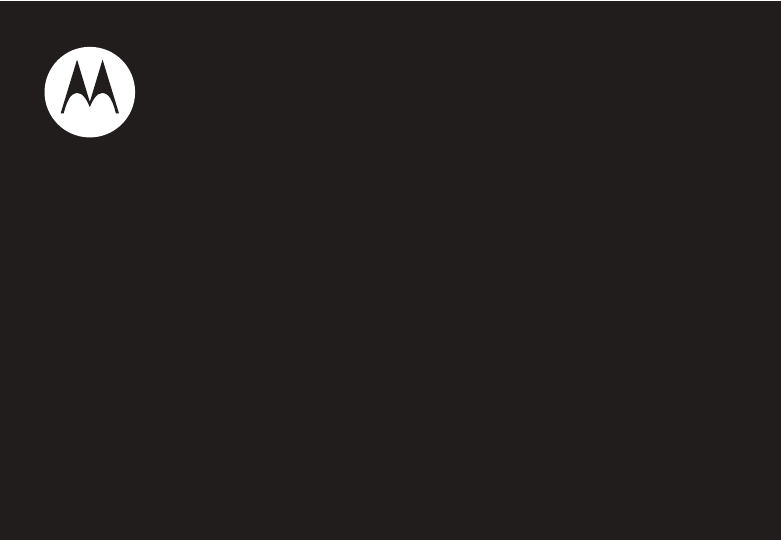
Dummy Page - To be discarded before printing
ITC Notes:
Use this template with A6MotoLandscape StructApps. This template supports:
•
Spot color formatting.
To produce a B/W print , check the ‘Spot color as B/W’ checkbox in the Framemaker print dialog.
•
User's Guides with embedded Legal Guides, if needed.
All semantically-named elements within the Legal Guide content must have their Role attributes set to LG.
User’s Guide
motorola Ischia

1
HELLOMOTO
Introducing your new Motorola Ischia wireless phone! It’s a music phone with a sleek design that’s sure to get
attention.
• My Phone, My Way
– It’s your phone — make it that way. Customise your home screen (page 38) with
personal pictures, change wallpapers, and use your favourite song as your ringtone.
• Connect on So Many Levels
– Whether it’s with work or friends, stay connected with voice (page 23) and
messaging (page 46).
• Camera
– It’s easy to take high-quality pictures in your daily life with the digital camera. You can capture
and save images on your phone or on an optional memory card.
•Video camera
– It’s easy to shoot high-quality video clips in your daily life with the digital camera. You can
shoot and save video clips on your phone or on an optional memory card.
• Rich Music Experience
– Use the music player (page 49) to set your playlist for your morning commute.
Insert an optional memory card into the removable memory slot to save more songs! Or, use the FM Radio
(page 48) to listen to your favourite music or news programs.

2
• Convenient Extras
– When you are away from your home or desk, make use of handy tools like Contacts,
Calculator, Alarm Clock, Calendar, and others (page 58).
•Fun
– When you have a little time to spare, play a game (page 69).
• Push to talk
(PTT)
– Lets you talk walkie-talkie style with other PTT subscriber. You can talk to a person or
a group (page 45).
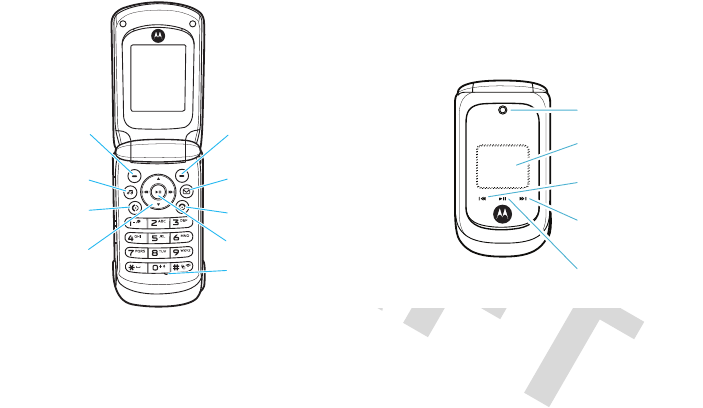
3
Here’s a quick anatomy lesson:
Note:
Your phone may not appear exactly as the images in this manual. However, all key locations, sequences, and
functions are the same.
Centre Key
Right Soft Key
Camera lens
Mini display
Rewind Indicator
Fast Forward Indicator
Play Indicatory
Charge phone, connect to computer.
Power/End Key
Left Soft Key
Listen to music.
Send Key
Navigation Key
Microphone
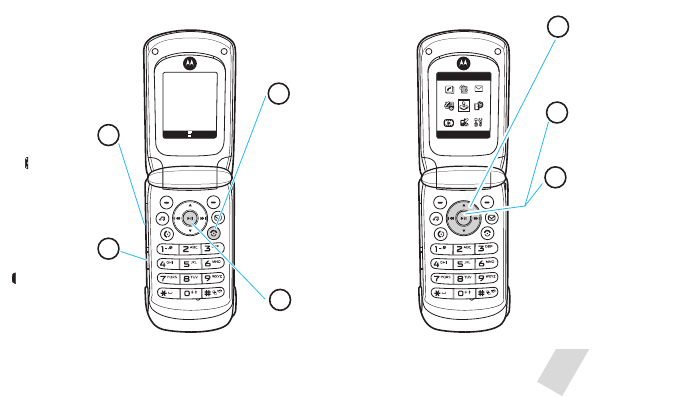
4
A few menu basics:
This is a typical home screen and main menu layout.
Your phone may be a little different
.
6Îì
Chunghwa
10/10/07
10:51am
h
t
É
e
Music Contacts Select Exit
Games
Home Screen Main Menu
Press & hold the
Power Key
P
until
the display lights up
to turn on your
phone.
3
Slide Key
Press the Slide Key
to adjust ring
volume.
1
Smart/ PTT key
Press the Smart Key
to take pictures.
Press the PTT key
to speak when the
PTT function is
activated.
2
In some list views, such as
your Message Inbox or
Contacts list, the M
symbol shows at the
bottom of the screen. This
indicates that menu
options are available. Press
the centre key s to
display the menu options.
7
Press the
Navigation Key
S
up/down/left/right to
highlight a menu
feature.
5
Press the
Centre Key
s
to open
the
Main Menu
.
4
Press the
Centre Key
s
to select it.
6

5
Motorola, Inc.
Consumer Advocacy Office
1307 East Algonquin Road
Schaumburg, IL 60196
www.hellomoto.com
1-800-331-6456 (United States)
1-888-390-6456 (TTY/TDD United States for hearing impaired)
1-800-461-4575 (Canada)
Certain mobile phone features are dependent on the capabilities
and settings of your service provider’s network. Additionally,
certain features may not be activated by your service provider,
and/or the provider’s network settings may limit the feature’s
functionality. Always contact your service provider about feature
availability and functionality. All features, functionality, and other
product specifications, as well as the information contained in this
user’s guide are based upon the latest available information and
are believed to be accurate at the time of printing. Motorola
reserves the right to change or modify any information or
specifications without notice or obligation.
MOTOROLA and the Stylized M Logo are registered in the US
Patent & Trademark Office. All other product or service names are
the property of their respective owners. The Bluetooth trademarks
are owned by their proprietor and used by Motorola, Inc. under
license. Java and all other Java-based marks are trademarks or
registered trademarks of Sun Microsystems, Inc. in the U.S. and
other countries. Microsoft and Windows are registered trademarks
of Microsoft Corporation; and Windows XP is a trademark of
Microsoft Corporation.
© Motorola, Inc., 2008.
Caution:
Changes or modifications made in the radio phone, not
expressly approved by Motorola, will void the user’s authority to
operate the equipment.
Software Copyright Notice
The Motorola products described in this manual may include
copyrighted Motorola and third-party software stored in
semiconductor memories or other media. Laws in the United
States and other countries preserve for Motorola and third-party
software providers certain exclusive rights for copyrighted
software, such as the exclusive rights to distribute or reproduce
the copyrighted software. Accordingly, any copyrighted software
contained in the Motorola products may not be modified,
reverse-engineered, distributed, or reproduced in any manner to
the extent allowed by law. Furthermore, the purchase of the
Motorola products shall not be deemed to grant either directly or
by implication, estoppel, or otherwise, any license under the
copyrights, patents, or patent applications of Motorola or any
third-party software provider, except for the normal, non-exclusive,
royalty-free license to use that arises by operation of law in the
sale of a product.
Manual Number: 68XXXXX281-A

6
contents
contents
menu map . . . . . . . . . . . . . . . . 8
Safety Information . . . . . . . . 10
FCC Notice . . . . . . . . . . . . . . . 14
Use and Care . . . . . . . . . . . . . 15
EU Conformance . . . . . . . . . . 16
Recycling Information . . . . . . 17
get started . . . . . . . . . . . . . . . 18
about this guide . . . . . . . . . 18
SIM card . . . . . . . . . . . . . . . 18
memory card . . . . . . . . . . . 19
battery. . . . . . . . . . . . . . . . . 20
turn it on & off. . . . . . . . . . . 23
answer a call . . . . . . . . . . . . 23
make a call . . . . . . . . . . . . . 23
adjust volume . . . . . . . . . . . 23
change ring alert . . . . . . . . . 23
store a phone number. . . . . 24
call a stored phone number. 24
basics . . . . . . . . . . . . . . . . . . . 25
home screen . . . . . . . . . . . . 25
external display . . . . . . . . . . 26
enter text. . . . . . . . . . . . . . . 27
handsfree speaker. . . . . . . . 34
codes & passwords. . . . . . . 34
lock & unlock phone . . . . . . 35
airplane mode . . . . . . . . . . . 35
memory card. . . . . . . . . . . . 36
tips & tricks . . . . . . . . . . . . . . 37
customise . . . . . . . . . . . . . . . . 38
change home screen shortcuts
38
change main menu appearance
38
MyMenu . . . . . . . . . . . . . . . 39
ring styles & alerts. . . . . . . . 39
answer options . . . . . . . . . . 40
wallpaper . . . . . . . . . . . . . . . 40
screen saver . . . . . . . . . . . . 40
colour setting . . . . . . . . . . . . 41
display settings . . . . . . . . . . 41
backlight . . . . . . . . . . . . . . . 41
speed dial . . . . . . . . . . . . . . 42
auto redial . . . . . . . . . . . . . . 42
calls . . . . . . . . . . . . . . . . . . . . . 43
redial a number . . . . . . . . . . 43
recent calls . . . . . . . . . . . . . 43
return a missed call . . . . . . . 44
call waiting. . . . . . . . . . . . . . 44
call divert . . . . . . . . . . . . . . . 44
notepad . . . . . . . . . . . . . . . . 45

contents
7
emergency calls . . . . . . . . . 45
push to talk (PTT) . . . . . . . . 45
messages . . . . . . . . . . . . . . . . 46
send a message . . . . . . . . . 46
receive a message . . . . . . . 47
voicemail . . . . . . . . . . . . . . . 47
entertainment . . . . . . . . . . . . 48
FM radio . . . . . . . . . . . . . . . 48
Music . . . . . . . . . . . . . . . . . 49
camera . . . . . . . . . . . . . . . . 51
Video camera . . . . . . . . . . . 52
WebAccess . . . . . . . . . . . . . 54
connections . . . . . . . . . . . . . . 56
cable connections . . . . . . . . 56
other features. . . . . . . . . . . . . 58
phonebook . . . . . . . . . . . . . 58
more message features . . . 59
more personalising features 60
call times . . . . . . . . . . . . . . . 64
in call menu . . . . . . . . . . . . . 65
headset . . . . . . . . . . . . . . . . 66
personal organiser . . . . . . . . 66
security . . . . . . . . . . . . . . . . 68
fun & games . . . . . . . . . . . . 69
service & repairs. . . . . . . . . . . 71
SAR Data. . . . . . . . . . . . . . . . . 72
Hearing Aids . . . . . . . . . . . . . . 73
WHO Information . . . . . . . . . . 74
Registration . . . . . . . . . . . . . . 74
Privacy and Data Security . . . 75
Driving Safety. . . . . . . . . . . . . 76
index . . . . . . . . . . . . . . . . . . . . 78

8
menu map
menu map
main menu
n
Contacts
s
Recent calls
• Received calls
• Dialled calls
• NotePad
• Call times
• Call cost *
• Data times
• Data volumes
e
Messages
•Create
• Inbox
•Draft
• Outbox
• Quick notes
•Voicemail
• Browser msgs
• Info services
• MMS templates
É
Extras
• Calculator
• MyMenu
•Alarm clock
• Stop watch
•Chat *
• Dialling services *
•STK *
• Calendar
• Phone Inspector
Q
Games
• Java
•Games
á
WebAccess
• Start browser
• Web shortcut
•Go to URL
• Web session
• Stored pages
•History
• General setting
* Network Dependent
This is the standard main menu layout.
Your phone’s menu may be a
little different
.
h
Multimedia
•Camera
•Pictures
• Sounds
•Music
•FM radio
Video camera
•Videos
l
Personalise
• Home screen
• Main menu
• Colour Setting
• Greeting
• Wallpaper
• Screensaver
• Speed Dial
w
Settings
• (see next page)
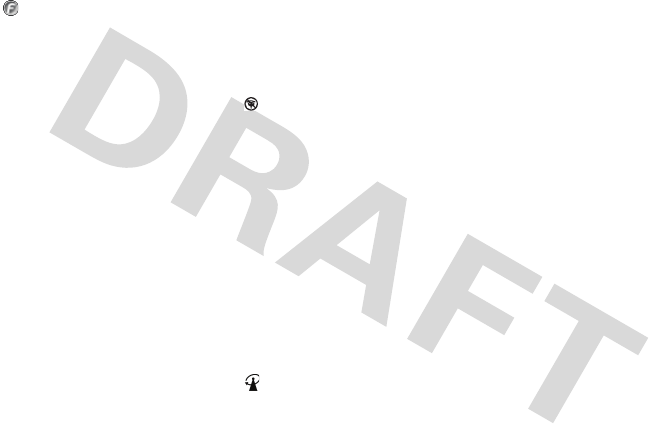
menu map
9
settings menu
Easy Menu
t
Ring style
•Style
•Style detail
H
Call divert
• Voice calls
• Fax calls *
• Data calls *
• Cancel all
• Divert status
U
In Call Setup
• In-Call Timer
• Call Cost Setup
• My Caller ID
• Answer Options
• Call Waiting
• Hearing Aid *
Z
Initial setup
• Time and date
• Auto redial
• Display settings
• Backlight
•Scroll
• Language
•DTMF
• TTY setup *
• Master reset
• Master clear
• Format additional storage device
m
Phone status
• My numbers
• Active line *
• Battery metre
S
Headset
• Auto answer
Airplane Mode
• Airplane Mode
• Prompt At Startup
j
Network
•New Network
• Network Setup
• Avail. Networks
• My Network List
• Service Tone
• Call drop tone
9
Security
• Phone Lock
• Lock PTT key
• Long press to unlock PTT key
• Fixed Dial *
• Call Barring
• SIM PIN
• New Passwords
• Restrict calls
• Block list
Easy Prefix
• Auto Change *
•Pref.Op *
PTT settings
• PTT service *
• PTT setup
c
Java Settings
• Java System
• InvisibeNET
• Delete All Apps
• App Backlight
• App Vibration
• App Volume
• Java DNS Address
* Network Dependent
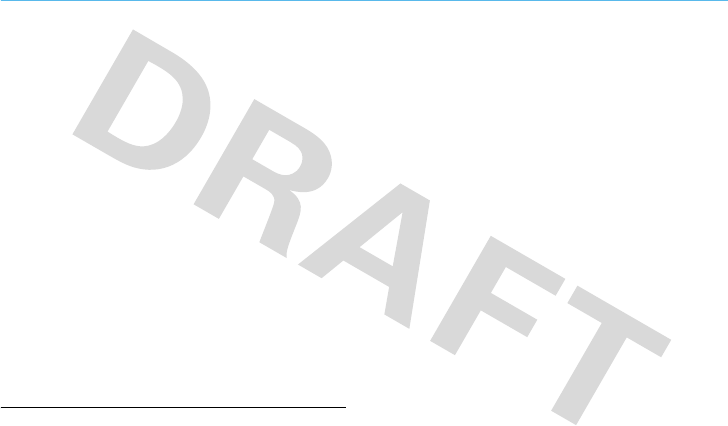
10
Safety Information
Safety and General Information
Safety Information
This section contains important information on the safe and
efficient operation of your mobile device. Read this
information before using your mobile device.
*
Exposure to Radio Frequency (RF)
Energy
Your mobile device contains a transmitter and receiver. When it is
ON, it receives and transmits RF energy. When you communicate
with your mobile device, the system handling your call controls the
power level at which your mobile device transmits.
Your Motorola mobile device is designed to comply with local
regulatory requirements in your country concerning exposure of
human beings to RF energy.
Operational Precautions
For optimal mobile device performance and to be sure that human
exposure to RF energy does not exceed the guidelines set forth in
the relevant standards, always follow these instructions and
precautions.
External Antenna Care
If your mobile device has an external antenna, use only a
Motorola-supplied or approved replacement antenna. Use of
unauthorized antennas, modifications, or attachments could
damage the mobile device and/or may result in your device not
complying with local regulatory requirements in your country.
DO NOT hold the external antenna when the mobile device is IN
USE. Holding the external antenna affects call quality and may
cause the mobile device to operate at a higher power level than
needed.
Product Operation
When placing or receiving a phone call, hold your mobile device
just like you would a landline phone.
If you wear the mobile device on your body, always place the
mobile device in a Motorola-supplied or approved clip, holder,
holster, case, or body harness. If you do not use a body-worn
accessory supplied or approved by Motorola—or if you hang your
mobile device from a lanyard around your neck—keep the mobile
* The information provided in this document supersedes the general
safety information in user’s guides published prior to May 1, 2007.

Safety Information
11
device and its antenna at least 2.5 centimeters (1 inch) from your
body when transmitting.
When using any data feature of the mobile device, with or without
an accessory cable, position the mobile device and its antenna at
least 2.5 centimeters (1 inch) from your body.
Using accessories not supplied or approved by Motorola may
cause your mobile device to exceed RF energy exposure
guidelines. For a list of Motorola-supplied or approved
accessories, visit our Web site at:
www.motorola.com
.
RF Energy Interference/Compatibility
Nearly every electronic device is subject to RF energy interference
from external sources if inadequately shielded, designed, or
otherwise configured for RF energy compatibility. In some
circumstances your mobile device may cause interference with
other devices.
Follow Instructions to Avoid Interference
Problems
Turn off your mobile device in any location where posted notices
instruct you to do so.
In an aircraft, turn off your mobile device whenever instructed to
do so by airline staff. If your mobile device offers an airplane mode
or similar feature, consult airline staff about using it in flight.
Implantable Medical Devices
If you have an implantable medical device, such as a pacemaker or
defibrillator, consult your physician before using this mobile
device.
Persons with implantable medical devices should observe the
following precautions:
•
ALWAYS keep the mobile device more than
20 centimeters (8 inches) from the implantable medical
device when the mobile device is turned ON.
•
DO NOT carry the mobile device in the breast pocket.
•
Use the ear opposite the implantable medical device to
minimize the potential for interference.
•
Turn OFF the mobile device immediately if you have any
reason to suspect that interference is taking place.
Read and follow the directions from the manufacturer of your
implantable medical device. If you have any questions about using
your mobile device with your implantable medical device, consult
your health care provider.
Driving Precautions
Check the laws and regulations on the use of mobile devices in the
area where you drive. Always obey them.
When using your mobile device while driving, please:
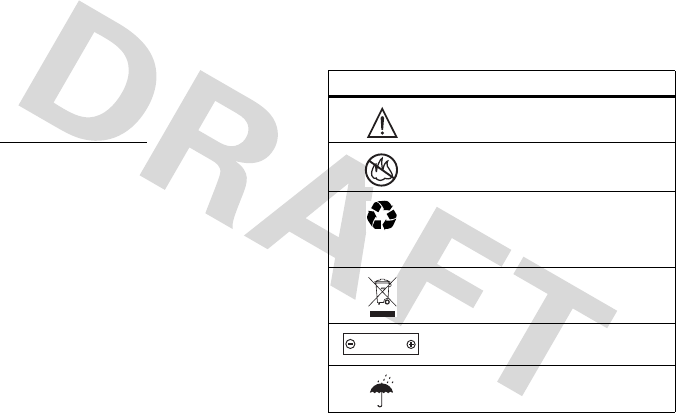
12
Safety Information
•
Give full attention to driving and to the road. Using a
mobile device may be distracting. Discontinue use if you
can’t concentrate on driving.
•
Use handsfree operation, if available.
•
Pull off the road and park before making or answering a
call if driving conditions so require.
•
Do not place a mobile device in the airbag deployment
area.
Responsible driving practices can be found in the “Smart Practices
While Driving” section in this user’s guide and/or at the Motorola
Web site:
www.motorola.com/callsmart
.
Note:
The use of wireless phones while driving may cause
distraction. Discontinue a call if you can’t concentrate on driving.
Additionally, the use of wireless devices and their accessories may
be prohibited or restricted in certain areas. Always obey the laws
and regulations on the use of these products.
Operational Warnings
Obey all posted signs when using mobile devices in public areas.
Potentially Explosive Atmospheres
Areas with potentially explosive atmospheres are often but not
always posted and can include fueling areas such as below decks
on boats, fuel or chemical transfer or storage facilities, or areas
where the air contains chemicals or particles, such as grain dust,
or metal powders.
When you are in such an area, turn off your mobile device, and do
not remove, install, or charge batteries. In such areas, sparks can
occur and cause an explosion or fire.
Symbol Key
Your battery, charger, or mobile device may contain symbols,
defined as follows:
Symbol Definition
Important safety information follows.
Do not dispose of your battery or mobile
device in a fire.
Your battery or mobile device may require
recycling in accordance with local laws.
Contact your local regulatory authorities for
more information.
Do not throw your battery or mobile device
in the trash.
Your mobile device contains an internal
lithium ion battery.
Do not let your battery, charger, or mobile
device get wet.
032374o
032376o
032375o
032378o
Li Ion BATT
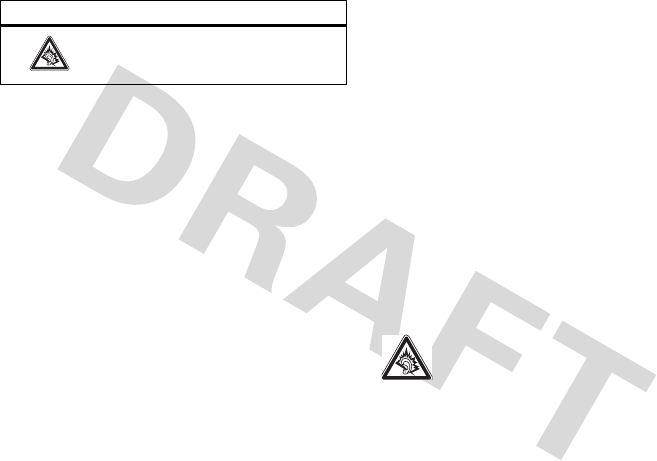
Safety Information
13
Batteries and Chargers
Caution: Improper treatment or use of batteries may present
a danger of fire, explosion, leakage, or other hazard. For
more information, see the “Battery Use & Battery Safety”
section in this user’s guide.
Choking Hazards
Your mobile device or its accessories may include detachable
parts, which may present a choking hazard to small children. Keep
your mobile device and its accessories away from small children.
Glass Parts
Some parts of your mobile device may be made of glass. This glass
could break if the product is dropped on a hard surface or receives
a substantial impact. If glass breaks, do not touch or attempt to
remove. Stop using your mobile device until the glass is replaced
by a qualified service centre.
Seizures/Blackouts
Some people may be susceptible to epileptic seizures or blackouts
when exposed to flashing lights, such as when playing video
games. These may occur even if a person has never had a previous
seizure or blackout.
If you have experienced seizures or blackouts, or if you have a
family history of such occurrences, please consult with your
physician before playing video games or enabling a flashing-lights
feature (if available) on your mobile device.
Discontinue use and consult a physician if any of the following
symptoms occur: convulsion, eye or muscle twitching, loss of
awareness, involuntary movements, or disorientation. It is always
a good idea to hold the screen away from your eyes, leave the
lights on in the room, take a 15-minute break every hour, and stop
use if you are very tired.
Caution About High Volume Usage
Listening at full volume to music or voice through a
headset may damage your hearing.
Repetitive Motion
When you repetitively perform actions such as pressing keys or
entering finger-written characters, you may experience occasional
Listening at full volume to music or voice
through a headset may damage your
hearing.
Symbol Definition
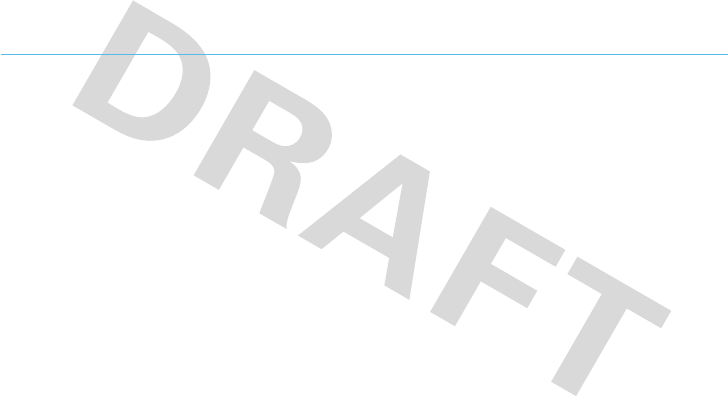
14
FCC Notice
discomfort in your hands, arms, shoulders, neck, or other parts of
your body. If you continue to have discomfort during or after such
use, stop use and see a physician.
FCC Notice to Users
FCC Notice
The following statement applies to all products that have
received FCC approval. Applicable products bear the FCC
logo, and/or an FCC ID in the format FCC-ID:xxxxxx on the
product label.
Motorola has not approved any changes or modifications to this
device by the user. Any changes or modifications could void the
user’s authority to operate the equipment. See 47 CFR Sec. 15.21.
This device complies with part 15 of the FCC Rules. Operation is
subject to the following two conditions: (1) This device may not
cause harmful interference, and (2) this device must accept any
interference received, including interference that may cause
undesired operation. See 47 CFR Sec. 15.19(3).
This equipment has been tested and found to comply with the
limits for a Class B digital device, pursuant to part 15 of the FCC
Rules. These limits are designed to provide reasonable protection
against harmful interference in a residential installation. This
equipment generates, uses and can radiate radio frequency energy
and, if not installed and used in accordance with the instructions,
may cause harmful interference to radio communications.
However, there is no guarantee that interference will not occur in a
particular installation. If this equipment does cause harmful
interference to radio or television reception, which can be
determined by turning the equipment off and on, the user is
encouraged to try to correct the interference by one or more of the
following measures:
•
Reorient or relocate the receiving antenna.
•
Increase the separation between the equipment and the
receiver.
•
Connect the equipment to an outlet on a circuit different
from that to which the receiver is connected.
•
Consult the dealer or an experienced radio/TV technician
for help.
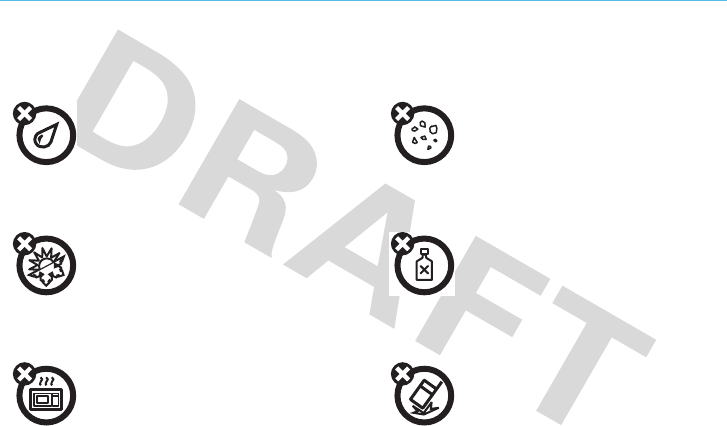
Use and Care
15
Use and Care
Use and Care
To care for your Motorola phone, please keep it away from:
liquids of any kind dust and dirt
Don’t expose your phone to water, rain,
extreme humidity, sweat, or other moisture.
If it does get wet, don’t try to accelerate drying
with the use of an oven or dryer, as this may
damage the phone.
Don’t expose your phone to dust, dirt, sand,
food, or other inappropriate materials.
extreme heat or cold cleaning solutions
Avoid temperatures below 0°C/32°F or
above 45°C/113°F.
To clean your phone, use only a dry soft cloth.
Don’t use alcohol or other cleaning solutions.
microwaves the ground
Don’t try to dry your phone in a microwave
oven.
Don’t drop your phone.
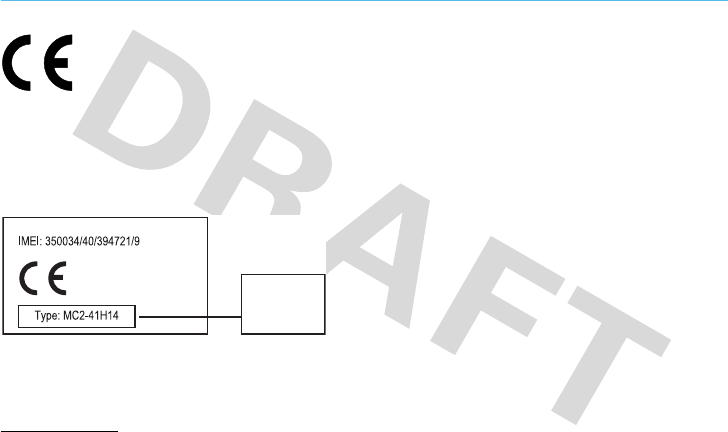
16
EU Conformance
European Union Directives Conformance Statement
EU Conformanc e
Hereby, Motorola declares that this product is in
compliance with:
•
The essential requirements and other relevant provisions
of Directive 1999/5/EC
•
All other relevant EU Directives
The above gives an example of a typical Product Approval Number.
You can view your product’s Declaration of Conformity (DoC) to
Directive 1999/5/EC (to R&TTE Directive) at
www.motorola.com/rtte
. To find your DoC, enter the Product
Approval Number from your product’s label in the “Search” bar on
the Web site.
0168
Product
Approval
Number
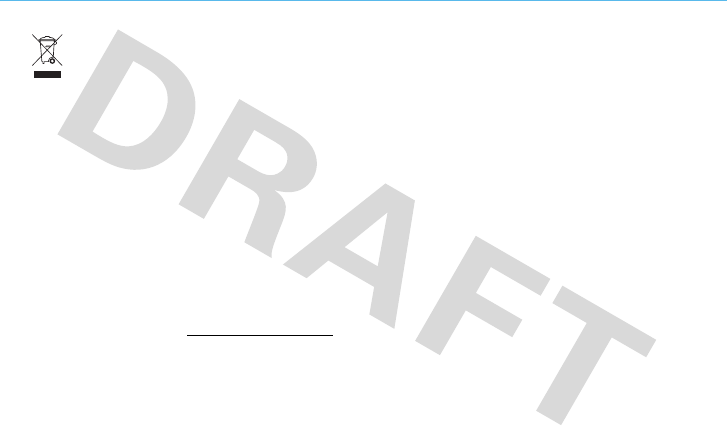
17
Caring for the Environment by Recycling
Recycling Information
This symbol on a Motorola product means the
product should not be disposed of with
household waste.
Disposal of your Mobile Device and
Accessories
Please do not dispose of mobile devices or electrical accessories
(such as chargers, headsets, or batteries) with your household
waste. These items should be disposed of in accordance with the
national collection and recycling schemes operated by your local or
regional authority. Alternatively, you may return unwanted mobile
devices and electrical accessories to any Motorola Approved
Service Center in your region. Details of Motorola approved
national recycling schemes, and further information on Motorola
recycling activities can be found at:
www.motorola.com/recycling
Disposal of your Mobile Device
Packaging and User’s Guide
Product packaging and user’s guides should only be disposed of in
accordance with national collection and recycling requirements.
Please contact your regional authorities for more details.
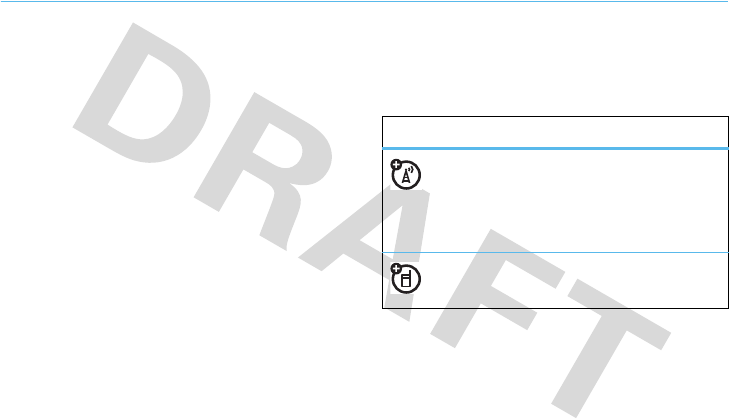
18
get started
get started
about this guide
This guide shows how to locate a menu feature as
follows:
Find it:
s
>
sRecent Calls
>
Received Calls
This means that, from the home screen:
1
Press the centre key
s
to open the main menu.
2
Scroll to
sRecent Calls
and press the centre
key
s
.
3
Scroll to
Received
Calls
and press the centre key
s
.
Tip:
Press the centre key
s
or
Select
to select a
highlighted option.
SIM card
The Subscriber Identity module (SIM) card holds your
personal identity information, phone number,
contacts, voicemail, and text message settings. The
symbols
This means a feature is
network/subscription dependent and may
not be available in all areas. Contact your
service provider for more information.
This means a feature requires an optional
accessory.

19
get started
information on your SIM card is easily carried when
you switch the SIM card from your phone to another
one.
Caution:
Don’t bend or scratch your SIM card. Keep it
away from static electricity, water, and dirt.
Tip:
Ensure your SIM card is fully inserted into the
phone before fitting the battery.
memory card
You can use a removable microSD memory
card (up to 2 GB) with your phone to store and
retrieve multimedia objects, such as pictures and
music.
To install the
memory card, make
sure the memory
card’s metal
contacts are facing
down and insert the
top of the memory
card under the metal band and into the holder. To
remove the memory card, slide the card back out of
the holder.
Note:
If you downloaded copyrighted files and store
them on your phone or memory card, you can use
them for private only. Do not send, copy, or change
copyrighted the files.
12

20
get started
battery
battery use and safety
• Motorola recommends you always use
Motorola-branded batteries and chargers
.
The warranty does not cover damage caused
by non-Motorola batteries and/or chargers.
Caution:
Use of an unqualified battery or
charger may present a risk of fire, explosion,
leakage or other hazard. Improper battery use,
or use of a damaged battery, may result in a
fire, explosion or other hazard.
•
Battery usage by children should be
supervised.
• Important:
Motorola mobile devices are
designed to work best with qualified batteries.
If you see a message on your display such as
Invalid Battery
or
Unable to Charge
, take the following
steps:
•
Remove the battery and inspect it to
confirm that it bears a Motorola “Original
Equipment” hologram;
•
If there is no hologram, the battery is not
a qualified battery;
•
If there is a hologram, replace the battery
and retry charging it;
•
If the message remains, contact a
Motorola Authorized Service Center.
•
New batteries or batteries stored for a long
time may take more time to charge.
• Charging precautions
: When charging your
battery, keep it near room temperature. Never
expose batteries to temperatures below 0°C
(32°F) or above 45°C (113°F) when charging.
Always take your mobile device with you
when you leave your vehicle.

21
get started
•
When storing your battery, keep it in a cool,
dry place.
• Avoid damage to your battery and/or
mobile device.
Do not disassemble, open,
crush, bend, deform, puncture, shred, or
submerge the battery or mobile device. Avoid
dropping the battery or mobile device,
especially on a hard surface. If your battery or
mobile device has been subjected to such
damage, take it to a Motorola Authorized
Service Center before using. Do not attempt
to dry it with an appliance or heat source, such
as a hair dryer.
• Use care when handling a charged
battery
—particularly when placing it inside a
pocket, purse, or other container with metal
objects. Contact with metal objects (such as
jewelry, keys, or beaded chains) could
complete an electrical circuit (short circuit),
causing the battery to become very hot, which
could cause damage or injury.
Promptly dispose of used batteries in
accordance with local regulations. Contact
your local recycling center for proper battery
disposal.
Warning:
Never dispose of batteries in a fire because
they may explode.
Before using your phone, read the battery safety
information in the “Safety and General Information”
(see page 10) section included in this guide.
032375o
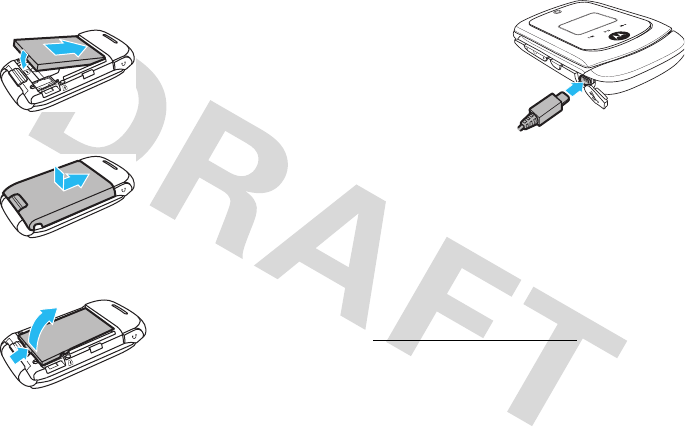
22
get started
install the battery
remove the battery
Note:
Your battery is intentionally tight fitting to
ensure consistent connection.
charge the battery
New batteries are not
fully charged. Plug the
battery charger into your
phone and an electrical
outlet. Your phone might
take several seconds to
start charging the battery.
The phone shows
Charge Complete
when finished.
Tip:
Motorola batteries have circuitry that protects the
battery from damage from overcharging.
Tip:
You can also use a PC USB port to charge your
phone battery. Before connecting your phone to your
PC, download and install the charging software driver
from
www.motorola.com/support/Ischia
.
1
2
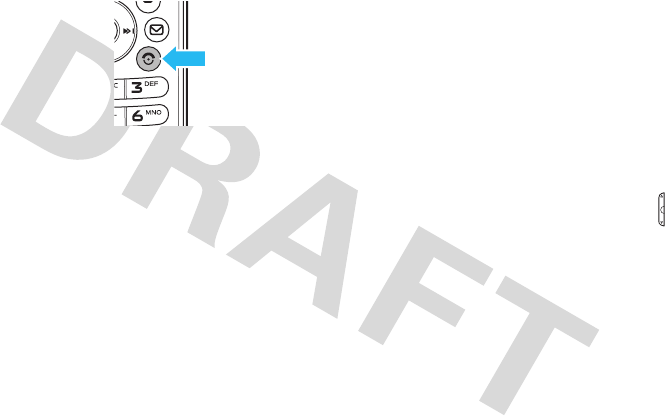
23
get started
turn it on & off
To turn on your phone
,
press and hold
O
for a
few seconds or until the
display turns on.
If prompted, enter your
four-digit unlock code.
Your phone’s four-digit
unlock code
is originally set to
1234
or the last four digits of your phone number (see
page 35).
To turn off your phone
, press and hold
O
for a few
seconds.
answer a call
When your phone rings and/or vibrates, open the flip
or press
N
to answer.
To “hang up”, press
O
.
make a call
Enter a phone number and press
N
to make a call.
To “hang up,” press
O
.
Tip:
Is your caller saying they can’t hear you? Make
sure your finger is not covering the microphone (see
page 3).
adjust volume
You can adjust the volume, during a call, by pressing
key up to increase or down to decrease the volume.To
mute a call, press
s
and select
Mute
.
change ring alert
Find it:
s
>
wSettings
>
Ring Style
Available options are
Loud Ring
,
Soft Ring
,
Vibrate
,
Vibrate & Ring
,
Vibrate then Ring
or
Silent
(see page 39).
Power/End
Key

24
get started
store a phone number
You can store up to 500 phone numbers in
Contacts
:
1
Enter a phone number in the home screen, and
press
Store
.
2
Enter a name and other details for the phone
number. To select a highlighted item, press the
centre key
s
.
3
Press
Done
to store the number.
To store an email address for a new contact, press
s
>
nContacts
>
[New Entry]
>
New > Email
. Enter the
name and email address and then press
Done
.
call a stored phone
number
Find it:
s
>
nContacts
1
Scroll to the entry.
2
Press
N
to call the entry.
Shortcut:
In Contacts, enter the first letters of an
entry to get to it quickly.
Note:
you can change the search method to
Find
so
that you can search for a contact name by typing it in:
Find it:
s
>
nContacts > s > Setup > Search Method
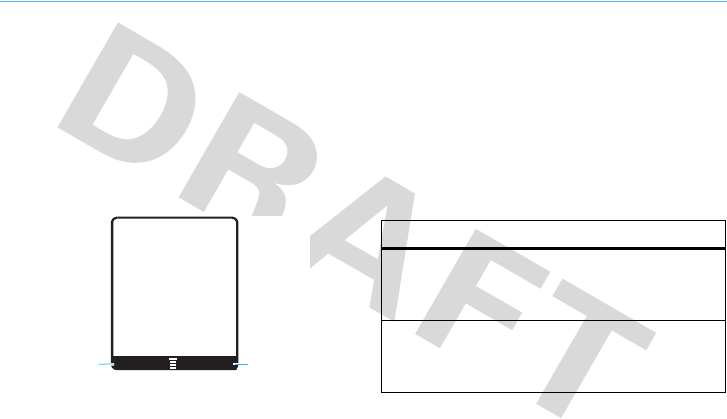
25
basics
basics
See page 1 for a basic phone diagram.
home screen
When you turn on your phone, it displays the home
screen. To dial a number from the home screen, press
number keys and
N
.
Note:
Your home screen might look a little different.
Soft key labels show the current soft key functions.
For soft key locations, see page 3.
Press the navigation key
S
up, down, left, or right to
select items in the home screen.
Status indicators can appear across the top of the
home screen:
Right Soft
Key Label
Left Soft
Key Label
Music Contacts
6Îì
10:51am
Chunghwa
10/10/07
h
t
É
e
indicator
6
Signal Strength
Vertical bars show the
strength of the network
connection.
W
Roaming
Indicates phone is in a digital
coverage area and is roaming
off network.
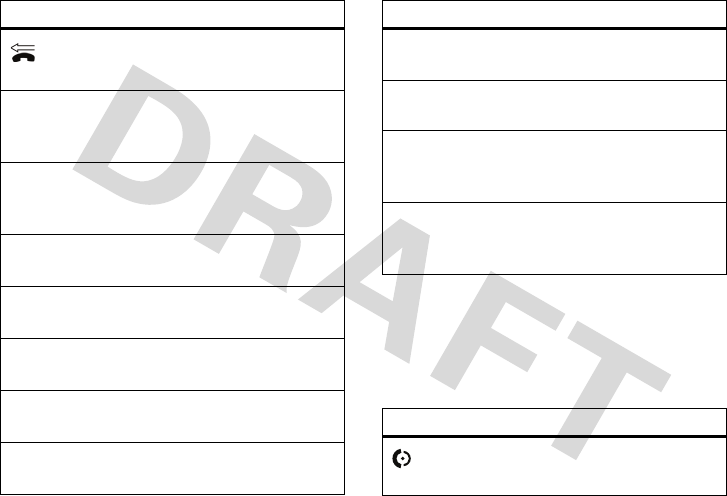
26
basics
external display
When the phone flip is closed, the following indicators
can appear on the external display:
Missed Call
Indicates that you received
an unanswered call.
Z
Voice Call/
Incoming Call
Shows during an active voice
call.
ì
Battery Level
Shows battery charge level.
The more bars, the greater
the charge.
õ
Loud ring
Indicates
Style
(in
Ring Styles
)
is set to
Loud
.
ô
Soft ring
Indicates
Style
(in
Ring Styles
)
is set to
Soft
.
Î
Vibrate
Indicates
Style
(in
Ring Styles
)
is set to
Vibrate
.
Ì
Vibrate & ring
Indicates
Style
(in
Ring Styles
)
is set to
Vibrate and Ring
.
ö
Vibrate then ring
Indicates
Style
(in
Ring Styles
)
is set to
Vibrate then Ring
.
indicator
Í
Silent
Indicates
Style
(in
Ring Styles
)
is set to
Silent
.
Spkrphone On
Indicates speakerphone
is on.
New Text or MMS
Message
Appears when you receive a
new text or multimedia
message.
t
New Voicemail
Message
Appears when you receive a
new voicemail message.
indicator
Incoming Calls
Shows an incoming call.
indicator
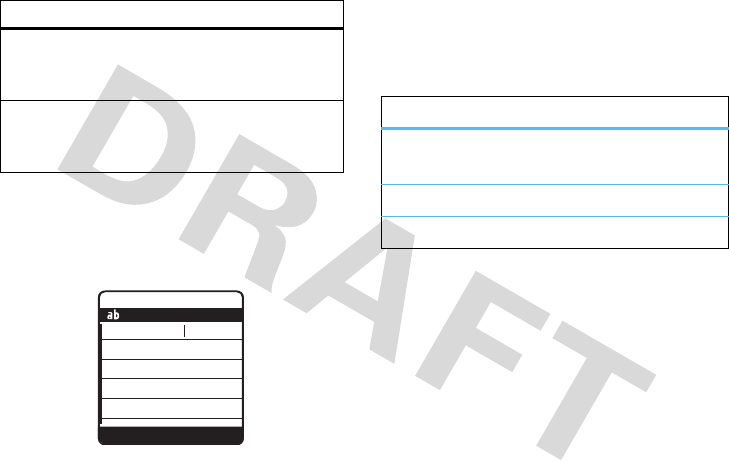
27
basics
enter text
Some screens allow you to use the keypad to enter
text, such as when you compose a message:
set entry modes
Multiple text entry modes make it easy for you to
enter names, numbers, and messages:
To assign a Primary or Secondary text entry mode:
1
In a text entry screen, press
s
.
2
Scroll to
Entry Setup
and press
s
.
3
Scroll to
Primary Setup
or
Secondary Setup
and press
s
.
and select from the following options:
e
New Messages
Appears when you receive a
new text or multimedia
message.
ï
Battery Charging
Status
Shows during battery
charging.
indicator
6Îì
Free for lunch?
750
OK DELETE
MESSAGE
1
entry mode
Primary
Secondary
Enter text using a method that you set.
Number
Enter numbers only (see page 34).
Symbol
Enter symbols only (see page 34).
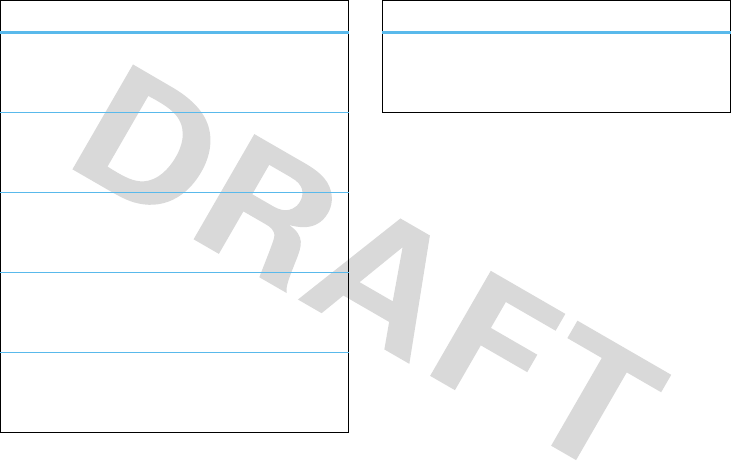
28
basics
To change the text entry mode
Press
#
in the text entry screen to change the text
entry until the desired mode is displayed.
To select or edit a text entry mode:
Press
S
in any text entry screen, scroll to and select
Entry Mode
, then scroll to and select the desired entry
mode.
options
iTAP™
Let the phone predict words as you
press keys. This text entry mode is only
for English.
Stroke
Key in stokes to predict words by
pressing keys. This text entry mode is
only for Chinese.
Pinyin
Key in Pinyin letters to predict words by
pressing keys. This text entry mode is
only for Chinese.
Zhuyin
Key in Zhuyin symbols to predict words
by pressing keys. This text entry mode
is only for Chinese.
TAP
Enter letters and numbers by pressing
a key one or more times. This text
entry mode is only for English.
Tap Extended
Enter letters, numbers, and symbols by
pressing a key one or more times. This
text entry mode is only for English.
options
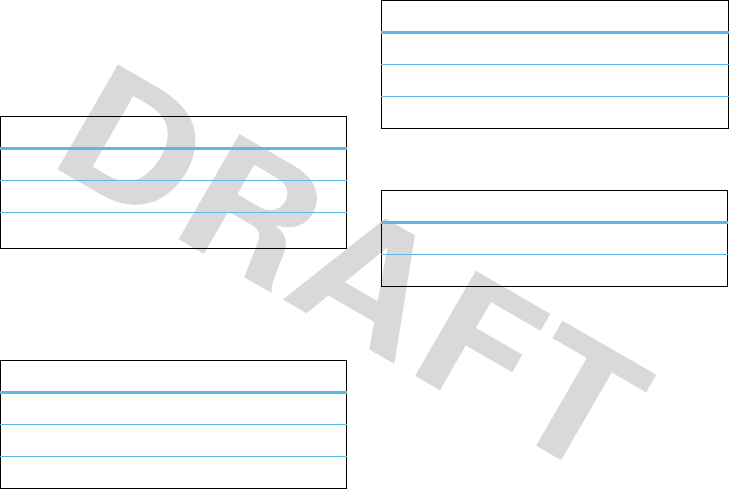
29
basics
capitalisation
Press
0
in
iTAP
TM
,
TAP
, and
Tap Extended
mode to
change the text case. The capitalisation status of
indicators are as below:
text entry mode indicators
When you select the
Primary
or
Secondary
text entry mode,
the following indicators identify the text entry settings:
These indicators identify
Numeric
or
Symbol
entry mode:
tap method
This is the standard method for entering text on your
phone.
Regular
Tap
method cycles through the letters and
numbers of the key you press. The
Tap Extended
method
cycles through letters, numbers, and symbols.
indicator
í
no capital letters
L
all capital letters
ì
capitalise next letter only
primary secondary
gm
Tap, no capital letters
hq
Tap, capitalise next letter
fl
Tap, all capital letters
jp
iTAP™, no capital letters
kn
iTAP, capitalise next letter
io
iTAP, all capital letters
indicator
gm
number mode
[
symbol mode
primary secondary
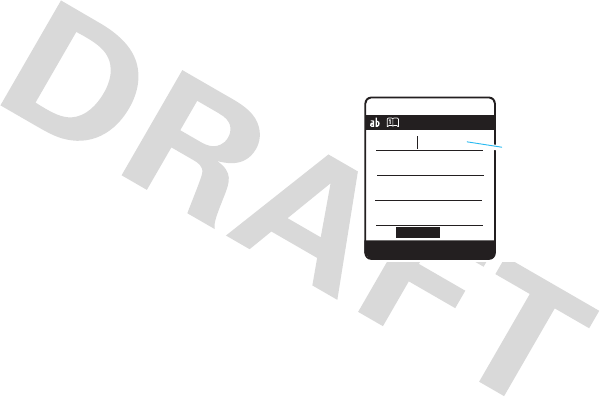
30
basics
1
Press a key one or more times to cycle through its
characters.
2
Repeat the step above to enter all characters.
Tip:
Press
*
to insert a space.
In a text entry screen you can press
#
to switch
entry modes. If
Tap
or
Tap Extended
is not available as the
Primary
or
Secondary
entry mode (see page 27).
iTAP™ method
The iTAP software combines your single key presses
into common words, and predicts each word as you
enter it. This can be faster than the Tap method.
1
Press
S
right or left to scroll through the
possible letter combinations, and highlight the
combination you want.
2
Press
Select
to choose the highlighted combination.
You can press keys to add more letters to the end
of the combination.
OR
Press
*
to enter the highlighted combination
and insert a space.
For example, if you press
7764
, your phone
displays the corresponding letter combinations:
Stroke method
The Stroke method is for typing Chinese. You may key
in stokes by pressing corresponding characters on the
keypad (see page 31).Your phone predicts Chinese
words that contain the same strokes you entered.
6Îì
SMS: 746
SELECT DELETE
program spoi
This is a
755
Press Select
to accept
program.
Press
s
right
or left to see
other word
suggestions.
Message
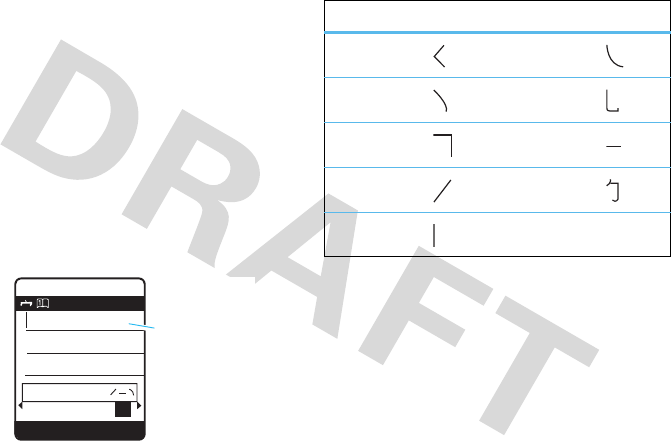
31
basics
1
Press
S
right or left to scroll through the
possible Chinese word, and highlight the word
you want.
2
Press
Select
to choose the highlighted word.
You can add more Chinese words after one word.
OR
Press
*
to enter the highlighted Chinese word
and insert a space.
For example, if you press
482
, your phone
displays the related Chinese words:
Corresponding characters of stroke on the keypad
6Îì
SMS: 746
SELECT DELETE
765
Message
ᤄᤂᛀᒤ
Press Select
to accept
.
Press
S
right
or left to see
other word
suggestions.
Keys Characters Keys Characters
16
27
38
49
5
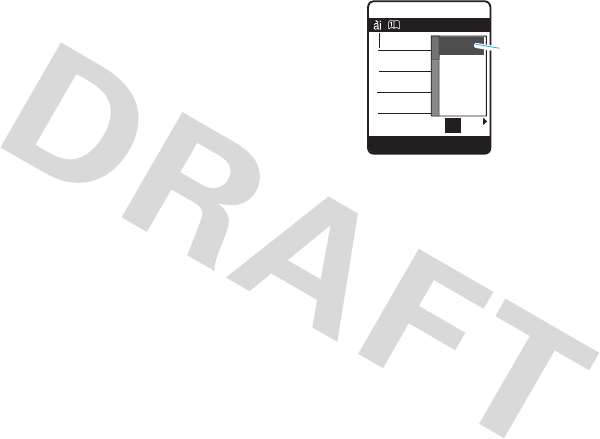
32
basics
Pinyin method
The Pinyin method is for typing Chinese. You may
enter in Pinyin letters on the keypad.Your phone
predicts Chinese words that the pronunciation is
familiar with the Pinyin letters you entered.
1
Press
S
right or left to scroll through the
possible Chinese word, and highlight the word
you want.
2
Press
Select
to choose the highlighted word.
You can add more Chinese words after one word.
OR
Press
*
to enter the highlighted Chinese word
and insert a space.
For example, if you press
746
, your phone
displays the related Chinese words:
Zhuyin method
The Zhuyin method is for typing Chinese. You may key
in Zhuyin symbols by pressing corresponding
characters on the keypad (see page 33).Your phone
predicts Chinese words that contain the same
pronunciation is familiar with the Zhuyin symbols you
entered.
1
Press
S
right or left to scroll through the
possible Chinese word, and highlight the word
you want.
6Îì
SMS: 746
SELECT DELETE
765
Message
᙮ᆤຆ㺟
pin
qin
qio
sho
Press Select
to accept
.
Press
S
right
or left to see
other word
suggestions.

33
basics
2
Press
Select
to choose the highlighted word.
You can add more Chinese words after one word.
OR
Press
*
to enter the highlighted Chinese word
and insert a space.
For example, if you press
35
, your phone displays
related Chinese words:
Corresponding characters of Zhuyin on the keypad
6Îì
SMS: 746
SELECT DELETE
765
Message
ထ۰ܗێࣹ
ͯͻ
ͯ΄
ͳͻ
ͳ΄
Press Select
to accept
ݙ.
Press
S
right
or left to see
other word
suggestions.
Keys Characters
1
2
3
4
5
6
7
8
9

34
basics
numeric method
In a text entry screen, press
#
to switch entry
methods until your phone displays the
gm
(numeric)
indicator.
Press keypad keys to enter numbers. When finished,
press
#
to switch entry modes.
symbol method
In a text entry screen, press
#
to switch entry
methods until your phone displays the
[
indicator.
1
Press a key one or more times to show possible
symbol combinations at the bottom of the screen.
2
Scroll
S
left or right to highlight a symbol and
press
Select
to enter it.
delete letters & words
Move the cursor to the right of the text you want to
delete and then:
•
Press
Delete
to delete one letter at a time.
•
Press and hold
Delete
to delete the
entire message.
handsfree speaker
You can use your phone’s handsfree speaker to make
calls without holding the phone to your ear. To turn the
speaker on, during a call, press
SPKR ON
.To turn the
speaker off, press
SPKR OFF
.
You can also use an optional 3.5 mm wired headset to
go handsfree.
Note:
Mini USB headsets are not supported.
codes & passwords
Your phone’s four-digit
unlock code
is originally set to
1234
or to the last four digits of your phone number.
The six-digit
security code
is originally set to
000000
.

35
basics
Your service provider may reset these codes. If not,
you should change them to protect your personal
information. The unlock code must contain four digits.
The security code must contain six digits.
To change a code or password
:
Find it:
s
>
wSettings
>
9 Security
>
New Passwords
Note:
If you forget your security code, contact your
service provider.
lock & unlock phone
You can lock your phone with a four-digit code to keep
others from using it. (to lock and unlock keys see page
35). For more types of locks, see “security” on
page 68.
Note:
You can make emergency calls on a locked
phone (see page 45). A locked phone still rings or
vibrates for incoming calls or messages,
but you
need to unlock it to answer
.
To lock your phone
:
Find it:
s
>
wSettings
>
9 Security
>
Phone Lock
>
Lock Now
or
Automatic Lock
Enter the four-digit unlock code and press
OK
. Your
phone first displays
Phone Locked
, and then shows
Enter
Unlock Code
until the next time you unlock your phone.
To unlock your phone
, enter your four-digit code and
press
OK
.
airplane mode
Airplane mode turns off your phone’s calling features
in situations where a wireless phone use is prohibited.
You can use the phone’s other non-calling features
when
Airplane Mode
is turned on.
Find it:
s
>
wSettings
>
Airplane Mode
>
Airplane Mode

36
basics
Consult airline staff about the use of
Airplane Mode
during flight. Turn off your phone whenever instructed
to do so by airline staff.
Your phone can prompt you to activate or deactivate
airplane mode each time you turn on the phone:
Find it:
s
>
wSettings
>
Airplane Mode
>
Prompt
At
Startup
memory card
You can store multimedia content, such as songs and
pictures, on your phone’s internal memory or on an
optional memory card.
Note:
Your phone supports microSD memory cards
with up to 2 GB capacity (greater than 1 GB capacity is
guaranteed only for SanDisk microSD cards).
format memory card
You will need to format the memory card before using
it for the first time. This essential procedure creates
the
Music
and
Picture
directories. If you do not
format a memory card before using it for the first time,
your phone may not be able to read the contents of
the card.
Note:
Folder names are region dependant.
Caution:
Formatting the memory card erases all
content on the card.
Find it:
s
>
wSettings
>
Initial Setup
1
Scroll to
Format additional storage device
and press
Select
.
2
When prompted, press
Yes
to continue or
No
to
cancel formatting.
Tip:
To access data stored on your microSD memory
card, with your phone in the home screen, press
s
>
h
Multimedia
>
Pictures
or
Music
>
s
>
Switch Storage
Devices
. If there are no files stored on your memory card
then your phone will automatically switch to its
internal memory.
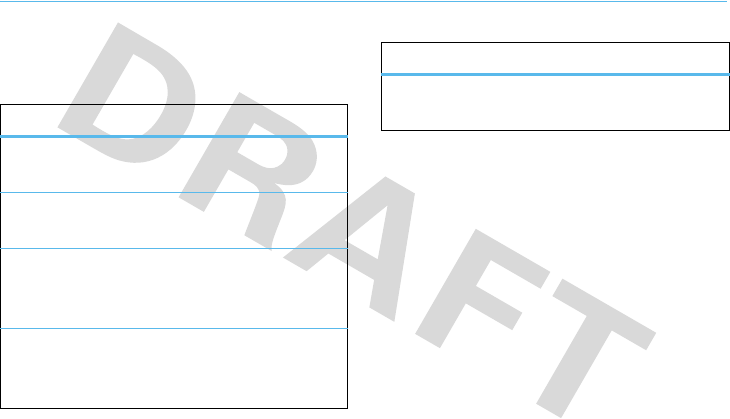
37
tips & tricks
tips & tricks
From the home screen
(page 25), you can use
shortcuts:
To... Do this...
play music
Press the left soft key to activate
the Music.
lock/unlock
keypad
Press
s*
to lock or unlock.
see recently
dialled
numbers
Press
N
.
use
application
shortcuts
Press the left and right soft keys
or the navigation key
S
.
access voice
mail
Press and hold the
1
key to
access your voice mail messages.
To... Do this...
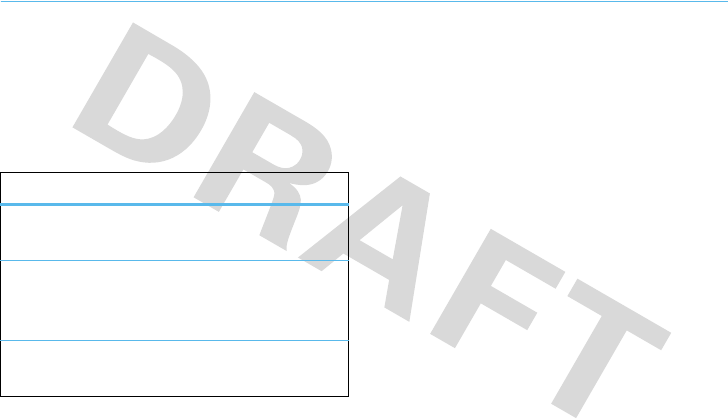
38
customise
customise
change home screen
shortcuts
Find it:
s
>
lPersonalise
>
Home Screen
>
Home Keys
change main menu
appearance
To change your main menu appearance to either
icons or a text-based list
, press
s
>
lPersonalise
>
Main Menu
>
View
.
Easy menu
Simplify the main menu list to only four menus:
Contacts, Recent calls, Messages, and Settings
Find it:
s
>
wSettings
>
Easy menu
When you activate the easy menu, the home screen
displays additional three areas: coverage, battery level,
and ring style.
options
Icons
Show or hide the home screen shortcut
icons.
Up
,
Down
,
Left
,
Right
Choose the features that open when
you press the navigation key (
S
) up,
down, left, or right in the home screen.
Right Soft
Key
Choose the feature that opens when
you press the right soft key.

39
customise
MyMenu
Create a custom menu of your favourite phone
features and tools.
assign an item to MyMenu
1
Press
s
then scroll to a desired menu or
submenu item.
For example if you want to assign the
Messages
menu to
MyMenu
, scroll to the messages icon (
e
)
on the main menu. If you want to assign the
Calculator
function to
MyMenu
, scroll to and select
Extras
(on the main menu) then scroll to
Calculator
.
2
With the desired option highlighted, press and
hold
s
until the
MyMenu
confirmation appears,
then select
OK
.
3
Press
Done
to accept the assigned key number, or
scroll to
Key
and press
Change
to assign a different
one.
use MyMenu
Find it:
s
>
É
Extras
>
MyMenu
Scroll to the
MyMenu
item you want and press
Enter
.
ring styles & alerts
Your phone rings and/or vibrates to notify you of an
incoming call or to signal certain other events. This
ring or vibration is called an alert.
set a style
Find it:
s
>
wSettings
>
RingStyle
1
Select
Style
by pressing
s
.
2
Scroll to a ring style and press
s
.
set alerts
Set alerts for different events, such as getting a
message in your inbox or receiving a call.

40
customise
Find it:
s
>
wSettings
>
RingStyle
1
Scroll to Style
detail
and press
s
.
2
Scroll to an alert type and press
s
.
3
Scroll to the desired detail setting and press
s
.
Note:
Your phone plays a sample of each
highlighted setting. Ringtones play through the
speakerphone, unless you’re using a headset.
answer options
Set your phone to one of the following answer
options:
Multi-key On
,
Multi-key Off
or
Open to answer
.
Find it:
s
>
wSettings
>
In Call Setup
>
Answer Options
wallpaper
Set a picture as a wallpaper (background) image in
your home screen.
Find it:
s
>
lPersonalise
>
Wallpaper
To select a wallpaper image
:
1
Scroll to
Picture
and press
s
.
2
Scroll to
Preloaded and downloaded media files
or
Additional
storage device
and press
s
.
3
Scroll to the picture you want and press
s
.
or
Select
(None)
to turn off wallpaper.
To adjust wallpaper image layout
:
1
Scroll to
Set Layout
and press
s
.
2
Scroll to
Tile
,
Centre
or
Fit-to-screen
, and press
s
.
screen saver
Set a picture as a screen saver image. The screen
saver displays when the phone is being charged and
there is no activity.

41
customise
Find it:
s
>
lPersonalise
>
Screen Saver
To select a screen saver
:
1
Scroll to
Type
and select
Animation
.
2
Scroll to
Animation
and press
s
.
3
Scroll to
Preloaded and downloaded media files
or
Additional
storage device
and then press
s
.
4
Scroll to the animation you want and press
s
.
or
Select
(None)
to turn off the screen saver.
To specify how long your phone must be inactive
before it displays the screen saver
:
1
Scroll to
Idle Time
and press
s
.
2
Select a time period and press
s
.
Note:
To conserve battery life, turn off the screen
saver.
colour setting
To choose a
Colour Setting
(or skin) that sets the look and
feel of your phone’s display: Press
s
>
lPersonalise
>
Colour Setting
.
display settings
Select a time period the display light remains on.
Find it:
s
>
wSettings
>
InitialSetup
>
Display Settings
backlight
Select a time period the display backlight remains on.
Find it:
s
>
wSettings
>
InitialSetup
>
Backlight

42
customise
speed dial
Set your favourite contact numbers to nine speed dial
options.
Find it:
Press
s
>
lPersonalise
>
Speed Dial
Scroll to the
Speed Dial
option number that you want to
set and press
Change
. Input a phone number or press
Contacts
to search number you need. Press
Ok
to accept
the selected number.
auto redial
Your phone may auto redial the phone number when
you receive a busy signal. Your phone may redial till
the call goes through. You may connect the phone.
Find it:
Press
s
>
wSettings
>
InitialSetup
>
Auto Redial
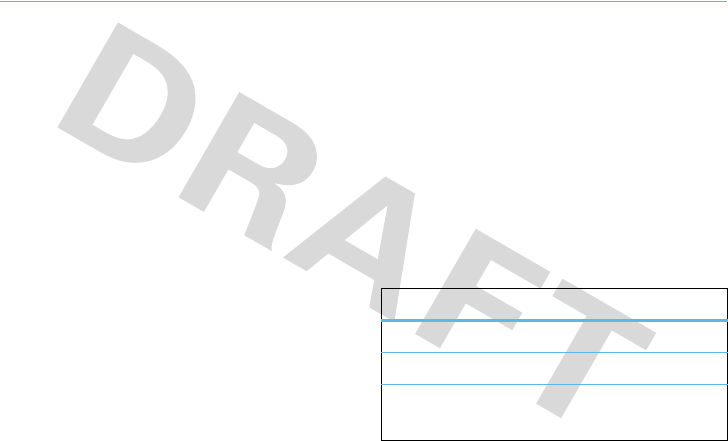
43
calls
calls
To make and answer calls, see page 23.
redial a number
1
From the home screen, press
N
to see a list of
recent calls.
2
Scroll to the entry you want to call and press
N
.
recent calls
Your phone keeps lists of the calls you recently
received and dialled, even if the calls didn’t connect.
The lists are sorted from newest to oldest calls. The
oldest calls are deleted as new calls are added.
Find it:
s
>
s Recent Calls > Received Calls
or
Dialled Calls
1
Scroll to an entry.
Note:
A
%
next to a call means the call
connected.
2
Press
N
to call the number.
To see call details (such as time and date),
press
View
.
Press the centre key
s
while viewing a list of recent
calls to see these options:
option
Delete
Delete the entry.
Delete All
Delete all entries in the list.
Show ID / Hide ID
Show or hide your phone number
when making a call.
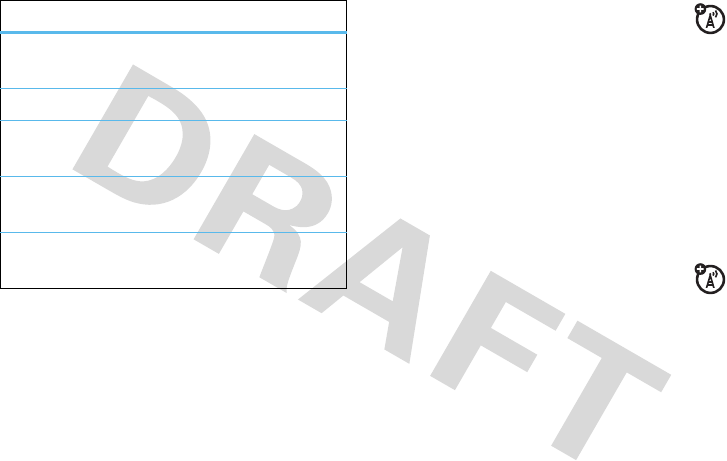
44
calls
return a missed call
When you miss a call, your phone plays an alert and
displays the
f
(missed call) indicator and a missed
call notification. Press
View
to see the details and press
N
to call the number.
To view your missed calls at any time:
Find it:
s
>
s Recent Calls > Received Calls
or
Dialled Calls
call waiting
If you
receive a second call
while you are
already on a call:
•
To answer the second call and put the first call
on hold, press
N
. To switch between the
calls, press
Switch
again.
•
To send the second call to your voicemail,
press
Ignore
.
call divert
Set up or cancel call divert:
Find it:
s
>
wSettings
>
Call Divert
Choose
Voice calls
,
Fax calls
,
or
Data calls
and press
s
.
Press
Change
and select
All calls
,
If unavailable
and press
s
.
Scroll to
To
and press
s
to enter the phone number
you want to forward to.
Send Message
Create a new text message with
the number in the
To
field.
Add Digits
Add digits after the number.
Attach Number
Attach a number from the
Contacts
or recent calls lists.
PTT alert
Make an alert to call others PTT
subscribers.
Block List
Block the phone number in the
block list.
option

45
calls
notepad
The most recent set of digits that you entered are
stored in your phone’s notepad memory.
To retrieve a number in the notepad
:
Find it:
s
>
s
Recent Calls
>
NotePad
Press
N
to call the number or press
Store
to save the
number in
Contacts
.
emergency calls
Your service provider programs emergency phone
numbers, (such as 112 or 911), that you can call under
any circumstances, even when your phone is locked.
1
Enter the emergency number.
2
Press
N
.
Note:
Emergency numbers vary by country. Your
phone’s preprogrammed emergency number(s) may
not work in all locations, and sometimes an
emergency call cannot be placed due to network,
environmental, or interference issues.
push to talk (PTT)
Push to talk lets you talk walkie-talkie style
with other PTT subscriber. You can talk to one
person or group.
PTT and other related features indicates are network
and other related features indicates are network and
subscription dependent features and are only available
in PTT supported network areas. PTT connectivity
requires PTT-compatible phones
1
Enter a PTT subscriber’s phone number in your
home screen or select a contact or group from
the PTT contacts.
2
Release the Smart key to listen to others
speaking.
Note:
To lock your PTT key, see page 69. To unlock
your PTT key, see page 69.
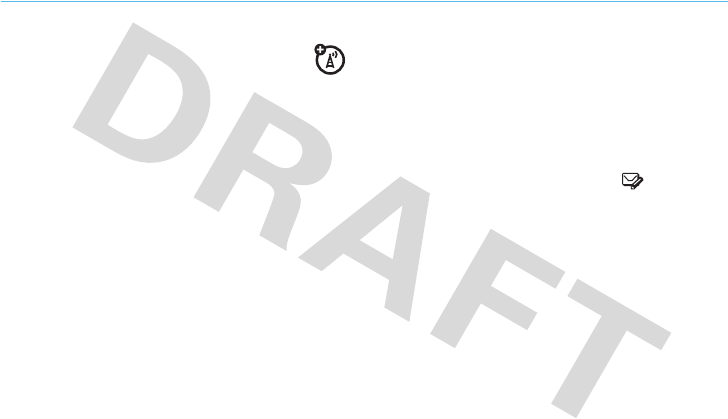
46
messages
messages
You can send and receive SMS/EMS and MMS
multimedia messages as well as access your
voicemail from the Messages feature. Each message
type allows you to attach different objects. The
available options are displayed after you press
Insert
in
the message entry mode.
Note:
Your phone can store a maximum of 500
messages.
send a message
Find it:
s
>
e Messages > Create
1
Select a message type and enter the message
text.
2
To insert a picture, sound, or other object, press
Insert
.
3
When you finish the message, press
OK
. Choose
one or more people and press
Add
to select.
4
Press
Send
to send out the message.
quick text
Set your home screen to access the
Quick Text
option so that you can send messages faster.
Find it:
s
>
lPersonalise
>
Home Screen > Home Keys >
Up/Down/Left /Right > Quick Text
After setup you can quickly access the text entry
screen by pressing the Navigation key direction you
set for
e Quick text
.
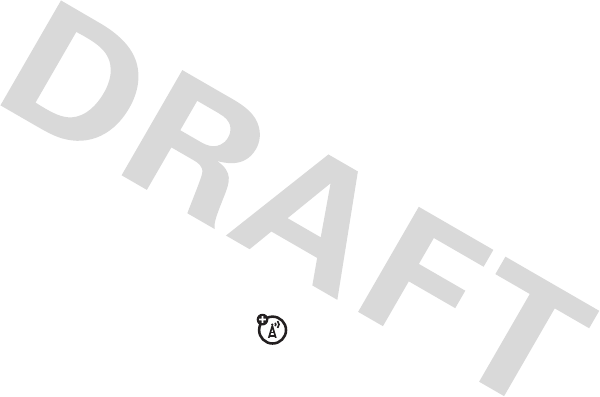
47
messages
receive a message
When you receive a message, your phone plays an
alert and displays the
e
(new message) indicator and
a new message notification.Press
Read
to read the
message immediately, or save it in your message
Inbox for viewing later.To read messages in your
Message Inbox
:
Find it:
s
>
e
Messages
>
Inbox
Scroll to the message you want to read. Press
Read
to
open the message. For MMS messages, your phone
displays the media object, then the message.
voicemail
Your network stores the voicemail messages
you received.
When you
receive
a voicemail message, your phone
shows an indicator and
New Voicemail
. Press
Call
to call
your voicemail.
To check your voicemail messages at any time:
Find it:
s
>
eMessages
>
Voicemail
>
Call
Note:
Your service provider may have assigned speed
dial number 1 for calling voicemail and may provide
additional information about using voicemail.

48
entertainment
entertainment
FM radio
Find it:
s
>
hMultimedia
>
FM radio
To use the
FM Radio
you need to connect a stereo
headset to the 3.5 mm headset jack.
•
Press
S
left or right to change the
frequency.
•
Press
S
up or down to adjust the volume.
•
Press
Options
>
Mute
to mute the radio.
use the radio presets
1
Tune in the desired frequency by pressing
S
left
or right, or press
Options
>
Scan
to scan for all
available radio stations. You can also use the
keypad keys to enter a frequency by pressing
Options
>
Set Frequency
.
2
Press and hold a number key to save that number
as the preset.
select a radio preset
1
Press
Options
>
Station Presets
to view a list of all radio
presets.
2
Press
S
up or down to select a preset.
Tip:
If you know the number assigned to the preset
station, you can just press the keypad number to
select it.
record FM radio clips
1
Press
Options
>
Record
.

49
entertainment
2
Press
Options
>
Stop Recording
to stop the recording.
The clip is saved in
hMultimedia
>
Sounds
.
Note:
The maximum length of a recorded clip is 100
seconds (around 97.6Kbytes).
Note:
The unauthorised copying of copyrighted
materials is contrary to the provisions of the Copyright
Law of the United States and other countries. This
device is designed solely for copying non-copyrighted
materials, materials which you own the copyright, or
materials which you are authorised or legally permitted
to copy. If you are uncertain about your right to copy
any material, please consult your legal advisor.
Note:
Playback of recorded radio clips is in mono
format only.
share a radio station
Share your favourite radio stations with friends:
Find it:
s
>
hMultimedia
>
FM Radio
>
Options
>
Send
Station Info
Use the message screen to send the station
frequency. Your friend can access the station with a
single click.
select the radio output
You can play the radio through a stereo headset or a
speaker. Press
Options
>
Use Speaker
or
Use Headset
.
Music
Use your phone to play music files of type iMelody,
MIDI and MP3:
Find it:
s
>
h Multimedia
>
Music
Note:
Your phone may not play MP3 files that have a
bit rate higher than 320 kbps. If you try to download or
play one of these files, your phone may display an
error message or ask you to delete the file.
Tip:
You can listen to music on the move. Connect a
stereo headset for high quality music playback.
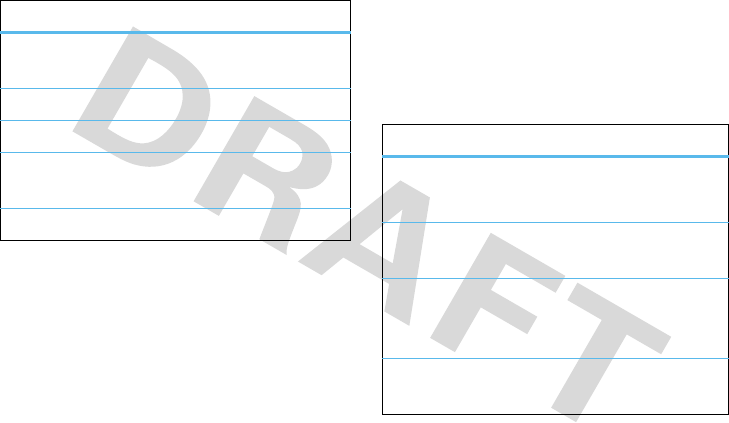
50
entertainment
music controls
playlists
Find it:
s
>
hMultimedia
>
Music
•
To create a new playlist, scroll to
[New Playlist]
and press
Select
.
•
To edit an existing playlist, scroll to the playlist
and press
s
>
Edit
.
•
To select and play a playlist, scroll to the
playlist and press
Play
.
Note:
If a call comes in while listening to music press
Answer
to accept or
Ignore
to reject the call.
music options
function
scroll up/down through
song list
Before music playback, press
S
up or down.
play
Press
Play
.
pause/resume
Press
s
.
skip to next/previous
song
Press & release
S
right or left.
turn off
Press
Back
.
option
New Playlist
- Create a new playlist.
iMelody
- Create a custom ringtone.
Categories
Create and manage categories
for your music files.
Setup Auto Repeat
- Repeat the selected
song or all songs in the current
playlist.
View Free Space
View space remaining on your
phone.
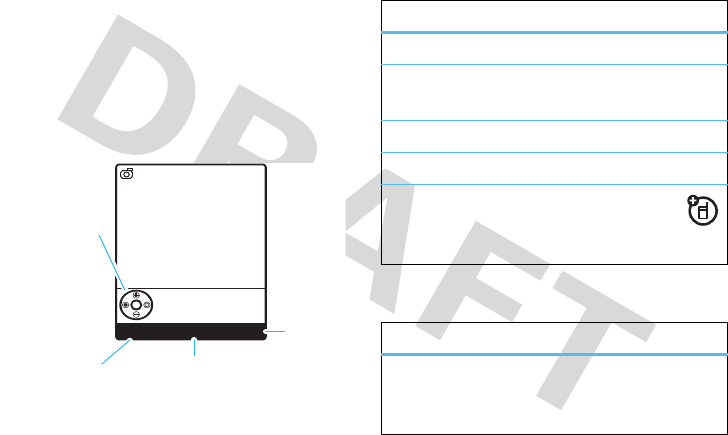
51
entertainment
camera
To activate your camera:
Find it:
s
>
hMultimedia
>
Camera
Your camera lens is on the back of your phone. To get
the clearest photos, wipe the lens clean with a soft,
dry cloth before you take a photo.
Before you take the photo, you can press
s
to open
the Pictures menu:
Options available in Picture setup:
M
Viewfinder
Used: 15%
Capture Back
Press
to take
picture.
Press S up
or down to
zoom in or
zoom out.
Press left
or right to
change Brightness
settings. Exit
camera
Open
Pictures Menu.
option
Go to pictures
See stored pictures.
Auto-timed capture
Set a timer for the camera to take
a photo.
Auto save
Save images automatically.
Picture setup
Adjust picture settings.
View free space
View space remaining on
your phone or an optional
memory card (if installed).
option
Lighting conditions
Adjust the lighting conditions for
Automatic/ Sunny/ cloudy/ Indoor
(home)/ Indoor (office)/ Night.
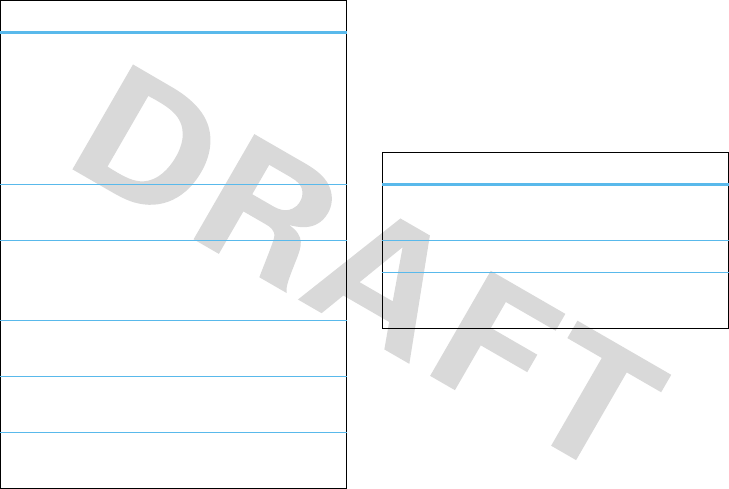
52
entertainment—Video camera
Follow the instructions to take a photo.
Frame your subject in the viewfinder and press
Capture
.
Press
Store
to enter Store options or press
Discard
to
return to the active viewfinder.
Store Options
Video camera
To activate your video camera:
Find it:
s
>
hMultimedia
>
Video camera
Special effect
Apply the following special
effects to your pictures: None/
Inverse/ Contrast/ Grey Scale/
Cold/ Warm/ Sunset/ Sepia/
Emboss/ Colour rang R/ Colour
rang G/ Colour rang B.
Exposure
Adjust the exposure range from
+2/ +1/ 0/ -1/ -2.
Resolution
Set the picture resolution to
MMS (160x120), Medium
(320x240), or High (640x480).
Shutter tone
Change the shutter tone to None/
Chimp/ Quack/ Flix/ Boing/ Click.
Image quality
Set the image quality to Good,
Better, or Best.
Flicker
Set the flicker frequency to 60Hz
or 50Hz.
option
option
Send in message
Send your photo via MMS
message.
Store only
Only to store the photo.
Apply as
Apply the photo as a wallpaper,
screensaver, or contacts entry.
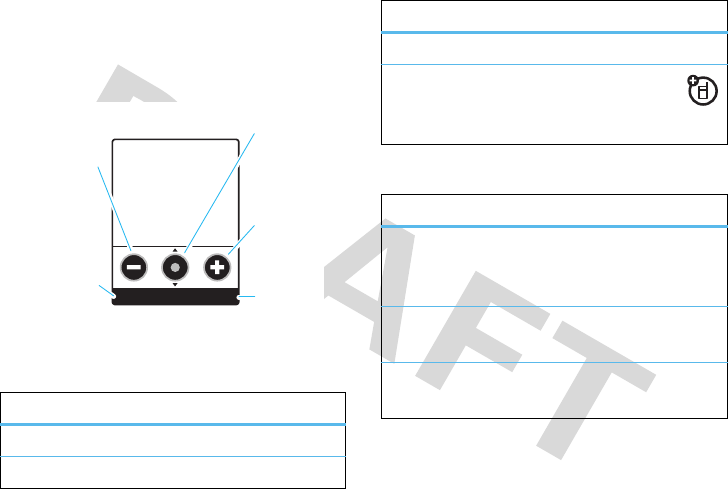
entertainment—Video camera
53
Your video camera lens is on the back of your phone.
To get the clearest video clips, wipe the lens clean
with a soft, dry cloth before you shoot a video clip.
Before you shoot the video clip, you can press
Option
to
open the Videos menu:
Options available in Video camera setup:
option
Go to videos
See stored video clips.
Auto save
Save video clips automatically.
Option Back
Press
left soft key
to access
video camera.
Press S left
to decrease
Brightness
settings.
Press S up
or down to
zoom in or
zoom out.
Press S right
to increase
Brightness
settings.
Exit
camera
Video camera setup
Adjust video camera settings.
Free space
View space remaining on
your phone or an optional
memory card (if installed).
option
Video length
Adjust the video length for MMS
short clip/ MMS long clip/
Maximum.
Video quality
Set the video quality to Good,
Better, or Best.
Exposure
Adjust the exposure range from
+2/ +1/ 0/ -1/ -2.
option
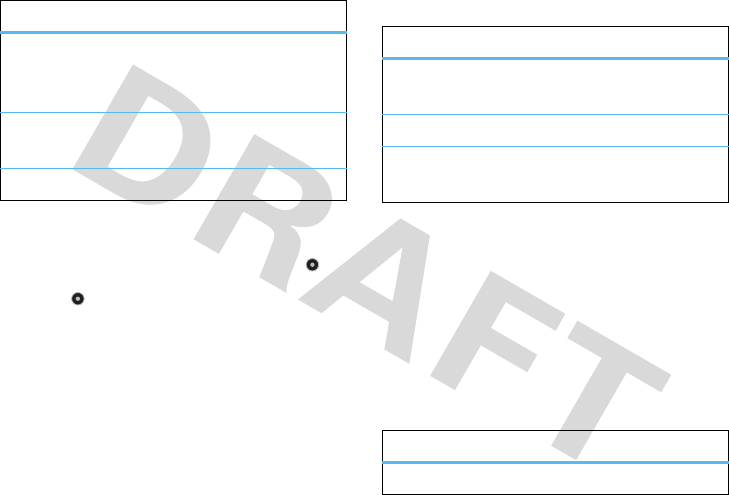
54
entertainment—WebAccess
Follow the instructions to shoot a video clip:
Frame your subject in the viewfinder and press .
3
Press
again to pause recording and press
Stop
to stop recording.
4
Press
Select
to enter Store options or
Discard
to
return to the active viewfinder.
Store Options
WebAccess
Use your phone to access web pages.
Find it:
s
>
áWebAccess
WebAccess controls
Resolution
Set the picture resolution to
MMS (160x120), Medium
(320x240), or High (640x480).
Recording sound
Switch the recording sound On or
Off.
Status Icons
Switch the status icons On or Off.
option
option
Send
Send your video clips via MMS
message.
Save
Only to store the video clip.
Preview
Preview the video clips you shot
before saving.
option
Start Browser
Open the web browser.
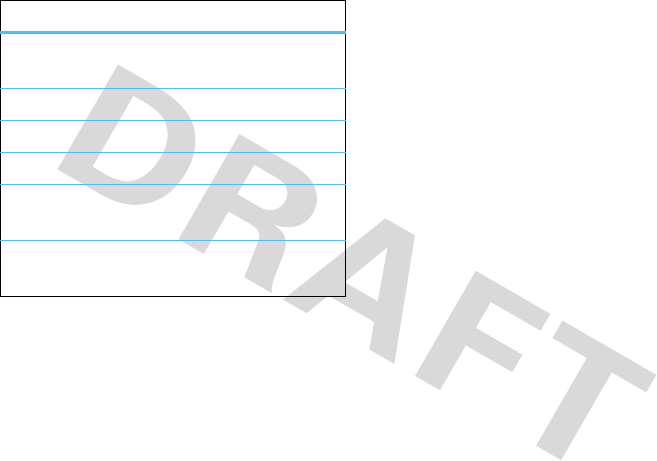
entertainment—WebAccess
55
Web Shortcut
Access a preset shortcut to a
web page.
Go to URL
Enter a web page URL (address).
Web Session
Access a stored web session.
Stored Pages
Go to a previously stored page.
History
Access a list of recently viewed
web sites.
General Setting
Clear history, reset cache or clear
cookies.
option
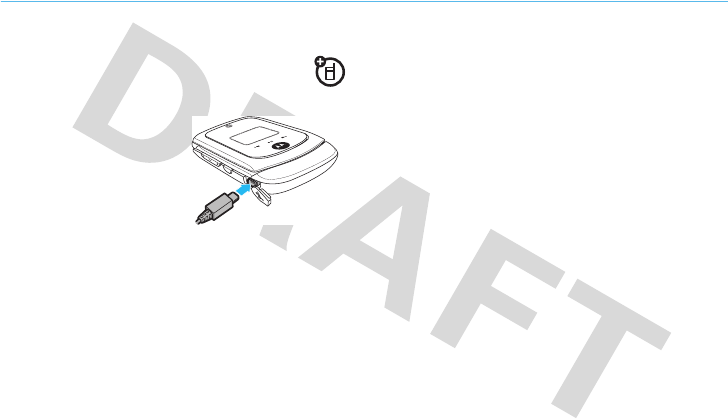
56
connections—cable connections
connections
cable connections
You can use your phone’s
mini-USB port to connect
to a computer.
Note:
Motorola Original™
USB data cables and
supporting software may
be sold separately. Check your computer to determine
which cable you need.
If you use a USB cable connection:
•
Be sure to connect the phone to a high-power
USB port
on your computer
(not a low-power
one, such as the USB port on your keyboard or
bus-powered USB hub).
Note:
If you connect your phone to a
low-power USB port, the computer may not
recognise your phone.
•
Make sure both your phone and the computer
are turned on and the phone is in the home
screen.
Note:
When your phone is plugged into a
computer and being used for mass storage, it
cannot be used for anything else. To restore
the phone to normal use, disconnect it from
the PC.
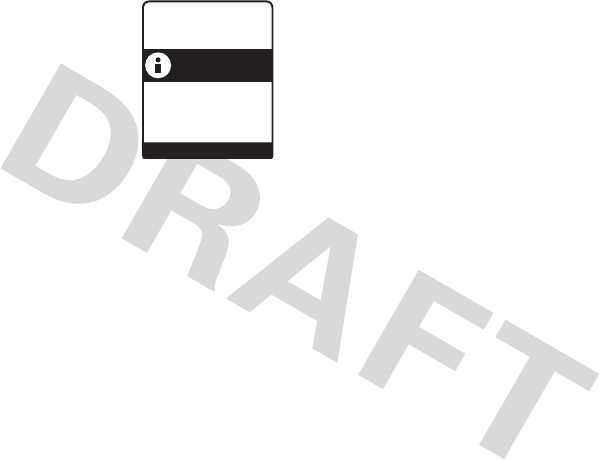
connections—cable connections
57
Attach the Motorola Original
USB cable to the mini-USB
port on your phone and to
an available USB port on
your computer. Select
Yes
to
connect the phone as a
storage device.
Note:
Selecting
No
will start charging the phone
battery.
On your computer:
1
Open your “My Computer” window, where your
phone’s memory card shows as a “Removable
Disk” icon.
2
Click on the “Removable Disk” icon to access the
memory card.
3
If necessary, in the “Removable Disk” (memory
card) window, create one or more folders for the
files you will copy onto the memory card.
4
To copy files between your computer and phone,
drag and drop into the appropriate folders.
5
When you’re finished, remove the device by
selecting the “Safely Remove Hardware” icon in
the system tray at the bottom of your computer
screen, then select “USB Mass Storage Devices”
and “Stop”.
Use these folders on your memory card for the file
types indicated:
•
music files (iMelody, MIDI and MP3): \
music
.
To help manage your music, you can also
create new folders in the
\music
folder.
•
picture files (JPG, PNG, or BMP): \
picture
.
•
video files.
Note:
The maximum size of single picture file is
100 KB at a resolution of 640 x 640 pixel.
6) f öì
YES
Connect phone
as
storage device?
NO
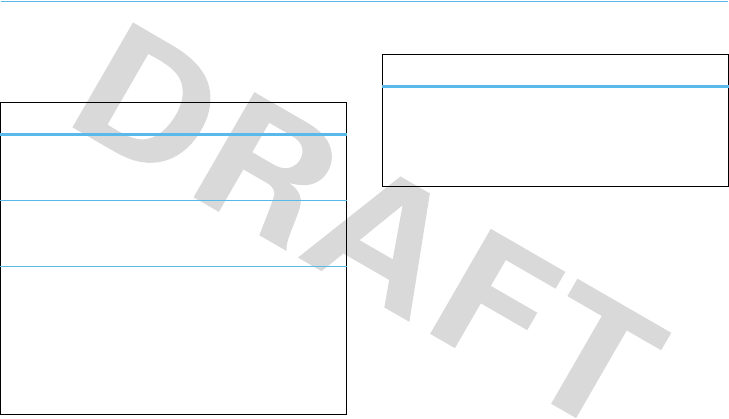
58
other features—phonebook
other features
phonebook
features
create entry
s
>
nContacts
>
[New Entry]
create PTT entry
s
>
nContacts
>
Go to PTT contacts
>
[New Entry]
edit entry
s
>
nContacts
Scroll to the entry and press
s
>
Edit
to edit the
entry. Scroll up or down and press
s
to edit fields.
Press
Done
to save your changes.
delete entry
s
>
nContacts
Scroll to the entry and press
s
>
Delete
features
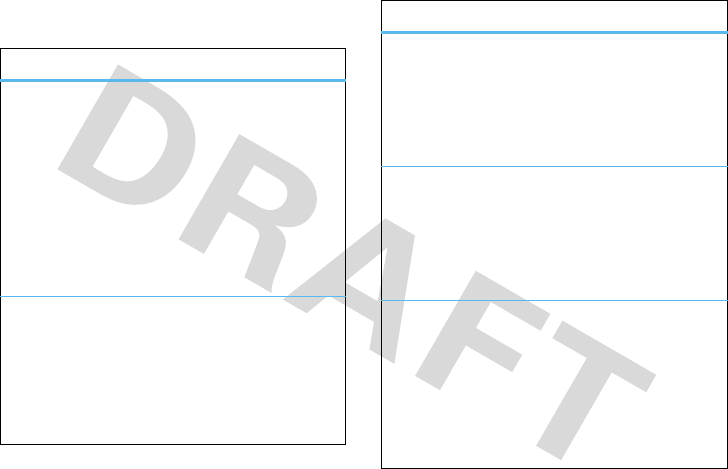
other features—more message features
59
more message features
features
send text message
s
>
eMessages
>
Create
>
Create message
>
SMS/ EMS
Press
Insert
to view insert options or enter the text
message directly. Press
OK
.
Scroll
S
up or down to select contacts and press
Add
.
Select
Send
to send out a message.
use MMS template
s
>
eMessages
>
Create
>
Create message
>
MMS
Templates
Select a multimedia template with preloaded
media:
view sent messages
s
>
eMessages
>
Outbox
Scroll to the message and press
Read
.
Press
s
to view message options.
read received messages
s
>
e Messages
>
Inbox
Scroll to the message and press
Read
.
Press
s
to view message options.
draft
View messages saved in
Drafts
folder:
s
>
eMessages
>
Draft
Scroll to the message and press
Select
.
Press
s
to view message options.
features
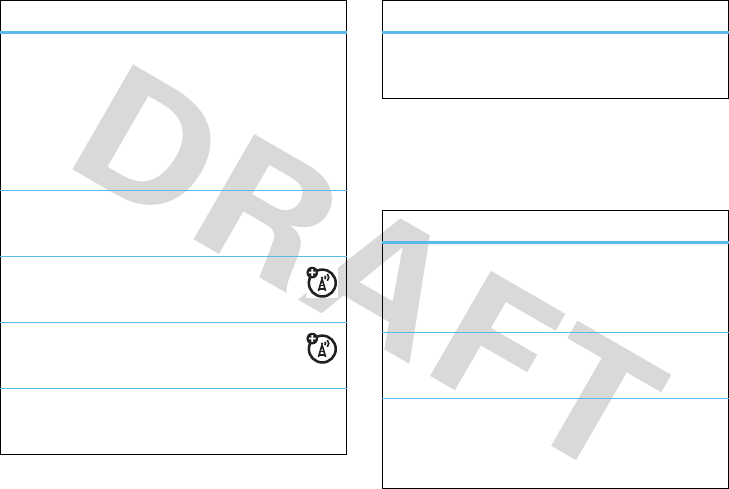
60
other features—more personalising features
more personalising
features
erase messages
Delete all messages or only messages from one
folder:
s
>
eMessages
>
s > Cleanup Messages
Select
All, Inbox
,
Browser Msgs, Info Services, Outbox
, or
Drafts
.
send a quick note
s
>
eMessages
>
s > Quick notes
set up voicemail
s
>
eMessages
>
s > Voicemail Setup
set up browser message
s
>
eMessages
>
s > Brwsr msg setup
set up information service
s
>
eMessages
>
s > Info srvc setup
features
view the message memory status
s
>
eMessages
>
s > Memory Status
features
ring volume
s
>
w
Settings
>
tRingStyle
> Style
Detail
>
Ring
Volume
define answer option
s
>
wSettings
>
UIn Call Setup
>
Answer Options
keypad volume
s
>
wSettings
>
tRingStyle
> Style
Detail
>
Key Volume
features
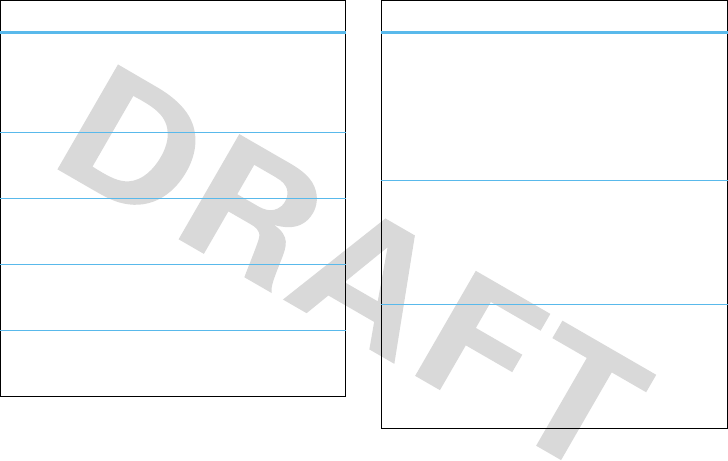
other features—more personalising features
61
colour setting
Colour Setting
options include
Mot, Solar
and
Jade.
s
>
lPersonalise
>
Colour Setting
my pictures
s
>
hMultimedia
>
Pictures
my video
s
>
hMultimedia
>
videos
set screen saver
s
>
lPersonalise
>
Screen Saver
set time and date
s
>
wSettings
>
Z
Initial Setup
>
Time and Date
features
reminders
Set your phone to play reminder alerts for unread
messages, missed calls, or voicemail messages
that you receive:
s
>
wSettings
>
tRingStyle
> Style
Detail
>
Reminder
greeting
Change the greeting that appears when you turn on
your phone:
s
>
lPersonalise
>
Greeting:
change home screen soft key labels
s
>
lPersonalise
>
Home Screen
>
Home Keys
Note:
This feature’s availability depends on your
service provider.
features
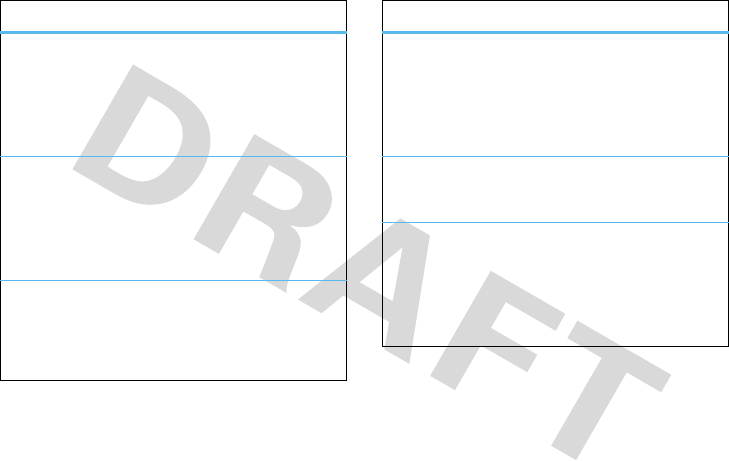
62
other features—more personalising features
text layout
Set home screen text to be left justified or
centered:
s
>
lPersonalise
>
Home Screen
>
Layout
clock view
Display an analog clock or digital time readout in the
home screen:
s
>
lPersonalise
>
Home Screen
>
Clock Set
menu view
Display the main menu as icons or a text list:
s
>
lPersonalise
>
Main Menu
>
View
features
show or hide menu icons
Show or hide menu feature icons in the home
screen:
s
>
lPersonalise
>
Home Screen
>
Home Keys
>
Icons
menu language
s
>
wSettings
>
ZInitialSetup
>
Language
scroll
Set the scroll bar to stop or wrap around in menu
lists:
s
>
wSettings
>
Z InitialSetup
>
Scroll
features
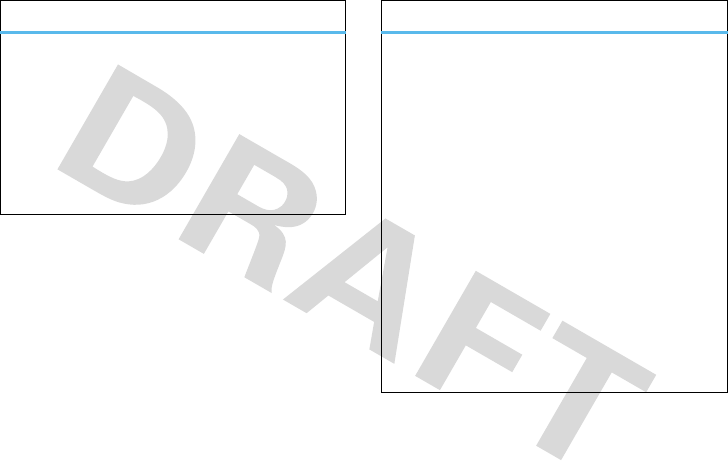
other features—more personalising features
63
master reset
Reset all options except unlock code, security code,
and lifetime timer:
s
>
wSettings
>
ZInitial Setup
>
Master Reset
To reset all options, you need to enter the
Security Code
(
000000
).
features
master clear
Reset all options except unlock code, security code,
and lifetime timer, and clear all user settings and
entries.
This option erases all user-entered information
stored in your phone memory, including
Contacts
entries and downloaded files. Once you erase the
information, it cannot be recovered. It resets all
options to their factory settings except for the
unlock code, security code, and lifetime timer.
s
>
wSettings
>
Z Initial Setup
>
Master Clear
To reset all options, you need to enter the
Security Code
(
000000
).
features
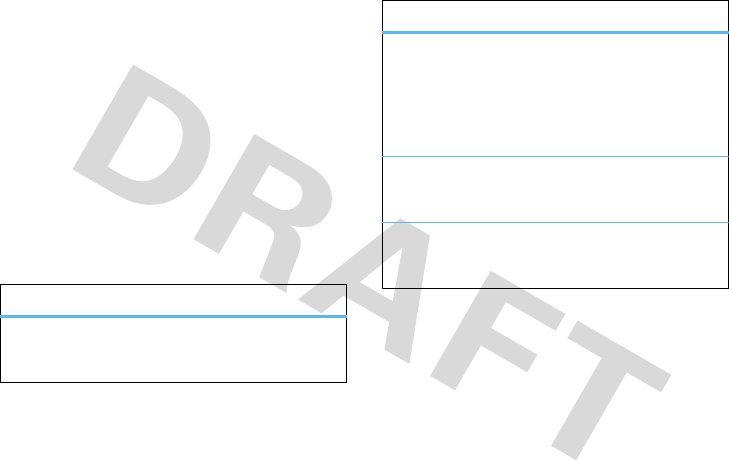
64
Recycling Information
call times
Network connection time
is the elapsed time from
the moment you connect to your service provider’s
network to the moment you end the call by pressing
O
. This time includes busy signals and ringing.
The amount of network connection time you track
on your resettable timer may not equal the
amount of time for which you are billed by your
service provider. For billing information, please
contact your service provider directly.
features
set in-call timer
s
>
wSettings
>
UIn Call Setup
>
In-Call Timer
view call times
s
>
sRecent Calls
>
Call Times
Scroll to
Last Call
,
Dialled Calls
,
Received Calls
,
All Calls
, or
Life
Time
, and press
Select
.
view data times
s
>
sRecent Calls
>
DataTimes
view data volumes
s
>
sRecent Calls
>
DataVolumes
features
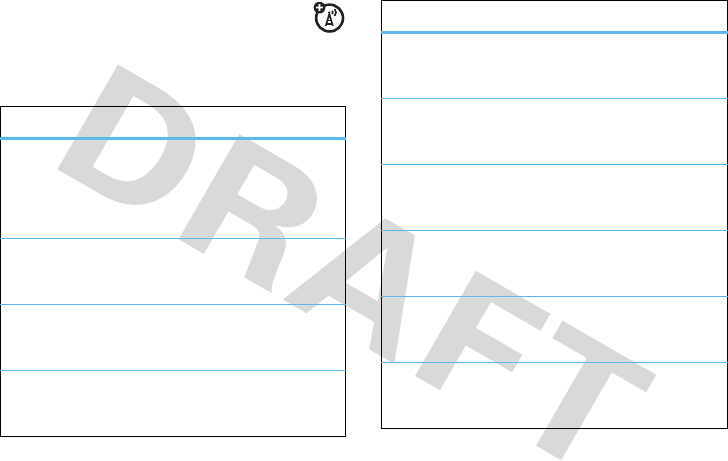
Recycling Information
65
in call menu
During a call you access the in call menu by pressing
s
.
features
access a list of available phone lines
.
s
>
My Tel Numbers
Scroll to a line and press
View
.
mute the call
s
>
Mute
hold the call
s
>
Hold
use Bluetooth
s
>
Use Bluetooth
accept a new call
s
>
New Call
access list of contacts
s
>
Contacts
access list of dialled calls
s
>
Dialled Calls
access list of received calls
s
>
Received Calls
access message menu
s
>
Messages
setup TTY
s
>
TTY setup
features
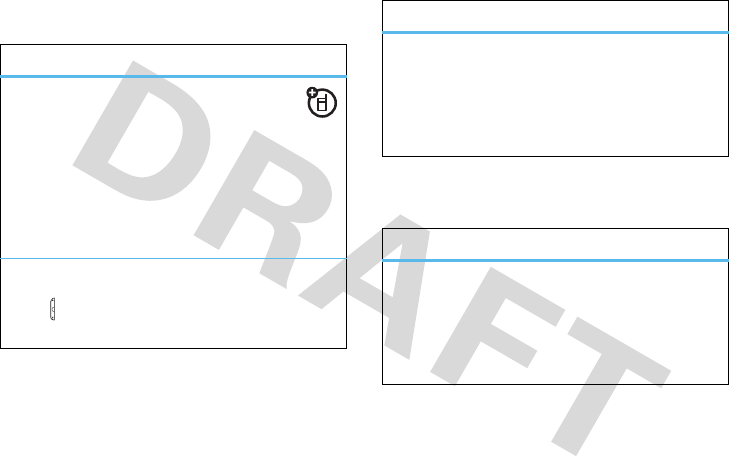
66
Recycling Information
headset
personal organiser
features
auto answer
Automatically answer calls when connected
to a headset:
s
>
wSettings
>
S
Headset
>
Auto Answer
Note:
Both mono and stereo headsets are
supported for voice only.
change volume
Press volume key up to increase and down to
decrease the headset volume during a call.
features
network settings
View network information and adjust network
settings:
s
>
wSettings
>
j
Network
features
add calendar event
s
>
ÉExtras
>
Calendar
Scroll to the desired day and press
Select
, then scroll
to
[New]
and press
Select
.
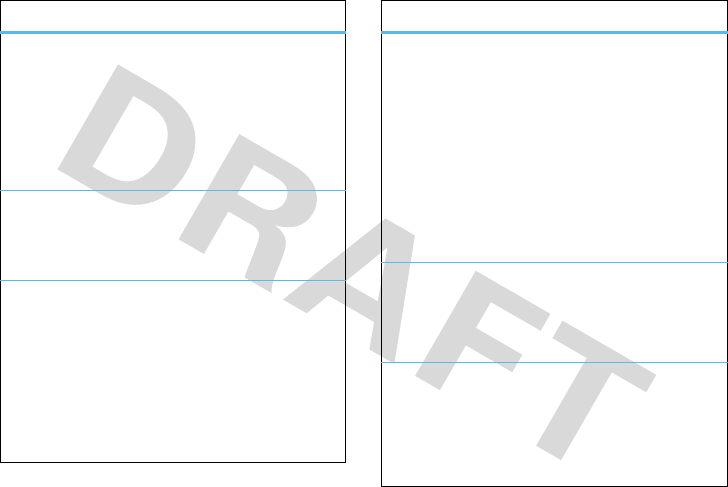
Recycling Information
67
view calendar event
View or edit event details:
s
>
ÉExtras
>
Calendar
Scroll to the desired day and press
Select
, then scroll
to the event and press
View
.
event reminder
When an event reminder occurs, press
View
to view
it. Press
Back
to dismiss it.
copy calendar event
Copy a datebook event to another date and/or time:
s
>
ÉExtras
>
Calendar
Scroll to the desired day and press
Select
, then scroll
to the event and press
s
. Scroll to
Copy
and press
Select
.
features
set alarm
s
>
ÉExtras
>
Alarm Clock
Note:
You can set the FM radio as your alarm
device by selecting
Alert
>
Radio
from the
Alarm Clock
menu.
Note:
To select an MP3 music file or recorded radio
clip as your alarm tone, press
s
>
wSettings
>
t
Ring Style
> Style
Detail
>
Alarm
.
calculator
Calculate numbers:
s
>
ÉExtras
>
Calculator
convert currency
s
>
ÉExtras
>
Calculator
Press
s
, then scroll to
Convert
Currency
and press
Select
.
features
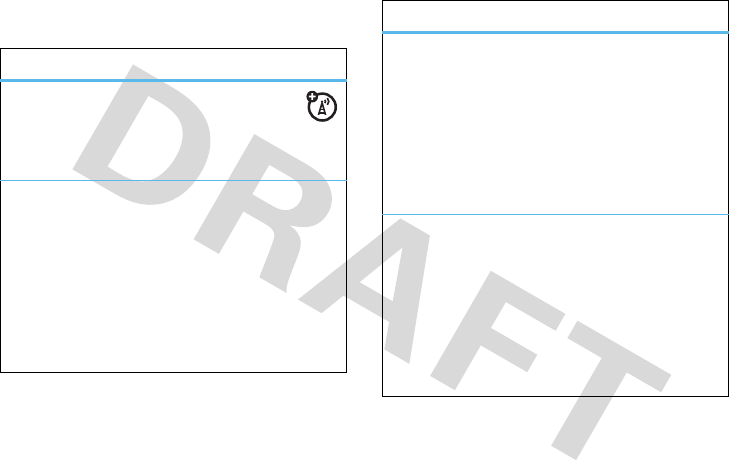
68
Recycling Information
security
features
call barring
Block outgoing or incoming calls:
s
>
wSettings
>
9 Security
>
Call Barring
restrict calls
Restrict incoming calls:
s
>
wSettings
>
9 Security
>
Restrict calls
Select
Outgoing Calls, Incoming Calls
, or
Cancel all.
When prompted, enter the unlock code
1234
and
press
Ok
.
block list
Store phone numbers in the block list:
s
>
wSettings
>
9 Security
>
Block List
>
[New entry]
>
Block No caller ID
Select numbers from
Number, Contacts, Recent calls
or
Category.
DTMF tones
Your phone can send Dual Tone Multi Frequency
(DTMF) tones for calling card calls or other
automated touch-tone calls.
s
>
wSettings
>
Z Initial Setup
>
DTMF
Select
Short DTMF
or
Long DTMF
.
features
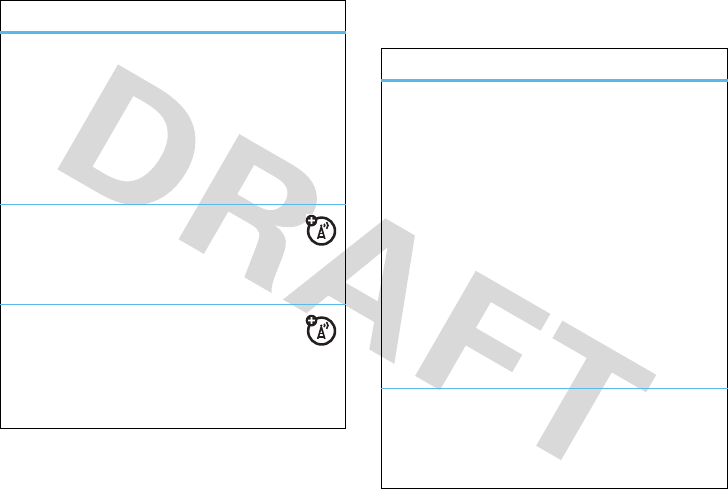
Recycling Information
69
fun & games
change unlock and security codes
s
>
wSettings
>
9 Security
>
New Passwords
>
Unlock Code
or
Security Code
Note:
Your phone’s
unlock code
is originally set to
1234
or to the last four digits of your phone number.
The
security code
is originally set to
000000
.
lock PTT key
s
>
wSettings
>
9 Security
>
Lock PTT key
Select
Off
,
5 seconds
,
10 seconds
, or
30 seconds
.
unlock PTT key
s
>
wSettings
>
9 Security
>
Long press to unlock
PTT key
Select
On
or
Off
features
features
manage music
Manage music and create playlists:
s
>
hMultimedia
>
Music
To play a sound, scroll to the music title and
press
Play
.
To create a playlist, scroll to
[New Playlist]
and
press
Select
.
Enter a playlist name and select the audio files.
Note:
You may press the
f
key on the keypad to
listen to music.
manage pictures
s
>
hMultimedia
>
Pictures
To view a picture, scroll to the image and press
View
.

70
Recycling Information
Note:
To access sounds or pictures stored on your
microSD memory card, from the home screen, press
s
>
h
Multimedia
>
Pictures
,
Videos
, or
Music
>
s
>
Switch Storage Devices
.
manage videos
s
>
hMultimedia
>
Videos
To view a video clip, scroll to the video clip and
press
View
.
start a game or an application
s
>
QGames
>
Game
, scroll to the game or
application, press
s.
Note:
To install and run games stored on your
memory card, press
s
>
QGames
> JAVA, scroll
to the game, press
[Install New]
features

Recycling Information
71
service & repairs
If you have questions or need assistance, we’re here
to help.
Go to
www.motorola.com/consumer/support
, where you
can select from a number of customer care options.
You can also contact the Motorola Customer Support
Centre at 1-800-331-6456 (United States),
1-888-390-6456 (/TDD United States for hearing
impaired), or 1-800-461-4575 (Canada).

72
service & repairs
Specific Absorption Rate Data
SAR Data
This model wireless phone meets the
government’s requirements for exposure to radio
waves.
Your wireless phone is a radio transmitter and receiver. It is
designed and manufactured not to exceed limits for exposure to
radio frequency (RF) energy set by the Federal Communications
Commission (FCC) of the U.S. Government and by the Canadian
regulatory authorities. These limits are part of comprehensive
guidelines and establish permitted levels of RF energy for the
general population. The guidelines are based on standards that
were developed by independent scientific organizations through
periodic and thorough evaluation of scientific studies. The
standards include a substantial safety margin designed to assure
the safety of all persons, regardless of age or health.
The exposure standard for wireless mobile phones employs a unit
of measurement known as the Specific Absorption Rate, or SAR.
The SAR limit set by the FCC and by the Canadian regulatory
authorities is 1.6 W/kg.
1
Tests for SAR are conducted using
standard operating positions accepted by the FCC and by Industry
Canada with the phone transmitting at its highest certified power
level in all tested frequency bands. Although the SAR is
determined at the highest certified power level, the actual SAR
level of the phone while operating can be well below the
maximum value. This is because the phone is designed to operate
at multiple power levels so as to use only the power required to
reach the network. In general, the closer you are to a wireless
base station, the lower the power output.
Before a phone model is available for sale to the public in the U.S.
and Canada, it must be tested and certified to the FCC and Industry
Canada that it does not exceed the limit established by each
government for safe exposure. The tests are performed in
positions and locations (e.g., at the ear and worn on the body)
reported to the FCC and available for review by Industry Canada.
The highest SAR value for this model phone when tested for use at
the ear is 0.21 W/kg, and when worn on the body, as described in
this user guide, is 0.22W/kg. (Body-worn measurements differ
among phone models, depending upon available accessories and
regulatory requirements).
2
While there may be differences between the SAR levels of various
phones and at various positions, they all meet the governmental
requirements for safe exposure. Please note that improvements to
this product model could cause differences in the SAR value for
later products; in all cases, products are designed to be within the
guidelines.
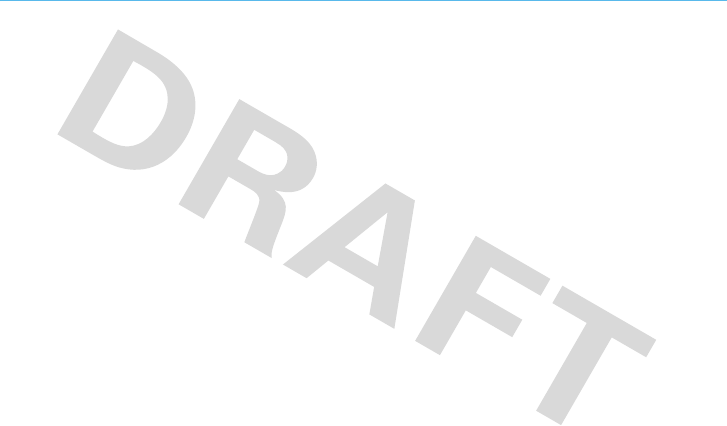
Hearing Aids
73
Hearing Aid Compatibility with Mobile Phones
Hearing Aids
Some Motorola phones are measured for compatibility with
hearing aids. If the box for your particular model has “Rated for
Hearing Aids” printed on it, the following explanation applies.
When some mobile phones are used near some hearing devices
(hearing aids and cochlear implants), users may detect a buzzing,
humming, or whining noise. Some hearing devices are more
immune than others to this interference noise, and phones also
vary in the amount of interference they generate.
The wireless telephone industry has developed ratings for some of
their mobile phones, to assist hearing device users in finding
phones that may be compatible with their hearing devices. Not all
phones have been rated. Phones that are rated have the rating on
their box or a label on the box.
The ratings are not guarantees. Results will vary depending on the
user’s hearing device and hearing loss. If your hearing device
happens to be vulnerable to interference, you may not be able to
use a rated phone successfully. Trying out the phone with your
hearing device is the best way to evaluate it for your personal
needs.
M-Ratings:
Phones rated M3 or M4 meet FCC requirements and
are likely to generate less interference to hearing devices than
phones that are not labeled. M4 is the better/higher of the two
ratings.
T-Ratings:
Phones rated T3 or T4 meet FCC requirements and are
likely to be more usable with a hearing device’s telecoil (“T
Switch” or “Telephone Switch”) than unrated phones. T4 is the
better/higher of the two ratings. (Note that not all hearing devices
have telecoils in them.)
Hearing devices may also be measured for immunity to this type of
interference. Your hearing device manufacturer or hearing health
professional may help you find results for your hearing device. The
more immune your hearing aid is, the less likely you are to
experience interference noise from mobile phones.
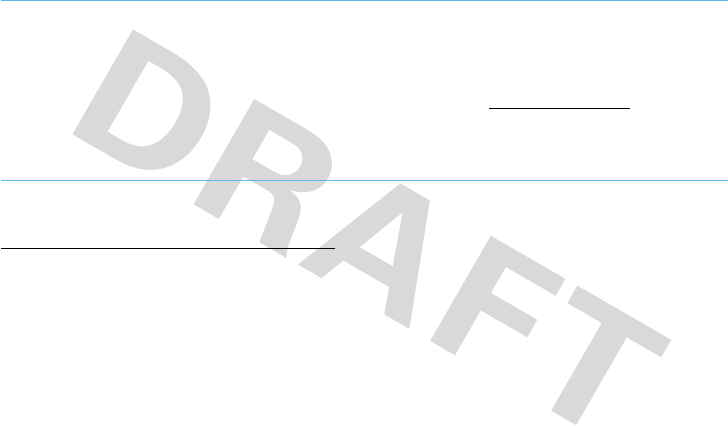
74
WHO Information
Information from the World Health Organization
WHO Information
Present scientific information does not indicate the need for any
special precautions for the use of mobile phones. If you are
concerned, you may want to limit your own or your children’s RF
exposure by limiting the length of calls or by using handsfree
devices to keep mobile phones away from your head and body.
Source: WHO Fact Sheet 193
Further information:
http://www.who.int./peh-emf
Product Registration
Registration
Online Product Registration:
direct.motorola.com/hellomoto/ Motosupport/source/registration.asp
Product registration is an important step toward enjoying your new
Motorola product. Registering helps us facilitate warranty service,
and permits us to contact you should your product require an
update or other service. Registration is for U.S. residents only and
is not required for warranty coverage.
Please retain your original dated sales receipt for your records. For
warranty service of your Motorola Personal Communications
Product you will need to provide a copy of your dated sales receipt
to confirm warranty status.
Thank you for choosing a Motorola product.
U.S. patent Re. 34,976
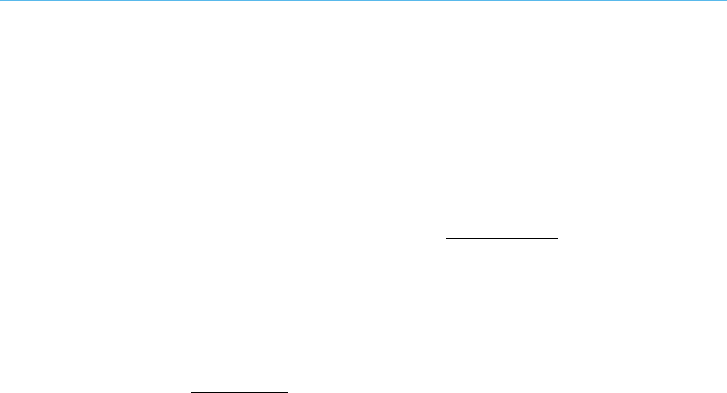
Privacy and Data Security
Privacy and Data Security
Motorola understands that privacy and data security are important
to everyone. Because some features of your mobile device may
affect your privacy or data security, please follow these
recommendations to enhance protection of your information:
• Monitor access
—Keep your mobile device with you and
do not leave it where others may have unmonitored
access. Lock your device’s keypad where this feature is
available.
• Keep software up to date
—If Motorola or a
software/application vendor releases a patch or software
fix for your mobile device which updates the device’s
security, install it as soon as possible.
• Erase before recycling
—Delete personal information
or data from your mobile device prior to disposing of it or
turning it in for recycling. For step-by-step instructions on
how to delete all personal information from your device,
see the section entitled “master clear” or “delete data” in
this user’s guide.
Note:
For information on backing up your mobile device
data before erasing it, go to
www.motorola.com
and then
navigate to the “downloads” section of the consumer Web
page for “Motorola Backup” or “Motorola Phone Tools.”
• Understanding AGPS
—In order to comply with
emergency caller location requirements of the FCC, certain
Motorola mobile devices incorporate
Assisted Global
Positioning System
(AGPS) technology. AGPS technology
also can be used in non-emergency applications to track
and monitor a user’s location—for example, to provide
driving directions. Users who prefer not to permit such
tracking and monitoring should avoid using such
applications.
If you have further questions regarding how use of your mobile
device may impact your privacy or data security, please contact
Motorola at
privacy@motorola.com
, or contact your service
provider.
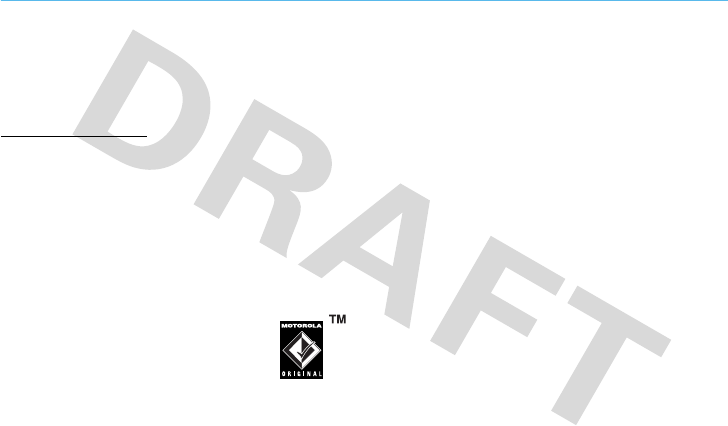
76
service & repairs
Smart Practices While Driving
Driving Safety
Drive Safe, Call Smart
SM
Check the laws and regulations on the use of mobile
devices and their accessories in the areas where you drive.
Always obey them. The use of these devices may be
prohibited or restricted in certain areas. Go to
www.motorola.com/callsmart
for more information.
Your mobile device lets you communicate by voice and
data—almost anywhere, anytime, wherever wireless service is
available and safe conditions allow. When driving a car, driving is
your first responsibility. If you choose to use your mobile device
while driving, remember the following tips:
• Get to know your Motorola mobile device and its
features such as speed dial and redial.
If available,
these features help you to place your call without taking
your attention off the road.
• When available, use a handsfree
device.
If possible, add an additional
layer of convenience to your mobile device
with one of the many Motorola Original
handsfree accessories available today.
• Position your mobile device within easy reach.
Be
able to access your mobile device without removing your
eyes from the road. If you receive an incoming call at an
inconvenient time, if possible, let your voicemail answer it
for you.
• Let the person you are speaking with know you are
driving; if necessary, suspend the call in heavy
traffic or hazardous weather conditions.
Rain, sleet,
snow, ice, and even heavy traffic can be hazardous.
• Do not take notes or look up phone numbers while
driving.
Jotting down a “to do” list or going through your
address book takes attention away from your primary
responsibility—driving safely.
• Dial sensibly and assess the traffic; if possible,
place calls when your car is not moving or before
pulling into traffic.
If you must make a call while
moving, dial only a few numbers, check the road and your
mirrors, then continue.
• Do not engage in stressful or emotional
conversations that may be distracting.
Make people
you are talking with aware you are driving and suspend
conversations that can divert your attention away from the
road.
• Use your mobile device to call for help.
Dial 911 or
other local emergency number in the case of fire, traffic
accident, or medical emergencies.*

77
service & repairs
• Use your mobile device to help others in
emergencies.
If you see an auto accident, crime in
progress, or other serious emergency where lives are in
danger, call 911 or other local emergency number, as you
would want others to do for you.*
• Call roadside assistance or a special
non-emergency wireless assistance number when
necessary.
If you see a broken-down vehicle posing no
serious hazard, a broken traffic signal, a minor traffic
accident where no one appears injured, or a vehicle you
know to be stolen, call roadside assistance or other
special non-emergency wireless number.*
* Wherever wireless phone service is available.

78
index
index
A
accessories 18
alarm clock 67
alert 39
answer a call 23
answera call
setup 60
attach a number 44
B
backlight 41
barring
incoming call 68
battery 20
charge indicator light 3
level indicator 26
remove 22
block call 68
block list 68
browser message
setup 60
C
cable connections 56
cables 56
calculator 67
calendar
copy 67
event 66
event reminder 67
view event 67
call
answer 23
divert 44

contents
79
end 23
make 23
call a stored phone number 24
call barring
incoming calls 68
outgoing calls 68
call times 64
view 64
call waiting 44
calls restrict 68
camera 51
capitalise text 29
centre key 3
change ring alert 23
change volume 66
charge battery 22
clear 63
clear/back key 3
clock
analog 62
digital 62
codes 34, 35
colour setting 41
contacts 44, 58
create entry 58
create PTT entry 58
delete entry 58
edit entry 58
controls
music library 50
convert currency 67
currency converter 67
D
data call
volume meters 64
data times 64
date 61
delete text 34
dial a phone number 23
dialled calls 43
display 25
divert call 44
drafts folder 59
DTMF tones 68
E
Easy Menu 38
emergency number 45
end a call 23
end key 3, 23
event
calendar 66, 67
external display 26
F
FM radio 48
format memory card 36
G
games 69
greeting 61

80
contents
H
handsfree
speaker 34
headset 66
hearing aids 73
hold call 65
home screen 25
shortcuts 38
soft key indicators 61
I
in call menu 65
in call timer 64
indicator lights 3
indicators
battery level 26
message 26
roaming 25, 27
signal strength 25, 26
sound & vibrate on 26
sounds loud 26
sounds soft 26
speakerphone 26
text entry mode 29
unanswered call 26
vibrate on 26
voice call 26, 27
info service
setup 60
install battery 22
iTAP text entry method 30
K
keypad volume 60, 61
L
layout text 62
lock phone 35
lock PTT key 69
M
make a call 23
manage pictures 69, 70
manage sounds 69
master clear 63
master reset 63
memory card 19, 35, 36
format 36
memory status 60
menu 38
icons, show or hide 62
language 62
scroll 62
show icons or list 62
menu icons 38
message indicator 26
messages
drafts 59
erase 60
MMS 59

contents
81
quick note 60
read 59
receive 47
send 46
text message 59
text template 59
view sent message 59
Missed Calls message 44
MMS 59
music player 49
mute 65
MyMenu 39
N
navigation key 3, 25
network settings 66
new call accept 65
notepad 45
O
optional feature 18
P
passwords. See codes
personal organiser 66
phone lines 65
phone number call 24
phone number store 24
phonebook 58
pictures 69, 70
Pinyin method 32
playlists 50
power key 3, 23
preset radio stations 48
PTT 45
push to talk 45
Q
quick text 46
R
radio 48
radio station sharing 49
receive a message 47
received calls 43
recent calls 43
record radio stations 48
redial 43
reminders 60, 61
remove battery 22
reset 63
restrict calls 68
return a call 44
ring alert 23
ring style, setting 39
ring volume 60
roaming indicator 25, 27
S
safety information 10
safety tips 76
screen saver 40
security 68

82
contents
security codes 34, 69
send a message 46
send key 3, 23
set a style 39
set alerts 39
set colour 41
set time & date 61
shortcuts 37
signal strength indicator 25, 26
SIM 18
skin 41
soft keys 3, 25
indicators 61
sound & vibrate on indicator 26
sounds 69
loud indicator 26
soft indicator 26
speaker 34
speakerphone
automatic answer 66
speakerphone indicator 26
speed dial 42
storage 35, 36
store phone number 24
Stroke characters 31
Stroke method 30
symbol entry method 34
T
tap text entry method 29
template 59
text delete 34
text entry 27
capitalisation 29
entry mode indicators 29
text layout 62
time 61
tips & tricks 37
turn on/off 23
U
unanswered call indicator 26
unlock
code 34, 35
phone 35
unlock PTT key 69
USB cables 56
use Bluetooth 65
V
vibrate on indicator 26
Video camera 52
voice call indicator 26, 27
voicemail 47
message indicator 47
setup 60
volume 23
change 66
keypad 60, 61
ring 60

84
contents
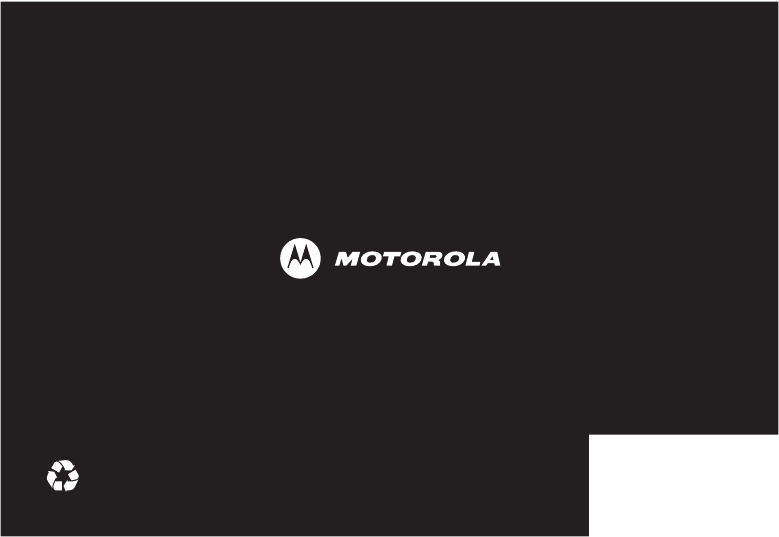
Dummy Page - To be discarded before printing
ITC Notes:
Use this template with A6MotoLandscape StructApps. This template supports:
•
Spot color formatting.
To produce a B/W print , check the ‘Spot color as B/W’ checkbox in the Framemaker print dialog.
•
User's Guides with embedded Legal Guides, if needed.
All semantically-named elements within the Legal Guide content must have their Role attributes set to LG.
www.motorola.com
68XXXXX280-A
