Motorola Mobility P6JU1 MOTONAV TN30 User Manual PND UG
Motorola Mobility LLC MOTONAV TN30 PND UG
Contents
- 1. Users Manual Part 1
- 2. Users Manual Part 2
Users Manual Part 2
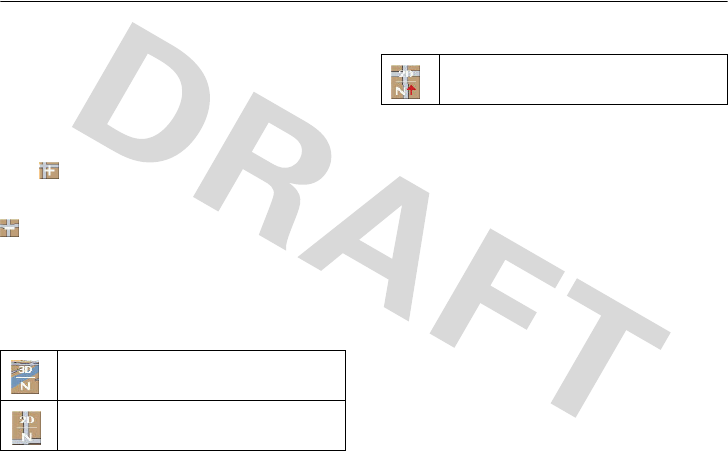
20
maps
maps
map display controls
zoom in and out on map
To zoom in to view a smaller area with more detail,
press on map.
To zoom out to view a large area with less detail, press
on map.
select map view
You can choose between three map views by pressing
the map view icon:
select day/night map mode
To choose between day and night map mode, do the
following:
From the main menu:
1
Press the
Settings
icon.
2
Press
Night View
or
Day View
icon. The map is
displayed with the proper mode.
select map display options
To choose the items (buttons, bars, icons) displayed on
the map view screen, do the following:
3D map view with forward direction at top
2D map view with forward direction at top
2D map view with North at top
PND_UG.fm Page 20 Monday, July 7, 2008 9:52 AM
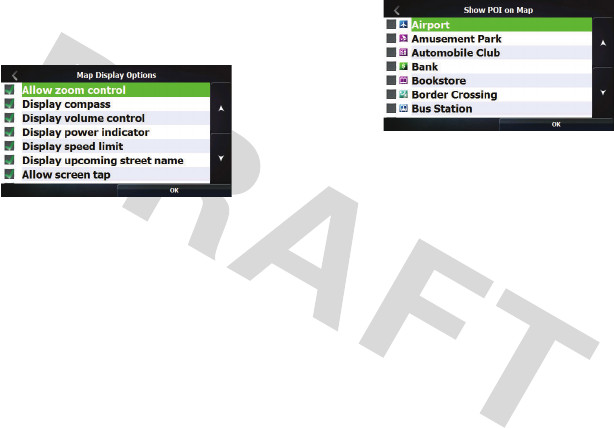
21
maps
From the main menu:
1
Press the
Settings
icon.
2
Press
Map
. You see:
3
Press checkbox to select/unselect map display
items.
4
Press
OK
. The main menu screen is displayed.
select POI map display icons
To choose POI icon types to display on the map, do
the following:
From the main menu:
1
Press the
Settings
icon.
2
Press
Map Icons
. You see:
3
Press checkbox to select/unselect POI map icon
types to display.
4
Press OK. The main menu screen is displayed.
manage maps
To select to use or delete a map in your PND, do the
following:
From the main menu:
1
Press the
Settings
icon.
PND_UG.fm Page 21 Monday, July 7, 2008 9:52 AM
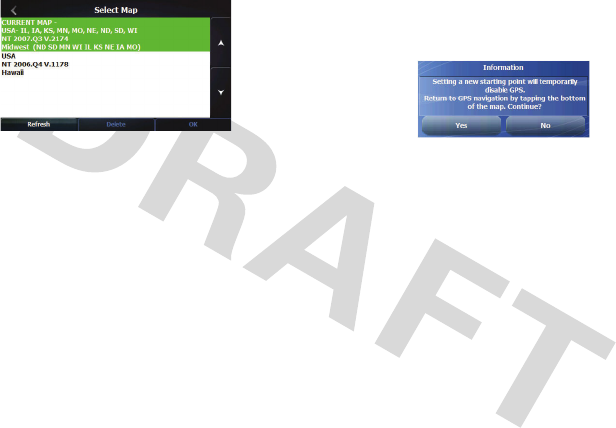
22
maps
2
Press
Select Map
icon. You see:
3
Do one of the following:
•
To select a map to use, press map selection
and press
OK
.
•
To refresh map list, press
Refresh
button.
•
To permanently delete a map from your PND,
press
Delete
button.
browse map
To disconnect GPS and browse map, do the following:
From main menu:
1
Press the
Settings
icon.
2
Press Free Map Browsing icon. You see the
following pop-up window:
3
Press
Ye s
to turn off GPS and place PND in
browse map mode. To exit browse mode and turn
on GPS, press bottom bar.
view GPS information
To view current GPS information, do the following:
From the main menu:
1
Press the
Settings
icon.
PND_UG.fm Page 22 Monday, July 7, 2008 9:52 AM
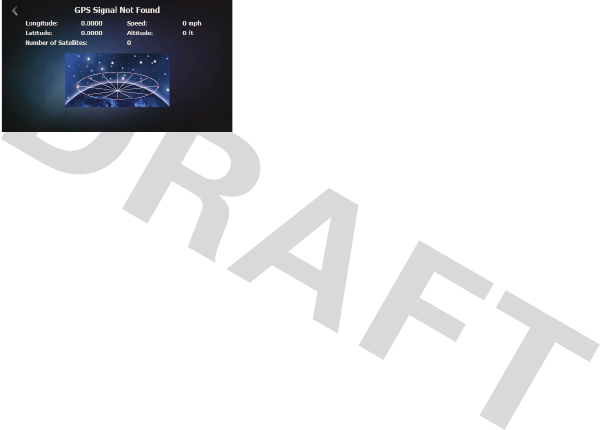
23
maps
2
Press
GPS Info
icon. You see:
PND_UG.fm Page 23 Monday, July 7, 2008 9:52 AM
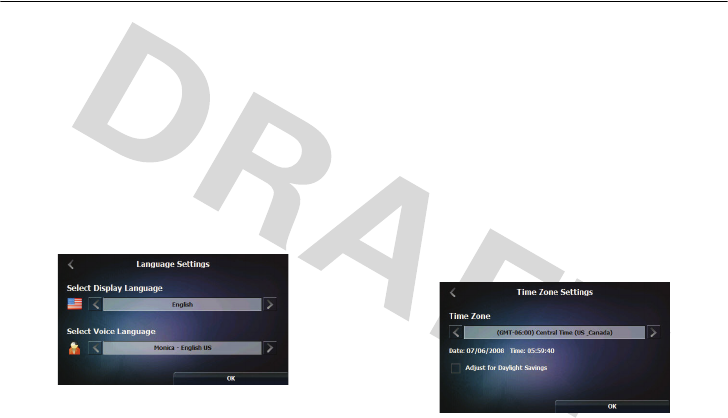
24
settings
settings
set your language
To select the display and voice langage for your PND,
do the following:
From the main menu:
1
Press the
Settings
icon.
2
Press
Language
icon. You see:
3
Press arrows to select languages for display and
voice prompts.
4
Press
OK
.
set your time zone
To select the time zone for your PND, do the following:
From the main menu:
1
Press the
Settings
icon.
2
Press
Time
icon. You see:
3
Press arrows to select time zone.
PND_UG.fm Page 24 Monday, July 7, 2008 9:52 AM
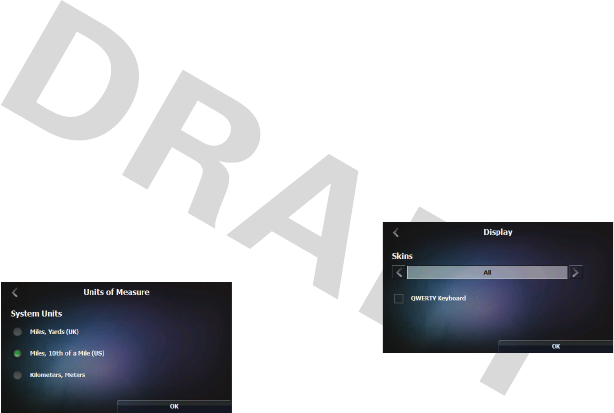
25
settings
4
To allow PND to adjust for daylight savings, press
Adjust for Daylight Savings
checkbox.
5
Press
OK
.
set your units of
measure
To select the measurement units for your PND, do the
following:
From the main menu:
1
Press the
Settings
icon.
2
Press
Units of Measure
icon. You see:
3
Press system units.
4
Press
OK
.
set display look & feel
To change the look and feel of the PND display, do the
following:
From the main menu:
1
Press the
Settings
icon.
2
Press
Display
icon. You see:
3
Press arrows to select new display skin.
PND_UG.fm Page 25 Monday, July 7, 2008 9:52 AM
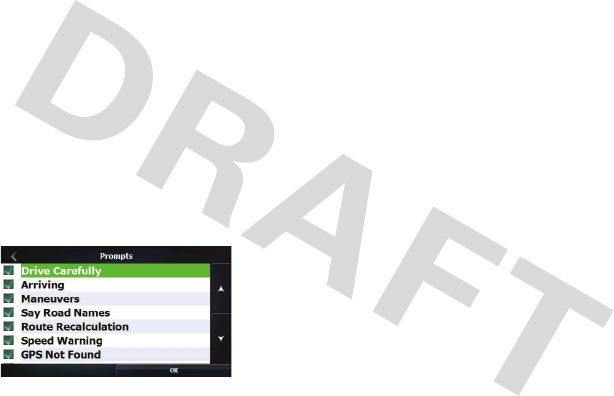
26
settings
4
To change keyboard screen to QWERTY, press
QWERTY Keyboard
checkbox.
5
Press
OK
.
set voice prompts
To enable/display specific PND voice prompts, do the
following:
From the main menu:
1
Press the
Settings
icon.
2
Press
Prompts
icon. You see:
3
To select/unselect a voice prompt, press
chechbox.
4
Press
OK
.
connect your handset
device to the PND
[xxx]
PND_UG.fm Page 26 Monday, July 7, 2008 9:52 AM

27
handsfree calls (TN30 only)
handsfree calls (TN30 only)
These features are only available when a handset
device (such as your phone) is connected to the PND
via Bluetooth.
answer a call
.
reject/ignore a call
make a call
You can place a handsfree call using the PND in the
following ways:
•
Using the handset device's voice commands.
•
Using Redial.
•
Dial a number from the handset device.
make a call using phone voice
commands
make a call using redial
make a call using handset device
You can dial a handsfree call directly from your
handset device in the normal manner.
PND_UG.fm Page 27 Monday, July 7, 2008 9:52 AM

28
handsfree calls (TN30 only)
mute/unmute a call
end a call
PND_UG.fm Page 28 Monday, July 7, 2008 9:52 AM
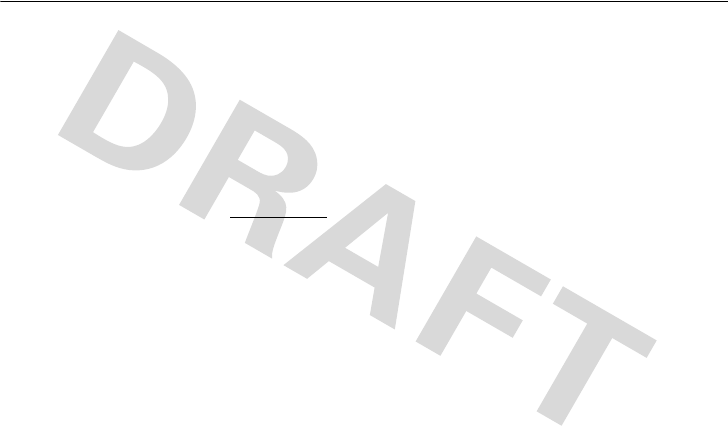
Safety Information
29
Safety and General Information
Safety I nformation
IMPORTANT INFORMATION ON SAFE AND EFFICIENT
OPERATION. READ THIS INFORMATION BEFORE USING
YOUR DEVICE.
Approved Accessories
Use of accessories not approved by Motorola, including but not
limited to batteries, antennas, and convertible covers, may cause
your mobile device to exceed RF energy exposure guidelines and
may void your mobile device’s warranty. For a list of approved
Motorola accessories, visit our Web site at:
www.motorola.com
Electromagnetic
Interference/Compatibility
Note:
Nearly every electronic device is susceptible to
electromagnetic interference (EMI) if inadequately shielded,
designed, or otherwise configured for electromagnetic
compatibility.
Facilities
Turn off your mobile device in any facility where posted notices
instruct you to do so. These facilities may include hospitals or
health care facilities that may be using equipment that is sensitive
to external RF energy.
Aircraft
When instructed to do so, turn off your mobile device when on
board an aircraft. Any use of a mobile device must be in
accordance with applicable regulations per airline crew
instructions.
Medical Devices
Hearing Aids
Some mobile devices may interfere with some hearing aids. In the
event of such interference, you may want to consult your hearing
aid manufacturer or physician to discuss alternatives.
Other Medical Devices
If you use any other personal medical device, consult the
manufacturer of your device to determine if it is adequately
shielded from RF energy. Your physician may be able to assist you
in obtaining this information.
PND_UG.fm Page 29 Monday, July 7, 2008 9:52 AM
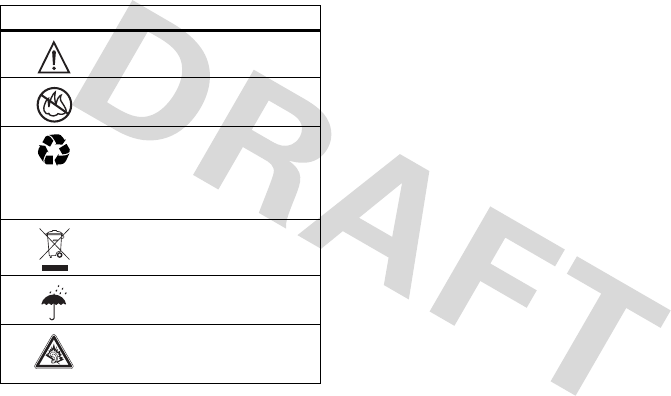
30
Safety Information
Batteries & Chargers
Your battery, charger, or mobile device may contain symbols,
defined as follows:
Use & Safety for Battery-Powered Accessories
•
Do not store or use your battery-powered accessory (such
as a Bluetooth® headset or other device) in temperatures
below -10°C (14°F) or above 60°C (140°F).
•
Do not recharge your accessory in temperatures below
0°C (32°F) or above 45°C (113°F).
•
Conditions inside a parked car can exceed this range. Do
not store your accessory in a parked car.
•
Do not store your accessory in direct sunlight.
•
Storing your fully charged accessory in high-temperature
conditions may permanently reduce the life of the internal
battery.
•
Battery life may temporarily shorten in low-temperature
conditions.
Symbol Definition
Important safety information follows.
Do not dispose of your battery or
mobile device in a fire.
Your battery or mobile device may
require recycling in accordance with
local laws. Contact your local
regulatory authorities for more
information.
Do not throw your battery or mobile
device in the trash.
Do not let your battery, charger, or
mobile device get wet.
Listening at full volume to music or
voice through a headset may damage
your hearing.
032374o
032376o
032375o
PND_UG.fm Page 30 Monday, July 7, 2008 9:52 AM
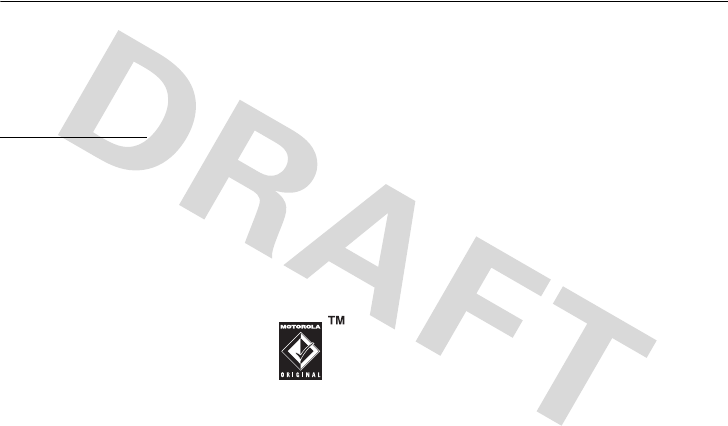
Driving Safety
31
Smart Practices While Driving
Driving Safety
Drive Safe, Call Smart
Check the laws and regulations on the use of mobile
devices and their accessories in the areas where you drive.
Always obey them. The use of these devices may be
prohibited or restricted in certain areas. Go to
www.motorola.com/callsmart
for more information.
Your mobile device lets you communicate by voice and
data—almost anywhere, anytime, wherever wireless service is
available and safe conditions allow. When driving a car, driving is
your first responsibility. If you choose to use your mobile device
while driving, remember the following tips:
• Get to know your Motorola mobile device and its
features such as speed dial and redial.
If available,
these features help you to place your call without taking
your attention off the road.
• When available, use a handsfree
device.
If possible, add an additional
layer of convenience to your mobile device
with one of the many Motorola Original
handsfree accessories available today.
• Position your mobile device within easy reach.
Be
able to access your mobile device without removing your
eyes from the road. If you receive an incoming call at an
inconvenient time, if possible, let your voice mail answer
it for you.
• Let the person you are speaking with know you are
driving; if necessary, suspend the call in heavy
traffic or hazardous weather conditions.
Rain, sleet,
snow, ice, and even heavy traffic can be hazardous.
• Do not take notes or look up phone numbers while
driving.
Jotting down a “to do” list or going through your
address book takes attention away from your primary
responsibility—driving safely.
• Dial sensibly and assess the traffic; if possible,
place calls when your car is not moving or before
pulling into traffic.
If you must make a call while
moving, dial only a few numbers, check the road and your
mirrors, then continue.
• Do not engage in stressful or emotional
conversations that may be distracting.
Make people
you are talking with aware you are driving and suspend
conversations that can divert your attention away from the
road.
• Use your mobile device to call for help.
Dial 911 or
other local emergency number in the case of fire, traffic
accident, or medical emergencies.*
PND_UG.fm Page 31 Monday, July 7, 2008 9:52 AM
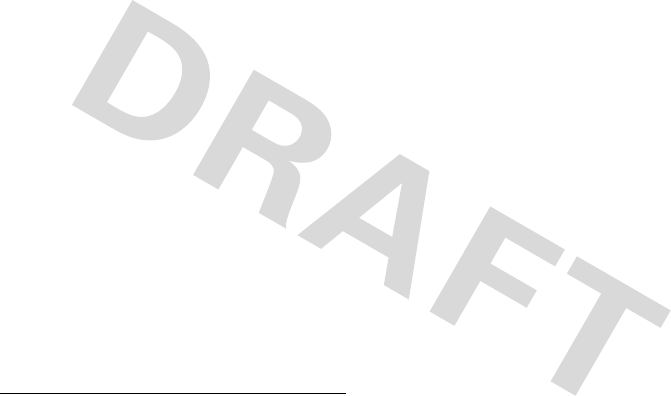
32
Driving Safety
• Use your mobile device to help others in
emergencies.
If you see an auto accident, crime in
progress, or other serious emergency where lives are in
danger, call 911 or other local emergency number, as you
would want others to do for you.*
• Call roadside assistance or a special
non-emergency wireless assistance number when
necessary.
If you see a broken-down vehicle posing no
serious hazard, a broken traffic signal, a minor traffic
accident where no one appears injured, or a vehicle you
know to be stolen, call roadside assistance or other
special non-emergency wireless number.*
* Wherever wireless phone service is available.
PND_UG.fm Page 32 Monday, July 7, 2008 9:52 AM
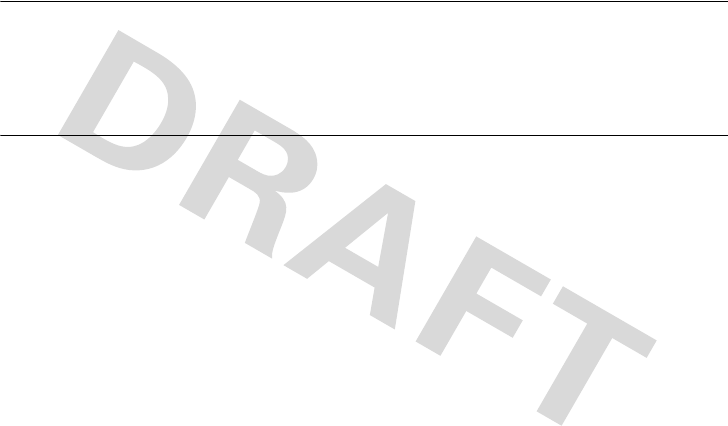
Industry Canada Notice
33
Industry Canada Notice to Users
Industry Canada Notice
Operation is subject to the following two conditions: (1) This
device may not cause interference and (2) This device must accept
any interference, including interference that may cause undesired
operation of the device. See RSS-GEN 7.1.5.
FCC Notice to Users
FCC Notice
The following statement applies to all products that have
received FCC approval. Applicable products bear the FCC
logo, and/or an FCC ID in the format FCC-ID:xxxxxx on the
product label.
Motorola has not approved any changes or modifications to this
device by the user. Any changes or modifications could void the
user’s authority to operate the equipment. See 47 CFR Sec. 15.21.
This device complies with part 15 of the FCC Rules. Operation is
subject to the following two conditions: (1) This device may not
cause harmful interference, and (2) this device must accept any
interference received, including interference that may cause
undesired operation. See 47 CFR Sec. 15.19(3).
This equipment has been tested and found to comply with the
limits for a Class B digital device, pursuant to part 15 of the FCC
Rules. These limits are designed to provide reasonable protection
against harmful interference in a residential installation. This
equipment generates, uses and can radiate radio frequency energy
and, if not installed and used in accordance with the instructions,
may cause harmful interference to radio communications.
However, there is no guarantee that interference will not occur in a
particular installation. If this equipment does cause harmful
interference to radio or television reception, which can be
determined by turning the equipment off and on, the user is
encouraged to try to correct the interference by one or more of the
following measures:
•
Reorient or relocate the receiving antenna.
•
Increase the separation between the equipment and the
receiver.
•
Connect the equipment to an outlet on a circuit different
from that to which the receiver is connected.
•
Consult the dealer or an experienced radio/TV technician
for help.
PND_UG.fm Page 33 Monday, July 7, 2008 9:52 AM
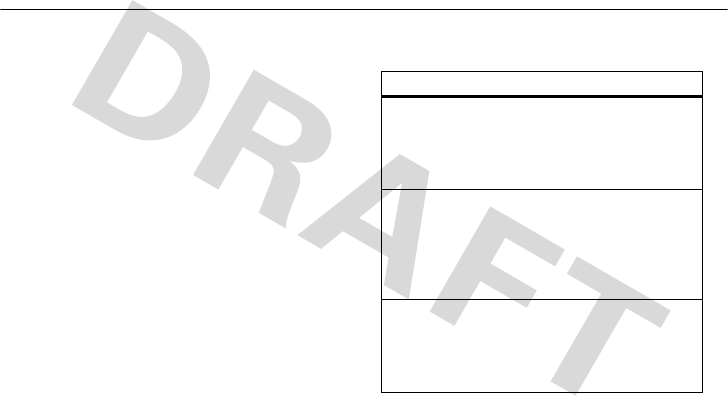
34
Warranty
Motorola Limited Warranty for the United States and
Canada
Warranty
What Does This Warranty Cover?
Subject to the exclusions contained below, Motorola, Inc. warrants
its telephones, pagers, messaging devices, and consumer and
professional two-way radios (excluding commercial, government
or industrial radios) that operate via Family Radio Service or
General Mobile Radio Service, Motorola-branded or certified
accessories sold for use with these Products (“Accessories”) and
Motorola software contained on CD-ROMs or other tangible media
and sold for use with these Products (“Software”) to be free from
defects in materials and workmanship under normal consumer
usage for the period(s) outlined below. This limited warranty is a
consumer's exclusive remedy, and applies as follows to new
Motorola Products, Accessories and Software purchased by
consumers in the United States or Canada, which are accompanied
by this written warranty:
Products and Accessories
Products Covered Length of Coverage
Products and
Accessories
as
defined above, unless
otherwise provided for
below.
One (1) year
from the date of
purchase by the first consumer
purchaser of the product
unless otherwise provided for
below.
Decorative
Accessories and
Cases.
Decorative
covers, bezels,
PhoneWrap™ covers
and cases.
Limited lifetime warranty
for the lifetime of ownership
by the first consumer
purchaser of the product.
Monaural Headsets.
Ear buds and boom
headsets that transmit
mono sound through a
wired connection.
Limited lifetime warranty
for the lifetime of ownership
by the first consumer
purchaser of the product.
PND_UG.fm Page 34 Monday, July 7, 2008 9:52 AM
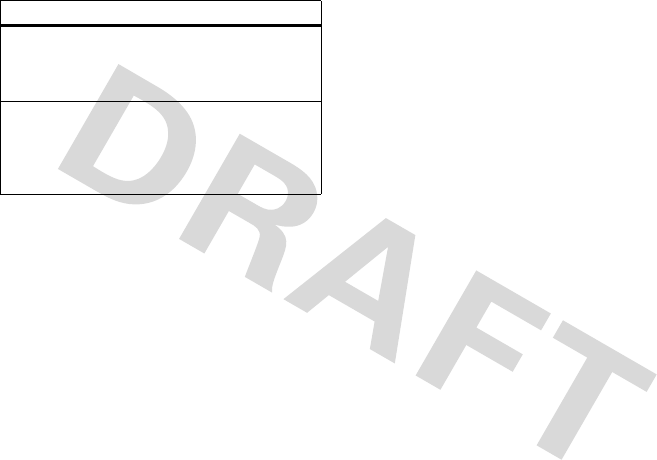
Warranty
35
Exclusions
Normal wear and tear.
Periodic maintenance, repair and
replacement of parts due to normal wear and tear are excluded
from coverage.
Batteries.
Only batteries whose fully charged capacity falls below
80% of their rated capacity and batteries that leak are covered by
this limited warranty.
Abuse & misuse.
Defects or damage that result from:
(a) improper operation, storage, misuse or abuse, accident or
neglect, such as physical damage (cracks, scratches, etc.) to the
surface of the product resulting from misuse; (b) contact with
liquid, water, rain, extreme humidity or heavy perspiration, sand,
dirt or the like, extreme heat, or food; (c) use of the Products or
Accessories for commercial purposes or subjecting the Product or
Accessory to abnormal usage or conditions; or (d) other acts which
are not the fault of Motorola, are excluded from coverage.
Use of non-Motorola Products and Accessories.
Defects or
damage that result from the use of Non-Motorola branded or
certified Products, Accessories, Software or other peripheral
equipment are excluded from coverage.
Unauthorized service or modification.
Defects or damages
resulting from service, testing, adjustment, installation,
maintenance, alteration, or modification in any way by someone
other than Motorola, or its authorized service centers, are
excluded from coverage.
Altered products.
Products or Accessories with (a) serial
numbers or date tags that have been removed, altered or
obliterated; (b) broken seals or that show evidence of tampering;
(c) mismatched board serial numbers; or (d) nonconforming or
non-Motorola housings, or parts, are excluded from coverage.
Communication services.
Defects, damages, or the failure of
Products, Accessories or Software due to any communication
service or signal you may subscribe to or use with the Products
Accessories or Software is excluded from coverage.
Consumer and
Professional
Two-way Radio
Accessories.
Ninety (90) days
from the
date of purchase by the first
consumer purchaser of the
product.
Products and
Accessories that are
Repaired or
Replaced.
The balance of the original
warranty or for ninety (90)
days
from the date returned to
the consumer, whichever is
longer.
Products Covered Length of Coverage
PND_UG.fm Page 35 Monday, July 7, 2008 9:52 AM
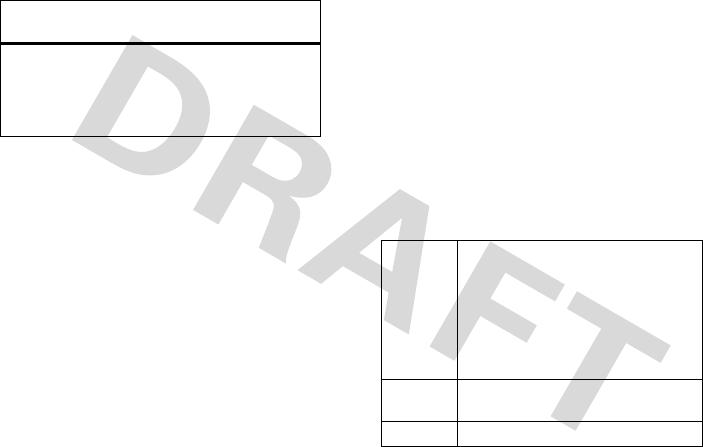
36
Warranty
Software
Exclusions
Software embodied in physical media.
No warranty is made
that the software will meet your requirements or will work in
combination with any hardware or software applications provided
by third parties, that the operation of the software products will be
uninterrupted or error free, or that all defects in the software
products will be corrected.
Software NOT embodied in physical media.
Software that is
not embodied in physical media (e.g. software that is downloaded
from the Internet), is provided “as is” and without warranty.
Who is Covered?
This warranty extends only to the first consumer purchaser, and is
not transferable.
What Will Motorola Do?
Motorola, at its option, will at no charge repair, replace or refund
the purchase price of any Products, Accessories or Software that
does not conform to this warranty. We may use functionally
equivalent reconditioned/refurbished/pre-owned or new Products,
Accessories or parts. No data, software or applications added to
your Product, Accessory or Software, including but not limited to
personal contacts, games and ringer tones, will be reinstalled. To
avoid losing such data, software and applications please create a
back up prior to requesting service.
How to Obtain Warranty Service or
Other Information
Products Covered Length of
Coverage
Software.
Applies only to
physical defects in the media that
embodies the copy of the
software (e.g. CD-ROM, or floppy
disk).
Ninety (90) days
from the date of
purchase.
USA Phones
1-800-331-6456
Pagers
1-800-548-9954
Two-Way Radios and Messaging
Devices
1-800-353-2729
Canada All Products
1-800-461-4575
TTY
1-888-390-6456
PND_UG.fm Page 36 Monday, July 7, 2008 9:52 AM
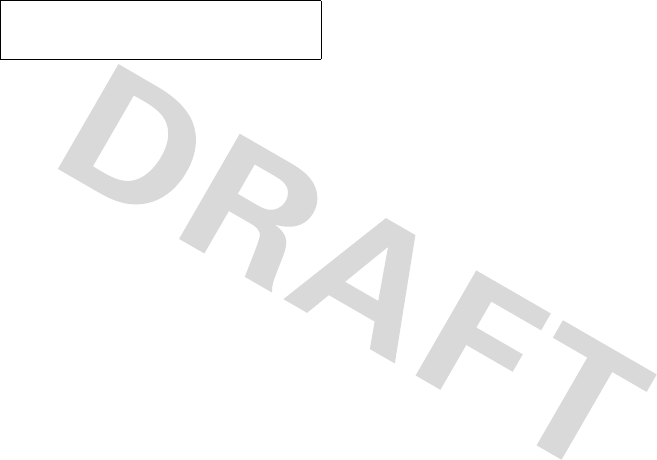
Warranty
37
You will receive instructions on how to ship the Products,
Accessories or Software, at your expense, to a Motorola
Authorized Repair Center. To obtain service, you must include: (a) a
copy of your receipt, bill of sale or other comparable proof of
purchase; (b) a written description of the problem; (c) the name of
your service provider, if applicable; (d) the name and location of the
installation facility (if applicable) and, most importantly; (e) your
address and telephone number.
What Other Limitations Are There?
ANY IMPLIED WARRANTIES, INCLUDING WITHOUT LIMITATION
THE IMPLIED WARRANTIES OF MERCHANTABILITY AND FITNESS
FOR A PARTICULAR PURPOSE, SHALL BE LIMITED TO THE
DURATION OF THIS LIMITED WARRANTY, OTHERWISE THE
REPAIR, REPLACEMENT, OR REFUND AS PROVIDED UNDER THIS
EXPRESS LIMITED WARRANTY IS THE EXCLUSIVE REMEDY OF
THE CONSUMER, AND IS PROVIDED IN LIEU OF ALL OTHER
WARRANTIES, EXPRESS OR IMPLIED. IN NO EVENT SHALL
MOTOROLA BE LIABLE, WHETHER IN CONTRACT OR TORT
(INCLUDING NEGLIGENCE) FOR DAMAGES IN EXCESS OF THE
PURCHASE PRICE OF THE PRODUCT, ACCESSORY OR SOFTWARE,
OR FOR ANY INDIRECT, INCIDENTAL, SPECIAL OR
CONSEQUENTIAL DAMAGES OF ANY KIND, OR LOSS OF
REVENUE OR PROFITS, LOSS OF BUSINESS, LOSS OF
INFORMATION OR DATA, SOFTWARE OR APPLICATIONS OR
OTHER FINANCIAL LOSS ARISING OUT OF OR IN CONNECTION
WITH THE ABILITY OR INABILITY TO USE THE PRODUCTS,
ACCESSORIES OR SOFTWARE TO THE FULL EXTENT THESE
DAMAGES MAY BE DISCLAIMED BY LAW.
Some states and jurisdictions do not allow the limitation or
exclusion of incidental or consequential damages, or
limitation on the length of an implied warranty, so the
above limitations or exclusions may not apply to you. This
warranty gives you specific legal rights, and you may also
have other rights that vary from state to state or from one
jurisdiction to another.
Laws in the United States and other countries preserve for
Motorola certain exclusive rights for copyrighted Motorola
software such as the exclusive rights to reproduce and distribute
copies of the Motorola software. Motorola software may only be
copied into, used in, and redistributed with, the Products
associated with such Motorola software. No other use, including
without limitation disassembly of such Motorola software or
exercise of the exclusive rights reserved for Motorola, is
permitted.
For
Accessories
and
Software
, please call the
telephone number designated above for the product with
which they are used.
PND_UG.fm Page 37 Monday, July 7, 2008 9:52 AM
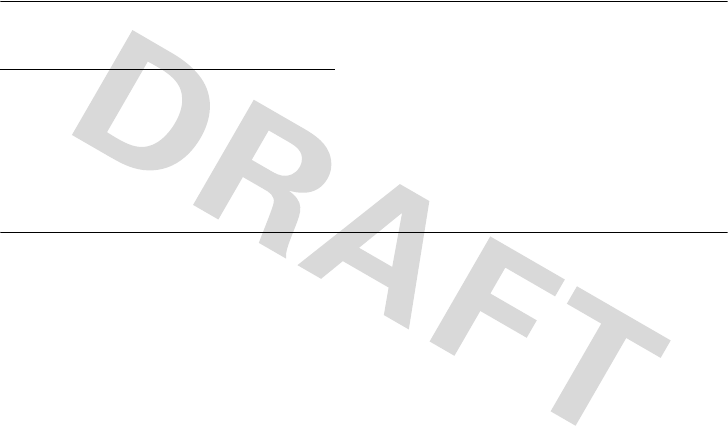
38
Registration
Product Registration
Registration
Online Product Registration:
direct.motorola.com/hellomoto/ Motosupport/source/registration.asp
Product registration is an important step toward enjoying your new
Motorola product. Registering helps us facilitate warranty service,
and permits us to contact you should your product require an
update or other service. Registration is for U.S. residents only and
is not required for warranty coverage.
Please retain your original dated sales receipt for your records. For
warranty service of your Motorola Personal Communications
Product you will need to provide a copy of your dated sales receipt
to confirm warranty status.
Thank you for choosing a Motorola product.
Export Law Assurances
Export Law
This product is controlled under the export regulations of the
United States of America and Canada. The Governments of the
United States of America and Canada may restrict the exportation
or re-exportation of this product to certain destinations. For further
information contact the U.S. Department of Commerce or the
Canadian Department of Foreign Affairs and International Trade.
PND_UG.fm Page 38 Monday, July 7, 2008 9:52 AM
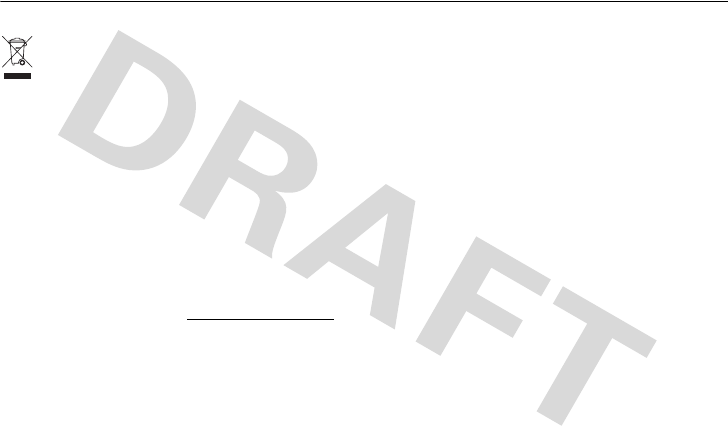
Recycling Information
39
Caring for the Environment by Recycling
Recycling Information
This symbol on a Motorola product means the product
should not be disposed of with household waste.
Disposal of your Mobile Device and
Accessories
Please do not dispose of mobile devices or electrical accessories
(such as chargers, headsets, or batteries) with your household
waste. These items should be disposed of in accordance with the
national collection and recycling schemes operated by your local or
regional authority. Alternatively, you may return unwanted mobile
devices and electrical accessories to any Motorola Approved
Service Center in your region. Details of Motorola approved
national recycling schemes, and further information on Motorola
recycling activities can be found at:
www.motorola.com/recycling
Disposal of your Mobile Device
Packaging and User’s Guide
Product packaging and user’s guides should only be disposed of in
accordance with national collection and recycling requirements.
Please contact your regional authorities for more details.
PND_UG.fm Page 39 Monday, July 7, 2008 9:52 AM
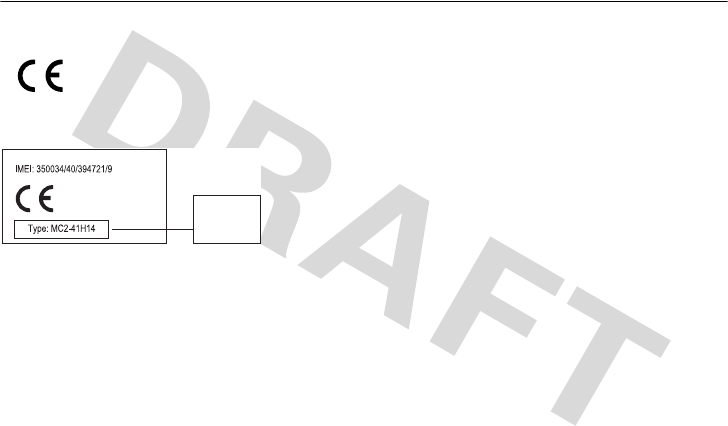
40
Recycling Information
European Union Directives Conformance Statement
Hereby, Motorola declares that this product is in compliance with:
•
The essential requirements and other relevant
provisions of Directive 1999/5/EC
•
All other relevant EU Directives
The above gives an example of a typical Product Approval Number.
You can view your product’s Declaration of Conformity (DoC) to
Directive 1999/5/EC (to R&TTE Directive) at
www.motorola.com/rtte. To find your DoC, enter the product
Approval Number from your product’s label in the “Search” bar on
the Web site.
Product
Approval
Number
PND_UG.fm Page 40 Monday, July 7, 2008 9:52 AM

index
41
index
PND_UG.fm Page 41 Monday, July 7, 2008 9:52 AM

42
PND_UG.fm Page 42 Monday, July 7, 2008 9:52 AM
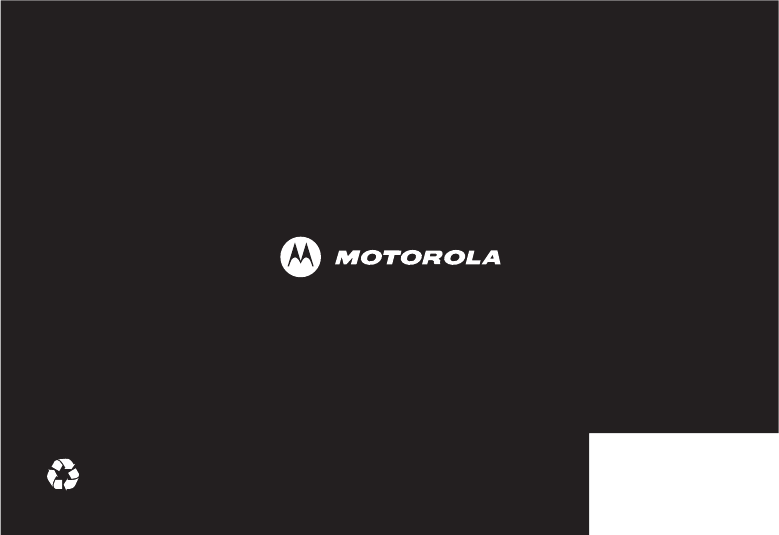
www.motorola.com