Motorola Mobility P6JW1 MOTOROKR S7-HD User Manual S7HD ENG QSG
Motorola Mobility LLC MOTOROKR S7-HD S7HD ENG QSG
Contents
- 1. Revised User Manual
- 2. Revised Compliance Statement
Revised User Manual
Temp Page - To be discarded before printing
use this template with A7MotoQSG StructApps
MOTOROKR S7-HD
Bluetooth
Headphones Quick
Start Guide
DRAFT 4 - 8/15/08
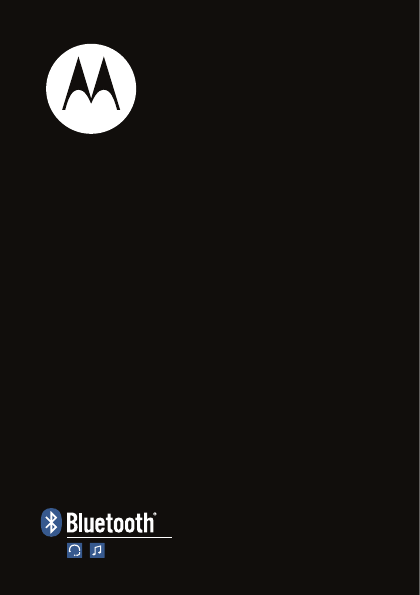
Quick Start Guide
S7-HD
MOTOROKR
TM
2
welcome
The MOTO
ROKR
™ S7-HD Wireless Headphones deliver
a high-definition listening experience in a sleek design.
Perfect for streaming music from your MP3 player,
computer, or music phone.
• Goodbye wires
—Move freely with wireless
control of your music and calls from the rotating
controls on the S7-HD headphones.
• Chill out in comfort
—The S7-HD’s comfortable
on-ear wearing style makes it your ideal partner
for total music immersion.
• Music to your ears
—High-quality speakers and
enhanced acoustic design for a high-definition
wireless listening experience.
• Stay connected
—Communicate hands-free,
with clear conversations in stereo.
Note:
Before using your headphones for the first time,
be sure to review the important safety and legal
pamphlet and follow instructions. Periodically review this
information so you remember how to safely use your
headphones.
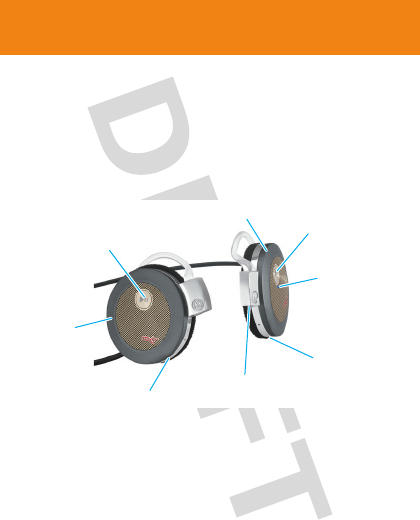
3
before you begin
before you begin
Take a moment to familiarize yourself with the
components of your headphones.
Call Button
Play/Pause Button
Indicator
Light
Microphone
Power
Switch
Music
Control
Wheel
Charging
Port
Volume Control Wheel

4
charge it
cha rge i t
You’ll need to charge your headphone’s battery for a
minimum of 2 hours using the Motorola charger.
1
Plug the charger into the charging port on your
headphones.
The Charging indicator light turns red when the
battery is charging. When the battery is fully
charged, the indicator light turns green.
2
Disconnect the charger.
Note:
This product uses a lithium ion, rechargeable,
non-replaceable battery. Under normal use, expected life
of the rechargeable battery is approximately 500 charges.
Note:
Your battery is designed to last the life of the
product. It should only be removed by a recycling facility.
ANY ATTEMPT TO REMOVE OR REPLACE YOUR
BATTERY WILL DAMAGE THE PRODUCT.

5
turn it on & off
turn it on & off
To turn your headphones on and off
, slide the Power
switch to the ON position. The main indicator light
flashes blue 3 times when turned on (or purple when
turned off).
Note:
Your headphones will not turn on while charging.
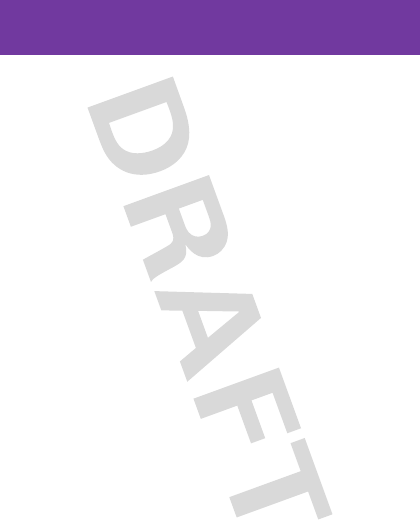
6
connect wirelessly
connect wirelessly
To listen to your music via Bluetooth® wireless
connection
, as well as make and receive handsfree
calls, you need to pair (link) your headphones with your
Bluetooth phone and/or music player.
1
Turn off any Bluetooth devices previously paired with
your headphones.
2
Turn on the Bluetooth feature on your Bluetooth
phone or music player.
3
Turn on your headphones.
The main indicator light is steadily lit in blue to
indicate the headphones are in discoverable mode.
4
Place phone or music player in Bluetooth search
mode.
The phone or music player searches for your
headphones.
5
Select
Motorola S7-HD
from the search results on
your phone or music player.
6
Select
OK
or
Ye s
to pair your headphones with your
phone or music player.
7
If prompted, enter
0000
for passkey.
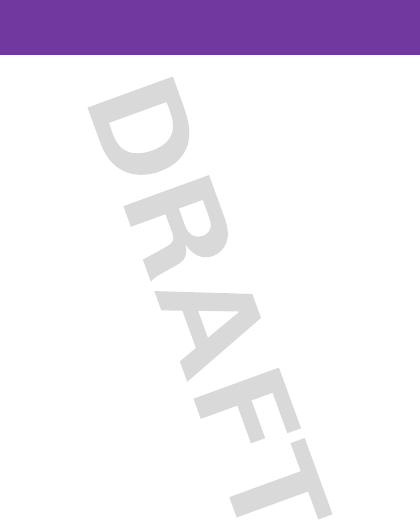
7
connect wirelessly
When your headphones successfully pair and connect
with your phone or music player, the main indicator light
flashes blue and purple. Music playing from your
connected music source is heard on your headphones.
Notes:
•
After successfully pairing your headphones and
Bluetooth device, you don't need to repeat these
steps. For each use, make sure that your
headphones are turned ON, and your device's
Bluetooth feature is ON.
•
Some music devices will automatically attempt
to play music when the S7-HD re-connects to it.
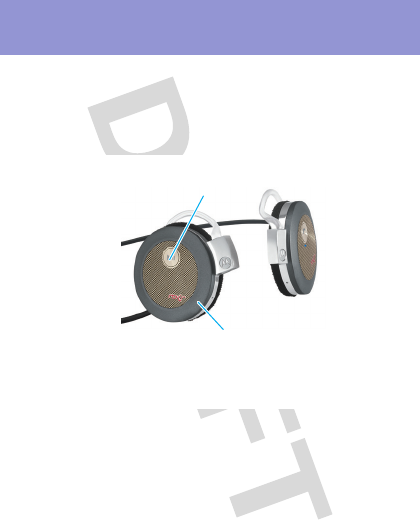
8
control your tunes
control your tunes
Playback controls on your headphones can be used when
listening to wireless music streaming from a
Bluetooth-enabled music player that also provides
remote control capabilities (AVRCP).
When remote control capabilities are not supported by
your music player, the S7-HD simply acts as headphones,
and music should be controlled from your music player.
With some music players, previous track must be rotated
twice to go back to the previous song. Refer to your
music player's manual for specific music control features.
Press
—play/pause music
Press and hold
—stop music
Rotate forward and release
—skip to next track
Rotate backward and release
—skip to previous track
Rotate forward and hold
—fast-forward track
Rotate backward and hold
—rewind track
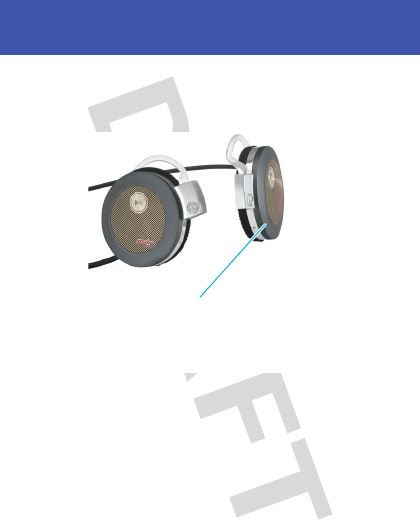
9
crank it up
crank it up
To adjust music volume
, use the Volume Control Wheel
on your headphones.
You’ll hear a tone when maximum or minimum volume is
reached on your headphones.
Note:
The volume setting on your music player may
impact volume on your headphones.
Rotate forward and release
—increase volume (step)
Rotate backward and release
—decrease volume (step)
Rotate forward and hold
—increase volume (continuous)
Rotate backward and hold
—decrease volume (continuous)
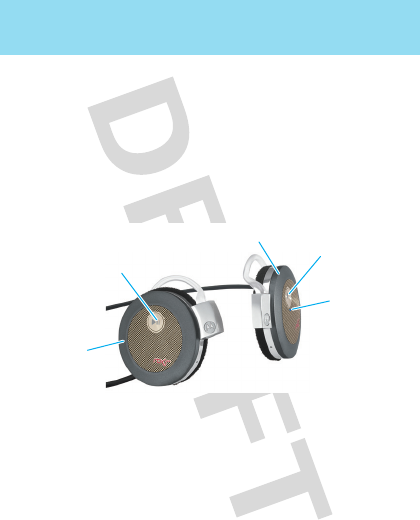
10
handsfree calls
handsfree calls
To make and receive calls using the headphones, a
Bluetooth handsfree (HFP) connection must be
established with your phone (see “connect wirelessly”
on page 6 for details).
You’ll use these controls and indicators on your
headphones when making and receiving handsfree calls.
Call Button
Play/Pause Button
Indicator
Light
Music
Control
Wheel
Volume Control Wheel
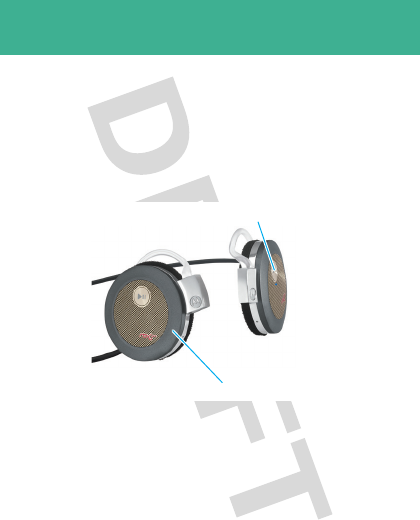
11
receive a call
receive a call
When there’s an incoming call, the main indicator light
flashes quickly in blue on your headphones, and you hear
a
ring tone over your headphones. If music is playing
when a call is received, the music pauses or mutes,
depending on your music player and connection setup.
Press
—answer call
Rotate forward or backward and hold
—reject call
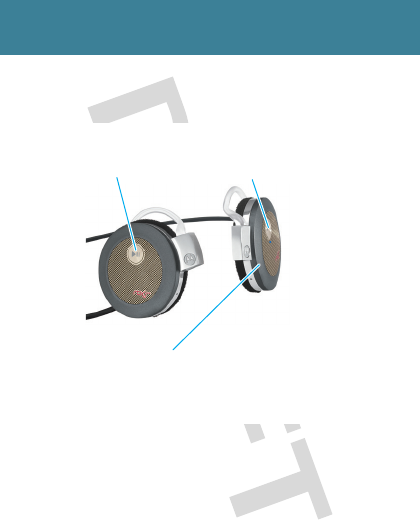
12
while on a call
while on a call
When a call is active, the main indicator light slowly
pulses in blue on your headphones.
Press
—end call
Press
—mute/unmute call
(indicator light pulses
in purple while muted)
Rotate forward and release
—increase call volume (step)
Rotate backward and release
—decrease call volume (step)
Rotate forward and hold
—increase call volume (continuous)
Rotate backward and hold
—decrease call volume (continuous)
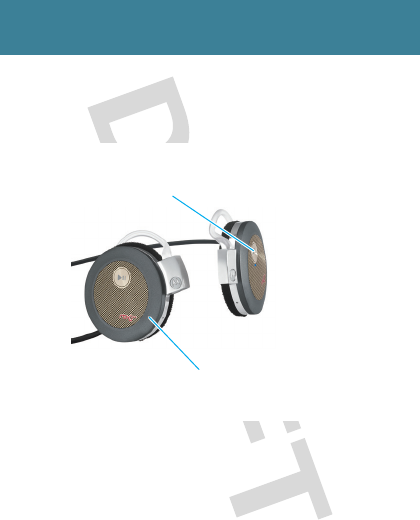
13
while on a call
When there’s a second incoming call, the main indicator
light flashes quickly in blue on your headphones and you
hear an alert.
On most phones, if you end the second call using your
phone or headphones, the call on hold instantly resumes.
If the remote side of the second call ends the call, the
original call remains on hold until you resume the call,
either by pressing and releasing the Call button on your
headphones or by using the phone to resume the call.
Press
—1) answer second call (first call is placed on hold),
2) end second call (first call resumes), or
3) resume first call on hold (when second caller hangs up)
Rotate forward or backward and hold
—reject second incoming call
*
* If your phone supports this feature
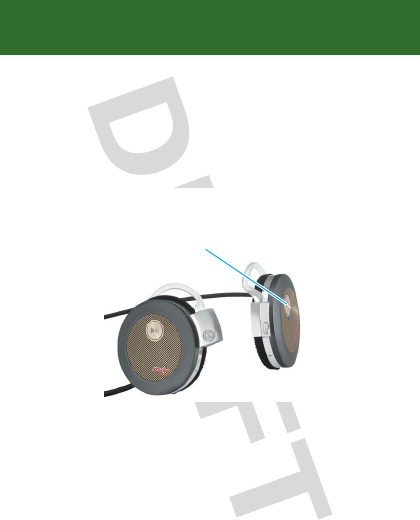
14
make a call
make a call
Using the headphones to make a call, you can redial the
last dialed number or make a voice dial call (if your phone
supports this feature). When making a voice dial call, the
microphone on the headphones is enabled, and you hear
a prompt from your phone.
Press
—make a voice dial call (you hear a
prompt from your phone)
Press and hold
—redial last number
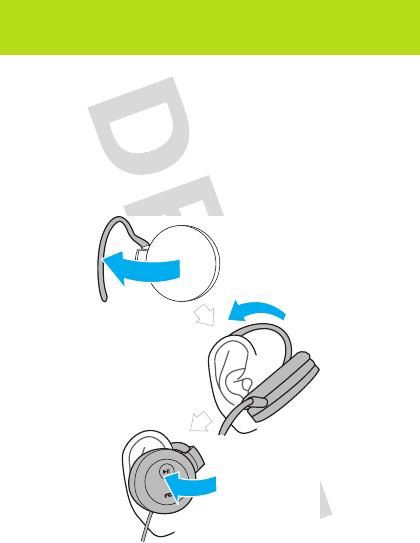
15
wear your headphones
wear your h eadphones
To wear your headphones, first pull open ear clip, then
slide the bottom of the ear clip above the top of your ear
and rotate it around your ear until it fits comfortably, and
finally rotate headphones gently towards your ear. Adjust
the back of the customizable ear clip to fit the shape of
your ear..
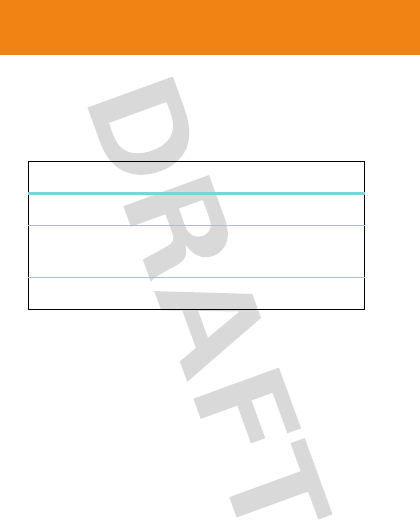
16
check your battery
check your batte ry
To check your headphone’s battery charge level
,
rotate and hold Volume Control Wheel in either direction
and press the Call button. The indicator light displays
charge status until the Volume wheel is released.
When your headphones are in a low battery charge state,
the main indicator light flashes quickly in red, and a tone
is repeated every minute.
Main Indicator Light Battery Charge Status
Red Less than 30% charge
Yellow Between 30% and 70%
charge
Green More than 70% charge
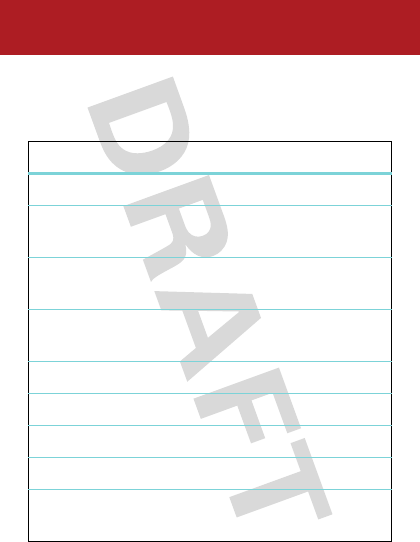
17
headphones status
headphones status
The main indicator light on your speaker displays current
status of Bluetooth wireless connection(s) to your phone
and/or music player.
Main Indicator Light Wireless Status
steady blue pairing mode
long blue flash standby (handsfree
connection only)
long yellow flash standby (streaming music
connection only)
long green flash standby (both handsfree and
streaming music connection)
quick blue flash incoming/outgoing call
long blue pulse connected on a call
long purple pulse connected call muted
three green flashes started/paused music player
long green pulse music streaming (with
handsfree connection active)
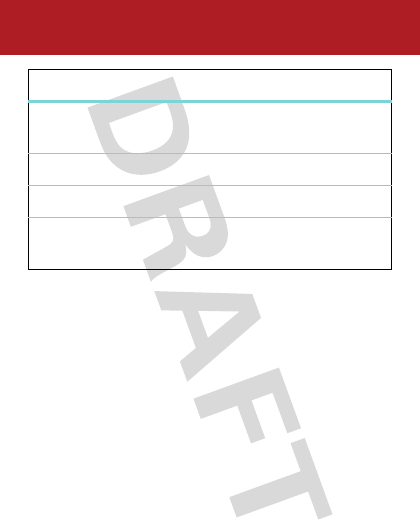
18
headphones status
long yellow pulse music streaming (without
handsfree connection active)
two yellow flashes SRS WOW HD on/off
three yellow flashes stopped music player
slow red flash idle (not connected to a
device)
Main Indicator Light Wireless Status
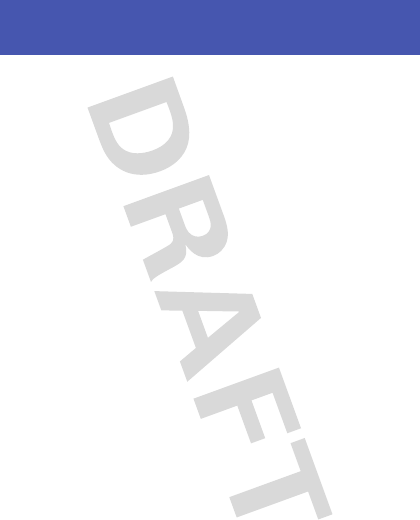
19
tips & tricks
tips & tricks
multi-point (two device) connection
To connect to a phone and music device at the same
time:
1
Pair and connect to your phone first (see page 6).
2
Turn off your phone and your headphones.
3
Turn your headphones back on.
The Bluetooth indicator flashes to indicate the
headphones are in discoverable mode.
4
Turn on your music device. Make sure the Bluetooth
feature is turned on in the device.
The music device searches for your headphones.
5
Complete steps 5 through 7 on page 6 to pair and
connect your music device and headphones.
6
Turn off your headphones.
7
Turn your phone back on, and make sure the
Bluetooth feature is turned on in both the phone and
music device.
8
Turn your headphones back on. It should now
connect to both devices.
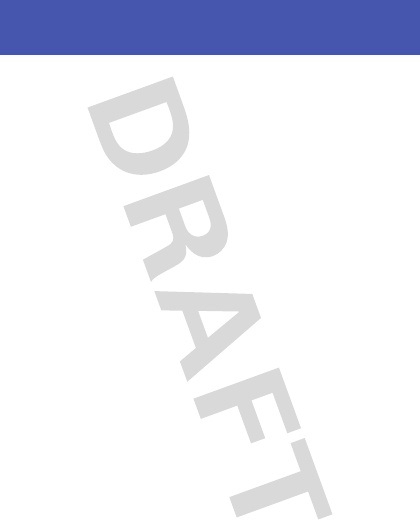
20
tips & tricks
pairing tips
• To initiate pairing (discoverable) mode
manually
when your headphones are already
powered on, press and hold both Call and Play/
Pause buttons at the same time.
• To clear the paired devices list in your
headphones
, press and hold Play/Pause button
while sliding Power switch on. This also
turns
SRS WOW HD on
and
reinitializes volume to
default level
.

21
audio enhancements
audio enhancements
enhance audio with SRS WOW HD
SRS WOW HD is an audio enhancement technology that
provides better width and improved bass and definition
control. This feature is enabled on your headphones at
purchase.
If your music player also has SRS or any other sound
enhancement technology, best audio results may be
achieved if the audio enhancement feature is enabled on
only either the music source or the headphones (but not
both).
Note:
It is recommended to turn off the equalizer feature
on your music player.
To disable the SRS WOW HD audio enhancement
feature on your headphones
, press and hold the Play/
Pause and rotate to Rewind at the same time until you
hear a tone and the main indicator light flashes yellow
twice. To re-enable the SRS feature, perform the same
action.
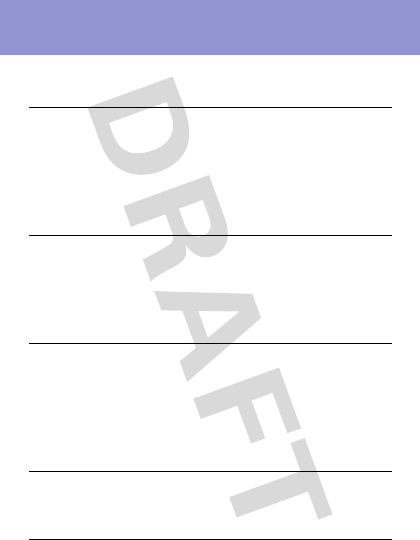
22
tech speak
tech speak
Here are some helpful Bluetooth terms to know:
Profile
An application (or use case) through
which different Bluetooth devices can
communicate with each other. Both
devices must support the same profile
in order to communicate with one
another for the application.
A2DP
(Advanced
Audio
Distribution
Profile)
Profile for streaming dual-channel
stereo audio from a stereo music
player to your headphones.
AVRCP
(Audio
Video
Remote
Control
Profile)
Profile for controlling streaming audio/
video playback on remote devices.
Typically used with A2DP devices for
next/previous track selection and
pause/play functions.
HFP
(Hands-Free
Profile)
Profile for making and receiving calls
from a hands-free device.
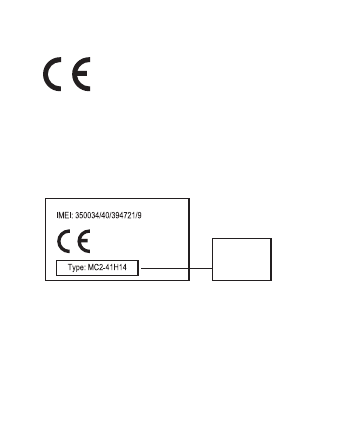
23
• The essential requirements and
other relevant provisions of Directive
1999/5/EC.
• All other relevant EU Directives.
European Union Directives
Conformance Statement
Product
Approval
Number
The above gives an example of a typical Product
Approval Number.
You can view your product’s Declaration of Conformity
(DoC) to Directive 1999/5/EC (to R&TTE Directive) at
www.motorola.com/rtte. To find your DoC, enter the
product Approval Number from your product’s label in
the “Search” bar on the web site.
Hereby, Motorola declares that this
product is in compliance with:

24
Motorola, Inc.
Consumer Advocacy Office
1307 East Algonquin Road
Schaumburg, IL 60196
www.motorola.com
www.motorola.com/bluetoothsupport
1-877-MOTOBLU (Motorola Bluetooth Support)
1-800-331-6456 (United States)
1-888-390-6456 (TTY/TDD United States for hearing impaired)
1-800-461-4575 (Canada)
The use of wireless devices and their accessories may be prohibited
or restricted in certain areas. Always obey the laws and regulations
on the use of these products.
MOTOROLA and the Stylized M Logo are registered in the US Patent &
Trademark Office. The Bluetooth trademarks are owned by their
proprietor and used by Motorola, Inc. under license. SRS and WOW
HD are trademarks of SRS Labs, Inc. All other product and service
names are the property of their respective owners.
© 2008 Motorola, Inc. All rights reserved.
Bluetooth QD ID: Bxxxxxx
Manual Number: 68000201611-A
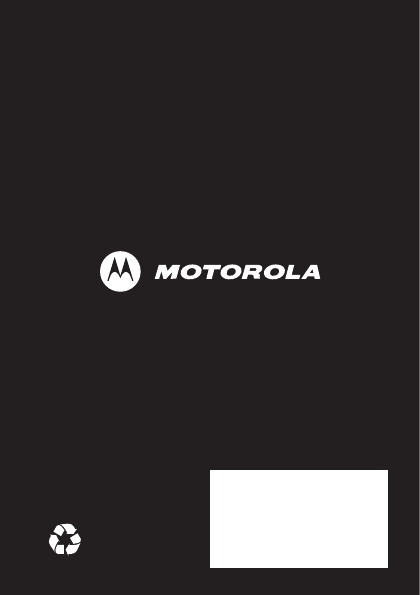
www.motorola.com