Motorola Mobility P6KH1 GPS Navigation Device User Manual
Motorola Mobility LLC GPS Navigation Device
Manual
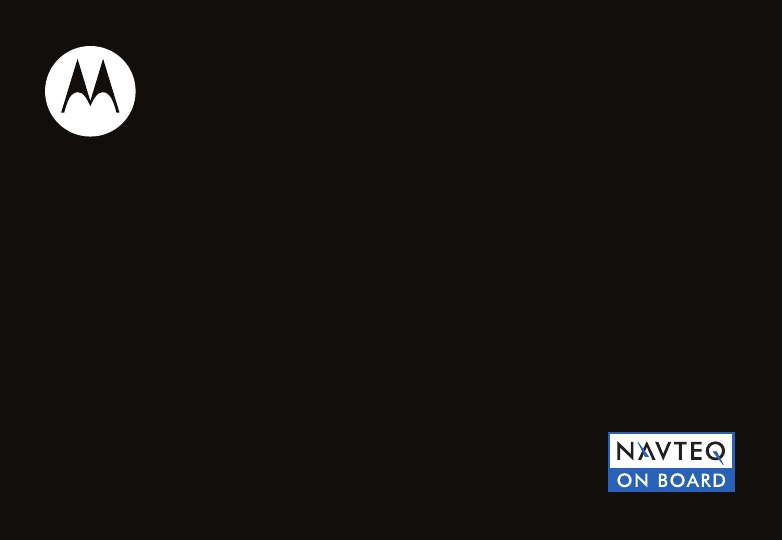
Quick Start Guide
MOTONAV TM
TN500 Series
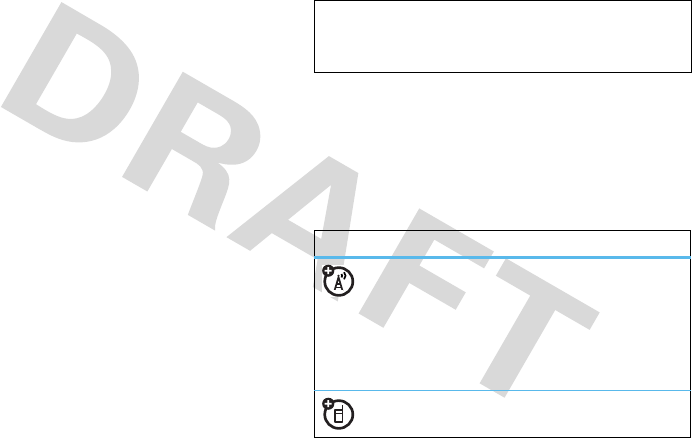
1
HELLOMOTO
welcome
Your MOTONAV™ TN500 Series Personal Navigation
Device helps you find the best route with GPS accuracy.
•
Get clear directions and spoken street names, and
eliminate second guessing when making a turn.
•
Make hands-free calls and to send text messages
while paired with your Bluetooth® enabled phone.
•
Locate your favorite restaurant, nearest bank, gas
station, or see businesses and other locations along
your route.
•
Save time and fuel, and leave getting lost in the past.
•
Use MotoExtras to check the weather, fuel prices,
flight status, and to use Google® local search.
•
Use voice prompted search powered by Bing 411 to
find local businesses, stock quotes, movie times,
sports, and news headlines.
We’ve crammed all the main features of your device into
this handy guide, and in a matter of minutes you’ll see just
how easy it is to use.
So go on, check it out.
more information
Download the user’s guide:
www.motorola.com/motonav
Check for software updates, and more:
www.motorola.com/motoextras
this guide
Caution:
Before using your personal navigation device
for the first time, please read the
important legal and
safety
information in the back of this guide.
symbols in this guide
This means a feature is network/subscription
dependent, or that it depends on the
hands-free profile support supported by your
Bluetooth-enabled mobile phone.
Refer to your mobile phone manual for more
information.
This means a feature needs an optional
accessory.

2
contents
contents
welcome . . . . . . . . . . . . . . . . . . . 1
more information . . . . . . . . . . . . 1
this guide . . . . . . . . . . . . . . . . . . 1
your navigation device. . . . . . . . . 3
charge up. . . . . . . . . . . . . . . . . . . . 4
mount it — dashboard. . . . . . . . . 5
mount it — windshield . . . . . . . . 6
going on foot?. . . . . . . . . . . . . . . . 7
set it up . . . . . . . . . . . . . . . . . . . . . 8
sync your contacts . . . . . . . . . . . 9
change the volume . . . . . . . . . . . 9
MultiView . . . . . . . . . . . . . . . . . 10
Speak & Go. . . . . . . . . . . . . . . . . 12
let’s go . . . . . . . . . . . . . . . . . . . . . 13
find an address with EasySearch 13
set your home address . . . . . . . 13
set favorite addresses . . . . . . . . 14
Traffic. . . . . . . . . . . . . . . . . . . . . 14
MotoExtras . . . . . . . . . . . . . . . . 15
VoiceSearch powered by
Bing 411 . . . . . . . . . . . . . . . . . . 16
safety cameras . . . . . . . . . . . . . 16
calls . . . . . . . . . . . . . . . . . . . . . . . 17
receive calls. . . . . . . . . . . . . . . . 17
make calls . . . . . . . . . . . . . . . . . 18
make calls using contacts . . . . . 18
while on a call . . . . . . . . . . . . . . 18
messages. . . . . . . . . . . . . . . . . . . 19
send text messages . . . . . . . . . 19
trusted contacts . . . . . . . . . . . . 20
tips & tricks . . . . . . . . . . . . . . . . . 21
power & charging tips . . . . . . . . 22
car charger. . . . . . . . . . . . . . . . . 22
travel charger . . . . . . . . . . . . . . . 22
troubleshooting. . . . . . . . . . . . . . 23
Support . . . . . . . . . . . . . . . . . . . 23
Bluetooth Support . . . . . . . . . . . 23
check for new maps. . . . . . . . . . 23
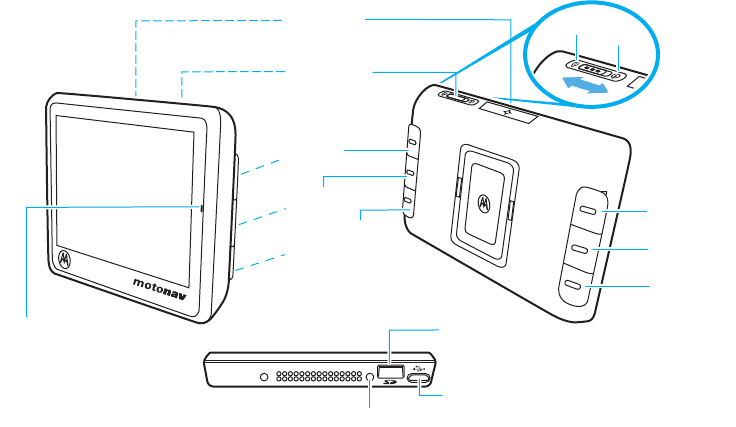
3
your navigation device
your navigation device
the important buttons and connectors
Note:
You can choose which side you want for the rear button functions.
Zoom In
Microphone
Customizable
Button
Choose the function
of this button
Zoom Out
Micro USB Port
MicroSD Memory
Card Slot
Power Switch
Turn it on & off
Map Button
Return to the map
Reset
LockPower
Volume Up
Mute
Volume Down
Rear Buttons:
Rear Buttons:
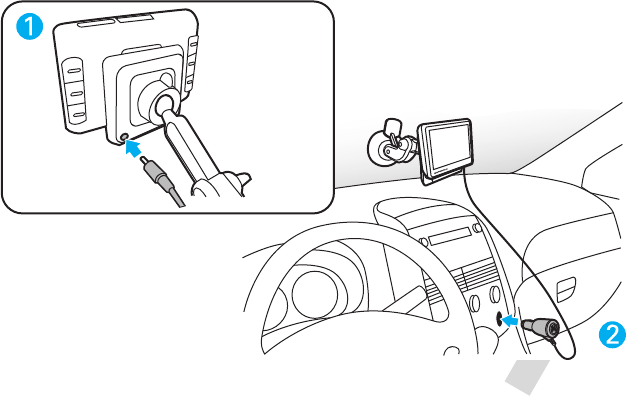
4
charge up
charge up
plug in to power up
Note:
Your battery is designed to last the life of the product. It should be removed only by a recycling facility. ANY ATTEMPT
TO REMOVE OR REPLACE YOUR BATTERY WILL DAMAGE THE PRODUCT.
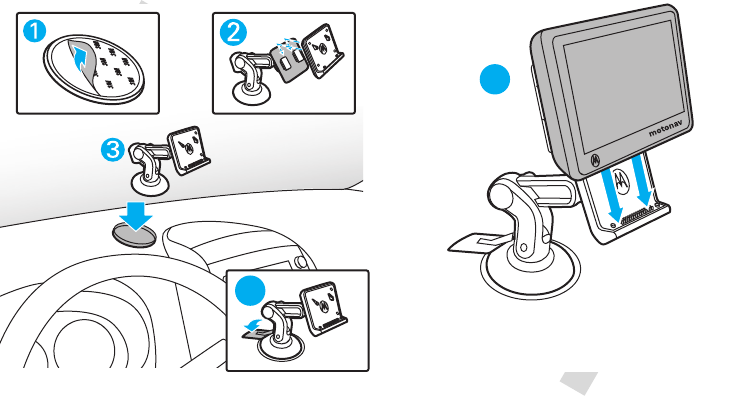
5
mount it — dashboard
mount it — dashboard
put your device in your vehicle...or you can carry it when you leave your wheels behind
Note:
Before you mount the device on the dashboard, clean the surface first. Put your device in a secure place. Do not
cover an airbag. DO NOT MOUNT WHERE DRIVER'S VISION IS OBSTRUCTED IN ANY WAY. To mount your device on the
windshield, see page “mount it — windshield” on page 6.
5
4
Tip: Align the posts on the cradle with the grooves on the
back of the device. Listen for a small click when it attaches.
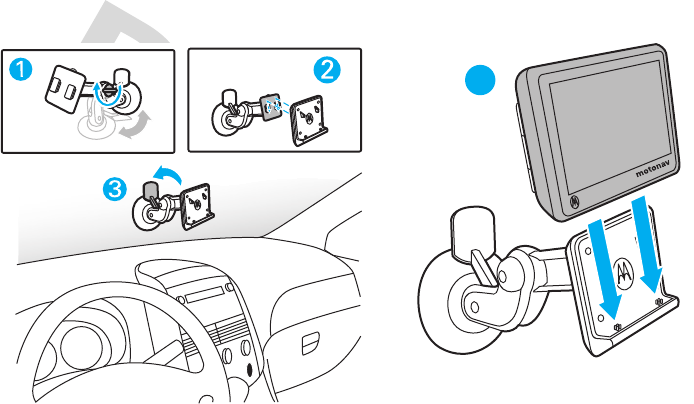
6
mount it — windshield
mount it — windshield
The recommended location for a windshield mounted device is low and in the middle of the windshield in a manner that
avoids impairing the driver's visibility. DO NOT MOUNT WHERE DRIVER'S VISION IS OBSTRUCTED IN ANY WAY.
4
Tip: Align the posts on the cradle with the grooves on the
back of the device. Listen for a small click when it attaches.
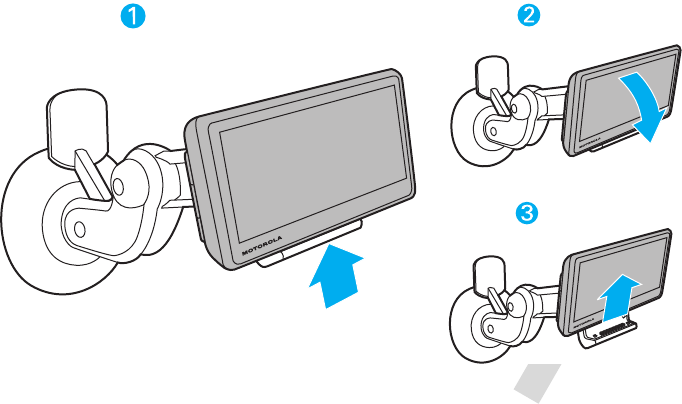
7
going on foot?
going on foot?
To take your MOTONAV device with you, press the Release Button to remove it from the cradle.
Note:
When you take your MOTONAV device out of the cradle, tap
Enter Pedestrian Mode
to keep your device turned on while
you walk. (You have the option of continuing on battery power, switching to pedestrian mode, or turning the device off.) If
you don’t select an option, your device turns off after 30 seconds.
Press to the
Release Button (on
bottom) remove
device from cradle.
While holding the
Release Button, lean
the device forward.
Lift the device up
from the cradle.
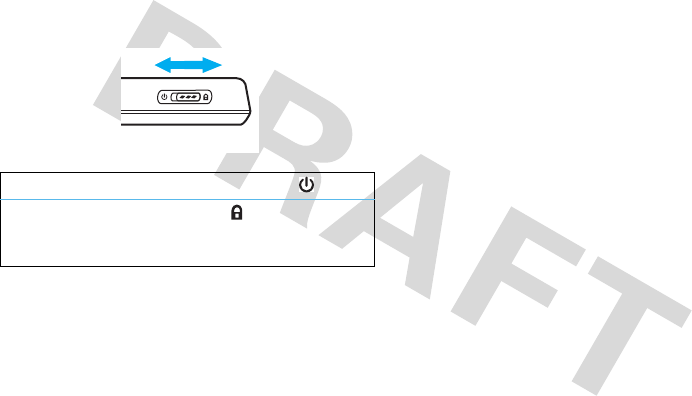
8
set it up
set it up
let’s get you up and moving
turn it on & off
The Power Switch is located on the top of the device.
set it up
When you first turn on your device, you’ll need to do a
couple things to set it up. You know, answer a few
questions. Get to know each other.
1
Review or change the
Language
.
2
Review or change the
Time Zone
,
Distance Units
, and
Temperature
Units
.
3
Optionally customize the buttons on the rear of the
device.
4
Read and accept the Safety Warning.
5
Read and accept the End User License Agreement.
6
Connect your Bluetooth® enabled mobile phone. (Or
see “connect it” on page 9 to connect later.)
7
Read the Traffic feature notice, if it appears.
8
Use your connected mobile phone to try MotoExtras.
9
Tap
Yes
for a tutorial or tap
No
to continue.
10
Tap
Done
to start using your device.
Note:
To change these settings later, see your
User’s Guide.
turn on/off
slide and release left (toward )
lock
slide right (toward )
(lock screen and rear buttons, but device
stays on)

9
set it up
connect it
Connect your MOTONAV device with your phone
using Bluetooth® wireless technology to use your
device to make hands-free calls, send text
messages (if supported by your mobile phone), or use
MotoExtras or voice prompted search features.
1
Turn on your MOTONAV device.
2
On your device, tap the map, then tap
Main Menu
>
Settings
>
Bluetooth
.
3
Tap
On
to turn Bluetooth on. discoverable mode.
4
On your mobile phone, turn on the Bluetooth feature.
5
On your mobile phone, search for nearby devices.
6
Select the name of your MOTONAV device from the
list of nearby devices found.
Tip:
To change the Bluetooth name of your MOTONAV
device, go to
Main Menu
>
Settings
>
Bluetooth
, then scroll to
My Device
, tap the name to edit it.
7
Follow the directions on your mobile phone to connect
to your MOTONAV device. If prompted for a passcode,
enter
0000
.
Note:
For more help connecting, visit
www.motorola.pairxusa.com
.
sync your contacts
After you connect with your mobile phone, you can
download your contacts, recent call log, and text messages
to your MOTONAV device.
Tap the map, then tap
Calling
>
Sync Phonebook
,
Sync Call Log
, or
Sync Messages
.
change the volume
Adjust the volume during a call by pressing Volume Up or
Volume Down on the back of the device (see page 3).
To mute, press Mute (see page 3).
To customize these buttons, tap the map, then tap
Main Menu
>
Settings
>
System
>
Customizable buttons
.
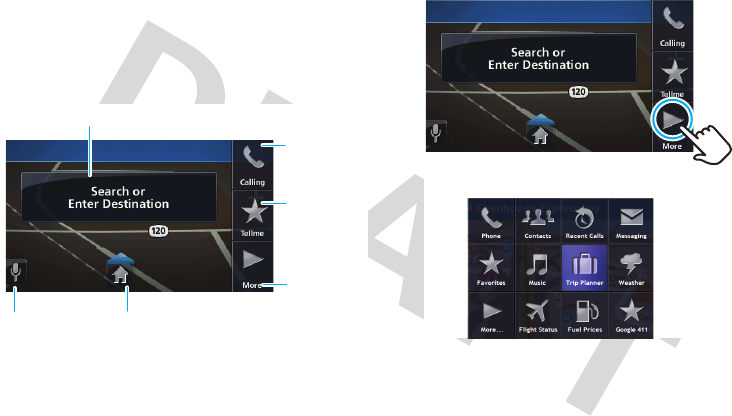
10
set it up
MultiView
Your MOTONAV display has expandable left and right
views. You can use these panels without ever leaving the
map.
map buttons
Tap the map to see these main features.
right panel—main menu
Tap the map, then tap
Main Menu
to expand the right panel.
Pair a phone
or place a call.
Enable
VoiceSearch
powered by
Bing 411.
View the
main menu.
Enable Voice
Recognition.
Go to your
home address.
Search for an address or point of interest.
The main menu opens:
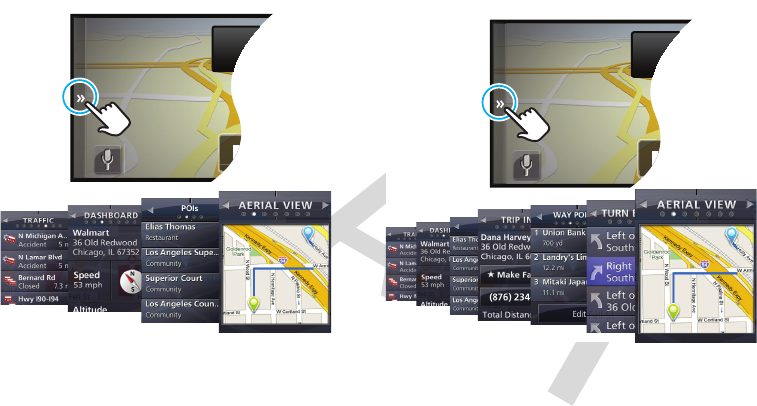
11
set it up
left panel—not in a route
Tap the left panel to see information about your current
location. To close the left panel, tap it.
left panel—in a route
Tap the left panel to see information about your route. To
close the left panel, tap it.
CURRENT STRE
NW
Search or Ent
Destinatio
CU
C
C
CURRENT STRE
NW
Search or Ent
Destinatio
CU
C
C
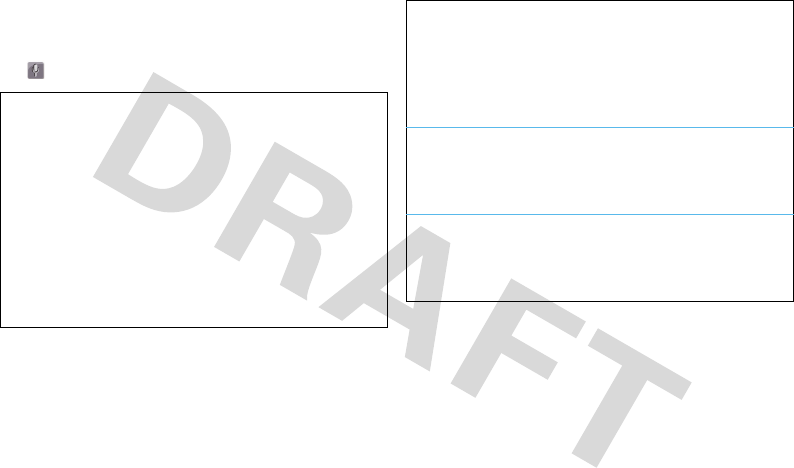
12
Speak & Go
Speak & Go
use your voice & keep your hands on the wheel
Tap , then say these voice commands:
voice
commands
(say these
when
looking at
the map
screen)
“Dial Number”
“Call Contact”
“Call Information”
“Call Voicemail”
“Cancel Trip”
“Favorites”
“Go Home”
“Help”
“Locations”
“Main Menu”
“Messages”
“Mute”/”Unmute”
“Recent Calls”
“Recent Trips”
“Send Location”
“Volume Up”
“Volume Down”
“Where am I?”
control
commands
(say these
for moving
through
screens)
“Back”
“Cancel”
“Page Up”
“Page Down”
global
commands
(say these at
any time)
“Read Out”
“Repeat”
“Exit”
Voice
Search
powered by
Bing 411
See page 16 for details.

13
let’s go
let’s go
hit the road, on wheels or on foot
find an address with EasySearch
Before you start driving, enter an address to create a route.
1
Tap the map.
2
Tap
Search or Enter Destination
.
3
To optimize your search results, specify the city you
want to search within by tapping the box in the upper
right and entering the city name.
If you don’t enter a city, the search will return results
for your current location.
4
Start entering a keyword or the street number and
street name.
A list of matching addresses and points of interest
appears on the right side of the screen.
Tip:
To go to an intersection, enter the two street
names separated by +.
5
Tap anywhere on the list to expand it.
6
Tap the address in the list.
An overview map appears along with options for the
address your selected.
7
Tap
Go!
set your home address
1
Tap the map.
2
Tap
Main Menu
.
3
Tap
Favorites
>
Set Home
.
4
Tap
Current location
if you are at home, or tap
Enter location
to
enter your home address.
Tip:
The next time you want to go home, tap the map, then
tap the home icon, and you’re as good as there.
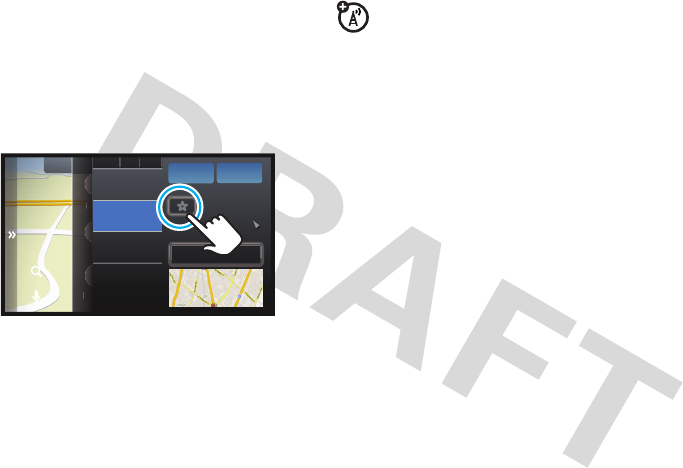
14
let’s go
set favorite addresses
After you select an address or point of interest, tap
the name, then tap
Make Favorite
(at the bottom of the
overview map).
To select a favorite, tap the map, then
Favorites
to see your
saved addresses and points of interest.
Traffic
The Traffic service provides real-time traffic updates. When
using the traffic service, your device calculates routes that
minimize or avoid traffic delays. If traffic is detected on your
route, your device offers you alternate routes to save you
time. You can preview detours before accepting them.
Traffic information is included with MOTONAV device
models numbers that end in “t” or with the purchase of a
traffic upgrade kit.
Visit
www.motorola.com/motoextras
for more information or to
purchase Traffic Upgrade Kit for your device.
Note:
Your device must be in the cradle and plugged in to
the car charger to receive traffic information. The traffic
receiver is located in the car charger.
Phone
Display
Settings
P
P
P
P
P
P
h
h
h
h
D
D
D
D
D
D
D
D
D
i
is
s
s
S
S
S
S
S
S
S
S
e
e
e
et
t
S
e
S
S
S
h
s
t
LIST
Item
Item
India House
512-632-5415
43.1 mi

15
let’s go
MotoExtras
Stay up on weather, flight status, and fuel prices. Your
device includes 3 months free of MotoExtras, which you
can renew online after your 3 months are up. Visit
www.motorola.com/motoextras
to purchase MotoExtras for your
device.
MotoExtras gives you these updates and features:
•
weather
•
fuel prices
•
flight status
•
Google® local search
Note:
Your device must be connected to a Bluetooth®
enabled mobile phone to receive information.
1
Tap the map.
2
Tap
Main Menu
.
3
Select
Weather
,
Flight Status
, or
Fuel Prices
.
Google® local search
You can use Google to search for an address or point of
interest. Your device must be connected to your mobile
phone via Bluetooth to use this feature.
1
Tap
Search or Enter Destination
.
2
Enter what you want to search for.
3
Tap
Google
>
Search
.
send addresses from the Web
MotoExtras also lets you send addresses from the internet
to your device so you can navigate to them easily without
entering the address. To use this feature, make sure your
mobile phone is connected to your device via Bluetooth.
1
On your PC or mobile phone browser, navigate to
www.google.com/maps
.
2
Search for an address or business.
3
After you find what you’re looking for, click
Send
.
4
Click
GPS
, then click
Motorola
.
5
Enter your mobile phone number, then click
Send
.
A text message is sent to your phone. The text
message will include the options to
Call
or
Go
to this
location.

16
let’s go
VoiceSearch powered by Bing 411
Use the voice prompted search service to find just about
anything. This service searches for you, then sends your
results to your phone in a text message.
1
Tap the map.
2
Tap
VoiceSearch
.
Your phone automatically dials to contact the voice prompt
server. When prompted, say a search item:
•
businesses (such as, “Joe’s Coffee Shop” or
“coffee”)
•
stock quotes
•
entertainment (such as, “horoscopes” or
“blackjack”)
•
travel (such as, “taxi,” “airlines,” “hotels,” “rental
cars,” or “local time”)
•
news center
•
sports
•
popular shortcuts
safety cameras
Your MOTONAV can warn you when approaching a speed
camera, red light camera, or hazard area. Cameras appear
as icons on the map.
You can:
•
Set your MOTONAV to give you either audio or visual
warnings, or both.
•
Set the audio warning to be either a tone or a voice.
•
Select warnings for speed cameras, red light cameras,
or hazard areas.
Visit
www.motorola.com/motoextras
to purchase the safety
camera feature or to get software updates for your device.
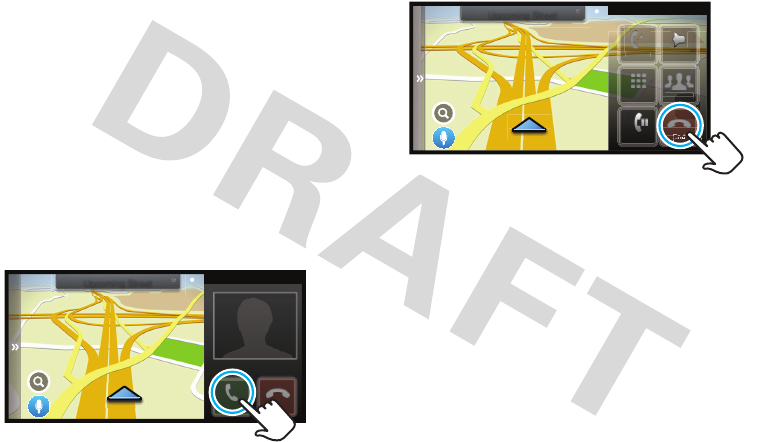
17
calls
calls
it’s good 2 talk
First, connect your MOTONAV with your mobile phone (see
page 9).
Note:
Using a mobile device while driving may cause
distraction. End a call if you can’t concentrate on driving.
Also, using a mobile device or accessory may be prohibited
or restricted in certain areas. Always obey the laws and
regulations on the use of these products.
receive calls
When you receive a call, your device plays a ringtone and
says, “Incoming call. Answer or ignore?”
To answer, say “Answer” or tap
Answer
on the display.
To ignore the call, say or tap
Ignore
.
To hang up, tap
End
.
3:25 PM
Speed Limit
60 MPH
CURRENT STREET
NW
Upcoming Street
INCOMING CALL
John Appleseed
(512) 963-6508
Answer Ignore
A
Ignore
3:25 PM
Speed Limit
60 MPH
CURRENT STREET
NW
Upcoming Street
i
i
i
i
t
t
t
H
H
H
H
New Call Audio Source
312-555-1234 00:01
Mute
S
S
m
m
60
H
MPH
0
M
S
S
i
mi
60
H
H
MPH
S
S
S
m
m
m
60
MPH
End
Contacts
Contacts
ntacts
Speed
Speed
p
Lim
Li
L
L
L
L
L
Lim
60
MP
MP
End
00
M
M
M
NCll
Dialpad
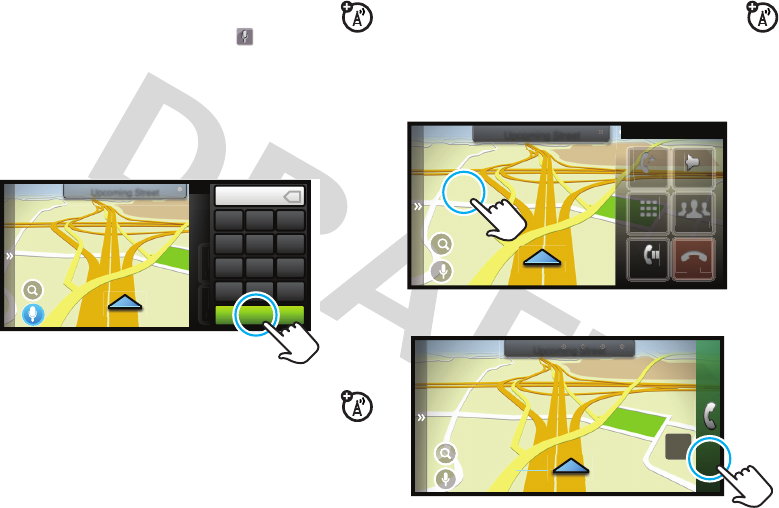
18
calls
make calls
To make a call using Speak & Go, tap , then say
“Dial Number,” and follow the prompts.
Or, you can touch the screen to dial a call:
1
Tap the map.
2
Tap
Calling
>
Dial Pad
.
3
Enter the number and tap
Call
.
make calls using contacts
1
Tap the map.
2
Tap
Main Menu
>
Contacts
.
3
Select a contact and tap the phone number to call.
while on a call
While on a call, tap the map to minimize the phone
controls.
Tip:
Good at multitasking? You can use any feature other
than Bluetooth® features while on a call.
To return to the phone controls, tap the phone bar.
3:25 PM
Speed Limit
60 MPH
CURRENT STREET
NW
Upcoming Street PHONE
Dialpad SMS
Recents Contacts
Contac
ts
D
D
D
D
D
R
R
R
R
R
R
1
2
ABC
3
DEF
512-963-6508
4
GHI
5
JKL
6
MNO
7
PQRS
8
TUV
9
WXYZ
*
0
+#
CALL
X
CURRENT STREET
NW
Upcoming Street
New Call Audio Source
John Appleseed 00:09
Mute End
Contacts
Contacts
End
NCll
Dialpad
CURRENT STREET
RE
ENT STREET
ENT STRE
ET
NW
3:25 PM
Speed Limit
60 MPH
Upcoming Street
00:18

19
messages
Here’s what else you can do while you’re on a call. But
remember to keep your eyes on the road.
•
Mute
— Mute.
•
Talk on Phone
— Switch the conversation to your mobile
phone so you can talk in private.
•
Talk on MOTONAV
— Switch your call to your navigation
device.
•
Dial Pad
— Dial another number.
•
Recents
— View your call history.
•
Contacts
— Look up a contact.
•
End
— Hang up.
messages
it’s good 2 text
If your mobile phone supports Bluetooth® messaging, you
can use your MOTONAV device to send and receive
messages. For more information about texting, see your
User’s Guide.
send text messages
1
Tap the map, then tap
Main Menu
>
Messaging
>
Create Message
.
2
Select
Custom Message
to type a message,
My Location
to
send your current location, or any of the pre-written
text messages.
3
Tap
Send To
.
4
Select a contact.
5
Tap
Send
.

20
messages
trusted contacts
There are some people who always want to know where
you are. With trusted contacts, you can let them know
automatically.
1
Tap the map, then tap
Main Menu
>
Trusted Contacts
.
2
Tap
Location Share
.
3
Select a contact.
4
Tap
Always Ask
if you want the contact to know your
location just this one time or
Always Allow
if it’s OK to
share your location with the contact always.
If your MOTONAV is connected with your mobile phone,
you can automatically share your current location with a
trusted contact when they text “
motonav
” to you. When
you’re not in a route, your current location is shared with
your trusted contact. When in a route, you share your
location, destination, and your estimated time of arrival
(ETA).
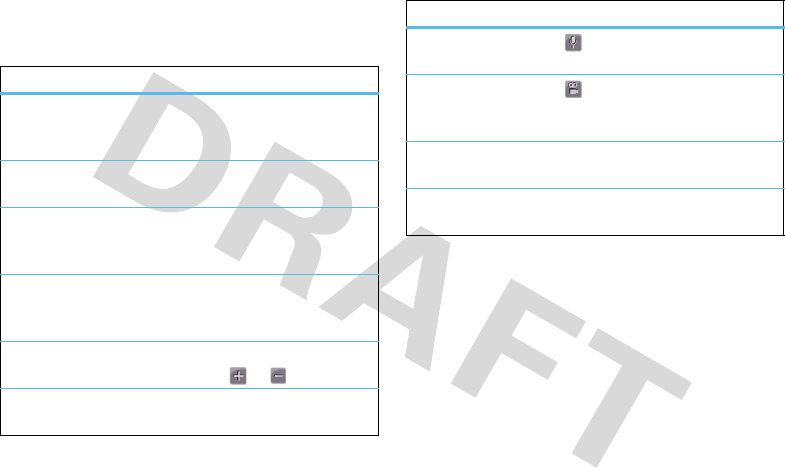
21
tips & tricks
tips & tricks
a few things to make you a pro
To...
pick a
destination
from the map
Press and hold the location on the
map.
repeat the last
instruction
Tap the arrow in the top left.
find out what a
map icon
means
Press and hold the icon.
access
MultiView
panels
Tap the left & right panels.
zoom in or out
Press the Zoom rear buttons (see
page 3) or tap or on the map.
access ads
Tap the right panel, then tap
Main Menu
>
Offer Inbox
.
start voice
recognition
Tap .
switch
between 2D &
3D view
Tap .
reset your
device
Press and hold the Reset button (see
page 3).
use voice
search
Tap
Voice Search
to access services
powered by Bing 411.
To...

22
power & charging tips
power & charging tips
stay powered up
Note:
You can find the battery level indicator by expanding
the left panel and looking on the dashboard.
car charger
Power your device by using the included car charger.
•
When you insert your device into the cradle, it turns on
automatically if the charger is plugged in, has power,
and the power switch is not in the locked position.
•
When you remove your device from the cradle or
disconnect the power, it gives you the option of
continuing on battery power, switching to pedestrian
mode, or turning the device off. If you don’t select an
option, your device turns off after 15 seconds.
•
If you leave the device off for more than four days, it
enters a power saving mode and will take a few
moments longer to start up next time.
•
When operating on battery power, the power light
flashes red when the battery is low.
•
The included car charger will not power Motorola
mobile phones.
travel charger
If your navigation device kit includes a micro USB wall
charger, you can use it to charge your device.
•
Turn off your navigation device before using the travel
charger. (Your navigation device consumes more
power when turned on than the wall charger can
provide.)
•
You can also connect your navigation device to a
computer using a micro USB cable to charge it. Turn
your device off before charging it via a USB
connection.
•
You can use the travel charger to charge any mobile
phone that has a micro USB port.

23
troubleshooting
troubleshooting
we’re here to help
Support
To download new software, update your maps, purchase
additional accessories, or get help, visit
www.motorola.com/motoextras
.
To register your device, visit
www.motorola.com/motonav
.
Bluetooth Support
If you need more help, visit
www.motorola.com/Bluetoothsupport
.
check for new maps
Within the first 60 days of use, get a free map update by
visiting
www.motorola.com/motoextras
. Terms and conditions
apply. Subject to availability. Visit the Web site for details.
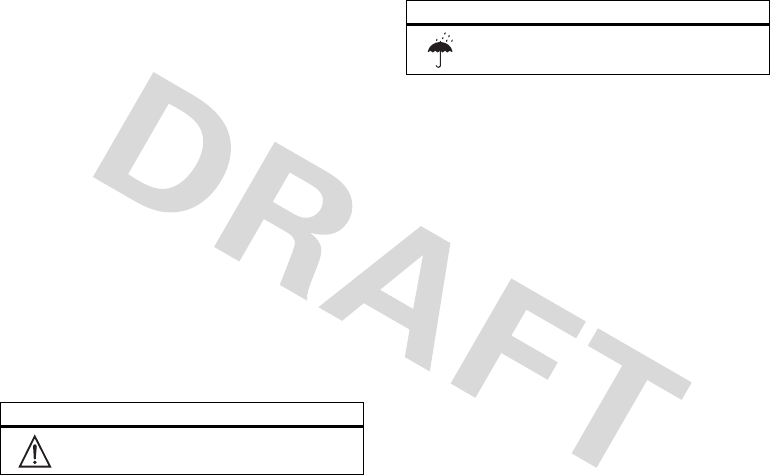
24
Software Copyright Notice
Software Copyright Notice
Motorola products may include copyrighted Motorola and third-party software stored in
semiconductor memories or other media. Laws in the United States and other countries
preserve for Motorola and third-party software providers certain exclusive rights for
copyrighted software, such as the exclusive rights to distribute or reproduce the
copyrighted software. Accordingly, any copyrighted software contained in Motorola
products may not be modified, reverse-engineered, distributed, or reproduced in any
manner to the extent allowed by law. Furthermore, the purchase of Motorola products
shall not be deemed to grant either directly or by implication, estoppel, or otherwise,
any license under the copyrights, patents, or patent applications of Motorola or any
third-party software provider, except for the normal, non-exclusive, royalty-free license
to use that arises by operation of law in the sale of a product.
Safety & General Information
Safety Information
IMPORTANT INFORMATION ON SAFE AND EFFICIENT OPERATION. READ THIS
INFORMATION BEFORE USING YOUR DEVICE.
Approved Accessories
Use of accessories not approved by Motorola, including but not limited to batteries,
antennas, and convertible covers, may cause your mobile device to exceed RF energy
exposure guidelines and may void your mobile device’s warranty. For a list of approved
Motorola accessories, visit our Web site at:
www.motorola.com
Batteries & Chargers
Your battery, charger, or mobile device may contain symbols, defined as follows:
Use & Safety for Battery-Powered Accessories
•
Do not store or use your battery-powered accessory (such as a Bluetooth® headset
or other device) in temperatures below -10°C (14°F) or above 60°C (140°F).
•
Do not recharge your accessory in temperatures below 0°C (32°F) or above 45°C
(113°F).
•
Conditions inside a parked car can exceed this range. Do not store your accessory in
a parked car.
•
Do not store your accessory in direct sunlight.
•
Storing your fully charged accessory in high-temperature conditions may
permanently reduce the life of the internal battery.
•
Battery life may temporarily shorten in low-temperature conditions.
Caution About High Volume Usage
Warning:
Exposure to loud noise from any source for extended periods of time may
temporarily or permanently affect your hearing. The louder the volume sound level, the
less time is required before your hearing could be affected. Hearing damage from loud
noise is sometimes undetectable at first and can have a cumulative effect. To protect
your hearing:
•
Start your volume control at a low setting and use as low a volume as possible.
•
Limit the amount of time you use headsets or headphones at high volume.
•
Where possible, use your headset in a quiet environment with low background
noise.
•
Avoid turning up the volume to block out noisy surroundings.
Symbol Definition
Important safety information follows.
032374o
Do not let your battery, charger, or mobile device get wet.
Symbol Definition

25
•
Turn the volume down if you can’t hear people speaking near you.
If you experience hearing discomfort, including the sensation of pressure or fullness in
your ears, ringing in your ears, or muffled speech, you should stop listening to the
device through your headset or headphones and have your hearing checked by your
doctor.
Smart Practices While Driving
Using a mobile device while driving may cause distraction. End a call if you can’t
concentrate on driving. Also, using a mobile device or accessory may be prohibited or
restricted in certain areas. Always obey the laws and regulations on the use of these
products.
Responsible driving practices can be found at
www.motorola.com/callsmart
(in English only).
Industry Canada Notice to
Users
Industry Canada Notice
Operation is subject to the following two conditions: (1) This device may not cause
interference and (2) This device must accept any interference, including interference
that may cause undesired operation of the device. See RSS-GEN 7.1.5.
FCC Notice to Users
FCC Notice
The following statement applies to all products that have received FCC
approval. Applicable products bear the FCC logo, and/or an FCC ID in the
format FCC-ID:xxxxxx on the product label.
Motorola has not approved any changes or modifications to this device by the user. Any
changes or modifications could void the user’s authority to operate the equipment. See
47 CFR Sec. 15.21.
This device complies with part 15 of the FCC Rules. Operation is subject to the
following two conditions: (1) This device may not cause harmful interference, and (2)
this device must accept any interference received, including interference that may
cause undesired operation. See 47 CFR Sec. 15.19(3).
This equipment has been tested and found to comply with the limits for a Class B digital
device, pursuant to part 15 of the FCC Rules. These limits are designed to provide
reasonable protection against harmful interference in a residential installation. This
equipment generates, uses and can radiate radio frequency energy and, if not installed
and used in accordance with the instructions, may cause harmful interference to radio
communications. However, there is no guarantee that interference will not occur in a
particular installation. If this equipment does cause harmful interference to radio or
television reception, which can be determined by turning the equipment off and on, the
user is encouraged to try to correct the interference by one or more of the following
measures:
•
Reorient or relocate the receiving antenna.
•
Increase the separation between the equipment and the receiver.
•
Connect the equipment to an outlet on a circuit different from that to which the
receiver is connected.
•
Consult the dealer or an experienced radio/TV technician for help.
Motorola Limited Warranty for
the United States and Canada
Wa rr a n ty
What Does this Warranty Cover?
Subject to the exclusions contained below, Motorola, Inc. warrants its telephones,
pagers, messaging devices, and consumer and professional two-way radios (excluding
commercial, government or industrial radios) that operate via Family Radio Service or
General Mobile Radio Service, Motorola-branded or certified accessories sold for use
with these Products (“Accessories”) and Motorola software contained on CD-ROMs or
other tangible media and sold for use with these Products (“Software”) to be free from
defects in materials and workmanship under normal consumer usage for the period(s)
outlined below. This limited warranty is a consumer's exclusive remedy, and applies as
follows to new Motorola Products, Accessories, and Software purchased by consumers
in the United States or Canada, which are accompanied by this written warranty:
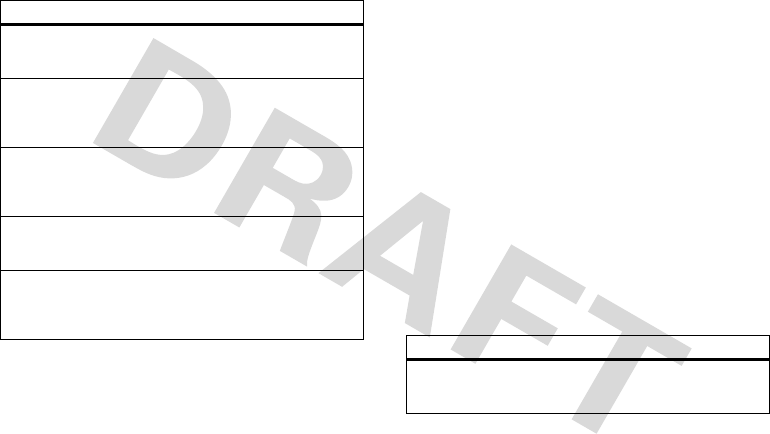
26
Products and Accessories
Exclusions (Products and Accessories)
Normal Wear and Tear.
Periodic maintenance, repair and replacement of parts due to
normal wear and tear are excluded from coverage.
Batteries.
Only batteries whose fully charged capacity falls below 80% of their rated
capacity and batteries that leak are covered by this limited warranty.
Abuse & Misuse.
Defects or damage that result from: (a) improper operation, storage,
misuse or abuse, accident or neglect, such as physical damage (cracks, scratches, etc.)
to the surface of the product resulting from misuse; (b) contact with liquid, water, rain,
extreme humidity or heavy perspiration, sand, dirt or the like, extreme heat, or food;
(c) use of the Products or Accessories for commercial purposes or subjecting the
Product or Accessory to abnormal usage or conditions; or (d) other acts which are not
the fault of Motorola, are excluded from coverage.
Use of Non-Motorola Products and Accessories.
Defects or damage that result
from the use of non-Motorola branded or certified Products, Accessories, Software or
other peripheral equipment are excluded from coverage.
Unauthorized Service or Modification.
Defects or damages resulting from service,
testing, adjustment, installation, maintenance, alteration, or modification in any way by
someone other than Motorola, or its authorized service centers, are excluded from
coverage.
Altered Products.
Products or Accessories with (a) serial numbers or date tags that
have been removed, altered or obliterated; (b) broken seals or that show evidence of
tampering; (c) mismatched board serial numbers; or (d) nonconforming or non-Motorola
housings, or parts, are excluded from coverage.
Communication Services.
Defects, damages, or the failure of Products, Accessories
or Software due to any communication service or signal you may subscribe to or use
with the Products Accessories or Software is excluded from coverage.
Software
Products Covered Length of Coverage
Products and Accessories
as
defined above, unless otherwise
provided for below.
One (1) year
from the date of purchase by
the first consumer purchaser of the product
unless otherwise provided for below.
Decorative Accessories and
Cases.
Decorative covers,
bezels, PhoneWrap™ covers and
cases.
Limited lifetime warranty
for the
lifetime of ownership by the first consumer
purchaser of the product.
Monaural Headsets.
Ear buds
and boom headsets that transmit
mono sound through a wired
connection.
Limited lifetime warranty
for the
lifetime of ownership by the first consumer
purchaser of the product.
Consumer and Professional
Two-Way Radio Accessories.
Ninety (90) days
from the date of
purchase by the first consumer purchaser of
the product.
Products and Accessories
that are Repaired or
Replaced.
The balance of the original warranty or
for ninety (90) days
from the date
returned to the consumer, whichever is
longer.
Products Covered Length of Coverage
Software.
Applies only to physical defects in the
media that embodies the copy of the software (e.g.
CD-ROM, or floppy disk).
Ninety (90) days
from
the date of purchase.
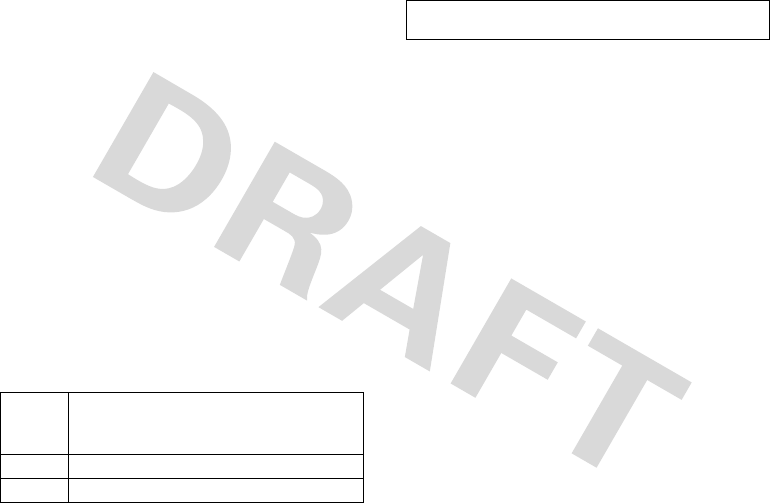
27
Exclusions (Software)
Software Embodied in Physical Media.
No warranty is made that the software will
meet your requirements or will work in combination with any hardware or software
applications provided by third parties, that the operation of the software products will
be uninterrupted or error free, or that all defects in the software products will be
corrected.
Software NOT Embodied in Physical Media.
Software that is not embodied in
physical media (e.g. software that is downloaded from the Internet), is provided “as is”
and without warranty.
Who is Covered?
This warranty extends only to the first consumer purchaser, and is not transferable.
What Will Motorola Do?
Motorola, at its option, will at no charge repair, replace or refund the purchase price of
any Products, Accessories or Software that does not conform to this warranty. We may
use functionally equivalent reconditioned/refurbished/pre-owned or new Products,
Accessories or parts. No data, software or applications added to your Product,
Accessory or Software, including but not limited to personal contacts, games and ringer
tones, will be reinstalled. To avoid losing such data, software and applications please
create a back up prior to requesting service.
How to Obtain Warranty Service or Other
Information
You will receive instructions on how to ship the Products, Accessories or Software, at
your expense, to a Motorola Authorized Repair Center. To obtain service, you must
include: (a) a copy of your receipt, bill of sale or other comparable proof of purchase;
(b) a written description of the problem; (c) the name of your service provider, if
applicable; (d) the name and location of the installation facility (if applicable) and, most
importantly; (e) your address and telephone number.
What Other Limitations are There?
ANY IMPLIED WARRANTIES, INCLUDING WITHOUT LIMITATION THE IMPLIED
WARRANTIES OF MERCHANTABILITY AND FITNESS FOR A PARTICULAR PURPOSE,
SHALL BE LIMITED TO THE DURATION OF THIS LIMITED WARRANTY, OTHERWISE THE
REPAIR, REPLACEMENT, OR REFUND AS PROVIDED UNDER THIS EXPRESS LIMITED
WARRANTY IS THE EXCLUSIVE REMEDY OF THE CONSUMER, AND IS PROVIDED IN
LIEU OF ALL OTHER WARRANTIES, EXPRESS OR IMPLIED. IN NO EVENT SHALL
MOTOROLA BE LIABLE, WHETHER IN CONTRACT OR TORT (INCLUDING NEGLIGENCE)
FOR DAMAGES IN EXCESS OF THE PURCHASE PRICE OF THE PRODUCT, ACCESSORY
OR SOFTWARE, OR FOR ANY INDIRECT, INCIDENTAL, SPECIAL OR CONSEQUENTIAL
DAMAGES OF ANY KIND, OR LOSS OF REVENUE OR PROFITS, LOSS OF BUSINESS,
LOSS OF INFORMATION OR DATA, SOFTWARE OR APPLICATIONS OR OTHER
FINANCIAL LOSS ARISING OUT OF OR IN CONNECTION WITH THE ABILITY OR
INABILITY TO USE THE PRODUCTS, ACCESSORIES OR SOFTWARE TO THE FULL
EXTENT THESE DAMAGES MAY BE DISCLAIMED BY LAW.
Some states and jurisdictions do not allow the limitation or exclusion of
incidental or consequential damages, or limitation on the length of an implied
warranty, so the above limitations or exclusions may not apply to you. This
warranty gives you specific legal rights, and you may also have other rights
that vary from state to state or from one jurisdiction to another.
USA Phones:
1-800-331-6456
Pagers:
1-800-548-9954
Two-Way Radios and Messaging Devices:
1-800-353-2729
Canada All Products:
1-800-461-4575
TTY
1-888-390-6456
For
Accessories
and
Software
, please call the telephone number designated
above for the product with which they are used.

28
Motorola Limited 1 Year
Warranty for Accessories
Wa rr a n ty
Coverage
Motorola, Inc. warrants this accessory (“Accessory”) against defects in materials and
workmanship under normal consumer use for 1 year from the date of purchase.
Motorola, at its option, will at no charge repair, replace, or refund the purchase price of
this Accessory should it not conform to this warranty. This limited warranty is a
consumer’s exclusive remedy, extends only to the first consumer purchaser, is not
transferable, and is valid only on Accessories purchased by consumers in the United
States or Canada.
Exclusions
Normal Wear and Tear:
Periodic maintenance, repair, and replacement of parts due
to normal wear and tear are excluded from coverage.
Batteries:
Only batteries whose fully charged capacity falls below 80% of their rated
capacity and batteries that leak are covered by this limited warranty.
Miscellaneous:
This warranty does NOT cover defects or damage that result from:
(a) improper operation, storage, misuse or abuse, accident or neglect, such as physical
damage (cracks, scratches, etc.) to the surface of the Accessory resulting from misuse;
(b) contact with liquid, water, rain, extreme humidity or heavy perspiration, sand, dirt or
the like, extreme heat, or food; (c) use of the Accessory for commercial purposes, or
subjecting the Accessory to abnormal usage or conditions; (d) service, installation,
alteration, or modification in any way by someone other than Motorola, or its
authorized service centers and, (e) other acts which are not the fault of Motorola.
Obtaining Service
To obtain service or information, please call 800-331-6456 in the USA or 800-461-4575
in Canada. You will receive instructions on how to ship the Accessory, at your expense,
to a Motorola Service Center. To obtain service, you must include a copy of your receipt
or other comparable dated proof of purchase, a written description of the problem and
your address and telephone number.
What Other Limitations Are There?
ANY IMPLIED WARRANTIES, INCLUDING WITHOUT LIMITATION THE IMPLIED
WARRANTIES OF MERCHANTABILITY AND FITNESS FOR A PARTICULAR PURPOSE,
SHALL BE LIMITED TO THE DURATION OF THIS LIMITED WARRANTY, OTHERWISE THE
REPAIR, REPLACEMENT, OR REFUND AS PROVIDED UNDER THIS EXPRESS LIMITED
WARRANTY IS THE EXCLUSIVE REMEDY OF THE CONSUMER, AND IS PROVIDED IN
LIEU OF ALL OTHER WARRANTIES, EXPRESS OF IMPLIED. IN NO EVENT SHALL
MOTOROLA BE LIABLE, WHETHER IN CONTRACT OR TORT (INCLUDING NEGLIGENCE)
FOR DAMAGES IN EXCESS OF THE PURCHASE PRICE OF THE ACCESSORY, OR FOR ANY
INDIRECT, INCIDENTAL, SPECIAL OR CONSEQUENTIAL DAMAGES OF ANY KIND, OR
LOSS OF REVENUE OR PROFITS, LOSS OF BUSINESS, LOSS OF INFORMATION OR
DATA, SOFTWARE OR APPLICATIONS OR OTHER FINANCIAL LOSS ARISING OUT OF OR
IN CONNECTION WITH THE ABILITY OR INABILITY TO USE THE ACCESSORY OR ANY
PRODUCT USED WITH THE ACCESSORY TO THE FULL EXTENT THESE DAMAGES MAY
BE DISCLAIMED BY LAW.
Some states and jurisdictions do not allow the limitation or exclusion of
incidental or consequential damages, or limitation on the length of an implied
warranty, so the above limitations or exclusions may not apply to you. This
warranty gives you specific legal rights, and you may also have other rights
that vary from state to state or from one jurisdiction to another.
Product Registration
Registration
Online Product Registration:
www.motorola.com/us/productregistration
Product registration is an important step toward enjoying your new Motorola product.
Registering permits us to contact you for product or software updates and allows you to
subscribe to updates on new products or special promotions. Registration is not
required for warranty coverage.
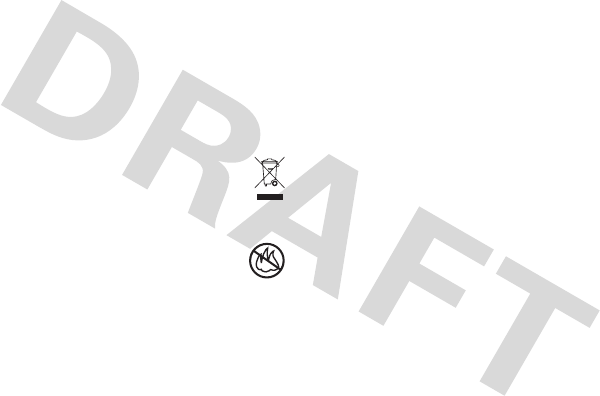
29
Please retain your original dated sales receipt for your records. For warranty service of
your Motorola Personal Communications Product you will need to provide a copy of your
dated sales receipt to confirm warranty status.
Thank you for choosing a Motorola product.
Export Law Assurances
Export Law
This product is controlled under the export regulations of the United States of America
and Canada. The Governments of the United States of America and Canada may restrict
the exportation or re-exportation of this product to certain destinations. For further
information contact the U.S. Department of Commerce or the Canadian Department of
Foreign Affairs and International Trade.
Caring for the Environment by
Recycling
Recycli ng Inform ation
This symbol on a Motorola product means the product should not be disposed
of with household waste.
Disposal of your Mobile Device &
Accessories
Please do not dispose of mobile devices or electrical accessories (such as
chargers, headsets, or batteries) with your household waste. Do not dispose
of your battery or mobile device in a fire. These items should be disposed of
in accordance with the national collection and recycling schemes operated
by your local or regional authority. Alternatively, you may return unwanted mobile
devices and electrical accessories to any Motorola Approved Service Center in your
region. Details of Motorola approved national recycling schemes, and further
information on Motorola recycling activities can be found at:
www.motorola.com/recycling
Disposal of your Mobile Device Packaging &
Product Guide
Product packaging and product guides should only be disposed of in accordance with
national collection and recycling requirements. Please contact your regional authorities
for more details.
032376o

30
Copyright
Motorola, Inc.
Consumer Advocacy Office
600 N US Hwy 45
Libertyville, IL 60048
www.motorola.com
www.motorola.com/motonav
www.motorola.com/bluetoothsupport
Note:
Do not ship your device to the above address. If you need to return your device
for repairs, replacement, or warranty service, please contact the Motorola Customer
Support Center at:
1-877-MOTOBLU (Motorola Bluetooth support)
1-800-331-6456 (United States)
1-888-390-6456 (TTY/TDD United States for hearing impaired)
1-800-461-4575 (Canada)
Certain mobile phone features are dependent on the capabilities and settings of your
service provider’s network. Additionally, certain features may not be activated by your
service provider, and/or the provider's network settings may limit the feature’s
functionality. Always contact your service provider about feature availability and
functionality. All features, functionality, and other product specifications, as well as the
information contained in this user's guide are based upon the latest available
information and are believed to be accurate at the time of printing. Motorola reserves
the right to change or modify any information or specifications without notice or
obligation.
MOTOROLA and the Stylized M Logo are registered in the US Patent & Trademark
Office. The Bluetooth trademarks are owned by their proprietor and used by Motorola,
Inc. under license. Google is a registered trademark of Google, Inc. All other product or
service names are the property of their respective owners
.
© 2009 Motorola, Inc. All rights reserved.
Caution:
Changes or modifications made in the radio phone, not expressly approved by
Motorola, will void the user’s authority to operate the equipment.
Warning
: Traffic laws and current traffic conditions must always be observed and take
precedence over the instructions issued by the navigation system. The user should be
aware of situations where current traffic conditions and the instructions from the
navigation system may be in conflict. The use of the navigation system does not relieve
the user of his/her responsibilities. The user is ultimately responsible for the vehicle
under his/her control and should be aware of the surroundings at all times. For traffic
safety reasons, it is recommended that routes should be planned in a stationary vehicle
before starting a trip.
Privacy: Operation of the navigation system requires that the user's position be sent to
a central server for use in certain MotoExtras features of MOTONAV. The server is
operated by Airbiquity, Inc., a Motorola-approved service provider
(www.airbiquity.com). This information will only be used to provide the requested
service and will not be shared with any additional third parties. Users who prefer not to
permit such tracking and monitoring should avoid using the navigation system.
Responsibility: Certain features of MOTONAV require wireless network access on your
mobile phone. The user is responsible for all access charges.
MOTOROLA IS NOT RESPONSIBLE FOR ANY DIRECT, INDIRECT, INCIDENTAL,
CONSEQUENTIAL, EXEMPLARY, SPECIAL, OR PUNITIVE DAMAGES, OR OTHER
DAMAGE ARISING OUT OF THE USE OF, OR INABILITY TO USE, THIS PRODUCT. THIS
INCLUDES DAMAGE TO PROPERTY AND, TO THE EXTENT PERMITTED BY LAW,
DAMAGES FOR PERSONAL INJURY AND DEATH.
Laws in some areas prohibit the use of a cellular phone and other devices when driving
a motor vehicle. Please use the utmost care in using your devices safely under all
circumstances. It is the responsibility of each user to be aware of and abide by any and
all local laws and ordinances, which may restrict the use of cellular phones and other
devices.
Manual Number: TBD-A
Bluetooth ID:

31
troubleshooting
Don't forget to visit www.motorola.com/motoextras to register your device,
download the latest software and maps,
and purchase accessories and service upgrades for your device.

31
troubleshooting
Don't forget to visit www.motorola.com/motoextras to register your device,
download the latest software and maps,
and purchase accessories and service upgrades for your device.
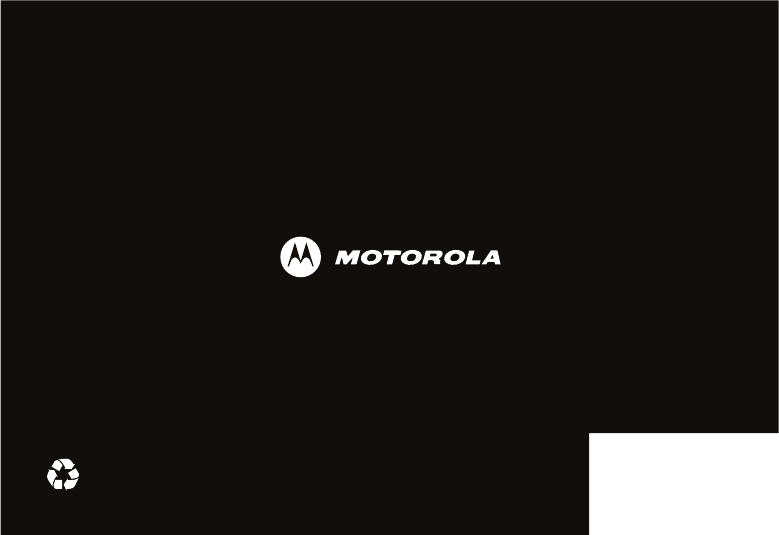
www.motorola.com