Motorola Mobility T56AL1 Portable Cellular Transceiver User Manual AL EX08
Motorola Mobility LLC Portable Cellular Transceiver AL EX08
Contents
- 1. Exhibit 8 Users Manual
- 2. Exhibit 8A Users manual update RESPONSE TO 17903
Exhibit 8 Users Manual

APPLICANT: MOTOROLA, INC. FCC ID: IHDT56AL1
EXHIBIT 8
INSTRUCTION MANUAL
A revised preliminary draft copy of the Users Manual follows:
CDMA Tarpon Wireless
Telephone Basic User’s Guide
Preliminary Draft
June 19, 2000

i
Contents
Contents
Safety Information
. . . . . . . . . . . . . . . . . . . . . . . . . . . . . . . . . . 3
Getting Started
. . . . . . . . . . . . . . . . . . . . . . . . . . . . . . . . . . . . . 10
Opening the Box . . . . . . . . . . . . . . . . . . . . . . . . . . . . . . . . . . . . 10
Battery . . . . . . . . . . . . . . . . . . . . . . . . . . . . . . . . . . . . . . . . . . . . 11
Turning On Your Phone . . . . . . . . . . . . . . . . . . . . . . . . . . . . . . 12
Placing a Call . . . . . . . . . . . . . . . . . . . . . . . . . . . . . . . . . . . . . . 13
Ending a Call . . . . . . . . . . . . . . . . . . . . . . . . . . . . . . . . . . . . . . 14
Redialing a Number . . . . . . . . . . . . . . . . . . . . . . . . . . . . . . . . . 14
Receiving a Call . . . . . . . . . . . . . . . . . . . . . . . . . . . . . . . . . . . . 14
Viewing Your Phone Number . . . . . . . . . . . . . . . . . . . . . . . . . . 14
Learning More Tasks
. . . . . . . . . . . . . . . . . . . . . . . . . . . . . . . 15
Navigating to Features . . . . . . . . . . . . . . . . . . . . . . . . . . . . . . . 15
Using Menu Features . . . . . . . . . . . . . . . . . . . . . . . . . . . . . . . . 19
Entering Text . . . . . . . . . . . . . . . . . . . . . . . . . . . . . . . . . . . . . . 22
Storing an Entry in the Phonebook . . . . . . . . . . . . . . . . . . . . . 25
Using Text Messages . . . . . . . . . . . . . . . . . . . . . . . . . . . . . . . . . 29
Using Voicemail . . . . . . . . . . . . . . . . . . . . . . . . . . . . . . . . . . . . 32
Locking and Unlocking Your Phone . . . . . . . . . . . . . . . . . . . . 33
Caller ID . . . . . . . . . . . . . . . . . . . . . . . . . . . . . . . . . . . . . . . . . . 35
Automatic Redial . . . . . . . . . . . . . . . . . . . . . . . . . . . . . . . . . . . 35
Call Waiting . . . . . . . . . . . . . . . . . . . . . . . . . . . . . . . . . . . . . . . 36
Unanswered Calls . . . . . . . . . . . . . . . . . . . . . . . . . . . . . . . . . . . 36
Dialing Emergency Numbers . . . . . . . . . . . . . . . . . . . . . . . . . 37
Additional Dialing Features . . . . . . . . . . . . . . . . . . . . . . . . . . . 37

Contents
ii
Using In-Call Features . . . . . . . . . . . . . . . . . . . . . . . . . . . . . . . 39
Phone Fundamentals
. . . . . . . . . . . . . . . . . . . . . . . . . . . . . . . 40
Phone Diagram . . . . . . . . . . . . . . . . . . . . . . . . . . . . . . . . . . . . 40
Display . . . . . . . . . . . . . . . . . . . . . . . . . . . . . . . . . . . . . . . . . . . 41
Status Light . . . . . . . . . . . . . . . . . . . . . . . . . . . . . . . . . . . . . . . 43
Volume Keys . . . . . . . . . . . . . . . . . . . . . . . . . . . . . . . . . . . . . . . 44
Battery Use . . . . . . . . . . . . . . . . . . . . . . . . . . . . . . . . . . . . . . . . 44
When You’re Ready to Do More
. . . . . . . . . . . . . . . . . . . . 46
Menu Map . . . . . . . . . . . . . . . . . . . . . . . . . . . . . . . . . . . . . . . . 46
Menu Feature Descriptions . . . . . . . . . . . . . . . . . . . . . . . . . . . 47
Conference Call . . . . . . . . . . . . . . . . . . . . . . . . . . . . . . . . . . . . 54
VoiceNotes . . . . . . . . . . . . . . . . . . . . . . . . . . . . . . . . . . . . . . . . . 55
Datebook . . . . . . . . . . . . . . . . . . . . . . . . . . . . . . . . . . . . . . . . . . 59
Configuring Settings . . . . . . . . . . . . . . . . . . . . . . . . . . . . . . . . 62
FDA Update
. . . . . . . . . . . . . . . . . . . . . . . . . . . . . . . . . . . . . . . . 74
Index
. . . . . . . . . . . . . . . . . . . . . . . . . . . . . . . . . . . . . . . . . . . . . . 84
Patent Information
. . . . . . . . . . . . . . . . . . . . . . . . . . . . . . . . . 91

3
Safety Information
Safety Information
Important:
Read this information before using your
wireless handheld phone.
Exposure to Radio Frequency
Signals
Your wireless handheld portable telephone is a low power radio
transmitter and receiver. When it is ON, it receives and also sends
out radio frequency (RF) signals.
In August 1996, The Federal Communications Commission (FCC)
adopted RF exposure guidelines with safety levels for handheld
wireless phones. Those guidelines are consistent with safety
standards previously set by both U.S. and international standards
bodies:
• American National Standards Institute (ANSI) IEEE. C95.
1-1992
• National Council on Radiation Protection and Measurement
(NCRP). Report 86
• International Commission on Non-Ionizing Radiation
Protection (ICNIRP) 1996
• Ministry of Health (Canada), Safety Code 6
Those standards were based on comprehensive and periodic
evaluations of the relevant scientific literature. For example, over
120 scientists, engineers, and physicians from universities,

Safety Information
4
government health agencies, and industry reviewed the available
body of research to develop the ANSI Standard (C95.1).
The design of your phone complies with the FCC guidelines (and
those standards). For additional information concerning exposure
to radio frequency signals, see the statement by the FDA at the end
of this user guide.
To maintain compliance with FCC RF exposure guidelines, if you
wear a handset on your body, use the Motorola-supplied or
approved carrying case, holster, or other body-worn accessory.
If you do not use a body-worn accessory, ensure the antenna is at
least one inch (2.5 centimeters) from your body when
transmitting. Use of non-Motorola accessories may violate FCC RF
exposure guidelines.
Antenna Care
Use only the supplied or an approved replacement antenna.
Unauthorized antennas, modifications, or attachments could
damage the phone and may violate FCC regulations.
Phone Operation
Normal Operation
Hold the phone as you would any other telephone, with the
antenna pointed up and over your shoulder.

5
Safety Information
Tips on Efficient Operation
Observe the following guidelines to operate your phone most
efficiently.
• Extend your antenna fully, if applicable.
• Do not touch the antenna unnecessarily when the phone is in
use. Contact with the antenna affects call quality and may
cause the phone to operate at a higher power level than
otherwise needed.
Batteries
Caution:
All batteries can cause property damage, injury, or
burns if a conductive material, such as jewelry, keys or beaded
chains, touches exposed terminals. The material may complete an
electrical circuit and become quite hot. To protect against such
unwanted current drain, exercise care in handling any charged
battery, particularly when placing it inside your pocket, purse, or
other container with metal objects. When the battery is detached
from the phone, your batteries are packed with a protective battery
cover; please use this cover for storing your batteries when not in
use.
Driving
Check the laws and regulations on the use of wireless telephones
in the areas where you drive. Always obey them. Observe the
following guidelines when using your phone while driving.

Safety Information
6
• Give full attention to driving--driving safely is your first
responsibility.
• Use hands-free phone operation, if available.
• Pull off the road and park before making or answering a call
if driving conditions so require.
Electronic Devices
Most modern electronic equipment is shielded from RF signals.
However, certain equipment may not be shielded against the RF
signals from your wireless phone.
Pacemakers
The Health Industry Manufacturers Association recommends that
a minimum separation of six inches (15 centimeters) be
maintained between a handheld wireless phone and a pacemaker
to avoid potential interference with the pacemaker. These
recommendations are consistent with the independent research by
and recommendations of Wireless Technology Research.
Persons with pacemakers:
• should ALWAYS keep the phone more than six inches from
their pacemaker when the phone is turned ON
• should not carry the phone in a breast pocket
• should use the ear opposite the pacemaker to minimize the
potential for interference

7
Safety Information
• should turn the phone OFF immediately if you have any
reason to suspect that interference is taking place
Hearing Aids
Some digital wireless phones may interfere with some hearing
aids. In the event of such interference, you may want to consult
your hearing aid manufacturer to discuss alternatives.
Other Medical Devices
If you use any other personal medical device, consult the
manufacturer of your device to determine if it is adequately
shielded from external RF energy. Your physician may be able to
assist you in obtaining this information.
Turn your phone OFF in health care facilities when any
regulations posted in these areas instruct you to do so. Hospitals or
health care facilities may be using equipment that could be
sensitive to external RF energy.
Vehicles
RF signals may affect improperly installed or inadequately
shielded electronic systems in motor vehicles. Check with the
manufacturer or its representative regarding your vehicle. You
should also consult the manufacturer of any equipment that has
been added to your vehicle.

Safety Information
8
Posted Facilities
Turn your phone OFF in any facility where posted notices so
require.
Aircraft
Switch OFF your phone before boarding an aircraft. Airline
regulations prohibit using your phone while in the air. Check and
comply with the policy of your airline regarding the use of your
phone while the aircraft is on the ground.
Blasting Areas
To avoid interfering with blasting operations, turn your phone
OFF when in a “blasting area” or in areas posted: “Turn off two-
way radio.” Obey all signs and instructions.
Potentially Explosive Atmospheres
Turn your phone OFF, do not remove your battery when you are in
any area with a potentially explosive atmosphere, and obey all
signs and instructions. Sparks from your battery in such areas
could cause an explosion or fire resulting in bodily injury or even
death.
Areas with a potentially explosive atmosphere are often but not
always clearly marked. They include: fueling areas such as
gasoline stations; below deck on boats; fuel or chemical transfer or
storage facilities; areas where fuel odors are present (for example,
if a gas/propane leak occurs in a car or home); areas where the air

9
Safety Information
contains chemicals or particles, such as grain, dust, or metal
powders; and any other area where you normally would be advised
to turn off your vehicle engine.
For Vehicles Equipped with an Air Bag
An air bag inflates with great force. Do NOT place objects,
including both installed or portable wireless equipment, in the
area over the air bag or in the air bag deployment area. If in-
vehicle wireless equipment is improperly installed and the air bag
inflates, serious injury could result.
US021600

Getting Started
10
Getting Started
Opening the Box
Your digital wireless phone typically comes equipped with a
charger and at least one battery. A large selection of accessory
options can customize your wireless phone for maximum
performance and portability. The following illustration shows the
standard package options.
Note:
Your phone and accessories may not look exactly as
pictured.
Motorola
Telephone Holster
Lithium Battery
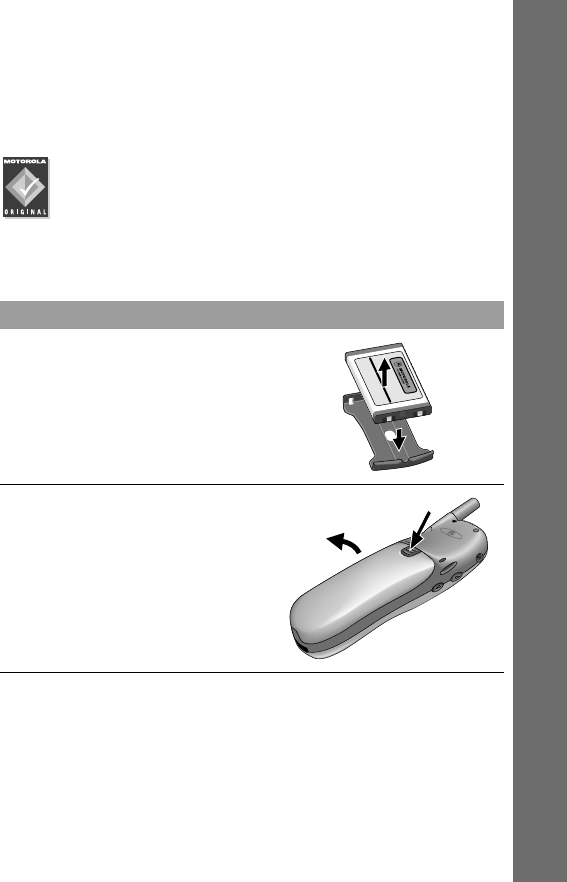
11
Getting Started
Battery
Before you can use your phone, you will need to install and charge
the battery.
We recommend that you use only Motorola Original™
batteries and accessories, and that you store batteries in
their protective covers when not in use.
Installing the Battery
Do This
Remove the battery’s protective
cover.
Push down the battery door
release latch and lift open.

Getting Started
12
Charging the Battery
Turning On Your Phone
Insert the battery, printed arrows
first, into the battery
compartment and push down.
Replace and close the battery
door.
Do This
Plug the AC adapter into your
phone with the release tab facing
up
Plug the other end of the AC
adapter into the appropriate
electrical outlet.
Do This To
Press and hold P
turn on your phone
Do This
Illustration
to come

13
Getting Started
Placing a Call
To place a call, your phone must be turned on, be unlocked, and
be in contact with the network.
Note:
You can enter a phone number up to a maximum of 32
digits, but only the last 24 digits appear in the display.
Enter your unlock code
and press
OK
(+
)
unlock your phone, if necessary
Press To
keypad keys enter the phone number
Tip:
If you make a mistake, press
DELETE
(-
) to delete the last digit, or press and hold
DELETE
(-
) to clear all digits.
N
place the call
Do This To
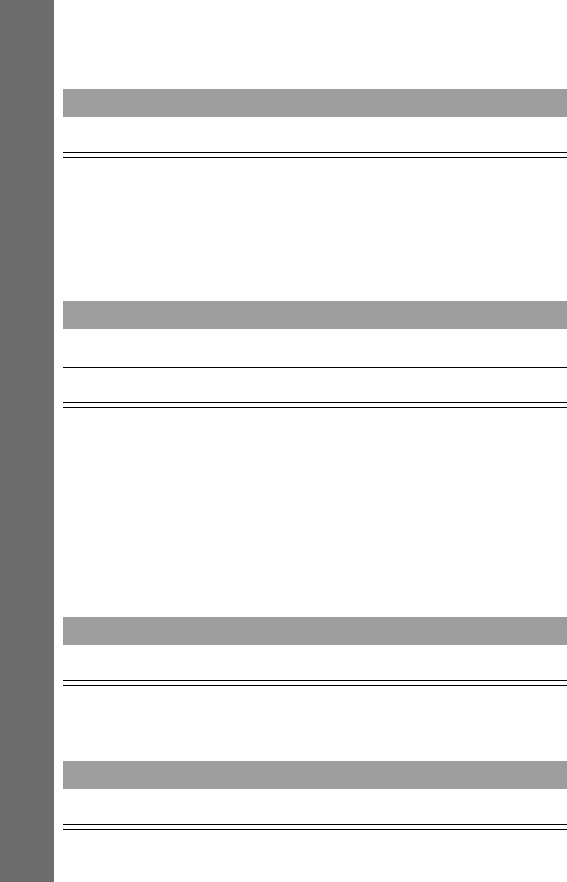
Getting Started
14
Ending a Call
Redialing a Number
If you hear an ordinary busy signal, the phone number you dialed
is busy.
Receiving a Call
To receive a call, your phone must be turned on and be in contact
with the network.
When you receive a call, your phone rings and/or vibrates and
displays an incoming call message.
Viewing Your Phone Number
Press To
O
end the call
Press To
O
hang up
N
redial the busy number
Press To
N
or ANSWER (+)answer the call
Press To
M #display your phone number

15
Learning More Tasks
Learning More Tasks
Navigating to Features
You can access many of your phone’s features through a menu
system. Use these keys to move through the menu system and find
the feature you want:
Main Menu
Recent Calls
Fixed Dial
EXIT SELECT
E5
Menu Key
Enter the menu
system
Right Soft Key
Perform the
function shown
in the lower right
corner of the
display (usually
SELECT
the
highlighted
menu item)
Left Soft Key
Perform the
function shown
in the lower left
corner of the
display (usually
EXIT
or
BACK
)
Scroll Keys
Move up or
down through
menus and lists
You can also use
*
and
#
to
scroll through
menu items
End Key
Exit the menu
system without
making changes

Learning More Tasks
16
Some features that are described in this guide are
designated with this logo. These are optional network
and subscription-dependent features. Contact your
service provider for information about availability.
This guide provides navigation instructions that show you how to
get to specific menu features as follows:
The > symbol means that you should scroll to and select the
indicated feature. To locate and select the Dialed Calls feature as
shown in the above example:
Find the
Feature
M > Recent Calls > Dialed Calls
Do This
E
w12:00
F
5
Ready
PH BOOK M MESSAGE
From the idle display,
press
M
to enter the
menu system

17
Learning More Tasks
Do This
Main Menu
Recent Calls
Fixed Dial
EXIT SELECT
E5
Recent Calls
is already
highlighted because it
is the first item in the
menu list
Press
SELECT
(
+
) to
select
Recent Calls
Recent Calls
Received Calls
Dialed Calls
EXIT SELECT
E5
Press
S
to scroll
to
Dialed Calls

Learning More Tasks
18
Do This
Recent Calls
Received Calls
Dialed Calls
EXIT SELECT
E5
Press
SELECT
(
+
) to
select
Dialed Calls
Your phone displays
the dialed calls list

19
Learning More Tasks
Using Menu Features
To set or adjust a phone feature, you may have to select an item
from a list of options, or use the keypad to enter information.
Some features prompt you to select from a list of items or actions:
• In a numbered list, press a number key to highlight the item.
• In an alphabetized list, press a key multiple times to cycle
through the letters on the key and highlight the closest
matching list item.
• If a list item runs off the right side of the display, press
* and # to scroll and view the entire entry.
Dialed Calls
10) John Smith
9) Mary Smith
BACK M VIEW
Scroll down
to view
additional
items.
Press
BACK
(
-
)
to go back to the
previous screen.
Press
M
to open a
context-
sensitive
sub-menu.
Press
VIEW
(
+
)
to view details of
the highlighted
item.
Highlighted
item

Learning More Tasks
20
Other features, such as the phonebook and datebook applications,
require you to enter information in multiple fields:
• Enter information in an empty field by typing numbers or
text from the keypad. (See “Entering Text” on page 22.)
• When a field contains a predefined list of values, press
* and # to scroll through and select a value.
Entry Details
Name:John Smith
No.:2125551212
CANCEL CHANGE
Scroll down
to view
additional
fields.
Press
CANCEL
(
-
) to go
back to the previous
screen and cancel any
changes.
Press
CHANGE
(
+
)
to edit the information
in the field.
Highlighted
field

21
Learning More Tasks
The message center application lets you compose and send
alphanumeric text messages. A flashing I-beam cursor indicates
the text insertion point:
When you begin entering data, the I-beam cursor change to a
block cursor and the soft key functions change appropriately:
Msg:
___________________
____________________
CANCEL M BROWSE
Press
BROWSE
(
+
) to
select data from a
list of entries.
Press
CANCEL
(
-
) to
exit without making
changes.
Flashing
I-beam cursor
indicates
insertion
point.
Press
M
to open the
sub-menu.
Msg:
T __________________
____________________
DELETE M OK
Press
OK
(
+
)
to accept and
store the data.
Press
CANCEL
(
-
) to
delete the character
to the left of the
insertion point.
Block cursor
indicates
current
highlighted
character.

Learning More Tasks
22
Entering Text
General Text Entry Rules
Use the number keys to enter letters, numbers, and other
characters. Press the same key repeatedly to cycle through
available characters (see “Character Chart” on page 23):
Enter Text:
__________________
___________________
CANCEL M BROWSE
Press a
number key to
enter text at
I-beam cursor
location
Press a
number key as
many times as
necessary to
enter the
desired
character
Press and hold
a number key
to cycle
between
uppercase and
lowercase
characters
Move I-beam
cursor to the
left or right,
change block
cursor to
I-beam cursor
Move I-beam
cursor up or
down one line,
change
character in
block cursor to
uppercase or
lowercase

23
Learning More Tasks
• If you do not press a key for two seconds, the character in the
block cursor is accepted and the cursor moves to the next
position.
• The first character of every sentence is capitalized unless you
manually override it.
Character Chart
Use this chart as a guide for producing characters. Press and hold
a key to cycle between uppercase and lowercase characters.
1 [space] . 1 ? ! , @ _ & : " ( ) ' ¿ ¡ % £ $ ¥
2 A B C 2 Ä Å à α β Ç
3 D E F 3 ∆ É è Φ
4 G H I 4 Γ ì
5 J K L 5 Λ
6 M N O 6 Ñ Ö Ø Ò Ω
7 P Q R S 7 Π ß Σ
8 T U V 8 Θ Ü ù
9 W X Y Z 9 Ξ Ψ
0 + - 0 x * / = > < # §
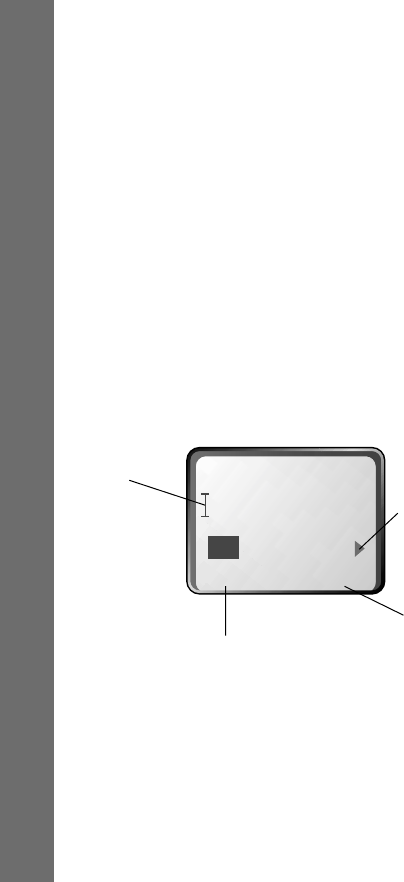
Learning More Tasks
24
Using iTAP
iTAP lets you type the letters of a word using only one keypress per
letter. To use iTAP, press M and select iTAP when you are
prompted to enter text.
When you activate iTAP, the third line of the display becomes a
working area that shows a list of the most common words and
letter combinations based on the keys you press. The list is updated
with each keypress. When you have entered all the letters of a
word, press * and # to scroll left and right through the list
and select the word you want.
For example, to spell the word “act,” press 2 2 8. The
display shows:
If the word you are spelling is not in the iTAP dictionary, an
appropriate letter combination may not appear in the word list.
Delete one or more characters until you see an accurate letter
Press
SELECT
(
+
) to
enter the
highlighted word at
the insertion point.
Press
DELETE
(
-
) to
clear the last letter
entered.
I-beam
cursor
indicates
the text
insertion
point.
Press
* and #
to scroll and view
additional word
choices in the
working area.
___________________
____________________
Cat Act Bat Abu
DELETE SELECT

25
Learning More Tasks
combination, then highlight it to lock that portion of the word.
Continue entering letters and highlighting letter combinations to
spell the word.
• The first word of a sentence is automatically capitalized, with
following words in lowercase. Press S one or more times to
force initial character capitalization, all uppercase, or all
lowercase characters.
• A space is automatically added after each word. When you
add punctuation, the space before the punctuation is
removed. Press 1 or 0 to enter punctuation or special
characters as shown in the “Character Chart” on page 23.
• To type a number, enter the first digit and then highlight it in
the working area. Following keypresses add digits to the
number until you press SELECT (+) to enter the number at
the insertion point.
Storing an Entry in the Phonebook
You can store a list of names and phone numbers in your phone’s
electronic phonebook. You can view and dial these entries directly
from your phone.

Learning More Tasks
26
Fields in a Phonebook Entry Form
Storing a Phonebook Entry
Note: You can also use the following procedure to store a fixed
dial entry by scrolling to and selecting Fixed Dial.
Find the
Feature
M > Phonebook
M > New
$*Carlo Emrys
01543372151410
Speed No.15
BACK M EDIT
No.
is the
phone number.
Type
icon is
the type of
phone
number
$
Work
U
Home
S
Main
h
Mobile
Z
Fax
p
Pager
Voice Name
icon indicates
a recorded Voice Name. (You
can call the entry by saying
the name when your phone
is idle.)
The title is the entry’s
Name
(the
name of the person or group) or
Speed Number
(the number
you can enter from idle to “speed
dial” the entry).
Speed
Number
Opens
entry
form
Opens
phone
menu
Returns to
list view

27
Learning More Tasks
Entering Required Fields
Some fields are required for a phonebook entry.
Recording a Voice Name
You can also optionally record a voice name for a phonebook
entry.
Press To
S scroll to Name
Change (+) select Name
keypad keys enter a name for the phonebook entry (see
“Entering Text” on page 22)
OK (+) store the name
S scroll to
No.
Change (+) select No.
keypad keys enter the phone number
OK (+) store the phone number
Press To
S scroll to Voice Name
Record (+) record a voice name
The phone displays Press Voice Key then
say name.

Learning More Tasks
28
Entering Optional Fields
Continue by entering some optional fields, if needed.
voice key and say
the entry’s name
(in two seconds)
record the voice name
The phone displays Press Voice Key then
REPEAT name.
voice key and
repeat the name
confirm the voice name
The phone displays Trained: Voice Name.
Press To
S scroll to Type
Change (+) select Type
S scroll to the type of phone number
Select (+) select the type of phone number
S scroll to
Speed No.
Select (+) select Speed No.
The phone automatically fills in the first
available number on a new form.
keypad keys enter a different speed number if desired
Save (+) save the modified speed number
If your chosen speed number is already
assigned to another entry, you are asked if
you want to replace that entry.
Press To
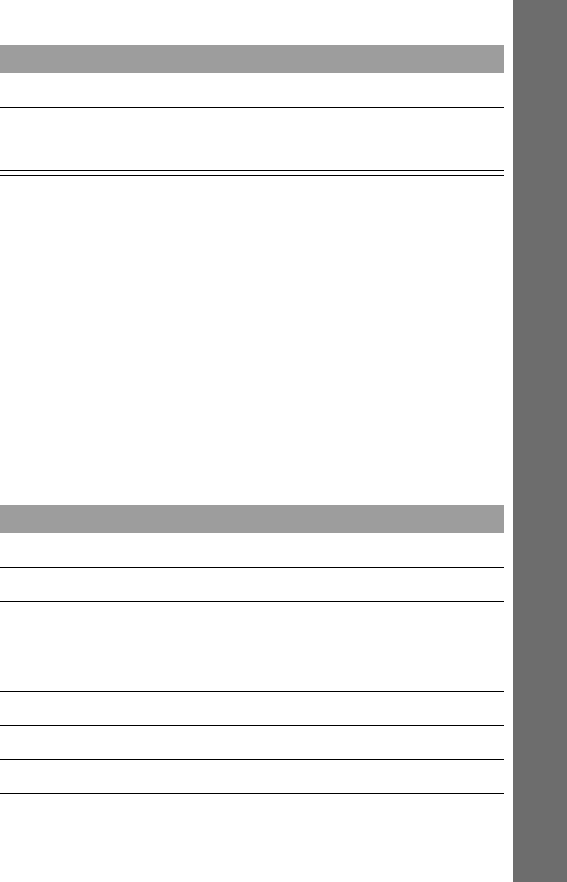
29
Learning More Tasks
Using Text Messages
Text messages are brief messages that appear on your phone
display. A text message may include phone numbers or URLs. You
must set up a text message inbox before you can send and receive
these messages. Your inbox holds up to 10 messages.
Setting Up the Text Message Inbox
S scroll to More
Select (+) select More if you want to create another
entry with the same Name
Find the
Feature
M > Messages
M > Text Msg Setup
Press To
S scroll to the Service Center No. field
Change (+) open the Service Center No. editor
keypad keys enter the phone number for the service
center that handles your outgoing
messages
OK (+) store your service center number
S scroll to the Expire After field
Change (+) open the Expire After editor
Press To

Learning More Tasks
30
keypad keys enter the expiration period—the number
of days your network tries to send
unreceived messages
OK (+) store the expiration period
S scroll to the Reply Type field
Change (+) open the Reply Type editor
S scroll to the type of replies you want to send
Select (+) store the reply type
S scroll to the Cleanup Period field
Change (+) open the Cleanup Period editor
S scroll to the period that messages stay in
your inbox
Select (+) store the cleanup period
If you select Custom, continue. Otherwise,
the procedure is complete.
S change the entry in the active Custom field
* and #switch between the number and label fields
Done (-) store the custom cleanup period
Press To
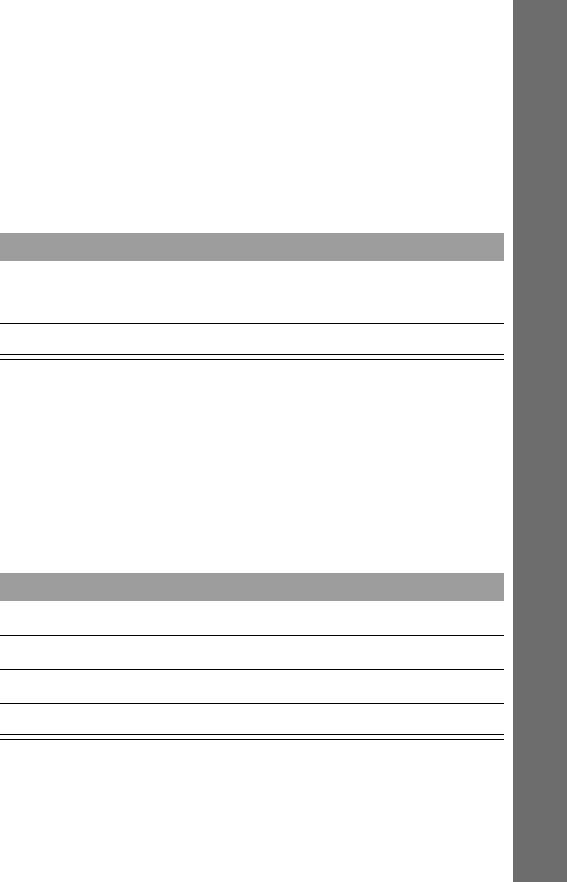
31
Learning More Tasks
Reading Text Messages
Note: You must set up your inbox before reading text messages.
See “Setting Up the Text Message Inbox” on page 29.
Dialing Numbers from Text Messages
Note: You must set up your inbox before opening text messages.
See “Setting Up the Text Message Inbox” on page 29.
Note: If the phone lists more than one number for the message,
press S to scroll to a number and press Select (+) to dial.
Find the
Feature
M> Messages > Text Msgs
Press To
S scroll to the message you want (! = unread
and urgent, M = read, f = read and locked)
Read (+) open the message
Find the
Feature
M> Messages > Text Msgs
Press To
S scroll to the message with the number
M open the text message menu
S scroll to
Call Back
Select (+) dial the number stored with the message
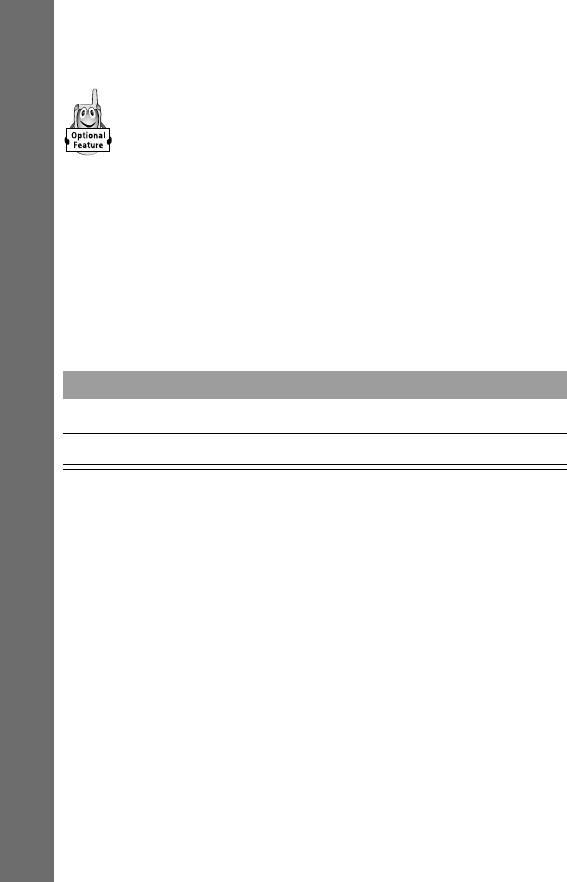
Learning More Tasks
32
Using Voicemail
You can listen to your voicemail messages by calling your
network voicemail phone number.
Storing Your Voicemail Number
Store your voicemail number in your phone to make it faster and
easier to use voicemail.
Listening to Voicemail Messages
Note: Store your voicemail number before using this procedure.
Your phone calls the voicemail number you stored. Contact your
service provider for information about your voicemail features.
Find the
Feature
M > Messages
M > VoiceMail Setup
Press To
keypad keys enter the phone number for your voicemail
OK (+) store the number
Find the
Feature
M > Messages > VoiceMail

33
Learning More Tasks
Locking and Unlocking Your Phone
You can lock your phone manually, or you can set your phone to
lock automatically whenever you turn it off.
When you try to use a locked phone, it prompts you for your
unlock code. A locked phone still rings or vibrates for incoming
calls or messages.
Locking Your Phone Manually
Setting Your Phone to Lock Automatically
Find the
Feature
M> Settings > Security > Phone Lock
> Lock Now
Press To
keypad keys enter your four-digit unlock code
Press OK (+) lock the phone
Find the
Feature
M > Settings > Security > Phone Lock
> Automatic Lock > On
Press To
keypad keys enter your four-digit unlock code
Press OK (+) set the phone to lock automatically

Learning More Tasks
34
Unlocking Your Phone
At the Enter Unlock Code prompt:
If You Forget a Code or Password
If you forget a security code (originally set to 000000), contact
your service provider.
If you forget your phone’s unlock code (originally set to 1234), try
the last four digits of your phone number. If that does not work, do
the following when you see the Enter Unlock Code prompt:
Locking and Unlocking Your Keypad
Note: Incoming calls and messages unlock the keypad.
Press To
keypad keys enter your four-digit unlock code
Press OK (+) unlock the phone
Press To
Mdisplay the security code prompt
keypad keys enter your security code
OK (+) bypass the Unlock Code prompt
Press To
M *lock or unlock your keypad

35
Learning More Tasks
Caller ID
The Calling line identification (caller ID) feature lets
you see who is calling before you answer.
• If the caller’s name is stored in your phonebook, the name is
displayed.
• If the name is not in your phonebook, the caller’s phone
number is displayed.
• If caller ID information is not available, your phone displays
the message Incoming Call.
Automatic Redial
You may be unable to complete a call if the wireless system is busy.
When this happens, the system transmits a fast busy signal, and
your phone displays the message Call Failed along with the
reason for the failure.
WIth automatic redial, your phone repeats the call attempt over
the next four minutes.
When the call goes through, your phone rings or vibrates one
time, displays Redial Successful, and then connects the call.
Press To
N or RETRY (+)activate automatic redial

Learning More Tasks
36
Call Waiting
If you subscribe to call waiting, you may hear a tone while
you are on a call. This tone indicates that you have
received a second call.
To place the first call on hold while you answer the second call:
To end the first call and answer the second call:
Unanswered Calls
When you cannot answer a call, your phone keeps a record of your
unanswered calls and displays the T (missed calls) icon and the
Press To
N answer the new call
N (analog
mode)
or
SWITCH (+)
(digital mode)
switch back to the first call
Press To
O end the current call
Your phone rings to signal the new call.
N answer the new call

37
Learning More Tasks
message Missed Calls (or Unknown if caller ID information is
not available).
Dialing Emergency Numbers
Your service provider programs one or more emergency phone
numbers that you can dial even if your phone is locked or
restricted.
Additional Dialing Features
In addition to simply dialing numbers on your keypad, you can
insert numbers or characters and dial calls in a variety of ways.
Press To
VIEW (+) view the unanswered calls list
S scroll through the list and select a call that you
want to return
N dial the number
Press To
any keypad key display the enter code or locked prompt
keypad keys enter the emergency number (such as 911)
N dial the emergency number

Learning More Tasks
38
To insert numbers or characters:
To dial a call:
Do This To Insert
Press 0 for two
seconds and enter rest of
number
international access code for country
from which you are calling
Press M and then
scroll to and select one
of the following:
•Insert Pause (to
insert a p)
•Wait (to insert a w)
•Insert 'n' (to insert
an n)
special character when making a
calling card call:
• Pause tells your phone to wait
until the call connects before it
dials the next digit in a series
• Wait tells your phone to wait
until the call connects, then
prompt you before it sends the
remaining digits
• 'n' tells your phone to stop and
prompt you for a number before it
continues dialing
Press M > Attach digits to precede the number to call
Press M
> Add Digits digits at the end of the number to call
Do This To Dial
Press the two-digit phonebook index
number of the entry
speed dial number

39
Learning More Tasks
Using In-Call Features
While you are on a call, you can perform the following tasks:
Press and hold the single-digit
phonebook index number
one-touch dialing
number
Press voice key and say the name (in
two seconds)
voice dial number
Press M > Recent Calls
> Received Calls or Dialed Calls
> entry to call
missed or recent call
Do This To
Press M > Hold place a call on hold
Press M > Mute mute a call
Press M > Spkrphone On activate the speakerphone
(hands-free mode)
Press M > My Tel. Number View your phone number
Press M > Send Tones Send digits as DTMF tones,
for example for credit card
dialing or password entry
Do This To Dial

Phone Fundamentals
40
Phone Fundamentals
Phone Diagram
Earpiece
Ultra-compact
phone speaker
Headset Jack
Connect an
optional headset
Volume Keys
Adjust earpiece
and ringer volume
Voice Key
Record VoiceNotes,
phonebook and
datebook entries
Display
(see “Display
Indicators”)
Microphone
Accessory
Connector Port
Connect the battery
charger and
accessories
Power Key &
Status Light
Turn the phone
on and off, view
call, service, and
message status
Send Key
Place and answer
calls
Menu Key
Enter the menu
system
End Key
End phone calls
Scroll Keys
Scroll through
menu features,
move the cursor
when entering
text
Soft Keys
Perform functions
identified by
display prompts

41
Phone Fundamentals
Display
The top section of the display shows phone status indicators. Text
and number messages, keypad input, and menu options appear in
the middle of the display. Text labels at the bottom of the display
identify the current soft key and menu key functions.
Display Indicators
➊ Signal Strength Indicator Shows the strength of your
phone’s connection with the local wireless system.
Strong
54321j
No signal
You cannot make or receive calls when the no signal indicator is
displayed.
E
w12:00
O,&X
F
5
➊Signal
Strength
Indicator
Clock
➏Battery
Level
Indicator
➑Digital/
Analog
Signal
Indicator
➐Alert Indicator
➋In Use
Indicator ➌Roam
Indicator ➍Message Waiting
Indicator
➎Voice Message
Waiting Indicator

Phone Fundamentals
42
➋ In Use Indicator Appears when a call is in progress.
➌ Roam Indicator Appears when your phone accesses a
wireless system outside your home network. When you leave your
wireless service area, your phone roams or seeks another service
area.
➍ Message Waiting Indicator Displayed when
your phone receives a text message.
➎ Voice Message Waiting Indicator Displayed
when your voicemail receives a message.
➏ Battery Level Indicator Shows the amount of charge left
in your battery. The more segments visible, the greater the charge.
High
EDCB
Empty
Recharge your battery as soon as possible when you see the
Low Battery warning message.
➐ Alert Indicator Indicates the current selected alert. The
default alert is a ringer.
w Ringer on
y Vibrate on
(add) Vibrate then ring
v Ring then vibrate

43
Phone Fundamentals
➑ Digital ( )or Analog ( ) Signal Indicator
Indicates whether you are receiving a digital or analog signal.
Status Light
The status light provides
information regarding your
type of service, and
incoming call or message
status.
The status light changes
color and flashes or remains
on to indicate different states:
t Silent
x Vibrate with all tones off
u All Alerts off
Indication State
alternating red/green incoming call
flashing green in service, home-type system
flashing yellow roaming, non-home-type system
flashing red no service
alternating red/service color
(green, yellow, or red)
text message or voicemail
message received
F
I
Status
light
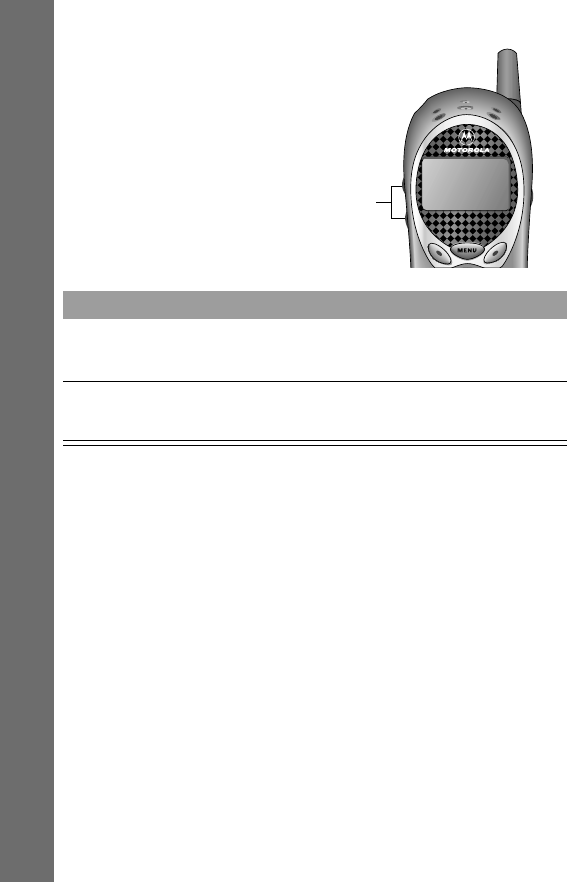
Phone Fundamentals
44
Volume Keys
Use the upper and lower
volume keys to adjust your
phone’s earpiece and
ringer volume.
Battery Use
Caution: To prevent injuries or burns, do not allow metal objects
to contact or short-circuit the battery terminals.
Maximizing Battery Life
To ensure that you enjoy maximum battery life and use your
battery to its fullest capacity:
• Always use Motorola approved batteries and battery chargers.
• Maintain the battery at or near room temperature when
charging.
When Press To
During a call volume keys increase or decrease earpiece
speaker volume
When you are
not on a call
volume keys increase or decrease ringer
volume
Volume
keys

45
Phone Fundamentals
• New batteries or batteries that have been stored for long
periods of time may not rapid charge properly. In these
instances, the battery requires an overnight charge.
• When you do not intend to use a battery for a while, store it
uncharged in a cool, dark, dry place, such as a refrigerator.
• To prolong the life of your batteries, do not expose them to
temperatures below -10°C (14°F) or above 45°C (113°F).
Always take your phone with you when you leave your car.
• Over extended periods of time, batteries gradually wear down
and require longer charging times. This is normal. If you
charge your battery regularly and notice a decrease in talk
time or an increase in charging time, then it is probably time
to purchase a new battery.
Disposing of Batteries
To dispose of batteries, check with your local recycling center for a
battery recycler near you. Never dispose of batteries in a fire.
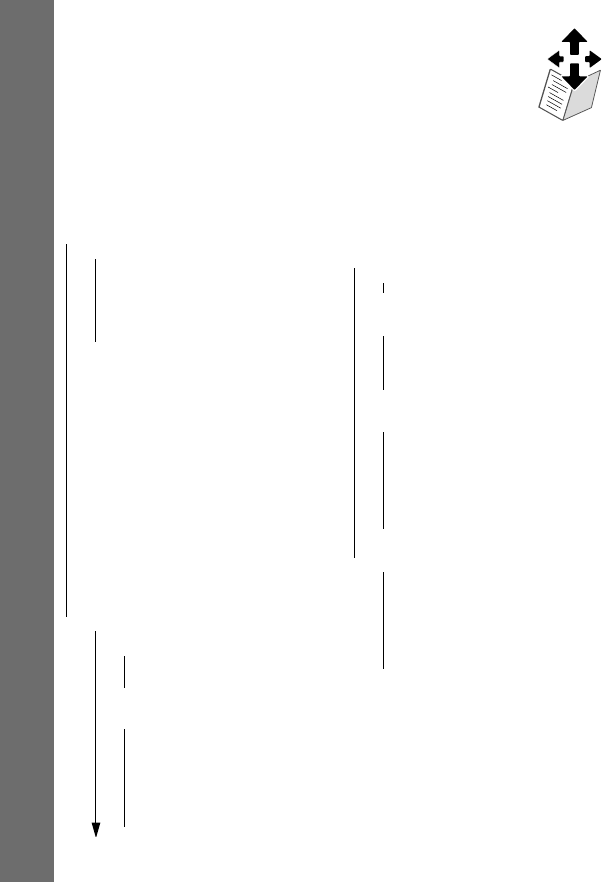
When You’re Ready to Do More
46
When You’re Ready to Do More
Menu Map
This is the standard menu layout. Your service provider may
have modified the menu structure or changed some feature
names. And, you can change the menu structure, as well. Not all
features may be available for all users.
•Recent Calls
• Received Calls (53)
• Dialed Calls (52)
• Notepad (53)
• Call Times (52)
•Phonebook (51)
•Datebook (47)
•Quick Dial (52)
•Radio (52)
•Messages (48)
•Info on Demand (48)
•Shortcuts (54)
•VoiceNotes (54)
•Browser (47)
•Settings
•Ring/Vibrate
• Alert (53)
• Detail (53)
•Phone Status
• My Tel. No. (51)
• Phone: Line 1/2 (51)
• Battery Meter (51)
• Credit Info (51)
• Other Information (51)
•Settings (continued)
•Connection
• IrDA Link (47)
•In Call Setup
• In Call Timer (48)
• Answer Options (47)
• Call Waiting (48)
•Security
• Phone Lock (54)
• Lock Keypad (53)
• Lock Application (53)
• Restrict Calls (54)
• New Passwords (54)
•Other
• Personalize (50)
• Initial Setup (49)
• Network (50)
• Car Settings (49)
• Headset (49)

47
When You’re Ready to Do More
Menu Feature Descriptions
B
ROWSER
Access Web pages and run Web-based
applications.
The Browser delivers WAP (Wireless Application
Protocol) pages from your wireless service provider directly to
your phone. These pages give you current information on
selected topics.
C
ONNECTION
You can connect your phone to a computer or
fax machine to send and receive fax and data calls on the
connected machine. You can connect your phone using a
cable and PCMCIA card, a cable only, or an Infrared Data
Association (IrDA) link.
IrDA Link
Set up a wireless infrared connection. Your phone
must be within one meter of the linking device.
D
ATEBOOK
Schedule appointments in the datebook calendar.
You can display events for the week, a day, or details for a
specific event. See “Datebook” on page 59.
I
N
C
ALL
S
ETUP
Customize settings that provide information
during a phone call, such as timers and call-answering
options.
Answer Options
Turn call answering options on or off:
Multi-Key answer by pressing any key

When You’re Ready to Do More
48
Call Waiting
Activate and deactivate call waiting.
When another call arrives while you are already on a
call, call waiting can play a tone to notify you of the
new call.
In Call Timer
Adjust call timer settings.
You can set the following options for your display:
I
NFO
ON
D
EMAND
Request and receive information
from your service provider.
M
ESSAGES
Listen to voicemail, send and receive text
messages.
Your voicemail records voice messages from people
who call you when you are unavailable. Voicemail messages
are stored on the network rather than on your phone. When
you receive a voicemail message, your phone displays New
VoiceMail &. See “Using Voicemail” on page 32.
Your phone can also receive text and information services
messages which may include text, phone numbers, and
URLs.
•Text messages are brief messages that you can enter, send,
and receive (such as “Where are we meeting?”).
Time displays the elapsed time for the
current call
Off no in-call display for the timer

49
When You’re Ready to Do More
•Information services messages are broadcast or browser
messages that you can only receive (such as stock updates
or other news).
When you receive a new message, your phone displays New
Message X and gives an alert. You must set up your
message inboxes before you can use text or information
services messages. See “Using Text Messages” on page 29.
O
THER
Car Settings
Adjust hands-free car kit settings.
When your phone is connected to a car kit or headset,
it can automatically answer calls after two rings. You
can route your calls directly to a connected car kit or headset.
Headset
Adjust headset settings.
Initial Setup
Set several basic phone options:
Animation switches on and off smooth scrolling
within and between text fields (off
conserves the battery)
Auto PIN Dial automatically dials your PIN
Battery Save conserves power (if available)
Auto Redial automatically redials calls that fail due
to network conditions
Backlight Display changes the backlight display, which
usually changes based on the amount
of ambient light

When You’re Ready to Do More
50
Network
View and adjust your phone’s network settings.
Your service provider registers your phone to a network. You
may need to change the network registration to do things like
connecting to a TTY device or using your phone as a wireless
modem.
Personalize
Set several personal phone options:
DTMF switches DTMF tones to long or short
form
Language sets the language for phone menus
Master Clear performs master reset and clears all
user-selectable options, resettable timer,
recent call lists, and phonebook
Master Reset resets all options back to their original
factory settings except for the unlock
and security codes
Scroll tells the cursor to stop or wrap around
when it reaches the top or bottom of a
list in the display
Status Light turns the status light off (to conserve
battery power) and on
Time and Date set the phone’s time and date
Zoom switches to three or four lines of display
Banner changes the text displayed in the idle
state

51
When You’re Ready to Do More
P
HONE
S
TATUS
Battery Meter
View a detailed battery charge meter.
Credit Info
Prepay users can view current credit
information.
If you use a prepay option, you can view the credit
available, its expiration date, and the date of the last deposit.
My Tel. No.
Change the way your phone number displays.
Other Information
view specifications for your phone’s
features (if available).
Phone: Line 1/2
Change the active phone line (on dual line
phones) to place or receive calls from either of the available
numbers.
P
HONEBOOK
Open the phonebook list, where you can dial or
store numbers.
To store names and phone numbers in your phonebook, see
“Storing an Entry in the Phonebook” on page 25.
Greeting changes the text displayed when you
turn on your phone
Keys changes the functions of the soft keys
in the idle state (see “Customizing the
Soft Key Functions” on page 66)
Main Menu changes the order of the main menu
(see “Customizing the Order of Menu
Items” on page 65)
Quick Dial changes quick dial numbers
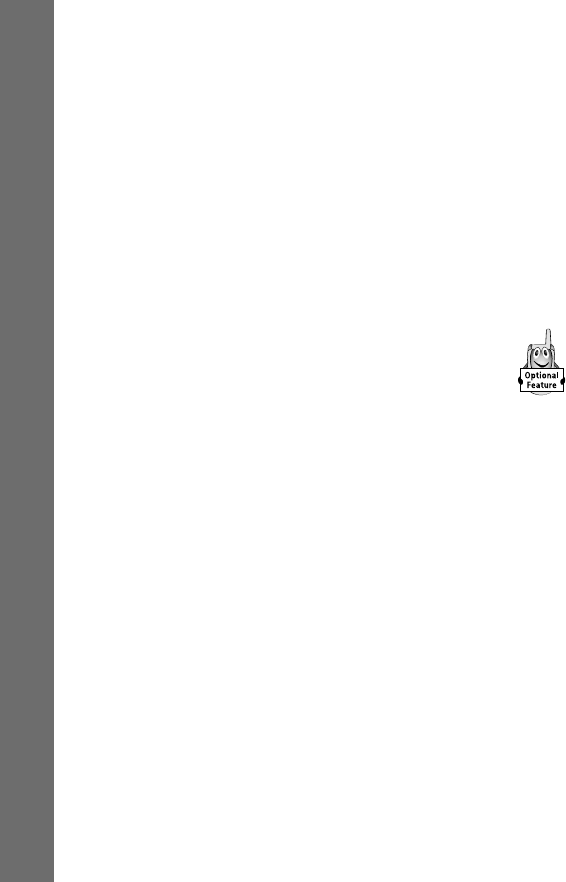
When You’re Ready to Do More
52
You can dial phonebook entries by selecting them from the
phonebook list. You can also perform several other tasks:
•check your phonebook’s capacity to see how many entries
you have used and how many more are available
•tell your phone to sort your phonebook list by speed dial
number (the standard), name, or Voice Dial
•use PIM (Personal Information Management) software to
synchronize your phone with a computer, so you can edit
phonebook entries on your phone and on the computer
Q
UICK
D
IAL
Dial pre-programmed customer service
numbers.
Your wireless service provider may program one or
more quick dial numbers into your phone. These numbers
usually include the customer service number, and you can
dial them by selecting them from the quick dial list.
Note: Your service provider may use a different name for this
feature.
R
ADIO
Tune, store presets, and listen to AM/FM radio stations.
R
ECENT
C
ALLS
Call Times
View call timers.
You can view five timers that track time spent on dialed calls,
received calls, and all calls. See “Call Timers” on page 66.
Dialed Calls
View a list of recently dialed calls.
Your phone keeps a list of phone numbers from calls you
recently dialed (even if the calls did not connect). The list is

53
When You’re Ready to Do More
sorted from newest to oldest. Each entry tells you the person’s
name and number (if available) and whether or not the call
connected.
Notepad
Call or store the last number entered from the
keypad.
You can use this notepad to view the last number you entered,
even if you did not call the number.
Received Calls
View a list of recently received calls.
Your phone keeps a list of the numbers from calls you
recently received (even if you did not answer). The list is
sorted from newest to oldest. Each entry tells you the person’s
name and number (if available) and whether or not the call
connected.
R
ING
/V
IBRATE
See “Ring/Vibrate” on page 62.
Alert
Select a type of ring or vibration alert for incoming calls
and messages.
Detail
Change details about the type of ring or vibration alert
you select.
S
ECURITY
Lock Application
Lock and unlock specific phone
applications (such as phonebook and datebook) so that users
must enter the unlock code to use them.
Lock Keypad
Lock and unlock your keypad. See “Locking
and Unlocking Your Phone” on page 33.

When You’re Ready to Do More
54
New Passwords
Change your unlock code (originally set to
1234) or your security code (originally set to 000000).
Phone Lock
Lock and unlock your phone. See “Locking and
Unlocking Your Phone” on page 33.
Restrict Calls
Restrict incoming and outgoing calls.
You can stop all outgoing or incoming calls, or you can
restrict them to the numbers stored in your phonebook.
S
HORTCUTS
Create keypad or voice shortcuts to menu features.
See “Shortcuts” on page 64.
V
OICE
N
OTES
Record messages and phone calls using your
voice key. See “VoiceNotes” on page 55.
You can view, play back, lock, and delete VoiceNotes in your
VoiceNote list.
Conference Call
To talk to more than one person on a call, you can make
a conference call. Call the first person, call the second
person, then link the two calls together.
Press To
keypad keys enter the first person’s number
N dial the call
keypad keys enter the next person’s number

55
When You’re Ready to Do More
VoiceNotes
VoiceNotes allow you to record personal messages or phone calls.
You can play them back at any time.
Recording a VoiceNote
There are no pre-recorded VoiceNotes on your phone when you
receive it. To record a VoiceNote:
N dial the call
Your phone displays W next to the active call
and l next to the first call (on hold).
Link (-) connect the two calls
O end the entire call
Find the
Feature
M> VoiceNotes
Do This Result
Press the voice key and
hold for one second.
A tone sounds in the earpiece and
the phone displays the recording
message.
Continue holding the voice
key, and speak your voice
message into the phone.
The phone records the message
and displays a recording timer.
Press To
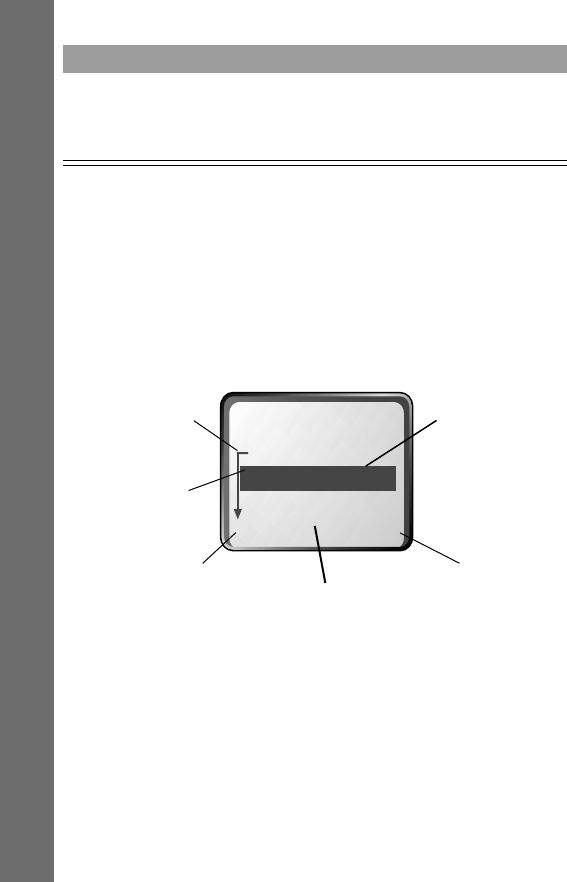
When You’re Ready to Do More
56
Viewing the VoiceNotes List
The VoiceNotes list shows all your VoiceNotes along with other
important information and features.
New VoiceNote appears at the end of the list or by itself if no
VoiceNotes are stored. Select New VoiceNote to view instructions
on how to record a new VoiceNote.
Release the voice key to
stop recording.
The phone displays the VoiceNotes
list number and the total
recording time.
Find the
Feature
M> VoiceNotes
Do This Result
---VoiceNotes---
4) 2:20pm 23-Mar
3) 4:05pm 22-Mar
EXIT M PLAY
f
To VoiceNotes
sub-menu
Plays the
selected
VoiceNote
To previous
screen
Scroll
through list
Locked
VoiceNote
Time/Date
Received
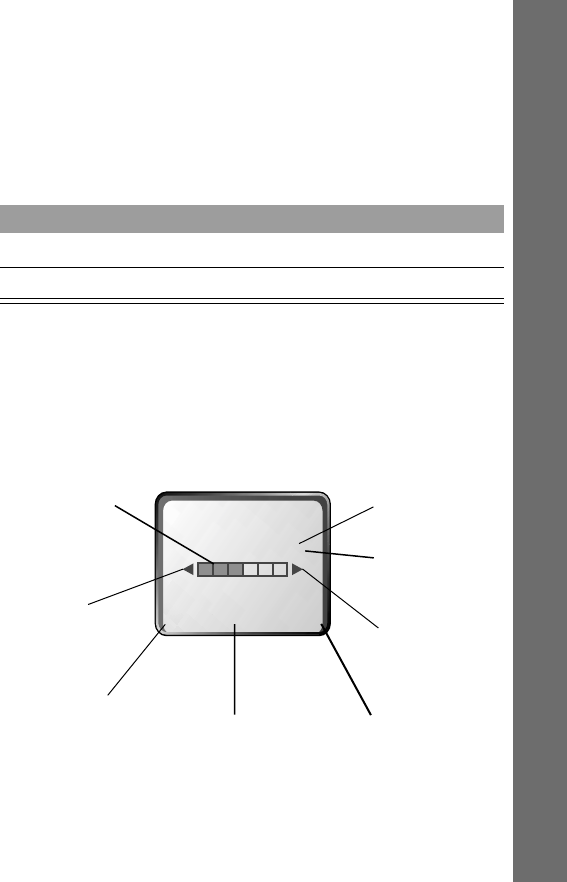
57
When You’re Ready to Do More
Playing a VoiceNote
To play a recorded VoiceNote:
Tip: You can play a VoiceNote while taking a call. It won’t be
transmitted to the other party.
Playback Screen
While the VoiceNote is playing, the playback screen is displayed.
Find the
Feature
M> VoiceNotes
Press To
S highlight VoiceNote for playback
PLAY (+) play a VoiceNote
To
VoiceNotes
menu
Erases
VoiceNote
To
previous
screen
VoiceNote
number
Fast
forward
Rewind
VoiceNote 3f
Locked
VoiceNote
SAVE DELETEM
Indicates
% played
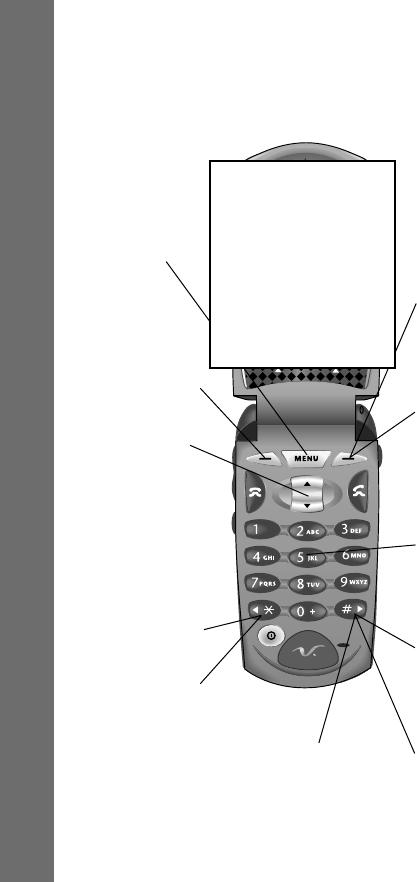
When You’re Ready to Do More
58
VoiceNote Keys
While playing back a VoiceNote, use these keys to do the following:
Stop playback
and return to
VoiceNotes list
Stop playback
and go to
VoiceNotes
menu
Stop playback
and scroll up/
down to next
VoiceNote
Rewind three
seconds,
resume playing
Press and hold
to rewind to
the beginning When playback
is complete,
press to restart
Fast forward
three seconds,
resume playing
Number keys
alternately stop
and start
playback
VoiceNote
Locked: Stop
playback and
unlock
VoiceNote
Press and hold
to fast forward
to end
VoiceNote
Unlocked: Stop
playback and
display
Delete
VoiceNote ?
GRAPHIC
FOR
PLACEMENT
ONLY
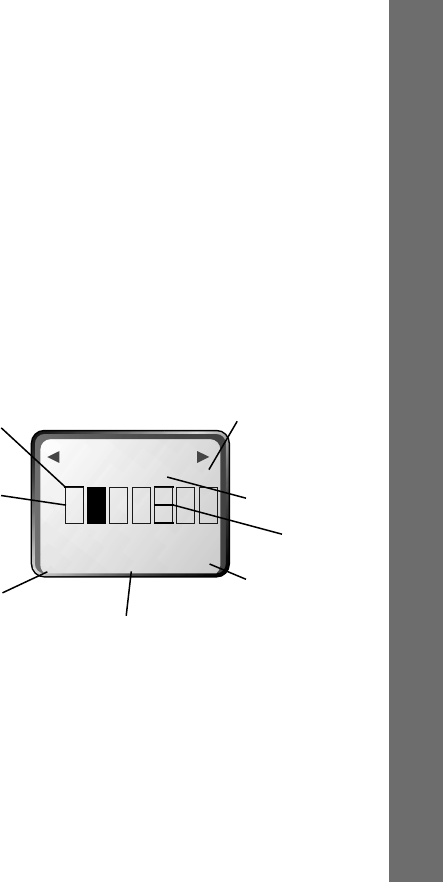
59
When You’re Ready to Do More
Datebook
The datebook lets you schedule and organize appointments and
keeps track of special events. It can display events for the week, a
day, or details for a specific event.
Open the datebook to schedule or see events.
Datebook Views
When you open the datebook, your phone displays a calendar for
the week.
Find the
Feature
M> Datebook
EXIT M VIEW
15 NOV-21 NOV
S M T W T F S
End of
week
Go to
specific
day
Display menu
Return to
previous
screen
Untimed
events
12 hour
window Event
Day of week
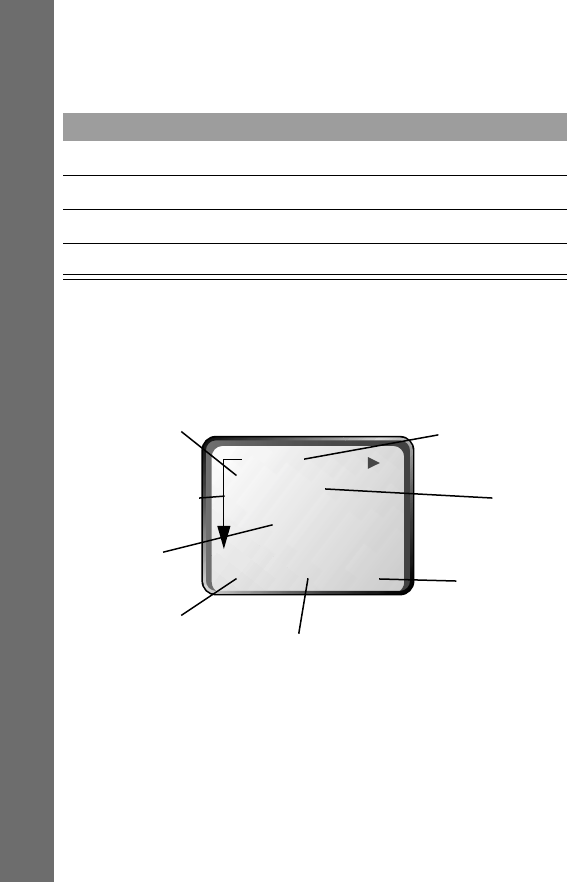
When You’re Ready to Do More
60
Lines or filled in boxes under each day indicate that events have
been scheduled.
Day View
Press View (+) to view the day’s events. You can store, edit, view,
copy, and delete any event from the day view.
Press To
* or #scroll left or right to past or future days
S scroll up or down
VIEW (+) to open a specific day
M to display the datebook sub-menu
BACK M VIEW
THU 19-NOV
••
••Joe’s B-day
9:00+ Marie,mtg
Day of week
Display
event
details
Display menu
Return to
previous
screen
Untimed
events
Event
Alarm
Down scroll
arrow
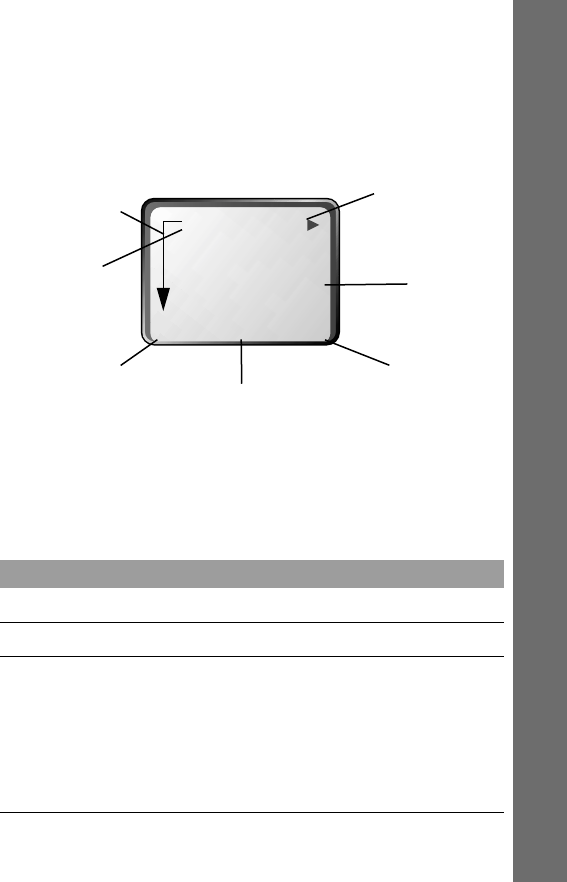
61
When You’re Ready to Do More
Event View
Press View (+) to open the detailed event view. You can edit,
copy, and delete events from the event view. Event details include
call alerts, times, days, and other event data.
Storing a New Event
Find the
Feature
M> Datebook > New
Press To
SELECT (+) open the event entry form
keypad keys enter the event name
S move from one entry field to the next
Once you reach a field, complete the event
details. A title is required. Other fields include
time, duration, date, repeating events, and
alarms.
BACK M EDIT
+THU 12:00 pm
9:00 Marie, new
product meeting
E
vent
d
ate
and time
Display
event edit
form
Display menu
Return to
previous
screen
Event
details
Alarm
Down scroll
arrow

When You’re Ready to Do More
62
Configuring Settings
You can adjust a wide variety of phone settings and configure the
phone to suit your needs.
Ring/Vibrate
Your phone rings or vibrates when you have incoming calls or
other events. You can customize the ring and apply it to all events
or select different ring styles for specific events.
Selecting a Ring/Vibration for All Events
DONE (-) store the new event and return to the week
view
Find the
Feature
M> Setting > Ring/Vibrate > Alert
Press To
S scroll to and select a ring or vibration
SELECT (+) select a type
The phone displays the Changed: Alert
message.
Press To
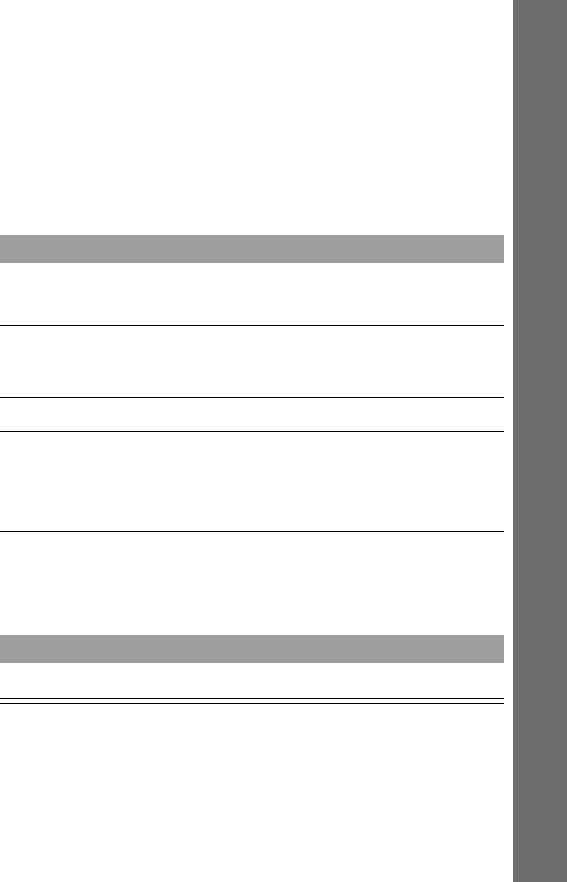
63
When You’re Ready to Do More
Selecting a Ring/Vibration for Specific Events
When you select a ring/vibration type for a specific event, it
overrides the ring set for all events.
Canceling the Ring or Vibrate Alert
While the phone is ringing:
Depending on your phone configuration and the type of
subscription you have with your service provider, the call may be
forwarded or the calling party may receive a busy signal.
Find the
Feature
M> Settings > Ring/Vibrate
> alert type Detail
Press To
S scroll to the event that should have a special
alert
SELECT (+) select the event
The phone displays the Alert menu.
S scroll to the alert you want
SELECT (+) select the alert
The phone displays the Changed:
event
alert
message.
Press To
O or IGNORE (-)cancel the ring or vibrate alert

When You’re Ready to Do More
64
Shortcuts
You can create shortcuts to mark frequently used menu items.
There are no default shortcuts.
Setting Up Shortcuts
You can set up a shortcut from any highlighted item on the
phone, except for items in a context-sensitive menu or items that
are grouped together in a form.
Available Shortcuts
Type Example
data object Phonebook entry or text message
list alarm setting options
highlighted item Voicemail menu item
meter Battery Meter
editors time or date editor
form blank form, such as new Phonebook
entry
value time setting for the backlight
browser service web page
SIM Toolkit
applications
SIM Toolkit initial screen

65
When You’re Ready to Do More
Creating Shortcuts
Customizing the Order of Menu Items
You can customize the order of the items in your phone’s main
menu, depending upon your usage.
Find the
Feature
M> the item to which you want to
assign a shortcut
Do This Result
Press and hold
M.
The phone displays:
Assign Shortcut “Item” to key no: #?
where Item is the name of the item you
selected, and # is the number of the next
available shortcut.
Press OK (+). The phone confirms the new shortcut.
Find the
Feature
M> Settings > Other Settings
> Personalize > Main Menu
Press To
SELECT (+) open the main menu
S scroll to the menu item you want to want to
move
GRAB (+) grab the menu item you want to move
S move the item up or down the menu

When You’re Ready to Do More
66
Customizing the Soft Key Functions
When your phone is idle, you can relabel the soft keys (- and
+) to access any of three main menu items: Messages, Recent
Calls, or Phonebook.
Call Timers
Network connection time is the elapsed time, in one-minute
intervals, from the moment you connect to your service provider’s
network to the moment you end the call by pressing O. The
time includes busy signals and ringing.
INSERT (+) insert the item in the new location
Find the
Feature
M> Settings > Other Settings
> Personalize > Keys
Press To
SELECT (+) display the key editor
S scroll to
Left, Right, or Smart
SELECT (+) open the key editor
S scroll to the new key function
SELECT (+) confirm the new function
The soft key label will reflect the new
selection whenever the phone is idle.
Press To
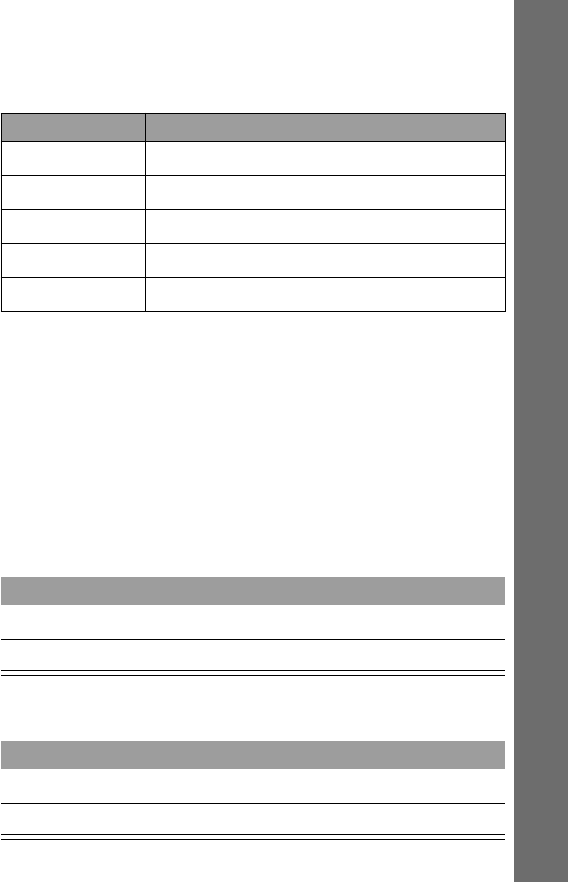
67
When You’re Ready to Do More
You can view the approximate network connection time elapsed
during the following calls:
Note: The amount of network connection time you track on your
resettable timer may not equal the amount of time for which you
are billed by your wireless service provider. For billing
information, please contact your service provider directly.
To view the timer:
To reset the timer:
Timer Records time spent on
Last Call your last call
Dialed Calls dialed calls since last reset
Received Calls received calls since last reset
All Calls all calls since last reset
Lifetime all calls
Find the
Feature
M > Recent Calls > Call Times
Press To
S scroll to the timer
Select (+) display the timer
Press To
Reset (+) reset the time (if available)
Yes (+) confirm the reset

68
Troubleshooting
Question Answer
I pressed the
power button,
but nothing
happened. What’s
wrong with my
phone?
Be sure to press and hold the power key
until the display appears and you hear
an audible alert. If nothing still
happens, check that a charged battery is
installed. For more information about
battery, see “Battery” on page 11.
The display says,
“Locked.” How
do I unlock my
phone?
Enter the factory-preset unlock code,
1234, or the last four digits of your
wireless number. Also see “Locking and
Unlocking Your Phone” on page 33. If
all else fails, call your service provider
(the company that sends you your
monthly wireless bill).
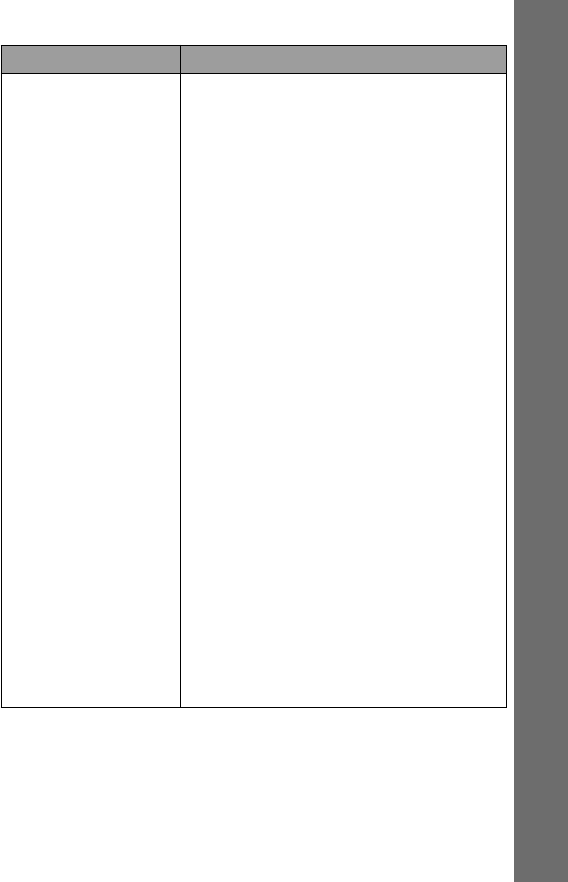
69
My battery didn’t
last as long as I
expected. What
can I do to
extend battery
life?
Your battery’s “talk time” and
“standby time” are relative
measurements of the battery’s capacity.
The more you talk on the phone, the less
standby time you have, and vice versa.
To get the most from your battery, allow
it to charge fully. To charge the battery to
100% of its capacity, leave it in the
charger for an extra hour after the
charger’s light turns green.
You can also turn off the status light to
extend battery life.
Use only Motorola approved batteries
that are compatible with your phone.
Exposing your battery to extreme
temperatures—below -10°C (14°F) or
above 45°C (113°F)—can shorten
battery life. Batteries are especially
sensitive to high temperatures. As a good
rule, always take your phone with you
when you leave your car.
Question Answer

70
I tried to place a
call and received
a fast busy
signal.
The wireless system did not process your
call. For example, the wireless system
may be overloaded with call attempts. To
redial, press O before ending your
call attempt, or press N and try the
call again later. See “Redialing a
Number” on page 14.
I tried to place a
call and received
an alternating
high/low tone.
Your call did not reach the wireless
system. You may have dialed the
number too soon after turning the
phone on. Wait until the phone display
says Ready before placing a call.
An alternating tone may also indicate
that your phone’s signal is blocked.
Make sure you are clear of any
obstructions such as bridges, parking
garages, or tall buildings.
Question Answer
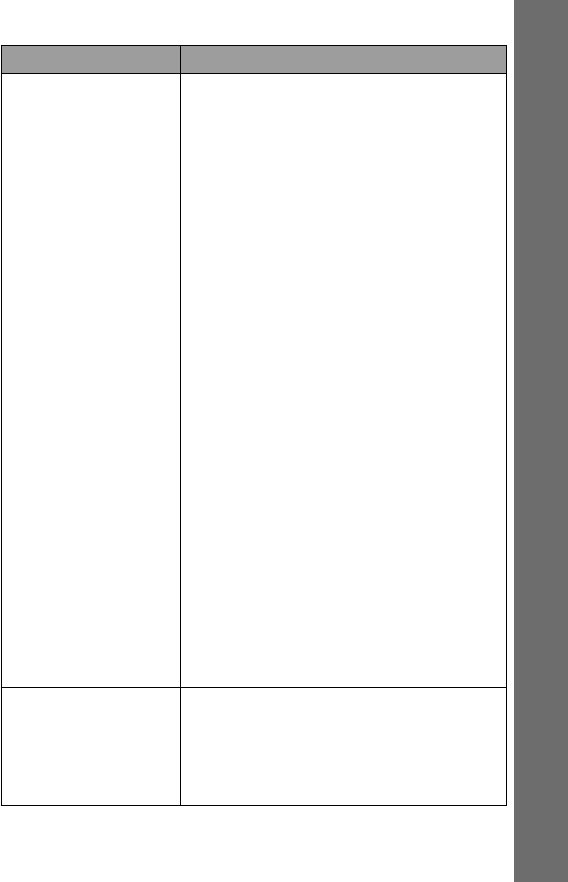
71
I plugged the
data cable into
my phone but my
phone did not
beep. How do I
know if the data
cable is ready to
go?
(This text was used in the TDMA Kool 99
user guide. Does it apply to synergy?)
The beep indicates that you are setup
correctly. If you did not hear the beep,
the first thing to check is that your
phone is data capable. To do so, see
“Using Data Features” on page xx.
Next, make sure that both ends of the
data cable are connected—the smaller
end to your phone and larger to your
computer. Also, check the model number
of the cable to be sure you have the right
one. Look for SYN7464 printed on the
cable.
If all of the above checks out, your
computer may have deactivated the port
to save power. Try opening an
application that uses the port, like a fax
or dial-up application, and your
computer will automatically activate the
port.
My phone was
stolen. What
should I report
and to whom?
Report a stolen phone to the police and
to your service provider—the company
that sends you your monthly wireless
service bills.
Question Answer

72
My phone
beeped when I
attached the data
cable but my fax
and data
applications
don’t work at all.
What’s wrong?
(This text was used in the TDMA Kool 99
user guide. Does it apply to synergy?)
You must be in an area with digital
coverage. Check your phone’s display for
the digital icon F to be sure you’re in a
digital coverage area.
Some wireless networks may not support
data or fax transmission. If you see the
digital indicator, but you are roaming
on an unfamiliar network, this may be
the case.
Also, remember that data and fax
transmission usually requires a
subscription. Call your service provider
for more information.
When sending
data with the
data cable, why
does the
computer show a
connection rate
of 19200 Kbps?
(This text was used in the TDMA Kool 99
user guide. Does it apply to synergy?)
19200 is the rate of the connection
between your computer and the phone.
The rate of the connection between your
phone and the network is displayed on
your phone, and will be either 14400 or
9600.
Question Answer
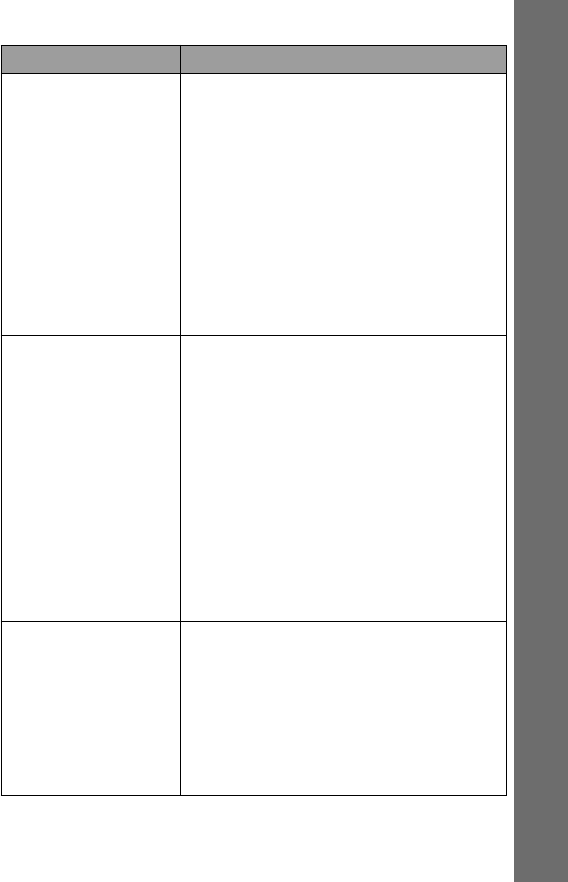
73
I can’t end my
data call by
closing the
application on
my computer.
What can I do?
(This text was used in the TDMA Kool 99
user guide. Does it apply to synergy?) If
necessary, try pressing N on the
phone. Also try disconnecting the cable
or turning off the phone. If possible,
always close the connection through
your computer. These alternative
methods may disrupt the application on
your computer.
I launched the
Browser but the
display says:
Service Not
Available. What is
wrong?
(This text was used in the TDMA Kool 99
user guide. Does it apply to synergy?)
You are in an area without service. If you
have wireless service, look in the display
for the Digital indicator. If you don’t see
it, you may have only Analog service or
no service at all. If you do see the Digital
indicator, you may be connected to
digital network that does not support
Internet access.
I launched the
Browser but the
display says:
Data Server
Unavailable.
What is wrong?
(This text was used in the TDMA Kool 99
user guide. Does it apply to synergy?) Try
again in a few minutes. The servers may
be temporarily busy.
Question Answer

FDA Update
74
The U.S. Food and Drug
Administration's Center for Devices
and Radiological Health Consumer Update
on Mobile Phones
FDA Update
FDA has been receiving inquiries about the safety of mobile
phones, including cellular phones and PCS phones. The following
summarizes what is known—and what remains unknown—
about whether these products can pose a hazard to health, and
what can be done to minimize any potential risk. This
information may be used to respond to questions.
Why the concern?
Mobile phones emit low levels of radio frequency energy (i.e.,
radio frequency radiation) in the microwave range while being
used. They also emit very low levels of radio frequency energy
(RF), considered non-significant, when in the stand-by mode. It is
well known that high levels of RF can produce biological damage
through heating effects (this is how your microwave oven is able
to cook food). However, it is not known whether, to what extent, or
through what mechanism, lower levels of RF might cause adverse
health effects as well. Although some research has been done to
address these questions, no clear picture of the biological effects of
this type of radiation has emerged to date. Thus, the available
science does not allow us to conclude that mobile phones are
absolutely safe, or that they are unsafe. However, the available
scientific evidence does not demonstrate any adverse health effects
associated with the use of mobile phones.

75
FDA Update
What kinds of phones are in question?
Questions have been raised about hand-held mobile phones, the
kind that have a built-in antenna that is positioned close to the
user's head during normal telephone conversation. These types of
mobile phones are of concern because of the short distance
between the phone's antenna—the primary source of the RF—
and the person's head. The exposure to RF from mobile phones in
which the antenna is located at greater distances from the user
(on the outside of a car, for example) is drastically lower than that
from hand-held phones, because a person's RF exposure decreases
rapidly with distance from the source. The safety of so-called
“cordless phones,” which have a base unit connected to the
telephone wiring in a house and which operate at far lower power
levels and frequencies, has not been questioned.
How much evidence is there that hand-held mobile
phones might be harmful?
Briefly, there is not enough evidence to know for sure, either way;
however, research efforts are on-going. The existing scientific
evidence is conflicting and many of the studies that have been
done to date have suffered from flaws in their research methods.
Animal experiments investigating the effects of RF exposures
characteristic of mobile phones have yielded conflicting results. A
few animal studies, however, have suggested that low levels of RF
could accelerate the development of cancer in laboratory animals.
In one study, mice genetically altered to be predisposed to
developing one type of cancer developed more than twice as many
such cancers when they were exposed to RF energy compared to

FDA Update
76
controls. There is much uncertainty among scientists about
whether results obtained from animal studies apply to the use of
mobile phones. First, it is uncertain how to apply the results
obtained in rats and mice to humans. Second, many of the studies
that showed increased tumor development used animals that had
already been treated with cancer-causing chemicals, and other
studies exposed the animals to the RF virtually continuously—up
to 22 hours per day.
For the past five years in the United States, the mobile phone
industry has supported research into the safety of mobile phones.
This research has resulted in two findings in particular that merit
additional study:
1. In a hospital-based, case-control study, researchers looked for
an association between mobile phone use and either glioma
(a type of brain cancer) or acoustic neuroma (a benign
tumor of the nerve sheath). No statistically significant
association was found between mobile phone use and
acoustic neuroma. There was also no association between
mobile phone use and gliomas when all types of types of
gliomas were considered together. It should be noted that the
average length of mobile phone exposure in this study was
less than three years.
When 20 types of glioma were considered separately, however,
an association was found between mobile phone use and one
rare type of glioma, neuroepithelliomatous tumors. It is
possible with multiple comparisons of the same sample that
this association occurred by chance. Moreover, the risk did

77
FDA Update
not increase with how often the mobile phone was used, or
the length of the calls. In fact, the risk actually decreased with
cumulative hours of mobile phone use. Most cancer causing
agents increase risk with increased exposure. An ongoing
study of brain cancers by the National Cancer Institute is
expected to bear on the accuracy and repeatability of these
results.1
2. Researchers conducted a large battery of laboratory tests to
assess the effects of exposure to mobile phone RF on genetic
material. These included tests for several kinds of
abnormalities, including mutations, chromosomal
aberrations, DNA strand breaks, and structural changes in the
genetic material of blood cells called lymphocytes. None of
the tests showed any effect of the RF except for the
micronucleus assay, which detects structural effects on the
genetic material. The cells in this assay showed changes after
exposure to simulated cell phone radiation, but only after 24
hours of exposure. It is possible that exposing the test cells to
radiation for this long resulted in heating. Since this assay is
known to be sensitive to heating, heat alone could have
caused the abnormalities to occur. The data already in the
literature on the response of the micronucleus assay to RF are
conflicting. Thus, follow-up research is necessary.2
FDA is currently working with government, industry, and
academic groups to ensure the proper follow-up to these industry-
funded research findings. Collaboration with the Cellular
Telecommunications Industry Association (CTIA) in particular is

FDA Update
78
expected to lead to FDA providing research recommendations and
scientific oversight of new CTIA-funded research based on such
recommendations.
Two other studies of interest have been reported recently in the
literature:
1. Two groups of 18 people were exposed to simulated mobile
phone signals under laboratory conditions while they
performed cognitive function tests. There were no changes in
the subjects' ability to recall words, numbers, or pictures, or
in their spatial memory, but they were able to make choices
more quickly in one visual test when they were exposed to
simulated mobile phone signals. This was the only change
noted among more than 20 variables compared.3
2. In a study of 209 brain tumor cases and 425 matched
controls, there was no increased risk of brain tumors
associated with mobile phone use. When tumors did exist in
certain locations, however, they were more likely to be on the
side of the head where the mobile phone was used.
Because this occurred in only a small number of cases, the
increased likelihood was too small to be statistically
significant.4
In summary, we do not have enough information at this point to
assure the public that there are, or are not, any low incident
health problems associated with use of mobile phones. FDA
continues to work with all parties, including other federal
agencies and industry, to assure that research is undertaken to

79
FDA Update
provide the necessary answers to the outstanding questions about
the safety of mobile phones.
What is known about cases of human cancer that
have been reported in users of hand-held mobile
phones?
Some people who have used mobile phones have been diagnosed
with brain cancer. But it is important to understand that this type
of cancer also occurs among people who have not used mobile
phones. In fact, brain cancer occurs in the U.S. population at a
rate of about 6 new cases per 100,000 people each year. At that
rate, assuming 80 million users of mobile phones (a number
increasing at a rate of about 1 million per month), about 4800
cases of brain cancer would be expected each year among those 80
million people, whether or not they used their phones. Thus it is
not possible to tell whether any individual's cancer arose because
of the phone, or whether it would have happened anyway. A key
question is whether the risk of getting a particular form of cancer
is greater among people who use mobile phones than among the
rest of the population. One way to answer that question is to
compare the usage of mobile phones among people with brain
cancer with the use of mobile phones among appropriately
matched people without brain cancer. This is called a case-control
study. The current case-control study of brain cancers by the
National Cancer Institute, as well as the follow-up research to be
sponsored by industry, will begin to generate this type of
information.

FDA Update
80
What is FDA's role concerning the safety of mobile
phones?
Under the law, FDA does not review the safety of radiation-emitting
consumer products such as mobile phones before marketing, as it
does with new drugs or medical devices. However, the agency has
authority to take action if mobile phones are shown to emit
radiation at a level that is hazardous to the user. In such a case,
FDA could require the manufacturers of mobile phones to notify
users of the health hazard and to repair, replace or recall the
phones so that the hazard no longer exists.
Although the existing scientific data do not justify FDA regulatory
actions at this time, FDA has urged the mobile phone industry to
take a number of steps to assure public safety. The agency has
recommended that the industry:
• support needed research into possible biological effects of RF
of the type emitted by mobile phones
• design mobile phones in a way that minimizes any RF
exposure to the user that is not necessary for device function
• cooperate in providing mobile phone users with the best
possible information on what is known about possible effects
of mobile phone use on human health
At the same time, FDA belongs to an interagency working group of
the federal agencies that have responsibility for different aspects of
mobile phone safety to ensure a coordinated effort at the federal
level. These agencies are:

81
FDA Update
• National Institute for Occupational Safety and Health
• Environmental Protection Agency
• Federal Communications Commission
• Occupational Health and Safety Administration
• National Telecommunications and Information
Administration
The National Institutes of Health also participates in this group.
In the absence of conclusive information about any
possible risk, what can concerned individuals do?
If there is a risk from these products—and at this point we do not
know that there is—it is probably very small. But if people are
concerned about avoiding even potential risks, there are simple
steps they can take to do so. For example, time is a key factor in
how much exposure a person receives. Those persons who spend
long periods of time on their hand-held mobile phones could
consider holding lengthy conversations on conventional phones
and reserving the hand-held models for shorter conversations or
for situations when other types of phones are not available.
People who must conduct extended conversations in their cars
every day could switch to a type of mobile phone that places more
distance between their bodies and the source of the RF, since the
exposure level drops off dramatically with distance. For example,
they could switch to:

FDA Update
82
• a mobile phone in which the antenna is located outside the
vehicle
• a hand-held phone with a built-in antenna connected to a
different antenna mounted on the outside of the car or built
into a separate package
• a headset with a remote antenna to a mobile phone carried at
the waist
Again, the scientific data do not demonstrate that mobile phones
are harmful. But if people are concerned about the radio
frequency energy from these products, taking the simple
precautions outlined above can reduce any possible risk.
Where can I find additional information?
For additional information, see the following websites:
Federal Communications Commission (FCC) RF Safety
Program (select “Information on Human Exposure to RF Fields
from Cellular and PCS Radio Transmitters”):
http://www.fcc.gov/oet/rfsafety
World Health Organization (WHO) International
Commission on Non-Ionizing Radiation Protection
(select Qs & As): http://www.who.int/emf
United Kingdom, National Radiological Protection
Board: http://www.nrpb.org.uk
Cellular Telecommunications Industry Association
(CTIA): http://www.wow-com.com

83
FDA Update
U.S. Food and Drug Administration (FDA) Center for
Devices and Radiological Health:
http://www.fda.gov/cdrh/consumer/
1. Muscat et al. Epidemiological Study of Cellular Telephone Use and
Malignant Brain Tumors. In: State of the Science Symposium;1999 June 20;
Long Beach, California.
2. Tice et al. Tests of mobile phone signals for activity in genotoxicity and other
laboratory assays. In: Annual Meeting of the Environmental Mutagen
Society; March 29, 1999, Washington, D.C.; and personal communication,
unpublished results.
3. Preece, AW, Iwi, G, Davies-Smith, A, Wesnes, K, Butler, S, Lim, E, and Varey, A.
Effect of a 915-MHz simulated mobile phone signal on cognitive function in
man. Int. J. Radiat. Biol., April 8, 1999.
4. Hardell, L, Nasman, A, Pahlson, A, Hallquist, A and Mild, KH. Use of cellular
telephones and the risk for brain tumors: a case-control study. Int. J. Oncol.,
15: 113-116, 1999.
FDA020400

Index
84
Index
A
accessories 10
alert
canceling 63
event alert 63
setting 62
alert indicator
defined 42–43
illustration 41
animation 49
auto PIN dial 49
automatic redial
activating 49
using 35
B
backlight display feature 49
banner feature 50
battery
charging 12
conserving power 49, 50
disposal 45
installing 11–12
maximizing battery life
44–45, 69
battery level indicator
defined 42
illustration 41
battery meter 51
battery save feature 49
block cursor 21
browser 47
busy signal 70
C
call
adding digits to phone
number 38
alert, canceling 63
alert, setting 62
answering 14
answering options 47
attaching digits to precede
phone number 38
calling card 38
dialed calls list 39, 52
emergency number 37
ending 14
event alert, setting 63
hold, placing call on 39
in call timer 48

85
Index
call (continued)
international access code 38
muting 39
placing 13
received calls list 39, 53
receiving 14
redialing last number 14
restricting 54
unanswered call 36
voice dial 39
call timers
defined 66–67
resetting 67
viewing 52, 67
call waiting
activating/deactivating 48
using 36
caller ID
features 35
calling card calls
dialing 38
car settings 49
codes. See passwords
conference call 54–55
connecting to external device
47
credit information 51
customer service 52
D
data calls 47
date, setting 50
datebook
adding an event 61–62
calendar 59–60
day view 60
defined 59
event view 61
dialed calls list 39, 40, 52
display
greeting 51
idle text 50
zoom 50
DTMF tones
setting 50
using 39
E
earpiece
illustration 40
volume, adjusting 44
emergency number 37
end key 40
menu functions 15
ending a call 14
Enter Unlock Code message
34

Index
86
F
fax calls 47
fixed dial
storing entry 26–29
G
greeting feature 51
H
hands-free car kit settings 49
hands-free mode 39
headset
adjusting settings 49
hold, placing call on 39
holster 10
I
I-beam cursor 21
in call timer 48
in use indicator
defined 42
illustration 41
Incoming Call message 35
indicators
alert 41, 42–43
battery level 41, 42
in use 41, 42
message waiting 41, 42
indicators (continued)
roam 41, 42
signal 41, 43
signal strength 41
voice message waiting 41, 42
info on demand 48
international access code 38
IrDA link 47
iTAP text entry 24–25
K
key
end 15, 40
left soft key 15, 66
menu 15
power 40
right soft key 15, 66
scroll 40
scroll keys 15
send 40
soft 40
voice 27–28, 40, 55–56
L
language 50
left soft key
customizing 66
menu functions 15

87
Index
lock
keypad 34
phone 33–34
lock application feature 53
M
making a call 13
master clear 50
master reset 50
menu
customizing 65–66
diagram 46
entering text 22–25
features 47–54
language, setting 50
locking applications 53
navigating 15–18
rearranging features 65–66
scroll feature, setting 50
shortcuts 64–65
using features 19–25
menu key 15
message
dialing number from 31
inbox setup 29–30
information services 48
reading 31
text 29–31, 48
voicemail 32, 48
message waiting indicator
defined 42
illustration 41
Missed Calls message 37
muting a call 39
my telephone number 39, 51
N
network settings 50
notepad 53
O
one-touch dialing
using 39
P
passwords
changing 54
if you forget a password 34
phone
accessories 10
active phone line, changing
51
alert, canceling 63
connecting to an external
device 47
date, setting 50
feature specifications 51

Index
88
phone (continued)
keypad, locking/unlocking
34
language, setting 50
locking 33–34
muting a call 39
network settings 50
one-touch dialing 39
passwords 34, 54
security code 34
speed dial, using 38
time, setting 50
turning on/off 12
unlock code 34
unlocking 13, 33–34
voice dial 39
phone number
adding digits 38
attaching preceding digits 38
viewing your own 14, 39
phonebook
features 51–52
fields 26
number type icon 26
one-touch dialing 39
speed dial, using 38
speed number 26, 28
storing an entry 25–29
phonebook (continued)
Voice Name entry 27–28
Voice Name icon 26
PIN code
dialing automatically 49
placing a call 13
power key 12, 40
Q
quick dial
setting number 51
using 52
R
radio 52
received calls list 39, 53
receiving a call 14
redial
automatic redial 35
last number 14
restrict calls 54
right soft key
customizing 66
menu functions 15
ring/vibrate alert
canceling 63
event alert 63
setting 62

89
Index
ringer
setting 62
volume, adjusting 44
roam indicator
defined 42
illustration 41
S
scroll feature 50
scroll keys 15, 40
security code 34
send key 40
shortcuts 64–65
signal indicator
defined 43
illustration 41
signal strength indicator
defined 41
illustration 41
SIM PIN code
dialing automatically 49
soft key 40
soft keys 15, 66
speakerphone 39
speed dial 38
speed number
defined 26
selecting 28
status light 40, 43
activating/deactivating 50
T
text
block cursor 21
character chart 23
entering from keypad 22–25
I-beam cursor 21
iTAP text entry 24–25
text message 29–31, 48
time, setting 50
timers
defined 66–67
resetting 67
viewing 52, 67
tone, alternating high/low 70
U
Unknown message 37
unlock
keypad 34
phone 33–34
unlock code 34
unlocking
phone 13

Index
90
V
voice dial 39
voice key 40
recording Voice Name 27–28
recording VoiceNote 55–56
voice dial 39
voice message waiting indicator
defined 42
illustration 41
Voice Name
phonebook icon 26
recording 27–28
voicemail 32, 48
VoiceNotes
key controls 58
playback screen 57
playing 57–58
recording 55–56
viewing VoiceNotes list 56
volume
earpiece 44
ringer 44
volume keys 44
Z
zoom feature 50

91
Patent Information
Patent Information
Manufactured under one or more of the following U.S. patents:
4291475
4302845
4312074
4365221
4369516
4369520
4369522
4374370
4378603
4390963
4398265
4400584
4400585
4434461
4455534
4486624
4491972
4523155
4546329
4574243
4581602
4581749
4585957
4593155
4594657
4602218
4605987
4616314
4617520
4628529
4629829
4633141
4636593
4636741
4648125
4649543
4654655
4680787
4704588
4711361
4715063
4717884
4730195
4731813
4736277
4737976
4741018
4742562
4761621
4764737
4775998
4791527
4794489
4797929
4797947
4798975
4802236
4803726
4809356
4811377
4811404
4817157
4827507
4829543
4831647
4843621
4845772
4851966
4852090
4860336
4860341
4868576
4870686
4872196
4873683
4876552
4876656
4876740
4879533
4885553
4887050
4890199
4896124
4896361
4897873
4903326
4903327
4904549
4904992
4905288
4905301
4912602
4916262
4918431
4918732
4922178
4941203
4942570
4945570
4956854
4959851
4963812
4964121
4970475
4972355
4972432
4972455
4975808
4977589
4977616
4979207
4984219
4984290
4989230
4992753
4996529
5008925
5010309
5010570
5014294
5014346
5017856
5018188
5020076
5020091
5020092
5020093
5023580
5023866
5023911
5025387
5027388
5028083
5028859
5029233
5036532
5038253
5040127
5042071
5045824
5053924
5055800
5055802
5055803
5057762
5058136
5059885
5060264
5063340
5065408
5067139
5070310
5077757
5077790
5081674
5083304
5087004
5093632
5095503
5107487
5109400
5111162
5113400
5113436
5117073
5117441
5117449
5117450
5121047
5121288
5121412
5122480
5122722
5124889
5127040
5127042
5127100
5128834
5133010
5134717
5140286
5140635
5142551
5142696
5144533
5146620
5148471
5148473
5150075
5150359
5150384
5151643
5152006
5152007
5153590
5157693
5160898
5162144
5163159
5164652
5166596
5166642
5168522

Patent Information
92
5170173
5170485
5170492
5175729
5175759
5175874
5182749
5185566
5185790
5187640
5187809
5192924
5193223
5195106
5195108
5198887
5200655
5201069
5203009
5203012
5203013
5203021
5204977
5205751
5210793
5211581
5212815
5212826
5214675
5214774
5216389
5220290
5220936
5222078
5222104
5222251
5230007
5230093
5233506
5233633
5235492
5237257
5237570
5239127
5241545
5241548
5241592
5241688
5242767
5243355
5247544
5247565
5249302
5251331
5255292
5257414
5259005
5260170
5260988
5261119
5262710
5263052
5263055
5265271
5267230
5276588
5276707
5276913
5276915
5278832
5278994
5280630
5280637
5280644
5285443
5287013
5287553
5287555
5287556
5289505
5297142
5299232
5301365
5308716
5321705
5321737
5321847
5323421
5325405
5325429
5327578
5327642
5331123
5333153
5336984
5338909
5343213
5349588
5351245
5359696
5361400
5363071
5365549
5366826
5367538
5367558
5371791
5373101
5375143
5375258
5379324
5381114
5384825
5392000
5392023
5392331
5396654
5401927
5402447
5402448
5404580
5404582
5406146
5406562
5408693
5410275
5410741
5414711
5420759
5424689
5428362
5428820
5428836
5430416
5432017
5434947
5436802
5438684
5442680
5444764
5446763
5446766
5448763
5448770
5448771
5453997
5457744
5459640
5459774
5461643
5463351
5463406
5463628
5463646
5463674
5463688
5463694
5465409
5465412
5469177
5471671
5475752
5477192
5485506
5485513
5486843
5487184
5488649
5490177
5491739
5493198
5493700
5493714
5495206
5495208
5497126
5497382
5497383
5499273
5499394
5499397
5502437
5504494
5504812
5506490
5508709
5509048
5510693
5511235
5513078
5513996
5519303
5519346
5519506
5519777
5524276
5526398
5528666
5530399
5530922
5533119
5535258
5535434
5539360
5542016
5542103
5542106
5542116
5544250
5546275
5546380
5551078
5551627
5553137
5553376
5554996
5555550
5557743
5559471
5559522
5559806
5561436
5561437
5561852
5565881
5566224
5568548
5570453
5572223
5572224
5574976

93
Patent Information
5577267
5577268
5583520
5584054
5586146
5588041
5589796
5590177
5594778
5594951
5598129
5598431
5600341
5604050
5604468
5604787
5606332
5606560
5606730
5613229
5613863
5615233
5615259
5615260
5621763
5621766
5625316
5625683
5628001
5628057
5628089
5629979
5630159
5630210
5630213
5630215
5631538
5633484
5633786
5634202
5640690
5642368
5646576
5649306
5649309
5656914
5656917
5657418
5659601
5660945
5661433
5664973
5666429
5668871
5670912
5673001
5673003
5673287
5674326
5675591
5675702
5678201
5678221
5678227
5680063
5684384
5691947
5692046
5692101
5696497
5696821
5699070
5699389
5699408
5701130
5701244
5701589
5703470
5703539
5703909
5706019
5706313
5708445
5710862
5710987
5711001
5715520
5715524
5717307
5722052
5724004
5726983
5729221
5732350
5737327
5737685
5738954
5739792
5740525
5742894
5745116
5745566
5745848
5747970
5748727
5754141
5754455
5754583
5754645
5754956
5758271
5760714
5761300
5761610
5764100
5764111
5764730
5764743
5766794
5771182
5771471
5777521
5777856
5784368
5784419
5784585
5787128
5787577
5793315
5793866
5796822
5797101
5798716
5799011
5799256
5801513
5801567
5802111
5805992
5807012
5808585
5808586
5809020
5809419
5809421
5809430
5809433
5809544
5812093
5812542
5812590
5814798
5815507
5815570
5815804
5815805
5815807
5815820
5821820
5822726
5826224
5831826
5832080
5832388
5835006
5835535
5835785
5838202
5841851
5842122
5844943
5846094
5848072
5848152
5848356
5848718
5850440
5854549
5854785
5854972
5856763
5856766
5857148
5857192
5859522
5859567
5859890
5861853
5862460
5862493
5864799
5865487
5867063
5867127
5867140
5867510
5870670
5872744
5877633
5878075
5878209
5878336
5878353
5880637
5880646
5881377
5889737
5889768
5889859
5892410
5893036
5894597
5896054
5896261
5898933
5900829
5901347
5901357
5903825
5903852
5905956
5907418
5907615
5909102
5910944
5912648
5920549
5920550
5923007
5924044
5925835

Patent Information
94
5925942
5926119
5926503
5926751
5930268
5930288
5930299
5933330
5936516
5936972
5939939
5940452
5940746
5943027
5945852
5945964
5946395
5949020
5950131
5950139
5953413
5954817
5955700
5955999
5956626
5963848
5963876
5964858
5966101
5966667
5966671
5969545
5974042
5977916
5980268
5982881
5983082
5987012
5988577
5995050
5996178
5999115
5999821
5999832
6002922
6002937
6005498
6006104
6008636
6009168
6009309
6009325
6009336
6009552
6011699
6011784
6011959
6011961
6012634
6014376
6014552
6016312
6016422
6018584
6018651
6018671
6021332
D284759
D285439
D288432
D288683
D289156
D292578
D292920
D295627
D295973
D295975
D296187
D297734
D297735
D297736
D299136
D299137
D299232
D300742
D300827
D301473
D301476
D301883
D302015
D303656
D304189
D305427
D305717
D306015
D306163
D306293
D306299
D306441
D306583
D306594
D307271
D309301
D309451
D314173
D315330
D315346
D315543
D315559
D315565
D315907
D316417
D316859
D320780
D322783
D324024
D324388
D325028
D325029
D325032
D325583
D325915
D327061
D327062
D328302
D332261
D332785
D334746
D337332
D338012
D338887
D339127
D339335
D339336
D339337
D339564
D339578
D339581
D339582
D340709
D340710
D340711
D340906
D341589
D342248
D342663
D342729
D342730
D342741
D343173
D343615
D343616
D343834
D343835
D343836
D344087
D344271
D344444
D344511
D344512
D344945
D345977
D346785
D346786
D346798
D348071
D348250
D348427
D348470
D348665
D348666
D348668
D348674
D348880
D349273
D349701
D350113
D350348
D350349
D350350
D351375
D351840
D352497
D352503
D352946
D353131
D353361
D353587
D353588
D353591
D354055
D354062
D355181
D355895
D356084
D356309
D357224
D357249
D357457
D357680
D357681
D358148
D359052
D359734
D359735
D359959
D360398
D360632
D361070
D361763
D362840
D362852
D365094
D365817
D366872
D367640
D368479
D368696
D369162
D369359
D369797
D370016
D370463
D370672
D372237
D372481
D372703
D372896
D372919
D373585
D373764

95
Patent Information
D374013
D374014
D374227
D374424
D374872
D375732
D375733
D375734
D375932
D375935
D375952
D376127
D377792
D377934
D378366
D378911
D379558
D379624
D379981
D379982
D380468
D380751
D381021
D381664
D382537
D382538
D382872
D383115
D383748
D383749
D383759
D384080
D384662
D384951
D384952
D385271
D385283
D385555
D385873
D385874
D385875
D385877
D385888
D386175
D386494
D386757
D387054
D387055
D387199
D387346
D388078
D388079
D388080
D388081
D388082
D388424
D388429
D388430
D388775
D388783
D388793
D389157
D389476
D389478
D389488
D389641
D390221
D390222
D390509
D391567
D391955
D391966
D393470
D394256
D394423
D394425
D394433
D394438
D394439
D395301
D395302
D395431
D395642
D395875
D396472
D397337
D397689
D397694
D398926
D400161
D400165
D400204
D400209
D400496
D400526
D400527
D400874
D401554
D401929
D403265
D404397
D405080
D405782
D405801
D406098
D406191
D406586
D406695
D406812
D407063
D407685
D407708
D408401
D408402
D408418
D408783
D408815
D409186
D410459
D410460
D410929
D411165
D411196
D411202
D411204
D411507
D411535
D411843
D411844
D412000
D412487
D412709
D413893
D413898
D414159
D415122
D415499
D416226
D417224
D417449
D419155
D419290
D419565
PAT022500
Other patents pending.