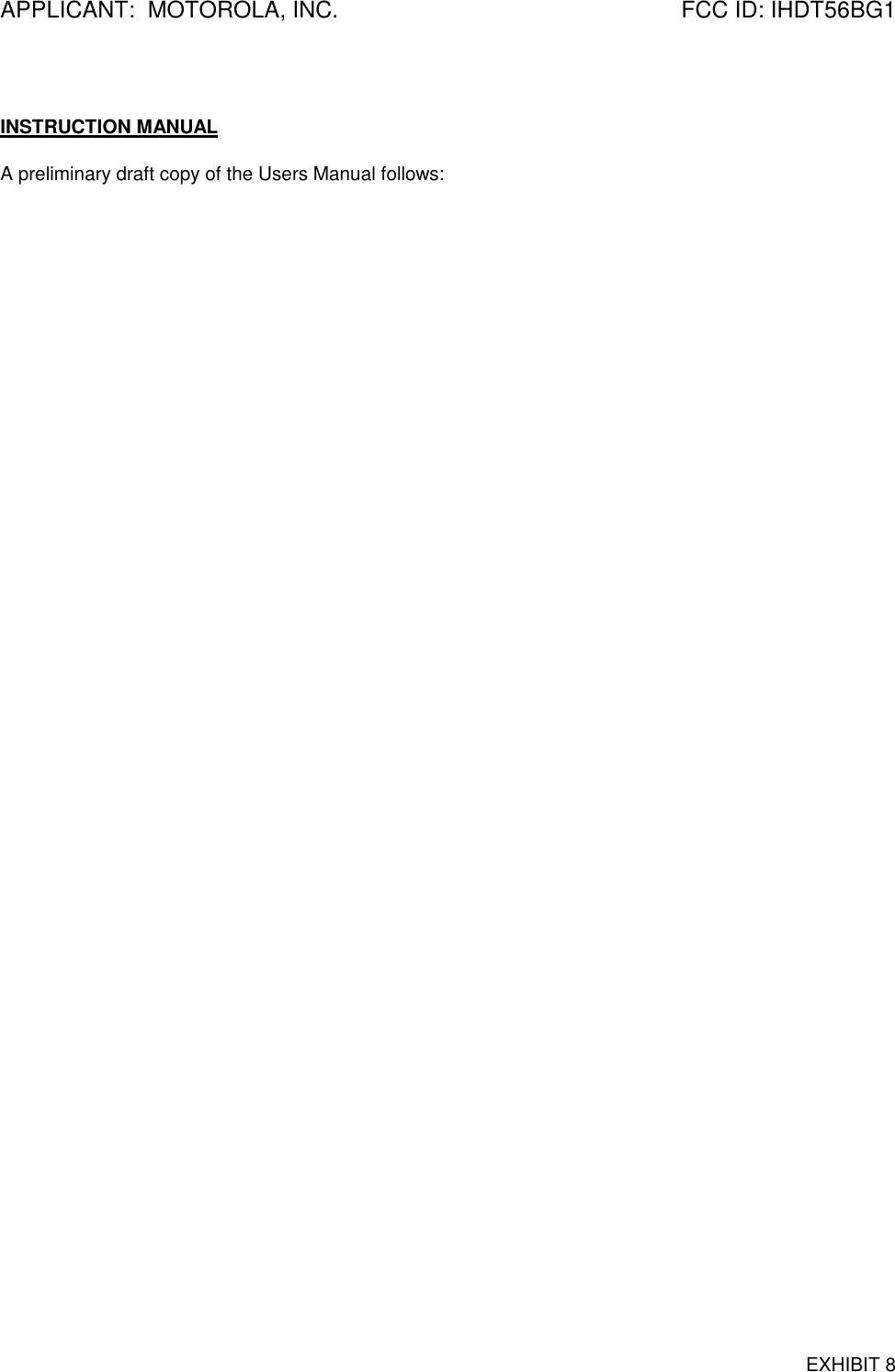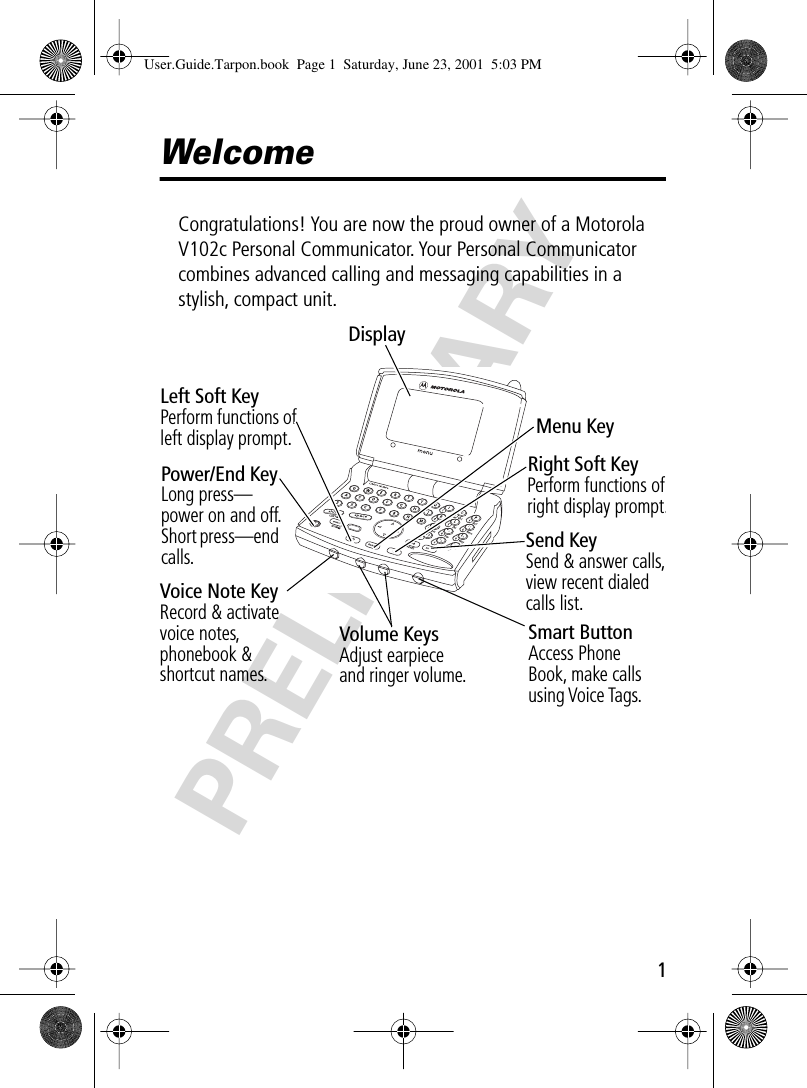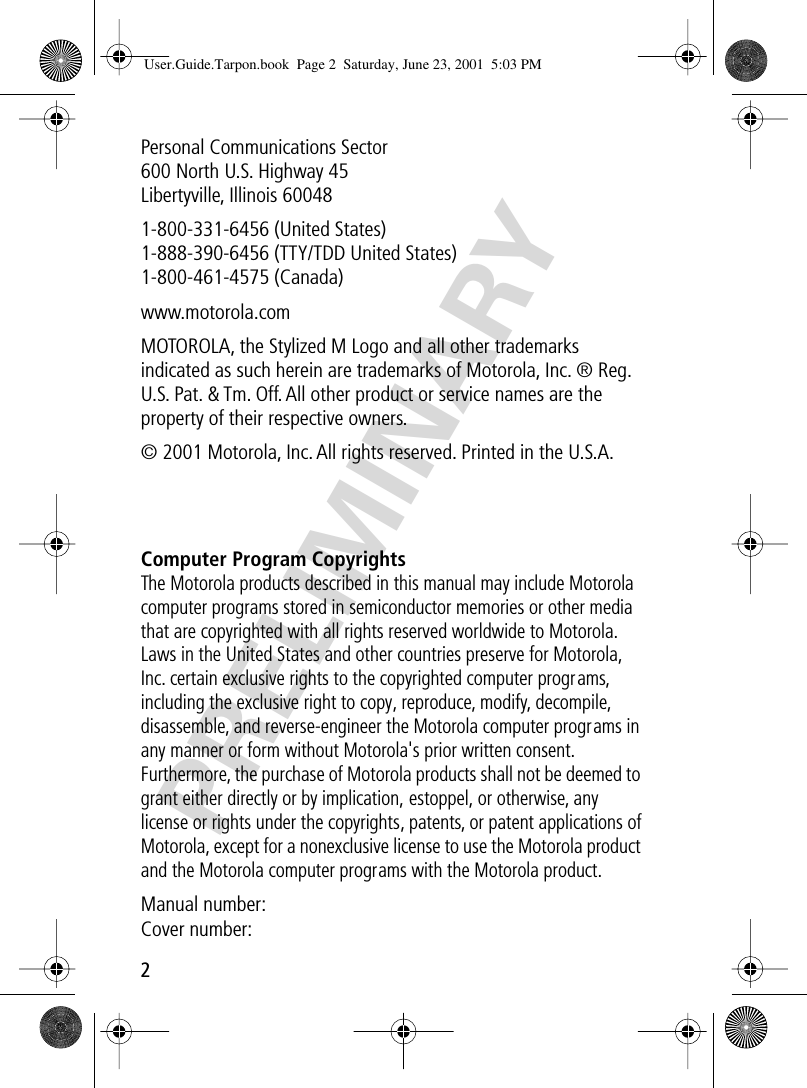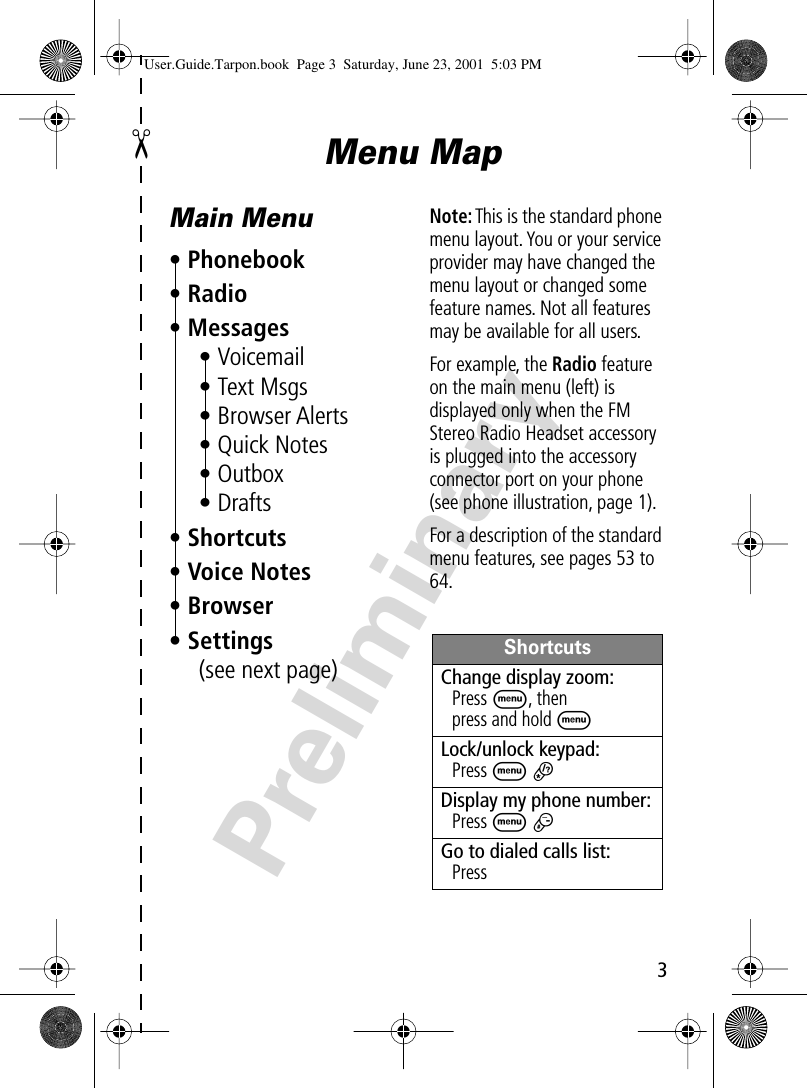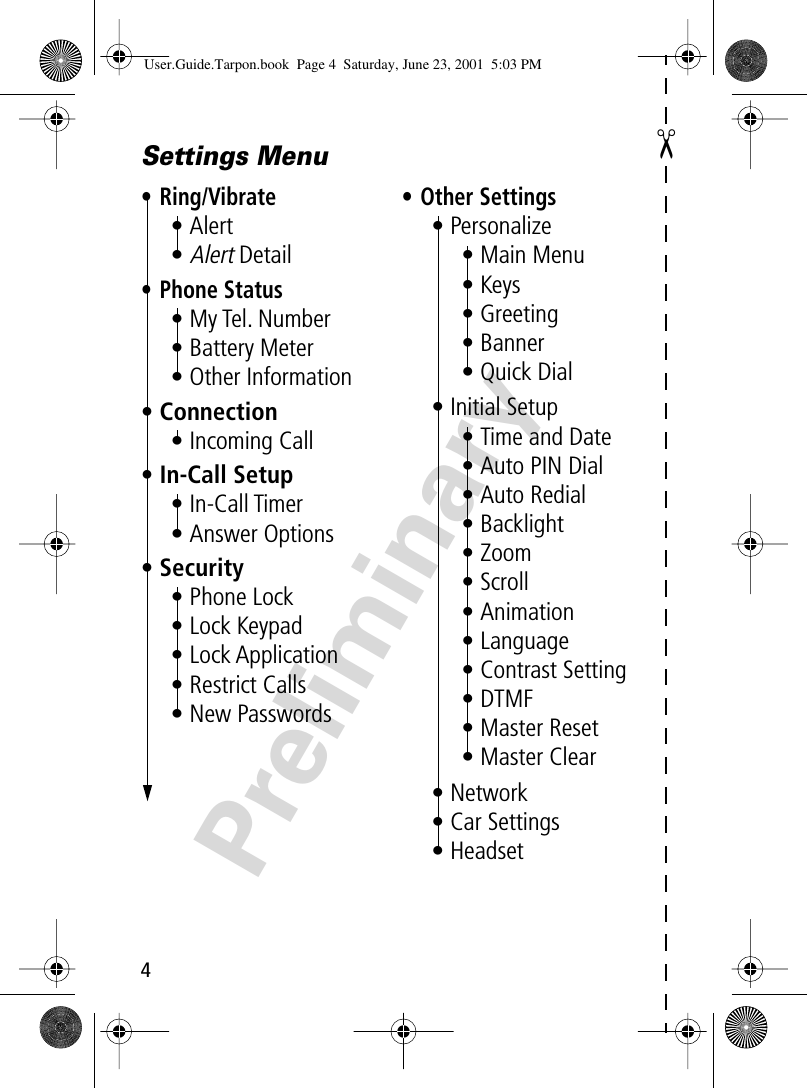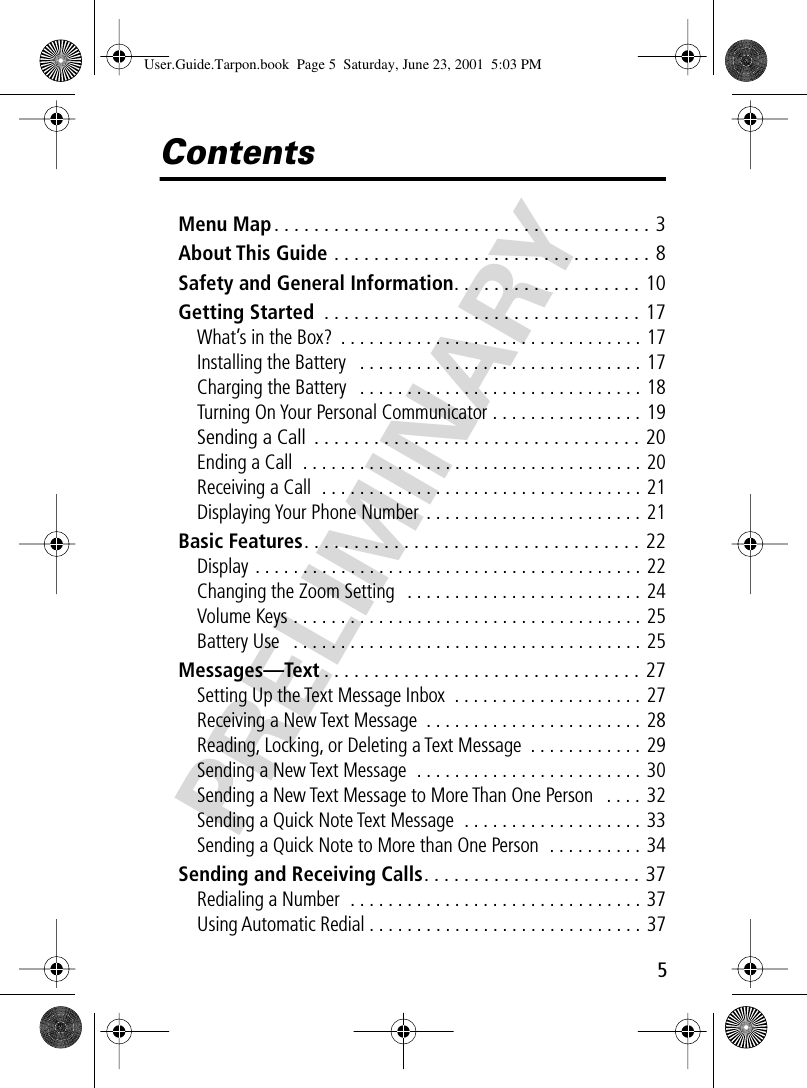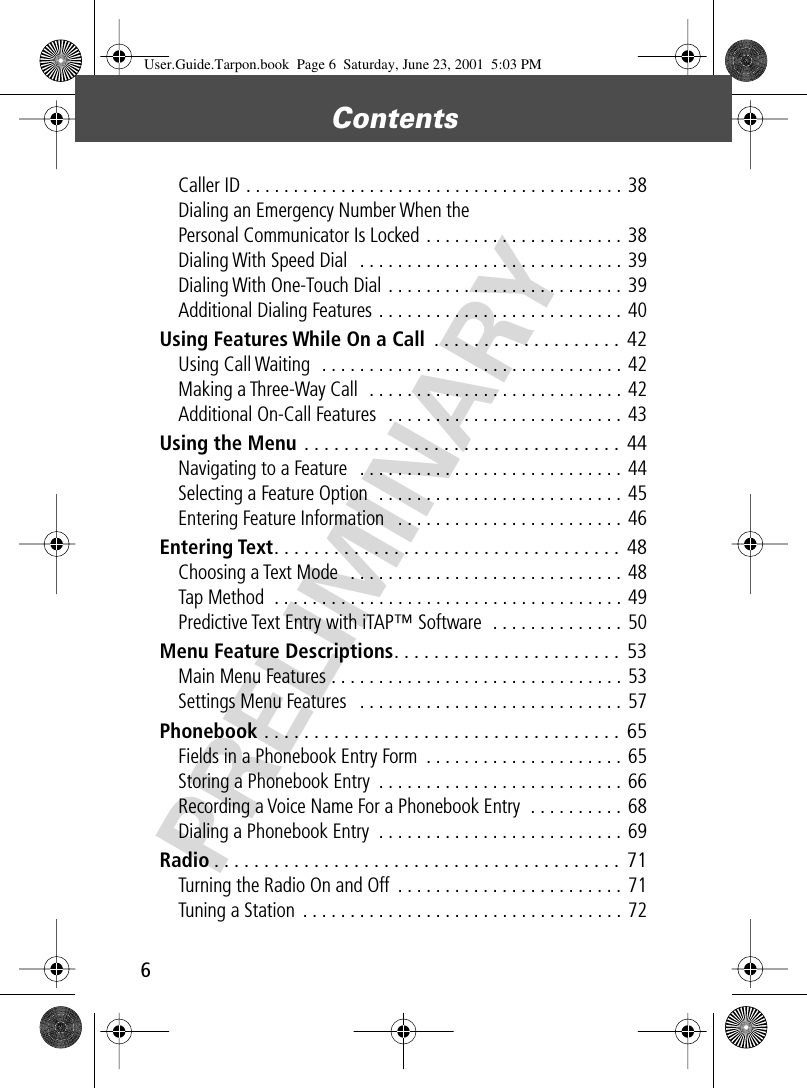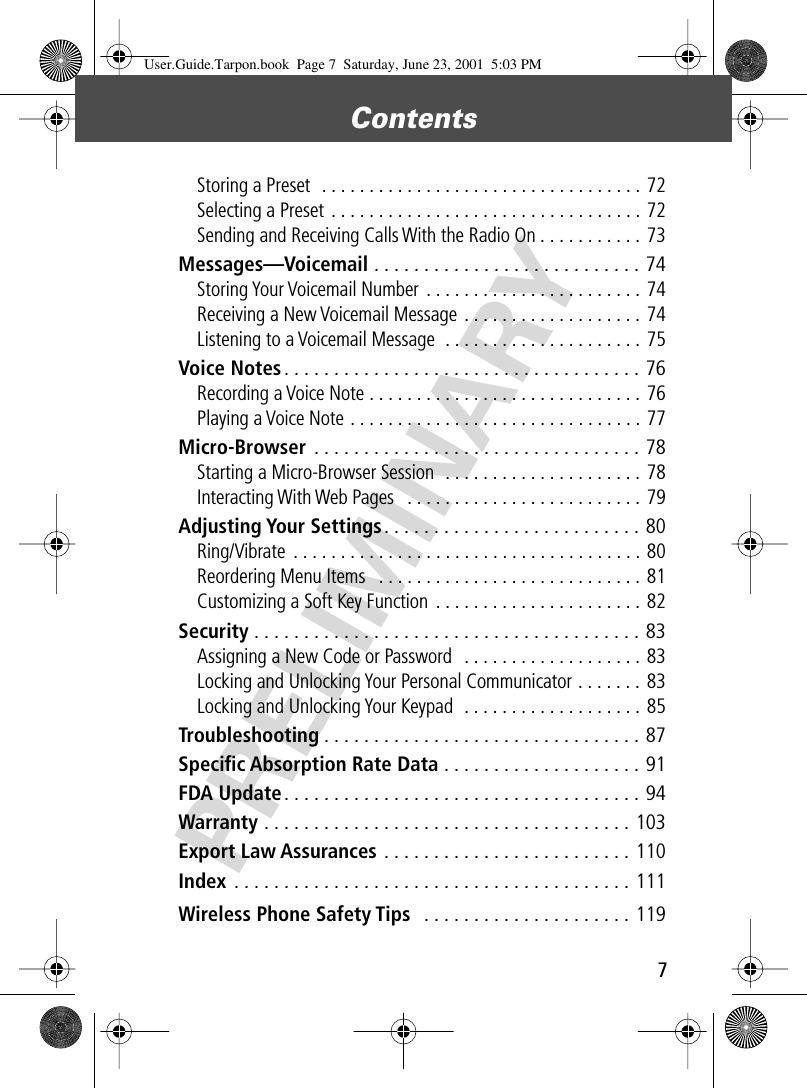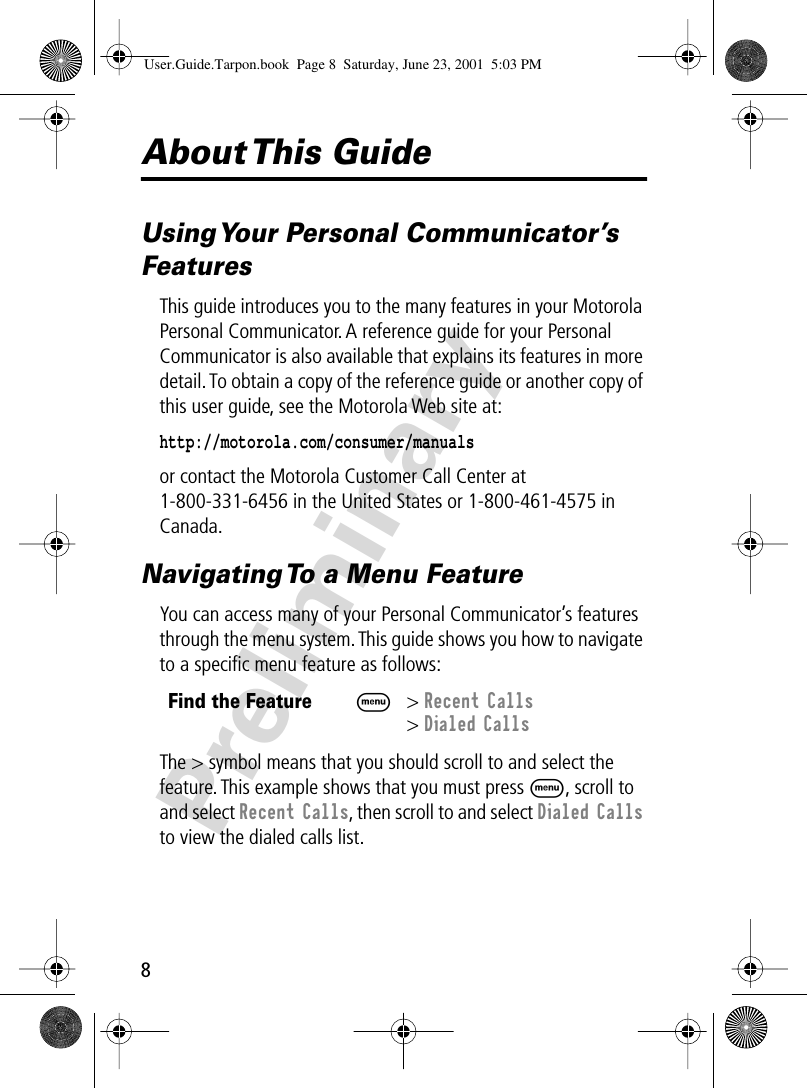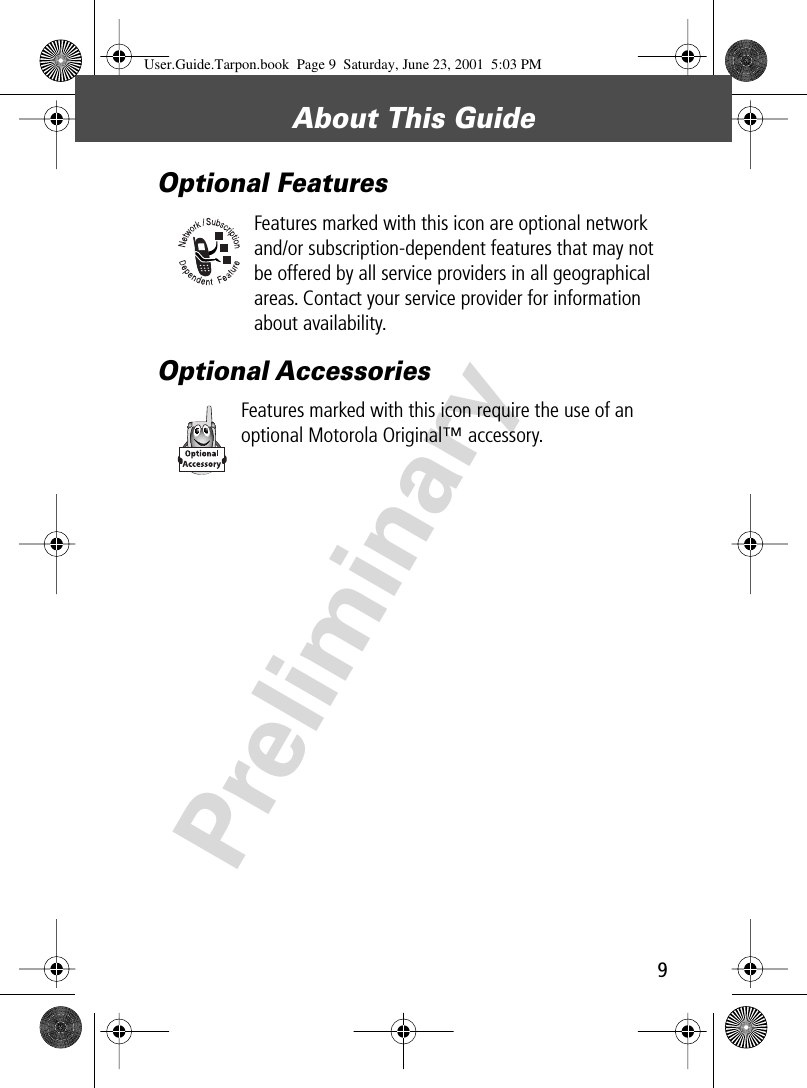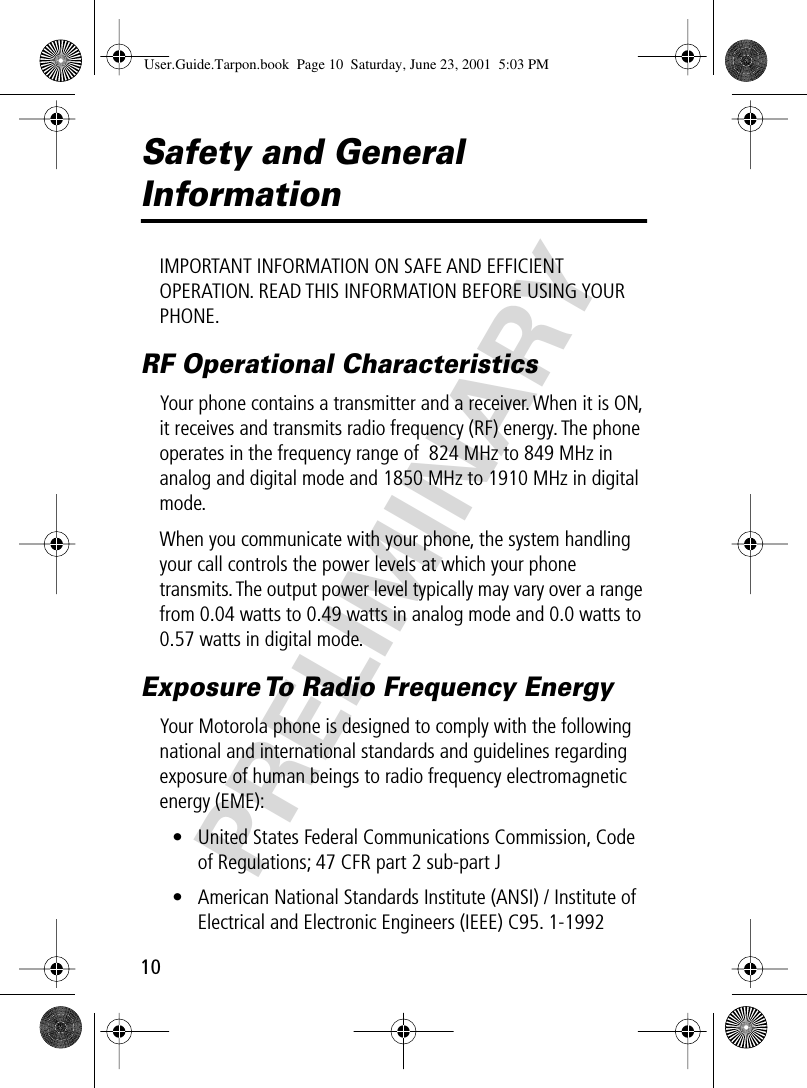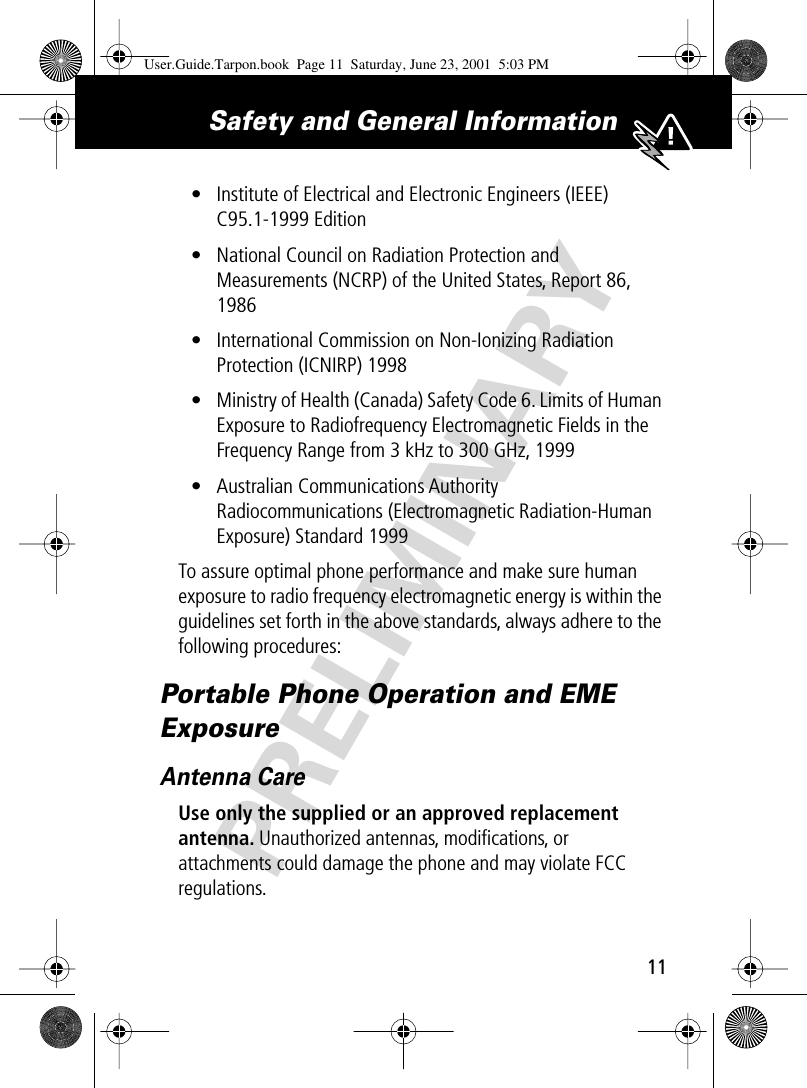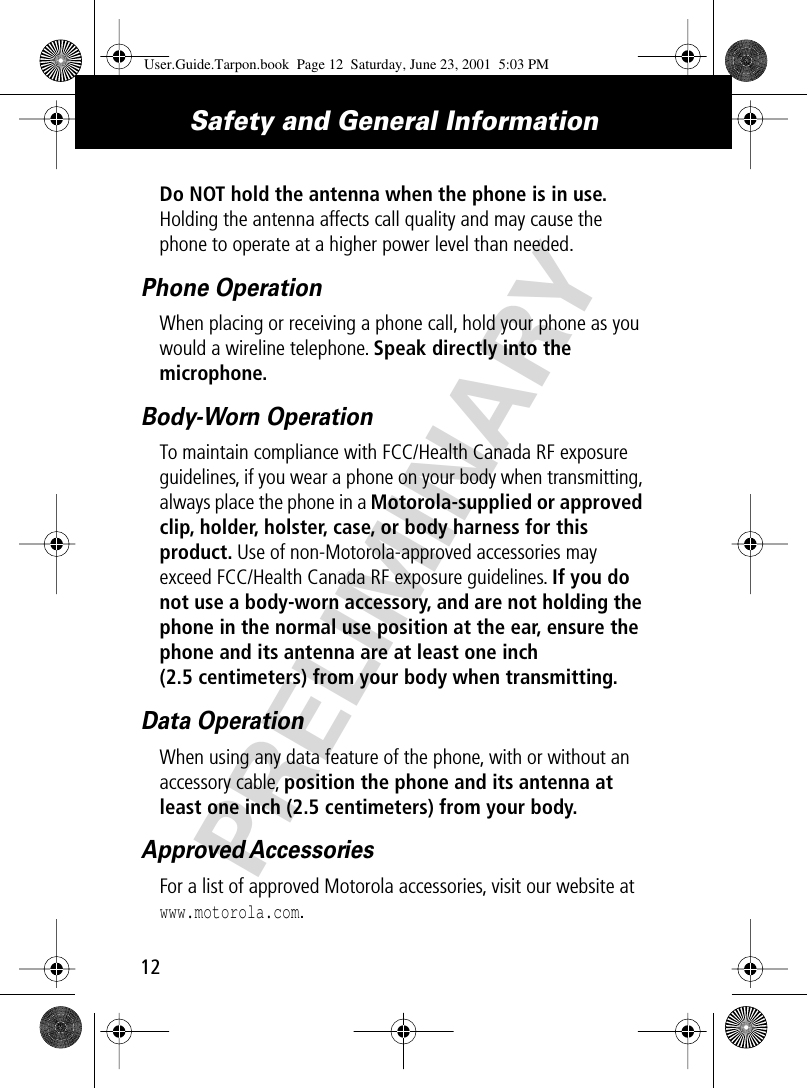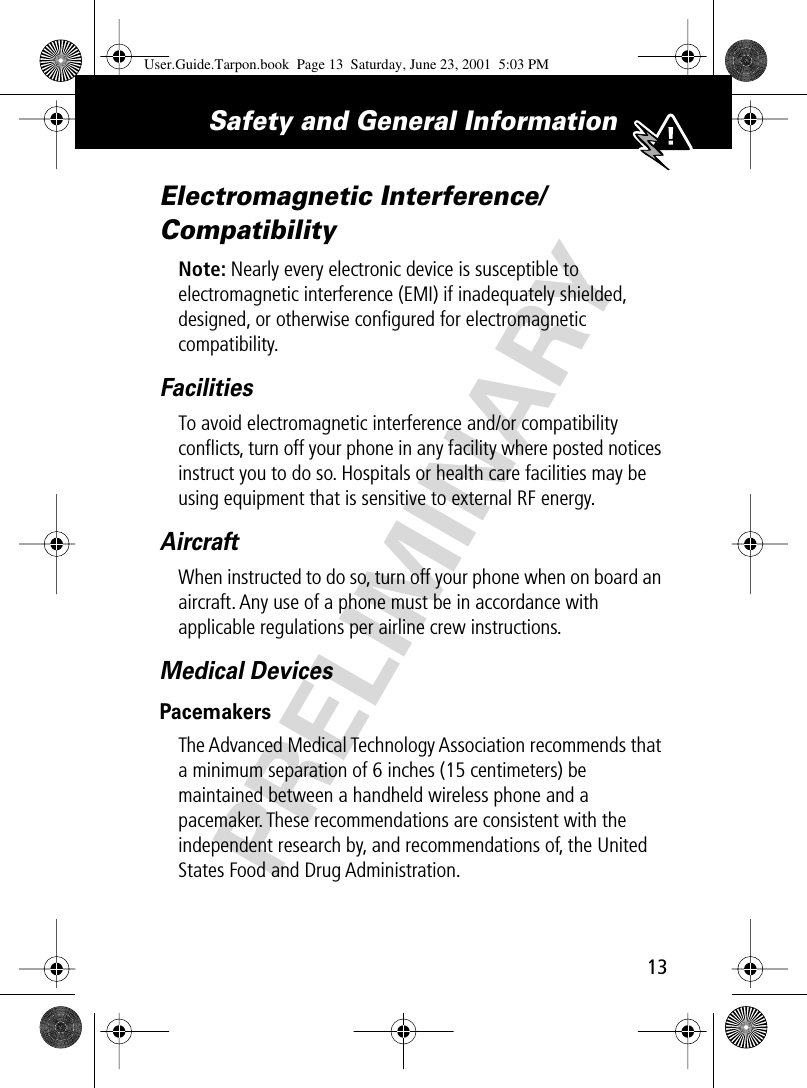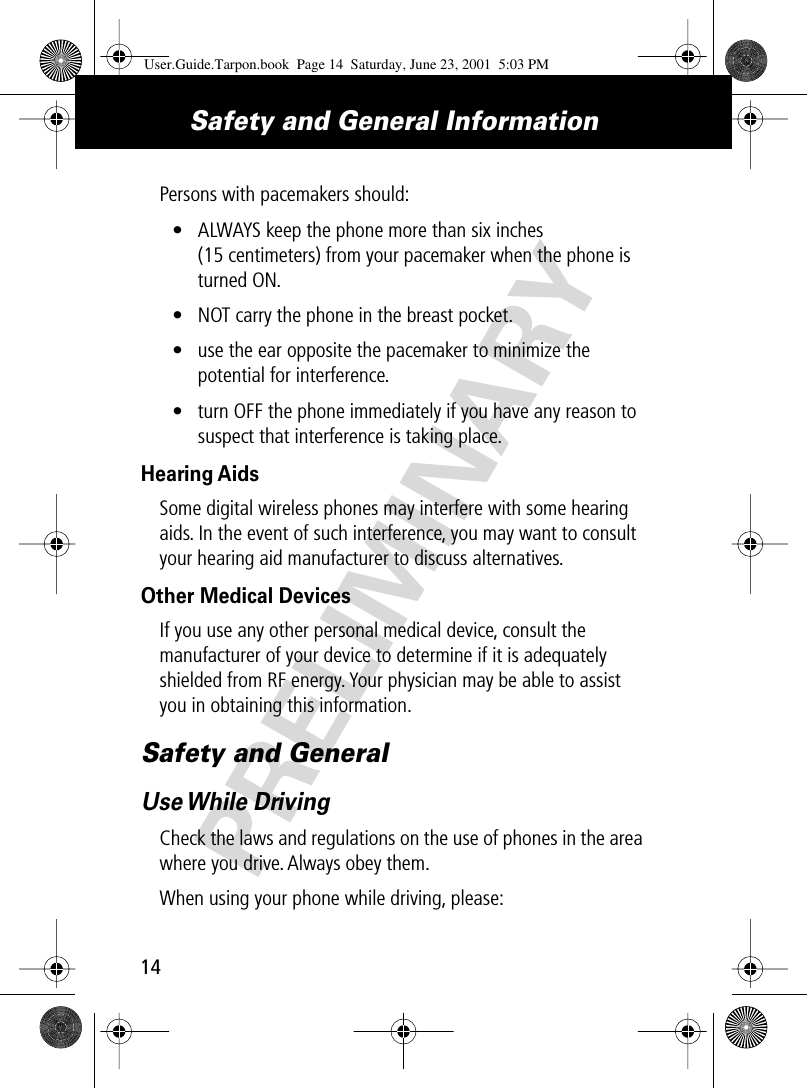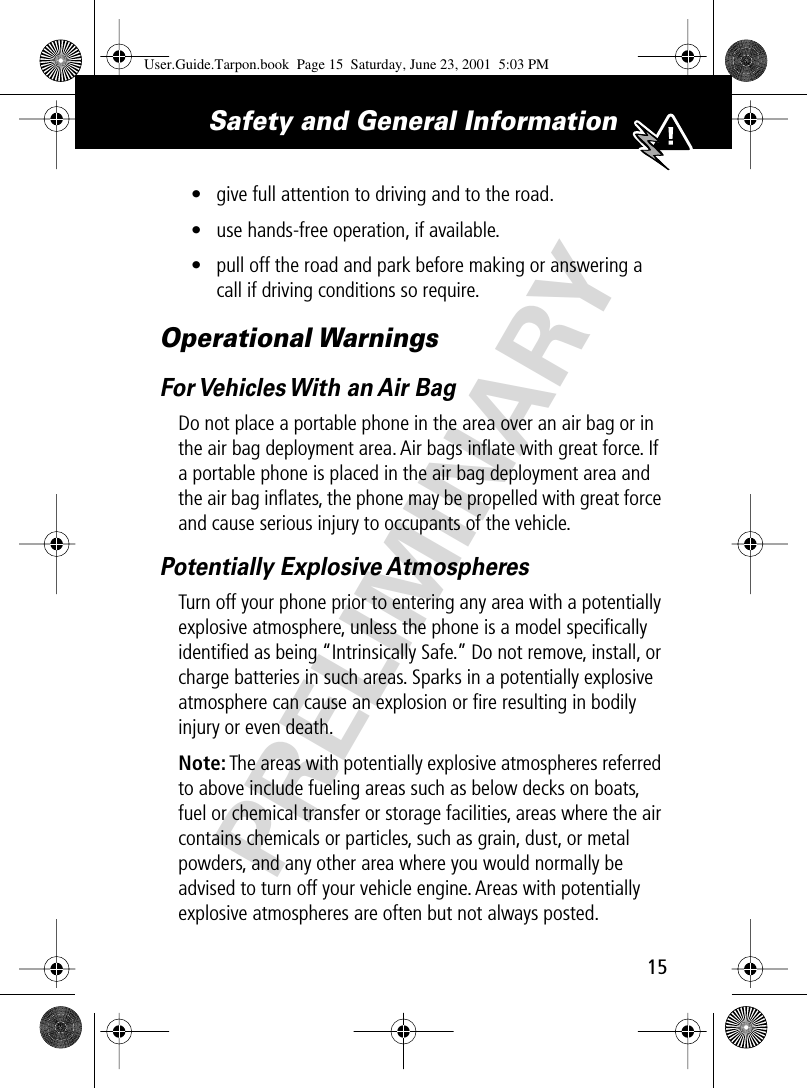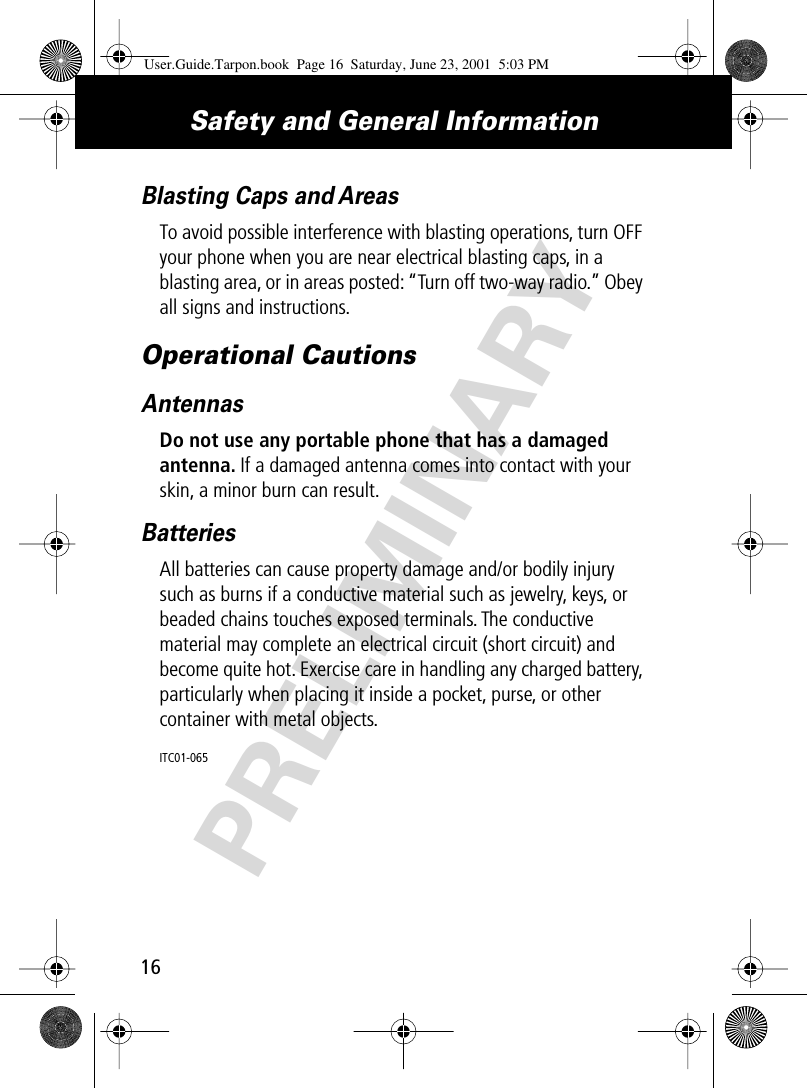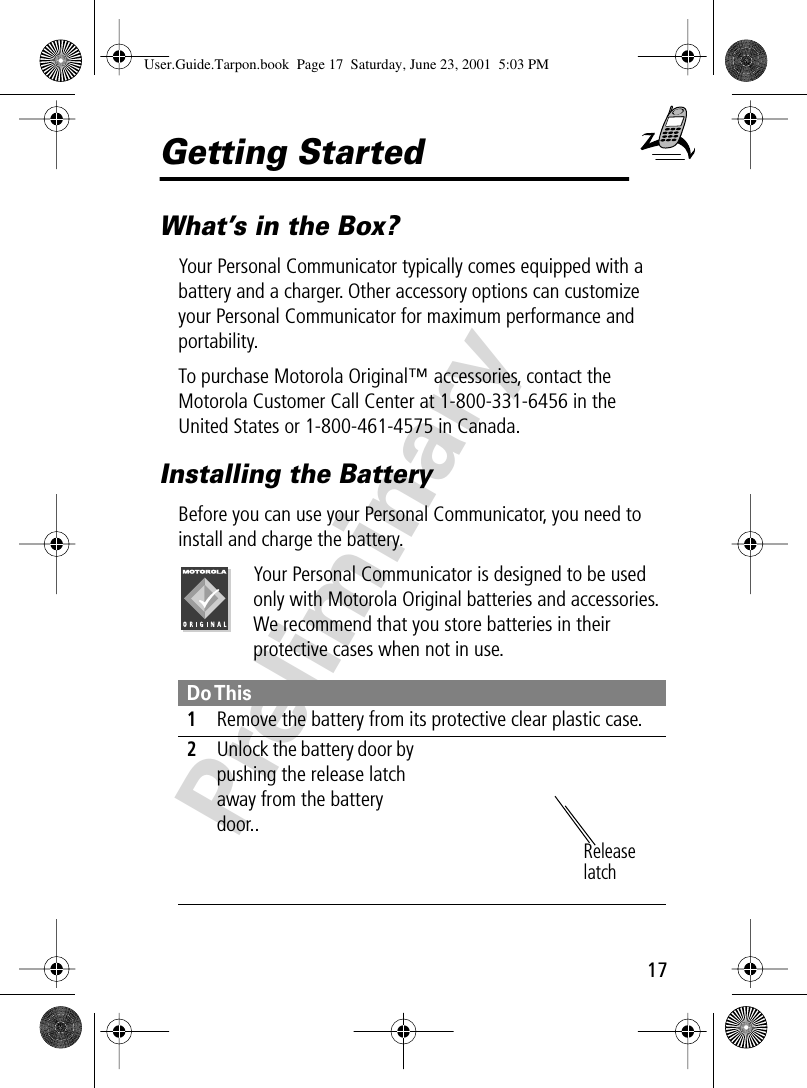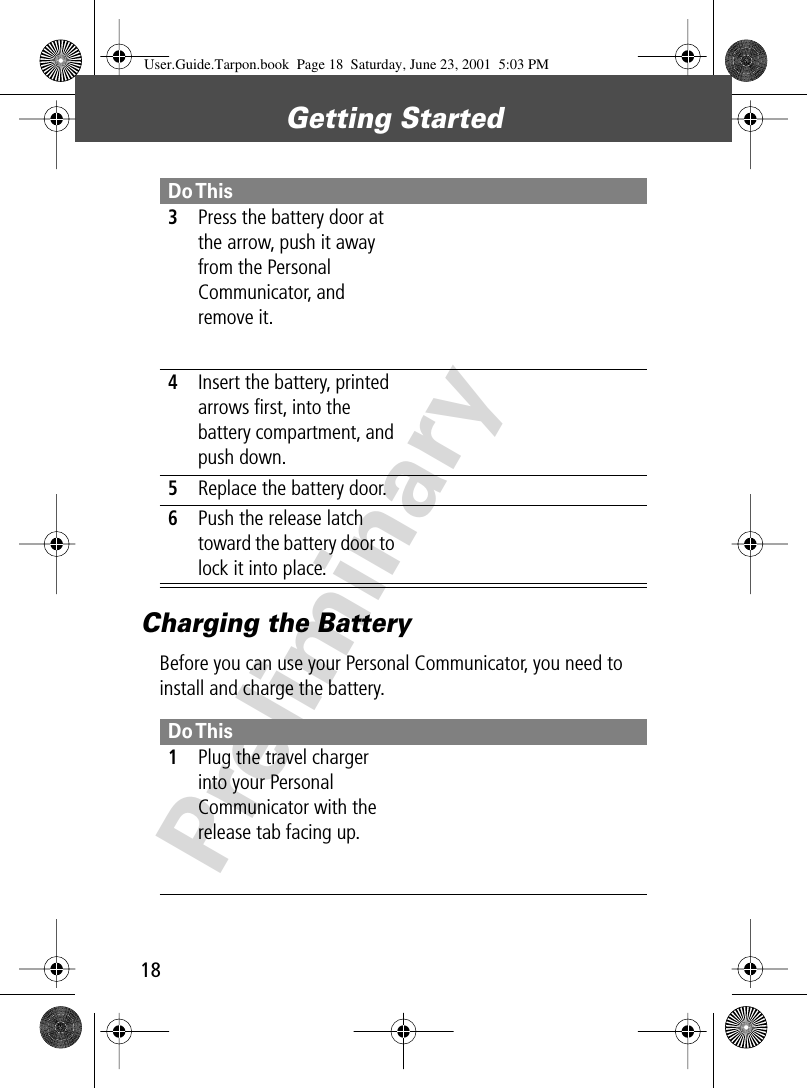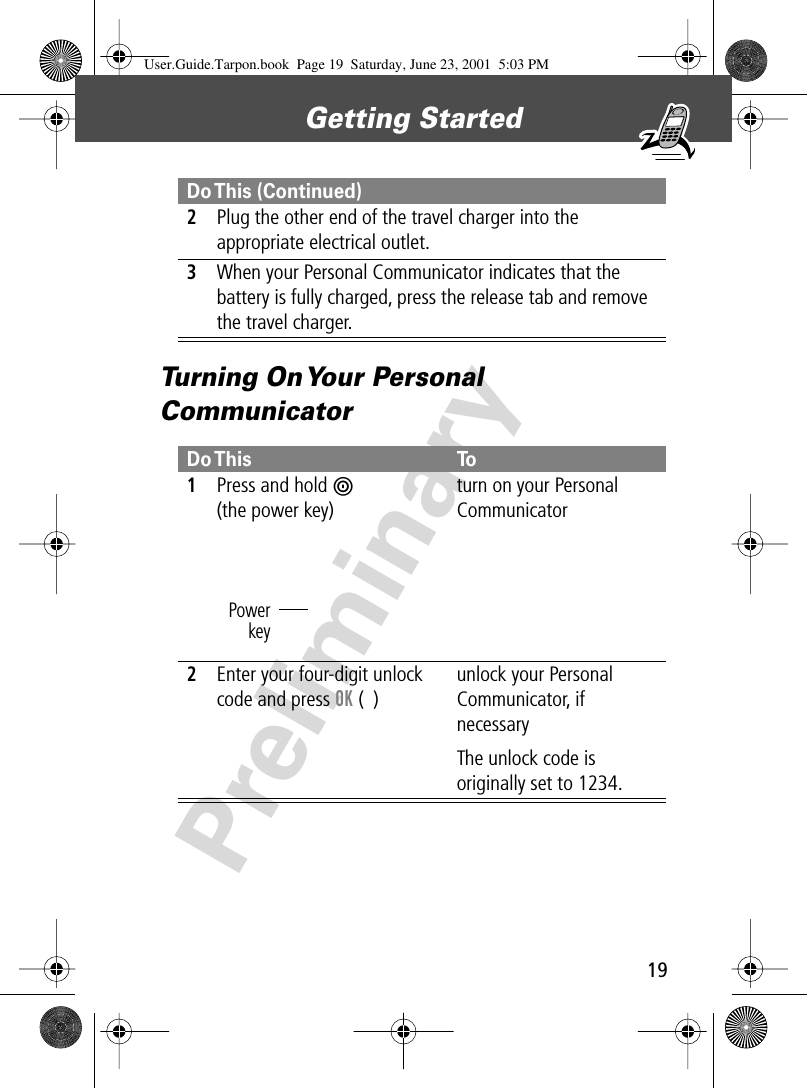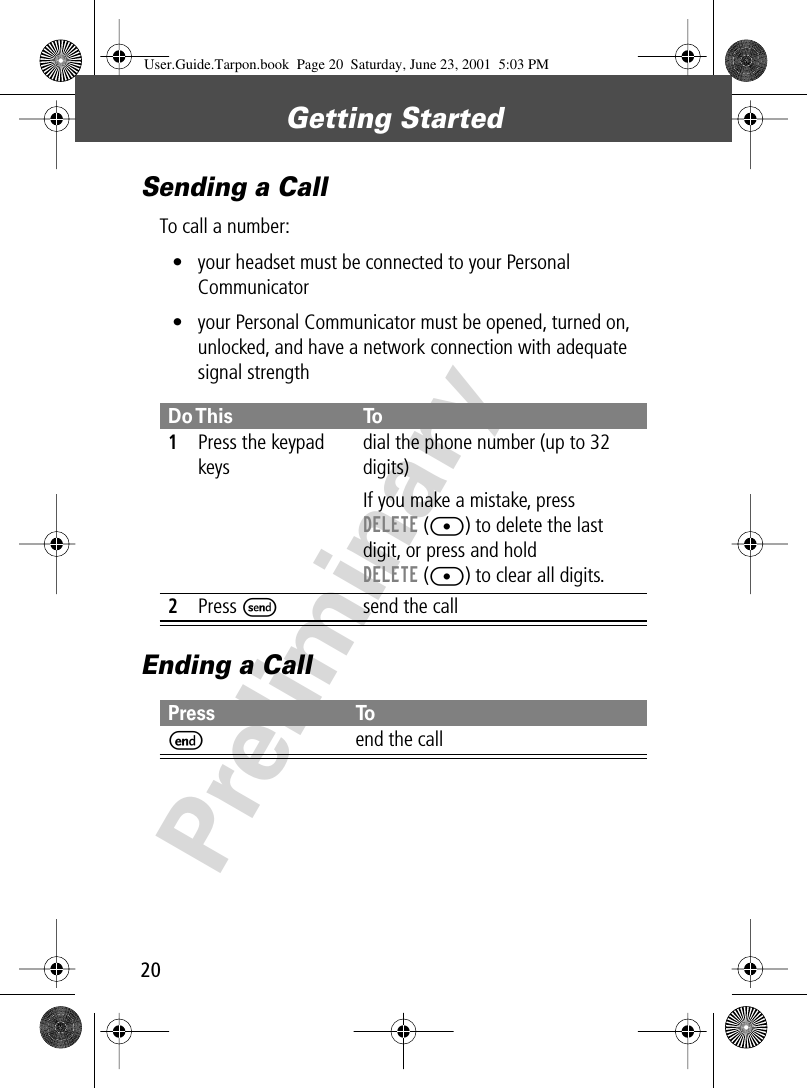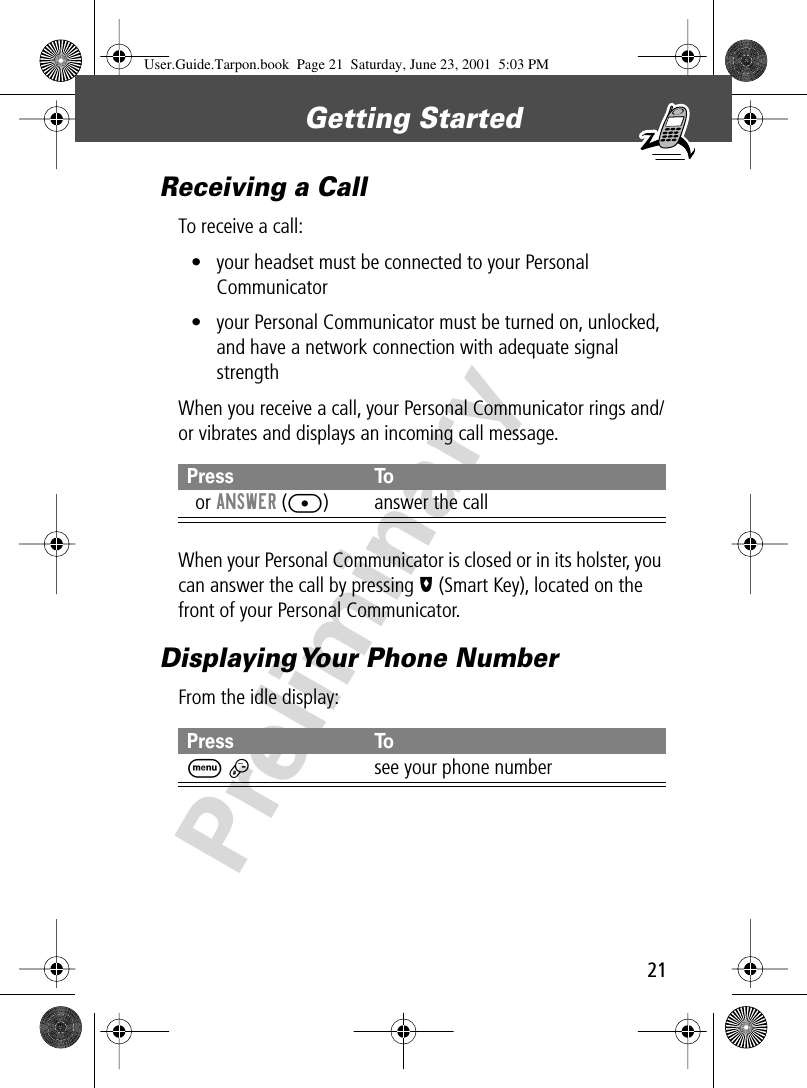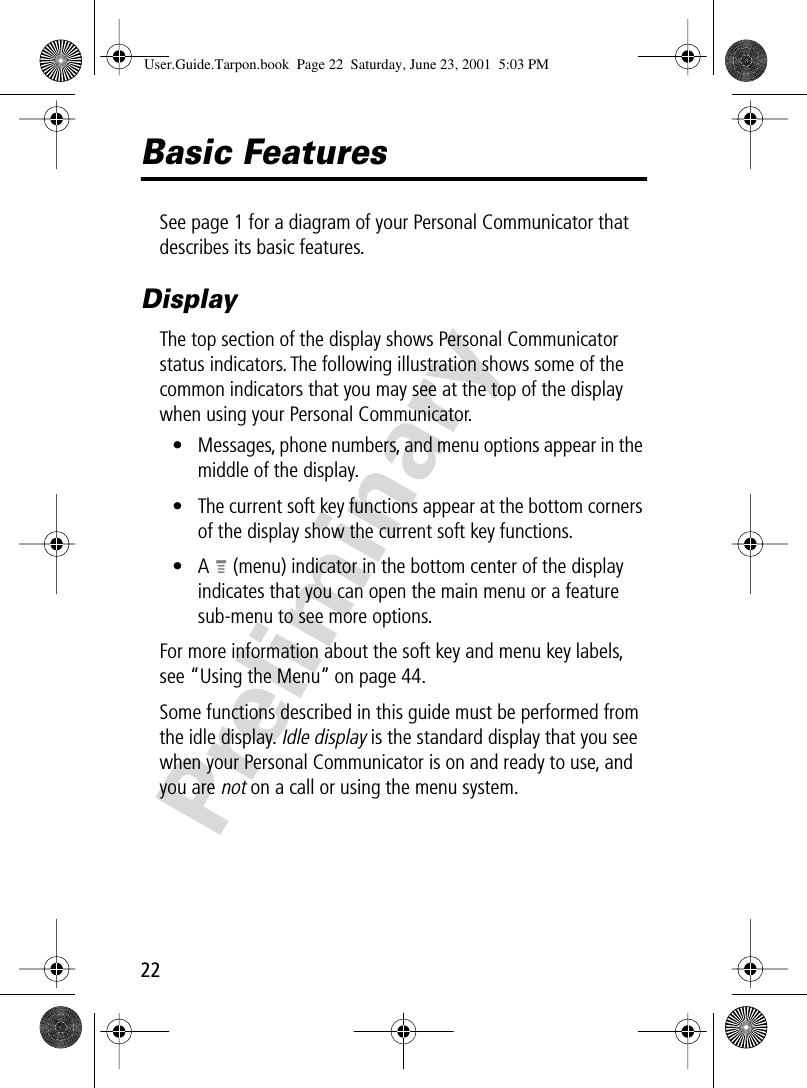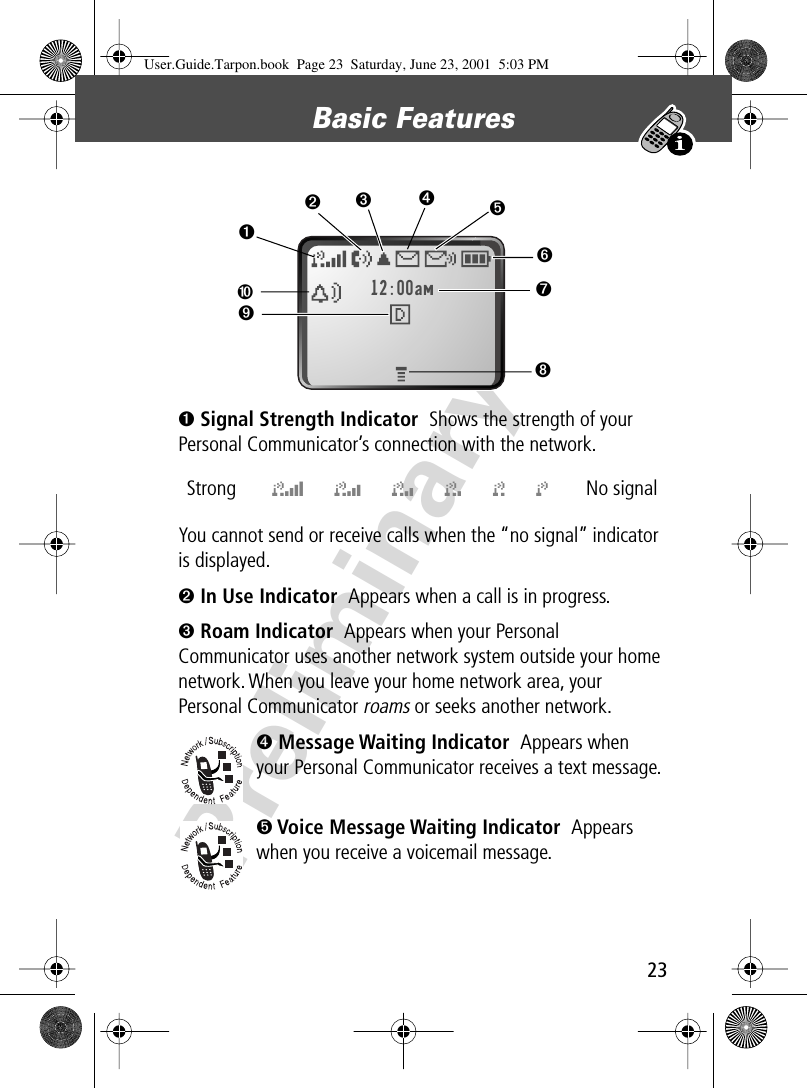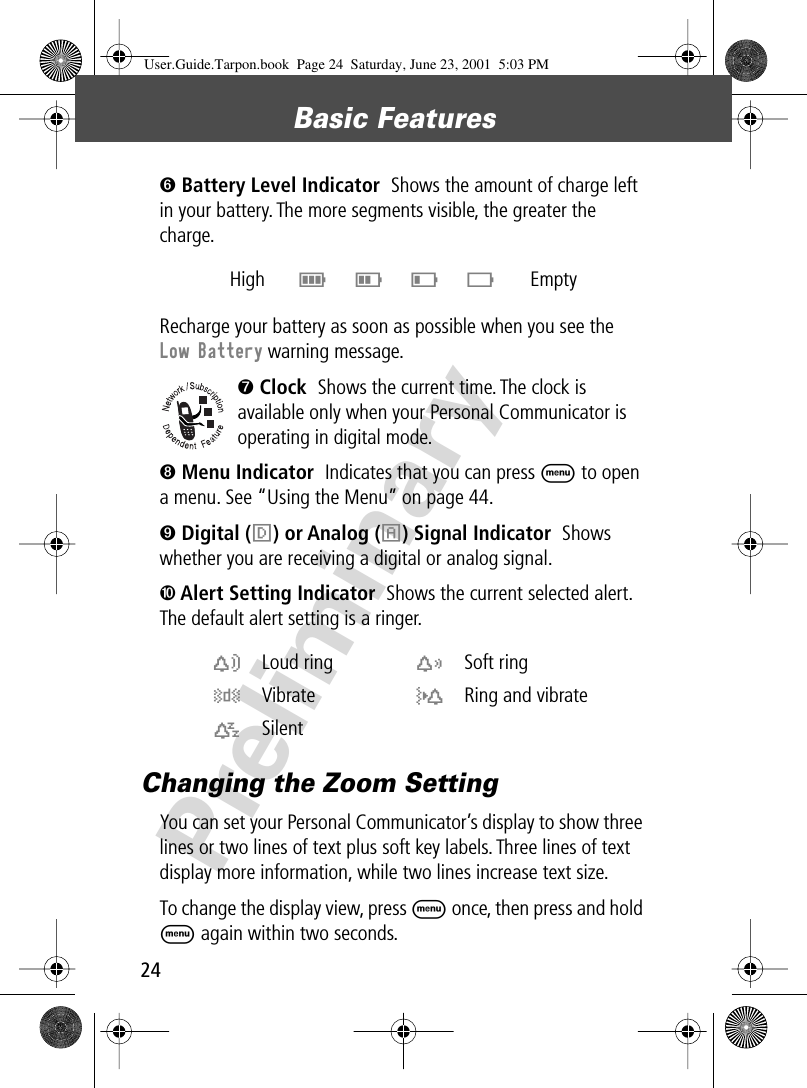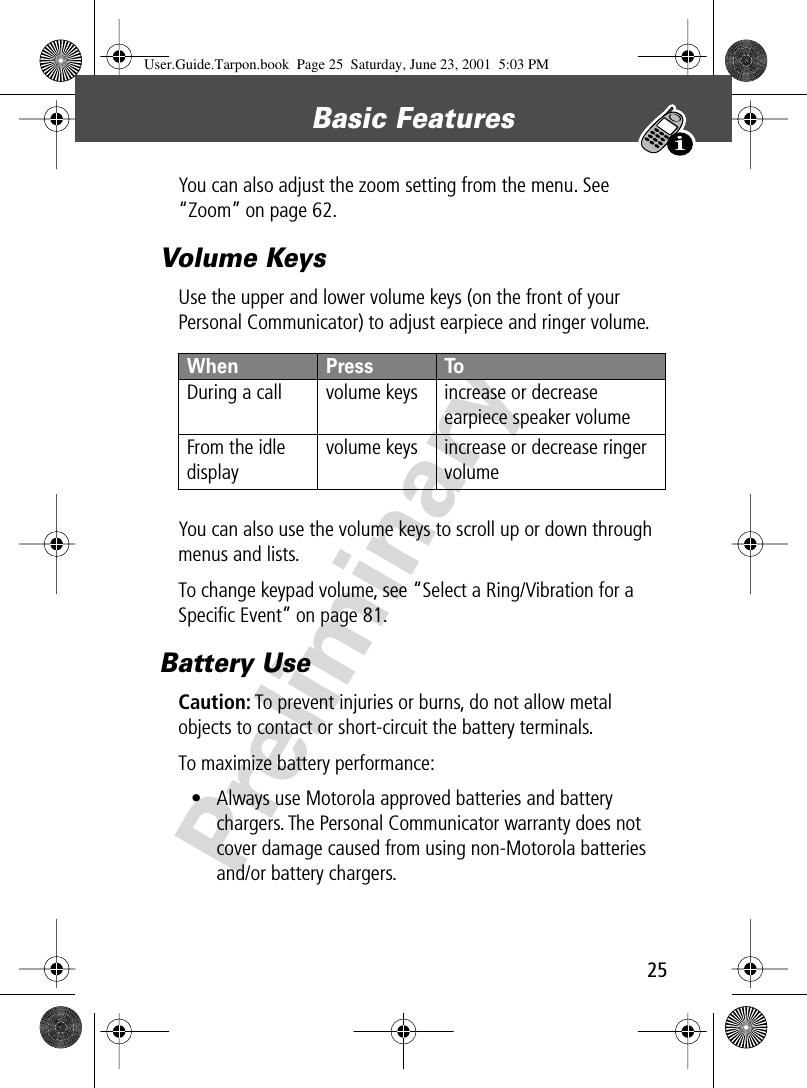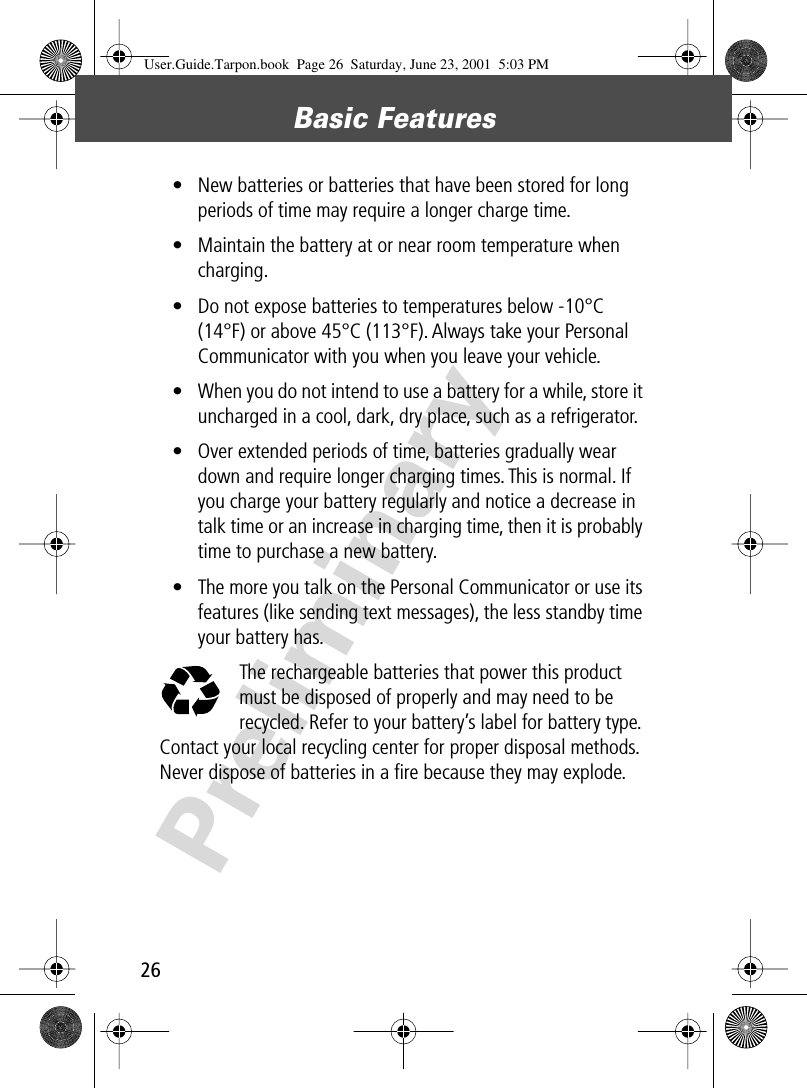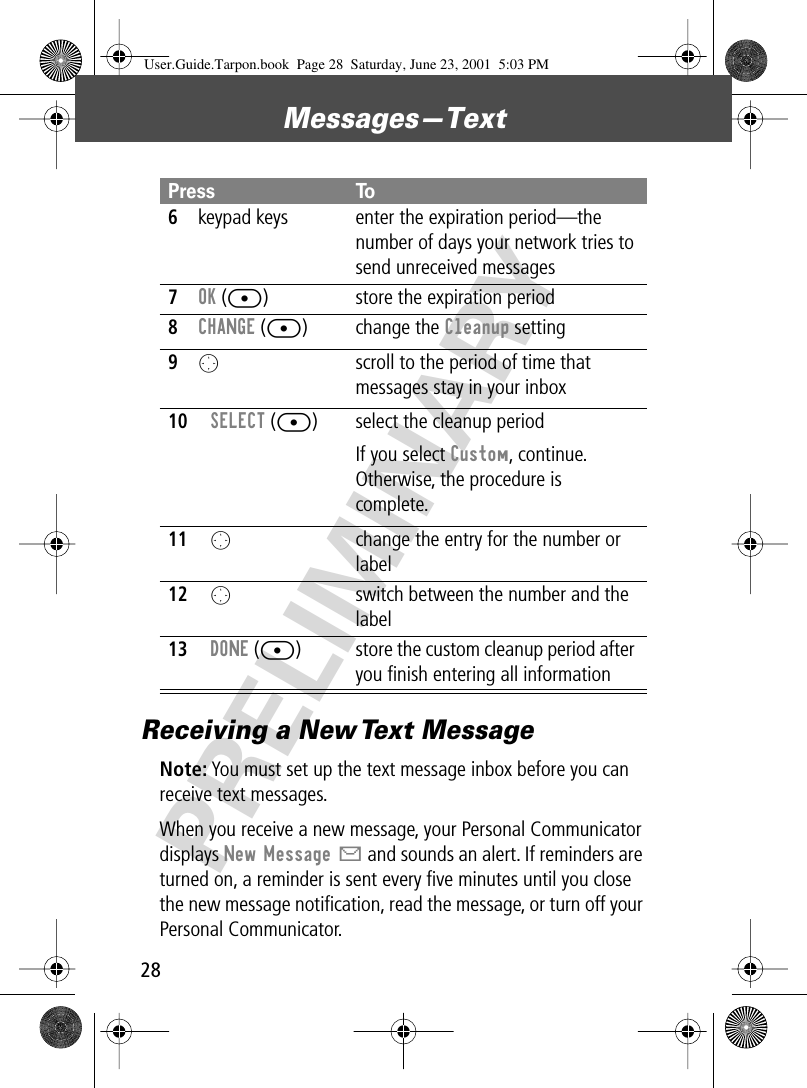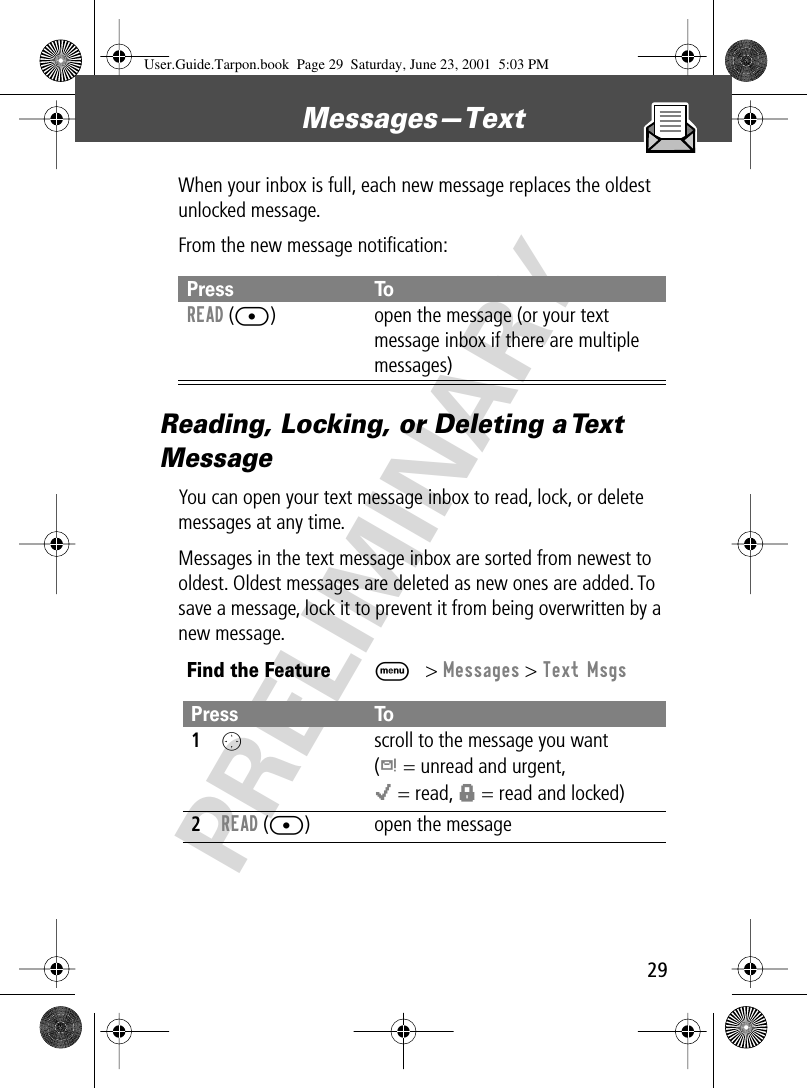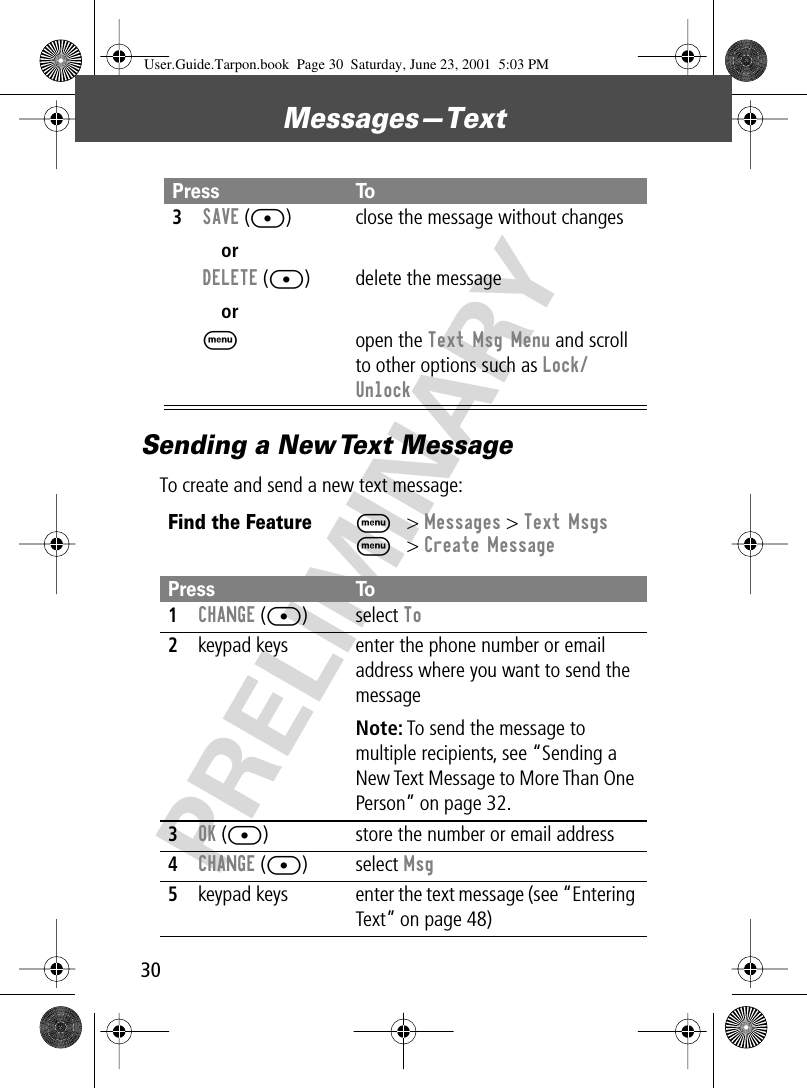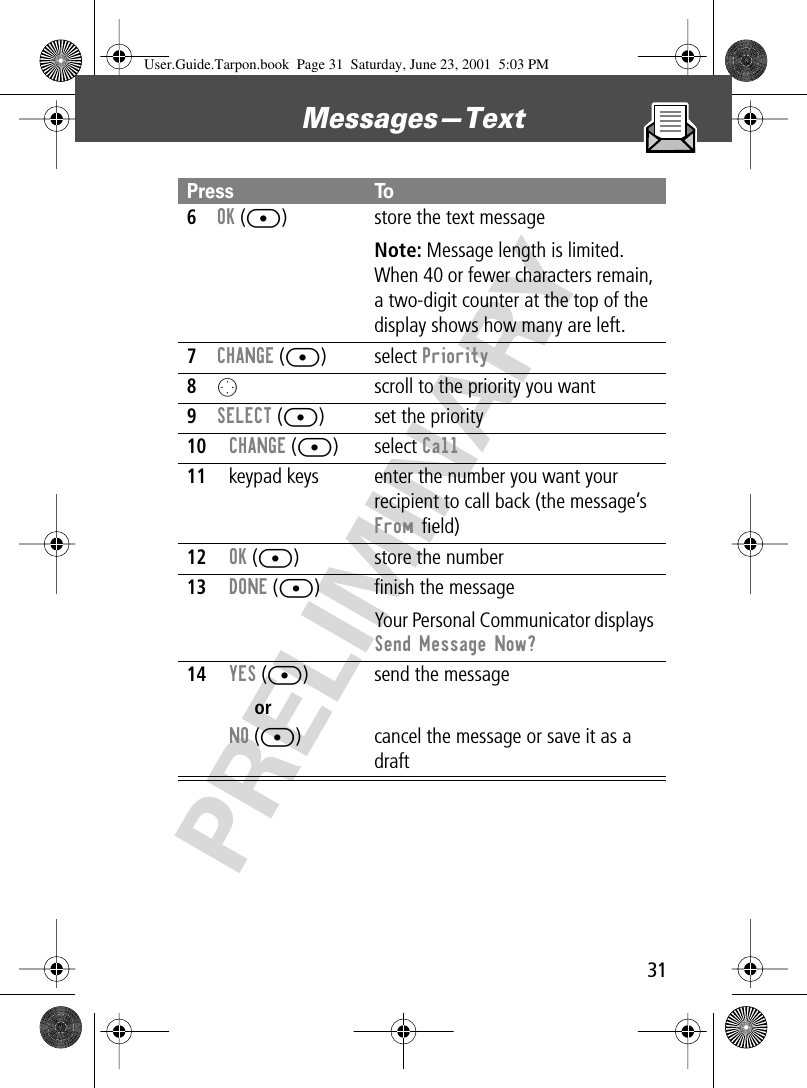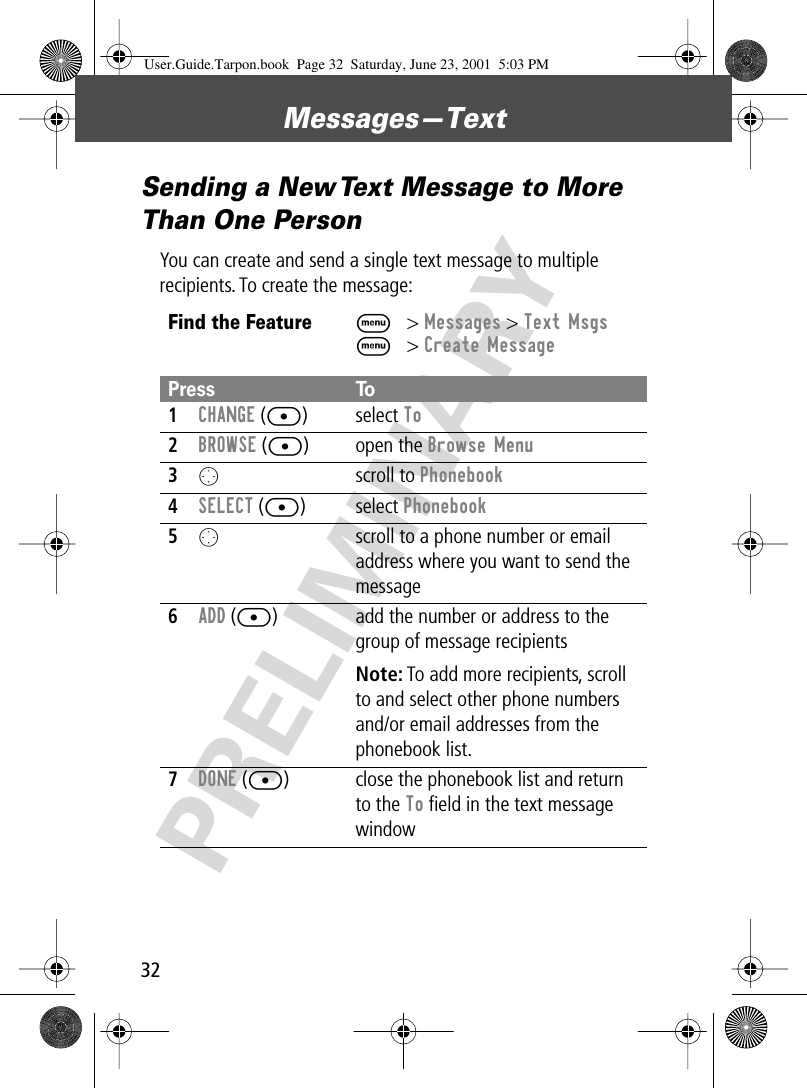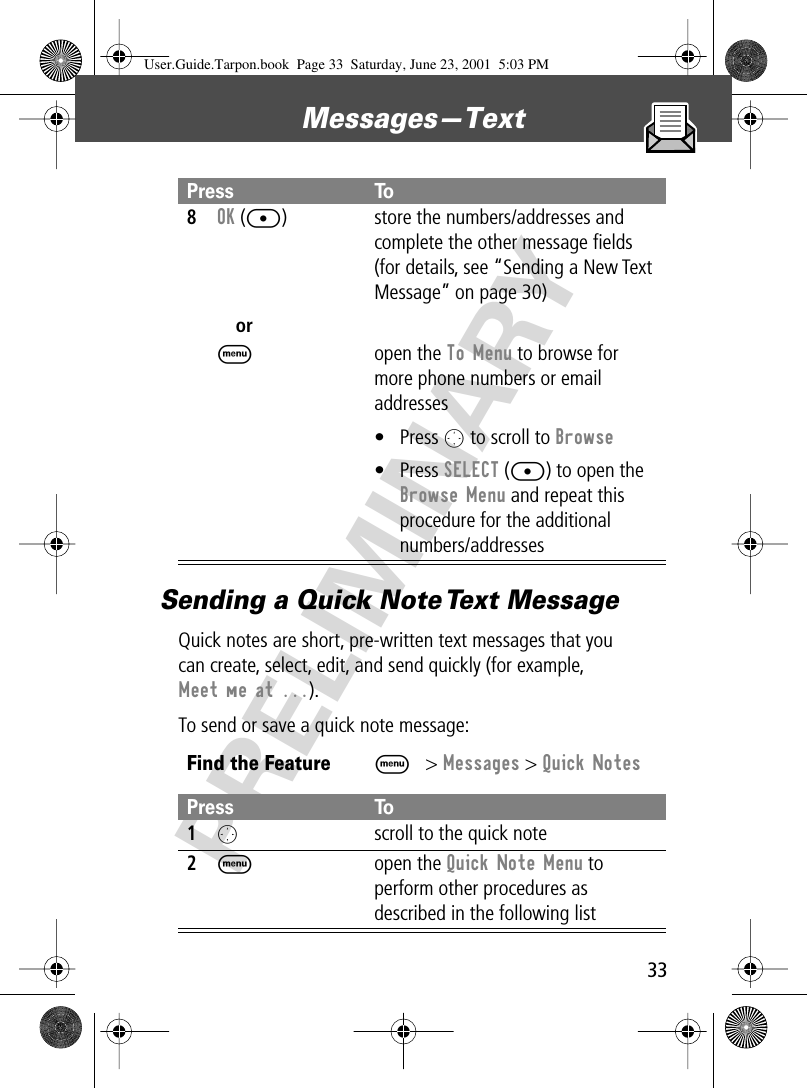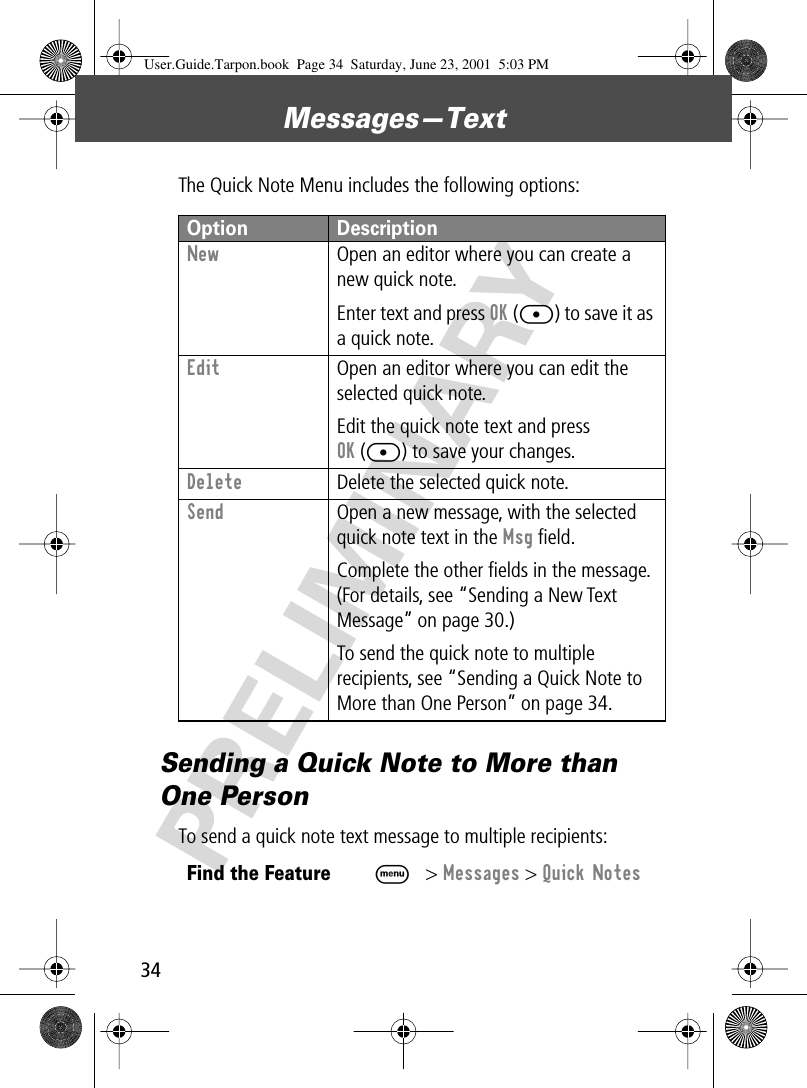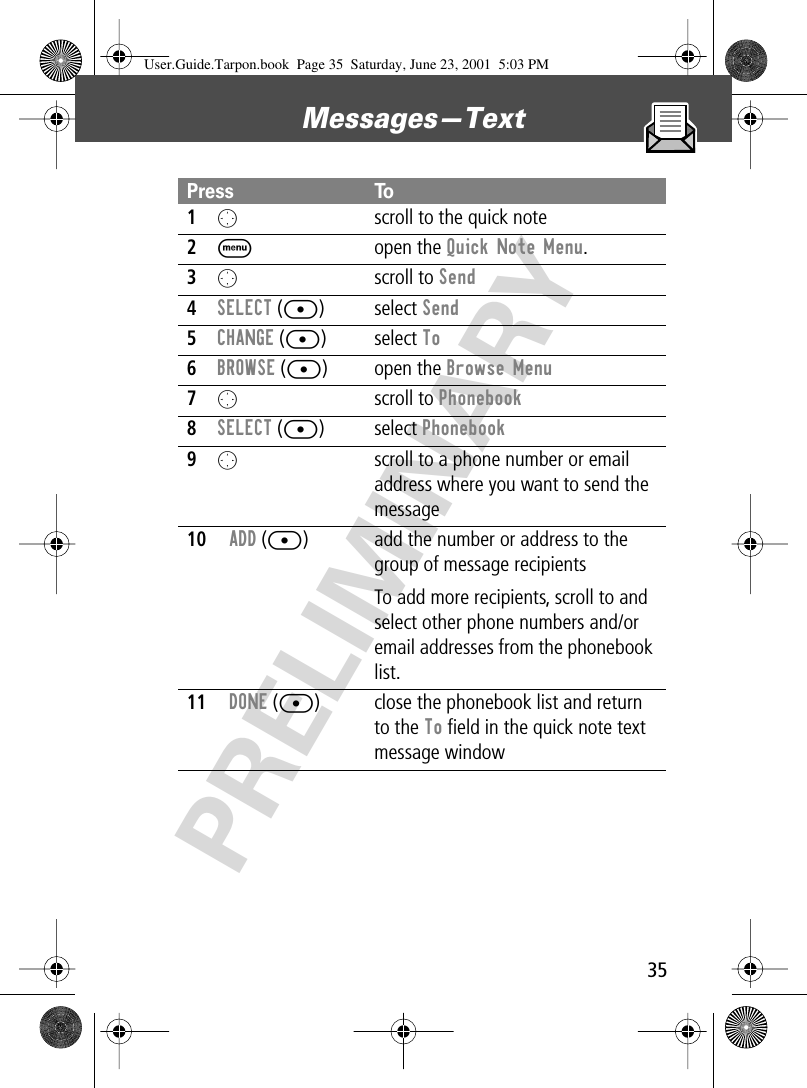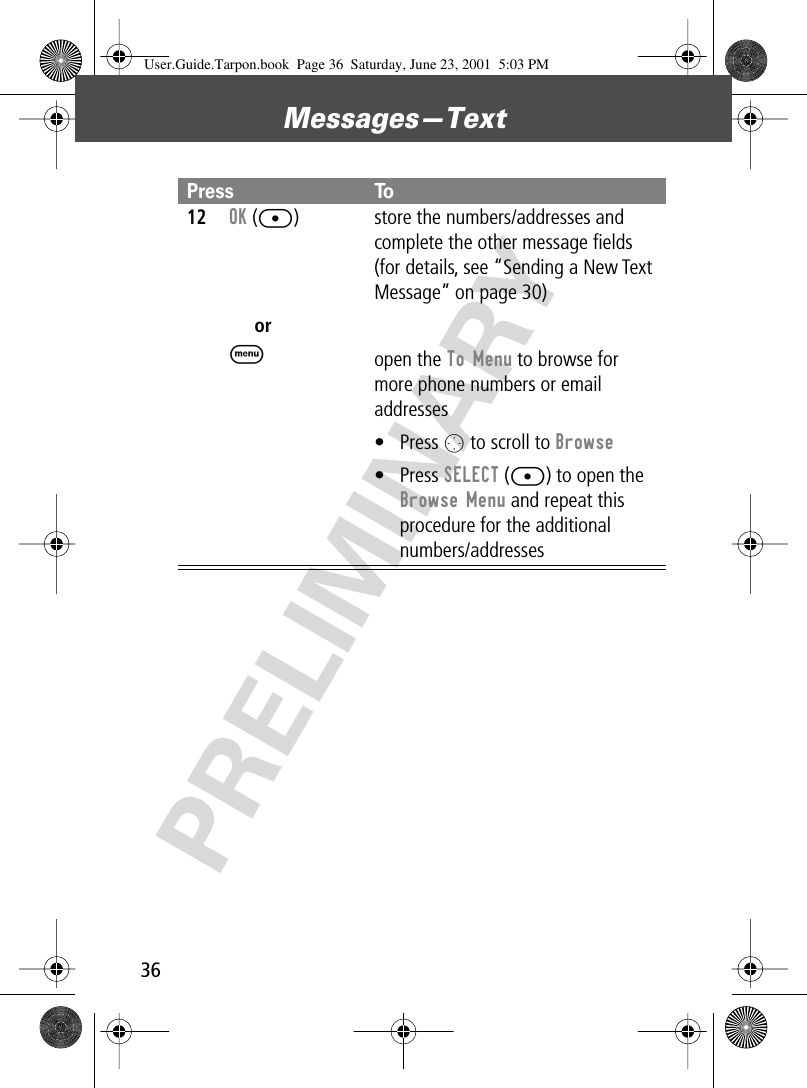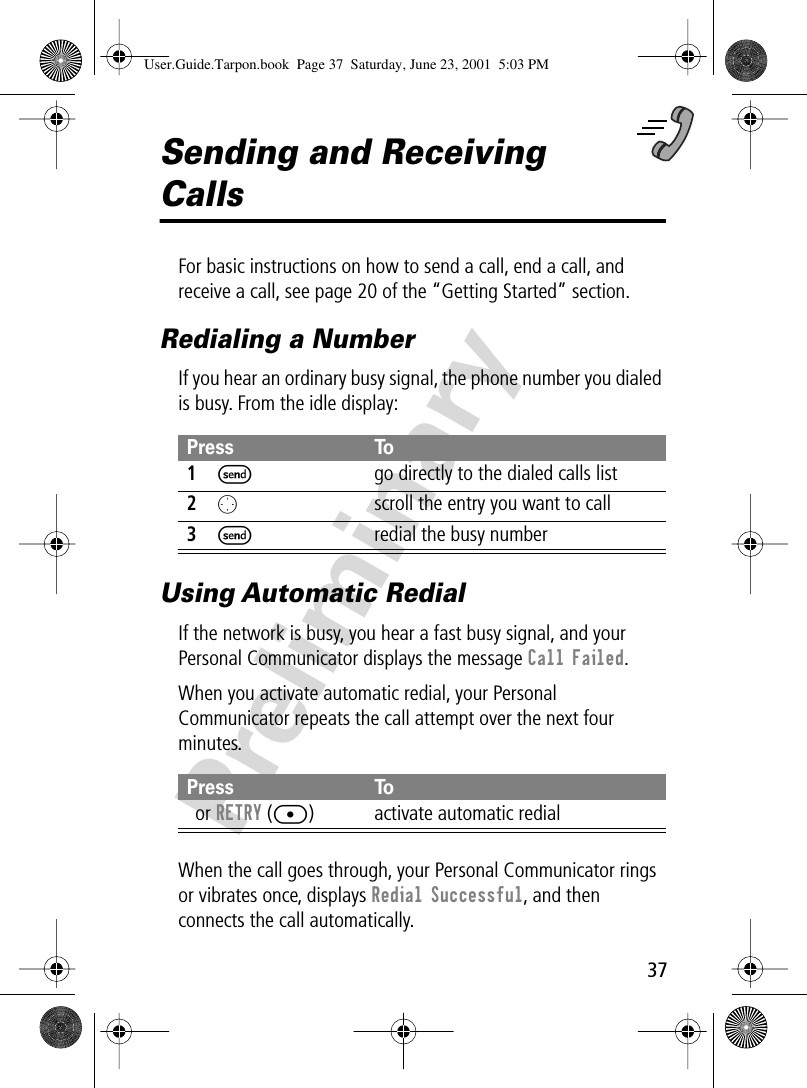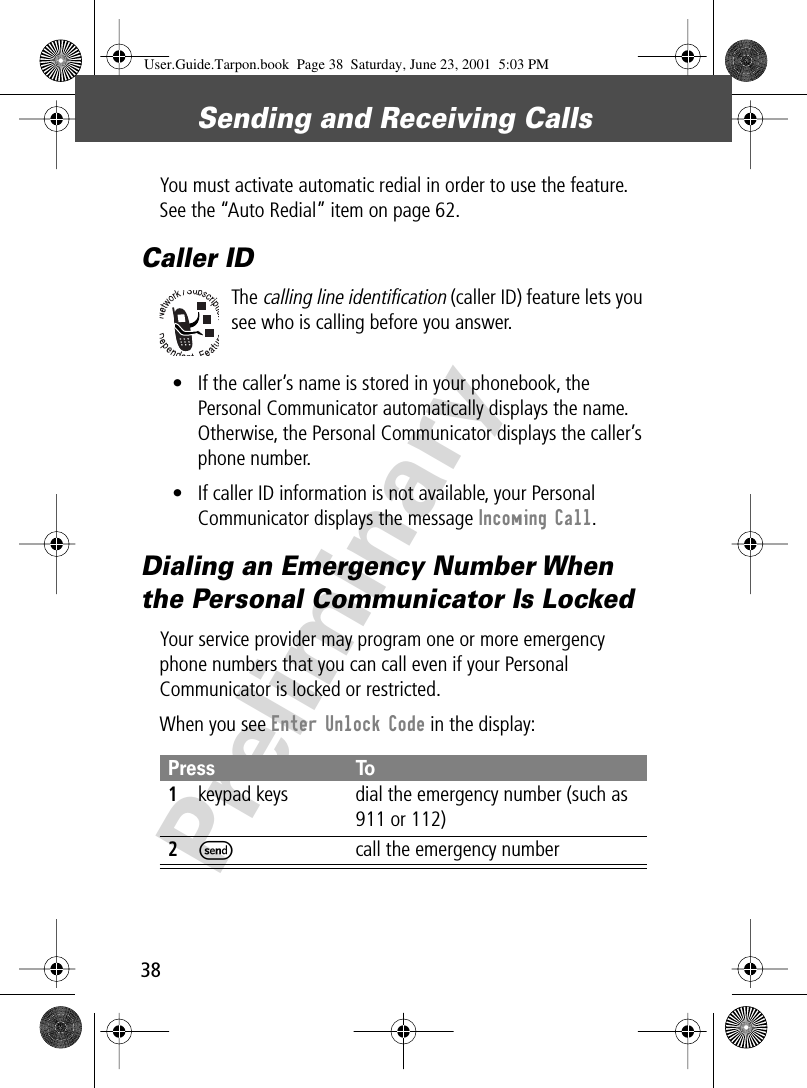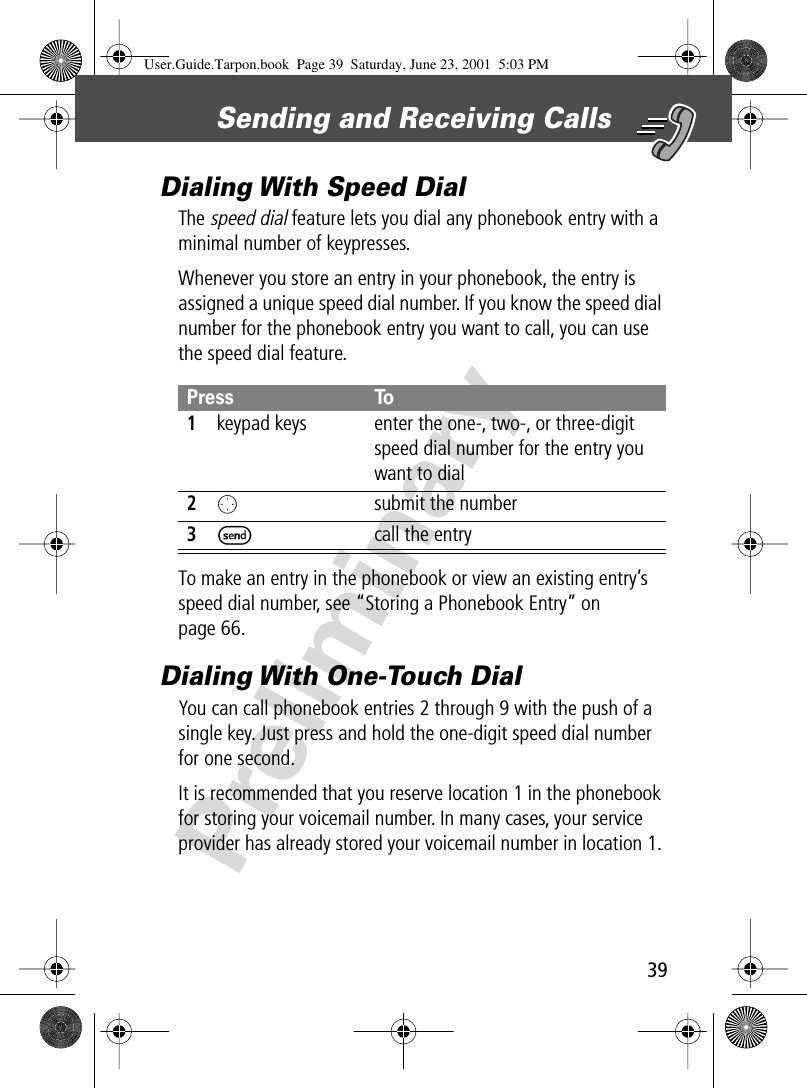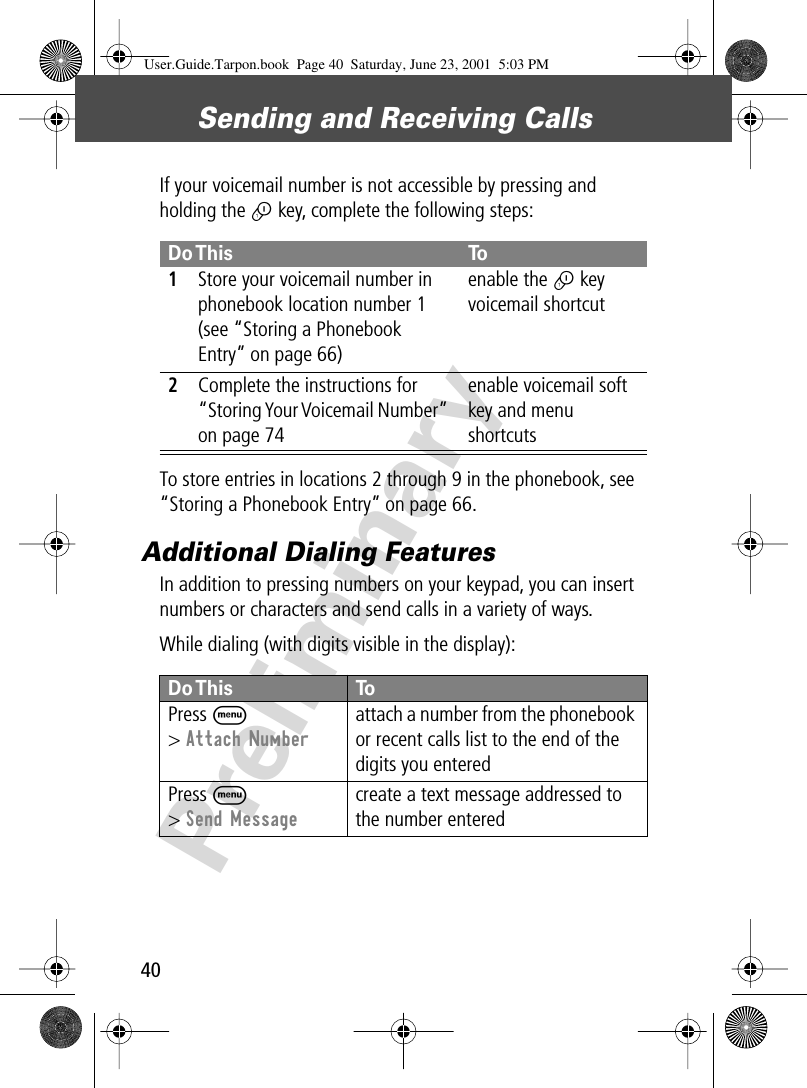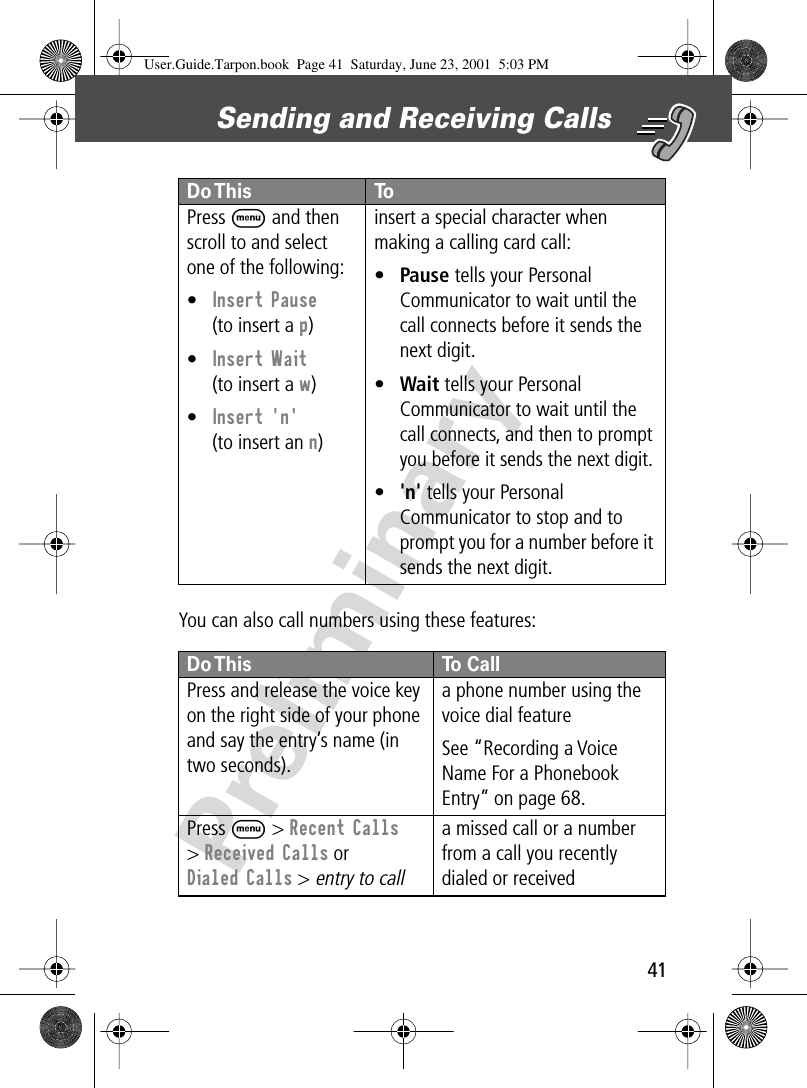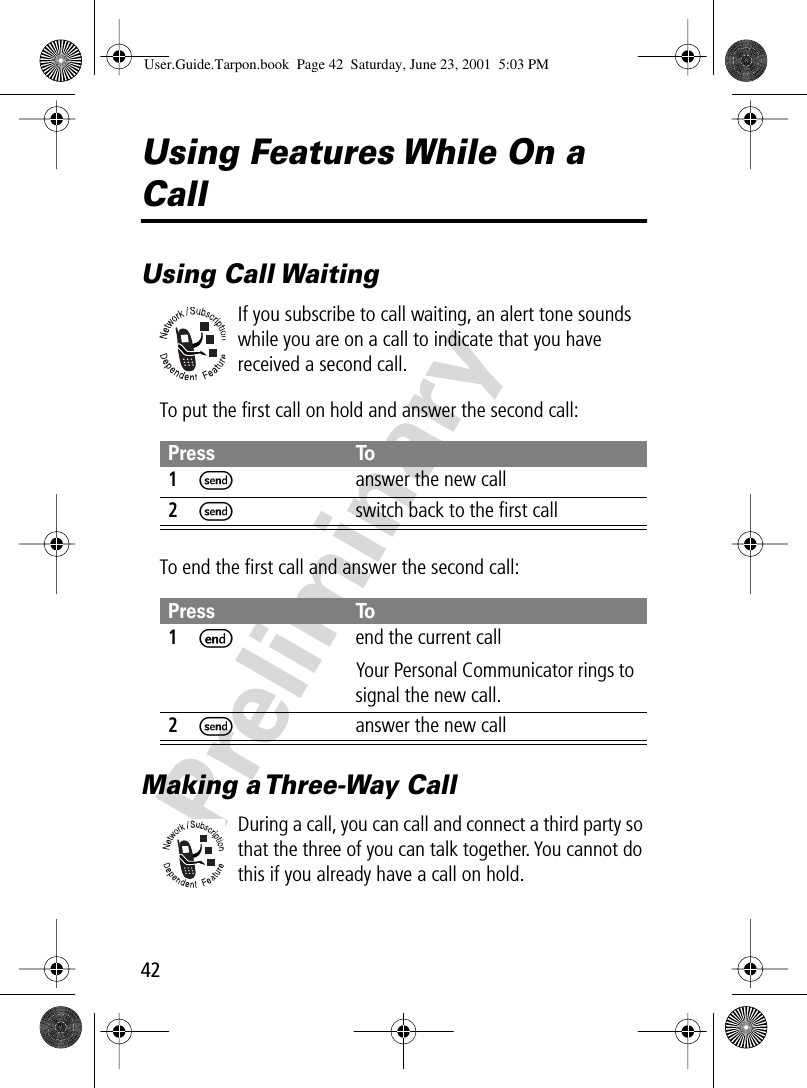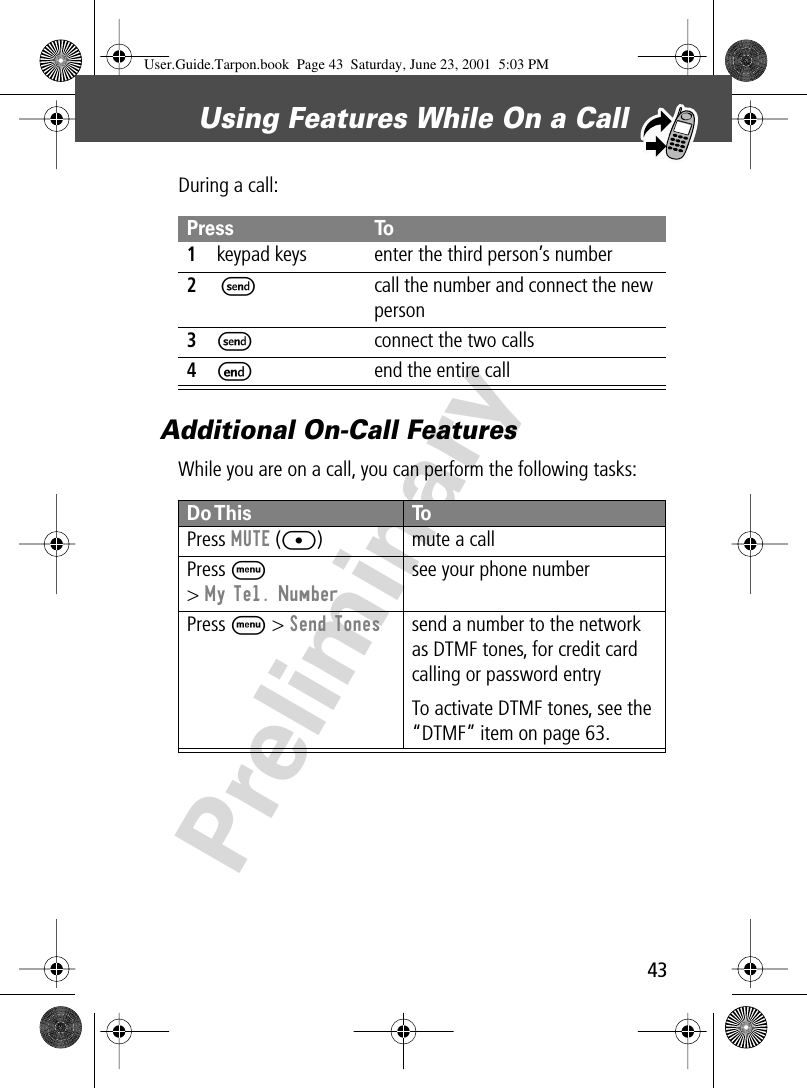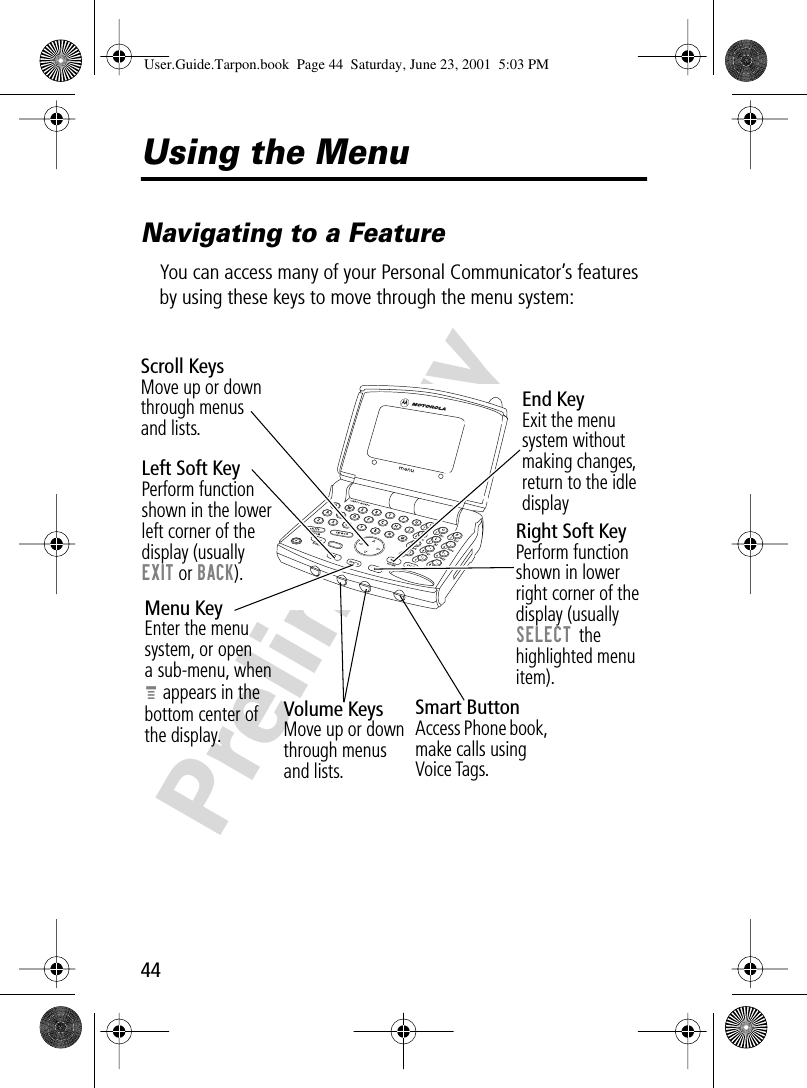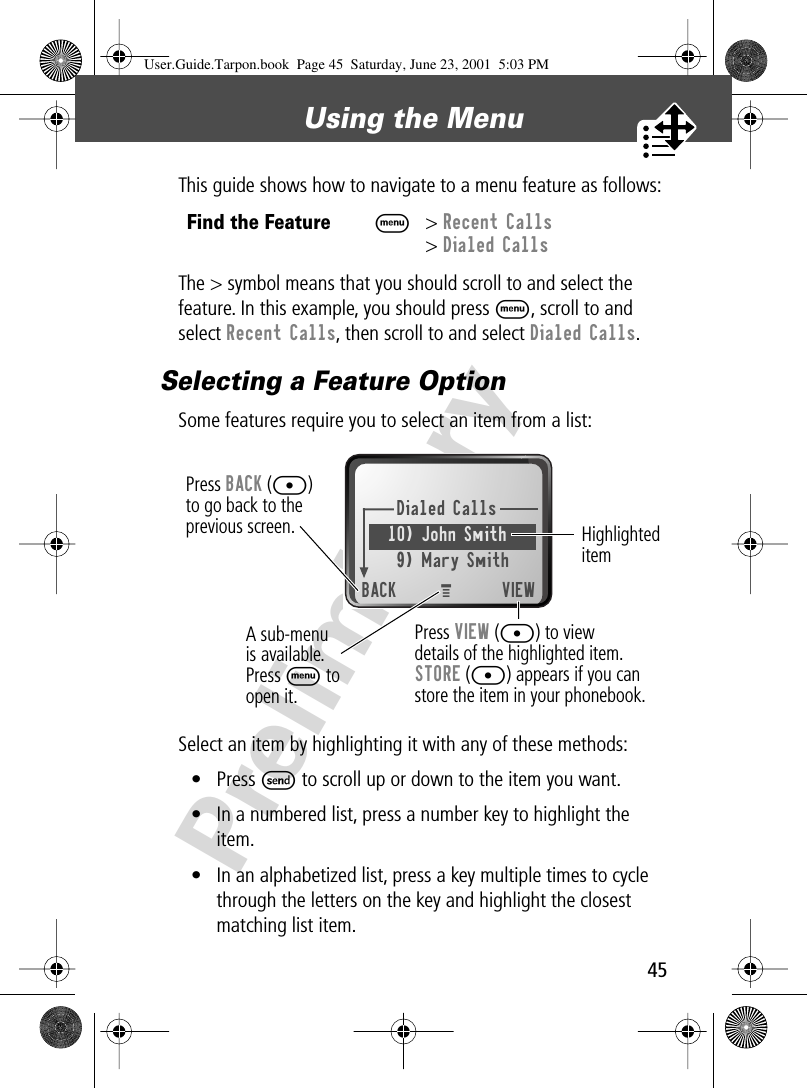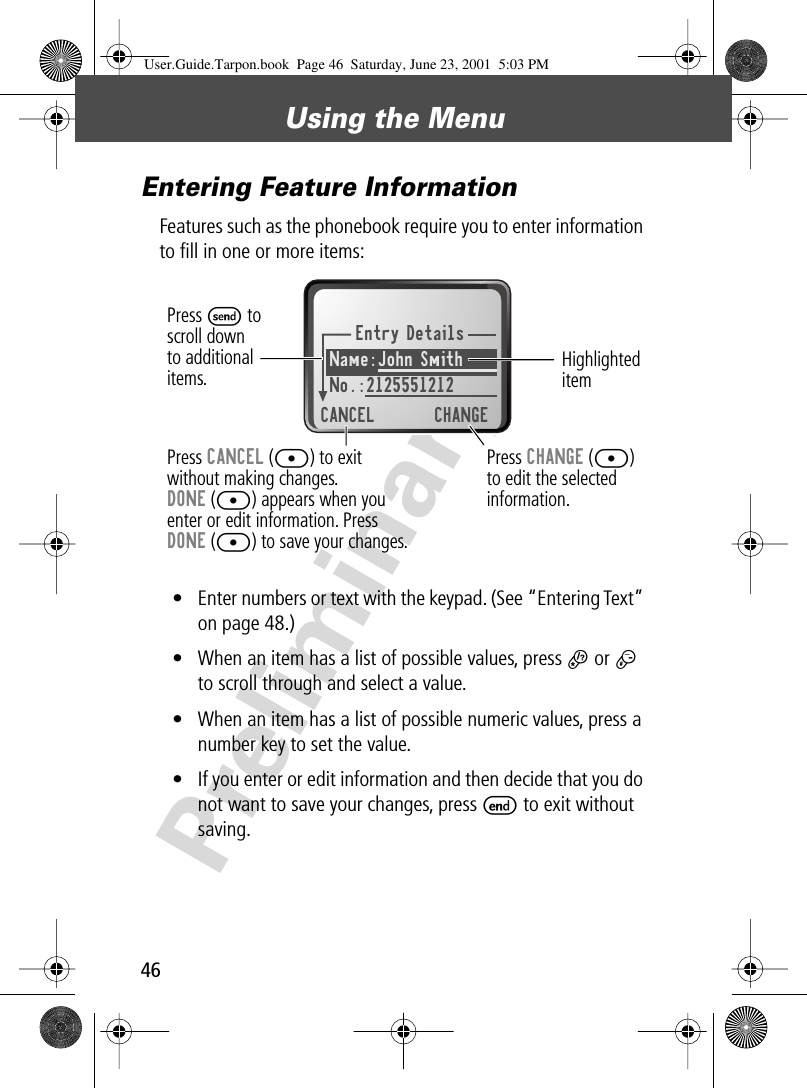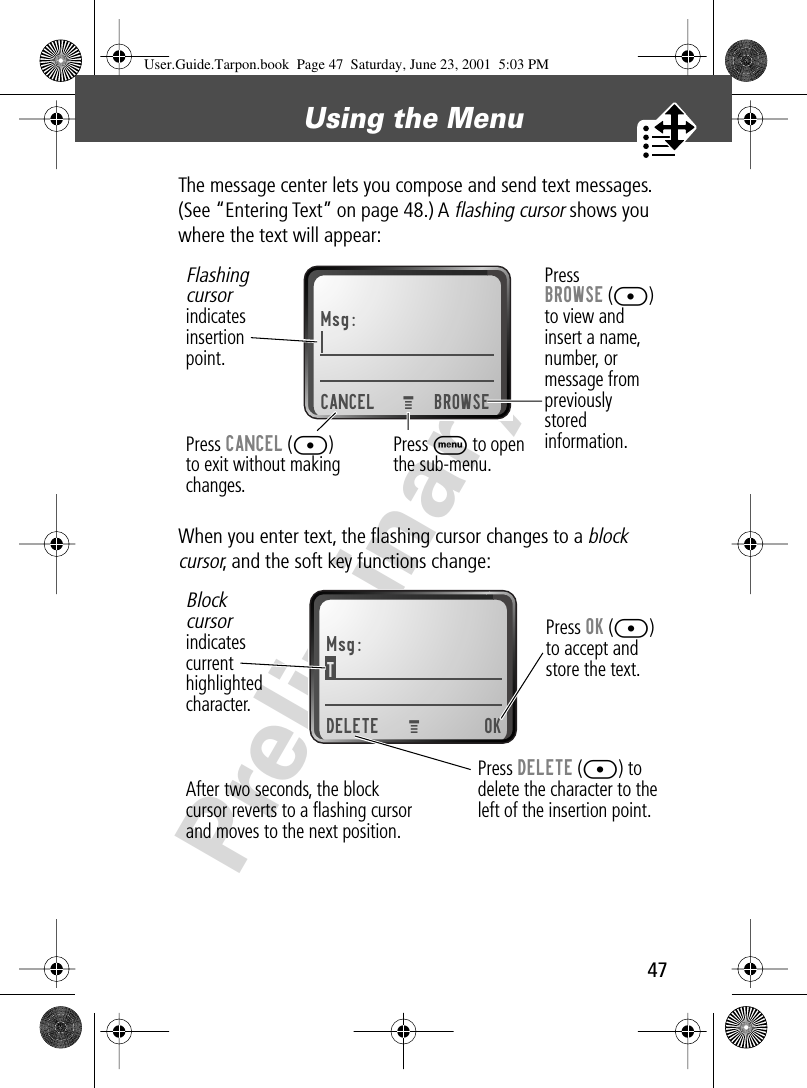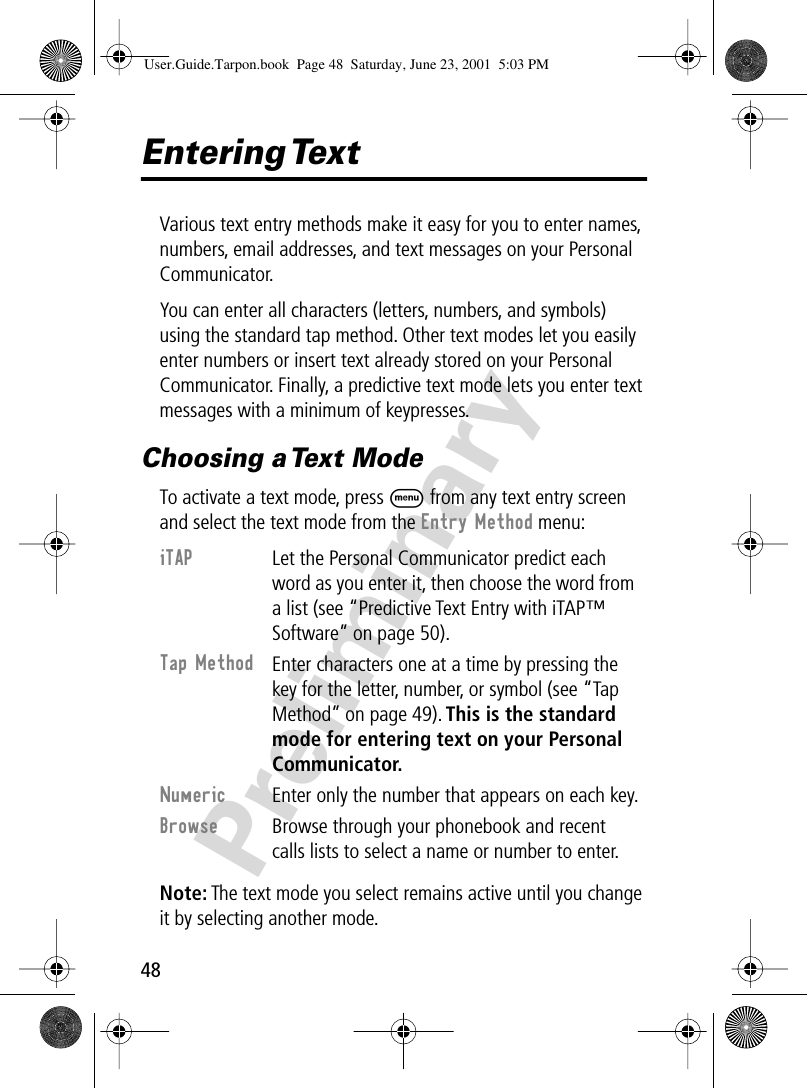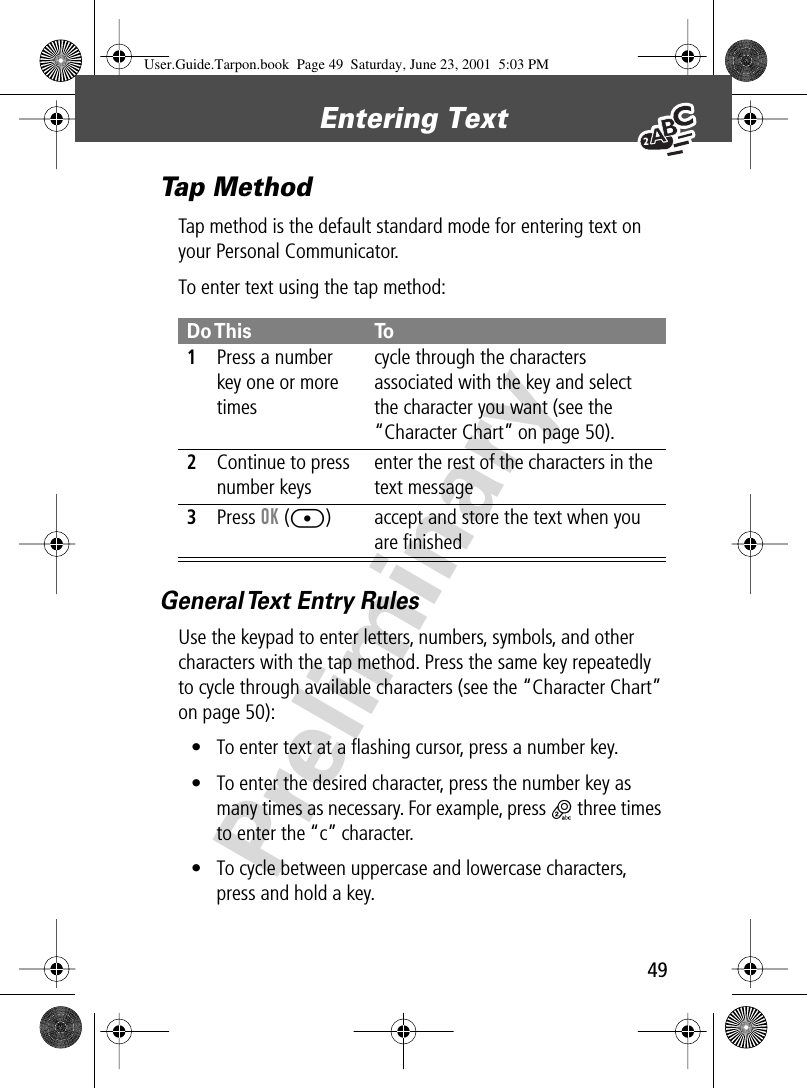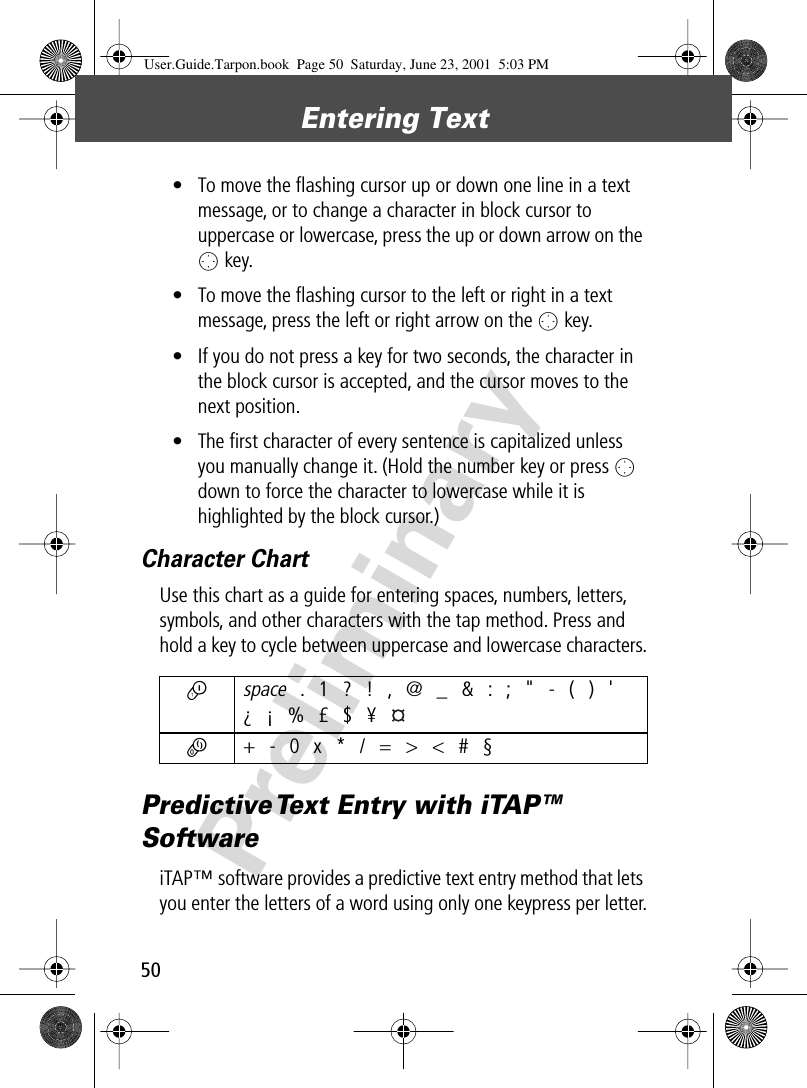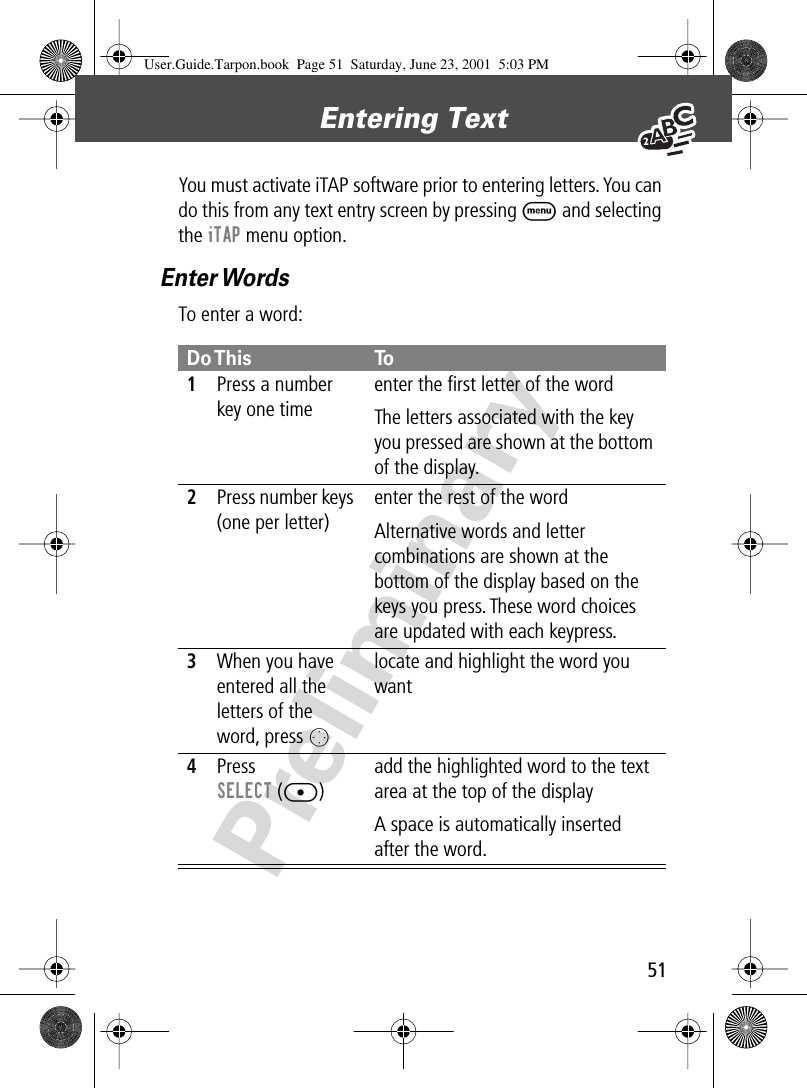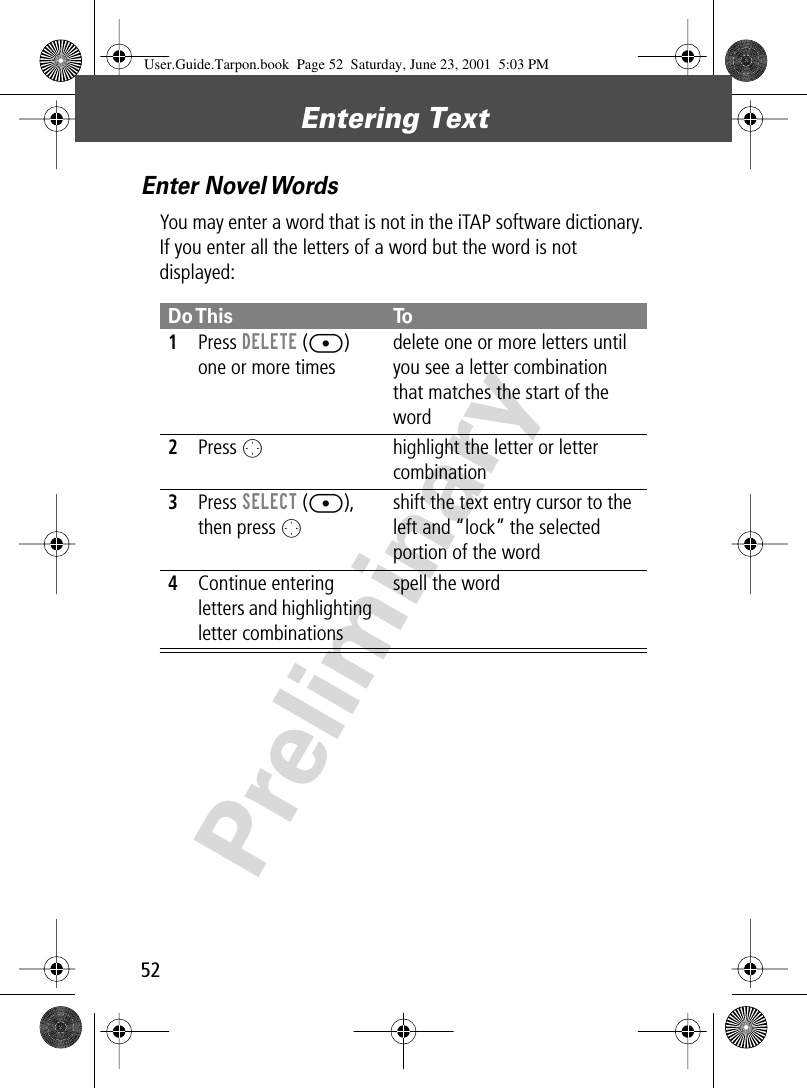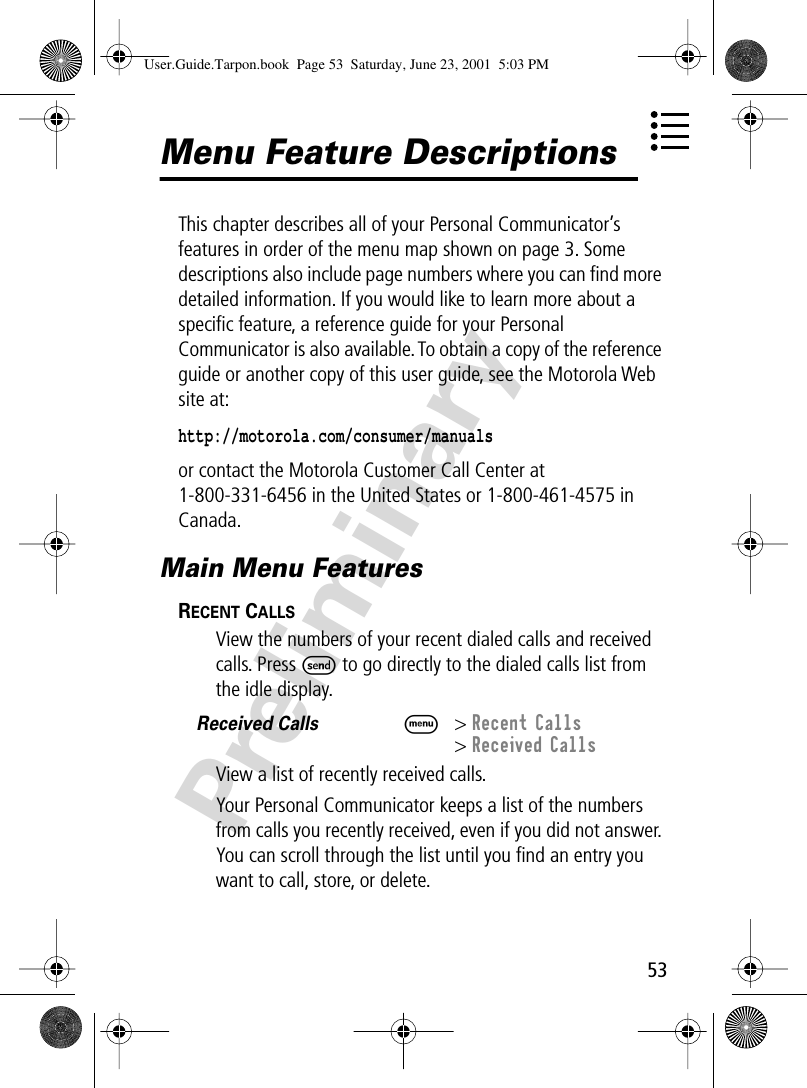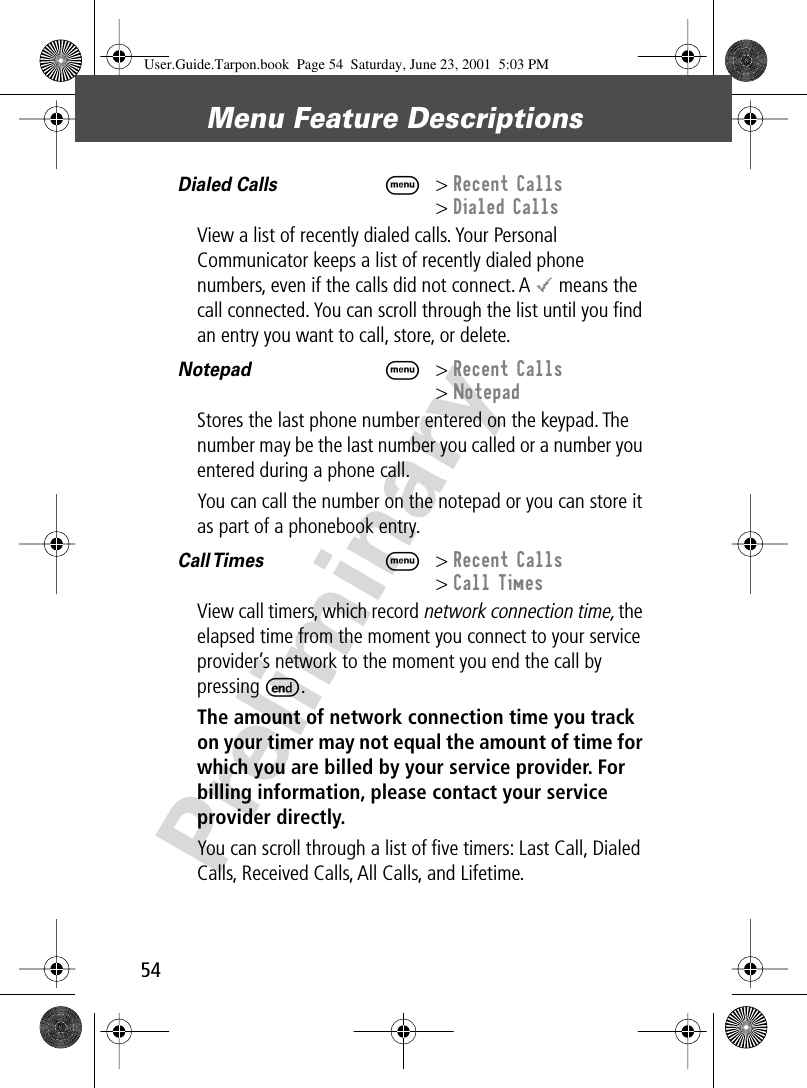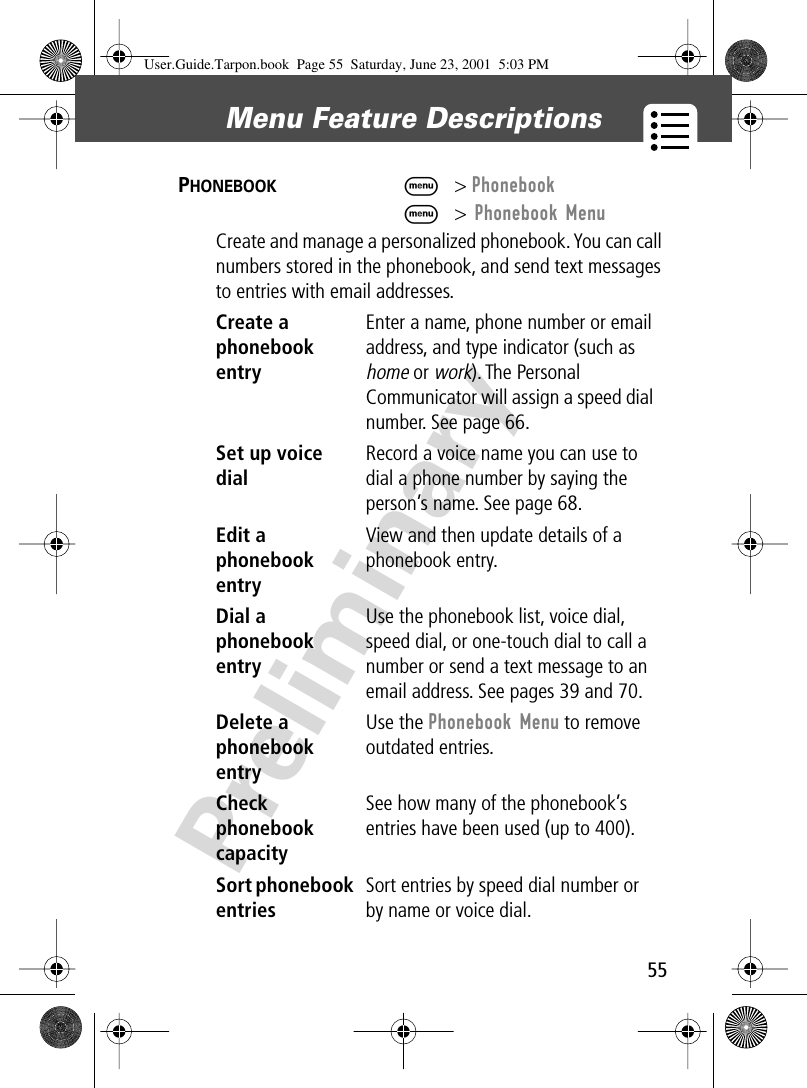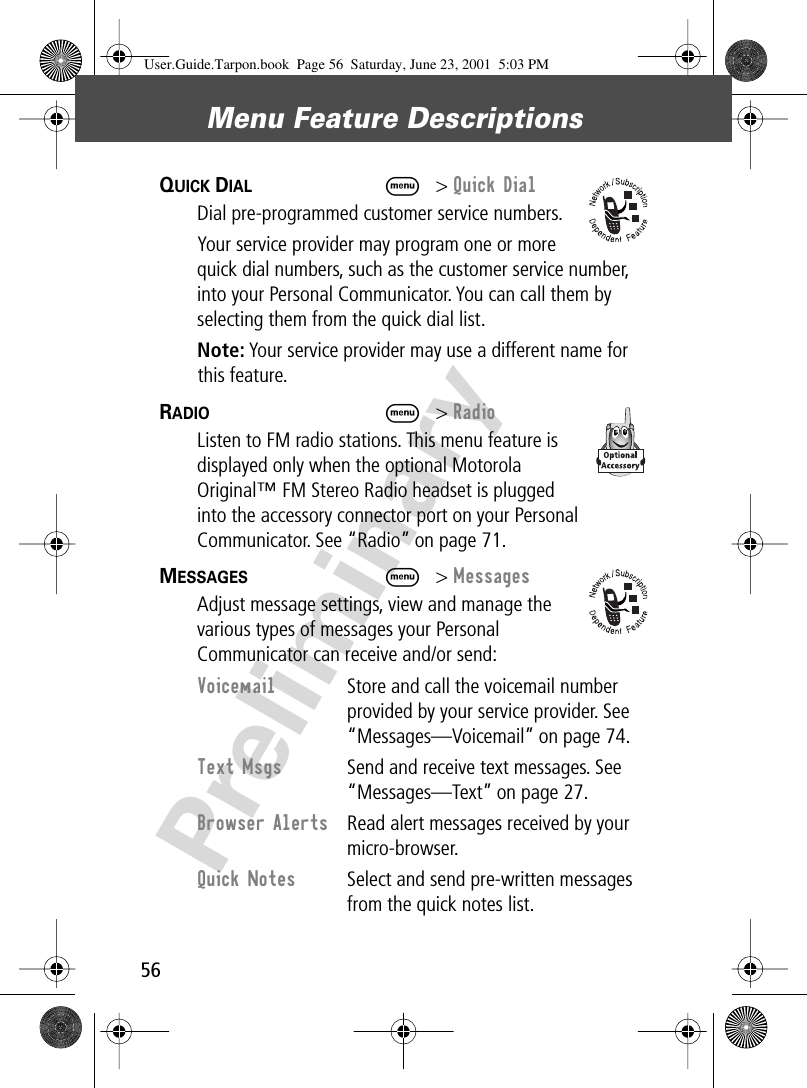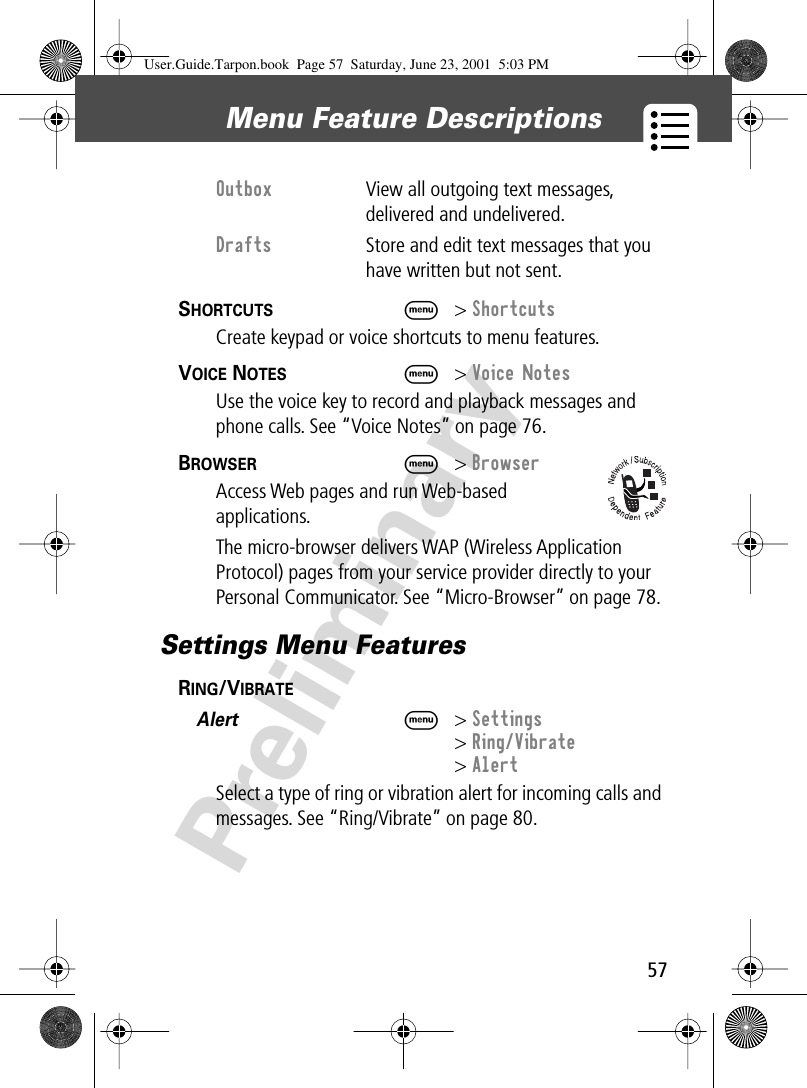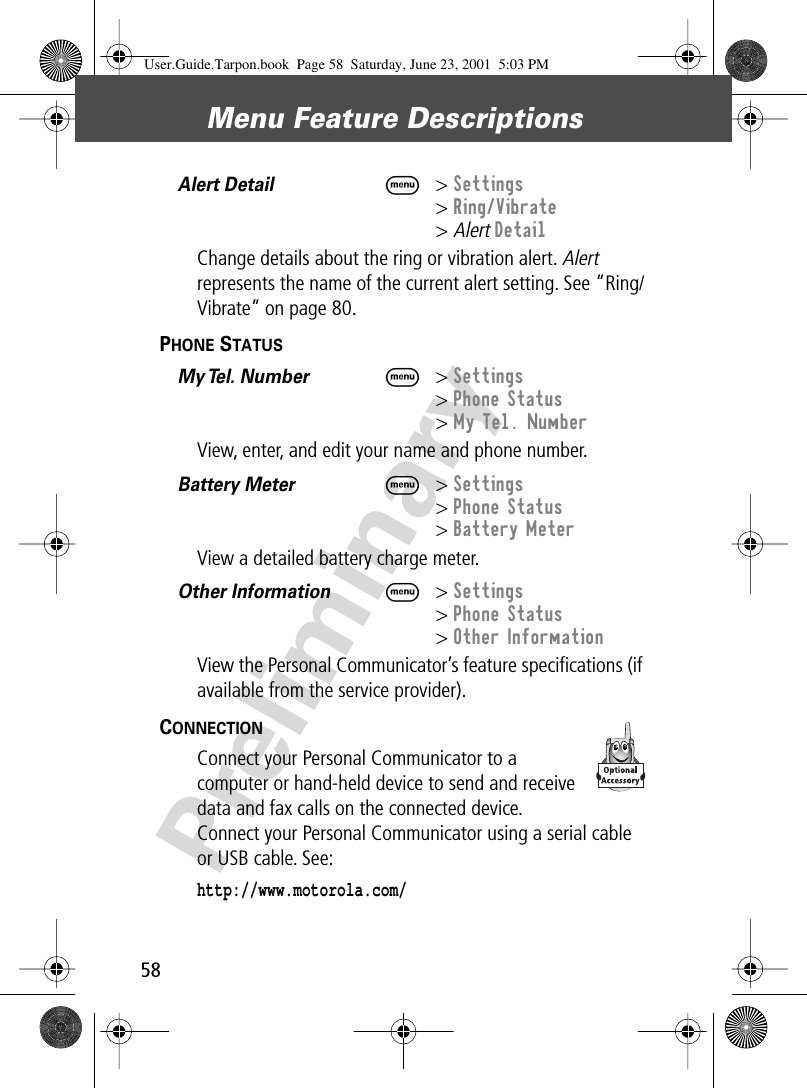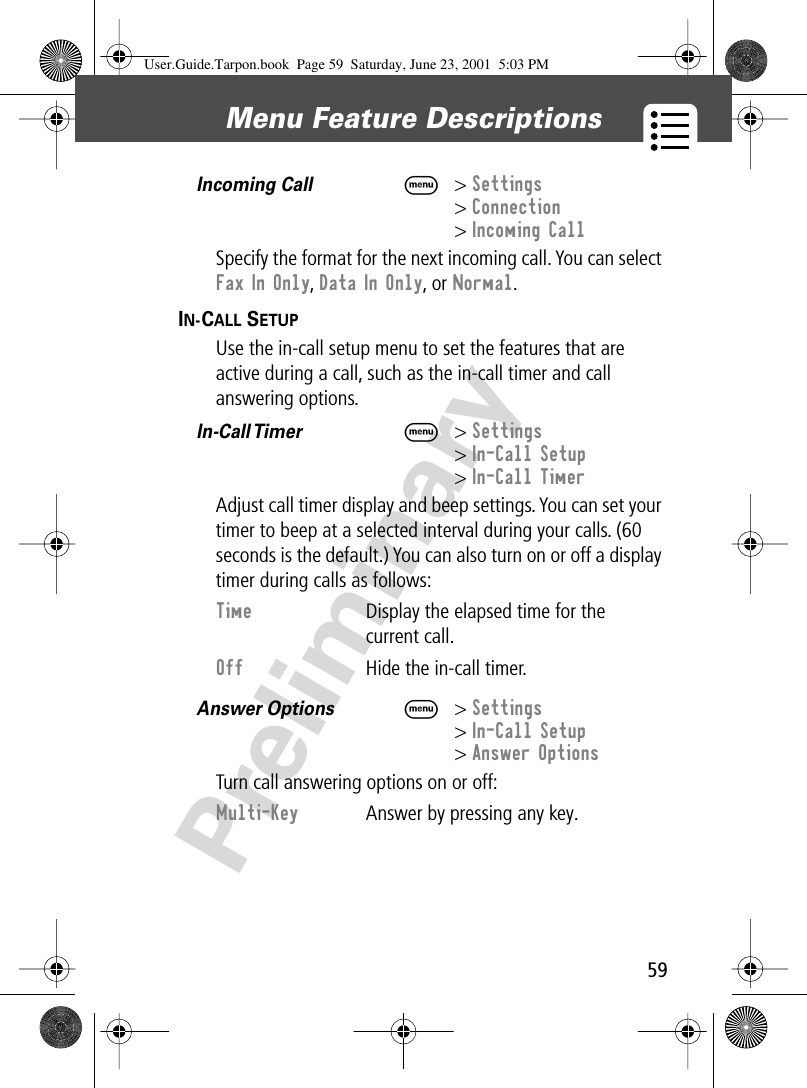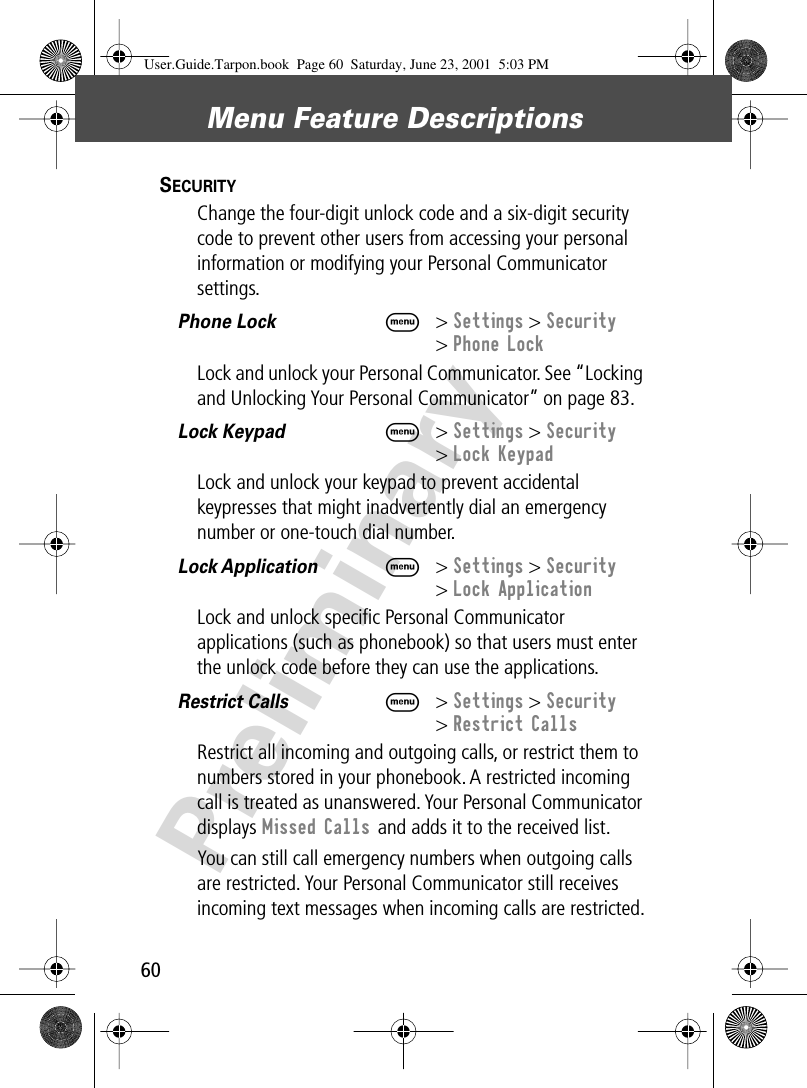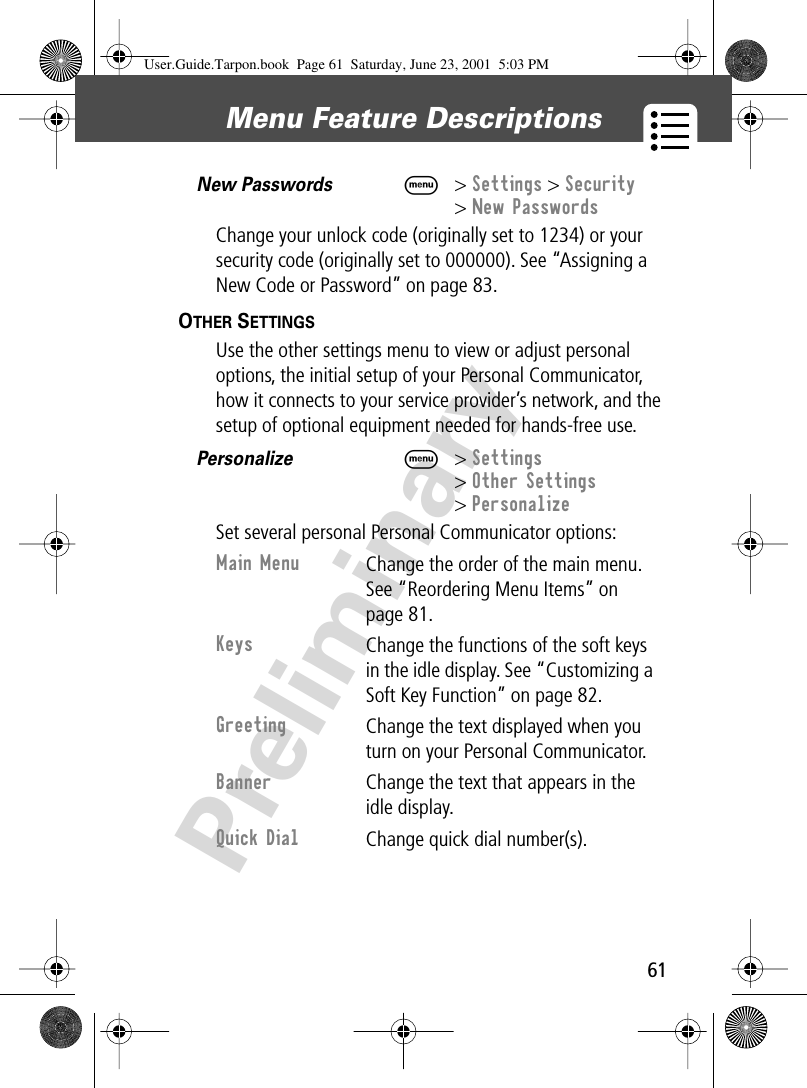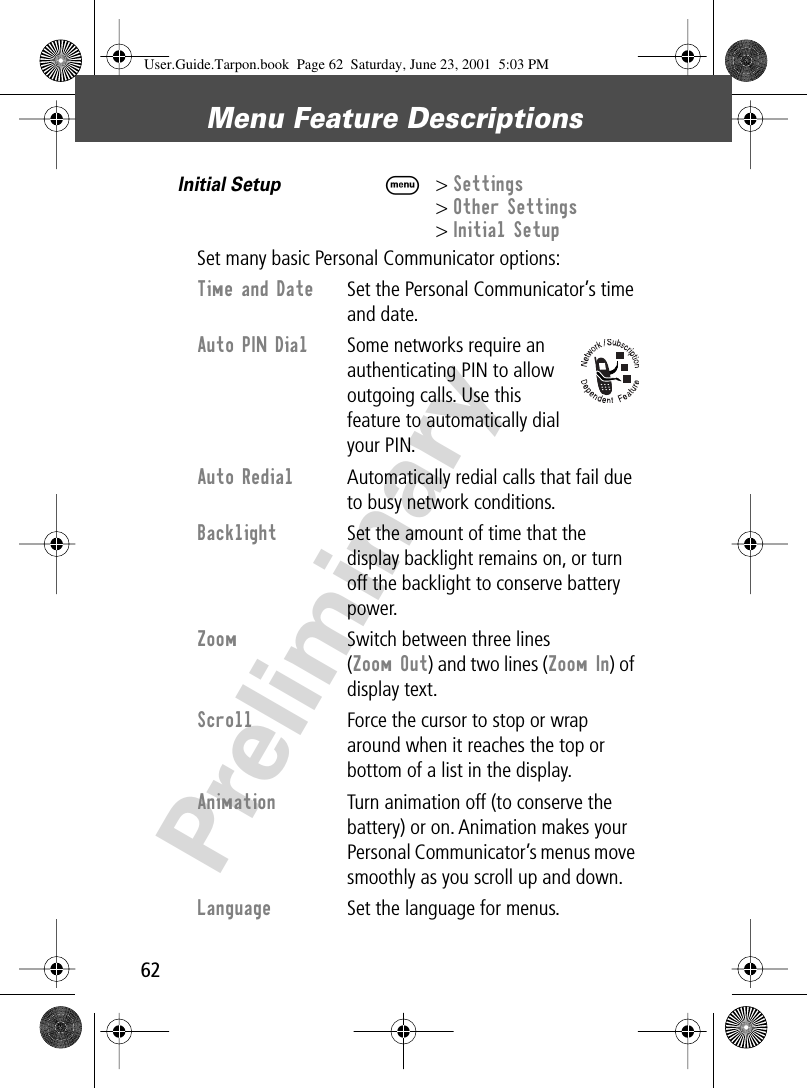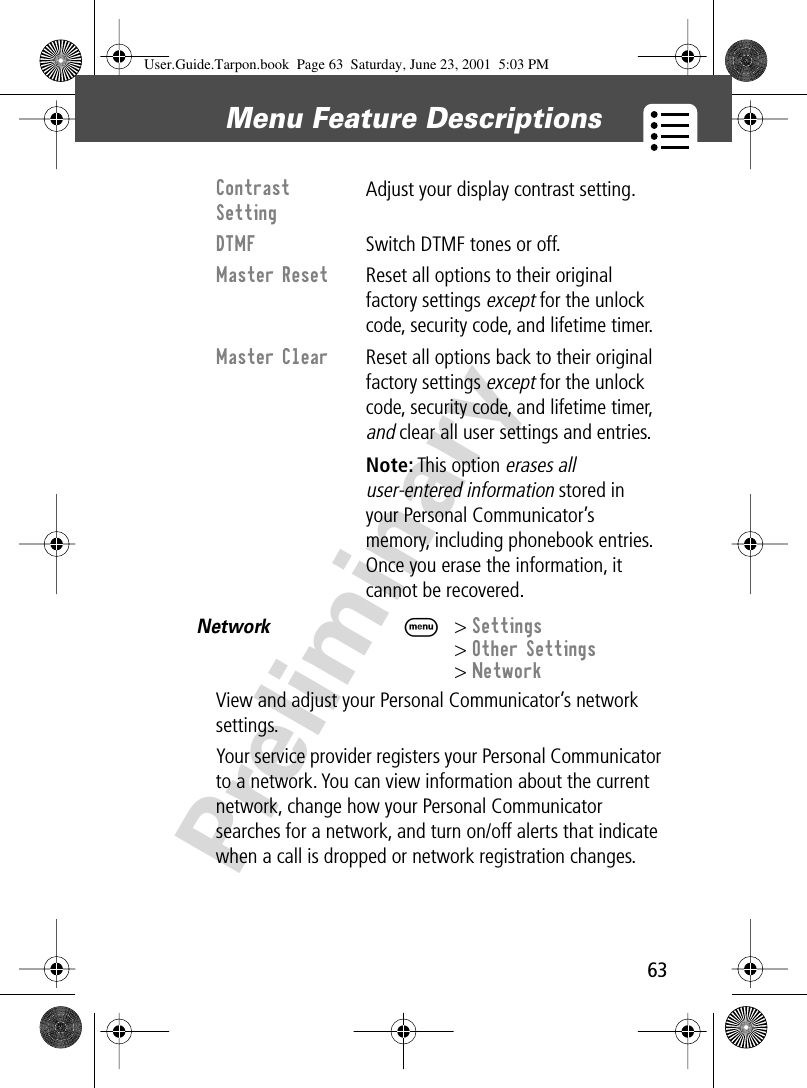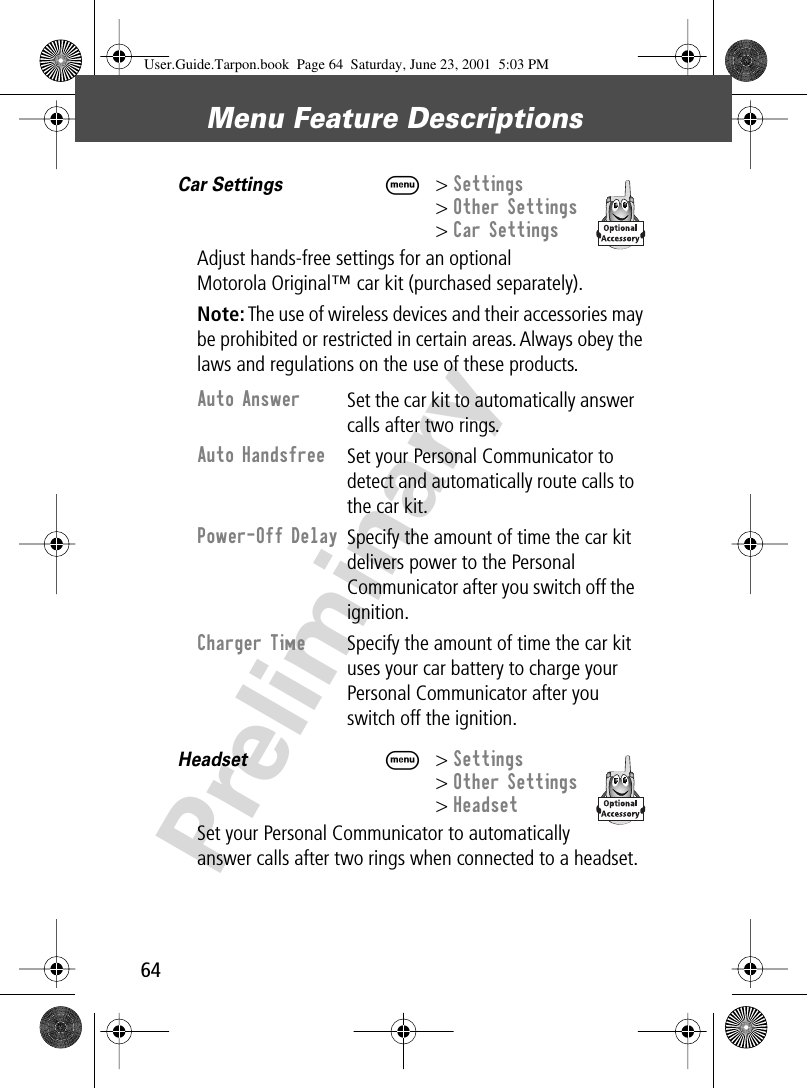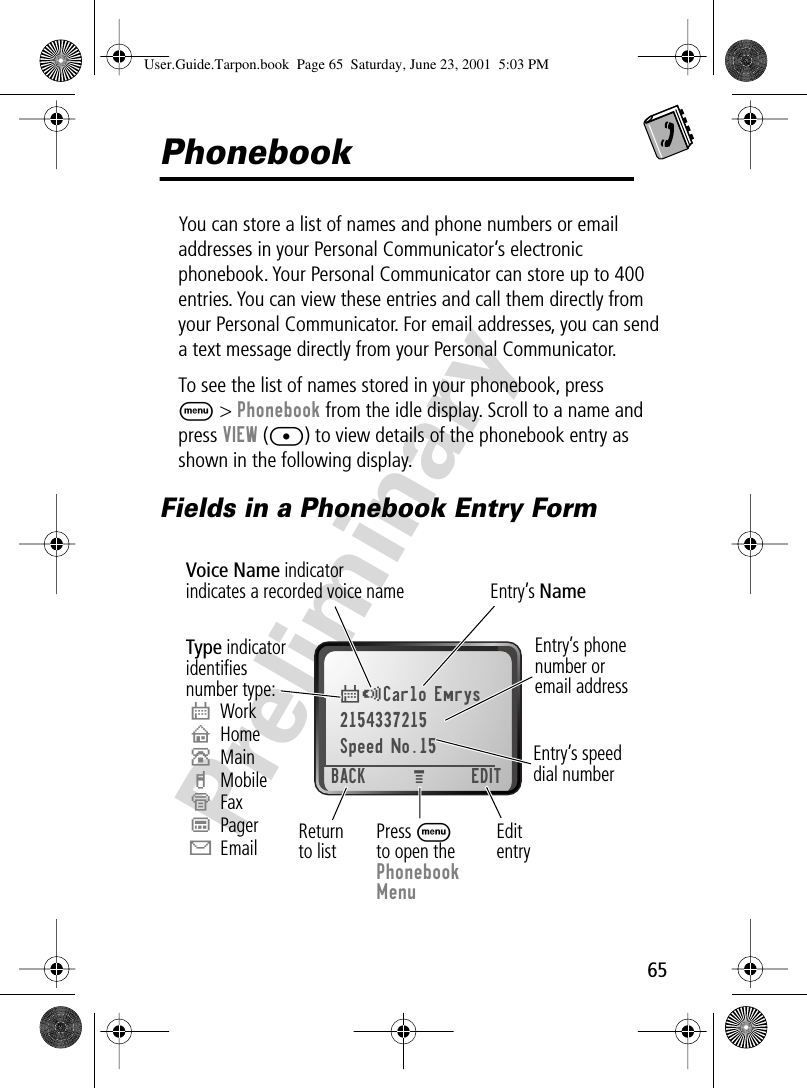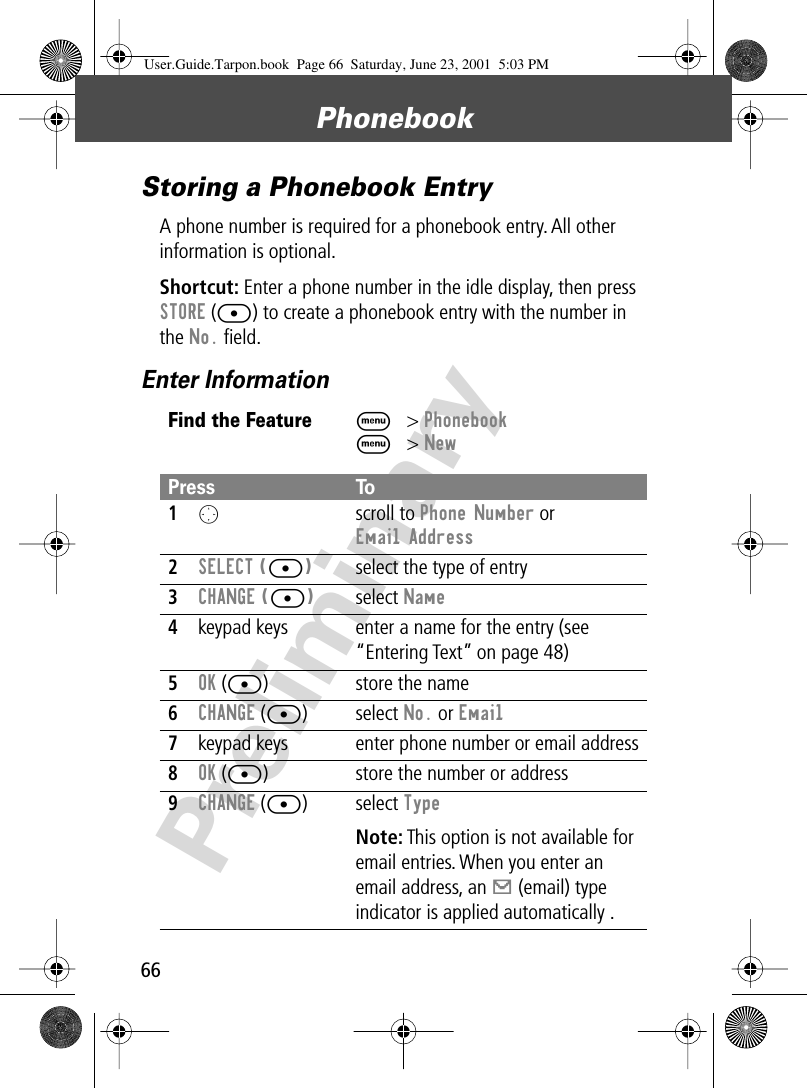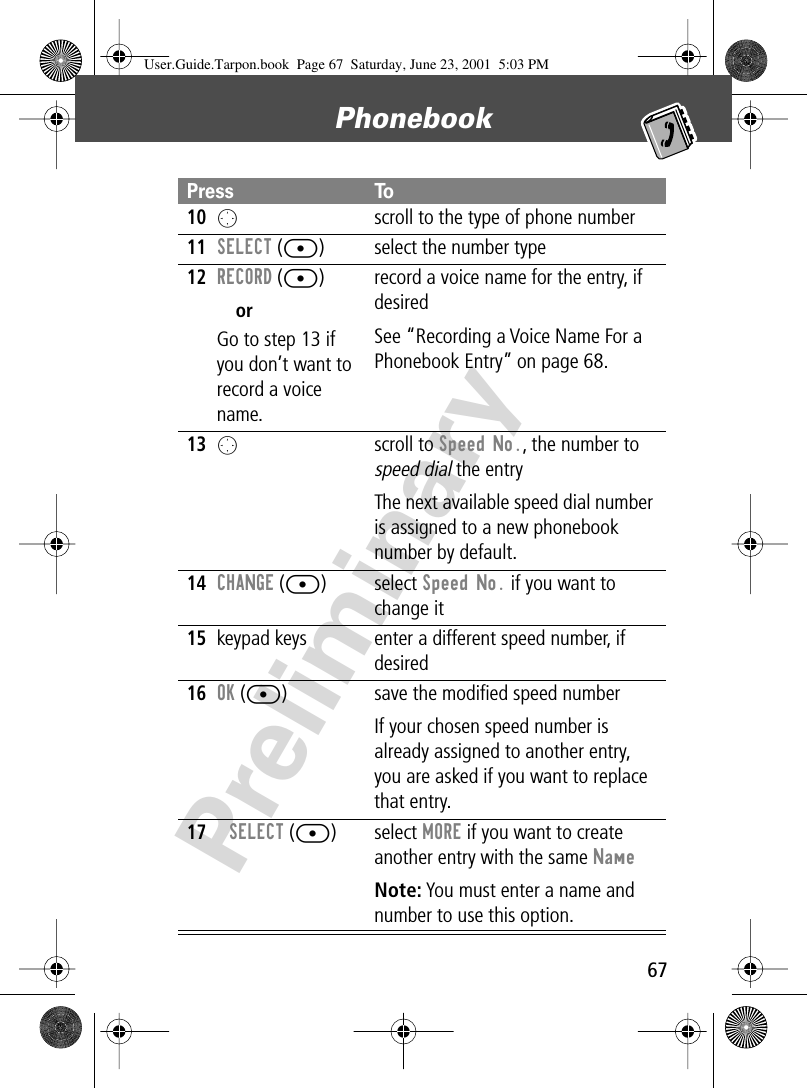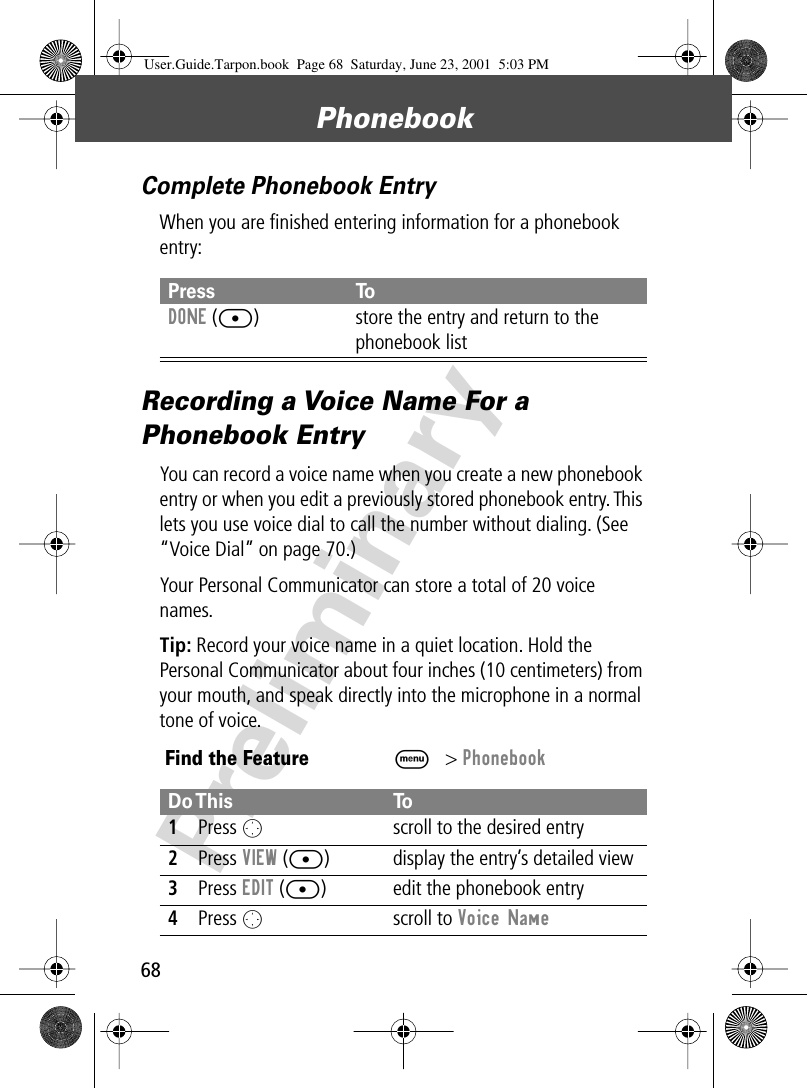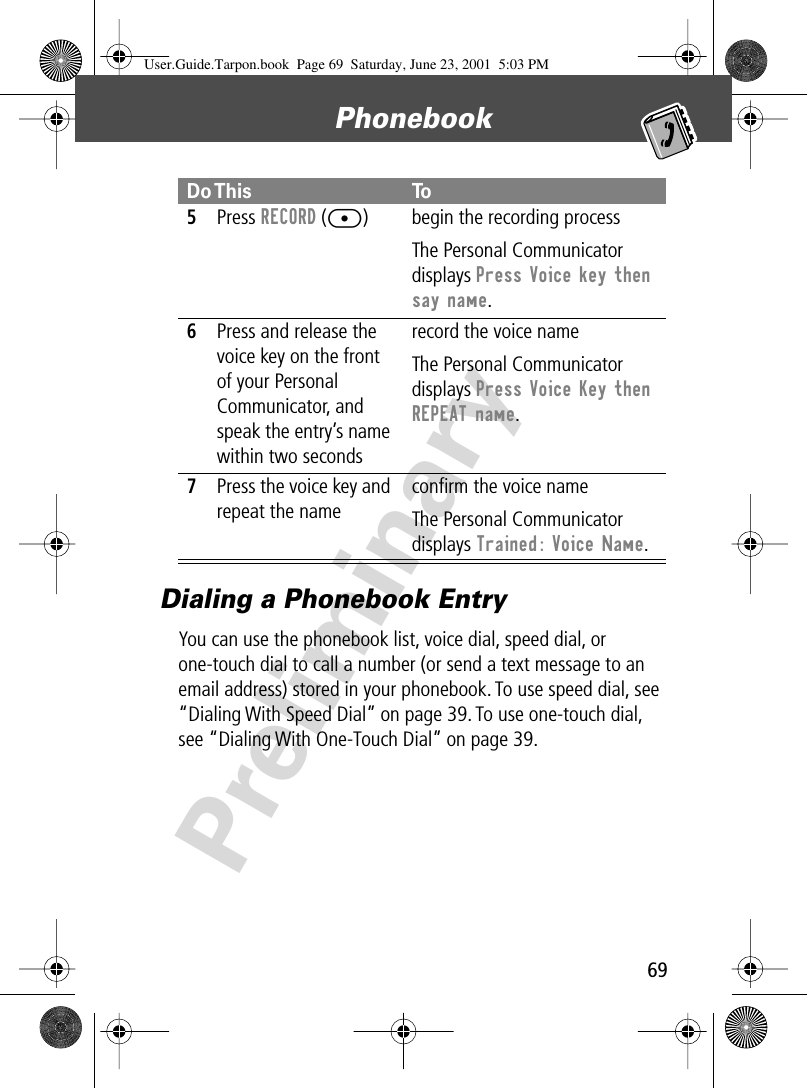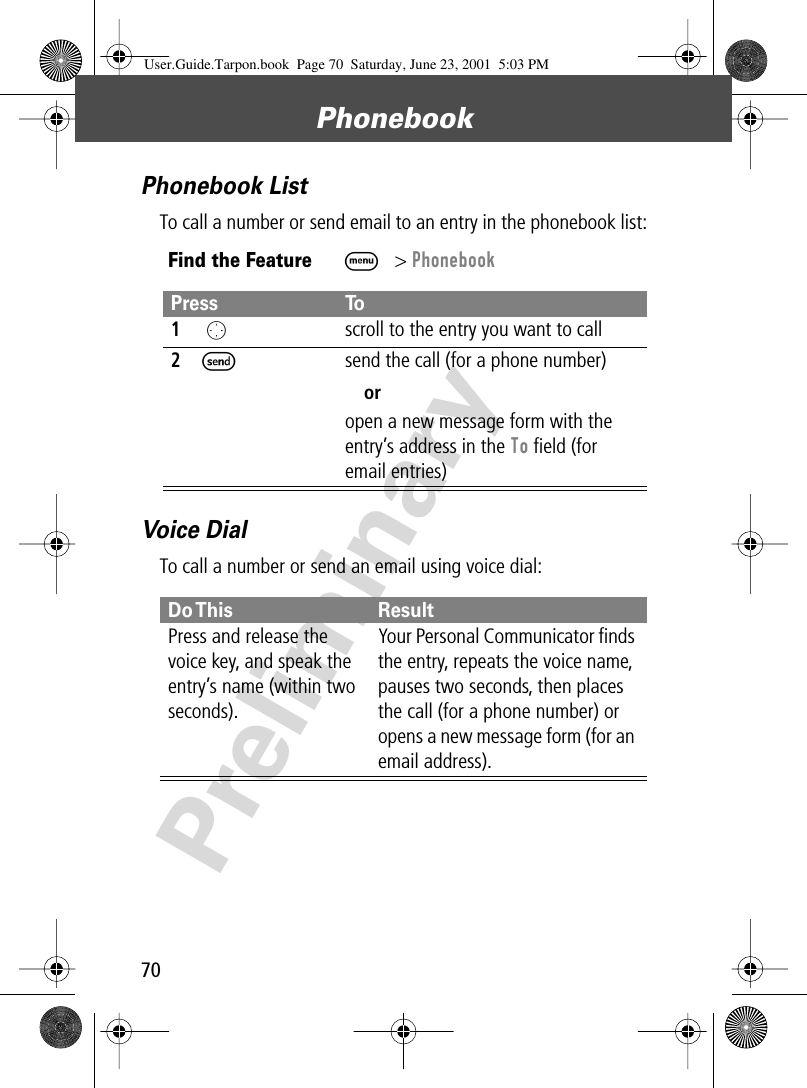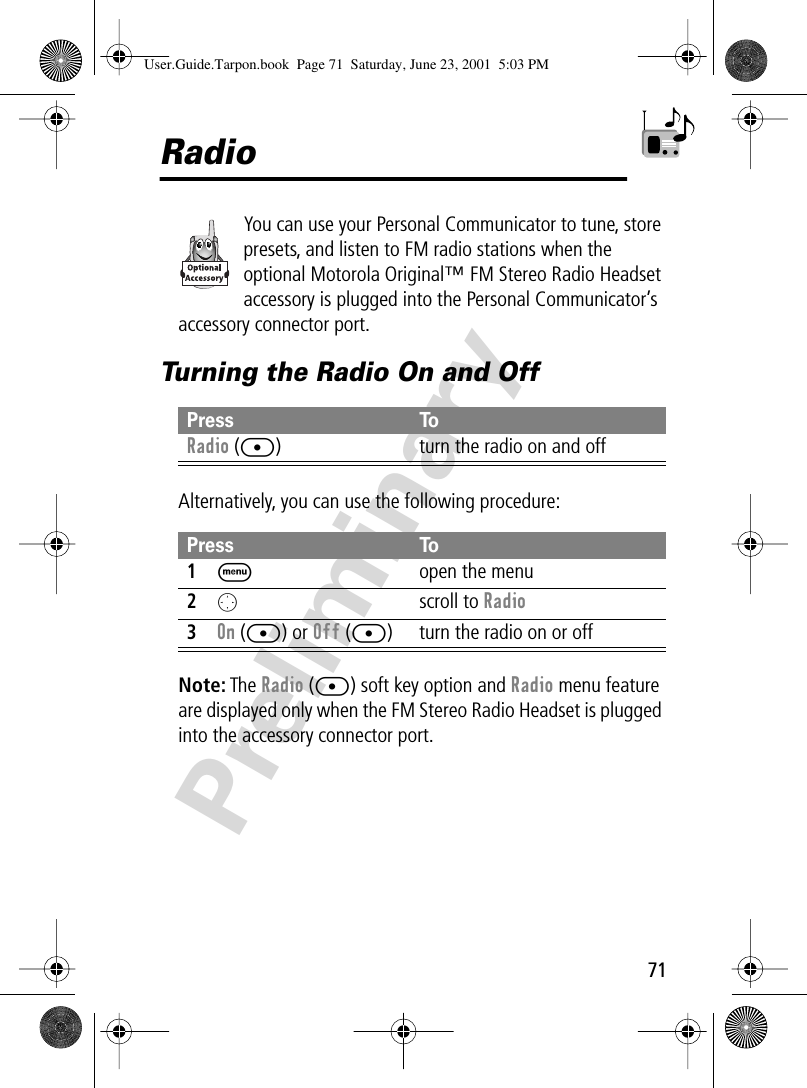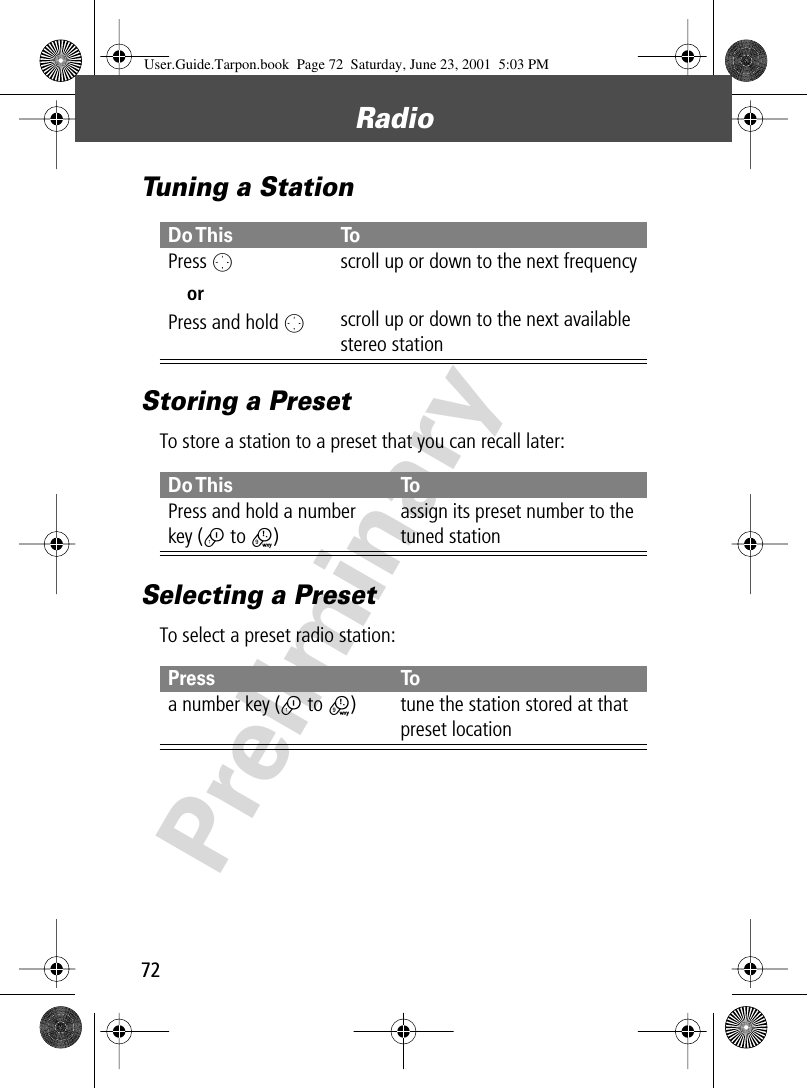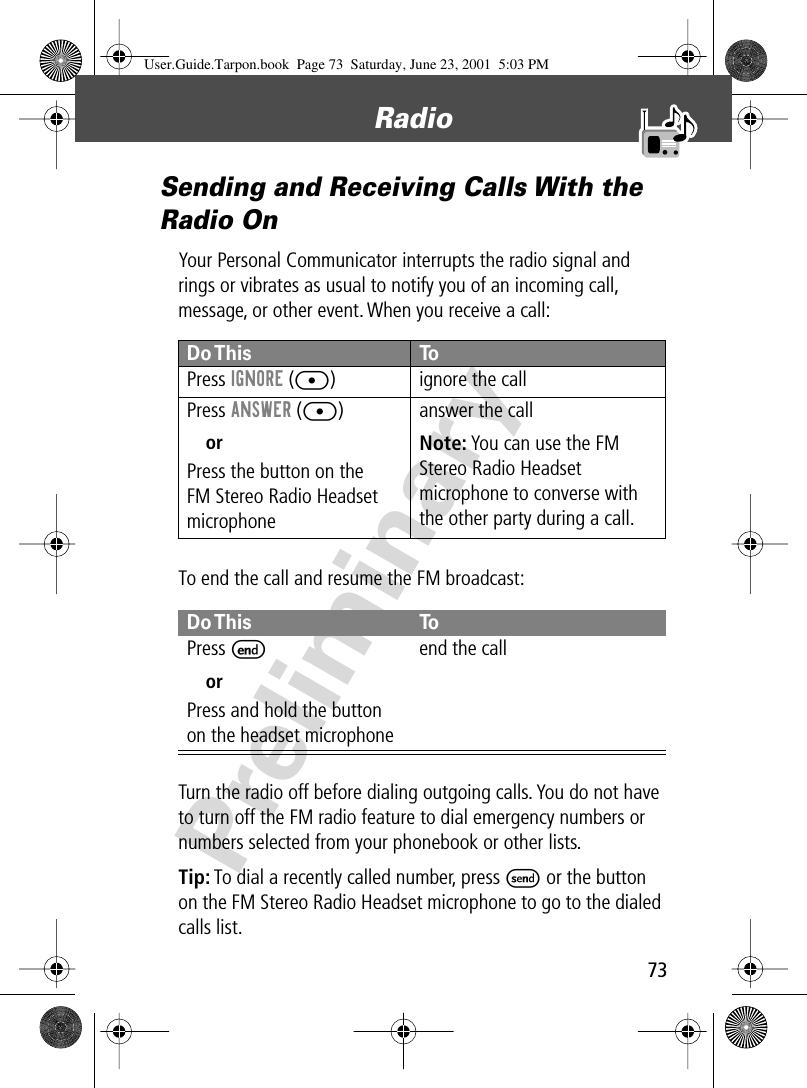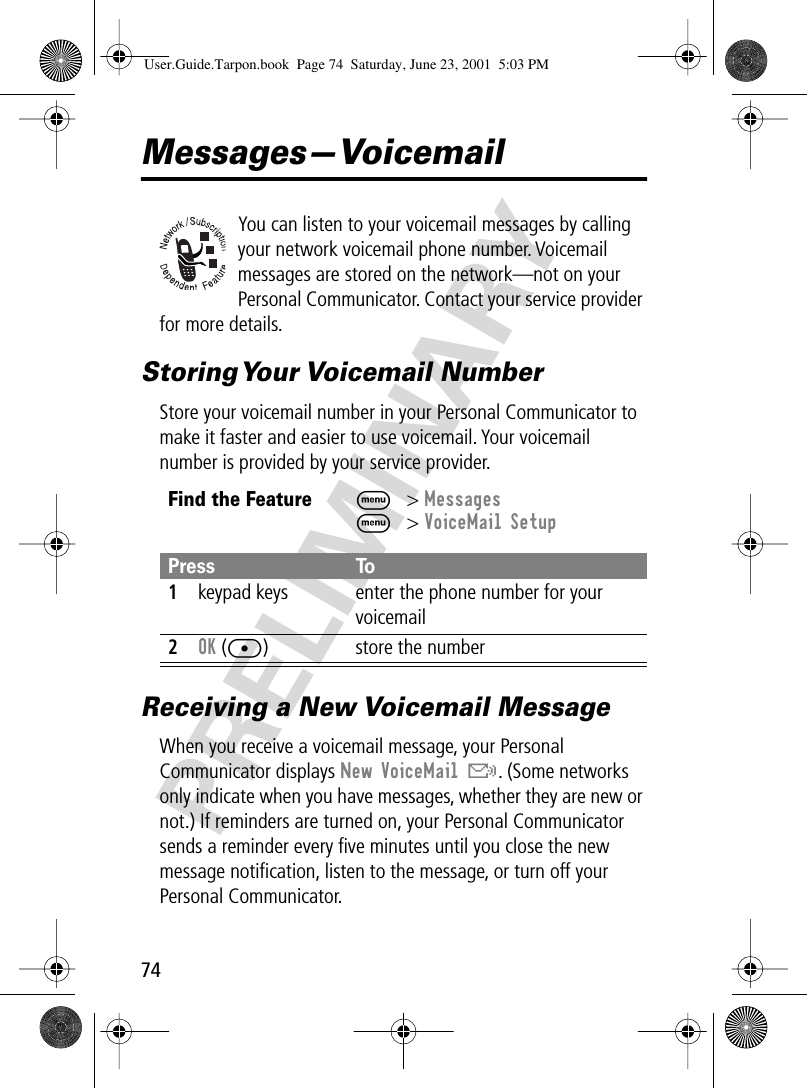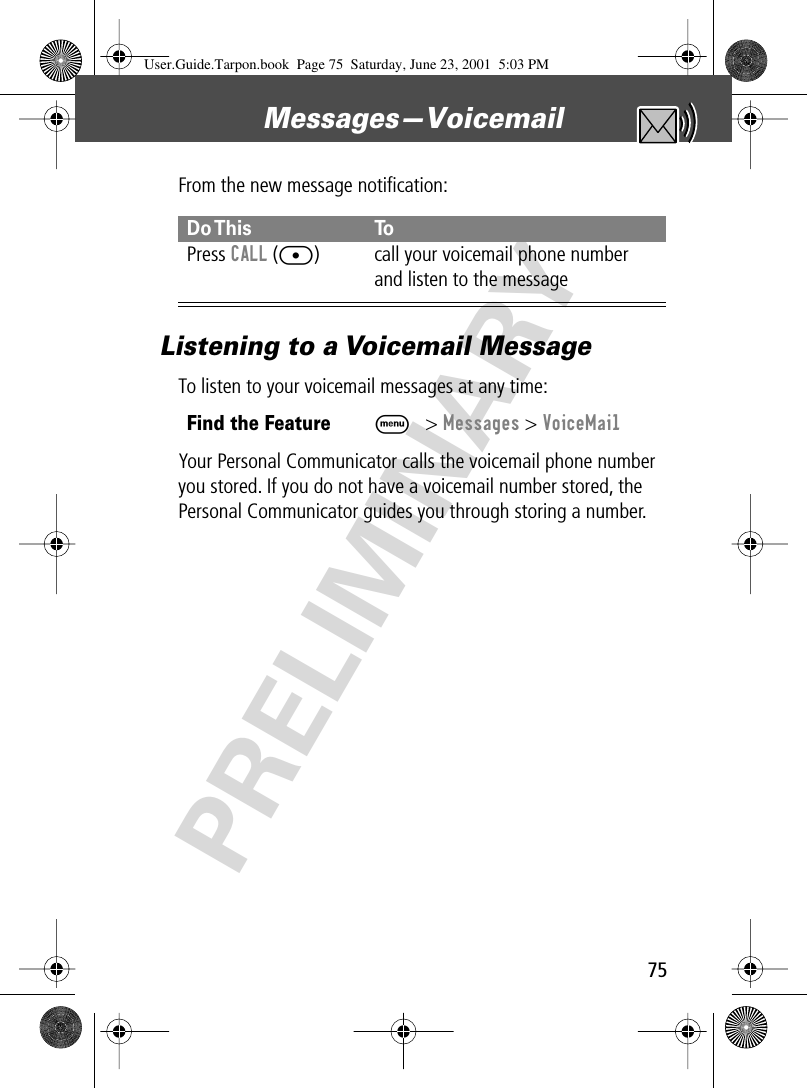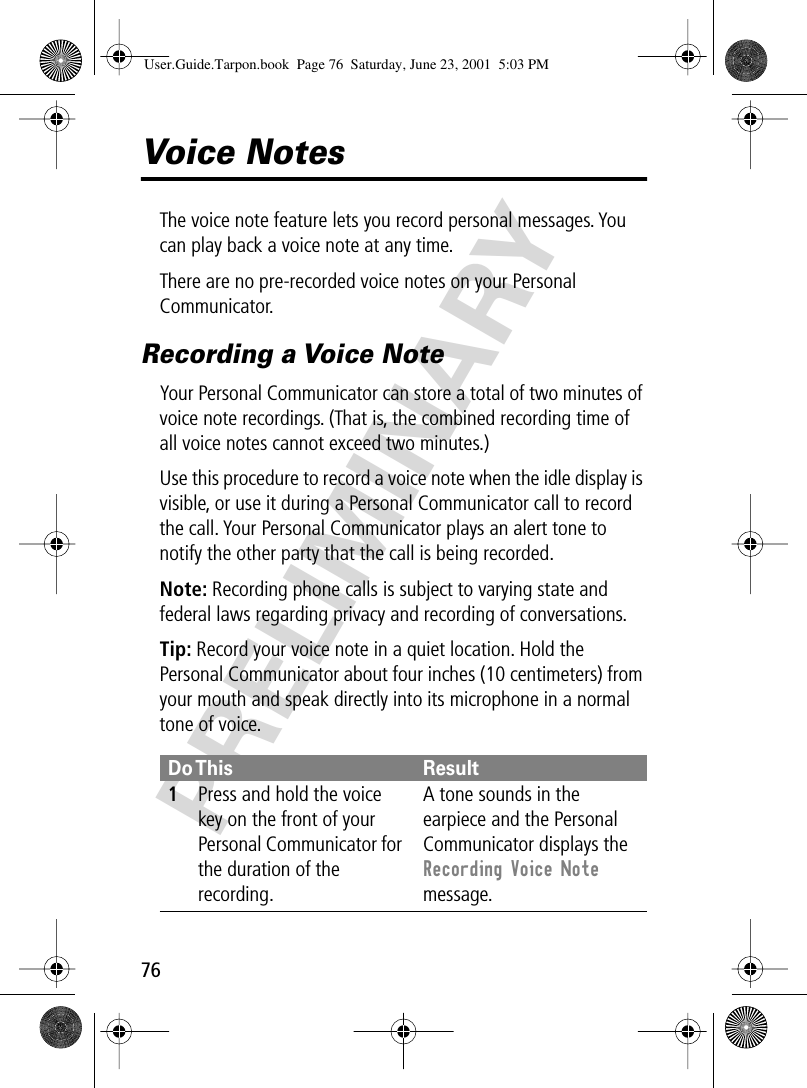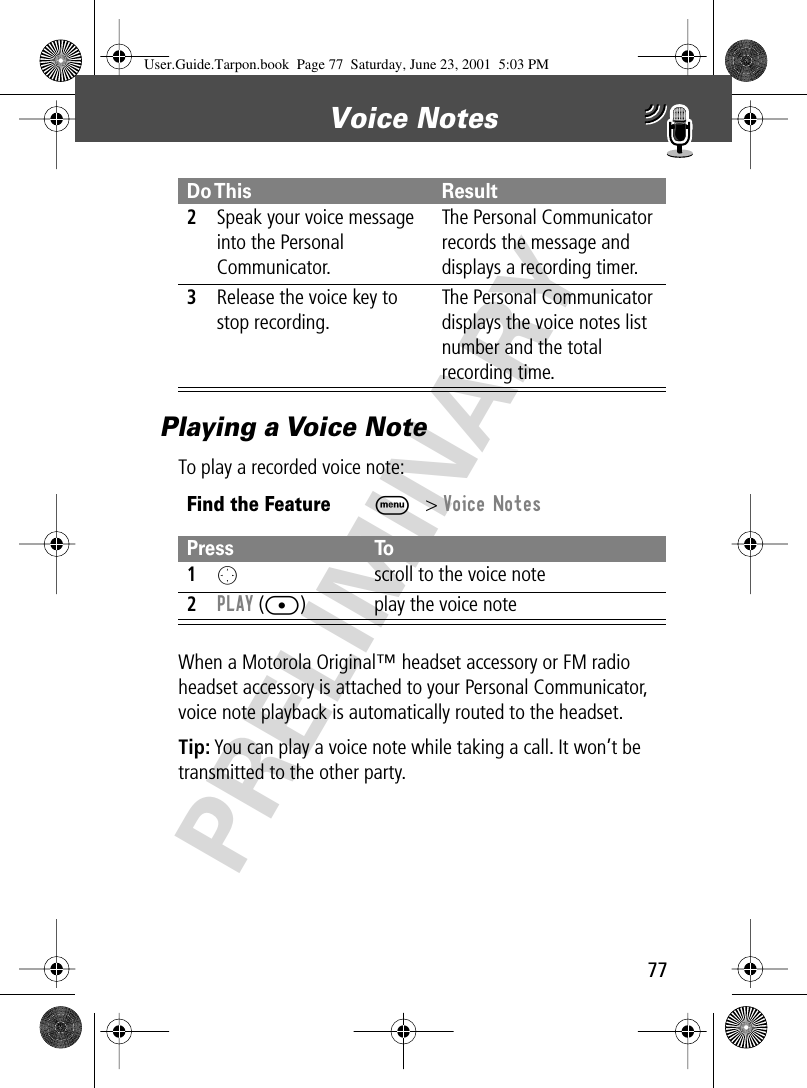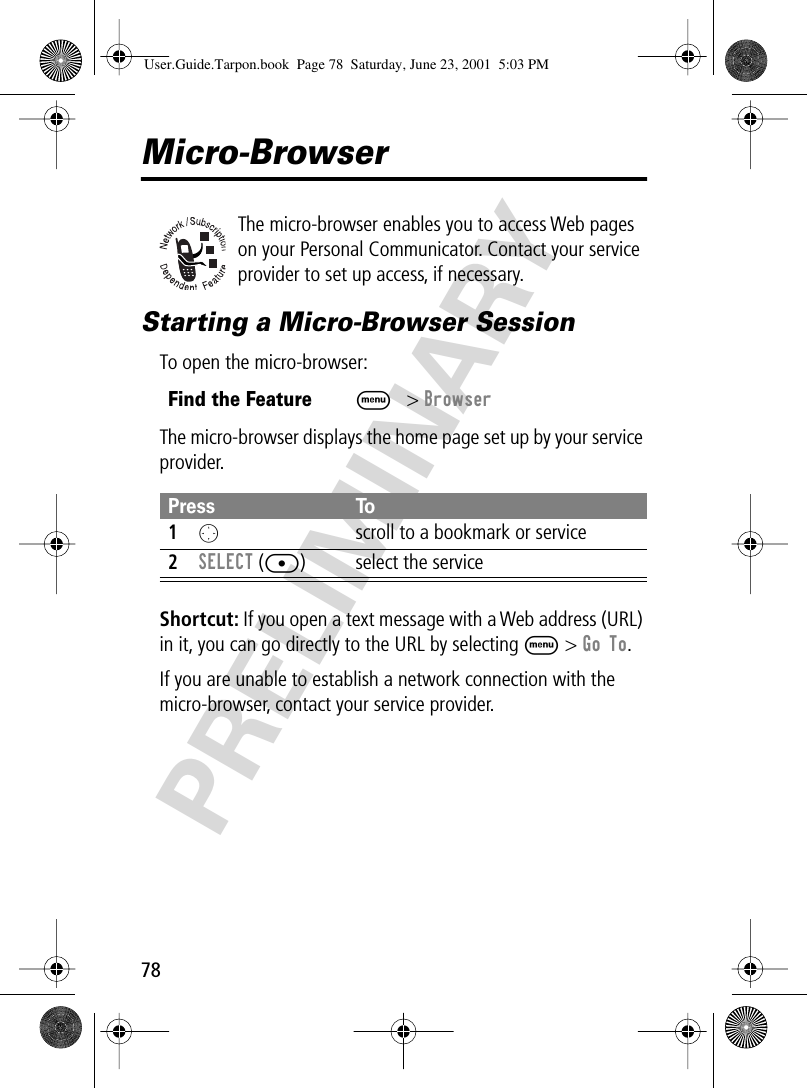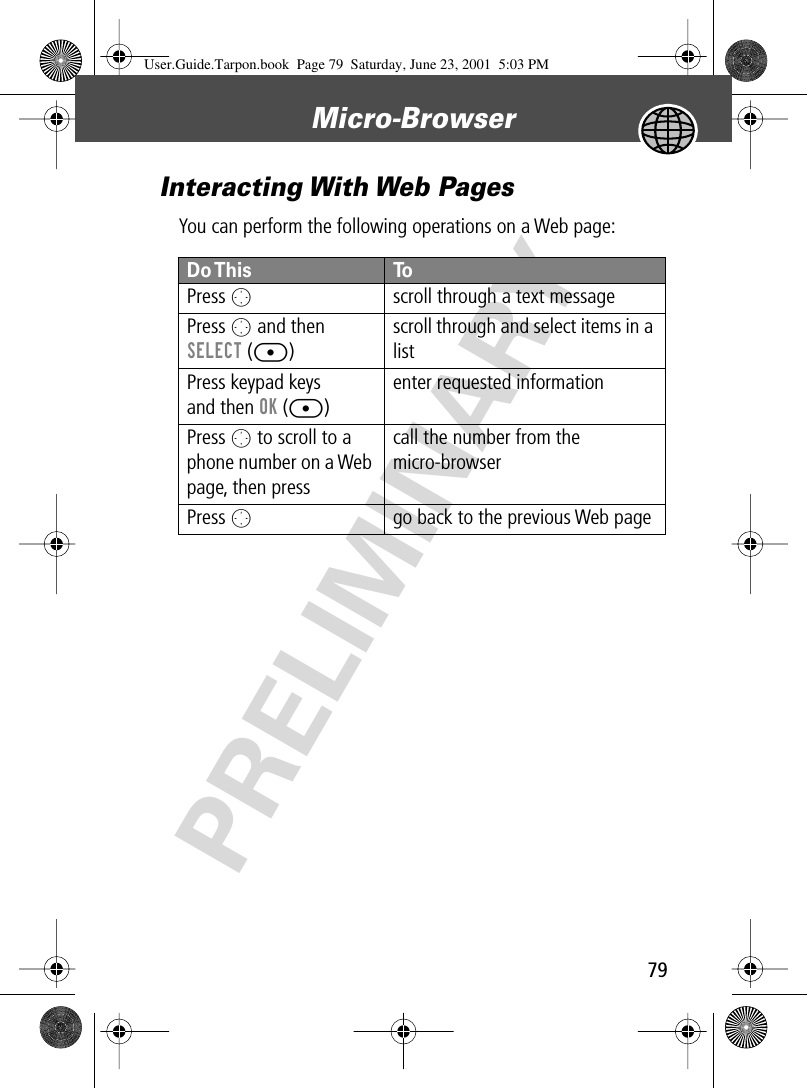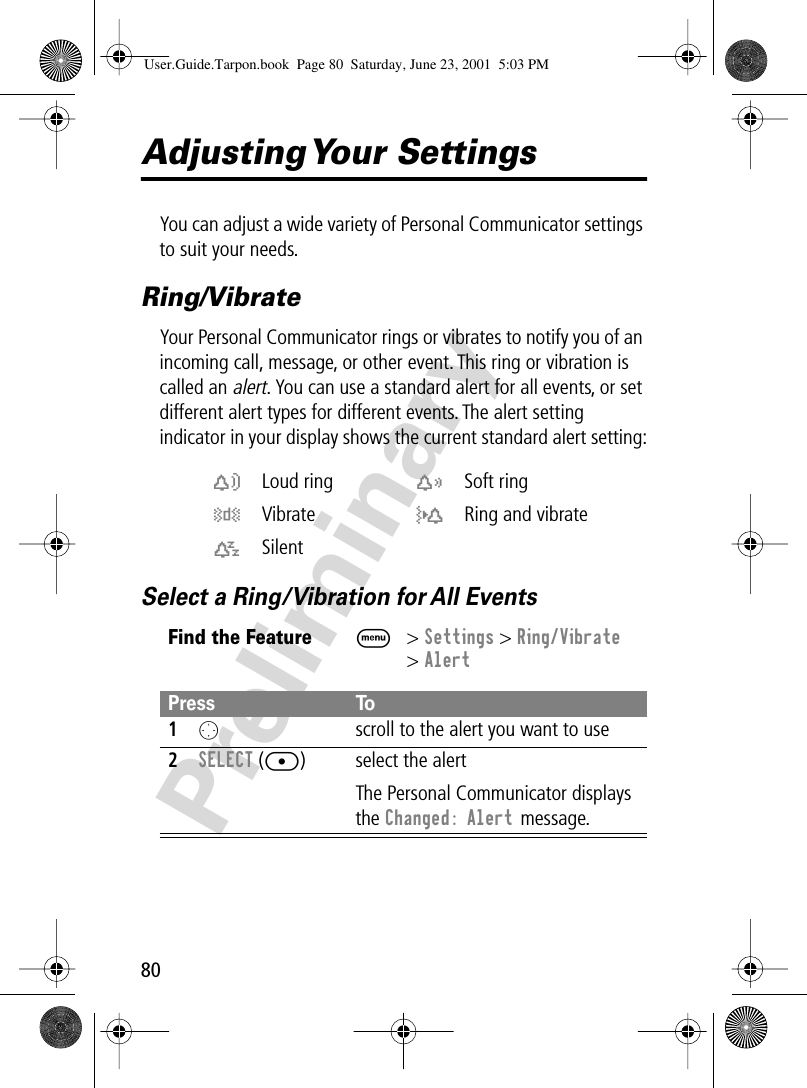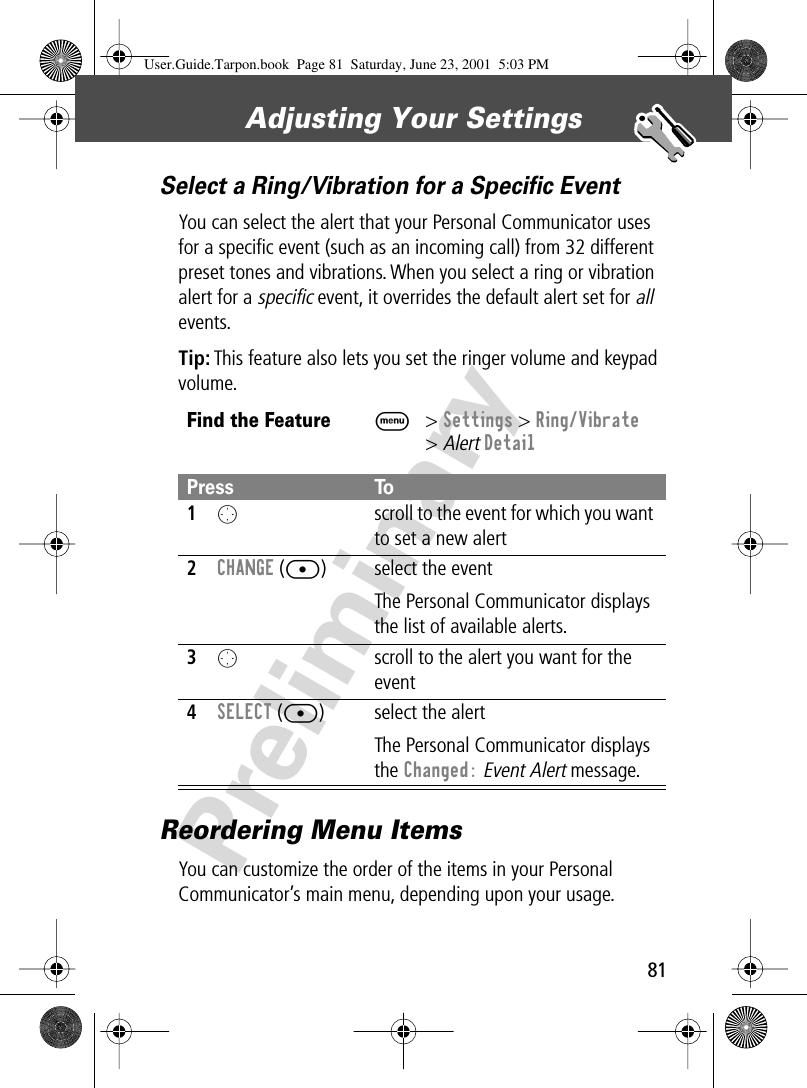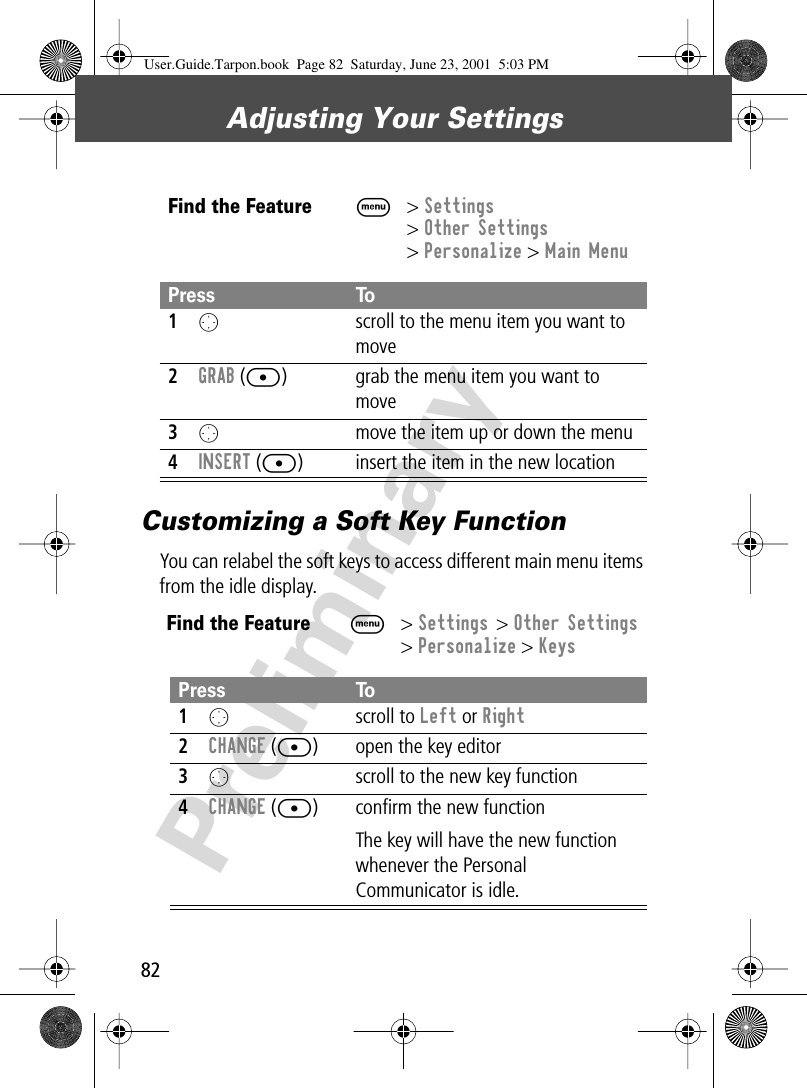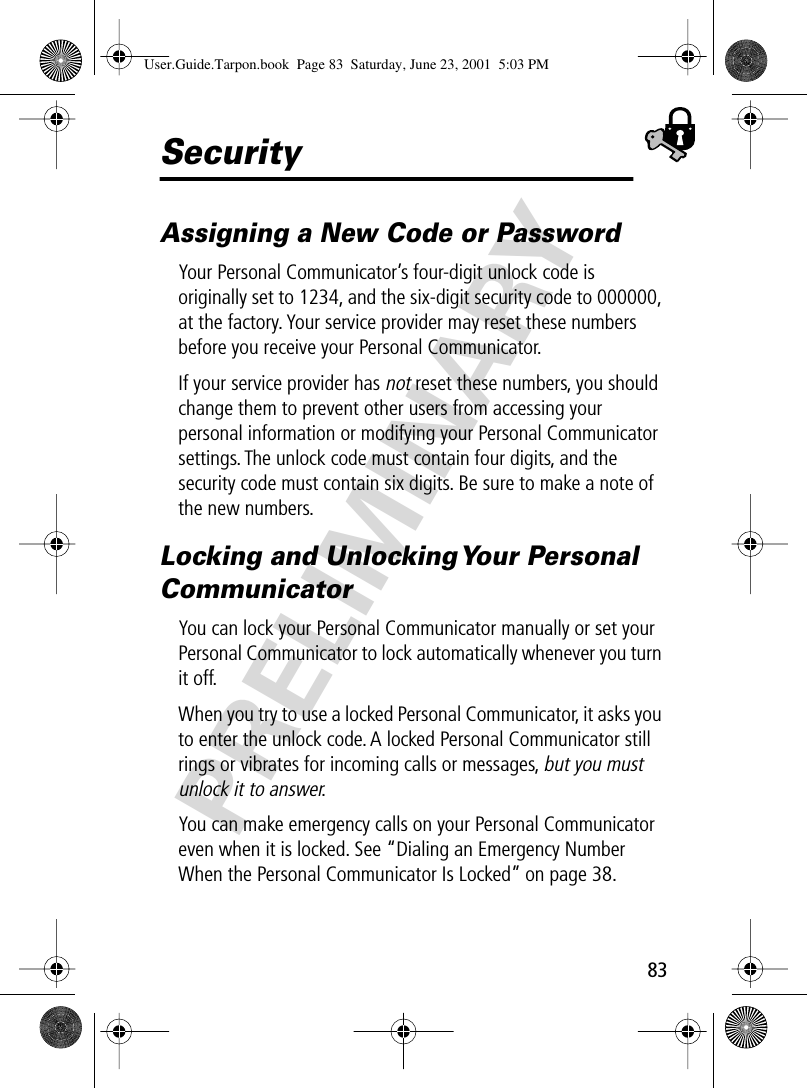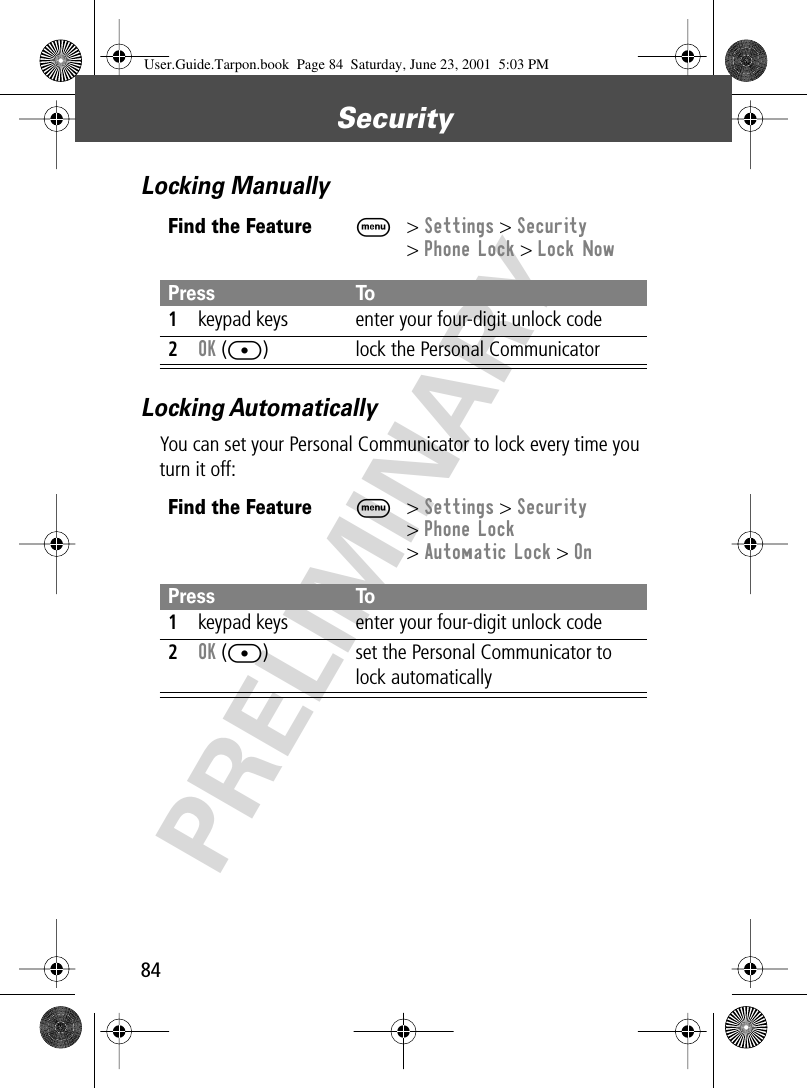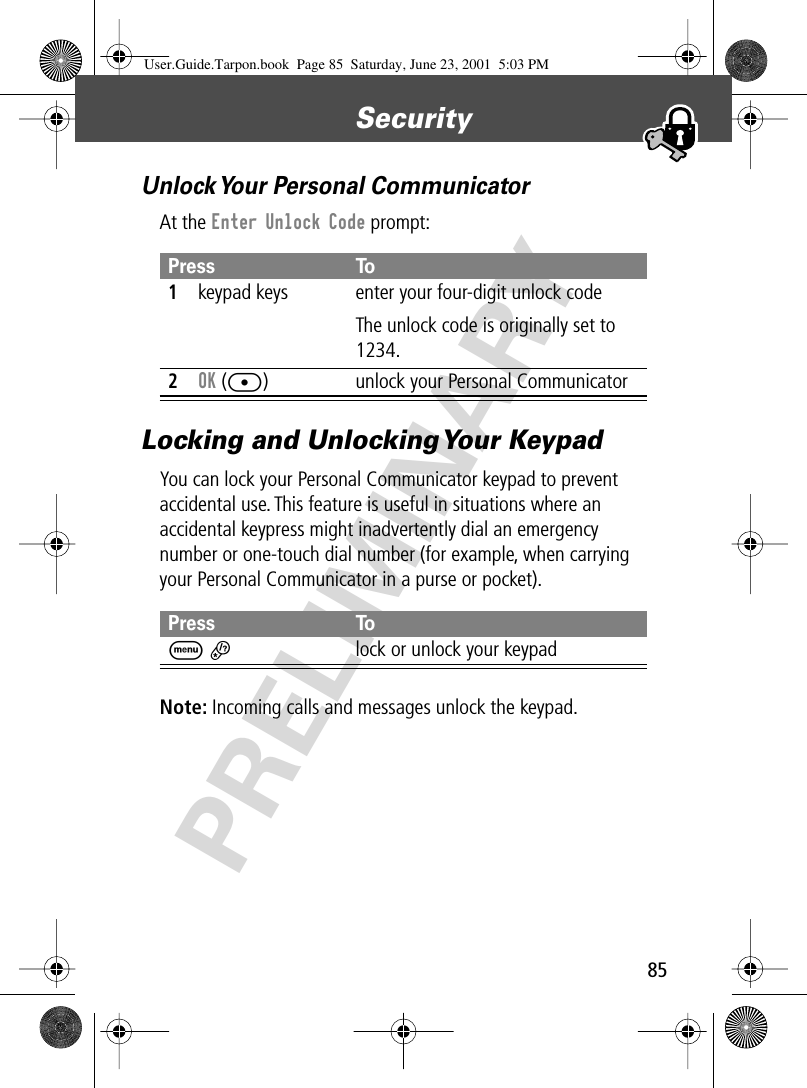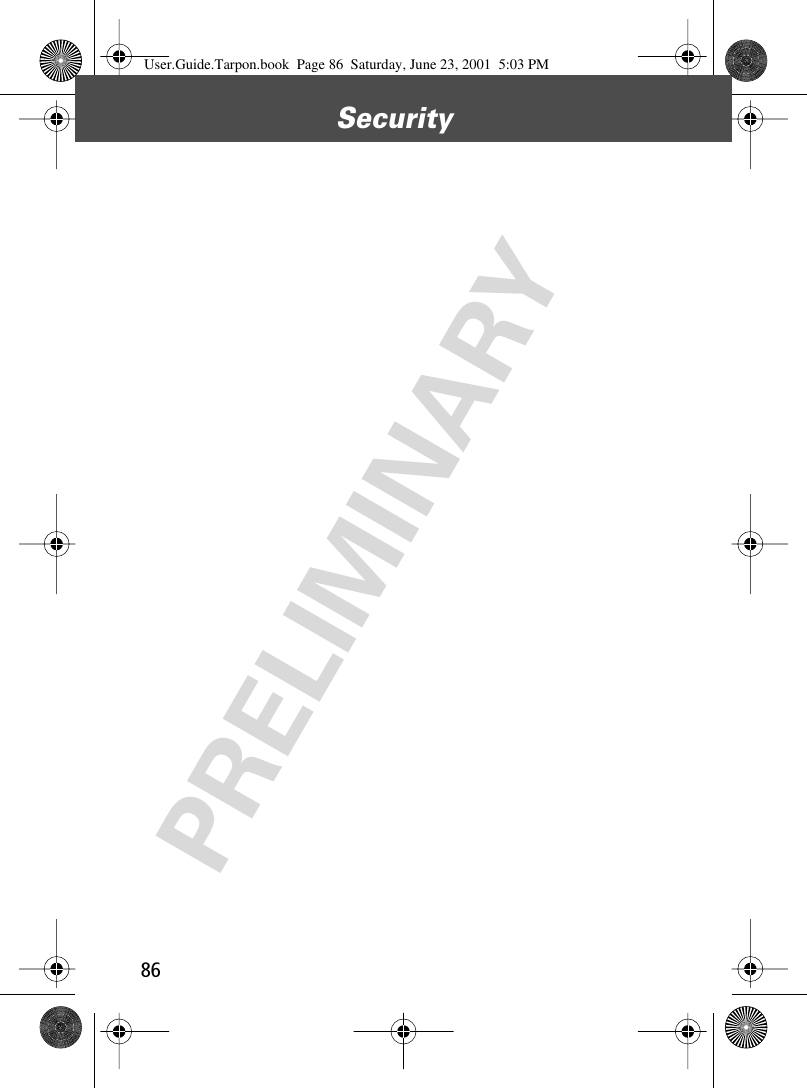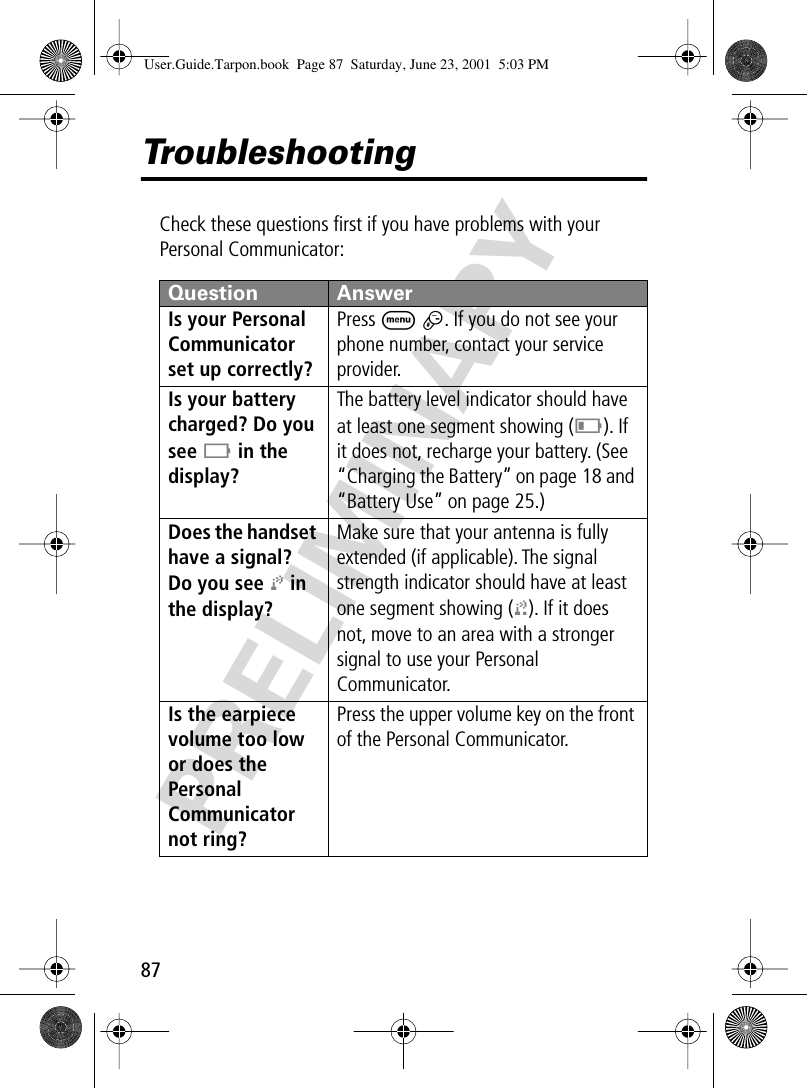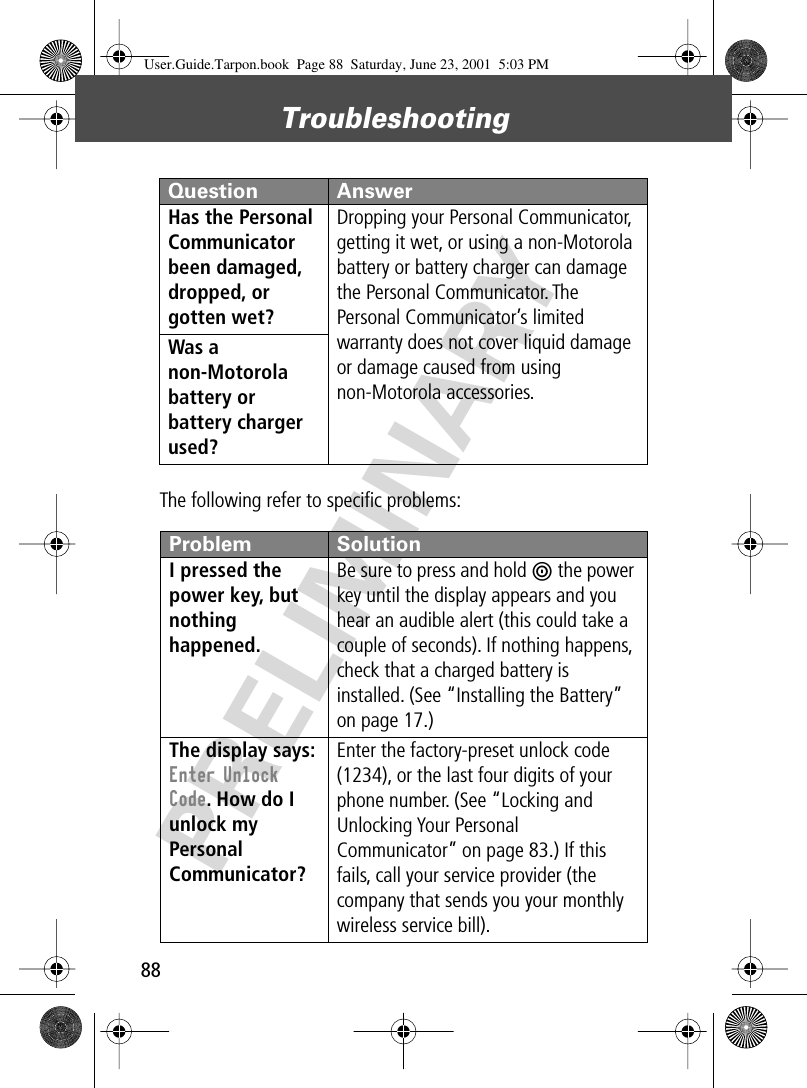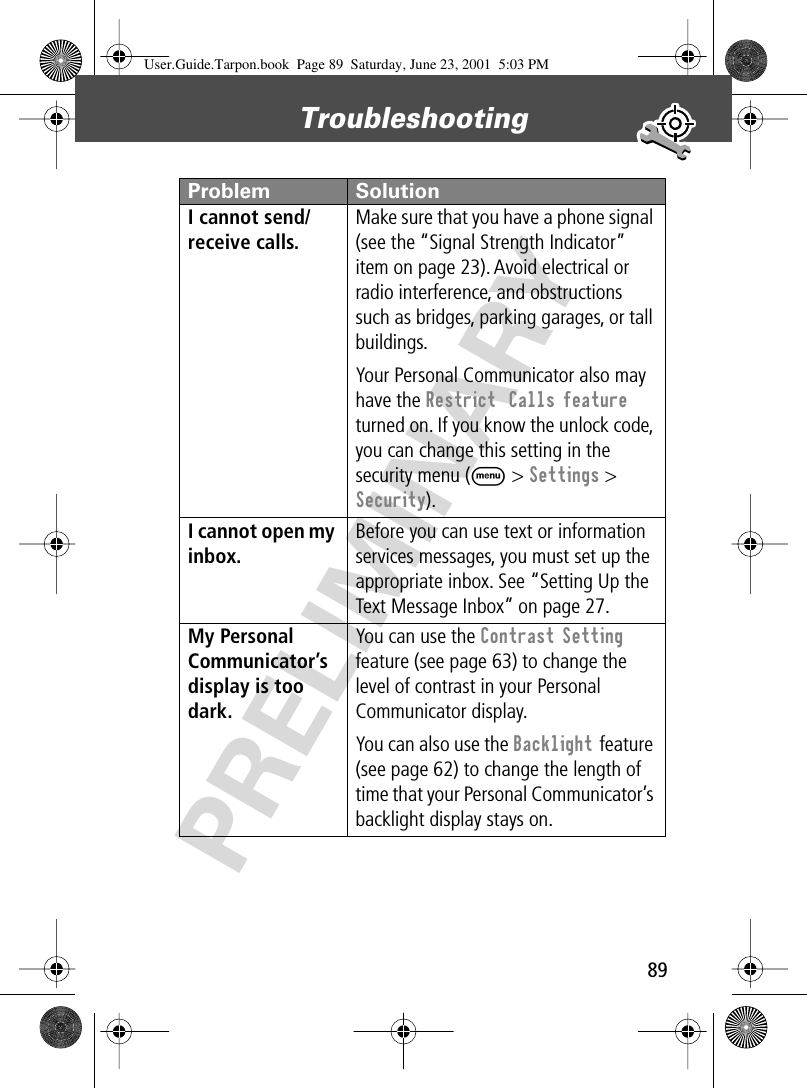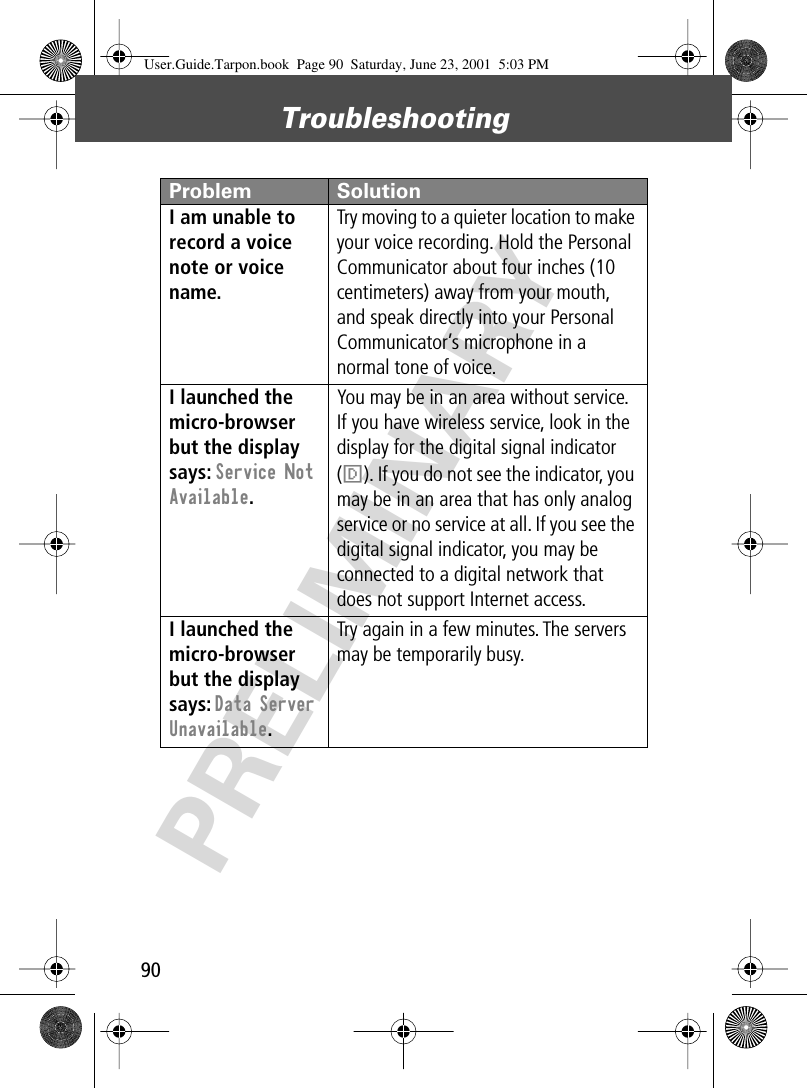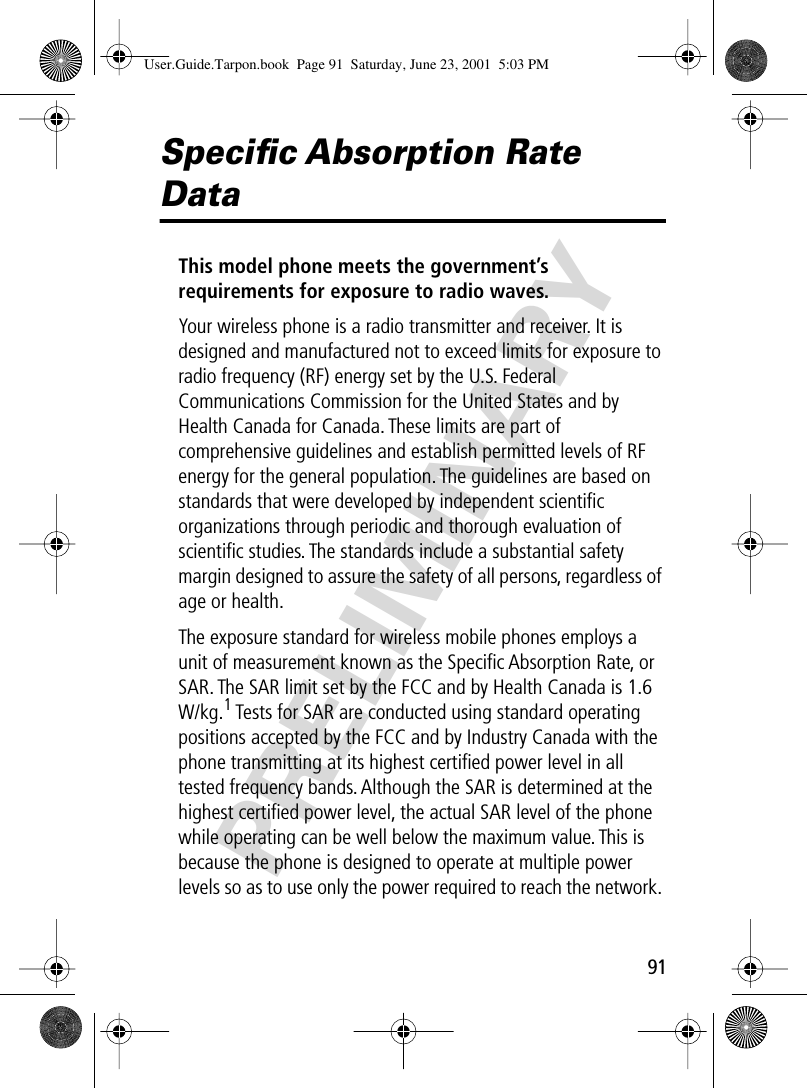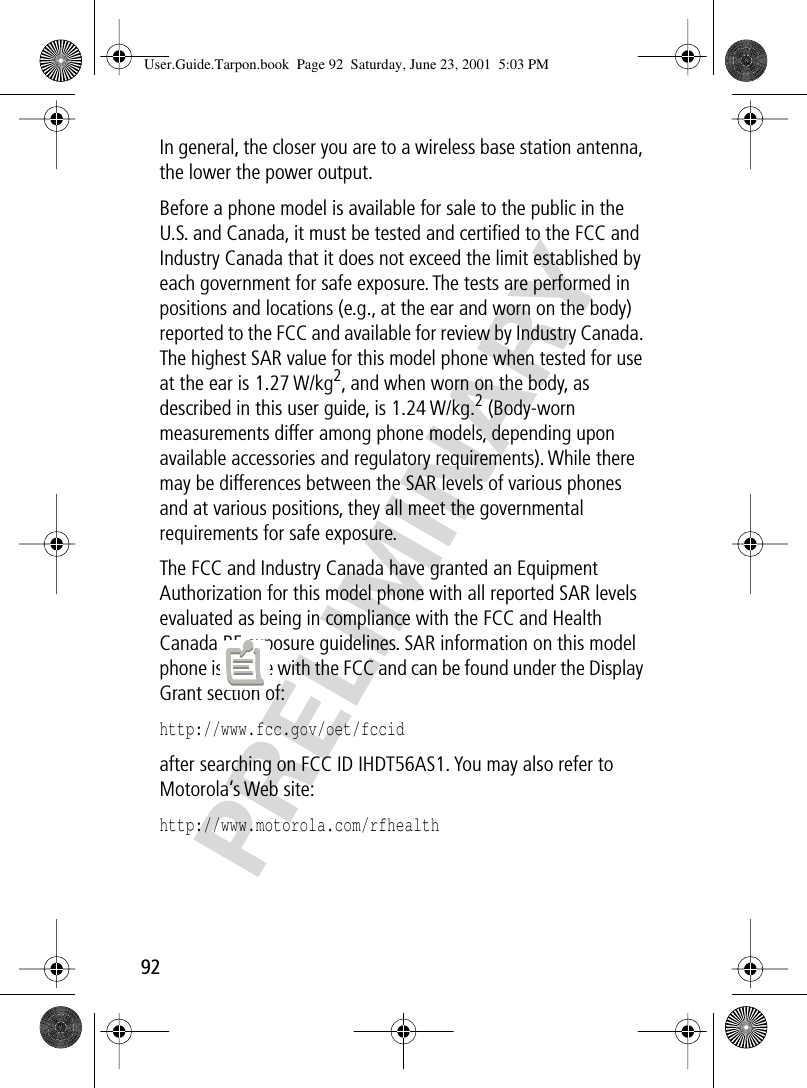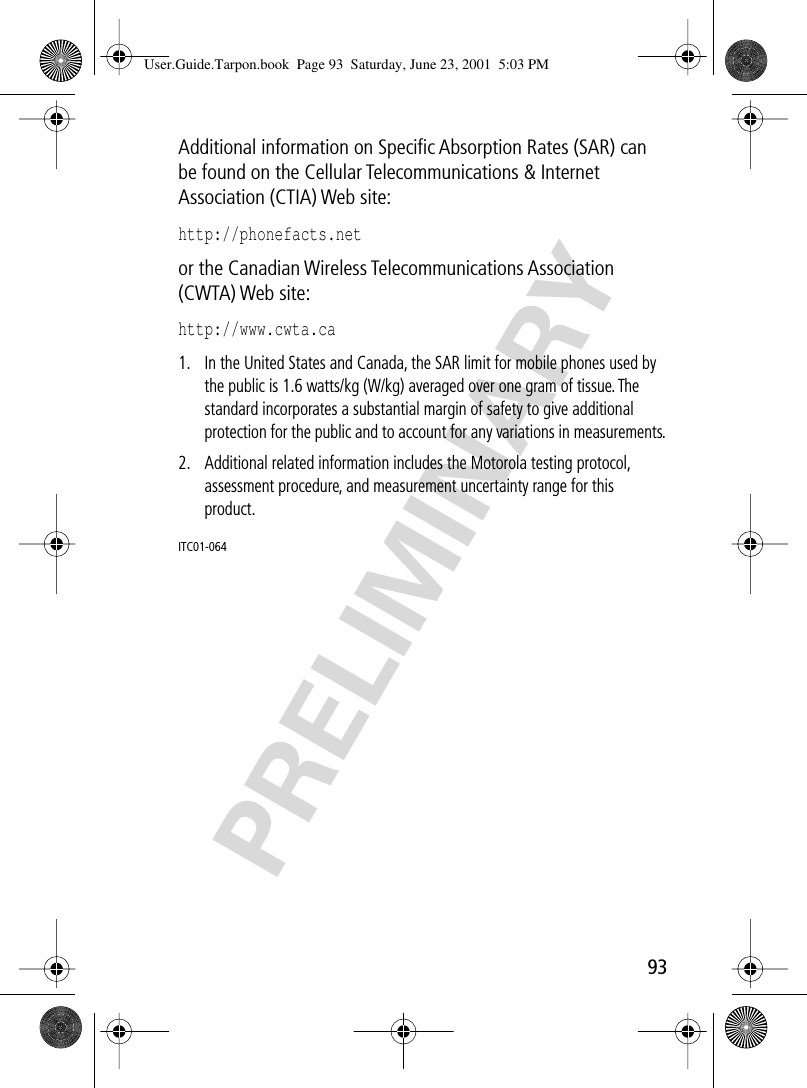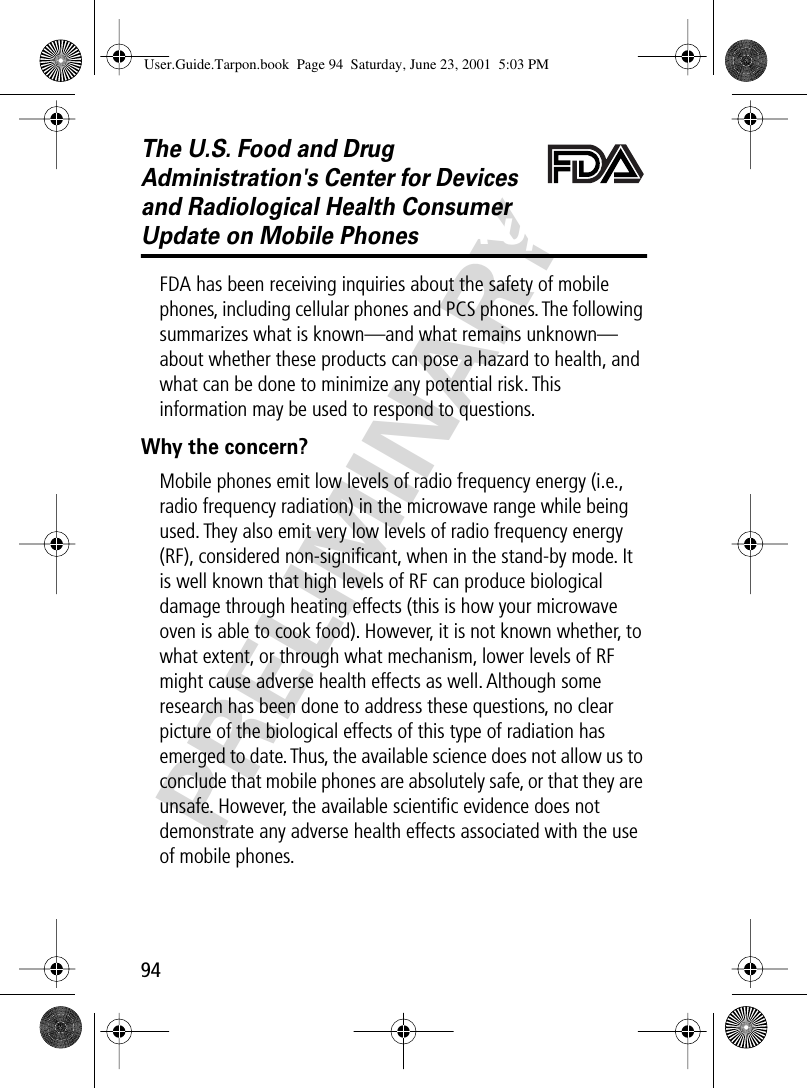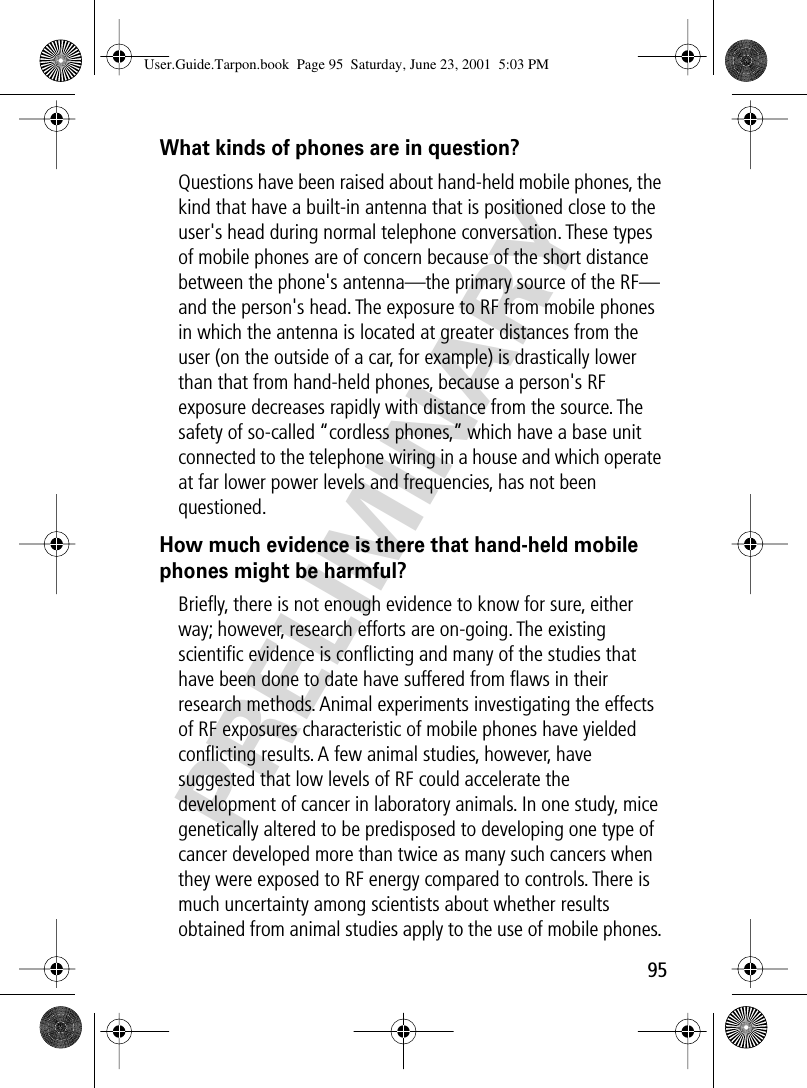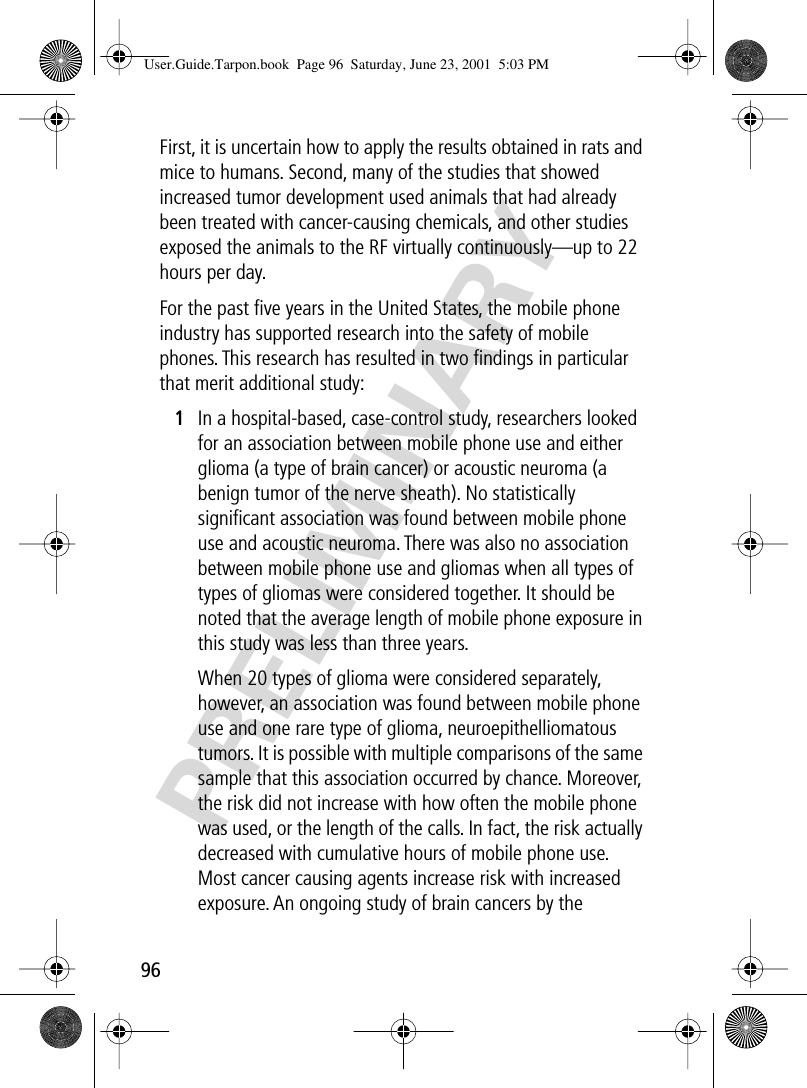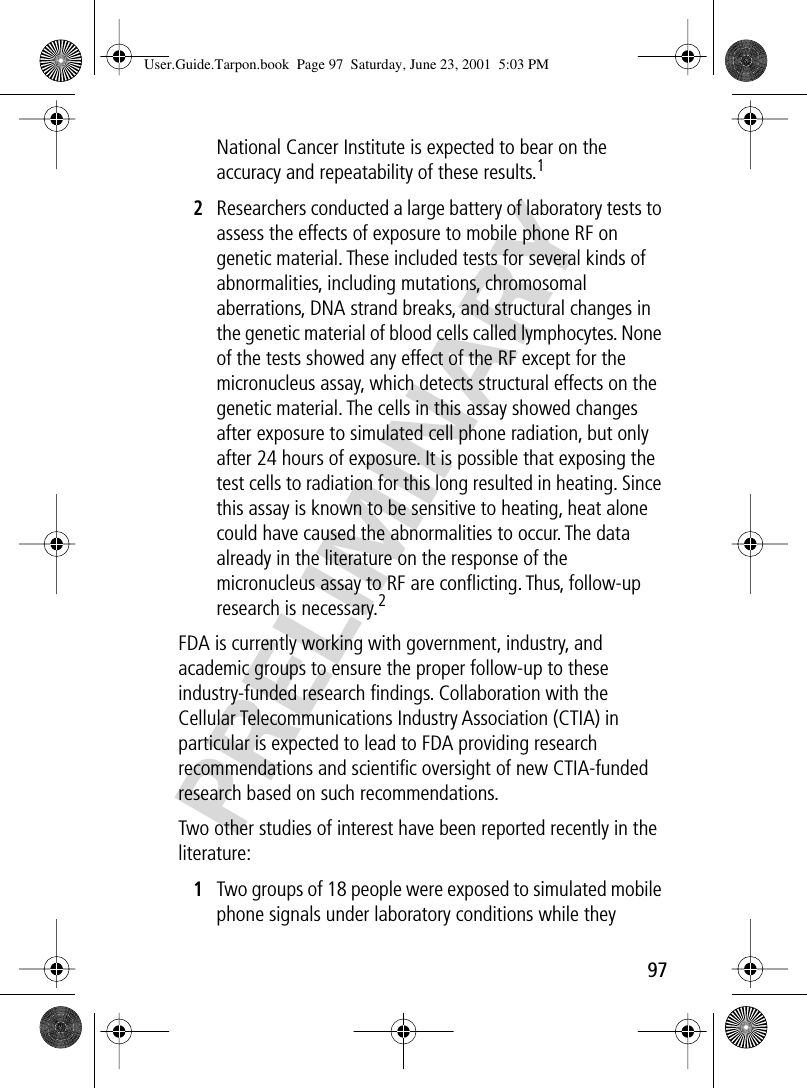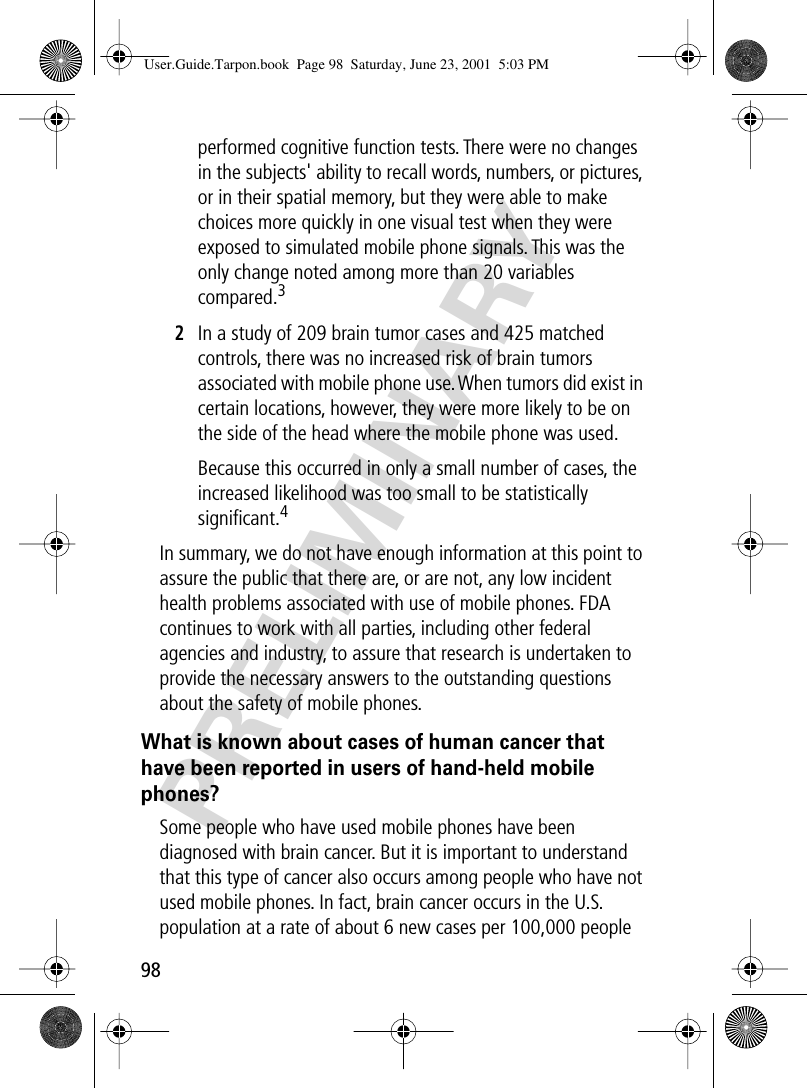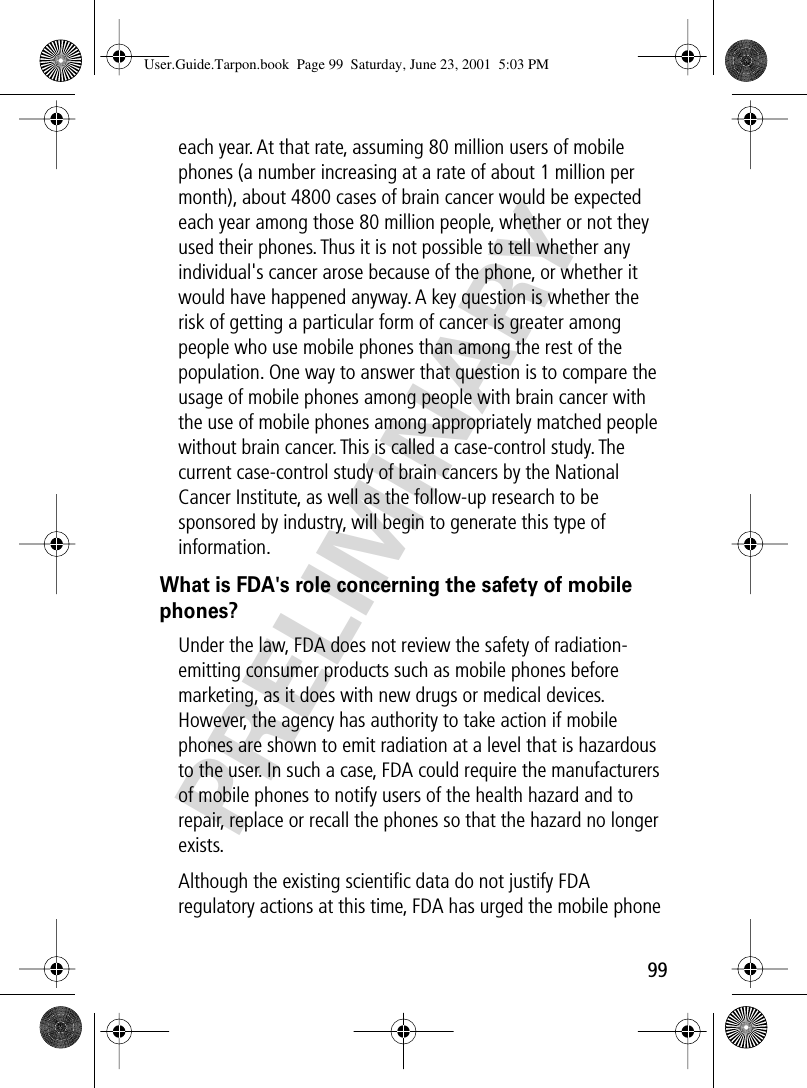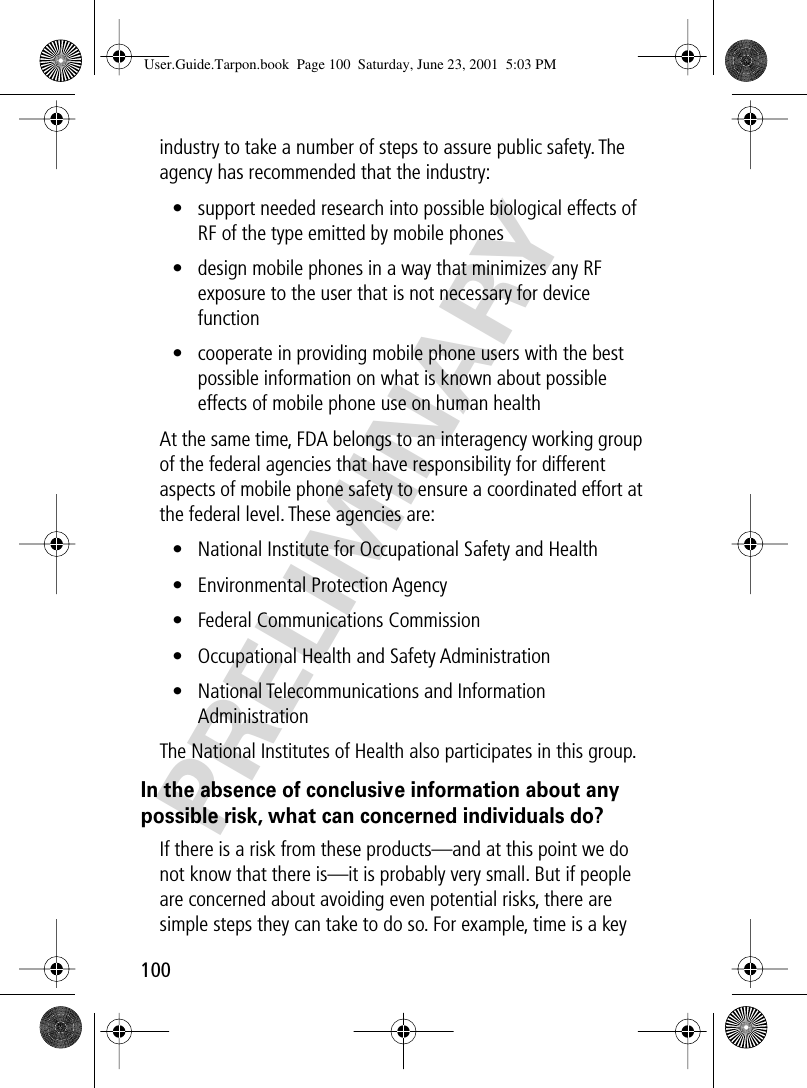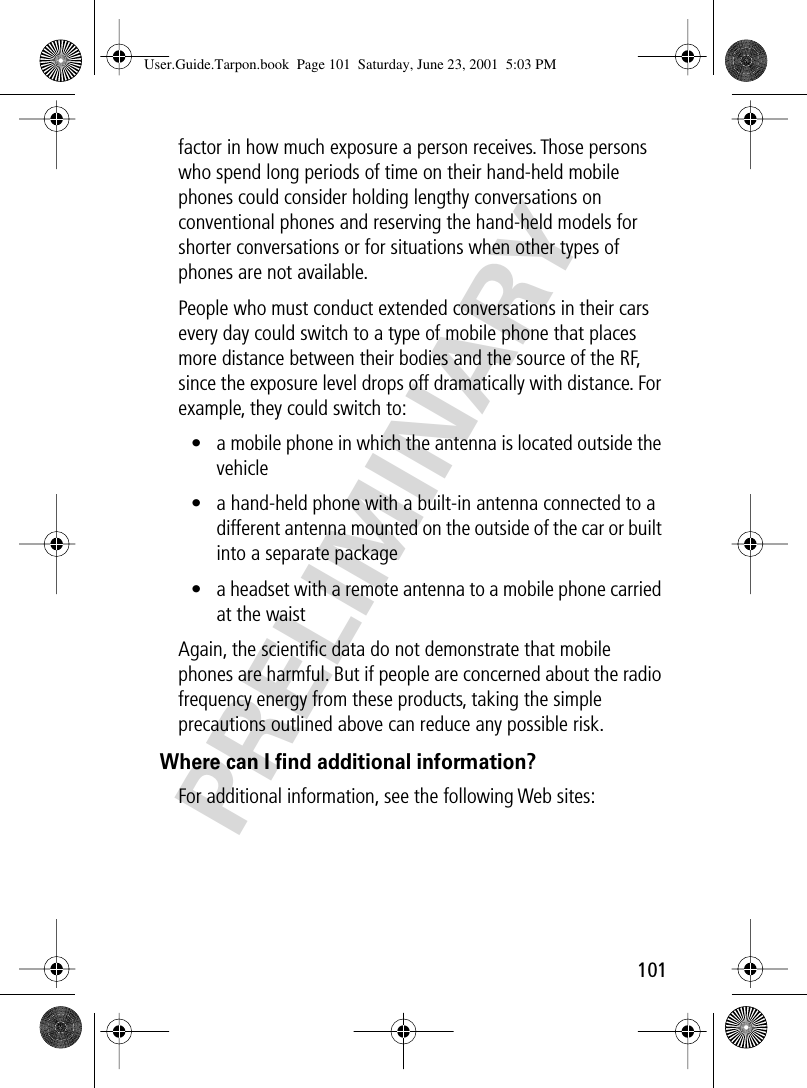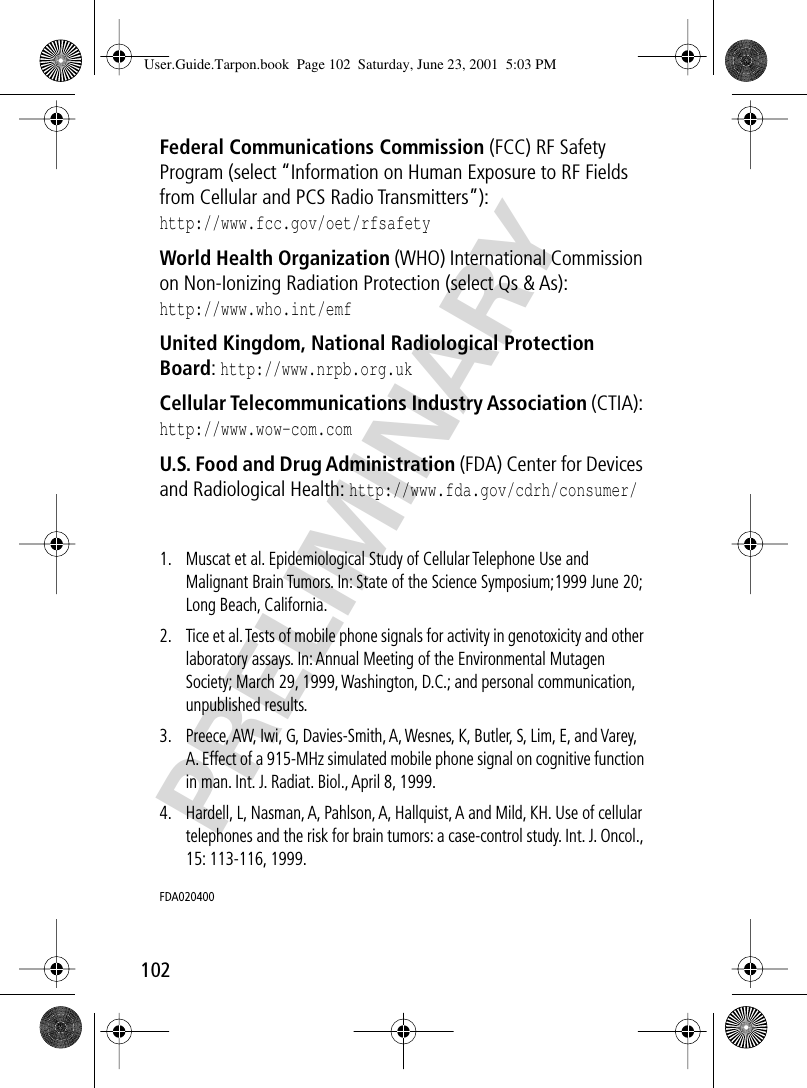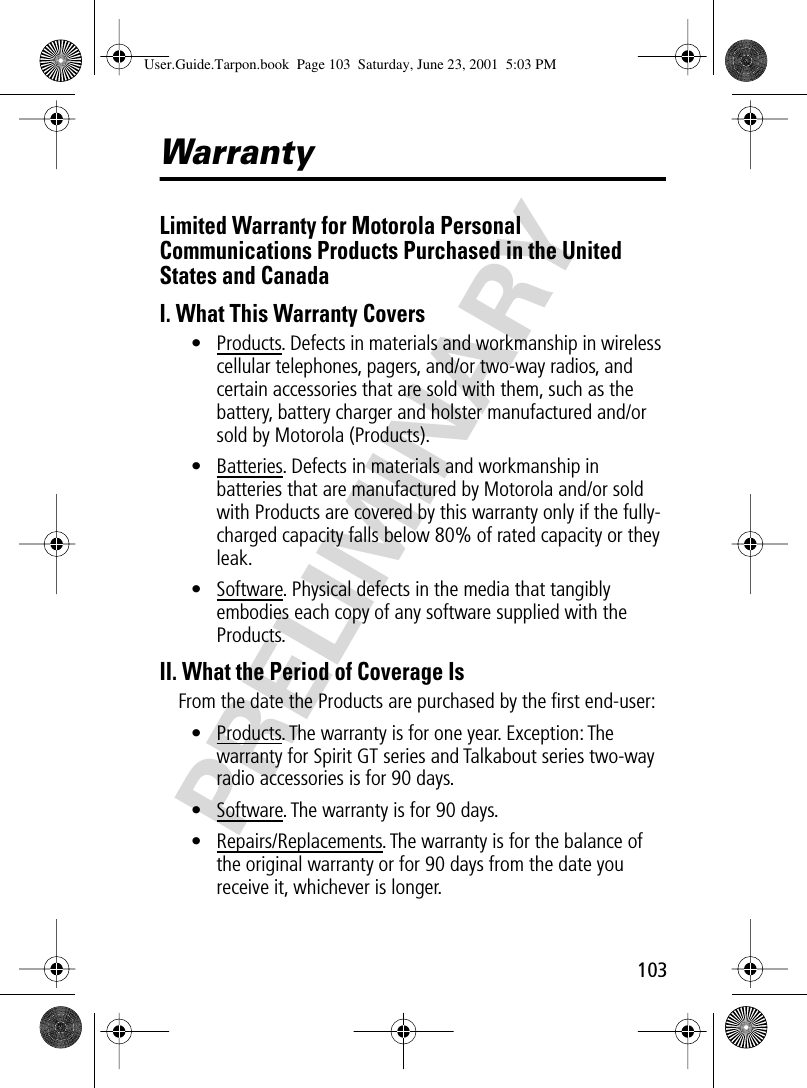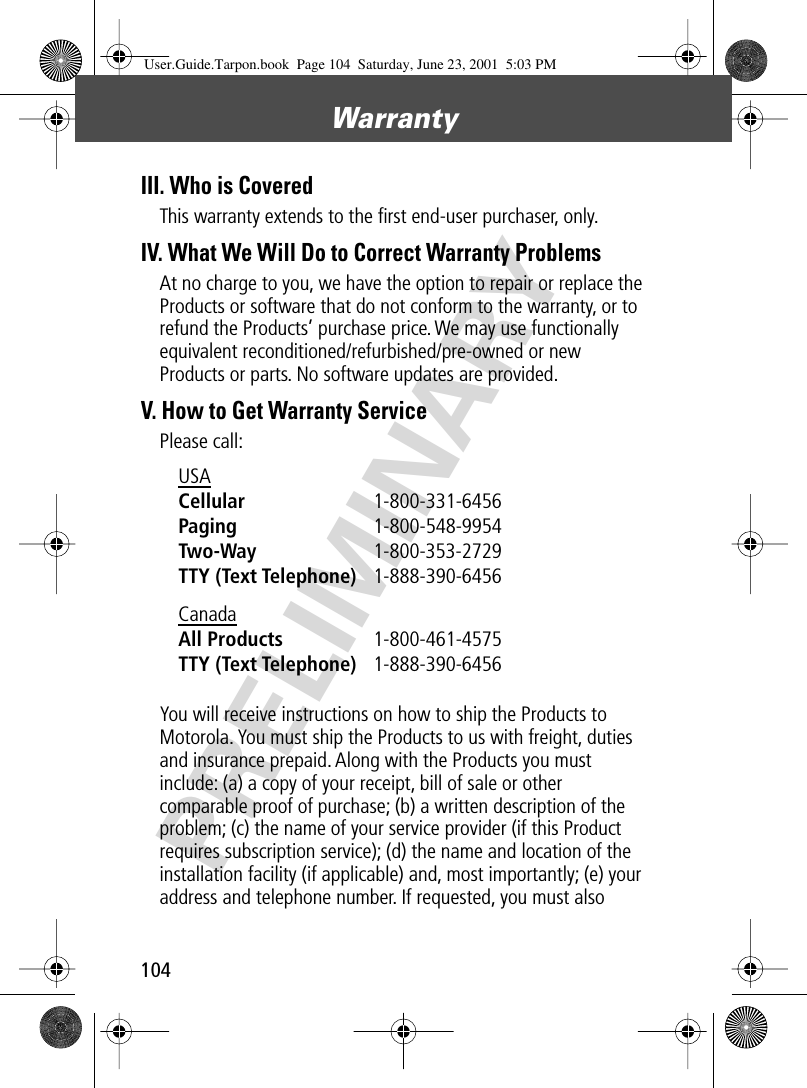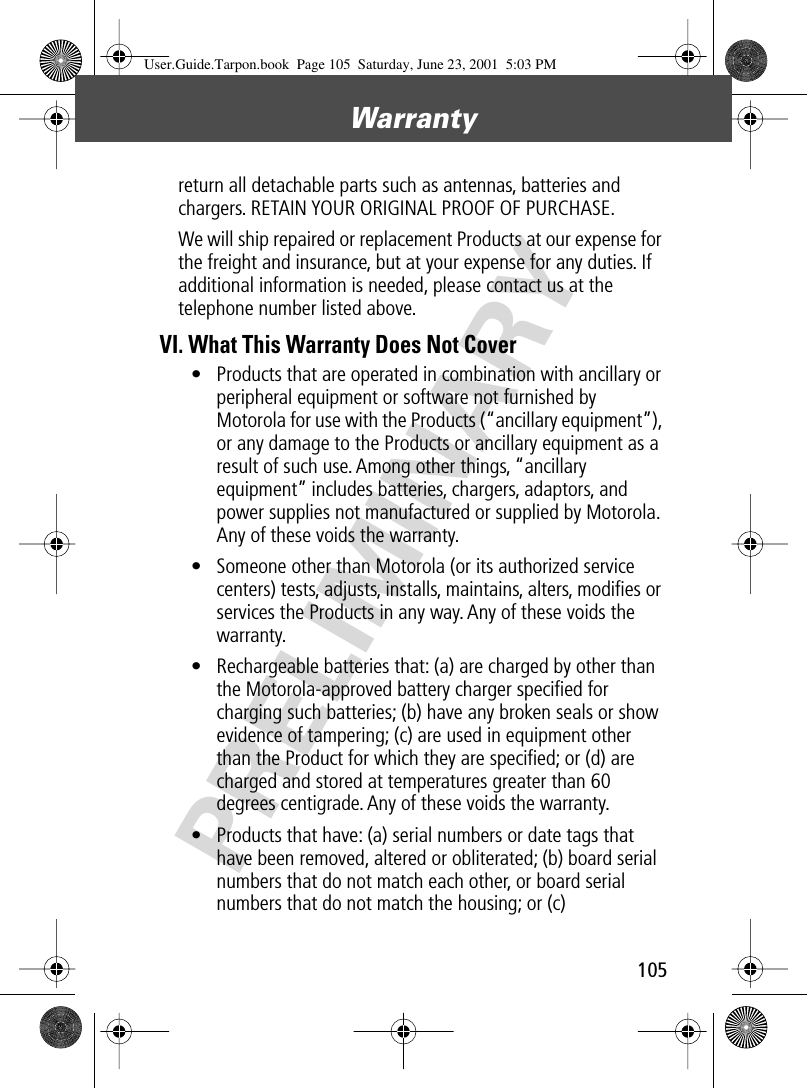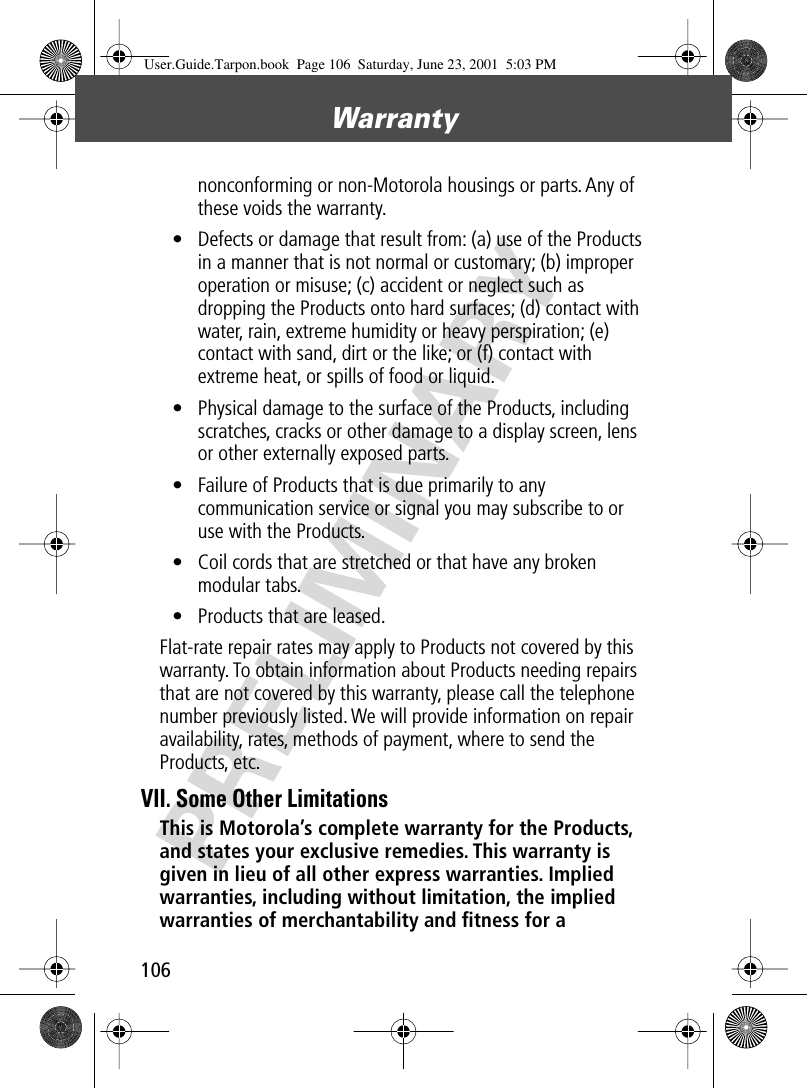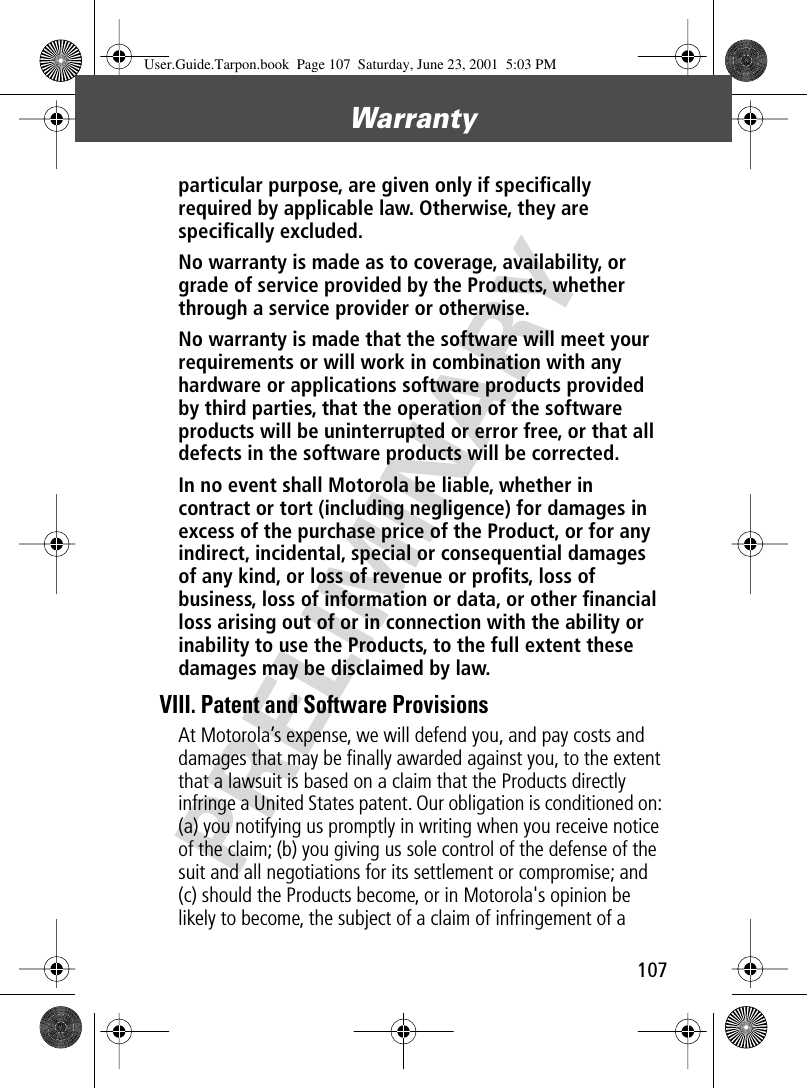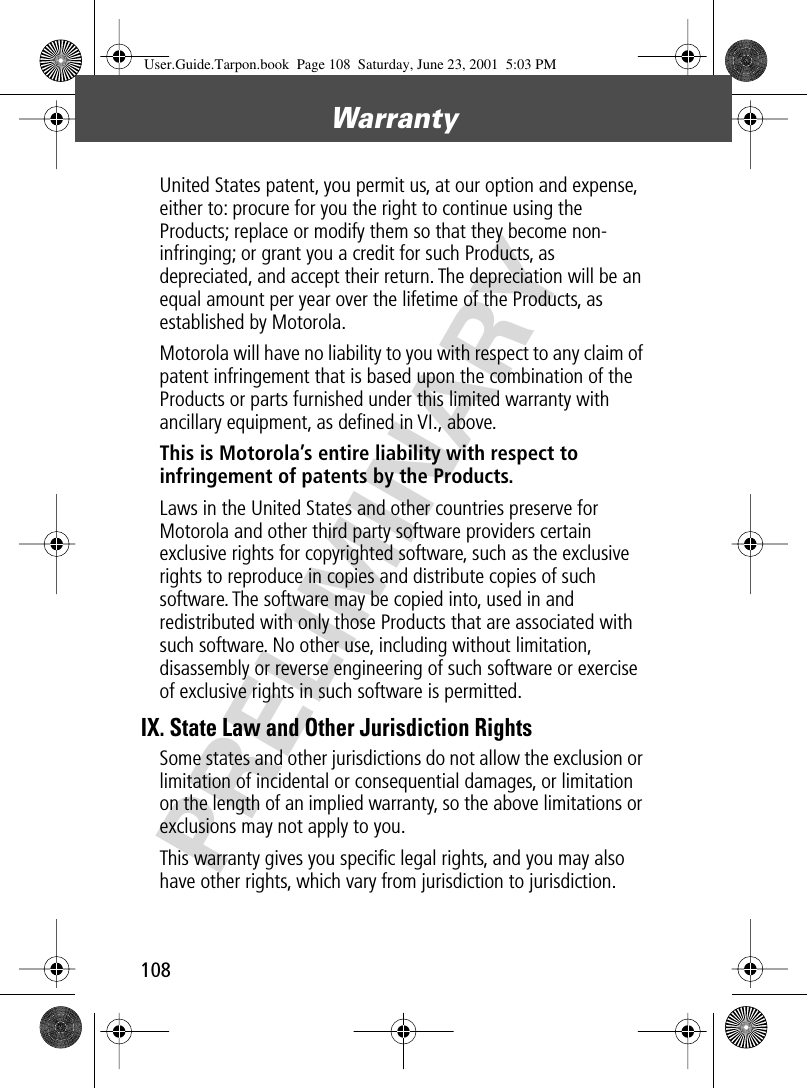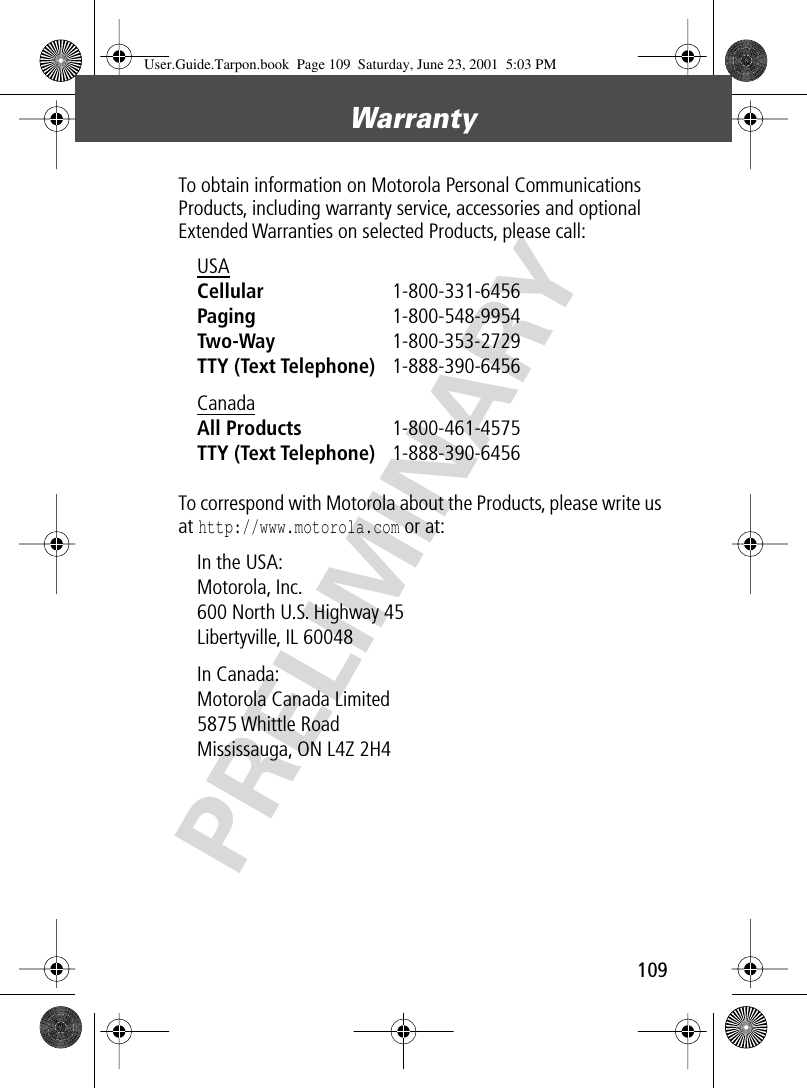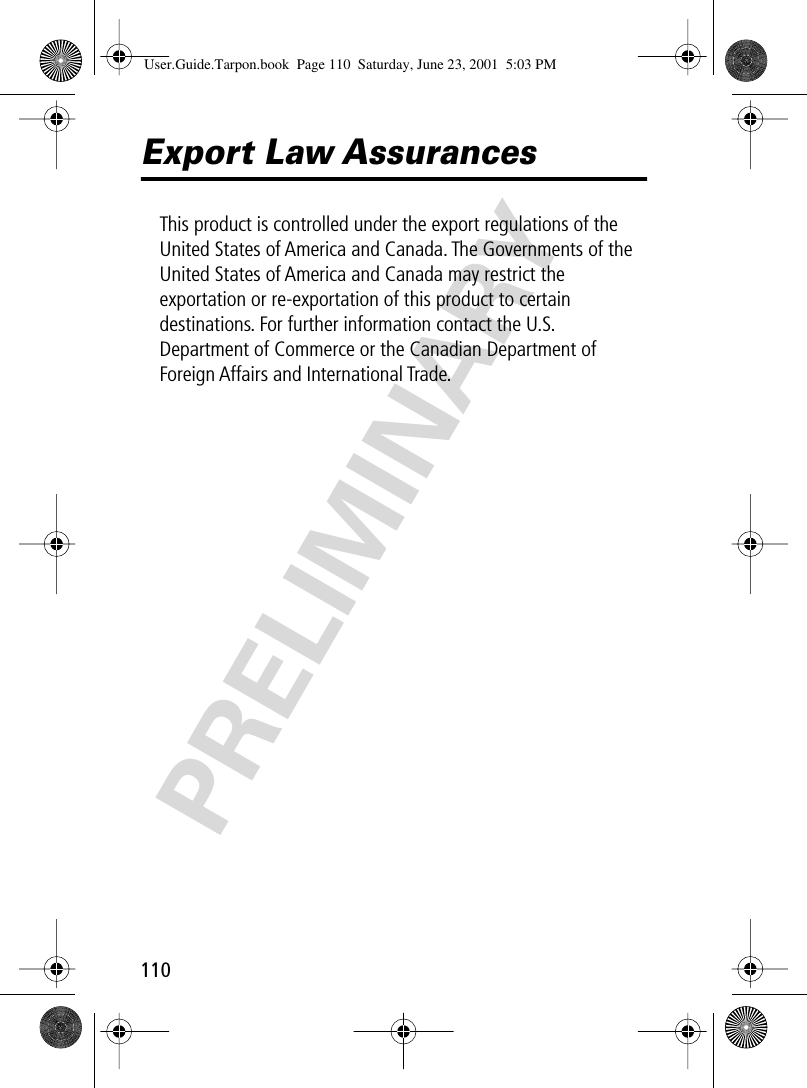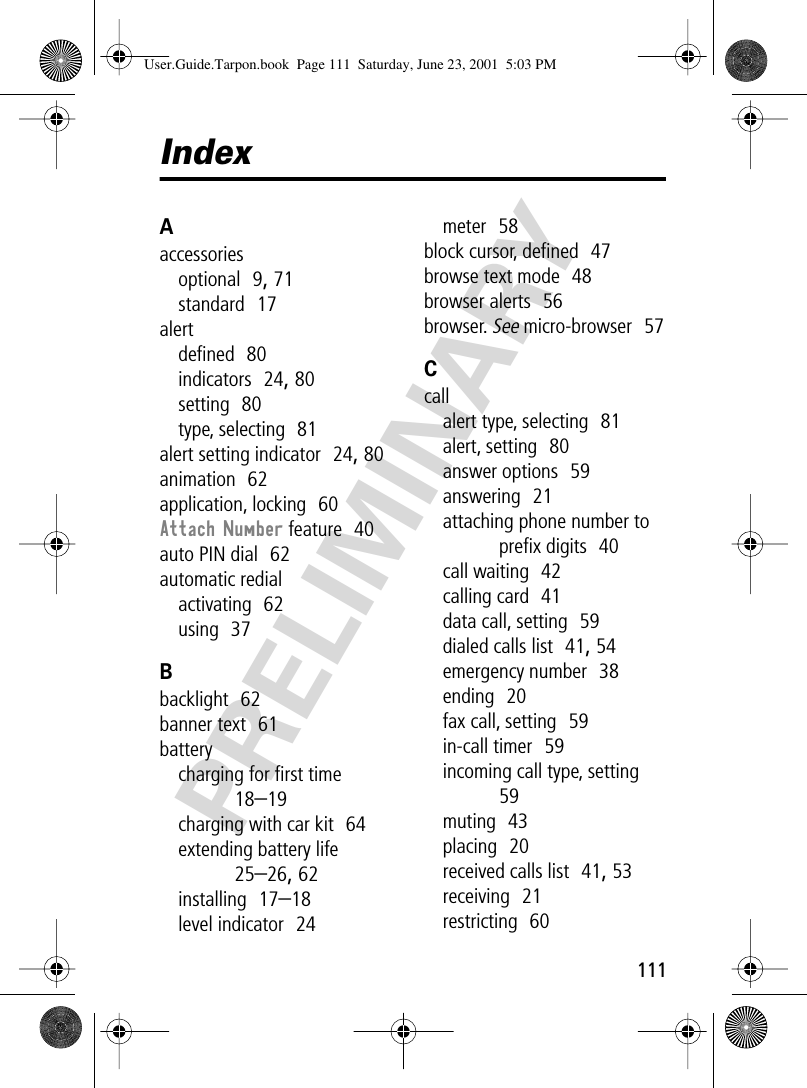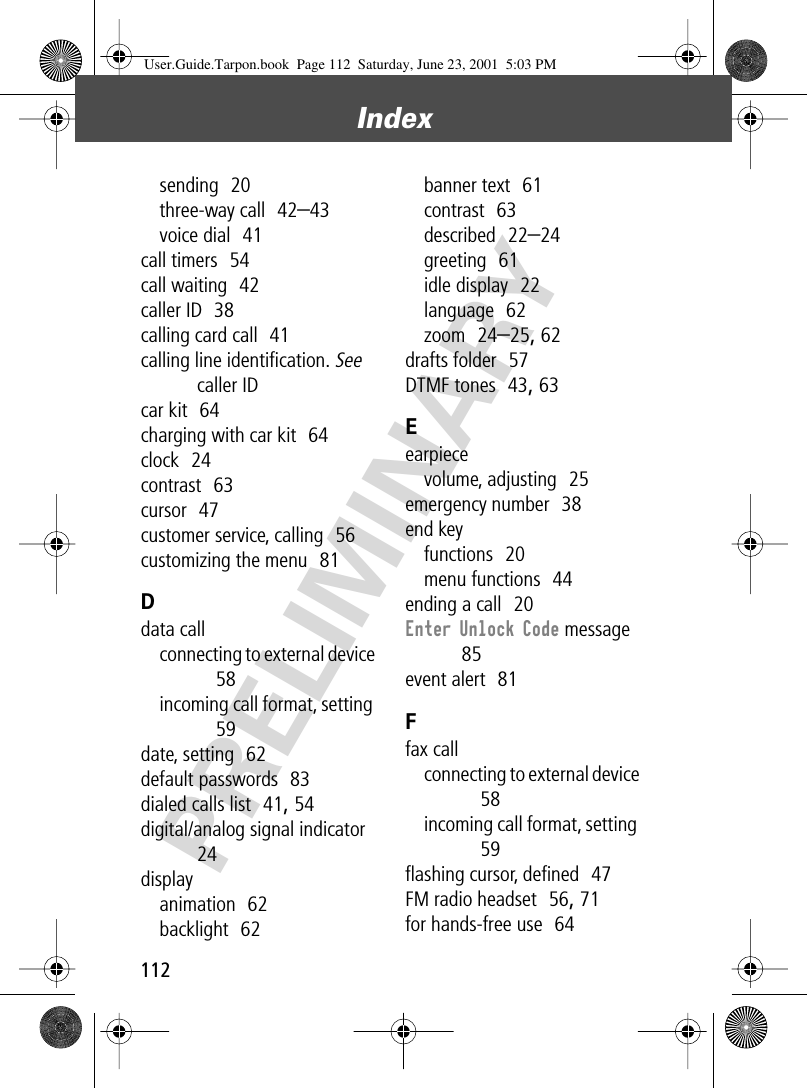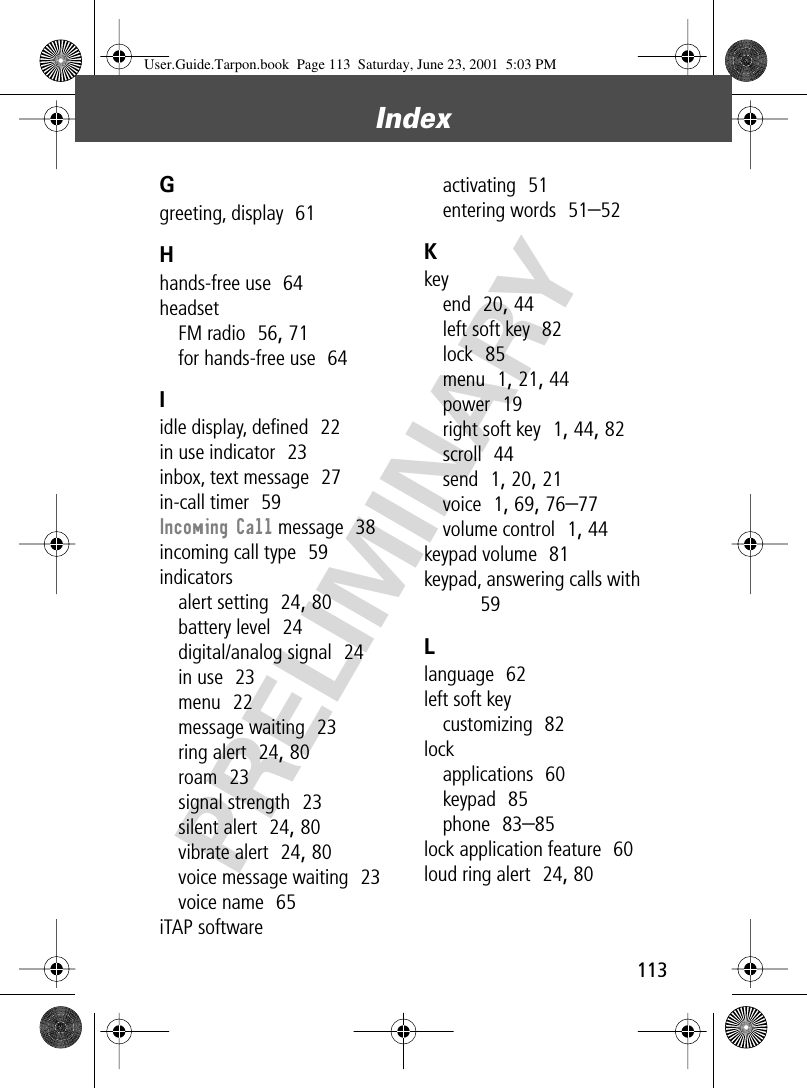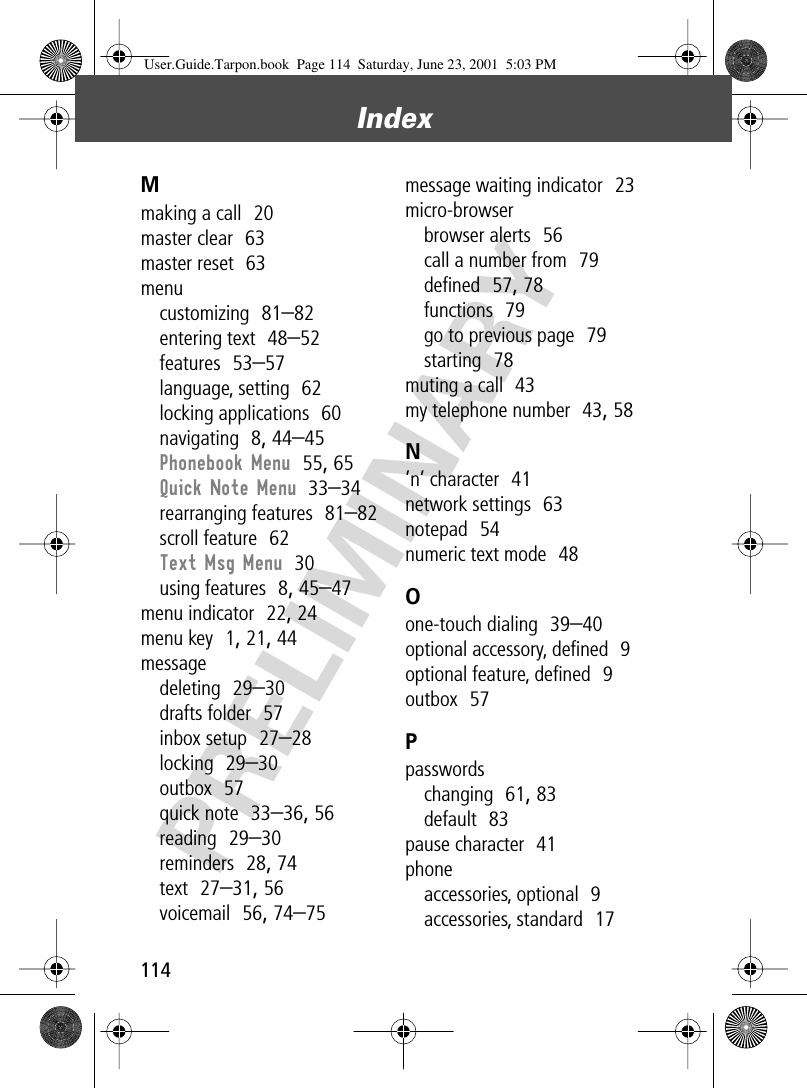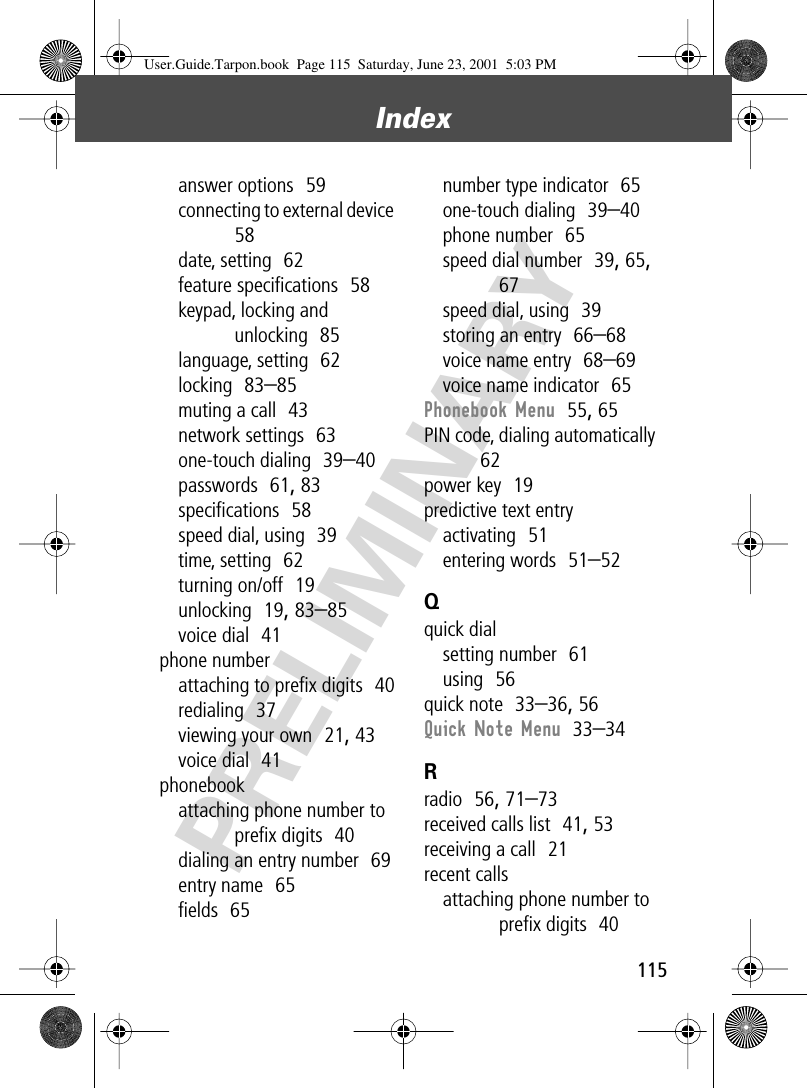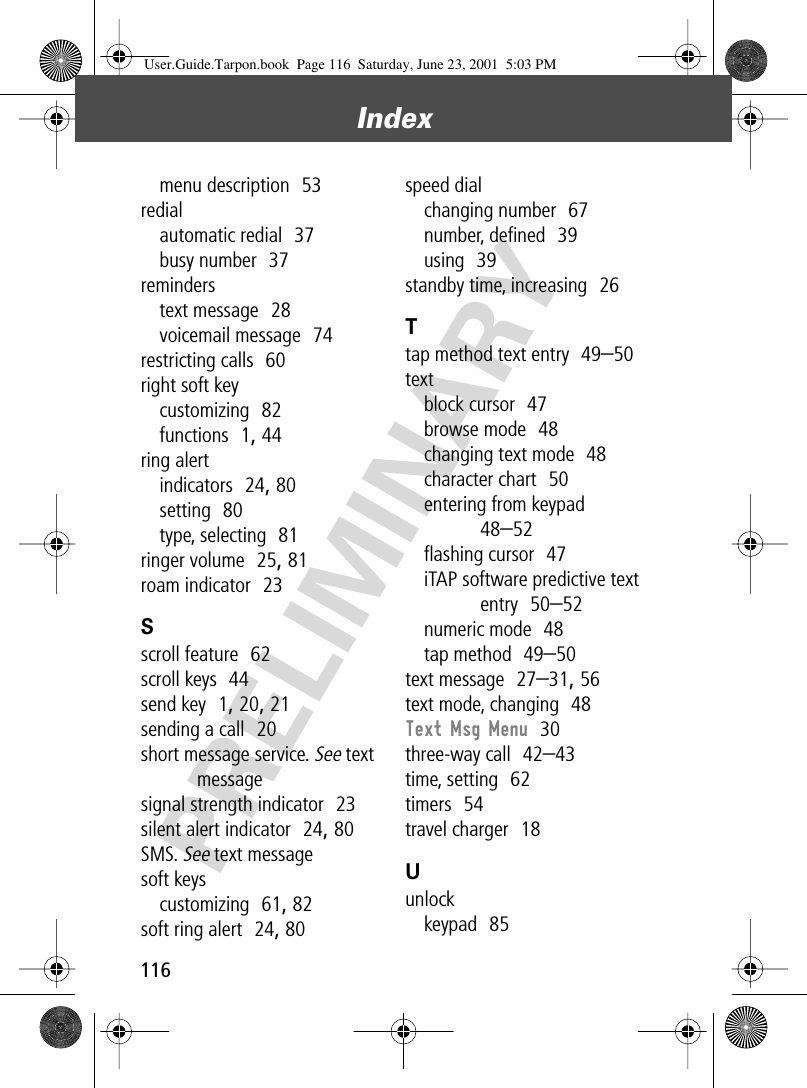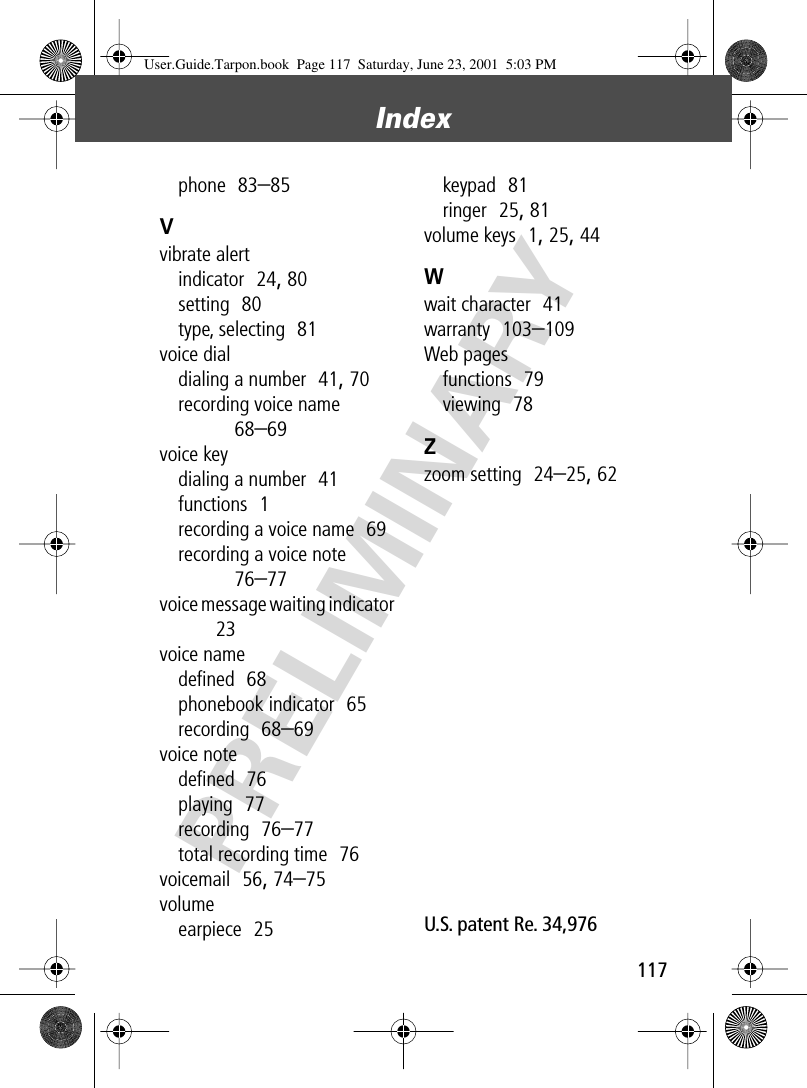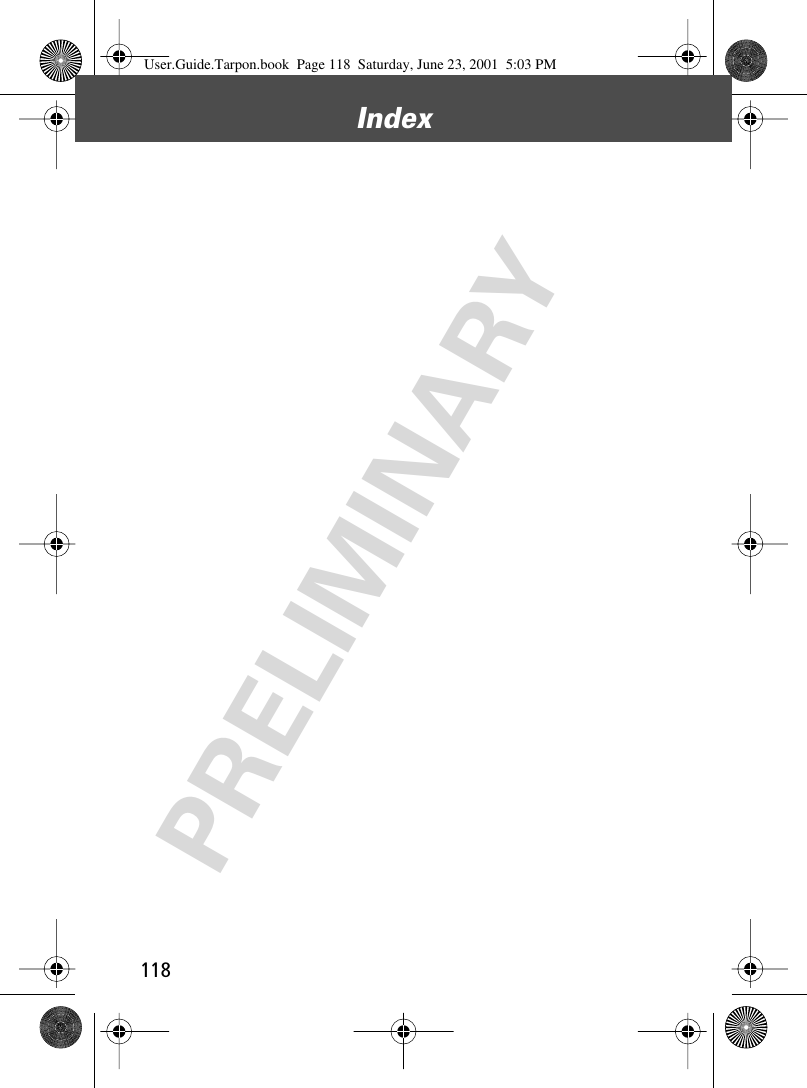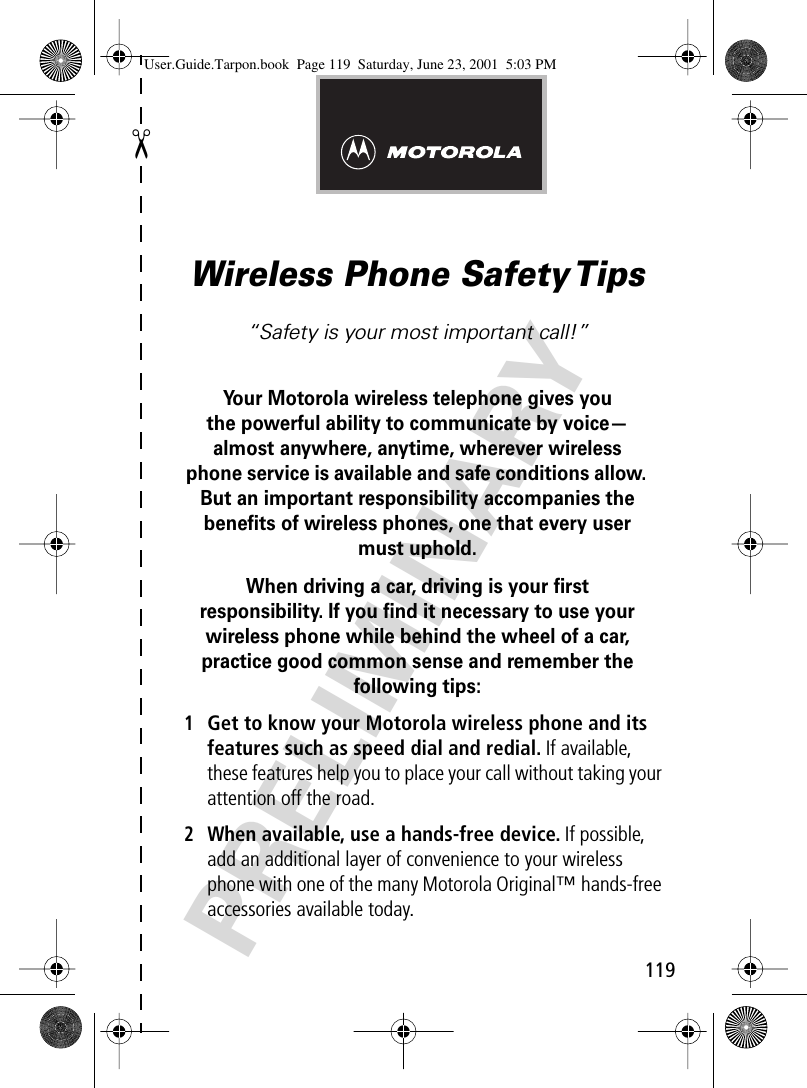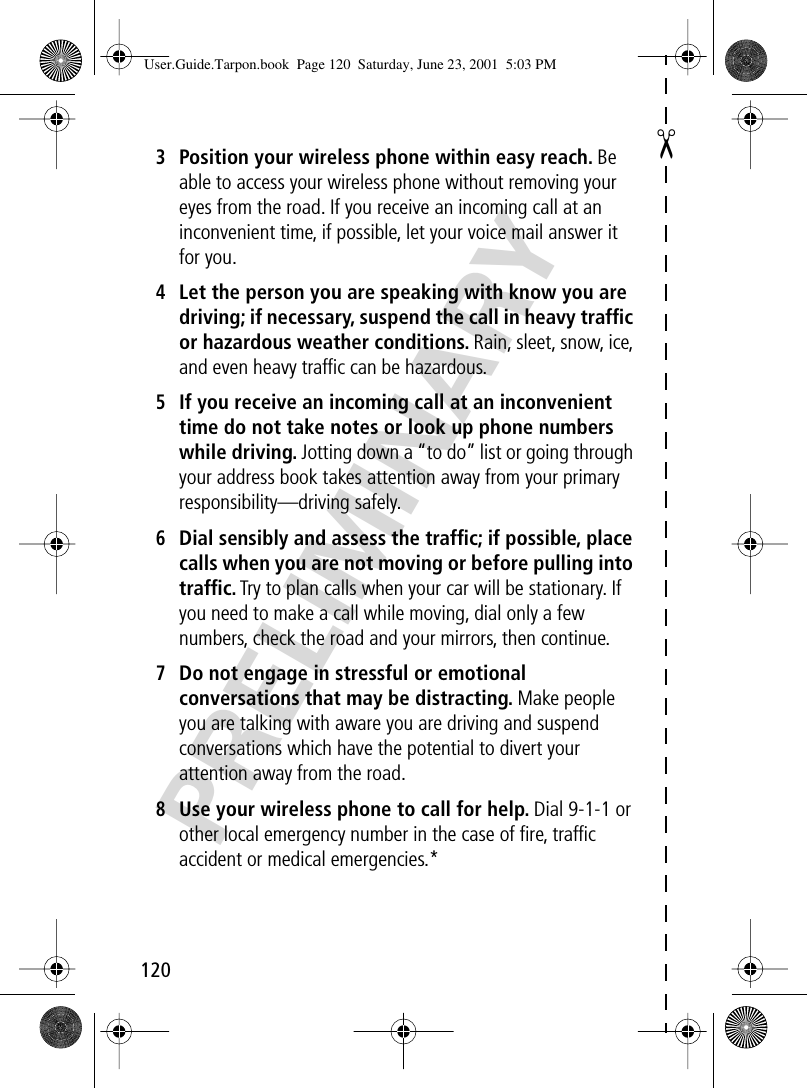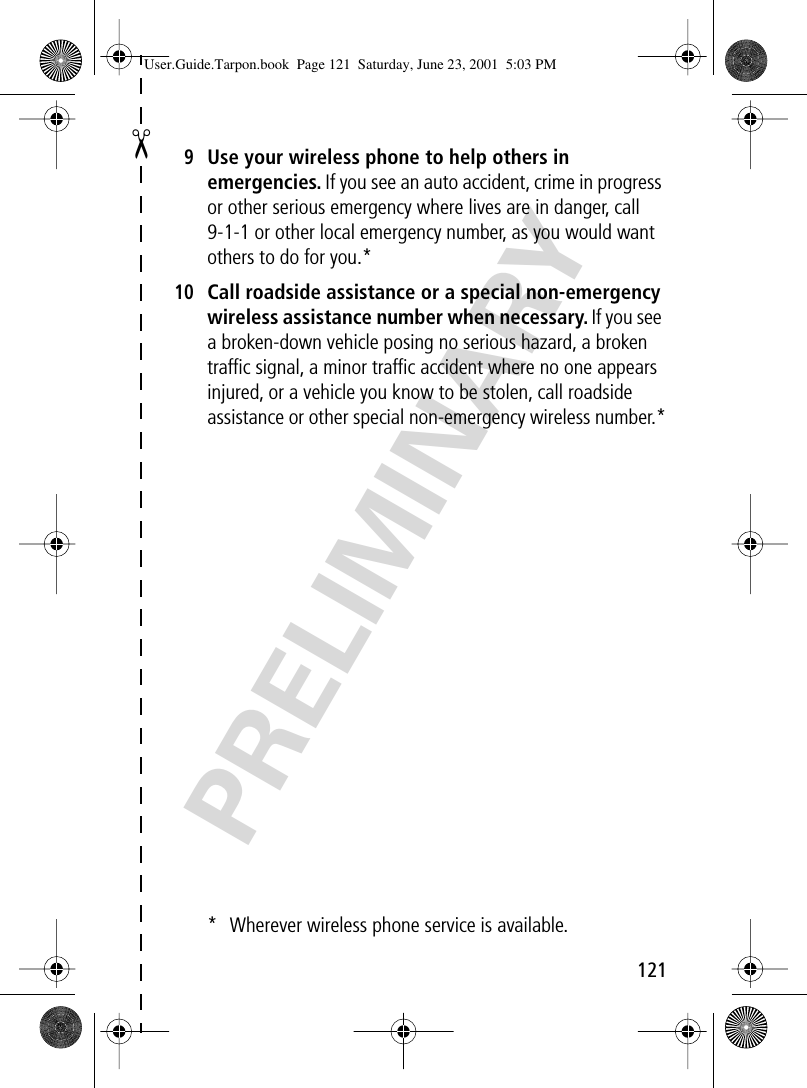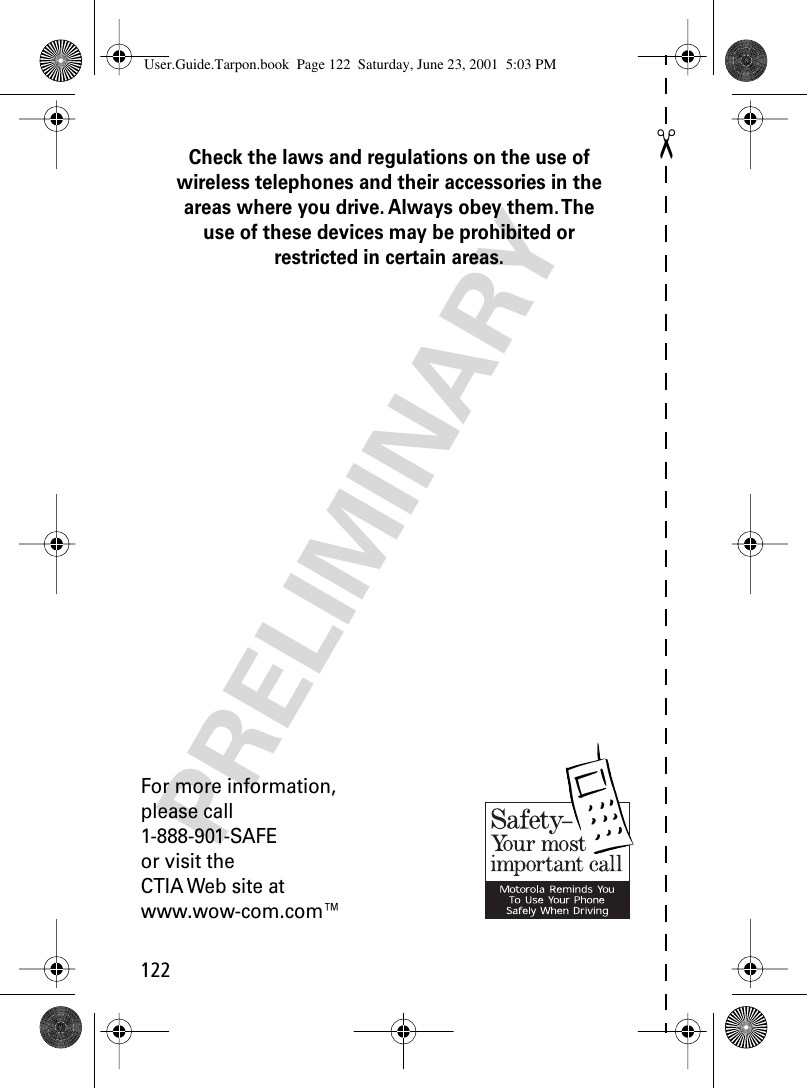Motorola Mobility T56BG1 Portable Cellular / PCS Transceiver User Manual BG EX08
Motorola Mobility LLC Portable Cellular / PCS Transceiver BG EX08
Contents
- 1. Exhibit 8 Users Manual
- 2. Exhibit 8A Replacement Users manual RESPONSE TO 20507
Exhibit 8 Users Manual