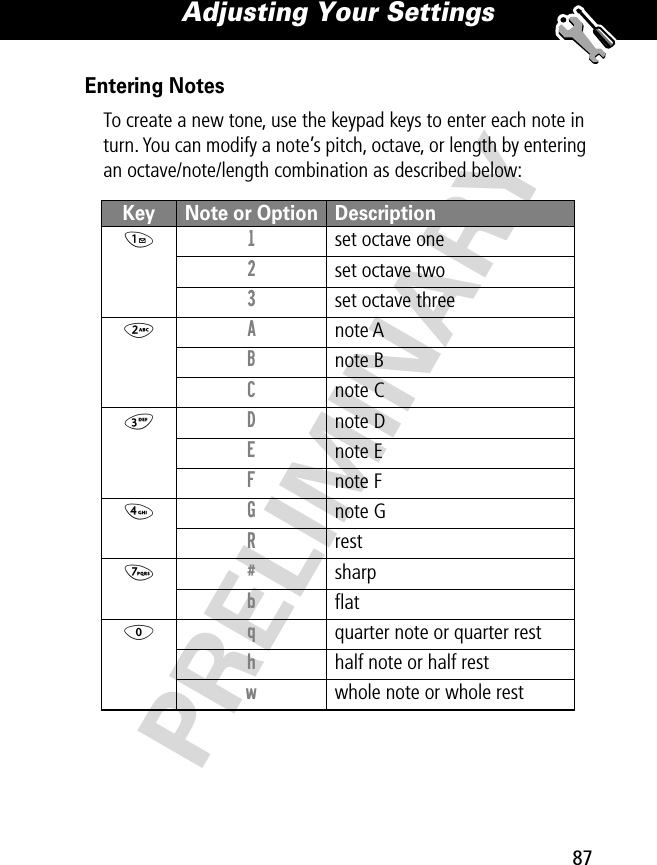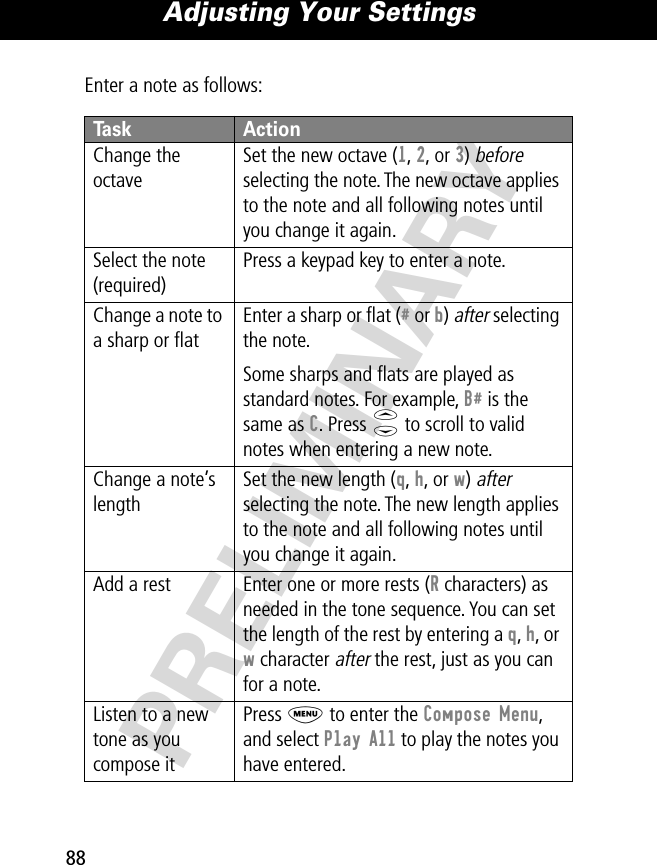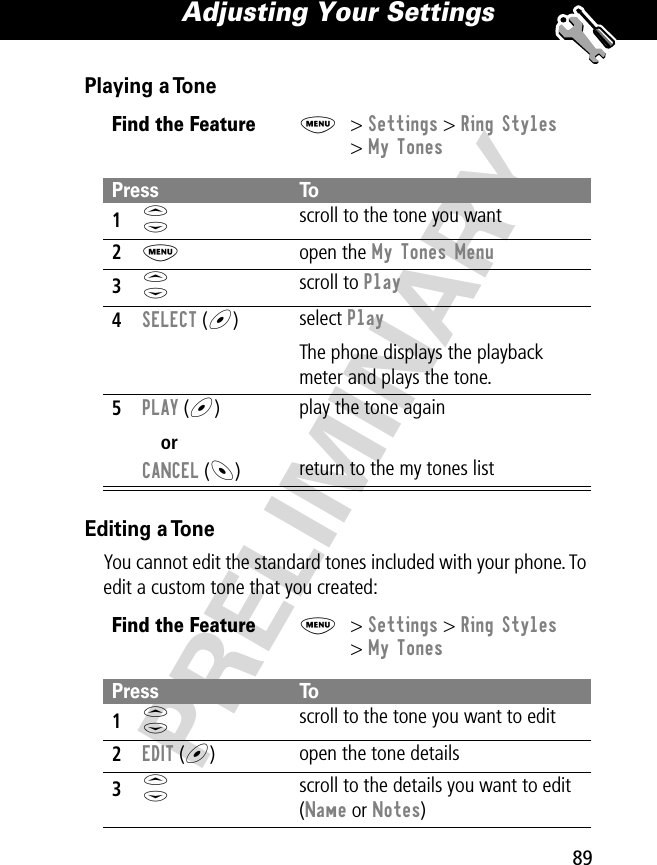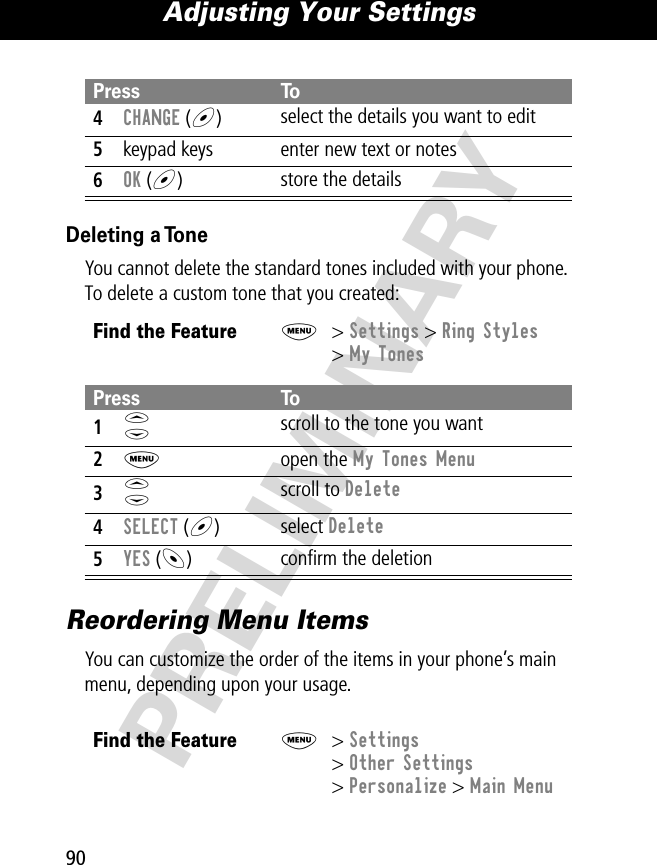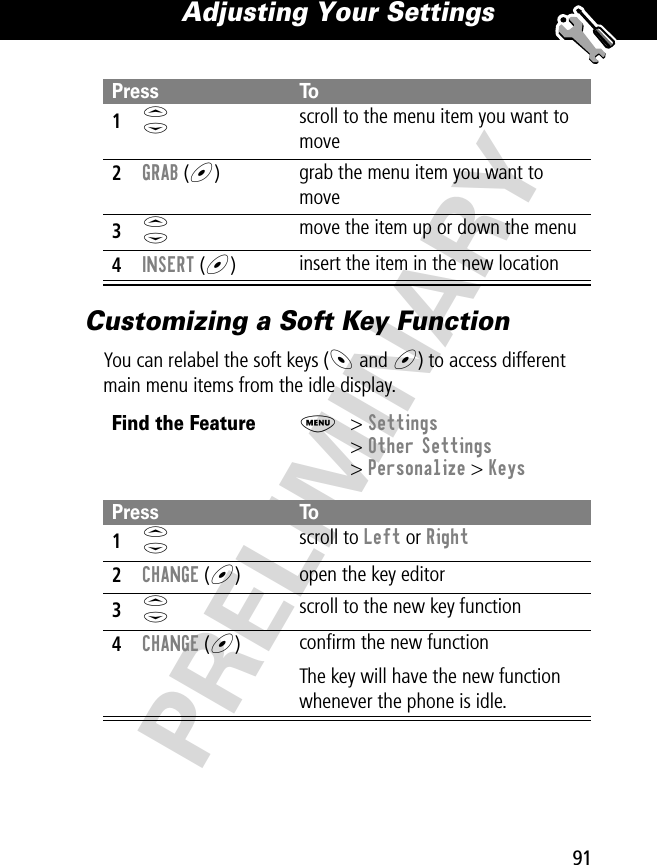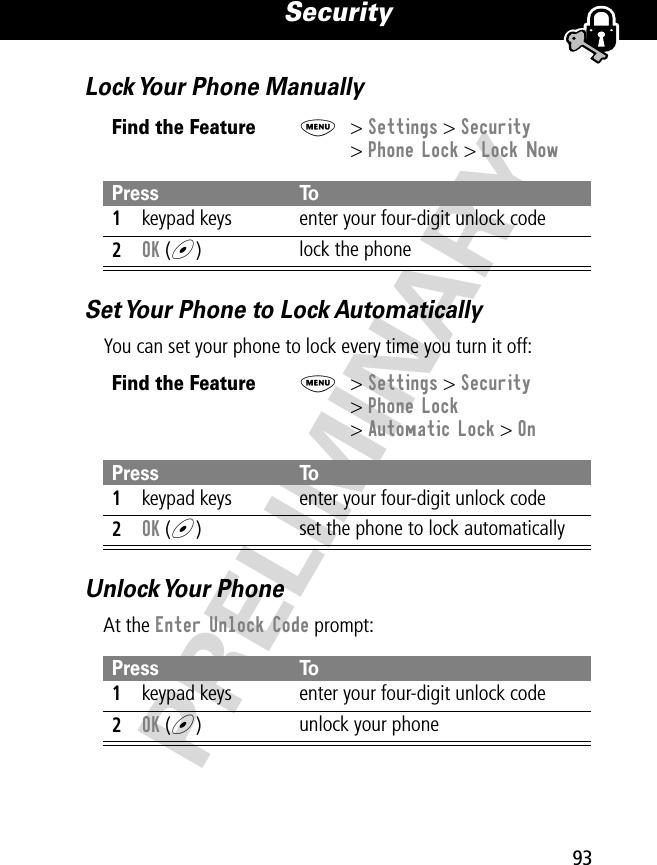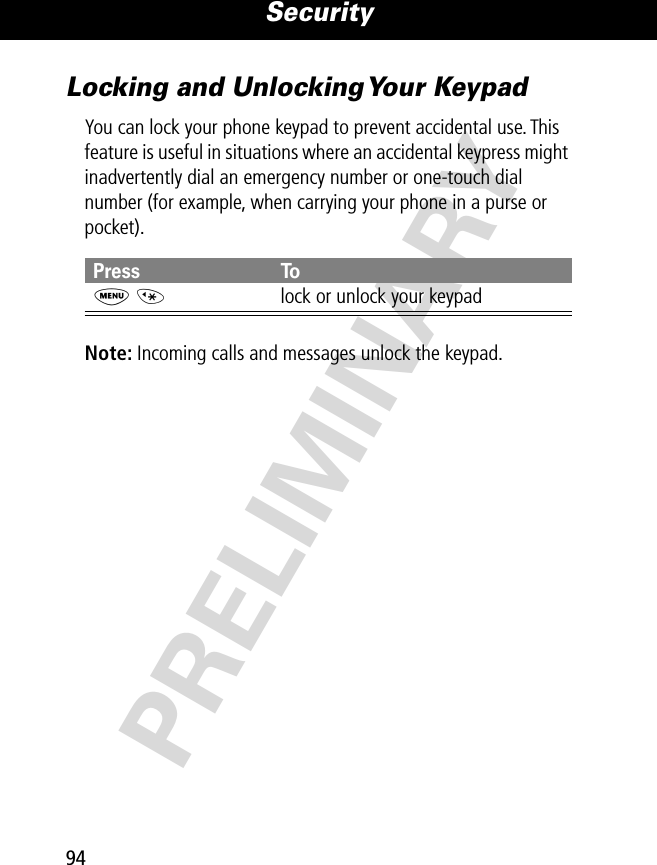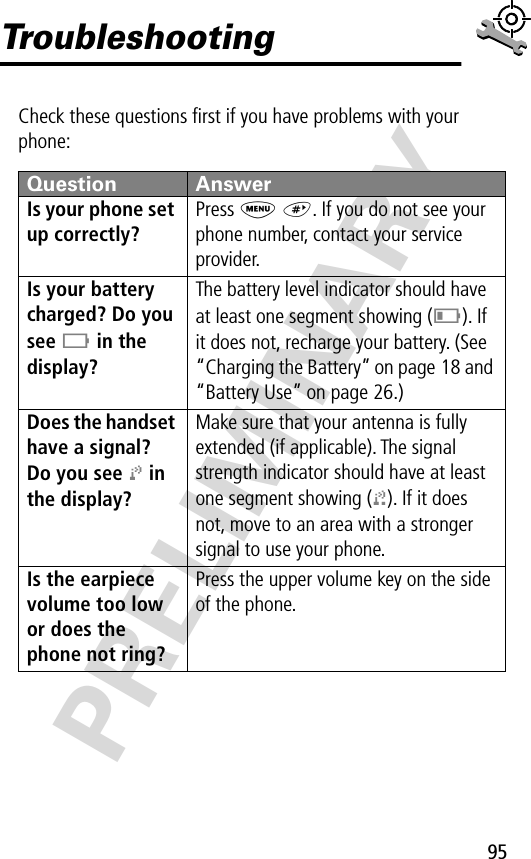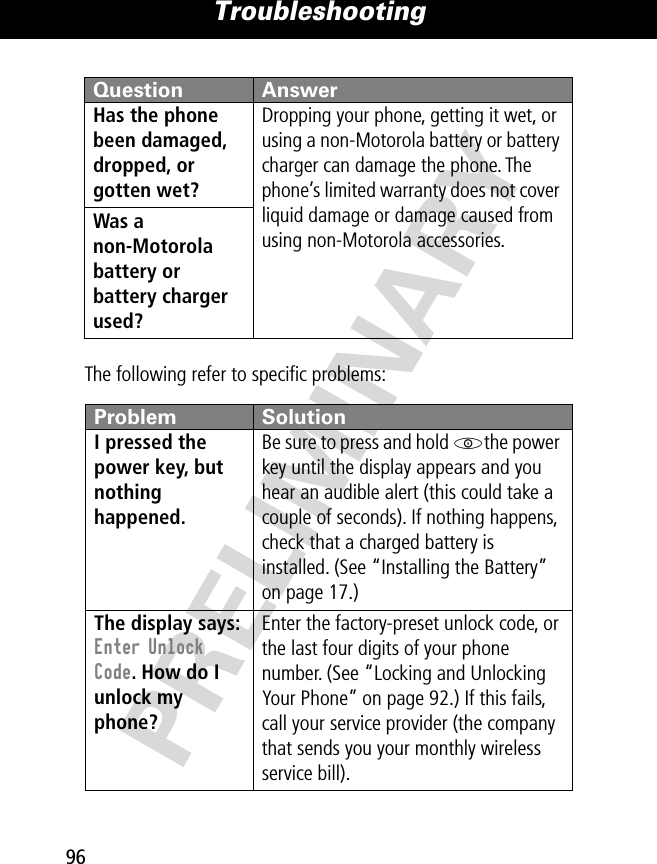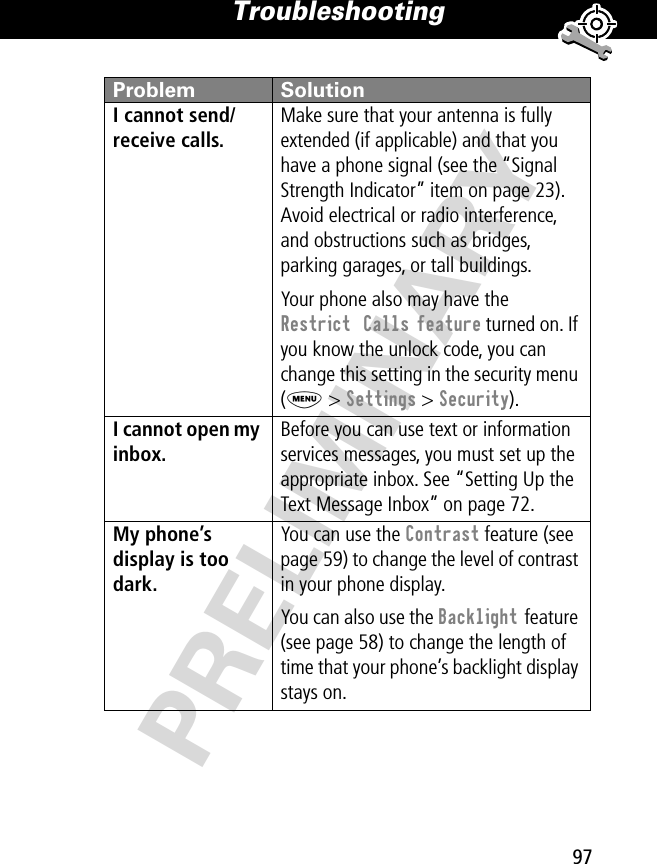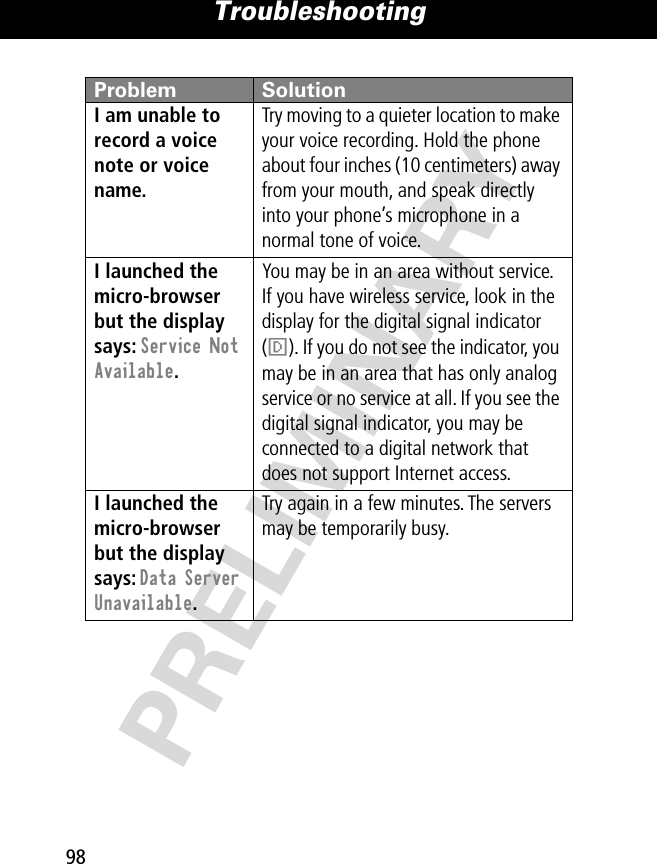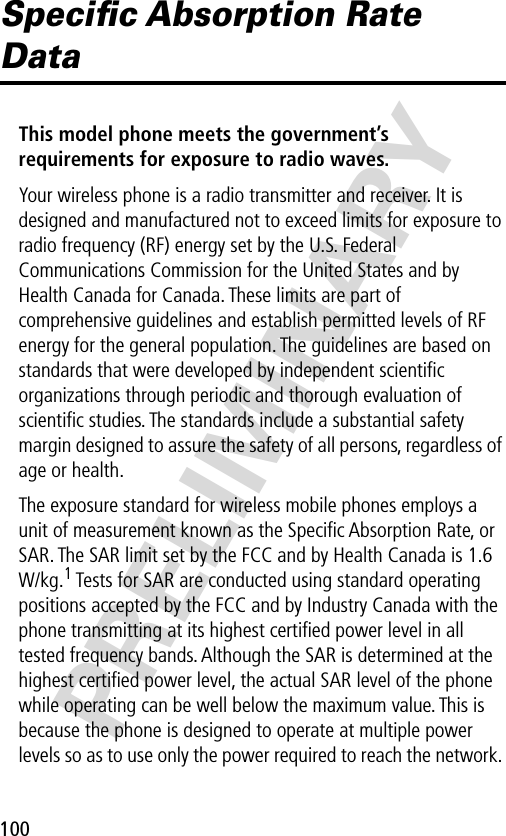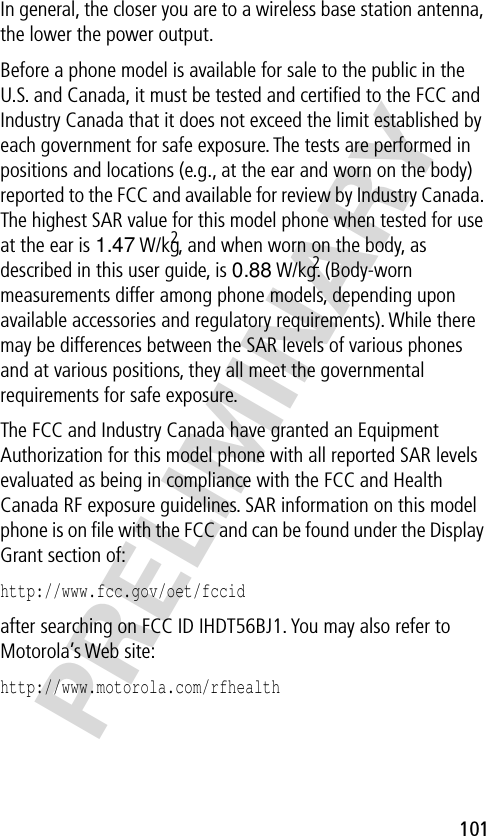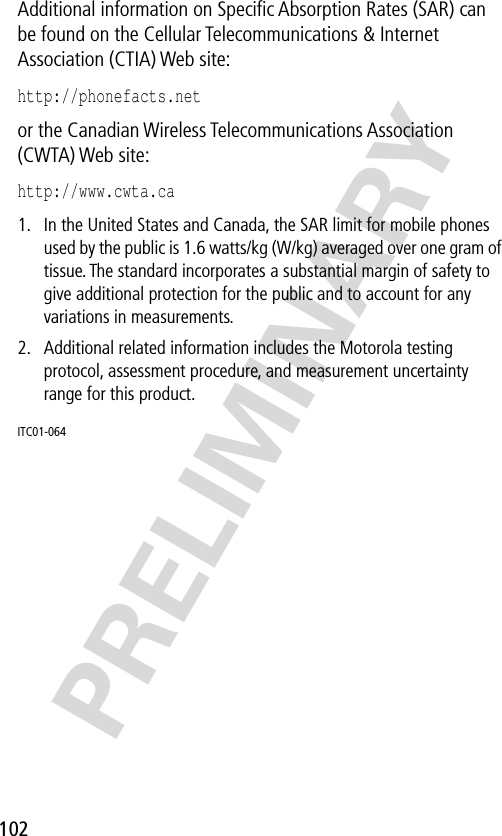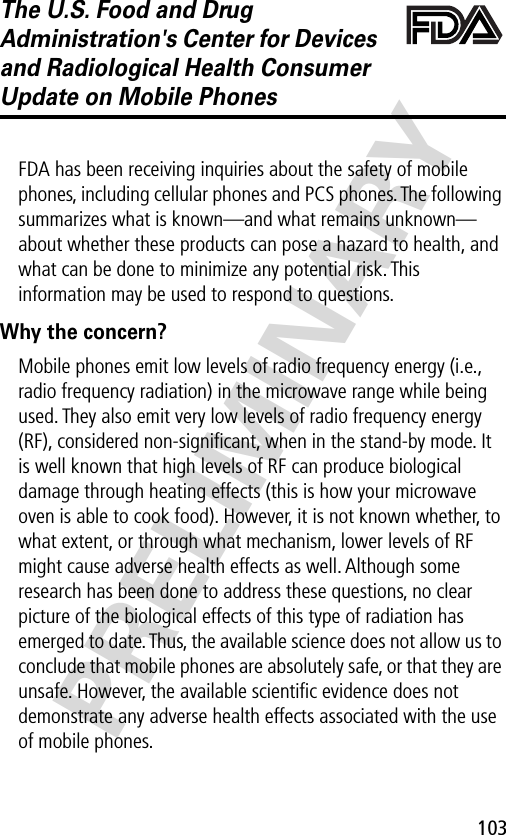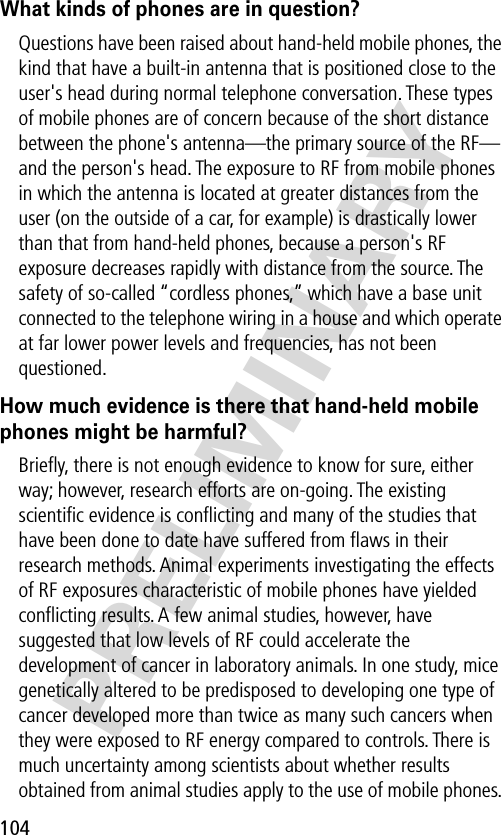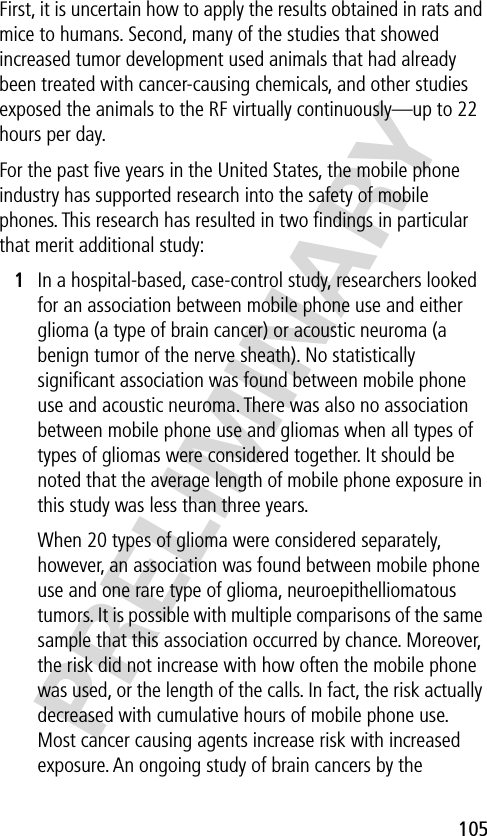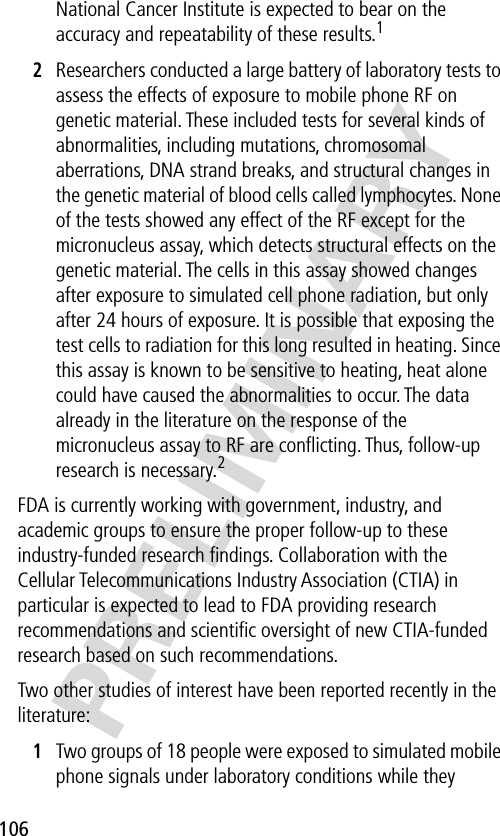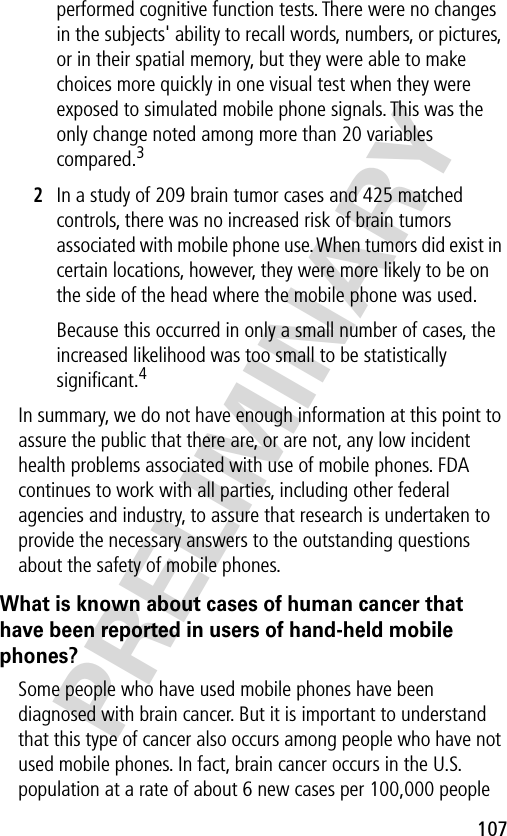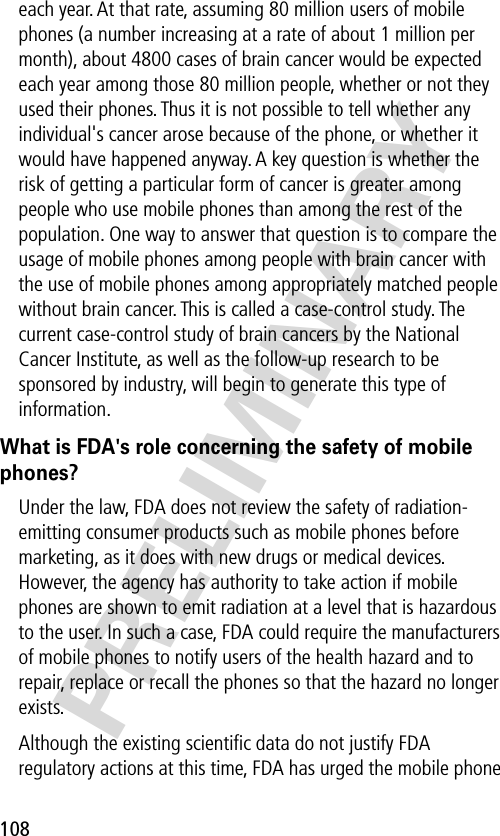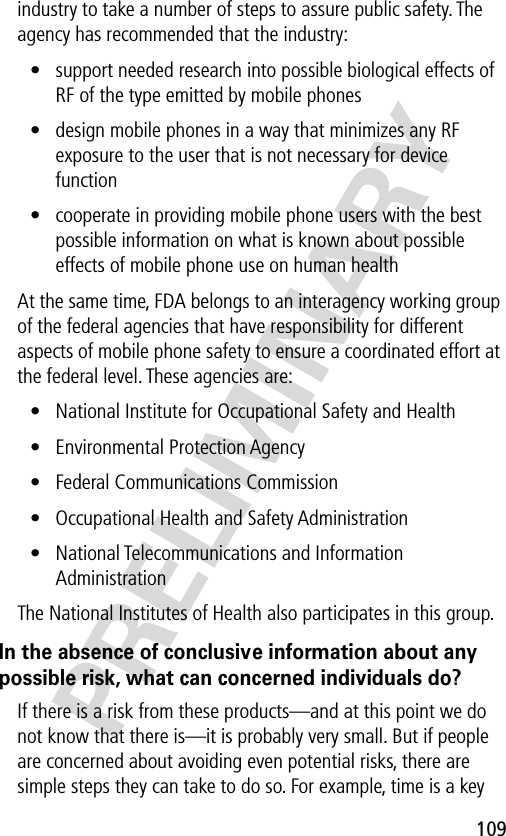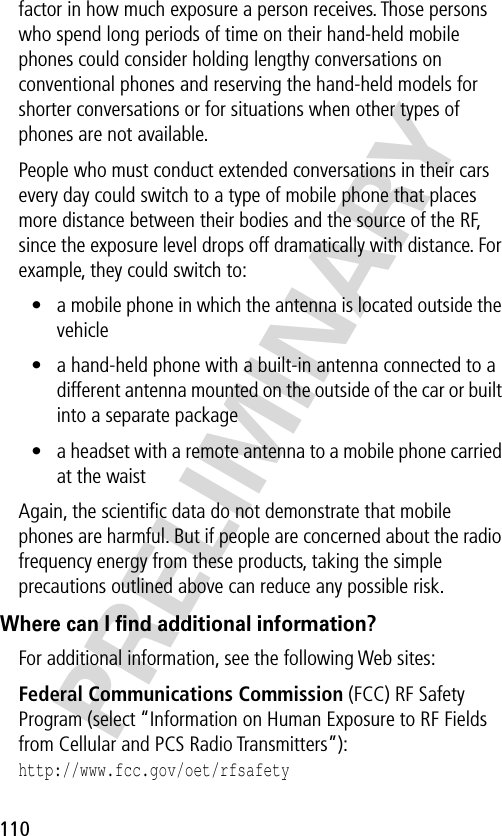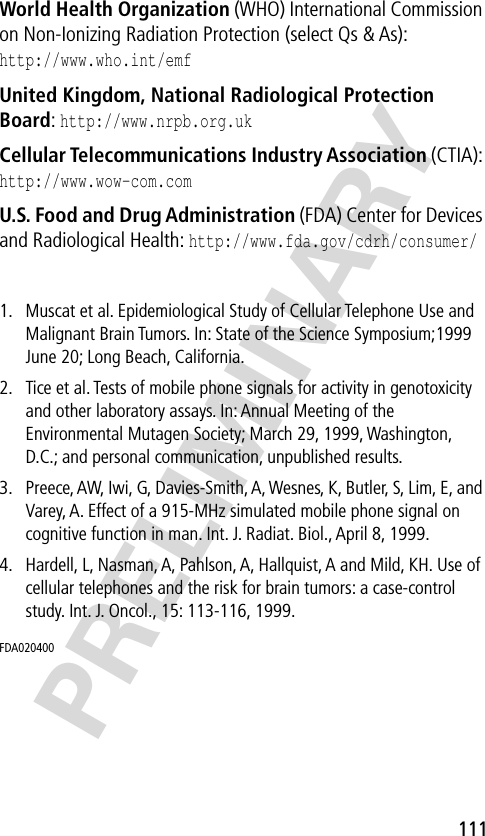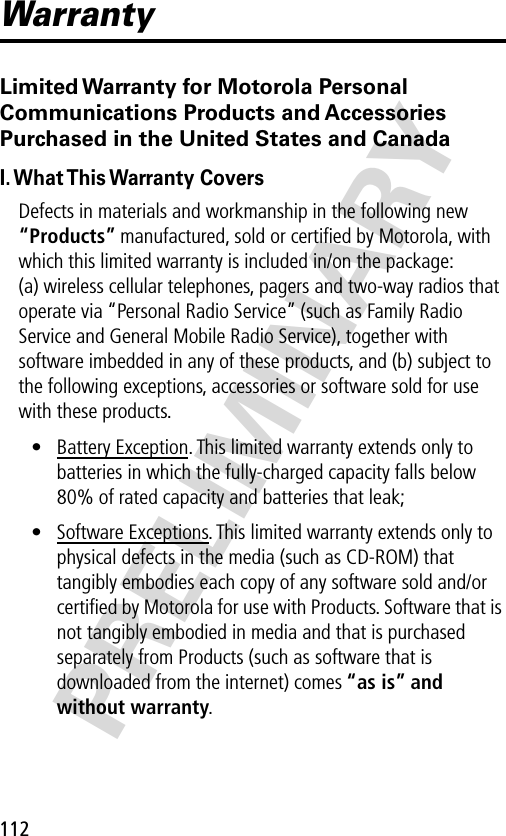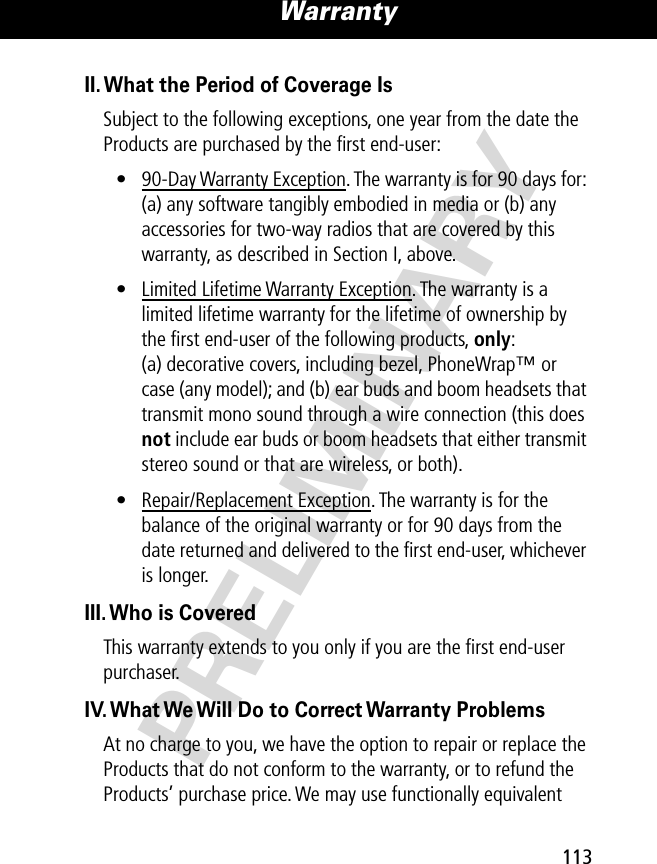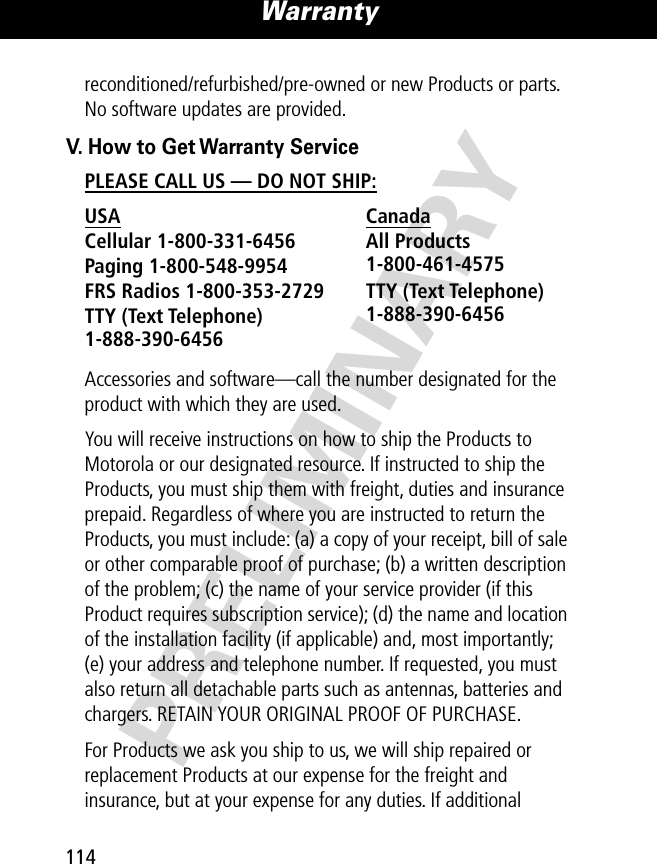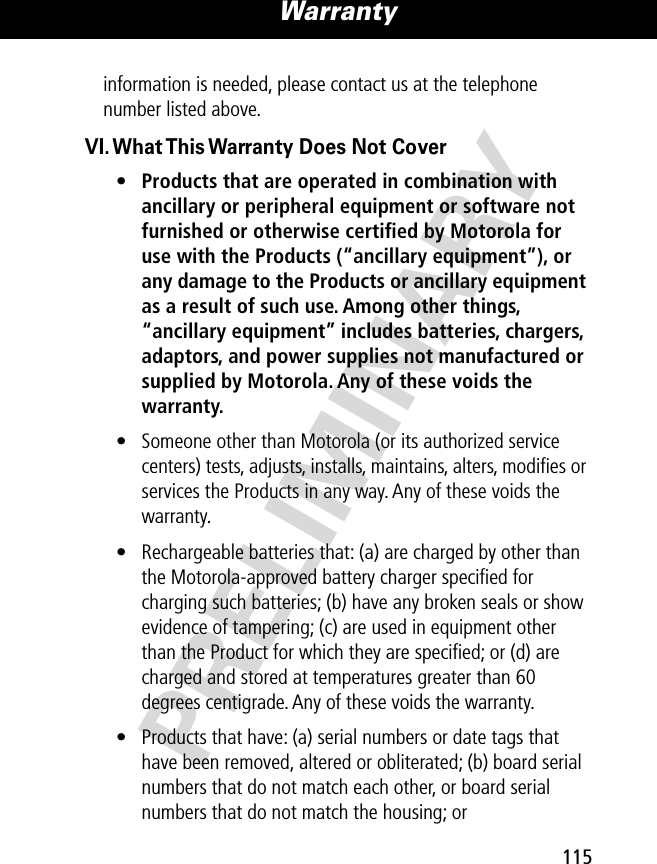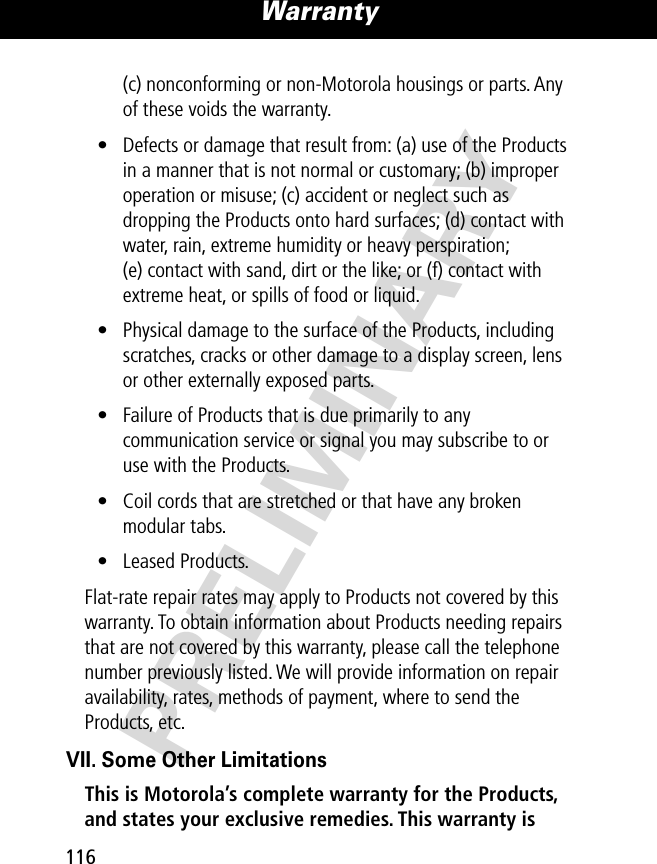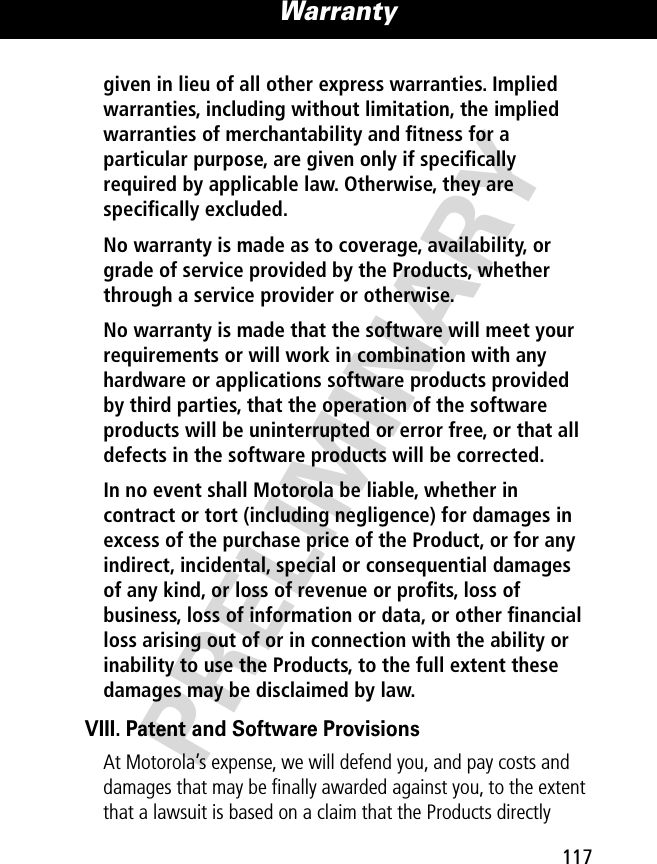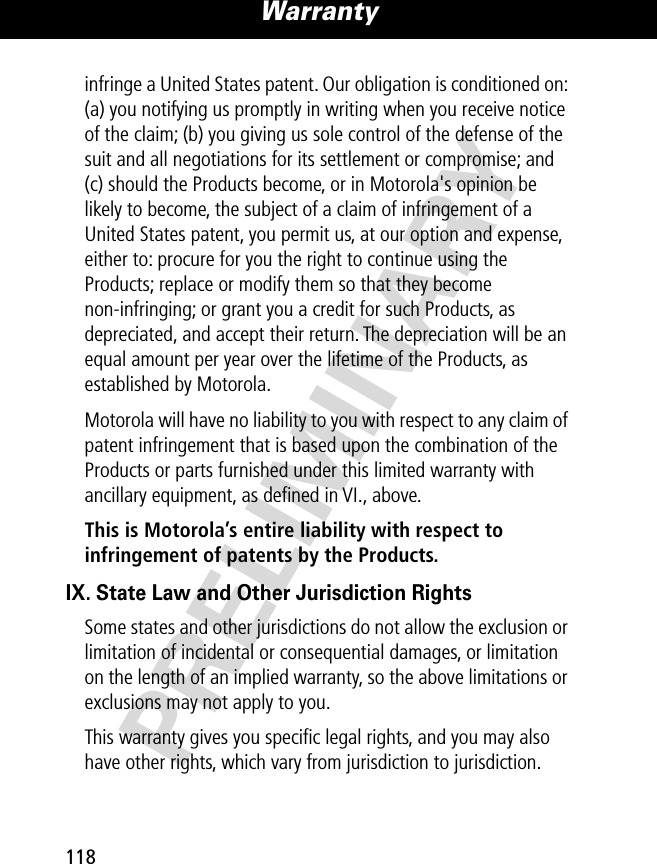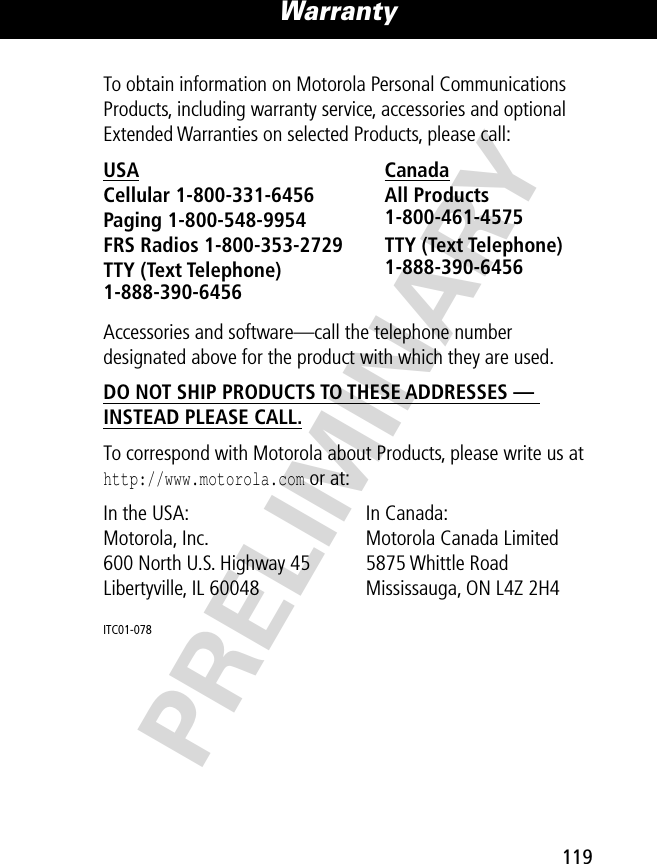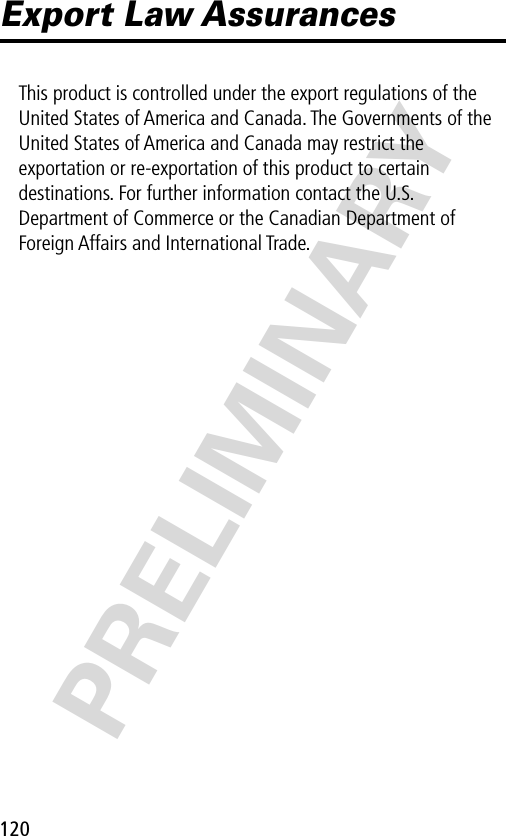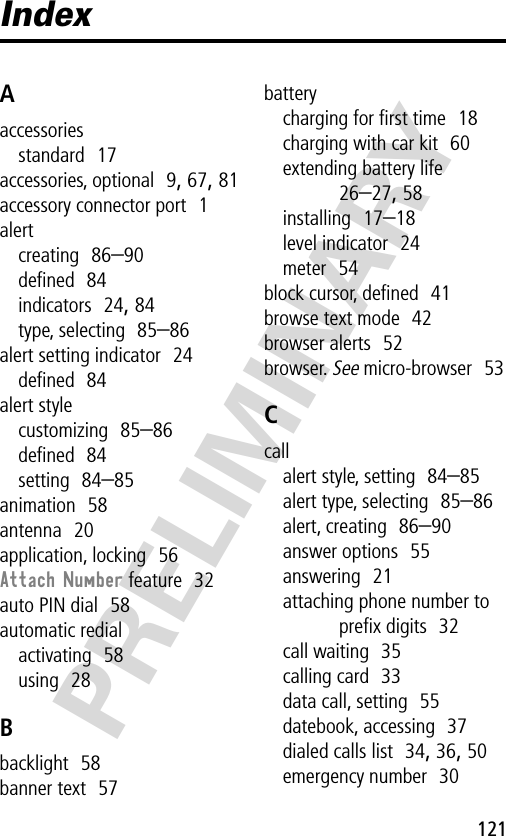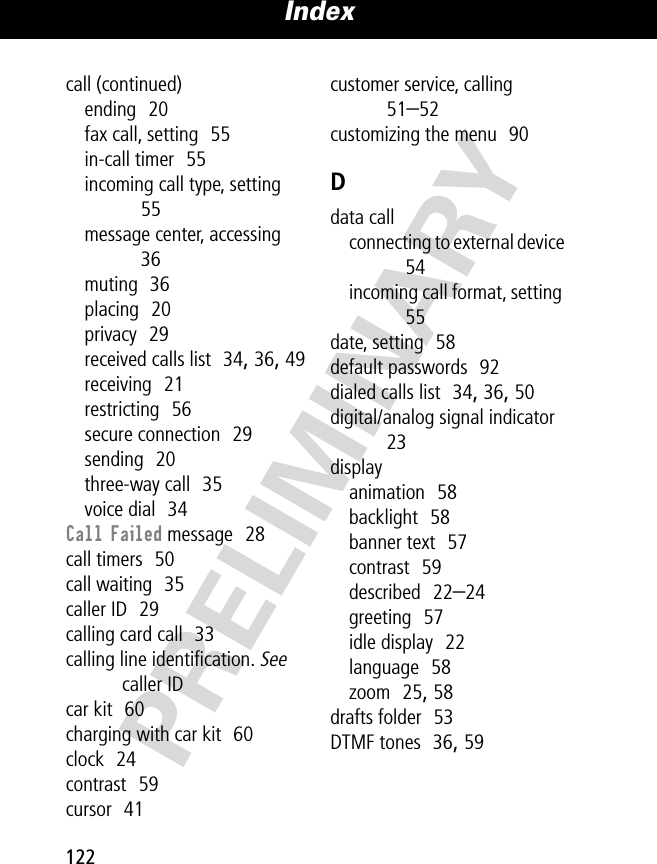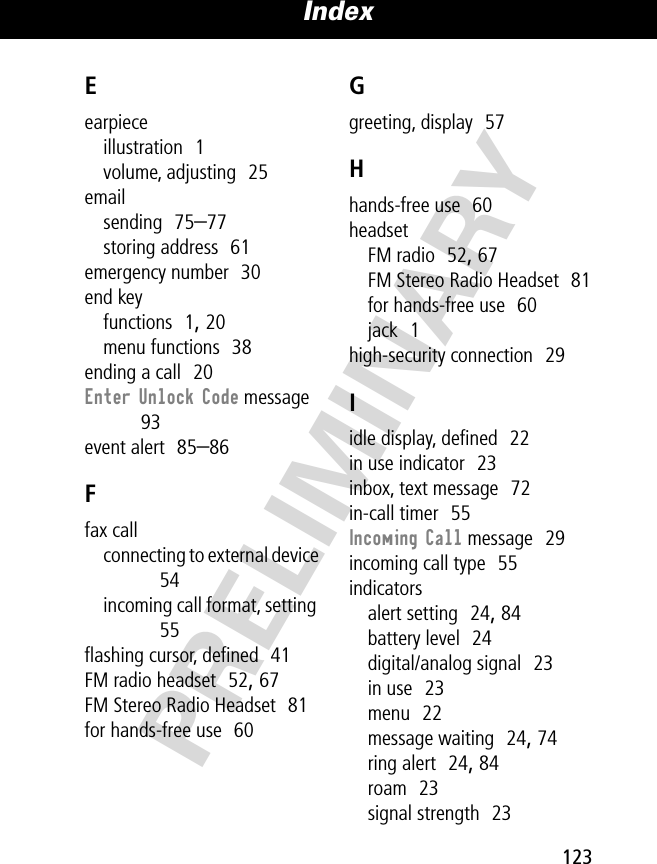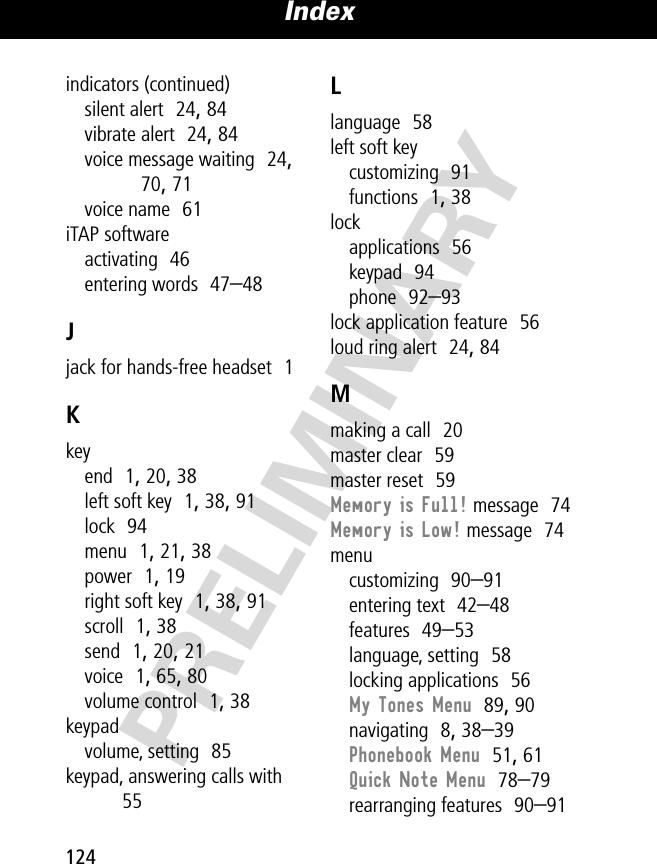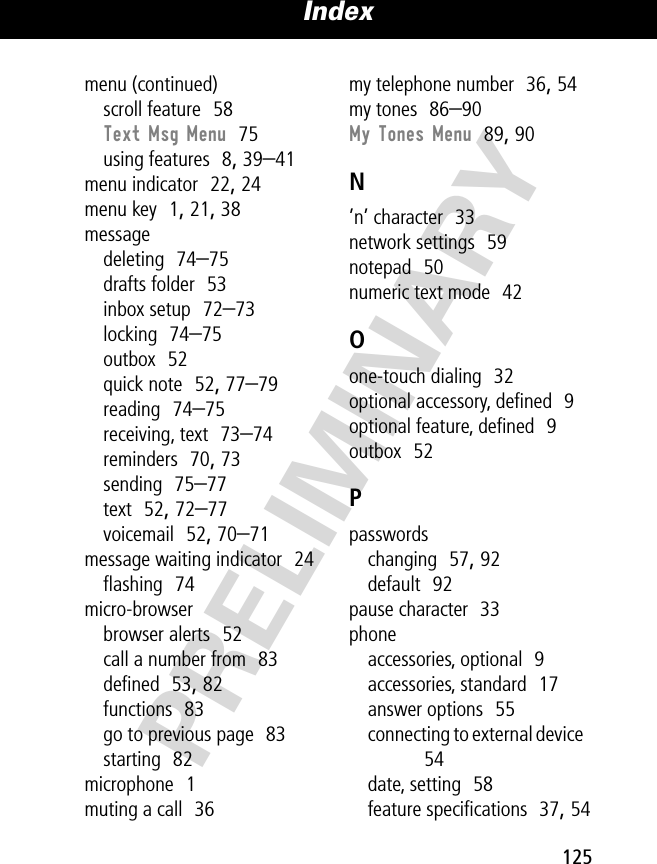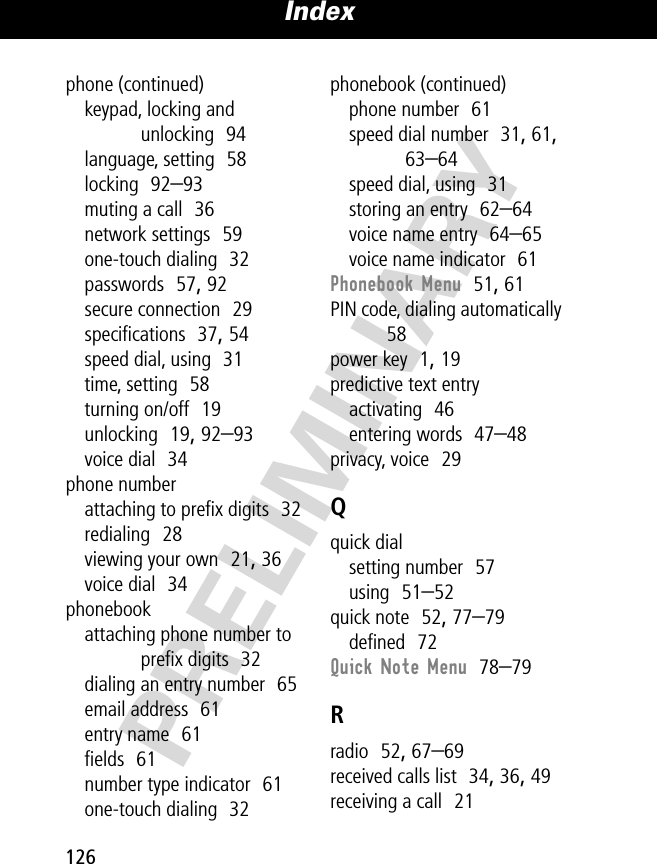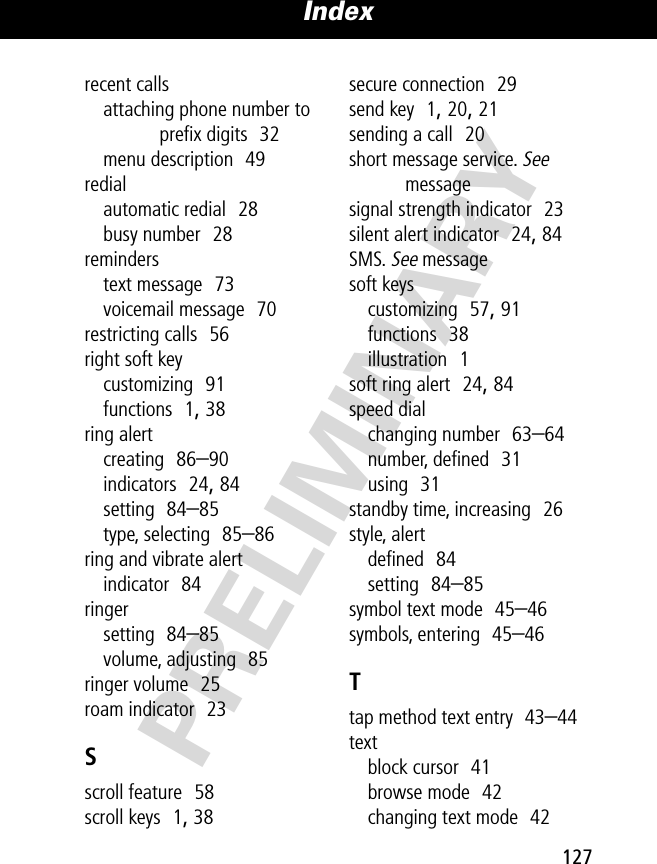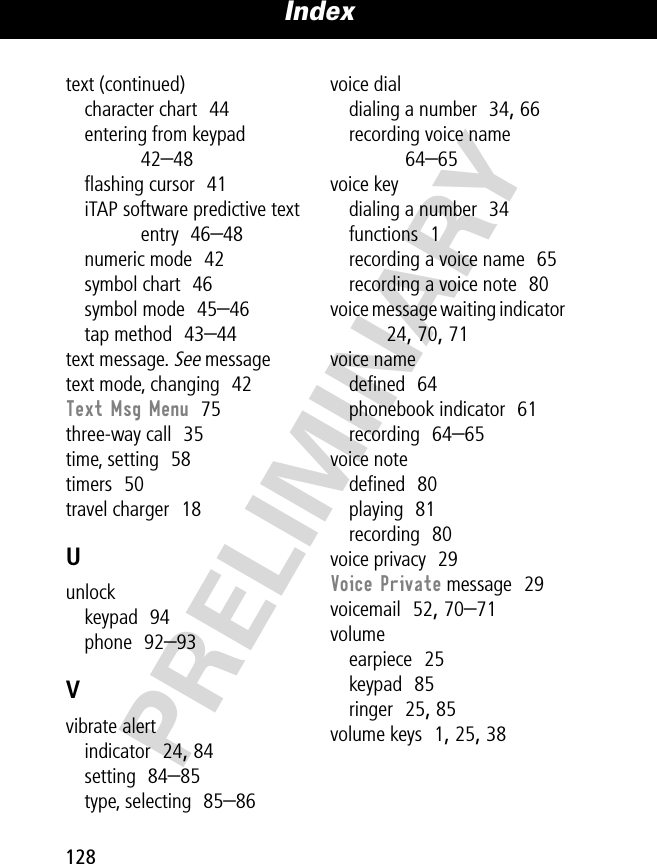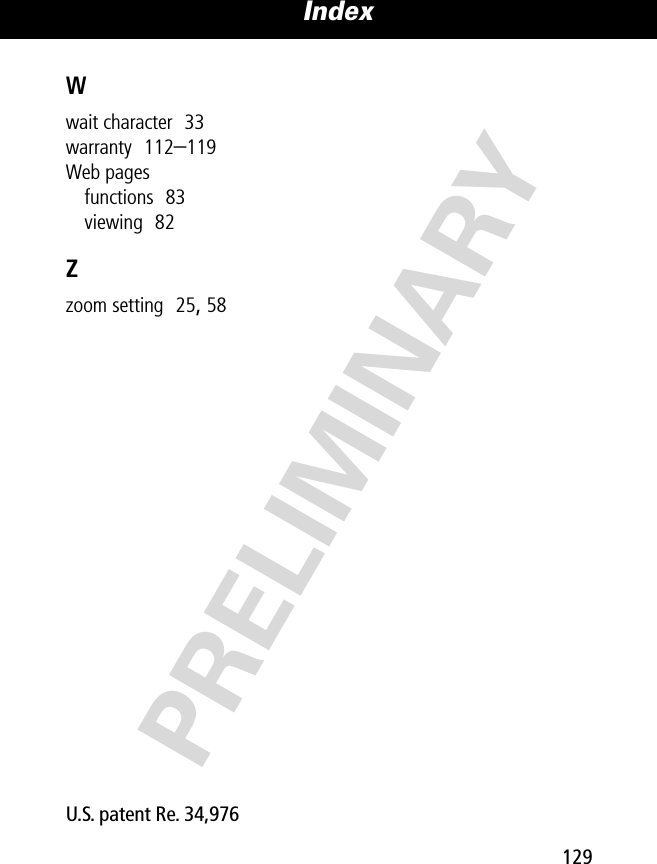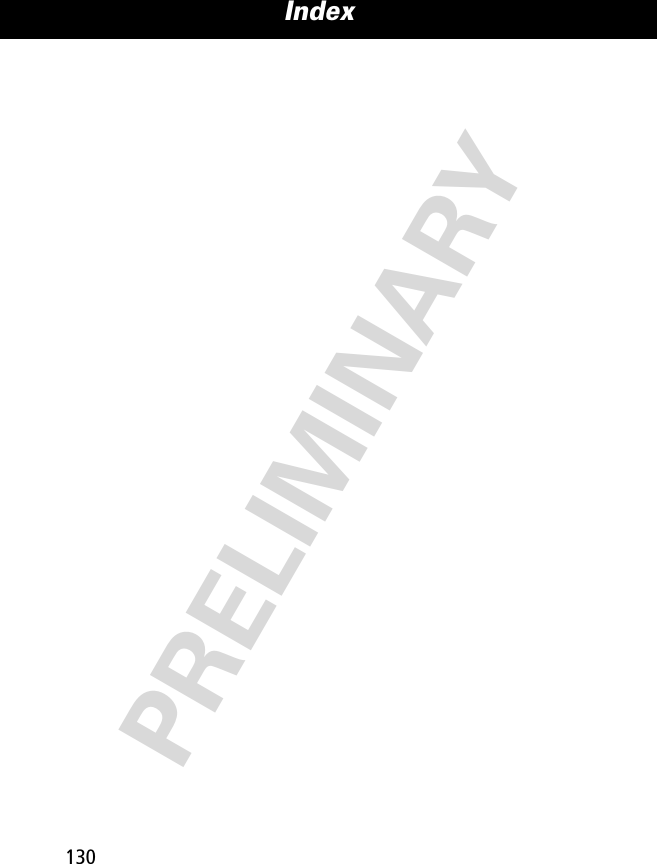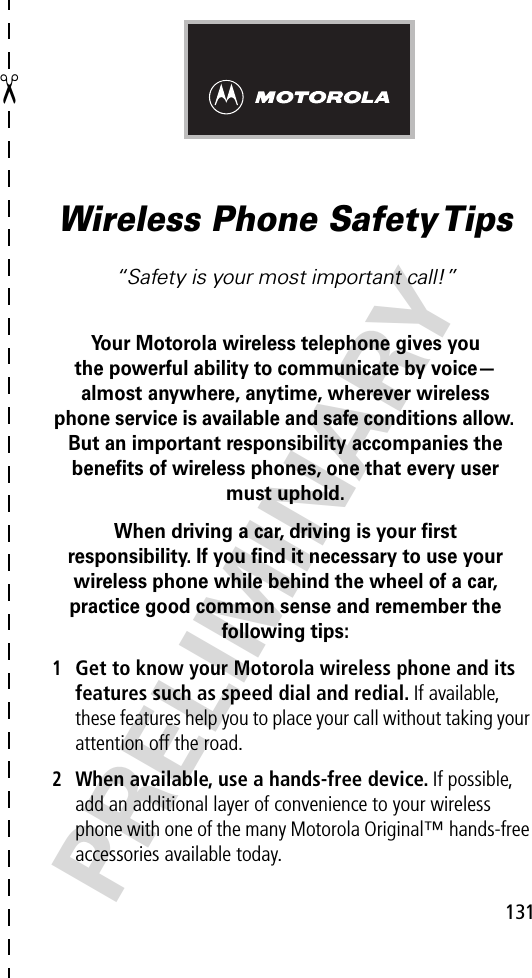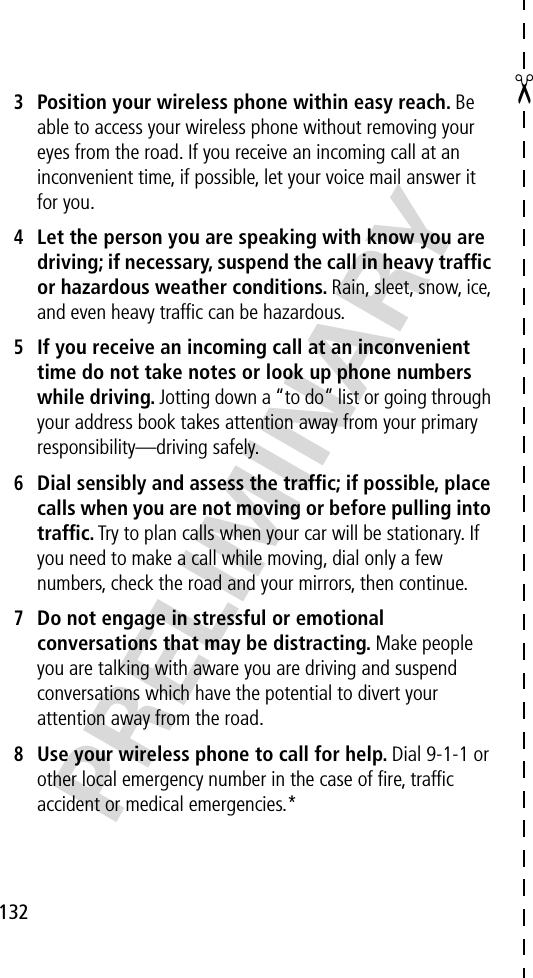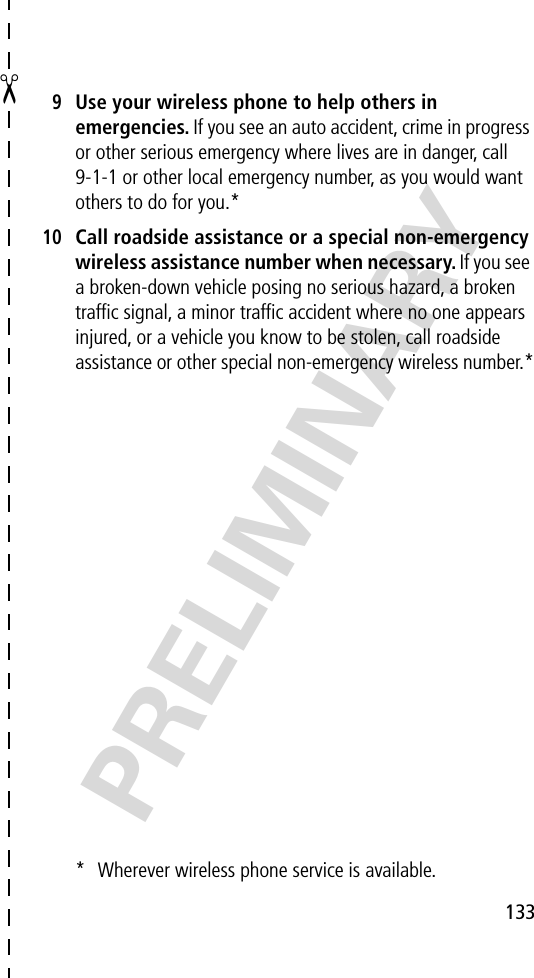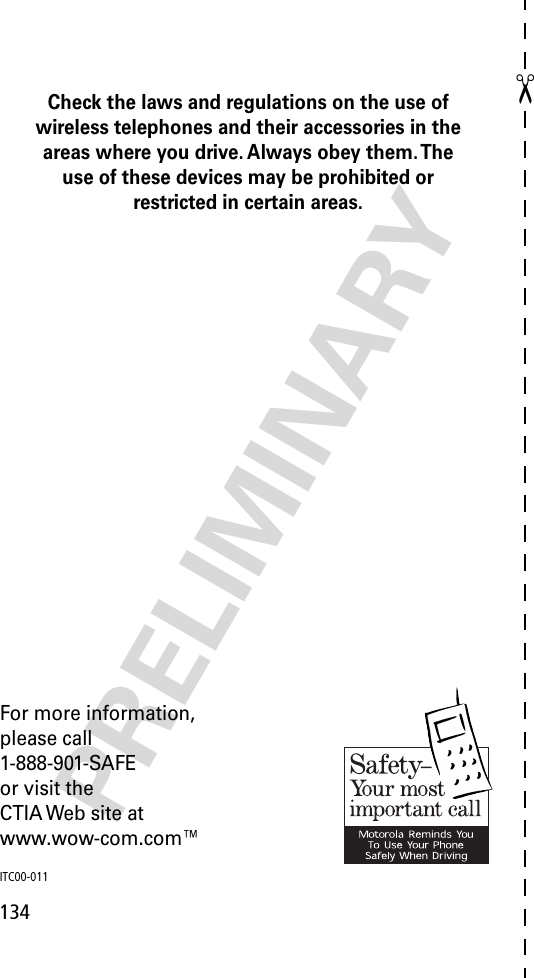Motorola Mobility T56BJ1 Portable Cellular/PCS Transceiver User Manual BJ EX08
Motorola Mobility LLC Portable Cellular/PCS Transceiver BJ EX08
Contents
- 1. Exhibit 8 Users Manual
- 2. Exhibit 8A SAR Page in Users Manual RESPONSE TO 21522
Exhibit 8 Users Manual
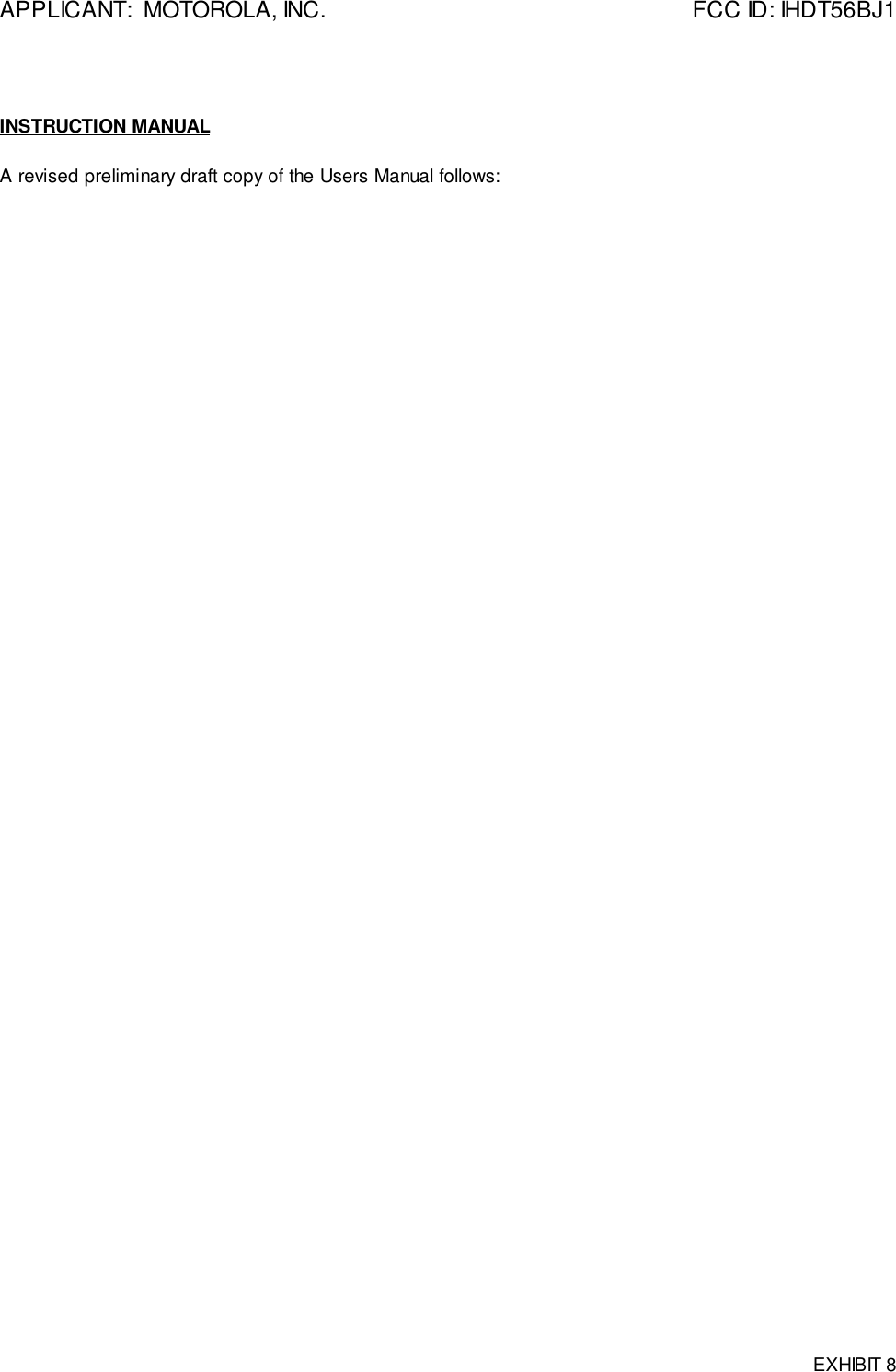
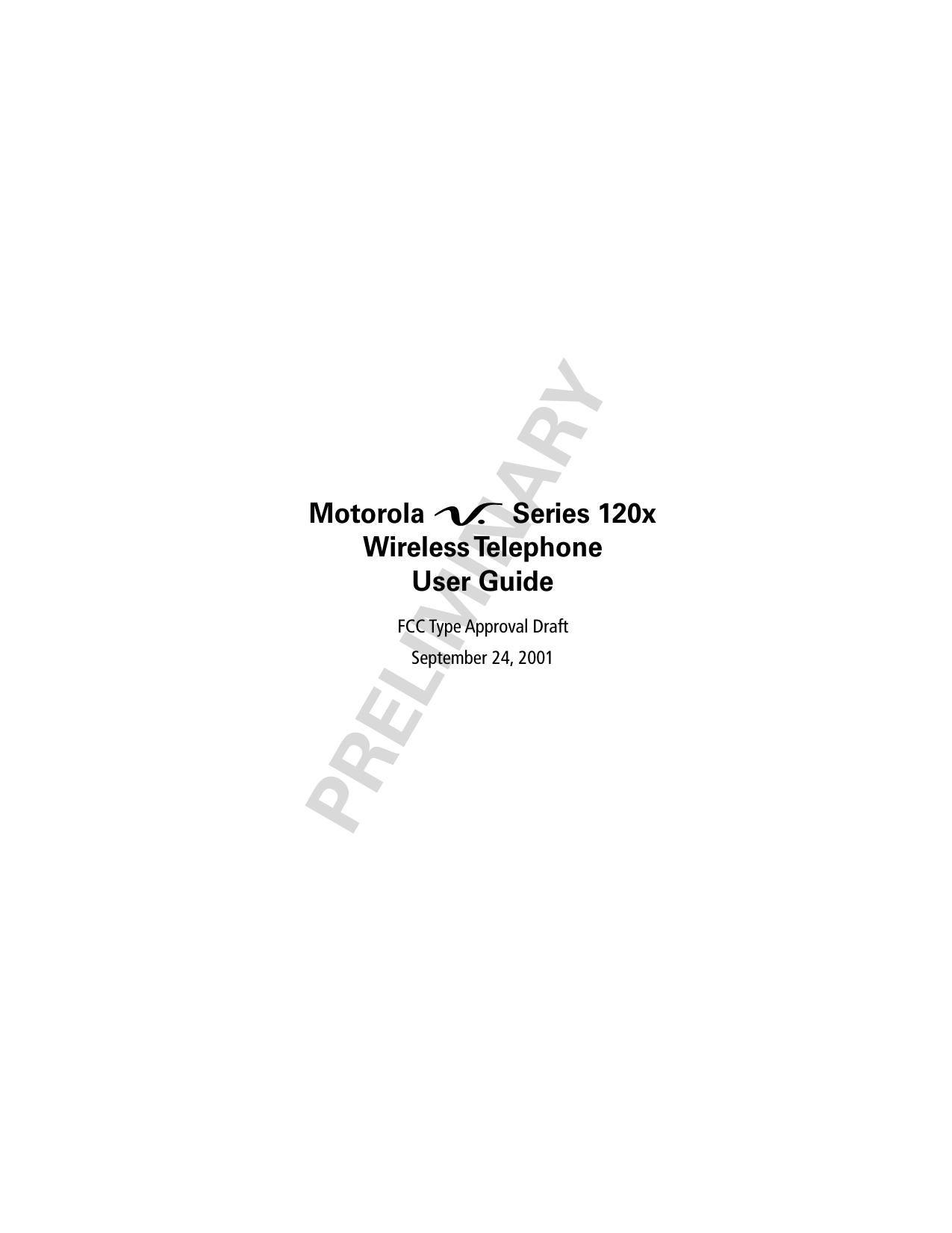
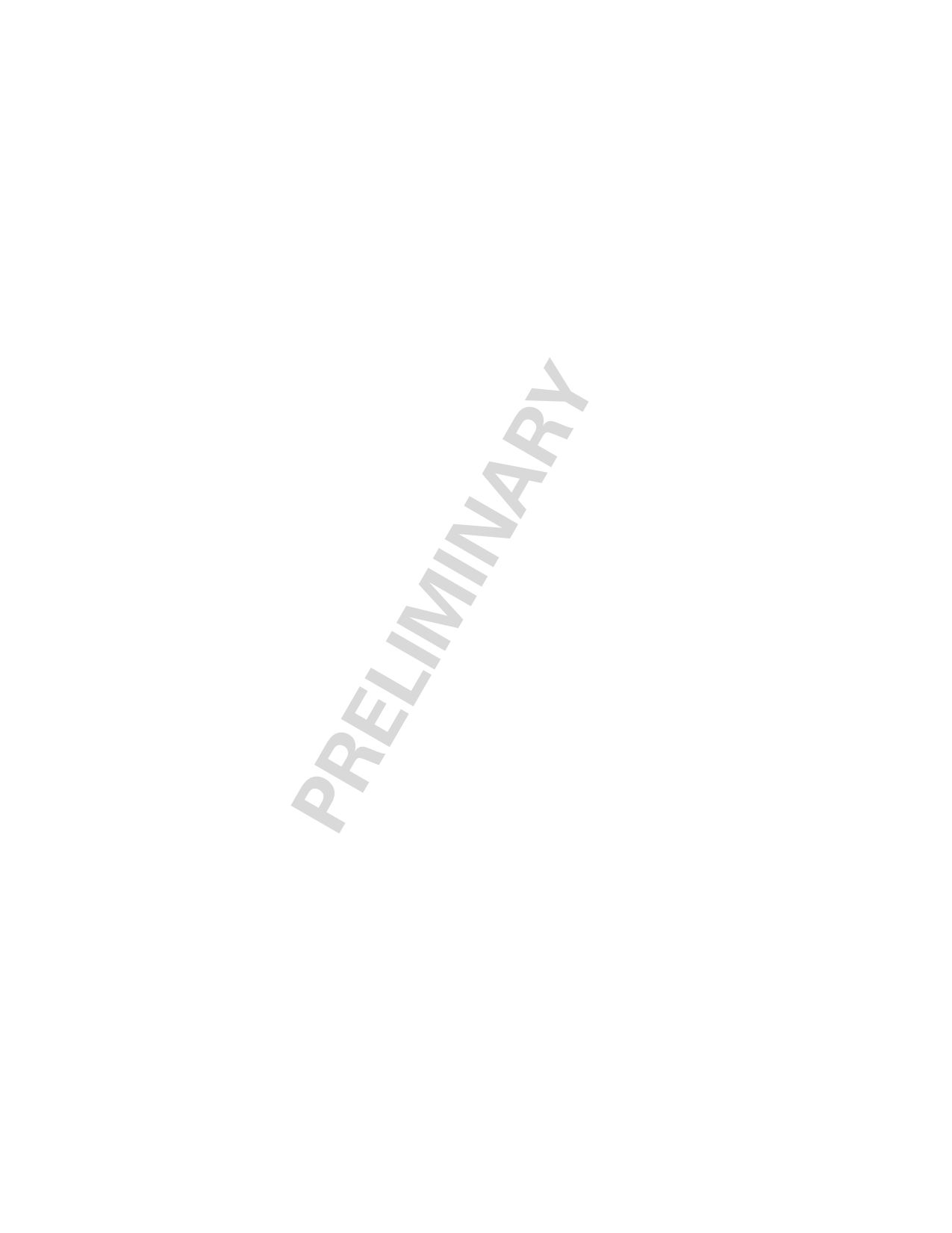
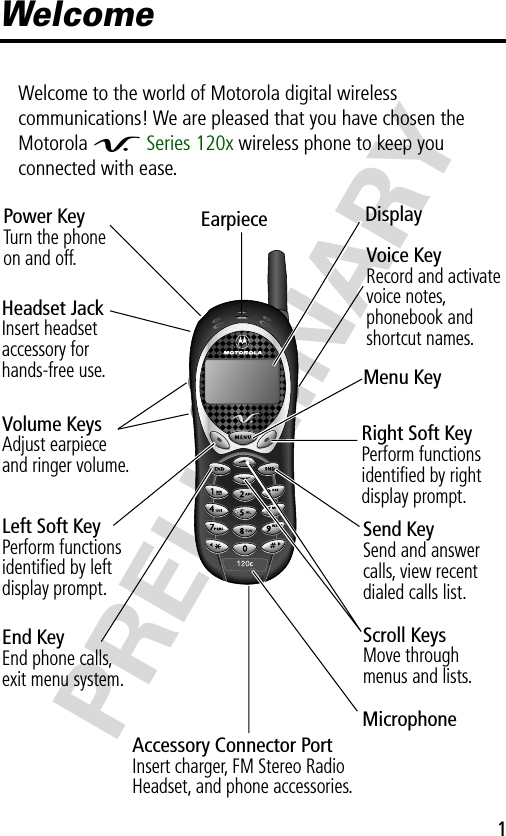
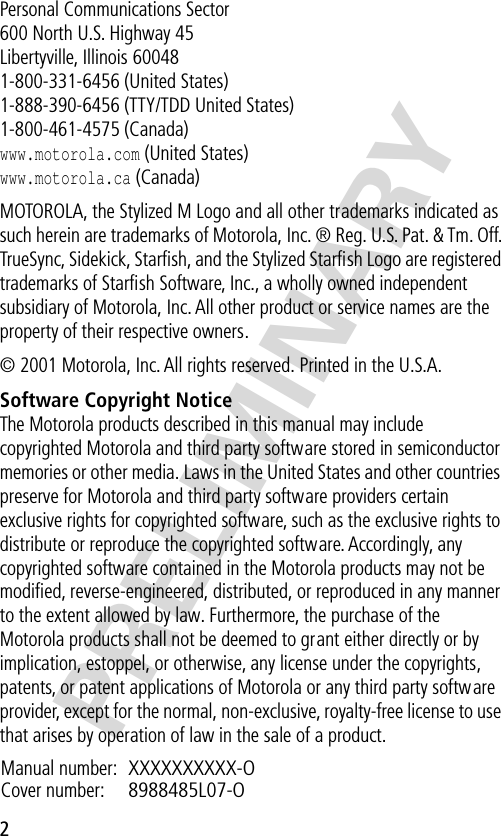
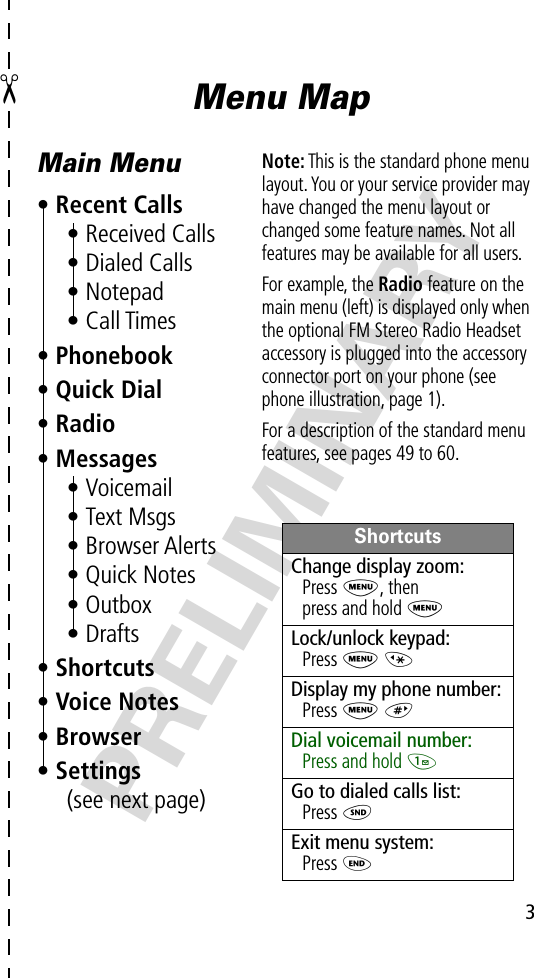
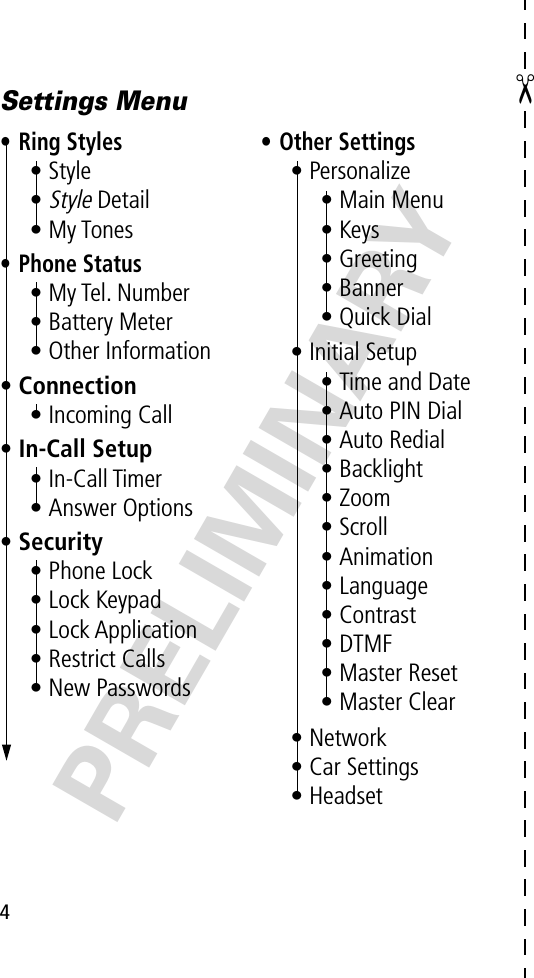
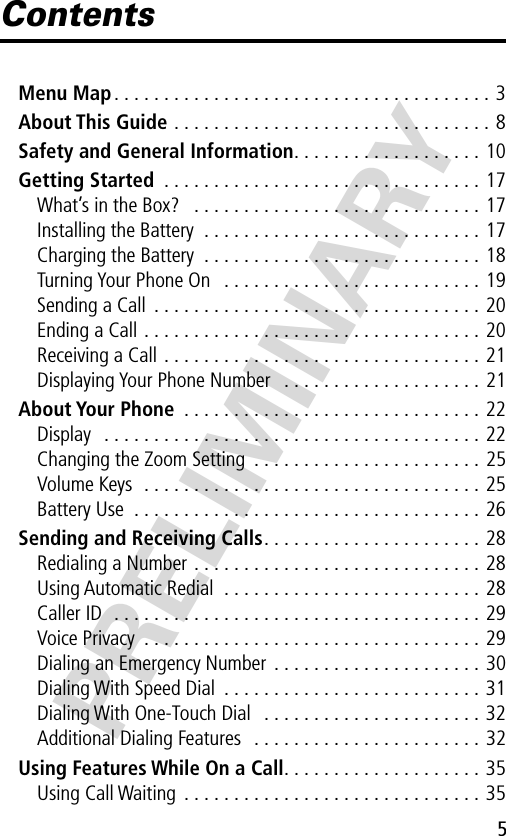
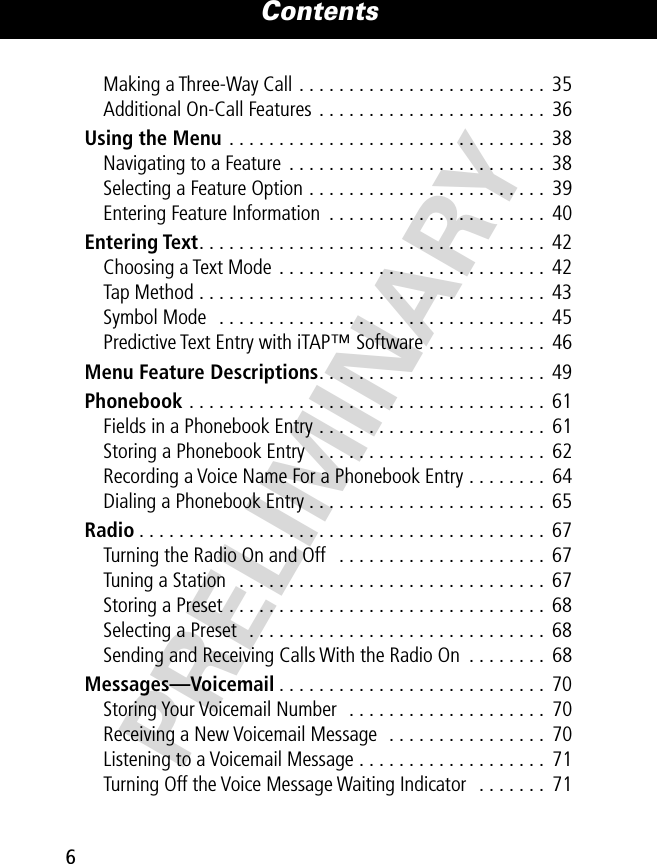
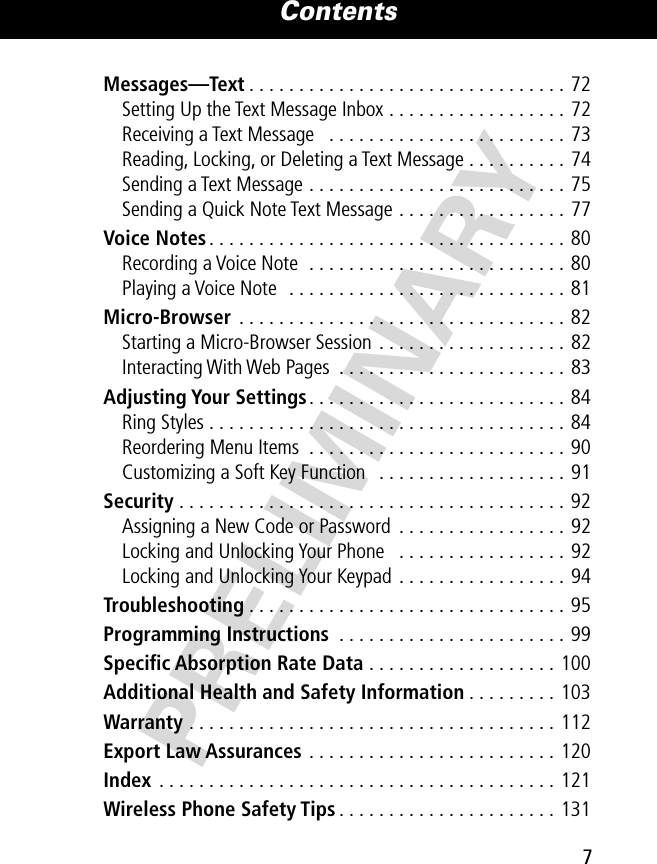
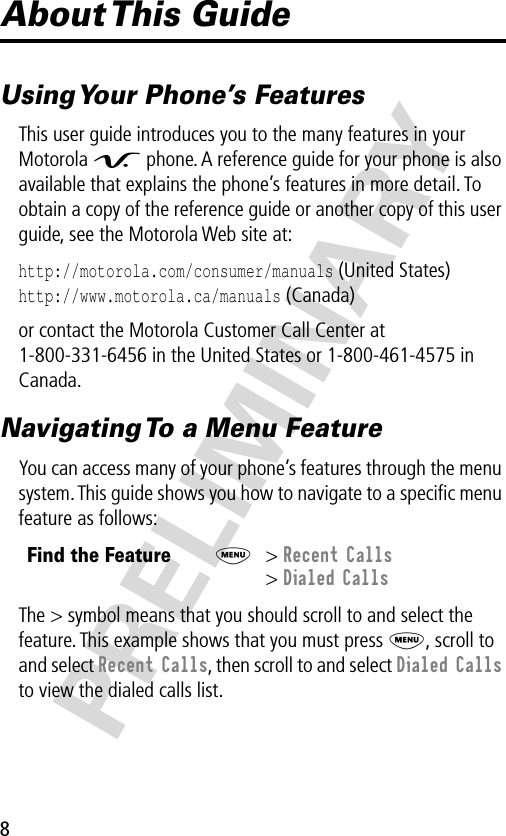
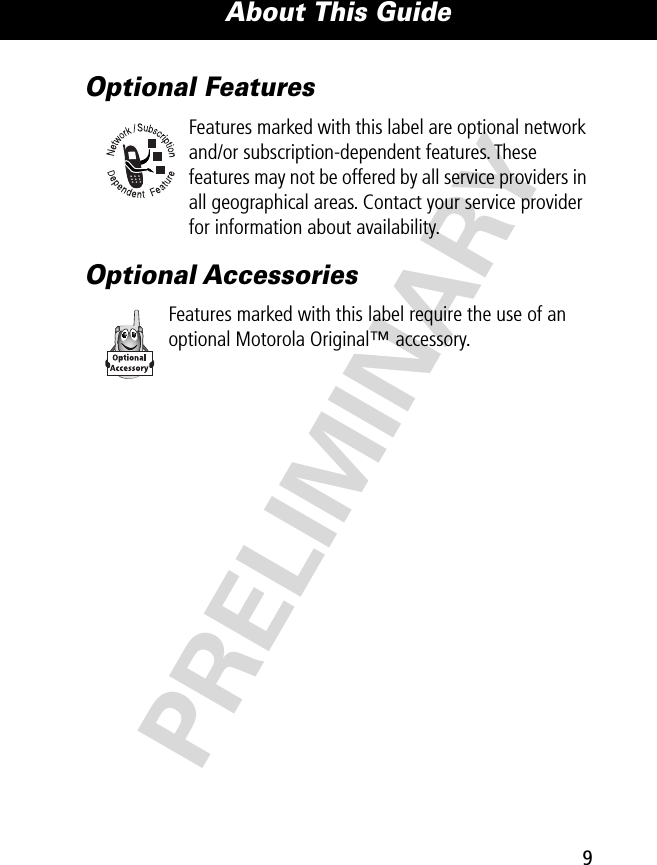
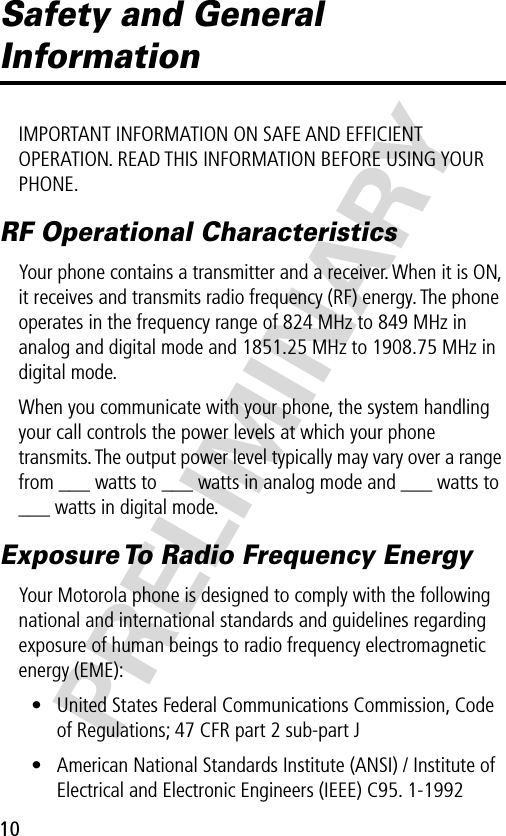
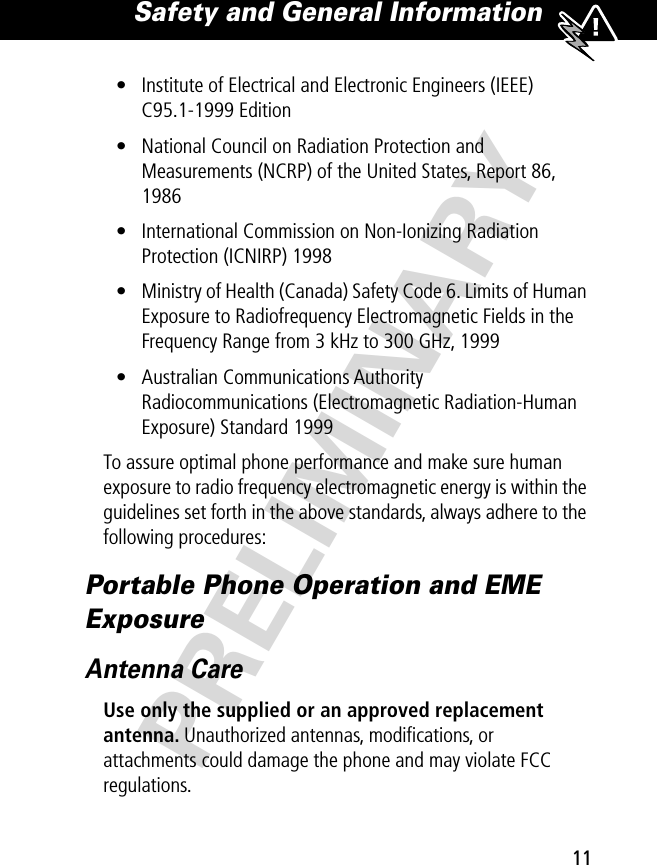

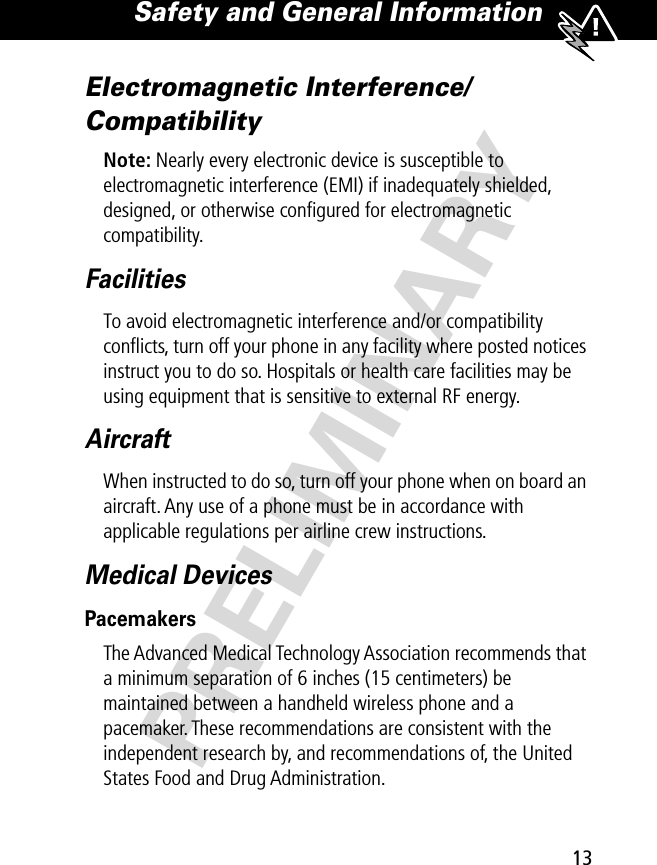
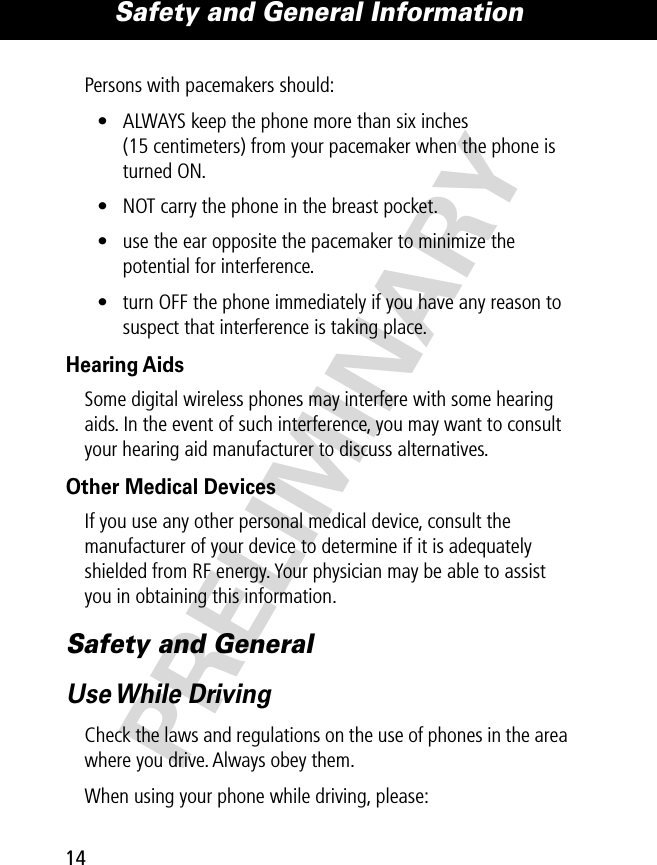
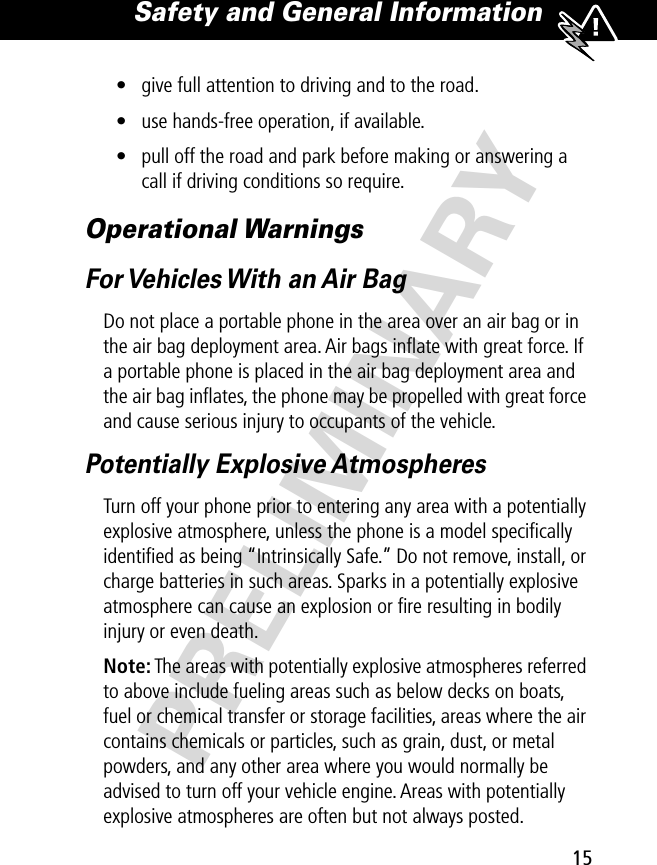
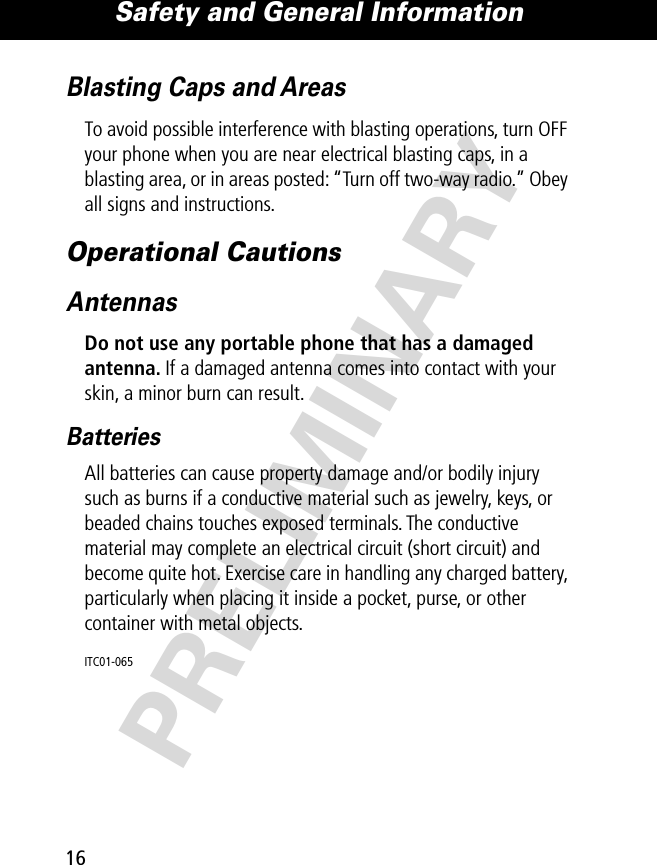
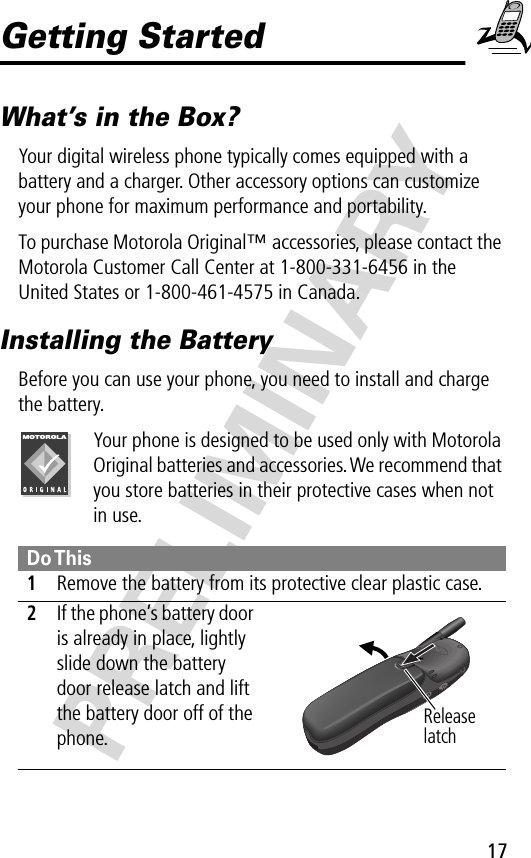
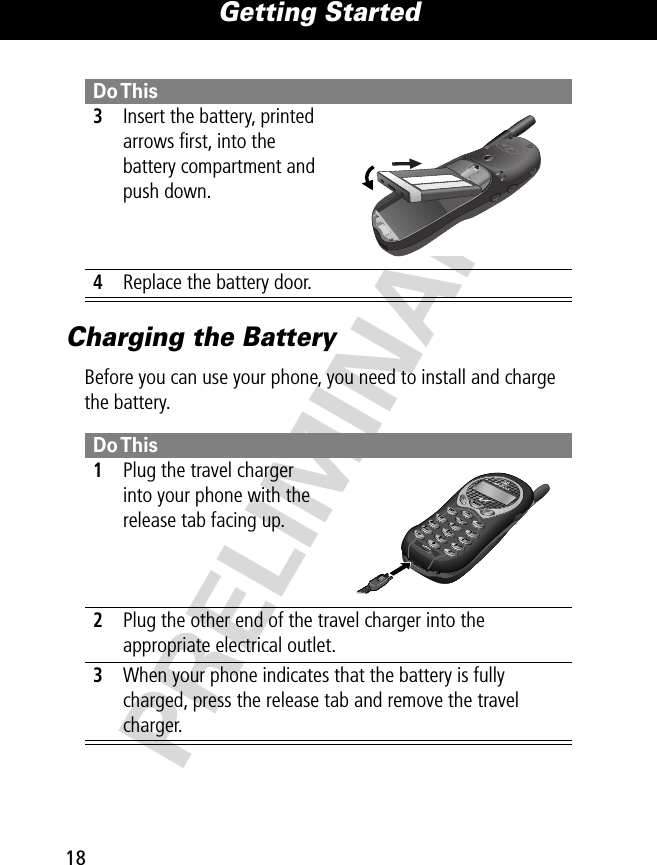
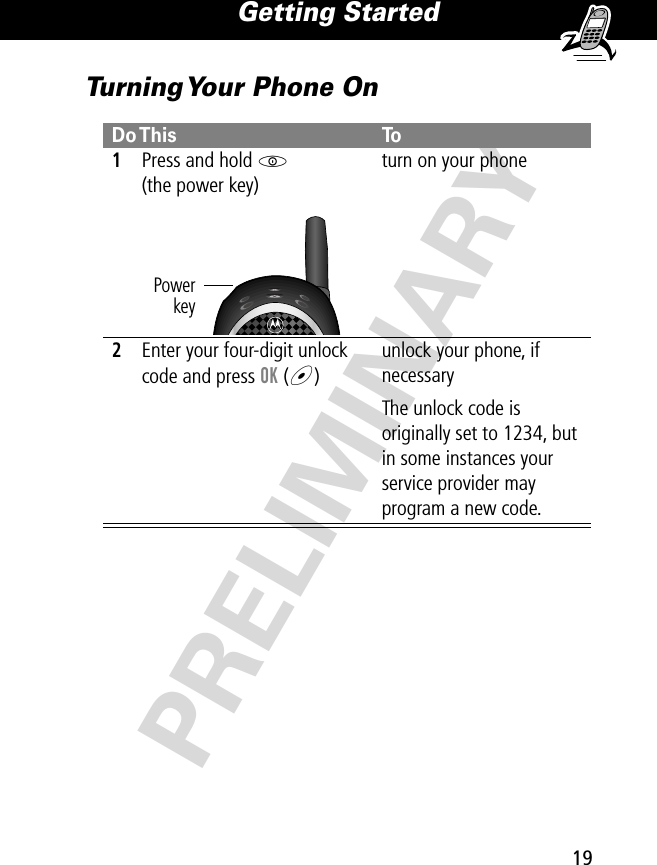
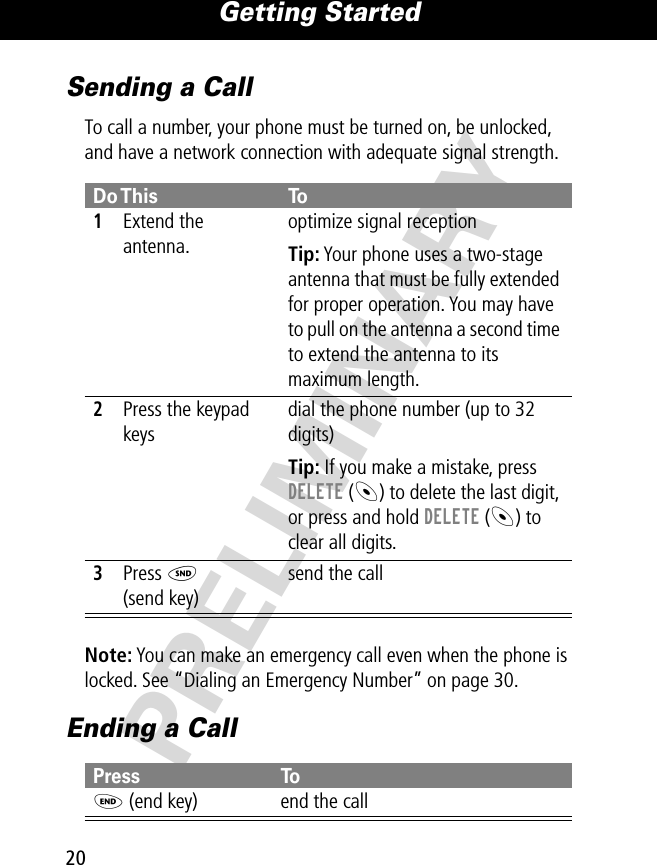
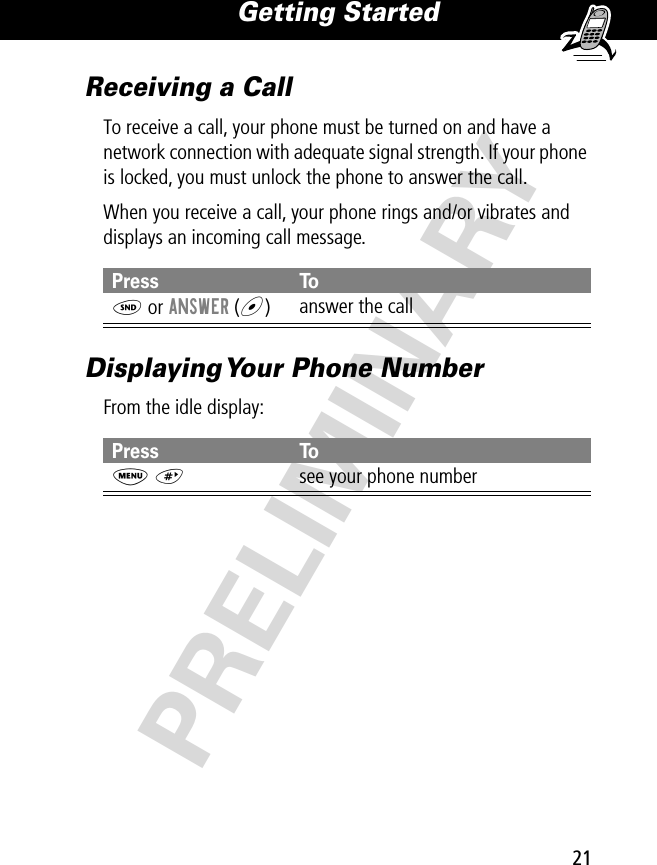
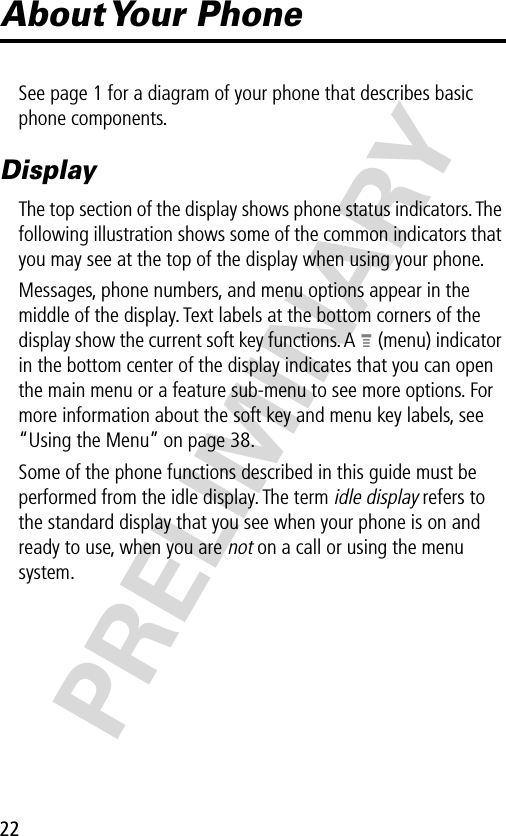
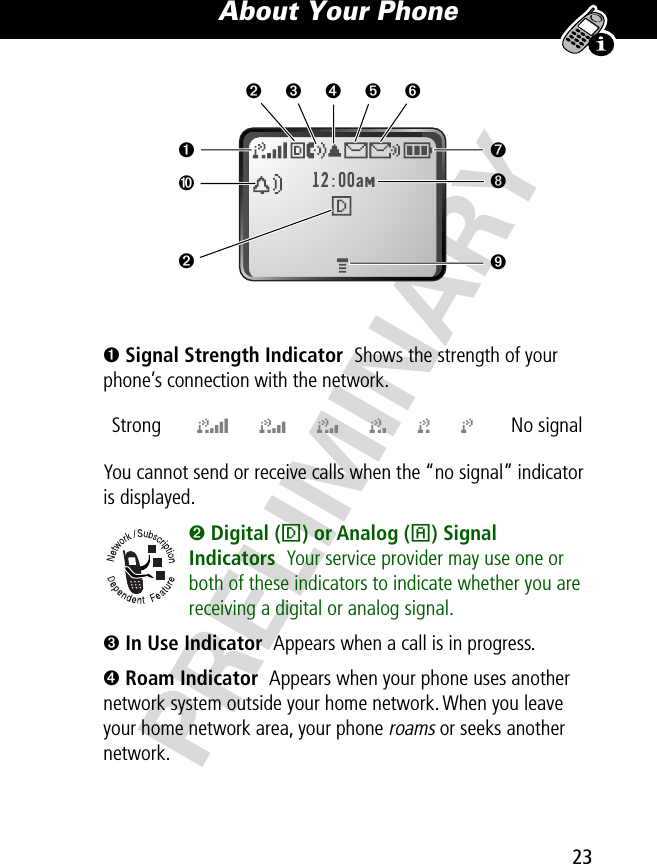
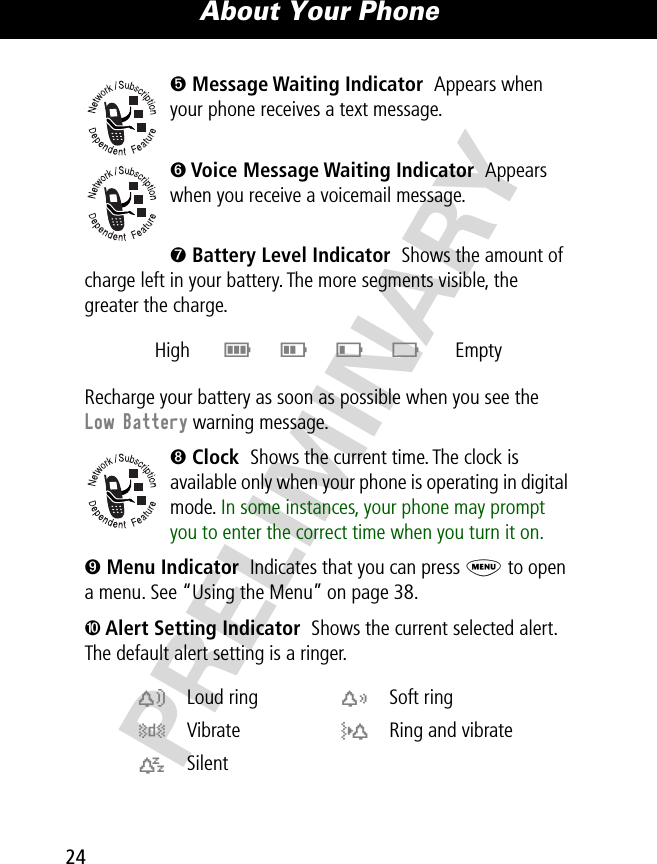
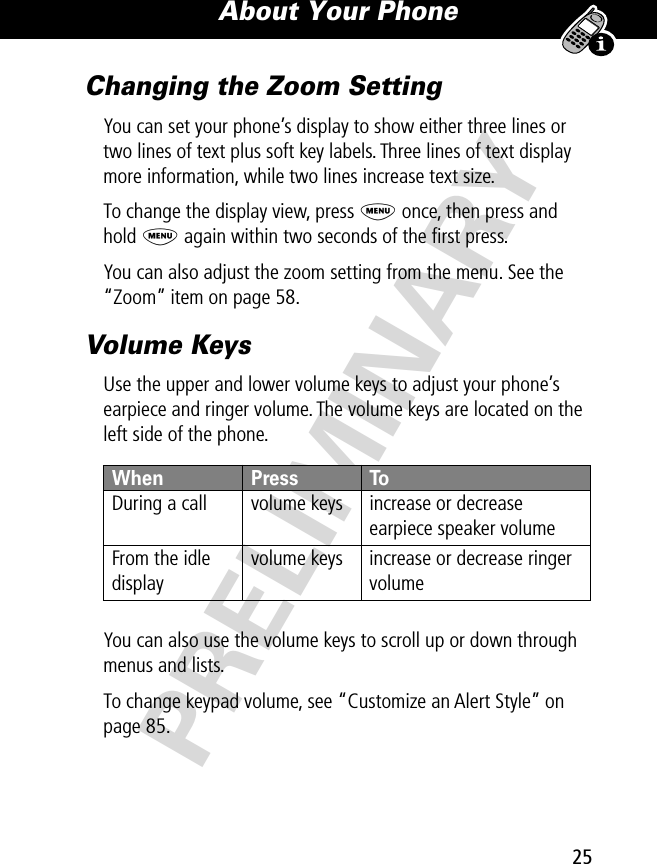
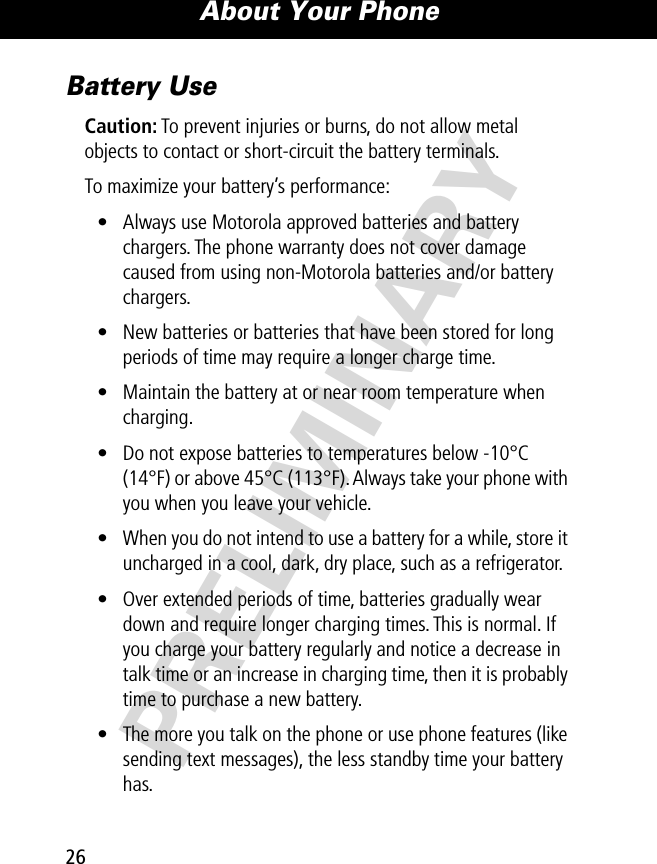
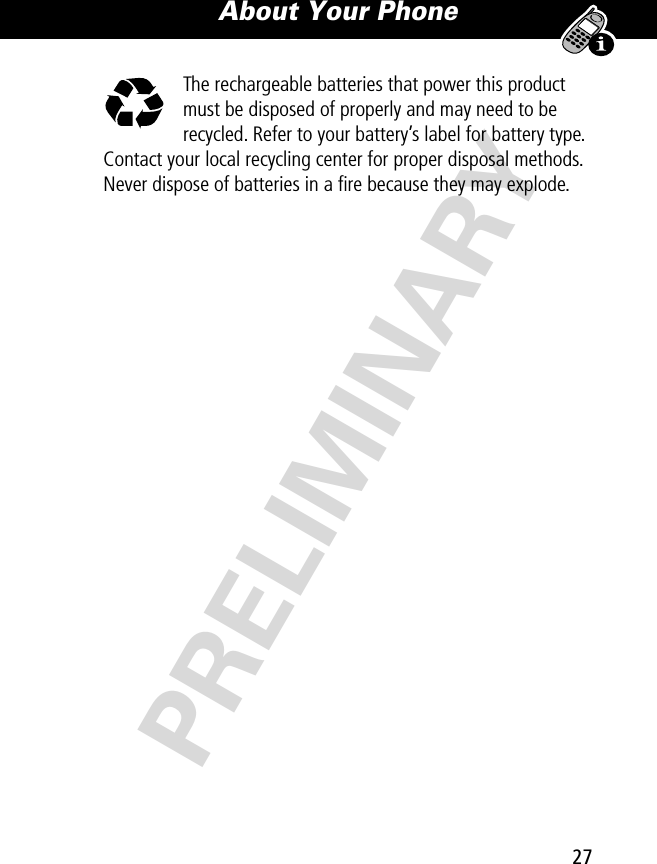
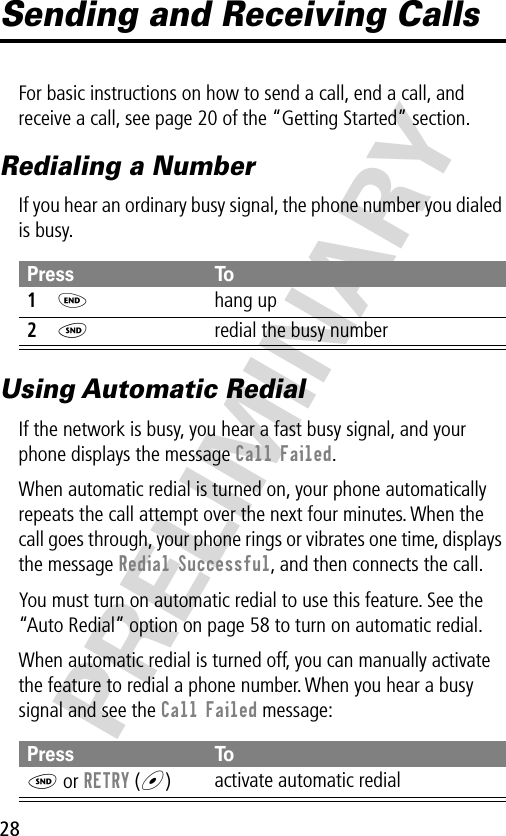
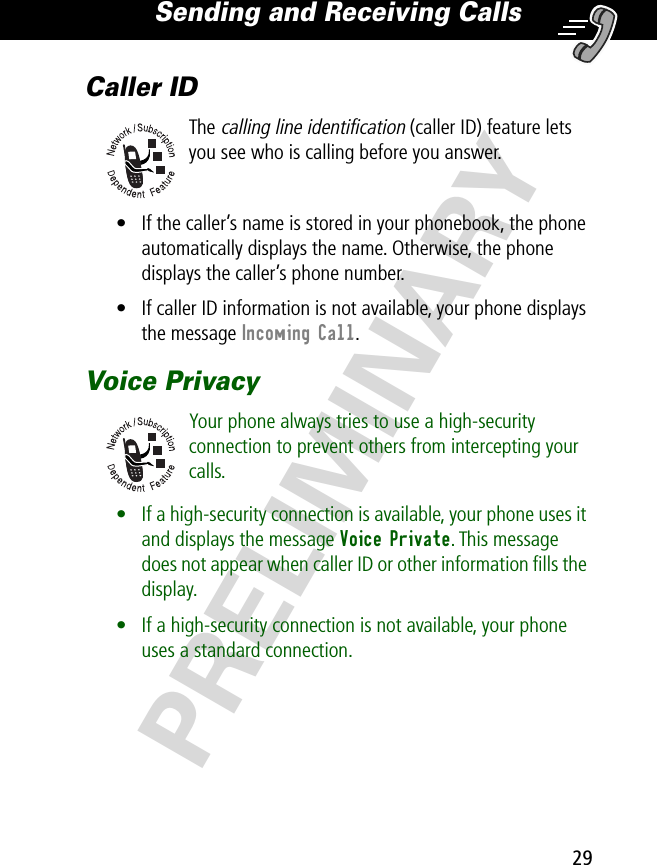
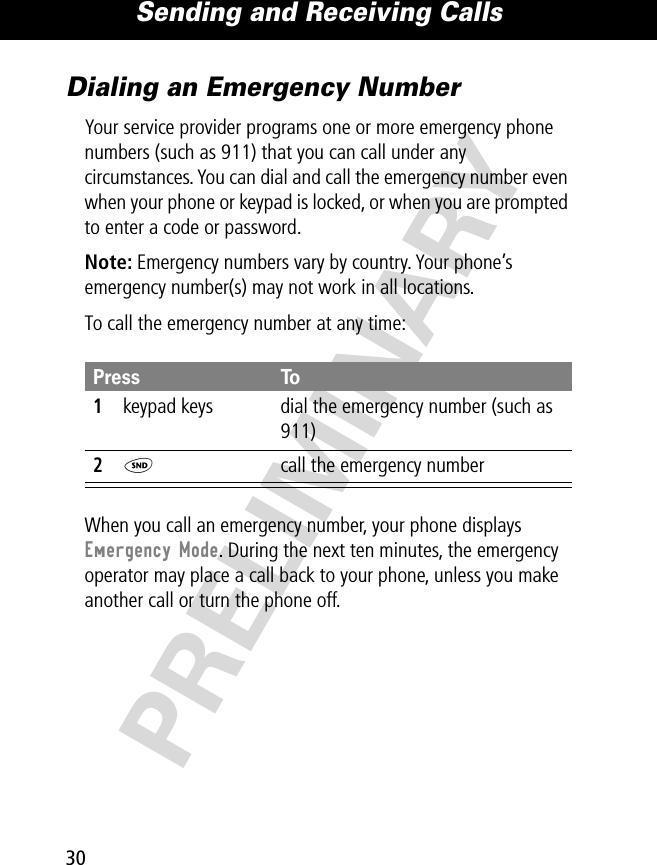
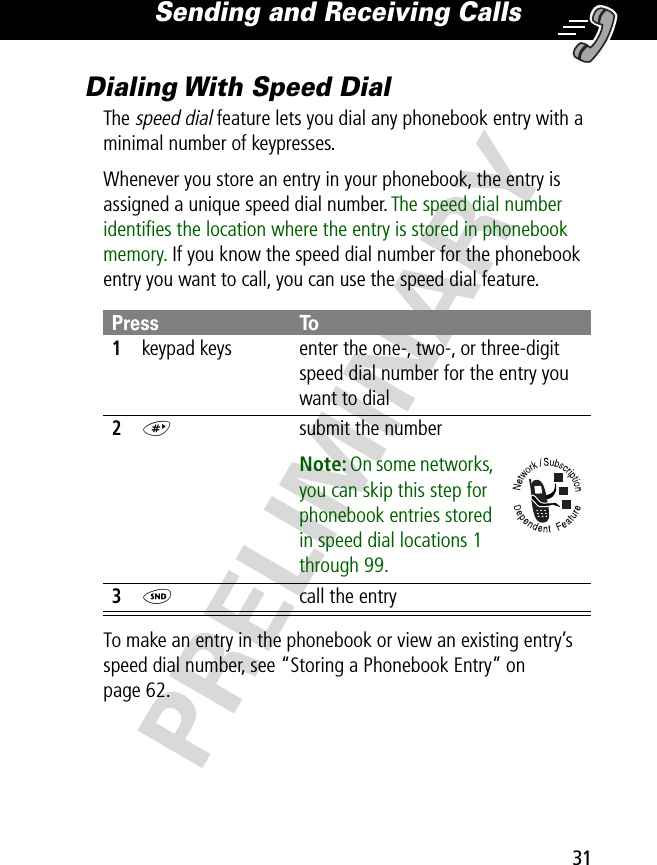
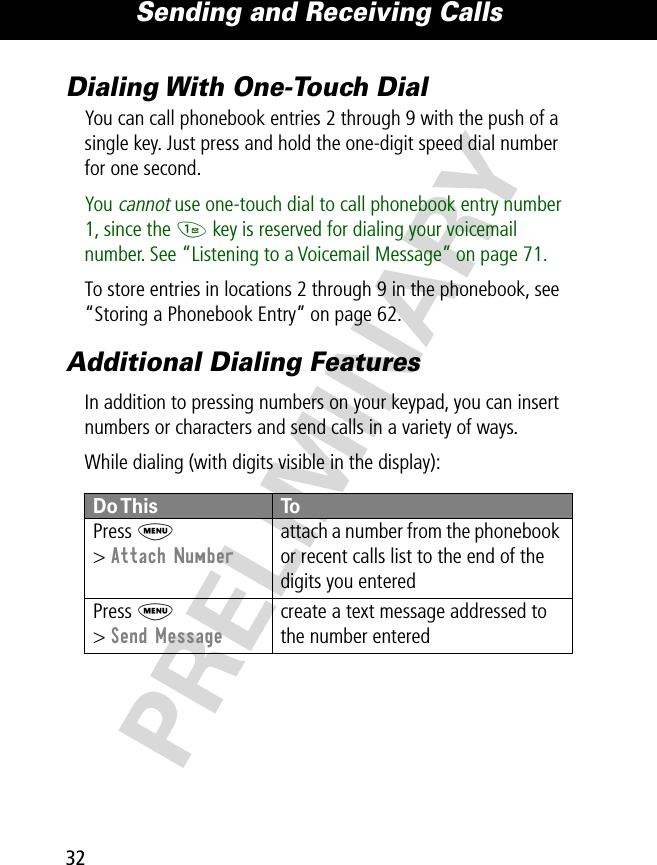

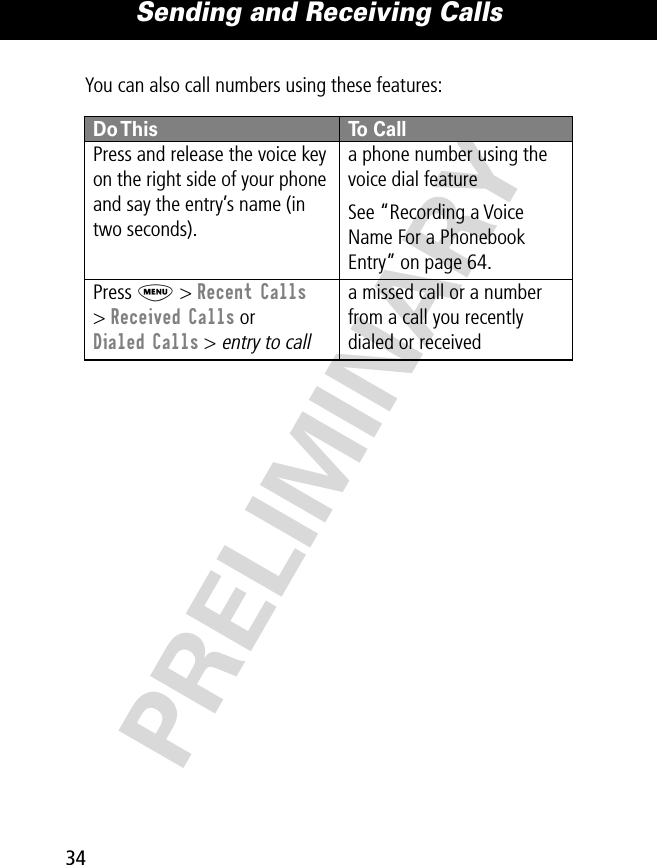
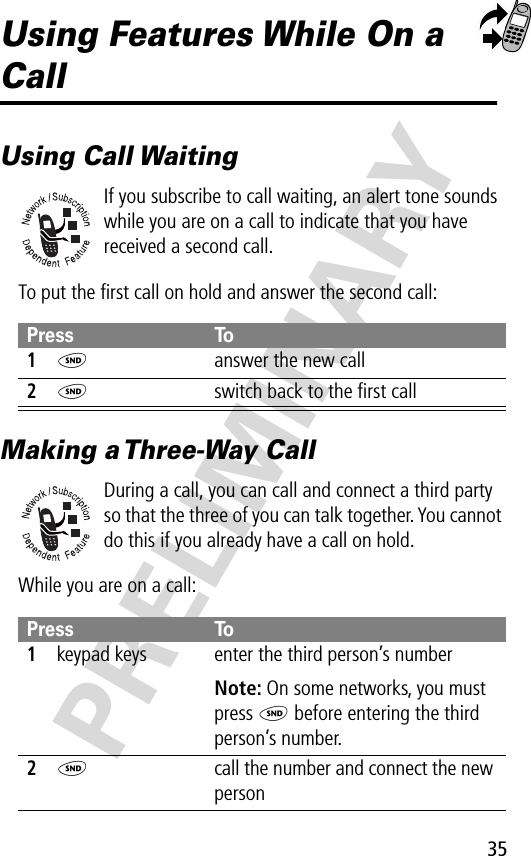
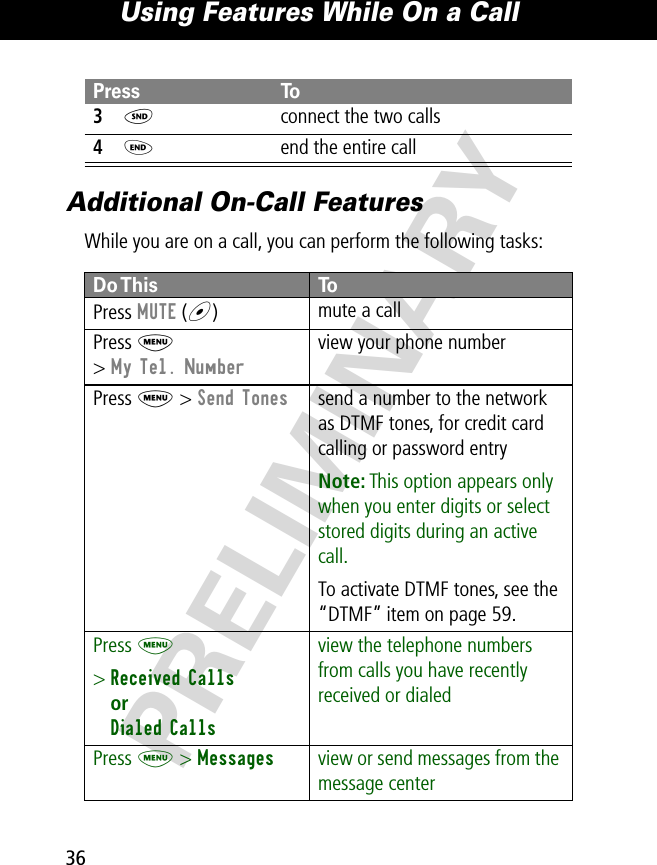
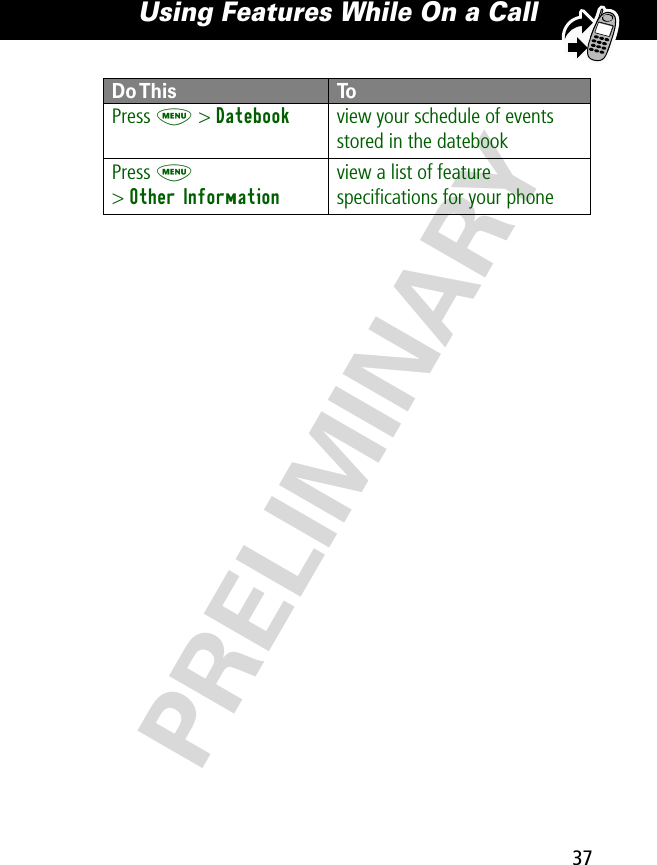
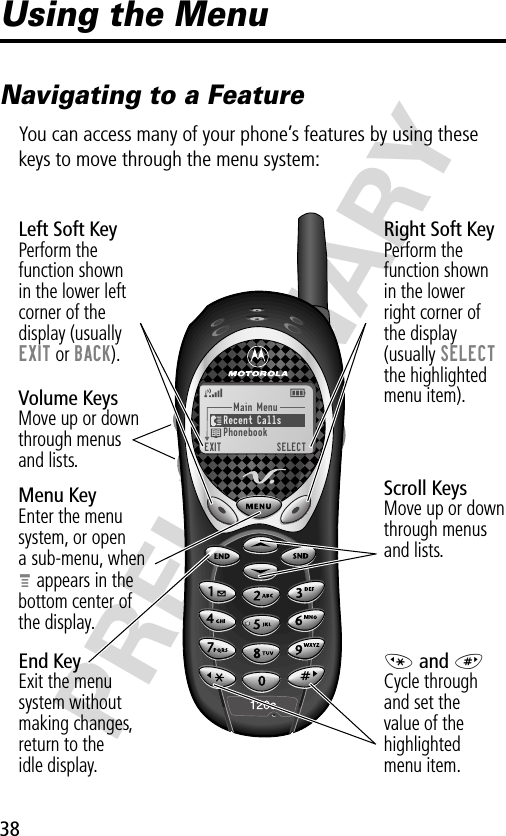
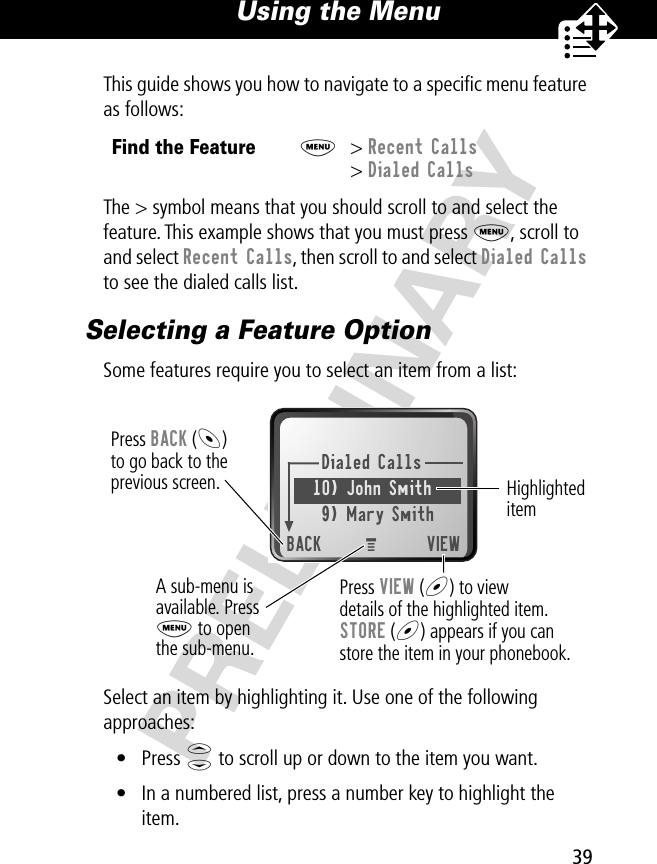
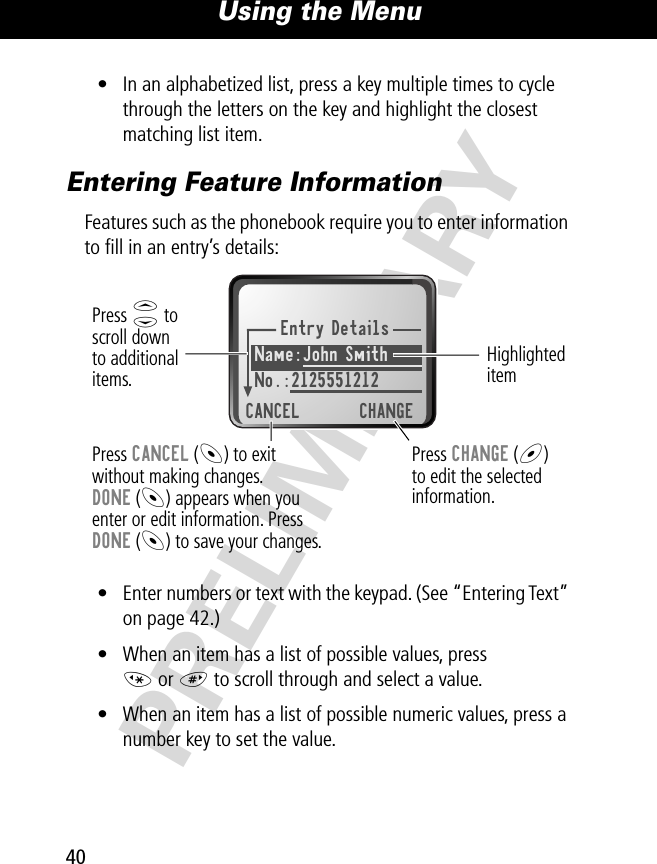
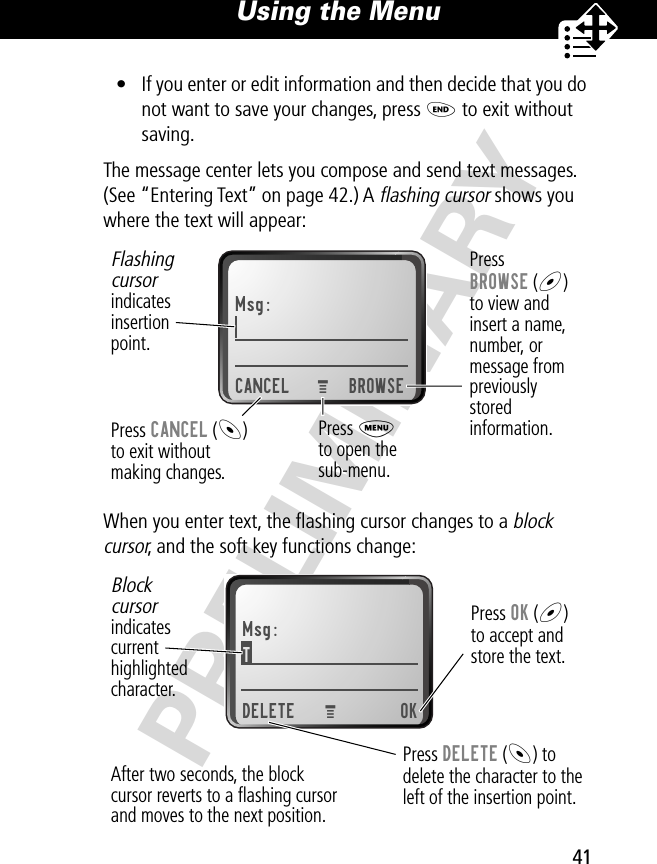
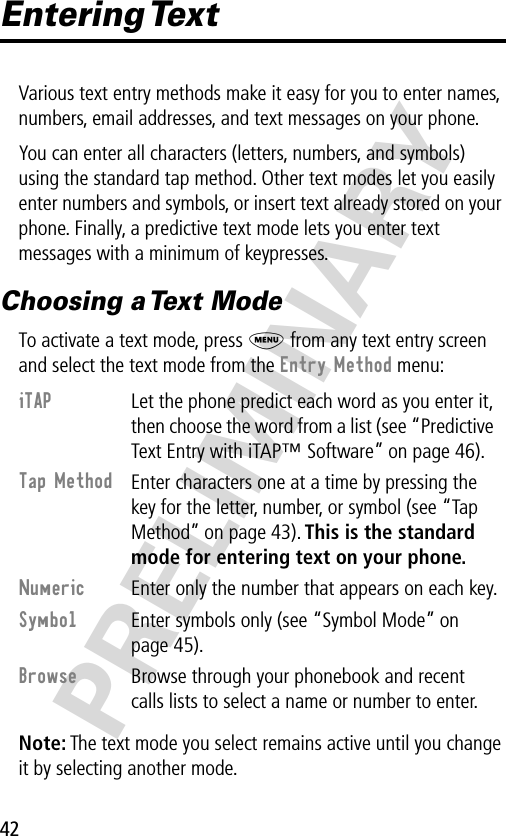
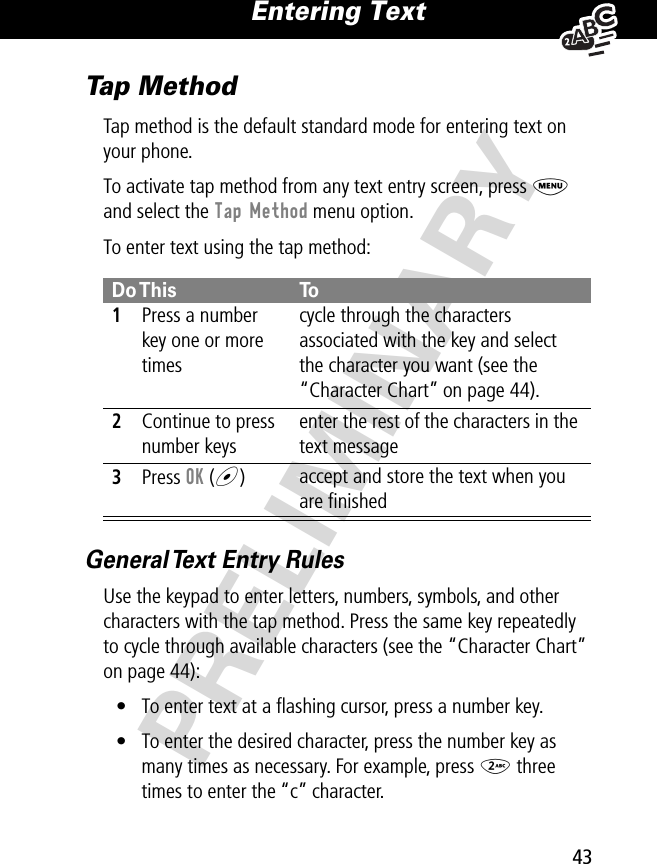
![Entering Text44PRELIMINARY• Press and hold a number key to switch between tap method and numeric text entry mode.• To move the flashing cursor up or down one line in a text message, or to change a character in block cursor to uppercase or lowercase, press S.• To move the flashing cursor to the left or right in a text message, press * or #.• If you do not press a key for two seconds, the character in the block cursor is accepted, and the cursor moves to the next position.• The first character of every sentence is capitalized unless you manually change it. (Press S down to force the character to lowercase while it is highlighted by the block cursor.)Character ChartUse this chart as a guide for entering spaces, numbers, letters, symbols, and other characters with the tap method.1 space . 1 ? ! , @ _ & ~ : ; " - ( )' ¿ ¡ % £ $ ¥ 0 + - 0 x * / \ [ ] = > < # §](https://usermanual.wiki/Motorola-Mobility/T56BJ1.Exhibit-8-Users-Manual/User-Guide-174560-Page-47.png)
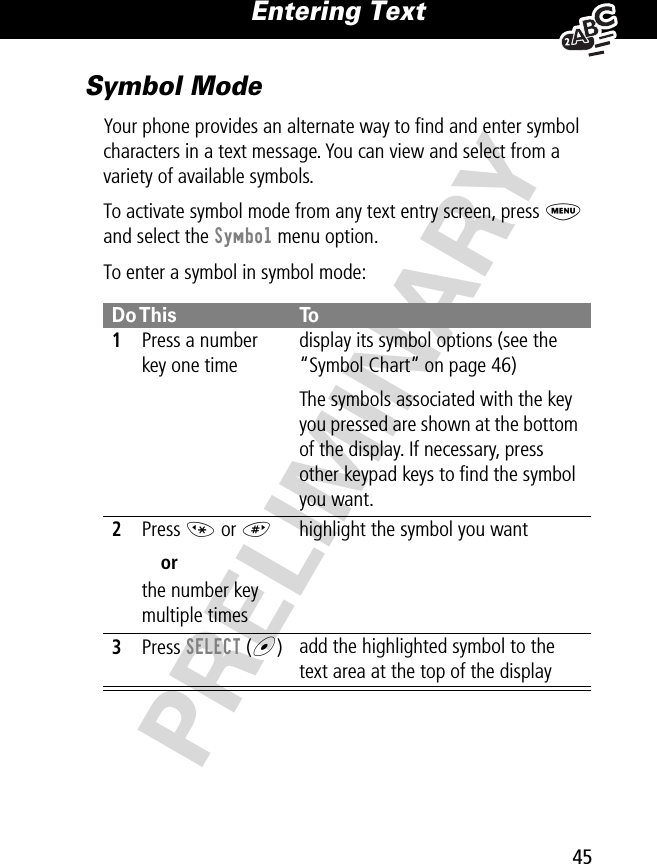
![Entering Text46PRELIMINARYSymbol ChartUse this chart as a guide for entering symbols in symbol mode.Predictive Text Entry with iTAP™ SoftwareiTAP™ software provides a predictive text entry method that lets you enter the letters of a word using only one keypress per letter.You must activate iTAP software prior to entering letters. You can do this from any text entry screen by pressing M to open the Entry Method menu and selecting the iTAP menu option.1 space . ? ! , @ _ &~ : ; " - ( ) ' ¿ ¡% £ $ ¥ 2 @ _ \3 / : ;4 " & '5 ( ) [ ] { }6 ¿ ¡ ~7 < > =8 $ £ ¥ 9 # % *0 + - x * / = > <# §](https://usermanual.wiki/Motorola-Mobility/T56BJ1.Exhibit-8-Users-Manual/User-Guide-174560-Page-49.png)
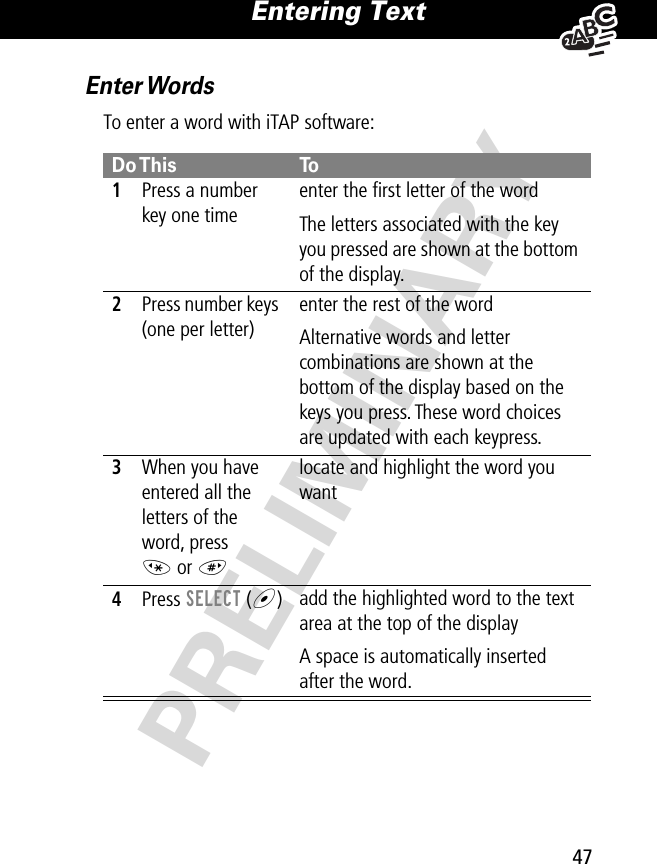
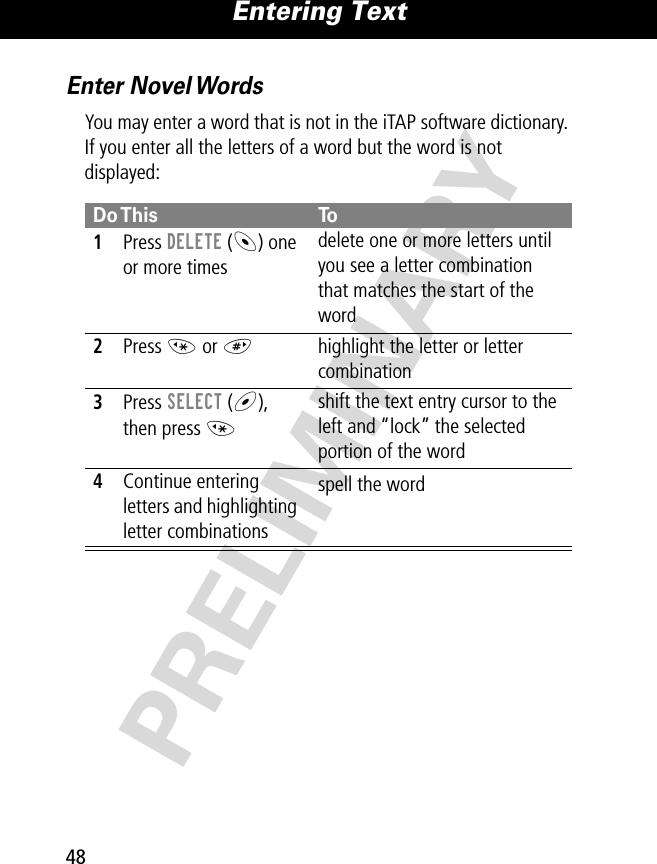
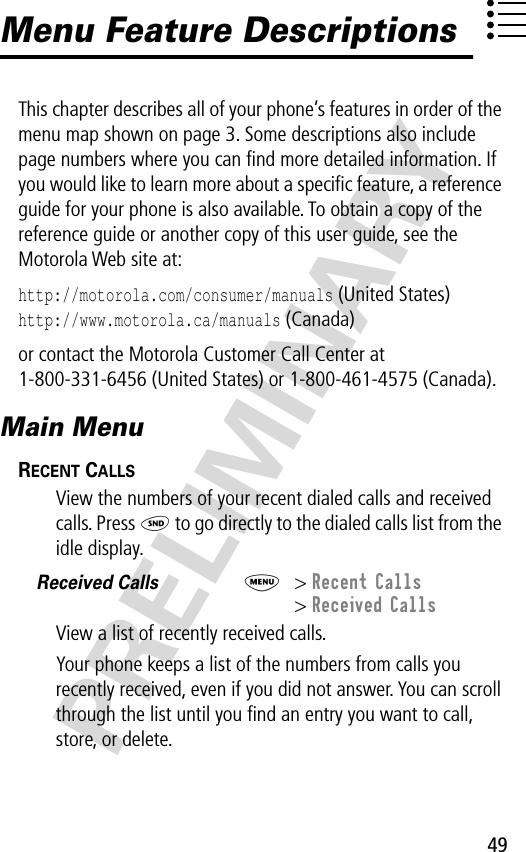
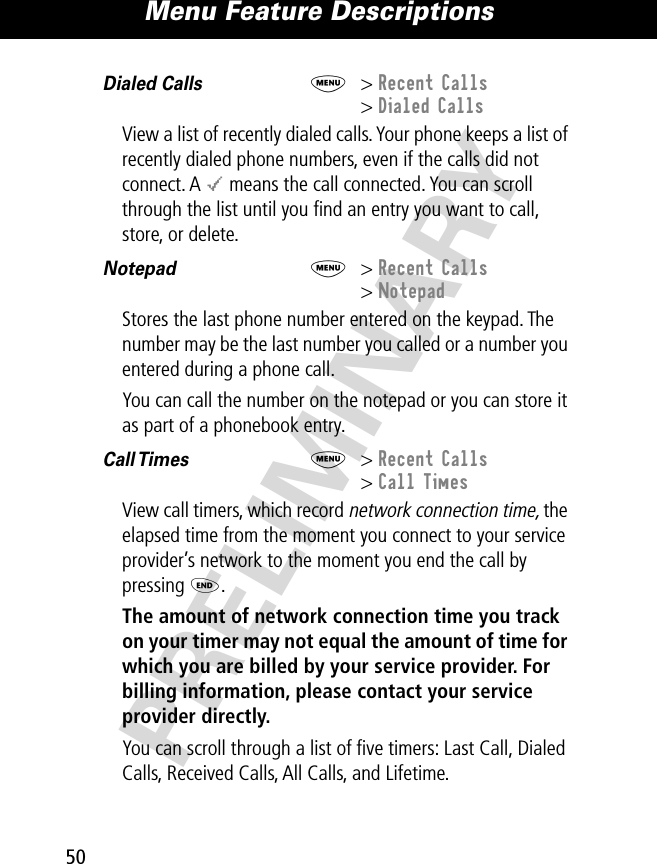
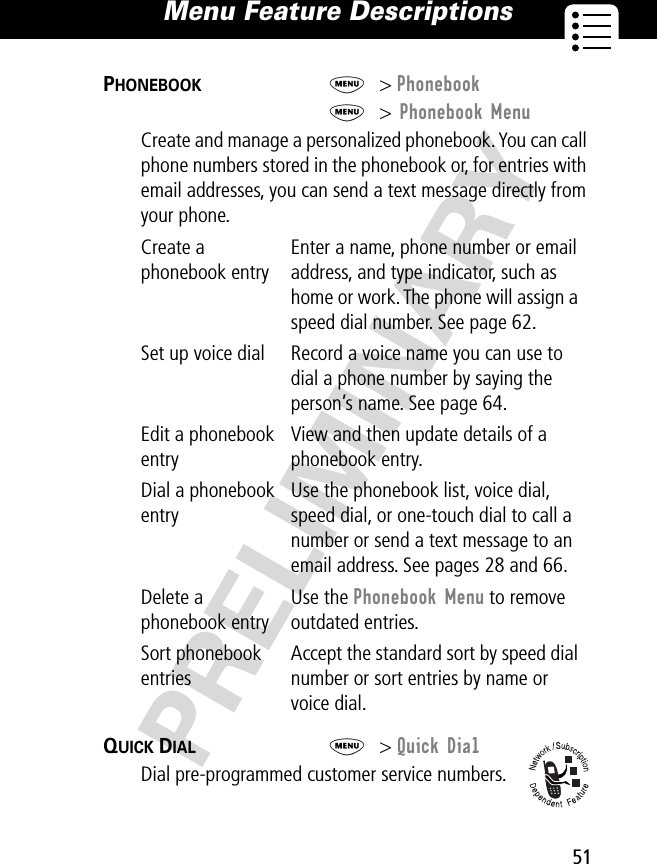
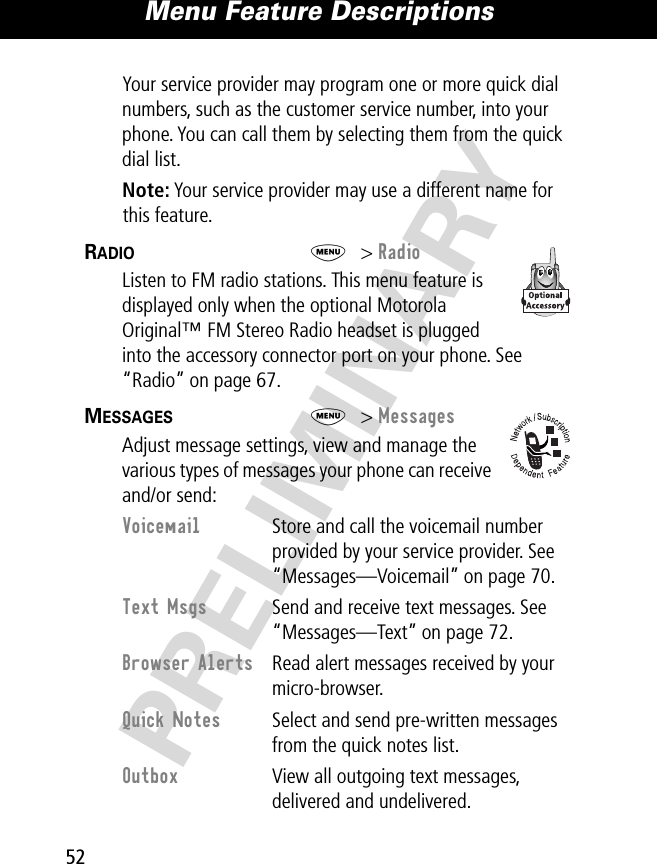
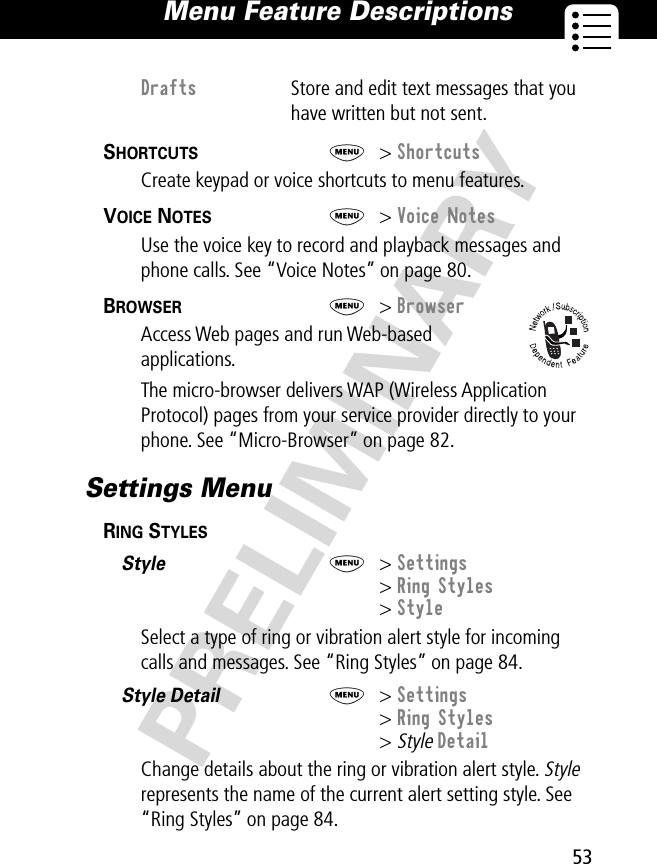
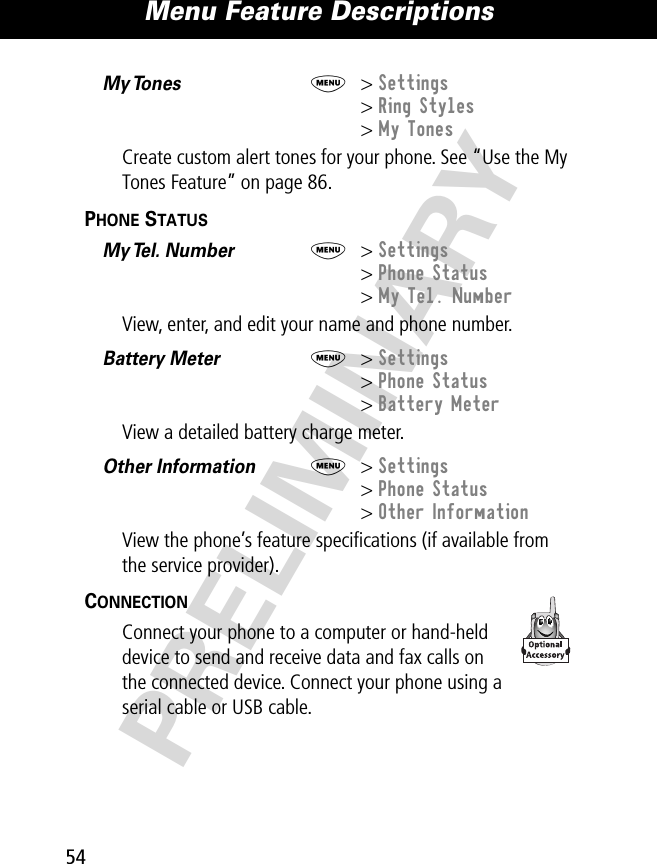
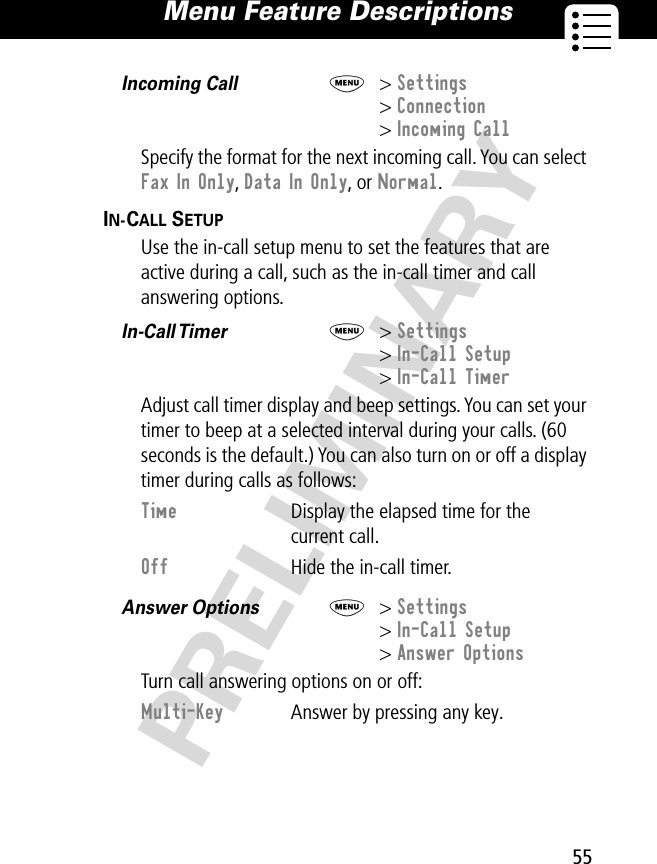
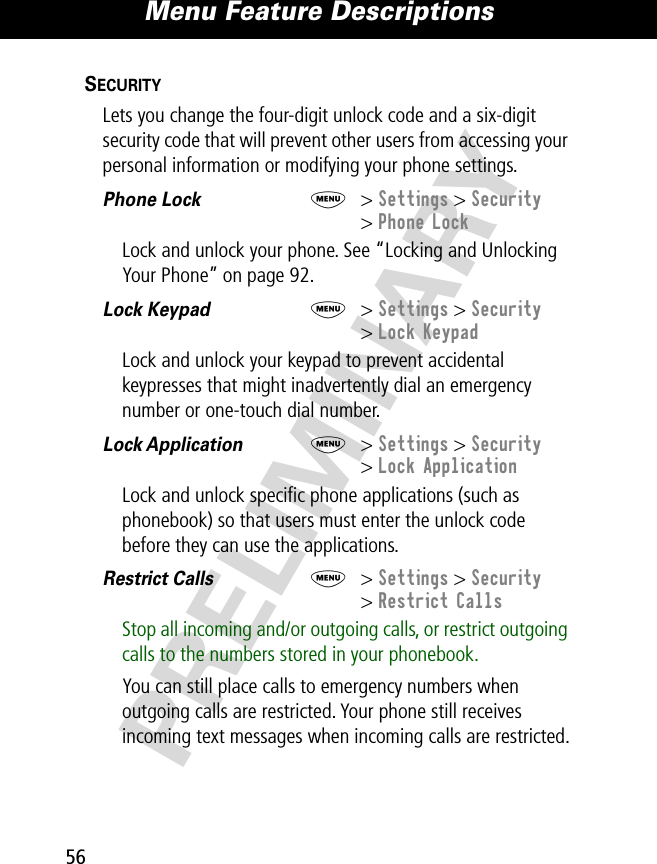
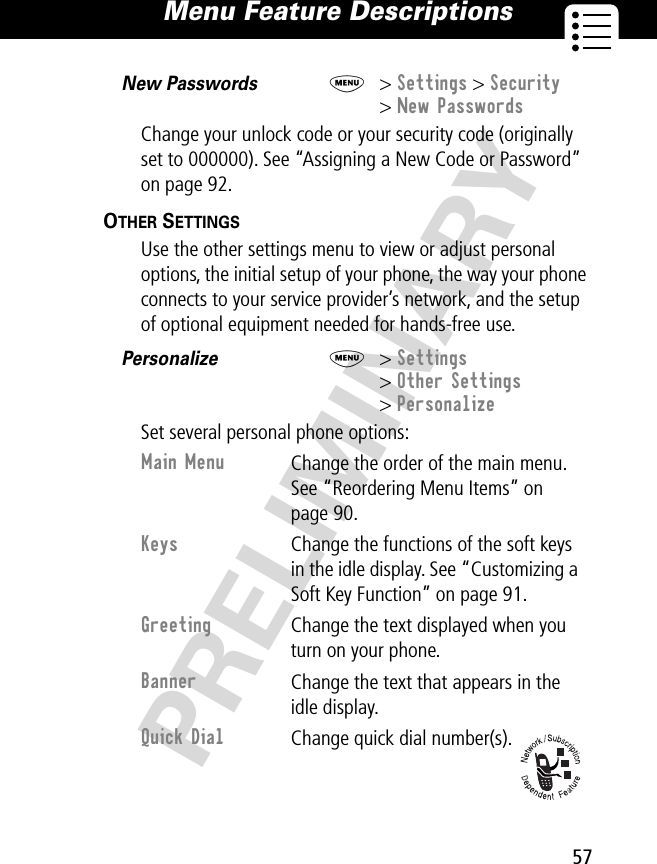
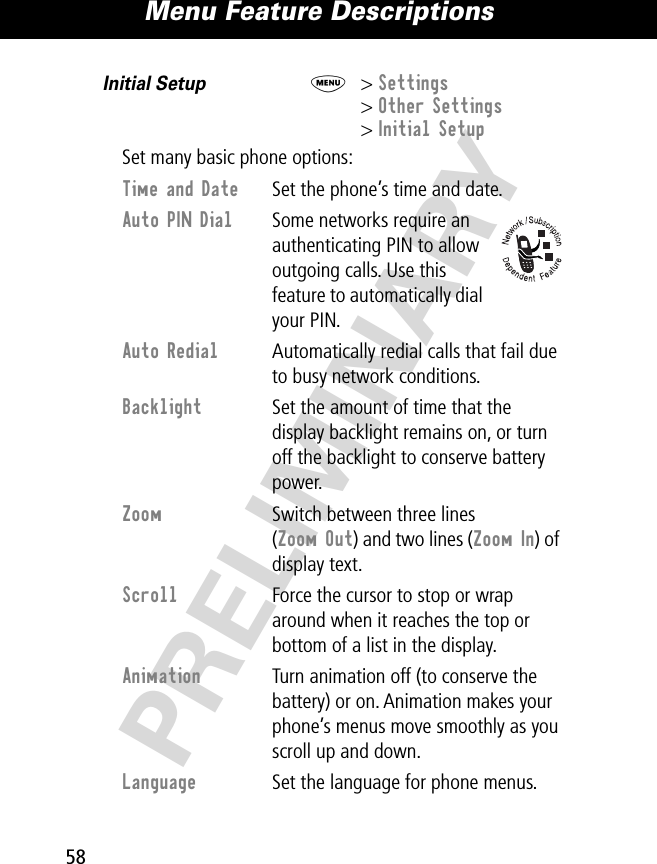
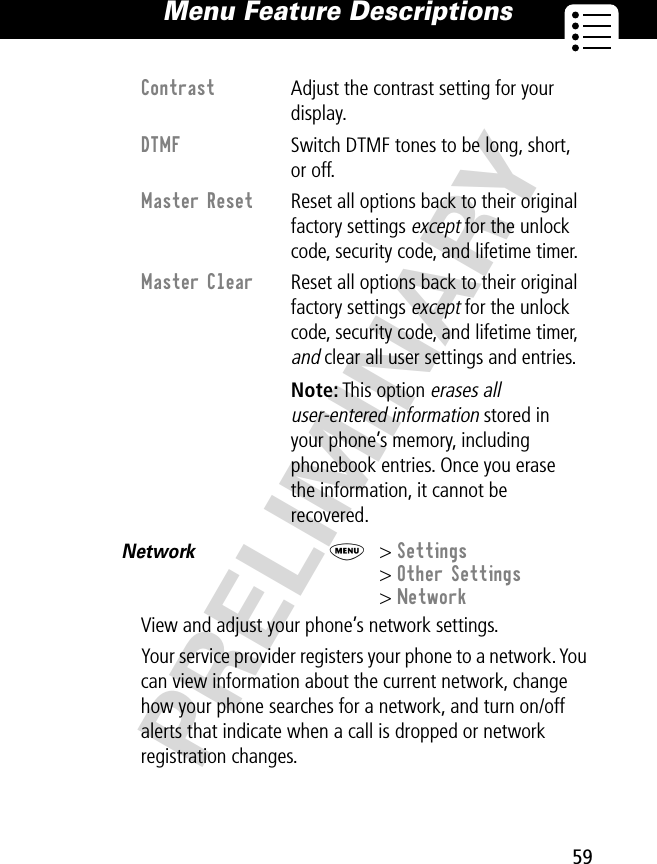
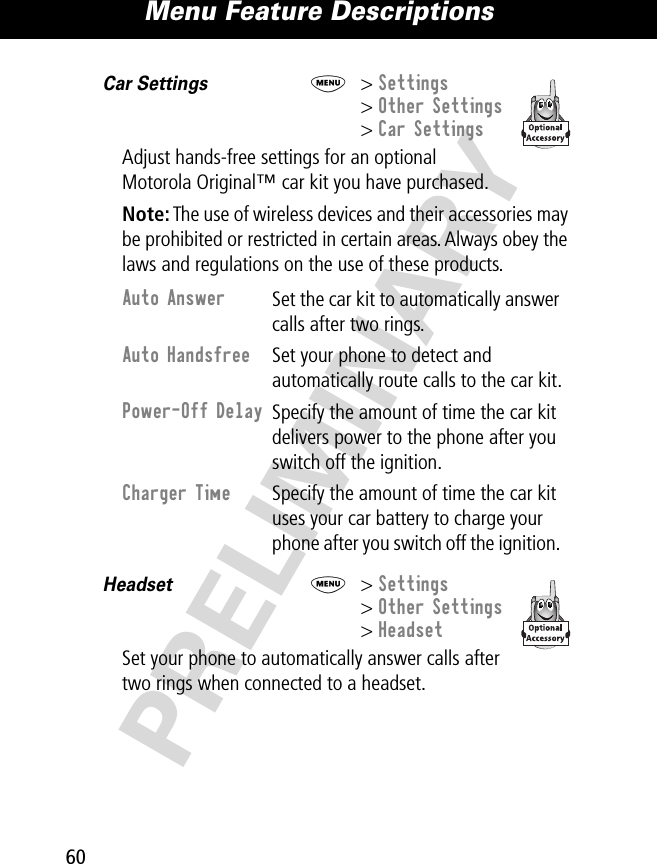
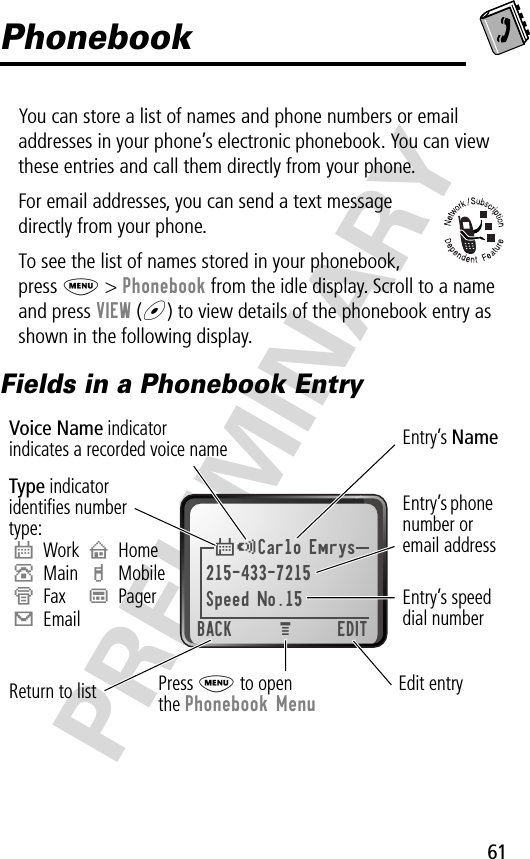
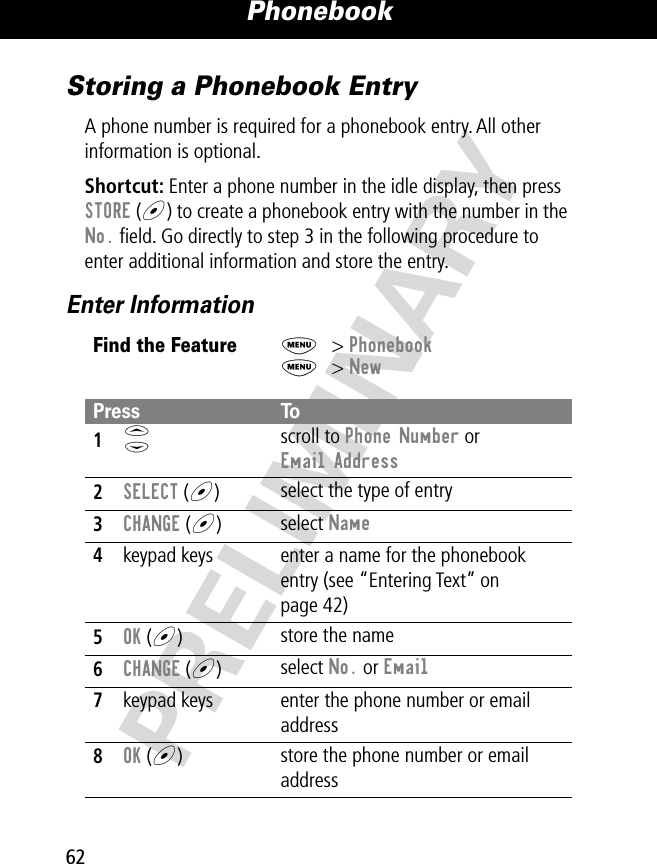
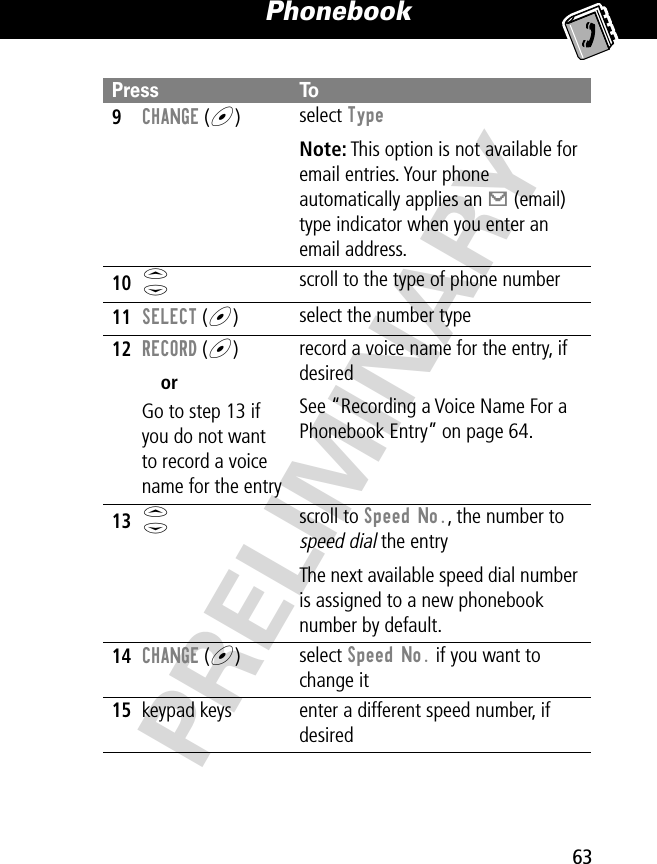
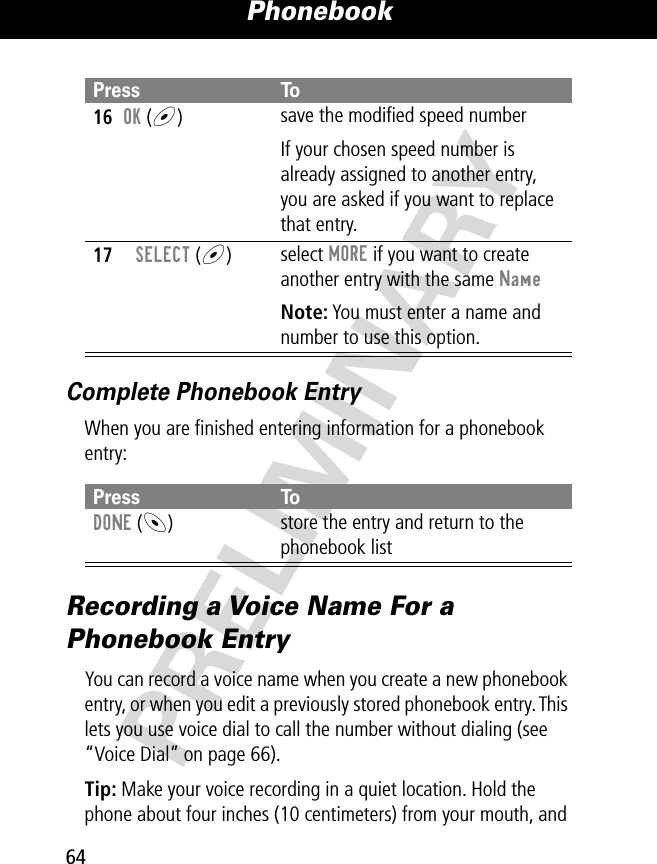
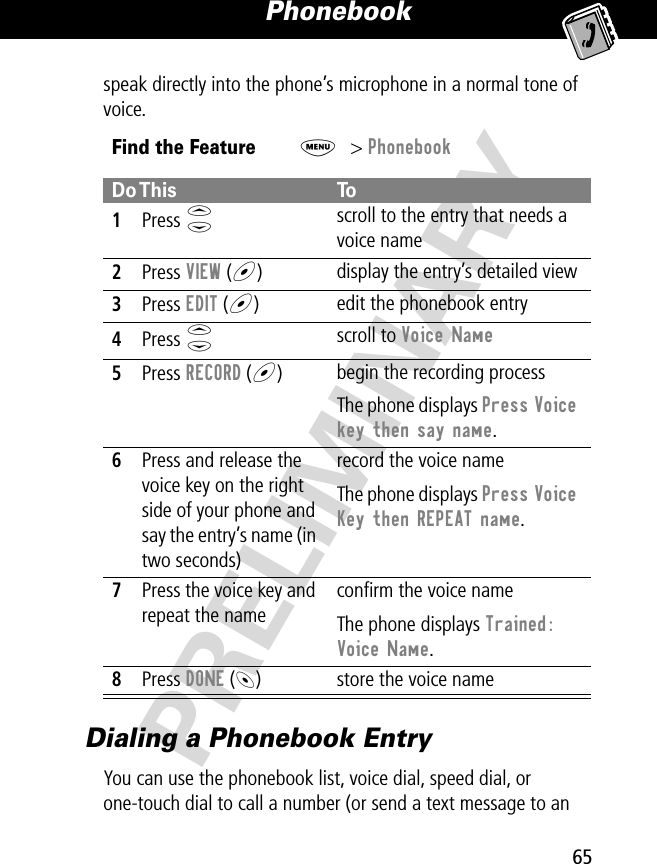
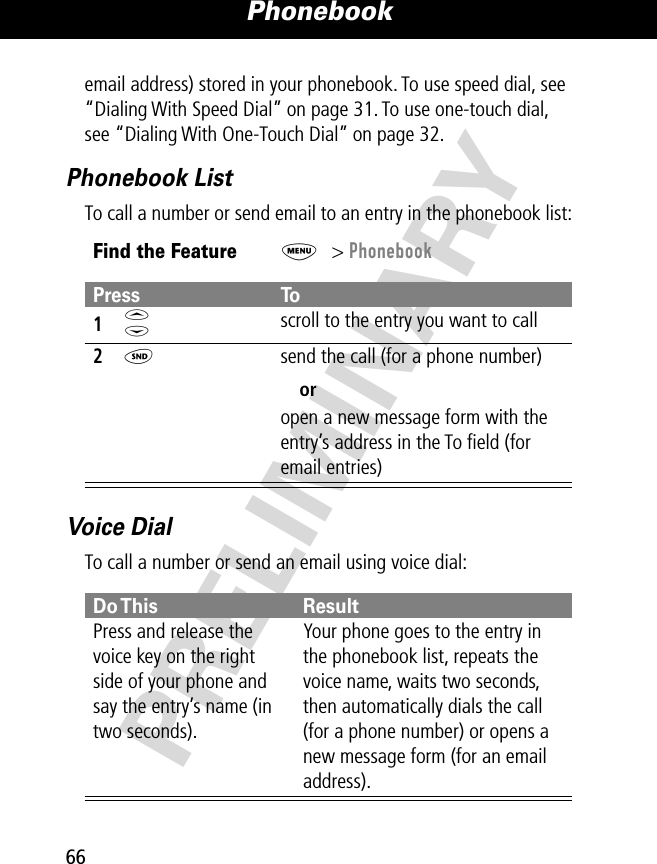
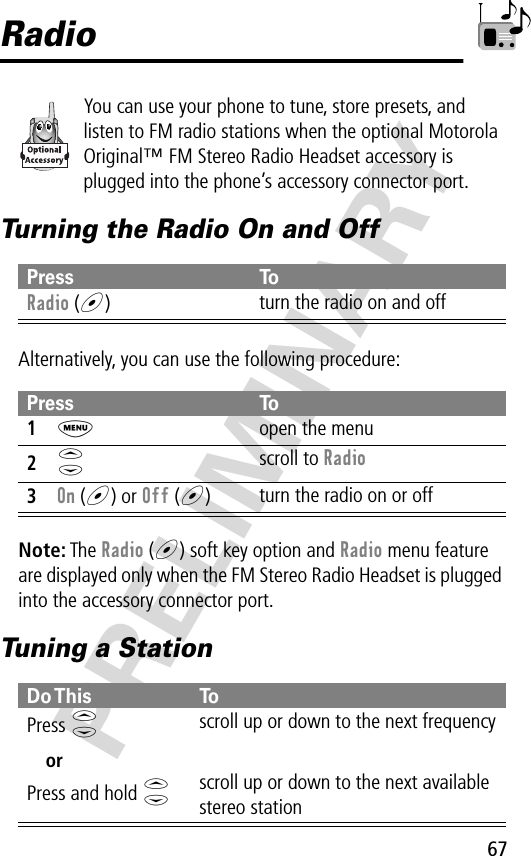
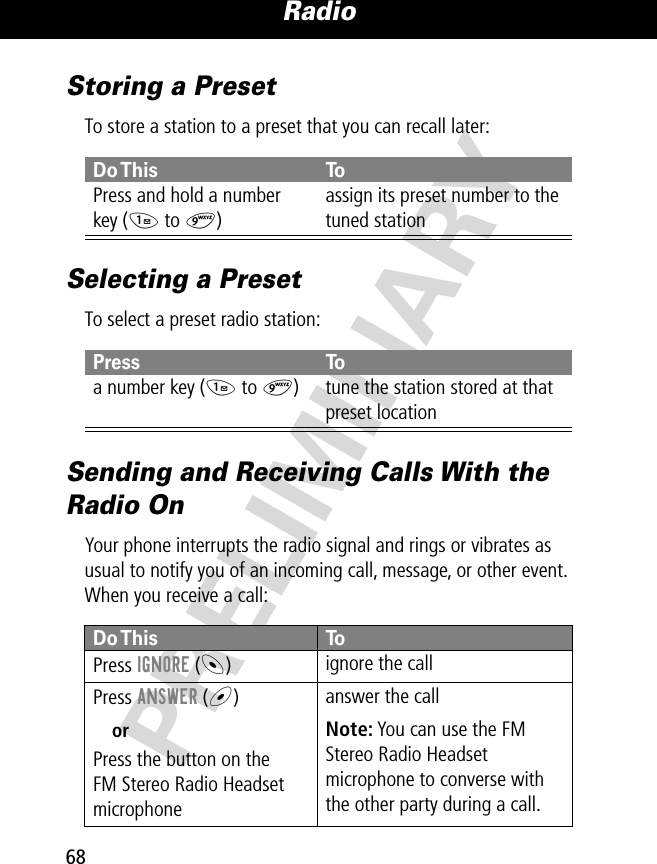
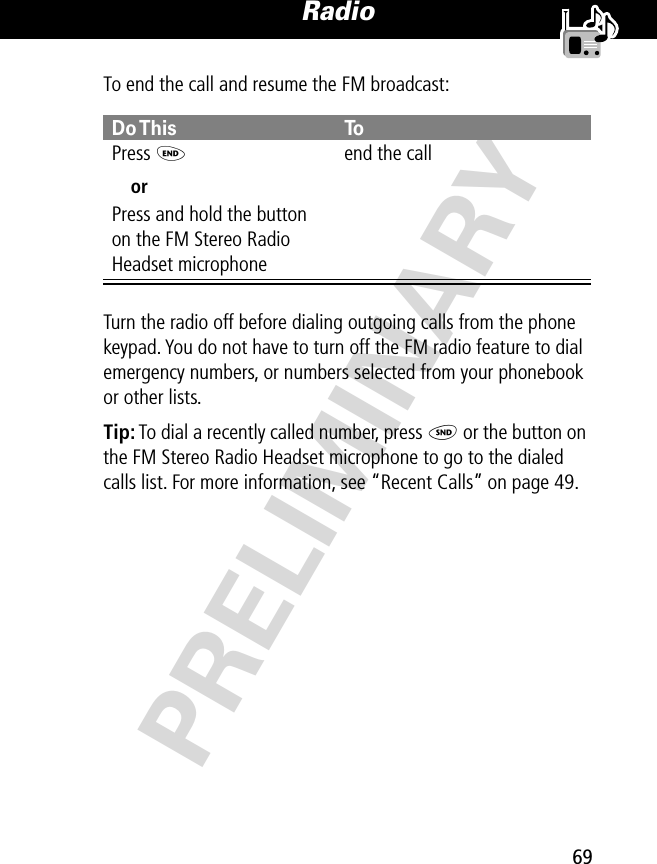
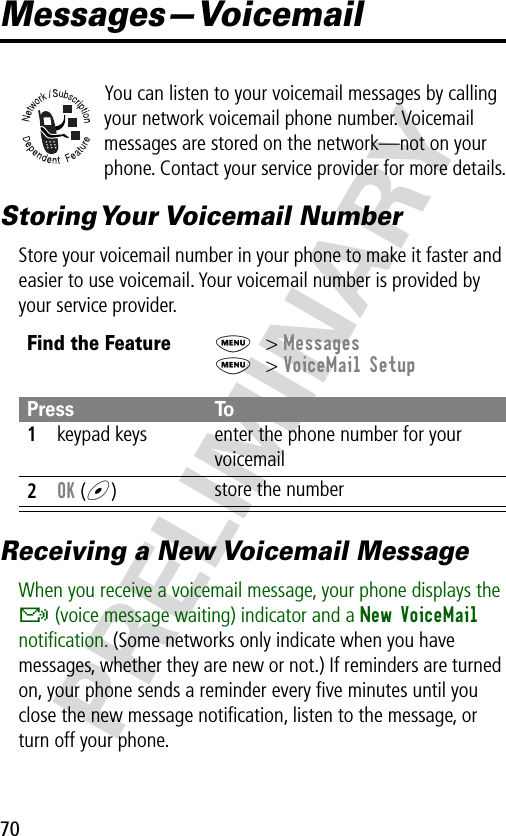
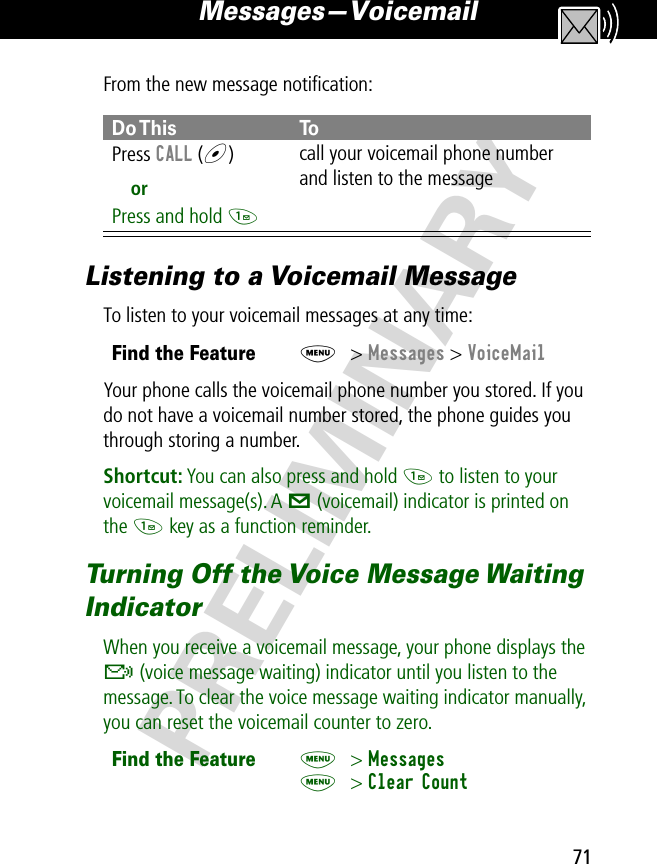
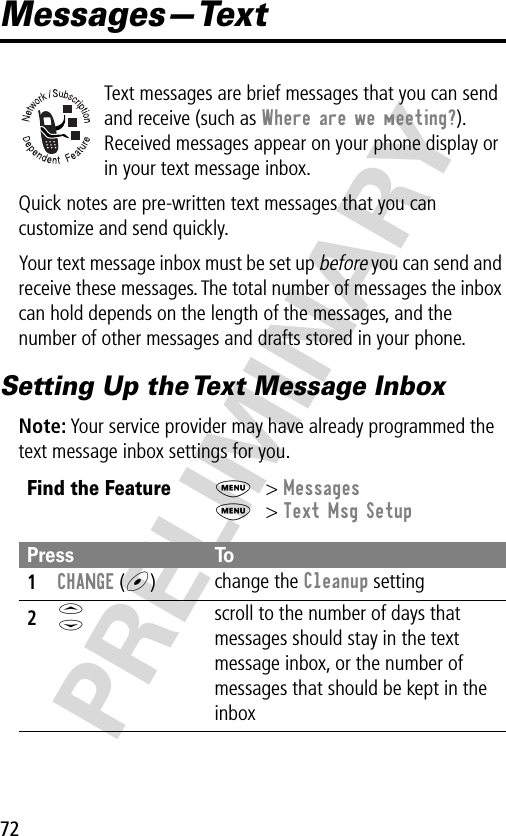
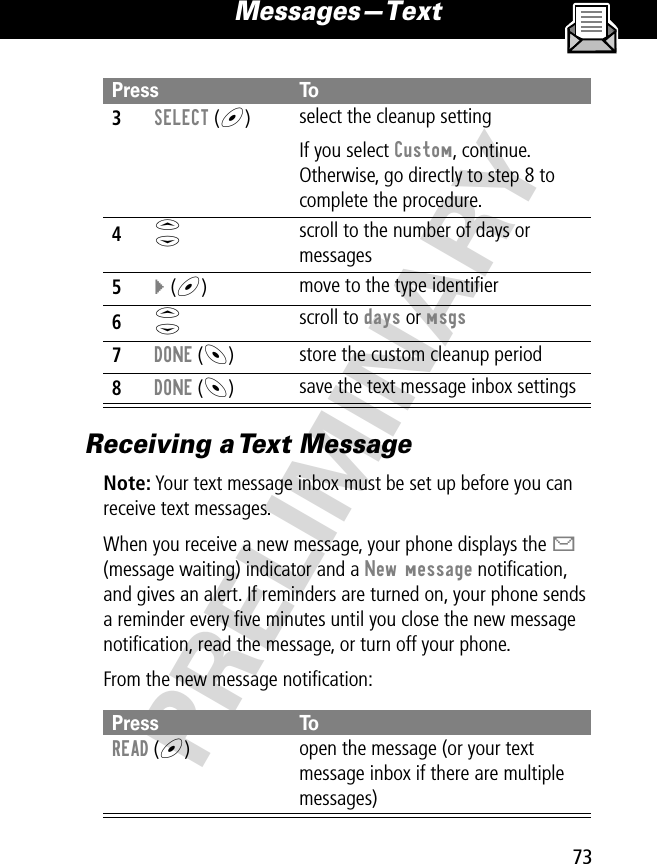
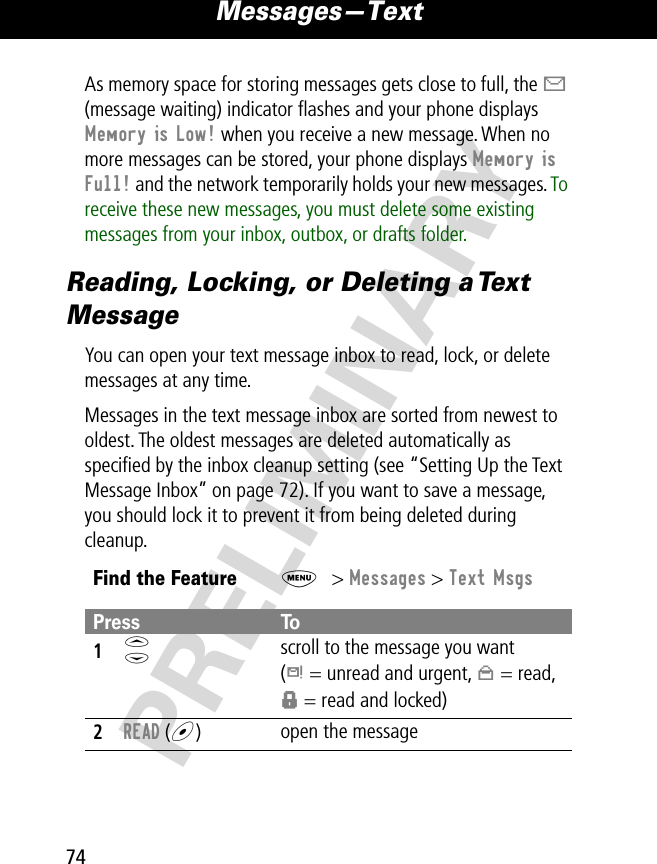
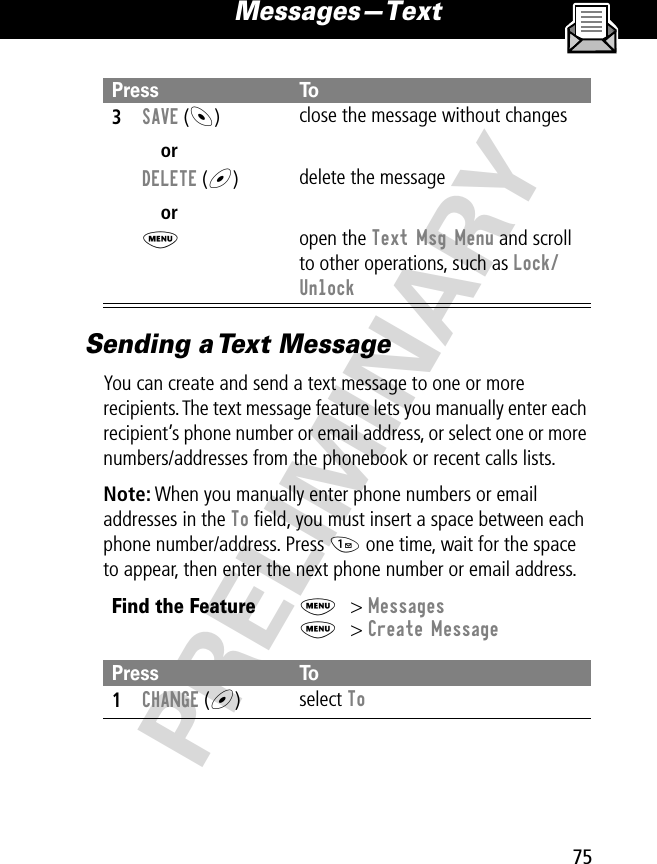
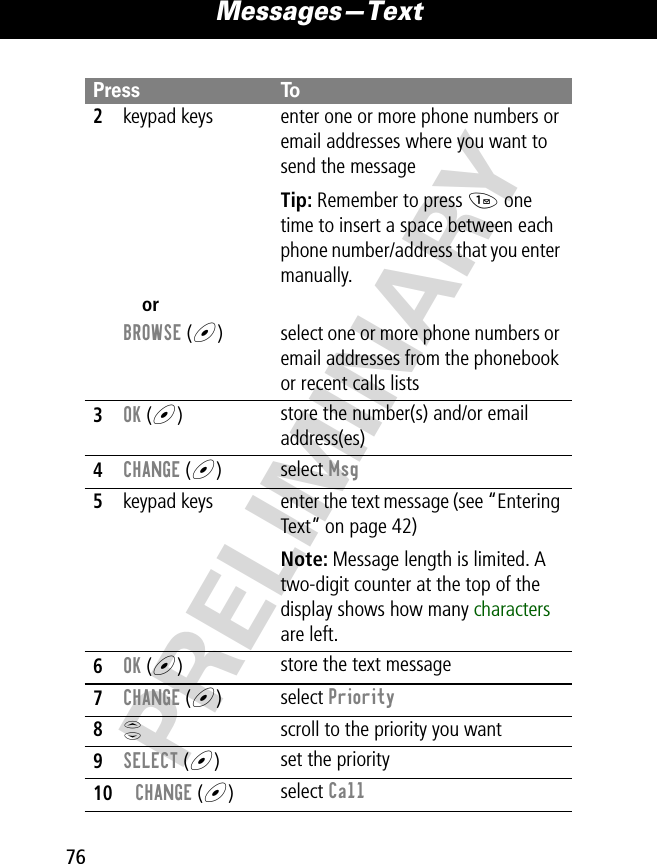
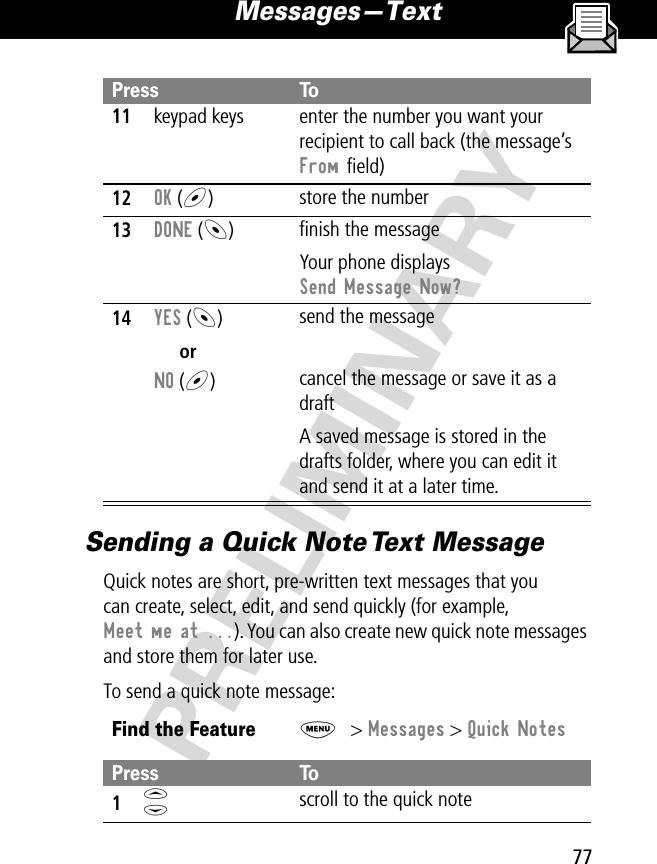
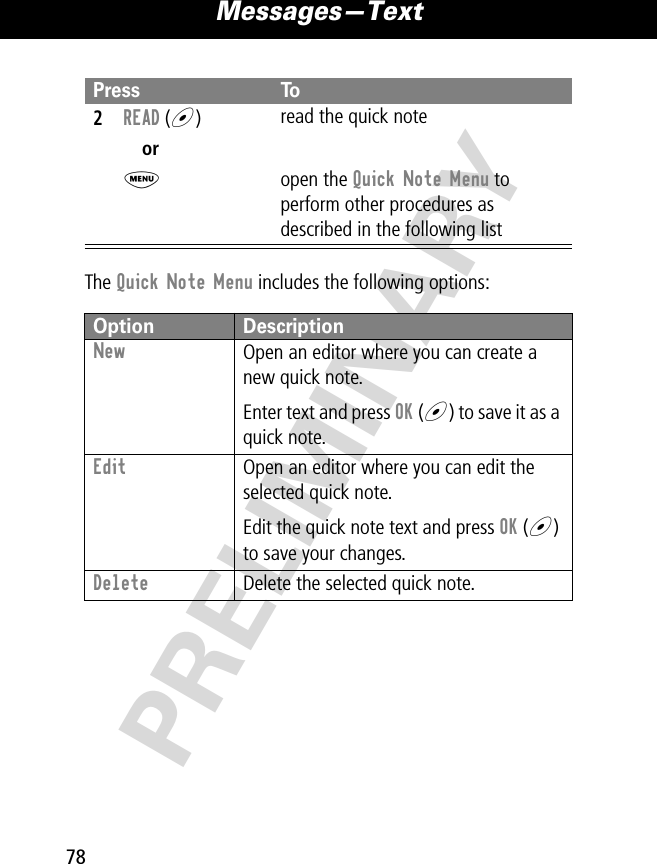
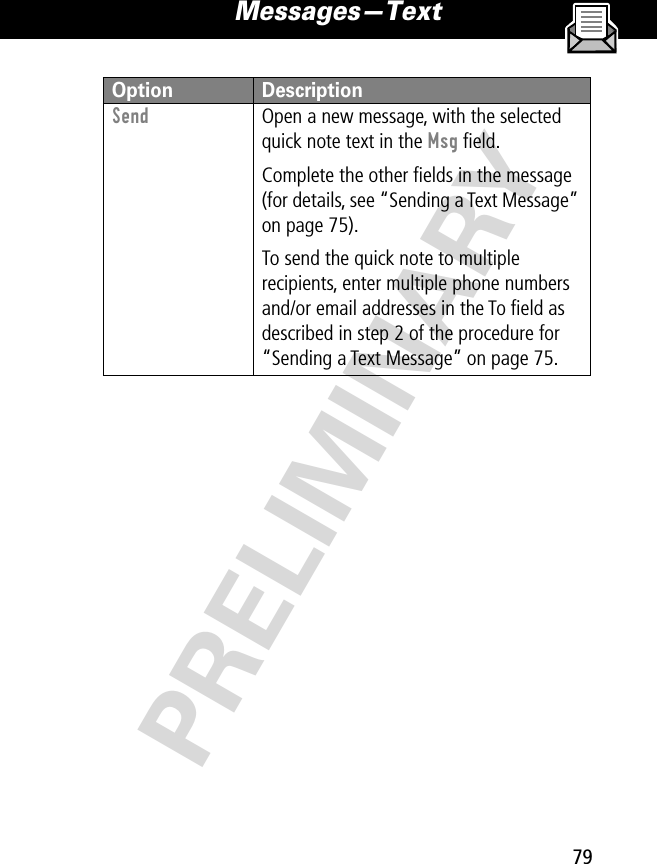
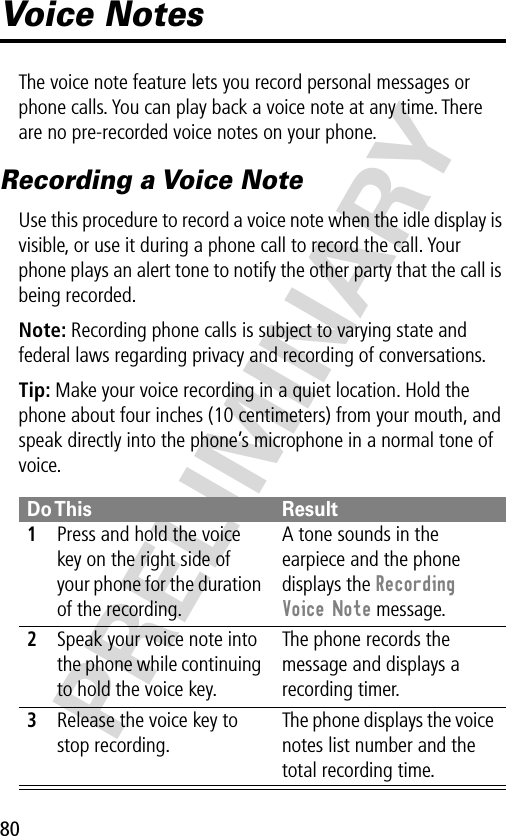
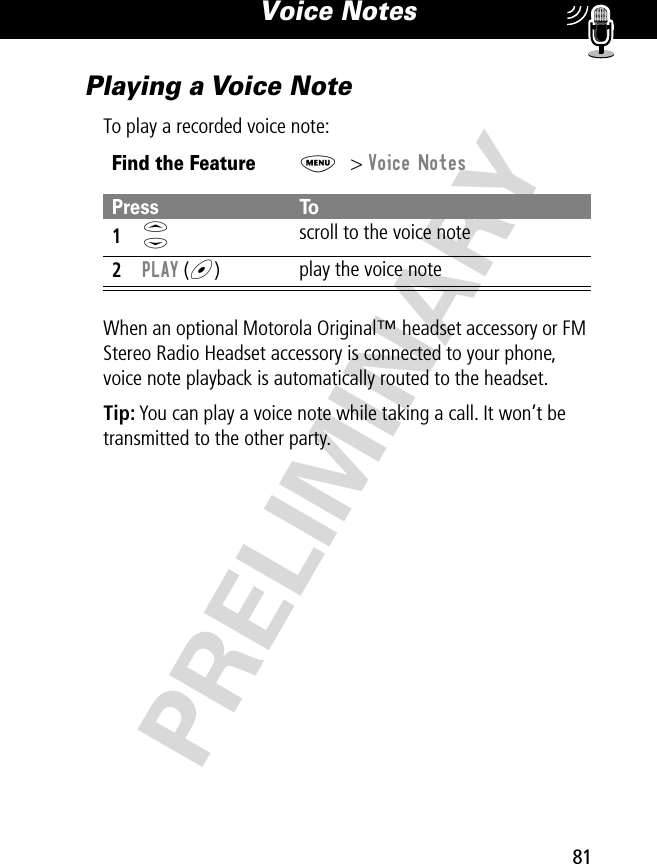
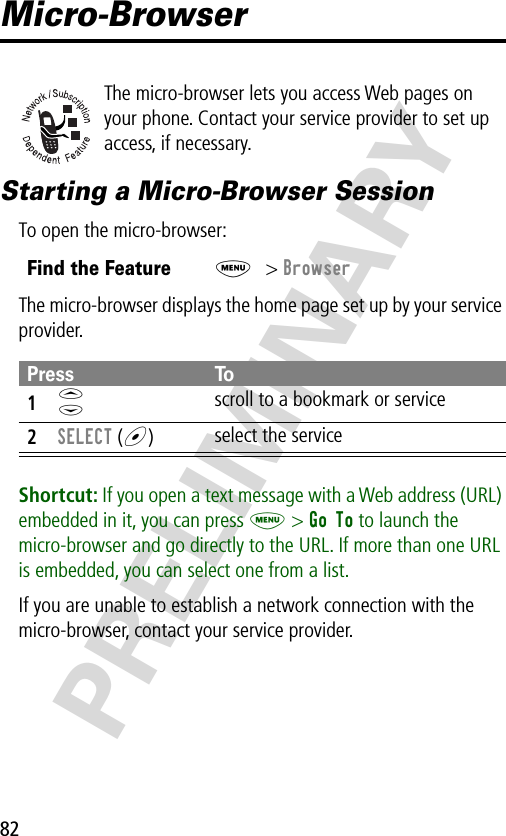
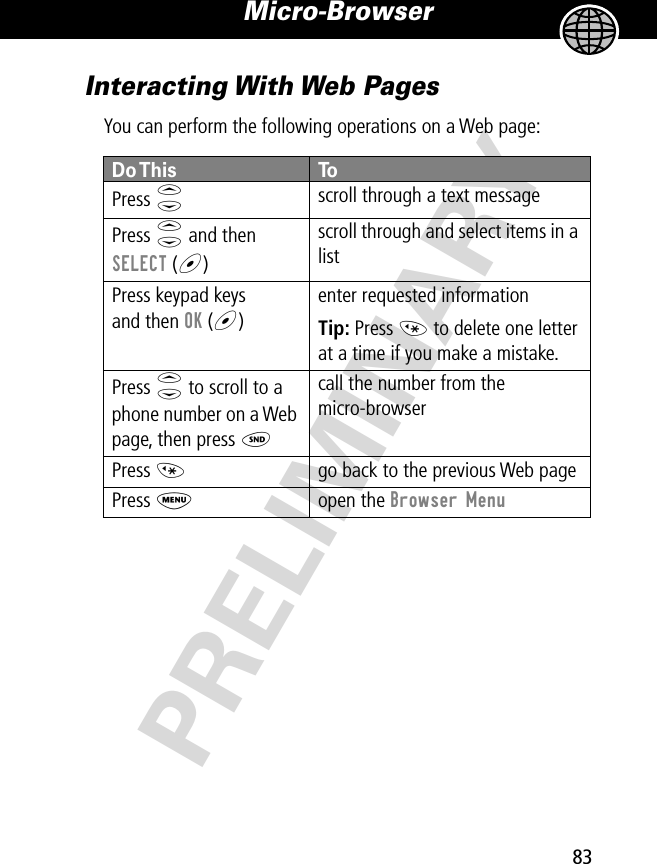
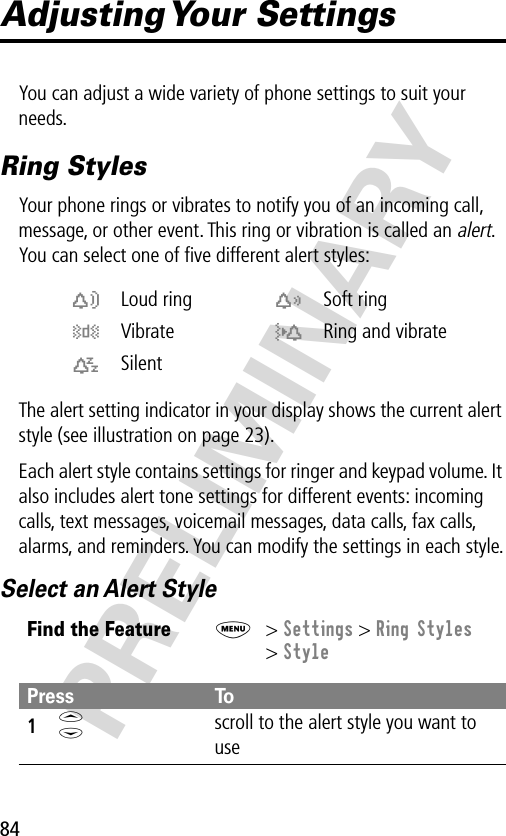
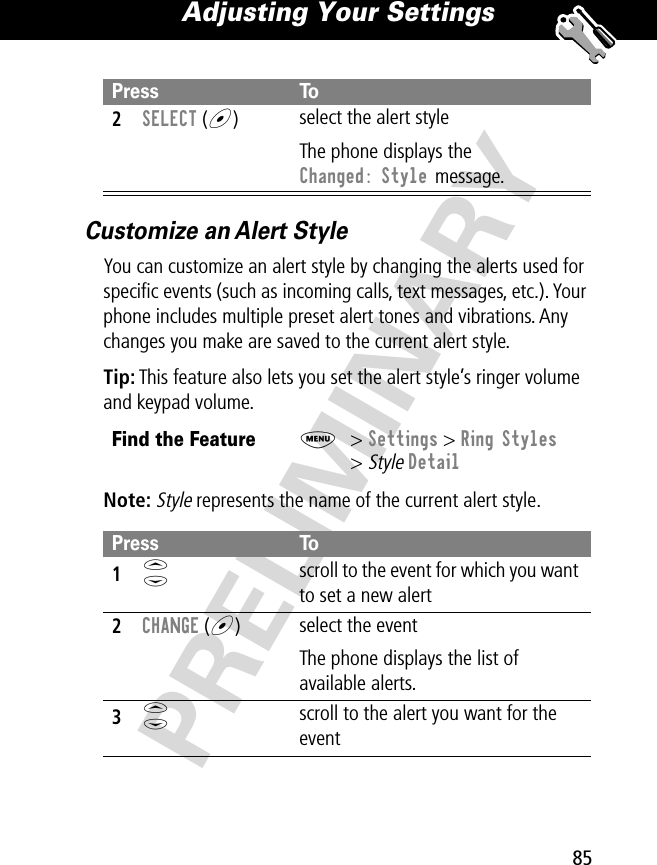
![Adjusting Your Settings86PRELIMINARYUse the My Tones FeatureYou can create custom alert tones for your phone. The tones you create appear in the list of available alerts (see “Customize an Alert Style” on page 85).Creating a Tone4SELECT (+)select the alertThe phone displays the Changed: Event Alert message.Find the FeatureM> Settings > Ring Styles> My Tones > [New Tone]Press To1CHANGE (+)select Notes2keypad keys enter notes for the tone3OK (+)store the notes4CHANGE (+)select Name5keypad keys enter the name for the tone6OK (+)store the name7DONE (-)store the tonePress To](https://usermanual.wiki/Motorola-Mobility/T56BJ1.Exhibit-8-Users-Manual/User-Guide-174560-Page-89.png)