Motorola Mobility T56BJ1 Portable Cellular/PCS Transceiver User Manual BJ EX08
Motorola Mobility LLC Portable Cellular/PCS Transceiver BJ EX08
Contents
- 1. Exhibit 8 Users Manual
- 2. Exhibit 8A SAR Page in Users Manual RESPONSE TO 21522
Exhibit 8 Users Manual

APPLICANT: MOTOROLA, INC. FCC ID: IHDT56BJ1
EXHIBIT 8
INSTRUCTION MANUAL
A revised preliminary draft copy of the Users Manual follows:
PRELIMINARY
Motorola
V
Series 120x
Wireless Telephone
User Guide
FCC Type Approval Draft
September 24, 2001
PRELIMINARY

1
PRELIMINARY
Welcome
Welcome to the world of Motorola digital wireless
communications! We are pleased that you have chosen the
Motorola
V
Series 120x wireless phone to keep you
connected with ease.
Power Key
Turn the phone
on and off.
Display
Headset Jack
Insert headset
accessory for
hands-free use.
Volume Keys
Adjust earpiece
and ringer volume.
End Key
End phone calls,
exit menu system.
Left Soft Key
Perform functions
identified by left
display prompt.
Earpiece
Menu Key
Voice Key
Record and activate
voice notes,
phonebook and
shortcut names.
Right Soft Key
Perform functions
identified by right
display prompt.
Scroll Keys
Move through
menus and lists.
Send Key
Send and answer
calls, view recent
dialed calls list.
Accessory Connector Port
Insert charger, FM Stereo Radio
Headset, and phone accessories.
Microphone
PRELIMINARY
2
Personal Communications Sector
600 North U.S. Highway 45
Libertyville, Illinois 60048
1-800-331-6456 (United States)
1-888-390-6456 (TTY/TDD United States)
1-800-461-4575 (Canada)
www.motorola.com
(United States)
www.motorola.ca
(Canada)
MOTOROLA, the Stylized M Logo and all other trademarks indicated as
such herein are trademarks of Motorola, Inc. ® Reg. U.S. Pat. & Tm. Off.
TrueSync, Sidekick, Starfish, and the Stylized Starfish Logo are registered
trademarks of Starfish Software, Inc., a wholly owned independent
subsidiary of Motorola, Inc. All other product or service names are the
property of their respective owners.
© 2001 Motorola, Inc. All rights reserved. Printed in the U.S.A.
Software Copyright Notice
The Motorola products described in this manual may include
copyrighted Motorola and third party software stored in semiconductor
memories or other media. Laws in the United States and other countries
preserve for Motorola and third party software providers certain
exclusive rights for copyrighted software, such as the exclusive rights to
distribute or reproduce the copyrighted software. Accordingly, any
copyrighted software contained in the Motorola products may not be
modified, reverse-engineered, distributed, or reproduced in any manner
to the extent allowed by law. Furthermore, the purchase of the
Motorola products shall not be deemed to grant either directly or by
implication, estoppel, or otherwise, any license under the copyrights,
patents, or patent applications of Motorola or any third party software
provider, except for the normal, non-exclusive, royalty-free license to use
that arises by operation of law in the sale of a product.
Manual number:
XXXXXXXXXX-O
Cover number:
8988485L07-O
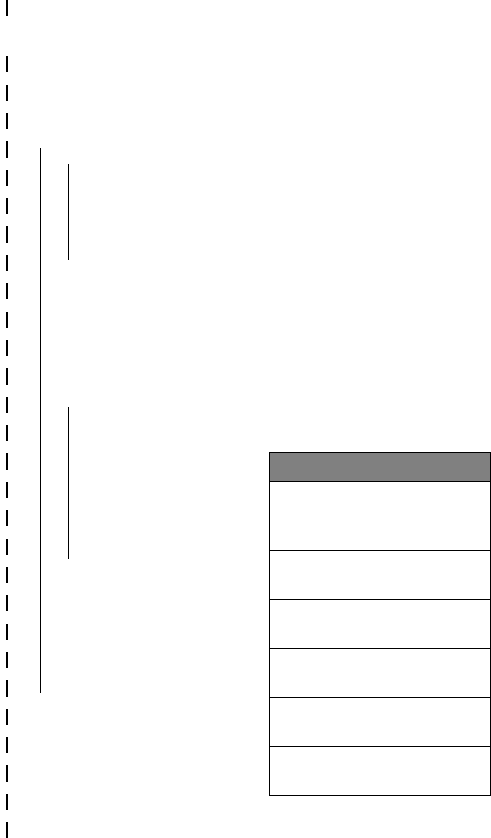
✂
3
PRELIMINARY
Menu Map
Main Menu
• Recent Calls
• Received Calls
• Dialed Calls
• Notepad
• Call Times
• Phonebook
• Quick Dial
• Radio
• Messages
• Voicemail
• Text Msgs
• Browser Alerts
• Quick Notes
• Outbox
• Drafts
• Shortcuts
• Voice Notes
• Browser
• Settings
(see next page)
Note: This is the standard phone menu
layout. You or your service provider may
have changed the menu layout or
changed some feature names. Not all
features may be available for all users.
For example, the Radio feature on the
main menu (left) is displayed only when
the optional FM Stereo Radio Headset
accessory is plugged into the accessory
connector port on your phone (see
phone illustration, page 1).
For a description of the standard menu
features, see pages 49 to 60.
Shortcuts
Change display zoom:
Press
M
, then
press and hold
M
Lock/unlock keypad:
Press
M
*
Display my phone number:
Press
M
#
Dial voicemail number:
Press and hold
1
Go to dialed calls list:
Press
N
Exit menu system:
Press
O

✂
4
PRELIMINARY
Settings Menu
• Ring Styles
• Style
•
Style
Detail
• My Tones
• Phone Status
• My Tel. Number
• Battery Meter
• Other Information
• Connection
• Incoming Call
• In-Call Setup
• In-Call Timer
• Answer Options
• Security
• Phone Lock
• Lock Keypad
• Lock Application
• Restrict Calls
• New Passwords
• Other Settings
• Personalize
• Main Menu
• Keys
• Greeting
• Banner
• Quick Dial
• Initial Setup
• Time and Date
• Auto PIN Dial
• Auto Redial
• Backlight
• Zoom
• Scroll
• Animation
• Language
• Contrast
• DTMF
• Master Reset
• Master Clear
• Network
• Car Settings
• Headset

5
PRELIMINARY
Contents
Menu Map
. . . . . . . . . . . . . . . . . . . . . . . . . . . . . . . . . . . . . . 3
About This Guide
. . . . . . . . . . . . . . . . . . . . . . . . . . . . . . . . 8
Safety and General Information
. . . . . . . . . . . . . . . . . . . 10
Getting Started
. . . . . . . . . . . . . . . . . . . . . . . . . . . . . . . . 17
What’s in the Box? . . . . . . . . . . . . . . . . . . . . . . . . . . . . . 17
Installing the Battery . . . . . . . . . . . . . . . . . . . . . . . . . . . . 17
Charging the Battery . . . . . . . . . . . . . . . . . . . . . . . . . . . . 18
Turning Your Phone On . . . . . . . . . . . . . . . . . . . . . . . . . . 19
Sending a Call . . . . . . . . . . . . . . . . . . . . . . . . . . . . . . . . . 20
Ending a Call . . . . . . . . . . . . . . . . . . . . . . . . . . . . . . . . . . 20
Receiving a Call . . . . . . . . . . . . . . . . . . . . . . . . . . . . . . . . 21
Displaying Your Phone Number . . . . . . . . . . . . . . . . . . . . 21
About Your Phone
. . . . . . . . . . . . . . . . . . . . . . . . . . . . . . 22
Display . . . . . . . . . . . . . . . . . . . . . . . . . . . . . . . . . . . . . . 22
Changing the Zoom Setting . . . . . . . . . . . . . . . . . . . . . . . 25
Volume Keys . . . . . . . . . . . . . . . . . . . . . . . . . . . . . . . . . . 25
Battery Use . . . . . . . . . . . . . . . . . . . . . . . . . . . . . . . . . . . 26
Sending and Receiving Calls
. . . . . . . . . . . . . . . . . . . . . . 28
Redialing a Number . . . . . . . . . . . . . . . . . . . . . . . . . . . . . 28
Using Automatic Redial . . . . . . . . . . . . . . . . . . . . . . . . . . 28
Caller ID . . . . . . . . . . . . . . . . . . . . . . . . . . . . . . . . . . . . . 29
Voice Privacy . . . . . . . . . . . . . . . . . . . . . . . . . . . . . . . . . . 29
Dialing an Emergency Number . . . . . . . . . . . . . . . . . . . . . 30
Dialing With Speed Dial . . . . . . . . . . . . . . . . . . . . . . . . . . 31
Dialing With One-Touch Dial . . . . . . . . . . . . . . . . . . . . . . 32
Additional Dialing Features . . . . . . . . . . . . . . . . . . . . . . . 32
Using Features While On a Call
. . . . . . . . . . . . . . . . . . . . 35
Using Call Waiting . . . . . . . . . . . . . . . . . . . . . . . . . . . . . . 35

Contents
6
PRELIMINARY
Making a Three-Way Call . . . . . . . . . . . . . . . . . . . . . . . . . 35
Additional On-Call Features . . . . . . . . . . . . . . . . . . . . . . . 36
Using the Menu
. . . . . . . . . . . . . . . . . . . . . . . . . . . . . . . . 38
Navigating to a Feature . . . . . . . . . . . . . . . . . . . . . . . . . . 38
Selecting a Feature Option . . . . . . . . . . . . . . . . . . . . . . . . 39
Entering Feature Information . . . . . . . . . . . . . . . . . . . . . . 40
Entering Text
. . . . . . . . . . . . . . . . . . . . . . . . . . . . . . . . . . . 42
Choosing a Text Mode . . . . . . . . . . . . . . . . . . . . . . . . . . . 42
Tap Method . . . . . . . . . . . . . . . . . . . . . . . . . . . . . . . . . . . 43
Symbol Mode . . . . . . . . . . . . . . . . . . . . . . . . . . . . . . . . . 45
Predictive Text Entry with iTAP™ Software . . . . . . . . . . . . 46
Menu Feature Descriptions
. . . . . . . . . . . . . . . . . . . . . . . 49
Phonebook
. . . . . . . . . . . . . . . . . . . . . . . . . . . . . . . . . . . . 61
Fields in a Phonebook Entry . . . . . . . . . . . . . . . . . . . . . . . 61
Storing a Phonebook Entry . . . . . . . . . . . . . . . . . . . . . . . 62
Recording a Voice Name For a Phonebook Entry . . . . . . . . 64
Dialing a Phonebook Entry . . . . . . . . . . . . . . . . . . . . . . . . 65
Radio
. . . . . . . . . . . . . . . . . . . . . . . . . . . . . . . . . . . . . . . . . 67
Turning the Radio On and Off . . . . . . . . . . . . . . . . . . . . . 67
Tuning a Station . . . . . . . . . . . . . . . . . . . . . . . . . . . . . . . 67
Storing a Preset . . . . . . . . . . . . . . . . . . . . . . . . . . . . . . . . 68
Selecting a Preset . . . . . . . . . . . . . . . . . . . . . . . . . . . . . . 68
Sending and Receiving Calls With the Radio On . . . . . . . . 68
Messages—Voicemail
. . . . . . . . . . . . . . . . . . . . . . . . . . . 70
Storing Your Voicemail Number . . . . . . . . . . . . . . . . . . . . 70
Receiving a New Voicemail Message . . . . . . . . . . . . . . . . 70
Listening to a Voicemail Message . . . . . . . . . . . . . . . . . . . 71
Turning Off the Voice Message Waiting Indicator . . . . . . . 71

7
Contents
PRELIMINARY
Messages—Text
. . . . . . . . . . . . . . . . . . . . . . . . . . . . . . . . 72
Setting Up the Text Message Inbox . . . . . . . . . . . . . . . . . . 72
Receiving a Text Message . . . . . . . . . . . . . . . . . . . . . . . . 73
Reading, Locking, or Deleting a Text Message . . . . . . . . . . 74
Sending a Text Message . . . . . . . . . . . . . . . . . . . . . . . . . . 75
Sending a Quick Note Text Message . . . . . . . . . . . . . . . . . 77
Voice Notes
. . . . . . . . . . . . . . . . . . . . . . . . . . . . . . . . . . . . 80
Recording a Voice Note . . . . . . . . . . . . . . . . . . . . . . . . . . 80
Playing a Voice Note . . . . . . . . . . . . . . . . . . . . . . . . . . . . 81
Micro-Browser
. . . . . . . . . . . . . . . . . . . . . . . . . . . . . . . . . 82
Starting a Micro-Browser Session . . . . . . . . . . . . . . . . . . . 82
Interacting With Web Pages . . . . . . . . . . . . . . . . . . . . . . . 83
Adjusting Your Settings
. . . . . . . . . . . . . . . . . . . . . . . . . . 84
Ring Styles . . . . . . . . . . . . . . . . . . . . . . . . . . . . . . . . . . . . 84
Reordering Menu Items . . . . . . . . . . . . . . . . . . . . . . . . . . 90
Customizing a Soft Key Function . . . . . . . . . . . . . . . . . . . 91
Security
. . . . . . . . . . . . . . . . . . . . . . . . . . . . . . . . . . . . . . . 92
Assigning a New Code or Password . . . . . . . . . . . . . . . . . 92
Locking and Unlocking Your Phone . . . . . . . . . . . . . . . . . 92
Locking and Unlocking Your Keypad . . . . . . . . . . . . . . . . . 94
Troubleshooting
. . . . . . . . . . . . . . . . . . . . . . . . . . . . . . . . 95
Programming Instructions
. . . . . . . . . . . . . . . . . . . . . . . 99
Specific Absorption Rate Data
. . . . . . . . . . . . . . . . . . . 100
Additional Health and Safety Information
. . . . . . . . . 103
Warranty
. . . . . . . . . . . . . . . . . . . . . . . . . . . . . . . . . . . . . 112
Export Law Assurances
. . . . . . . . . . . . . . . . . . . . . . . . . 120
Index
. . . . . . . . . . . . . . . . . . . . . . . . . . . . . . . . . . . . . . . . 121
Wireless Phone Safety Tips . . . . . . . . . . . . . . . . . . . . . . 131

8
PRELIMINARY
About This Guide
Using Your Phone’s Features
This user guide introduces you to the many features in your
Motorola V phone. A reference guide for your phone is also
available that explains the phone’s features in more detail. To
obtain a copy of the reference guide or another copy of this user
guide, see the Motorola Web site at:
http://motorola.com/consumer/manuals
(United States)
http://www.motorola.ca/manuals
(Canada)
or contact the Motorola Customer Call Center at
1-800-331-6456 in the United States or 1-800-461-4575 in
Canada.
Navigating To a Menu Feature
You can access many of your phone’s features through the menu
system. This guide shows you how to navigate to a specific menu
feature as follows:
The > symbol means that you should scroll to and select the
feature. This example shows that you must press M, scroll to
and select Recent Calls, then scroll to and select Dialed Calls
to view the dialed calls list.
Find the Feature
M> Recent Calls
> Dialed Calls
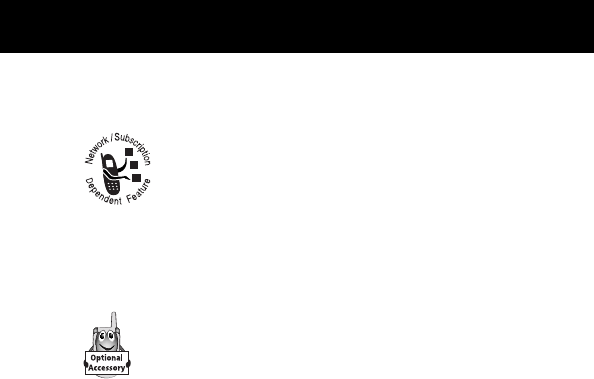
9
About This Guide
PRELIMINARY
Optional Features
Features marked with this label are optional network
and/or subscription-dependent features. These
features may not be offered by all service providers in
all geographical areas. Contact your service provider
for information about availability.
Optional Accessories
Features marked with this label require the use of an
optional Motorola Original™ accessory.

10
PRELIMINARY
Safety and General
Information
IMPORTANT INFORMATION ON SAFE AND EFFICIENT
OPERATION. READ THIS INFORMATION BEFORE USING YOUR
PHONE.
RF Operational Characteristics
Your phone contains a transmitter and a receiver. When it is ON,
it receives and transmits radio frequency (RF) energy. The phone
operates in the frequency range of 824 MHz to 849 MHz in
analog and digital mode and 1851.25 MHz to 1908.75 MHz in
digital mode.
When you communicate with your phone, the system handling
your call controls the power levels at which your phone
transmits. The output power level typically may vary over a range
from ___ watts to ___ watts in analog mode and ___ watts to
___ watts in digital mode.
Exposure To Radio Frequency Energy
Your Motorola phone is designed to comply with the following
national and international standards and guidelines regarding
exposure of human beings to radio frequency electromagnetic
energy (EME):
• United States Federal Communications Commission, Code
of Regulations; 47 CFR part 2 sub-part J
• American National Standards Institute (ANSI) / Institute of
Electrical and Electronic Engineers (IEEE) C95. 1-1992

11
Safety and General Information
PRELIMINARY
• Institute of Electrical and Electronic Engineers (IEEE)
C95.1-1999 Edition
• National Council on Radiation Protection and
Measurements (NCRP) of the United States, Report 86,
1986
• International Commission on Non-Ionizing Radiation
Protection (ICNIRP) 1998
• Ministry of Health (Canada) Safety Code 6. Limits of Human
Exposure to Radiofrequency Electromagnetic Fields in the
Frequency Range from 3 kHz to 300 GHz, 1999
• Australian Communications Authority
Radiocommunications (Electromagnetic Radiation-Human
Exposure) Standard 1999
To assure optimal phone performance and make sure human
exposure to radio frequency electromagnetic energy is within the
guidelines set forth in the above standards, always adhere to the
following procedures:
Portable Phone Operation and EME
Exposure
Antenna Care
Use only the supplied or an approved replacement
antenna. Unauthorized antennas, modifications, or
attachments could damage the phone and may violate FCC
regulations.

Safety and General Information
12
PRELIMINARY
Do NOT hold the antenna when the phone is in use.
Holding the antenna affects call quality and may cause the
phone to operate at a higher power level than needed.
Phone Operation
When placing or receiving a phone call, hold your phone as you
would a wireline telephone. Speak directly into the
microphone.
Body-Worn Operation
To maintain compliance with FCC/Health Canada RF exposure
guidelines, if you wear a phone on your body when transmitting,
always place the phone in a Motorola-supplied or approved
clip, holder, holster, case, or body harness for this
product. Use of non-Motorola-approved accessories may
exceed FCC/Health Canada RF exposure guidelines. If you do
not use a body-worn accessory, and are not holding the
phone in the normal use position at the ear, ensure the
phone and its antenna are at least one inch
(2.5 centimeters) from your body when transmitting.
Data Operation
When using any data feature of the phone, with or without an
accessory cable, position the phone and its antenna at
least one inch (2.5 centimeters) from your body.
Approved Accessories
For a list of approved Motorola accessories, visit our website at
www.motorola.com
.

13
Safety and General Information
PRELIMINARY
Electromagnetic Interference/
Compatibility
Note: Nearly every electronic device is susceptible to
electromagnetic interference (EMI) if inadequately shielded,
designed, or otherwise configured for electromagnetic
compatibility.
Facilities
To avoid electromagnetic interference and/or compatibility
conflicts, turn off your phone in any facility where posted notices
instruct you to do so. Hospitals or health care facilities may be
using equipment that is sensitive to external RF energy.
Aircraft
When instructed to do so, turn off your phone when on board an
aircraft. Any use of a phone must be in accordance with
applicable regulations per airline crew instructions.
Medical Devices
Pacemakers
The Advanced Medical Technology Association recommends that
a minimum separation of 6 inches (15 centimeters) be
maintained between a handheld wireless phone and a
pacemaker. These recommendations are consistent with the
independent research by, and recommendations of, the United
States Food and Drug Administration.

Safety and General Information
14
PRELIMINARY
Persons with pacemakers should:
• ALWAYS keep the phone more than six inches
(15 centimeters) from your pacemaker when the phone is
turned ON.
• NOT carry the phone in the breast pocket.
• use the ear opposite the pacemaker to minimize the
potential for interference.
• turn OFF the phone immediately if you have any reason to
suspect that interference is taking place.
Hearing Aids
Some digital wireless phones may interfere with some hearing
aids. In the event of such interference, you may want to consult
your hearing aid manufacturer to discuss alternatives.
Other Medical Devices
If you use any other personal medical device, consult the
manufacturer of your device to determine if it is adequately
shielded from RF energy. Your physician may be able to assist
you in obtaining this information.
Safety and General
Use While Driving
Check the laws and regulations on the use of phones in the area
where you drive. Always obey them.
When using your phone while driving, please:

15
Safety and General Information
PRELIMINARY
• give full attention to driving and to the road.
• use hands-free operation, if available.
• pull off the road and park before making or answering a
call if driving conditions so require.
Operational Warnings
For Vehicles With an Air Bag
Do not place a portable phone in the area over an air bag or in
the air bag deployment area. Air bags inflate with great force. If
a portable phone is placed in the air bag deployment area and
the air bag inflates, the phone may be propelled with great force
and cause serious injury to occupants of the vehicle.
Potentially Explosive Atmospheres
Turn off your phone prior to entering any area with a potentially
explosive atmosphere, unless the phone is a model specifically
identified as being “Intrinsically Safe.” Do not remove, install, or
charge batteries in such areas. Sparks in a potentially explosive
atmosphere can cause an explosion or fire resulting in bodily
injury or even death.
Note: The areas with potentially explosive atmospheres referred
to above include fueling areas such as below decks on boats,
fuel or chemical transfer or storage facilities, areas where the air
contains chemicals or particles, such as grain, dust, or metal
powders, and any other area where you would normally be
advised to turn off your vehicle engine. Areas with potentially
explosive atmospheres are often but not always posted.

Safety and General Information
16
PRELIMINARY
Blasting Caps and Areas
To avoid possible interference with blasting operations, turn OFF
your phone when you are near electrical blasting caps, in a
blasting area, or in areas posted: “Turn off two-way radio.” Obey
all signs and instructions.
Operational Cautions
Antennas
Do not use any portable phone that has a damaged
antenna. If a damaged antenna comes into contact with your
skin, a minor burn can result.
Batteries
All batteries can cause property damage and/or bodily injury
such as burns if a conductive material such as jewelry, keys, or
beaded chains touches exposed terminals. The conductive
material may complete an electrical circuit (short circuit) and
become quite hot. Exercise care in handling any charged battery,
particularly when placing it inside a pocket, purse, or other
container with metal objects.
ITC01-065
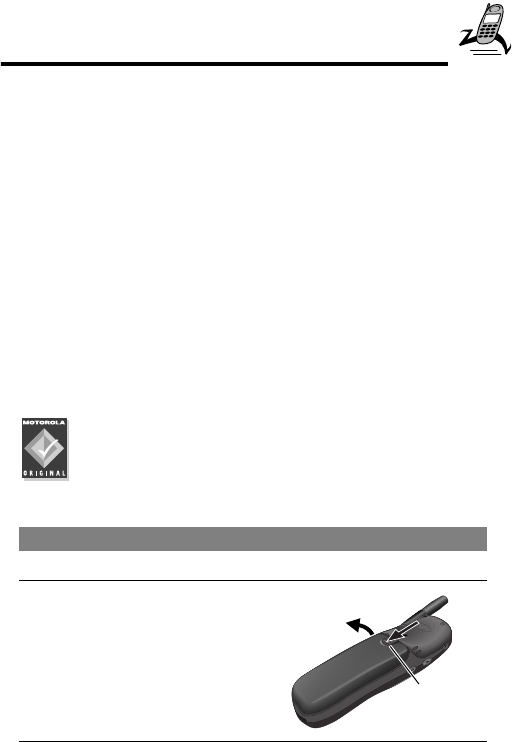
17
PRELIMINARY
Getting Started
What’s in the Box?
Your digital wireless phone typically comes equipped with a
battery and a charger. Other accessory options can customize
your phone for maximum performance and portability.
To purchase Motorola Original™ accessories, please contact the
Motorola Customer Call Center at 1-800-331-6456 in the
United States or 1-800-461-4575 in Canada.
Installing the Battery
Before you can use your phone, you need to install and charge
the battery.
Your phone is designed to be used only with Motorola
Original batteries and accessories. We recommend that
you store batteries in their protective cases when not
in use.
Do This
1
Remove the battery from its protective clear plastic case.
2
If the phone’s battery door
is already in place, lightly
slide down the battery
door release latch and lift
the battery door off of the
phone.
Release
latch
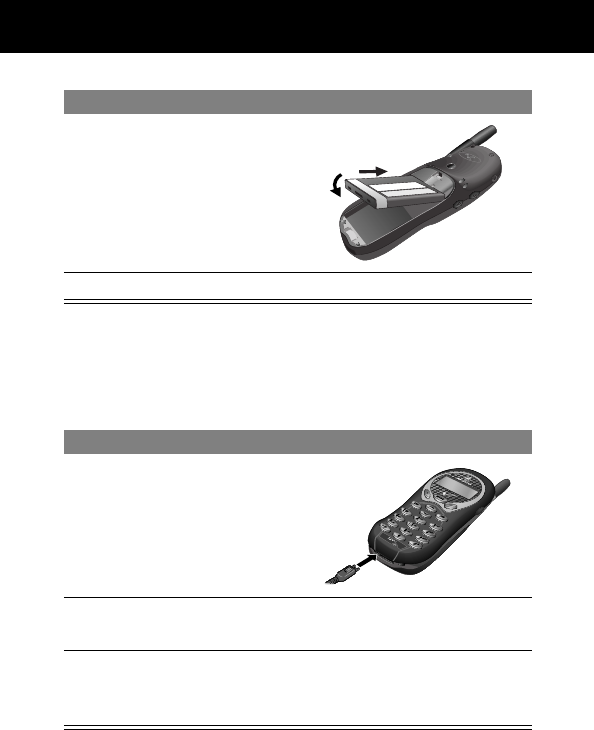
Getting Started
18
PRELIMINARY
Charging the Battery
Before you can use your phone, you need to install and charge
the battery.
3
Insert the battery, printed
arrows first, into the
battery compartment and
push down.
4
Replace the battery door.
Do This
1
Plug the travel charger
into your phone with the
release tab facing up.
2
Plug the other end of the travel charger into the
appropriate electrical outlet.
3
When your phone indicates that the battery is fully
charged, press the release tab and remove the travel
charger.
Do This
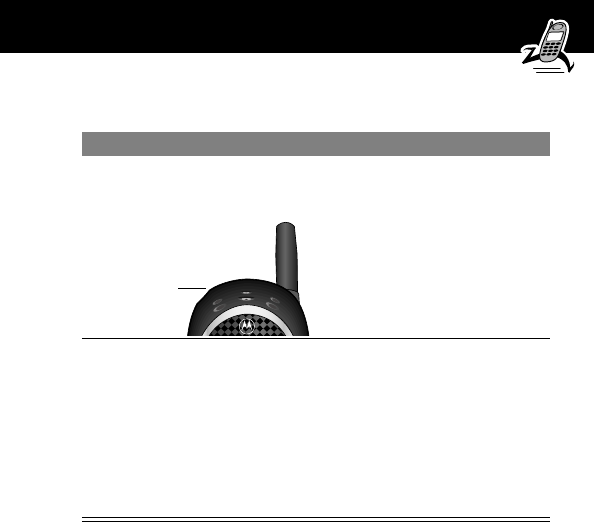
19
Getting Started
PRELIMINARY
Turning Your Phone On
Do This To
1
Press and hold P
(the power key)
turn on your phone
2
Enter your four-digit unlock
code and press OK (+)
unlock your phone, if
necessary
The unlock code is
originally set to 1234, but
in some instances your
service provider may
program a new code.
Power
key
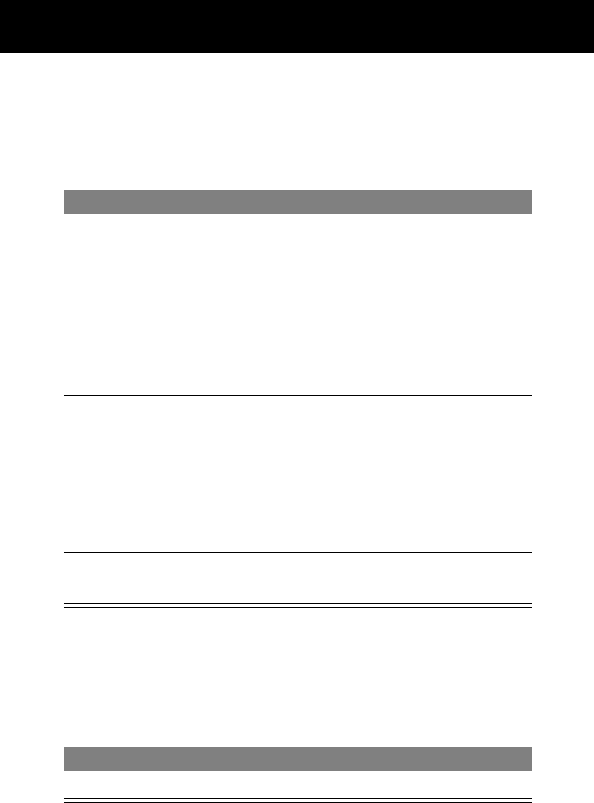
Getting Started
20
PRELIMINARY
Sending a Call
To call a number, your phone must be turned on, be unlocked,
and have a network connection with adequate signal strength.
Note: You can make an emergency call even when the phone is
locked. See “Dialing an Emergency Number” on page 30.
Ending a Call
Do This To
1
Extend the
antenna.
optimize signal reception
Tip: Your phone uses a two-stage
antenna that must be fully extended
for proper operation. You may have
to pull on the antenna a second time
to extend the antenna to its
maximum length.
2
Press the keypad
keys
dial the phone number (up to 32
digits)
Tip: If you make a mistake, press
DELETE (-) to delete the last digit,
or press and hold DELETE (-) to
clear all digits.
3
Press N
(send key)
send the call
Press To
O (end key) end the call
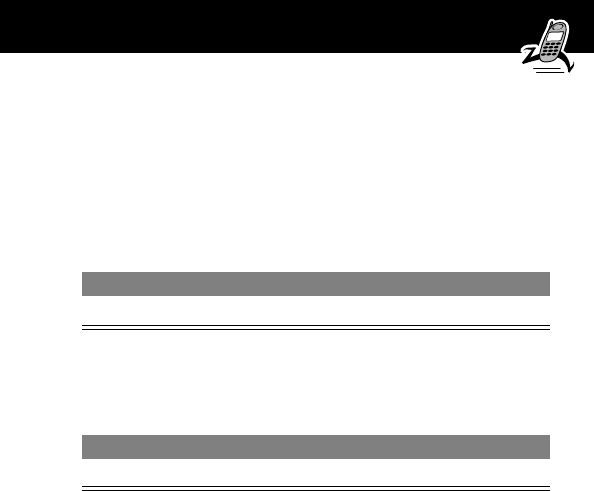
21
Getting Started
PRELIMINARY
Receiving a Call
To receive a call, your phone must be turned on and have a
network connection with adequate signal strength. If your phone
is locked, you must unlock the phone to answer the call.
When you receive a call, your phone rings and/or vibrates and
displays an incoming call message.
Displaying Your Phone Number
From the idle display:
Press To
N or ANSWER (+)answer the call
Press To
M #see your phone number

22
PRELIMINARY
About Your Phone
See page 1 for a diagram of your phone that describes basic
phone components.
Display
The top section of the display shows phone status indicators. The
following illustration shows some of the common indicators that
you may see at the top of the display when using your phone.
Messages, phone numbers, and menu options appear in the
middle of the display. Text labels at the bottom corners of the
display show the current soft key functions. A M (menu) indicator
in the bottom center of the display indicates that you can open
the main menu or a feature sub-menu to see more options. For
more information about the soft key and menu key labels, see
“Using the Menu” on page 38.
Some of the phone functions described in this guide must be
performed from the idle display. The term
idle display
refers to
the standard display that you see when your phone is on and
ready to use, when you are
not
on a call or using the menu
system.
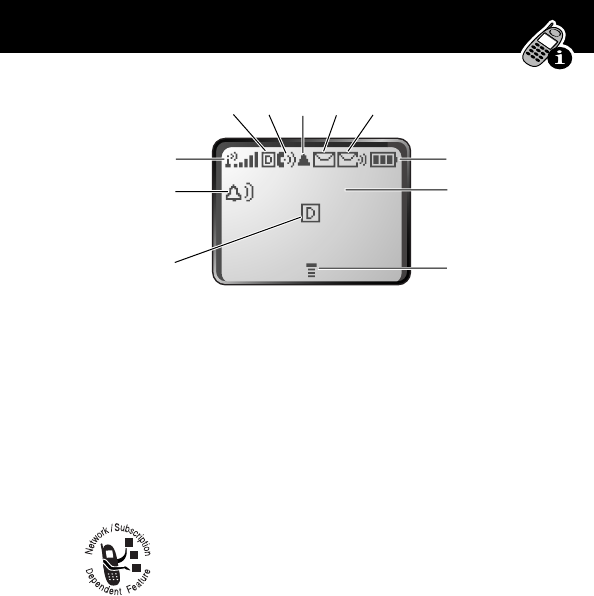
23
About Your Phone
PRELIMINARY
➊ Signal Strength Indicator Shows the strength of your
phone’s connection with the network.
You cannot send or receive calls when the “no signal” indicator
is displayed.
➋ Digital (F) or Analog (I) Signal
Indicators Your service provider may use one or
both of these indicators to indicate whether you are
receiving a digital or analog signal.
➌ In Use Indicator Appears when a call is in progress.
➍ Roam Indicator Appears when your phone uses another
network system outside your home network. When you leave
your home network area, your phone
roams
or seeks another
network.
Strong 5 4 3 2 1 j No signal
12:00am
➐
➏
➒
➋➌➍➎
➑
➓
➊
➋
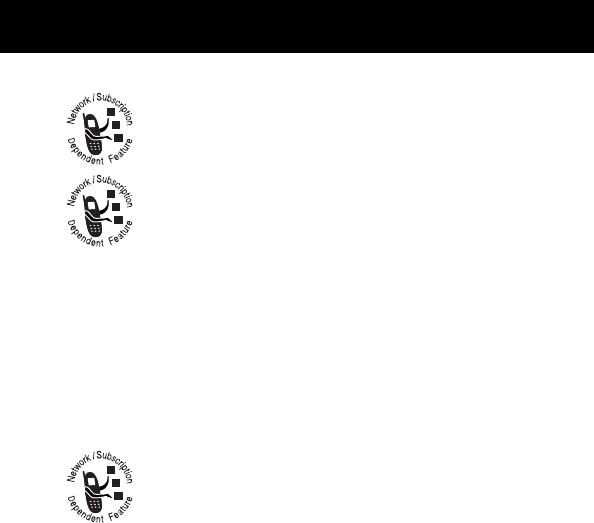
About Your Phone
24
PRELIMINARY
➎ Message Waiting Indicator Appears when
your phone receives a text message.
➏ Voice Message Waiting Indicator Appears
when you receive a voicemail message.
➐ Battery Level Indicator Shows the amount of
charge left in your battery. The more segments visible, the
greater the charge.
Recharge your battery as soon as possible when you see the
Low Battery warning message.
➑ Clock Shows the current time. The clock is
available only when your phone is operating in digital
mode. In some instances, your phone may prompt
you to enter the correct time when you turn it on.
➒ Menu Indicator Indicates that you can press M to open
a menu. See “Using the Menu” on page 38.
➓ Alert Setting Indicator Shows the current selected alert.
The default alert setting is a ringer.
High E D C B Empty
w Loud ring x Soft ring
y Vibrate u Ring and vibrate
t Silent
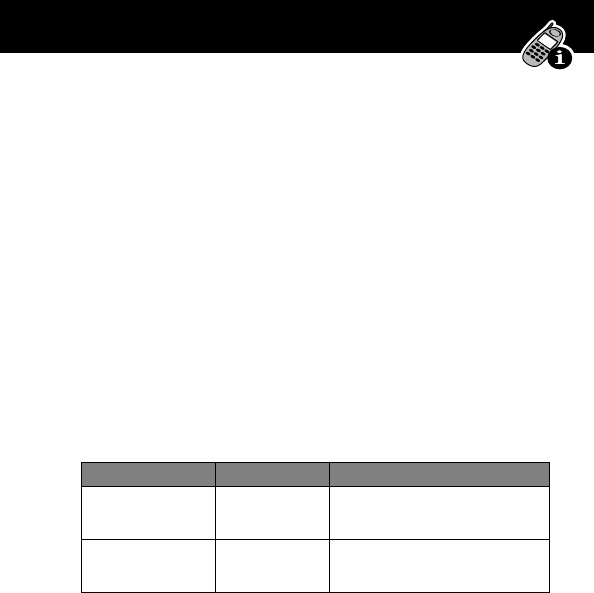
25
About Your Phone
PRELIMINARY
Changing the Zoom Setting
You can set your phone’s display to show either three lines or
two lines of text plus soft key labels. Three lines of text display
more information, while two lines increase text size.
To change the display view, press M once, then press and
hold M again within two seconds of the first press.
You can also adjust the zoom setting from the menu. See the
“Zoom” item on page 58.
Volume Keys
Use the upper and lower volume keys to adjust your phone’s
earpiece and ringer volume. The volume keys are located on the
left side of the phone.
You can also use the volume keys to scroll up or down through
menus and lists.
To change keypad volume, see “Customize an Alert Style” on
page 85.
When Press To
During a call volume keys increase or decrease
earpiece speaker volume
From the idle
display
volume keys increase or decrease ringer
volume

About Your Phone
26
PRELIMINARY
Battery Use
Caution: To prevent injuries or burns, do not allow metal
objects to contact or short-circuit the battery terminals.
To maximize your battery’s performance:
• Always use Motorola approved batteries and battery
chargers. The phone warranty does not cover damage
caused from using non-Motorola batteries and/or battery
chargers.
• New batteries or batteries that have been stored for long
periods of time may require a longer charge time.
• Maintain the battery at or near room temperature when
charging.
• Do not expose batteries to temperatures below -10°C
(14°F) or above 45°C (113°F). Always take your phone with
you when you leave your vehicle.
• When you do not intend to use a battery for a while, store it
uncharged in a cool, dark, dry place, such as a refrigerator.
• Over extended periods of time, batteries gradually wear
down and require longer charging times. This is normal. If
you charge your battery regularly and notice a decrease in
talk time or an increase in charging time, then it is probably
time to purchase a new battery.
• The more you talk on the phone or use phone features (like
sending text messages), the less standby time your battery
has.
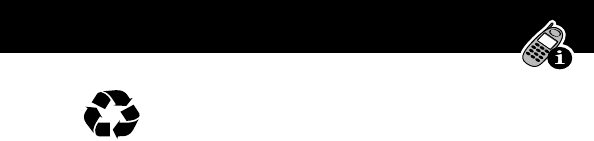
27
About Your Phone
PRELIMINARY
The rechargeable batteries that power this product
must be disposed of properly and may need to be
recycled. Refer to your battery’s label for battery type.
Contact your local recycling center for proper disposal methods.
Never dispose of batteries in a fire because they may explode.
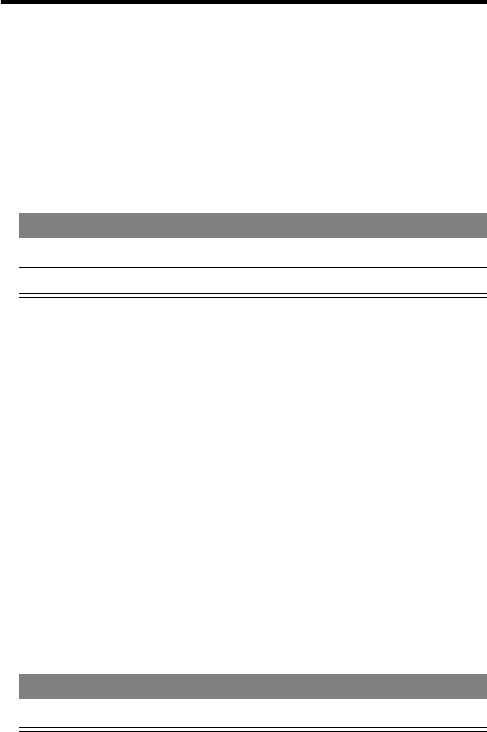
28
PRELIMINARY
Sending and Receiving Calls
For basic instructions on how to send a call, end a call, and
receive a call, see page 20 of the “Getting Started” section.
Redialing a Number
If you hear an ordinary busy signal, the phone number you dialed
is busy.
Using Automatic Redial
If the network is busy, you hear a fast busy signal, and your
phone displays the message Call Failed.
When automatic redial is turned on, your phone automatically
repeats the call attempt over the next four minutes. When the
call goes through, your phone rings or vibrates one time, displays
the message Redial Successful, and then connects the call.
You must turn on automatic redial to use this feature. See the
“Auto Redial” option on page 58 to turn on automatic redial.
When automatic redial is turned off, you can manually activate
the feature to redial a phone number. When you hear a busy
signal and see the Call Failed message:
Press To
1
O hang up
2
N redial the busy number
Press To
N or RETRY (+)activate automatic redial
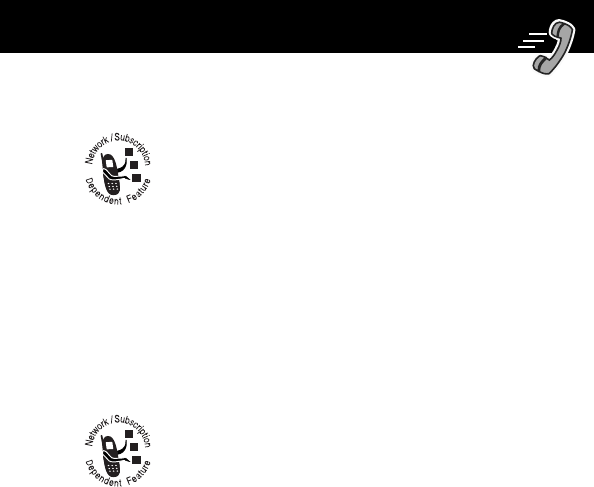
29
Sending and Receiving Calls
PRELIMINARY
Caller ID
The
calling line identification
(caller ID) feature lets
you see who is calling before you answer.
• If the caller’s name is stored in your phonebook, the phone
automatically displays the name. Otherwise, the phone
displays the caller’s phone number.
• If caller ID information is not available, your phone displays
the message Incoming Call.
Voice Privacy
Your phone always tries to use a high-security
connection to prevent others from intercepting your
calls.
• If a high-security connection is available, your phone uses it
and displays the message Voice Private. This message
does not appear when caller ID or other information fills the
display.
• If a high-security connection is not available, your phone
uses a standard connection.
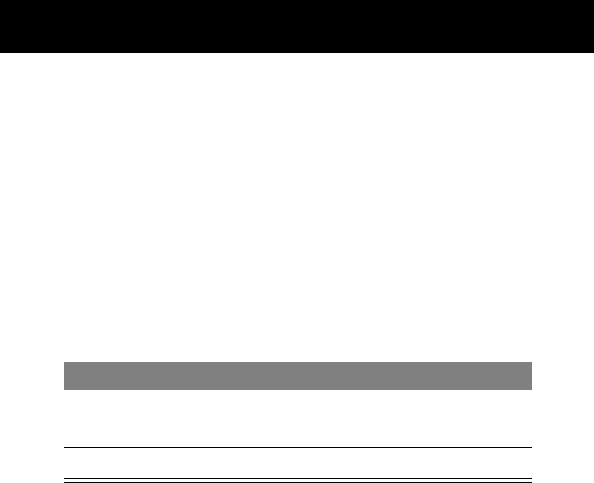
Sending and Receiving Calls
30
PRELIMINARY
Dialing an Emergency Number
Your service provider programs one or more emergency phone
numbers (such as 911) that you can call under any
circumstances. You can dial and call the emergency number even
when your phone or keypad is locked, or when you are prompted
to enter a code or password.
Note: Emergency numbers vary by country. Your phone’s
emergency number(s) may not work in all locations.
To call the emergency number at any time:
When you call an emergency number, your phone displays
Emergency Mode. During the next ten minutes, the emergency
operator may place a call back to your phone, unless you make
another call or turn the phone off.
Press To
1
keypad keys dial the emergency number (such as
911)
2
N call the emergency number
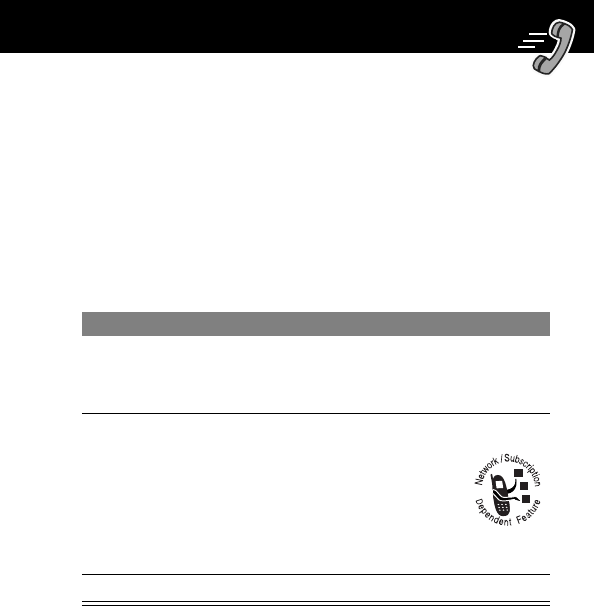
31
Sending and Receiving Calls
PRELIMINARY
Dialing With Speed Dial
The
speed dial
feature lets you dial any phonebook entry with a
minimal number of keypresses.
Whenever you store an entry in your phonebook, the entry is
assigned a unique speed dial number. The speed dial number
identifies the location where the entry is stored in phonebook
memory. If you know the speed dial number for the phonebook
entry you want to call, you can use the speed dial feature.
To make an entry in the phonebook or view an existing entry’s
speed dial number, see “Storing a Phonebook Entry” on
page 62.
Press To
1
keypad keys enter the one-, two-, or three-digit
speed dial number for the entry you
want to dial
2
# submit the number
Note: On some networks,
you can skip this step for
phonebook entries stored
in speed dial locations 1
through 99.
3
N call the entry
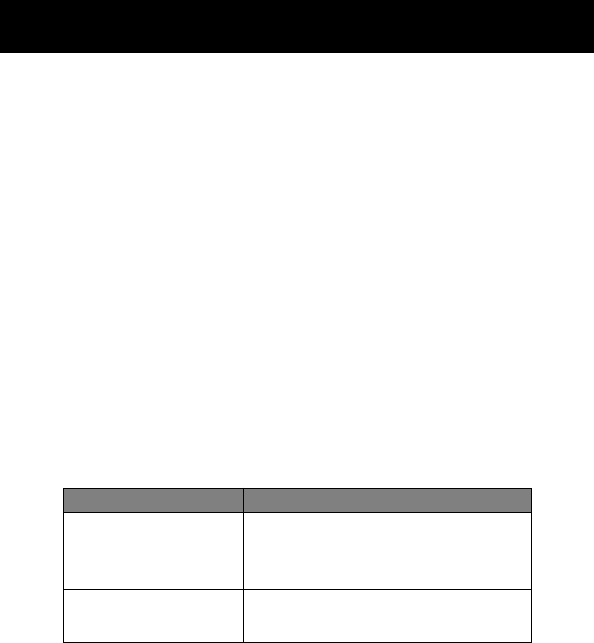
Sending and Receiving Calls
32
PRELIMINARY
Dialing With One-Touch Dial
You can call phonebook entries 2 through 9 with the push of a
single key. Just press and hold the one-digit speed dial number
for one second.
You
cannot
use one-touch dial to call phonebook entry number
1, since the 1 key is reserved for dialing your voicemail
number. See “Listening to a Voicemail Message” on page 71.
To store entries in locations 2 through 9 in the phonebook, see
“Storing a Phonebook Entry” on page 62.
Additional Dialing Features
In addition to pressing numbers on your keypad, you can insert
numbers or characters and send calls in a variety of ways.
While dialing (with digits visible in the display):
Do This To
Press M
> Attach Number
attach a number from the phonebook
or recent calls list to the end of the
digits you entered
Press M
> Send Message
create a text message addressed to
the number entered
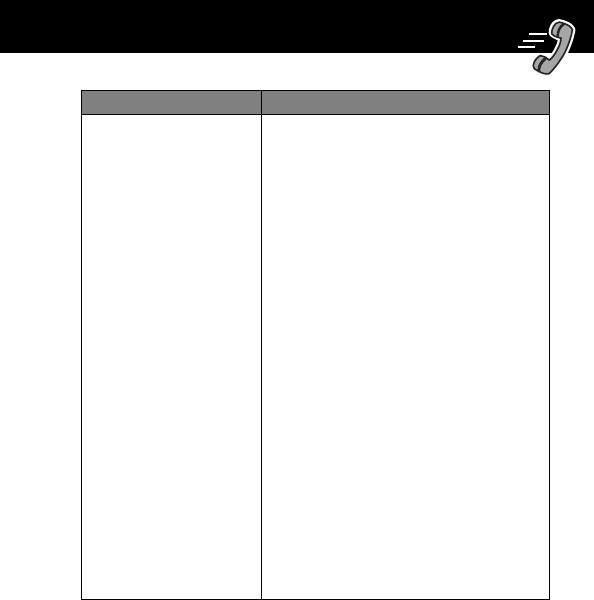
33
Sending and Receiving Calls
PRELIMINARY
Press M and then
scroll to and select
one of the following:
•Insert Pause
(to insert a p)
•Insert Wait
(to insert a w)
•Insert 'n'
(to insert an n)
insert a special character when
making a call that requires you to dial
and send additional digits (for
example, to make a calling card call,
or to retrieve messages from an
answering machine):
•Pause tells your phone to wait
until the call connects before it
automatically sends the next
digit(s) in a series.
•Wait tells your phone to wait
until the call connects, and then
to prompt you for confirmation
before it sends the next digit(s).
•'n' tells your phone to prompt you
for a number before dialing the
call. The number you enter is
inserted into the dialing sequence
in place of the n character
Do This To
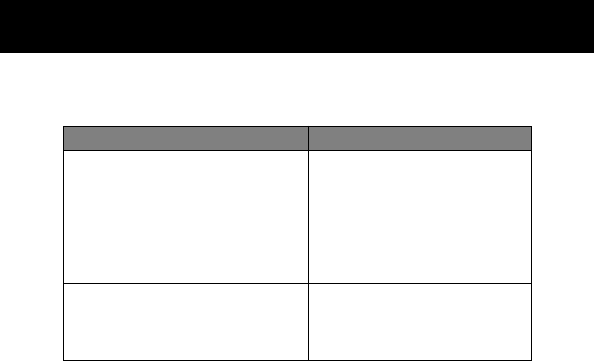
Sending and Receiving Calls
34
PRELIMINARY
You can also call numbers using these features:
Do This To Call
Press and release the voice key
on the right side of your phone
and say the entry’s name (in
two seconds).
a phone number using the
voice dial feature
See “Recording a Voice
Name For a Phonebook
Entry” on page 64.
Press M > Recent Calls
> Received Calls or
Dialed Calls >
entry to call
a missed call or a number
from a call you recently
dialed or received
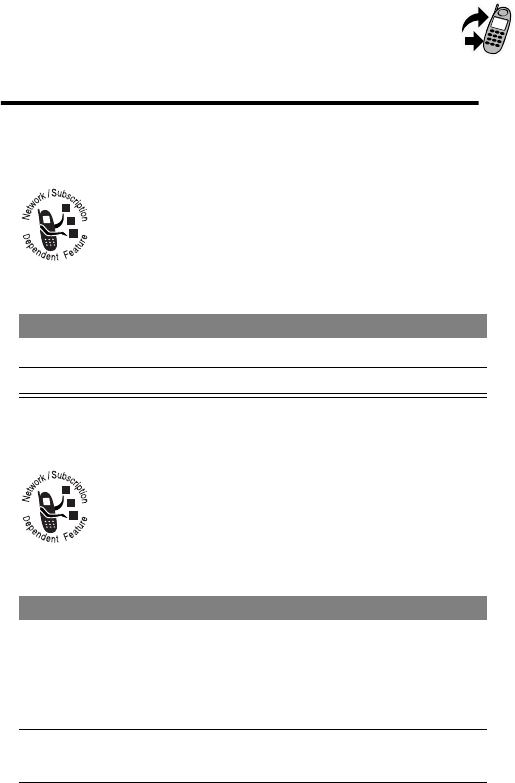
35
PRELIMINARY
Using Features While On a
Call
Using Call Waiting
If you subscribe to call waiting, an alert tone sounds
while you are on a call to indicate that you have
received a second call.
To put the first call on hold and answer the second call:
Making a Three-Way Call
During a call, you can call and connect a third party
so that the three of you can talk together. You cannot
do this if you already have a call on hold.
While you are on a call:
Press To
1
N answer the new call
2
N switch back to the first call
Press To
1
keypad keys enter the third person’s number
Note: On some networks, you must
press N before entering the third
person’s number.
2
N call the number and connect the new
person
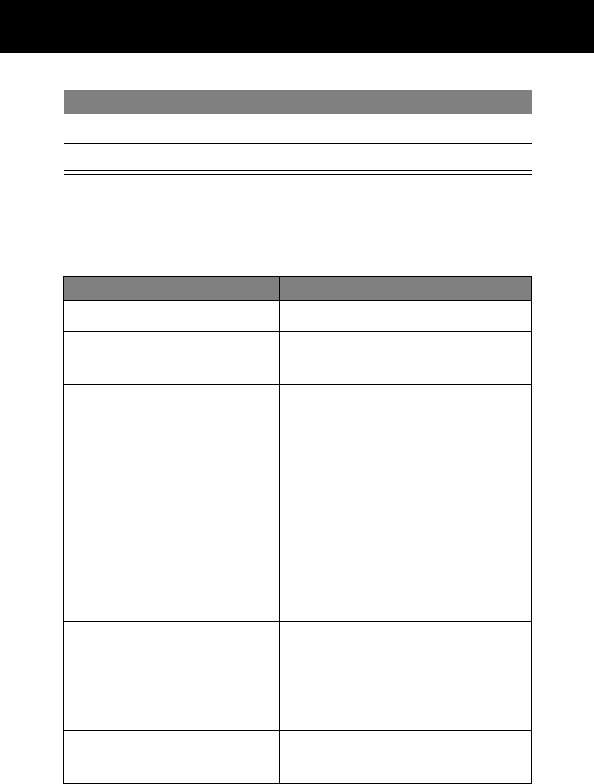
Using Features While On a Call
36
PRELIMINARY
Additional On-Call Features
While you are on a call, you can perform the following tasks:
3
N connect the two calls
4
O end the entire call
Do This To
Press MUTE (+)mute a call
Press M
> My Tel. Number
view your phone number
Press M > Send Tones send a number to the network
as DTMF tones, for credit card
calling or password entry
Note: This option appears only
when you enter digits or select
stored digits during an active
call.
To activate DTMF tones, see the
“DTMF” item on page 59.
Press M
>Received Calls
or
Dialed Calls
view the telephone numbers
from calls you have recently
received or dialed
Press M > Messages view or send messages from the
message center
Press To
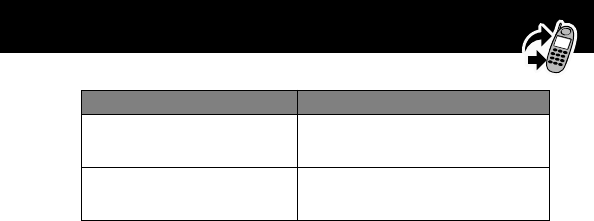
37
Using Features While On a Call
PRELIMINARY
Press M > Datebook view your schedule of events
stored in the datebook
Press M
> Other Information
view a list of feature
specifications for your phone
Do This To

38
PRELIMINARY
Using the Menu
Navigating to a Feature
You can access many of your phone’s features by using these
keys to move through the menu system:
Main Menu
)Recent Calls
)Phonebook
)EXIT)SELECT
Scroll Keys
Move up or down
through menus
and lists.
Menu Key
Enter the menu
system, or open
a sub-menu, when
M
appears in the
bottom center of
the display.
Right Soft Key
Perform the
function shown
in the lower
right corner of
the display
(usually
SELECT
the highlighted
menu item).
Left Soft Key
Perform the
function shown
in the lower left
corner of the
display (usually
EXIT
or
BACK
).
* and #
Cycle through
and set the
value of the
highlighted
menu item.
End Key
Exit the menu
system without
making changes,
return to the
idle display.
Volume Keys
Move up or down
through menus
and lists.
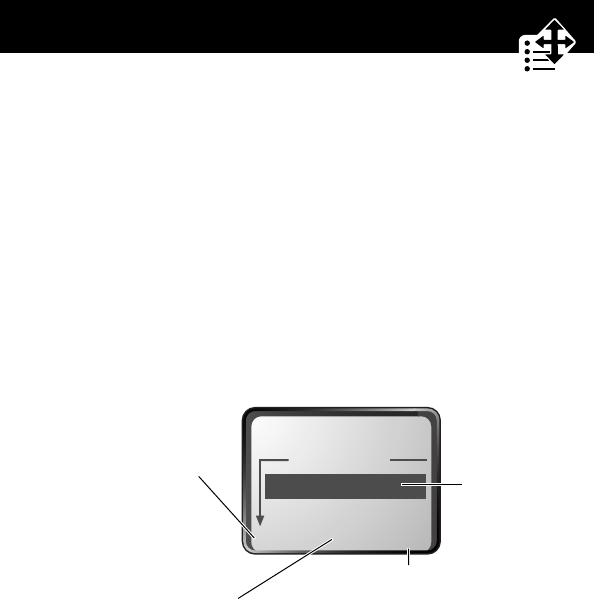
39
Using the Menu
PRELIMINARY
This guide shows you how to navigate to a specific menu feature
as follows:
The > symbol means that you should scroll to and select the
feature. This example shows that you must press M, scroll to
and select Recent Calls, then scroll to and select Dialed Calls
to see the dialed calls list.
Selecting a Feature Option
Some features require you to select an item from a list:
Select an item by highlighting it. Use one of the following
approaches:
• Press S to scroll up or down to the item you want.
• In a numbered list, press a number key to highlight the
item.
Find the Feature
M> Recent Calls
> Dialed Calls
Dialed Calls
10) John Smith
9) Mary Smith
BACK VIEW
Press
BACK
(
-
)
to go back to the
previous screen.
A sub-menu is
available. Press
M
to open
the sub-menu.
Highlighted
item
Press
VIEW
(
+
) to view
details of the highlighted item.
STORE
(
+
) appears if you can
store the item in your phonebook.
M
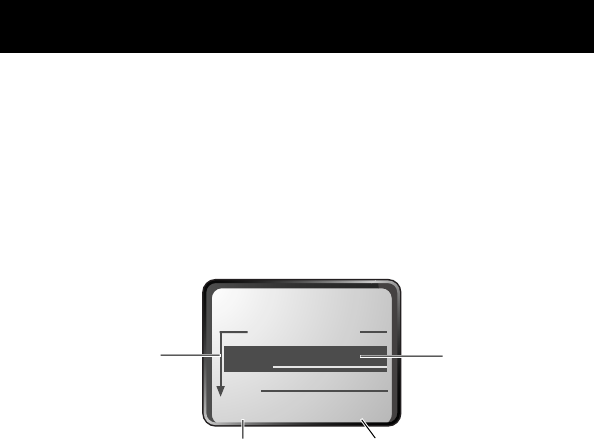
Using the Menu
40
PRELIMINARY
• In an alphabetized list, press a key multiple times to cycle
through the letters on the key and highlight the closest
matching list item.
Entering Feature Information
Features such as the phonebook require you to enter information
to fill in an entry’s details:
• Enter numbers or text with the keypad. (See “Entering Text”
on page 42.)
• When an item has a list of possible values, press
* or # to scroll through and select a value.
• When an item has a list of possible numeric values, press a
number key to set the value.
Entry Details
Name:John Smith
No.:2125551212
CANCEL CHANGE
Press
S
to
scroll down
to additional
items.
Press
CANCEL
(
-
) to exit
without making changes.
DONE
(
-
) appears when you
enter or edit information. Press
DONE
(
-
) to save your changes.
Press
CHANGE
(
+
)
to edit the selected
information.
Highlighted
item
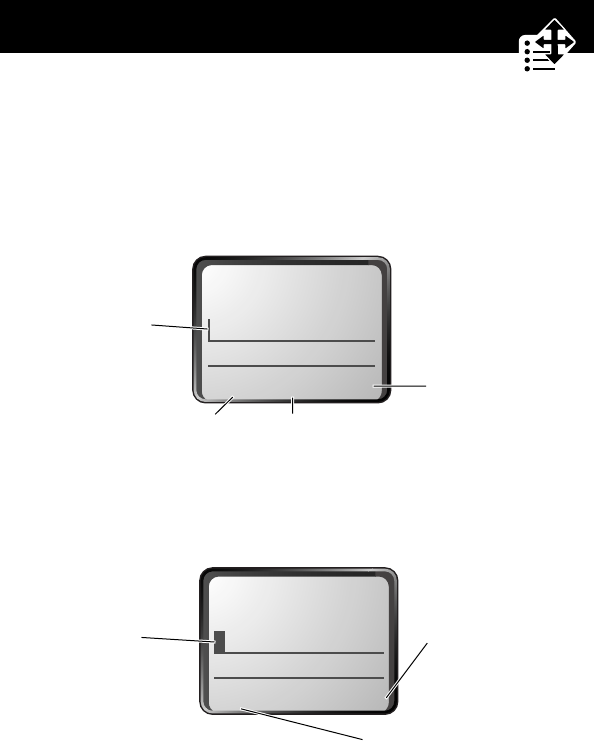
41
Using the Menu
PRELIMINARY
• If you enter or edit information and then decide that you do
not want to save your changes, press O to exit without
saving.
The message center lets you compose and send text messages.
(See “Entering Text” on page 42.) A
flashing cursor
shows you
where the text will appear:
When you enter text, the flashing cursor changes to a
block
cursor
, and the soft key functions change:
Msg:
CANCEL BROWSE
Press
BROWSE
(
+
)
to view and
insert a name,
number, or
message from
previously
stored
information.
Press
CANCEL
(
-
)
to exit without
making changes.
Flashing
cursor
indicates
insertion
point.
Press
M
to open the
sub-menu.
M
Msg:
T
DELETE OK
Press
OK
(
+
)
to accept and
store the text.
Press
DELETE
(
-
) to
delete the character to the
left of the insertion point.
Block
cursor
indicates
current
highlighted
character.
M
After two seconds, the block
cursor reverts to a flashing cursor
and moves to the next position.

42
PRELIMINARY
Entering Text
Various text entry methods make it easy for you to enter names,
numbers, email addresses, and text messages on your phone.
You can enter all characters (letters, numbers, and symbols)
using the standard tap method. Other text modes let you easily
enter numbers and symbols, or insert text already stored on your
phone. Finally, a predictive text mode lets you enter text
messages with a minimum of keypresses.
Choosing a Text Mode
To activate a text mode, press M from any text entry screen
and select the text mode from the Entry Method menu:
Note: The text mode you select remains active until you change
it by selecting another mode.
iTAP Let the phone predict each word as you enter it,
then choose the word from a list (see “Predictive
Text Entry with iTAP™ Software” on page 46).
Tap Method Enter characters one at a time by pressing the
key for the letter, number, or symbol (see “Tap
Method” on page 43). This is the standard
mode for entering text on your phone.
Numeric Enter only the number that appears on each key.
Symbol Enter symbols only (see “Symbol Mode” on
page 45).
Browse Browse through your phonebook and recent
calls lists to select a name or number to enter.
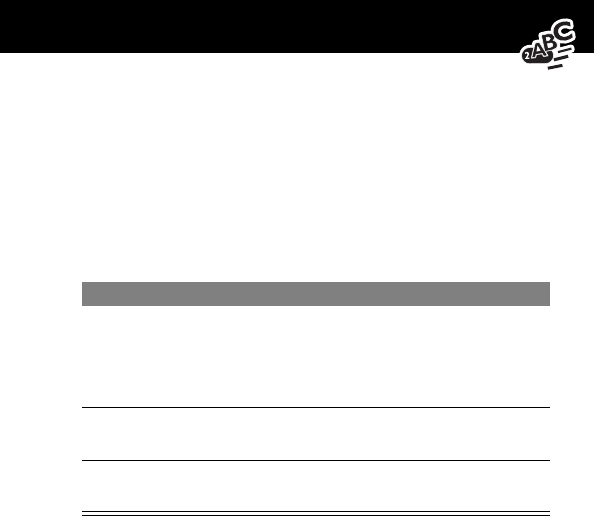
43
Entering Text
PRELIMINARY
Tap Method
Tap method is the default standard mode for entering text on
your phone.
To activate tap method from any text entry screen, press M
and select the Tap Method menu option.
To enter text using the tap method:
General Text Entry Rules
Use the keypad to enter letters, numbers, symbols, and other
characters with the tap method. Press the same key repeatedly
to cycle through available characters (see the “Character Chart”
on page 44):
• To enter text at a flashing cursor, press a number key.
• To enter the desired character, press the number key as
many times as necessary. For example, press 2 three
times to enter the “c” character.
Do This To
1
Press a number
key one or more
times
cycle through the characters
associated with the key and select
the character you want (see the
“Character Chart” on page 44).
2
Continue to press
number keys
enter the rest of the characters in the
text message
3
Press OK (+)accept and store the text when you
are finished
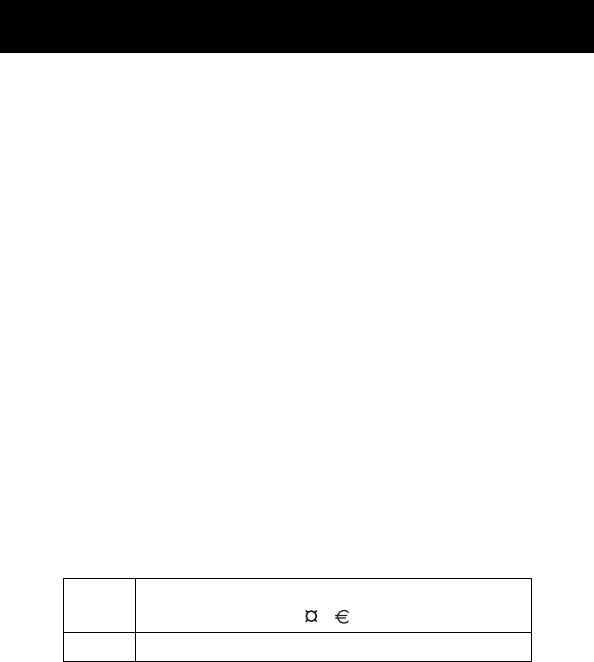
Entering Text
44
PRELIMINARY
• Press and hold a number key to switch between tap method
and numeric text entry mode.
• To move the flashing cursor up or down one line in a text
message, or to change a character in block cursor to
uppercase or lowercase, press S.
• To move the flashing cursor to the left or right in a text
message, press * or #.
• If you do not press a key for two seconds, the character in
the block cursor is accepted, and the cursor moves to the
next position.
• The first character of every sentence is capitalized unless
you manually change it. (Press S down to force the
character to lowercase while it is highlighted by the block
cursor.)
Character Chart
Use this chart as a guide for entering spaces, numbers, letters,
symbols, and other characters with the tap method.
1
space
. 1 ? ! , @ _ & ~ : ; " - ( )
' ¿ ¡ % £ $ ¥
0 + - 0 x * / \ [ ] = > < # §
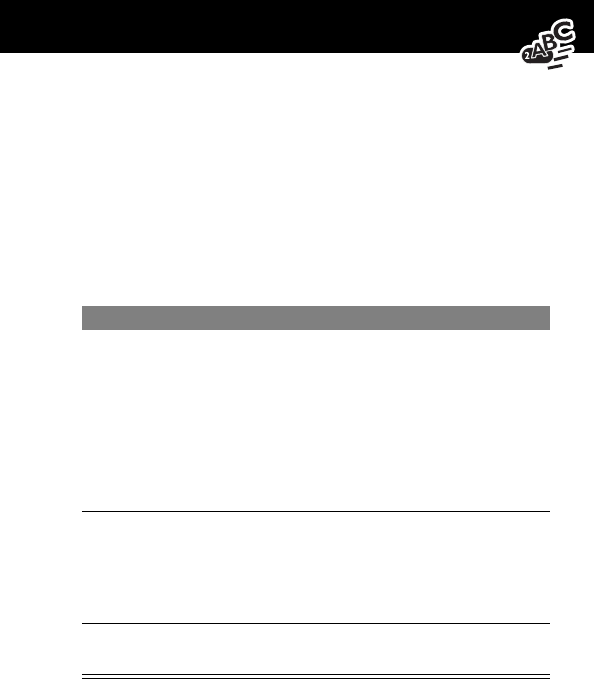
45
Entering Text
PRELIMINARY
Symbol Mode
Your phone provides an alternate way to find and enter symbol
characters in a text message. You can view and select from a
variety of available symbols.
To activate symbol mode from any text entry screen, press M
and select the Symbol menu option.
To enter a symbol in symbol mode:
Do This To
1
Press a number
key one time
display its symbol options (see the
“Symbol Chart” on page 46)
The symbols associated with the key
you pressed are shown at the bottom
of the display. If necessary, press
other keypad keys to find the symbol
you want.
2
Press * or #
or
the number key
multiple times
highlight the symbol you want
3
Press SELECT (+)add the highlighted symbol to the
text area at the top of the display
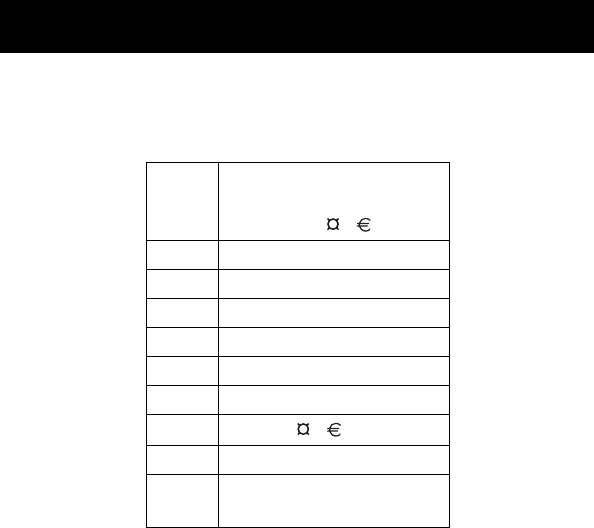
Entering Text
46
PRELIMINARY
Symbol Chart
Use this chart as a guide for entering symbols in symbol mode.
Predictive Text Entry with iTAP™
Software
iTAP™ software provides a predictive text entry method that lets
you enter the letters of a word using only one keypress per letter.
You must activate iTAP software prior to entering letters. You can
do this from any text entry screen by pressing M to open the
Entry Method menu and selecting the iTAP menu option.
1
space
. ? ! , @ _ &
~ : ; " - ( ) ' ¿ ¡
% £ $ ¥
2 @ _ \
3 / : ;
4 " & '
5 ( ) [ ] { }
6 ¿ ¡ ~
7 < > =
8 $ £ ¥
9 # % *
0 + - x * / = > <
# §
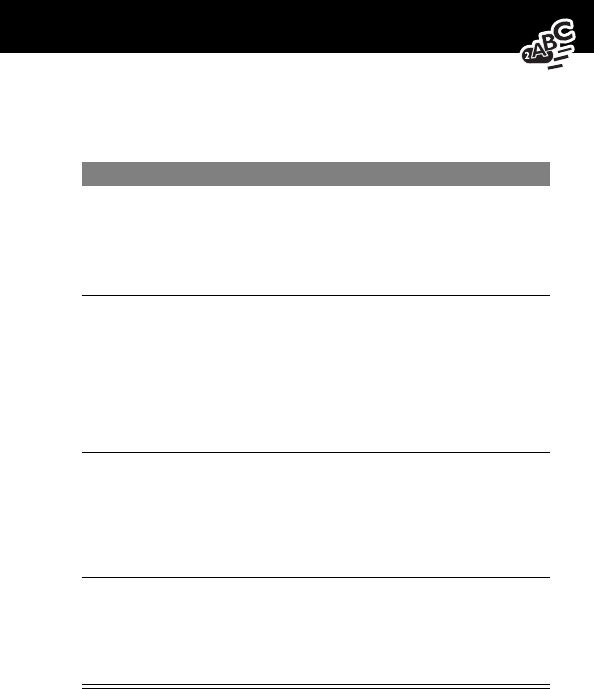
47
Entering Text
PRELIMINARY
Enter Words
To enter a word with iTAP software:
Do This To
1
Press a number
key one time
enter the first letter of the word
The letters associated with the key
you pressed are shown at the bottom
of the display.
2
Press number keys
(one per letter)
enter the rest of the word
Alternative words and letter
combinations are shown at the
bottom of the display based on the
keys you press. These word choices
are updated with each keypress.
3
When you have
entered all the
letters of the
word, press
* or #
locate and highlight the word you
want
4
Press SELECT (+)add the highlighted word to the text
area at the top of the display
A space is automatically inserted
after the word.
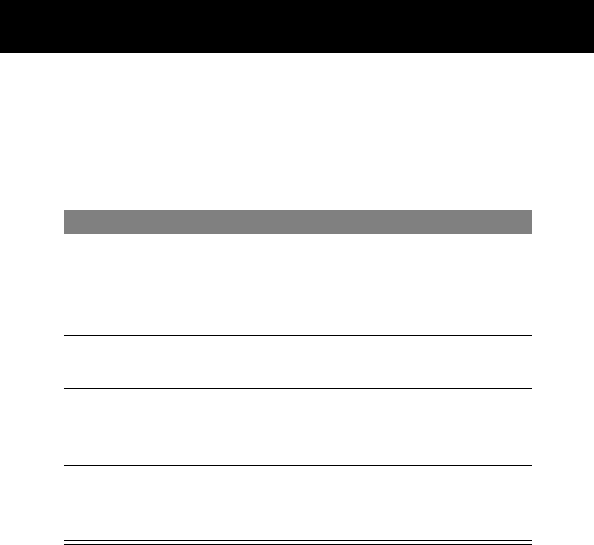
Entering Text
48
PRELIMINARY
Enter Novel Words
You may enter a word that is not in the iTAP software dictionary.
If you enter all the letters of a word but the word is not
displayed:
Do This To
1
Press DELETE (-) one
or more times
delete one or more letters until
you see a letter combination
that matches the start of the
word
2
Press * or #highlight the letter or letter
combination
3
Press SELECT (+),
then press *
shift the text entry cursor to the
left and “lock” the selected
portion of the word
4
Continue entering
letters and highlighting
letter combinations
spell the word

49
PRELIMINARY
Menu Feature Descriptions
This chapter describes all of your phone’s features in order of the
menu map shown on page 3. Some descriptions also include
page numbers where you can find more detailed information. If
you would like to learn more about a specific feature, a reference
guide for your phone is also available. To obtain a copy of the
reference guide or another copy of this user guide, see the
Motorola Web site at:
http://motorola.com/consumer/manuals
(United States)
http://www.motorola.ca/manuals
(Canada)
or contact the Motorola Customer Call Center at
1-800-331-6456 (United States) or 1-800-461-4575 (Canada).
Main Menu
R
ECENT
C
ALLS
View the numbers of your recent dialed calls and received
calls. Press N to go directly to the dialed calls list from the
idle display.
Received Calls
M> Recent Calls
> Received Calls
View a list of recently received calls.
Your phone keeps a list of the numbers from calls you
recently received, even if you did not answer. You can scroll
through the list until you find an entry you want to call,
store, or delete.

Menu Feature Descriptions
50
PRELIMINARY
Dialed Calls
M> Recent Calls
> Dialed Calls
View a list of recently dialed calls. Your phone keeps a list of
recently dialed phone numbers, even if the calls did not
connect. A < means the call connected. You can scroll
through the list until you find an entry you want to call,
store, or delete.
Notepad
M> Recent Calls
> Notepad
Stores the last phone number entered on the keypad. The
number may be the last number you called or a number you
entered during a phone call.
You can call the number on the notepad or you can store it
as part of a phonebook entry.
Call Times
M> Recent Calls
> Call Times
View call timers, which record
network connection time,
the
elapsed time from the moment you connect to your service
provider’s network to the moment you end the call by
pressing O.
The amount of network connection time you track
on your timer may not equal the amount of time for
which you are billed by your service provider. For
billing information, please contact your service
provider directly.
You can scroll through a list of five timers: Last Call, Dialed
Calls, Received Calls, All Calls, and Lifetime.
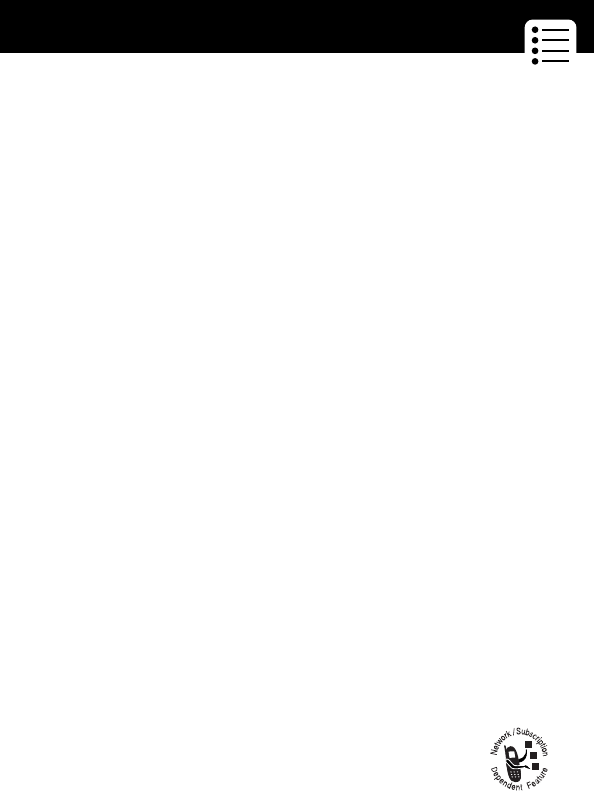
51
Menu Feature Descriptions
PRELIMINARY
P
HONEBOOK
M> Phonebook
M> Phonebook Menu
Create and manage a personalized phonebook. You can call
phone numbers stored in the phonebook or, for entries with
email addresses, you can send a text message directly from
your phone.
Q
UICK
D
IAL
M> Quick Dial
Dial pre-programmed customer service numbers.
Create a
phonebook entry
Enter a name, phone number or email
address, and type indicator, such as
home or work. The phone will assign a
speed dial number. See page 62.
Set up voice dial Record a voice name you can use to
dial a phone number by saying the
person’s name. See page 64.
Edit a phonebook
entry
View and then update details of a
phonebook entry.
Dial a phonebook
entry
Use the phonebook list, voice dial,
speed dial, or one-touch dial to call a
number or send a text message to an
email address. See pages 28 and 66.
Delete a
phonebook entry
Use the Phonebook Menu to remove
outdated entries.
Sort phonebook
entries
Accept the standard sort by speed dial
number or sort entries by name or
voice dial.
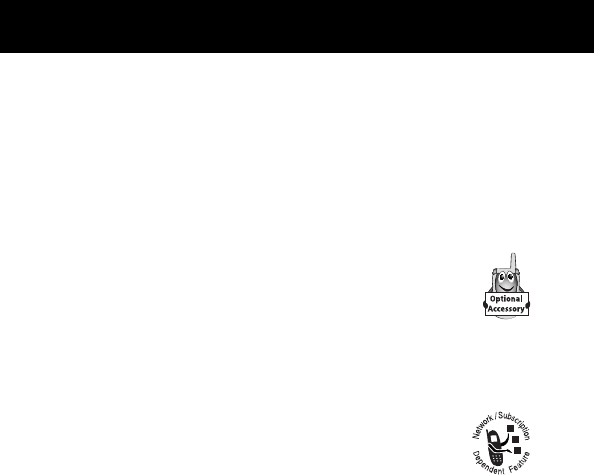
Menu Feature Descriptions
52
PRELIMINARY
Your service provider may program one or more quick dial
numbers, such as the customer service number, into your
phone. You can call them by selecting them from the quick
dial list.
Note: Your service provider may use a different name for
this feature.
R
ADIO
M> Radio
Listen to FM radio stations. This menu feature is
displayed only when the optional Motorola
Original™ FM Stereo Radio headset is plugged
into the accessory connector port on your phone. See
“Radio” on page 67.
M
ESSAGES
M> Messages
Adjust message settings, view and manage the
various types of messages your phone can receive
and/or send:
Voicemail Store and call the voicemail number
provided by your service provider. See
“Messages—Voicemail” on page 70.
Text Msgs Send and receive text messages. See
“Messages—Text” on page 72.
Browser Alerts Read alert messages received by your
micro-browser.
Quick Notes Select and send pre-written messages
from the quick notes list.
Outbox View all outgoing text messages,
delivered and undelivered.
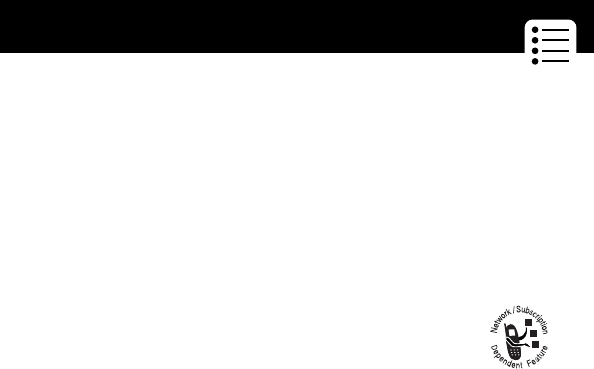
53
Menu Feature Descriptions
PRELIMINARY
S
HORTCUTS
M> Shortcuts
Create keypad or voice shortcuts to menu features.
V
OICE
N
OTES
M> Voice Notes
Use the voice key to record and playback messages and
phone calls. See “Voice Notes” on page 80.
B
ROWSER
M> Browser
Access Web pages and run Web-based
applications.
The micro-browser delivers WAP (Wireless Application
Protocol) pages from your service provider directly to your
phone. See “Micro-Browser” on page 82.
Settings Menu
R
ING
S
TYLES
Style
M> Settings
> Ring Styles
> Style
Select a type of ring or vibration alert style for incoming
calls and messages. See “Ring Styles” on page 84.
Style Detail
M> Settings
> Ring Styles
>
Style
Detail
Change details about the ring or vibration alert style.
Style
represents the name of the current alert setting style. See
“Ring Styles” on page 84.
Drafts Store and edit text messages that you
have written but not sent.
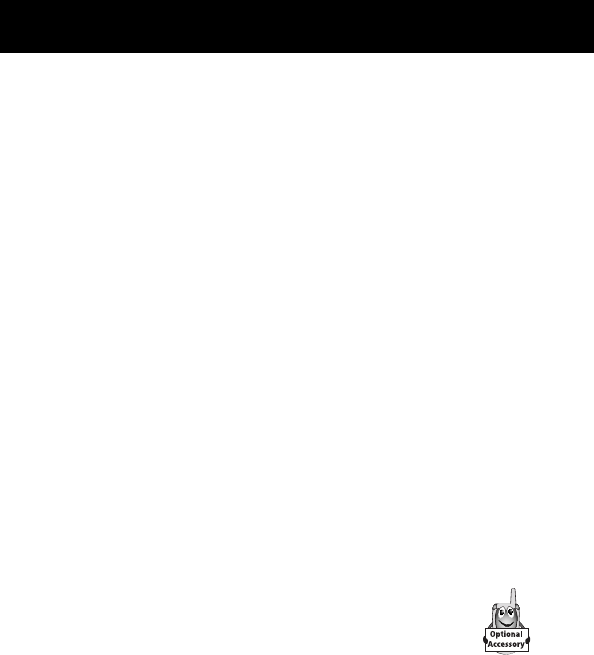
Menu Feature Descriptions
54
PRELIMINARY
My Tones
M> Settings
> Ring Styles
> My Tones
Create custom alert tones for your phone. See “Use the My
Tones Feature” on page 86.
P
HONE
S
TATUS
My Tel. Number
M> Settings
> Phone Status
> My Tel. Number
View, enter, and edit your name and phone number.
Battery Meter
M> Settings
> Phone Status
> Battery Meter
View a detailed battery charge meter.
Other Information
M> Settings
> Phone Status
> Other Information
View the phone’s feature specifications (if available from
the service provider).
C
ONNECTION
Connect your phone to a computer or hand-held
device to send and receive data and fax calls on
the connected device. Connect your phone using a
serial cable or USB cable.

55
Menu Feature Descriptions
PRELIMINARY
Incoming Call
M> Settings
> Connection
> Incoming Call
Specify the format for the next incoming call. You can select
Fax In Only, Data In Only, or Normal.
I
N-
C
ALL
S
ETUP
Use the in-call setup menu to set the features that are
active during a call, such as the in-call timer and call
answering options.
In-Call Timer
M> Settings
> In-Call Setup
> In-Call Timer
Adjust call timer display and beep settings. You can set your
timer to beep at a selected interval during your calls. (60
seconds is the default.) You can also turn on or off a display
timer during calls as follows:
Answer Options
M> Settings
> In-Call Setup
> Answer Options
Turn call answering options on or off:
Time Display the elapsed time for the
current call.
Off Hide the in-call timer.
Multi-Key Answer by pressing any key.

Menu Feature Descriptions
56
PRELIMINARY
S
ECURITY
Lets you change the four-digit unlock code and a six-digit
security code that will prevent other users from accessing your
personal information or modifying your phone settings.
Phone Lock
M> Settings > Security
> Phone Lock
Lock and unlock your phone. See “Locking and Unlocking
Your Phone” on page 92.
Lock Keypad
M> Settings > Security
> Lock Keypad
Lock and unlock your keypad to prevent accidental
keypresses that might inadvertently dial an emergency
number or one-touch dial number.
Lock Application
M> Settings > Security
> Lock Application
Lock and unlock specific phone applications (such as
phonebook) so that users must enter the unlock code
before they can use the applications.
Restrict Calls
M> Settings > Security
> Restrict Calls
Stop all incoming and/or outgoing calls, or restrict outgoing
calls to the numbers stored in your phonebook.
You can still place calls to emergency numbers when
outgoing calls are restricted. Your phone still receives
incoming text messages when incoming calls are restricted.
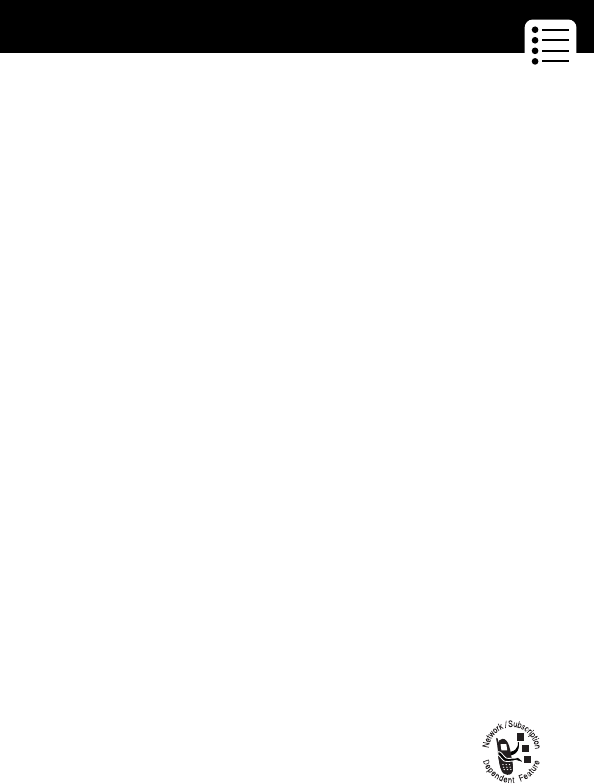
57
Menu Feature Descriptions
PRELIMINARY
New Passwords
M> Settings > Security
> New Passwords
Change your unlock code or your security code (originally
set to 000000). See “Assigning a New Code or Password”
on page 92.
O
THER
S
ETTINGS
Use the other settings menu to view or adjust personal
options, the initial setup of your phone, the way your phone
connects to your service provider’s network, and the setup
of optional equipment needed for hands-free use.
Personalize
M> Settings
> Other Settings
> Personalize
Set several personal phone options:
Main Menu Change the order of the main menu.
See “Reordering Menu Items” on
page 90.
Keys Change the functions of the soft keys
in the idle display. See “Customizing a
Soft Key Function” on page 91.
Greeting Change the text displayed when you
turn on your phone.
Banner Change the text that appears in the
idle display.
Quick Dial Change quick dial number(s).
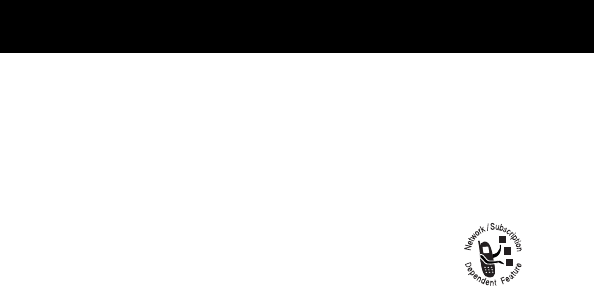
Menu Feature Descriptions
58
PRELIMINARY
Initial Setup
M> Settings
> Other Settings
> Initial Setup
Set many basic phone options:
Time and Date Set the phone’s time and date.
Auto PIN Dial Some networks require an
authenticating PIN to allow
outgoing calls. Use this
feature to automatically dial
your PIN.
Auto Redial Automatically redial calls that fail due
to busy network conditions.
Backlight Set the amount of time that the
display backlight remains on, or turn
off the backlight to conserve battery
power.
Zoom Switch between three lines
(Zoom Out) and two lines (Zoom In) of
display text.
Scroll Force the cursor to stop or wrap
around when it reaches the top or
bottom of a list in the display.
Animation Turn animation off (to conserve the
battery) or on. Animation makes your
phone’s menus move smoothly as you
scroll up and down.
Language Set the language for phone menus.

59
Menu Feature Descriptions
PRELIMINARY
Network
M> Settings
> Other Settings
> Network
View and adjust your phone’s network settings.
Your service provider registers your phone to a network. You
can view information about the current network, change
how your phone searches for a network, and turn on/off
alerts that indicate when a call is dropped or network
registration changes.
Contrast Adjust the contrast setting for your
display.
DTMF Switch DTMF tones to be long, short,
or off.
Master Reset Reset all options back to their original
factory settings
except
for the unlock
code, security code, and lifetime timer.
Master Clear Reset all options back to their original
factory settings
except
for the unlock
code, security code, and lifetime timer,
and
clear all user settings and entries.
Note: This option
erases all
user-entered information
stored in
your phone’s memory, including
phonebook entries. Once you erase
the information, it cannot be
recovered.
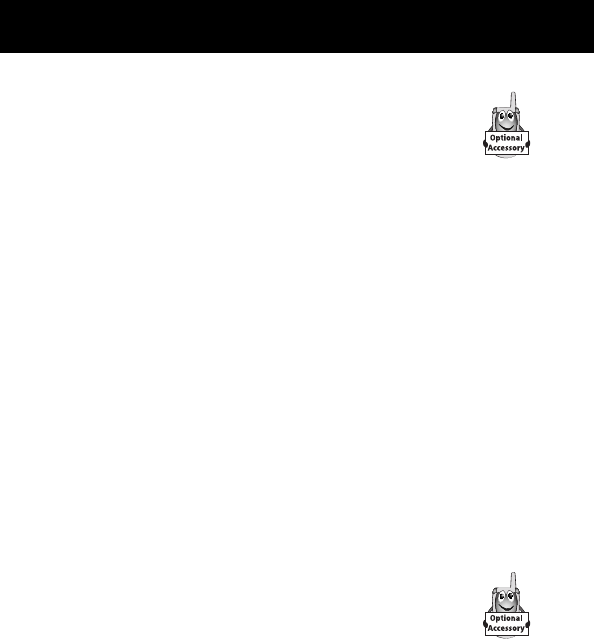
Menu Feature Descriptions
60
PRELIMINARY
Car Settings
M> Settings
> Other Settings
> Car Settings
Adjust hands-free settings for an optional
Motorola Original™ car kit you have purchased.
Note: The use of wireless devices and their accessories may
be prohibited or restricted in certain areas. Always obey the
laws and regulations on the use of these products.
Headset
M> Settings
> Other Settings
> Headset
Set your phone to automatically answer calls after
two rings when connected to a headset.
Auto Answer Set the car kit to automatically answer
calls after two rings.
Auto Handsfree Set your phone to detect and
automatically route calls to the car kit.
Power-Off Delay Specify the amount of time the car kit
delivers power to the phone after you
switch off the ignition.
Charger Time Specify the amount of time the car kit
uses your car battery to charge your
phone after you switch off the ignition.
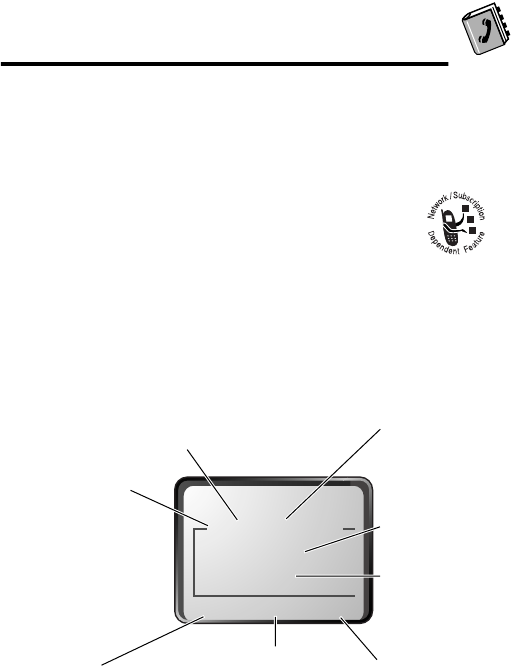
61
PRELIMINARY
Phonebook
You can store a list of names and phone numbers or email
addresses in your phone’s electronic phonebook. You can view
these entries and call them directly from your phone.
For email addresses, you can send a text message
directly from your phone.
To see the list of names stored in your phonebook,
press M > Phonebook from the idle display. Scroll to a name
and press VIEW (+) to view details of the phonebook entry as
shown in the following display.
Fields in a Phonebook Entry
$*Carlo Emrys
215-433-7215
Speed No.15
BACK EDIT
M
Entry’s phone
number or
email address
Type
indicator
identifies number
type:
$
Work
U
Home
S
Main
h
Mobile
Z
Fax
p
Pager
[
Email
Voice Name
indicator
indicates a recorded voice name Entry’s
Name
Edit entryPress
M
to open
the
Phonebook Menu
Return to list
Entry’s speed
dial number
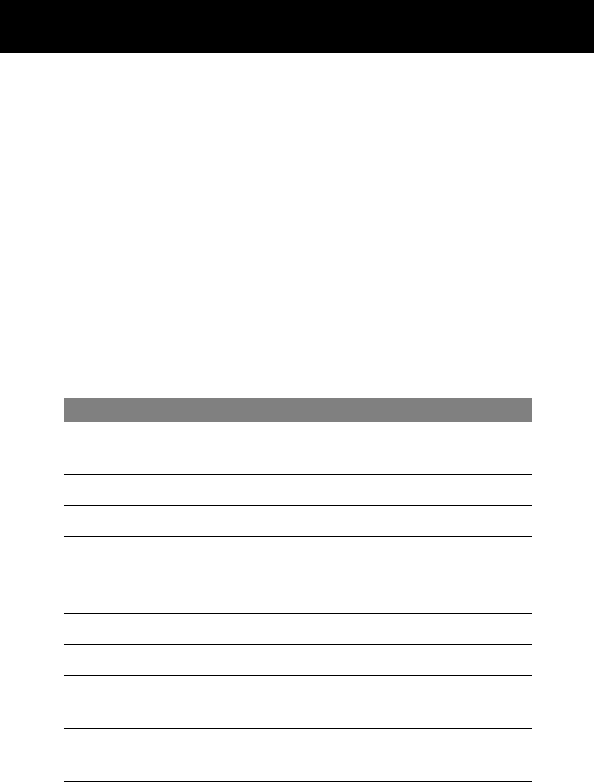
Phonebook
62
PRELIMINARY
Storing a Phonebook Entry
A phone number is required for a phonebook entry. All other
information is optional.
Shortcut: Enter a phone number in the idle display, then press
STORE (+) to create a phonebook entry with the number in the
No. field. Go directly to step 3 in the following procedure to
enter additional information and store the entry.
Enter Information
Find the Feature
M> Phonebook
M> New
Press To
1
S scroll to Phone Number or
Email Address
2
SELECT (+)select the type of entry
3
CHANGE (+)select Name
4
keypad keys enter a name for the phonebook
entry (see “Entering Text” on
page 42)
5
OK (+)store the name
6
CHANGE (+)select No. or Email
7
keypad keys enter the phone number or email
address
8
OK (+)store the phone number or email
address
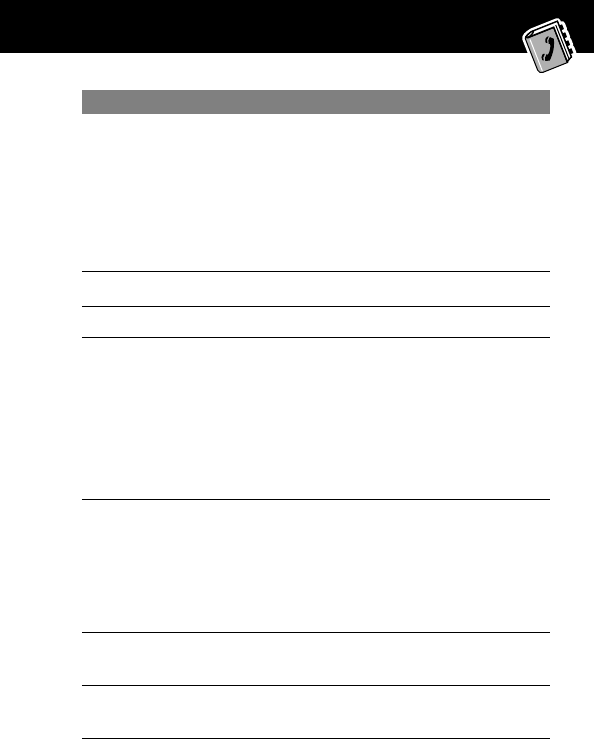
63
Phonebook
PRELIMINARY
9
CHANGE (+)select Type
Note: This option is not available for
email entries. Your phone
automatically applies an [ (email)
type indicator when you enter an
email address.
10
S scroll to the type of phone number
11
SELECT (+)select the number type
12
RECORD (+)
or
Go to step 13 if
you do not want
to record a voice
name for the entry
record a voice name for the entry, if
desired
See “Recording a Voice Name For a
Phonebook Entry” on page 64.
13
S scroll to Speed No., the number to
speed dial
the entry
The next available speed dial number
is assigned to a new phonebook
number by default.
14
CHANGE (+)select Speed No. if you want to
change it
15
keypad keys enter a different speed number, if
desired
Press To
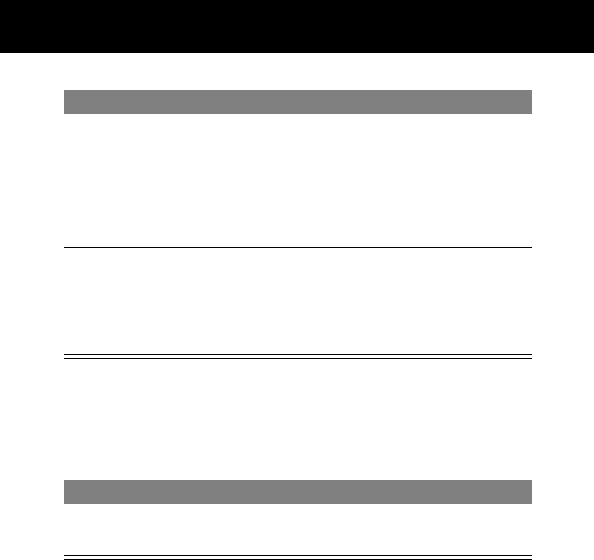
Phonebook
64
PRELIMINARY
Complete Phonebook Entry
When you are finished entering information for a phonebook
entry:
Recording a Voice Name For a
Phonebook Entry
You can record a voice name when you create a new phonebook
entry, or when you edit a previously stored phonebook entry. This
lets you use voice dial to call the number without dialing (see
“Voice Dial” on page 66).
Tip: Make your voice recording in a quiet location. Hold the
phone about four inches (10 centimeters) from your mouth, and
16
OK (+)save the modified speed number
If your chosen speed number is
already assigned to another entry,
you are asked if you want to replace
that entry.
17
SELECT (+)select MORE if you want to create
another entry with the same Name
Note: You must enter a name and
number to use this option.
Press To
DONE (-)store the entry and return to the
phonebook list
Press To
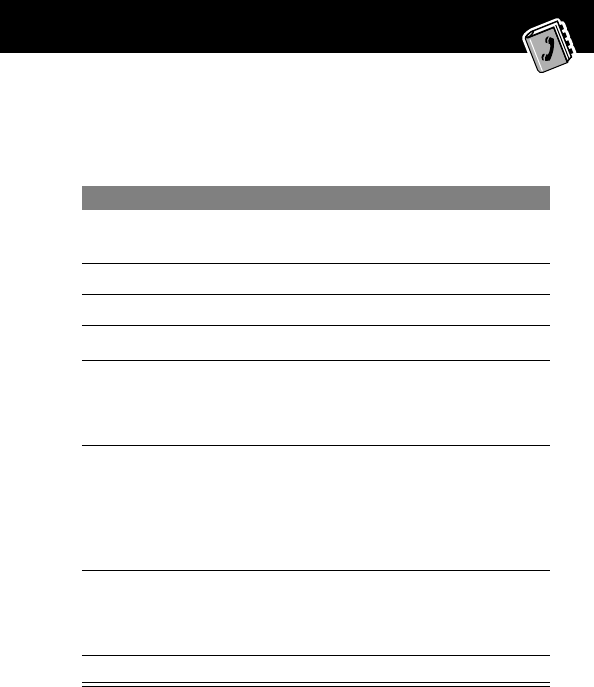
65
Phonebook
PRELIMINARY
speak directly into the phone’s microphone in a normal tone of
voice.
Dialing a Phonebook Entry
You can use the phonebook list, voice dial, speed dial, or
one-touch dial to call a number (or send a text message to an
Find the Feature
M> Phonebook
Do This To
1
Press S scroll to the entry that needs a
voice name
2
Press VIEW (+)display the entry’s detailed view
3
Press EDIT (+)edit the phonebook entry
4
Press S scroll to Voice Name
5
Press RECORD (+)begin the recording process
The phone displays Press Voice
key then say name.
6
Press and release the
voice key on the right
side of your phone and
say the entry’s name (in
two seconds)
record the voice name
The phone displays Press Voice
Key then REPEAT name.
7
Press the voice key and
repeat the name
confirm the voice name
The phone displays Trained:
Voice Name.
8
Press DONE (-) store the voice name
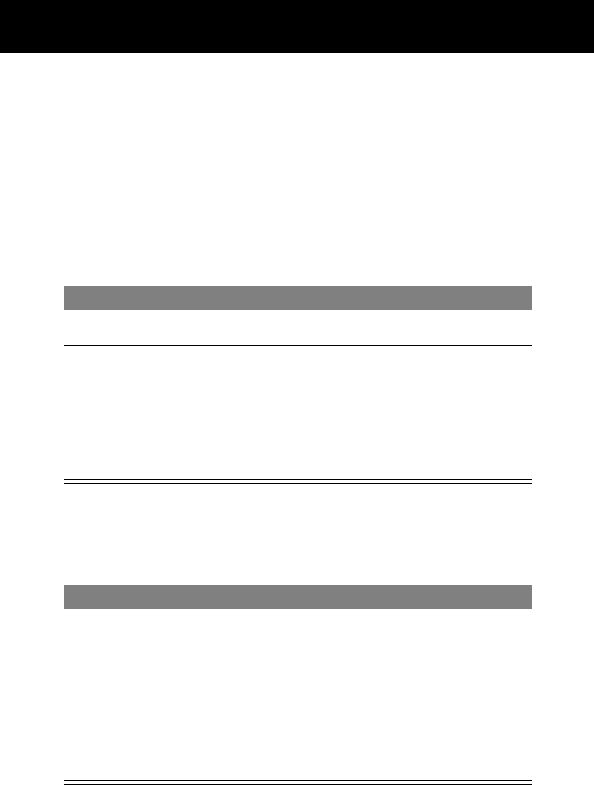
Phonebook
66
PRELIMINARY
email address) stored in your phonebook. To use speed dial, see
“Dialing With Speed Dial” on page 31. To use one-touch dial,
see “Dialing With One-Touch Dial” on page 32.
Phonebook List
To call a number or send email to an entry in the phonebook list:
Voice Dial
To call a number or send an email using voice dial:
Find the Feature
M> Phonebook
Press To
1
S scroll to the entry you want to call
2
N send the call (for a phone number)
or
open a new message form with the
entry’s address in the To field (for
email entries)
Do This Result
Press and release the
voice key on the right
side of your phone and
say the entry’s name (in
two seconds).
Your phone goes to the entry in
the phonebook list, repeats the
voice name, waits two seconds,
then automatically dials the call
(for a phone number) or opens a
new message form (for an email
address).
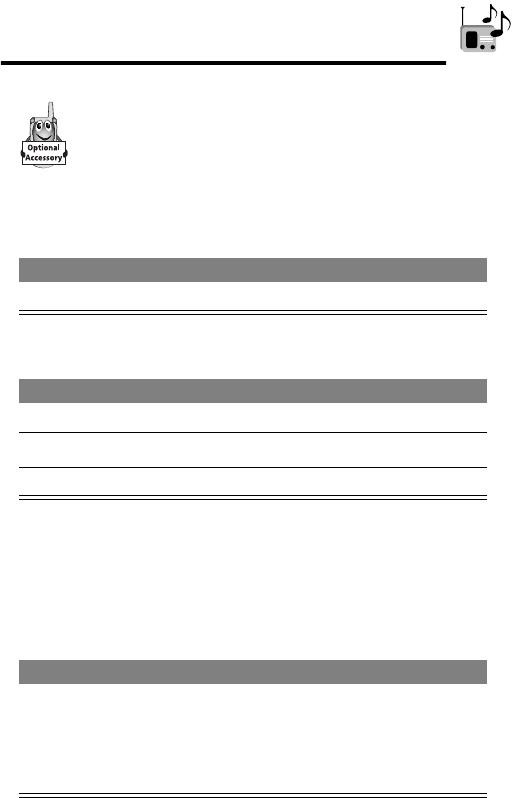
67
PRELIMINARY
Radio
You can use your phone to tune, store presets, and
listen to FM radio stations when the optional Motorola
Original™ FM Stereo Radio Headset accessory is
plugged into the phone’s accessory connector port.
Turning the Radio On and Off
Alternatively, you can use the following procedure:
Note: The Radio (+) soft key option and Radio menu feature
are displayed only when the FM Stereo Radio Headset is plugged
into the accessory connector port.
Tuning a Station
Press To
Radio (+)turn the radio on and off
Press To
1
M open the menu
2
S scroll to Radio
3
On (+) or Off (+)turn the radio on or off
Do This To
Press S
or
Press and hold S
scroll up or down to the next frequency
scroll up or down to the next available
stereo station
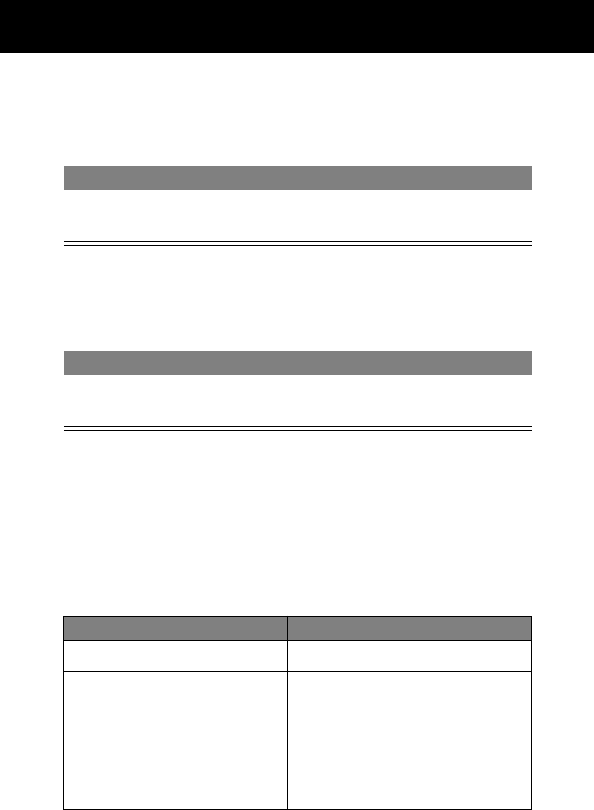
Radio
68
PRELIMINARY
Storing a Preset
To store a station to a preset that you can recall later:
Selecting a Preset
To select a preset radio station:
Sending and Receiving Calls With the
Radio On
Your phone interrupts the radio signal and rings or vibrates as
usual to notify you of an incoming call, message, or other event.
When you receive a call:
Do This To
Press and hold a number
key (1 to 9)
assign its preset number to the
tuned station
Press To
a number key (1 to 9) tune the station stored at that
preset location
Do This To
Press IGNORE (-)ignore the call
Press ANSWER (+)
or
Press the button on the
FM Stereo Radio Headset
microphone
answer the call
Note: You can use the FM
Stereo Radio Headset
microphone to converse with
the other party during a call.
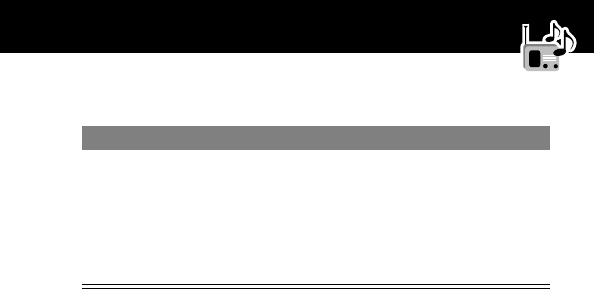
69
Radio
PRELIMINARY
To end the call and resume the FM broadcast:
Turn the radio off before dialing outgoing calls from the phone
keypad. You do not have to turn off the FM radio feature to dial
emergency numbers, or numbers selected from your phonebook
or other lists.
Tip: To dial a recently called number, press N or the button on
the FM Stereo Radio Headset microphone to go to the dialed
calls list. For more information, see “Recent Calls” on page 49.
Do This To
Press O
or
Press and hold the button
on the FM Stereo Radio
Headset microphone
end the call
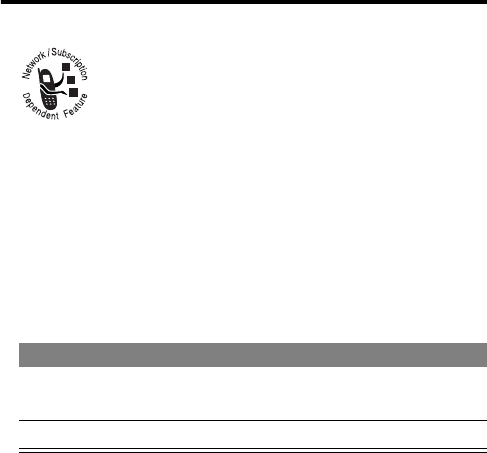
70
PRELIMINARY
Messages—Voicemail
You can listen to your voicemail messages by calling
your network voicemail phone number. Voicemail
messages are stored on the network—not on your
phone. Contact your service provider for more details.
Storing Your Voicemail Number
Store your voicemail number in your phone to make it faster and
easier to use voicemail. Your voicemail number is provided by
your service provider.
Receiving a New Voicemail Message
When you receive a voicemail message, your phone displays the
& (voice message waiting) indicator and a New VoiceMail
notification. (Some networks only indicate when you have
messages, whether they are new or not.) If reminders are turned
on, your phone sends a reminder every five minutes until you
close the new message notification, listen to the message, or
turn off your phone.
Find the Feature
M> Messages
M> VoiceMail Setup
Press To
1
keypad keys enter the phone number for your
voicemail
2
OK (+)store the number
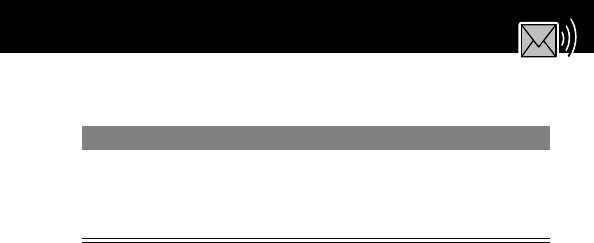
71
Messages—Voicemail
PRELIMINARY
From the new message notification:
Listening to a Voicemail Message
To listen to your voicemail messages at any time:
Your phone calls the voicemail phone number you stored. If you
do not have a voicemail number stored, the phone guides you
through storing a number.
Shortcut: You can also press and hold 1 to listen to your
voicemail message(s). A = (voicemail) indicator is printed on
the 1 key as a function reminder.
Turning Off the Voice Message Waiting
Indicator
When you receive a voicemail message, your phone displays the
& (voice message waiting) indicator until you listen to the
message. To clear the voice message waiting indicator manually,
you can reset the voicemail counter to zero.
Do This To
Press CALL (+)
or
Press and hold 1
call your voicemail phone number
and listen to the message
Find the Feature
M> Messages > VoiceMail
Find the Feature
M> Messages
M> Clear Count
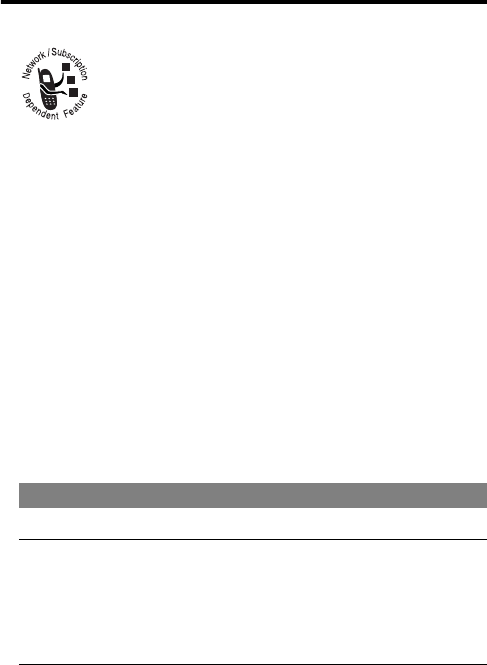
72
PRELIMINARY
Messages—Text
Text messages are brief messages that you can send
and receive (such as Where are we meeting?).
Received messages appear on your phone display or
in your text message inbox.
Quick notes are pre-written text messages that you can
customize and send quickly.
Your text message inbox must be set up
before
you can send and
receive these messages. The total number of messages the inbox
can hold depends on the length of the messages, and the
number of other messages and drafts stored in your phone.
Setting Up the Text Message Inbox
Note: Your service provider may have already programmed the
text message inbox settings for you.
Find the Feature
M> Messages
M> Text Msg Setup
Press To
1
CHANGE (+)change the Cleanup setting
2
S scroll to the number of days that
messages should stay in the text
message inbox, or the number of
messages that should be kept in the
inbox
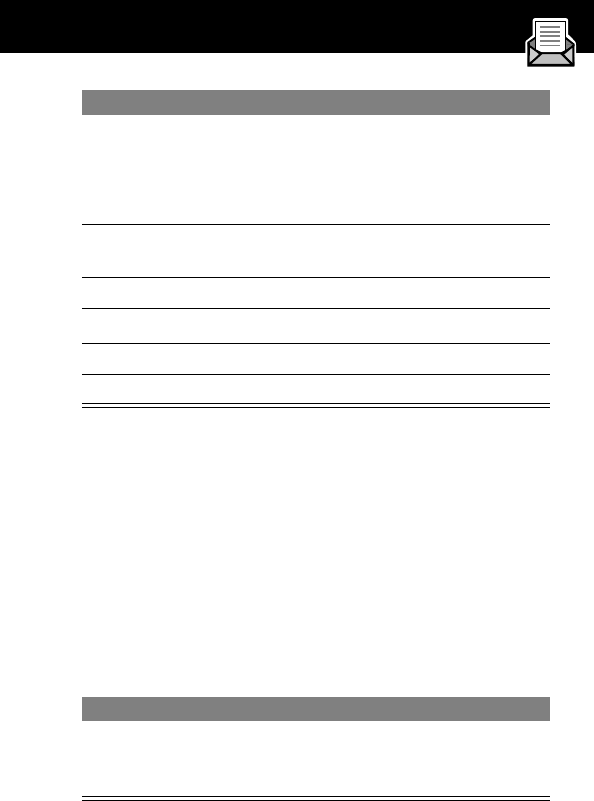
73
Messages—Text
PRELIMINARY
Receiving a Text Message
Note: Your text message inbox must be set up before you can
receive text messages.
When you receive a new message, your phone displays the X
(message waiting) indicator and a New message notification,
and gives an alert. If reminders are turned on, your phone sends
a reminder every five minutes until you close the new message
notification, read the message, or turn off your phone.
From the new message notification:
3
SELECT (+) select the cleanup setting
If you select Custom, continue.
Otherwise, go directly to step 8 to
complete the procedure.
4
S scroll to the number of days or
messages
5
} (+) move to the type identifier
6
S scroll to days or msgs
7
DONE (-) store the custom cleanup period
8
DONE (-)save the text message inbox settings
Press To
READ (+)open the message (or your text
message inbox if there are multiple
messages)
Press To
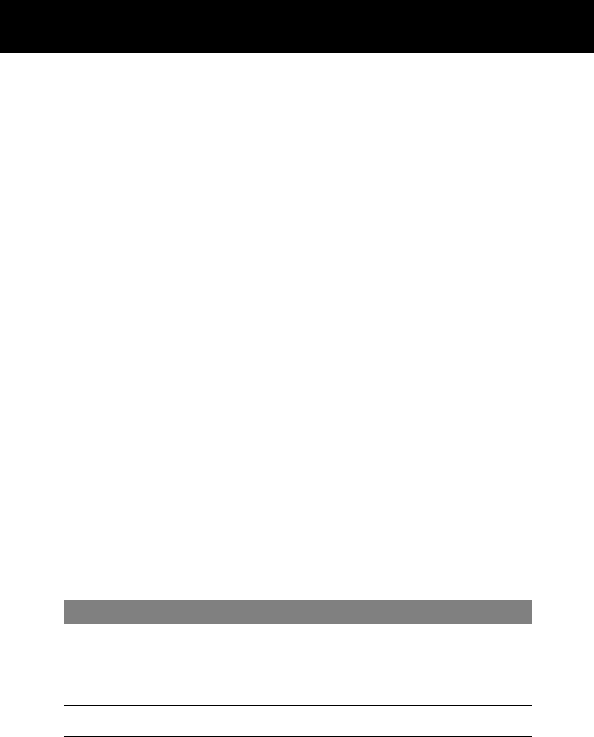
Messages—Text
74
PRELIMINARY
As memory space for storing messages gets close to full, the X
(message waiting) indicator flashes and your phone displays
Memory is Low! when you receive a new message. When no
more messages can be stored, your phone displays Memory is
Full! and the network temporarily holds your new messages. To
receive these new messages, you must delete some existing
messages from your inbox, outbox, or drafts folder.
Reading, Locking, or Deleting a Text
Message
You can open your text message inbox to read, lock, or delete
messages at any time.
Messages in the text message inbox are sorted from newest to
oldest. The oldest messages are deleted automatically as
specified by the inbox cleanup setting (see “Setting Up the Text
Message Inbox” on page 72). If you want to save a message,
you should lock it to prevent it from being deleted during
cleanup.
Find the Feature
M> Messages > Text Msgs
Press To
1
S scroll to the message you want
(d = unread and urgent, n = read,
f = read and locked)
2
READ (+)open the message
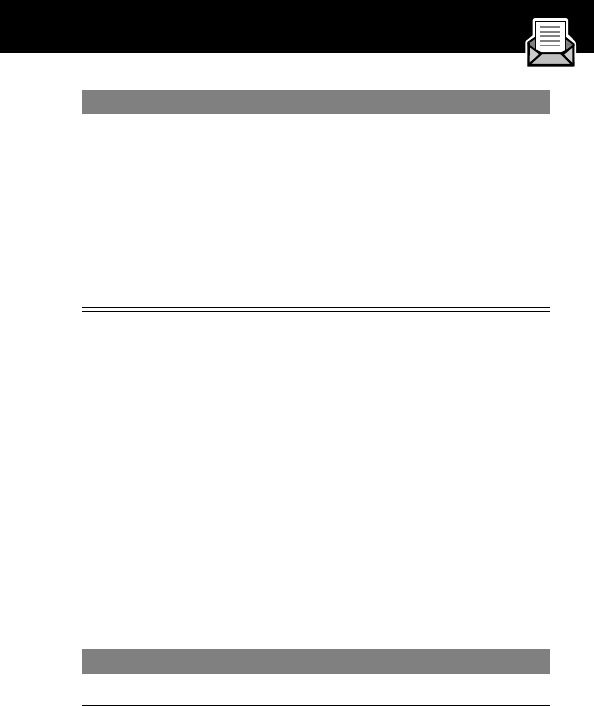
75
Messages—Text
PRELIMINARY
Sending a Text Message
You can create and send a text message to one or more
recipients. The text message feature lets you manually enter each
recipient’s phone number or email address, or select one or more
numbers/addresses from the phonebook or recent calls lists.
Note: When you manually enter phone numbers or email
addresses in the To field, you must insert a space between each
phone number/address. Press 1 one time, wait for the space
to appear, then enter the next phone number or email address.
3
SAVE (-)
or
DELETE (+)
or
M
close the message without changes
delete the message
open the Text Msg Menu and scroll
to other operations, such as Lock/
Unlock
Find the Feature
M> Messages
M> Create Message
Press To
1
CHANGE (+)select To
Press To
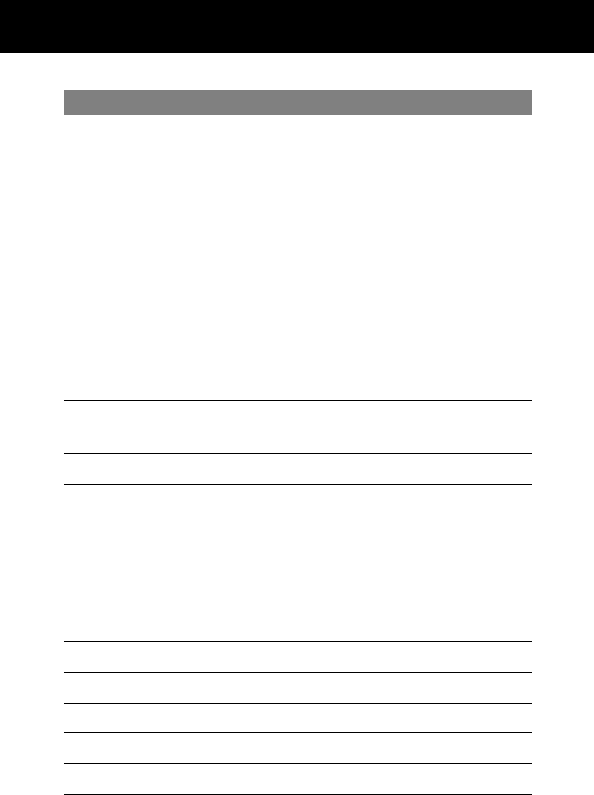
Messages—Text
76
PRELIMINARY
2
keypad keys enter one or more phone numbers or
email addresses where you want to
send the message
Tip: Remember to press 1 one
time to insert a space between each
phone number/address that you enter
manually.
or
BROWSE (+) select one or more phone numbers or
email addresses from the phonebook
or recent calls lists
3
OK (+)store the number(s) and/or email
address(es)
4
CHANGE (+)select Msg
5
keypad keys enter the text message (see “Entering
Text” on page 42)
Note: Message length is limited. A
two-digit counter at the top of the
display shows how many characters
are left.
6
OK (+)store the text message
7
CHANGE (+)select Priority
8
S scroll to the priority you want
9
SELECT (+)set the priority
10
CHANGE (+)select Call
Press To
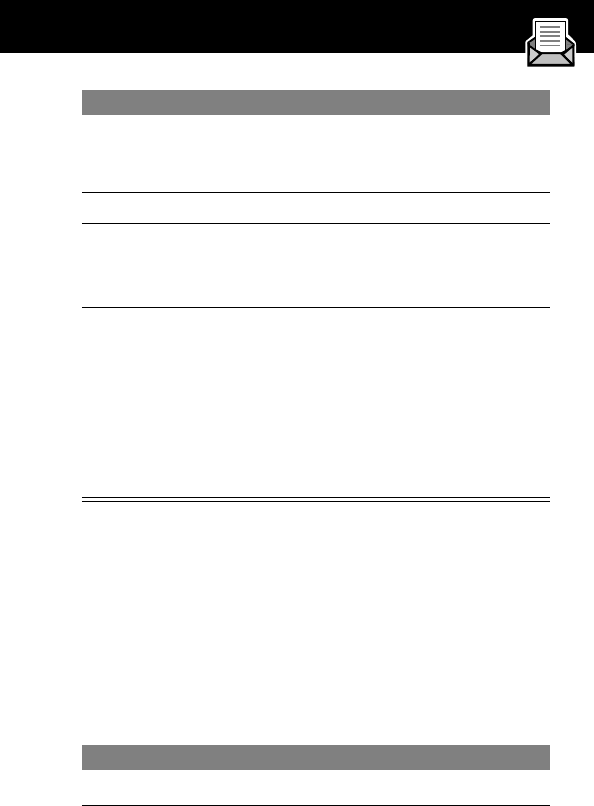
77
Messages—Text
PRELIMINARY
Sending a Quick Note Text Message
Quick notes are short, pre-written text messages that you
can create, select, edit, and send quickly (for example,
Meet me at ...). You can also create new quick note messages
and store them for later use.
To send a quick note message:
11
keypad keys enter the number you want your
recipient to call back (the message’s
From field)
12
OK (+)store the number
13
DONE (-)finish the message
Your phone displays
Send Message Now?
14
YES (-)
or
NO (+)
send the message
cancel the message or save it as a
draft
A saved message is stored in the
drafts folder, where you can edit it
and send it at a later time.
Find the Feature
M> Messages > Quick Notes
Press To
1
S scroll to the quick note
Press To
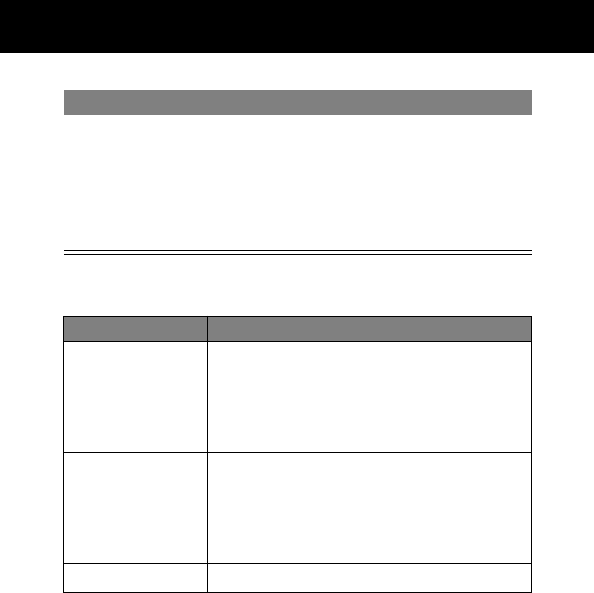
Messages—Text
78
PRELIMINARY
The Quick Note Menu includes the following options:
2
READ (+)read the quick note
or
M open the Quick Note Menu to
perform other procedures as
described in the following list
Option Description
New Open an editor where you can create a
new quick note.
Enter text and press OK (+) to save it as a
quick note.
Edit Open an editor where you can edit the
selected quick note.
Edit the quick note text and press OK (+)
to save your changes.
Delete Delete the selected quick note.
Press To
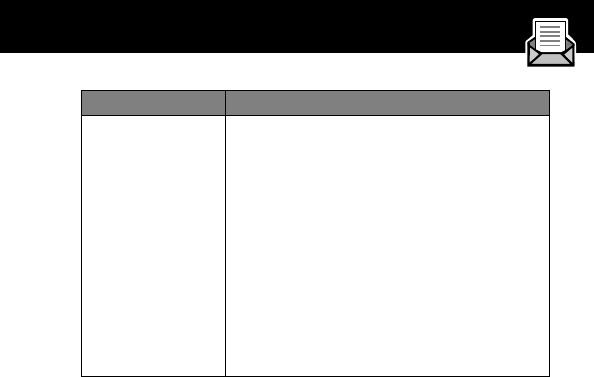
79
Messages—Text
PRELIMINARY
Send Open a new message, with the selected
quick note text in the Msg field.
Complete the other fields in the message
(for details, see “Sending a Text Message”
on page 75).
To send the quick note to multiple
recipients, enter multiple phone numbers
and/or email addresses in the To field as
described in step 2 of the procedure for
“Sending a Text Message” on page 75.
Option Description
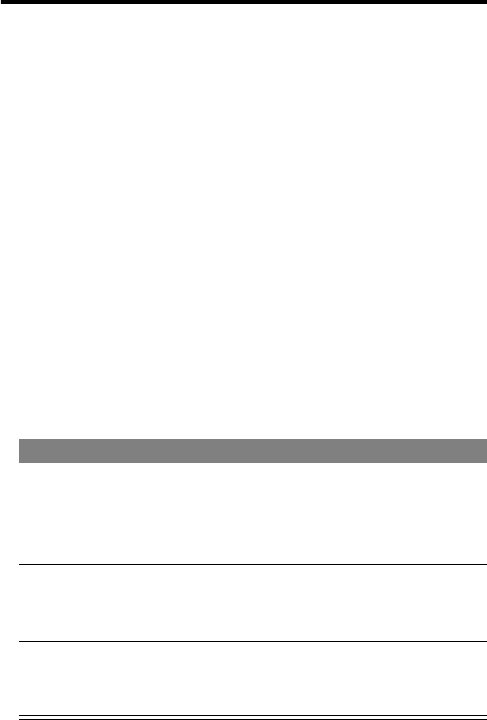
80
PRELIMINARY
Voice Notes
The voice note feature lets you record personal messages or
phone calls. You can play back a voice note at any time. There
are no pre-recorded voice notes on your phone.
Recording a Voice Note
Use this procedure to record a voice note when the idle display is
visible, or use it during a phone call to record the call. Your
phone plays an alert tone to notify the other party that the call is
being recorded.
Note: Recording phone calls is subject to varying state and
federal laws regarding privacy and recording of conversations.
Tip: Make your voice recording in a quiet location. Hold the
phone about four inches (10 centimeters) from your mouth, and
speak directly into the phone’s microphone in a normal tone of
voice.
Do This Result
1
Press and hold the voice
key on the right side of
your phone for the duration
of the recording.
A tone sounds in the
earpiece and the phone
displays the Recording
Voice Note message.
2
Speak your voice note into
the phone while continuing
to hold the voice key.
The phone records the
message and displays a
recording timer.
3
Release the voice key to
stop recording.
The phone displays the voice
notes list number and the
total recording time.
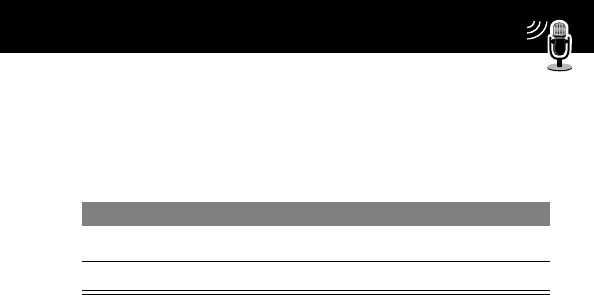
81
Voice Notes
PRELIMINARY
Playing a Voice Note
To play a recorded voice note:
When an optional Motorola Original™ headset accessory or FM
Stereo Radio Headset accessory is connected to your phone,
voice note playback is automatically routed to the headset.
Tip: You can play a voice note while taking a call. It won’t be
transmitted to the other party.
Find the Feature
M> Voice Notes
Press To
1
S scroll to the voice note
2
PLAY (+)play the voice note
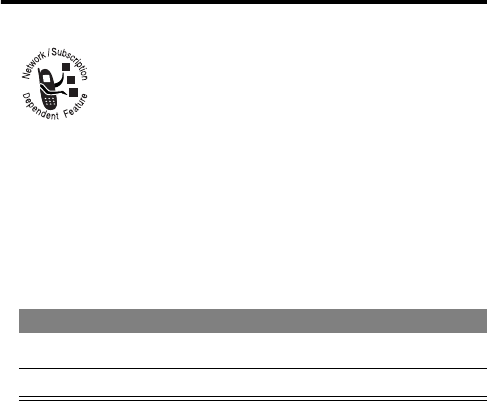
82
PRELIMINARY
Micro-Browser
The micro-browser lets you access Web pages on
your phone. Contact your service provider to set up
access, if necessary.
Starting a Micro-Browser Session
To open the micro-browser:
The micro-browser displays the home page set up by your service
provider.
Shortcut: If you open a text message with a Web address (URL)
embedded in it, you can press M > Go To to launch the
micro-browser and go directly to the URL. If more than one URL
is embedded, you can select one from a list.
If you are unable to establish a network connection with the
micro-browser, contact your service provider.
Find the Feature
M> Browser
Press To
1
S scroll to a bookmark or service
2
SELECT (+)select the service
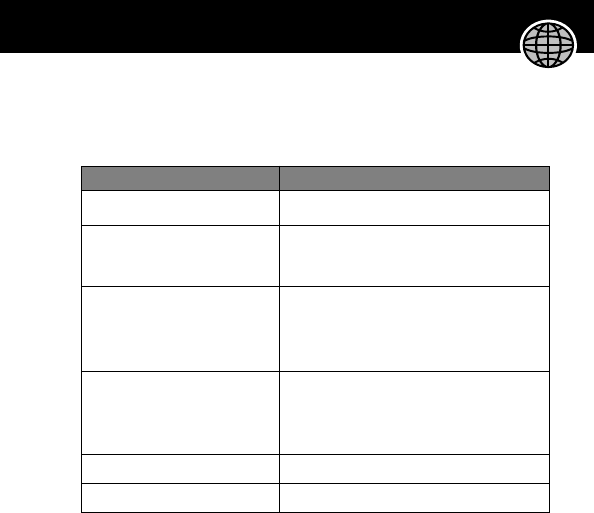
83
Micro-Browser
PRELIMINARY
Interacting With Web Pages
You can perform the following operations on a Web page:
Do This To
Press Sscroll through a text message
Press S and then
SELECT (+)
scroll through and select items in a
list
Press keypad keys
and then OK (+)
enter requested information
Tip: Press * to delete one letter
at a time if you make a mistake.
Press S to scroll to a
phone number on a Web
page, then press N
call the number from the
micro-browser
Press *go back to the previous Web page
Press M open the Browser Menu
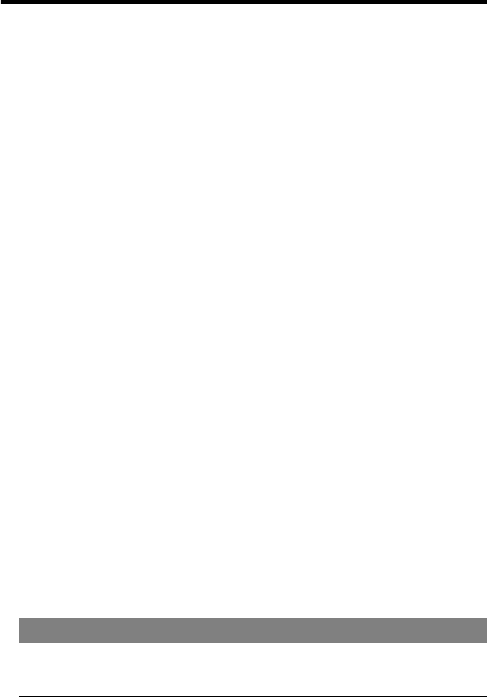
84
PRELIMINARY
Adjusting Your Settings
You can adjust a wide variety of phone settings to suit your
needs.
Ring Styles
Your phone rings or vibrates to notify you of an incoming call,
message, or other event. This ring or vibration is called an
alert
.
You can select one of five different alert styles:
The alert setting indicator in your display shows the current alert
style (see illustration on page 23).
Each alert style contains settings for ringer and keypad volume. It
also includes alert tone settings for different events: incoming
calls, text messages, voicemail messages, data calls, fax calls,
alarms, and reminders. You can modify the settings in each style.
Select an Alert Style
w Loud ring x Soft ring
y Vibrate u Ring and vibrate
t Silent
Find the Feature
M> Settings > Ring Styles
> Style
Press To
1
S scroll to the alert style you want to
use
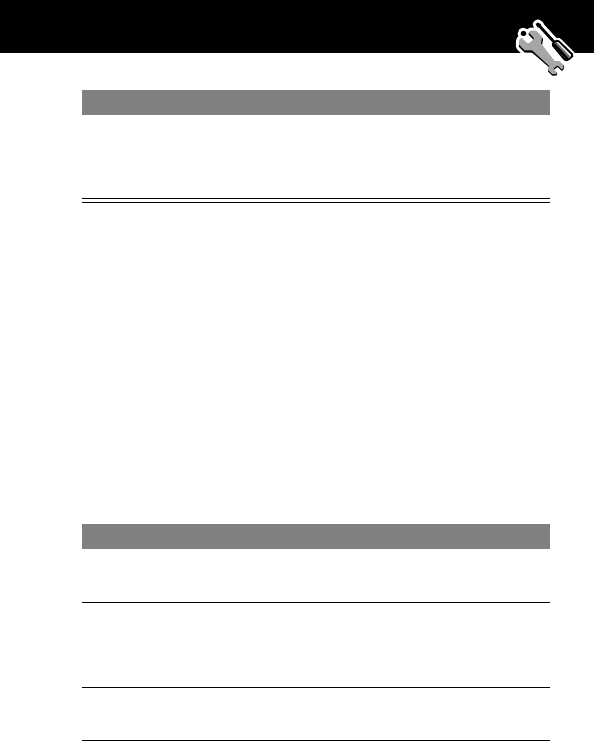
85
Adjusting Your Settings
PRELIMINARY
Customize an Alert Style
You can customize an alert style by changing the alerts used for
specific events (such as incoming calls, text messages, etc.). Your
phone includes multiple preset alert tones and vibrations. Any
changes you make are saved to the current alert style.
Tip: This feature also lets you set the alert style’s ringer volume
and keypad volume.
Note:
Style
represents the name of the current alert style.
2
SELECT (+)select the alert style
The phone displays the
Changed: Style message.
Find the Feature
M> Settings > Ring Styles
>
Style
Detail
Press To
1
S scroll to the event for which you want
to set a new alert
2
CHANGE (+)select the event
The phone displays the list of
available alerts.
3
S scroll to the alert you want for the
event
Press To
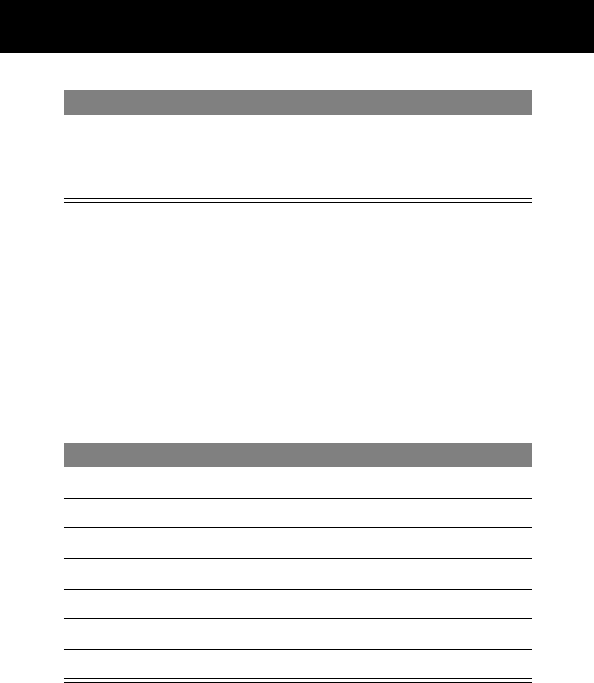
Adjusting Your Settings
86
PRELIMINARY
Use the My Tones Feature
You can create custom alert tones for your phone. The tones you
create appear in the list of available alerts (see “Customize an
Alert Style” on page 85).
Creating a Tone
4
SELECT (+)select the alert
The phone displays the
Changed:
Event Alert
message.
Find the Feature
M> Settings > Ring Styles
> My Tones > [New Tone]
Press To
1
CHANGE (+)select Notes
2
keypad keys enter notes for the tone
3
OK (+)store the notes
4
CHANGE (+)select Name
5
keypad keys enter the name for the tone
6
OK (+)store the name
7
DONE (-)store the tone
Press To
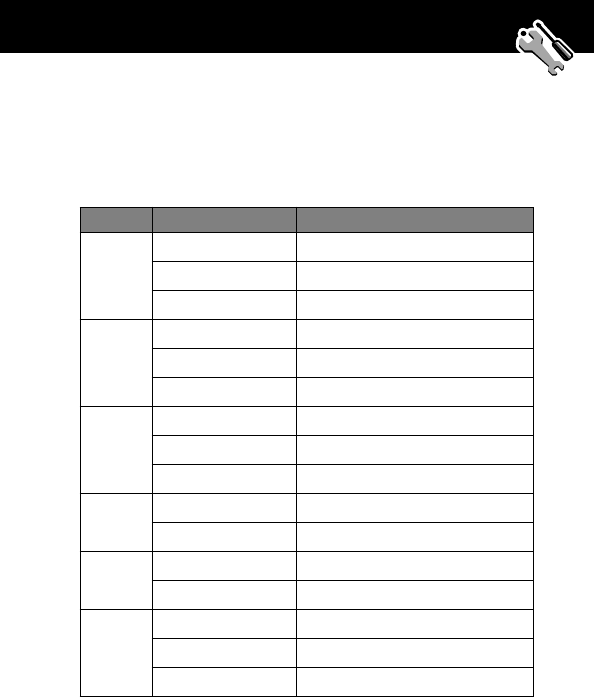
87
Adjusting Your Settings
PRELIMINARY
Entering Notes
To create a new tone, use the keypad keys to enter each note in
turn. You can modify a note’s pitch, octave, or length by entering
an octave/note/length combination as described below:
Key Note or Option Description
1 1 set octave one
2 set octave two
3 set octave three
2 A note A
B note B
C note C
3 D note D
E note E
F note F
4 G note G
R rest
7 # sharp
b flat
0 q quarter note or quarter rest
h half note or half rest
w whole note or whole rest
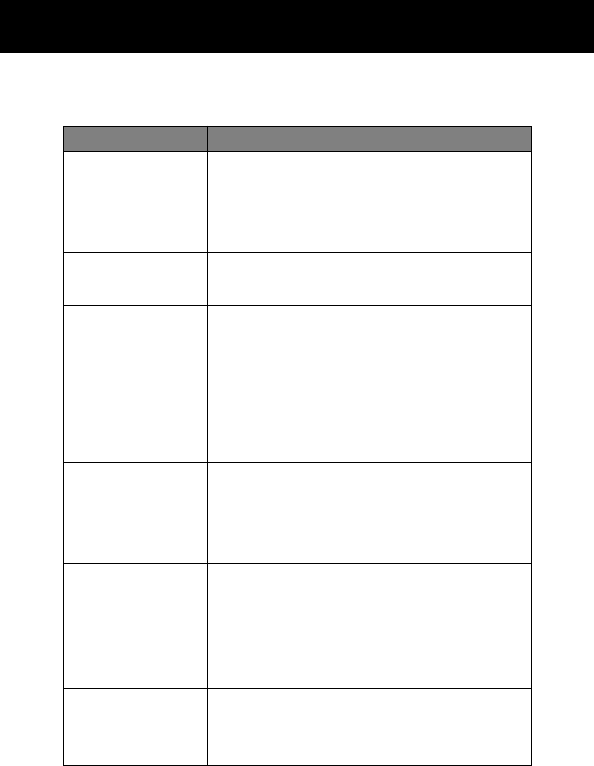
Adjusting Your Settings
88
PRELIMINARY
Enter a note as follows:
Task Action
Change the
octave
Set the new octave (1, 2, or 3)
before
selecting the note. The new octave applies
to the note and all following notes until
you change it again.
Select the note
(required)
Press a keypad key to enter a note.
Change a note to
a sharp or flat
Enter a sharp or flat (# or b)
after
selecting
the note.
Some sharps and flats are played as
standard notes. For example, B# is the
same as C. Press S to scroll to valid
notes when entering a new note.
Change a note’s
length
Set the new length (q, h, or w)
after
selecting the note. The new length applies
to the note and all following notes until
you change it again.
Add a rest Enter one or more rests (R characters) as
needed in the tone sequence. You can set
the length of the rest by entering a q, h, or
w character
after
the rest, just as you can
for a note.
Listen to a new
tone as you
compose it
Press M to enter the Compose Menu,
and select Play All to play the notes you
have entered.
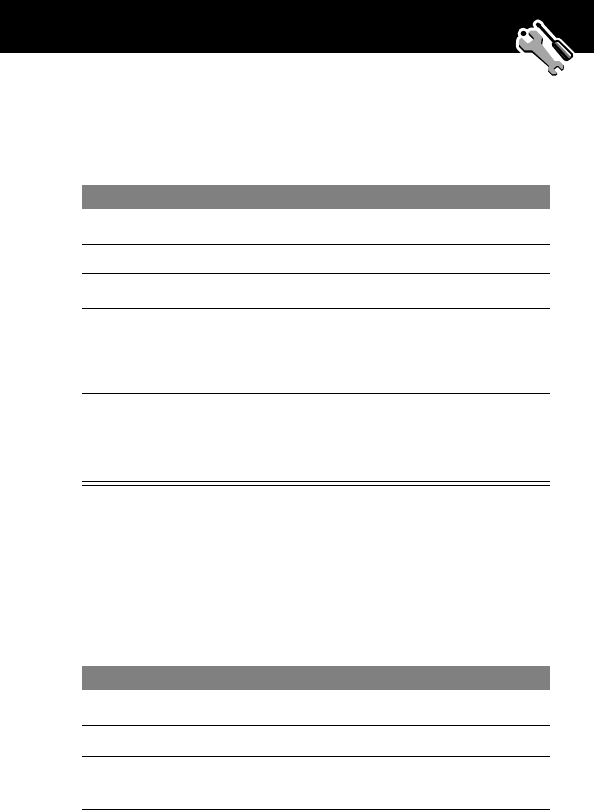
89
Adjusting Your Settings
PRELIMINARY
Playing a Tone
Editing a Tone
You cannot edit the standard tones included with your phone. To
edit a custom tone that you created:
Find the Feature
M> Settings > Ring Styles
> My Tones
Press To
1
S scroll to the tone you want
2
M open the My Tones Menu
3
S scroll to Play
4
SELECT (+) select Play
The phone displays the playback
meter and plays the tone.
5
PLAY (+)
or
CANCEL (-)
play the tone again
return to the my tones list
Find the Feature
M> Settings > Ring Styles
> My Tones
Press To
1
S scroll to the tone you want to edit
2
EDIT (+)open the tone details
3
S scroll to the details you want to edit
(Name or Notes)
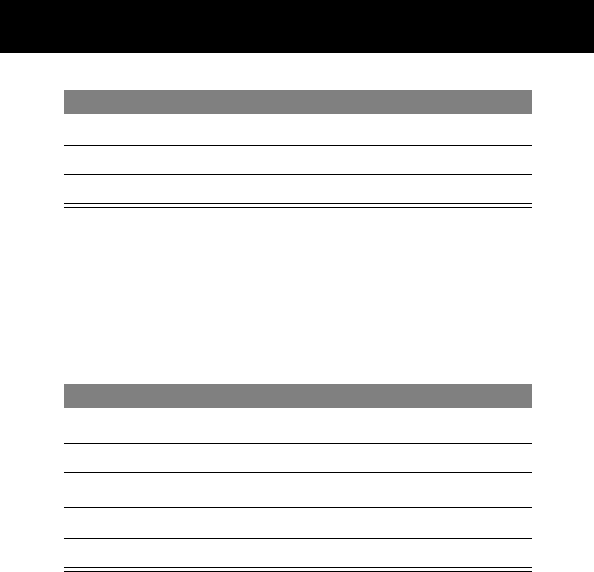
Adjusting Your Settings
90
PRELIMINARY
Deleting a Tone
You cannot delete the standard tones included with your phone.
To delete a custom tone that you created:
Reordering Menu Items
You can customize the order of the items in your phone’s main
menu, depending upon your usage.
4
CHANGE (+)select the details you want to edit
5
keypad keys enter new text or notes
6
OK (+)store the details
Find the Feature
M> Settings > Ring Styles
> My Tones
Press To
1
S scroll to the tone you want
2
M open the My Tones Menu
3
S scroll to Delete
4
SELECT (+)select Delete
5
YES (-)confirm the deletion
Find the Feature
M> Settings
> Other Settings
> Personalize > Main Menu
Press To
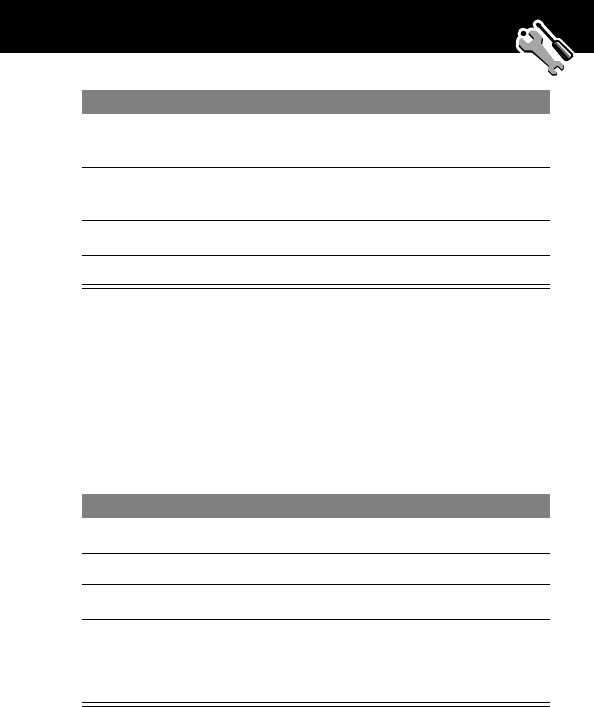
91
Adjusting Your Settings
PRELIMINARY
Customizing a Soft Key Function
You can relabel the soft keys (- and +) to access different
main menu items from the idle display.
Press To
1
S scroll to the menu item you want to
move
2
GRAB (+)grab the menu item you want to
move
3
S move the item up or down the menu
4
INSERT (+)insert the item in the new location
Find the Feature
M> Settings
> Other Settings
> Personalize > Keys
Press To
1
S scroll to Left or Right
2
CHANGE (+)open the key editor
3
S scroll to the new key function
4
CHANGE (+)confirm the new function
The key will have the new function
whenever the phone is idle.

92
PRELIMINARY
Security
Assigning a New Code or Password
Your phone’s four-digit unlock code and the six-digit security
code (originally set to 000000) are set at the factory. Your service
provider may reset these numbers before you receive your
phone.
If your service provider has
not
reset these numbers, we
recommend that you change them to prevent other users from
accessing your personal information or modifying your phone
settings. The unlock code must contain four digits, and the
security code must contain six digits. Be sure to make a note of
the new numbers.
Locking and Unlocking Your Phone
You can lock your phone manually or set your phone to lock
automatically whenever you turn it off.
When you try to use a locked phone, it asks you to enter the
unlock code. A locked phone still rings or vibrates for incoming
calls or messages,
but you must unlock it to answer
.
You may be able to make emergency calls on your phone even
when it is locked. See “Dialing an Emergency Number” on
page 30.
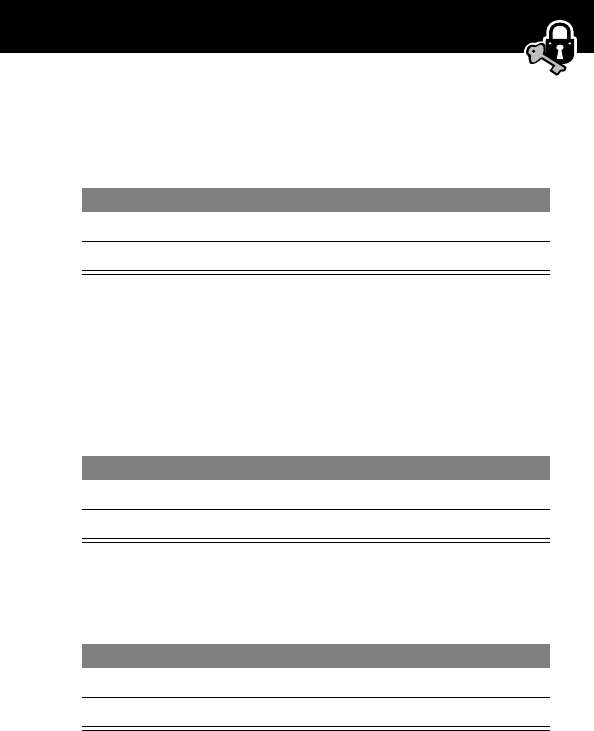
93
Security
PRELIMINARY
Lock Your Phone Manually
Set Your Phone to Lock Automatically
You can set your phone to lock every time you turn it off:
Unlock Your Phone
At the Enter Unlock Code prompt:
Find the Feature
M> Settings > Security
> Phone Lock > Lock Now
Press To
1
keypad keys enter your four-digit unlock code
2
OK (+)lock the phone
Find the Feature
M> Settings > Security
> Phone Lock
> Automatic Lock > On
Press To
1
keypad keys enter your four-digit unlock code
2
OK (+)set the phone to lock automatically
Press To
1
keypad keys enter your four-digit unlock code
2
OK (+)unlock your phone
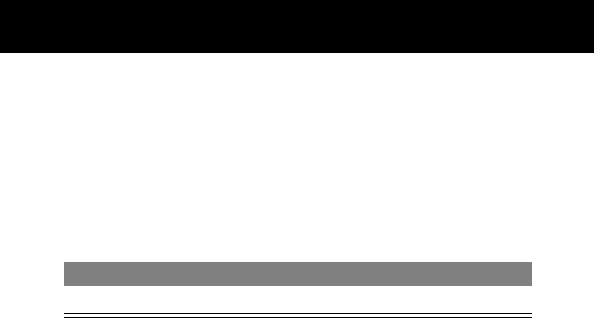
Security
94
PRELIMINARY
Locking and Unlocking Your Keypad
You can lock your phone keypad to prevent accidental use. This
feature is useful in situations where an accidental keypress might
inadvertently dial an emergency number or one-touch dial
number (for example, when carrying your phone in a purse or
pocket).
Note: Incoming calls and messages unlock the keypad.
Press To
M *lock or unlock your keypad
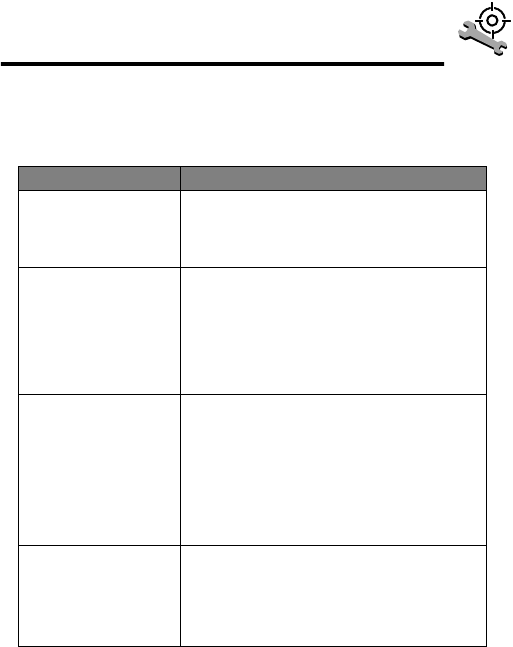
95
PRELIMINARY
Troubleshooting
Check these questions first if you have problems with your
phone:
Question Answer
Is your phone set
up correctly?
Press M #. If you do not see your
phone number, contact your service
provider.
Is your battery
charged? Do you
see B in the
display?
The battery level indicator should have
at least one segment showing (C). If
it does not, recharge your battery. (See
“Charging the Battery” on page 18 and
“Battery Use” on page 26.)
Does the handset
have a signal?
Do you see j in
the display?
Make sure that your antenna is fully
extended (if applicable). The signal
strength indicator should have at least
one segment showing (1). If it does
not, move to an area with a stronger
signal to use your phone.
Is the earpiece
volume too low
or does the
phone not ring?
Press the upper volume key on the side
of the phone.
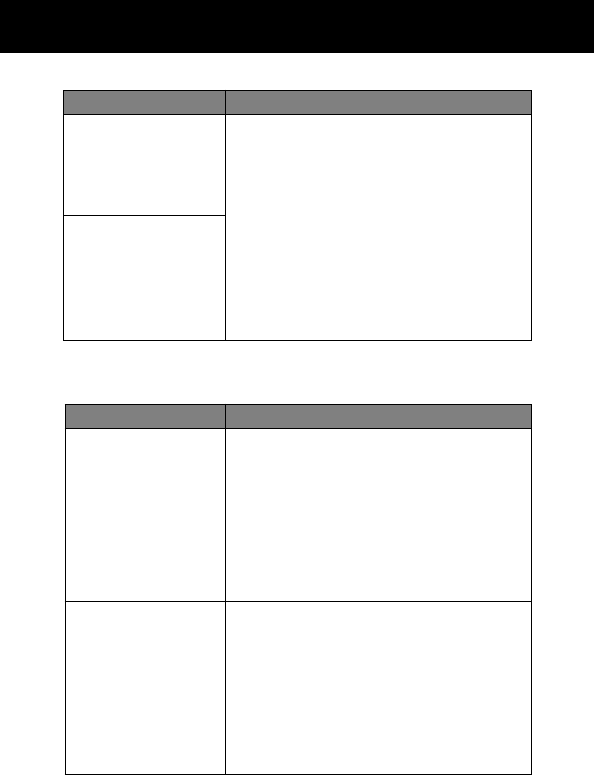
Troubleshooting
96
PRELIMINARY
The following refer to specific problems:
Has the phone
been damaged,
dropped, or
gotten wet?
Dropping your phone, getting it wet, or
using a non-Motorola battery or battery
charger can damage the phone. The
phone’s limited warranty does not cover
liquid damage or damage caused from
using non-Motorola accessories.
Was a
non-Motorola
battery or
battery charger
used?
Problem Solution
I pressed the
power key, but
nothing
happened.
Be sure to press and hold Pthe power
key until the display appears and you
hear an audible alert (this could take a
couple of seconds). If nothing happens,
check that a charged battery is
installed. (See “Installing the Battery”
on page 17.)
The display says:
Enter Unlock
Code. How do I
unlock my
phone?
Enter the factory-preset unlock code, or
the last four digits of your phone
number. (See “Locking and Unlocking
Your Phone” on page 92.) If this fails,
call your service provider (the company
that sends you your monthly wireless
service bill).
Question Answer
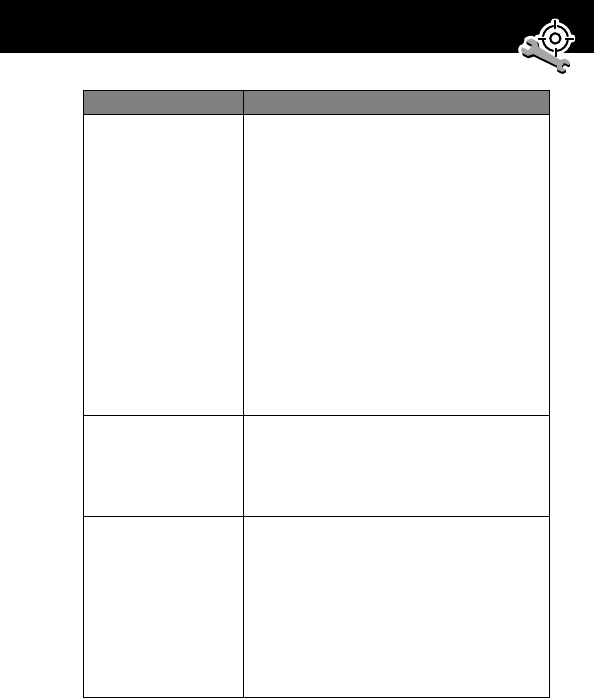
97
Troubleshooting
PRELIMINARY
I cannot send/
receive calls.
Make sure that your antenna is fully
extended (if applicable) and that you
have a phone signal (see the “Signal
Strength Indicator” item on page 23).
Avoid electrical or radio interference,
and obstructions such as bridges,
parking garages, or tall buildings.
Your phone also may have the
Restrict Calls feature turned on. If
you know the unlock code, you can
change this setting in the security menu
(M > Settings > Security).
I cannot open my
inbox.
Before you can use text or information
services messages, you must set up the
appropriate inbox. See “Setting Up the
Text Message Inbox” on page 72.
My phone’s
display is too
dark.
You can use the Contrast feature (see
page 59) to change the level of contrast
in your phone display.
You can also use the Backlight feature
(see page 58) to change the length of
time that your phone’s backlight display
stays on.
Problem Solution
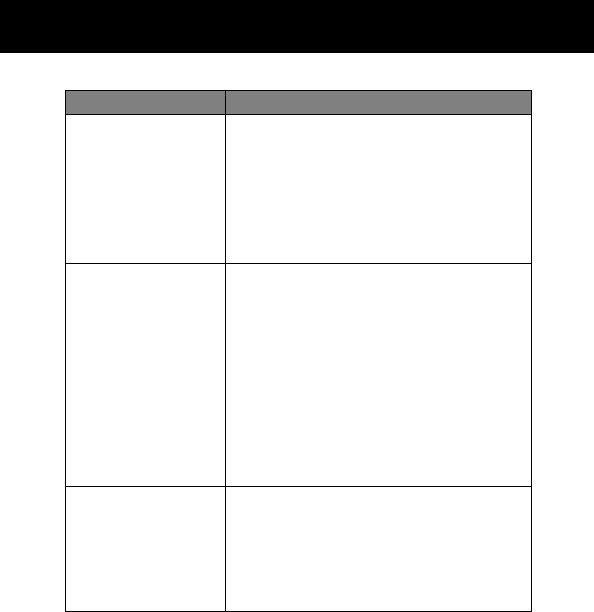
Troubleshooting
98
PRELIMINARY
I am unable to
record a voice
note or voice
name.
Try moving to a quieter location to make
your voice recording. Hold the phone
about four inches (10 centimeters) away
from your mouth, and speak directly
into your phone’s microphone in a
normal tone of voice.
I launched the
micro-browser
but the display
says: Service Not
Available.
You may be in an area without service.
If you have wireless service, look in the
display for the digital signal indicator
(F). If you do not see the indicator, you
may be in an area that has only analog
service or no service at all. If you see the
digital signal indicator, you may be
connected to a digital network that
does not support Internet access.
I launched the
micro-browser
but the display
says: Data Server
Unavailable.
Try again in a few minutes. The servers
may be temporarily busy.
Problem Solution
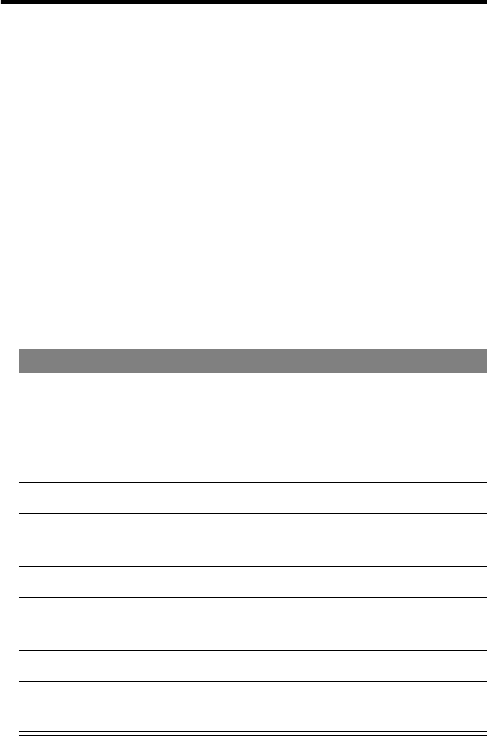
99
PRELIMINARY
Programming Instructions
Follow this procedure if you need to program your phone’s
phone number or system ID.
Note: Programming is normally done by a trained technician at
the site of purchase. Users should not make changes other than
ones in the following procedure.
Before programming, ask your service provider for your:
• 10-digit MIN (Mobile Identification Number)
• 8- to 15-digit IMSI (International Mobile Service Identifier)
• 8- to 15-digit MDN (Mobile Directory Number)
• 5-digit AMPS SysID number
• 5-digit CDMA SysID number
Do This To
1
Press 7 4 6 6 3
# M M
(These keys spell P-H-O-N-E
+ # M M).
open the user activation
menu
2
Press SELECT (+)select NAM1
3
Press the keypad keys for the
10-digit MIN
open the MIN display and
enter the new MIN
4
Press OK (+)store the new MIN
5
Similarly, enter appropriate numbers for the IMSI, MDN,
AMPS SysID, and CDMA SysID
6
Press DONE (-)close the NAM1 list
7
Press BACK (-)close the user activation
menu

100
PRELIMINARY
Specific Absorption Rate
Data
This model phone meets the government’s
requirements for exposure to radio waves.
Your wireless phone is a radio transmitter and receiver. It is
designed and manufactured not to exceed limits for exposure to
radio frequency (RF) energy set by the U.S. Federal
Communications Commission for the United States and by
Health Canada for Canada. These limits are part of
comprehensive guidelines and establish permitted levels of RF
energy for the general population. The guidelines are based on
standards that were developed by independent scientific
organizations through periodic and thorough evaluation of
scientific studies. The standards include a substantial safety
margin designed to assure the safety of all persons, regardless of
age or health.
The exposure standard for wireless mobile phones employs a
unit of measurement known as the Specific Absorption Rate, or
SAR. The SAR limit set by the FCC and by Health Canada is 1.6
W/kg.1 Tests for SAR are conducted using standard operating
positions accepted by the FCC and by Industry Canada with the
phone transmitting at its highest certified power level in all
tested frequency bands. Although the SAR is determined at the
highest certified power level, the actual SAR level of the phone
while operating can be well below the maximum value. This is
because the phone is designed to operate at multiple power
levels so as to use only the power required to reach the network.
101
PRELIMINARY
In general, the closer you are to a wireless base station antenna,
the lower the power output.
Before a phone model is available for sale to the public in the
U.S. and Canada, it must be tested and certified to the FCC and
Industry Canada that it does not exceed the limit established by
each government for safe exposure. The tests are performed in
positions and locations (e.g., at the ear and worn on the body)
reported to the FCC and available for review by Industry Canada.
The highest SAR value for this model phone when tested for use
at the ear is 1.47 W/kg
2, and when worn on the body, as
described in this user guide, is 0.88 W/kg.
2 (Body-worn
measurements differ among phone models, depending upon
available accessories and regulatory requirements). While there
may be differences between the SAR levels of various phones
and at various positions, they all meet the governmental
requirements for safe exposure.
The FCC and Industry Canada have granted an Equipment
Authorization for this model phone with all reported SAR levels
evaluated as being in compliance with the FCC and Health
Canada RF exposure guidelines. SAR information on this model
phone is on file with the FCC and can be found under the Display
Grant section of:
http://www.fcc.gov/oet/fccid
after searching on FCC ID IHDT56BJ1. You may also refer to
Motorola’s Web site:
http://www.motorola.com/rfhealth
102
PRELIMINARY
Additional information on Specific Absorption Rates (SAR) can
be found on the Cellular Telecommunications & Internet
Association (CTIA) Web site:
http://phonefacts.net
or the Canadian Wireless Telecommunications Association
(CWTA) Web site:
http://www.cwta.ca
1. In the United States and Canada, the SAR limit for mobile phones
used by the public is 1.6 watts/kg (W/kg) averaged over one gram of
tissue. The standard incorporates a substantial margin of safety to
give additional protection for the public and to account for any
variations in measurements.
2. Additional related information includes the Motorola testing
protocol, assessment procedure, and measurement uncertainty
range for this product.
ITC01-064
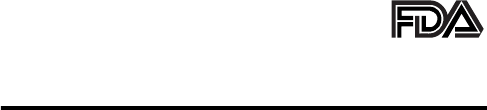
103
PRELIMINARY
The U.S. Food and Drug
Administration's Center for Devices
and Radiological Health Consumer
Update on Mobile Phones
FDA has been receiving inquiries about the safety of mobile
phones, including cellular phones and PCS phones. The following
summarizes what is known—and what remains unknown—
about whether these products can pose a hazard to health, and
what can be done to minimize any potential risk. This
information may be used to respond to questions.
Why the concern?
Mobile phones emit low levels of radio frequency energy (i.e.,
radio frequency radiation) in the microwave range while being
used. They also emit very low levels of radio frequency energy
(RF), considered non-significant, when in the stand-by mode. It
is well known that high levels of RF can produce biological
damage through heating effects (this is how your microwave
oven is able to cook food). However, it is not known whether, to
what extent, or through what mechanism, lower levels of RF
might cause adverse health effects as well. Although some
research has been done to address these questions, no clear
picture of the biological effects of this type of radiation has
emerged to date. Thus, the available science does not allow us to
conclude that mobile phones are absolutely safe, or that they are
unsafe. However, the available scientific evidence does not
demonstrate any adverse health effects associated with the use
of mobile phones.
104
PRELIMINARY
What kinds of phones are in question?
Questions have been raised about hand-held mobile phones, the
kind that have a built-in antenna that is positioned close to the
user's head during normal telephone conversation. These types
of mobile phones are of concern because of the short distance
between the phone's antenna—the primary source of the RF—
and the person's head. The exposure to RF from mobile phones
in which the antenna is located at greater distances from the
user (on the outside of a car, for example) is drastically lower
than that from hand-held phones, because a person's RF
exposure decreases rapidly with distance from the source. The
safety of so-called “cordless phones,” which have a base unit
connected to the telephone wiring in a house and which operate
at far lower power levels and frequencies, has not been
questioned.
How much evidence is there that hand-held mobile
phones might be harmful?
Briefly, there is not enough evidence to know for sure, either
way; however, research efforts are on-going. The existing
scientific evidence is conflicting and many of the studies that
have been done to date have suffered from flaws in their
research methods. Animal experiments investigating the effects
of RF exposures characteristic of mobile phones have yielded
conflicting results. A few animal studies, however, have
suggested that low levels of RF could accelerate the
development of cancer in laboratory animals. In one study, mice
genetically altered to be predisposed to developing one type of
cancer developed more than twice as many such cancers when
they were exposed to RF energy compared to controls. There is
much uncertainty among scientists about whether results
obtained from animal studies apply to the use of mobile phones.
105
PRELIMINARY
First, it is uncertain how to apply the results obtained in rats and
mice to humans. Second, many of the studies that showed
increased tumor development used animals that had already
been treated with cancer-causing chemicals, and other studies
exposed the animals to the RF virtually continuously—up to 22
hours per day.
For the past five years in the United States, the mobile phone
industry has supported research into the safety of mobile
phones. This research has resulted in two findings in particular
that merit additional study:
1
In a hospital-based, case-control study, researchers looked
for an association between mobile phone use and either
glioma (a type of brain cancer) or acoustic neuroma (a
benign tumor of the nerve sheath). No statistically
significant association was found between mobile phone
use and acoustic neuroma. There was also no association
between mobile phone use and gliomas when all types of
types of gliomas were considered together. It should be
noted that the average length of mobile phone exposure in
this study was less than three years.
When 20 types of glioma were considered separately,
however, an association was found between mobile phone
use and one rare type of glioma, neuroepithelliomatous
tumors. It is possible with multiple comparisons of the same
sample that this association occurred by chance. Moreover,
the risk did not increase with how often the mobile phone
was used, or the length of the calls. In fact, the risk actually
decreased with cumulative hours of mobile phone use.
Most cancer causing agents increase risk with increased
exposure. An ongoing study of brain cancers by the
106
PRELIMINARY
National Cancer Institute is expected to bear on the
accuracy and repeatability of these results.1
2
Researchers conducted a large battery of laboratory tests to
assess the effects of exposure to mobile phone RF on
genetic material. These included tests for several kinds of
abnormalities, including mutations, chromosomal
aberrations, DNA strand breaks, and structural changes in
the genetic material of blood cells called lymphocytes. None
of the tests showed any effect of the RF except for the
micronucleus assay, which detects structural effects on the
genetic material. The cells in this assay showed changes
after exposure to simulated cell phone radiation, but only
after 24 hours of exposure. It is possible that exposing the
test cells to radiation for this long resulted in heating. Since
this assay is known to be sensitive to heating, heat alone
could have caused the abnormalities to occur. The data
already in the literature on the response of the
micronucleus assay to RF are conflicting. Thus, follow-up
research is necessary.2
FDA is currently working with government, industry, and
academic groups to ensure the proper follow-up to these
industry-funded research findings. Collaboration with the
Cellular Telecommunications Industry Association (CTIA) in
particular is expected to lead to FDA providing research
recommendations and scientific oversight of new CTIA-funded
research based on such recommendations.
Two other studies of interest have been reported recently in the
literature:
1
Two groups of 18 people were exposed to simulated mobile
phone signals under laboratory conditions while they
107
PRELIMINARY
performed cognitive function tests. There were no changes
in the subjects' ability to recall words, numbers, or pictures,
or in their spatial memory, but they were able to make
choices more quickly in one visual test when they were
exposed to simulated mobile phone signals. This was the
only change noted among more than 20 variables
compared.3
2
In a study of 209 brain tumor cases and 425 matched
controls, there was no increased risk of brain tumors
associated with mobile phone use. When tumors did exist in
certain locations, however, they were more likely to be on
the side of the head where the mobile phone was used.
Because this occurred in only a small number of cases, the
increased likelihood was too small to be statistically
significant.4
In summary, we do not have enough information at this point to
assure the public that there are, or are not, any low incident
health problems associated with use of mobile phones. FDA
continues to work with all parties, including other federal
agencies and industry, to assure that research is undertaken to
provide the necessary answers to the outstanding questions
about the safety of mobile phones.
What is known about cases of human cancer that
have been reported in users of hand-held mobile
phones?
Some people who have used mobile phones have been
diagnosed with brain cancer. But it is important to understand
that this type of cancer also occurs among people who have not
used mobile phones. In fact, brain cancer occurs in the U.S.
population at a rate of about 6 new cases per 100,000 people
108
PRELIMINARY
each year. At that rate, assuming 80 million users of mobile
phones (a number increasing at a rate of about 1 million per
month), about 4800 cases of brain cancer would be expected
each year among those 80 million people, whether or not they
used their phones. Thus it is not possible to tell whether any
individual's cancer arose because of the phone, or whether it
would have happened anyway. A key question is whether the
risk of getting a particular form of cancer is greater among
people who use mobile phones than among the rest of the
population. One way to answer that question is to compare the
usage of mobile phones among people with brain cancer with
the use of mobile phones among appropriately matched people
without brain cancer. This is called a case-control study. The
current case-control study of brain cancers by the National
Cancer Institute, as well as the follow-up research to be
sponsored by industry, will begin to generate this type of
information.
What is FDA's role concerning the safety of mobile
phones?
Under the law, FDA does not review the safety of radiation-
emitting consumer products such as mobile phones before
marketing, as it does with new drugs or medical devices.
However, the agency has authority to take action if mobile
phones are shown to emit radiation at a level that is hazardous
to the user. In such a case, FDA could require the manufacturers
of mobile phones to notify users of the health hazard and to
repair, replace or recall the phones so that the hazard no longer
exists.
Although the existing scientific data do not justify FDA
regulatory actions at this time, FDA has urged the mobile phone
109
PRELIMINARY
industry to take a number of steps to assure public safety. The
agency has recommended that the industry:
• support needed research into possible biological effects of
RF of the type emitted by mobile phones
• design mobile phones in a way that minimizes any RF
exposure to the user that is not necessary for device
function
• cooperate in providing mobile phone users with the best
possible information on what is known about possible
effects of mobile phone use on human health
At the same time, FDA belongs to an interagency working group
of the federal agencies that have responsibility for different
aspects of mobile phone safety to ensure a coordinated effort at
the federal level. These agencies are:
• National Institute for Occupational Safety and Health
• Environmental Protection Agency
• Federal Communications Commission
• Occupational Health and Safety Administration
• National Telecommunications and Information
Administration
The National Institutes of Health also participates in this group.
In the absence of conclusive information about any
possible risk, what can concerned individuals do?
If there is a risk from these products—and at this point we do
not know that there is—it is probably very small. But if people
are concerned about avoiding even potential risks, there are
simple steps they can take to do so. For example, time is a key
110
PRELIMINARY
factor in how much exposure a person receives. Those persons
who spend long periods of time on their hand-held mobile
phones could consider holding lengthy conversations on
conventional phones and reserving the hand-held models for
shorter conversations or for situations when other types of
phones are not available.
People who must conduct extended conversations in their cars
every day could switch to a type of mobile phone that places
more distance between their bodies and the source of the RF,
since the exposure level drops off dramatically with distance. For
example, they could switch to:
• a mobile phone in which the antenna is located outside the
vehicle
• a hand-held phone with a built-in antenna connected to a
different antenna mounted on the outside of the car or built
into a separate package
• a headset with a remote antenna to a mobile phone carried
at the waist
Again, the scientific data do not demonstrate that mobile
phones are harmful. But if people are concerned about the radio
frequency energy from these products, taking the simple
precautions outlined above can reduce any possible risk.
Where can I find additional information?
For additional information, see the following Web sites:
Federal Communications Commission (FCC) RF Safety
Program (select “Information on Human Exposure to RF Fields
from Cellular and PCS Radio Transmitters”):
http://www.fcc.gov/oet/rfsafety
111
PRELIMINARY
World Health Organization (WHO) International Commission
on Non-Ionizing Radiation Protection (select Qs & As):
http://www.who.int/emf
United Kingdom, National Radiological Protection
Board:
http://www.nrpb.org.uk
Cellular Telecommunications Industry Association (CTIA):
http://www.wow-com.com
U.S. Food and Drug Administration (FDA) Center for Devices
and Radiological Health:
http://www.fda.gov/cdrh/consumer/
1. Muscat et al. Epidemiological Study of Cellular Telephone Use and
Malignant Brain Tumors. In: State of the Science Symposium;1999
June 20; Long Beach, California.
2. Tice et al. Tests of mobile phone signals for activity in genotoxicity
and other laboratory assays. In: Annual Meeting of the
Environmental Mutagen Society; March 29, 1999, Washington,
D.C.; and personal communication, unpublished results.
3. Preece, AW, Iwi, G, Davies-Smith, A, Wesnes, K, Butler, S, Lim, E, and
Varey, A. Effect of a 915-MHz simulated mobile phone signal on
cognitive function in man. Int. J. Radiat. Biol., April 8, 1999.
4. Hardell, L, Nasman, A, Pahlson, A, Hallquist, A and Mild, KH. Use of
cellular telephones and the risk for brain tumors: a case-control
study. Int. J. Oncol., 15: 113-116, 1999.
FDA020400
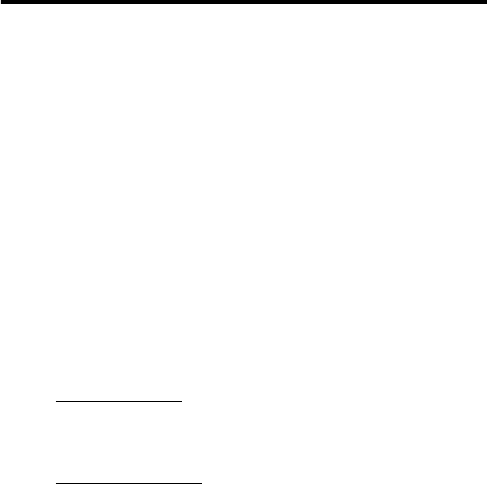
PRELIMINARY
112
Warranty
Limited Warranty for Motorola Personal
Communications Products and Accessories
Purchased in the United States and Canada
I. What This Warranty Covers
Defects in materials and workmanship in the following new
“Products” manufactured, sold or certified by Motorola, with
which this limited warranty is included in/on the package:
(a) wireless cellular telephones, pagers and two-way radios that
operate via “Personal Radio Service” (such as Family Radio
Service and General Mobile Radio Service), together with
software imbedded in any of these products, and (b) subject to
the following exceptions, accessories or software sold for use
with these products.
• Battery Exception. This limited warranty extends only to
batteries in which the fully-charged capacity falls below
80% of rated capacity and batteries that leak;
• Software Exceptions. This limited warranty extends only to
physical defects in the media (such as CD-ROM) that
tangibly embodies each copy of any software sold and/or
certified by Motorola for use with Products. Software that is
not tangibly embodied in media and that is purchased
separately from Products (such as software that is
downloaded from the internet) comes “as is” and
without warranty.
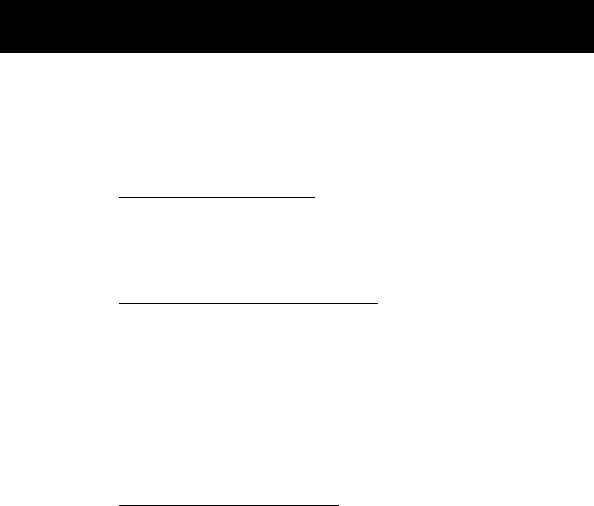
PRELIMINARY
113
Warranty
II. What the Period of Coverage Is
Subject to the following exceptions, one year from the date the
Products are purchased by the first end-user:
• 90-Day Warranty Exception. The warranty is for 90 days for:
(a) any software tangibly embodied in media or (b) any
accessories for two-way radios that are covered by this
warranty, as described in Section I, above.
• Limited Lifetime Warranty Exception. The warranty is a
limited lifetime warranty for the lifetime of ownership by
the first end-user of the following products, only:
(a) decorative covers, including bezel, PhoneWrap™ or
case (any model); and (b) ear buds and boom headsets that
transmit mono sound through a wire connection (this does
not include ear buds or boom headsets that either transmit
stereo sound or that are wireless, or both).
• Repair/Replacement Exception. The warranty is for the
balance of the original warranty or for 90 days from the
date returned and delivered to the first end-user, whichever
is longer.
III. Who is Covered
This warranty extends to you only if you are the first end-user
purchaser.
IV. What We Will Do to Correct Warranty Problems
At no charge to you, we have the option to repair or replace the
Products that do not conform to the warranty, or to refund the
Products’ purchase price. We may use functionally equivalent
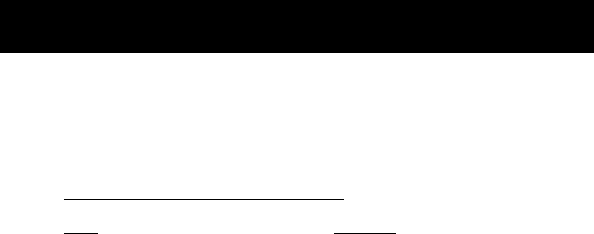
PRELIMINARY
Warranty
114
reconditioned/refurbished/pre-owned or new Products or parts.
No software updates are provided.
V. How to Get Warranty Service
PLEASE CALL US — DO NOT SHIP:
Accessories and software—call the number designated for the
product with which they are used.
You will receive instructions on how to ship the Products to
Motorola or our designated resource. If instructed to ship the
Products, you must ship them with freight, duties and insurance
prepaid. Regardless of where you are instructed to return the
Products, you must include: (a) a copy of your receipt, bill of sale
or other comparable proof of purchase; (b) a written description
of the problem; (c) the name of your service provider (if this
Product requires subscription service); (d) the name and location
of the installation facility (if applicable) and, most importantly;
(e) your address and telephone number. If requested, you must
also return all detachable parts such as antennas, batteries and
chargers. RETAIN YOUR ORIGINAL PROOF OF PURCHASE.
For Products we ask you ship to us, we will ship repaired or
replacement Products at our expense for the freight and
insurance, but at your expense for any duties. If additional
USA Canada
Cellular 1-800-331-6456 All Products
1-800-461-4575
Paging 1-800-548-9954
FRS Radios 1-800-353-2729 TTY (Text Telephone)
1-888-390-6456
TTY (Text Telephone)
1-888-390-6456

PRELIMINARY
115
Warranty
information is needed, please contact us at the telephone
number listed above.
VI. What This Warranty Does Not Cover
•Products that are operated in combination with
ancillary or peripheral equipment or software not
furnished or otherwise certified by Motorola for
use with the Products (“ancillary equipment”), or
any damage to the Products or ancillary equipment
as a result of such use. Among other things,
“ancillary equipment” includes batteries, chargers,
adaptors, and power supplies not manufactured or
supplied by Motorola. Any of these voids the
warranty.
• Someone other than Motorola (or its authorized service
centers) tests, adjusts, installs, maintains, alters, modifies or
services the Products in any way. Any of these voids the
warranty.
• Rechargeable batteries that: (a) are charged by other than
the Motorola-approved battery charger specified for
charging such batteries; (b) have any broken seals or show
evidence of tampering; (c) are used in equipment other
than the Product for which they are specified; or (d) are
charged and stored at temperatures greater than 60
degrees centigrade. Any of these voids the warranty.
• Products that have: (a) serial numbers or date tags that
have been removed, altered or obliterated; (b) board serial
numbers that do not match each other, or board serial
numbers that do not match the housing; or

PRELIMINARY
Warranty
116
(c) nonconforming or non-Motorola housings or parts. Any
of these voids the warranty.
• Defects or damage that result from: (a) use of the Products
in a manner that is not normal or customary; (b) improper
operation or misuse; (c) accident or neglect such as
dropping the Products onto hard surfaces; (d) contact with
water, rain, extreme humidity or heavy perspiration;
(e) contact with sand, dirt or the like; or (f) contact with
extreme heat, or spills of food or liquid.
• Physical damage to the surface of the Products, including
scratches, cracks or other damage to a display screen, lens
or other externally exposed parts.
• Failure of Products that is due primarily to any
communication service or signal you may subscribe to or
use with the Products.
• Coil cords that are stretched or that have any broken
modular tabs.
• Leased Products.
Flat-rate repair rates may apply to Products not covered by this
warranty. To obtain information about Products needing repairs
that are not covered by this warranty, please call the telephone
number previously listed. We will provide information on repair
availability, rates, methods of payment, where to send the
Products, etc.
VII. Some Other Limitations
This is Motorola’s complete warranty for the Products,
and states your exclusive remedies. This warranty is

PRELIMINARY
117
Warranty
given in lieu of all other express warranties. Implied
warranties, including without limitation, the implied
warranties of merchantability and fitness for a
particular purpose, are given only if specifically
required by applicable law. Otherwise, they are
specifically excluded.
No warranty is made as to coverage, availability, or
grade of service provided by the Products, whether
through a service provider or otherwise.
No warranty is made that the software will meet your
requirements or will work in combination with any
hardware or applications software products provided
by third parties, that the operation of the software
products will be uninterrupted or error free, or that all
defects in the software products will be corrected.
In no event shall Motorola be liable, whether in
contract or tort (including negligence) for damages in
excess of the purchase price of the Product, or for any
indirect, incidental, special or consequential damages
of any kind, or loss of revenue or profits, loss of
business, loss of information or data, or other financial
loss arising out of or in connection with the ability or
inability to use the Products, to the full extent these
damages may be disclaimed by law.
VIII. Patent and Software Provisions
At Motorola’s expense, we will defend you, and pay costs and
damages that may be finally awarded against you, to the extent
that a lawsuit is based on a claim that the Products directly

PRELIMINARY
Warranty
118
infringe a United States patent. Our obligation is conditioned on:
(a) you notifying us promptly in writing when you receive notice
of the claim; (b) you giving us sole control of the defense of the
suit and all negotiations for its settlement or compromise; and
(c) should the Products become, or in Motorola's opinion be
likely to become, the subject of a claim of infringement of a
United States patent, you permit us, at our option and expense,
either to: procure for you the right to continue using the
Products; replace or modify them so that they become
non-infringing; or grant you a credit for such Products, as
depreciated, and accept their return. The depreciation will be an
equal amount per year over the lifetime of the Products, as
established by Motorola.
Motorola will have no liability to you with respect to any claim of
patent infringement that is based upon the combination of the
Products or parts furnished under this limited warranty with
ancillary equipment, as defined in VI., above.
This is Motorola’s entire liability with respect to
infringement of patents by the Products.
IX. State Law and Other Jurisdiction Rights
Some states and other jurisdictions do not allow the exclusion or
limitation of incidental or consequential damages, or limitation
on the length of an implied warranty, so the above limitations or
exclusions may not apply to you.
This warranty gives you specific legal rights, and you may also
have other rights, which vary from jurisdiction to jurisdiction.
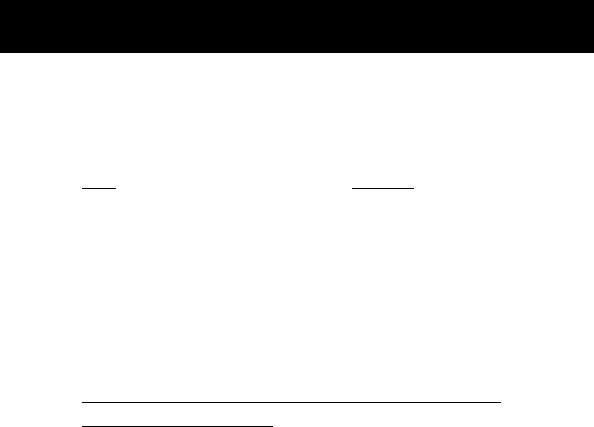
PRELIMINARY
119
Warranty
To obtain information on Motorola Personal Communications
Products, including warranty service, accessories and optional
Extended Warranties on selected Products, please call:
Accessories and software—call the telephone number
designated above for the product with which they are used.
DO NOT SHIP PRODUCTS TO THESE ADDRESSES —
INSTEAD PLEASE CALL.
To correspond with Motorola about Products, please write us at
http://www.motorola.com
or at:
ITC01-078
USA Canada
Cellular 1-800-331-6456 All Products
1-800-461-4575
Paging 1-800-548-9954
FRS Radios 1-800-353-2729 TTY (Text Telephone)
1-888-390-6456
TTY (Text Telephone)
1-888-390-6456
In the USA: In Canada:
Motorola, Inc. Motorola Canada Limited
600 North U.S. Highway 45 5875 Whittle Road
Libertyville, IL 60048 Mississauga, ON L4Z 2H4

120
PRELIMINARY
Export Law Assurances
This product is controlled under the export regulations of the
United States of America and Canada. The Governments of the
United States of America and Canada may restrict the
exportation or re-exportation of this product to certain
destinations. For further information contact the U.S.
Department of Commerce or the Canadian Department of
Foreign Affairs and International Trade.

121
PRELIMINARY
Index
A
accessories
standard 17
accessories, optional 9, 67, 81
accessory connector port 1
alert
creating 86–90
defined 84
indicators 24, 84
type, selecting 85–86
alert setting indicator 24
defined 84
alert style
customizing 85–86
defined 84
setting 84–85
animation 58
antenna 20
application, locking 56
Attach Number feature 32
auto PIN dial 58
automatic redial
activating 58
using 28
B
backlight 58
banner text 57
battery
charging for first time 18
charging with car kit 60
extending battery life
26–27, 58
installing 17–18
level indicator 24
meter 54
block cursor, defined 41
browse text mode 42
browser alerts 52
browser.
See
micro-browser 53
C
call
alert style, setting 84–85
alert type, selecting 85–86
alert, creating 86–90
answer options 55
answering 21
attaching phone number to
prefix digits 32
call waiting 35
calling card 33
data call, setting 55
datebook, accessing 37
dialed calls list 34, 36, 50
emergency number 30

Index
122
PRELIMINARY
call (continued)
ending 20
fax call, setting 55
in-call timer 55
incoming call type, setting
55
message center, accessing
36
muting 36
placing 20
privacy 29
received calls list 34, 36, 49
receiving 21
restricting 56
secure connection 29
sending 20
three-way call 35
voice dial 34
Call Failed message 28
call timers 50
call waiting 35
caller ID 29
calling card call 33
calling line identification.
See
caller ID
car kit 60
charging with car kit 60
clock 24
contrast 59
cursor 41
customer service, calling
51–52
customizing the menu 90
D
data call
connecting to external device
54
incoming call format, setting
55
date, setting 58
default passwords 92
dialed calls list 34, 36, 50
digital/analog signal indicator
23
display
animation 58
backlight 58
banner text 57
contrast 59
described 22–24
greeting 57
idle display 22
language 58
zoom 25, 58
drafts folder 53
DTMF tones 36, 59

123
Index
PRELIMINARY
E
earpiece
illustration 1
volume, adjusting 25
email
sending 75–77
storing address 61
emergency number 30
end key
functions 1, 20
menu functions 38
ending a call 20
Enter Unlock Code message
93
event alert 85–86
F
fax call
connecting to external device
54
incoming call format, setting
55
flashing cursor, defined 41
FM radio headset 52, 67
FM Stereo Radio Headset 81
for hands-free use 60
G
greeting, display 57
H
hands-free use 60
headset
FM radio 52, 67
FM Stereo Radio Headset 81
for hands-free use 60
jack 1
high-security connection 29
I
idle display, defined 22
in use indicator 23
inbox, text message 72
in-call timer 55
Incoming Call message 29
incoming call type 55
indicators
alert setting 24, 84
battery level 24
digital/analog signal 23
in use 23
menu 22
message waiting 24, 74
ring alert 24, 84
roam 23
signal strength 23

Index
124
PRELIMINARY
indicators (continued)
silent alert 24, 84
vibrate alert 24, 84
voice message waiting 24,
70, 71
voice name 61
iTAP software
activating 46
entering words 47–48
J
jack for hands-free headset 1
K
key
end 1, 20, 38
left soft key 1, 38, 91
lock 94
menu 1, 21, 38
power 1, 19
right soft key 1, 38, 91
scroll 1, 38
send 1, 20, 21
voice 1, 65, 80
volume control 1, 38
keypad
volume, setting 85
keypad, answering calls with
55
L
language 58
left soft key
customizing 91
functions 1, 38
lock
applications 56
keypad 94
phone 92–93
lock application feature 56
loud ring alert 24, 84
M
making a call 20
master clear 59
master reset 59
Memory is Full! message 74
Memory is Low! message 74
menu
customizing 90–91
entering text 42–48
features 49–53
language, setting 58
locking applications 56
My Tones Menu 89, 90
navigating 8, 38–39
Phonebook Menu 51, 61
Quick Note Menu 78–79
rearranging features 90–91

125
Index
PRELIMINARY
menu (continued)
scroll feature 58
Text Msg Menu 75
using features 8, 39–41
menu indicator 22, 24
menu key 1, 21, 38
message
deleting 74–75
drafts folder 53
inbox setup 72–73
locking 74–75
outbox 52
quick note 52, 77–79
reading 74–75
receiving, text 73–74
reminders 70, 73
sending 75–77
text 52, 72–77
voicemail 52, 70–71
message waiting indicator 24
flashing 74
micro-browser
browser alerts 52
call a number from 83
defined 53, 82
functions 83
go to previous page 83
starting 82
microphone 1
muting a call 36
my telephone number 36, 54
my tones 86–90
My Tones Menu 89, 90
N
’n’ character 33
network settings 59
notepad 50
numeric text mode 42
O
one-touch dialing 32
optional accessory, defined 9
optional feature, defined 9
outbox 52
P
passwords
changing 57, 92
default 92
pause character 33
phone
accessories, optional 9
accessories, standard 17
answer options 55
connecting to external device
54
date, setting 58
feature specifications 37, 54

Index
126
PRELIMINARY
phone (continued)
keypad, locking and
unlocking 94
language, setting 58
locking 92–93
muting a call 36
network settings 59
one-touch dialing 32
passwords 57, 92
secure connection 29
specifications 37, 54
speed dial, using 31
time, setting 58
turning on/off 19
unlocking 19, 92–93
voice dial 34
phone number
attaching to prefix digits 32
redialing 28
viewing your own 21, 36
voice dial 34
phonebook
attaching phone number to
prefix digits 32
dialing an entry number 65
email address 61
entry name 61
fields 61
number type indicator 61
one-touch dialing 32
phonebook (continued)
phone number 61
speed dial number 31, 61,
63–64
speed dial, using 31
storing an entry 62–64
voice name entry 64–65
voice name indicator 61
Phonebook Menu 51, 61
PIN code, dialing automatically
58
power key 1, 19
predictive text entry
activating 46
entering words 47–48
privacy, voice 29
Q
quick dial
setting number 57
using 51–52
quick note 52, 77–79
defined 72
Quick Note Menu 78–79
R
radio 52, 67–69
received calls list 34, 36, 49
receiving a call 21

127
Index
PRELIMINARY
recent calls
attaching phone number to
prefix digits 32
menu description 49
redial
automatic redial 28
busy number 28
reminders
text message 73
voicemail message 70
restricting calls 56
right soft key
customizing 91
functions 1, 38
ring alert
creating 86–90
indicators 24, 84
setting 84–85
type, selecting 85–86
ring and vibrate alert
indicator 84
ringer
setting 84–85
volume, adjusting 85
ringer volume 25
roam indicator 23
S
scroll feature 58
scroll keys 1, 38
secure connection 29
send key 1, 20, 21
sending a call 20
short message service.
See
message
signal strength indicator 23
silent alert indicator 24, 84
SMS.
See
message
soft keys
customizing 57, 91
functions 38
illustration 1
soft ring alert 24, 84
speed dial
changing number 63–64
number, defined 31
using 31
standby time, increasing 26
style, alert
defined 84
setting 84–85
symbol text mode 45–46
symbols, entering 45–46
T
tap method text entry 43–44
text
block cursor 41
browse mode 42
changing text mode 42

Index
128
PRELIMINARY
text (continued)
character chart 44
entering from keypad
42–48
flashing cursor 41
iTAP software predictive text
entry 46–48
numeric mode 42
symbol chart 46
symbol mode 45–46
tap method 43–44
text message.
See
message
text mode, changing 42
Text Msg Menu 75
three-way call 35
time, setting 58
timers 50
travel charger 18
U
unlock
keypad 94
phone 92–93
V
vibrate alert
indicator 24, 84
setting 84–85
type, selecting 85–86
voice dial
dialing a number 34, 66
recording voice name
64–65
voice key
dialing a number 34
functions 1
recording a voice name 65
recording a voice note 80
voice message waiting indicator
24, 70, 71
voice name
defined 64
phonebook indicator 61
recording 64–65
voice note
defined 80
playing 81
recording 80
voice privacy 29
Voice Private message 29
voicemail 52, 70–71
volume
earpiece 25
keypad 85
ringer 25, 85
volume keys 1, 25, 38

129
Index
PRELIMINARY
W
wait character 33
warranty 112–119
Web pages
functions 83
viewing 82
Z
zoom setting 25, 58
U.S. patent Re. 34,976

Index
130
PRELIMINARY
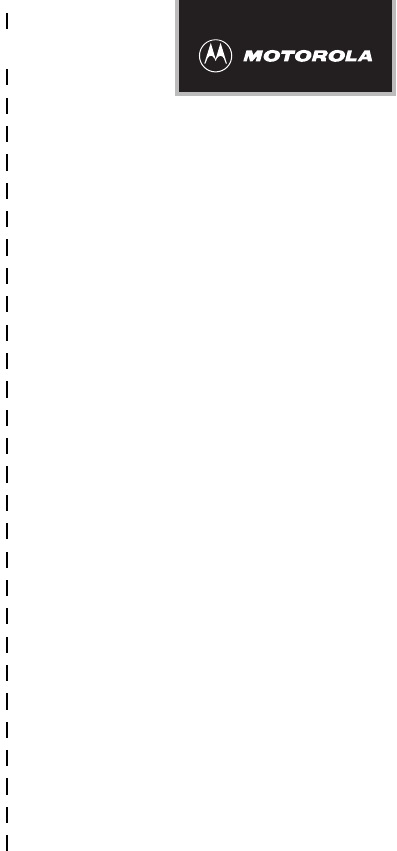
✂
PRELIMINARY
131
Wireless Phone Safety Tips
“Safety is your most important call!”
Your Motorola wireless telephone gives you
the powerful ability to communicate by voice—
almost anywhere, anytime, wherever wireless
phone service is available and safe conditions allow.
But an important responsibility accompanies the
benefits of wireless phones, one that every user
must uphold.
When driving a car, driving is your first
responsibility. If you find it necessary to use your
wireless phone while behind the wheel of a car,
practice good common sense and remember the
following tips:
1
Get to know your Motorola wireless phone and its
features such as speed dial and redial. If available,
these features help you to place your call without taking your
attention off the road.
2
When available, use a hands-free device. If possible,
add an additional layer of convenience to your wireless
phone with one of the many Motorola Original™ hands-free
accessories available today.

✂
132
PRELIMINARY
3
Position your wireless phone within easy reach. Be
able to access your wireless phone without removing your
eyes from the road. If you receive an incoming call at an
inconvenient time, if possible, let your voice mail answer it
for you.
4
Let the person you are speaking with know you are
driving; if necessary, suspend the call in heavy traffic
or hazardous weather conditions. Rain, sleet, snow, ice,
and even heavy traffic can be hazardous.
5
If you receive an incoming call at an inconvenient
time do not take notes or look up phone numbers
while driving. Jotting down a “to do” list or going through
your address book takes attention away from your primary
responsibility—driving safely.
6
Dial sensibly and assess the traffic; if possible, place
calls when you are not moving or before pulling into
traffic. Try to plan calls when your car will be stationary. If
you need to make a call while moving, dial only a few
numbers, check the road and your mirrors, then continue.
7
Do not engage in stressful or emotional
conversations that may be distracting. Make people
you are talking with aware you are driving and suspend
conversations which have the potential to divert your
attention away from the road.
8
Use your wireless phone to call for help. Dial 9-1-1 or
other local emergency number in the case of fire, traffic
accident or medical emergencies.*

✂
133
PRELIMINARY
9
Use your wireless phone to help others in
emergencies. If you see an auto accident, crime in progress
or other serious emergency where lives are in danger, call
9-1-1 or other local emergency number, as you would want
others to do for you.*
10
Call roadside assistance or a special non-emergency
wireless assistance number when necessary. If you see
a broken-down vehicle posing no serious hazard, a broken
traffic signal, a minor traffic accident where no one appears
injured, or a vehicle you know to be stolen, call roadside
assistance or other special non-emergency wireless number.*
* Wherever wireless phone service is available.
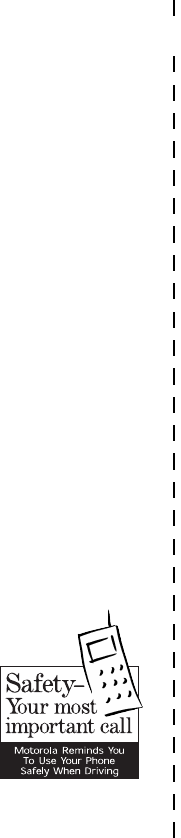
✂
134
PRELIMINARY
Check the laws and regulations on the use of
wireless telephones and their accessories in the
areas where you drive. Always obey them. The
use of these devices may be prohibited or
restricted in certain areas.
For more information,
please call
1-888-901-SAFE
or visit the
CTIA Web site at
www.wow-com.com™
ITC00-011