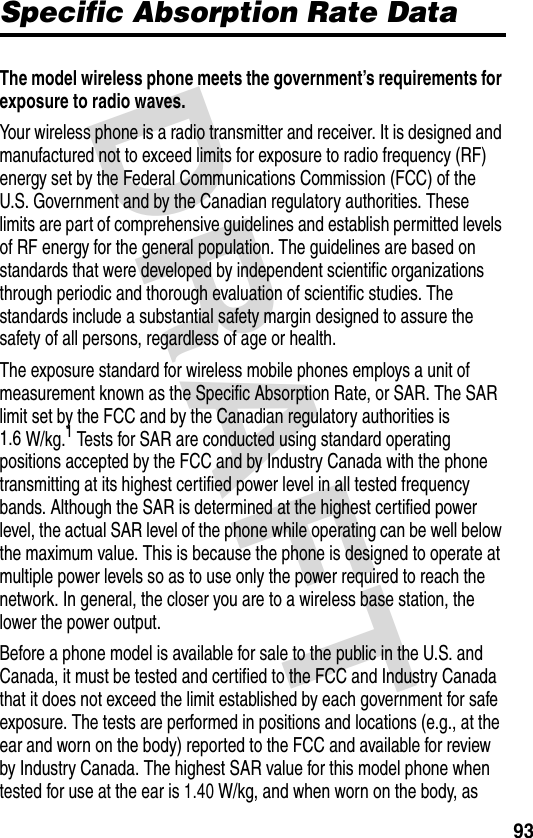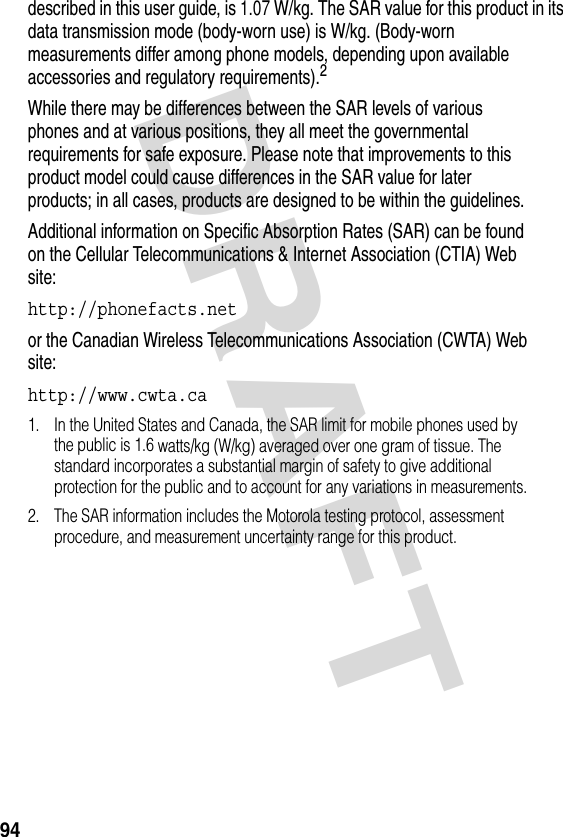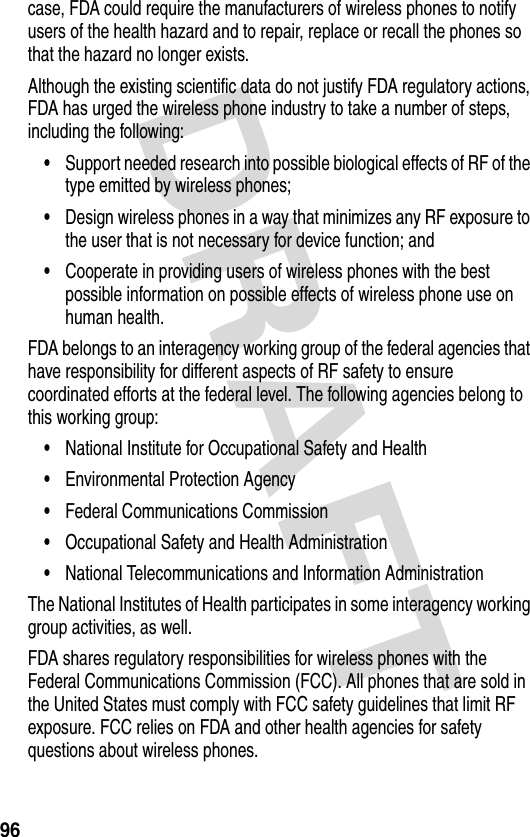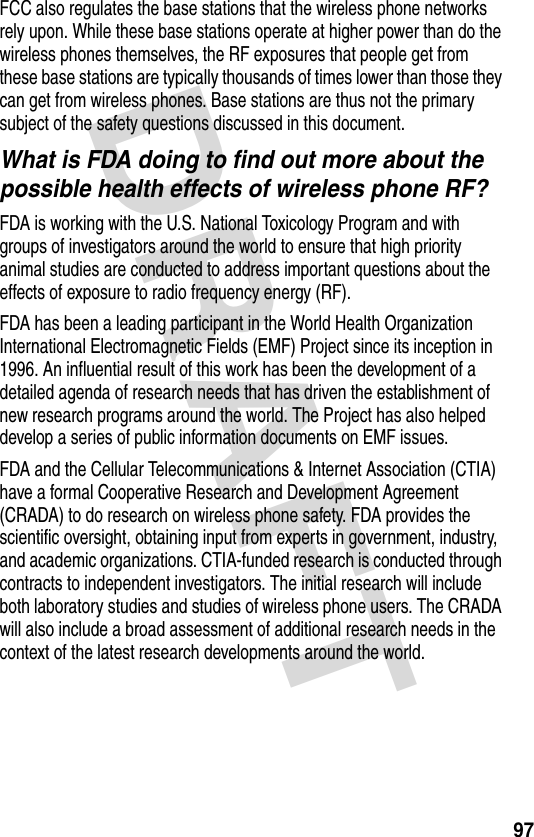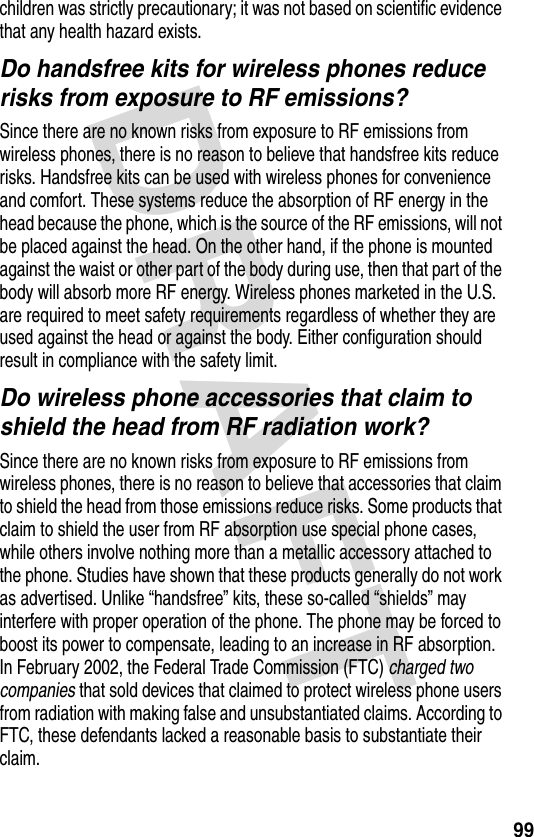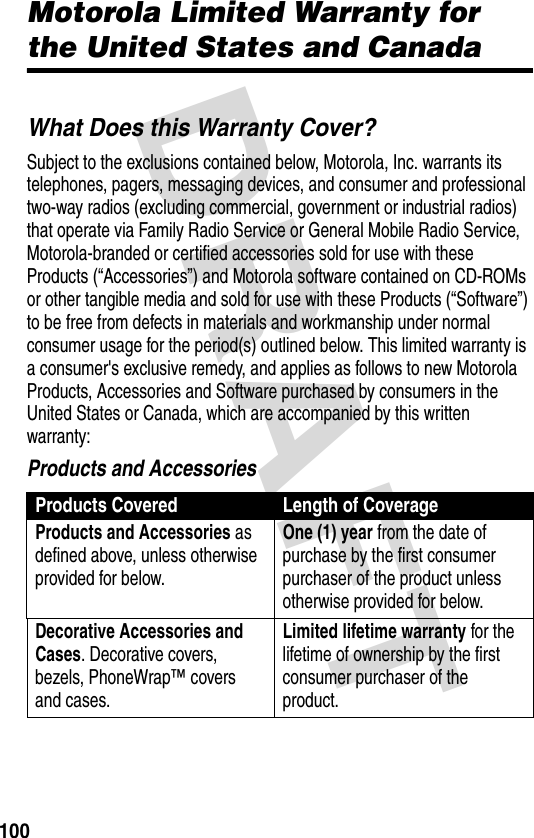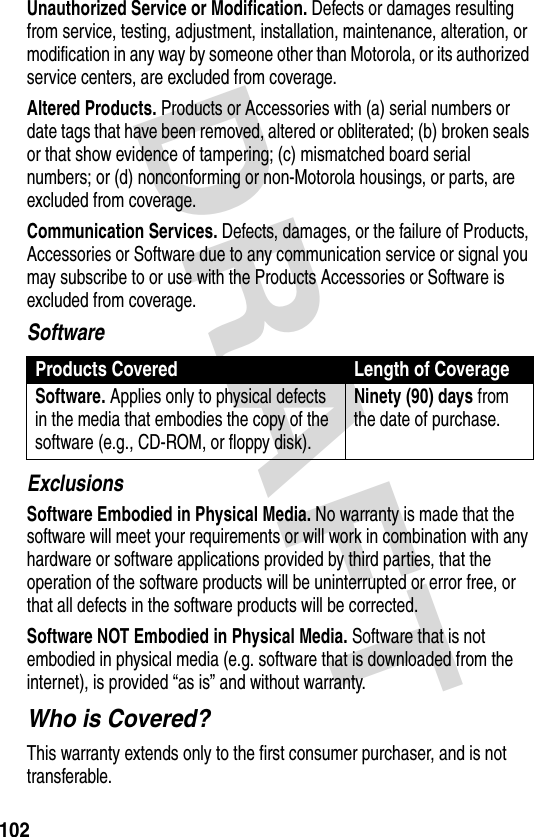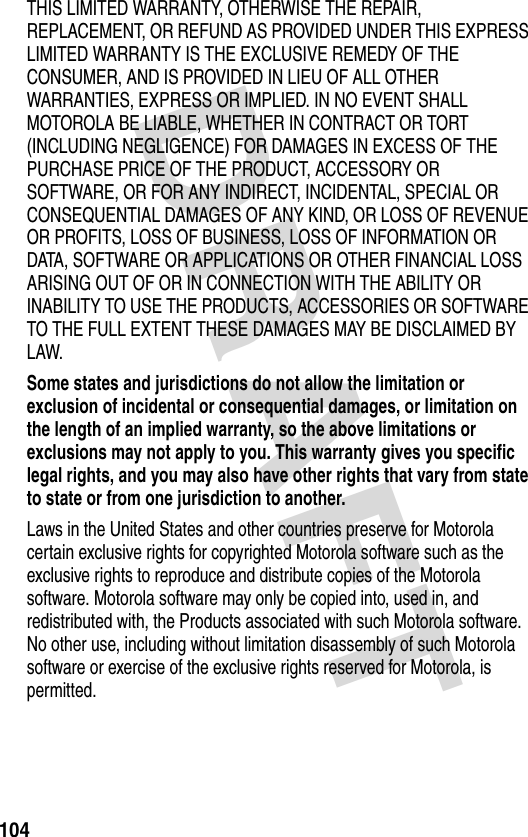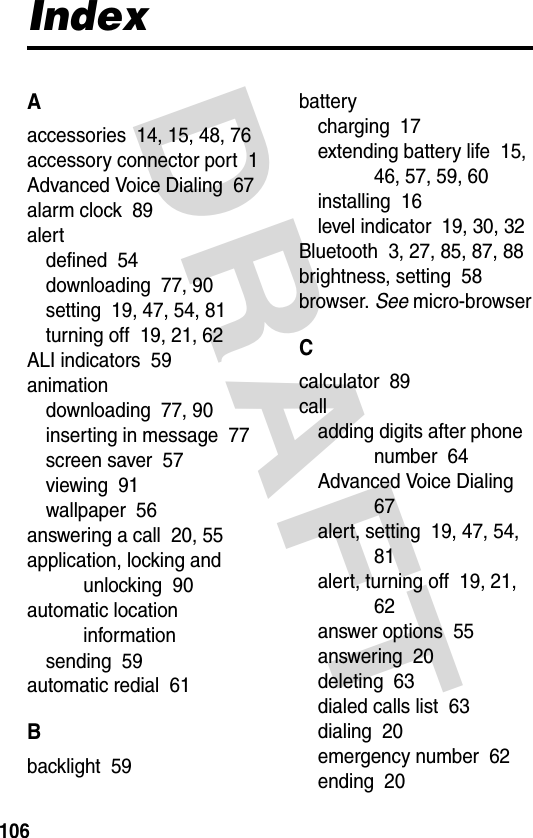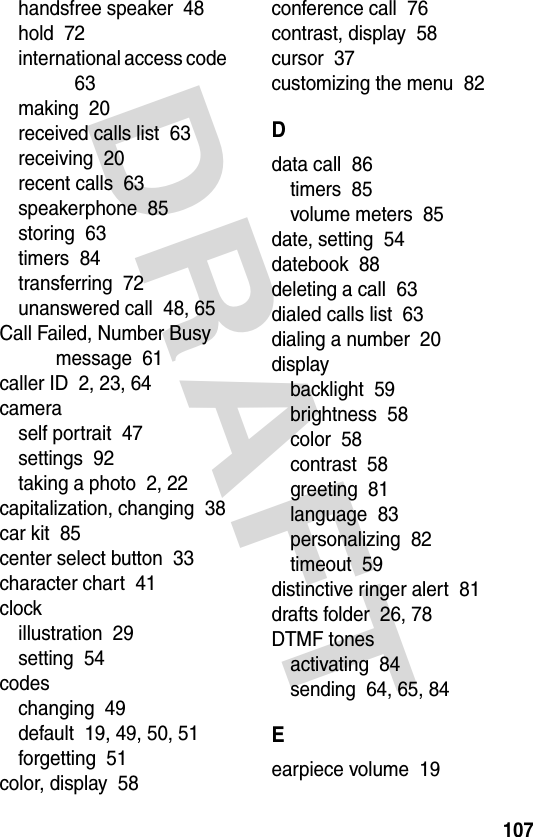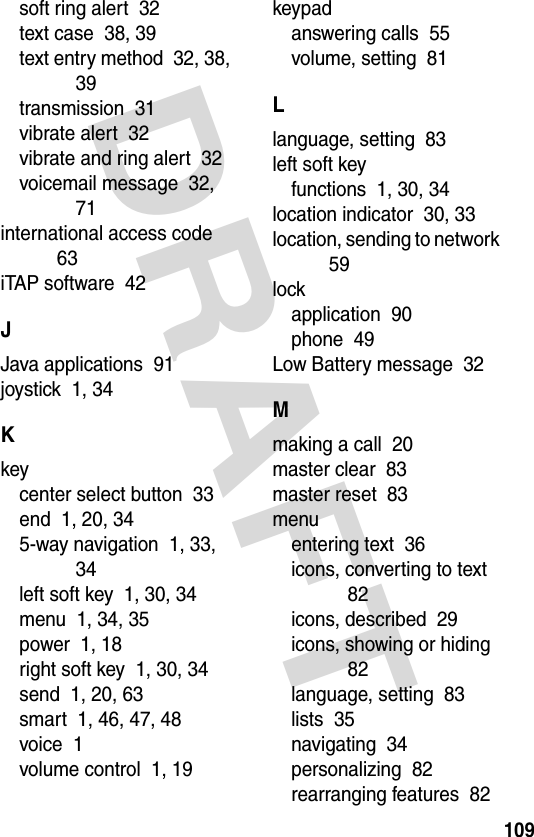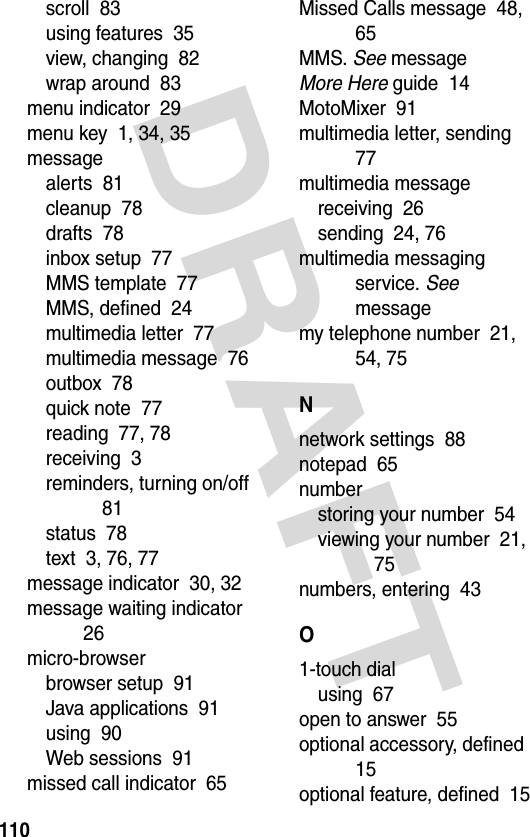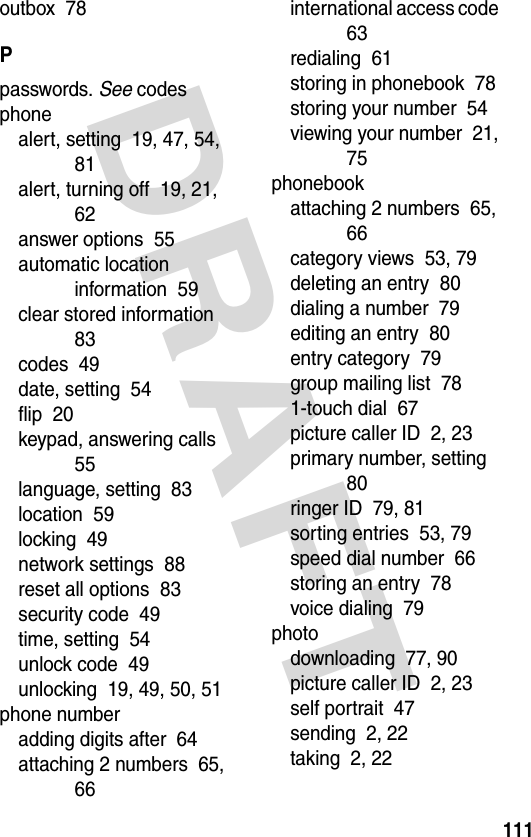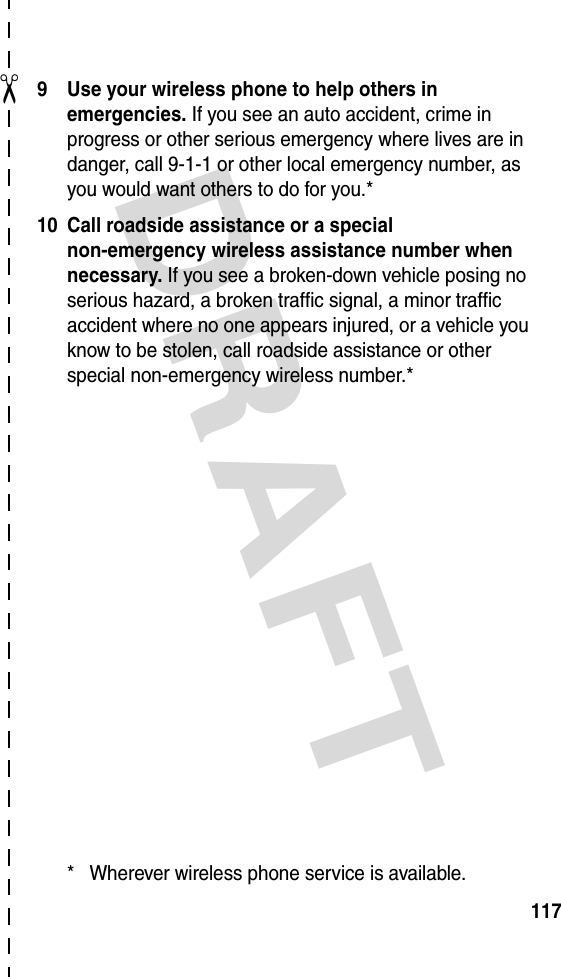Motorola Mobility T56EC1 Portable Cellular/PCS Transceiver (AMPS/CDMA) User Manual UG C330 GSM
Motorola Mobility LLC Portable Cellular/PCS Transceiver (AMPS/CDMA) UG C330 GSM
Contents
- 1. Exhibit 8 Users Manual
- 2. Exhibit 8a Users Manual Addendum
Exhibit 8 Users Manual
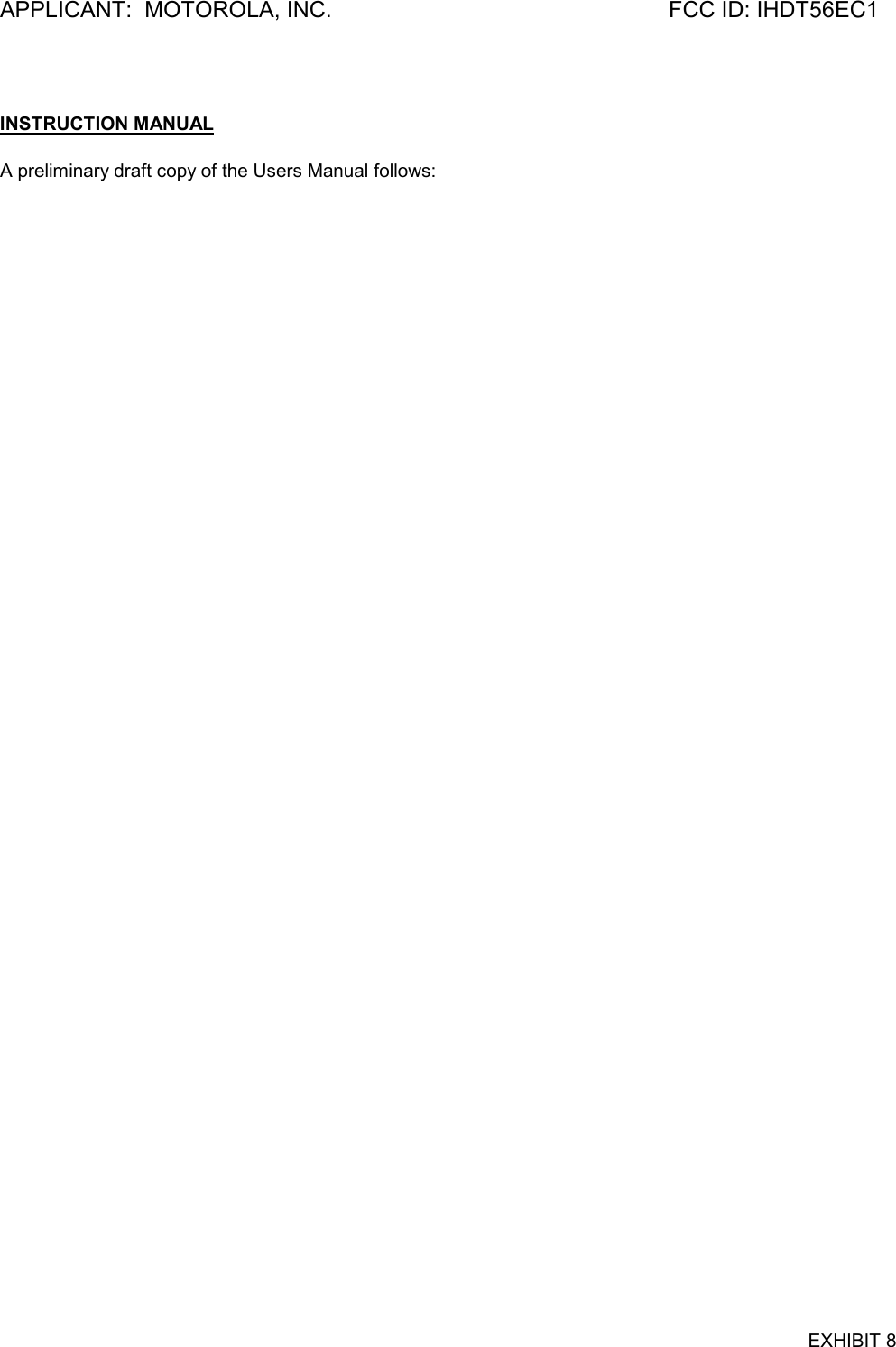

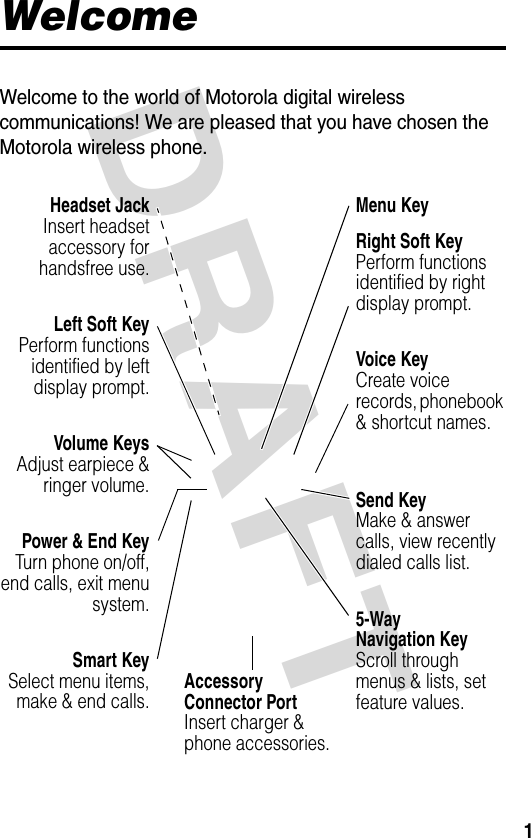
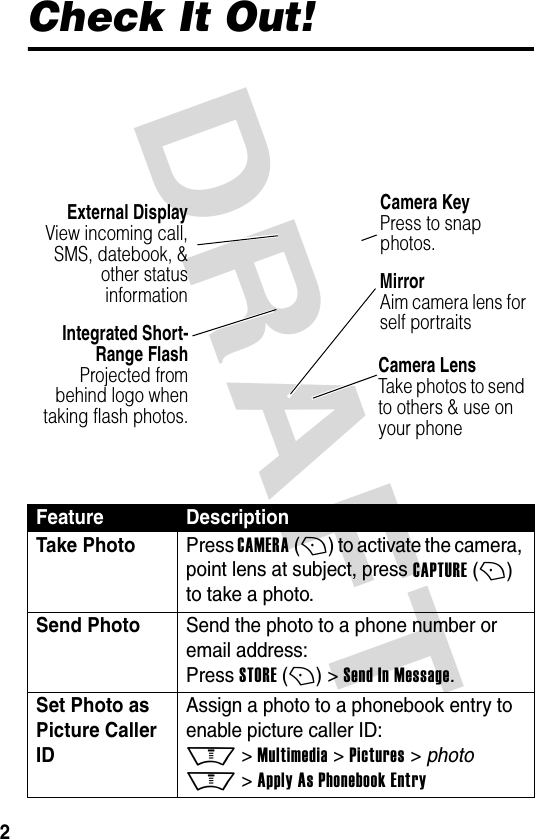
![DRAFT 3Send Multimedia Message Send a multimedia message with pictures, animations, sounds: M > Messages > Create Message > New Multimedia MsgSend Letter Send a multimedia letter: M > Messages > Create Message > New LetterRead Multimedia Message Read a new multimedia message or letter that you have received: Press READ (+).Play Video Clip Play a video clip: M > Multimedia > Videos > video clipWireless Connection Set up a Bluetooth™ wireless connection to a headset accessory, car kit, or external device: M > Settings > Connection > Bluetooth Link > Handsfree > [Look For Devices]Feature Description](https://usermanual.wiki/Motorola-Mobility/T56EC1.Exhibit-8-Users-Manual/User-Guide-396301-Page-6.png)

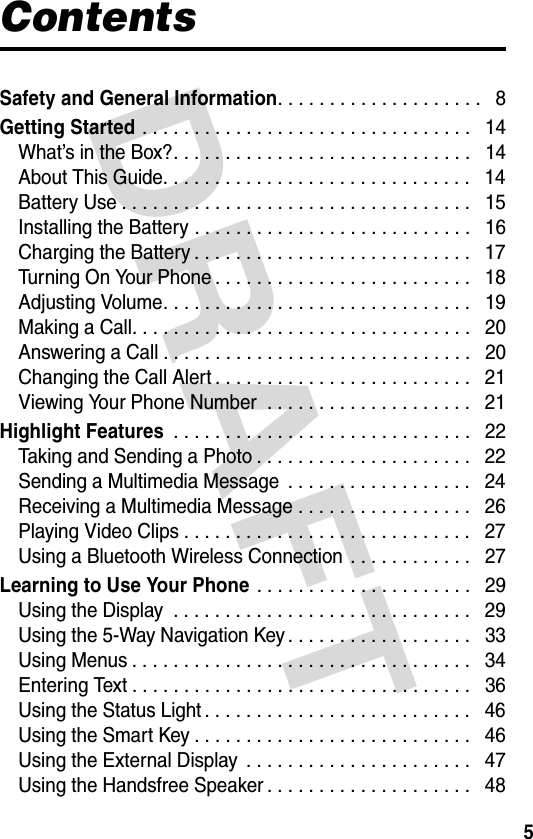
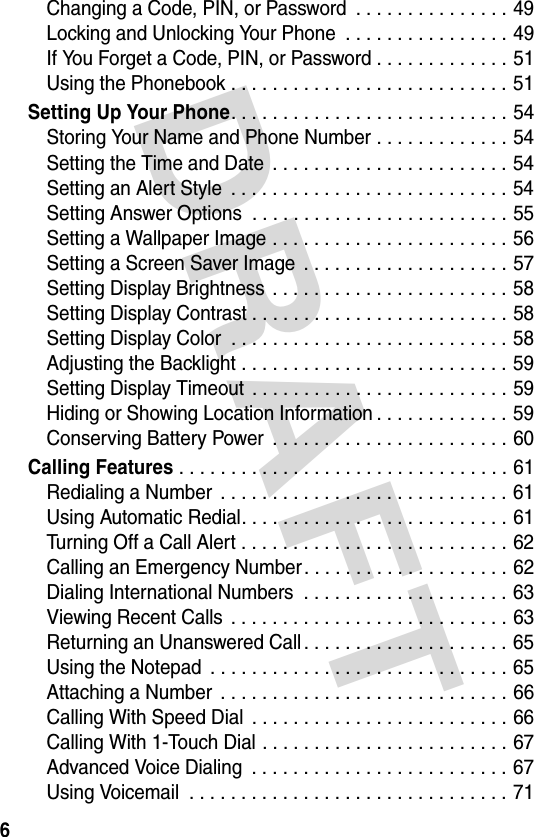


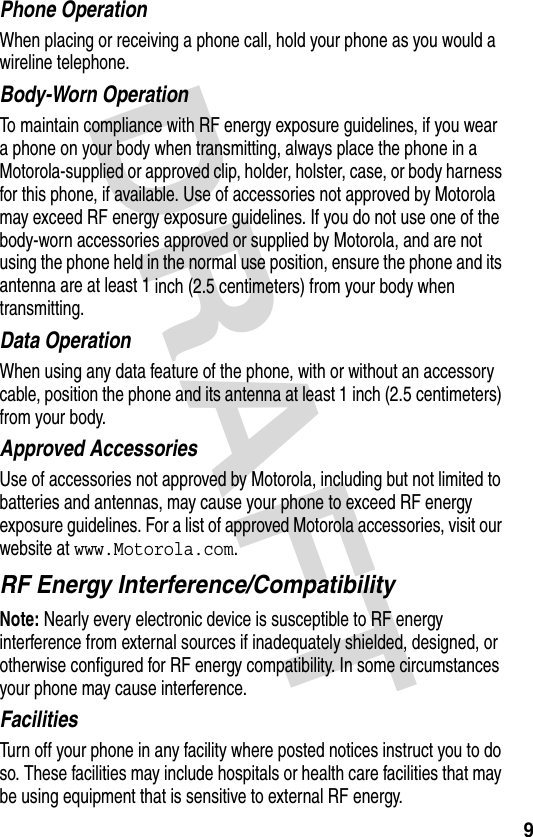

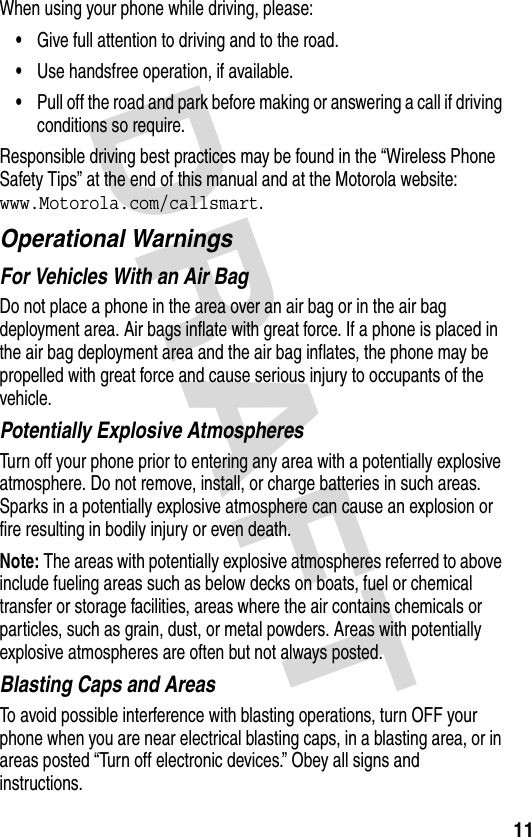
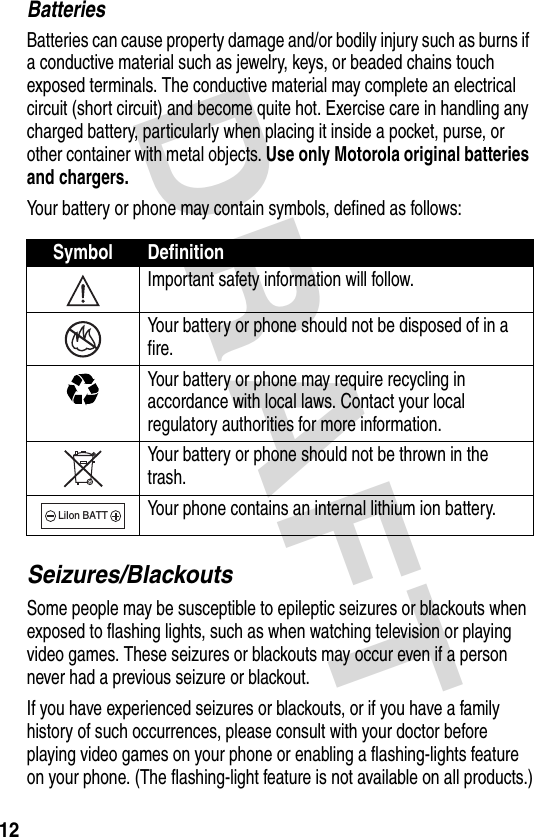
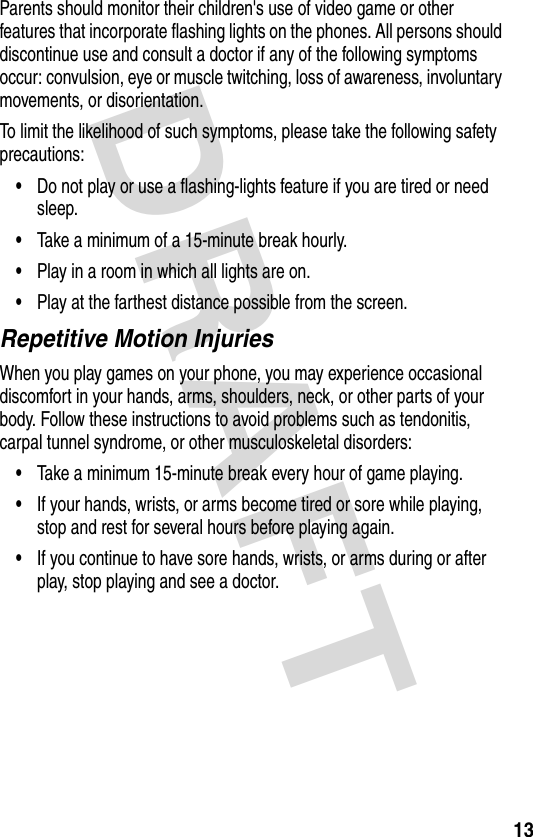
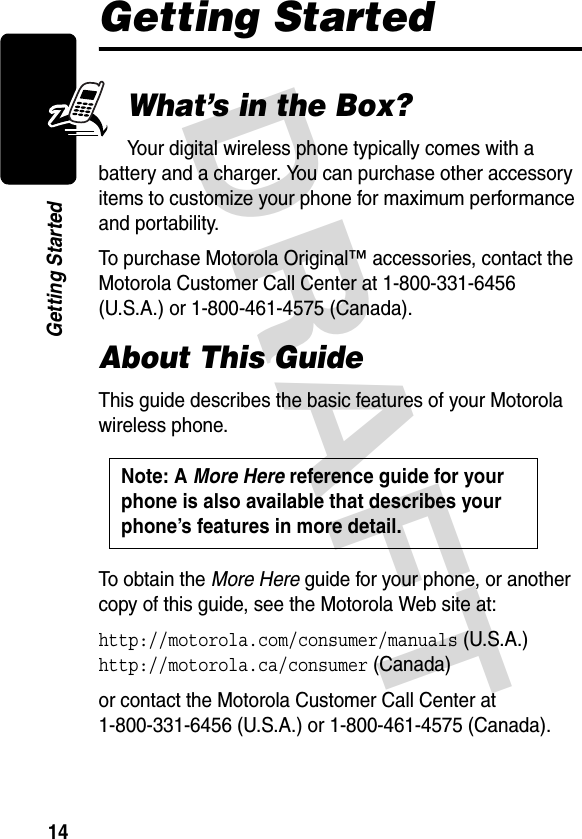

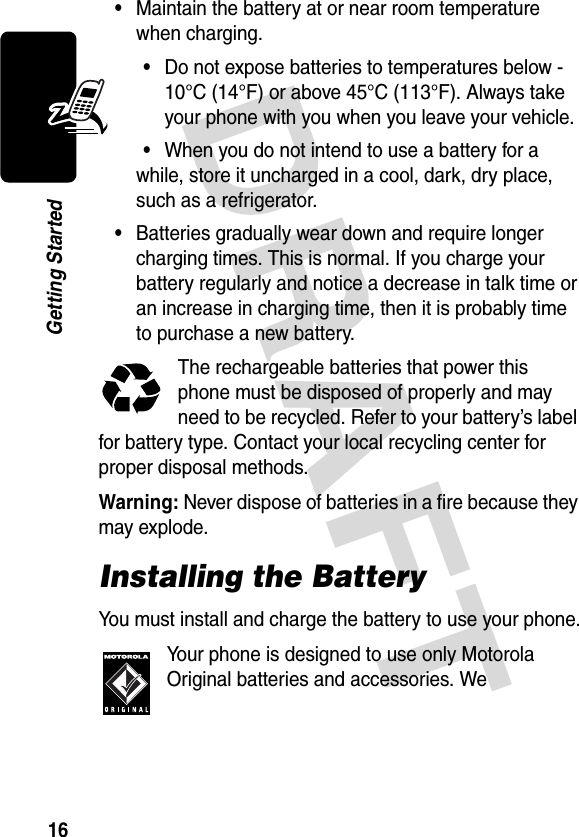
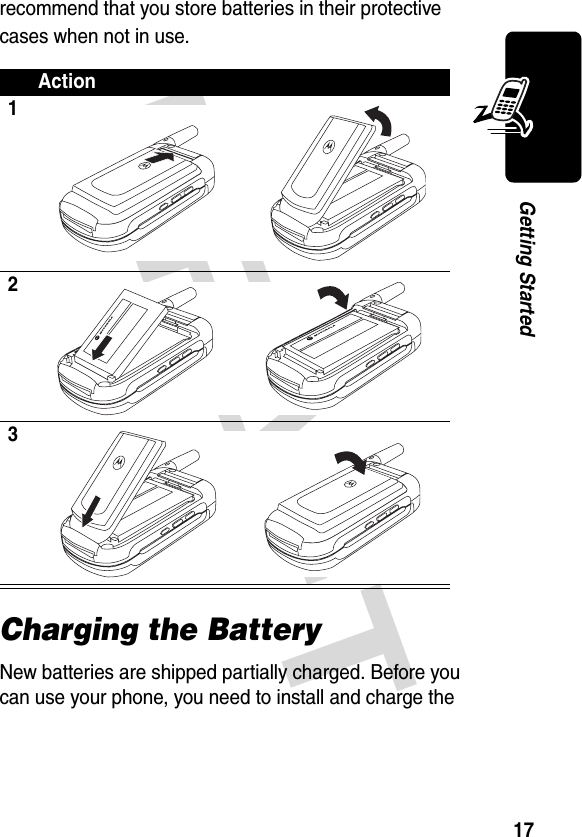
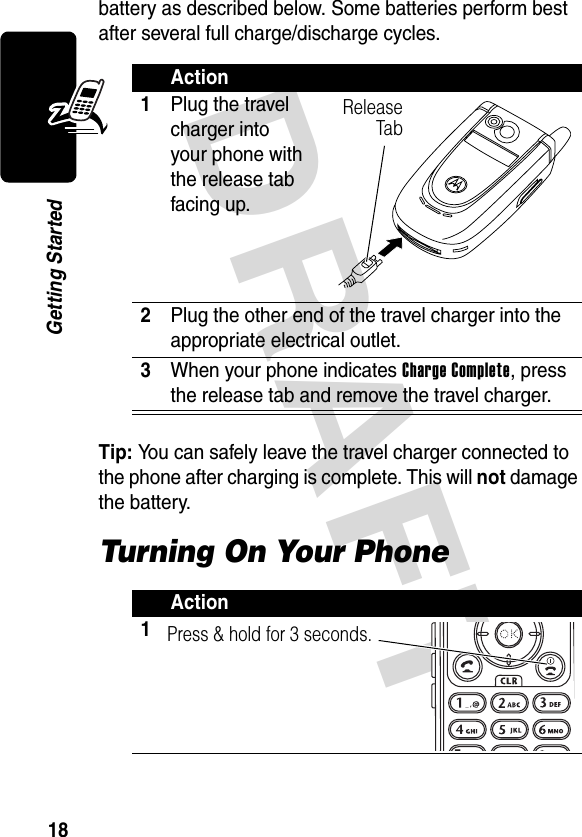


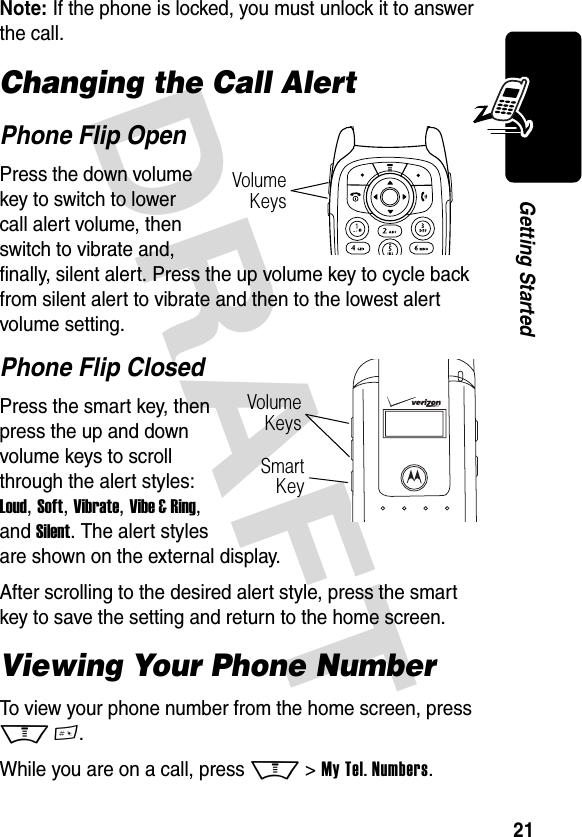



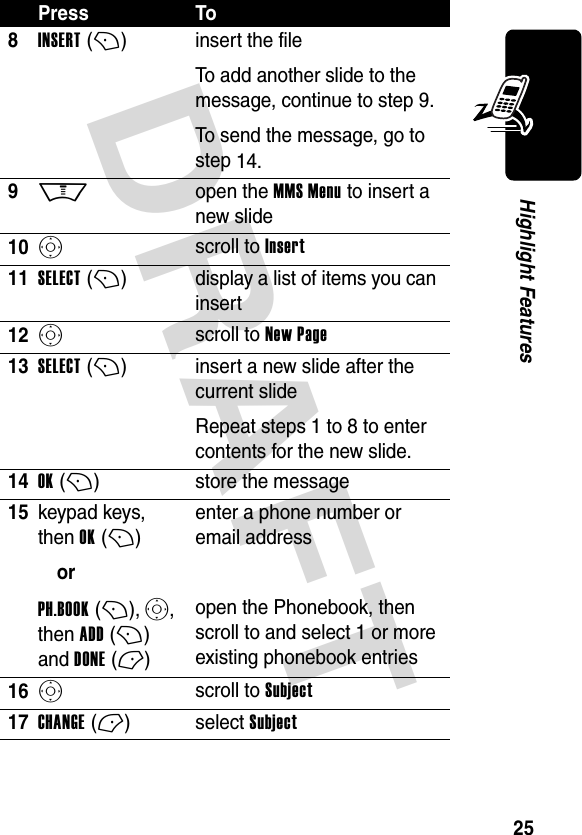
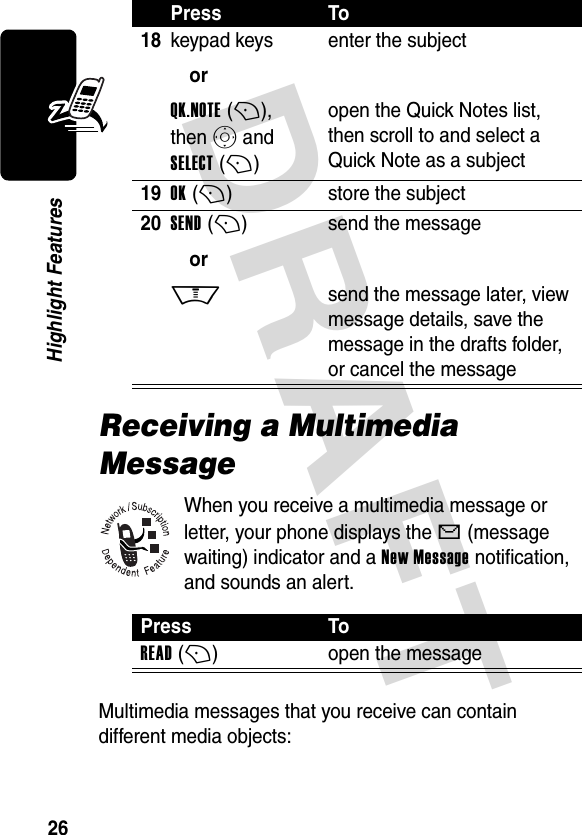
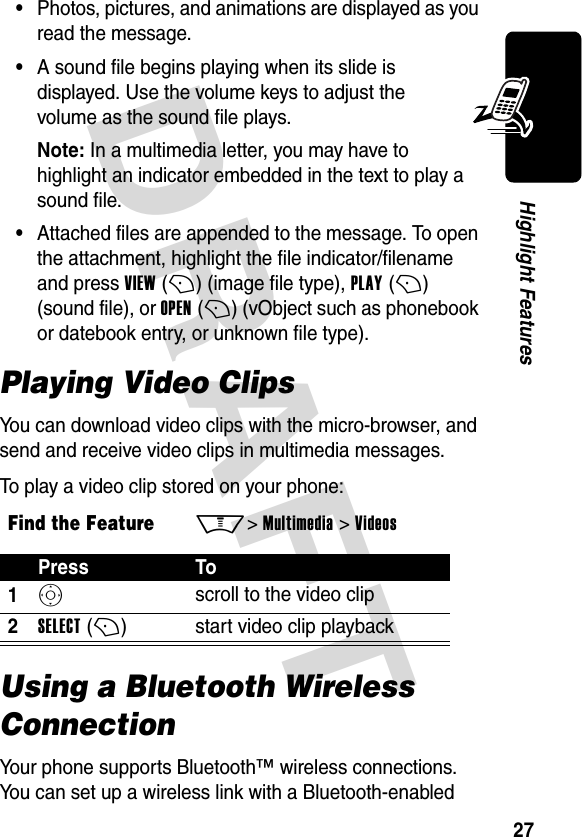
![DRAFT 28Highlight Featuresheadset accessory, speakerphone, or handsfree car kit, or connect to a computer or hand-held device to exchange and synchronize data.To connect your phone to a headset accessory or handsfree device:Your phone displays a list of device(s) located within range of the phone. If your phone is already connected to a device, your phone lists the connected device and identifies it with a o (in use) indicator.To connect to a device, highlight the device name and press SELECT (+).The device may request permission to bond with your phone. Select YES (-) and enter the correct PIN code to create a secure connection with the device. When the connection is made, the à (Bluetooth) indicator or a Bluetooth message displays in the home screen.The same light pattern displays for all incoming calls. You can use the light ID feature to display a distinctive light pattern when you receive calls from phonebook entries in a specific category. Find the FeatureM> Settings > Connection > Bluetooth Link > Handsfree > [Look For Devices]](https://usermanual.wiki/Motorola-Mobility/T56EC1.Exhibit-8-Users-Manual/User-Guide-396301-Page-31.png)





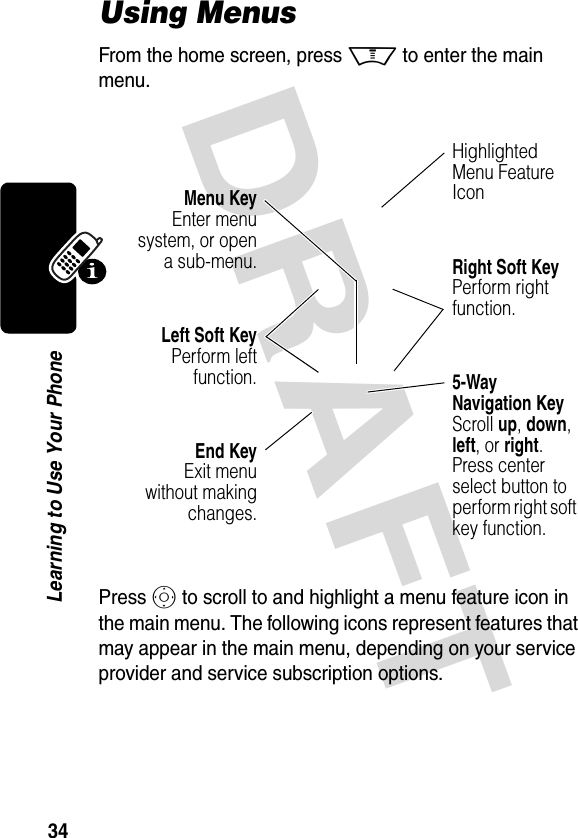

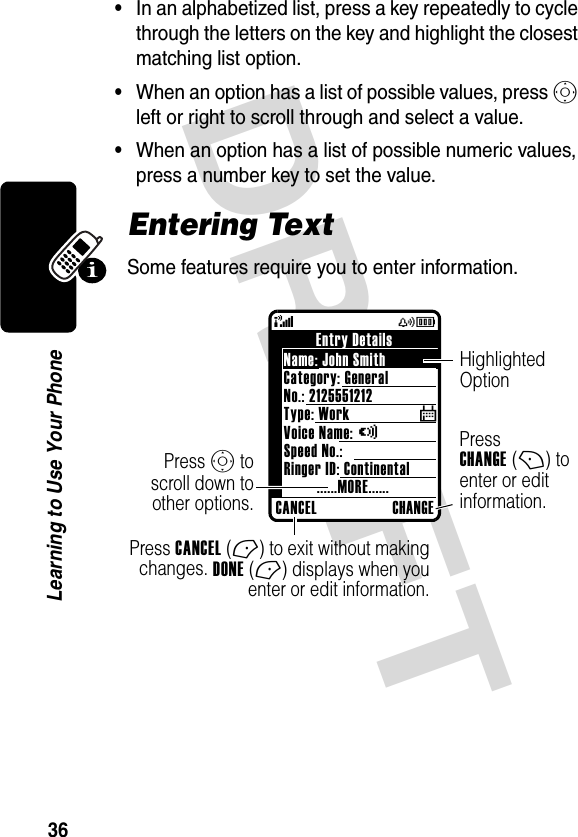
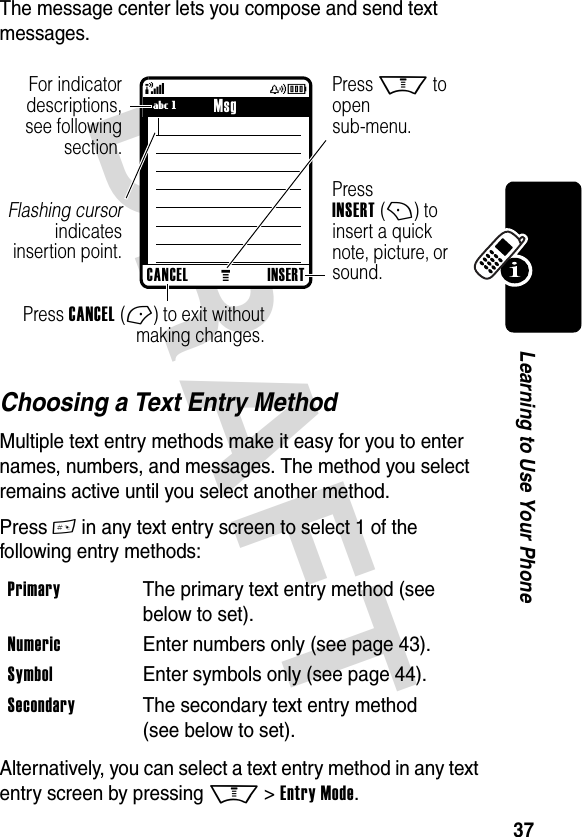

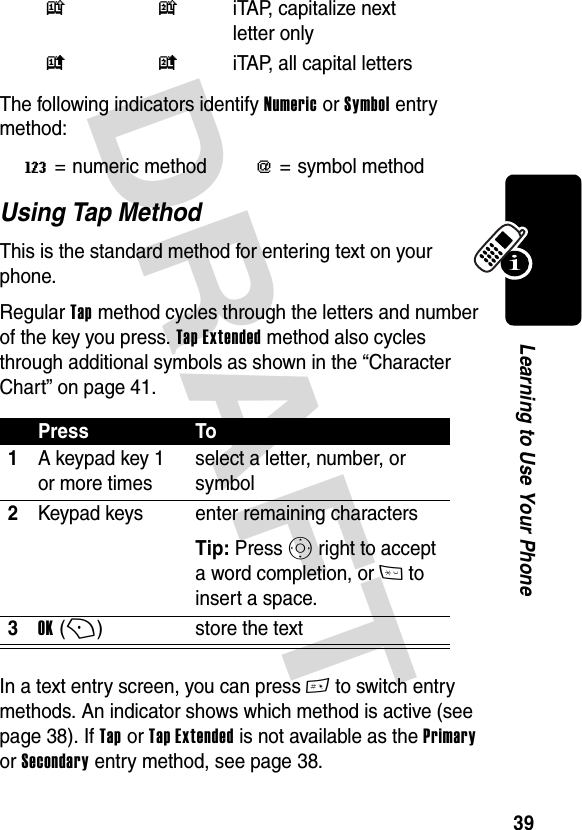

![DRAFT 41Learning to Use Your PhoneCharacter ChartUse this chart as a guide for entering characters with Tap Extended method.Note: This chart may not reflect the exact character set available on your phone. In an email address or URL editor, 1 first shows common characters for that editor.Tap Method Text Entry Rules•Press a keypad key repeatedly to cycle through its characters.•Press S left or right to move the flashing cursor to the left or right in a text message.•The first character of every sentence is capitalized. If necessary, press S down to force the character to 1 . ? ! , @ ' - : ; ( ) & “ ~ 1 0 ¿ ¡ % £ $ ¥ + x * / \ [ ] = > < # §2 a b c 23 d e f 34 g h i 45 j k l 56 m n o 67 p q r s 78 t u v 89 w x y z 90 change text case, for capital letters * enter a space (hold to enter a return) # change text entry method (hold for default)](https://usermanual.wiki/Motorola-Mobility/T56EC1.Exhibit-8-Users-Manual/User-Guide-396301-Page-44.png)
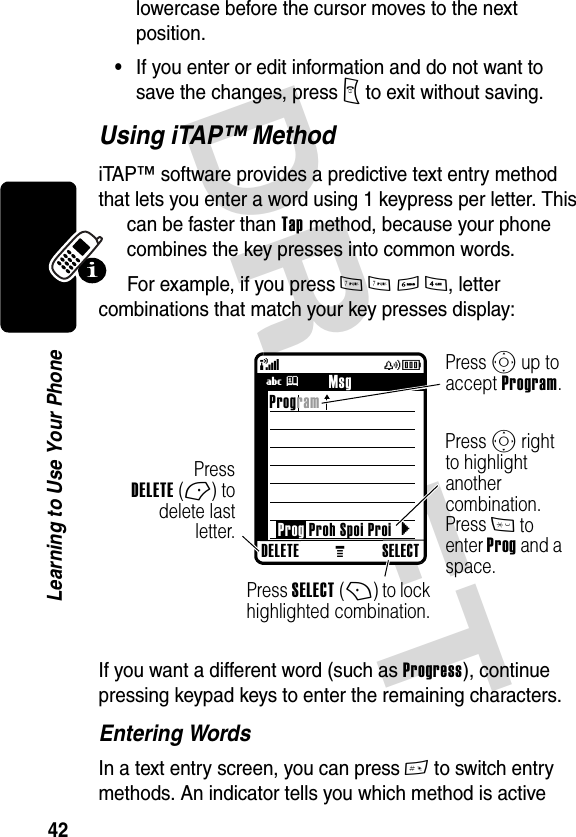
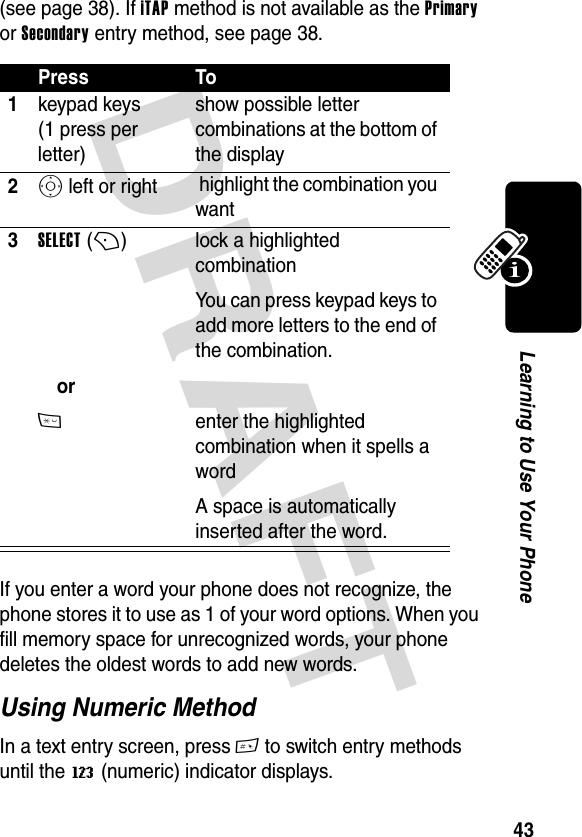

![DRAFT 45Learning to Use Your PhoneSymbol ChartUse this chart as a guide for entering characters with symbol method.Note: This chart may not reflect the exact character set available on your phone. In an email address or URL editor, 1 first shows common characters for that editor.Deleting Letters and WordsPlace the cursor to the right of the text you want to delete, and then:1 . ? ! , @ ' - : ; ( ) & “ ~ 1 0 ¿ ¡ % £ $ ¥ + x * / \ [ ] = > < # §2 @ _ \3 / : ;4 " & '5 ( ) [ ] { }6 ¿ ¡ ~7 < > =8 $ £ ¥ 9 # % *0 + - x * / \ = > < # §* enter a space (hold to enter a return) # change text entry method (hold for default) ActionPress DELETE (-) to delete 1 letter at a time.Hold DELETE (-) to delete the entire message.](https://usermanual.wiki/Motorola-Mobility/T56EC1.Exhibit-8-Users-Manual/User-Guide-396301-Page-48.png)

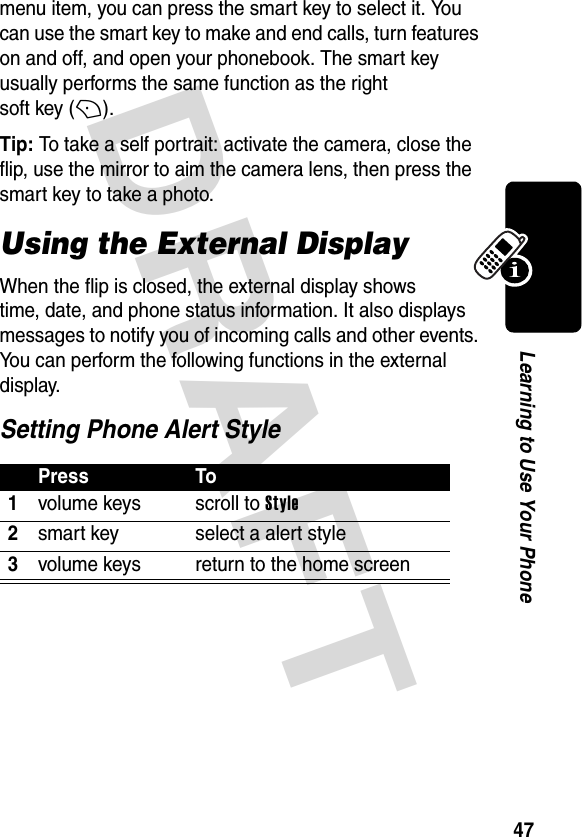

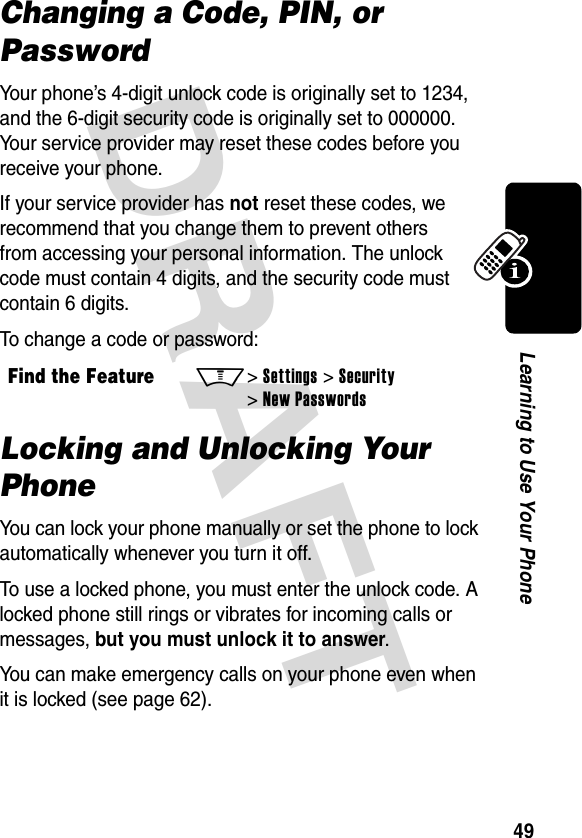
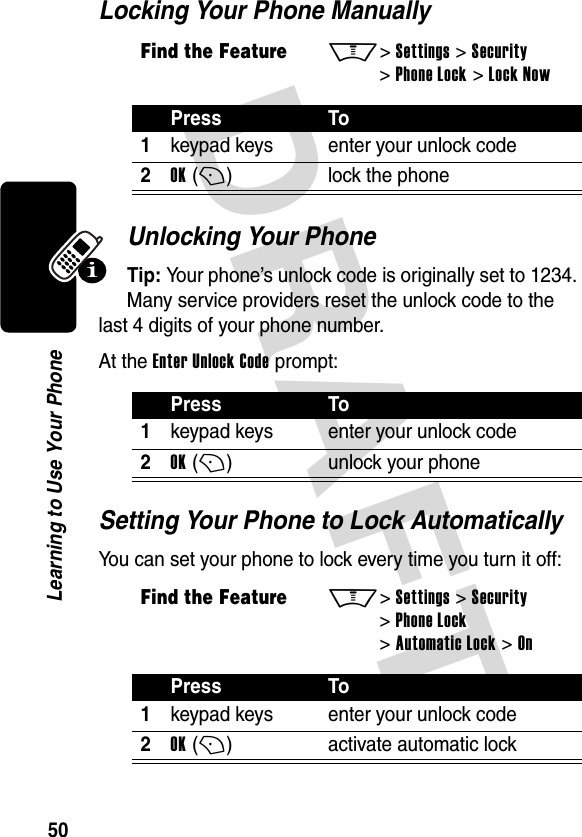
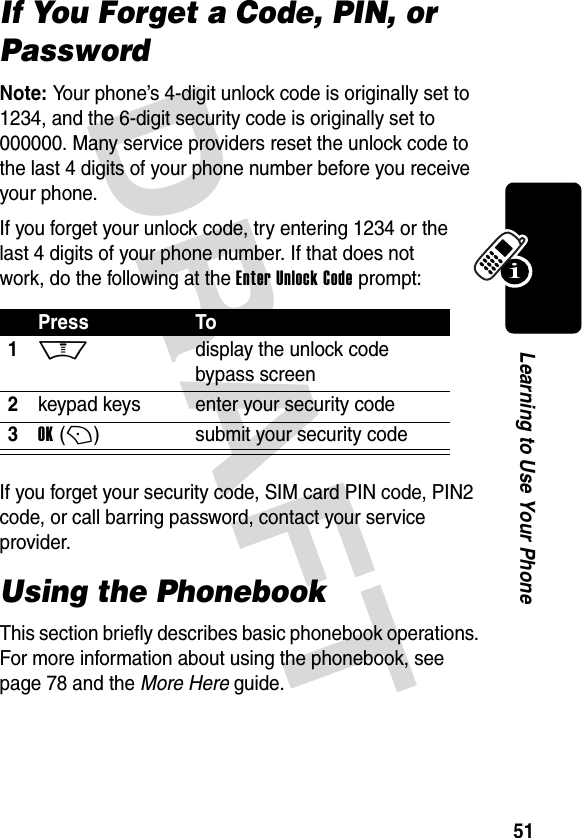
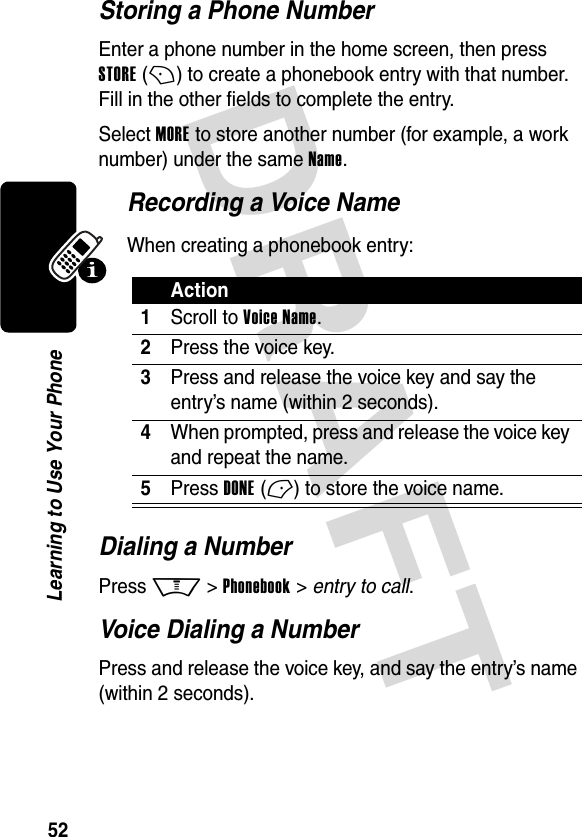





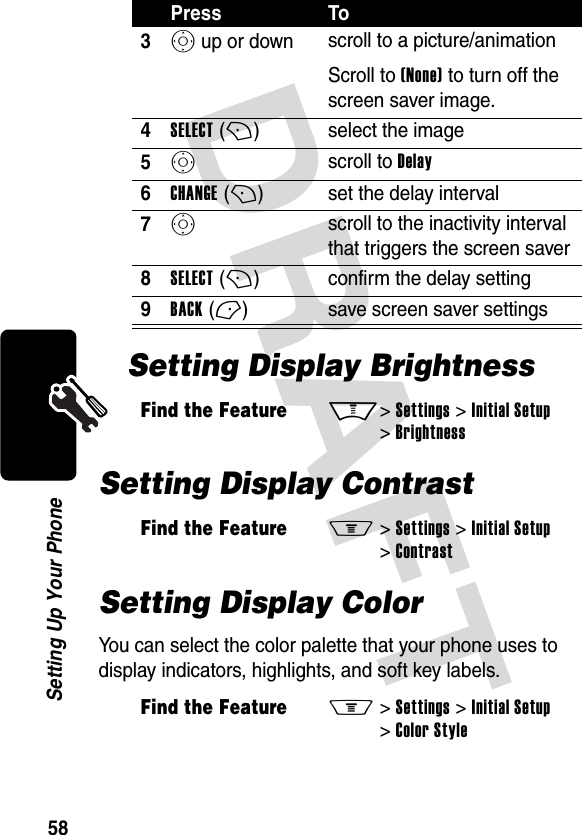

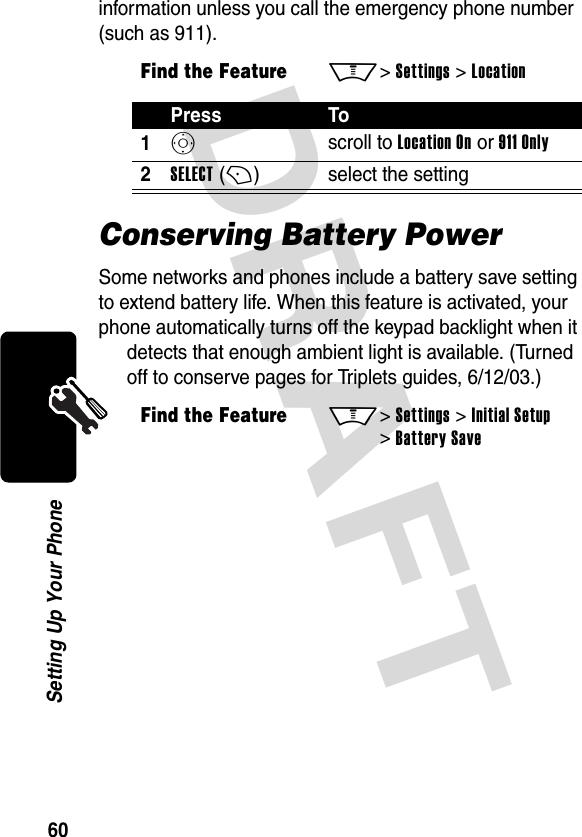
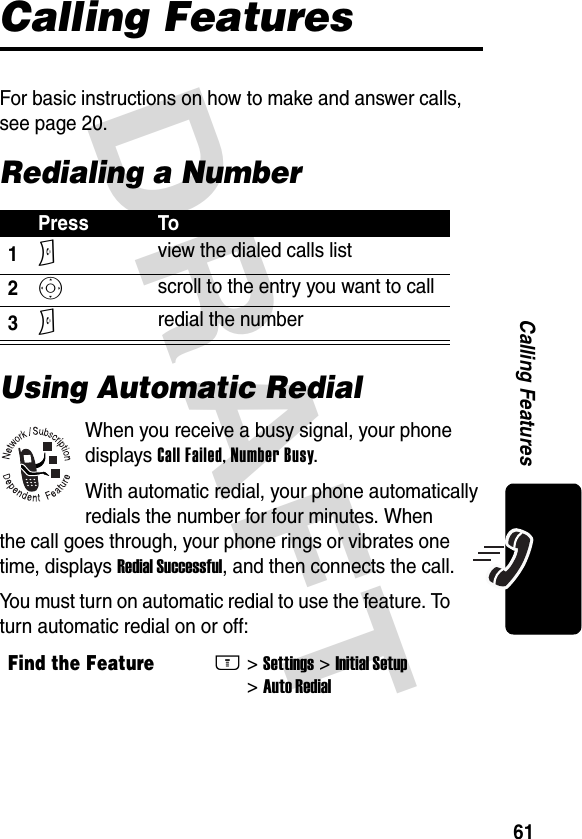
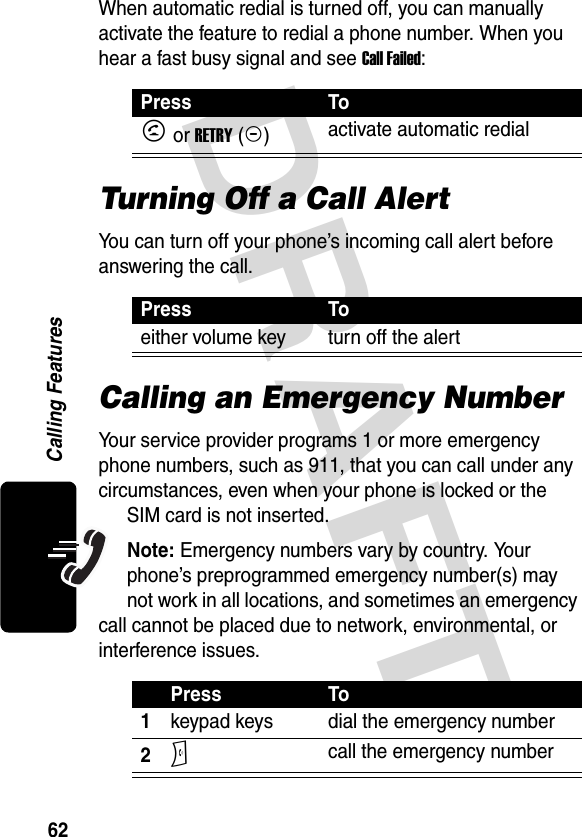
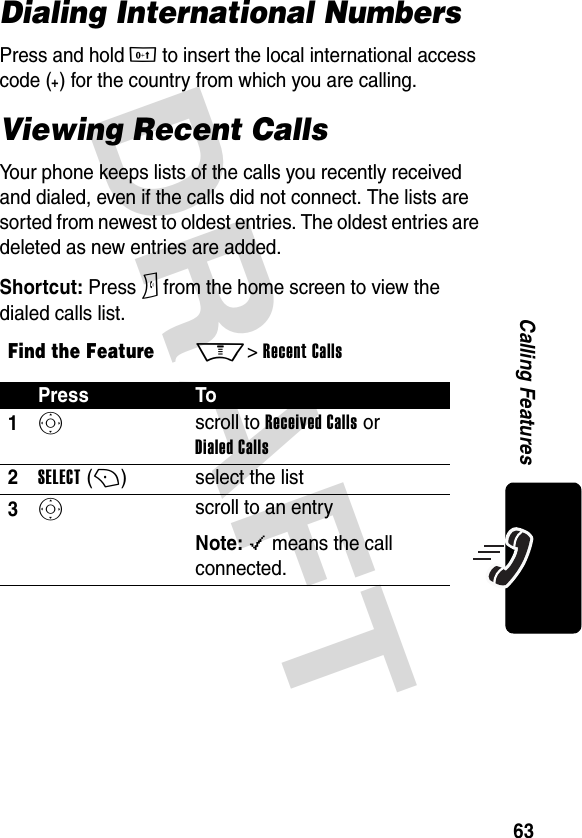

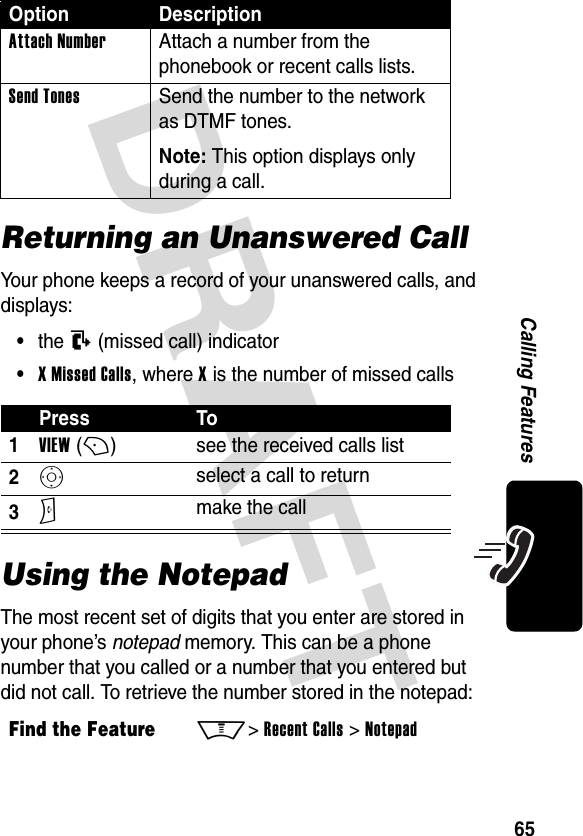
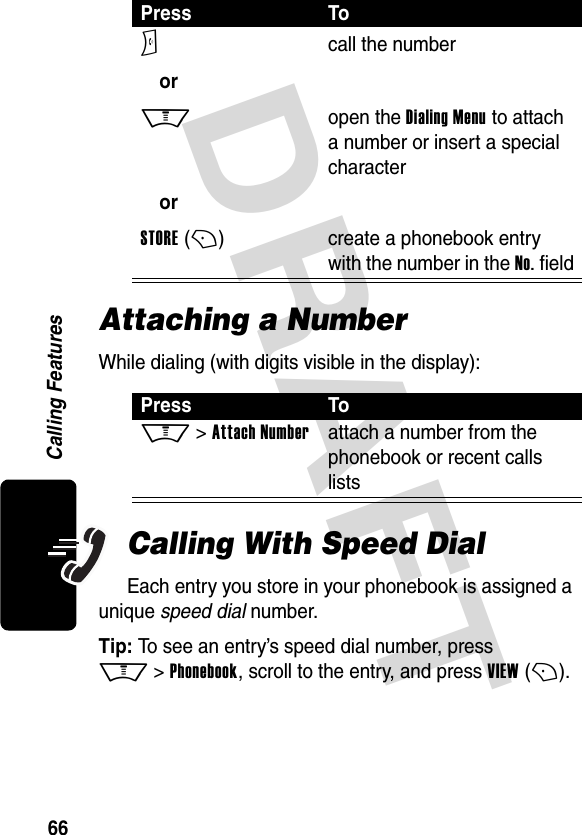


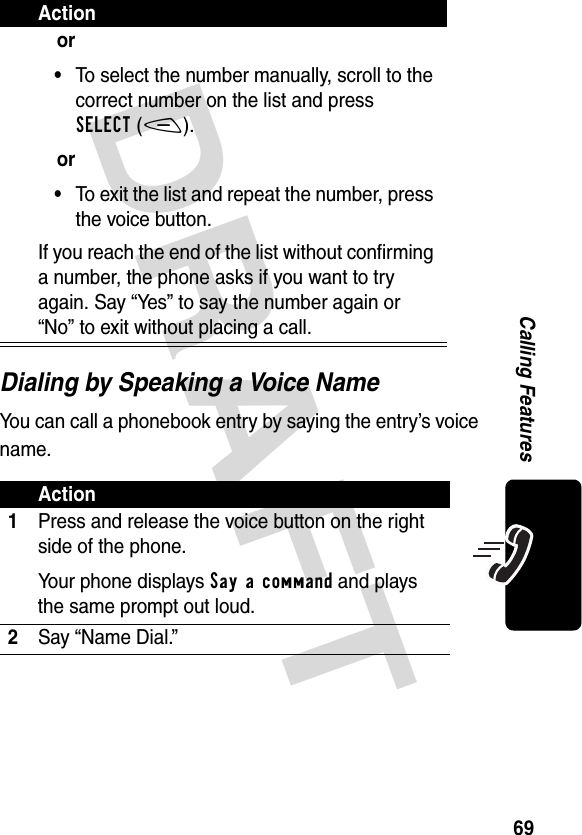


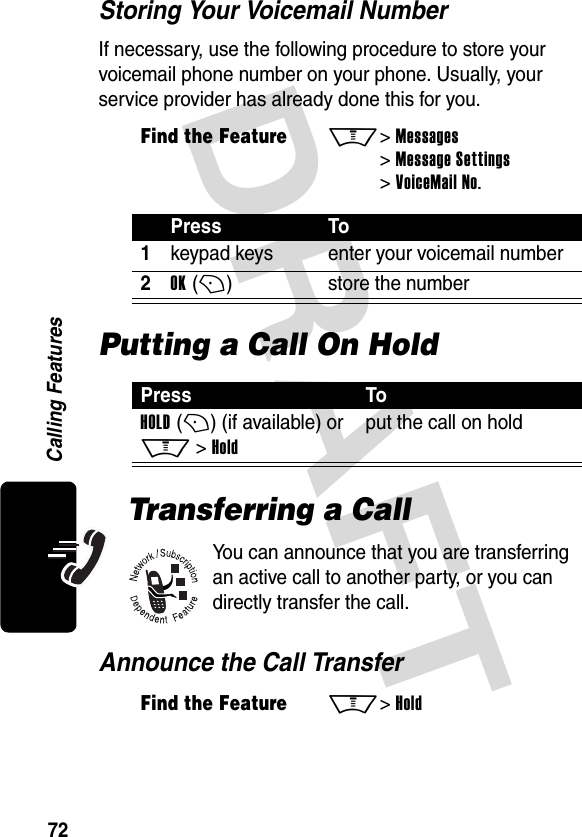
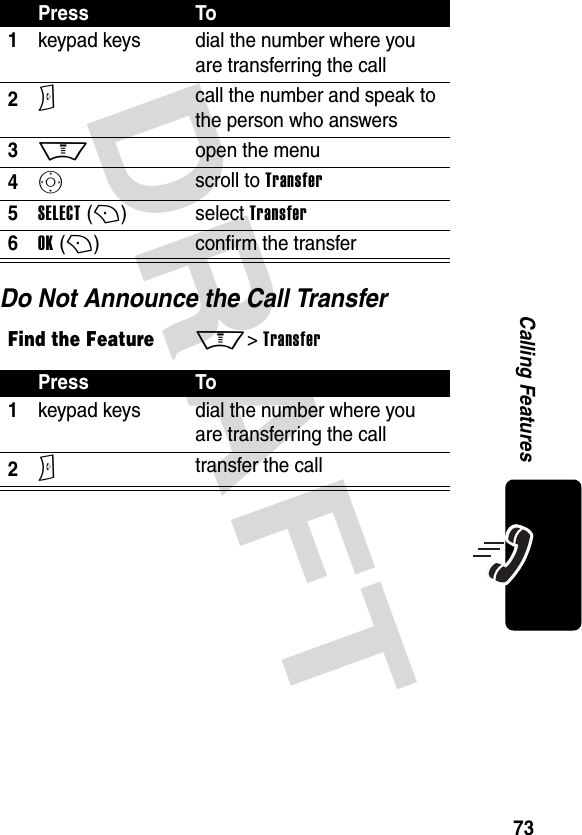

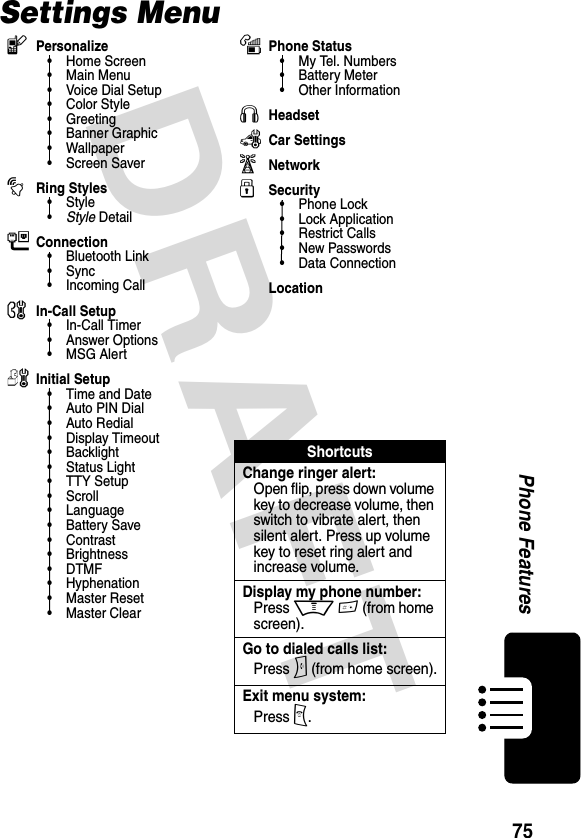



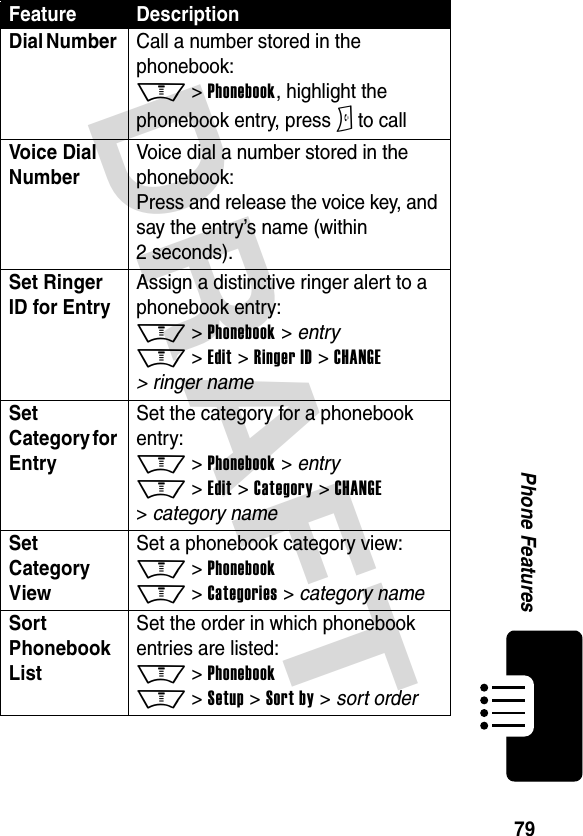
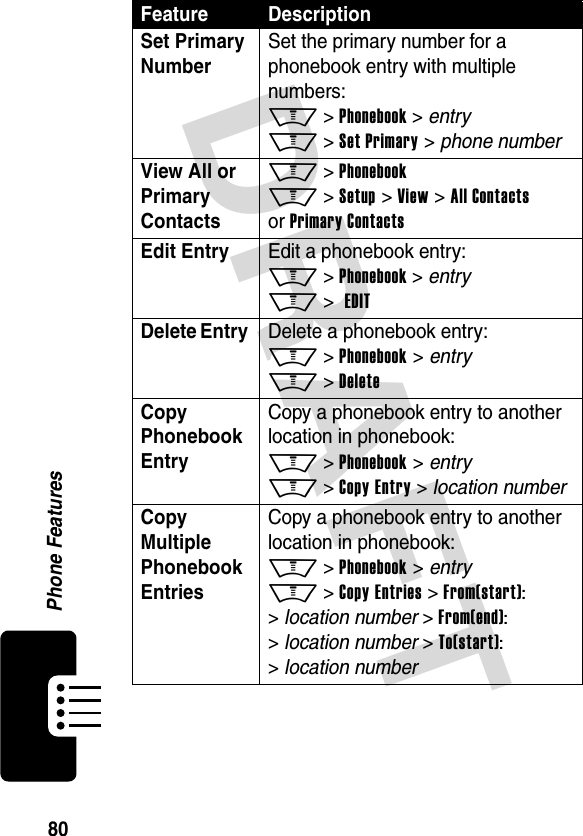

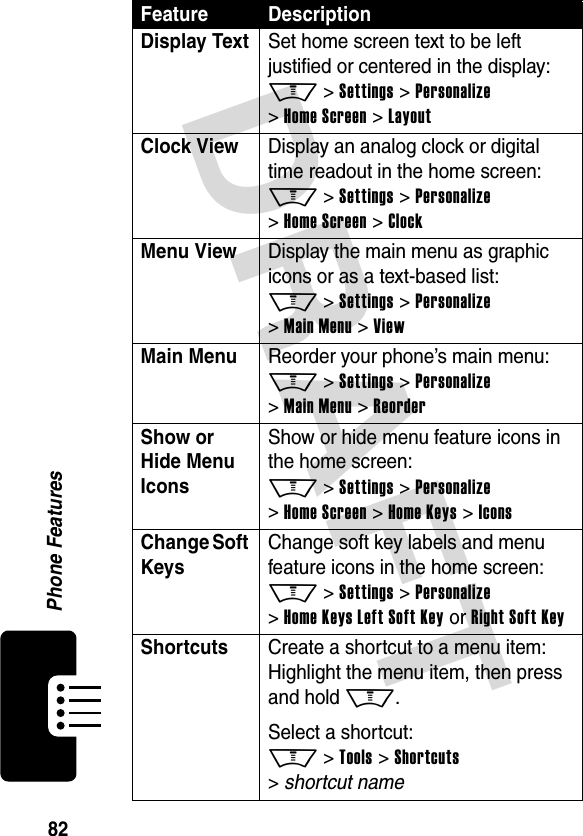
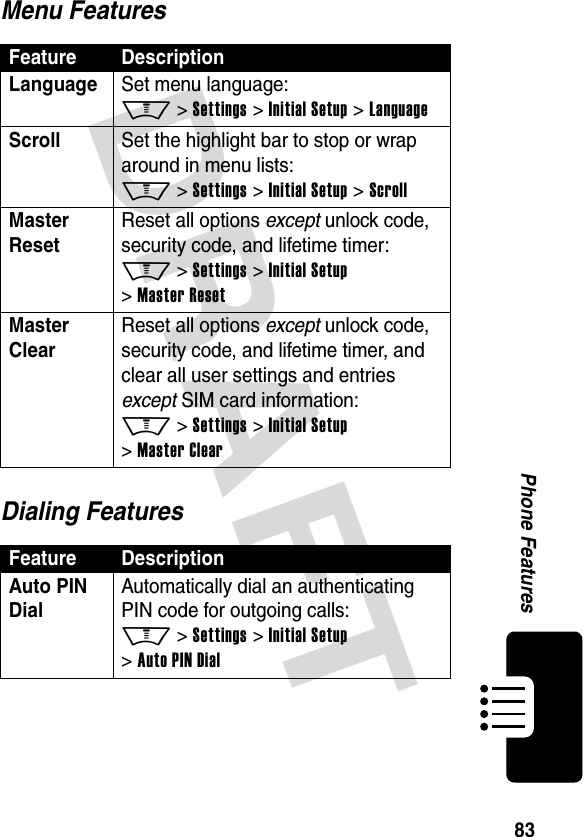
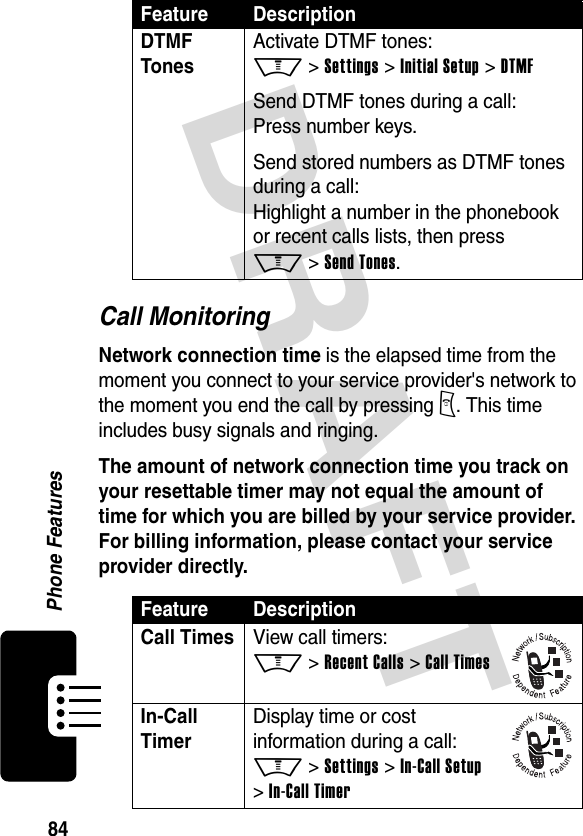

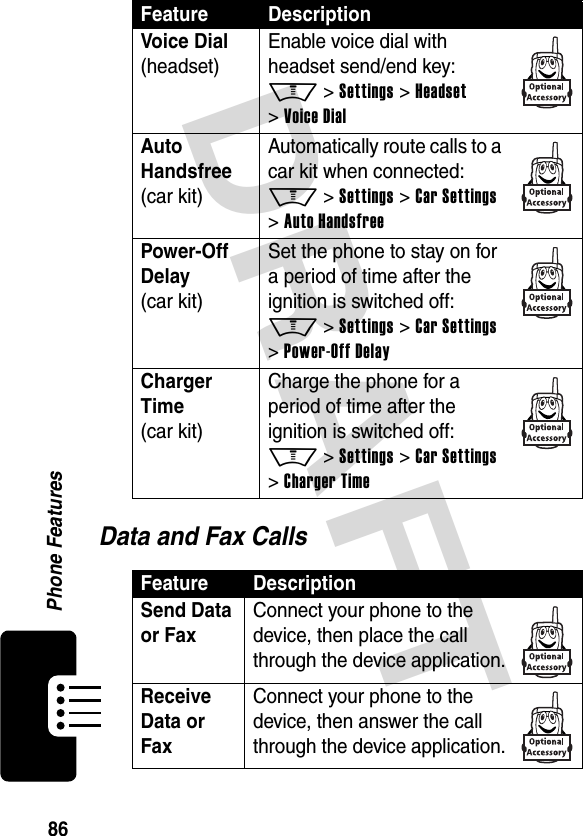
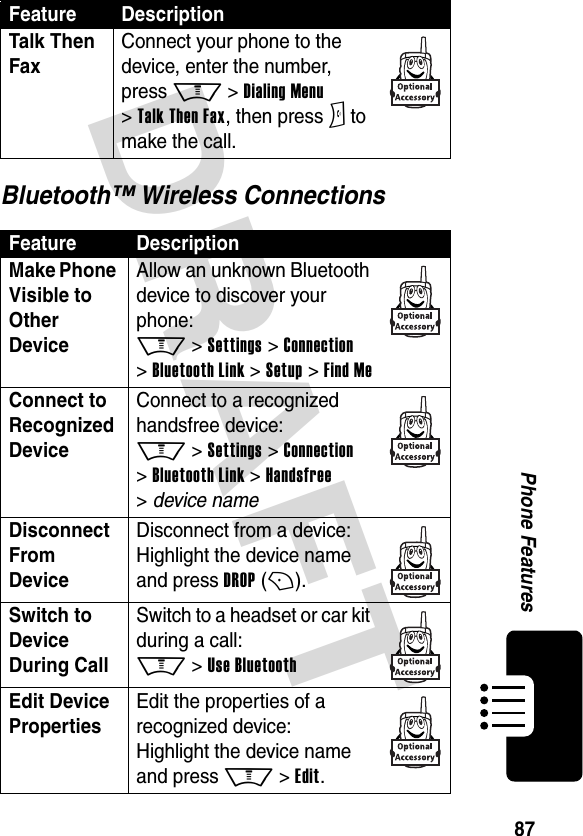
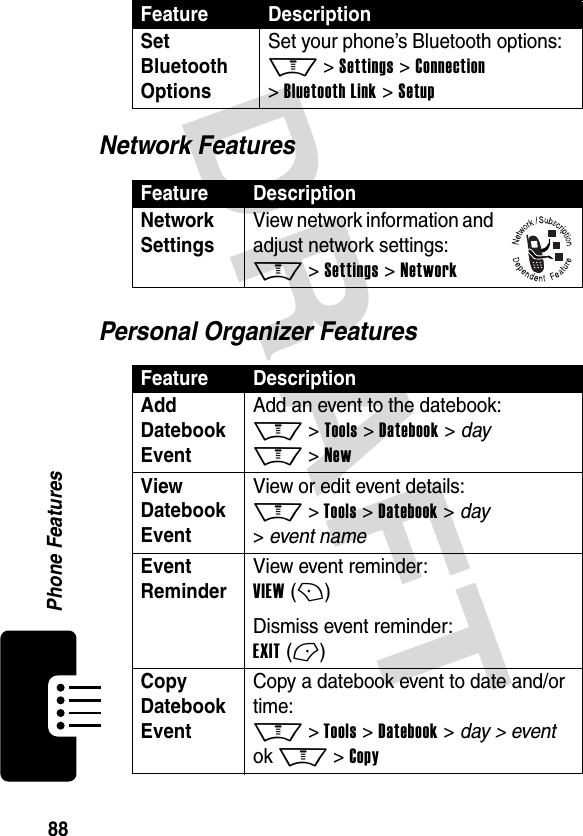

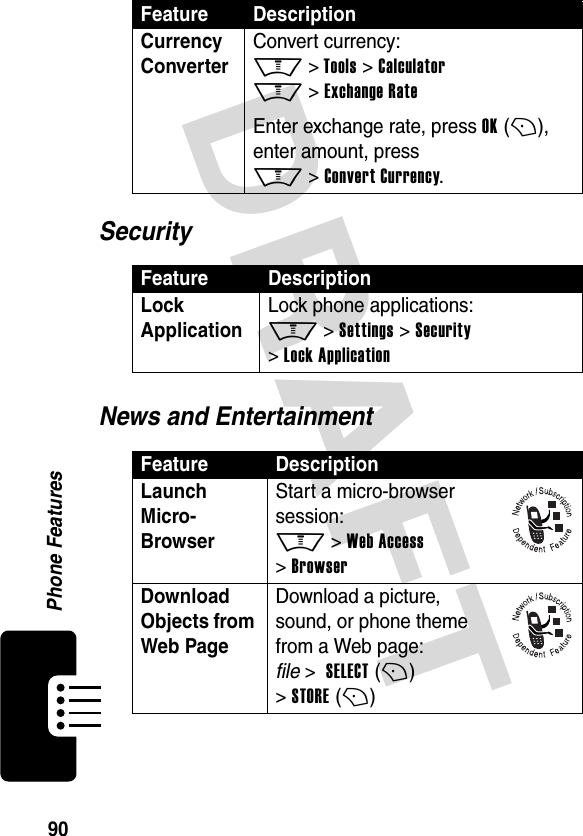
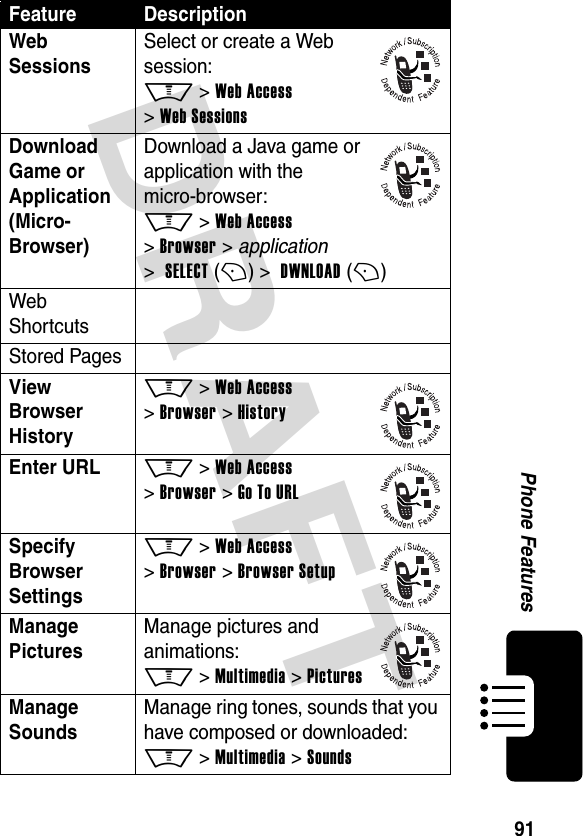
![DRAFT 92Phone FeaturesManage Video Clips Manage video clips: M > Multimedia > VideosEdit Sounds with MotoMixer Edit MIDI-based sound files that you can use with your phone: M > Multimedia > MotoMixer > [New Mix] or mix file nameCamera Adjust light level and other settings for the integrated camera: M > Multimedia > CameraRadio Use the optional Motorola Original FM Stereo Radio Headset accessory: M > Multimedia > RadioFeature Description](https://usermanual.wiki/Motorola-Mobility/T56EC1.Exhibit-8-Users-Manual/User-Guide-396301-Page-95.png)