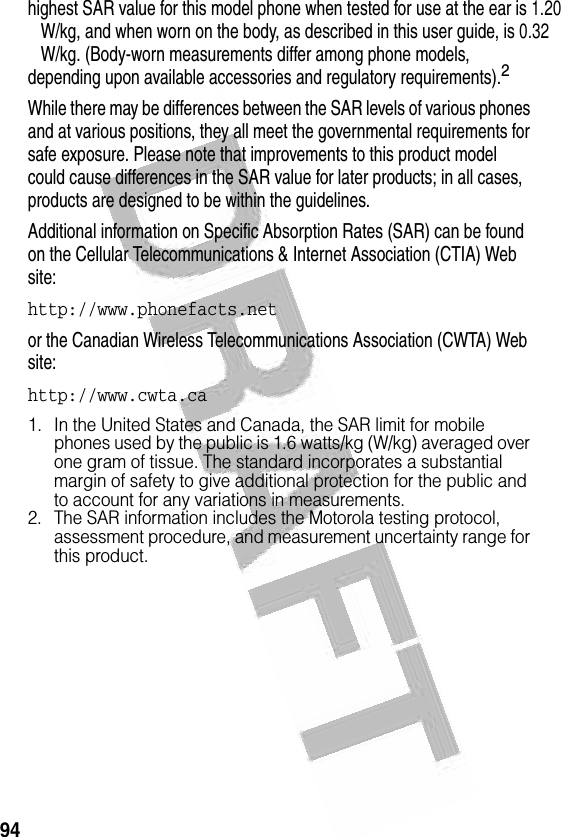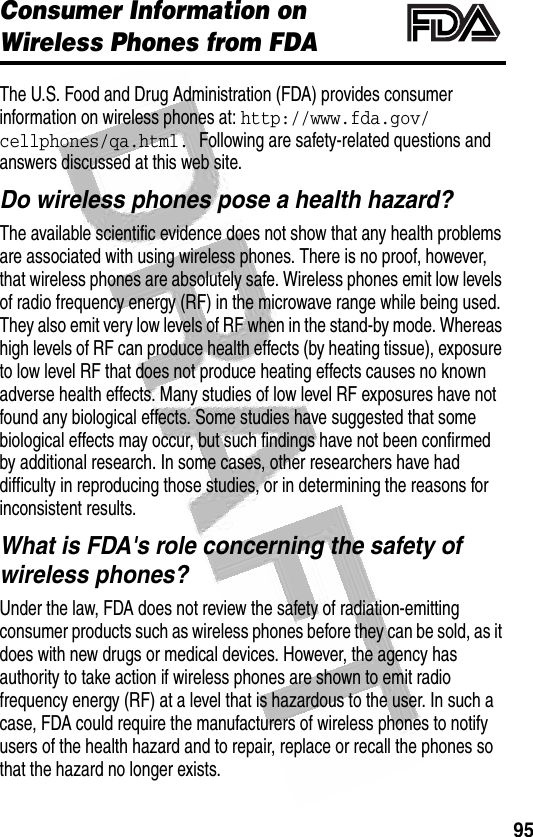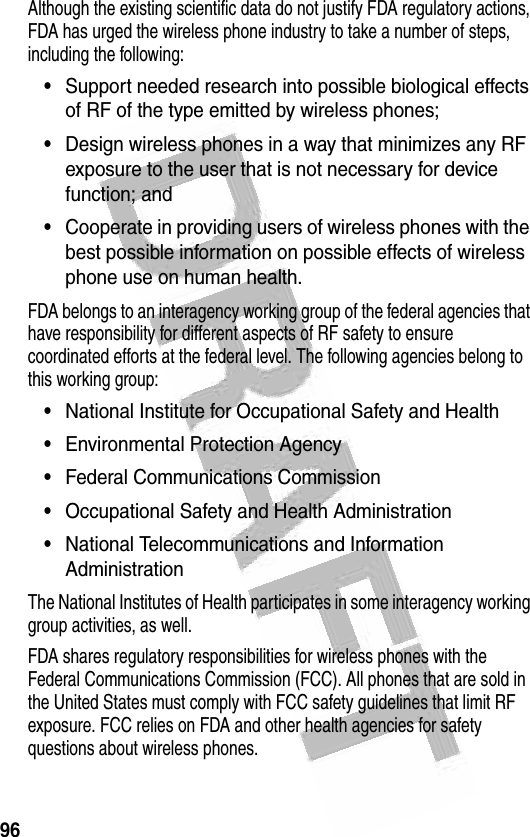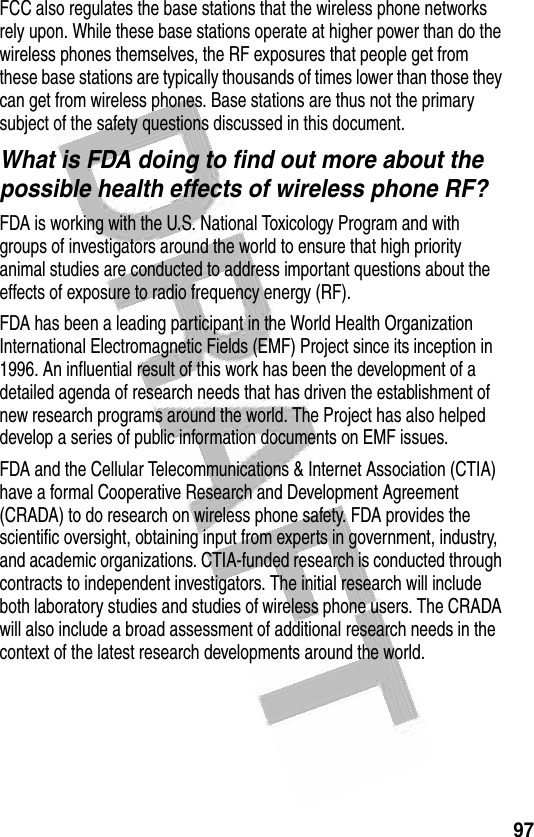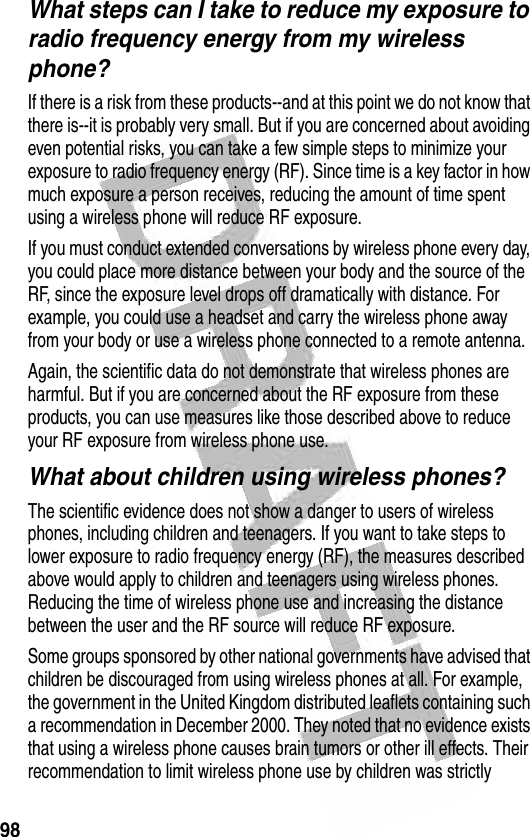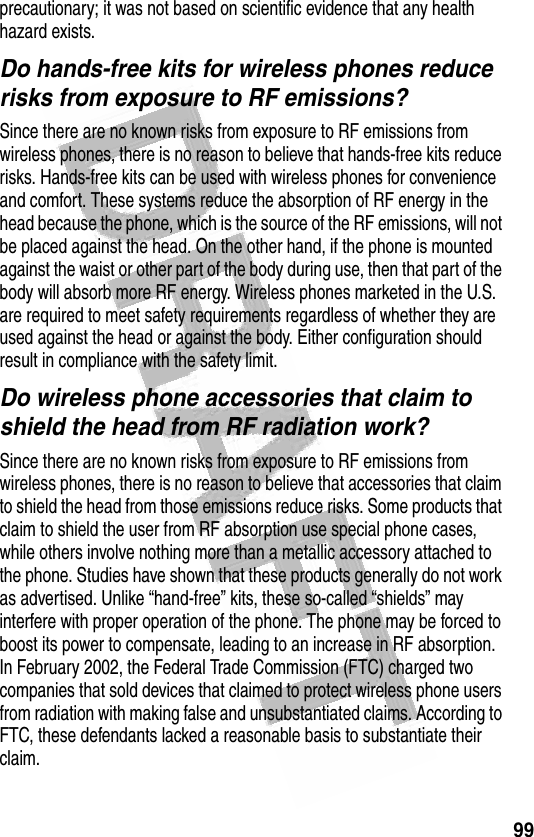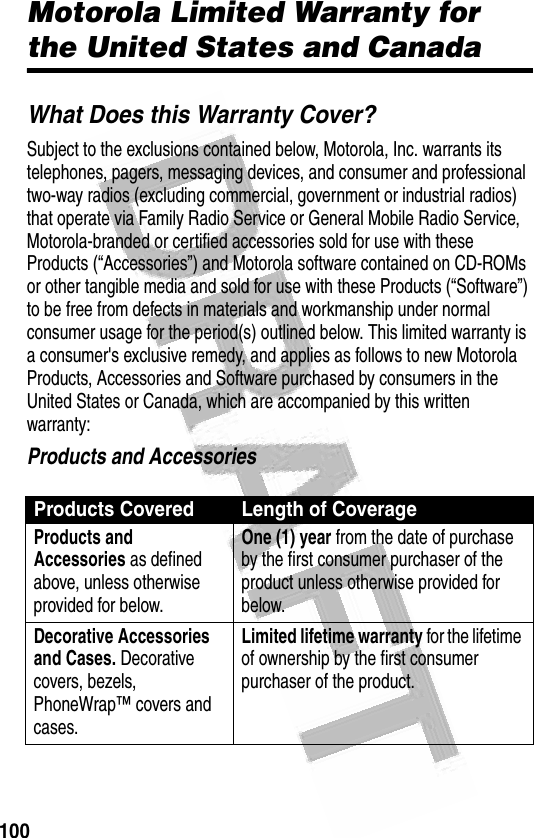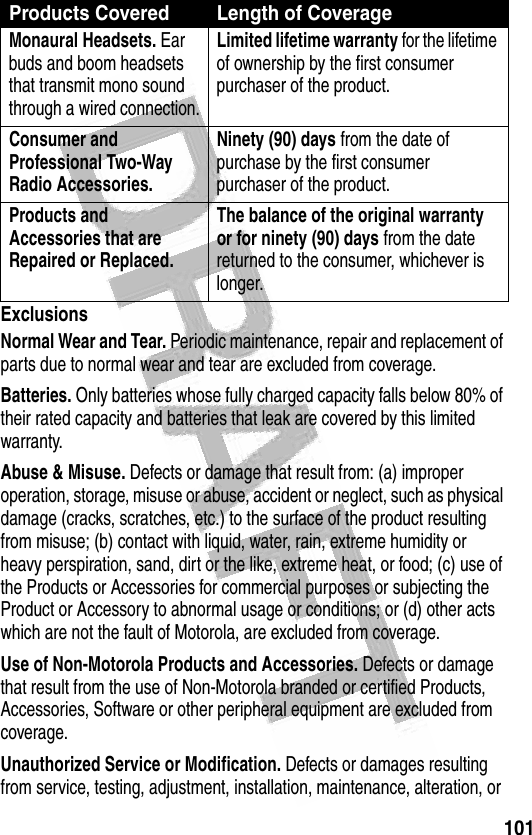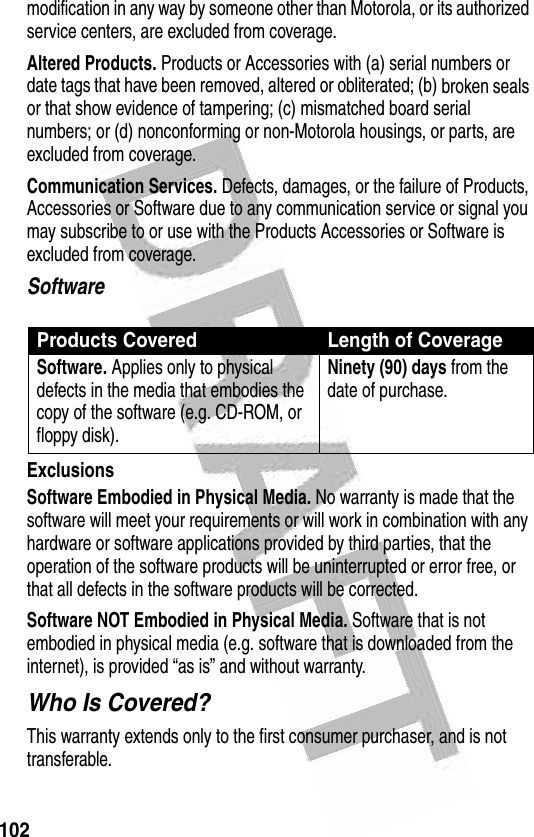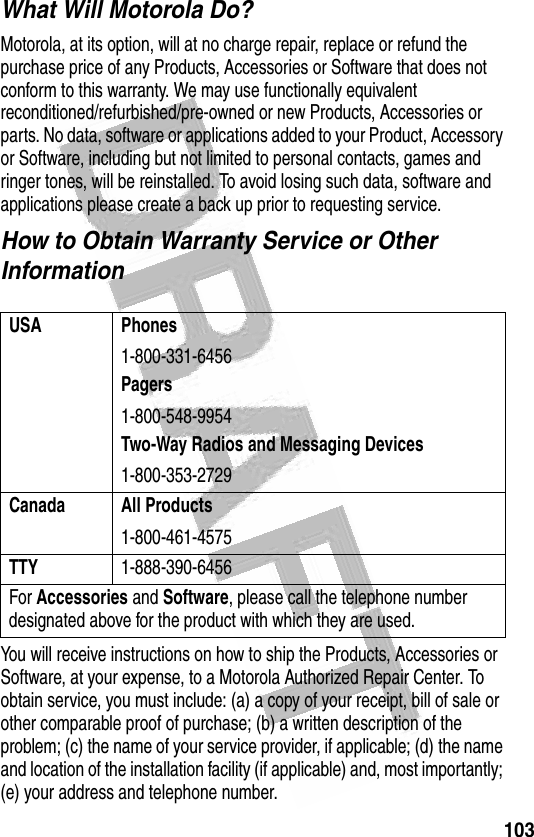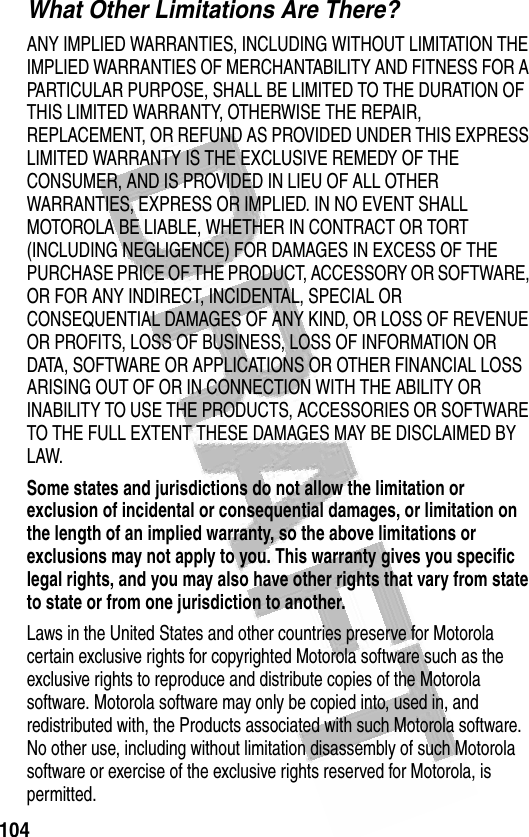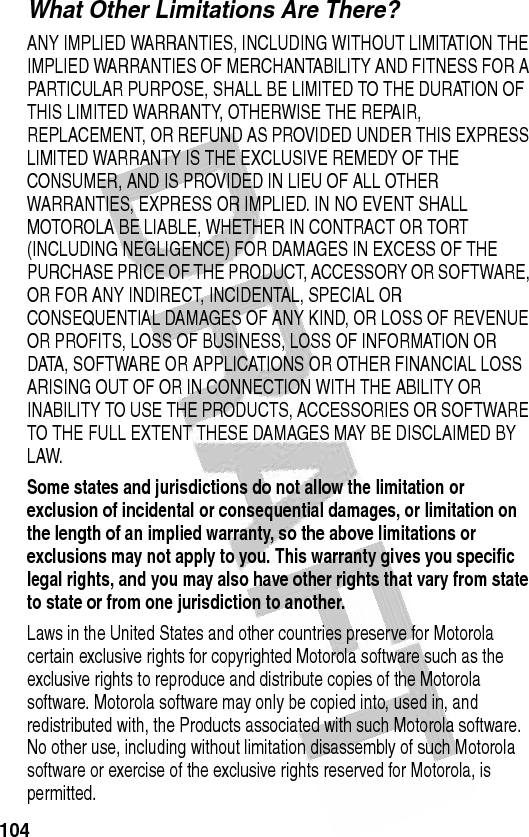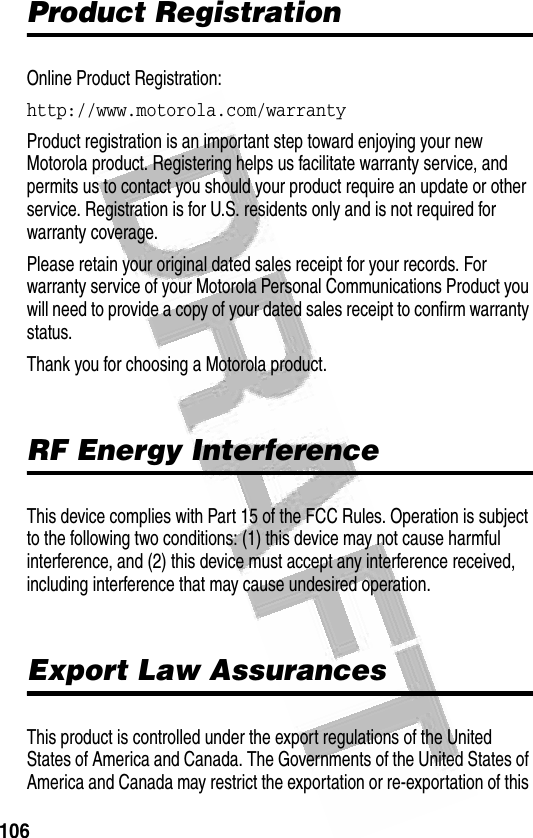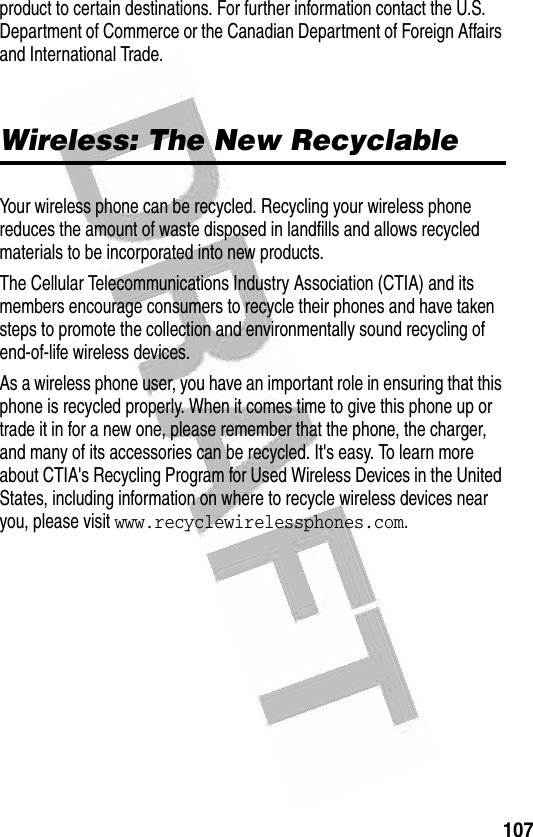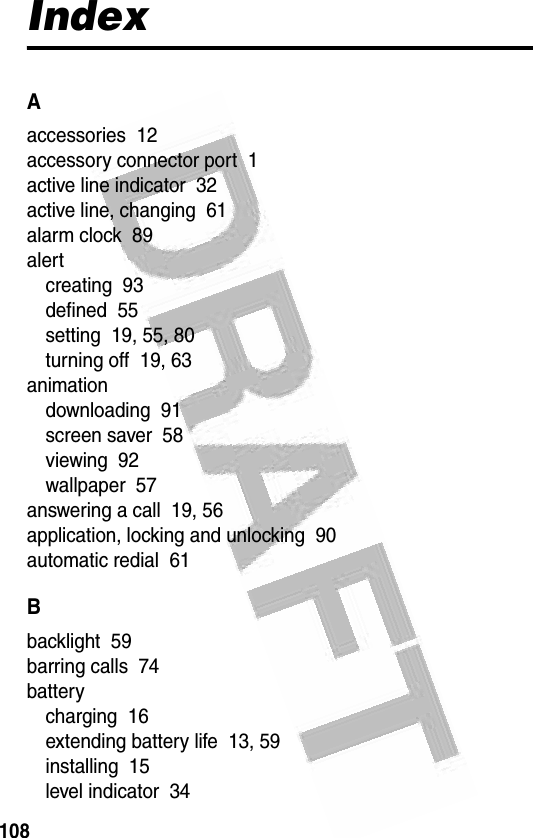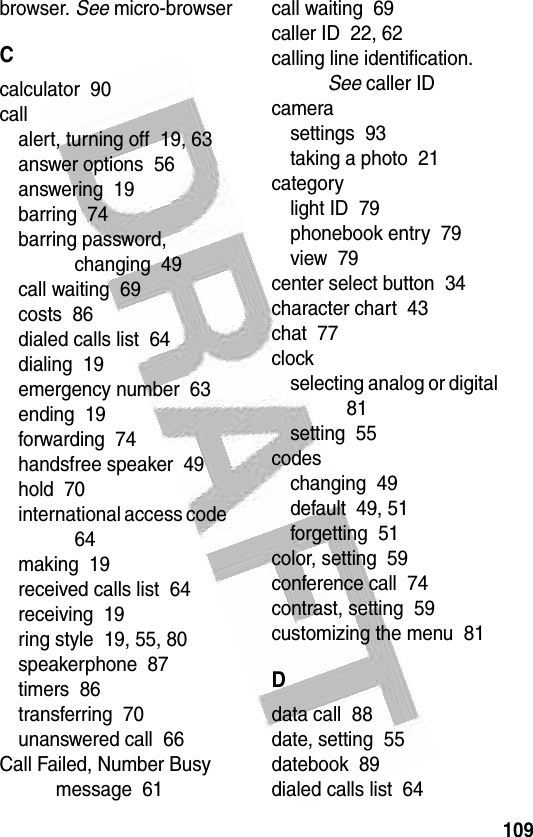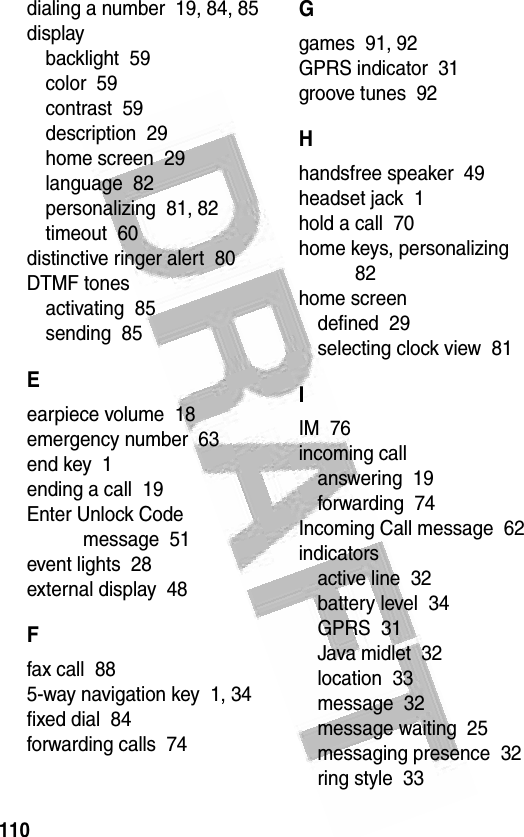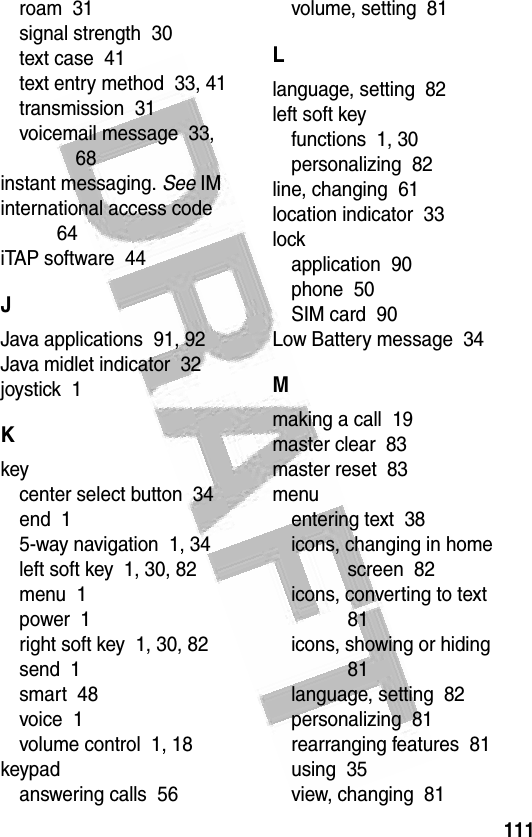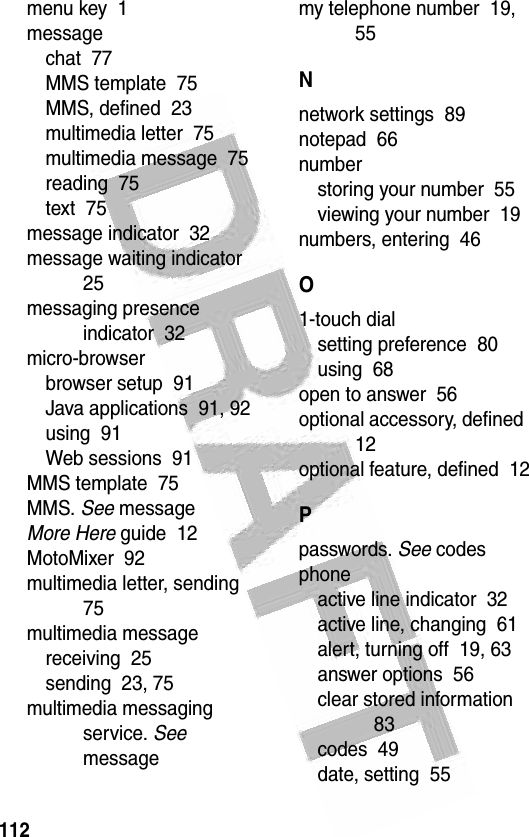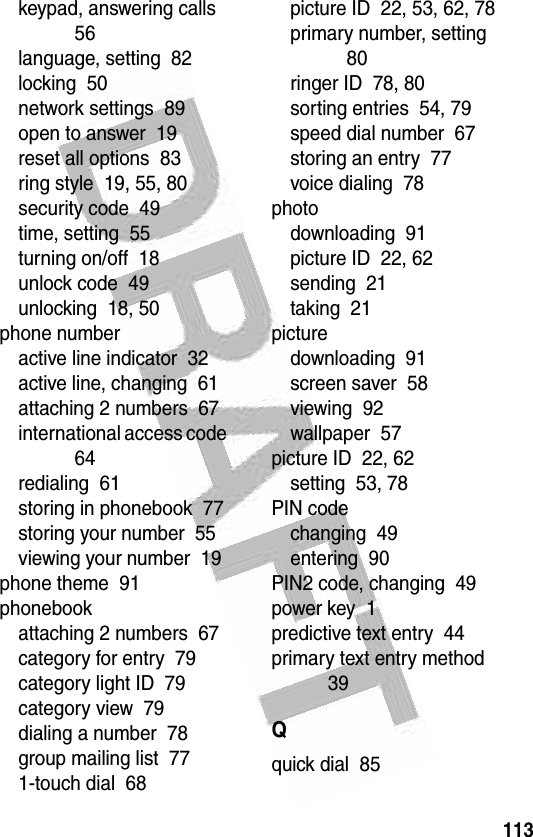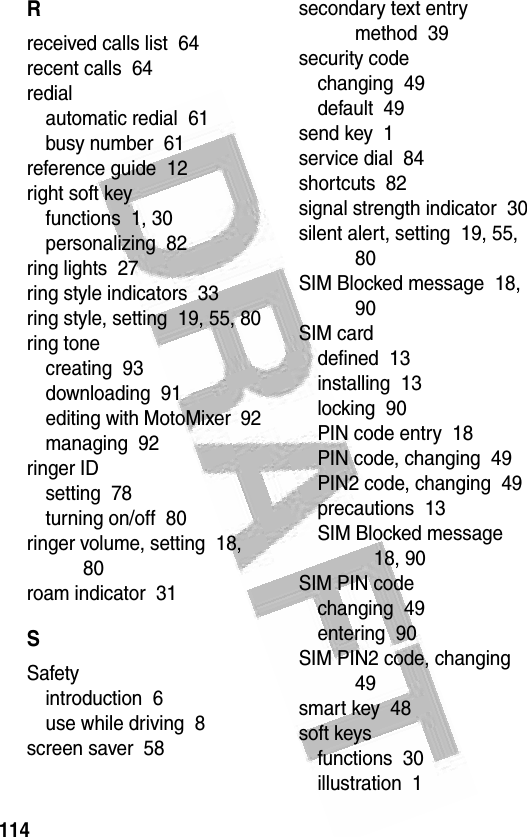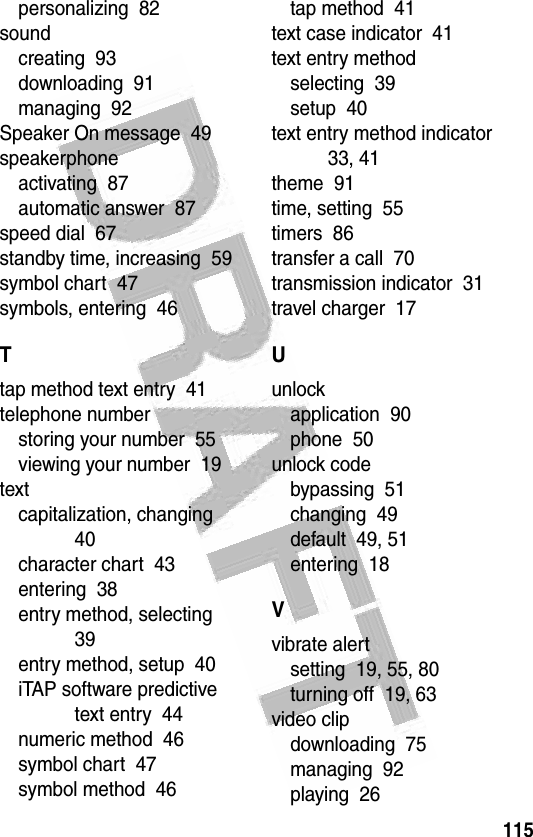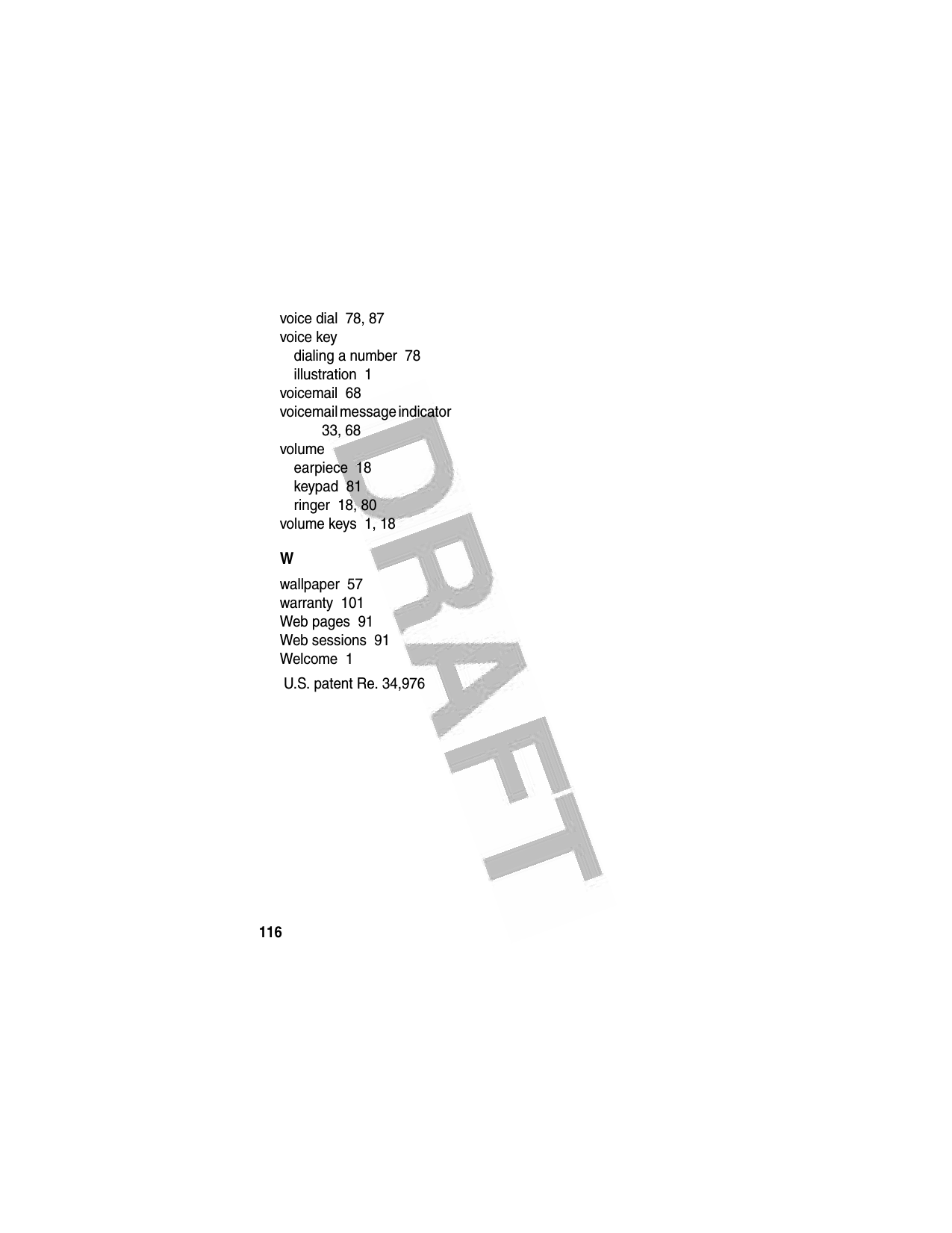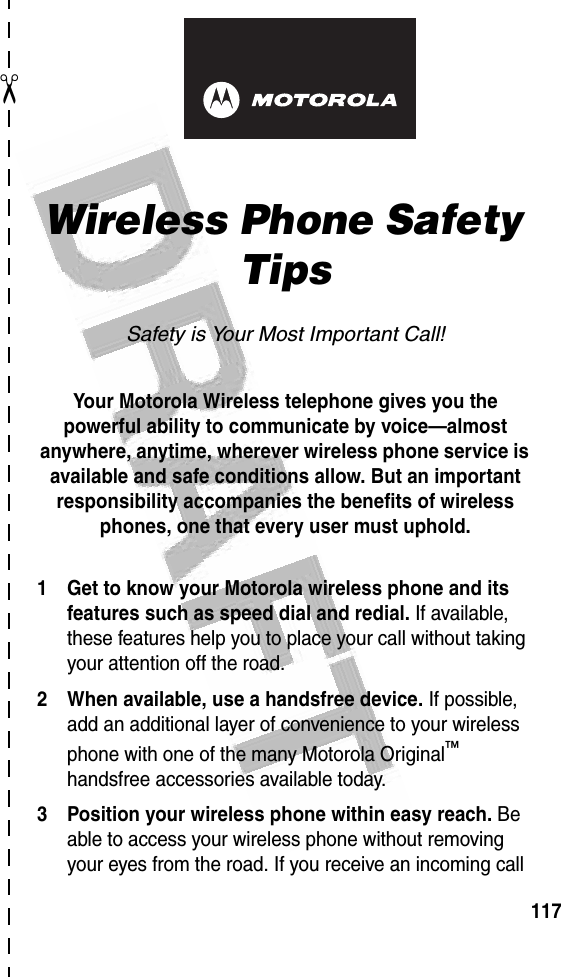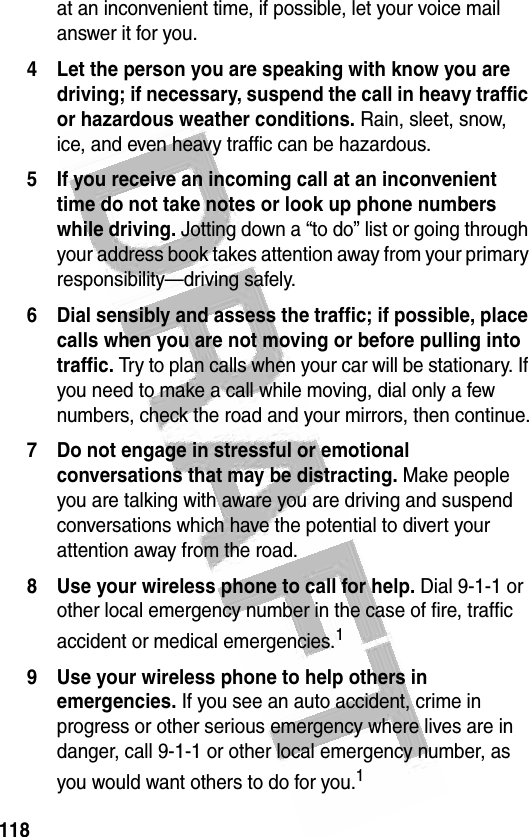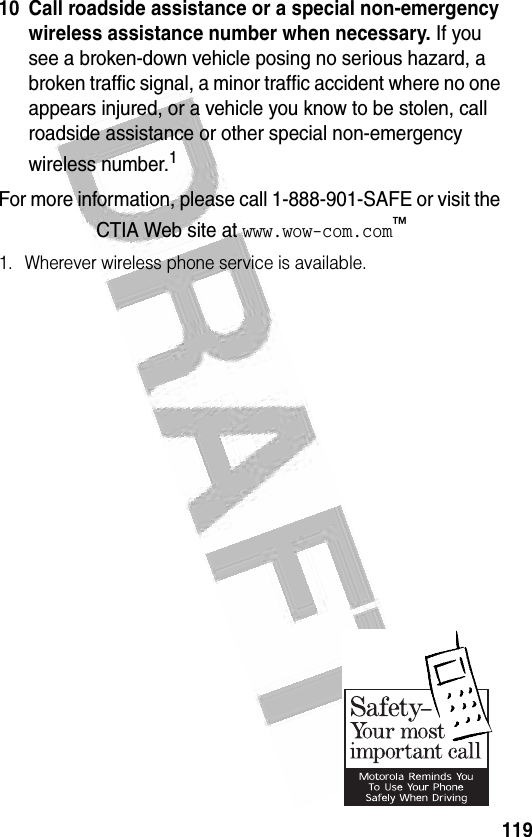Motorola Mobility T56ER1 Portable Cellular / PCS GSM Transceiver User Manual UG C330 GSM
Motorola Mobility LLC Portable Cellular / PCS GSM Transceiver UG C330 GSM
Contents
- 1. Exhibit 8 Users Manual
- 2. Exhibit 8 Users Manual Addendum
Exhibit 8 Users Manual
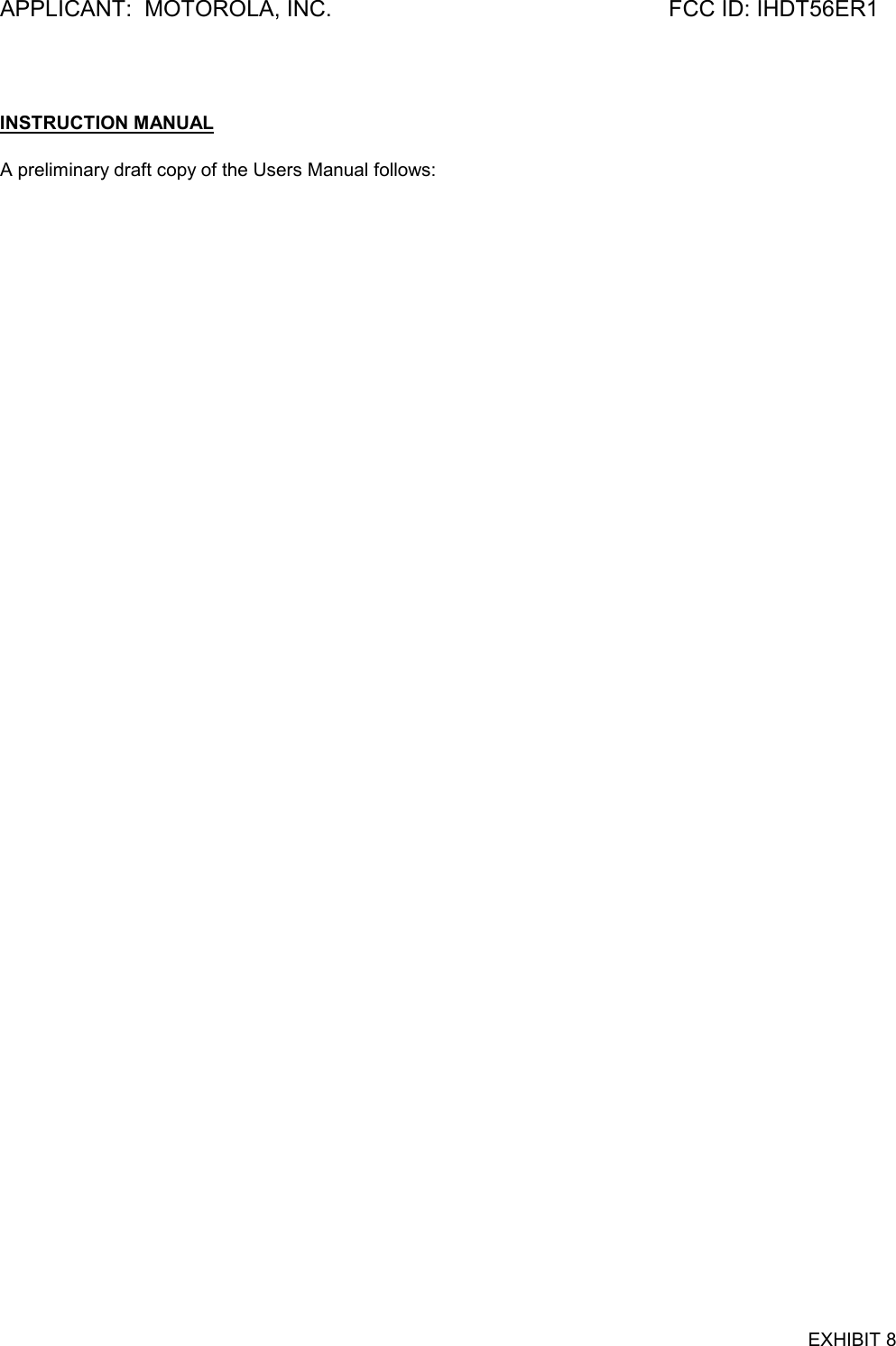
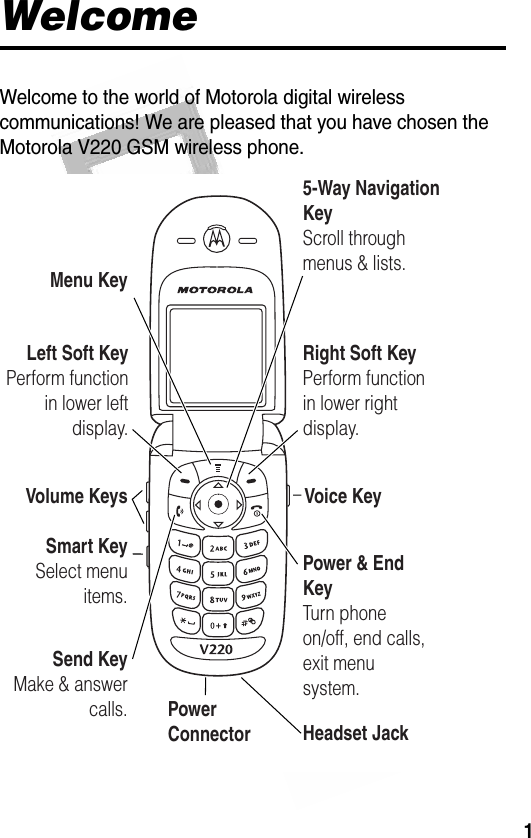
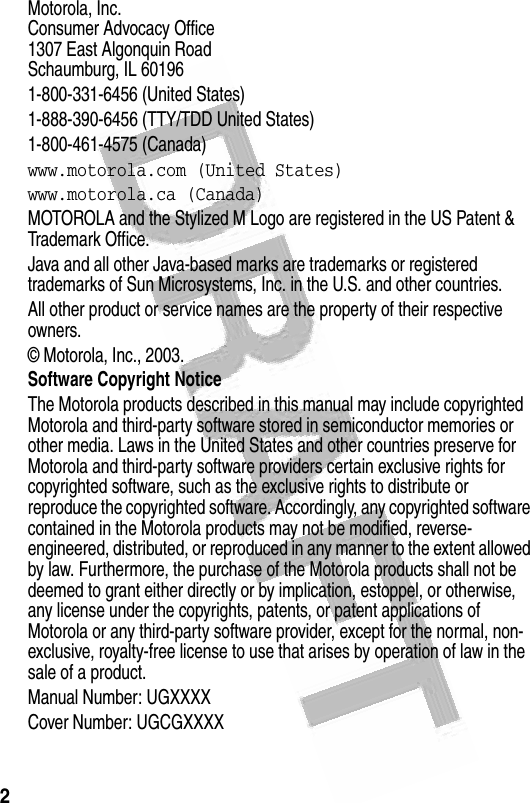
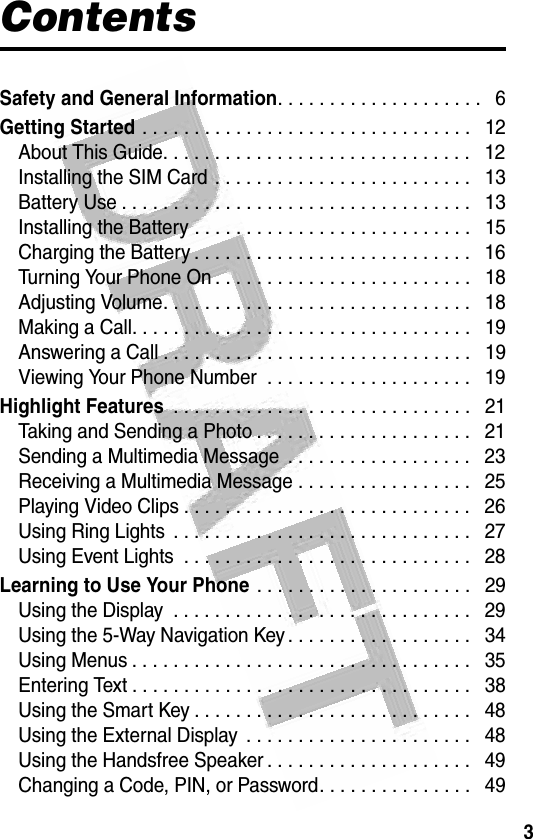
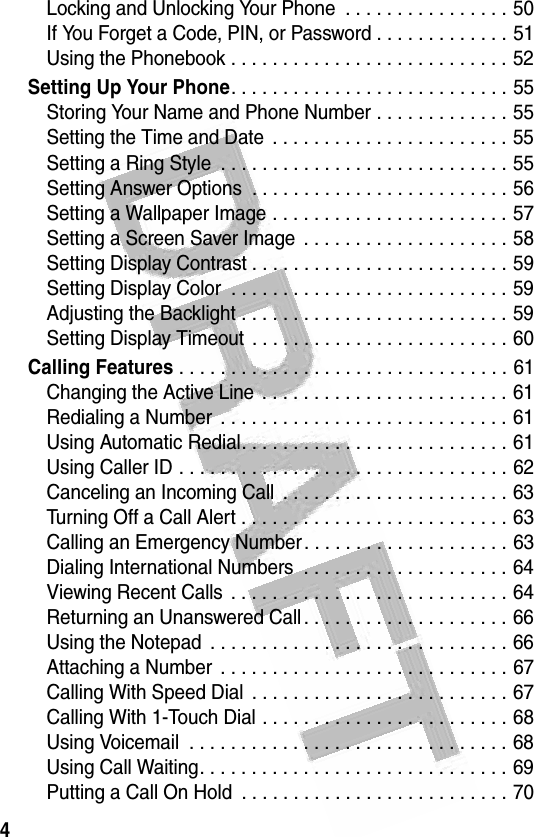
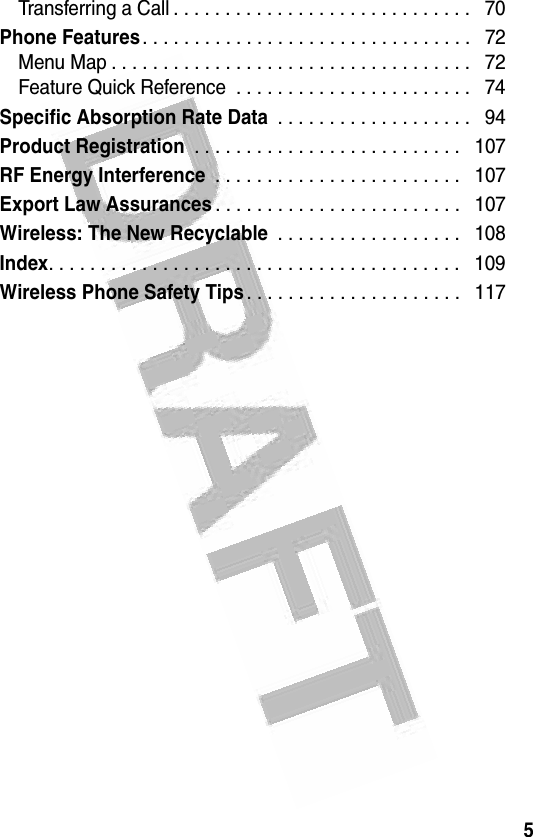
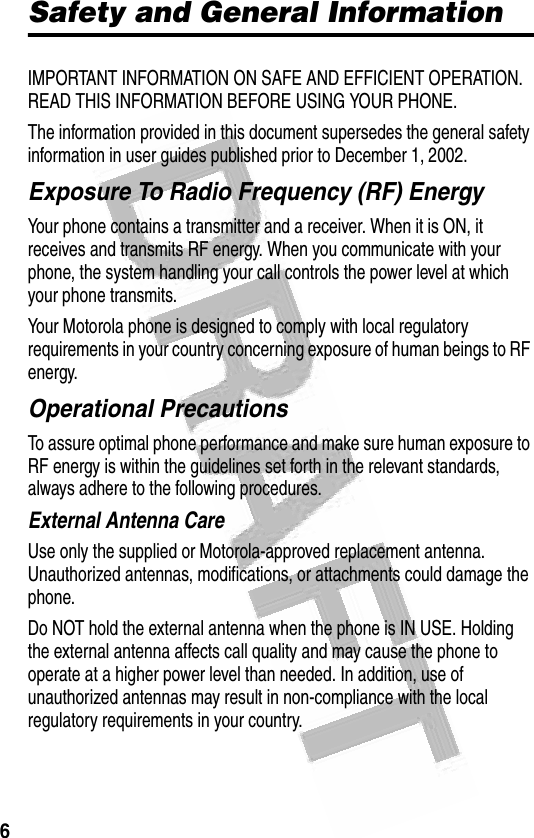
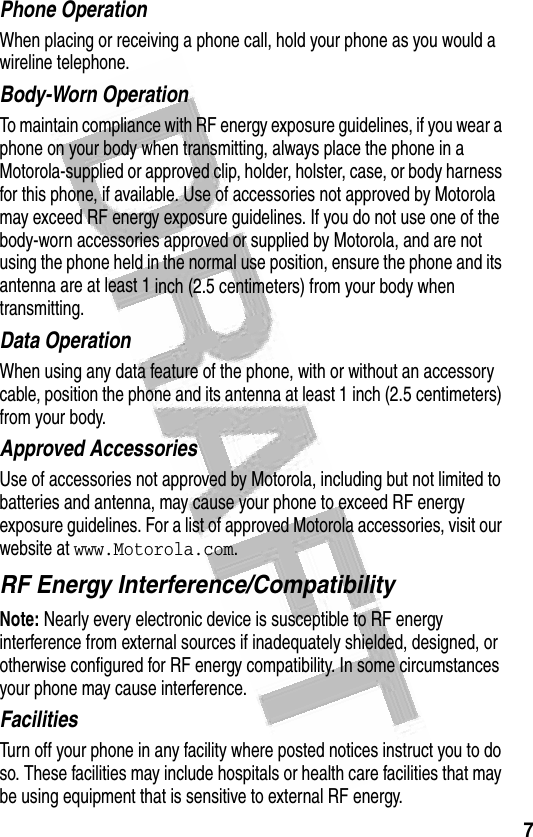
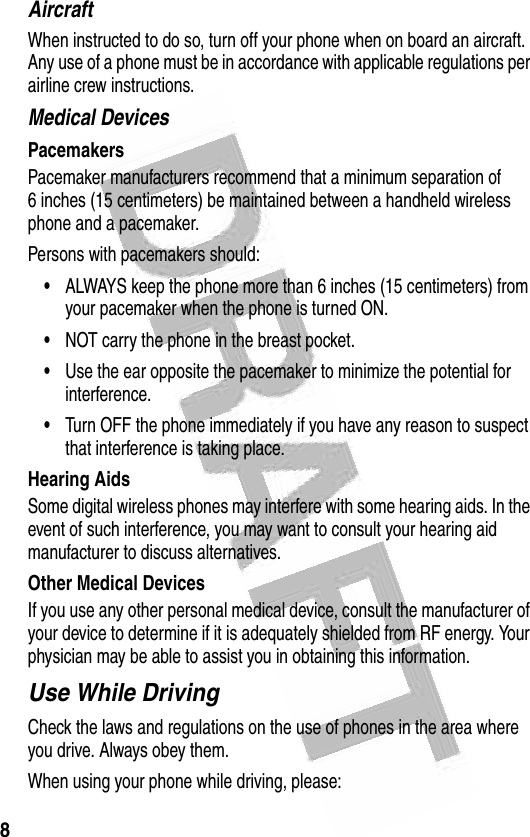
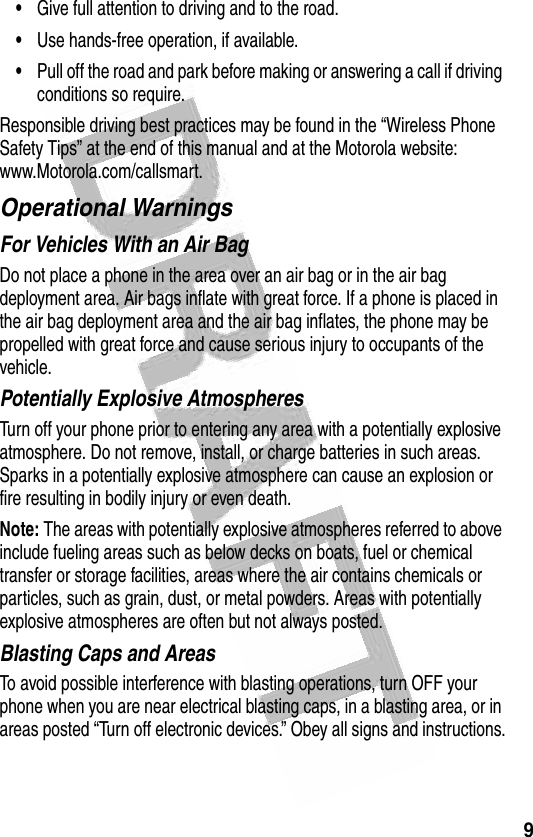
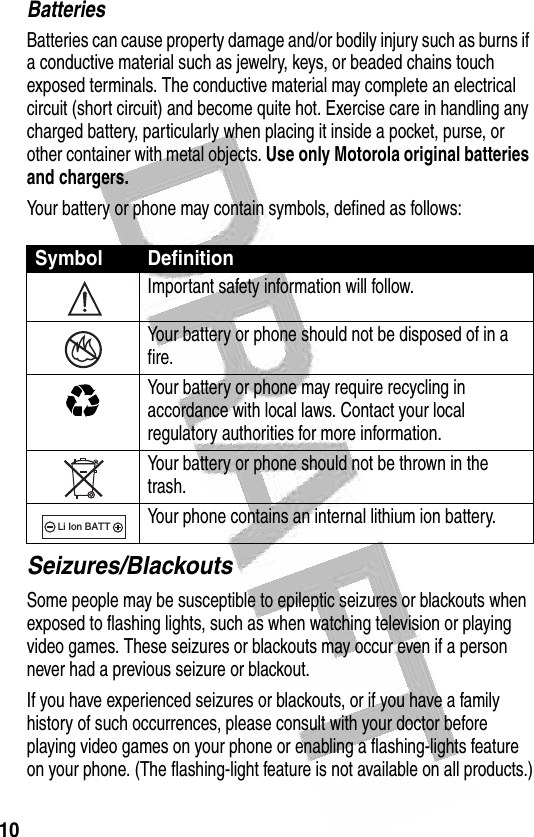
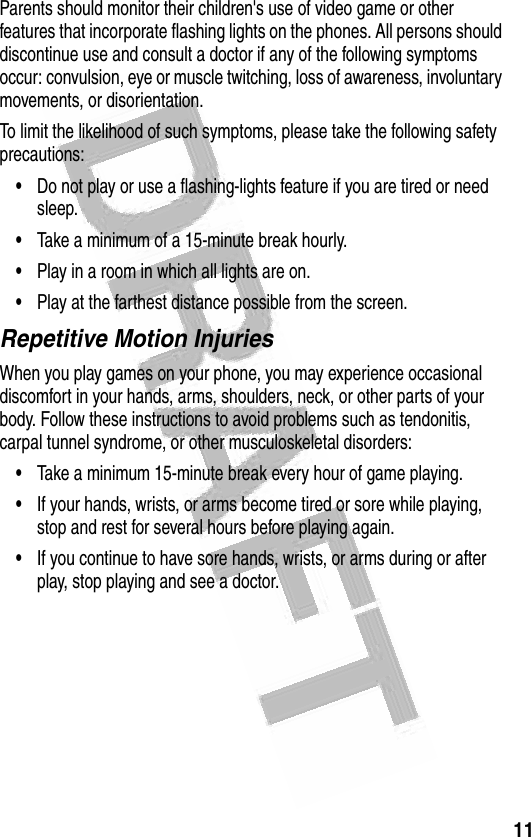
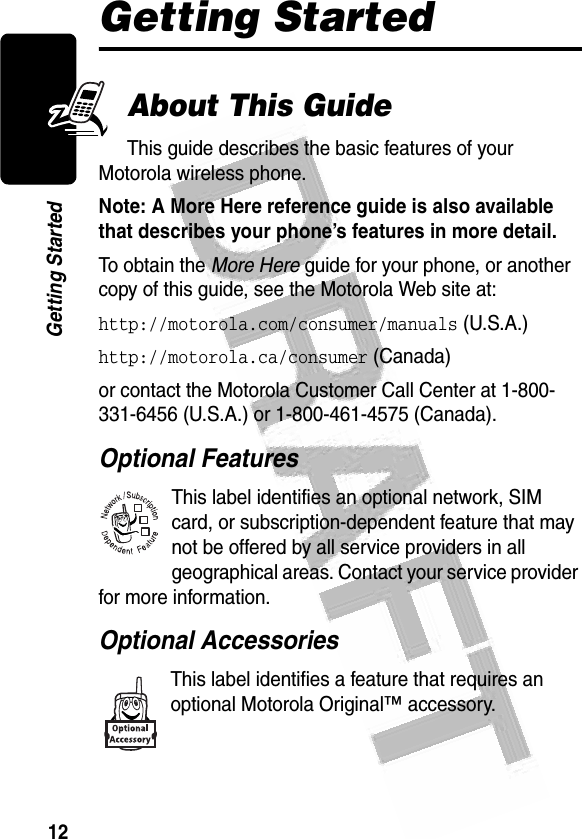
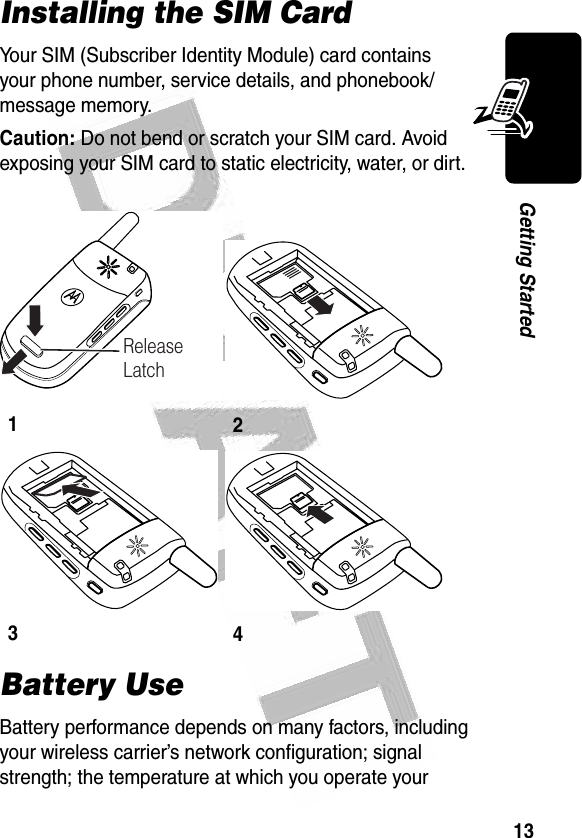
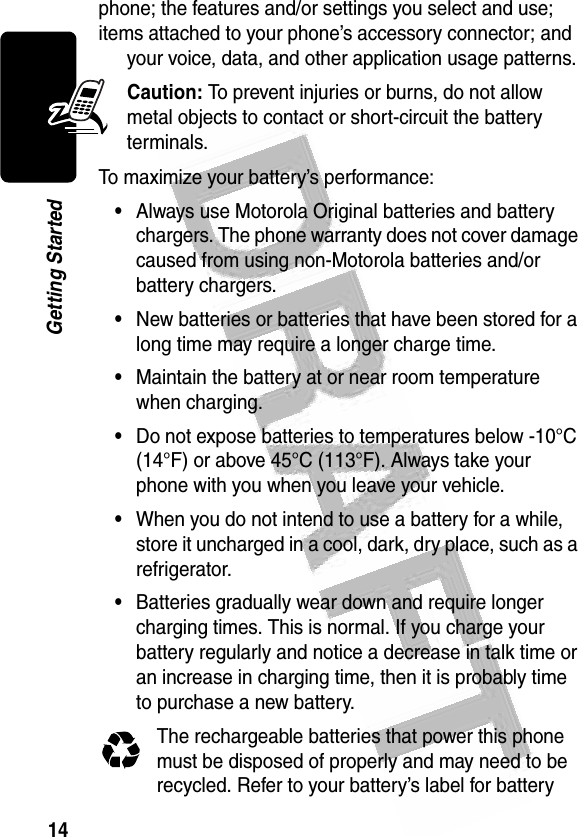
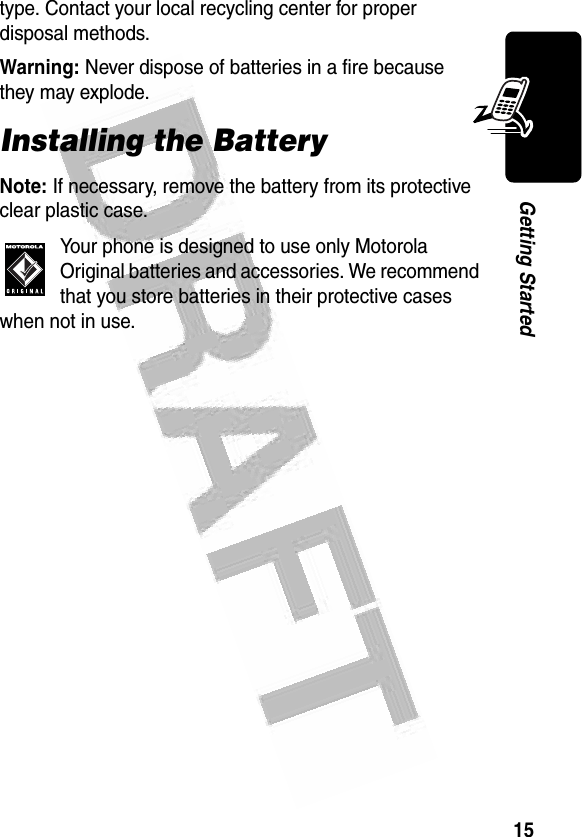
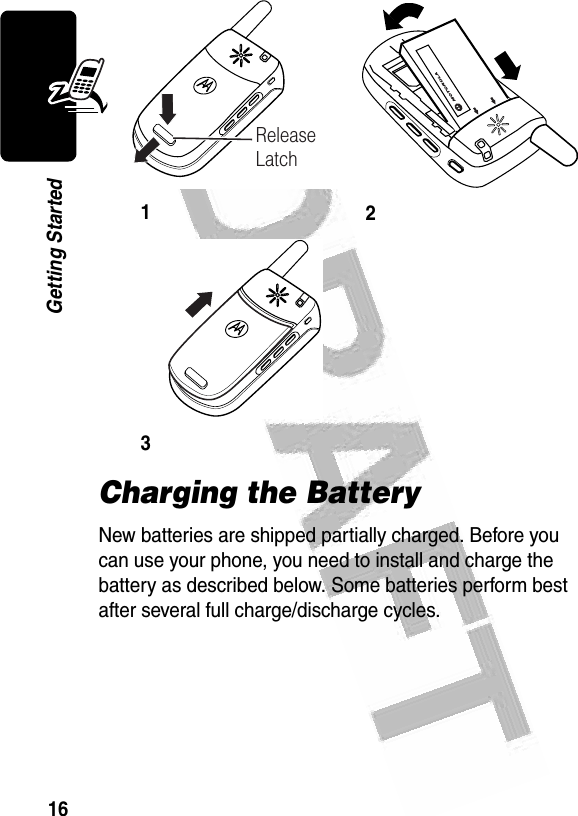
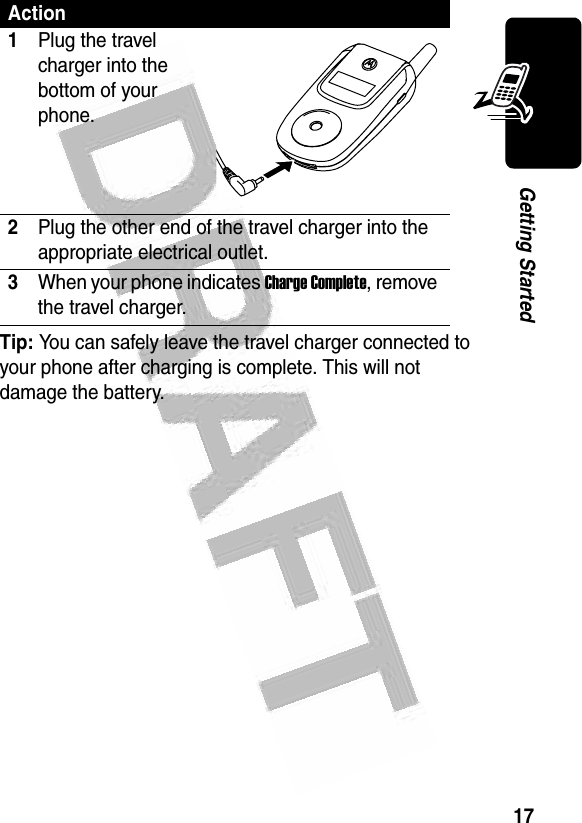

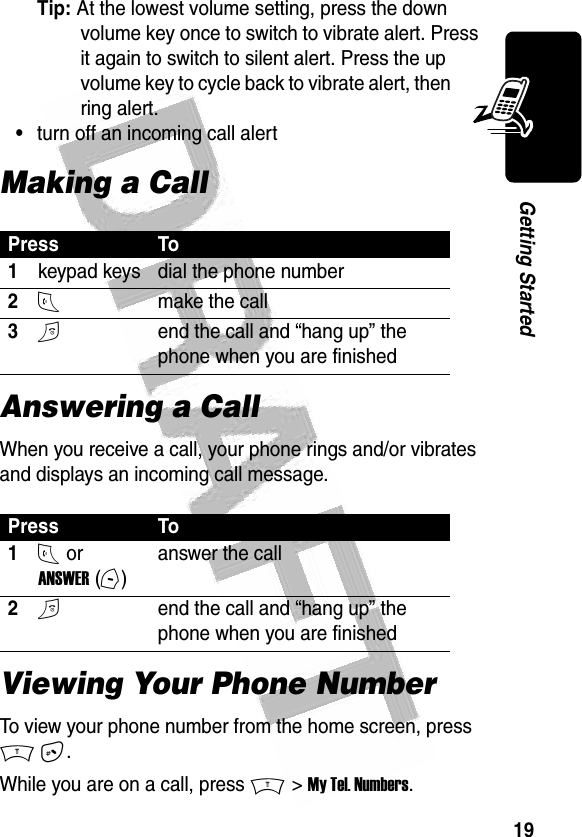
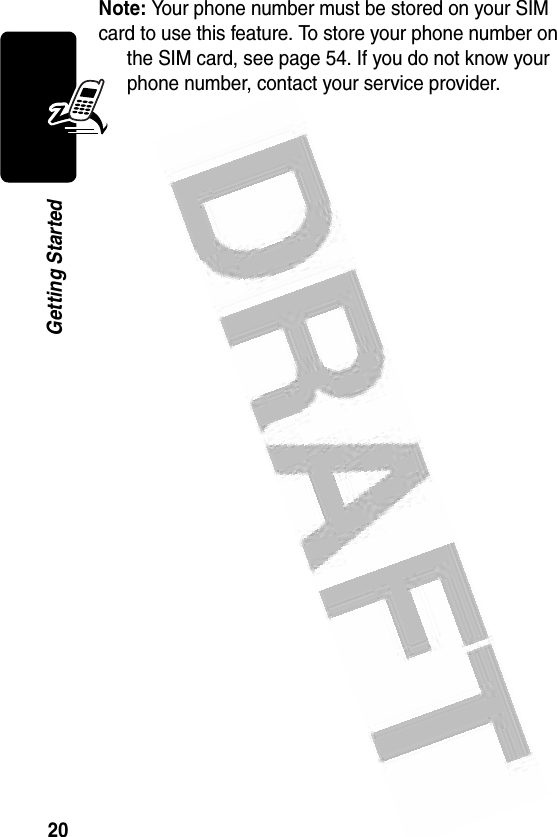

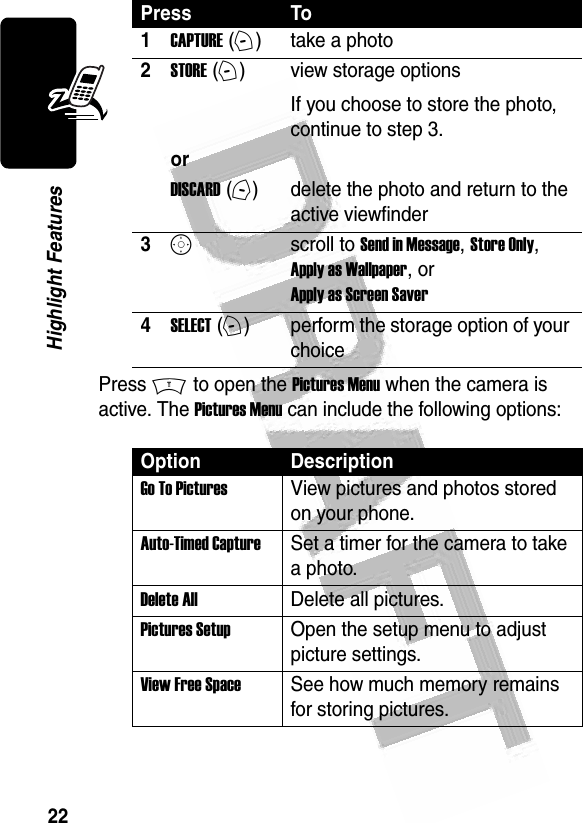
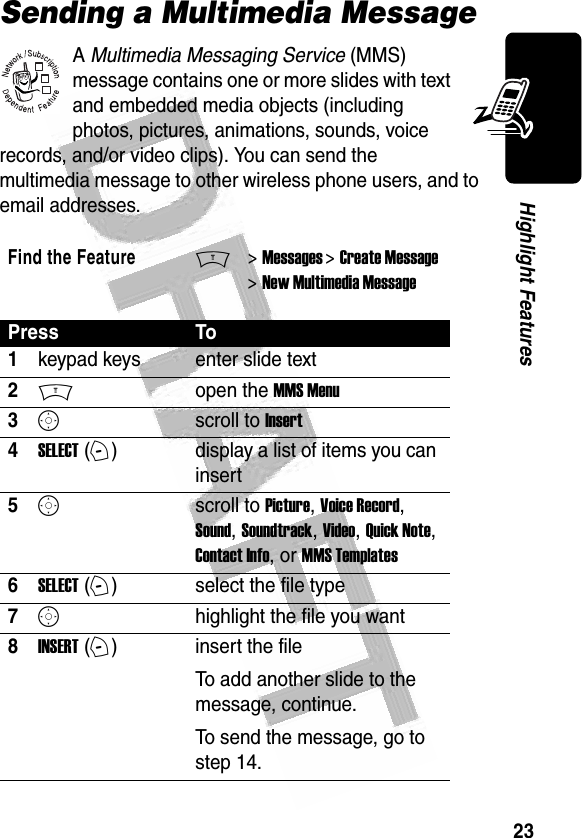
![24Highlight Features 9Mopen the MMS Menu to insert a new slide10Sscroll to Insert11SELECT (+)display a list of items you can insert12Sscroll to New Page13SELECT (+)insert a new slide after the current slideRepeat steps 1 to 8 to enter contents for the new slide.14OK (+)store the message15Sscroll to a Send To option:•Highlight [One Time Entry] to enter one or more phone numbers and/or email addresses.•Highlight [New Phonebook Entry] to enter a number/address and add it to the phonebook.•Or highlight an existing phonebook entry.16SELECT (+)select [One Time Entry] or [New Phonebook Entry] and enter a number/addressor Press To](https://usermanual.wiki/Motorola-Mobility/T56ER1.Exhibit-8-Users-Manual/User-Guide-414581-Page-26.png)
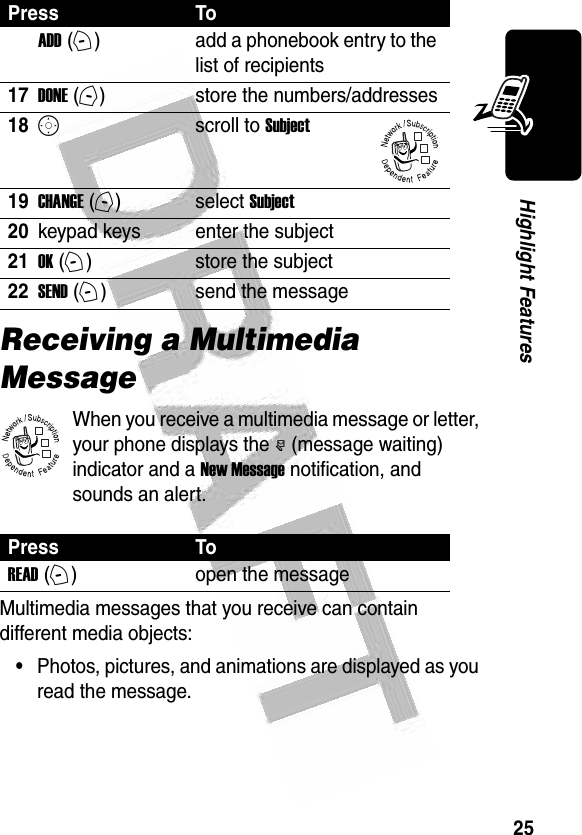
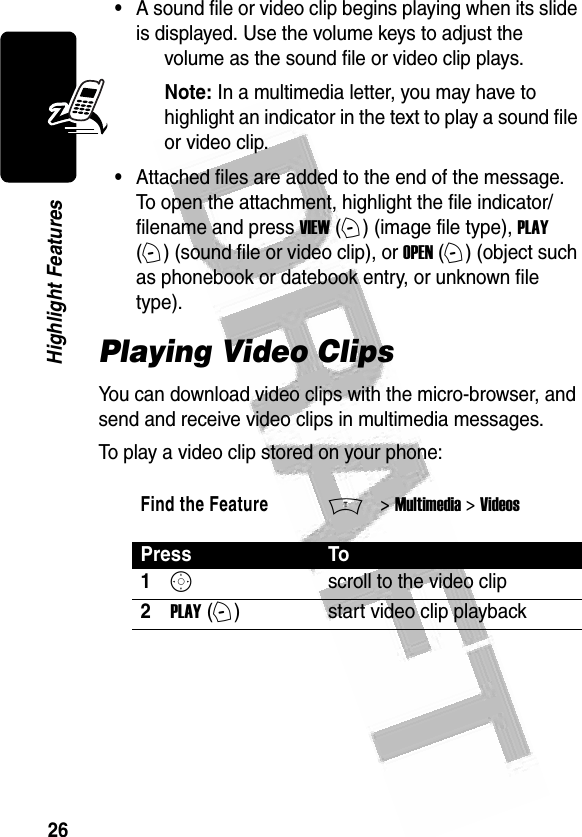
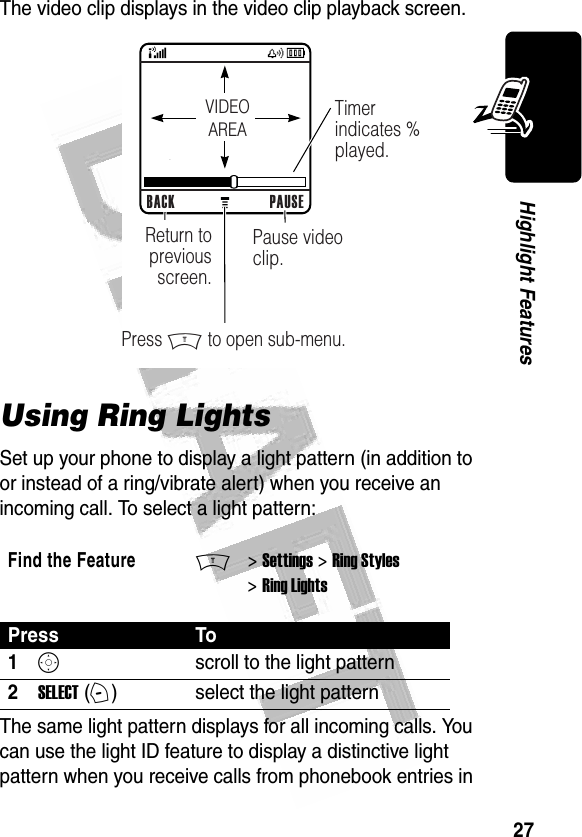
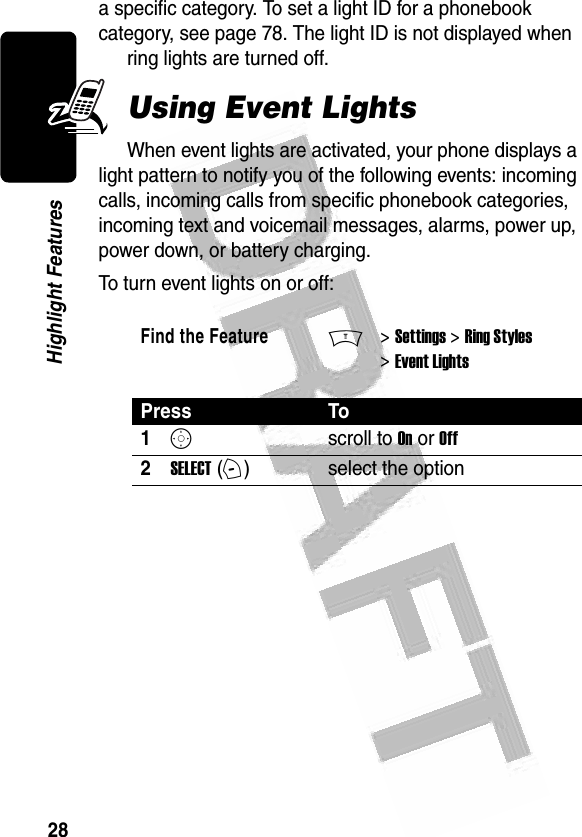
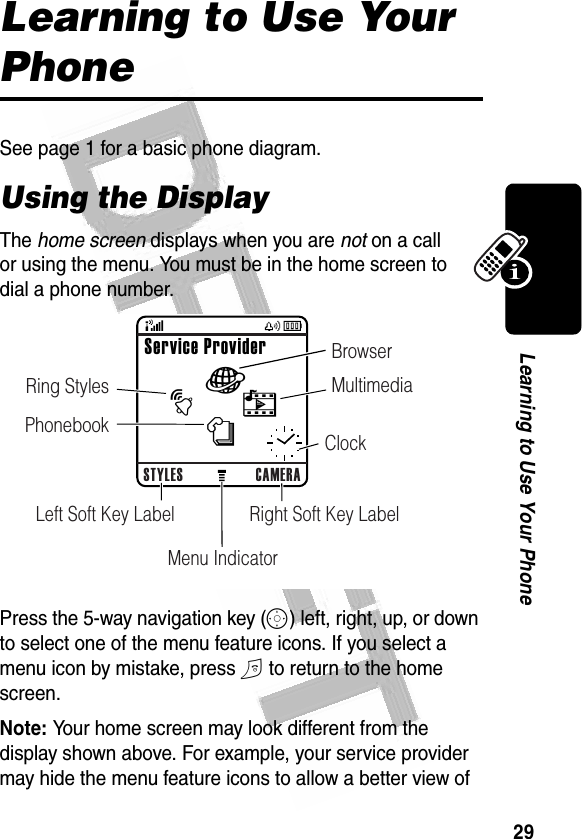
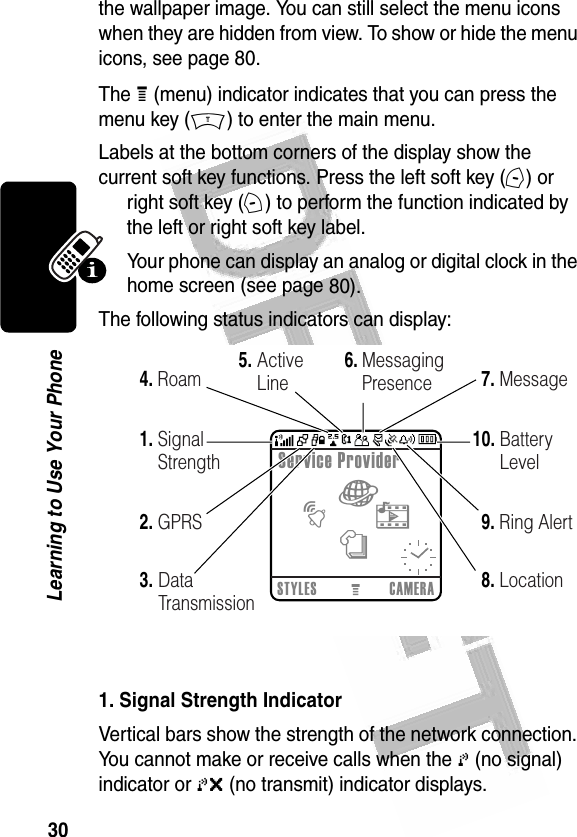
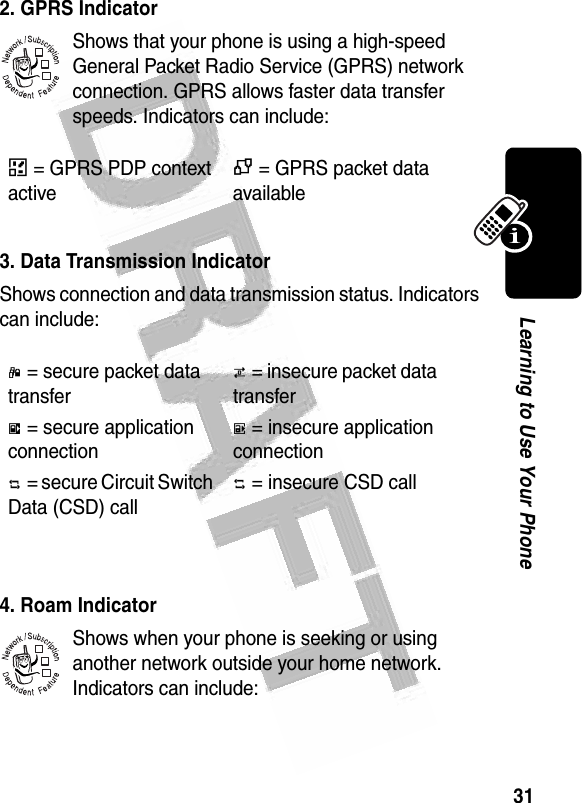
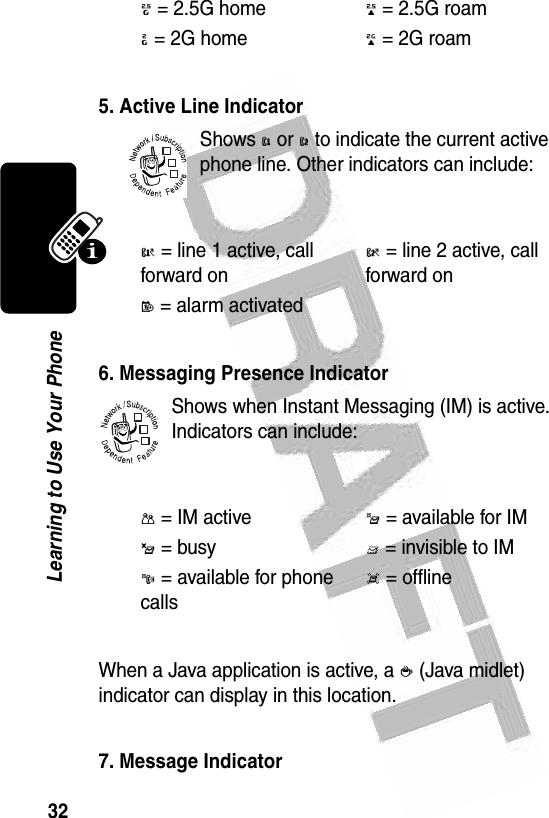
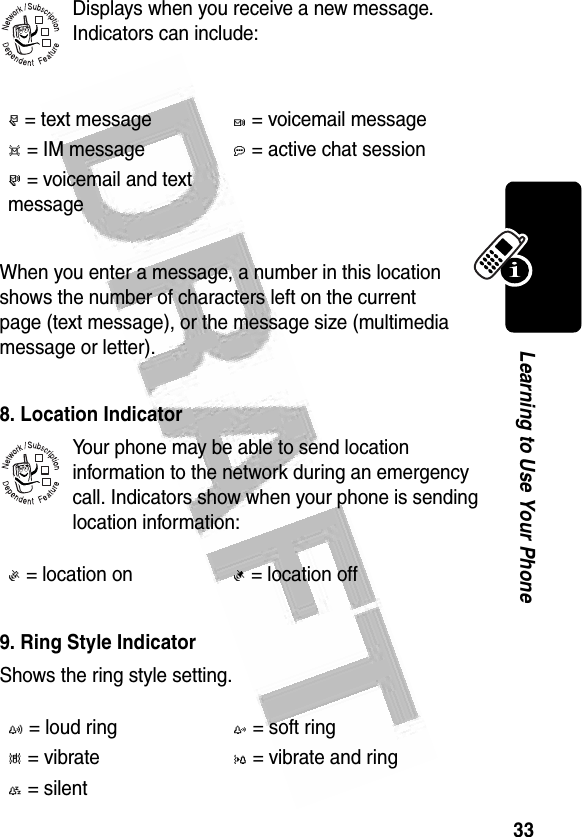
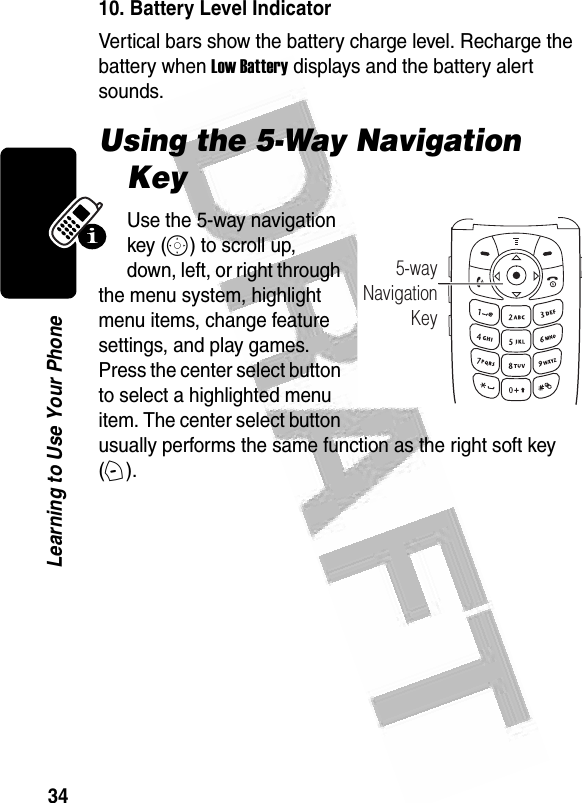
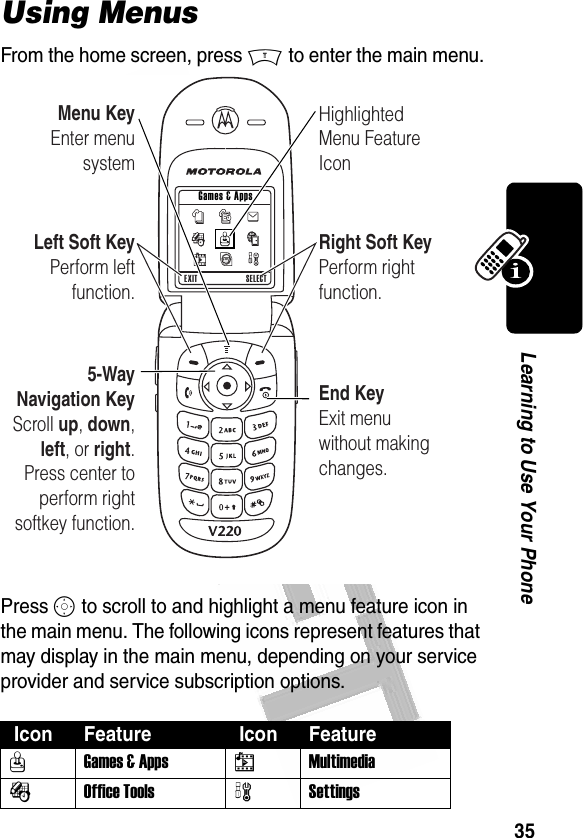
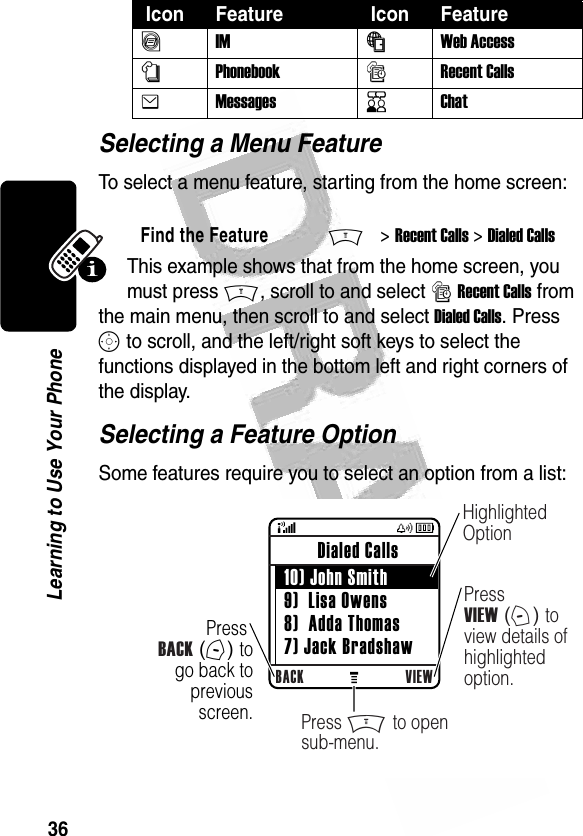
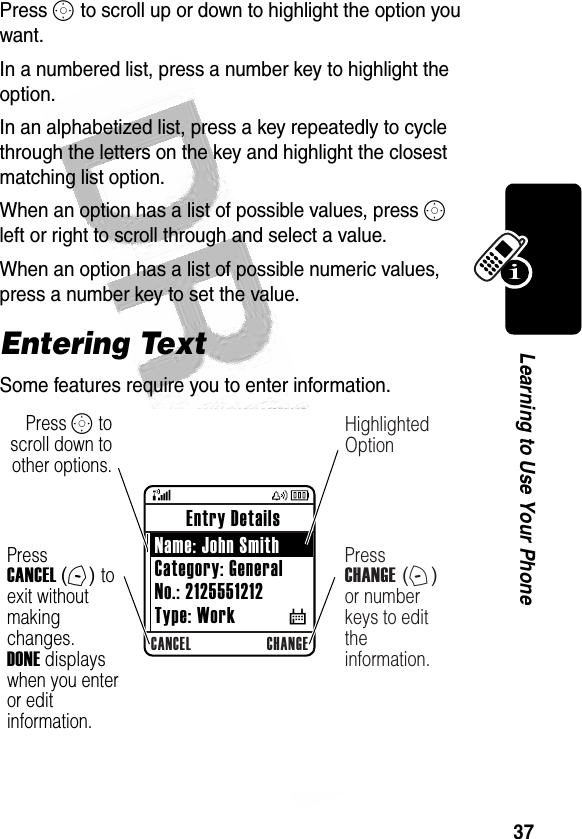
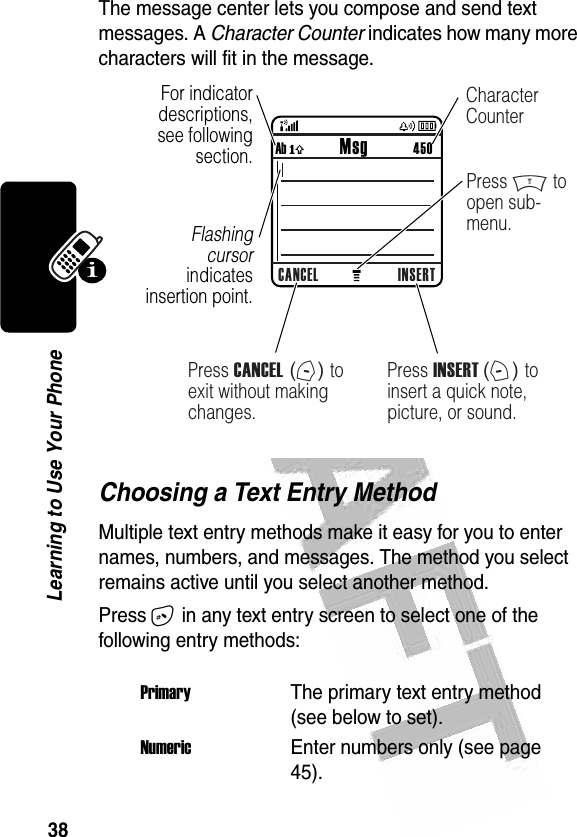
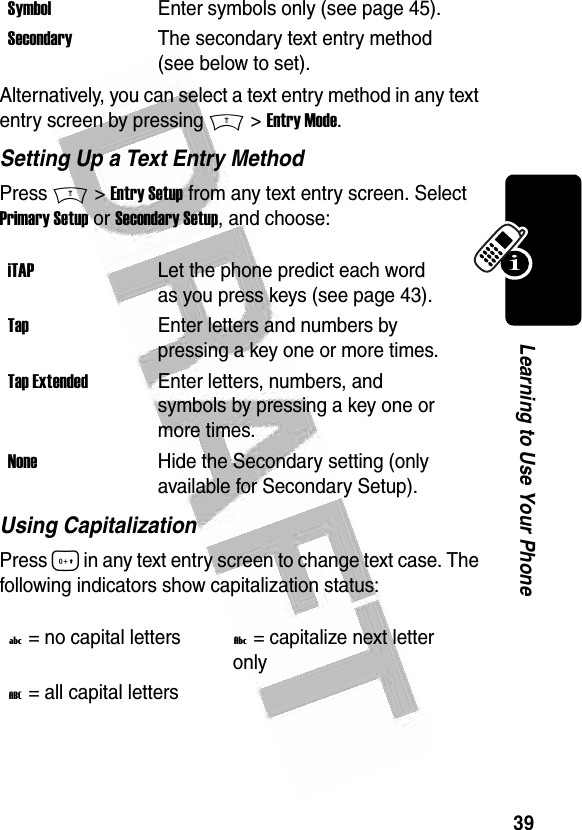
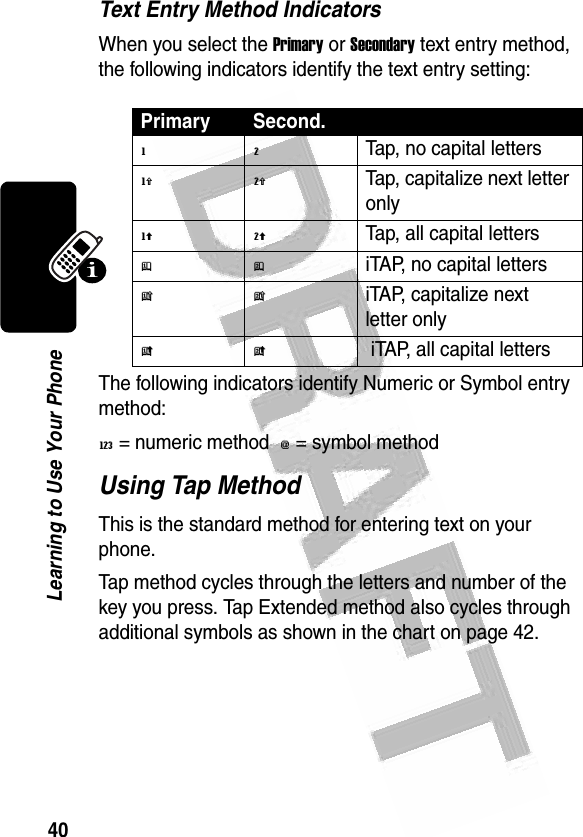
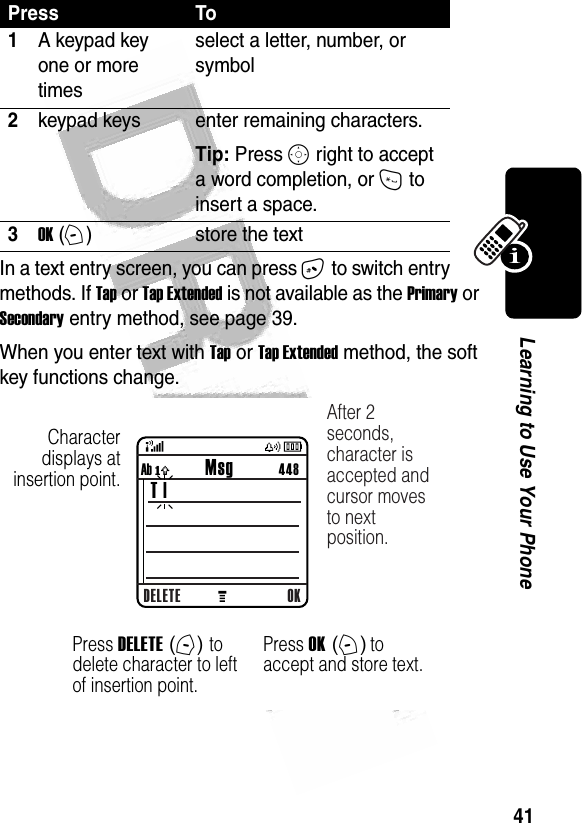
![42Learning to Use Your Phone When you enter 3 or more characters in a row, your phone may guess the rest of the word. For example, if you enter prog you might see:If you want a different word (such as progress), continue pressing keypad keys to enter the remaining characters.Character ChartUse this chart as a guide for entering characters with Tap Extended method.1. ? ! , @ ' - _ : ; ( ) & " ~ 1 0 ¿ ¡ % £ $ ¥ ¤ £ + x * / \ [ ] = > < # § 2a b c 2 á à â ã ç æ 3d e f 3 é è ê ë4g h i 4 í î ï 5j k l 5 6m n o 6 ñ ó ò ô õ œ 7p q r s 7 8t u v 8 ú ù û ü9w x y z 9 0change text case, for capital letters032491o Character displays at insertion point.DELETE OKAb ó Msg 435This is a prog | ramPress S c to accept program, or press * to reject it and enter a space after prog.](https://usermanual.wiki/Motorola-Mobility/T56ER1.Exhibit-8-Users-Manual/User-Guide-414581-Page-44.png)
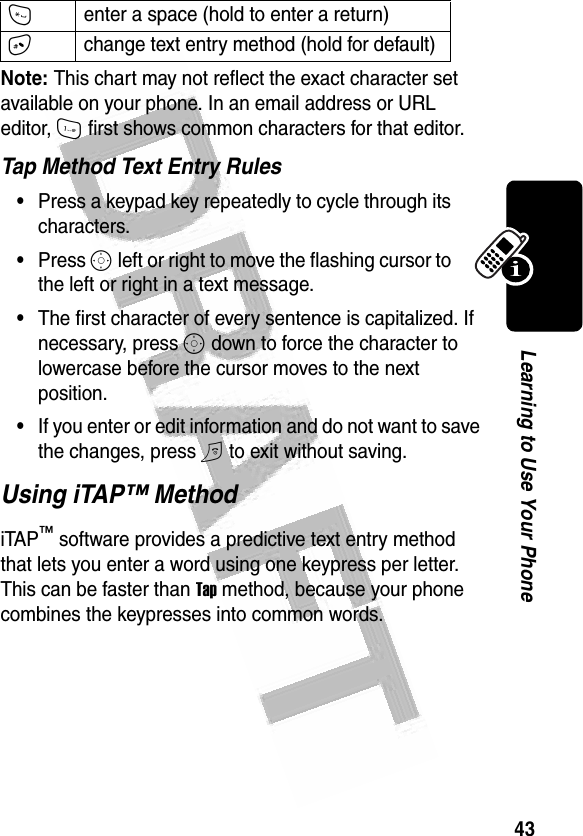
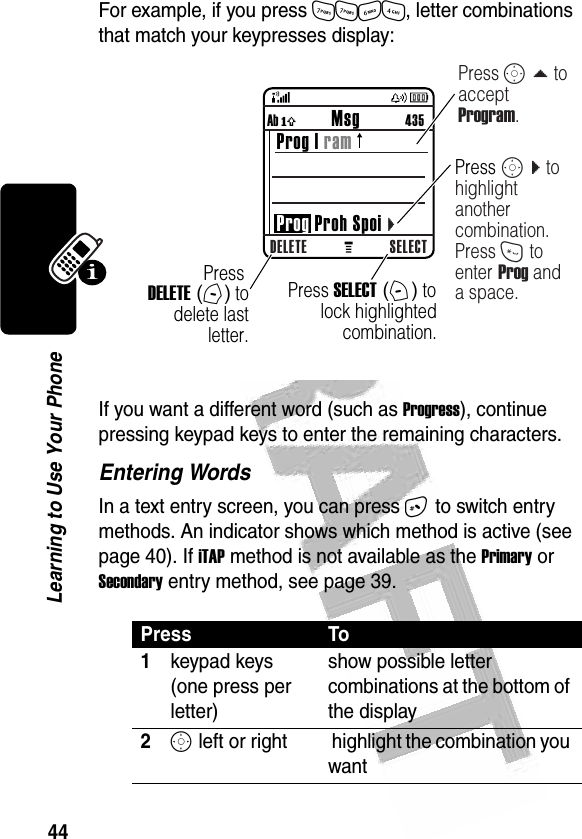
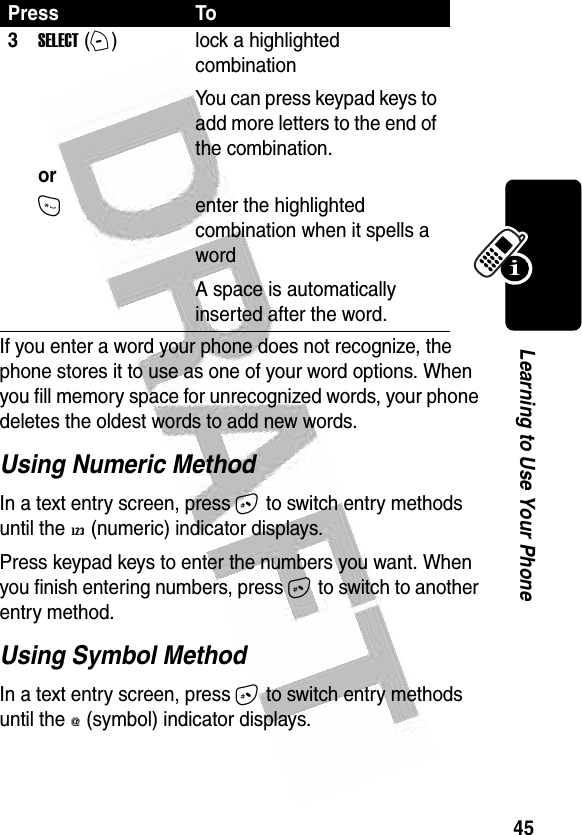
![46Learning to Use Your Phone Symbol ChartUse this chart as a guide for entering characters with symbol method.Press To1keypad keys (one press per symbol)show possible symbol combinations at the bottom of the display2S left or right highlight the combination you want3SELECT (+) orlock a highlighted combinationYou can press keypad keys to add more symbols to the end of the combination.*enter the highlighted combination1. ? ! , @ ' - _ : ; ( ) & " ~ 1 0 ¿ ¡ % £ $ ¥ ¤ £ + x * / \ [ ] = > < # § 2@ _ \ ß3/ : ;4" & '5( ) [ ] { }6¿ ¡ ~7< > =8$ £ ¥ ¤](https://usermanual.wiki/Motorola-Mobility/T56ER1.Exhibit-8-Users-Manual/User-Guide-414581-Page-48.png)

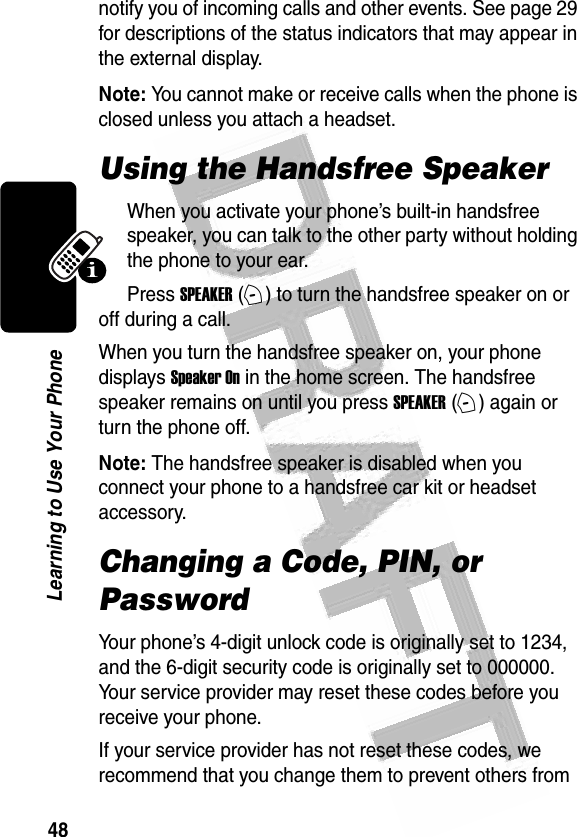
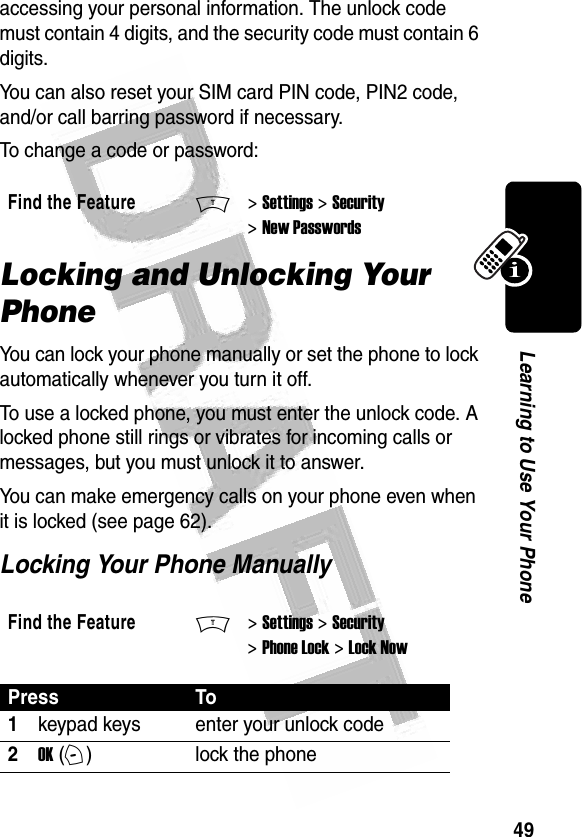
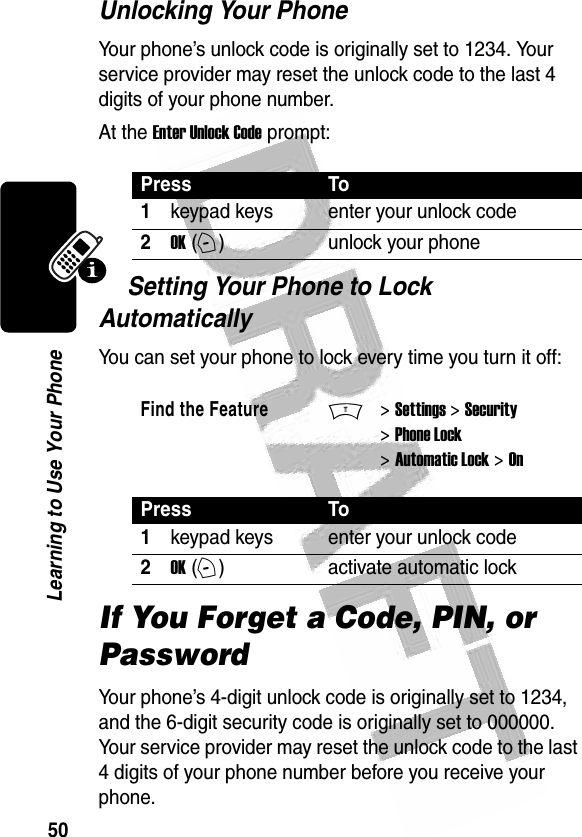
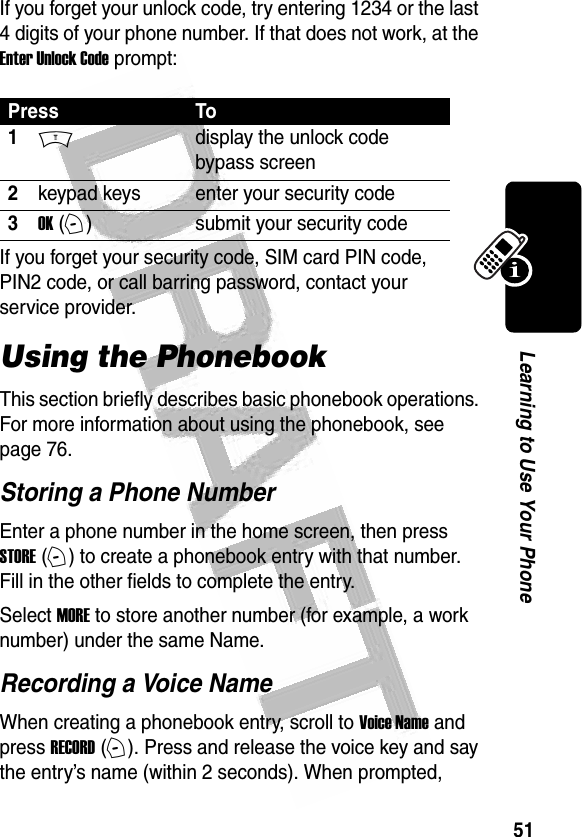
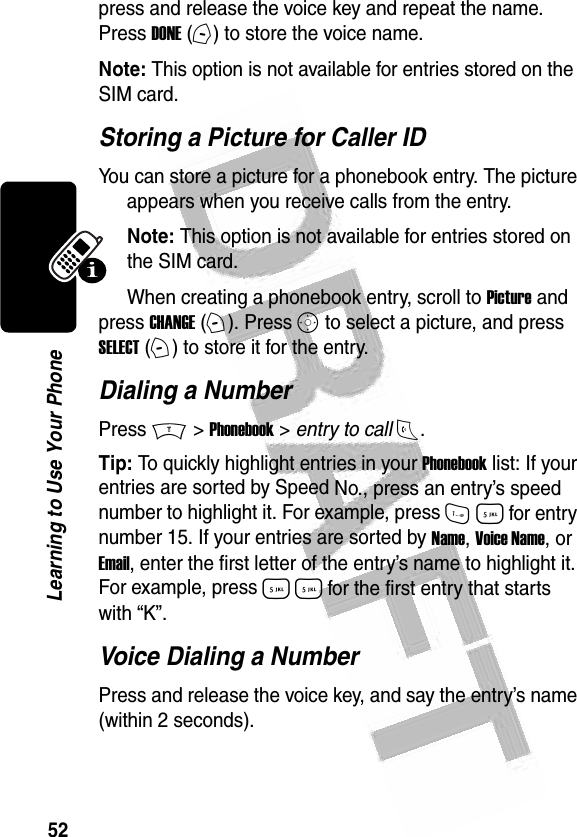
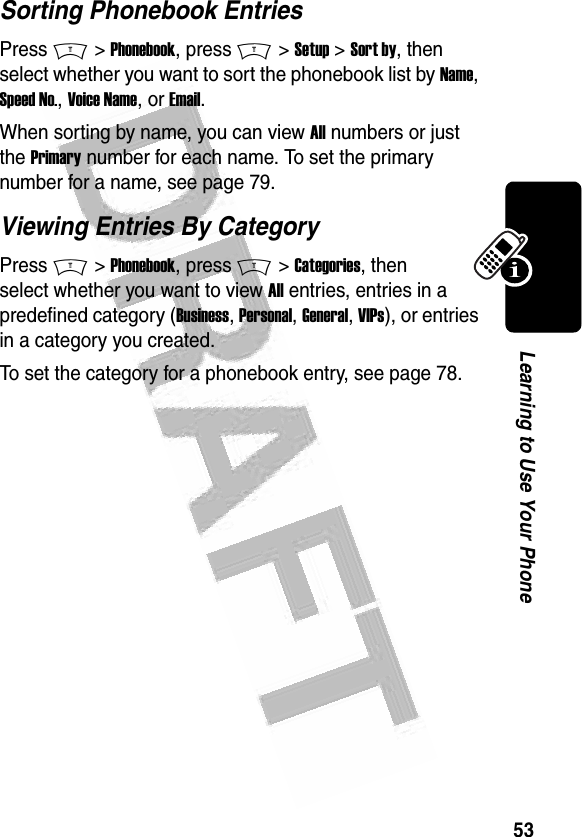
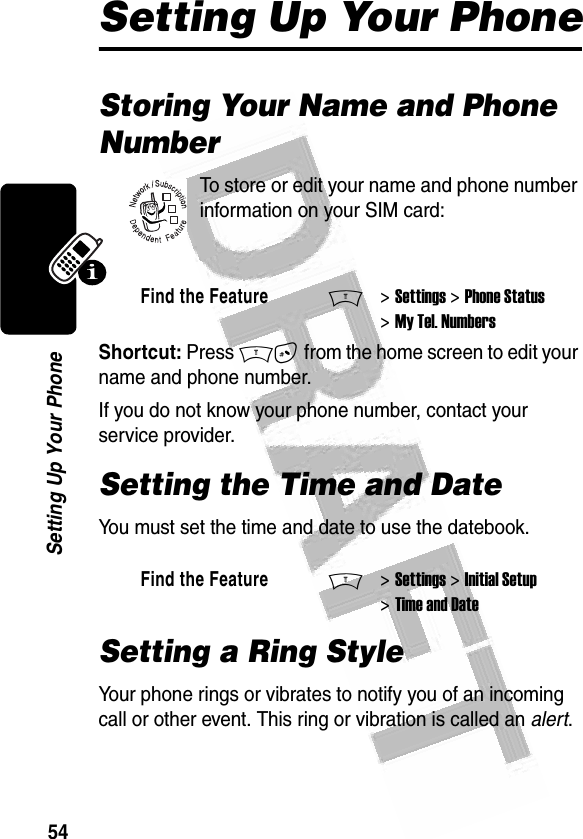
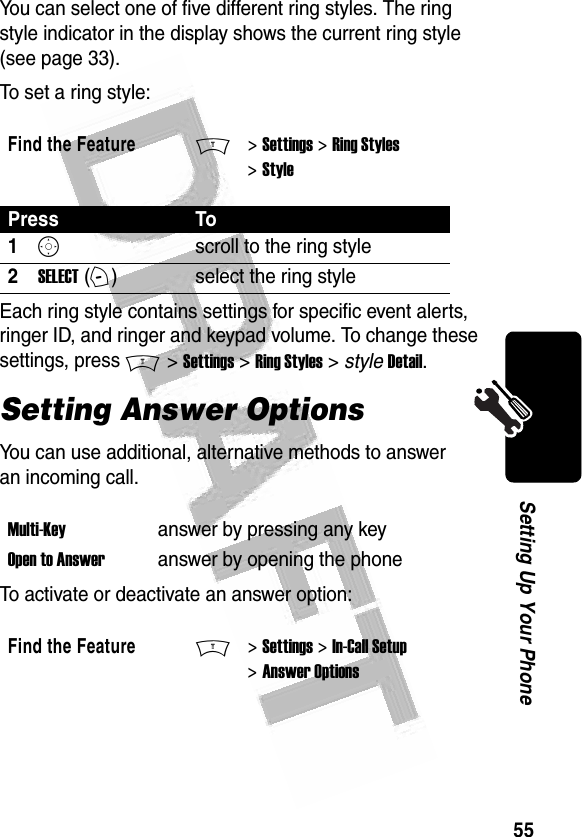
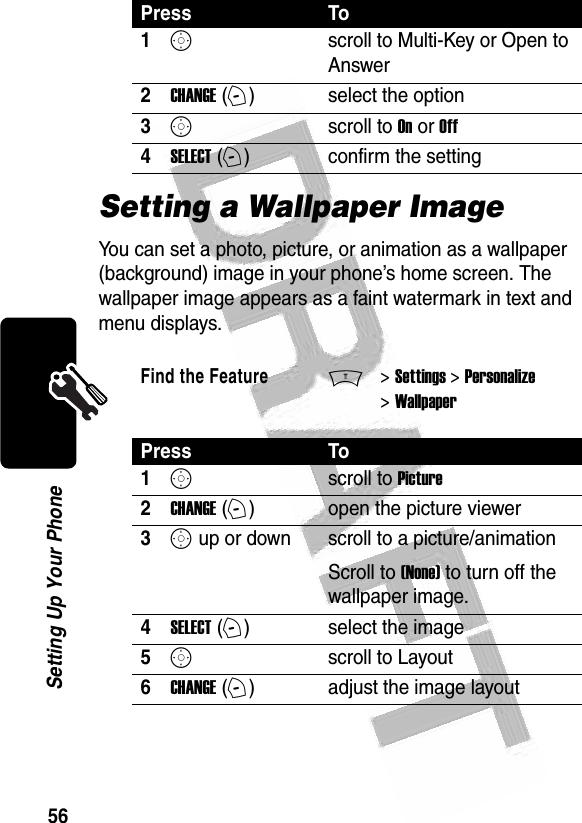
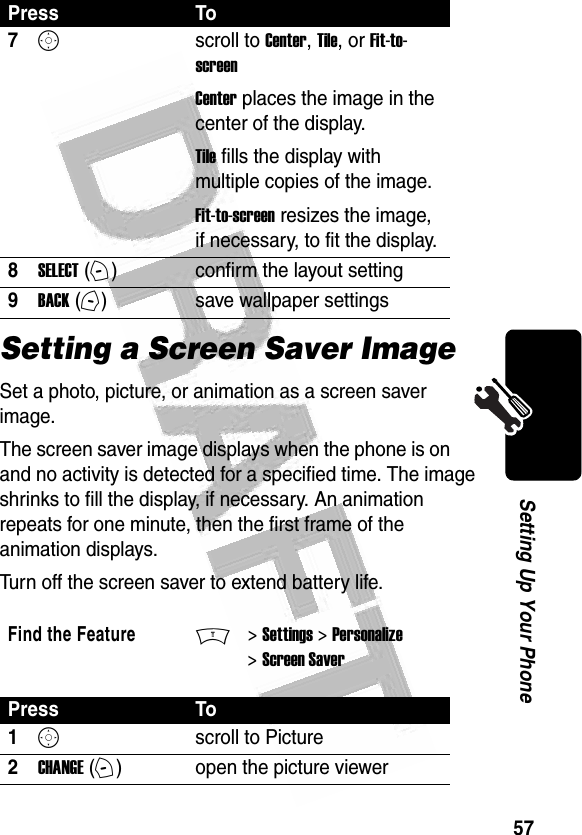
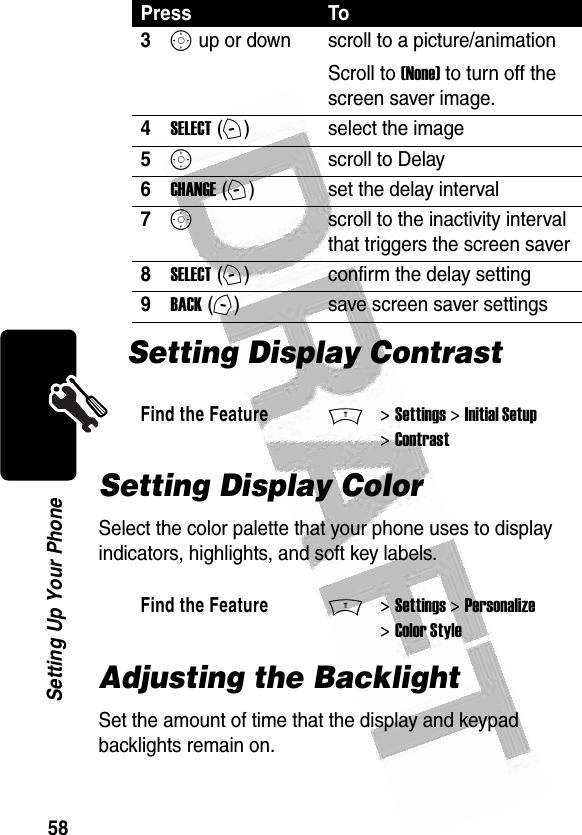
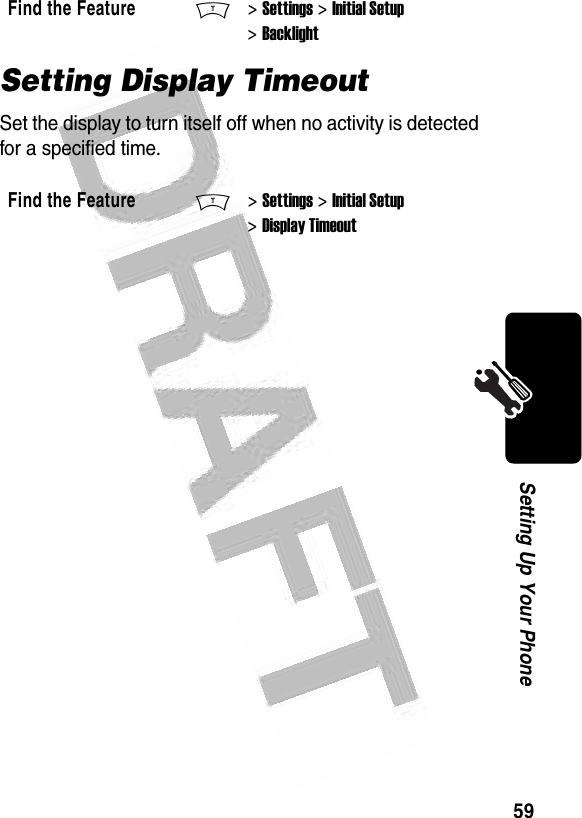
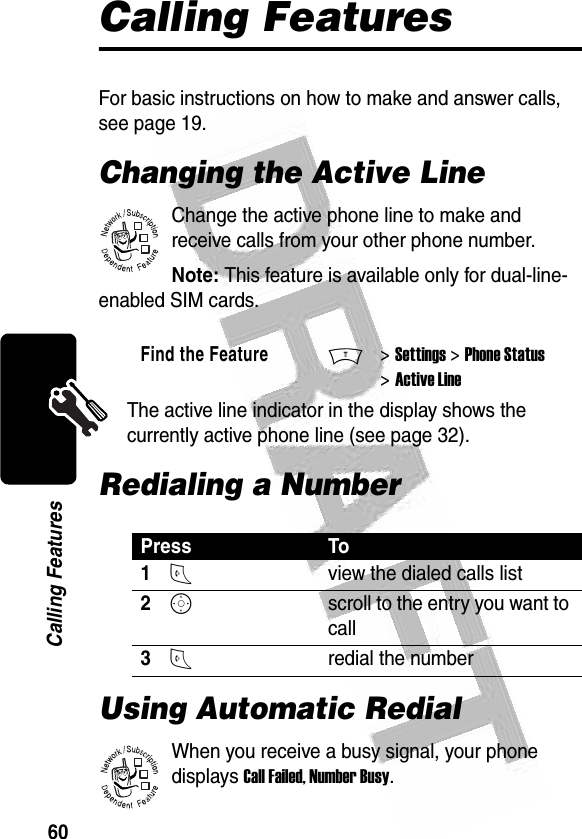
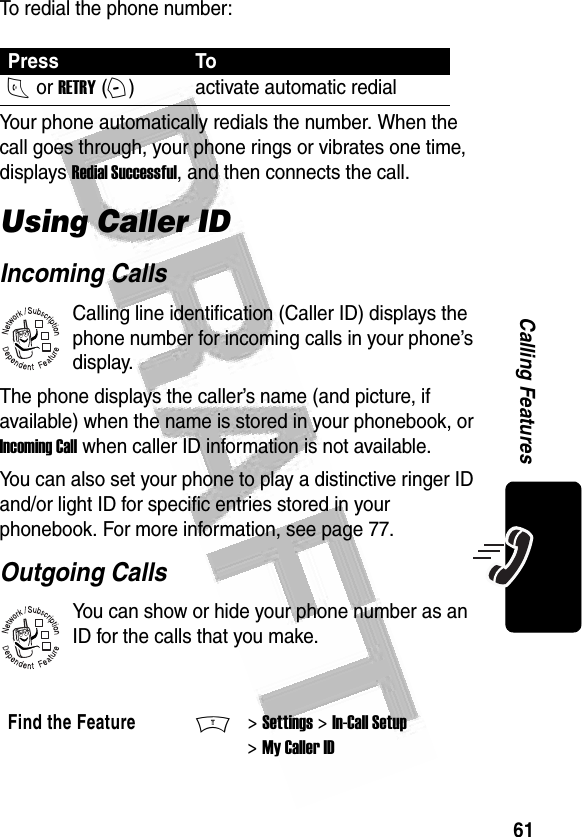
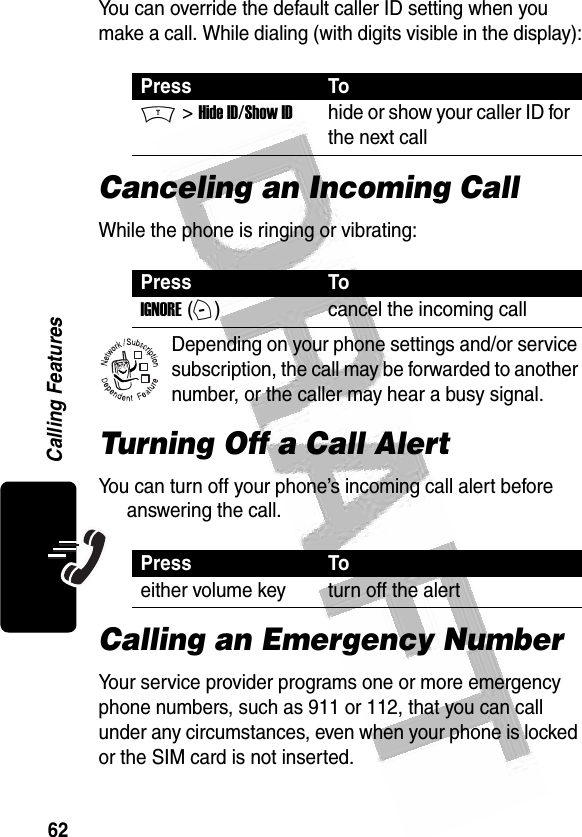
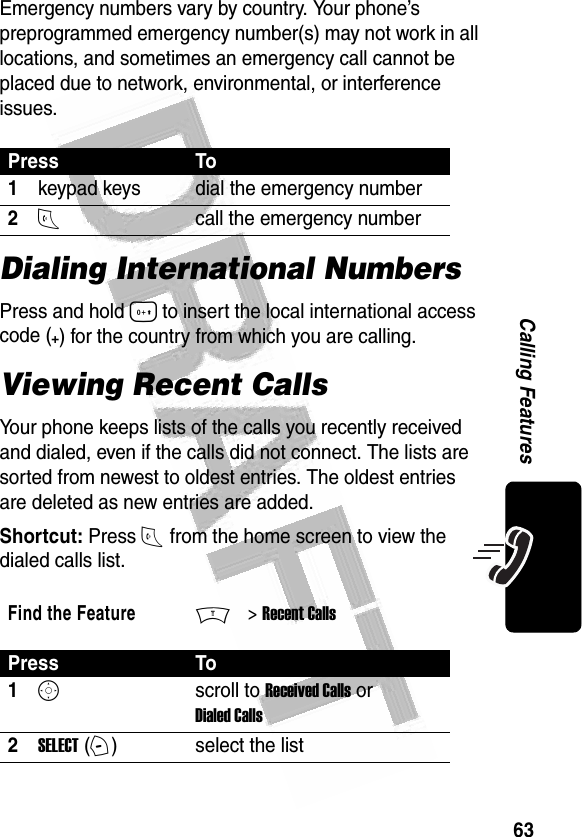
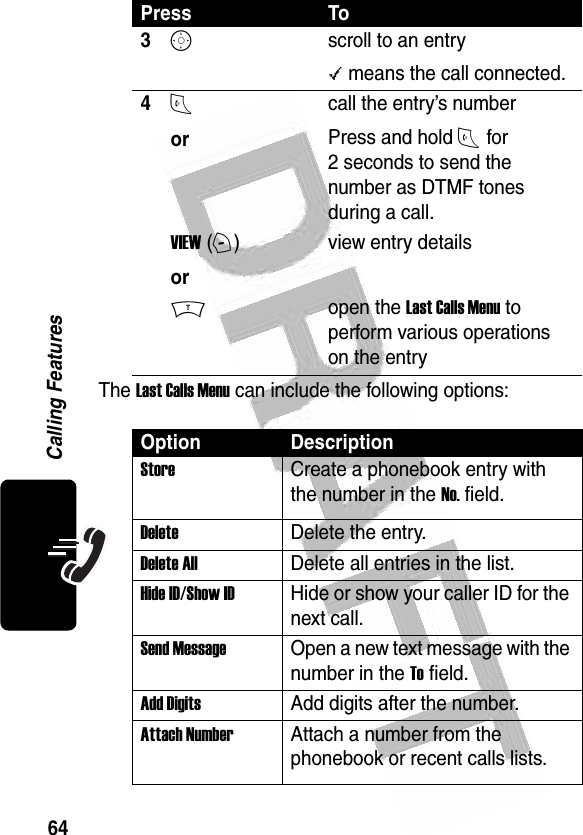
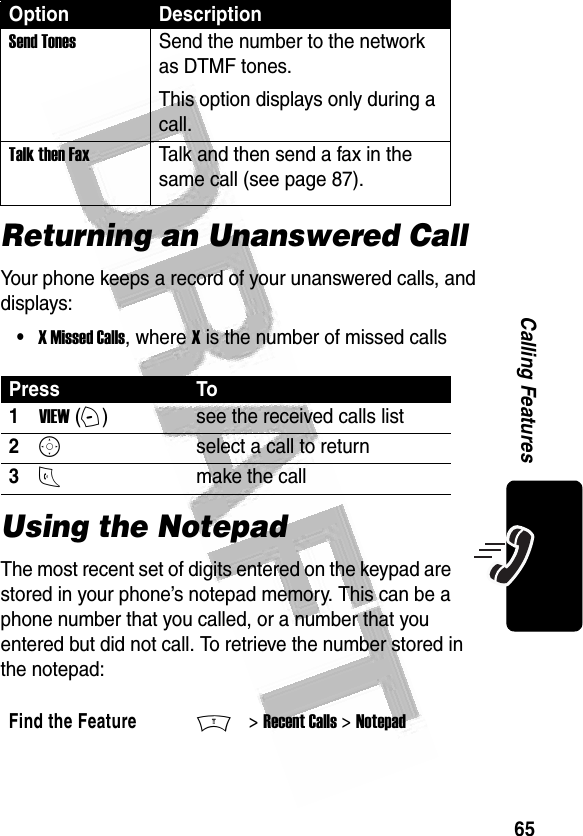
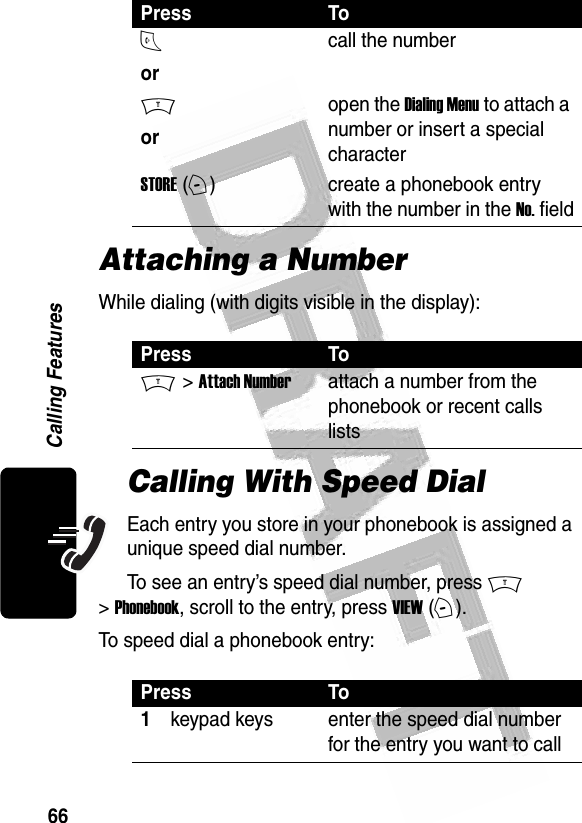
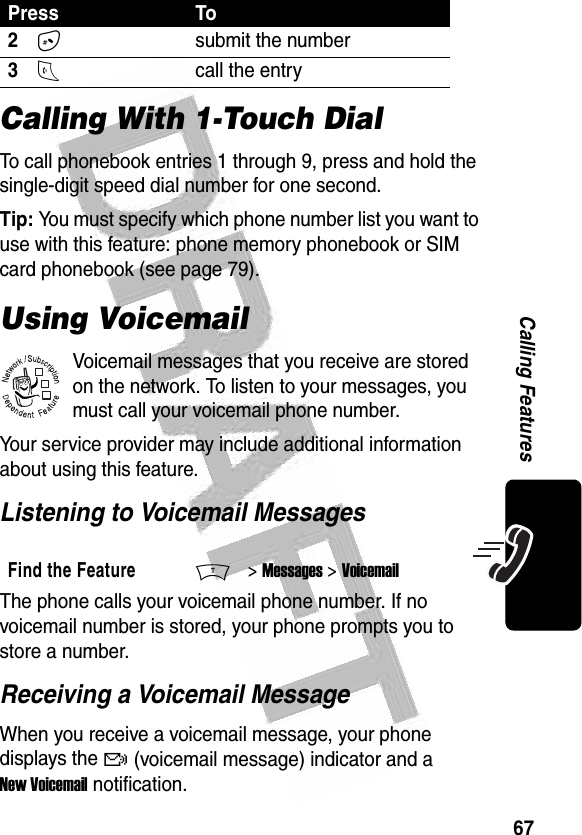
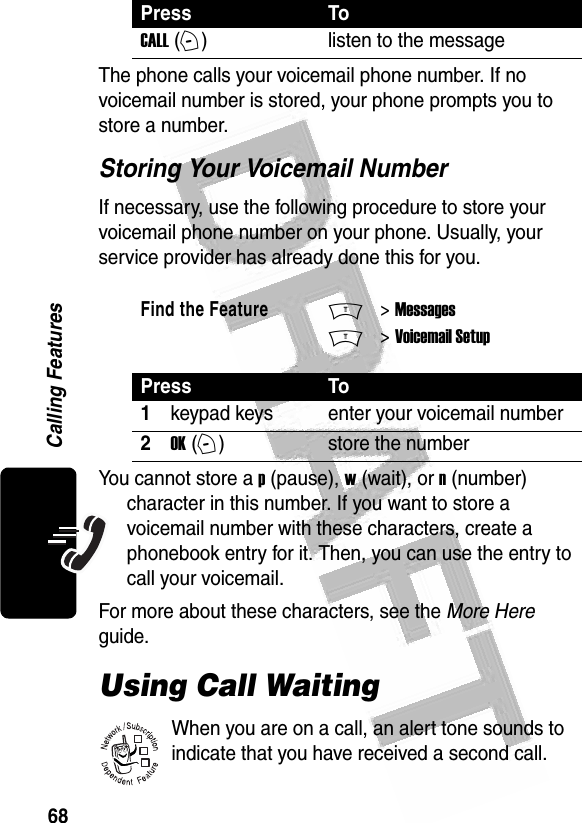
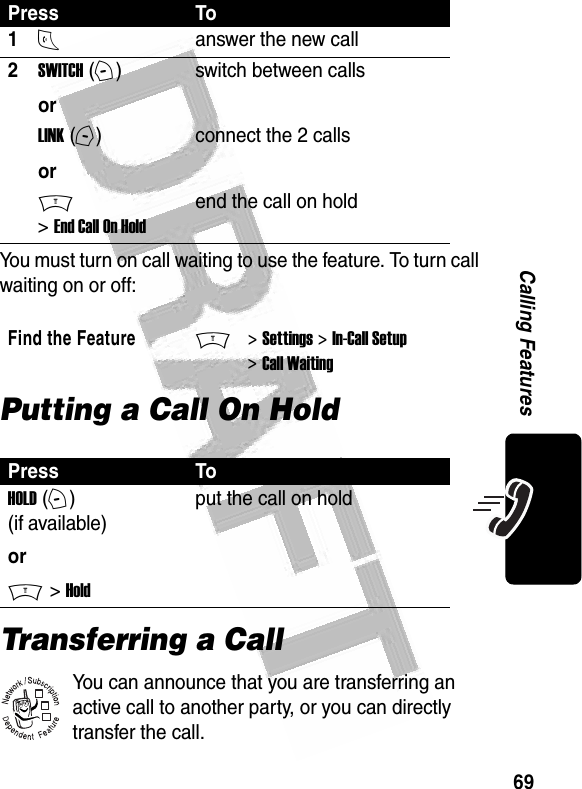
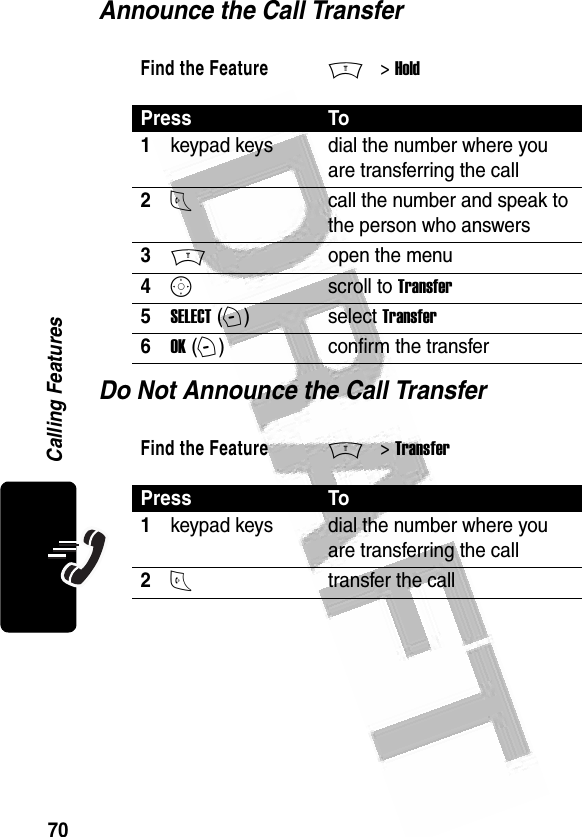
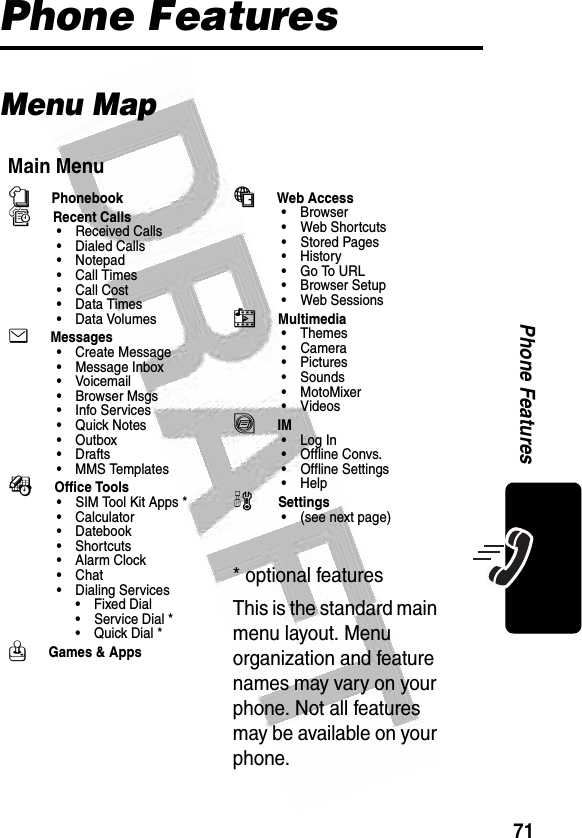
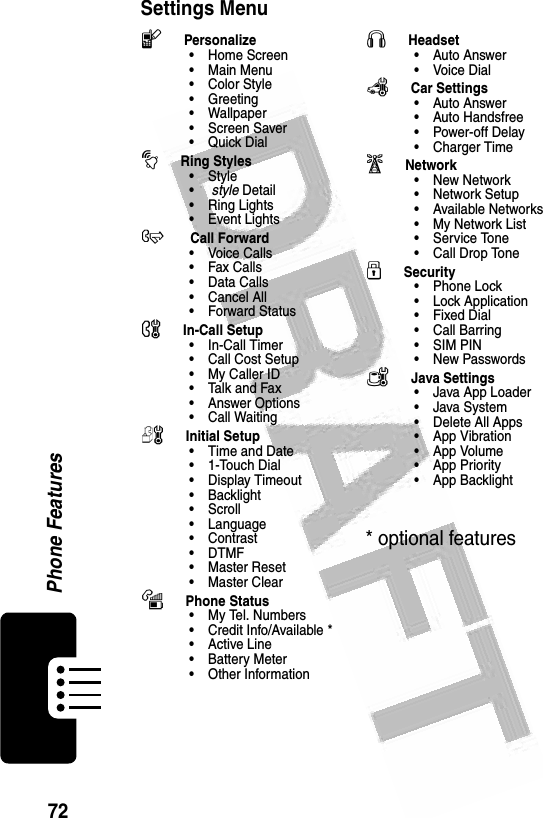
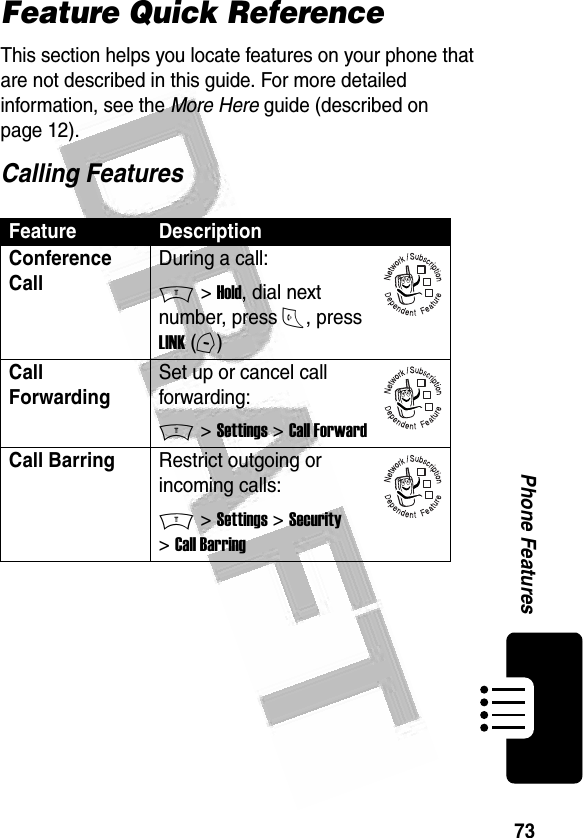
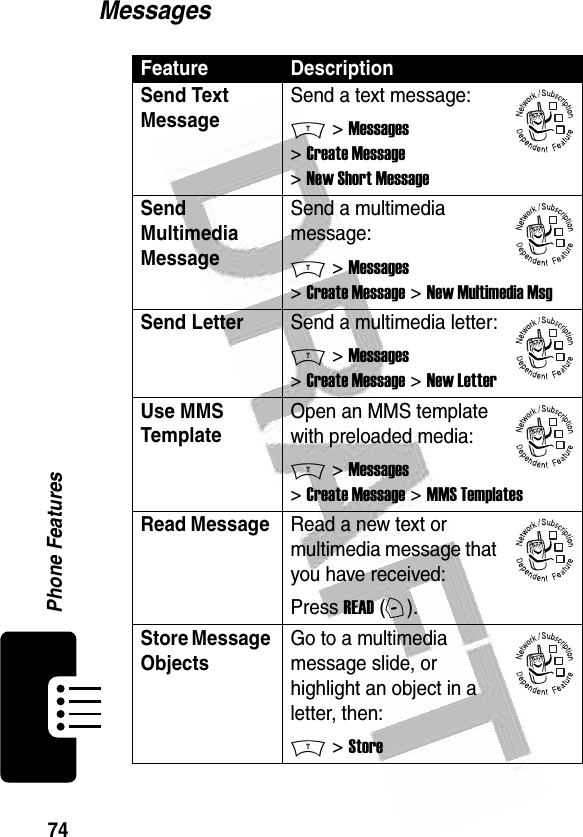
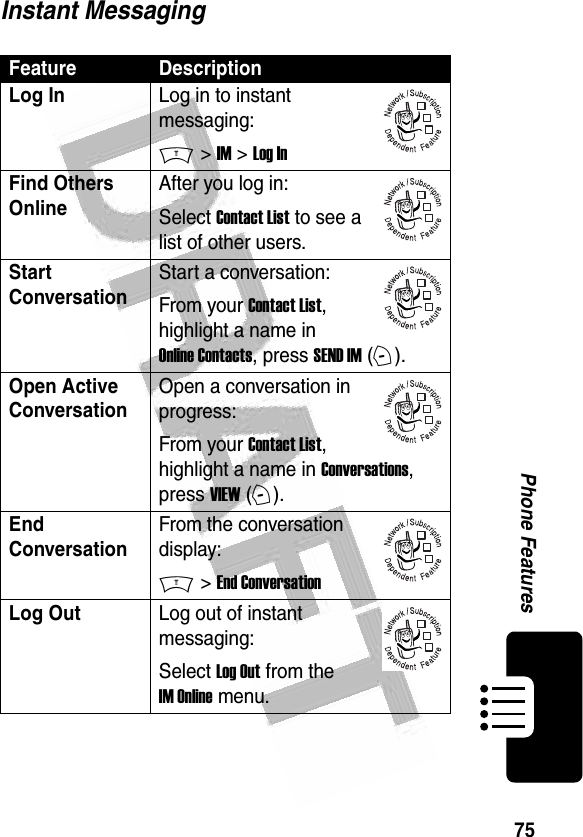
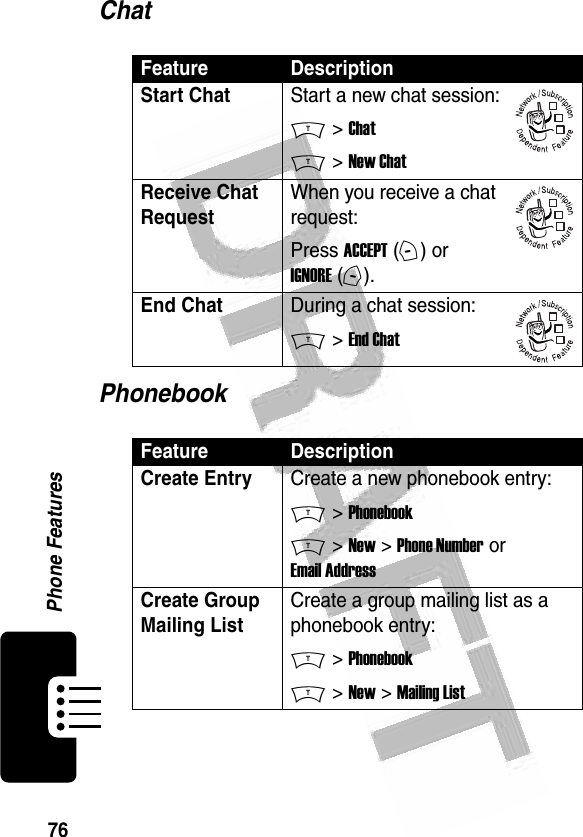
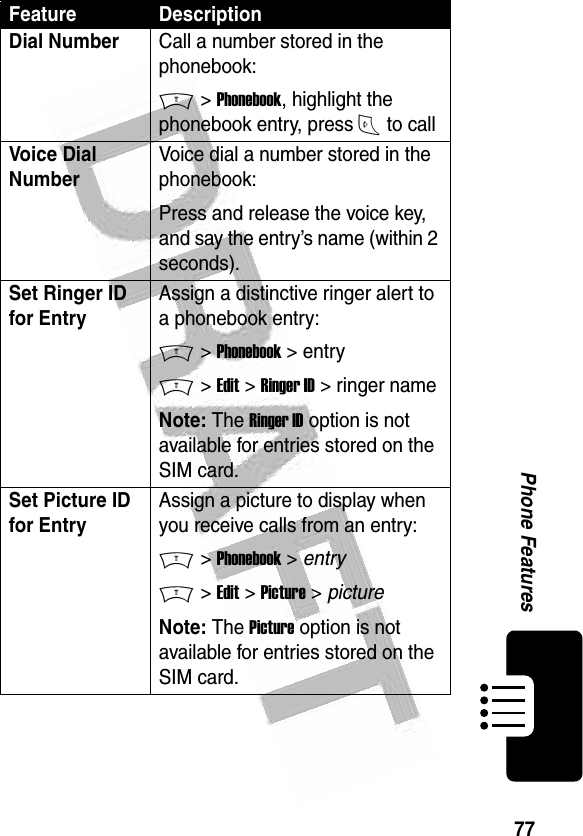
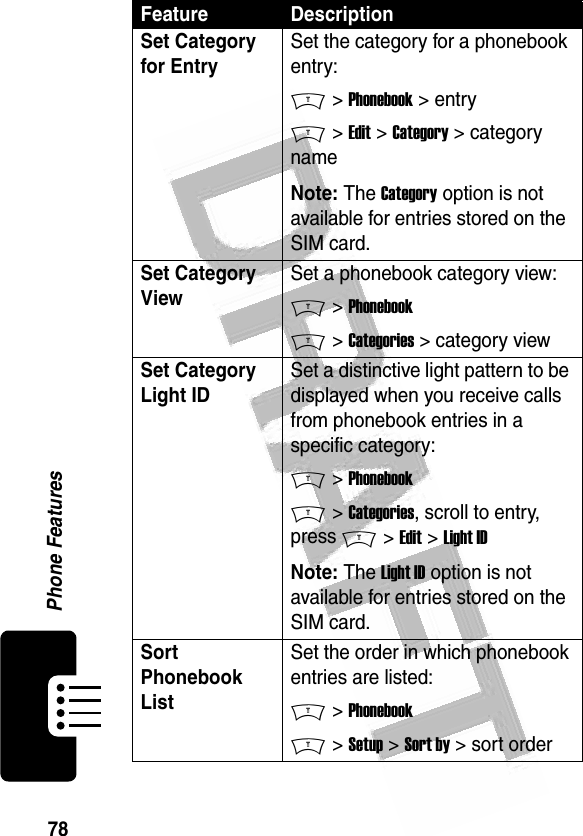
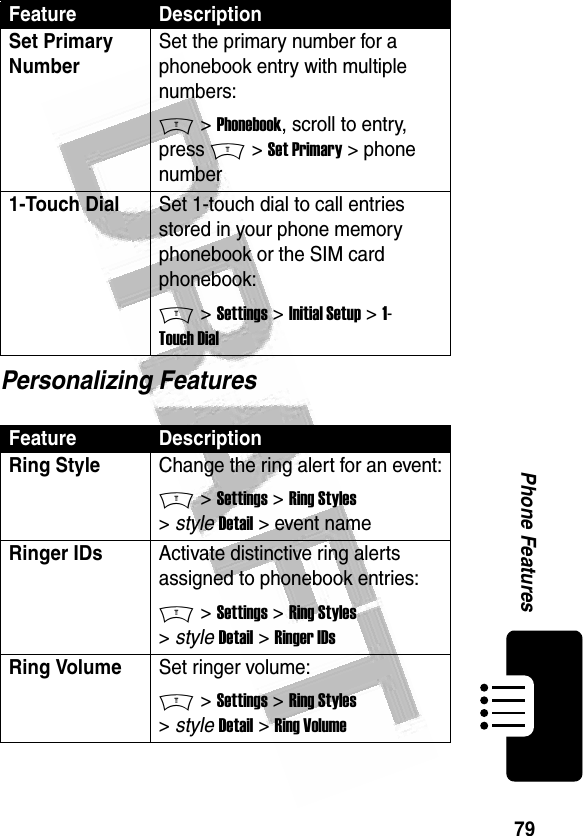

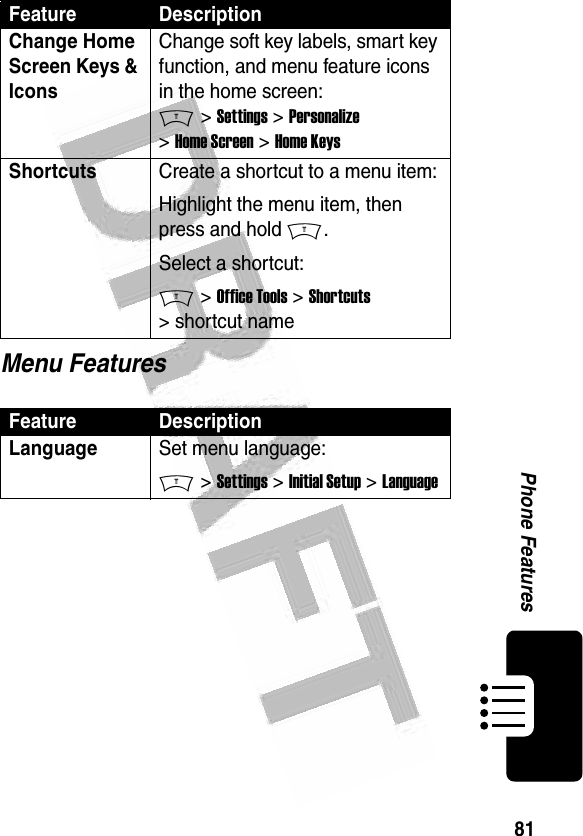
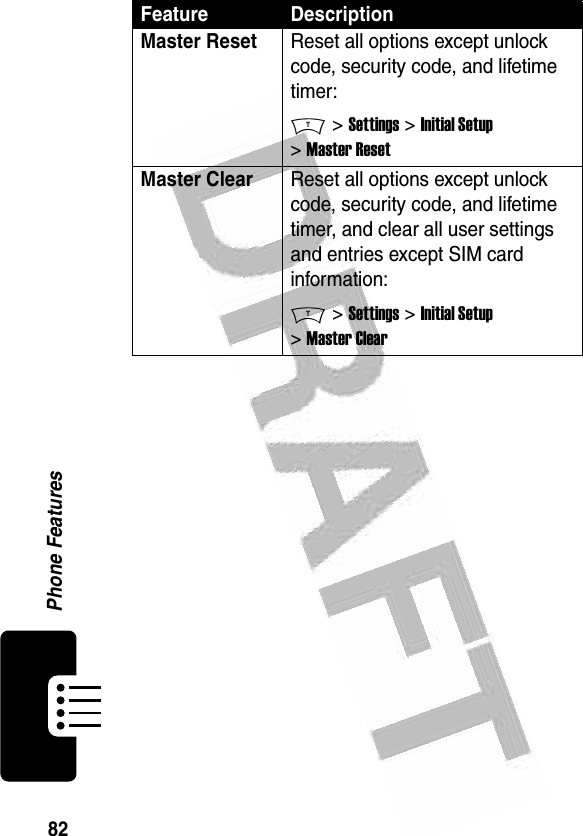
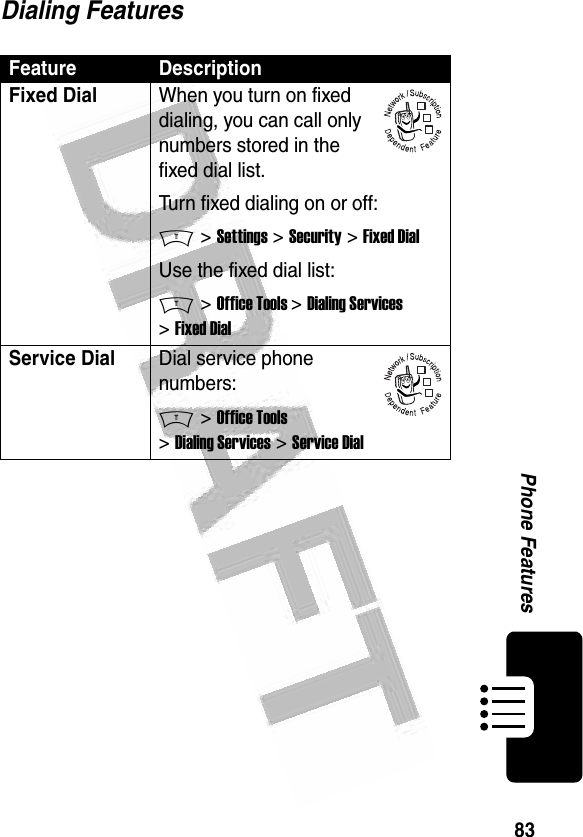
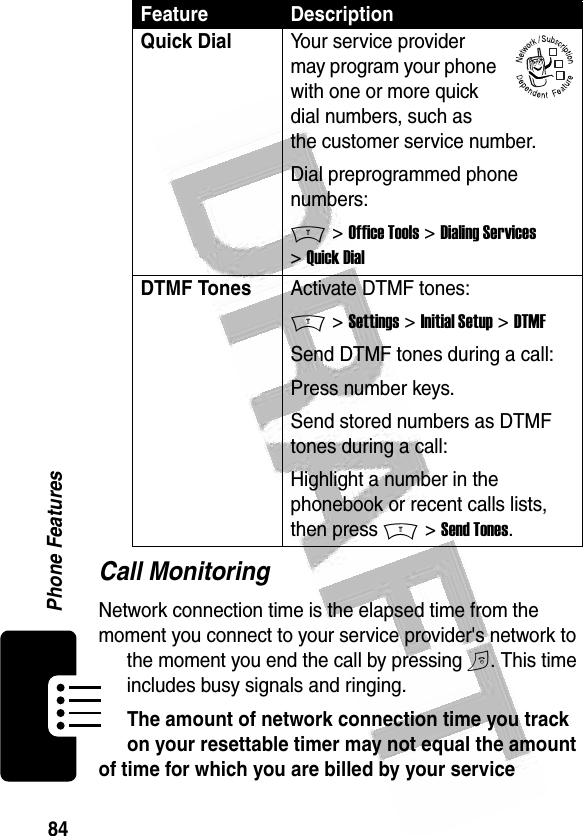
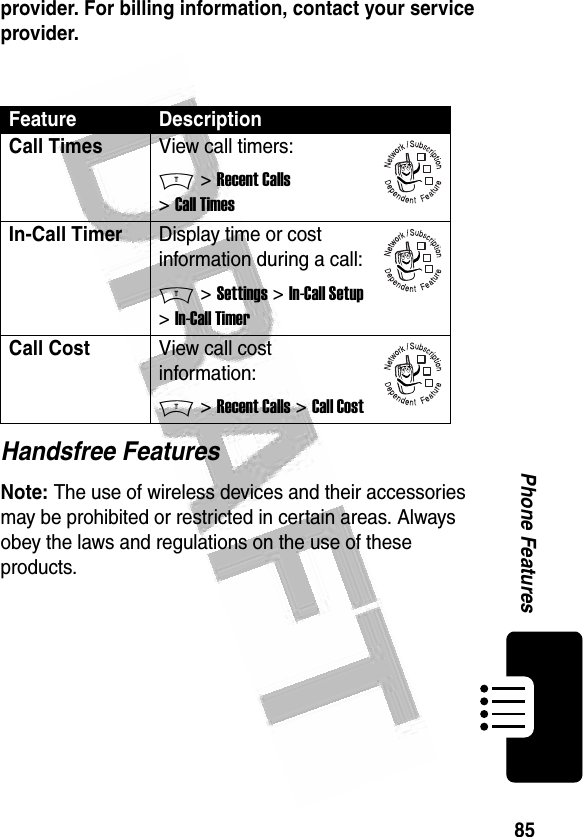
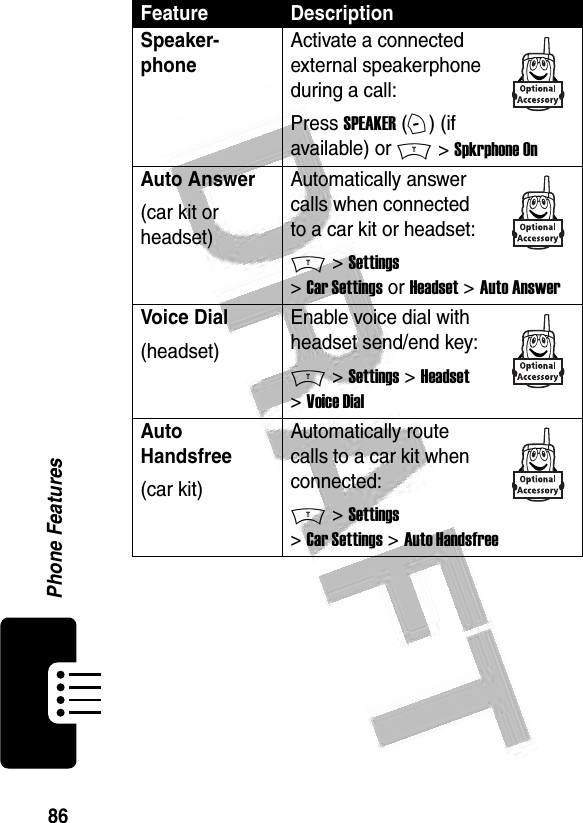
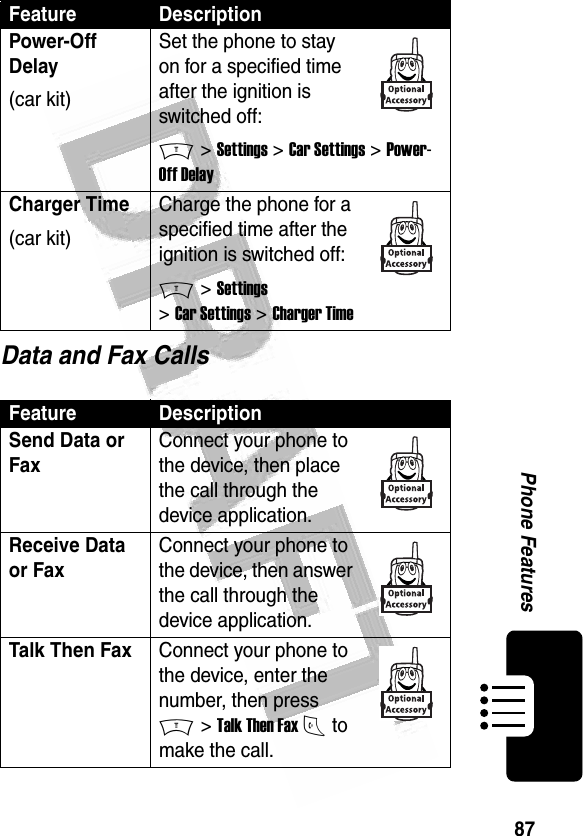
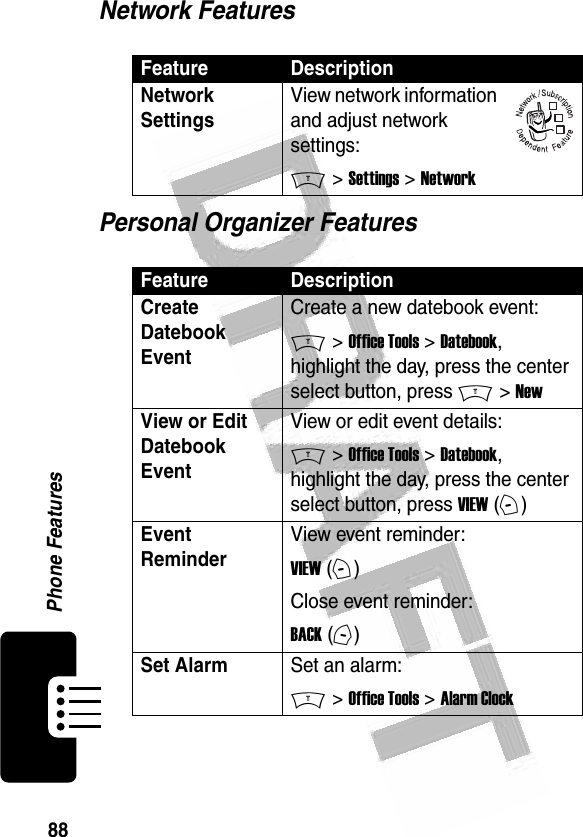
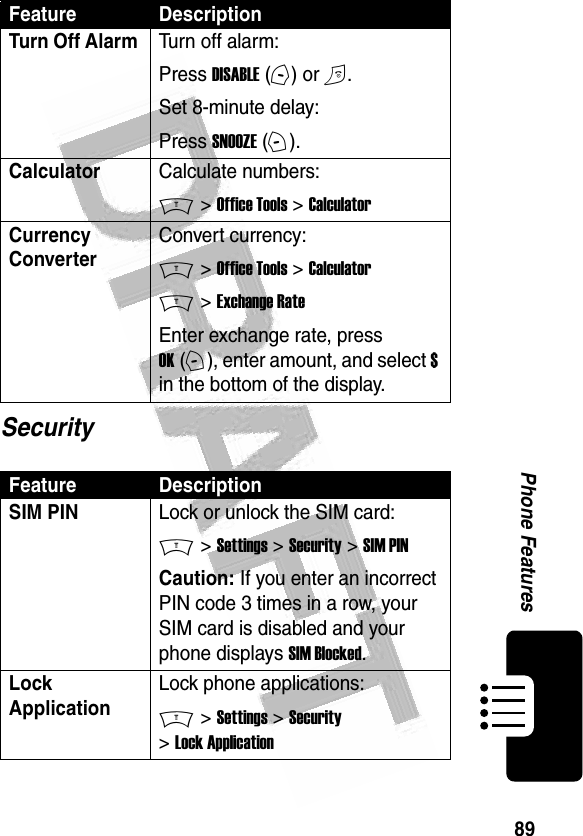
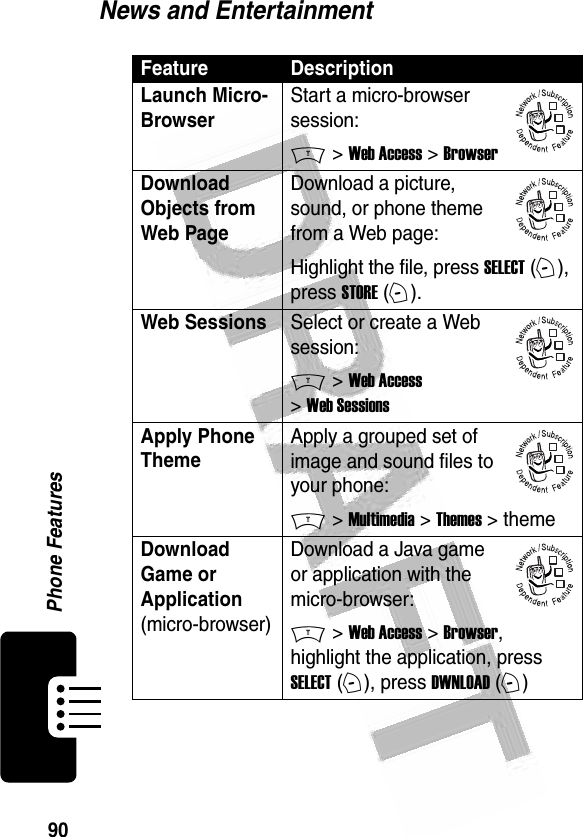
![91Phone Features Download Game or Application (computer)Download a Java game or application from a computer:Connect your phone to the computer, press M > Settings > Java Settings > Java App Loader.Launch Game or Application Launch a Java game or application:M > Games & Apps, highlight the application, press SELECT (+)Manage PicturesManage pictures and animations:M > Multimedia > PicturesManage Sounds Manage ring tones, sounds that you have composed or downloaded:M > Multimedia > SoundsManage Video ClipsManage video clips:M > Multimedia > VideosEdit Sounds With MotoMixer Edit MIDI-based sound files that you can use with your phone:M > Multimedia > MotoMixer > [New Mix] or mix file nameFeature Description032380o032380o032380o](https://usermanual.wiki/Motorola-Mobility/T56ER1.Exhibit-8-Users-Manual/User-Guide-414581-Page-93.png)
![92Phone Features Create Ring Tones Create ring tones that you can use with your phone:M > Multimedia > Sounds > [New iMelody]Camera Adjust light level and other settings for the built-in camera:M > Multimedia > PicturesM > Pictures SetupFeature Description](https://usermanual.wiki/Motorola-Mobility/T56ER1.Exhibit-8-Users-Manual/User-Guide-414581-Page-94.png)