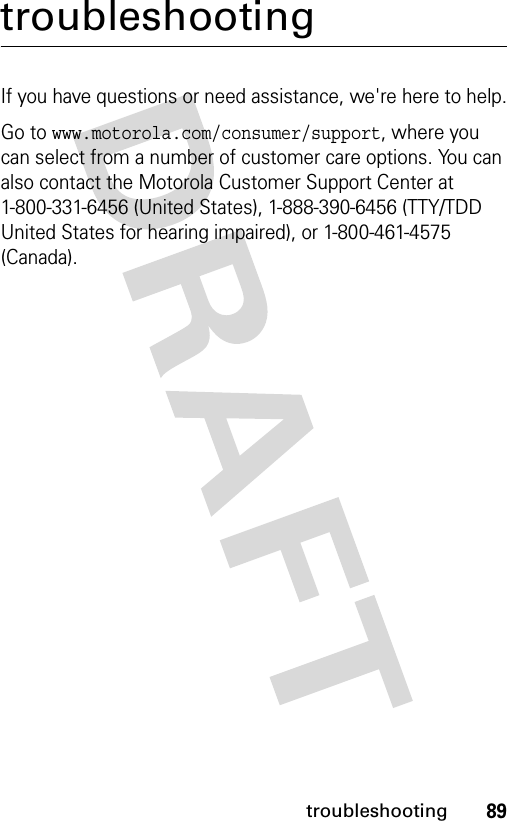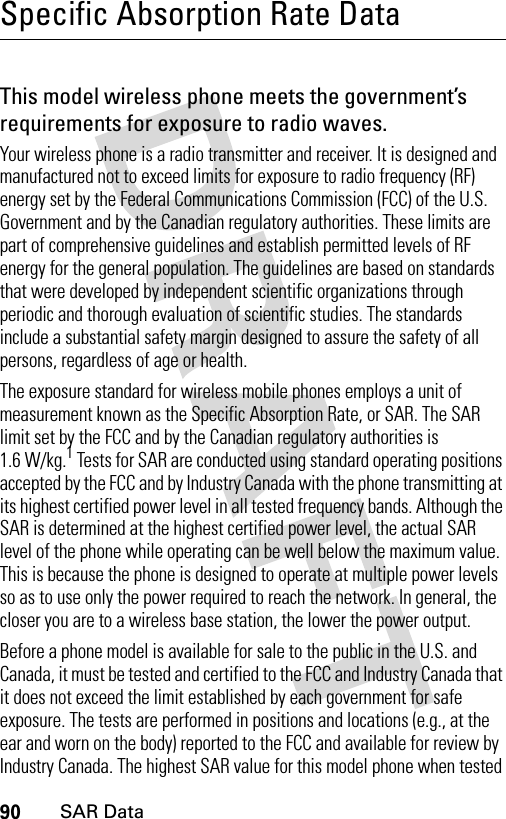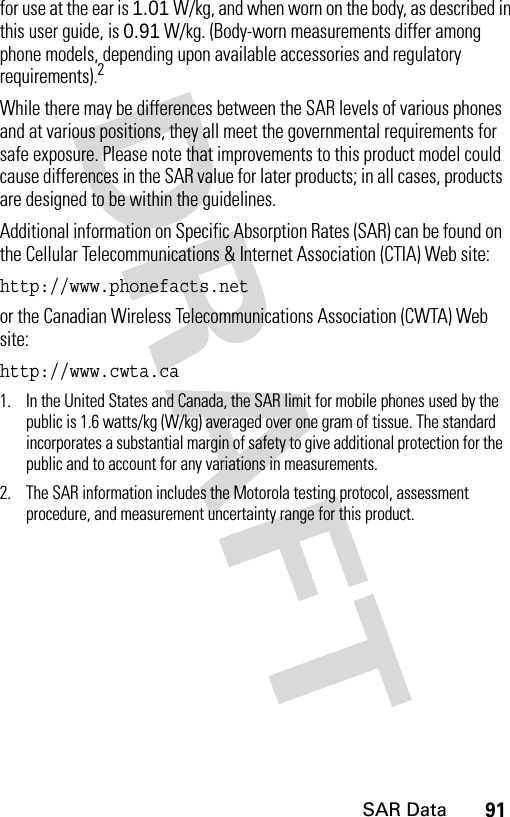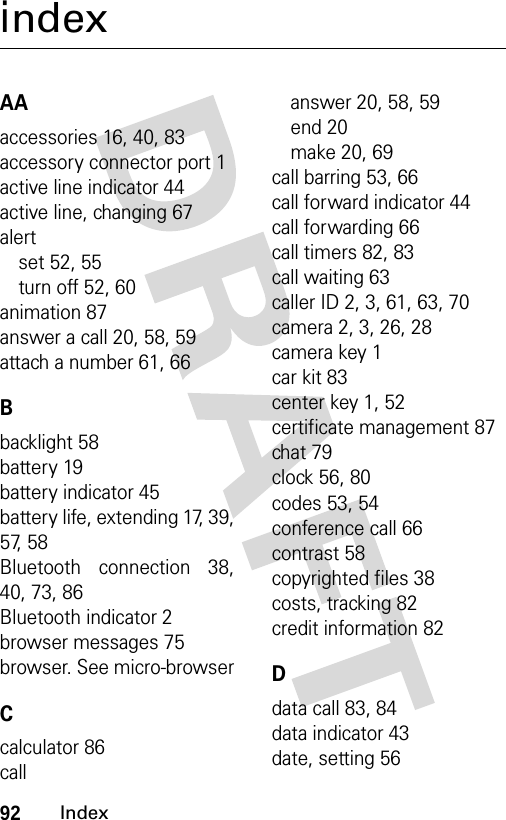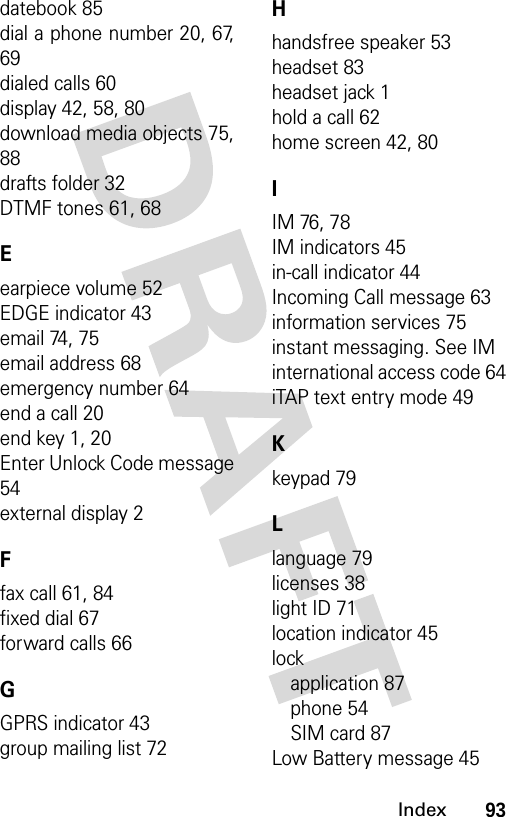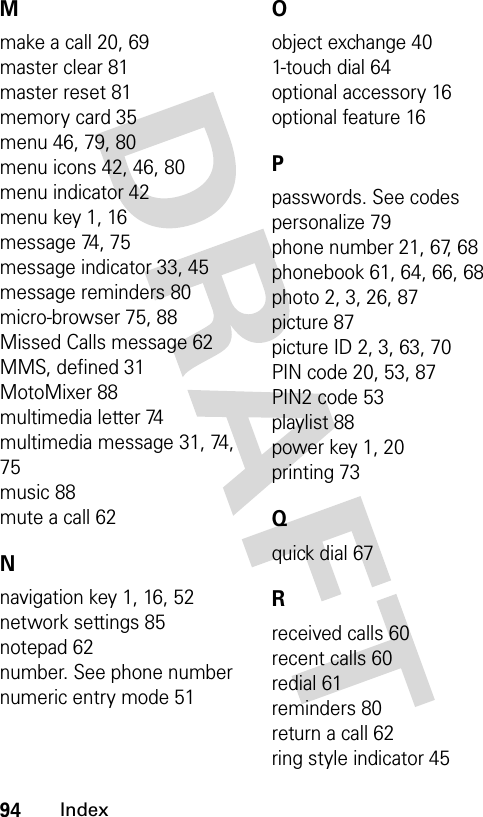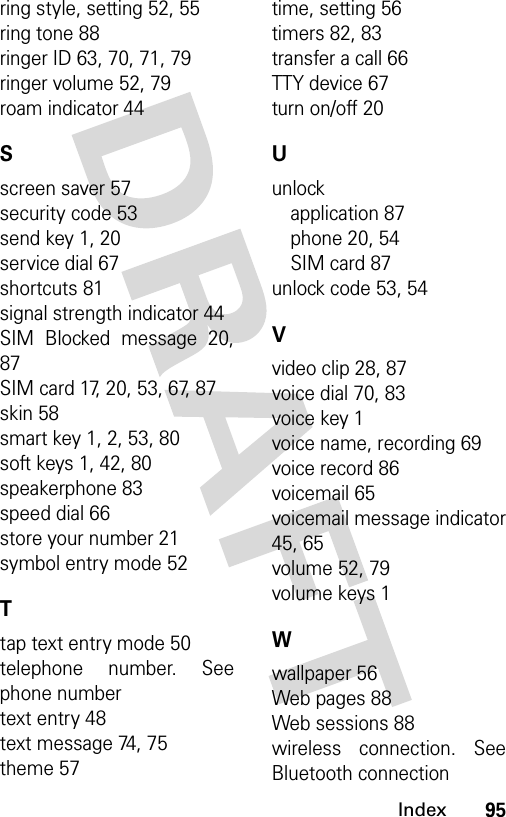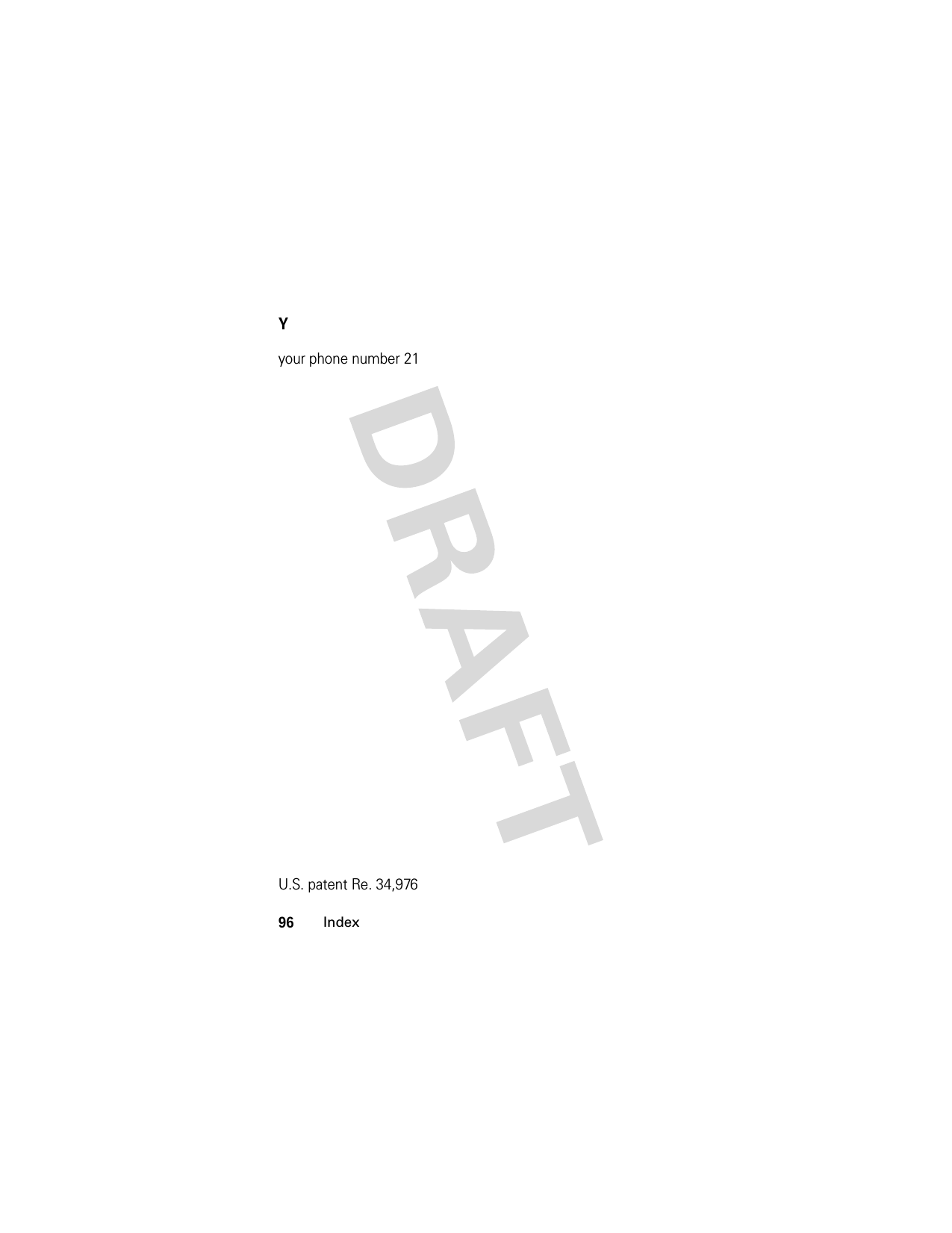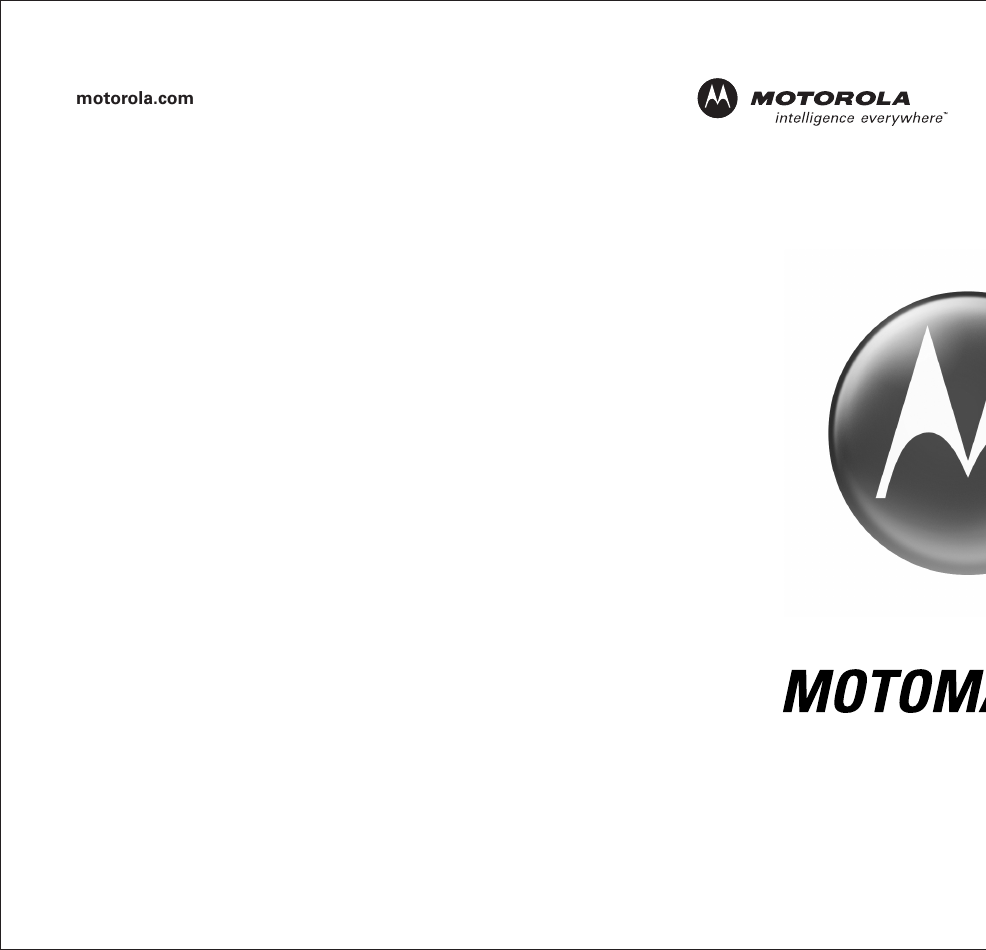Motorola Mobility T56ES1 Portable Dual Band GSM Transceiver with Bluetooth User Manual E790 NA
Motorola Mobility LLC Portable Dual Band GSM Transceiver with Bluetooth E790 NA
Contents
- 1. Exhibit 8 Users Manual
- 2. Exhibit 8a Supplemental Users Manual
- 3. Exhibit 8b Supplemental Users Manual
Exhibit 8 Users Manual
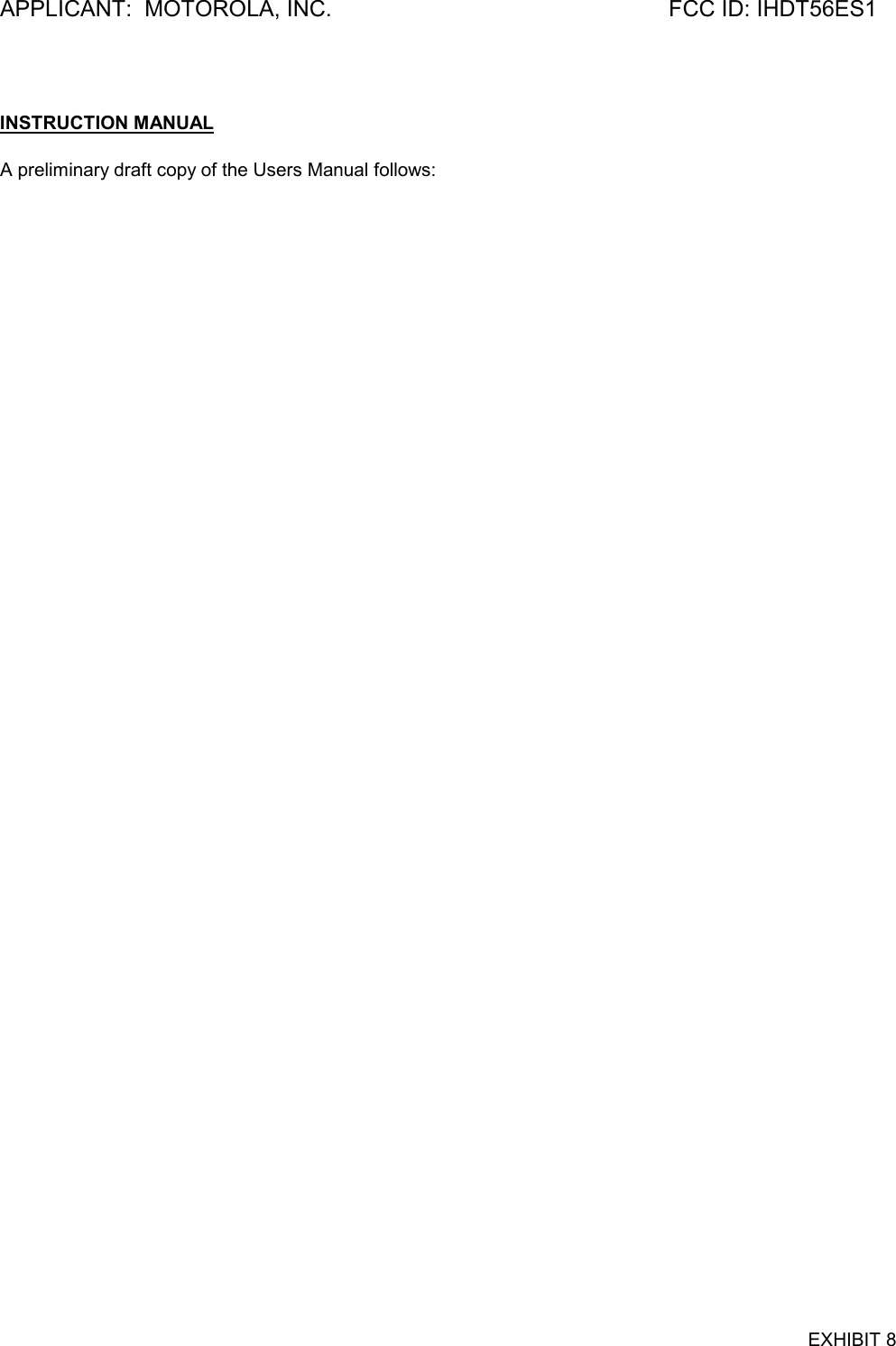
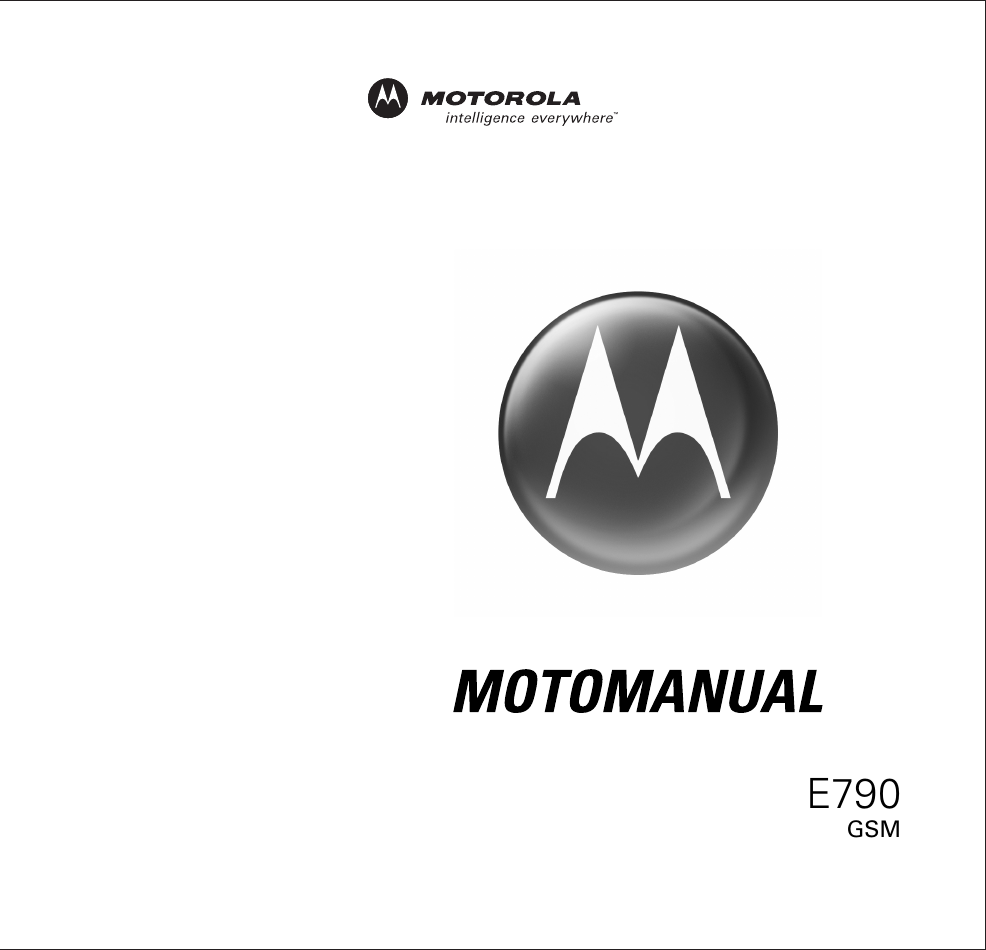
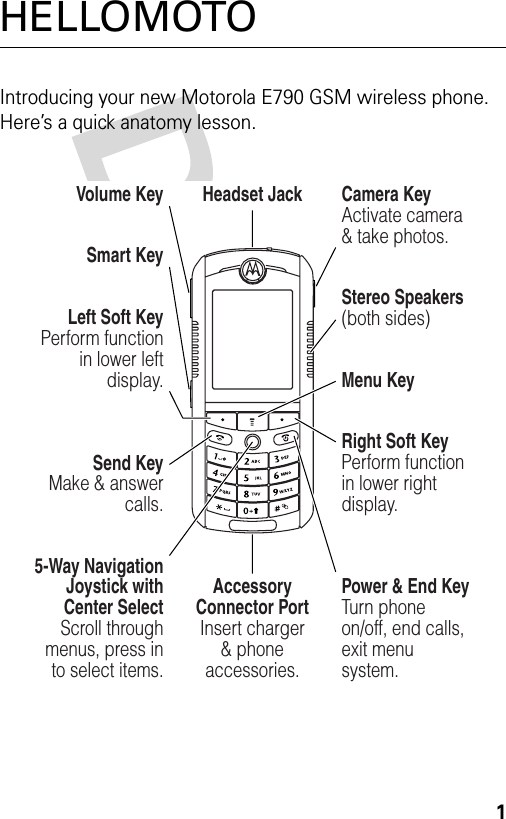
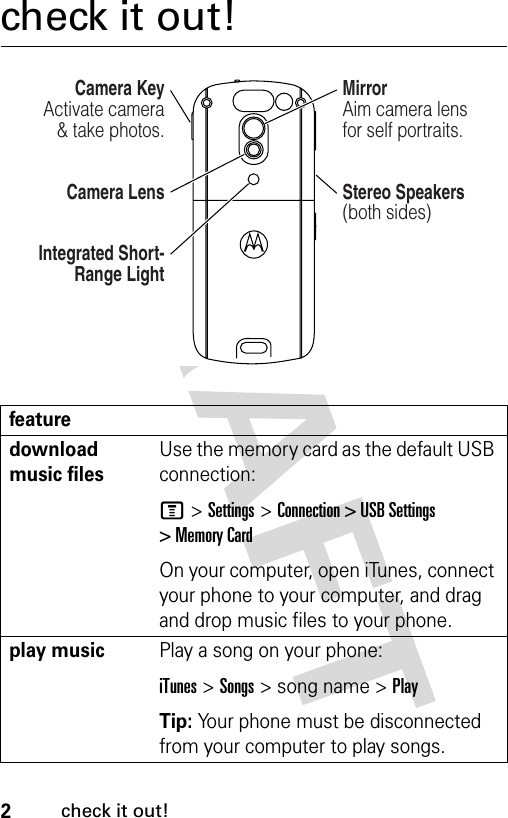
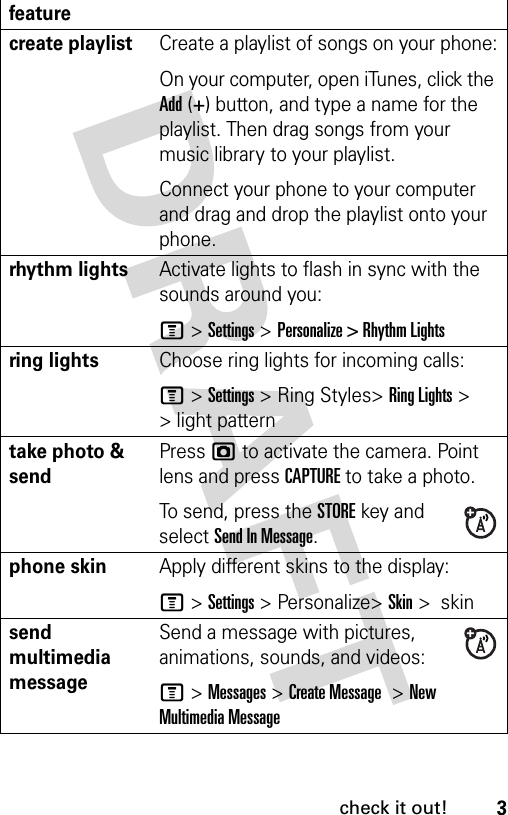
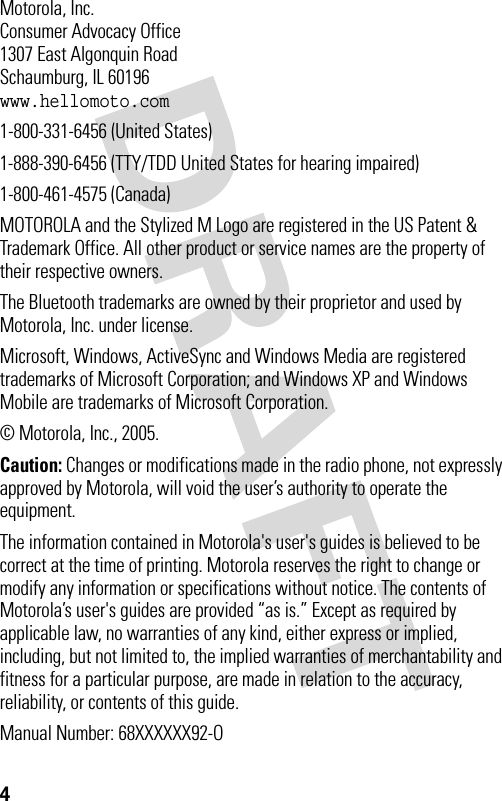
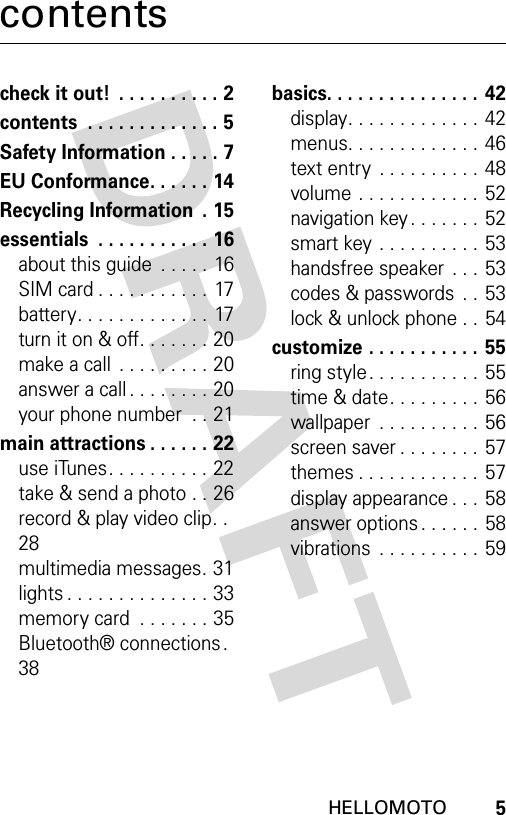
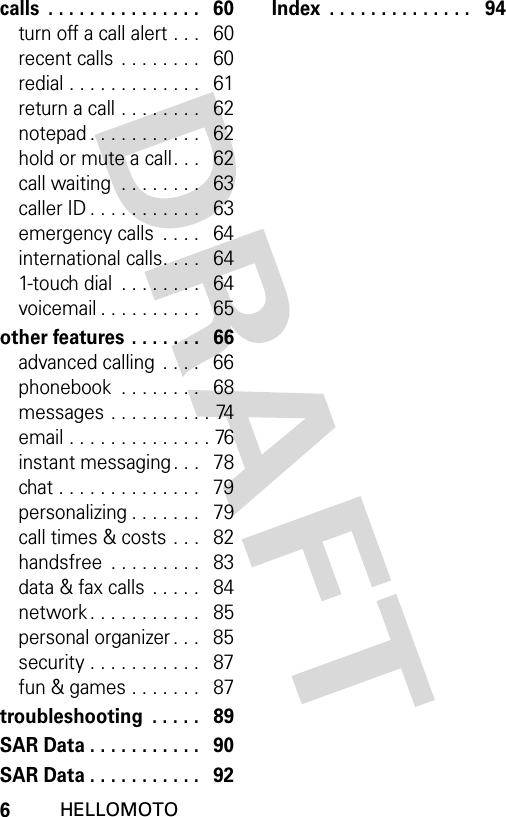
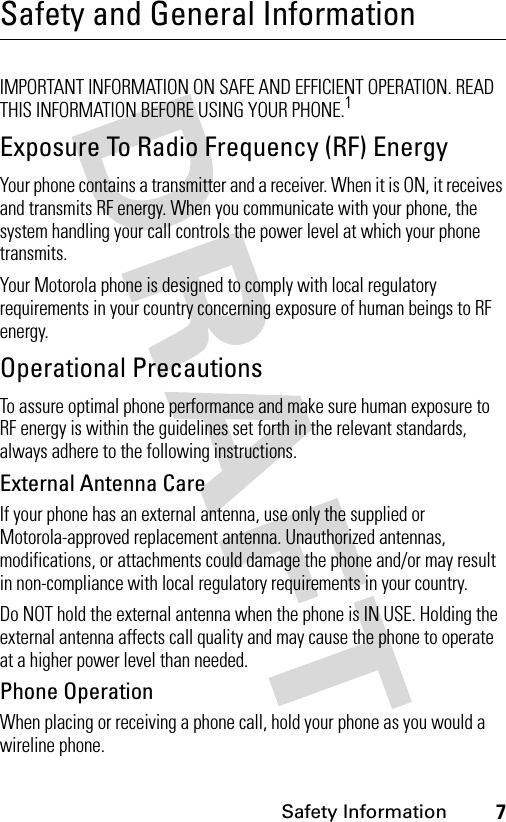
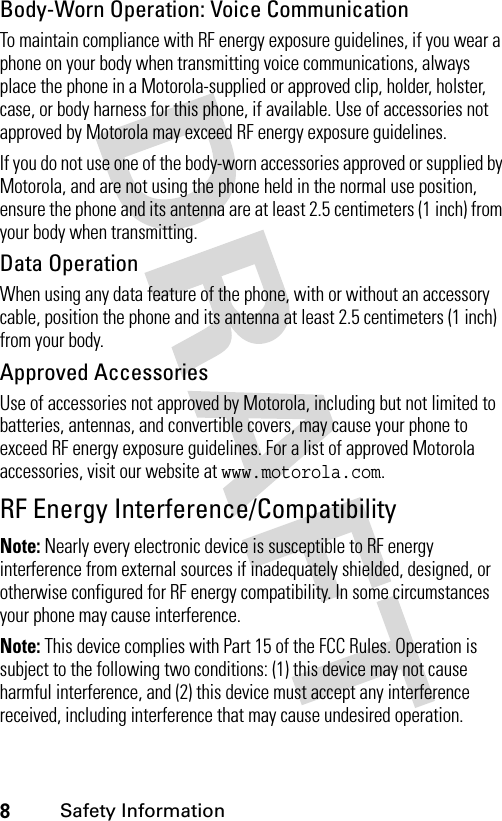
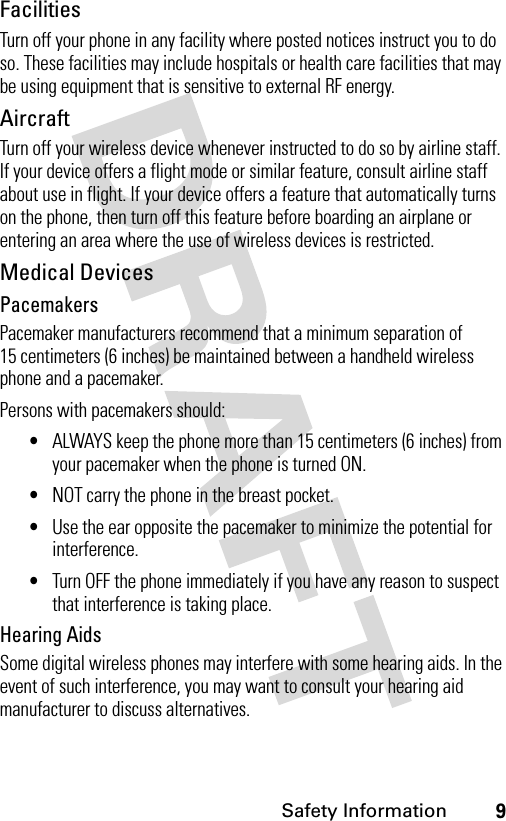
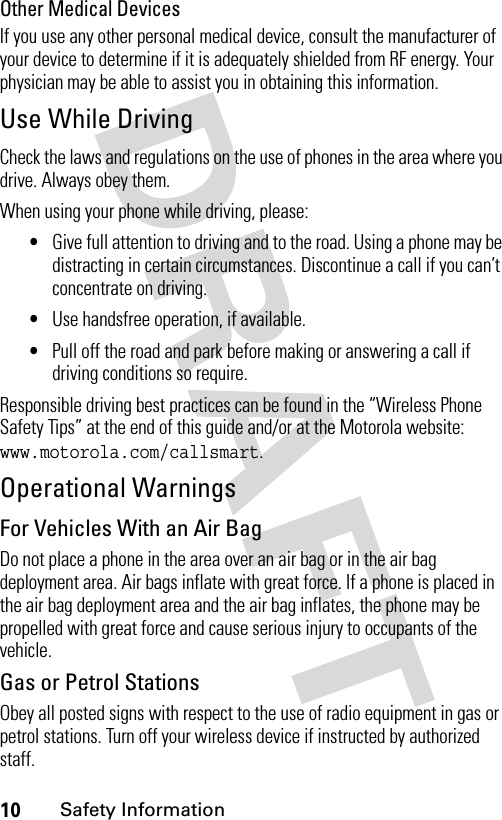
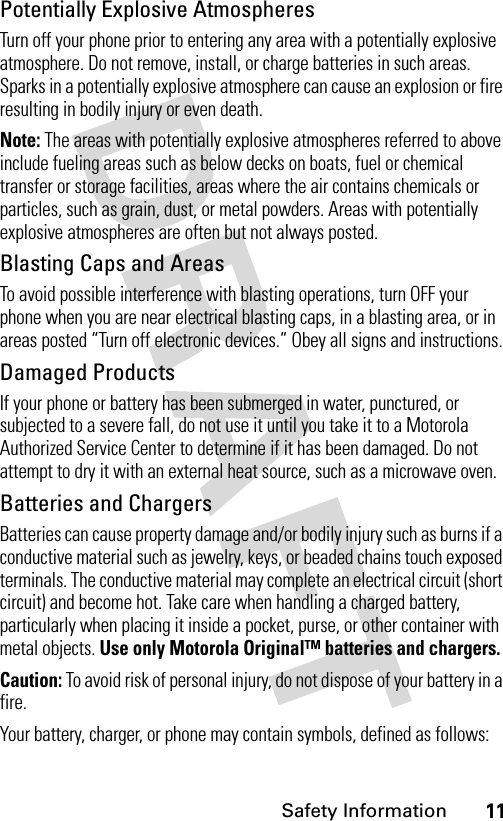
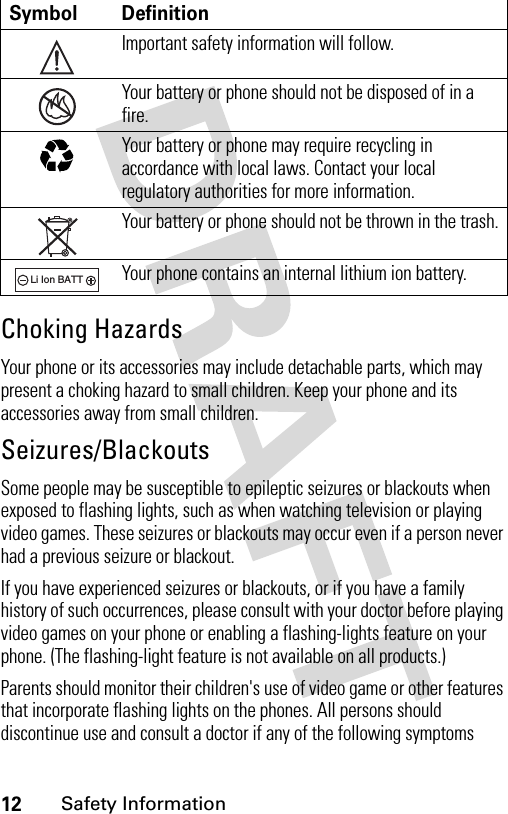
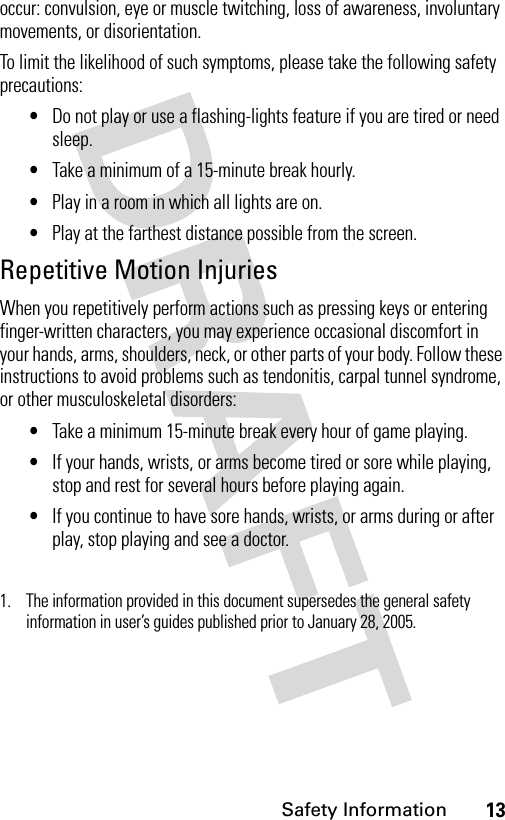
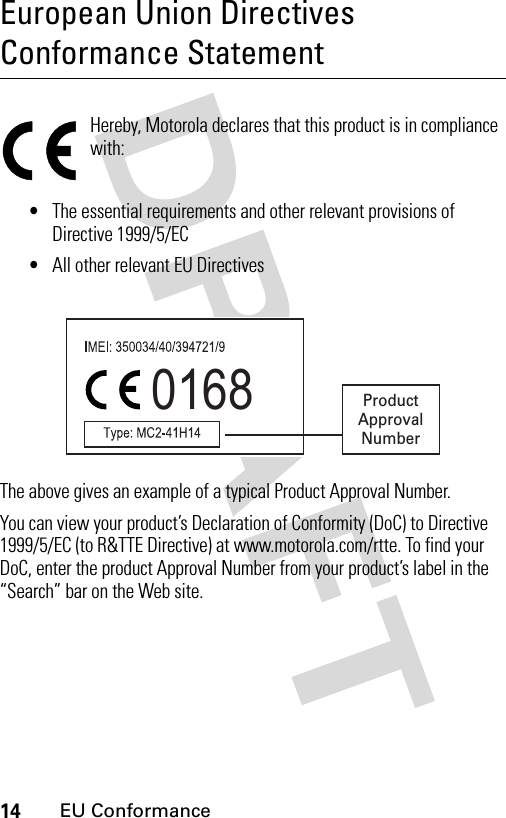
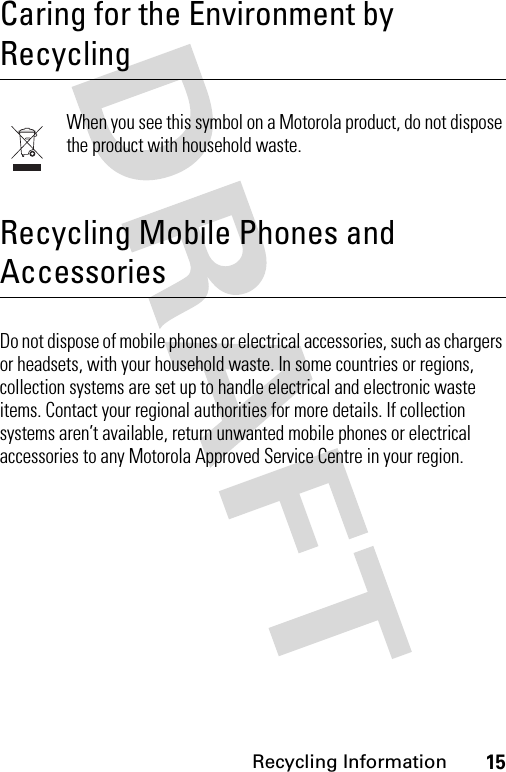
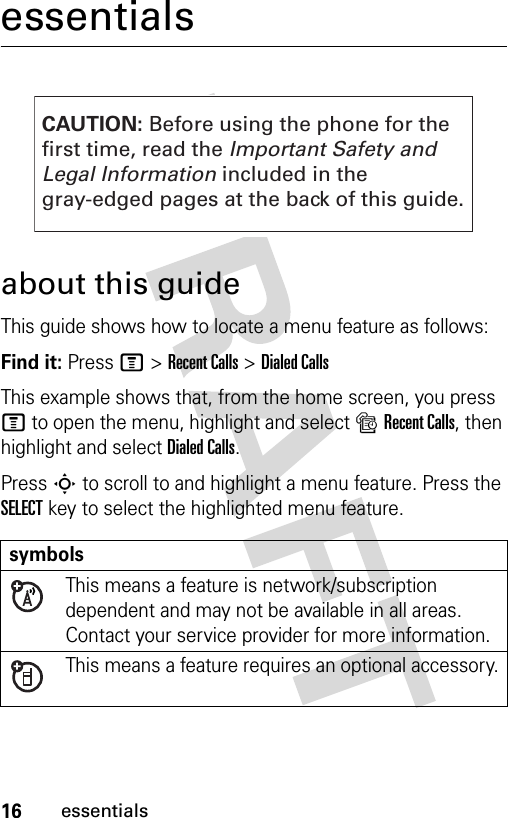
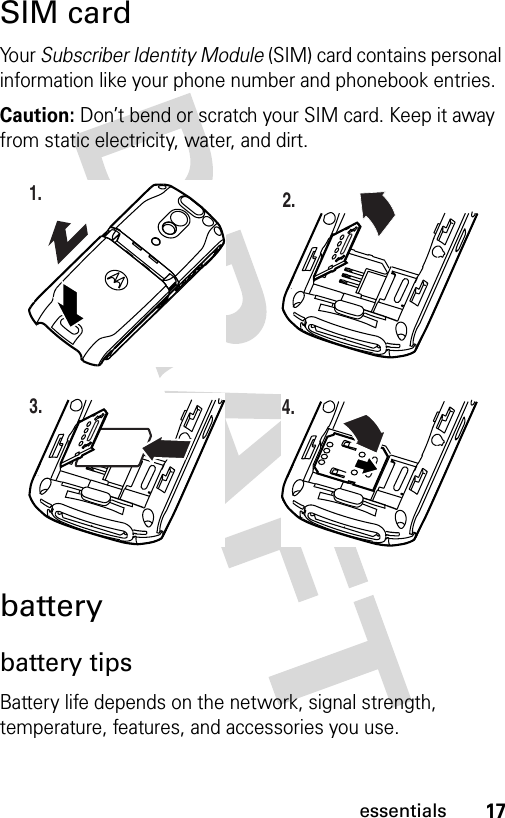
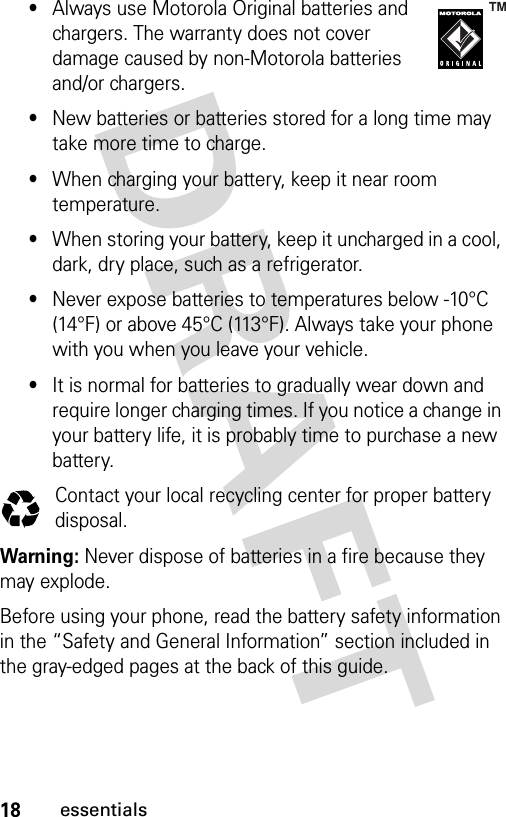
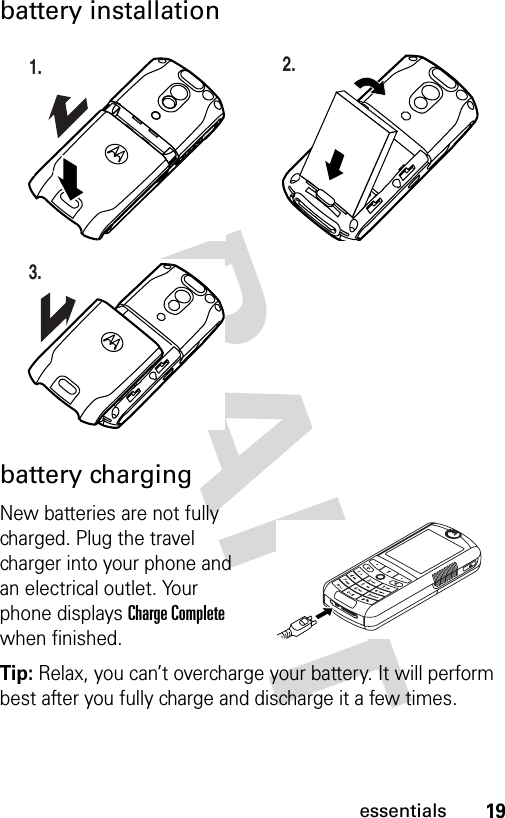
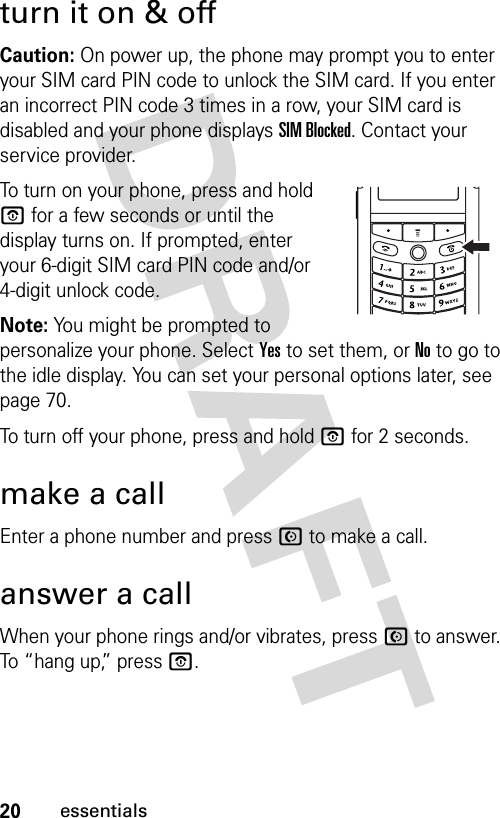
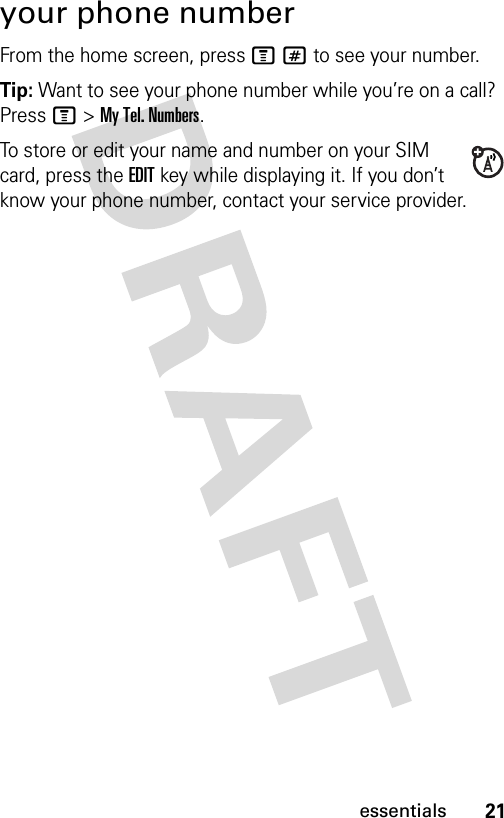
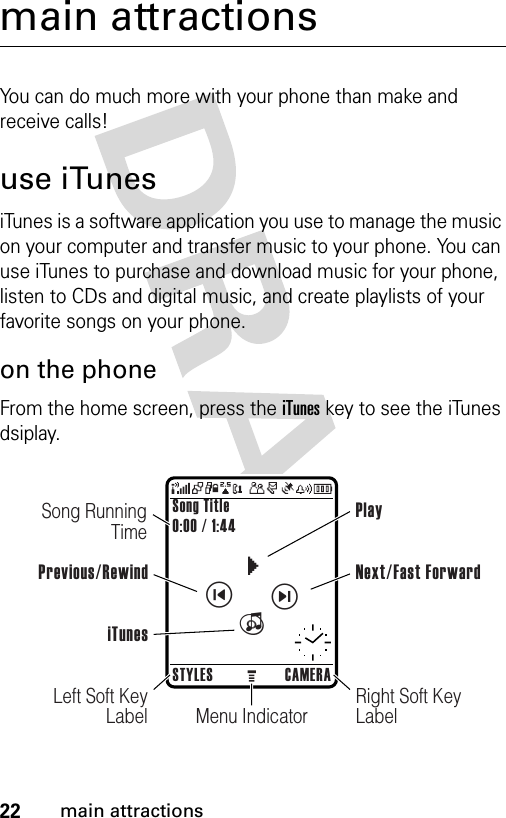
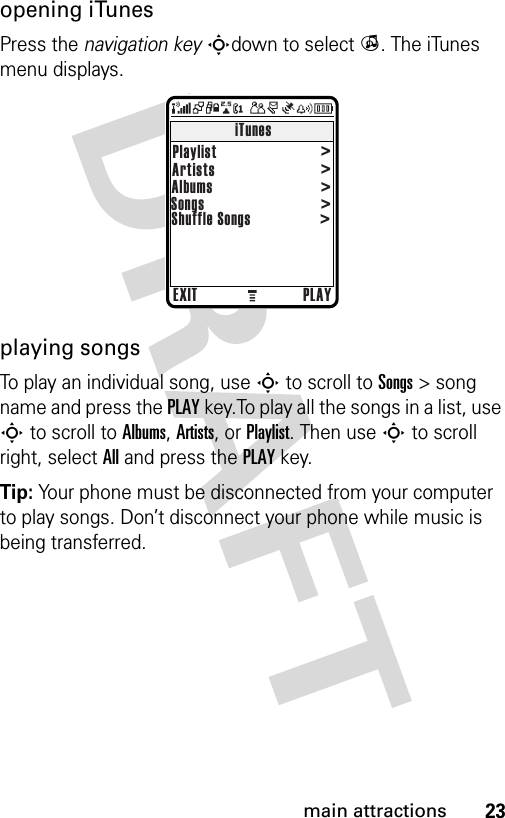
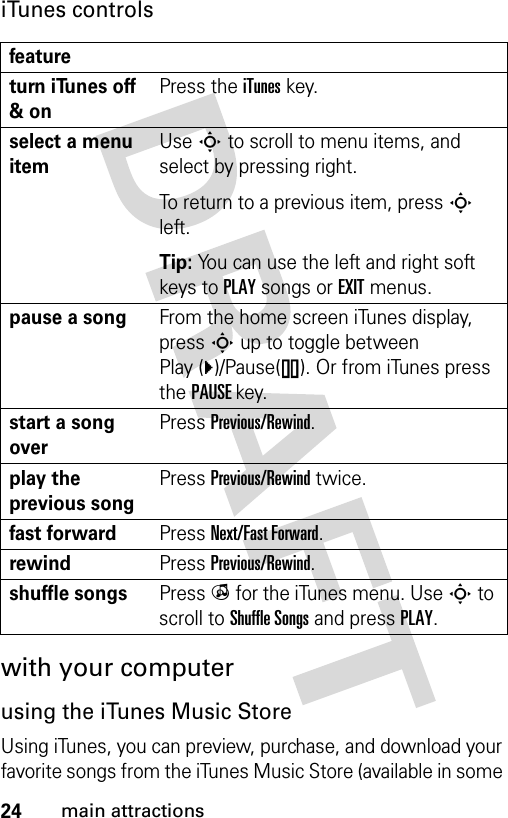
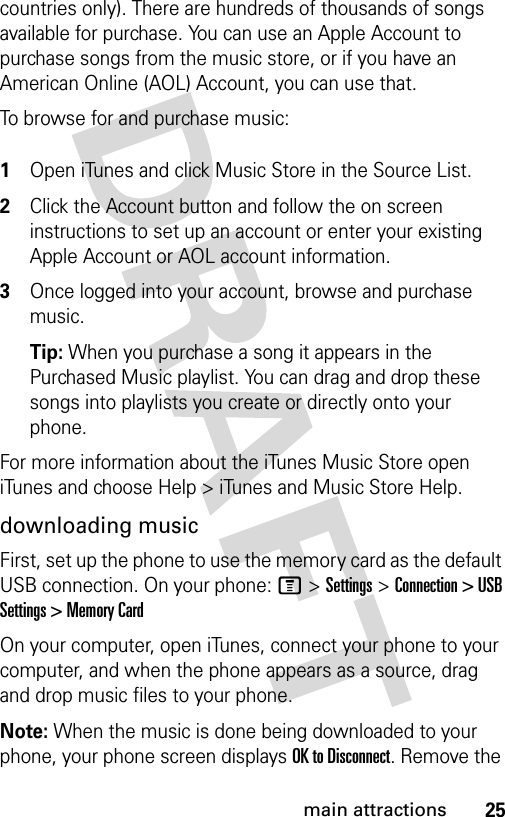
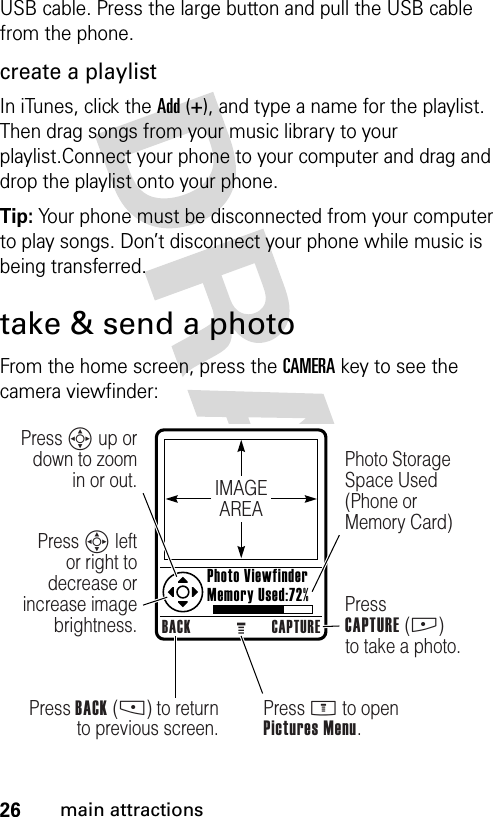
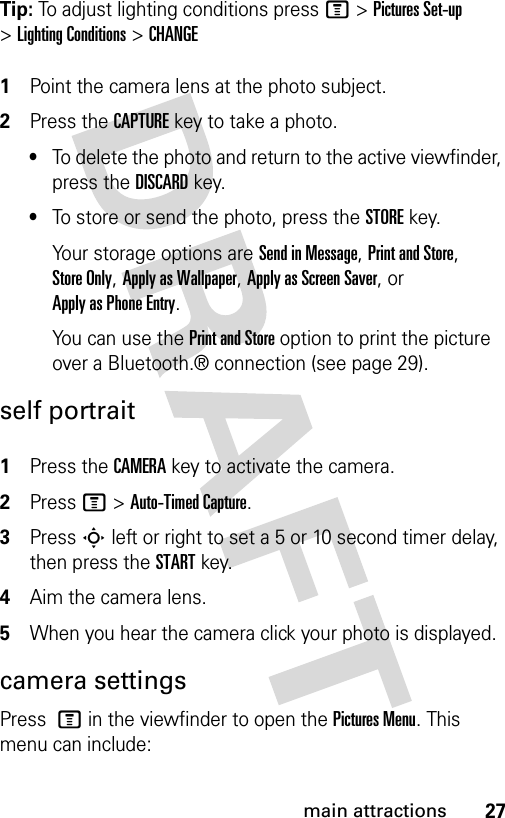
![28main attractionsrecord & play video cliprecord video clipFind it: Press M >Multimedia >Videos >[New Video]optionGo To PicturesView stored pictures and photos.Switch Storage DeviceSave the photo on the phone or memory card.Auto-Timed CaptureSet a timer for the camera to take a photo.Pictures Setup Adjusts picture settings.Switch Storage DeviceSave the photo on the phone or memory card.View Free SpaceSee how much memory remains for storing pictures.](https://usermanual.wiki/Motorola-Mobility/T56ES1.Exhibit-8-Users-Manual/User-Guide-559323-Page-31.png)
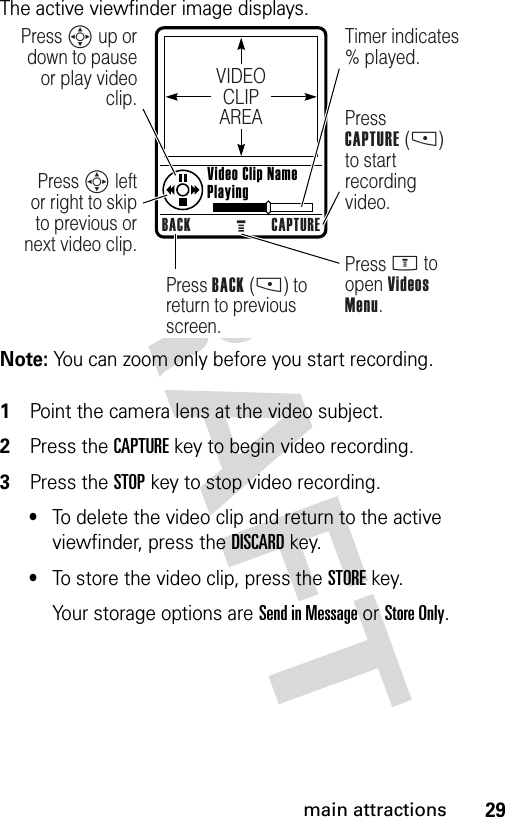
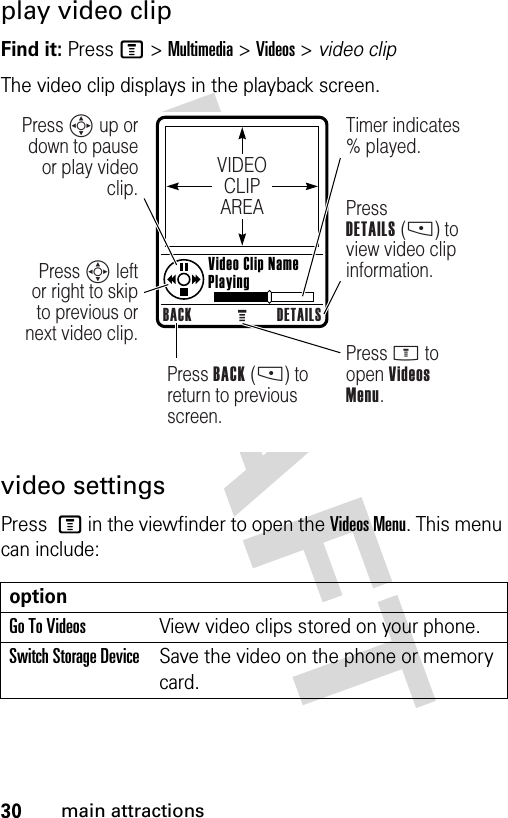
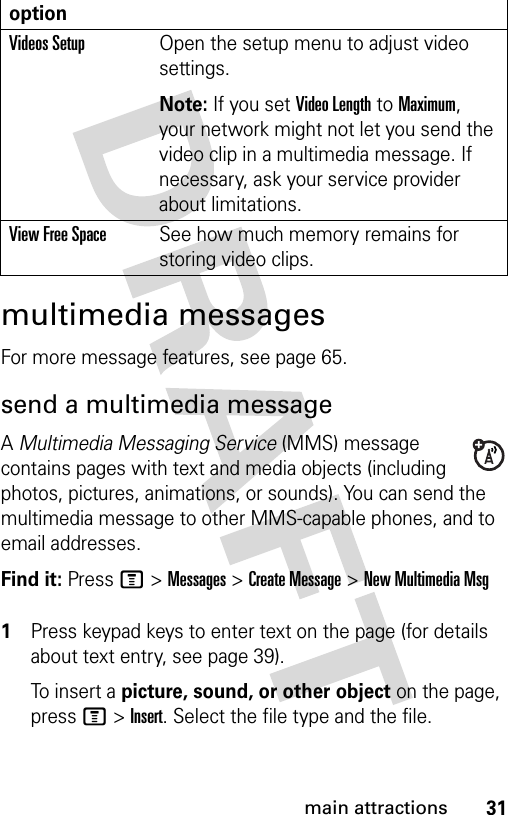
![32main attractionsTo insert another page in the message, enter text or objects on the current page and press M>Insert>New Page. You can enter more text and objects on the new page.2When you finish the message, press the OKkey.3Choose one or more people for Send To:To select a phonebook entry, highlight the entry and press the ADDkey. Repeat to add other phonebook entries.To enter a new number, highlight [One Time Entry] and press the SELECTkey.To enter and store a new number, highlight [New Phonebook Entry] and press the SELECTkey.4When you finish entering numbers/addresses, press the DONEkey. Your phone displays the message fields.To enter a subject for the message, highlight Subject and press the CHANGEkey.To attach a file to the message, highlight Attachments and press the CHANGEkey. Select the file type and the file.To request a delivery receipt for the message, highlight Receipt and press the CHANGEkey. Press the ADDkey.5To send the message, press the SENDkey.To cancel or save the message as a Draft, press M.](https://usermanual.wiki/Motorola-Mobility/T56ES1.Exhibit-8-Users-Manual/User-Guide-559323-Page-35.png)
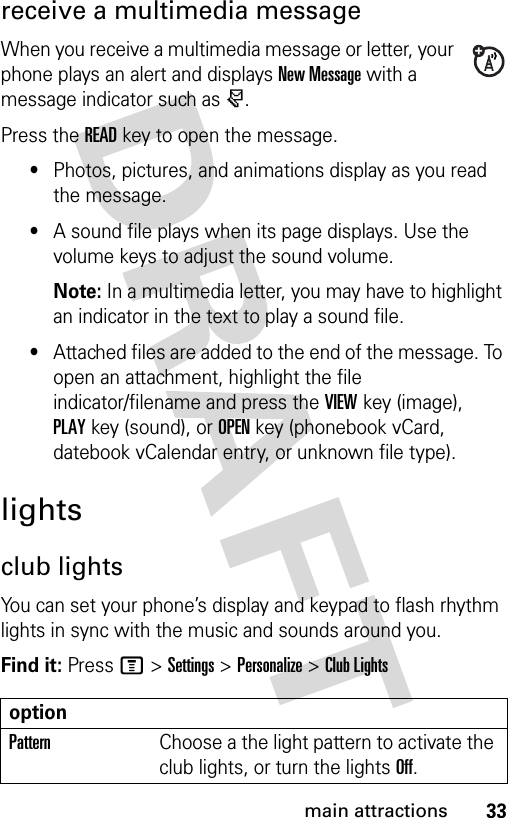
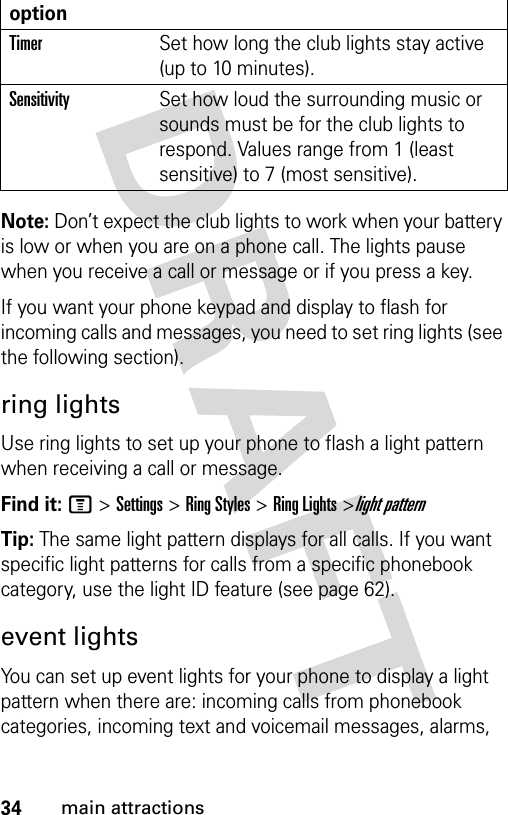
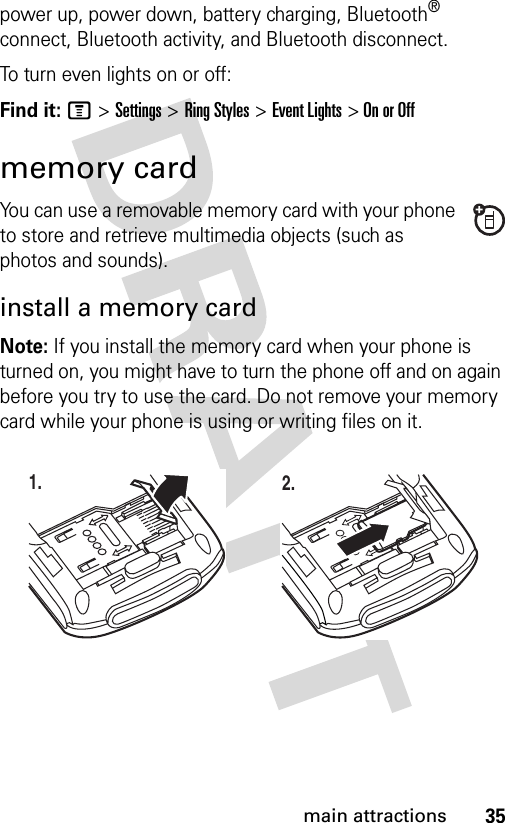
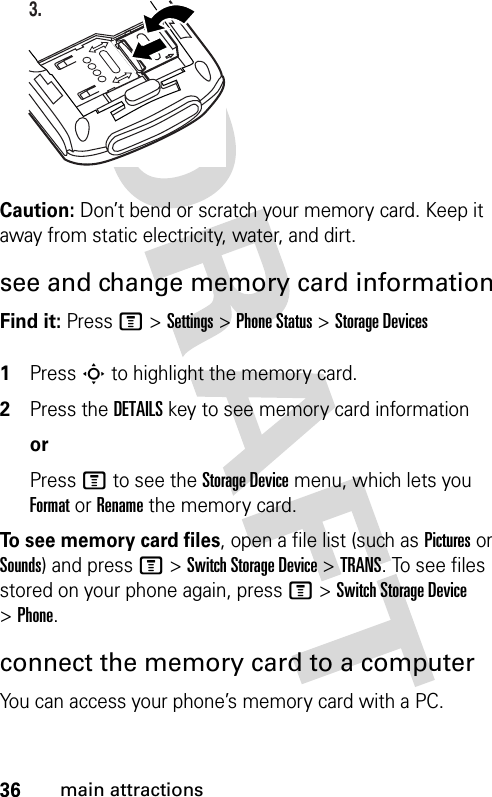
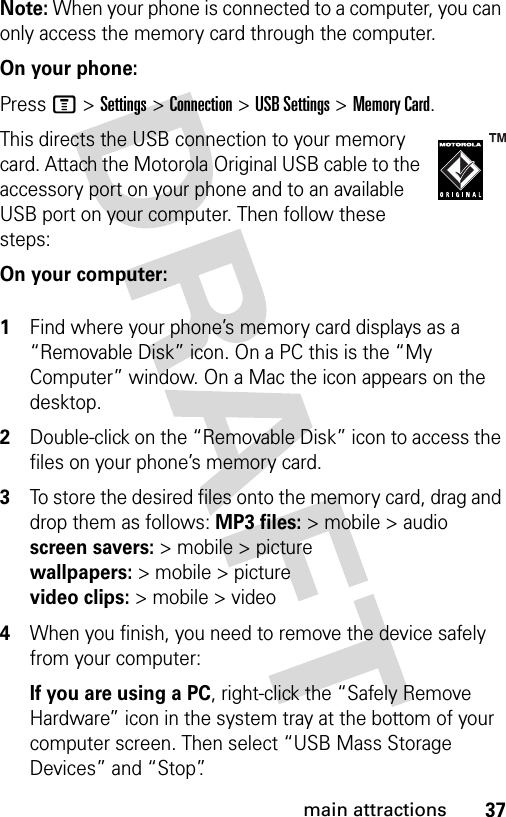
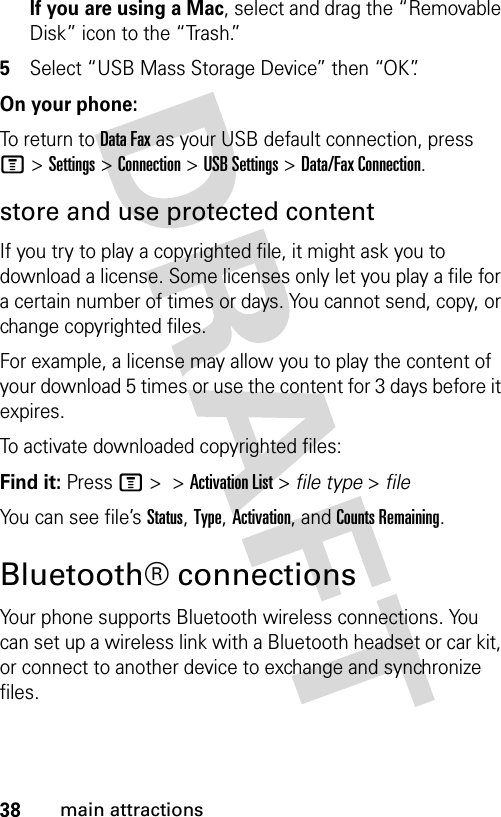
![39main attractionsturn Bluetooth power on or offFind it: Press M >Settings >Connection >Bluetooth Link >Setup >Power >OnWhen Bluetooth power is on, a handsfree accessory can automatically reconnect to your phone when you turn on the accessory or move it within range of the phone.To extend battery life, use the above procedure and set Bluetooth power to Off when not in use.connect a headset or handsfree deviceFind it: Press M >Settings >Connection >Bluetooth Link >Handsfree >[Look For Devices]Note: If Bluetooth power is turned off, your phone prompts you to turn it on.Your phone scans for devices, and displays the ones it finds within range. Highlight a device name and press the SELECTkey to connect. When your phone is connected, the Bluetooth indicator à displays in the home screen.•You can only connect your phone to one device at a time.•The device may request permission to bond with your phone. Press the YESkey and enter the correct PIN code to create a secure connection with the device.](https://usermanual.wiki/Motorola-Mobility/T56ES1.Exhibit-8-Users-Manual/User-Guide-559323-Page-42.png)
![40main attractionssend objects to another deviceYou can use a Bluetooth wireless connection to send a media object, phonebook entry, datebook event, or bookmark from your phone to another device. 1Highlight the object on your phone that you want to send to the other device, then press M>Copy or Send.2Select a recognized device name listed in the Object Exchange menu, or [Look For Devices] to search for the device to which you want to send the object.advanced Bluetooth® featuresfeaturemake phone visible to other deviceAllow a Bluetooth device to discover your phone:M>Settings >Connection >Bluetooth Link >Setup >Find Meconnect to recognized deviceConnect to a recognized handsfree device:M>Settings >Connection >Bluetooth Link >Handsfree > device namedisconnect from deviceHighlight the device name and press the DROPkey.switch to device during callSwitch to a headset or car kit during a call:M>Use Bluetooth](https://usermanual.wiki/Motorola-Mobility/T56ES1.Exhibit-8-Users-Manual/User-Guide-559323-Page-43.png)
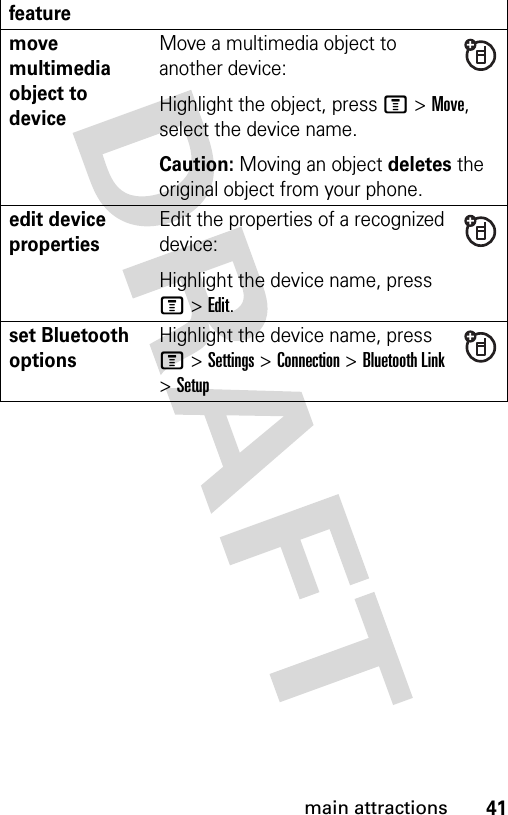
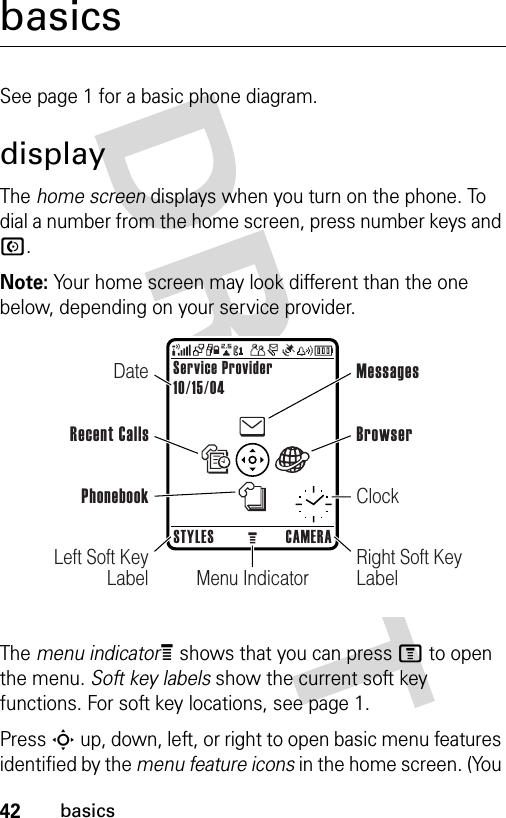
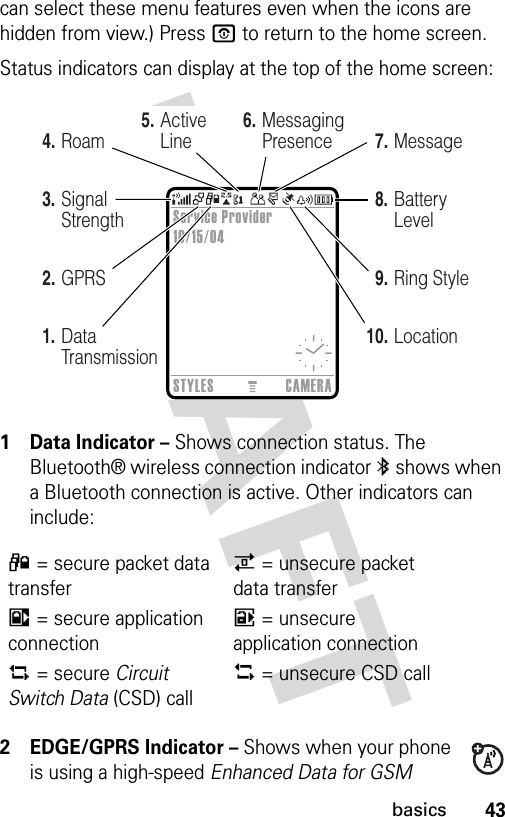
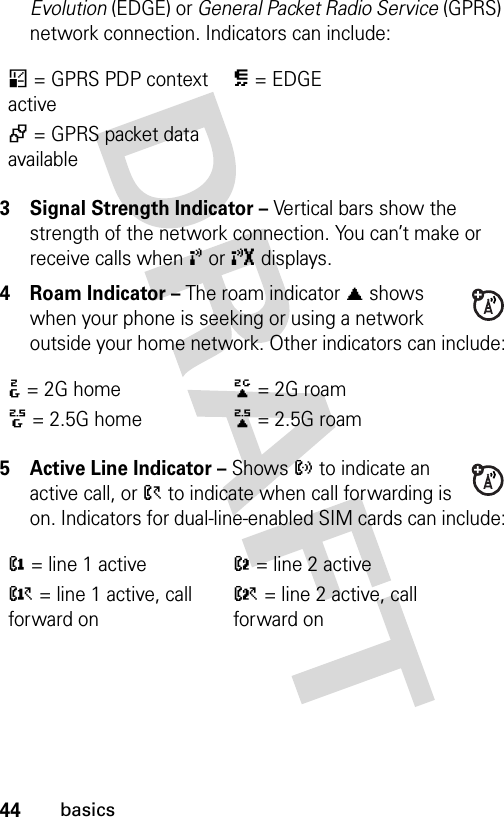
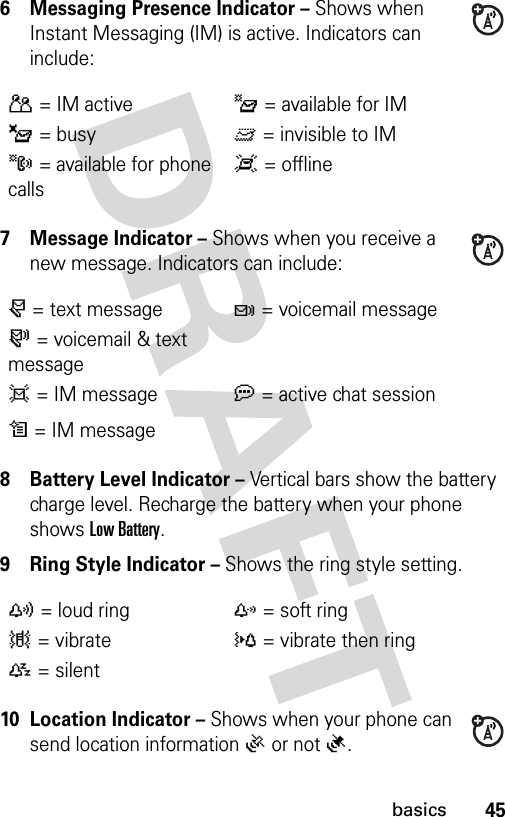
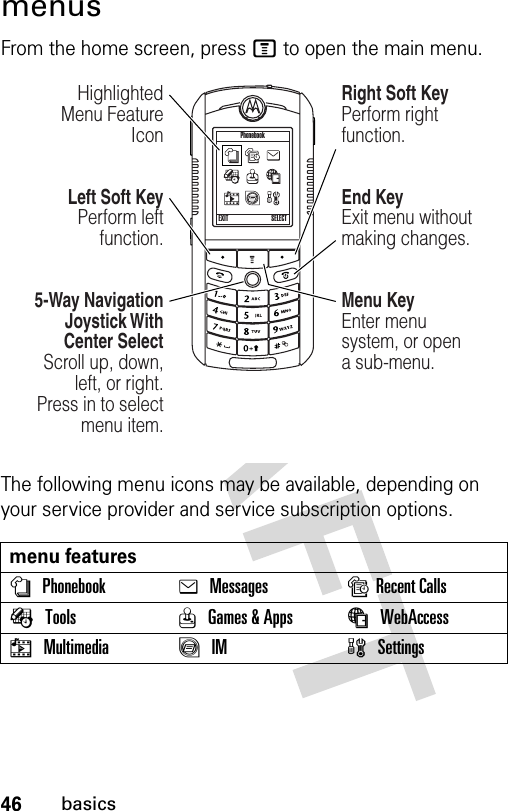
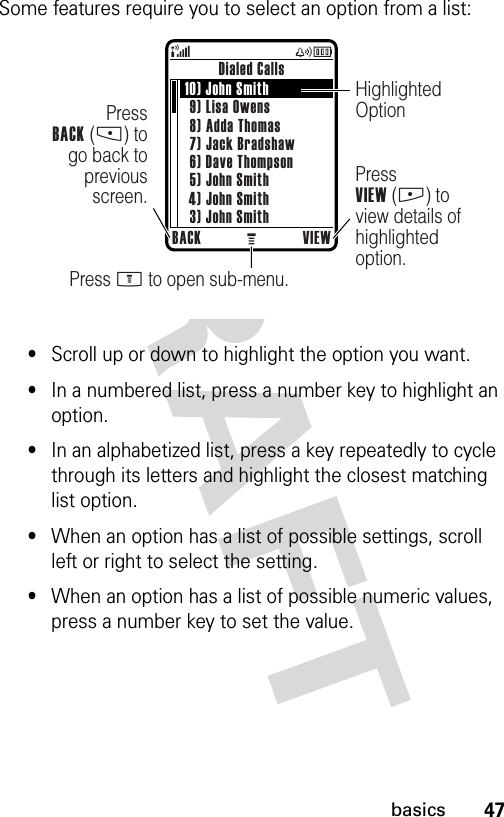
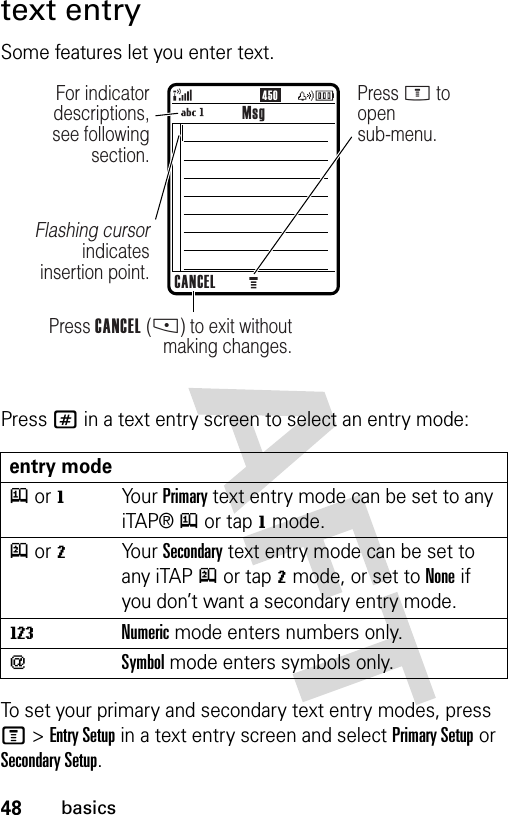
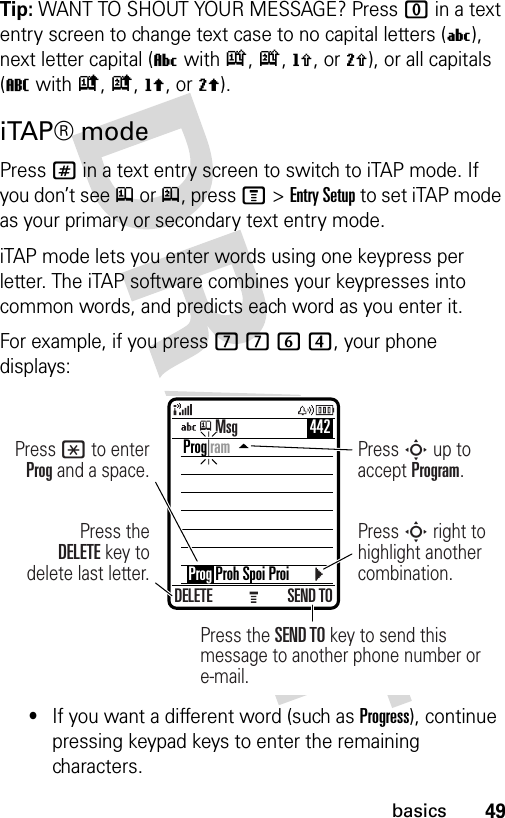
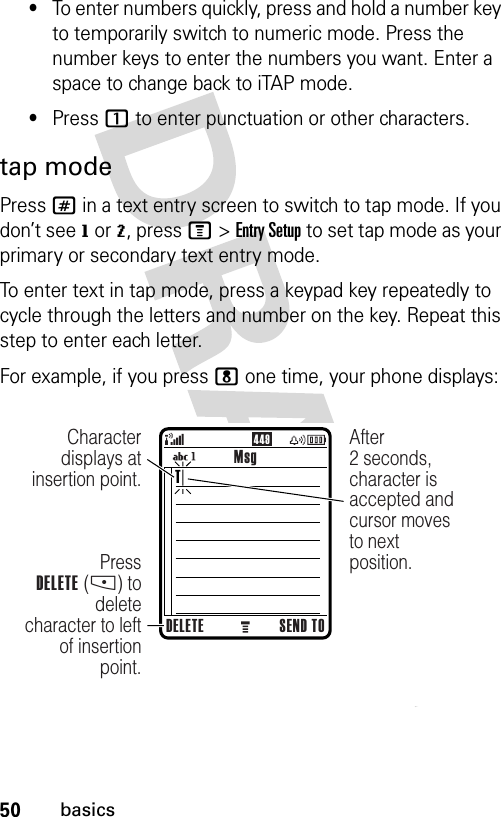
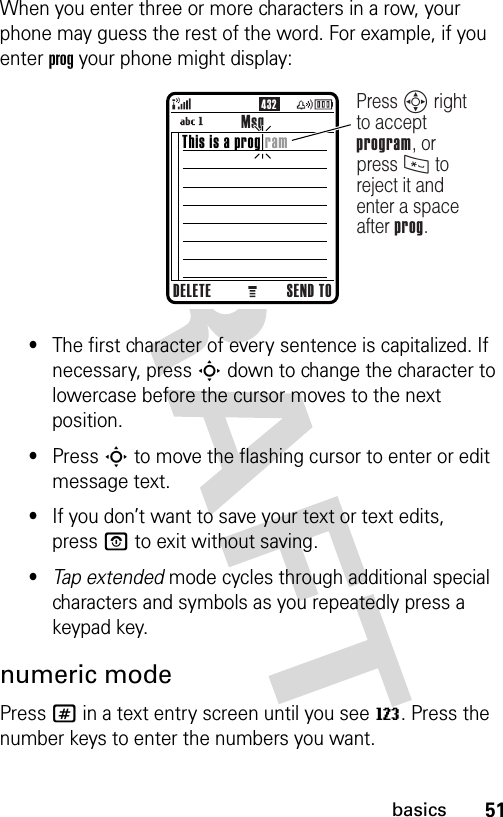
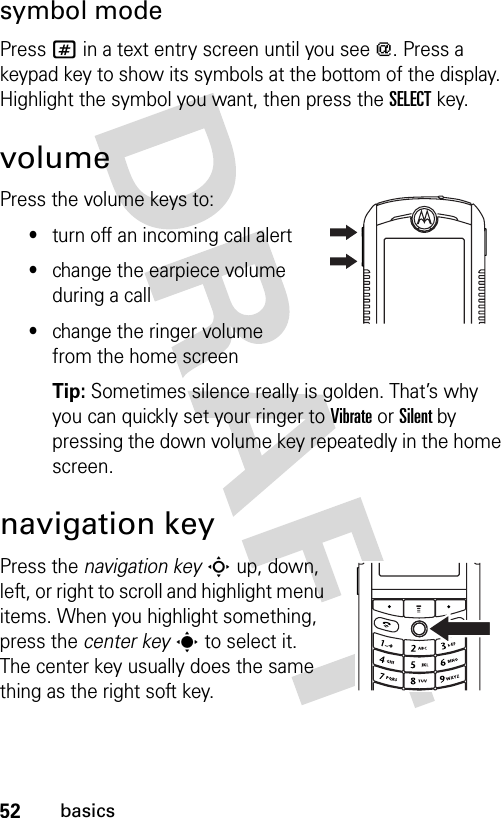
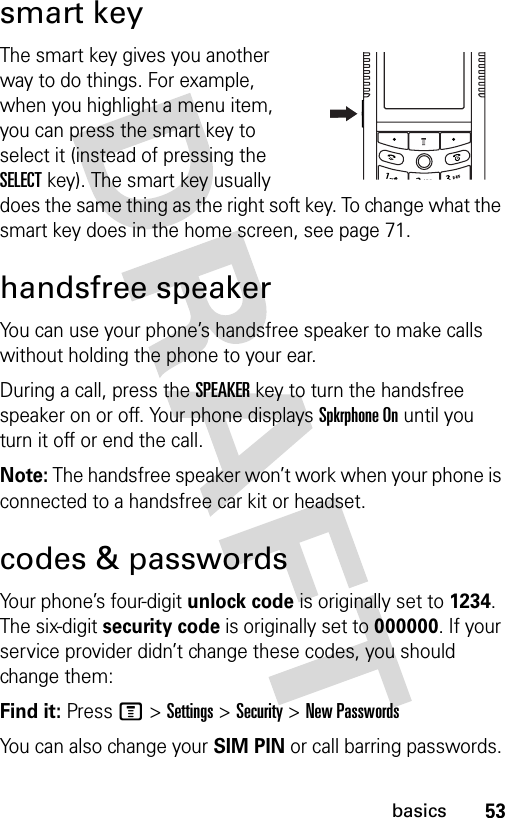
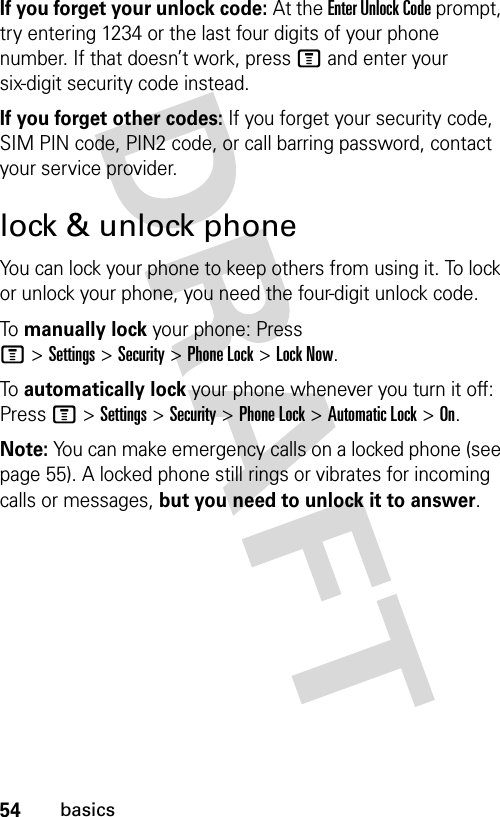
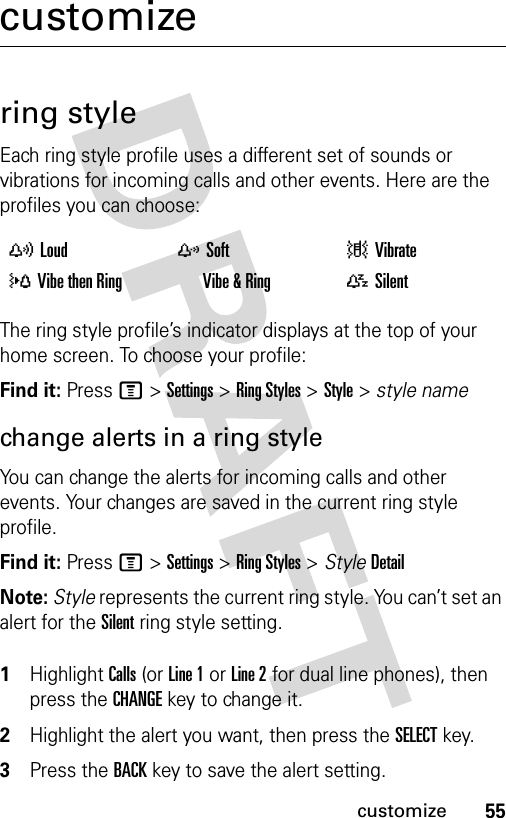
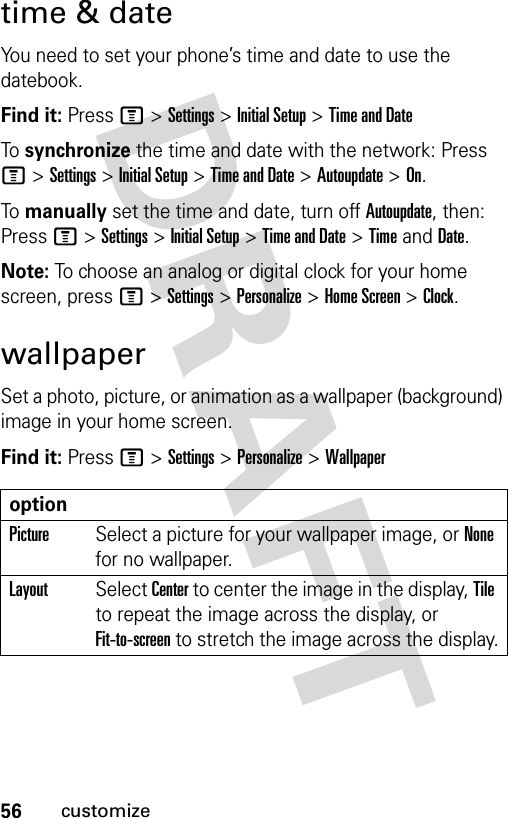
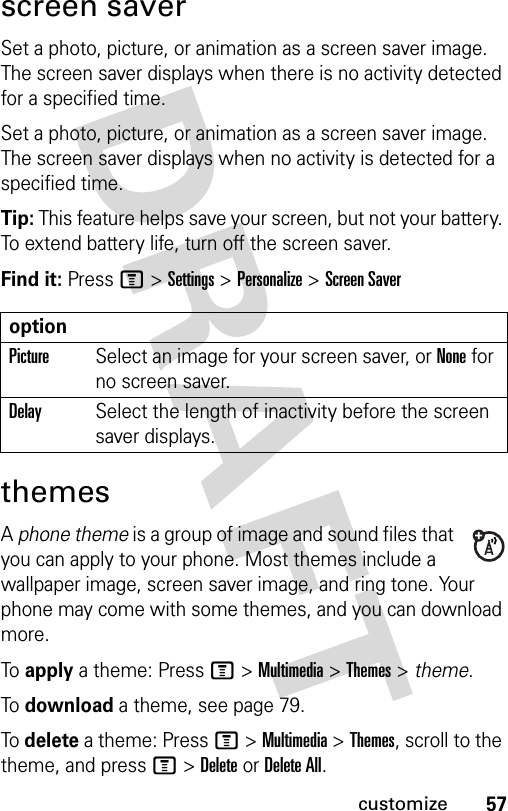
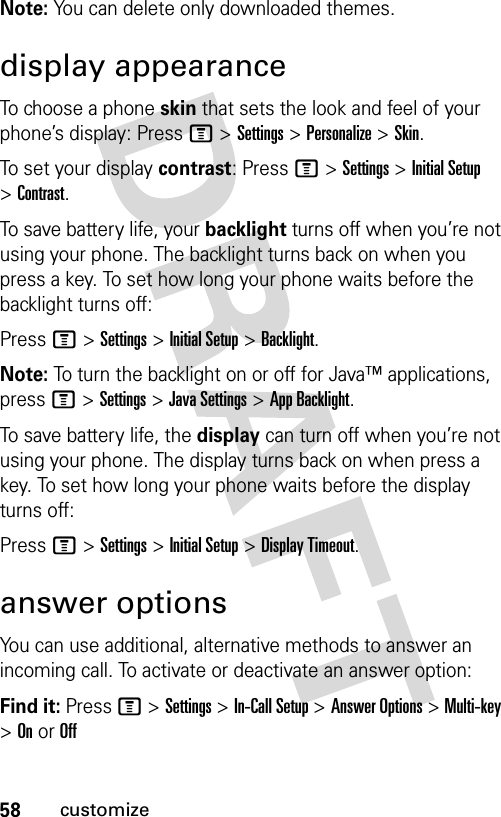
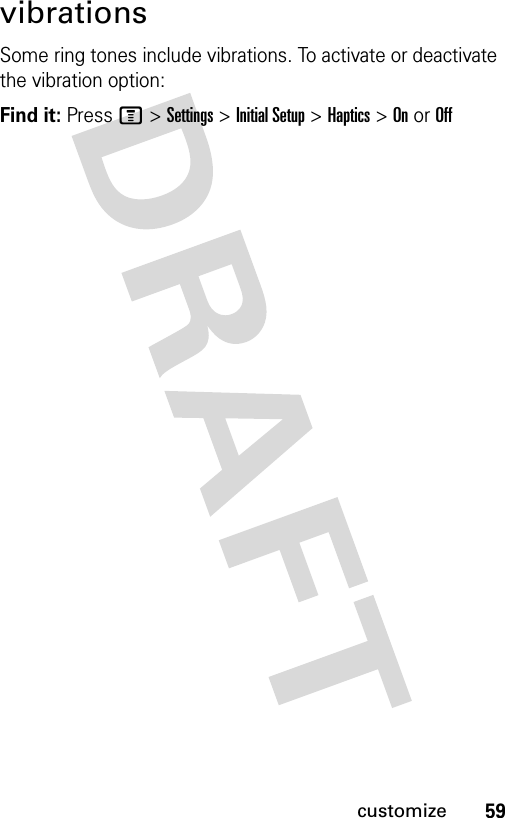
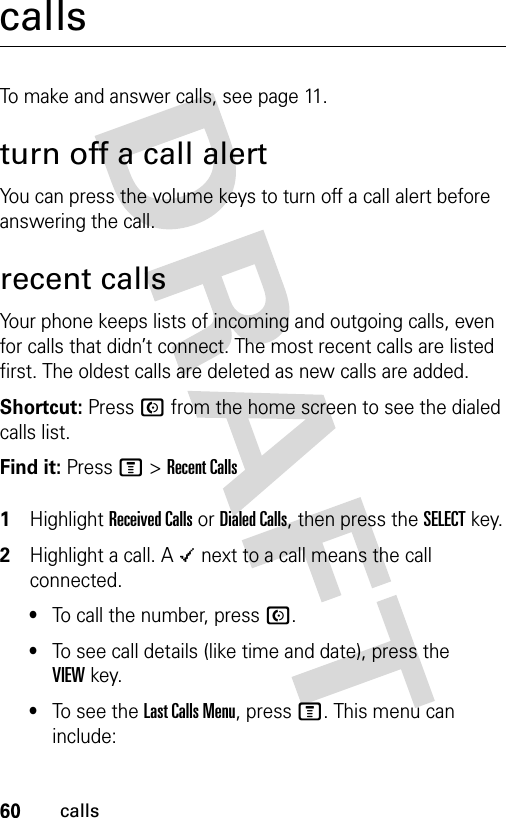
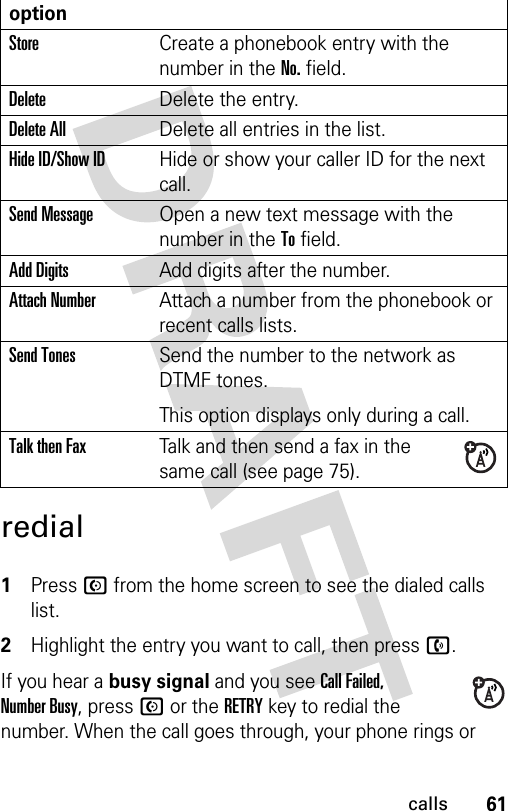

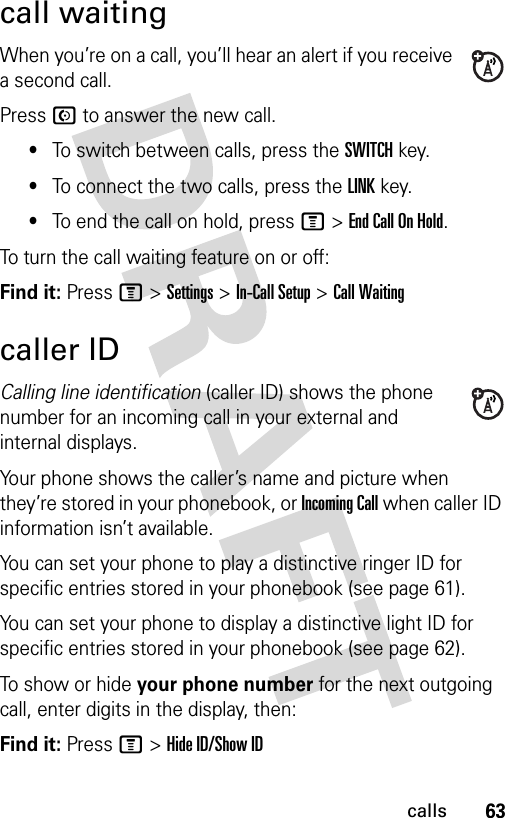
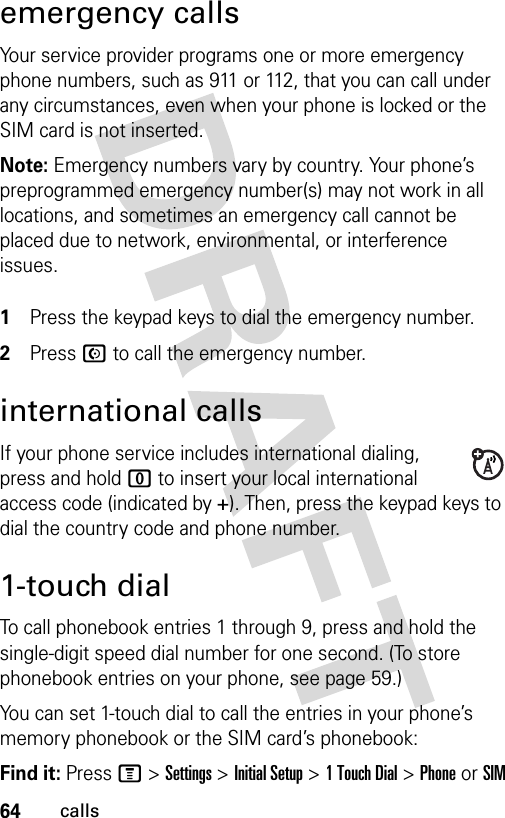
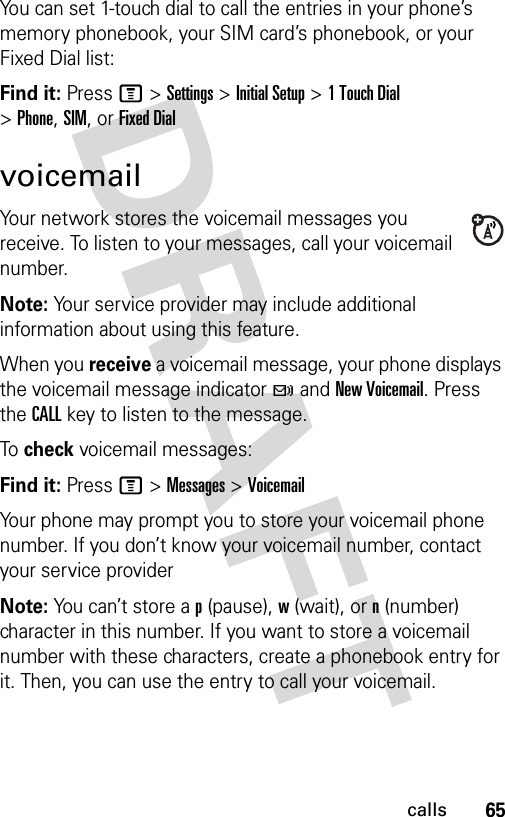
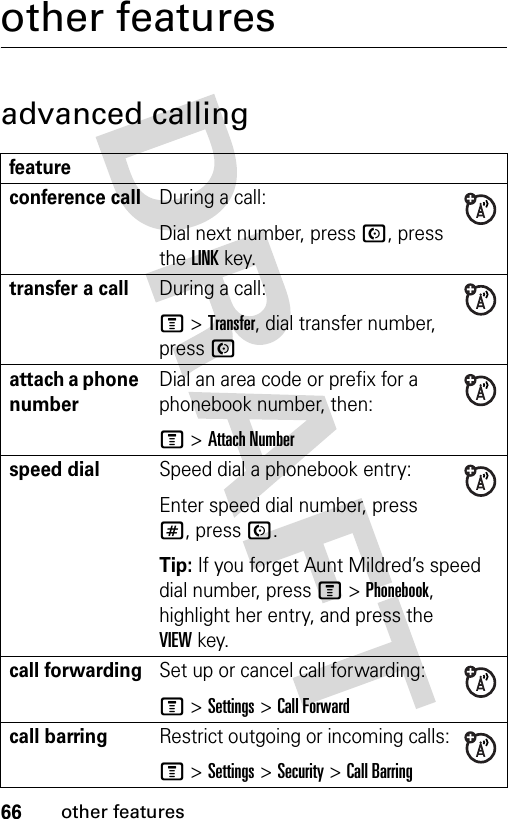
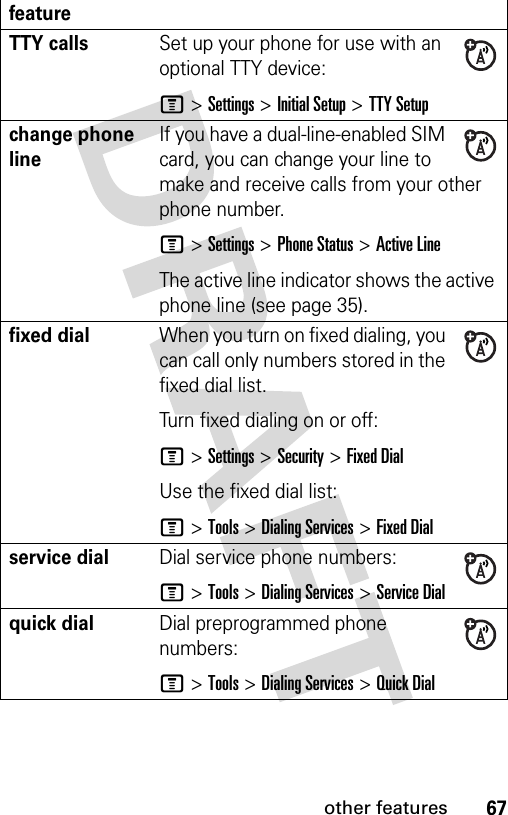
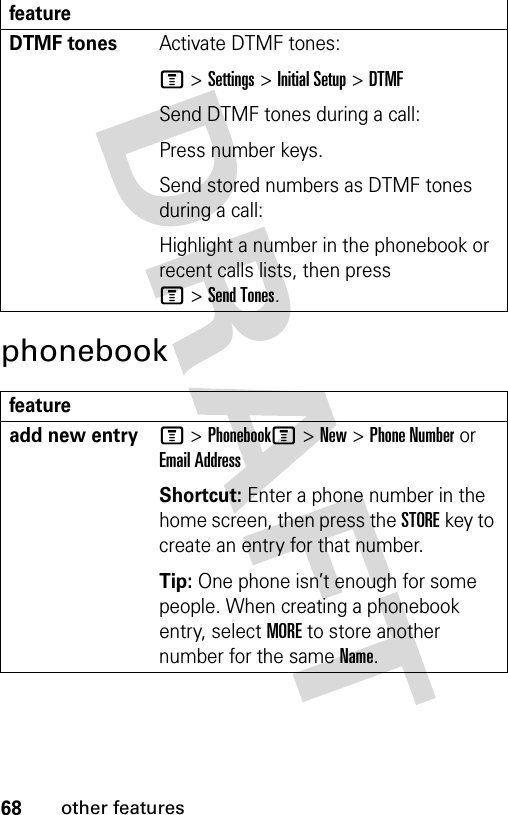
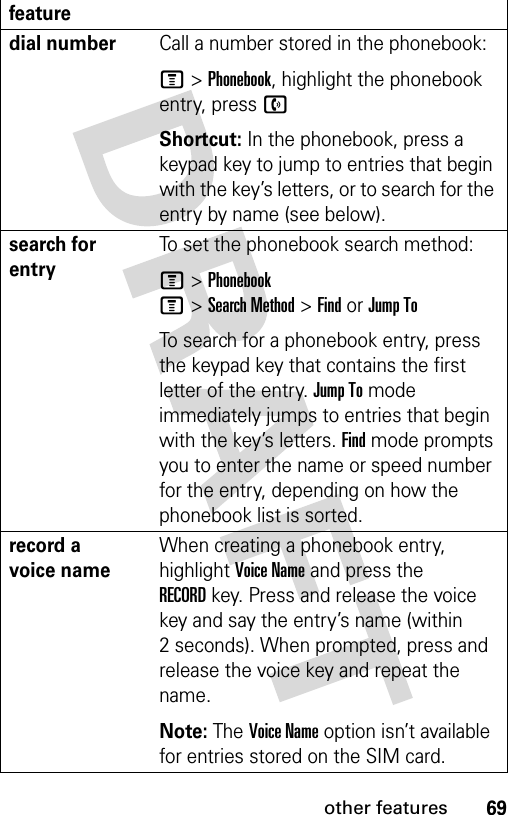
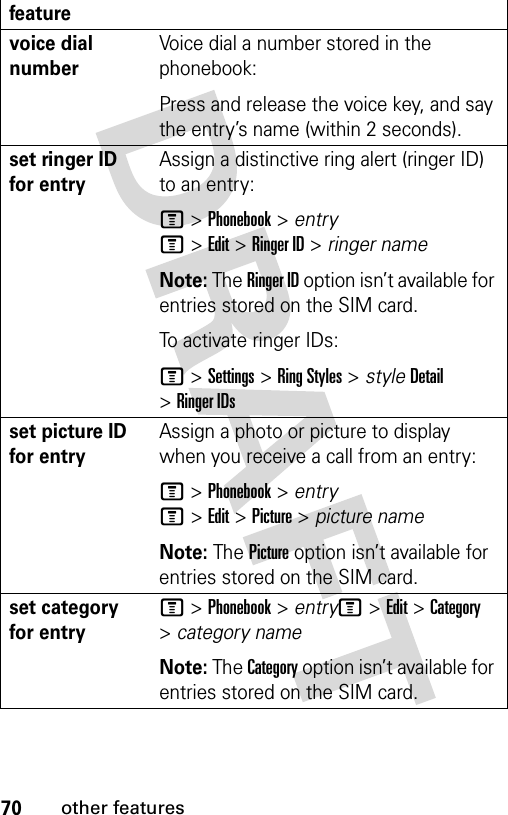
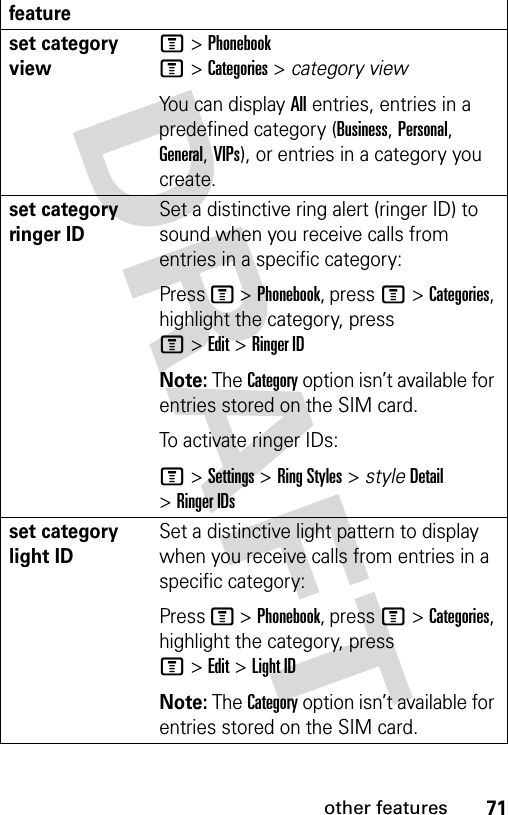
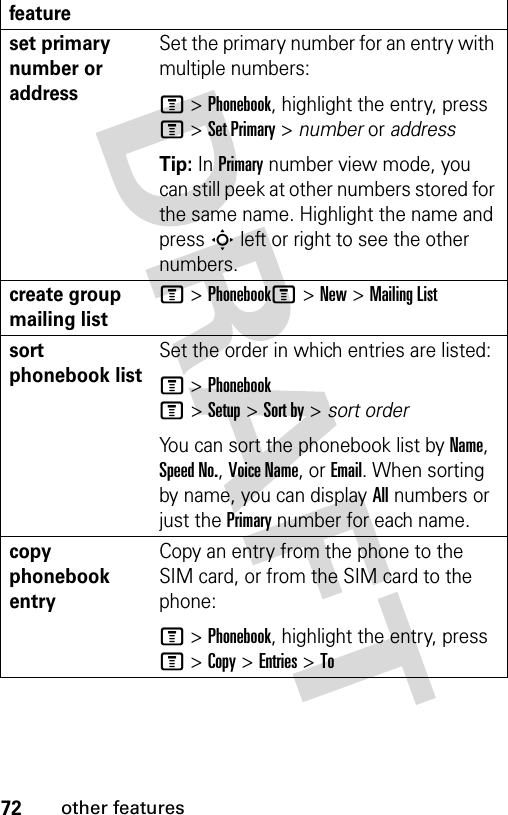
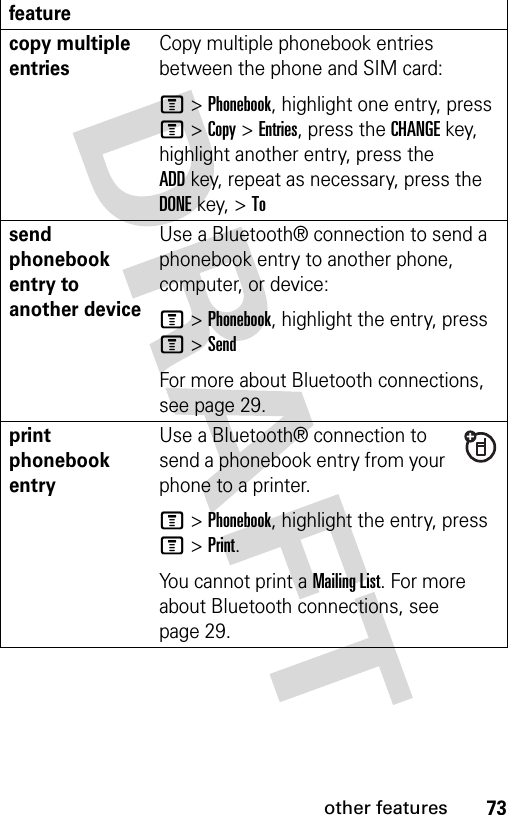
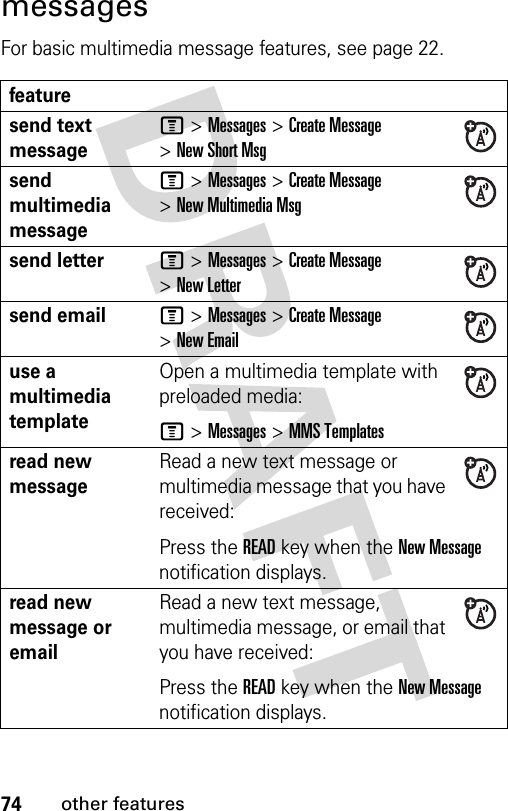
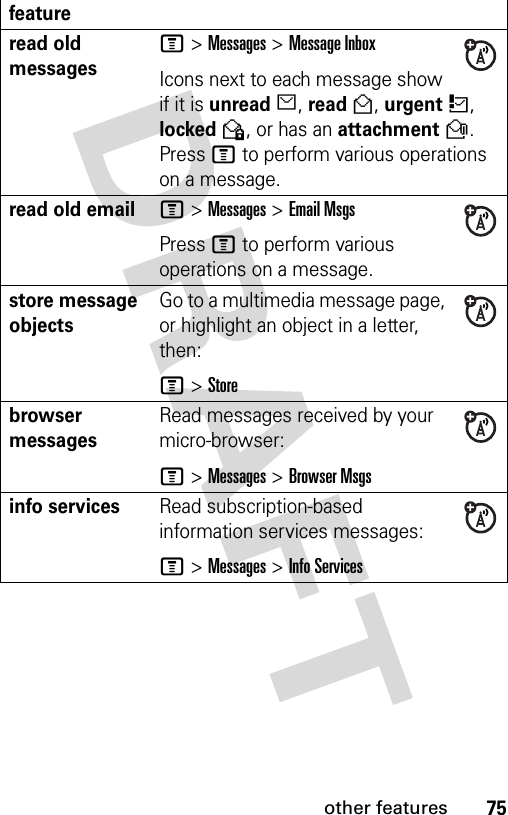
![76other featuresemailNote: Make sure you have an email provider and the following account information ISP settings, protocols, user id, password, and send and receiving host information. Otherwise, you might not get these features to work.featureset up the email inboxM >MessagesM >Email Setupcomposing an email M >Messages >Create Messages > New Emailinsert a media object in an email In the message window, press M>Insert. Select the file type and the file.sending an emailPress Send To key. Select who you want to send the message to either through a phonebook entry or [New Entry]. Enter a Subject for the email, and press the Send key.Tip: You can also add email recipients to the Cc and Bcc fields, and choose a message priority of Normal or Urgent.](https://usermanual.wiki/Motorola-Mobility/T56ES1.Exhibit-8-Users-Manual/User-Guide-559323-Page-79.png)
![77other featuresview status of sent emailM >Message >OutboxMessages are sorted from newest to oldest. If you see a e your message was successfully sent. If a > is displayed, your message could not be sent. Try again, the email provider network could be busy.receive emailIf your phone is set up to automatically check for new messages, your phone will display the message waiting (e) indicator when a new message arrives. Press the READ key to open the message.delete emailOpen the email:M >Deletemanually send and receive emailM >Messages >Email MessageM >Send/Receive Mailcall a phone number in emailHighlight a phone number in a message and press P.create personal foldersM >Messages >Email MessageM >Folder > Createmove email to personal folderAfter you are done reading the email:M >Move to >[Personal Folder]feature](https://usermanual.wiki/Motorola-Mobility/T56ES1.Exhibit-8-Users-Manual/User-Guide-559323-Page-80.png)
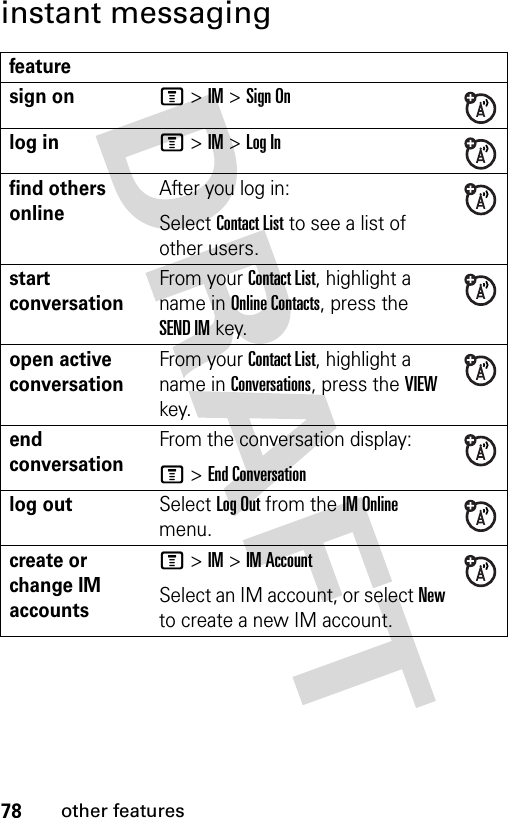
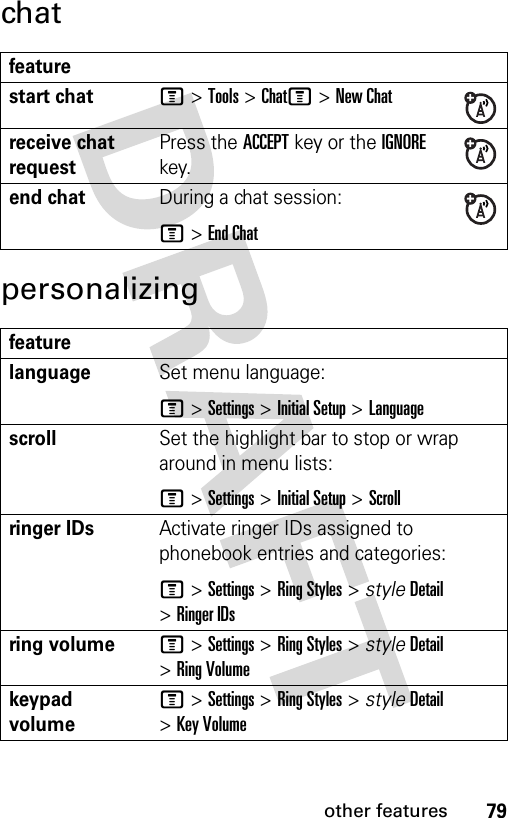
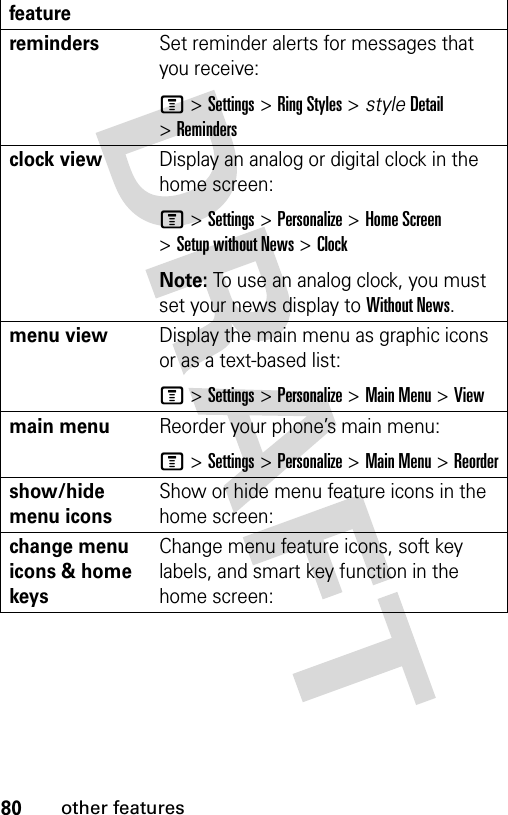
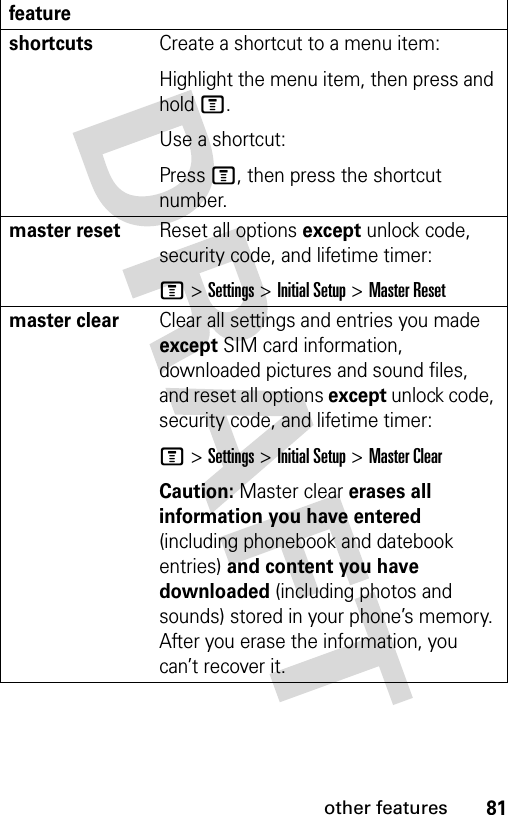
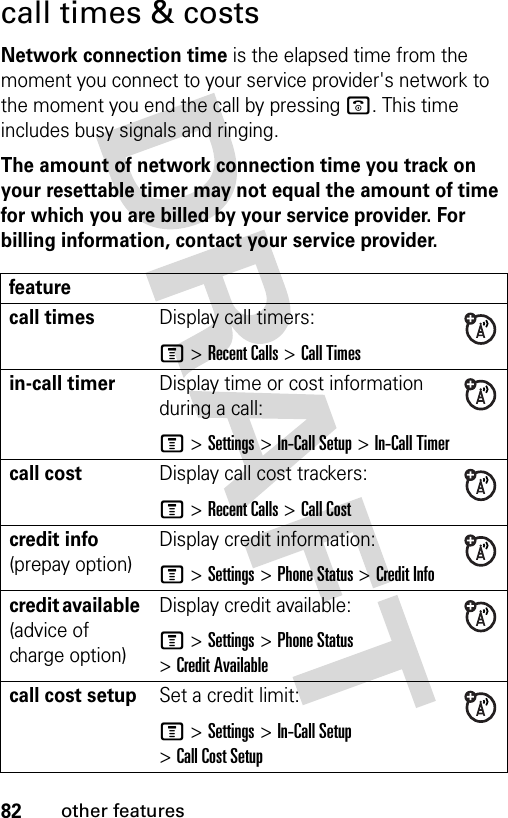
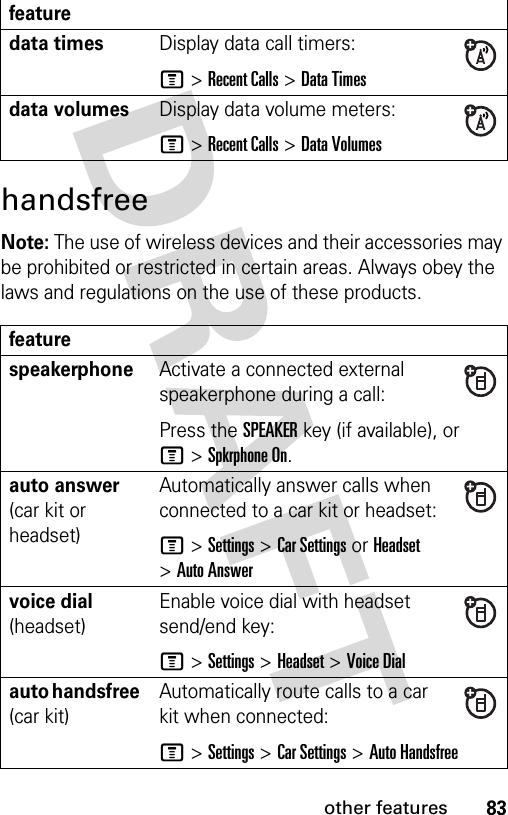
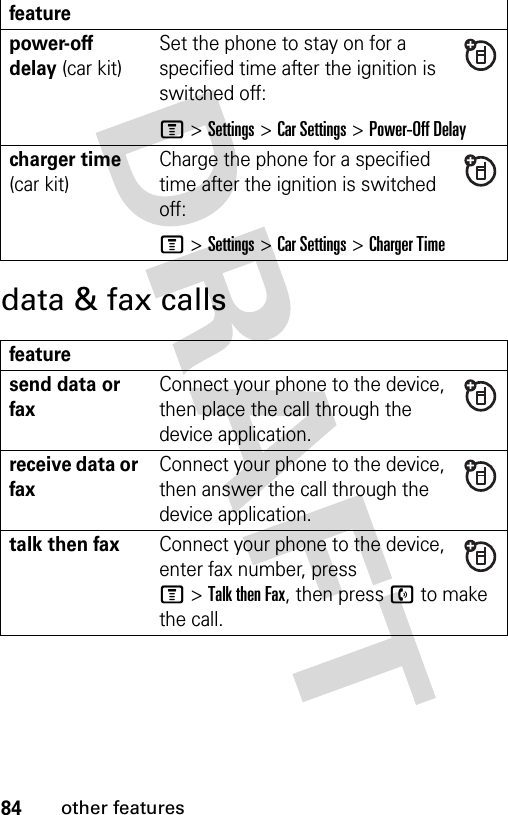
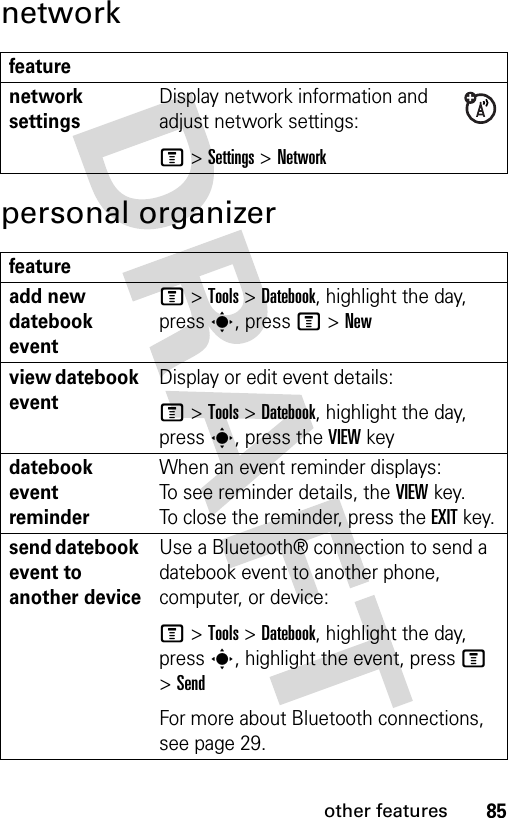
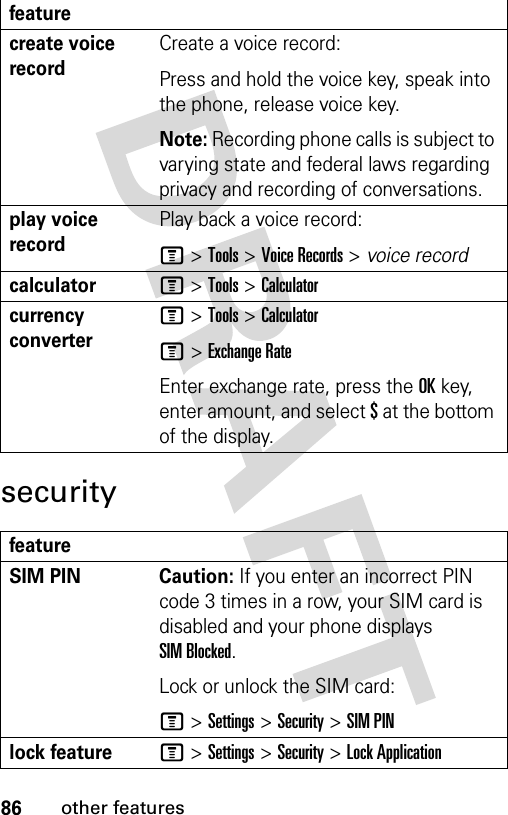
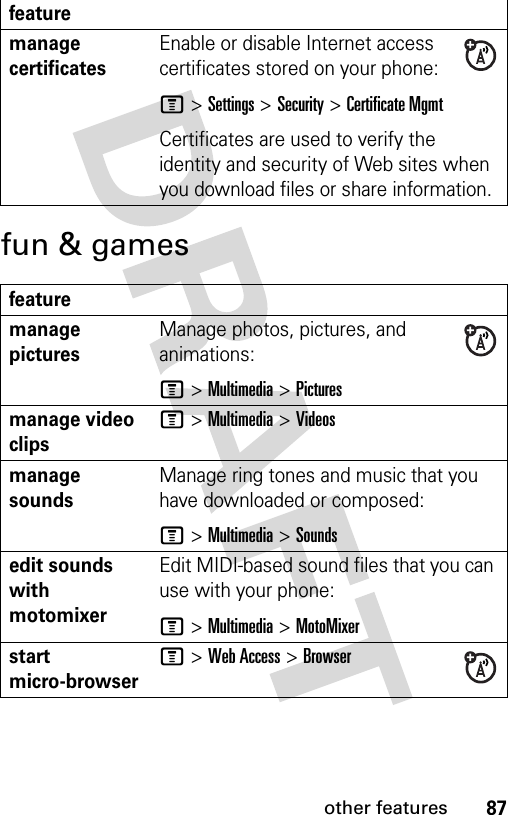
![88other featuresdownload objects from web page Download a picture, sound, or phone theme from a Web page:Highlight the file, press the SELECTkey, press the STOREkey.Note: Normal airtime and/or carrier usage charges apply.web sessions Select or create a Web session:M >Web Access >Web Sessionsplay musicPlay a song on your phone:M >Multimedia >Sounds >song namecreate playlistCreate a playlist of songs to play on your phone:M >Multimedia >Sounds >[New Playlist]create ring tones Create ring tones that you can use with your phone:M >Multimedia >Sounds >[New iMelody]feature](https://usermanual.wiki/Motorola-Mobility/T56ES1.Exhibit-8-Users-Manual/User-Guide-559323-Page-91.png)