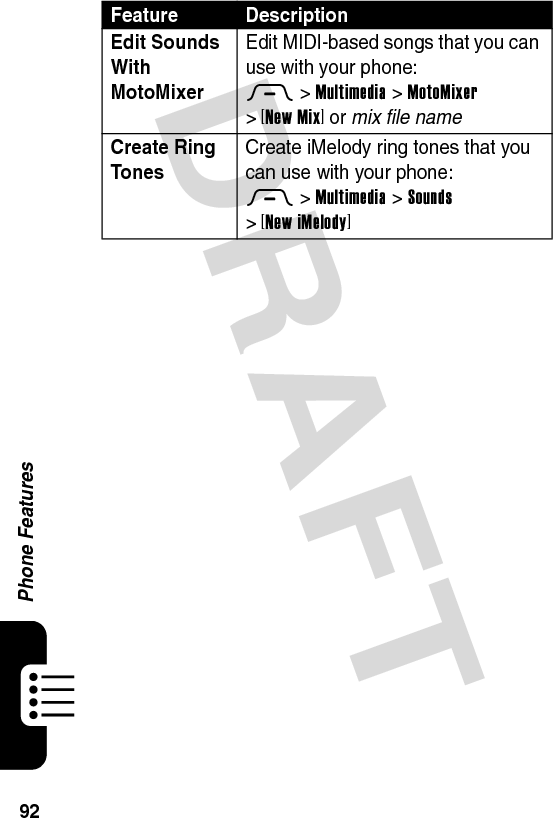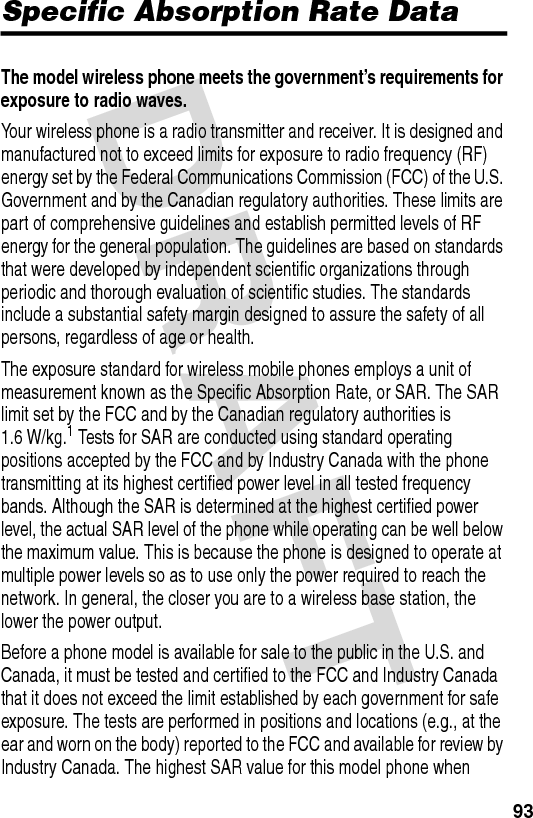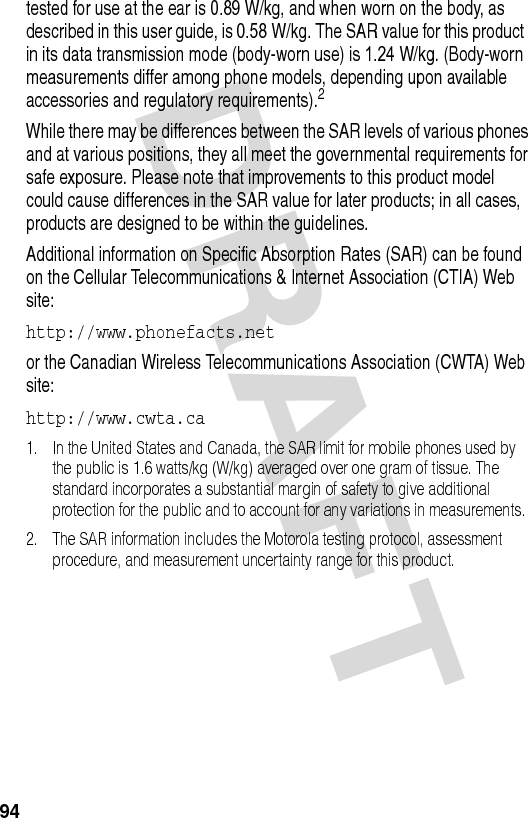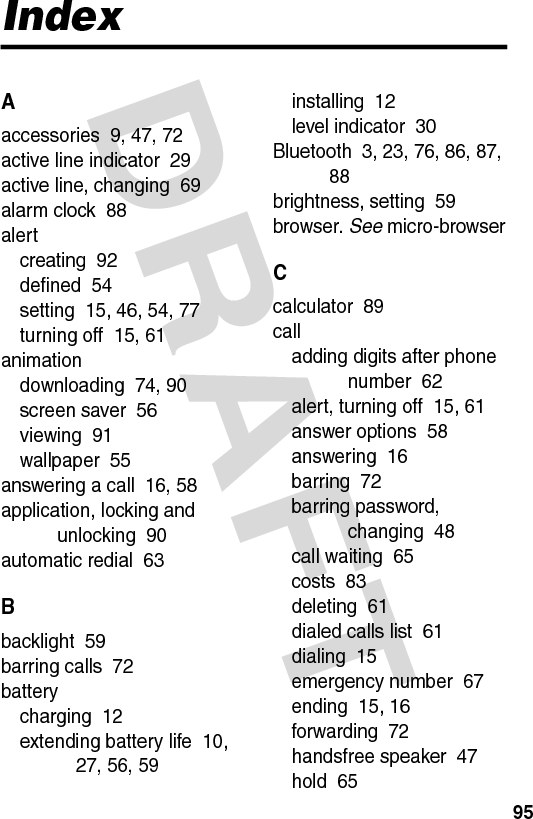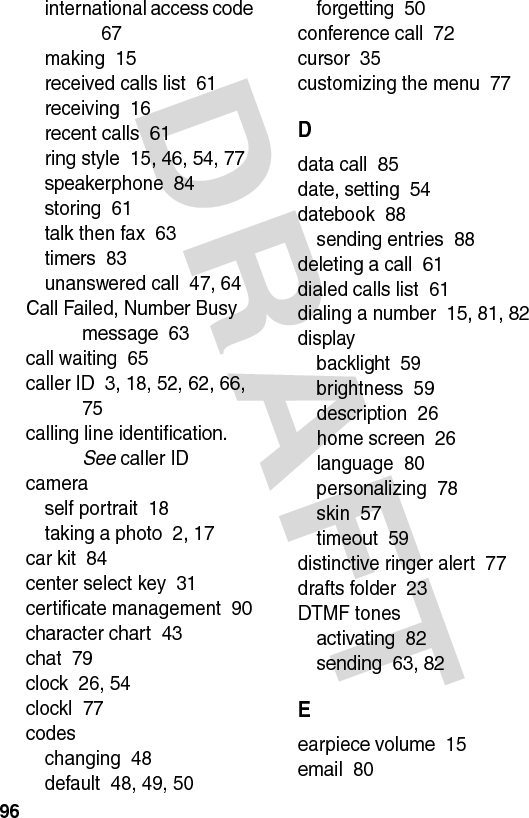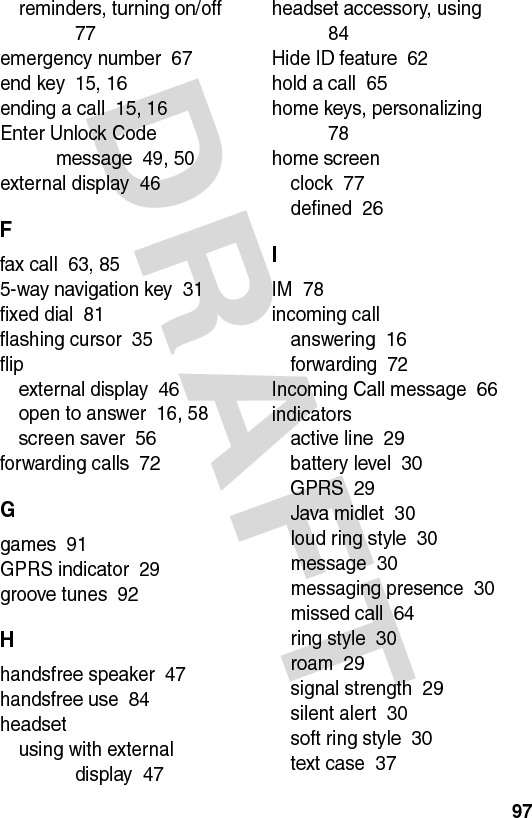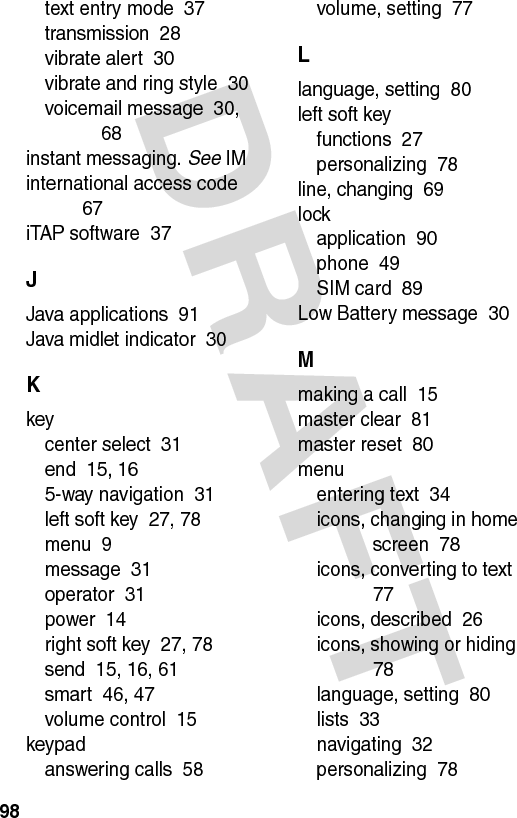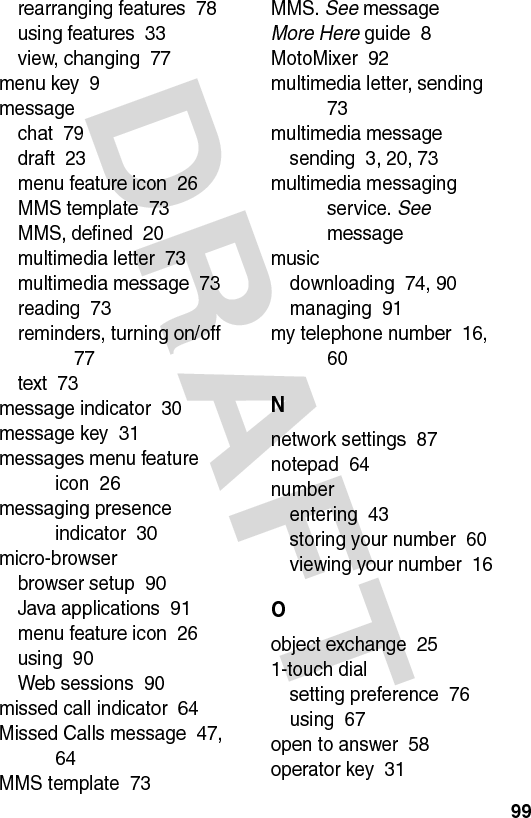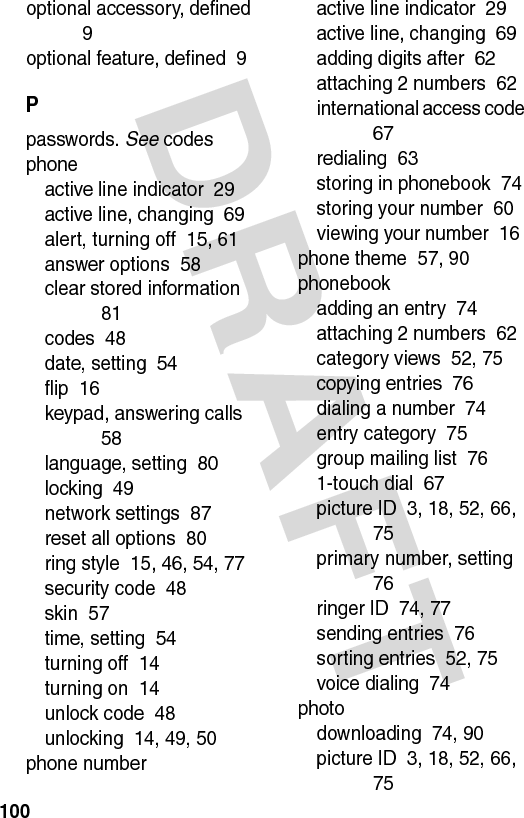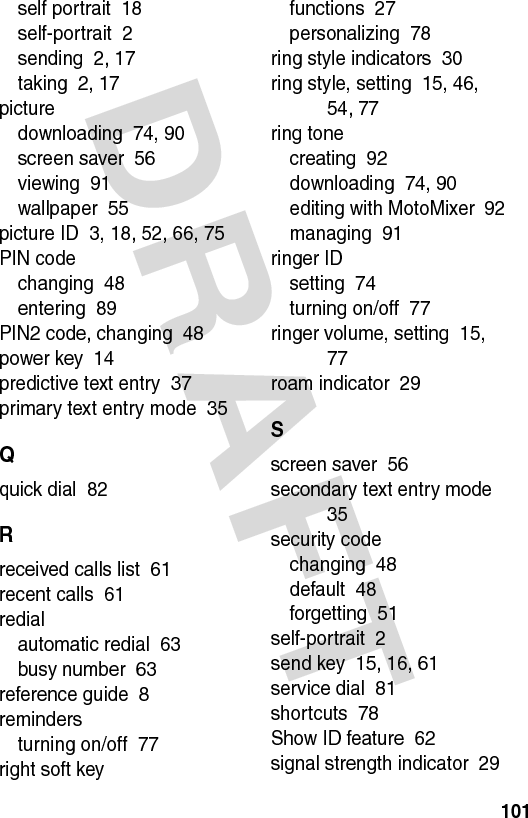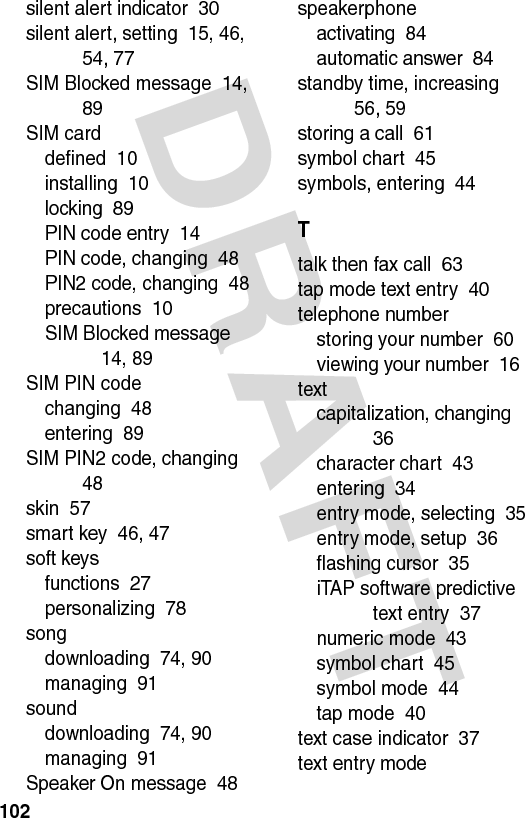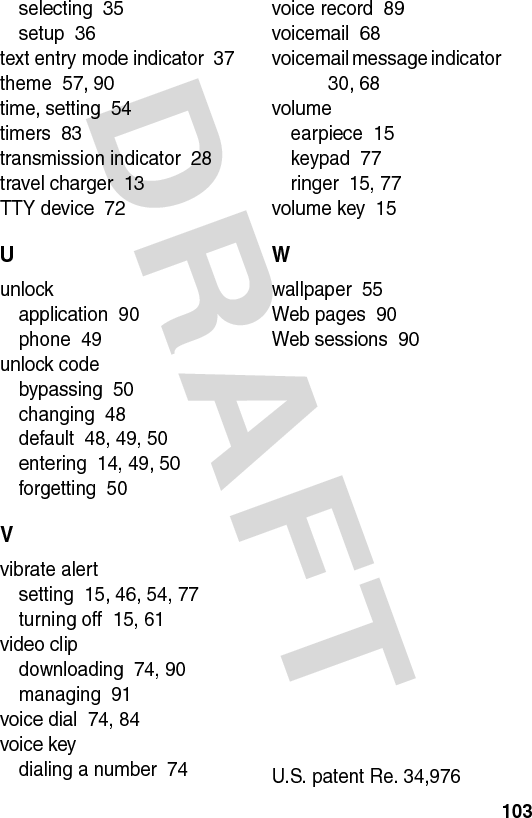Motorola Mobility T56EU2 Portable Cellular / PCS GSM Transceiver User Manual UG C330 GSM
Motorola Mobility LLC Portable Cellular / PCS GSM Transceiver UG C330 GSM
Contents
- 1. Exhibit 8 Users Manual
- 2. Exhibit 8a Users Manual
- 3. Exhibit 8b Supplemental Users Manual
Exhibit 8 Users Manual
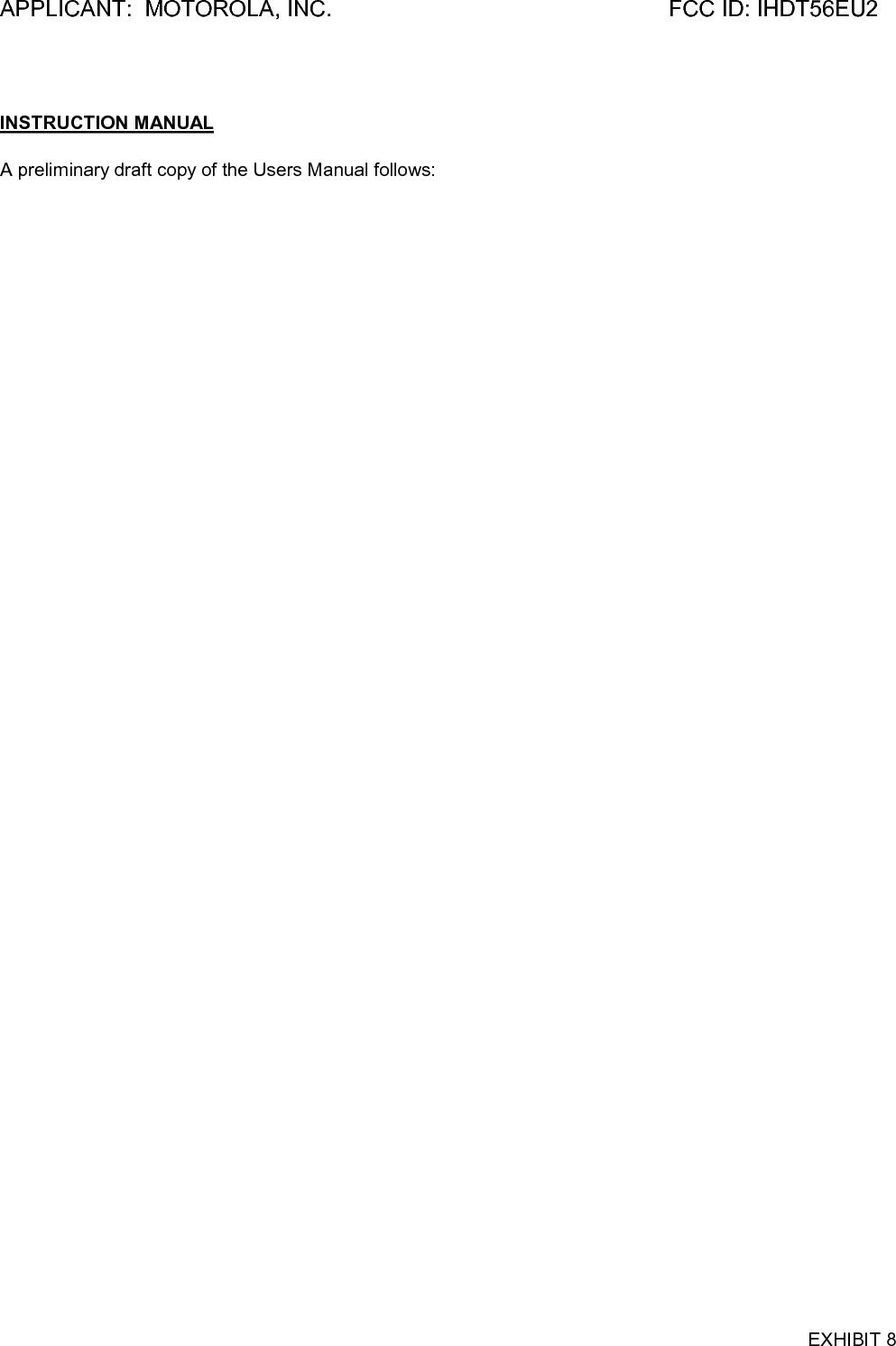
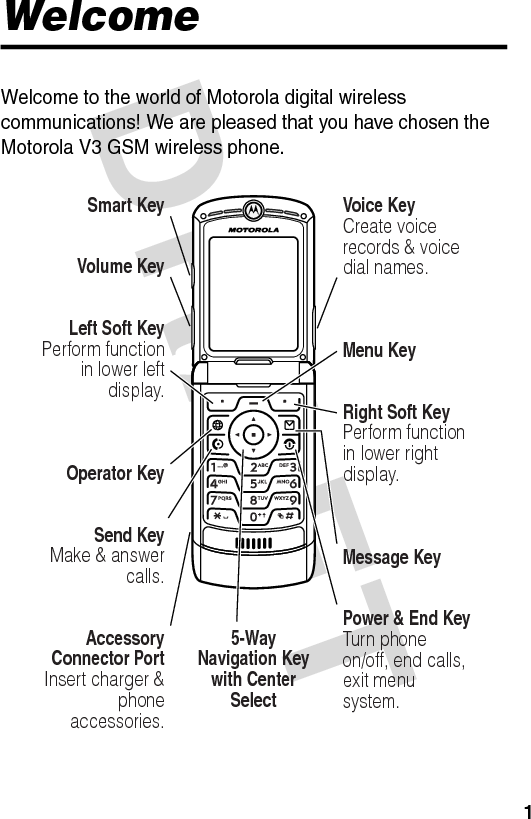
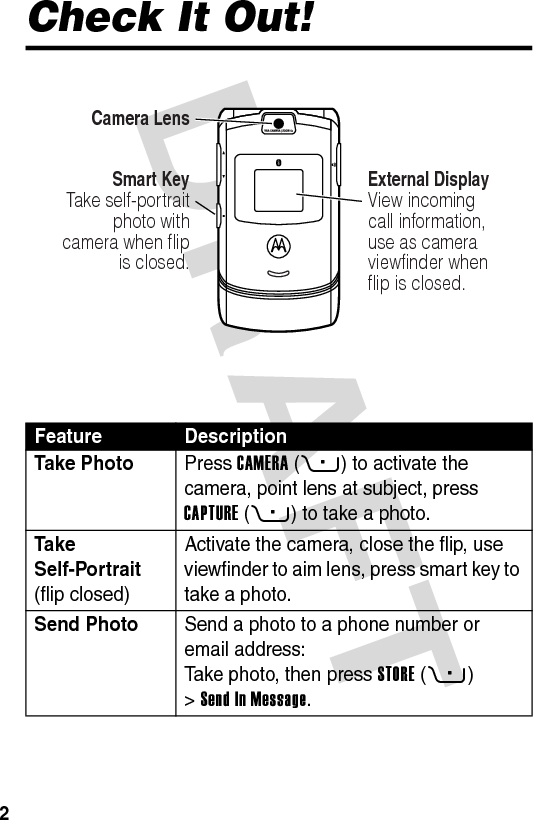
![DRAFT 3Set Photo as Picture ID Assign a photo to a phonebook entry to allow picture caller ID:Take photo, then press STORE(+) >Apply as Phonebook Entry.Send Multimedia Message Send a multimedia message with pictures, animations, sounds, and videos:E >Create Message >New Multimedia MsgWireless Connection Set up a Bluetooth® wireless connection to a headset accessory, car kit, or external device:M >Settings >Connection >Bluetooth Link >Handsfree >[Look For Devices]Feature Description032380o](https://usermanual.wiki/Motorola-Mobility/T56EU2.Exhibit-8-Users-Manual/User-Guide-455096-Page-4.png)
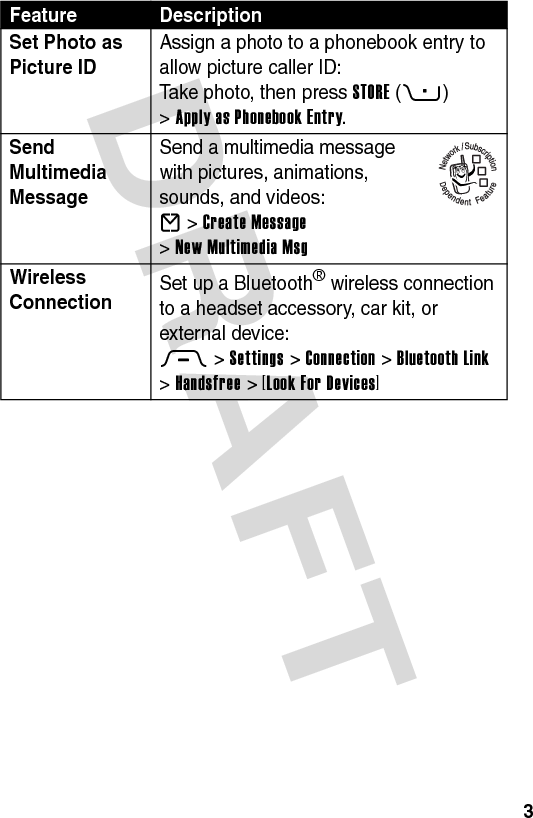
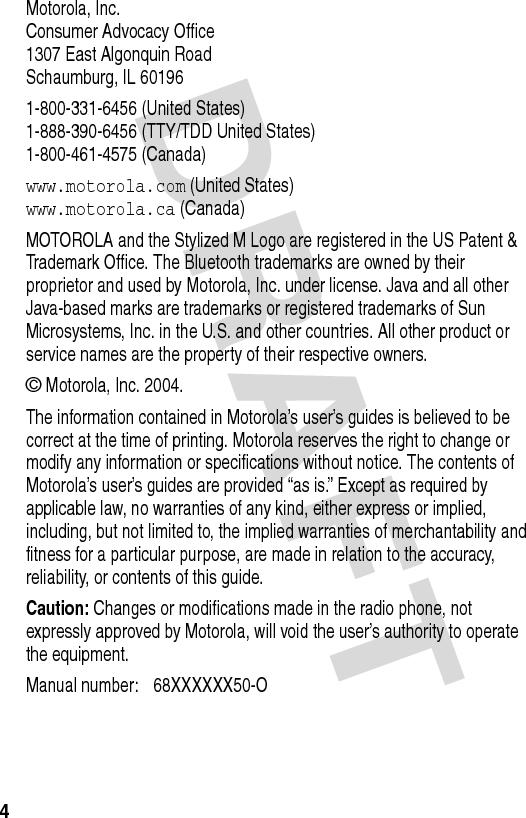
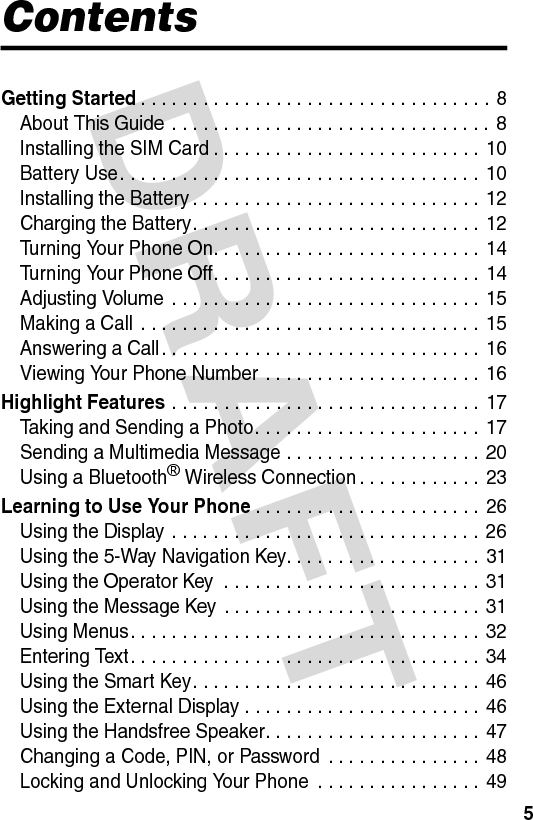
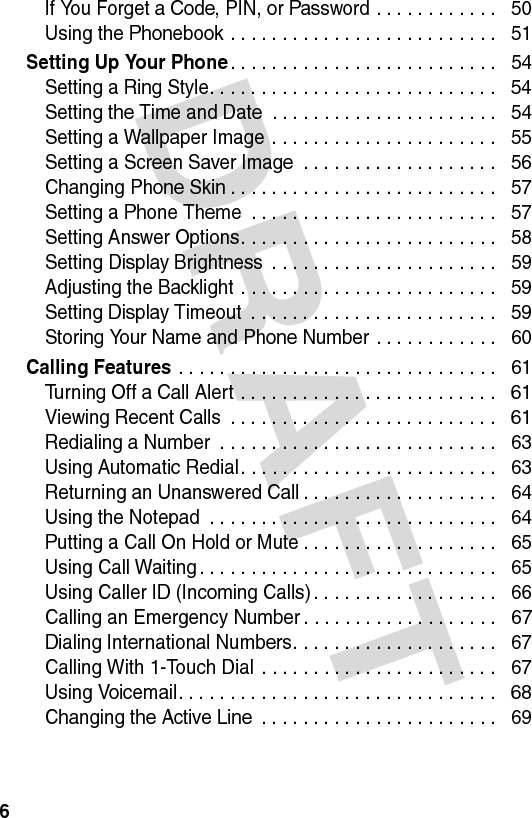
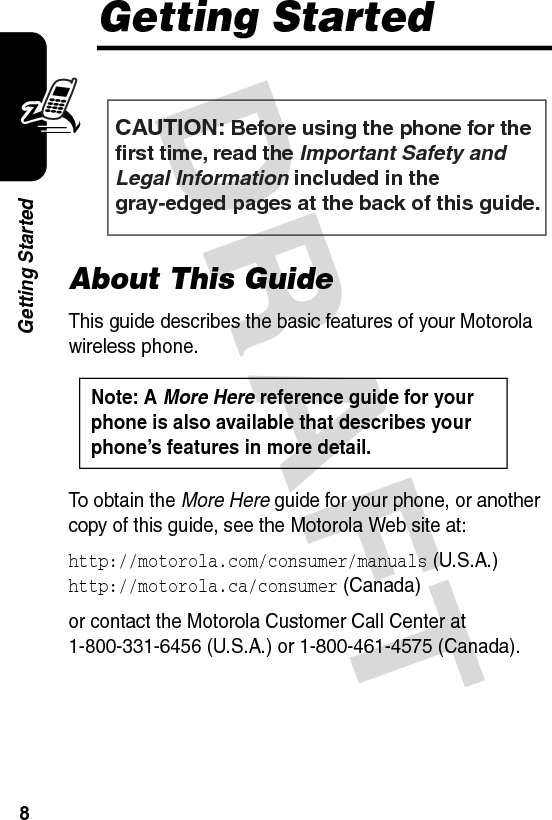
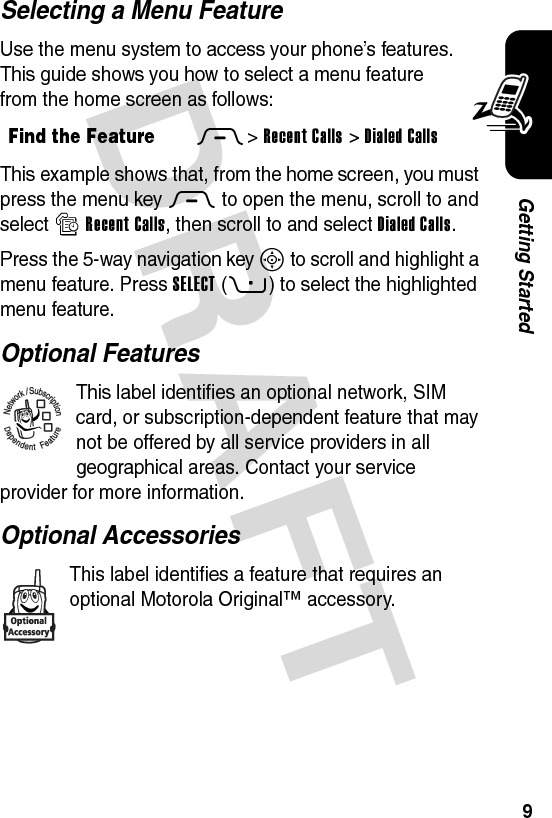
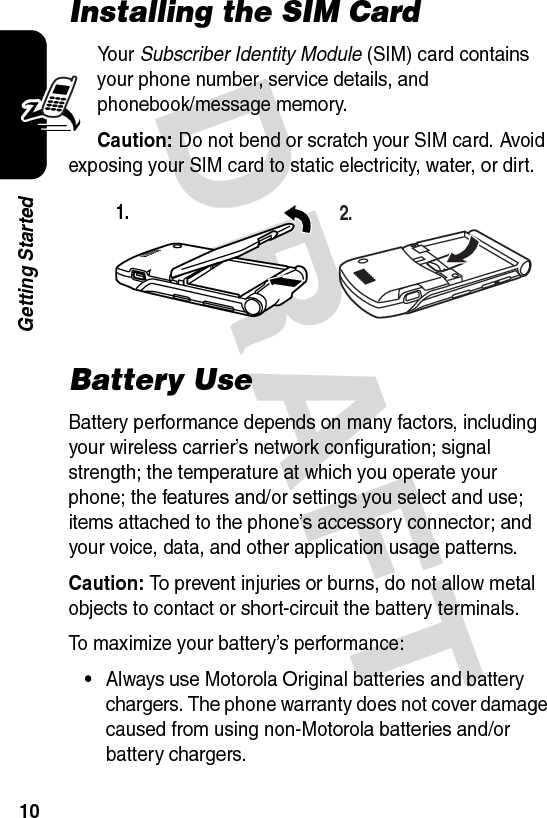
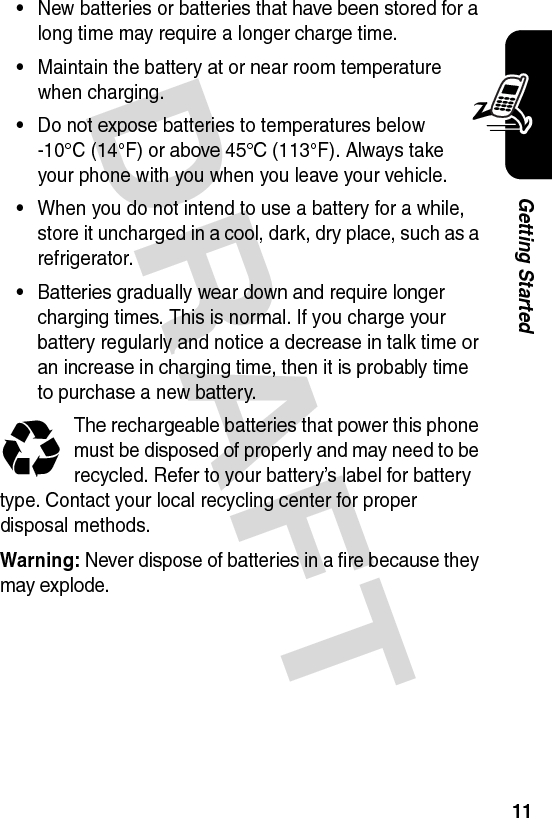
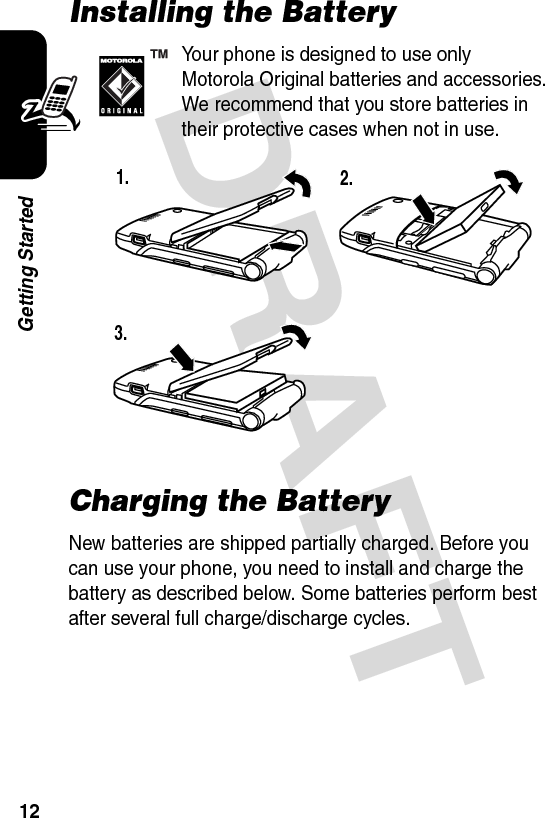
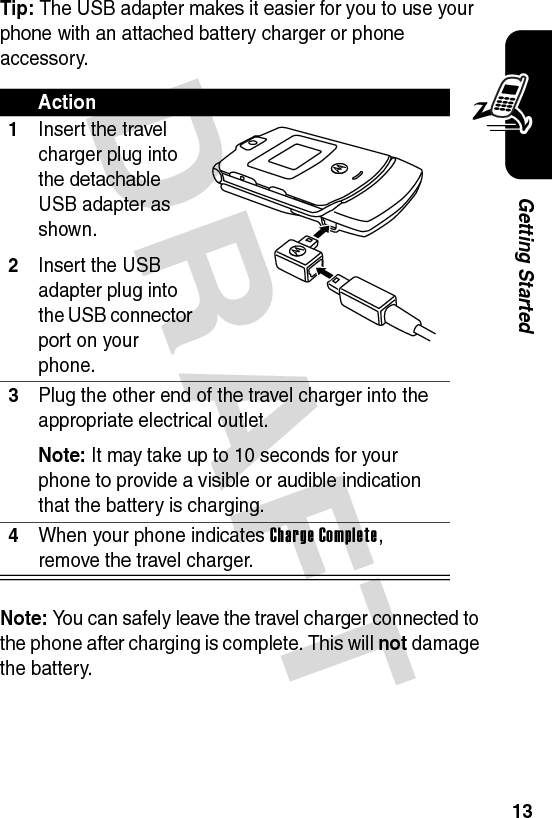
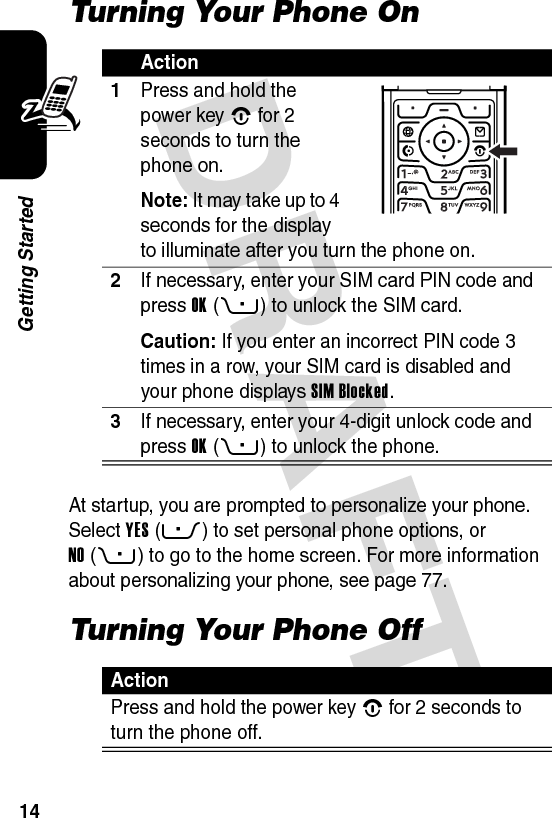
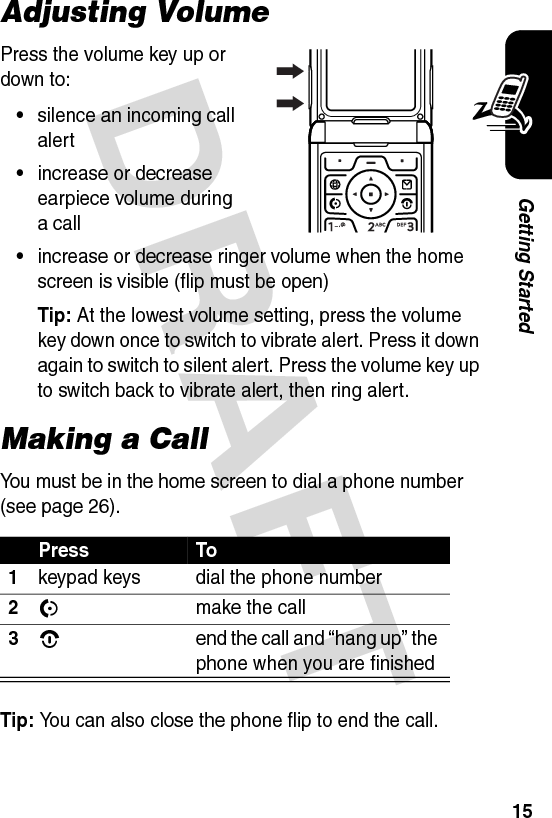
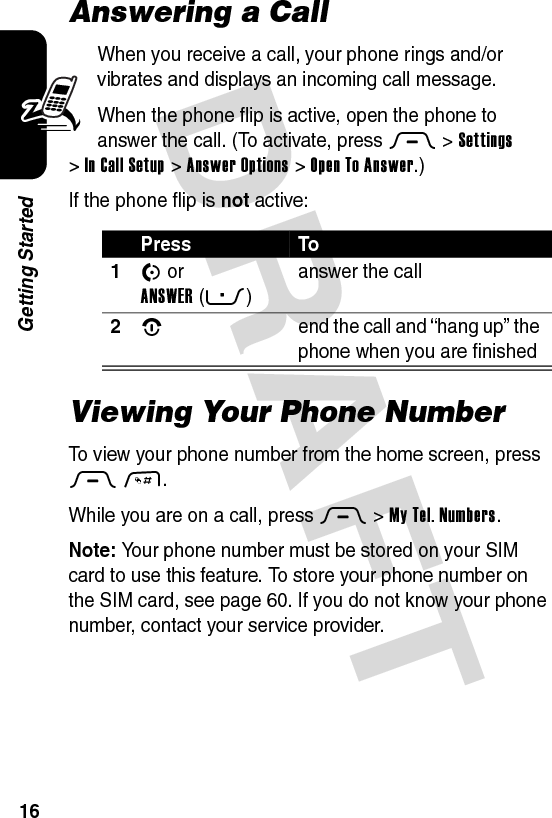
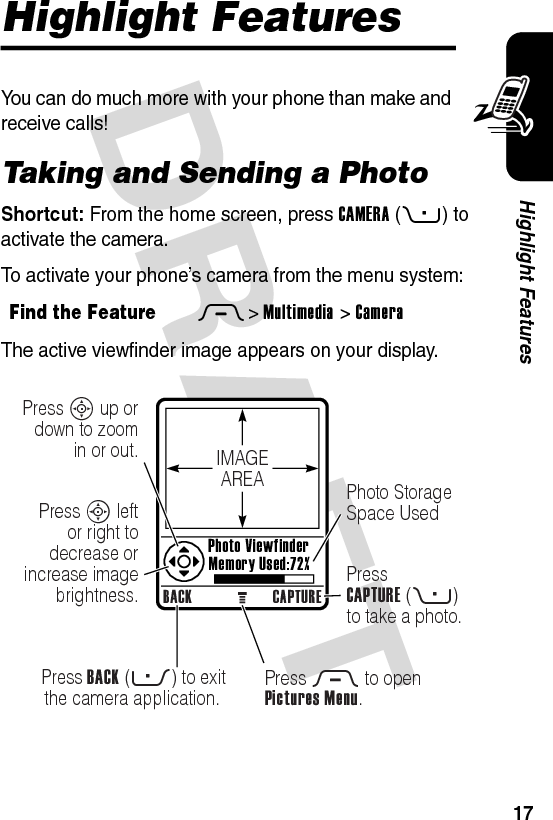
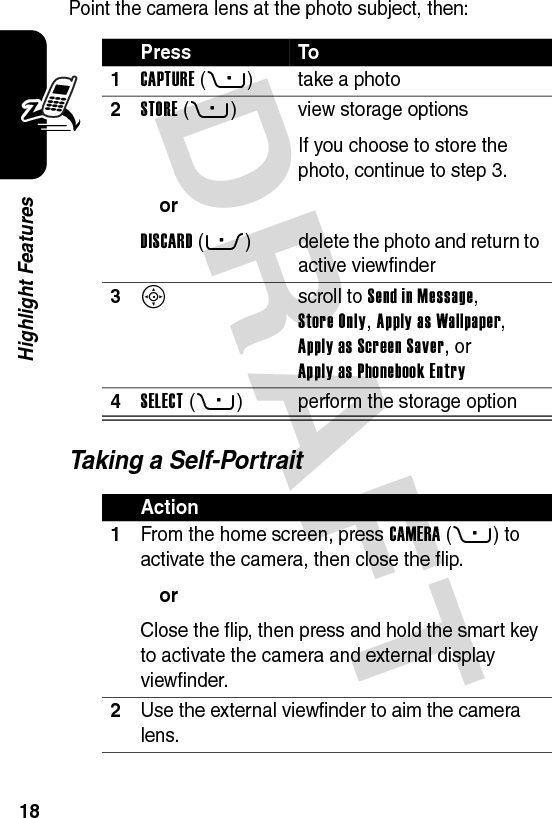
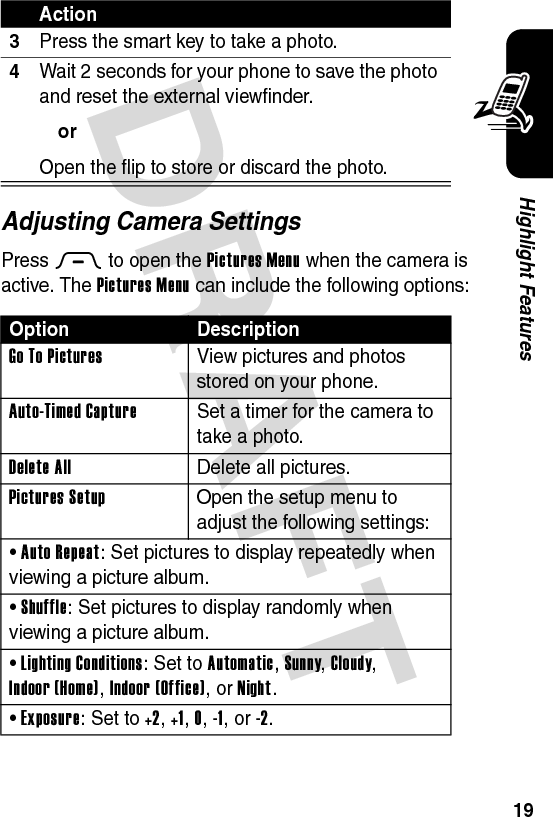
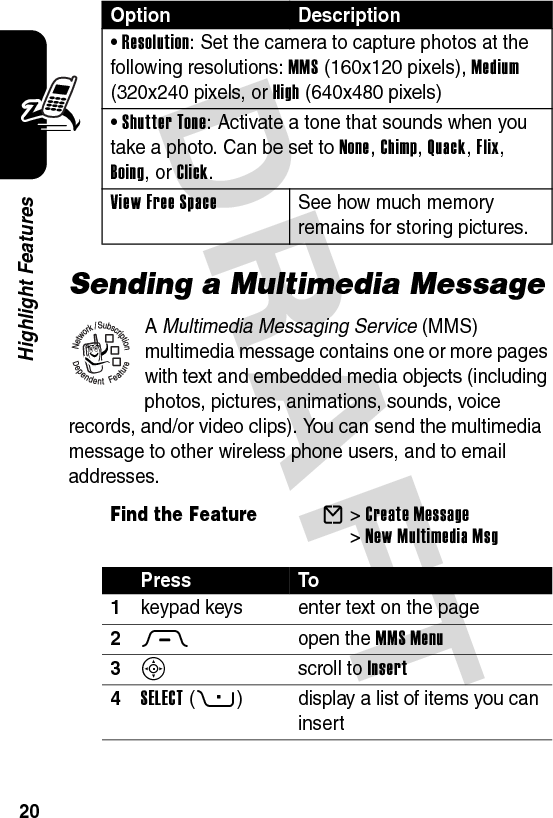
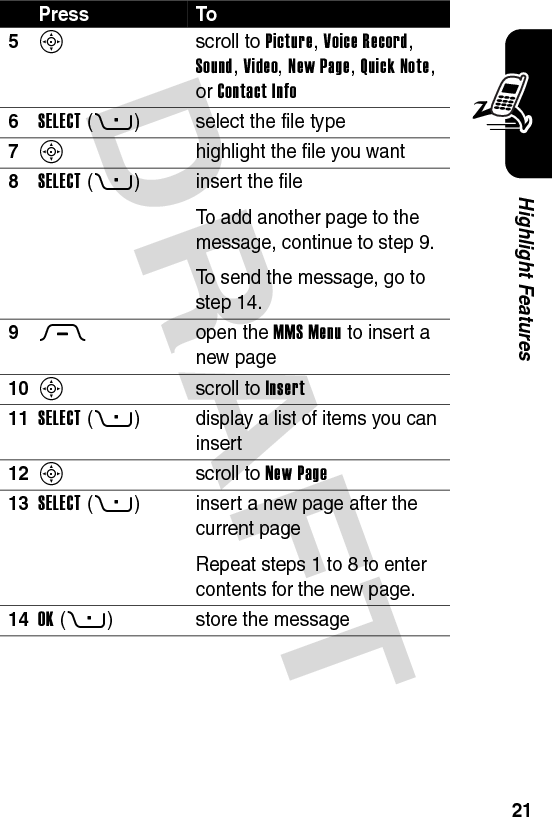
![DRAFT 22Highlight Features15S scroll to a Send To option:Highlight an existing phonebook entry.Or highlight [One Time Entry] to enter one or more phone numbers or email addresses.Or highlight [New Phonebook Entry] to enter a number/address and add it to the phonebook.16ADD(+)orSELECT(+)add a phonebook entry to the list of recipientsselect [One Time Entry] or [New Phonebook Entry]17DONE(+) store the numbers/addresses18S scroll to Subject19CHANGE(-)select Subject20keypad keys enter the subject21OK(+) store the subject22CHANGE(-)select Attachments to attach a file to the message, if desired23S scroll to Picture, Sounds, or Video24SELECT(+) select the file typePress To032380o](https://usermanual.wiki/Motorola-Mobility/T56EU2.Exhibit-8-Users-Manual/User-Guide-455096-Page-23.png)
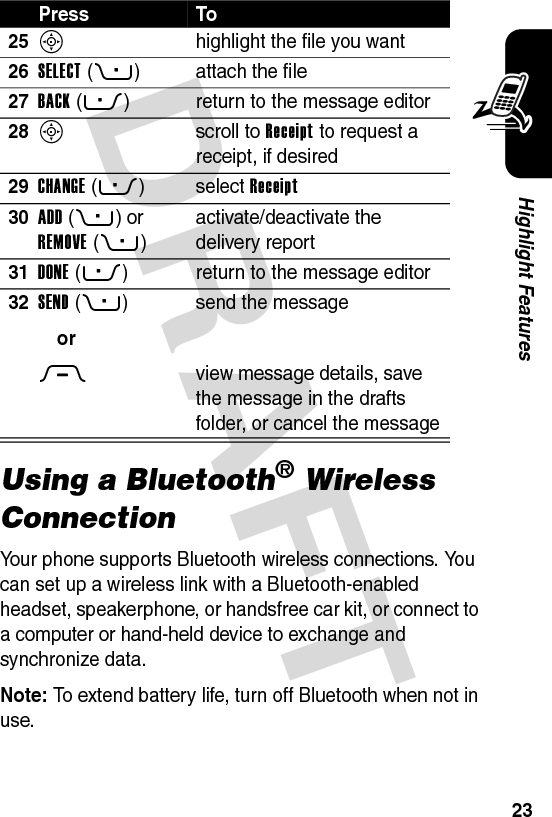
![DRAFT 24Highlight FeaturesSearching for Other DevicesTo connect your phone to a headset or handsfree device:If Bluetooth is turned off, your phone asks if you want to Temporarily Power On? Bluetooth. Press YES(-) to proceed.Your phone scans for and displays a list of device(s) located within range of the phone.Note: If your phone is already connected to a device, you must disconnect from it to search for other devices.To connect to a device, highlight the device name and press SELECT(+).The device may request permission to bond with your phone. Select YES(-) and enter the correct PIN code to create a secure connection with the device. When the connection is made, the Bluetooth indicator à or a Bluetooth Connected message displays in the home screen.Sending Objects to Another DeviceYou can use a Bluetooth wireless connection to send a picture, sound, video, phonebook entry, datebook event, or bookmark from your phone to another phone, computer, or hand-held device.Find the FeatureM>Settings >Connection >Bluetooth Link >Handsfree >[Look For Devices]](https://usermanual.wiki/Motorola-Mobility/T56EU2.Exhibit-8-Users-Manual/User-Guide-455096-Page-25.png)
![DRAFT 25Highlight FeaturesSending a Picture, Sound, or VideoHighlight the object on your phone that you want to send to the other device, then press M>Copy.Select a recognized device name listed in the Object Exchange menu, or [Look For Devices] to search for the device to which you want to send the object.Sending a Phonebook Entry, Datebook Event, or BookmarkHighlight the item on your phone that you want to send to the other device, then press M>Send.Select a recognized device name listed in the Object Exchange menu, or [Look For Devices] to search for the device to which you want to send the item.](https://usermanual.wiki/Motorola-Mobility/T56EU2.Exhibit-8-Users-Manual/User-Guide-455096-Page-26.png)
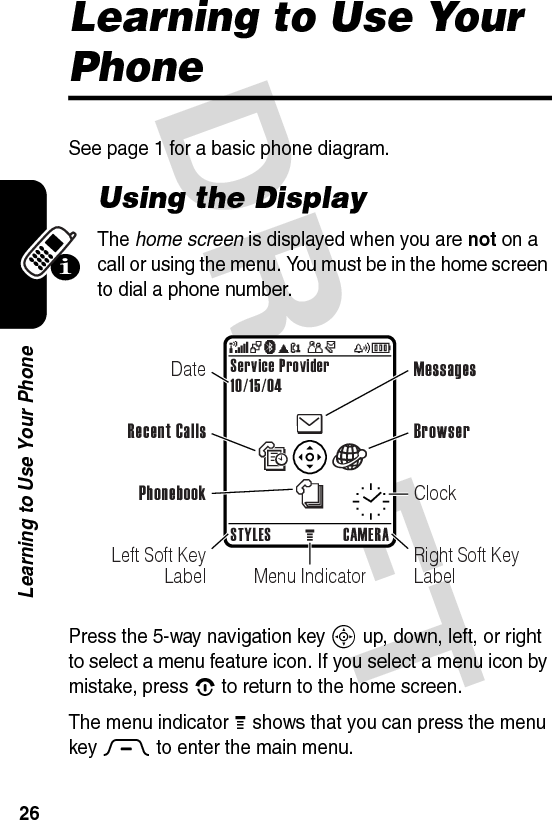
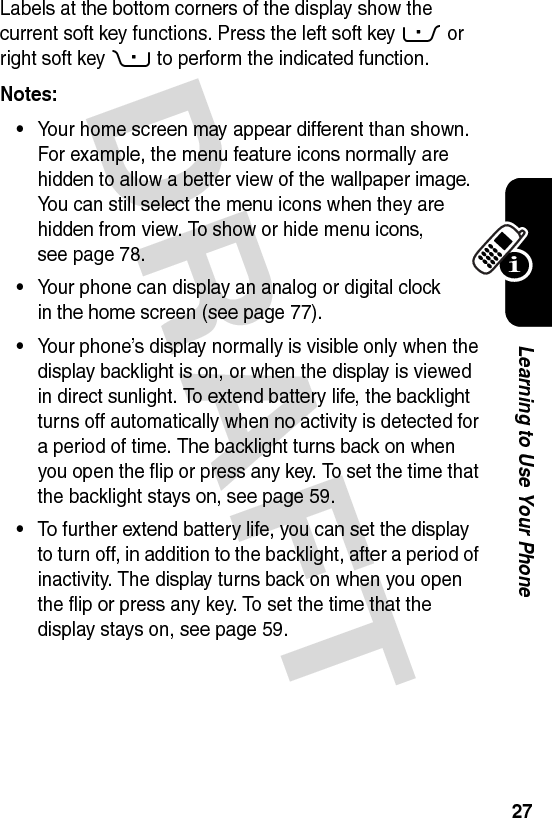
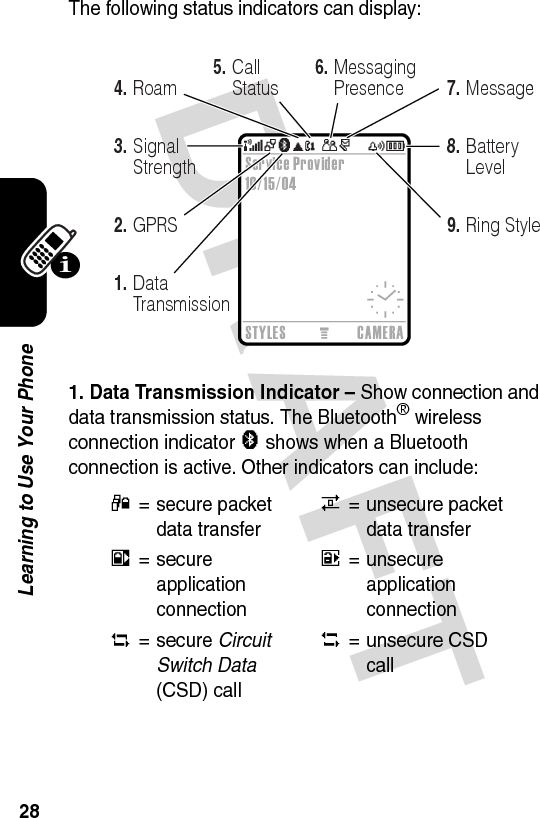
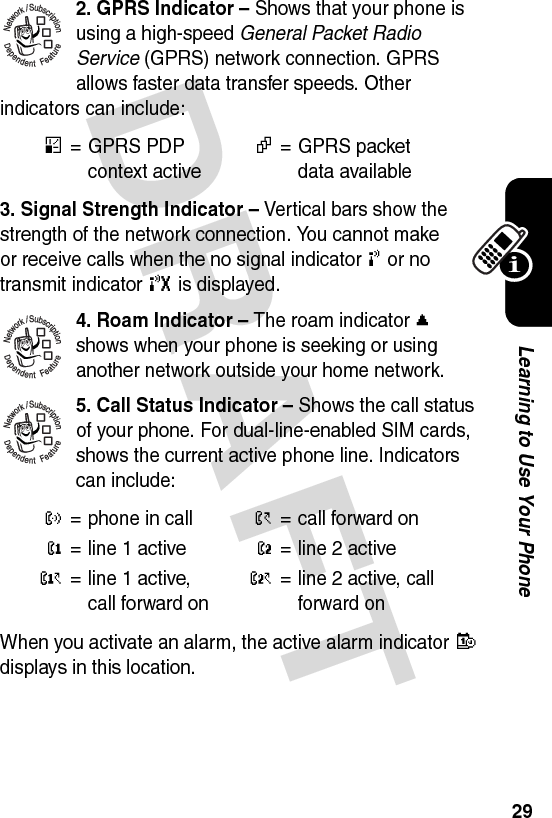
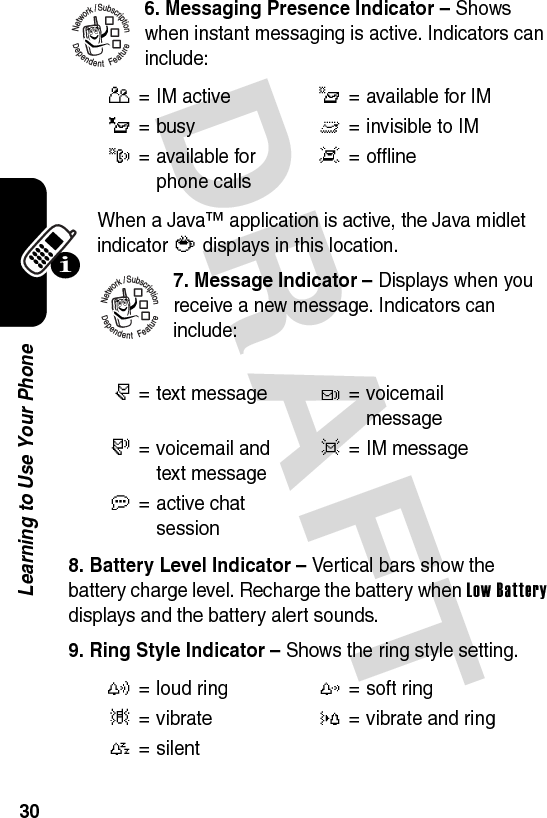
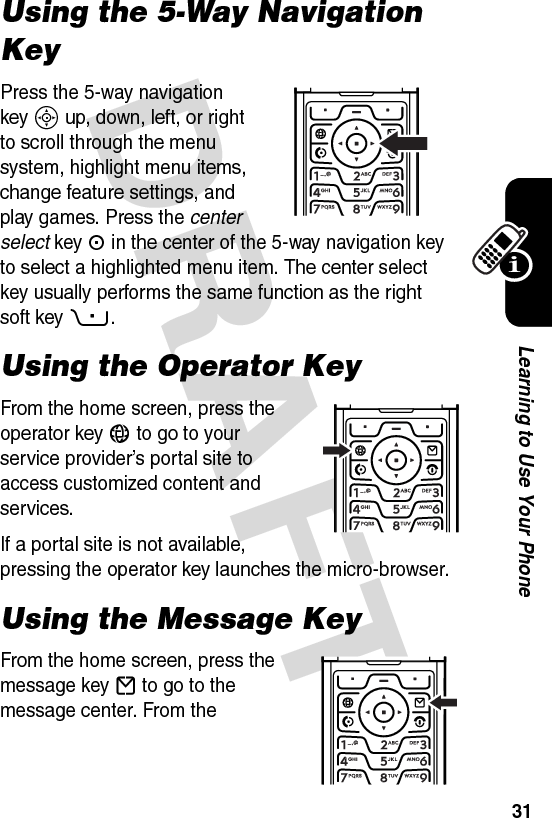
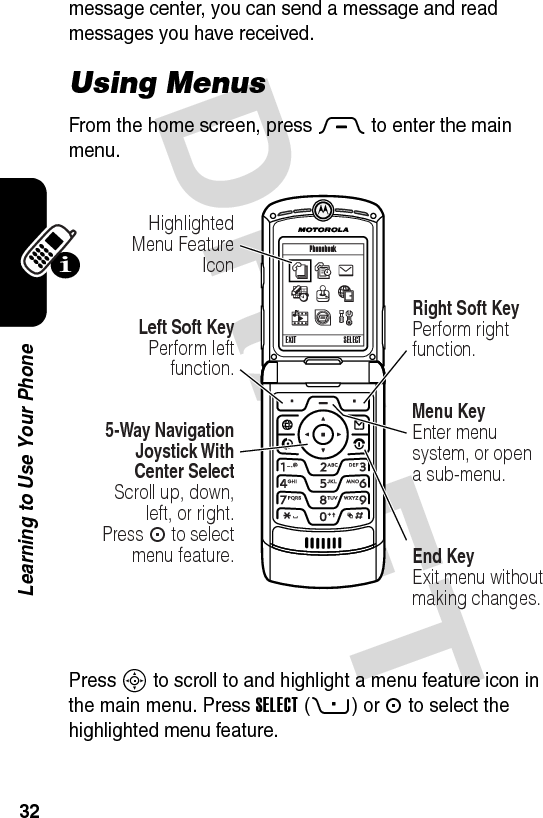
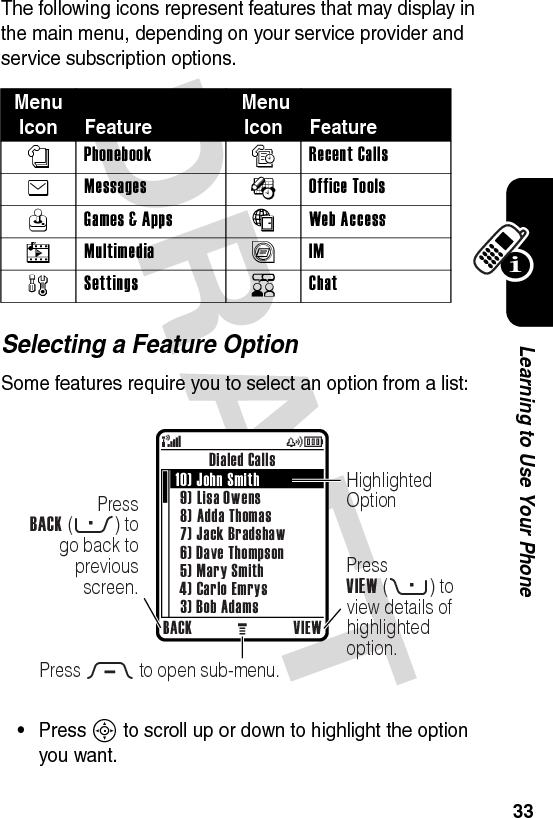
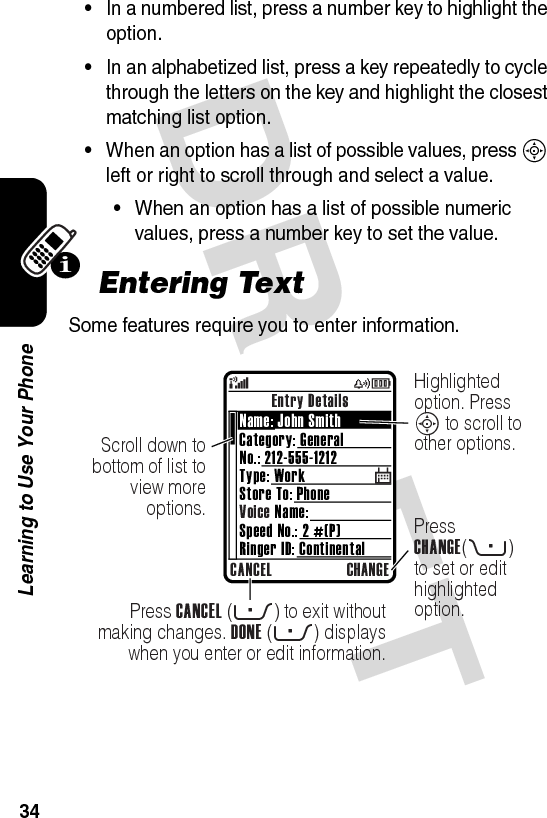
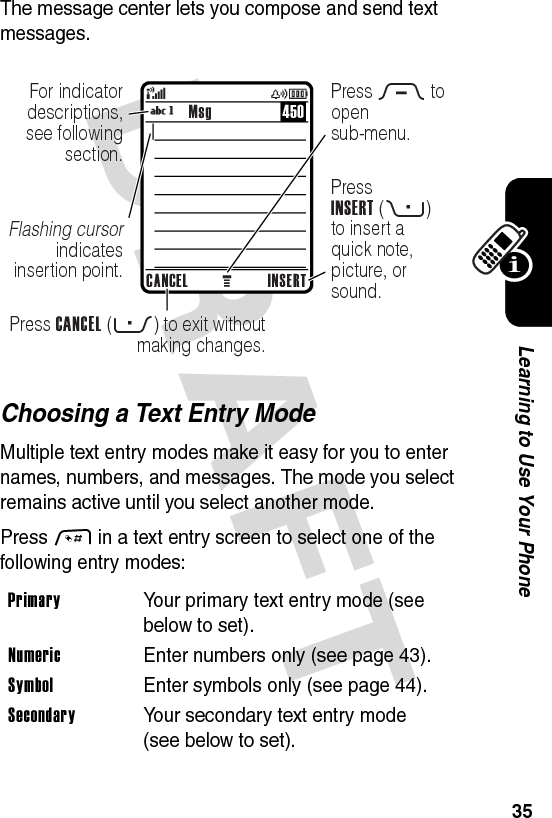
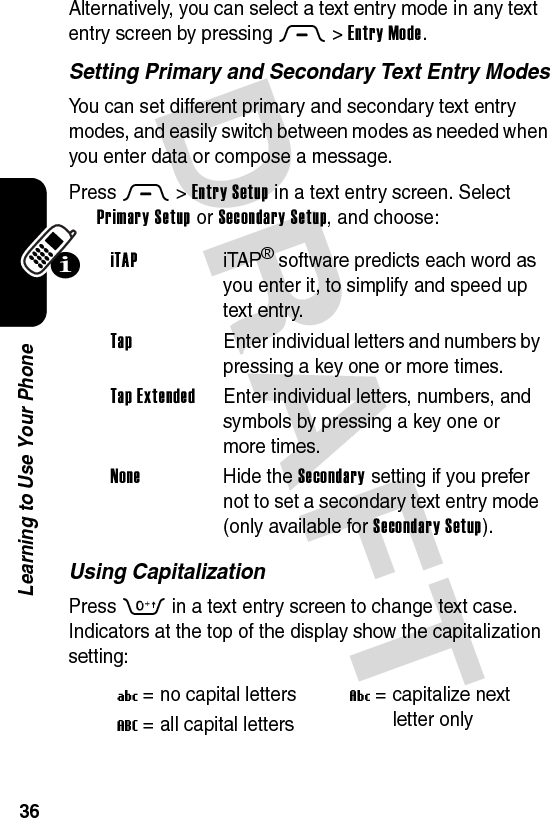
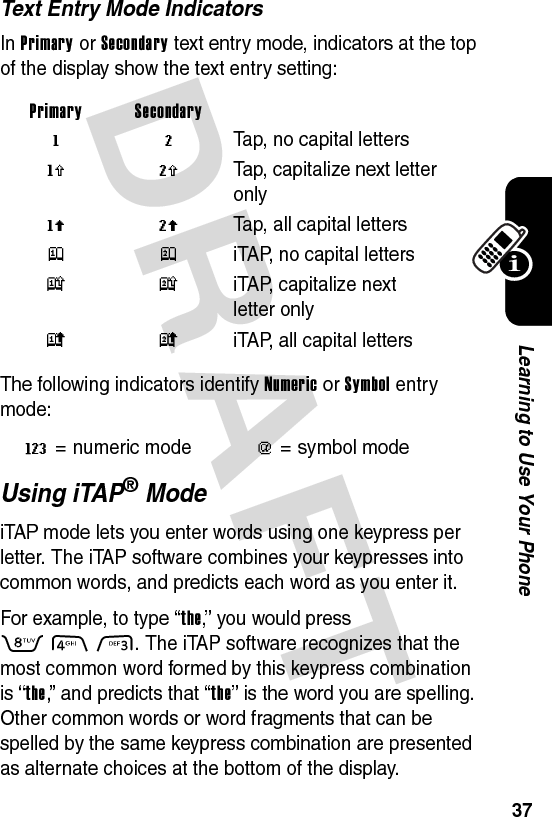
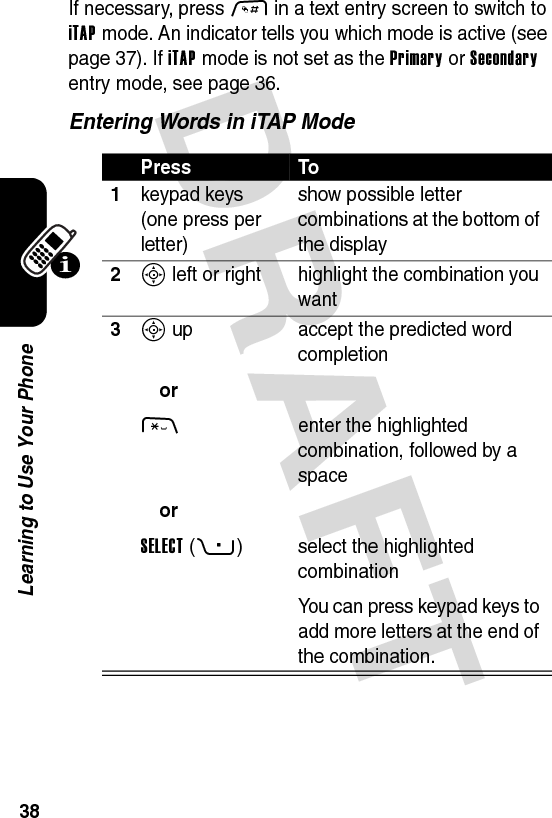
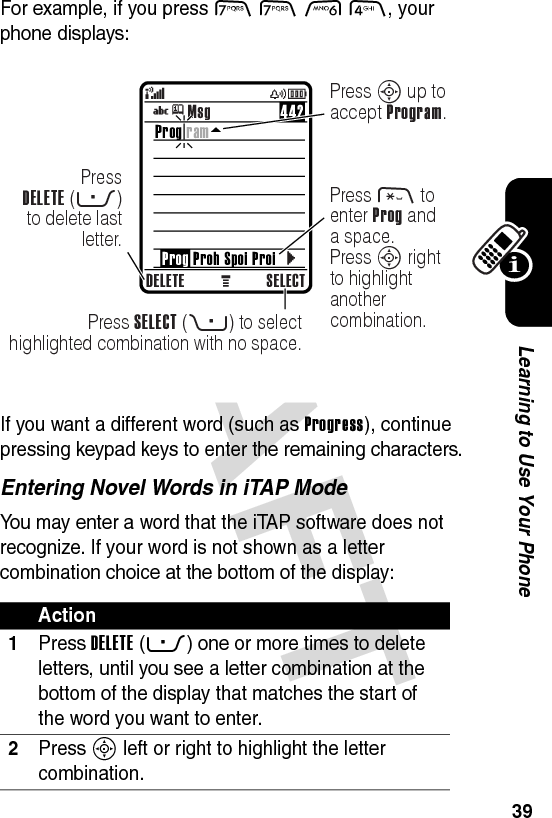
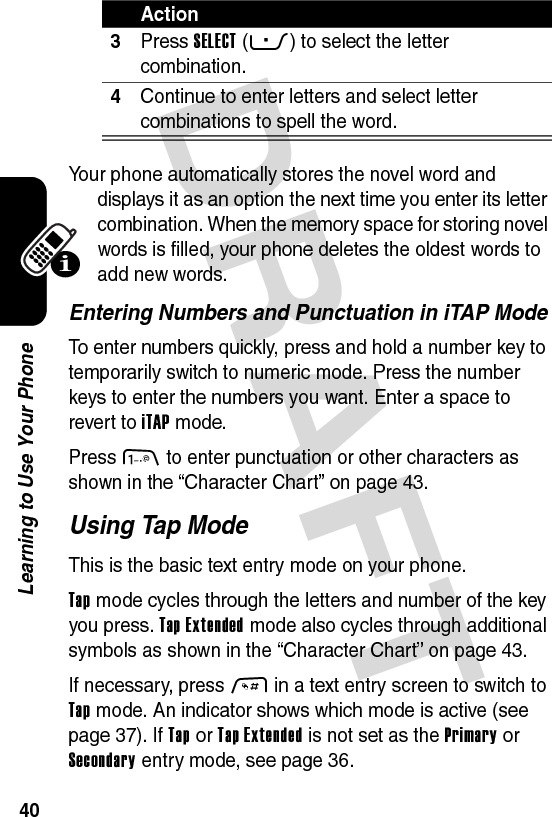
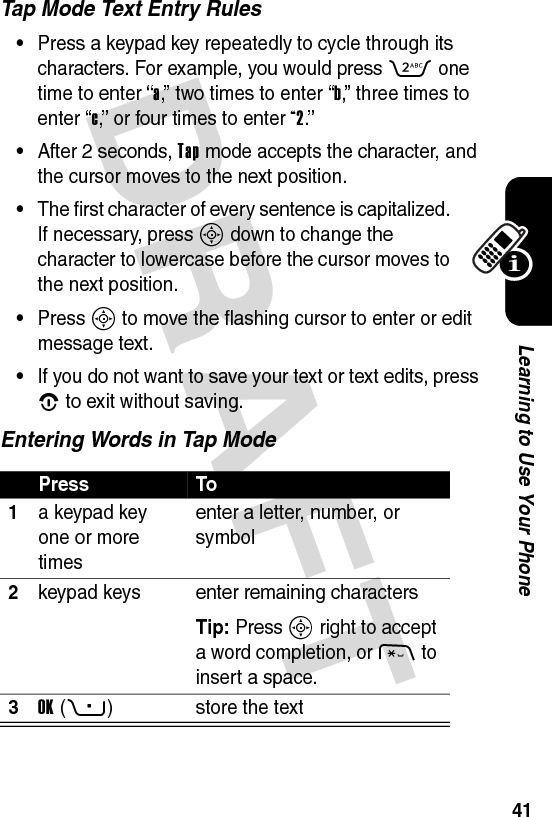
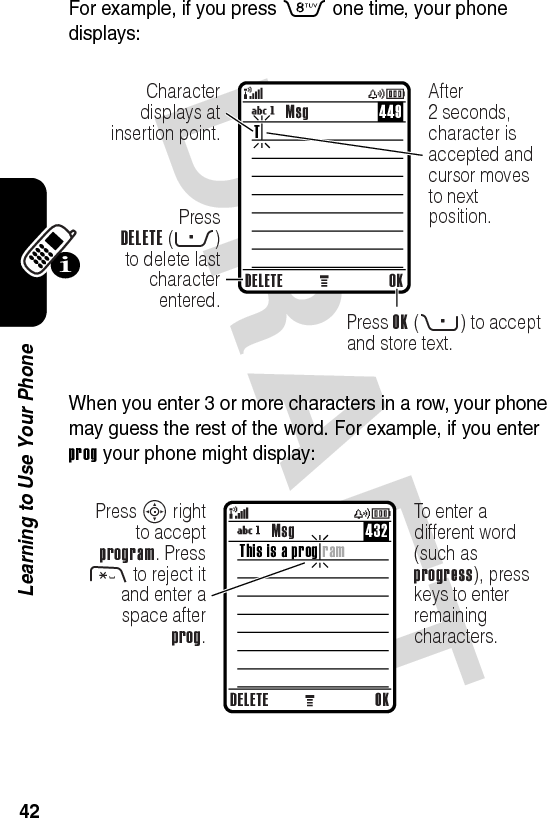
![DRAFT 43Learning to Use Your PhoneCharacter ChartUse this chart as a guide for entering characters with Tap Extended mode.Note: This chart may not reflect the exact character set available on your phone. In an email or Web address editor, 1 first shows common characters for that editor.Using Numeric ModeIn a text entry screen, press # to switch entry modes until the numeric indicator W displays.1 . 1 ? ! , @ _ & ~ : ; " - ( ) '¿ ¡ % £ $ ¥ + x * / \ [ ]= > < # §2 a b c 2 ä å á à â ã α β ç3 d e f 3 δ ë é è ê φ4 g h i 4 ï í î γ5 j k l 5 λ6 m n o 6 ñ ö ø ó ò ô õ ω7 p q r s 7 π ß σ8 t u v 8 θ ü ú ù û9 w x y z 9 ξ ψ0 change text case, for capital letters * enter a space (hold to enter a return) # change text entry mode (hold for default)](https://usermanual.wiki/Motorola-Mobility/T56EU2.Exhibit-8-Users-Manual/User-Guide-455096-Page-44.png)
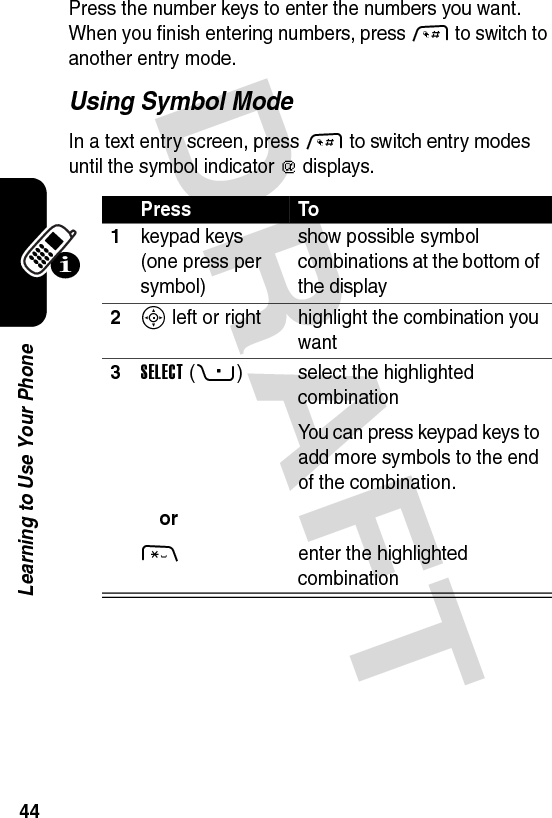
![DRAFT 45Learning to Use Your PhoneSymbol ChartUse this chart as a guide for entering characters with symbol mode.Note: This chart may not reflect the exact character set available on your phone. In an email or Web address editor, 1 first shows common characters for that editor.Deleting Letters and WordsPlace the cursor to the right of the text you want to delete, and then:1 . ? ! , @ _ & ~ : ; " - ( ) ' ¿¡ % £ $ ¥ 2 @ _ \3 / : ;4 " & '5 ( ) [ ] { }6 ¿ ¡ ~7 < > =8 $ £ ¥ 9 # % *0 + - x * / = > < # §* enter a space (hold to enter a return) # change text entry mode (hold for default) ActionPress DELETE(-) to delete one letter at a time.Hold DELETE(-) to delete all entered text.](https://usermanual.wiki/Motorola-Mobility/T56EU2.Exhibit-8-Users-Manual/User-Guide-455096-Page-46.png)
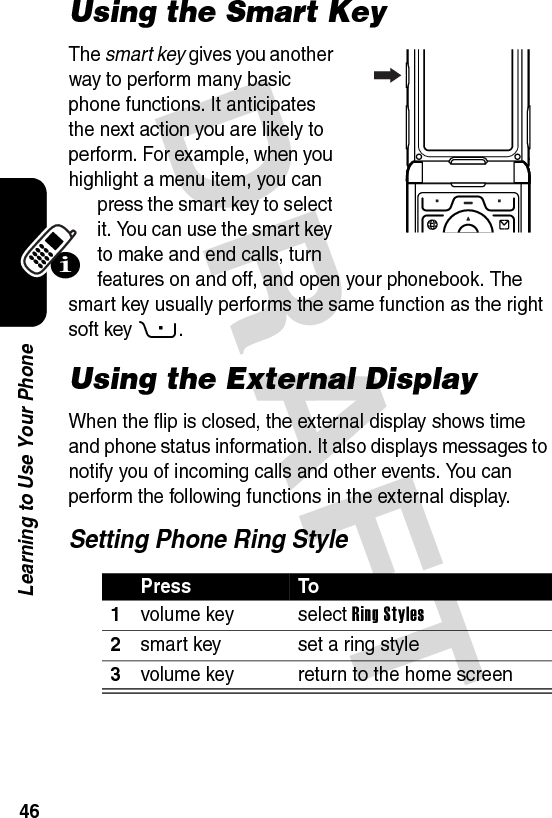
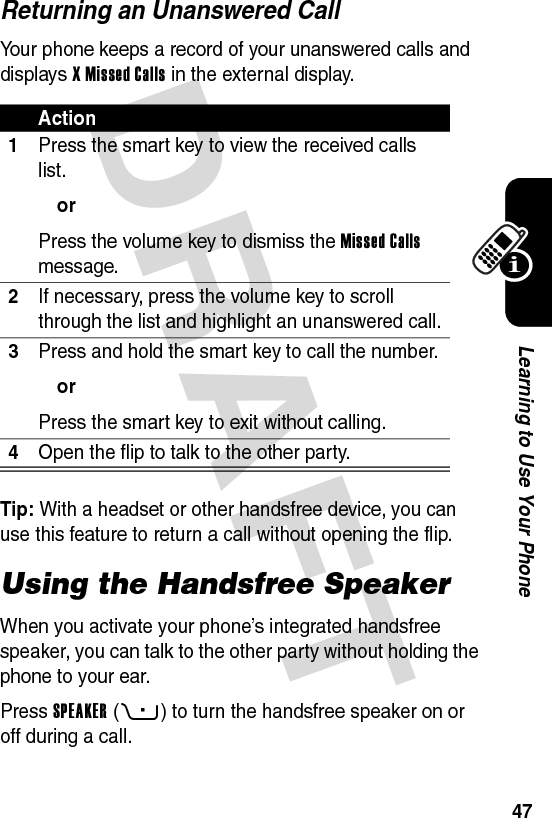
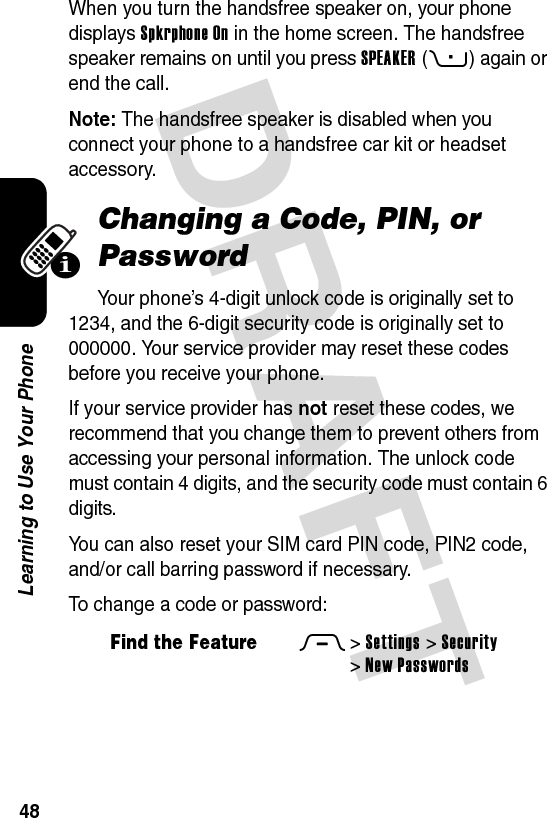
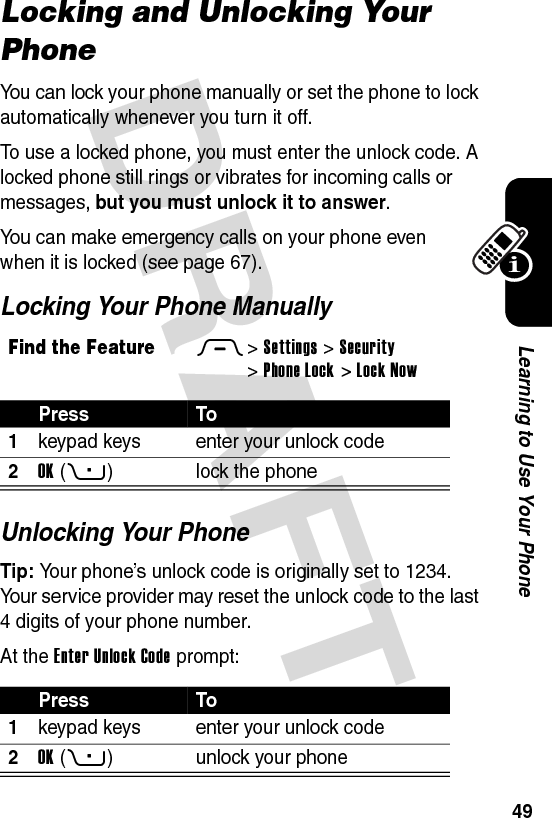
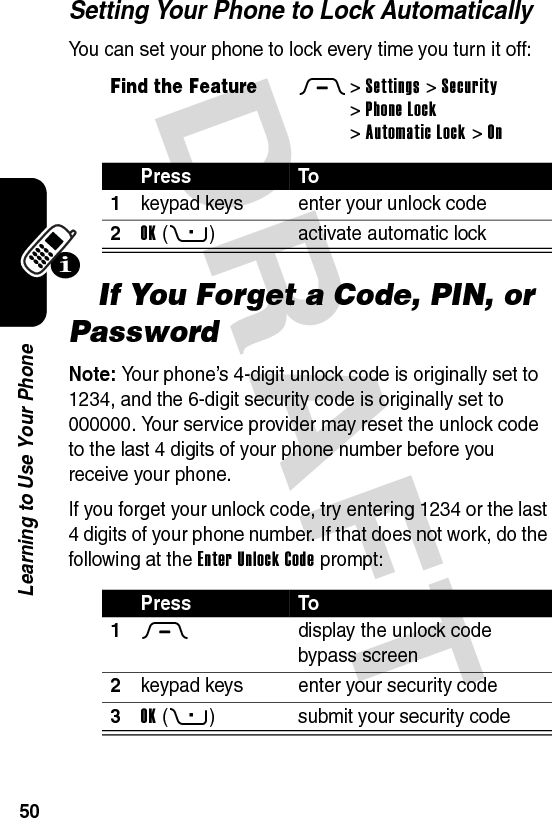
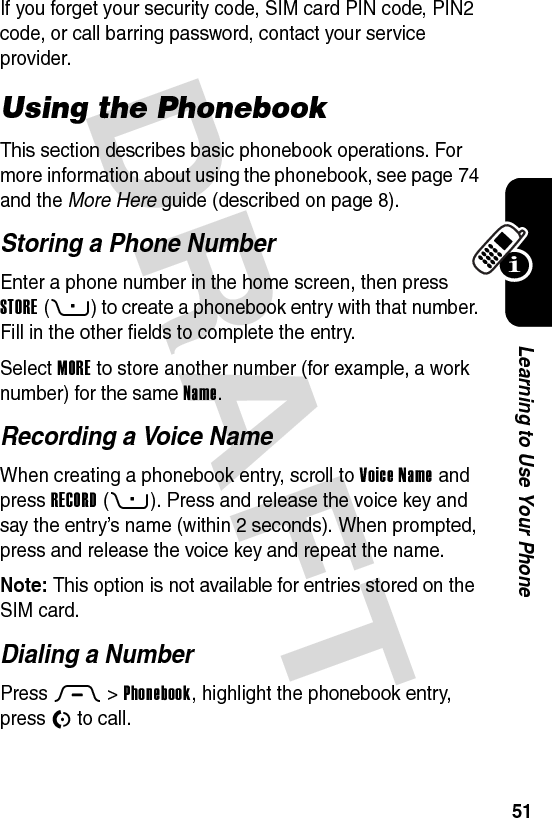
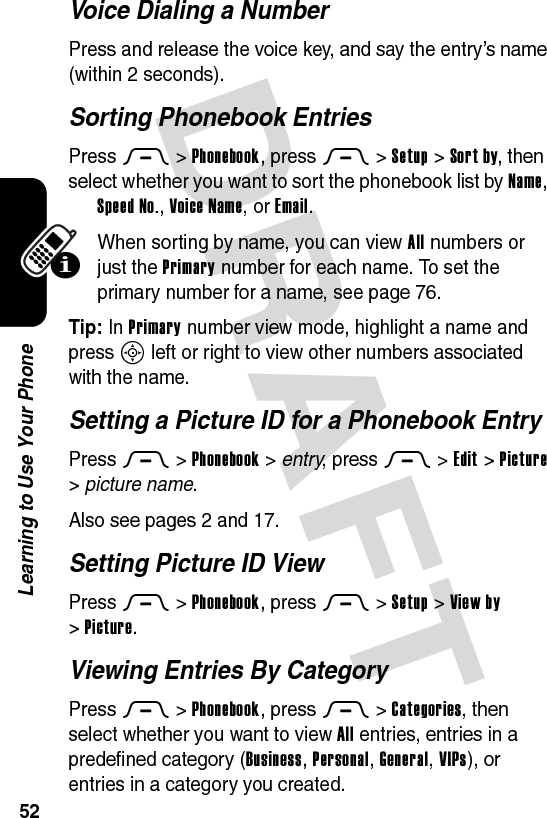
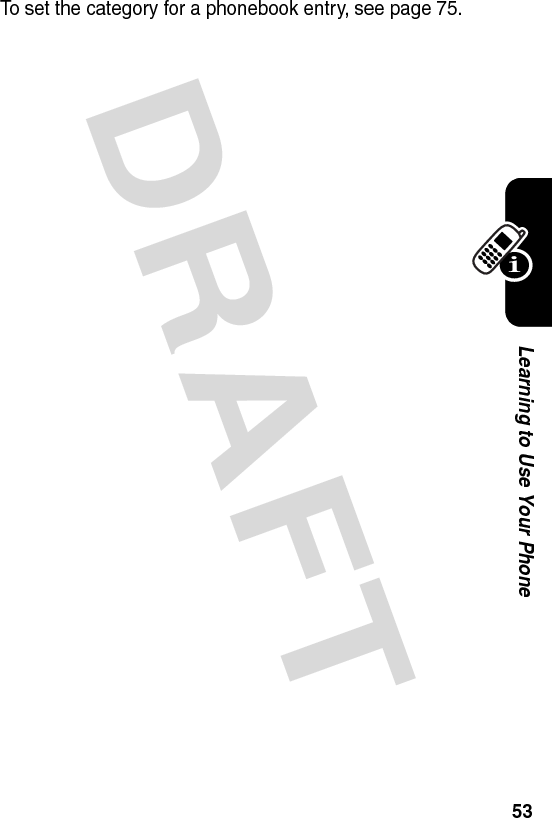
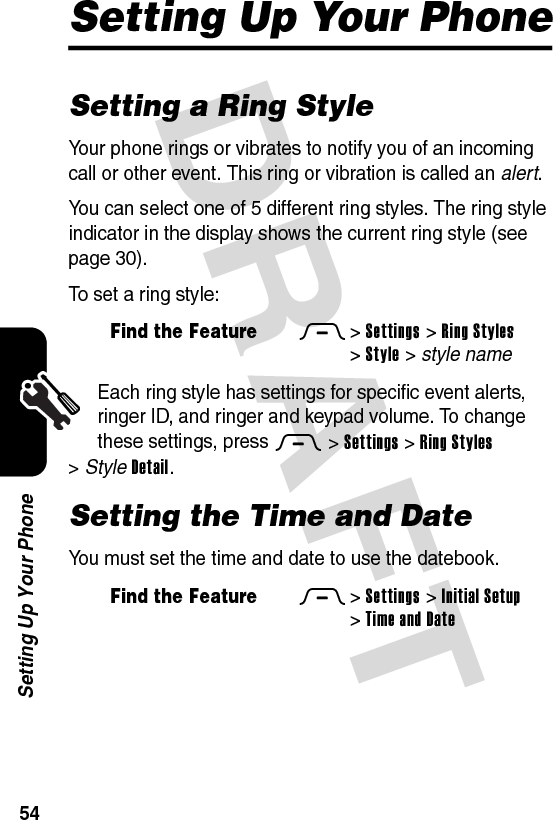
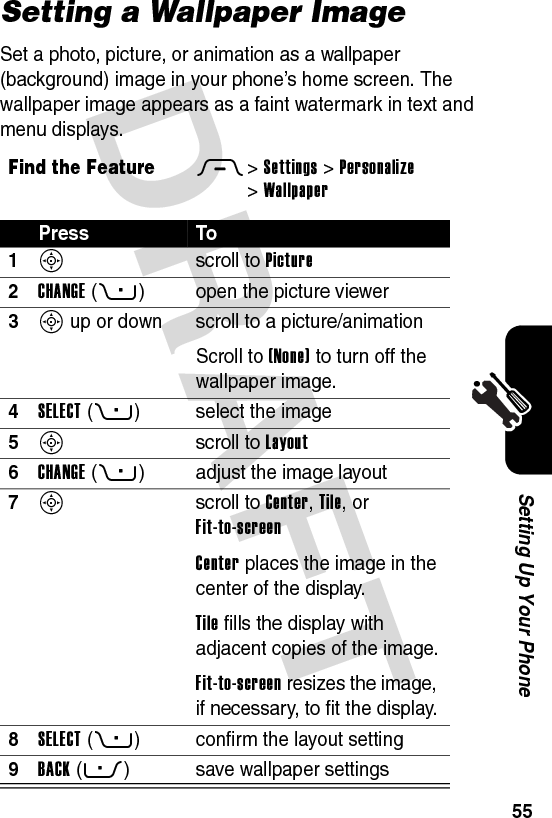
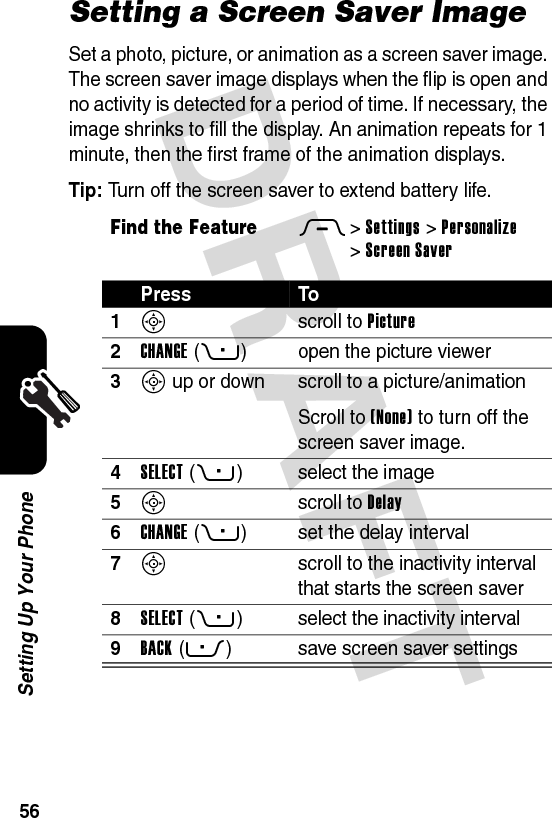
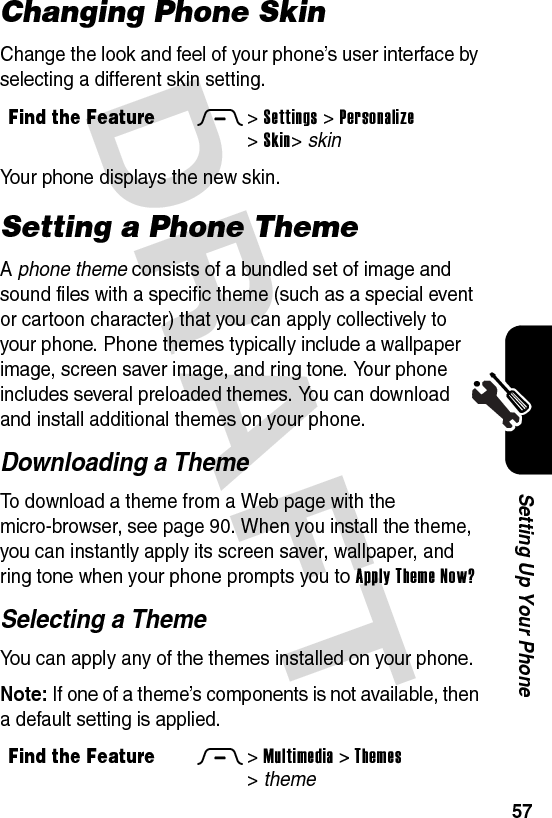
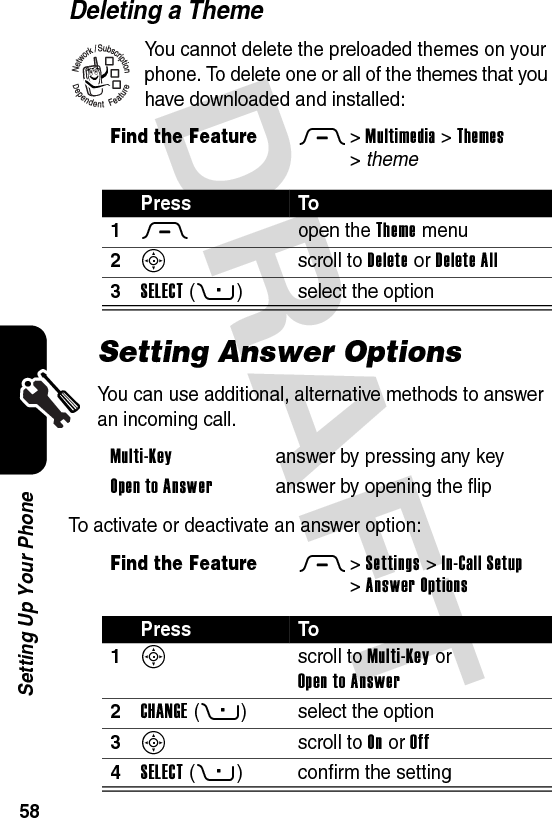
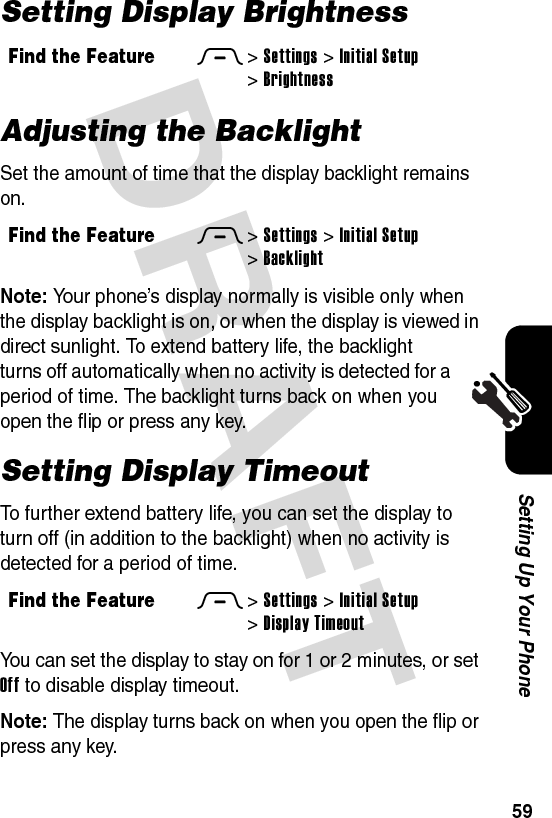
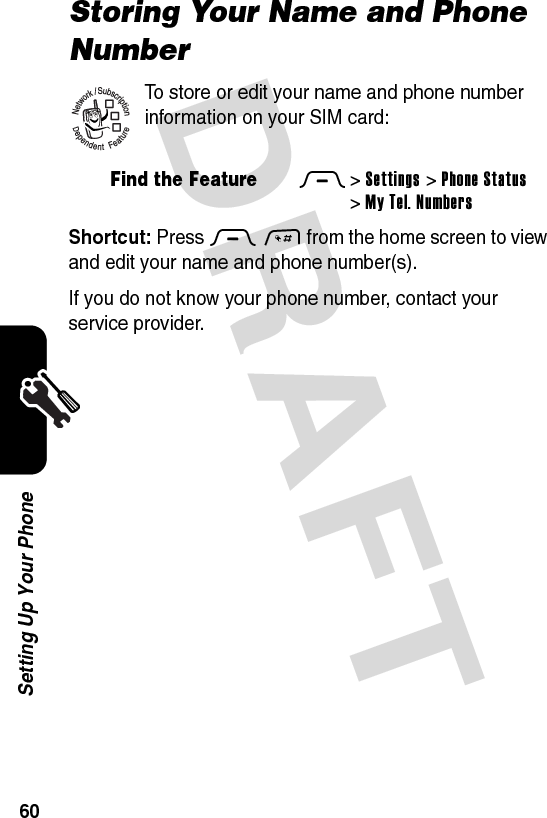
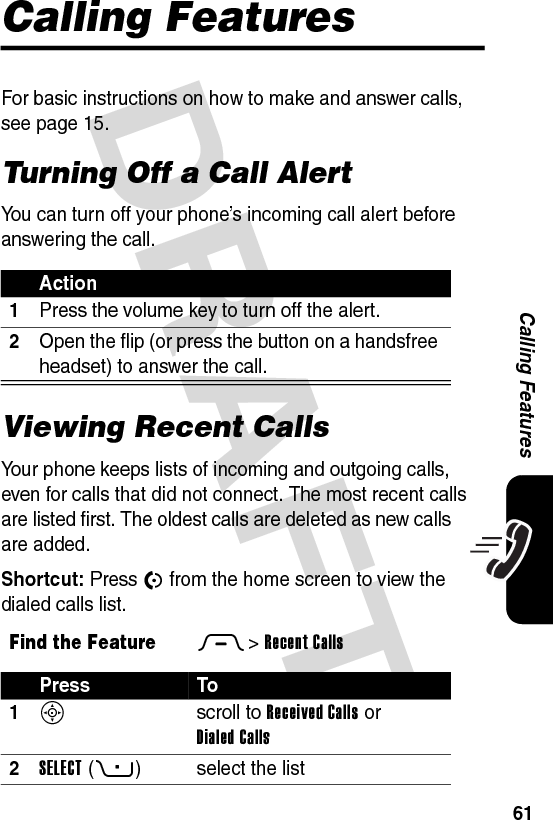
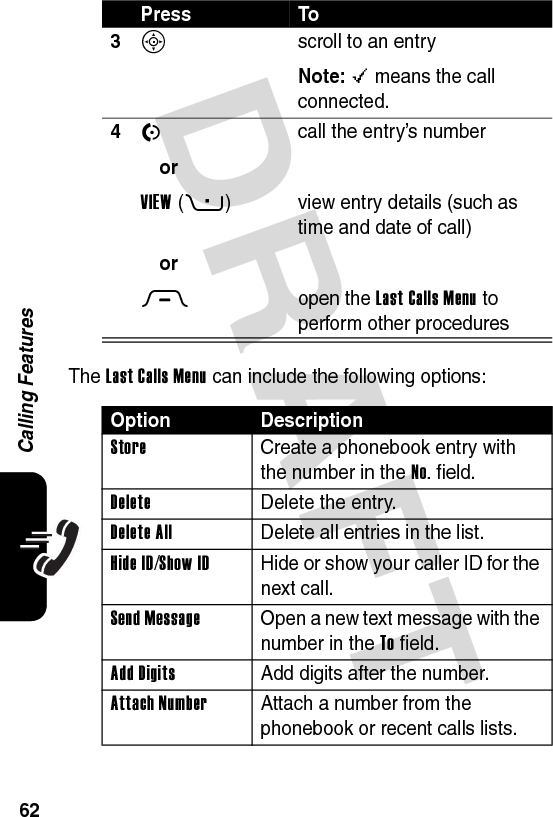
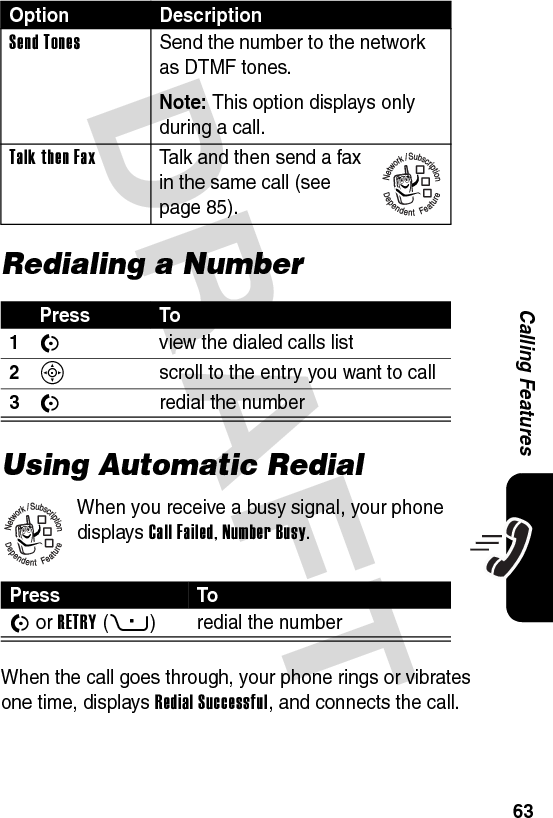
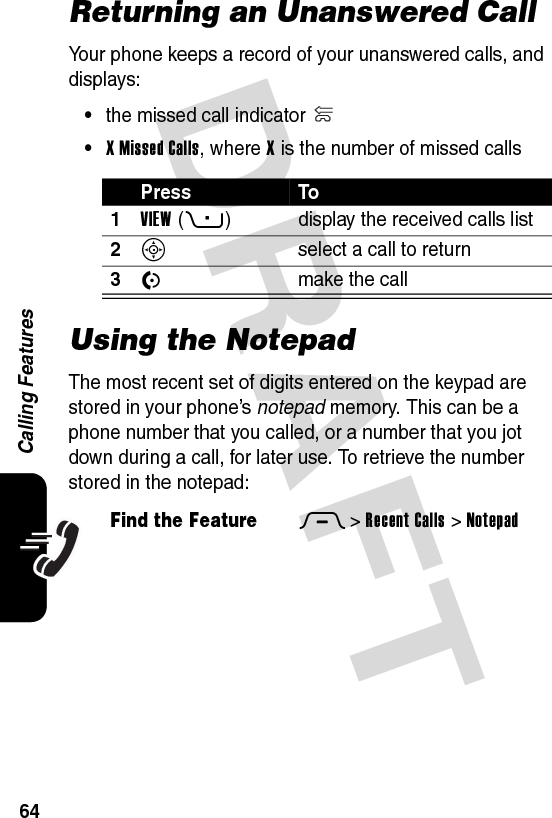
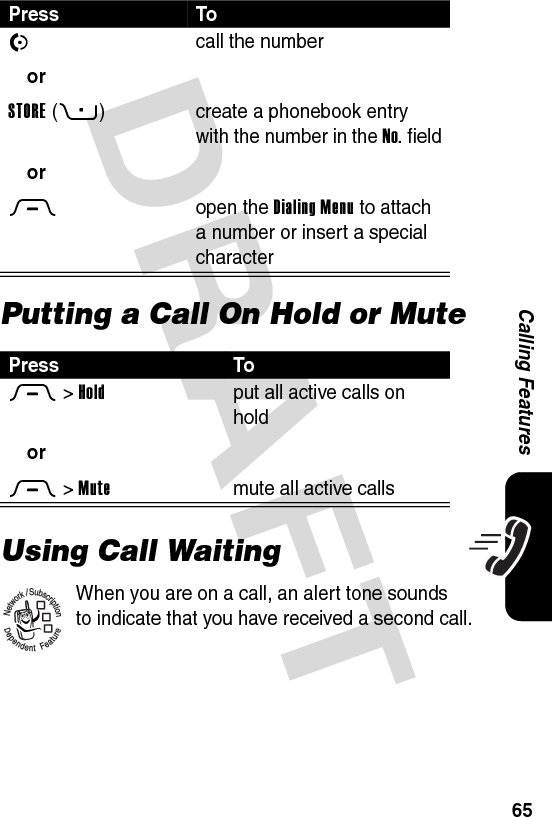
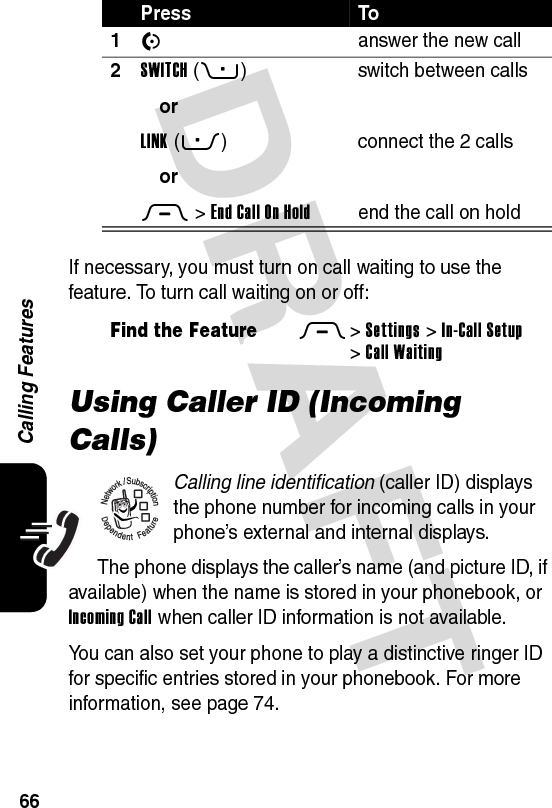
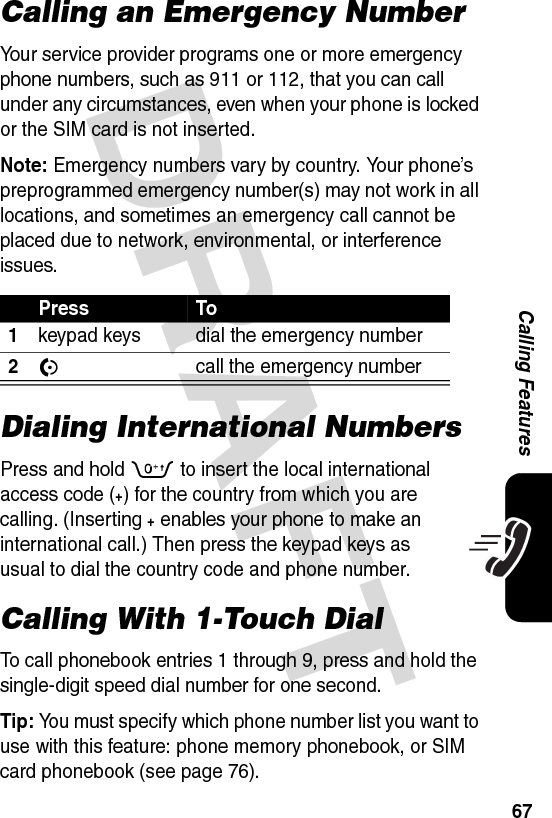
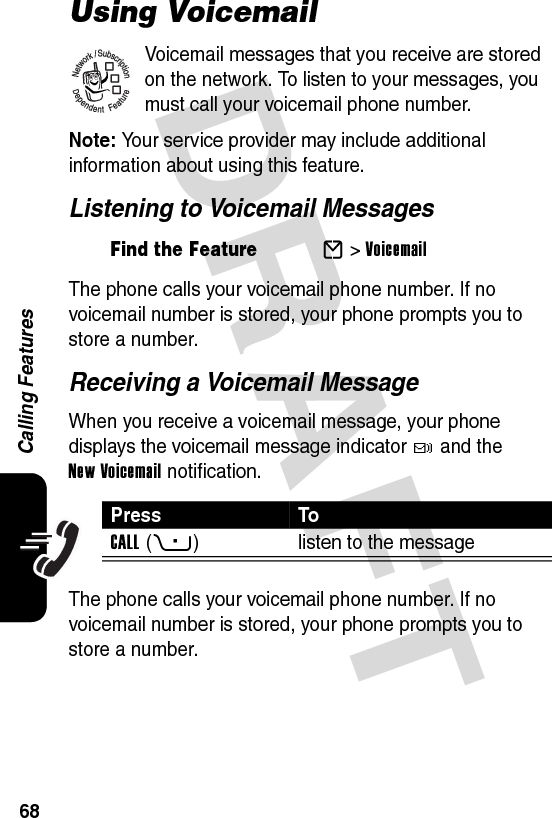
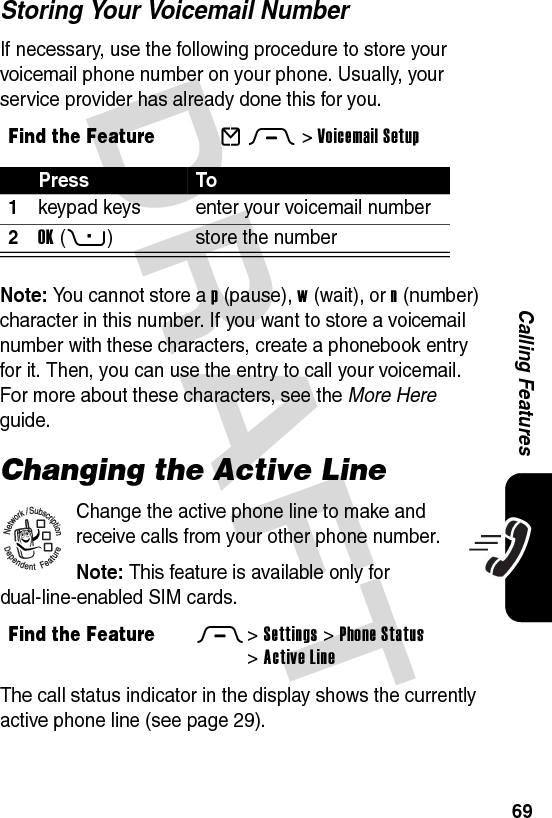
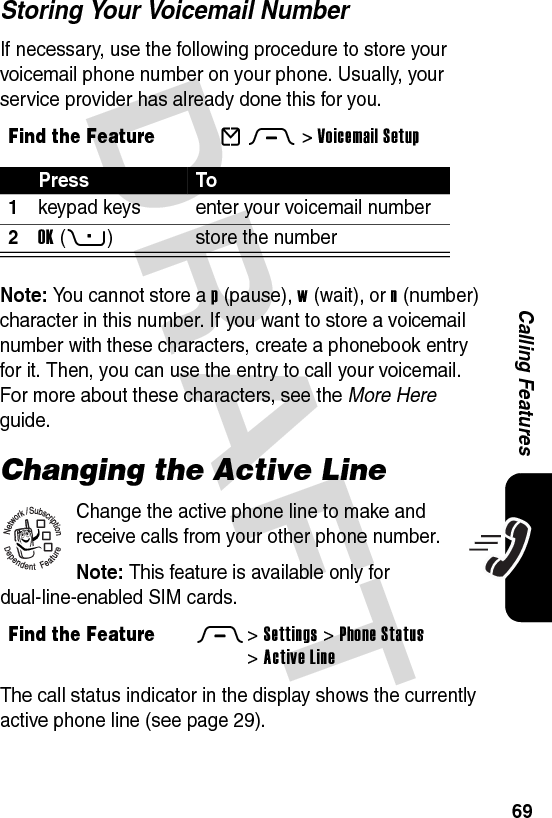
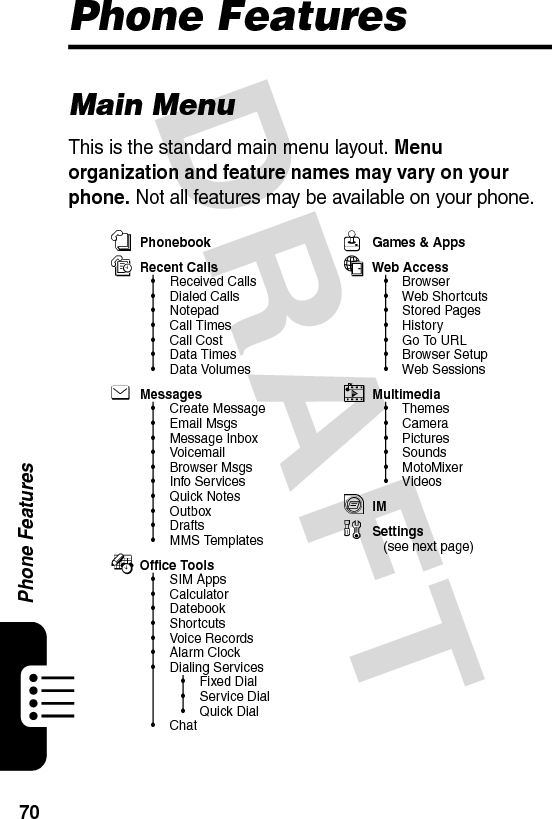
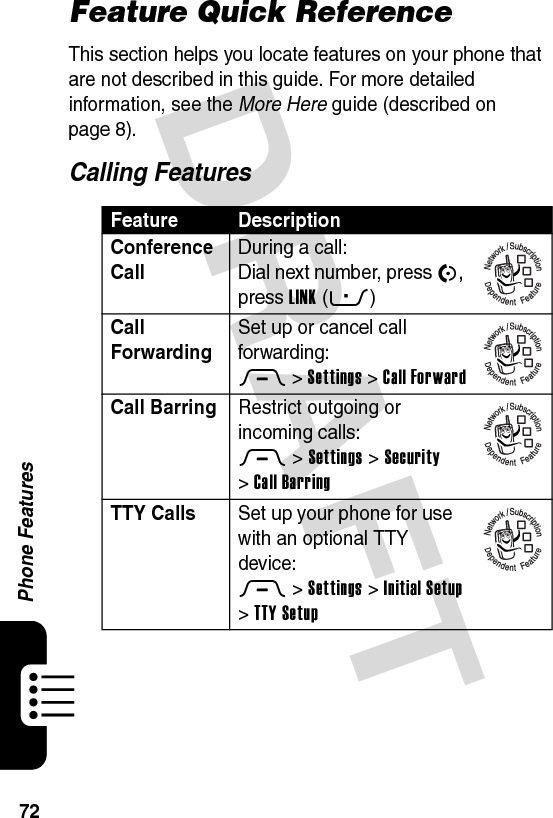
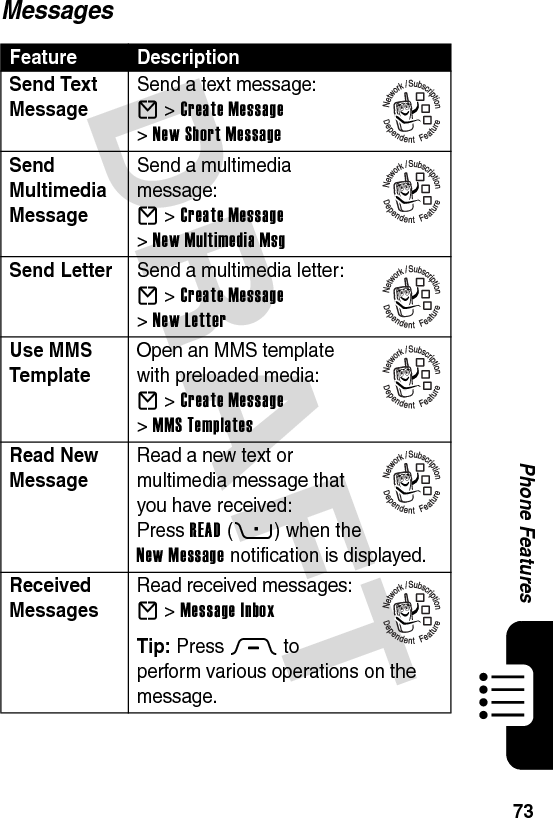
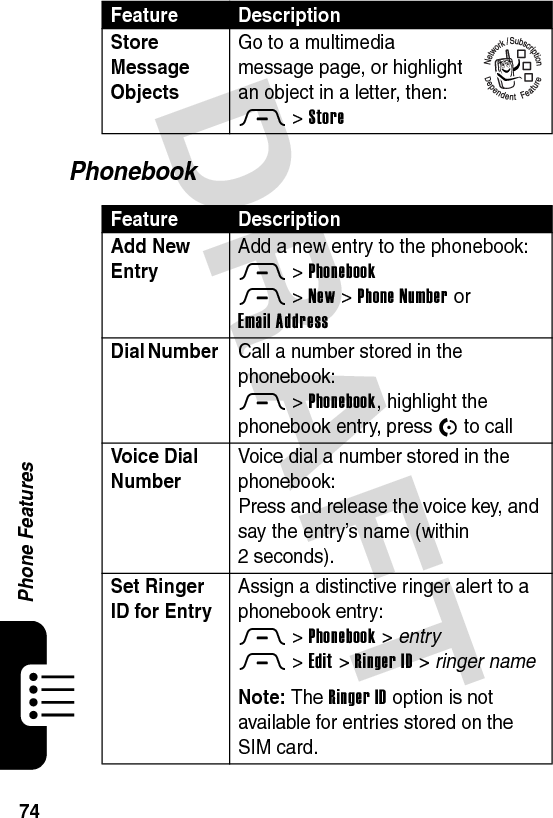
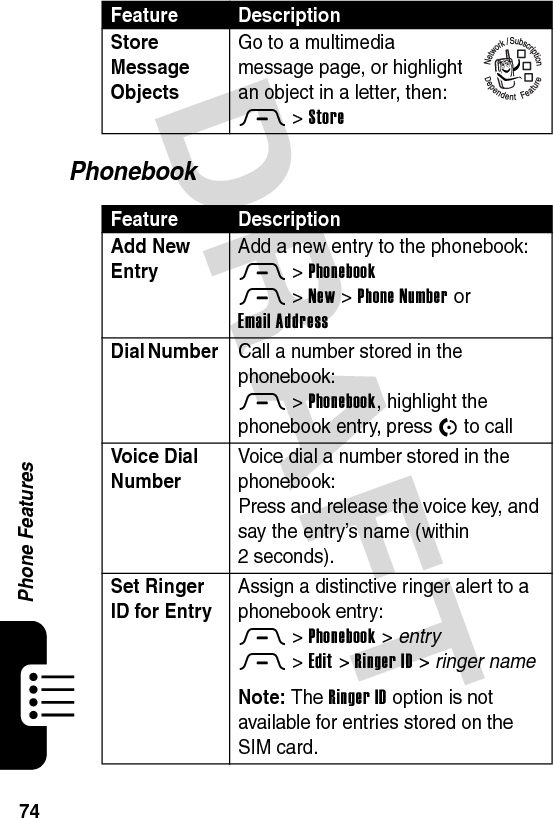
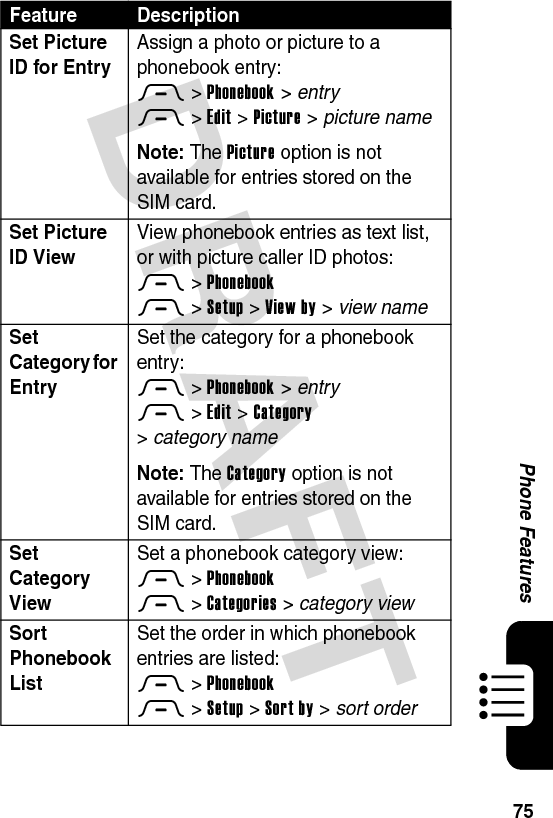
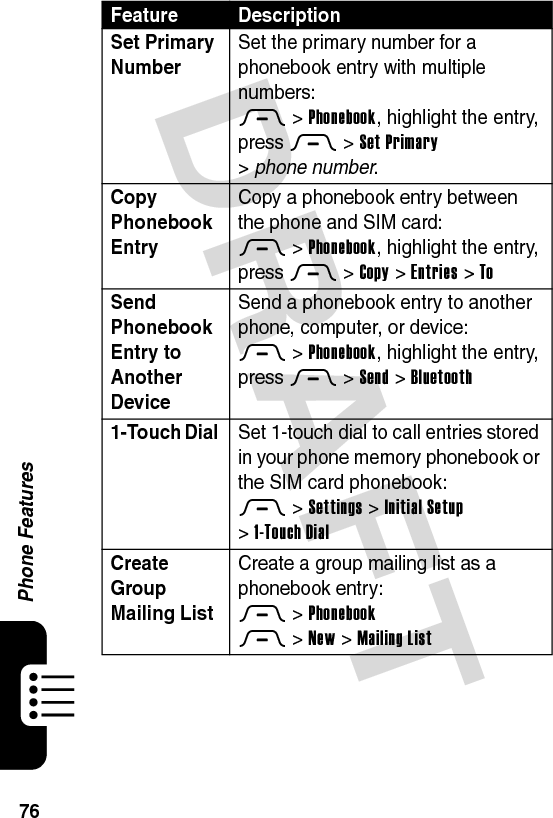
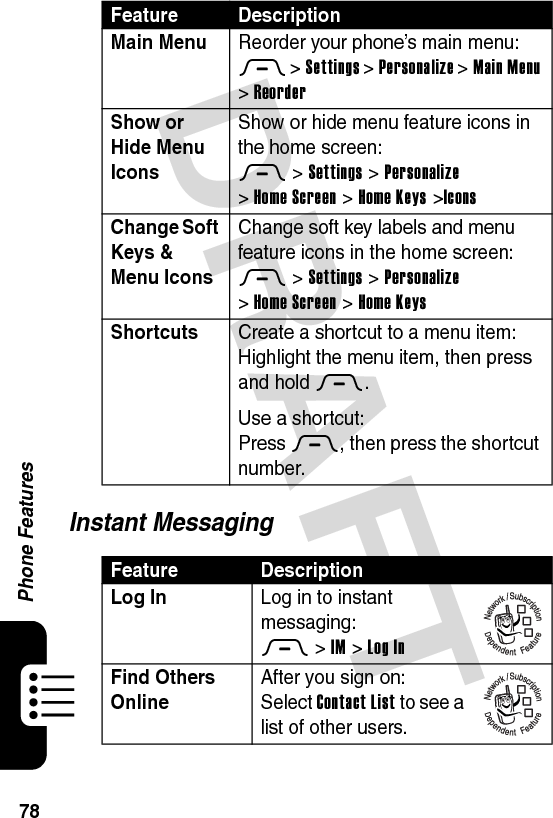
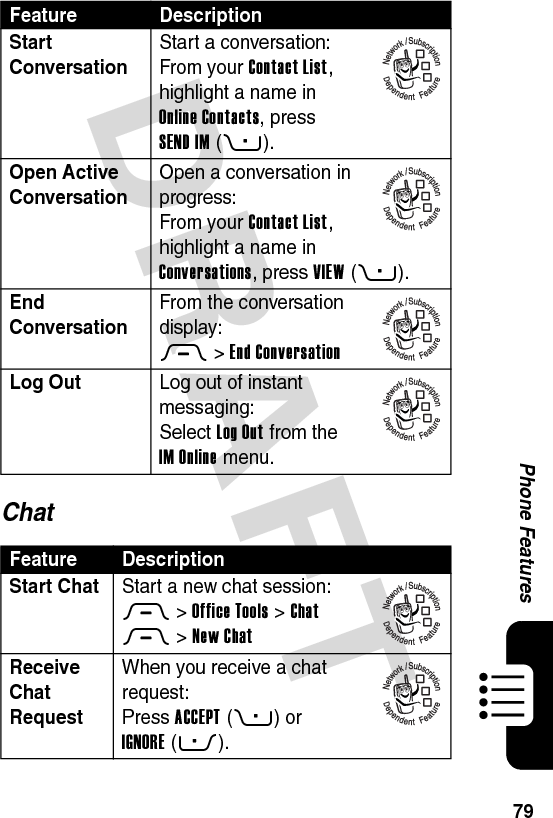
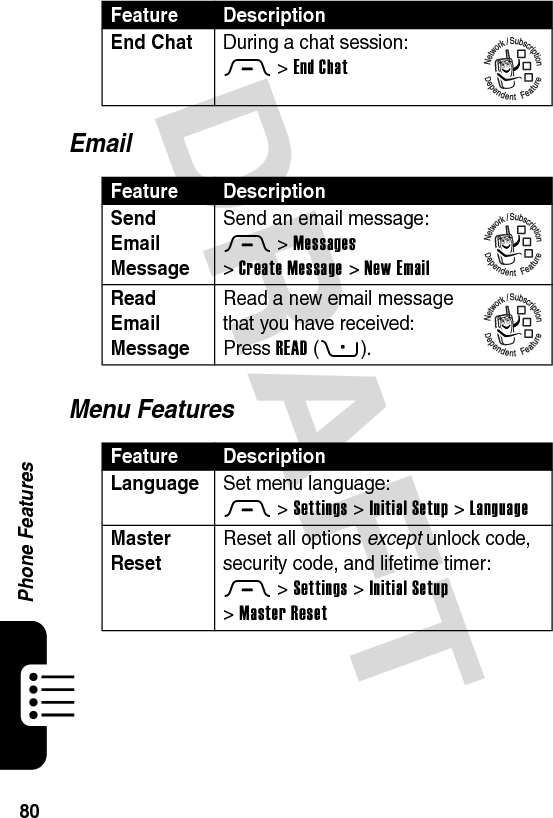
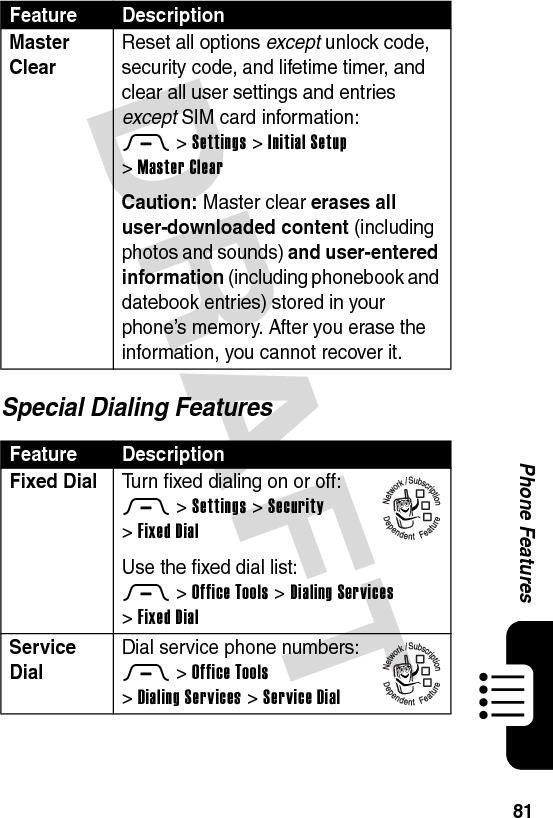
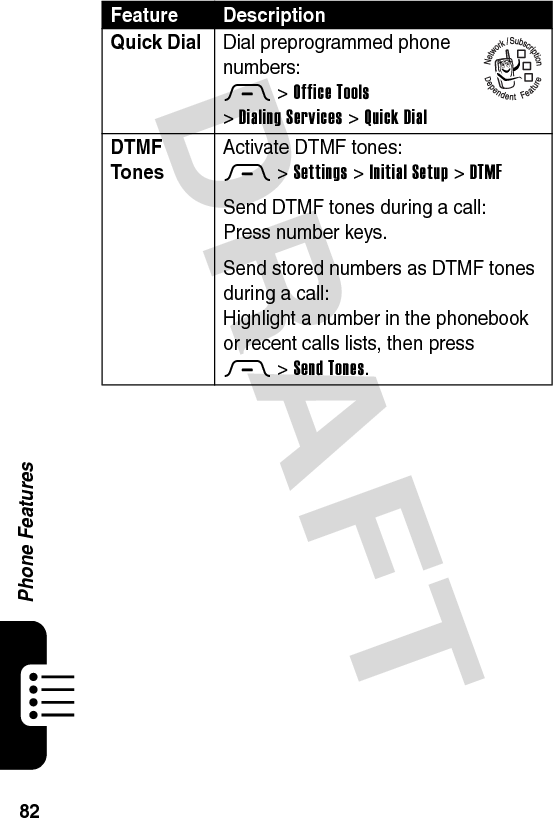
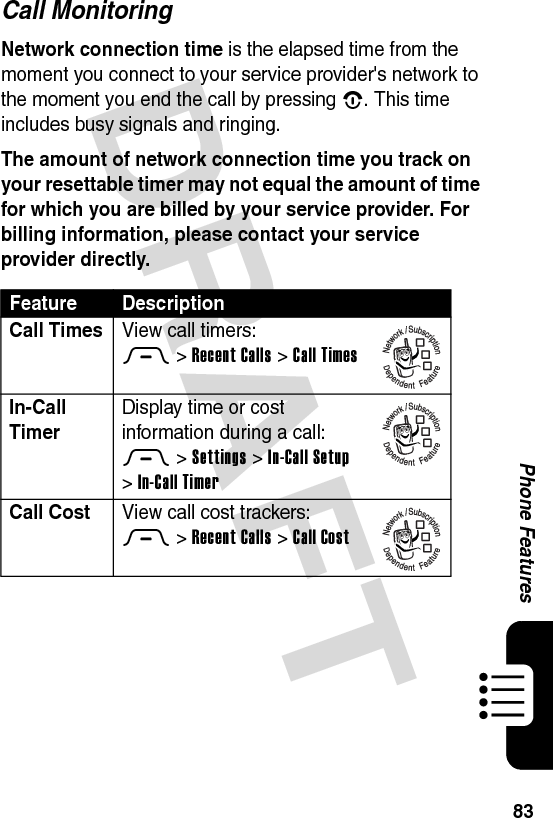
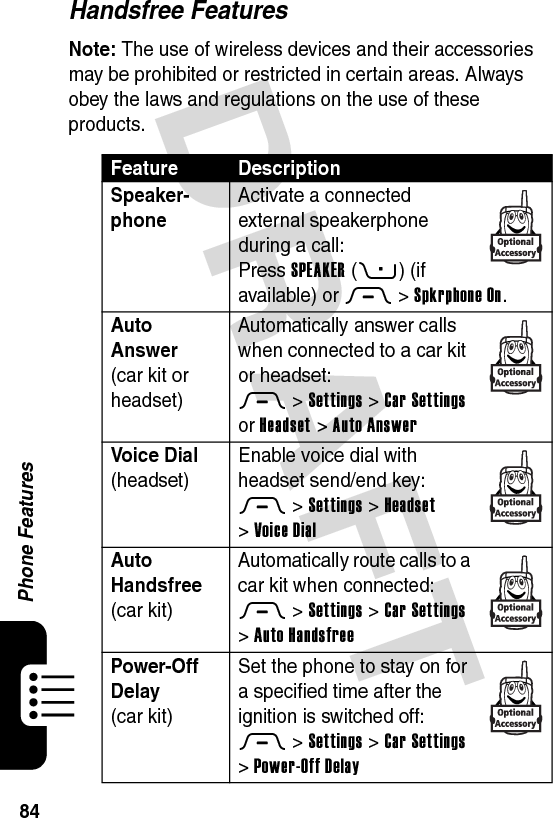
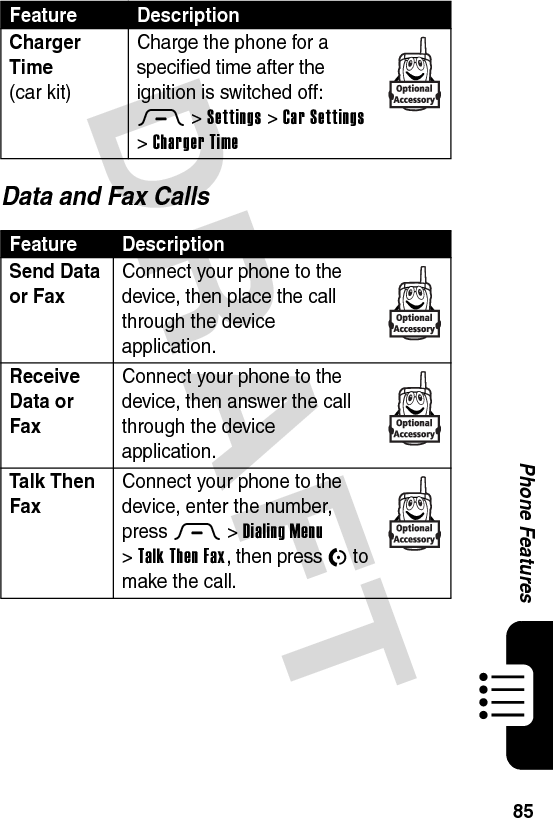
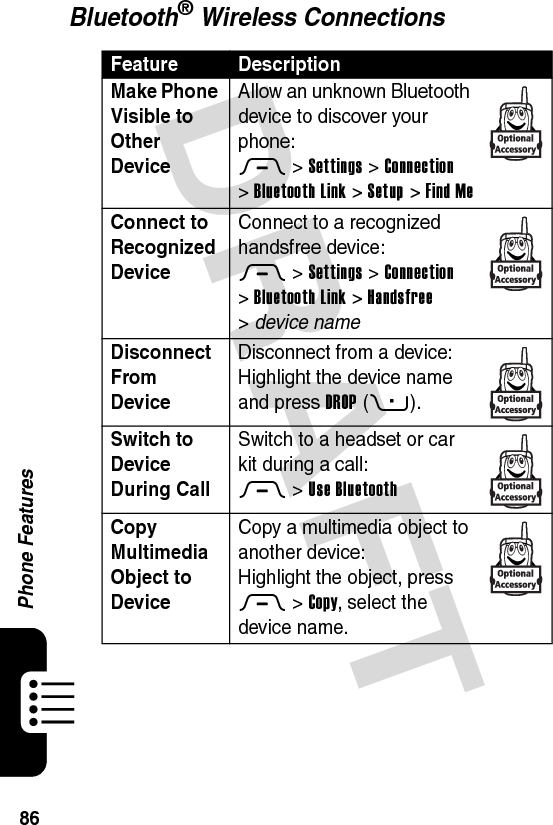
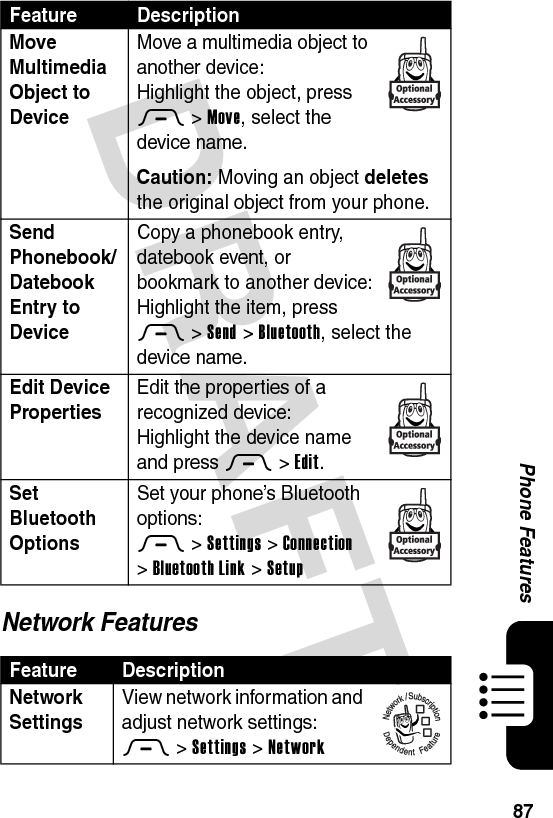
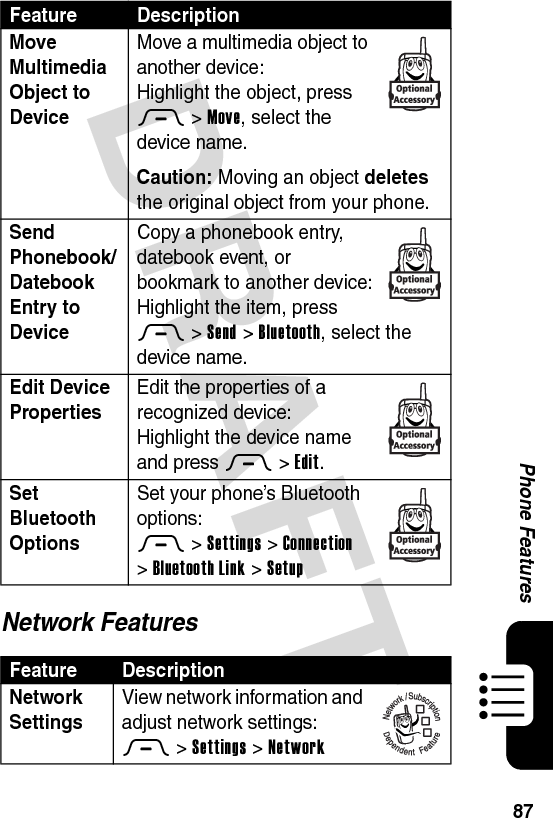
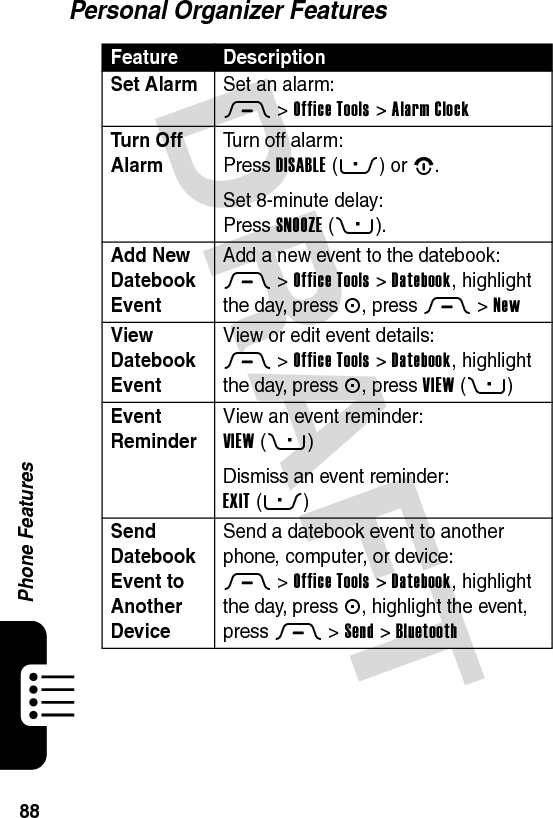
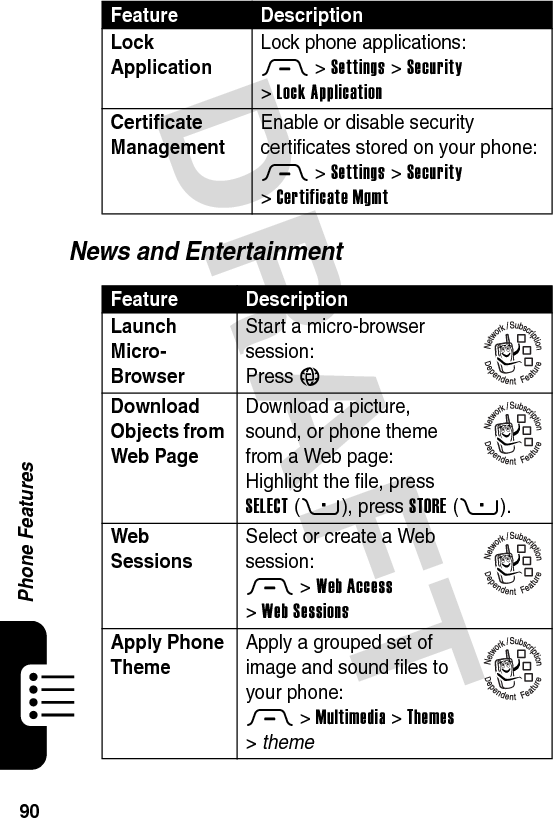
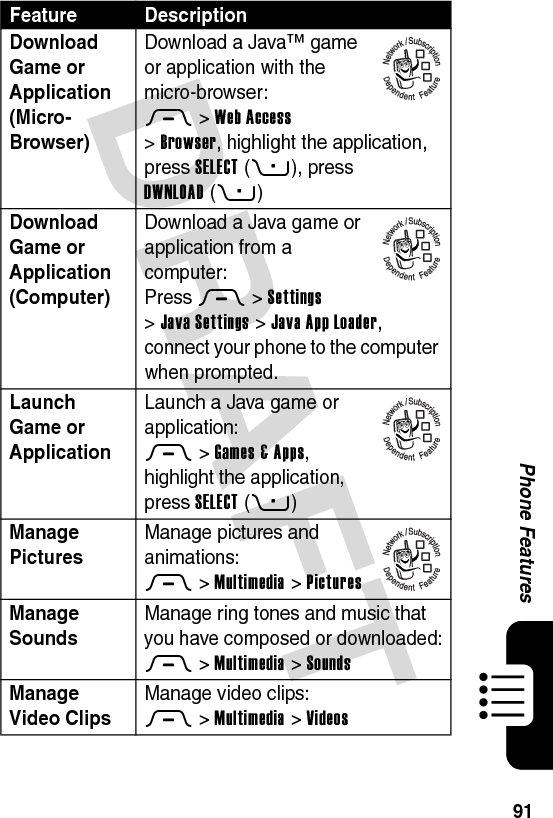
![DRAFT 92Phone FeaturesEdit Sounds With MotoMixer Edit MIDI-based songs that you can use with your phone:M >Multimedia >MotoMixer >[New Mix] or mix file nameCreate Ring Tones Create iMelody ring tones that you can use with your phone:M >Multimedia >Sounds >[New iMelody]Feature Description](https://usermanual.wiki/Motorola-Mobility/T56EU2.Exhibit-8-Users-Manual/User-Guide-455096-Page-93.png)