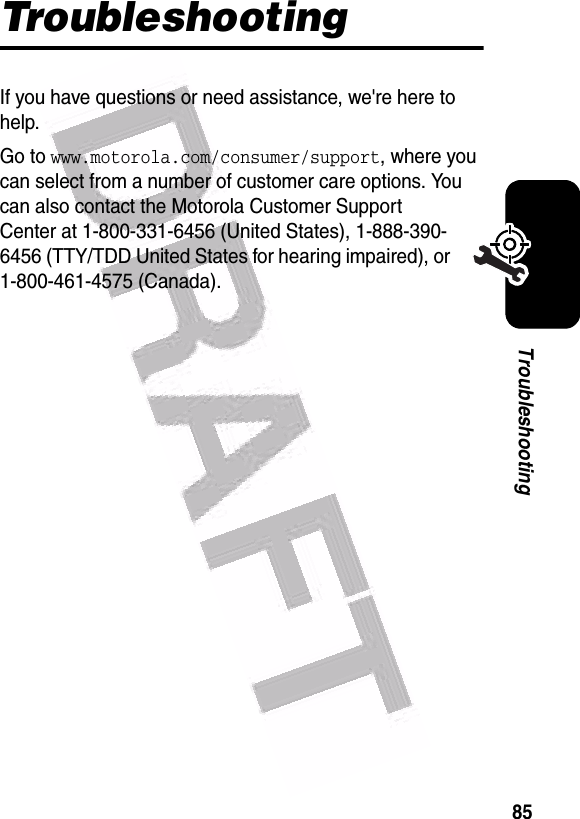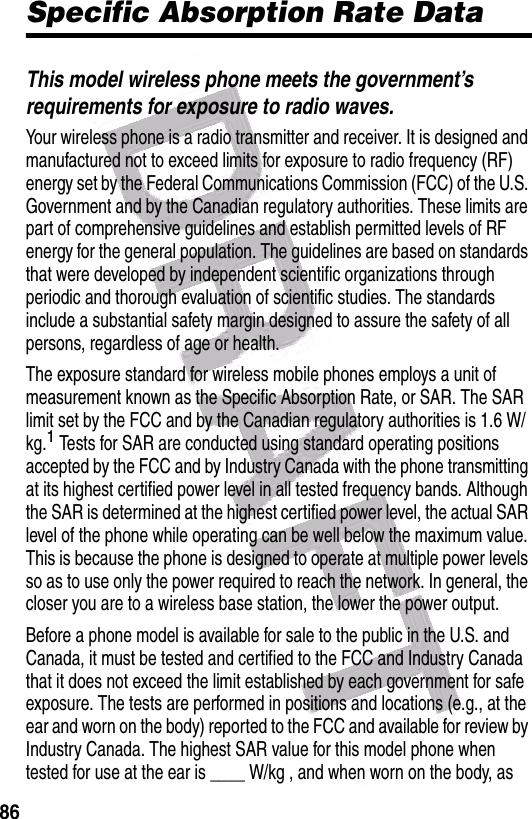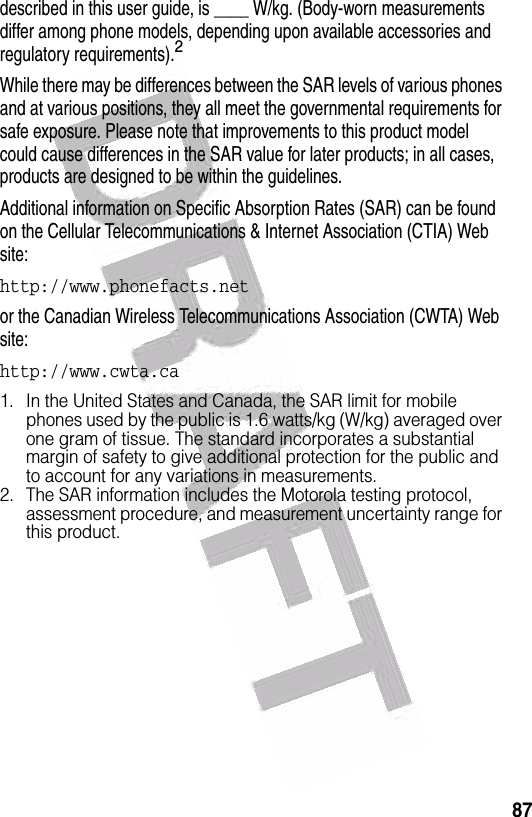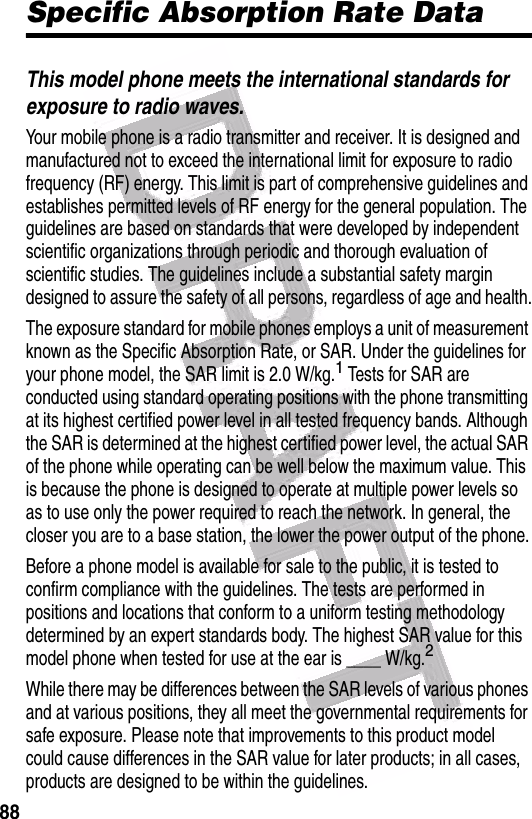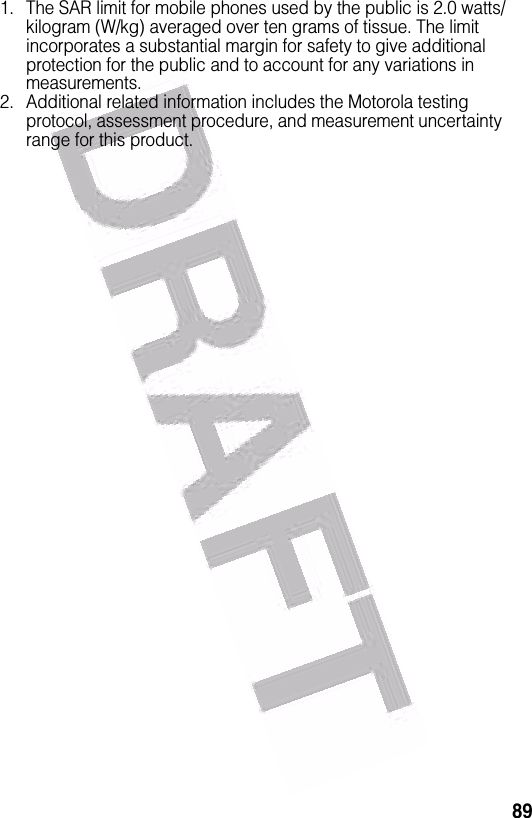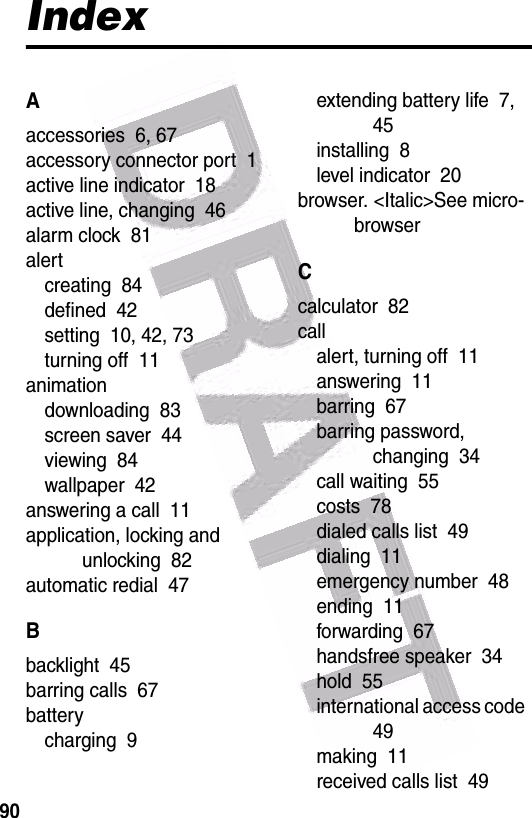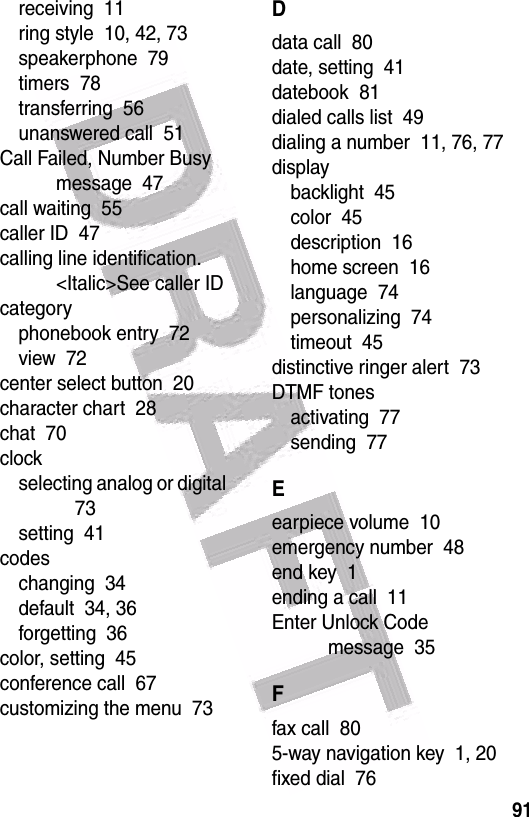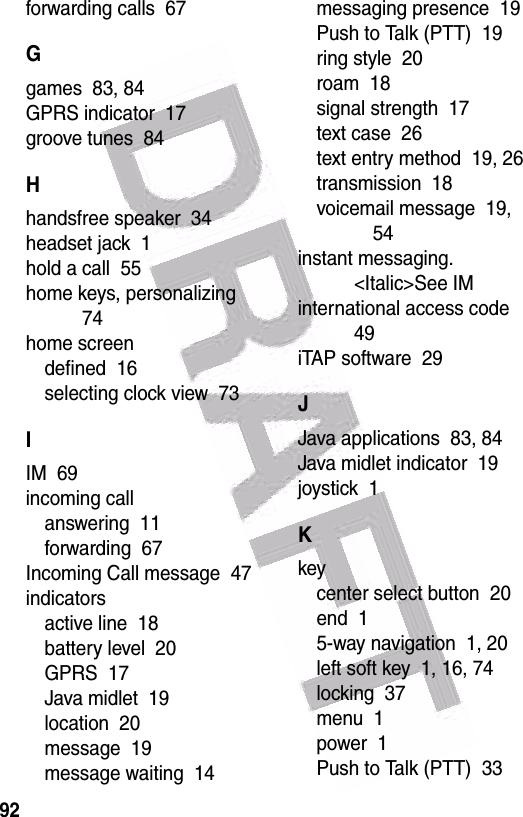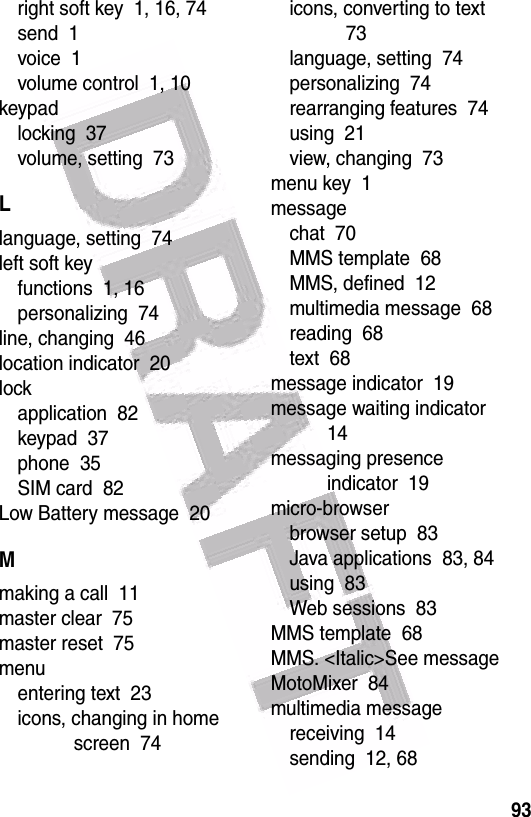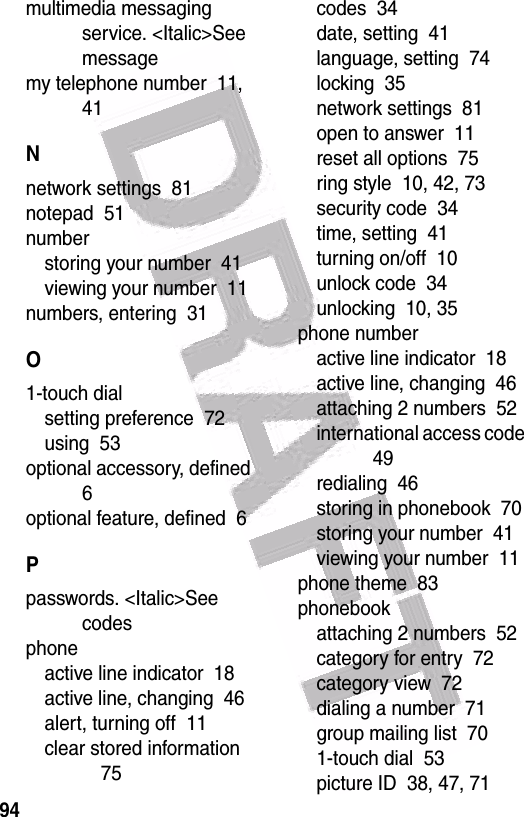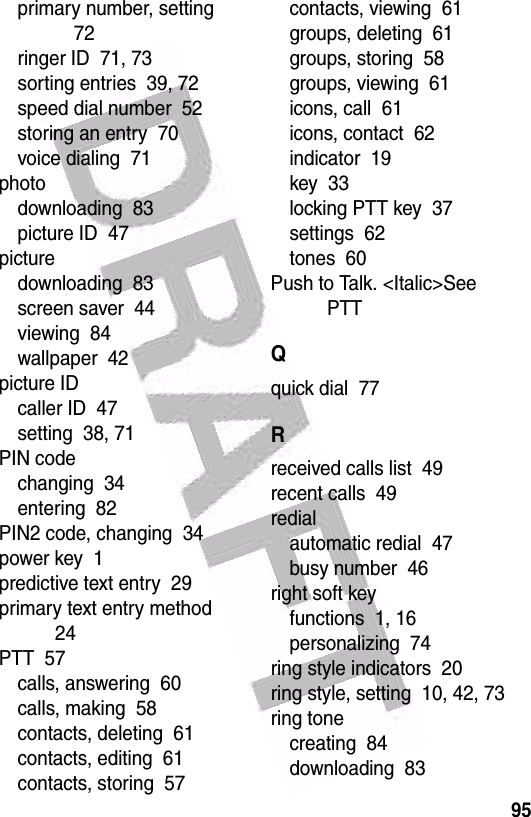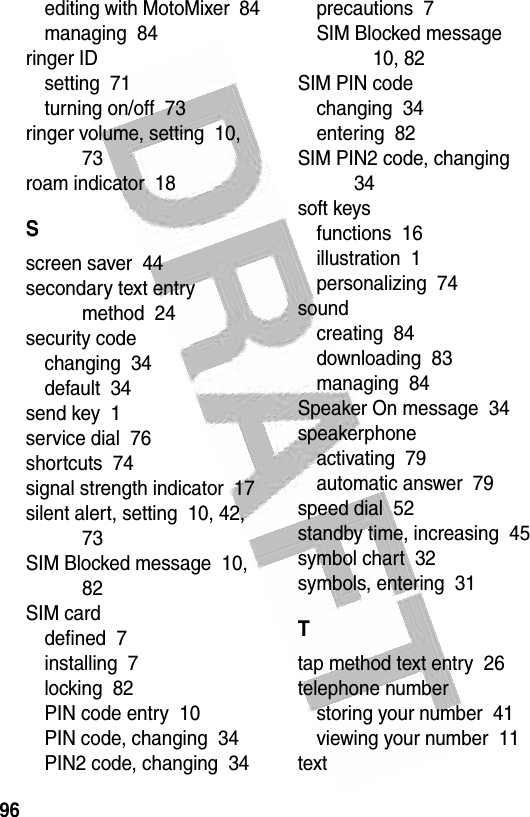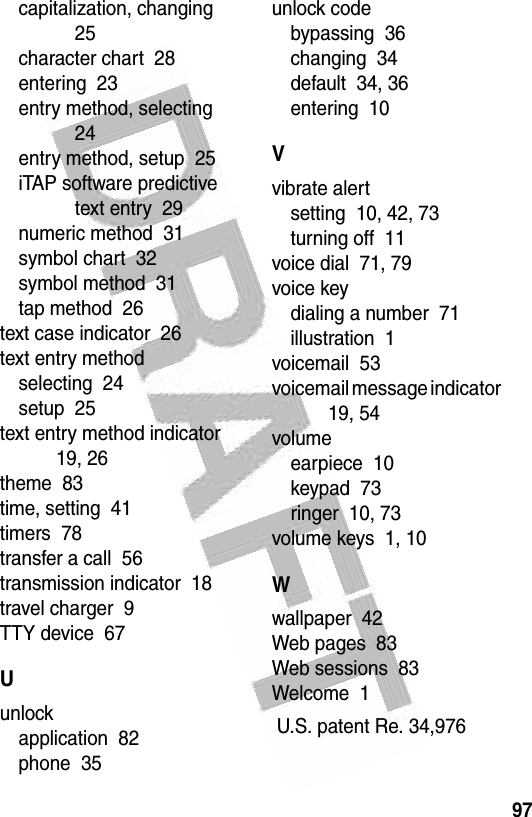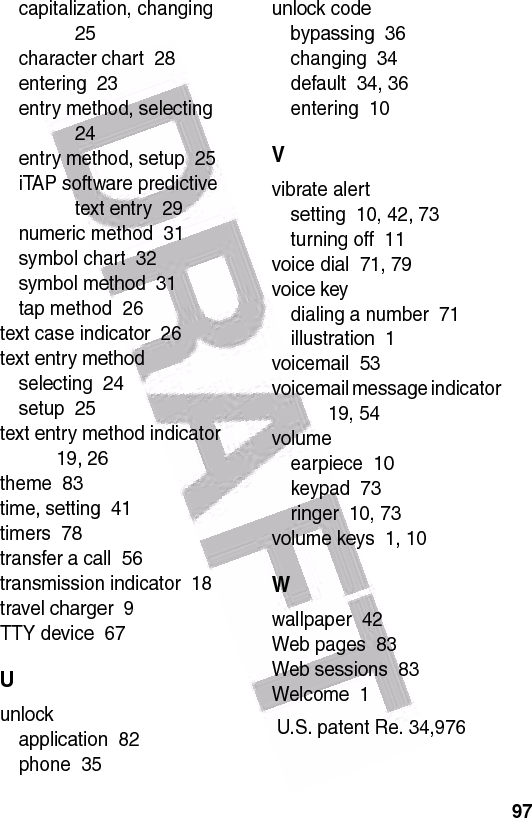Motorola Mobility T56EW1 Portable Cellular / PCS GSM Transceiver User Manual Exhibit 8 Users Manual
Motorola Mobility LLC Portable Cellular / PCS GSM Transceiver Exhibit 8 Users Manual
Contents
- 1. Exhibit 8 Users Manual
- 2. Supplemental Response to TC4331
Exhibit 8 Users Manual
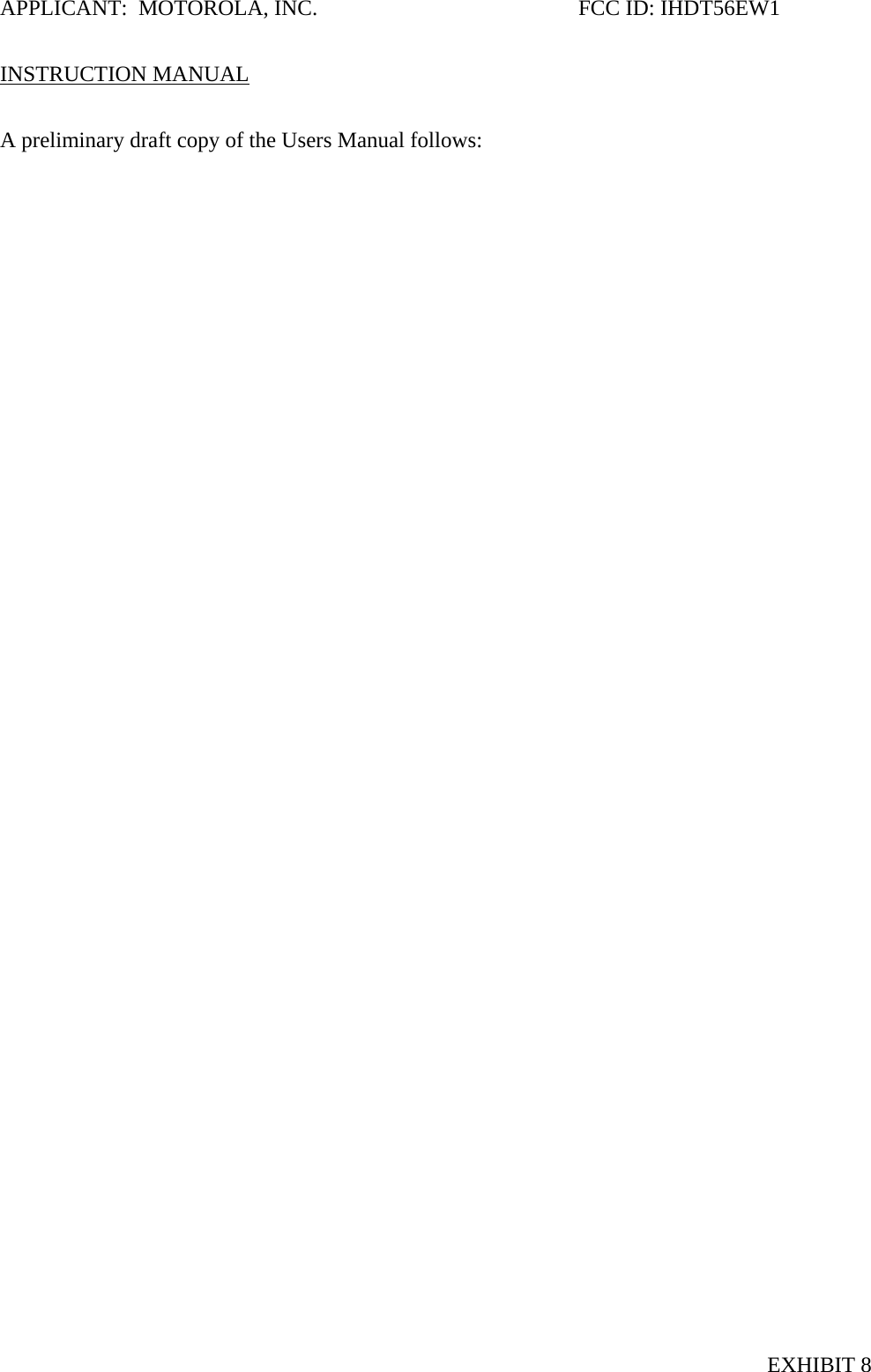
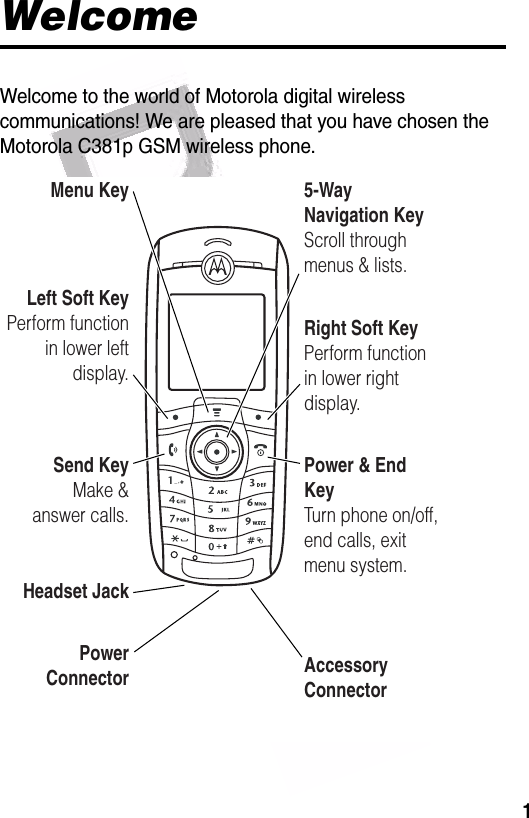
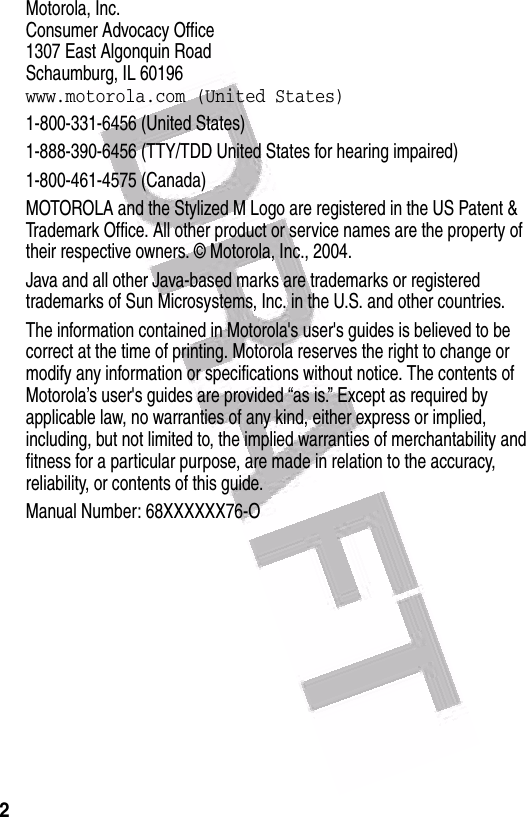
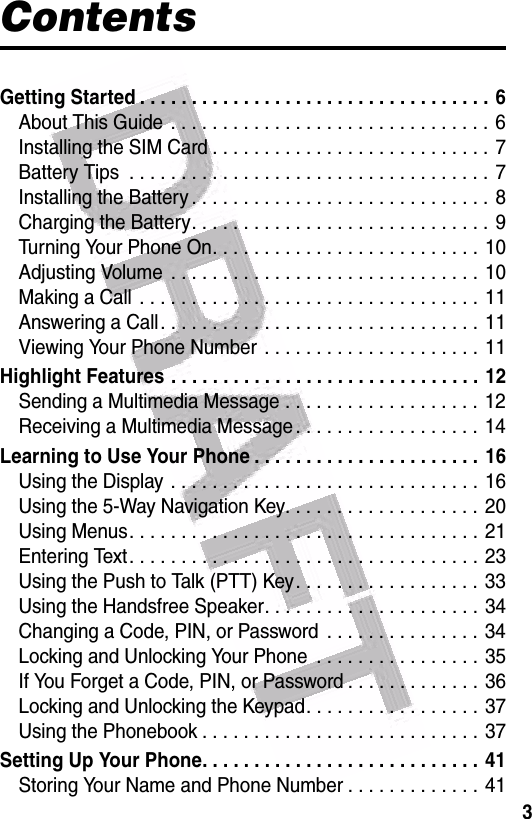
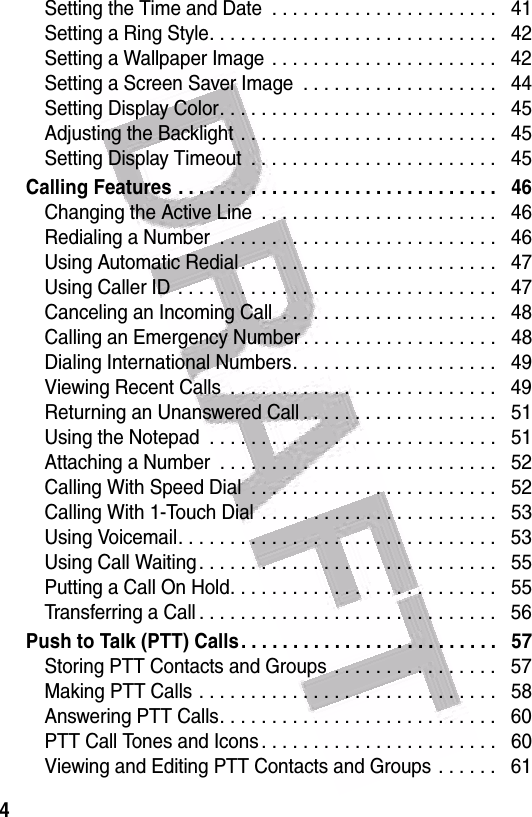
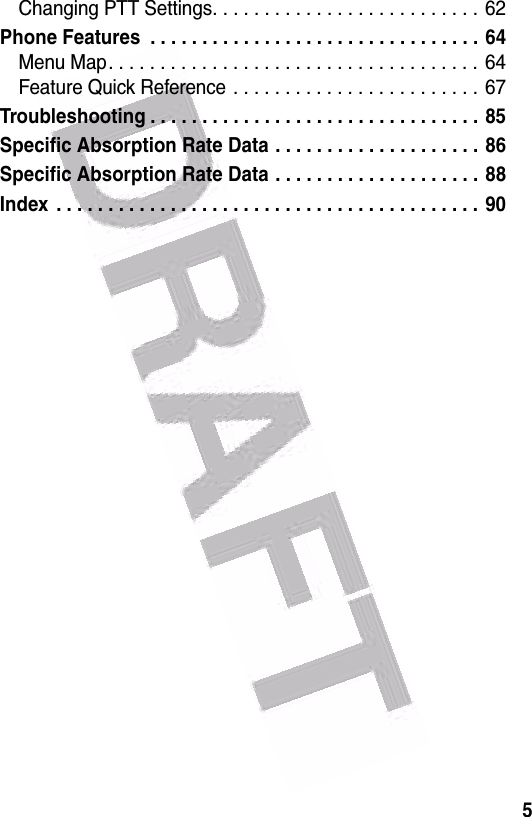

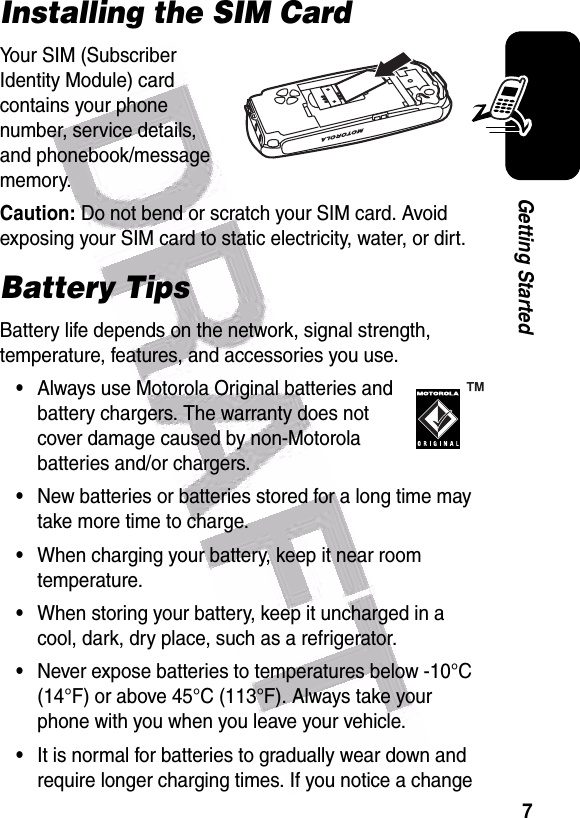
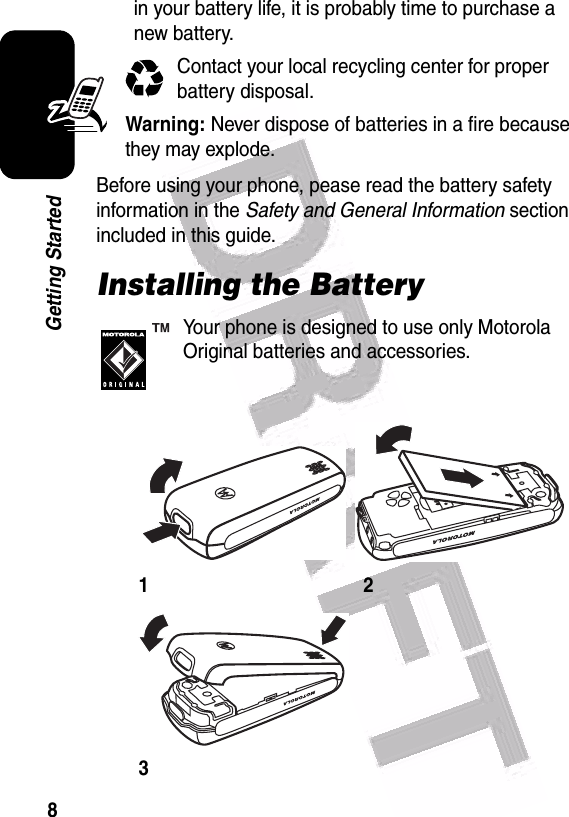
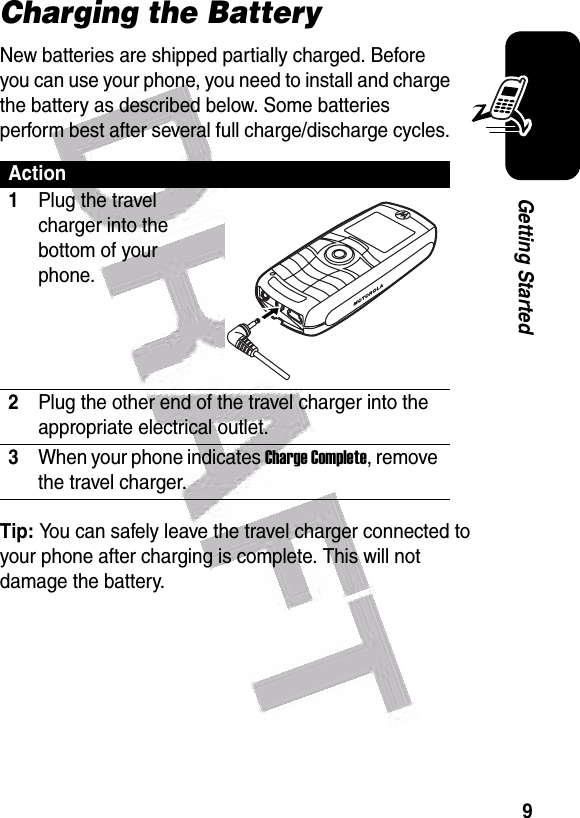
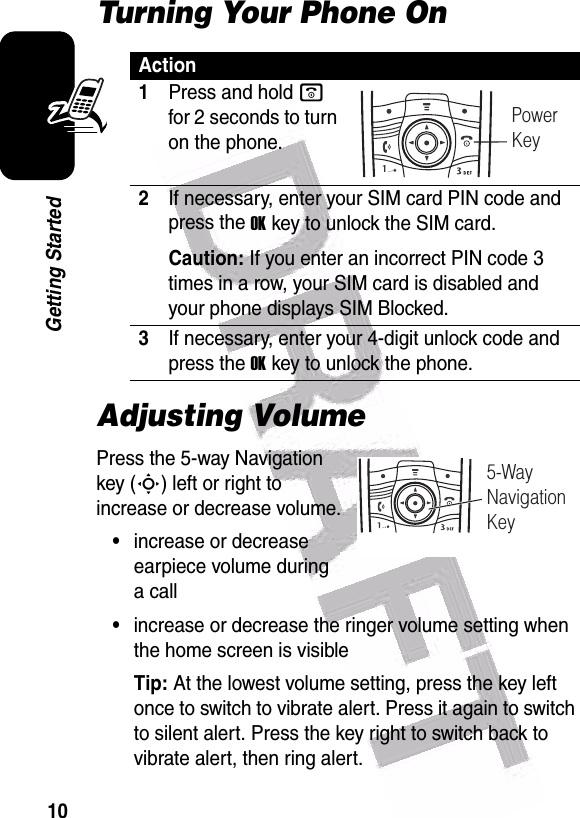
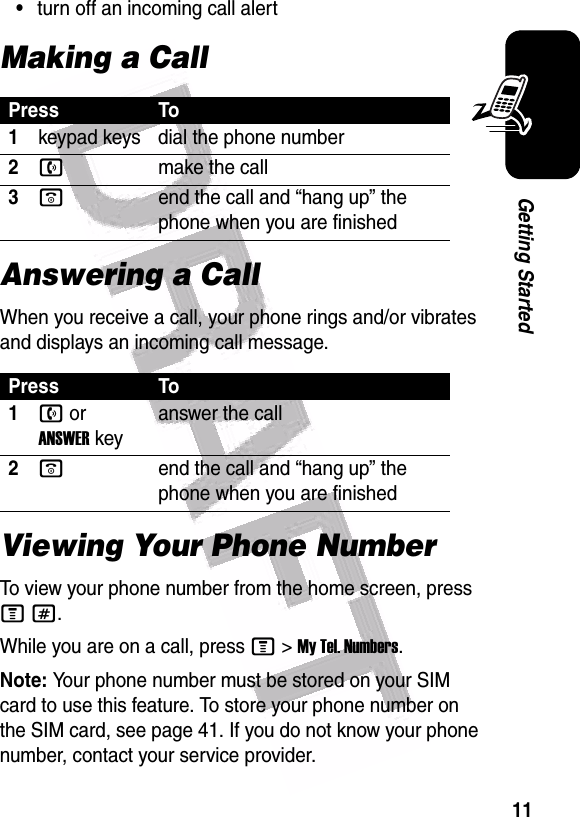
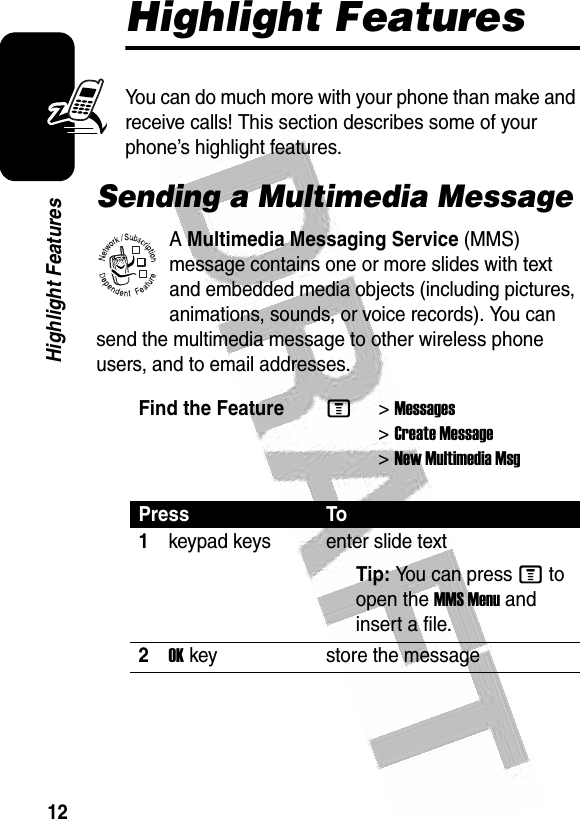
![13Highlight Features3Sscroll to a Send To option:•Highlight [One Time Entry] to enter one or more phone numbers and/or email addresses.•Highlight [New Phonebook Entry] to enter a number/address and add it to the phonebook.•Or highlight an existing phonebook entry.4SELECTkey select [One Time Entry] or [New Phonebook Entry] and enter a number/address. Press the OKkey or DONEkey when you are finished.orADDkey add a phonebook entry to the list of recipients. Press the DONEkey when you are finished.5Sscroll to Subject6CHANGEkey select Subject7keypad keys enter the subject8OKkey store the subject9CHANGEkey select AttachmentsPress To032380o](https://usermanual.wiki/Motorola-Mobility/T56EW1.Exhibit-8-Users-Manual/User-Guide-478611-Page-14.png)
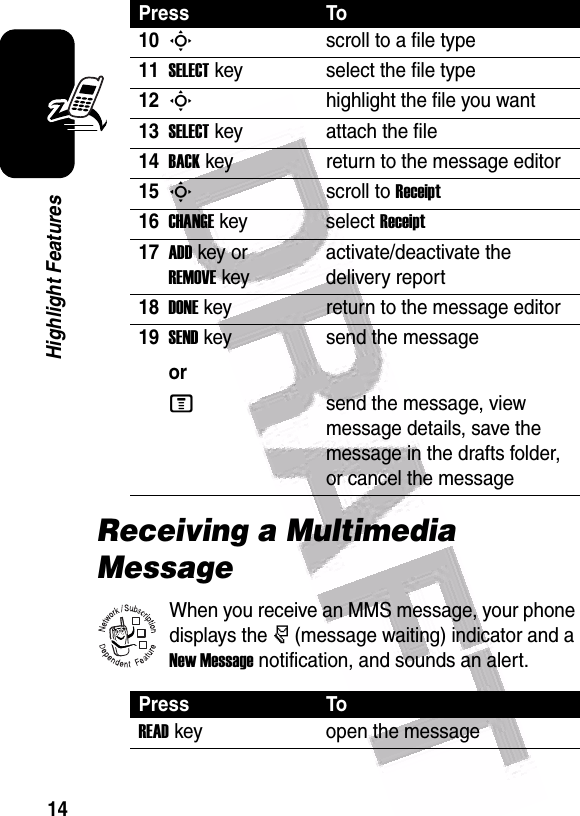
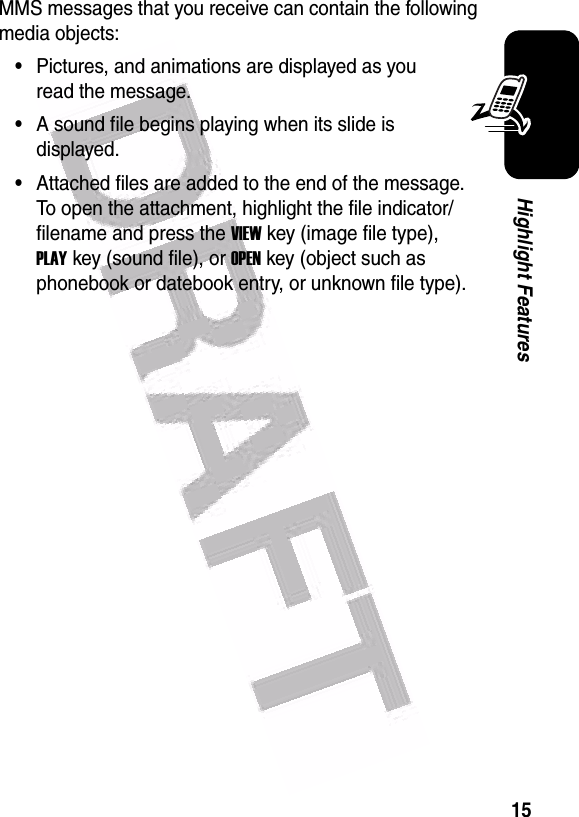
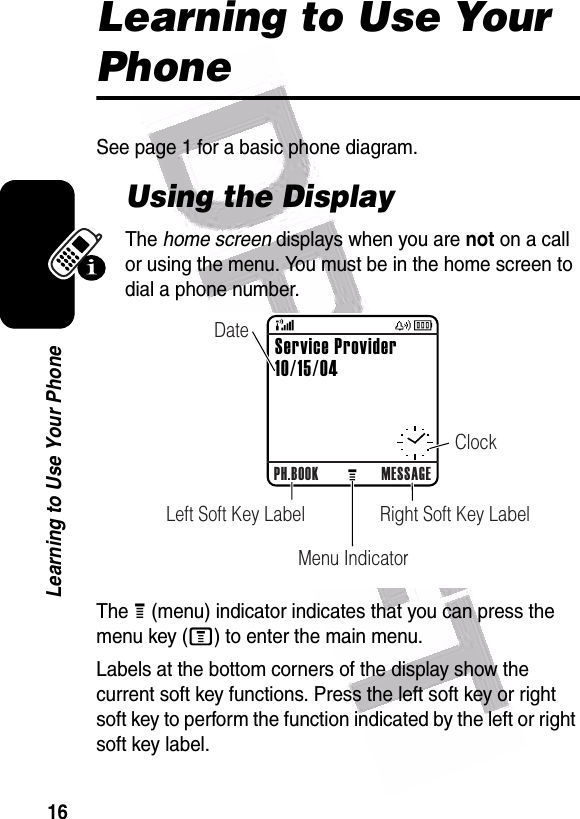
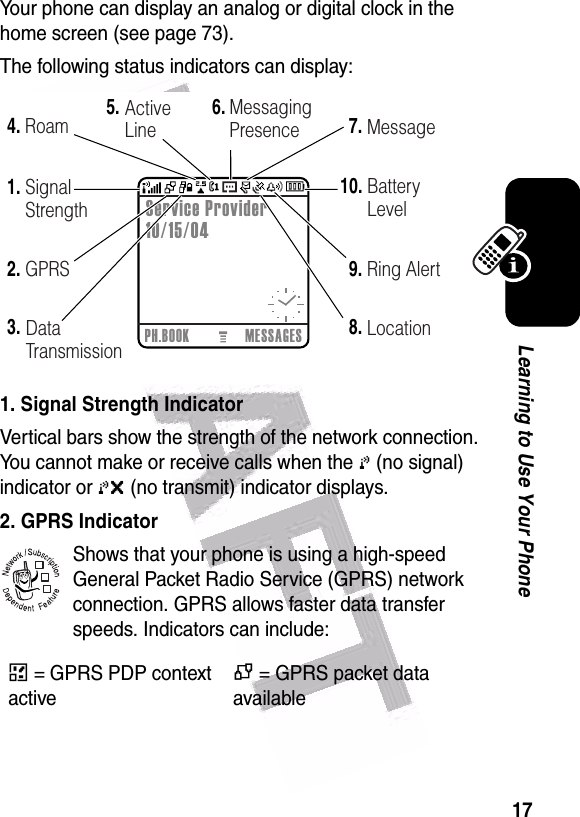
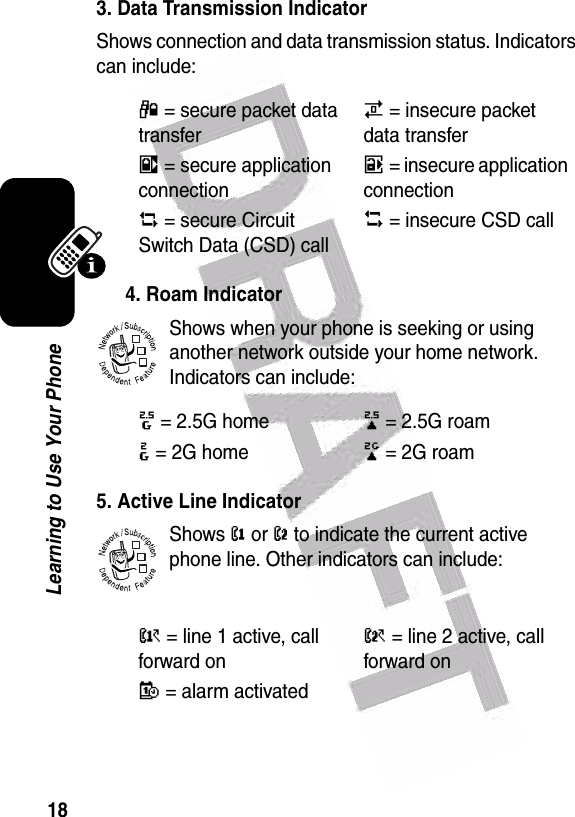
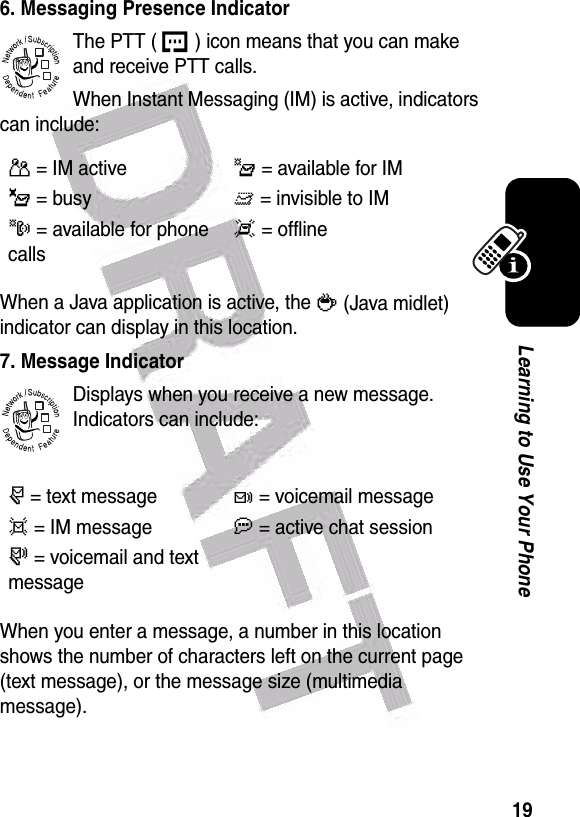
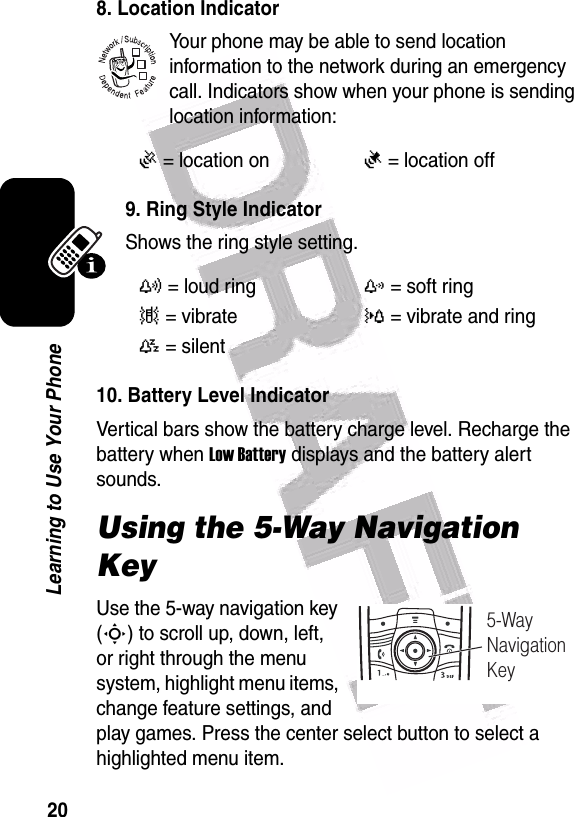
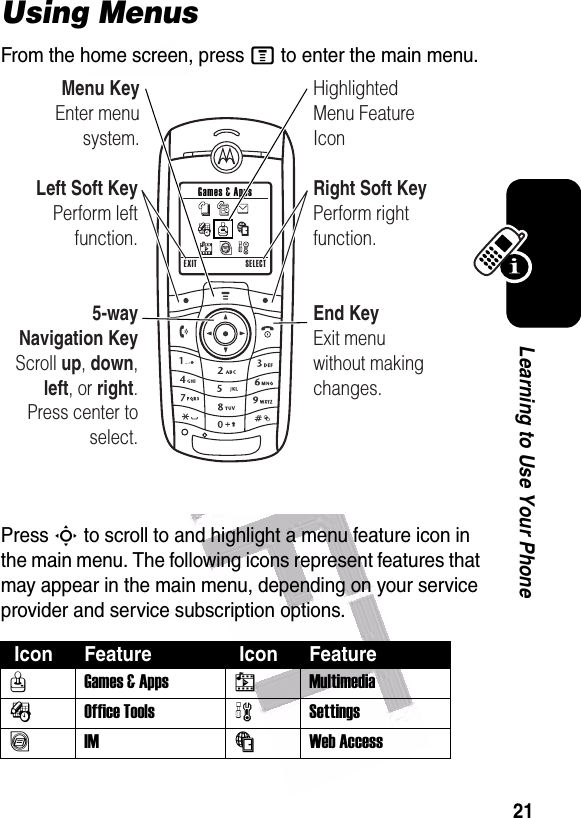
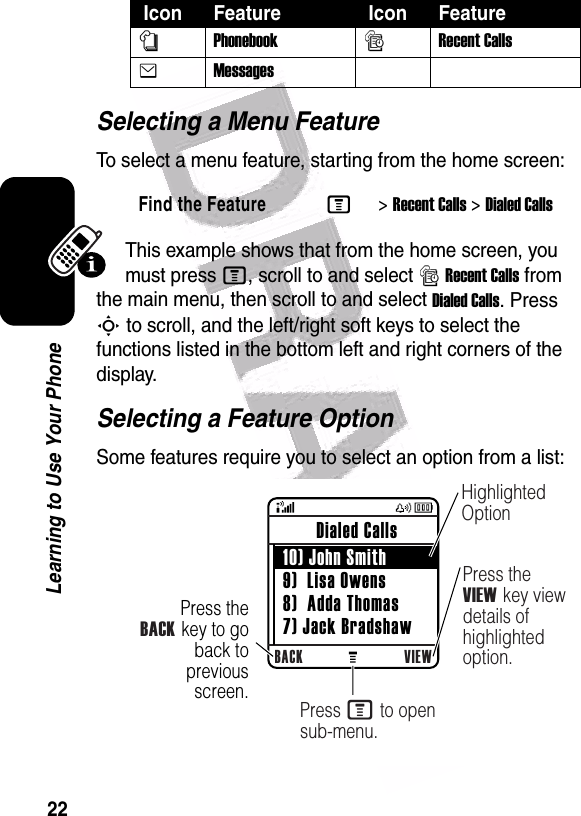
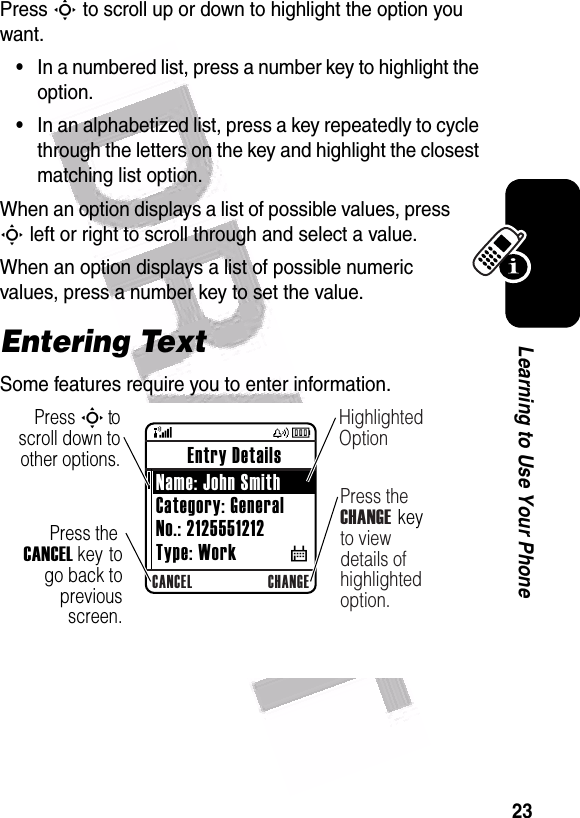
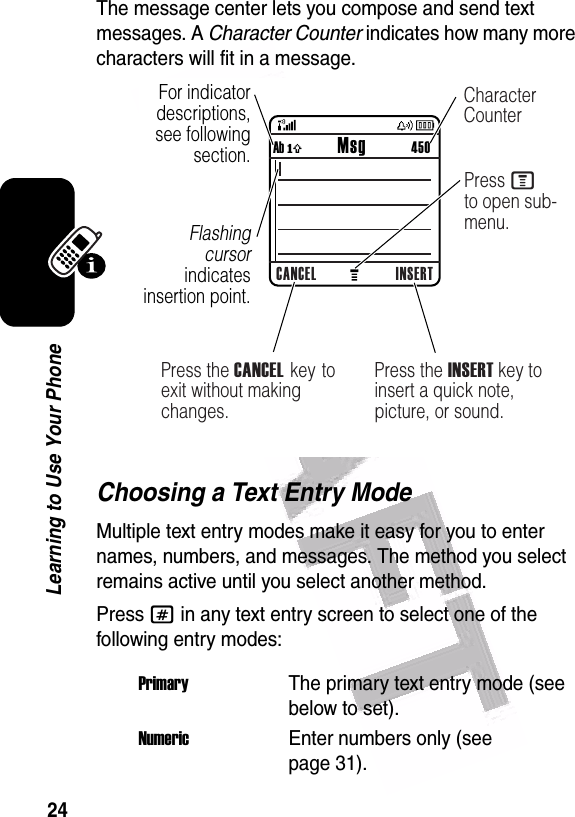
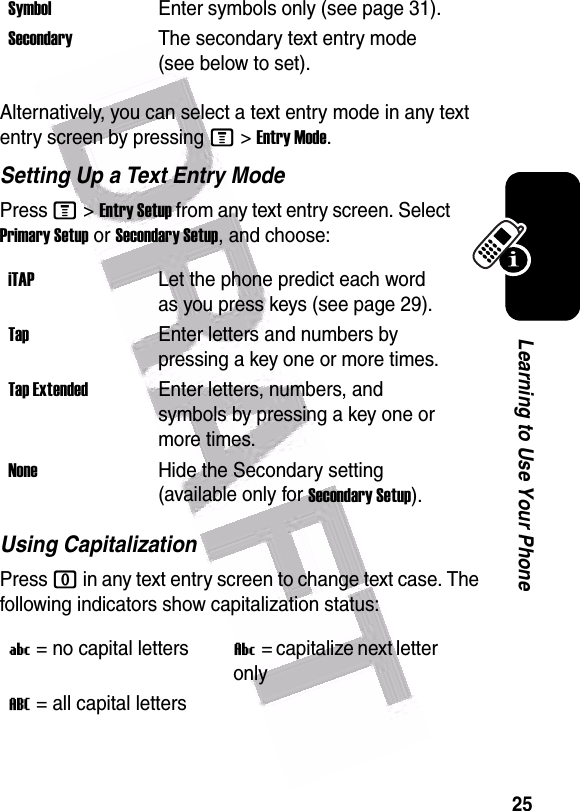
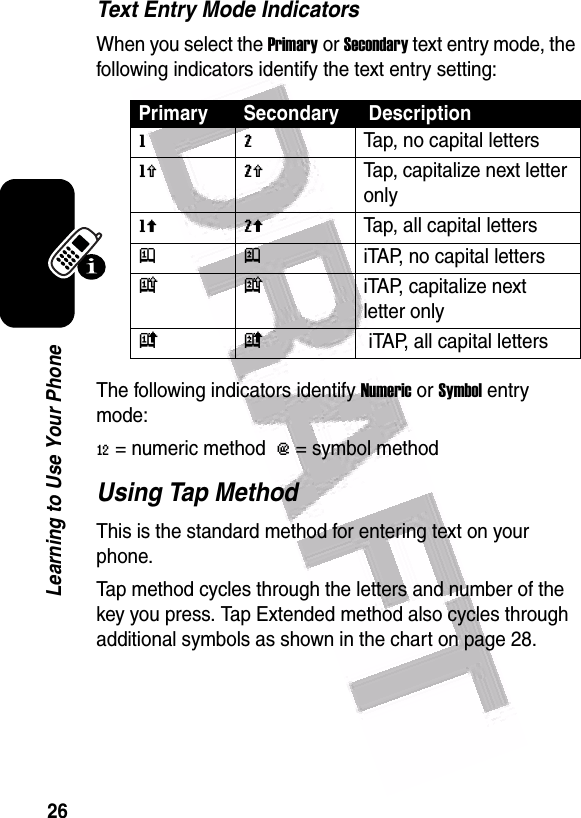
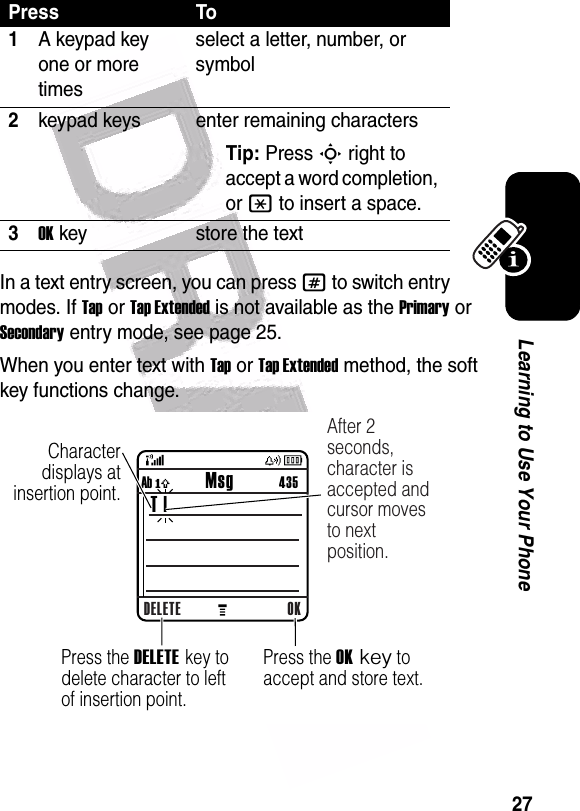
![28Learning to Use Your PhoneWhen you enter 3 or more characters in a row, your phone may guess the rest of the word. For example, if you enter prog you might see:If you want a different word (such as progress), continue pressing keypad keys to enter the remaining characters.Character ChartUse this chart as a guide for entering characters with Tap Extended method.1. ? ! , @ ' - _ : ; ( ) & " ~ 1 0 ¿ ¡ % £ $ ¥ ¤ £ + x * / \ [ ] = > < # § 2a b c 2 á à â ã ç æ 3d e f 3 é è ê ë4g h i 4 í î ï 5j k l 5 6m n o 6 ñ ó ò ô õ œ 7p q r s 7 8t u v 8 ú ù û ü9w x y z 9 0change text case, for capital letters040086o Character displays at insertion point.DELETE OKAb ó Msg 435This is a prog | ramPress S c to accept program, or press * to reject it and enter a space after prog.](https://usermanual.wiki/Motorola-Mobility/T56EW1.Exhibit-8-Users-Manual/User-Guide-478611-Page-29.png)
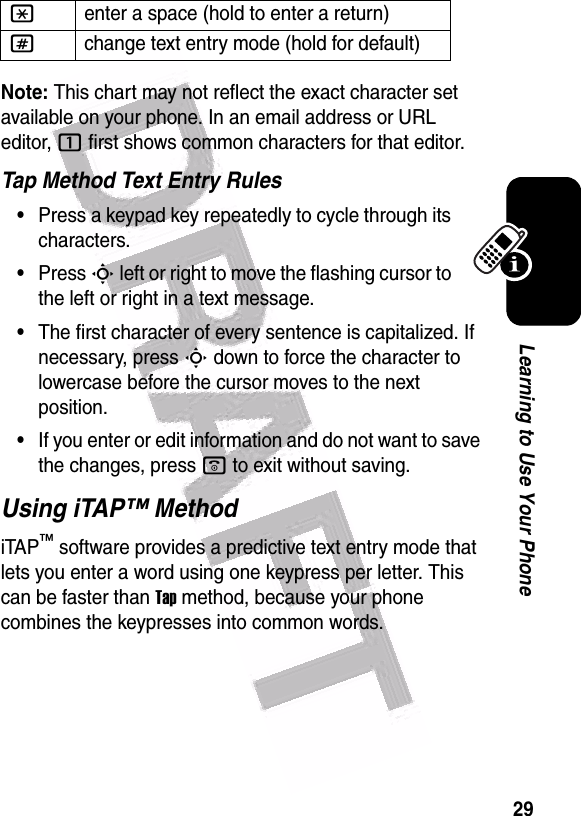
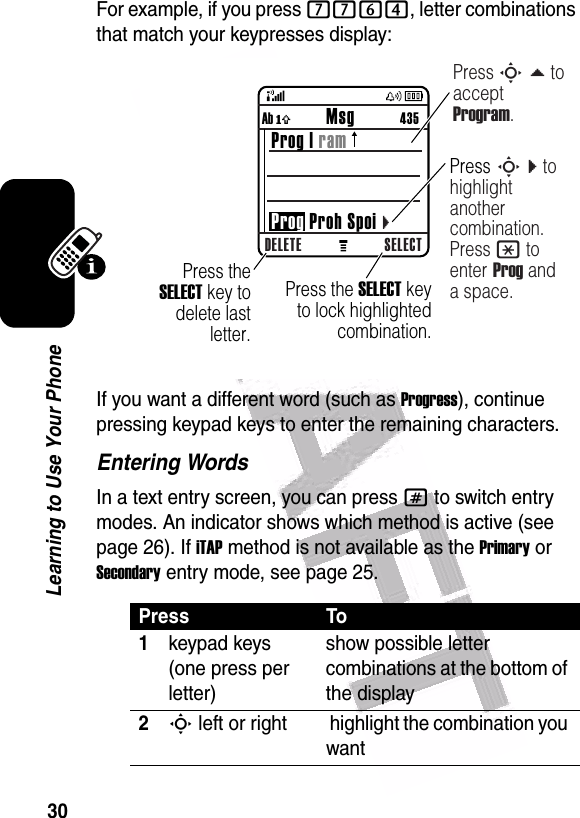
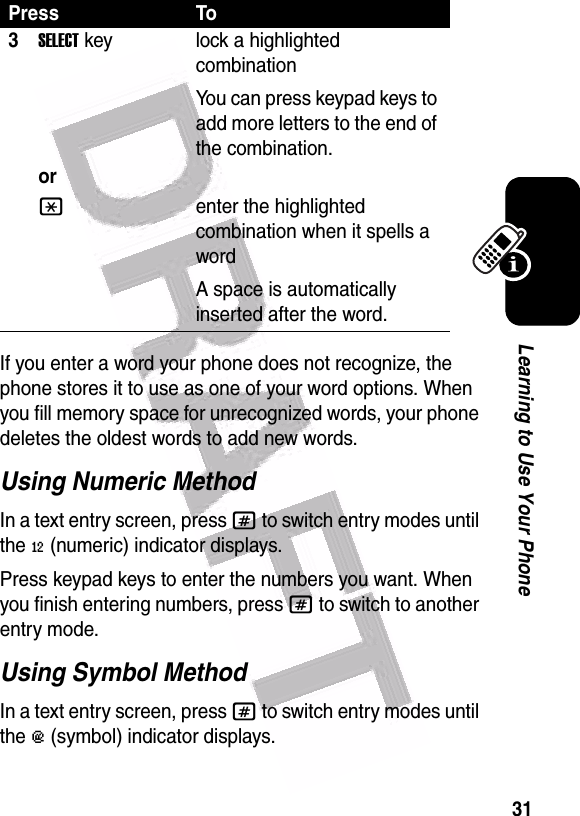
![32Learning to Use Your PhoneSymbol ChartUse this chart as a guide for entering characters with symbol method.Press To1keypad keys (one press per symbol)show possible symbol combinations at the bottom of the display2S left or right highlight the combination you want3SELECTkeyorlock a highlighted combinationYou can press keypad keys to add more symbols to the end of the combination.*enter the highlighted combination1. ? ! , @ ' - _ : ; ( ) & " ~ 1 0 ¿ ¡ % £ $ ¥ ¤ £ + x * / \ [ ] = > < # § 2@ _ \ ß3/ : ;4" & '5( ) [ ] { }6¿ ¡ ~7< > =8$ £ ¥ ¤](https://usermanual.wiki/Motorola-Mobility/T56EW1.Exhibit-8-Users-Manual/User-Guide-478611-Page-33.png)
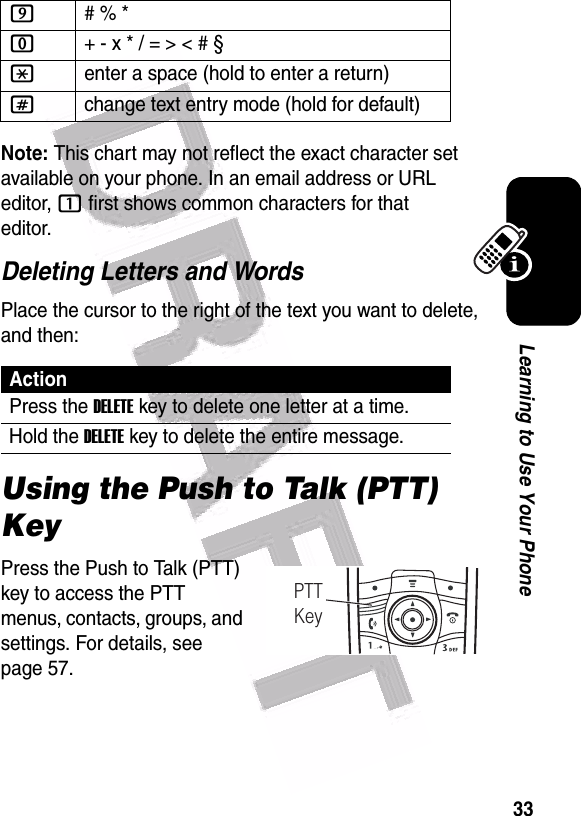
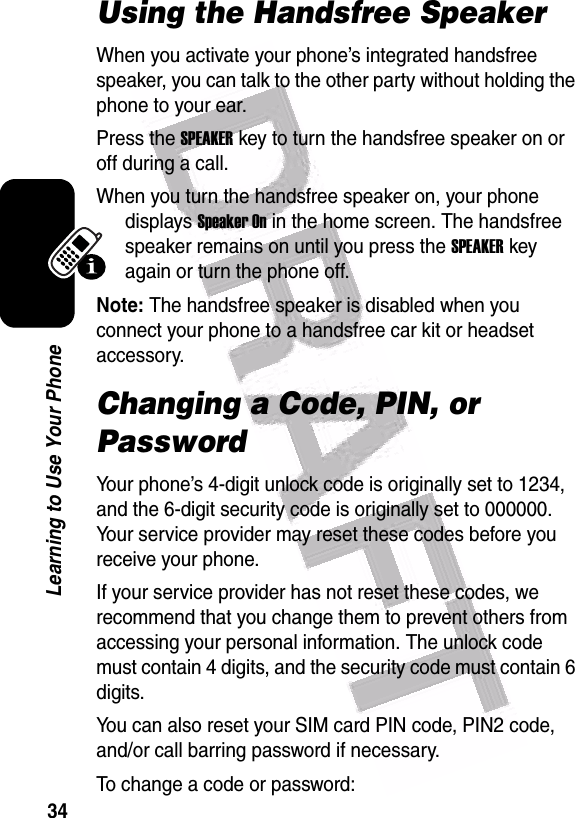
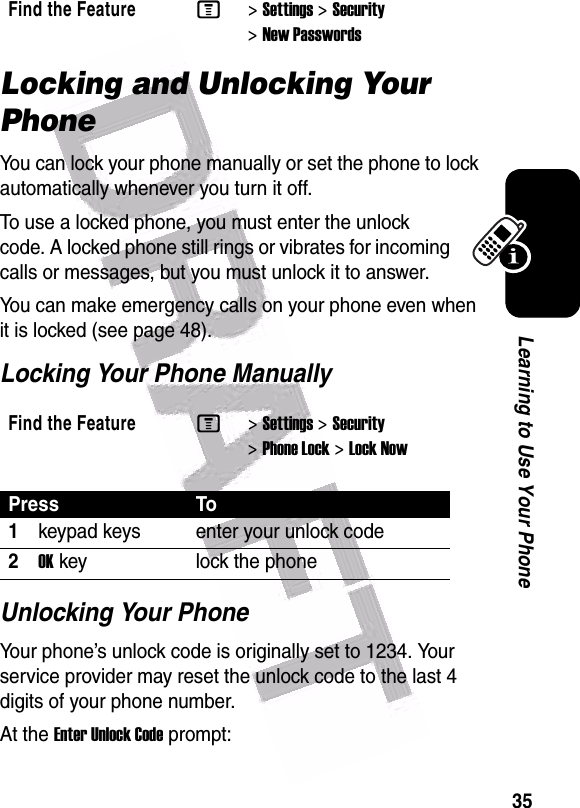
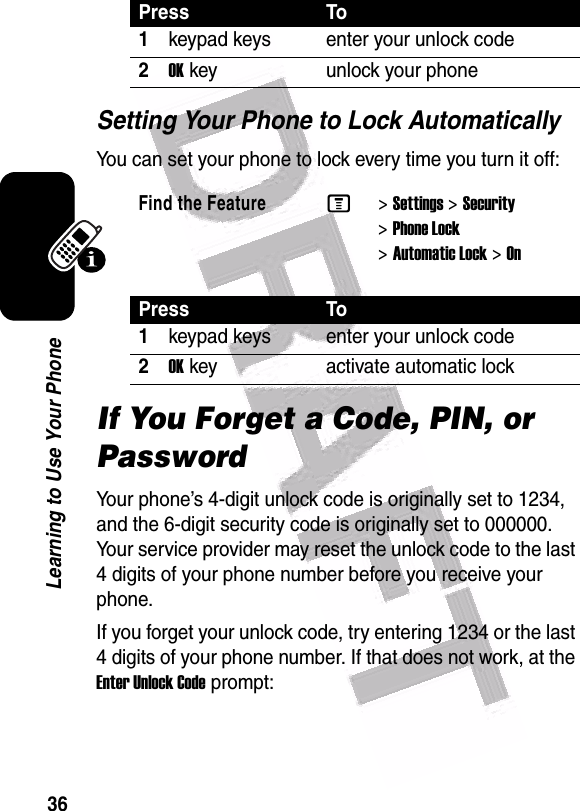
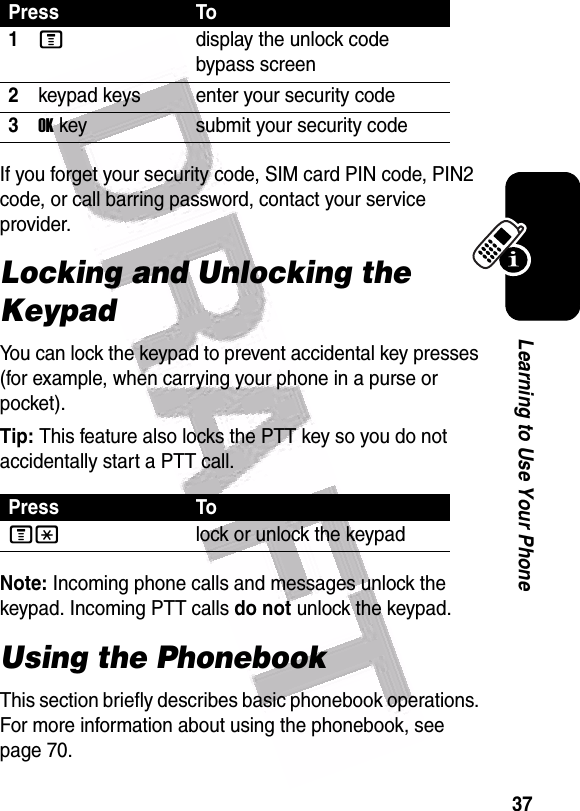
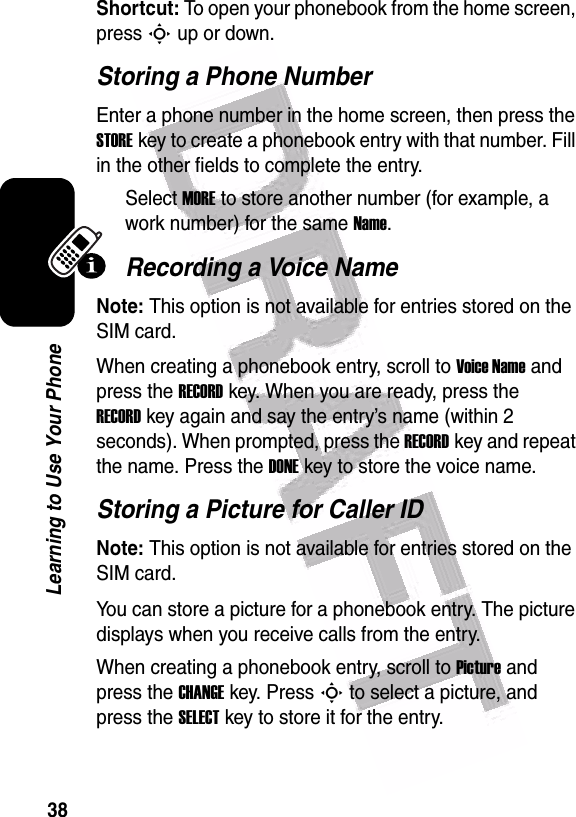
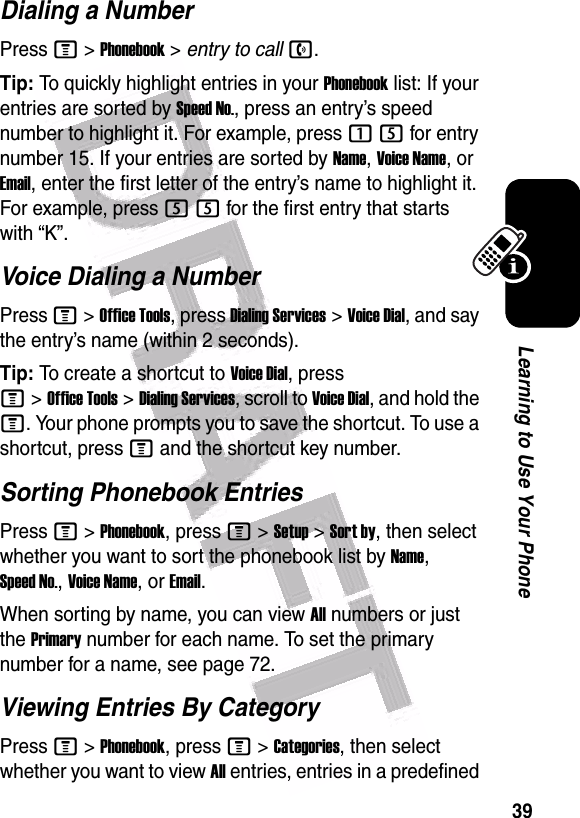

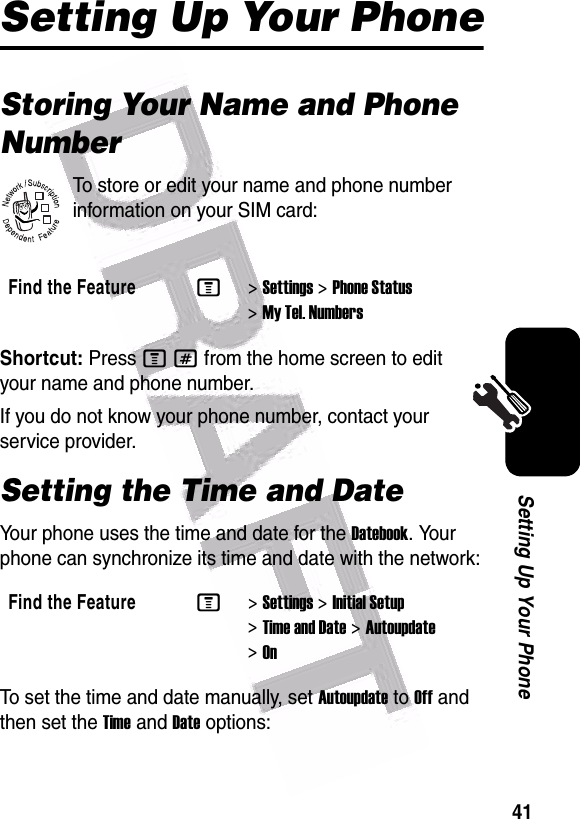
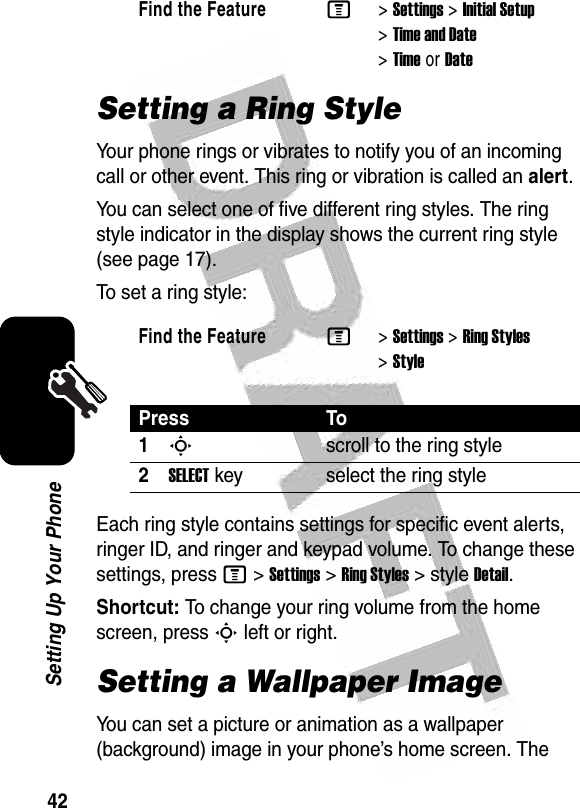
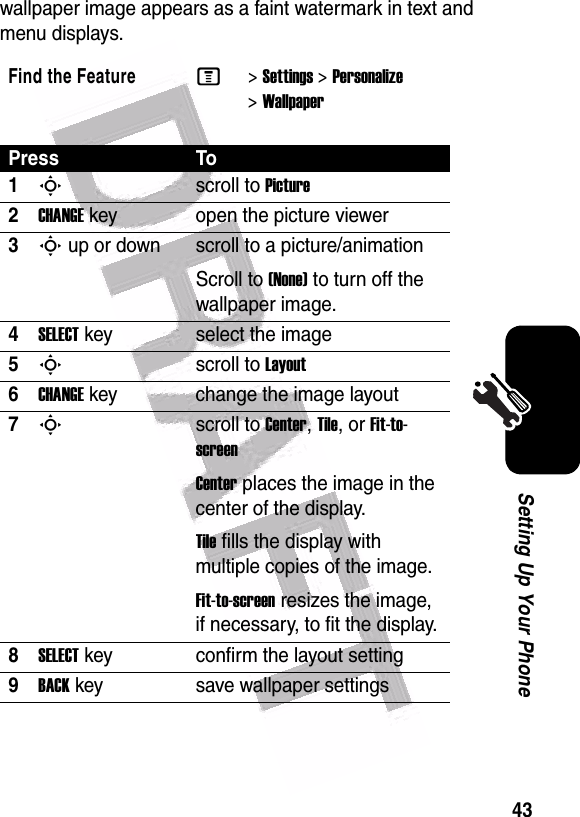
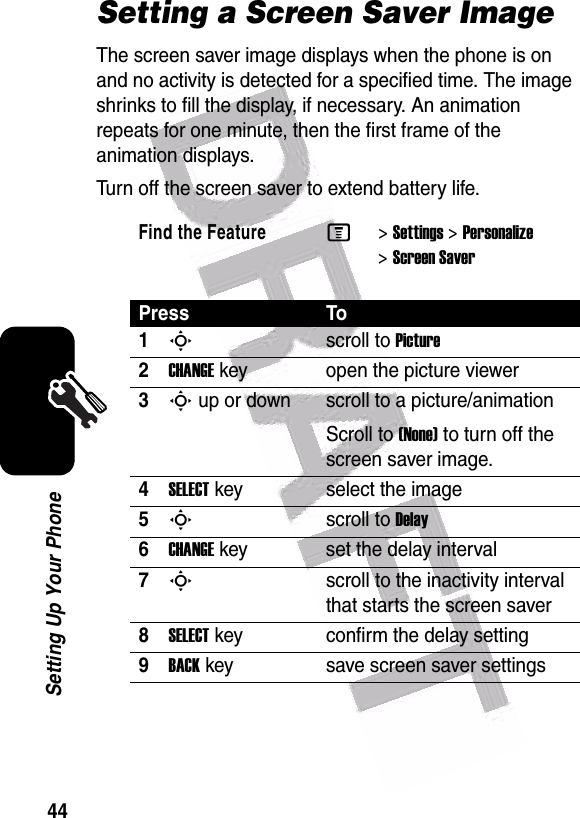
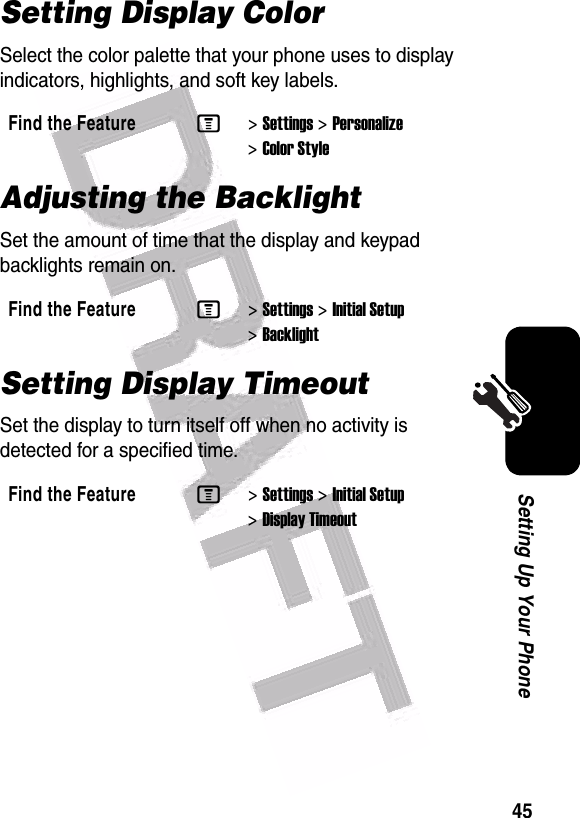
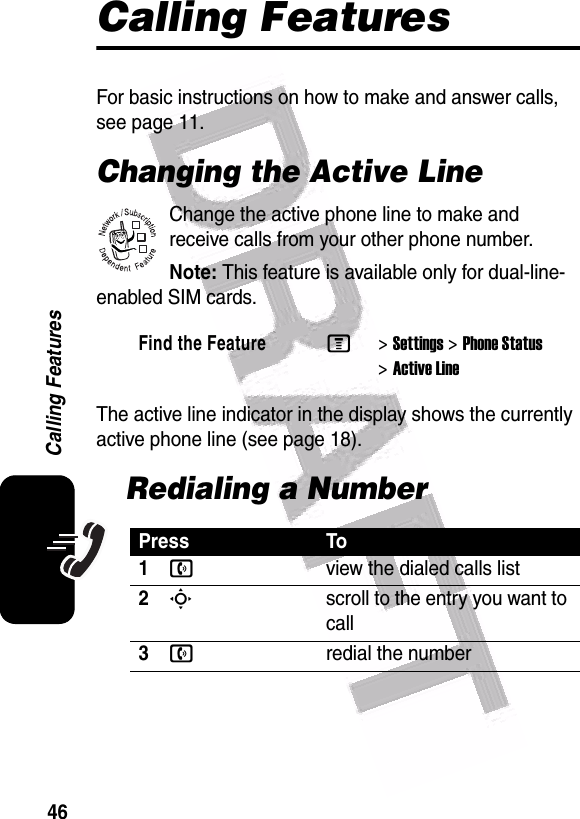
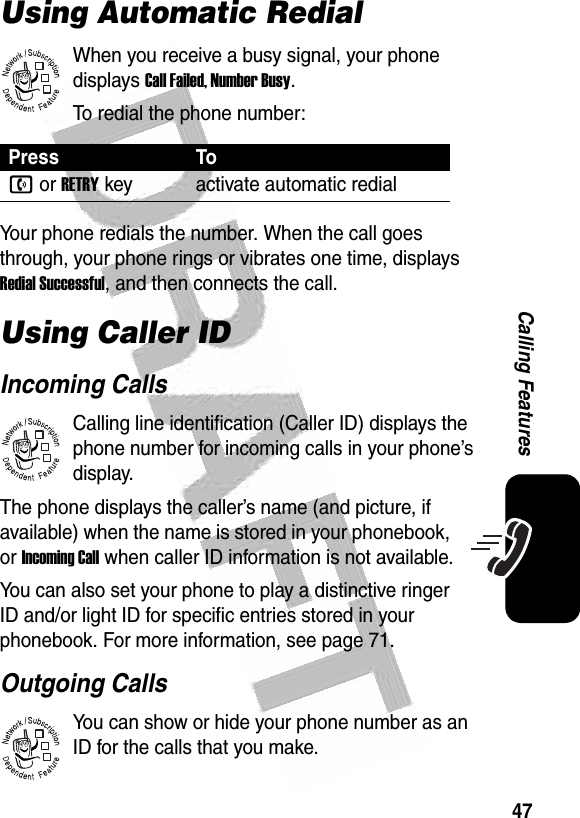
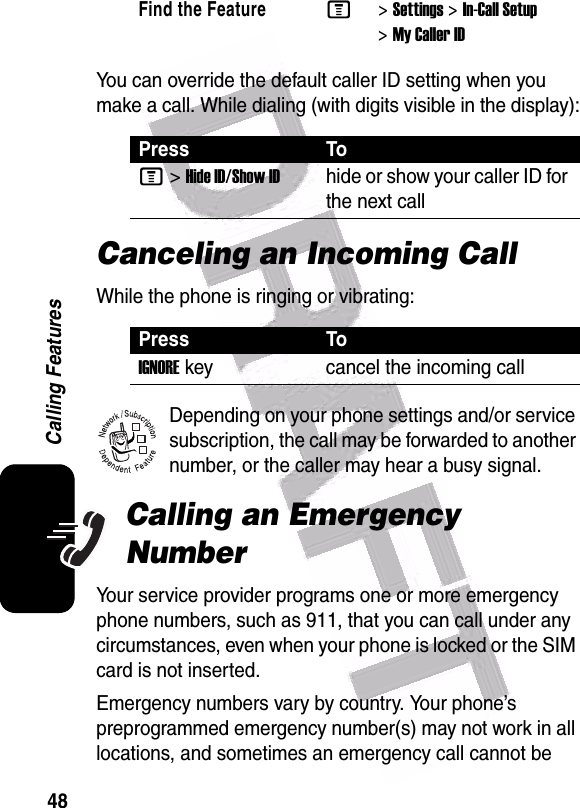
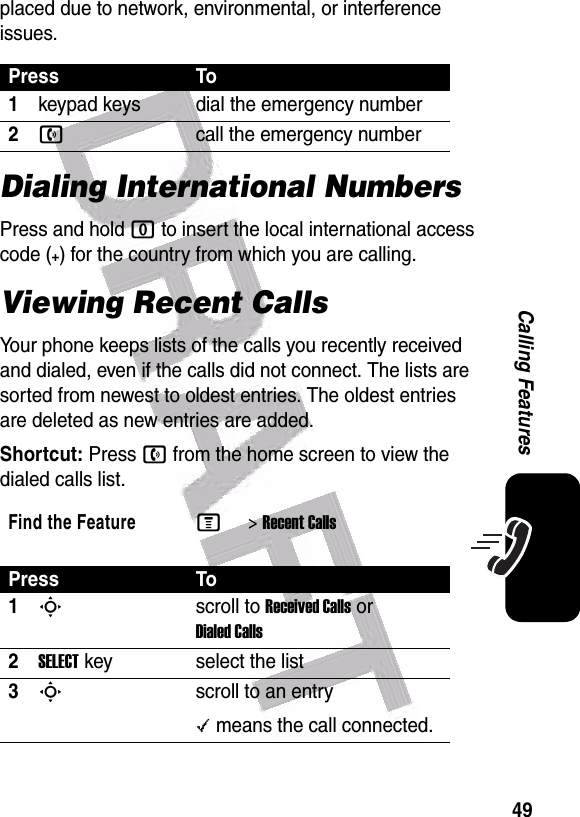
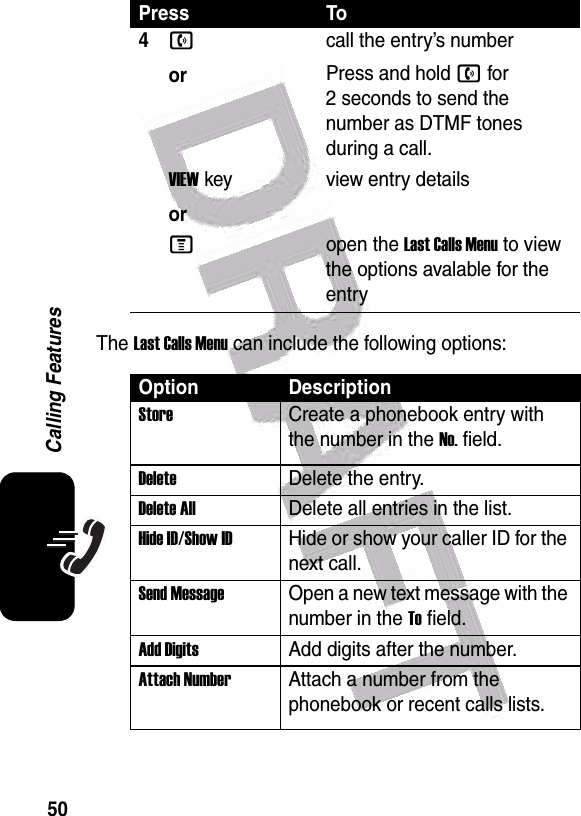
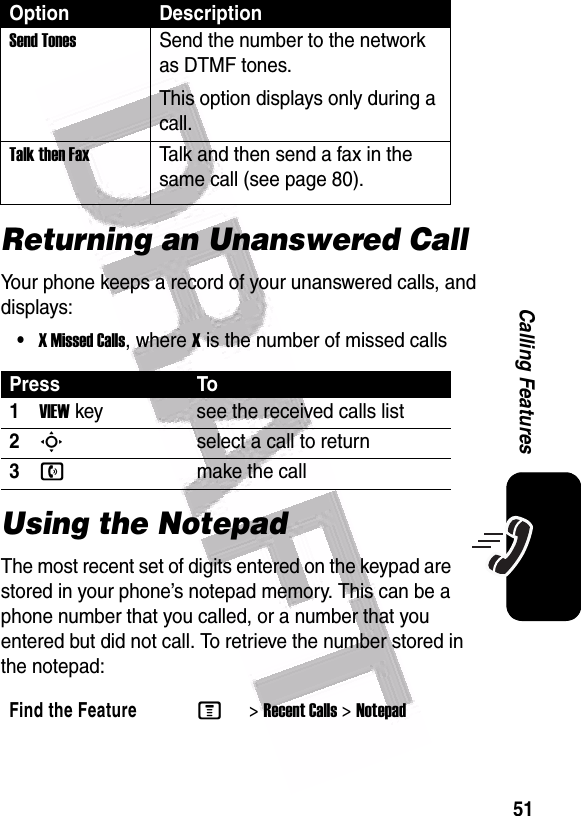
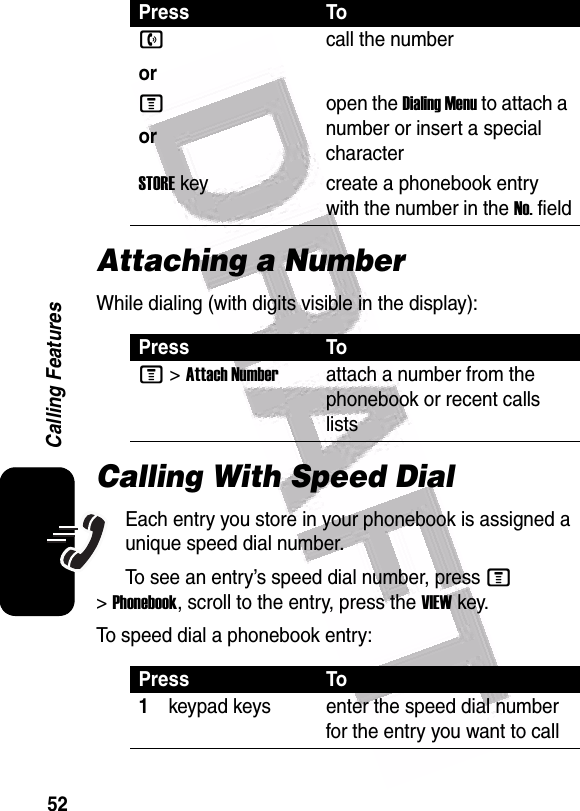
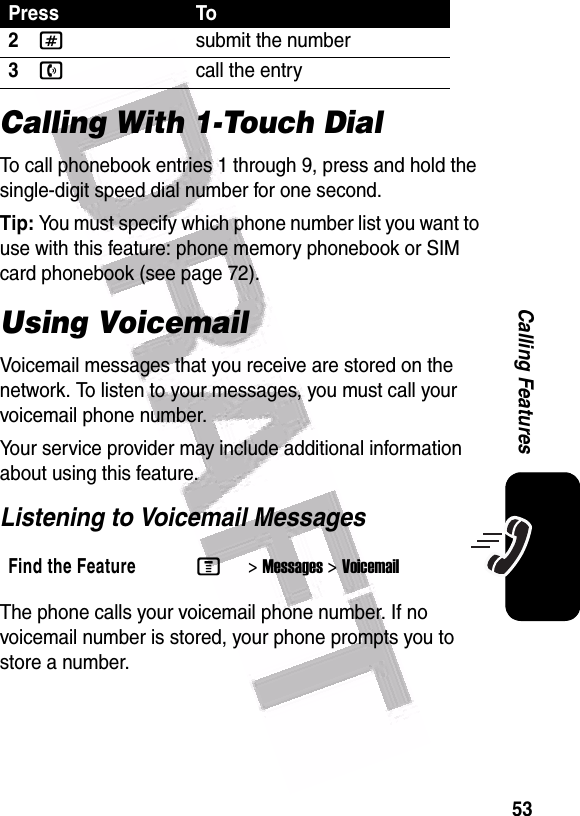
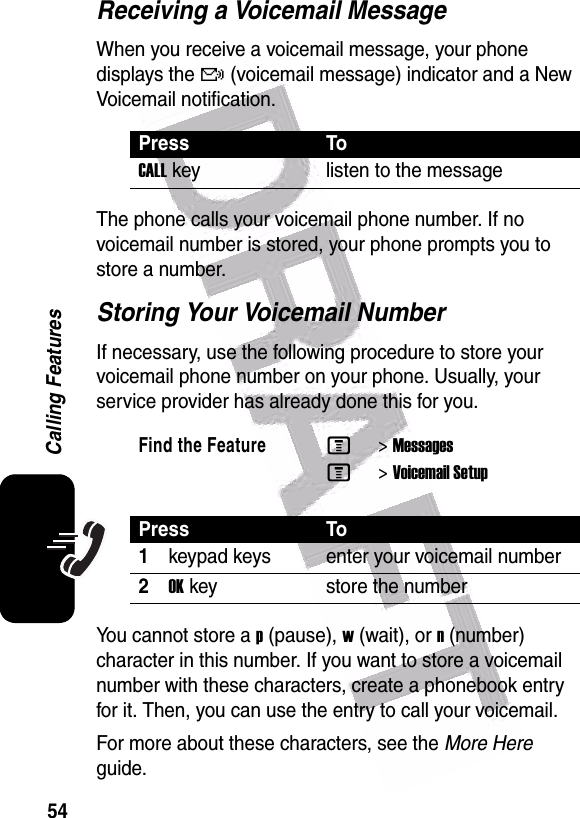
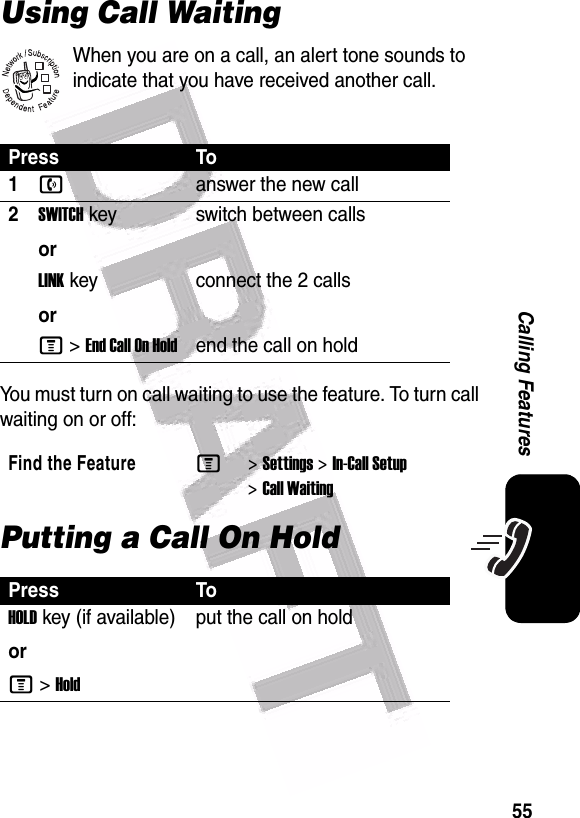
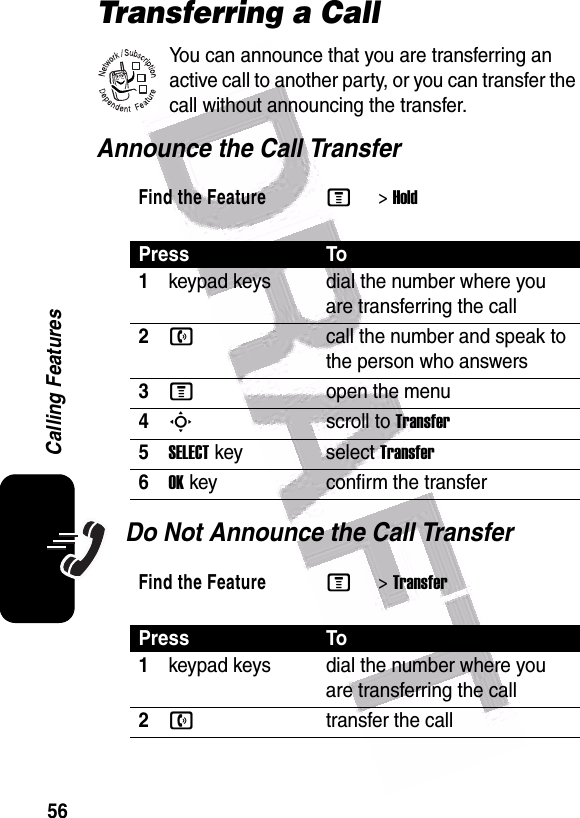
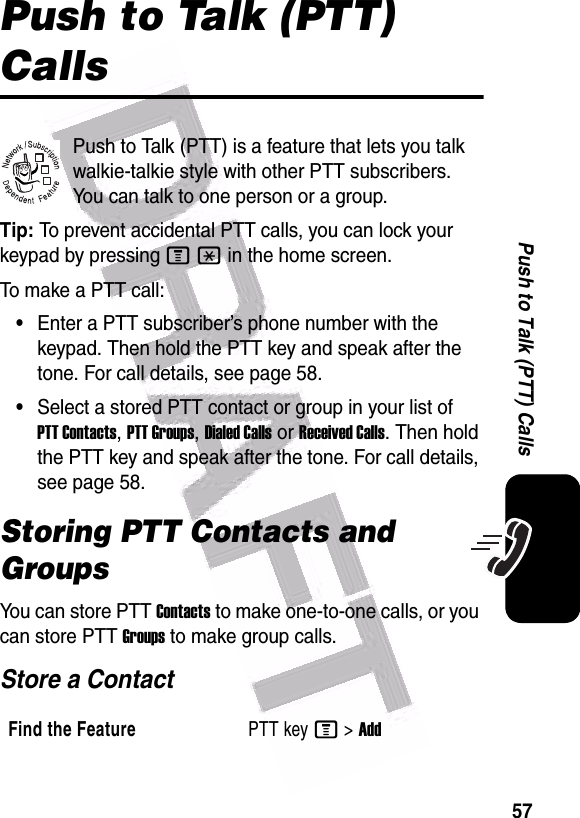
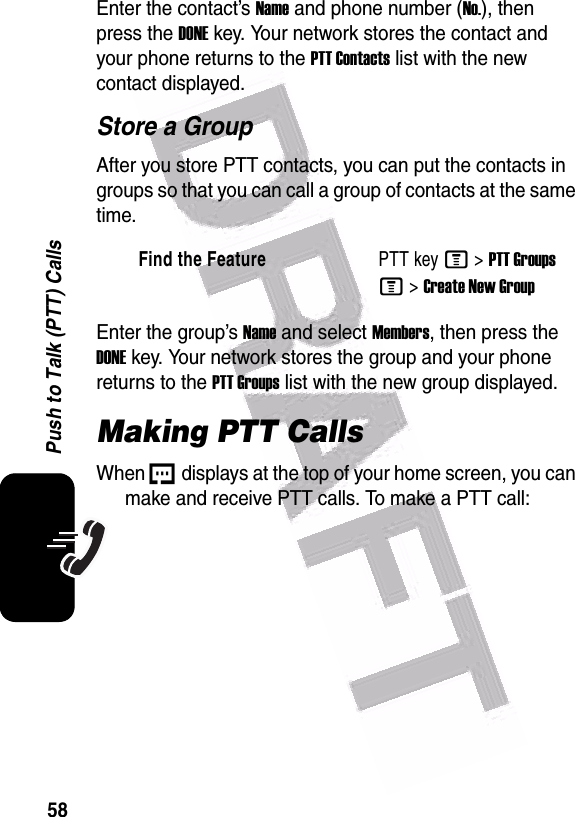
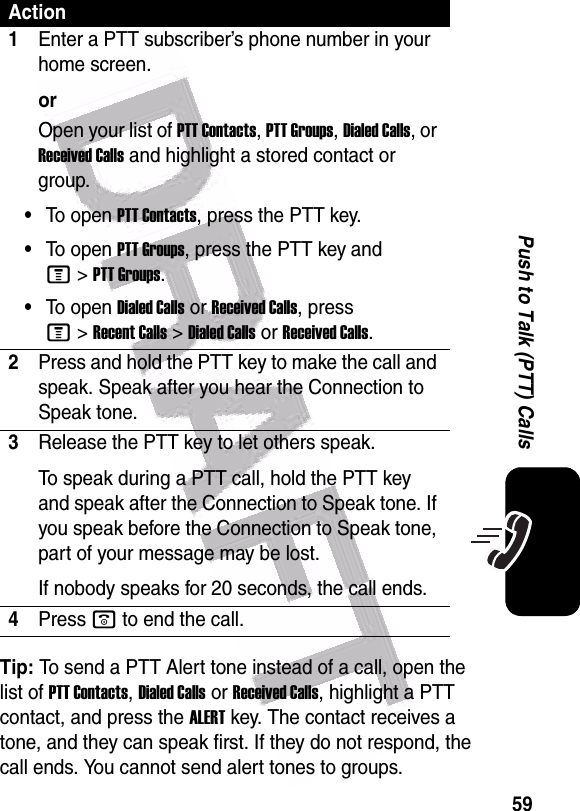
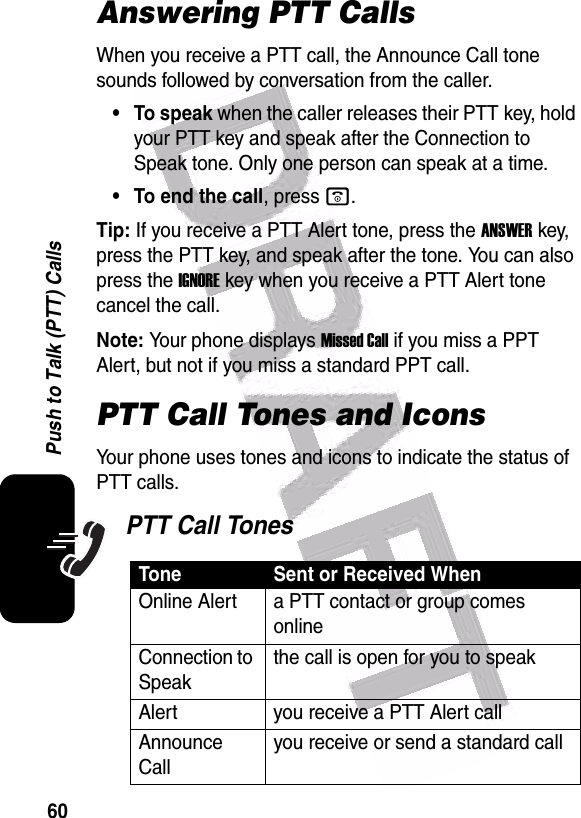
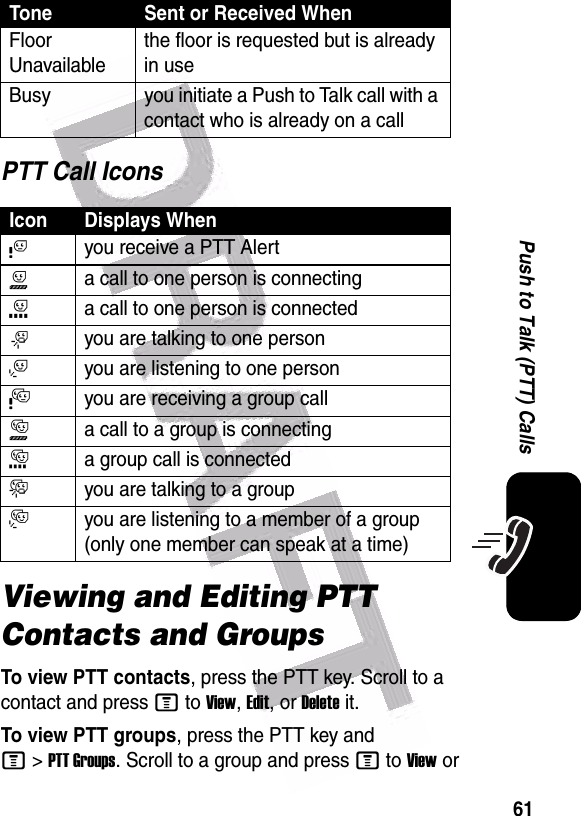
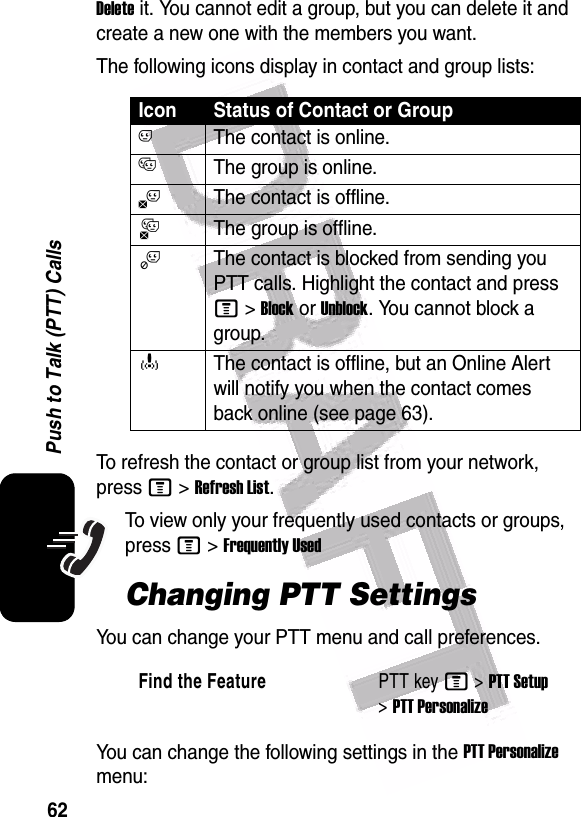
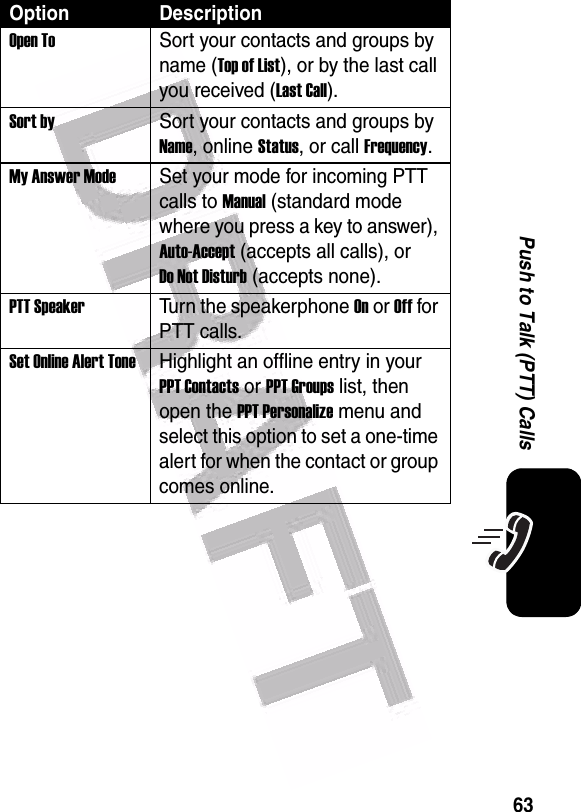
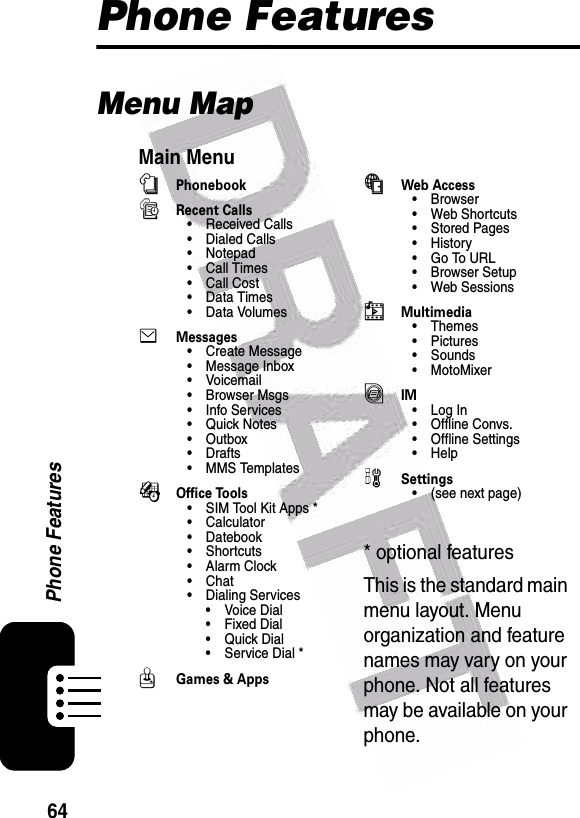
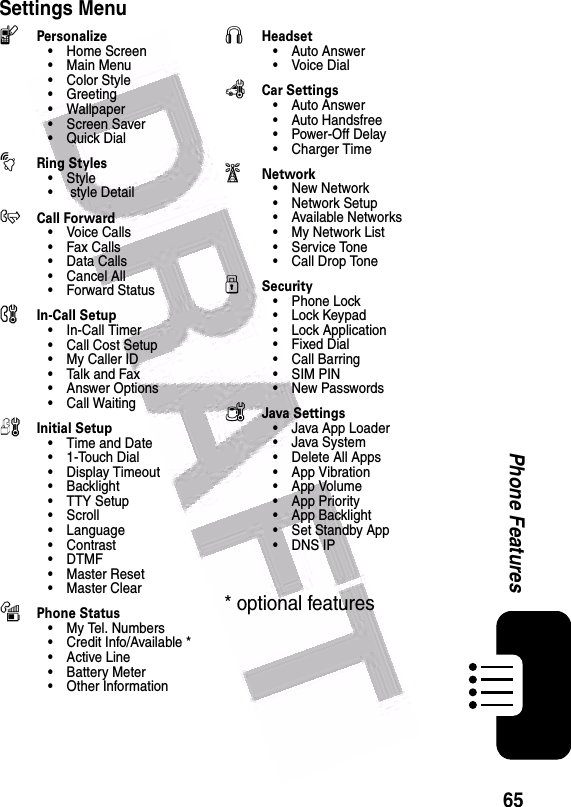
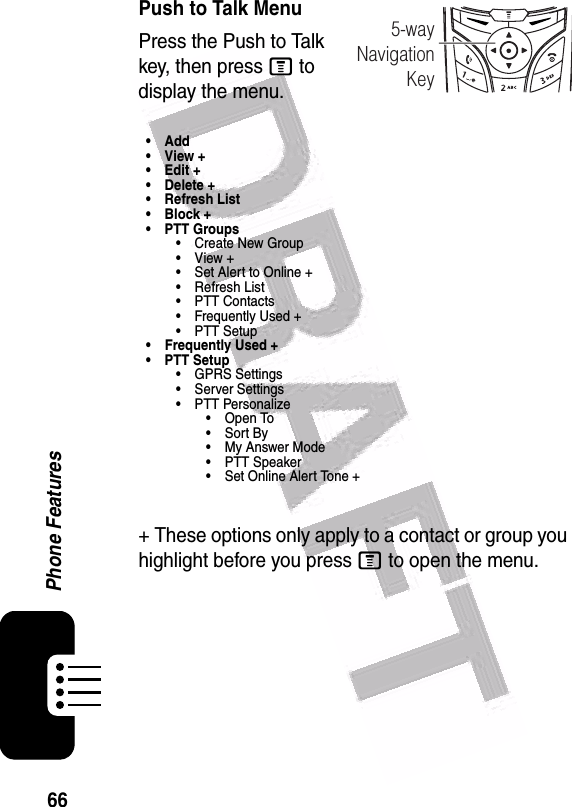
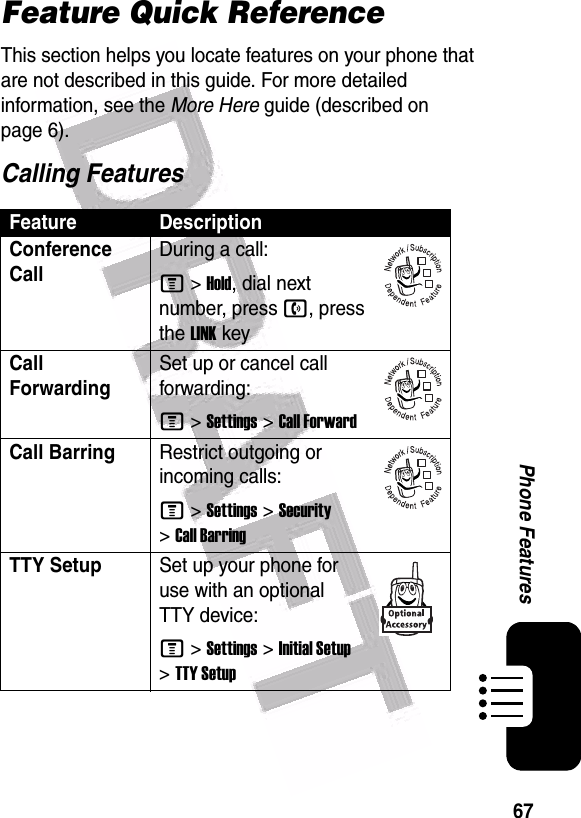
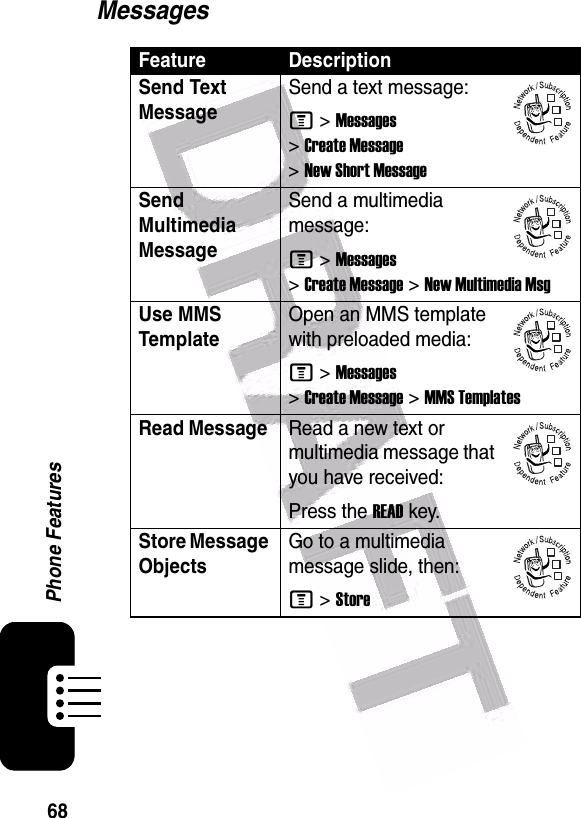
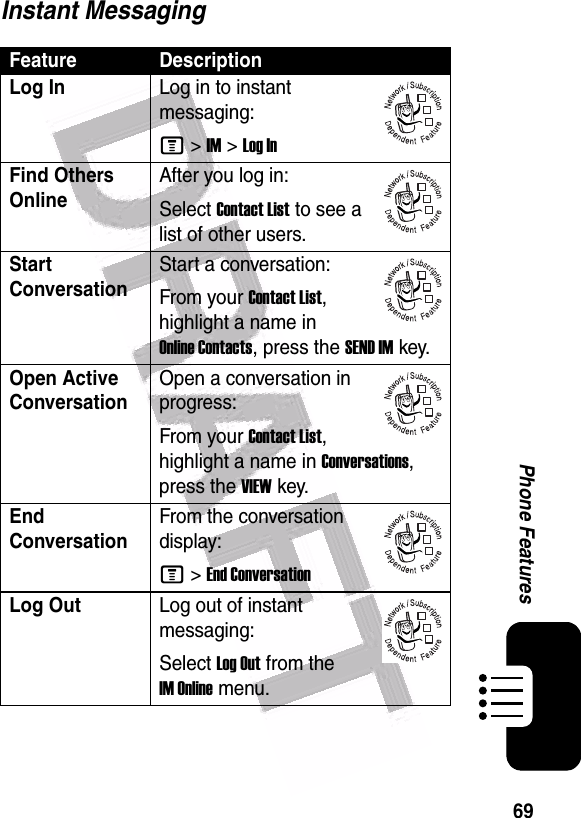
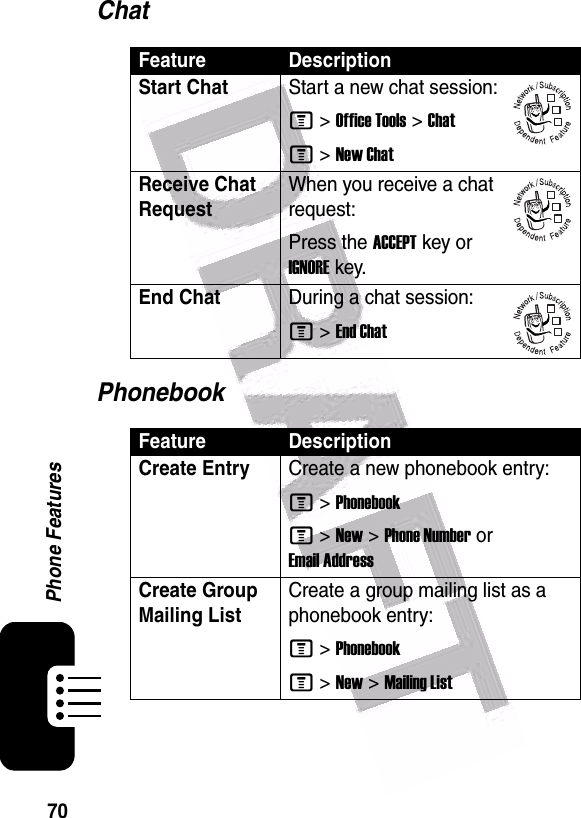
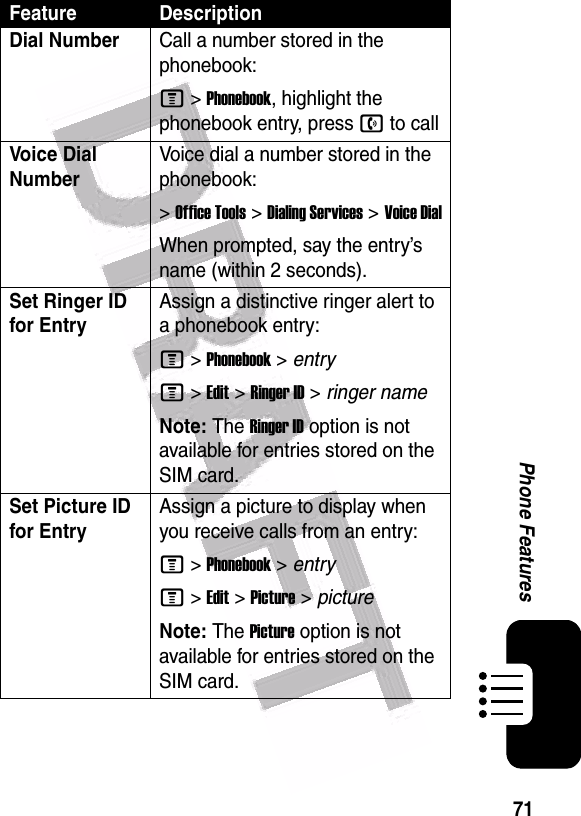
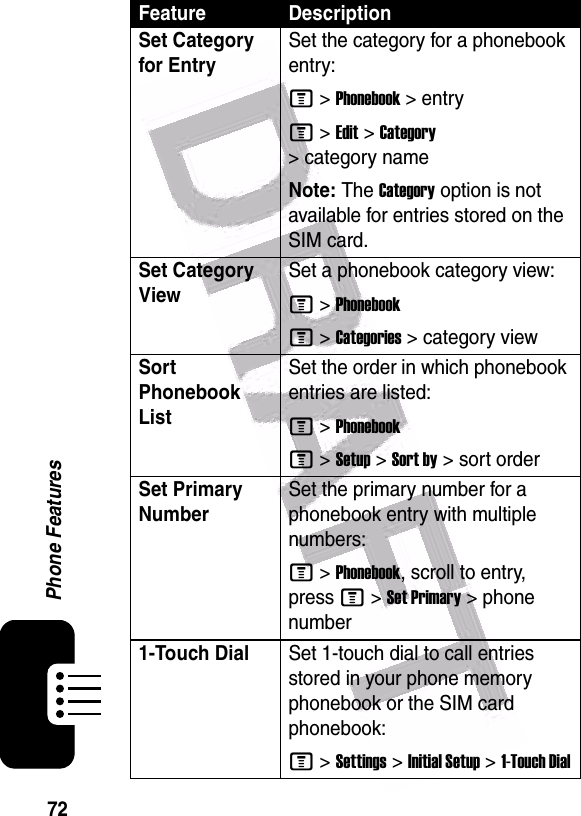
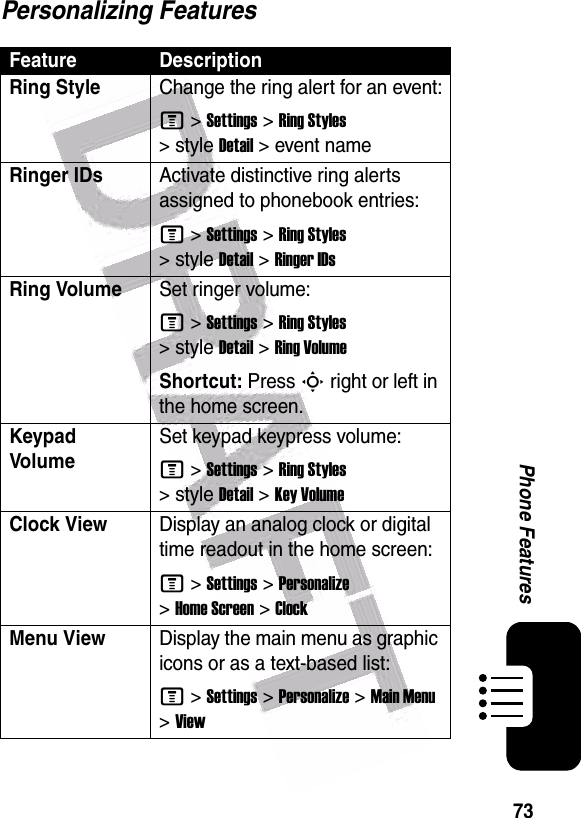
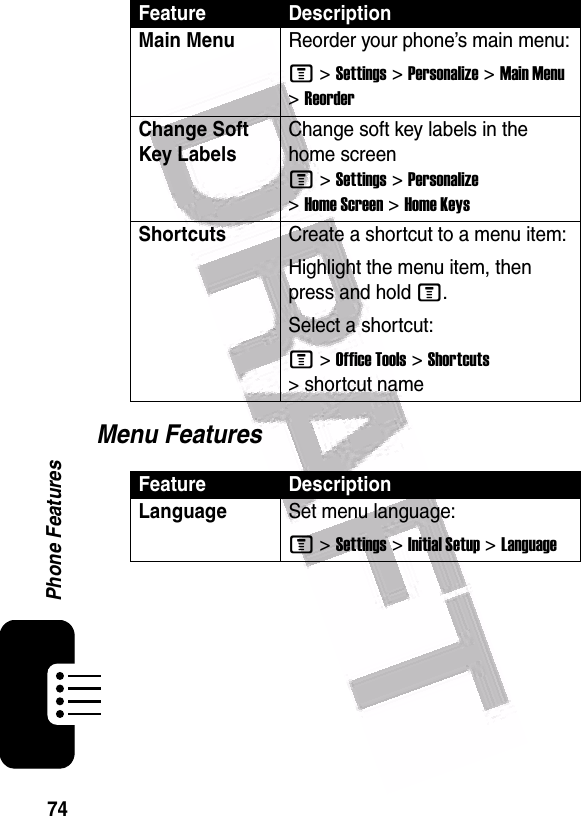
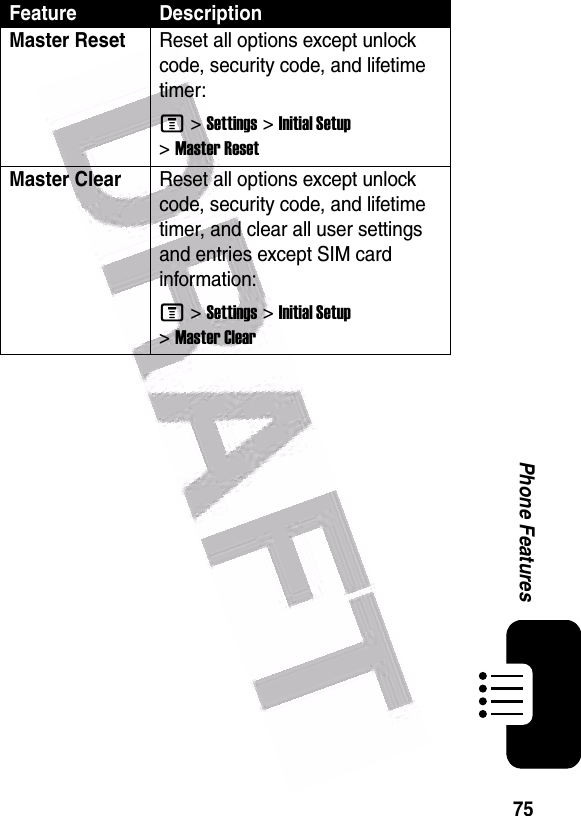
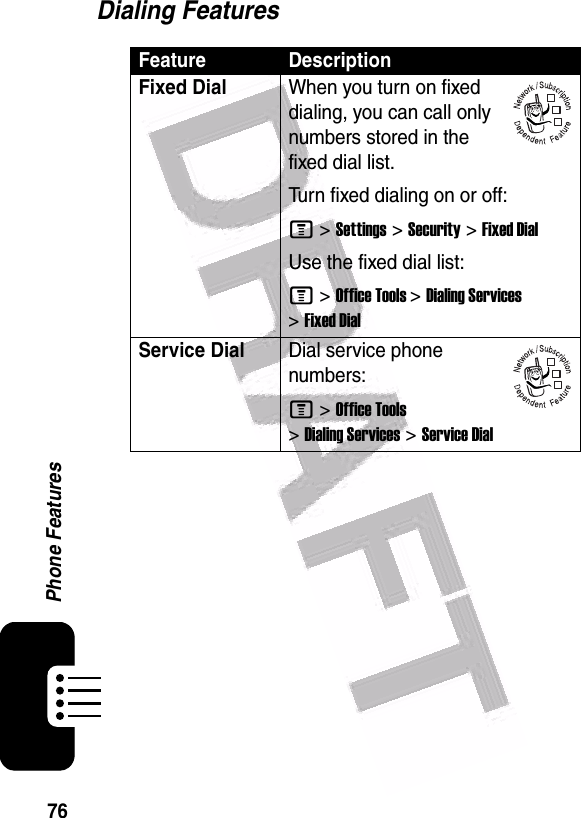
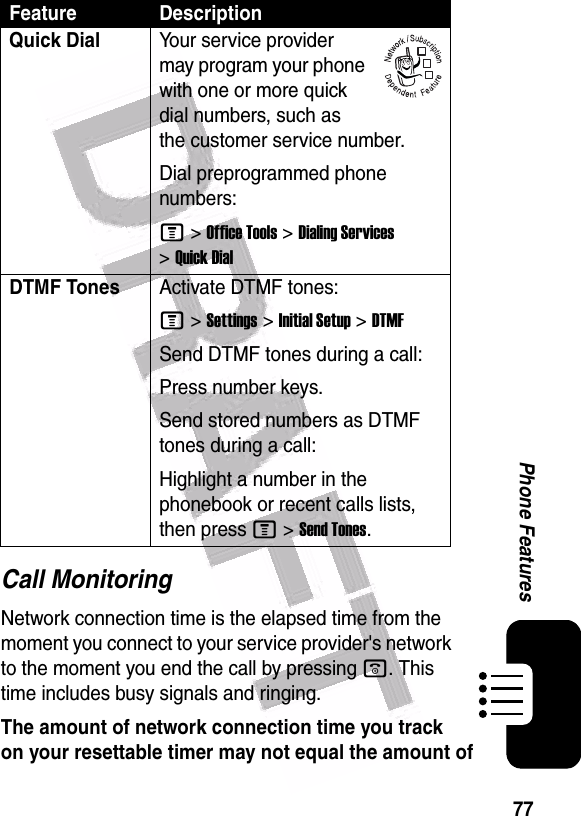
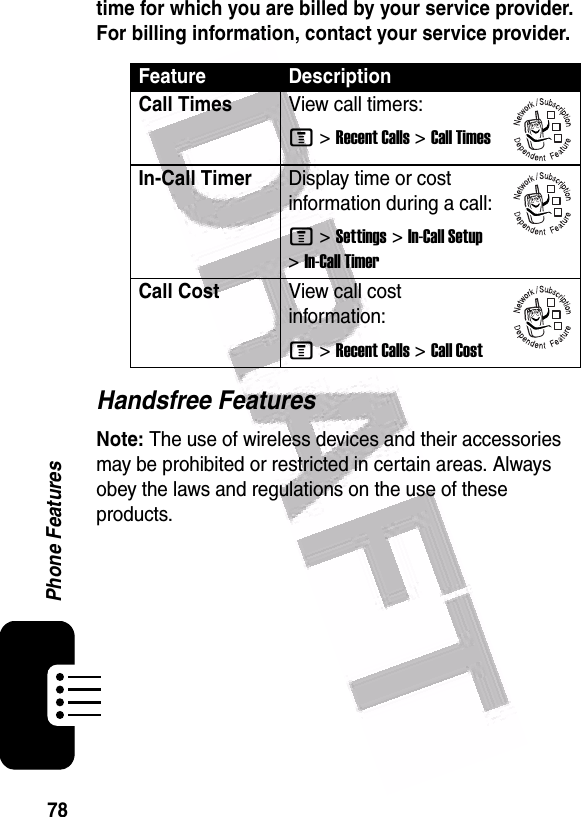
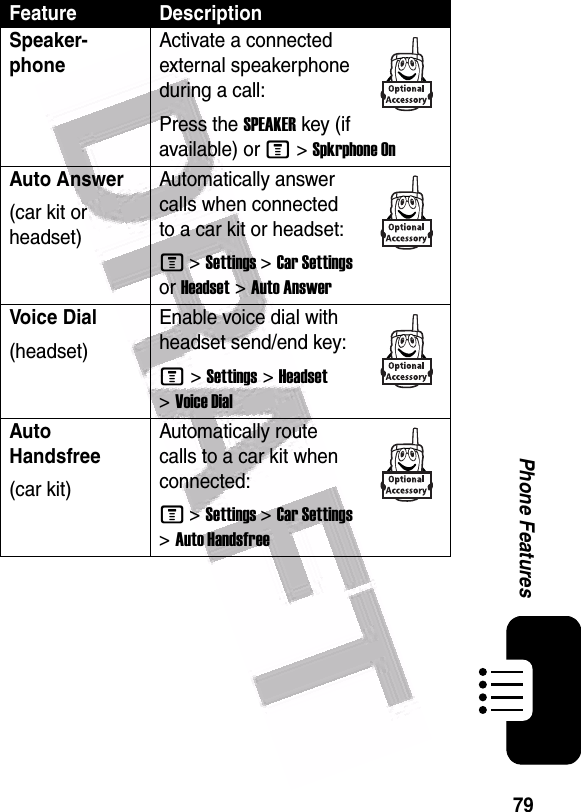
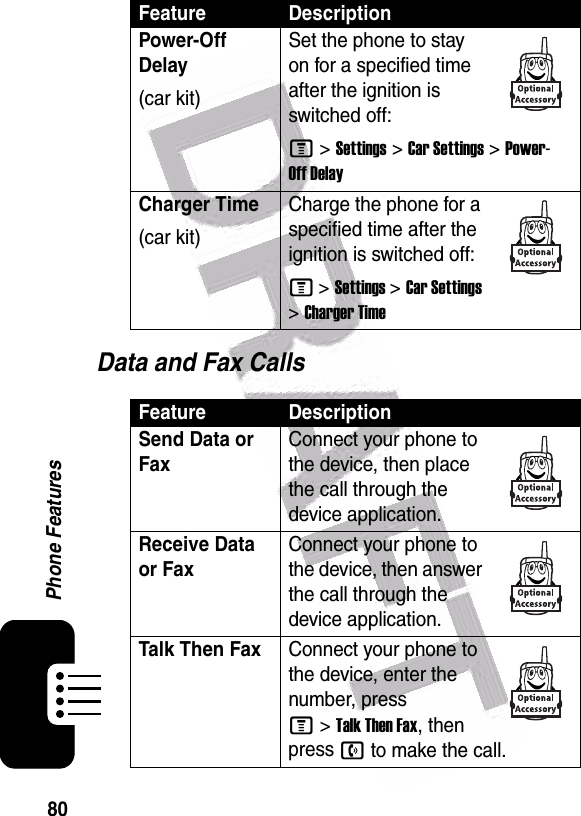
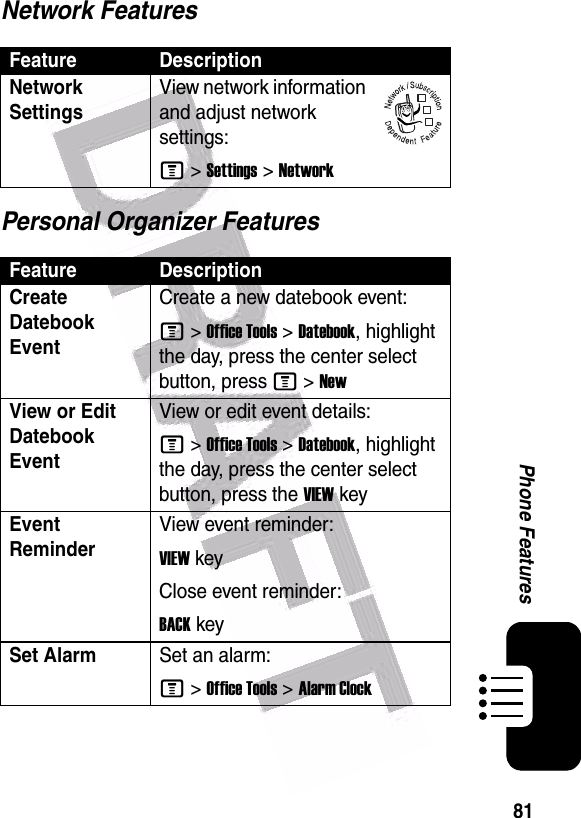
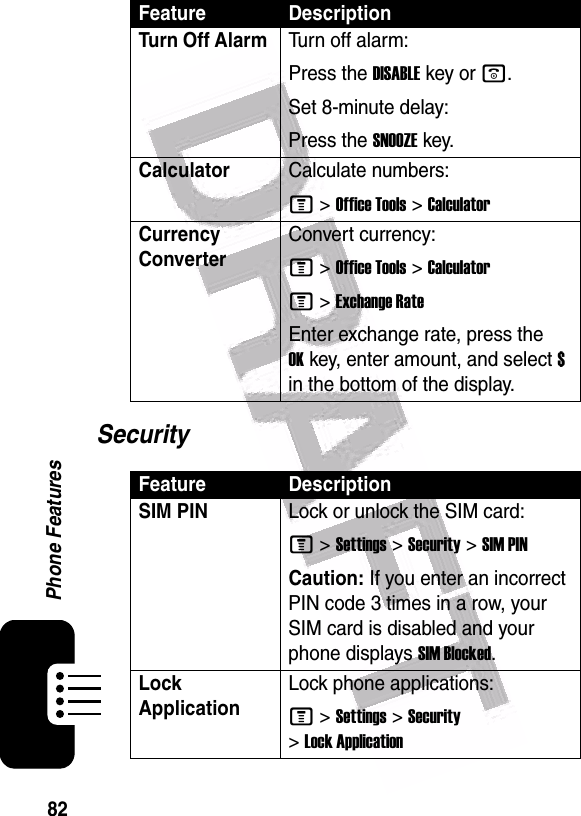
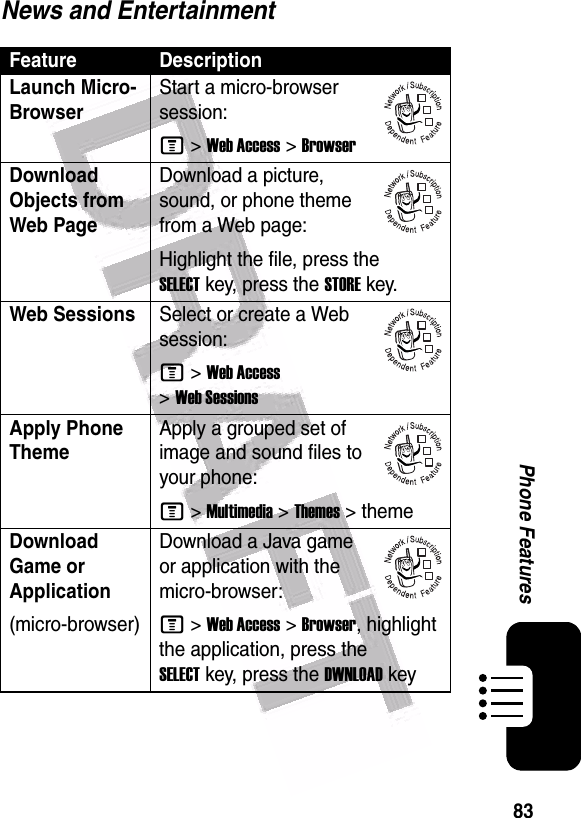
![84Phone FeaturesDownload Game or Application(computer)Download a Java game or application from a computer:Connect your phone to the computer, press M >Settings >Java Settings >Java App Loader.Launch Game or Application Launch a Java game or application:M >Games & Apps, highlight the application, press the SELECTkeyManage PicturesManage pictures and animations:M >Multimedia >PicturesManage Sounds Manage ring tones, sounds that you have composed or downloaded:M >Multimedia >SoundsEdit Sounds With MotoMixer Edit MIDI-based sound files that you can use with your phone:M >Multimedia >MotoMixer >[New Mix] or mix file nameCreate Ring Tones Create ring tones that you can use with your phone:M >Multimedia >Sounds >[New iMelody]Feature Description032380o032380o032380o](https://usermanual.wiki/Motorola-Mobility/T56EW1.Exhibit-8-Users-Manual/User-Guide-478611-Page-85.png)