Motorola Mobility T56EW1 Portable Cellular / PCS GSM Transceiver User Manual Exhibit 8 Users Manual
Motorola Mobility LLC Portable Cellular / PCS GSM Transceiver Exhibit 8 Users Manual
Contents
- 1. Exhibit 8 Users Manual
- 2. Supplemental Response to TC4331
Exhibit 8 Users Manual

APPLICANT: MOTOROLA, INC. FCC ID: IHDT56EW1
EXHIBIT 8
INSTRUCTION MANUAL
A preliminary draft copy of the Users Manual follows:
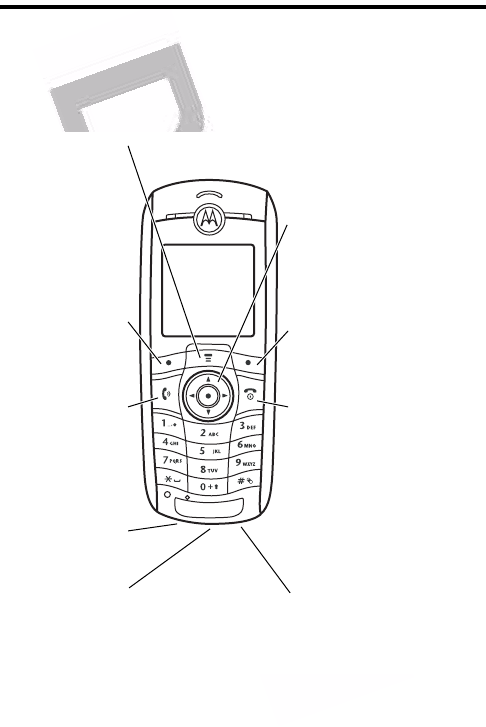
1
Welcome
Welcome to the world of Motorola digital wireless
communications! We are pleased that you have chosen the
Motorola C381p GSM wireless phone.
Accessory
Connector
Left Soft Key
Perform function
in lower left
display.
Power & End
Key
Turn phone on/off,
end calls, exit
menu system.
Menu Key
Right Soft Key
Perform function
in lower right
display.
Send Key
Make &
answer calls.
5-Way
Navigation Key
Scroll through
menus & lists.
Power
Connector
Headset Jack
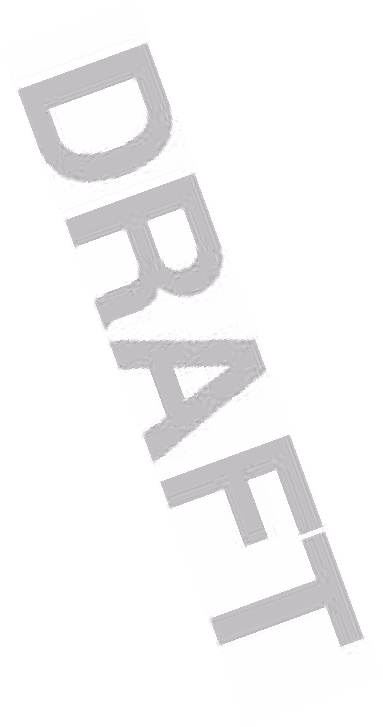
2
Motorola, Inc.
Consumer Advocacy Office
1307 East Algonquin Road
Schaumburg, IL 60196
www.motorola.com (United States)
1-800-331-6456 (United States)
1-888-390-6456 (TTY/TDD United States for hearing impaired)
1-800-461-4575 (Canada)
MOTOROLA and the Stylized M Logo are registered in the US Patent &
Trademark Office. All other product or service names are the property of
their respective owners. © Motorola, Inc., 2004.
Java and all other Java-based marks are trademarks or registered
trademarks of Sun Microsystems, Inc. in the U.S. and other countries.
The information contained in Motorola's user's guides is believed to be
correct at the time of printing. Motorola reserves the right to change or
modify any information or specifications without notice. The contents of
Motorola’s user's guides are provided “as is.” Except as required by
applicable law, no warranties of any kind, either express or implied,
including, but not limited to, the implied warranties of merchantability and
fitness for a particular purpose, are made in relation to the accuracy,
reliability, or contents of this guide.
Manual Number: 68XXXXXX76-O
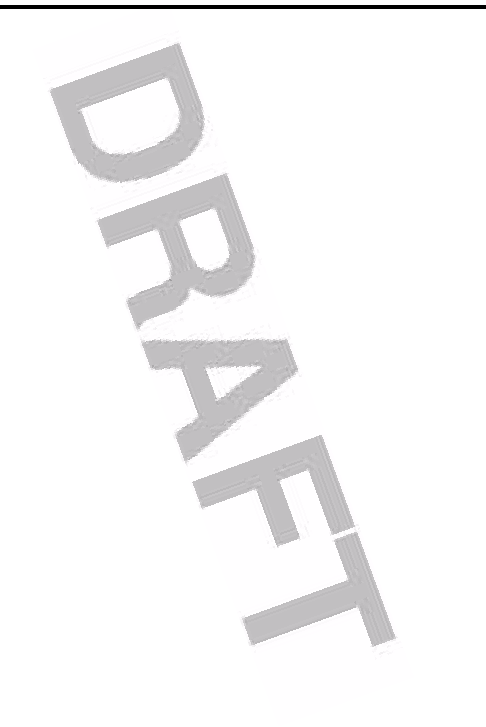
3
Contents
Getting Started . . . . . . . . . . . . . . . . . . . . . . . . . . . . . . . . . . 6
About This Guide . . . . . . . . . . . . . . . . . . . . . . . . . . . . . . . 6
Installing the SIM Card . . . . . . . . . . . . . . . . . . . . . . . . . . . 7
Battery Tips . . . . . . . . . . . . . . . . . . . . . . . . . . . . . . . . . . . 7
Installing the Battery . . . . . . . . . . . . . . . . . . . . . . . . . . . . . 8
Charging the Battery. . . . . . . . . . . . . . . . . . . . . . . . . . . . . 9
Turning Your Phone On. . . . . . . . . . . . . . . . . . . . . . . . . . 10
Adjusting Volume . . . . . . . . . . . . . . . . . . . . . . . . . . . . . . 10
Making a Call . . . . . . . . . . . . . . . . . . . . . . . . . . . . . . . . . 11
Answering a Call. . . . . . . . . . . . . . . . . . . . . . . . . . . . . . . 11
Viewing Your Phone Number . . . . . . . . . . . . . . . . . . . . . 11
Highlight Features . . . . . . . . . . . . . . . . . . . . . . . . . . . . . . 12
Sending a Multimedia Message . . . . . . . . . . . . . . . . . . . 12
Receiving a Multimedia Message . . . . . . . . . . . . . . . . . . 14
Learning to Use Your Phone . . . . . . . . . . . . . . . . . . . . . . 16
Using the Display . . . . . . . . . . . . . . . . . . . . . . . . . . . . . . 16
Using the 5-Way Navigation Key. . . . . . . . . . . . . . . . . . . 20
Using Menus. . . . . . . . . . . . . . . . . . . . . . . . . . . . . . . . . . 21
Entering Text. . . . . . . . . . . . . . . . . . . . . . . . . . . . . . . . . . 23
Using the Push to Talk (PTT) Key. . . . . . . . . . . . . . . . . . 33
Using the Handsfree Speaker. . . . . . . . . . . . . . . . . . . . . 34
Changing a Code, PIN, or Password . . . . . . . . . . . . . . . 34
Locking and Unlocking Your Phone . . . . . . . . . . . . . . . . 35
If You Forget a Code, PIN, or Password . . . . . . . . . . . . . 36
Locking and Unlocking the Keypad. . . . . . . . . . . . . . . . . 37
Using the Phonebook . . . . . . . . . . . . . . . . . . . . . . . . . . . 37
Setting Up Your Phone. . . . . . . . . . . . . . . . . . . . . . . . . . . 41
Storing Your Name and Phone Number . . . . . . . . . . . . . 41
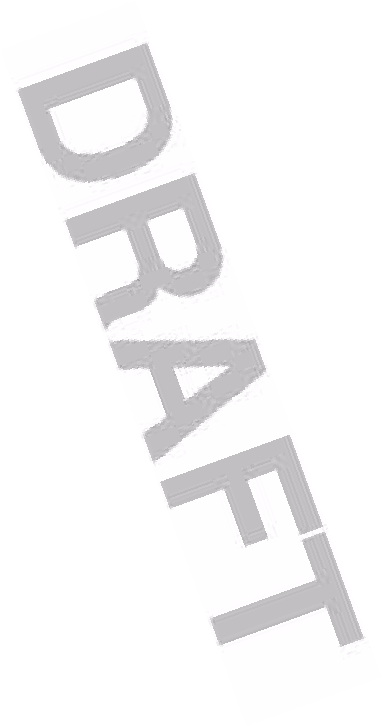
4
Setting the Time and Date . . . . . . . . . . . . . . . . . . . . . . 41
Setting a Ring Style. . . . . . . . . . . . . . . . . . . . . . . . . . . . 42
Setting a Wallpaper Image . . . . . . . . . . . . . . . . . . . . . . 42
Setting a Screen Saver Image . . . . . . . . . . . . . . . . . . . 44
Setting Display Color. . . . . . . . . . . . . . . . . . . . . . . . . . . 45
Adjusting the Backlight . . . . . . . . . . . . . . . . . . . . . . . . . 45
Setting Display Timeout . . . . . . . . . . . . . . . . . . . . . . . . 45
Calling Features . . . . . . . . . . . . . . . . . . . . . . . . . . . . . . . 46
Changing the Active Line . . . . . . . . . . . . . . . . . . . . . . . 46
Redialing a Number . . . . . . . . . . . . . . . . . . . . . . . . . . . 46
Using Automatic Redial. . . . . . . . . . . . . . . . . . . . . . . . . 47
Using Caller ID . . . . . . . . . . . . . . . . . . . . . . . . . . . . . . . 47
Canceling an Incoming Call . . . . . . . . . . . . . . . . . . . . . 48
Calling an Emergency Number . . . . . . . . . . . . . . . . . . . 48
Dialing International Numbers. . . . . . . . . . . . . . . . . . . . 49
Viewing Recent Calls . . . . . . . . . . . . . . . . . . . . . . . . . . 49
Returning an Unanswered Call . . . . . . . . . . . . . . . . . . . 51
Using the Notepad . . . . . . . . . . . . . . . . . . . . . . . . . . . . 51
Attaching a Number . . . . . . . . . . . . . . . . . . . . . . . . . . . 52
Calling With Speed Dial . . . . . . . . . . . . . . . . . . . . . . . . 52
Calling With 1-Touch Dial . . . . . . . . . . . . . . . . . . . . . . . 53
Using Voicemail. . . . . . . . . . . . . . . . . . . . . . . . . . . . . . . 53
Using Call Waiting . . . . . . . . . . . . . . . . . . . . . . . . . . . . . 55
Putting a Call On Hold. . . . . . . . . . . . . . . . . . . . . . . . . . 55
Transferring a Call . . . . . . . . . . . . . . . . . . . . . . . . . . . . . 56
Push to Talk (PTT) Calls. . . . . . . . . . . . . . . . . . . . . . . . . 57
Storing PTT Contacts and Groups . . . . . . . . . . . . . . . . 57
Making PTT Calls . . . . . . . . . . . . . . . . . . . . . . . . . . . . . 58
Answering PTT Calls. . . . . . . . . . . . . . . . . . . . . . . . . . . 60
PTT Call Tones and Icons . . . . . . . . . . . . . . . . . . . . . . . 60
Viewing and Editing PTT Contacts and Groups . . . . . . 61
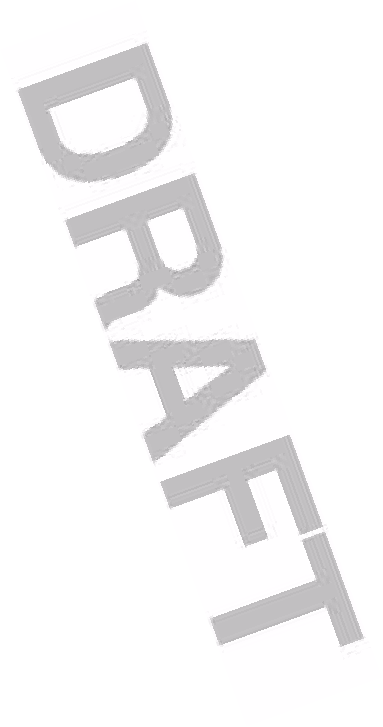
5
Changing PTT Settings. . . . . . . . . . . . . . . . . . . . . . . . . . 62
Phone Features . . . . . . . . . . . . . . . . . . . . . . . . . . . . . . . . 64
Menu Map. . . . . . . . . . . . . . . . . . . . . . . . . . . . . . . . . . . . 64
Feature Quick Reference . . . . . . . . . . . . . . . . . . . . . . . . 67
Troubleshooting . . . . . . . . . . . . . . . . . . . . . . . . . . . . . . . . 85
Specific Absorption Rate Data . . . . . . . . . . . . . . . . . . . . 86
Specific Absorption Rate Data . . . . . . . . . . . . . . . . . . . . 88
Index . . . . . . . . . . . . . . . . . . . . . . . . . . . . . . . . . . . . . . . . . 90
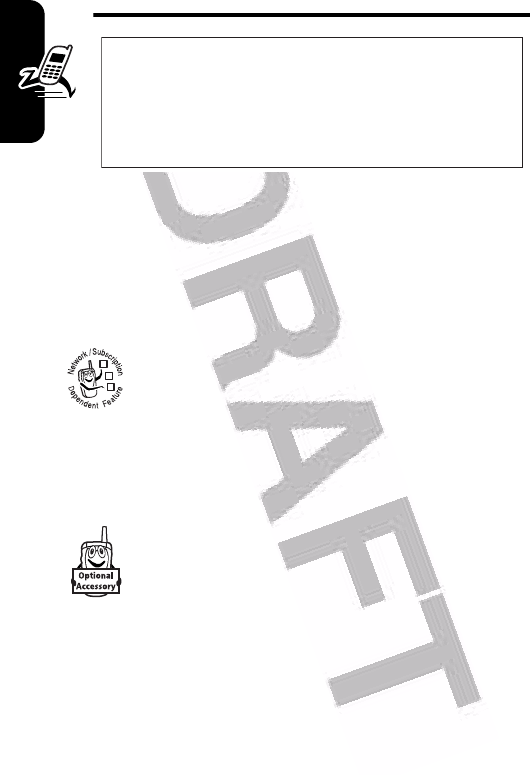
6
Getting Started
Getting Started
About This Guide
This guide describes the basic features of your Motorola
wireless phone.
Optional Features
This label identifies an optional network, SIM
card, or subscription-dependent feature that may
not be offered by all service providers in all
geographical areas. Contact your service provider
for more information.
Optional Accessories
This label identifies a feature that requires an
optional Motorola Original™ accessory.
CAUTION:
Before using the phone for the
first time, read the
Important Safety and
Legal Information
included in the
gray-edged pages at the back of this guide.
032257o
032380o
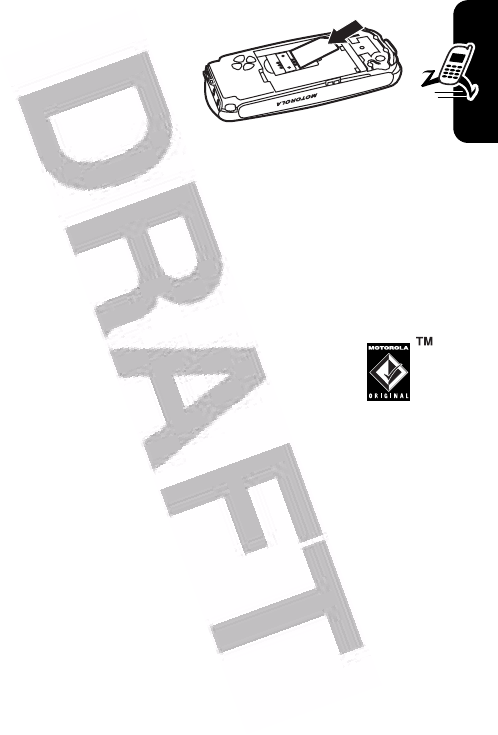
7
Getting Started
Installing the SIM Card
Your SIM (Subscriber
Identity Module) card
contains your phone
number, service details,
and phonebook/message
memory.
Caution:
Do not bend or scratch your SIM card. Avoid
exposing your SIM card to static electricity, water, or dirt.
Battery Tips
Battery life depends on the network, signal strength,
temperature, features, and accessories you use.
•
Always use Motorola Original batteries and
battery chargers. The warranty does not
cover damage caused by non-Motorola
batteries and/or chargers.
•
New batteries or batteries stored for a long time may
take more time to charge.
•
When charging your battery, keep it near room
temperature.
•
When storing your battery, keep it uncharged in a
cool, dark, dry place, such as a refrigerator.
•
Never expose batteries to temperatures below -10°C
(14°F) or above 45°C (113°F). Always take your
phone with you when you leave your vehicle.
•
It is normal for batteries to gradually wear down and
require longer charging times. If you notice a change
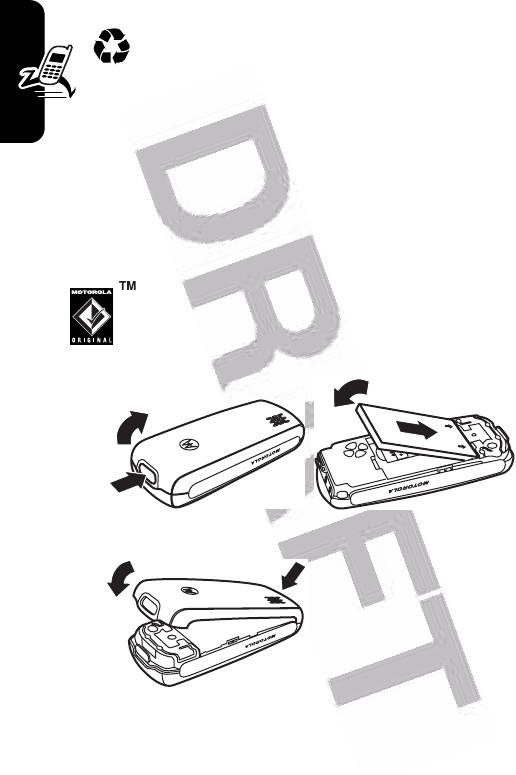
8
Getting Started
in your battery life, it is probably time to purchase a
new battery.
Contact your local recycling center for proper
battery disposal.
Warning:
Never dispose of batteries in a fire because
they may explode.
Before using your phone, pease read the battery safety
information in the Safety and General Information section
included in this guide.
Installing the Battery
Your phone is designed to use only Motorola
Original batteries and accessories.
12
3
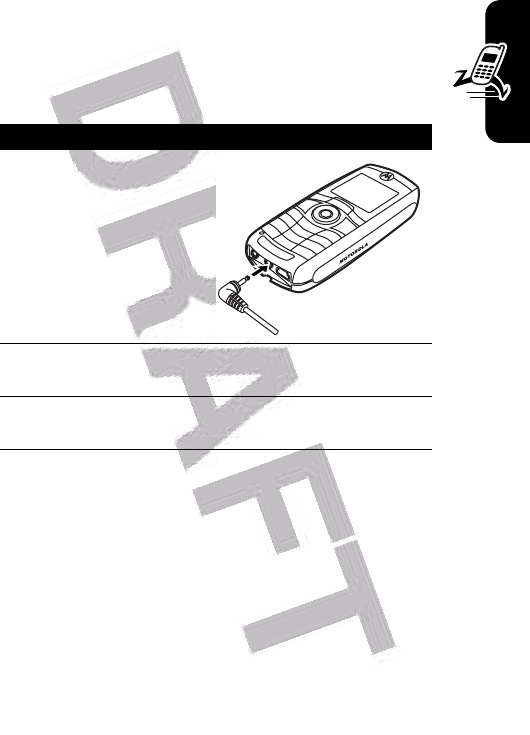
9
Getting Started
Charging the Battery
New batteries are shipped partially charged. Before
you can use your phone, you need to install and charge
the battery as described below. Some batteries
perform best after several full charge/discharge cycles.
Tip:
You can safely leave the travel charger connected to
your phone after charging is complete. This will not
damage the battery.
Action
1
Plug the travel
charger into the
bottom of your
phone.
2
Plug the other end of the travel charger into the
appropriate electrical outlet.
3
When your phone indicates
Charge Complete
, remove
the travel charger.
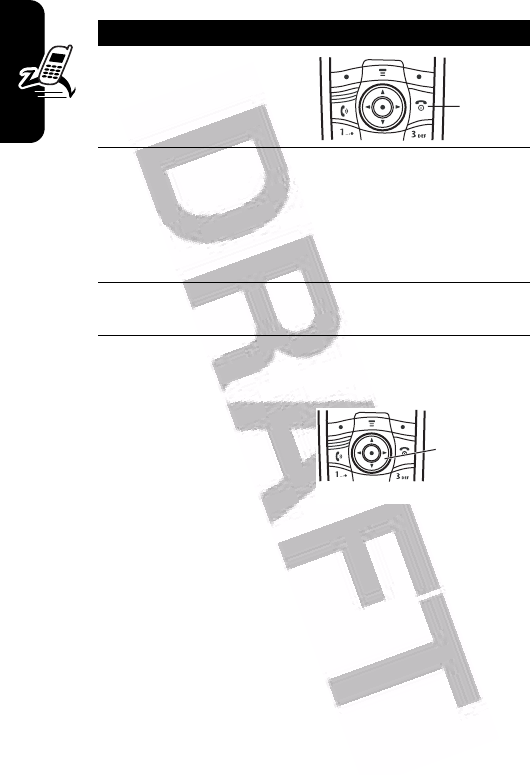
10
Getting Started
Turning Your Phone On
Adjusting Volume
Press the 5-way Navigation
key (
S
) left or right to
increase or decrease volume.
•
increase or decrease
earpiece volume during
a call
•
increase or decrease the ringer volume setting when
the home screen is visible
Tip:
At the lowest volume setting, press the key left
once to switch to vibrate alert. Press it again to switch
to silent alert. Press the key right to switch back to
vibrate alert, then ring alert.
Action
1
Press and hold
o
for 2 seconds to turn
on the phone.
2
If necessary, enter your SIM card PIN code and
press the
OK
key to unlock the SIM card.
Caution:
If you enter an incorrect PIN code 3
times in a row, your SIM card is disabled and
your phone displays SIM Blocked.
3
If necessary, enter your 4-digit unlock code and
press the
OK
key to unlock the phone.
Power
Key
5-Way
Navigation
Key
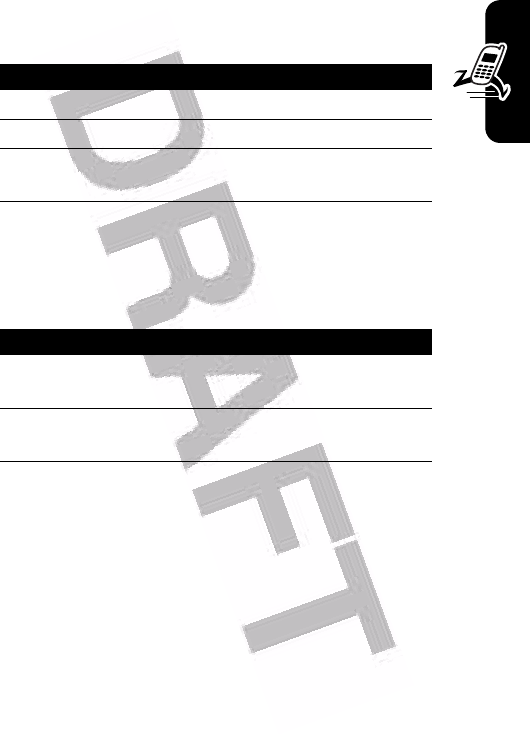
11
Getting Started
•
turn off an incoming call alert
Making a Call
Answering a Call
When you receive a call, your phone rings and/or vibrates
and displays an incoming call message.
Viewing Your Phone Number
To view your phone number from the home screen, press
M#
.
While you are on a call, press
M
>
My Tel. Numbers
.
Note:
Your phone number must be stored on your SIM
card to use this feature. To store your phone number on
the SIM card, see page 41. If you do not know your phone
number, contact your service provider.
Press To
1
keypad keys dial the phone number
2
n
make the call
3
o
end the call and “hang up” the
phone when you are finished
Press To
1
n
or
ANSWER
key
answer the call
2
o
end the call and “hang up” the
phone when you are finished
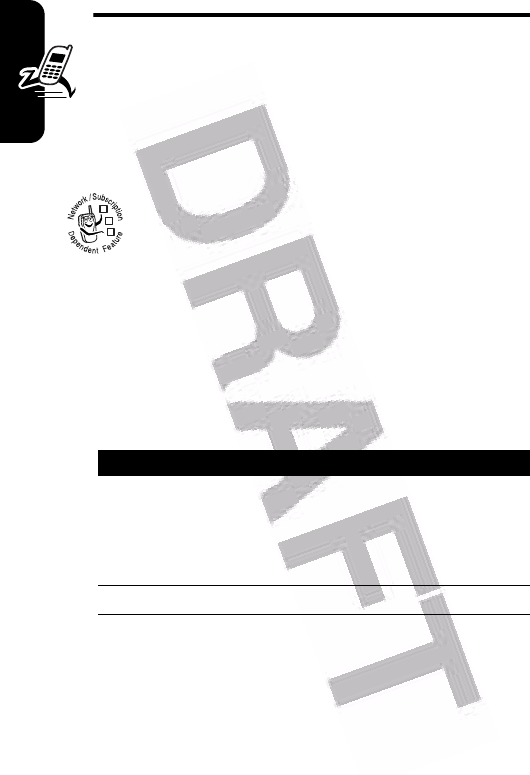
12
Highlight Features
Highlight Features
You can do much more with your phone than make and
receive calls! This section describes some of your
phone’s highlight features.
Sending a Multimedia Message
A
Multimedia Messaging Service
(MMS)
message contains one or more slides with text
and embedded media objects (including pictures,
animations, sounds, or voice records). You can
send the multimedia message to other wireless phone
users, and to email addresses.
Find the Feature
M
>
Messages
>
Create Message
>
New Multimedia Msg
Press To
1
keypad keys enter slide text
Tip:
You can press
M
to
open the
MMS Menu
and
insert a file.
2
OK
key store the message
032380o
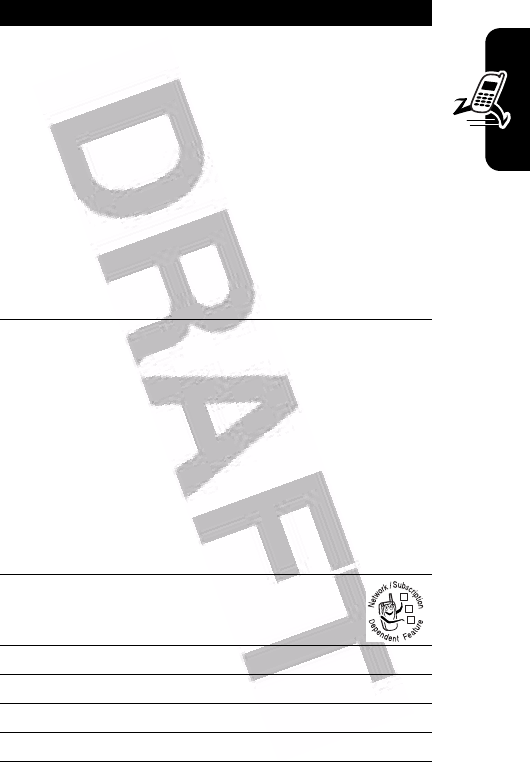
13
Highlight Features
3
S
scroll to a
Send To
option:
•
Highlight
[One Time Entry]
to
enter one or more phone
numbers and/or email
addresses.
•
Highlight
[New Phonebook Entry]
to enter
a number/address and
add it to the phonebook.
•
Or highlight an existing
phonebook entry.
4
SELECT
key select
[One Time Entry]
or
[New Phonebook Entry]
and enter a
number/address. Press the
OK
key or
DONE
key when you
are finished.
or
ADD
key add a phonebook entry to the
list of recipients. Press the
DONE
key when you are
finished.
5
S
scroll to
Subject
6
CHANGE
key select
Subject
7
keypad keys enter the subject
8
OK
key store the subject
9
CHANGE
key select
Attachments
Press To
032380o
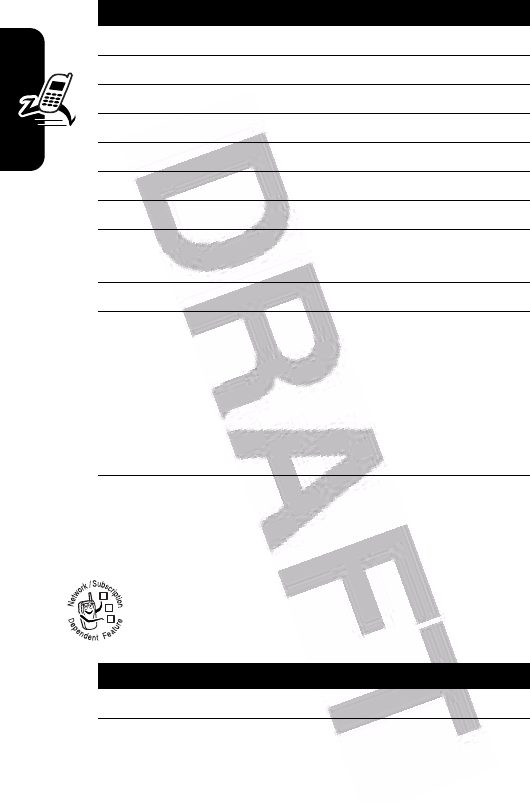
14
Highlight Features
Receiving a Multimedia
Message
When you receive an MMS message, your phone
displays the
r
(message waiting) indicator and a
New Message
notification, and sounds an alert.
10
S
scroll to a file type
11
SELECT
key select the file type
12
S
highlight the file you want
13
SELECT
key attach the file
14
BACK
key return to the message editor
15
S
scroll to
Receipt
16
CHANGE
key select
Receipt
17
ADD
key or
REMOVE
key
activate/deactivate the
delivery report
18
DONE
key return to the message editor
19
SEND
key
or
send the message
M
send the message, view
message details, save the
message in the drafts folder,
or cancel the message
Press To
READ
key open the message
Press To
032380o
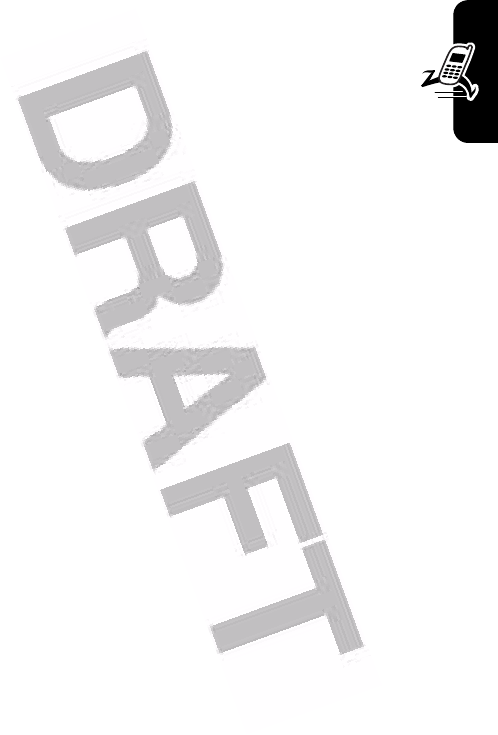
15
Highlight Features
MMS messages that you receive can contain the following
media objects:
•
Pictures, and animations are displayed as you
read the message.
•
A sound file begins playing when its slide is
displayed.
•
Attached files are added to the end of the message.
To open the attachment, highlight the file indicator/
filename and press the
VIEW
key (image file type),
PLAY
key (sound file), or
OPEN
key (object such as
phonebook or datebook entry, or unknown file type).
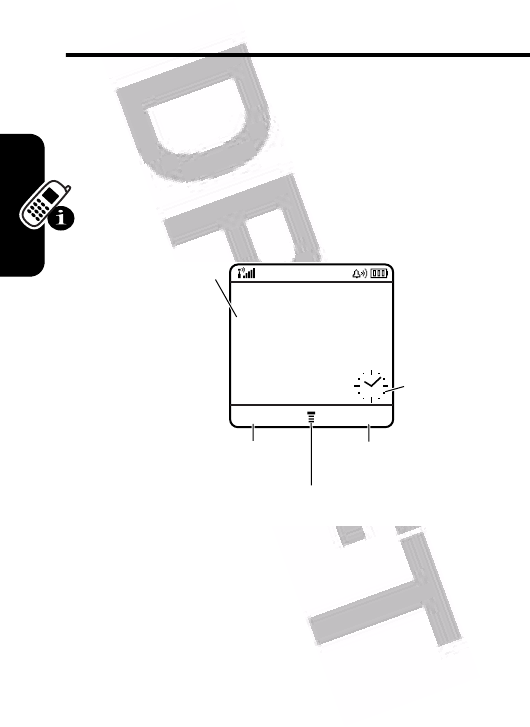
16
Learning to Use Your Phone
Learning to Use Your
Phone
See page 1 for a basic phone diagram.
Using the Display
The home screen displays when you are
not
on a call
or using the menu. You must be in the home screen to
dial a phone number.
The
H
(menu) indicator indicates that you can press the
menu key (
M
) to enter the main menu.
Labels at the bottom corners of the display show the
current soft key functions. Press the left soft key or right
soft key to perform the function indicated by the left or right
soft key label.
040078o
PH.BOOK MESSAGE
Right Soft Key LabelLeft Soft Key Label
Menu Indicator
Clock
Date
Service Provider
10/15/04
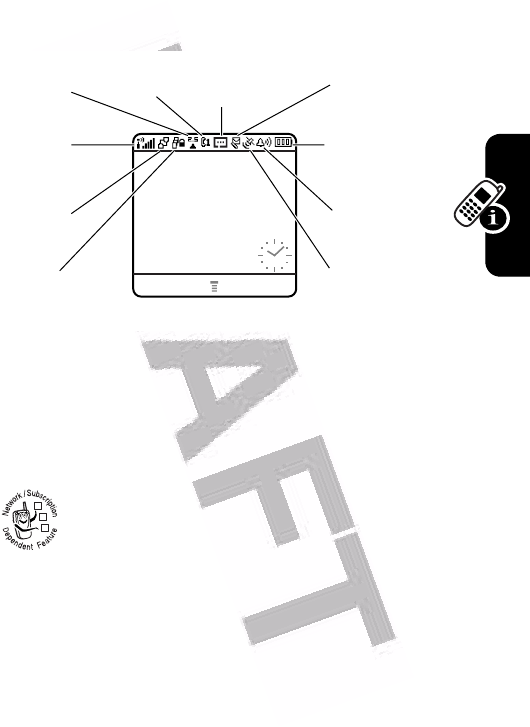
17
Learning to Use Your Phone
Your phone can display an analog or digital clock in the
home screen (see page 73).
The following status indicators can display:
1. Signal Strength Indicator
Vertical bars show the strength of the network connection.
You cannot make or receive calls when the
0
(no signal)
indicator or
0>
(no transmit) indicator displays.
2. GPRS Indicator
Shows that your phone is using a high-speed
General Packet Radio Service (GPRS) network
connection. GPRS allows faster data transfer
speeds. Indicators can include:
Å
= GPRS PDP context
active
Ç
= GPRS packet data
available
040900o
PH.BOOK MESSAGES
Service Provider
10/15/04
040079o
6.
10.
5.
9.
8.
2.
1.
3.
4. 7.
Roam
Signal
Strength
GPRS
Data
Transmission
Active
Line
Messaging
Presence Message
Battery
Level
Ring Alert
Location
032380o
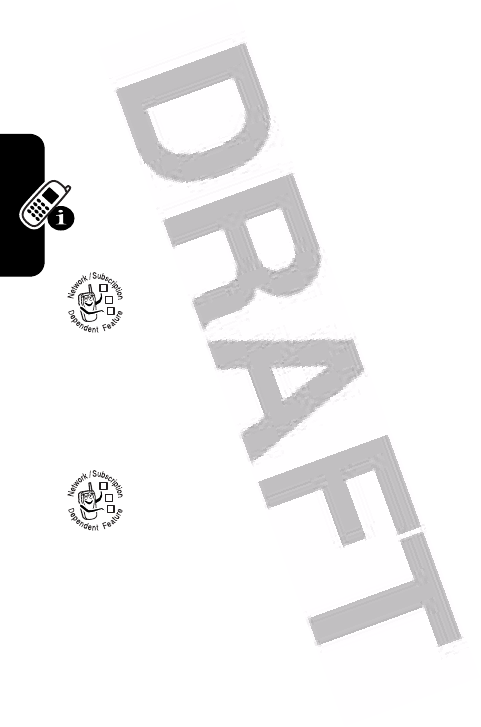
18
Learning to Use Your Phone
3. Data Transmission Indicator
Shows connection and data transmission status. Indicators
can include:
4. Roam Indicator
Shows when your phone is seeking or using
another network outside your home network.
Indicators can include:
5. Active Line Indicator
Shows
@
or
B
to indicate the current active
phone line. Other indicators can include:
4
= secure packet data
transfer
7
= insecure packet
data transfer
3
= secure application
connection
6
= insecure application
connection
2
= secure Circuit
Switch Data (CSD) call
5
= insecure CSD call
8
= 2.5G home
9
= 2.5G roam
:
= 2G home
;
= 2G roam
A
= line 1 active, call
forward on
C
= line 2 active, call
forward on
E
= alarm activated
032380o
032380o
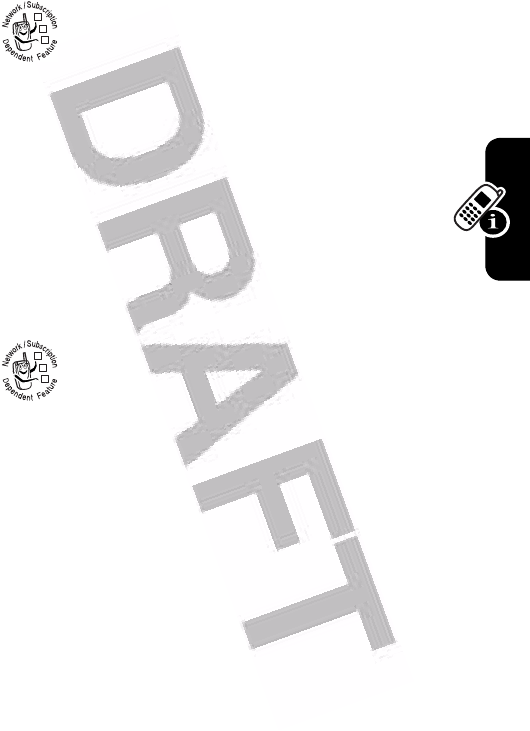
19
Learning to Use Your Phone
6. Messaging Presence Indicator
The PTT (
U
) icon means that you can make
and receive PTT calls.
When Instant Messaging (IM) is active, indicators
can include:
When a Java application is active, the
`
(Java midlet)
indicator can display in this location.
7. Message Indicator
Displays when you receive a new message.
Indicators can include:
When you enter a message, a number in this location
shows the number of characters left on the current page
(text message), or the message size (multimedia
message).
P
= IM active
I
= available for IM
_
= busy
Q
= invisible to IM
J
= available for phone
calls
X
= offline
r
= text message
t
= voicemail message
d
= IM message
a
= active chat session
s
= voicemail and text
message
032380o
032380o
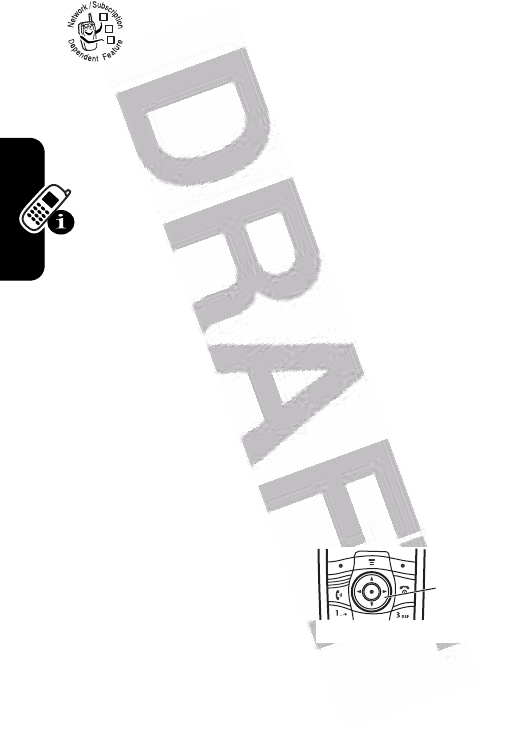
20
Learning to Use Your Phone
8. Location Indicator
Your phone may be able to send location
information to the network during an emergency
call. Indicators show when your phone is sending
location information:
9. Ring Style Indicator
Shows the ring style setting.
10. Battery Level Indicator
Vertical bars show the battery charge level. Recharge the
battery when
Low Battery
displays and the battery alert
sounds.
Using the 5-Way Navigation
Key
Use the 5-way navigation key
(
S
) to scroll up, down, left,
or right through the menu
system, highlight menu items,
change feature settings, and
play games. Press the center select button to select a
highlighted menu item.
Ö
= location on
Ñ
= location off
y
= loud ring
z
= soft ring
|
= vibrate
}
= vibrate and ring
{
= silent
032380o
5-Way
Navigation
Key
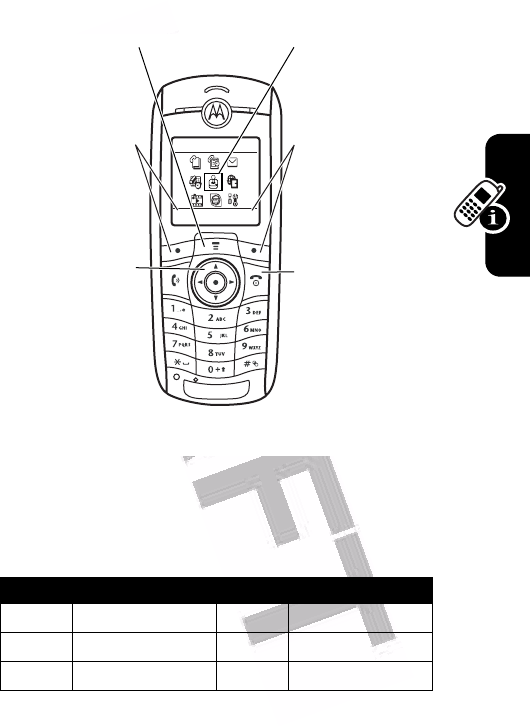
21
Learning to Use Your Phone
Using Menus
From the home screen, press
M
to enter the main menu.
Press
S
to scroll to and highlight a menu feature icon in
the main menu. The following icons represent features that
may appear in the main menu, depending on your service
provider and service subscription options.
Icon Feature Icon Feature
Q
Games & Apps
h
Multimedia
É
Office Tools
w
Settings
ã
IM
á
Web Access
EXIT SELECT
Games & Apps
Left Soft Key
Perform left
function.
Menu Key
Enter menu
system.
End Key
Exit menu
without making
changes.
Highlighted
Menu Feature
Icon
Right Soft Key
Perform right
function.
5-way
Navigation Key
Scroll up, down,
left, or right.
Press center to
select.
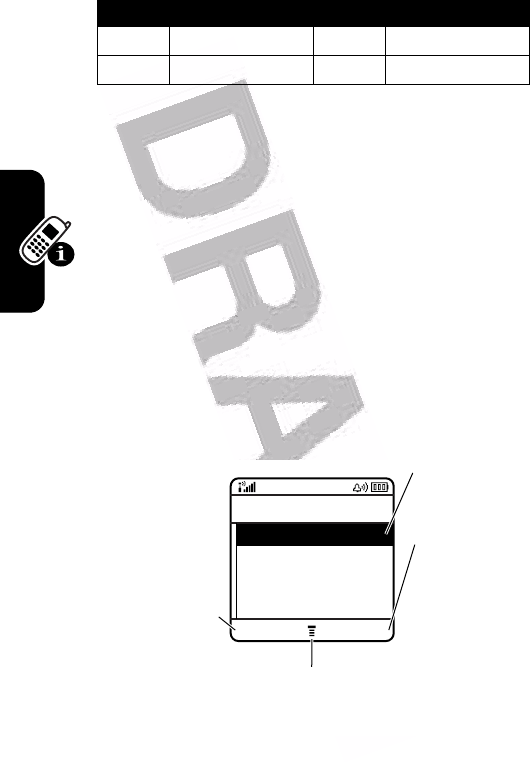
22
Learning to Use Your Phone
Selecting a Menu Feature
To select a menu feature, starting from the home screen:
This example shows that from the home screen, you
must press
M
, scroll to and select
s
Recent Calls
from
the main menu, then scroll to and select
Dialed Calls
. Press
S
to scroll, and the left/right soft keys to select the
functions listed in the bottom left and right corners of the
display.
Selecting a Feature Option
Some features require you to select an option from a list:
n
Phonebook
s
Recent Calls
e
Messages
Find the Feature
M
>
Recent Calls
>
Dialed Calls
Icon Feature Icon Feature
040082o
Press the
BACK
key to go
back to
previous
screen.
BACK VIEW
Dialed Calls
10) John Smith
9) Lisa Owens
8) Adda Thomas
7) Jack Bradshaw
Highlighted
Option
Press the
VIEW
key view
details of
highlighted
option.
Press
M
to open
sub-menu.
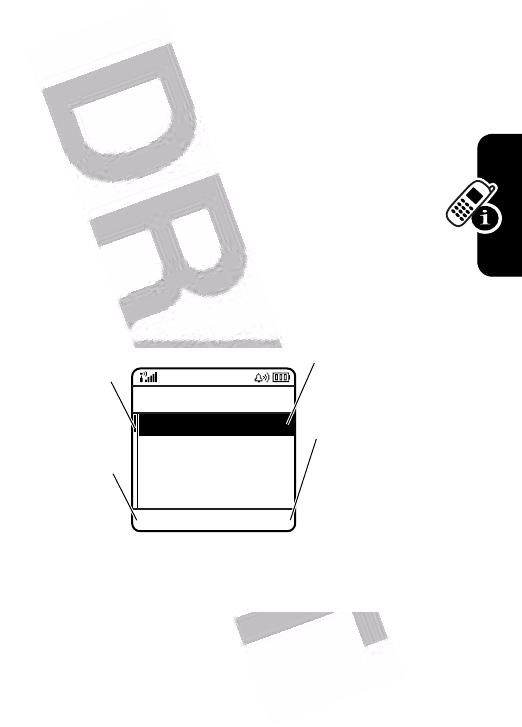
23
Learning to Use Your Phone
Press
S
to scroll up or down to highlight the option you
want.
•
In a numbered list, press a number key to highlight the
option.
•
In an alphabetized list, press a key repeatedly to cycle
through the letters on the key and highlight the closest
matching list option.
When an option displays a list of possible values, press
S
left or right to scroll through and select a value.
When an option displays a list of possible numeric
values, press a number key to set the value.
Entering Text
Some features require you to enter information.
040083o
CANCEL CHANGE
Press the
CANCEL
key
to
go back to
previous
screen.
Highlighted
Option
Press the
CHANGE
key
to view
details of
highlighted
option.
Press
S
to
scroll down to
other options.
Entry Details
Name: John Smith
Category: General
No.: 2125551212
Type: Work
$
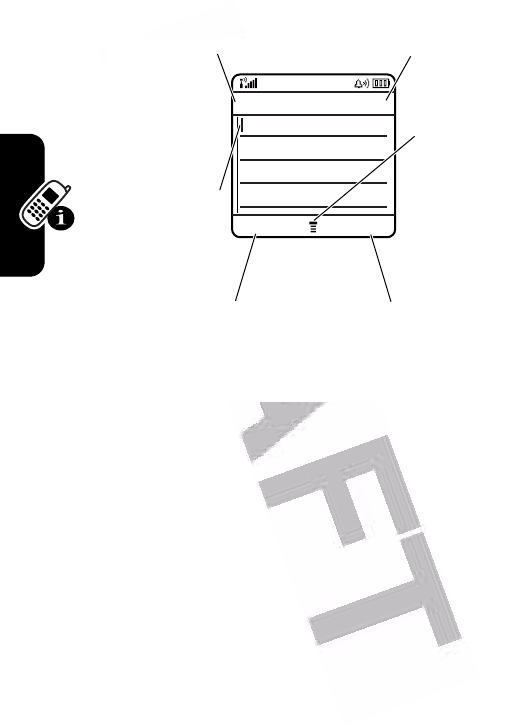
24
Learning to Use Your Phone
The message center lets you compose and send text
messages. A Character Counter indicates how many more
characters will fit in a message.
Choosing a Text Entry Mode
Multiple text entry modes make it easy for you to enter
names, numbers, and messages. The method you select
remains active until you select another method.
Press
#
in any text entry screen to select one of the
following entry modes:
Primary
The primary text entry mode (see
below to set).
Numeric
Enter numbers only (see
page 31).
032356b
CANCEL INSERT
Ab
ó
Msg
450
040084o
For indicator
descriptions,
see following
section.
Flashing
cursor
indicates
insertion point.
Press the
INSERT
key to
insert a quick note,
picture, or sound.
Press
M
to open sub-
menu.
Press the
CANCEL
key
to
exit without making
changes.
Character
Counter
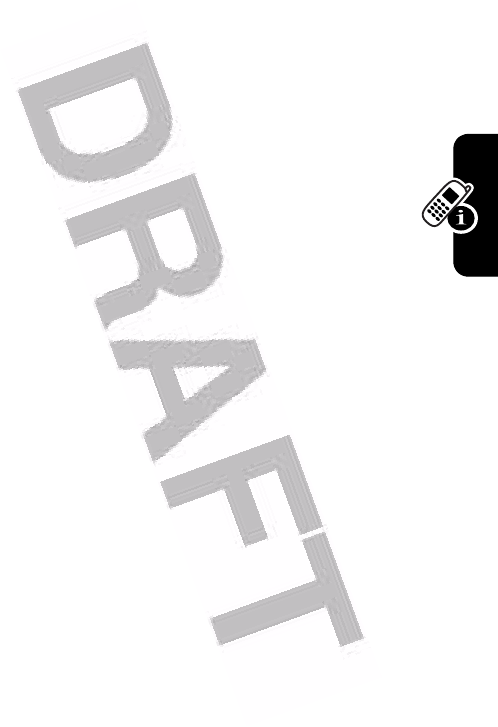
25
Learning to Use Your Phone
Alternatively, you can select a text entry mode in any text
entry screen by pressing
M
>
Entry Mode
.
Setting Up a Text Entry Mode
Press
M
>
Entry Setup
from any text entry screen. Select
Primary Setup
or
Secondary Setup
, and choose:
Using Capitalization
Press
0
in any text entry screen to change text case. The
following indicators show capitalization status:
Symbol
Enter symbols only (see page 31).
Secondary
The secondary text entry mode
(see below to set).
iTAP
Let the phone predict each word
as you press keys (see page 29).
Tap
Enter letters and numbers by
pressing a key one or more times.
Tap Extended
Enter letters, numbers, and
symbols by pressing a key one or
more times.
None
Hide the Secondary setting
(available only for
Secondary Setup
).
U
= no capital letters
V
= capitalize next letter
only
T
= all capital letters
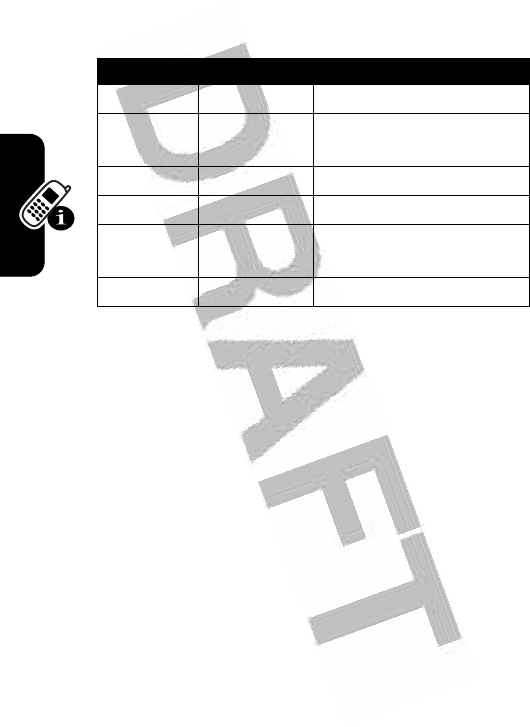
26
Learning to Use Your Phone
Text Entry Mode Indicators
When you select the
Primary
or
Secondary
text entry mode, the
following indicators identify the text entry setting:
The following indicators identify
Numeric
or
Symbol
entry
mode:
è
= numeric method
ê
= symbol method
Using Tap Method
This is the standard method for entering text on your
phone.
Tap method cycles through the letters and number of the
key you press. Tap Extended method also cycles through
additional symbols as shown in the chart on page 28.
Primary Secondary Description
gm
Tap, no capital letters
hq
Tap, capitalize next letter
only
fl
Tap, all capital letters
jp
iTAP, no capital letters
kn
iTAP, capitalize next
letter only
io
iTAP, all capital letters
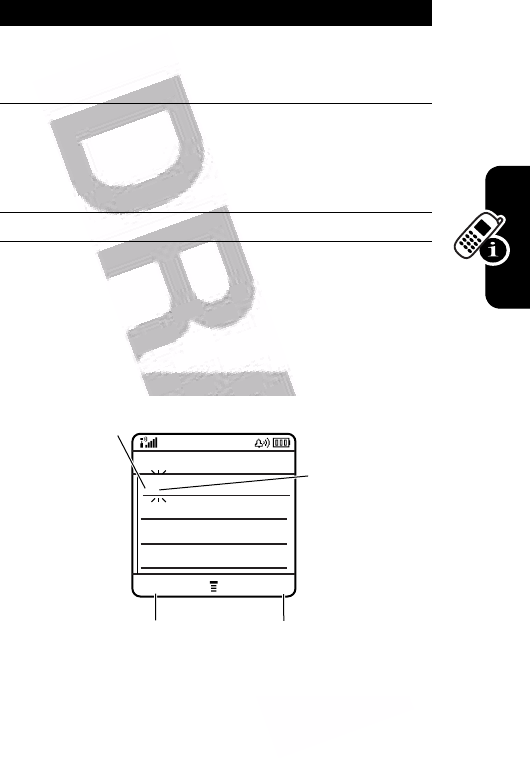
27
Learning to Use Your Phone
In a text entry screen, you can press
#
to switch entry
modes. If
Tap
or
Tap Extended
is not available as the
Primary
or
Secondary
entry mode, see page 25.
When you enter text with
Tap
or
Tap Extended
method, the soft
key functions change.
Press To
1
A keypad key
one or more
times
select a letter, number, or
symbol
2
keypad keys enter remaining characters
Tip:
Press
S
right to
accept a word completion,
or
*
to insert a space.
3
OK
key store the text
040084o
Character
displays at
insertion point.
DELETE OK
Ab
ó
Msg 435
T |
After 2
seconds,
character is
accepted and
cursor moves
to next
position.
Press the
DELETE
key to
delete character to left
of insertion point.
Press the
OK key
to
accept and store text.
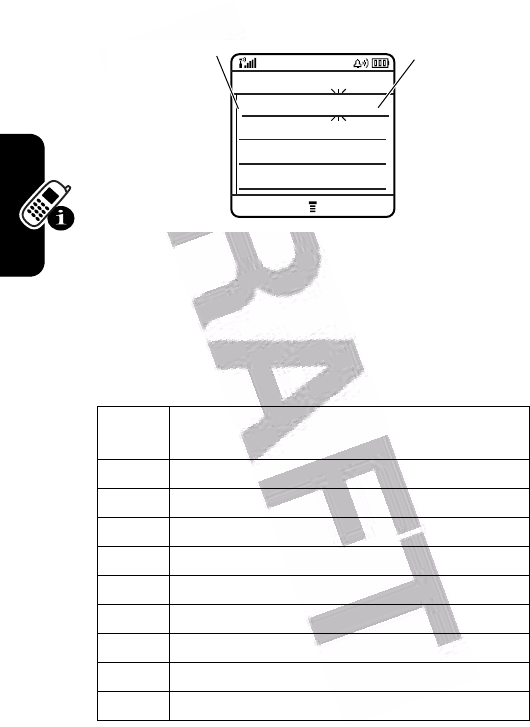
28
Learning to Use Your Phone
When you enter 3 or more characters in a row, your phone
may guess the rest of the word. For example, if you enter
prog
you might see:
If you want a different word (such as
progress
), continue
pressing keypad keys to enter the remaining characters.
Character Chart
Use this chart as a guide for entering characters with
Tap Extended
method.
1
. ? ! , @ ' - _ : ; ( ) & " ~ 1 0 ¿ ¡ % £ $ ¥ ¤
£
+ x * / \ [ ] = > < # §
2
a b c 2 á à â ã ç æ
3
d e f 3 é è ê ë
4
g h i 4 í î ï
5
j k l 5
6
m n o 6 ñ ó ò ô õ œ
7
p q r s 7
8
t u v 8 ú ù û ü
9
w x y z 9
0
change text case, for capital letters
040086o
Character
displays at
insertion point.
DELETE OK
Ab ó Msg 435
This is a prog | ram
Press
S c
to accept
program
, or
press
*
to
reject it and
enter a space
after
prog.
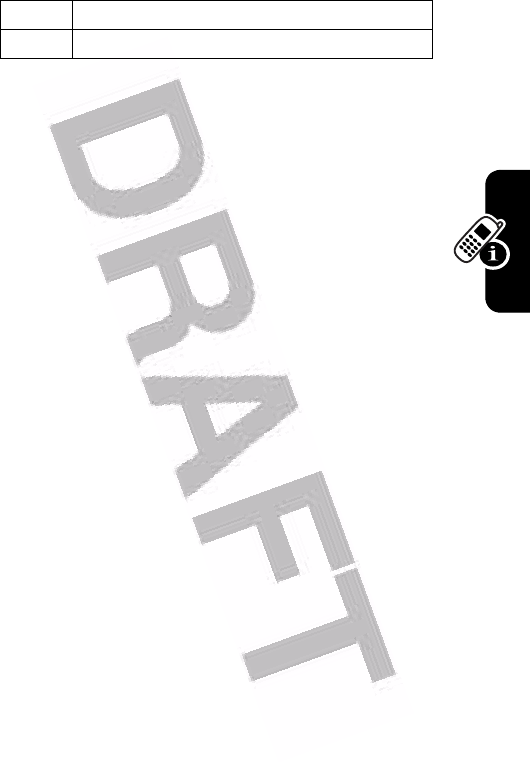
29
Learning to Use Your Phone
Note:
This chart may not reflect the exact character set
available on your phone. In an email address or URL
editor,
1
first shows common characters for that editor.
Tap Method Text Entry Rules
•
Press a keypad key repeatedly to cycle through its
characters.
•
Press
S
left or right to move the flashing cursor to
the left or right in a text message.
•
The first character of every sentence is capitalized. If
necessary, press
S
down to force the character to
lowercase before the cursor moves to the next
position.
•
If you enter or edit information and do not want to save
the changes, press
o
to exit without saving.
Using iTAP™ Method
iTAP
™
software provides a predictive text entry mode that
lets you enter a word using one keypress per letter. This
can be faster than
Tap
method, because your phone
combines the keypresses into common words.
*
enter a space (hold to enter a return)
#
change text entry mode (hold for default)
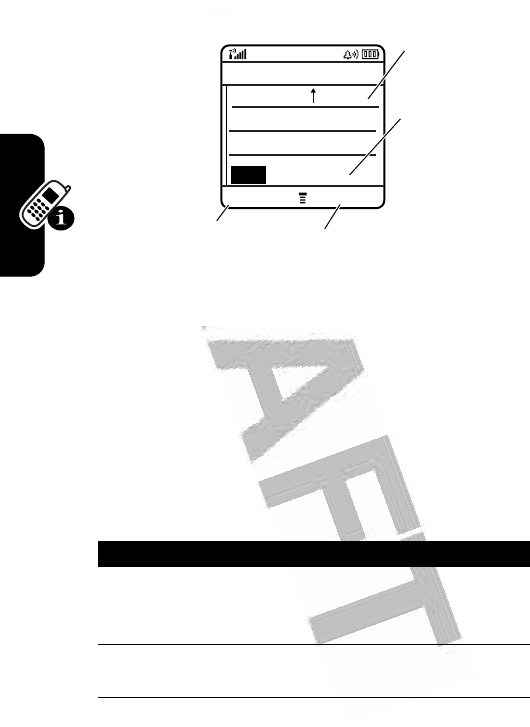
30
Learning to Use Your Phone
For example, if you press
7764
, letter combinations
that match your keypresses display:
If you want a different word (such as
Progress
), continue
pressing keypad keys to enter the remaining characters.
Entering Words
In a text entry screen, you can press
#
to switch entry
modes. An indicator shows which method is active (see
page 26). If
iTAP
method is not available as the
Primary
or
Secondary
entry mode, see page 25.
Press To
1
keypad keys
(one press per
letter)
show possible letter
combinations at the bottom of
the display
2
S
left or right highlight the combination you
want
040087o
DELETE SELECT
Ab ó Msg 435
Prog | ram
Prog Proh Spoi
c
Press the
SELECT
key to
delete last
letter.
Press
S d
to
accept
Program
.
Press the
SELECT
key
to lock highlighted
combination.
Press
S c
to
highlight
another
combination.
Press
*
to
enter
Prog
and
a space.
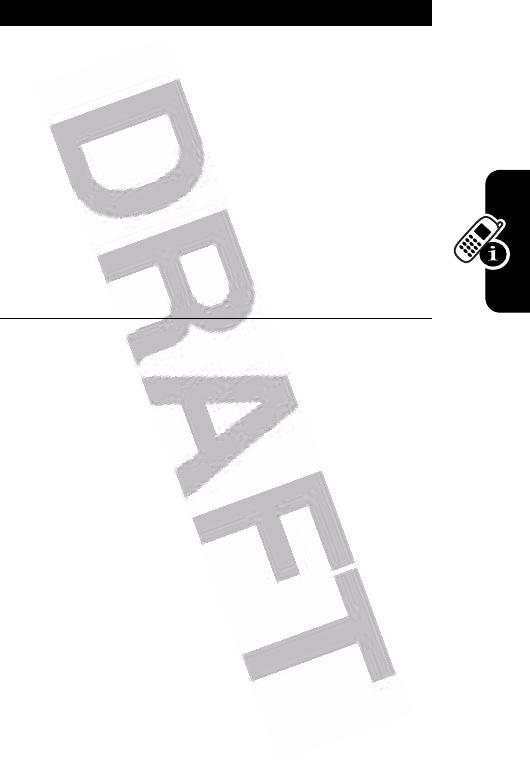
31
Learning to Use Your Phone
If you enter a word your phone does not recognize, the
phone stores it to use as one of your word options. When
you fill memory space for unrecognized words, your phone
deletes the oldest words to add new words.
Using Numeric Method
In a text entry screen, press
#
to switch entry modes until
the
è
(numeric) indicator displays.
Press keypad keys to enter the numbers you want. When
you finish entering numbers, press
#
to switch to another
entry mode.
Using Symbol Method
In a text entry screen, press
#
to switch entry modes until
the
ê
(symbol) indicator displays.
3
SELECT
key
or
lock a highlighted
combination
You can press keypad keys to
add more letters to the end of
the combination.
*
enter the highlighted
combination when it spells a
word
A space is automatically
inserted after the word.
Press To
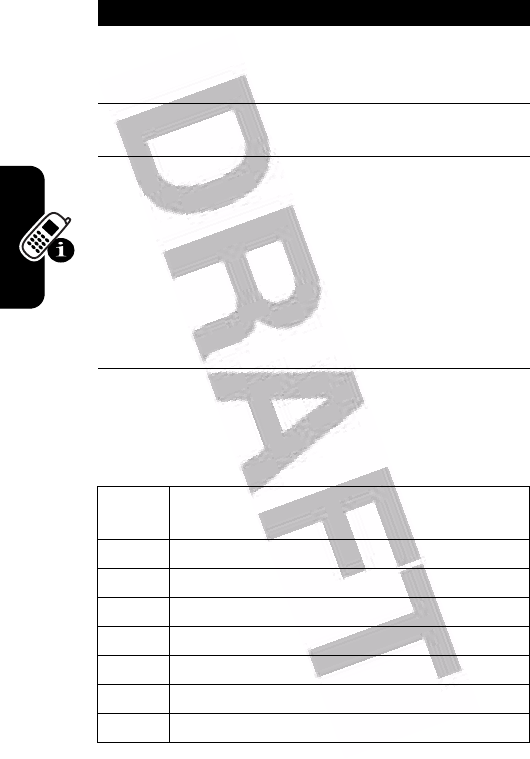
32
Learning to Use Your Phone
Symbol Chart
Use this chart as a guide for entering characters with
symbol method.
Press To
1
keypad keys
(one press per
symbol)
show possible symbol
combinations at the bottom of
the display
2
S
left or right highlight the combination you
want
3
SELECT
key
or
lock a highlighted
combination
You can press keypad keys to
add more symbols to the end
of the combination.
*
enter the highlighted
combination
1
. ? ! , @ ' - _ : ; ( ) & " ~ 1 0 ¿ ¡ % £ $ ¥ ¤
£
+ x * / \ [ ] = > < # §
2
@ _ \ ß
3
/ : ;
4
" & '
5
( ) [ ] { }
6
¿ ¡ ~
7
< > =
8
$ £ ¥ ¤
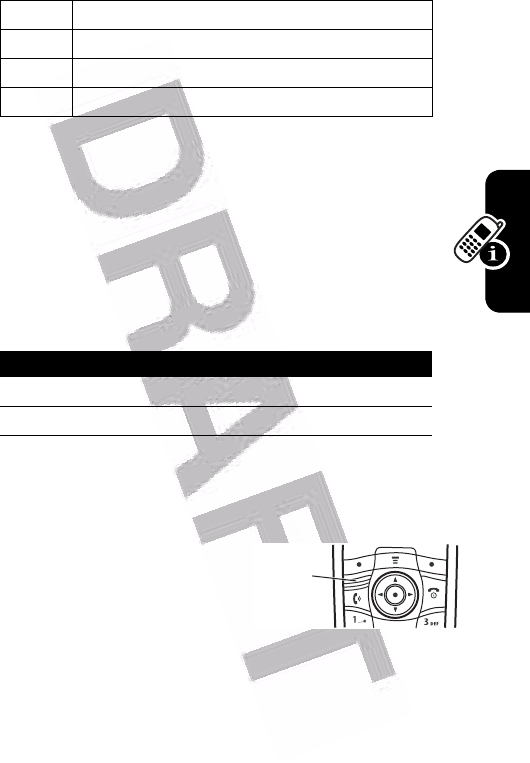
33
Learning to Use Your Phone
Note:
This chart may not reflect the exact character set
available on your phone. In an email address or URL
editor,
1
first shows common characters for that
editor.
Deleting Letters and Words
Place the cursor to the right of the text you want to delete,
and then:
Using the Push to Talk (PTT)
Key
Press the Push to Talk (PTT)
key to access the PTT
menus, contacts, groups, and
settings. For details, see
page 57.
9
# % *
0
+ - x * / = > < # §
*
enter a space (hold to enter a return)
#
change text entry mode (hold for default)
Action
Press the
DELETE
key to delete one letter at a time.
Hold the
DELETE
key to delete the entire message.
PTT
Key
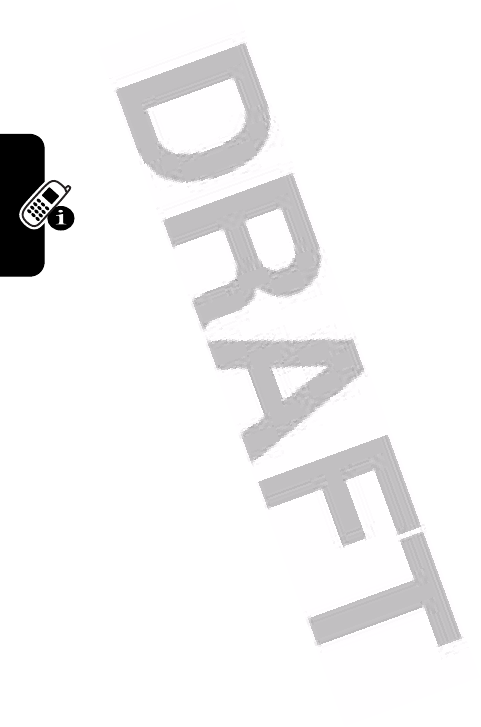
34
Learning to Use Your Phone
Using the Handsfree Speaker
When you activate your phone’s integrated handsfree
speaker, you can talk to the other party without holding the
phone to your ear.
Press the
SPEAKER
key to turn the handsfree speaker on or
off during a call.
When you turn the handsfree speaker on, your phone
displays
Speaker On
in the home screen. The handsfree
speaker remains on until you press the
SPEAKER
key
again or turn the phone off.
Note:
The handsfree speaker is disabled when you
connect your phone to a handsfree car kit or headset
accessory.
Changing a Code, PIN, or
Password
Your phone’s 4-digit unlock code is originally set to 1234,
and the 6-digit security code is originally set to 000000.
Your service provider may reset these codes before you
receive your phone.
If your service provider has not reset these codes, we
recommend that you change them to prevent others from
accessing your personal information. The unlock code
must contain 4 digits, and the security code must contain 6
digits.
You can also reset your SIM card PIN code, PIN2 code,
and/or call barring password if necessary.
To change a code or password:
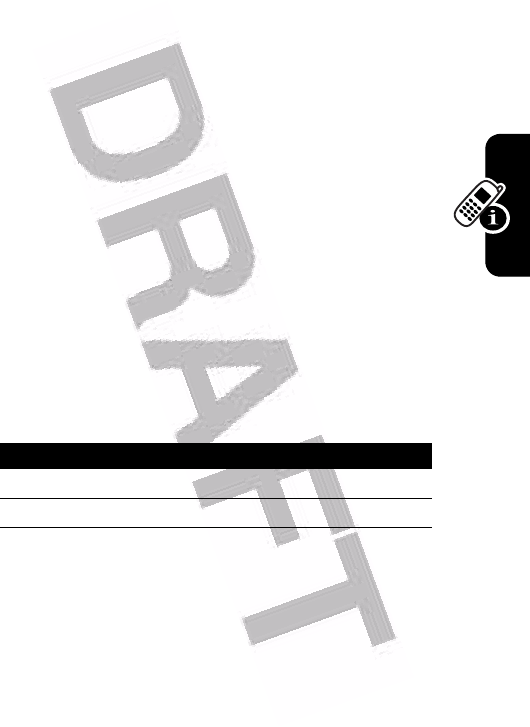
35
Learning to Use Your Phone
Locking and Unlocking Your
Phone
You can lock your phone manually or set the phone to lock
automatically whenever you turn it off.
To use a locked phone, you must enter the unlock
code. A locked phone still rings or vibrates for incoming
calls or messages, but you must unlock it to answer.
You can make emergency calls on your phone even when
it is locked (see page 48).
Locking Your Phone Manually
Unlocking Your Phone
Your phone’s unlock code is originally set to 1234. Your
service provider may reset the unlock code to the last 4
digits of your phone number.
At the
Enter Unlock Code
prompt:
Find the Feature
M
>
Settings
>
Security
>
New Passwords
Find the Feature
M
>
Settings
>
Security
>
Phone Lock
>
Lock Now
Press To
1
keypad keys enter your unlock code
2
OK
key lock the phone
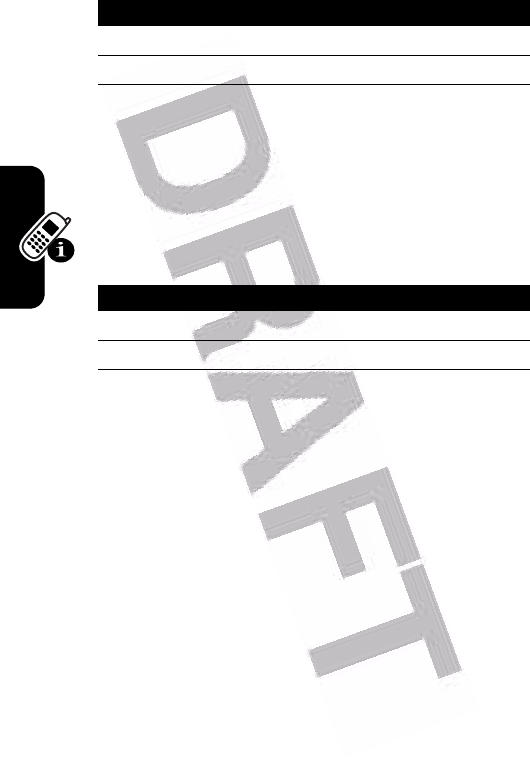
36
Learning to Use Your Phone
Setting Your Phone to Lock Automatically
You can set your phone to lock every time you turn it off:
If You Forget a Code, PIN, or
Password
Your phone’s 4-digit unlock code is originally set to 1234,
and the 6-digit security code is originally set to 000000.
Your service provider may reset the unlock code to the last
4 digits of your phone number before you receive your
phone.
If you forget your unlock code, try entering 1234 or the last
4 digits of your phone number. If that does not work, at the
Enter Unlock Code
prompt:
Press To
1
keypad keys enter your unlock code
2
OK
key unlock your phone
Find the Feature
M
>
Settings
>
Security
>
Phone Lock
>
Automatic Lock
>
On
Press To
1
keypad keys enter your unlock code
2
OK
key activate automatic lock
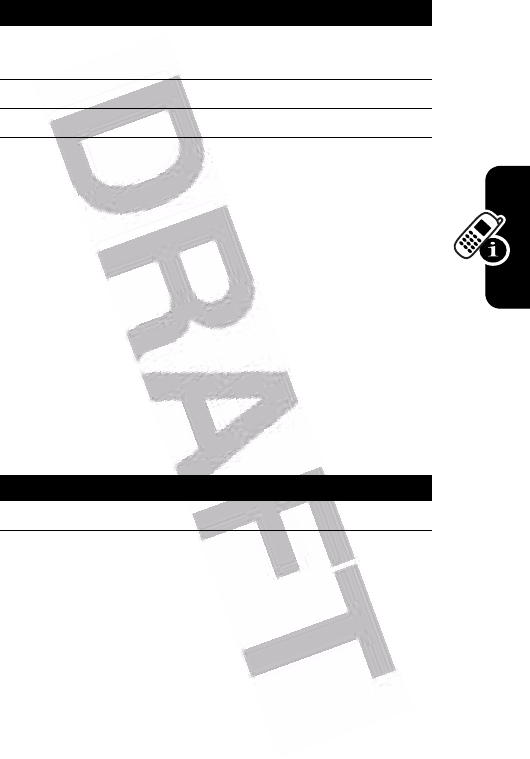
37
Learning to Use Your Phone
If you forget your security code, SIM card PIN code, PIN2
code, or call barring password, contact your service
provider.
Locking and Unlocking the
Keypad
You can lock the keypad to prevent accidental key presses
(for example, when carrying your phone in a purse or
pocket).
Tip:
This feature also locks the PTT key so you do not
accidentally start a PTT call.
Note:
Incoming phone calls and messages unlock the
keypad. Incoming PTT calls
do not
unlock the keypad.
Using the Phonebook
This section briefly describes basic phonebook operations.
For more information about using the phonebook, see
page 70.
Press To
1
M
display the unlock code
bypass screen
2
keypad keys enter your security code
3
OK
key submit your security code
Press To
M*
lock or unlock the keypad
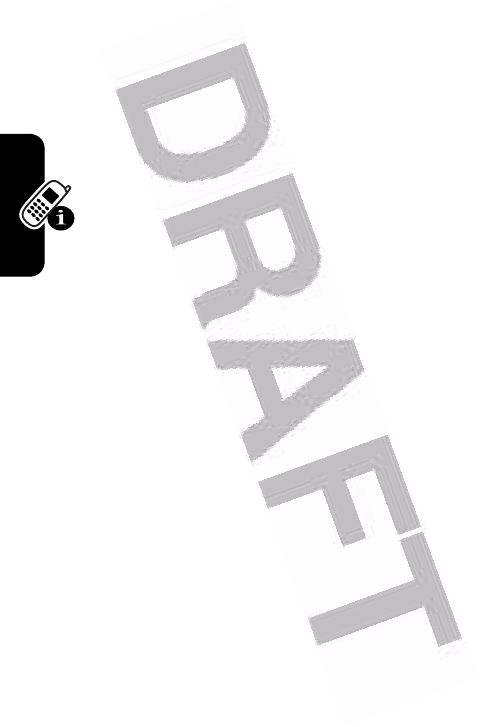
38
Learning to Use Your Phone
Shortcut:
To open your phonebook from the home screen,
press
S
up or down.
Storing a Phone Number
Enter a phone number in the home screen, then press the
STORE
key to create a phonebook entry with that number. Fill
in the other fields to complete the entry.
Select
MORE
to store another number (for example, a
work number) for the same
Name
.
Recording a Voice Name
Note:
This option is not available for entries stored on the
SIM card.
When creating a phonebook entry, scroll to
Voice Name
and
press the
RECORD
key. When you are ready, press the
RECORD
key again and say the entry’s name (within 2
seconds). When prompted, press the
RECORD
key and repeat
the name. Press the
DONE
key to store the voice name.
Storing a Picture for Caller ID
Note:
This option is not available for entries stored on the
SIM card.
You can store a picture for a phonebook entry. The picture
displays when you receive calls from the entry.
When creating a phonebook entry, scroll to
Picture
and
press the
CHANGE
key. Press
S
to select a picture, and
press the
SELECT
key to store it for the entry.
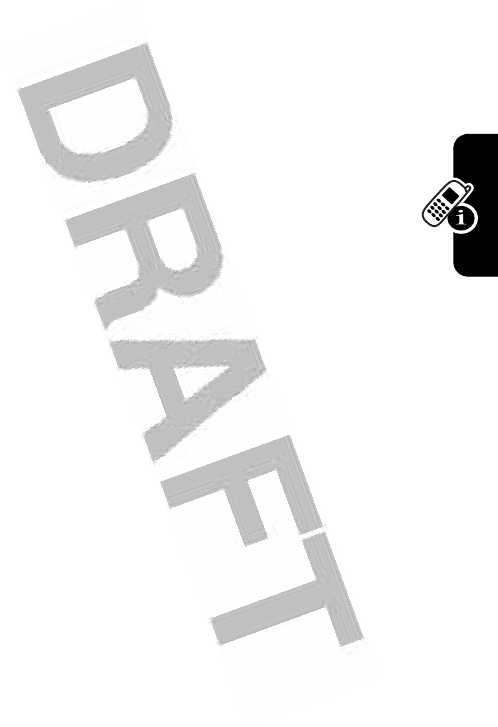
39
Learning to Use Your Phone
Dialing a Number
Press
M
>
Phonebook
> entry to call
n
.
Tip:
To quickly highlight entries in your
Phonebook
list: If your
entries are sorted by
Speed No.
, press an entry’s speed
number to highlight it. For example, press
15
for entry
number 15. If your entries are sorted by
Name
,
Voice Name
, or
Email
, enter the first letter of the entry’s name to highlight it.
For example, press
55
for the first entry that starts
with “K”.
Voice Dialing a Number
Press
M
>
Office Tools
, press
Dialing Services
>
Voice Dial
, and say
the entry’s name (within 2 seconds).
Tip:
To create a shortcut to
Voice Dial
, press
M
>
Office Tools
>
Dialing Services
, scroll to
Voice Dial
, and hold the
M
. Your phone prompts you to save the shortcut. To use a
shortcut, press
M
and the shortcut key number.
Sorting Phonebook Entries
Press
M
>
Phonebook
, press
M
>
Setup
>
Sort by
, then select
whether you want to sort the phonebook list by
Name
,
Speed No.
,
Voice Name
, or
Email
.
When sorting by name, you can view
All
numbers or just
the
Primary
number for each name. To set the primary
number for a name, see page 72.
Viewing Entries By Category
Press
M
>
Phonebook
, press
M
>
Categories
, then select
whether you want to view
All
entries, entries in a predefined
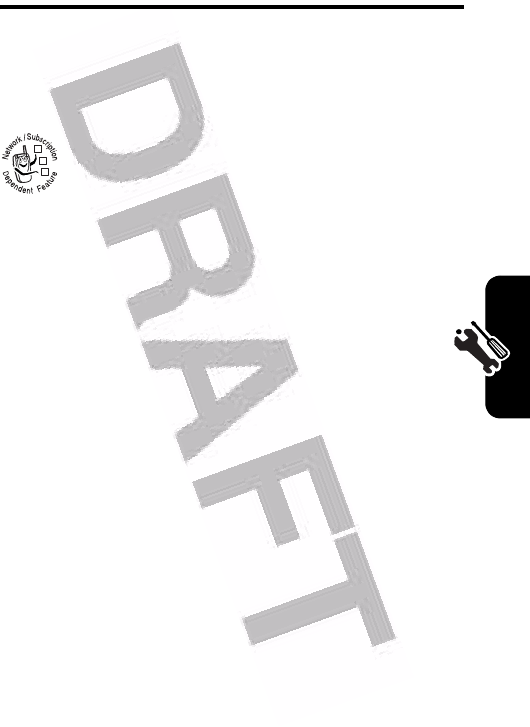
41
Setting Up Your Phone
Setting Up Your Phone
Storing Your Name and Phone
Number
To store or edit your name and phone number
information on your SIM card:
Shortcut:
Press
M#
from the home screen to edit
your name and phone number.
If you do not know your phone number, contact your
service provider.
Setting the Time and Date
Your phone uses the time and date for the
Datebook
. Your
phone can synchronize its time and date with the network:
To set the time and date manually, set
Autoupdate
to
Off
and
then set the
Time
and
Date
options:
Find the Feature
M
>
Settings
>
Phone Status
>
My Tel. Numbers
Find the Feature
M
>
Settings
>
Initial Setup
>
Time and Date
>
Autoupdate
>
On
032380o
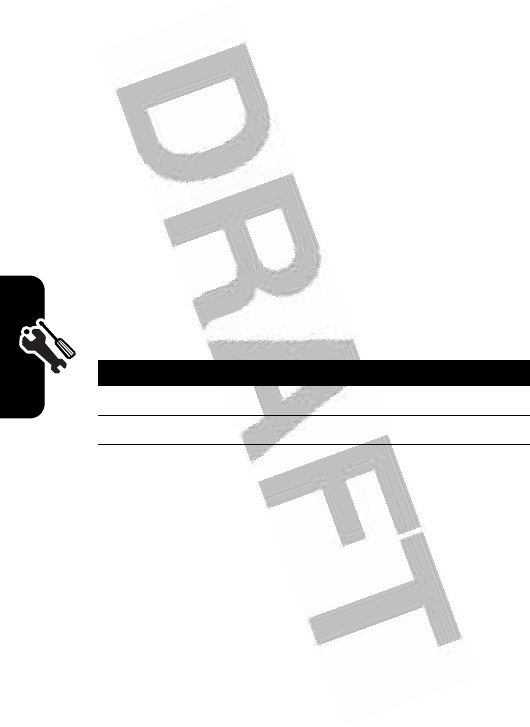
42
Setting Up Your Phone
Setting a Ring Style
Your phone rings or vibrates to notify you of an incoming
call or other event. This ring or vibration is called an
alert
.
You can select one of five different ring styles. The ring
style indicator in the display shows the current ring style
(see page 17).
To set a ring style:
Each ring style contains settings for specific event alerts,
ringer ID, and ringer and keypad volume. To change these
settings, press
M
>
Settings
>
Ring Styles
>style
Detail
.
Shortcut:
To change your ring volume from the home
screen, press
S
left or right.
Setting a Wallpaper Image
You can set a picture or animation as a wallpaper
(background) image in your phone’s home screen. The
Find the Feature
M
>
Settings
>
Initial Setup
>
Time and Date
>
Time
or
Date
Find the Feature
M
>
Settings
>
Ring Styles
>
Style
Press To
1
S
scroll to the ring style
2
SELECT
key select the ring style
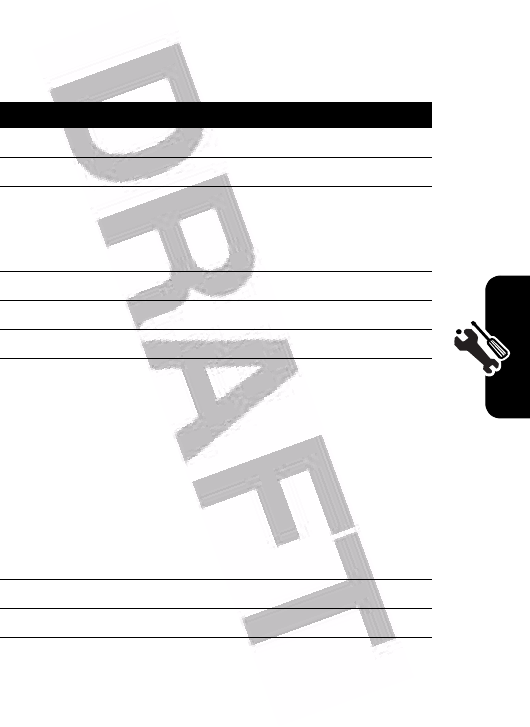
43
Setting Up Your Phone
wallpaper image appears as a faint watermark in text and
menu displays.
Find the Feature
M
>
Settings
>
Personalize
>
Wallpaper
Press To
1
S
scroll to
Picture
2
CHANGE
key open the picture viewer
3
S
up or down scroll to a picture/animation
Scroll to
(None)
to turn off the
wallpaper image.
4
SELECT
key select the image
5
S
scroll to
Layout
6
CHANGE
key change the image layout
7
S
scroll to
Center
,
Tile
, or
Fit-to-
screen
Center
places the image in the
center of the display.
Tile
fills the display with
multiple copies of the image.
Fit-to-screen
resizes the image,
if necessary, to fit the display.
8
SELECT
key confirm the layout setting
9
BACK
key save wallpaper settings
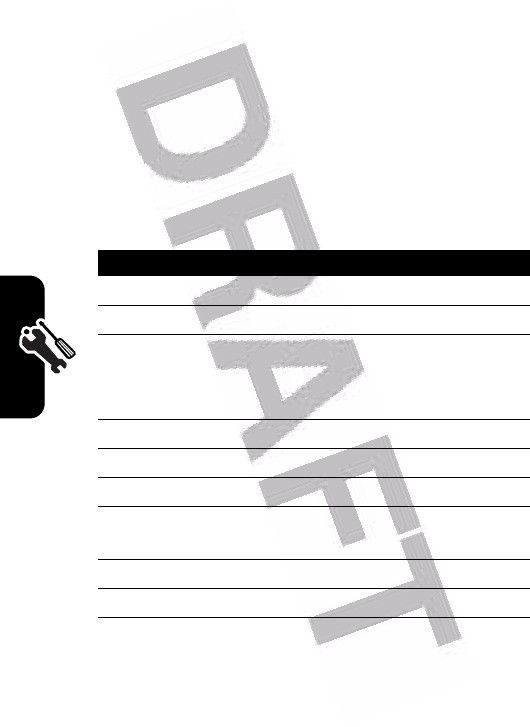
44
Setting Up Your Phone
Setting a Screen Saver Image
The screen saver image displays when the phone is on
and no activity is detected for a specified time. The image
shrinks to fill the display, if necessary. An animation
repeats for one minute, then the first frame of the
animation displays.
Turn off the screen saver to extend battery life.
Find the Feature
M
>
Settings
>
Personalize
>
Screen Saver
Press To
1
S
scroll to
Picture
2
CHANGE
key open the picture viewer
3
S
up or down scroll to a picture/animation
Scroll to
(None)
to turn off the
screen saver image.
4
SELECT
key select the image
5
S
scroll to
Delay
6
CHANGE
key set the delay interval
7
S
scroll to the inactivity interval
that starts the screen saver
8
SELECT
key confirm the delay setting
9
BACK
key save screen saver settings
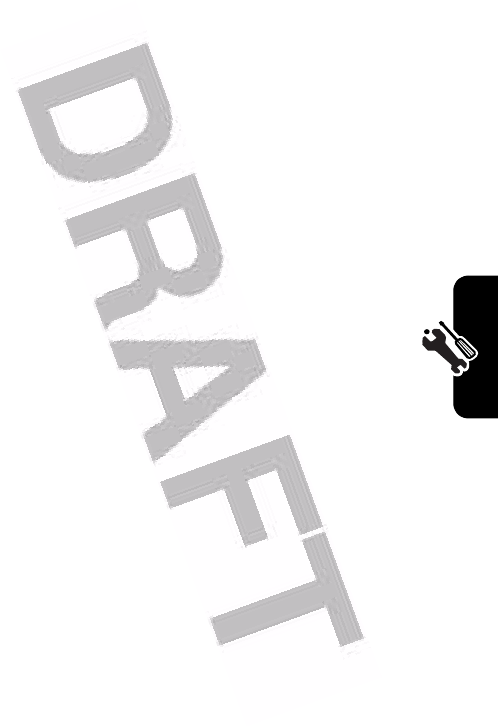
45
Setting Up Your Phone
Setting Display Color
Select the color palette that your phone uses to display
indicators, highlights, and soft key labels.
Adjusting the Backlight
Set the amount of time that the display and keypad
backlights remain on.
Setting Display Timeout
Set the display to turn itself off when no activity is
detected for a specified time.
Find the Feature
M
>
Settings
>
Personalize
>
Color Style
Find the Feature
M
>
Settings
>
Initial Setup
>
Backlight
Find the Feature
M
>
Settings
>
Initial Setup
>
Display Timeout
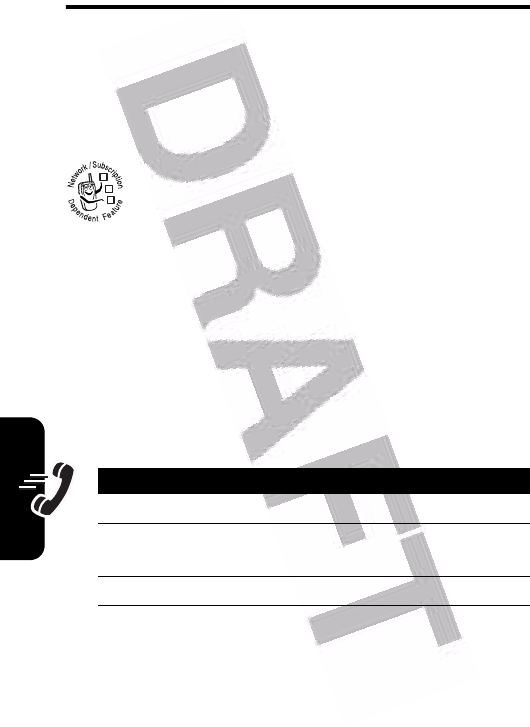
46
Calling Features
Calling Features
For basic instructions on how to make and answer calls,
see page 11.
Changing the Active Line
Change the active phone line to make and
receive calls from your other phone number.
Note:
This feature is available only for dual-line-
enabled SIM cards.
The active line indicator in the display shows the currently
active phone line (see page 18).
Redialing a Number
Find the Feature
M
>
Settings
>
Phone Status
>
Active Line
Press To
1
n
view the dialed calls list
2
S
scroll to the entry you want to
call
3
n
redial the number
032380o
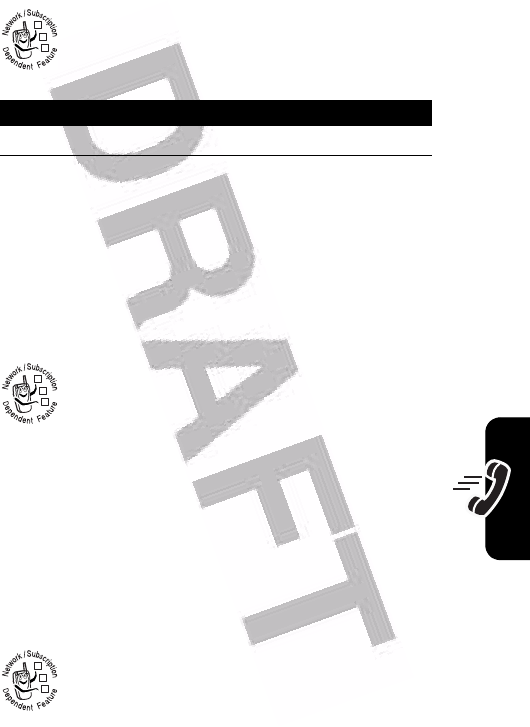
47
Calling Features
Using Automatic Redial
When you receive a busy signal, your phone
displays
Call Failed, Number Busy
.
To redial the phone number:
Your phone redials the number. When the call goes
through, your phone rings or vibrates one time, displays
Redial Successful
, and then connects the call.
Using Caller ID
Incoming Calls
Calling line identification (Caller ID) displays the
phone number for incoming calls in your phone’s
display.
The phone displays the caller’s name (and picture, if
available) when the name is stored in your phonebook,
or
Incoming Call
when caller ID information is not available.
You can also set your phone to play a distinctive ringer
ID and/or light ID for specific entries stored in your
phonebook. For more information, see page 71.
Outgoing Calls
You can show or hide your phone number as an
ID for the calls that you make.
Press To
n
or
RETRY
key activate automatic redial
032380o
032380o
032380o
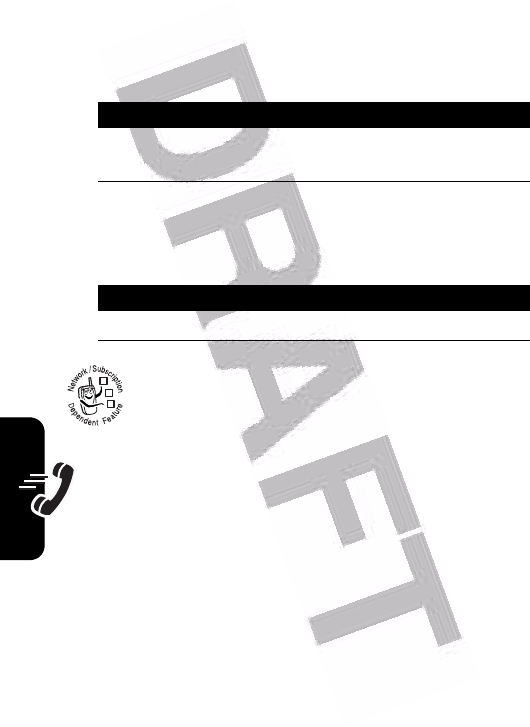
48
Calling Features
You can override the default caller ID setting when you
make a call. While dialing (with digits visible in the display):
Canceling an Incoming Call
While the phone is ringing or vibrating:
Depending on your phone settings and/or service
subscription, the call may be forwarded to another
number, or the caller may hear a busy signal.
Calling an Emergency
Number
Your service provider programs one or more emergency
phone numbers, such as 911, that you can call under any
circumstances, even when your phone is locked or the SIM
card is not inserted.
Emergency numbers vary by country. Your phone’s
preprogrammed emergency number(s) may not work in all
locations, and sometimes an emergency call cannot be
Find the Feature
M
>
Settings
>
In-Call Setup
>
My Caller ID
Press To
M
>
Hide ID/Show ID
hide or show your caller ID for
the next call
Press To
IGNORE
key cancel the incoming call
032380o
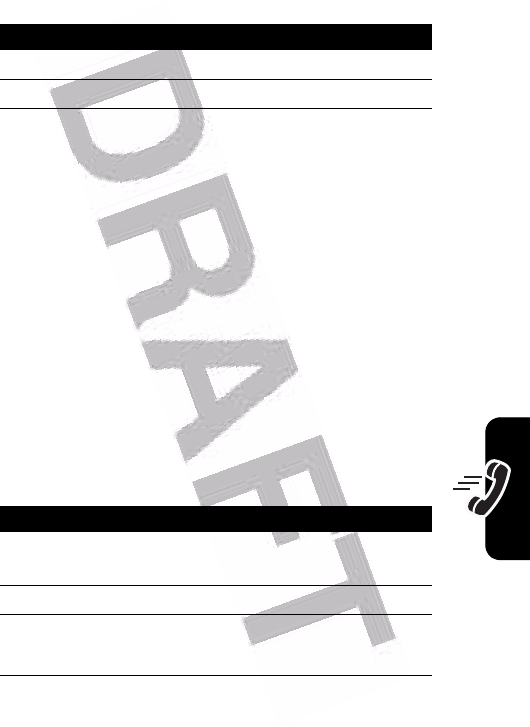
49
Calling Features
placed due to network, environmental, or interference
issues.
Dialing International Numbers
Press and hold
0
to insert the local international access
code (
+
) for the country from which you are calling.
Viewing Recent Calls
Your phone keeps lists of the calls you recently received
and dialed, even if the calls did not connect. The lists are
sorted from newest to oldest entries. The oldest entries
are deleted as new entries are added.
Shortcut:
Press
n
from the home screen to view the
dialed calls list.
Press To
1
keypad keys dial the emergency number
2
n
call the emergency number
Find the Feature
M
>
Recent Calls
Press To
1
S
scroll to
Received Calls
or
Dialed Calls
2
SELECT
key select the list
3
S
scroll to an entry
\
means the call connected.
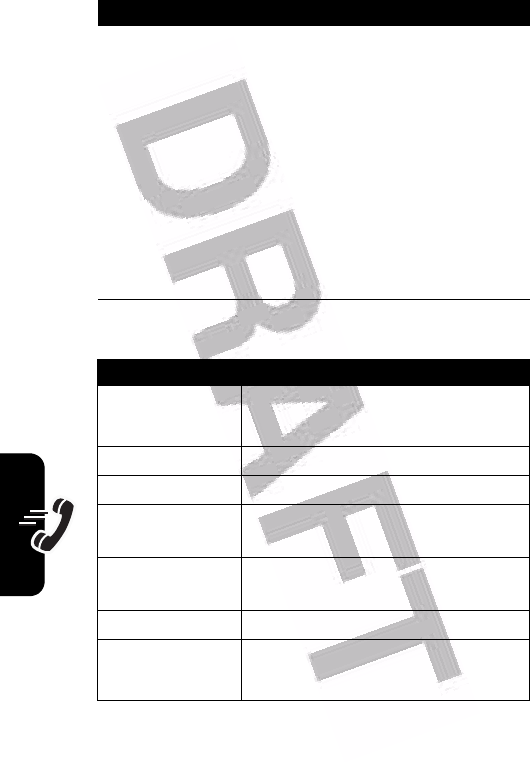
50
Calling Features
The
Last Calls Menu
can include the following options:
4
n
or
call the entry’s number
Press and hold
n
for
2 seconds to send the
number as DTMF tones
during a call.
VIEW
key
or
view entry details
M
open the
Last Calls Menu
to view
the options avalable for the
entry
Option Description
Store
Create a phonebook entry with
the number in the
No.
field.
Delete
Delete the entry.
Delete All
Delete all entries in the list.
Hide ID/Show ID
Hide or show your caller ID for the
next call.
Send Message
Open a new text message with the
number in the
To
field.
Add Digits
Add digits after the number.
Attach Number
Attach a number from the
phonebook or recent calls lists.
Press To
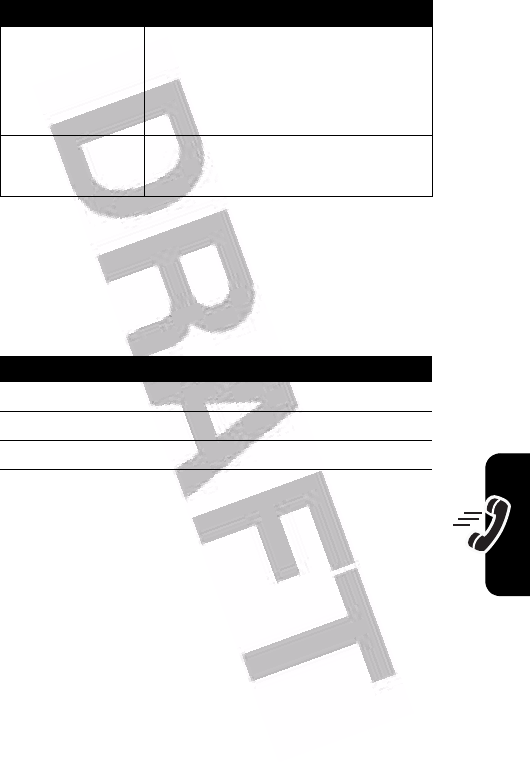
51
Calling Features
Returning an Unanswered Call
Your phone keeps a record of your unanswered calls, and
displays:
•
X Missed Calls
, where
X
is the number of missed calls
Using the Notepad
The most recent set of digits entered on the keypad are
stored in your phone’s notepad memory. This can be a
phone number that you called, or a number that you
entered but did not call. To retrieve the number stored in
the notepad:
Send Tones
Send the number to the network
as DTMF tones.
This option displays only during a
call.
Talk then Fax
Talk and then send a fax in the
same call (see page 80).
Press To
1
VIEW
key see the received calls list
2
S
select a call to return
3
n
make the call
Find the Feature
M
>
Recent Calls
>
Notepad
Option Description

52
Calling Features
Attaching a Number
While dialing (with digits visible in the display):
Calling With Speed Dial
Each entry you store in your phonebook is assigned a
unique speed dial number.
To see an entry’s speed dial number, press
M
>
Phonebook
, scroll to the entry, press the
VIEW
key.
To speed dial a phonebook entry:
Press To
n
or
call the number
M
or
open the
Dialing Menu
to attach a
number or insert a special
character
STORE
key create a phonebook entry
with the number in the
No.
field
Press To
M
>
Attach Number
attach a number from the
phonebook or recent calls
lists
Press To
1
keypad keys enter the speed dial number
for the entry you want to call
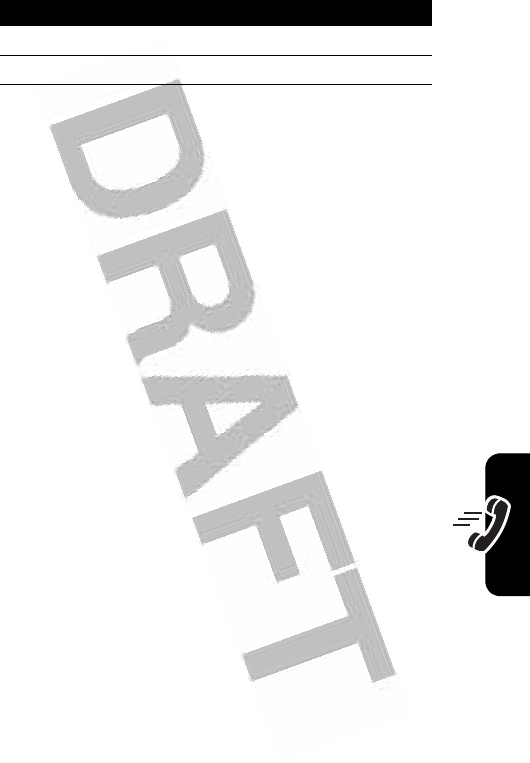
53
Calling Features
Calling With 1-Touch Dial
To call phonebook entries 1 through 9, press and hold the
single-digit speed dial number for one second.
Tip:
You must specify which phone number list you want to
use with this feature: phone memory phonebook or SIM
card phonebook (see page 72).
Using Voicemail
Voicemail messages that you receive are stored on the
network. To listen to your messages, you must call your
voicemail phone number.
Your service provider may include additional information
about using this feature.
Listening to Voicemail Messages
The phone calls your voicemail phone number. If no
voicemail number is stored, your phone prompts you to
store a number.
2
#
submit the number
3
n
call the entry
Find the Feature
M
>
Messages
>
Voicemail
Press To
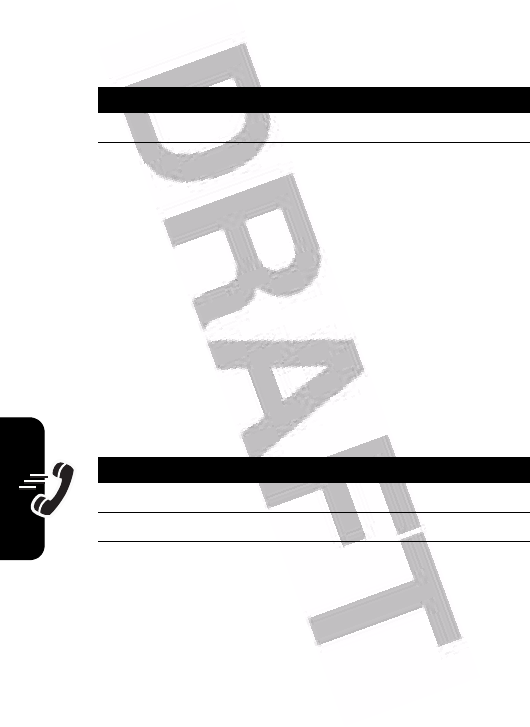
54
Calling Features
Receiving a Voicemail Message
When you receive a voicemail message, your phone
displays the
f
(voicemail message) indicator and a New
Voicemail notification.
The phone calls your voicemail phone number. If no
voicemail number is stored, your phone prompts you to
store a number.
Storing Your Voicemail Number
If necessary, use the following procedure to store your
voicemail phone number on your phone. Usually, your
service provider has already done this for you.
You cannot store a
p
(pause),
w
(wait), or
n
(number)
character in this number. If you want to store a voicemail
number with these characters, create a phonebook entry
for it. Then, you can use the entry to call your voicemail.
For more about these characters, see the More Here
guide.
Press To
CALL
key listen to the message
Find the Feature
M
>
Messages
M
>
Voicemail Setup
Press To
1
keypad keys enter your voicemail number
2
OK
key store the number
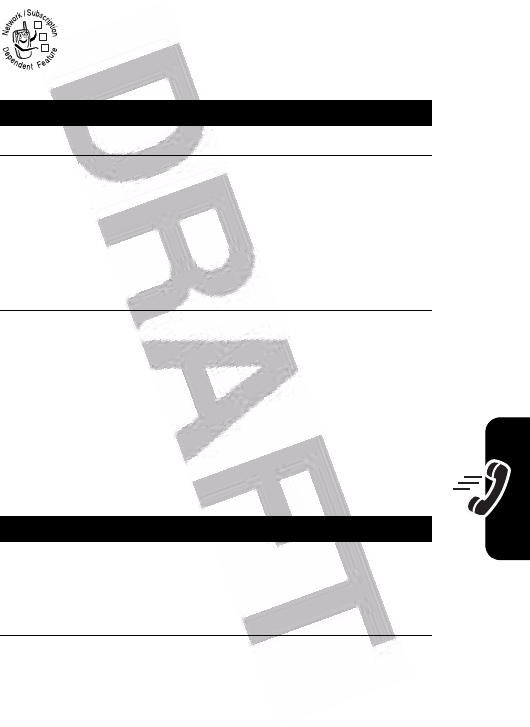
55
Calling Features
Using Call Waiting
When you are on a call, an alert tone sounds to
indicate that you have received another call.
You must turn on call waiting to use the feature. To turn call
waiting on or off:
Putting a Call On Hold
Press To
1
n
answer the new call
2
SWITCH
key
or
switch between calls
LINK
key
or
connect the 2 calls
M
>
EndCallOnHold
end the call on hold
Find the Feature
M
>
Settings
>
In-Call Setup
>
Call Waiting
Press To
HOLD
key (if available)
or
M
>
Hold
put the call on hold
032380o
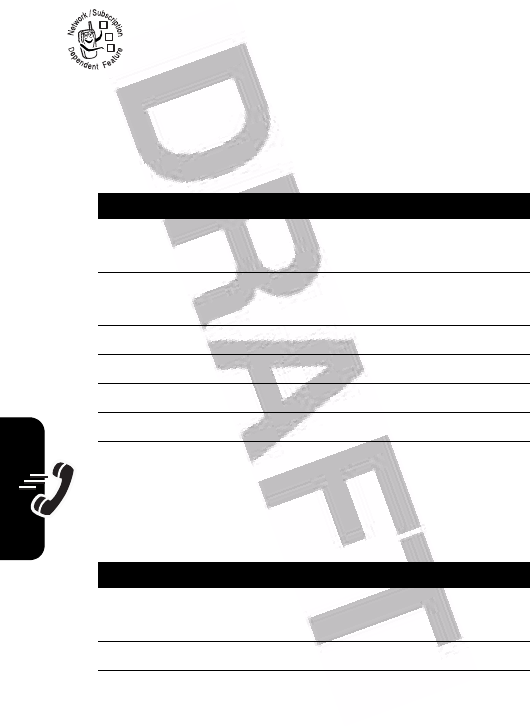
56
Calling Features
Transferring a Call
You can announce that you are transferring an
active call to another party, or you can transfer the
call without announcing the transfer.
Announce the Call Transfer
Do Not Announce the Call Transfer
Find the Feature
M
>
Hold
Press To
1
keypad keys dial the number where you
are transferring the call
2
n
call the number and speak to
the person who answers
3
M
open the menu
4
S
scroll to
Transfer
5
SELECT
key select
Transfer
6
OK
key confirm the transfer
Find the Feature
M
>
Transfer
Press To
1
keypad keys dial the number where you
are transferring the call
2
n
transfer the call
032380o
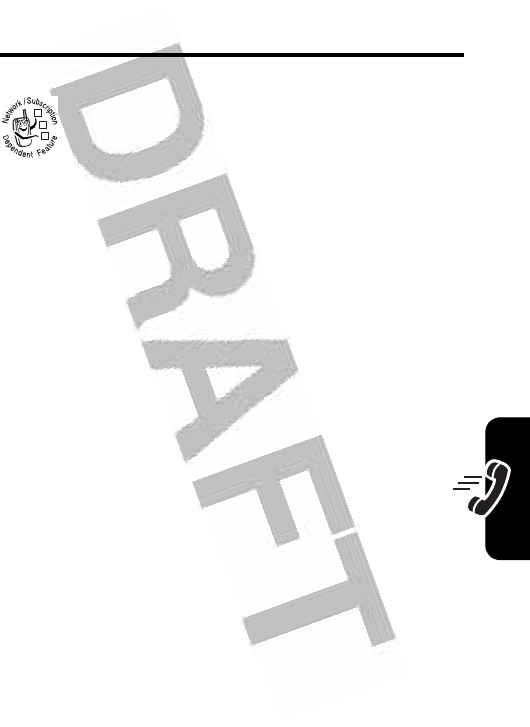
57
Push to Talk (PTT) Calls
Push to Talk (PTT)
Calls
Push to Talk (PTT) is a feature that lets you talk
walkie-talkie style with other PTT subscribers.
You can talk to one person or a group.
Tip:
To prevent accidental PTT calls, you can lock your
keypad by pressing
M*
in the home screen.
To ma ke a P T T c al l :
•
Enter a PTT subscriber’s phone number with the
keypad. Then hold the PTT key and speak after the
tone. For call details, see page 58.
•
Select a stored PTT contact or group in your list of
PTT Contacts
,
PTT Groups
,
Dialed Calls
or
Received Calls
. Then hold
the PTT key and speak after the tone. For call details,
see page 58.
Storing PTT Contacts and
Groups
You can store PTT
Contacts
to make one-to-one calls, or you
can store PTT
Groups
to make group calls.
Store a Contact
Find the Feature
PTT key
M
>
Add
032380o
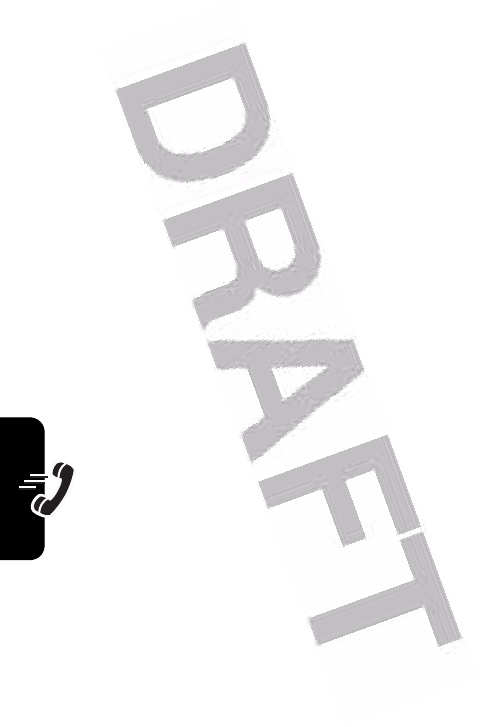
58
Push to Talk (PTT) Calls
Enter the contact’s
Name
and phone number (
No.
), then
press the
DONE
key. Your network stores the contact and
your phone returns to the
PTT Contacts
list with the new
contact displayed.
Store a Group
After you store PTT contacts, you can put the contacts in
groups so that you can call a group of contacts at the same
time.
Enter the group’s
Name
and select
Members
, then press the
DONE
key. Your network stores the group and your phone
returns to the
PTT Groups
list with the new group displayed.
Making PTT Calls
When
U
displays at the top of your home screen, you can
make and receive PTT calls. To make a PTT call:
Find the Feature
PTT key
M
>
PTT Groups
M
>
Create New Group
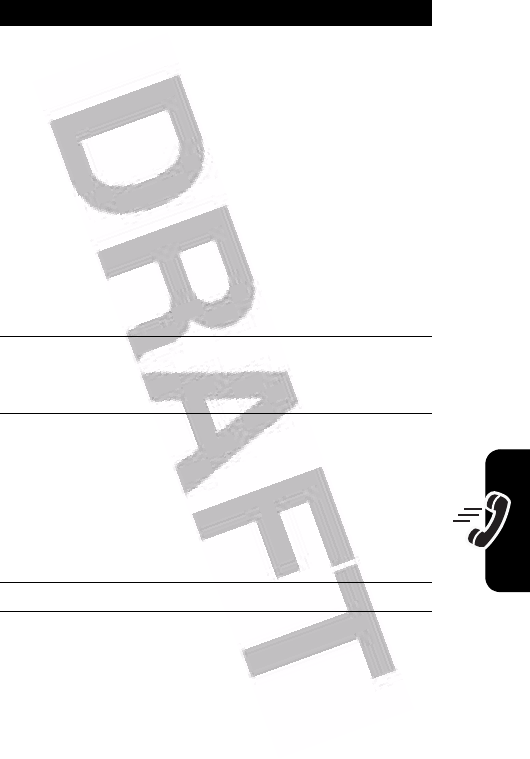
59
Push to Talk (PTT) Calls
Tip:
To send a PTT Alert tone instead of a call, open the
list of
PTT Contacts
,
Dialed Calls
or
Received Calls
, highlight a PTT
contact, and press the
ALERT
key. The contact receives a
tone, and they can speak first. If they do not respond, the
call ends. You cannot send alert tones to groups.
Action
1
Enter a PTT subscriber’s phone number in your
home screen.
or
Open your list of
PTT Contacts
,
PTT Groups
,
Dialed Calls
, or
Received Calls
and highlight a stored contact or
group.
•
To open
PTT Contacts
, press the PTT key.
•
To open
PTT Groups
, press the PTT key and
M
>
PTT Groups
.
•
To open
Dialed Calls
or
Received Calls
, press
M
>
Recent Calls
>
Dialed Calls
or
Received Calls
.
2
Press and hold the PTT key to make the call and
speak. Speak after you hear the Connection to
Speak tone.
3
Release the PTT key to let others speak.
To speak during a PTT call, hold the PTT key
and speak after the Connection to Speak tone. If
you speak before the Connection to Speak tone,
part of your message may be lost.
If nobody speaks for 20 seconds, the call ends.
4
Press
o
to end the call.
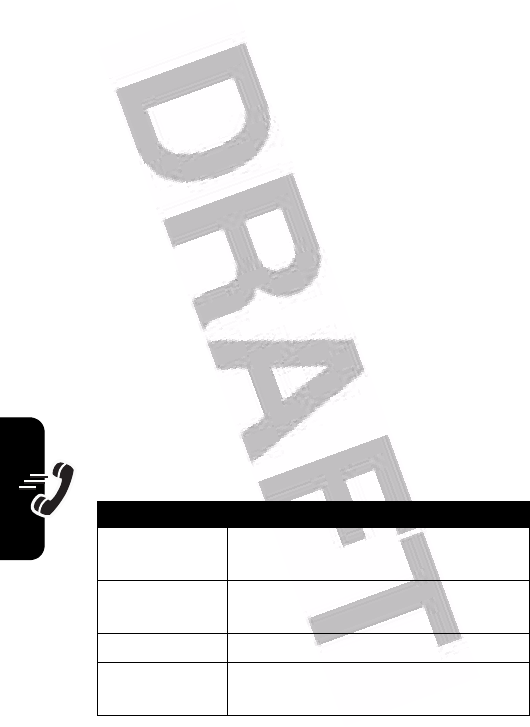
60
Push to Talk (PTT) Calls
Answering PTT Calls
When you receive a PTT call, the Announce Call tone
sounds followed by conversation from the caller.
• To speak
when the caller releases their PTT key, hold
your PTT key and speak after the Connection to
Speak tone. Only one person can speak at a time.
• To end the call
, press
o
.
Tip:
If you receive a PTT Alert tone, press the
ANSWER
key,
press the PTT key, and speak after the tone. You can also
press the
IGNORE
key when you receive a PTT Alert tone
cancel the call.
Note:
Your phone displays
Missed Call
if you miss a PPT
Alert, but not if you miss a standard PPT call.
PTT Call Tones and Icons
Your phone uses tones and icons to indicate the status of
PTT calls.
PTT Call Tones
Tone Sent or Received When
Online Alert a PTT contact or group comes
online
Connection to
Speak
the call is open for you to speak
Alert you receive a PTT Alert call
Announce
Call
you receive or send a standard call
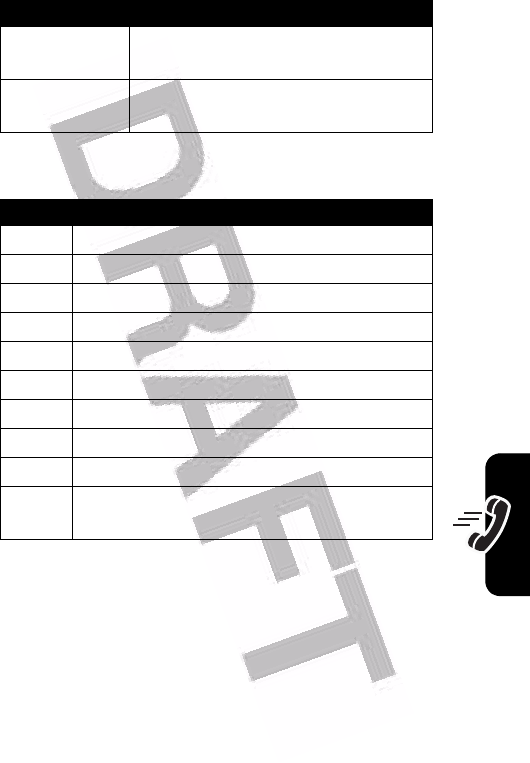
61
Push to Talk (PTT) Calls
PTT Call Icons
Viewing and Editing PTT
Contacts and Groups
To view PTT contacts
, press the PTT key. Scroll to a
contact and press
M
to
View
,
Edit
, or
Delete
it.
To view PTT groups
, press the PTT key and
M
>
PTT Groups
. Scroll to a group and press
M
to
View
or
Floor
Unavailable
the floor is requested but is already
in use
Busy you initiate a Push to Talk call with a
contact who is already on a call
Icon Displays When
X
you receive a PTT Alert
O
a call to one person is connecting
M
a call to one person is connected
l
you are talking to one person
u
you are listening to one person
Y
you are receiving a group call
t
a call to a group is connecting
s
a group call is connected
e
you are talking to a group
v
you are listening to a member of a group
(only one member can speak at a time)
Tone Sent or Received When
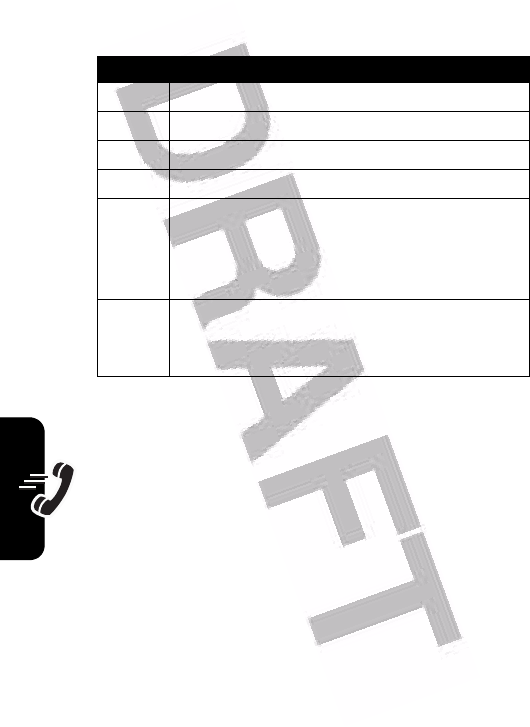
62
Push to Talk (PTT) Calls
Delete
it. You cannot edit a group, but you can delete it and
create a new one with the members you want.
The following icons display in contact and group lists:
To refresh the contact or group list from your network,
press
M
>
Refresh List
.
To view only your frequently used contacts or groups,
press
M
>
Frequently Used
Changing PTT Settings
You can change your PTT menu and call preferences.
You can change the following settings in the
PTT Personalize
menu:
Icon Status of Contact or Group
C
The contact is online.
D
The group is online.
B
The contact is offline.
A
The group is offline.
j
The contact is blocked from sending you
PTT calls. Highlight the contact and press
M
>
Block
or
Unblock
. You cannot block a
group.
o
The contact is offline, but an Online Alert
will notify you when the contact comes
back online (see page 63).
Find the Feature
PTT key
M
>
PTT Setup
>
PTT Personalize
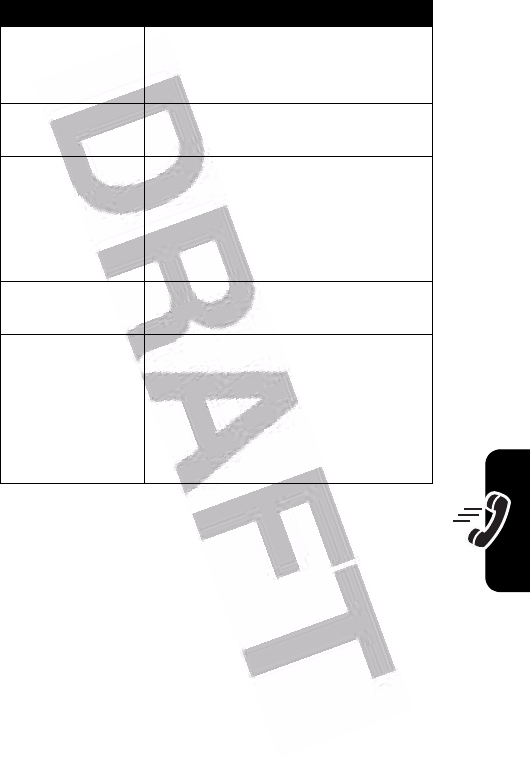
63
Push to Talk (PTT) Calls
Option Description
Open To
Sort your contacts and groups by
name (
Top of List
), or by the last call
you received (
Last Call
).
Sort by
Sort your contacts and groups by
Name
, online
Status
, or call
Frequency
.
My Answer Mode
Set your mode for incoming PTT
calls to
Manual
(standard mode
where you press a key to answer),
Auto-Accept
(accepts all calls), or
Do Not Disturb
(accepts none).
PTT Speaker
Turn the speakerphone
On
or
Off
for
PTT calls.
Set Online Alert Tone
Highlight an offline entry in your
PPT Contacts
or
PPT Groups
list, then
open the
PPT Personalize
menu and
select this option to set a one-time
alert for when the contact or group
comes online.
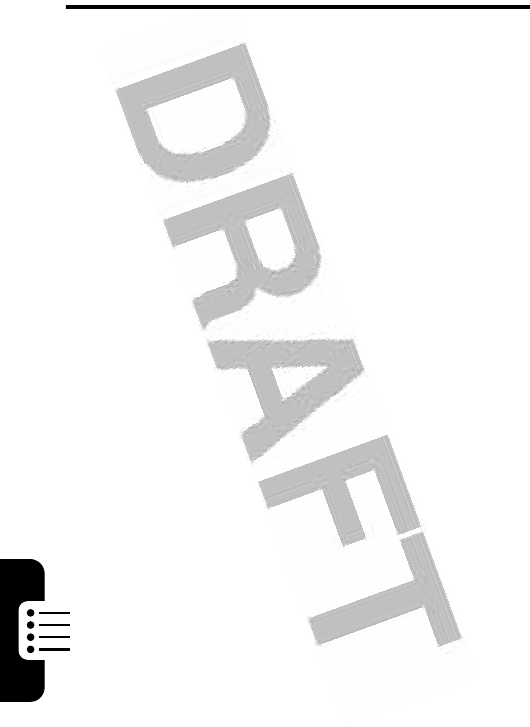
64
Phone Features
Phone Features
Menu Map
Main Menu
n
Phonebook
s
Recent Calls
• Received Calls
• Dialed Calls
• Notepad
• Call Times
• Call Cost
•Data Times
•Data Volumes
e
Messages
• Create Message
• Message Inbox
•Voicemail
• Browser Msgs
• Info Services
• Quick Notes
•Outbox
• Drafts
• MMS Templates
É
Office Tools
• SIM Tool Kit Apps *
•Calculator
• Datebook
• Shortcuts
•Alarm Clock
•Chat
• Dialing Services
•Voice Dial
•Fixed Dial
•Quick Dial
•Service Dial*
Q
Games & Apps
á
Web Access
•Browser
• Web Shortcuts
• Stored Pages
•History
•Go To URL
• Browser Setup
• Web Sessions
h
Multimedia
• Themes
•Pictures
• Sounds
• MotoMixer
ã
IM
• Log In
• Offline Convs.
• Offline Settings
•Help
w
Settings
• (see next page)
* optional features
This is the standard main
menu layout. Menu
organization and feature
names may vary on your
phone. Not all features
may be available on your
phone.
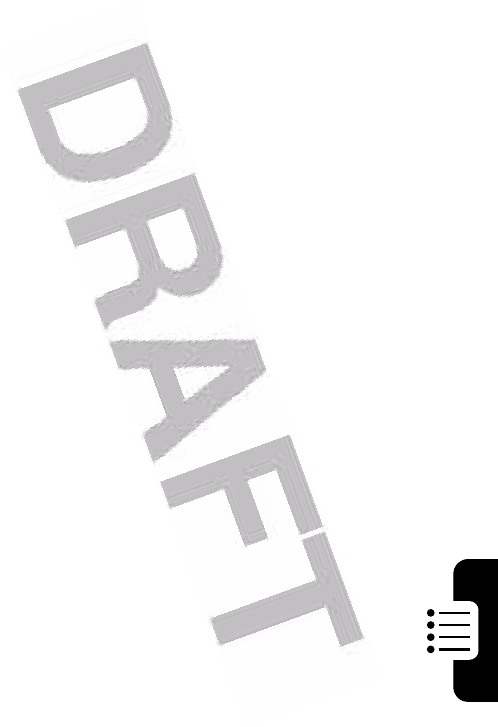
65
Phone Features
Settings Menu
l
Personalize
• Home Screen
• Main Menu
•Color Style
•Greeting
• Wallpaper
• Screen Saver
•Quick Dial
t
Ring Styles
•Style
• style Detail
H
Call Forward
• Voice Calls
•Fax Calls
•Data Calls
• Cancel All
• Forward Status
U
In-Call Setup
• In-Call Timer
• Call Cost Setup
• My Caller ID
• Talk and Fax
• Answer Options
• Call Waiting
Z
Initial Setup
• Time and Date
•1-Touch Dial
• Display Timeout
• Backlight
• TTY Setup
•Scroll
• Language
•Contrast
•DTMF
•Master Reset
• Master Clear
m
Phone Status
•My Tel. Numbers
• Credit Info/Available *
• Active Line
• Battery Meter
• Other Information
S
Headset
• Auto Answer
•Voice Dial
J
Car Settings
• Auto Answer
• Auto Handsfree
• Power-Off Delay
• Charger Time
j
Network
• New Network
• Network Setup
• Available Networks
• My Network List
• Service Tone
• Call Drop Tone
u
Security
• Phone Lock
• Lock Keypad
• Lock Application
•Fixed Dial
• Call Barring
• SIM PIN
•New Passwords
c
Java Settings
• Java App Loader
•Java System
• Delete All Apps
• App Vibration
• App Volume
• App Priority
• App Backlight
• Set Standby App
• DNS IP
* optional features
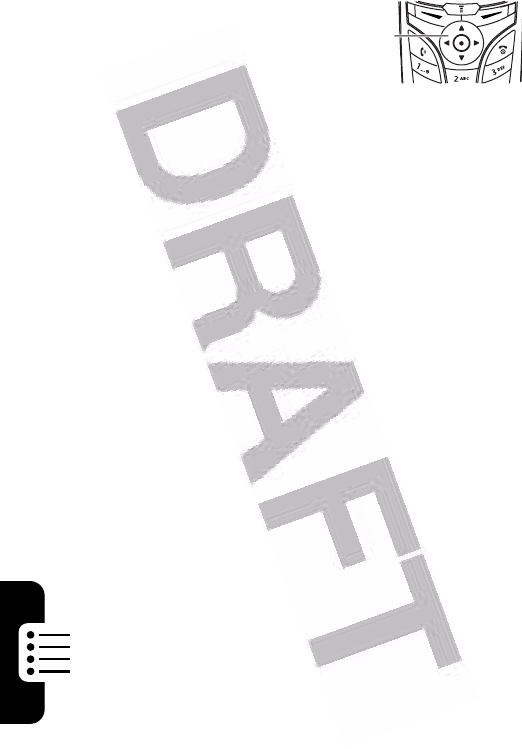
66
Phone Features
Push to Talk Menu
Press the Push to Talk
key, then press
M
to
display the menu.
•Add
•View+
•Edit+
• Delete +
• Refresh List
•Block+
• PTT Groups
• Create New Group
•View+
• Set Alert to Online +
•Refresh List
• PTT Contacts
• Frequently Used +
• PTT Setup
• Frequently Used +
• PTT Setup
• GPRS Settings
• Server Settings
• PTT Personalize
• Open To
•Sort By
•My Answer Mode
• PTT Speaker
• Set Online Alert Tone +
+ These options only apply to a contact or group you
highlight before you press
M
to open the menu.
040077o
5-way
Navigation
Key
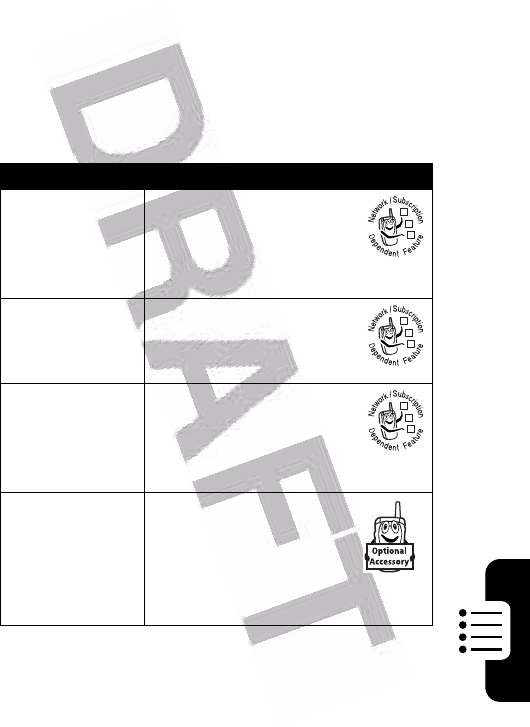
67
Phone Features
Feature Quick Reference
This section helps you locate features on your phone that
are not described in this guide. For more detailed
information, see the More Here guide (described on
page 6).
Calling Features
Feature Description
Conference
Call
During a call:
M
>
Hold
, dial next
number, press
n
, press
the
LINK
key
Call
Forwarding
Set up or cancel call
forwarding:
M
>
Settings
>
Call Forward
Call Barring
Restrict outgoing or
incoming calls:
M
>
Settings
>
Security
>
Call Barring
TTY Setup
Set up your phone for
use with an optional
TTY device:
M
>
Settings
>
Initial Setup
>
TTY Setup
032380o
032380o
032380o
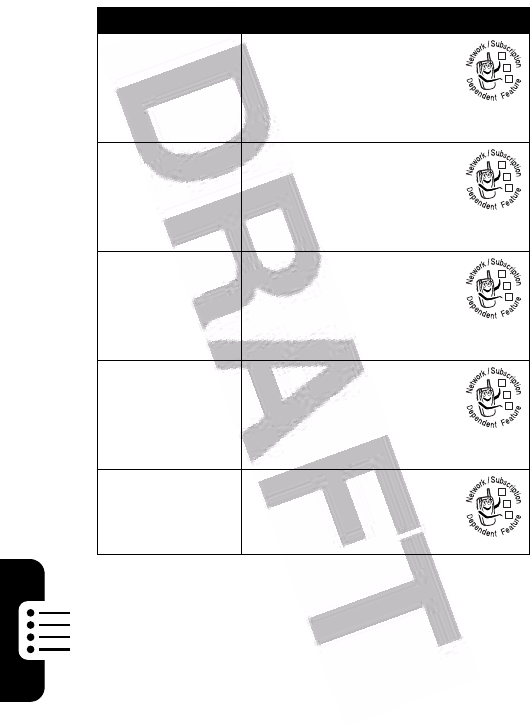
68
Phone Features
Messages
Feature Description
Send Text
Message
Send a text message:
M
>
Messages
>
Create Message
>
New Short Message
Send
Multimedia
Message
Send a multimedia
message:
M
>
Messages
>
Create Message
>
New Multimedia Msg
Use MMS
Template
Open an MMS template
with preloaded media:
M
>
Messages
>
Create Message
>
MMS Templates
Read Message
Read a new text or
multimedia message that
you have received:
Press the
READ
key.
Store Message
Objects
Go to a multimedia
message slide, then:
M
>
Store
032380o
032380o
032380o
032380o
032380o
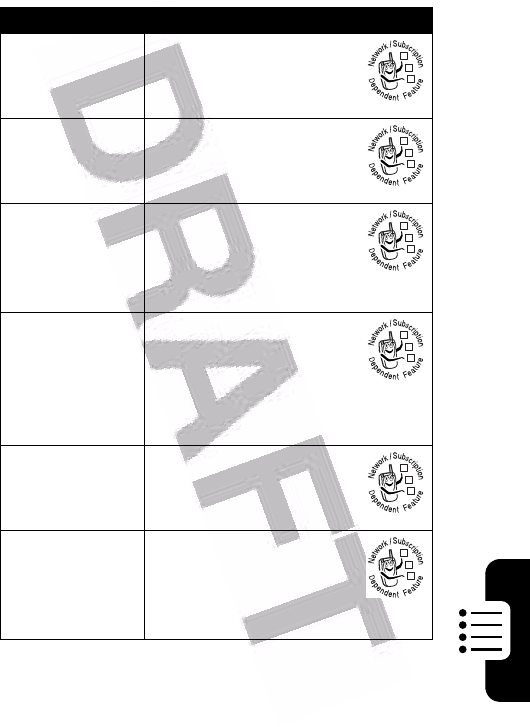
69
Phone Features
Instant Messaging
Feature Description
Log In
Log in to instant
messaging:
M
>
IM
>
Log In
Find Others
Online
After you log in:
Select
Contact List
to see a
list of other users.
Start
Conversation
Start a conversation:
From your
Contact List
,
highlight a name in
Online Contacts
, press the
SEND IM
key.
Open Active
Conversation
Open a conversation in
progress:
From your
Contact List
,
highlight a name in
Conversations
,
press the
VIEW
key.
End
Conversation
From the conversation
display:
M
>
End Conversation
Log Out
Log out of instant
messaging:
Select
Log Out
from the
IM Online
menu.
032380o
032380o
032380o
032380o
032380o
032380o
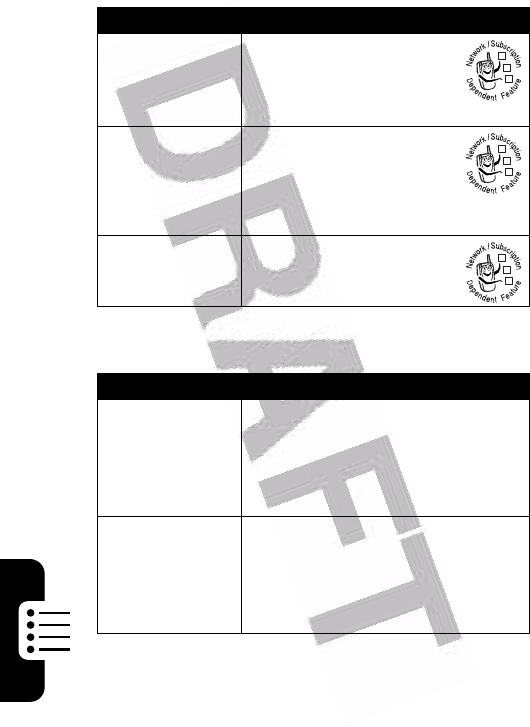
70
Phone Features
Chat
Phonebook
Feature Description
Start Chat
Start a new chat session:
M
>
Office Tools
>
Chat
M
>
New Chat
Receive Chat
Request
When you receive a chat
request:
Press the
ACCEPT
key or
IGNORE
key.
End Chat
During a chat session:
M
>
End Chat
Feature Description
Create Entry
Create a new phonebook entry:
M
>
Phonebook
M
>
New
>
Phone Number
or
Email Address
Create Group
Mailing List
Create a group mailing list as a
phonebook entry:
M
>
Phonebook
M
>
New
>
Mailing List
032380o
032380o
032380o
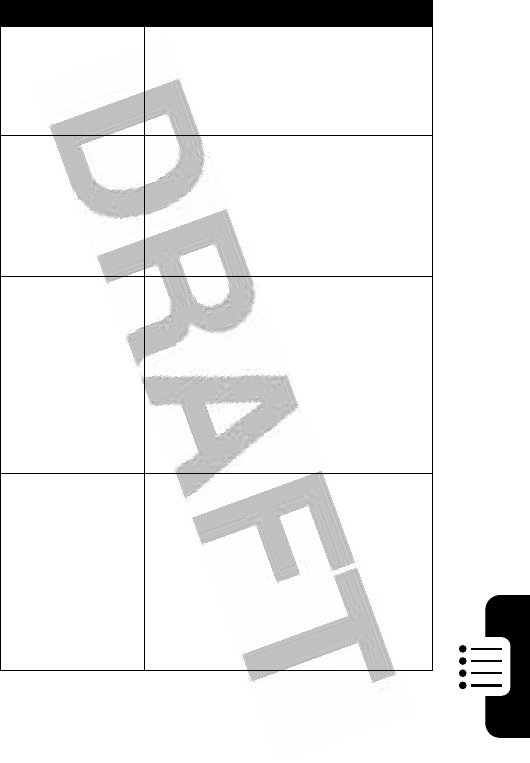
71
Phone Features
Dial Number
Call a number stored in the
phonebook:
M
>
Phonebook
, highlight the
phonebook entry, press
n
to call
Voice Dial
Number
Voice dial a number stored in the
phonebook:
>
Office Tools
>
Dialing Services
>
Voice Dial
When prompted, say the entry’s
name (within 2 seconds).
Set Ringer ID
for Entry
Assign a distinctive ringer alert to
a phonebook entry:
M
>
Phonebook
> entry
M
>
Edit
>
Ringer ID
> ringer name
Note:
The
Ringer ID
option is not
available for entries stored on the
SIM card.
Set Picture ID
for Entry
Assign a picture to display when
you receive calls from an entry:
M
>
Phonebook
> entry
M
>
Edit
>
Picture
> picture
Note:
The
Picture
option is not
available for entries stored on the
SIM card.
Feature Description
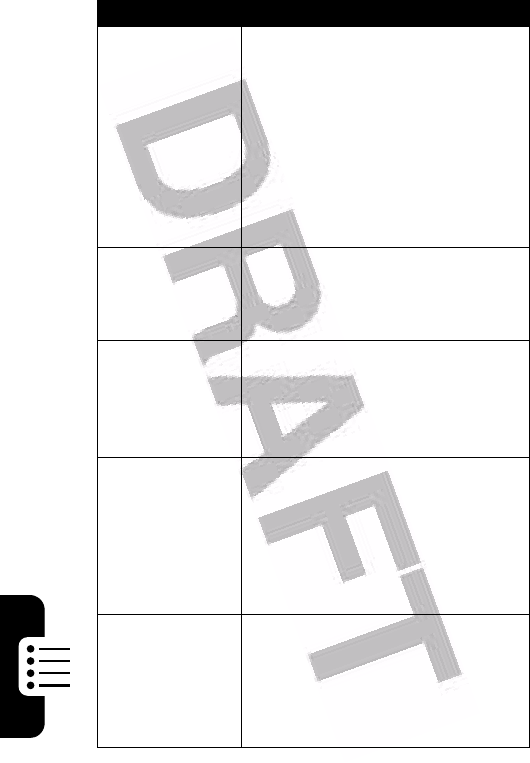
72
Phone Features
Set Category
for Entry
Set the category for a phonebook
entry:
M
>
Phonebook
>entry
M
>
Edit
>
Category
> category name
Note:
The
Category
option is not
available for entries stored on the
SIM card.
Set Category
View
Set a phonebook category view:
M
>
Phonebook
M
>
Categories
> category view
Sort
Phonebook
List
Set the order in which phonebook
entries are listed:
M
>
Phonebook
M
>
Setup
>
Sort by
> sort order
Set Primary
Number
Set the primary number for a
phonebook entry with multiple
numbers:
M
>
Phonebook
, scroll to entry,
press
M
>
Set Primary
> phone
number
1-Touch Dial
Set 1-touch dial to call entries
stored in your phone memory
phonebook or the SIM card
phonebook:
M
>
Settings
>
Initial Setup
>
1-Touch Dial
Feature Description
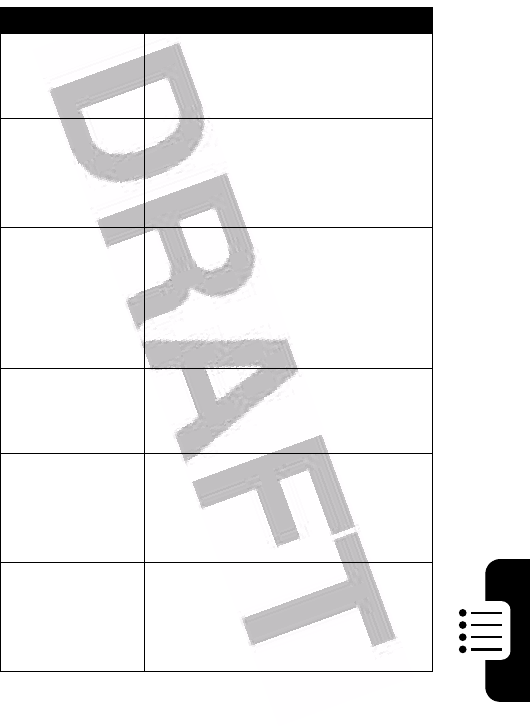
73
Phone Features
Personalizing Features
Feature Description
Ring Style
Change the ring alert for an event:
M
>
Settings
>
Ring Styles
>style
Detail
> event name
Ringer IDs
Activate distinctive ring alerts
assigned to phonebook entries:
M
>
Settings
>
Ring Styles
>style
Detail
>
Ringer IDs
Ring Volume
Set ringer volume:
M
>
Settings
>
Ring Styles
>style
Detail
>
Ring Volume
Shortcut:
Press
S
right or left in
the home screen.
Keypad
Volume
Set keypad keypress volume:
M
>
Settings
>
Ring Styles
>style
Detail
>
Key Volume
Clock View
Display an analog clock or digital
time readout in the home screen:
M
>
Settings
>
Personalize
>
Home Screen
>
Clock
Menu View
Display the main menu as graphic
icons or as a text-based list:
M
>
Settings
>
Personalize
>
Main Menu
>
View
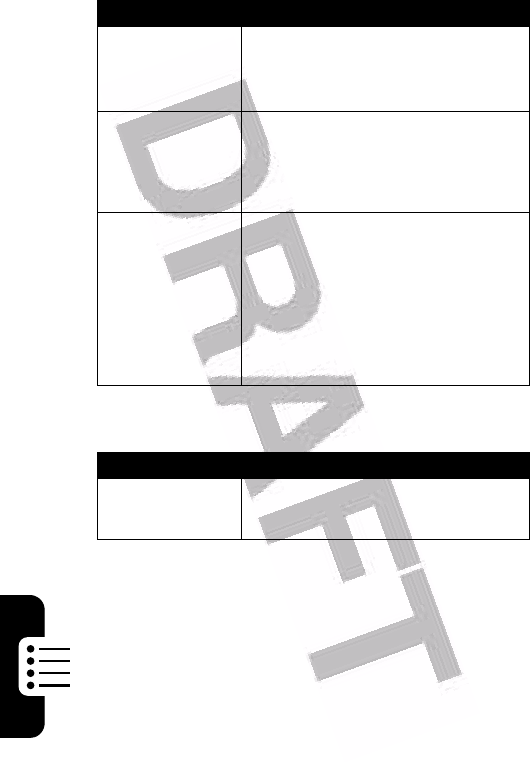
74
Phone Features
Menu Features
Main Menu
Reorder your phone’s main menu:
M
>
Settings
>
Personalize
>
Main Menu
>
Reorder
Change Soft
Key Labels
Change soft key labels in the
home screen
M
>
Settings
>
Personalize
>
Home Screen
>
Home Keys
Shortcuts
Create a shortcut to a menu item:
Highlight the menu item, then
press and hold
M
.
Select a shortcut:
M
>
Office Tools
>
Shortcuts
> shortcut name
Feature Description
Language
Set menu language:
M
>
Settings
>
Initial Setup
>
Language
Feature Description
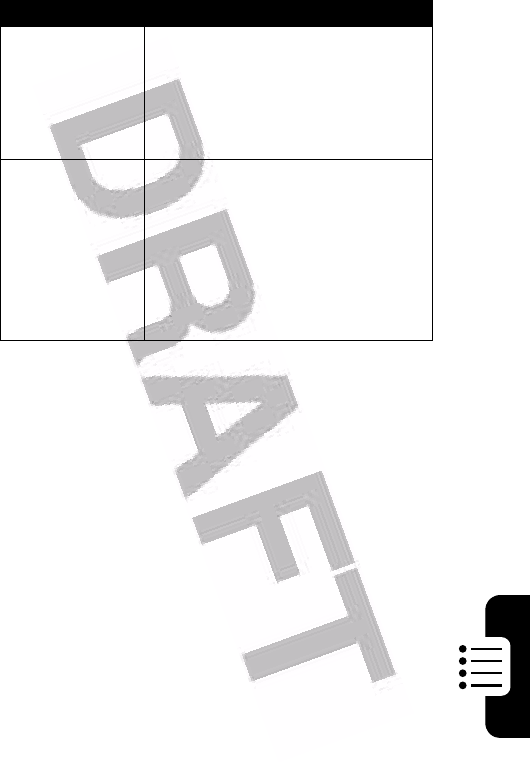
75
Phone Features
Master Reset
Reset all options except unlock
code, security code, and lifetime
timer:
M
>
Settings
>
Initial Setup
>
Master Reset
Master Clear
Reset all options except unlock
code, security code, and lifetime
timer, and clear all user settings
and entries except SIM card
information:
M
>
Settings
>
Initial Setup
>
Master Clear
Feature Description
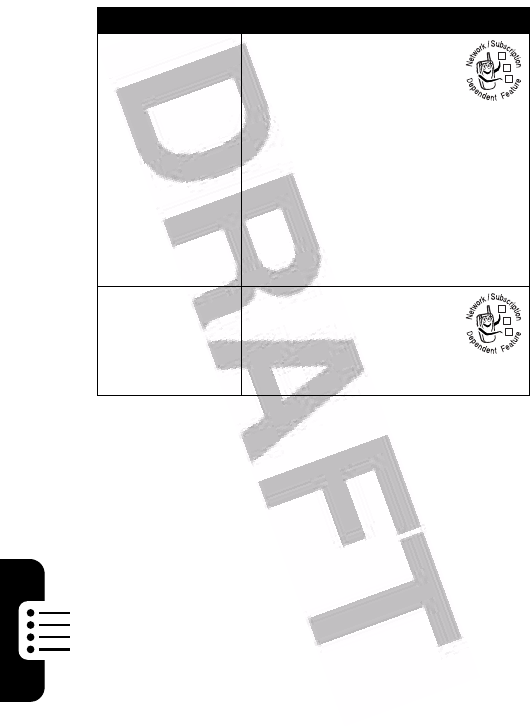
76
Phone Features
Dialing Features
Feature Description
Fixed Dial
When you turn on fixed
dialing, you can call only
numbers stored in the
fixed dial list.
Turn fixed dialing on or off:
M
>
Settings
>
Security
>
Fixed Dial
Use the fixed dial list:
M
>
Office Tools
>
Dialing Services
>
Fixed Dial
Service Dial
Dial service phone
numbers:
M
>
Office Tools
>
Dialing Services
>
Service Dial
032380o
032380o
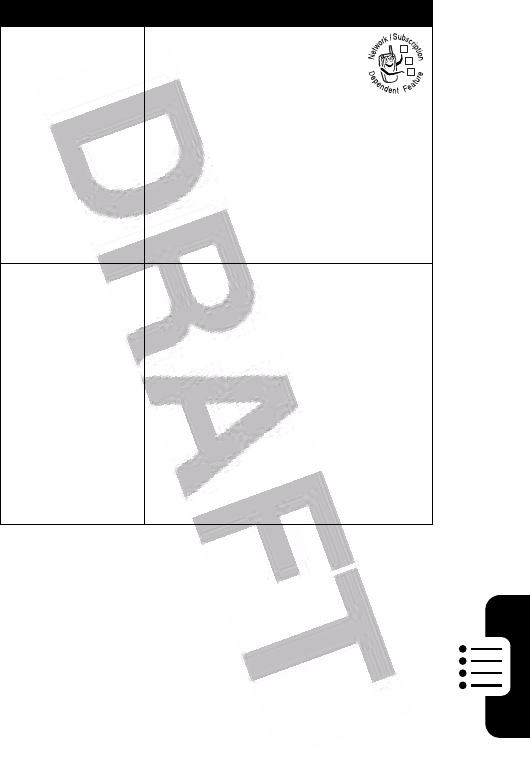
77
Phone Features
Call Monitoring
Network connection time is the elapsed time from the
moment you connect to your service provider's network
to the moment you end the call by pressing
o
. This
time includes busy signals and ringing.
The amount of network connection time you track
on your resettable timer may not equal the amount of
Quick Dial
Your service provider
may program your phone
with one or more quick
dial numbers, such as
the customer service number.
Dial preprogrammed phone
numbers:
M
>
Office Tools
>
Dialing Services
>
Quick Dial
DTMF Tones
Activate DTMF tones:
M
>
Settings
>
Initial Setup
>
DTMF
Send DTMF tones during a call:
Press number keys.
Send stored numbers as DTMF
tones during a call:
Highlight a number in the
phonebook or recent calls lists,
then press
M
>
Send Tones
.
Feature Description
032380o
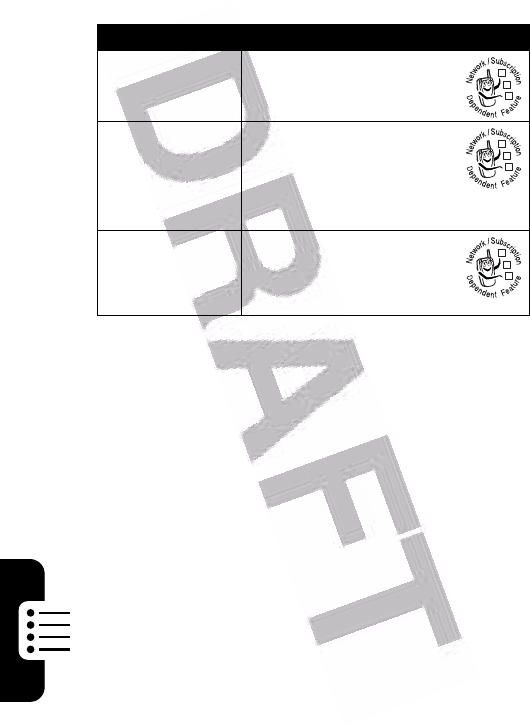
78
Phone Features
time for which you are billed by your service provider.
For billing information, contact your service provider.
Handsfree Features
Note:
The use of wireless devices and their accessories
may be prohibited or restricted in certain areas. Always
obey the laws and regulations on the use of these
products.
Feature Description
Call Times
View call timers:
M
>
Recent Calls
>
Call Times
In-Call Timer
Display time or cost
information during a call:
M
>
Settings
>
In-Call Setup
>
In-Call Timer
Call Cost
View call cost
information:
M
>
Recent Calls
>
Call Cost
032380o
032380o
032380o
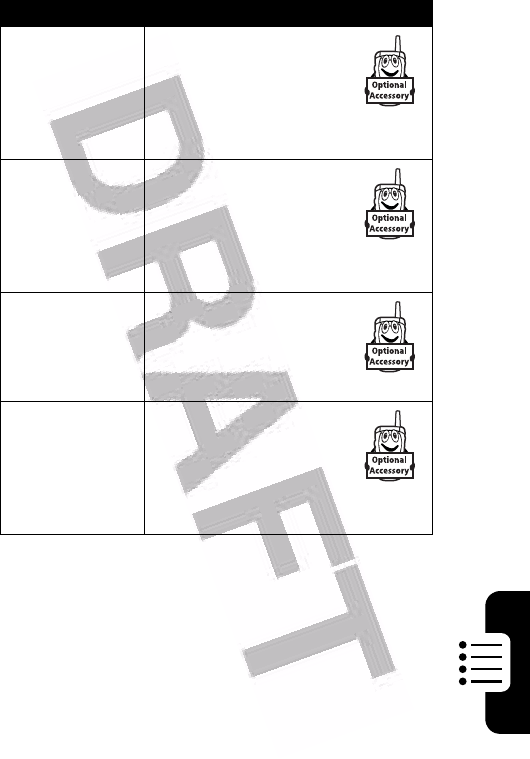
79
Phone Features
Feature Description
Speaker-
phone
Activate a connected
external speakerphone
during a call:
Press the
SPEAKER
key (if
available) or
M
>
Spkrphone On
Auto Answer
(car kit or
headset)
Automatically answer
calls when connected
to a car kit or headset:
M
>
Settings
>
Car Settings
or
Headset
>
Auto Answer
Voic e Dial
(headset)
Enable voice dial with
headset send/end key:
M
>
Settings
>
Headset
>
Voice Dial
Auto
Handsfree
(car kit)
Automatically route
calls to a car kit when
connected:
M
>
Settings
>
Car Settings
>
Auto Handsfree
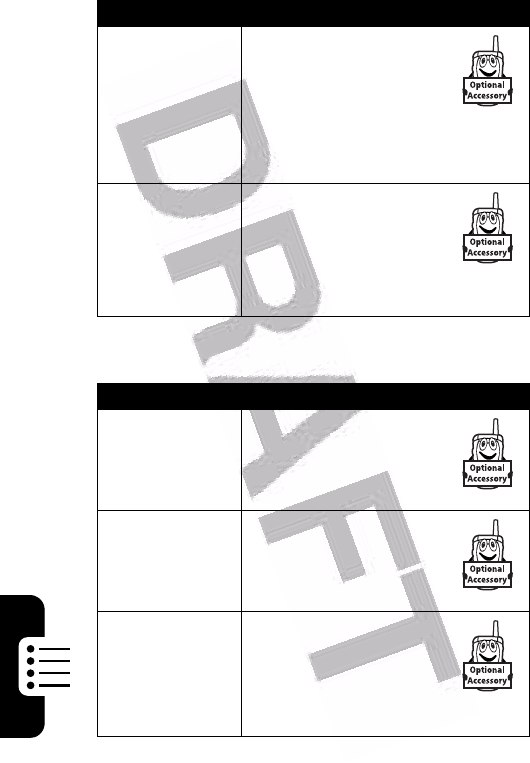
80
Phone Features
Data and Fax Calls
Power-Off
Delay
(car kit)
Set the phone to stay
on for a specified time
after the ignition is
switched off:
M
>
Settings
>
Car Settings
>
Power-
Off Delay
Charger Time
(car kit)
Charge the phone for a
specified time after the
ignition is switched off:
M
>
Settings
>
Car Settings
>
Charger Time
Feature Description
Send Data or
Fax
Connect your phone to
the device, then place
the call through the
device application.
Receive Data
or Fax
Connect your phone to
the device, then answer
the call through the
device application.
Talk Then Fax
Connect your phone to
the device, enter the
number, press
M
>
Talk Then Fax
, then
press
n
to make the call.
Feature Description
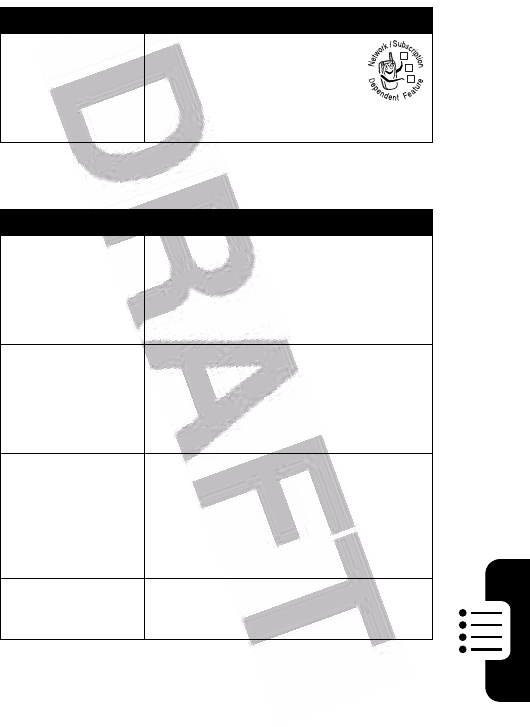
81
Phone Features
Network Features
Personal Organizer Features
Feature Description
Network
Settings
View network information
and adjust network
settings:
M
>
Settings
>
Network
Feature Description
Create
Datebook
Event
Create a new datebook event:
M
>
Office Tools
>
Datebook
, highlight
the day, press the center select
button, press
M
>
New
View or Edit
Datebook
Event
View or edit event details:
M
>
Office Tools
>
Datebook
, highlight
the day, press the center select
button, press the
VIEW
key
Event
Reminder
View event reminder:
VIEW
key
Close event reminder:
BACK
key
Set Alarm
Set an alarm:
M
>
Office Tools
>
Alarm Clock
032380o
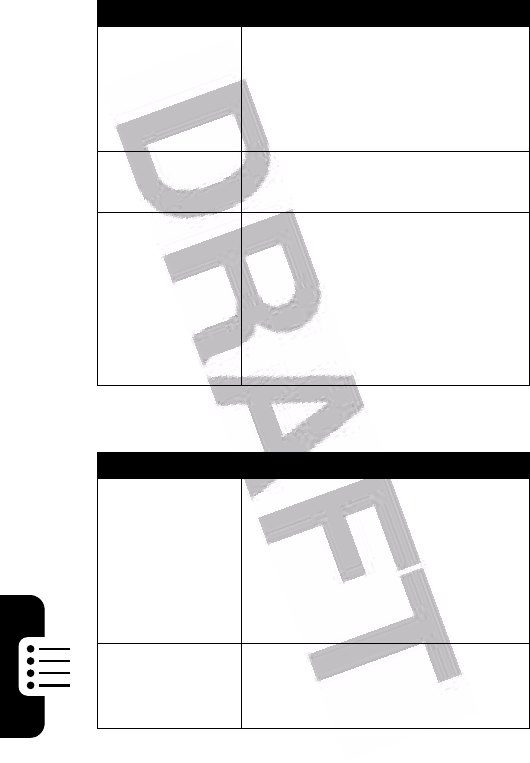
82
Phone Features
Security
Turn Off Alarm
Turn off alarm:
Press the
DISABLE
key or
o
.
Set 8-minute delay:
Press the
SNOOZE
key.
Calculator
Calculate numbers:
M
>
Office Tools
>
Calculator
Currency
Converter
Convert currency:
M
>
Office Tools
>
Calculator
M
>
Exchange Rate
Enter exchange rate, press the
OK
key, enter amount, and select
$
in the bottom of the display.
Feature Description
SIM PIN
Lock or unlock the SIM card:
M
>
Settings
>
Security
>
SIM PIN
Caution:
If you enter an incorrect
PIN code 3 times in a row, your
SIM card is disabled and your
phone displays
SIM Blocked
.
Lock
Application
Lock phone applications:
M
>
Settings
>
Security
>
Lock Application
Feature Description
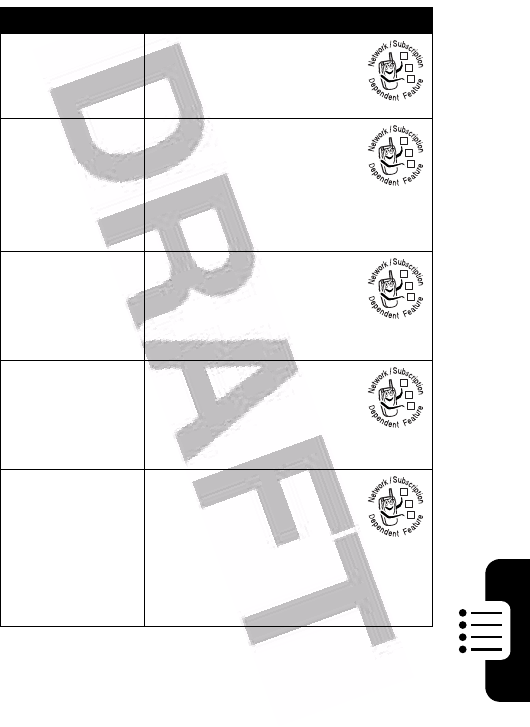
83
Phone Features
News and Entertainment
Feature Description
Launch Micro-
Browser
Start a micro-browser
session:
M
>
Web Access
>
Browser
Download
Objects from
Web Page
Download a picture,
sound, or phone theme
from a Web page:
Highlight the file, press the
SELECT
key, press the
STORE
key.
Web Sessions
Select or create a Web
session:
M
>
Web Access
>
Web Sessions
Apply Phone
Theme
Apply a grouped set of
image and sound files to
your phone:
M
>
Multimedia
>
Themes
> theme
Download
Game or
Application
(micro-browser)
Download a Java game
or application with the
micro-browser:
M
>
Web Access
>
Browser
, highlight
the application, press the
SELECT
key, press the
DWNLOAD
key
032380o
032380o
032380o
032380o
032380o
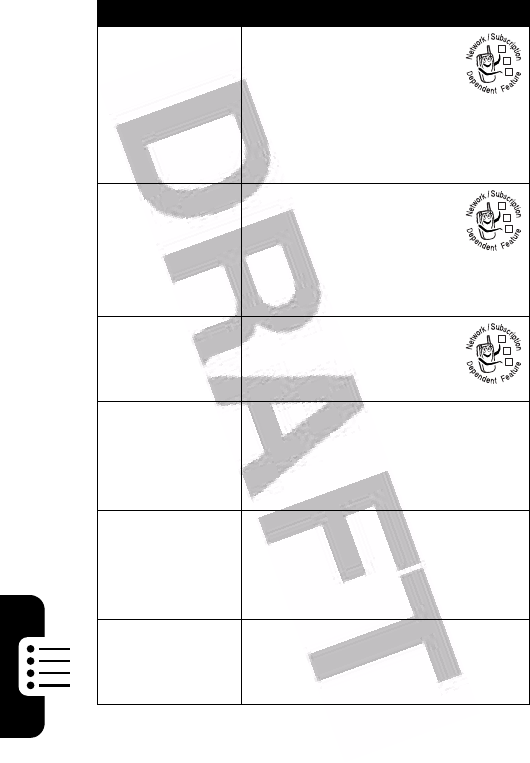
84
Phone Features
Download
Game or
Application
(computer)
Download a Java game
or application from a
computer:
Connect your phone to the
computer, press
M
>
Settings
>
Java Settings
>
Java App Loader
.
Launch Game
or Application
Launch a Java game or
application:
M
>
Games & Apps
,
highlight the application, press the
SELECT
key
Manage
Pictures
Manage pictures and
animations:
M
>
Multimedia
>
Pictures
Manage
Sounds
Manage ring tones, sounds that
you have composed or
downloaded:
M
>
Multimedia
>
Sounds
Edit Sounds
With
MotoMixer
Edit MIDI-based sound files that
you can use with your phone:
M
>
Multimedia
>
MotoMixer
>
[New Mix]
or mix file name
Create Ring
Tones
Create ring tones that you can use
with your phone:
M
>
Multimedia
>
Sounds
>
[New iMelody]
Feature Description
032380o
032380o
032380o
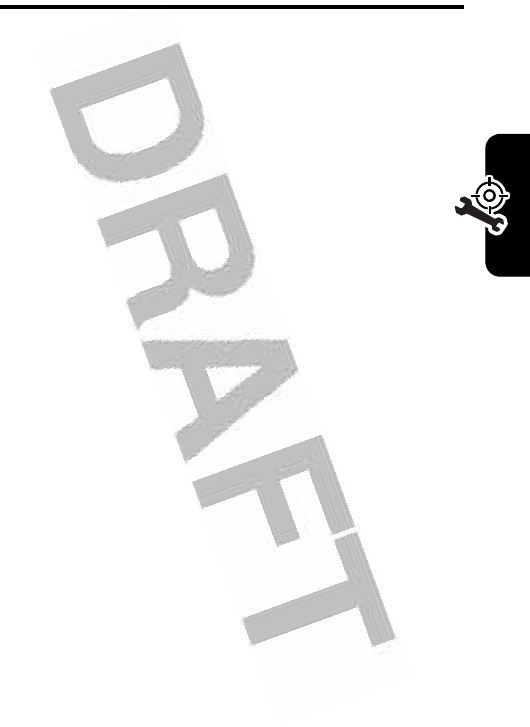
85
Troubleshooting
Troubleshooting
If you have questions or need assistance, we're here to
help.
Go to
www.motorola.com/consumer/support
, where you
can select from a number of customer care options. You
can also contact the Motorola Customer Support
Center at 1-800-331-6456 (United States), 1-888-390-
6456 (TTY/TDD United States for hearing impaired), or
1-800-461-4575 (Canada).
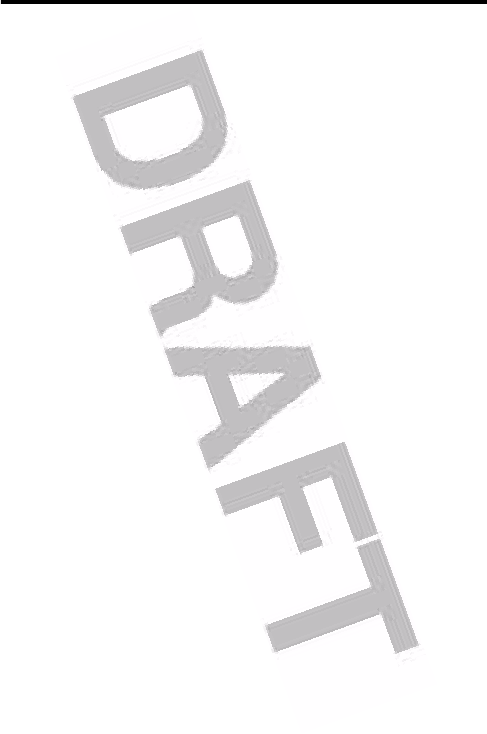
86
Specific Absorption Rate Data
This model wireless phone meets the government’s
requirements for exposure to radio waves.
Your wireless phone is a radio transmitter and receiver. It is designed and
manufactured not to exceed limits for exposure to radio frequency (RF)
energy set by the Federal Communications Commission (FCC) of the U.S.
Government and by the Canadian regulatory authorities. These limits are
part of comprehensive guidelines and establish permitted levels of RF
energy for the general population. The guidelines are based on standards
that were developed by independent scientific organizations through
periodic and thorough evaluation of scientific studies. The standards
include a substantial safety margin designed to assure the safety of all
persons, regardless of age or health.
The exposure standard for wireless mobile phones employs a unit of
measurement known as the Specific Absorption Rate, or SAR. The SAR
limit set by the FCC and by the Canadian regulatory authorities is 1.6 W/
kg.
1
Tests for SAR are conducted using standard operating positions
accepted by the FCC and by Industry Canada with the phone transmitting
at its highest certified power level in all tested frequency bands. Although
the SAR is determined at the highest certified power level, the actual SAR
level of the phone while operating can be well below the maximum value.
This is because the phone is designed to operate at multiple power levels
so as to use only the power required to reach the network. In general, the
closer you are to a wireless base station, the lower the power output.
Before a phone model is available for sale to the public in the U.S. and
Canada, it must be tested and certified to the FCC and Industry Canada
that it does not exceed the limit established by each government for safe
exposure. The tests are performed in positions and locations (e.g., at the
ear and worn on the body) reported to the FCC and available for review by
Industry Canada. The highest SAR value for this model phone when
tested for use at the ear is ____ W/kg , and when worn on the body, as
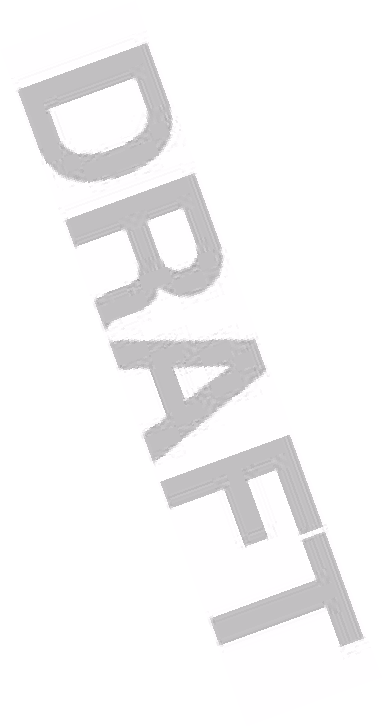
87
described in this user guide, is ____ W/kg. (Body-worn measurements
differ among phone models, depending upon available accessories and
regulatory requirements).
2
While there may be differences between the SAR levels of various phones
and at various positions, they all meet the governmental requirements for
safe exposure. Please note that improvements to this product model
could cause differences in the SAR value for later products; in all cases,
products are designed to be within the guidelines.
Additional information on Specific Absorption Rates (SAR) can be found
on the Cellular Telecommunications & Internet Association (CTIA) Web
site:
http://www.phonefacts.net
or the Canadian Wireless Telecommunications Association (CWTA) Web
site:
http://www.cwta.ca
1. In the United States and Canada, the SAR limit for mobile
phones used by the public is 1.6 watts/kg (W/kg) averaged over
one gram of tissue. The standard incorporates a substantial
margin of safety to give additional protection for the public and
to account for any variations in measurements.
2. The SAR information includes the Motorola testing protocol,
assessment procedure, and measurement uncertainty range for
this product.
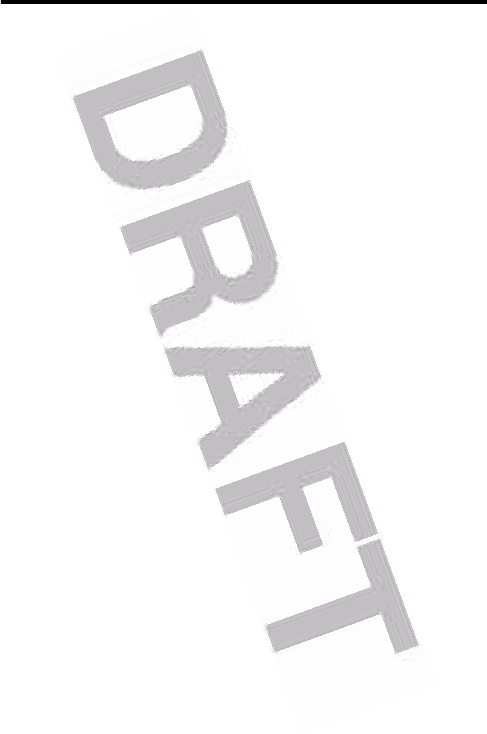
88
Specific Absorption Rate Data
This model phone meets the international standards for
exposure to radio waves.
Your mobile phone is a radio transmitter and receiver. It is designed and
manufactured not to exceed the international limit for exposure to radio
frequency (RF) energy. This limit is part of comprehensive guidelines and
establishes permitted levels of RF energy for the general population. The
guidelines are based on standards that were developed by independent
scientific organizations through periodic and thorough evaluation of
scientific studies. The guidelines include a substantial safety margin
designed to assure the safety of all persons, regardless of age and health.
The exposure standard for mobile phones employs a unit of measurement
known as the Specific Absorption Rate, or SAR. Under the guidelines for
your phone model, the SAR limit is 2.0 W/kg.
1
Tests for SAR are
conducted using standard operating positions with the phone transmitting
at its highest certified power level in all tested frequency bands. Although
the SAR is determined at the highest certified power level, the actual SAR
of the phone while operating can be well below the maximum value. This
is because the phone is designed to operate at multiple power levels so
as to use only the power required to reach the network. In general, the
closer you are to a base station, the lower the power output of the phone.
Before a phone model is available for sale to the public, it is tested to
confirm compliance with the guidelines. The tests are performed in
positions and locations that conform to a uniform testing methodology
determined by an expert standards body. The highest SAR value for this
model phone when tested for use at the ear is ____ W/kg.
2
While there may be differences between the SAR levels of various phones
and at various positions, they all meet the governmental requirements for
safe exposure. Please note that improvements to this product model
could cause differences in the SAR value for later products; in all cases,
products are designed to be within the guidelines.
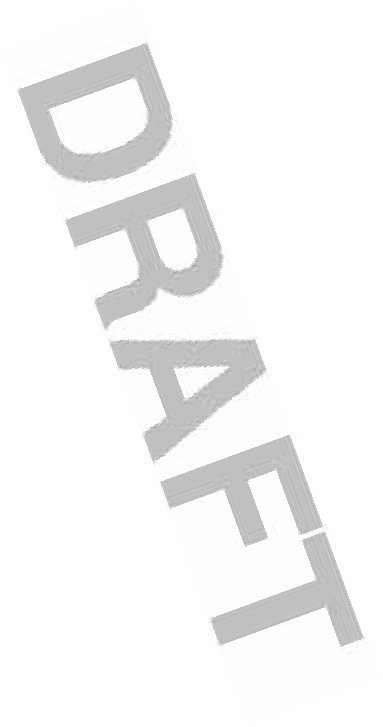
89
1. The SAR limit for mobile phones used by the public is 2.0 watts/
kilogram (W/kg) averaged over ten grams of tissue. The limit
incorporates a substantial margin for safety to give additional
protection for the public and to account for any variations in
measurements.
2. Additional related information includes the Motorola testing
protocol, assessment procedure, and measurement uncertainty
range for this product.
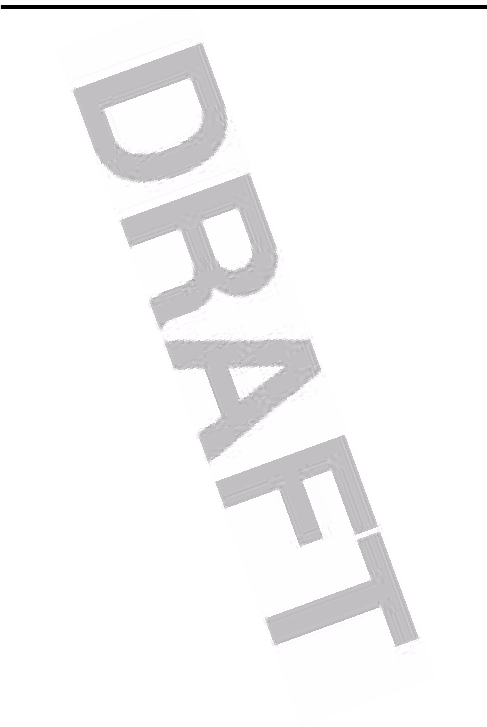
90
Index
A
accessories 6, 67
accessory connector port 1
active line indicator 18
active line, changing 46
alarm clock 81
alert
creating 84
defined 42
setting 10, 42, 73
turning off 11
animation
downloading 83
screen saver 44
viewing 84
wallpaper 42
answering a call 11
application, locking and
unlocking 82
automatic redial 47
B
backlight 45
barring calls 67
battery
charging 9
extending battery life 7,
45
installing 8
level indicator 20
browser. <Italic>See micro-
browser
C
calculator 82
call
alert, turning off 11
answering 11
barring 67
barring password,
changing 34
call waiting 55
costs 78
dialed calls list 49
dialing 11
emergency number 48
ending 11
forwarding 67
handsfree speaker 34
hold 55
international access code
49
making 11
received calls list 49
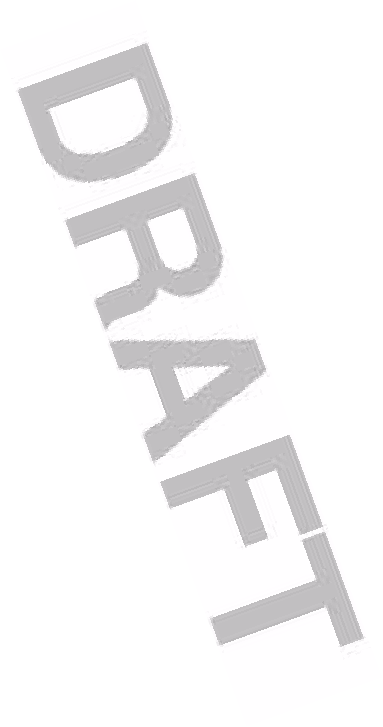
91
receiving 11
ring style 10, 42, 73
speakerphone 79
timers 78
transferring 56
unanswered call 51
Call Failed, Number Busy
message 47
call waiting 55
caller ID 47
calling line identification.
<Italic>See caller ID
category
phonebook entry 72
view 72
center select button 20
character chart 28
chat 70
clock
selecting analog or digital
73
setting 41
codes
changing 34
default 34, 36
forgetting 36
color, setting 45
conference call 67
customizing the menu 73
D
data call 80
date, setting 41
datebook 81
dialed calls list 49
dialing a number 11, 76, 77
display
backlight 45
color 45
description 16
home screen 16
language 74
personalizing 74
timeout 45
distinctive ringer alert 73
DTMF tones
activating 77
sending 77
E
earpiece volume 10
emergency number 48
end key 1
ending a call 11
Enter Unlock Code
message 35
F
fax call 80
5-way navigation key 1, 20
fixed dial 76
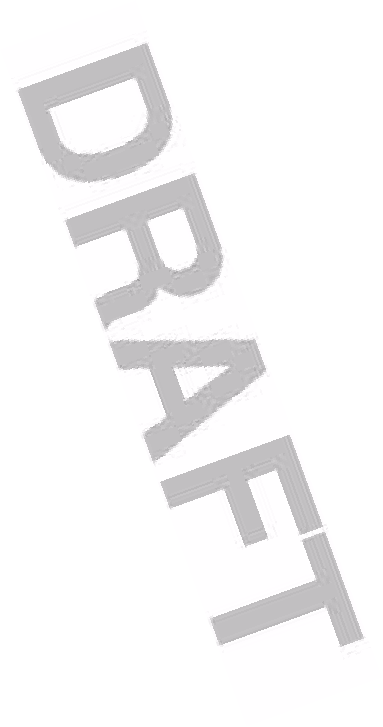
92
forwarding calls 67
G
games 83, 84
GPRS indicator 17
groove tunes 84
H
handsfree speaker 34
headset jack 1
hold a call 55
home keys, personalizing
74
home screen
defined 16
selecting clock view 73
I
IM 69
incoming call
answering 11
forwarding 67
Incoming Call message 47
indicators
active line 18
battery level 20
GPRS 17
Java midlet 19
location 20
message 19
message waiting 14
messaging presence 19
Push to Talk (PTT) 19
ring style 20
roam 18
signal strength 17
text case 26
text entry method 19, 26
transmission 18
voicemail message 19,
54
instant messaging.
<Italic>See IM
international access code
49
iTAP software 29
J
Java applications 83, 84
Java midlet indicator 19
joystick 1
K
key
center select button 20
end 1
5-way navigation 1, 20
left soft key 1, 16, 74
locking 37
menu 1
power 1
Push to Talk (PTT) 33
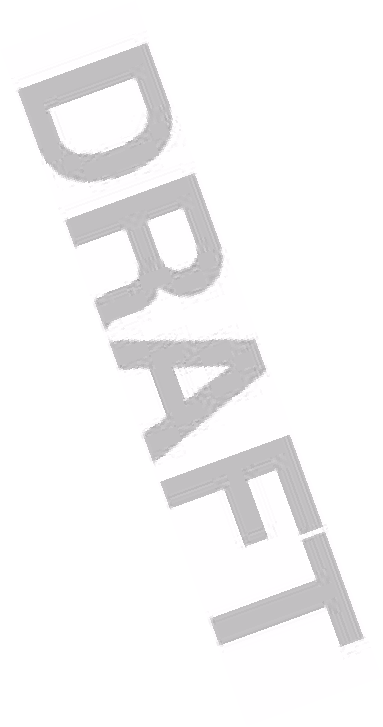
93
right soft key 1, 16, 74
send 1
voice 1
volume control 1, 10
keypad
locking 37
volume, setting 73
L
language, setting 74
left soft key
functions 1, 16
personalizing 74
line, changing 46
location indicator 20
lock
application 82
keypad 37
phone 35
SIM card 82
Low Battery message 20
M
making a call 11
master clear 75
master reset 75
menu
entering text 23
icons, changing in home
screen 74
icons, converting to text
73
language, setting 74
personalizing 74
rearranging features 74
using 21
view, changing 73
menu key 1
message
chat 70
MMS template 68
MMS, defined 12
multimedia message 68
reading 68
text 68
message indicator 19
message waiting indicator
14
messaging presence
indicator 19
micro-browser
browser setup 83
Java applications 83, 84
using 83
Web sessions 83
MMS template 68
MMS. <Italic>See message
MotoMixer 84
multimedia message
receiving 14
sending 12, 68
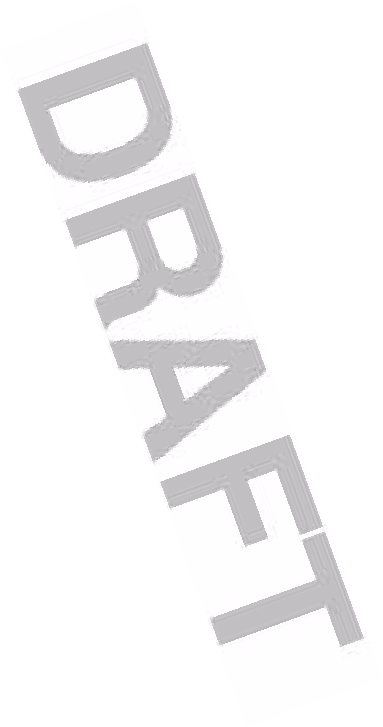
94
multimedia messaging
service. <Italic>See
message
my telephone number 11,
41
N
network settings 81
notepad 51
number
storing your number 41
viewing your number 11
numbers, entering 31
O
1-touch dial
setting preference 72
using 53
optional accessory, defined
6
optional feature, defined 6
P
passwords. <Italic>See
codes
phone
active line indicator 18
active line, changing 46
alert, turning off 11
clear stored information
75
codes 34
date, setting 41
language, setting 74
locking 35
network settings 81
open to answer 11
reset all options 75
ring style 10, 42, 73
security code 34
time, setting 41
turning on/off 10
unlock code 34
unlocking 10, 35
phone number
active line indicator 18
active line, changing 46
attaching 2 numbers 52
international access code
49
redialing 46
storing in phonebook 70
storing your number 41
viewing your number 11
phone theme 83
phonebook
attaching 2 numbers 52
category for entry 72
category view 72
dialing a number 71
group mailing list 70
1-touch dial 53
picture ID 38, 47, 71
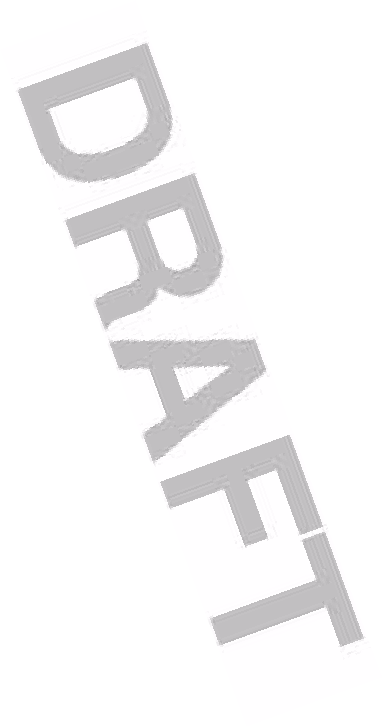
95
primary number, setting
72
ringer ID 71, 73
sorting entries 39, 72
speed dial number 52
storing an entry 70
voice dialing 71
photo
downloading 83
picture ID 47
picture
downloading 83
screen saver 44
viewing 84
wallpaper 42
picture ID
caller ID 47
setting 38, 71
PIN code
changing 34
entering 82
PIN2 code, changing 34
power key 1
predictive text entry 29
primary text entry method
24
PTT 57
calls, answering 60
calls, making 58
contacts, deleting 61
contacts, editing 61
contacts, storing 57
contacts, viewing 61
groups, deleting 61
groups, storing 58
groups, viewing 61
icons, call 61
icons, contact 62
indicator 19
key 33
locking PTT key 37
settings 62
tones 60
Push to Talk. <Italic>See
PTT
Q
quick dial 77
R
received calls list 49
recent calls 49
redial
automatic redial 47
busy number 46
right soft key
functions 1, 16
personalizing 74
ring style indicators 20
ring style, setting 10, 42, 73
ring tone
creating 84
downloading 83
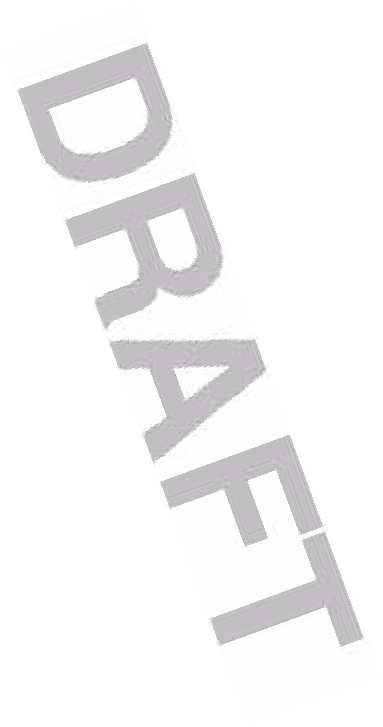
96
editing with MotoMixer 84
managing 84
ringer ID
setting 71
turning on/off 73
ringer volume, setting 10,
73
roam indicator 18
S
screen saver 44
secondary text entry
method 24
security code
changing 34
default 34
send key 1
service dial 76
shortcuts 74
signal strength indicator 17
silent alert, setting 10, 42,
73
SIM Blocked message 10,
82
SIM card
defined 7
installing 7
locking 82
PIN code entry 10
PIN code, changing 34
PIN2 code, changing 34
precautions 7
SIM Blocked message
10, 82
SIM PIN code
changing 34
entering 82
SIM PIN2 code, changing
34
soft keys
functions 16
illustration 1
personalizing 74
sound
creating 84
downloading 83
managing 84
Speaker On message 34
speakerphone
activating 79
automatic answer 79
speed dial 52
standby time, increasing 45
symbol chart 32
symbols, entering 31
T
tap method text entry 26
telephone number
storing your number 41
viewing your number 11
text
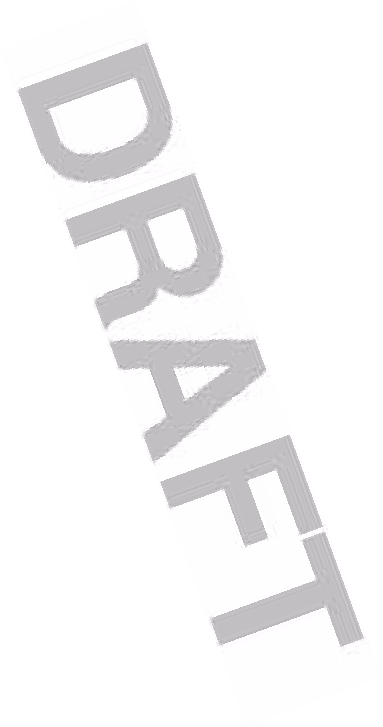
97
capitalization, changing
25
character chart 28
entering 23
entry method, selecting
24
entry method, setup 25
iTAP software predictive
text entry 29
numeric method 31
symbol chart 32
symbol method 31
tap method 26
text case indicator 26
text entry method
selecting 24
setup 25
text entry method indicator
19, 26
theme 83
time, setting 41
timers 78
transfer a call 56
transmission indicator 18
travel charger 9
TTY device 67
U
unlock
application 82
phone 35
unlock code
bypassing 36
changing 34
default 34, 36
entering 10
V
vibrate alert
setting 10, 42, 73
turning off 11
voice dial 71, 79
voice key
dialing a number 71
illustration 1
voicemail 53
voicemail message indicator
19, 54
volume
earpiece 10
keypad 73
ringer 10, 73
volume keys 1, 10
W
wallpaper 42
Web pages 83
Web sessions 83
Welcome 1
U.S. patent Re. 34,976
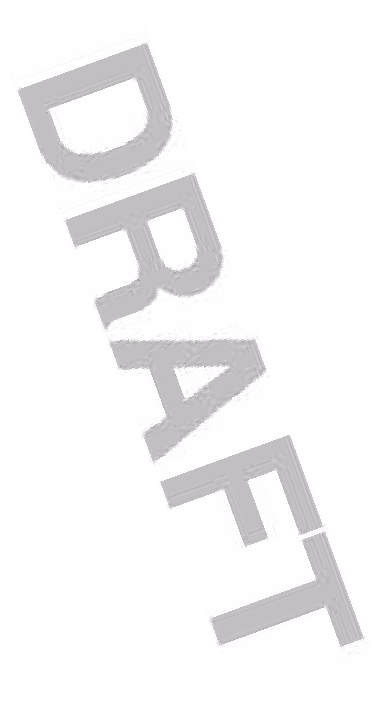
98
