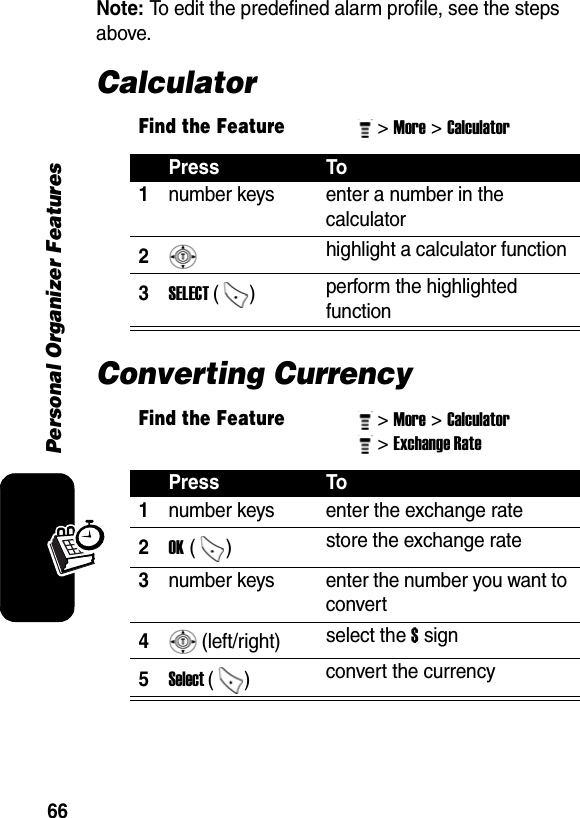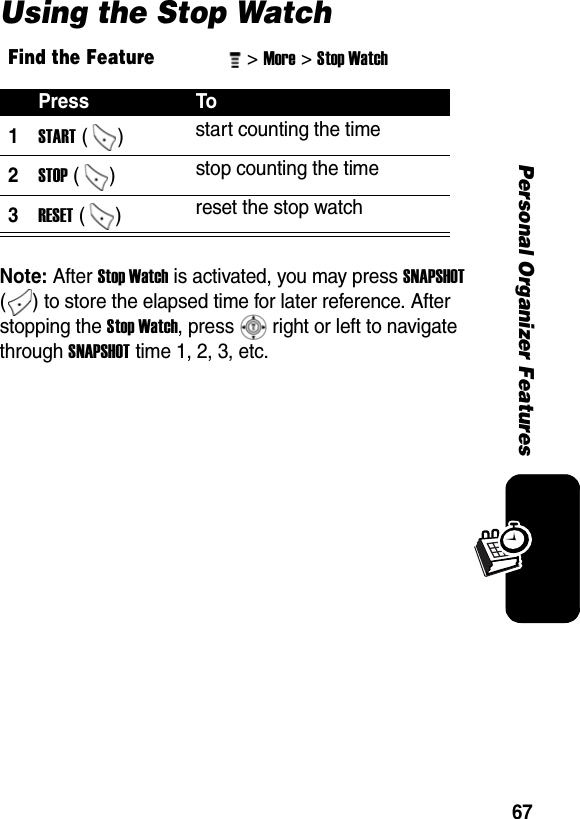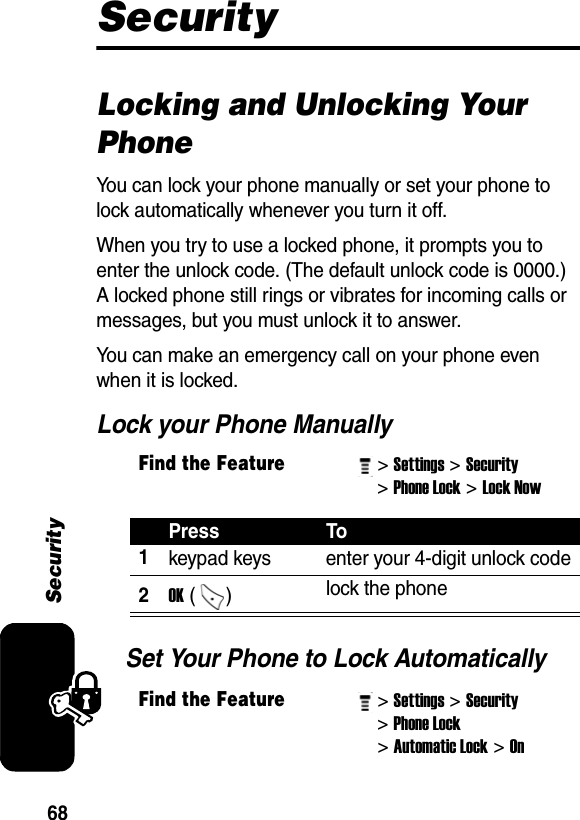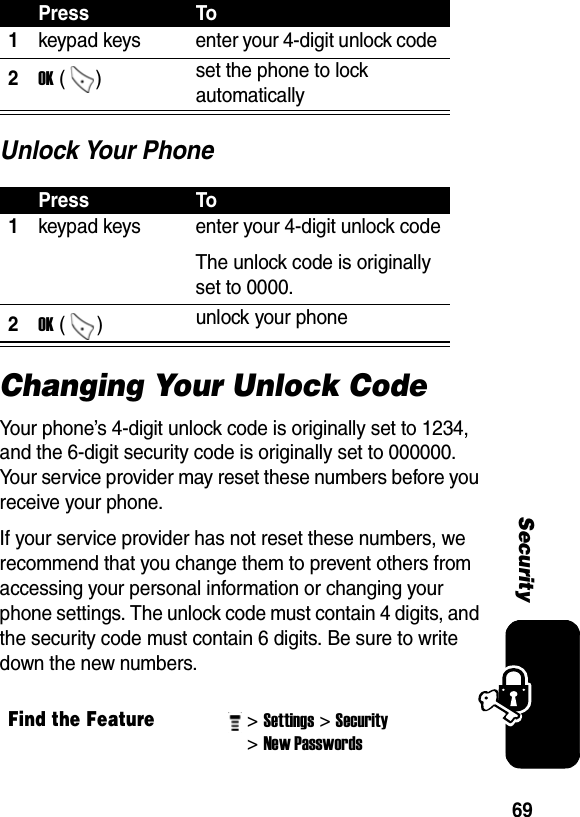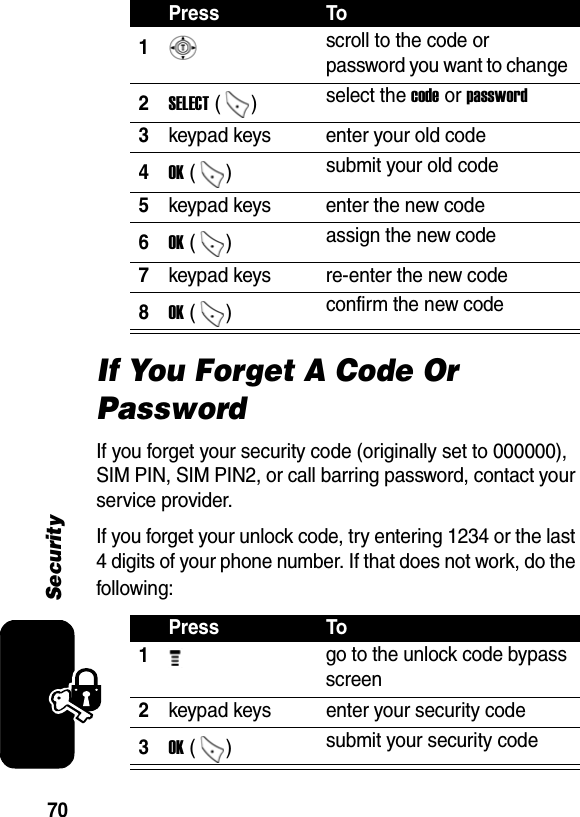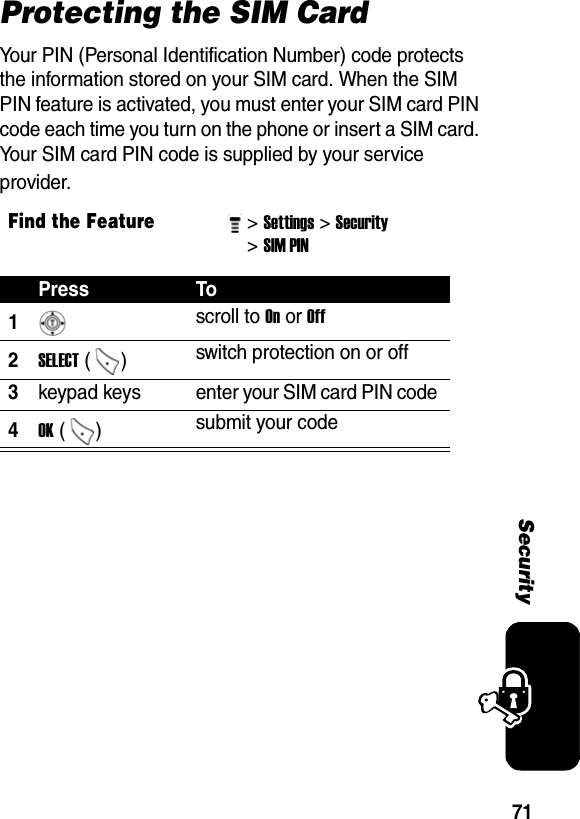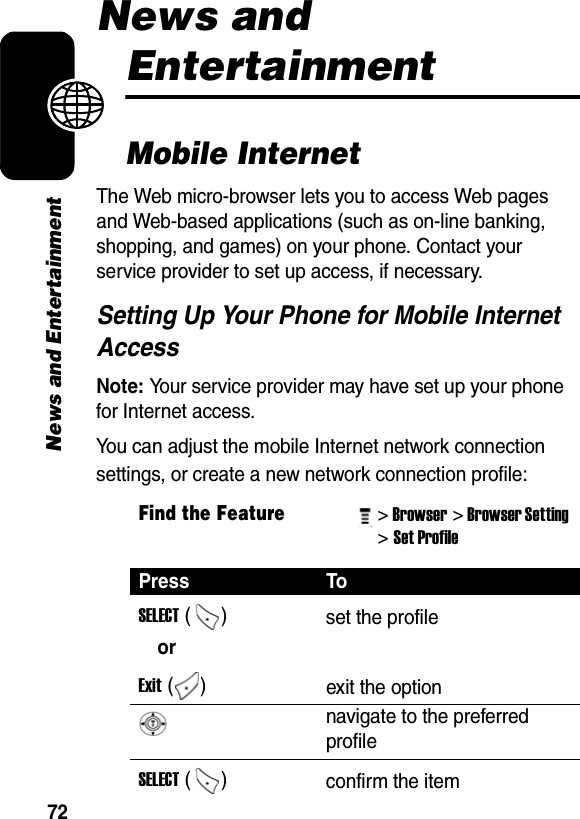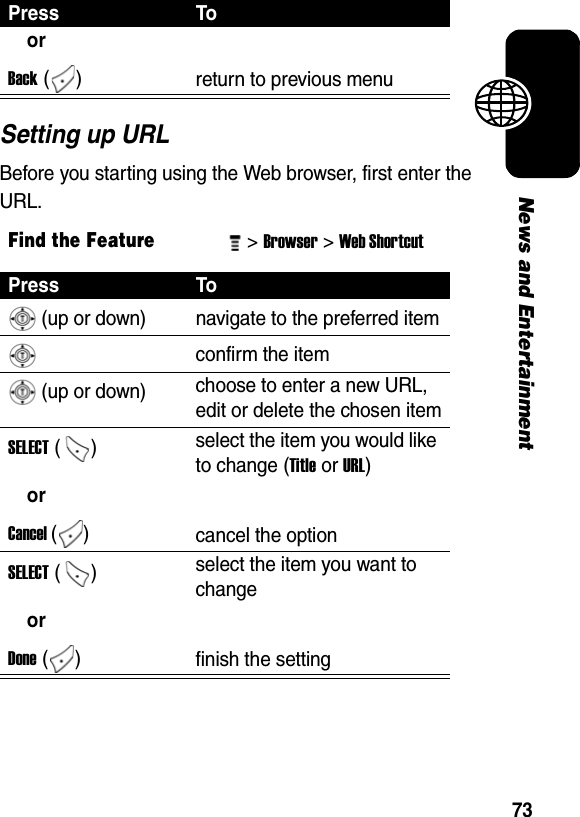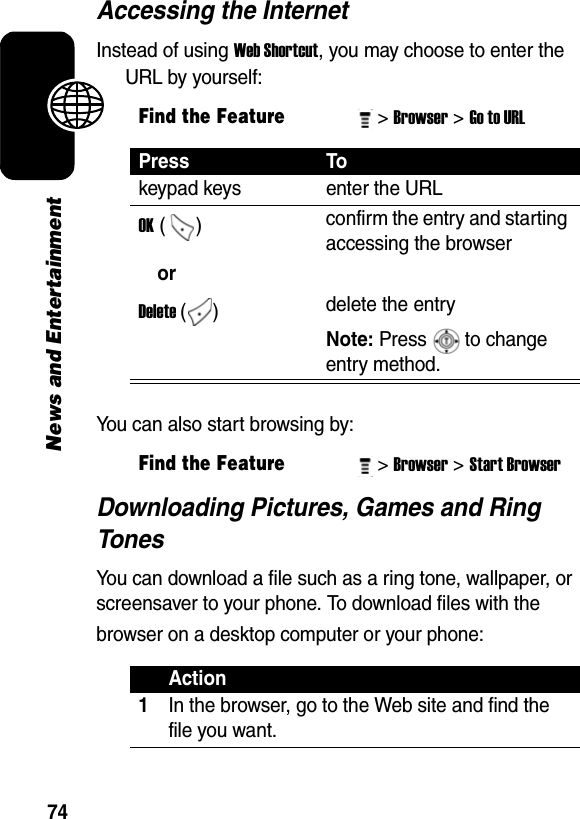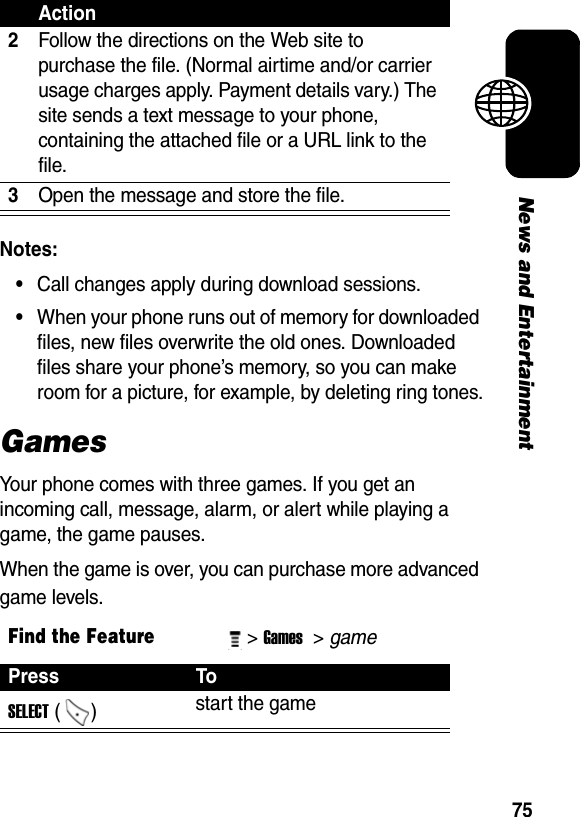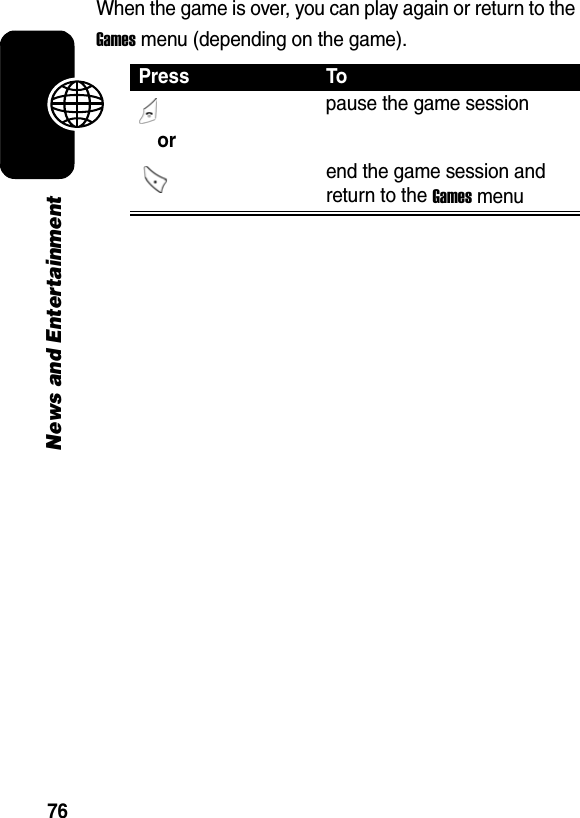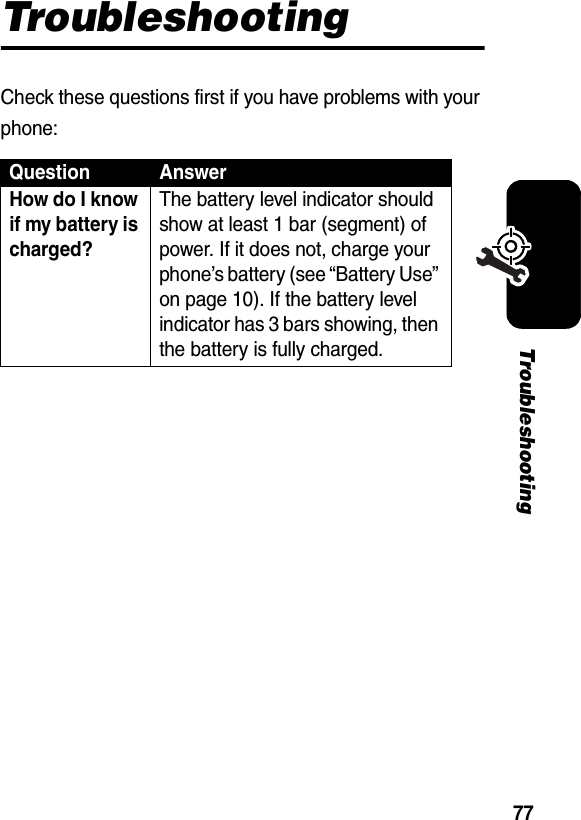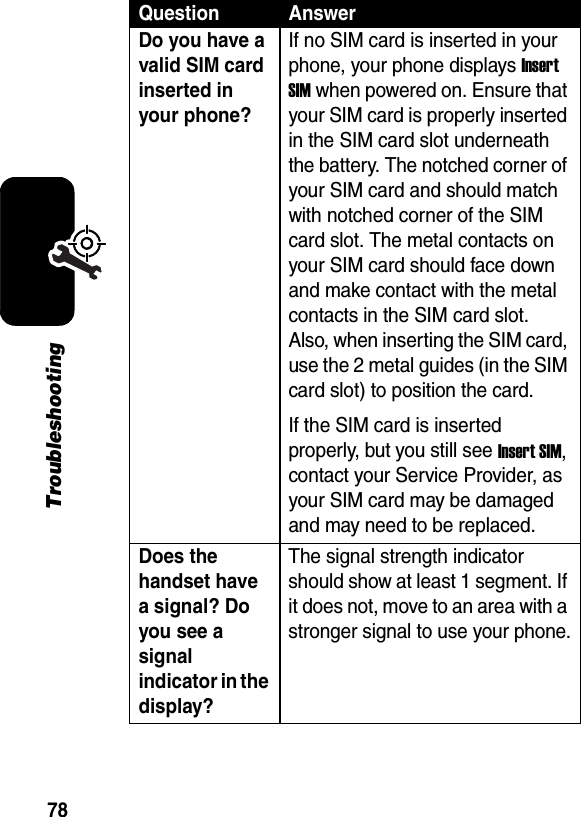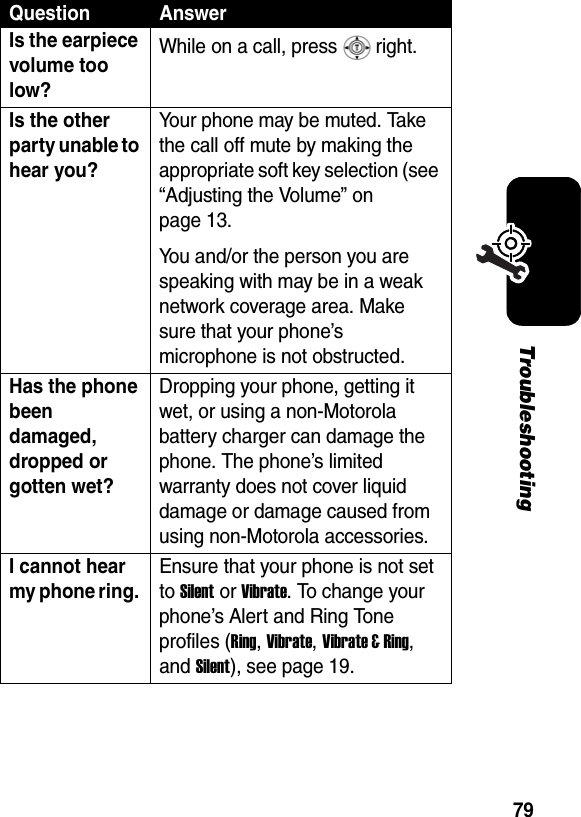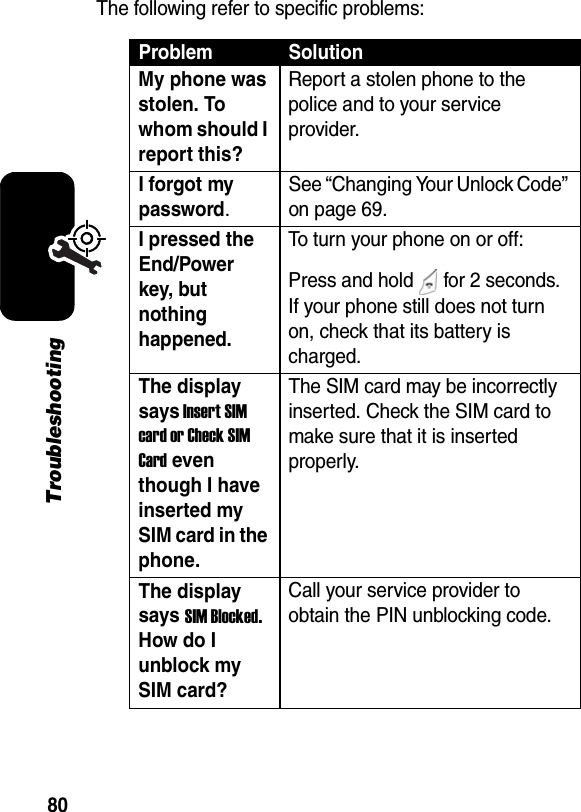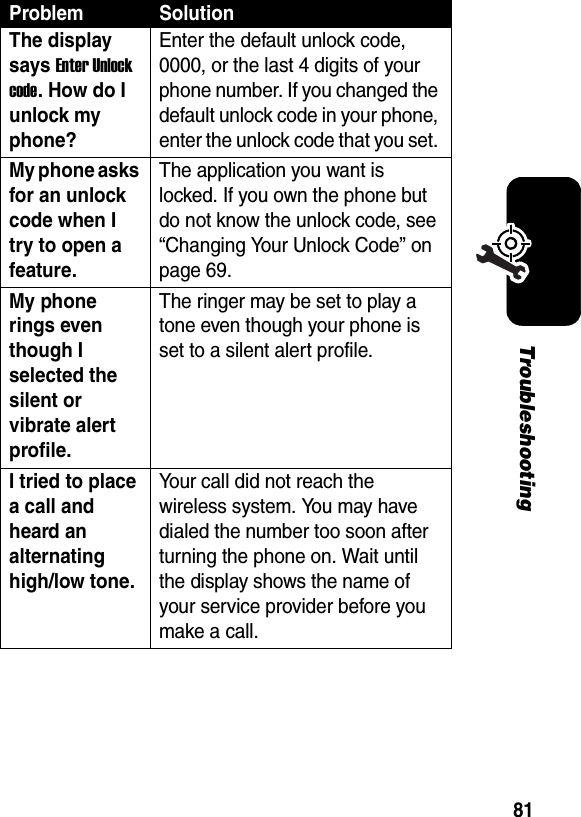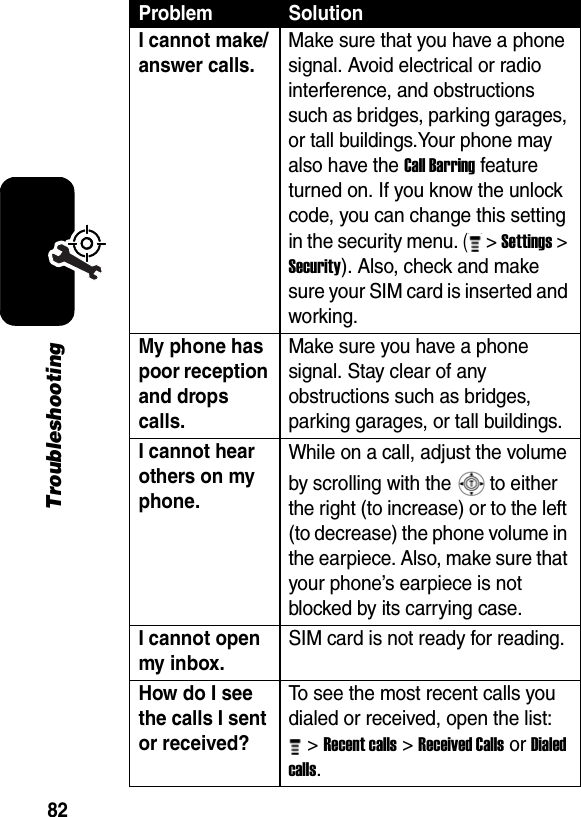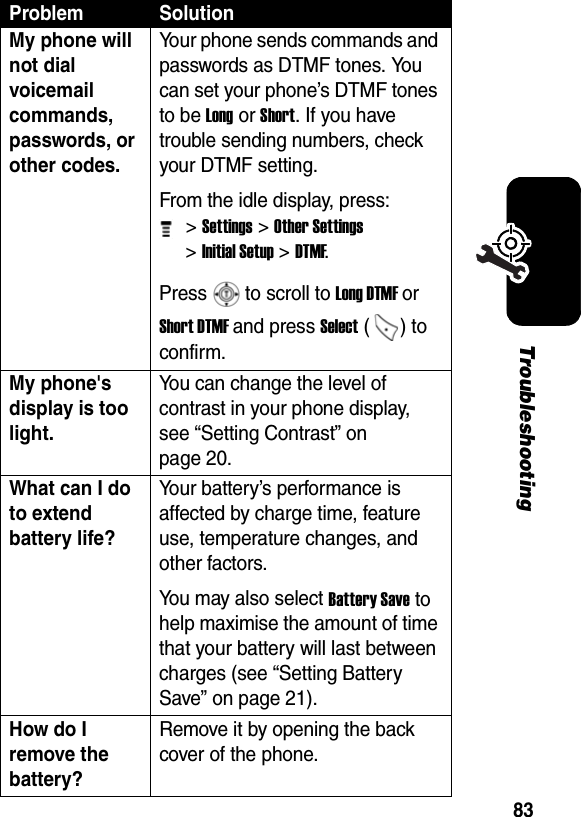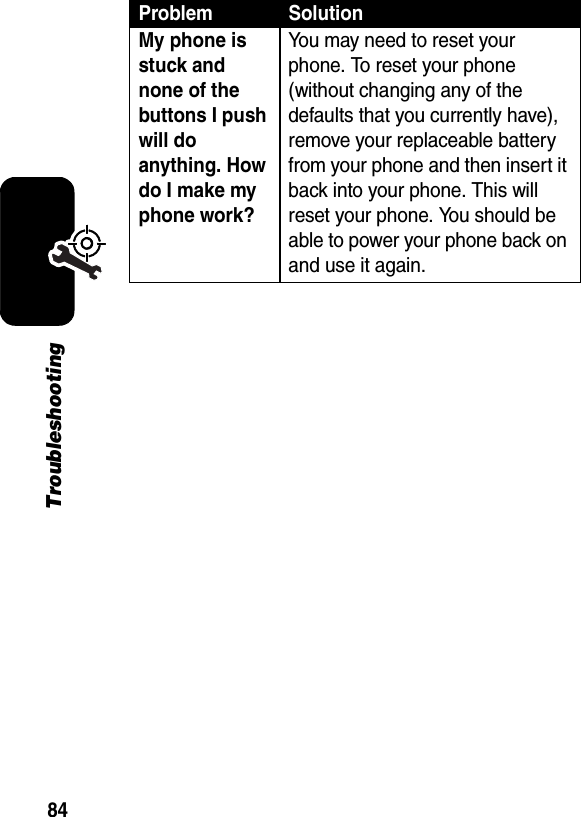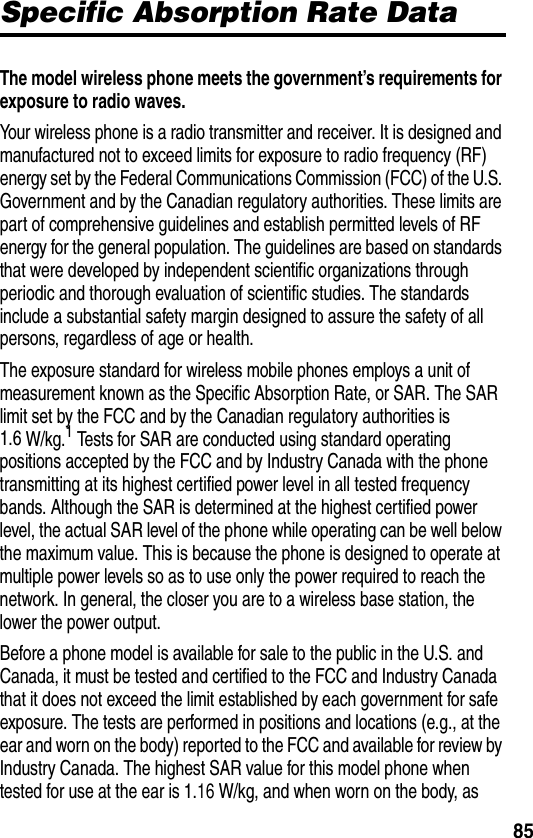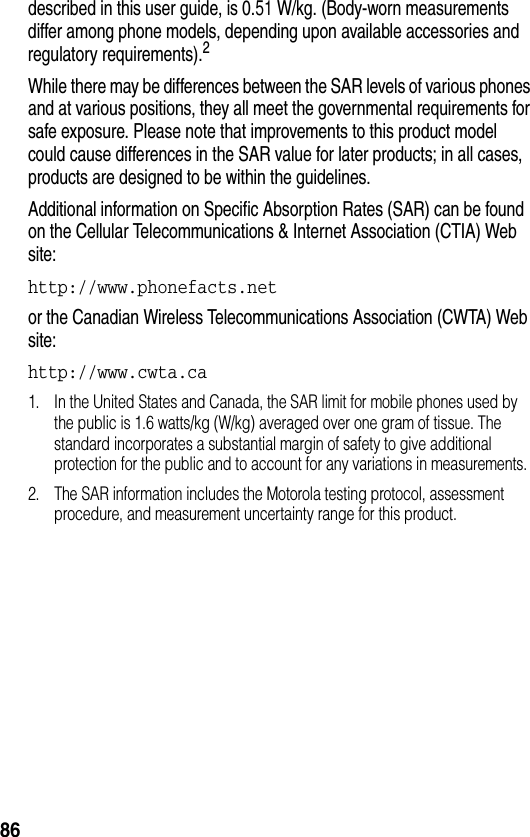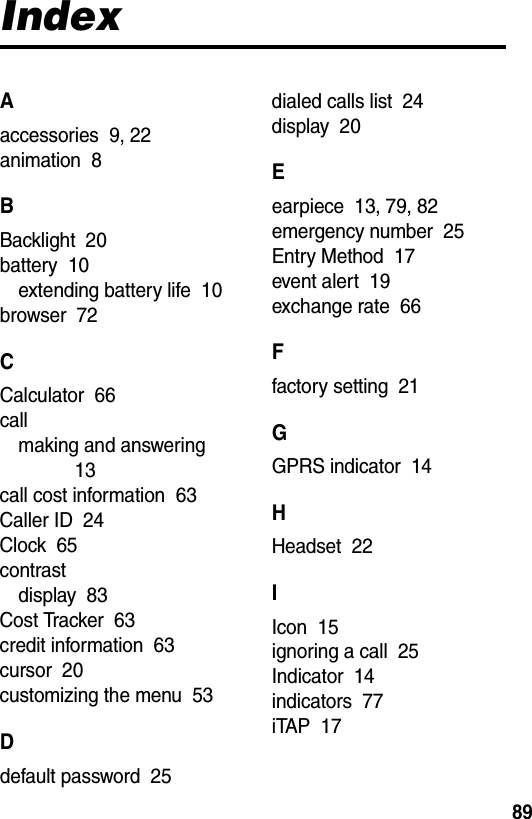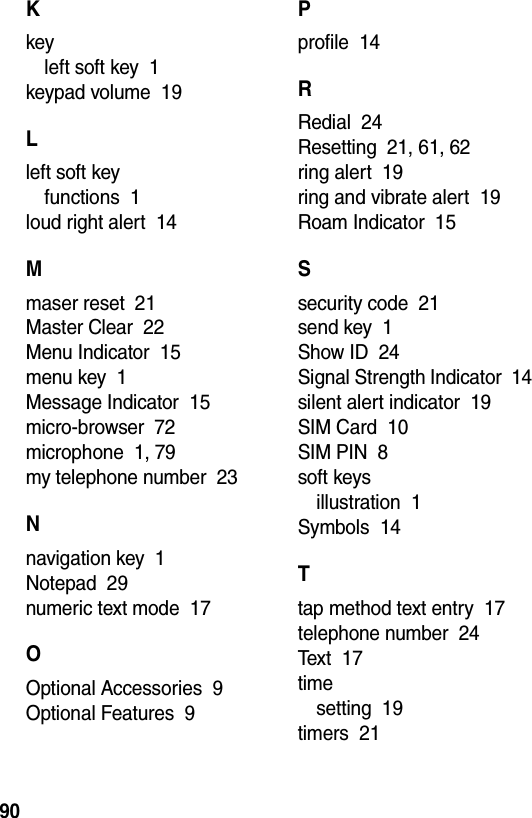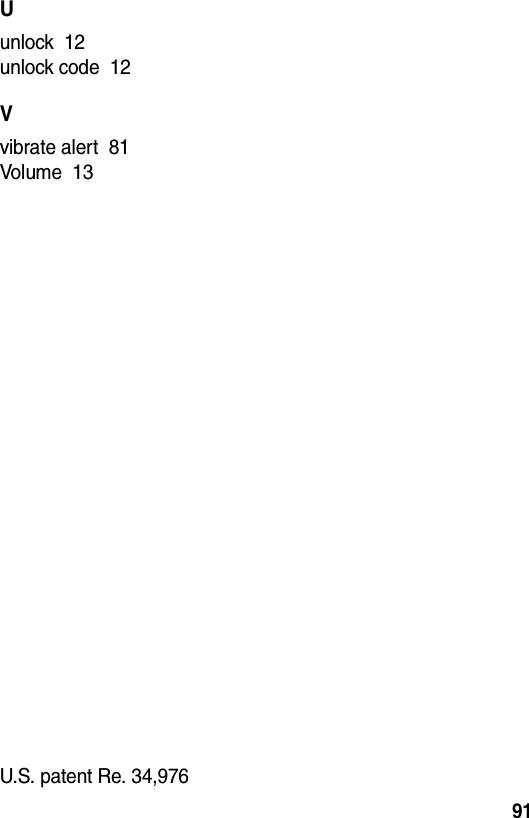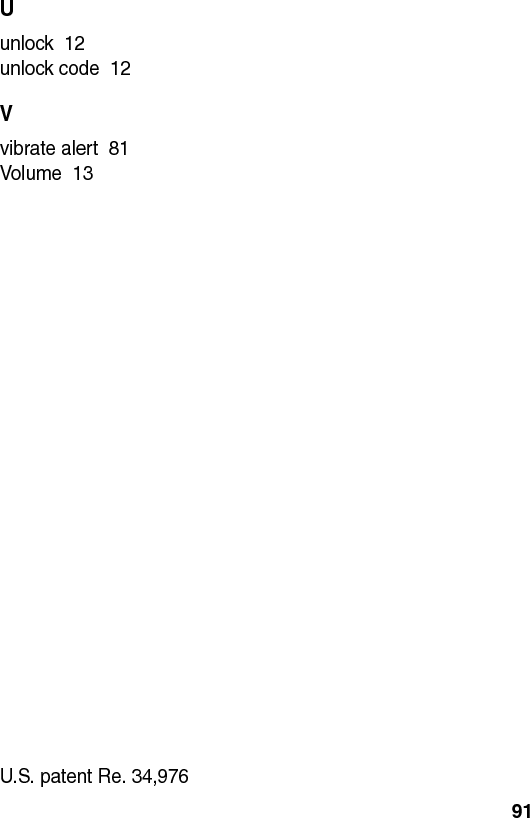Motorola Mobility T56EX2 Portable Cellular / PCS GSM Transceiver User Manual UG C330 GSM
Motorola Mobility LLC Portable Cellular / PCS GSM Transceiver UG C330 GSM
Contents
- 1. Exhibit 8 Users Manual
- 2. Supplemental Response to TC1501180042
Exhibit 8 Users Manual
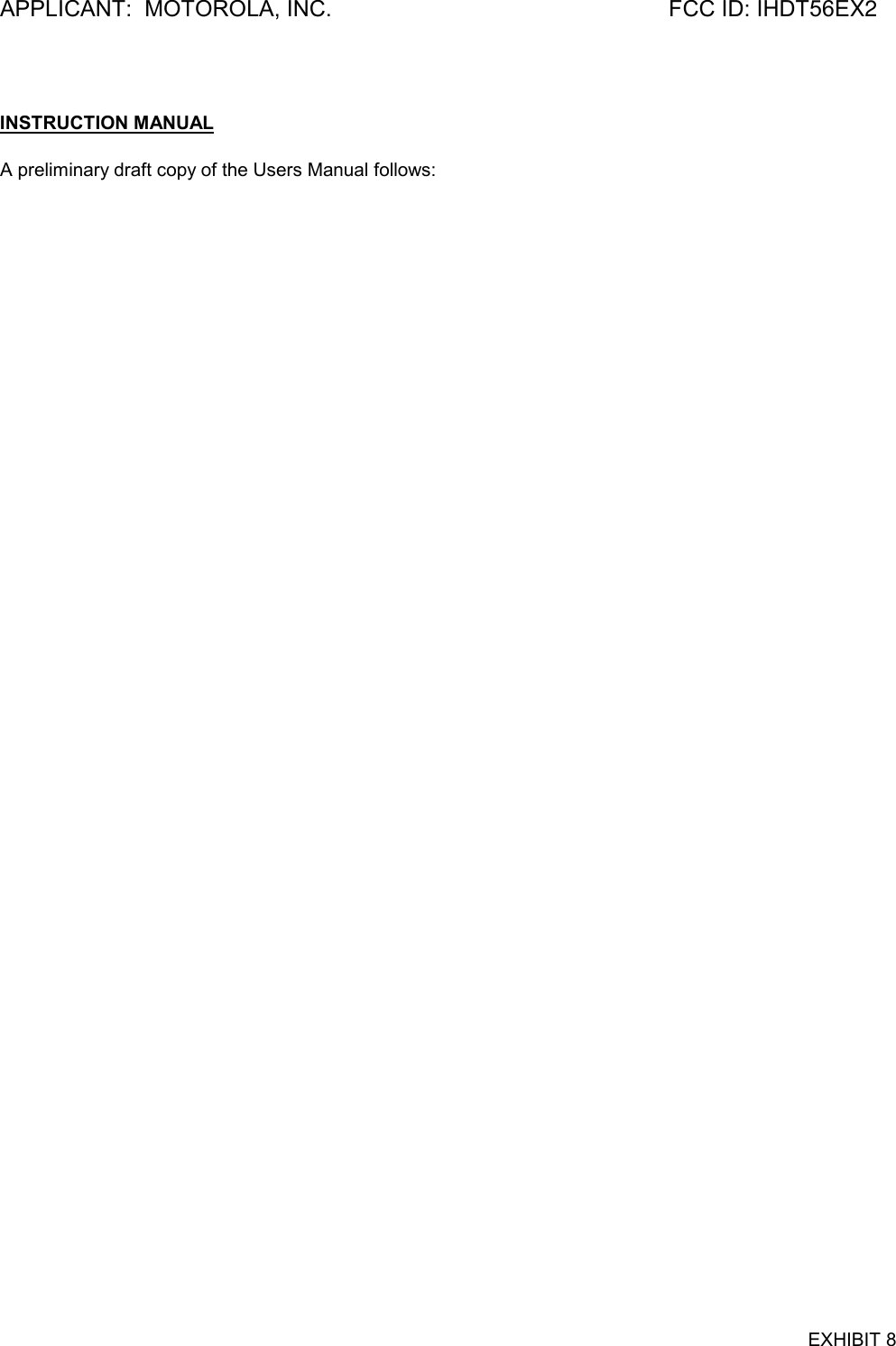
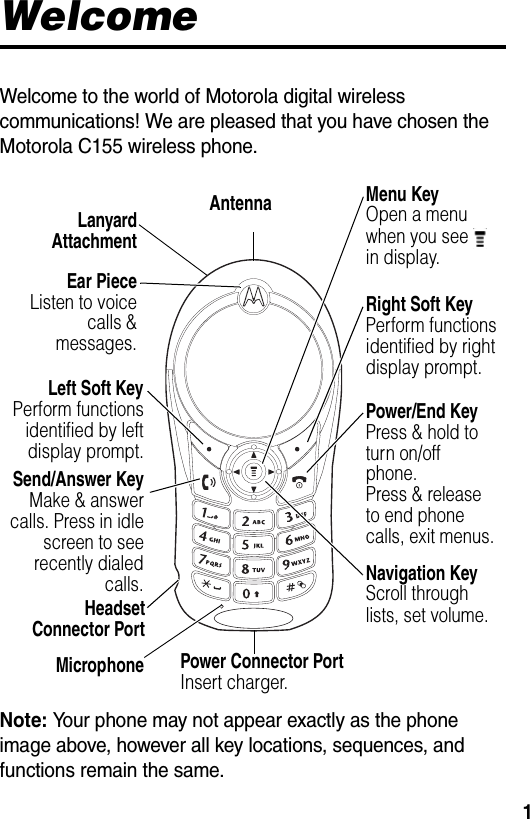
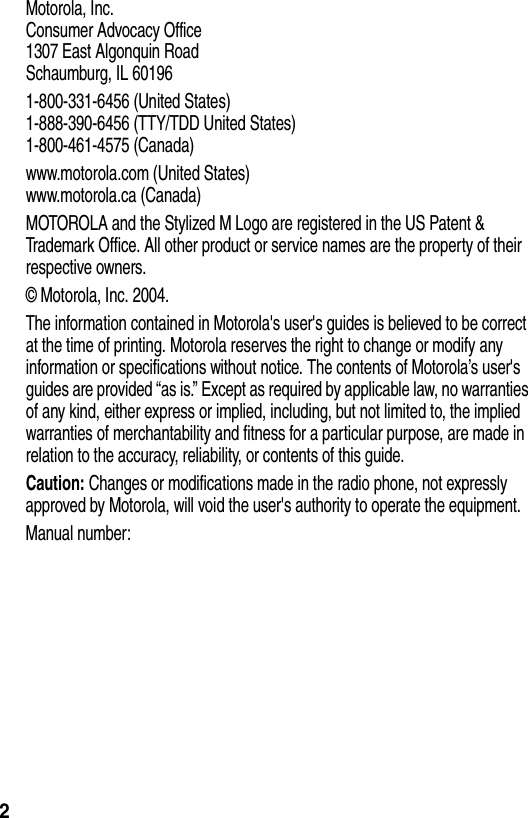
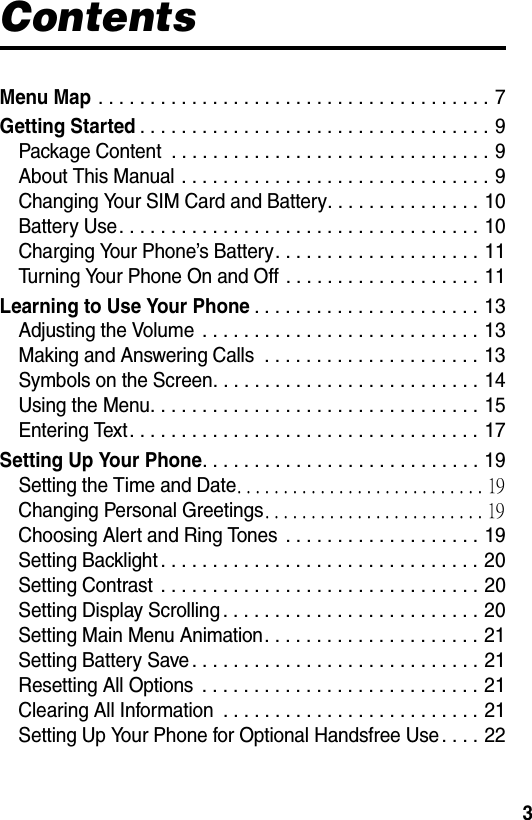
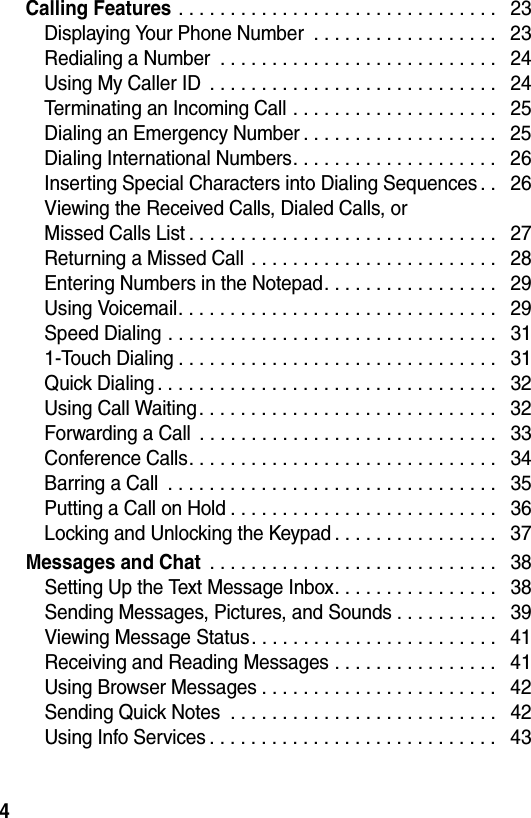
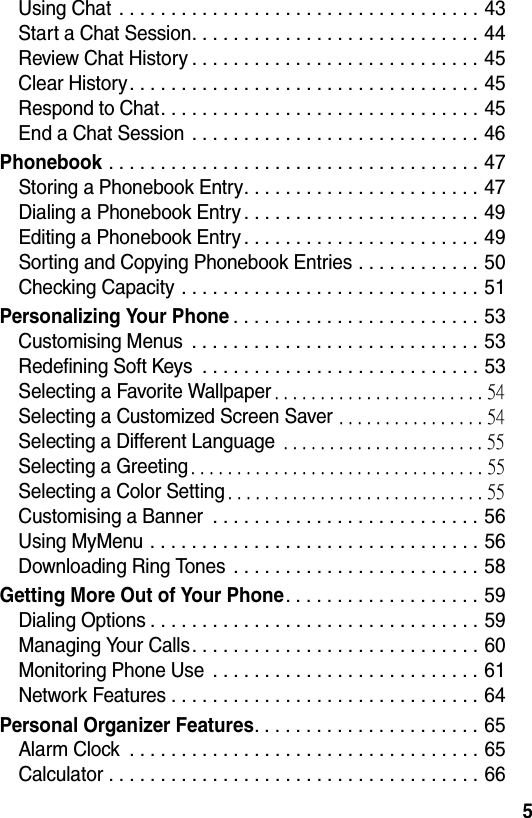
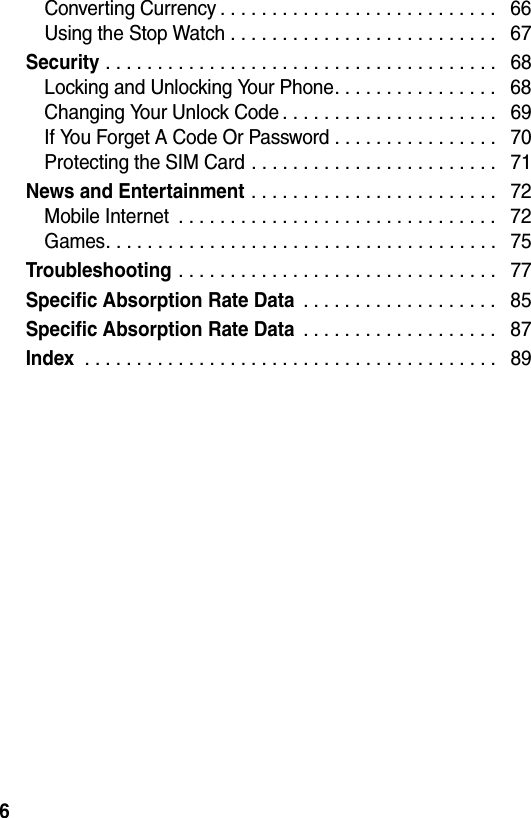
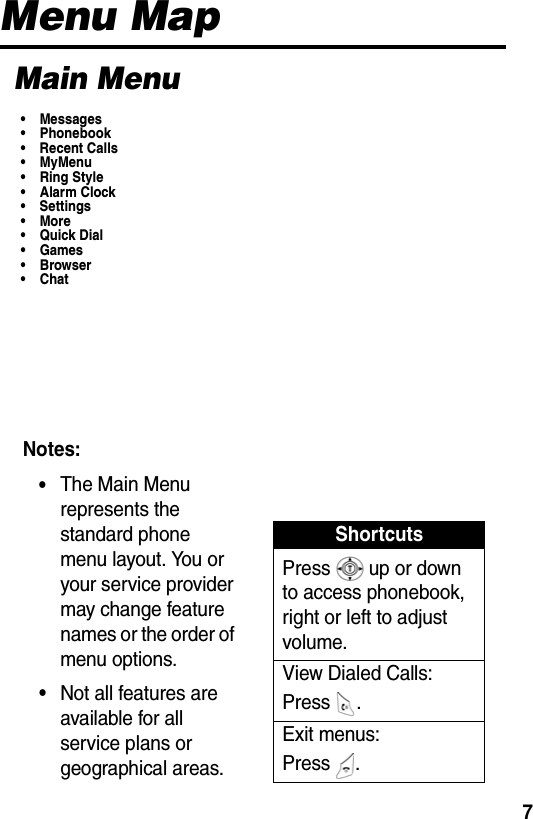
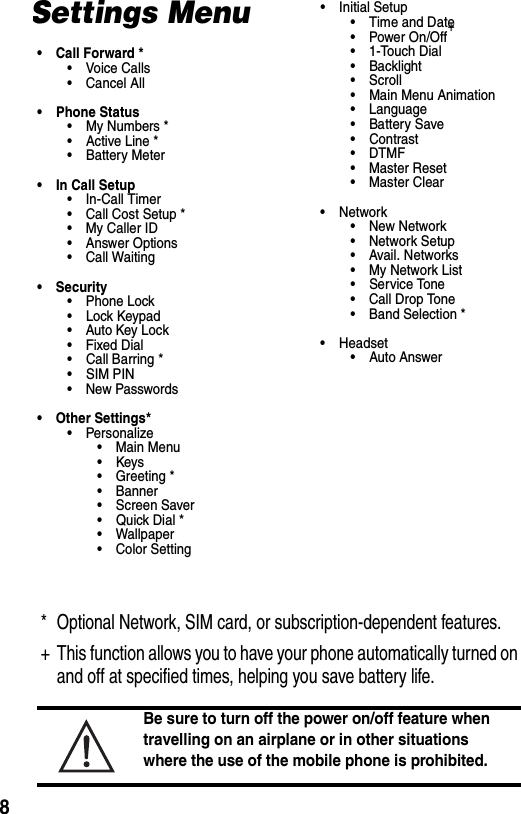
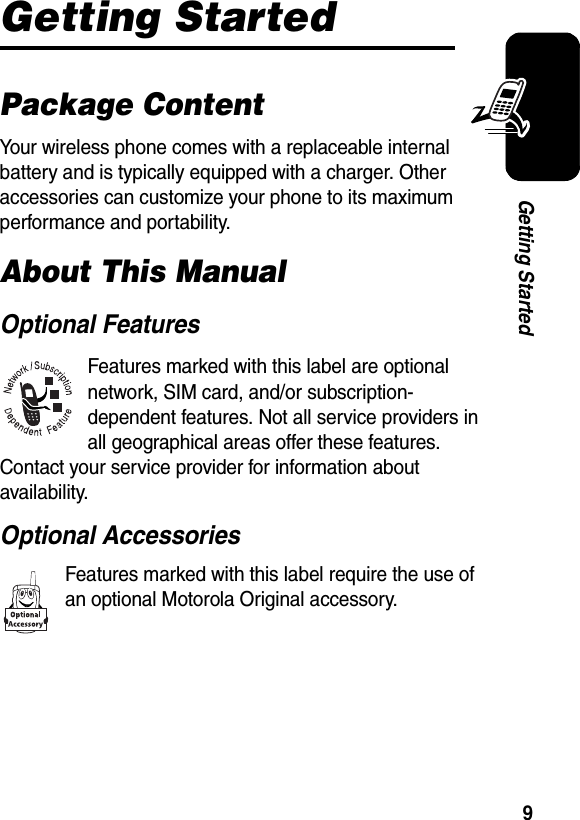
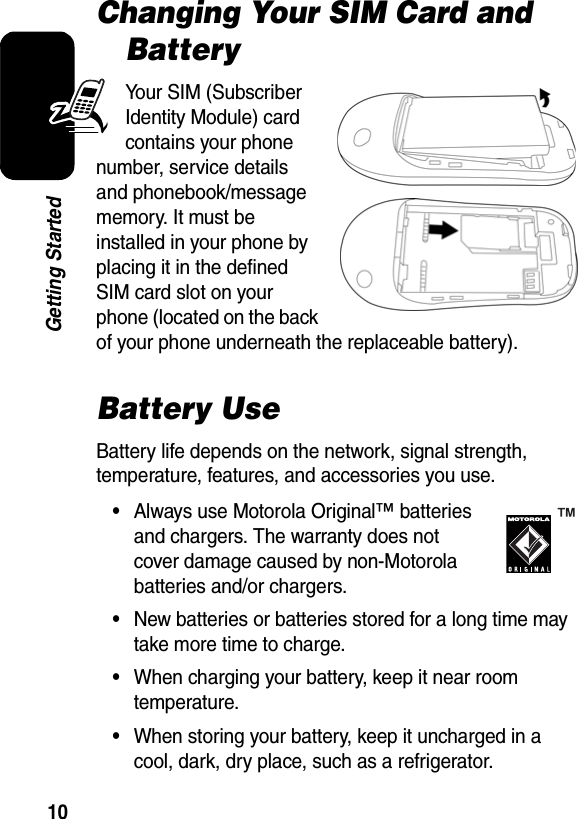
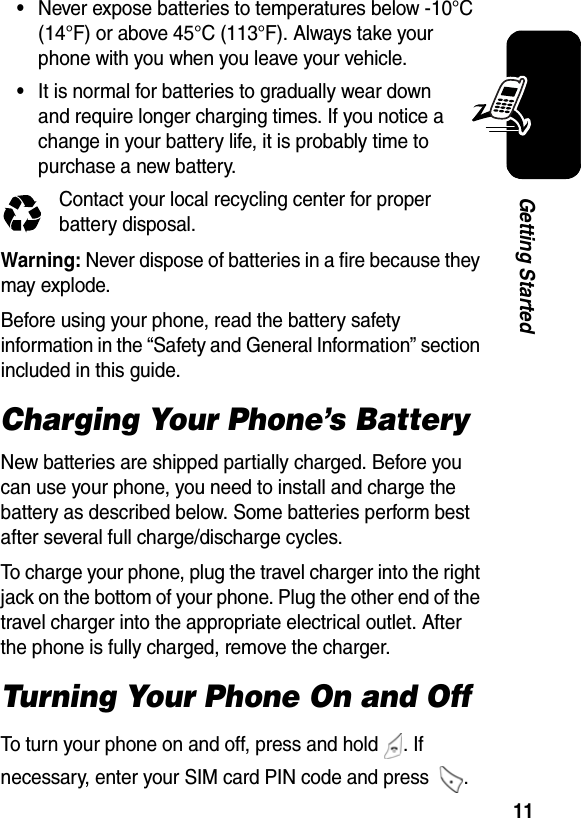
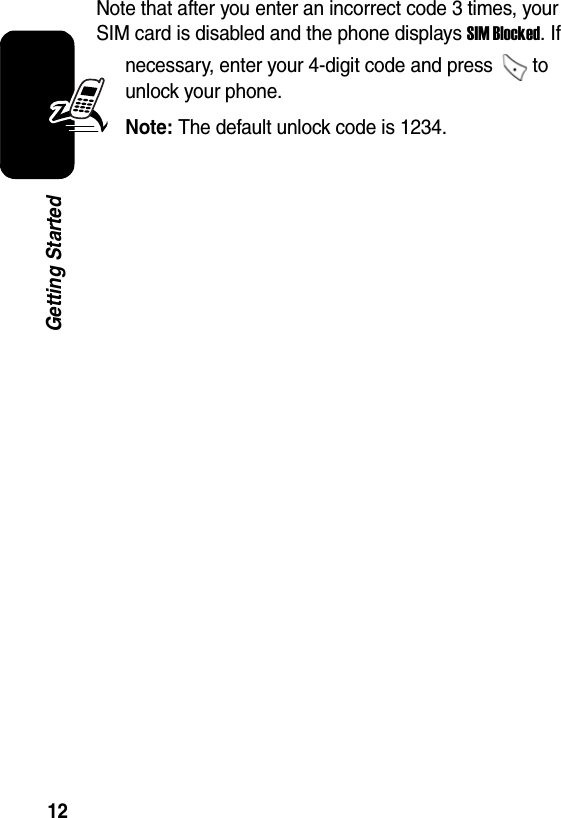
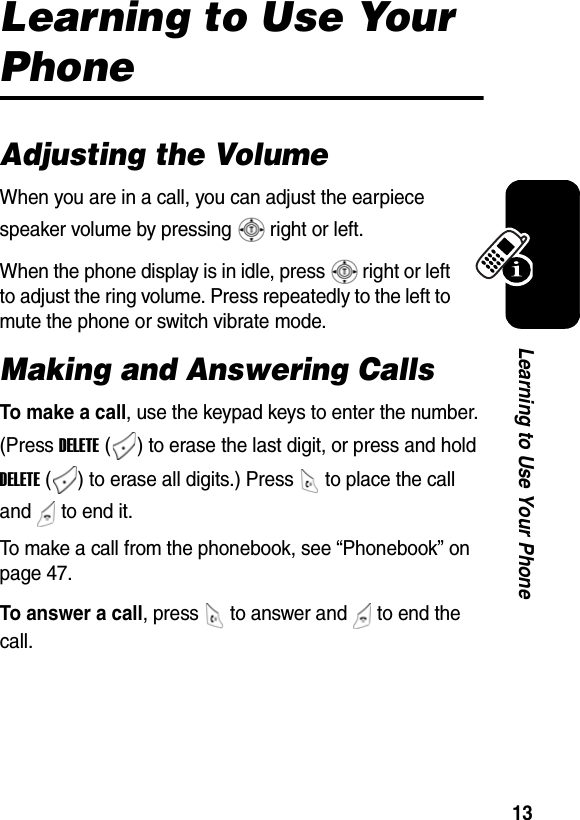
![14Learning to Use Your PhoneWhen you select Mutil-Key On, you can answer a call by pressing any key. Symbols on the Screenn Alert Type Shows the currently selected alert profile. The default alert setting is loud ring. o Signal Strength Shows the strength of your phone's network connection.p GPRS Active Indicates that your phone is using a high-speed GPRS network connection. GPRS allows faster data transfer speeds. The indicator does not mean that you are in a call, only that you are registered on the network via a GPRS connection.Find the Feature> Settings > In Call Setup > Answer Options > Mutil-Key On oSignal Strength qIn Use ]Message rRoam aMenu ^Battery Level `ClocknAlert Type _Line Selection pGPRS Active](https://usermanual.wiki/Motorola-Mobility/T56EX2.Exhibit-8-Users-Manual/User-Guide-515787-Page-15.png)
![15Learning to Use Your Phoneq In Use Indicates when a call is in progress and when you have a secure or insecure connection.r Roam Appears when your phone uses a network system outside your home network.] Message Appears when you have a new voice or text message waiting. Other icons in this location indicate your text entry mode (alpha, numeric, symbol and etc.).^ Battery Level Shows the amount of charge remaining in your battery. The more bars visible, the greater the charge. _ Line Selection Displays the current phone line you are using, depending on the service provider. ` Clock Displays the real time. (See “Setting the Time and Date” on page 19.)a Menu Indicates that you can press the menu key to open the system menu.Using the MenuNavigating to a FeatureUse these keys to move through the menu system: Press to select the function indicated on the bottom right of the screen. Press to select the function indicated on the bottom left of the screen. Make and answer calls, and view recently dialed calls.](https://usermanual.wiki/Motorola-Mobility/T56EX2.Exhibit-8-Users-Manual/User-Guide-515787-Page-16.png)
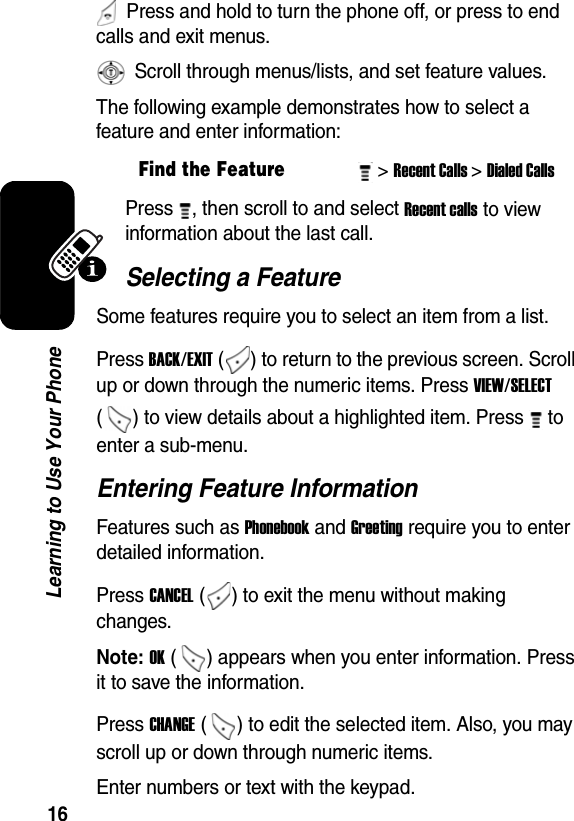

![18Learning to Use Your PhoneNote: The Tap sequence could be different in different language Tap input method.Capitalization Delete Letters and WordsNote: Sizes of characters may vary from one language to another. W X Y Z 9 + - 0 x * / \ [ ] = > < # § Press To (up/down) change the words to initial character capitalized, all uppercase characters, or or all lowercase characters add a space ActionPress DELETE ( ) to delete 1 letter at a time.Press and hold DELETE ( ) to delete the entire message.](https://usermanual.wiki/Motorola-Mobility/T56EX2.Exhibit-8-Users-Manual/User-Guide-515787-Page-19.png)
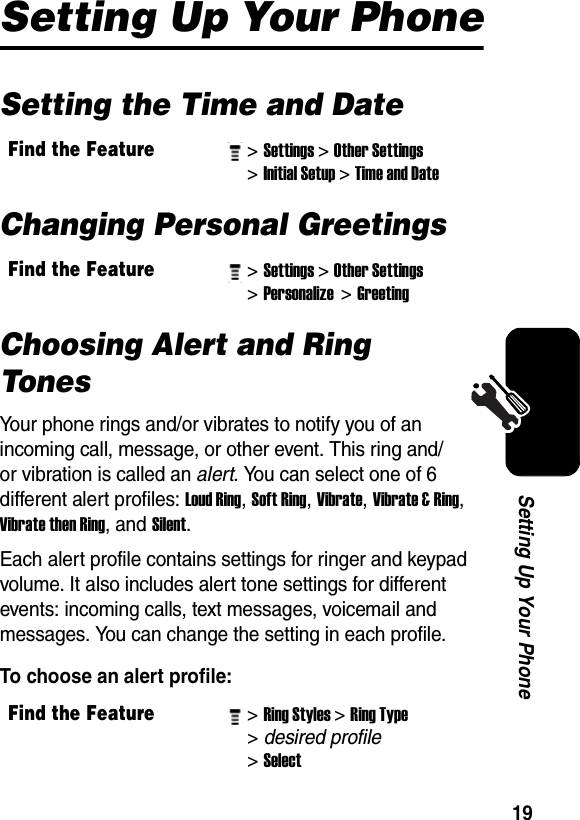
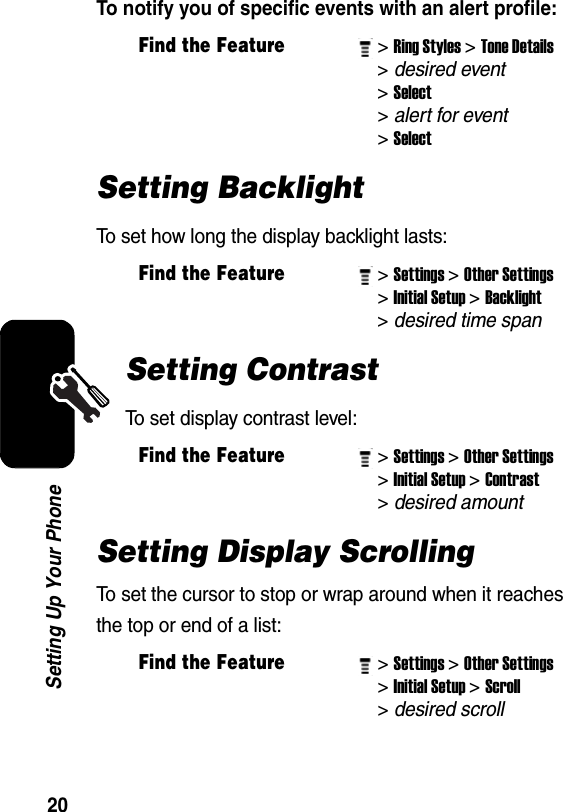
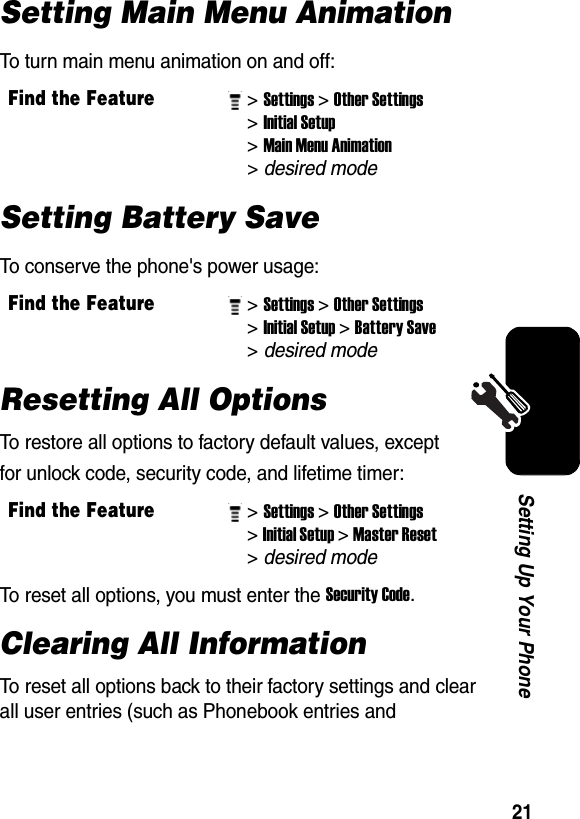
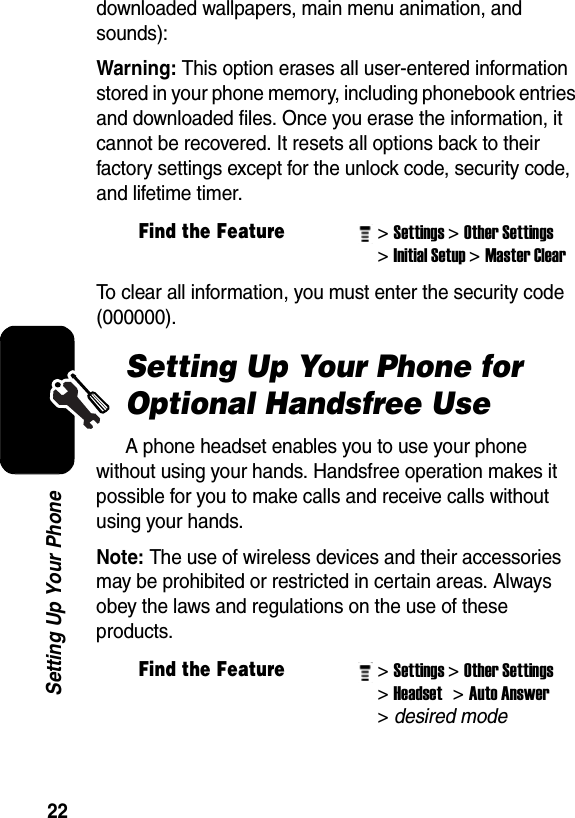
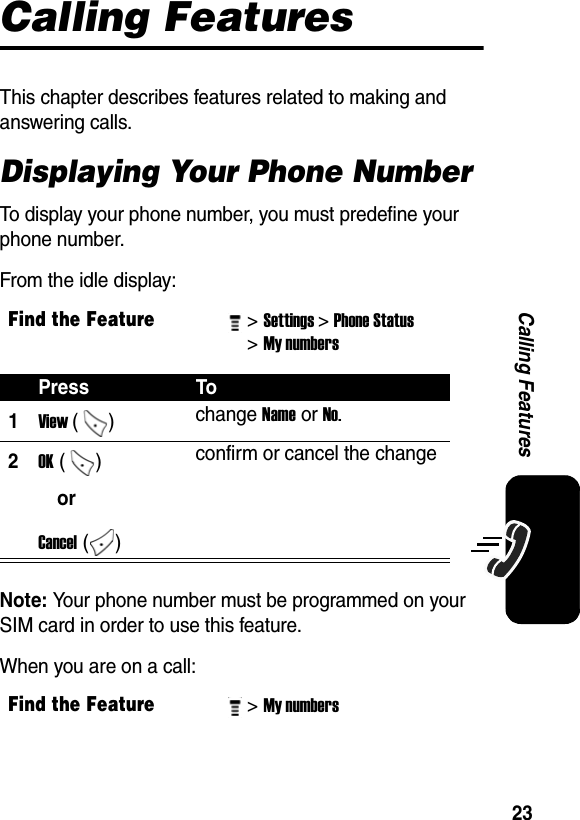
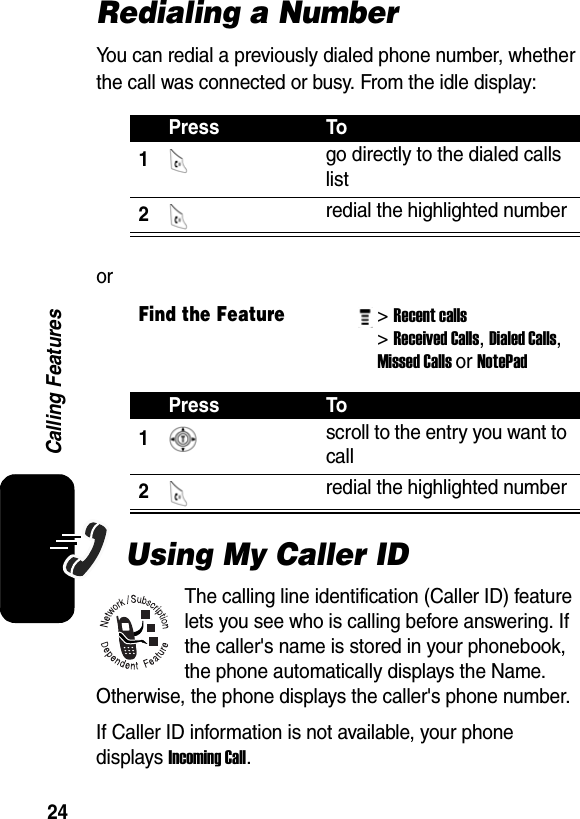
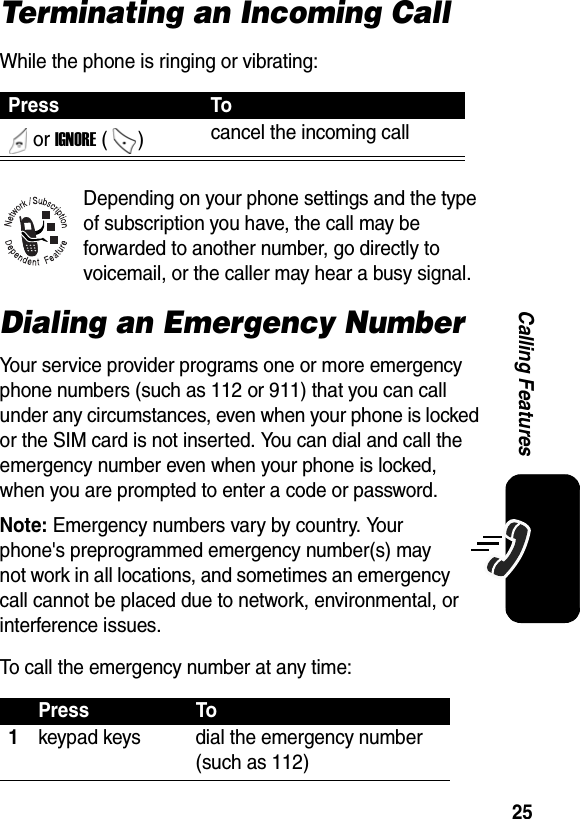
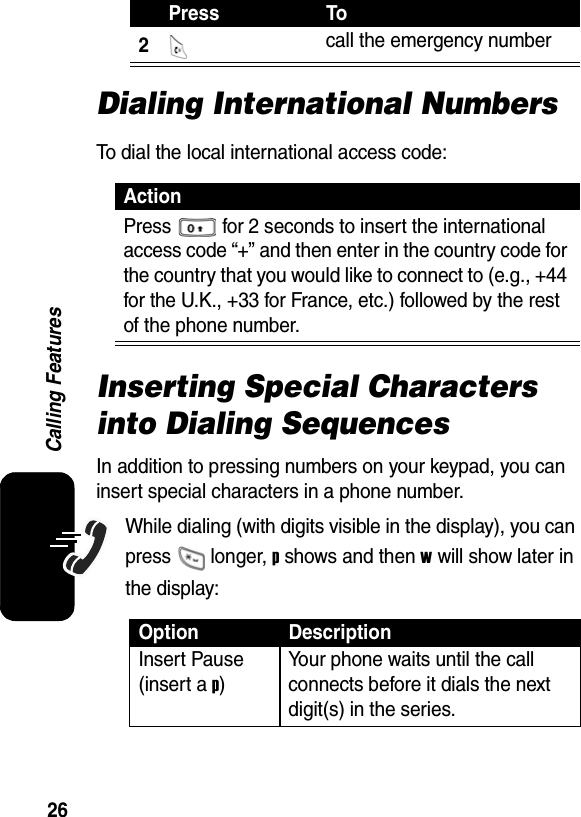
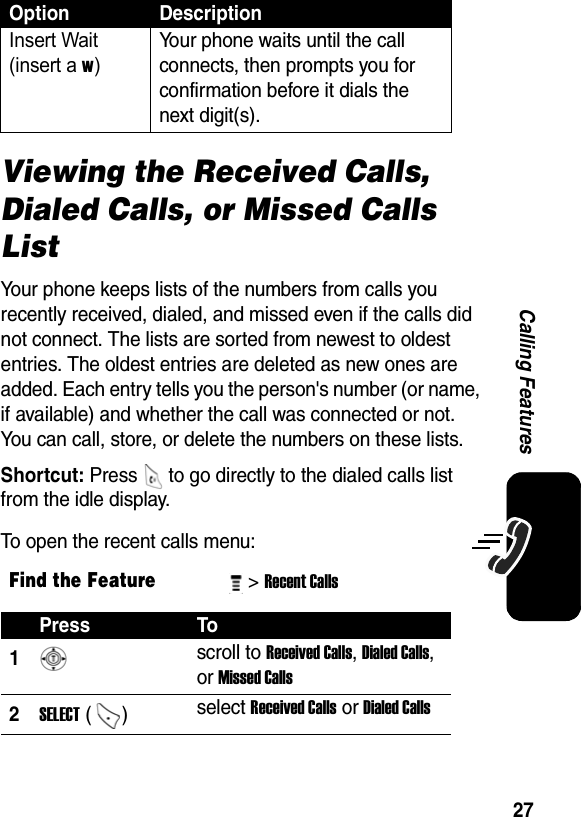
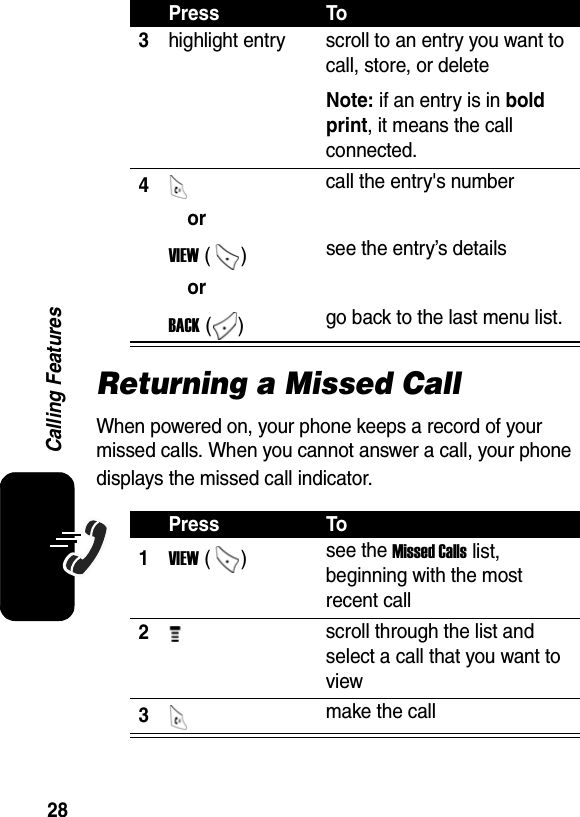
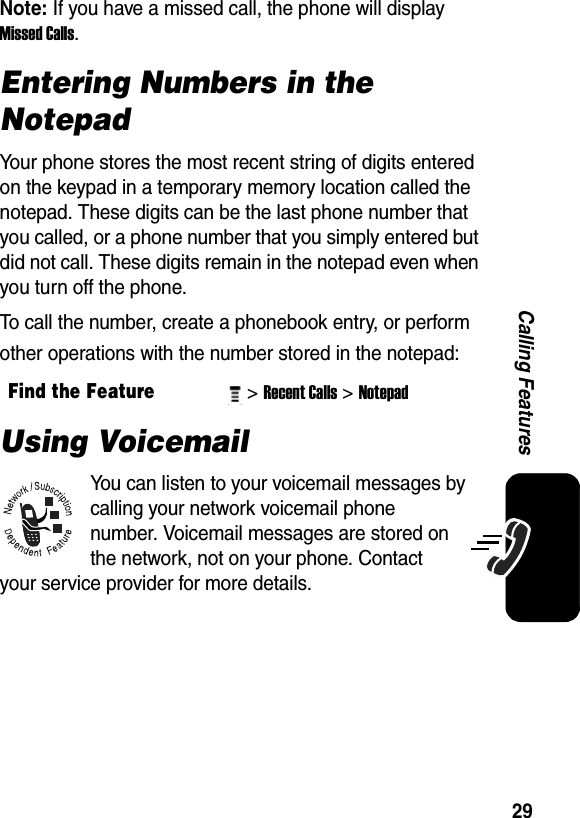
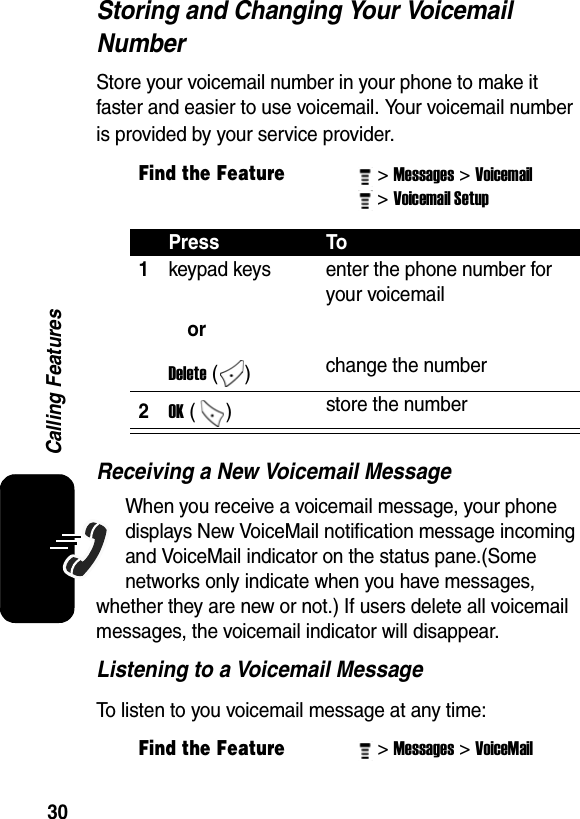
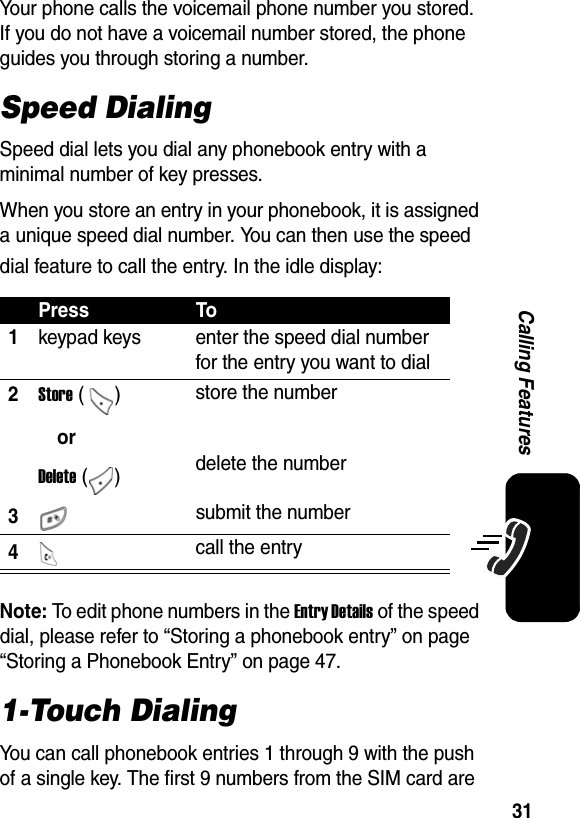
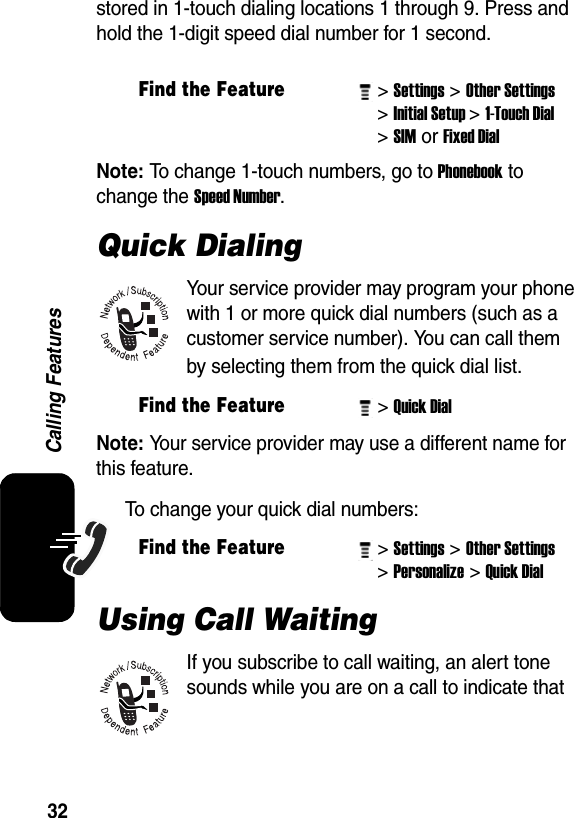
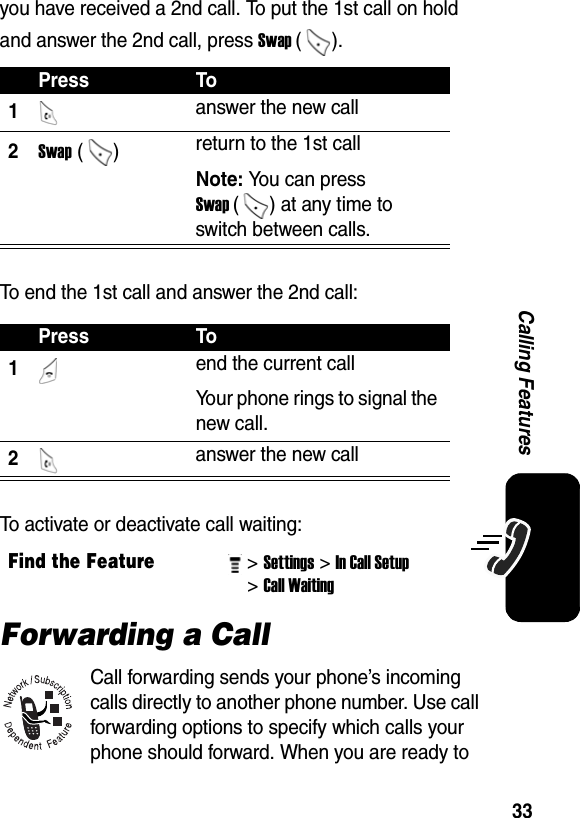
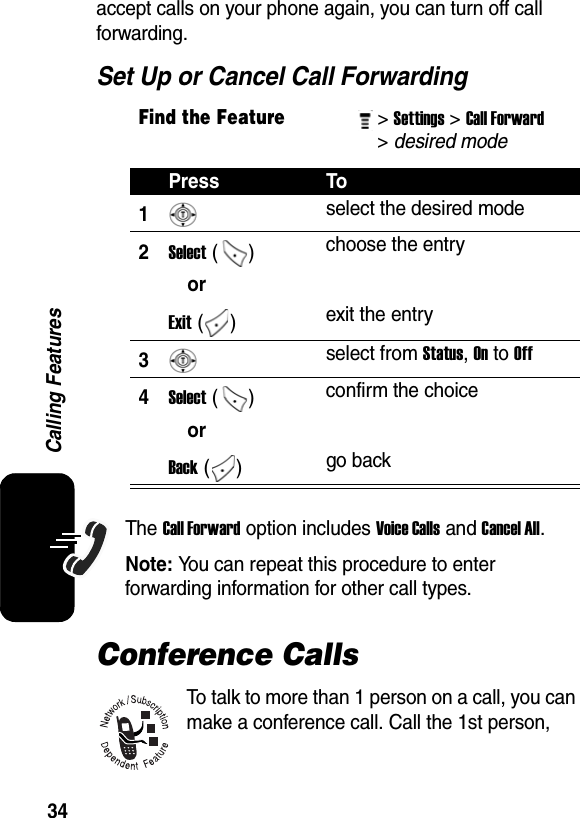
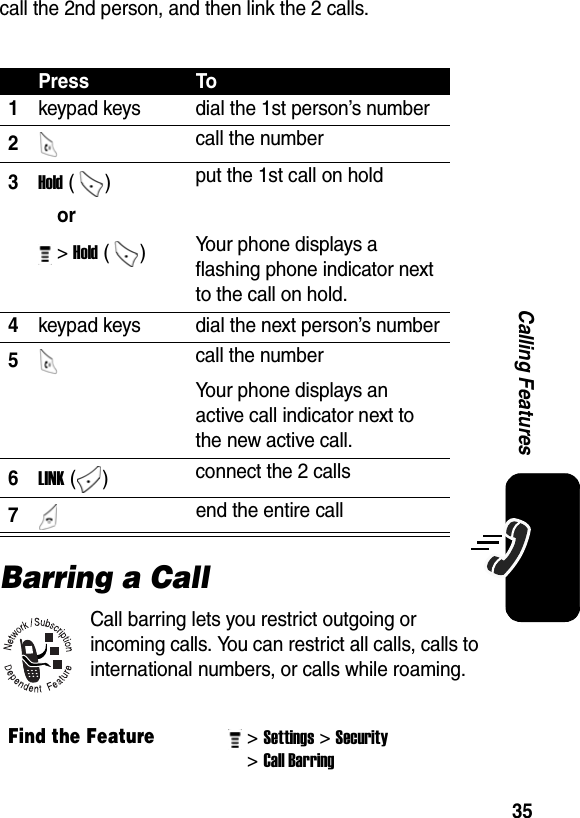
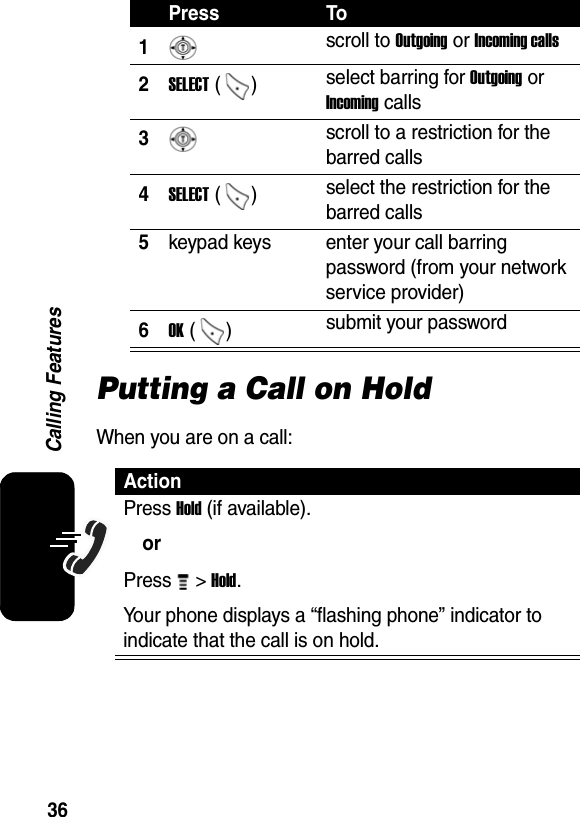
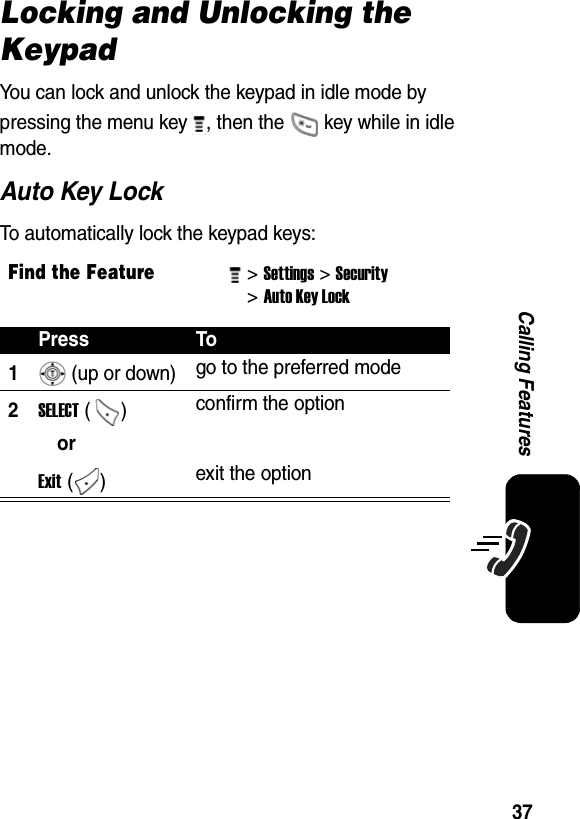
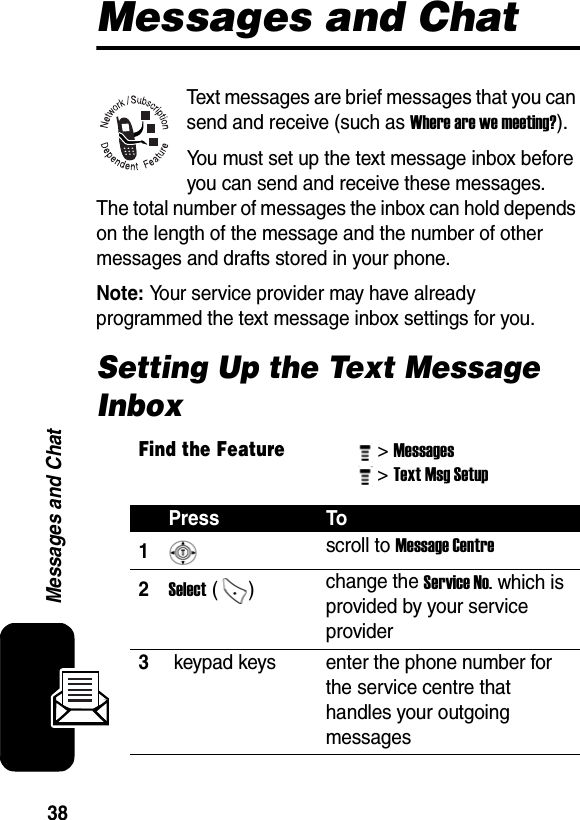
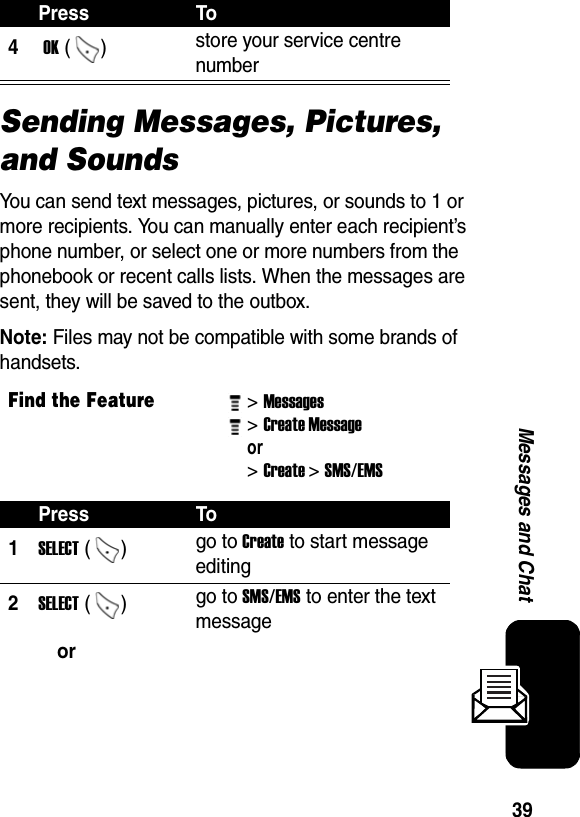
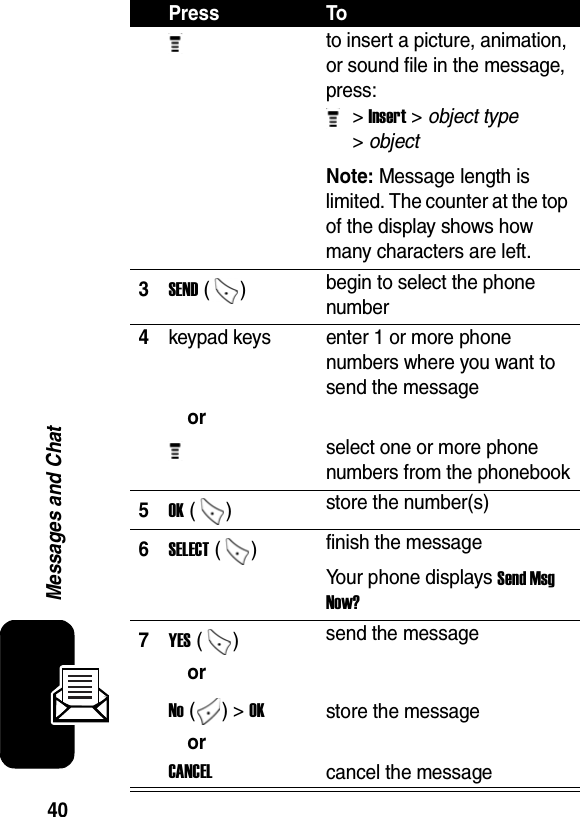
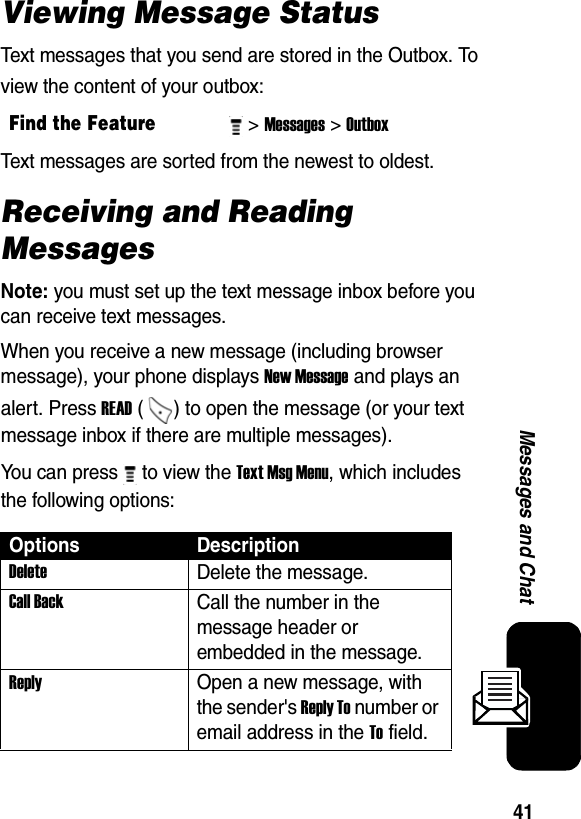
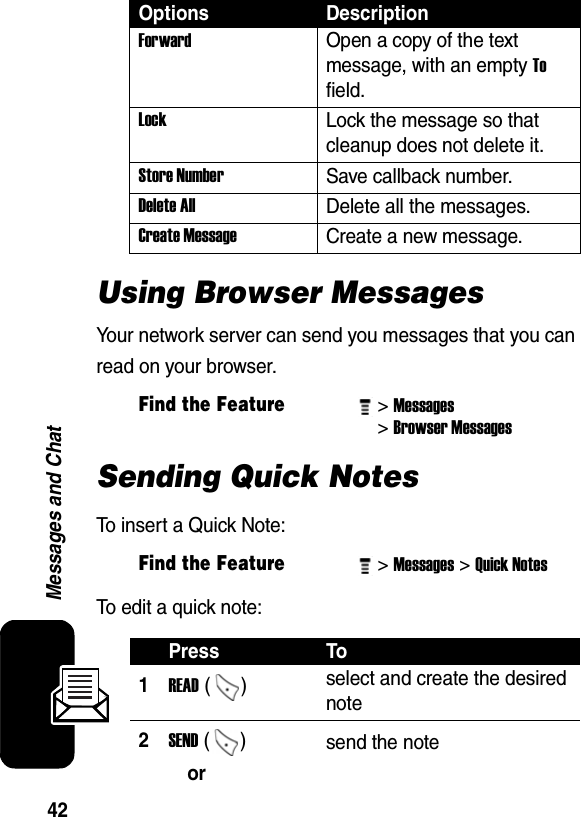
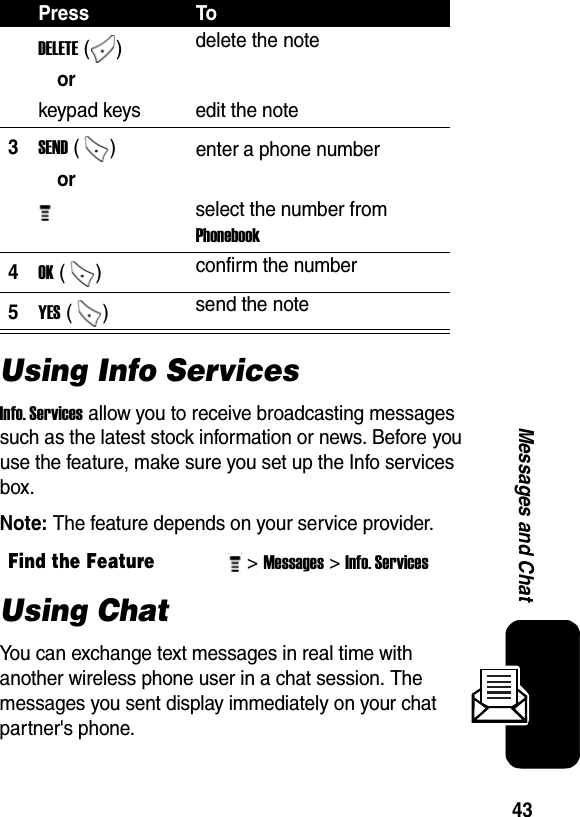
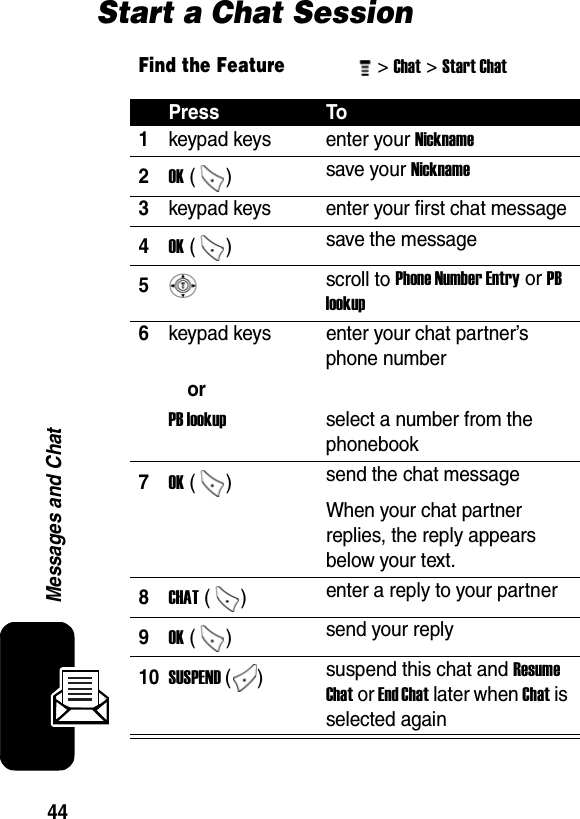
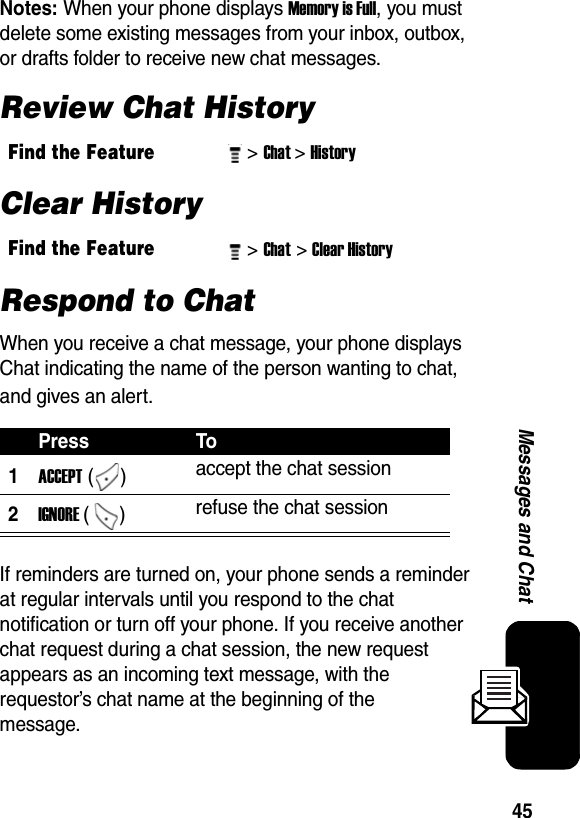
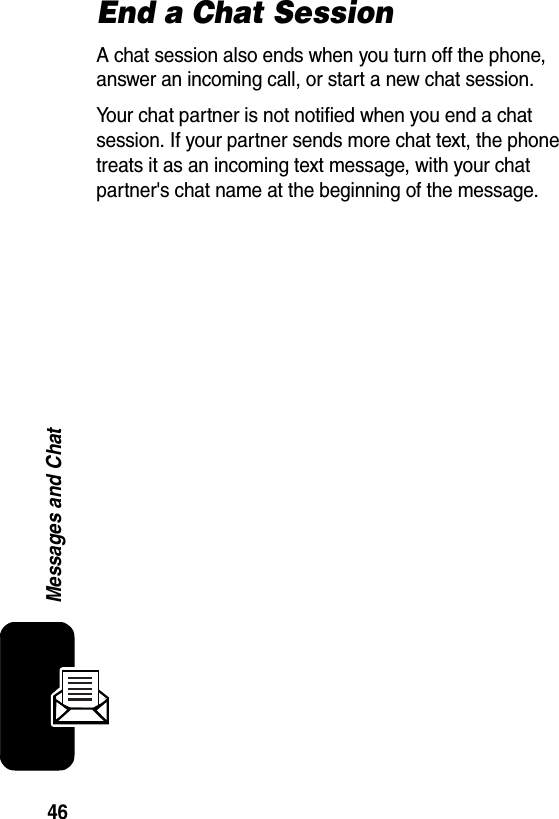

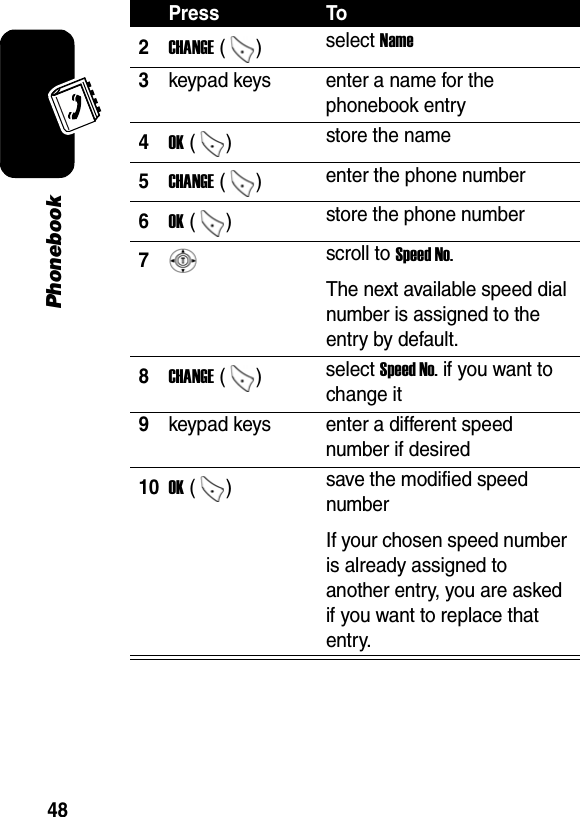
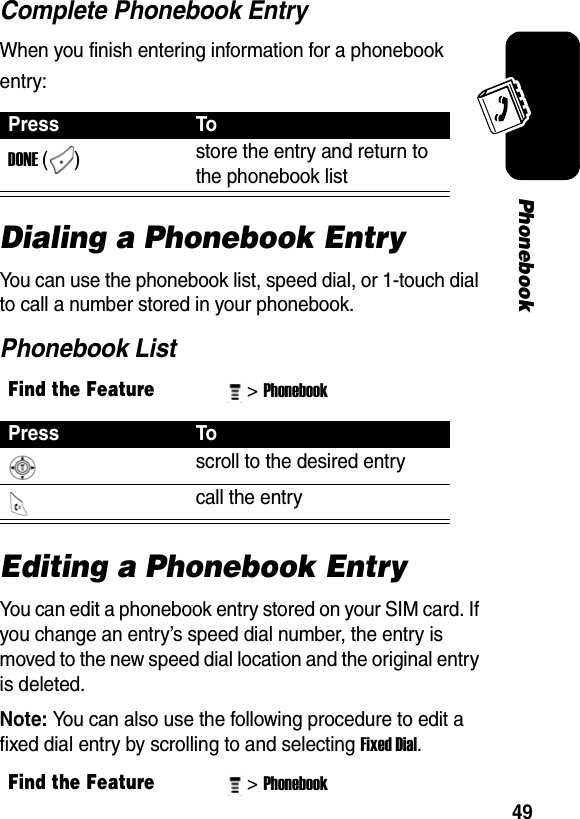
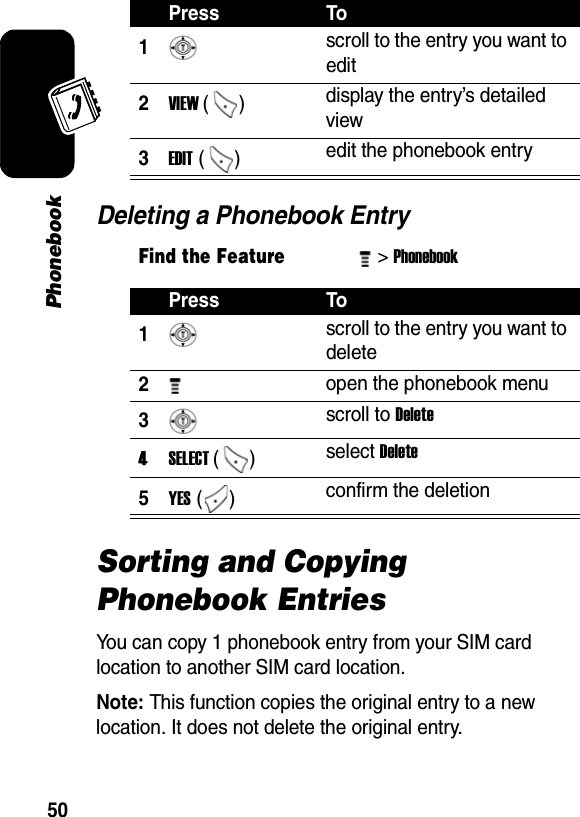
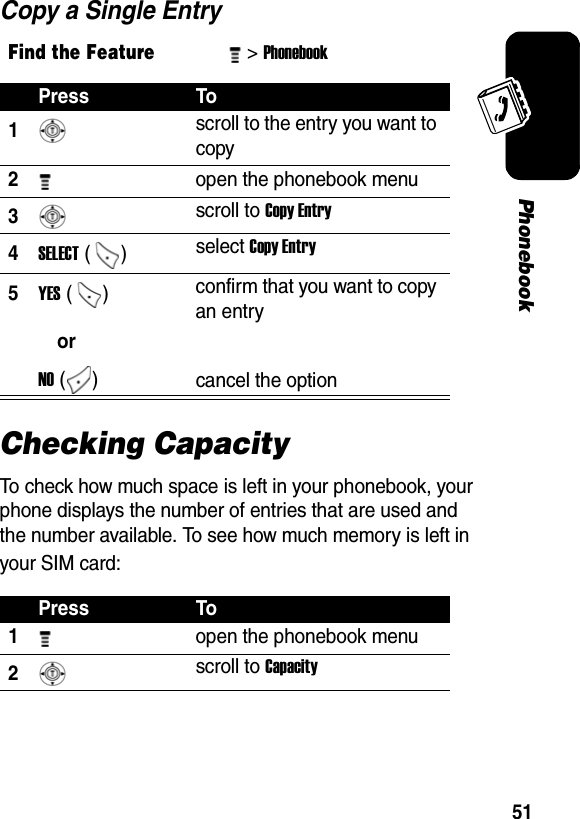

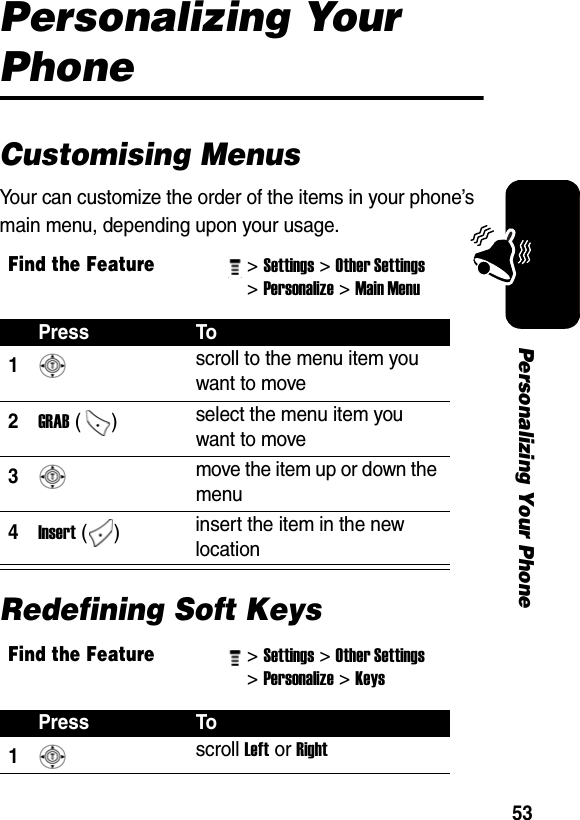
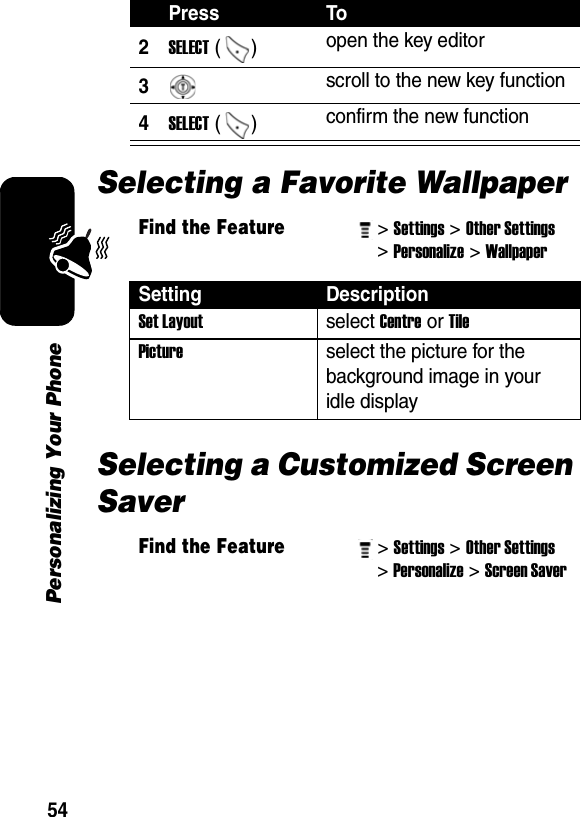
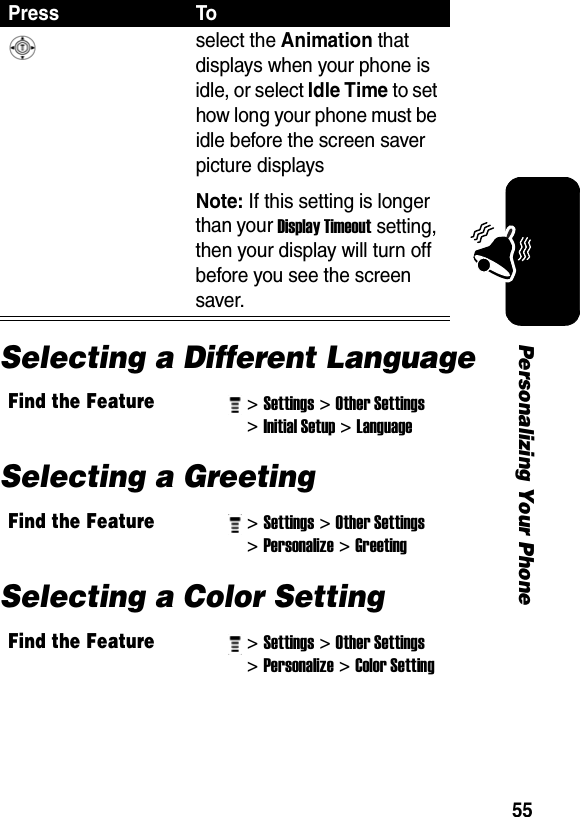
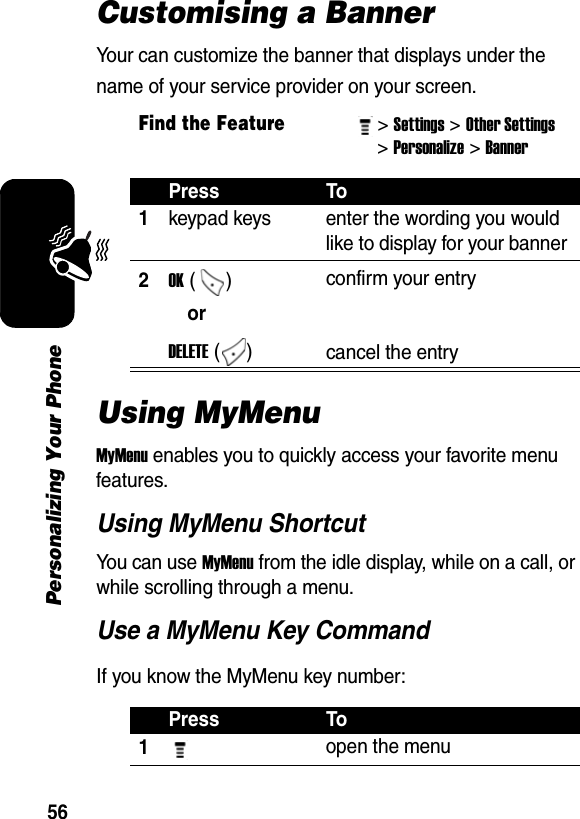
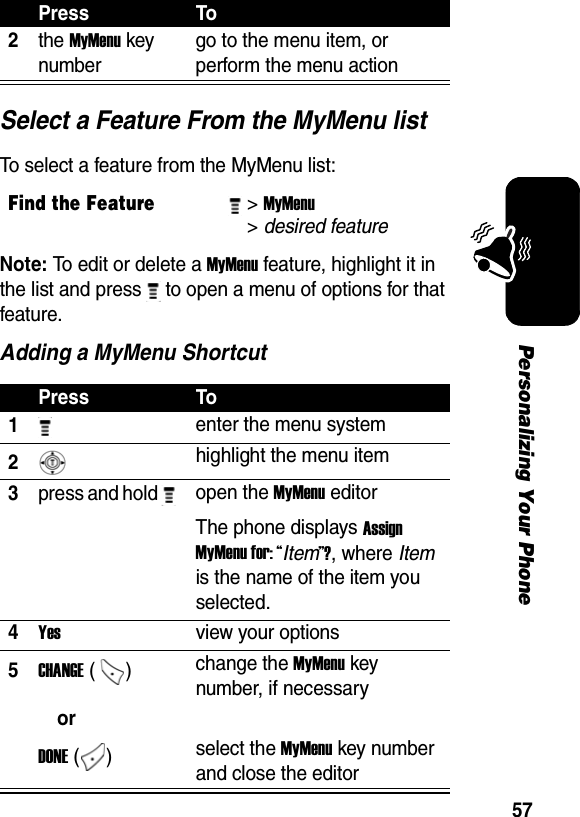
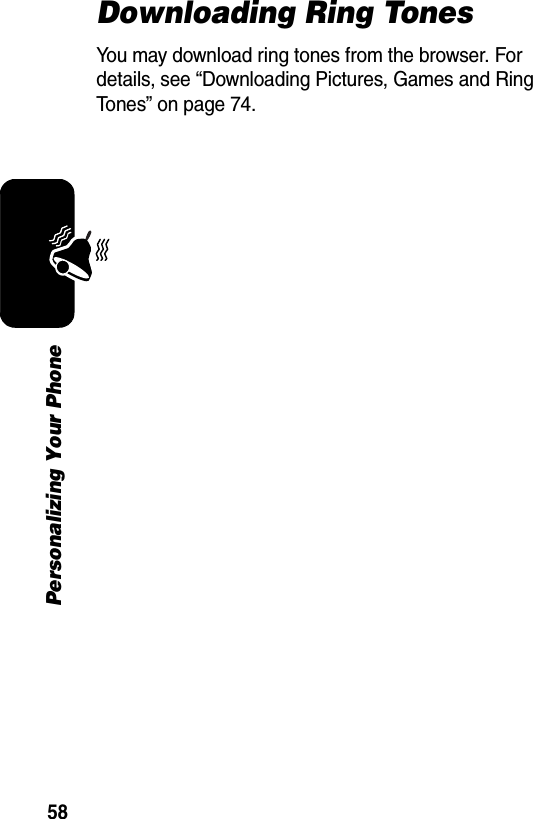
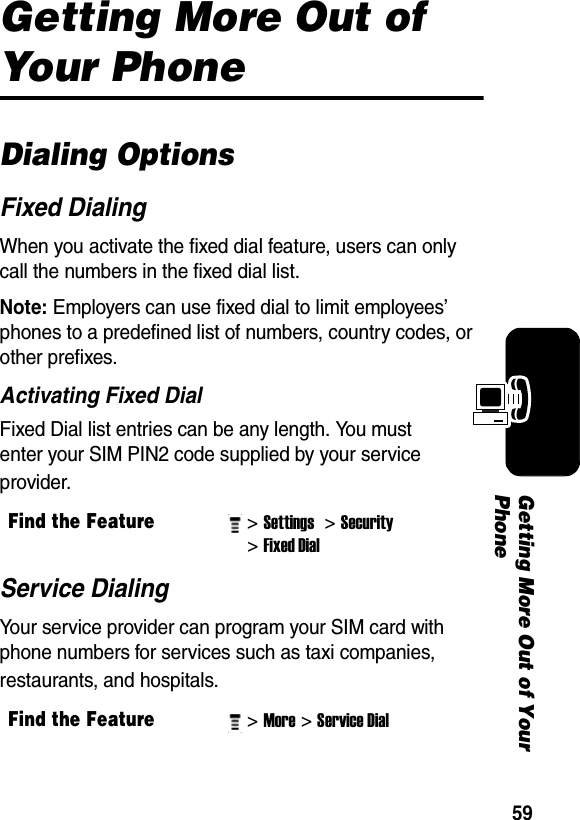
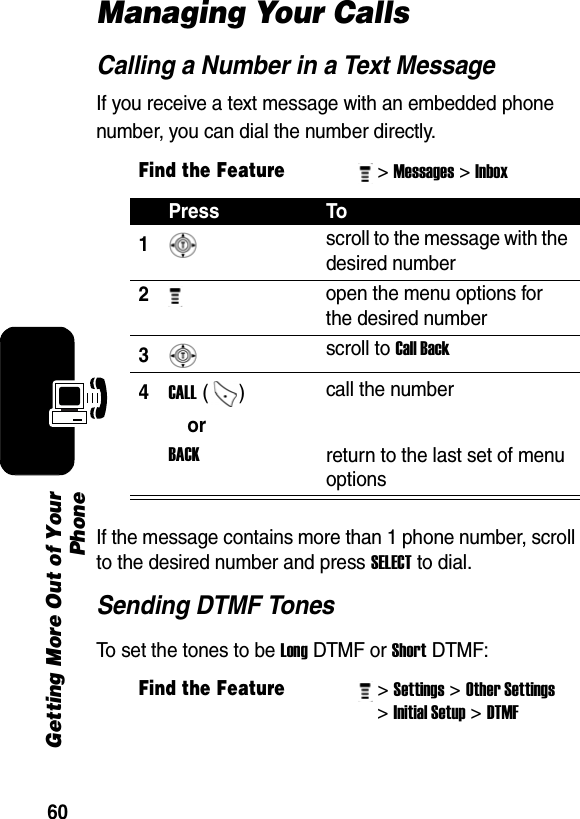
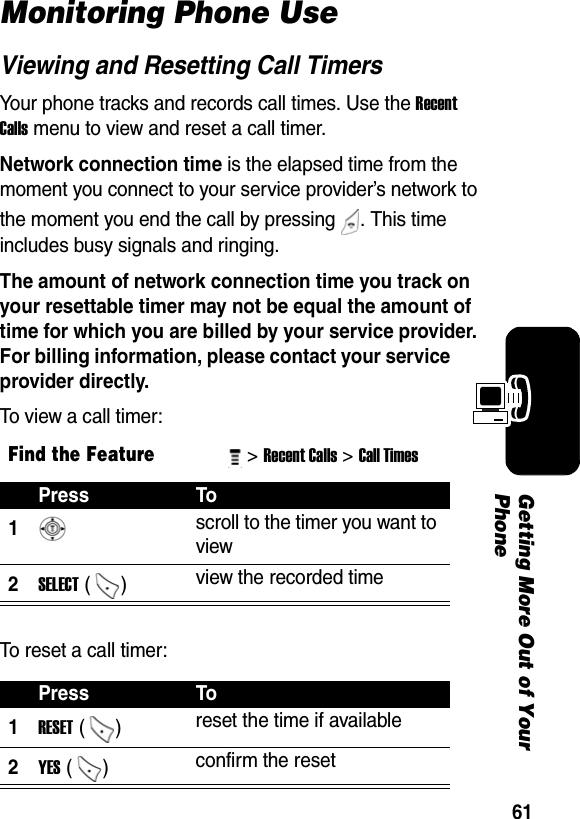
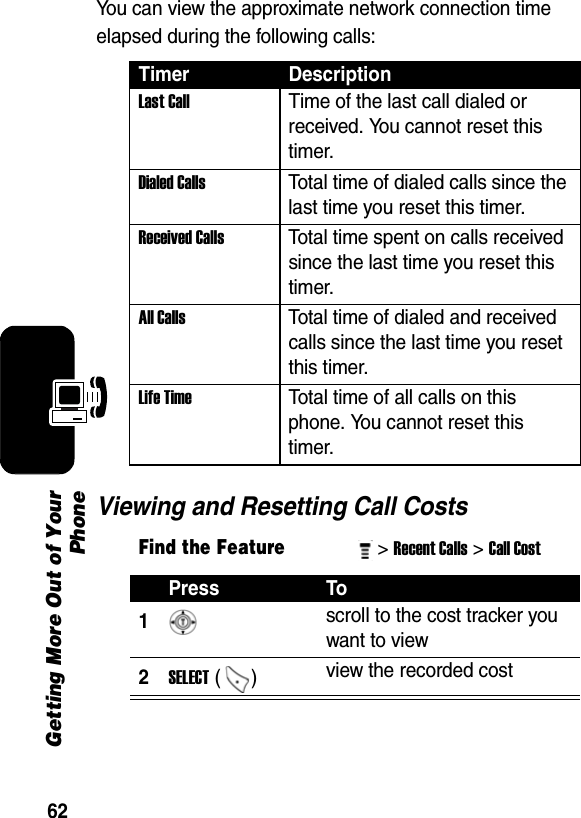
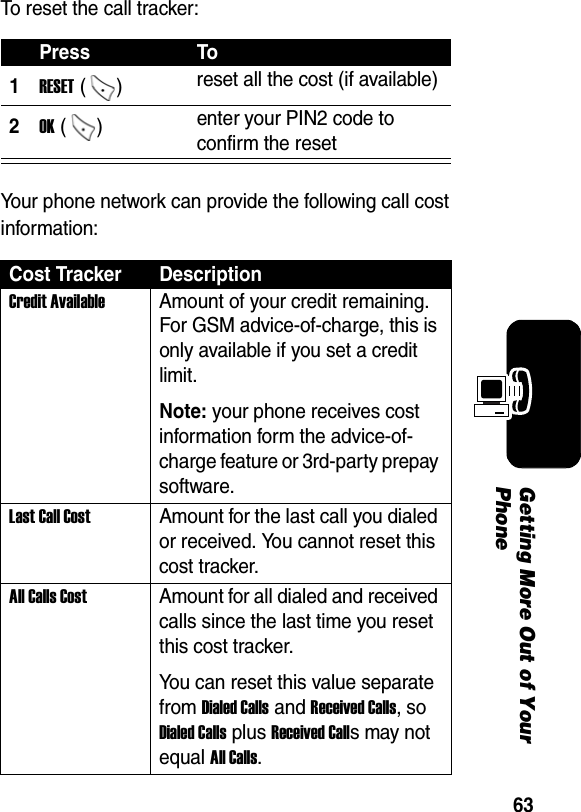
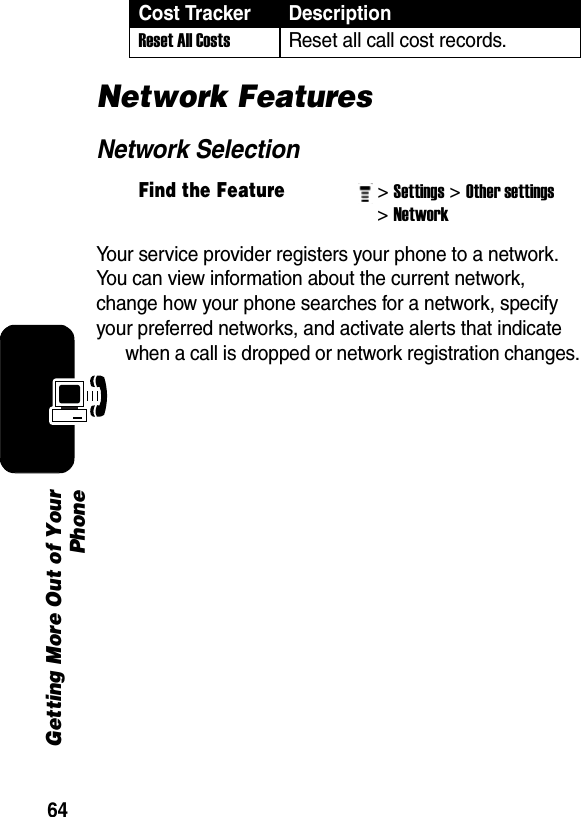
![65Personal Organizer FeaturesPersonal Organizer FeaturesAlarm ClockYou may create a new alarm or activate a predefined alarm profile. To create a new alarm profile:Note: The alarm clock in your phone must be set while your phone is on. If you turn off the phone, the alarm clock will play an audible alert at the time you have set.To enable/disable a predefined alarm profile:Find the Feature> Alarm Clock Press To > SELECT () [New Alarm] create/edit alarm itemAlarm content list: Name:, Time:, Alert:, Volume: > Edit same as above > Delete delete 1 alarm item > Delete All delete all alarm items Press To1 go to the desired predefined alarm profile 2ENABLE /Disable () activate the alarm clock](https://usermanual.wiki/Motorola-Mobility/T56EX2.Exhibit-8-Users-Manual/User-Guide-515787-Page-66.png)