Motorola Mobility T56FA1 Portable Cellular/ PCS AMPS/ CDMA Transceiver User Manual v325
Motorola Mobility LLC Portable Cellular/ PCS AMPS/ CDMA Transceiver v325
Contents
- 1. Exhibit 8 Users Manual
- 2. Exhibit 8b Supplemental Response to TC1504260201
- 3. Exhibit 8 Users Manual Addendum
Exhibit 8 Users Manual

V325
CDMA
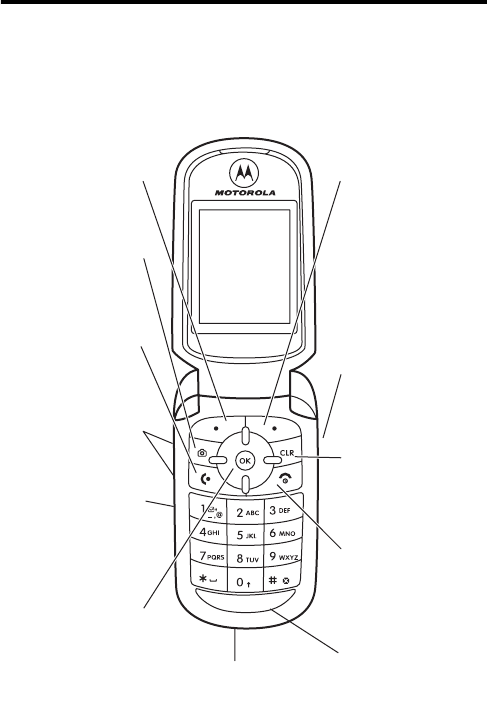
DRAFT
1
Welcome
Welcome to the world of Motorola digital wireless
communications! We are pleased that you have chosen the
Motorola V325 wireless phone.
Left Soft Key
Perform
functions identified
by left display
prompt.
Camera Key
Send Key
Make & answer
calls, view recently
dialed calls.
Volume Keys
Adjust earpiece &
ringer volume.
Smart/
Speakerphone Key
Select menu items,
set ring styles.
5-Way
Navigation Key
Scroll through
menus & lists, set
values. Press
K
key
in center to select
highlighted item.
Right Soft Key
Perform functions
identified by right
display prompt.
Voice Recognition
Key
Activate speaker-
independent voice
recognition. Record
voice records &
contacts.
CLR Key
Clear entries, move
back through menus.
Power/End Key
Turn phone on/off,
end phone calls, exit
menus.
Microphone
Accessory Port
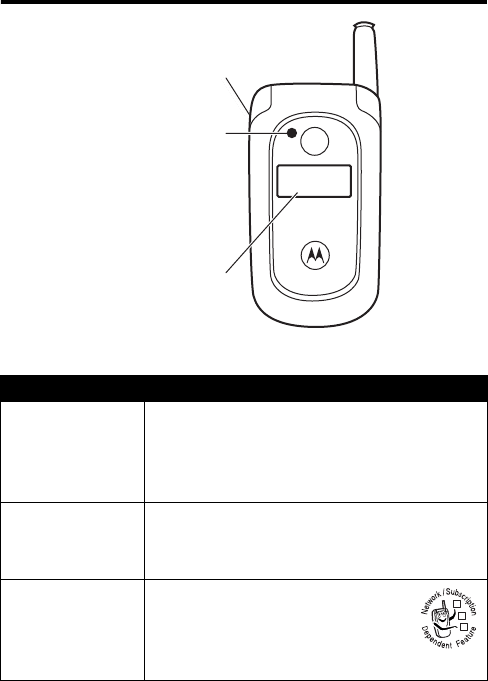
DRAFT
2
Check It Out!
Feature Description
Take Photo
Open the phone, press the camera key
to activate the camera, point lens at
subject, press the camera key
j
or
Take
(
K
) to take a photo.
Send Photo
Save the photo in the
Gallery
and go to the
Create Pix Msg
screen:
Press
Send
(
K
)
Send Picture
Message
Send a picture message with
pictures, animations, or sounds:
Menu
(
K
)
Messaging
New Pix Msg
External Display
View caller ID & status
icons.
Camera Lens
Take phtoos to send
to other & use on your
phone.
Headset Jack
032380o
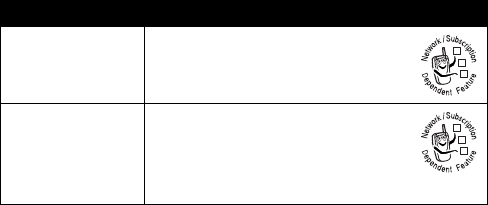
DRAFT
3
Send Text
Message
Send a text message:
Menu
(
K
)
Messaging
New Txt Msg
Read Message
Read a new message that you
have received:
Menu
(
K
)
Messaging
Inbox
message
Open
(
K
)
Feature Description
032380o
032380o
DRAFT
4
Motorola, Inc.
Consumer Advocacy Office
1307 East Algonquin Road
Schaumburg, IL 60196
1-800-331-6456 (United States)
1-888-390-6456 (TTY/TDD United States for hearing impaired)
1-800-461-4575 (Canada)
www.motorola.com
(United States)
www.motorola.ca
(Canada)
MOTOROLA and the Stylized M Logo are registered in the US Patent &
Trademark Office. All other product or service names are the property of
their respective owners.
© Motorola, Inc. 2005
The information contained in Motorola’s user's guides is believed to be
correct at the time of printing. Motorola reserves the right to change or
modify any information or specifications without notice. The contents of
Motorola’s user's guides are provided “as is.” Except as required by
applicable law, no warranties of any kind, either express or implied,
including, but not limited to, the implied warranties of merchantability and
fitness for a particular purpose, are made in relation to the accuracy,
reliability, or contents of this guide.
Manual number: 6809494A09-O

DRAFT
5
Contents
Getting Started
. . . . . . . . . . . . . . . . . . . . . . . . . . . . . . . . . . 8
About This Guide . . . . . . . . . . . . . . . . . . . . . . . . . . . . . . . 8
Installing the Battery . . . . . . . . . . . . . . . . . . . . . . . . . . . . . 8
Battery Use. . . . . . . . . . . . . . . . . . . . . . . . . . . . . . . . . . . 10
Charging the Battery. . . . . . . . . . . . . . . . . . . . . . . . . . . . 11
Turning On Your Phone. . . . . . . . . . . . . . . . . . . . . . . . . . 11
Adjusting Volume . . . . . . . . . . . . . . . . . . . . . . . . . . . . . . 12
Making a Call . . . . . . . . . . . . . . . . . . . . . . . . . . . . . . . . . 13
Answering a Call. . . . . . . . . . . . . . . . . . . . . . . . . . . . . . . 13
Changing the Call Alert. . . . . . . . . . . . . . . . . . . . . . . . . . 14
Viewing Your Phone Number . . . . . . . . . . . . . . . . . . . . . 15
Highlight Features
. . . . . . . . . . . . . . . . . . . . . . . . . . . . . . 16
Taking and Sending a Photo. . . . . . . . . . . . . . . . . . . . . . 16
Sending a Picture Message . . . . . . . . . . . . . . . . . . . . . . 18
Receiving a Picture Message . . . . . . . . . . . . . . . . . . . . . 21
TTY Operation . . . . . . . . . . . . . . . . . . . . . . . . . . . . . . . . 22
Learning to Use Your Phone
. . . . . . . . . . . . . . . . . . . . . . 25
Using the Display . . . . . . . . . . . . . . . . . . . . . . . . . . . . . . 25
Using the 5-Way Navigation Key. . . . . . . . . . . . . . . . . . . 29
Using Menus. . . . . . . . . . . . . . . . . . . . . . . . . . . . . . . . . . 30
Entering Text. . . . . . . . . . . . . . . . . . . . . . . . . . . . . . . . . . 33
Using the Handsfree Speaker. . . . . . . . . . . . . . . . . . . . . 40
Using the External Display . . . . . . . . . . . . . . . . . . . . . . . 41
Changing a Code, PIN, or Password . . . . . . . . . . . . . . . 42
Locking and Unlocking Your Phone . . . . . . . . . . . . . . . . 43
If You Forget a Code, PIN, or Password . . . . . . . . . . . . . 44
Setting Up Your Phone
. . . . . . . . . . . . . . . . . . . . . . . . . . . 46
Setting Call Sounds and Alert Styles . . . . . . . . . . . . . . . 46
DRAFT
6
Setting Answer Options. . . . . . . . . . . . . . . . . . . . . . . . . 49
Setting a Wallpaper Image . . . . . . . . . . . . . . . . . . . . . . 50
Setting a Screen Saver Image . . . . . . . . . . . . . . . . . . . 50
Setting Display Contrast . . . . . . . . . . . . . . . . . . . . . . . . 50
Adjusting the Backlight . . . . . . . . . . . . . . . . . . . . . . . . . 51
Hiding or Showing Location Information . . . . . . . . . . . . 51
Calling Features
. . . . . . . . . . . . . . . . . . . . . . . . . . . . . . . 54
Changing the Active Line . . . . . . . . . . . . . . . . . . . . . . . 54
Redialing a Number . . . . . . . . . . . . . . . . . . . . . . . . . . . 54
Using Automatic Redial. . . . . . . . . . . . . . . . . . . . . . . . . 54
Turning Off a Call Alert . . . . . . . . . . . . . . . . . . . . . . . . . 55
Calling an Emergency Number . . . . . . . . . . . . . . . . . . . 55
Using AGPS During an Emergency Call . . . . . . . . . . . . 56
Viewing Recent Calls . . . . . . . . . . . . . . . . . . . . . . . . . . 57
Returning an Unanswered Call . . . . . . . . . . . . . . . . . . . 59
Attaching a Number . . . . . . . . . . . . . . . . . . . . . . . . . . . 59
Calling with Speed Dial . . . . . . . . . . . . . . . . . . . . . . . . . 59
Calling with 1-Touch Dial. . . . . . . . . . . . . . . . . . . . . . . . 60
Using Voicemail. . . . . . . . . . . . . . . . . . . . . . . . . . . . . . . 60
Phone Features
. . . . . . . . . . . . . . . . . . . . . . . . . . . . . . . . 63
Main Menu . . . . . . . . . . . . . . . . . . . . . . . . . . . . . . . . . . 63
Calling Features . . . . . . . . . . . . . . . . . . . . . . . . . . . . . . 65
Messages . . . . . . . . . . . . . . . . . . . . . . . . . . . . . . . . . . . 65
Mobil Instant Messaging . . . . . . . . . . . . . . . . . . . . . . . . 67
Chat. . . . . . . . . . . . . . . . . . . . . . . . . . . . . . . . . . . . . . . . 68
Email . . . . . . . . . . . . . . . . . . . . . . . . . . . . . . . . . . . . . . . 69
Contacts . . . . . . . . . . . . . . . . . . . . . . . . . . . . . . . . . . . . 69
Personalizing Features . . . . . . . . . . . . . . . . . . . . . . . . . 72
Dialing Features . . . . . . . . . . . . . . . . . . . . . . . . . . . . . . 75
Call Monitoring . . . . . . . . . . . . . . . . . . . . . . . . . . . . . . . 75
Data and Fax Calls . . . . . . . . . . . . . . . . . . . . . . . . . . . . 76
DRAFT
7
Network Features . . . . . . . . . . . . . . . . . . . . . . . . . . . . . . 77
Personal Organizer Features . . . . . . . . . . . . . . . . . . . . . 77
Security. . . . . . . . . . . . . . . . . . . . . . . . . . . . . . . . . . . . . . 78
News and Entertainment . . . . . . . . . . . . . . . . . . . . . . . . 79
Troubleshooting
. . . . . . . . . . . . . . . . . . . . . . . . . . . . . . . . 81
Index
. . . . . . . . . . . . . . . . . . . . . . . . . . . . . . . . . . . . . . . . . 84
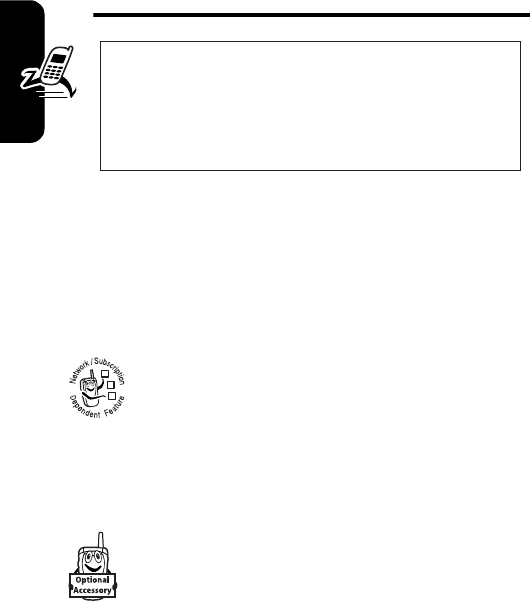
DRAFT
8
Getting Started
Getting Started
About This Guide
This guide describes the basic features of your Motorola
wireless phone.
Optional Features
This label identifies an optional network or
subscription-dependent feature that may not be
offered by all service providers in all geographical
areas. Contact your service provider for more
information.
Optional Accessories
This label identifies a feature that requires an
optional Motorola Original® accessory.
Installing the Battery
You must install and charge the battery to use your phone.
CAUTION: Before using the phone for the
first time, read the
Important Safety and
Legal Information
included in the
gray-edged pages at the back of this guide.
032259o
032380o
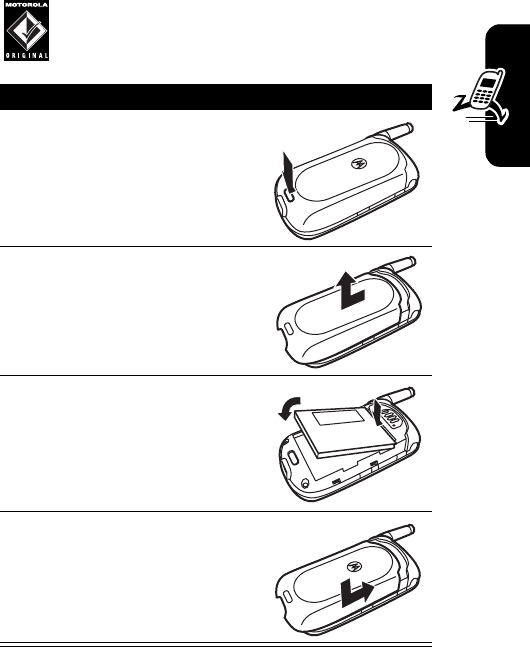
DRAFT
9
Getting Started
Your phone is designed to use only Motorola
Original batteries and accessories.
Action
1
Press the release button on
the battery cover.
2
Slide the cover back, then
lift it away from the phone.
3
Insert the battery with the
tabs toward the front and
facing down.
4
Lower the battery cover onto
the phone, then slide it
forward until it clicks into
place.
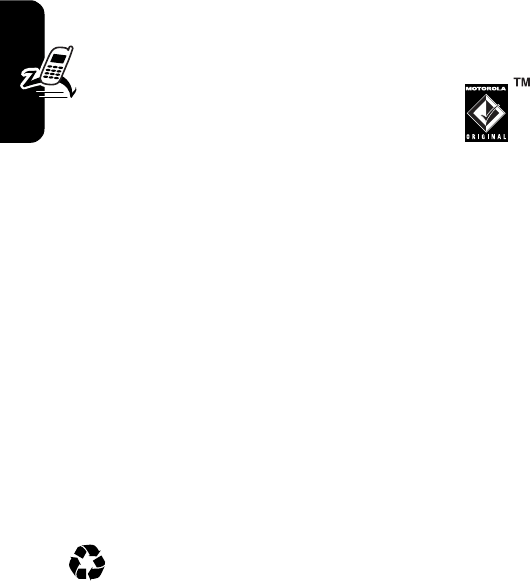
DRAFT
10
Getting Started
Battery Use
Battery life depends on the network, signal strength,
temperature, features, and accessories you use.
Always use Motorola Original™ batteries
and chargers. The warranty does not cover
damage caused by non-Motorola batteries and/
or chargers.
New batteries or batteries stored for a long time may take
more time to charge.
When charging your battery, keep it near room
temperature.
When storing your battery, keep it uncharged in a cool,
dark, dry place, such as a refrigerator.
Never expose batteries to temperatures below -10°C
(14°F) or above 45°C (113°F). Always take your phone
with you when you leave your vehicle.
It is normal for batteries to gradually wear down and
require longer charging times. If you notice a change in
your battery life, it is probably time to purchase a new
battery.
Contact your local recycling center for proper
battery disposal.
Warning:
Never dispose of batteries in a fire because they
may explode.
Before using your phone, read the battery safety
information in the “Safety and General Information” section
included in this guide.
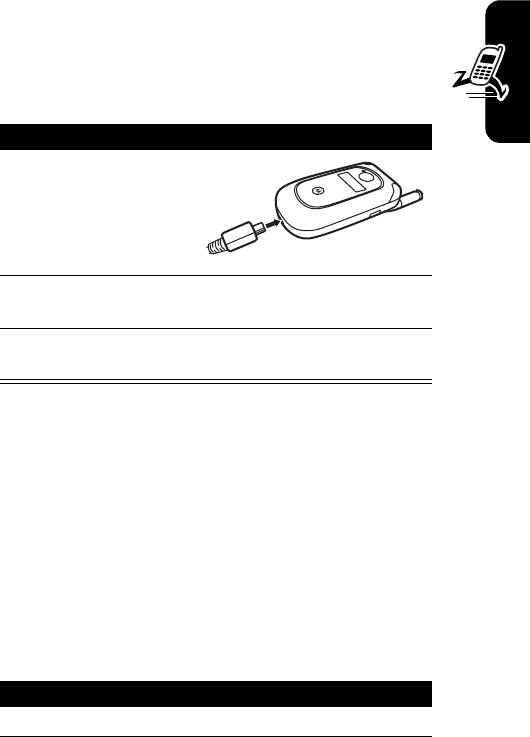
DRAFT
11
Getting Started
Charging the Battery
New batteries are shipped partially charged. Before
you can use your phone, you need to install and charge
the battery as described below. Some batteries
perform best after several full charge/discharge cycles.
Tip:
You can safely leave the travel charger connected to
the phone after charging is complete. This will
not
damage
the battery.
Note:
When you charge the battery, the battery level
indicator in the upper right corner of the display shows how
much of the charging process is complete. At least 1
segment of the battery level indicator must be visible to
ensure full phone functionality while charging.
Turning On Your Phone
Action
1
Plug the travel
charger into your
phone with the
wider end at the
bottom.
2
Plug the other end of the travel charger into the
appropriate electrical outlet.
3
When your phone indicates
Charge Complete
, press
the release tab and remove the travel charger.
Action
1
Open your phone.
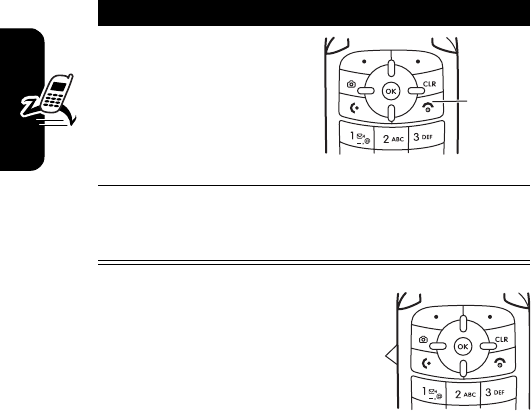
DRAFT
12
Getting Started
Adjusting
Volume
Press the up or down volume
keys to:
•
increase or decrease earpiece volume during a call
•
increase or decrease the ringer volume setting when
the home screen is visible (flip must be open—see
“Adjusting Volume” on page 12)
•
turn off an incoming call alert
2
Press and hold the
power key for 3
seconds.
The phone may
require several
seconds to power on.
3
If necessary, enter your 4-digit unlock code (the
last 4 digits of your phone number) and press
OK
(
+
) to unlock the phone.
Action
Power
Key
Volume
Keys
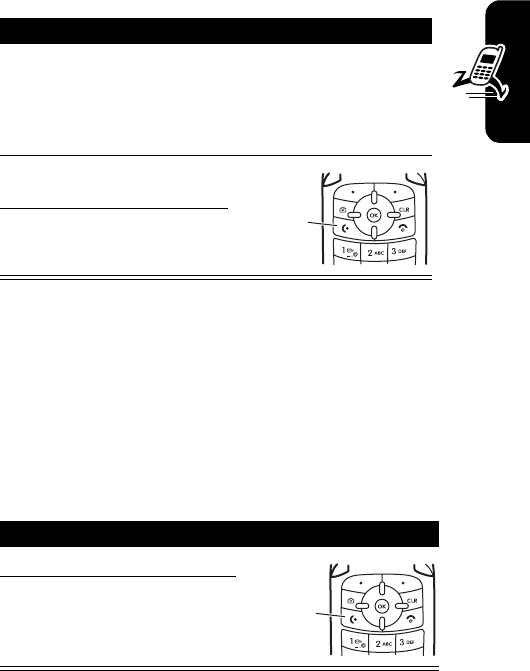
DRAFT
13
Getting Started
Making a Call
Tip:
You can also close the flip to end the call.
Note:
You must dial the phone number from the home
screen. See page 25.
Answering a Call
When you receive a call, your phone rings and/or vibrates
and displays an incoming call message.
Action
1
Dial the number.
Tip:
If you make a mistake, press the clear
key
C
to delete the last digit. Press and hold
C
to clear all digits.
2
Press
N
to make the
call.
3
Press
P
to end the
call.
Action
1
Press
N
to answer.
2
Press
P
to end the
call.
Press to
send
call.
Press to
answer
call.
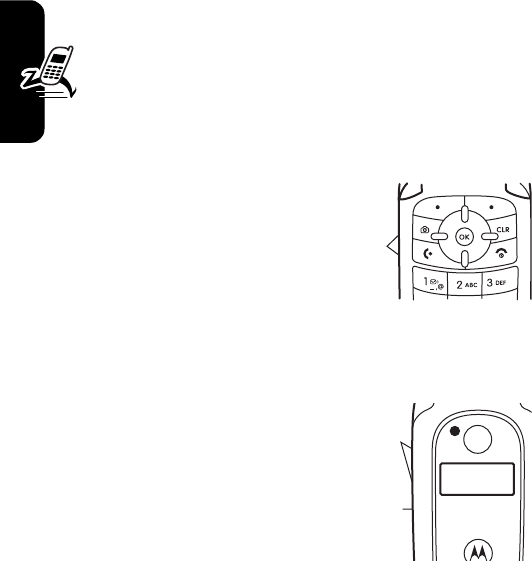
DRAFT
14
Getting Started
Tip:
You can set the phone to answer calls when you open
the flip. (To activate, press
Menu
(
K
)
Settings & Tools
Call Settings
Answer Options
Flip Open
.)
Note:
If the phone is locked, you must unlock it to
answer the call.
Changing the Call Alert
Phone Flip Open
In the home screen, press the
down volume key to switch to
lower call alert volume, then
switch to vibrate and, finally,
silent alert. Press the up volume key to cycle back from
silent alert to vibrate and then to the lowest alert volume
setting.
Phone Flip Closed
Press the up or down
volume key, then press
the speakerphone key to
scroll through the alert
styles:
Loud
,
Soft
,
Vibrate
,
Vibe
& Ring
, and
Silent
. The alert
styles are shown on the external display.
After scrolling to the desired alert style, press the up or
down volume key to save the setting and return to the
home screen.
Volume
Keys
Volume Keys
Smart/
Speakerphone
Key

DRAFT
15
Getting Started
Viewing Your Phone Number
To view your phone number from the home screen,
press
Menu
(
K
)
#
.
While you are on a call, press
Menu
(
K
)
My Tel. Numbers
.
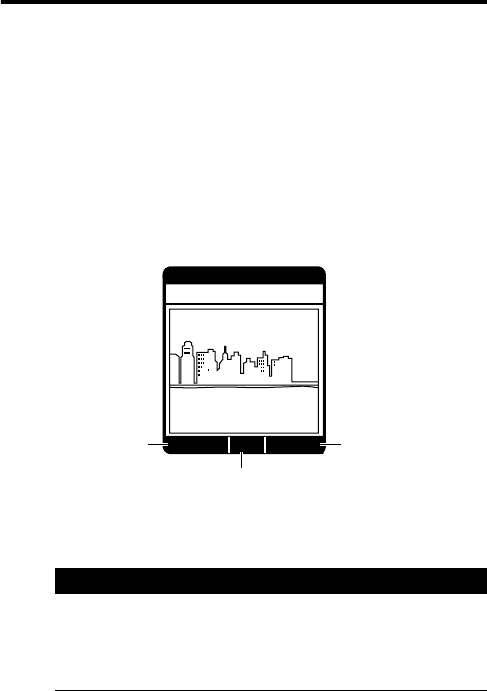
DRAFT
16
Highlight Features
You can do much more with your phone than make and
receive calls! This section describes some of your phone’s
highlights.
Taking and Sending a Photo
From the home screen, press the camera key
j
to activate
your phone’s camera.
The active viewfinder image appears on your phone’s display.
Point the camera lens at the photo subject, then:
Press To
1
j
or
Take
(
K
)
take a photo
ß
Press + to
view
Options
menu
Press - to
view
Gallery
.Press K to
Take
photo.
Gallery Options
Take
Viewfinder
É
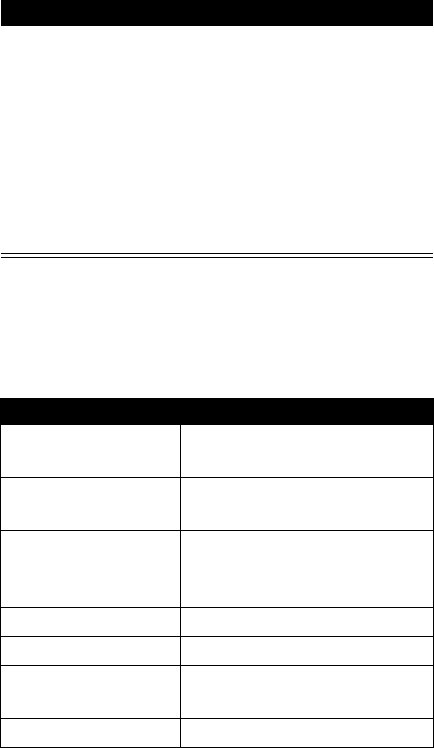
DRAFT
17
Pictures Menu Options
When the camera is active, press
Options
(
+
) to access the
Options
menu. The
Options
menu can include the following
options:
2
Save
(
-
)
or
Send
(
K
)
or
Reject
(
+
)
save the photo in the
Gallery
save the photo in the
Gallery
and go to the
Create Pix Msg
screen
delete the photo and return to
active viewfinder
Option Description
Resolution
Set resolution to
High (640x480)
,
Medium (320x240)
, or
Low (160x120)
Self timer
Set a timer for the camera to
take a photo.
Flash
Set a camera light for photos
taken in settings with low
light.
Brightness
Adjust image brightness.
White Balance
Adjust for different lighting.
Adjust Contrast
Increase or decrease
contrast.
File Quality
Select
High
,
Normal
, or
Economy
.
Press To
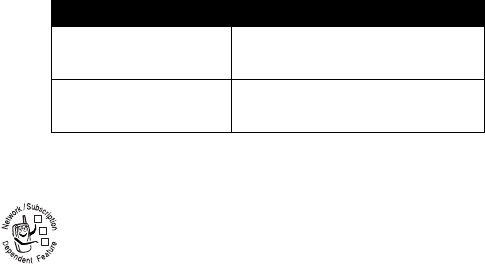
DRAFT
18
Sending a Picture Message
A picture message contains embedded media
objects (possibly including photos, pictures,
animations, sounds, voice records).You can send a
picture message to other Verizon Wireless picture
messaging-capable phones and to other email addresses.
Shutter Sound
Activate a tone that plays
when you take a photo.
Color Effects
Select
Normal
,
Antique
,
Black &
White
, or
Negative
.
Find the Feature
Menu
(
K
)
Messaging
New Pix Msg
Option Description
032380o
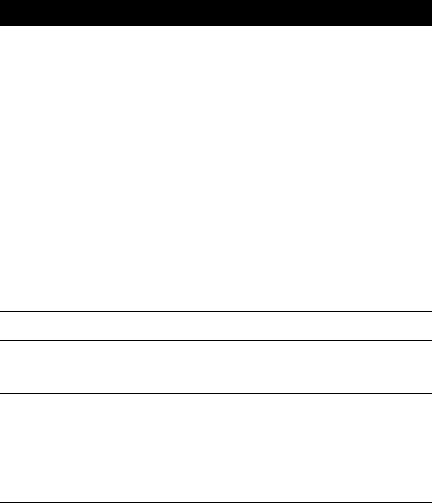
DRAFT
19
Note:
You can send the message after entering a recipient
phone number and the message text. You do not need to
complete other fields.
Press To
1
keypad keys,
then
OK
(
K
)
or
Add
(
-
)
Contacts
, then
OK
(
K
)
or
Add
(
-
)
Recent Calls
, then
OK
(
K
)
enter a phone number
select
Add
, then scroll to and
select
Contacts
to add 1 or
more entries from
Contacts
select
Add
, scroll to and select
Recent Calls
to add 1 or more
entries from recent calls lists
2
S
scroll to
Text
3
keypad keys,
then
OK
(
K
)
enter message text
4
S
scroll to
Picture
The file name of the most
recently saved picture is
displayed in the
Picture
area.
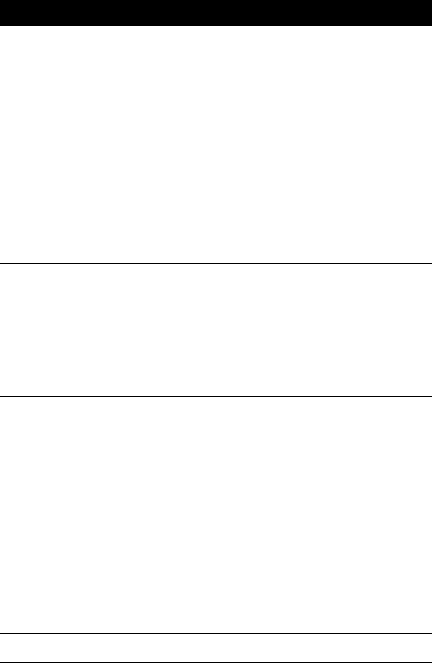
DRAFT
20
5
Gallery
(
-
),
then
S
to
picture, then
OK
(
K
)
or
Send
(
K
)
open
Gallery
and select a
picture to insert
accept the picture whose
name is already in the
Picture
entry area, and send the
message
6
S
scroll to
Sound
The file name of the most
recently saved picture is
displayed in the
Picture
entry
area.
7
Sounds
(
-
),
then
S
to
sound, then
OK
(
K
)
or
Send
(
K
)
open
Sounds
and select a
sound to insert
accept the sound whose
name is already in the
Sound
entry area, and send the
message
8
S
scroll to
Subject
Press To
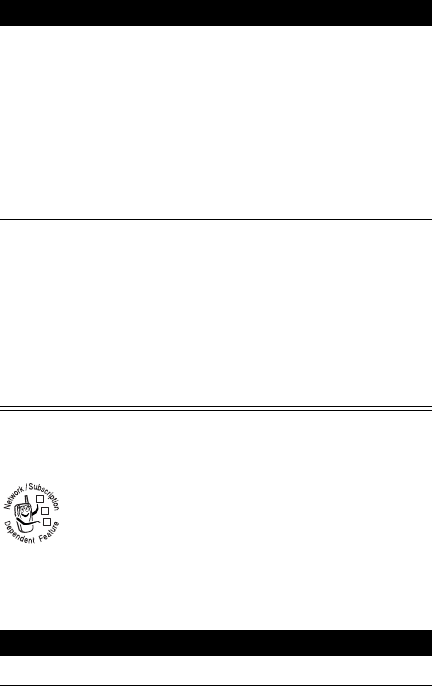
DRAFT
21
Receiving a Picture Message
When you receive a picture message, your phone
displays the
g
(message waiting) indicator and a
New Message
notification, and sounds an alert.
9
keypad keys,
then
OK
(
K
)
or
Options
(
+
),
then
S
to
Add Quick Text
,
then
OK
(
K
)
enter message subject
open the
Options
menu, then
scroll to and select
Add Quick
Text
to select a
Quick Text
item
as the message subject
10
SEND
(
K
)
or
Options
(
K
)
send the message
send the message later, save
the message in the drafts
folder, set priority, or specify
how long the message is
valid for delivery
Find the Feature
Menu
(
K
)
Messaging
Inbox
Press To
1
S
scroll to the desired message
Press To
032380o

DRAFT
22
Picture messages that you receive can contain different
media objects:
•
Photos, pictures, and animations are displayed as you
read the message.
•
A sound file begins playing when its slide is displayed.
Use the volume keys to adjust the volume as the sound
file plays.
•
Attached files are appended to the message. To open
the attachment, highlight the file indicator/filename and
press
VIEW
(
+
) (image file type),
PLAY
(
+
) (sound
file), or
OPEN
(
+
) (vObject such as a
Contacts
or
datebook entry, or unknown file type).
TTY Operation
You can use an optional TTY device with your phone to send
and receive calls. You must plug the TTY device into the
phone’s headset jack and set the phone to operate in 1 of 3
TTY modes.
Note:
Use a TSB-121 compliant cable (provided by the TTY
manufacturer) to connect the TTY device to your phone.
Note:
Set the phone to level 4 (middle setting) for proper
operation. If you experience a high number of incorrect
2
Open
(
K
)open the message
The picture is displayed first,
followed by the message.
Press To

DRAFT
23
characters, adjust the volume as needed to minimize the
error rate.
Note:
For optimal performance, your phone should be at
least 12 inches (30 centimeters) from the TTY device. Placing
the phone too close to the TTY device may cause high error
rates.
Setting TTY Mode
ù
When you set your phone to a TTY mode, it operates in
that mode whenever the TTY device is connected.
TTY Mode
can include the following options:
When your phone is in a TTY mode, the international TTY
mode, the international TTY symbol, and the mode setting
display during an active TTY call.
Find the Feature
Menu
(
K
)
Settings & Tools
Call Settings
TTY Mode
Press To
Voice
return to normal voice mode
TTY
transmit and receive TTY
characters
VCO
receive TTY characters but
transmit by speaking into
microphone
HCO
transmit TTY characters but
receive by listening to
earpiece
DRAFT
24
Returning to Voice Mode
To return to normal voice mode, select
Voice
from the
TTY Setup
menu.
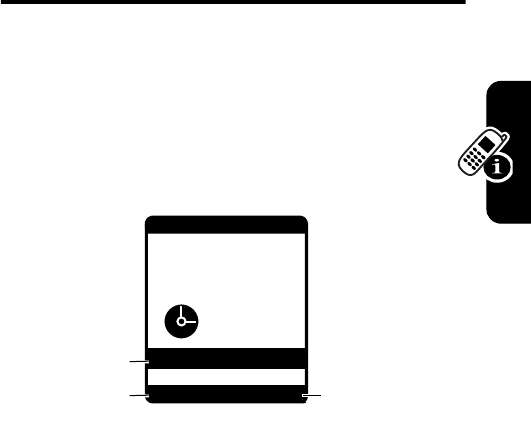
DRAFT
25
Learning to Use Your Phone
Learning to Use Your
Phone
See page 1 for a basic phone diagram.
Using the Display
The home screen is displayed when you are
not
on a
call or using the menu. You must be in the home screen
to dial a phone number.
Note:
Your home screen may look different than the
display shown above.
The
Menu
label in the bottom center of the display shows
that you can press the
K
key to enter the main menu.
Labels at the bottom corners of the display show the
current soft key functions. Press the left soft key (
-
) or
right soft key (
+
) to perform the function indicated by
the left or right soft key label.
678eghu5wr4
(
É
Right Soft Key
Label
Date & Time
Left Soft Key
Label
Message Contacts
Menu
Thu, Oct 23 12:45pm
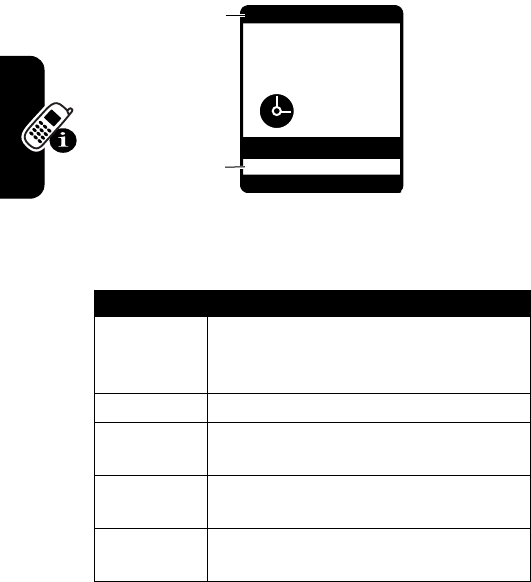
DRAFT
26
Learning to Use Your Phone
Your phone can display an analog or digital clock in the
home screen (see page 74). While powered on in analog
mode, your phone may not always display the correct time.
Your phone display indicators in 2 areas:
Indicators are described below.
System Status Indicators
Indicator Description
1
Signal Strength Indicator
Ver tical
bars show the strength of the network
connection.
2
Roaming Indicator
3
Digital Indicator
Shows when your
phone is in a digital coverage area.
4
Analog Indicator
Shows when your
phone is in an analog coverage area.
I
1X Indicator
Shows when your
phone is in a 1x-RTT coverage area.
(
678eghu5wr4
É
System Status
Indicators
Service Alerts &
Settings
Indicators
Messaage Contacts
Menu
Thu, Oct 23 12:45pm
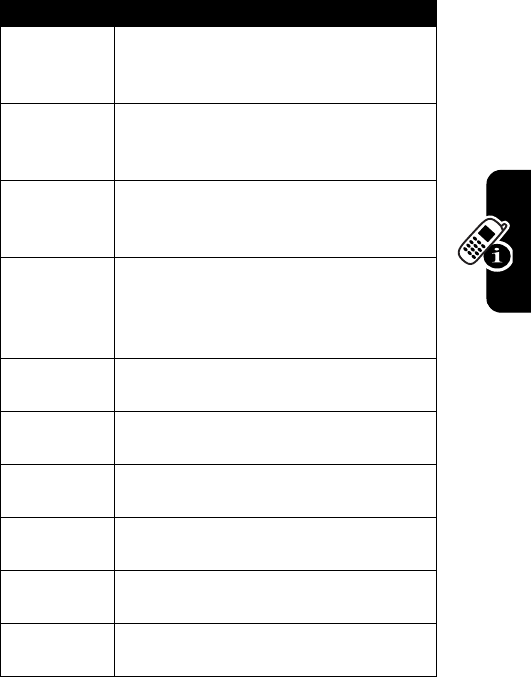
DRAFT
27
Learning to Use Your Phone
7
EV Indicator
Shows when your
phone is in a 1x-EVDO coverage
area.
5
SSL Indicator
Shows when
application verification is via SSL
during a download session.
6
Voice Privacy Indicator
Shows
when
Voice Privacy
is set to
On
and is
enabled during active call.
L
Data Call, Tethered, or Embedded
WAP/BREW Application Indicator
Shows during data call, tethered
mode, or WAP/BREW application.
M
Dormant
Shows when phone is in
dormancy and PPP session is active.
9
No Service Indicator
Phone is in
area with no service coverage.
8
TTY Indicator
Phone is in area with
no service coverage.
t
Voice Call Indicator
Shows during
an active voice call.
P
E911 Indicator
Shows when
E911
is
set to
On
.
O
Location On Indicator
Shows
Location
is set to
On
.
Indicator Description
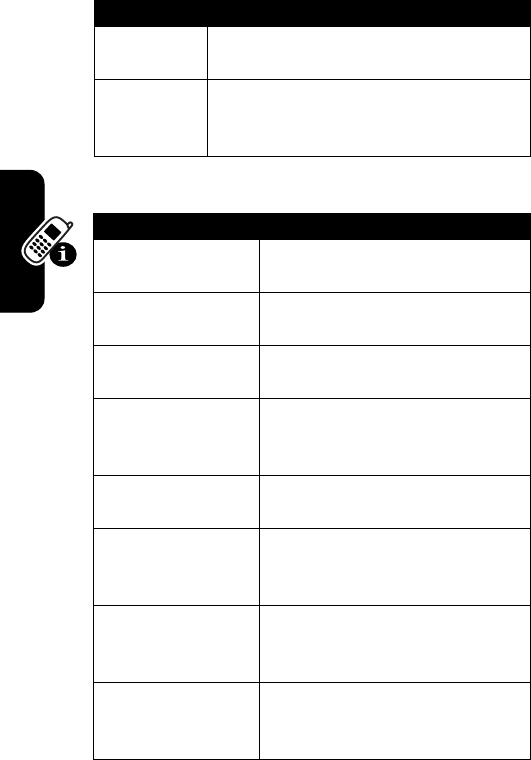
DRAFT
28
Learning to Use Your Phone
System Alerts and Settings Indicators
0
Keypad Lock Indicator
Shows
during an keypad lock is set to
On
.
N
Battery Level Indicator
Shows
battery charge level. The more bars,
the greater the charge.
Alert/Indicator Description
n
All Sounds Off
Shows when
Master Volume
is set to
Off
.
o
Alarm Only
Shows when
Master Volume
is set to
Alarm Only
.
r
Vibrate On
Shows when
Master
Volume
is set to
Vibrate On
.
p
Sound On, Vibrate On
Shows
when
Master Volume
is set to
Sound
On
and
Vibrate On
.
q
Speakerphone
Shows when
speakerphone is on.
s
Missed Calls
Shows number
of unread text and/or picture
messages.
g
Message Indicator
Shows
when
Voice Privacy
is set to
On
and
is enabled during active call.
x
Calendar Appointment
Shows number of calendar
appointments.
Indicator Description
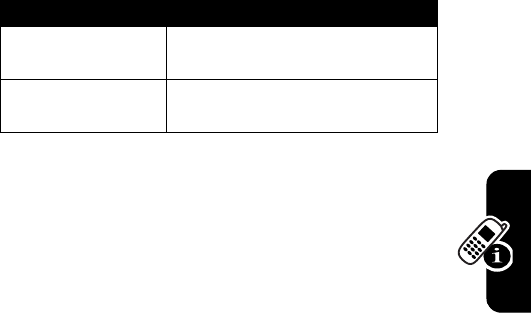
DRAFT
29
Learning to Use Your Phone
Using the 5-Way Navigation
Key
Use the 5-way navigation key (
S
) to scroll up, down,
left, or right through the menu system. Press the
K
key in the center to select a highlighted menu item.
y
Voicemail
Shows number of
voicemail messages received.
u
Alarm On
Shows when an
alarm has been set.
Alert/Indicator Description
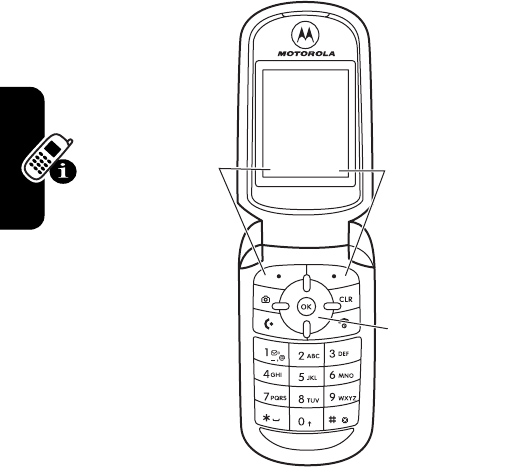
DRAFT
30
Learning to Use Your Phone
Using Menus
From the home screen, press
K
to enter the main menu.
Press
S
to scroll down to a menu feature icon in the main
menu. The following icons represent features that may
5-way
Navigation Key
Scroll through
menus & lists.
Press center to
select
highlighted
items.
Left Soft Key
Perform left
function.
Right Soft Key
Perform right
function.
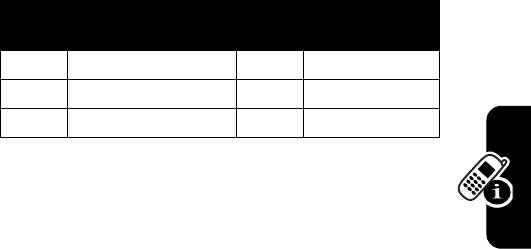
DRAFT
31
Learning to Use Your Phone
appear in the main menu, depending on your service
provider and service subscription options.
Selecting a Menu Option
This guide uses the following format to show you how to
select a menu feature, starting from the home screen.
This example shows that from the home screen, you must
press
Menu
(
K
), scroll across to
Recent Calls
on the main
menu, then scroll down to and select
Dialed
. Press
S
to
scroll across and down, and the
K
key to select a menu
option.
Selecting a Feature Option
When you select certain features, your phone displays a
list of items or options that you can select. For example,
Menu
Icon Feature
Menu
Icon Feature
BGet It Now* CMessaging
EContacts ARecent Calls
DSettings & Tools
* Optional network/subscription dependent feature
Find the Feature
Menu
(
K
)
Recent Calls
Dialed
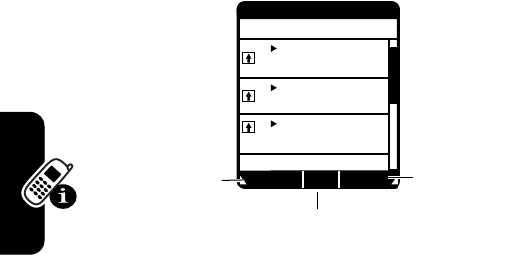
DRAFT
32
Learning to Use Your Phone
when you view the dialed calls list, you can select an entry
and perform additional tasks on that entry:
•
Press
S
to scroll up or down to highlight the option
you want.
•
In a numbered list, press a number key to highlight the
option.
•
In an alphabetized list, press a key repeatedly to cycle
through the letters on the key and highlight the closest
matching list option
•
When an option has a list of possible values, press
S
left or right to scroll through and select a value.
•
When an option has a list of possible numeric values,
press a number key to set the value.
ß
É
Press + to
open
Options
sub
-
menu.
Press K to open
item to view item
details.
Press - to
open
Messaging
menu.
Message Options
Open
Dialed Calls
Jonathan
11:53 Jun 6, 03
212-345-4566
11:40 Jun 6, 03
Mindy
11:03 Jun 6, 03
v
t
x
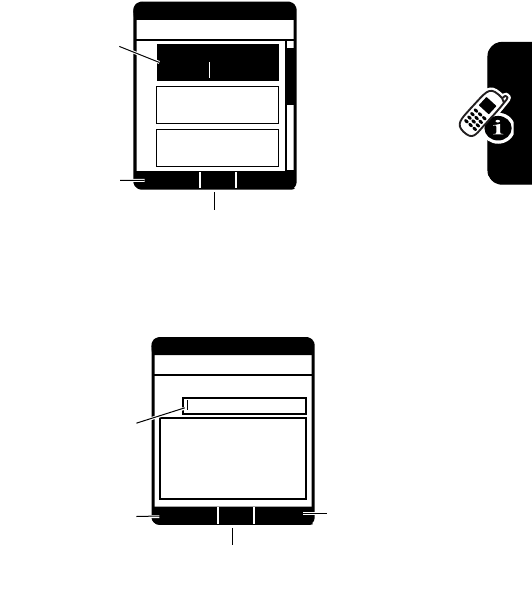
DRAFT
33
Learning to Use Your Phone
Entering Text
Some features require you to enter information. The
following is a sample of a screen for
Contacts
entry
information.
The message center lets you compose and send text
messages.
ß
É
Press S to scroll
to more options.
Press K to save
entry information.
Press - to
change entry
mode.
Highlighted
Option
Abc Save
Edit Contact
Name
John Smi
Mobile 1
Home
v
x
ß
É
Press + to
view
Options
sub-menu.
Press K to send
message.
Press - to
view
Add
sub-menu.
Flashing cursor
indicates
insertion point.
Add Options
Send
Create Txt Msg
1/7 0/160 Abc
To:

DRAFT
34
Learning to Use Your Phone
Choosing a Text Entry Mode
Multiple text entry mode make it easy for you to enter
names, numbers, and messages. The mode you select
remains active until you select another mode.
Press the left soft key (
-
) in any text entry screen to
select 1 of the following entry modes:
Capitalization and Numbers
Press
*
in any text entry screen to cycle through entry
methods:
Using Tap Mode
This is the standard method for entering text on your
phone.
T9Word
Let the phone predict each word as
you press keys (see page 37).
Abc
Enter letters and numbers by pressing
a key 1 or more times, 1st character in
in uppercase.
ABC
Enter letters and numbers by pressing
a key 1 or more times, all characters in
in uppercase.
123
Enter numbers only.
Symbols
Enter symbols.
abc
= no capital letters
Abc
= capitalize next
letter only
ABC
= all capital letters
123
= all numbers
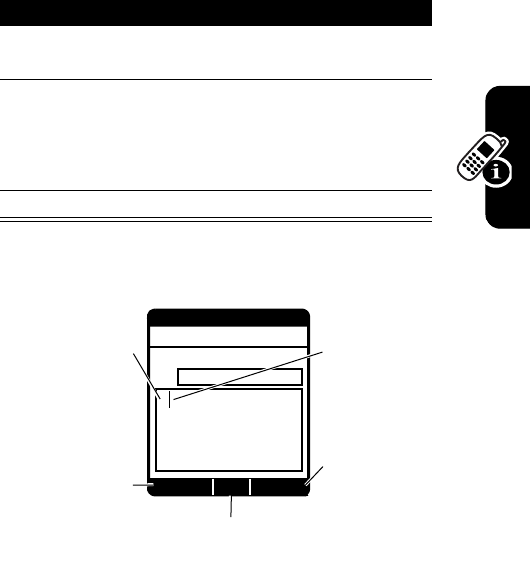
DRAFT
35
Learning to Use Your Phone
Regular
Tap
method cycles through the letters and
numbers of the key you press, as shown in the “Character
Chart” on page 36.
When you enter text with
Tap
method, the soft key functions
change.
Press To
1
a keypad key 1
or more times
select a letter, number, or
symbol
2
keypad keys enter remaining characters
Tip:
Press
S
right to accept
a word completion, or
#
to
insert a space.
3
OK
(
+
) store the text
ß
É
After 2 seconds,
character is
accepted &
cursor moves to
next position.
Character
displays at
insertion point.
Add Options
Send
Create Txt Msg
1/7 0/160 Abc
To:
T
Press - to add
m
essage recipients
rom Contacts or Recent
Calls lists, or add
ltimedia objects or
Quick Text.
Press + to
open Options menu.
Press K to send
message.
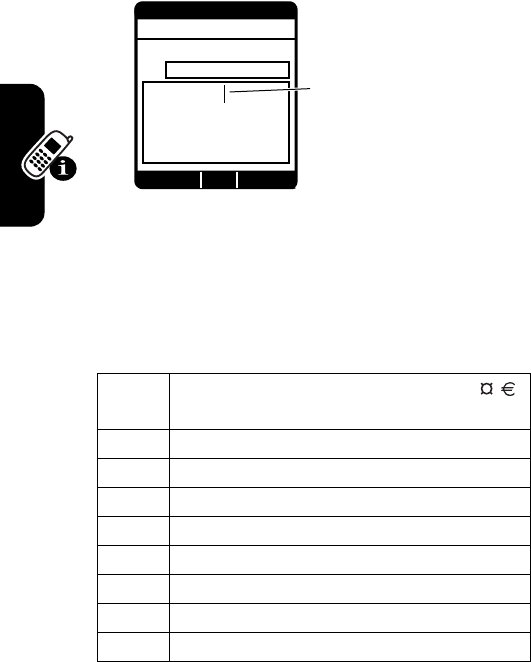
DRAFT
36
Learning to Use Your Phone
When you enter 3 or more characters in a row, your phone
may guess the rest of the word. For example, if you enter
prog
, you might see:
If you want a different word (such as
progress
), continue
pressing keypad keys to enter the remaining characters.
Character Chart
Use this chart as a guide for entering characters with
Tap
method.
1
. ? ! , @ ' - _ : ; ( ) & “ ~ 1 0 ¿ ¡ % £ $ ¥
+ x * / \ [ ] = > < # §
2
a b c 2
3
d e f 3
4
g h i 4
5
j k l 5
6
m n o 6
7
p q r s 7
8
t u v 8
9
w x y z 9
ß
É
Press S right to
accept
program
, or
press C to reject
it & enter a space
after
prog
.
Add Options
Send
Create Txt Msg
1/7 0/160 Abc
To:
This is a prog ram
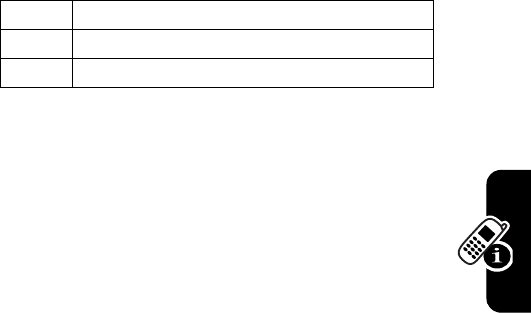
DRAFT
37
Learning to Use Your Phone
Note:
This chart may not reflect the exact character set
available on your phone. In a URL editor,
1
first shows
common characters for that editor.
Tap Mode Text Entry Rules
•
Press a keypad key repeatedly to cycle through its
characters.
•
Press
S
left or right to move the flashing cursor to
the left or right in a text message.
•
The first character of every sentence is capitalized. If
necessary, press
S
down to force the character to
lowercase before the cursor moves to the next
position.
•
If you enter or edit information and do not want to save
the changes, press
O
to exit without saving.
Using T9Word Mode
T9Word software provides a predictive text entry method
that lets you enter a word using 1 keypress per letter. This
can be faster than
Tap
method, because your phone
combines the key presses into common words.
For example, if you press
7
7
6
4
, letter
combinations that match your key presses display. If you
want a different word (such as
Progress
), continue pressing
keypad keys to enter the remaining characters.
0
change text case, for capital letters
*
enter a space (hold to enter a return)
#
change text entry method (hold for default)
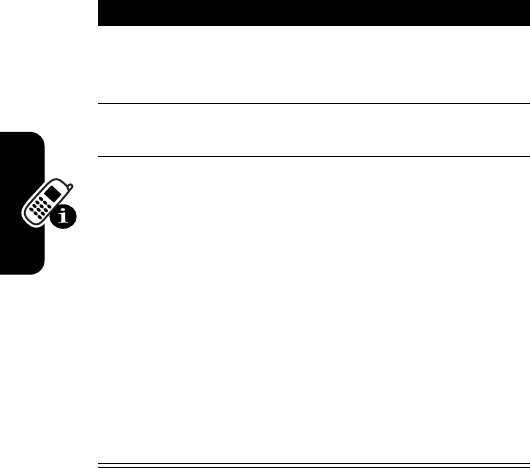
DRAFT
38
Learning to Use Your Phone
Entering Words
If you enter a word your phone does not recognize, the
phone stores it to use as 1 of your word options. When you
fill memory space for unrecognized words, your phone
deletes the oldest words to add new words.
Using Numeric Mode
Press keypad keys to enter the numbers you want. When
you finish entering numbers, press
#
to switch to another
entry method.
Press To
1
keypad keys
(1 press per
letter)
show possible letter
combinations at the bottom of
the display
2
S
left or right highlight the combination you
want
3
SELECT
(
+
)
or
*
lock a highlighted
combination
You can press keypad keys to
add more letters to the end of
the combination.
enter the highlighted
combination when it spells a
word
A space is automatically
inserted after the word.
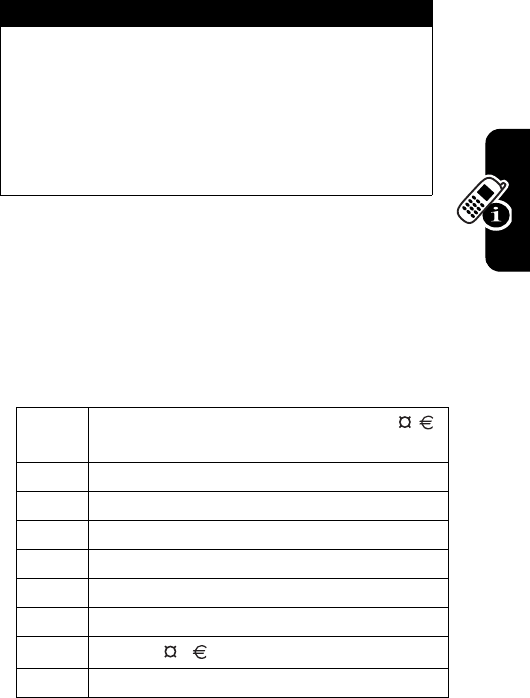
DRAFT
39
Learning to Use Your Phone
Using Symbol Mode
On the Symbols screen, press
Next
(
+
) to page
down to the next set of symbols and
Prev
(
-
) to page up
to the previous set.
Symbol Chart
Use this chart as a guide for entering characters with
symbol method.
Press To
keypad key
or
S
, then
K
enter the symbol that
corresponds to the number
on the key
scroll to the desired symbol,
then select it
1
. ? ! , @ ' - _ : ; ( ) & “ ~ 1 0 ¿ ¡ % £ $ ¥
+ x * / \ [ ] = > < # §
2
@ _ \
3
/ : ;
4
" & '
5
( ) [ ] { }
6
¿ ¡ ~
7
< > =
8
$ £ ¥
9
# % *
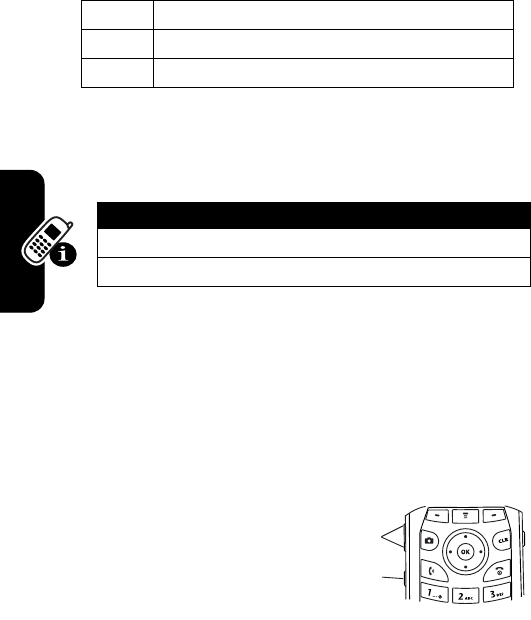
DRAFT
40
Learning to Use Your Phone
Deleting Letters and Words
Place the cursor to the right of the text you want to delete,
and then:
Using the Handsfree Speaker
Note:
You must open your phone’s flip to activate the
speakerphone.
When you activate your phone’s integrated handsfree
speaker, you can talk to the other party without holding the
phone to your ear.
Press and hold the
smart/speakerphone key
to turn the handsfree
speaker on or off during a
call. A soft audio alert
confirms activation/
deactivation.
When you turn on the handsfree speaker, your phone
displays
Spkrphone On
in the home screen. The handsfree
0
+ - x * / \ = > < # §
*
enter a space (hold to enter a return)
#
change text entry method (hold for default)
Action
Press
C
to delete 1 letter at a time.
Hold
C
to delete the entire message.
Volume
Keys
Smart/
Speakerphone
Key
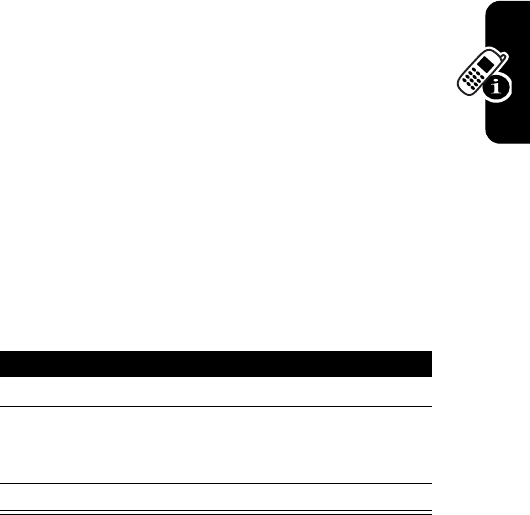
DRAFT
41
Learning to Use Your Phone
speaker remains on until you press the smart/
speakerphone key again or turn the phone off.
Note:
The handsfree speaker is disabled when you
connect your phone to a handsfree car kit or headset
accessory.
Using the External Display
When the flip is closed, you can use the external
display for the following:
•
View time, date, and phone status information.
•
Set phone alert styles.
•
View message notifications.
Setting Phone Alert Style via the External
Display
Your phone rings or vibrates to notify you of an incoming
call or other event. This ring or vibration is called an alert.
With the flip closed:
Press To
1
volume keys scroll to
Style
2
smart/
speakerphone
key
select an alert style
3
volume keys return to the home screen
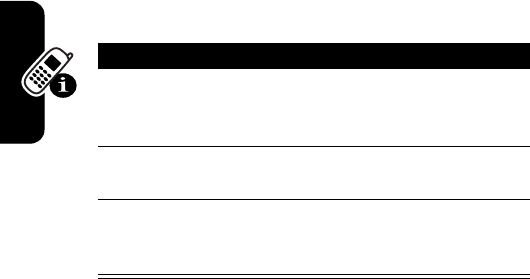
DRAFT
42
Learning to Use Your Phone
Viewing an Unanswered Call via the
External Display
Your phone keeps a record of your unanswered calls and
displays
X Missed Calls
in the external display.
Note:
Because the microphone and earpiece are
unavailable when the phone is closed, you must use a
headset or other handsfree device with this feature.
Changing a Code, PIN, or
Password
Your phone’s 4-digit unlock code is originally set to 1234,
and the 6-digit security code is originally set to 000000.
Your service provider may reset these codes before you
receive your phone.
If your service provider has
not
reset these codes, we
recommend that you change them to prevent others from
accessing your personal information. The unlock code
Press To
1
smart/
speakerphone
key
view the received calls list
2
volume keys scroll through and select a
call
3
smart/
speakerphone
key
view the selected call

DRAFT
43
Learning to Use Your Phone
must contain 4 digits, and the security code must contain 6
digits.
To change a code or password:
Locking and Unlocking Your
Phone
You can lock your phone manually or set the phone to
lock automatically whenever you turn it off.
To use a locked phone, you must enter the unlock code. A
locked phone still rings or vibrates for incoming calls or
messages,
but you must unlock it to answer
.
You can make emergency calls on your phone even when
it is locked (see page 55).
Locking Your Phone
Find the Feature
Menu
(
K
)
Settings & Tools
System
Security
lock_code
Edit Code
Find the Feature
Menu
(
K
)
Settings & Tools
System
Security
lock_code
Lock Mode
Device
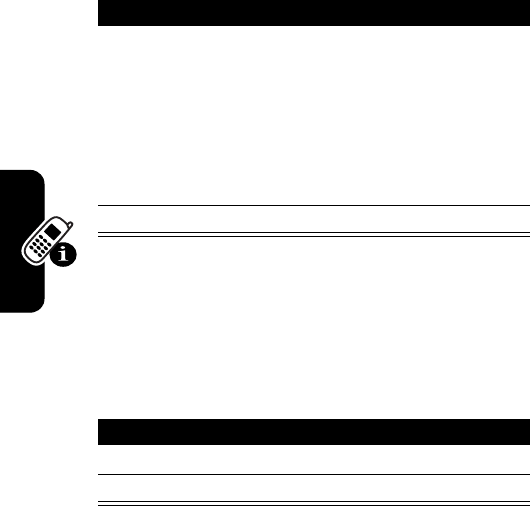
DRAFT
44
Learning to Use Your Phone
Unlocking Your Phone
Tip:
Your phone’s unlock code is originally set to 1234.
Many service providers reset the unlock code to the last 4
digits of your phone number.
At the
Enter Unlock Code
prompt:
If You Forget a Code, PIN, or
Password
Note:
Your phone’s 4-digit unlock code is originally set to
1234, and the 6-digit security code is originally set to
000000. Many service providers reset the unlock code to
the last 4 digits of your phone number before you receive
your phone.
Press To
4
S
scroll to desired option:
Lock
—Lock the phone
immediately.
Unlock
—Unlock the phone.
On power up
—Lock the phone
when you turn it on.
5
OK
(
K
) select the option
Press To
1
keypad keys enter your unlock code
2
OK
(
K
) unlock your phone
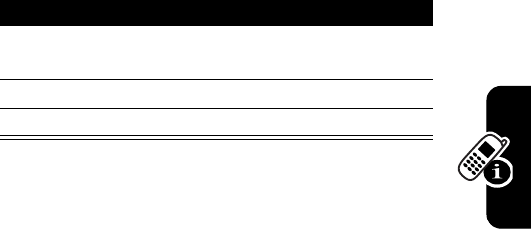
DRAFT
45
Learning to Use Your Phone
If you forget your unlock code, try entering 1234 or the last
4 digits of your phone number. If that does not work, do the
following at the
Enter Unlock Code
prompt:
If you forget your security code, contact your service
provider.
Press To
1
Menu
(
K
) display the unlock code
bypass screen
2
keypad keys enter your security code
3
OK
(
+
) submit your security code
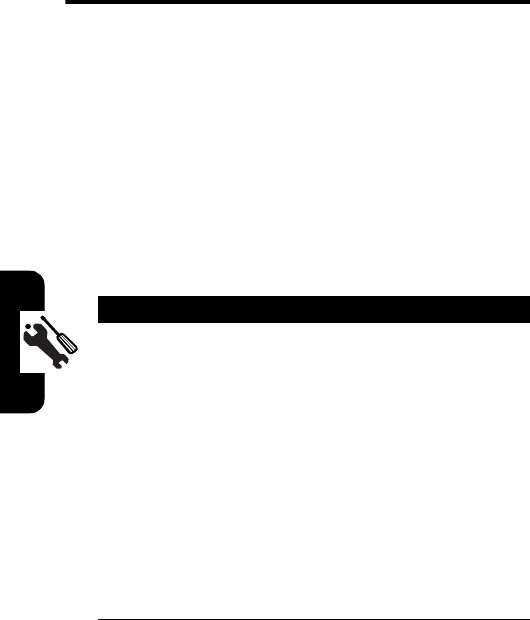
DRAFT
46
Setting Up Your Phone
Setting Up Your Phone
Setting Call Sounds and Alert
Styles
Your phone rings and/or vibrates to notify you of an
incoming call or to signal certain other events.
Setting Call Sounds
Find the Feature
Menu
(
K
)
Settings & Tools
Sounds Call Sounds
Press To
1
S
, then
OK
(
K
)scroll to and select
Call Ringtone
(see “Call Ringtone and Alert
Tone Options” on page 48)
or
scroll to and select
Call Vibrate
If you set
Call Vibrate
to
On
, the
phone vibrates to indicate an
incoming call. (If you also set
Call Ringtone
to a sound, the
phone vibrates
and
rings to
indicate an incoming call.)
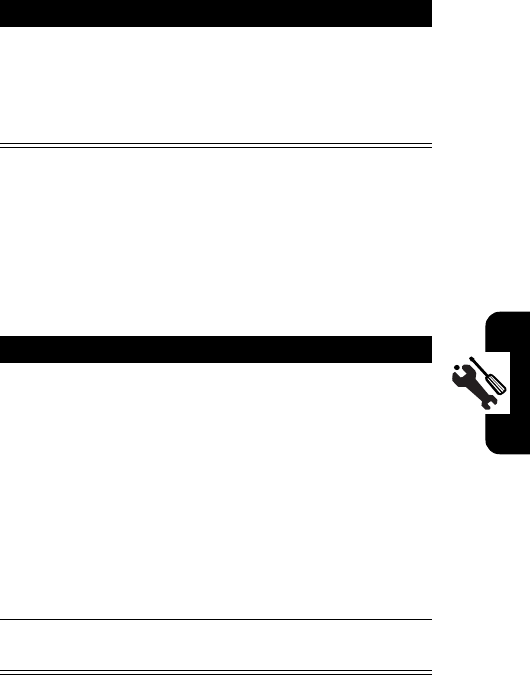
DRAFT
47
Setting Up Your Phone
Setting Alerts
Your phone includes the following types of alerts:
ERI Tones
,
Txt Message
,
Pix Message
, and
Voicemail Msg
.
2
Play
(
-
)
or
OK
(
K
)
listen to a selected ringtone
confirm and save your
selection
Find the Feature
Menu
(
K
)
Settings & Tools
Sounds Alert Sounds
Press To
1
S
, then
OK
(
K
)scroll to and select
ERI Tones
You can set
ERI Tones
to
Beep
or
Voice
.
or
scroll to and select
Txt Message
,
Pix Message
, or
Voicemail Msg
See the table below for a list
of options for
Txt Message
,
Pix
Message
, or
Voicemail Msg
.
2
OK
(
K
)confirm and save your
selection
Press To
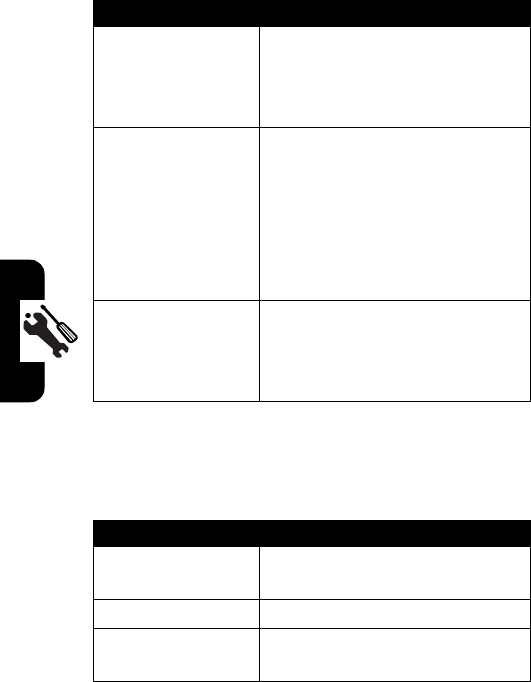
DRAFT
48
Setting Up Your Phone
The following are options available for
Txt Message
,
Pix Message
,
or
Voicemail Msg
:
Call Ringtone and Alert Tone Options
The following are options available on the
Call Ringtone
and
Alert Tone
menus:
Option Description
Tone
Select a tone from the
Alert Tone
menu (see “Call Ringtone and
Alert Tone Options” on
page 48).
Vibrate
When you set
Vibrate
to
On
, the
phone vibrates to indicate an
incoming call. (If you also set
Txt
Message
,
Pix Message
, or
Voicemail Msg
to a sound, the phone vibrates
and
rings when it receives a
message.)
Reminder
Set your phone to play a
reminder, at intervals you
select, to indicate messages
that you have not retrieved.
Option Description
Get New
Start a
BREW
session to
download a ringtone.
Record New
Record a new ringtone.
downloaded
ringtones
List of ringtones that you
downloaded and saved.
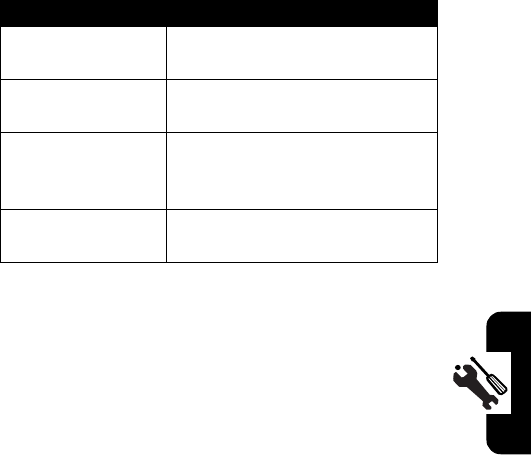
DRAFT
49
Setting Up Your Phone
Setting Answer Options
You can use additional, alternative methods to answer
an incoming call.
To activate or deactivate an answer option:
pre-loaded
ringtones
List of 10 ringtones that came
with your phone.
recordings List of ringtones that you
recorded and saved.
sounds List of tunes, tones, or
recordings that you received
and saved from messages.
No Ring
Phone is silent when you
receive a call.
Flip open
answer by opening the flip
Any key
answer by pressing any key
Send only
answer by pressing the
N
key
Auto answer
send voice call to voicemail
Find the Feature
Menu
(
K
)
Settings & Tools
Call Settings
Answer Options
Option Description

DRAFT
50
Setting Up Your Phone
Setting a Wallpaper Image
Set a photo, picture, or animation as a wallpaper
(background) image in your phone’s home screen.
Setting a Screen Saver Image
Set a photo, picture, or animation as a screen saver image.
The screen saver image displays when the flip is open and
no activity is detected for a specified time period. The
image shrinks to fill the display, if necessary. An animation
repeats for 1 minute, then the first frame of the animation
displays.
Tip:
Turn off the screen saver to extend battery life.
Setting Display Contrast
Find the Feature
Menu
(
K
)
Settings & Tools
Display
Wallpaper
Find the Feature
Menu
(
K
)
Settings & Tools
Display
Screensaver
Find the Feature
Menu
(
K
)
Settings & Tools
Display
Contrast
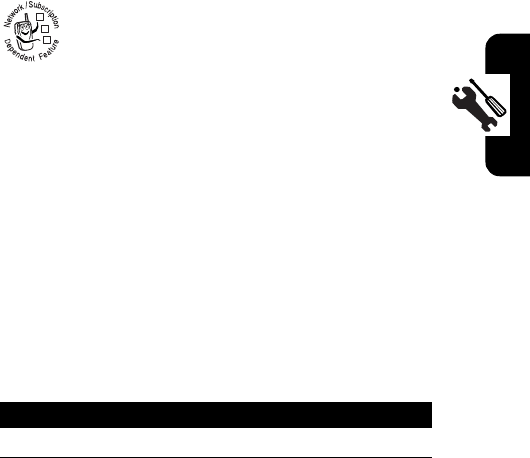
DRAFT
51
Setting Up Your Phone
Adjusting the Backlight
Set the amount of time that the display and keypad
backlights remain on, or turn off backlights to extend
battery life.
Hiding or Showing Location
Information
Your phone can use the automatic location
information (ALI) feature to tell the network where
you are physically located.
When ALI is set to
Location On
, your phone displays the
O
(ALI on) indicator. Services may use your known
location to provide useful information (for example,
driving directions, or the location of the nearest bank). Your
phone prompts you when the network or a service asks for
your location. You can refuse at this point.
When ALI is set to
911 Only
, your phone displays the
P
(ALI
off) indicator, and the phone does not send location
information unless you call the emergency phone number
(such as 911).
Find the Feature
Menu
(
K
)
Settings & Tools
Display
Backlight
Find the Feature
Menu
(
K
)
Settings & Tools
System
Location
Press To
1
S
scroll to
Location On
or
E911 Only
032380o
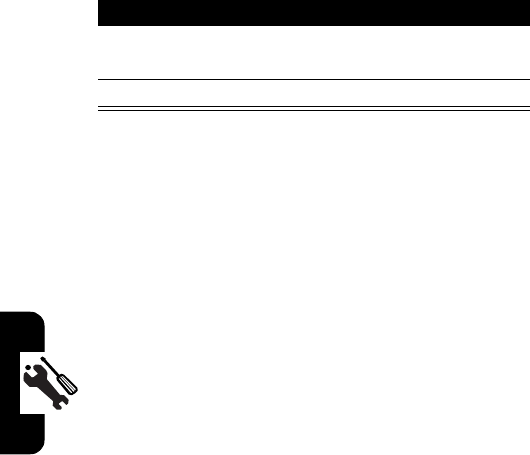
DRAFT
52
Setting Up Your Phone
Limitations of AGPS
Sometimes adequate signals from multiple satellites are
unavailable, usually because your AGPS phone’s antenna
cannot establish a view of a wide area of open sky. In
these cases, the AGPS feature
will not work
. Such
situations include, but are not limited to, the following:
•
in underground locations
•
inside of buildings, trains, or other covered
vehicles
•
under any other metal or concrete roof or structure
•
between tall buildings or under dense tree cover
•
near a powerful radio or television tower
•
when your AGPS antenna is covered (for example, by
your hand or other object) or facing the ground
•
when there are temperature extremes outside the
operating limits of the phone
Even where location information can be calculated in such
situations, it may take more time than usual, and your
location estimate may not be as accurate.
Even where adequate signals from multiple satellites are
available, your AGPS feature will provide only an
2
keypad keys,
then
OK
(
K
)
enter unlock code (if location
lock mode is set to
On
)
3
OK
(
K
)select the setting
Press To

DRAFT
53
Setting Up Your Phone
approximate location, often within 150 feet (45 meters) but
sometimes much farther from your actual location.
The satellites used by your phone’s AGPS feature are
controlled by the U.S. government and are subject to
changes implemented in accordance with the Department
of Defense AGPS user policy and the Federal Radio
Navigation Plan. These changes may affect the
performance of your phone’s AGPS feature.
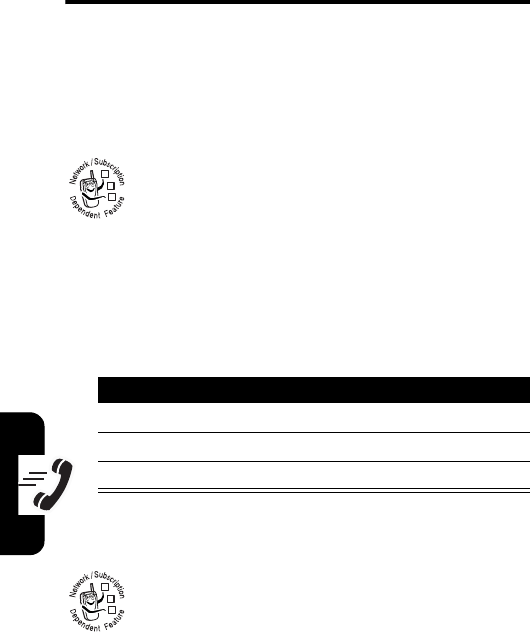
DRAFT
54
Calling Features
Calling Features
For basic instructions on how to make and answer calls,
see page 13.
Changing the Active Line
Change the active phone line to make and
receive calls from your other phone number.
Redialing a Number
Using Automatic Redial
When you receive a busy signal, your phone
displays
Call Failed, Number Busy
.
With automatic redial, your phone automatically
redials the number for 4 minutes. When the call goes
through, your phone rings or vibrates 1 time, displays
Redial Successful
, and then connects the call.
Find the Feature
Menu
(
K
)
Settings & Tools
System
NAM Selection
Press To
1
N
view the dialed calls list
2
S
scroll to the entry you want to call
3
N
redial the number
032380o
032380o
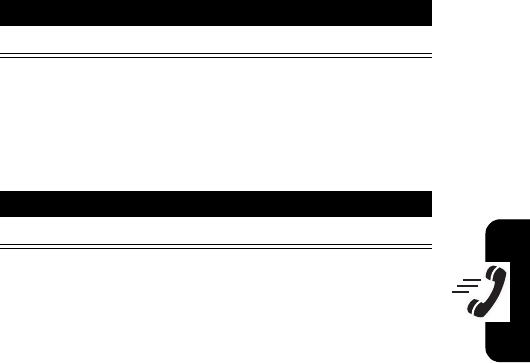
DRAFT
55
Calling Features
You must turn on automatic redial to use the feature. To
turn automatic redial on or off:
When automatic redial is turned off, you can manually
activate the feature to redial a phone number. When you
hear a fast busy signal and see
Call Failed
:
Turning Off a Call Alert
You can turn off your phone’s incoming call alert before
answering the call.
Calling an Emergency
Number
Your service provider programs 1 or more emergency
phone numbers, such as 911, that you can call under any
circumstances, even when your phone is locked.
Note:
Emergency numbers vary by country. Your phone’s
preprogrammed emergency number(s) may not work in all
locations, and sometimes an emergency call cannot be
Find the Feature
Menu
(
K
)
Settings & Tools
Call Settings
Auto Retry
Press To
N
or
RETRY
(
+
)activate automatic redial
Press To
either volume key turn off the alert
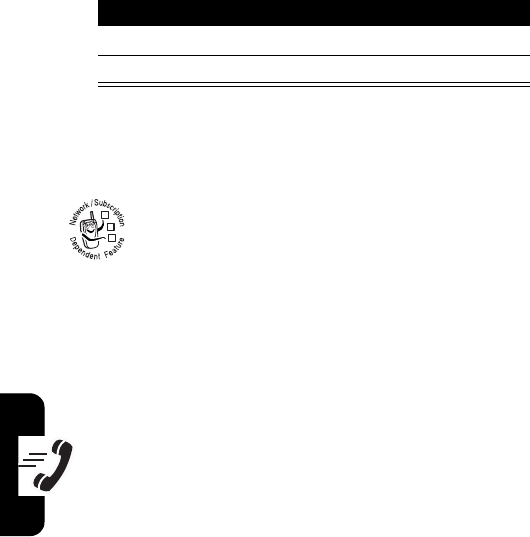
DRAFT
56
Calling Features
placed due to network, environmental, or interference
issues.
Using AGPS During an
Emergency Call
When you make an emergency call, your phone's
assisted-Global Positioning System (AGPS)
feature can calculate your approximate location
and help emergency service personnel find you.
Notes:
•
This feature can work only if the emergency response
center can receive and process location information. If
you are concerned about whether your local
emergency response center can receive AGPS
location information, contact your local authorities.
•
In order for the AGPS feature to work when
making emergency calls, the service must be
turned on. See page 51.
For best results, you should be located where your phone’s
antenna can establish a clear view of the open sky. This
allows your phone to access AGPS satellite signals. Even
under good conditions, it may take 30 seconds or more to
determine your approximate location. This time increases
Press To
1
keypad keys dial the emergency number
2
N
call the emergency number
032380o
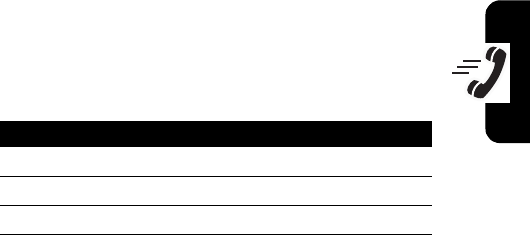
DRAFT
57
Calling Features
and the accuracy of the results decreases with reduced
access to satellite signals.
If your phone does not have adequate access to AGPS
satellite signals, the location of the nearest cell tower in
contact with your phone is automatically provided to the
emergency response center.
Because of the limitations of the AGPS feature, always
provide your best knowledge of your location to the
emergency response center, just as you would when using
a phone without AGPS capabilities. Also, remain on the
phone for as long as the emergency response center
instructs you.
Viewing Recent Calls
Your phone keeps lists of the calls you recently received
and dialed, even if the calls did not connect. The lists are
sorted from newest to oldest entries. The oldest entries
are deleted as new entries are added.
Shortcut:
Press
N
from the home screen to view the
dialed calls list.
Find the Feature
Menu
(
K
)
Recent Calls
Press To
1
S
scroll to
Missed
,
Received
, or
Dialed
2
OK
(
K
)select the list
3
S
scroll to an entry
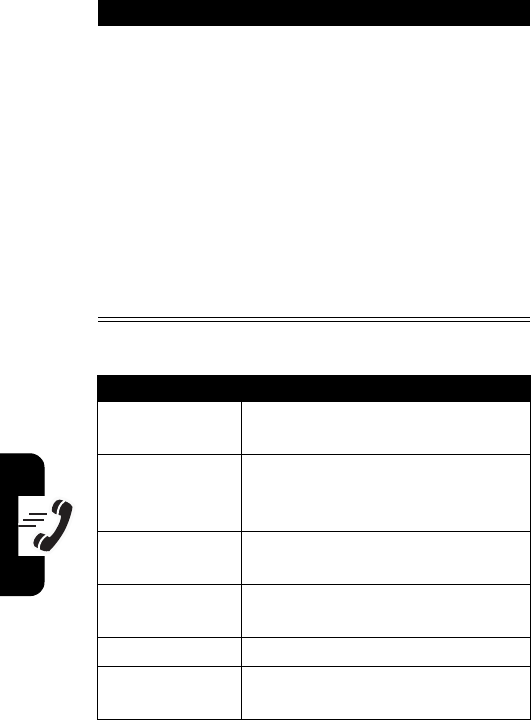
DRAFT
58
Calling Features
The
Options
menu can include the following options:
4
N
or
Message
(
-
)
or
Open
(
K
)
or
Options
(
+
)
call the entry’s number
send a message to the
entry’s number
view entry details
open the
Options
menu to
perform various operations
on the entry
Option Description
Save
Create a
Contacts
entry with the
number in the
No.
field.
Details
View contact information if a
Contacts
entry exists for this
number.
Erase
Delete the selected entry (if the
entry has not been locked).
Lock/Unlock
Lock or unlock the selected entry.
A locked entry cannot be deleted.
Erase All
Delete all unlocked entries.
View Timers
Go to the
View Timers
screen (see
page
Press To
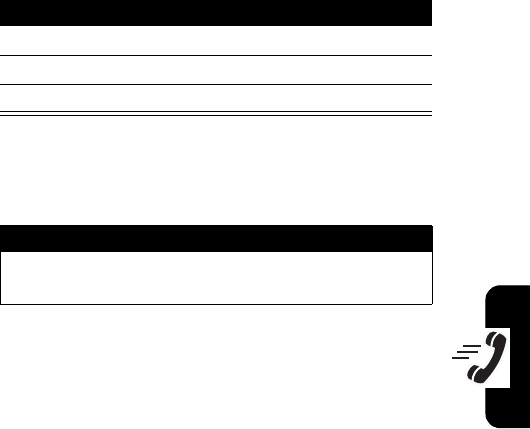
DRAFT
59
Calling Features
Returning an Unanswered Call
Your phone keeps a record of your unanswered calls, and
displays:
•
the
T
(missed call) indicator
•
X Missed Calls
, where
X
is the number of missed calls
Attaching a Number
While dialing (with digits visible in the display):
Calling with Speed Dial
Each entry you store in
Contacts
is assigned a unique
speed dial number.
Tip:
To see an entry’s speed dial number, press
Menu
(
K
)
Contacts
Contact List
, scroll to the entry, and press
View
(
K
).
Press To
1
VIEW
(
+
)see the received calls list
2
S
select a call to return
3
N
make the call
Press To
Options
(
K
)
Attach Number
attach a number from
Contacts
or the recent calls list
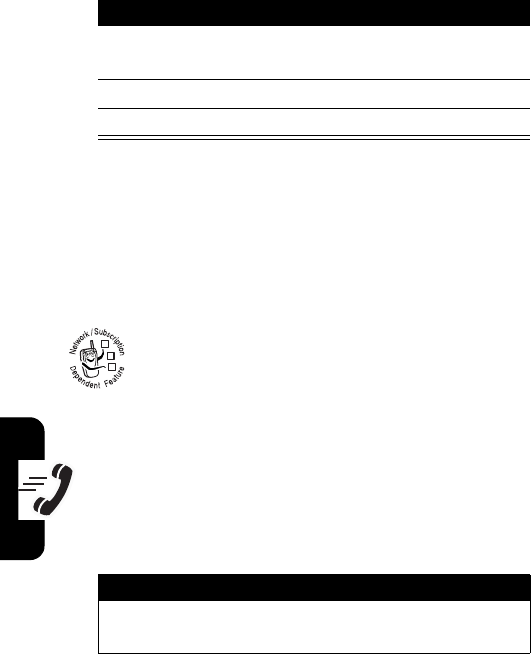
DRAFT
60
Calling Features
To speed dial a
Contacts
entry:
Calling with 1-Touch Dial
To ca ll
Contacts
entries 1 through 9, press and hold the
single-digit speed dial number for 1 second.
Using Voicemail
Voicemail messages that you receive are stored
on the network. To listen to your messages, you
must call your voicemail phone number.
Note:
Your service provider may include additional
information about using this feature.
Listening to Voicemail Messages
Press To
1
keypad keys enter the speed dial number
for the entry you want to call
2
#
submit the number
3
N
call the entry
Find the Feature
Menu
(
K
)
Messaging
VoiceMail
Press To
N
(send key) call your voicemail phone
number
032380o
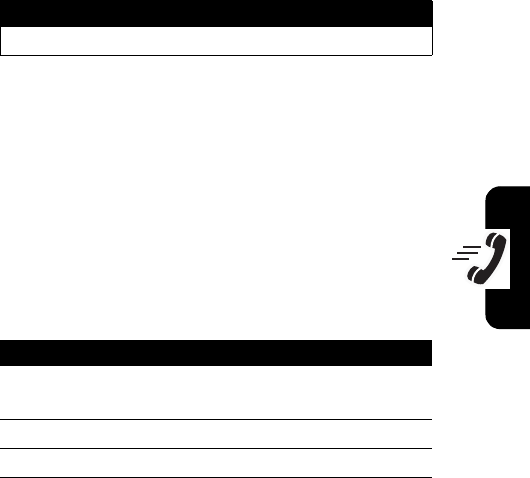
DRAFT
61
Calling Features
If no voicemail number is stored, your phone prompts you
to store a number.
Tip:
Your service provider may also store your voicemail
phone number as
Contacts
entry number 1. If so, you can
press and hold
1
to call your voicemail number.
Receiving a Voicemail Message
When you receive a voicemail message, your phone
displays the
y
(voicemail message) indicator and a
New VoiceMail
notification.
The phone calls your voicemail phone number. If no
voicemail number is stored, your phone prompts you to
store a number.
Storing Your Voicemail Number
If necessary, use the following procedure to store your
voicemail phone number on your phone. Usually, your
service provider has already done this for you.
Press To
CALL
(
+
)listen to the message
Find the Feature
Menu
(
K
)
Messaging
Press To
1
Settings
(
-
)open the messaging
SETTINGS
menu
2
S
scroll to
Voice Mail #
3
OK
(
K
)open the
VOICE MAIL #
screen
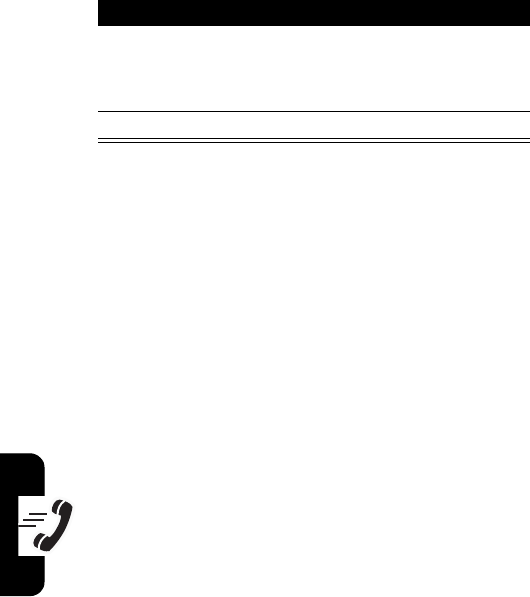
DRAFT
62
Calling Features
4
keypad keys enter the number
Note:
Press
C
to delete
existing digits.
5
OK
(
K
)store the number
Press To
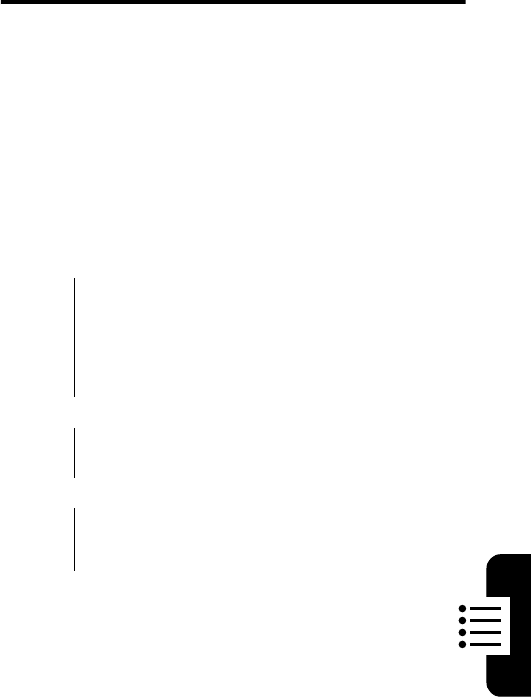
63
Phone Features
DRAFT
Phone Features
This section helps you locate features on your phone that
are not described in detail in this guide.
Main Menu
This is the standard main menu layout.
Menu
organization and feature names may vary on your
phone.
Not all features may be available on your phone.
B
Get It Now*
C
Messaging
• New Txt Msg
•New Pix Msg
• Inbox
•Sent
•Drafts
•Voicemail
•Email
• Mobil IM
•Chat
E
Contacts
• New Contact
• Contact List
• Groups
• Speed Dials
A
Recent Calls
•Missed
• Received
• Dialed
•All
•View Timers
D
Settings & Tools
(see next page)
* Your service provider may use a
different name for the
Get It Now
feature.
Get It Now
is a network
dependent feature.
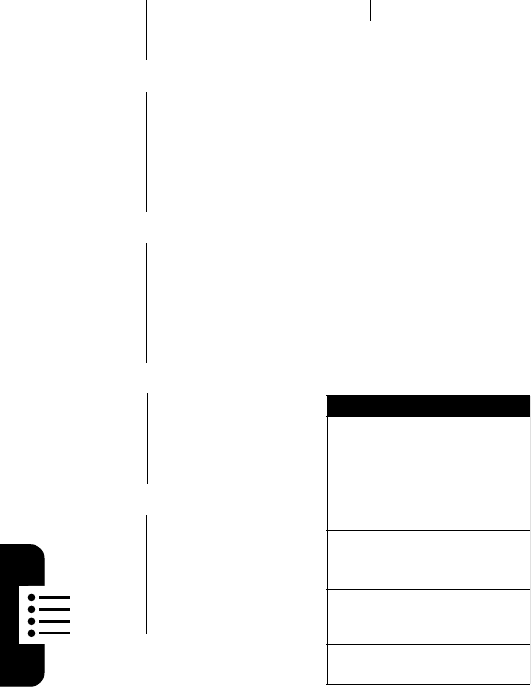
6464
Phone Features
DRAFT
Settings & Tools Menu
Tools
• Calendar
•Alarm Clock
• World Clock
• Notepad
•Calculator
Sounds
•Master Volume
• Call Sounds
• Alert Sounds
• Keypad Volume
• Earpiece Volume
• Service Alerts
• Power On/Off
• Voice Announce
• Alarm Sounds
Display
• Banner
• Backlight
• Contrast
• Wallpaper
• Screensaver
• Sub-display
• Display Themes
• Fonts
• Power On/Off
System
• System Select
• NAM Selection
•Device Info
• Location
• Security
• Language
• Short Cut Key
Call Settings
• Answer Options
• Auto Retry
• TTY Mode
• One Touch Dial
• Voice Privacy
• Call Restrictions
• Data Settings
• Voice Services
• DTMF Tones
Clock Format
• Main Clock
• Front Clock
Ringer ID
Picture ID
Shortcuts
Change ringer alert:
Open flip, press down volume
key to decrease volume, then
switch to vibrate alert, then
silent alert. Press up volume
key to reset ring alert and
increase volume.
Display my phone number:
Press
Menu
(
K
)
#
(from
home screen).
Go to dialed calls list:
Press
N
(from home
screen).
Exit menu system:
Press
O
.
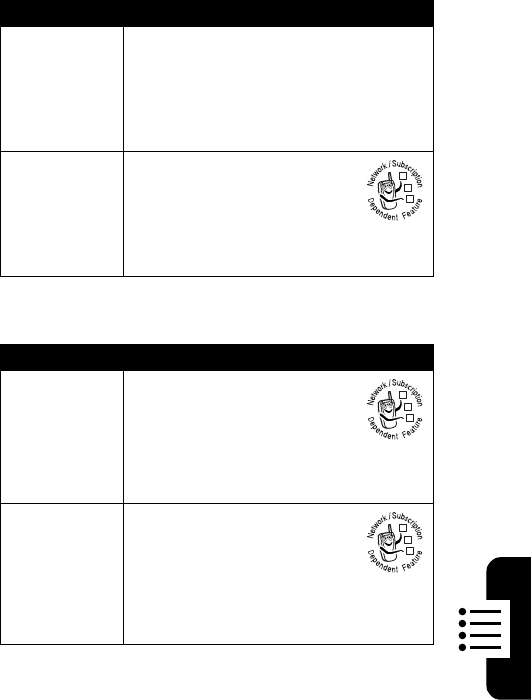
65
Phone Features
DRAFT
Calling Features
Messages
Feature Description
Voice
Privacy
Attempt to send calls using high-
security connection to prevent others
from intercepting them:
Menu
(
K
)
Settings
Call Settings
Voice Privacy
Restrict
Calls
Restrict outgoing or
incoming calls:
Menu
(
K
)
Settings
Call Settings
Call Restrictions
Feature Description
Send Text
Message
Send a text message:
Menu
(
K
)
Messaging
New Txt Msg
Tip:
Press
Options
(
+
) to perform
various operations on the message.
Insert
Objects In
Text
Message
While entering message
address:
Add
(
-
)
While composing a text message:
Options
(
+
)
Add
032380o
032380o
032380o
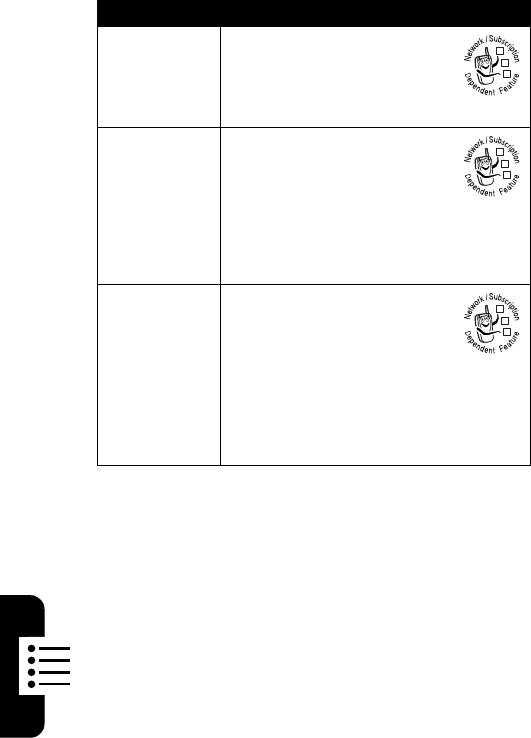
6666
Phone Features
DRAFT
Store
Message
Objects
Go to a picture message
slide, then:
Options
(
+
)
Save Picture
or
Save Sound
View Sent
Messages
View sent messages:
Menu
(
K
)
Messaging
Sent
sent message, then
press
Open
(
K
)
Tip:
Press
Options
(
+
) to perform
various operations on the message.
Read
Received
Messages
Read received messages:
Menu
(
K
)
Messaging
Inbox
received message, then
press
Open
(
K
)
Tip:
Press
Options
(
+
) to perform
various operations on the message.
Feature Description
032380o
032380o
032380o
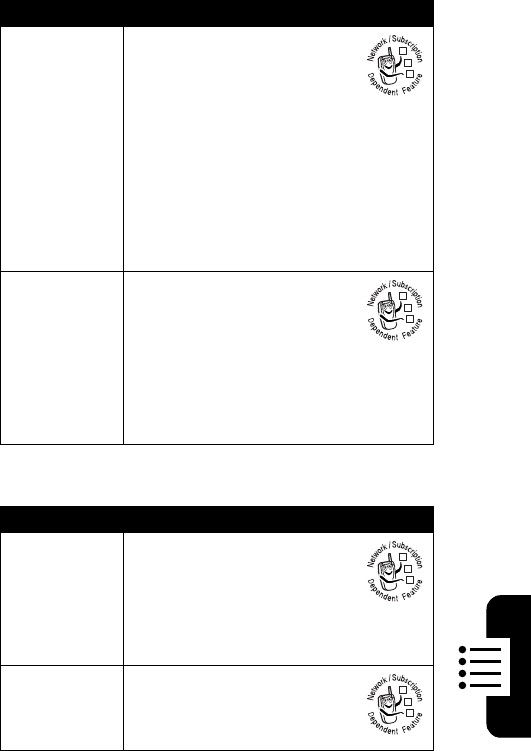
67
Phone Features
DRAFT
Mobil Instant Messaging
Drafts
View messages saved in
drafts folder:
Menu
(
K
)
Messaging
Drafts
draft message
To edit the message, press
EDIT
(
K
).
To delete the message, press
Erase
(
-
).
Tip:
Press
Options
(
+
) to perform
various operations on the message.
Erase
Messages
Delete all messages or only
messages from the
Outbox
or
drafts folder:
Menu
(
K
)
Messaging
, then
press
Options
(
+
), scroll to
Erase Inbox
,
Erase Drafts
,
Erase Sent
, or
Erase
All
, and press
OK
(
K
)
Feature Description
Sign On
Log in to
Mobil IM
:
Menu
(
K
)
Messaging
Mobil IM
Sign On
Tip:
Press
Options
(
+
) to perform
various operations on the message.
Find Others
Online
After you log in:
Select
Contact List
to see a list
of other users.
Feature Description
032380o
032380o
032380o
032380o

6868
Phone Features
DRAFT
Chat
Start
Conversation
From your
Contact List
,
highlight a name in
Online
Contacts
, then press the
SEND
IM
key.
Open Active
Conversation
Open a conversation in
progress:
From your
Contact List
,
highlight a name in
Conversations
, then press the
VIEW
key.
End
Conversation
From the conversation
display:
Menu
(
K
)
End Conversation
Log Out
Select
Log Out
from the
IM Online
menu.
Feature Description
Start Chat
Start a new chat session:
Menu
(
K
)
Messaging
Chat
Receive
Chat
Request
When you receive a chat
request:
Press the
ACCEPT
or
IGNORE
key.
End Chat
During a chat session:
Menu
(
K
)
Chat
Feature Description
032380o
032380o
032380o
032380o
032380o
032380o
032380o
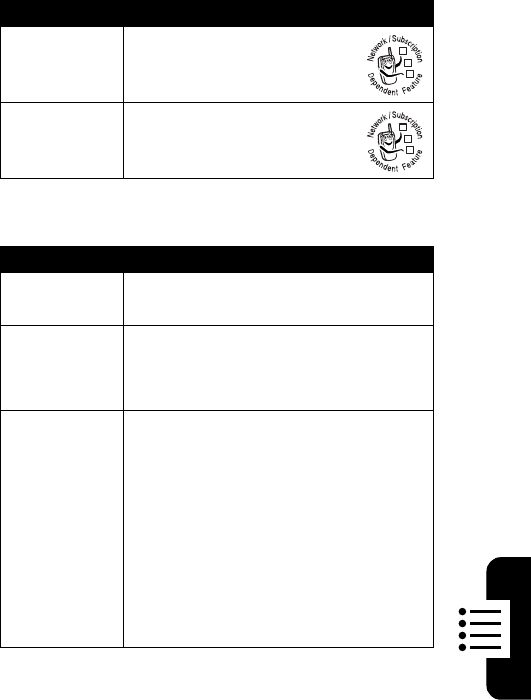
69
Phone Features
DRAFT
Email
Contacts
Feature Description
Send Email
Message
Menu
(
K
)
Messaging
Email
Read Email
Message
Press the
READ
key.
Feature Description
Create
Entry
Create a new
Contacts
entry:
Menu
(
K
)
Contacts
New Contact
View
Contact
Menu
(
K
)
Contacts
Contact List
entry
Press
View
(
K
).
Create
Group List
Create a group list as a
Contacts
entry:
Menu
(
K
)
Contacts
Groups
You can add entries to or delete
entries from a group list. Use a
preset group name or create your
own name.
When you send a message to a
group list, the message goes to all
Contacts
entries in that group.
032380o
032380o
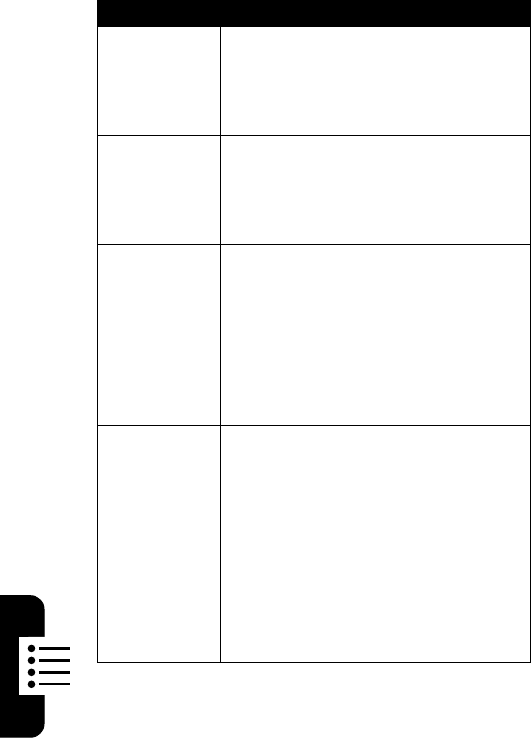
7070
Phone Features
DRAFT
Dial Number
Call a number stored in
Contacts
:
Menu
(
K
)
Contacts
Contact List
entry
Press
N
to call.
Edit Entry
Edit a
Contacts
entry:
Menu
(
K
)
Contacts
Contact List
entry
Press
Edit
(
-
)
Set Speed
Dial Number
Assign a speed dial number to a
Contacts
entry:
Menu
(
K
)
Contacts
Contact List
entry
Press
Edit
(
-
), then
Options
(
+
),
then scroll to
Set Speed Dial
and press
OK
(
K
).
Set Up
Voice
Dialing
Set up a
Contacts
entry for voice
dialing:
Menu
(
K
)
Contacts
Contact List
entry
Press
Edit
(
-
), then
Options
(
+
),
then scroll to
Set Voice Dial
and press
OK
(
K
).
Follow the phone’s instructions to
record the
Voice Dial
name.
Feature Description
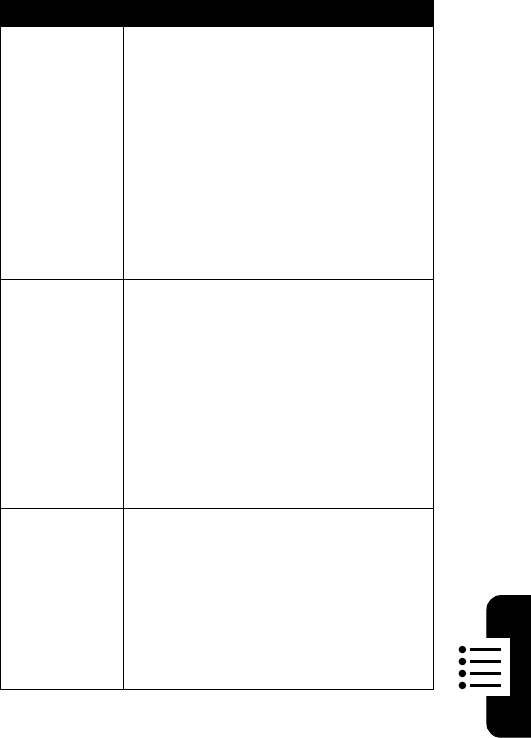
71
Phone Features
DRAFT
Voice Dial
an Entry
Dial a
Contacts
entry by saying the
entry’s name:
Press and release the voice key,
then (within 2 seconds of being
prompted) say “Name dial.” When
prompted again, say the name of a
Contacts
entry.
Note:
You can voice dial a
Contacts
entry only if you have set it up for
voice dialing.
Digit Dial
Number
Dial a number by saying the digits in
the number:
Press and release the voice key,
then (within 2 seconds of being
prompted) say “Digit dial.” When
prompted again, say the number you
wish to call.
Note:
You can use digit dial for
numbers not stored in
Contacts
.
Set Default
Number for
Entry
Set the default number for a
Contacts
entry with multiple numbers:
Menu
(
K
)
Contacts
Contact List
entry
Press
Edit
(
-
), then
Options
(
+
),
then scroll to
Set As Default
and press
OK
(
K
).
Feature Description
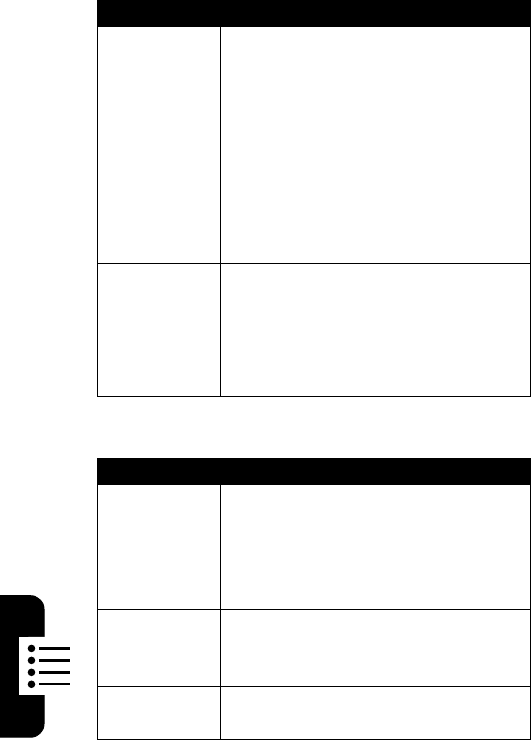
7272
Phone Features
DRAFT
Personalizing Features
Assign Ring
Tone to
Entry
Assign a distinctive ring tone to a
Contacts
entry:
Menu
(
K
)
Contacts
entry
Press
Edit
(
-
), scroll to
Ringtone
and
press
Set
(
-
to go to the
Tunes &
Tones
menu.
For information on setting a ring
tone, see “Call Ringtone and Alert
Tone Options” on page 48.
Erase Entry
Erase a
Contacts
entry:
Menu
(
K
)
Contacts
Contact List
entry
Press
Edit
(
-
), then scroll to
Erase
and press
OK
(
K
).
Feature Description
Master
Volume
Control all sound volume except the
ringer, keypad, and speaker
volumes:
Menu
(
K
)
Settings & Tools
Sounds
Master Volume
Keypad
Volume
Set keypad key press volume:
Menu
(
K
)
Settings & Tools
Sounds
Keypad Volume
Earpiece
Volume
Menu
(
K
)
Settings & Tools
Sounds
Earpiece Volume
Feature Description
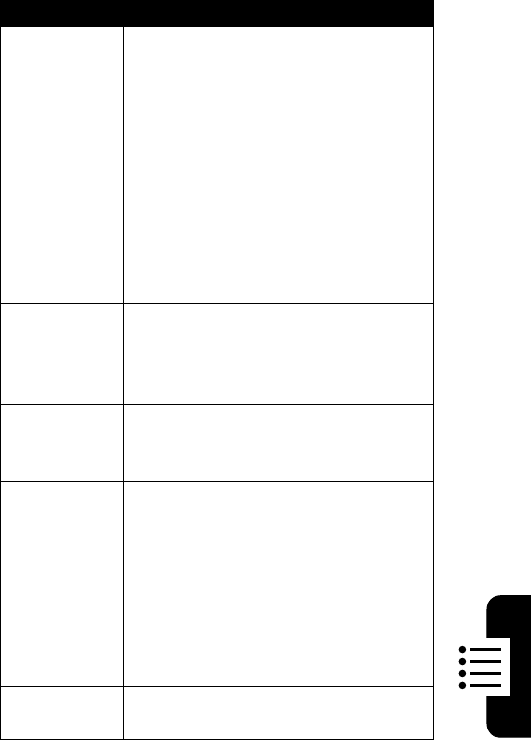
73
Phone Features
DRAFT
Service
Alerts
Set your phone to play an alert:
•
when you move from one
service area to another, or when
your phone drops a call due to
signal fade
•
when a data call connection fails
•
at the end of each minute during
an active call.
Menu
(
K
)
Settings & Tools
Sounds
Service Alerts
Power On
Sounds
Set your phone to play a specified
sound when powered on:
Menu
(
K
)
Settings & Tools
Sounds
Power On/Off
Voice
Announce-
ments
Menu
(
K
)
Settings & Tools
Sounds
Voice Announce
Alarm
Sounds
Assign a distinctive ring tone to
alarm clock notifications:
Menu
(
K
)
Settings & Tools
Sounds
Alarm Sounds Alarm Tone
or
Alarm
Vibrate
For information on setting a ring
tone, see “Call Ringtone and Alert
Tone Options” on page 48.
Sub-display
Menu
(
K
)
Settings & Tools
Display
Sub-Display
Feature Description
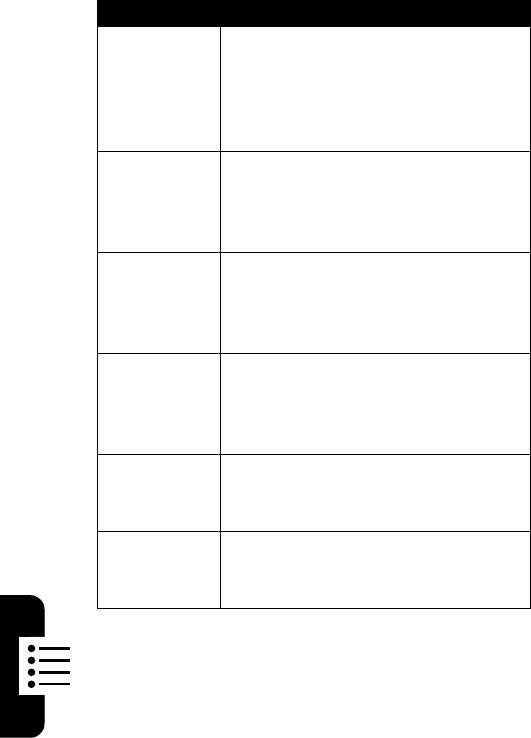
7474
Phone Features
DRAFT
Clock View
Display an analog clock or digital
time readout in the home screen or
the external display:
Menu
(
K
)
Settings & Tools
Clock Format
Display
Themes
Set the colors and styles of the
screens that your phone displays:
Menu
(
K
)
Settings & Tools
Display
Display Themes
Display
Fonts
Select the fonts for text that your
phone displays:
Menu
(
K
)
Settings & Tools
Display
Fonts
Power On/
Off
Animation
Set your phone to play an animation
when you power it on:
Menu
(
K
)
Settings & Tools
Display
Power On/Off
Shortcuts
Create a shortcut to a menu item:
Menu
(
K
)
Settings & Tools
System
Short Cut Key
Language
Set menu language:
Menu
(
K
)
Settings & Tools
System
Language
Feature Description
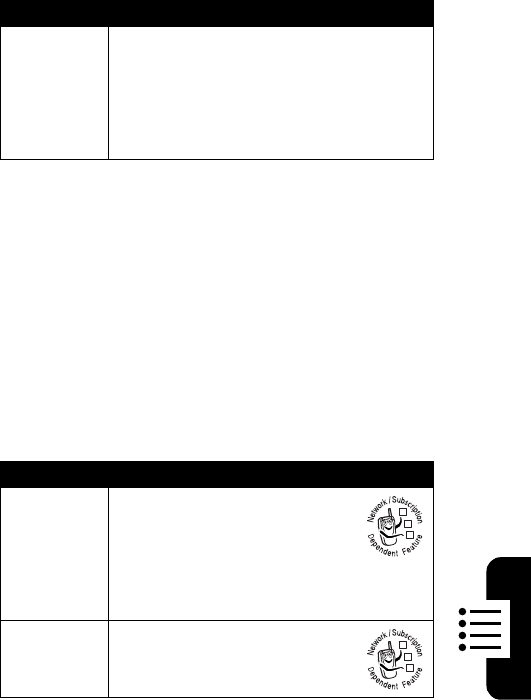
75
Phone Features
DRAFT
Dialing Features
Call Monitoring
Network connection time
is the elapsed time from the
moment you connect to your service provider's network to
the moment you end the call by pressing
O
. This time
includes busy signals and ringing.
The amount of network connection time you track on
your resettable timer may not equal the amount of time
for which you are billed by your service provider. For
billing information, please contact your service
provider directly.
Feature Description
DTMF
Tones
Activate DTMF tones:
Menu
(
K
)
Settings & Tools
Call Settings
DTMF Tones
Send DTMF tones during a call:
Press number keys.
Feature Description
View Call
Timers
Menu
(
K
)
Recent Calls
View Timers
Scroll to
Last Call
,
All Calls
,
Received
Calls
,
Dialed Calls
, or
Lifetime Calls
, and press
OK
(
K
).
View
Roaming
Timer
M
enu
(
K
)
Recent Calls
View Timers
Roaming
032380o
032380o
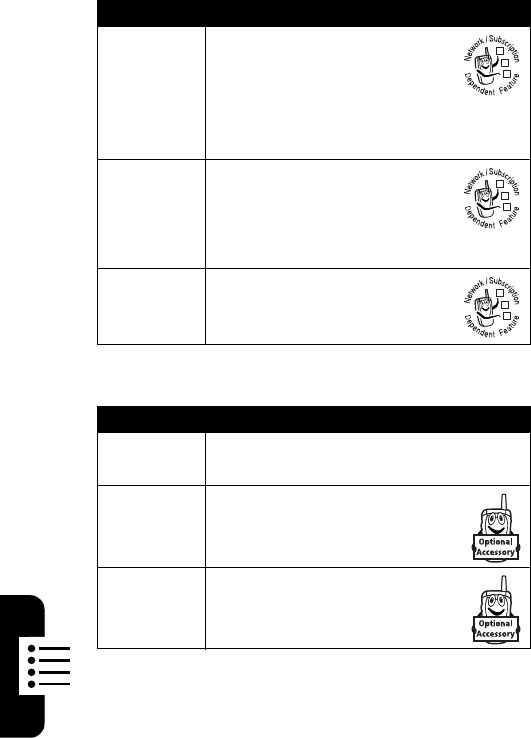
7676
Phone Features
DRAFT
Data and Fax Calls
View Data
Volumes
M
enu
(
K
)
Recent Calls
View Timers
Scroll to
Transmit Kilobytes
,
Received Kilobytes
,
Total Kilobytes
, or
Lifetime
Data
, and press
OK
(
K
).
Reset
Timer
M
enu
(
K
)
Recent Calls
View Timers
Scroll to the desired timer
and press
Reset
(
-
).
View Last
Reset
M
enu
(
K
)
Recent Calls
View Timers
Last Reset
Feature Description
Data
Settings
M
enu
(
K
)
Settings & Tools
Call Settings
Data Settings
Send Data
or Fax
Connect your phone to the
device, then place the call
through the device application.
Receive
Data or
Fax
Connect your phone to the
device, then answer the call
through the device application.
Feature Description
032380o
032380o
032380o
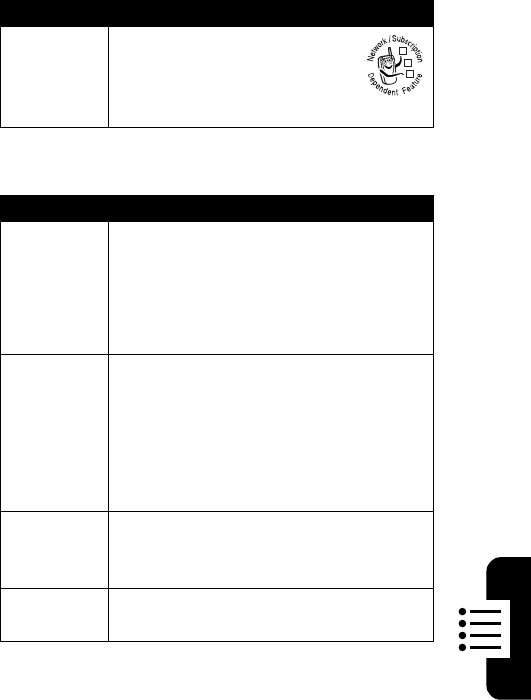
77
Phone Features
DRAFT
Network Features
Personal Organizer Features
Feature Description
Network
Settings
View network information and
adjust network settings:
M
enu
(
K
)
Settings & Tools
System
System Select
Feature Description
Add
Calendar
Appoint-
ment
Add an event to the calendar:
M
enu
(
K
)
Settings & Tools
Tools
Calendar
Press
OPTIONS
(
+
), then scroll to
New
and press
SELECT
(
+
).
View
Calendar
Appoint-
ment
M
enu
(
K
)
Settings & Tools
Tools
Calendar
Scroll to the date of the scheduled
appointment, press
OK
(
K
), then press
OK
(
K
) again to view appointment
details.
Set Alarm
Set an alarm:
M
enu
(
K
)
Settings & Tools
Tools
Alarm Clock
Turn Off
Alarm
Turn off alarm:
Press
DISABLE
(
-
) or
O
.
032380o
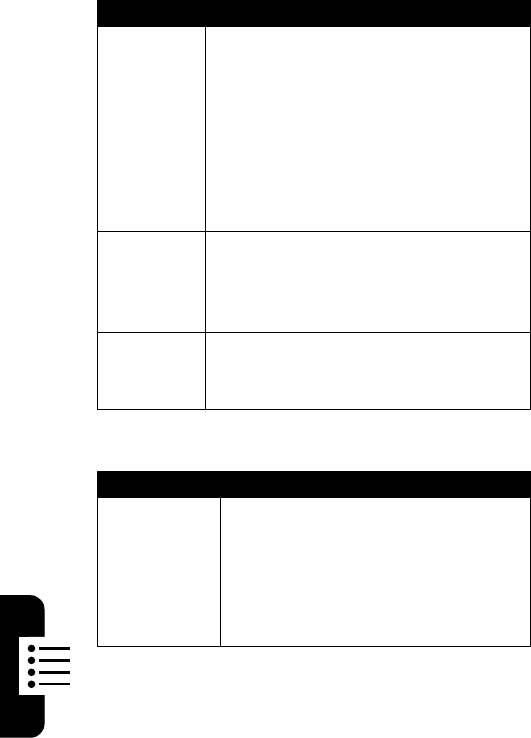
7878
Phone Features
DRAFT
Security
Create
Voice
Memo
Create a voice memo:
M
enu
(
K
)
Settings & Tools
Call Settings
Voice Services
Voice Memo
Note:
Recording phone calls is subject
to varying state and federal laws
regarding privacy and recording of
conversations.
Play Voice
Memo
Play back a voice memo:
M
enu
(
K
)
Settings & Tools
Call Settings
Voice Services
Voice Memo
Calculator
Calculate numbers:
M
enu
(
K
)
Settings & Tools
Tools
Calculator
Feature Description
Lock
Access to
Location
Setting
Lock access to
Location
function (see
“Hiding or Showing Location
Information” on page 51):
M
enu
(
K
)
Settings & Tools
System
Security
Lock Mode
Location
Feature Description
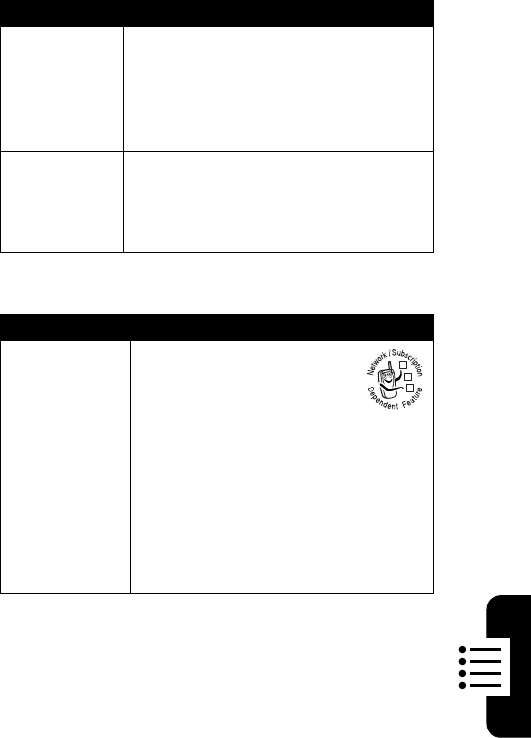
79
Phone Features
DRAFT
News and Entertainment
Change
Lock Code
Change the device or location lock
code:
M
enu
(
K
)
Settings & Tools
System
Security
Edit Code
Device
or
Location
Set
Common
Code
Specify the same code for device
and location lock code:
M
enu
(
K
)
Settings & Tools
System
Security
Common Code
Feature Description
Download
Game or
Application
Download a
Get It Now
game
or application:
M
enu
(
K
)
Get It Now
Select category, select application,
select pricing option. Normal airtime
and/or carrier usage charges apply.
Note:
Your service provider may
use a different name for the Get It
Now feature.
Feature Description
032380o
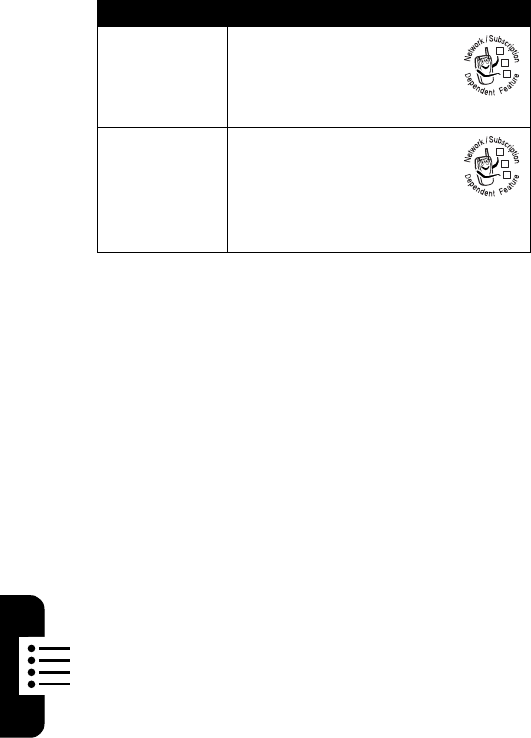
8080
Phone Features
DRAFT
Launch
Game or
Application
Launch a
Get It Now
game or
application:
M
enu
(
K
)
Get It Now
application
Manage
Pictures
Manage pictures and
animations:
Press the
j
camera key
to open the viewfinder,
then press
Gallery
(
-
).
Feature Description
032380o
032380o
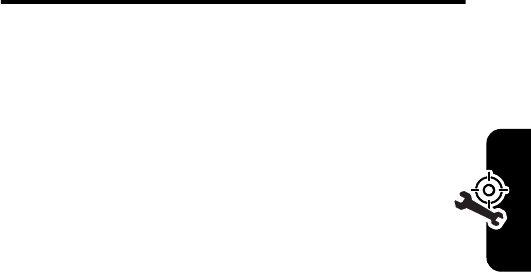
81
Troubleshooting
DRAFT
Troubleshooting
If you have questions or need assistance, we’re here to
help. Go to
www.motorola.com/consumer/support
,
where you can select from a number of customer care
options. You can also contact the Motorola Customer
Support Center at 1-800-331-6456 (United States),
1-888-390-6456 (TTY/TDD United States for hearing
impaired), or 1-800-461-4575 (Canada).

DRAFT
82
Specific Absorption Rate Data
The model wireless phone meets the government’s requirements for
exposure to radio waves.
Your wireless phone is a radio transmitter and receiver. It is designed and
manufactured not to exceed limits for exposure to radio frequency (RF)
energy set by the Federal Communications Commission (FCC) of the U.S.
Government and by the Canadian regulatory authorities. These limits are
part of comprehensive guidelines and establish permitted levels of RF
energy for the general population. The guidelines are based on standards
that were developed by independent scientific organizations through
periodic and thorough evaluation of scientific studies. The standards
include a substantial safety margin designed to assure the safety of all
persons, regardless of age or health.
The exposure standard for wireless mobile phones employs a unit of
measurement known as the Specific Absorption Rate, or SAR. The SAR
limit set by the FCC and by the Canadian regulatory authorities is
1.6 W/kg.
1
Tests for SAR are conducted using standard operating
positions accepted by the FCC and by Industry Canada with the phone
transmitting at its highest certified power level in all tested frequency
bands. Although the SAR is determined at the highest certified power
level, the actual SAR level of the phone while operating can be well below
the maximum value. This is because the phone is designed to operate at
multiple power levels so as to use only the power required to reach the
network. In general, the closer you are to a wireless base station, the
lower the power output.
Before a phone model is available for sale to the public in the U.S. and
Canada, it must be tested and certified to the FCC and Industry Canada
that it does not exceed the limit established by each government for safe
exposure. The tests are performed in positions and locations (e.g., at the
ear and worn on the body) reported to the FCC and available for review by
Industry Canada. The highest SAR value for this model phone when
DRAFT
83
tested for use at the ear is 1.55 W/kg, and when worn on the body, as
described in this user guide, is 1.57 W/kg. (Body-worn measurements
differ among phone models, depending upon available accessories and
regulatory requirements).
2
While there may be differences between the SAR levels of various phones
and at various positions, they all meet the governmental requirements for
safe exposure. Please note that improvements to this product model
could cause differences in the SAR value for later products; in all cases,
products are designed to be within the guidelines.
Additional information on Specific Absorption Rates (SAR) can be found
on the Cellular Telecommunications & Internet Association (CTIA) Web
site:
http://www.phonefacts.net
or the Canadian Wireless Telecommunications Association (CWTA) Web
site:
http://www.cwta.ca
1. In the United States and Canada, the SAR limit for mobile phones used by
the public is 1.6 watts/kg (W/kg) averaged over one gram of tissue. The
standard incorporates a substantial margin of safety to give additional
protection for the public and to account for any variations in measurements.
2. The SAR information includes the Motorola testing protocol, assessment
procedure, and measurement uncertainty range for this product.

DRAFT
84
Index
1-touch dial
using 60
1X indicator 26
A
accessories 8, 42
alarm clock 77
alarm on indicator 29
alarm only indicator 28
alert
defined 41
downloading 66
setting 41, 46
turning off 12, 14, 55
ALI indicators 51
all sound off indicator 28
analog indicator 26
animation
downloading 66
screen saver 50
viewing 80
wallpaper 50
answering a call 13, 49
automatic location
information
sending 51
automatic redial 54
B
backlight 51
battery
charging 11
extending battery life 10,
50, 51
installing 8
battey level indicator 28
C
calculator 78
calendar 77
view appointment 77
calendar appointment
indicator 28
call
alert, setting 41, 46
alert, turning off 12, 14,
55
answer options 49
answering 13
deleting 57
dialed calls list 57
dialing 13
emergency number 55
ending 13
handsfree speaker 40
DRAFT
85
making 13
received calls list 57
receiving 13
recent calls 57
storing 57
timers 75
unanswered call 42, 59
Call Failed, Number Busy
message 54
camera
taking a photo 2, 16
character chart 36
codes
changing 42
default 12, 42, 44
forgetting 44
Contacts
1-touch dial 60
attaching 2 numbers 59
dialing a number 70
editing an entry 70
ring tone 72
speed dial number 59
storing an entry 69
contrast, display 50
D
data call 76
volume meters 76
data call/tethered/
embedded WAP/
BREW indicator 27
deleting a call 57
dialed calls list 57
dialing a number 13
digit dialing 71
digital indicator 26
display
backlight 51
contrast 50
dormant indicator 27
drafts folder 67
DTMF tones
activating 75
sending 75
E
E911 indicator 27
earpiece volume 12
emergency number 55
end key 13
ending a call 13
Enter Unlock Code
message 44, 45
EV indicator 27
external display 41
F
fax call 76
5-way navigation key 29
DRAFT
86
flip
external display 41
open to answer 14
H
handsfree speaker 40
headset
using with external
display 42
home screen 25
I
indicators
1X 26
alarm on 29
alarm only 28
ALI 51
all sounds off 28
analog 26
battery level 28
calendar appointment 28
data call/tethered/
embedded WAP/
BREW 27
digital 26
dormant 27
E911 27
EV 27
keypad lock 28
location on 27
message 28
message waiting 21
missed call 59
missed calls 28
no service 27
roaming 26
signal strength 26
sound on & vibrate on 28
speakerphone 28
SSL 27
TTY 27
vibrate on 28
voice call 27
voice privacy 27
voicemail 29
voicemail message 61
K
key
end 13
5-way navigation 29
left soft key 25
menu 31
power 11
right soft key 25
send 13, 57
volume control 12
keypad
volume, setting 72
keypad lock indicator 28
DRAFT
87
L
left soft key
functions 25
location on indicator 27
location, sending to network
51
lock
phone 43
M
making a call 13
menu
entering text 33
lists 31
navigating 30
using features 31
menu key 31
message
drafts 67
erase 67
outbox 66
reading 66
receiving 3
status 66
text 3, 65
message indicator 28
message waiting indicator
21
missed call indicator 59
missed calls indicator 28
Missed Calls message 42,
59
my telephone number 15,
64
N
network settings 77
no service indicator 27
number
viewing your number 15,
64
O
optional accessory, defined
8
optional feature, defined 8
outbox 66
P
passwords. See codes
phone
alert, setting 41, 46
alert, turning off 12, 14,
55
answer options 49
automatic location
information 51
codes 42
flip 14
location 51
locking 43
DRAFT
88
network settings 77
security code 42
unlock code 42
unlocking 12, 43, 44, 45
phone number
attaching 2 numbers 59
redialing 54
storing in Contacts 69
viewing your number 15,
64
photo
downloading 66
sending 2, 16
taking 2, 16
picture
downloading 66
screen saver 50
viewing 80
wallpaper 50
picture message
receiving 21
sending 18
power key 11
R
received calls list 57
recent calls 57
redial
automatic redial 54
busy number 54
right soft key
functions 25
ring alert
setting 14, 41, 46
turning off 12, 14, 55
ring tone
downloading 66
ringer volume, setting 12
roaming indicator 26
S
screen saver 50
security code
changing 42
default 42
forgetting 45
send key 13, 57
shortcuts 64, 74
signal strength indicator 26
silent alert, setting 41, 46
silent ring alert, setting 14
soft keys
functions 25
sound
downloading 66
sound on & vibrate on
indicator 28
Speaker On message 40
speakerphone indicator 28
speed dial 59
SSL indicator 27
DRAFT
89
standby time, increasing
50, 51
storing a call 57
symbol chart 39
T
telephone number
viewing your number 15,
64
text
character chart 36
entering 33
entry mode, selecting 34
symbol chart 39
text entry mode
selecting 34
timers 75
travel charger 11
TTY indicator 27
U
unlock
phone 43
unlock code
bypassing 44
changing 42
default 12, 42, 44
entering 12, 44
forgetting 45
V
vibrate alert
setting 41, 46
turning off 12, 14, 55
vibrate on indicator 28
vObject, defined 22
voice call indicator 27
voice key
digit dialing 71
voice privacy indicator 27
voicemail 60
voicemail indicator 29
voicemail message indicator
61
volume
earpiece 12
keypad 72
ringer 12
volume keys 12
W
wallpaper 50
U.S. patent Re. 34,976
DRAFT
90
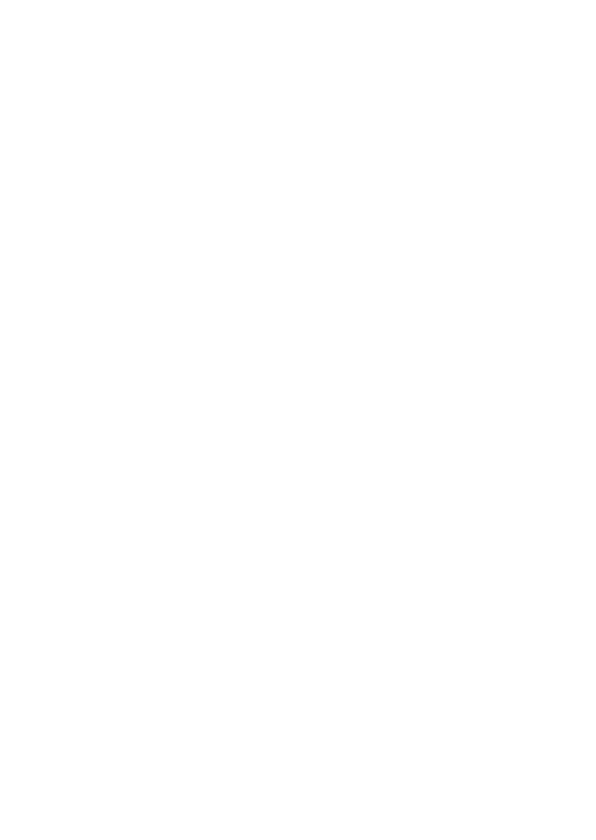
motorola.com