Motorola Mobility T56GA1 Portable Dual Band GSM Transceiver with Bluetooth User Manual
Motorola Mobility LLC Portable Dual Band GSM Transceiver with Bluetooth
EXHIBIT 8 USERS MANUAL

APPLICANT: MOTOROLA, INC. FCC ID: IHDT56GA1
EXHIBIT 8
INSTRUCTION MANUAL
A preliminary draft copy of the Users Manual follows:
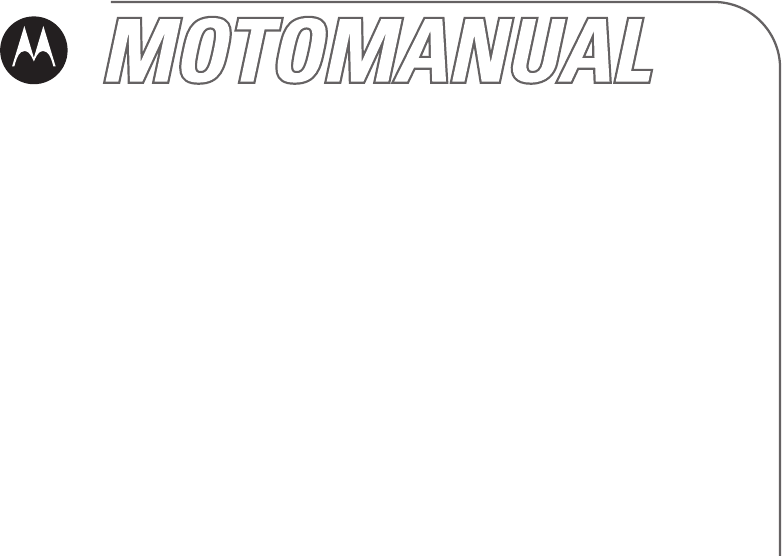
motorola.com
V195
GSM
Cover.Print.Front.UG.landscape-V195.fm Page 1 Monday, January 9, 2006 4:15 PM
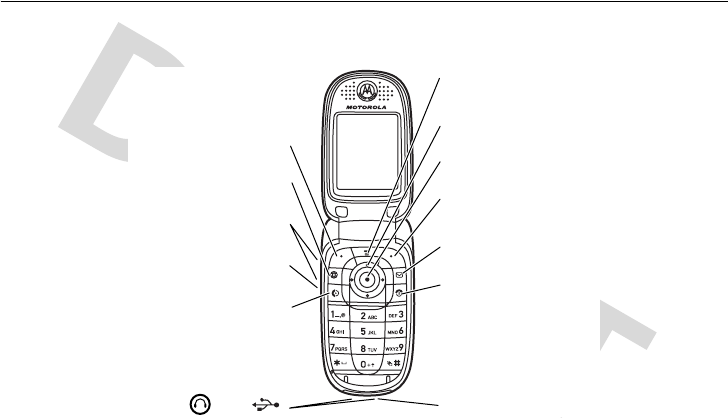
1
HELLOMOTO
Introducing your new Motorola V195 GSM wireless phone. Here’s a quick anatomy lesson.
Left Soft Key
Navigate menus.
Select menu items.
Read messages.
Open menus.
Volume Keys
Charge up.
Right Soft Key
Turn on & off,
hang up, exit menus.
Go handsfree.
or
Make & answer calls.
Go online.
Smart/PTT Key

2
Motorola, Inc.
Consumer Advocacy Office
1307 East Algonquin Road
Schaumburg, IL 60196
www.hellomoto.com
1-800-331-6456 (United States)
1-888-390-6456 (TTY/TDD United States for hearing
impaired)
1-800-461-4575 (Canada)
Certain mobile phone features are dependent on the
capabilities and settings of your service provider’s
network. Additionally, certain features may not be
activated by your service provider, and/or the
provider's network settings may limit the feature’s
functionality. Always contact your service provider
about feature availability and functionality. All
features, functionality, and other product
specifications, as well as the information contained
in this user's guide are based upon the latest
available information and are believed to be accurate
at the time of printing. Motorola reserves the right to
change or modify any information or specifications
without notice or obligation.
MOTOROLA and the Stylized M Logo are registered
in the US Patent & Trademark Office. All other
product or service names are the property of their
respective owners. The Bluetooth trademarks are
owned by their proprietor and used by Motorola, Inc.
under license. Java and all other Java-based marks
are trademarks or registered trademarks of Sun
Microsystems, Inc. in the U.S. and other countries.
© Motorola, Inc., 2006.
Caution:
Changes or modifications made in the radio
phone, not expressly approved by Motorola, will void
the user’s authority to operate the equipment.
Manual Number:

contents
3
contents
menu map. . . . . . . . . . . . 5
Use and Care . . . . . . . . . 7
essentials . . . . . . . . . . . . 8
about this guide . . . . . . 8
SIM card. . . . . . . . . . . . 9
battery . . . . . . . . . . . . . 9
turn it on & off . . . . . . 13
make a call . . . . . . . . . 13
answer a call. . . . . . . . 13
store a phone number 13
call a stored phone
number. . . . . . . . . . . . 14
your phone number . . 14
main attractions . . . . . . 15
play videos . . . . . . . . . 15
multimedia messages 16
cable connections. . . . 17
Bluetooth™ wireless . 18
basics. . . . . . . . . . . . . . . 23
display . . . . . . . . . . . . 23
text entry . . . . . . . . . . 26
volume . . . . . . . . . . . . 30
navigation key. . . . . . . 31
external display. . . . . . 31
handsfree speaker . . . 31
codes & passwords . . 31
lock & unlock phone . . 32
customize . . . . . . . . . . . 33
ring style. . . . . . . . . . . 33
ring & event lights . . . 34
time & date. . . . . . . . . 34
wallpaper . . . . . . . . . . 35
screen saver . . . . . . . . 35
display appearance . . . 35
answer options. . . . . . 36
calls . . . . . . . . . . . . . . . . 37
turn off a call alert . . . . 37
recent calls . . . . . . . . . 37
redial. . . . . . . . . . . . . . 38
return a call. . . . . . . . . 39
caller ID . . . . . . . . . . . 39
emergency calls . . . . . 39
voicemail. . . . . . . . . . . 40
other features . . . . . . . . 41
advanced calling . . . . . 41
phonebook . . . . . . . . . 45
messages . . . . . . . . . . 50
instant messaging . . . 52
chat. . . . . . . . . . . . . . . 53
personalizing. . . . . . . . 54
call times & costs . . . . 57

4
contents
handsfree . . . . . . . . . . 58
data & fax calls . . . . . . 59
network . . . . . . . . . . . . 60
personal organizer . . . . 60
security . . . . . . . . . . . . 62
fun & games . . . . . . . . 62
service and repairs . . . . 65
SAR Data . . . . . . . . . . . . 66
EU Conformance . . . . . . 68
Safety Information . . . . 70
Warranty. . . . . . . . . . . . . 76
Hearing Aid
Compatibility. . . . . . . . . 82
WHO Information . . . . . 84
Product Registration . . . 84
Export Law
Assurances. . . . . . . . . . . 85
Wireless: The New
Recyclable . . . . . . . . . . . 85
Smart Practices While
Driving . . . . . . . . . . . . . . 86
index. . . . . . . . . . . . . . . . 88

menu map
5
menu map
main menu
n
Phonebook
s
Recent Calls
• Received Calls
• Dialed Calls
• Notepad
• Call Times *
• Call Cost *
•Data Times*
•Data Volumes*
e
Messages
• Create Message
• Message Inbox
•Voicemail
• Browser Msgs
• Info Services *
•Quick Notes
• Outbox
•Drafts
•MMS Templates
É
Tools
• SIM Tool Kit Apps *
• Voice Message
•Calculator
• Datebook
• Shortcuts
•Alarm Clock
•Chat*
• Dialing Services
• Fixed Dial *
•Quick Dial
•Voice Dial
Q
Games & Apps
á
Web Access *
•Browser
• Web Shortcuts
• Stored Pages
•History
•Go To URL
•Browser Setup
• Web Sessions *
h
Multimedia
•Pictures
• Sounds
• Videos *
ã
IM *
• Log In
• Offline Convs.
• IM Account
• Offline Settings
•Help
w
Settings
• (see next page)
* optional features
This is the standard main
menu layout.
Your phone’s
menu may be different.

6
menu map
settings menu
l
Personalize
• Home Screen
• Main Menu
• Color Style
• Greeting
• Wallpaper
• Screen Saver
t
Ring Styles
•Style
• style Detail
• Ring Lights
• Event Lights
Å
Sync *
H
Call Forward *
• Voice Calls
• Fax Calls
•Data Calls
•Cancel All
• Forward Status
U
In-Call Setup
• In-Call Timer
• Call Cost Setup *
• My Caller ID
• Talk and Fax
• Answer Options
• Call Waiting
Z
Initial Setup
• Time and Date
• 1-Touch Dial
• Display Timeout
• Backlight
•TTYSetup*
•Scroll
• Language
• Contrast
•DTMF
• Master Reset
• Master Clear
m
Phone Status
• My Tel. Numbers
• Credit Info/Available *
• Active Line *
• Battery Meter
• Other Information
S
Headset
• Auto Answer
• Voice Dial
J
Car Settings
• Auto Answer
• Auto Handsfree
• Power-Off Delay
• Charger Time
j
Network
•New Network
•Network Setup
• Available Networks
• My Network List *
• Service Tone *
•Network Jingle*
• Call Drop Tone
u
Security
• Phone Lock
• Lock Application
• Fixed Dial *
• Restrict Calls *
• Call Barring *
• SIM PIN
•New Passwords
• Certificate Mgmt *
c
Java™ Settings
• Java System
• Delete All Apps
•App Vibration
•App Volume
•App Priority*
• App Backlight
• Set Standby App *
•DNS IP*
* optional features
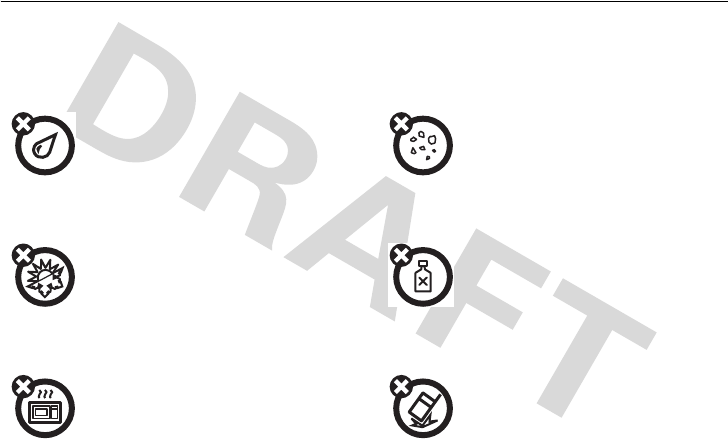
menu map
7
Use and Care
Use and Care
To care for your Motorola phone, please keep it away from:
liquids of any kind dust and dirt
Don’t expose your phone to water,
rain, extreme humidity, sweat, or
other moisture.
Don’t expose your phone to dust, dirt,
sand, food, or other inappropriate
materials.
extreme heat or cold cleaning solutions
Avoid temperatures below
-10°C/14°F or above 45°C/113°F.
To clean your phone, use only a dry
soft cloth. Don’t use alcohol or other
cleaning solutions.
microwaves the ground
Don’t try to dry your phone in a
microwave oven.
Don’t drop your phone.
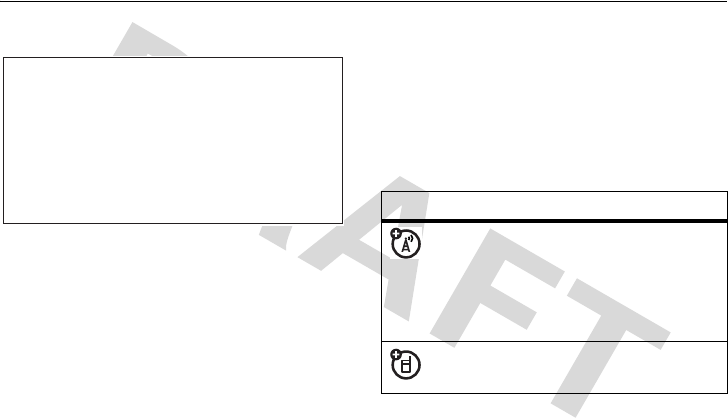
8
essentials
essentials
about this guide
This guide shows how to locate a menu
feature as follows:
Find it:
M
>
sRecent Calls
>
Dialed Calls
This example shows that, from the home
screen, you press the menu key
M
to open
the menu. Scroll to and select
sRecent Calls
,
then scroll to and select
Dialed Calls
.
Press the navigation key
S
to scroll to a
menu feature. Press the center key
s
to
select the highlighted menu feature.
CAUTION:
Before using the
phone for the first time, read the
Important Safety and Legal
Information
included in the gray-
edged pages at the back of this
guide.
symbols
This means a feature is
network/subscription dependent
and may not be available in all areas.
Contact your service provider for
more information.
This means a feature requires an
optional accessory.

9
essentials
SIM card
Caution:
Don’t bend or scratch your SIM card.
Keep it away from static electricity, water, and
dirt.
Yo u r Subscriber Identity Module (SIM) card
contains personal information like your phone
number and phonebook entries.
battery
battery installation
12
34
12

10
essentials
battery charging
New batteries are
not fully charged.
Plug the battery
charger into your
phone and an
electrical outlet.
Your phone might take several seconds to
start charging the battery. Your display shows
Charge Complete
when finished.
Tip:
Relax, you can’t overcharge your battery.
It will perform best after you fully charge and
discharge it a few times.
Your phone has a light just below the external
display that can pulse when you charge your
battery. To turn this light on or off, see
page 34.
You can charge your battery by
connecting a cable from your
phone's mini-USB port to a USB
port on a computer. Both your
phone and the computer must be turned on,
and your computer must have the correct
software drivers installed. Cables and
software drivers are available in
Motorola Original data kits, sold separately.
3
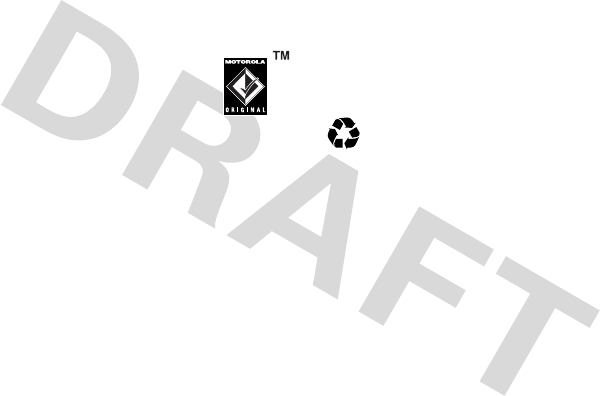
11
essentials
battery tips
Battery life depends on the network, signal
strength, temperature, features, and
accessories you use.
•
Always use Motorola
Original batteries and
chargers. The warranty does
not cover damage caused by
non-Motorola batteries and/or chargers.
•
New batteries or batteries stored for a
long time may take more time to
charge.
•
When charging your battery, keep it
near room temperature.
When storing your battery, keep it
uncharged in a cool, dark, dry place.
•
Never expose batteries to
temperatures below -10°C (14°F) or
above 45°C (113°F). Always take your
phone with you when you leave your
vehicle.
•
It is normal for batteries to gradually
wear down and require longer charging
times. If you notice a change in your
battery life, it is probably time to
purchase a new battery.
Contact your local recycling center for
proper battery disposal.
Warning:
Never dispose of batteries in a fire
because they may explode.
Before using your phone, read the battery
safety information in the “Safety and General
Information” section included in the
gray-edged pages at the back of this guide.
032375o
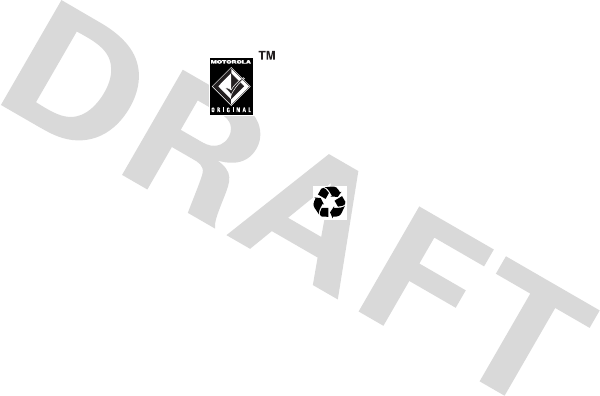
12
essentials
battery tips
Battery life depends on the network, signal
strength, temperature, features, and
accessories you use.
•
Always use
Motorola Original batteries
and chargers. The warranty
does not cover damage
caused by non-Motorola batteries
and/or chargers.
•
New batteries or batteries stored for a
long time may take more time to
charge.
•
When charging your battery, keep it
near room temperature.
•
When storing your battery, keep it
uncharged in a cool, dark, dry place,
such as a refrigerator.
•
Never expose batteries to
temperatures below -10°C (14°F) or
above 45°C (113°F). Always take your
phone with you when you leave your
vehicle.
•
It is normal for batteries to gradually
wear down and require longer charging
times. If you notice a change in your
battery life, it is probably time to
purchase a new battery.
Contact your local recycling center for
proper battery disposal.
Warning:
Never dispose of batteries in a fire
because they may explode.
Before using your phone, read the battery
safety information in the “Safety and General
Information” section included in the
gray-edged pages at the back of this guide.
032375o
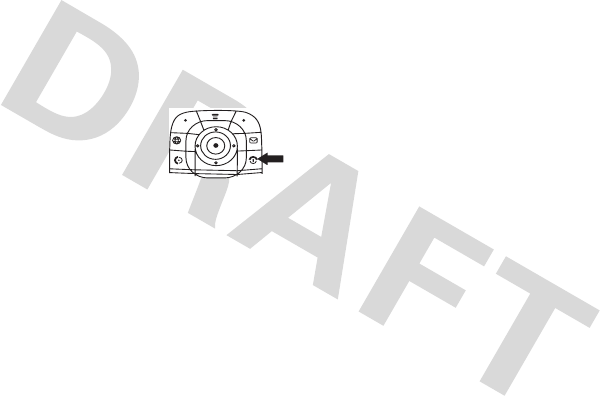
13
essentials
turn it on & off
Caution:
Some phones ask for your SIM card
PIN code when you turn them on. If you enter
an incorrect PIN code 3 times in a row, your
SIM card is disabled and your display shows
SIM Blocked
. Contact your service provider.
To turn on your phone,
press and hold
O
for a few
seconds or until the display
turns on. If prompted, enter
your 6-digit SIM card PIN code and/or 4-digit
unlock code.
To turn off your phone, press and hold
O
for
2 seconds.
make a call
Enter a phone number and press
N
to make
a call.
To “hang up,” close the flip or press
O
.
answer a call
When your phone rings and/or vibrates, just
open the flip or press
N
to answer.
To “hang up,” close the flip or press
O
.
store a phone number
You can store a phone number in your
Phonebook
:
1
Enter a phone number in the home
screen.
2
Press the
Store
key.

14
essentials
3
Enter a name and other details for the
phone number. To select a highlighted
item, press the center key
s
.
Note:
You can store a phonebook entry on
your phone or on your SIM card. In the
entry, select
Store To
and choose
Phone
or
SIM
. Entries stored on the SIM card can
only include name and number details.
4
Press the
Done
key to store the number.
To edit or delete a
Phonebook
entry, see
page 45.
To store an email address, press
M
>
nPhonebook
, then press
M
>
New
>
Email Address
call a stored phone
number
Find it:
M
>
nPhonebook
1
Scroll to the phonebook entry.
Shortcut:
In the phonebook, press
keypad keys to enter the first letters of an
entry name, then press the
Search
key to
jump to the entry.
2
Press
N
to call the entry.
your phone number
From the home screen, press
M#
to see
your number.
Tip:
Want to see your phone number while
you’re on a call? Press
M
>
My Tel. Numbers
.
You can edit the name and phone
number stored on your SIM card. From
the home screen, press
M#
, select an
entry, press the
View
key, and press the
Edit
key. If you don’t know your phone number,
contact your service provider.
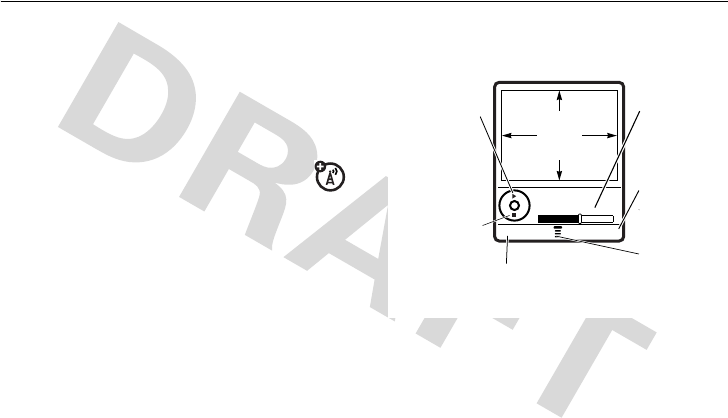
15
main attractions
main attractions
You can do much more with your phone than
make and receive calls!
play videos
Find it:
M
>
hMultimedia
>
Videos
>video name
The video clip plays:
To download a video with the micro-browser,
see page 63. You can also attach videos to
multimedia messages.
Press
S
up to pause or
play the video. Status
View video
details.
Return to previous
screen.
Press
M
to
open Videos
Menu.
VIDEO
CLIP
AREA
Video Clip Name
Playing...
Back Details
Press
S
down to stop
the video.

16
main attractions
multimedia messages
To create a group mailing list, see page 49.
For more message features, see page 50.
send a multimedia message
A Multimedia Messaging Service
(MMS) message contains pages with
text and media objects (including pictures,
animations, or sounds). You can send the
multimedia message to other MMS-capable
phones, and to email addresses.
Find it:
R
>
Create Message
>
New Multimedia Msg
1
Press keypad keys to enter text on the
page (for details about text entry, see
page 26).
To in s e r t a
picture, sound, or other
object
on the page, press
M
>
Insert
.
Select the file type and the file.
To in s e r t
another page
in the message,
enter text or objects on the current page
and press
M
>
Insert
>
New Page
. You can
enter more text and objects on the new
page.
2
When you finish the message, press the
Send To
key.
3
Choose one or more people for
Send To
:
To select a
phonebook entry
, scroll to
the entry and press the center key
s
.
Repeat to add other phonebook entries.
To
enter
a new number or email address,
scroll to
[New Number]
or
[New Email Address]
and press the center key
s
.
4
To
send
the message, press the
Send
key.
Before you send a message, press
M
to
choose
Save to Drafts
,
Abort Message
, or open
Message Options
(such as message
Subject
or
CC
addresses).

17
main attractions
receive a multimedia message
When you receive a multimedia
message or letter, your phone plays an
alert and the display shows
New Message
with a
message indicator such as
r
.
Press the
Read
key to open the message.
If a multimedia message contains media
objects:
•
Photos, pictures, and animations show
as you read the message.
•
A sound file plays when its slide
shows. Use the volume keys to adjust
the sound volume.
Note:
In a multimedia letter, you may
have to scroll to an indicator in the text
to play a sound file.
•
Attached files are added to the end of
the message. To open an attachment,
scroll to the file indicator/filename and
press the
View
key (image),
Play
key
(sound), or
Open
key (phonebook vCard,
datebook vCalendar entry, or unknown
file type).
cable connections
Your phone
has a
mini-USB port so
you can connect it
to a computer to
transfer data.
You can use data cables and supporting
software on your computer to:
•
Synchronize phonebook and datebook
information between your phone and a
computer or hand-held device.

18
main attractions
•
Use your phone as a modem to
connect to the Internet.
•
Use your phone to send and receive
data calls from your computer or
handheld device.
Note:
Motorola Original USB data
cables and supporting software are
sold separately. Check your
computer or hand-held device to
determine the type of cable you need. To
transfer data
between your phone and
computer, you must install the software
included with the Motorola Original data kit.
See the data kit user’s guide for more
information. To make
data and fax calls
through a connected computer, see page 59.
Bluetooth™ wireless
Your phone supports Bluetooth wireless
connections. You can connect your phone
with a Bluetooth headset or car kit to make
handsfree calls. You can connect your phone
with a phone or computer that supports
Bluetooth connections to exchange files.
Note:
The use of wireless phones while
driving may cause distraction. Discontinue a
call if you can’t concentrate on driving.
Additionally, the use of wireless devices and
their accessories may be prohibited or
restricted in certain areas. Always obey the
laws and regulations on the use of these
products.
Note: Your phone's Bluetooth features and
Bluetooth Class 1 power levels are not
allowed for outdoor operation in France. To
avoid unlawful interference with radio

19
main attractions
signals, do not use the Bluetooth features
in France unless you are indoors.
For maximum Bluetooth security
, you
should always connect Bluetooth devices in a
safe, private environment.
turn Bluetooth power on or off
Note:
To extend battery life, use this
procedure to set Bluetooth power to
Off
when
not in use. Your phone will not connect to
devices until you set Bluetooth power back to
On
and connect your phone with the device
again.
use a headset or handsfree car
kit
Before you try to connect your phone with
a handsfree device
, make sure the device is
on
and
ready
in pairing or bonding mode
(see the user’s guide for the device). You can
connect your phone with only one device at a
time.
Your phone lists the devices it finds within
range.
1
Scroll to a device in the list and press the
center key
s
.
2
Press the
Yes
or
OK
key to connect to the
device.
3
If necessary, enter the device passkey
(such as
0000
) and press the
OK
key.
When your phone is connected, the Bluetooth
indicator
E
shows in the home screen.
Shortcut:
When Bluetooth power is on, your
phone can automatically connect to a
handsfree device you have used before. Just
turn on the device or move it near the phone.

20
main attractions
Tip:
We can’t see the device you’re holding.
For specific information about a device, refer
to the instructions that came with it.
copy files to another device
You can copy a media file, phonebook
entry, datebook event, or Web shortcut
from your phone to a computer or other
device.
Note:
You can’t copy some copyrighted
objects.
Before you try to copy files to another
device
, make sure the device is
on
and
ready
in discoverable mode (see the user’s guide for
the device).
1
On your phone, scroll to the object that
you want to copy to the other device.
2
Press
M
, then select:
•
Copy
for media files.
•
Share Phonebook Entry
for phonebook
entries.
•
Send
for datebook events.
3
Select a recognized device name, or
[Look For Devices]
to search for the device
where you want to copy the file.
Note:
Once you connect your phone to a
Bluetooth device, that device can start similar
Bluetooth connections with your phone. Your
display shows the Bluetooth indicator
O
at
the top when there is a Bluetooth connection.
To change a device’s
Access
setting, see
page 22.
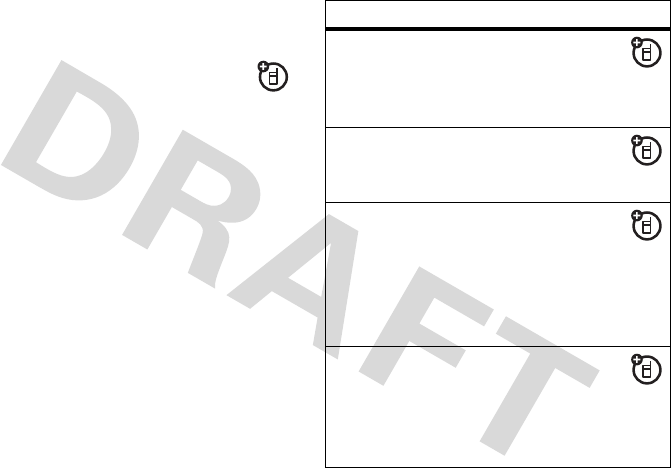
21
main attractions
receive files from another
device
Before you try to receive files from
another device
, make sure your
phone’s Bluetooth power is
on
(see page 19).
1
Place your phone near the device, and
send the file from the device.
2
Press the
Accept
key on your phone to
accept the file from the other device.
Your phone notifies you when file transfer is
complete. If necessary, press the
Save
key to
save the file.
advanced Bluetooth features
A device is recognized after you connect to it
once (see page 19).
features
make phone
visible to
other
device
Allow a Bluetooth
device to discover
your phone:
connect to
recognized
device
Connect your phone
to a recognized
handsfree device:
drop
connection
with
headset or
handsfree
device
Scroll to the device
name and press the
Drop
key.
switch to
headset or
handsfree
device
during call
During a call, press
M
>
Use Bluetooth
to
switch to a recognized
headset or car kit.
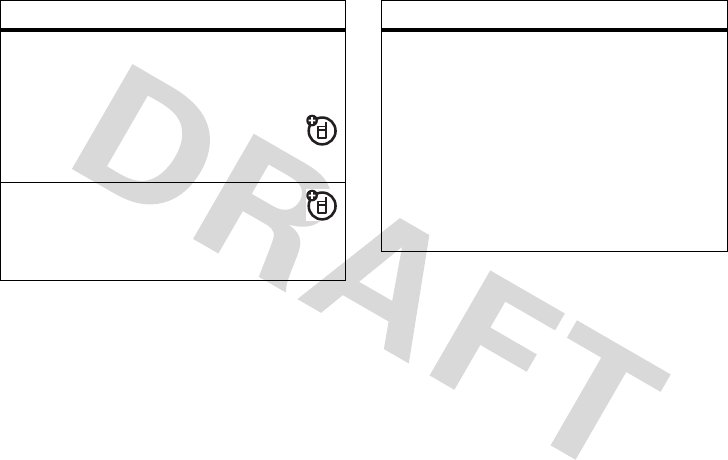
22
main attractions
move
multimedia
object to
device
Caution:
Moving an object
deletes
the original object
from your phone.
Scroll to the object,
press
M
>
Move
,
select the device name.
copy
multimedia
object to
device
Scroll to the object,
press
M
>
Copy
,
select the device name.
features
edit device
properties
Scroll to the device name
and press the
Edit
key.
Note:
The
Access
setting can
restrict how this device
connects to your phone. You
can choose
Automatic
(always
connects),
Always Ask
(asks
you before connecting),
Just Once
, or
Never
.
features
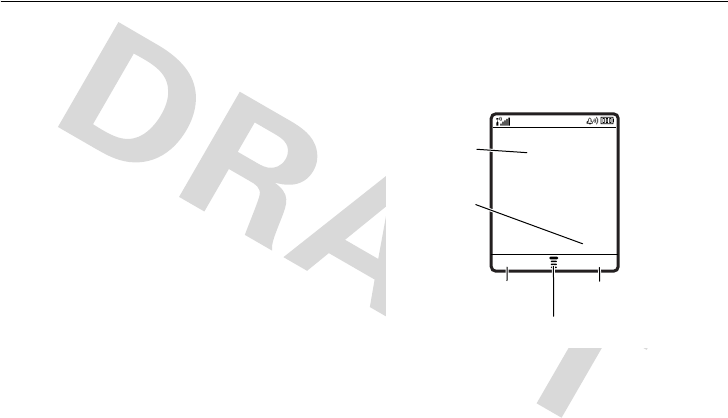
23
basics
basics
See page 1 for a basic phone diagram.
display
The home screen shows when you turn on
the phone. To dial a number from the home
screen, press number keys and
N
.
Note:
Your home screen may look different
from the one below, depending on your
service provider.
The Menu Indicator
À
shows that you can
press
M
to open the menu. Soft Key Labels
show the current soft key functions. For soft
key locations, see page 1.
Right Soft Key LabelLeft Soft Key Label
Menu Indicator
Date
Clock
Styles Settings
Service Provider
12/31/05
12:00
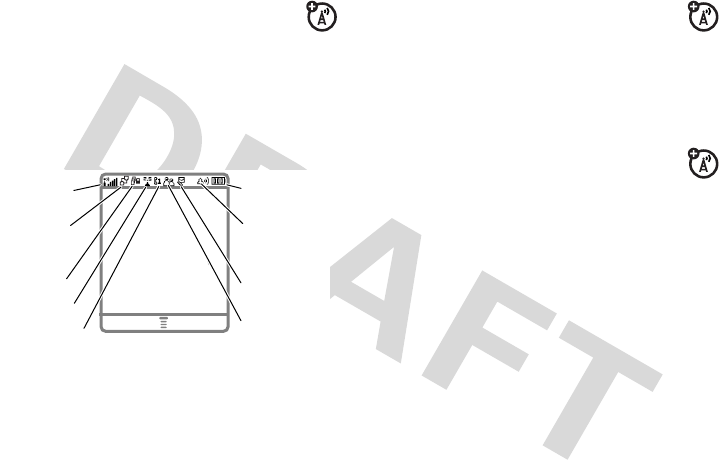
24
basics
Your home screen might show
headlines from your service provider at
the bottom. To change this headline view,
press
M
>
wSettings
>
Personalize
>
Home Screen
>
Headlines
.
Status indicators can show at the top of the
home screen:
1 Signal Strength Indicator –
Vertical bars
show the strength of the network
connection. You can’t make or receive
calls when
!
or
)
shows.
2 GPRS Indicator –
Shows when
your phone is using a high-speed
General Packet Radio Service (GPRS)
network connection. Indicators show PDP
context active
*
or packet data available
+
.
3 Data Indicator –
Shows connection
status.
Styles Settings
Service Provider
12/31/05
12:00
5. Active Line 6. Messaging
Presence
7. Message
8. Ring Style
9. Battery
Level
4. Roam
3. Data
2. GPRS
1. Signal
Strength
4
= secure
packet data
transfer
7
= unsecure
packet data
transfer
3
= secure
application
connection
6
= unsecure
application
connection
2
= secure
Circuit Switch Data
(CSD) call
5
= unsecure
CSD call
à
= Bluetooth™ connection is active

25
basics
4Roam Indicator –
Shows when
your phone is seeking or using a
network outside your home network.
Indicators can include:
5 Active Line Indicator –
Shows
?
to indicate an active call, or
>
to
indicate when call forwarding is on.
Indicators for dual-line-enabled SIM cards
can include:
6 Messaging Presence Indicator –
Shows when Instant Messaging
(IM) is active. Indicators can include:
When a Java™ application is active,
`
can show here.
7 Message Indicator –
Shows when
you receive a new message.
Indicators can include:
:
= 2G home
;
= 2G roam
8
= 2.5G home
9
= 2.5G roam
@
= line 1
active
A
= line 1 active, call
forward on
B
= line 2
active
C
= line 2 active, call
forward on
P
= IM active
I
= available for
IM
_
= busy
Q
= invisible to
IM
J
= available for
phone calls
X
= offline
r
= text message
t
= voicemail
message
s
= voicemail & text message
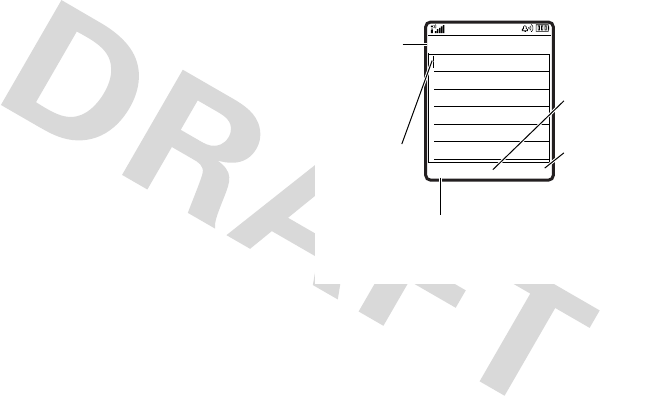
26
basics
8 Ring Style Indicator –
Shows the ring
style setting.
9 Battery Level Indicator –
Vertical bars
show the battery charge level. Recharge
the battery when your phone shows
Low Battery
.
text entry
Some features let you enter text.
Press
#
in a text entry view to select an
entry mode:
d
= IM message
a
= active chat
session
y
= loud ring
Ó
= vibrate then
ring
z
= soft ring
Ò
= silent
|
= vibrate
Cancel Send To
G
Msg
For indicator
descriptions,
see following
section.
Flashing
cursor
indicates
insertion
point.
After you
enter text,
press the
Send To key to
enter
recipients.
Press
M
to
open sub-
menu.
Press the Cancel
key to
exit without making
changes.
450
ìh
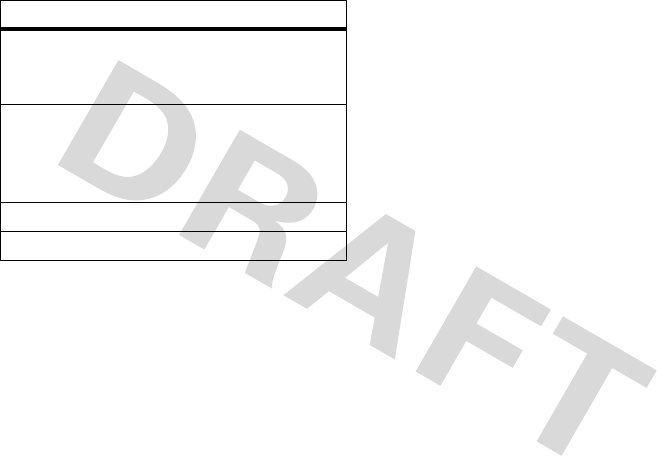
27
basics
To set your primary and secondary text entry
modes, press
M
>
Entry Setup
in a text entry
view and select
Primary Setup
or
Secondary Setup
.
Tip:
WANT TO SHOUT YOUR MESSAGE?
Press
0
in a text entry view to change text
case to all capital letters (
L
), no capitals (
í
),
or next letter capital (
ì
).
iTAP® mode
Press
#
in a text entry view to switch to
iTAP mode. If you don’t see
j
or
p
, press
M
>
Entry Setup
to set iTAP mode as your
primary or secondary text entry mode.
iTAP mode lets you enter words using one
keypress per letter. The iTAP software
combines your keypresses into common
words, and predicts each word as you enter it.
entry modes
j
or
g
Your
Primary
text entry mode can
be set to any iTAP®
j
or tap
g
mode.
p
or
m
Your
Secondary
text entry mode can
be set to any iTAP
p
or tap
m
mode, or set to
None
if you don’t
want a secondary entry mode.
èNumeric
mode enters numbers only.
[Symbol
mode enters symbols only.
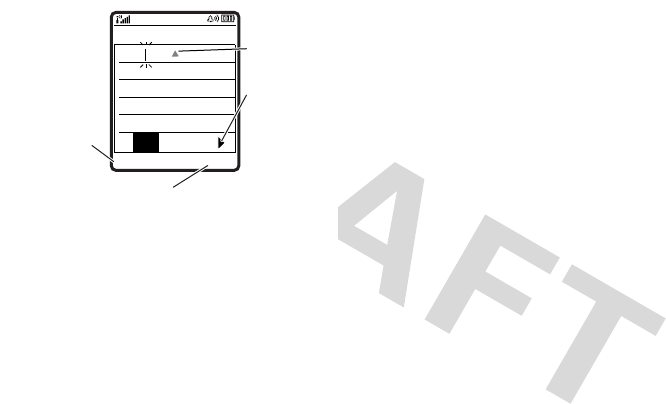
28
basics
For example, if you press
7764
,
your display shows:
•
If you want a different word (such as
Progress
), continue pressing keypad keys
to enter the remaining letters.
•
To enter numbers quickly, press and
hold a number key to temporarily
switch to numeric mode. Press the
number keys to enter the numbers you
want. Enter a space to change back to
iTAP mode.
•
Press
1
to enter punctuation or other
characters.
tap mode
Press
#
in a text entry view to switch to tap
mode. If you don’t see
ìg
or
ìm
, press
M
>
Entry Setup
to set tap mode as your
primary or secondary text entry mode.
To enter text in tap mode, press a keypad key
repeatedly to cycle through the letters and
number on the key. Repeat this step to enter
each letter.
Delete Select
G
Msg
Prog ram
Prog Proh
443
í
n
Press
S
up to accept
Program.
Press
S
right
to highlight
another
combination.
Press
*
to
enter Prog
and a space.
Press the
Delete key to
delete the last
letter. Press the Select key to
lock the highlighted
combination.
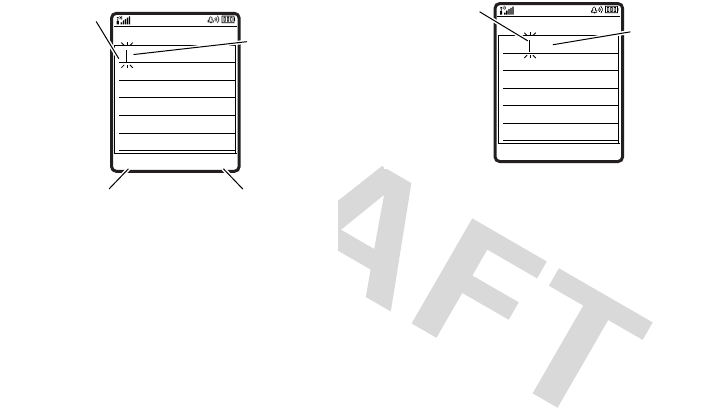
29
basics
For example, if you press
8
one time, your
display shows:
When you enter three or more characters in a
row, your phone may guess the rest of the
word. For example, if you enter
prog
your
display might show:
•
The first character of every sentence is
capitalized. If necessary, press
S
down to change the character to
lowercase before the cursor moves to
the next position.
•
Press
S
to move the flashing cursor
to enter or edit message text.
•
If you don’t want to save your text or
text edits, press
O
to exit without
saving.
Delete Send To
G
Msg
T
449
íg
After you enter
text, press the
Send To key to
enter
recipients.
After
2 seconds,
character is
accepted and
cursor moves
to next
position.
Character
displays at
insertion point.
Press the Delete
key to
delete
character to left of insertion
point
Delete Send To
G
Msg
Prog ram
445
íg
Character
displays at
insertion point.
Press
S
right to accept
Program, or
press
*
to reject it and
enter a space
after Prog.

30
basics
•
Tap extended mode cycles through
additional special characters and
symbols as you repeatedly press a
keypad key.
numeric mode
Press
#
in a text entry view until you see
è
.
Press the number keys to enter the numbers
you want.
symbol mode
Press
#
in a text entry view until you see
[
.
Press a keypad key to show its symbols at the
bottom of the display. Scroll to the symbol you
want, then press the center key
s
.
volume
Press the volume keys
to:
•
turn off an
incoming call
alert
•
change the earpiece volume during
calls
•
change the ringer volume from the
home screen
Tip:
Sometimes silence really is
golden. That’s why you can quickly set
your ringer to
Vibrate
or
Silent
by holding
the down volume key in the home
screen.

31
basics
navigation key
Press the navigation key
S
up, down, left, or right to scroll
to items in the display. When
you scroll to something, press
the center key
s
to select it.
external display
When your phone is closed, the external
display shows the time and indicates phone
status, incoming calls, and other events. For a
list of phone status indicators, see page 24.
handsfree speaker
You can use your phone’s handsfree speaker
to make calls without holding the phone to
your ear.
During a call, press the
Speaker
key to turn the
handsfree speaker on. Your display shows
Spkrphone On
until you turn it off or end the call.
Note:
The handsfree speaker won’t work
when your phone is connected to a handsfree
car kit or headset.
codes & passwords
Your phone’s 4-digit
unlock code
is originally
set to
1234
. The 6-digit
security code
is
originally set to
000000
. If your service
provider didn’t change these codes, you
should change them:
Find it:
M
>
wSettings
>
Security
>
New Passwords
You can also change your
SIM PIN
password.
If you forget your unlock code:
At the
Enter Unlock Code
prompt, try entering 1234 or the

32
basics
last four digits of your phone number. If that
doesn’t work, press
M
and enter your 6-digit
security code instead.
If you forget other codes:
If you forget your
security code, SIM PIN code, or PIN2 code,
contact your service provider.
lock & unlock phone
You can lock your phone to keep others from
using it. To lock or unlock your phone, you
need the 4-digit unlock code.
To
manually lock
your phone:
Press
M
>
wSettings
>
Security
>
Phone Lock
>
Lock Now
.
To
automatically lock
your phone whenever
you turn it off: Press
M
>
wSettings
>
Security
>
Phone Lock
>
Automatic Lock
>
On
.
Note:
You can make emergency calls on a
locked phone (see page 39). A locked phone
still rings or vibrates for incoming calls or
messages,
but you need to unlock it to
answer
.

33
customize
customize
ring style
Each ring style profile uses a different set of
sounds or vibrations for incoming calls and
other events. Here are the profiles you can
choose:
The ring style profile’s indicator shows at the
top of your home screen. To choose your
profile:
Find it:
M
>
tRing Styles
>
Style:
style name
Shortcut:
In the home screen, press the
volume keys up or down to quickly change
your ring style profile.
change alerts in a ring style
You can change the alerts for incoming calls
and other events. Your changes are saved in
the current ring style profile.
Find it:
M
>
tRing Styles
> style
Detail
Note:
Style represents the current ring style.
You can’t set an alert for the
Silent
ring style
setting.
1
Scroll to
Calls
(or
Line 1
or
Line 2
for dual-line
phones), then press the
Change
key to
change it.
2
Scroll to the alert you want, then press
the center key
s
.
3
Press the
Back
key to save the alert setting.
yLoud |Vibrate ÒSilent
zSoft ÓVibe then Ring
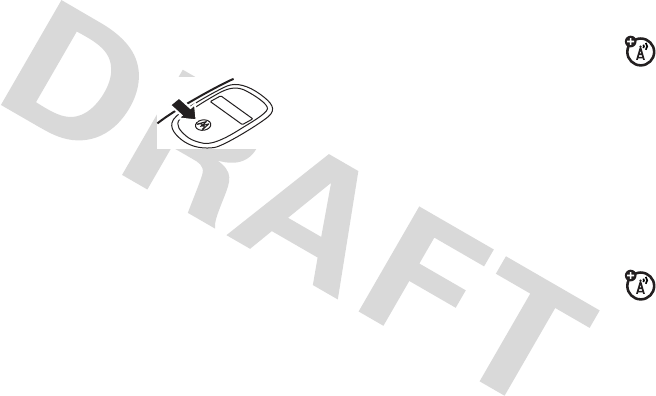
34
customize
Tip:
If you want a ring that sets you apart, you
can use an MP3 sound file. To download files,
see page 63.
ring & event lights
Your phone has a light just
below the external display
that can pulse for incoming
calls or messages, or while
you charge your battery.
To set the light for your
incoming calls
, press
M
>
wSettings
>
Ring Styles
>
Ring Lights
.
You can also turn the ring light on or off for
calls from phonebook entries in a
Category
(see
page 48).
To set the light for your
incoming messages
and battery charging
, press
M
>
wSettings
>
Ring Styles
>
Event Lights
.
time & date
Your phone needs the time and date for the
datebook.
To
synchronize
the time and date with
the network: Press
M
>
wSettings
>
Initial Setup
>
Time and Date
>
Autoupdate
>
On
.
To
manually
set the time and date, turn off
Autoupdate
, then: Press
M
>
wSettings
>
Initial Setup
>
Time and Date
> time or date.
To cho os e a n
analog or digital
clock for your
home screen, press
M
>
wSettings
>
Personalize
>
Home Screen
>
Display
>
Clock
.
Note:
If your home screen shows
headlines from your service provider, it
uses a digital clock. To choose an analog
clock, you must turn off the headlines. Press
M
>
wSettings
>
Personalize
>
Home Screen
>
Headlines
>
Off
.
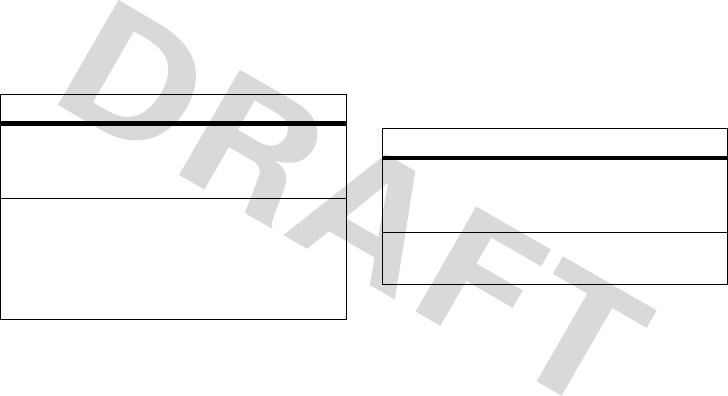
35
customize
wallpaper
Set a photo, picture, or animation as a
wallpaper (background) image in your home
screen.
Find it:
M
>
wSettings
>
Personalize
>
Wallpaper
screen saver
Set a photo, picture, or animation as a screen
saver. The screen saver shows when the flip
is open and no activity is detected for a
specified time.
Tip:
This feature helps save your screen, but
not your battery. To extend battery life, turn off
the screen saver.
Find it:
M
>
wSettings
>
Personalize
>
Screen Saver
display appearance
To choose the
colors
that your phone uses for
indicators, highlights, and soft key labels:
Press
M
>
wSettings
>
Personalize
>
Color Style
.
options
Picture
Press
S
up or down to select a
picture, or select
None
for no
wallpaper.
Layout
Select
Center
to center the image in
the display,
Tile
to repeat the
image across the display, or
Fit-to-screen
to stretch the image
across the display.
options
Picture
Press
S
up or down to select a
picture or animation, or select
None
for no screen saver.
Delay
Select the length of inactivity
before the screen saver shows.
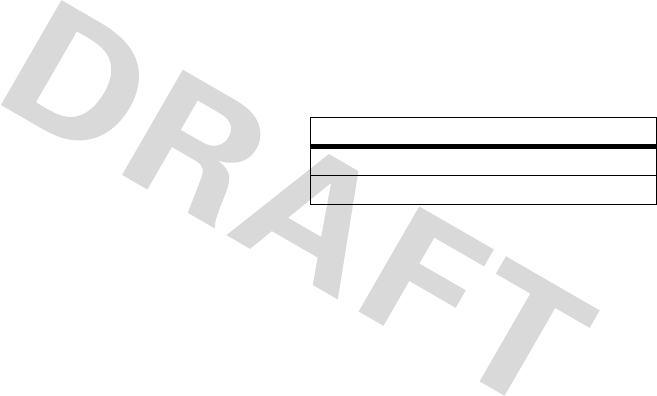
36
customize
To save battery life, your keypad
backlight
turns off when you’re not using your phone.
The backlight turns back on when you open
the flip or press any key. To set how long your
phone waits before the backlight turns off:
Press
M
>
wSettings
>
Initial Setup
>
Backlight
.
Note:
To turn the backlight on or off for Java™
applications, press
M
>
wSettings
>
Java Settings
>
App Backlight
.
To save battery life, the
display
can turn off
when you’re not using your phone. The
display turns back on when you open the flip
or press any key. To set how long your phone
waits before the display turns off:
Press
M
>
wSettings
>
Initial Setup
>
Display Timeout
.
answer options
You can use different ways to answer an
incoming call. To turn on or turn off an answer
option:
Find it:
M
>
wSettings
>
In-Call Setup
>
Answer Options
options
Multi-Key
Answer by pressing any key.
Open to Answer
Answer by opening the flip.
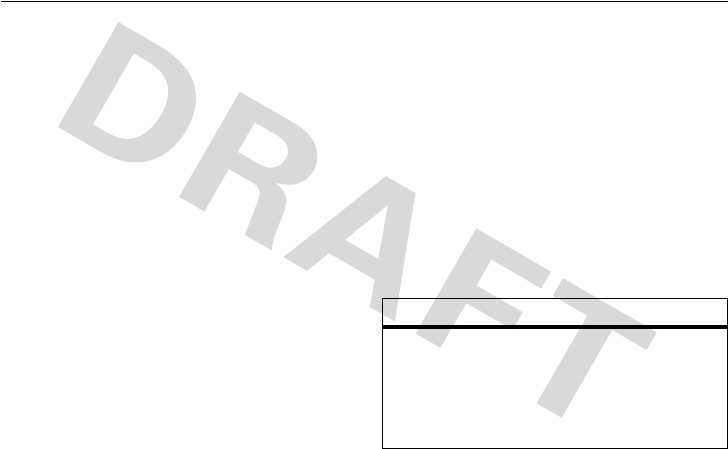
37
calls
calls
To make and answer calls, see page 13.
turn off a call alert
You can press the volume keys to turn off a
call alert before answering the call.
recent calls
Your phone keeps lists of incoming and
outgoing calls, even for calls that didn’t
connect. The most recent calls are listed first.
The oldest calls are deleted as new calls are
added.
Shortcut:
Press
N
from the home screen to
see a list of recent calls.
Find it:
M
>
sRecent Calls
>
Received Calls
or
Dialed Calls
Scroll to a call. A
%
next to a call means the
call connected.
•
To call the number, press
N
.
•
To see call details (like time and date),
press the center key
s
.
•
To see the
Last Calls Menu
, press
M
. This
menu can include:
options
Store
Create a phonebook entry
with the number in the
No.
field.
Store
does not appear if
the number is already
stored.
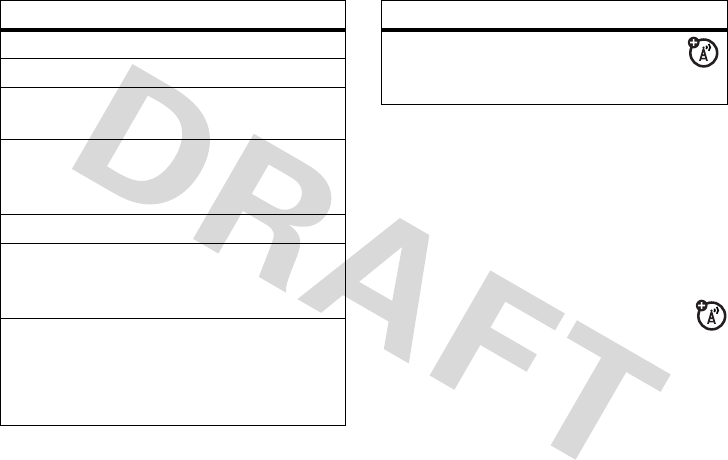
38
calls
redial
1
Press
N
from the home screen to see a
list of recent calls.
2
Scroll to the entry you want to call, then
press
N
.
If you hear a
busy signal
and you see
Call Failed
, you can press
N
or the
Retry
key to redial the number. When the call goes
through, your phone rings or vibrates one
time, shows
Redial Successful
, and connects the
call.
Delete
Delete the entry.
Delete All
Delete all entries in the list.
Hide ID /
Show ID
Hide or show your caller ID
for the next call.
Send Message
Open a new text message
with the number in the
To
field.
Add Digits
Add digits after the number.
Attach Number
Attach a number from the
phonebook or recent calls
lists.
Send Tones
Send the number to the
network as DTMF tones.
This option shows only
during a call.
options
Talk then Fax
Talk and then send a
fax in the same call
(see page 59).
options

39
calls
return a call
Your phone keeps a record of your
unanswered calls, and shows
X Missed Calls
,
where
X
is the number of missed calls.
1
Press the
View
key to see the received
calls list.
2
Scroll to the call you want to return, then
press
N
.
caller ID
Calling line identification (caller ID)
shows the phone number for an
incoming call in your external and internal
displays.
Your phone shows the caller’s name and
picture when they’re stored in your
phonebook, or
Incoming Call
when caller ID
information isn’t available.
You can set your phone to play a different
ringer ID for an entry stored in your
phonebook (see page 47).
To show or hide
your phone number
from
the next person you call, enter the phone
number and press
M
>
Hide ID/Show ID
.
emergency calls
Your service provider programs one or more
emergency phone numbers, such as 911 or
112, that you can call under any
circumstances, even when your phone is
locked or the SIM card is not inserted.
Note:
Emergency numbers vary by country.
Your phone’s preprogrammed emergency
number(s) may not work in all locations, and
sometimes an emergency call cannot be

40
calls
placed due to network, environmental, or
interference issues.
1
Press the keypad keys to dial the
emergency number.
2
Press
N
to call the emergency number.
voicemail
Your network stores the voicemail
messages you receive. To listen to your
messages, call your voicemail number.
Note:
Your service provider may include
additional information about using this
feature.
When you
receive
a voicemail message, your
phone shows the voicemail message
indicator
t
and
New Voicemail
. Press the
Call
key
to listen to the message.
To
check
voicemail messages:
Find it:
R
>
Voicemail
Your phone may prompt you to store your
voicemail phone number. If you don’t know
your voicemail number, contact your service
provider.
Note:
You can’t store a
p
(pause),
w
(wait), or
n
(number) character in this number. If you want
to store a voicemail number with these
characters, create a phonebook entry for it.
Then, you can use the entry to call your
voicemail.
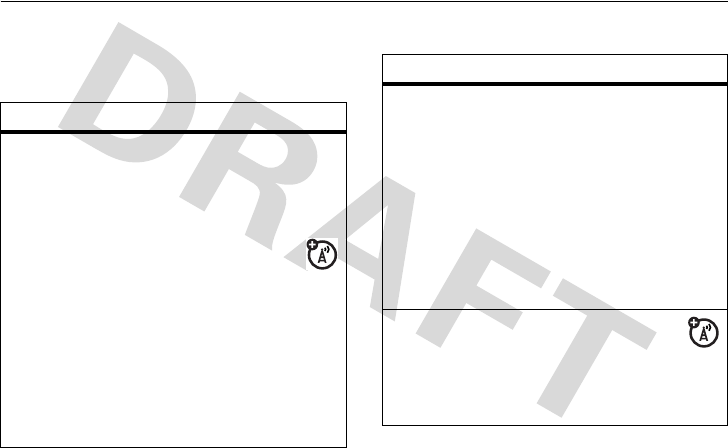
other features—advanced calling
41
other features
advanced calling
features
1-touch dial
To call phonebook entries 1 through 9, press
and hold the single-digit speed dial number for
one second.
You can set 1-touch dial to call the
entries in your phone’s memory
phonebook, your SIM card’s
phonebook, or your Fixed Dial list: Press
M
>
wSettings
>
Initial Setup
>
1-Touch Dial
>
Phone
,
SIM
,or
Fixed Dial
.
To add a new phonebook entry, see page
13
.
To edit the
Speed No.
for a phonebook entry,
press
M
>
nPhonebook
, scroll to the entry,
and press
M
>
Edit
.
speed dial
Speed dial a phonebook entry:
Enter the speed dial number, press
#
,
then press
N
.
To add a phonebook entry, see page 13.
Tip:
If you forget Aunt Mildred’s speed dial
number, press
M
>
nPhonebook
, scroll to
her entry, and press the center key
s
.
attach a phone number
Dial an area code or prefix for a
phonebook number, then:
M
>
Attach Number
features
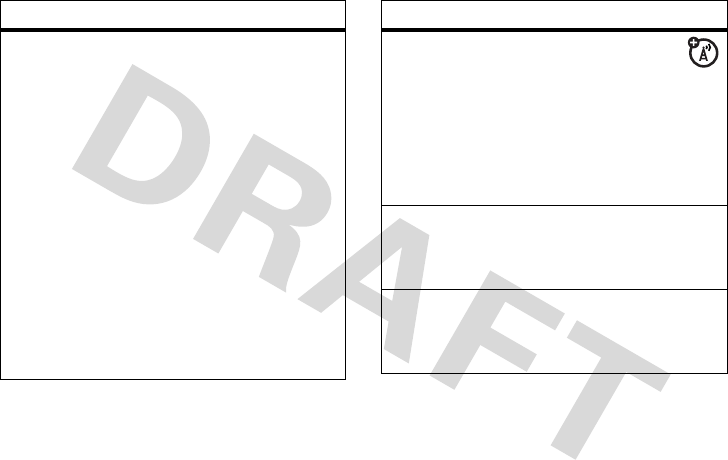
42
other features—advanced calling
notepad
The last number you entered is stored in
the notepad. You can use the notepad to
“jot down” a number during a call for later
use. To see the notepad:
Press
M
>
sRecent Calls
>
Notepad
.
•
To call the number, press
N
.
•
To create a phonebook entry with the
number in the
No.
field, press the
Store
key.
•
To open the
Dialing Menu
to attach a
number or insert a special character,
press
M
.
features
international calls
If your phone service includes
international dialing, press and hold
0
to
insert your local international access code
(indicated by
+
). Then, press the keypad
keys to dial the country code and phone
number.
hold a call
Press
M
>
Hold
to put all active calls on
hold.
mute a call
Press
M
>
Mute
to put all active calls on
mute.
features
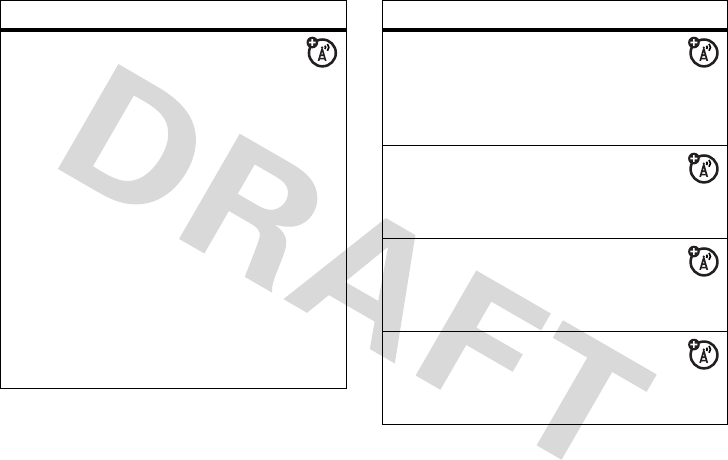
other features—advanced calling
43
call waiting
When you’re on a call, you’ll hear an
alert if you receive a second call.
Press
N
to answer the new call.
•
To switch between calls, press the
Switch
key.
•
To connect the two calls, press the
Link
key.
•
To end the call on hold, press
M
>
EndCallOnHold
.
To turn the call waiting feature on or off,
press
M
>
wSettings
>
In-Call Setup
>
Call Waiting
>
On
or
Off
.
features
conference call
During a call:
Dial next number, press
N
, press the
Link
key.
transfer a call
During a call:
M
>
Transfer
, dial transfer number, press
N
call forwarding
Set up or cancel call forwarding:
M
>
wSettings
>
Call Forward
restrict calls
Restrict outgoing or incoming calls:
M
>
wSettings
>
Security
>
Restrict Calls
features
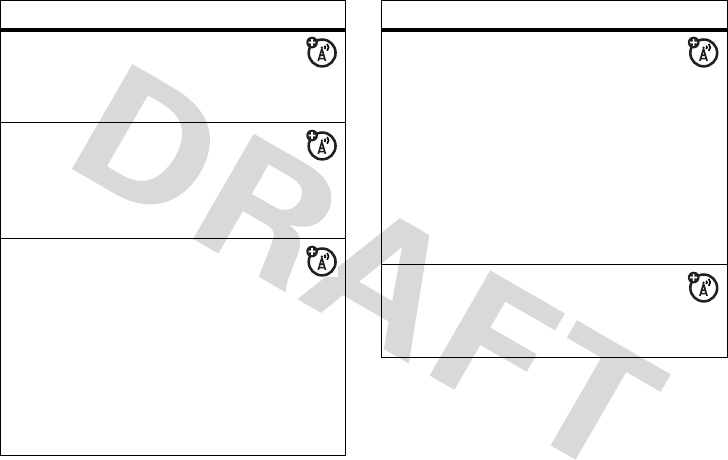
44
other features—advanced calling
call barring
Restrict outgoing or incoming calls:
M
>
wSettings
>
Security
>
Call Barring
TTY calls
Set up your phone for use with an
optional TTY device:
M
>
wSettings
>
Initial Setup
>
TTY Setup
change phone line
If you have a dual-line-enabled SIM
card, you can change your line to make and
receive calls from your other phone
number.
M
>
wSettings
>
Phone Status
>
Active Line
The active line indicator shows the active
phone line (see page 25).
features
fixed dial
When you turn on fixed dialing, you
can call only numbers stored in the fixed
dial list.
Turn fixed dialing on or off:
M
>
wSettings
>
Security
>
Fixed Dial
Use the fixed dial list:
M
>
ÉTools
>
Dialing Services
>
Fixed Dial
quick dial
Dial preprogrammed phone numbers:
M
>
ÉTools
>
Dialing Services
>
Quick Dial
features
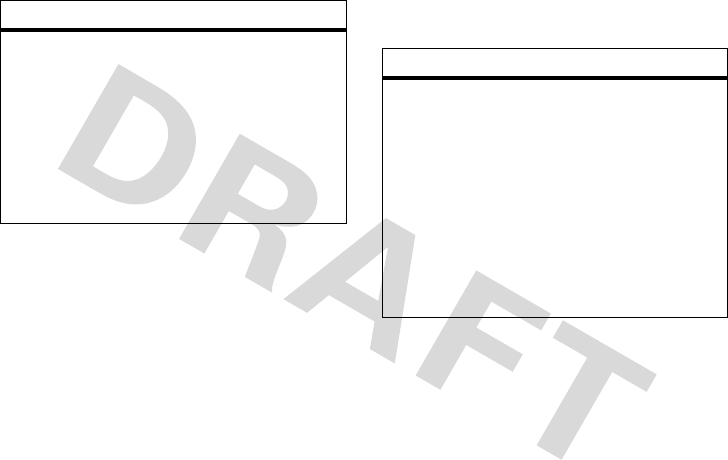
other features—phonebook
45
phonebook
DTMF tones
Activate DTMF tones:
M
>
wSettings
>
Initial Setup
>
DTMF
To send DTMF tones during a call, just
press number keys or scroll to a number in
the phonebook or recent calls lists and
press
M
>
Send Tones
.
features
features
edit or delete a phonebook entry
Edit a number stored in the phonebook:
M
>
nPhonebook
, scroll to the phonebook
entry, and press
M
. You can select
Edit
,
Delete
, or other options.
Shortcut:
In the phonebook, press keypad
keys to enter the first letters of an entry
name, then press the
Search
key to jump to
the entry.
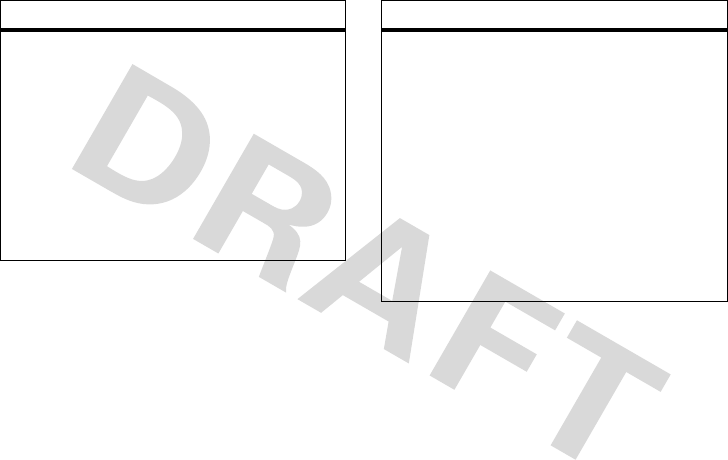
46
other features—phonebook
record voice name for a phonebook
entry
When creating a phonebook entry, scroll to
Voice Name
and press the
Record
key. Press the
Record
key again and say the entry’s name
(within 2 seconds). When prompted, press
the
Record
key and repeat the name.
Note:
The
Voice Name
option isn’t available in
entries stored on the SIM card.
features
voice dial a phonebook entry
Voice dial a number stored in the
phonebook:
M
>
ÉTools
>
Dialing Services
>
Voice Dial
When prompted, say the entry’s voice
name (within 2 seconds).
Tip:
If you use
Voice Dial
a lot, you can create
a shortcut to it. Scroll to
Voice Dial
, then press
and hold
M
. To use the shortcut, press
M
and the shortcut key number.
features
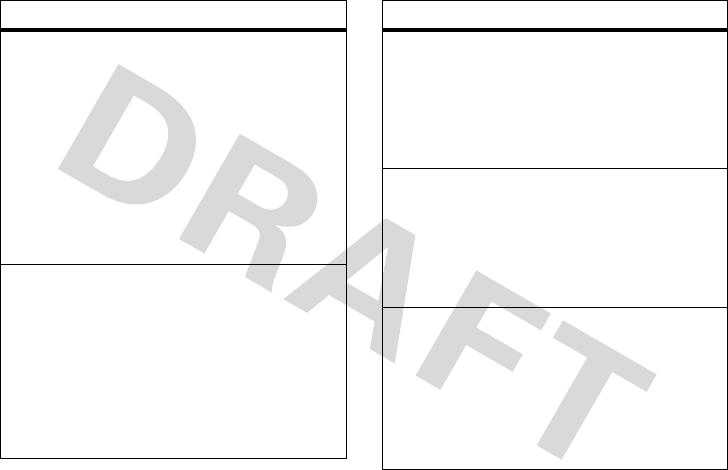
other features—phonebook
47
set ringer ID for a phonebook entry
Assign a ring alert (ringer ID) to an entry:
M
>
nPhonebook
> entry, then press
M
>
Edit
>
Ringer ID
> ringer name
Note:
The
Ringer ID
option isn’t available in
entries stored on the SIM card.
Activate ringer IDs:
M
>
tRing Styles
> style
Detail
>
Ringer IDs
set picture ID for a phonebook entry
Assign a photo or picture to show when you
receive a call from an entry:
M
>
nPhonebook
> entry, then press
M
>
Edit
>
Picture
> picture name
Note:
The
Picture
option isn’t available in
entries stored on the SIM card.
features
set picture ID view for phonebook
Show entries as a text list, or with picture
caller ID photos:
M
>
nPhonebook
, then press
M
>
Setup
>
View by
> view name
set category for a phonebook entry
M
>
nPhonebook
> entry, then press
M
>
Edit
>
Category
> category name
Note:
The
Category
option isn’t available in
entries stored on the SIM card.
set category view for phonebook
M
>
nPhonebook
, then press
M
>
Categories
>category name
You can show
All
entries, entries in a
predefined category (
Business
,
Personal
,
General
,
VIPs
), or entries in a category you create.
features
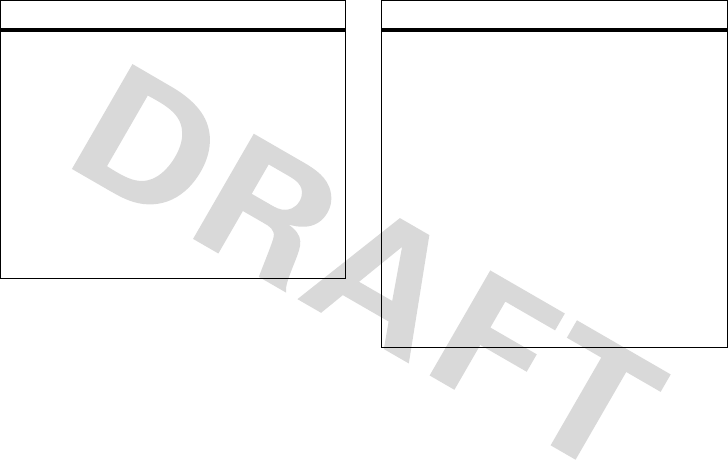
48
other features—phonebook
set light ID for phonebook category
Turn on or off the ring light for calls from
entries in a category:
M
>
nPhonebook
, then press
M
>
Categories
, scroll to the category, press
M
>
Edit
>
Light ID
For more about ring lights, see page 34.
Note:
The
Category
option isn’t available in
entries stored on the SIM card.
features
set primary number or address for a
phonebook entry
Set the primary number for an entry with
multiple numbers:
M
>
nPhonebook
, scroll to the entry, press
M
>
Set Primary
> number or address
Note:
The
Set Primary
option isn’t available in
entries stored on the SIM card.
Tip:
In
Primary
number view mode, you can
still peek at other numbers stored for the
same name. Scroll to the name and press
S
left or right to see the other numbers.
features
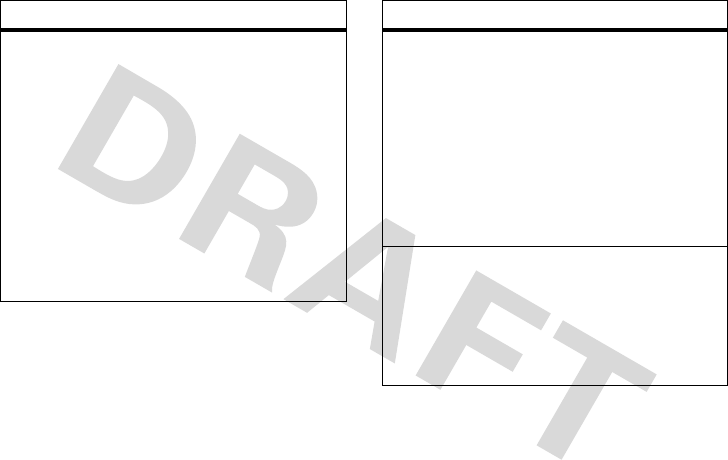
other features—phonebook
49
create group mailing list
You can put several phonebook entries in a
group mailing list, then send a message to
the list. To create a list:
M
>
nPhonebook
, then press
M
>
New
>
Mailing List
You can select the list name as an address
for multimedia messages.
Note:
A
Mailing List
cannot include entries
stored on the SIM card.
features
sort phonebook list
Set the order in which entries are listed:
M
>
nPhonebook
, then press
M
>
Setup
>
Sort by
>sort order
You can sort the phonebook list by
Name
,
Speed No.
,
Voice Name
, or
Email
. When sorting by
name, you can see
All
numbers or just the
Primary
number for each name.
copy one phonebook entry
Copy an entry from the phone to the SIM
card, or from the SIM card to the phone:
M
>
nPhonebook
, scroll to the entry, press
M
>
Copy
>
Entries
>
To
features
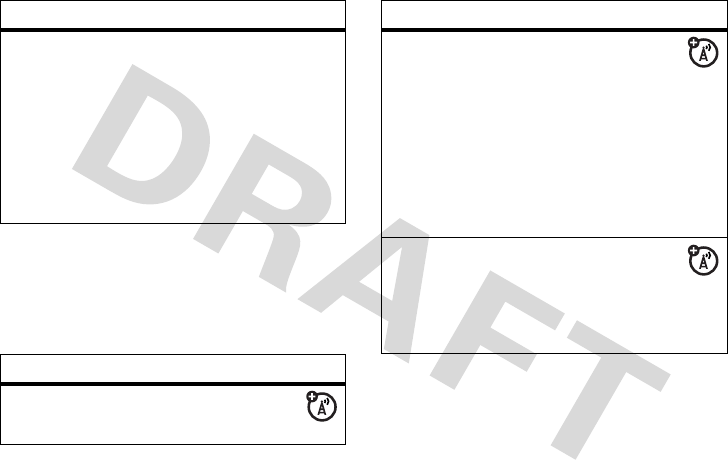
50
other features—messages
messages
For basic multimedia message features, see
page 16.
send phonebook entry to another device
Send a phonebook entry to another phone,
computer, or device:
M
>
nPhonebook
, scroll to the entry, press
M
>
Share Phonebook Entry
For more information about copying files to
another device, see page 20.
features
send text message
R
>
Create Message
>
New Short Msg
features
send voice message
R
>
Create Message
>
New Voice Msg
To record the voice message, press the
Record
key, speak, then press the
Stop
key.
Your phone inserts the voice recording into
a message and lets you enter email
addresses or phone numbers to receive the
message.
use a multimedia template
Open a multimedia message with
preloaded animations:
R
>
Create Message
>
MMS Templates
features
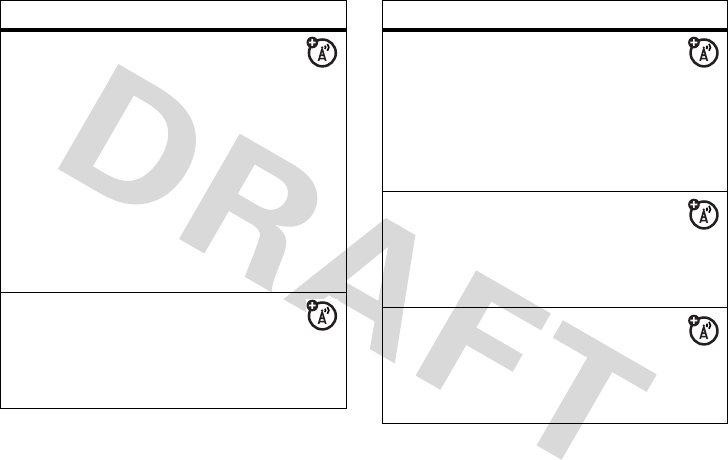
other features—messages
51
read and manage messages
R
>
Message Inbox
Icons next to each message indicate if it is
read
>
or unread
<
. Icons can also
indicate if the message is locked
9
,
urgent
!
, or low priority
↓
, or if it has an
attachment
=
.
To see message options like
Reply
,
Forward
,
Lock
, or
Delete
, scroll to a message and press
M
.
store message objects
Go to a multimedia message page, or
scroll to an object in a message, then:
M
>
Store
features
store text messages on your SIM
card
To store incoming text messages on your
SIM card, press:
RM
>
Inbox Setup
>
Text Msg Setup
>
Store To
>
SIM
browser messages
Read messages received by your
micro-browser:
R
>
Browser Msgs
info services
Read subscription-based information
services messages:
R
>
Info Services
features
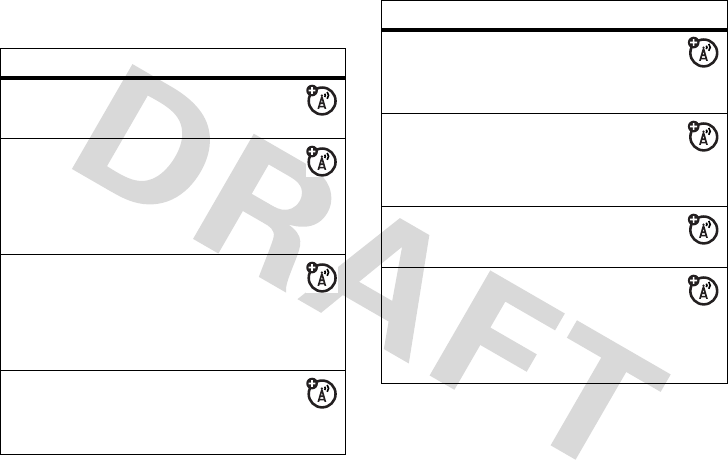
52
other features—instant messaging
instant messaging
features
log in
M
>
ãIM
>
Log In
add contacts
After you log in:
Select
Contact List
>
Add Contact
and enter the
contact’s IM ID and nickname.
find others online
After you log in:
Select
Contact List
to see a list of others
online.
start conversation
From your
Contact List
, scroll to a name
in
Online Contacts
, press the
Send IM
key.
open active conversation
From your
Contact List
, scroll to a name
in
Conversations
, press the
View
key.
end conversation
From the conversation view:
M
>
End Conversation
log out
Select
Log Out
from the
IM Online
menu.
create or change IM accounts
M
>
ãIM
>
IM Account
Select an IM account, or select
New
to
create a new IM account.
features
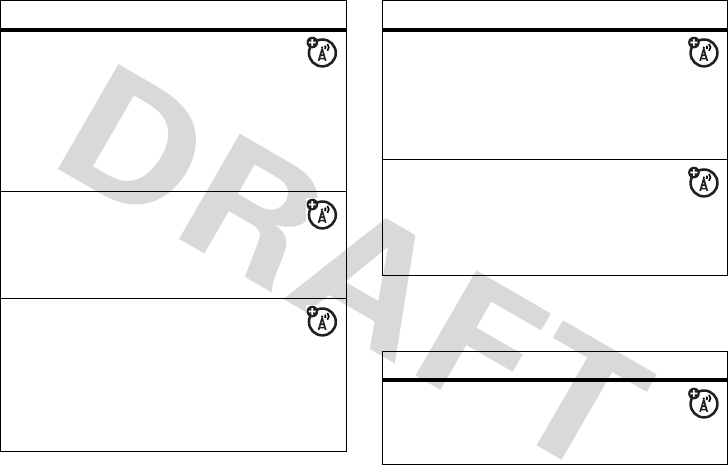
other features—chat
53
chat
log in automatically
M
>
ãIM
>
Offline Settings
Tur n o n
Auto-Login
to start the IM login
whenever you select
M
>
IM
. Turn on
Power-On Login
to start the IM login whenever
you turn on your phone.
hide your online status
When you log in, other users can see
you are
Online
. To change your status in IM,
press
M
>
My Status
>
Away
or
Invisible
.
block contacts
To block instant messages from a
contact, scroll to the contact in the
Contact List
and press
M
>
Block Contact
. You must be
online to block a contact. Blocked contacts
will not appear in your
Contact List
.
features
set alerts for contacts
When a special contact comes online,
your phone can ring or vibrate. Scroll to the
contact in the
Contact List
and press
M
>
Set Online Alert
.
set IM ring style
Select a ring or vibration for new IM
messages and contact alerts.
M
>
tRing Styles
> style
Detail
>
IM
features
start chat
M
>
ÉTools
>
Chat
, then
press
M
>
New Chat
features
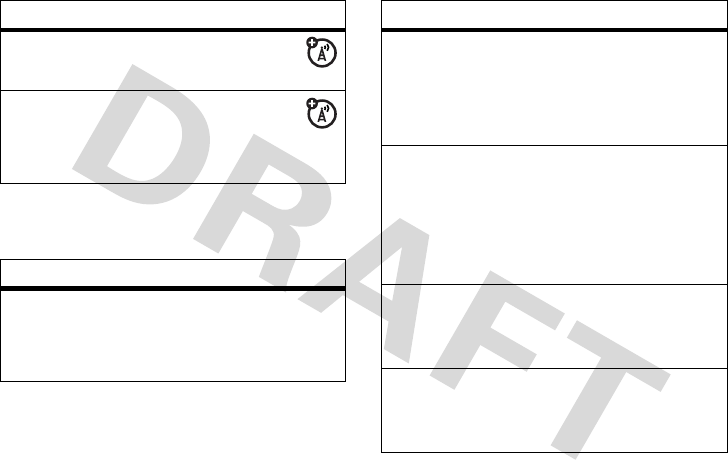
54
other features—personalizing
personalizing
receive chat request
Press the
Accept
key or the
Ignore
key.
end chat
During a chat session:
M
>
End Chat
features
language
Set menu language:
M
>
wSettings
>
Initial Setup
>
Language
features
scroll
Set the scroll bar to
Up/Down
or
Wrap Around
in
menu lists:
M
>
wSettings
>
Initial Setup
>
Scroll
activate ringer IDs
Activate ringer IDs assigned to phonebook
entries and categories:
M
>
wSettings
>
Ring Styles
> style
Detail
>
Ringer IDs
ring volume
M
>
wSettings
>
Ring Styles
> style
Detail
>
Ring Volume
keypad volume
M
>
wSettings
>
Ring Styles
> style
Detail
>
Key Volume
features
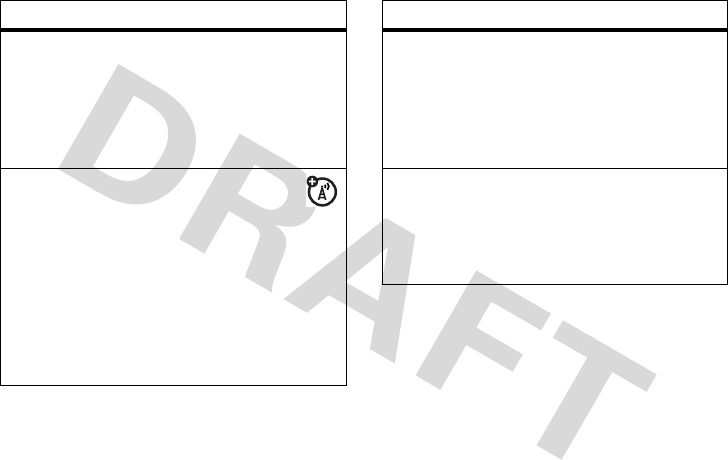
other features—personalizing
55
reminders
Set reminder alerts for messages that you
receive:
M
>
wSettings
>
Ring Styles
> style
Detail
>
Reminders
headline view
If your home screen shows scrolling
headlines from your service provider, you
can turn them on or off:
M
>
wSettings
>
Personalize
>
Home Screen
>
Headlines
>
On
or
Off
In the
Home Screen
menu, you can also add or
change headline channels.
features
menu view
Show the main menu as graphic icons or as
a text-based list:
M
>
wSettings
>
Personalize
>
Main Menu
>
View
main menu
Reorder your phone’s main menu:
M
>
wSettings
>
Personalize
>
Main Menu
>
Reorder
features
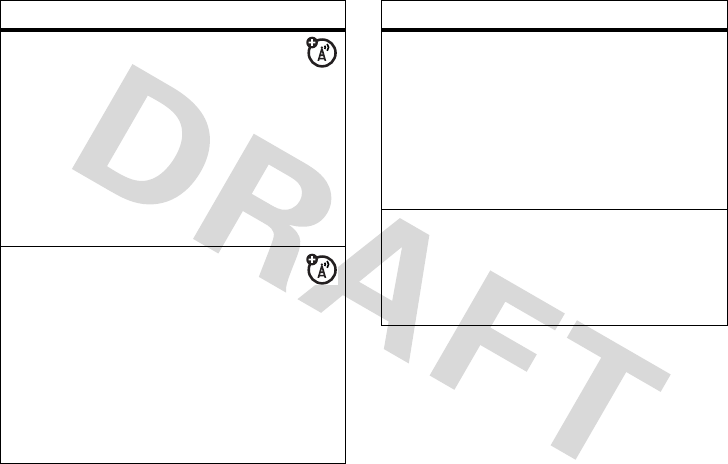
56
other features—personalizing
show/hide menu icons
Show or hide menu feature icons in
the home screen:
M
>
wSettings
>
Personalize
>
Home Screen
>
Home Keys
>
Icons
Note:
This option is not available if your
home screen shows scrolling headlines
from your service provider.
change home keys
Change the features for the soft keys
and navigation key in the home screen:
M
>
wSettings
>
Personalize
>
Home Screen
>
Home Keys
Note:
This option is not available if your
home screen shows scrolling headlines
from your service provider.
features
shortcuts
Create a shortcut to a menu item:
Scroll to the menu item, then press and
hold
M
.
Use a shortcut:
Press
M
, then press the shortcut number.
master reset
Reset all options
except
unlock code,
security code, and lifetime timer:
M
>
wSettings
>
Initial Setup
>
Master Reset
features
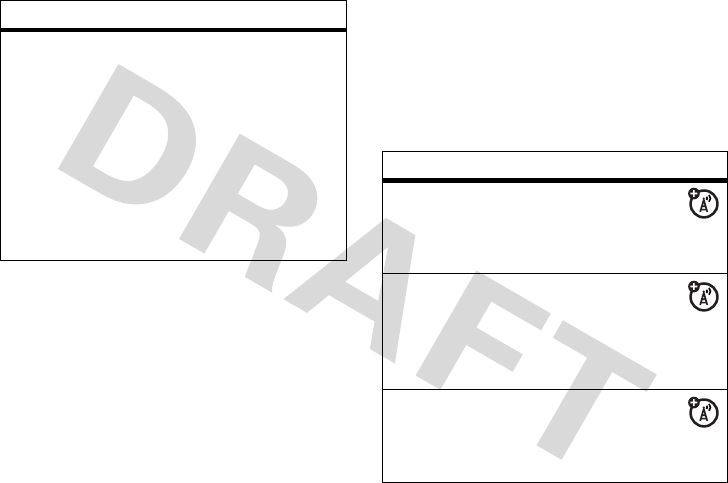
other features—call times & costs
57
call times & costs
Network connection time
is the elapsed
time from the moment you connect to your
service provider's network to the moment
you end the call by pressing
O
. This time
includes busy signals and ringing.
The amount of network connection time
you track on your resettable timer may not
equal the amount of time for which you
are billed by your service provider. For
billing information, contact your service
provider.
master clear
Caution:
Master clear
erases all
information you have entered
(including
phonebook and datebook entries)
and
content you have downloaded
(including
photos and sounds) stored in your phone’s
memory. After you erase the information,
you can’t recover it.
M
>
wSettings
>
Initial Setup
>
Master Clear
features
features
call times
Show call timers:
M
>
sRecent Calls
>
Call Times
in-call timer
Show time or cost information during
a call:
M
>
wSettings
>
In-Call Setup
>
In-Call Timer
call cost
Show call cost trackers:
M
>
sRecent Calls
>
Call Cost
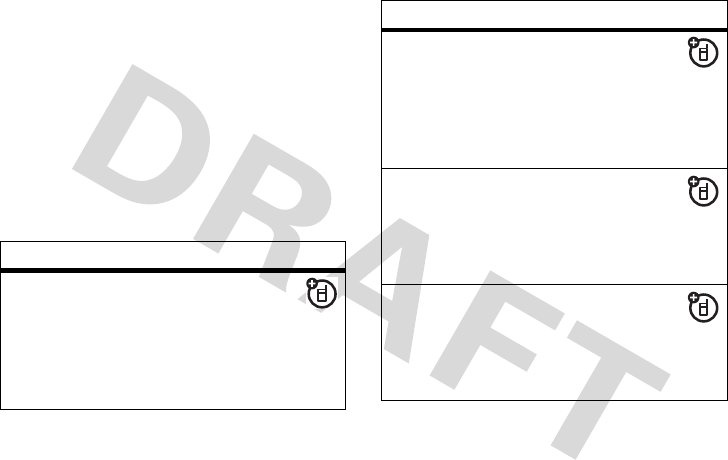
58
other features—handsfree
handsfree
Note:
The use of wireless phones while
driving may cause distraction. Discontinue a
call if you can’t concentrate on driving.
Additionally, the use of wireless devices and
their accessories may be prohibited or
restricted in certain areas. Always obey the
laws and regulations on the use of these
products.
features
speakerphone
Activate the speakerphone during a
call:
Press the
Speaker
key (if available, or
M
>
Spkrphone On
).
auto answer
(car kit or headset)
Automatically answer calls when
connected to a car kit or headset:
M
>
wSettings
>
Car Settings
or
Headset
>
Auto Answer
voice dial
(headset)
Enable voice dial with headset
send/end key:
M
>
wSettings
>
Headset
>
Voice Dial
auto handsfree
(car kit)
Automatically route calls to a car kit
when connected:
M
>
wSettings
>
Car Settings
>
Auto Handsfree
features
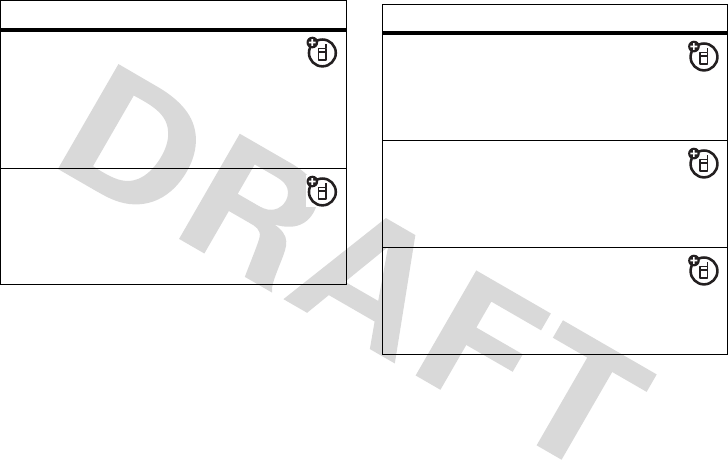
other features—data & fax calls
59
data & fax calls
To connect your phone with a USB cable, see
page 17.
power-off delay
(car kit)
Set the phone to stay on for a
specified time after the ignition is switched
off:
M
>
wSettings
>
Car Settings
>
Power-Off Delay
charger time
(car kit)
Charge the phone for a specified time
after the ignition is switched off:
M
>
wSettings
>
Car Settings
>
Charger Time
features features
send data or fax
Connect your phone to the device,
then place the call through the device
application.
receive data or fax
Connect your phone to the device,
then answer the call through the device
application.
talk then fax
Connect your phone to the device,
enter fax number, press
M
>
Talk then Fax
,
then press
N
to make the call.
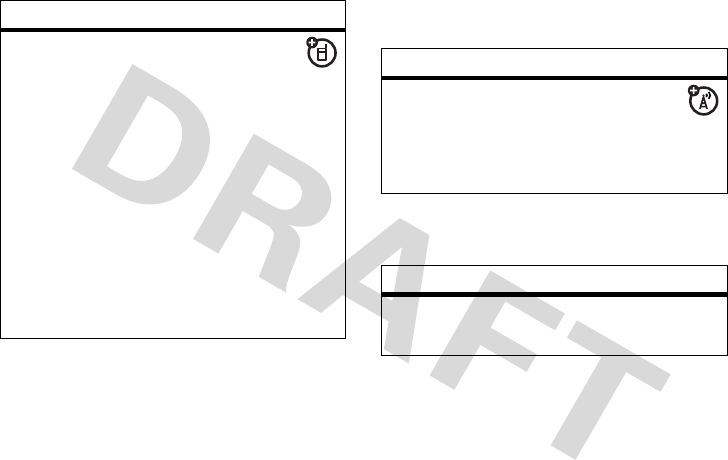
60
other features—network
network
personal organizer
using sync
You can call an Internet server and
synchronize your phonebook and datebook
entries with the server.
To
set up
an Internet sync partner, press
M
>
wSettings
>
Sync
>
[New Entry]
. Enter the
server details, including
Server URL
(you can
omit
http://
) and
Data Path
(the folder below
the URL where your data is stored).
To
synchronize files
with a partner you set
up, select the partner from the list in
M
>
wSettings
>
Sync
.
features
features
network settings
See network information and adjust
network settings:
M
>
wSettings
>
Network
features
set alarm
M
>
ÉTools
>
Alarm Clock
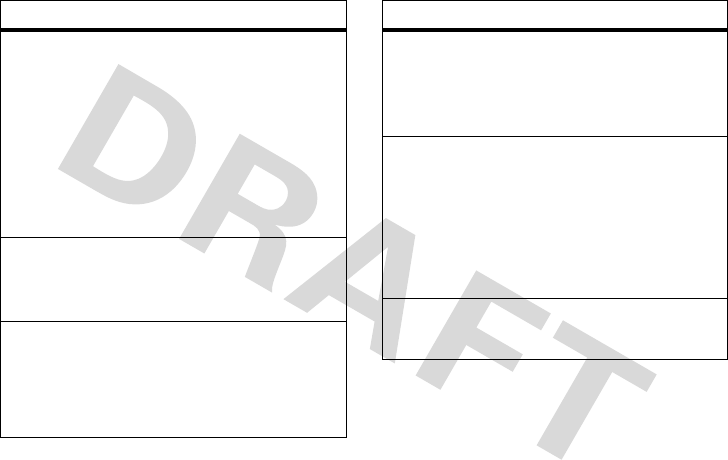
other features—personal organizer
61
turn off alarm
When an alarm happens:
To turn off the alarm, press the
Disable
key or
O
. To set an 8 minute delay, press the
Snooze
key.
Note:
The
Snooze
key is available only if the
phone is already powered on when the
alarm sounds.
add new datebook event
M
>
ÉTools
>
Datebook
, scroll to the day,
press
s
, press
M
>
New
see datebook event
See or edit event details:
M
>
ÉTools
>
Datebook
, scroll to the day,
press
s
, press the
View
key
features
event reminder
When an event reminder happens:
To see reminder details, press the
View
key.
To close the reminder, press the
Exit
key.
send datebook event to another device
Send a datebook event to another phone,
computer, or device:
M
>
ÉTools
>
Datebook
, scroll to the day,
press
s
, scroll to the event, press
M
>
Send
calculator
M
>
ÉTools
>
Calculator
features
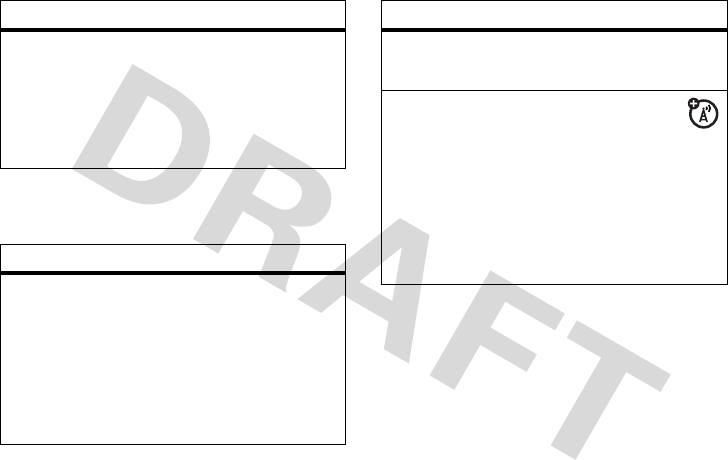
62
other features—security
security
fun & games
Note:
A lock (
9
) icon next to a picture, sound,
or other object means that you cannot send or
copy it.
currency converter
M
>
ÉTools
>
Calculator
, then press
M
>
Exchange Rate
Enter exchange rate, press the
OK
key, enter
amount, and press
M
>
Convert Currency
.
features
SIM PIN
Caution:
If you enter an incorrect PIN code
3 times in a row, your SIM card is disabled
and your display shows
SIM Blocked
.
Lock or unlock the SIM card:
M
>
wSettings
>
Security
>
SIM PIN
features
lock feature
M
>
wSettings
>
Security
>
Lock Application
manage certificates
Enable or disable Internet access
certificates stored on your phone:
M
>
wSettings
>
Security
>
Certificate Mgmt
Certificates are used to verify the identity
and security of Web sites when you
download files or share information.
features
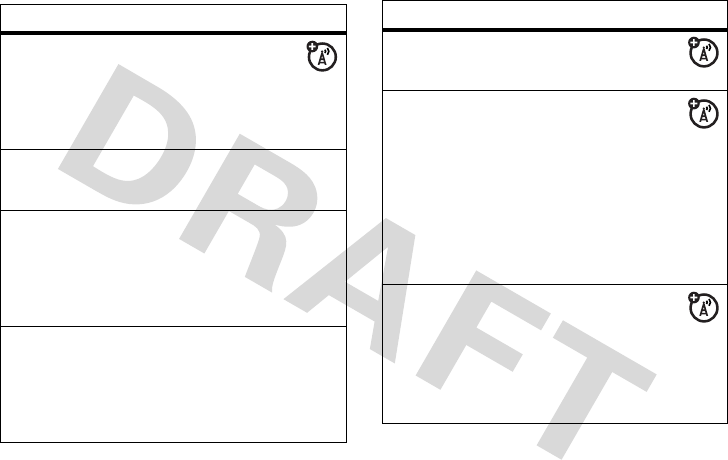
other features—fun & games
63
features
view, delete, or manage pictures
Manage photos, pictures, and
animations:
M
>
hMultimedia
>
Pictures
view, delete, or manage video clips
M
>
hMultimedia
>
Videos
hear, delete, or manage sounds
Manage ring tones and music that you have
downloaded or composed:
M
>
hMultimedia
>
Sounds
create ring tones
Create ring tones that you can use with
your phone:
M
>
hMultimedia
>
Sounds
>
[New iMelody]
start micro-browser
Just press
L
.
download objects from Web page
Download a picture, sound, or other
object from a Web page:
Press
L
, go to the page that links to the
file, scroll to the link, and select it.
Note:
Normal airtime and/or carrier usage
charges apply.
Web sessions
A Web Session stores settings that
your phone uses to access the Internet. To
select or create a Web session:
M
>
áWeb Access
>
Web Sessions
features
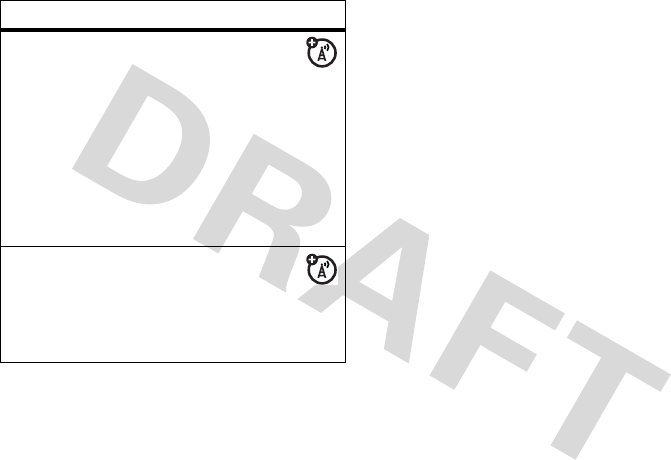
64
other features—fun & games
download game or application
You can download a Java™ game or
application the same way you download
pictures or other objects:
Press
L
, go to the page that links to the
file, scroll to the link, and select it.
Note:
Normal airtime and/or carrier usage
charges apply.
start game or application
Start a Java™ game or application:
M
>
QGames & Apps
, scroll to the game or
application, press the center key
s
features

65
service and repairs
service and repairs
If you have questions or need assistance,
we're here to help.
Go to
www.motorola.com/consumer/support
,
where you can select from a number of
customer care options. You can also contact
the Motorola Customer Support Center at
1-800-331-6456 (United States),
1-888-390-6456 (TTY/TDD United States for
hearing impaired), or 1-800-461-4575
(Canada).

66
SAR Data
Specific Absorption Rate Data
SAR Da ta
This model wireless phone meets the
government’s requirements for
exposure to radio waves.
Your wireless phone is a radio transmitter and
receiver. It is designed and manufactured not to
exceed limits for exposure to radio frequency (RF)
energy set by the Federal Communications
Commission (FCC) of the U.S. Government and by the
Canadian regulatory authorities. These limits are part
of comprehensive guidelines and establish permitted
levels of RF energy for the general population. The
guidelines are based on standards that were
developed by independent scientific organizations
through periodic and thorough evaluation of scientific
studies. The standards include a substantial safety
margin designed to assure the safety of all persons,
regardless of age or health.
The exposure standard for wireless mobile phones
employs a unit of measurement known as the
Specific Absorption Rate, or SAR. The SAR limit set
by the FCC and by the Canadian regulatory
authorities is 1.6 W/kg.
1
Tests for SAR are conducted
using standard operating positions accepted by the
FCC and by Industry Canada with the phone
transmitting at its highest certified power level in all
tested frequency bands. Although the SAR is
determined at the highest certified power level, the
actual SAR level of the phone while operating can be
well below the maximum value. This is because the
phone is designed to operate at multiple power
levels so as to use only the power required to reach
the network. In general, the closer you are to a
wireless base station, the lower the power output.

SAR Data
67
Before a phone model is available for sale to the
public in the U.S. and Canada, it must be tested and
certified to the FCC and Industry Canada that it does
not exceed the limit established by each government
for safe exposure. The tests are performed in
positions and locations (e.g., at the ear and worn on
the body) reported to the FCC and available for
review by Industry Canada. The highest SAR value for
this model phone when tested for use at the ear is 1.6
W/kg , and when worn on the body, as described
in this user guide, is 0.38 W/kg. The SAR value for
this product in its data transmission mode
(body-worn use) is 0.25 W/kg. (Body-worn
measurements differ among phone models,
depending upon available accessories and regulatory
requirements).
2
While there may be differences between the SAR
levels of various phones and at various positions,
they all meet the governmental requirements for safe
exposure. Please note that improvements to this
product model could cause differences in the SAR
value for later products; in all cases, products are
designed to be within the guidelines.
Additional information on Specific Absorption Rates
(SAR) can be found on the Cellular
Telecommunications & Internet Association (CTIA)
Web site:
http://www.phonefacts.net
or the Canadian Wireless Telecommunications
Association (CWTA) Web site:
http://www.cwta.ca
1. In the United States and Canada, the SAR limit for
mobile phones used by the public is 1.6 watts/kg
(W/kg) averaged over one gram of tissue. The standard
incorporates a substantial margin of safety to give
additional protection for the public and to account for
any variations in measurements.
2. The SAR information includes the Motorola testing
protocol, assessment procedure, and measurement
uncertainty range for this product.
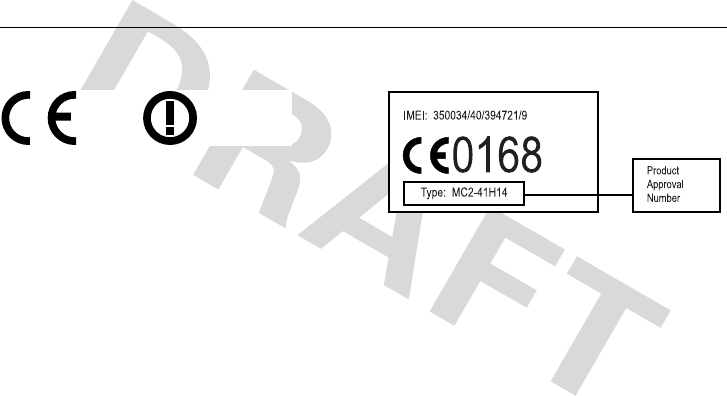
68
EU Conformance
European Union Directives Conformance
Statement
EU Conformance
Hereby, Motorola declares that this product is in
compliance with
•
The essential requirements and other
relevant provisions of Directive 1999/5/EC
•
All other relevant EU Directives
The above gives an example of a typical Product
Approval Number.
You can view your product’s Declaration of
Conformity (DoC) to Directive 1999/5/EC (to R&TTE
Directive) at
www.motorola.com/rtte
. To find
your DoC, enter the product Approval Number from
your product’s label in the “Search” bar on the web
site.
[France Only]

69
Important Safety and Legal Information
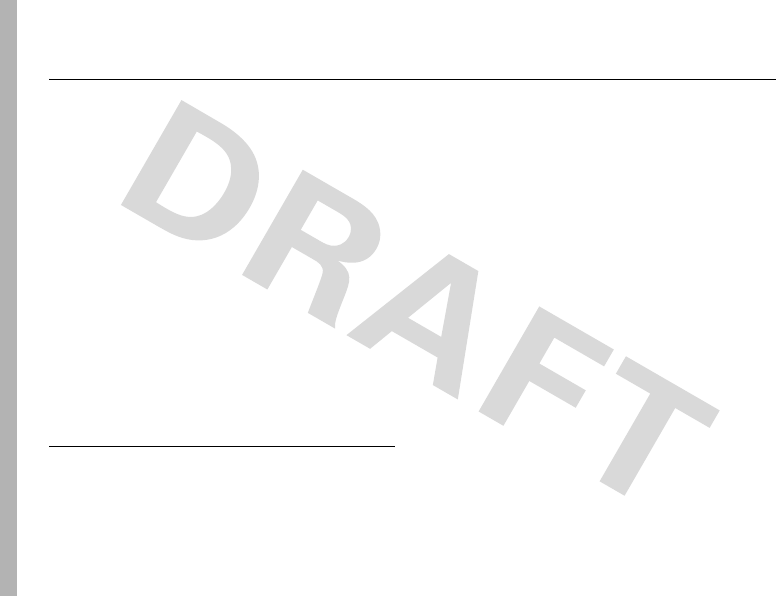
70
Safety Information
Safety and General Information
Safe ty Infor mation
This section contains important information on
the safe and efficient operation of your mobile
device. Read this information before using your
mobile device.
*
Exposure To Radio Frequency
(RF) Energy
Your mobile device contains a transmitter and
receiver. When it is ON, it receives and transmits RF
energy. When you communicate with your mobile
device, the system handling your call controls the
power level at which your mobile device transmits.
Your Motorola mobile device is designed to comply
with local regulatory requirements in your country
concerning exposure of human beings to RF energy.
Operational Precautions
For optimal mobile device performance and to be
sure that human exposure to RF energy does not
exceed the guidelines set forth in the relevant
standards, always follow these instructions and
precautions.
External Antenna Care
If your mobile device has an external antenna, use
only a Motorola-supplied or approved replacement
antenna. Use of unauthorized antennas,
modifications, or attachments could damage the
mobile device and/or may result in your device not
* The information provided in this document supersedes
the general safety information in user’s guides
published prior to September 1, 2005.

Safety Information
71
complying with local regulatory requirements in your
country.
DO NOT hold the external antenna when the mobile
device is IN USE. Holding the external antenna
affects call quality and may cause the mobile device
to operate at a higher power level than needed.
Product Operation
When placing or receiving a phone call, hold your
mobile device just like you would a landline phone.
If you wear the mobile device on your body, always
place the mobile device in a Motorola-supplied or
approved clip, holder, holster, case, or body harness.
If you do not use a body-worn accessory supplied or
approved by Motorola, keep the mobile device and its
antenna at least 2.5 centimeters (1 inch) from your
body when transmitting.
When using any data feature of the mobile device,
with or without an accessory cable, position the
mobile device and its antenna at least
2.5 centimeters (1 inch) from your body.
Using accessories not supplied or approved by
Motorola may cause your mobile device to exceed RF
energy exposure guidelines. For a list of
Motorola-supplied or approved accessories, visit our
website at
www.motorola.com
.
RF Energy
Interference/Compatibility
Nearly every electronic device is subject to RF energy
interference from external sources if inadequately
shielded, designed, or otherwise configured for RF
energy compatibility. In some circumstances your
mobile device may cause interference with other
devices.
This device complies with Part 15 of the FCC Rules.
Operation is subject to the following two conditions:
(1) this device may not cause harmful interference,
and (2) this device must accept any interference
received, including interference that may cause
undesired operation.

72
Safety Information
Follow Instructions to Avoid
Interference Problems
Turn off your mobile device in any location where
posted notices instruct you to do so. These locations
include hospitals or health care facilities that may be
using equipment that is sensitive to external RF
energy.
In an aircraft, turn off your mobile device whenever
instructed to do so by airline staff. If your mobile
device offers an airplane mode or similar feature,
consult airline staff about using it in flight.
Pacemakers
If you have a pacemaker, consult your physician
before using this device.
Persons with pacemakers should observe the
following precautions:
•
ALWAYS keep the mobile device more than
20 centimeters (8 inches) from your
pacemaker when the mobile device is turned
ON.
•
DO NOT carry the mobile device in the breast
pocket.
•
Use the ear opposite the pacemaker to
minimize the potential for interference.
•
Turn OFF the mobile device immediately if
you have any reason to suspect that
interference is taking place.
Hearing Aids
Some digital mobile devices may interfere with some
hearing aids. In the event of such interference, you
may want to consult your hearing aid manufacturer or
physician to discuss alternatives.
Other Medical Devices
If you use any other personal medical device, consult
your physician or the manufacturer of your device to
determine if it is adequately shielded from RF energy.

Safety Information
73
Driving Precautions
Check the laws and regulations on the use of mobile
devices in the area where you drive. Always obey
them.
When using your mobile device while driving, please:
•
Give full attention to driving and to the road.
Using a mobile device may be distracting.
Discontinue a call if you can’t concentrate on
driving.
•
Use handsfree operation, if available.
•
Pull off the road and park before making or
answering a call if driving conditions so
require.
Responsible driving practices can be found in the
“Smart Practices While Driving” section at the end of
this guide and/or at the Motorola website:
www.motorola.com/callsmart
.
Operational Warnings
Obey all posted signs when using mobile devices in
public areas, such as health care facilities or blasting
areas.
Automobile Air Bags
Do not place a mobile device in the air bag
deployment area.
Potentially Explosive Atmospheres
Areas with potentially explosive atmospheres are
often but not always posted, and can include fueling
areas such as below decks on boats, fuel or chemical
transfer or storage facilities, or areas where the air
contains chemicals or particles, such as grain, dust,
or metal powders.
When you are in such an area, turn off your mobile
device, and do not remove, install, or charge
batteries. In such areas, sparks can occur and cause
an explosion or fire.
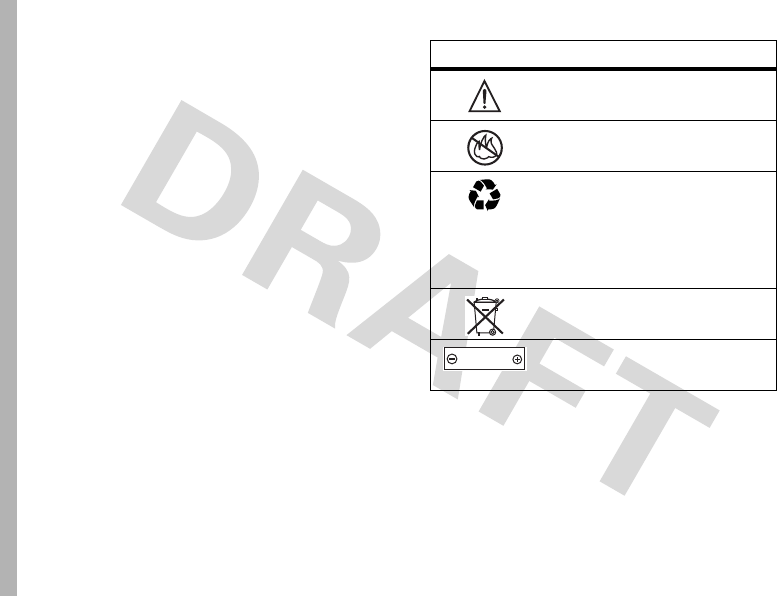
74
Safety Information
Damaged Products
If your mobile device or battery has been submerged
in water, punctured, or subjected to a severe fall, do
not use it until you take it to a Motorola Authorized
Service Center. Do not attempt to dry it with an
external heat source, such as a microwave oven.
Batteries and Chargers
If jewelry, keys, beaded chains, or other conductive
materials touch exposed battery terminals, this could
complete an electrical circuit (short circuit), become
very hot, and could cause damage or injury. Be
careful when handling a charged battery, particularly
when placing it inside a pocket, purse, or other
container with metal objects.
Use only
Motorola Original ™ batteries and chargers.
Caution:
To avoid risk of personal injury, do not
dispose of your battery in a fire.
Your battery, charger, or mobile device may contain
symbols, defined as follows:
Choking Hazards
Your mobile device or its accessories may include
detachable parts, which may present a choking
Symbol Definition
Important safety information
follows.
Do not dispose of your battery or
mobile device in a fire.
Your battery or mobile device may
require recycling in accordance
with local laws. Contact your local
regulatory authorities for more
information.
Do not throw your battery or
mobile device in the trash.
Your mobile device contains an
internal lithium ion battery.
032374o
032376o
032375o
032377o
032378o
Li Ion BATT

Safety Information
75
hazard to small children. Keep your mobile device
and its accessories away from small children.
Glass Parts
Some parts of your mobile device may be made of
glass. This glass could break if the product is dropped
on a hard surface or receives a substantial impact. If
glass breaks, do not touch or attempt to remove. Stop
using your mobile device until the glass is replaced
by a qualified service center.
Seizures/Blackouts
Some people may be susceptible to epileptic seizures
or blackouts when exposed to flashing lights, such as
when playing video games. These may occur even if
a person has never had a previous seizure or
blackout.
If you have experienced seizures or blackouts, or if
you have a family history of such occurrences, please
consult with your physician before playing video
games or enabling a flashing-lights feature (if
available) on your mobile device.
Discontinue use and consult a physician if any of the
following symptoms occur: convulsion, eye or muscle
twitching, loss of awareness, involuntary
movements, or disorientation. It is always a good
idea to hold the screen away from your eyes, leave
the lights on in the room, take a 15-minute break
every hour, and stop use if you are very tired.
Repetitive Motion
When you repetitively perform actions such as
pressing keys or entering finger-written characters,
you may experience occasional discomfort in your
hands, arms, shoulders, neck, or other parts of your
body. If you continue to have discomfort during or
after such use, stop use and see a physician.
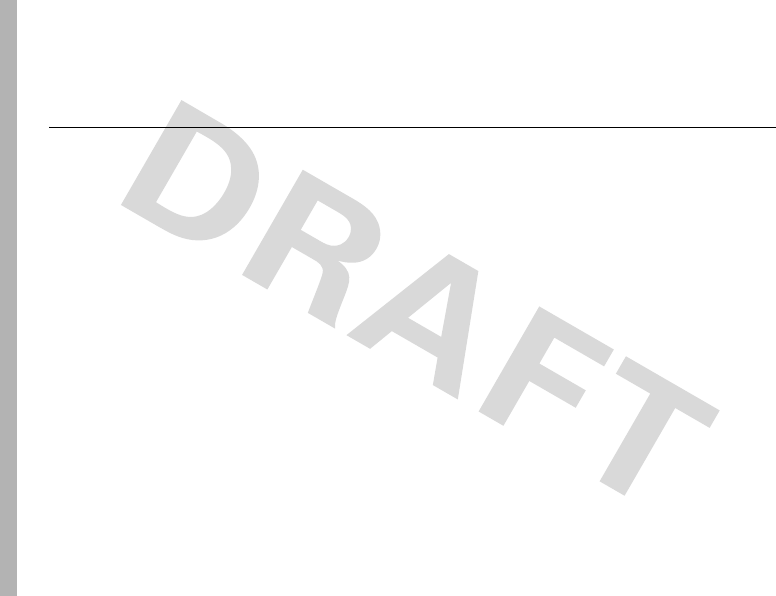
76
Warranty
Motorola Limited Warranty for the United States
and Canada
Warran ty
What Does this Warranty
Cover?
Subject to the exclusions contained below, Motorola,
Inc. warrants its telephones, pagers, messaging
devices, and consumer and professional two-way
radios (excluding commercial, government or
industrial radios) that operate via Family Radio
Service or General Mobile Radio Service,
Motorola-branded or certified accessories sold for
use with these Products (“Accessories”) and
Motorola software contained on CD-ROMs or other
tangible media and sold for use with these Products
(“Software”) to be free from defects in materials and
workmanship under normal consumer usage for the
period(s) outlined below. This limited warranty is a
consumer's exclusive remedy, and applies as follows
to new Motorola Products, Accessories and Software
purchased by consumers in the United States or
Canada, which are accompanied by this written
warranty:
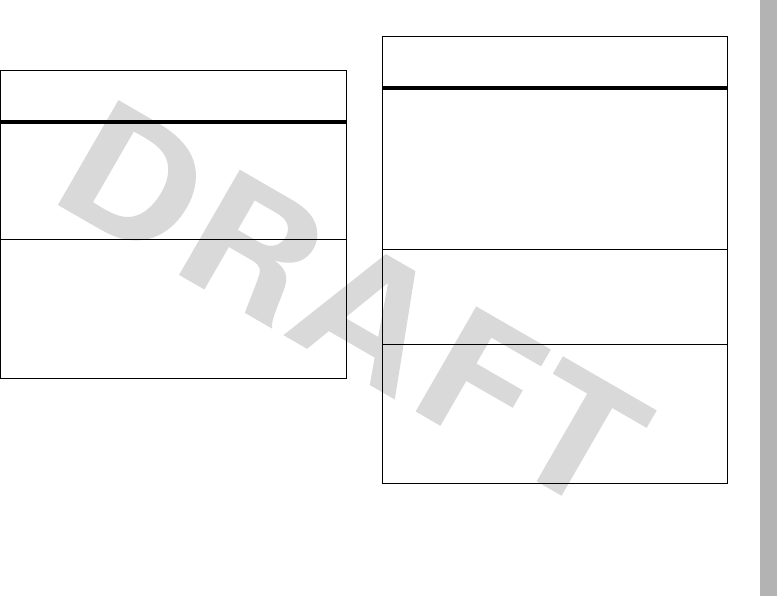
Warranty
77
Products and Accessories
Products
Covered
Length of Coverage
Products and
Accessories
as
defined above,
unless otherwise
provided for below.
One (1) year
from the date
of purchase by the first
consumer purchaser of the
product unless otherwise
provided for below.
Decorative
Accessories and
Cases.
Decorative
covers, bezels,
PhoneWrap™
covers and cases.
Limited lifetime warranty
for the lifetime of ownership
by the first consumer
purchaser of the product.
Monaural
Headsets.
Ear
buds and boom
headsets that
transmit mono
sound through a
wired connection.
Limited lifetime warranty
for the lifetime of ownership
by the first consumer
purchaser of the product.
Consumer and
Professional
Two-Way Radio
Accessories.
Ninety (90) days
from the
date of purchase by the first
consumer purchaser of the
product.
Products and
Accessories that
are Repaired or
Replaced.
The balance of the
original warranty or for
ninety (90) days
from the
date returned to the
consumer, whichever is
longer.
Products
Covered
Length of Coverage

78
Warranty
Exclusions
Normal Wear and Tear.
Periodic maintenance,
repair and replacement of parts due to normal wear
and tear are excluded from coverage.
Batteries.
Only batteries whose fully charged
capacity falls below 80% of their rated capacity and
batteries that leak are covered by this limited
warranty.
Abuse & Misuse.
Defects or damage that result
from: (a) improper operation, storage, misuse or
abuse, accident or neglect, such as physical damage
(cracks, scratches, etc.) to the surface of the product
resulting from misuse; (b) contact with liquid, water,
rain, extreme humidity or heavy perspiration, sand,
dirt or the like, extreme heat, or food; (c) use of the
Products or Accessories for commercial purposes or
subjecting the Product or Accessory to abnormal
usage or conditions; or (d) other acts which are not
the fault of Motorola, are excluded from coverage.
Use of Non-Motorola Products and
Accessories.
Defects or damage that result from
the use of Non-Motorola branded or certified
Products, Accessories, Software or other peripheral
equipment are excluded from coverage.
Unauthorized Service or Modification.
Defects
or damages resulting from service, testing,
adjustment, installation, maintenance, alteration, or
modification in any way by someone other than
Motorola, or its authorized service centers, are
excluded from coverage.
Altered Products.
Products or Accessories with
(a) serial numbers or date tags that have been
removed, altered or obliterated; (b) broken seals or
that show evidence of tampering; (c) mismatched
board serial numbers; or (d) nonconforming or
non-Motorola housings, or parts, are excluded from
coverage.
Communication Services.
Defects, damages, or
the failure of Products, Accessories or Software due
to any communication service or signal you may
subscribe to or use with the Products Accessories or
Software is excluded from coverage.
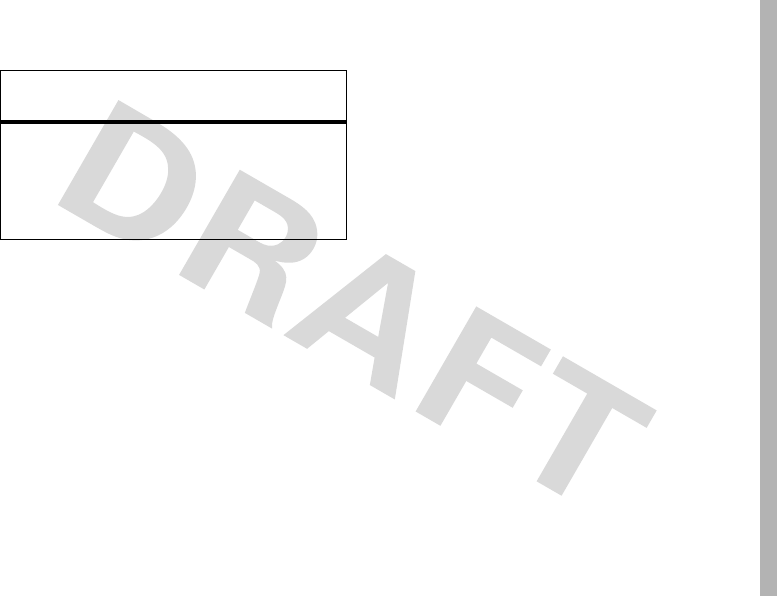
Warranty
79
Software
Exclusions
Software Embodied in Physical Media.
No
warranty is made that the software will meet your
requirements or will work in combination with any
hardware or software applications provided by third
parties, that the operation of the software products
will be uninterrupted or error free, or that all defects
in the software products will be corrected.
Software NOT Embodied in Physical Media.
Software that is not embodied in physical media (e.g.
software that is downloaded from the internet), is
provided “as is” and without warranty.
Who Is Covered?
This warranty extends only to the first consumer
purchaser, and is not transferable.
What Will Motorola Do?
Motorola, at its option, will at no charge repair,
replace or refund the purchase price of any Products,
Accessories or Software that does not conform to
this warranty. We may use functionally equivalent
reconditioned/refurbished/pre-owned or new
Products, Accessories or parts. No data, software or
applications added to your Product, Accessory or
Software, including but not limited to personal
contacts, games and ringer tones, will be reinstalled.
To avoid losing such data, software and applications
please create a back up prior to requesting service.
Products Covered Length of
Coverage
Software.
Applies only to
physical defects in the
media that embodies the
copy of the software (e.g.
CD-ROM, or floppy disk).
Ninety (90) days
from the date of
purchase.
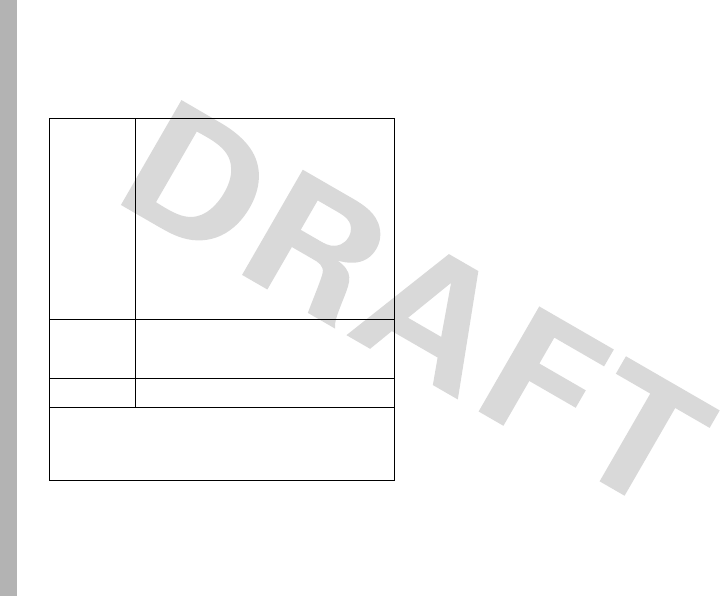
80
Warranty
How to Obtain Warranty
Service or Other Information
You will receive instructions on how to ship the
Products, Accessories or Software, at your expense,
to a Motorola Authorized Repair Center. To obtain
service, you must include: (a) a copy of your receipt,
bill of sale or other comparable proof of purchase;
(b) a written description of the problem; (c) the name
of your service provider, if applicable; (d) the name
and location of the installation facility (if applicable)
and, most importantly; (e) your address and
telephone number.
What Other Limitations Are
There?
ANY IMPLIED WARRANTIES, INCLUDING WITHOUT
LIMITATION THE IMPLIED WARRANTIES OF
MERCHANTABILITY AND FITNESS FOR A
PARTICULAR PURPOSE, SHALL BE LIMITED TO THE
DURATION OF THIS LIMITED WARRANTY,
OTHERWISE THE REPAIR, REPLACEMENT, OR
REFUND AS PROVIDED UNDER THIS EXPRESS
USA Phones
1-800-331-6456
Pagers
1-800-548-9954
Two-Way Radios and Messaging
Devices
1-800-353-2729
Canada All Products
1-800-461-4575
TTY
1-888-390-6456
For
Accessories
and
Software
, please call the
telephone number designated above for the
product with which they are used.

Warranty
81
LIMITED WARRANTY IS THE EXCLUSIVE REMEDY OF
THE CONSUMER, AND IS PROVIDED IN LIEU OF ALL
OTHER WARRANTIES, EXPRESS OR IMPLIED. IN NO
EVENT SHALL MOTOROLA BE LIABLE, WHETHER IN
CONTRACT OR TORT (INCLUDING NEGLIGENCE) FOR
DAMAGES IN EXCESS OF THE PURCHASE PRICE OF
THE PRODUCT, ACCESSORY OR SOFTWARE, OR FOR
ANY INDIRECT, INCIDENTAL, SPECIAL OR
CONSEQUENTIAL DAMAGES OF ANY KIND, OR
LOSS OF REVENUE OR PROFITS, LOSS OF BUSINESS,
LOSS OF INFORMATION OR DATA, SOFTWARE OR
APPLICATIONS OR OTHER FINANCIAL LOSS ARISING
OUT OF OR IN CONNECTION WITH THE ABILITY OR
INABILITY TO USE THE PRODUCTS, ACCESSORIES
OR SOFTWARE TO THE FULL EXTENT THESE
DAMAGES MAY BE DISCLAIMED BY LAW.
Some states and jurisdictions do not allow the
limitation or exclusion of incidental or
consequential damages, or limitation on the
length of an implied warranty, so the above
limitations or exclusions may not apply to you.
This warranty gives you specific legal rights,
and you may also have other rights that vary
from state to state or from one jurisdiction to
another.
Laws in the United States and other countries
preserve for Motorola certain exclusive rights for
copyrighted Motorola software such as the exclusive
rights to reproduce and distribute copies of the
Motorola software. Motorola software may only be
copied into, used in, and redistributed with, the
Products associated with such Motorola software.
No other use, including without limitation
disassembly of such Motorola software or exercise of
the exclusive rights reserved for Motorola, is
permitted.
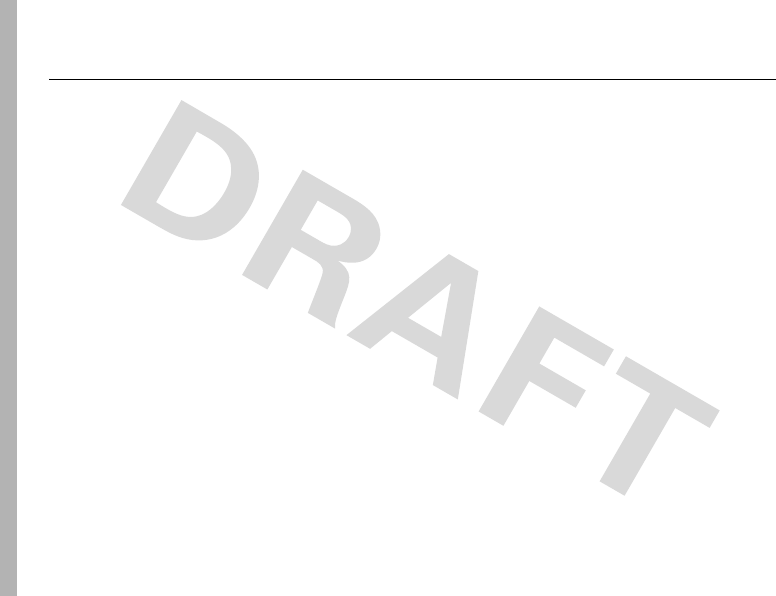
82
Hearing Aid Compatibility
Hearing Aid Compatibility with Mobile Phones
Hearing Aid Compati bilit y
Some Motorola phones are measured for
compatibility with hearing aids. If the box for your
particular model has “Rated for Hearing Aids” printed
on it, the following explanation applies.
When some mobile phones are used near some
hearing devices (hearing aids and cochlear implants),
users may detect a buzzing, humming, or whining
noise. Some hearing devices are more immune than
others to this interference noise, and phones also
vary in the amount of interference they generate.
The wireless telephone industry has developed
ratings for some of their mobile phones, to assist
hearing device users in finding phones that may be
compatible with their hearing devices. Not all phones
have been rated. Phones that are rated have the
rating on their box or a label on the box.
The ratings are not guarantees. Results will vary
depending on the user’s hearing device and hearing
loss. If your hearing device happens to be vulnerable
to interference, you may not be able to use a rated
phone successfully. Trying out the phone with your
hearing device is the best way to evaluate it for your
personal needs.
M-Ratings:
Phones rated M3 or M4 meet FCC
requirements and are likely to generate less
interference to hearing devices than phones that are
not labeled. M4 is the better/higher of the two
ratings.
T-Ratings:
Phones rated T3 or T4 meet FCC
requirements and are likely to be more usable with a
hearing device’s telecoil (“T Switch” or “Telephone
Switch”) than unrated phones. T4 is the better/higher
of the two ratings. (Note that not all hearing devices
have telecoils in them.)

Hearing Aid Compatibility
83
Hearing devices may also be measured for immunity
to this type of interference. Your hearing device
manufacturer or hearing health professional may
help you find results for your hearing device. The
more immune your hearing aid is, the less likely you
are to experience interference noise from mobile
phones.
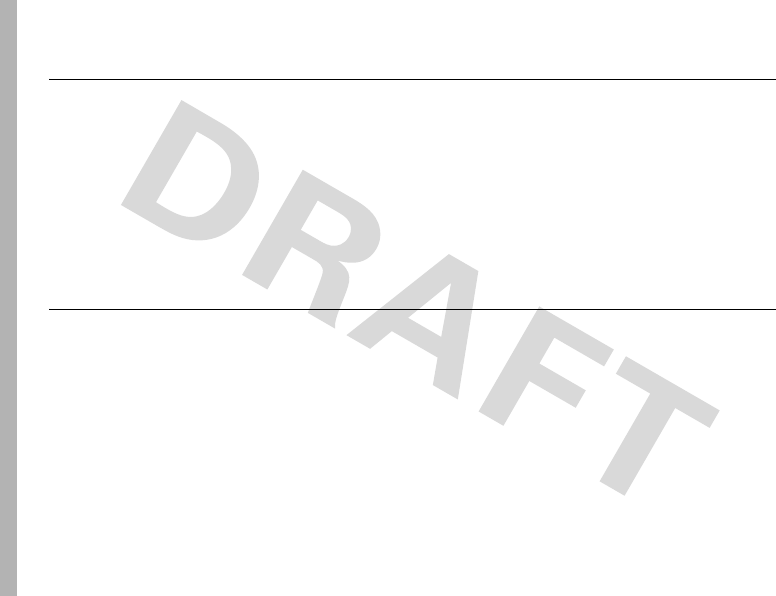
84
WHO Information
Information from the World Health Organization
WHO Info rmation
Present scientific information does not indicate the
need for any special precautions for the use of
mobile phones. If you are concerned, you may want
to limit your own or your children’s RF exposure by
limiting the length of calls or by using handsfree
devices to keep mobile phones away from your head
and body.
Source: WHO Fact Sheet 193
Further information:
http://www.who.int./peh-emf
Product Registration
Product Registration
Online Product Registration:
http://www.motorola.com/warranty
Product registration is an important step toward
enjoying your new Motorola product. Registering
helps us facilitate warranty service, and permits us to
contact you should your product require an update or
other service. Registration is for U.S. residents only
and is not required for warranty coverage.
Please retain your original dated sales receipt for
your records. For warranty service of your Motorola
Personal Communications Product you will need to
provide a copy of your dated sales receipt to confirm
warranty status.
Thank you for choosing a Motorola product.
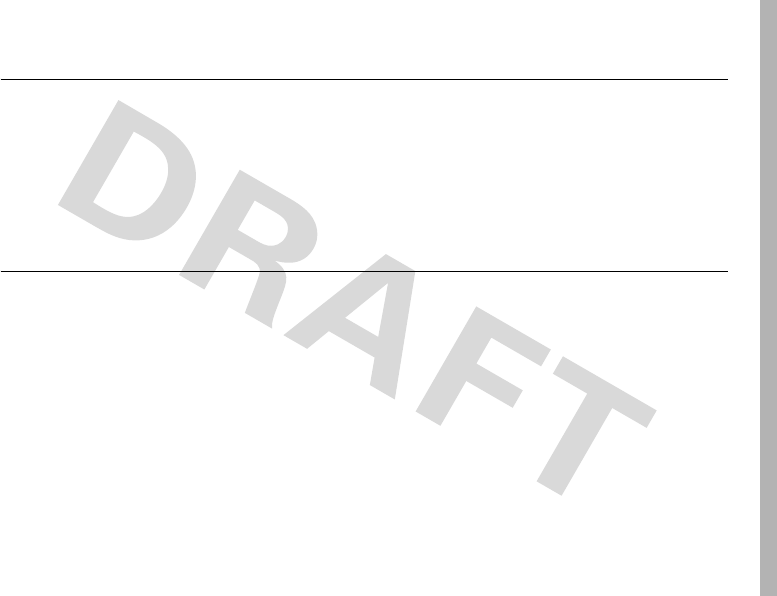
Export Law Assurances
85
Export Law Assurances
Export Law Assurances
This product is controlled under the export
regulations of the United States of America and
Canada. The Governments of the United States of
America and Canada may restrict the exportation or
re-exportation of this product to certain destinations.
For further information contact the U.S. Department
of Commerce or the Canadian Department of Foreign
Affairs and International Trade.
Wireless: The New Recyclable
Wireless: The New Recyclable
Your wireless phone can be recycled. Recycling your
wireless phone reduces the amount of waste
disposed in landfills and allows recycled materials to
be incorporated into new products.
The Cellular Telecommunications Industry
Association (CTIA) and its members encourage
consumers to recycle their phones and have taken
steps to promote the collection and environmentally
sound recycling of end-of-life wireless devices.
As a wireless phone user, you have an important role
in ensuring that this phone is recycled properly.
When it comes time to give this phone up or trade it
in for a new one, please remember that the phone,
the charger, and many of its accessories can be
recycled. It's easy. To learn more about CTIA's
Recycling Program for Used Wireless Devices, please
visit us at
http://promo.motorola.com/
recycle/phones/whyrecycle.html
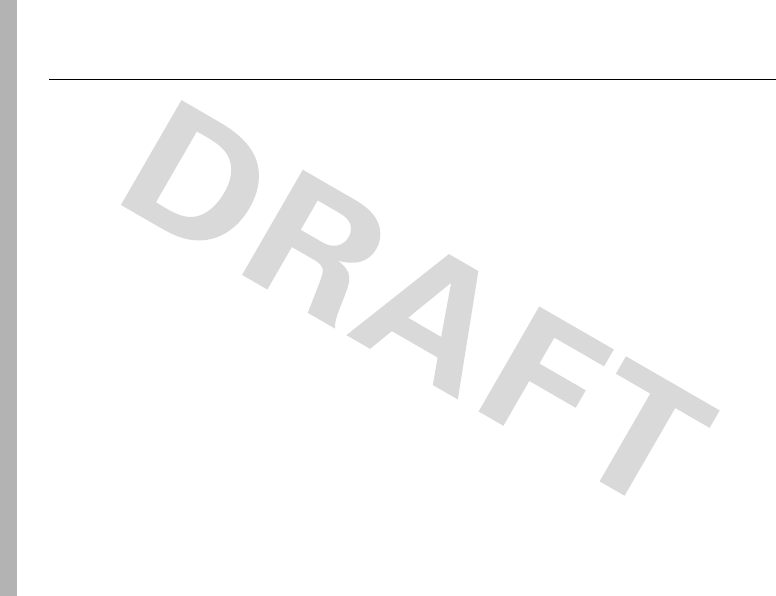
86
Smart Practices While Driving
Smart Practices While Driving
Smart Practices While Dri ving
Drive Safe, Call Smart
SM
Check the laws and regulations on the use of
mobile devices and their accessories in the
areas where you drive. Always obey them. The
use of these devices may be prohibited or
restricted in certain areas. Contact
www.motorola.com/callsmart for more
information.
Your mobile device lets you communicate by voice
and data—almost anywhere, anytime, wherever
wireless service is available and safe conditions
allow. When driving a car, driving is your first
responsibility. If you choose to use your mobile
device while driving, remember the following tips:
• Get to know your Motorola mobile
device and its features such as speed
dial and redial.
If available, these features
help you to place your call without taking
your attention off the road.
• When available, use a handsfree device.
If possible, add an additional layer of
convenience to your mobile device with one
of the many Motorola Original
™
handsfree
accessories available today.
• Position your mobile device within easy
reach.
Be able to access your mobile device
without removing your eyes from the road. If
you receive an incoming call at an
inconvenient time, if possible, let your voice
mail answer it for you.
• Let the person you are speaking with
know you are driving; if necessary,
suspend the call in heavy traffic or
hazardous weather conditions.
Rain,

Smart Practices While Driving
87
sleet, snow, ice, and even heavy traffic can
be hazardous.
• Do not take notes or look up phone
numbers while driving.
Jotting down a “to
do” list or going through your address book
takes attention away from your primary
responsibility—driving safely.
• Dial sensibly and assess the traffic; if
possible, place calls when your car is
not moving or before pulling into traffic.
If you must make a call while moving, dial
only a few numbers, check the road and your
mirrors, then continue.
• Do not engage in stressful or emotional
conversations that may be distracting.
Make people you are talking with aware you
are driving and suspend conversations that
can divert your attention away from the road.
• Use your mobile device to call for help.
Dial 911 or other local emergency number in
the case of fire, traffic accident, or medical
emergencies.*
• Use your mobile device to help others in
emergencies.
If you see an auto accident,
crime in progress, or other serious emergency
where lives are in danger, call 911 or other
local emergency number, as you would want
others to do for you.*
• Call roadside assistance or a special
non-emergency wireless assistance
number when necessary.
If you see a
broken-down vehicle posing no serious
hazard, a broken traffic signal, a minor traffic
accident where no one appears injured, or a
vehicle you know to be stolen, call roadside
assistance or other special non-emergency
wireless number.*
* Wherever wireless phone service is available.

88
index
index
A
accessories 8, 58
accessory connector port 1
active line indicator 25
active line, changing 44
alarm clock 60, 61
alert
lights 34
set 30, 33
turn off 30, 37
animation 63
answer a call 13, 36
attach a number 38, 41
B
backlight 36
battery 9, 10
extending battery life 11
battery indicator 26
battery life, extending 12,
19, 35, 36
Bluetooth connection
datebook entry, sending
61
description 18
phonebook entries,
sending 50
restricting access 22
browser messages 51
browser. See micro-browser
C
cables 17
calculator 61
call
answer 13, 36
end 13
make 13
call barring 44
call forward indicator 25
call forwarding 43
call timers 57
call waiting 43
caller ID 38, 39, 47
car kit 58
center key 1, 31
center select key 8
certificate management 62
chat 53
clock 34
codes 31, 32

index
89
color 35
conference call 43
copy files 20
costs, tracking 57
D
data call 59
data indicator 24
date, setting 34
datebook 61
dial a phone number 13, 44
dialed calls 37
display 1, 23, 35, 55
download media objects 51,
63
drafts folder 16
DTMF tones 38, 45
E
earpiece volume 30
emergency number 39
end a call 13
end key 1, 13
Enter Unlock Code message
31
event lights 34
export regulations 85
external display 31
F
fax call 38, 59
fixed dial 44
flip 13, 36
forward calls 43
G
games 64
GPRS indicator 24
group mailing list 49
H
handsfree speaker 31
headlines 24, 55
headset 58
headset jack 1
hearing aid compatibility 82
hold a call 42
home screen 1, 23, 55, 56
I
IM 52
IM indicators 25
in-call indicator 25
Incoming Call message 39
information services 51
instant messaging. See IM
international access code 42
iTAP text entry mode 27

90
index
J
Java applications 64
Java indicator 25
K
keypad 36, 54
L
language 54
light 34
light ID 48
linking. See Bluetooth
connection
lock
application 62
phone 32
SIM card 62
Low Battery message 26
M
make a call 13
master clear 57
master reset 56
menu 1, 8, 54, 55
menu icons 55, 56
menu indicator 23
message 50, 51
message indicator 17, 25
message reminders 55
micro-browser 51, 63, 64
Missed Calls message 39
MMS, defined 16
MP3 sound files 34
multimedia message 16, 50,
51
music 63
mute a call 42
N
navigation key 1, 8, 31
network settings 60
notepad 42
number. See phone number
numeric entry mode 30
O
object exchange 20
1-touch dial 41
open to answer 36
optional accessory 8
optional feature 8
P
pairing. See Bluetooth
connection
passwords. See codes
personalize 54
phone number 14, 44
phonebook 38, 41, 45
photo 63
picture 63

index
91
picture ID 39, 47
PIN code 13, 31, 62
PIN2 code 31
power key 1, 13
product registration 84
Q
quick dial 44
R
received calls 37
recent calls 37
recycling 85
redial 38
reminders 55
restrict calls 43
return a call 39
ring lights 34
ring style indicator 26
ring style, setting 30, 33
ring tone 63
ringer ID 39, 47, 54
ringer volume 30, 54
roam indicator 25
S
safety information 70
safety tips 86
screen saver 35
security code 31
send key 1, 13
shortcuts 56
signal strength indicator 24
SIM 51
SIM Blocked message 13,
62
SIM card 9, 13, 31, 62
soft keys 1, 23, 56
speakerphone 58
speed dial 41
store your number 14
symbol entry mode 30
synchronizing 60
T
tap text entry mode 28
telephone number. See
phone number
text entry 26
text message 50, 51
time, setting 34
timers 57
transfer a call 43
TTY device 44
turn on/off 13
U
unlock
application 62
phone 13, 31, 32
SIM card 62
unlock code 31, 32
USB cables 17

92
index
V
video clip 63
videos 15
voice dial 46, 58
voice message 50
voice name, recording 46
voicemail 40
voicemail message indicator
25, 40
volume 30, 54
W
wallpaper 35
warranty 76
Web pages 63
Web sessions 63
WHO information 84
Y
your phone number 14
U.S. patent Re. 34,976