Motorola Mobility T56GR1 Portable Cellular/ PCS GSM Transceiver User Manual W215
Motorola Mobility LLC Portable Cellular/ PCS GSM Transceiver W215
Exhibit 8 Users Manual

INSTRUCTION MANUAL
A preliminary draft of the User’s Manual follows this page.
The text on the following three pages will be added to the user manual.
APPLICANT: MOTOROLA,INC.
FCC ID: IHDT56GR1
EXHIBIT 8

SAR Data
Specific Absorption Rate Data
SAR Da ta
This model wireless phone meets the
government’s requirements for exposure to radio
waves.
Your wireless phone is a radio transmitter and receiver. It is
designed and manufactured not to exceed limits for exposure to
radio frequency (RF) energy set by the Federal Communications
Commission (FCC) of the U.S. Government and by the Canadian
regulatory authorities. These limits are part of comprehensive
guidelines and establish permitted levels of RF energy for the
general population. The guidelines are based on standards that
were developed by independent scientific organizations through
periodic and thorough evaluation of scientific studies. The
standards include a substantial safety margin designed to assure
the safety of all persons, regardless of age or health.
The exposure standard for wireless mobile phones employs a unit
of measurement known as the Specific Absorption Rate, or SAR.
The SAR limit set by the FCC and by the Canadian regulatory
authorities is 1.6 W/kg.
1
Tests for SAR are conducted using
standard operating positions accepted by the FCC and by Industry
Canada with the phone transmitting at its highest certified power
level in all tested frequency bands. Although the SAR is
determined at the highest certified power level, the actual SAR
level of the phone while operating can be well below the
maximum value. This is because the phone is designed to operate
at multiple power levels so as to use only the power required to
reach the network. In general, the closer you are to a wireless
base station, the lower the power output.
Before a phone model is available for sale to the public in the U.S.
and Canada, it must be tested and certified to the FCC and Industry
Canada that it does not exceed the limit established by each
government for safe exposure. The tests are performed in
positions and locations (e.g., at the ear and worn on the body)
reported to the FCC and available for review by Industry Canada.
The highest SAR value for this model phone when tested for use at
the ear is 1.00W/kg, and when worn on the body, as described in
this user guide, is 0.64W/kg.
(Body-worn
measurements differ among phone models, depending upon
available accessories and regulatory requirements).
2
While there may be differences between the SAR levels of various
phones and at various positions, they all meet the governmental
requirements for safe exposure. Please note that improvements to
this product model could cause differences in the SAR value for
later products; in all cases, products are designed to be within the
guidelines.

SAR Data
Additional information on Specific Absorption Rates (SAR) can be
found on the Cellular Telecommunications & Internet Association
(CTIA) Web site:
http://www.phonefacts.net
or the Canadian Wireless Telecommunications Association (CWTA)
Web site:
http://www.cwta.ca
1. In the United States and Canada, the SAR limit for mobile phones used
by the public is 1.6 watts/kg (W/kg) averaged over one gram of tissue.
The standard incorporates a substantial margin of safety to give
additional protection for the public and to account for any variations in
measurements.
2. The SAR information includes the Motorola testing protocol,
assessment procedure, and measurement uncertainty range for this
product.

FCC Notice
FCC Notice To Users
FCC Notice
Motorola has not approved any changes or modifications to this
device by the user. Any changes or modifications could void the
user’s authority to operate the equipment. See 47 CFR Sec. 15.21.
This device complies with part 15 of the FCC Rules. Operation is
subject to the following two conditions: (1) This device may not
cause harmful interference, and (2) this device must accept any
interference received, including interference that may cause
undesired operation. See 47 CFR Sec. 15.19(3).
If your mobile device or accessory has a USB connector, or is
otherwise considered a computer peripheral device whereby it can
be connected to a computer for purposes of transferring data, then
it is considered a Class B device and the following statement
applies:
This equipment has been tested and found to comply with the
limits for a Class B digital device, pursuant to part 15 of the FCC
Rules. These limits are designed to provide reasonable protection
against harmful interference in a residential installation. This
equipment generates, uses and can radiate radio frequency energy
and, if not installed and used in accordance with the instructions,
may cause harmful interference to radio communications.
However, there is no guarantee that interference will not occur in a
particular installation. If this equipment does cause harmful
interference to radio or television reception, which can be
determined by turning the equipment off and on, the user is
encouraged to try to correct the interference by one or more of the
following measures:
•
Reorient or relocate the receiving antenna.
•
Increase the separation between the equipment and the
receiver.
•
Connect the equipment to an outlet on a circuit different
from that to which the receiver is connected.
•
Consult the dealer or an experienced radio/TV technician
for help.
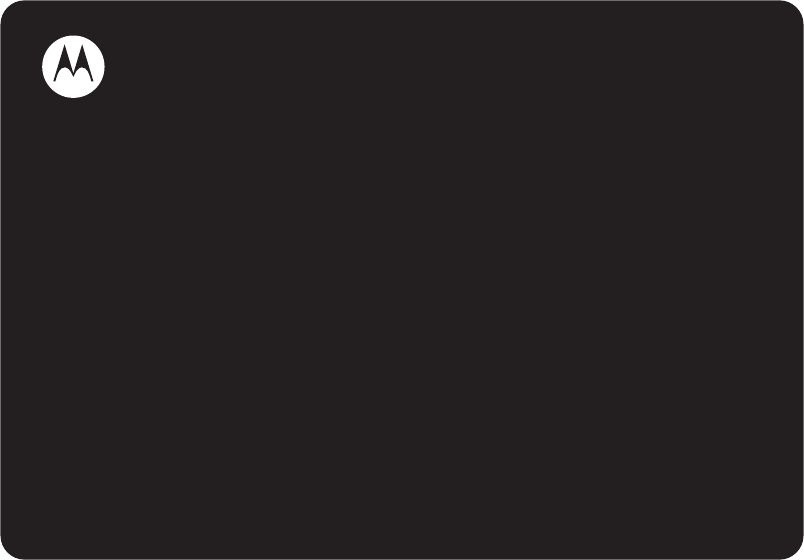
MOTOMANUAL
motorola W215
www.motorola.com
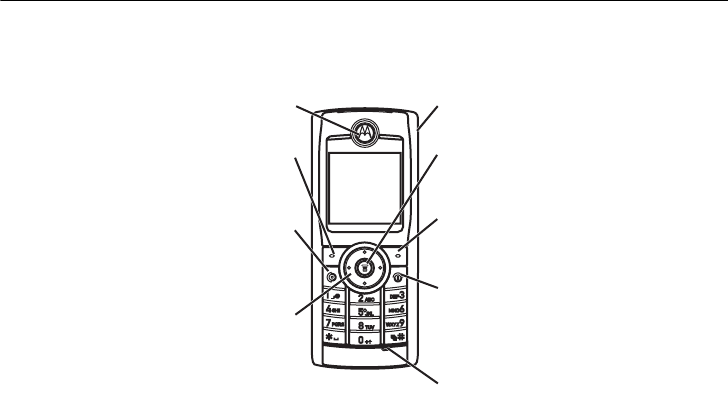
DRAFT
1
HELLOMOTO
Welcome to the world of Motorola digital wireless communications! We are pleased that
you have chosen the Motorola W215 wireless phone.
Earpiece
Listen to your voice calls & messages.
Left Soft Key
Performs functions identified by left
display prompt.
Send/Answer Key
Make and answer calls. Press when idle
to see the list of recently dialed calls.
Navigation Key
Press S up and down to scroll through
lists, left and right to adjust volume of
ringtone style.
Power Connector Port
Port to insert the charger.
Menu Key
Open a menu when you see M in
the display.
Right Soft Key
Performs functions identified by right
display prompt
Power/End Key
Press and hold to turn the phone on/off.
Press and release to end phone calls,
exit menu system.
Microphone
Note:
Your phone may not appear exactly as the phone image in this picture; however, all key
locations, sequences, and functions are the same.
2
Motorola, Inc.
Consumer Advocacy Office
1307 East Algonquin Road
Schaumburg, IL 60196
www.hellomoto.com
Certain mobile phone features are dependent on the capabilities
and settings of your service provider’s network. Additionally,
certain features may not be activated by your service provider,
and/or the provider’s network settings may limit the feature’s
functionality. Always contact your service provider about feature
availability and functionality. All features, functionality, and other
product specifications, as well as the information contained in this
user’s guide, are based upon the latest available information and
are believed to be accurate at the time of printing. Motorola
reserves the right to change or modify any information or
specifications without notice or obligation.
MOTOROLA and the Stylized M Logo are registered in the US
Patent & Trademark Office. Bluetooth trademarks are owned by
their proprietor and used by Motorola, Inc. under license. Java and
all other Java-based marks are trademarks or registered
trademarks of Sun Microsystems, Inc. in the U.S. and other
countries. All other product or service names are the property of
their respective owners.
© Motorola, Inc., 2006.
Caution:
Changes or modifications made in the radio phone, not
expressly approved by Motorola, will void the user's authority to
operate the equipment.
Software Copyright Notice
The Motorola products described in this manual may include
copyrighted Motorola and third-party software stored in
semiconductor memories or other media. Laws in the United
States and other countries preserve for Motorola and third-party
software providers certain exclusive rights for copyrighted
software, such as the exclusive rights to distribute or reproduce
the copyrighted software. Accordingly, any copyrighted software
contained in Motorola products may not be modified, reverse-
engineered, distributed, or reproduced in any manner to the extent
allowed by law. Fishermen, the purchase of Motorola products
shall not be deemed to grant either directly or by implication,
estoppel, or otherwise, any license under the copyrights, patents,
or patent applications of Motorola or any third-party software
provider, except for the normal, non-exclusive, royalty-free license
to use that arises by operation of law in the sale of a product.
Part number: 68XXXXX167-O
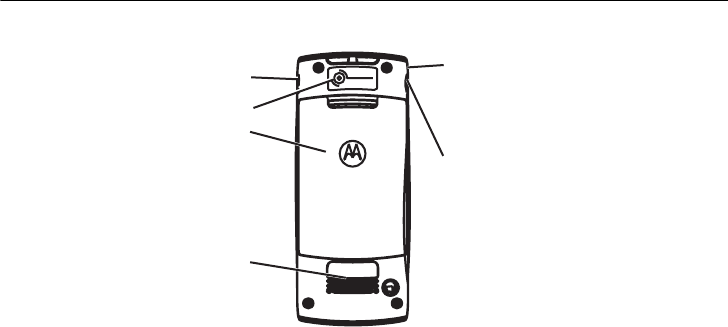
DRAFT
3
check it out!
Note:
Your phone may not appear exactly as the phone image in this picture; however, all
key locations, sequences, and functions are the same.
VGA
4x ZOOM
Power Jack
Battery Compartment
Speaker
Lanyard Attachment
Headset Jack
Insert the headset accessory
for handsfree use.
Camera Lens

4
contents
DRAFT
contents
check it out!. . . . . . . . . . . 3
Safety and General
Information . . . . . . . . . . . 8
Use and Care . . . . . . . . . 13
European Union
Directives Conformance
Statement . . . . . . . . . . . 15
essentials . . . . . . . . . . . . 16
about this guide. . . . . . 16
SIM card . . . . . . . . . . . 17
battery . . . . . . . . . . . . . 17
Battery tips . . . . . . . . . 18
turn it on & off . . . . . . . 19
make a call. . . . . . . . . . 20
answer a call . . . . . . . . 20
your phone number . . . 20
main attractions . . . . . . 21
zoom number display . 21
multi-letter phonebook
search . . . . . . . . . . . . . 21
lantern . . . . . . . . . . . . . 22
datebook . . . . . . . . . . . 23
camera. . . . . . . . . . . . . 27
pictures . . . . . . . . . . . . 32
use the FM radio . . . . . 34
read Nokia smart
messages with
iMelody . . . . . . . . . . . . 36
read Nokia smart
message with vCard . . 37
basics . . . . . . . . . . . . . . . 38
display . . . . . . . . . . . . . 38
menus . . . . . . . . . . . . . 41
text entry . . . . . . . . . . . 42
volume. . . . . . . . . . . . . 44
navigation key . . . . . . . 45
codes & passwords . . . 45
lock & unlock phone . . 45
check battery meter. . . 46
customize. . . . . . . . . . . . 47
ring style . . . . . . . . . . . 47
time & date . . . . . . . . . 50
wallpaper . . . . . . . . . . . 50
screen saver . . . . . . . . 50
display appearance . . . 50
answer options . . . . . . 51
calls. . . . . . . . . . . . . . . . . 52
recent calls . . . . . . . . . 52
redial . . . . . . . . . . . . . . 53
return a call . . . . . . . . . 53
notepad . . . . . . . . . . . . 54
hold or mute a call . . . . 54
5
contents
DRAFT
call waiting . . . . . . . . . 54
caller ID . . . . . . . . . . . 55
emergency calls . . . . . 55
international calls . . . . 56
1-touch dial . . . . . . . . . 56
other features . . . . . . . . 58
advanced calling . . . . . 58
phonebook . . . . . . . . . 60
messages. . . . . . . . . . 63
personalizing. . . . . . . . 65
call times & costs. . . . 69
network . . . . . . . . . . . 70
more features . . . . . . . 70
security. . . . . . . . . . . . 72
games. . . . . . . . . . . . . 73
troubleshooting . . . . . . 74
check here first . . . . . . . 74
service & repairs. . . . . . 77
Specific Absorption
Rate Data . . . . . . . . . . . 78
Motorola Limited
Warranty for the United
States and Canada . . . . 80
index . . . . . . . . . . . . . . . 84

6
menu map
DRAFT
menu map
main menu
e
Messages
• Create Message
•Voicemail
•Inbox
• Info Services
•Quick Notes
•Outbox
•Drafts
n
Phonebook
s
Recent Calls
• Received Calls
• Dialed Calls
• Notepad
•Call Times
• Call Cost
Q
Games
• Rebels
•Crazy
•Football
É
Office Tools
•Calculator
• MyMenu
•Alarm Clock
• Datebook
• Stop Watch
•Lantern
•Quick Dial
•Fixed Dial
• Service Dial
t
Ring Styles
•Style
• Loud Ring Detail
• My Tones
w
Settings
(see next page)
Multimedia
•Camera
•Pictures
•FM Radio
l
Personalize
•Home Screen
•Main Menu
• Color Style
• Greeting
• Wallpaper
• Screen Saver
•Quick Dial
Note:
Certain features may
not be available in certain
areas. Please contact your
provider if you have
questions.
7
menu map
DRAFT
settings menu
Call Forward
• Voice Calls
• Cancel All
• Forward Status
Phone Status
• My Tel. Numbers
• Active Line
• Battery Meter
In-Call Setup
• In-Call Timer
•Call Cost Setup
• My Caller ID
• Answer Options
• Call Waiting
Security
• Phone Lock
• Lock Keypad
• Lock Keypad Timer
• Fixed Dial
• Call Barring
• SIM PIN
• New Passwords
Initial Setup
•Time and Date
• Power on/off
•1-Touch Dial
• Backlight
•Scroll
• Language
• Display Timeout
• Contrast
•DTMF
• TTY Setup
• Lantern
• Master Reset
• Master Clear
Network
•New Network
•Network Setup
• Avail. Networks
• My Network List
• Service Tone
•Call Drop Tone
• Band Selection
Headset
• Auto Answer
Note:
Certain features may
not be available in certain
areas. Please contact your
provider if you have
questions.
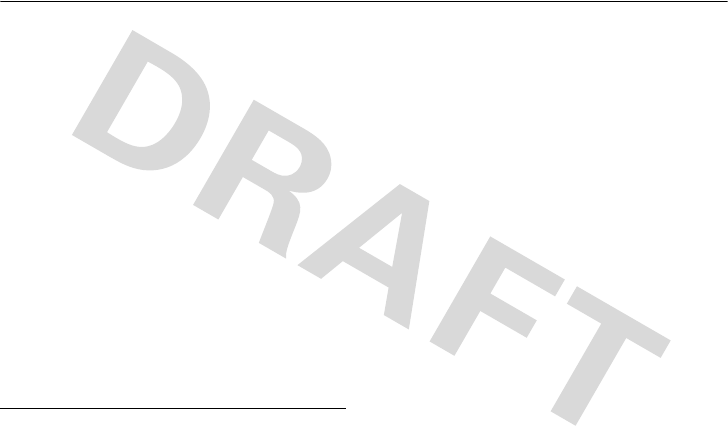
8
Safety Information
Safety and General Information
Safety Information
This section contains important information on the safe and
efficient operation of your mobile device. Read this
information before using your mobile device.
*
Exposure to Radio Frequency (RF)
Energy
Your mobile device contains a transmitter and receiver. When it is
ON, it receives and transmits RF energy. When you communicate
with your mobile device, the system handling your call controls the
power level at which your mobile device transmits.
Your Motorola mobile device is designed to comply with local
regulatory requirements in your country concerning exposure of
human beings to RF energy.
Operational Precautions
For optimal mobile device performance and to be sure that human
exposure to RF energy does not exceed the guidelines set forth in
the relevant standards, always follow these instructions and
precautions.
External Antenna Care
If your mobile device has an external antenna, use only a
Motorola-supplied or approved replacement antenna. Use of
unauthorized antennas, modifications, or attachments could
damage the mobile device and/or may result in your device not
complying with local regulatory requirements in your country.
DO NOT hold the external antenna when the mobile device is IN
USE. Holding the external antenna affects call quality and may
cause the mobile device to operate at a higher power level than
needed.
Product Operation
When placing or receiving a phone call, hold your mobile device
just like you would a landline phone.
If you wear the mobile device on your body, always place the
mobile device in a Motorola-supplied or approved clip, holder,
holster, case, or body harness. If you do not use a body-worn
accessory supplied or approved by Motorola, keep the mobile
device and its antenna at least 2.5 centimeters (1 inch) from your
body when transmitting.
* The information provided in this document supersedes the general
safety information in user’s guides published prior to May 1, 2006.

Safety Information
9
When using any data feature of the mobile device, with or without
an accessory cable, position the mobile device and its antenna at
least 2.5 centimeters (1 inch) from your body.
Using accessories not supplied or approved by Motorola may
cause your mobile device to exceed RF energy exposure
guidelines. For a list of Motorola-supplied or approved
accessories, visit our Web site at:
www.motorola.com
.
RF Energy Interference/Compatibility
Nearly every electronic device is subject to RF energy interference
from external sources if inadequately shielded, designed, or
otherwise configured for RF energy compatibility. In some
circumstances your mobile device may cause interference with
other devices.
Follow Instructions to Avoid Interference
Problems
Turn off your mobile device in any location where posted notices
instruct you to do so. These locations include hospitals or health
care facilities that may be using equipment that is sensitive to
external RF energy.
In an aircraft, turn off your mobile device whenever instructed to
do so by airline staff. If your mobile device offers an airplane mode
or similar feature, consult airline staff about using it in flight.
Pacemakers
If you have a pacemaker, consult your physician before using this
device.
Persons with pacemakers should observe the following
precautions:
•
ALWAYS keep the mobile device more than
20 centimeters (8 inches) from your pacemaker when the
mobile device is turned ON.
•
DO NOT carry the mobile device in the breast pocket.
•
Use the ear opposite the pacemaker to minimize the
potential for interference.
•
Turn OFF the mobile device immediately if you have any
reason to suspect that interference is taking place.
Hearing Aids
Some mobile devices may interfere with some hearing aids. In the
event of such interference, you may want to consult your hearing
aid manufacturer or physician to discuss alternatives.
Other Medical Devices
If you use any other personal medical device, consult your
physician or the manufacturer of your device to determine if it is
adequately shielded from RF energy.

10
Safety Information
Driving Precautions
Check the laws and regulations on the use of mobile devices in the
area where you drive. Always obey them.
When using your mobile device while driving, please:
•
Give full attention to driving and to the road. Using a
mobile device may be distracting. Discontinue a call if you
can’t concentrate on driving.
•
Use handsfree operation, if available.
•
Pull off the road and park before making or answering a
call if driving conditions so require.
Responsible driving practices can be found in the “Smart Practices
While Driving” section at the end of this guide and/or at the
Motorola Web site:
www.motorola.com/callsmart
.
Operational Warnings
Obey all posted signs when using mobile devices in public areas,
such as health care facilities or blasting areas.
Automobile Air Bags
Do not place a mobile device in the air bag deployment area.
Potentially Explosive Atmospheres
Areas with potentially explosive atmospheres are often but not
always posted, and can include fueling areas such as below decks
on boats, fuel or chemical transfer or storage facilities, or areas
where the air contains chemicals or particles, such as grain, dust,
or metal powders.
When you are in such an area, turn off your mobile device, and do
not remove, install, or charge batteries. In such areas, sparks can
occur and cause an explosion or fire.
Damaged Products
If your mobile device or battery has been submerged in water,
punctured, or subjected to a severe fall, do not use it until you take
it to a Motorola Authorized Service Center. Do not attempt to dry it
with an external heat source, such as a microwave oven.
Batteries and Chargers
If jewelry, keys, beaded chains, or other conductive
materials touch exposed battery terminals, this
could complete an electrical circuit (short circuit),
become very hot, and could cause damage or
injury. Be careful when handling a charged battery,
particularly when placing it inside a pocket, purse, or other
container with metal objects.
Use only Motorola Original
batteries and chargers.
Caution:
To avoid risk of personal injury, do not dispose of your
battery in a fire.
Your battery, charger, or mobile device may contain symbols,
defined as follows:
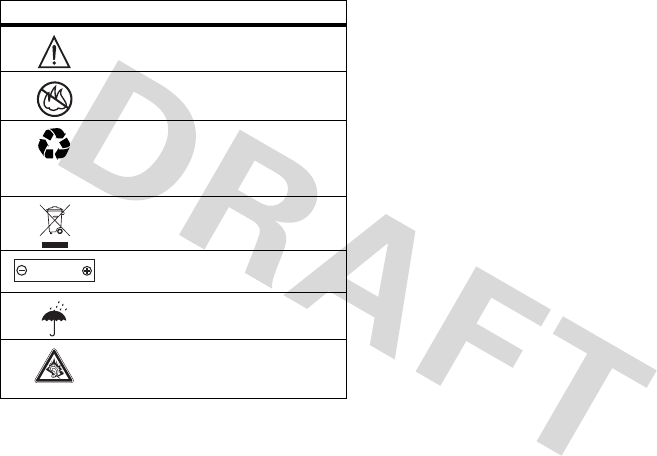
Safety Information
11
Choking Hazards
Your mobile device or its accessories may include detachable
parts, which may present a choking hazard to small children. Keep
your mobile device and its accessories away from small children.
Glass Parts
Some parts of your mobile device may be made of glass. This glass
could break if the product is dropped on a hard surface or receives
a substantial impact. If glass breaks, do not touch or attempt to
remove. Stop using your mobile device until the glass is replaced
by a qualified service center.
Seizures/Blackouts
Some people may be susceptible to epileptic seizures or blackouts
when exposed to flashing lights, such as when playing video
games. These may occur even if a person has never had a previous
seizure or blackout.
If you have experienced seizures or blackouts, or if you have a
family history of such occurrences, please consult with your
physician before playing video games or enabling a flashing-lights
feature (if available) on your mobile device.
Discontinue use and consult a physician if any of the following
symptoms occur: convulsion, eye or muscle twitching, loss of
awareness, involuntary movements, or disorientation. It is always
a good idea to hold the screen away from your eyes, leave the
Symbol Definition
Important safety information follows.
Do not dispose of your battery or mobile
device in a fire.
Your battery or mobile device may require
recycling in accordance with local laws.
Contact your local regulatory authorities
for more information.
Do not throw your battery or mobile device
in the trash.
Your mobile device contains an internal
lithium ion battery.
Do not let your battery, charger, or mobile
device get wet.
Listening at full volume to music or voice
through a headset may damage your
hearing.
032374o
032376o
032375o
032378o
Li Ion BATT

12
Safety Information
lights on in the room, take a 15-minute break every hour, and stop
use if you are very tired.
Caution About High Volume Usage
Listening at full volume to music or voice through a
headset may damage your hearing.
Repetitive Motion
When you repetitively perform actions such as pressing keys or
entering finger-written characters, you may experience occasional
discomfort in your hands, arms, shoulders, neck, or other parts of
your body. If you continue to have discomfort during or after such
use, stop use and see a physician.
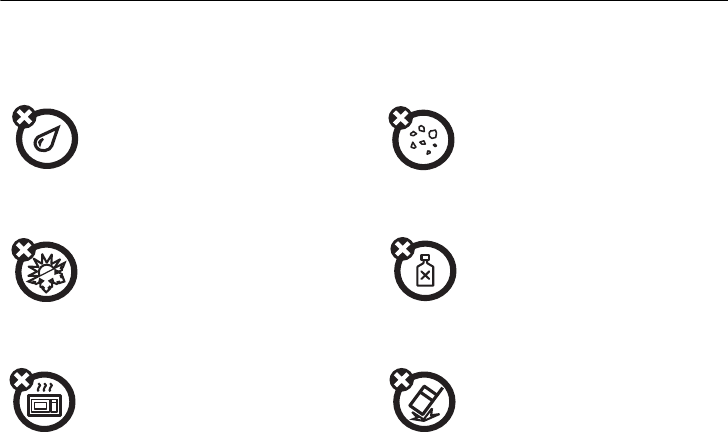
13
Use and Care
Use and Care
Use and Care
To care for your Motorola phone, please keep it away from:
liquids of any kind dust and dirt
Don’t expose your phone to
water, rain, extreme humidity,
sweat, or other moisture.
Don’t expose your phone to
dust, dirt, sand, food, or other
inappropriate materials.
extreme heat or cold cleaning solutions
Avoid temperatures below
-10°C/14°F or above 45°C/113°F.
To clean your phone, use only a
dry soft cloth. Don’t use alcohol
or other cleaning solutions.
microwaves the ground
Don’t try to dry your phone in a
microwave oven.
Don’t drop your phone.
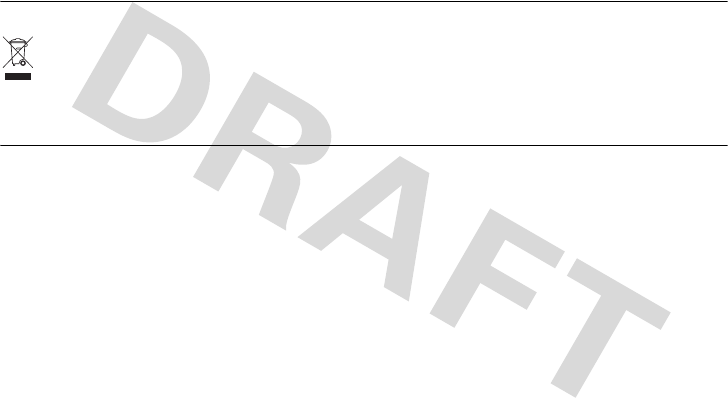
14
Recycling Information
Recycling Information
Caring for the Environment by Recycling
This symbol on a Motorola product means the product
should not be disposed of with household waste.
Disposal of your Mobile Telephone and Accessories
Please do not dispose of mobile telephones or electrical
accessories, such as chargers or headsets, with your household
waste. In some countries or regions, collection systems have been
set up to handle waste electrical and electronic items. Please
contact your regional authorities for more details. If no suitable
scheme exists, you may return unwanted mobile telephones and
electrical accessories to any Motorola Approved Service Centre in
your region.
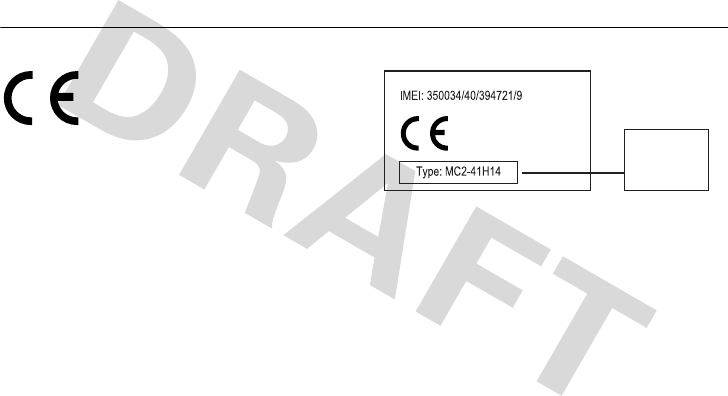
15
EU Conformance
European Union Directives Conformance
Statement
EU Conformance
Hereby, Motorola declares that this
product is in compliance with:
•
The essential requirements and other
relevant provisions of Directive 1999/5/EC
•
All other relevant EU Directives
The above gives an example of a typical Product
Approval Number.
You can view your product’s Declaration of
Conformity (DoC) to Directive 1999/5/EC (to R&TTE
Directive) at
www.motorola.com/rtte
. To find
your DoC, enter the product Approval Number from
your product’s label in the “Search” bar on the Web
site.
0168
Product
Approval
Number
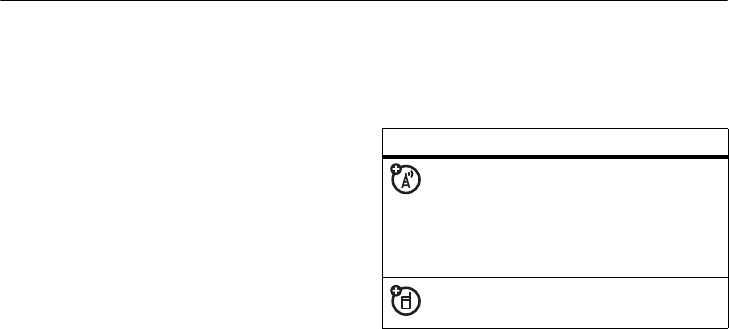
16
essentials
DRAFT
essentials
about this guide
This guide shows how to locate a menu
feature as follows:
Find it :
Press
M
>
Recent Calls
>
Dialed Calls
This example shows that, from the home
screen, you press
M
to open the menu,
highlight and select
Recent Calls
, then highlight
and select
Dialed Calls
.
Press
S
to scroll to and highlight a menu
feature. Press the
SELECT
key to select the
highlighted menu feature.
symbols
This means a feature depends
on the network or subscription
and may not be available in all
areas. Contact your service
provider for more information.
This means a feature requires an
optional accessory.
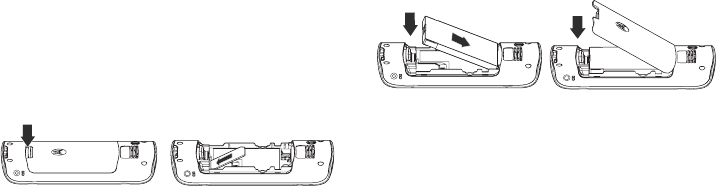
17
essentials
DRAFT
SIM card
Yo ur Subscriber Identity Module (SIM) card
contains personal information like your phone
number and phonebook entries.
Caution:
Do not bend or scratch your SIM
card. Keep it away from static electricity,
water, and dirt.
battery
battery installation
Note:
If you remove the battery for a long
time, the phone will ask you to reset the time
and date. If you choose to cancel or ignore,
the time and date will be
affected
. You can
input the correct time and date by:
Find it:
Press
M
>
Settings
>
Initial Setup
>
Time
and Date
12
12
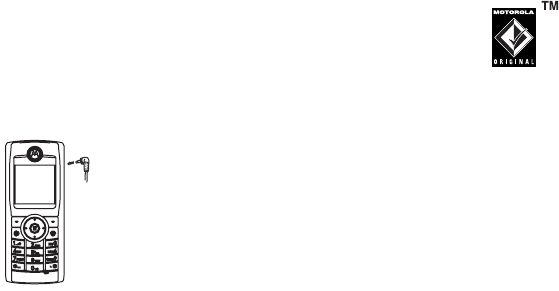
18
essentials
DRAFT
But, if you remove the battery just for a few
seconds (e.g., quickly change SIM card), the
system either won’t ask you to reset the time
and date or if prompted, you can choose
BACK
on the time and date screen, the clock will
only be slightly affected.
battery charging
New batteries are shipped partially charged.
Before you can use your phone, install and
charge the battery as described below. Some
batteries perform best after several full
charge/discharge cycles.
Plug the charger
into your phone and
an electrical outlet.
Your phone displays
Charge Complete
when
finished.
Tip:
You cannot
overcharge your
battery. It will perform best after you fully
charge and discharge it a few times.
battery tips
Battery life depends on the network, signal
strength, temperature, features, and
accessories you use.
•
Always use Motorola
Original batteries and
chargers. The warranty
does not cover damage
caused by non-Motorola batteries and/
or chargers.
•
New batteries or batteries stored for a
long time may take more time to
charge.
•
When charging your battery, keep it
near room temperature.
Power
Connector
Insert the
charger.
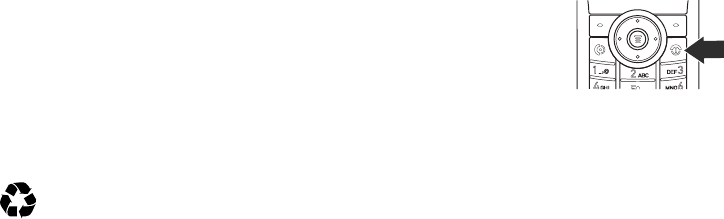
19
essentials
DRAFT
•
When storing your battery, keep it
uncharged in a cool, dark, dry place.
•
Never expose batteries to
temperatures below -10°C (14°F) or
above 45°C (113°F). Always take your
phone with you when you leave your
vehicle.
•
It is normal for batteries to gradually
wear down and require longer charging
times. If you notice a change in your
battery life, it is probably time to
purchase a new battery.
Contact your local recycling center
for proper battery disposal.
Warning:
Never dispose of batteries in a
fire because they may explode.
Before using your phone, read the battery
safety information in the “Safety and
General Information” section included in
the gray-edged pages at the back of this
guide.
turn it on & off
To turn on your phone,
press and hold
P
for
2 seconds. If prompted,
enter your SIM card PIN
code and/or unlock
code.
Caution:
If you enter an incorrect PIN code 3
times in a row, your SIM card is disabled and
your phone displays
SIM Blocked
. Contact your
service provider.
To turn off your phone, press and hold
P
for
2 seconds.

20
essentials
DRAFT
make a call
Enter a phone number and press
N
to make
a call.
To end the call, press
P
.
answer a call
When your phone rings and/or vibrates, press
N
to answer.
To end the call, press
P
.
You can also answer or end a call by pressing
any key when the
Multi-key
answer option is
activated.
Find it:
Press
M
>
Settings
>
In-Call Setup
>
Answer Options
your phone number
To see your number:
Press
M
>
Settings
>
Phone Status
>
My Tel. Numbers
To store or edit your name and number on
your SIM card, press
VIEW
while displaying it.
If you don't know your phone number, contact
your service provider.

21
main attractions
DRAFT
main attractions
You can do much more with your phone than
make and receive calls! This section
describes some of your phone’s highlights.
zoom number display
Zoom number display is a smart function
that lets you see the screen numbers more
easily. Your phone automatically alters the
screen font size depending on how many
digits are in the number. Because most
people enter 7 digits most frequently, your
font size is large most of the time and
becomes smaller only when necessary.
multi-letter phonebook
search
There are two search methods, search by
Find, and search by Jump, for phonebook
entry searching.
To define the search method:
Find it:
Press
M
>
Phonebook
>
M
>
Search By
search by jump
Press a keypad key 1 or more times to
jump to entries that begin with the key’s
letters. Press a second letter to jump to
entries beginning with the two letters you
entered. You can enter up to six letters.
22
main attractions
DRAFT
search by find
When you enter the first letter of an entry
in your phonebook, a pop-up screen will
ask you to input the name you would like to
search for.
You can input the first several letters of the
target entry’s name, then press
OK
, and the
phonebook will jump to the closest match
entry.
lantern
The
Lantern
feature enables you to change
your phone’s idle display into a flashlight.
This can be useful in many situations, such
as searching under a car seat or locating a
door lock in the dark.
Note:
Certain features may not be available
in certain areas.
To activate this feature:
Find it:
Press
M
>
Office Tools
>
Lantern
You can specify how long the
Lantern
feature
lights the display when you activate it:
Find it:
Press
M
>
Settings
>
Initial Setup
>
Lantern
When your phone alerts you to an incoming
event (for example, an incoming message
or phone call, an alarm, or a datebook
event) while the
Lantern
feature is active, you
can deactivate the
Lantern
feature
immediately. When you receive
notification:
1
Press any key.
2
Accept
the incoming event.
The
Lantern
feature can be set as a shortcut
via
My Menu
.
23
main attractions
DRAFT
To set up the
Lantern
feature in
MyMenu
, follow
the steps below:
1
Press
M
>
Office Tools
.
2
Scroll to
Lantern
, then press and hold
M
.
The phone will prompt you to assign a
number key.
datebook
The datebook is a calendar that lets you
schedule and organize events, such as
appointments and meetings. You can review
your schedule of events by month, week, or
day, and have the datebook play a reminder
alarm for specific events.
Note:
You must set the phone’s correct time
and date in order to use the datebook.
To schedule or review events in the datebook:
Find it:
Press
M
>
Office Tools
>
Datebook
view by month or by week
When you open the datebook, your phone
displays a calendar for the month or week,
depending on the default setting.
To change the week view or month view:
Press
M
>
Office Tools
>
Datebook
>
Week
or
Month
.
In week view, lines or filled boxes under each
day indicate scheduled events.
view by day
Select a day in the week view or month view
and press
M
to see the day's events. You
can store, edit, view, copy, and delete any
event from the day view.
view by event
Select an event in the day view and press
M
to open the detailed event view. You can
24
main attractions
DRAFT
edit, copy, and delete events from the event
view.
add a new event
You can add a new event two different ways.
Press
M
>
Office Tools
>
Datebook
>
M
>
Day
View
>
[New Entry].
or
Press
M
>
Office Tools
>
Datebook
> New >
M
>
New
>
Event.
To set up the
Event
detail, follow the steps
below. A title is required for a datebook event.
All other information is optional.
1
Press
CHANGE
to select
Title
.
2
Use the keypad keys to enter a title for the
event.
3
Press
OK
to store the event title.
4
Press
S
up and down to scroll to other
fields and enter information as necessary.
Other fields let you enter
Start
,
Duration
,
Date
,
Repeat
, and
Alarm
.
5
Press
DONE
to store the new event and
return to the day view.
add a new task
You can add a new task:
Find it:
Press
M
>
Office Tools
>
Datebook
> New
>
M
>
New
>
Task
To set up the
Task
detail, follow the steps
below. A summary is required for a datebook
task. All other information is optional.
1
Press
CHANGE
to select
Summary
.
2
Use the keypad keys to enter a summary
for the task.
3
Press
OK
to store the task summary.
25
main attractions
DRAFT
4
Press
S
up or down to scroll to other
fields and enter information as necessary.
Other fields let you enter
Start Date
,
Deadline
,
Priority
,
Completed
,
Category
, and
Status
.
5
Press
DONE
to store the new task and
return to the day view.
change event/task information
To change information about an existing
event/task:
Find it:
Press
M
>
Office Tools
>
Datebook
1
Press
S
left or right to scroll to the
scheduled event/task day.
2
Press
M
>
Day View
to display the day
view.
3
Press
S
up or down to scroll to the
event/task you want to change.
4
Press
VIEW
to display the event/task.
5
Press
EDIT
to edit the event/task.
6
Press
S
up or down to scroll to the detail
you want to change.
7
Press
CHANGE
to edit the information.
8
Use the keypad keys to enter the new
information.
9
Press
DONE
to store the information.
copy an event/task
To copy information from a current event/task
to a new event/task:
Find it:
Press
M
>
Office Tools
>
Datebook
1
Press
S
left or right to scroll to the
scheduled event/task day.
2
Press
M
>
Day View
to display the day
view.
3
Press
S
up or down to scroll to the
event/task to copy.
26
main attractions
DRAFT
4
Press
M
to open the
Datebook Menu
.
5
Press
S
up or down to scroll to
Copy
.
6
Press
SELECT
to copy the event/task.
7
Press
YES
to confirm the copy.
Your phone assumes that you want to
change the date and displays the
Date
field.
8
Use the keypad keys to enter the date
information.
9
Press
S
left or right to scroll to the day,
month, and year.
10
Press
OK
to save the copy of the event/
task.
11
Press
S
up or down to scroll to event/
task details and edit the information as
necessary.
12
Press
DONE
to store the new event/task
and return to the day view.
delete an event
Find it:
Press
M
>
Office Tools
>
Datebook
1
Press
S
left or right to scroll to the
scheduled event day.
2
Press
M
>
Day View
to display the day
view.
3
Press
S
up or down to scroll to the event
to delete.
4
Press
M
to open the
Datebook Menu
.
5
Press
S
up or down to scroll to
Delete
.
6
Press
SELECT
to select
Delete
.
For non-repeating events, a confirmation
message will pop up. Choose
Yes
or
No
to
confirm or cancel the delete. For
repeating events, the phone displays a
delete event menu.
27
main attractions
DRAFT
Press
S
up or down to scroll to
This Event
Only
or
Repeat Events
. Press
SELECT
to select
the event(s) to delete.
delete a task
Find it:
Press
M
>
Office Tools
>
Datebook
1
Press
S
left or right to scroll to the
scheduled task day.
2
Press
M
>
Day View
to display the day
view.
3
Press
S
up or down to scroll to the event
to delete.
4
Press
M
to open the
Datebook Menu
.
5
Press
S
up or down to scroll to
Delete
.
6
Press
SELECT
to select
Delete
.
Your phone displays a confirmation message.
Choose
Yes
or
No
to confirm or cancel the
delete.
set the alarm within the
datebook
You can set the
Datebook
to function as an
alarm clock.
Find it:
Press
M
>
Office Tools
>
Dateboo
k >
M
>
New
>
Event
1
Scroll to
Start
and use the number keys to
enter the desired time.
2
Scroll to
Alarm
and select
Custom
.
3
Use the number keys to enter
0 hrs
, then
press
OK
.
Note:
You will need to enter a
Title
in order for
the
Alarm
to function.
camera
To activate your phone’s camera using the
menu system:
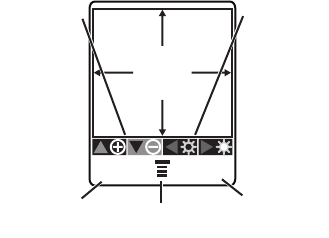
28
main attractions
DRAFT
Find it:
Press
M
>
Multimedia > Camera
The active viewfinder image appears on your
display.
Point the camera lens at the photo subject,
then:
1
Press
CAPTURE
to take a photo.
2
Press
STORE
to view the storage options. If
you choose to keep the photo, continue to
step 4.
3
Press
DISCARD
to delete the photo and
return to the active viewfinder.
4
Scroll to
Store Only
,
Apply as Wallpaper
,
Apply as
Phonebook Entry
and press
SELECT
to confirm.
Note:
If the screen flickers when taking a
picture, try to adjust the frequency for the
Flicker
setting. For example, if the
Flicker
is
currently set to 50Hz, switch to 60Hz, and try
taking a photo again.
Find it:
Press
M
>
Multimedia
>
Camera
>
M
>
Picture Setup
>
Flicker
CAPTURE BACK
Image
Area
Press S
up or down
to zoom in
or out.
Press
CAPTURE to
take a
photo.
Press M to
view Pictures Menu.
Press BACK
to return to
previous
screen.
Press S
left or right
to decrease
or increase
image
brightness.
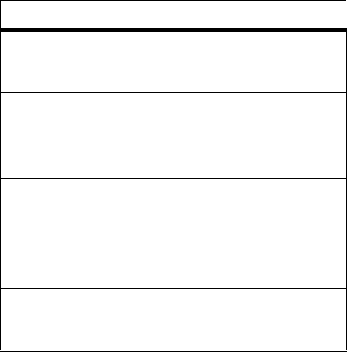
29
main attractions
DRAFT
From the active view finder, you can press
M
to view the
Pictures Menu
:
use auto-timed capture
You can set the camera to take a photo
automatically after 5 or 10 seconds delay.
Find it:
Press
M
>
Multimedia
>
Camera
>
M
>
Auto-Timed Capture
1
Press
S
up or down to select
5
or
10
seconds
, then press
SELECT
. The screen
returns to the active view finder.
2
Frame your subject, and the camera will
automatically take the image after the
specified time delay.
change lighting conditions
Find it:
Press
M
>
Multimedia
>
Camera
>
M
>
Picture Setup > Lighting Conditions
1
Press
S
up or down to choose a lighting
condition and press
SELECT
.
You can choose from the following lighting
options:
Automatic
,
Sunny
,
Cloudy
,
Indoor
(Home)
,
Indoor
(Office)
, or
Night
.
option
Go To Pictures
Go to the picture library.
Auto-Timed Capture
Set the camera to take a photo
automatically after 5 or 10 seconds delay.
Picture Setup
Adjust the picture settings, including:
Lighting
Conditions
,
Exposure
,
Resolution
,
Shutter
Tone
,
Image
Quality
, and
Flicker
.
View Free Space
Check used and available memory.
30
main attractions
DRAFT
set the image exposure
Find it:
Press
M
>
Multimedia
>
Camera
>
M
>
Picture Setup > Exposure
1
Press
S
up or down the scale and select
the desired exposure setting for your
picture.
2
Press
SELECT
to save your settings.
The exposure is set to zero as the default. You
may need to increase the exposure to lighten
a dark subject, or decrease the exposure
when the subject is very bright.
set the image resolution
Use the
Resolution
option to set the size of
captured images.
Find it:
Press
M
>
Multimedia
>
Camera
>
M
>
Picture Setup > Resolution
1
Press
S
up or down to select from
Low
(160x120),
Medium
(320x240), or
High
(640x480) resolution and press
SELECT
.
Note:
Images with higher resolution use
more memory space.
31
main attractions
DRAFT
select shutter tone
You can change the shutter tone.
Find it:
Press
M
>
Multimedia
>
Camera
>
M
>
Picture Setup > Shutter Tone
1
Press
S
up or down to choose
Chirp
,
Quack
,
Flix
,
Boing
, or
None
to turn the shutter tone
off.
2
Press
SELECT
to save your settings.
set the image quality
Use this function to set the image quality of
captured images.
Find it:
Press
M
>
Multimedia
>
Camera
>
M
>
Picture Setup > Image Quality
1
Press
S
up or down to choose
Good
,
Better
,
or
Best
.
2
Press
SELECT
to save your settings.
Note:
Higher image quality uses more
memory space.
set the flicker
If the screen flickers when taking a picture, try
to adjust the frequency of the
Flicker
setting.
For example, if the
Flicker
is currently set to
50Hz, switch to 60Hz, and try taking a photo
again.
Find it:
Press
M
>
Multimedia
>
Camera
>
M
>
Picture Setup
>
Flicker
1
Press
S
up or down to choose
50Hz
or
60Hz
.
2
Press
SELECT
to save your settings.
view free memory space
Use this function to see the used, available,
and total memory space on your phone.
32
main attractions
DRAFT
Find it:
Press
M
>
Multimedia
>
Camera
>
M
>
Picture Setup
>
View Free Space
pictures
From the
Picture Library
, you can view images
and file details, set the picture as wallpaper or
caller ID, or delete unwanted images.
view pictures
Find it:
Press
M
>
Multimedia
>
Pictures
1
Press
S
up or down to select a picture,
then press
View
to display the selected
image.
2
Press
Details
to view the file name, size,
type, and the date and time the picture
was taken.
set an image as wallpaper
You can set a captured image as wallpaper.
Find it:
Press
M
>
Multimedia
>
Pictures > M
>
Set As
1
In the
Pictures Viewer
, first select the image
you want to set as wallpaper.
2
Press
M
to open
Pictures Menu
.
3
Press
S
up or down to select
Wallpaper
.
The selected image will be applied as the
phone wallpaper.
set an image as caller ID
You can set an image to display as Caller ID
for incoming calls.
Find it:
Press
M
>
Multimedia
>
Pictures > M
>
Set As
1
In the
Pictures Viewer
, first select the image
you want to set as caller ID.
2
Press
M
to open
Pictures Menu
.
33
main attractions
DRAFT
3
Press
S
up or down to select
Caller
Identification
.
4
The
Phonebook
screen appears. Choose the
contact you want to add the picture to,
and press
Add
.
The selected image will be applied as
Caller ID.
Note:
This feature is available only for
contacts saved to the phone.
play slideshow
Use this function to start a slideshow of the
images stored on your phone.
Find it:
Press
M
>
Multimedia
>
Pictures > M
>
Slideshow
All images stored on the phone are displayed
one after another. Press
PAUSE
to pause the
slideshow and press
RESUME
to continue.
rename a image
Captured images are automatically saved with
a unique file name. You can change the file
name to suit your needs.
Find it:
Press
M
>
Multimedia
>
Pictures
>
M
>
Rename
1
In the
Pictures Viewer
, first select the image
you want to rename.
2
Press
M
to open
Pictures Menu
.
3
Press
S
up or down to select
Rename
.
4
The name screen appears. Enter a new
name for the image and press
OK
to save
your settings.
delete an image
Find it:
Press
M
>
Multimedia
>
Pictures
>
M
>
Delete
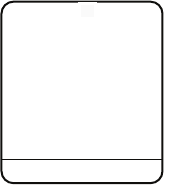
34
main attractions
DRAFT
1
In the
Pictures Viewer
, first select the image
you want to delete.
2
Press
M
to open
Pictures Menu
.
3
Press
S
up or down to select
Delete
.
delete all images
Use this function to delete all captured
images saved to the phone.
Find it:
Press
M
>
Multimedia
>
Pictures
>
M
>
Delete All
A confirmation message appears. Select
YES
to confirm.
use the FM radio
You can listen to and program up to nine of
your favorite FM radio stations.
turn on the FM radio
Find it:
Press
M
>
Multimedia > FM Radio
The FM radio will automatically tune in the
lowest available frequency when you use it for
the first time. After that, it will tune in the
frequency last used. Press
S
up and down
to increase or decrease the volume.
Note:
The earpiece must be inserted into the
phone for the FM radio to function. If you try
to turn it on without inserting the earpiece,
your phone will display
Please Insert The Earpiece
.
4S
é
At
d
z
c
FM RADIO
6:35am
Service Provider
89.30 FM (5)
G
SPEAKER
35
main attractions
DRAFT
Note:
The headset also acts as an antenna, so
the FM Radio receiver performance is
dependent on the type of headset device
connected. If a non-Motorola 3.5 mm headset
is connected to the phone through the
adapter (2.5 - 3.5 mm), or the headset is
curled up or kinked, performance may be
affected.
tune the FM radio
1
Press
M
>
Multimedia
>
FM Radio
.
2
Press
S
left or right to increase or
decrease the frequency. Each keypress
will increase or decrease the frequency
by 0.1 or 0.2 MHz, depending on your
region.
3
Press and hold
S
left or right to activate
the scanning feature. The FM radio will
scan to the next usable frequency. You
can continue scanning by pressing
S
again.
use the radio presets
You can store up to nine preset radio stations.
set the radio presets
1
Tune in the desired frequency by pressing
S
left or right.
2
Press and hold number keys to save that
number as the preset.
select a radio preset
Press number keys to select the
corresponding radio preset.
play FM radio through speaker
or headset
To play the FM Radio through the speaker,
press
SPEAKER
.
To change to the headset, press
EARPIECE
.
36
main attractions
DRAFT
Note:
The headset must be inserted into the
phone for the FM radio to play through the
speaker.
turn off FM radio
To turn off the radio, press
RADIO
or remove the
headset.
read Nokia smart
messages with iMelody
Find it:
Press
M
>
Messages
>
Text Msgs
To open a Nokia Smart Message:
1
Press
S
to scroll to the message.
2
Press
READ
to open the message.
The phone asks
Play Ring Tone?
3
Press
YES
to play the iMelody. Press
NO
to cancel playing.
Note:
iMelody will play only if the format is
correct. Your phone displays a confirmation
message.
4
Press
STORE
. The file name appears.
Note:
You can download ringtone via SMS
messages.
store iMelody
To store the iMelody:
1
Press
STORE
. The file name appears.
2
Press
OK
to save the iMelody into flash.
Storing your iMelody may fail for two
reasons: if the file name is duplicated, or if
the memory is full. If the file name is
duplicated, rename the file under
My Tones
. If
the memory if full, replace old ring tones
with the new one.
37
main attractions
DRAFT
read Nokia smart
message with vCard
Find it:
Press
M
>
Messages
>
Text Msgs
To open the Nokia Smart Message:
1
Press
S
to scroll to the message.
2
Press
READ
to open the message.
The phone asks
Store vCard?
3
Press
YES
to store vCard in the
phonebook. Press
NO
if you don't want
to store vCard.
Note:
vCard will be stored only if the
format is correct. Your phone displays a
message if the format is not supported.
Note:
If your phonebook already is full,
vCard can’t be stored. If necessary, delete
one phone entry before storing vCard.
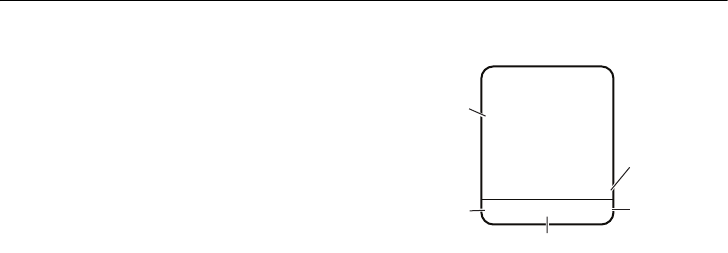
38
basics
DRAFT
basics
See page 1 for a basic phone diagram.
display
The home screen displays when you turn
on the phone. To dial a number from the
home screen, press the number keys and
N
.
Note:
Your home screen may look different
depending on your service provider. When
M
is displayed, you can press
M
to
open the menu. Soft key labels show the
current soft key functions. For soft key
locations, see page 1.
In the home screen, press
S
up, down,
left, or right to scroll main functions. You
can choose to show or hide the icons on
the home screen.
2éAt
x
å
6:35am
Motorola
04/25/2006
G
SETTING PH.BOOK
n
te
A
Date
Left Soft
Key Label
Clock
Right Soft
Key Label
Menu Indicator
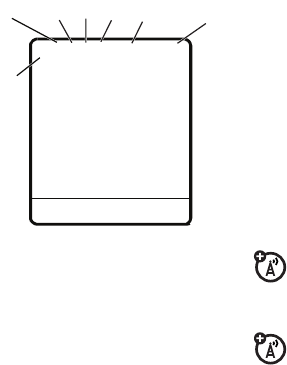
DRAFT
39
basics
Find it:
Press
M
>
Personalize
>
Home Screen
>
Home Keys
>
Icons
You can also change the functions of the soft
keys, and which functions appear on your
home screen.
Find it:
Press
M
>
Personalize
>
Home Screen
>
Home Keys
>
Up
,
Down
,
Left
,
Right
,
Left Soft Key
, or
Right Soft Key
Note:
The home key function can only be
used when the FM radio is not activated.
status indicators
Status indicators display at the top of the
home screen:
1Signal Strength Indicator
−
shows the strength of your
phone's connection with the network.
2 Headset Indicator
−
displays
when the headset is plugged into
the phone.
4
S
é
A
t
c
FM RADIO
6:35am
Motorola
04/25/2006
G
1
234567
SPEAKER
n
te
A
Ó

40
basics
DRAFT
3Roam Indicator
−
appears when
your phone uses another
network system outside your home
network.
4LINE Indicator
−
indicates if your
phone is using Line 1 or Line 2.
5 Message Indicator
−
appears
when you have a new voice or
text message:
Note:
A flashing message indicator means
that your inbox is full. You will not be able to
receive new messages until you delete old
ones.
6Ring Style Indicator
−
shows the ring
style setting.
7 Battery Level Indicator
−
vertical bars
show the amount of charge left in your
battery. The more bars, the greater the
charge.
r
= text
message
t
= voicemail
message
y
= loud ring
†
= vibe and
ring
z
= soft ring
Ó
= vibe then
ring
|
= vibrate
Ò
= silent
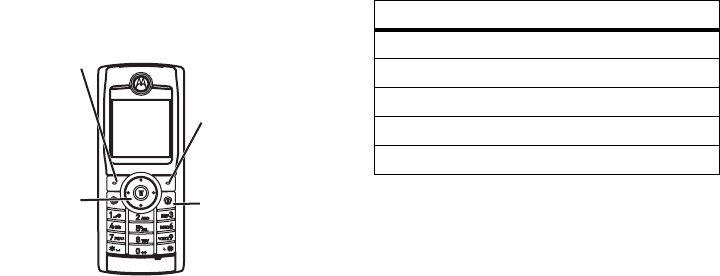
DRAFT
41
basics
menus
From the home screen, press
M
to enter
the main menu, then press
S
to scroll up
and down through the main menu list.
The following menu icons may be available,
depending on your service provider and
service subscription options.
Note:
Certain features may not be available
in certain areas.
Scroll up or
down.
Select
highlighted
menu
feature. Exit the main
menu.
Exit menu without
making changes &
return to the home
screen.
menu features
e
Messages
t
Ring Styles
n
Phonebook
w
Settings
s
Recent Calls
r
Multimedia
Q
Games
l
Personalize
É
Office Tools
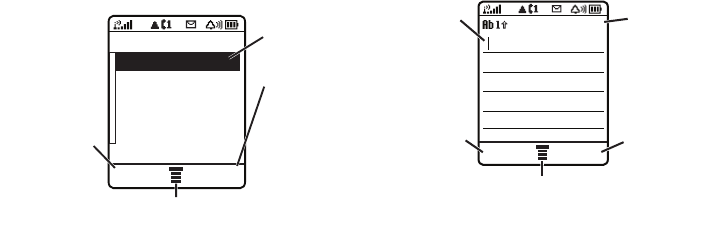
42
basics
DRAFT
select a feature option
Some features require you to select an
option from a list:
Scroll up or down to highlight the option
you want.
text entry
Some features let you enter text.
choose a text entry method
Multiple text entry methods make it easy
for you to enter names, numbers, and
messages. The method you select remains
active until you select another method.
Press
#
in any text entry screen to select
one of the following modes:
VIEW BACK
Phonebook
ANDREAS
BERNARD
e
EC
Press VIEW to
see details of
highlighted
option.
Highlighted
Option.
Press BACK to
go back to
previous
screen.
Press M to to open
sub-menu.
INSERT CANCEL
Msg 765
Flashing
cursor
indicates
insertion
point.
Press INSERT
to insert a
quick note.
Character
counter
Press CANCEL to
exit without
saving any
changes.
Press M to open
sub-menu.
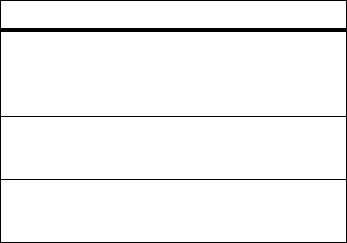
DRAFT
43
basics
set up text entry mode
To set your text entry modes, press
M
in a
text entry screen and select the desired
entry mode.
Tip:
Pressing
0
will toggle between
uppercase and lowercase in English
alphabet text entry.
iTAP
™
mode
Press
#
in a text entry screen to switch to
iTAP mode. iTAP mode lets you enter
words using one keypress per letter. The
iTAP software combines your keypresses
into common words and predicts each
word as you enter it.
For example, if you press
7764
,
your phone displays a list of suggestions
for words such as
Prog
,
Proh
, and
Spoi
.
tap mode
Press
#
in a text entry screen and select
tap mode.
To enter text in tap mode, press a keypad
key repeatedly to cycle through the letters
and number on the key. Repeat this step to
enter each letter.
entry mode
Ta p
Includes
iTAP English
,
Tap Extended
, and
Tap
English
.
Numeric
Enter numbers only.
Symbol
Enter symbols only.
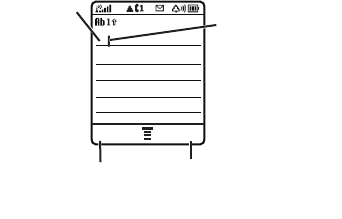
44
basics
DRAFT
For example, if you press
8
once, the
phone displays:
•
If you want a different word (such as
Text
), continue pressing keypad keys
to enter the remaining characters.
•
Tap Extended mode cycles through
additional special characters and
symbols as you repeatedly press a
keypad key.
numeric mode
Press the number keys to enter the
numbers you want.
symbol mode
Press a keypad key to show its symbols at
the bottom of the display.
Highlight the symbol you want, then press
SELECT
.
volume
When you are in a call, press
S
right to
increase earpiece speaker volume, left to
decrease it. When the phone display is idle,
press and hold
S
right or left to adjust the
ringer volume.
Tip:
During a call, you can set your phone
to mute by pressing
M
>
Mute
.
OK DELETE
Msg 765
T
Character
displays at
insertion
point.
Press OK to
accept & store
text.
After 2 seconds,
the character is
accepted and the
cursor moves to
next position.
Press DELETE to delete
character to left of
insertion point.

DRAFT
45
basics
navigation key
Press the navigation
key
S
left or right to
scroll and highlight
options.
codes & passwords
Your phone's 4-digit
unlock code
is
originally set to
1234
. If your service
provider did not change these codes, you
should change them:
Find it:
Press
M
>
Settings
>
Security
>
New
Passwords
You can also change your
SIM PIN
.
If you forget your unlock code:
Tr y
entering 1234 or the last four digits of your
phone number.
If you forget other codes:
If you forget
your SIM PIN code or PIN2 code, contact
your service provider.
lock & unlock phone
You can lock your phone to keep others
from using it. To lock or unlock your phone,
you need the 4-digit unlock code.
To
manually lock
your phone:
Find it:
Press
M
>
Settings
>
Security
>
Phone
Lock
>
Lock Now
.
To
automatically lock
your phone
whenever you turn it on:
Find it:
Press
M
>
Settings
>
Security
>
Phone
Lock
>
Automatic Lock
>
On
.
You can set up the time amount before the
keypad automatically locks.
46
basics
DRAFT
The options are
Off
,
15 seconds
,
30 seconds
, and
1 minute
.
Find it:
Press
M
>
Settings
>
Security
>
Lock
Keypad Timer.
Note:
•
You can make emergency calls with a
locked keypad (see page 55). With a
locked keypad, the phone still rings or
vibrates for incoming calls and can be
answered without unlocking the
keypad.
•
When the keypad is locked, there is a 1
second wait time between each key
press. If you press a key prematurely,
the display does not update, and it
could appear as if the phone has
powered down.
•
You can make emergency calls on a
locked phone. A locked phone still rings
or vibrates for incoming calls,
but you
need to unlock it (with your 4-digit
code) to answer.
check battery meter
To check your battery meter:
Find it:
Press
M
>
Settings
>
Phone Status
>
Battery Meter

47
customize
DRAFT
customize
ring style
Your phone rings and/or vibrates to notify
you of an incoming call, message, or other
event. This ring and/or vibration are called
an alert. You can select 1 of 6 different alert
profiles:
Loud Ring
,
Soft Ring
,
Vibrate
,
Vibe and Ring,
Vibe then Ring
, and
Silent
.
The profile indicator for the ring style
displays at the top of your home screen. To
choose your profile:
Find it:
Press
M
>
Ring Styles
>
Style
>
alert
type
change ring details
You can change the ring or key volume and
select vibrate/silent/ring details for
incoming calls and other events. Your
changes are saved in the current ring style
profile.
Find it:
Press
M
>
Ring Styles
>
Detail
> desired event >
Change
> alert for event
my tones
This feature allows you to create custom
alert tones for your phone. The tones you
create appear automatically in the list of
available alerts.
48
customize
DRAFT
create a tone
Find it:
Press
M
>
Ring Styles
>
My Tones
1
Press
S
up or down to scroll to
Empty
Ring
.
2
Press
SELECT
to go to
Tone Details
.
3
Press
CHANGE
to select
Notes:
4
Use the number keys to enter notes for
the tone.
5
Press
OK
to store the notes.
6
Press
CHANGE
to select
Name:
7
Use the keypad keys to enter the name
for the tone.
8
Press
OK
to store the name.
9
Press
DONE
to store the tone.
enter notes
To enter a note, press
S
up and down to
select the note name.
You can also enter a note by pressing the
key associated with the note name.
To change octaves, press
0
twice to
insert a
*
, then enter the octave number.
Press
0
to insert a flat
&
or sharp
*
before
the note.
Change note length by inserting 0-5 after
the note.
Use the
7
to insert a reset
r
.
Scroll left or right by pressing the
S
, or
using the
*
and
#
.
play a note
Find it:
Press
M
>
Ring Styles
>
My Tones
49
customize
DRAFT
1
Press
S
up or down to scroll to the
tone you want to play.
2
Press
M
to open
Tone Menu
.
3
Scroll to
Play
and press
SELECT
.
The phone displays the playback meter
and plays the tone.
4
Press
Play
to play the tone again or press
CANCEL
to return to the
My Tones
list.
edit a tone
Find it:
Press
M
>
Ring Styles
>
My Tones
1
Press
S
up or down to scroll to the
tone you want to edit.
2
Press
EDIT
to open the tone details.
3
Press
S
up or down to scroll to the
details you want to edit (
Name
or
Notes
).
4
Press
CHANGE
to select the details you
want to edit.
5
Use the keypad keys to enter new text
or notes.
6
Press
OK
to store the details.
delete a tone
You can delete a custom tone you created.
Find it:
Press
M
>
Ring Styles
>
My Tones
1
Press
S
up or down to scroll to the
tone you want to delete.
2
Press
M
to open
My Tones
.
3
Press
S
up or down to scroll to
Delete
.
4
Press
SELECT
to select
Delete
.
5
Press
YES
to confirm the deletion.
50
customize
DRAFT
browse my tones
Find it:
Press
M
>
Ring Styles
>
My Tones
1
Press
S
up or down to scroll to a tone.
2
Press
M
to select functions such as
Edit
,
Delete
, and
Play
.
time & date
To set the time and date for your phone:
Find it:
Press
M
>
Settings
>
Initial Setup
>
Time and Date
wallpaper
You can set a picture as a wallpaper
(background) image on your home screen.
Find it:
Press
M
>
Personalize
>
Wallpaper
Note:
To choose an analog or digital clock
for your home screen, Press
M
>
Personalize
>
Home Screen
>
Clock Set
.
screen saver
You can set a picture or clock as a screen
saver image. The screen saver displays
when no activity on the home screen is
detected for a specified time.
Tip:
This feature helps save your screen but
not your battery. To extend battery life, turn
off the screen saver.
Find it:
Press
M
>
Personalize
>
Screen Saver
display appearance
You can set the contrast of your phone
display:
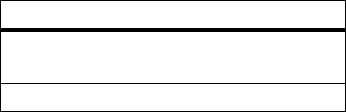
51
customize
DRAFT
Find it:
Press
M
>
Settings
>
Initial Setup
>
Contrast
To save battery life, the backlight turns off
when you're not using your phone. The
backlight turns back on when you press any
key. To set how long your phone waits
before the backlight turns off:
Find it:
Press
M
>
Settings
>
Initial Setup
>
Backlight
To choose the
colors
that your phone uses
for indicators, highlights, and soft key
labels:
Press
M
>
Personalize
>
Color Style
.
To set your display
Color Style
:
Press
M
>
Personalize
>
Color Style
.
To save battery life, the display can turn off
in idle mode when you're not using your
phone. The display turns back on when you
press any key. To set how long your phone
waits before the display turns off:
Find it:
Press
M
>
Settings
>
Initial Setup
>
Display Timeout
answer options
You can use additional methods to answer
an incoming call. To activate or deactivate
an answer option:
Find it:
Press
M
>
Settings
>
In-Call Setup
>
Answer Options
option
multi-key On
Answer by pressing any
key.
multi-key Off
Answer by pressing
N
.
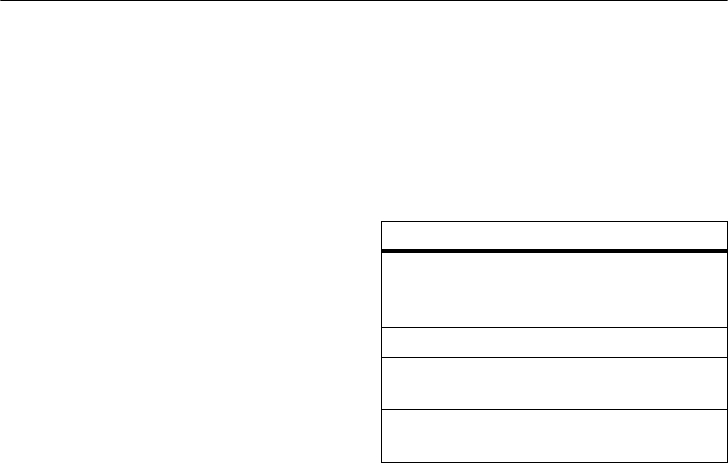
52
calls
DRAFT
calls
To make and answer calls, see page 20.
recent calls
Your phone keeps lists of incoming and
outgoing calls, even for calls that didn't
connect. The most recent calls are listed
first. The oldest calls are deleted as new
calls are added.
Find it:
Press
M
>
Recent Calls
1
Highlight
Received Calls
or
Dialed Calls
, and
SELECT
.
2
Highlight a call.
•
To call the number, press
N
.
•
To see call details (such as time and
date), press
VIEW
.
From the
Dialed Calls
list, press
M
to see the
following options:
option
Store
Create a phonebook entry
with the number in the
No.
field.
Delete
Delete the entry.
Delete All
Delete all entries in the
list.
Show ID
Show your caller ID for the
next call.
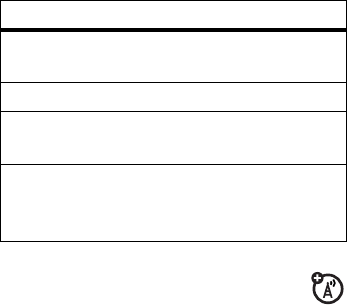
53
calls
DRAFT
redial
1
Press
N
from the home screen
to see the
Dialed Calls
list, or press
M
>
Recent calls
>
Received Calls
,
Dialed Calls
, or
Notepad
.
2
Highlight the entry you want to call and
press
N
.
If you hear a busy signal and you see
Call
Failed
,
Number Busy
, press
N
to redial the
number.
return a call
Your phone keeps a record of your
unanswered calls and displays
Missed Call(s): X
,
where
X
is the number of missed calls.
1
Press
VIEW
to see the
Received Calls
list.
2
Highlight the call you want to return and
press
N
.
Note:
If there is a missed call, it will be
displayed on the home screen. You can
one-touch dial that number from the home
screen. If you have more than one missed
call, you will see a list of the missed
numbers and may select one and dial it.
Hide ID
Hide your caller ID for the
next call.
Send Message
Deliver the message.
Add Digits
Add digits after the
number.
Attach Number
Attach a number from the
phonebook or recent calls
lists.
option

54
calls
DRAFT
notepad
Your phone stores the most recent string of
digits entered on the keypad in a temporary
memory location called the notepad. These
digits can be the last phone number that
you called, or a phone number that you
simply entered but did not call. These digits
remain in the notepad even when you turn
off the phone.
To call the number, create a phonebook
entry, or perform other operations with the
number stored in the notepad:
Find it:
Press
M
>
Recent Calls
>
Notepad
•
To call the number, press
N
.
•
To create a phonebook entry with
the number in the No. field, press
STORE
.
hold or mute a call
When you are on a call:
Press
M
>
Hold
to put all active calls on
hold.
Press
M
>
Mute
to put all active calls on
mute.
call waiting
When you're on a call, you'll hear an
alert if you receive a second call.
Press
N
to answer the new call.
•
To switch between calls, press
SWITCH
.
•
To connect the two calls, press
LINK
.
•
To end the call on hold, press
M
>
End Call On Hold
.

55
calls
DRAFT
To turn the call waiting feature on or off:
Find it:
Press
M
>
Settings
>
In-Call Setup
>
Call Waiting
caller ID
Calling Line Identification (caller ID)
shows the phone number of an incoming
call on your display.
Your phone shows the caller's name when
it is stored in your phonebook, or
Incoming Call
when caller ID Information isn't available.
To show or hide
your phone number
for
the next outgoing call or for all calls:
Find it:
Press
M
>
Settings
>
In-Call Setup
>
My
Caller ID
emergency calls
Your service provider programs one or
more emergency phone numbers (such as
112 or 911) that you can call under any
circumstances, even when your phone is
locked or the SIM card is not inserted. You
can dial and call the emergency number
when your phone is locked or when you are
prompted to enter a code or password.
Note:
Emergency numbers vary by
country. Your phone's preprogrammed
emergency number(s) may not work in all
locations. Sometimes an emergency call
cannot be placed due to network,
environmental, or interference issues.
To call emergency numbers at any time:
1
Press the keypad keys to dial the
emergency number.

56
calls
DRAFT
2
Press
N
to call the emergency
number.
international calls
If your phone service includes
international dialing, press and hold
0
to
insert your local international access code
(indicated by +). Then press the keypad
keys to dial the country code, such as
+
44
for the U.K., +
33
for France,
and the phone number.
1-touch dial
To call phonebook entries 2 through 9,
press and hold the 1-Touch Dial number for
one second.
You can set
1-Touch Dial
to call the entries in
your
Phonebook
or
Fixed Dial
list:
Find it:
Press
M
>
Settings
>
Initial Setup
>
1-Touch Dial
>
SIM
,
Phone
or
Fixed Dial
Note:
To change 1-touch numbers, go to
M
>
Phonebook
>
VIEW
>
EDIT
.
voicemail
When you receive a voicemail message,
your phone displays
1 New Voicemail Message
and
a new voicemail indicator. Some networks
only indicate when you have messages,
whether they are new or not. If you delete
all voicemail messages, the voicemail
indicator will disappear.
To listen to your voicemail message:
Find it:
Press
M
>
Messages
>
Voicemail
or
Press and hold
1
(only supported in some
regions).
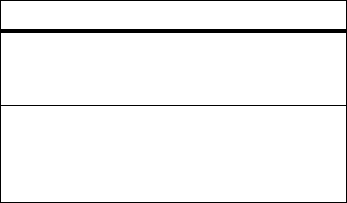
57
calls
DRAFT
Your phone may prompt you to store your
voicemail phone number. If you do not have
a voicemail number stored, the phone
guides you through storing the number.
If you don't know your voicemail number,
contact your service provider.
insert special characters into
dialing sequences
You can insert special characters, as well as
numbers, in a phone number.
You can add a pause or a wait while your
call is dialing. To add a pause before the
phone connects, press
*
twice. When
p
appears, press it to add a pause. Or, if you
are adding a wait, press
*
three times.
The
w
will eventually appear and, when it
does, press it to add a wait.
option
p
(pause) Your phone waits until the call
connects before it dials the
next digit(s) in the series.
w
(wait) Your phone waits until the call
connects, then prompts you
for confirmation before it dials
the next digit(s).
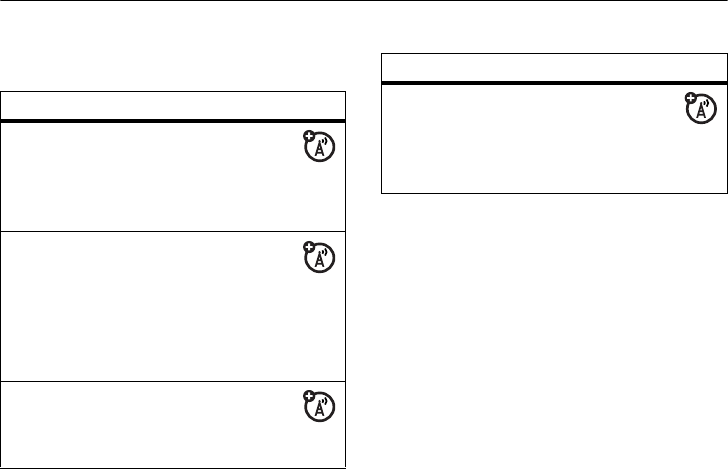
58
other features—advanced calling
DRAFT
other features
advanced calling
feature
conference
call
During a call:
Dial next number,
press
N
, and then press
LINK
.
attach a
phone
number
Press
M
>
Phonebook
and scroll to the
desired entry. Press
M
>
Attach Number
, and choose
from
Phonebook
,
Dialed Calls
, or
Received Calls
.
call
forwarding
Set up or cancel call
forwarding:
M
>
Settings
>
Call Forward
call barring
Restrict outgoing or
incoming calls:
M
>
Settings
>
Security
>
Call
Barring
feature
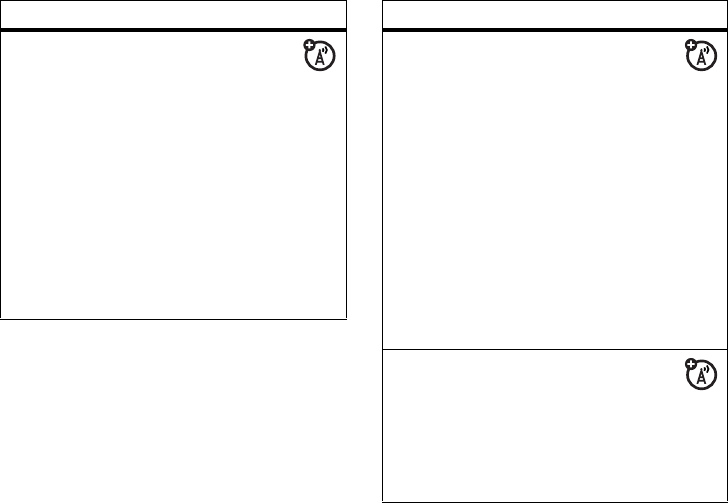
59
other features—advanced calling
DRAFT
change
phone line
If you have a SIM
card for dual
phones, you can change
your line to make and
receive calls from your
other phone number.
M
>
Settings
>
Phone Status
>
Active Line
The active line indicator
shows the active phone
line.
feature
fixed dial
When you turn on
Fixed Dial
you can call
only numbers stored in the
Fixed Dial,
list.
Tu r n
Fixed Dial
on or off:
M
>
Settings
>
Security
>
Fixed
Dial
Tip:
To tu rn
Fixed Dial
on and
off, first enter your
SIM PIN2
.
Use the
Fixed Dial
list:
M
>
Office Tools
>
Fixed Dial
quick dial
To save
Quick Dial
numbers:
M
>
Personalize
>
Quick Dial
To d ia l
Quick Dial
numbers:
M
>
Office Tools
>
Quick Dial
feature
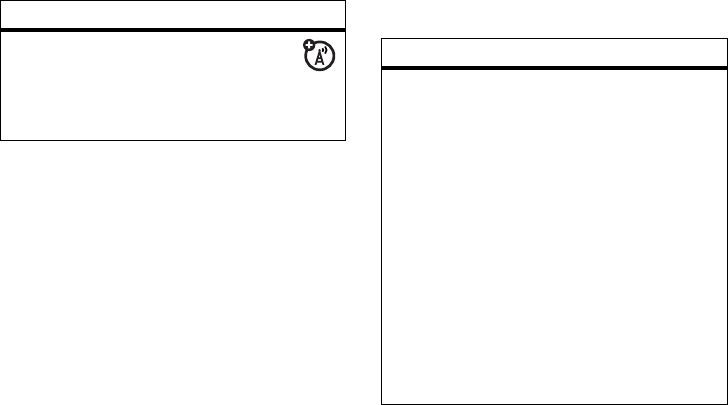
60
other features—phonebook
DRAFT
phonebook
DTMF
tones
Change DTMF
tones:
M
>
Settings
>
Initial Setup
>
DTMF
feature
feature
add new
entry
M
>
Phonebook
>
M
>
New
>
Name
or
No
.
Shortcut:
Enter a phone
number in the home
screen, and press
STORE
to
create an entry for that
number.
Note:
Your phone’s
memory limit is 500
entries. The SIM card's
memory limit depends on
your carrier’s SIM card
type.
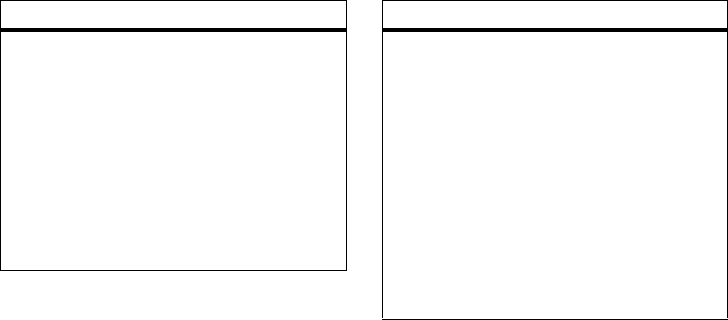
61
other features—phonebook
DRAFT
dial
number
Call a number stored in the
phonebook:
M
>
Phonebook
, highlight
the phonebook entry,
press
N
.
Shortcut:
In the
Phonebook
,
press keypad keys to enter
the first letter of an entry
name to jump to the entry.
feature
search
entry by
Press a keypad key 1 or
more times to jump to
entries that begin with the
key’s letters.
Press a second letter to
jump to entries beginning
with the two letters you
entered. You can enter up
to twelve letters.
M
>
Phonebook
>
M
>
Search By
feature
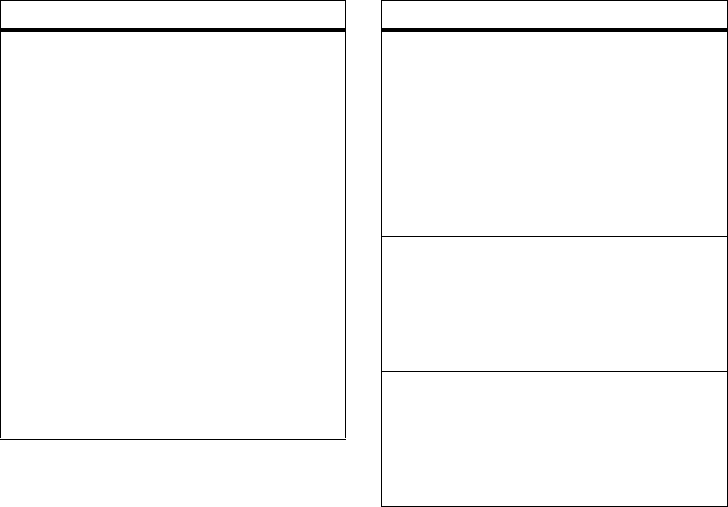
62
other features—phonebook
DRAFT
copy
phonebook
entry
Copy a phonebook entry
from the phone to the SIM
card, or from the SIM card
to the phone:
M
>
Phonebook
, highlight
the entry, press
M
>
Copy Entry
Note:
Phonebook entries
must have speed dial
numbers from 1-500, while
SIM card entries numbers
are from 501-540.
Therefore, copying an
entry from one to the
other will change its speed
dial number.
feature
copy
multiple
entries
Copy multiple phonebook
entries between the
phone and SIM card:
M
>
Phonebook
, highlight
one entry, press
M
>
Copy Entries
, press
CHANGE
,
enter the starting/ending
speed no., press
OK
.
copy all
phone
entries to
the SIM
card
To copy all phone entries
to the SIM card:
M
>
Phonebook
, highlight
one entry, press
M
>
All to SIM
.
copy all
SIM entries
to the
phone
To copy all SIM entries to
the phone:
M
>
Phonebook
, highlight
one entry, press
M
>
All to Phone
.
feature
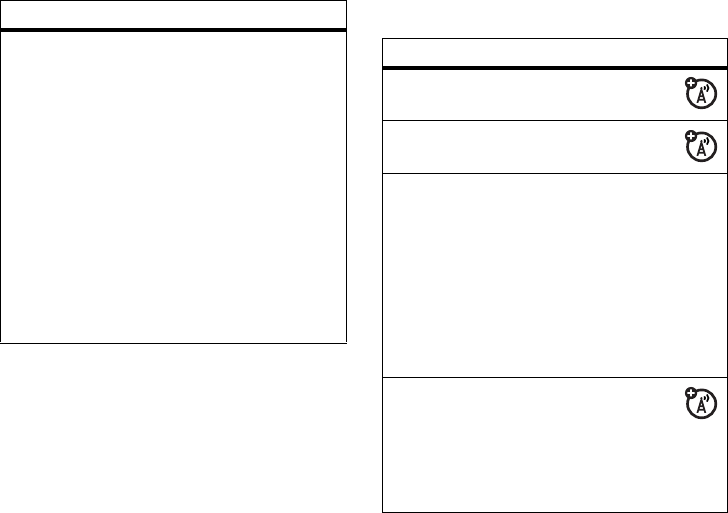
63
other features—messages
DRAFT
messages
phone/SIM
capacity
To check the memory
capacity of your phone or
SIM card:
Note:
Your phone’s
memory limit is 750
entries. The SIM card's
memory limit depends on
your carrier’s SIM card
type.
M
>
Phonebook
, highlight
one entry, press
M
>
SIM Capacity/Phone Capacity
.
feature
feature
send text
messages
M
>
Messages
>
Create Message
send a
quick note
M
>
Messages
>
Quick Notes
move to
phone/SIM
To move a message from
the phone to the SIM card,
or from the SIM card to
the phone:
M
>
Messages
>
Inbox
,
highlight a message, press
M
>
Move to Phone
or
Move to
SIM
read new
message
Read a new text
message:
Press
READ
when the
New
Message
notification
displays.
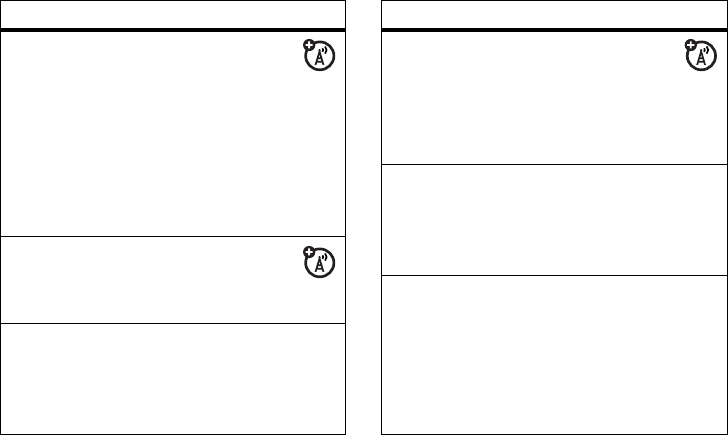
64
other features—messages
DRAFT
read old
messages
Reread your
previously read
messages. Press
M
to
perform various operations
on a message.
M
>
Messages
>
Inbox
>
Delete,
Call Back
,
Reply
,
Forward
,
Store
or
Delete All
.
read sent
messages
Sent messages are
saved in the
Outbox
.
M
>
Messages
>
Outbox
edit old
drafts
Save the message that
you are editing to the
Drafts
folder for later editing.
M
>
Messages
>
Drafts
feature
info
services
Read messages
from subscription-
based information
services:
M
>
Messages
>
Info Services
message
memory
meter
Check the message
memory meter:
M
>
Messages
>
M
>
Memory Meter
text
message
setup
To set up text message
information:
M
>
Messages
>
M
>
Text Msg Setup
>
Srvce center
No./ Reply Type / SMS Default
Storage / SMS Alert
feature
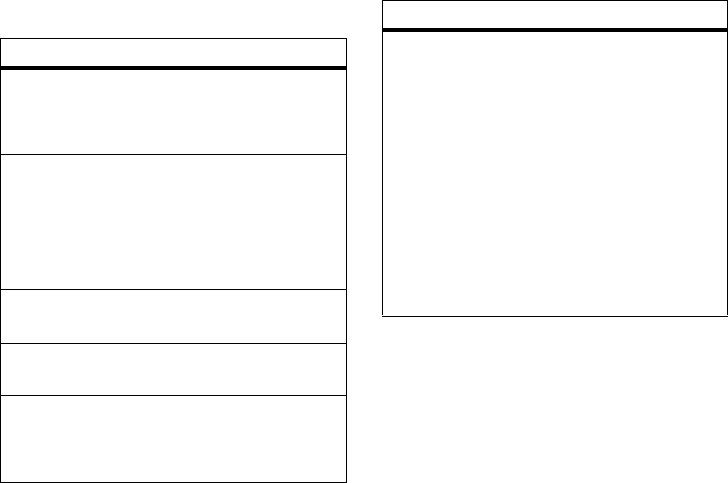
65
other features—personalizing
DRAFT
personalizing
feature
language
Set the menu language:
M
>
Settings
>
Initial Setup
>
Language
scroll
Set the highlight bar to
stop or wrap around in the
menu lists:
M
>
Settings
>
Initial Setup
>
Scroll
ring
volume
M
>
Ring Styles
> style
Detail
>
Ring Volume
keypad
volume
M
>
Ring Styles
> style
Detail
>
Key Volume
main menu
Reorder the main menus
on your phone:
M
>
Persnalize
>
Main Menu
change soft
keys and
home
screen
icons
Change the functions of
the soft keys, and which
functions appear on your
home screen.
M
>
Personalize
>
Home Screen
>
Home Keys
>
Up
,
Down
,
Left
,
Right
,
Left Soft Key
,
or
Right Soft Key
Note:
The home key
function can only be used
when the FM radio is not
activated.
feature
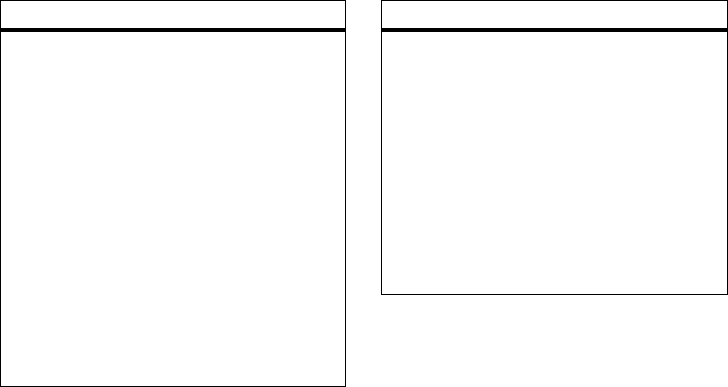
66
other features—personalizing
DRAFT
shortcuts
Create a shortcut to a
menu item:
Highlight the menu item,
then press and hold
M
.
When you see
Assign MyMenu
for:
desired menu item,
select
YES
. (Make a note of
the
Key
number.) Then
press
Done
.
Use a shortcut:
Press
M
, then press the
shortcut number in the
home screen.
feature
power on/
off
To set the power on/off
time and mode:
M
>
Settings
>
Initial Setup
>
Power On/Off
You can set the time you
want the phone to power
on/off. The time you set
indicates when the phone
will automatically power
on or off.
feature
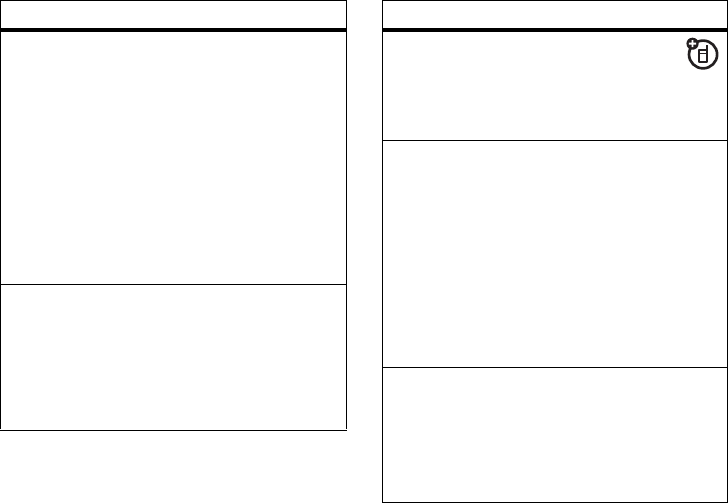
67
other features—personalizing
DRAFT
Note:
If your phone
automatically switches on
or off at a specific time,
please check if this feature
is turned on.
Note:
Enabling this feature
will enable the phone to
automatically power off
and on at the times shown
in the menu.
TTY Setup
To set up TTY information:
M
>
Settings
>
Initial Setup
>
TTY Setup
Note:
This feature is not
available in all regions.
feature
headset
To switch the phone
to auto answer when
the headset is inserted:
M
>
Settings
>
Headset
lantern
M
>
Settings
>
Initial Setup
>
Lantern
or
M
>
Office Tools
>
Lantern
This feature makes your
LCM screen function as a
flashlight. To deactivate it,
press any button.
master
reset
To reset all options
except
for user data to their
factory settings:
M
>
Settings
>
Initial Setup
>
Master Reset
feature
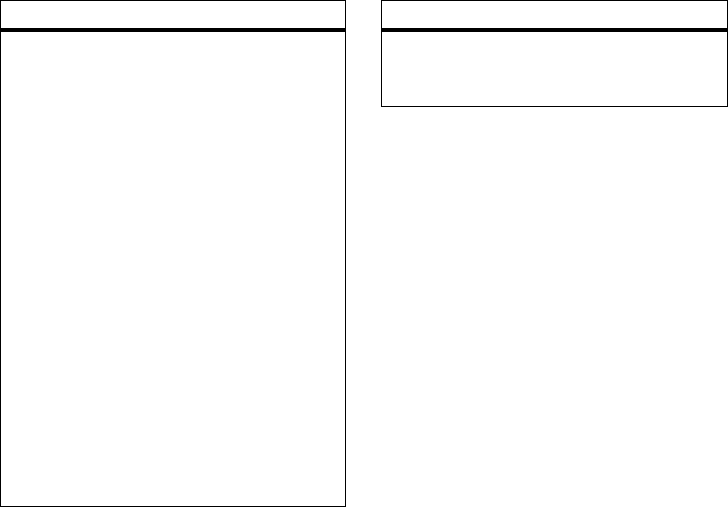
68
other features—personalizing
DRAFT
master
clear
To reset all options to their
factory settings and clear
all user entries (such as
phonebook entries and
events in the phone
memory and sounds):
M
>
Settings
>
Initial Setup
>
Master Clear
Warning:
This option
erases all
information you
have entered
(including
phonebook entries) and
content you have
downloaded
. Once you
erase the information, it
cannot be recovered. All
options are reset back to
their factory settings,
except
for the unlock
code, and lifetime timer.
feature
To clear all information,
you need to enter the
Unlock
Code
(1234).
feature
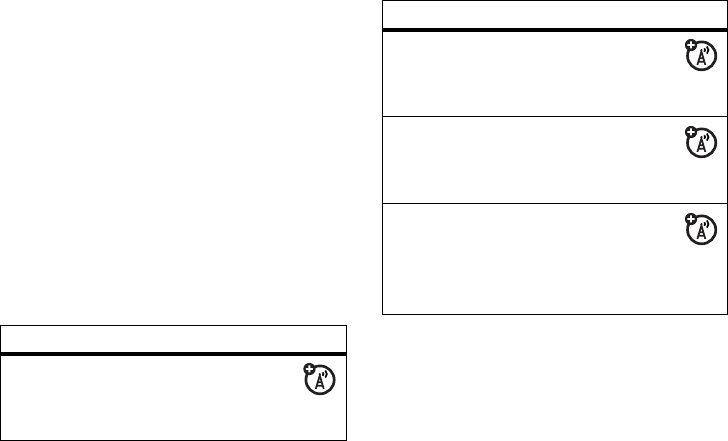
69
other features—call times & costs
DRAFT
call times & costs
Network connection time
is the elapsed
time from the moment you connect to your
service provider's network to the moment
you end the call by pressing
O
. This time
includes busy signals and ringing.
The amount of network connection time
you track on your resettable timer may
not equal the amount of time for which
you are billed by your service provider.
For billing information, contact your
service provider.
feature
call times
Display call timers:
M
>
Recent Calls
>
Call
Times
in-call
timer
Set the in-call timer:
M
>
Settings
>
In-Call
Setup
>
In-Call Timer
call cost
Display call cost
trackers:
M
>
Recent calls
>
Call Cost
call cost
setup
To edit call cost
details:
M
>
Settings
>
In-Call Setup
>
Call Cost Setup
feature
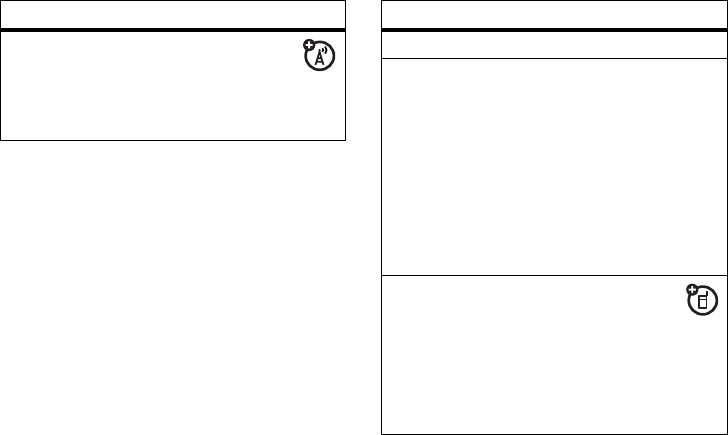
70
other features—network
DRAFT
network more features
feature
network
settings
Display network
information and
adjust network settings:
M
>
Settings
>
Network
feature
calculator
M
>
Office Tools
>
Calculator
currency
converter
M
>
Office Tools
>
Calculator
>
M
>
Exchange Rate
Enter exchange rate, press
OK
.
M
>
Office Tools
>
Calculator
,
enter amount, and select
the dollar sign to convert
the currency.
speaker-
phone
Activate a
connected external
speakerphone during a call:
Press
SPKR ON
and
SPKR OFF
to
turn the speakerphone on
and off.
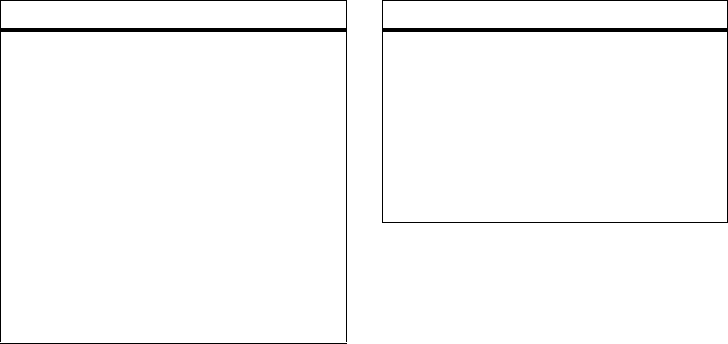
71
other features—more features
DRAFT
stop watch
M
>
Office Tools
>
Stop Watch
Press
START
to start
counting the time and the
STOP
key to stop counting
the time. Press
RESET
to
reset the
Stop Watch
.
Note:
Once
Stop Watch
is
activated, press
SNAP
to
record the time elapsed.
Press
S
right or left to
navigate through the
recorded
SNAP
times.
feature
datebook
Keep track of your
appointments and tasks
using an alarm.
M
>
Office Tools
>
Datebook
Note:
Certain features
may not be available in
certain areas.
feature
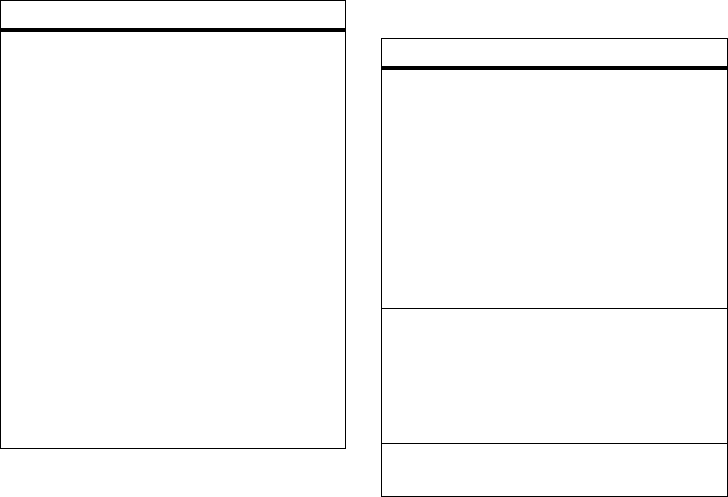
72
other features—security
DRAFT
security
alarm clock
Use the alarm clock
function.
M
>
Office Tools
>
Alarm Clock
Once an alarm is set, it
may be disabled from the
same menu. When the
alarm goes off, the options
of turning it off or pressing
Snooze are on the home
screen. The Snooze
function will sound every 8
minutes until it is turned
off.
Note:
Certain features
may not be available in
certain areas.
feature
feature
SIM PIN
Turn on/turn off the SIM
PIN:
M
>
Settings
>
Security
>
SIM PIN
Caution:
If you enter an
incorrect PIN code 3 times
in a row, your SIM card is
disabled and your phone
displays
PIN1 Blocked
.
phone lock
Lock the phone
immediately, or turn on/off
the
Automatic Lock
.
M
>
Settings
>
Security
>
Phone Lock
lock/unlock
keypad
Press
M
then press
*
to
lock/unlock the keypad.
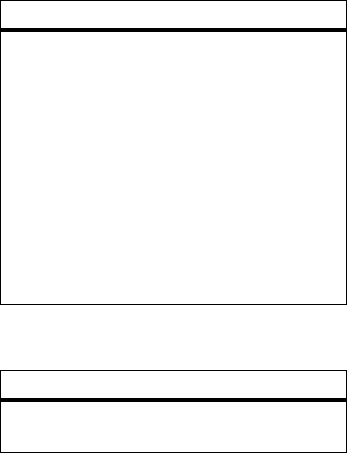
73
other features—games
DRAFT
games
lock
keypad
timer
Set the phone to lock
automatically after a
certain period of time:
M
>
Settings
>
Security
>
Lock Keypad Timer
You can set up the time
amount before the phone
automatically locks.
Press
M
>
Settings
>
Security
>
Lock Keypad Timer
feature
start
games
M
>
Games
> game
feature

74
troubleshooting
DRAFT
troubleshooting
check here first
If your phone does not seem to work
properly, read this page first. If you still
need help, see page 77.
automatic power on/off
Question:
My phone powers off
automatically while in standby mode. What
should I do when this happens?
Answer:
This phone has an on/off feature
that automatically turns the power on/off at
specific times. To access this feature:
Find it:
Press
M
>
Settings
>
Initial Setup
>
Power On/Off
Note:
If your phone automatically switches
on or off at a specific time, please check if
this feature is turned on.
changing the time on the clock
Question:
The time on my phone is
incorrect during normal use. How can I
change it?
Answer:
The time is reset whenever you
remove the battery. This will cause the
clock to display the incorrect time the next
time you turn on the power.
Whenever you replace the battery and turn
on the power, be sure to enter the correct
time and date:
75
troubleshooting
DRAFT
Find it:
Press
M
>
Settings
>
Initial Setup
>
Time and Date
storing phone numbers in
phone memory
Question:
How should I store phone
numbers in the phone memory?
Answer:
You can save phone numbers
either in the SIM card or the phone
memory. To do this:
Find it:
Press
M
>
Phonebook
>
M
>
New
no incoming call ring tone
Question:
Why don’t I hear a ring tone for
incoming calls or messages?
Answer:
Check the volume setting by
pressing
S
right or left to adjust the
volume.
no service
Question:
Why does the phone display no
service?
Answer:
Each service provider operates at
a certain frequency band. Call you service
provider to find out their frequency band.
Make sure the band selection setting on
your phone matches that frequency band.
Find it:
Press
M
>
Settings
>
Network
>
Band
Selection
Note:
Because this feature depends on
your service provider's setting, you might
not see this feature in your phone.
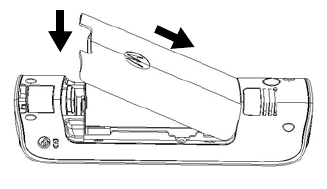
76
troubleshooting
DRAFT
messages: “enter special
code,” “SIM locked - contact
service provider,” “subsidy
password”
Question:
What do these messages
mean?
Answer:
You might see this message if
you have the wrong SIM card or if you have
incorrectly entered your code five times. If
you have the wrong SIM card, you may
need to replace it.
If you incorrectly enter your code, you will
need to enter it correctly. The number of
times an incorrect code can be entered
depends on your service provider.
Contact your service provider, if necessary.
attaching the battery door
To attach the battery door, place it as
shown in the figure below, then slide it up
to lock it into place.
To prevent damage to the battery door,
install only as described here.
1
2

77
service & repairs
DRAFT
service & repairs
If you have questions or need assistance,
we’re here to help. Go to
www.motorola.com/consumer/support
,
where you can select from a number of
customer care options. You can also contact
the Motorola Customer Support Center
at 1-866-395-3710 (United States),
1-888-390-6456 (TTY/TDD United States for
hearing impaired), or 1-800-461-4575
(Canada).

78
SAR Data
DRAFT
Specific Absorption Rate Data
SAR Data
This model meets international
guidelines for exposure to radio
waves.
Your mobile device is a radio transmitter and
receiver. It is designed not to exceed the limits for
exposure to radio waves recommended by
international guidelines. These guidelines were
developed by the independent scientific organization
ICNIRP and include safety margins designed to
assure the protection of all persons, regardless of
age and health.
The guidelines use a unit of measurement known as
the Specific Absorption Rate, or SAR. The ICNIRP
SAR limit for mobiles devices used by the general
public is 2 W/kg and the highest SAR value for this
device when tested at the ear was 0.69 W/kg.
1
As
mobile devices offer a range of functions, they can be
used in other positions, such as on the body as
described in this user guide.
2
In this case, the highest
tested SAR value is 0.36 W/kg.
1
As SAR is measured utilizing the device’s highest
transmitting power, the actual SAR of this device
while operating is typically below that indicated
above. This is due to automatic changes to the power
level of the device to ensure it only uses the
minimum level required to reach the network.
While there may be differences between the SAR
levels of various phones and at various positions,
they all meet the governmental requirements for safe
exposure. Please note that improvements to this
product model could cause differences in the SAR
value for later products; in all cases, products are
designed to be within the guidelines.
SAR Data
79
DRAFT
The World Health Organization has stated that
present scientific information does not indicate the
need for any special precautions for the use of
mobile devices. They note that if you want to reduce
your exposure then you can do so by limiting the
length of calls or using a “hands-free” device to keep
the mobile phone away from the head and body.
Additional Information can be found on the websites
of the World Health Organization
(
http://www.who.int/emf
) or Motorola, Inc.
(
http://www.motorola.com/rfhealth
).
1. The tests are carried out in accordance with
international guidelines for testing. The limit
incorporates a substantial margin for safety to give
additional protection for the public and to account for
any variations in measurements. Additional related
information includes the Motorola testing protocol,
assessment procedure, and measurement uncertainty
range for this product.
2. Please see the Safety and General Information section
SAR Data
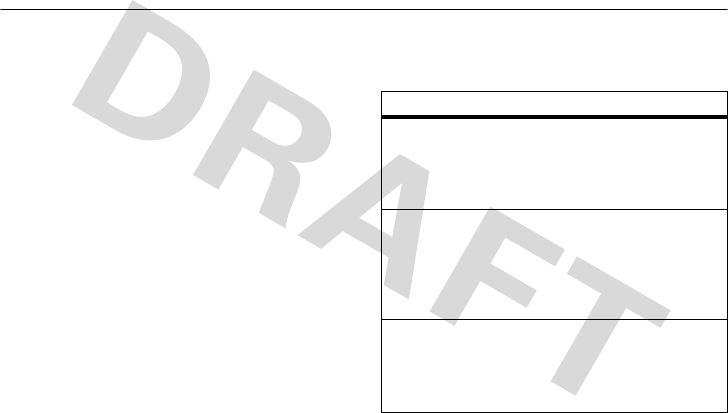
80
Warranty
Motorola Limited Warranty for the United States and
Canada
Warr an t y
What Does this Warranty Cover?
Subject to the exclusions contained below, Motorola, Inc. warrants
its telephones, pagers, messaging devices, and consumer and
professional two-way radios (excluding commercial, government
or industrial radios) that operate via Family Radio Service or
General Mobile Radio Service, Motorola-branded or certified
accessories sold for use with these Products (“Accessories”) and
Motorola software contained on CD-ROMs or other tangible media
and sold for use with these Products (“Software”) to be free from
defects in materials and workmanship under normal consumer
usage for the period(s) outlined below. This limited warranty is a
consumer's exclusive remedy, and applies as follows to new
Motorola Products, Accessories and Software purchased by
consumers in the United States or Canada, which are accompanied
by this written warranty:
Products and Accessories
Products Covered Length of Coverage
Products and
Accessories
as
defined above, unless
otherwise provided for
below.
One (1) year
from the date of
purchase by the first consumer
purchaser of the product unless
otherwise provided for below.
Decorative
Accessories and
Cases.
Decorative
covers, bezels,
PhoneWrap™ covers
and cases.
Limited lifetime warranty
for the
lifetime of ownership by the first
consumer purchaser of the product.
Monaural Headsets.
Ear buds and boom
headsets that transmit
mono sound through a
wired connection.
Limited lifetime warranty
for the
lifetime of ownership by the first
consumer purchaser of the product.
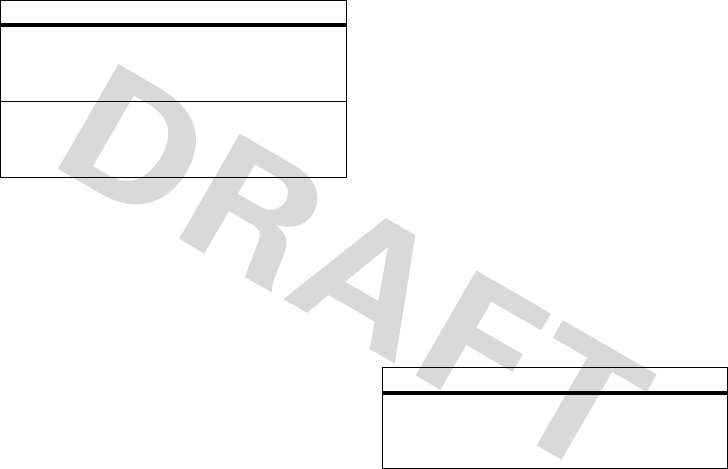
Warranty
81
Exclusions
Normal Wear and Tear.
Periodic maintenance, repair and
replacement of parts due to normal wear and tear are excluded
from coverage.
Batteries.
Only batteries whose fully charged capacity falls below
80% of their rated capacity and batteries that leak are covered by
this limited warranty.
Abuse & Misuse.
Defects or damage that result from:
(a) improper operation, storage, misuse or abuse, accident or
neglect, such as physical damage (cracks, scratches, etc.) to the
surface of the product resulting from misuse; (b) contact with
liquid, water, rain, extreme humidity or heavy perspiration, sand,
dirt or the like, extreme heat, or food; (c) use of the Products or
Accessories for commercial purposes or subjecting the Product or
Accessory to abnormal usage or conditions; or (d) other acts which
are not the fault of Motorola, are excluded from coverage.
Use of Non-Motorola Products and Accessories.
Defects or
damage that result from the use of Non-Motorola branded or
certified Products, Accessories, Software or other peripheral
equipment are excluded from coverage.
Unauthorized Service or Modification.
Defects or damages
resulting from service, testing, adjustment, installation,
maintenance, alteration, or modification in any way by someone
other than Motorola, or its authorized service centers, are
excluded from coverage.
Altered Products.
Products or Accessories with (a) serial
numbers or date tags that have been removed, altered or
obliterated; (b) broken seals or that show evidence of tampering;
(c) mismatched board serial numbers; or (d) nonconforming or
non-Motorola housings, or parts, are excluded from coverage.
Communication Services.
Defects, damages, or the failure of
Products, Accessories or Software due to any communication
service or signal you may subscribe to or use with the Products
Accessories or Software is excluded from coverage.
Software
Consumer and
Professional
Two-Way Radio
Accessories.
Ninety (90) days
from the date of
purchase by the first consumer
purchaser of the product.
Products and
Accessories that are
Repaired or
Replaced.
The balance of the original
warranty or for ninety (90) days
from the date returned to the
consumer, whichever is longer.
Products Covered Length of Coverage
Products Covered Length of Coverage
Software.
Applies only to physical
defects in the media that embodies
the copy of the software (e.g.
CD-ROM, or floppy disk).
Ninety (90) days
from
the date of purchase.
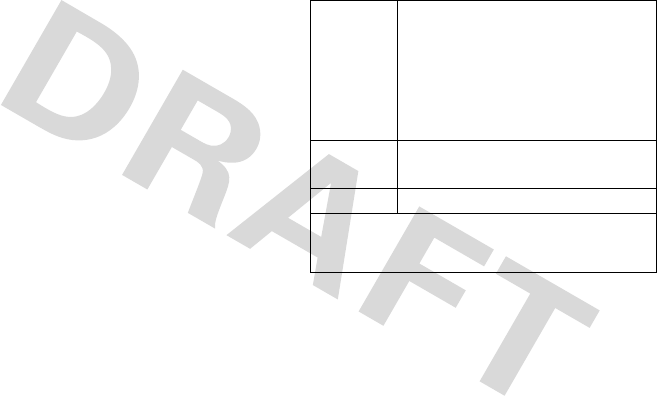
82
Warranty
Exclusions
Software Embodied in Physical Media.
No warranty is made
that the software will meet your requirements or will work in
combination with any hardware or software applications provided
by third parties, that the operation of the software products will be
uninterrupted or error free, or that all defects in the software
products will be corrected.
Software NOT Embodied in Physical Media.
Software that is
not embodied in physical media (e.g. software that is downloaded
from the internet), is provided “as is” and without warranty.
Who Is Covered?
This warranty extends only to the first consumer purchaser, and is
not transferable.
What Will Motorola Do?
Motorola, at its option, will at no charge repair, replace or refund
the purchase price of any Products, Accessories or Software that
does not conform to this warranty. We may use functionally
equivalent reconditioned/refurbished/pre-owned or new Products,
Accessories or parts. No data, software or applications added to
your Product, Accessory or Software, including but not limited to
personal contacts, games and ringer tones, will be reinstalled. To
avoid losing such data, software and applications please create a
back up prior to requesting service.
How to Obtain Warranty Service or
Other Information
You will receive instructions on how to ship the Products,
Accessories or Software, at your expense, to a Motorola
Authorized Repair Center. To obtain service, you must include: (a) a
copy of your receipt, bill of sale or other comparable proof of
purchase; (b) a written description of the problem; (c) the name of
your service provider, if applicable; (d) the name and location of the
installation facility (if applicable) and, most importantly; (e) your
address and telephone number.
USA Phones
1-800-331-6456
Pagers
1-800-548-9954
Two-Way Radios and Messaging Devices
1-800-353-2729
Canada All Products
1-800-461-4575
TTY
1-888-390-6456
For
Accessories
and
Software
, please call the telephone
number designated above for the product with which they are
used.

Warranty
83
What Other Limitations Are There?
ANY IMPLIED WARRANTIES, INCLUDING WITHOUT LIMITATION
THE IMPLIED WARRANTIES OF MERCHANTABILITY AND FITNESS
FOR A PARTICULAR PURPOSE, SHALL BE LIMITED TO THE
DURATION OF THIS LIMITED WARRANTY, OTHERWISE THE
REPAIR, REPLACEMENT, OR REFUND AS PROVIDED UNDER THIS
EXPRESS LIMITED WARRANTY IS THE EXCLUSIVE REMEDY OF
THE CONSUMER, AND IS PROVIDED IN LIEU OF ALL OTHER
WARRANTIES, EXPRESS OR IMPLIED. IN NO EVENT SHALL
MOTOROLA BE LIABLE, WHETHER IN CONTRACT OR TORT
(INCLUDING NEGLIGENCE) FOR DAMAGES IN EXCESS OF THE
PURCHASE PRICE OF THE PRODUCT, ACCESSORY OR SOFTWARE,
OR FOR ANY INDIRECT, INCIDENTAL, SPECIAL OR
CONSEQUENTIAL DAMAGES OF ANY KIND, OR LOSS OF
REVENUE OR PROFITS, LOSS OF BUSINESS, LOSS OF
INFORMATION OR DATA, SOFTWARE OR APPLICATIONS OR
OTHER FINANCIAL LOSS ARISING OUT OF OR IN CONNECTION
WITH THE ABILITY OR INABILITY TO USE THE PRODUCTS,
ACCESSORIES OR SOFTWARE TO THE FULL EXTENT THESE
DAMAGES MAY BE DISCLAIMED BY LAW.
Some states and jurisdictions do not allow the limitation or
exclusion of incidental or consequential damages, or
limitation on the length of an implied warranty, so the
above limitations or exclusions may not apply to you. This
warranty gives you specific legal rights, and you may also
have other rights that vary from state to state or from one
jurisdiction to another.
Laws in the United States and other countries preserve for
Motorola certain exclusive rights for copyrighted Motorola
software such as the exclusive rights to reproduce and distribute
copies of the Motorola software. Motorola software may only be
copied into, used in, and redistributed with, the Products
associated with such Motorola software. No other use, including
without limitation disassembly of such Motorola software or
exercise of the exclusive rights reserved for Motorola, is
permitted.

84
index
DRAFT
index
Numerics
1-touch dial 56
A
accessories 16
accessory 16
alarm clock 72
answer a call 20
answer options 51
automatic power on/off 66,
74
B
battery
charging 18
extending battery life 18
installation 17
tips 18
battery level indicator 40
battery meter 46
Bluetooth indicator 3
C
cables 18
calculator 70
call
answer 20
end 20
make 20
call barring 58
call cost 69
setup 69
call forwarding 58
call times 69
call waiting 54
caller ID 55
camera 3, 27
active viewfinder 28
auto-timed capture 29
capture image 28
delete a image 33
flicker 28, 31
image as caller ID 32
image as wallpaper 32
image exposure 30
image quality 31
image resolution 30
lighting conditions 29
memory space 31
pictures menu 29
pictures viewer 32
rename a image 33
shutter tone 31
85
index
DRAFT
slideshow 33
change phone line 59
conference call 58
currency converter 70
D
datebook 23, 71
add a new event 24
add a new task 24
change event/task
information 25
copy an event/task 25
delete a task 27
delete an event 26
set the alarm 27
view by day 23
view by event 23
view by month or by week
23
dial a phone number 20
dialing sequences 57
display 16
display appearance 50
DTMF tones 60
E
earpiece
with FM radio 34
emergency calls 55
emergency number 20
end a call 20
end key 20
external display 3
F
fixed dial 59
FM radio 34
headset 35
play through headset 35
play through speaker 35
presets 35
select 35
set 35
tune 35
turn on/off 34, 36
frequently asked questions
77
G
games 73
H
headset 67
with FM radio 35
headset indicator 39
hold a call 54
home screen 16, 38, 41
I
iMelody
store 36
in-call timer 69
indicator
battery level 40
86
index
DRAFT
headset 39
LINE 40
message 40
ring style 40
roam 40
signal strength 39
info services 64
international calls 56
iTAP software 43
K
keypad
lock timer 73
lock/unlock 72
keypad volume 65
L
language 65
lantern 22, 67
activate 22
LINE indicator 40
lock/unlock phone 45
M
make a call 20
master reset 67
menu 16
entering text 42
menu features 41
message
text 63
message indicator 40
messages
Nokia smart messages
with iMelody 36
Nokia smart messages
with vCard 37
multi-letter phonebook
search 21
mute a call 54
my tones 47
browse my tones 50
create a tone 48
delete a tone 49
edit a tone 49
enter notes 48
play a note 48
N
navigation key 45
network dependent features
16
network settings 70
Nokia smart messages with
iMelody
reading 36
Nokia smart messages with
vCard
reading 37
notepad 54
O
optional 16
optional accessory 16
87
index
DRAFT
optional feature 16
P
phone
lock/unlock 45, 72
phone number 20
phonebook
add new entry 60
copy entries to phone 62
copy entries to SIM 62
copy entry 62
copy multiple entries 62
phone/SIM capacity 63
power key 19
predictive text entry 43
Q
quick dial 59
R
recent calls 52
redial 53
return a call 53
ring style 47
ring style indicator 40
ring volume 65
roam indicator 40
S
safety information 8
screen saver 50
scroll key 38
search by fin 61
search by find 22
search by jump 21, 61
send key 20
setup
time and date 17
shortcuts 66
signal strength indicator 39
SIM
store/edit phone number
or your name 20
SIM (Subscriber Identity
Module) card 17
SIM PIN 72
smart key 3
soft keys 38
change 65
speakerphone 70
status indicators 39
stop watch 71
store your number 20
T
text
entering 42
iTAP software predictive
text entry 43
text entry
choose a text entry
method 42
set up 43
text message 63
time & date 50