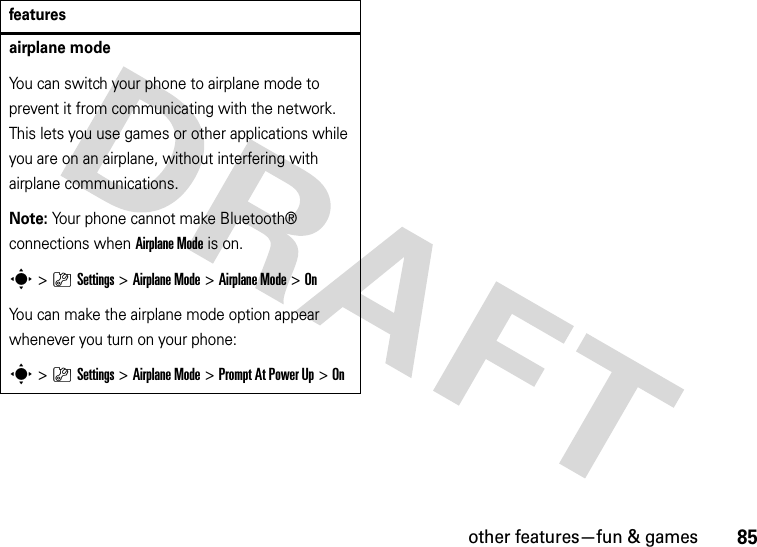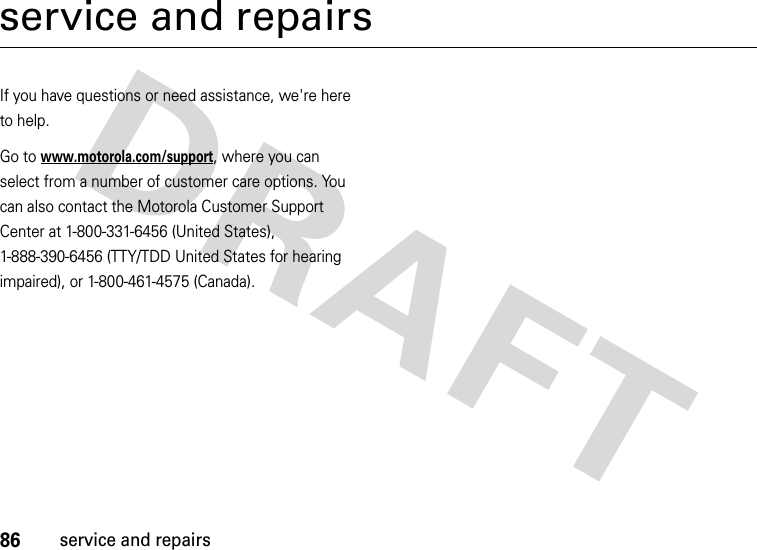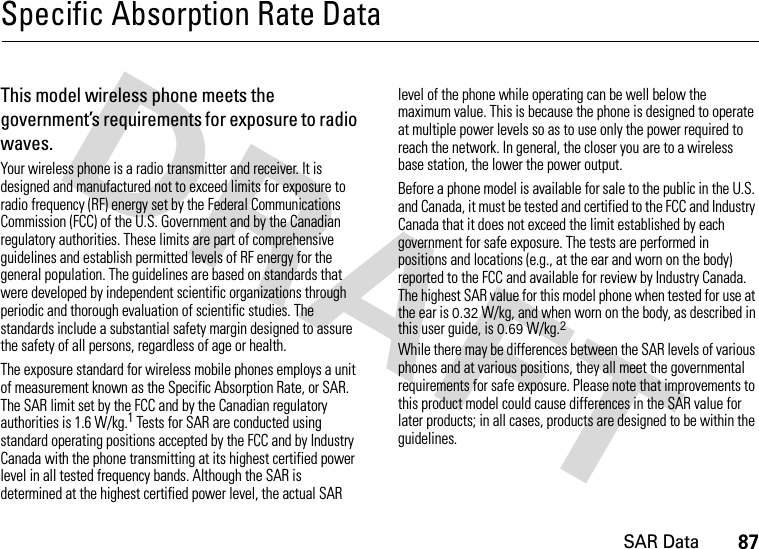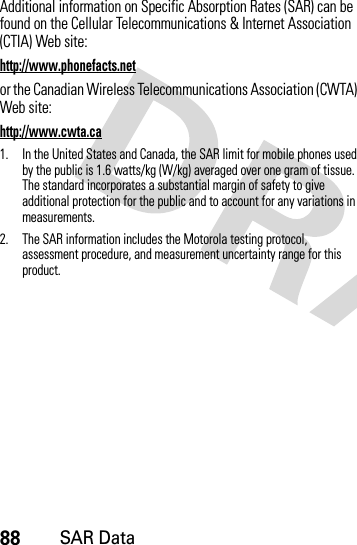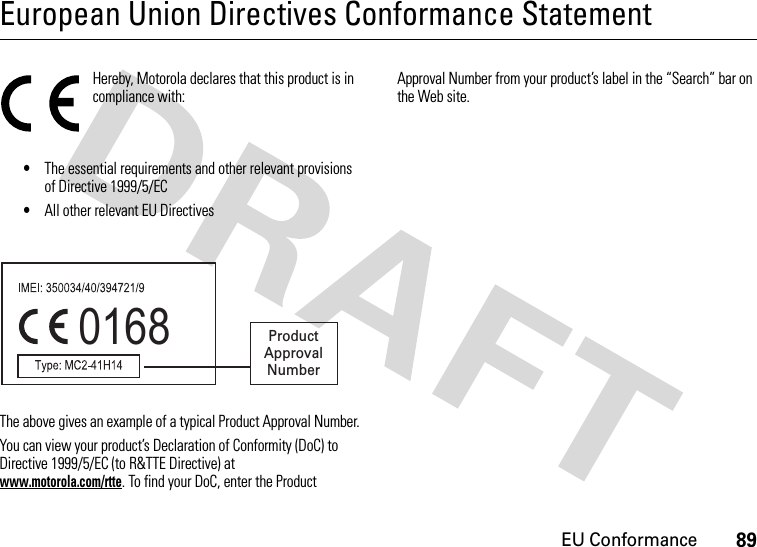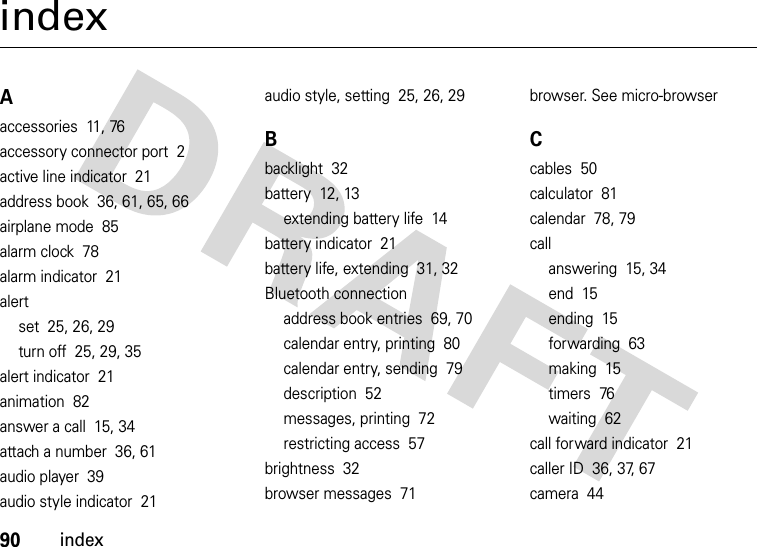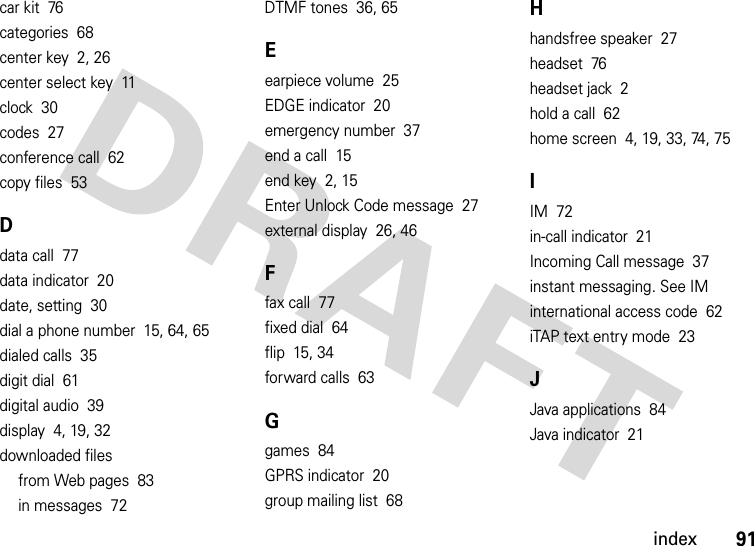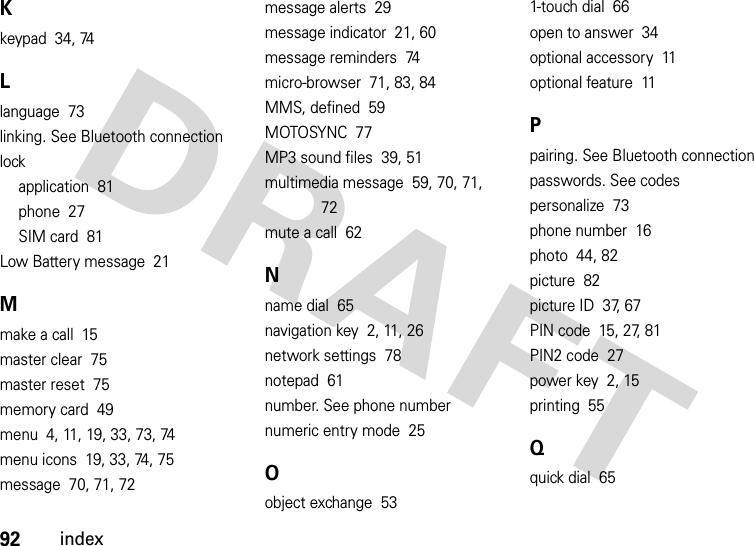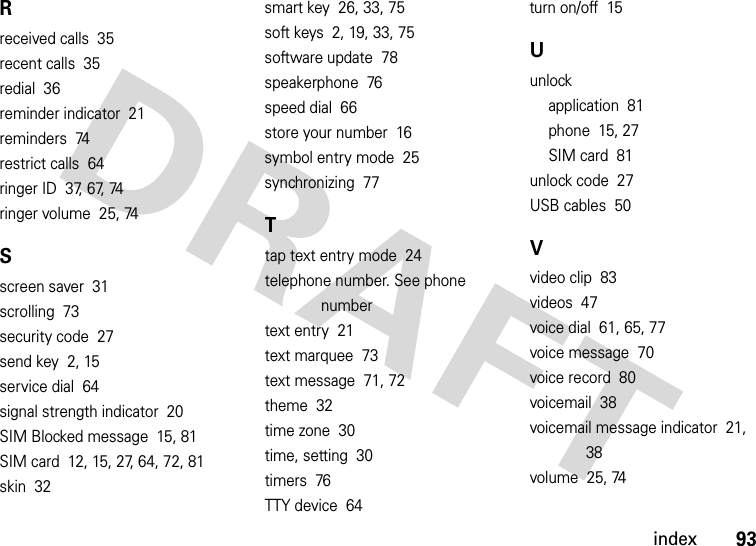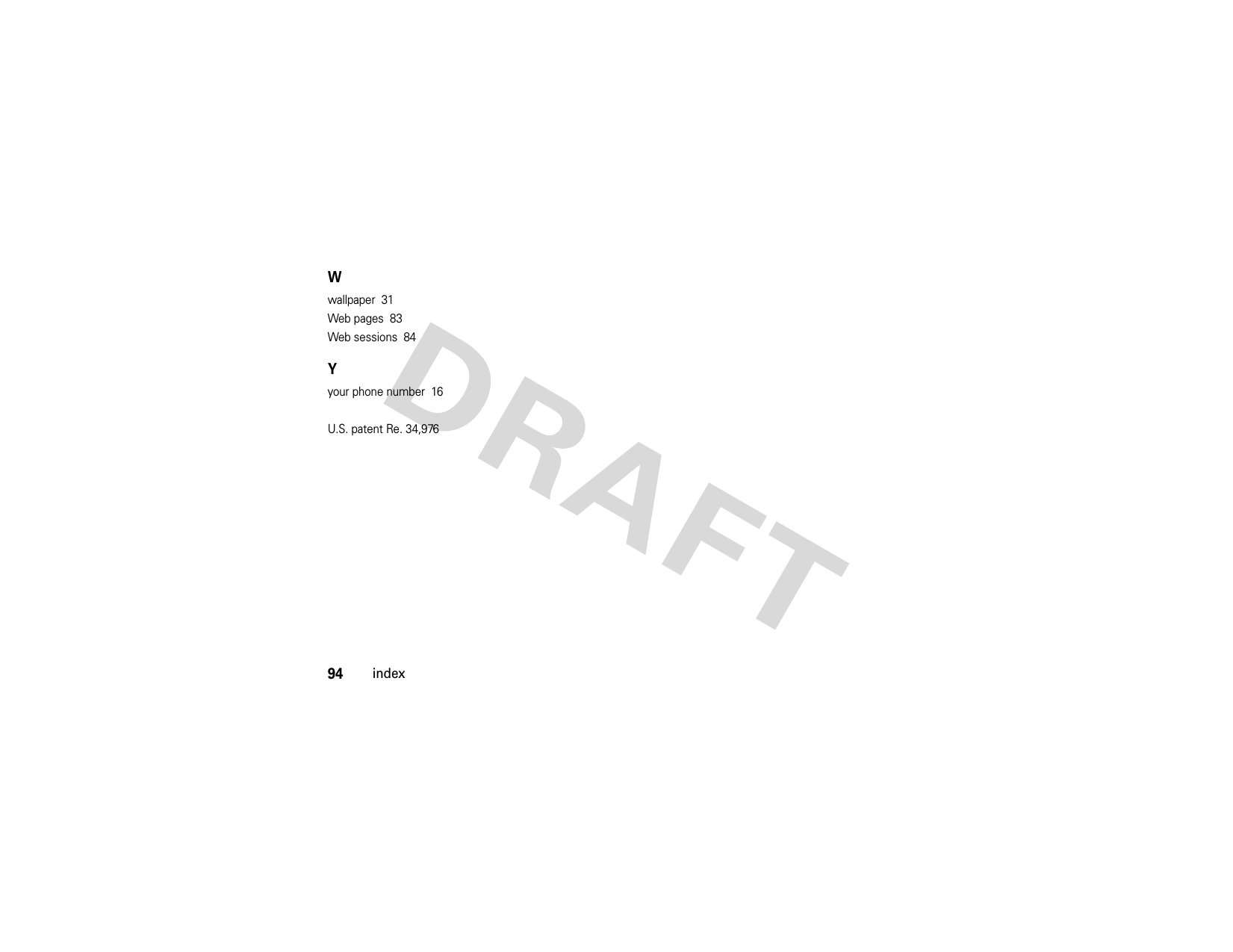Motorola Mobility T56HN1 Portable Cellular/PCS GSM/WCDMA Transceiver w/ BT User Manual V9 3G ATT UG 052507
Motorola Mobility LLC Portable Cellular/PCS GSM/WCDMA Transceiver w/ BT V9 3G ATT UG 052507
Contents
- 1. Exhibit 8 Users Manual
- 2. Exhibit 8A Supplemental Users Manual
Exhibit 8 Users Manual
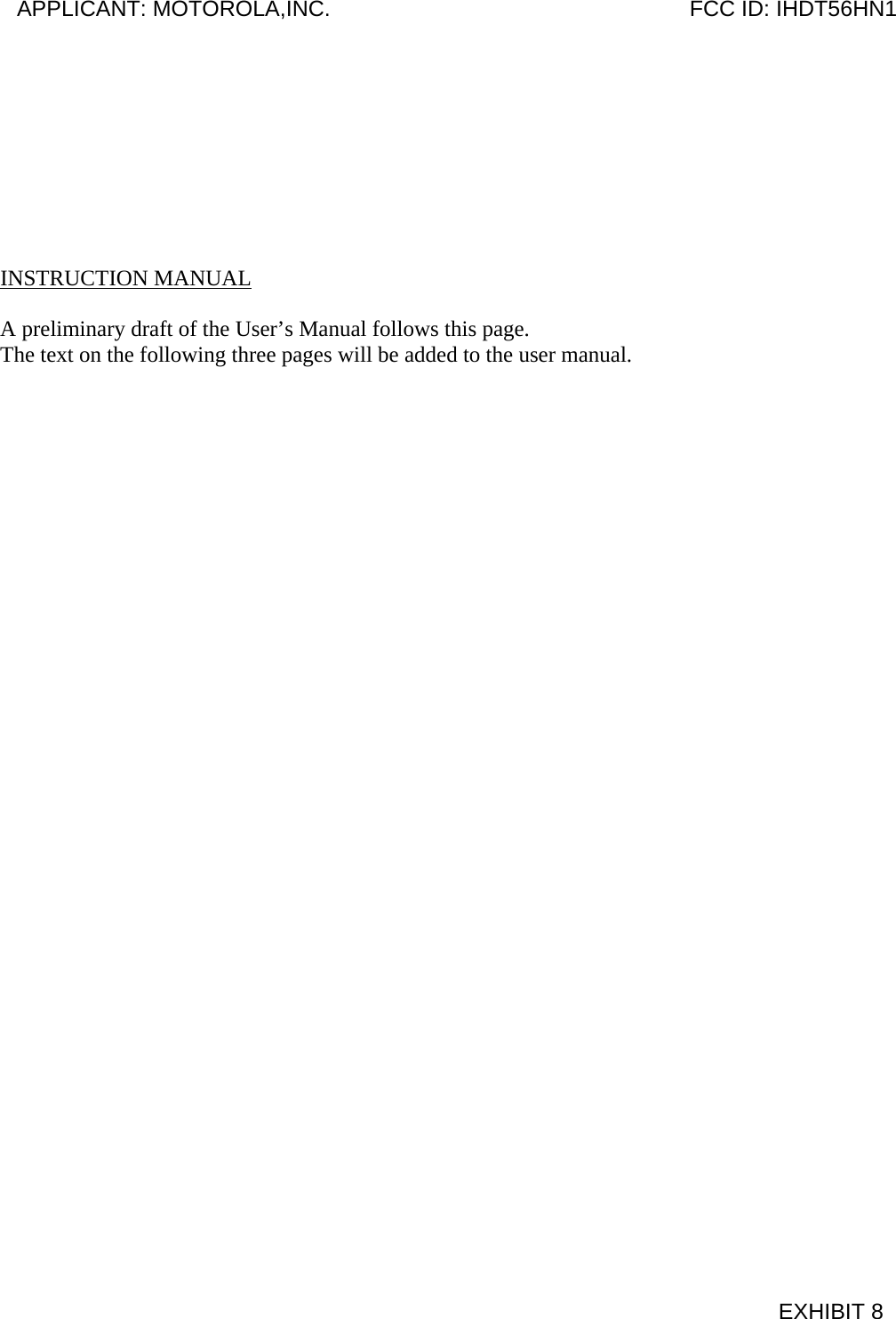
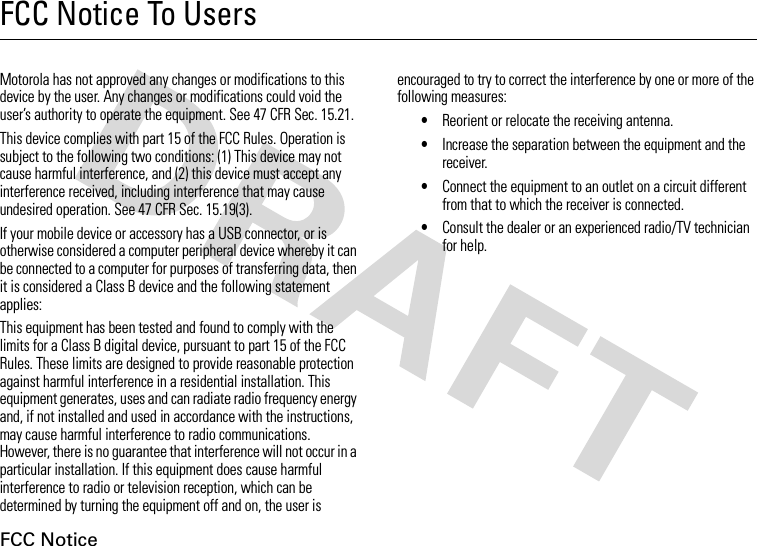
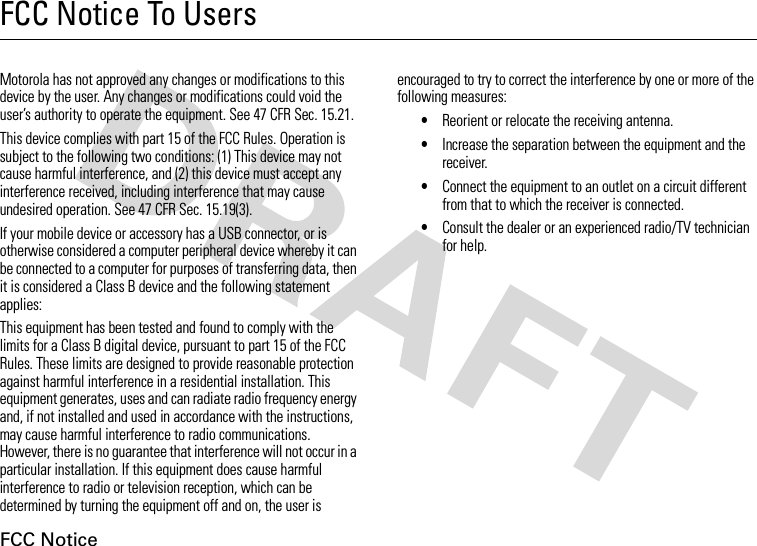
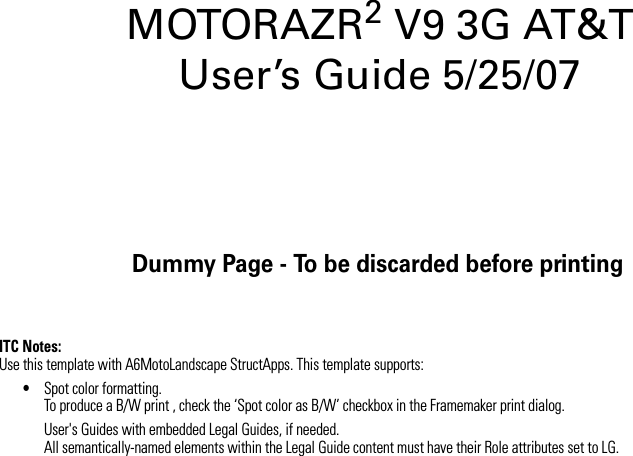
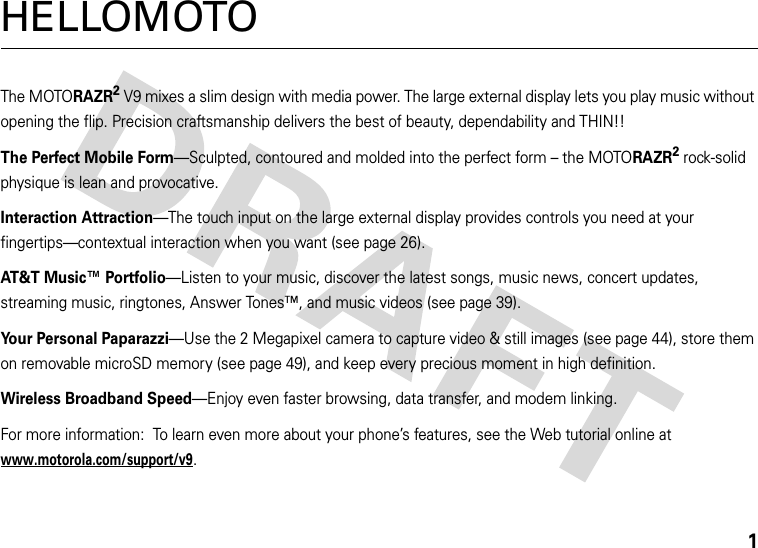
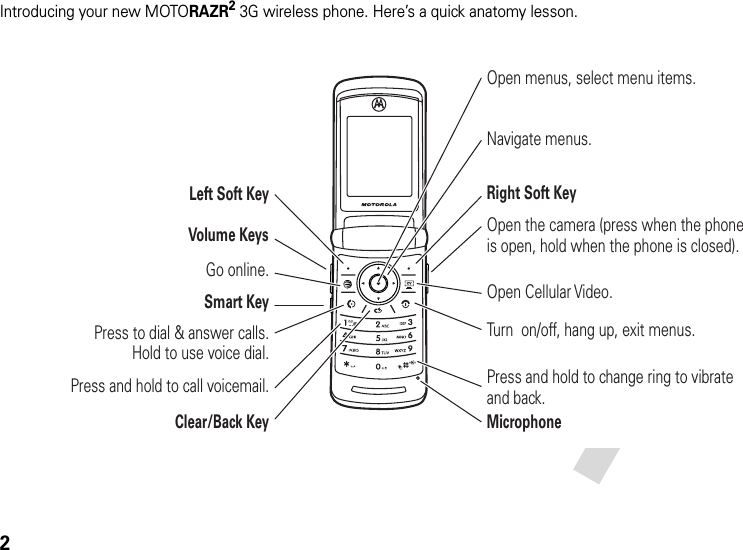
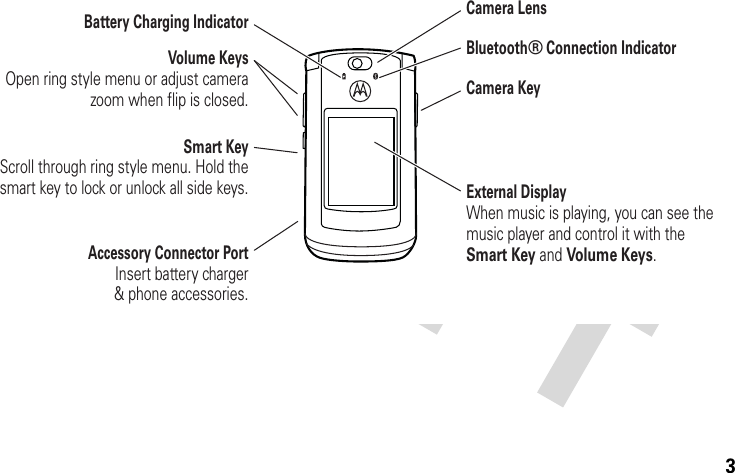
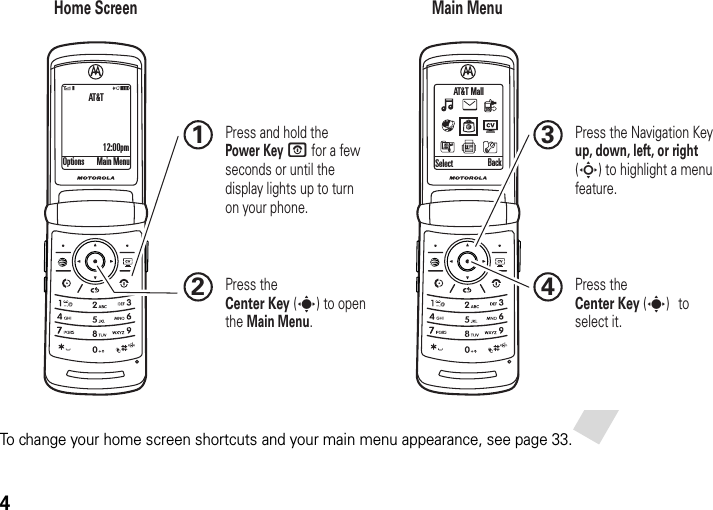
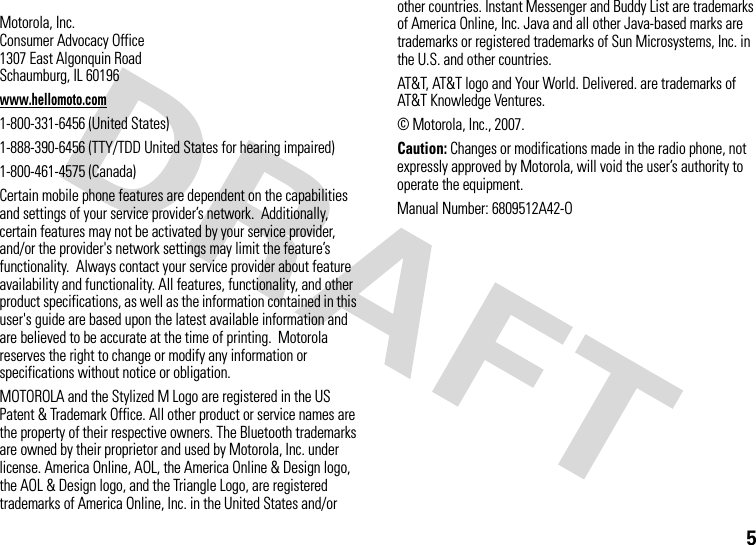
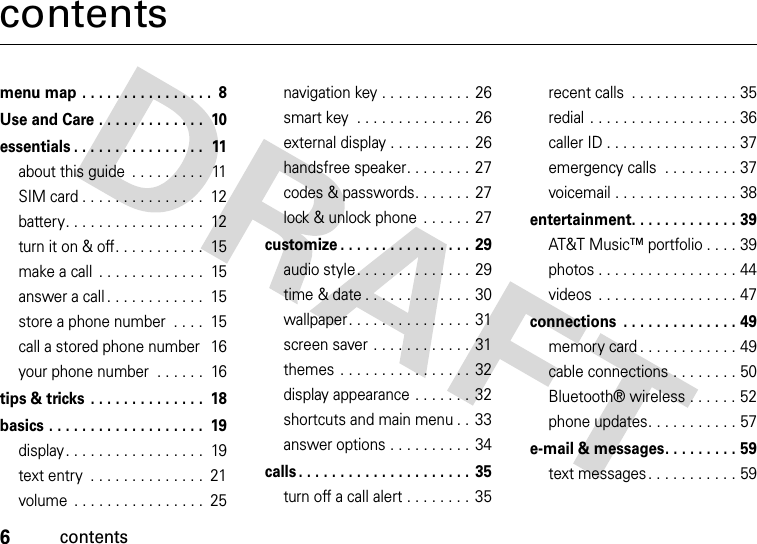
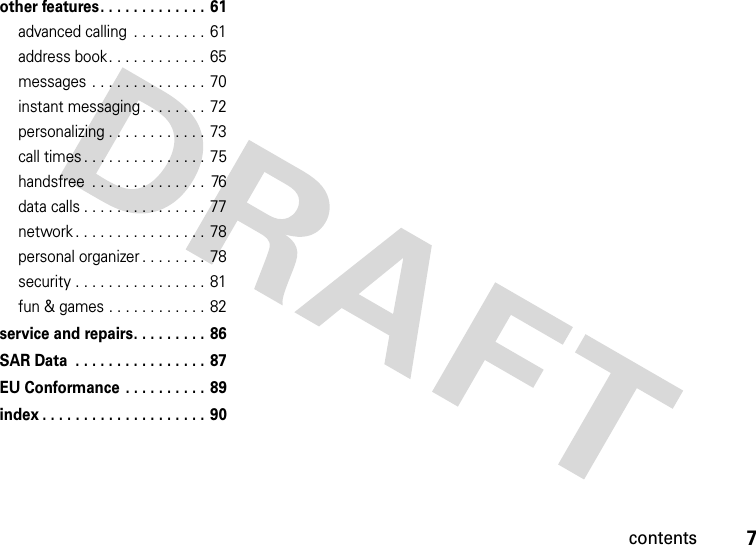

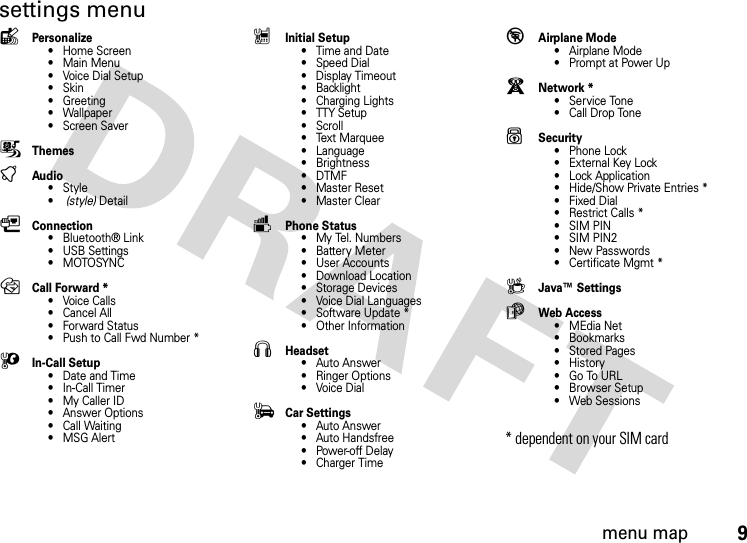
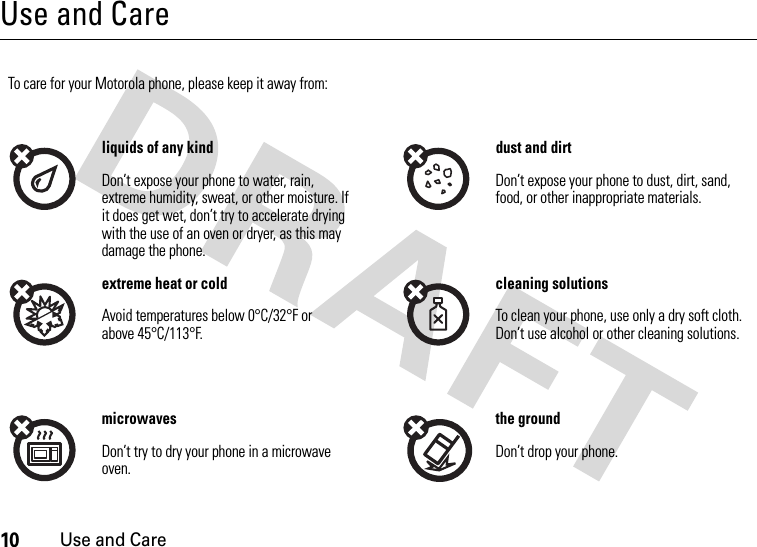
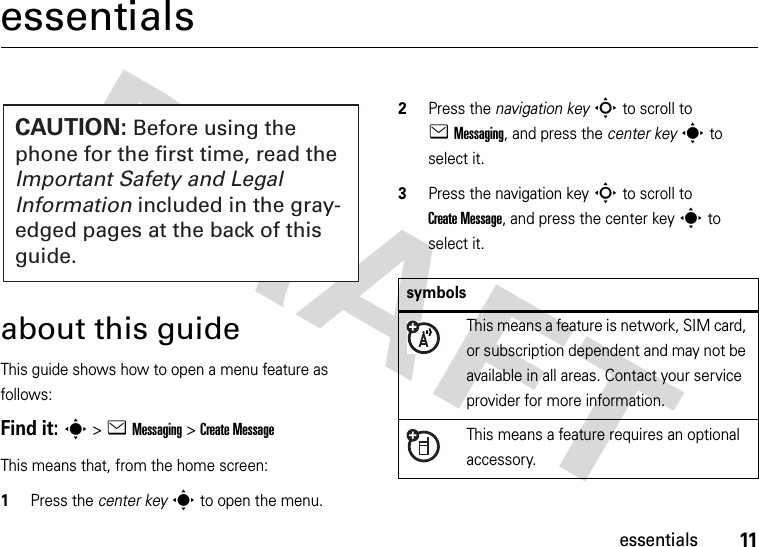
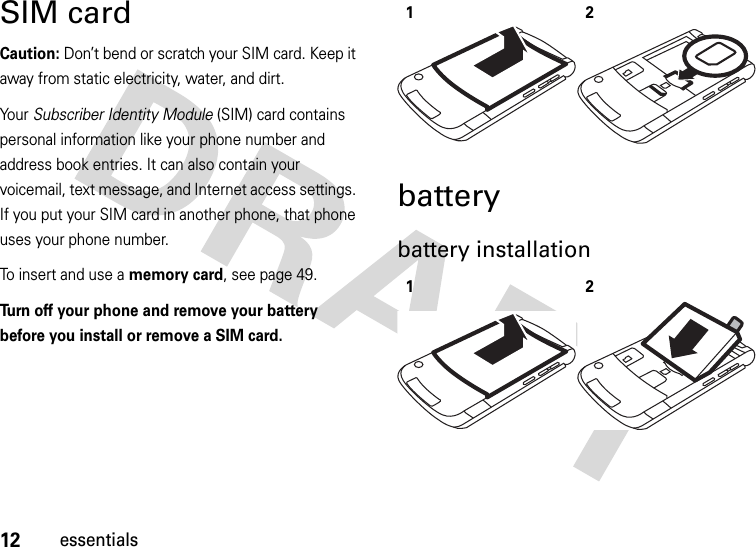
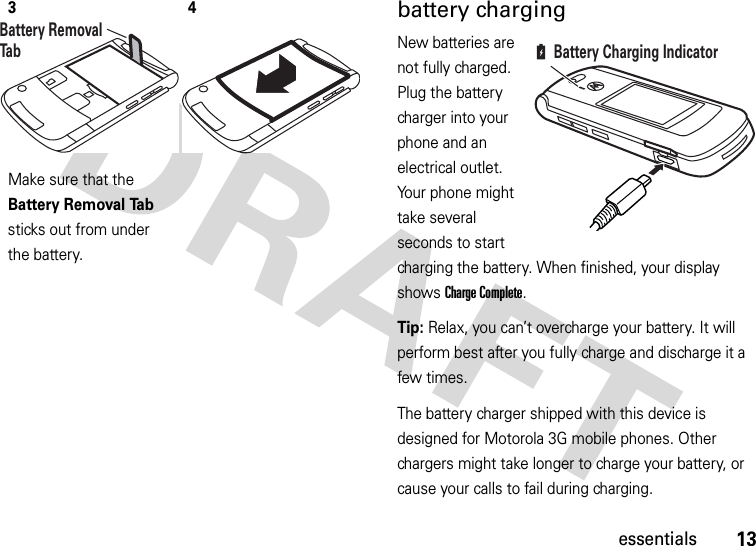
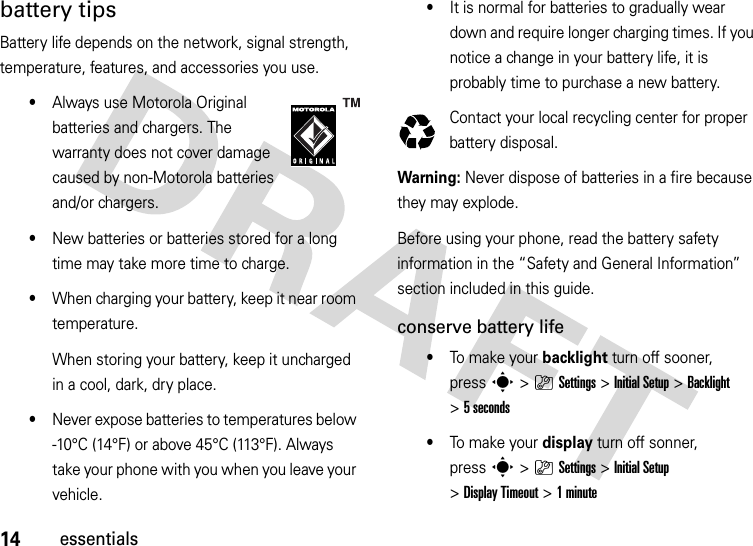
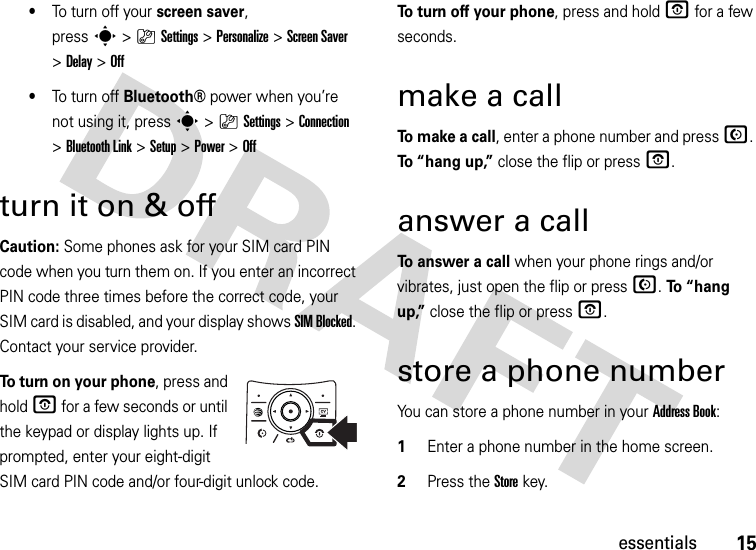
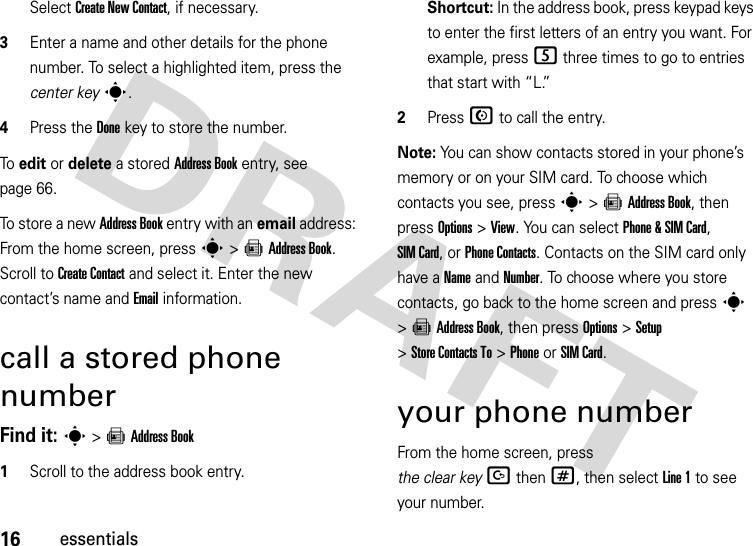
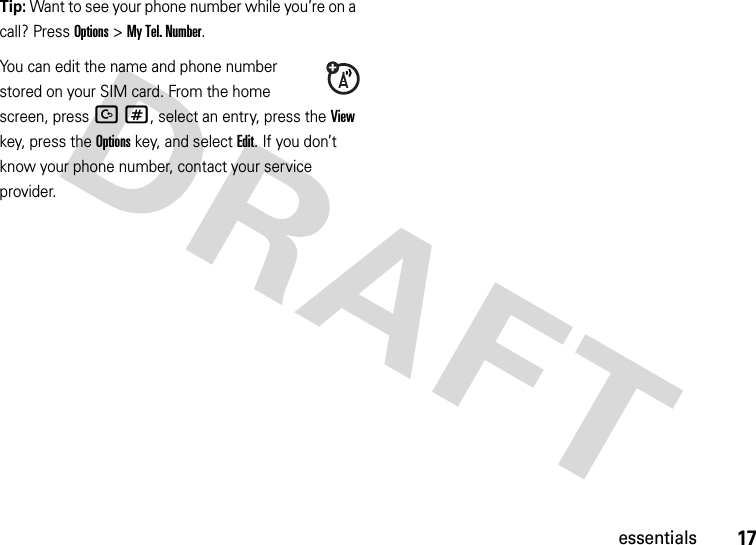
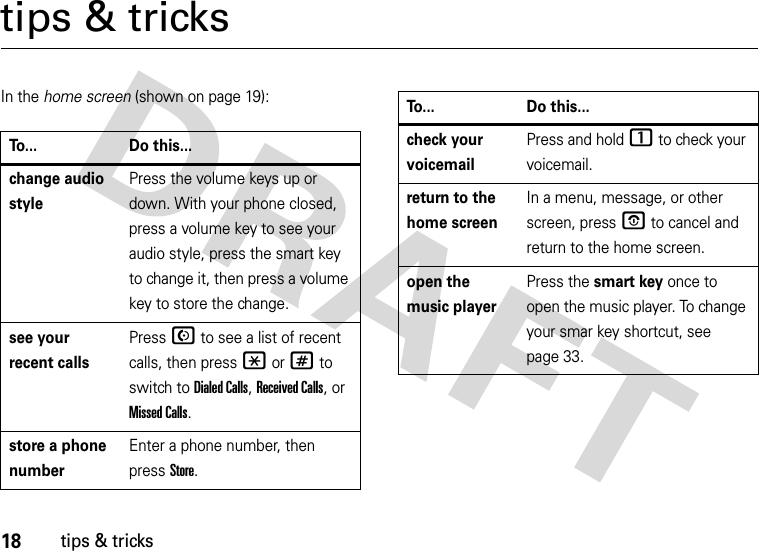
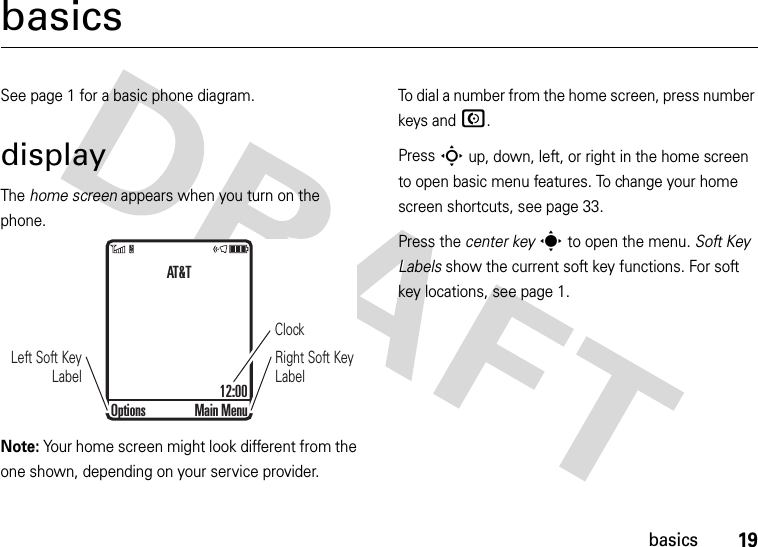
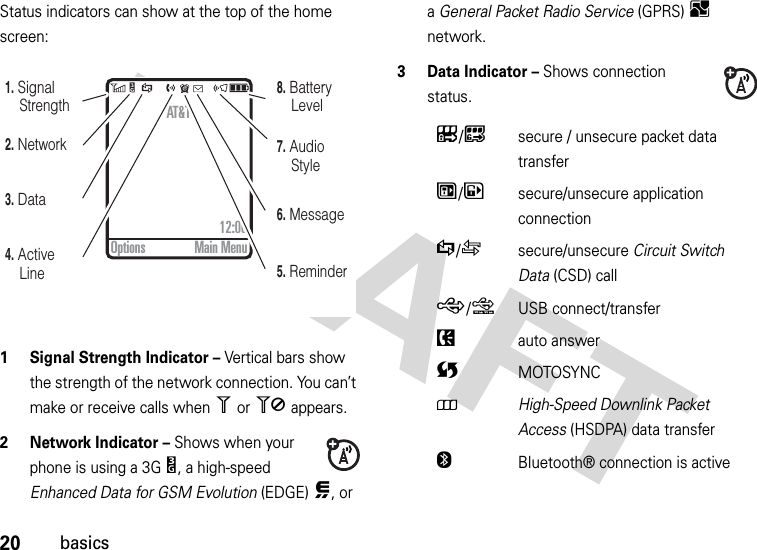
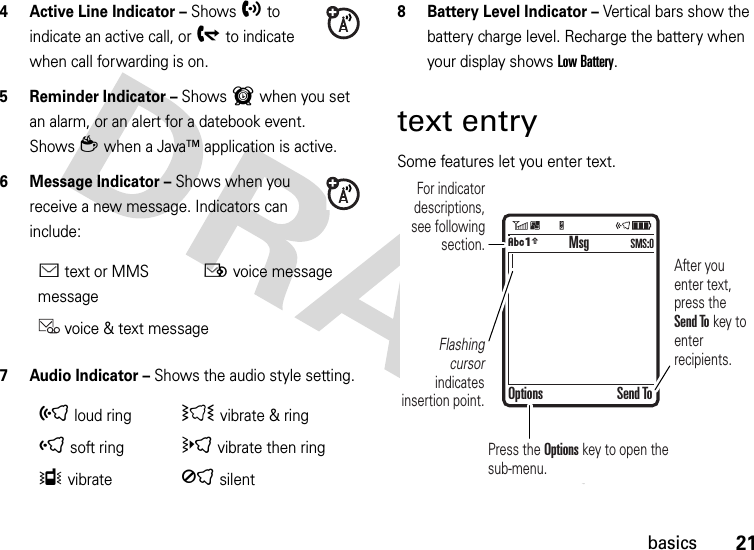
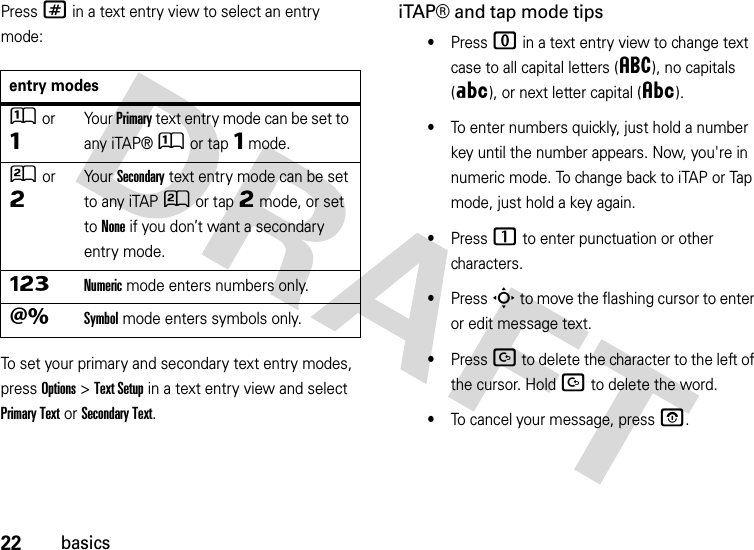
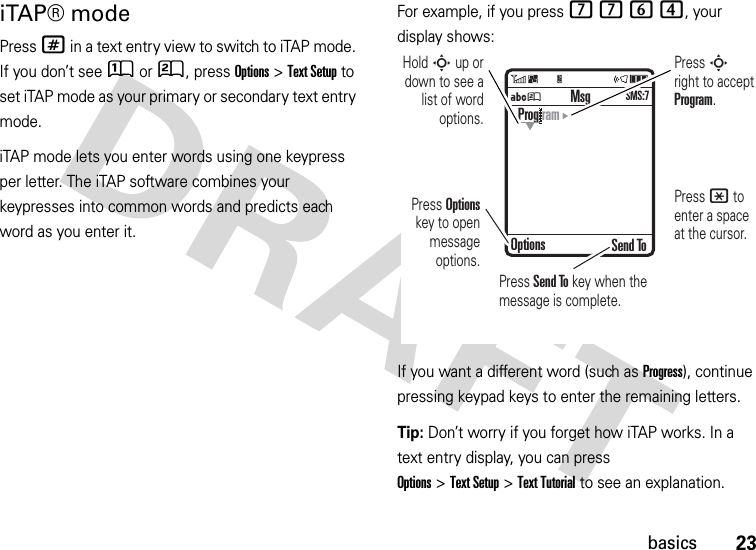
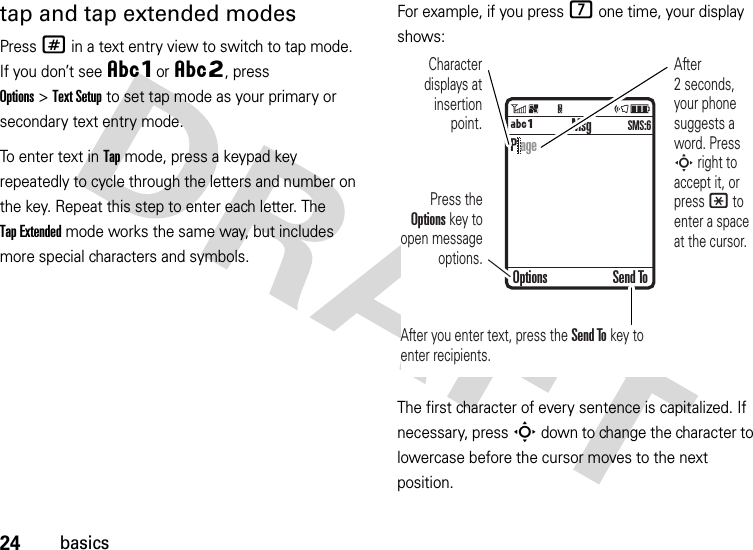
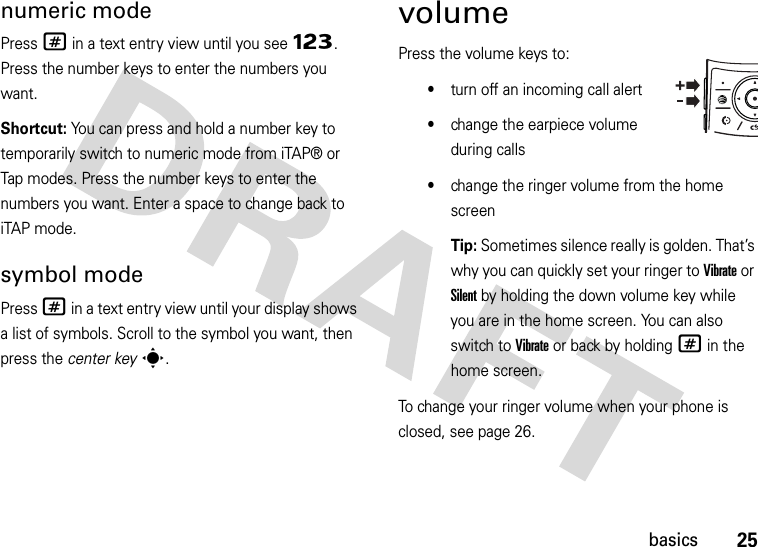
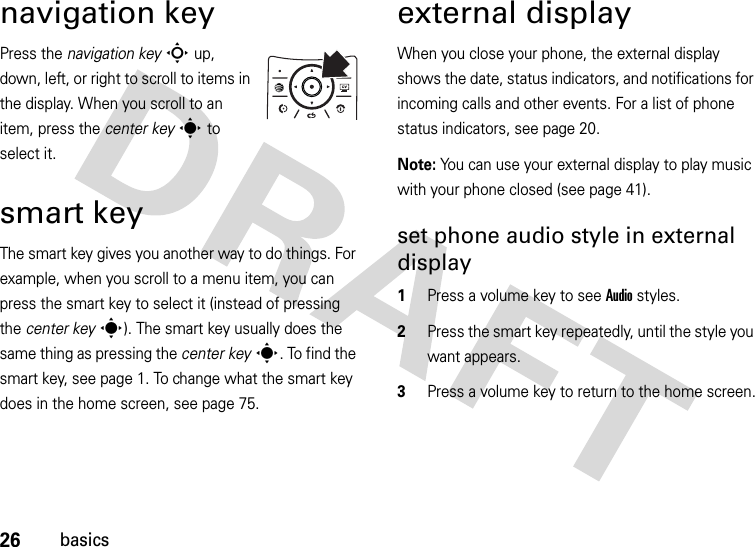
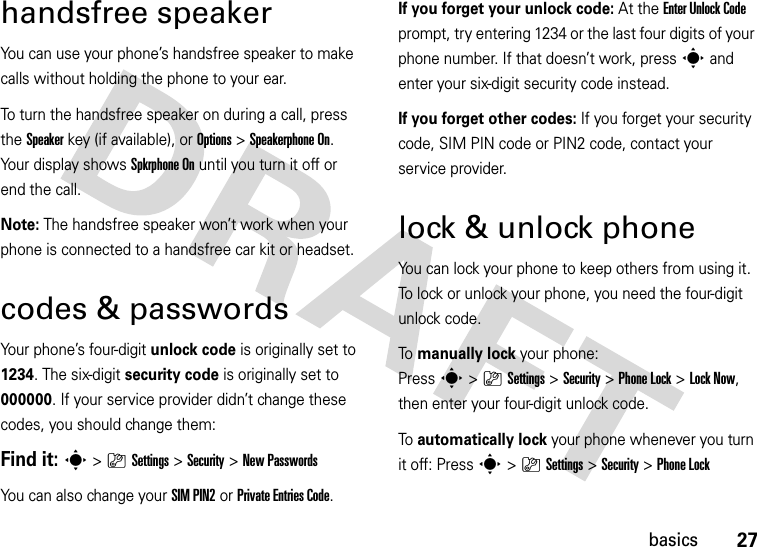
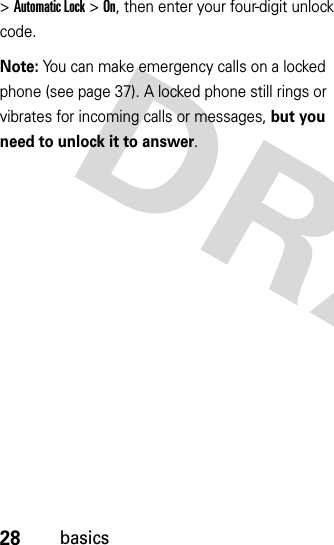
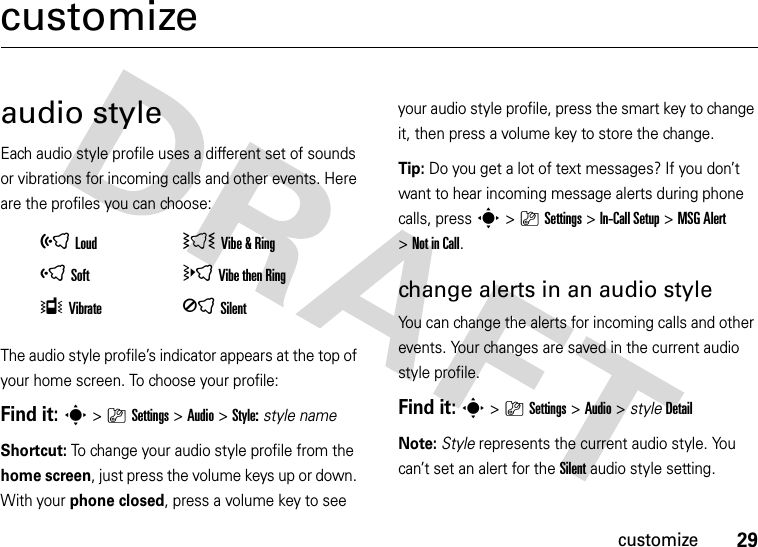
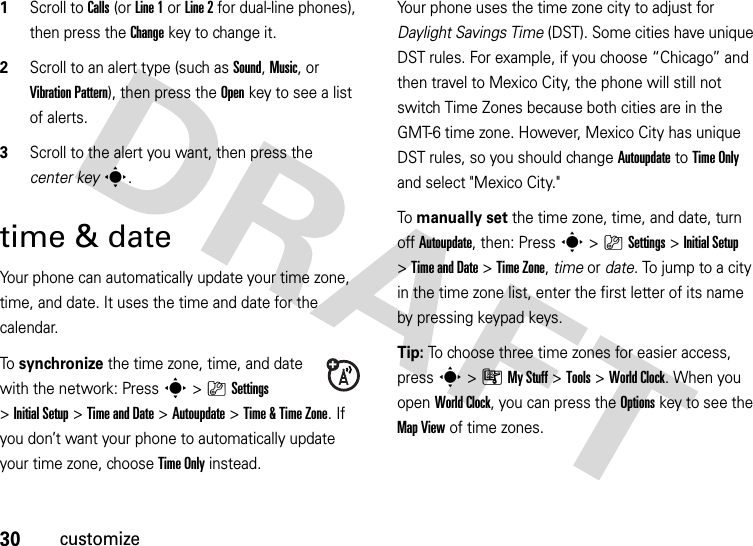
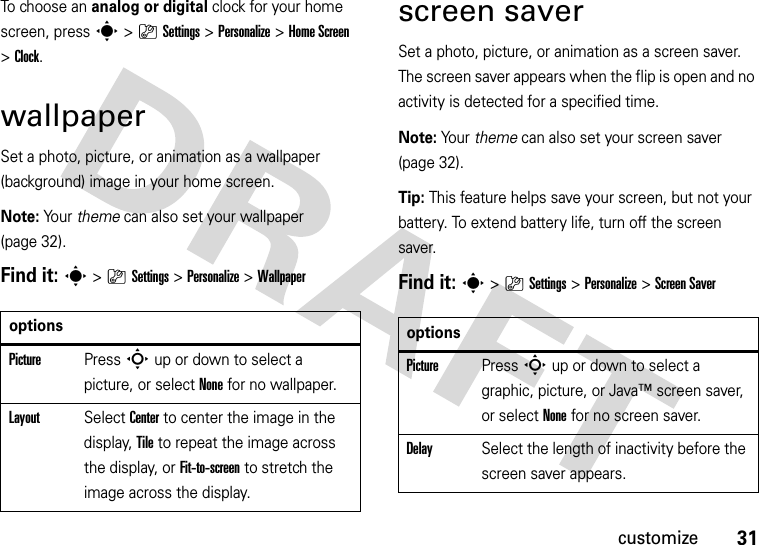
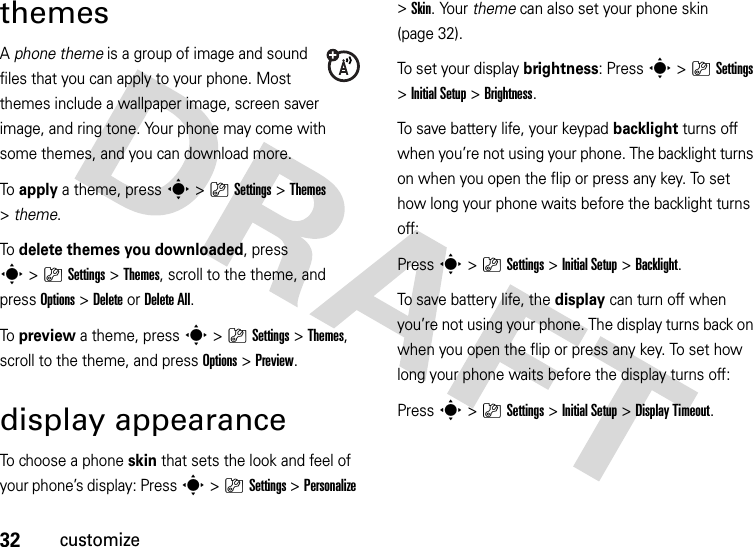
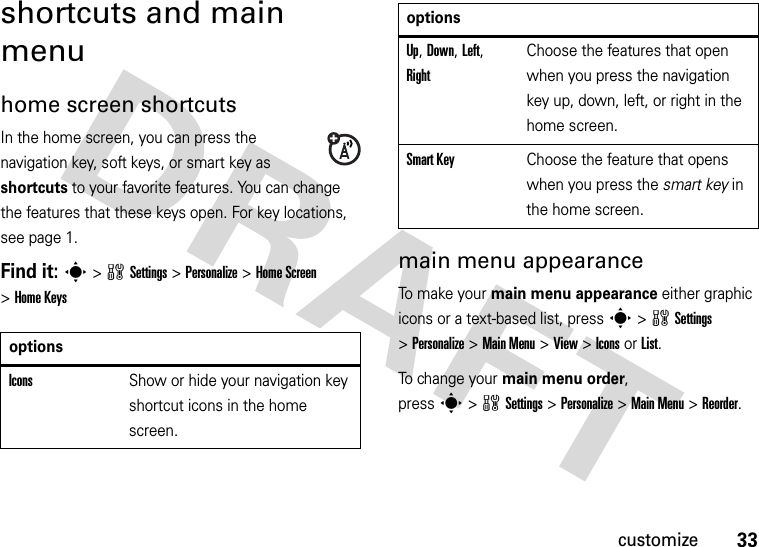
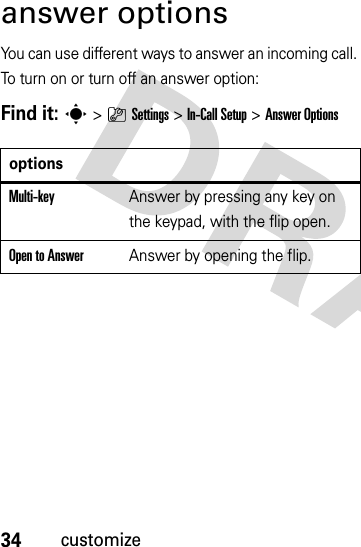
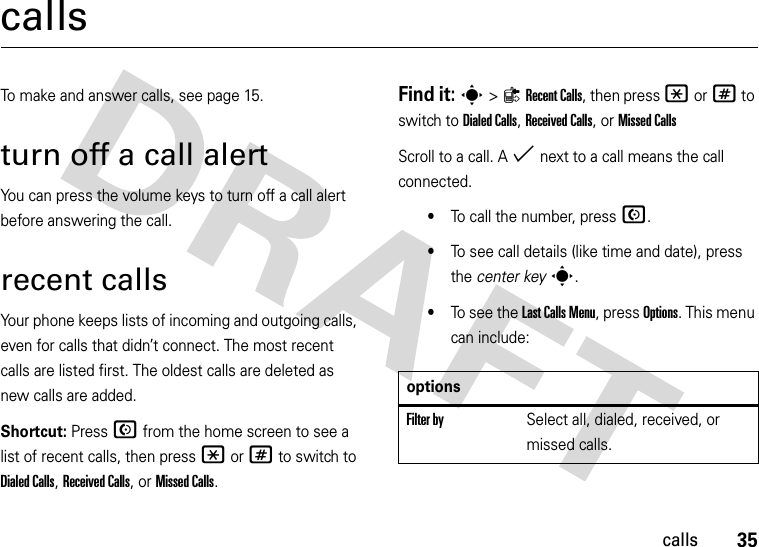
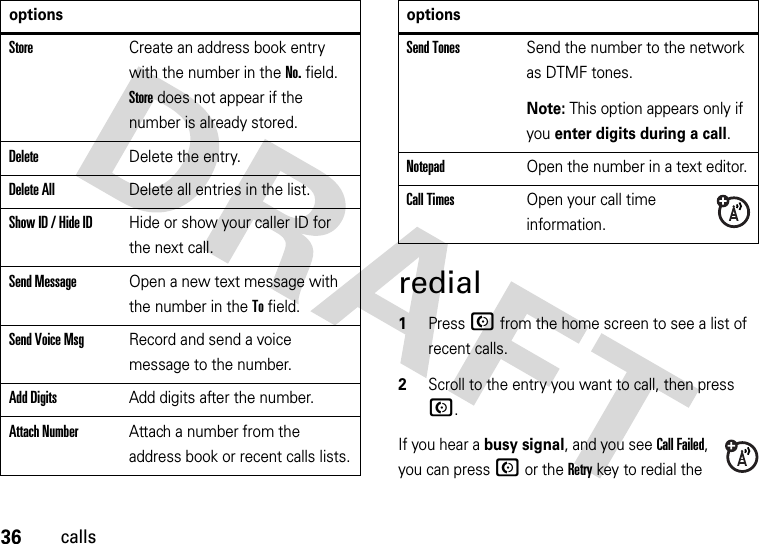
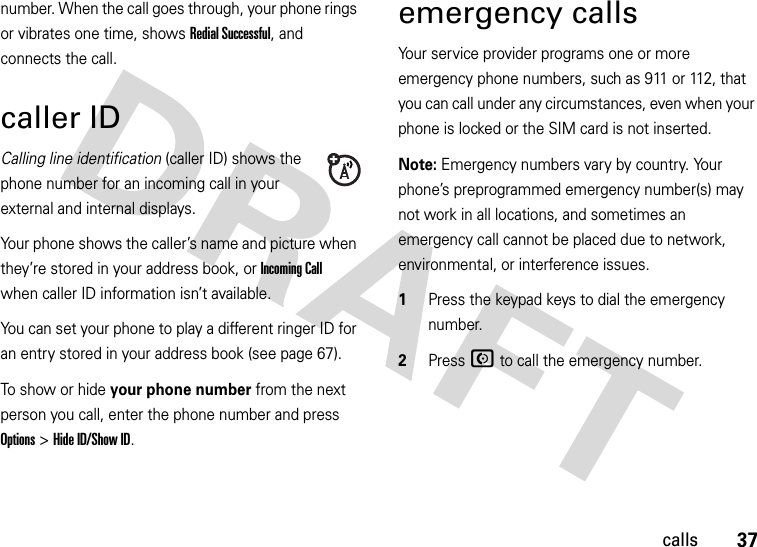
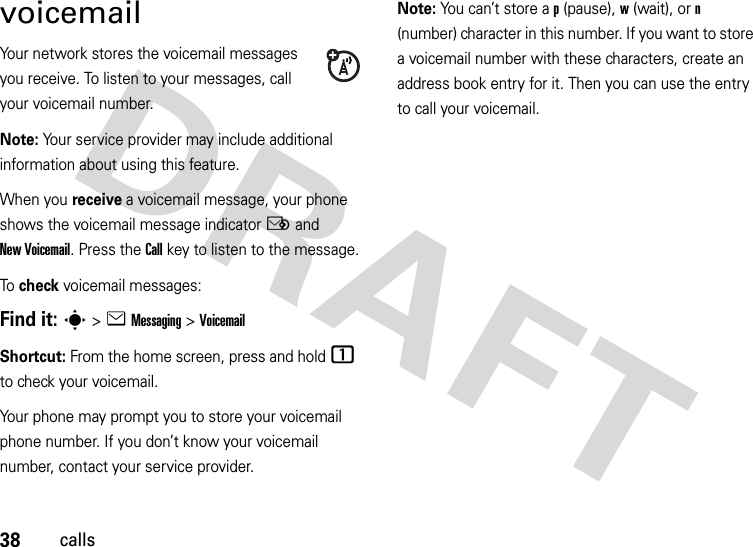
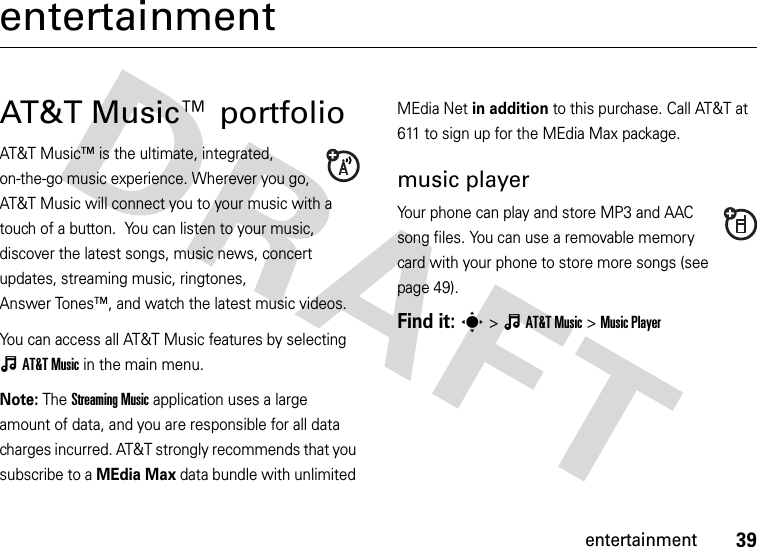
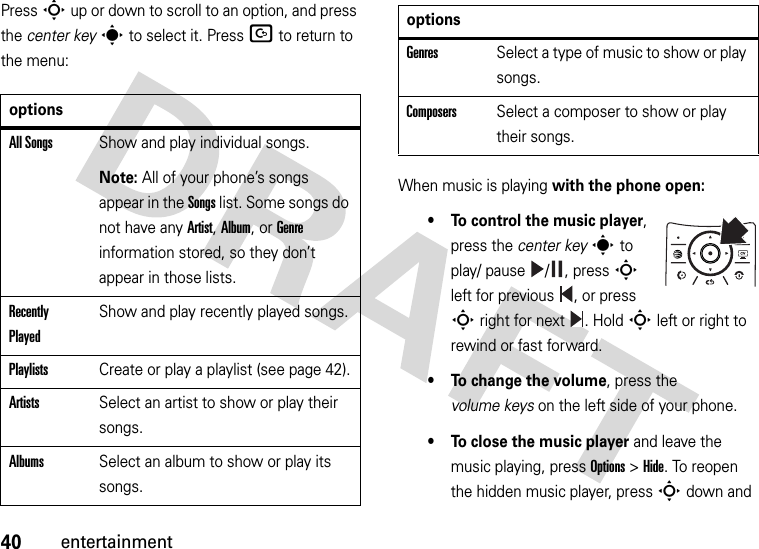
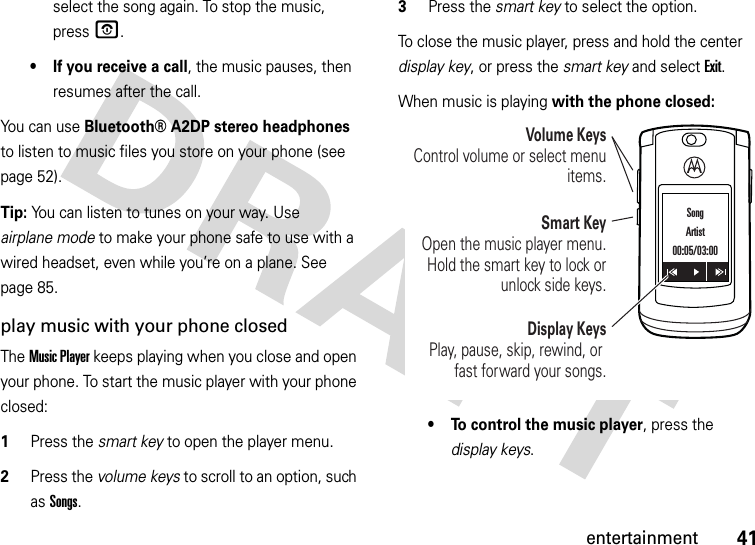
![42entertainment• To change the volume, press the volume keys.• To open the music player menu, press the smart key. To close the music player, select Exit.• To lock the side keys and prevent accidental key presses, press and hold the smart key.• If you receive a call, the music pauses, then resumes after the call.create a playlistFind it: s>ÂAT&TMusic >Music Player >Playlists >[Create New Playlist] 1Select a song list, such as All Songs. Your display shows a list of song titles.2Scroll to each song you want and press the center keys to select it.3Press the Donekey to store the list.4Enter a name for the playlist.5Press the OKkey to store the name and the playlist.To hear your playlist, highlight it under Playlists and press the center keys twice.music sourcescopy music from a computerTo copy music from your computer to your phone, you need the following:•computer with MP3 or AAC music files, and a program that manages them (for more details, see www.cingularsource.com/ cingularmusic)•microSD memory card (see page 49)•USB data cable (see page 50)Once you have these, see page 51 to copy music from your computer to your phone’s memory card.](https://usermanual.wiki/Motorola-Mobility/T56HN1.Exhibit-8-Users-Manual/User-Guide-809799-Page-47.png)
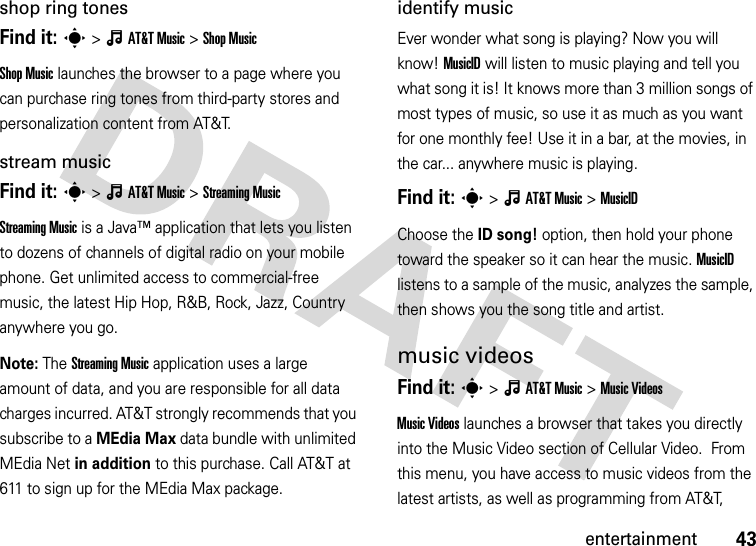
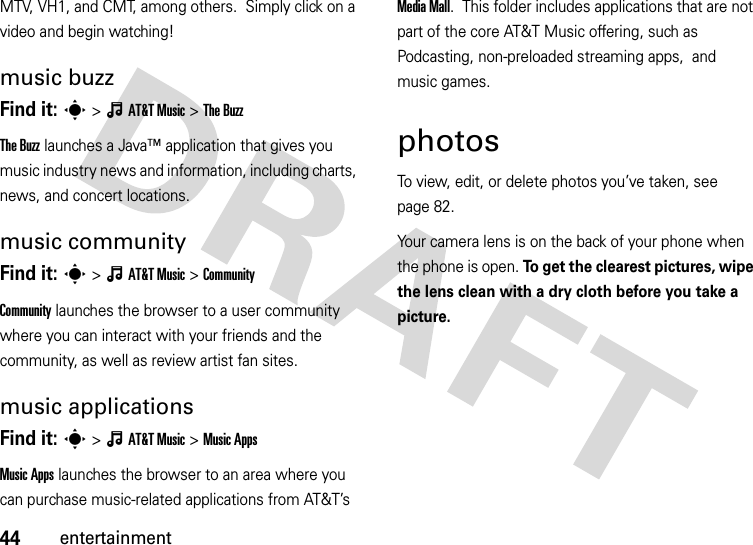
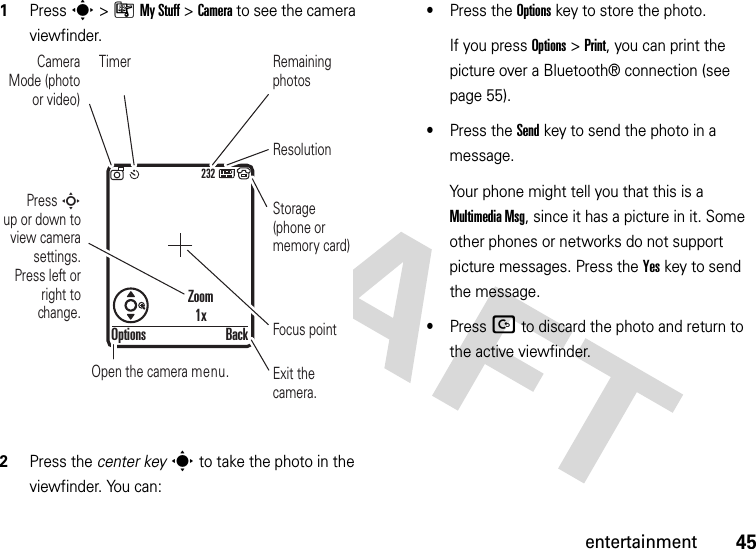
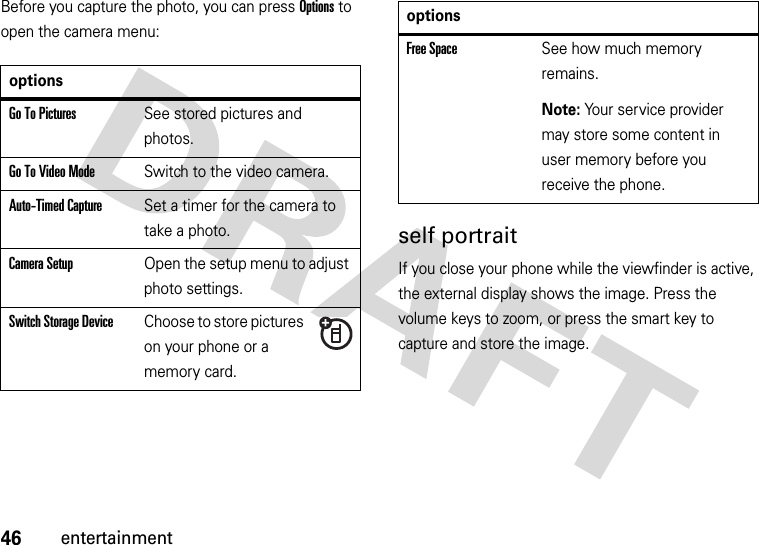
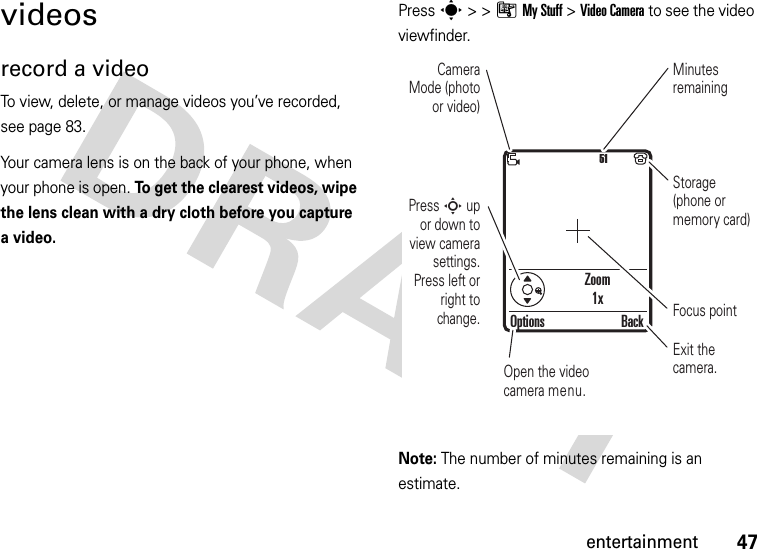
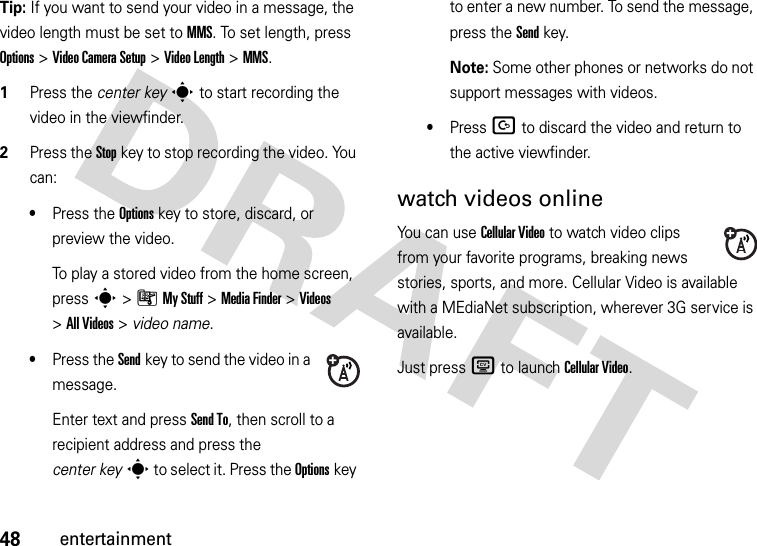

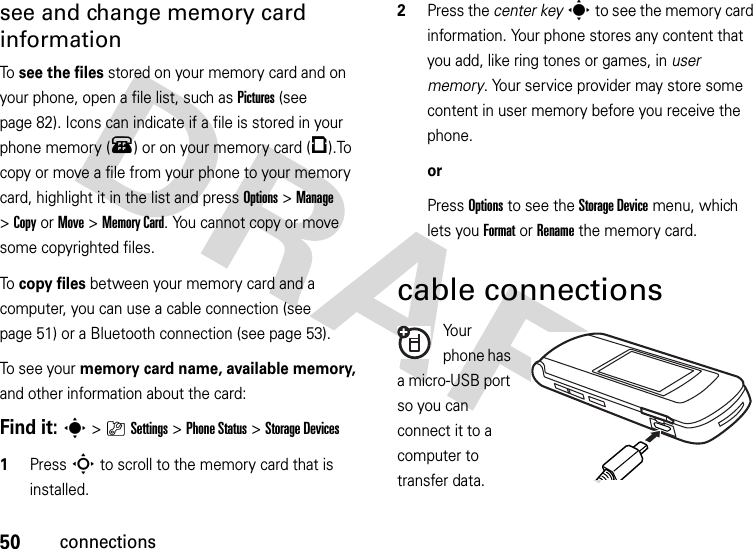
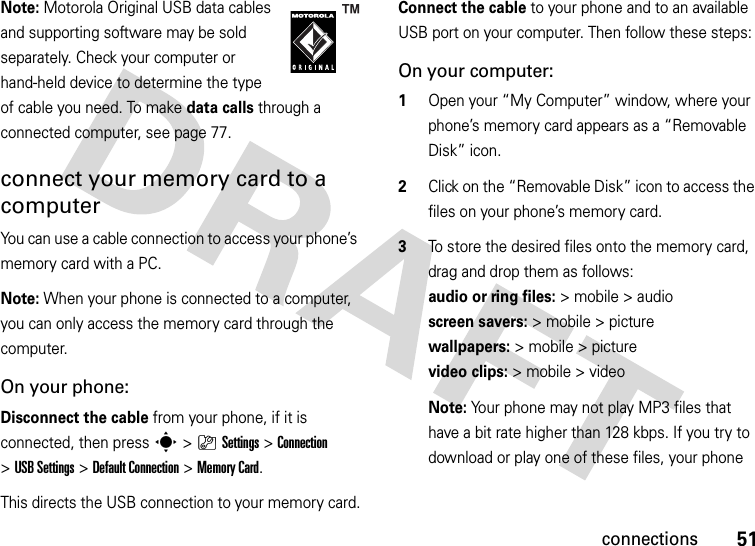
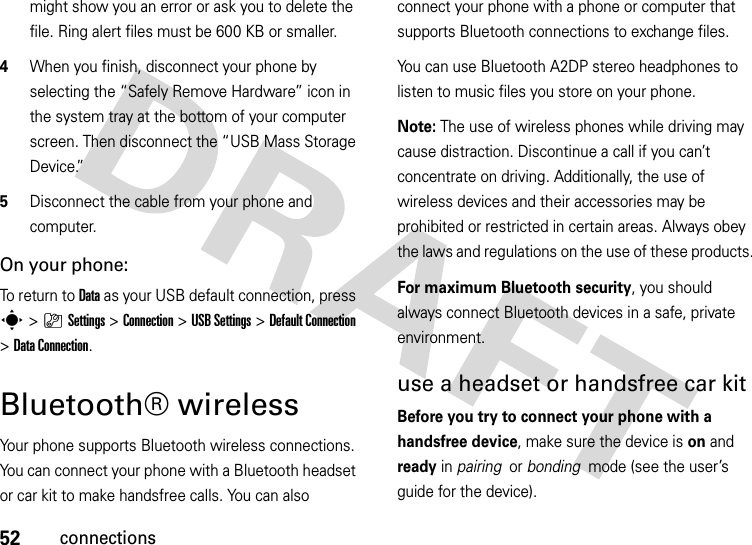
![53connectionsFind it: s>}Settings >Connection >Bluetooth Link >[Add Audio Device]Shortcut: From the home screen, you can also press Options > Bluetooth Link >[Add Audio Device] to look for devices.Your phone lists the devices it finds within range. 1Scroll to a device in the list and press the center keys.2Press the YesorOKkey to connect to the device.3If necessary, enter the device passkey (such as 0000) and press the OKkey.When your phone is connected, the Bluetooth indicator O appears in the home screen.You cannot play some copyrighted files over a Bluetooth connection.Shortcut: When your phone’s Bluetooth power is on, your phone can automatically connect to a handsfree device you have used before. Just turn on the device, or move it near the phone. If the device doesn’t connect, turn it off and back on. During a call, you can press Options>Use Bluetooth to connect to a headset or handsfree device you have used before.Tip: Want to know more about your headset or car kit? For specific information about a device, refer to the instructions that came with it. For more Bluetooth support, see: www.motorola.com/support/Bluetoothcopy files to another deviceYou can copy a media file, address book entry, calendar event, or Web Bookmark from your phone to a computer or other device.Note: You can’t copy some copyrighted objects. 1On your phone, scroll to the object that you want to copy to the other device.2Press Options, then select:](https://usermanual.wiki/Motorola-Mobility/T56HN1.Exhibit-8-Users-Manual/User-Guide-809799-Page-58.png)
![54connections•Send >viaBluetooth for media files.•Share >NumberorContact >Use Bluetooth for address book entries.•Send >with Bluetooth for calendar events.3Select a recognized device name, or [Look For Devices] to search for the device where you want to copy the file.If your phone could not copy the file to the other device, make sure the device is on and ready in discoverable mode (see the user’s guide for the device). Also, make sure the device is not busy with another similar Bluetooth connection.Note: Once you connect your phone to a Bluetooth device, that device can start similar Bluetooth connections with your phone. Your display shows the Bluetooth indicatorO at the top when there is a Bluetooth connection. To change a device’s Access setting, see page 57.receive files from another deviceIf you do not see the Bluetooth indicatorO at the top of your phone display, turn on your phone’s Bluetooth feature by pressing s>}Settings >Connection >Bluetooth Link >Setup >Power >On. 1Place your phone near the device, and send the file from the device.If your phone and the sending device don’t recognize each other, place your phone in discoverable mode so the sending device can locate it: press s>}Settings >Connection >Bluetooth Link >Find Me.2Press the Accept key on your phone to accept the file from the other device.Your phone notifies you when file transfer is complete. If necessary, press the Save key to save the file.](https://usermanual.wiki/Motorola-Mobility/T56HN1.Exhibit-8-Users-Manual/User-Guide-809799-Page-59.png)
![55connectionssend files to a printerYou can use a Bluetooth connection to send a picture, message, address book entry, or calendar view from your phone to a printer.Note: You cannot print message Templates or an address book Mailing List. 1On your phone, scroll to the object that you want to print, then press Options>Print >Bluetooth. In the calendar, you can print the month, week, or day.Tip: If you see it, you can print it. After you capture a picture in the camera, you can press the Options key and select Print.2If available, choose additional objects or print options.3Select a recognized printer name listed in the Printers menu, or [Look For Devices] to search for the printer where you want to print the object.Note: If you see Service Not Supported when you try to print, select Options>Manage>Copy >Bluetooth instead. Always use this option to print 4x6 photos. advanced Bluetooth featuresA device is recognized after you connect to it once (see page 52).featuresmake phone visible to other deviceAllow a Bluetooth device to discover your phone:s>}Settings >Connection >Bluetooth Link >Find Me](https://usermanual.wiki/Motorola-Mobility/T56HN1.Exhibit-8-Users-Manual/User-Guide-809799-Page-60.png)
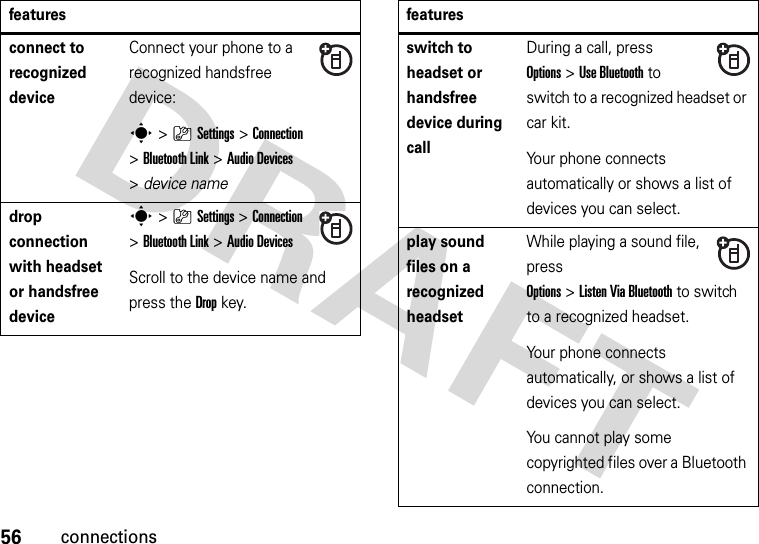
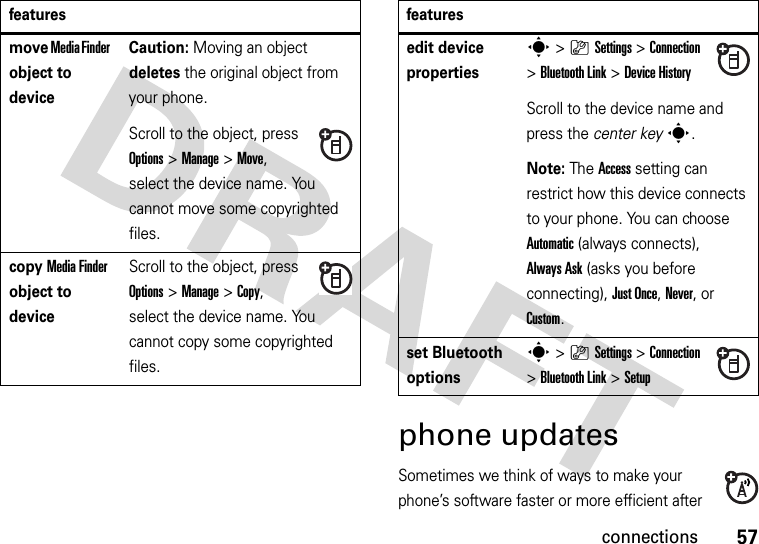
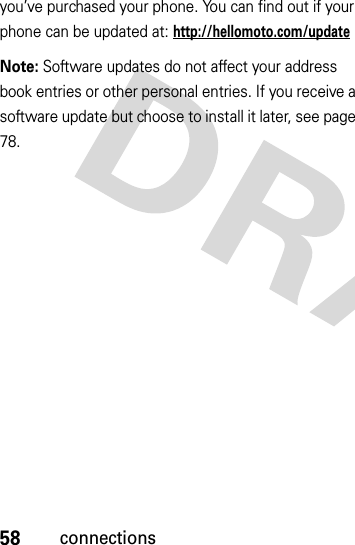
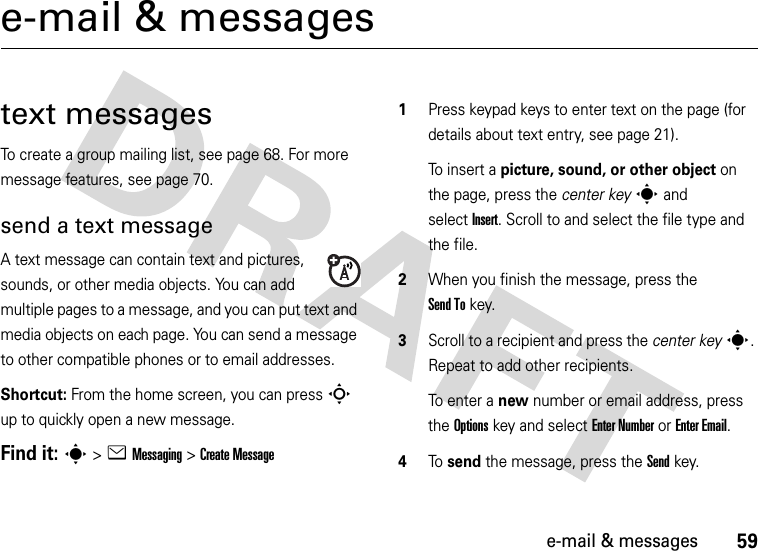
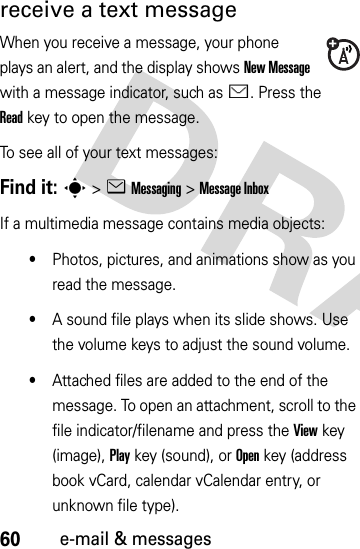
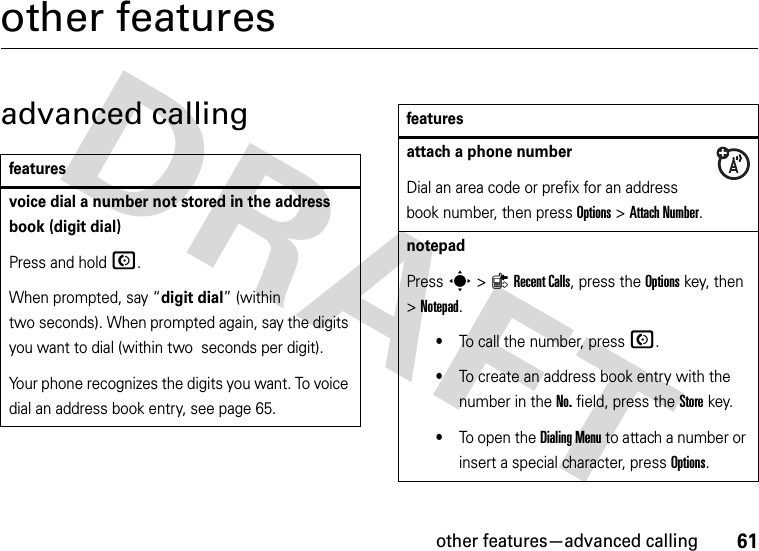
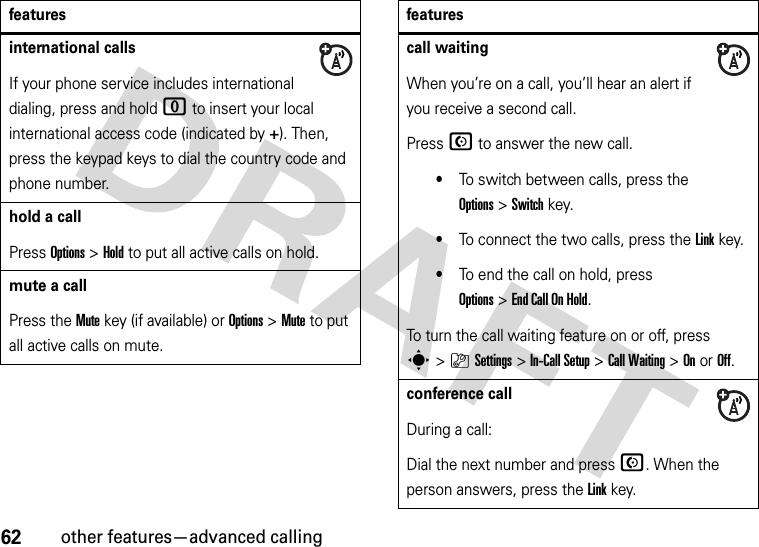
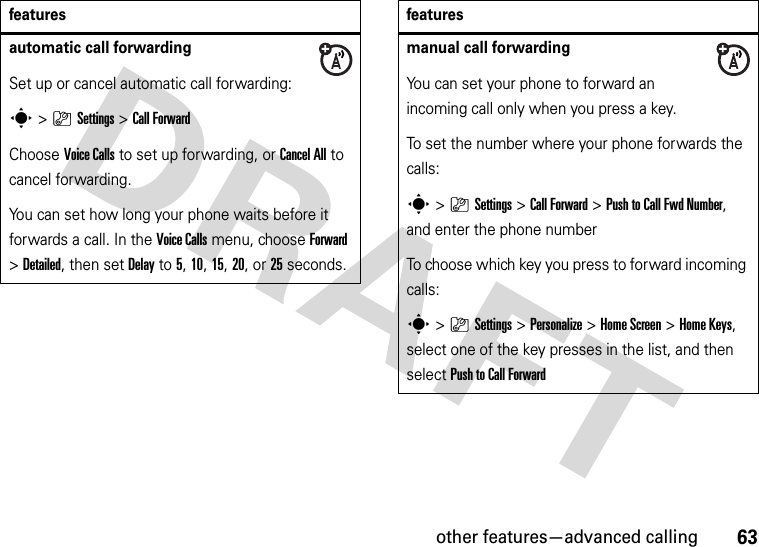
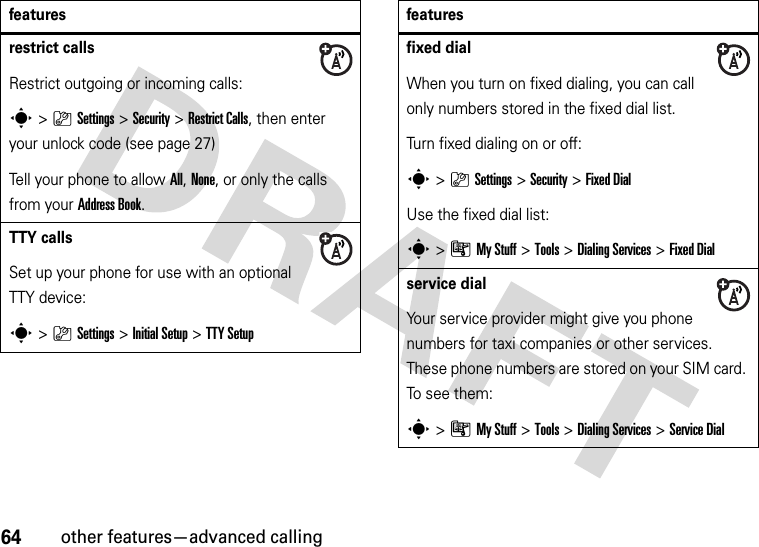
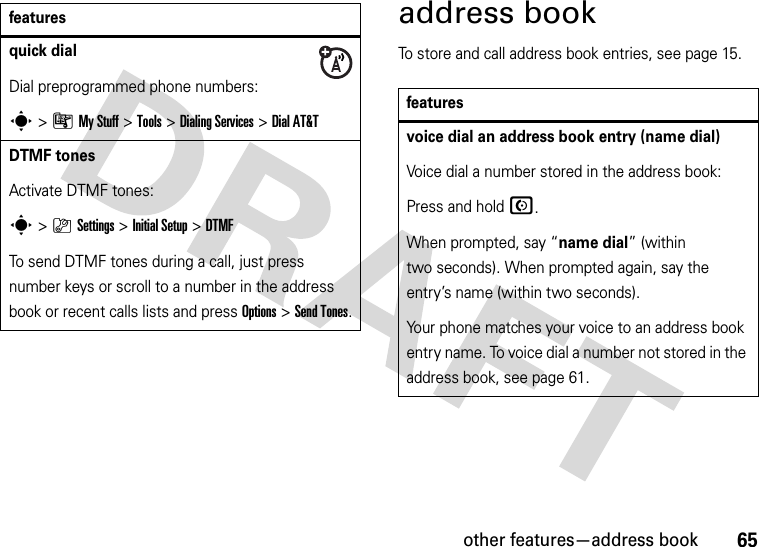
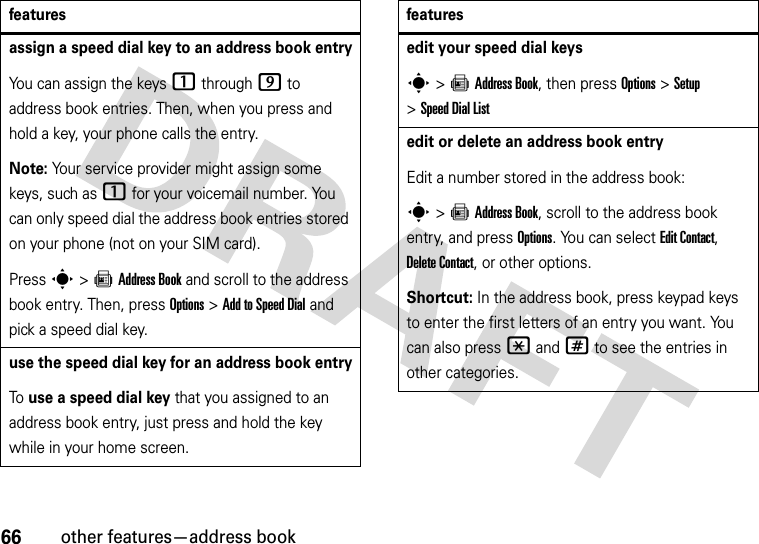
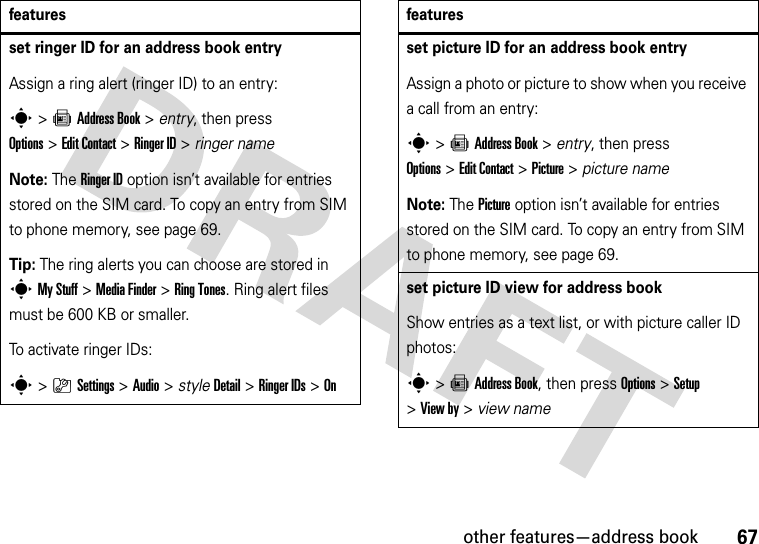
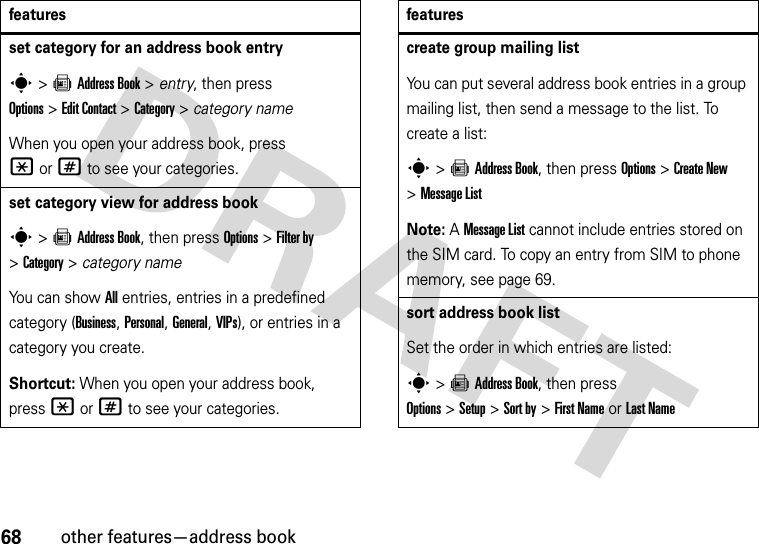
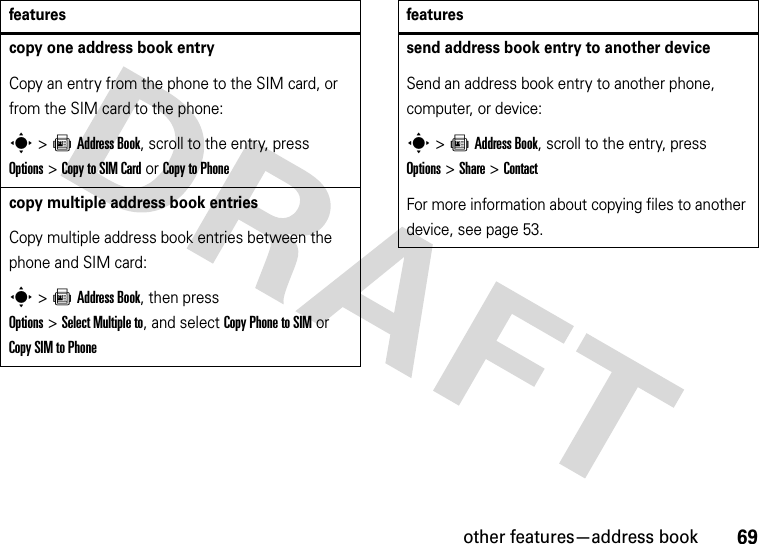
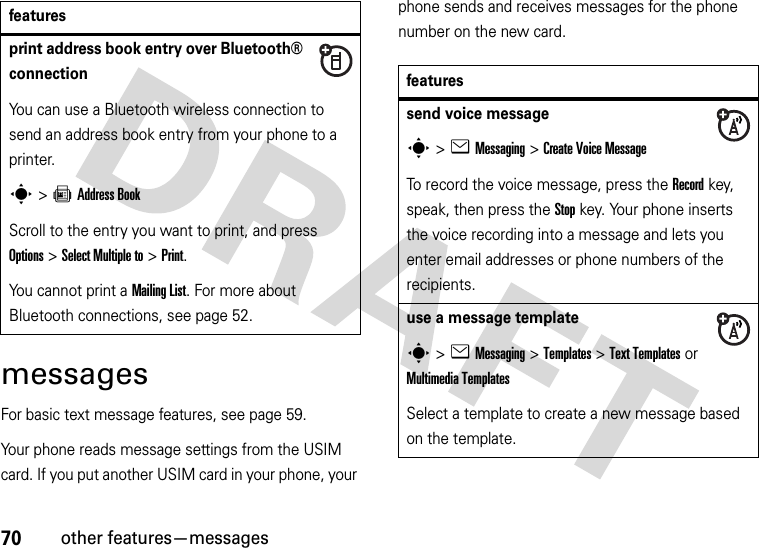
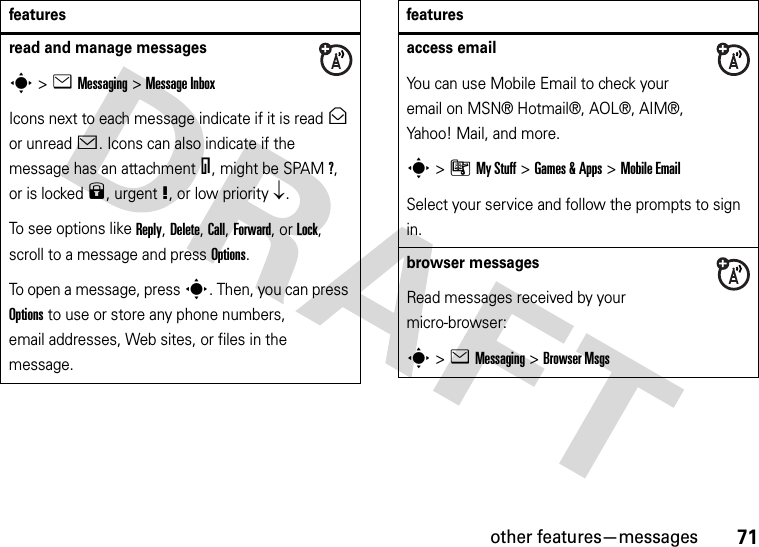
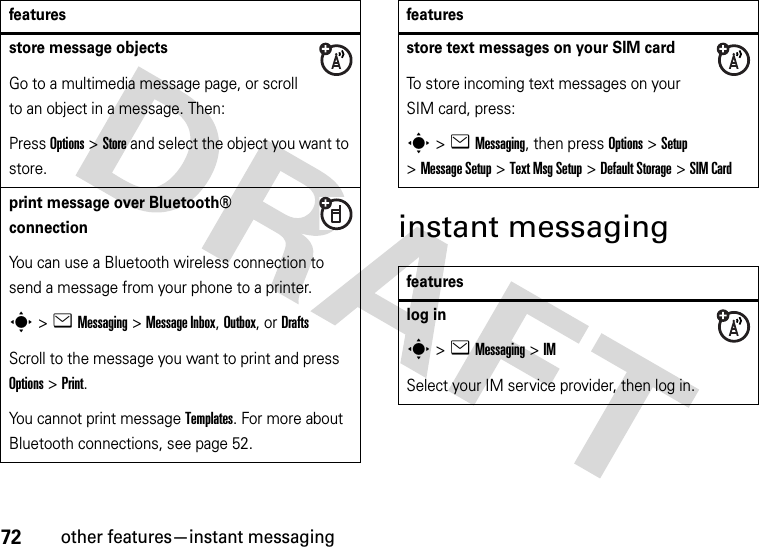
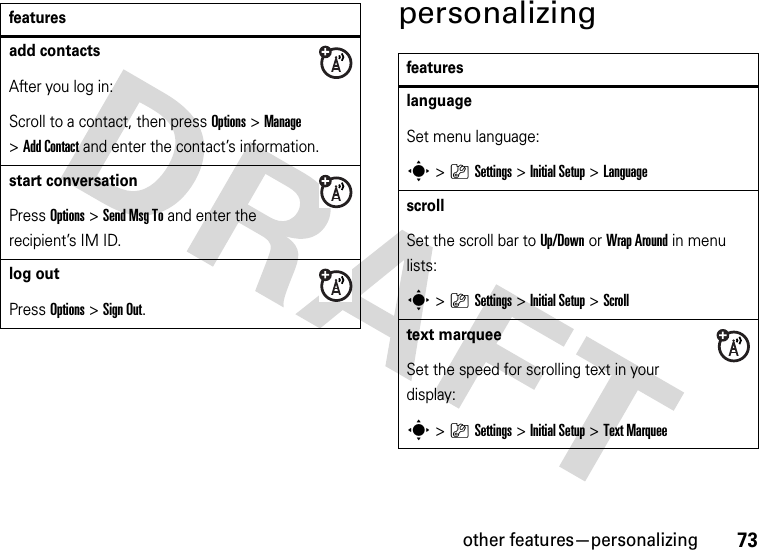
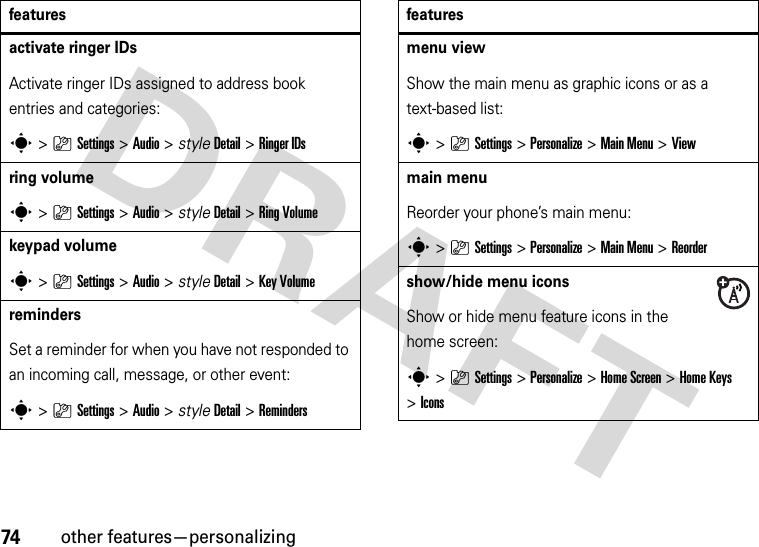
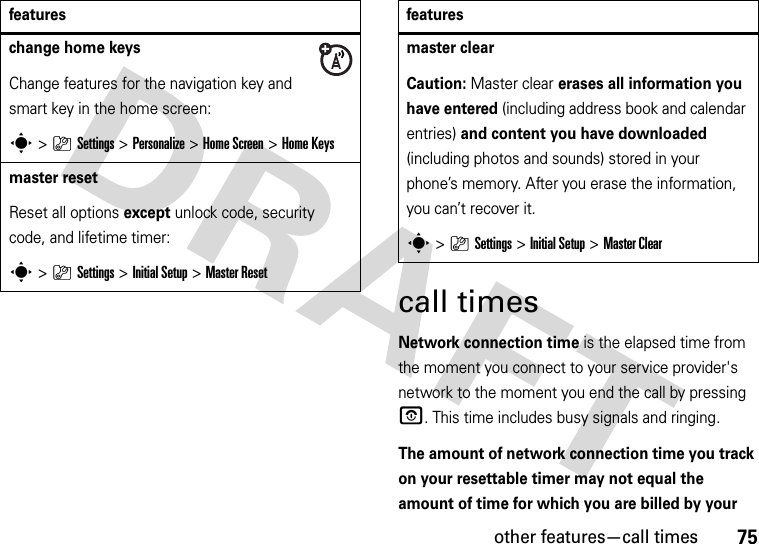
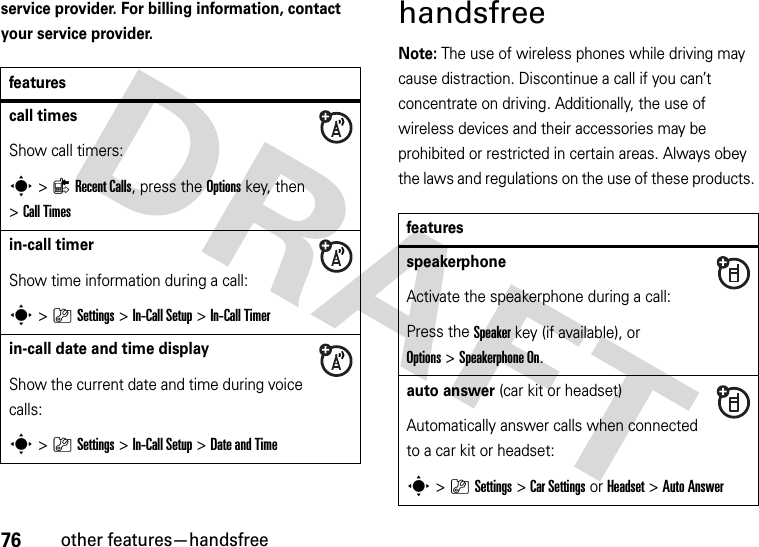
![other features—data calls77data callsTo connect your phone with a USB cable, see page 50.voice dial (headset)Enable voice dial with headset send/end key:s>}Settings >Headset >Voice Dialauto handsfree (car kit)Automatically route calls to a car kit when connected:s>}Settings >Car Settings >Auto Handsfreefeaturessend dataConnect your phone to the device, then place the call through the device application.featuresreceive dataConnect your phone to the device, then answer the call through the device application.use syncYou can call a SyncML Internet server and synchronize your phonebook and datebook entries with the server.To set up an Internet sync partner, press s>}Settings >Connection >MOTOSYNC >[New Entry]. Enter the server details, including Server URL (you can omit http://) and DataPath (the folder below the URL where your data is stored).To synchronize files with a partner you set up, select the partner from the list in s>}Settings >Connection >MOTOSYNC.features](https://usermanual.wiki/Motorola-Mobility/T56HN1.Exhibit-8-Users-Manual/User-Guide-809799-Page-82.png)

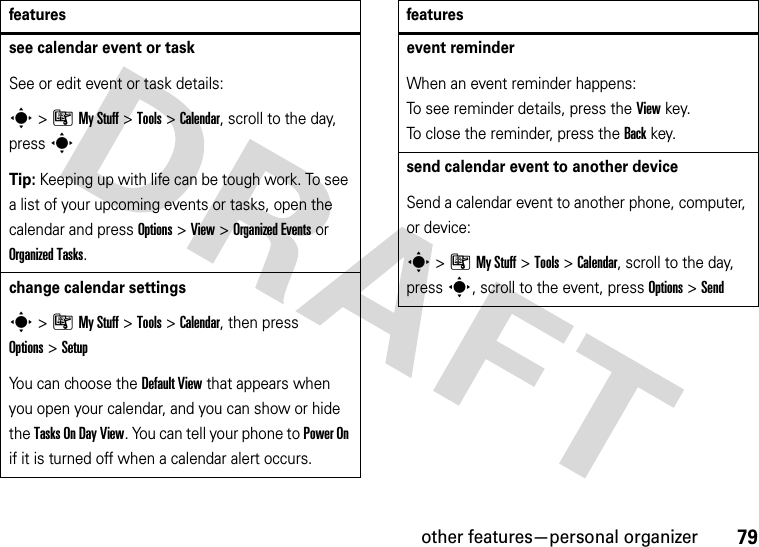
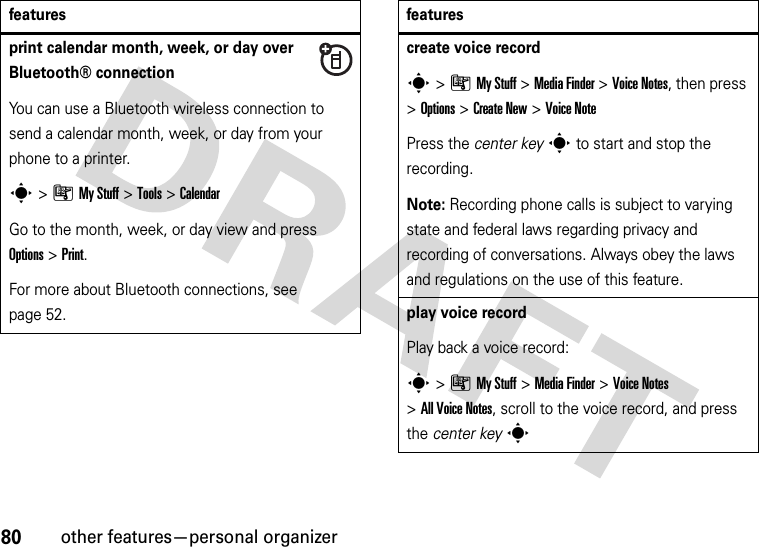
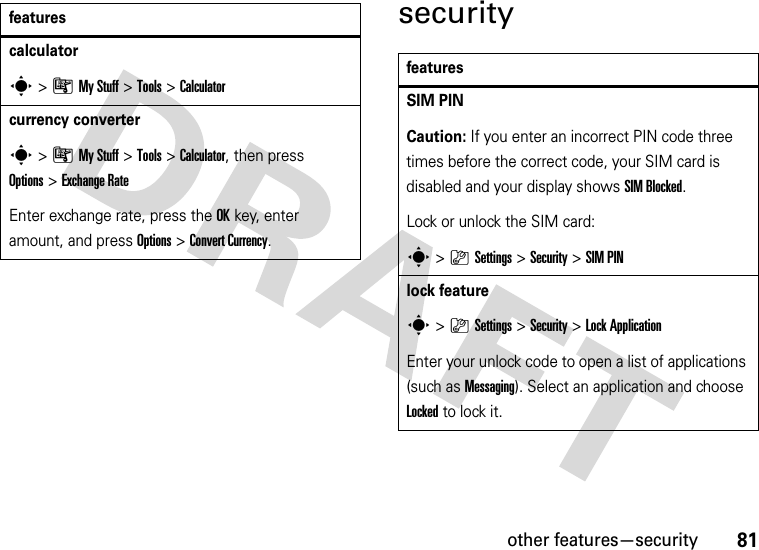
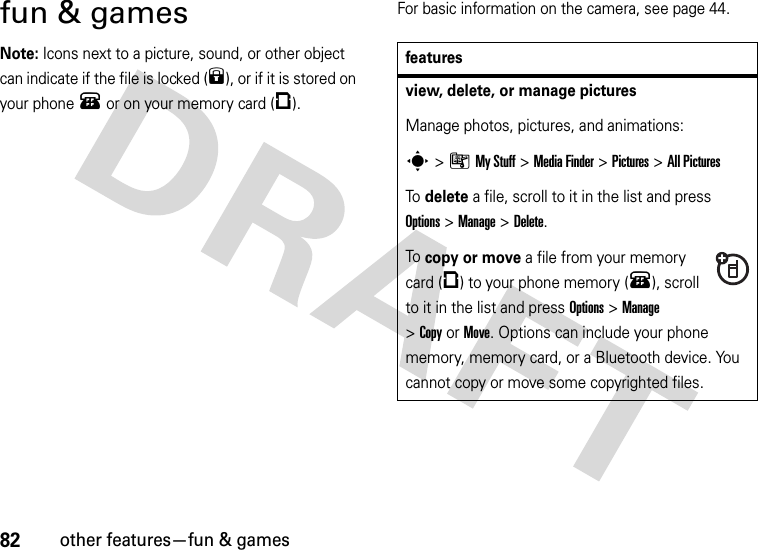

![84other features—fun & gamesWeb sessions A Web Session stores settings that your phone uses to access the Internet. To select or create a Web session:s>}Settings >Web Access >Web Sessionsclear micro-browser historyClear the micro-browser’s history, cache, or cookies:s>}Settings >Web Access >Browser Setup >Clear History, Reset Cache, or Clear Cookiesfeaturesdownload game or applicationYou can download a Java™ game or application the same way you download pictures or other objects:Press @, go to the page that links to the file, scroll to the link, and select it.start game or applicationStart a Java™ game or application:s>ÃMy Stuff >Games &Apps, scroll to the game or application, press the center keysNote: To install and run games stored on your memory card, press s>ÃMy Stuff >Games &Apps >[Install New]. features](https://usermanual.wiki/Motorola-Mobility/T56HN1.Exhibit-8-Users-Manual/User-Guide-809799-Page-89.png)