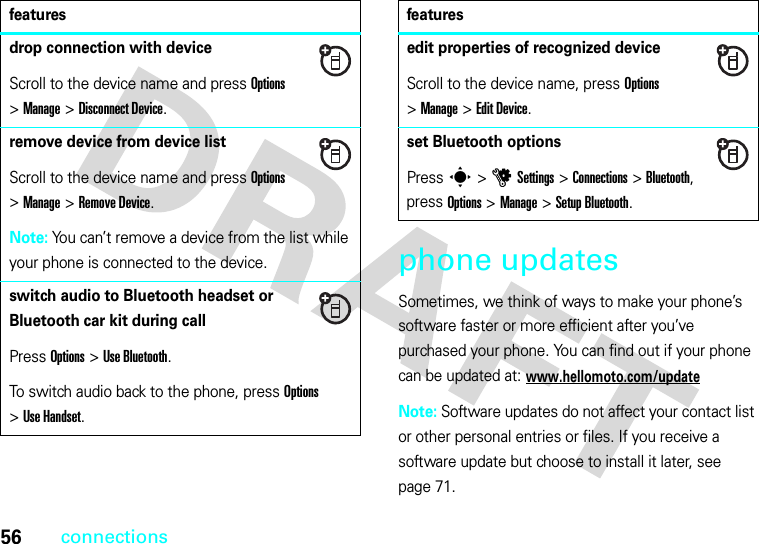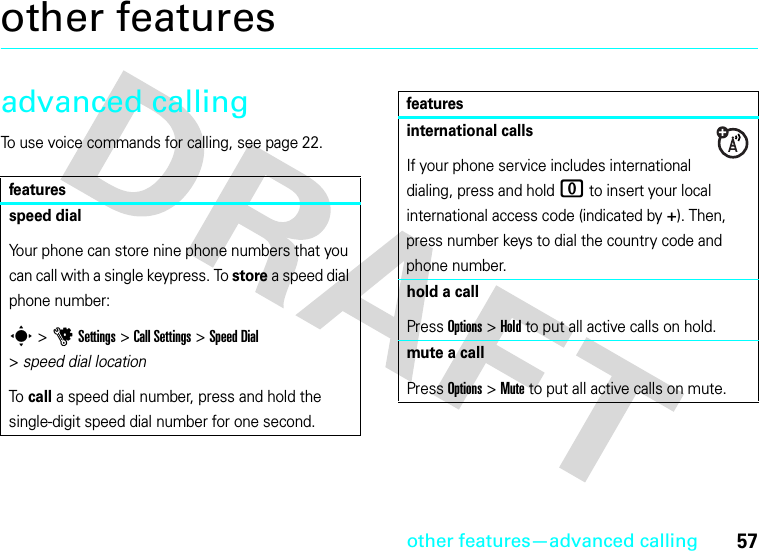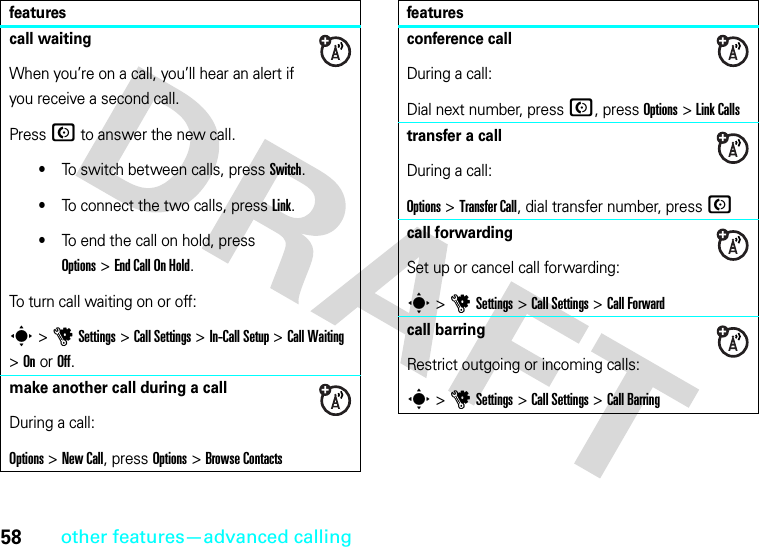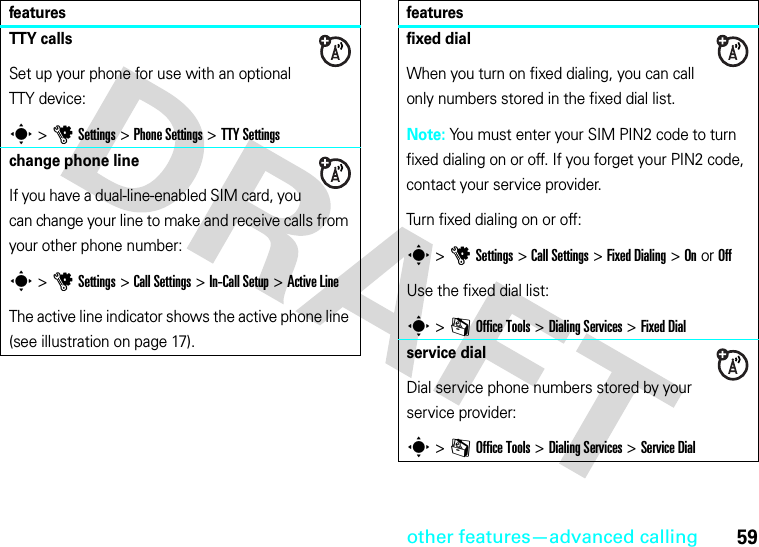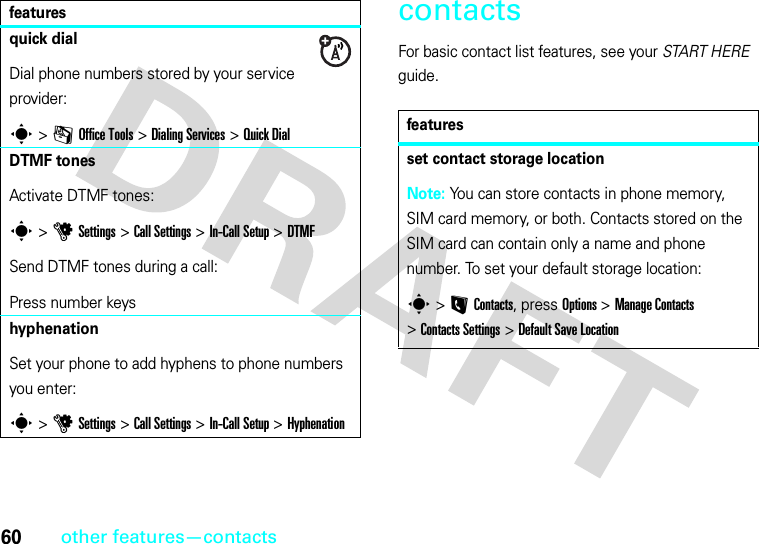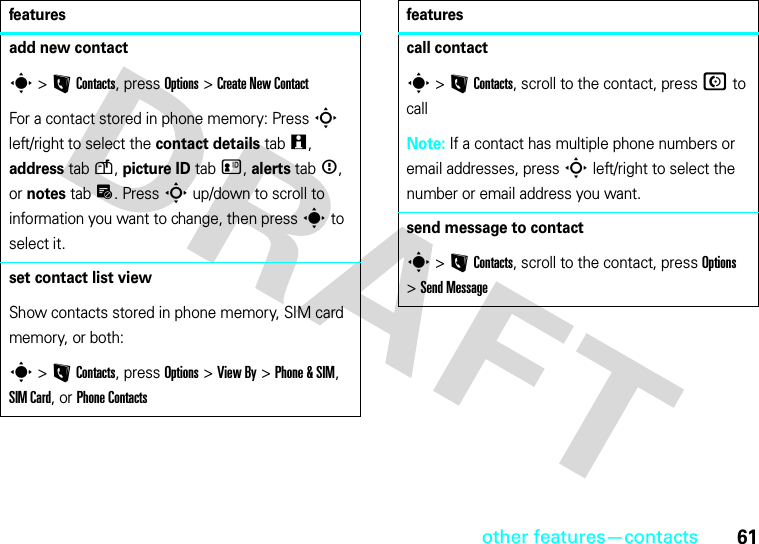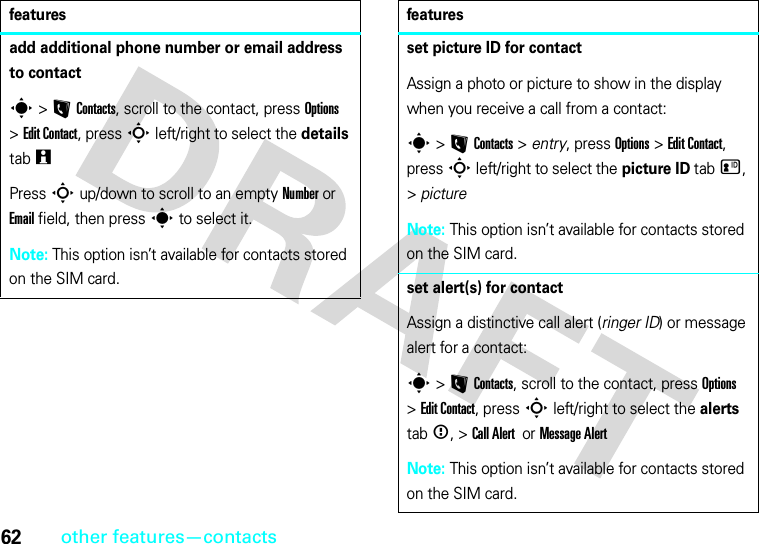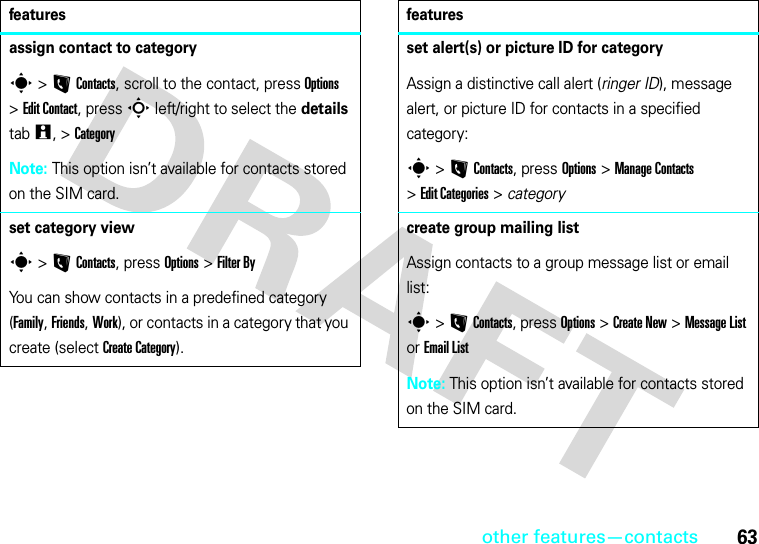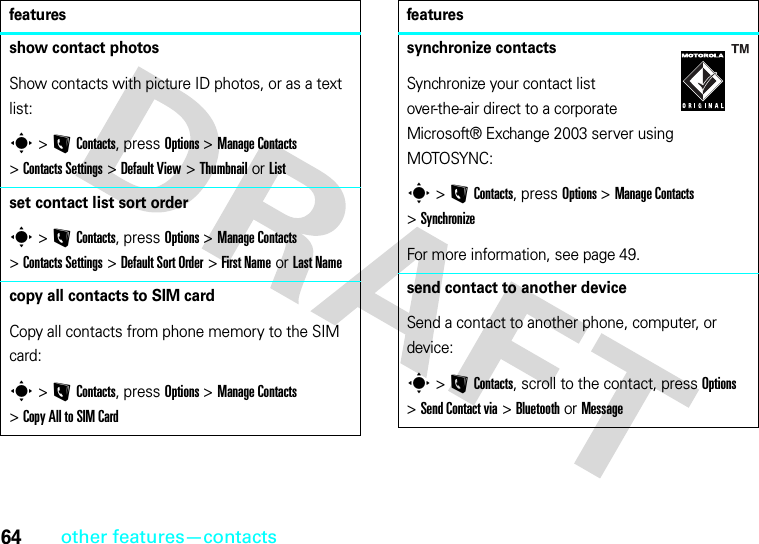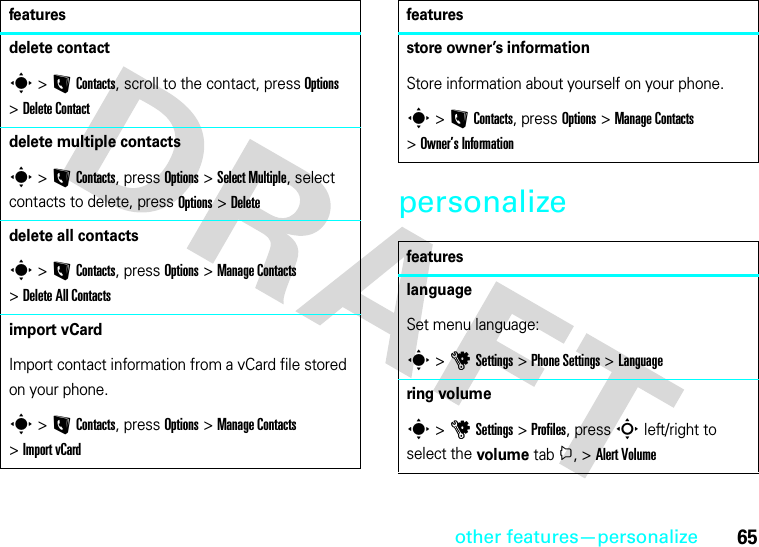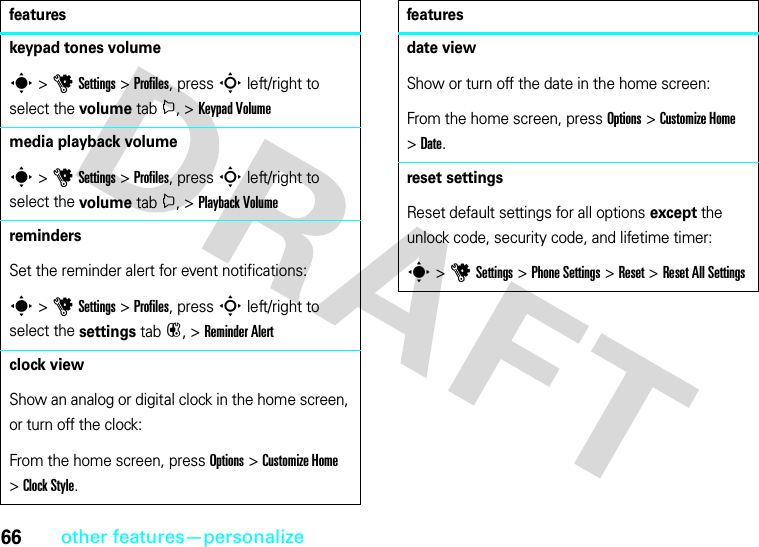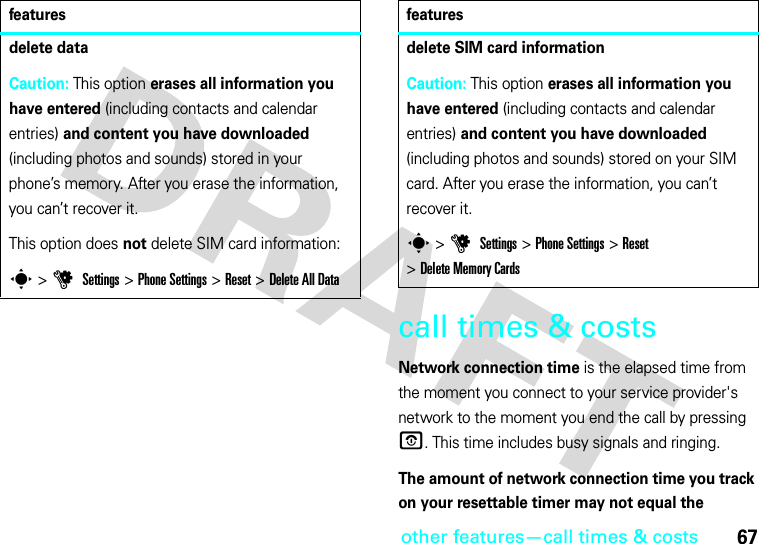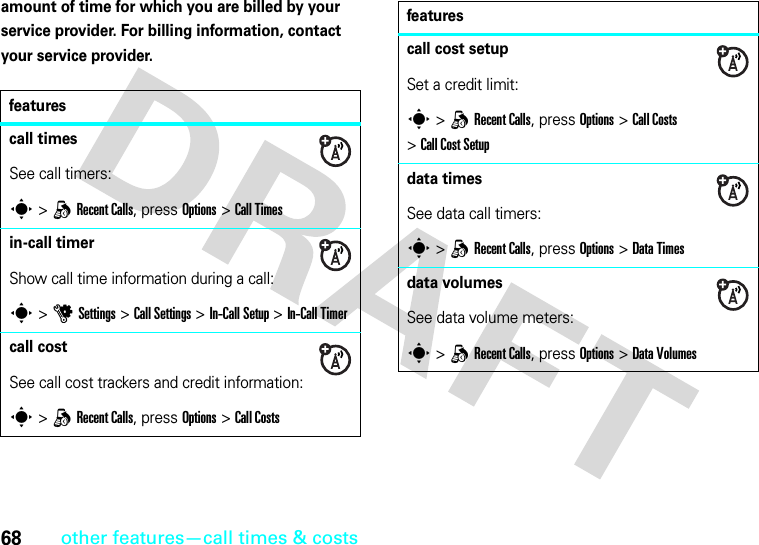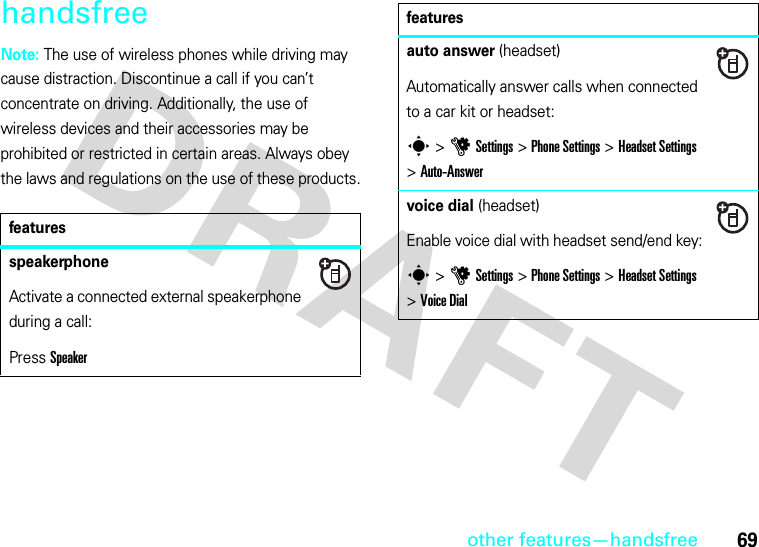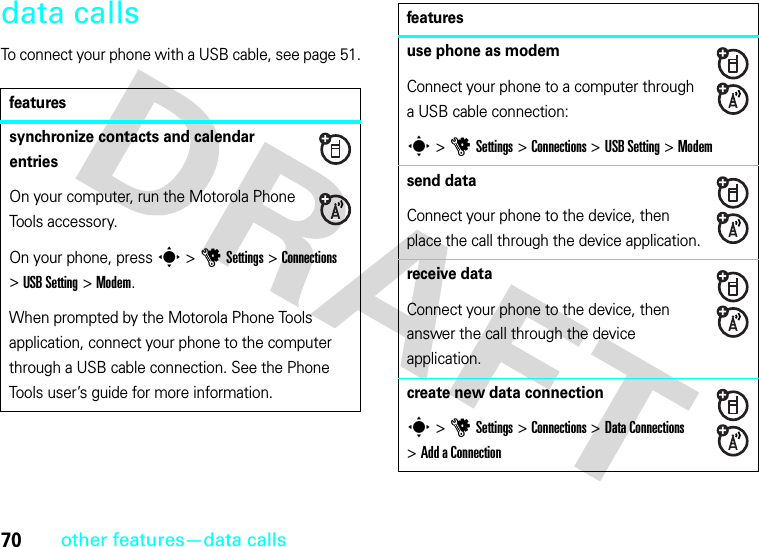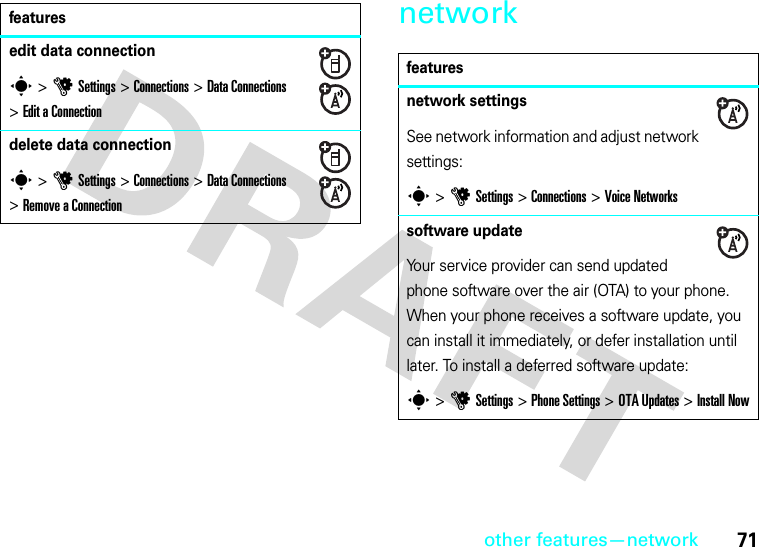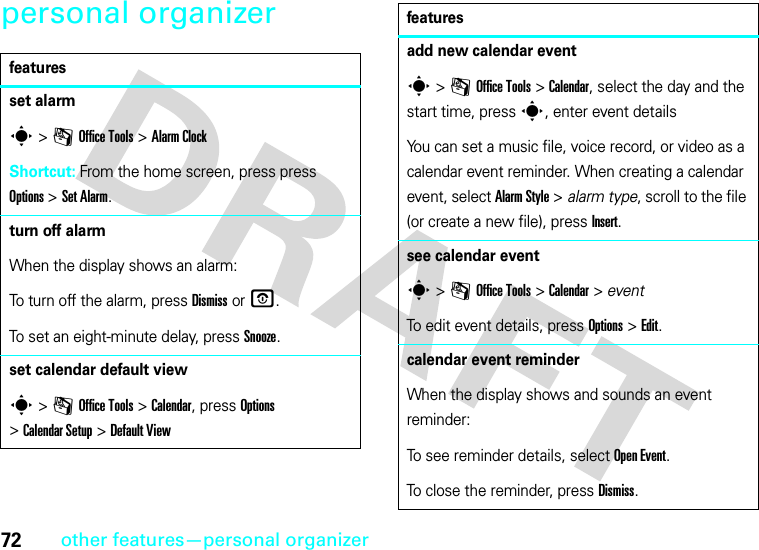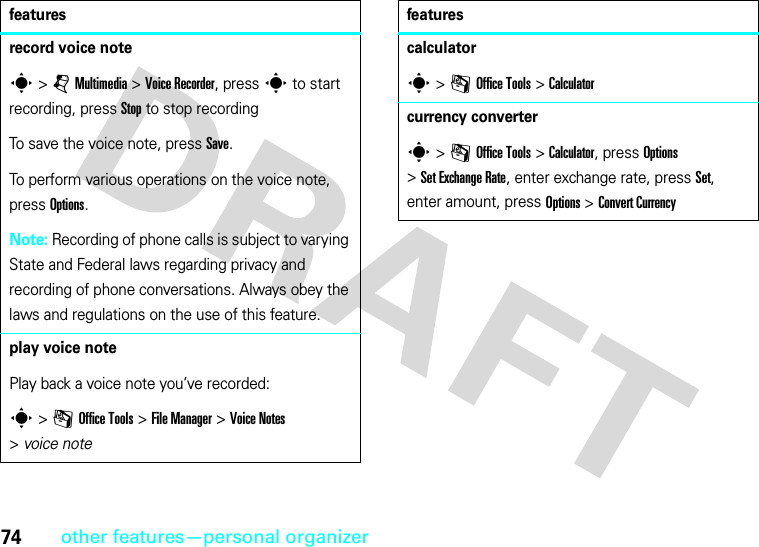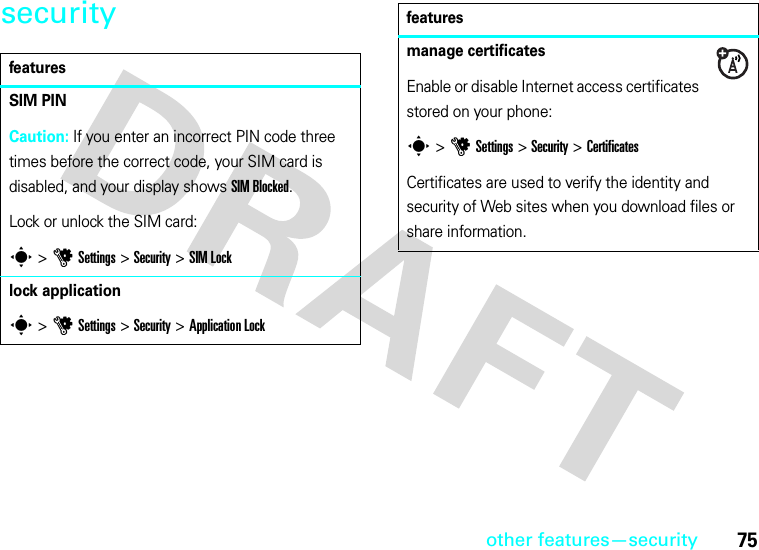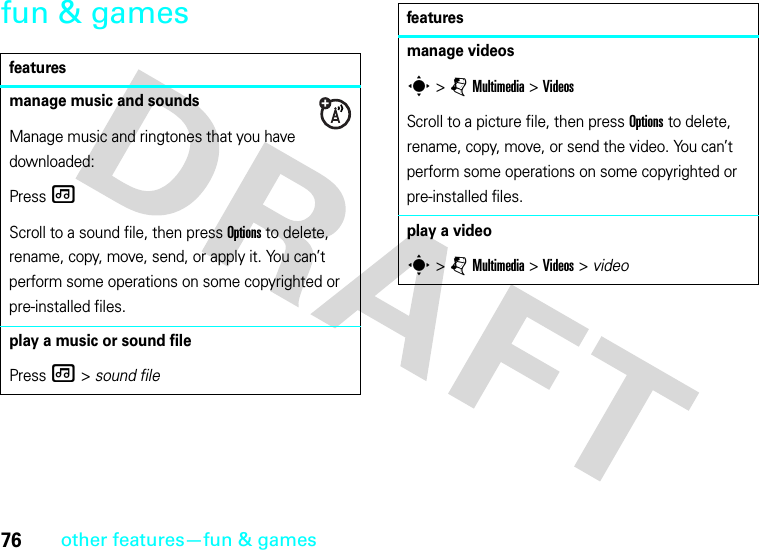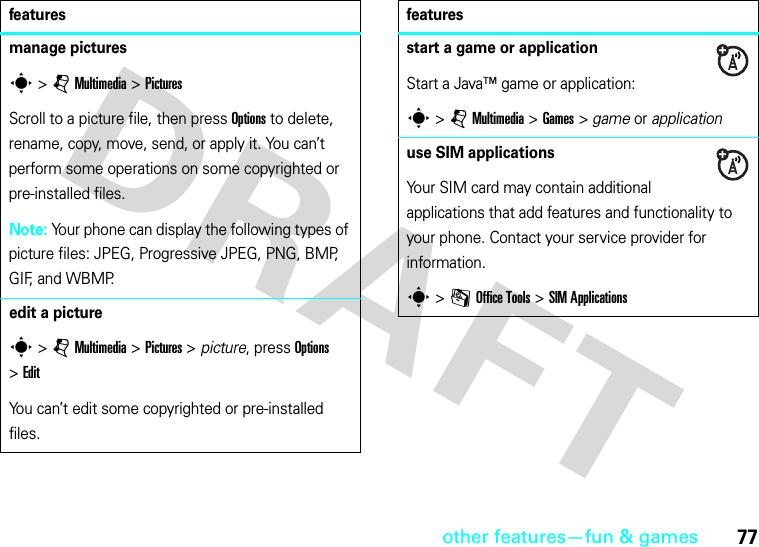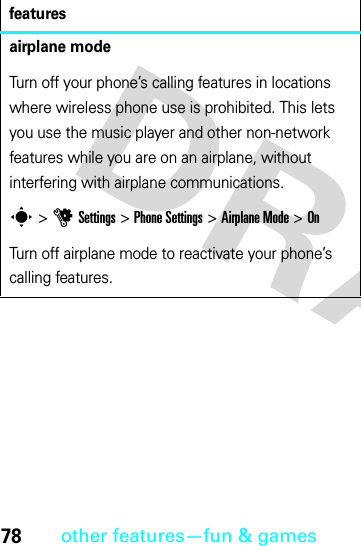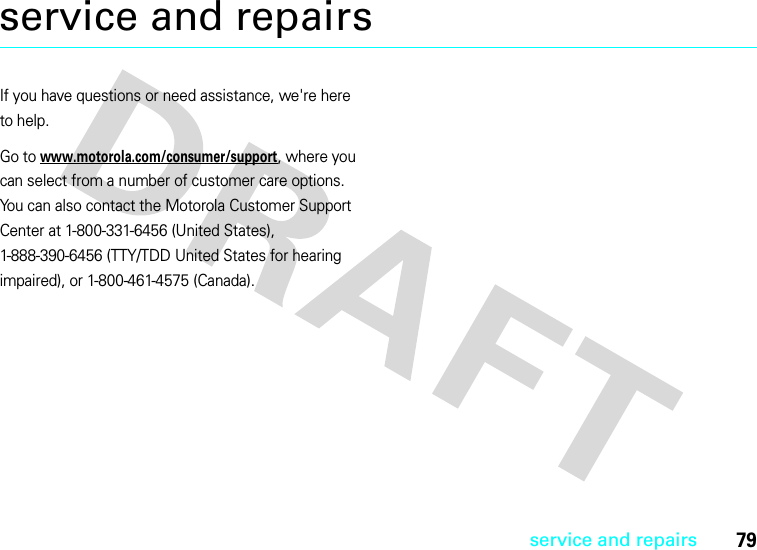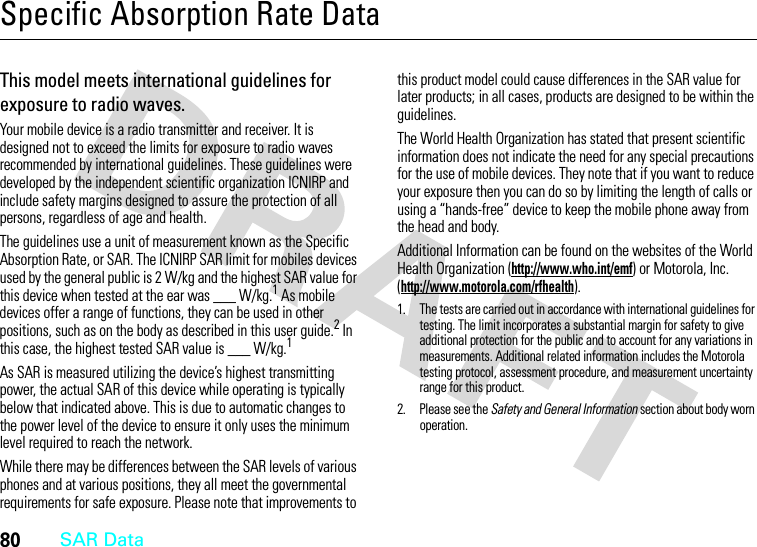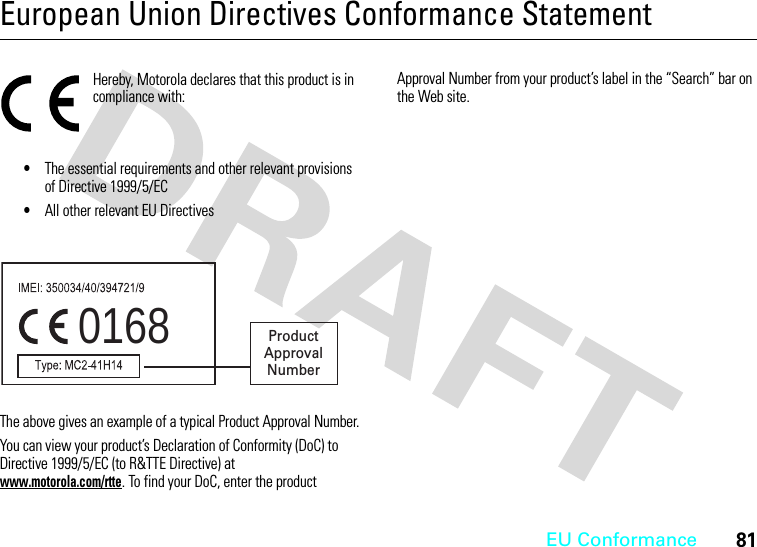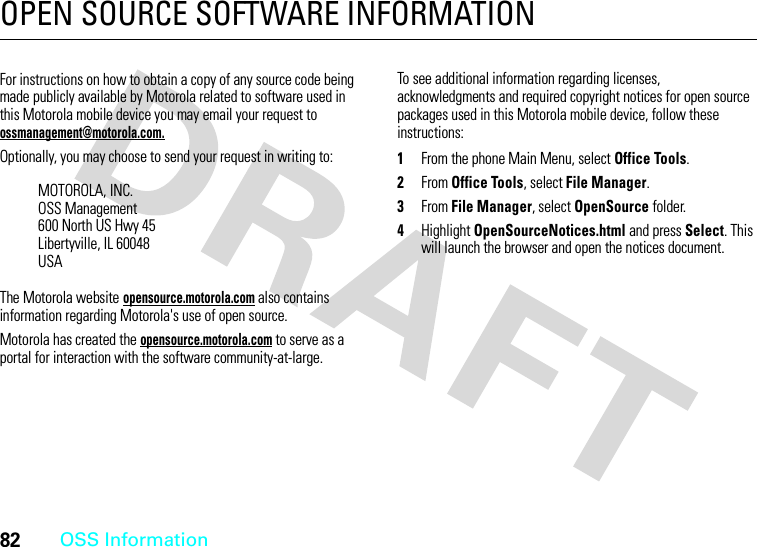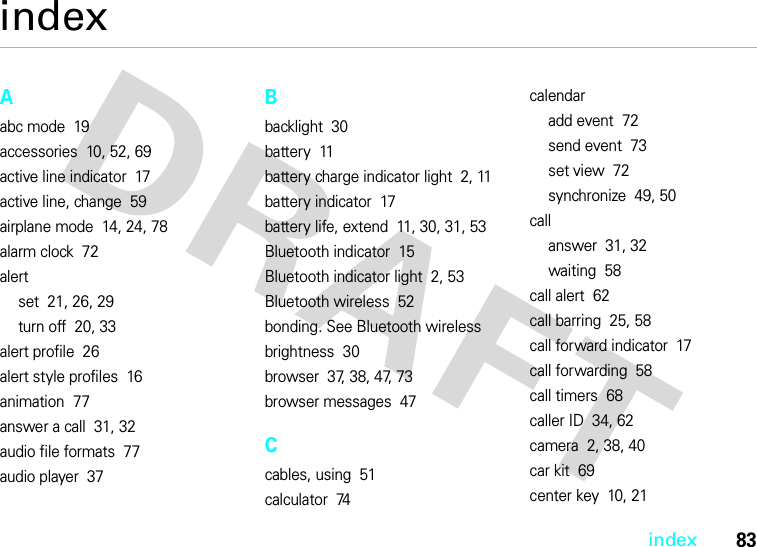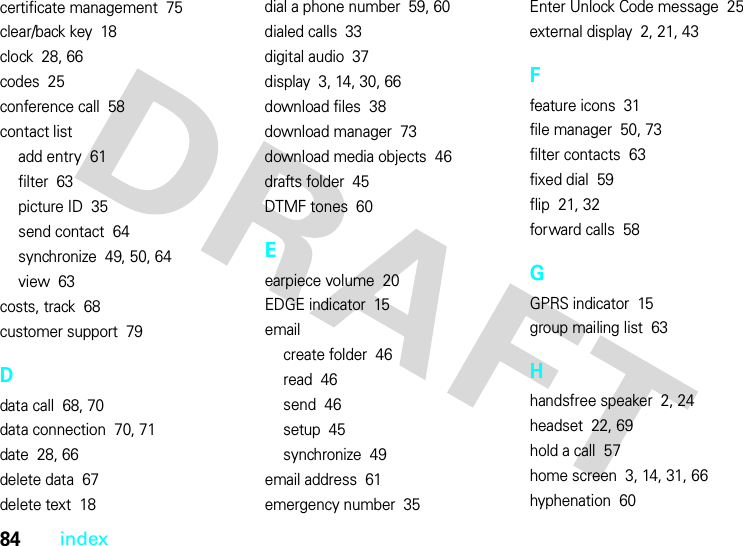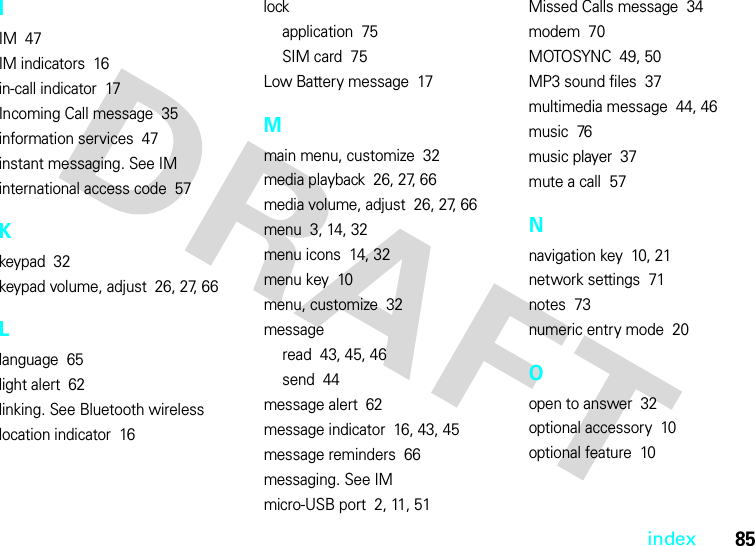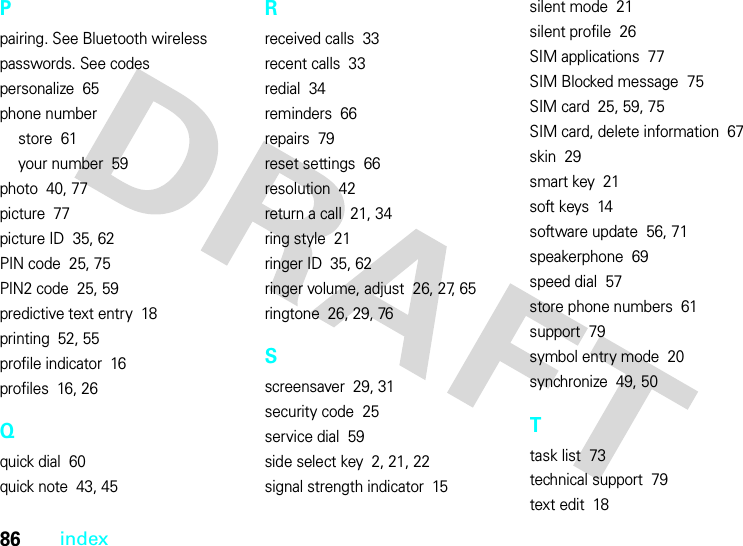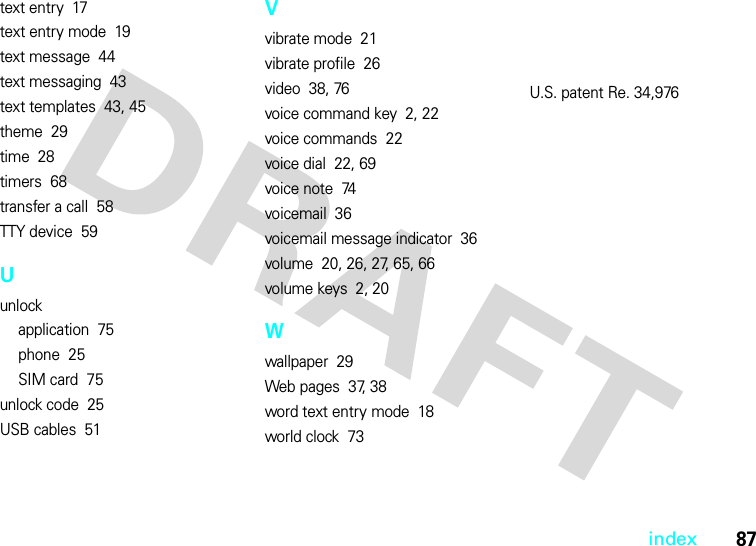Motorola Mobility T56HU1 Portable Cellular/ PCS GSM/ EDGE Transceiver w/ BT User Manual Exhibit 8 Users Manual
Motorola Mobility LLC Portable Cellular/ PCS GSM/ EDGE Transceiver w/ BT Exhibit 8 Users Manual
Contents
- 1. Exhibit 8 Users Manual
- 2. Exhibit 8a Supplemental Users Manual
- 3. Exhibit 8A Supplemental Users Manual
Exhibit 8 Users Manual
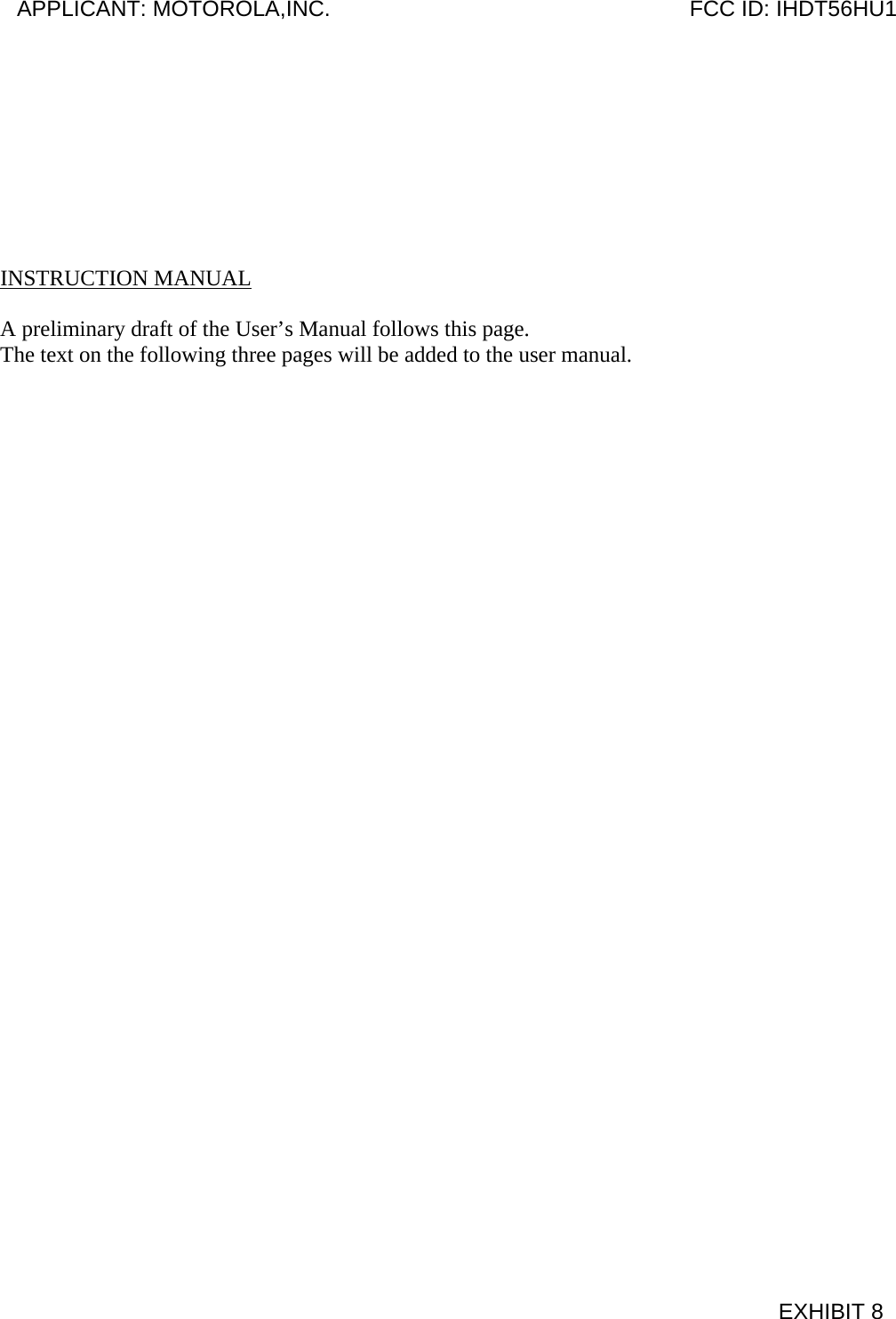
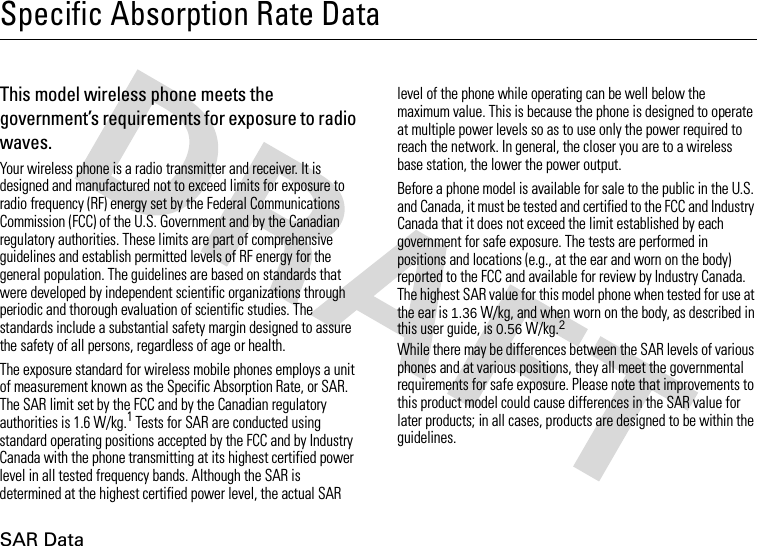
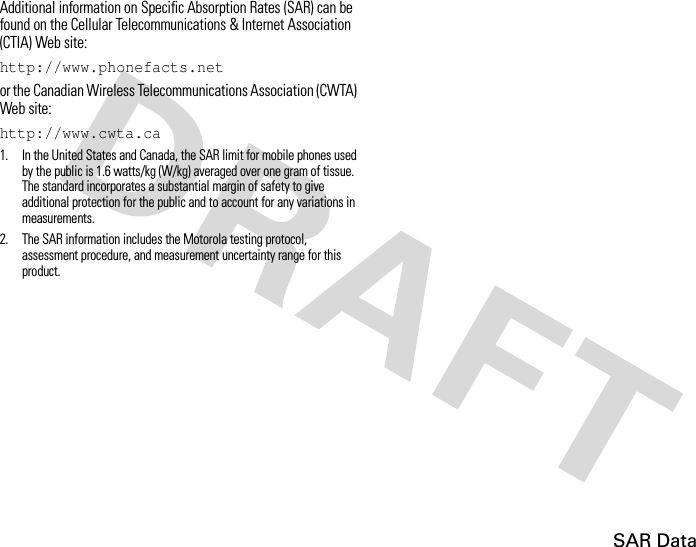
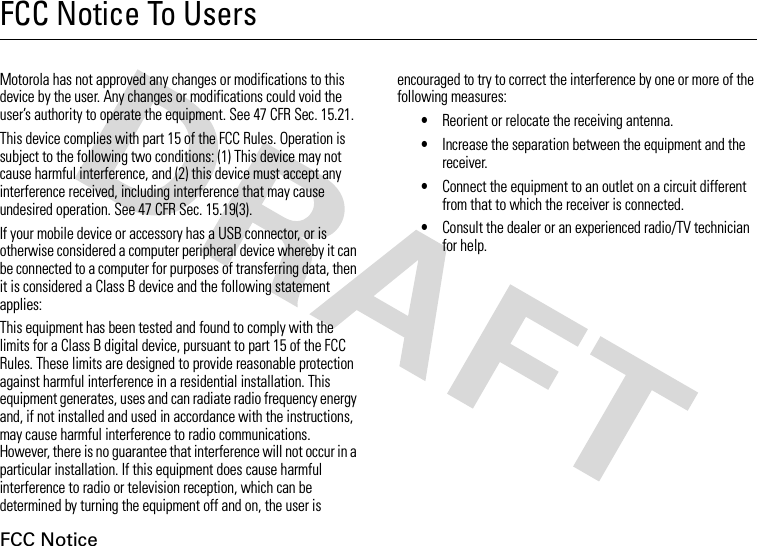
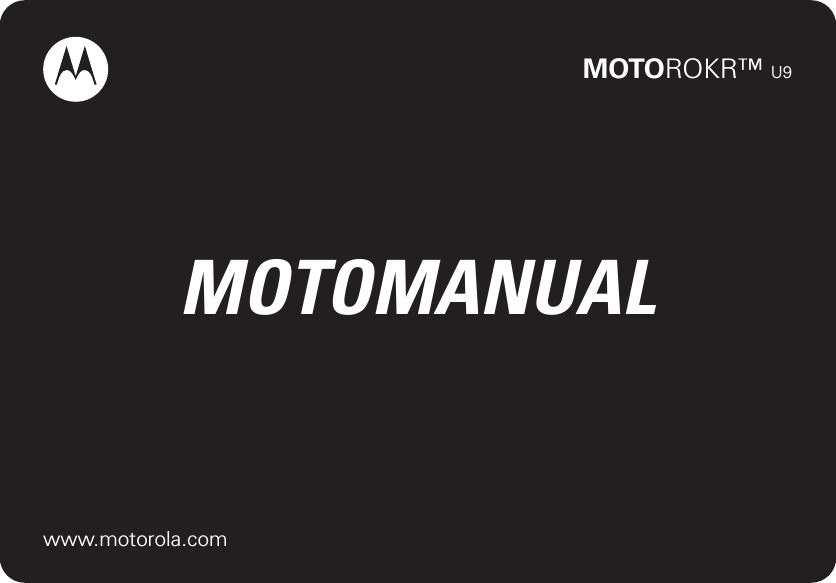
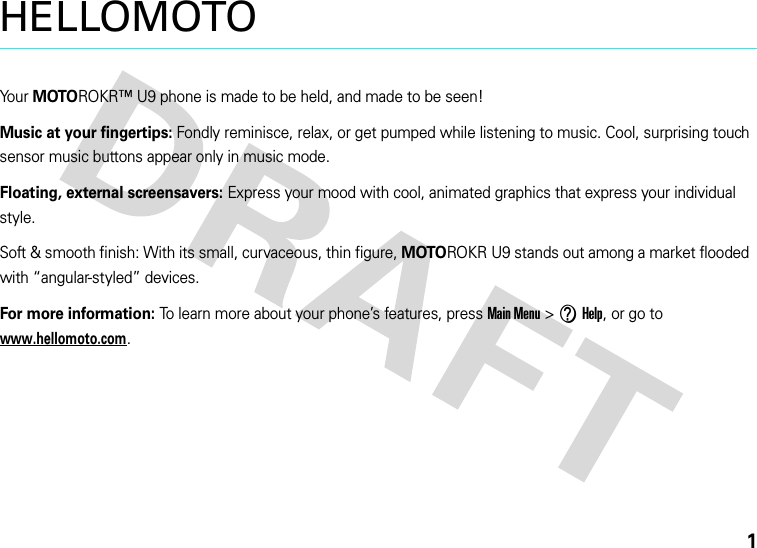
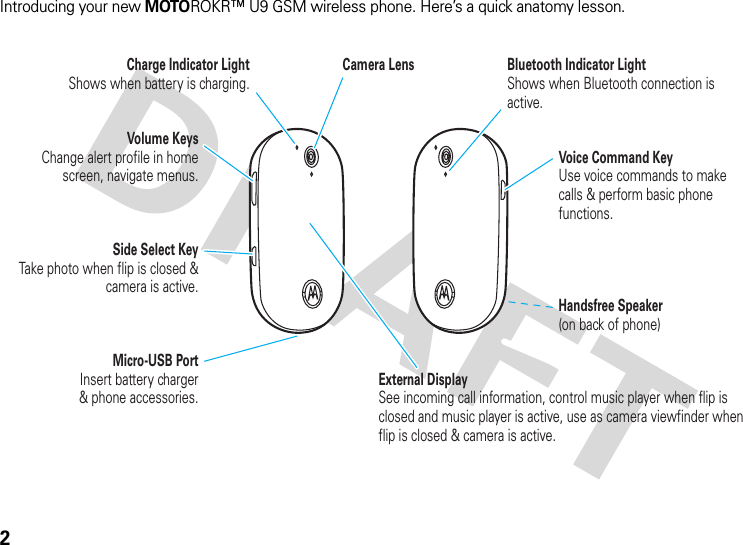
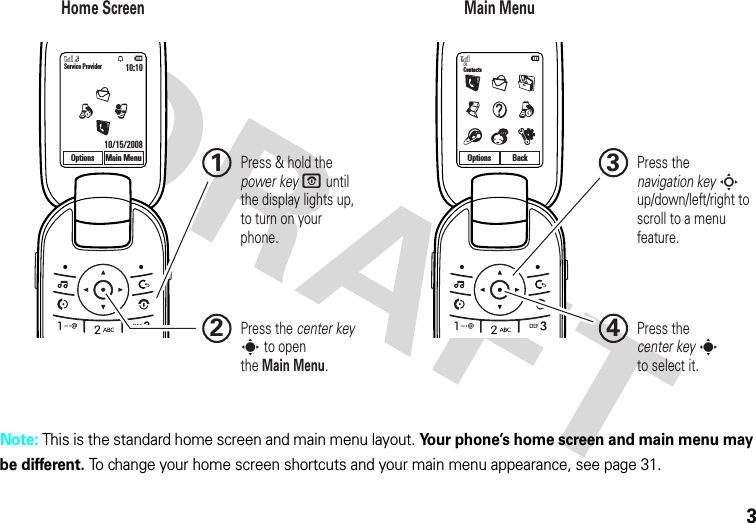
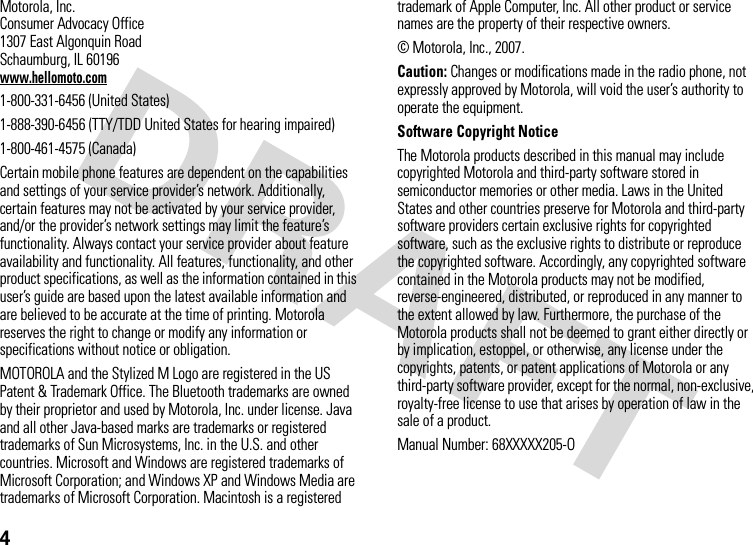
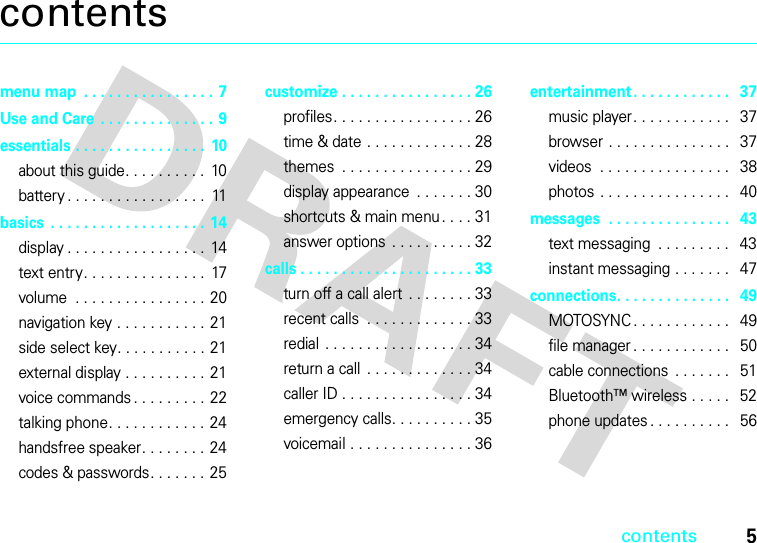
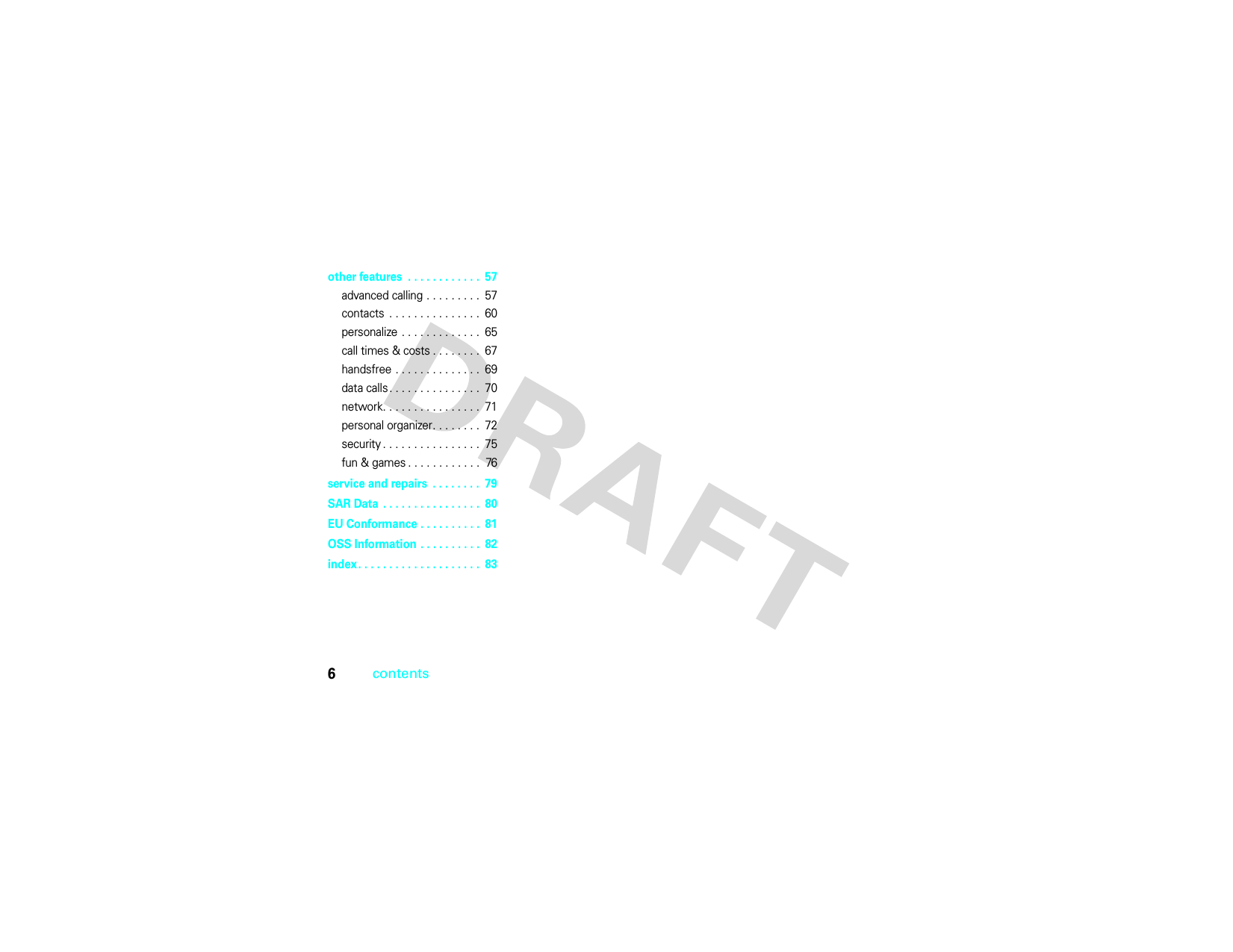
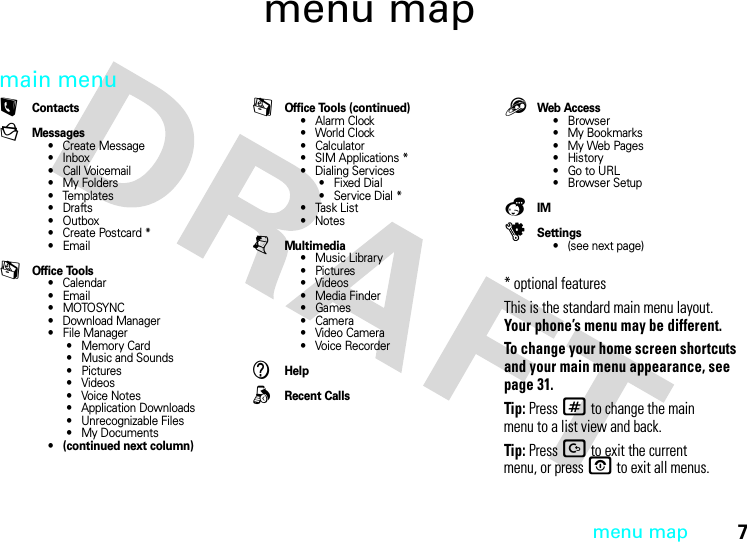
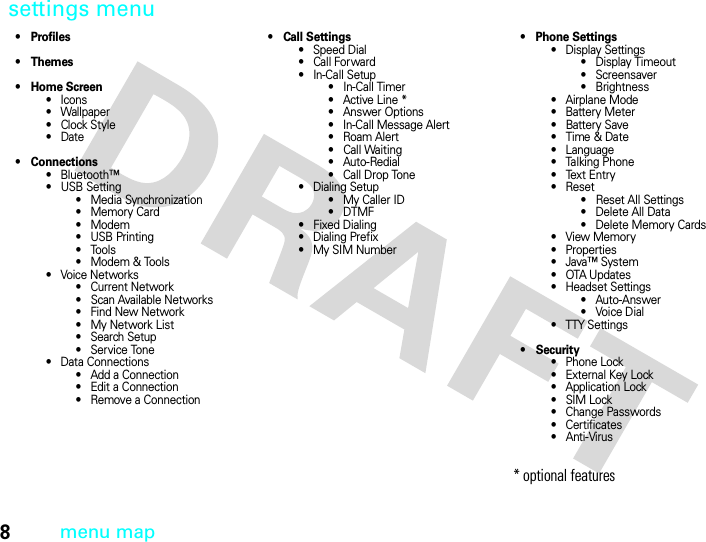
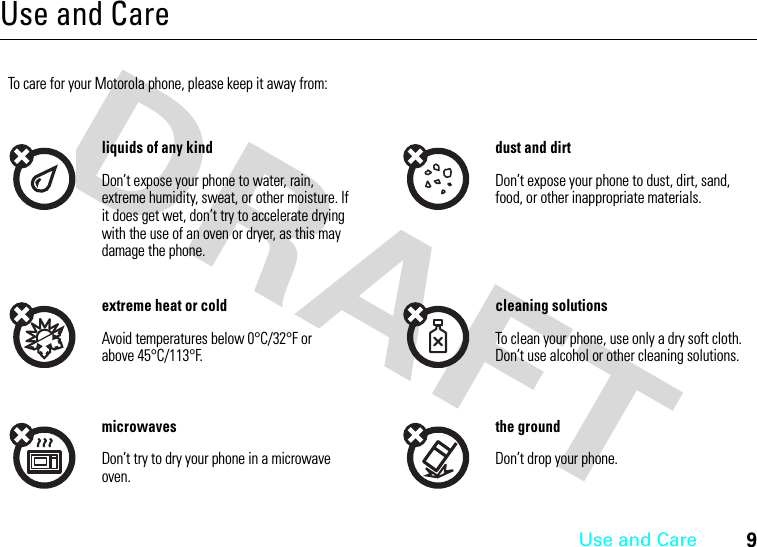
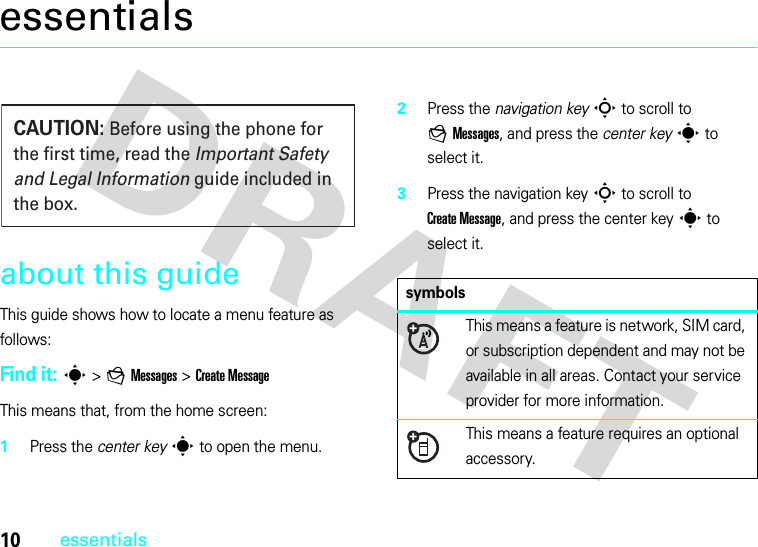
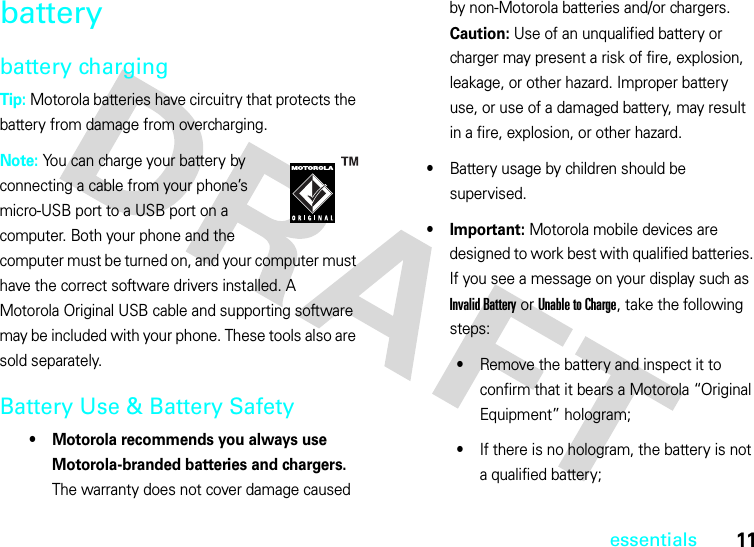
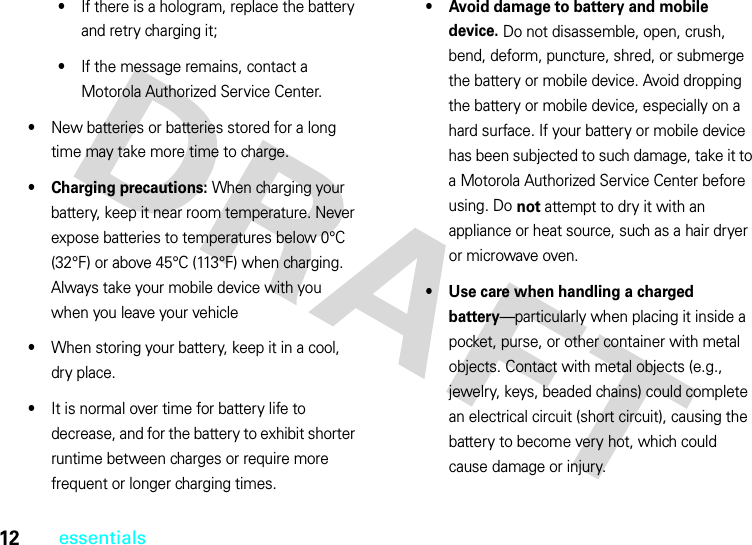
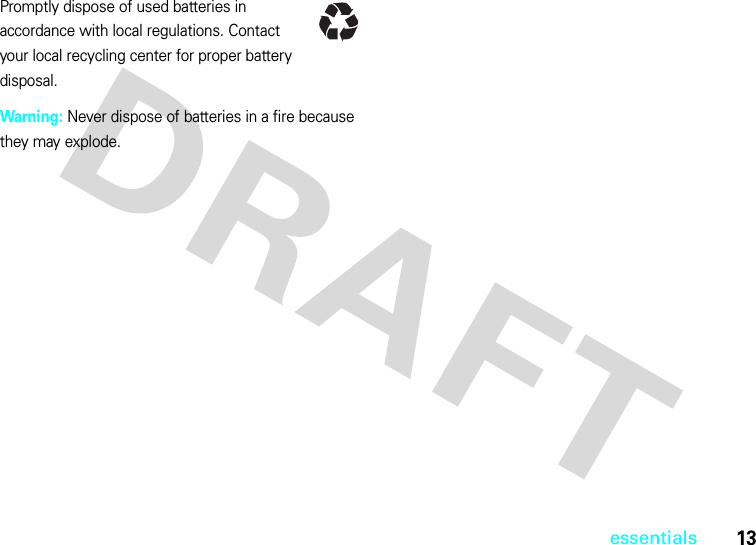
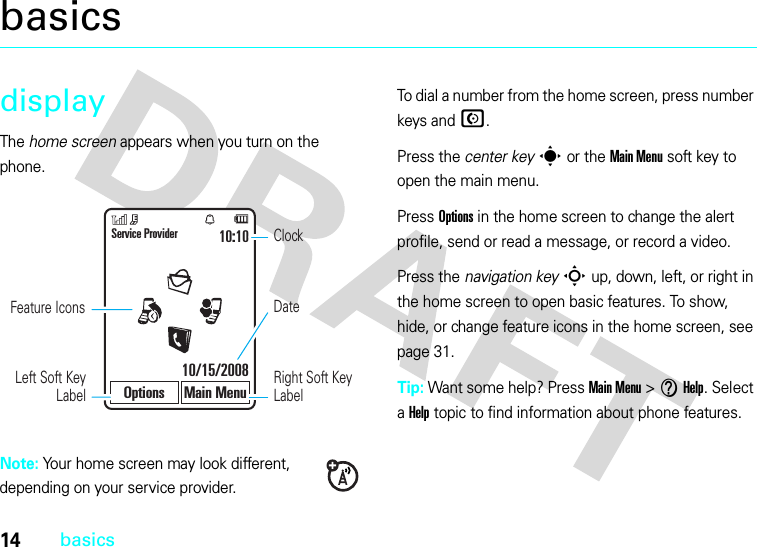
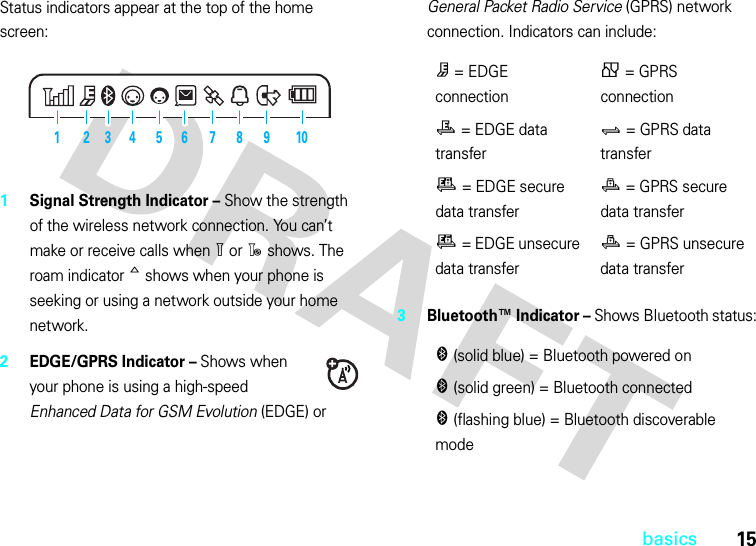
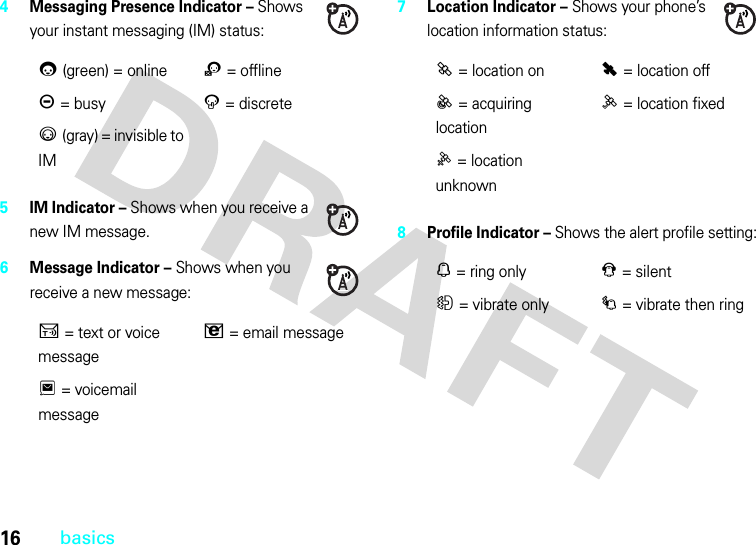
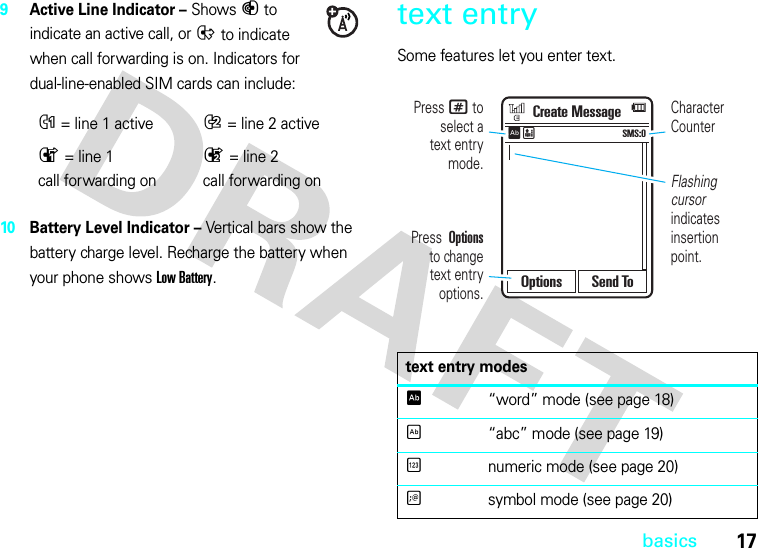
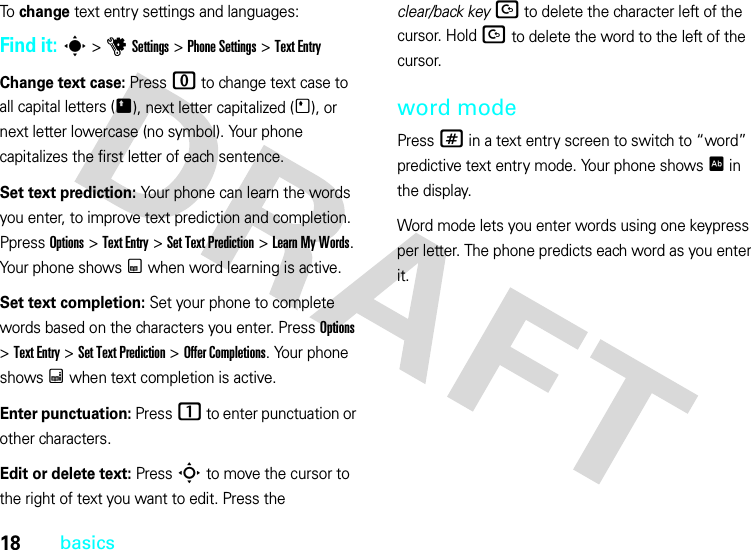
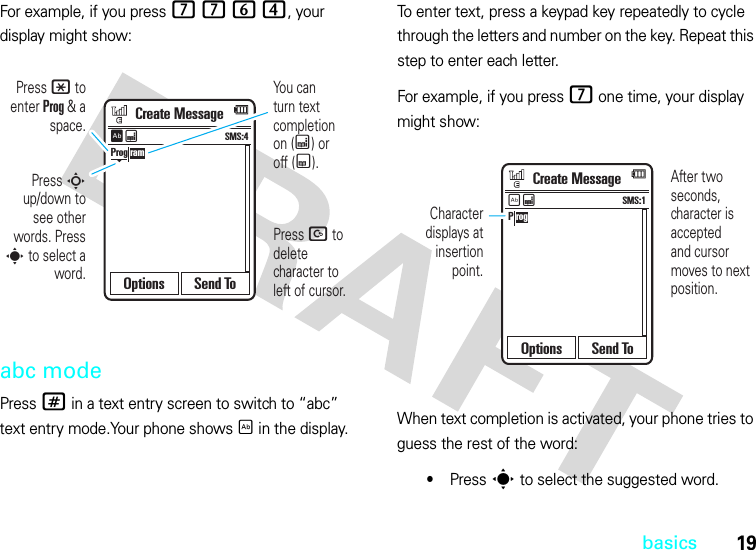
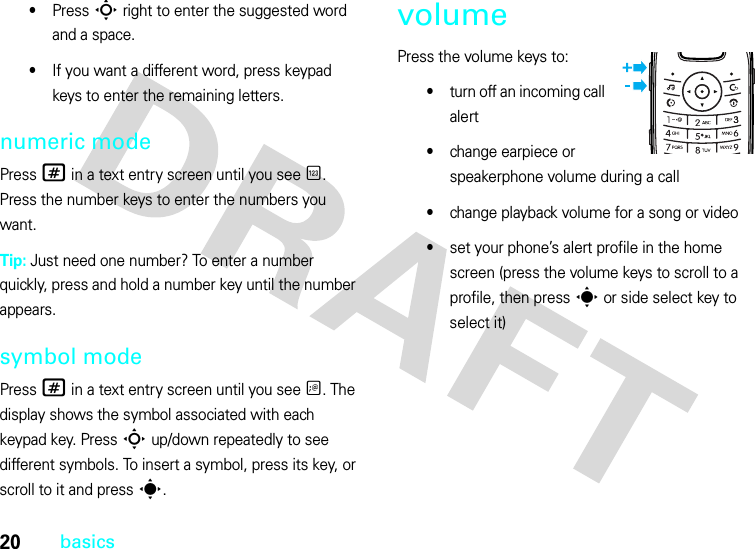
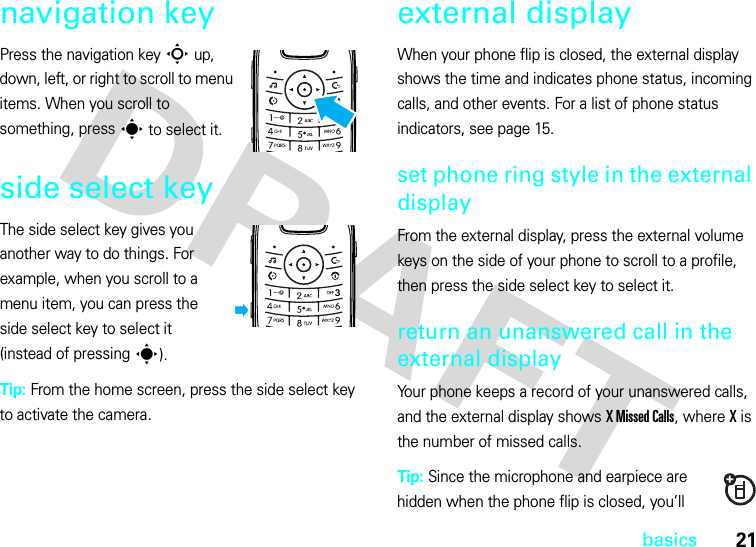
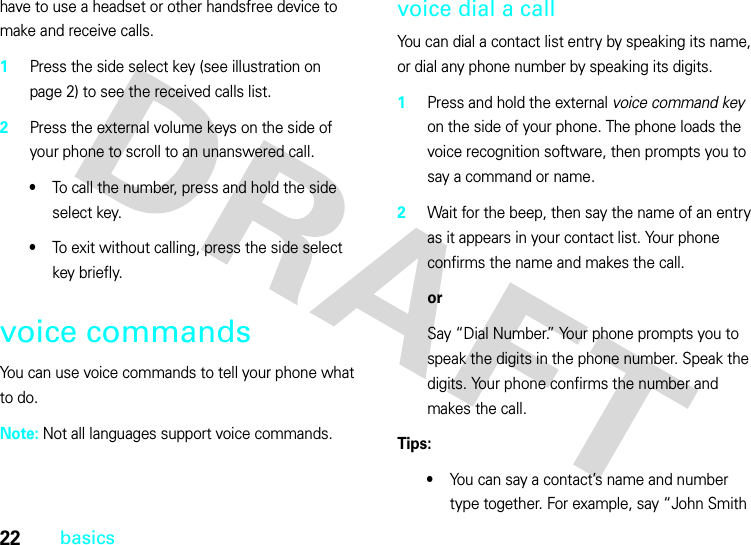
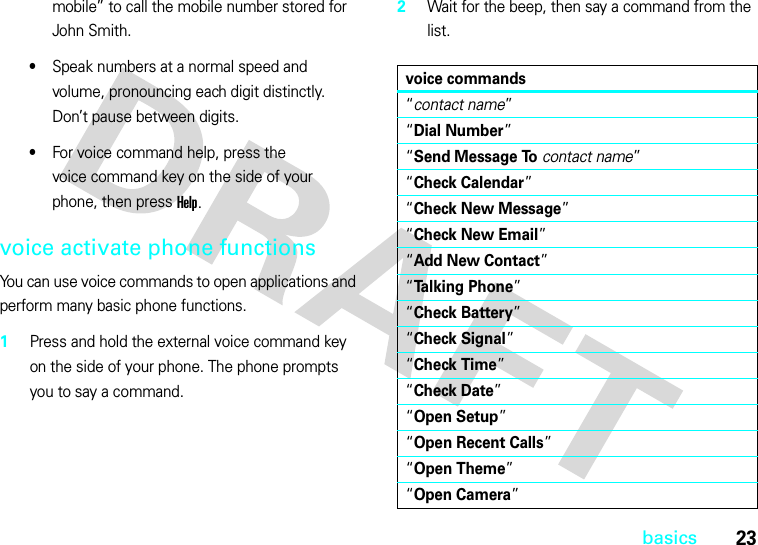
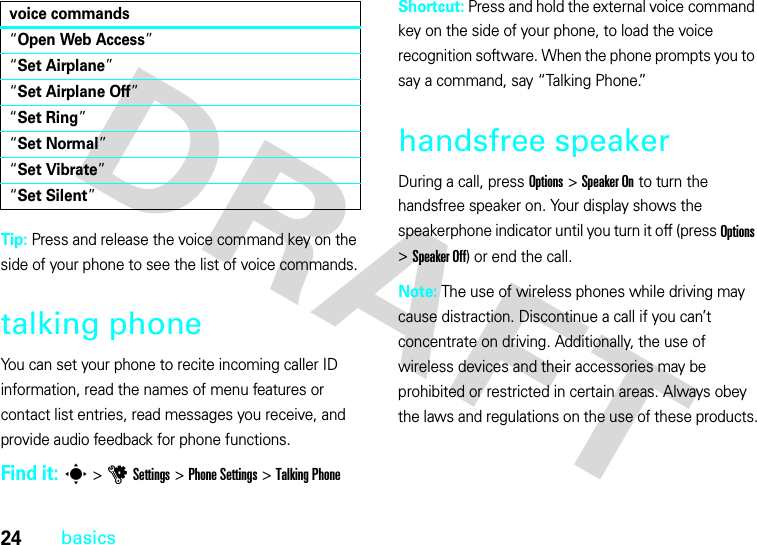
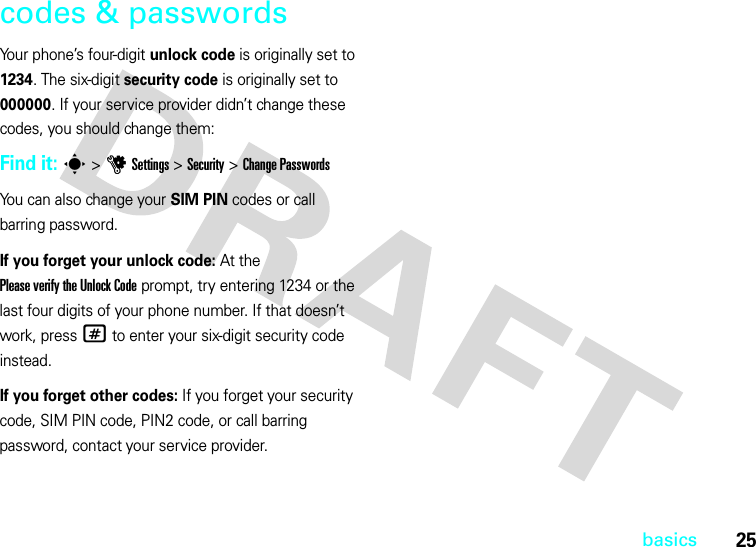
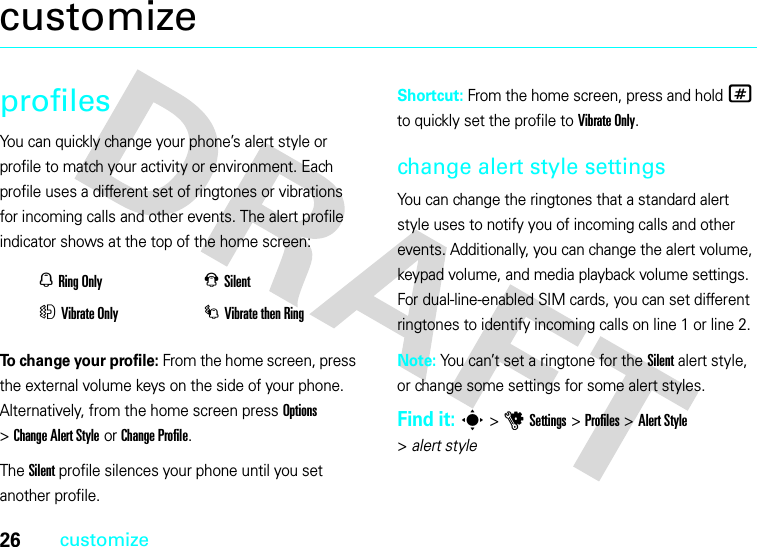
![27customize 1Press S left/right to select the alerts tab[, volume tabi, messages tab], or settings tab#.2Press S up/down to scroll to the alert or volume setting you want to change, then press s.3Select the setting value you want.4Press Back to exit and save your changes.To reset the default settings for an alert style:Find it: s >uSettings >Profiles >Alert Style >alert style, press Options >Resetcreate a new profileTo create a new profile with the ringtones and volume settings you specify:Find it: s >uSettings >Profiles >Alert Style >alert style 1Change alert style settings as described in the previous section.2Press Options >Save as Profile.3Enter a name for the profile, then press Save to save it.To c r e a t e additional profiles:Find it: s >uSettings >Profiles, press Options >Create ProfileNote: Profile alert settings also can be set by the theme. When you apply a new theme, you can choose to apply the theme’s alert settings to the current profile. Selecting this option changes the current profile to use the theme alert settings.edit or delete profilesTo edit a profile:Find it: s >uSettings >Profiles, scroll to the profile, press Options >Edit](https://usermanual.wiki/Motorola-Mobility/T56HU1.Exhibit-8-Users-Manual/User-Guide-803898-Page-33.png)
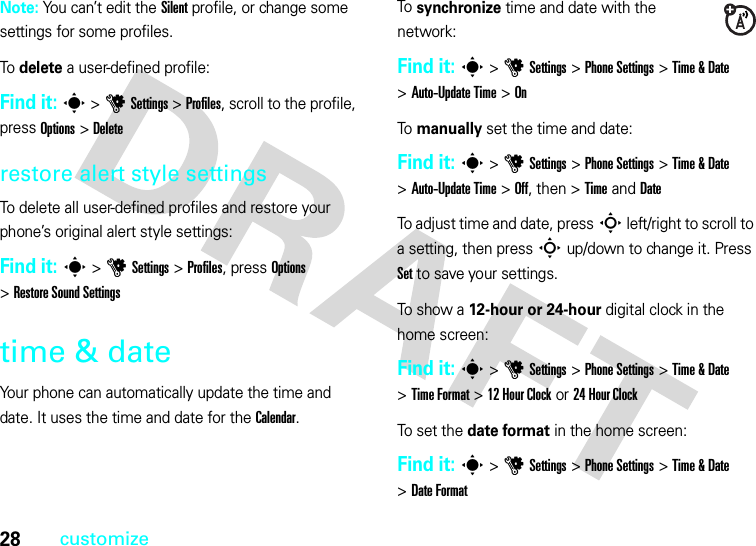
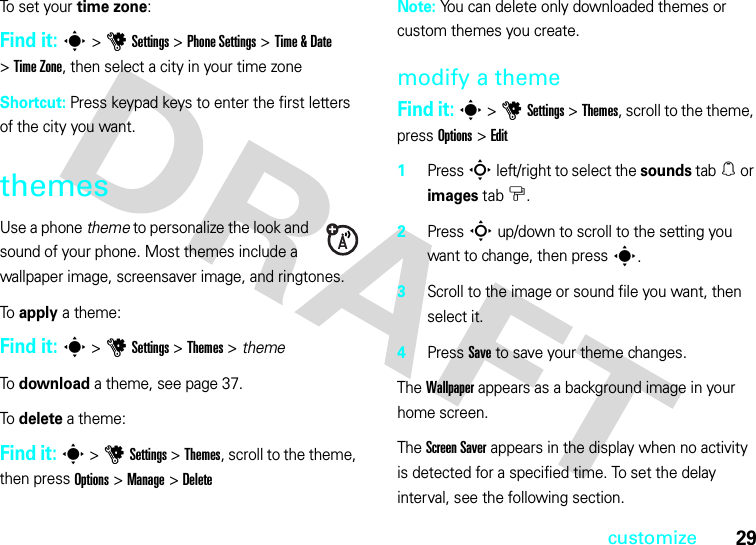
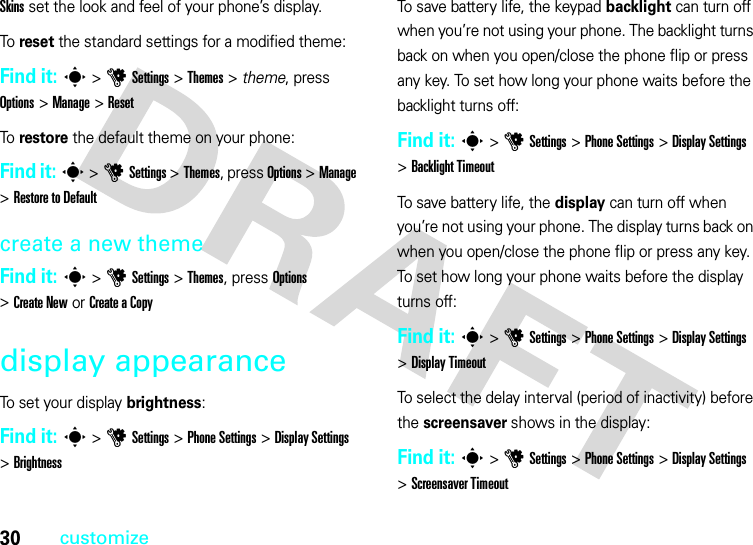
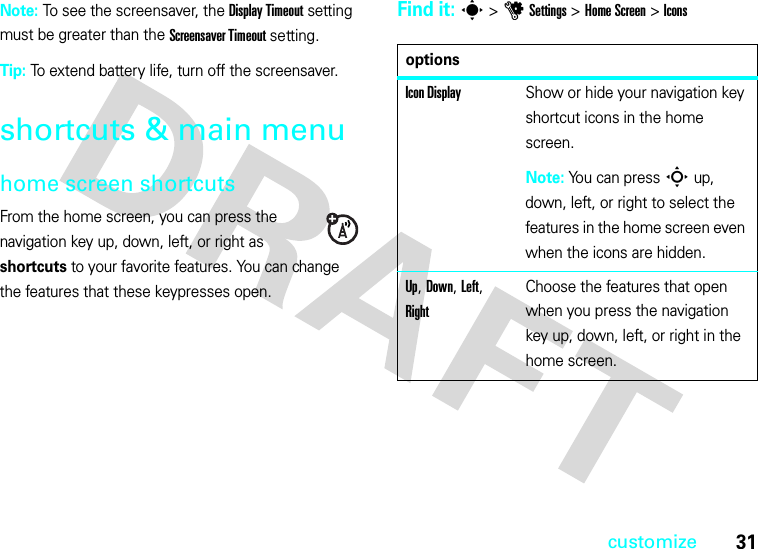
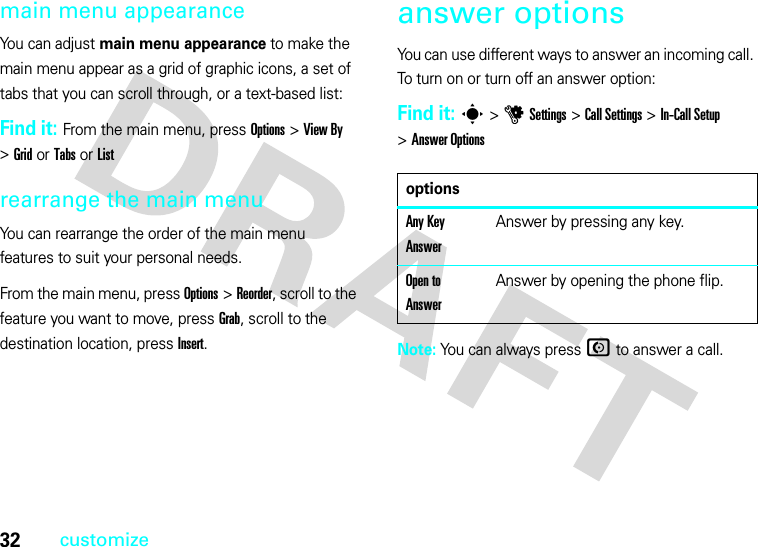
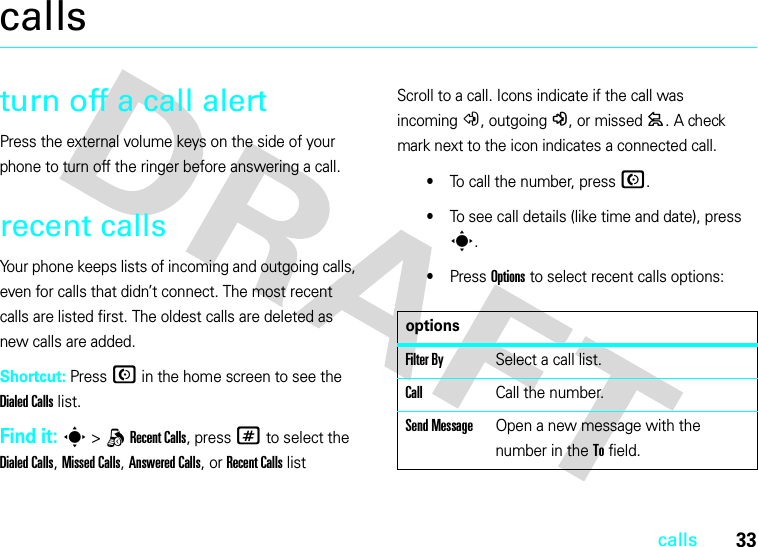
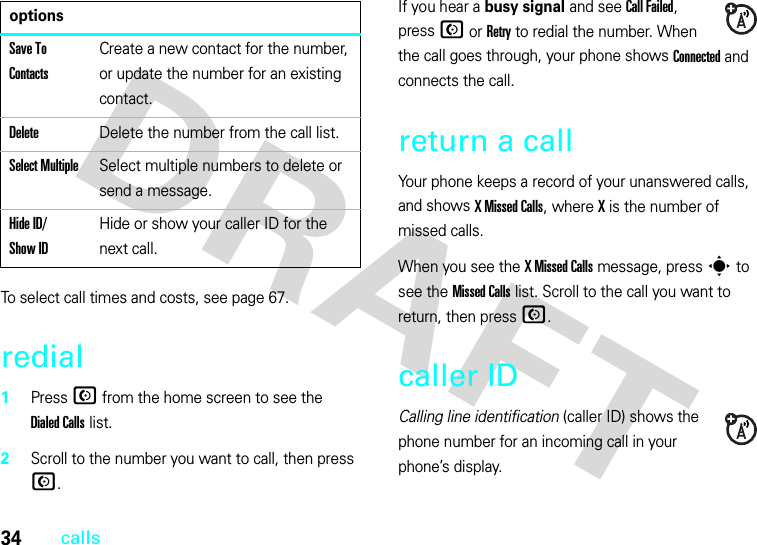
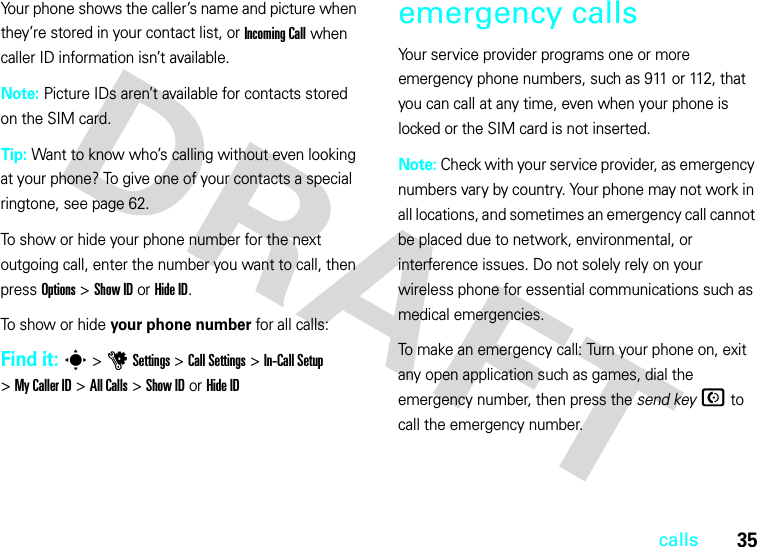
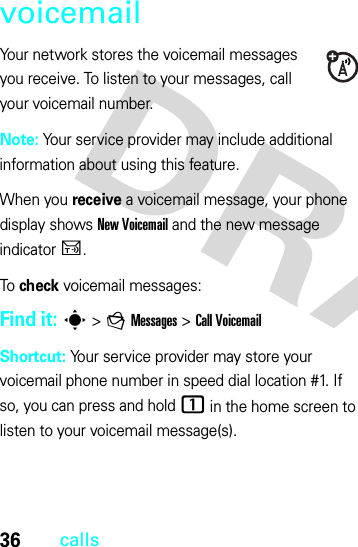
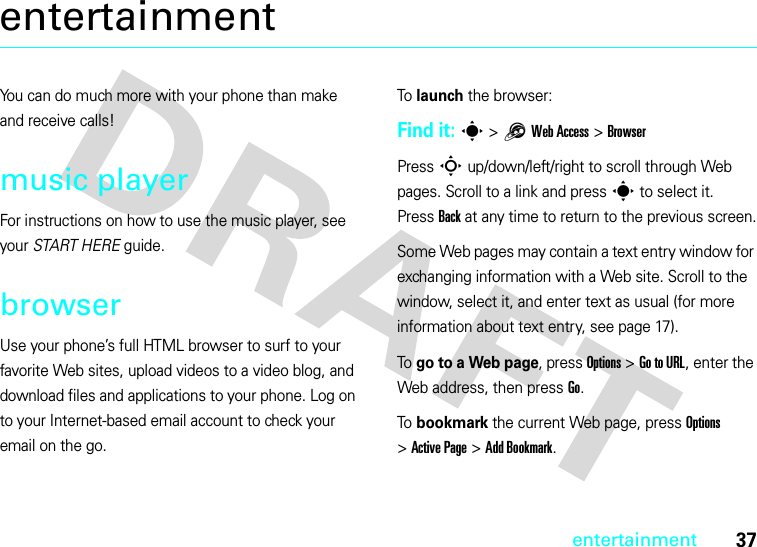
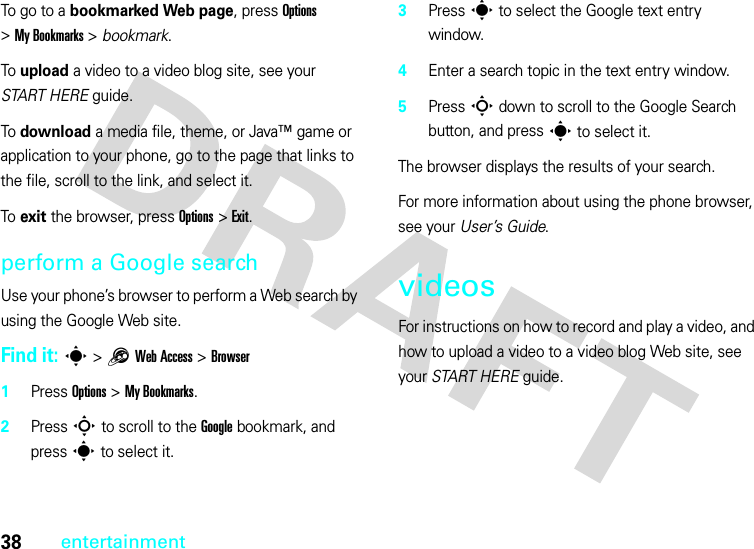
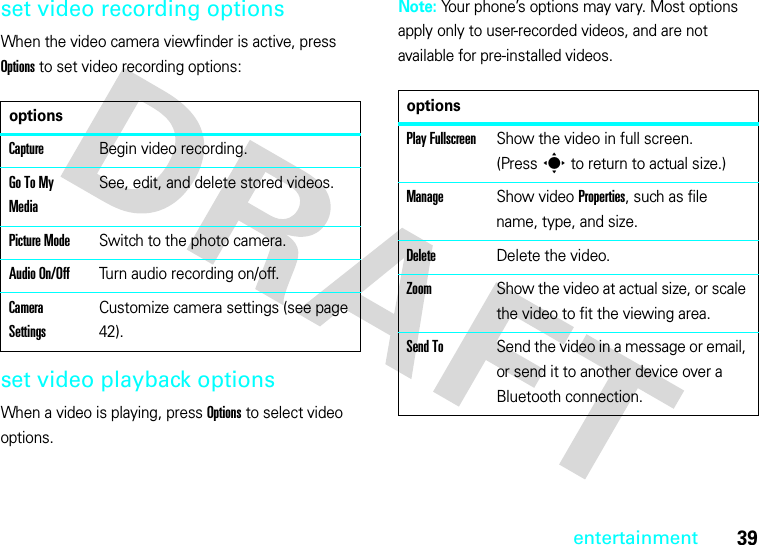
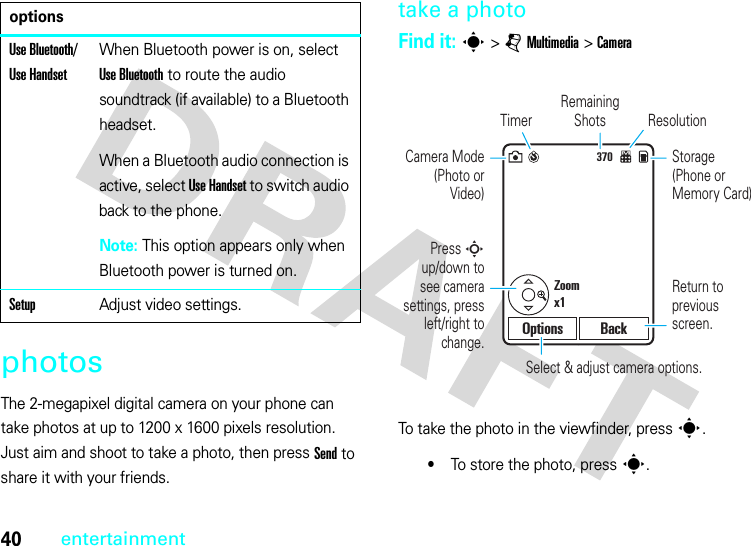
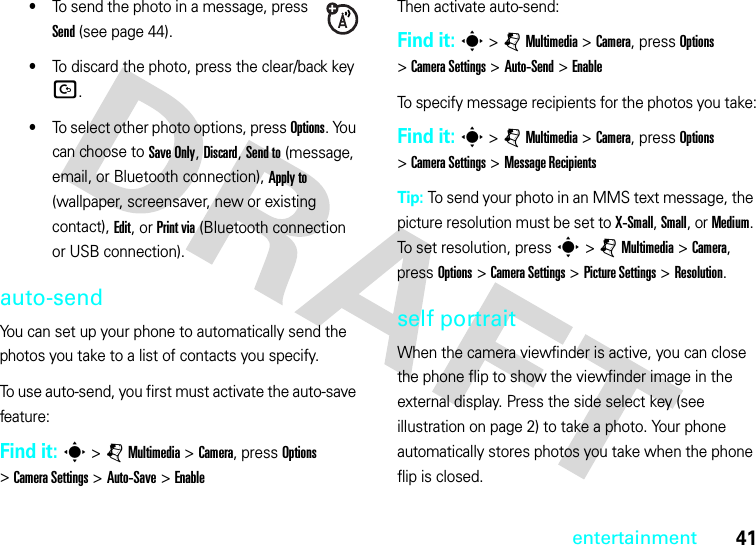
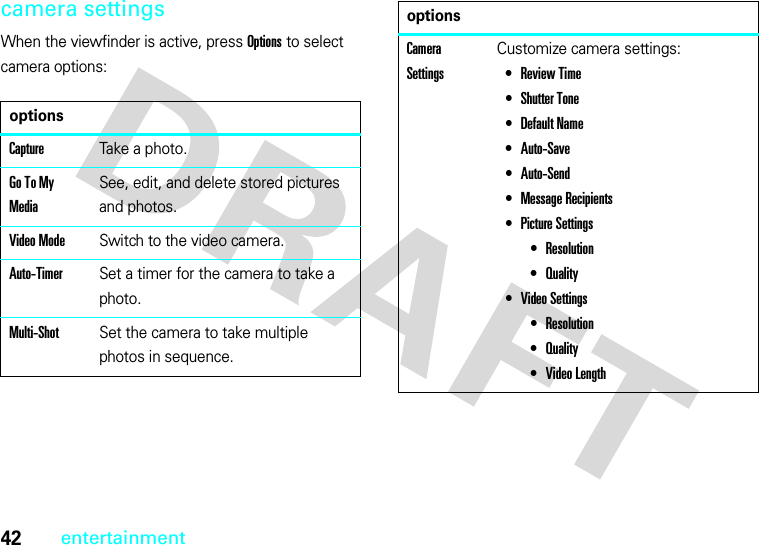
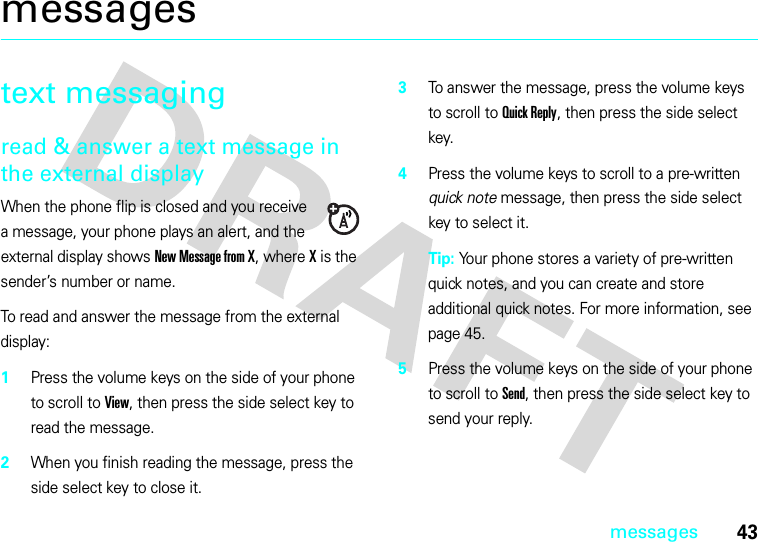
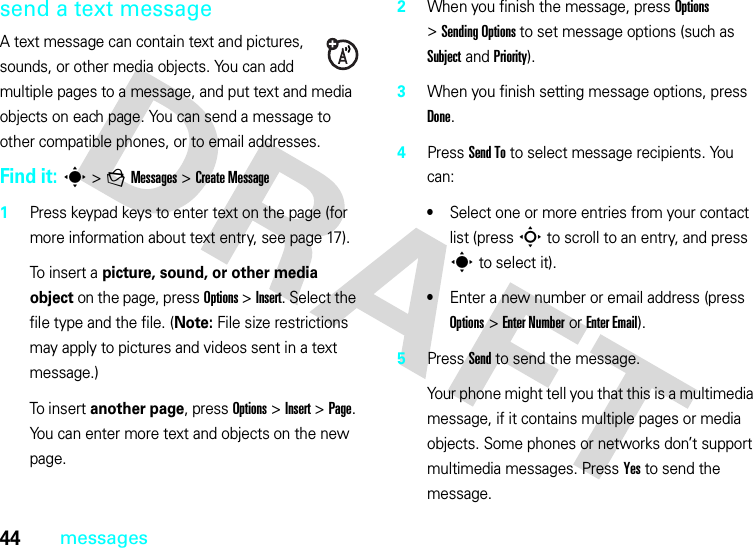
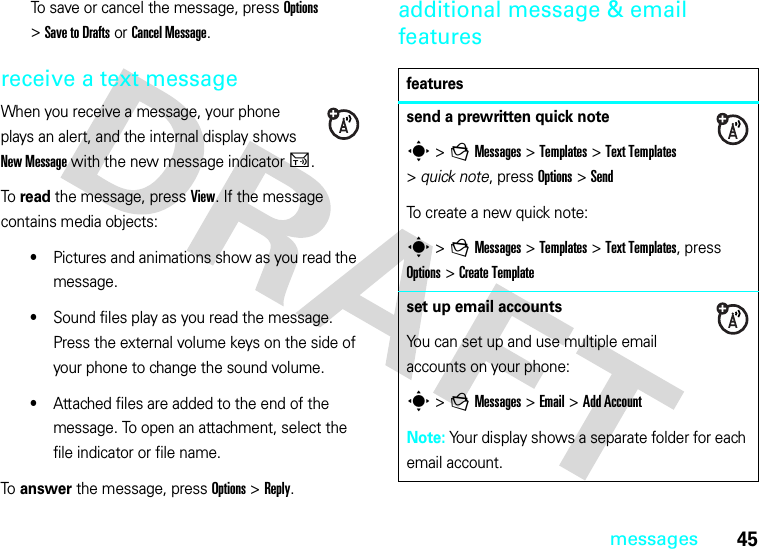
![46messagessend emails >gMessages >Emailuse a multimedia templateOpen a multimedia template with pre-installed media:s >gMessages >Templates >Multimedia Templatesread new message or emailWhen your display shows New Message, press Read.read old messagess >gMessages >InboxIcons next to each message show if it is read>, unread], urgent<, or has an attachment*. Press Options to perform various operations on a message.featuresread old emails >gMessages >EmailPress Options to perform various operations on a message.store message objectsGo to a multimedia message page, then press Options>Store.create folderCreate a personal folder to store your messages.s >gMessages >My Folders, press Options >Create Folderfeatures](https://usermanual.wiki/Motorola-Mobility/T56HU1.Exhibit-8-Users-Manual/User-Guide-803898-Page-52.png)
![47messagesinstant messagingUse instant messaging to share messages with your friends in real time.Find it: s >aIM, scroll to your IM account, press Log InIf you don’t have an IM account, select [New Account] to create one.To find others online, select Contact List to see a list of other users.To start a conversation, scroll to a name in the Online Contacts list and press Send IM.To open an active conversation, scroll to a name in the Conversations list and press View.To end a conversation, press Options >End Conversation.To log out from your instant messaging session, press Options >Log Out.browser messagesRead messages received by your browser:When your display shows New Message, press View.To activate browser messages and adjust browser message settings:s >gMessages, press Options >Settings >Browser Messagesinfo servicesRead subscription-based information services messages:When your display shows New Message, press View.To activate information services and adjust info services settings:s >gMessages, press Options >Settings >Info Servicesfeatures](https://usermanual.wiki/Motorola-Mobility/T56HU1.Exhibit-8-Users-Manual/User-Guide-803898-Page-53.png)
![48messagescreate or edit an IM accountTo create a new IM account:Find it: s >aIM >[New Account]To edit an existing IM account:Find it: s >aIM, scroll to an account, press Options>Edit Account](https://usermanual.wiki/Motorola-Mobility/T56HU1.Exhibit-8-Users-Manual/User-Guide-803898-Page-54.png)
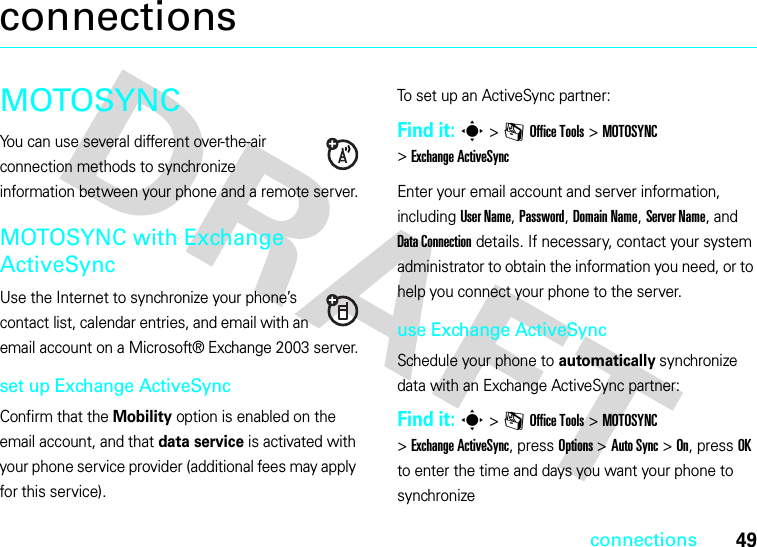
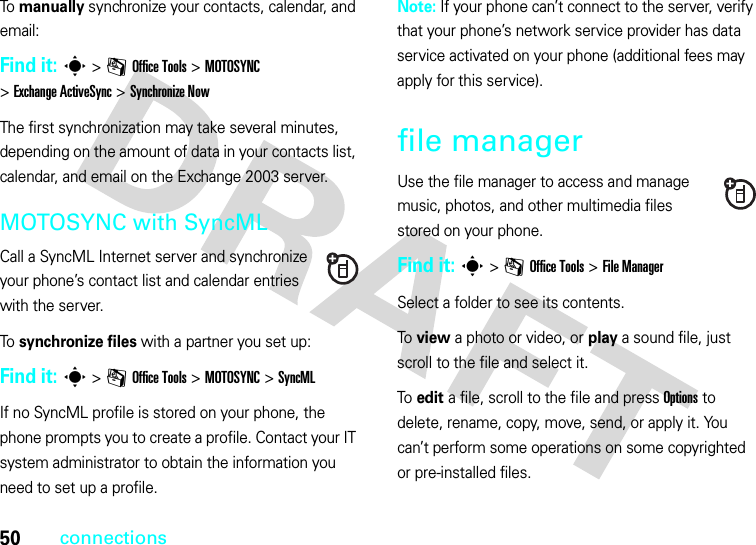
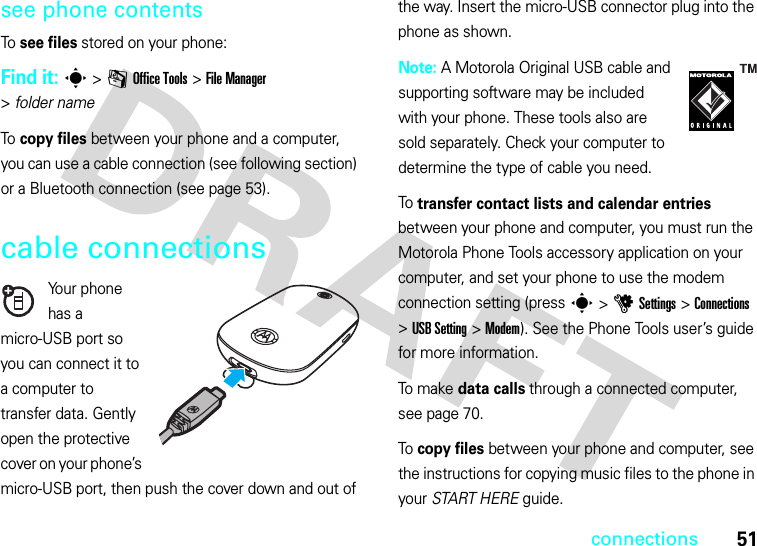
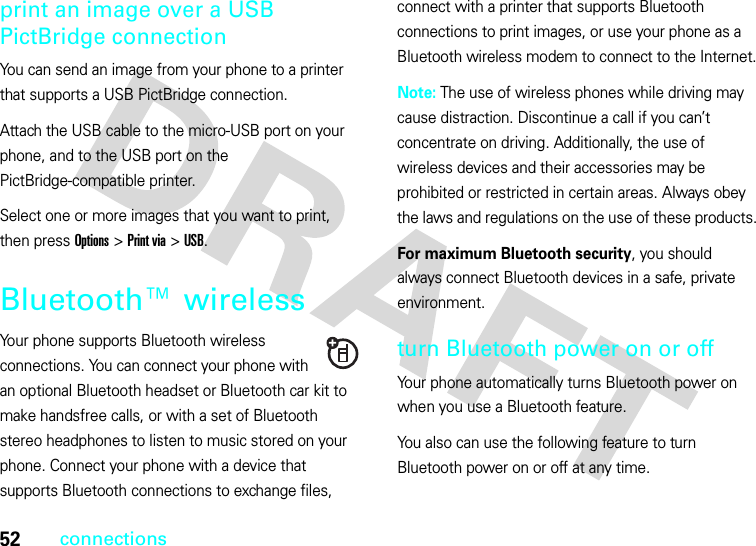
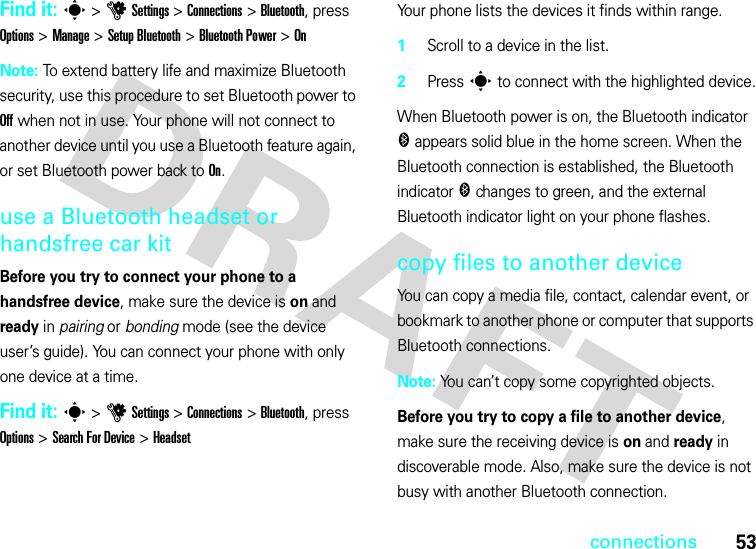
![54connections 1On your phone, scroll to the object that you want to copy to the other device.2Press Options, then select:•Send To >Bluetooth for an image or sound file.•Send Contact Via >Bluetooth for a contact.•Share Event Via >Bluetooth for a calendar event.•Share Page Via >Bluetooth for a bookmark.3Select a recognized device name.orSelect [Search For All Devices] to search for new devices, then select the device where you want to copy the object.4Press Options >Send.5If necessary, enter the device passkey (such as 0000), and press OK to connect to the device.receive files from another deviceBefore you try to receive a file from another device, make sure your phone’s Bluetooth power is on (see page 52).Place your phone near the device, and send the file from the device.If your phone and the sending device were not previously paired, place your phone in discoverable mode so the sending device can locate it. Press s >uSettings >Connections >Bluetooth, press Options >Find My Device On 3 Minutes. The Bluetooth indicator & in the home screen flashes when your phone is in discoverable mode.Your phone notifies you when file transfer is complete, and saves the file.](https://usermanual.wiki/Motorola-Mobility/T56HU1.Exhibit-8-Users-Manual/User-Guide-803898-Page-60.png)
![55connectionssend a photo to a printerYou can send a photo to a printer that supports Bluetooth connections.Note: To send an image to a printer over a USB PictBridge connection, see page 52.Note: You can print A4, US Letter, and 4x6 size pages. To print another size, copy the image to a linked computer and print it from there. 1On your phone, take a new photo or scroll to a stored image that you want to print, then press Options >Print via >Bluetooth.Note: If you see Service Not Supported when you try to print, select Send To >Bluetooth instead. (The Send To option does not print the image name or date stamp.)2Select a recognized printer name, or [Search For Printers] to search for another printer where you want to send the image.Note: If a printer is already listed in the My Printers list, press s right and select Search for All Printers to search for another printer.3If available, modify print options.advanced Bluetooth featuresNote: A device is recognized after you connect to it once (see page 53).featurespair with recognized devicePress s >uSettings >Connections >Bluetooth, press S left/right to select the My Devices list, press S up/down to scroll to the device name, press s to connect.](https://usermanual.wiki/Motorola-Mobility/T56HU1.Exhibit-8-Users-Manual/User-Guide-803898-Page-61.png)