Motorola Mobility T56HY1 Portable Cellular/ PCS GSM Transceiver User Manual C168
Motorola Mobility LLC Portable Cellular/ PCS GSM Transceiver C168
Exhibit 8 Users Manual

INSTRUCTION MANUAL
A preliminary draft of the User’s Manual follows this page.
Text on the following page will be added to the manual.
APPLICANT: MOTOROLA,INC.
FCC ID: IHDT56HY1
EXHIBIT 8

FCC Notice
FCC Notice To Users
FCC Notice
Motorola has not approved any changes or modifications to this
device by the user. Any changes or modifications could void the
user’s authority to operate the equipment. See 47 CFR Sec. 15.21.
This device complies with part 15 of the FCC Rules. Operation is
subject to the following two conditions: (1) This device may not
cause harmful interference, and (2) this device must accept any
interference received, including interference that may cause
undesired operation. See 47 CFR Sec. 15.19(3).
If your mobile device or accessory has a USB connector, or is
otherwise considered a computer peripheral device whereby it can
be connected to a computer for purposes of transferring data, then
it is considered a Class B device and the following statement
applies:
This equipment has been tested and found to comply with the
limits for a Class B digital device, pursuant to part 15 of the FCC
Rules. These limits are designed to provide reasonable protection
against harmful interference in a residential installation. This
equipment generates, uses and can radiate radio frequency energy
and, if not installed and used in accordance with the instructions,
may cause harmful interference to radio communications.
However, there is no guarantee that interference will not occur in a
particular installation. If this equipment does cause harmful
interference to radio or television reception, which can be
determined by turning the equipment off and on, the user is
encouraged to try to correct the interference by one or more of the
following measures:
•
Reorient or relocate the receiving antenna.
•
Increase the separation between the equipment and the
receiver.
•
Connect the equipment to an outlet on a circuit different
from that to which the receiver is connected.
•
Consult the dealer or an experienced radio/TV technician
for help.
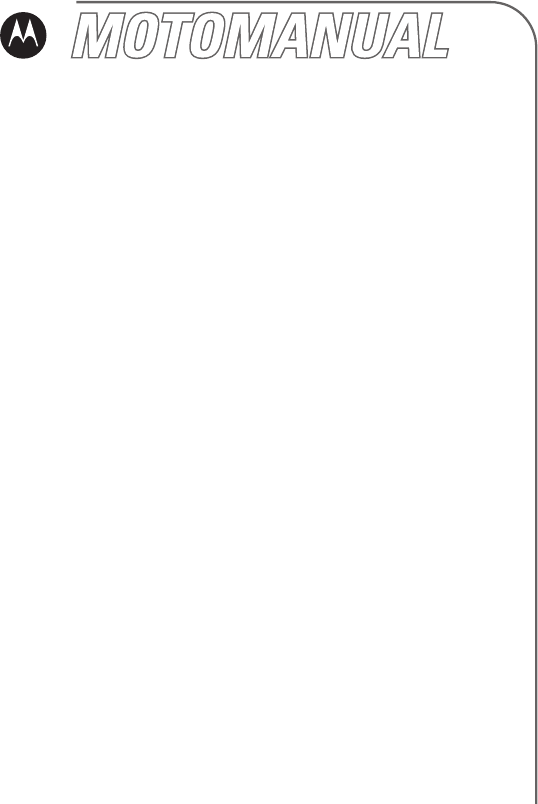
motorola.com
C168
GSM
English
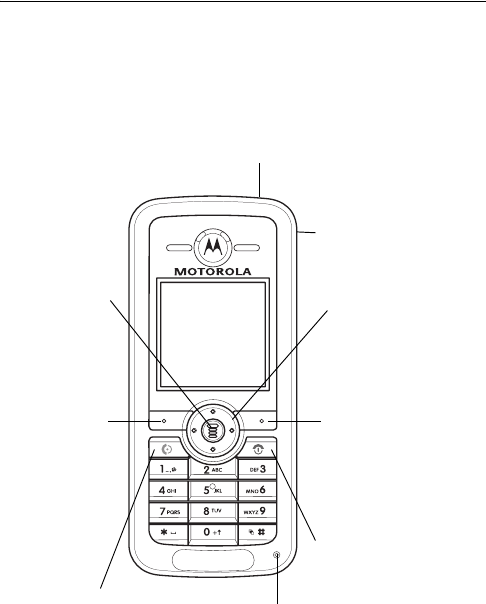
1
HELLOMOTO
Welcome to the world of Motorola digital wireless
communications! We are pleased that you have chosen the
Motorola C168 wireless phone.
Headset Jack
Power Connector
Insert charger.
Navigation Key
Press
S
to scroll
through menus and
lists.
Menu Key
Opens a
menu when
M
is in the
display.
Right Soft Key
Performs functions
in lower right
display.
Left Soft
Key
Performs
functions in
lower left
display.
Send/Answer Key
Make and answer
calls. Press when idle
to see the list of
recently dialed calls.
Power/End Key
Turns phone on/off,
ends calls, exits
menus.
Microphone
2
Motorola, Inc.
Consumer Advocacy Office
1307 East Algonquin Road
Schaumburg, IL 60196
1-800-331-6456 (United States)
1-888-390-6456 (TTY/TDD United States for hearing impaired)
1-800-461-4575 (Canada)
Certain mobile phone features are dependent on the capabilities and
settings of your service provider’s network. Additionally, certain features
may not be activated by your service provider, and/or the provider's
network settings may limit the feature’s functionality. Always contact your
service provider about feature availability and functionality. All features,
functionality, and other product specifications, as well as the information
contained in this user's guide are based upon the latest available
information and are believed to be accurate at the time of printing.
Motorola reserves the right to change or modify any information or
specifications without notice or obligation.
www.hellomoto.com
MOTOROLA and the Stylized M Logo are registered in the US Patent &
Trademark Office. All other product or service names are the property of
their respective owners.
© Motorola, Inc. 2005.
Manual Number: UGXXXX
Cover Number: UGCGXXXX
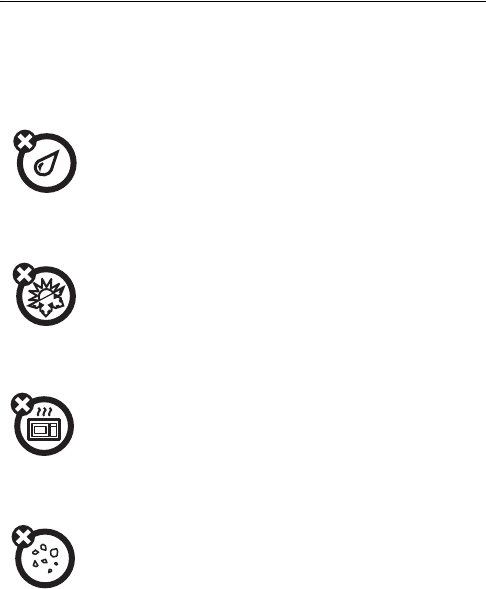
3
Use and Care
To care for your Motorola phone, please keep it
away from:
liquids of any kind
Don’t expose your phone to water, rain,
extreme humidity, sweat, or other
moisture.
extreme heat or cold
Avoid temperatures below -10°C/14°F or
above 45°C/113°F.
microwaves
Don’t try to dry your phone in a
microwave oven.
dust and dirt
Don’t expose your phone to dust, dirt,
sand, food, or other inappropriate
materials.
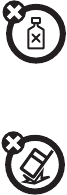
4
cleaning solutions
To clean your phone, use only a dry soft
cloth. Don’t use alcohol or other cleaning
solutions.
the ground
Don’t drop your phone.
5
feature locator
main menu
n
Phonebook
s
Recent Calls
• Received Calls
• Dialed Calls
• Notepad
• Erase All
• Call Time
• Call Cost
• GPRS Data Counter
• GPRS Connection Time
e
Messages
• Create Message
• Message Inbox
•Outbox
•Drafts
•Voicemail
•Browser Msgs
•Quick Notes
•MMS Templates
É
Tools
•Calculator
• Calendar
• Shortcuts
•Chat
• SIM Tool Kit *
•Lantern *
Q
Games
á
Web Access
•Browser
• Web Shortcuts
•Go to URL
• Web Sessions
• Web Settings
h
Multimedia
•Pictures
• Sounds
•FM Radio
A
Alarm Clock
w
Settings
(see next page)
* optional features
This is the standard main menu layout.
Menu organization and feature names
may vary on different phones. Your
phone may not have all of these
features.
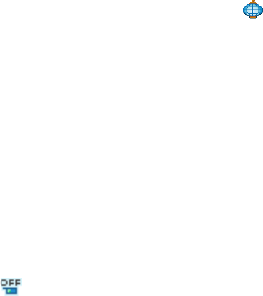
6
Settings Menu
l
Personalize
• Home Screen
•Color Style
• Wallpaper
• Screen Saver
•Quick Dial
t
Ring Styles
•Style
•(Style) Detail
H
Call Forward
• When Busy
• No Reply
• Not Reachable
• Not Available
• All Calls
• Cancel All
U
In-Call Setup
• In-Call Timer
•Call Cost Setup
• Show Number
• Call Waiting
• Anykey Answer
• Session Information
• Auto Redial
S
Headset & Car Settings
Z
Initial Setup
• Time and Date
• Backlight
• Language
• Contrast
• Input Mode
• Connection Indication
• Master Reset
• Master Clear
Auto power off
m
Phone Status
• My Tel. Number
• Active Line
• Battery Meter
u
Security
• Phone Lock
• Lock Keypad
•Fixed Dial
• Call Barring
• SIM PIN
•New Passwords
j
Network
•New Network
•Network Setup
•Available Networks
•Service Tone
Lantern
* optional features

7
contents
contents
Use and Care. . . . . . . . . . 3
European Union Directives
Conformance Statement 9
essentials . . . . . . . . . . . 10
about this guide . . . . . 10
SIM card . . . . . . . . . . . 10
battery. . . . . . . . . . . . . 11
battery charging . . . . . 12
Battery tips . . . . . . . . . 12
turning it on and off. . . 13
making a call . . . . . . . . 14
answering a call . . . . . 14
adjusting the volume . 15
main attractions . . . . . . 16
sending a multimedia
message . . . . . . . . . . . 16
receiving a multimedia
message . . . . . . . . . . . 18
basics. . . . . . . . . . . . . . . 19
display. . . . . . . . . . . . . 19
menus. . . . . . . . . . . . . 22
text entry . . . . . . . . . . 25
navigation key . . . . . . . 34
codes and passwords. 34
locking and unlocking
your phone . . . . . . . . . 35
phonebook . . . . . . . . . 36
locking the keypad . . . 37
customize . . . . . . . . . . . 38
storing your name and
number . . . . . . . . . . . . 38
time and date . . . . . . . 38
ring style. . . . . . . . . . . 38
answer options . . . . . . 39
wallpaper . . . . . . . . . . 39
screen saver . . . . . . . . 40
display appearance . . . 41
8
contents
calls . . . . . . . . . . . . . . . 43
active line . . . . . . . . . 43
redial . . . . . . . . . . . . . 43
automatic redial. . . . . 44
caller ID . . . . . . . . . . . 44
turn off a call alert . . . 45
emergency calls . . . . 45
international calls. . . . 45
recent calls . . . . . . . . 46
returning calls . . . . . . 47
notepad . . . . . . . . . . . 47
speed dialing . . . . . . . 48
1-touch dialing . . . . . . 48
voicemail . . . . . . . . . . 48
call waiting . . . . . . . . 50
putting a call on hold . 50
transferring a call . . . . 50
other features . . . . . . . 52
Specific Absorption Rate
Data . . . . . . . . . . . . . . . 66
index . . . . . . . . . . . . . . 68
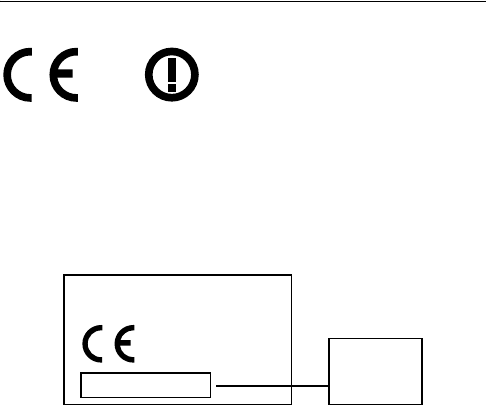
9
European Union Directives
Conformance Statement
Hereby, Motorola declares that this product is in compliance with:
•
The essential requirements and other relevant provisions of
Directive 1999/5/EC
•
All other relevant EU Directives
The above gives an example of a typical Product Approval Number.
You can view your product’s Declaration of Conformity (DoC) to Directive
1999/5/EC (the R&TTE Directive) at
www.motorola.com/rtte
- to find
your DoC, enter the product Approval Number from your product’s label in
the “Search” bar on the Web site.
[France Only]
Product
Approval
Number
IMEI: 350034/40/394721/9
0168
Type: MC2-41H14
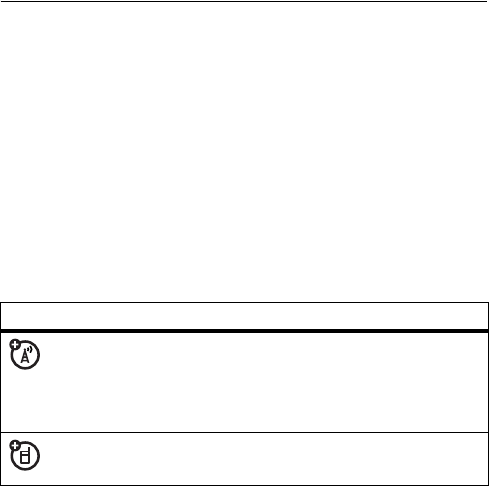
10
essentials
essentials
about this guide
This guide shows how to locate a menu feature as follows:
Find it:
Press
M
>
Recent Calls
>
Dialed Calls
This example shows that, from the Home Screen, you press
M
to open the menu, highlight and select
Recent Calls
, and
then highlight and select
Dialed Calls
.
Press
S
to scroll to and highlight a menu feature. Press
SELECT
to select the highlighted menu feature.
SIM card
Your Subscriber Identity Module (SIM) card contains your
phone number, service details, and phonebook/message
memory.
symbols
This means a feature depends on the network
or subscription and may not be available in all
areas. Contact your service provider for more
information.
This means a feature requires an optional
accessory.
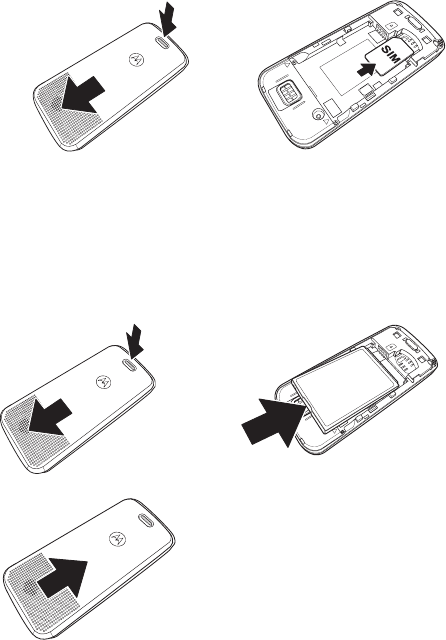
11
essentials
installing your SIM card
Caution:
Do not bend or scratch your SIM card. Avoid
exposing your SIM card to static electricity, water, or dirt.
battery
battery installation
We recommend storing batteries in their protective cases.
12
12
3
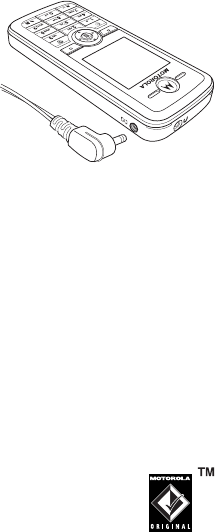
12
essentials
battery charging
New batteries are shipped
partially charged. Before you
can use your phone, install and
charge the battery as described
below. Some batteries perform
best after several full
charge/discharge cycles.
Plug the travel charger into your
phone and an electrical outlet. Your phone displays
Charge
Complete
when finished.
Tip:
You can safely leave the travel charger connected to your
phone after charging is complete. This will not damage the
battery.
battery tips
Battery life depends on the network, signal strength,
temperature, features, and accessories you use.
•
Always use Motorola Original batteries and
chargers. The warranty does not cover damage
caused by non-Motorola batteries and/or
chargers.
•
New batteries or batteries stored for a long time may
take more time to charge.
•
When charging your battery, keep it near room
temperature.
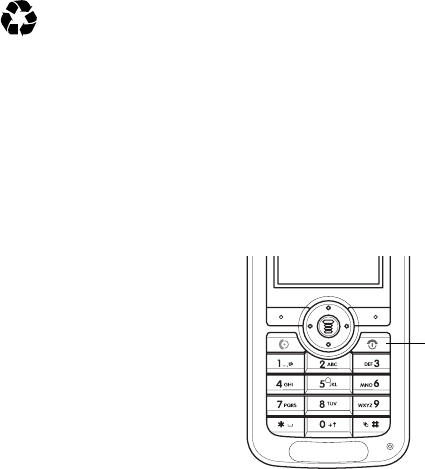
13
essentials
•
When storing your battery, keep it uncharged in a cool,
dark place.
•
Never expose batteries to temperatures below -10°C
(14°F) or above 45°C (113°F). Always take your phone
with you when you leave your vehicle.
•
It is normal for batteries to gradually wear down and
require longer charging times. If you notice a change in
your battery life, it is probably time to purchase a new
battery.
Contact your local recycling center for proper battery
disposal.
Warning:
Never dispose of batteries in a fire because they
may explode.
Before using your phone, read the battery safety information
in the “Safety and General Information”section included in
the gray-edged pages at the back of this guide.
turning it on and off
Press and hold
P
to turn on
the phone. If prompted, enter
your SIM card PIN code and
press
OK
to unlock the SIM
card.
Caution:
If you enter an
incorrect PIN code 3 times in
a row, your SIM card is
disabled and your phone
displays
SIM Blocked
.
Power
Key
14
essentials
If necessary, enter your 4-digit unlock code and press
OK
to
unlock the phone.
Note:
The phone unlock code can be 4 to 8 digits long. The
default unlock code is 1234 (default code may be different in
some regions – contact customer support).
making a call
1
Press
1
~
0
to dial the phone number.
2
Press
N
to make the call.
3
Press
P
to end the call when you are finished.
answering a call
When you receive a call, your phone rings and/or vibrates and
displays an incoming call message.
1
Press
N
or
ANSWER
to answer the call.
2
Press
P
to end the call when you are finished.
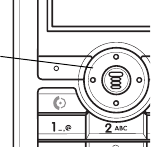
15
essentials
adjusting the volume
Press
S
up to increase
the volume in the earpiece
or down to decrease the
volume during a call.
Navigation
Key
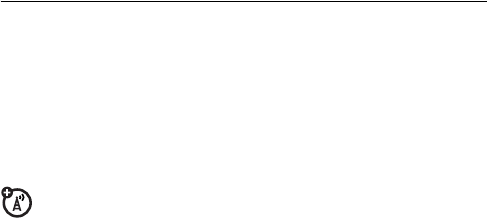
16
main attractions
main attractions
You can do much more with your phone than make and
receive calls! This section describes some of your phone’s
special features.
sending a multimedia message
A Multimedia Messaging Service (MMS) message
contains one or more pages with text and embedded
media objects (pictures or sounds). You can send the
multimedia message to other wireless phones with
MMS and to email addesses.
Find it:
Press
M
>
Messages
>
Create Message >
New Multimedia Msg
1
Press
1
~
0
to enter page text.
2
Press
M
to open the
MMS Menu
.
3
Press
S
to scroll to
Insert Object.
4
Press
SELECT
to display a list of items you can insert.
5
Press
S
to scroll to
Multimedia
,
Quick Note
, or
Number.
6
Press
SELECT
to select the file type.
7
Press
S
to highlight the item you want.
8
Press
SELECT
to insert the item. To add another page to the
message, continue to the next step. To send the
message, go to step 15.
9
Press
M
to open the
MMS Menu
to add a new page.
17
main attractions
10
Press
S
to scroll to
Add New Page.
11
SELECT
to add a new page to the message. Repeat steps 1
through 8 to enter contents for the new page.
12
Press
M
to open the
MMS Menu
to set the subject.
13
Press
S
to scroll to
Set Subject
.
14
Press
1
~
0
to enter the subject text.
15
Press
OK
to to select the message recipient.
16
Press
S
to scroll to the recipient’s number.
17
Press
MARK
to mark the number. Repeat steps 12 and 13
to mark additional numbers or go to the next step.
18
Press
S
OK
to view all recipients.
19
Press
M
to view additional options:
New Number
: Enter a number that is not in the phonebook.
New E-mail Address:
Add an e-mail address.
Send
: Send the message.
Remove User
: Remove the selected recipient from the list.
Remove All
: Remove all recipients.
Sending Options
: Set the sending options.
From Phonebook
: Select the recipient from the phonebook.
20
Press
SEND
to send multimedia message.

18
main attractions
receiving a multimedia message
When you receive a multimedia message or letter,
your phone displays the
r
indicator and
New Message
,
and sounds an alert.
Press
READ
to open the message.
Multimedia messages that you receive can contain different
media objects:
•
Photos and animations are displayed as you read the
message.
•
A sound file begins playing when its page is displayed.
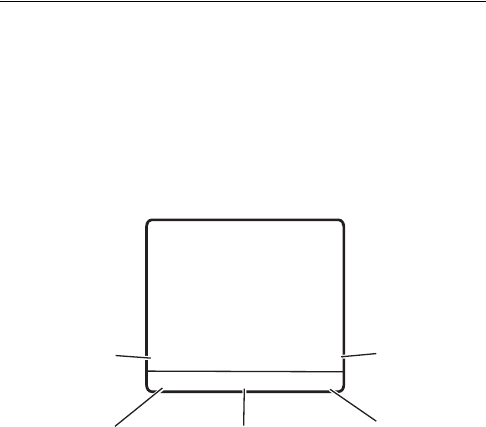
19
basics
basics
See page 1 for a basic phone diagram.
display
The home screen displays when you are not on a call or using
the menu. You must be in the home screen to dial a phone
number.
Press the navigation key
S
left, right, up, or down to select
one of the menu feature icons. If you select a menu icon by
mistake, press
P
to return to the home screen.
FarEasTone
À
2005/8/1`5 14:16
t
sà
n
4
xD
>
MEDIA SHORTCUT
Time
Right Soft
Key Label
Press
M
to open
sub-menu.
Left Soft
Key Label
Date
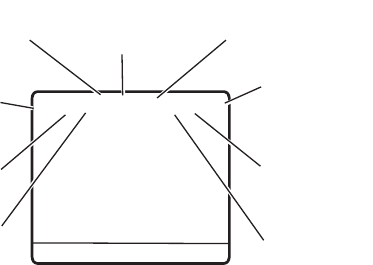
20
basics
Note:
Your home screen may look different from the display
shown in the previous illustration. For example, your service
provider may hide the menu icons to allow a better view of
the wallpaper image. You can still select the menu icons
when they are hidden from view. To show or hide the menu
icons, see page 56.
When the
M
is displayed, you can press the menu key
M
to
enter the main menu.
Labels at the bottom corners of the display show the current
soft key functions. Press the left or right soft key to perform
the function indicated by the label.
Your phone can display the time and date in the home screen
(see page 56).
status indicators
The following illustration shows some common status
indicators:
FarEasTone
À
2005/8/1`5 14:16
+49
4
xD
>
MEDIA SHORTCUT
Q
t
sà
n
Ñ
1
2
3
456
7
9
8
21
basics
1 Signal Strength
–
Vertical bars show the strength of the
network connection.
2GPRS –
GPRS-net connected and GPRS packet message
can be sent.
3 Data Transmission
–
Via network (phone-to-computer data
transfer is not supported).
4 Roam Indicator
–
appears when your phone uses
another network system outside your home network.
5 Active Line –
Shows
>
to indicate an active call.
6 Message Indicator –
Shows when you receive a new
message. Indicators can include:
7 Location Indicator
−
Shows when your phone can send.
Ö
means it can send.
Ñ
means it cannot send.
8 Ring Style Indicator –
Shows the ring style setting.
9 Battery Level –
Vertical bars show the battery charge
level. Recharge the battery when your phone shows
Low
Battery
.
f
= line 1 active
e
= line 2 active
r
= text message
t
= voicemail message
s
= voicemail & text
message
a
= active chat session
Ã
= IM message
y
= Loud
Ó
= Vibe & Ring
z
= Soft
Ò
= Silent
|
= Vibrating
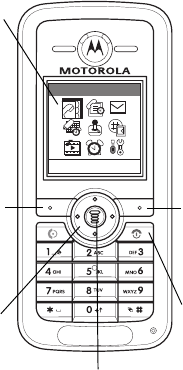
22
basics
menus
From the Home Screen, press
M
to enter the main menu.
Phonebook
EXIT
SELECT
A
B
C
Navigation
Key
Press
S
to
scroll through
menus and lists.
Menu Key
Press to enter
menu system.
Right Soft Key
Performs
functions in lower
right display.
Left Soft Key
Performs
functions in lower
left display.
Power/End Key
Turns phone on/off,
ends calls, exits
menus.
Selected Menu
Item
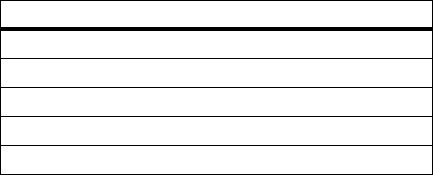
23
basics
Press
S
to scroll to and highlight a menu feature icon in the
main menu. The following icons represent features that may
display in the main menu, depending on your service provider
and service subscription options.
selecting a menu feature
The following example shows how to select a menu feature,
starting from the Home Screen:
Find it:
Press
M
>
Recent Calls
>
Dialed Calls
This example shows that from the Home Screen, you must
press
M
, scroll to and select
sRecent Calls
from the main
menu, then scroll to and select
Dialed Calls
. Press
S
to scroll,
and use the left or right soft keys to select the functions
displayed in the bottom corners of the display.
icon feature icon feature
nPhonebook áWeb Access
sRecent Calls hMultimedia
eMessages AAlarm Clock
ÉTools wSettings
QGames & Apps
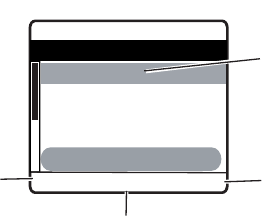
24
basics
selecting a feature option
Some features require you to select an option from a list.
Press
S
up or down to highlight the option you want.
•
In a numbered list, press a number key to highlight the
option.
•
In an alphabetized list, press a key repeatedly to cycle
through the letters and highlight the closest matching
option on the list.
•
When an option has a list of possible values, press
S
left or right to scroll through and select a value.
•
When an option has a list of possible numeric values,
press a number key to set the value.
À
Dialed Calls
3) Abcde
2) Fghi
1) Jkl
0936123456
0936
1
23
4
56
4
ÒD
>
BACK VIEW
Highlighted
Option
Press
VIEW
to
view details of
the highlighted
option.
Press
M
to open
the submenu.
Press
BACK
to return to
the previous
screen.
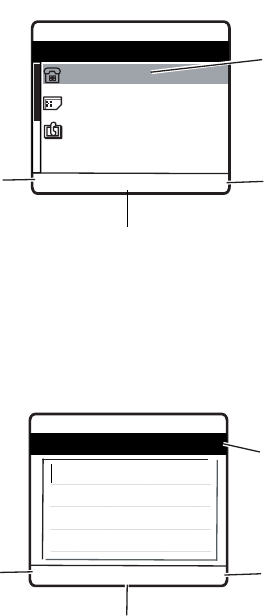
25
basics
text entry
Some features require you to enter information.
You can compose and send text messages in the message
center. A character counter indicates how many more
characters will fit in the message.
À
Entry Details
0936123456
Abcde
511#
4
ÒD
>
BACK EDIT
Highlighted
Option
Press
EDIT
to
change the
information.
Press
BACK
to
exit without
making
changes.
Press
M
to open
the submenu.
À
Msg 160(1)
4
ÒD
BACK INSERT
ìg
Press
INSERT
to insert a
quick note,
picture, or
sound.
Press
BACK
to return to
the previous
screen.
Press
M
to open
the submenu.
Character
Counter
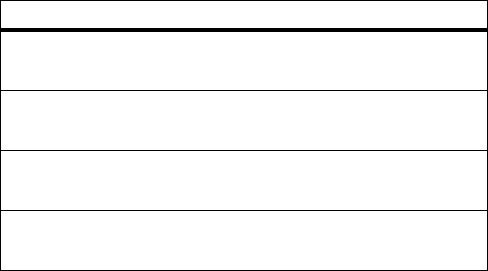
26
basics
text entry method
Multiple text entry methods make it easy for you to enter
names, numbers, and messages. The method you select
remains active until you select another method.
Press
#
in any text entry screen to select one of the
following entry methods:
Alternatively, you can select a text entry method in any text
entry screen by pressing
M
>
Input Mode
.
entry mode
Primary
Primary text entry method.
Symbol
Enter symbols only.
123
Enter numbers only.
Secondary
Secondary text entry method.
27
basics
setting up a text entry method
Press
M
>
Input Setup
from any text entry screen. Select
Primary
or
Secondary
, and then choose from the following methods:
capitalization
Press
0
in any text entry screen to change the text case.
The following indicators show capitalization status:
Primary
Enter letters and numbers by
pressing a key one or more times
(see page 28).
Number
Lets the phone predict each word
as you press keys (see page 31).
Symbol
Lets you use Taiwanese
BoPoMoFo
as input for Chinese characters.
Note:
Only available in Taiwan and
Hong Kong.
Secondary
Lets you use Traditional Strokes
as input for Chinese characters.
Note:
Available only in the
People’s Republic of China.
U
= no capital letters
T
= all capital letters
V
= capitalize next
letter only
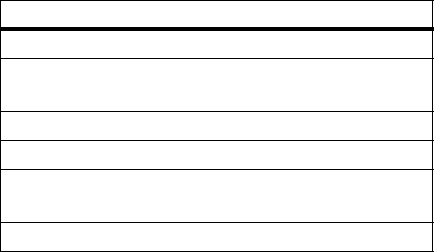
28
basics
text entry indicators
When you select the
Primary
or
Secondary
text entry method, the
following indicators identify the text entry setting:
The following indicators identify
Numeric
or
Symbol
entry method:
tap method
This is the standard method for entering text on your phone.
The
Tap
method cycles through the letters and numbers on
the key you press. The
Tap Extended
method also cycles through
additional symbols shown in the chart on page 30.
1
Press a keypad key one or more times to select a letter,
number, or symbol.
2
Press keypad keys to enter remaining characters.
3
Press
Insert
to store the text.
4
Press
#
to switch entry modes.
primary secondary
gm
Tap, no capital letters
hq
Tap, capitalize next letter
only
fl
Tap, all capital letters
jp
iTAP, no capital letters
kn
iTAP, capitalize next letter
only
io
iTAP, all capital letters
12
= numeric method
@
= symbol method
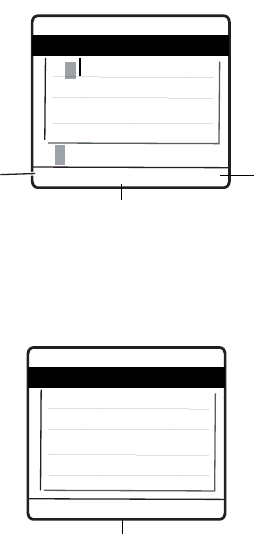
29
basics
Tip:
Press
S
up to accept a word completion; press
*
to
insert a space.
In a text entry screen, you can press
#
to switch the entry
methods. If
Tap
or
Tap Extended
is not available as the
Primary
or
Secondary
entry method, see page 27.
When you enter text with the
Tap
or
Tap Extended
method, the
soft key functions change.
When you enter 3 or more characters in a row, your phone
may guess the rest of the word. For example, if you enter
Pro
you might see:
À
Msg 158(1)
Pp
4
ÒD
DELETE SEND
ìg
p q r s 7 8
Character
displays at
insertion
point.
After 2
seconds, the
character is
a
ccepted and
the cursor
moves to the
next position.
Press
DELETE
to erase the
character to
the left of the
insertion
point.
Press
M
to open
the submenu.
À
Msg 157(1)
Products
4
ÒD
CLEAR SEND
ìg
Character
displays at
insertion
point.
Press
S
up
to accept
Products
, or
press
* /
S
down to
reject it &
enter space
after
pro
.
Press
M
to open
the submenu.
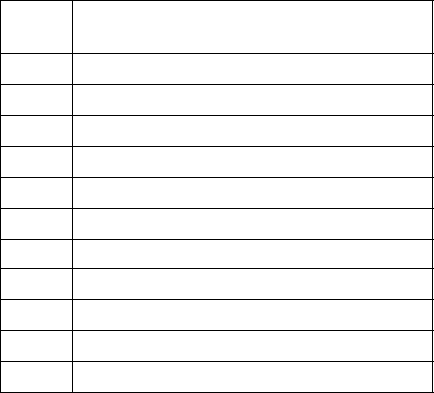
30
basics
If you want a different word (such as
Progress
), continue
pressing keypad keys to enter the remaining characters.
character chart
Use this chart as a guide for entering characters with the
Tap Extended
method.
Note:
This chart may not reflect the exact character set
available on your phone. In an email address or URL editor,
1
first shows common characters for that editor.
tap method text entry rules
•
Press a keypad key repeatedly to cycle through its
characters.
1
. ? ! , @ ' - _ : ; ( ) & " ~ 1 0 ¿ ¡ % £ $ ¥ ¤
£
+ x * / \ [ ] = > < # §
2
a b c 2 á à â ã ç æ
3
d e f 3 é è ê ë
4
g h i 4 í î ï
5
j k l 5
6
m n o 6 ñ ó ò ô õ œ
7
p q r s 7
8
t u v 8 ú ù û ü
9
w x y z 9
0
change text case, for capital letters
*
enter a space (hold to enter a return)
#
change text entry method (hold for default)
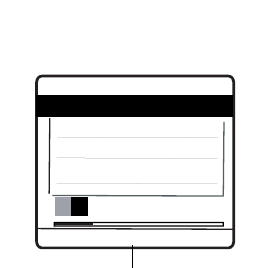
31
basics
•
Press
S
left or right to move the flashing cursor to the
left or right in a text message.
•
The first character of every sentence is capitalized.
•
If you enter or edit information and do not want to save
the changes, press
P
to exit without saving.
iTAP
®
method
iTAP software provides a predictive text entry method that
lets you enter a word using one key press per letter. This can
be faster than the
Tap
method because your phone combines
the key presses to predict common words.
For example, if you press
7
,
7
,
6
,
4
,
the letter
combinations that match your key presses display the
word
Product
.
If you want a different word (such as
Progress
), continue
pressing keypad keys to enter the remaining characters.
À
Msg 156(1)
Products
4
ÒD
CLEAR SEND
ìj
Prod
Prof Pro Pro3
Press
DELETE
to
delete last
letter entered.
Press
S
up to
accept
Products
.
Press
*
to enter
Prod
& a space.
Press
SEND
to
lock
highlighted
combination.
Press
S
right to
highlight another
combination. Press
M
to open
the submenu.
32
basics
entering words
In a text entry screen, you can press
#
to switch to a
different text entry method. An indicator shows which
method is active (see page 28). If the
iTAP
method is not
available as the
Primary
or
Secondary
entry method, see page 27.
1
Press
1
~
#
to show possible letter combinations at
the bottom of the display.
2
Press
S
left or right highlight the combination you want.
3
Press
SELECT
to lock a highlighted combination or you can
press keypad keys to add more letters to the end of the
combination.
4
Press
*
to enter the highlighted combination when a
word appears in the display. A space is automatically
inserted after the word.
If you enter a word that your phone does not recognize, the
phone stores it to use as one of your word options. When
you fill the available memory space for unrecognized words,
your phone deletes the oldest words to add new words.
numeric mode
In a text entry screen, press
#
to switch entry methods
until the
12
(numeric) indicator displays.
Press keypad keys to enter the numbers you want. When
you finish entering numbers, press
#
to switch to another
entry method.
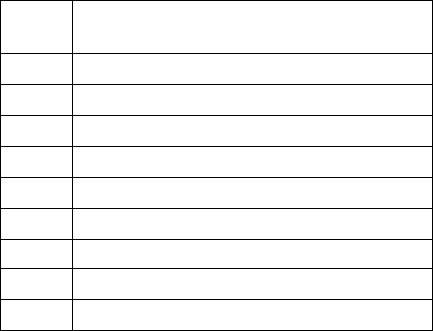
33
basics
symbol mode
In a text entry screen, press
#
to switch the text entry
methods until the
[
(symbol) indicator displays.
1
Press
1 ∼ #
(one press per key) to show possible
symbol combinations at the bottom of the display.
2
Press
S
left or right to highlight the combination you
want.
3
Press
SELECT
to lock a highlighted combination or you can
press keypad keys to add more symbols to the end of the
combination.
4
Press
*
to enter the highlighted combination.
symbol chart
Use this chart as a guide for entering characters with the
Symbol
method.
1
. ? ! , @ ' - _ : ; ( ) & " ~ 1 0 ¿ ¡ % £ $ ¥ ¤
£
+ x * / \ [ ] = > < # §
2
@ _ \ ß
3
/ : ;
4
" & '
5
( ) [ ] { }
6
¿ ¡ ~
7
< > =
8
$ £ ¥ ¤
9
# % *
0
+ - x * / = > < # §
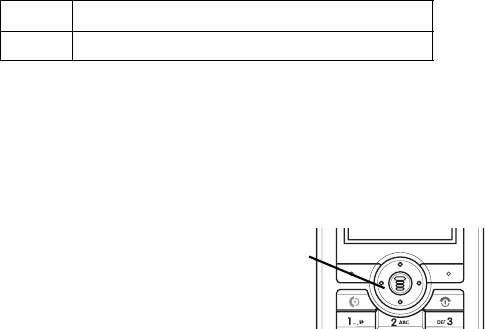
34
basics
Note:
This chart may not reflect the exact character set
available on your phone. In an email address or URL editor,
1
first shows common characters for that editor.
navigation key
Press the navigation key
S
to scroll up, down, left,
or right through the menu
system, to highlight menu
items, to change feature
settings, and to play games. Press the left soft key to select a
highlighted menu item.
codes and passwords
Your phone has a 4-digit unlock code that is set to 1234 by
default. Your service provider may reset these codes before
you receive your phone.
If your service provider has not reset these codes, we
recommend that you change them to prevent others from
accessing your personal information. The unlock code must
contain 4 digits.
You can also reset your SIM card PIN code, PIN2 code,
and/or call barring password, if necessary.
*
enter a space (hold to enter a return)
#
change text entry method (hold for default)
Navigation
Key
35
basics
To change a code or password:
Find it:
Press
M
>
Settings
>
Security
>
New Passwords
locking and unlocking your phone
You can lock your phone manually or set the phone to lock
automatically whenever you turn it off.
To use a locked phone, you must enter the unlock code. A
locked phone still rings or vibrates for incoming calls or
messages, but you must unlock it to answer calls.
You can make emergency calls on your phone even when it is
locked (see page 45).
locking your phone manually
Find it:
Press
M
>
Settings
>
Security
>
Phone Lock
>
Lock Now
1
Press keypad keys to enter your unlock code.
2
Press
OK
to lock the phone.
unlocking your phone
Your service provider may reset the unlock code to the last 4
digits of your phone number.
At the
Enter Unlock Code
prompt:
1
Press keypad keys to enter your unlock code.
2
Press
OK
to unlock your phone.
36
basics
set your phone to lock automatically
You can set your phone to lock every time you turn it off:
Find it:
Press
M
>
Settings
>
Security
>
Phone Lock
>
Automatic Lock
>
On
1
Press keypad keys to enter your unlock code.
2
Press
OK
to activate automatic lock.
if you forget a code, PIN, or password
If you forget your unlock code, try entering 1234 or the last 4
digits of your phone number. If that does not work, perform
the following actions at the
Enter Unlock Code
prompt:
1
Press
M
to display the unlock code bypass screen.
2
Press keypad keys to enter your security code.
3
Press
OK
to submit your security code.
phonebook
This section briefly describes basic
Phonebook
operations. For
more information about using the
Phonebook
, see page 53.
storing a phone number
Enter a phone number in the home screen, then press
SAVE
to create a
Phonebook
entry for that number. Fill in the other
fields to complete the entry.
37
basics
dial a number
Press
M
>
Phonebook
> desired entry, then press
N
.
Shortcut:
Press
S
down to access
Phonebook
from idle
screen.
If your entries are sorted by
Name
, enter the first letter of the
person’s name to highlight it. For example, press
55
for
the first entry that starts with K.
sort phonebook entries
Press
M
>
Phonebook
, next press
M
>
Setting
>
Sort by
, and then
select whether you want to sort the phonebook using
Alphanumeric
,
BoPoMoFo
,
Stroke
, or
Location
.
viewing entries by category
Press
M
>
Phonebook
, next press
M
>
Categories
, and then
select whether you want to view
All
entries, entries in a
predefined category (
Caller Group 1 ~ Caller Group 15
), or entries in a
category you created.
To set the category for a phonebook entry, see page 54.
locking the keypad
In all modes, press
M
followed by the
*
to lock the
keypad. Repeating this key sequence unlocks the keypad.
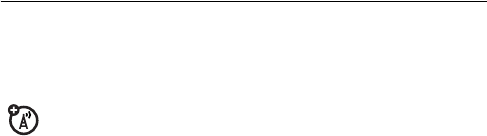
38
customize
customize
storing your name and number
To store or edit your name and phone number
information on your SIM card:
Find it:
Press
M
>
Settings
>
Phone Status
>
My Tel. Numbers
If you do not know your phone number, contact your service
provider.
time and date
You must set the time and date to use the datebook.
Find it:
Press
M
>
Settings
>
Initial Setup
>
Time and Date
ring style
Your phone rings or vibrates to notify you of an incoming call
or other event. This ring or vibration is called an alert.
You can select one of five different ring styles. The ring style
indicator in the display shows the current ring style (see page
20).
To set a ring style:
Find it:
Press
M
>
Settings
>
Ring Styles
>
Style
1
Press
S
to scroll to the ring style.
2
Press
SELECT
to select the ring style.
39
customize
Each ring style consists of settings for specific event alerts:
Ringing Volume
,
Ring Tone
,
Incoming Call Alert
,
Vibrating
,
Message Alert Tone
,
Keypad Tone Volume
. To change these settings, press
M
>
Settings
>
Ring Styles
> style Detail.
answer options
You can set the phone to answer by pressing any key.
To activate or deactivate an answer option:
Find it:
Press
M
>
Settings
>
In-Call Setup
.
1
Press
S
to scroll to
Anykey Answer
.
2
Press
ON
to select the option.
wallpaper
You can set a photo, picture, or animation as a wallpaper
(background) image on your phone’s home screen. The
wallpaper image appears as a faint watermark in text and
menu displays.
Find it:
Press
M
>
Settings
>
Personalize
>
Wallpaper
1
Press
S
to scroll to
Picture
.
2
Press
SELECT to
open the picture viewer
.
3
Press
S
to scroll to a picture. Scroll to
(Off)
to turn off the
wallpaper image.
4
Press
OK
to select the image.
5
Press
BACK
to return to
Wallpaper
screen.
6
Press
S
to scroll to
Layout
.
40
customize
7
Press
SELECT
to adjust the image layout.
8
Press
S
to select a layout option.
Center
places the image
in the center of the display.
Tile
fills the display with
multiple copies of the image.
Fit-to-Screen
resizes the image,
if necessary, to fit the display.
9
Press
OK
to confirm the layout setting.
10
Press
BACK
to save wallpaper settings.
screen saver
You can set a photo, picture, or animation as a screen saver
image.
The screen saver image displays when the phone is on and
no activity is detected for a specified time. The image shrinks
to fill the display, if necessary. An animation repeats for one
minute, then the first frame of the animation displays.
Tip:
To extend battery life, turn off the screen saver.
Find it:
Press
M
>
Settings
>
Personalize
>
Screen Saver
1
Press
S
to scroll to
Picture
.
2
Press
SELECT
to open the picture viewer.
3
Press
S
up or down to scroll to a picture/animation.
Scroll to
(Off)
to turn off the screen saver image.
4
Press
OK
to select the image.
5
Press
BACK
to return to
Screen Saver
screen.
6
Press
S
to scroll to
Delay
.
41
customize
7
Press
SELECT
to set the delay interval.
8
Press
S
to scroll to the inactivity interval that triggers
the screen saver.
9
Press
OK
to confirm the delay setting.
10
Press
BACK
to save screen saver settings.
display appearance
This section explains how to adjust the display.
contrast
Find it:
Press
M
>
Settings
>
Initial Setup
>
Contrast
Press
S
right to increase the contrast. Press
S
left to
decrease the contrast
color
Select the color palette on your phone to display indicators,
highlights, and soft key labels.
Find it:
Press
M
>
Settings
>
Personalize
>
Color Style
1
Press
S
to scroll to a
Color Style.
2
Press
OK
to select the
Color Style
.
3
Press
BACK
to return to previous menu.
42
customize
backlight
You can set the amount of time that the display and keypad
backlights remain on.
Find it:
Press
M
>
Settings
>
Initial Setup
>
Backlight
1
Press
S
up or down to scroll to a
time-out
setting.
2
Press
OK
to select the setting.
3
Press
BACK
to return to previous menu.
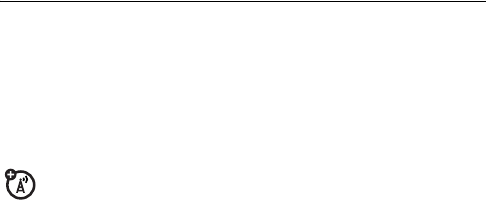
43
calls
calls
For basic instructions on how to make and answer calls, see
page 14.
active line
You can change the active phone line to make and
receive calls from your other phone number.
Note:
This feature is available only for SIM cards enabled for
dual phone lines.
Find it:
Press
M
>
Settings
>
Phone Status
>
Active Line
The
Active Line
indicator in the display shows which phone line
is currently active (see page 20).
redial
1
Press
N
to view the dialed calls list.
2
Press
S
to scroll to the entry you want to call.
3
Press
N
to redial the number.

44
calls
automatic redial
When you receive a busy signal, your phone displays
Call Failed, Number Busy
.
To redial the phone number:
Find it:
Press
M
>
Settings
>
In-Call Setup
>
Auto Redial
Your phone automatically redials the number. When the call
goes through, your phone rings or vibrates one time, displays
Redial Successful
, and then connects the call.
caller ID
incoming calls
Calling Line Identification (Caller ID) displays the phone
number for incoming calls in your phone’s display.
The phone displays the caller’s name when the name is
stored in your phonebook, or
Calling
when Caller ID information
is not available.
outgoing calls
You can show or hide your phone number as an ID for
the calls that you make.
Find it:
Press
S
>
Settings
>
In-Call Setup
>
Show Number

45
calls
turn off a call alert
While the phone is ringing or vibrating:
Press
IGNORE
to cancel the incoming call.
Depending on your phone settings and/or service
subscription, the call may be forwarded to your voice
mail, another number, or the caller may hear a busy
signal.
emergency calls
Your service provider programs one or more emergency
phone numbers, such as 112, 911, or 000 that you can call
under any circumstances, even when your phone is locked or
the SIM card is not inserted.
Emergency numbers vary by country. Your phone’s
preprogrammed emergency number(s) may not work in all
locations. Sometimes an emergency call cannot be placed
due to network, environmental, or interference issues.
1
Press keypad keys to dial the emergency number.
2
Press
N
to call the emergency number.
international calls
Press and hold
0
to insert the local international access
code (
+
) for the country that you are calling.
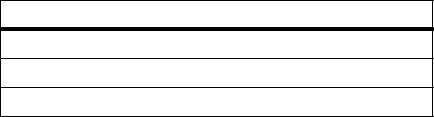
46
calls
recent calls
Your phone keeps lists of the calls you recently received and
dialed, even if the calls did not connect. The lists are sorted
from the newest to the oldest entries. When the phone's
memory or SIM card is full, the oldest entries are deleted so
that new entries can be added.
Tip:
Press
N
from the home screen to view the list of dialed
calls.
Find it:
Press
M
>
Recent Calls
1
Press
S
to scroll to
Received Calls
or
Dialed Calls
.
2
Press
SELECT
to select the list.
3
Press
S
to scroll to an entry. A
\
means the call
connected.
4
Press
N
to call the entry’s number.
or
Press
VIEW
to view entry details.
or
Press
M
to open the
Last Calls Menu
to perform various
operations on the entry.
The
Last Calls Menu
can include the following options:
option
View
View the entry details
Delete
Delete the entry
Call
Call the entry
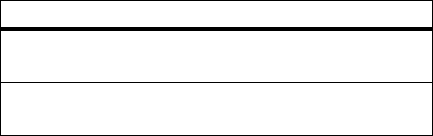
47
calls
returning calls
Your phone keeps a record of your unanswered calls and
displays:
X Missed Calls
, where
X
is the number of missed calls
1
Press
VIEW
to see the list of received calls.
2
Press
S
to select a call to return.
3
Press
N
to make the call.
notepad
The most recent set of digits entered on the keypad are
stored in your phone’s notepad memory. These digits can be
a phone number that you called, or a number that you
entered but did not call. To retrieve the number stored in the
notepad:
Find it:
Press
M
>
Recent Calls
>
Notepad
1
Press
N
to call the number.
or
Press
SAVE
to create a phonebook entry with the number
in the
No.
field
Send Message
Open a new text message with
the number in the
To
field
Save
Create a phonebook entry with
the number in the
No.
field
option

48
calls
speed dialing
Each entry that you store in your phonebook is assigned a
unique speed dial number.
To see an entry’s speed dial number, press
M
>
Phonebook
,
scroll to the entry, press
VIEW
.
To speed dial a phonebook entry:
1
Press keypad keys to enter the speed dial number for the
entry you want to call.
2
Press
#
to submit the number.
3
Press
N
to call the entry.
1-touch dialing
To call phonebook entries 1 through 9, press and hold the
single-digit speed dial number for one second. If no speed
number is assigned to the digit, you will be prompted to
assign number.
voicemail
Voicemail messages that you receive are stored on the
network, not on your phone. To listen to your
messages, you must call your voicemail phone
number.
Your service provider may include additional information
about using this feature.
49
calls
listening to voicemail messages
Find it:
Press
M
>
Messages
>
Voicemail
The phone calls your voicemail phone number. If no voicemail
number is stored, your phone prompts you to store a
number.
receiving voicemail
When you receive a voicemail message, your phone displays
the
f
indicator and
New Voicemail
.
Press
CALL
to listen to the message.
The phone calls your voicemail phone number. If no voicemail
number is stored, your phone prompts you to store a
number.
storing your voicemail number
If necessary, use the following procedure to store your
voicemail phone number on your phone. Usually your service
provider has already done this for you.
Find it:
Press
M
>
Messages
>
M
>
Voicemail Setup
1
Press keypad keys to enter your voicemail number.
2
Press
SAVE
to store the number.
You cannot store a
p
(pause),
w
(wait), or
n
(number) character
in this number. If you want to store a voicemail number with
these characters, create a phonebook entry for it. Then you
can use the entry to call your voicemail.

50
calls
call waiting
When you are on a call and a second call comes in, an
alert tone sounds to indicate that you have a call
waiting.
1
Press
N
to answer the new call.
2
Press
SWITCH
to switch between calls.
or
Press
LINK
to connect the 2 calls.
or
Press
M
>
End Call On Hold
to end the call on hold.
You must turn on call waiting to use this feature. To turn call
waiting on or off:
Find it:
Press
M
>
Settings
>
In-Call Setup
>
Call Waiting
putting a call on hold
Press
HOLD
(if available)
to put the call on hold.
or
Press
M
>
Hold
.
transferring a call
You can announce that you are transferring an active
call to another party, or you can directly transfer the
call.
51
calls
announcing the call transfer
Find it:
Press
M
>
Hold
1
Press keypad keys to dial the number where you are
transferring the call.
2
Press
N
to call the number and speak with the person
who answers.
3
Press
M
to open the menu.
4
Press
S
to scroll to
Transfer
.
5
Press
SELECT
.
6
Press
OK
to confirm the transfer.
not announcing the call transfer
Find it:
Press
M
>
Transfer
1
Press keypad keys to dial the number where you are
transferring the call.
2
Press
N
to transfer the call.
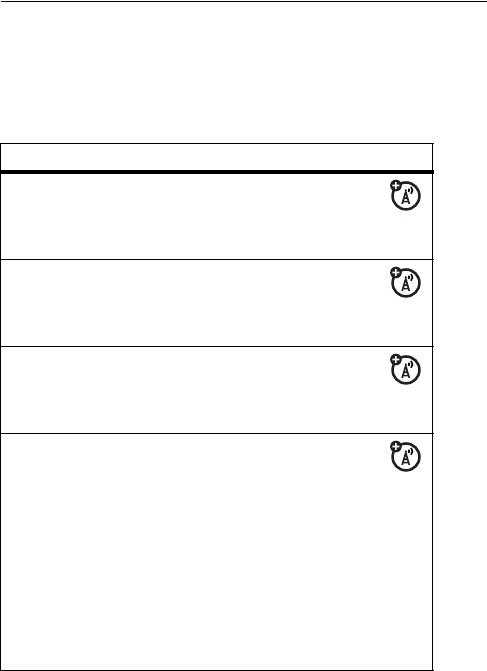
52
other features
other features
This section helps you locate features on your phone that are
not described in this guide.
advanced calling
feature description
conference call
During a call:
M
>
Hold
, dial next number,
press
N
, press
LINK
call forwarding
Set up or cancel call
forwarding:
M
>
Settings
>
Call Forward
call barring
Restrict outgoing or
incoming calls:
M
>
Settings
>
Security
>
Call Barring
fixed dial
When you turn on fixed
dialing, you can call only
numbers stored in the fixed dial
list.
Turn fixed dialing on or off:
M
>
Settings
>
Security
>
Fixed Dial
Use the fixed dial list:
M
>
Tools
>
Dialing Services
>
Fixed Dial
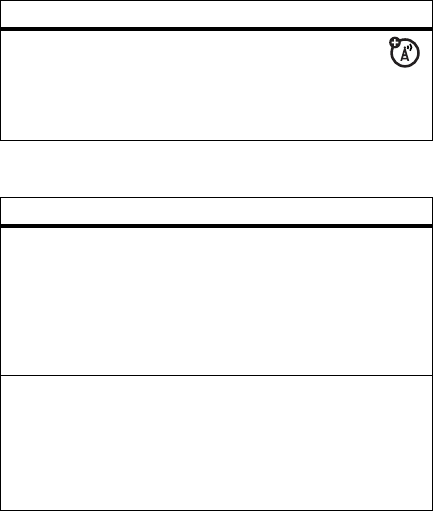
53
other features
phonebook
service dial
Dial service phone
numbers:
M
>
Tools
>
Dialing Services
>
Service Dial
feature description
create entry
Create a new phonebook entry:
M
>
Phonebook
>
M
>
New
Shortcut:
Key in number using
Keypad keys, then press
SAVE
>
SIM/Phone Memory
.
dial number
Call a number stored in the
phonebook:
M
>
Phonebook
, highlight the
phonebook entry, press
N
to
call.
feature description
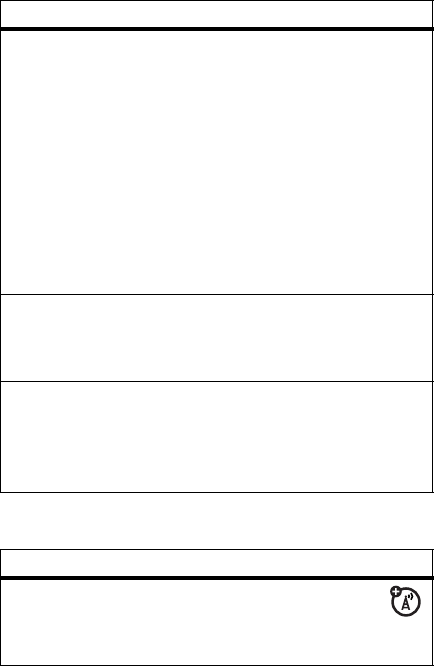
54
other features
messages
set category
for entry
Set the category for a phonebook
entry:
M
>
Phonebook
>entry
M
>
Categories
> category name
Note:
The
Category
option is not
available for entries stored on the
SIM card.
Hint:
You can rename your
category name.
set category
view
Set a phonebook category view:
M
>
Phonebook
>
M
>
Categories
>category view
sort
phonebook list
Set the order in which phonebook
entries are listed:
M
>
Phonebook
>
M
>
Setting
>
Sort by
> sort order
feature description
send text
message
Send a text message:
M
>
Messages
>
Create Message
>
New Short Msg
feature description
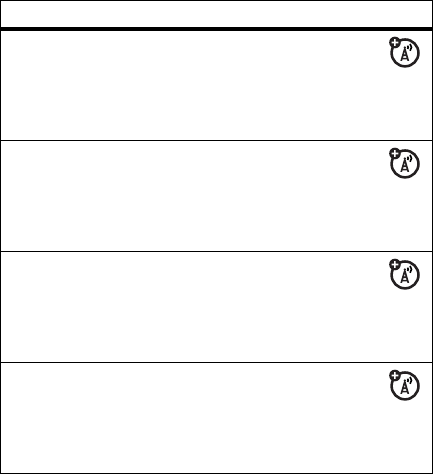
55
other features
send
multimedia
message
Send a multimedia
message:
M
>
Messages
>
Create Message
>
New Multimedia Msg
use MMS
template
Open an MMS template
with preloaded media:
M
>
Messages
>
Create Message
>
MMS Templates
read message
Read a new text or
multimedia message that
you have received:
Press
DETAIL
.
store message
objects
Go to a multimedia
message page or highlight
an object in a message, then:
M
>
Store
feature description
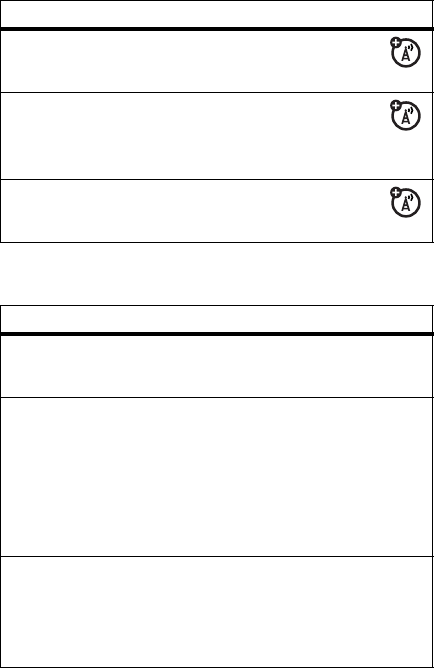
56
other features
chat
personalizing
feature description
start chat
Start a new chat session:
M
>
Tools
>
Chat
receive chat
request
When you receive a chat
request:
Press
ACCEPT
or
IGNORE
.
end chat
During a chat session:
M
>
End Chat
feature description
language
Set the menu language:
M
>
Settings
>
Initial Setup
>
Language
change home
screen keys
and icons
Change the soft key labels and
menu feature icons on the home
screen, and turn the date and
time display on and off:
M
>
Settings
>
Personalize
>
Home Screen
>
Home Keys
enable time
and date
display
Turn the date and time display on
and off:
M
>
Settings
>
Personalize
>
Home Screen
>
Clock
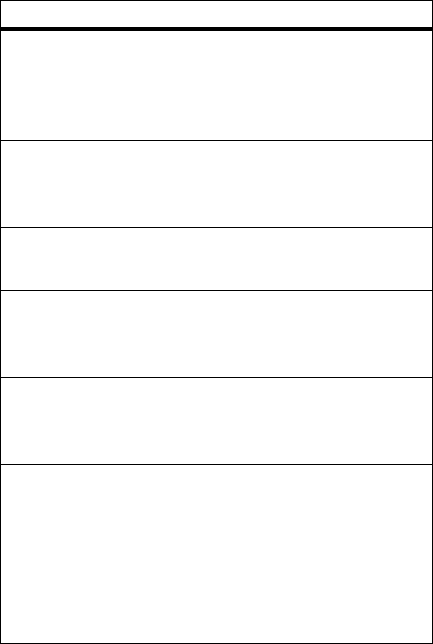
57
other features
change home
screen layout
Change the layout of the home
screen:
M
>
Settings
>
Personalize
>
Home Screen
>
Layout
color style
Change the color scheme of the
display:
M
>
Settings
>
Personalize
>
Color Style
wallpaper
Change the wallpaper:
M
>
Settings
>
Personalize
>
Wallpaper
screen saver
Enable or disable the screen
saver:
M
>
Settings
>
Personalize
>
Screen Saver
quick dial
Assign quick dial keys to phone
numbers:
M
>
Settings
>
Personalize
>
Quick Dial
shortcuts
Create a shortcut to a menu item:
Highlight the menu item, then
press and hold
M
.
Select a shortcut:
M
>
Tools
>
Shortcuts
>shortcut name
feature description
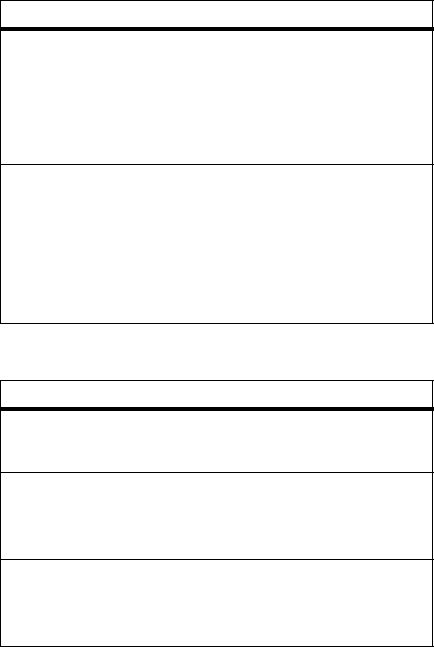
58
other features
phone alerts
master reset
Reset all options except unlock
code, security code, and lifetime
timer:
M
>
Settings
>
Initial Setup
>
Master Reset
master clear
Reset all options except unlock
code, security code, and lifetime
timer, and clear all user settings
and entries except SIM card
information:
M
>
Settings
>
Initial Setup
>
Master Clear
feature description
ring style
Change the ring alert:
M
>
Settings
>
Ring Styles
ring volume
Set the ringer volume:
M
>
Settings
>
Ring Styles
>
Loud Detail
>
Ringing Volume
ringing tone
Set ring tone melody:
M
>
Settings
>
Ring Styles
>
Loud Detail
>
Ringing Tone
feature description
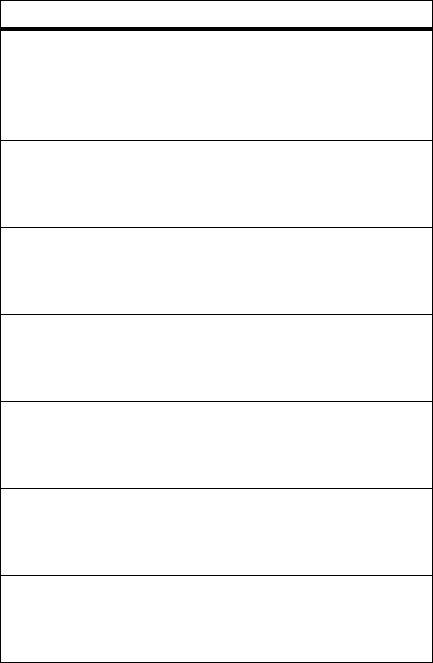
59
other features
incoming call
alert
Set the alert style for incoming
calls:
M
>
Settings
>
Ring Styles
>
Loud Detail
>
Incoming Call Alert
vibrating alert
Turn the vibrating alert on and off:
M
>
Settings
>
Ring Styles
>
Loud Detail
>
Vibrating
message alert
tone
Set message alert:
M
>
Settings
>
Ring Styles
>
Loud Detail
>
Message Alert Tone
key tone
volume
Set keypad key press volume:
M
>
Settings
>
Ring Styles
>
Loud Detail
>
Key Tone Volume
key tone type
Set keypad tone:
M
>
Settings
>
Ring Styles
>
Loud Detail
>
Key Tone Type
reminders
Turn reminders on and off:
M
>
Settings
>
Ring Styles
>
Loud Detail
>
Reminders
startup music
Turn the startup music on and off:
M
>
Settings
>
Ring Styles
>
Loud Detail
>
Startup Music
feature description
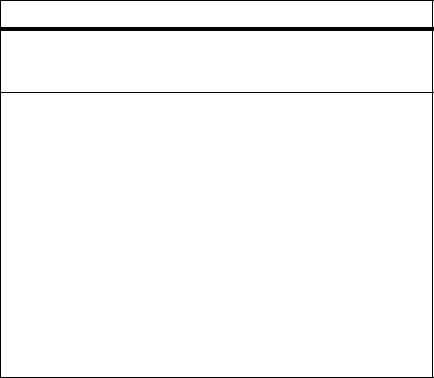
60
other features
miscellaneous
call times and costs
Network Connection Time is the elapsed time from the
moment you connect to your service provider's network to
the moment you end the call by pressing
P
. This time
includes busy signals and ringing.
The amount of network connection time that you track
on your resettable timer may not equal the amount of
feature description
auto power off
Enable the power saving feature:
M
>
Settings
>
Auto power off
lantern
The
Lantern
feature enables you to
change your phone’s idle display
into a flashlight.
Enable the lantern:
M
>
Settings
>
Lantern
You can specify how long the
Lantern
feature lights the display
when you activate it:
M
> Settings > Lantern > S >
select
timing
> OK
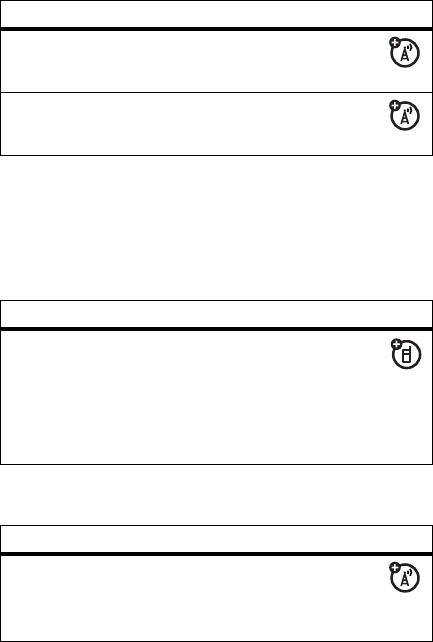
61
other features
time for which you are billed by your service provider. For
billing information, contact your service provider.
handsfree
Note:
The use of wireless devices and their accessories may
be prohibited or restricted in certain areas. Always obey the
laws and regulations on the use of these products.
network
feature description
call times
View call timers:
M
>
Recent Calls
>
Call Time
call cost
View call cost information:
M
>
Recent Calls
>
Call Cost
feature description
auto answer
(car kit or
headset)
Automatically answer calls
when connected to a car kit
or headset:
M
>
Settings
>
Headset
&
Car Settings
>
Auto Answer
feature description
network
settings
View network information
and adjust network settings:
M
>
Settings
>
Network
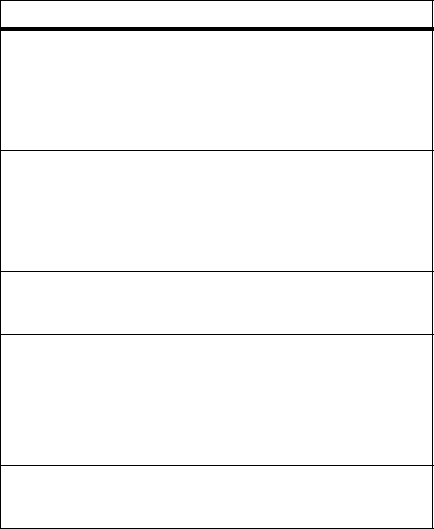
62
other features
personal organizer
feature description
create
datebook
event
Create a new datebook event:
M
>
Tools
>
Calendar
Highlight the day and press
SELECT
.
Then press
M
to select
Add New
.
view or edit
datebook
event
View or edit event details:
M
>
Tools
>
Calendar
Highlight the day and press
SELECT
.
Then press
M
to select the item.
set alarm
Set an alarm:
M
>
Alarm Clock
turn off alarm
Turn off the alarm:
Press
STOP
or
N
Set 8-minute delay:
Press
SNOOZE
calculator
Calculate numbers:
M
>
Tools
>
Calculator
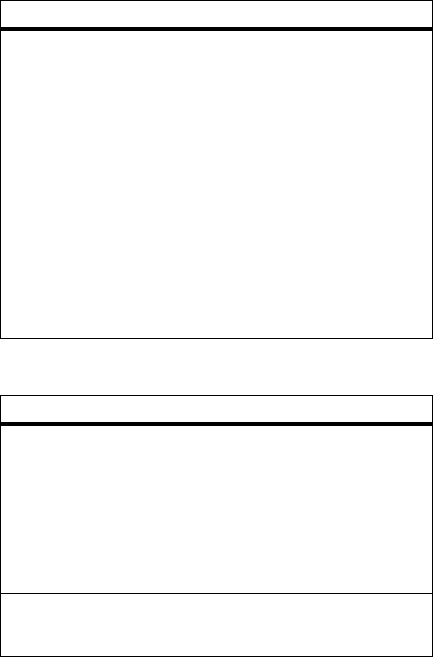
63
other features
security
currency
converter
Convert currency:
M
>
Tools
>
Calculator
Press
OPTIONS
.
Scroll to exchange rate, press
Select
and choose
Foreign
unit expression
or
Domestic
unit expression. Then
enter the exchange rate.
Enter an amount in the main
calculator window, press
Select
,
and choose either
In Foreign
or
In
Domestic
to see the exchange value.
feature description
SIM PIN
Lock or unlock the SIM card:
M
>
Settings
>
Security
>
SIM PIN
Caution:
If you enter an incorrect
PIN code 3 times in a row, your
SIM card is disabled and your
phone displays
SIM Blocked
.
lock
application
Lock phone applications:
M
>
Settings
>
Security
>
Phone Lock
feature description
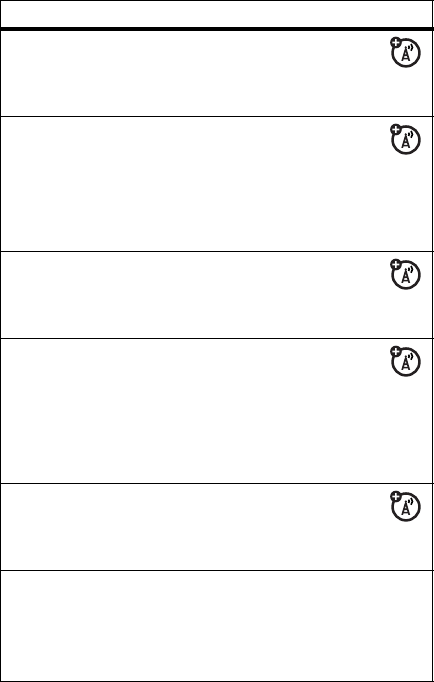
64
other features
games
feature description
launch
micro-browser
Start a micro-browser
session:
M
>
Web Access
>
Browser
download
objects from
web page
Download a picture, sound,
or phone theme from a Web
page:
Highlight the file and press
SELECT
.
Then press
STORE
.
web sessions
Select or create a Web
session:
M
>
Web Access
>
Web Sessions
launch game
Launch game:
M
>
Games
Highlight the application and
press
SELECT
. Instructions are
included for each game.
manage
pictures
Manage pictures and
animations:
M
>
Multimedia
>
Pictures
manage
sounds
Manage ring tones and sounds
that you have composed or
downloaded:
M
>
Multimedia
>
Sounds
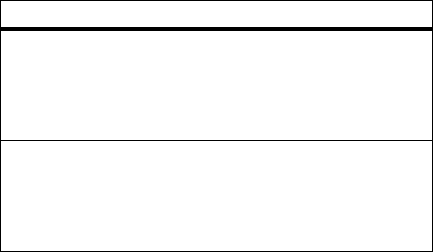
65
other features
listen to
FM radio
When you insert the earpiece you
can listen to FM radio through the
phone:
M
>
Multimedia
>
FM Radio
create ring
tones
Create ring tones that you can use
on your phone:
M
>
Multimedia
>
Sounds
>
[New iMelody]
feature description
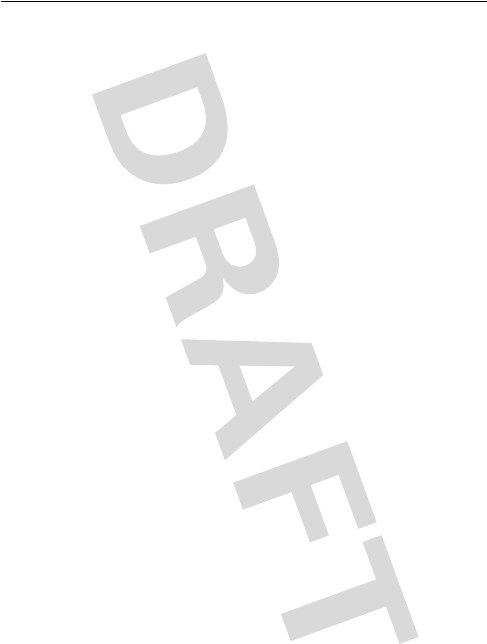
66
Specific Absorption Rate Data
The model wireless phone meets the government’s
requirements for exposure to radio waves.
Your wireless phone is a radio transmitter and receiver. It is designed and
manufactured not to exceed limits for exposure to radio frequency (RF)
energy set by the Federal Communications Commission (FCC) of the U.S.
Government and by the Canadian regulatory authorities. These limits are
part of comprehensive guidelines and establish permitted levels of RF
energy for the general population. The guidelines are based on standards
that were developed by independent scientific organizations through
periodic and thorough evaluation of scientific studies. The standards
include a substantial safety margin designed to assure the safety of all
persons, regardless of age or health.
The exposure standard for wireless mobile phones employs a unit of
measurement known as the Specific Absorption Rate, or SAR. The SAR
limit set by the FCC and by the Canadian regulatory authorities is
1.6 W/kg.
1
Tests for SAR are conducted using standard operating positions
accepted by the FCC and by Industry Canada with the phone transmitting at
its highest certified power level in all tested frequency bands. Although the
SAR is determined at the highest certified power level, the actual SAR
level of the phone while operating can be well below the maximum value.
This is because the phone is designed to operate at multiple power levels
so as to use only the power required to reach the network. In general, the
closer you are to a wireless base station, the lower the power output.
Before a phone model is available for sale to the public in the U.S. and
Canada, it must be tested and certified to the FCC and Industry Canada that
it does not exceed the limit established by each government for safe
exposure. The tests are performed in positions and locations (e.g., at the
ear and worn on the body) reported to the FCC and available for review by
Industry Canada. The highest SAR value for this model phone when tested
for use at the ear is 1.44 W/kg and when worn on the body, as described in this
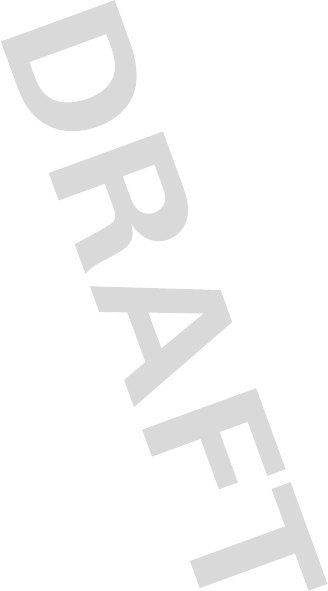
67
user guide, is 0.79 W/kg
. (Body-worn measurements
differ among phone models, depending upon available accessories and
regulatory requirements).
2
While there may be differences between the SAR levels of various phones
and at various positions, they all meet the governmental requirements for
safe exposure. Please note that improvements to this product model could
cause differences in the SAR value for later products; in all cases, products
are designed to be within the guidelines.
Additional information on Specific Absorption Rates (SAR) can be found on
the Cellular Telecommunications & Internet Association (CTIA) Web site:
http://www.phonefacts.net
or the Canadian Wireless Telecommunications Association (CWTA) Web
site:
http://www.cwta.ca
1. In the United States and Canada, the SAR limit for mobile phones used by the
public is 1.6 watts/kg (W/kg) averaged over one gram of tissue. The standard
incorporates a substantial margin of safety to give additional protection for the
public and to account for any variations in measurements.
2. The SAR information includes the Motorola testing protocol, assessment
procedure, and measurement uncertainty range for this product.

68
index
index
A
active line, changing 43
alarm clock 62
alert
creating 65
defined 38
setting 38, 58
animation
downloading 64
screen saver 40
viewing 64
wallpaper 39
answering a call 39
application, locking and
unlocking 63
automatic redial 44
B
backlight 42
barring calls 52
battery
charging 12
extending battery life 12,
42
installing 11
browser. See micro-browser
C
calculator 62
call
answer options 39
barring 52
barring password,
changing 34
call waiting 50
costs 61
dialed calls list 46
dialing 14
emergency number 45
forwarding 52
hold 50
international access code
45
making 14
received calls list 46
ring style 38, 58
timers 61
transferring 50
unanswered call 47
Call Failed, Number Busy
message 44
call waiting 50
caller ID 44
69
index
calling line identification.
See caller ID
category
phonebook entry 54
view 54
center select button 34
character chart 30
chat 56
clock
setting 38
codes
changing 34
default 34, 36
forgetting 36
color, setting 41
conference call 52
contrast, setting 41
D
date, setting 38
datebook 62
dialed calls list 46
dialing a number 14, 52, 53
display
backlight 42
color 41
contrast 41
description 19
home screen 19
language 56
personalizing 56
E
emergency number 45
end key 1
Enter Unlock Code
message 35
F
5-way navigation key 34
fixed dial 52
forwarding calls 52
H
headset jack 1
hold a call 50
home keys, personalizing
56
home screen
defined 19
I
incoming call
forwarding 52
Incoming Call message 44
indicators
message waiting 18
text case 28
text entry method 28
voicemail message 49
international access code
45
70
index
iTAP software 31
K
key
center select button 34
end 1
5-way navigation 34
left soft key 1, 20, 56
menu 1
power 1
right soft key 1, 20, 56
send 1
volume control 1, 15
keypad
locking, unlocking 37
volume, setting 59
L
language, setting 56
left soft key
functions 1, 20
personalizing 56
line, changing 43
lock
application 63
phone 35
SIM card 63
M
making a call 14
master clear 58
master reset 58
menu
entering text 25
icons, changing in home
screen 56
language, setting 56
using 22
menu key 1
message
chat 56
MMS template 55
MMS, defined 16
multimedia message 55
reading 55
text 54, 55
message waiting indicator
18
micro-browser
browser setup 64
using 64
Web sessions 64
MMS template 55
MMS. See message
multimedia message
receiving 18
sending 16, 55
multimedia messaging
service. See
message
my telephone number 38
71
index
N
network settings 61
notepad 47
number
storing your number 38
numbers, entering 32
O
1-touch dial
using 48
optional feature, defined 10
P
passwords. See codes
phone
active line, changing 43
answer options 39
clear stored information
58
codes 34
date, setting 38
language, setting 56
locking 35
network settings 61
reset all options 58
ring style 38, 58
security code 34
time, setting 38
turning on/off 13
unlock code 34
unlocking 14, 35
phone number
active line, changing 43
international access code
45
redialing 43
storing in phonebook 53
storing your number 38
phonebook
category for entry 54
category view 54
dialing a number 53
1-touch dial 48
picture ID 44
sorting entries 37, 54
speed dial number 48
storing an entry 53
photo
downloading 64
picture ID 44
picture
downloading 64
screen saver 40
viewing 64
wallpaper 39
picture ID 44
PIN code
changing 34
entering 63
PIN2 code, changing 34
power key 1
72
index
predictive text entry 31
primary text entry method
26
R
received calls list 46
recent calls 46
redial
automatic redial 44
busy number 43
right soft key
functions 1, 20
personalizing 56
ring style, setting 38, 58
ring tone
creating 65
downloading 64
managing 64
ringer volume, setting 58
S
screen saver 40
secondary text entry
method 26
security code
changing 34
default 34
send key 1
service dial 53
shortcuts 57
silent alert, setting 38, 58
SIM Blocked message 13,
63
SIM card
defined 10
installing 10
locking 63
PIN code entry 13
PIN code, changing 34
PIN2 code, changing 34
precautions 10
SIM Blocked message
13, 63
SIM PIN code
changing 34
entering 63
SIM PIN2 code, changing
34
soft keys
functions 20
illustration 1
personalizing 56
sound
creating 65
downloading 64
managing 64
speakerphone
handsfree 61
speed dial 48
standby time, increasing 42
symbol chart 33
symbols, entering 33
73
index
T
tap method text entry 28
telephone number
storing your number 38
text
capitalization, changing
27
character chart 30
entering 25
entry method, selecting
26
entry method, setup 27
iTAP software predictive
text entry 31
numeric method 32
symbol chart 33
symbol method 33
tap method 28
text case indicator 28
text entry method
selecting 26
setup 27
text entry method indicator
28
time, setting 38
timers 61
transfer a call 50
travel charger 12
U
unlock
application 63
phone 35
unlock code
bypassing 36
changing 34
default 34, 36
entering 14
V
vibrate alert
setting 38, 58
video clip
downloading 55
voicemail 48
voicemail message indicator
49
volume
keypad 59
ringer 58
volume keys 15
W
wallpaper 39
Web pages 64
Web sessions 64
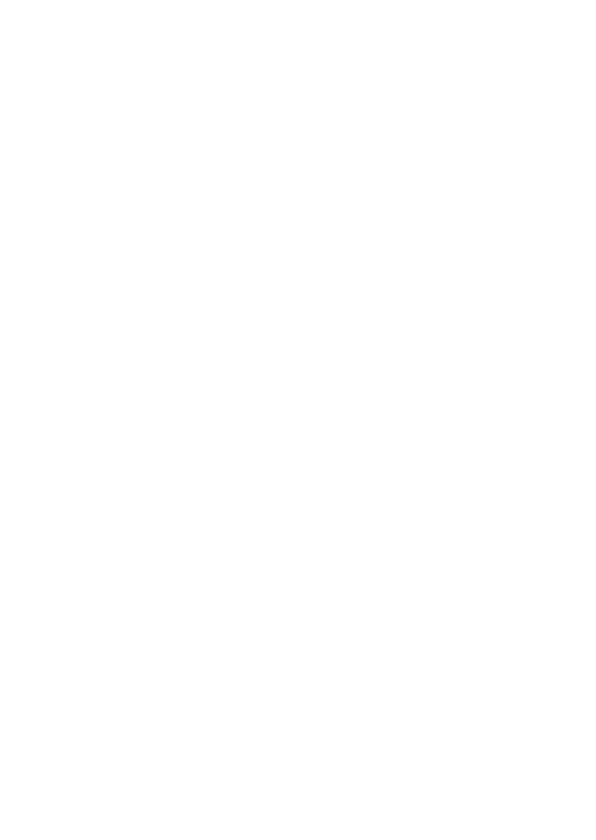
motorola.com