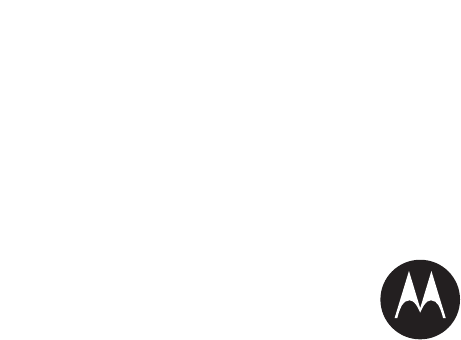Motorola Mobility T56JF1 Portable Cellular CDMA/ PCS GSM Transceiver with Bluetooth User Manual
Motorola Mobility LLC Portable Cellular CDMA/ PCS GSM Transceiver with Bluetooth
Exhibit 8 Users Manual
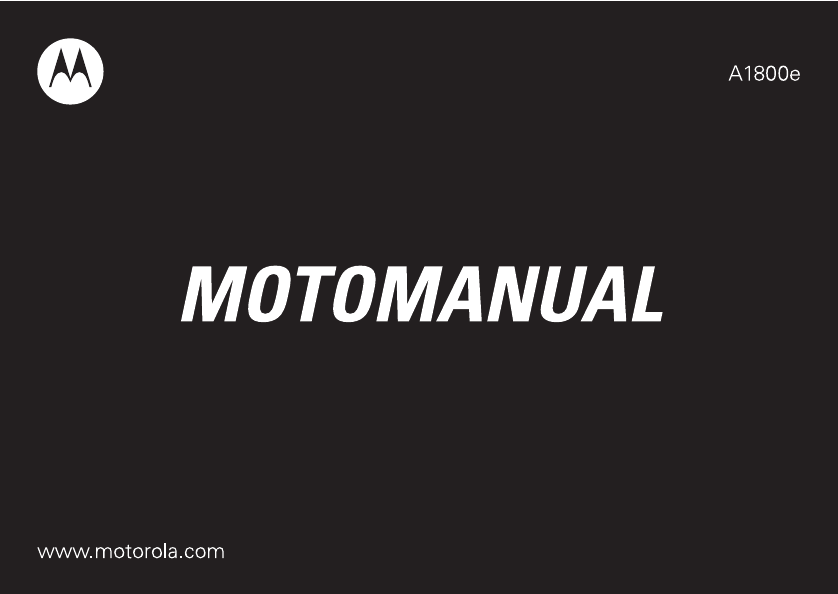
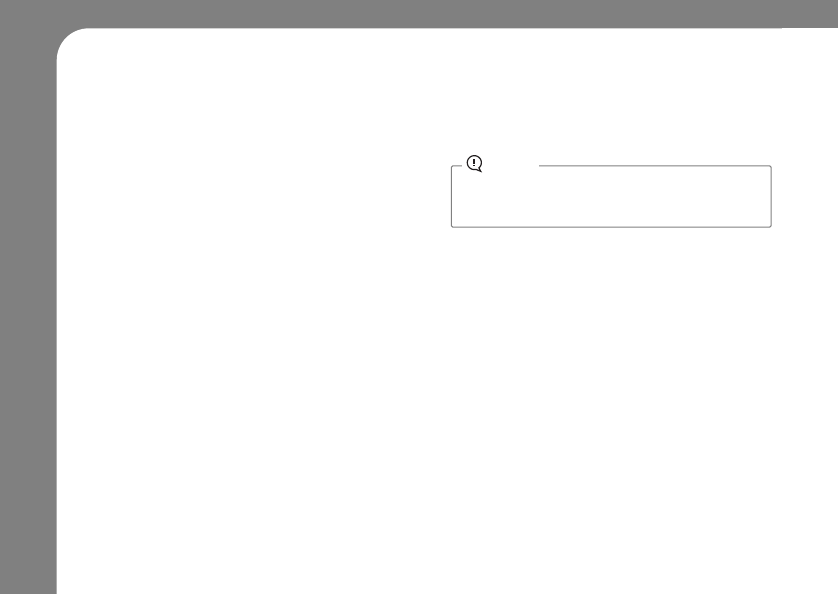
22
Motorola, Inc.
Consumer Advocacy Office
1307 East Algonquin Road
Schaumburg, IL 60196
www.hellomoto.com
1-800-331-6456 (United States)
1-888-390-6456 (TTY/TDD United States for hearing
impaired)
1-800-461-4575 (Canada)
Certain mobile phone features are dependent on the
capabilities and settings of your service provider’s network.
Additionally, certain features may not be activated by your
service provider, and/or the provider’s network settings may
limit the feature’s functionality. Always contact your service
provider about feature availability and functionality. All
features, functionality, and other product specifications, as
well as the information contained in this user’s guide are
based upon the latest available information and are believed
to be accurate at the time of printing. Motorola reserves the
right to change or modify any information or specifications
without notice or obligation.
MOTOROLA and the Stylized M Logo are registered in the
US Patent & Trademark Office. All other product or service
names are the property of their respective owners. The
Bluetooth trademarks are owned by their proprietor and
used by Motorola, Inc. under license. Java and all other
Java-based marks are trademarks or registered trademarks
of Sun Microsystems, Inc. in the U.S. and other countries.
Microsoft and Windows are registered trademarks of
Microsoft Corporation; and Windows XP is a trademark of
Microsoft Corporation. Macintosh is a registered trademark
of Apple Computer, Inc.
© Motorola, Inc., 2006.
Software Copyright Notice
The Motorola products described in this manual may include
copyrighted Motorola and third-party software stored in
semiconductor memories or other media. Laws in the United
States and other countries preserve for Motorola and
third-party software providers certain exclusive rights for
copyrighted software, such as the exclusive rights to
distribute or reproduce the copyrighted software.
Accordingly, any copyrighted software contained in the
Motorola products may not be modified, reverse-engineered,
distributed, or reproduced in any manner to the extent
allowed by law. Furthermore, the purchase of the Motorola
products shall not be deemed to grant either directly or by
implication, estoppel, or otherwise, any license under the
copyrights, patents, or patent applications of Motorola or any
third-party software provider, except for the normal,
non-exclusive, royalty-free license to use that arises by
operation of law in the sale of a product.
Manual Number: 68XXXXX184-O
Caution
Changes or modifications made in the radio phone,
not expressly approved by Motorola, will void the
user’s authority to operate the equipment.
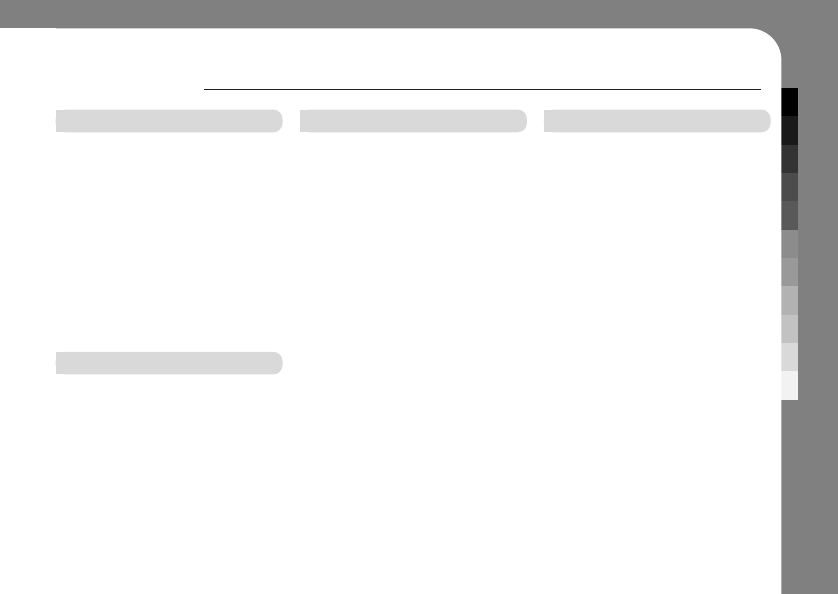
CONTENTS
3
CONTENTS
PRECAUTION
SAFETY AND GENERAL
INFORMATION . . . . . . . . . . . . . . . . . . . . . . . . . . . . . . . . . . . . . . 7
FCC NOTICE . . . . . . . . . . . . . . . . . . . . . . . . . . . . . . . . . . . . . . . . . 12
USE AND CARE . . . . . . . . . . . . . . . . . . . . . . . . . . . . . . . . . . . . 13
EUROPEAN UNION DIRECTIVES
CONFORMANCE STATEMENT . . . . . . . . . . 14
CARING FOR THE ENVIRONMENT
BY RECYCLING . . . . . . . . . . . . . . . . . . . . . . . . . . . . . . . . . . . . 15
DISPOSAL OF YOUR MOBILE
TELEPHONE AND ACCESSORIES . . . . . . . . . . 15
S
AR Data
....... 16
BEFORE USE
PHONE OVERVIEW . . . . . . . . . . . . . . . . . . . . . . . . . . . . . . 16
WHAT'S INCLUDED . . . . . . . . . . . . . . . . . . . . . . . . . . . . . 17
GETTING STARTED . . . . . . . . . . . . . . . . . . . . . . . . . . . . . 18
■
Opening the rear cover . . . . . . . . . . . . . . . . . . . . . . . 18
■
SIM card and memory slots . . . . . . . . . . . . . . . . 18
■
Installing the SIM card . . . . . . . . . . . . . . . . . . . . . . . . . 19
■
Installing the memory card . . . . . . . . . . . . . . . . . . 19
■
Installing the battery . . . . . . . . . . . . . . . . . . . . . . . . . . . . . 20
■
Charging the battery . . . . . . . . . . . . . . . . . . . . . . . . . . . 20
■
Turning on/off . . . . . . . . . . . . . . . . . . . . . . . . . . . . . . . . . . . . . . . 21
■
Selecting the network . . . . . . . . . . . . . . . . . . . . . . . . . . 21
BASIC
DISPLAY OVERVIEW . . . . . . . . . . . . . . . . . . . . . . . . . . . . 22
■
Application buttons . . . . . . . . . . . . . . . . . . . . . . . . . . . . . . 22
■
Other common buttons . . . . . . . . . . . . . . . . . . . . . . . 22
■
Status bar icon . . . . . . . . . . . . . . . . . . . . . . . . . . . . . . . . . . . . . 23
■
Main display icon . . . . . . . . . . . . . . . . . . . . . . . . . . . . . . . . . 23
TOUCH SCREEN . . . . . . . . . . . . . . . . . . . . . . . . . . . . . . . . . . 24
ENTERING TEXT . . . . . . . . . . . . . . . . . . . . . . . . . . . . . . . . . . . 24
■
Handwriting . . . . . . . . . . . . . . . . . . . . . . . . . . . . . . . . . . . . . . . . . . 25
■
Pinyin board . . . . . . . . . . . . . . . . . . . . . . . . . . . . . . . . . . . . . . . . . 25
■
English keyboard . . . . . . . . . . . . . . . . . . . . . . . . . . . . . . . . . 25
■
Numeric pad . . . . . . . . . . . . . . . . . . . . . . . . . . . . . . . . . . . . . . . . . 26
■
Symbol pad . . . . . . . . . . . . . . . . . . . . . . . . . . . . . . . . . . . . . . . . . . 26
OTHER KEYS AND CONTROLS . . . . . . . . . 27
■
Navigation joystick . . . . . . . . . . . . . . . . . . . . . . . . . . . . . . . 27
■
Volume key . . . . . . . . . . . . . . . . . . . . . . . . . . . . . . . . . . . . . . . . . . 27
■
Smart key . . . . . . . . . . . . . . . . . . . . . . . . . . . . . . . . . . . . . . . . . . . . . 27
■
Camera key . . . . . . . . . . . . . . . . . . . . . . . . . . . . . . . . . . . . . . . . . . 27
■
Network key . . . . . . . . . . . . . . . . . . . . . . . . . . . . . . . . . . . . . . . . . 27
PHONE
MAKING A CALL . . . . . . . . . . . . . . . . . . . . . . . . . . . . . . . . . . . 28
■
Using numeric pad . . . . . . . . . . . . . . . . . . . . . . . . . . . . . . 28
■
Using redial button . . . . . . . . . . . . . . . . . . . . . . . . . . . . . . . 28
■
Using speed dial . . . . . . . . . . . . . . . . . . . . . . . . . . . . . . . . . . 29
■
Using call history . . . . . . . . . . . . . . . . . . . . . . . . . . . . . . . . . . 29
ANSWERING A CALL . . . . . . . . . . . . . . . . . . . . . . . . . . . 29
SETTING PHONE OPTION . . . . . . . . . . . . . . . . . . 30
■
Call Answer . . . . . . . . . . . . . . . . . . . . . . . . . . . . . . . . . . . . . . . . . . 30
■
CDMA call service . . . . . . . . . . . . . . . . . . . . . . . . . . . . . . . 30
■
GSM call service . . . . . . . . . . . . . . . . . . . . . . . . . . . . . . . . . . 30
■
Answering machine . . . . . . . . . . . . . . . . . . . . . . . . . . . . . 31
■
Auto area code . . . . . . . . . . . . . . . . . . . . . . . . . . . . . . . . . . . . 31
■
Call time . . . . . . . . . . . . . . . . . . . . . . . . . . . . . . . . . . . . . . . . . . . . . . . 32
■
Blacklist . . . . . . . . . . . . . . . . . . . . . . . . . . . . . . . . . . . . . . . . . . . . . . . . 32
■
White list . . . . . . . . . . . . . . . . . . . . . . . . . . . . . . . . . . . . . . . . . . . . . . . 33
■
Prepend . . . . . . . . . . . . . . . . . . . . . . . . . . . . . . . . . . . . . . . . . . . . . . . . 33

4
CONTENTS
MESSAGE
SENDING A MESSAGE . . . . . . . . . . . . . . . . . . . . . . . . 34
CHECKING YOUR INBOX . . . . . . . . . . . . . . . . . . . 34
■
Text messages . . . . . . . . . . . . . . . . . . . . . . . . . . . . . . . . . . . . 34
■
Voice messages . . . . . . . . . . . . . . . . . . . . . . . . . . . . . . . . . . 35
■
Web alert . . . . . . . . . . . . . . . . . . . . . . . . . . . . . . . . . . . . . . . . . . . . . . 35
■
Spam messages . . . . . . . . . . . . . . . . . . . . . . . . . . . . . . . . . . 36
CHECKING OTHER MESSAGES . . . . . . . . 36
■
Messages from card1 . . . . . . . . . . . . . . . . . . . . . . . . . . 36
■
Messages from card2 . . . . . . . . . . . . . . . . . . . . . . . . . . 37
■
Checking the draft . . . . . . . . . . . . . . . . . . . . . . . . . . . . . . . 37
■
Checking the sent messages . . . . . . . . . . . . . 38
■
Checking the outbox . . . . . . . . . . . . . . . . . . . . . . . . . . . . 38
MY PHRASE . . . . . . . . . . . . . . . . . . . . . . . . . . . . . . . . . . . . . . . . . . 39
■
Creating new phrase . . . . . . . . . . . . . . . . . . . . . . . . . . . 39
■
Sending my phrase . . . . . . . . . . . . . . . . . . . . . . . . . . . . . 39
MESSAGE SETTING . . . . . . . . . . . . . . . . . . . . . . . . . . . . . 40
■
General setting . . . . . . . . . . . . . . . . . . . . . . . . . . . . . . . . . . . . . 40
■
CDMA setting . . . . . . . . . . . . . . . . . . . . . . . . . . . . . . . . . . . . . . . 40
■
GSM setting . . . . . . . . . . . . . . . . . . . . . . . . . . . . . . . . . . . . . . . . . 40
■
Spam setting . . . . . . . . . . . . . . . . . . . . . . . . . . . . . . . . . . . . . . . . 41
MEMORY STATUS . . . . . . . . . . . . . . . . . . . . . . . . . . . . . . . 41
■
Checking the memory status . . . . . . . . . . . . . . 41
PHONEBOOK
VIEW PHONEBOOK . . . . . . . . . . . . . . . . . . . . . . . . . . . . . 42
■
Use category views . . . . . . . . . . . . . . . . . . . . . . . . . . . . . 42
PHONEBOOK MANAGEMENT . . . . . . . . . . 43
■
Add a new contact . . . . . . . . . . . . . . . . . . . . . . . . . . . . . . . 43
■
Existing contact . . . . . . . . . . . . . . . . . . . . . . . . . . . . . . . . . . . . 43
■
Editing a contact . . . . . . . . . . . . . . . . . . . . . . . . . . . . . . . . . . 44
■
Assign speed dial . . . . . . . . . . . . . . . . . . . . . . . . . . . . . . . . 44
■
Add a new group . . . . . . . . . . . . . . . . . . . . . . . . . . . . . . . . . 45
■
Group ringtone . . . . . . . . . . . . . . . . . . . . . . . . . . . . . . . . . . . . . 45
OFFICE APPLICATION
CALENDAR . . . . . . . . . . . . . . . . . . . . . . . . . . . . . . . . . . . . . . . . . . . . 46
■
Month view . . . . . . . . . . . . . . . . . . . . . . . . . . . . . . . . . . . . . . . . . . 46
■
Week view . . . . . . . . . . . . . . . . . . . . . . . . . . . . . . . . . . . . . . . . . . . . 46
■
Day view . . . . . . . . . . . . . . . . . . . . . . . . . . . . . . . . . . . . . . . . . . . . . . . 46
■
Add new schedule . . . . . . . . . . . . . . . . . . . . . . . . . . . . . . . 47
TASKS . . . . . . . . . . . . . . . . . . . . . . . . . . . . . . . . . . . . . . . . . . . . . . . . . . . . 48
■
View tasks . . . . . . . . . . . . . . . . . . . . . . . . . . . . . . . . . . . . . . . . . . . . 48
■
Create new tasks . . . . . . . . . . . . . . . . . . . . . . . . . . . . . . . . . 48
NOTES . . . . . . . . . . . . . . . . . . . . . . . . . . . . . . . . . . . . . . . . . . . . . . . . . . . . 49
■
Create new notes . . . . . . . . . . . . . . . . . . . . . . . . . . . . . . . . 49
E-MAIL . . . . . . . . . . . . . . . . . . . . . . . . . . . . . . . . . . . . . . . . . . . . . . . . . . . 49
■
Create new e-mail . . . . . . . . . . . . . . . . . . . . . . . . . . . . . . . 49
■
Receive e-mail . . . . . . . . . . . . . . . . . . . . . . . . . . . . . . . . . . . . . 50
■
Inbox . . . . . . . . . . . . . . . . . . . . . . . . . . . . . . . . . . . . . . . . . . . . . . . . . . . . . 50
OFFICE APPLICATION
■
My folder . . . . . . . . . . . . . . . . . . . . . . . . . . . . . . . . . . . . . . . . . . . . . . . 50
■
Drafts . . . . . . . . . . . . . . . . . . . . . . . . . . . . . . . . . . . . . . . . . . . . . . . . . . . . 50
■
Sent mails . . . . . . . . . . . . . . . . . . . . . . . . . . . . . . . . . . . . . . . . . . . . 51
■
Outbox . . . . . . . . . . . . . . . . . . . . . . . . . . . . . . . . . . . . . . . . . . . . . . . . . . 51
■
Spam . . . . . . . . . . . . . . . . . . . . . . . . . . . . . . . . . . . . . . . . . . . . . . . . . . . . 51
■
Trash . . . . . . . . . . . . . . . . . . . . . . . . . . . . . . . . . . . . . . . . . . . . . . . . . . . . 51
E-MAIL SETTING . . . . . . . . . . . . . . . . . . . . . . . . . . . . . . . . . . 52
■
General setting . . . . . . . . . . . . . . . . . . . . . . . . . . . . . . . . . . . . . 52
■
Account setting . . . . . . . . . . . . . . . . . . . . . . . . . . . . . . . . . . . . 52
■
Setting e-mail rule . . . . . . . . . . . . . . . . . . . . . . . . . . . . . . . . 53
■
Setting e-mail size . . . . . . . . . . . . . . . . . . . . . . . . . . . . . . . 53
■
Spam mail setting . . . . . . . . . . . . . . . . . . . . . . . . . . . . . . . . 54
BCR . . . . . . . . . . . . . . . . . . . . . . . . . . . . . . . . . . . . . . . . . . . . . . . . . . . . . . . . 54
■
Capture business card image . . . . . . . . . . . . . 55
VIEWER . . . . . . . . . . . . . . . . . . . . . . . . . . . . . . . . . . . . . . . . . . . . . . . . . . 55
■
Viewing the file . . . . . . . . . . . . . . . . . . . . . . . . . . . . . . . . . . . . . 55
ALARMS . . . . . . . . . . . . . . . . . . . . . . . . . . . . . . . . . . . . . . . . . . . . . . . . . 56
■
Setting Easy Alarm . . . . . . . . . . . . . . . . . . . . . . . . . . . . . . 56
■
Setting the Alarm . . . . . . . . . . . . . . . . . . . . . . . . . . . . . . . . . 57
WORLD TIME . . . . . . . . . . . . . . . . . . . . . . . . . . . . . . . . . . . . . . . . 57
■
Setting the local city . . . . . . . . . . . . . . . . . . . . . . . . . . . . . 57
■
Checking the world time . . . . . . . . . . . . . . . . . . . . . . 58
D-DAY . . . . . . . . . . . . . . . . . . . . . . . . . . . . . . . . . . . . . . . . . . . . . . . . . . . . 58
■
Create new D-day . . . . . . . . . . . . . . . . . . . . . . . . . . . . . . . 59
■
Edit D-day . . . . . . . . . . . . . . . . . . . . . . . . . . . . . . . . . . . . . . . . . . . . 59
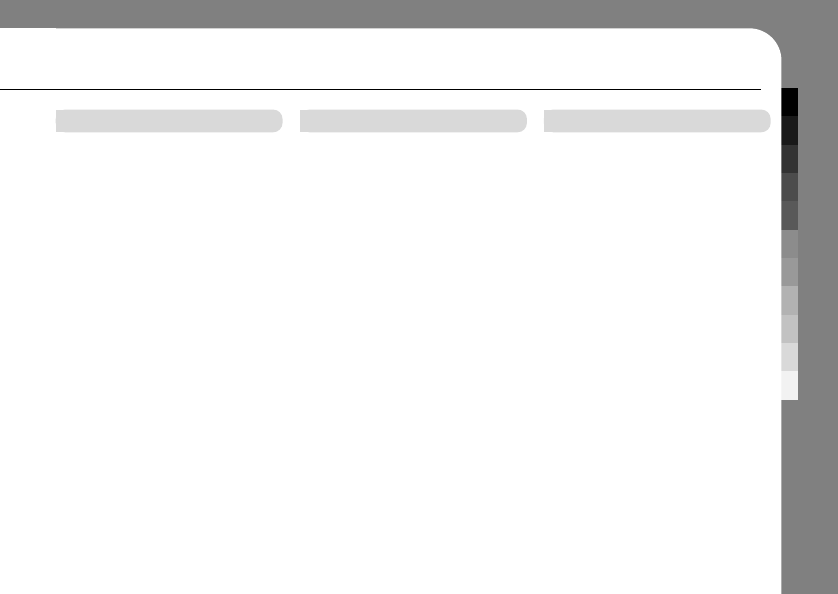
CONTENTS
5
MULTIMEDIA APPLICATION
BROWSER . . . . . . . . . . . . . . . . . . . . . . . . . . . . . . . . . . . . . . . . . . . . . 60
■
Start a browser session . . . . . . . . . . . . . . . . . . . . . . . 60
■
Interact with web pages . . . . . . . . . . . . . . . . . . . . . . 60
■
Download files . . . . . . . . . . . . . . . . . . . . . . . . . . . . . . . . . . . . . . 61
PLAYER . . . . . . . . . . . . . . . . . . . . . . . . . . . . . . . . . . . . . . . . . . . . . . . . . . 63
■
Main View . . . . . . . . . . . . . . . . . . . . . . . . . . . . . . . . . . . . . . . . . . . . . 63
■
Playlist . . . . . . . . . . . . . . . . . . . . . . . . . . . . . . . . . . . . . . . . . . . . . . . . . . 64
■
In-play . . . . . . . . . . . . . . . . . . . . . . . . . . . . . . . . . . . . . . . . . . . . . . . . . . . 65
■
Player control . . . . . . . . . . . . . . . . . . . . . . . . . . . . . . . . . . . . . . . 65
CAMERA . . . . . . . . . . . . . . . . . . . . . . . . . . . . . . . . . . . . . . . . . . . . . . . . 66
■
Display overview . . . . . . . . . . . . . . . . . . . . . . . . . . . . . . . . . . 66
■
Checking photo album . . . . . . . . . . . . . . . . . . . . . . . . 67
■
Picture setting . . . . . . . . . . . . . . . . . . . . . . . . . . . . . . . . . . . . . . 67
■
User setting . . . . . . . . . . . . . . . . . . . . . . . . . . . . . . . . . . . . . . . . . . 67
CAMCORDER . . . . . . . . . . . . . . . . . . . . . . . . . . . . . . . . . . . . . . . 68
■
Display overview . . . . . . . . . . . . . . . . . . . . . . . . . . . . . . . . . . 68
■
Checking photo album . . . . . . . . . . . . . . . . . . . . . . . . 69
■
Video setting . . . . . . . . . . . . . . . . . . . . . . . . . . . . . . . . . . . . . . . . 69
■
User setting . . . . . . . . . . . . . . . . . . . . . . . . . . . . . . . . . . . . . . . . . . 69
IMG.EDITIOR . . . . . . . . . . . . . . . . . . . . . . . . . . . . . . . . . . . . . . . . . 70
■
Editing tools . . . . . . . . . . . . . . . . . . . . . . . . . . . . . . . . . . . . . . . . . . 70
RECORDER . . . . . . . . . . . . . . . . . . . . . . . . . . . . . . . . . . . . . . . . . . . 71
■
Make a recording . . . . . . . . . . . . . . . . . . . . . . . . . . . . . . . . . 71
■
Play a recording . . . . . . . . . . . . . . . . . . . . . . . . . . . . . . . . . . . 71
DATA FOLDER . . . . . . . . . . . . . . . . . . . . . . . . . . . . . . . . . . . . . . 72
MULTIMEDIA APPLICATION
BLUETOOTH . . . . . . . . . . . . . . . . . . . . . . . . . . . . . . . . . . . . . . . . 72
■
Bluetooth Mode . . . . . . . . . . . . . . . . . . . . . . . . . . . . . . . . . . . . 72
■
Connect . . . . . . . . . . . . . . . . . . . . . . . . . . . . . . . . . . . . . . . . . . . . . . . . 72
■
File Receiving Mode . . . . . . . . . . . . . . . . . . . . . . . . . . . . 73
■
Bluetooth settings . . . . . . . . . . . . . . . . . . . . . . . . . . . . . . . . 73
■
My Device info. . . . . . . . . . . . . . . . . . . . . . . . . . . . . . . . . . . . . 73
MMS . . . . . . . . . . . . . . . . . . . . . . . . . . . . . . . . . . . . . . . . . . . . . . . . . . . . . . . 74
■
Create new MMS . . . . . . . . . . . . . . . . . . . . . . . . . . . . . . . . . 74
■
Inbox . . . . . . . . . . . . . . . . . . . . . . . . . . . . . . . . . . . . . . . . . . . . . . . . . . . . . 74
■
My Folder . . . . . . . . . . . . . . . . . . . . . . . . . . . . . . . . . . . . . . . . . . . . . 74
■
Checking the draft . . . . . . . . . . . . . . . . . . . . . . . . . . . . . . . 75
■
Checking the sent messages . . . . . . . . . . . . . 75
■
Checking the outbox . . . . . . . . . . . . . . . . . . . . . . . . . . . . 75
■
General setting . . . . . . . . . . . . . . . . . . . . . . . . . . . . . . . . . . . . . 75
■
Send setting . . . . . . . . . . . . . . . . . . . . . . . . . . . . . . . . . . . . . . . . . 76
■
Receive setting . . . . . . . . . . . . . . . . . . . . . . . . . . . . . . . . . . . . 76
■
Setting my signature . . . . . . . . . . . . . . . . . . . . . . . . . . . . 77
OTHER APPLICATION
LBS . . . . . . . . . . . . . . . . . . . . . . . . . . . . . . . . . . . . . . . . . . . . . . . . . . . . . . . . . 78
■
Map (VoiceNavi) . . . . . . . . . . . . . . . . . . . . . . . . . . . . . . . . . . 78
■
NMEA . . . . . . . . . . . . . . . . . . . . . . . . . . . . . . . . . . . . . . . . . . . . . . . . . . . 81
■
Missed LBS Msg . . . . . . . . . . . . . . . . . . . . . . . . . . . . . . . . . 81
■
LBS Mode . . . . . . . . . . . . . . . . . . . . . . . . . . . . . . . . . . . . . . . . . . . . 81
■
Notification settin . . . . . . . . . . . . . . . . . . . . . . . . . . . . . . . . . . 82
■
Portal URL . . . . . . . . . . . . . . . . . . . . . . . . . . . . . . . . . . . . . . . . . . 82
■
MPC Address . . . . . . . . . . . . . . . . . . . . . . . . . . . . . . . . . . . . . . . 82
DICTIONARY . . . . . . . . . . . . . . . . . . . . . . . . . . . . . . . . . . . . . . . . . 83
■
Searching the word . . . . . . . . . . . . . . . . . . . . . . . . . . . . . 83
■
My vocabulary . . . . . . . . . . . . . . . . . . . . . . . . . . . . . . . . . . . . . . 83
■
My history . . . . . . . . . . . . . . . . . . . . . . . . . . . . . . . . . . . . . . . . . . . . . 84
■
About . . . . . . . . . . . . . . . . . . . . . . . . . . . . . . . . . . . . . . . . . . . . . . . . . . . . 84
CALCULATOR . . . . . . . . . . . . . . . . . . . . . . . . . . . . . . . . . . . . . . . 84
STOPWATCH . . . . . . . . . . . . . . . . . . . . . . . . . . . . . . . . . . . . . . . . 85
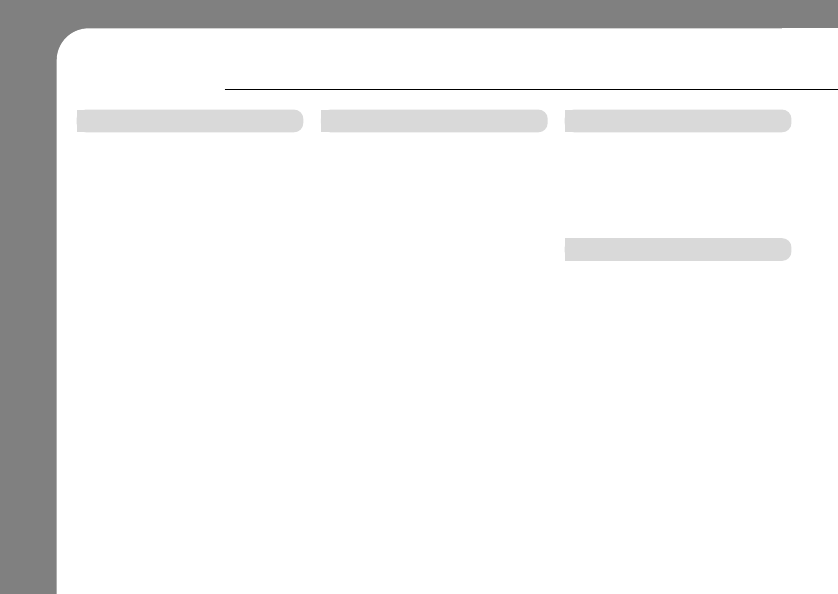
6
6
CONTENTS
OTHER APPLICATION
GAME . . . . . . . . . . . . . . . . . . . . . . . . . . . . . . . . . . . . . . . . . . . . . . . . . . . . . 85
NETWORK . . . . . . . . . . . . . . . . . . . . . . . . . . . . . . . . . . . . . . . . . . . . . 86
■
Network selection . . . . . . . . . . . . . . . . . . . . . . . . . . . . . . . . 86
■
Network setting . . . . . . . . . . . . . . . . . . . . . . . . . . . . . . . . . . . . 86
■
CDMA Setting . . . . . . . . . . . . . . . . . . . . . . . . . . . . . . . . . . . . . . 86
■
GSM Setting . . . . . . . . . . . . . . . . . . . . . . . . . . . . . . . . . . . . . . . . . 86
UTK . . . . . . . . . . . . . . . . . . . . . . . . . . . . . . . . . . . . . . . . . . . . . . . . . . . . . . . . . 87
STK . . . . . . . . . . . . . . . . . . . . . . . . . . . . . . . . . . . . . . . . . . . . . . . . . . . . . . . . . 87
SETTING
ALERT STYLE . . . . . . . . . . . . . . . . . . . . . . . . . . . . . . . . . . . . . . . 88
RINGTONE . . . . . . . . . . . . . . . . . . . . . . . . . . . . . . . . . . . . . . . . . . . . . 88
WALLPAPER . . . . . . . . . . . . . . . . . . . . . . . . . . . . . . . . . . . . . . . . . 89
COLOR SCHEME . . . . . . . . . . . . . . . . . . . . . . . . . . . . . . . . . . 89
TEXT SIZE . . . . . . . . . . . . . . . . . . . . . . . . . . . . . . . . . . . . . . . . . . . . . . 90
LANGUAGE . . . . . . . . . . . . . . . . . . . . . . . . . . . . . . . . . . . . . . . . . . . 90
TEXT INPUT . . . . . . . . . . . . . . . . . . . . . . . . . . . . . . . . . . . . . . . . . . . 91
TIME & DATE . . . . . . . . . . . . . . . . . . . . . . . . . . . . . . . . . . . . . . . . . 91
SCREEN CALIBRATION . . . . . . . . . . . . . . . . . . . . . . 92
BACKLIGHT . . . . . . . . . . . . . . . . . . . . . . . . . . . . . . . . . . . . . . . . . . . 92
HOMESCREEN . . . . . . . . . . . . . . . . . . . . . . . . . . . . . . . . . . . . . 93
SECURITY . . . . . . . . . . . . . . . . . . . . . . . . . . . . . . . . . . . . . . . . . . . . . . 93
■
Phone lock . . . . . . . . . . . . . . . . . . . . . . . . . . . . . . . . . . . . . . . . . . . 93
■
Change lock code . . . . . . . . . . . . . . . . . . . . . . . . . . . . . . . . 94
■
Card1 . . . . . . . . . . . . . . . . . . . . . . . . . . . . . . . . . . . . . . . . . . . . . . . . . . . . 94
■
Card2 . . . . . . . . . . . . . . . . . . . . . . . . . . . . . . . . . . . . . . . . . . . . . . . . . . . 94
■
Reset factory default . . . . . . . . . . . . . . . . . . . . . . . . . . . . 94
■
Clear files . . . . . . . . . . . . . . . . . . . . . . . . . . . . . . . . . . . . . . . . . . . . . 95
■
External memory format . . . . . . . . . . . . . . . . . . . . . . 95
■
SW version . . . . . . . . . . . . . . . . . . . . . . . . . . . . . . . . . . . . . . . . . . . 95
SETTING
AIRPLANE MODE . . . . . . . . . . . . . . . . . . . . . . . . . . . . . . . . 96
■
Turning on/off the airplane mode . . . . . . . . . . 96
USB MASS STORAGE . . . . . . . . . . . . . . . . . . . . . . . . 96
AUTO POWER OFF . . . . . . . . . . . . . . . . . . . . . . . . . . . . . 97
APPENDIX
SERVICE AND REPAIRS . . . . . . . . . . . . . . . . . . . . . 98
SPECIFIC ABSORPTION
RATE DATA . . . . . . . . . . . . . . . . . . . . . . . . . . . . . . . . . . . . . . . . . . . 98
Information from the
World Health Organization . . . . . . . . . . . . . . . . . . 100
GNU General Public License . . . . . . . . . . . . . . 100
INDEX . . . . . . . . . . . . . . . . . . . . . . . . . . . . . . . . . . . . . . . . . . . . . . . . . . . . 102
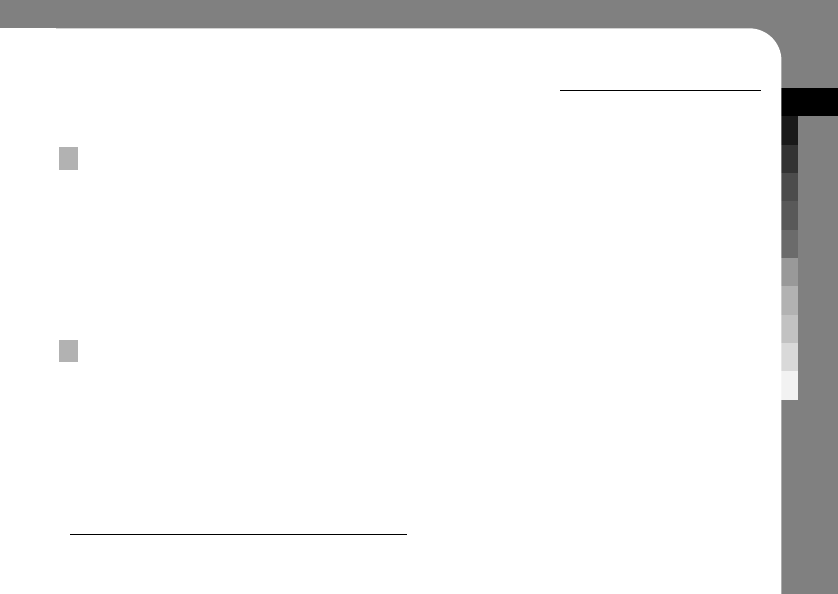
PRECAUTION
7
Your mobile device contains a transmitter and receiver.
When it is ON, it receives and transmits RF energy.
When you communicate with your mobile device, the
system handling your call controls the power level at which
your mobile device transmits.
Your Motorola mobile device is designed to comply with
local regulatory requirements in your country concerning
exposure of human beings to RF energy.
* The information provided in this document supersedes the general safety
information in user’s guides published prior to May 1, 2006.
Exposure to Radio Frequency (RF) Energy
For optimal mobile device performance and to be sure
that human exposure to RF energy does not exceed the
guidelines set forth in the relevant standards, always follow
these instructions and precautions.
Operational Precautions
External Antenna Care
If your mobile device has an external antenna, use only a
Motorola-supplied or approved replacement antenna. Use of
unauthorized antennas, modifications, or attachments could
damage the mobile device and/or may result in your device
not complying with local regulatory requirements in your
country.
DO NOT hold the external antenna when the mobile device
is IN USE. Holding the external antenna affects call quality
and may cause the mobile device to operate at a higher
power level than needed.
Product Operation
When placing or receiving a phone call, hold your mobile
device just like you would a landline phone.
If you wear the mobile device on your body, always place the
mobile device in a Motorola- supplied or approved clip,
holder, holster, case, or body harness. If you do not use a
body-worn accessory supplied or approved by Motorola,
keep the mobile device and its antenna at least
2.5 centimeters (1 inch) from your body when transmitting.
SAFETY AND GENERAL INFORMATION
This section contains important information on the safe and efficient operation of your mobile device.
Read this information before using your mobile device.*
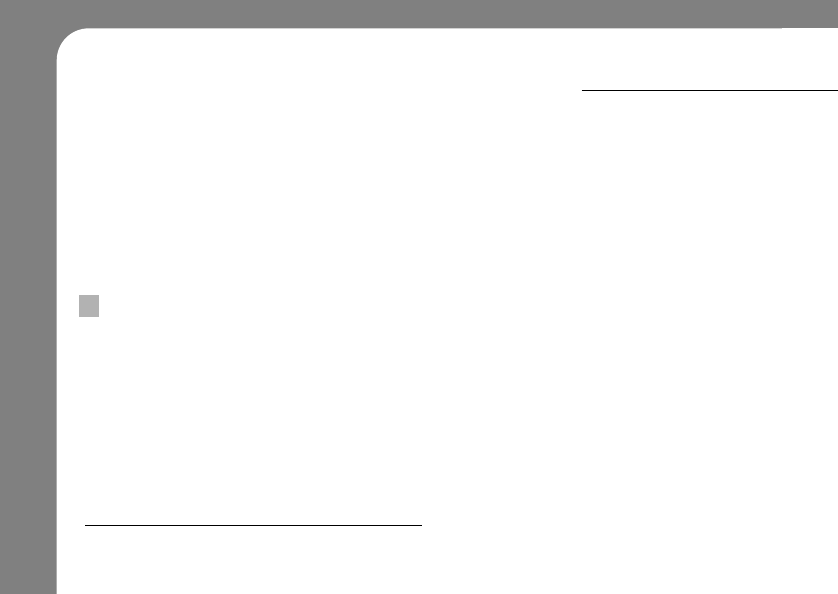
8
SAFETY AND GENERAL INFORMATION
This section contains important information on the safe and efficient operation of your mobile device.
Read this information before using your mobile device.*
When using any data feature of the mobile device, with or
without an accessory cable, position the mobile device and its
antenna at least 2.5 centimeters (1 inch) from your body.
Using accessories not supplied or approved by Motorola may
cause your mobile device to exceed RF energy
exposure guidelines. For a list of Motorola-supplied or
approved accessories, visit our Web site at:
www.motorola.com.
Nearly every electronic device is subject to RF energy
interference from external sources if inadequately shielded,
designed, or otherwise configured for RF energy
compatibility. In some circumstances your mobile device
may cause interference with other devices.
RF Energy Interference/Compatibility
Follow Instructions to Avoid Interference
Problems
Turn off your mobile device in any location where posted
notices instruct you to do so. These locations include
hospitals or health care facilities that may be using
equipment that is sensitive to external RF energy.
In an aircraft, turn off your mobile device whenever
instructed to do so by airline staff. If your mobile device
offers an airplane mode or similar feature, consult airline
staff about using it in flight.
Pacemakers
If you have a pacemaker, consult your physician before
using this device.
Persons with pacemakers should observe the following
precautions:
❍ALWAYS keep the mobile device more than 20
centimeters (8 inches) from your pacemaker when the
mobile device is turned ON.
❍DO NOT carry the mobile device in the breast pocket.
❍Use the ear opposite the pacemaker to minimize the
potential for interference.
❍Turn OFF the mobile device immediately if you have any
reason to suspect that interference is taking place.
* The information provided in this document supersedes the general safety
information in user’s guides published prior to May 1, 2006.
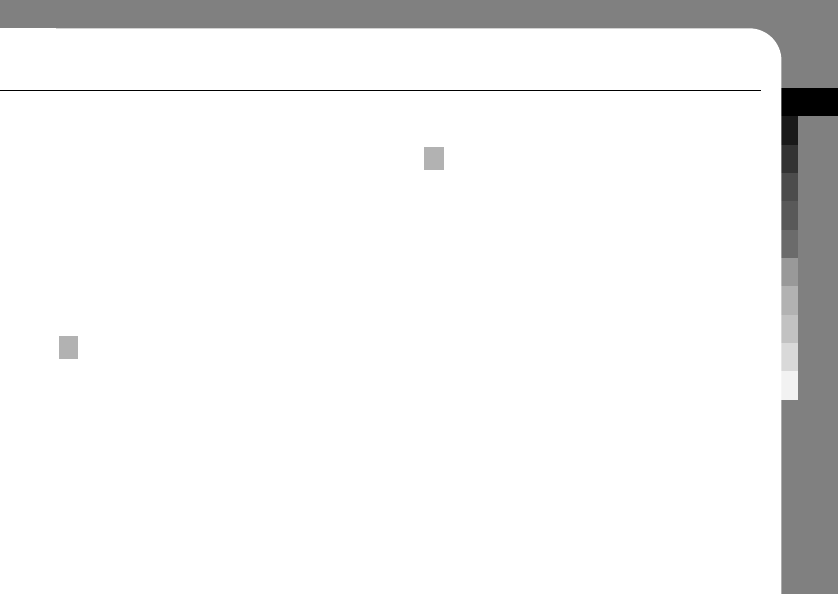
PRECAUTION
9
Hearing Aids
Some mobile devices may interfere with some hearing aids.
In the event of such interference, you may want to consult
your hearing aid manufacturer or physician to discuss
alternatives.
Other Medical Devices
If you use any other personal medical device, consult your
physician or the manufacturer of your device to determine if
it is adequately shielded from RF energy.
Check the laws and regulations on the use of mobile
devices in the area where you drive. Always obey them.
When using your mobile device while driving, please:
❍Give full attention to driving and to the road. Using a
mobile device may be distracting. Discontinue a call if you
can’t concentrate on driving.
❍Use handsfree operation, if available.
❍Pull off the road and park before making or answering a
call if driving conditions so require.
Responsible driving practices can be found in the “Smart
Practices While Driving” section at the end of this guide
and/or at the Motorola Web site:
www.motorola.com/callsmart.
Driving Precautions
Operational Warnings
Obey all posted signs when using mobile devices in public
areas, such as health care facilities or blasting areas.
Automobile Air Bags
Do not place a mobile device in the air bag deployment area.
Potentially Explosive Atmospheres
Areas with potentially explosive atmospheres are often but
not always posted, and can include fueling areas such as
below decks on boats, fuel or chemical transfer or storage
facilities, or areas where the air contains chemicals or
particles, such as grain, dust, or metal powders.
When you are in such an area, turn off your mobile device,
and do not remove, install, or charge batteries. In such
areas, sparks can occur and cause an explosion or fire.
Damaged Products
If your mobile device or battery has been submerged in
water, punctured, or subjected to a severe fall, do not use it
until you take it to a Motorola Authorized Service Center.
Do not attempt to dry it with an external heat source, such
as a microwave oven.
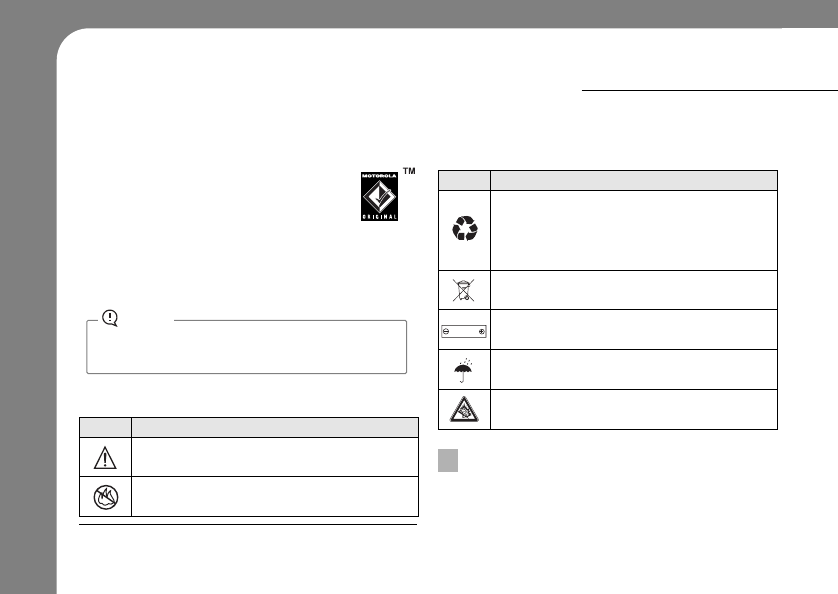
10
Batteries and Chargers
If jewelry, keys, beaded chains, or other conductive
materials touch exposed battery terminals, this
could complete an electrical circuit (short circuit),
become very hot, and could cause damage or
injury. Be careful when handling a charged battery,
particularly when placing it inside a pocket, purse, or other
container with metal objects.
Use only Motorola Original batteries and chargers.
Your battery, charger, or mobile device may contain
symbols, defined as follows:
Symbol Definition
Importantsafety informatin follows.
Do not dispose of your battery or mobile device
in a fire.
032376o
SAFETY AND GENERAL INFORMATION
This section contains important information on the safe and efficient operation of your mobile device.
Read this information before using your mobile device.*
* The information provided in this document supersedes the general safety
information in user’s guides published prior to May 1, 2006.
Symbol Definition
Your battery or mobile device may require recycling
in accordance with local laws.
Contact your local regulatory authorities for more
information.
Do not throw your battery or mobile device in the
trash.
Your mobile device contains an internal lithium ion
battery.
Do not let your battery, charger, or mobile device
get wet.
Listening at full volume to music or voice through a
headset may damage your hearing.
032378o
Li Ion BATT
Your mobile device or its accessories may include
detachable parts, which may present a choking hazard to
small children. Keep your mobile device and its accessories
away from small children.
Choking Hazards
Caution
To avoid risk of personal injury, do not dispose of
your battery in a fire.
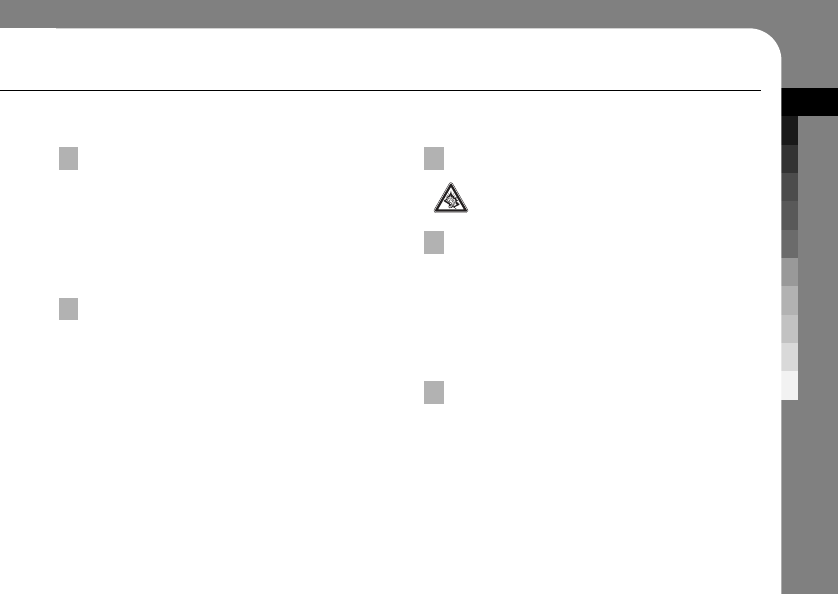
PRECAUTION
11
Listening at full volume to music or voice through a
headset may damage your hearing.
Caution About High Volume Usage
Some parts of your mobile device may be made of glass.
This glass could break if the product is dropped on a hard
surface or receives a substantial impact. If glass breaks,
do not touch or attempt to remove. Stop using your mobile
device until the glass is replaced by a qualified service
center.
Glass Parts
Some people may be susceptible to epileptic seizures or
blackouts when exposed to flashing lights, such as when
playing video games. These may occur even if a person
has never had a previous seizure or blackout.
If you have experienced seizures or blackouts, or if you
have a family history of such occurrences, please consult
with your physician before playing video games or enabling
a flashing-lights feature (if available) on your mobile device.
Discontinue use and consult a physician if any of the
following symptoms occur: convulsion, eye or muscle
twitching, loss of awareness, involuntary movements, or
disorientation. It is always a good idea to hold the screen
away from your eyes, leave the lights on in the room, take a
15-minute break every hour, and stop use if you are very
tired.
Seizures/Blackouts
When you repetitively perform actions such as pressing
keys or entering finger-written characters, you may experi-
ence occasional discomfort in your hands, arms, shoulders,
neck, or other parts of your body. If you continue to have
discomfort during or after such use, stop use and see a
physician.
Repetitive Motion
When using the GPS standalone mode, please keep the
following matters in mind.
❍GPS working in Standalone will cost lots of time until it
gets the initial point.
❍GPS in Standalone Mode is for open space.
❍When GPS fails in MS-based mode due to no service of
CDMA, please try Standalone GPS instead of MS-based
GPS by selecting the mode change.
GPS Standalone mode
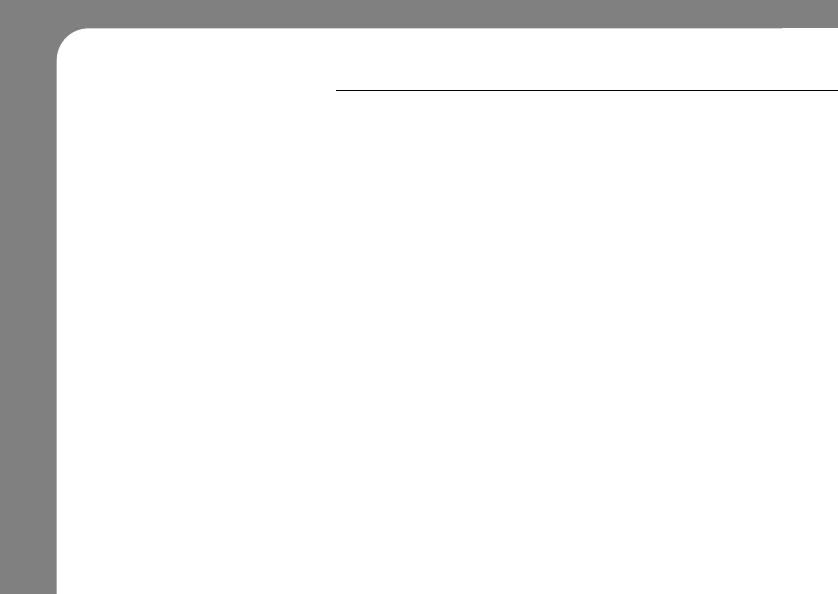
12
FCC Notice To Users
Motorola has not approved any changes or modifications to
this device by the user. Any changes or modifications could
void the user’s authority to operate the equipment.
See 47 CFR Sec. 15.21.
This device complies with part 15 of the FCC Rules.
Operation is subject to the following two conditions:
(1) This device may not cause harmful interference, and (2)
this device must accept any interference received, including
interference that may cause undesired operation.
See 47 CFR Sec. 15.19(3).
If your mobile device or accessory has a USB connector,
or is otherwise considered a computer peripheral device
whereby it can be connected to a computer for purposes of
transferring data, then it is considered a Class B device and
the following statement applies: This equipment has been
tested and found to comply with the limits for a Class B
digital device, pursuant to part 15 of the FCC Rules. These
limits are designed to provide reasonable protection against
harmful interference in a residential installation.
This equipment generates, uses and can radiate radio
frequency energy and, if not installed and used in
accordance with the instructions, may cause harmful inter-
ference to radio communications.
However, there is no guarantee that interference will not
occur in a particular installation. If this equipment does
cause harmful interference to radio or television reception,
which can be determined by turning the equipment off and
on, the user is encouraged to try to correct the interference
by one or more of the following measures:
❍Reorient or relocate the receiving antenna.
❍Increase the separation between the equipment and the
receiver.
❍Connect the equipment to an outlet on a circuit different
from that to which the receiver is connected.
❍Consult the dealer or an experienced radio/TV technician
for help.
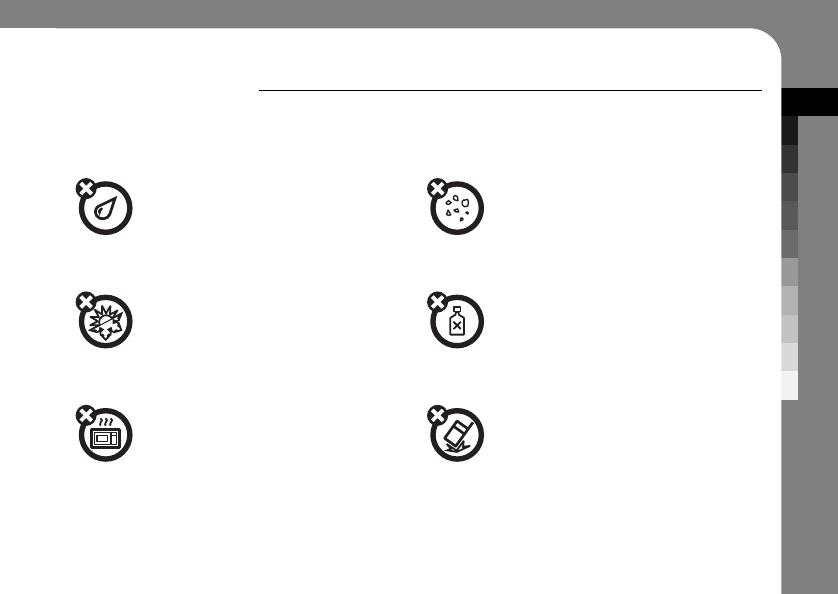
PRECAUTION
13
USE AND CARE
To care for your Motorola phone, please keep it away from.
liquids of any kind
Don’t expose your phone to water, rain,
extreme humidity, sweat, or other moisture.
extreme heat or cold
Avoid temperatures below -10˚C/14˚F or
above 45˚C/113˚F.
microwaves
Don’t try to dry your phone in a microwave
oven.
dust and dirt
Don’t expose your phone to dust, dirt, sand,
food, or other inappropriate materials.
cleaning solutions
To clean your phone, use only a dry soft cloth.
Don’t use alcohol or other cleaning solutions.
the ground
Don’t drop your phone.
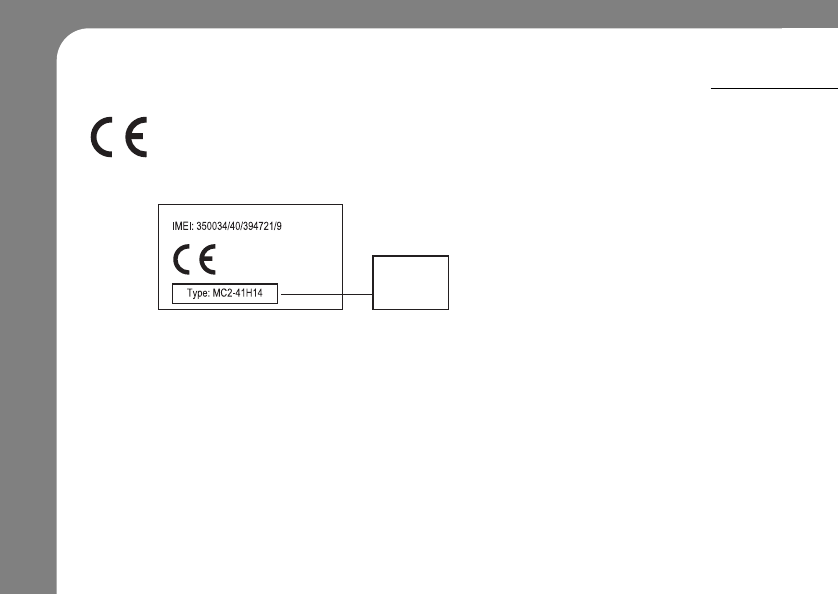
14
EUROPEAN UNION DIRECTIVES CONFORMANCE STATEMENT
Hereby, Motorola declares that this product is in compliance with:
■The essential requirements and other relevant provisions of Directive 1999/5/EC
■All other relevant EU Directives.
0168
Product
Approval
Number
The above gives an example of a typical Product Approval Number.
You can view your product’s Declaration of Conformity (DoC) toDirective 1999/5/EC
(to R&TTE Directive) at www.motorola.com/rtte.
To find your DoC, enter the product Approval Number from your product’s label in the “Search”
bar on the Web site.
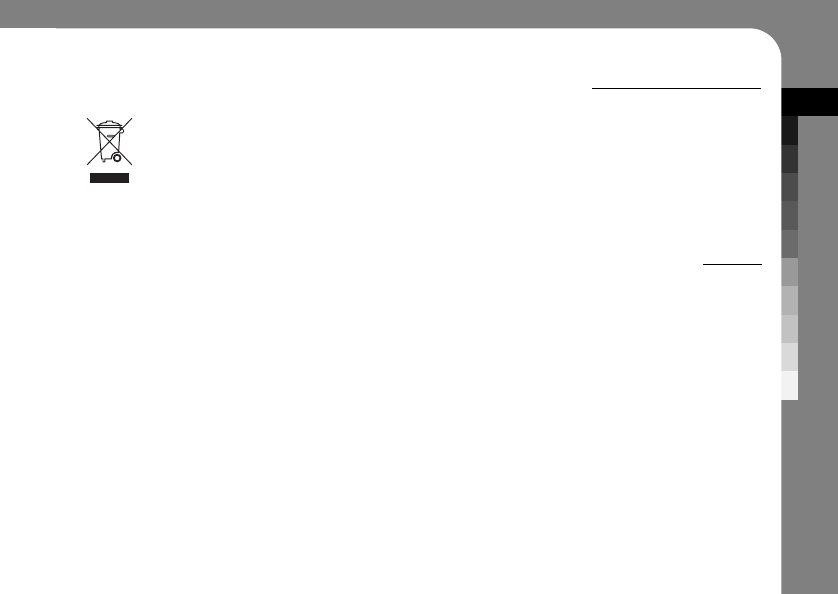
PRECAUTION
15
CARING FOR THE ENVIRONMENT BY RECYCLING
This symbol on a Motorola product means the product should not be disposed of with
household waste.
DISPOSAL OF YOUR MOBILE TELEPHONE AND ACCESSORIES
Please do not dispose of mobile telephones or electrical accessories, such as chargers or headsets, with your household waste.
In some countries or regions, collection systems have been set up to handle waste electrical and electronic items.
Please contact your regional authorities for more details. If no suitable scheme exists, you may return unwanted
mobile telephones and electrical accessories to any Motorola Approved Service Centre in your region.

SAR Data
Specific Absorption Rate Data
SAR Da ta
This model wireless phone meets the
government’s requirements for exposure to radio
waves.
Your wireless phone is a radio transmitter and receiver. It is
designed and manufactured not to exceed limits for exposure to
radio frequency (RF) energy set by the Federal Communications
Commission (FCC) of the U.S. Government and by the Canadian
regulatory authorities. These limits are part of comprehensive
guidelines and establish permitted levels of RF energy for the
general population. The guidelines are based on standards that
were developed by independent scientific organizations through
periodic and thorough evaluation of scientific studies. The
standards include a substantial safety margin designed to assure
the safety of all persons, regardless of age or health.
The exposure standard for wireless mobile phones employs a unit
of measurement known as the Specific Absorption Rate, or SAR.
The SAR limit set by the FCC and by the Canadian regulatory
authorities is 1.6 W/kg.
1
Tests for SAR are conducted using
standard operating positions accepted by the FCC and by Industry
Canada with the phone transmitting at its highest certified power
level in all tested frequency bands. Although the SAR is
determined at the highest certified power level, the actual SAR
level of the phone while operating can be well below the
maximum value. This is because the phone is designed to operate
at multiple power levels so as to use only the power required to
reach the network. In general, the closer you are to a wireless
base station, the lower the power output.
Before a phone model is available for sale to the public in the U.S.
and Canada, it must be tested and certified to the FCC and Industry
Canada that it does not exceed the limit established by each
government for safe exposure. The tests are performed in
positions and locations (e.g., at the ear and worn on the body)
reported to the FCC and available for review by Industry Canada.
The highest SAR value for this model phone when tested for use at
the ear is 1.26 W/kg, and when worn on the body, as described in
this user guide, is 0.64 W/kg.2
While there may be differences between the SAR levels of various
phones and at various positions, they all meet the governmental
requirements for safe exposure. Please note that improvements to
this product model could cause differences in the SAR value for
later products; in all cases, products are designed to be within the
guidelines.
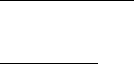
SAR Data
Additional information on Specific Absorption Rates (SAR) can be
found on the Cellular Telecommunications & Internet Association
(CTIA) Web site:
http://www.phonefacts.net
or the Canadian Wireless Telecommunications Association (CWTA)
Web site:
http://www.cwta.ca
1. In the United States and Canada, the SAR limit for mobile phones used
by the public is 1.6 watts/kg (W/kg) averaged over one gram of tissue.
The standard incorporates a substantial margin of safety to give
additional protection for the public and to account for any variations in
measurements.
2. The SAR information includes the Motorola testing protocol,
assessment procedure, and measurement uncertainty range for this
product.
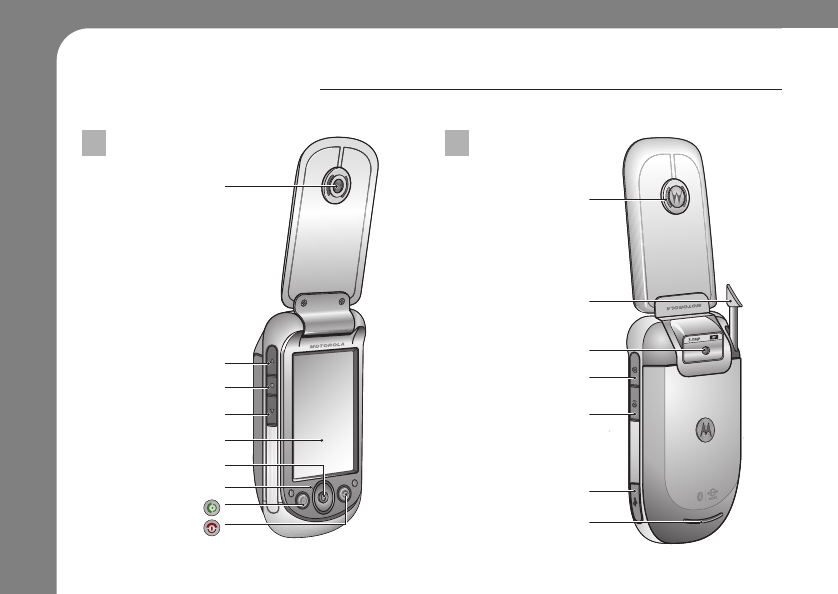
16
Speaker
Stylus
Camera Lens
Camera Button
USB Port
Speaker
Network Key
Earpiece
Volume ▲Key
Smart Key
Volume ▼Key
Microphone
Navigation Joystick
Send Key
End/Power Key
Touchscreen Display
Front Rear
PHONE OVERVIEW
This is an overview of your phone.
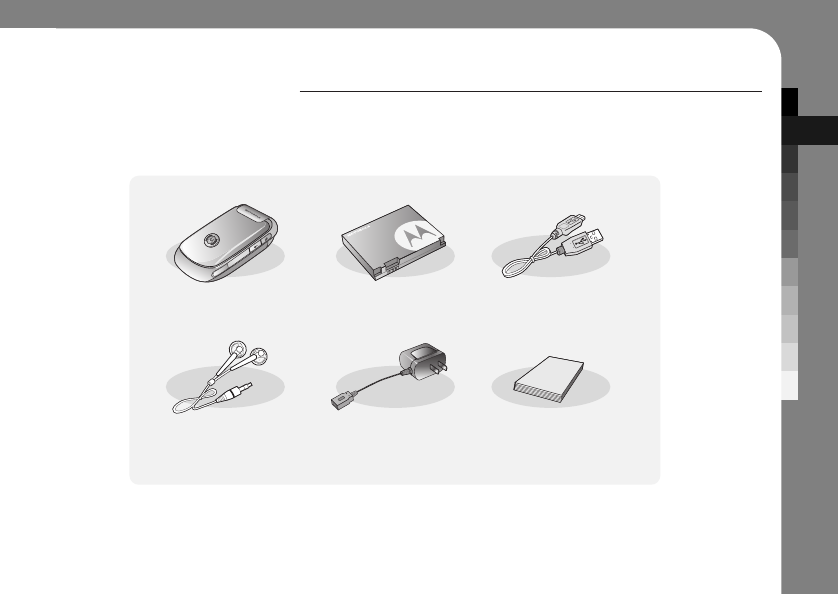
BEFORE USE
17
WHAT’S INCLUDED
Make sure you have each item when you unpack.
❈Actual product may look different depending on your model.
Phone Battery USB
Headset 110V Charger
adapter
User Manual
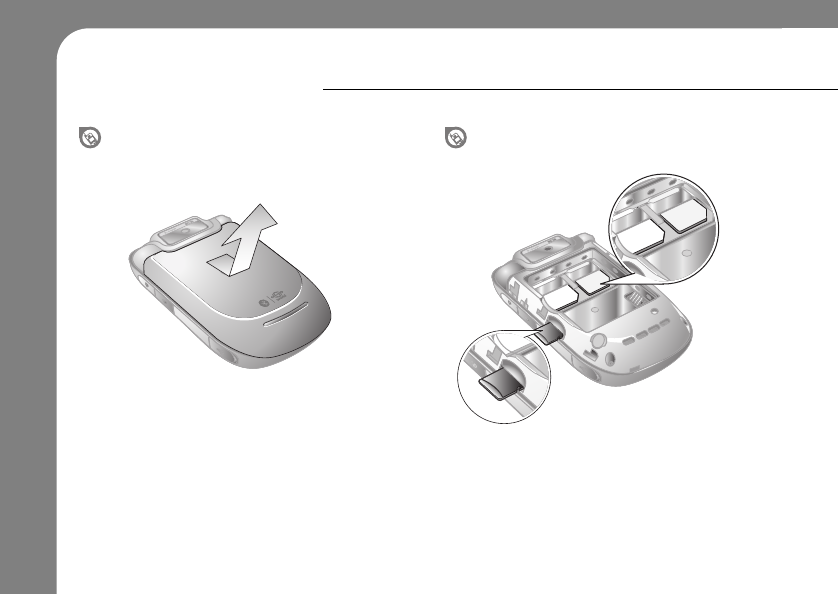
18
Slide the rear cover down, and lift it up
90 degrees upwards. When you open the rear cover, you can see the
SIM card slots under the battery and the memory
slot on the left side of the phone.
Opening the rear cover
GETTING STARTED
Here are few things that you need to do before using your phone.
SIM card and memory slots
Memory slot
SIM card slot
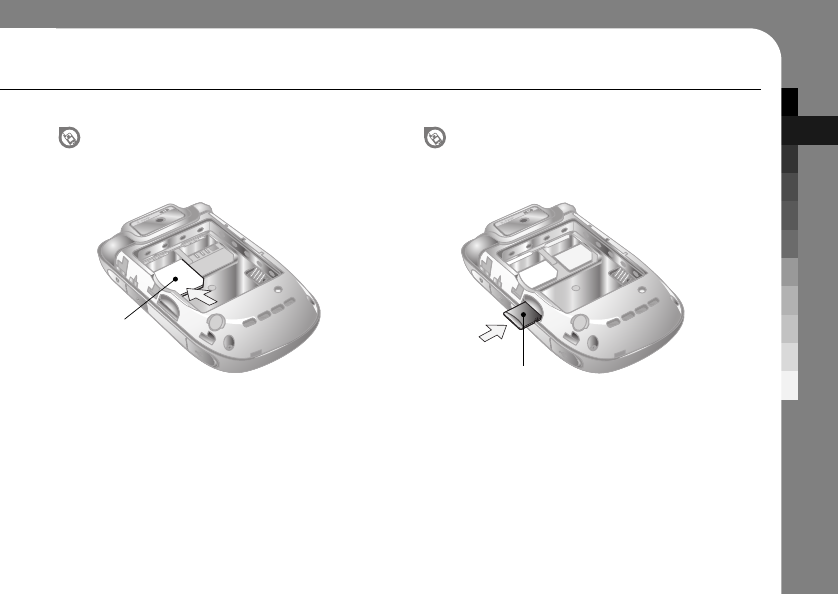
BEFORE USE
19
Make sure to install the SIM card under the metal
tabs with the golden plate facing down.
Slot on the left is for the CDMA card and right for
the GSM card.
Push the memory card in to the memory card
slot. Press the memory card once more to
remove the card from the slot.
Installing the SIM card Installing the memory card
SIM card
Memory card
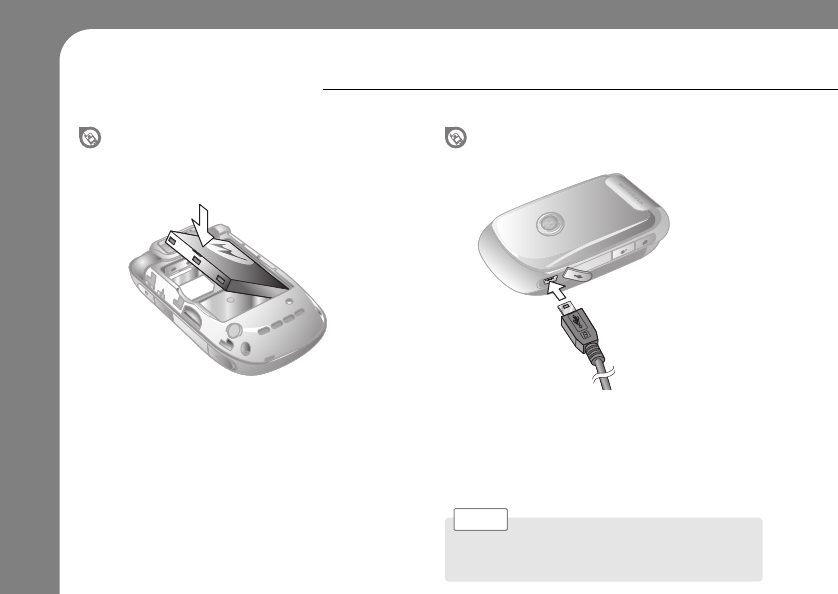
20
First put the right side of the battery into the
battery component, and then push the left side of
the battery down.
Open the USB port cover, and then plug the
battery charger into the phone. Your phone may
take few hours to be fully charged.
Green battery level icon will blink when the
phone is completely charged.
Installing the battery
GETTING STARTED
Charging the battery
Contact your USB cable to 110V adapter or on PC to
charge your phone.
Note >
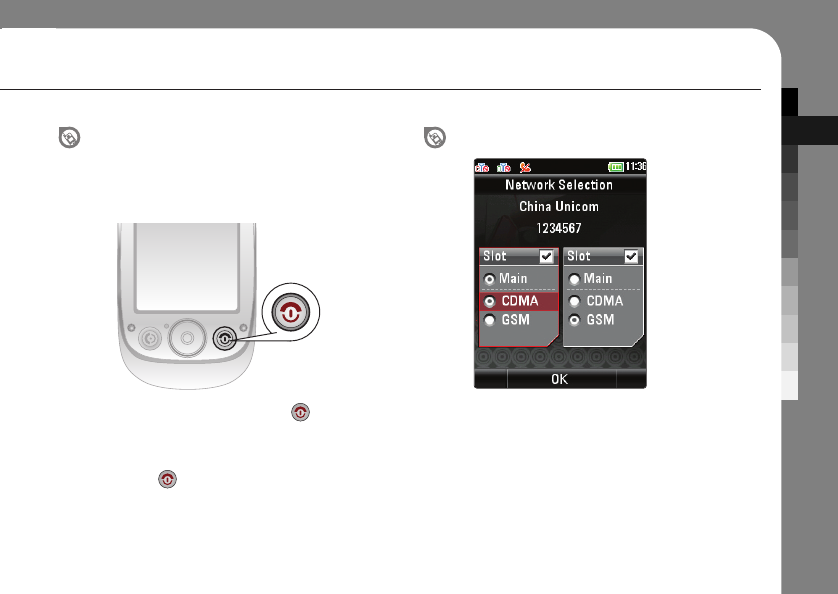
BEFORE USE
21
1. Press and hold the End/Power key for two
seconds to turn on the phone.
2. To turn off the phone, press and hold the
End/Power key for two seconds while the
phone is on.
Your phone supports both CDMA and GSM
network modes. Press the Network key on the
right side of the phone to set primary and
secondary network mode.
Selecting the network
Turning on/off
Before turning your phone on, make sure you
have charged your battery and inserted the SIM
card in correct slot.
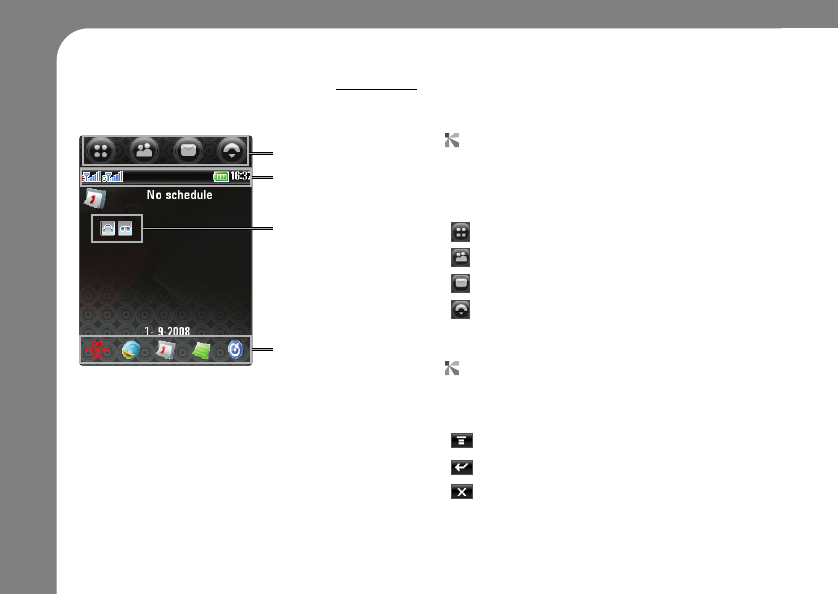
22
Global navigation bar
Status Bar
Short cut
Main display icon
DISPLAY OVERVIEW
This is the main display of your phone.
Other common buttons
These buttons appear often on bottom of the
screen.
Opens up the menu.
Return to previous screen.
Exit current application.
Application buttons
Application buttons are located on global
navigation bar. Tap the following buttons to
access to different functions.
Application
Phonebook
Message
Phone
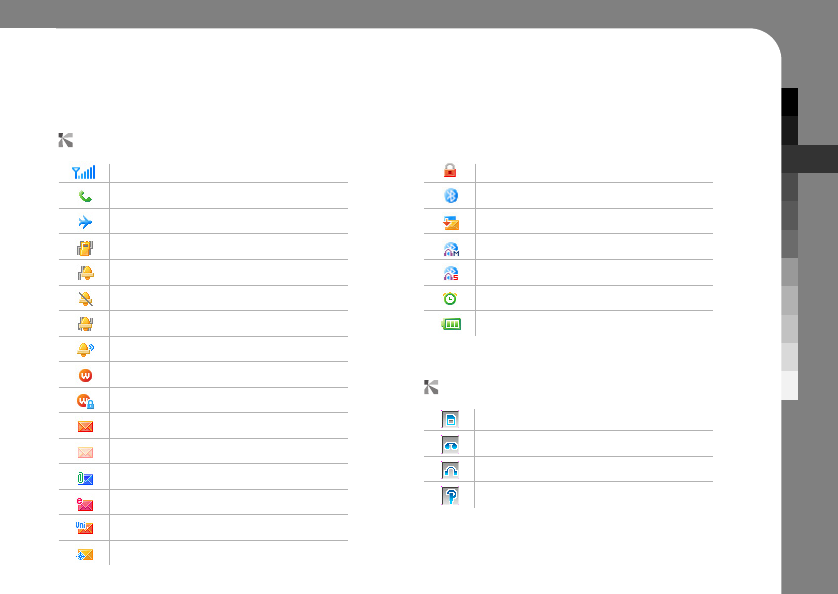
BASIC
23
Signal Strength
Service area
Air plane mode
Vibration
Vibration and then ring
Etiquette mode
Vibration with ring
Ringing only
Connected to WAP
WAP unavailable
New text message
New message
New MMS
New e-mail
New Uni-Mail
New Mail
Function locked
Bluetooth On
USB Mass Storage
Bluetooth Mono Headset on
Bluetooth Stereo Headset on
Alarm on
Battery level
GSM card inserted
Answering machine on
Headset is connected
Bluetooth headset on
Main display icon
Status bar icon
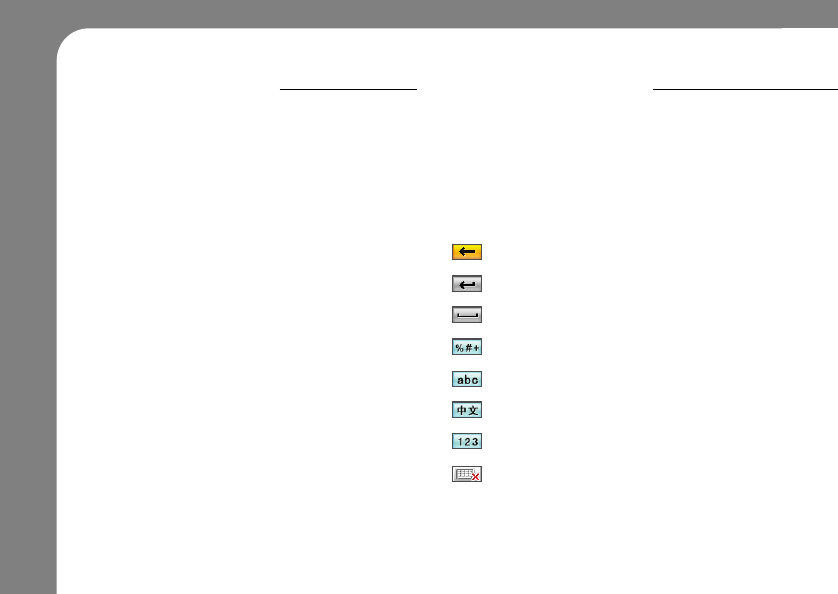
24
TOUCHSCREEN
Your phone is equipped with the touchscreen.
ENTERING TEXT
There are number of different methods for entering the text.
Here are some tips on using the touch screen:
●
Do not touch with wet hands.
●
If you try to press multiple buttons at once,
your phone may not recognize the command.
●
Use stylus on touchscreen. Pen or other sharp
objects may scratch the screen and cause low
performance.
●
Do not press your touchscreen too hard.
Press it gently to avoid any damages.
Tap the area where text will be written, then tap
the drop-down menu at the bottom of the screen
to select from four different text entry methods.
These are the common buttons you will see
when entering the texts:
Delete a text or character.
Move the cursor to the next line.
Enter a space.
Enter symbol or special characters.
English.
Chinese.
Numbers.
Finish entering text.
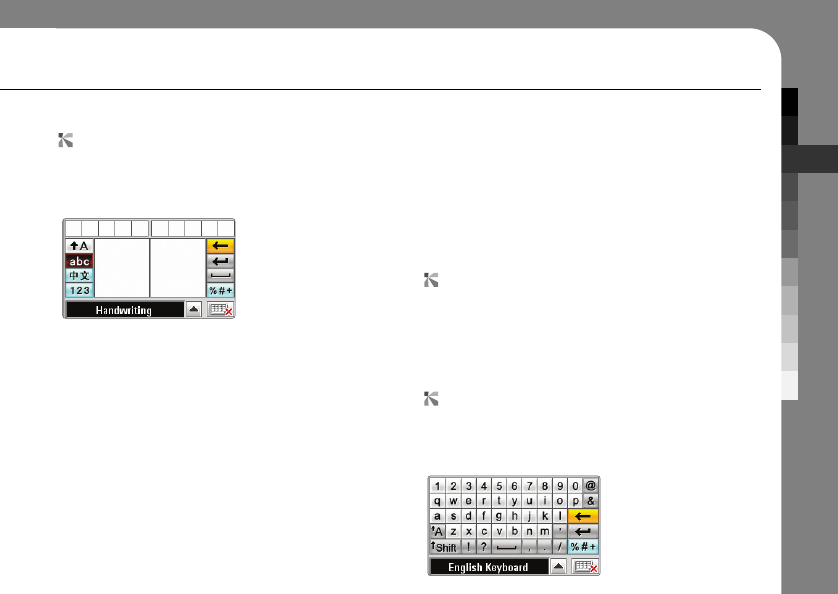
BASIC
25
Handwriting
You can use the stylus as a pen to write
letters, numbers, and punctuation directly on the
screen.
In a text entry window, tap the entry method
drop-down menu and tap Handwriting to open
the handwriting pad.
You may select Chinese characters, English text,
or numbers as the type of text you want to enter.
Use the stylus to write the letter. Write a text
character and then wait for your phone to
recognize and place it in the text entry window.
If your phone places an incorrect character, tap
the character in the choice area that you want to
replace it.
Pinyin board
Pinyin board uses English keyboard to enter the
pronunciation of the Chinese characters and
choose from the list of words that shares same
pronunciation.
Your phone can use a predictive text function to
predict the word you are writing. Tap a word in
the prediction area to place it in the text entry
window.
To activate predictive text entry, see page 87.
English keyboard
Use the English keyboard to enter letters and
numbers at the cursor location in the text entry
window.
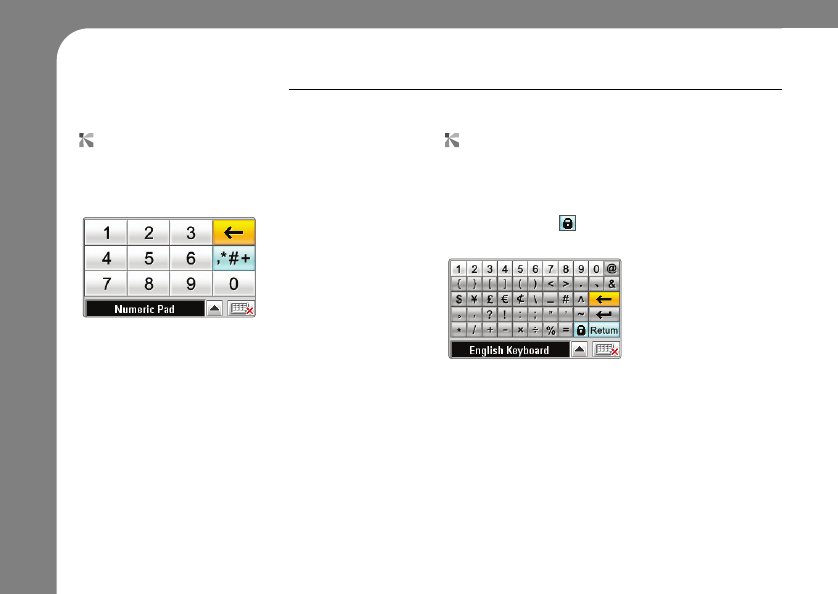
26
ENTERING TEXT
Numeric pad
Use the numeric pad to enter digits and/or
numeric symbols at the cursor location in the text
entry window.
Symbol pad
Tap on the text pad to enter symbols or special
characters. After entering a symbol, your text
pad will automatically change to the pad you
were using. Tap if you want to lock the symbol
pad for multiple inputs of symbols.
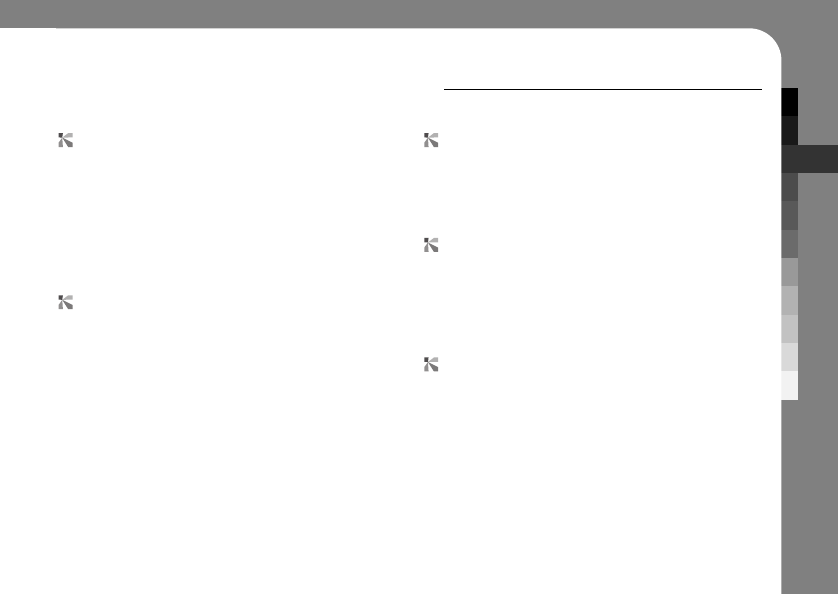
BASIC
27
OTHER KEYS AND CONTROLS
There are number of hard keys on your phone. Check and see what their functions are.
Navigation joystick
Navigation joystick is located in the bottom of the
touchscreen display, in the center of the phone.
You can move your cursor up, down, left and
right by using the navigation joystick. Press the
joystick to enter.
Smart key
Press the Smart key in between the Volume ▲
and ▼keys, to activate Media Player.
Camera key
Camera key is located in the right side of your
phone. This key is used as a short cut to the
camera function.
Network key
Network key is located in the bottom of the
Camera key on the right side of your phone.
This key will bring up the network selection
window to select the primary network from
CDMA and GSM mode.
Volume keys
You can adjust volume with Volume ▲and ▼
keys. Pressing either of the key will bring up the
sound adjust window, which you can also use
touchscreen to adjust the volume. Volume ▲
and ▼key. can be used to scroll up and down.
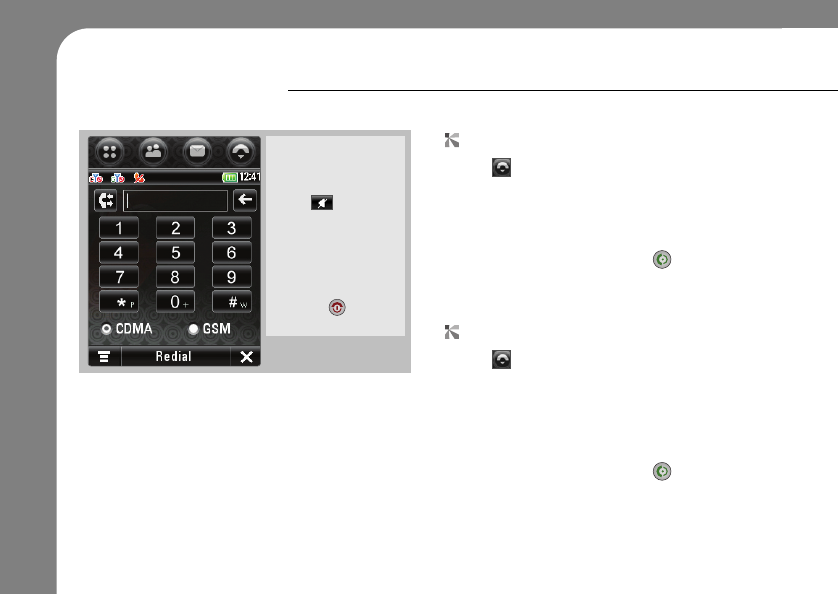
28
MAKING A CALL
You can make a call with number of different methods.
✔
Tap SpkPhone to
set speakerphone
on.
Tap to set Mute
mode on.
When you are
finished, tap End,
close the phone flip,
or press the End/
Power key to end
the call.
Using numeric pad
1. Tap on global navigation bar to open the
phone keypad.
2. Tap the numbers on numeric pad dial the
phone number.
3. Tap Call or press the Send key to make
the call.
Using redial button
1. Tap on global navigation bar to open the
phone keypad.
2. Tap the Redial on the bottom of the
touchscreen to bring up the most recent
number called.
3. Tap Call or press the Send key to make
the call.

BASIC
29
✔
When the call in
incoming, you can
either answer or
reject it.
Tap the buttons on
the screen or press
Send or End/
Power Key.
You may set the speed dial from the Phonebook. See
page 41 for detail instructions on setting speed dial.
Note >
You can press Send key on your phone to see
call history.
Note >
You may set the answering option from phone setting
menu. See page 30 for detail instructions on setting the
answer option.
Note >
Using speed dial
1. Tap on global navigation bar to open the
phone keypad.
2. Tap and hold the assigned speed dial number.
If the speed dial number is in two digit or more,
tap and hold the last digit of the number.
Using call history
1. Tap in the top global navigation bar to open
the phone keypad.
2. Tap from the phone keypad to see call
history.
3. Select number you wish to call and tap Call or
press the Send key to make the call.
ANSWERING A CALL
Check the options you have when the call is incoming.
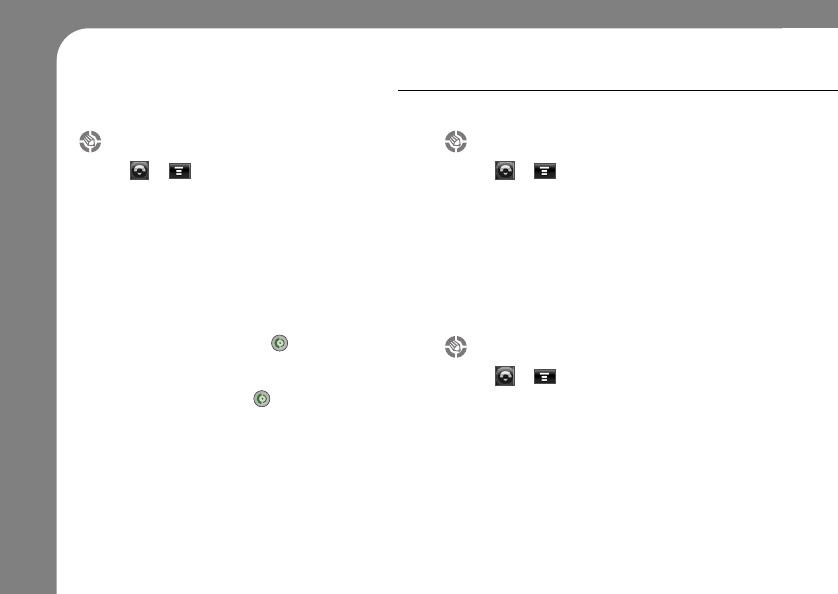
30
SETTING PHONE OPTION
You can set up the general phone options in this menu.
Call Answer
1. Tap ➔➔Setting.
2. Tap Call Answer to set up the call answer
option.
3. Set up which action will answer the calls that
you receive.
Flip Answer : Sets your phone to answer the call
when the Flip is open.
Send Key Only : Sets your phone to answer the
call by pressing the Send key
Any key Answer : Sets your phone to answer the
call by pressing any of the keys.
(Except for End/Power key)
Auto Answer : You can set the time and your
phone will answer the call automatically after the
set time.
4. Tap Store to save the changes.
CDMA call service
1. Tap ➔➔Setting.
2. Tap CDMA Call Service.
3. Set on/off the outgoing call restriction, call
waiting and call forwarding options in CDMA
network mode.
4. Tap Store to save the setting.
GSM call service
1. Tap ➔➔Setting.
2. Tap GSM Call Service.
3. Set up the call barring, call waiting, and call
diverting option.
4. Tap Store to save the changes.
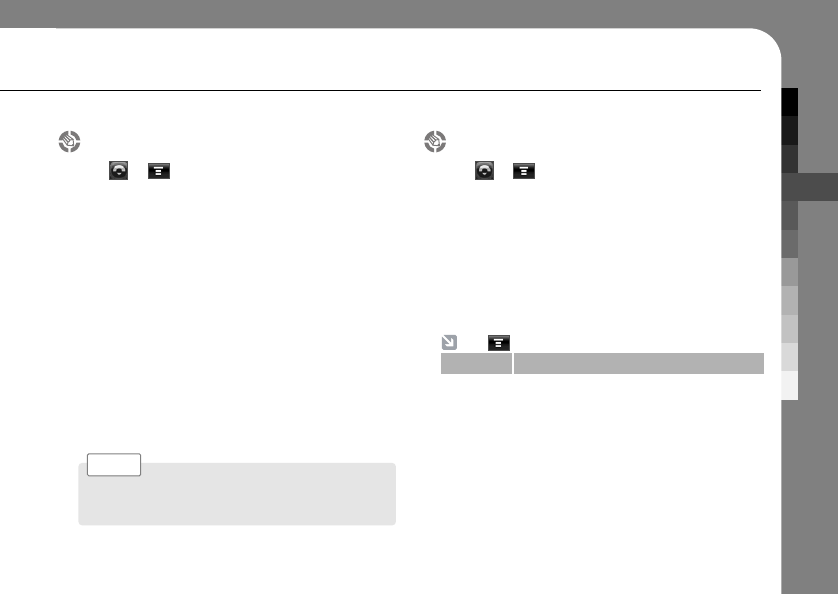
PHONE
31
When you set the answering machine on, recorded
message will be saved on my Record forder.
Note >
Tap perform the following operations.
Search Search for the area code you are looking for.
Answering machine
1. Tap ➔➔Setting.
2. Tap Answering Machine.
3. You can set up your answering machine or
check the recorded messages on you
answering machine.
Setting : Turn on/off your answering machine, sets
the greeting message and turn on/off the speaker
during message recording.
Record My Greeting: Record the greeting which
caller will hear when the answering machine
turns on.
Inbox : Check recorded messages through Media
Player.
4. Tap Save to save the changes.
Auto area code
1. Tap ➔➔Setting.
2. Tap Auto Area Code.
3. Set up the following options.
Auto Are Code : Turn on/off the auto area code
Area Code Setting: You can enter the specific area
code to automatically turn on.
4. Tap Save to save the changes.
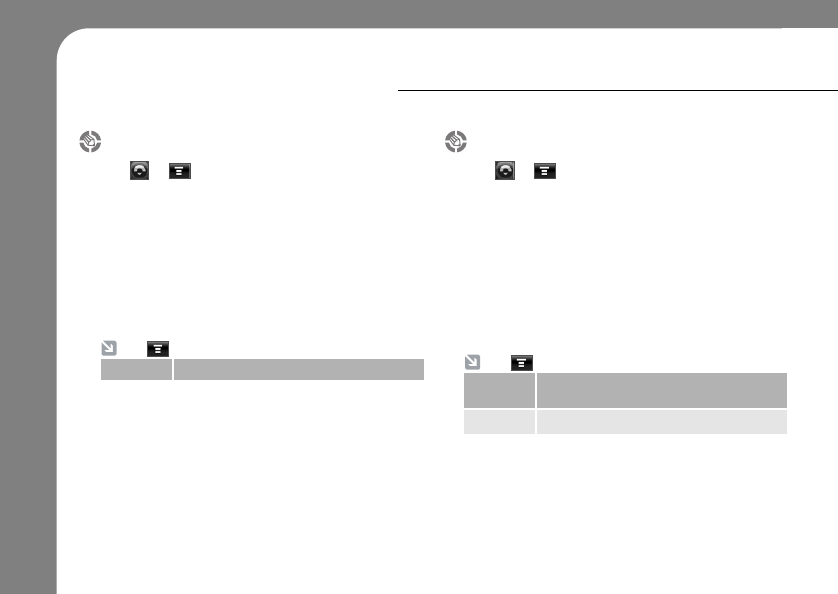
32
SETTING PHONE OPTION
Call time
1. Tap ➔➔Setting.
2. Tap Call time.
3. Tap CDMA or GSM to check the usage of
your phone.
CDMA : You can check the phone usage with
CDMA network.
GSM : You can check the phone usage with GSM
network.
Blacklist
1. Tap ➔➔Setting.
2. Tap Blacklist.
3. Tap Add to add a number or a contact to
blacklist. Contacts in the blacklist will be
automatically muted or rejected when the
blacklist is on.
4. Turn on/off the blacklist.
5. Tap Store to save the changes.
Tap perform the following operations.
Reset Select and set the usage time.
Tap perform the following operations.
Block
type
Select the block type from disconnected
and muted.
Delete Remove the contact from the blacklist.
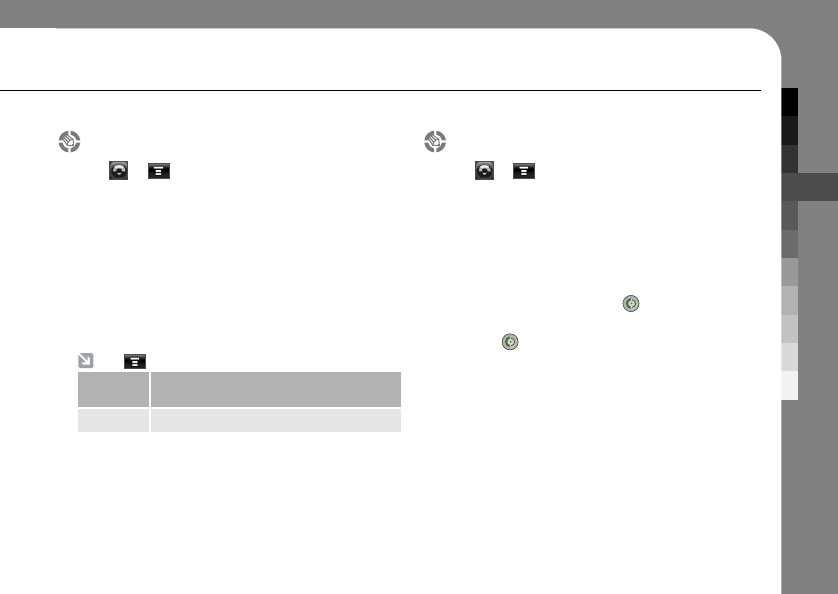
PHONE
33
Whitelist
1. Tap ➔➔Setting.
2. Tap Whitelist.
3. Tap Add to add a number or a contact to
whitelist. Contacts in the whitelist will be notified
when the call is incoming. All the other contacts
will be rejected when the whitelist is on.
4. Turn on/off the whitelist.
5. Tap Store to save the changes.
Prepend
1. Tap ➔➔Setting.
2. Tap Prepend.
3. Turn on/off the prepend option.
When the Prepend option is On: Phone number
will be brought up on the phone keypad when
you select the number from the history list
entered by pressing Send key.
When the Prepend option is Off : Pressing the
Send key will directly call the number you
have selected without bringing it up on the phone
keypad.
4. Tap Store to save the changes.
Tap perform the following operations.
Block
type
Select the block type from disconnected
and muted.
Delete Remove the contact from the blacklist.
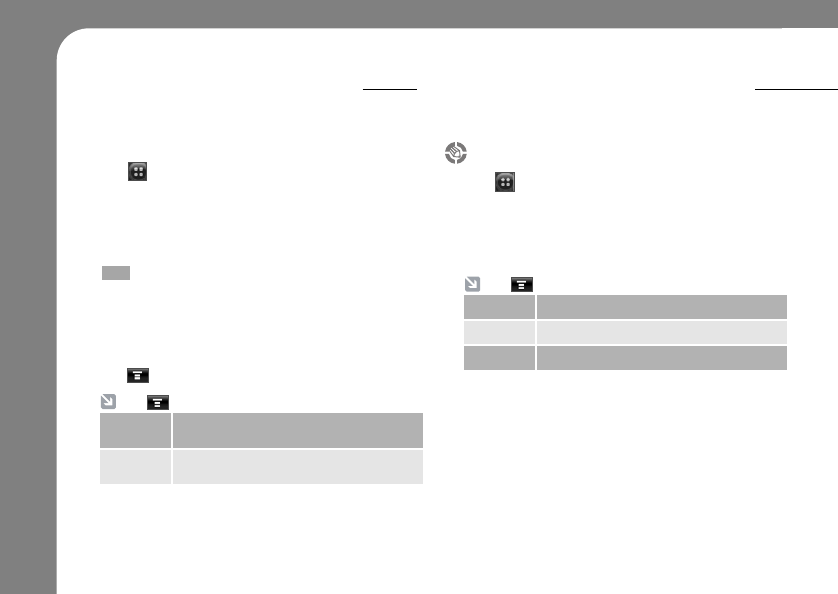
34
SENDING A MESSAGE
You can send a short text based messages.
CHECKING YOUR INBOX
SMS Inbox will notify you with new text/voice messages web
alert and spam messages.
1. Tap from the main menu.
2. Tap New Message.
3. Select the network and tap OK.
4. Enter the recipient’s phone number or tap
to add from phonebook.
You can put up to 40 different recipients.
5. Write a message by entering a text.
6. Set the priority of the message.
7. Tap Send to send the message.
Text messages
1. Tap ➔Inbox.
2. Tap Inbox.
3. Tap the subject to see the detail message or
to replay to the message received.
Tap perform the following operations.
Move to Move the selected message to the card1.
Copy to Copy the selected message to the card1.
Delete Delete a selected message.
Tap perform the following operations.
Save to
draft
Save unfinished and unsent messages to
the draft folder.
Move to Move to E-Mail/MMS/U-Mail to create a
message.
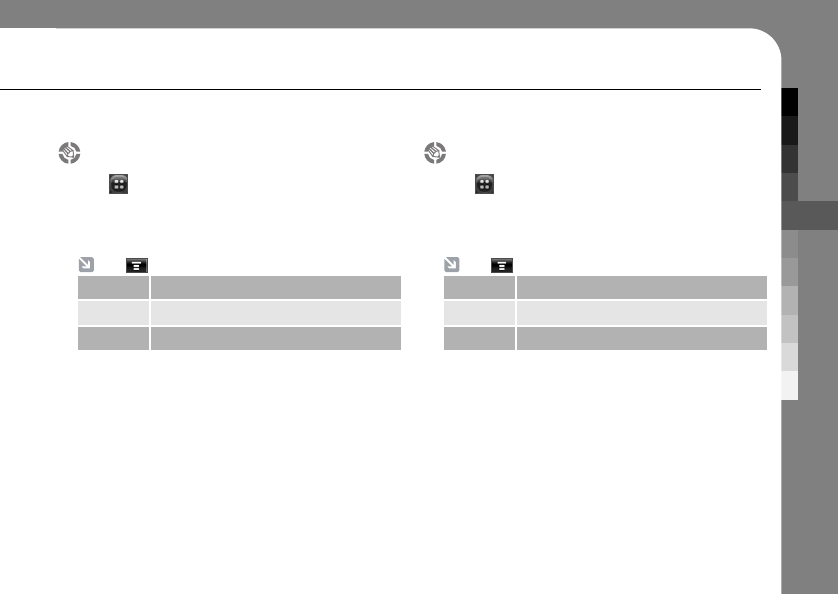
MESSAGE
35
Voice messages
1. Tap ➔Inbox.
2. Tap Voice Message.
3. Check the voice messages you have received.
Tap perform the following operations.
Move to Move the selected message to the card1.
Copy to Copy the selected message to the card1.
Delete Delete a selected message.
Web alert
1. Tap ➔Inbox.
2. Tap Web Alert.
3. Check new web alerts you have received.
Tap perform the following operations.
Move to Move the selected message to the card1.
Copy to Copy the selected message to the card1.
Delete Delete a selected message.
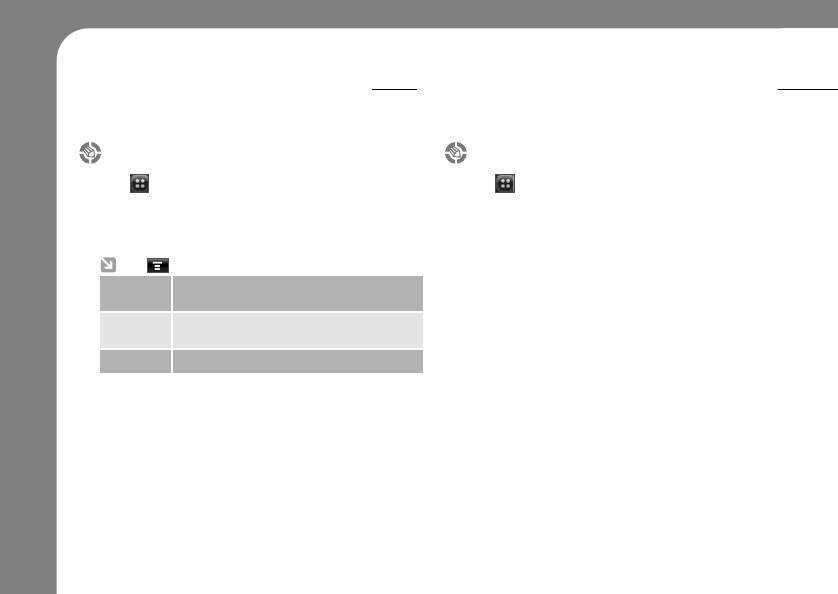
36
CHECKING YOUR INBOX
CHECKING OTHER MESSAGES
You can check the messages stored in SIM cards and other
folders.
Messages from card1
1. Tap ➔Card1.
2. Tap one of the following to check.
Received : Check the received messages.
Draft : Check the temporarily saved messages.
Sent : Check the sent messages.
Spam messages
1. Tap ➔Inbox.
2. Tap Spam Messages.
3. Check the spam messages you have received.
Tap perform the following operations.
Move to Select messages you want, to move on to
the card 1.
Copy to Select messages you want to copy on to
the card 1.
Delete Select messages you want to delete.
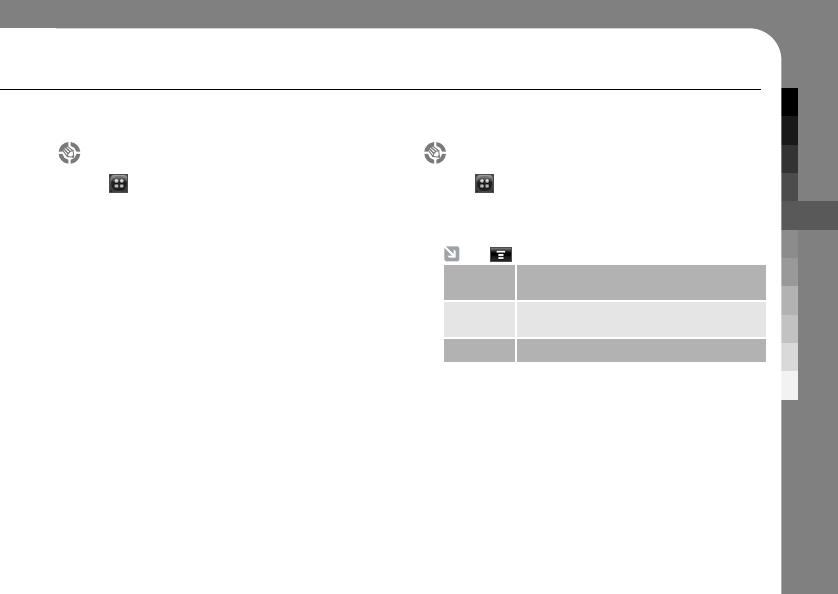
MESSAGE
37
Messages from card2
1. Tap ➔Card2.
2. Tap one of the following to check.
Received : Check the received messages.
Draft : Check the temporarily saved messages.
Sent : Check the sent messages.
Checking the draft
1. Tap ➔Draft.
2. Tap the subject to check the draft messages
store in your phone.
Tap perform the following operations.
Move to Select messages you want, to move on to
the card 1.
Copy to Select messages you want to copy on to
the card 1.
Delete Select messages you want to delete.
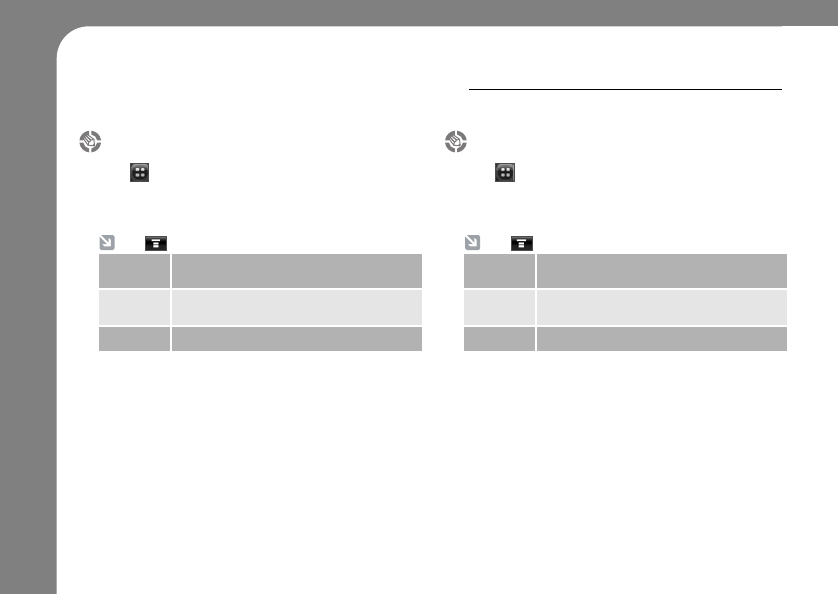
38
CHECKING OTHER MESSAGES
Checking the sent messages
1. Tap ➔Sent Messages.
2. Tap the subject to check the successfully
sent messages you have written.
Tap perform the following operations.
Move to Select messages you want, to move on to
the card 1.
Copy to Select messages you want to copy on to
the card 1.
Delete Select messages you want to delete.
Checking the outbox
1. Tap ➔Outbox.
2. Tap the subject to check the unsuccessfully
sent messages you have written.
Tap perform the following operations.
Move to Select messages you want, to move on to
the card 1.
Copy to Select messages you want to copy on to
the card 1.
Delete Select messages you want to delete.
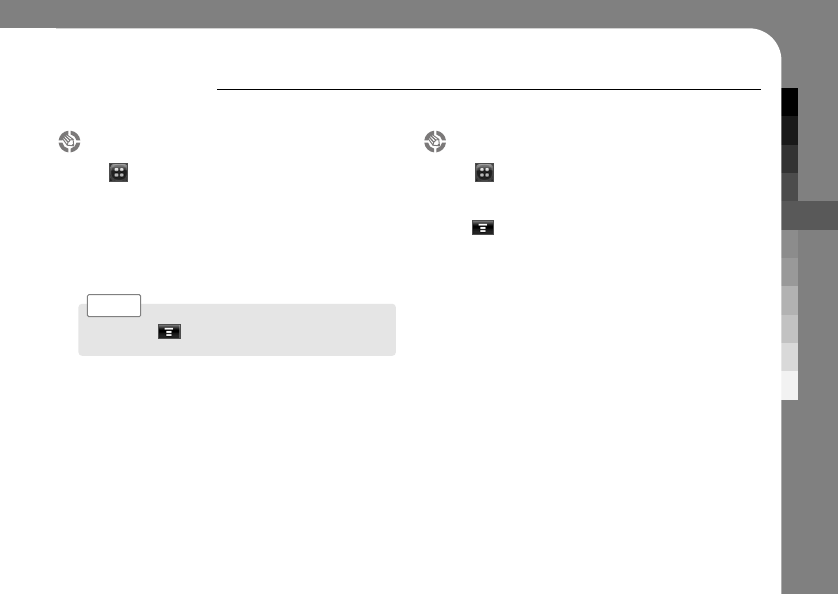
MESSAGE
39
MY PHRASE
You can set a template of text messages to save some time when you send the often used phrase.
Creating new phrase
1. Tap ➔My Phrase.
2. Tap New Phrase.
3. Enter phrase of your own, which can be often
used.
4. Tap Save to save the new phrase.
Checking the outbox
1. Tap ➔My Phrase.
2. Select the phrase from the list.
3. Tap and then tap Send.
4. Select the network.
5. Enter the recipient’s number.
You can put up to 40 different recipients.
6. Set the priority of the message.
7. Tap Send to send the message.
You can tap to delete the existing phrase.
Note >
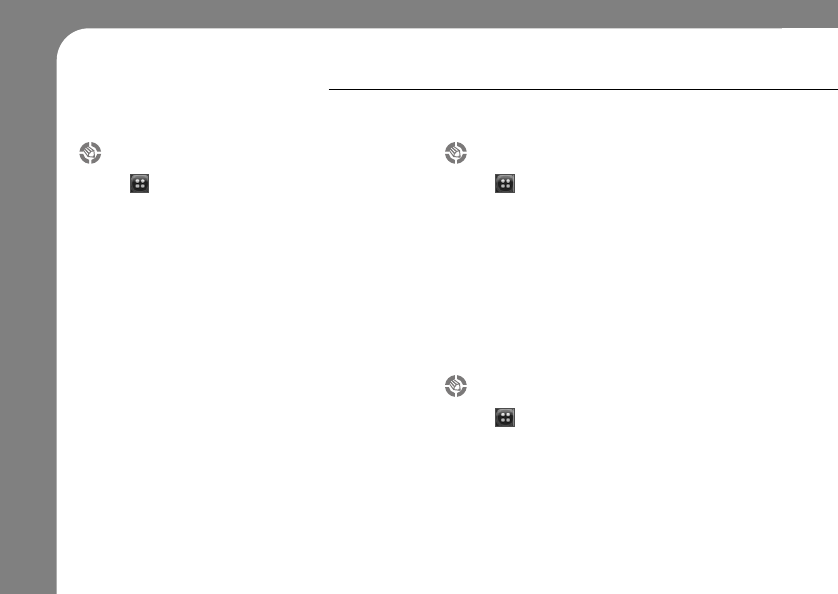
40
MESSAGE SETTING
You can set up the message related options in this menu.
General setting
1. Tap ➔Settings.
2. Tap General Settings.
3. Set up the general notification options.
Preview : Set the message preview option.
You can see only sender info, or full message or
none.
Alert Repeat : Set the alert to notify once,
every 2 minutes or not at all.
Alert Sound : Set the alert sound from 4 different
styles.
Sound volume : Increase or decrease the alert
sound.
Save to Drafts : Set the place to save the draft
messages.
4. Tap Save to save the changes.
1. Tap ➔Settings.
2. Tap CDMA Settings.
3. Set the CDMA related notification settings.
Priority : Set the priority of the message
Save to Drafts : Set the place to save the draft
messages.
4. Tap Save to save the changes.
CDMA setting
1. Tap ➔Settings.
2. Tap GSM Settings .
3. Set the GSM related notification options such
as notification expiry and the message type.
4. Tap Save to save the changes.
GSM setting
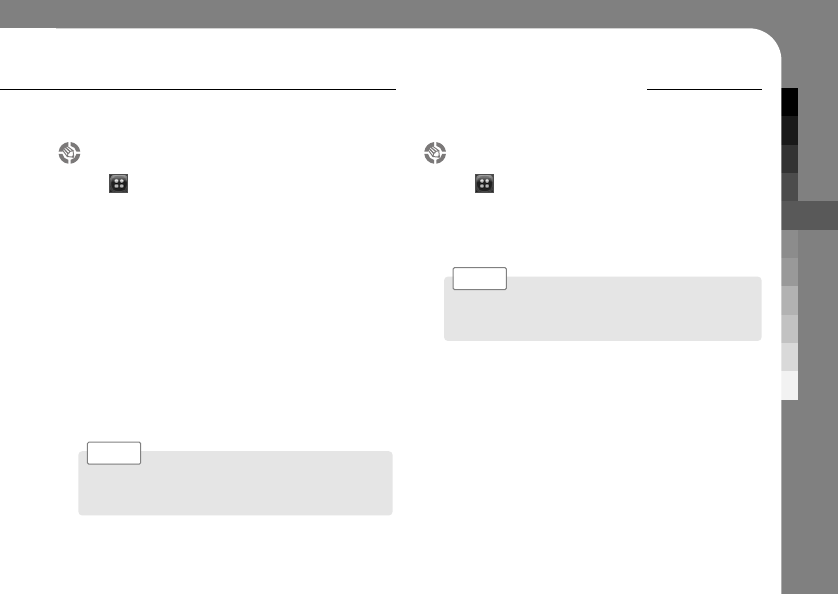
MESSAGE
41
Spam setting
1. Tap ➔Settings.
2. Tap Spam Settings.
3. Set up the spam message option by
registering a number or a string.
Register Number : Tap Add to add a number, and
the messages from the added
number will be classified as
spam message.
Register String : Tap Add String to add a string,
which means a keyword. After
adding the string, message which
contains the added string will be
classified as spam message.
MEMORY STATUS
Check your memory status. Check used, free and total
memory space of each section of the message.
Checking the outbox
1. Tap ➔Checking Memory Status.
2. Check your memory status. Check used, free
and total memory space of each section of the
message.
Tap CDMA or GSM to see the memory status of
each network mode.
Note >
Newly registered number and string will be saved
automatically.
Note >
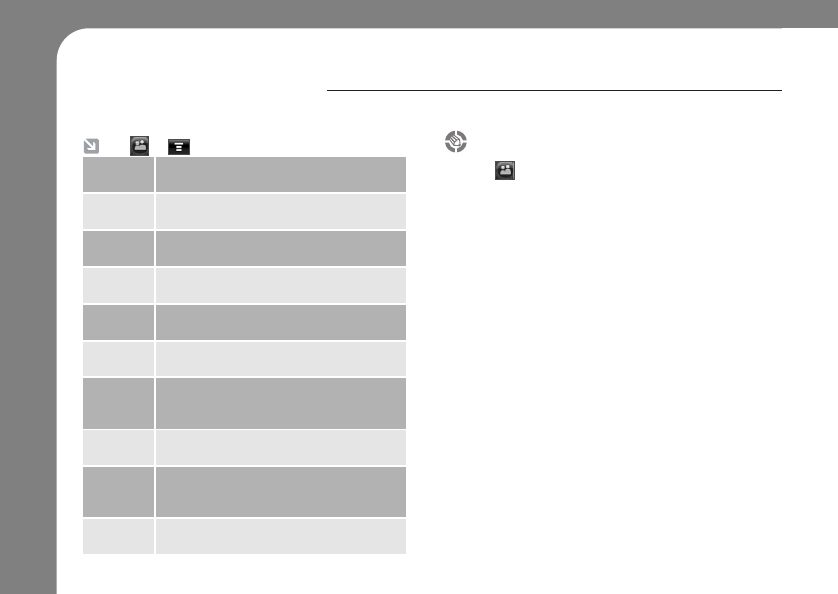
42
VIEW PHONEBOOK
You can see the list of contacts saved in your phone.
Use category views
1. Tap to see phonebook.
2. Tap All to see all the contacts in alphabetical
order.
3. Tap Group and then choose and tap the
specific group to see the contacts listed in the
chosen group.
Tap ➔perform the following operations.
Search You can search the contact by name,
speed dial and number.
Speed
Dial
You can assign available speed dial
number to the existing contact.
Copy
Number
You can copy the contact from one place
to the others.
Card
Reader
You can add new contact by using
Business Card Reader (BCR).
Send via
Bluetooth
You can also send the contact to other
device via Bluetooth.
Export to
vCard
You can export your existing contact in a
business card form.
Memory
Status
Check your memory status. Check how
many contacts are saved and how much
space is available to put more contacts.
My Phone
Number
Check and see your own phone number.
Setting You can setup to sort your contact by first
or last name and the primary storage to
save your contact.
Delete You can select unnecessary contacts and
delete them.
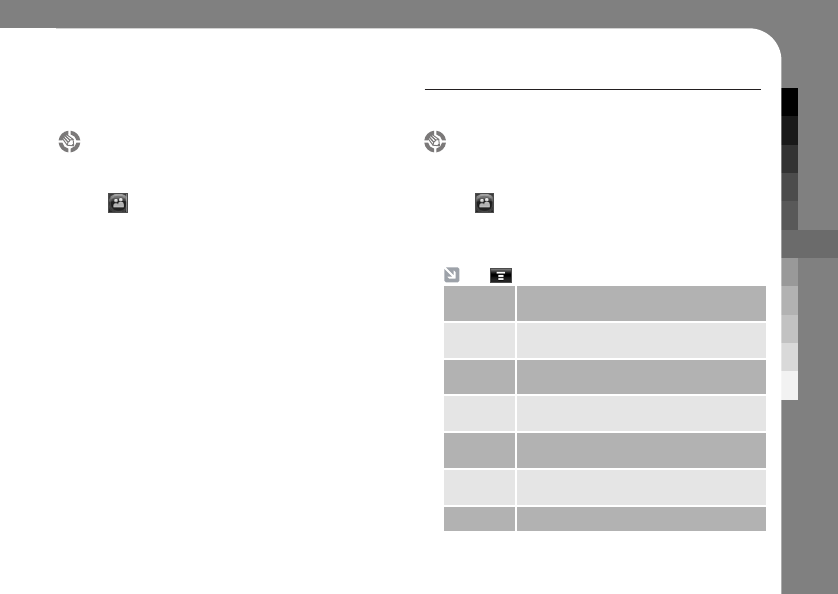
PHONEBOOK
43
PHONEBOOK MANAGEMENT
You can manage all the contacts from the phonebook.
Add a new contact
Add a new contact to your phonebook.
1. Tap to see phonebook.
2. Tap New Contact.
3. Select and tap where to save the new contact.
4. Fill the contact information.
You need at lease one name and number to be
able to register.
Tap drop-down menu to assign contact to a
specific group.
5. Tap Save to save new contact.
View contact
View your existing contact.
1. Tap to see phonebook.
2. Tap one of the existing contacts to see all the
details on that contact.
Tap perform the following operations.
Send Send text message/MMS/U-mail/E-mail to
the selected contact.
Send via
Bluetooth
Send the contact to other device through
Bluetooth.
Export to
vCard
Your phone exports existing contact infor-
mation in form of business card.
Copy
Number
Copy the selected contact to the
phone/card1.
Set
Blacklist
Add the selected contact on Blacklist.
Set
Whitelist
Add the selected contact on Whitelist.
Delete Delete the selected contact.
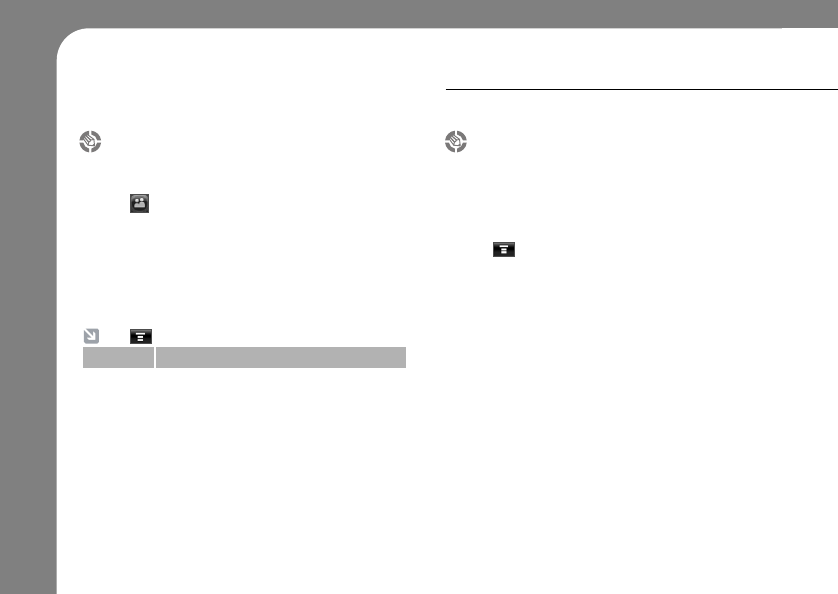
44
Editing a contact
Editing information on existing contact.
1. Tap to see phonebook.
2. Tap one of the existing contacts.
3. Tap Edit.
4. Edit the information that needs to be edited.
5. Tap Save to finalize the editing.
Tap perform the following operations.
Reset Select and set the usage time.
PHONEBOOK MANAGEMENT
Assign speed dial
You can set up the speed dial to save little time
on entering the number of you contact.
1. Tap one of the existing contacts.
2. Tap on the left bottom side of the screen.
3. Tap Set Speed Dial and tap OK to assign
speed dial.
4. Tap the number you wish to set as speed dial.
Assigned numbers will appear in blue and
unassigned numbers in grey.
5. Tap OK to save speed dial.
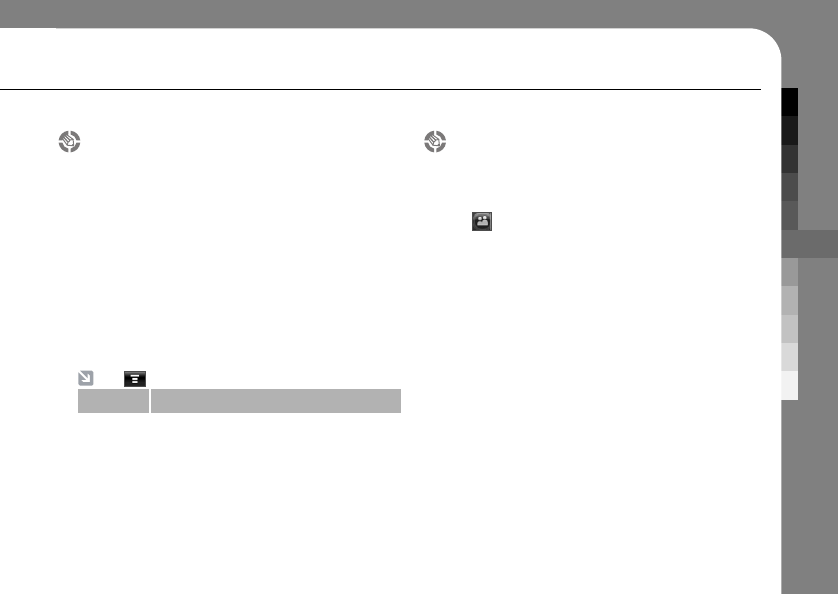
PHONEBOOK
45
Add a new group
Add a new group to your phonebook.
1. Tap Group to see the lists of groups.
2. Tap New Group.
3. Select and tap where to save the new contact
to.
4. Fill the contact information. You need at lease
one name and number to be able to register.
5. Tap Save to save the new group.
Group ringtone
You can set designated ringtone and a picture to
a group.
1. Tap to see phonebook.
2. Tap Group to see the lists of groups.
3. Tap one of the groups.
4. Tap Select.
5. Set the designated ringtone.
6. Set the designated image.
7. Tap Save to save the changes.
Tap perform the following operations.
Delete Delete selected group
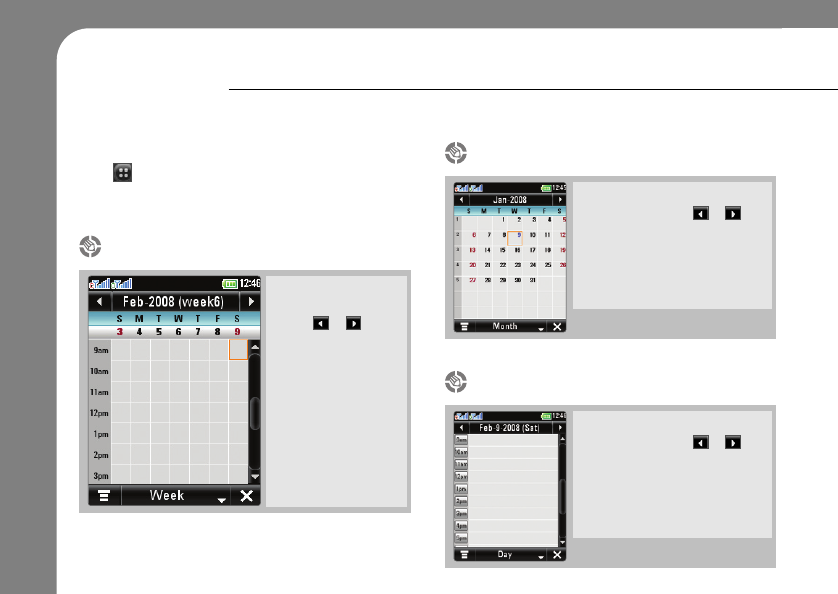
46
Tap ➔Calendar to access the calendar and
tap the drop-down menu to view the schedule in
Month/Week/Day.
CALENDAR
You can check the calendar and manage your schedule in this application.
✔
Calendar shows the
whole month.
Tap‚ or to see
previous or next
months.
When there are
schedule, the
indicator shows up in
the bottom left corner
of the date box.
Each date box
shows up to four
schedule indicator.
Month view
✔
Calendar shows whole week
with the time. Tap or to
see previous or next months.
You can access weekly view
only through the drop-down
menu on bottom of the
touchscreen.
Week view
✔
Calendar shows whole day
with the time. Tap or to
see previous or next months.
You can tap the specific time.
Tap the specific time add a
new schedule.
Day view
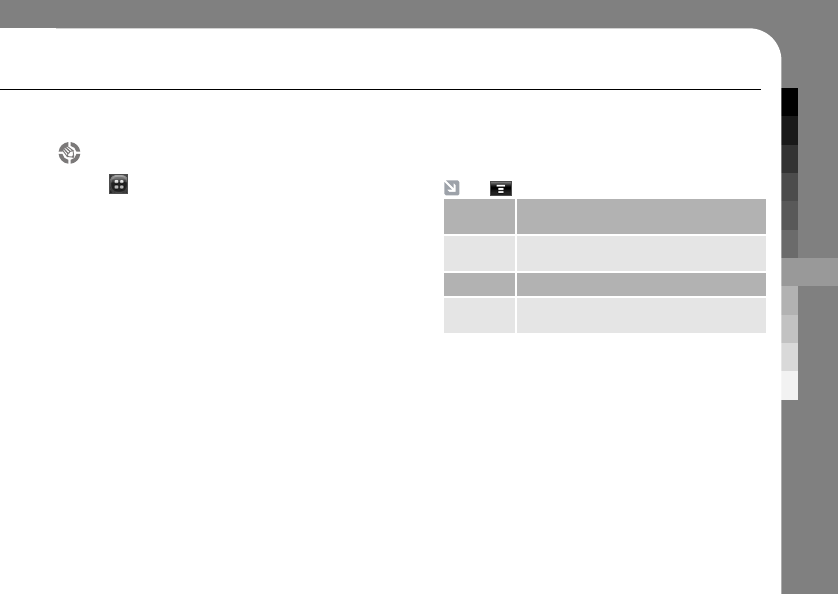
OFFICE APPLICATION
47
Add new schedule
1. Tap ➔Calendar.
2. Tap the date you want to add the schedule.
You will be directed to the day view of selected
date.
3. Tap the time which you will be adding your new
schedule.
4. Enter the following details of the event.
Subject : Enter the subject of the event.
Location : Enter the location of the event.
Start : Enter the starting time of the event.
End : Enter the ending time of the event.
Note : Enter an additional note of the event.
Reminder : Turn on/off the reminder.
Label : Put a label on for better recognition.
Repeat : Set a repeating option of the event.
5. Tap Save to save a schedule.
Tap perform the following operations.
New
Schedule
Move directly to the page where you can
fill the schedule detail.
Go to
Specific Day
Move directly to the specific day you
desire.
Delete Delete existing schedule.
Setting Setup the options regarding on calendar
application.
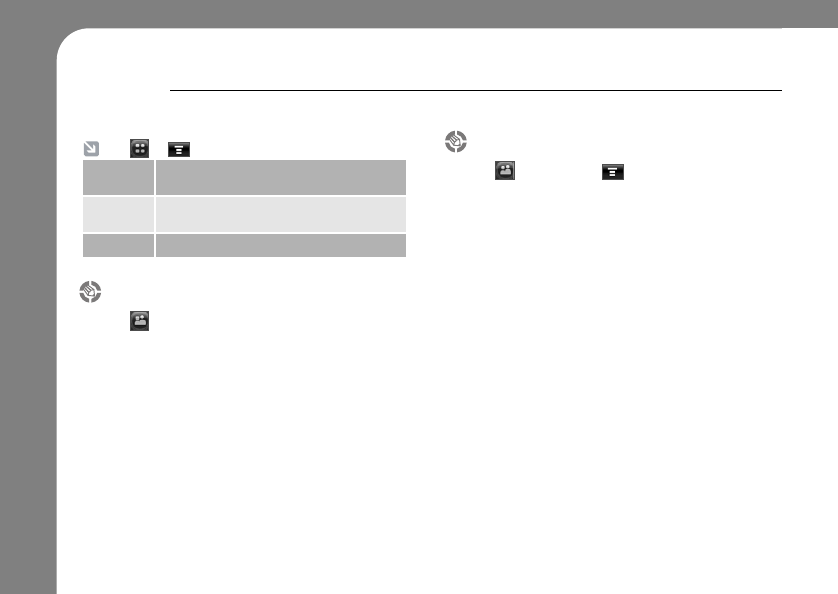
48
TASKS
Check your task status, what is done and what has to be done, and manage your tasks.
Create new tasks
1. Tap ➔Tasks➔
2. Tap New Task.
3. Enter a subject and set the task detail.
4. Tap Save to save new task.
View tasks
1. Tap ➔Tasks.
2. Tap the drop-down menu and select the
viewing option.
All Tasks : Shows all the tasks.
Completed : Shows the completed tasks.
Uncompleted : Shows the uncompleted tasks.
Overdue : Shows the overdue tasks.
Tap ➔perform the following operations.
New Task Save an existing note as a file on your
phone.
Sort by Sort the existing tasks by created date,
due date and priority.
Delete Delete a selected task.
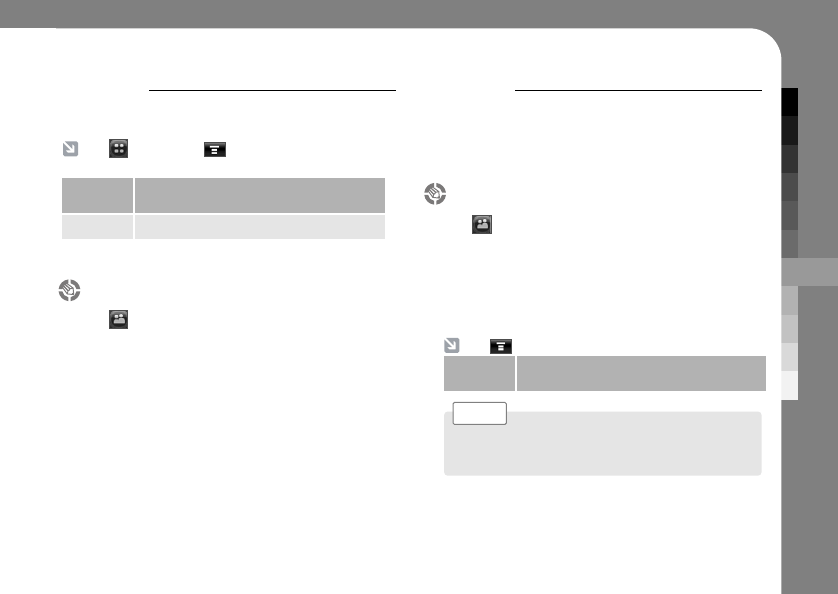
OFFICE APPLICATION
49
NOTES
Use your phone as notebook. You can write a note and
save in your phone.
E-MAIL
You can set up the personal E-mail account on your
phone to check your personal e-mail. Send and receive
an e-mail with your phone.
Create new notes
1. Tap ➔Notes.
2. Tap New Note on the bottom of the screen.
3. Tap the touchscreen to bring up the text pad.
4. Write a note.
5. Tap Save finalize.
Tap ➔Notes ➔ to perform the following
operations.
Save as
file
Save an existing note as a file on your
phone.
Delete Delete existing notes.
Create new e-mail
1. Tap ➔E-mail.
2. Tap New on the bottom of the touchscreen to
write a new mail.
3. Write a mail the same way you would write a
mail on your PC.
Tap perform the following operations.
Save as
draft
Save an unfinished e-mail on a draft
folder.
You have to set up an account first to send and
receive mails.
Note >
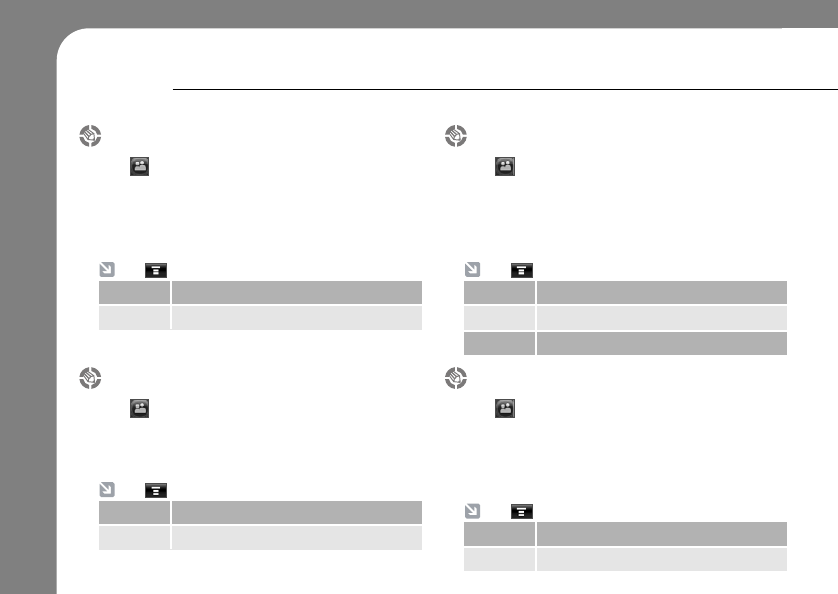
50
E-MAIL
Receive e-mail
1. Tap ➔E-mail
2. Tap Receive E-mail button not only to receive
e-mail but to send e-mails.
3. Tap the message to see the detail.
Tap perform the following operations.
Sort by Sort folder by Modified, name and size.
Delete Delete a folder.
Inbox
1. Tap ➔E-mail
2. Tap Inbox to check your received e-mail.
3. Tap the message to see the detail.
Tap perform the following operations.
Sort by Sort folder by Modified, name and size.
Delete Delete a folder.
My folder
1. Tap ➔E-mail.
2. Tap My Folder
3. Tap the existing folder to see the contents or
tap New to create a new folder.
1. Tap ➔E-mail.
2. Tap My Folder
3. Tap the existing folder to see the contents or
tap New to create a new folder.
Tap perform the following operations.
New Create new folder
Sort by Sort folder by Modified, name and size.
Delete Delete a folder.
Drafts
1. Tap ➔E-mail.
2. Tap Drafts to see the unfinished or temporary
e-mails stored in your phone.
3. Tap the message to see the detail.
Tap perform the following operations.
Sort by Sort folder by Modified, name and size.
Delete Delete a folder.
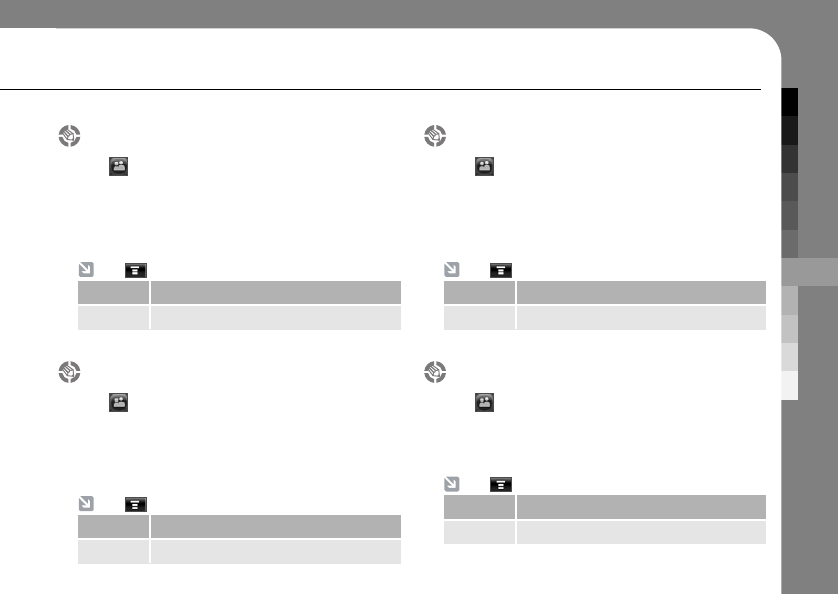
OFFICE APPLICATION
51
Sent mails
1. Tap ➔E-mail.
2. Tap Sent Mails to see all the e-mails which
were sent successfully.
3. Tap the message to see the detail.
Tap perform the following operations.
Sort by Sort folder by Modified, name and size.
Delete Delete a folder.
Outbox
1. Tap ➔E-mail.
2. Tap Outbox to see all the e-mails which were
sent unsuccessfully.
3. Tap the message to see the detail.
Tap perform the following operations.
Sort by Sort folder by Modified, name and size.
Delete Delete a folder.
Spam
1. Tap ➔E-mail.
2. Tap Spam to see mails which have been clas-
sified as spam mail.
3. Tap the message to see the detail.
Tap perform the following operations.
Sort by Sort folder by Modified, name and size.
Delete Delete a folder.
Trash
1. Tap ➔E-mail.
2. Tap Trash to see deleted e-mails.
3. Tap the message to see the detail.
Tap perform the following operations.
Sort by Sort folder by Modified, name and size.
Delete Delete a folder.
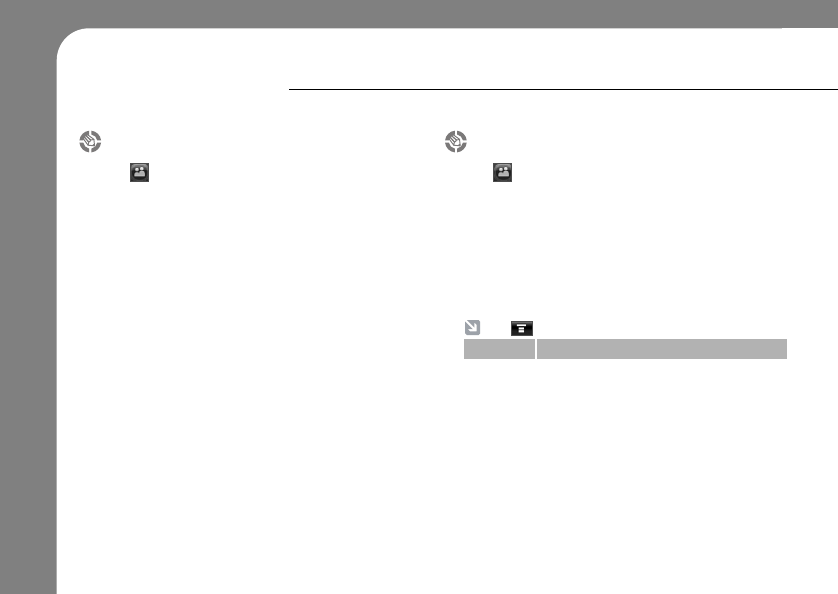
52
General setting
1. Tap ➔E-mail ➔ Settings.
2. Tap General Setting to set general setting of
your e-mail.
Network Selection : Set the network mode to send
and receive e-mail.
Data Profile : Set the data profile.
Receiving Account : Set the receiving e-mail
account.
Clear Option : Set the option to clear the mail.
3. Tap OK to save the changes.
Tap perform the following operations.
E-MAIL SETTING
Account setting
1. Tap ➔E-mail ➔ Settings.
2. Tap Account Setting.
3. Tap New to create new account.
Fill the applicable information to set up an
account as you set up your e-mail on PC.
To edit an existing account, tap on the existing
account on the list.
Delete Delete an existing e-mail rule.
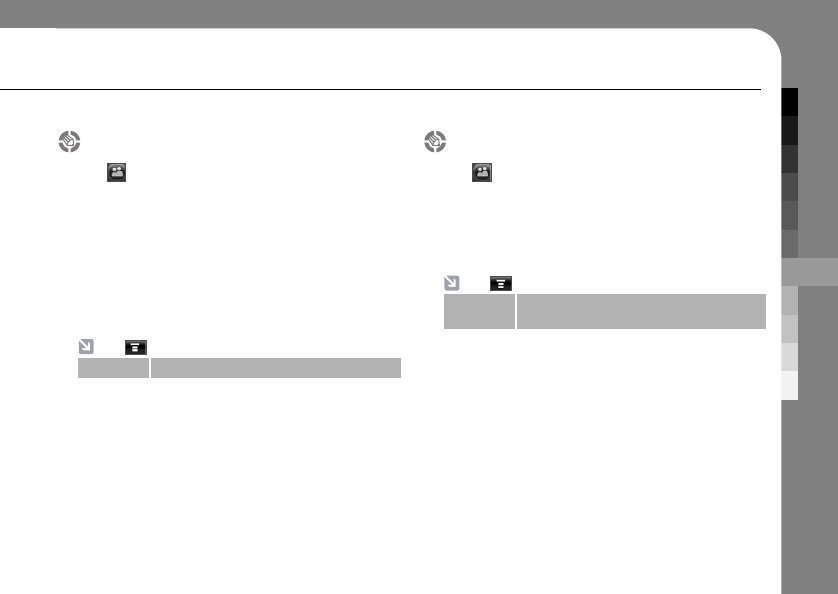
OFFICE APPLICATION
53
Tap perform the following operations.
Delete Delete an existing e-mail rule.
Tap perform the following operations.
Reset to
default
You can reset the memory space to
default
Setting e-mail rule
1. Tap ➔E-mail ➔ Settings.
2. Tap E-mail rule.
Register e-mail address or a keyword so that
e-mails from registered address or an e-mail
containing the keyword on a subject will be
automatically sent to the designated folder.
3. Tap Add on the bottom of the screen to add
e-mail address or a keyword.
Setting e-mail size
1. Tap ➔E-mail ➔ Settings.
2. Tap Account Setting.
Set the maximum incoming and outgoing
e-mails. You can also set a maximum storage
space.
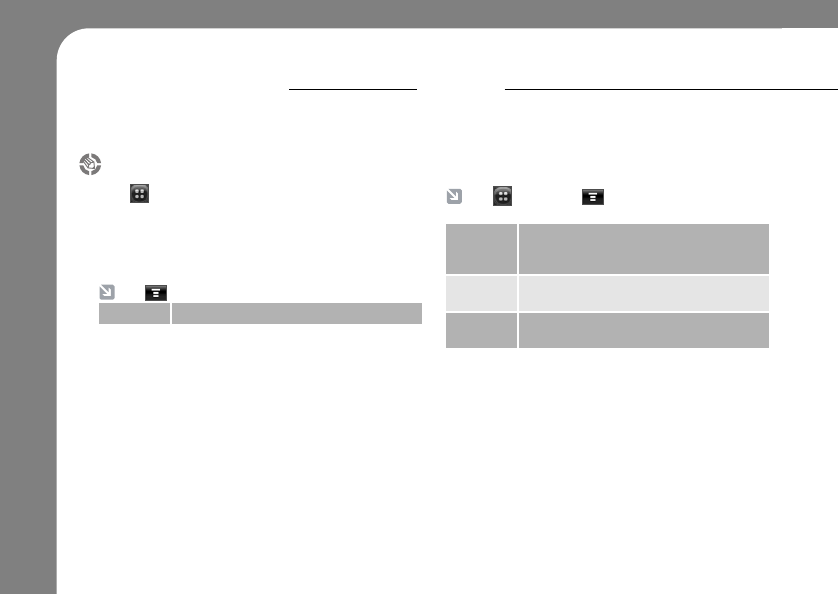
54
Spam mail setting
1. Tap ➔E-mail ➔ Settings
2. Tap Spam setting
3. Tap Add to register an e-mail address which
will be classified as spam mail.
E-MAIL SETTING
Tap perform the following operation.
Delete Delete an existing e-mail rule.
BCR
The (Business Card Reader) application lets you use
your phone’s camera to capture a business card
image, then store the card’s information as a contact in
the phone’s electronic address book.
Tap ➔BCR ➔ to perform the following
operations.
Open
Business
Card
Stored business card image in your phone
will be recognized to transfer into text
information.
Settings Set up the capturing option and the
information to be gathering option.
Help Give you guideline of how to position the
business card in the frame.
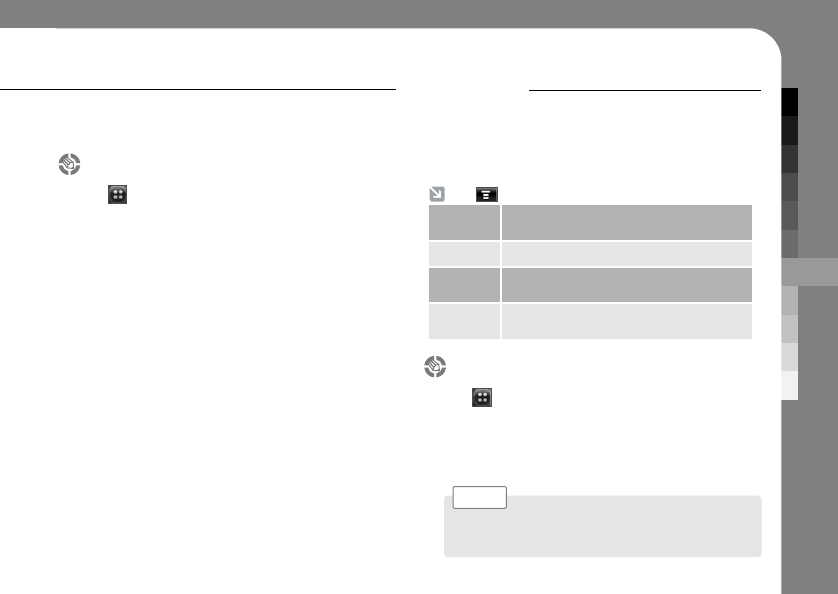
OFFICE APPLICATION
55
VIEWER
Viewer application will be useful to see the pictures and
text files stored on you phone.
Tap each folder to see the saved files under those folders.
Capture business card image
1. Tap ➔BCR.
2. Tap Capture Business Card.
3. Using the camera lens, match the edges of
the business card to the red frame.
When your business card is correctly placed,
your phone will take a picture of the card and
start the recognition of the information.
Tap perform the following operations.
Bookmarks
Directly shows the file that has been added
to the bookmark
About
Shows information about the Viewer.
Help
Bring up a help guide to show instructions
on using the Viewer.
Close
End the application and return to the
previous menu.
Viewing the file
1. Tap ➔Viewer.
2. Tap the folder which contains the file you wish
to see.
3. Tap the file name you wish to see.
If you want to see the file in full screen tap
Full Screen.
Note >
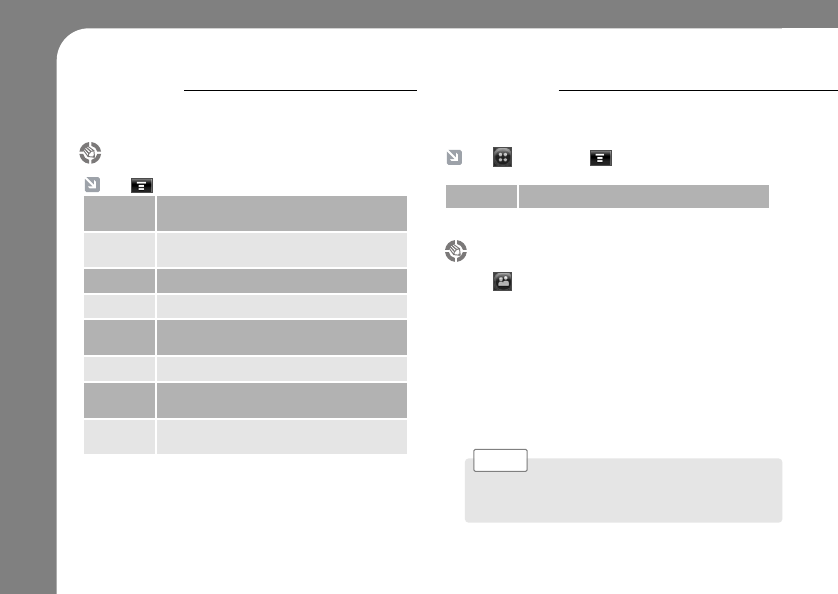
56
VIEWER ALARMS
You can put up to 4 alarms.
Tap perform the following operations.
File View the folder with the current file or view the
recent history of the files you have viewed.
Bookmarks
Directly shows the file that has been
added to the bookmark.
View Shows the viewing options.
Go to page
Directly go to the page you wish to view.
Preferences
You can change encoding to view font and set
the page loading option.
About
Shows information about the Viewer.
Help
Bring up a help guide to show instructions on
using the Viewer.
File
Location
Shows the current location of the file
Viewing the file (Continued)
Tap ➔Alarm ➔ to perform the following
operations.
Setting Set the interval and alarm time out option.
Setting Easy Alarm
1. Tap ➔Alarm.
2. Tap Easy Alarm.
3. Set the alarm on.
4. Tap the time for the alarm to ring.
An alarm will sound after set time has been
passed.
5. Tap Save to save the easy alarm.
Tap the underline number on ‘0000’ minutes later to
set the customized time.
Note >
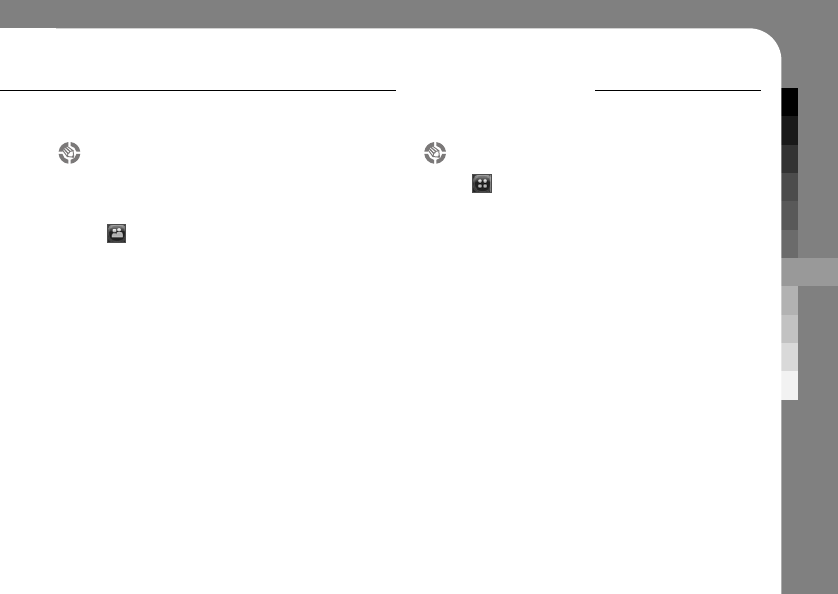
OFFICE APPLICATION
57
Setting the Alarm
An alarm will sound on the specific time you have
set.
1. Tap ➔Alarm.
2. Tap Alarm 1, Alarm 2 or Alarm 3.
3. Set the alarm on.
4. Set the Repeat option.
5. Set the time you want the alarm to be turned on.
6. Set ring style.
7. Tap Save to save the alarm.
WORLD TIME
Your phone can show the current time and date for
multiple cities around the world.
Setting the local city
1. Tap ➔World Time.
2. Tap the drop-down menu.
3. Tap More to bring up the world map.
4. Select your local city to set the local time where
you live in.
5. Check on DST (Daylight Saving Time) if your
local city applies DST.
6. Tap OK.
7. Tap Save to save the setting.
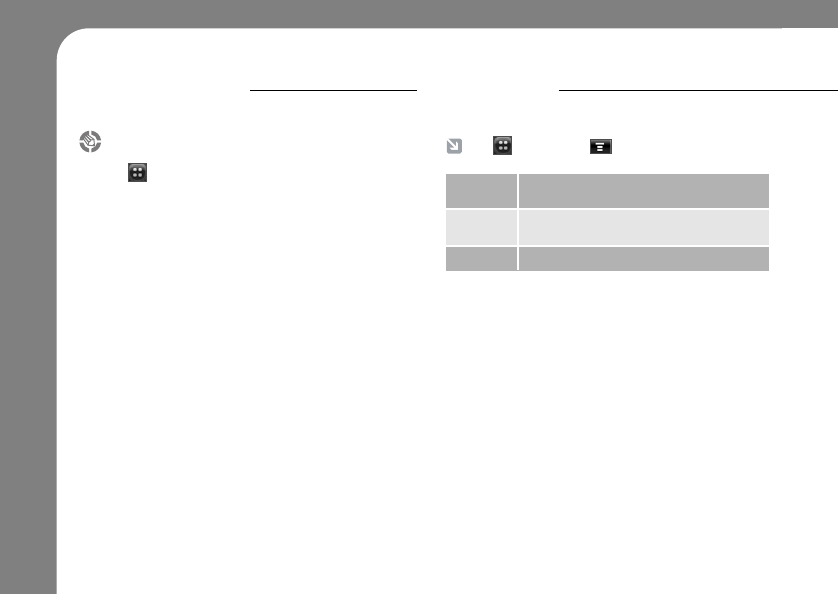
58
WORLD TIME
Checking the world time
1. Tap ➔World Time.
2. Select the drop-down menu from either city 1 or
city 2.
3. Tap More to bring up the world map.
4. Select the city you want to check the time.
5. Check on DST (Daylight Saving Time) if the
selected city applies DST.
6. Tap OK.
7. Tap Save to save the setting.
D-DAY
You can set the D-day counter to remember the special dates.
Tap ➔D-day ➔ to perform the follow-
ing operations.
Set as
Banner
You can set the D-day on the main
display to remind yourself.
Sort by You can sort the D-days in created dates
or from earliest D-days.
Delete You can delete an existing D-days.
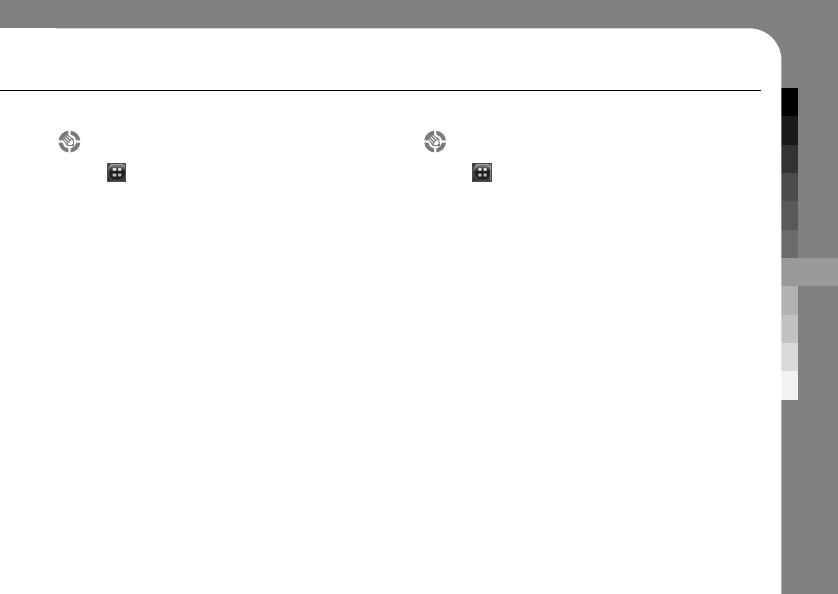
OFFICE APPLICATION
59
Create new D-day
1. Tap ➔D-day.
2. Tap New D-day.
3. Tap the information area to write down the
subject, time, date and reminder detail.
4. Set the reminder on to get notified before the
D-day.
5. Tap Save to save the new D-day.
Edit D-day
1. Tap ➔D-day.
2. Tap New D-day.
3. Tap the existing D-day.
4. Tap Edit to enter the editing window.
5. Tap the information area to edit the subject,
time, and reminder detail.
6. Tap Save to finalize.
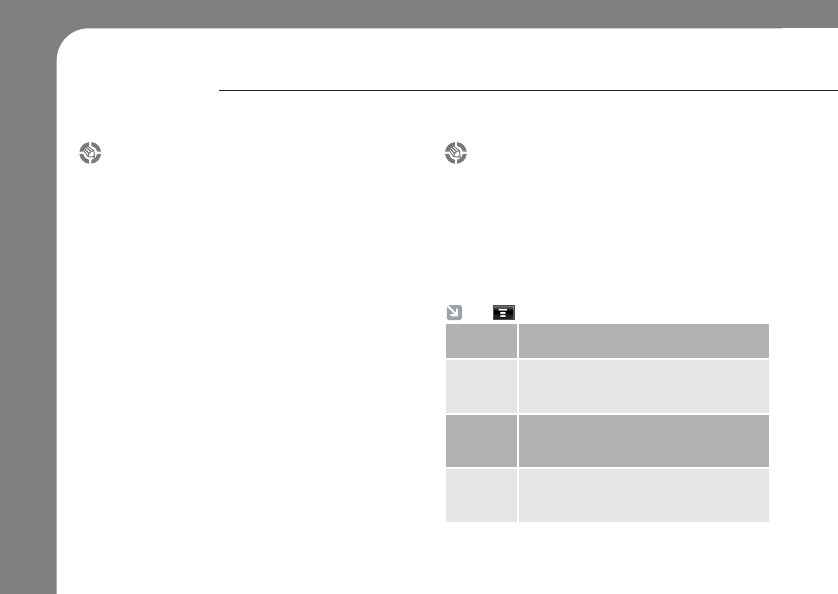
60
BROWSER
The browser lets you access Web pages and Web-based applications on your phone.
Contact your service provider to set up access, if necessary.
Interact with web pages
Pull down the scroll bar to scroll through a text
page or option list. Tap an option to select it.
Tap at any time to return to the previous screen.
Some Web pages may contain text fields for
exchanging information with a Web site. Tap the
field and enter text in the usual way.
Start a browser session
Tap Browser in the application launcher screen
to start the browser.
If you are unable to establish a network
connection with the browser, contact your ser-
vice provider.
Tap perform the following operations.
Home Go to the homepage of the current
Browser profile.
History See a list of Web sites you have visited.
Tape to Open or Delete the highlighted
Web site.
Bookmarks
See a list of your bookmarks.Tap Menu to
add a New bookmark, New Folder or,
Edit, Delete, and see the property.
Push
Messages
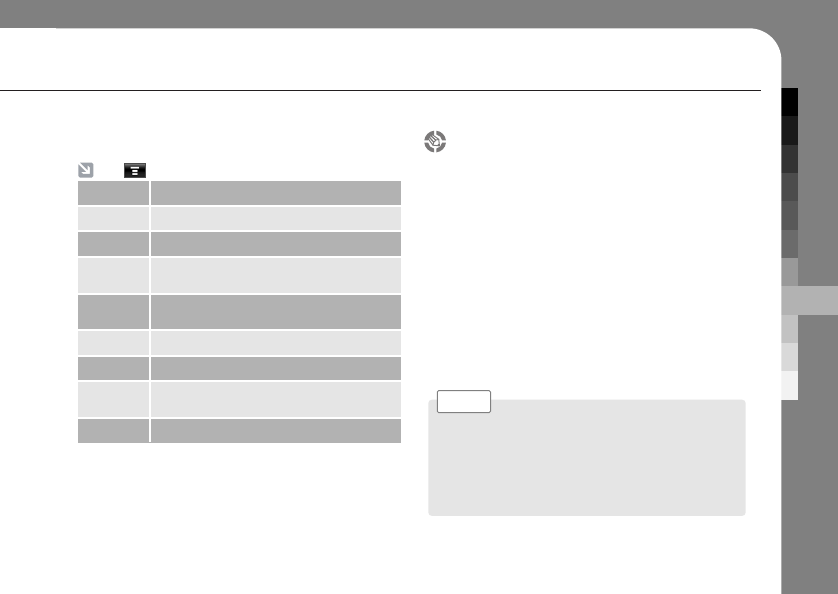
MULTIMEDIA APPLICATION
61
Download files
You can download a file, game, or application
from a Web page onto your phone by selecting its
link. You must specify the location where you
want to save the file, and your phone must have
sufficient memory storage space to store the file.
You can purchase games, applications, and
multimedia content for your phone.
In mostcases, you can download and preview
content before you purchase it. After previewing
the content, you can choose to discard it, or
purchase it and install it on your phone.
Tap perform the following operations.
Refresh Refreshes the current page.
Save Page
Save current page to bookmark.
Save Items
Go to
URL
You can enter the URL to see the web
page.
Show
URL
Advanced
Copy Text
About
Browser
Shows the browser information.
Exit ❍Call charges apply during download sessions.
❍Some games might make your phone vibrate.
Some ring tones vibrate automatically. If you use
one of these tones, your phone vibrates even when
it is not set to a vibrate ring style.
Note >
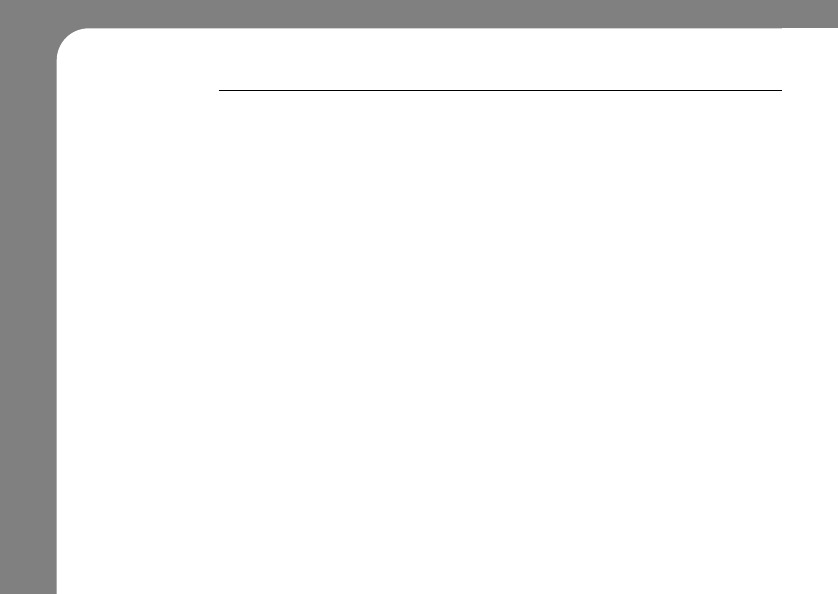
62
BROWSER
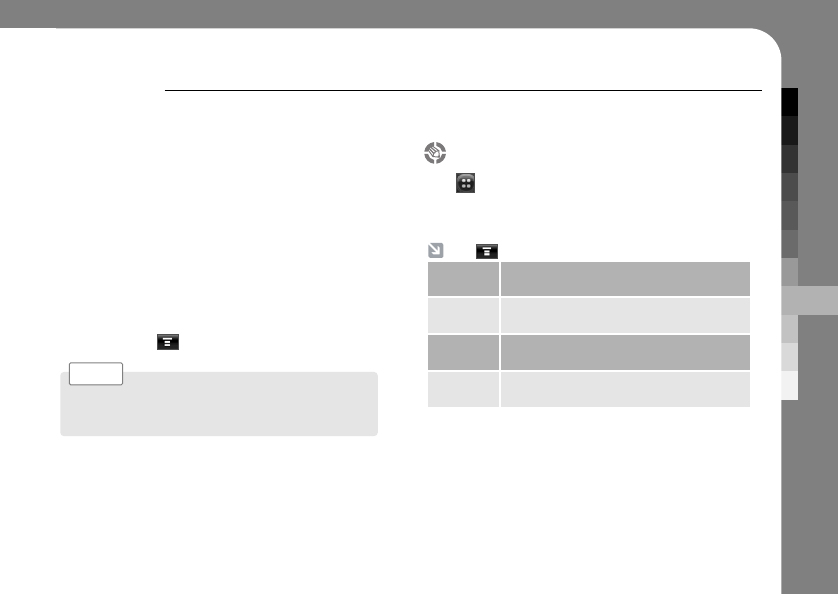
MULTIMEDIA APPLICATION
63
PLAYER
You can view all your media files from the Media
Player. You can watch the video clip, listen to
music or even see the picture.
When you use the Media Player for the first time,
you should add playlist and add files to the play
list.
Main window, Playlist window and In-play
window will show different menu
when you tap .
You can open the Media Player by using the Smart
key on the left side of the phone.
Note >
Main View
Tap ➔Player to see the main view of Player,
you will just see a blank window with Media
Player logo.
Tap perform the following operations.
Download
Contents
Opens up the VOD files stored in your
phone.
Open Opens up all the media files playable on
Media Player.
Playlist Opens up the saved playlist with the
media files.
Setting Set up the sound skin and play
continuance option.
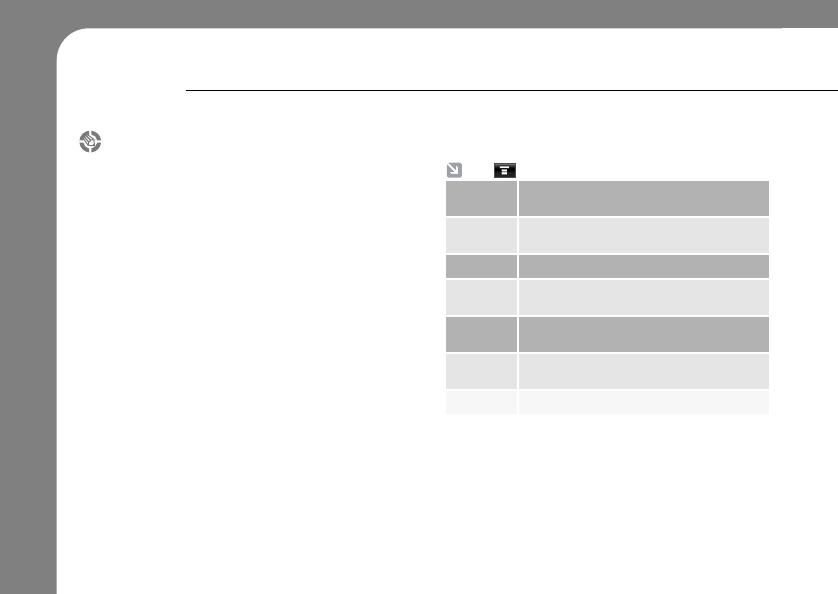
64
PLAYER
Playlist
In the playlist, you will see lists of media files you
have opened or added.
You can open the whole folder with all the files.
Tap individual file name to play the selected file.
Tap perform the following operations.
Open Open all the files within the selected
folder.
Playlist Go to playlist with different files in the
playlist.
Add Add files in the folder to the current playlist.
Save
Playlist
Save current playlist.
Sort By Sort files in the playlist randomly or by file
name.
Setting Set up the sound skin and lay continuance
option.
Remove Remove selected file from current playlist.
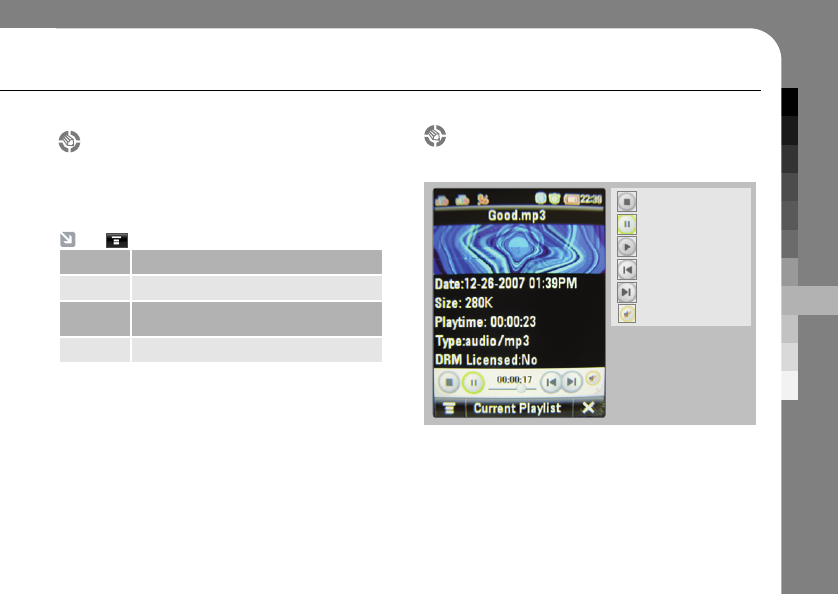
MULTIMEDIA APPLICATION
65
In-play
You can see the video on your main screen.
Your phone will ask to exit etiquette mode before
playing a media file.
Stop
Pause
Play
Previous file
Next file
Sound
Player control
Here are the simple controls of the Media Player.
Tap perform the following operations
Shuffle Turn the shuffle function on/off.
Repeat Set to repeat individual file or entire playlist.
Sleep
Timer
Set the phone to turn off at after certain
period of time.
File Info Shows the detailed file information.
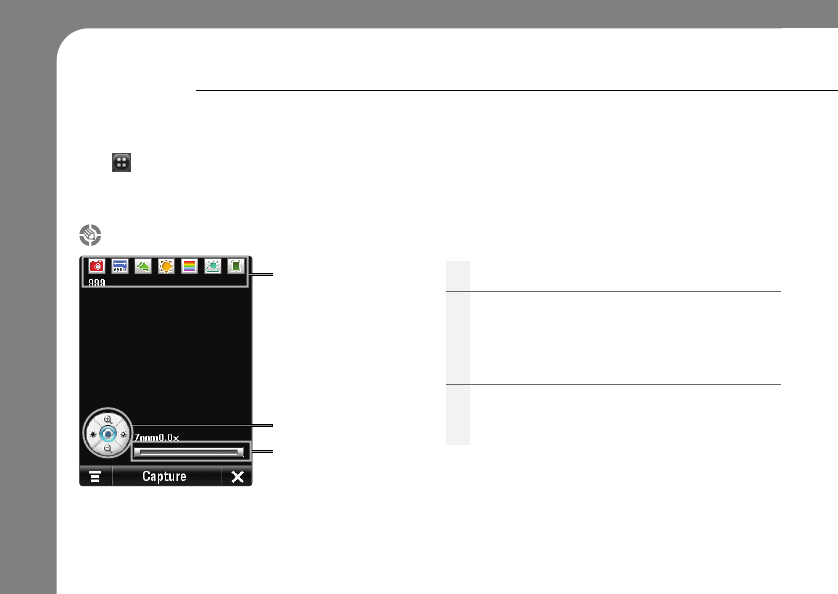
66
CAMERA
You can take a picture with your phone. Camera lens is located on the rear side of the phone.
Tap ➔ Camera to use the camera function.
Tap Capture or, press your navigation key to take a picture.
➀
Picture setting bar
➁
Control buttons
➂
Zoom and brightness
gauge
➀
You can adjust some of the picture settings.
➂
When you zoom in and out or brighten and darken
your picture, this gauge will show you the
zoom/brightness level.
➁
You can use navigation key or tap the buttons
directly to control.
Up and Down: Zoom in and out.
Left and Right: Adjust brightness
Center (Press): Capture a picture.
Display overview
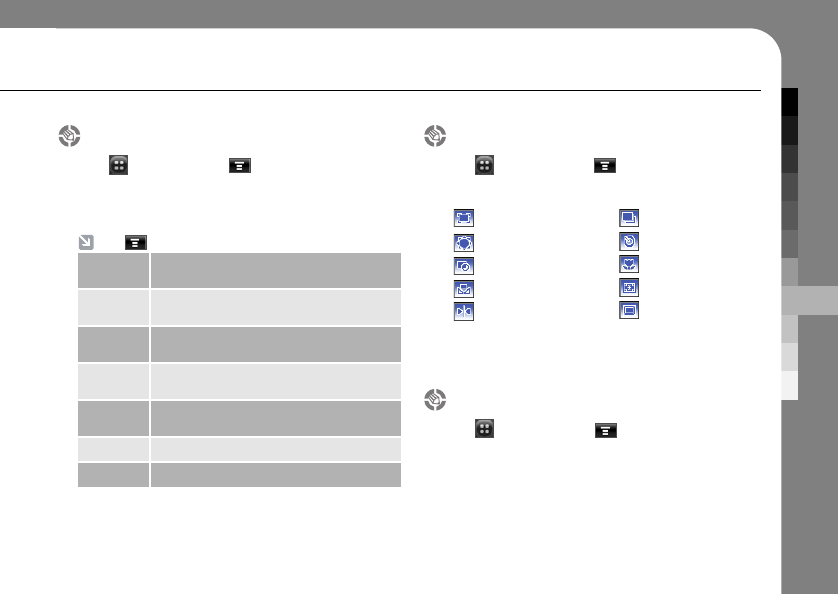
MULTIMEDIA APPLICATION
67
Checking photo album
1. Tap ➔Camera ➔ .
2. Tap Photo Album to check your photos you
have stored in your phone.
Picture setting
1. Tap ➔Camera ➔ .
2. Tap Setting to set up the following options.
3. Tap OK to apply the setting.
User setting
1. Tap ➔Camera ➔ .
2. Tap User Setting.
3. Set the general settings of your camera such
as resolution, saving option, and sounds.
4. Tap Save to save the changes.
Orientation
Situation
Effect
White Balance
Horizontal Flip
Multi Shot
Timer
Macro
Best Shot
Frame
Tap perform the following operations.
Play
Selected
Play the selected file.
Send via Send selected file through MMS/U-mail/
E-mail/Bluetooth.
Make
Folder
Make new folder to save files.
Move/
Copy
Move or copy the files to different folders.
Preview
Style
Set the preview style from list and
thumbnail.
Sort by Sort your files by time/name/size.
Delete Delete selected file
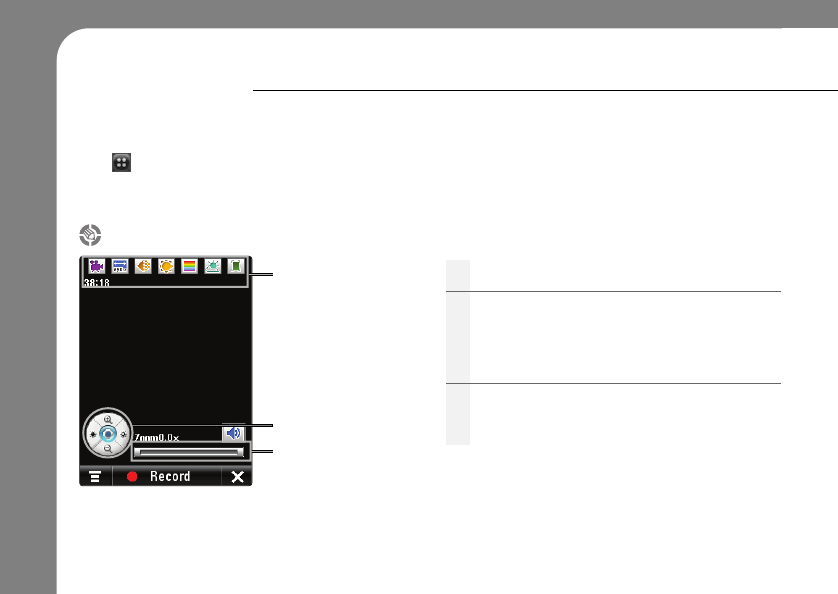
68
CAMCORDER
You can record a video with your phone. Camcorder function is similar to the camera.
Tap ➔ Camcorder to use the camcorder function
Tap Record or, press your navigation key to take a picture.
Display overview
➀
Picture setting bar
➁
Control buttons
➂
Zoom and
brightness gauge
➀
You can adjust some of the picture settings.
➂
When you zoom in and out or brighten and darken
your picture, this gauge will show you the
zoom/brightness level.
➁
You can use navigation key or tap the buttons
directly to control.
Up and Down: Zoom in and out.
Left and Right: Adjust brightness
Center (Press): Capture a picture.
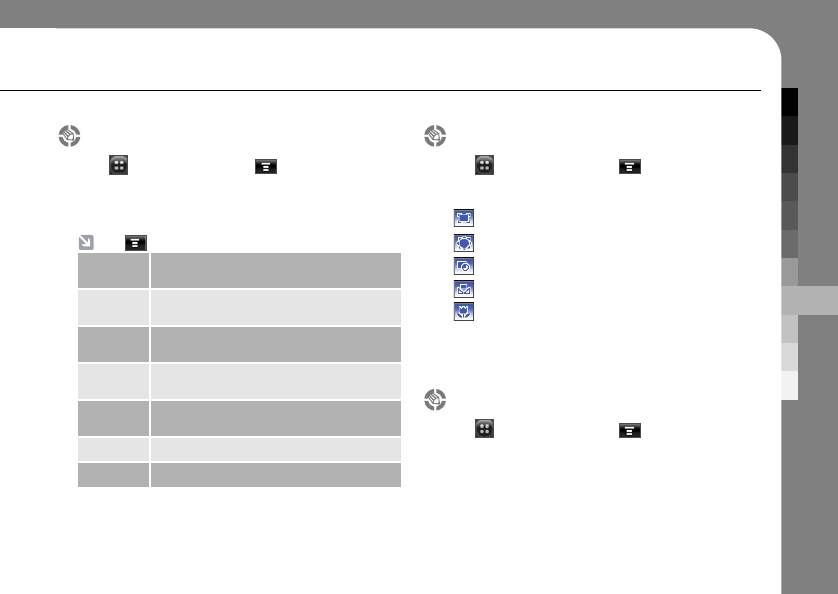
MULTIMEDIA APPLICATION
69
Checking photo album
1. Tap ➔Camcorder ➔ .
2. Tap Movie Album to check your movies you
have stored in your phone.
Video setting
1. Tap ➔Camcorder ➔ .
2. Tap Setting to set up the following options.
3. Tap OK to apply the setting.
User setting
1. Tap ➔Camcorder ➔ .
2. Tap User Setting.
3. Set the general settings of your camera such
as resolution, saving option, and sounds.
4. Tap Save to save the changes.
Orientation
Situation
Effect
White Balance
Macro
Tap perform the following operations.
Play
Selected
Play the selected file.
Send via Send selected file through MMS/U-mail/
E-mail/Bluetooth.
Make
Folder
Make new folder to save files.
Move/
Copy
Move or copy the files to different folders.
Preview
Style
Set the preview style from list and
thumbnail.
Sort by Sort your files by time/name/size.
Delete Delete selected file

70
IMG.EDITIOR
You can edit existing images or create a new
image by using different tools.
Use editing tools to edit images and when the
editing is done, tap Save to store a edited image.
Tap ➔Img.Editor ➔ to perform the
following operations.
Undo/Redo
Undo/Redo the editing step once.
Open Open a file to be edited.
New Create a new image.
Save as Save the edited image separately with
different file name.
Editing tools
Following are the tools used in image editing.
Adjust the image size.
Rotate image in 90° angle clockwise.
Sets the frame around the image.
Flip image vertically/horizontally.
Apply effect on the image.
Cut the selected section of the image.
Put different type of stickers on the image.
Opens up draw, stroke erase, color option.
Draw a square, circle, free/straight line.
Sets the thickness of the stroke.
Erase the image.
Sets the color.
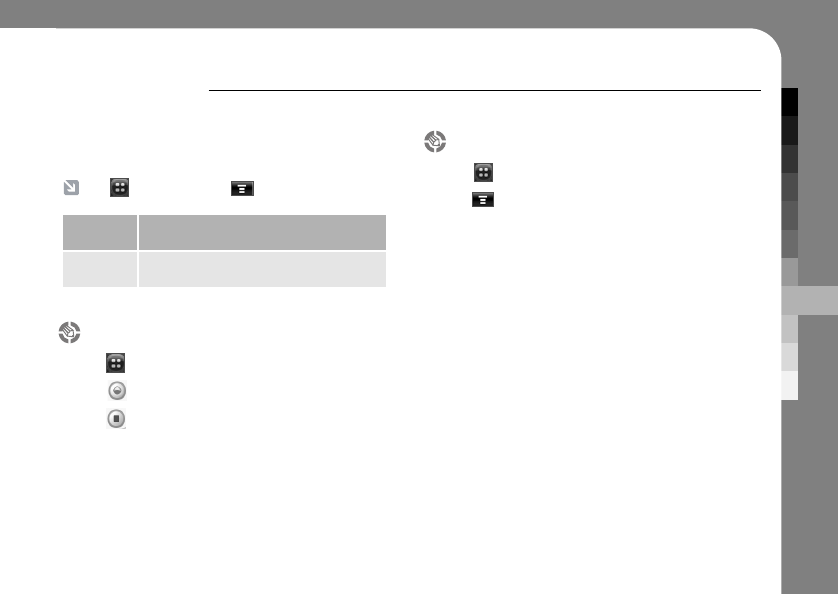
MULTIMEDIA APPLICATION
71
RECORDER
You can record a sound and play a recorded
sound. You may record up to 60 seconds.
Tap ➔Recorder ➔ to perform the
following operations.
Recorded
List
Go to recorded list to play stored
recording.
Setting Set the auto save option and where to
save the recorded file.
Play a recording
1. Tap ➔Recorder.
2. Tap to open the menu.
3. Tap Recorded List to view the list of stored
recording.
4. Tap the file you want to listen and the Media
Player will play the selected file.
Make a recording
1. Tap ➔Recorder.
2. Tap to record a sound.
3. Tap when recording is finished.
4. Tap Save to save the recoding.
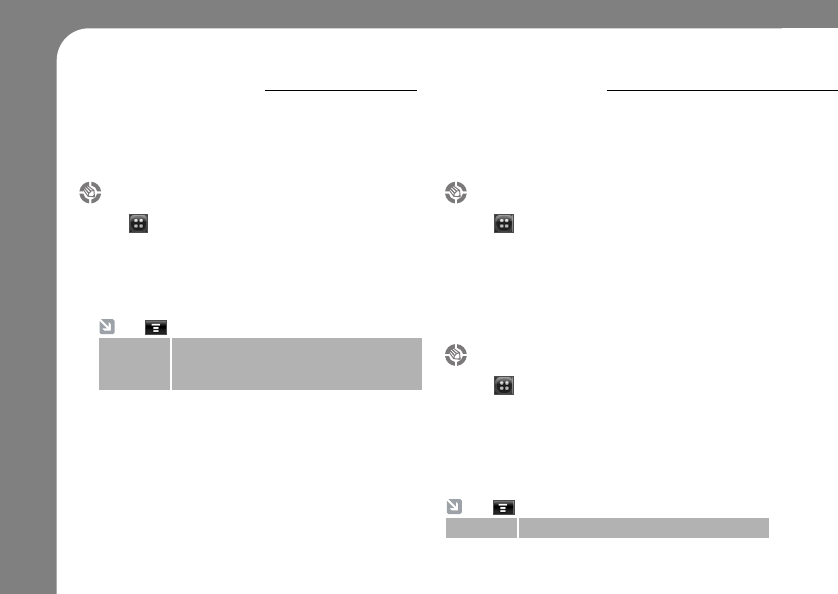
72
DATA FOLDER
You can explore through all the folders in you
phone to check all the files.
Exploring your data
1. Tap ➔Data Folder.
2. Tap folder to see the contents.
3. Tap the filename to see the selected file.
Your phone will show the file in Media Player.
Tap perform the following operations.
Check
Memory
Status
You can check the status of memory
usage of your phone’s internal and
external memory.
BLUETOOTH
Your phone supports Bluetooth wireless pairing.
You can pair your phone with different devices
for convenience or a pleasure.
Bluetooth Mode
1. Tap ➔Bluetooth.
2. Tap Bluetooth Mode.
3. Tap Yes or No to change the Bluetooth status
to on or off.
Connect
1. Tap ➔Bluetooth.
2. Tap Connect to connect your phone to other
devices via Bluetooth.
3. Tap Search to search for a device which
supports Bluetooth.
Tap perform the following operations.
Rename Edit your phone’s name to be appeared.
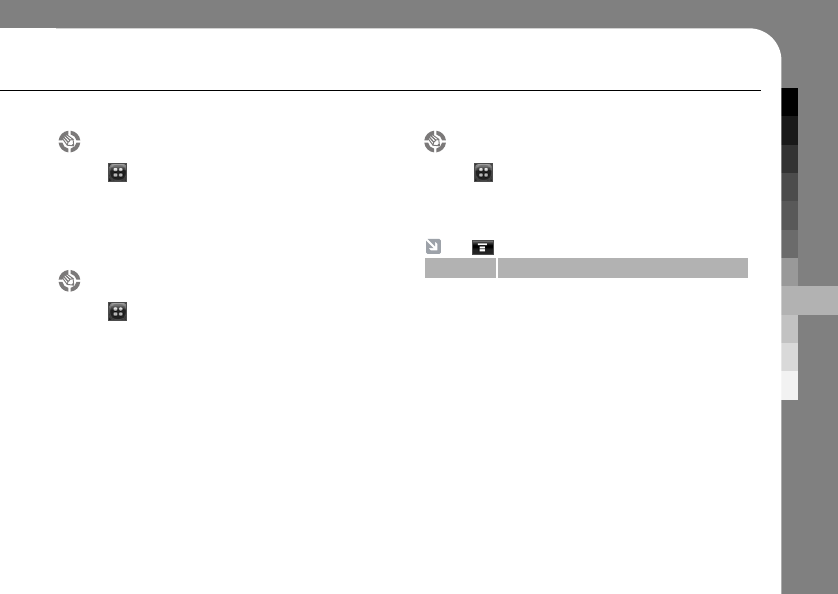
MULTIMEDIA APPLICATION
73
File Receiving Mode
1. Tap ➔Bluetooth.
2. Tap File Receiving Mode to set your phone
open to any device trying to send the file.
Bluetooth settings
1. Tap ➔Bluetooth.
2. Enter the following details of the event.
Audio Output : Sets the audio output to Bluetooth
headset or the speaker.
My Phone visibility : Set the visibility of your
phone to the other devices.
Receiving data at Home : Turn on/off the receiving
data at home.
Automatic PIN Code: Set the PIN Code needed
when setting up a connection with other devices.
3. Tap Save to save the changes.
My Device info.
1. Tap ➔Bluetooth
2. Tap My Device Info. to see the device info of
your phone.
Tap perform the following operations
Rename Edit your phone’s name to be appeared.
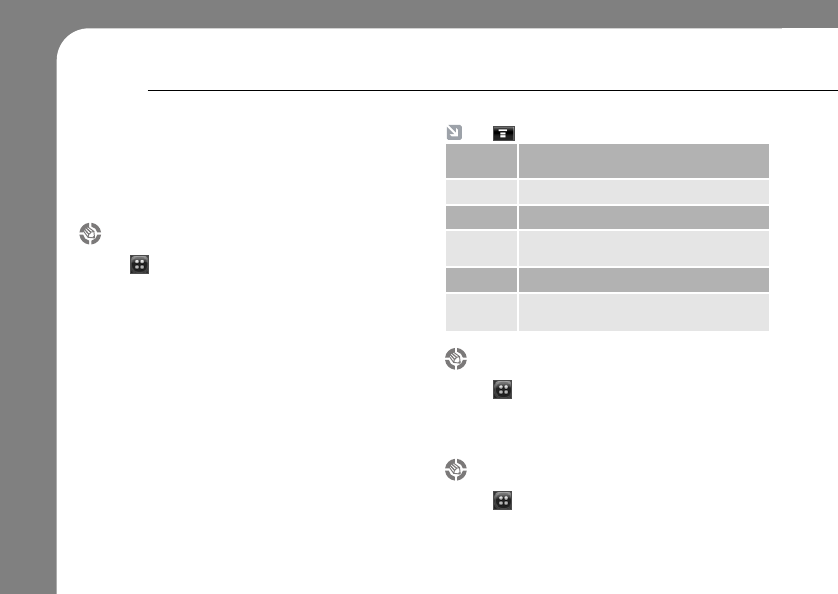
74
Create new MMS
1. Tap ➔MMS ➔ Settings.
2. Tap New Message to create a new message.
3. Add a number of the recipient’s or tap ( ) to
search.
4. Tap Done to write a message.
5. Write subject and text by clicking the text area.
6. Attach a media file to send with the message.
7. Tap Send to send the message.
Inbox
1. Tap ➔MMS.
2. Tap Inbox to check the received MMS in this
folder. New MMS will be stored in this folder.
My Folder
1. Tap ➔MMS.
2. Tap My Folder.
You can check the received MMS stored in
this folder.
MMS
Multimedia Messaging Service (MMS) is only
available in GSM network mode. You can send
messages containing pictures, videos or songs.
Tap perform the following operations
Edit
Number
Edit the recipient’s number.
Preview
Preview the current message.
Delete Slide
Delete attached slide.
Slide
Duration
Set the Slide duration.
Attach File Attach file from the data folder.
Save to
Drafts
Save the current message to drafts
without sending.
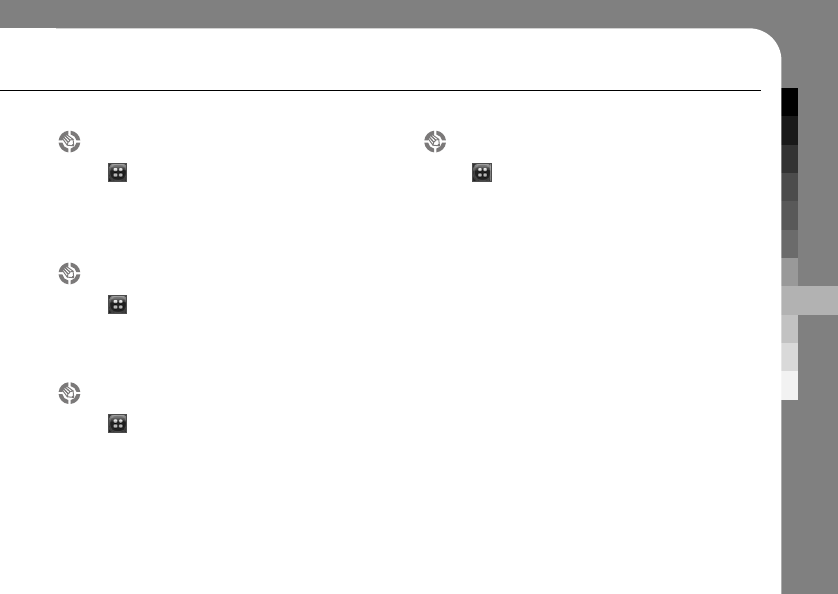
MULTIMEDIA APPLICATION
75
Checking the draft
1. Tap ➔MMS.
2. Tap Drafts to check and continue the
temporary messages stored in this folder.
Checking the sent messages
1. Tap ➔MMS.
2. Tap Sent Messages to check the successfully
sent messages you have written.
Checking the outbox
1. Tap ➔MMS.
2. Tap Outbox to check the unsuccessfully sent
messages.
General setting
1. Tap ➔MMS ➔ Settings.
2. Tap General Setting.
3. Set up the general setting.
Data Profile : Set the data profile.
:Set the message preview option.
You can see only sender info, or full
message or none.
Alert Repeat : Set the alert to notify once, every
2 minutes or not at all.
Alert Sound : Set the alert sound from 4 different
styles.
Sound volume : Increase or decrease the alert
sound.
4. Tap Save to save the changes.
New Arrival
Preview
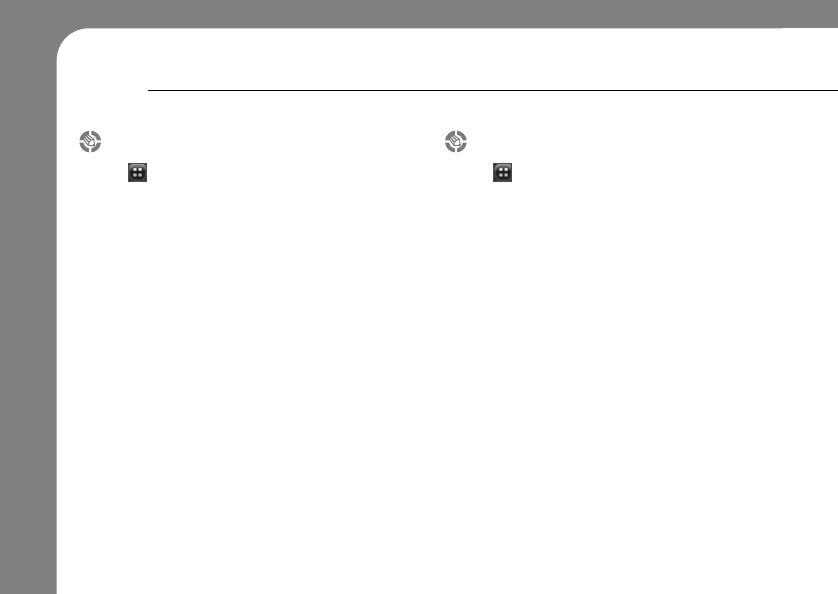
76
MMS
Send setting
1. Tap ➔MMS ➔ Settings.
2. Tap Send Setting.
3. Set up the all the all the options related to the
outgoing mail.
Importance : Set the importance of MMS.
Expire After : Set the expiry duration of MMS.
Send Later : Set when to send the MMS.
Slide Duration : Set the duration between the slides.
4. Tap Save to save the changes.
Receive setting
1. Tap ➔MMS ➔ Settings.
2. Tap Receive Setting.
3. Turn on/off the Autodownload.
If Autodownload is on, your phone will
automatically download the MMS messages.
4. Tap Save to save the setting.
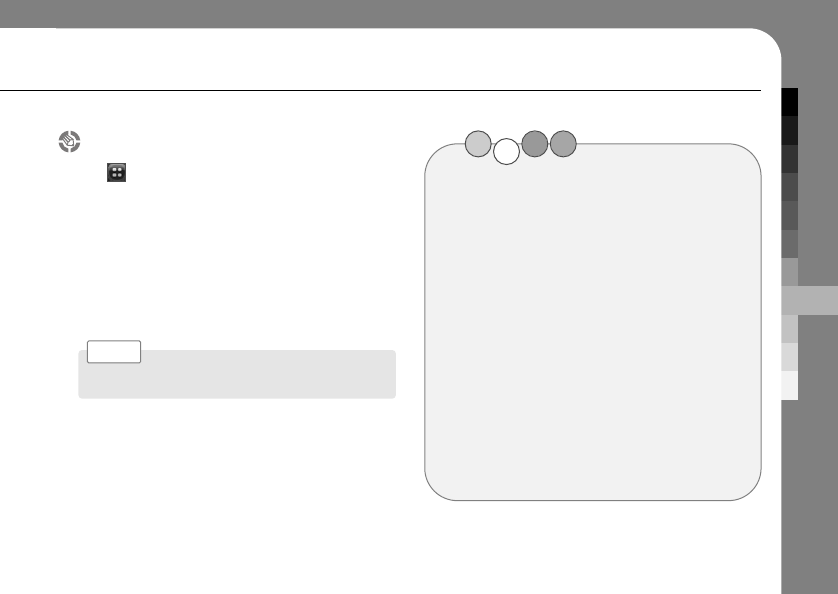
MULTIMEDIA APPLICATION
77
Setting my signature
1. Tap ➔MMS ➔ Settings.
2. Tap My Signature.
3. Add the media for your signature.
Tap the media icon and choose the file from
the folder.
4. Enter the text.
5. Tap Save to save the signature.
Saved signature will be on every MMS you send.
Note >
MEMO
Hello MOTO
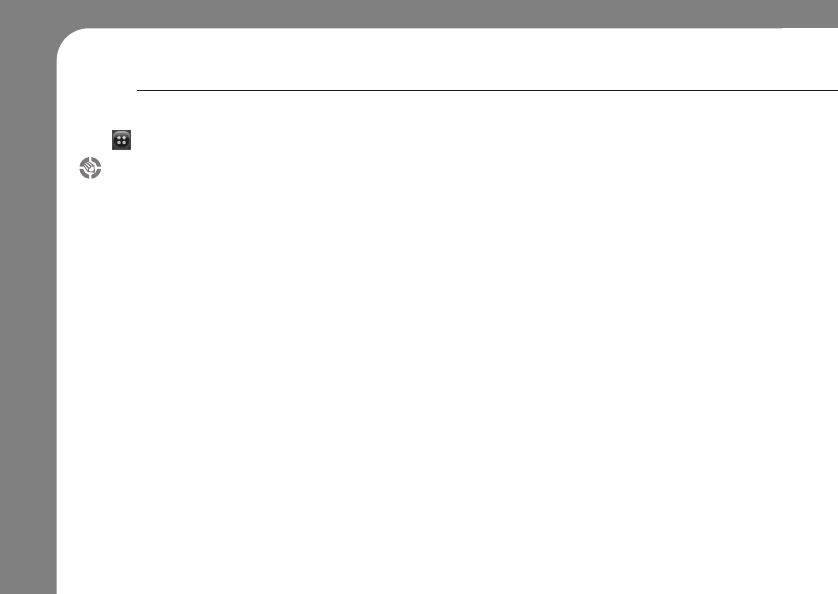
78
LBS
Tap ➔ LBS
Map (VoiceNavi)
Your phone has a navigation function.
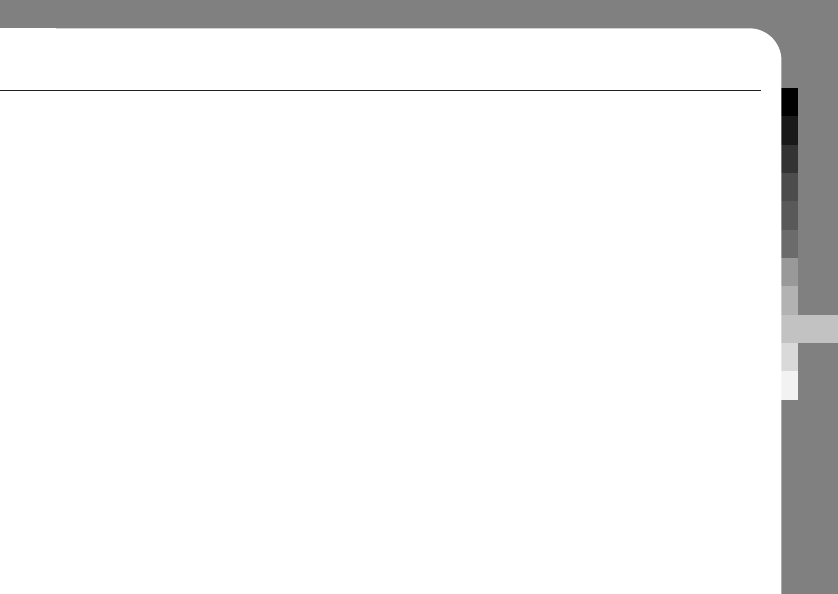
OTHER APPLICATION
79
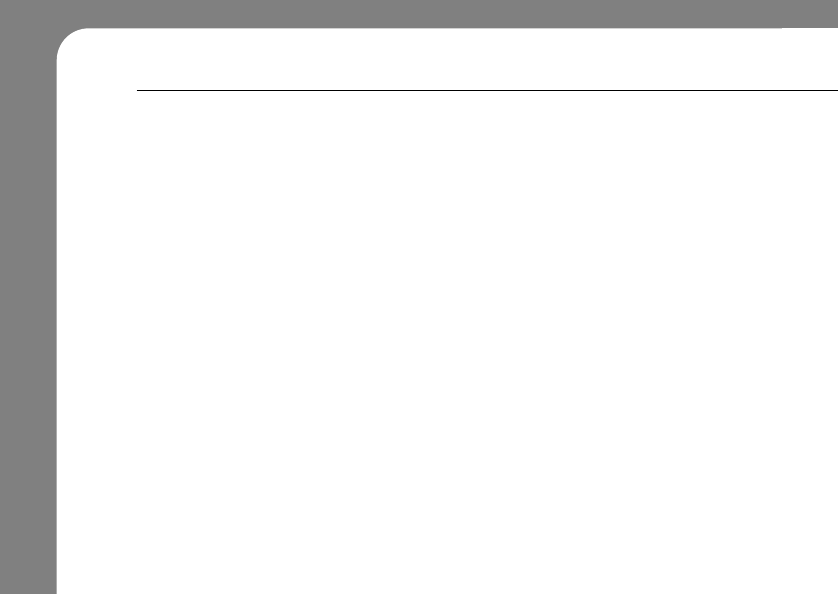
80
LBS
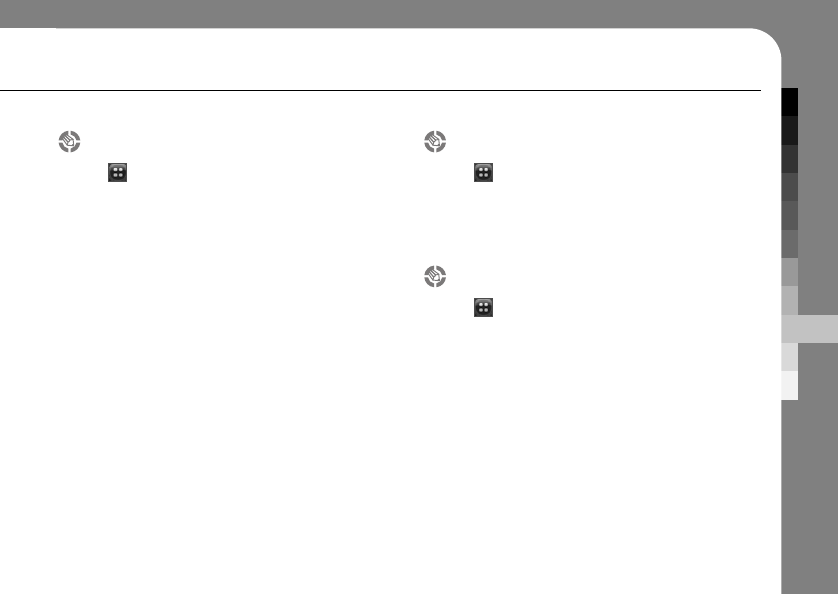
OTHER APPLICATION
81
NMEA
1. Tap ➔LBS ➔NMEA
Missed LBS Msg
1. Tap ➔LBS
2. Tap Missed LBS Msg to check the Missed
LBS Messages.
LBS Mode
1. Tap ➔LBS
2. Tap LBS Mode to turn on and off your LBS
Mode.
3. Tap Save to save the setting.
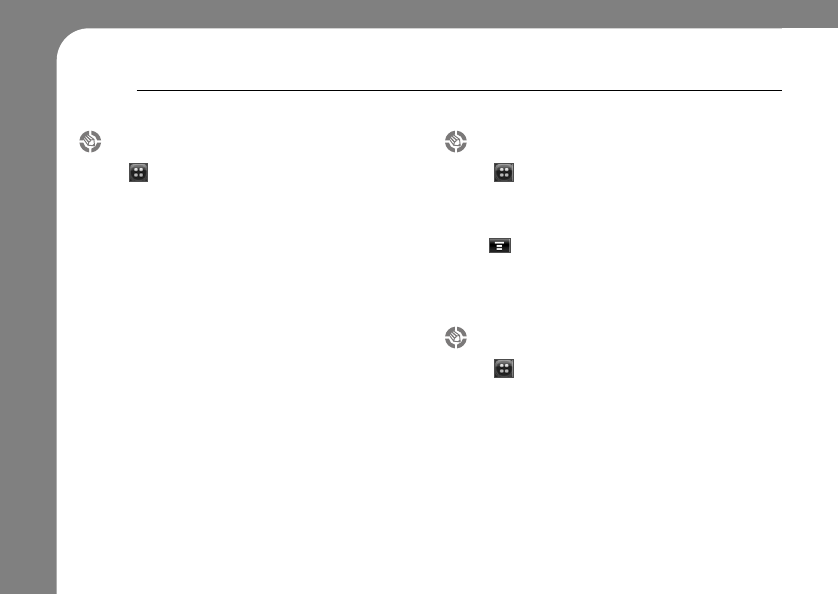
82
Portal URL
1. Tap ➔LBS
2. Tap Portal URL
3. Tap the URL address to edit the URL or
tap to reset the URL address to default.
4. Tap Save to save the changes.
MPC Address
1. Tap ➔LBS
2. Tap MPC Address.
You can check the MPC address in this menu
Notification setting
1. Tap ➔LBS
2. Tap Notification setting
You can set up the notification options.
Mobile Initiated : Set the mobile initiation option.
Network Initiated : Set the network initiation option.
Alert Sound : Set the alert sound from 4 different
styles.
Sound volume : Increase or decrease the alert
sound.
3. Tap Save to save the changes.
LBS
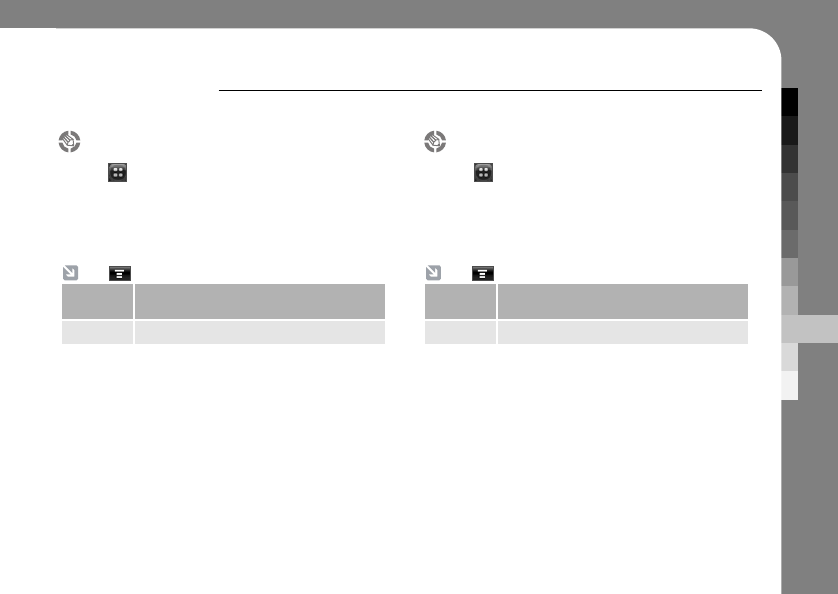
OTHER APPLICATION
83
Searching the word
1. Tap ➔Dictionary ➔Search Word.
2. Tap Search.
3. Enter the word using the text pad and search
for the Chinese translation.
My vocabulary
1. Tap ➔Dictionary.
2. Tap My Vocabulary.
You can see list of vocabularies that you have
added.
DICTIONARY
Your can use your phone as dictionary. You can search for words.
Tap perform the following operations.
Add to my
vocabulary
Add the word to the My vocabulary.
View View My Vocabulary or My History.
Tap perform the following operations.
Sort By Sort My Vocabulary list by English,
Chinese and added time.
Delete Delete a word in My Vocabulary.
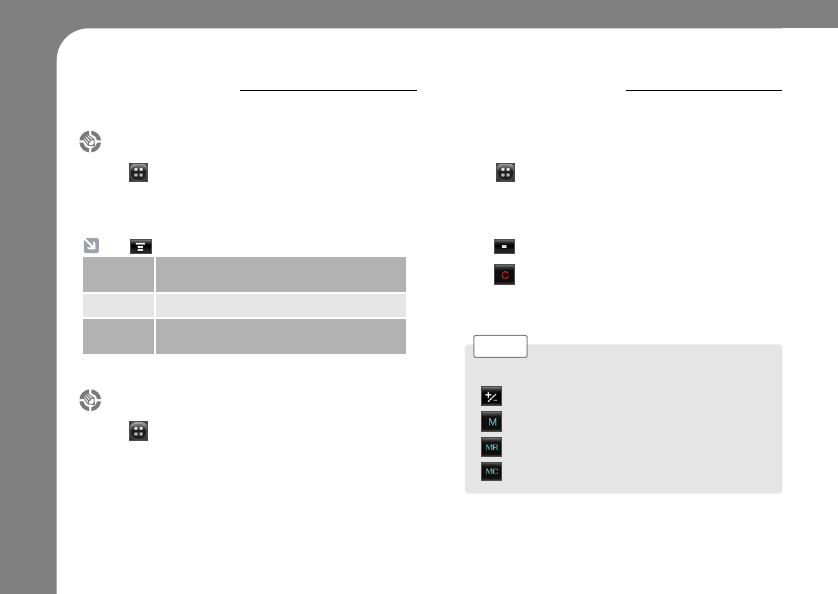
84
DICTIONARY CALCULATOR
You can use your phone as a calculator.
My history
1. Tap ➔Dictionary.
2. Tap My History.
You can see the recently searched words.
1. Tap ➔Calculator.
2. Tap the numeric and calculation keys to
perform a calculation.
3. Tap to calculate the result.
4. Tap to clear the calculation.
Tap to clear the last entry, one digit at a time,
when performing a calculation.
About
1. Tap ➔Dictionary.
2. Tap About.
You can see information about the software
and its provider.
Tap perform the following operations.
Add to My
Vocabulary
You can add the recently searched
vocabulary to My vocabulary.
View View My Vocabulary or My History.
Delete View My Vocabulary or My History.Delete
a word listed in My History.
Tap the following keys to perform the described functions:
Change the sign (positive/negative).
Store the current number in memory.
Show the stored number.
Clear the stored number.
Note >
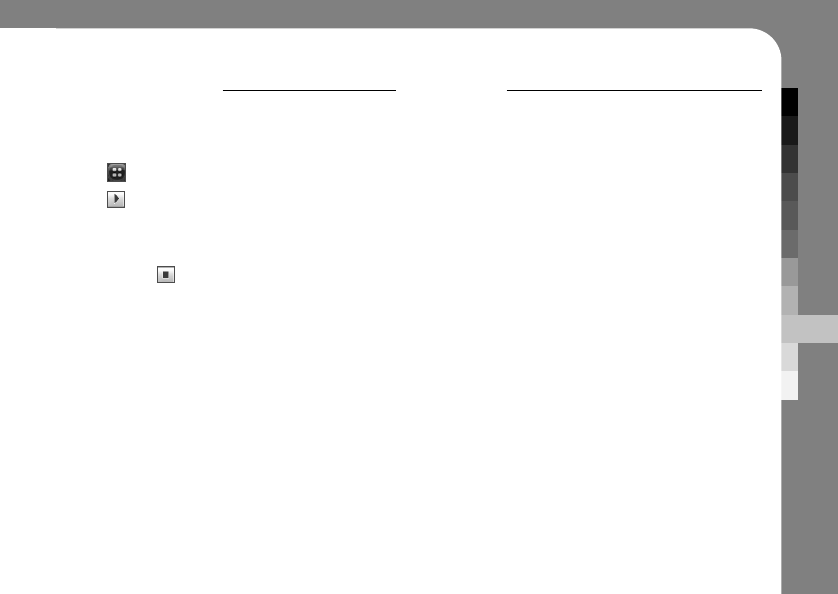
OTHER APPLICATION
85
STOPWATCH
You can use your phone as stopwatch to measure time. GAME
Java Script game is included in your phone.
1. Tap ➔ Stopwatch.
2. Tap to start the stopwatch.
3. Tap Record to record the time and keep the
stopwatch running.
4. To stop tap .
5. Tap Reset to reset the stopwatch.
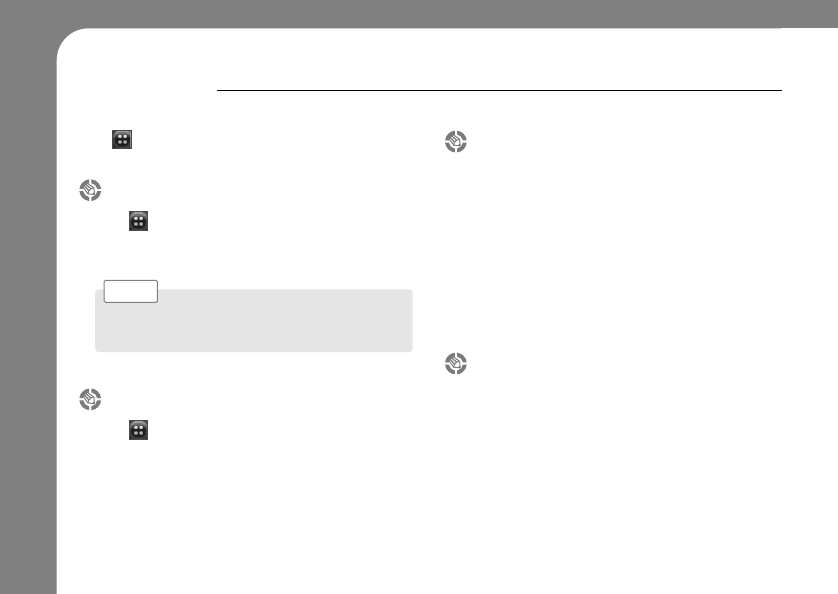
86
NETWORK
Your phone supports both CDMA and GSM network mode.
Tap ➔ Network to set all the network related
options.
Network selection
1. Tap ➔Network
2. Set primary and secondary network mode on
your phone.
Network setting
1. Tap ➔Network.
2. Set the network selection to be default or
manual.
3. Tap Save to save the setting.
CDMA Setting
GSM Setting
You can also choose to disable either one of the
network mode.
Note >
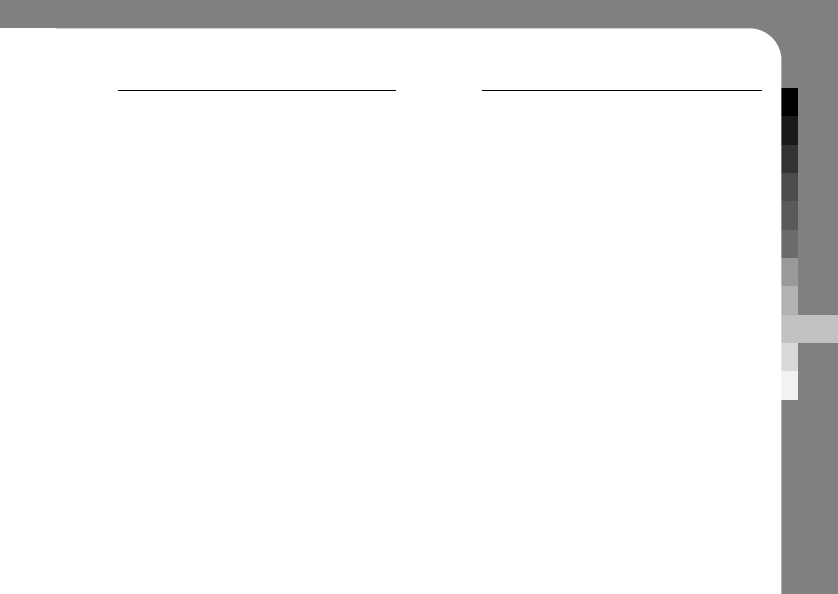
OTHER APPLICATION
87
UTK STK
Your SIM card may contain additional SIM Toolkit
(STK) applications that add features and
functionality to your phone.
Tap STK on the application launcher screen to
see a list of STK applications you can use.
Tap a service or feature to select it.
Your phone shows the service or feature screen.
Pull down the scroll bar to scroll through a text
page or option list. Tap an option to select it.
Some screens may contain text fields where you
must provide information in order to use a service
or feature.
Tap the field and enter text in the usual way.
For more information about the STK applications
available on your SIM card, contact your service
provider.
Your SIM card may contain additional SIM Toolkit
(STK) applications that add features and
functionality to your phone.
Tap STK on the application launcher screen to
see a list of STK applications you can use.
Tap a service or feature to select it.
Your phone shows the service or feature screen.
Pull down the scroll bar to scroll through a text
page or option list. Tap an option to select it.
Some screens may contain text fields where you
must provide information in order to use a service
or feature.
Tap the field and enter text in the usual way.
For more information about the STK applications
available on your SIM card, contact your service
provider.
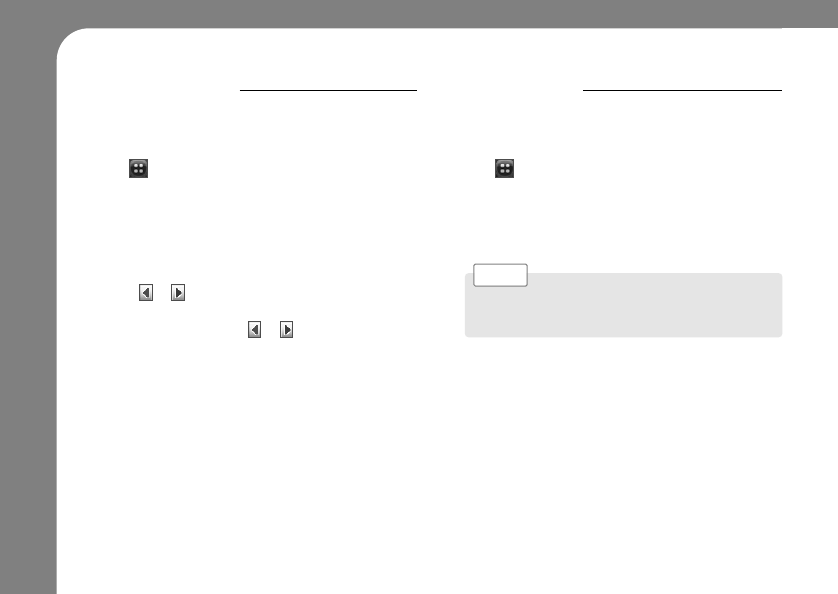
88
ALERT STYLE
You can change the ring and vibration alert style,
ringtone volume, touch & key volume, touch screen
tone and key tone in this menu.
RINGTONE
You can change your ringtone.
Set the ringtone that you like.
1. Tap ➔Setting
2. Tap Alert Style
Ring : Set the alert type. You can choose from ring,
vibrate, ring and vibrate, vibrate then ring or
silent.
Ringtone Volume: Adjust the ringtone volume.
Tap or to decrease or increase the volume.
Touch & Key Tone Volume : Adjust the touch and
key tone volume. Tap or to decrease or
increase the volume.
Voice Dial Tone : Set the PIN Code needed when
setting up a connection with other devices.
Key Tone : Turn on or off the key tone.
3. Tap Save to save the changes.
1. Tap ➔Setting
2. Tap Ringtone
3. Select the type of ringtone you want.
4. Tap Save to save the ringtone.
Tap drop down menu on the top of the menu to
choose ringtone from the selected folder.
Note >
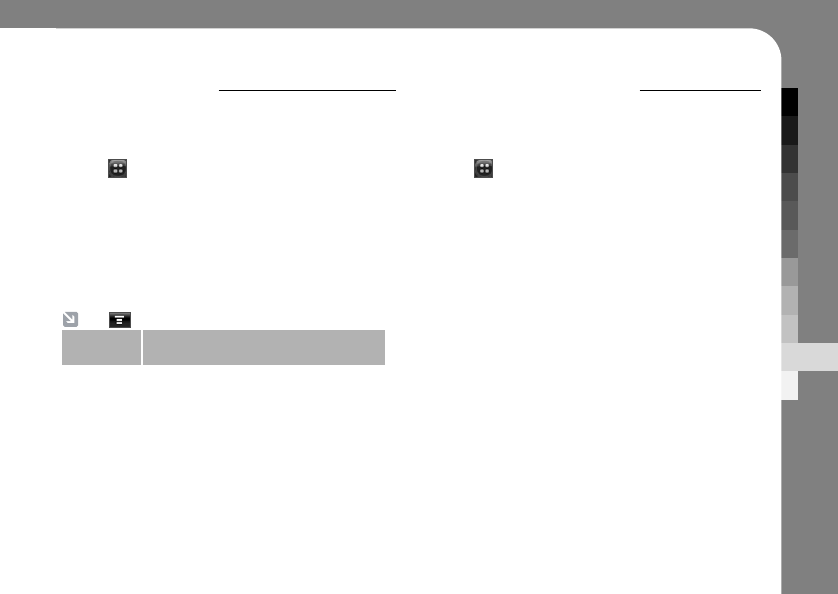
SETTINGS
89
WALLPAPER
Change the wallpaper. Select the one that you like
and save the setting to change your wallpaper.
COLOR SCHEME
You can select between black and white themes of
your phone’s background.
1. Tap ➔Setting.
2. Tap Wallpaper.
3. Tap one of the wallpaper to see the preview.
4. Tap the preview screen again to return to the
Wallpaper menu.
5. Tap Save to set the selected wallpaper.
1. Tap ➔Setting.
2. Tap Color Scheme.
3. Tap each color to see the preview.
4. Tap the preview screen again to return to the
Color Scheme menu.
5. Tap Save to set the selected color.
Tap perform the following operations.
Transparency
Increase or decrease the wallpaper
transparency.
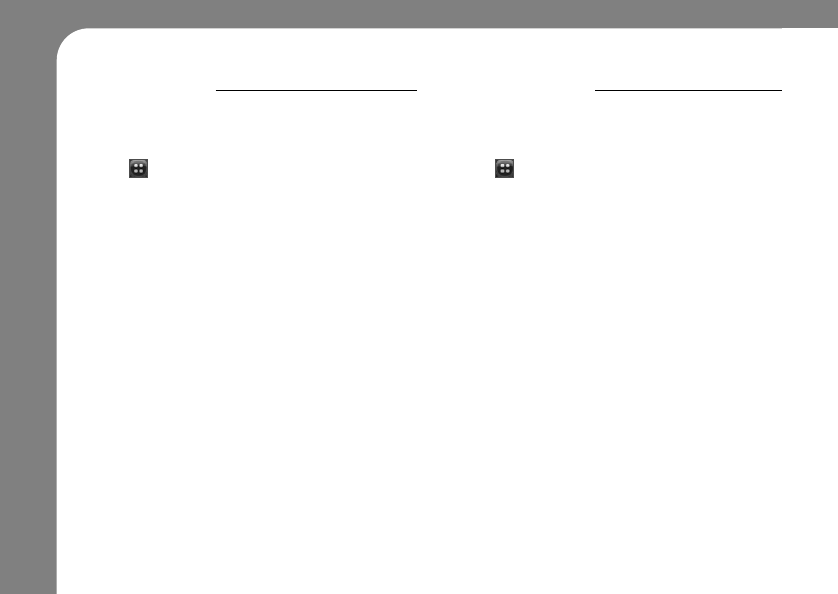
90
TEXT SIZE
You can choose between small and large texts sizes
for the best view of your contents.
LANGUAGE
Set the language of your phone’s menu. You can choose
from English and Chinese as a main language.
1. Tap ➔Setting.
2. Tap Text Size.
3. Select and tap the size of fonts to set the font
size.
Small : Display all the fonts in small size.
Large : Display all the fonts in large size.
4. Tap Save to finalize the text size setting.
1. Tap ➔Setting.
2. Tap Language.
3. Select and tap one of the languages.
English : Display menu in English.
Chinese : Display menu in Chinese.
4. Tap Save to finalize the language setting.

SETTINGS
91
TEXT INPUT
You can set the primary text entry method and set the
prediction text on and off. Writing hand and speed can
also be adjusted in this set up.
TIME & DATE
You can set the current time and date.
1. Tap ➔Setting.
2. Tap Text Input.
3. Set up the following options.
Primary input Method : Set the primary input
method between keyboard
and handwriting.
Prediction text : Check the box if you want to use
the prediction text function.
Writing Hand : Set the writing hand.
Writing Speed : Set the writing speed from
3 different speeds.
4. Tap Save to save the changes.
1. Tap ➔Setting.
2. Tap Time & Date.
3. Set up the following options.
Clock : You can set your time to adjust
automatically using the CDMA network or
set the time and date manually.
Date & Time Format : You can choose the date
from 3 different formats and
the time from 2 different
formats.
4. Tap Save to save the changes.
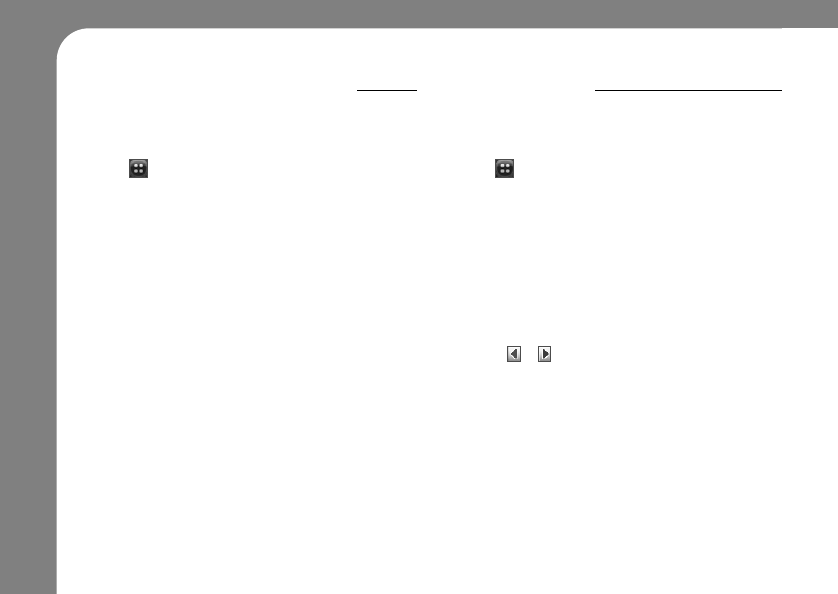
92
SCREEN CALIBRATION
Calibrate the touchscreen if the phone begins to
respond incorrectly to your stylus on the touchscreen
display.
BACKLIGHT
Adjust the screen light and the duration of the light staying on.
1. Tap ➔Setting.
2. Tap Screen Calibration.
3. Tap and hold the center of the cross to
calibrate the touch screen.
4. Repeat the tap and holding the center off the
cross until the screen in calibrated.
1. Tap ➔Setting.
2. Tap Backlight.
3. Set the following options.
Backlight : Set when the backlight to be turned off.
Light off in call : Check the box to turn off the
backlight while you are taking a call.
Light on for Media Player: Turn on the backlight
while you are using a Media Player.
Backlight Level : Adjust the backlight level.
Tap or to darken or brighten the backlight.
4. Tap Save to save the changes.
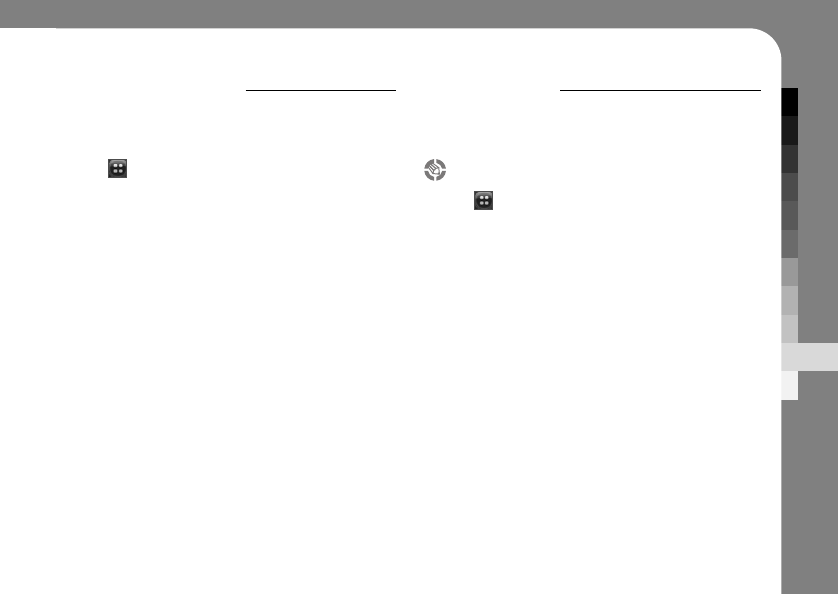
SETTINGS
93
HOMESCREEN
You can set the home screen banner and the shortcuts on
the bottom of your main screen.
SECURITY
You can setup the security option to protect your privacy.
Following security related operations need a lock code,
set ‘0000’ as default, which can be changed.
1. Tap ➔Setting.
2. Tap Home Screen.
3. Set up the following options.
Next Events : Check the box to show the upcoming
event on your calendar.
Greeting Banner : Check the box to show the
customized text banner, or upcoming D-day.
Shortcuts : Change the shortcut on the main
display. Tap the drop-down menu to set the
shortcut. First shortcut is designated to
CU MAX application which cannot be changed.
4. Tap Save to save the changes.
Phone lock
1. Tap ➔Setting.
2. Tap Phone Lock.
3. Select the function that you want to lock.
Next time you’ll need a lock code to access
those locked function.
4. Tap Save to save setting.
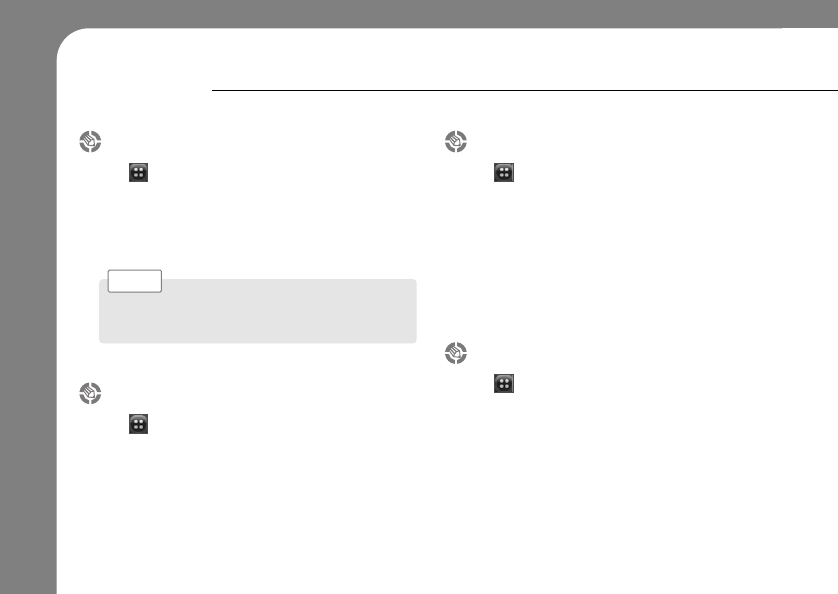
94
SECURITY
Change lock code
1. Tap ➔Setting.
2. Tap Change Lock Code.
3. Enter the old lock code.
4. Enter and confirm the new code.
Card1
1. Tap ➔Setting
2. Tap Card1.
3. Enter the lock code.
4. Set/Change the PIN cord to Card 1. When the
PIN is set, you’ll need to enter the PIN to
activate your card when you restart the phone.
Change the lock code often enough for secured
safety. Default lock code is ‘0000’.
Note >
Card2
1. Tap ➔Setting.
2. Tap Card2.
3. Enter the lock code.
4. Set/Change the PIN code for card2. When the
PIN is set, you’ll need to enter the PIN to
activate your card when you restart the phone.
Reset factory default
1. Tap ➔Setting.
2. Tap Factory Default to reset all the setting on
the phone to factory default.
3. Enter the lock code to proceed.
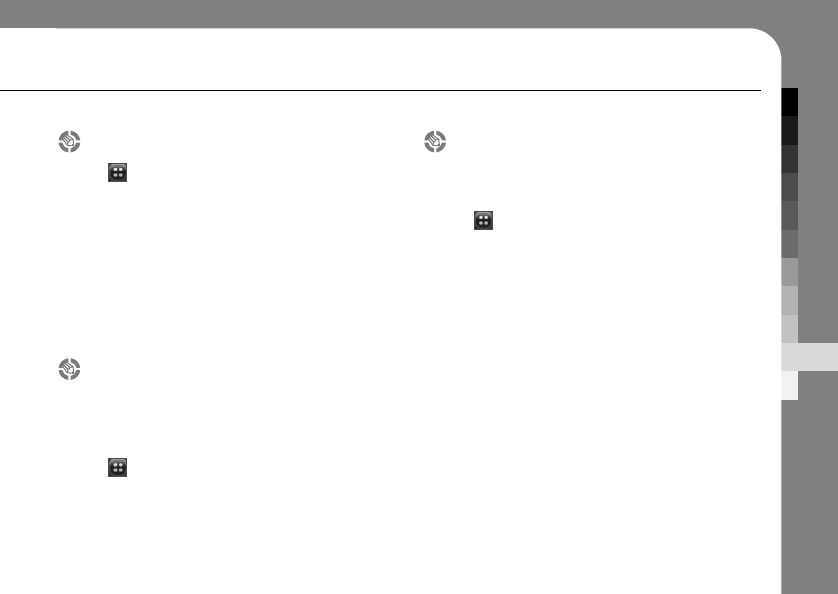
SETTINGS
95
Clear files
1. Tap ➔Setting.
2. Tap Clear files to clear the data files stored in
your phone.
3. Select the all applicable section you want to
clear.
4. Tap OK.
5. Enter the lock code to proceed.
SW version
You may check your software version to see if
you have the latest software.
1. Tap ➔Setting.
2. Tap SW version.
3. Tap OK to return to previous menu.
External memory format
Your memory card used as external memory
card can be formatted.
You need to enter a lock code to proceed.
1. Tap ➔Setting.
2. Tap External Memory Format.
3. Enter the lock code to proceed.e lock code to
proceed.
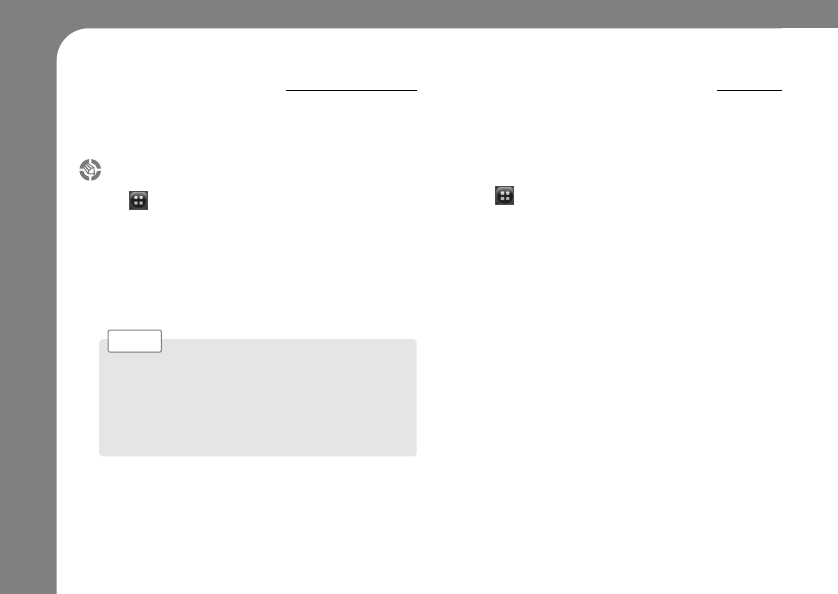
96
AIRPLANE MODE
To use your phone in an airplane, you may set the airplane
mode on. When you turn on the airplane mode, your phone
will limit all the service which may disturb Radio Frequency.
USB MASS STORAGE
You can use your phone as an extra storage to store data
files just like a hard drive.
1. Connect your phone to PC with USB cable.
2. Tap ➔Setting.
3. Tap Backlight.
4. Tap USB Mass Storage and wait for the
phone to be connected to your PC.
5. Store files to your phone. Make sure you have
memory card installed in back of your phone.
Turning on/off the airplane mode
1. Tap ➔Setting.
2. Tap Airplane Mode.
3. Enter the lock code to proceed.
4. Set the Airplane Mode on/off.
5. Tap Save to save the setting.
You can make an emergency call during on an air-
plane mode. Enter an emergency number you need
to call. When you exit an airplane mode to make an
emergency callyour phone will start to emit radio
frequency.
Note >
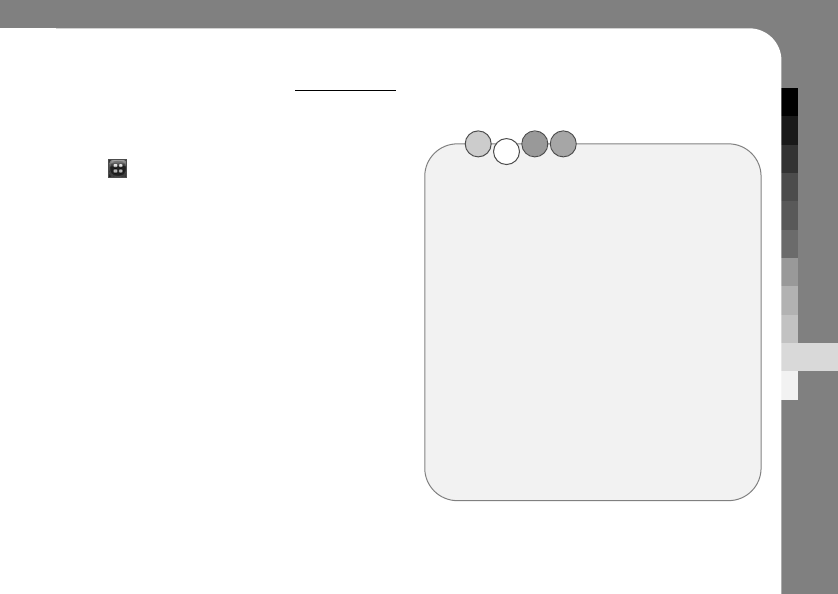
SETTINGS
97
AUTO POWER OFF
Set the time to turn off your phone automatically.
1. Tap ➔Setting.
2. Tap Auto Power Off.
3. Tap the drop-down menu to turn on or off the
Auto Power off function.
4. Set the time.
You can choose to turn off after certain period
of time by or you can set the specific time to
turn off.
5.Tap Save to apply the setting.
MEMO
Hello MOTO
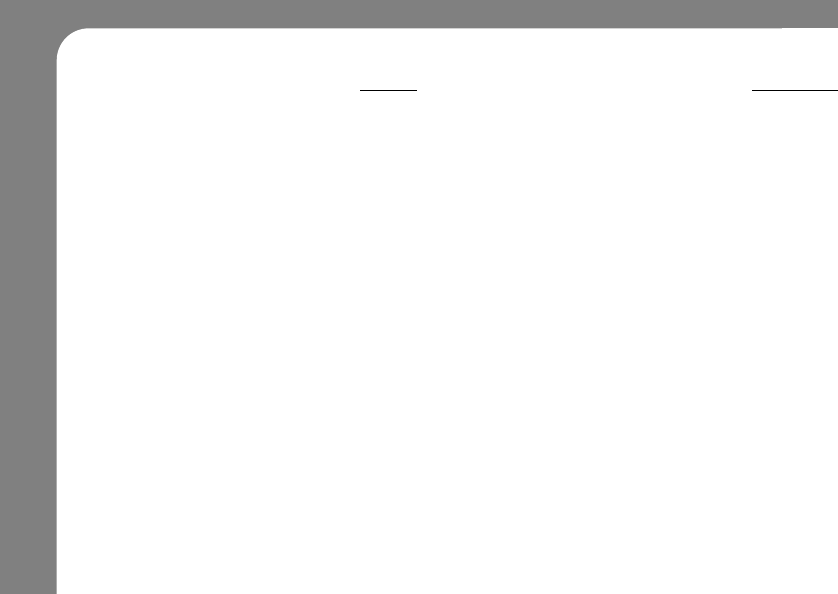
98
SERVICE AND REPAIRS
If you have questions or need assistance,
we're here to help.
Go to www.motorola.com/consumer/support,
where you can select from a number of
customer care options.
You can also contact the Motorola Customer
Support Center at
1-800-331-6456 (United States),
1-888-390-6456 (TTY/TDD United States for
hearing impaired),
or 1-800-461-4575(Canada).
SPECIFIC ABSORPTION RATE DATA
This model meets international guidelines for
exposure to radio waves.
Your mobile device is a radio transmitter and
receiver. It is designed not to exceed the limits
for exposure to radio waves recommended by
international guidelines. These guidelines were
developed by the independent scientific or
ganization ICNIRP and include safety
margins designed to assure the protection of all
persons, regardless of age and health.
The guidelines use a unit of measurement
known as the Specific Absorption Rate, or SAR.
The ICNIRP SAR limit for mobiles devices used
by the general public is 0 W/kg and the highest
SAR value for this device when tested at the ear
was 0.00 W/kg.
1
As mobile devices offer a range of functions,
they can be used in other positions, such as on
the body as described in this user guide.
2
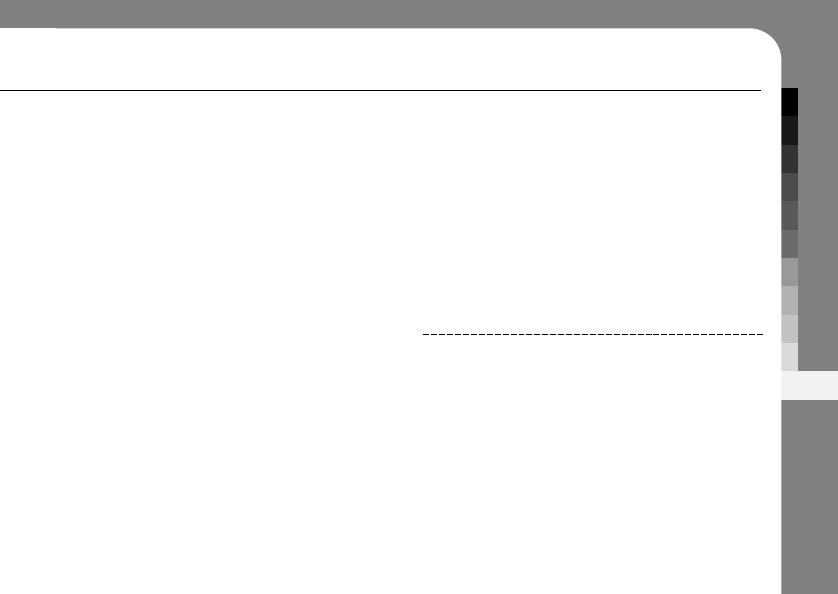
99
APPENDIX
In this case, the highest tested SAR value is 0.00
W/kg.
1
As SAR is measured utilizing the device’s
highest transmitting power, the actual SAR of this
device while operating is typically below that
indicated above.
This is due to automatic changes to the power
level of the device to ensure it only uses the
minimum level required to reach the
network.
While there may be differences between the
SAR levels of various phones and at various
positions, they all meet the governmental
requirements for safe exposure. Please note that
improvements to this product model could cause
differences in the SAR value for later
products; in all cases, products are designed to
be
within the guidelines.
The World Health Organization has stated that
present scientific information does not indicate
the need for any special precautions for the use
of mobile devices.
They note that if you want to reduce your
exposure then you can do so by limiting the
length of calls or using a “hands-free” device to
keep the mobile phone away from the head and
body.
Additional Information can be found on the
websites of the World Health Organization
(http://www.who.int/emf) or Motorola, Inc.
(http://www.motorola.com/rfhealth).
1. The tests are carried out in accordance with
international guidelines for testing.
The limit incorporates a substantial margin for safety to
give additional protection for the public and to account for
any variations in measurements. Additional related
information includes the Motorola testing protocol,
assessment procedure, and measurement uncertainty
range for this product.
2. Please see the Safety and General Information section
about body worn operation.
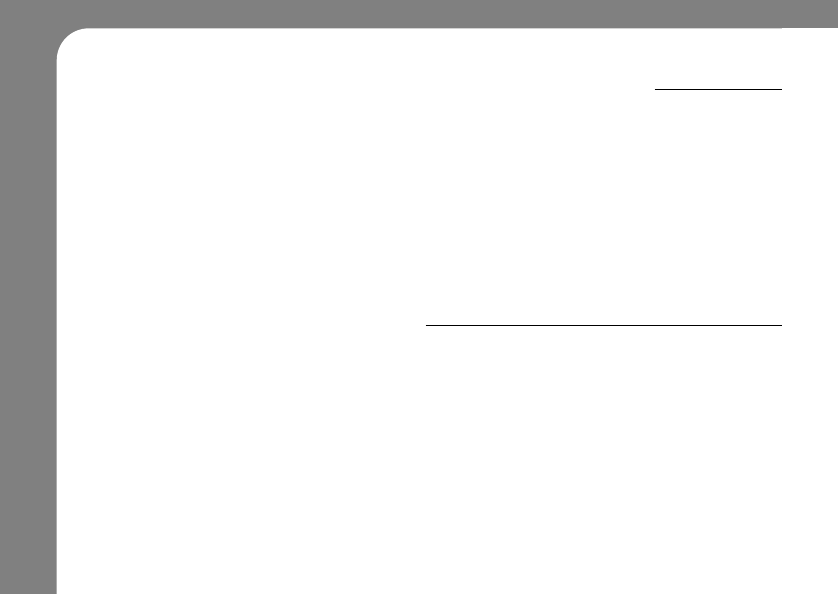
100
Information from the World Health Organization
Present scientific information does not indicate the need for any special precautions for the use of
mobile phones. If you are concerned, you may want to limit your own or your children’s RF
exposure by limiting the length of calls or by using handsfree devices to keep mobile phones
away from your head and body.
Source: WHO Fact Sheet 193
Further information: http://www.who.int./peh-emf
GNU General Public License
For instructions on how to obtain a copy of any source code being made publicly available by
Motorola related to software used in this Motorola mobile device, which may be subject to GNU’s
General Public License, please send an email to zxgpl@motorola.com.
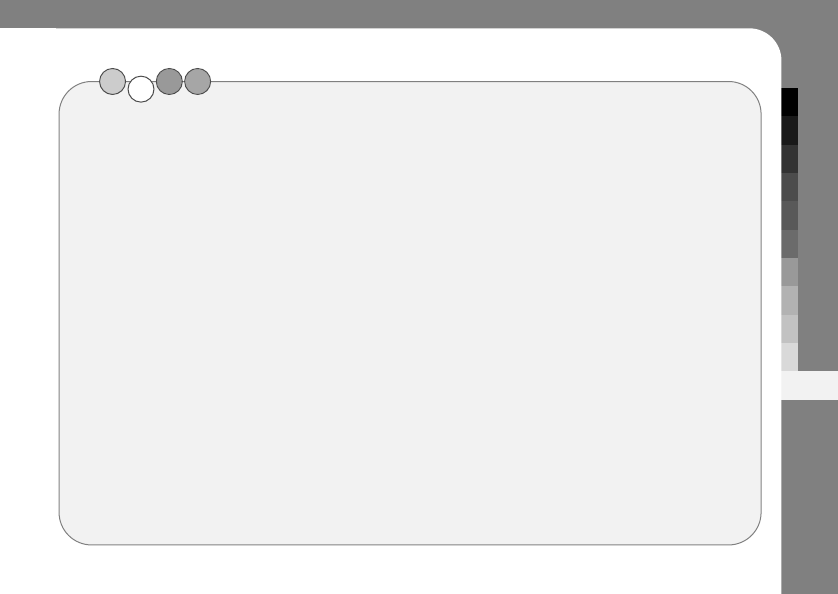
101
APPENDIX
MEMO
Hello MOTO
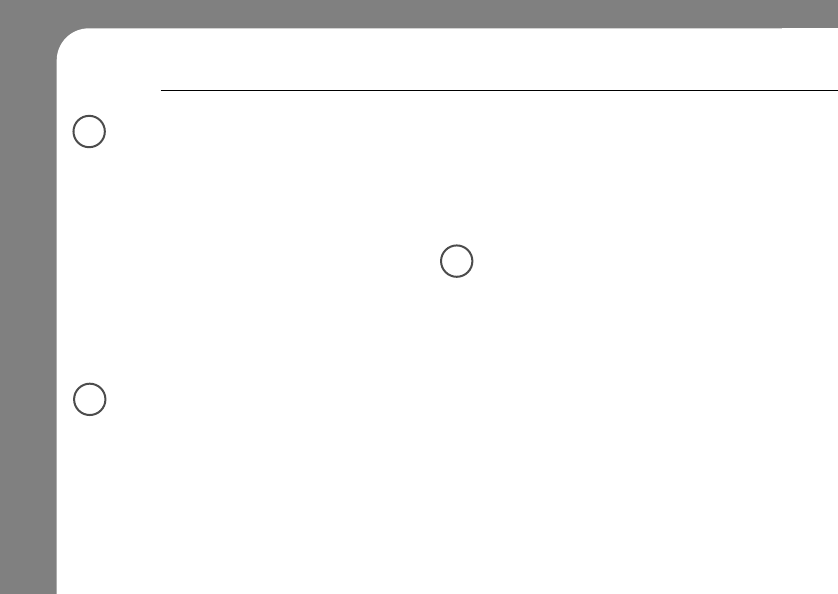
102
INDEX
A
accessories 17, 121, 144
address book 52
airplane mode 24
alarm clock 93
alert
set 35, 42
turn off 34
answer a call 25, 45
antenna, turning on/off 24
application launcher 28
B
battery 20, 21
battery indicator 31
battery life, extend 22, 141
Bluetooth indicator 31
Bluetooth wireless 121
bonding. See Bluetooth wireless
brightness, set 44
browser 101
browser messages 75
business card reader 97
button bar 30
C
alculator 92
calendar 85
call
answer 25, 45
cancel 49
end 24, 25
make 24
call barring 38, 139
call forwarding 139
call timers 143, 144
call waiting 48
caller ID 48
camera 3, 108
camera key 1, 2, 3
car kit 144
A
B
C
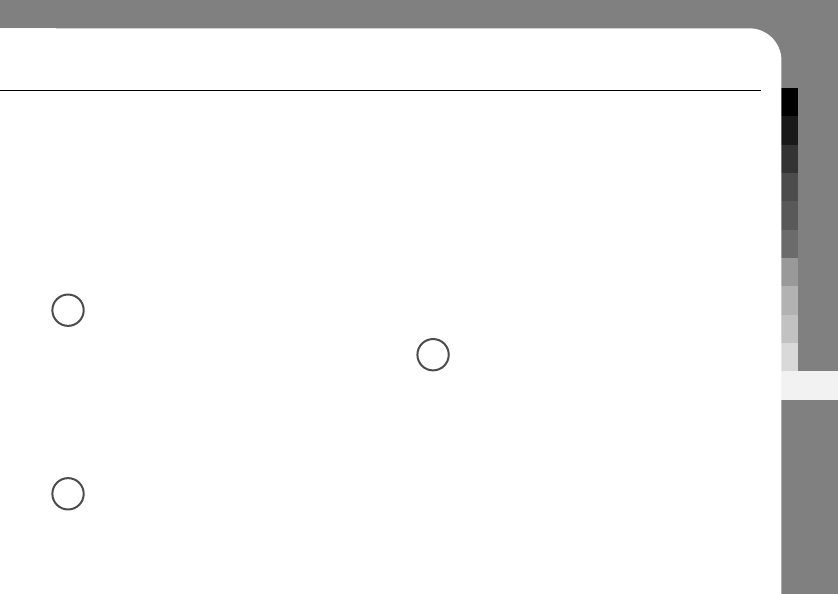
103
APPENDIX
clock 31
codes 37, 38, 39
color scheme 44
conference call 139
costs, track 144
credit information 144
customer support 149
D
data, sharing 40
dial a phone number 24, 140
dialed calls 46
digit dial (voice) 118
direct dial 50
display 27, 44
E
earpiece 1
earpiece volume 34
EDGE indicator 30
email 78
email address 53
emergency number 49
end a call 24, 25
end key 1
English keyboard 32
Enter Unlock Code message 38
equalizer 107
extension number, dialing 50 30
F
file manager 93
five-way navigation joystick 1, 34
fixed dial 140
flip
flip-closed features 35
open to answer 45
FM radio 116
forward calls 139
function buttons 33
D
E
F
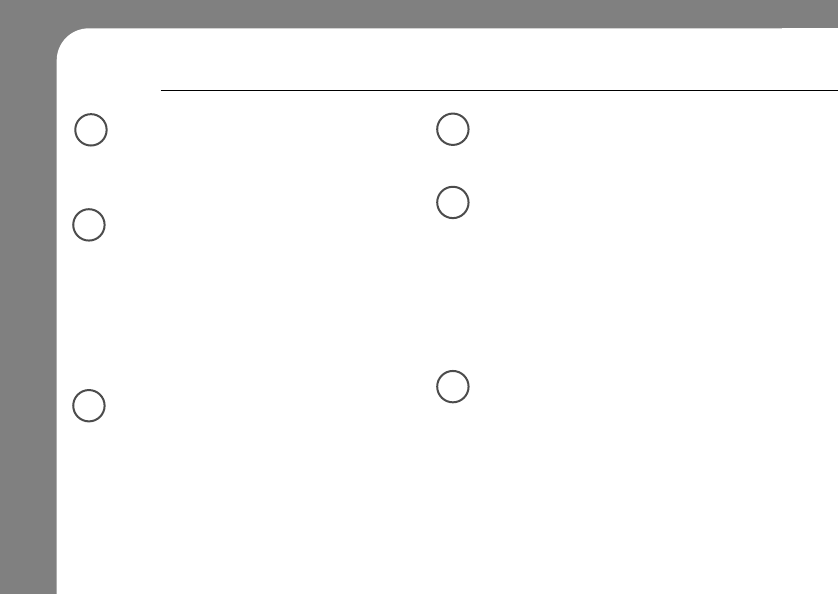
104
INDEX
G
global navigation bar 28
GPRS indicator 3
H
handsfree speakerphone 37
handwriting 33
headset 144
headset jack 1, 2
hold a call 47
home screen 27
I
Incoming Call message 48
incoming call, cancel 49
information services 76
information, sharing 40
input settings 33
international access code 49
J
joystick 1, 34
L
language 140
linking. See Bluetooth wireless
lock
phone 39
SIM card 145
Low Battery message 31
M
make a call 24
master clear 142
master reset 142
media player 105
media player indicator 31
memory card 19
memory card indicator 31
memory management 146
G
H
I
J
L
M
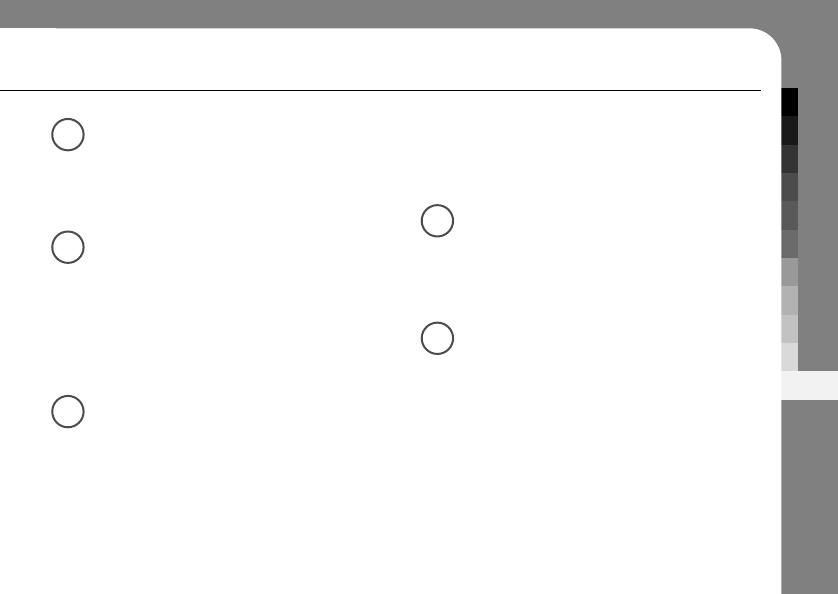
105
APPENDIX
N
name dial 118
notes 91
numeric pad 32
O
objects, sharing 40
optional accessory 17
optional feature 17
organizing files 93
outbox 67
V
ibrate profile 35, 42
video clip 108
viewer 91
voice commands 118
voice recognition 118
voice recognition key 1, 2
voice records 112, 113
voicemail 25, 50
volume 34
volume keys 1, 2, 34
W
fwallpaper 43
Web pages 101
WHO information 151
Y
your phone number 26
N
O
V
W
Y