Motorola Mobility T56JX1 Portable Cellular/ PCS GSM Transceiver User Manual Exhibit 8A Users Manual
Motorola Mobility LLC Portable Cellular/ PCS GSM Transceiver Exhibit 8A Users Manual
Contents
- 1. Exhibit 8A Users Manual
- 2. Exhibit 8B Users Manual
- 3. Exhibit 8C Users Manual
Exhibit 8A Users Manual

Welcome
to
MOTOROLA!
Removal or change of IMEI (International Mobile Equipment Identity) installed in the mobile phone
manufactured and supplied by Motorola, or an attempt to reproduce and enter another
IMEI in the mobile phone is strictly prohibited and subject to max. 10-year prison sentence
or a fine not exceeding 20 million Won in pursuant of Article 347 of the Criminal Act.
In addition, such an illegal act may damage the software installed in the phone.
Therefore, customers are required to use care not to incur any damage due to such an illegal act.
The product which is illegally modified is excluded from any free or paid service
warranted by Motorola.
Welcome to Motorola’s world leading mobile communication technology. Motorola’s
mobile communication equipment are designed and produced in compliance with its strict
in-house standards and the international standards. They are subject to the strict quality tests
including temperature test, humidity test, dust test, vibration test and drop test. We are sure
that you will be highly satisfied with the Motorola products made through these processes.
Thank you again for selecting our products, and hope that you would succeed in your
business with your product.
Any content of this manual and any function of this product are subject to change
according to situation.
We suggest that you set your phone to vibration mode at a public place.
2
Prohibition of illegal modification of IMEI
3
Welcome

4
For your safety
5
Do not dry an immersed mobile phone with a heating apparatus.
If you dry an immersed mobile phone or battery with a heating apparatus may cause a mobile phone’s
explosion and external deformation or failure. Do not turn on the power while the phone is wet.
Instead, separate a batter from the phone and contact a service center designated by Motorola.
For your safety
Read this ‘For your safety’ carefully in order to secure safety of the user and to prevent damage to property.
Please keep this manual in the place which can be accessed at any time by the user.
● Do not lend your own phone to other person inadvertently.
● Please observe the proprieties in public places.
● For repairs or other alter services, contact our designated service center.
● If your phone has got lost or stolen, immediately report to the relevant telecommunications service provider.
● You are required to refrain from using unauthorized devices.
- Using chargers, hands-free kits, data communication cables, batteries, or equipment other than genuine ones may deteriorate this
product’s performance or cause malfunction, external deformation or breakage.
● Use the accessories like an earphone cautiously.
- If you are exposed to loud sound for long periods of time, damage to your hearing can occur.
● Make it rule to record important data separately.
- Input data such as telephone numbers for a mobile phone may be corrupted due to user’s inadvertence or unexpected problems.
● Make sure not to be in water or moisture.
- If either mobile phone or battery is immersed in ‘water’ or ‘liquid’, the color of immersion-checking label affixed to the mobile phone
or battery will be changed. In the case of malfunction due to such reason, free service warranted by Motorola will be rejected.
CAUTION!
This product should not be added with any separate equipment that may cause an alteration to its original performance as
described on type registration.
To use the mobile phone safely and for a long time,
Make sure to use authentic goods only.
Using an unauthorized battery or charger will shorten a life cycle of the mobile phone or deteriorate its performance.
Be careful not to cause damages to the glass of mobile phone display.
• The LCD may be damaged if it is given a strong impact or is dropped to the ground.
• If the glass gets damaged, please do not touch it by hands, but contact the nearest Motorola service center
immediately.

6
For your safety
7
Use a ground-available outlet for PC power when using an USB data cable.
If you connect the phone with PC (personal computer) via an USB data cable, you may encounter a risk of
electric shock depending on the grounding state of the PC power.
Do not place items containing magnetic components.
The magnetic strip such as a credit card, phone card or transportation ticket, can be damaged by the phone.
No!
Do not use the phone while charging.
If you use the mobile phone while charging it with a charger or USB data cable, you may have a risk of electric
shock or fire. Make sure that you use the phone alter separating it from USB data cable or charger.
For your safety
To use the mobile phone safely and for a long time,
For your safety
Read this ‘For your safety’ carefully in order to secure safety of the user and to prevent damage to property.
Please keep this manual in the place which can be accessed at any time by the user.
Use and keep the phone at room temperature.
If a mobile phone or batter is placed at very hot places (inside a car in summer, an airtight place under the direct
sunlight, near the fire, etc), it may run into a danger of explosion fire or external deformation. If it is used and kept at
very cold places, it may reduce the capacity and lifetime of the battery.
Keep the mobile phone clean.
• If there are foreign substances on a metal part of a charger or battery-charging contact, the phone may not be charged
properly.
• Use smooth cloth to clean the mobile phone. Using chemicals (such as alcohol, benzene, thinner, etc.) for cleaning
purpose may cause a fire.
Do not give strong impact to the mobile phone, and do not disassemble or modify it.
Giving a strong impact or dropping the mobile phone or battery may cause the phone to run into failure or
explosion. In case of disassembling or modifying the mobile phone inadvertently, a free service will be rejected.

8
For your safety
9
To use the mobile phone safely and for a long time,
For your safety
Read this ‘For your safety’ carefully in order to secure safety of the user and to prevent damage to property.
Please keep this manual in the place which can be accessed at any time by the user.
Make a back-up record of the input information in mobile phone.
• Input information like telephone numbers can be deleted upon user’s inadvertency, upgrade, repair or
unexpected problem.
• A manufacturer shall not be responsible for any information loss.
Do not hold the antenna when the phone is in use.
If you hold it, it can affect call quality, it also may cause the phone to operate as higher power level that needed
and shorten talk and standby times.
Milk
Keep the phone out of reach of animals or children.
If children or animals suck or bite the mobile phone or battery, they may run into a risk of having an electric shock,
explosion, exposure to electromagnetic wave, damaged parts (rubber stopper) stuck in the throat,
and suffocation. In case a child use the phone, make sure that they are fully aware of this precaution.
Make sure to use authentic goods only.
• Paint or metallic content on the phone may cause an allergic reaction, eczema, itching, swell, and etc.
• If any of the above symptoms occurs, stop using the phone and visit a doctor.
Be careful when you use a necklace or cord for the mobile phone.
Be careful that using a necklace or cord for the mobile phone may cause you to run into dangerous accidents like
being caught in train, electric railway or car doors.

10
For your safety
11
Locations for using the mobile phone
Do not use the mobile phone in a potentially explosive atmosphere.
Turn off your phone in a potentially explosive atmosphere like construction sites and military areas. Obey all the
instructions and signals posted in a potentially explosive atmosphere. Construction crews often use remote control
RF devices to set off explosives.
Do not use the mobile phone in near inflammable materials.
Do not install or use accessories onto your phone in a potentially explosive atmosphere including gas station, gas leak
areas, and deck on boats.
Do not use the mobile phone in a prohibited area like air crafts and hospitals.
Using a mobile phone may cause accidents in some aircrafts and hospitals using RF equipment.
Do not use the mobile phone near pacemakers.
• The Health Industry Manufactures Association recommends to keep a minimum of 15 cm (6 inches) from the
pacemaker when the phone is switched on.
• Person with pacemaker should always use the phone in the opposite side of the pacemaker and maintain
a separation of 15cm or more.
For your safety
Read this ‘For your safety’ carefully in order to secure safety of the user and to prevent damage to property.
Please keep this manual in the place which can be accessed at any time by the user.
Refrain yourself from using the mobile phone while driving.
• Using the mobile phone in driving a car may cause direct and indirect car accidents.
• Check the laws and regulations on the use of mobile phones in the areas when you drive.
Such an act is fined penalties and demerits under the Road Traffic Act.
Do not install a hands-free device near air bag.
An air bag inflates with great force in a moment. Do not leave your phone or set up the hands-free kit near to
the air bag. You may be seriously injured when the air bag is activated.
Using the mobile phone while driving

12
For your safety
13
Using battery and charger
The flicker of the lamp while charging the mobile phone and the battery means that
the charge is not processed.
Check the charger to avoid the trouble that may occur to each device.
If the temperature of the phone rises over 45˚C while charging the battery,
the phone stops charging and switch on the LCD screen and keypad lights.
For your safety
Read this ‘For your safety’ carefully in order to secure safety of the user and to prevent damage to property.
Please keep this manual in the place which can be accessed at any time by the user.
A battery for charging is consumable.
The repetition of charge/discharge will shorten its service time gradually.
Mobile phone and battery cover need to be combined at all time.
If not, it may cause malfunction.
In case of separating a battery from the mobile phone, please turn off the power.
If not, it may cause malfunction.
Make sure to use only the TTA-authorized battery.
Using unauthorized charger may cause fatal accidents like degraded battery safety, shorter service life,
explosion or fire.
Do not expose the phone direct sunlight or use it in places with high humidity.
Store in the room between 0°C ~ +40°C. It may damage the phone and cause the phone to explode.
Do not place the phone in areas that may get very hot, such as on or near a
cooking surface, cooking appliance, iron, or radiator.
It may damage the phone and cause the phone to explode.
Do not permit a battery out of the phone to come in contact with metal objects,
such as coins, keys or jewelry.
It may damage the phone and cause the phone to explode.

14
15
Menu Table
T Service
Roaming .........................54
M Service Center ...........55
T Service .........................56
NATE ...............................57
W ....................................58
Moneta ............................60
WINC ...............................62
NATE Phone P ...............63
T Interactive .....................63
Sounds
Ringtone Style ................66
Download Ringtone ......66
Vibrate Style ....................67
Call Alert Style .................67
Volume ............................68
Operation Effects ............69
Reminder Alerts ..............69
System Alerts .................70
My Etiquette ....................70
Display
Main Display ...................72
Download Wallpaper .....74
Download Font ..............74
Menu Type ......................75
Screen Design ................75
Dialing Font .....................76
Backlight Control ............77
Contents
Ringtone Box .................80
Wallpaper Box ................80
Font Box .........................81
Photo/Movie Album ......81
MMS Contents Box ......82
ⓜPlayon .........................83
June Contents Box .......85
Phone Decoration ..........88
Captured Screen ...........88
Memory Manager ..........89
My Moto
Camera ...........................92
Subway Map ................104
Dictionary ......................106
E-book ..........................108
Stopwatch ....................108
Enjoy Wine ....................109
USB Mass Storage .....112
Settings
Phonebook
Message
Organizer
My Moto
Contents
Display
Sounds
T Service 54~63
66~70
72~77
80~89
92~113
116~124
126~135
138~144
146~154
Organizer
Morning call/Alarms .....116
Calendar ........................118
Scheduler ......................119
Memo ............................120
Diary ..............................121
Calculator ......................123
World Time ...................124
Message
Message Box ...............126
New Message ..............130
Report spam/Service ..133
Contents Box ...............134
Settings ........................135
Phonebook
Search Number ...........138
Add New Contact .......140
Edit Group .....................141
Edit Speed Dial .............141
Call History/Time ..........142
Block Calls ....................142
Phonebook Usage ......143
Automatic Backup .......143
My Phone Number ......144
Settings
Phone Settings .............146
Call Settings ..................147
NATE Settings ..............148
USIM Setting ................148
Set Time ........................149
Lock/Password ............150
언어/Language ..........151
Reset ............................152
Motorola Service Center
..152
S/W Version ..................153
Menu Table

16
17
Contents
1
Components .......................................................................22
2
Parts of the phone ...................................................23
3
Muti-access .........................................................................26
4
On-screen Icons ..........................................................28
5
Menu move buttons .................................................29
6
USIM card ...............................................................................31
Installing USIM card ........................................31
Removing USIM card ..................................32
7
Battery ...........................................................................................33
Install battery ................................................................33
Remove battery ......................................................33
Charging battery ...................................................34
01 Before Using the Phone
1
Power On/Off ....................................................................38
Power on ...........................................................................38
Power off ...........................................................................38
2
Placing a call ......................................................................39
Placing a voice call
..................................................
39
Receiving a voice call
...........................................
41
In-call functions
.............................................................
42
3
Menu from the call history list ..............45
4
Missed calls ..........................................................................46
5
My Menu settings .....................................................46
6
Menu after entering a number
..........47
02 Basic Operation
1
Roaming .....................................................................................54
Select system ............................................................54
Roaming auto dial ..............................................55
2
M Service Center .......................................................55
3
T Service ....................................................................................56
4
NATE .................................................................................................57
5
W ............................................................................................................58
June video .......................................................................59
Real-time TV ................................................................59
i’s box .......................................................................................60
tossi ............................................................................................60
June contents ...........................................................60
6
Moneta ..........................................................................................60
Membership & Life ............................................61
Preference .......................................................................61
Moneta home ............................................................61
7
WINC(Mobile Address) ....................................62
8
NATE Phone P ................................................................63
9
T Interactive .........................................................................63
04 T Service
Prohibition of illegal
modification of IMEI 3
For your safety 4
Menu table 14
1
Ringtone Style .................................................................66
2
Download Ringtone ..............................................66
3
Vibrate Style ........................................................................67
4
Call Alert Style .................................................................67
5
Volume ...........................................................................................68
6
Operation Effects .......................................................69
7
Reminder Alerts ............................................................69
8
System Alerts ....................................................................70
9
My Etiquette
..........................................................................70
1
Main Display
..........................................................................72
Standby Screen
........................................................72
Quick function
.............................................................73
2
Download Wallpaper
...............................................74
3
Download Font
.................................................................74
4
Menu Type ..............................................................................75
06 Display
1
Entering text mode .................................................50
Entering text mode ...........................................50
Writing Korean .........................................................50
Writing English and numbers
...............51
2
Using menu when entering text
...................52
Emoticons .......................................................................52
03 Entering Text
05 Sounds
5
Screen Design
....................................................................75
6
Dialing Font
.............................................................................76
7
Backlight Control
...........................................................77
06 Display
_continued
1
Ringtone Box
.......................................................................80
2
Wallpaper Box
....................................................................80
3
Font Box
......................................................................................81
4
Photo/Movie Album
..................................................81
5
MMS Contents File
....................................................82
6
ⓜPlayon ....................................................................................83
7
June Contents Box
....................................................85
8
Phone Decoration
........................................................88
9
Captured Screen
............................................................88
10
Memory Manager
......................................................89
07 Contents
1
Camera .........................................................................................92
Before using camera
........................................92
Photo
........................................................................................94
Movie
........................................................................................97
Mobile Cyworld
.................................................... 100
i’s box ................................................................................100
NATE Photo Print
..............................................101
Settings
............................................................................ 102
Memory Manager
.............................................103
Help
........................................................................................ 103
2
Subway Map ................................................................... 104
View Route Map
.................................................104
Search Route
.......................................................... 104
My Route
....................................................................... 105
Station Info
.................................................................. 105
Lost Property Office
......................................105
Settings
............................................................................ 105
Help
........................................................................................ 105
08 My Moto
Contents

18
19
3
Dictionary ............................................................................ 106
Before using the dictionary
................. 106
English-Korean
......................................................106
Korean-English
......................................................107
My Vocabulary
....................................................... 107
My History
....................................................................107
Settings
............................................................................. 107
4
E-book ...................................................................................... 108
5
Stopwatch .........................................................................108
6
Enjoy Wine ........................................................................ 109
Search
............................................................................... 109
Recommand wine search
................ 110
Wine
Common Sense
............................ 110
Cheese Story
.........................................................111
Tasting Note
.............................................................111
7
USB Mass Storage ........................................... 112
08 My Moto
_continued
1
Moring call/Alarms ............................................. 116
Easy Alarm
................................................................. 116
Morning Call
............................................................ 117
My Alarm
....................................................................... 117
2
Calendar ................................................................................118
3
Scheduler ............................................................................119
Schedule
....................................................................... 119
To-do
................................................................................... 119
Anniversary
................................................................119
D-day ..................................................................................120
Meeting planner
................................................120
4
Memo ......................................................................................... 120
5
Diary ..............................................................................................121
Photo diary
................................................................ 121
Diet diary
....................................................................... 122
6
Calculator ............................................................................ 123
7
World Time ........................................................................ 124
09 Organizer
1
Message Box ............................................................... 126
2
New Message ............................................................. 130
Letter Paper ............................................................. 131
Avata
....................................................................................131
3
Report Spam/Service ................................... 133
4
Contents Box ............................................................... 134
5
Settings ................................................................................... 135
10 Message
1
Search Number ........................................................138
2
Add New Contact
................................................... 140
Save by phone
......................................................140
Save by USIM
.........................................................140
3
Edit Group
............................................................................ 141
4
Edit Speed Dial
............................................................ 141
5
Call History/Time
...................................................... 142
6
Block calls
............................................................................142
11 Phonebook
7
Memory Usage
............................................................... 143
8
Automatic Backup
.................................................143
9
My Number
........................................................................144
11 Phonebook
_continued
1
Phone Settings
.............................................................146
Sounds
.............................................................................. 146
Display
................................................................................146
Message
.........................................................................146
Camera
............................................................................. 146
June Setting
.............................................................. 146
2
Call Settings ................................................................... 147
Answer Options ................................................ 147
Auto Area Code ................................................ 147
Airplane Mode ..................................................... 147
Network Settings ............................................ 147
12 Settings
3
NATE Settings ............................................................. 148
4
USIM Setting ................................................................ 148
5
Set Time
.................................................................................. 149
6
Lock/Password
........................................................... 150
Phone Lock
................................................................150
Privacy Lock
.............................................................. 150
Service Key Lock
............................................... 150
Restric Call
................................................................... 150
Change Password
........................................... 150
7
언어/
Language
...........................................................151
8
Reset
.............................................................................................152
9
Motorola
Service Center
............................152
Call Center
...................................................................152
Search Service Center
..............................153
Self A/S
.............................................................................153
10
S/W Version
....................................................................153
12 Settings
_continued
1
Accessories
....................................................................... 156
2
Troubleshooting
..........................................................156
3
Spec and Feature
....................................................157
4
Authentication label .......................................... 157
5
Specific Absorption Rate ....................... 158
6
Collecting wasted-mobile phones
..... 159
13 Appendix
Contents
Contents (cont’d)

20
For your safety
21
Before Using the Phone
1 Components
.............................. 22
2 Parts of the phone
...................... 23
3 Multi-access
............................... 26
4 On-Screen Icons
....................... 28
5 Menu move buttons
.................. 29
6 USIM card
................................... 31
7 Battery
.......................................... 33
01
MEMO

22
01 Before Using the Phone
23
Note
Part names and keys
1. Components
Before using the phone, make sure that you have received all the components.
2. Parts of the phone
Front view
Standard-type battery
Slim-type battery
Battery cover Battery charge
Car charger USB data cable
Stereo earset User’s manual
Rear view
Earpiece
Camera
Battery cover
Speaker
Push the hold button down to unlock the external button
keys.
The illustrations used in this manual are for your reference only, and may be different
from actual view.
Mobile phone
LCD
Microphone
Multi adapter
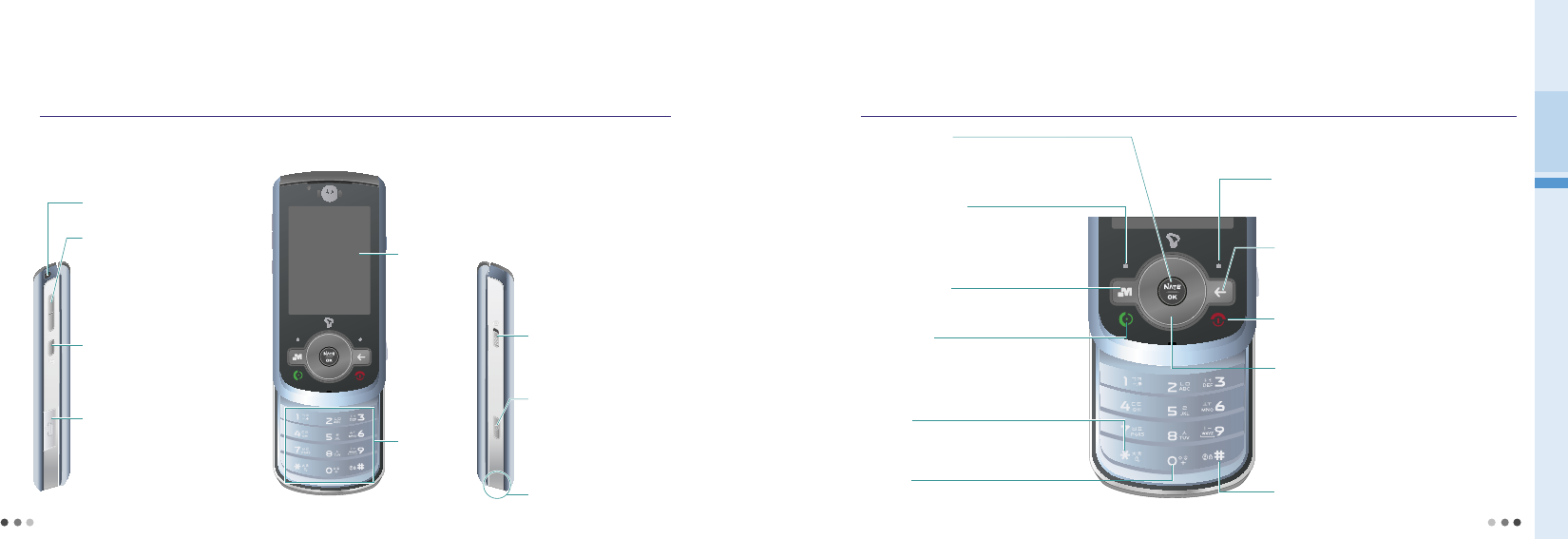
24
01 Before Using the Phone
25
2. Parts of the phone
Left side Right side view
Open view
Holes for a carrying strap
Volume
Multi-Access button
Battery charging connector/
Cable connector
• Stereo earset connector
LCD
Keypad
Camera button
Hold button
(Left)Menu Button
• In standby mode: Move to menu
• In menu: Setting My Menu
• Change the menu type
# Button
Press and hold to ‘Lock All’
Nate/ok Button
• In menu: Selects menu options and confirms
• In standby mode: Press and hold to move to Nate menu
• Press to connect to Nate home
Navigation Button
• Move up/down/left/right
• Open up the quick function menu
Up : Move to ‘W’ menu (W, see p.58)
Down :
Move to quick function menu (Quick function, see p.73)
Left : Move to ‘Message’ menu (Message, see p.126)
Right : Move to ‘My Menu’ menu
(My Menu Settings, see p.46)
• In standby mode:
Volume of the earpiece, alarm, ringtone
• Switch to Etiquette mode
• In menu, In call: Volume of keytone
• In camera mode: Zoom In/Out
• Run Multi-Access function • Push up to lock the phone,
Push down to unlock the phone
• Activates camera mode in standby mode
- Press : Move to ‘Camera’ menu
- Press and hold : Taking a photo
• Changes number style when entering the
number in standby mode
Part names and keys Keypad
Send Button
• Dial/Answer a call
•
Shows a history of calls made, received, and missed
• Press and hold to dial previous voice call number
Button
Press and hold to switch on/off ‘Etiquette mode’
0 Button
For international call press 0 + number
(Right)Phonebook Button
• In standby mode: Phonebook list
• In menu: Go back to previous screen
Clear Button
• Go back to previous screen
• In message: Deletes a character with each press
• Press to move to ‘T-Interactive’ (T-Interactive, see p.63)
End Button
• Power On/Off • End a call
• Reject a call • Switch to standby mode
Moneta Button
Move to ‘Moneta’ menu
Antenna

26
01 Before Using the Phone
27
Note
3. Multi-Access
You can use Message,
ⓜ
Playon, June contents, Motorola features, running function, W, NATE, and voice/video phone.
Ex) You can place a voice call while using the internet.
Press :
To run
Multi-Access
Press Multi-Access button ▶ Move to select the feature you
want ▶ Select
When using Message, ⓜPlayon, june contents, Motorola features, running function, W, NATE, or
Voice/Video call, press to use the multi-access icon on the standby screen.
Select the function and press .
Multi-Access screen
Press :
Move and select the functions
Press : To run the
selected
function
Message Move to new message and message box. (Message, see p.126~135)
ⓜPlayon Use the short cut key functions in ⓜPlayon menu (ⓜPlayon, see p.83)
June contents Move to June contents box and play the downloaded content.
Motorola
Functions
Use Organizer [Scheduler(see p.119), Memo(see p.120), World Time(see p.124), Subway
Map(see p.104), Dictionary(see p.106), Calculator(see p.123), E-book(see p.108)].
Running
Functions Using the current Multi-Access function, check the running fuctions from the list.
WMove to W menu and use the various functions. (W, see p.58)
NATE Connect to NATE or june Contents Box.
Voice call Use the recent call history, phonebook, and placing a call functions.
Icon description
Run Multi-Access
• When using Multi-Access, Help runs automatically on the standby screen. You can set on/off of viewing
Help function.
• When you have turned off Help function, you can press
and hold (Left) to view Help again.
• When Multi-Access function is retricted, information
window displayed on the screen.
• You can only use Multi-Access functions from the system memory.
(Except when the function could effect the phone’s stability.)
Multi-Access screen
Setting up Help screen

28
01 Before Using the Phone
29
4. On-Screen Icons
To reduce the battery consuption,
the screen lights off automatically
according to backlight display setting.
Standby
Tells you the strength of the
network signal. Service is not available.
Voice call or Nate is connected. The stereo earset is connected.
Phone is locked. (Lock all, Privacy,
Lock service) You have recieved voice or text
message.
The alarm has been set and is on.
(Simple alarm, Morning call, My alarm) The external memory card is inserted.
External button is locked
Incoming calls has set to Bell mode. Etiquette Mode Vibrate Bell & Vibrate
Bell & Vibrate Louder Mute
My etiquette mode
Tells you the status of
Full Low battery Charge needed
USB cable is connected. (It varies depending on the receive mode selected)
You have set the phone as flight
mode. The phone is charging through USB
cable or car charger
The roaming service (general) is being
used. (Except WCDMA/GSM) The roaming service (3G) is being
used. (Except WCDMA/GSM)
5. Menu move buttons
How to use the menu displayed
on the bottom of the screen
Press (Left),
(Right) or (center)
button
Move the cursor with
or , and
select by pressing
How to move the cursor
and select a menu
When a scroll bar
is displayed
A scroll bar is displayed if
there are more menu than
currently displayed on the
screen. Select an item with
, and press

30
01 Before Using the Phone
31
➊
Push down the battery cover and lift the cover up as
shown in the figure.
➋
Lift to remove the battery
- Use the battery groove as shown in the figure to lift up.
➌
Insert and slide the USIM card into the USIM card holder.
- Make sure that the USIM card is inserted properly and that
the gold contact area on the card is facing downwards.
➍
Push down and place the battery.
➎
Slide the battery cover upwards.
- Push upward until it snaps back into place.
5. Menu move buttons (Cont’d) 6. USIM card.
Insert USIM(Universal Subscriber Identity Module) card supports from SKT in order to use the phone.
Installing USIM card
➊
➌
If is displayed on
the screen
Move the cursor with
or and
press to select.
If you press or , the sub
menu are displayed. Select an
item by pressing or press the
matching number key.
If ▶ is displayed on a
side of the menu
If ◀ ▶ is displayed
on the screen
Select the desired
item with , and
press .
Battery groove
➋
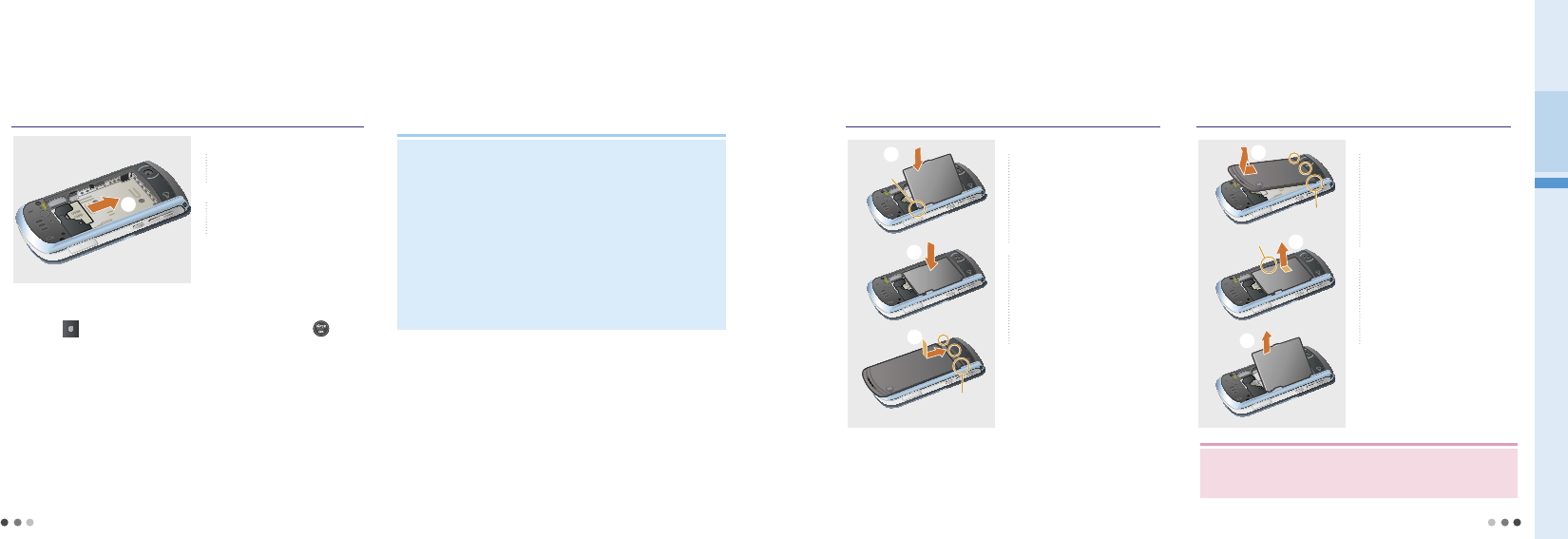
32
01 Before Using the Phone
33
CAUTION
• Make sure the power is off all time when removing the battery.
- Removing the battery when the power is on could damage
your phone.
6. USIM card. (Cont’d)
➊
Remove the battery cover
and the battery. (see p.33)
➋
Push upward to remove
the USIM card.
➌
Place back the battery
and the battery cover
properly. (see p.33)
Removing USIM card
➋
• For your privacy, set the USIM card password before you use.
(USIM preference, see p.148)
• The metal contact of the USIM card can be easily damaged by scratches.
• Be careful not to loose or transfer the ownership to the other person.
The call charge fee and other service fee is charged to USIM holder.
• The battery life can be shorten when using the USIM card with the
transportation card.
• Make sure the power is off before you install the USIM card.
- The phone can not be recognized the USIM card when the power is on.
• For more details about the USIM card, please contact SKT service center.
7. Battery
➊
The battery charge
terminal and the phone
charge terminal should
be engaged as shown in
the figure.
Installing the battery
➊
➋
Charge
terminal
➋
Push down the battery
until it snaps.
➌ Place the battery cover to
the battery cover home,
slide the battery cover
upwards until it snaps.
➊
Push and slide down the
battery cover and lift up
from the battery cover
home as shown in the
figure.
Removing the battery
➋
Hold and lift up the
battery removal home as
shown in the figure.
➌
Separate the battery
from the phone.
➌
Emergency call can be made with out the USIM card.
- Press (Right) and enter the emergency number and press when
USIM card is not in the phone.
You can use menu on standby screen without USIM card.
Note
➌
Battery cover
groove
➊
Battery cover
groove
➋
Battery groove

34
01 Before Using the Phone
35
Note
Note
7. Battery (Cont’d)
Charging the battery
➊
Charging a battery with a battery charger
battery charger socket.
1) Connect the travel charger cable to the rear port of the battery charger.
2) Connect the power cord of the travel charger to an electric outlet, and check if the triangular
lamp on the travel charger cable jack flickers in amber. (100V~220V)
3) Insert the battery to the battery charger socket. (When inserting or removing a battery to/from
the charger, check the direction of the battery release button on the charger.)
4) The charging status is displayed on the triangular lamp on the travel charger cable jack.
Tavel charger
➋
Charging a battery with a charger adapter
1) Connect the power cord of the travel charger to an electric outlet, and check if the triangular
lamp on the cable jack flickers in amber. (100V~220V)
2) Connect the travel charger cable jack to the port of the multi adapter.
3) Connect the multi adapter cable jack to the charger connector in the right side of the handset.
4) The charging status is displayed on the triangular lamp on the travel charger cable jack.
5) If the charger lamp flickers while charging the battery with the travel charger, connect the multi
adapter to the handset, and then connect the travel charger.
Tavel charger
Optional travel charger
Travel chargers are not included in the package for conservation of resources. You can purchase one from the
shop or a service center.
Multi adpater
➌
Charging a battery with a USB data cable
1) You can charge your phone by connecting it to the PC through a 5PIN USB data cable or a
24PIN USB data cable using a charger adapter.
USB data cable
Display icon when charging
• The charging icon is displayed
if you charge the battery with a
5 PIN USB data cable or a car
charger
In order to use the charging function with a 5PIN USB data cable, you should have SKT integrated
USB driver in your PC.
A 5PIN USB data cable supports both the charging and data communication functions.
A 24PIN USB data cable using charger adapter only supports the charging function.
※
The battery is not fully charged when you purchase it, make sure to charge
the battery before using the phone.
※
You must use a travel charger or a car charger in order to recharge a
completely discharged battery.
• The screen when
charging the battery
while the phone is off
Battery icons when power is off
• Charging is in progress normally / Charging is completed
The power is disconnected or connected incorrectly (Connect the charger cable again)
• When charging a battery with a travel charger, the charger lamp shows if the battery is fully charged
(turned into green from red)