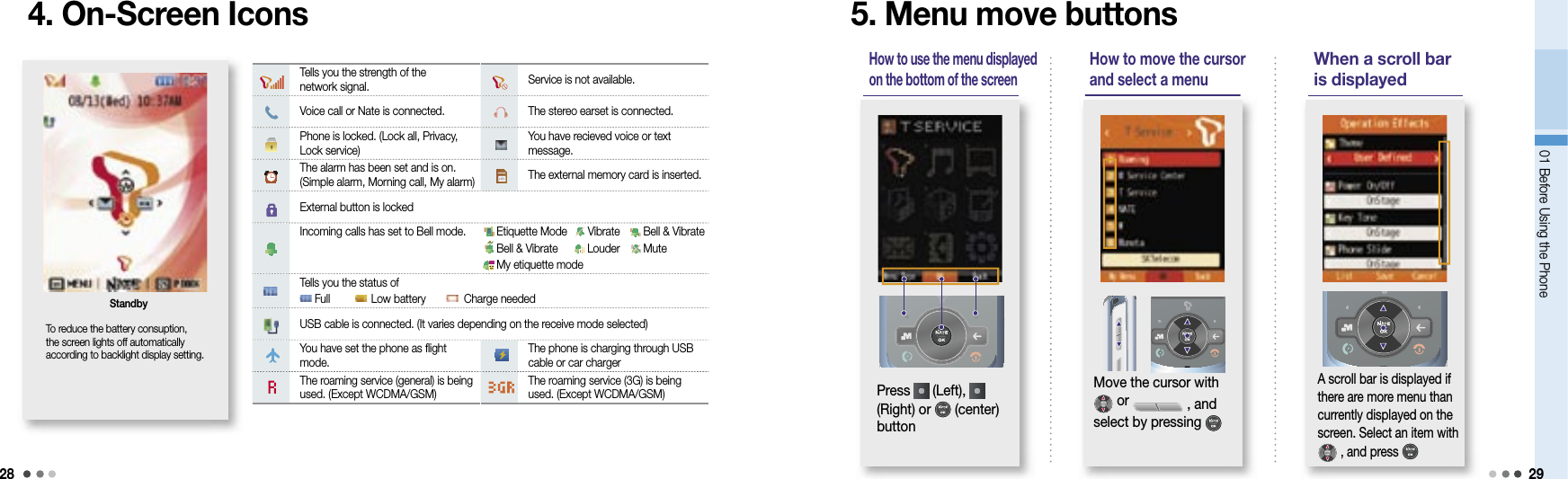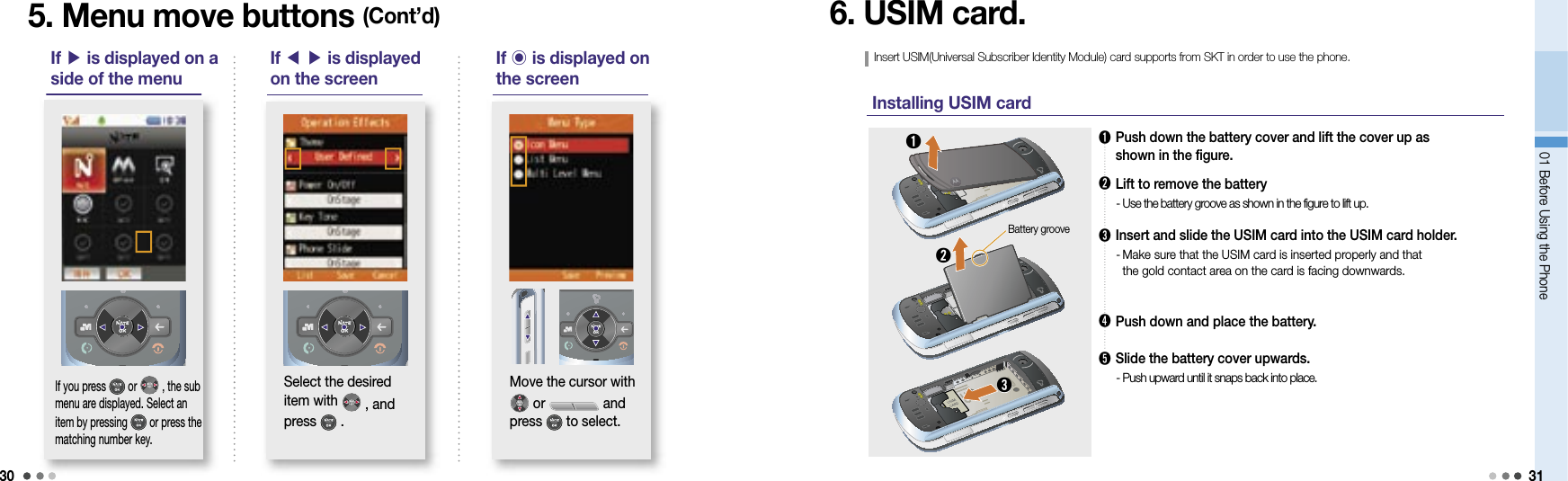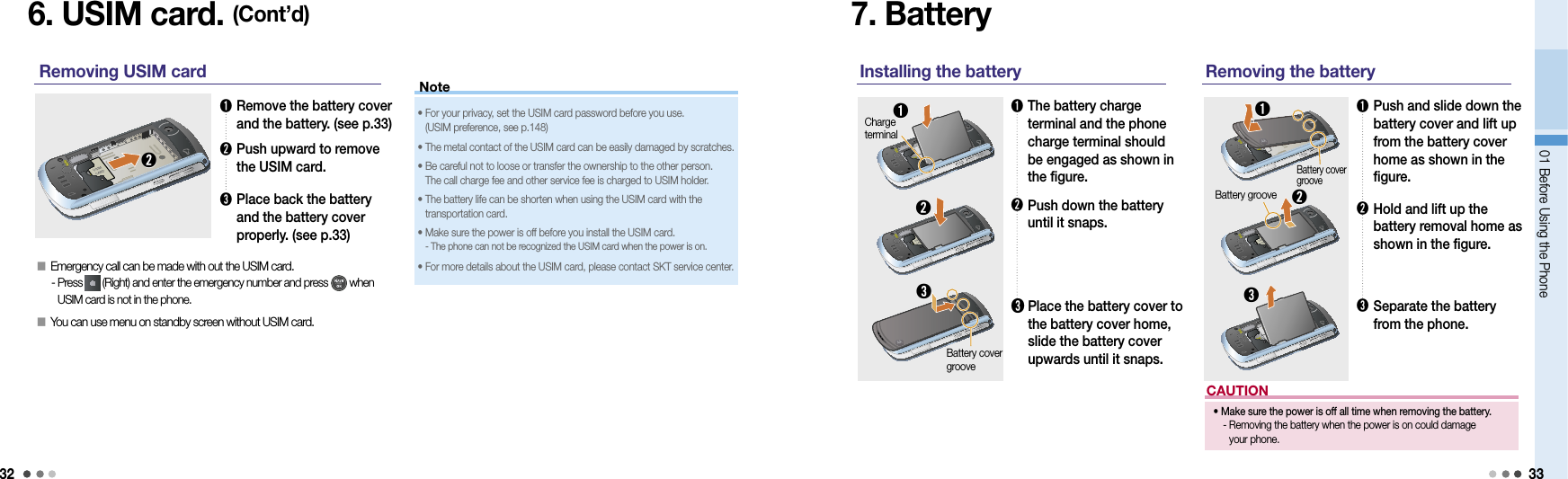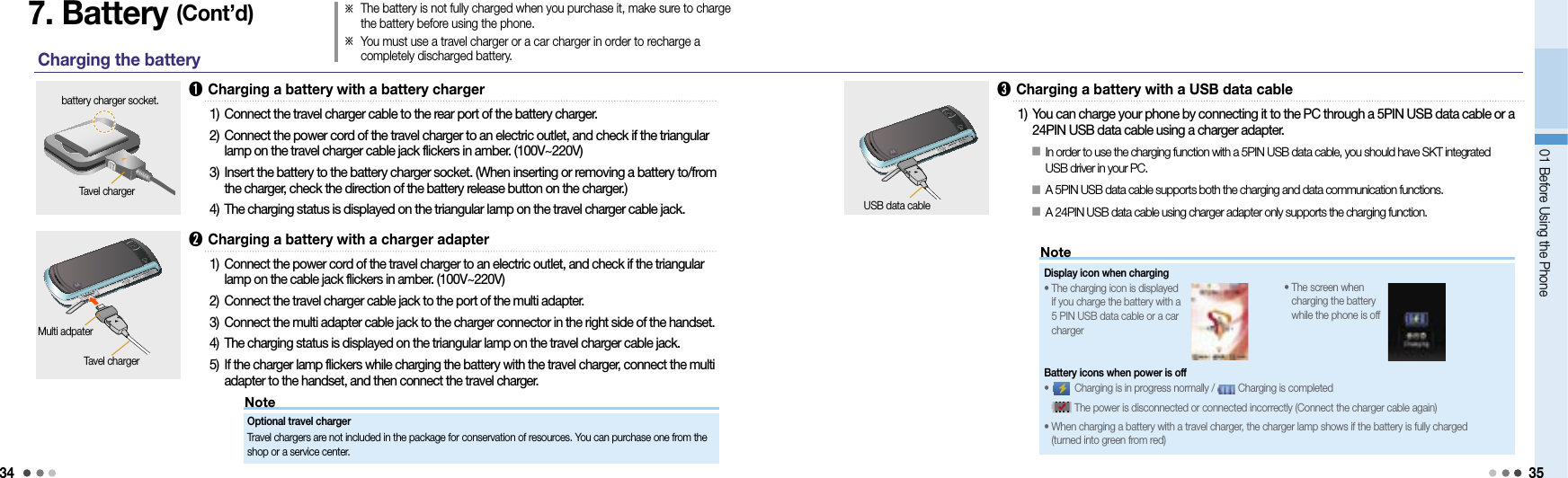Motorola Mobility T56JX1 Portable Cellular/ PCS GSM Transceiver User Manual Exhibit 8A Users Manual
Motorola Mobility LLC Portable Cellular/ PCS GSM Transceiver Exhibit 8A Users Manual
Contents
- 1. Exhibit 8A Users Manual
- 2. Exhibit 8B Users Manual
- 3. Exhibit 8C Users Manual
Exhibit 8A Users Manual
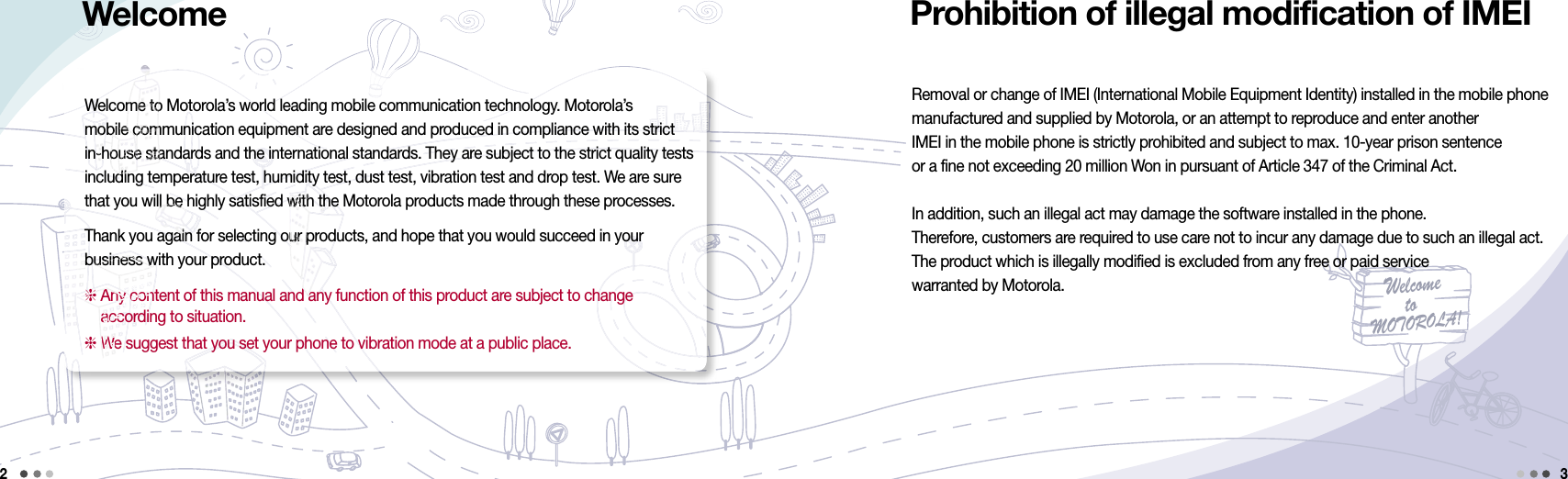
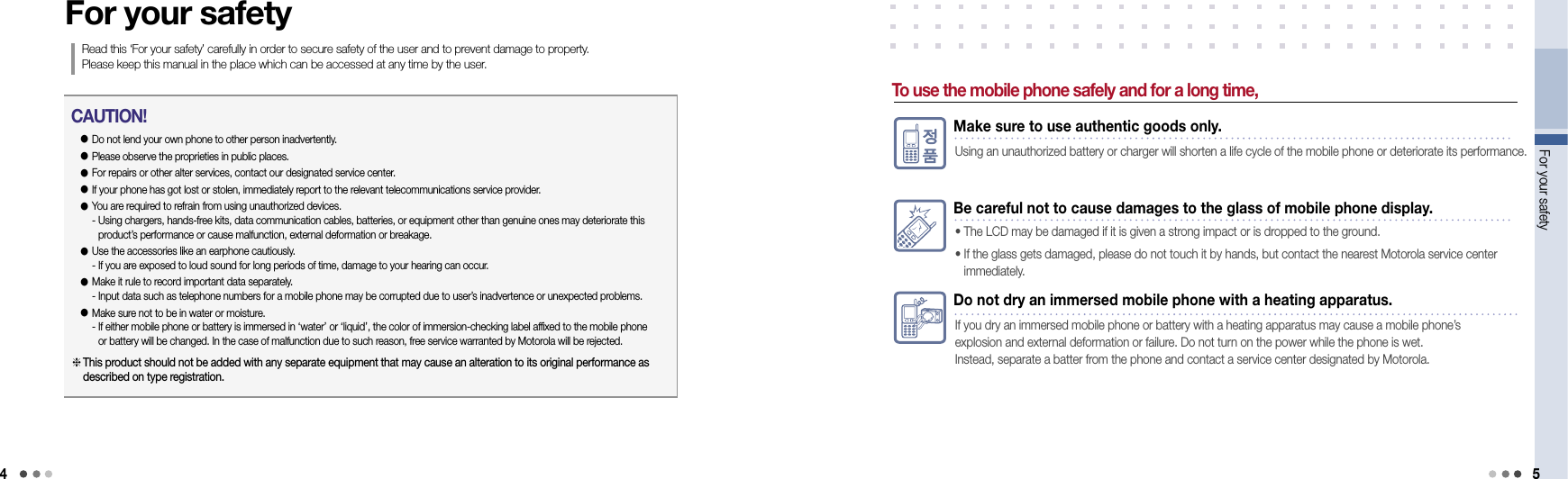
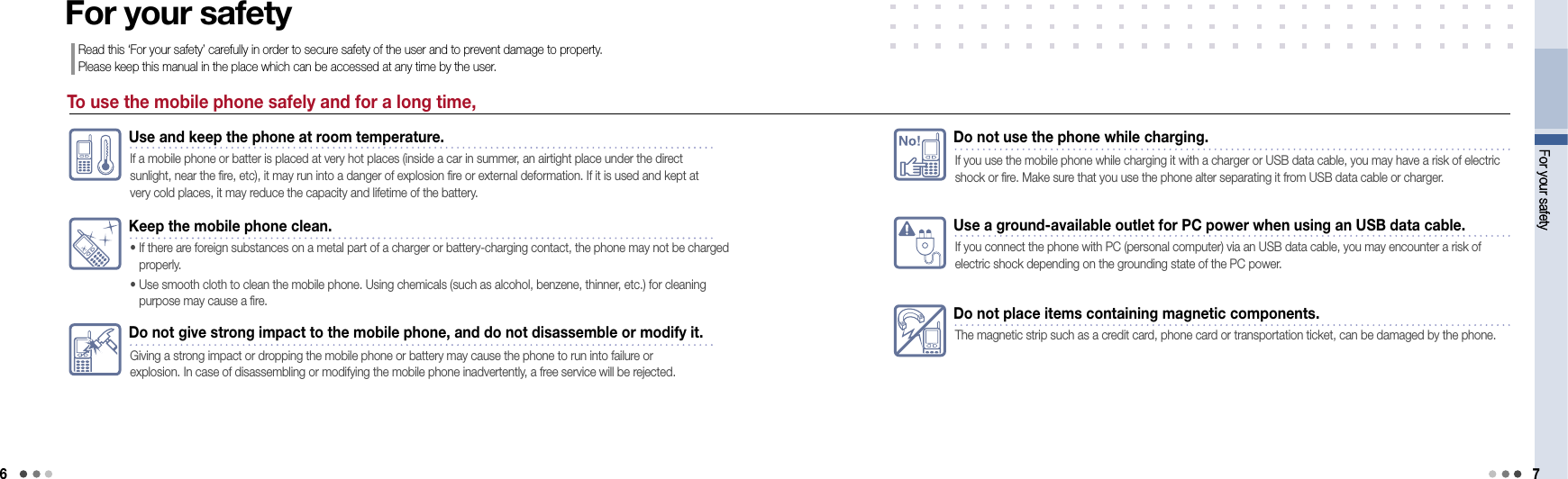
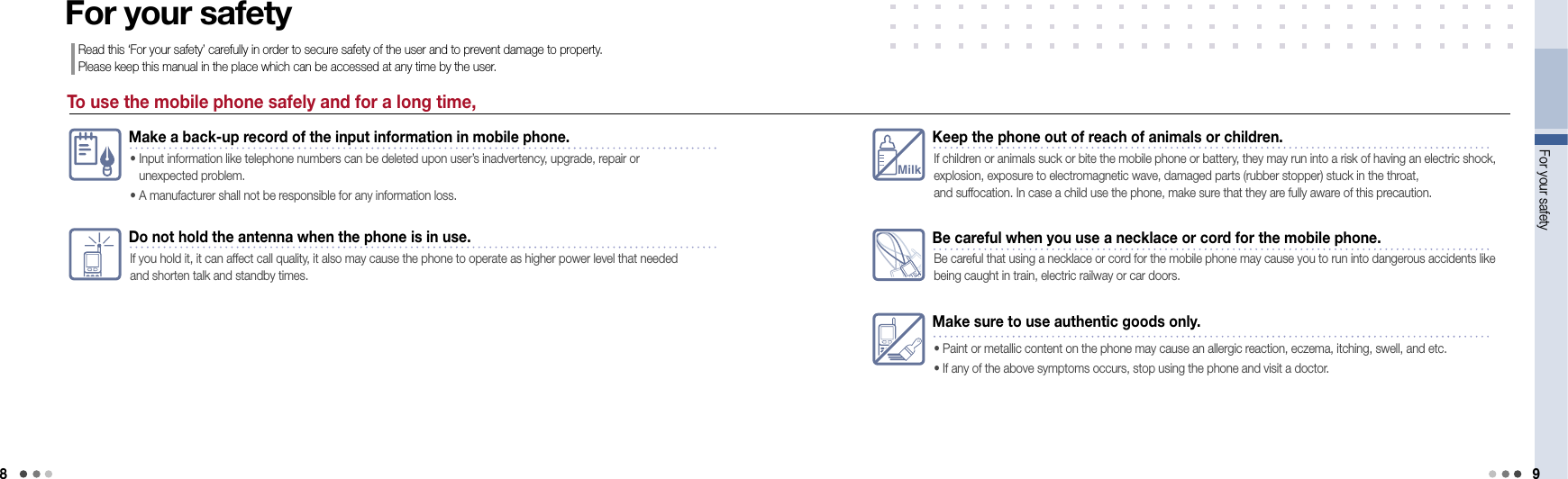
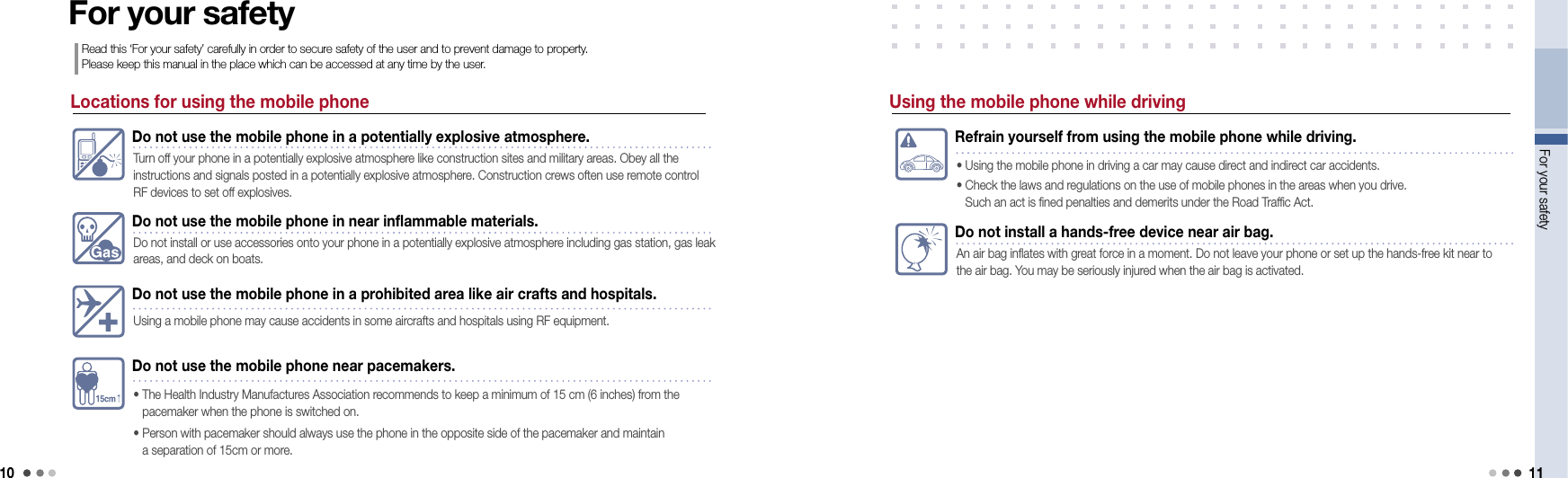
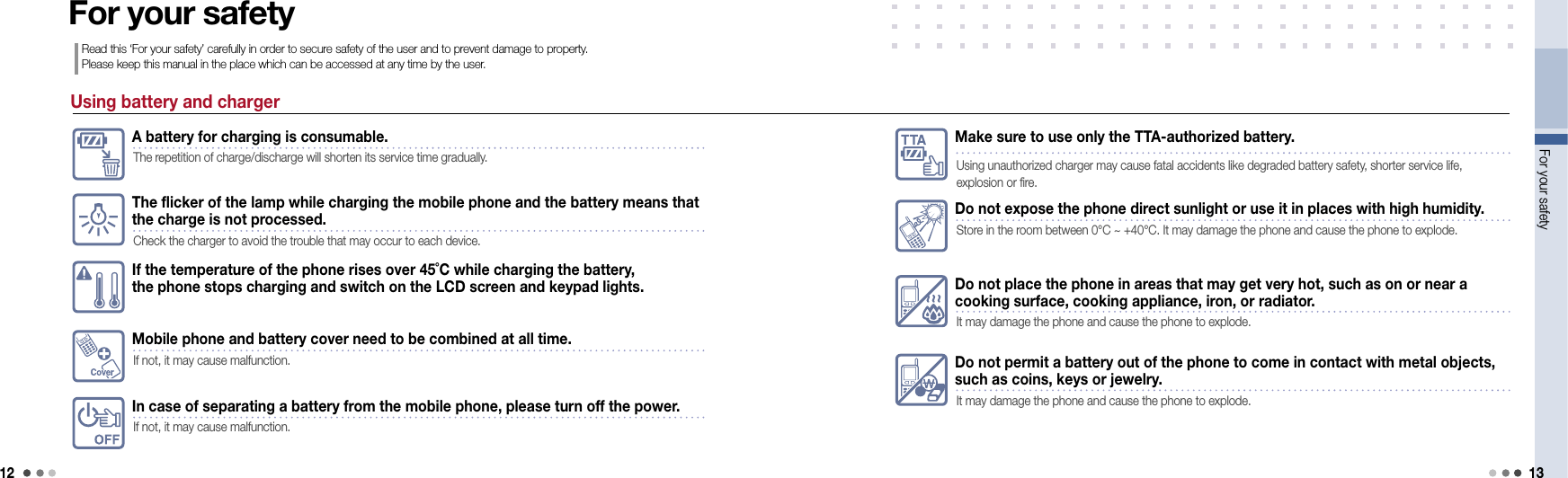
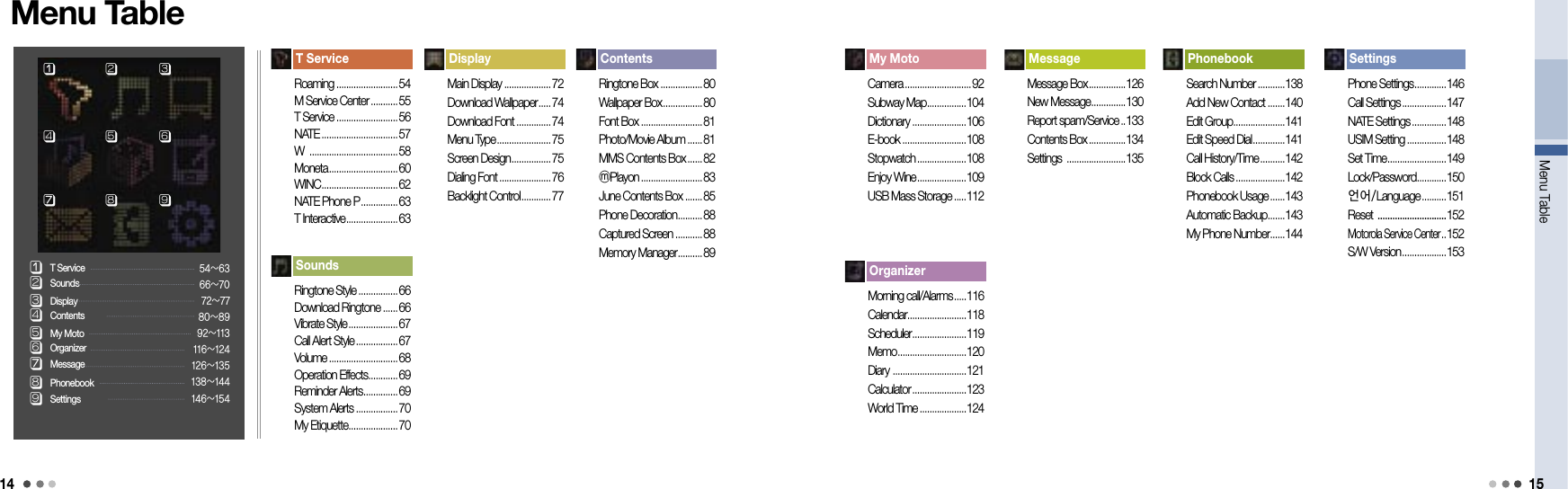
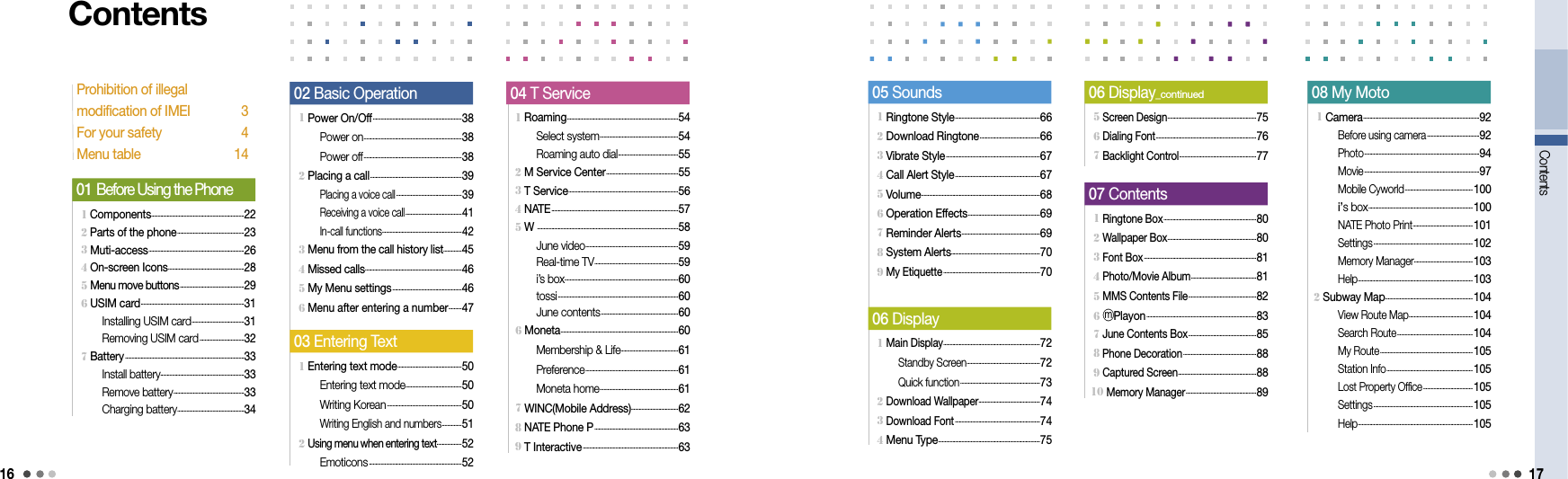
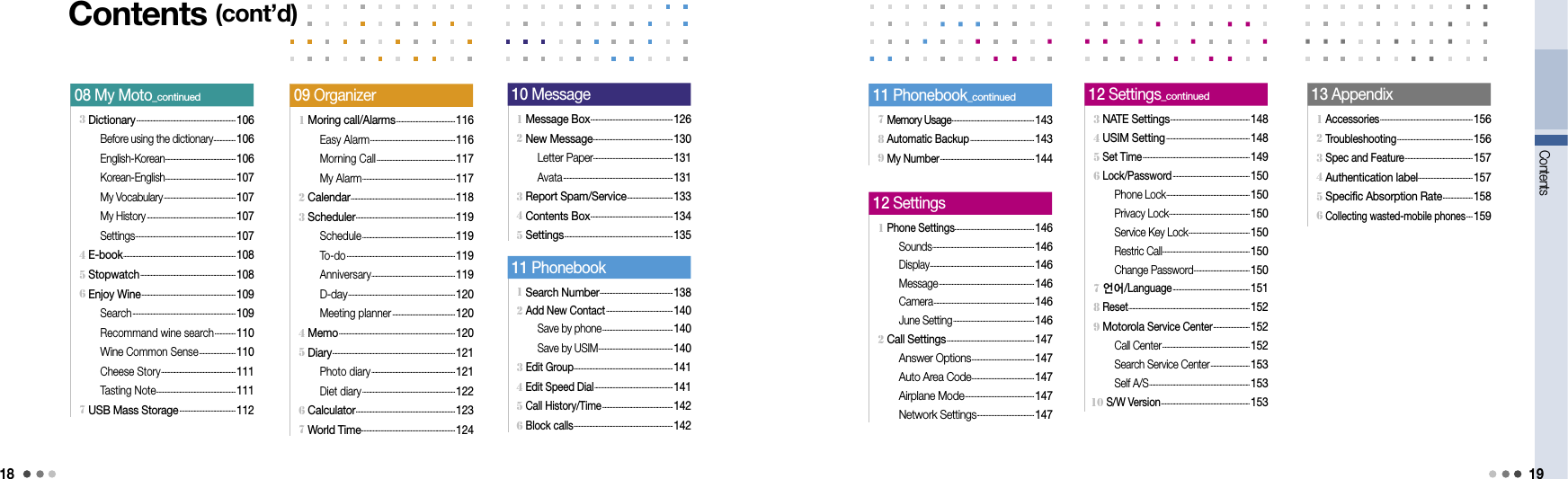
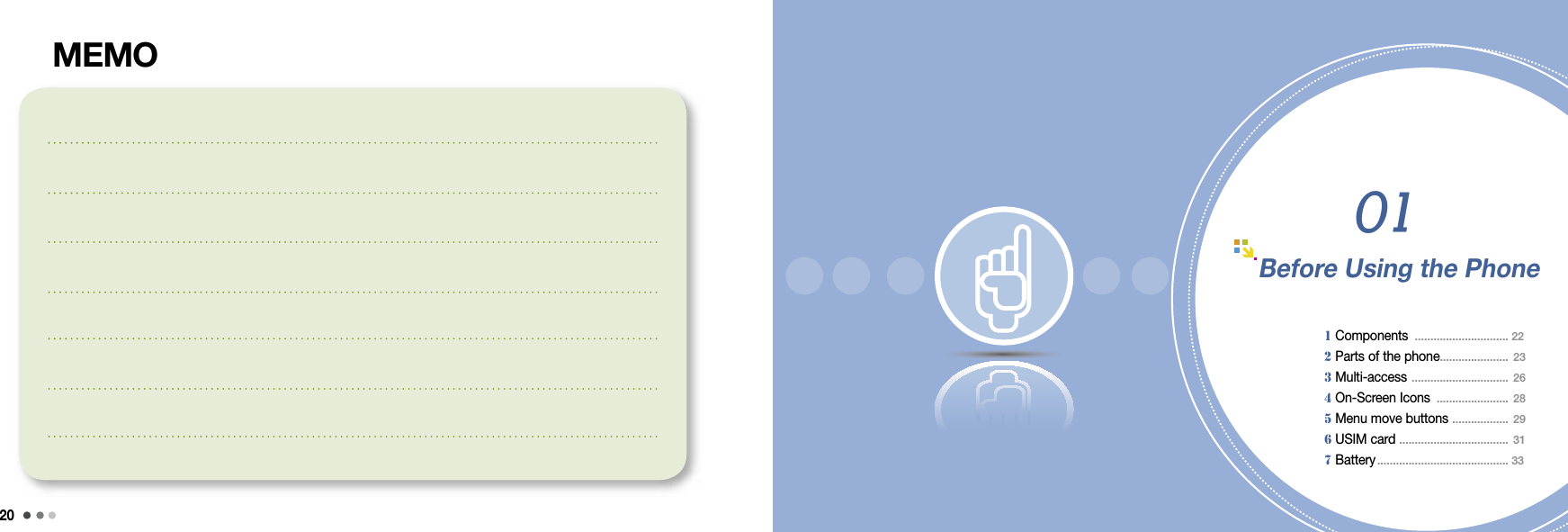
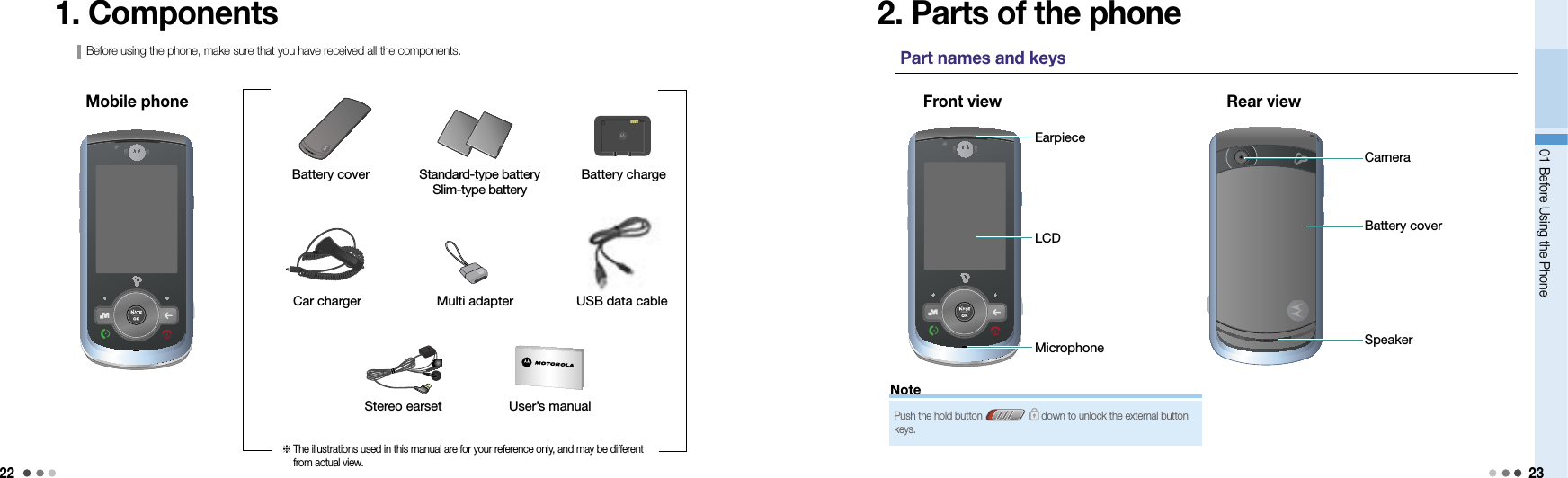
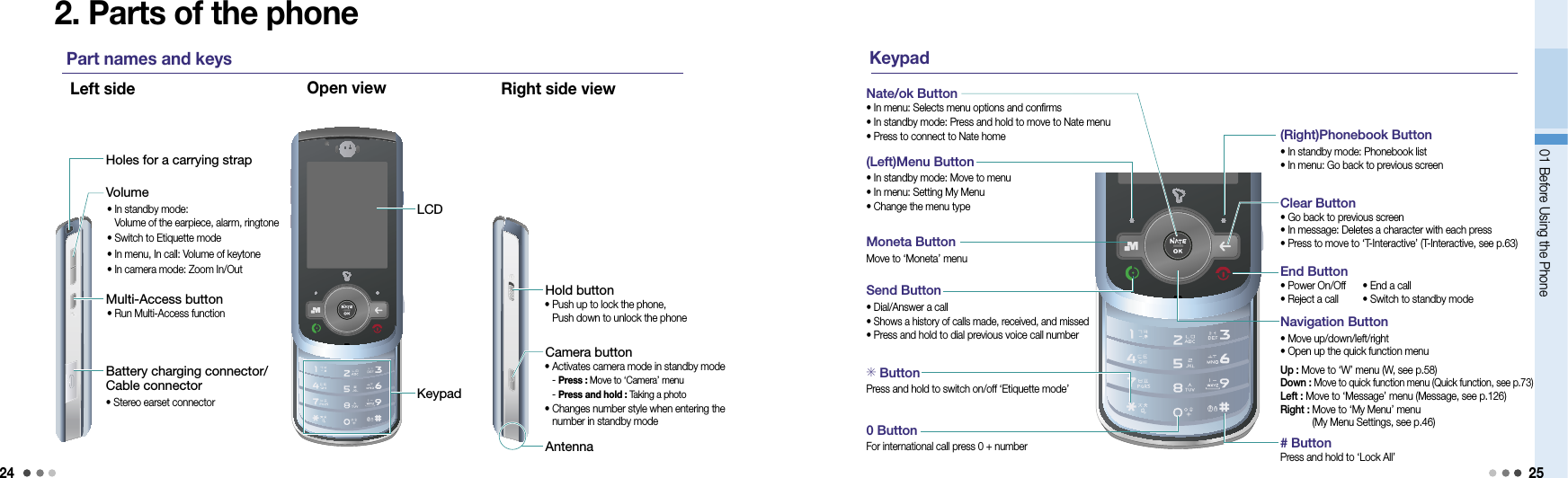
![2601 Before Using the Phone 27Note3. Multi-AccessYou can use Message, ⓜPlayon, June contents, Motorola features, running function, W, NATE, and voice/video phone. Ex) You can place a voice call while using the internet. Press : To run Multi-AccessPress Multi-Access button ▶ Move to select the feature you want ▶ Select When using Message, ⓜPlayon, june contents, Motorola features, running function, W, NATE, or Voice/Video call, press to use the multi-access icon on the standby screen. Select the function and press . Multi-Access screenPress : Move and select the functionsPress : To run the selected functionMessage Move to new message and message box. (Message, see p.126~135)ⓜPlayon Use the short cut key functions in ⓜPlayon menu (ⓜPlayon, see p.83)June contents Move to June contents box and play the downloaded content.Motorola FunctionsUse Organizer [Scheduler(see p.119), Memo(see p.120), World Time(see p.124), Subway Map(see p.104), Dictionary(see p.106), Calculator(see p.123), E-book(see p.108)]. Running Functions Using the current Multi-Access function, check the running fuctions from the list.WMove to W menu and use the various functions. (W, see p.58)NATE Connect to NATE or june Contents Box.Voice call Use the recent call history, phonebook, and placing a call functions.Icon descriptionRun Multi-Access• When using Multi-Access, Help runs automatically on the standby screen. You can set on/off of viewing Help function.• When you have turned off Help function, you can press and hold (Left) to view Help again.• When Multi-Access function is retricted, information window displayed on the screen.• You can only use Multi-Access functions from the system memory. (Except when the function could effect the phone’s stability.)Multi-Access screenSetting up Help screen](https://usermanual.wiki/Motorola-Mobility/T56JX1.Exhibit-8A-Users-Manual/User-Guide-1002527-Page-13.png)