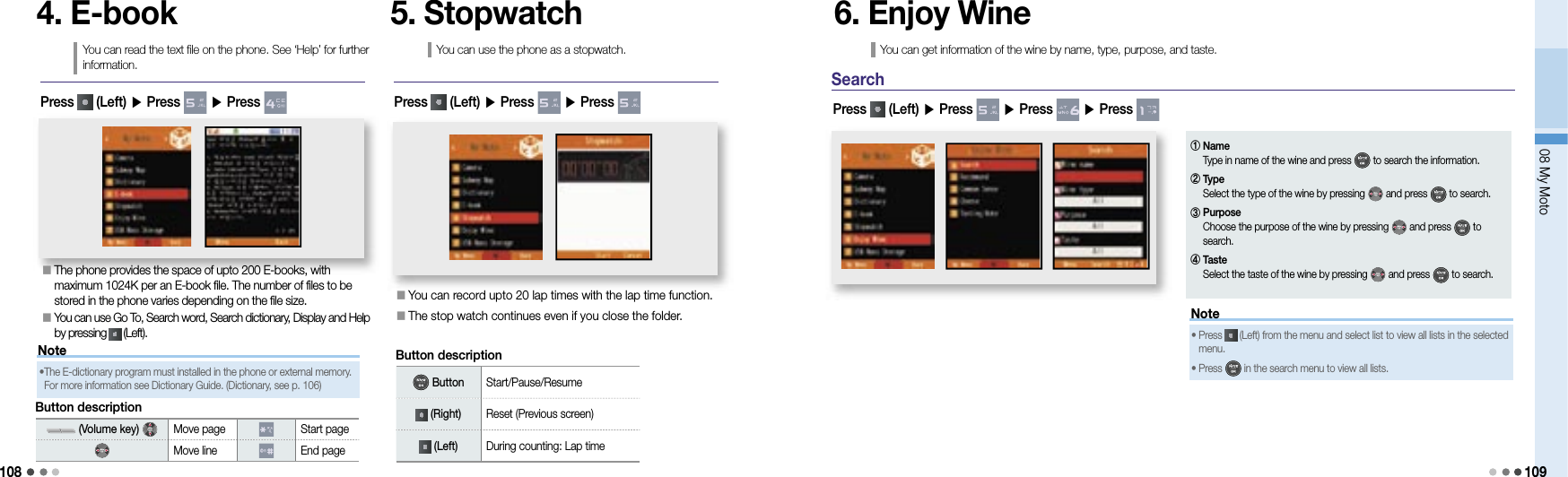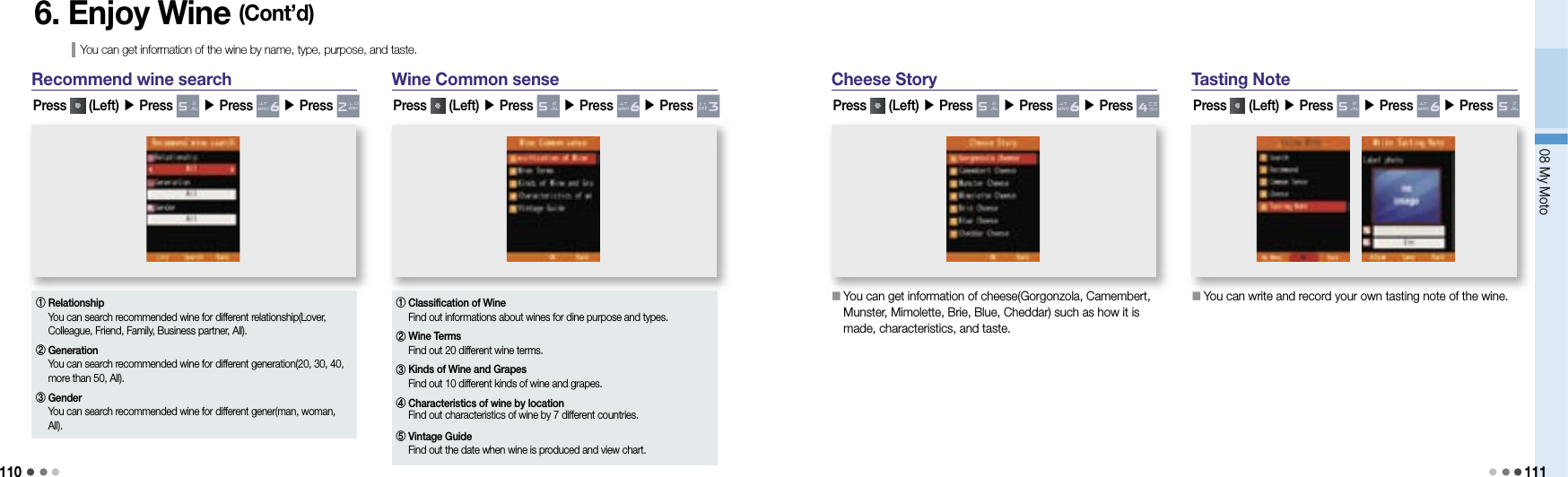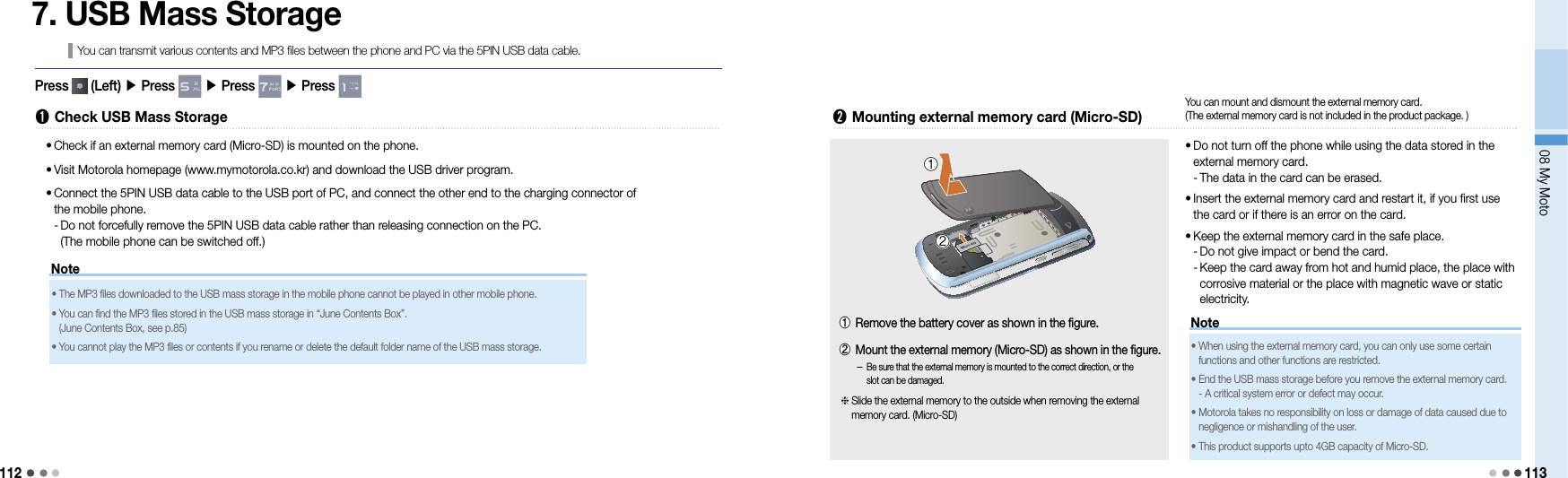Motorola Mobility T56JX1 Portable Cellular/ PCS GSM Transceiver User Manual Exhibit 8B Users Manual
Motorola Mobility LLC Portable Cellular/ PCS GSM Transceiver Exhibit 8B Users Manual
Contents
- 1. Exhibit 8A Users Manual
- 2. Exhibit 8B Users Manual
- 3. Exhibit 8C Users Manual
Exhibit 8B Users Manual
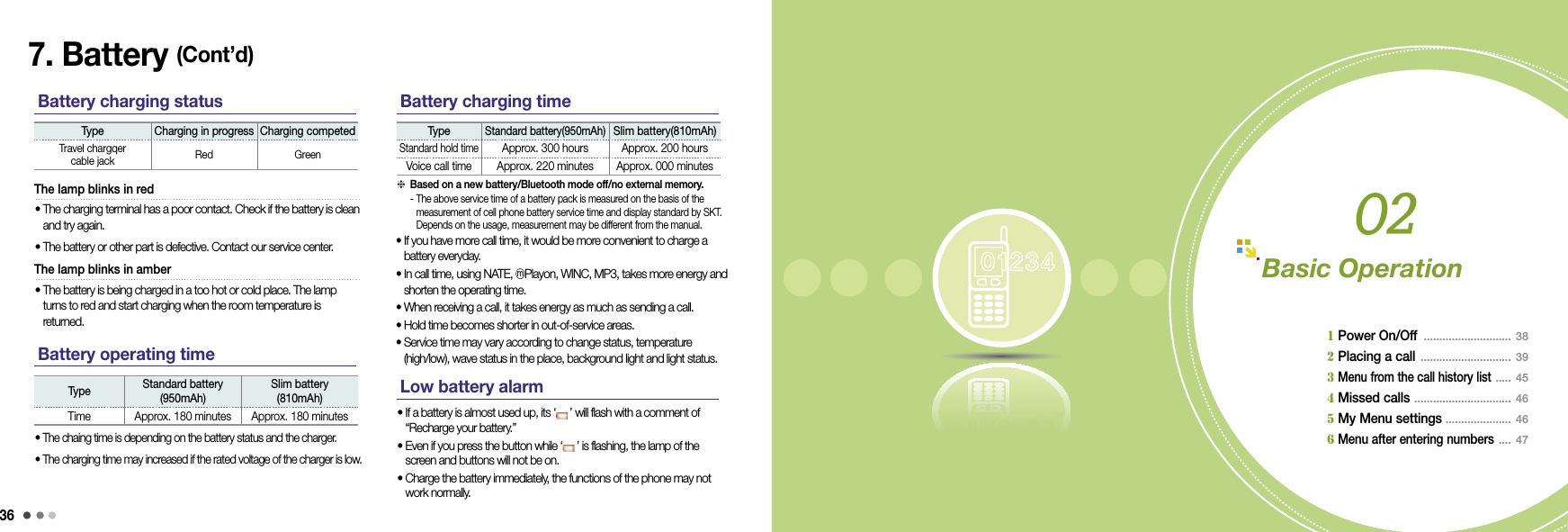
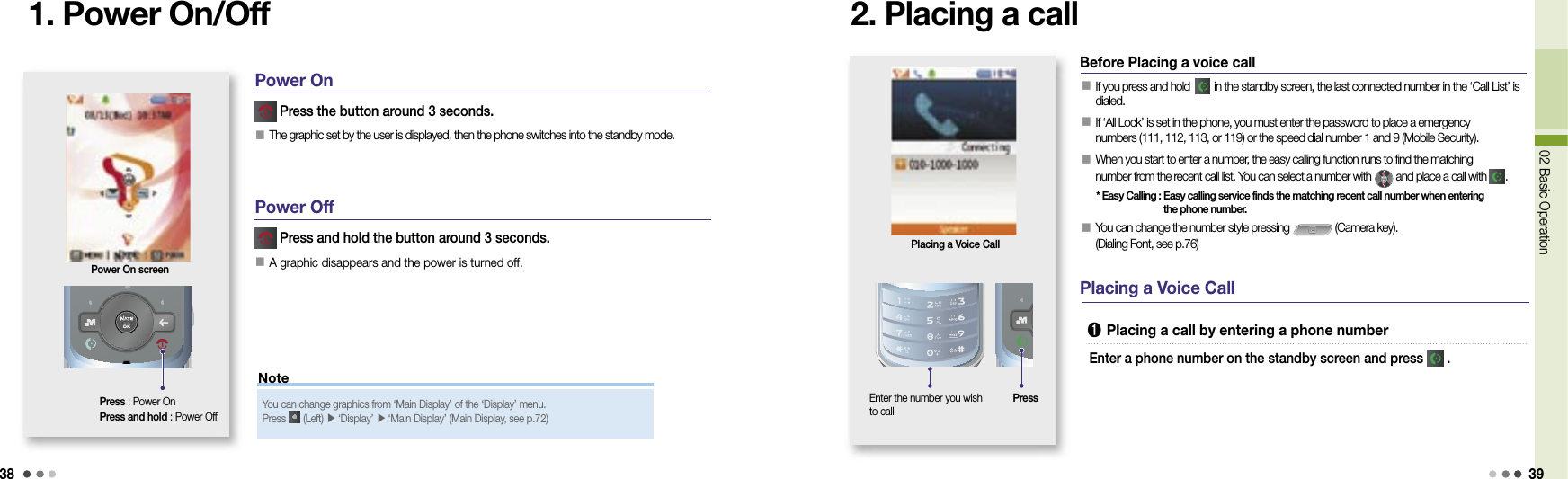
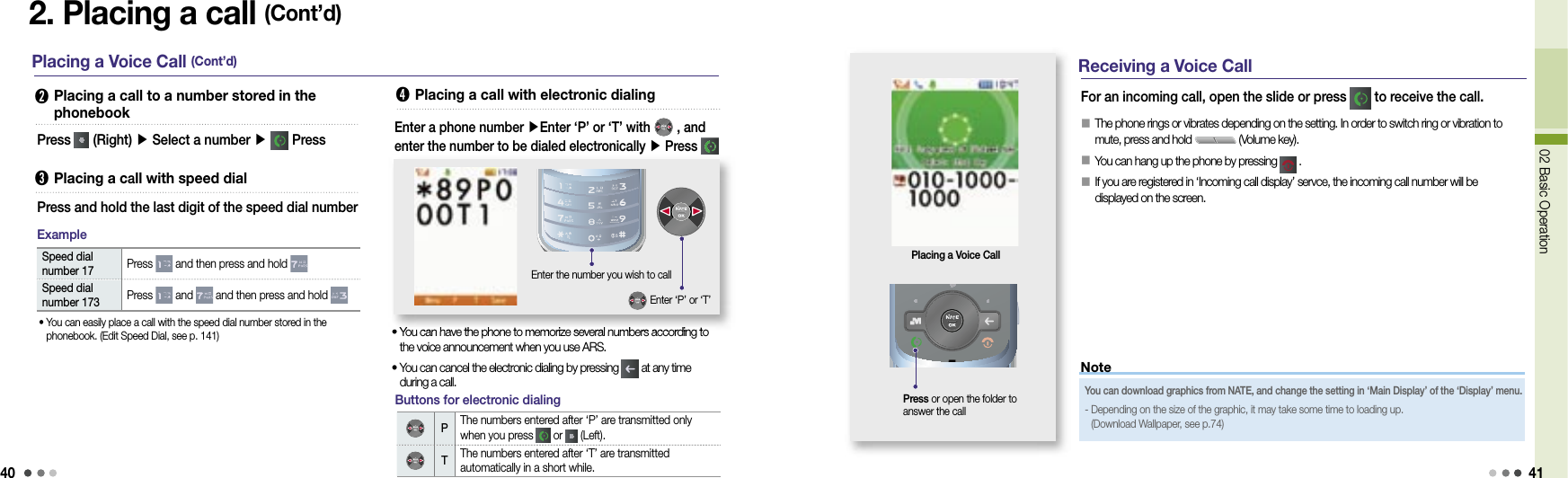
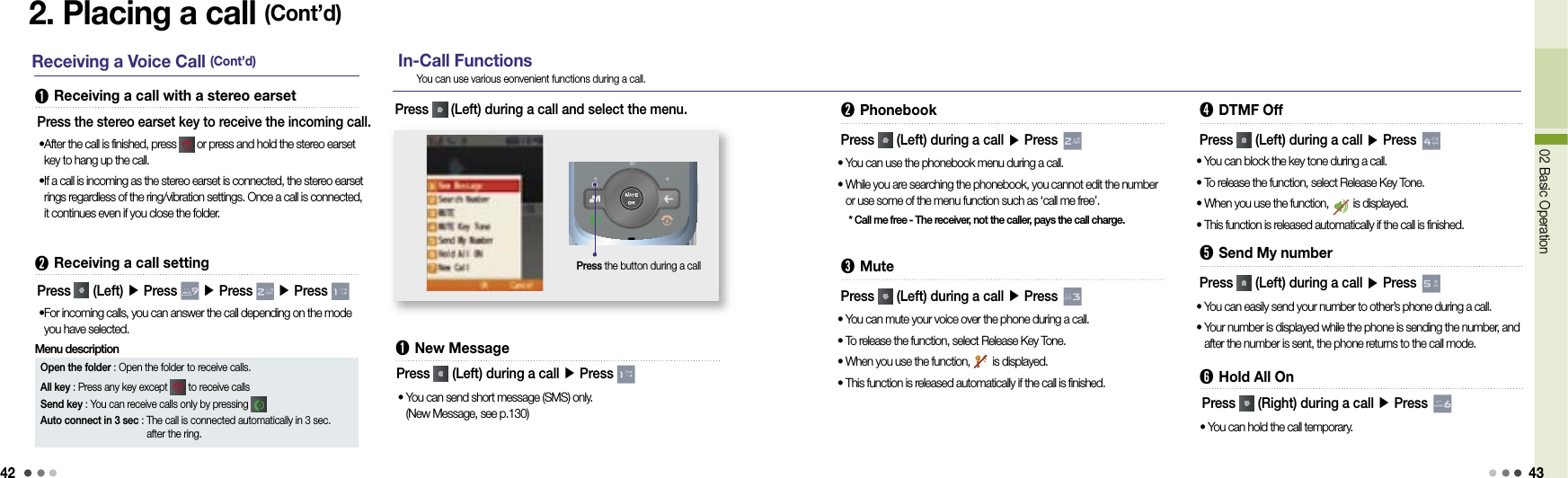

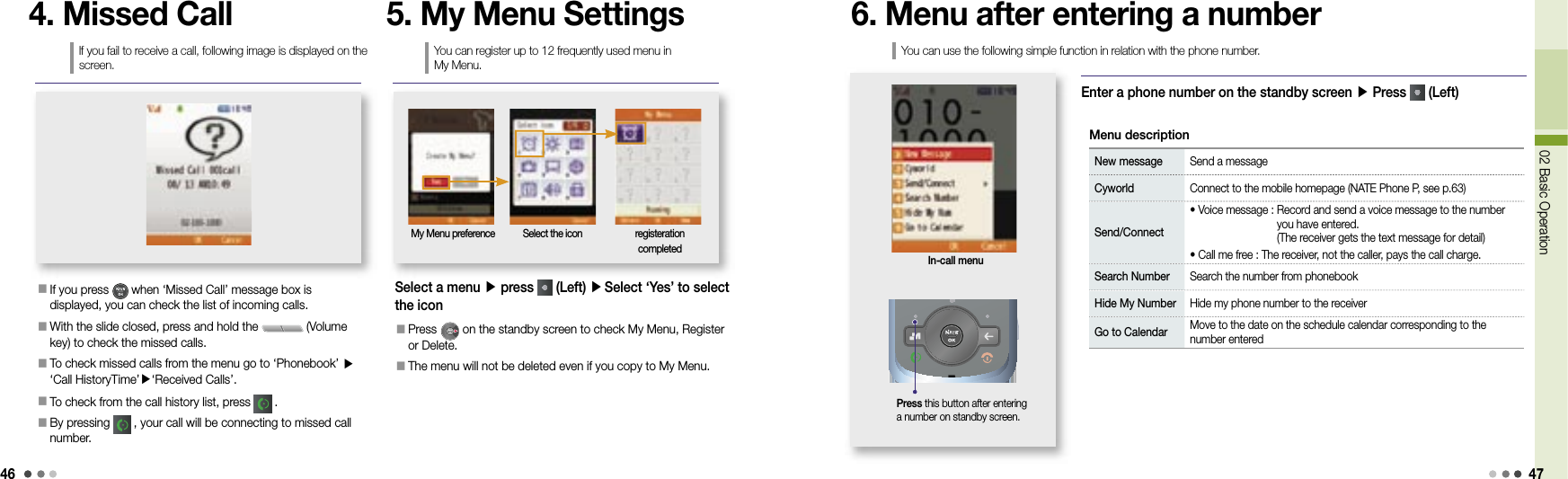
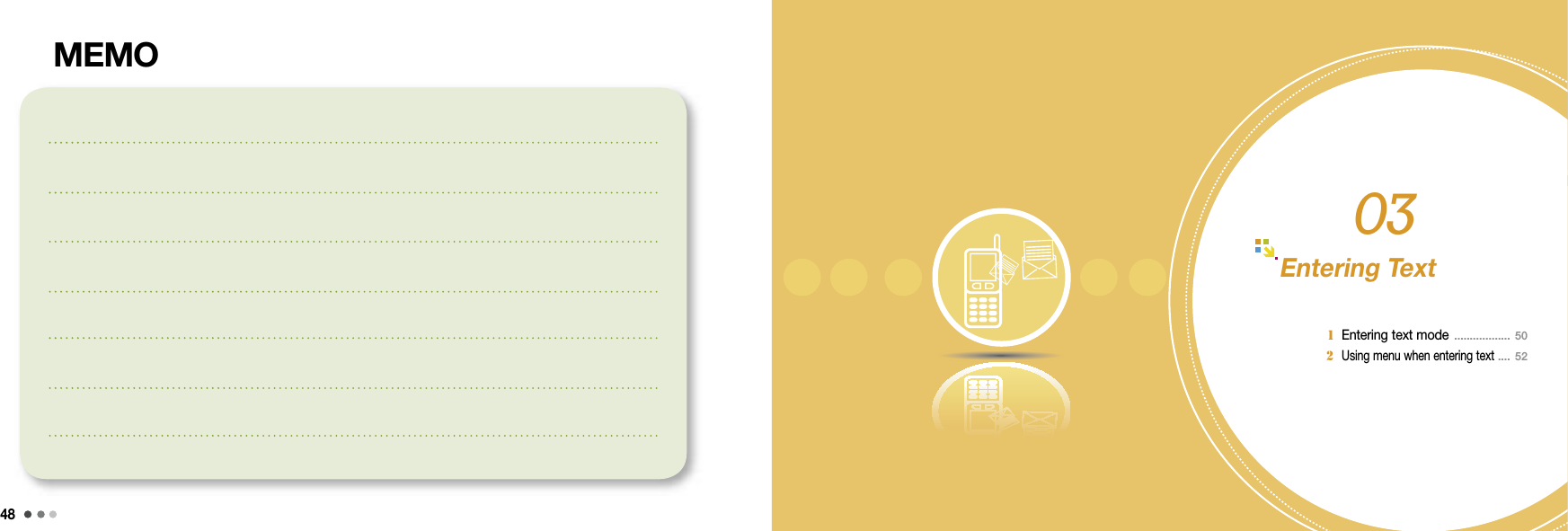
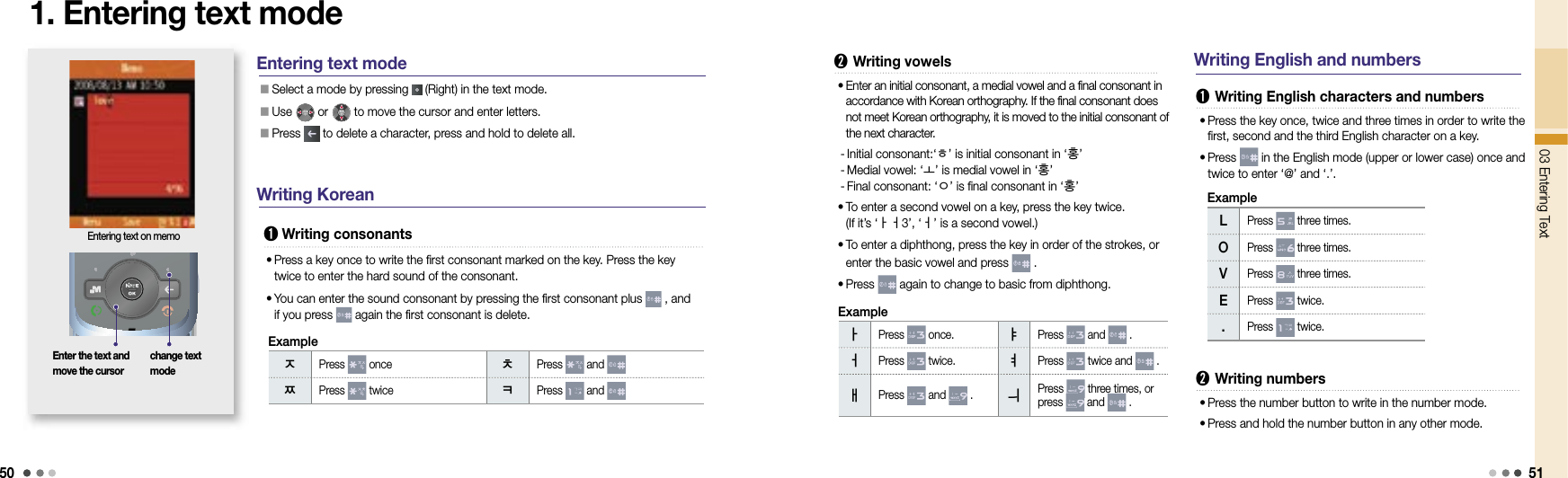
![52For your safety 53Note2. Using menu when entering textEntering the text in memo You can select and enter generally used symbols.(Mail, Fig1, Fig2, Line, Unit, Circ, Brace, Jpn1, Jpn2, ^-^) Press to select a symbol, and press to scroll pages. Press the key of the desired symbol, and then press [OK] to write the symbol.Select the text modeSelect a menu by pressing (Left) button in the text mode. EmoticonsYou can use richer menu (character color, picture/character emoticons, and phrases) and symbols when writing in the message mode than in text mode (New message, see p.130) T Service 1 Roaming .................................................... 54 2 M Service Center ................................. 55 3 T Service ................................................... 56 4 NATE ............................................................. 57 5 W ......................................................................58 6 MONETA ..................................................... 60 7 WINC(Mobile Address) .................... 62 8 NATE Phone P ........................................ 63 9 T Interactive .............................................. 6304](https://usermanual.wiki/Motorola-Mobility/T56JX1.Exhibit-8B-Users-Manual/User-Guide-1002528-Page-9.png)
![5404 T Service 55CAUTION1. RoamingGlobal roaming screen Select systemYou can use your own phone abroad without subscribing for any service.• If you wish to change the setting for the global roaming service, please contact the Customer Center.- Changing the settings at your own discretion may disable the phone.• Select the other wireless service provider from the system when a call does not fuction properly.For international call, press and hold and insert international telephone code(+).PressPress You can select the roaming service system provider of each country. The default password is ‘0000’.Press (Left) ▶ Press ▶ Press ▶ Press ▶ Enter passwordAuto Select : You can check if mobile phone services are available for such place and it automatically connects to the availble service system.Manual Select : You can select after searching the available roaming services. (If you have selected unavailable roaming service system, you cannot make a call. Select other service or change to place a call.)Menu description Roaming auto dial When placing a call from abroad, you don’t have to enter the international call access number and national code. - You can place a call from the number in the phonebook or the call history list. The roaming auto dial screen is displayed on the standby screen when you set the roaming auto dial function.Press (Left) ▶ Press ▶ Press ▶ Press 2. M Service Center You can connect to [NATE] directly by pressing **114 on standby screen. You can query bill, view information on supplementary services, service rate and membership, and use the real time service. When you select the area, you can get area information, location, and phone number.Press (Left) ▶ Press ▶ Press M Customer Service start-up screenYou can contact SKT Customer Center to receive various customer support services.](https://usermanual.wiki/Motorola-Mobility/T56JX1.Exhibit-8B-Users-Manual/User-Guide-1002528-Page-10.png)
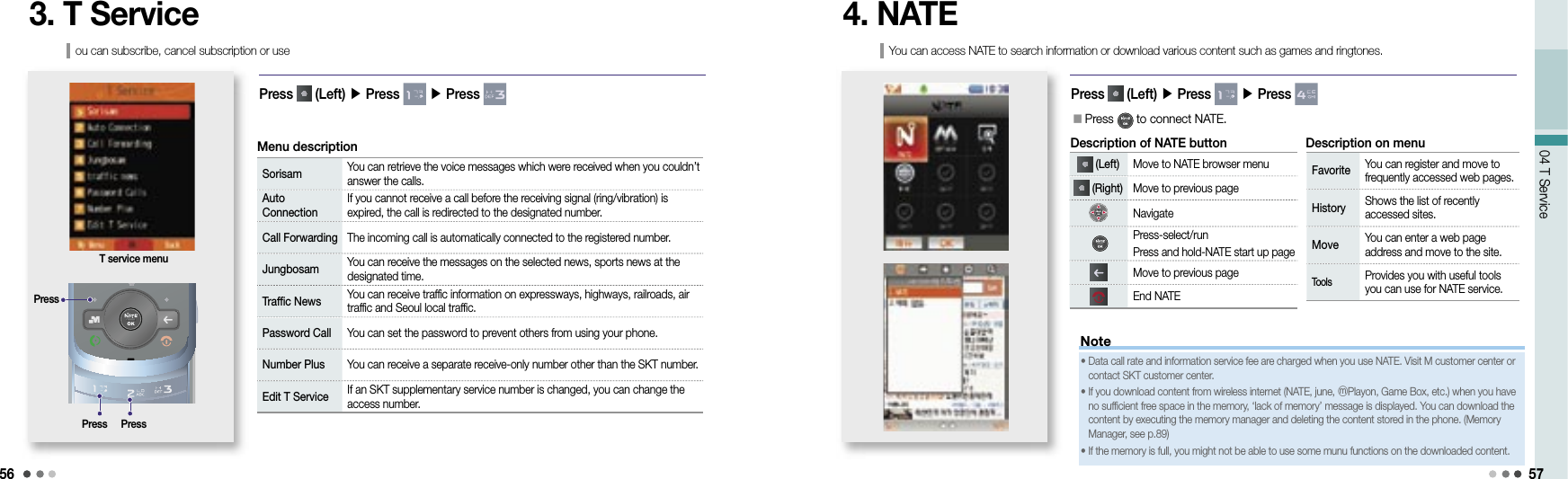
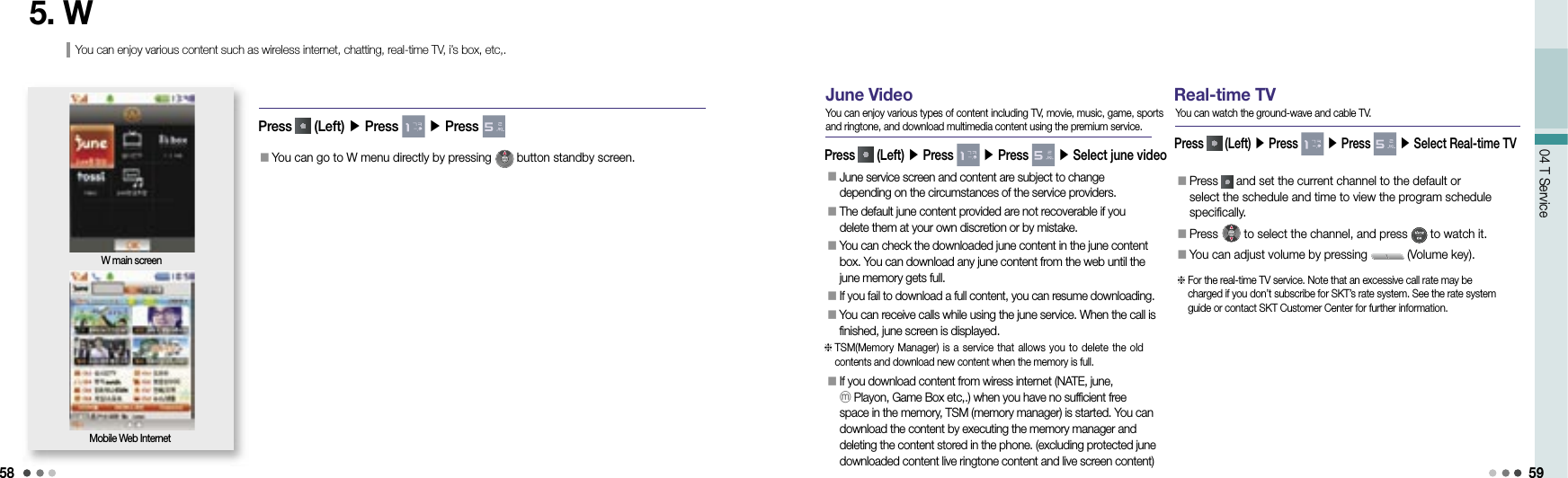
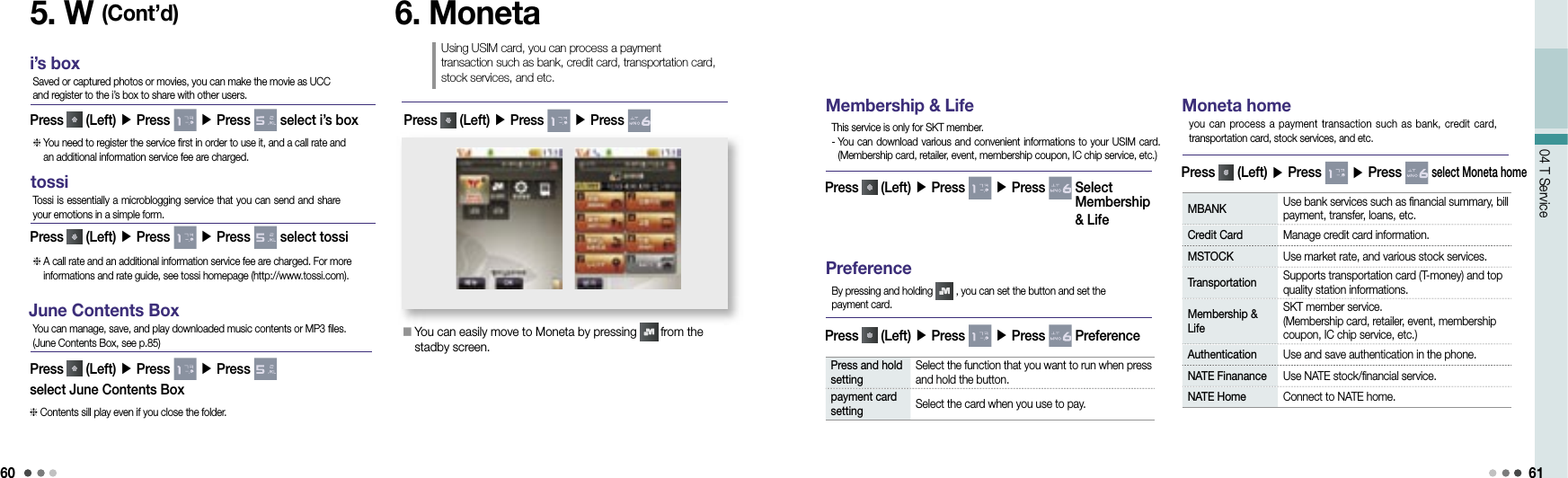
![6204 T Service 637. WINC(Mobile address) • You can access the wireless internet site by pressing on standby screen.• List of recommended phone pages may vary depending on the circumstances of the service provider.You can easily access a wireless internet site by entering numbers instead of a complex domain address. Contact the service provider or visit WINC homepage (http://www.winc.or.kr) for further information. Site Mobile address Site Mobile addressSKTelecom 11 Lotte M Mall 452Daum 3355 Seoul Metropolitan Government 702Naver 369 Korea Tourist Organization 1330Yahoo Korea 9090 Bus Guide Service 287SBS Ⓜ727 National Internet Development Korea 6432GS eshop 4747 Korea E-government 6468CJ Mall 2525 Incheon International Airport 247Recommended phone page8. NATE Phone PEnter the phone number on the standby screen ▶ Press You can use Mobile Cyworld on your phone. Select a mobile number in the phonebook, press (Left)[Menu], and select ‘Cyworld’. Contact the service provider or visit Cyworld Mobile homepage (http://cymobile.cyworld.com) for a service fee and further information.9. T InteractiveOn the standby screen, press You can use the frequently used phone functions/contact information and mobile internet services from the standby screen. On the T Interactive service screen, press to move to the service you want. If you install the T interactive service, the service initial screen is actived automatically on the standby screen. If you don’t want the service to be automatically started, press (Left)[Menu], and release the setting in preferences. A service fee is charged when you use the service. Contact the service provider or visit T-interactive homepage (www.tinteractive.co.kr) for application for the service and further information.](https://usermanual.wiki/Motorola-Mobility/T56JX1.Exhibit-8B-Users-Manual/User-Guide-1002528-Page-14.png)
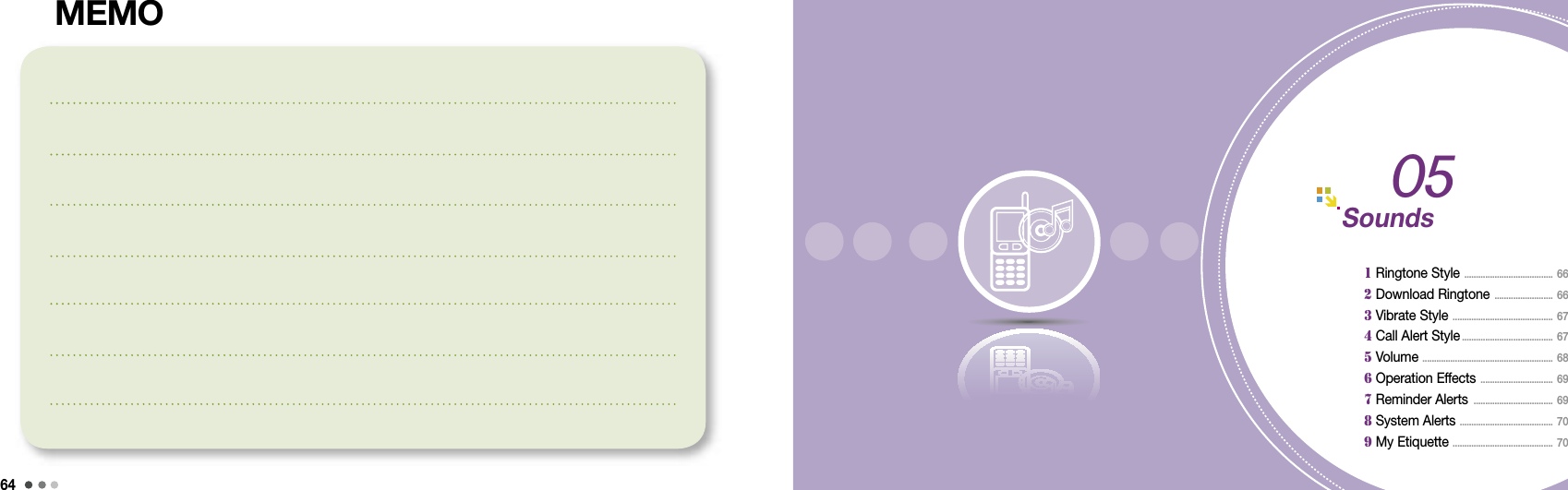
![6605 Sounds67Note You can connect to NATE and download a ringtone. If you press , the ringtone types are displayed. If you press (Right)[Connect] in ‘Live ringtone’ or ‘My ringtone’, you can download ringtones from NATE. When the etiquette mode is released, you can use (Volume key) to adjust the volume. You can manage live ringtones in ‘Phone Decoration’ menu of ‘Contents’. (Phone Decoration, see p.88)1. Ringtone StyleYou can set a ringtone for incoming calls.2. Download RingtoneYou can download a ringtone from NATE.• In addition to the default ringtones stored in your phone, you can download various ringtones from the melody downloading service of your service provider.Press (Left) ▶ Press ▶ Press Press (Left) ▶ Press ▶ Press Depending on the type of the ringtone downloaded, it saved in ‘My ringtone’ or ‘Live ringtone’. You can also find the downloaded ringtones in the ‘Ringtone Box’ menu of ‘Contents’. (Ringtone Box, see p.80) You can release the etiquette mode when pressing and holding in NATE. (except My Etiquette Mode)➊ Downloading ringtones from 700 service• Select a ringtone according to the voice service. Open the message received from 700 service, and press to downloaded the ringtone.Enter 700 service number ▶ Press You can select different types of rhythm and vibration interval.3. Vibrate StyleYou can set various vibrate style.4. Call Alert StyleYou can set the ring/vibrate for incoming calls, alarms or alerts.Press (Left) ▶ Press ▶ Press Press (Left) ▶ Press ▶ Press If the Etiquette mode is on, the phone vibrates for receiving calls even if you change the setting in ‘Call Alert Style’. When the Etiquette mode is released, the phone returns to the latest setting. The message alert tone is depending on the message alert setting.Ring Vibrate Ring & VibrateVibrate then Ring Ring Louder SilentMenu description](https://usermanual.wiki/Motorola-Mobility/T56JX1.Exhibit-8B-Users-Manual/User-Guide-1002528-Page-16.png)
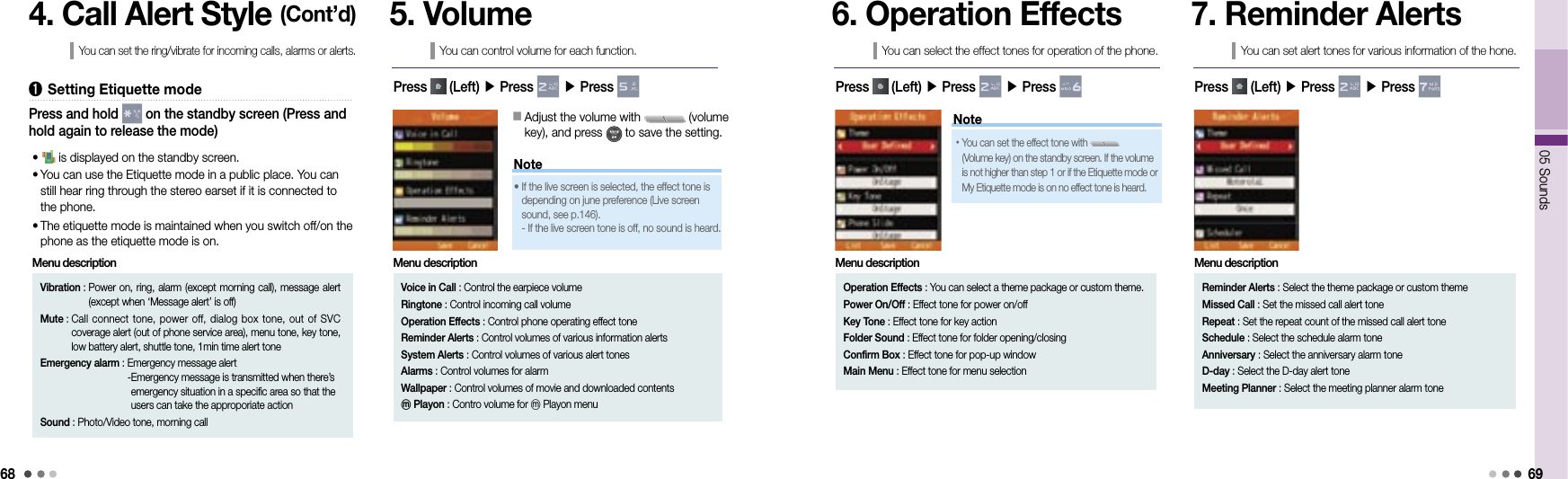
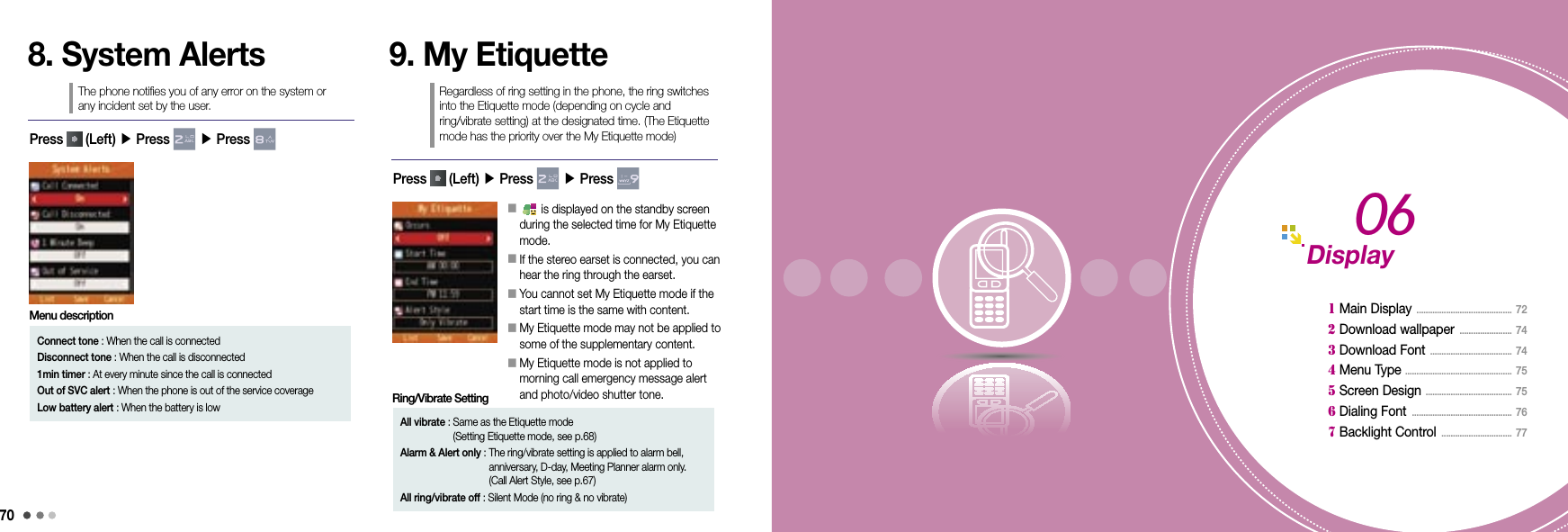
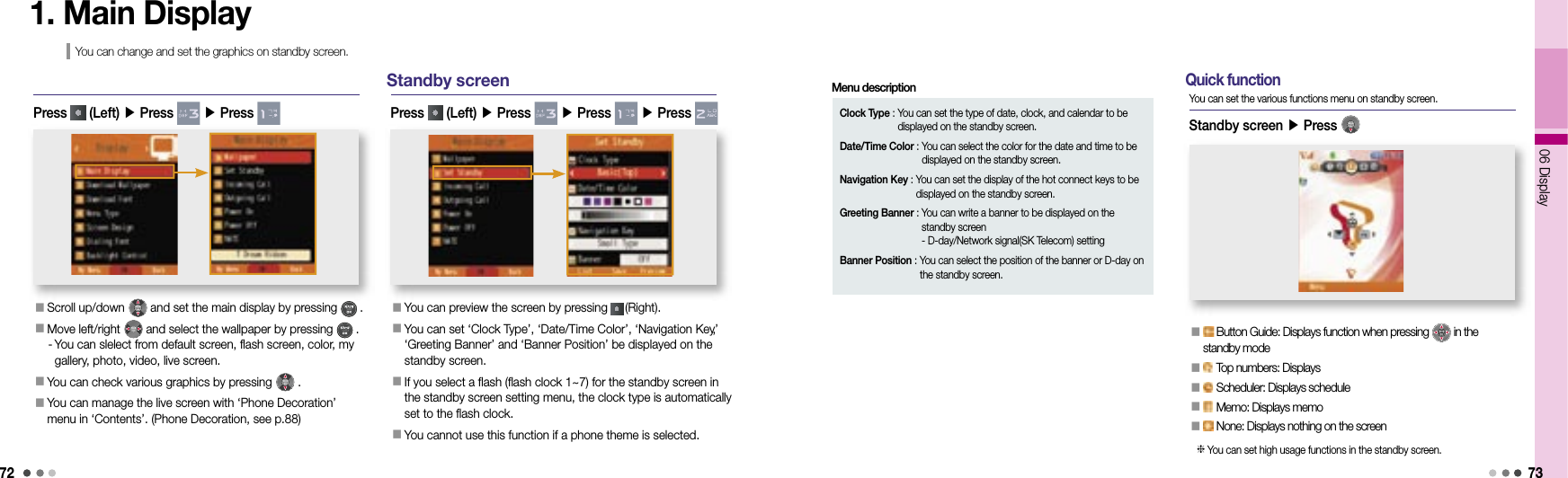
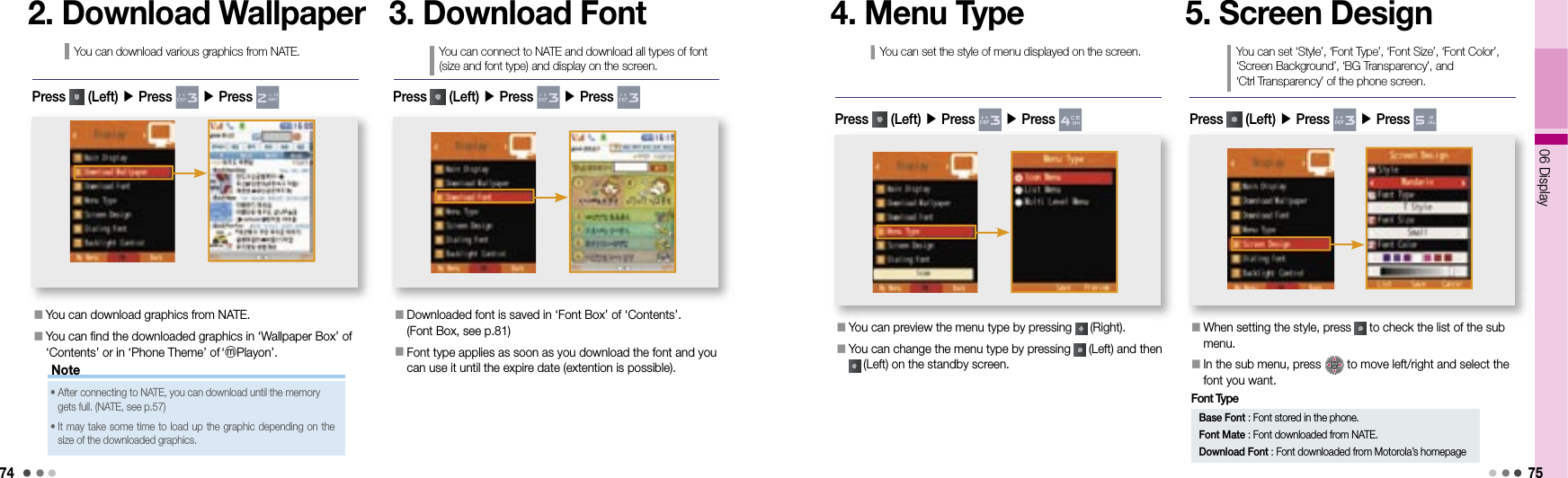
![7606 Display77How to download Menu Type(Flash Menu) or My Moto Font(Vector Font). 1) Download the PC sync program from Motorola home (www.mymotorola.co.kr), and install the program in the PC.2) Run the PC sync program, select Personalize, and click Flash Menu or Vector Font.3) Select a Flash Menu or Vector Font and click [Send To Phone]. The selected data is stored in the phone.5. Screen Design (Cont’d)You can set ‘Style’, ‘Font Type’, ‘Font Size’, ‘Font Color’, ‘Screen Background’, ‘BG Transparency’, and ‘Ctrl Transparency’ of the phone screen.Note• When setting up the font size, it applys to start-up screen. Even if you set up the font size big, its maximum font size is normal.• Visit Motorola’s homepage (www.mymotorola.co.kr) and you can download various Flash Menu and Vector Font.6. Dialing FontWhen you enter numbers on the standby screen, you can set their style on the screen. If you press (Right) during setting, you can check number styles to set in advance. You can change numeric styles by pressing (Camera button), when you enter a number on the standby screen.Press (Left) ▶ Press ▶ Press 7. Backlight ControlPress (Left) ▶ Press ▶ Press If you do not use the phone with in the configured lighting time after opening the slide, the screen goes to the screen saver mode and the light turns off. If the backlight in call is set to ‘general’, the screen dims during the call. If you set it ‘off’, the backlight turns off in 10 seconds after the call is connected. You can set the lighting for the main display, backlight in call, main LCD brightness, sub LCD brightness, keypad, and keypad brightness.](https://usermanual.wiki/Motorola-Mobility/T56JX1.Exhibit-8B-Users-Manual/User-Guide-1002528-Page-21.png)
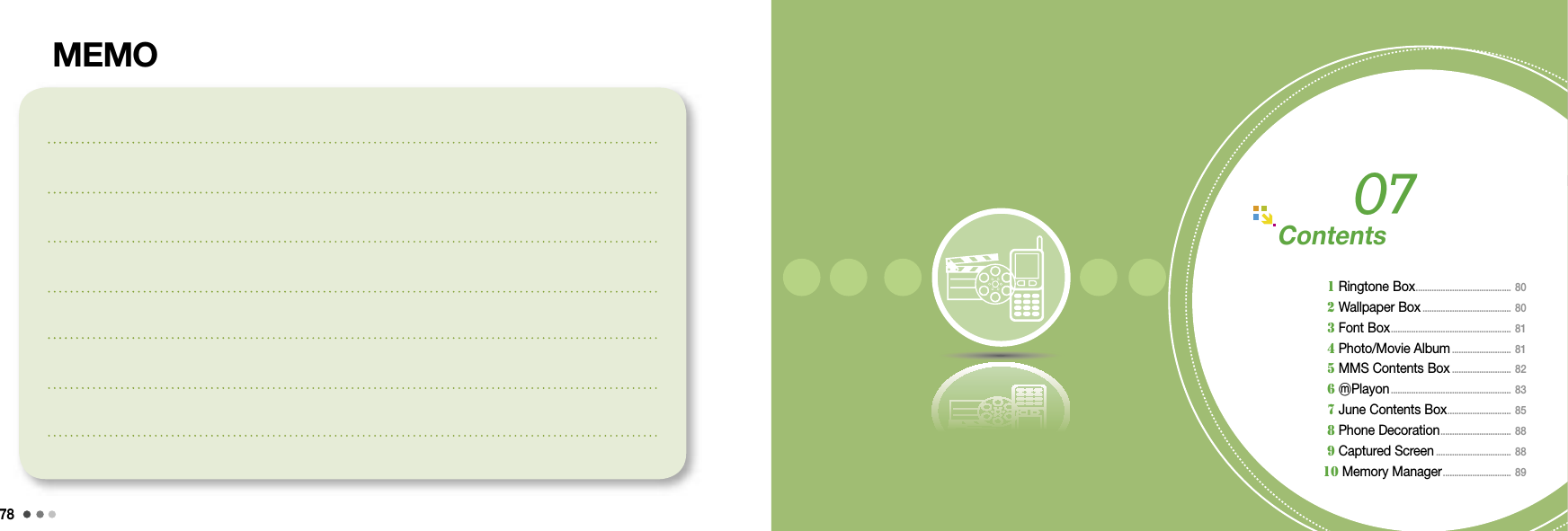
![8007 Contents811. Ringtone BoxYou can save the ringtones downloaded from NATE and check the default ringtone settings. If you press in Live Bell or My Bell, you can download ringtones from NATE. You can set and view the information of the ringtones by pressing . You can manage live ringtones in the ‘Phone Decoration’ menu of ‘Contents’. (Phone Decoration, see p.88)Press (Left) ▶ Press ▶ Press 2. Wallpaper BoxYou can check the downloaded Wallpaper from NATE. If you press (Right) in Downloads or Live Screen, you can download wallpaper from NATE. You can set a wallpapaer, view pictures and delete a picture, by pressing . If you select My Gallery, you can edit the saved pictures into the folder and set as wallpaper. The flash pictures downloaded from Nate can be checked in the Theme folder of ⓜPlayon menu. You can manage Live Screen in the ‘Phone Decoration’ menu of ‘Contents’. (Phone Decoration, see p.88)Press (Left) ▶ Press ▶ Press 3. Font BoxYou can save the fonts downloaded from NATE or Motorola homepage. Font Mate : You can manage downloaded font (font type and size) from NATE. (Download Font, see p.74)- You can connect to NATE and download the font by pressing (Right). Downloaded Font: You can manage the fonts downloaded from Motorola homepage. [Menu Type (Flash Menu) or My Moto Font (Vector Font) Download Font, see p.74]Press (Left) ▶ Press ▶ Press 4. Photo/Movie AlbumYou can view the photos/movies taken with the phone or attached to the MMS message. You can view the photos/videos downloaded through PC Sync program. (Photo Album, see p.96, Movie Album, see p.98) Select Photo box 1~2 or External memory photo folder, and press (Left). You can select/delete all, manage the folder, and view/sort the file. Select the photo and press (Left) to use various menu such as Send message, i’s box, Visual Expression, Create Slide, Move/Copy, Protect/Lock, Unselect All, Delete, and Send via Bluetooth.➊ Photo AlbumPress (Left) ▶ Press ▶ Press ▶ Press](https://usermanual.wiki/Motorola-Mobility/T56JX1.Exhibit-8B-Users-Manual/User-Guide-1002528-Page-23.png)
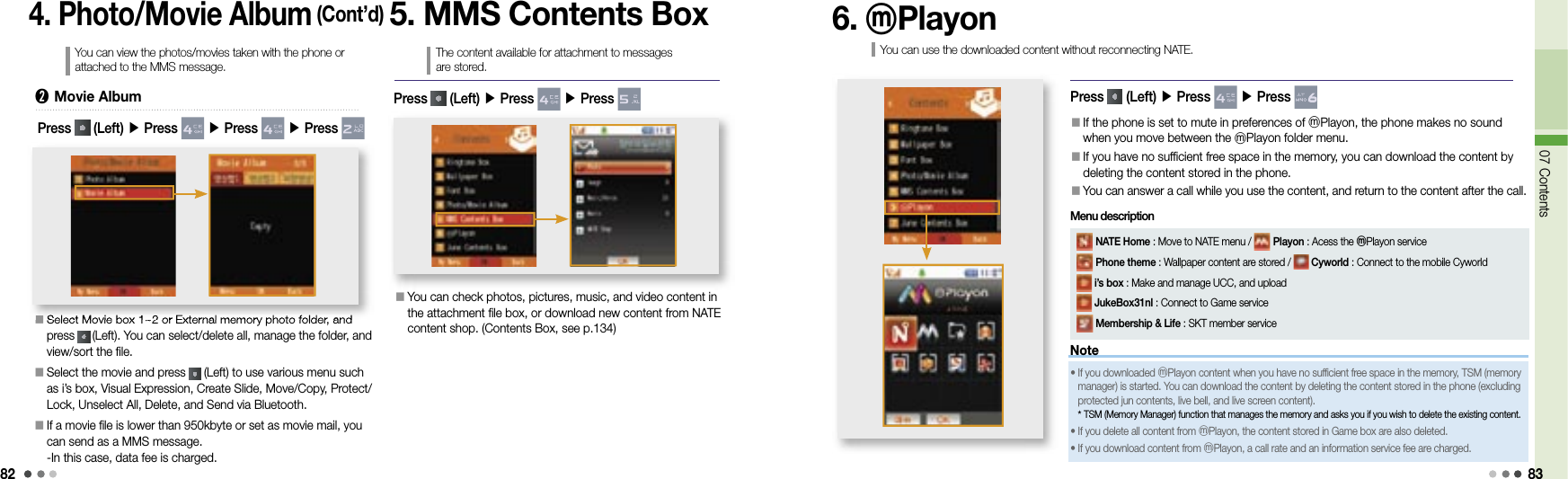
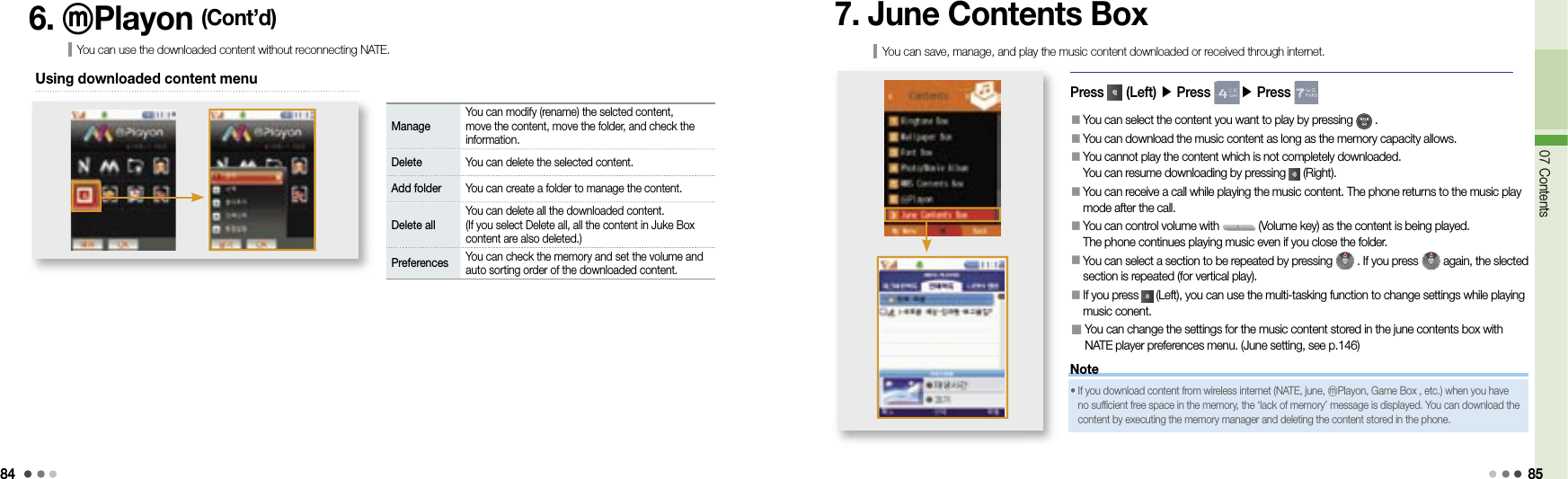
![8607 Contents877. June Contents Box (Cont’d)You can save, manage, and play the music content downloaded or received through internet.Registered album folderAll the content folders stored in the phoneContent play timeContent file size (Right)[Play]The last played content folder (Left)[Menu]Delete You can delete the selected content.Add to my album You can save the selected content in My album.Sort You can change the order of content to be played.Manage content/lyrics You can rename title, set/release protection, view content information, and update lyrics.Sort content You can change the order of content by type or by date.Delete all You can delete all the content.➊ NATE player screen and keysContent play icon [Select]Play mode You can select the play option (Once, random, repeat, repeat random).Using menu on the NATE Player windowUsing menu while playing the music content (for vertical play)■ For vertical play➋ Keys while playing music contentSelect content in NATE Player screen ▶ Press (Right)Set repeatView listStop (Upper menu)Press-NextPress & Hold-Fast FowardHorizontal view (full screen)MenuPause/PlayPress-PreviousPress & Hold-Rewind■ For horizontal playIn the vertical view ▶ Press Press-Previous, Press & Hold-RewindView listStop (Upper menu)Set repeatPress-Next, Press & Hold-Fast FowardMenuPause/PlayVertical view• You can adjust volume during vertical/horizontal play by pressing (Volume key).- You can release the lock setting by pressing down the lock button.](https://usermanual.wiki/Motorola-Mobility/T56JX1.Exhibit-8B-Users-Manual/User-Guide-1002528-Page-26.png)
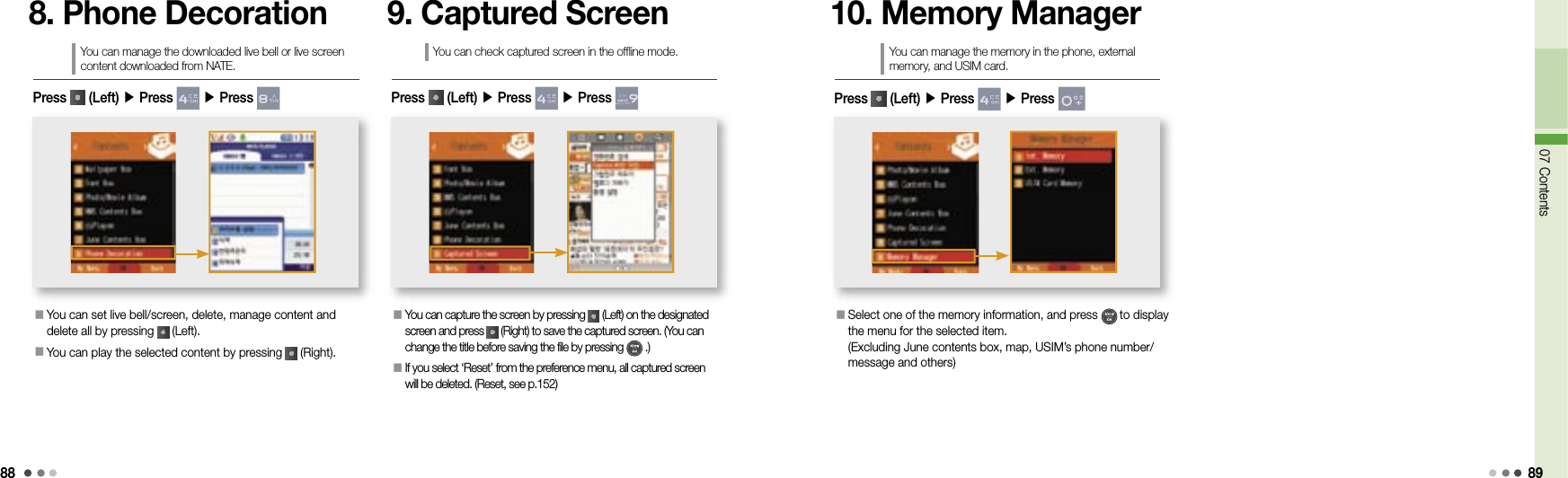
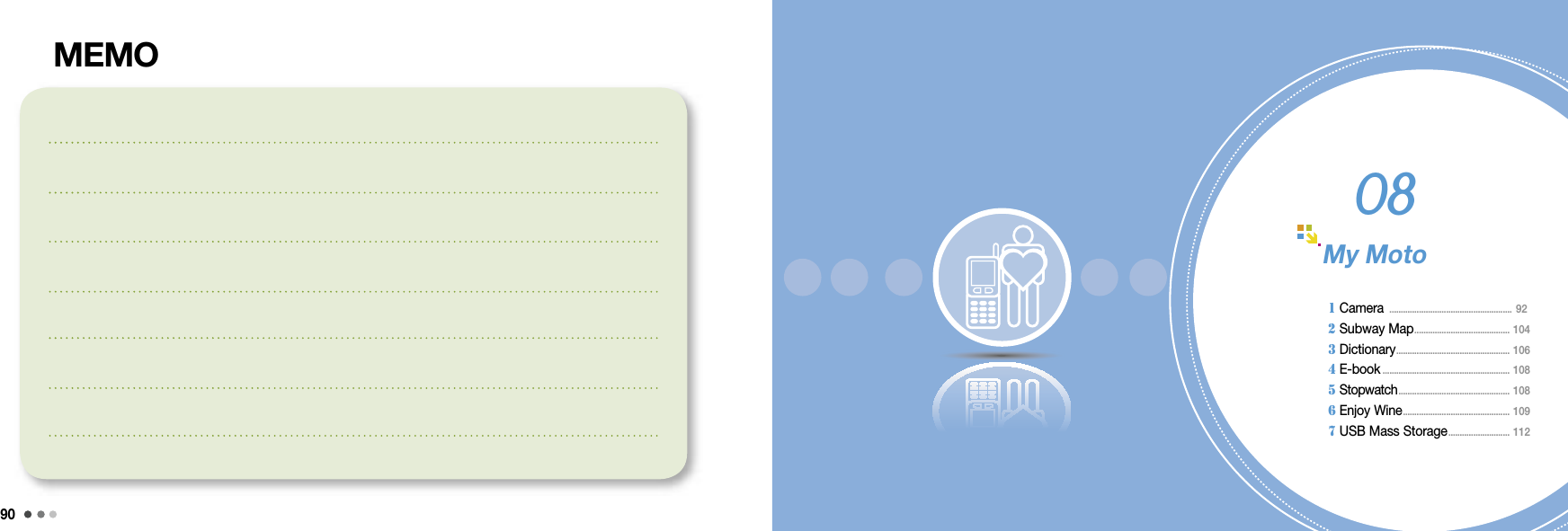
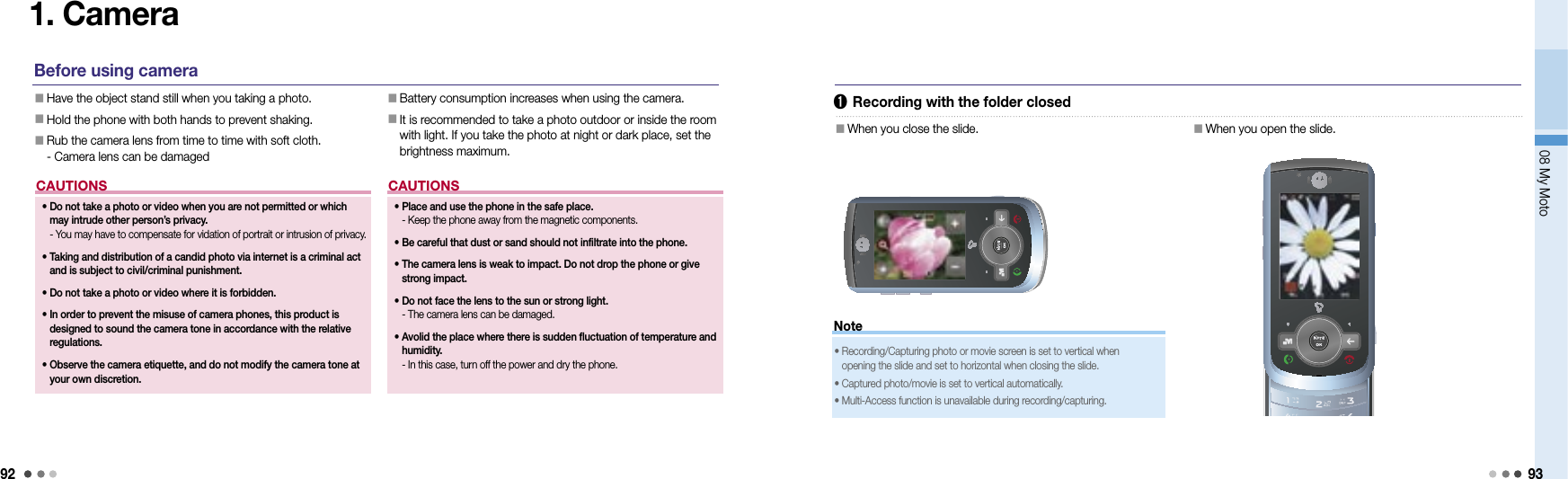
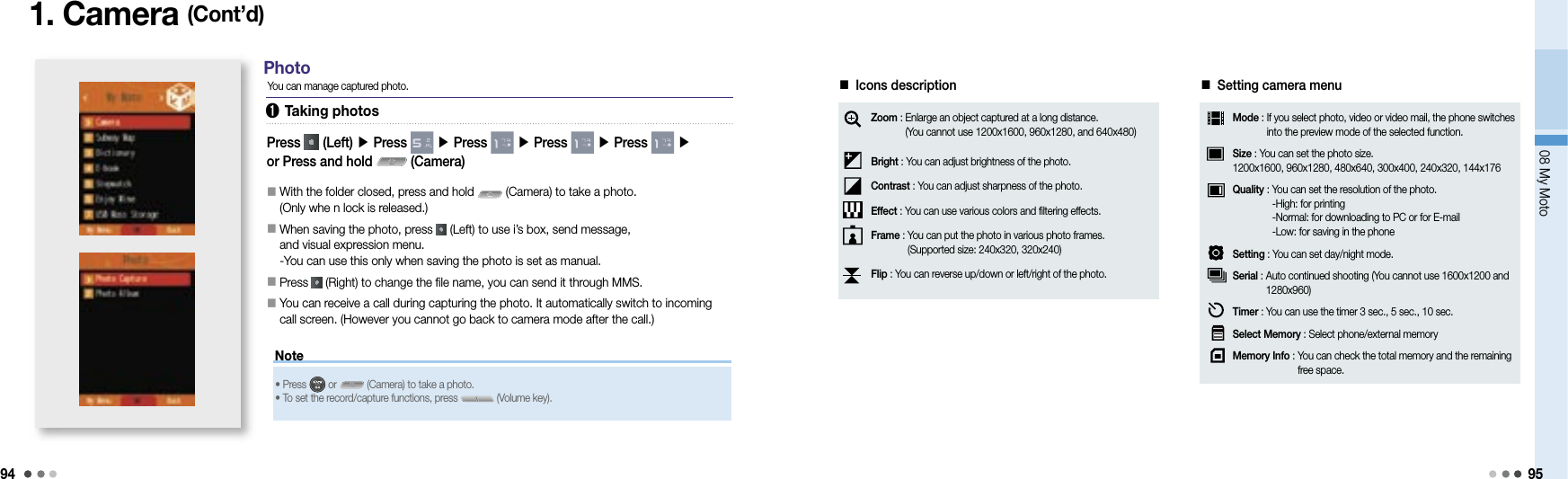
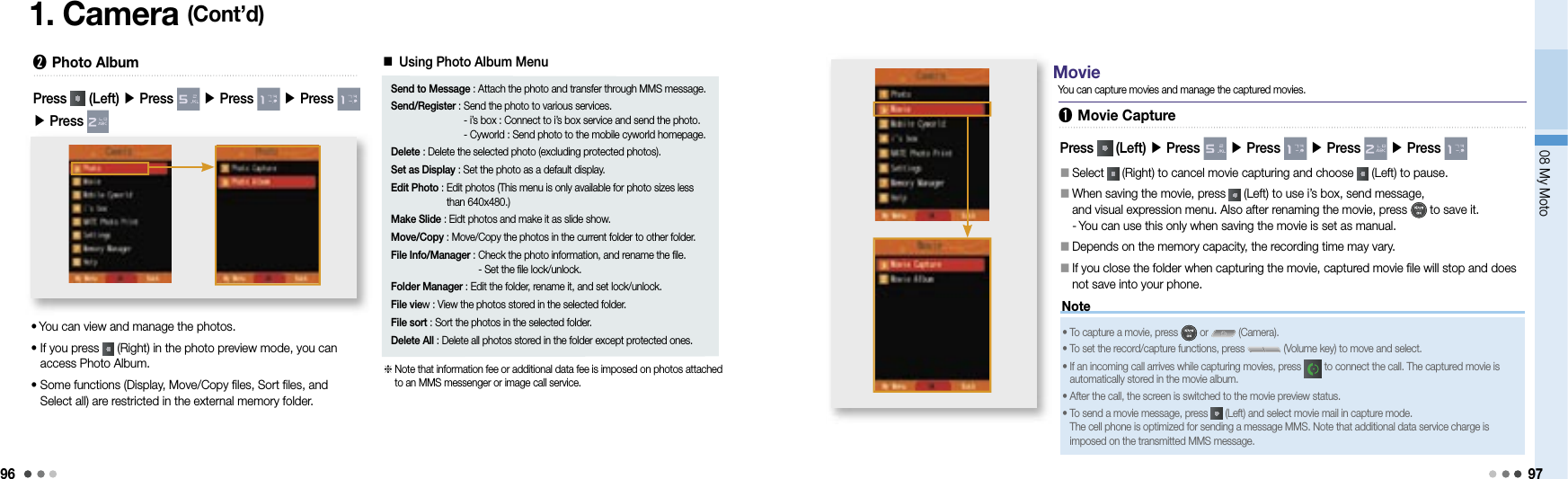
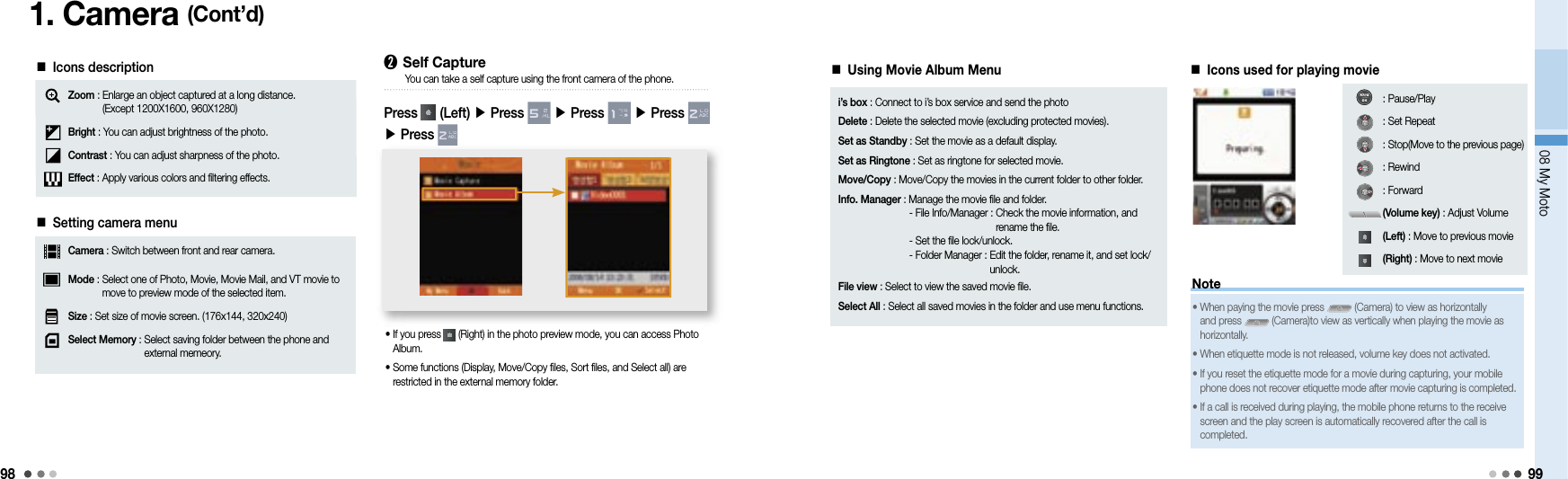
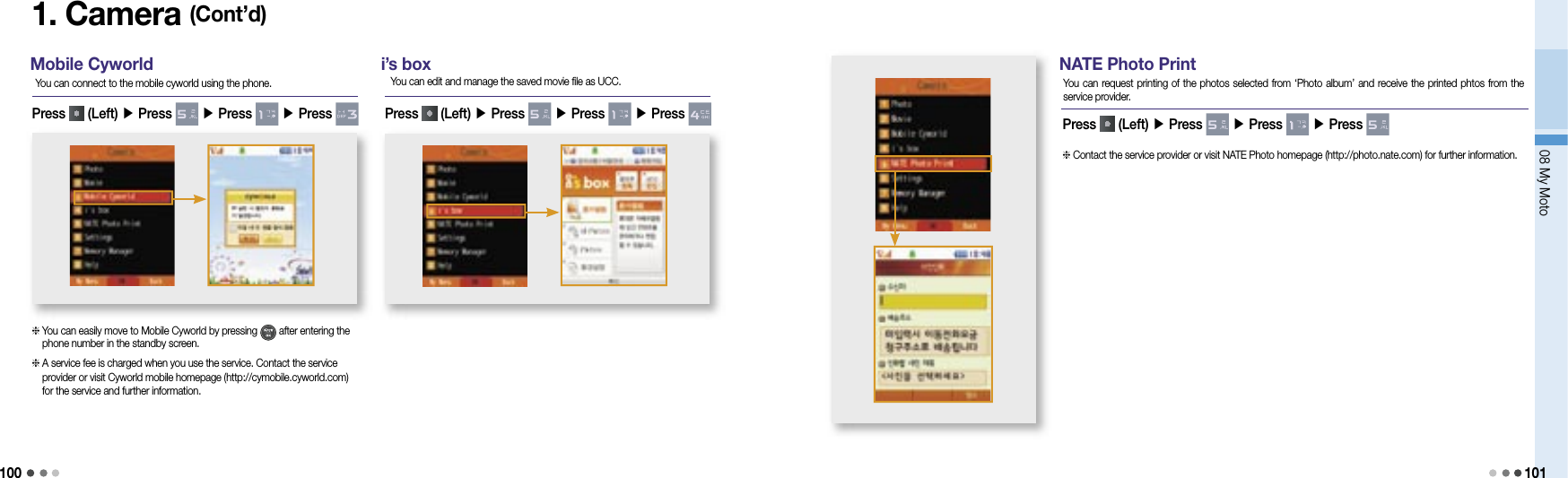
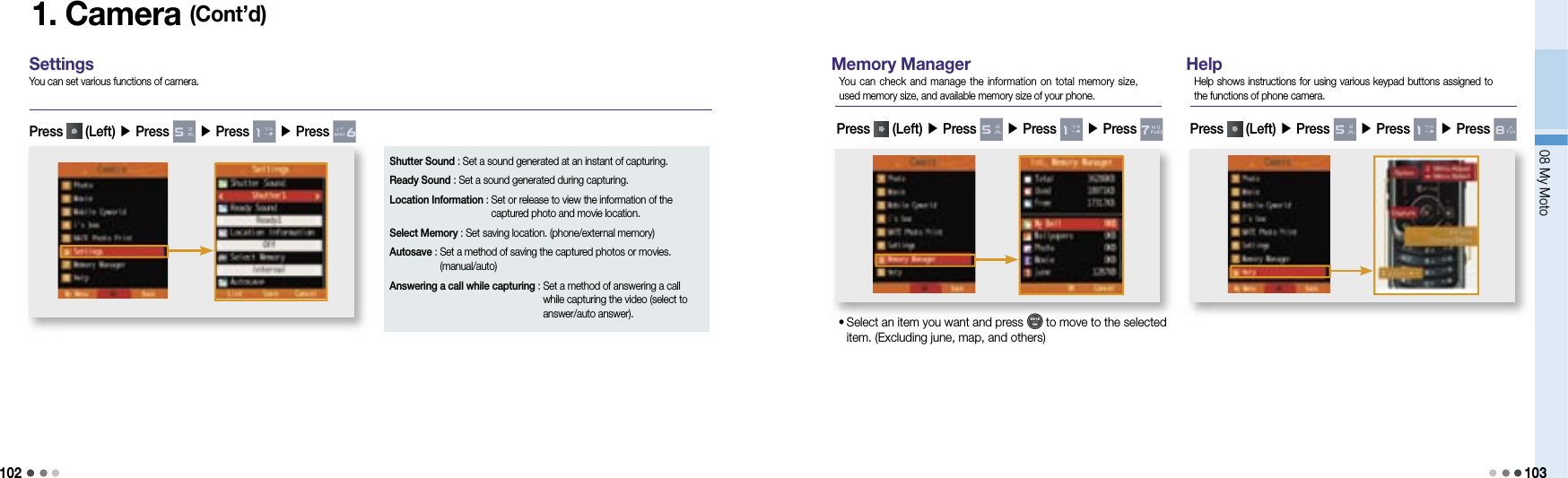
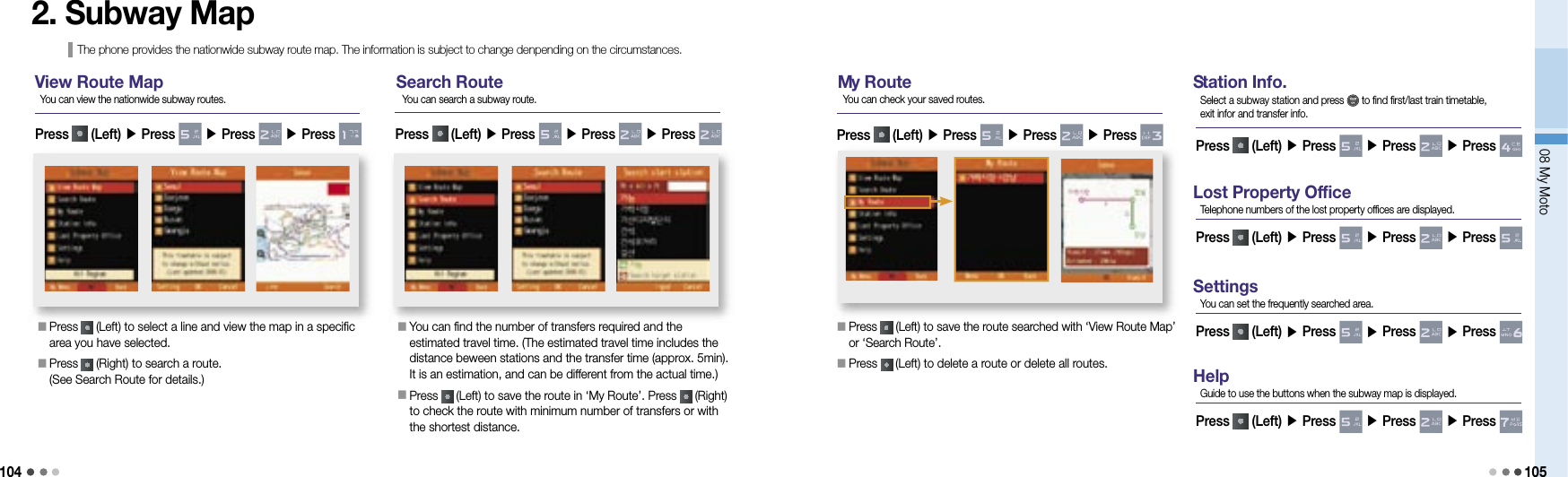
![10608 My Moto1073. Dictionary You can search words by using English-Korean/Korean-English dictionaries.Before using the dictionary• Downloading via PC-Sync Program1) Go to Motorola homepage (www.mymotorola.co.kr), download PC-Sync, and install it to PC.2) Run PC-Sync program and click [E-Document > Dictionary]3) If you select [Put E-Dictionary into Cell Phone] after clicking [E-Dictionary] from [E-Document > Dictionary] program, the e-dictionary database are saved inth the phone.• Downloading via USB Mass Storage1) Go to Motorola homepage (www.mymotorola.co.kr), download e-dictionary-related database.2) If you copy a downloaded file to DIC folder of a USB Mass Storage after connecting the mobile phone to PC, e-dictionary database are saved in the phone. (USB Mass Storage, see p.112 )• When searching words in English-Korean/Korean-English dictionary, if you press (Left), you can view list, view English-Korean/Korean-English dictionary, view previous word, my vocabulary, and add to my vocabulary.• Press when you are on English-Korean/Korean-English page, you can change the screen to Englsih-Korean/Korean-English search screen.• You can use an e-dictionary menu if there are e-dictionary database.English-Korean After selecting a desired word, you can check the word by pressing . Upon checking the word, you can perform Tap.Move/Tap Clear by pressing (Right). When moving the tap, you can select desired word by using or . If you press , you can move to selected word. You can check the previous words by presing .Press (Left) ▶ Press ▶ Press ▶ Press If you enter English word in the box, the related words are displayed.Korean-EnglishPress (Left) ▶ Press ▶ Press ▶ Press If you enter Korean word in the box, the related words are displayed. After selecting a desired word, you can check the word by pressing . Upon checking the word, you can perform Tap. Move/Tap Clear by pressing (Right). When moving the tap, you can select desired word by using or . If you press , you can move to selected word. You can check the previous words by presing .My VocabularyPress (Left) ▶ Press ▶ Press ▶ Press You can save the words searched from dictionary. When searching words via dictionary, you can save them into My Word List in order by pressing (Left) and selecing Add to Word List. You can save up to 1,000 words per folder. Press (Left) to use various functions including Set/Clear Study, Delete, Move Words, Sort (in English/Korean spelling order, by date), Manage Folder(rename folder, lock folder), Delete All in Folder, and Select All in Folder. Press (Right) to select the words and press (Left) to use the functions such as Set/Clear Study, Delete, Move and Clear All.My HistoryPress (Left) ▶ Press ▶ Press ▶ Press You can save, check and manage up to 100 searched words for each Korean-English/English-Korean dictionary. If a capacity is exceeded its space, older words will be deleted first.SettingsPress (Left) ▶ Press ▶ Press ▶ Press You can set automatic word save setting/released and font (type) and size.](https://usermanual.wiki/Motorola-Mobility/T56JX1.Exhibit-8B-Users-Manual/User-Guide-1002528-Page-36.png)