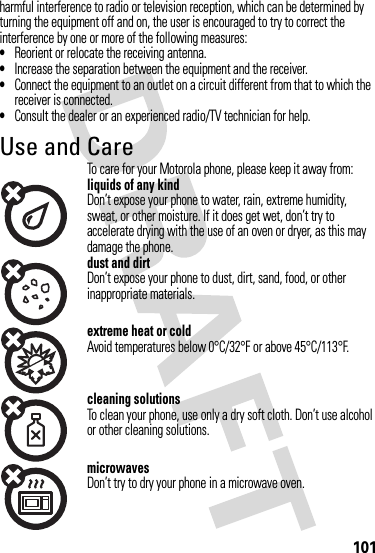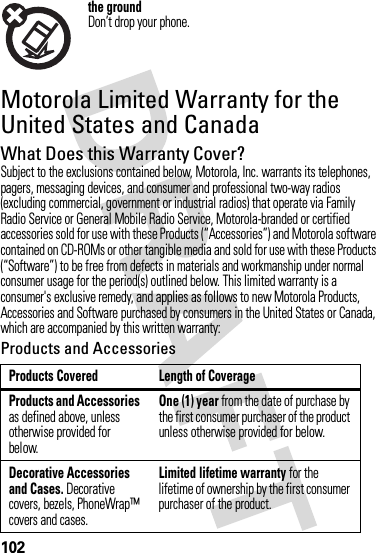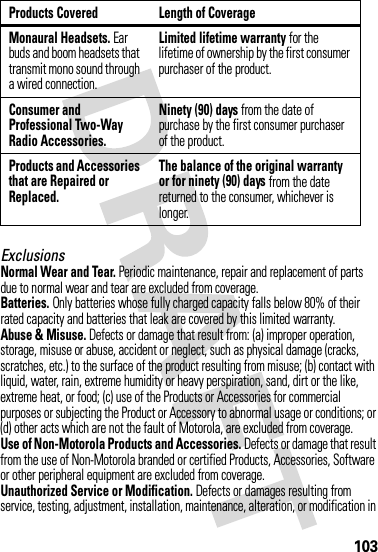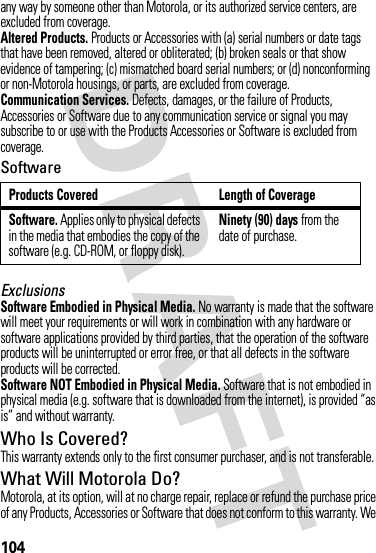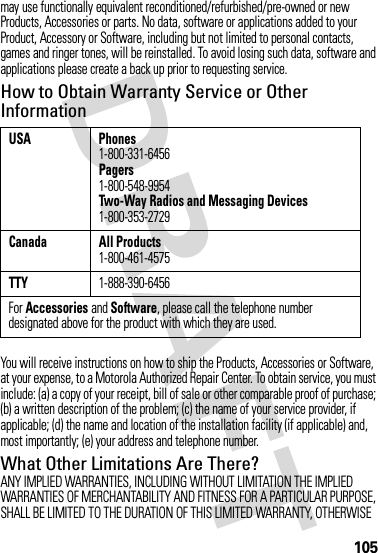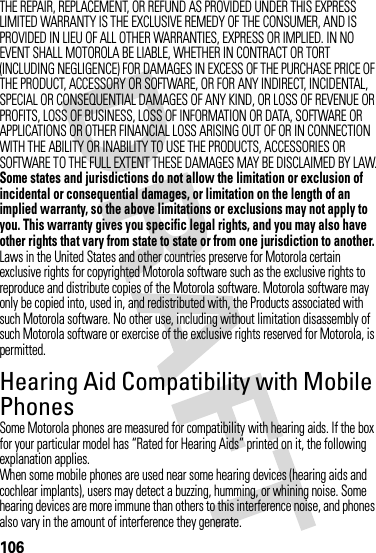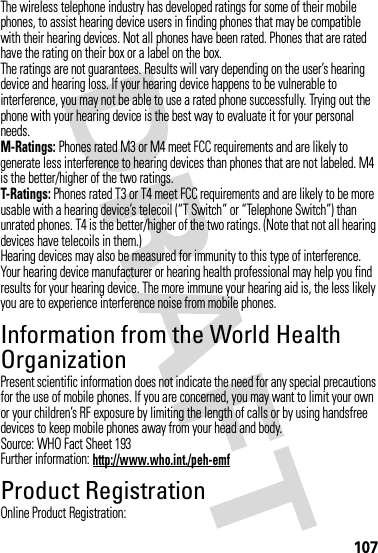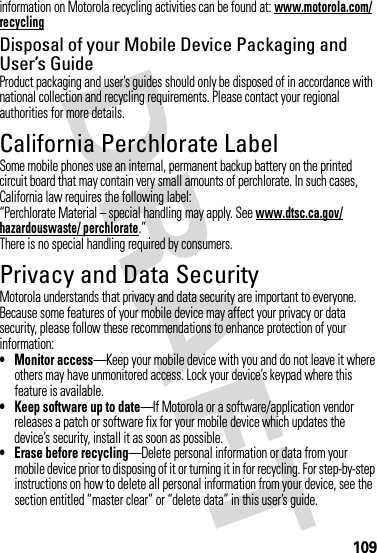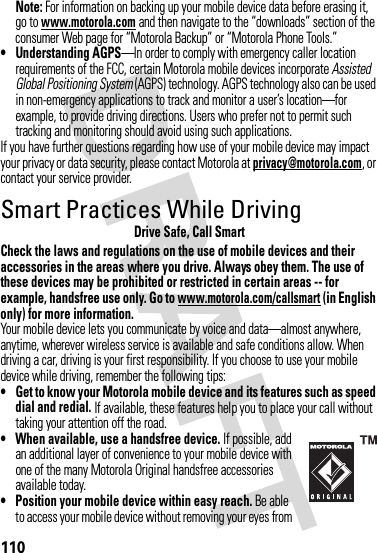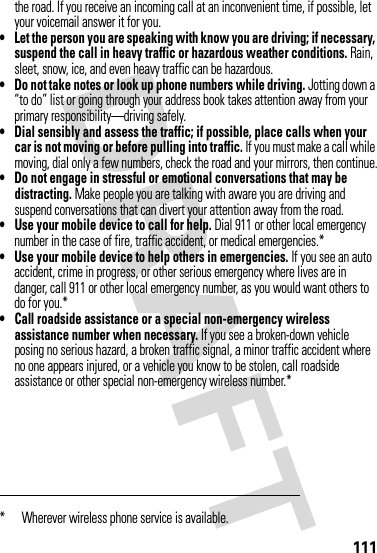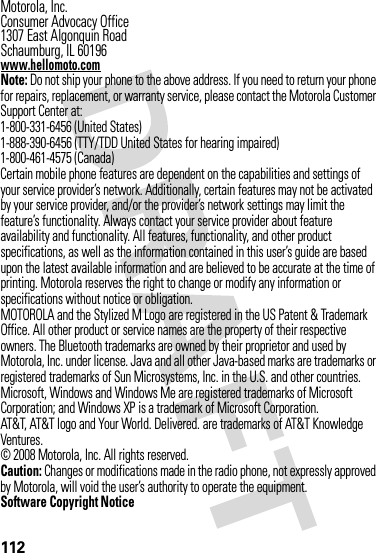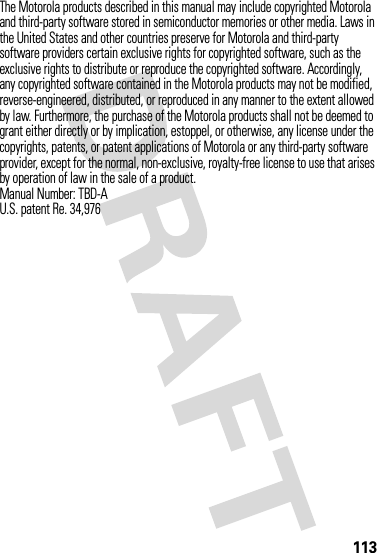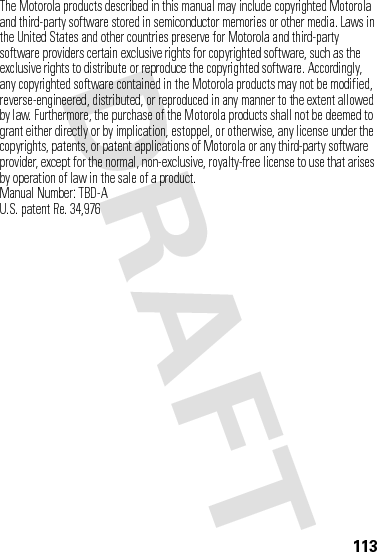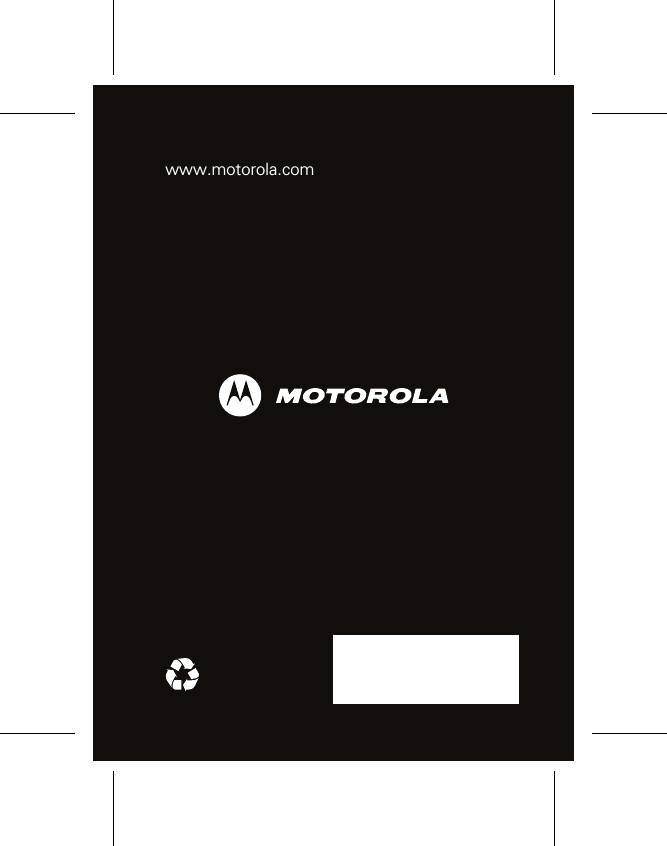Motorola Mobility T56KE1 Portable Cellular/ PCS WCDMA/ GSM/ EDGE Transceiver with Bluetooth User Manual APPLICANT MOTOROLA INC
Motorola Mobility LLC Portable Cellular/ PCS WCDMA/ GSM/ EDGE Transceiver with Bluetooth APPLICANT MOTOROLA INC
Exhibit 8 Users Manual
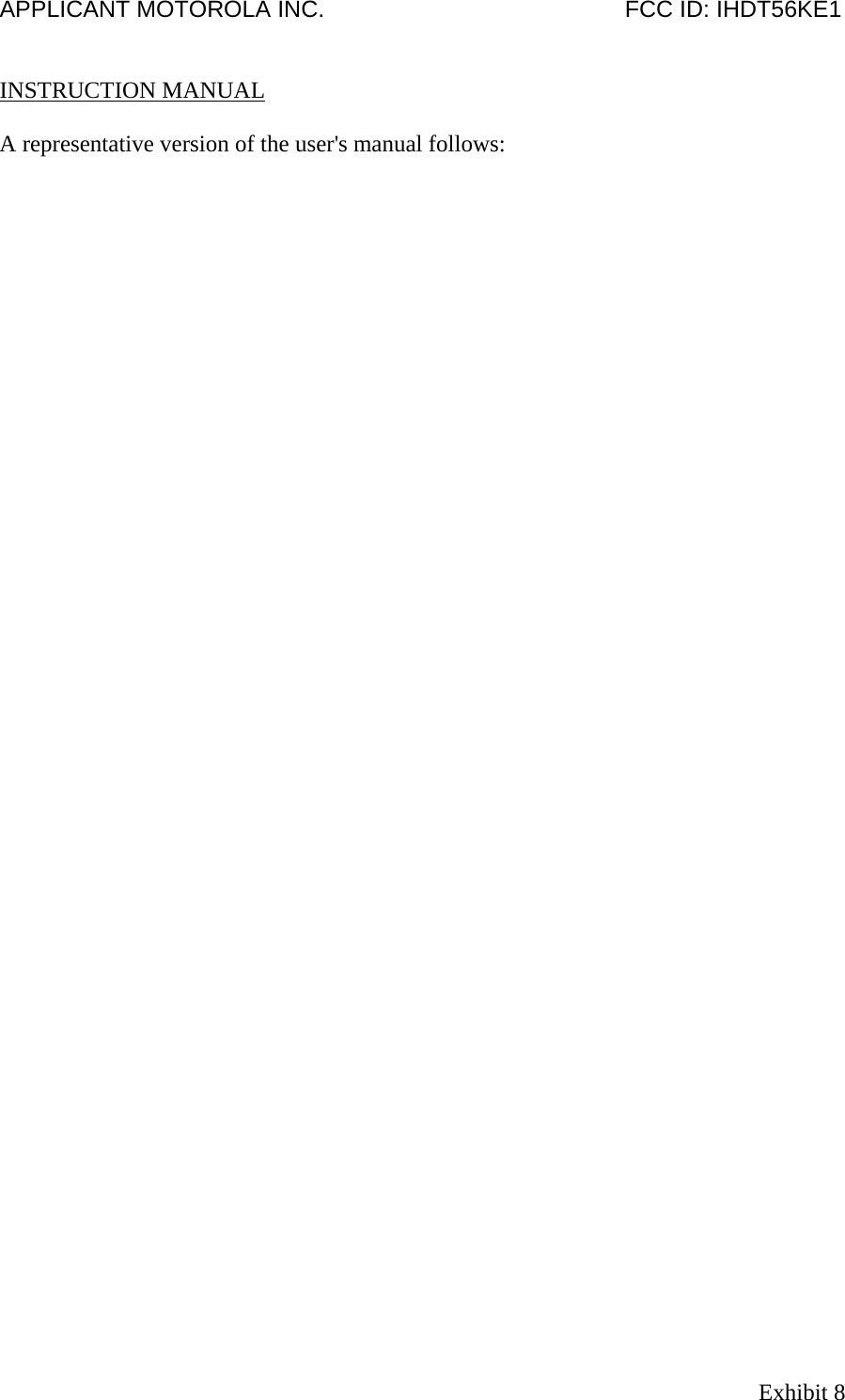
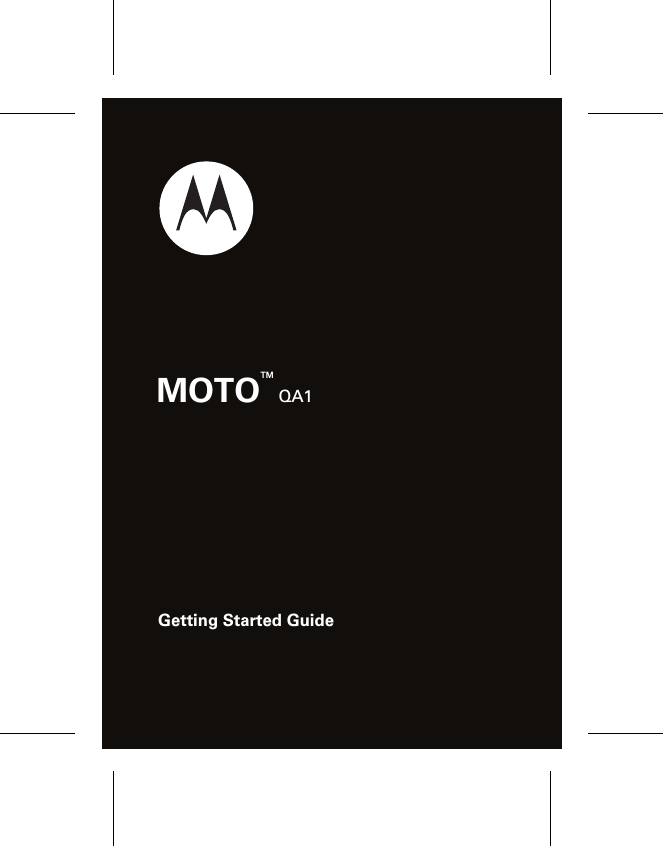
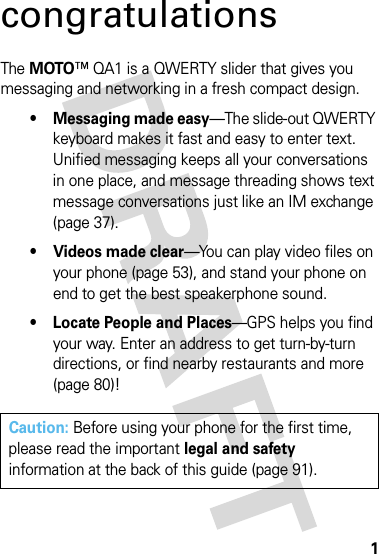

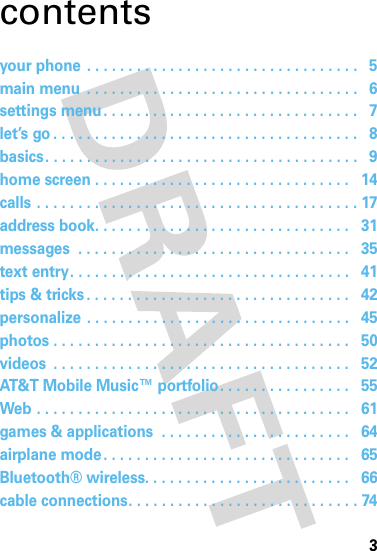
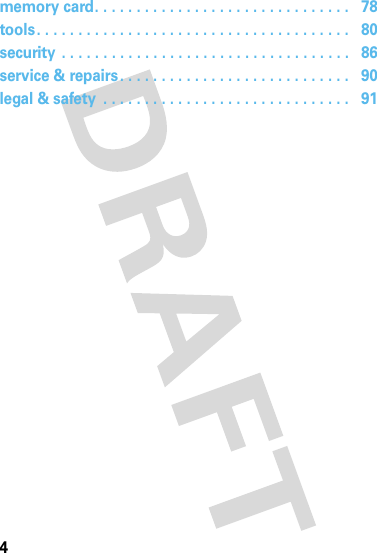
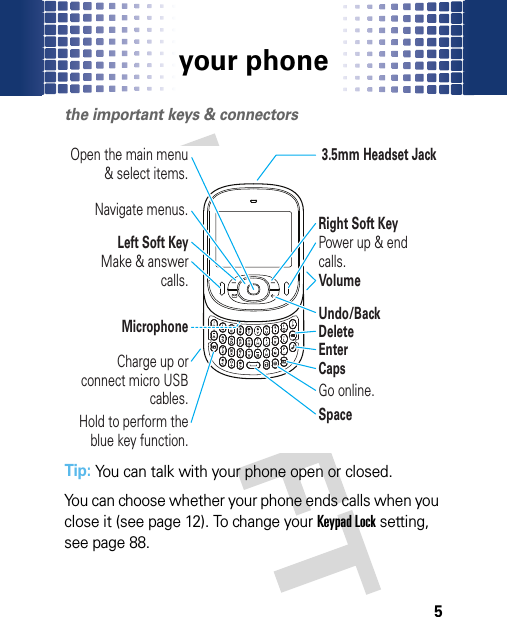
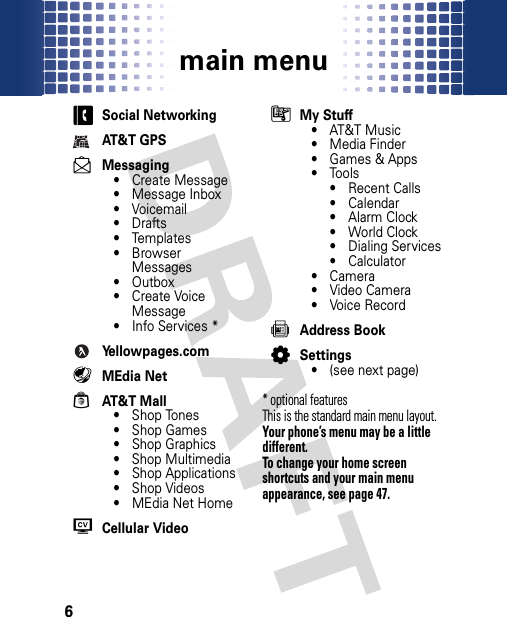
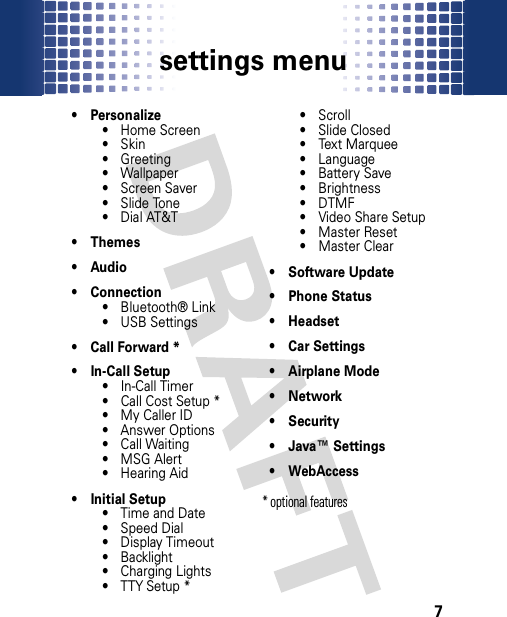
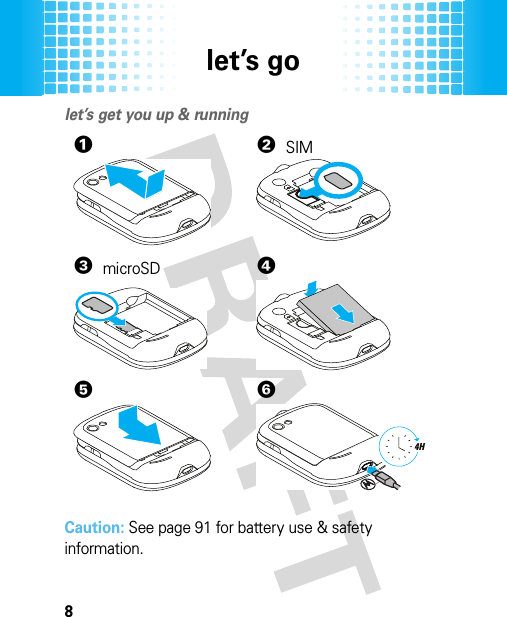
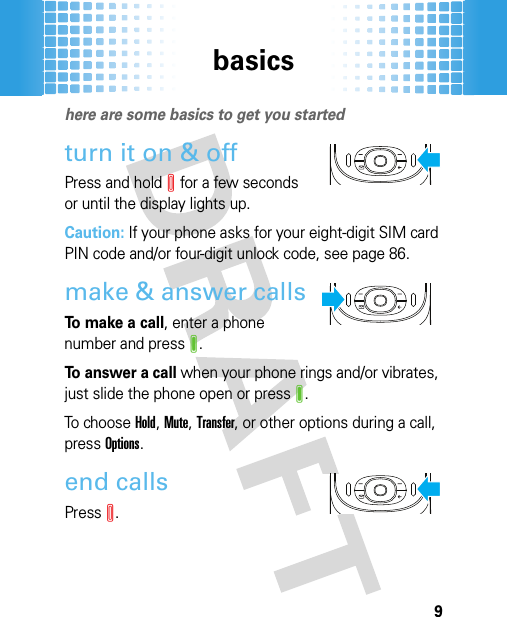
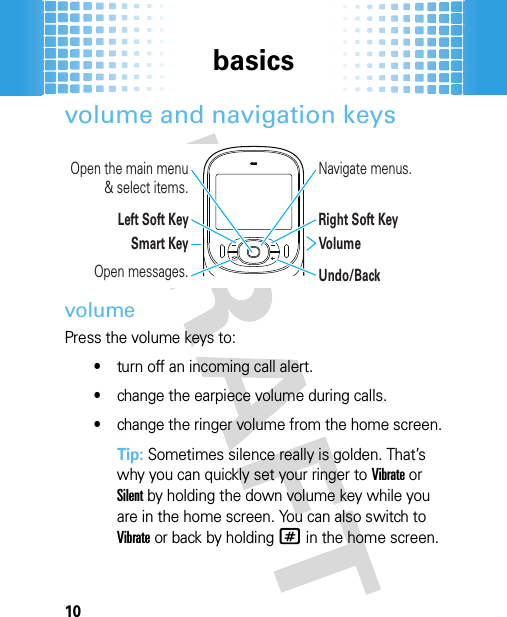
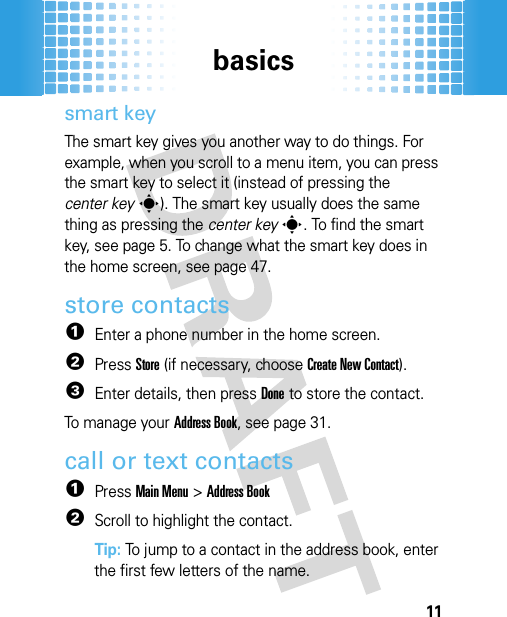
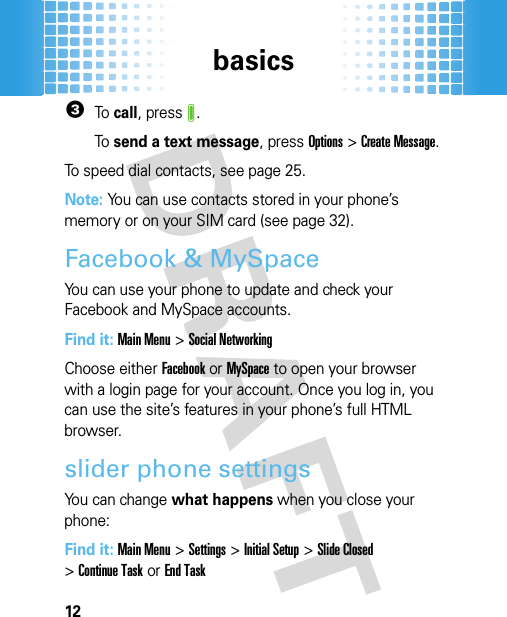
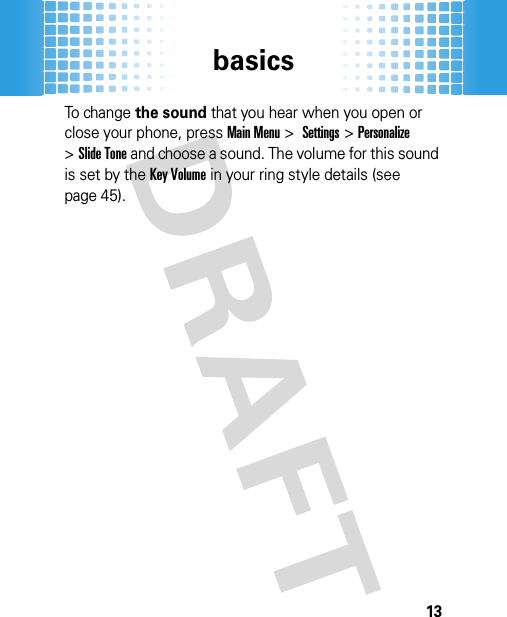
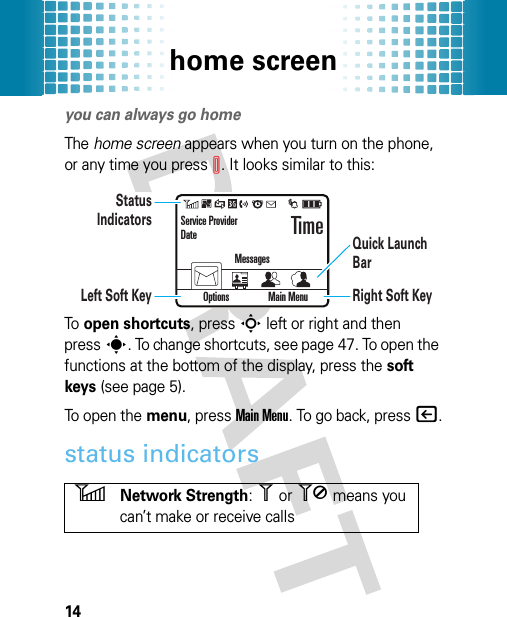
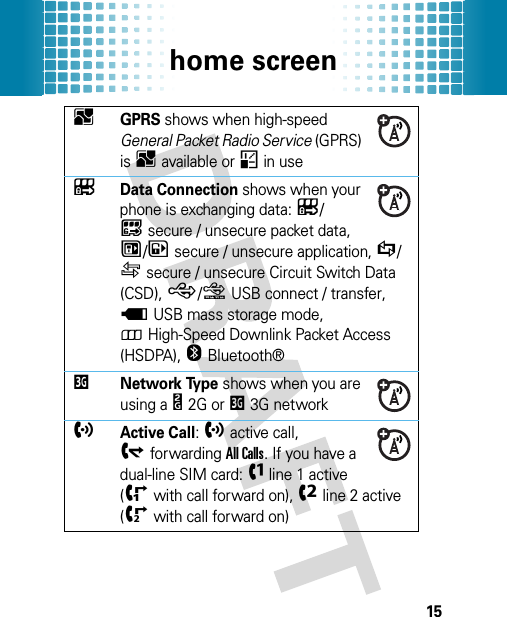
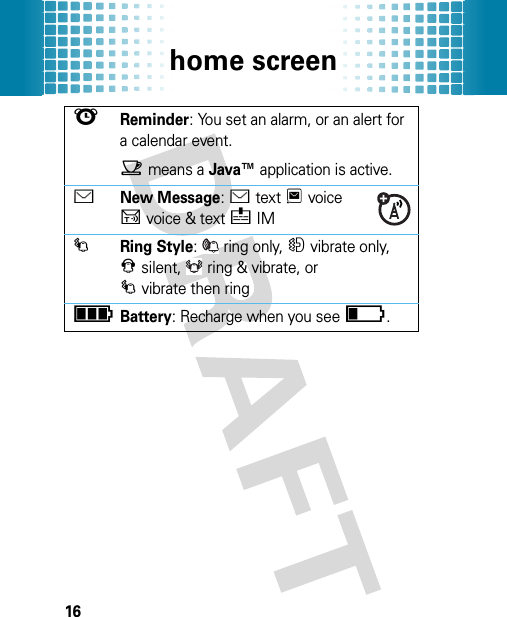
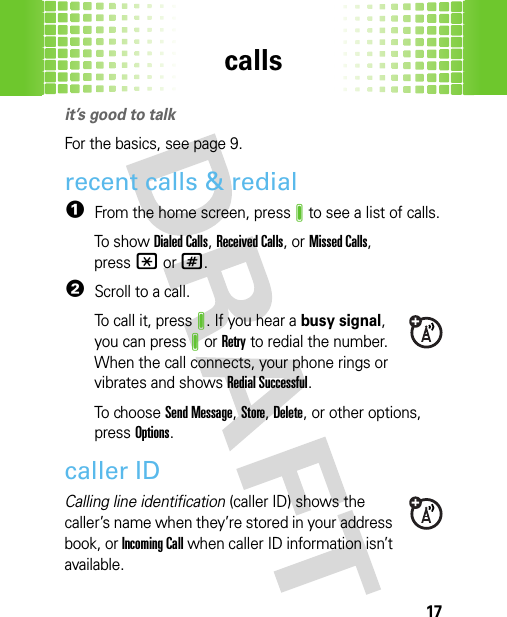
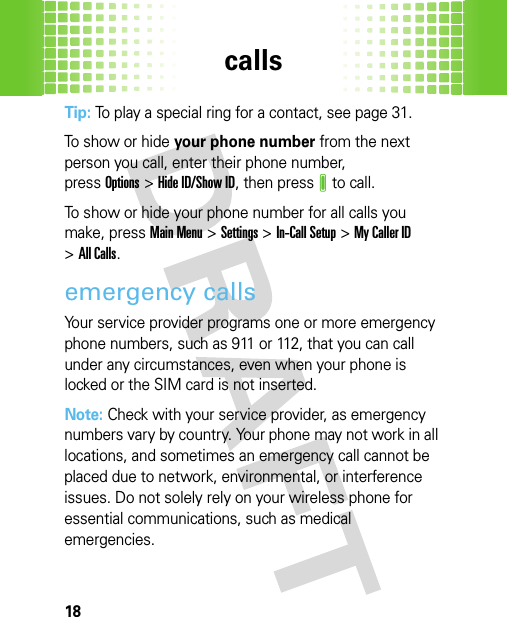
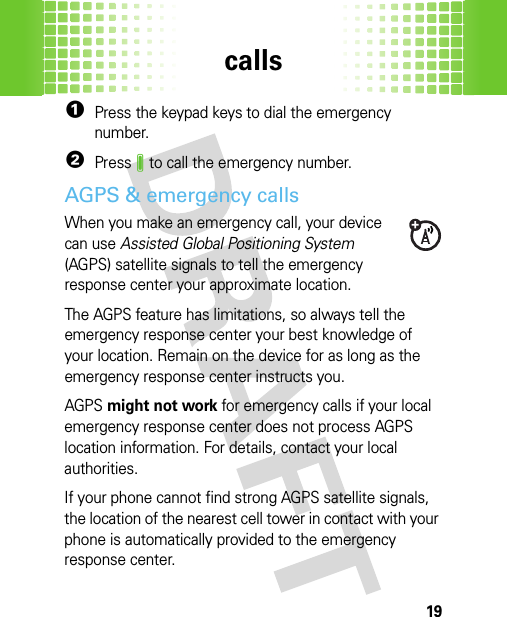
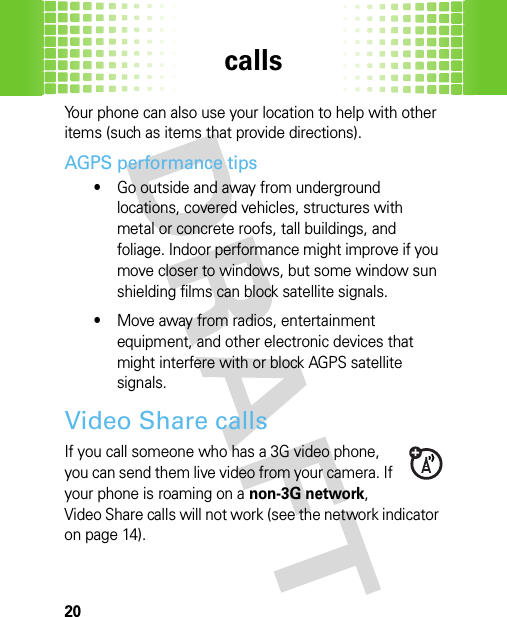
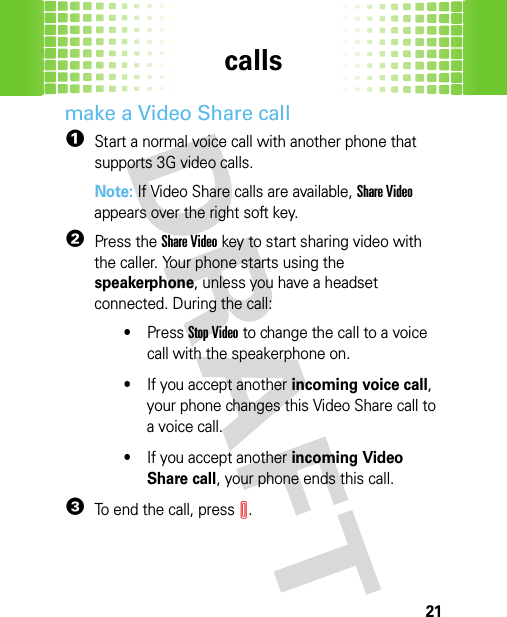
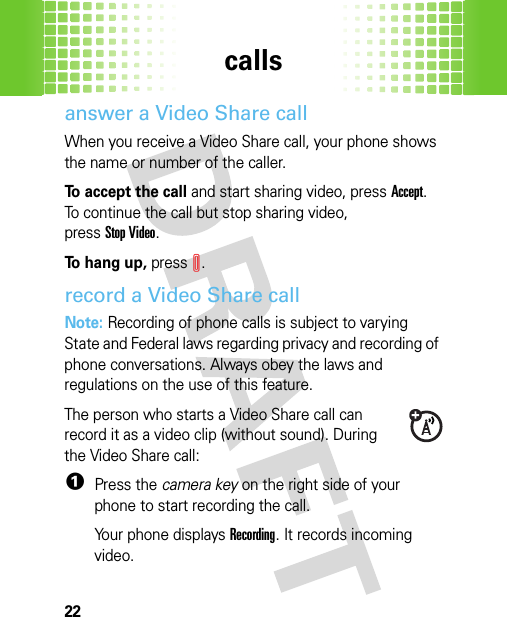
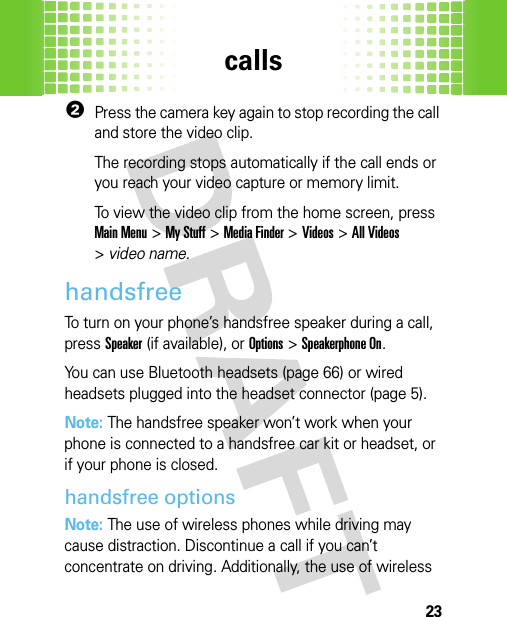
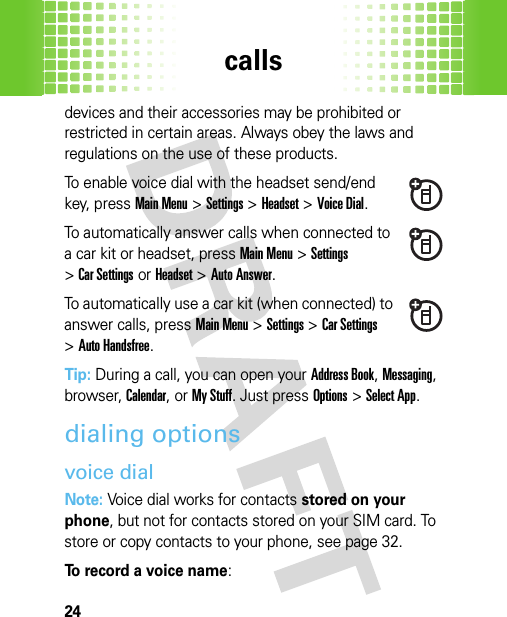
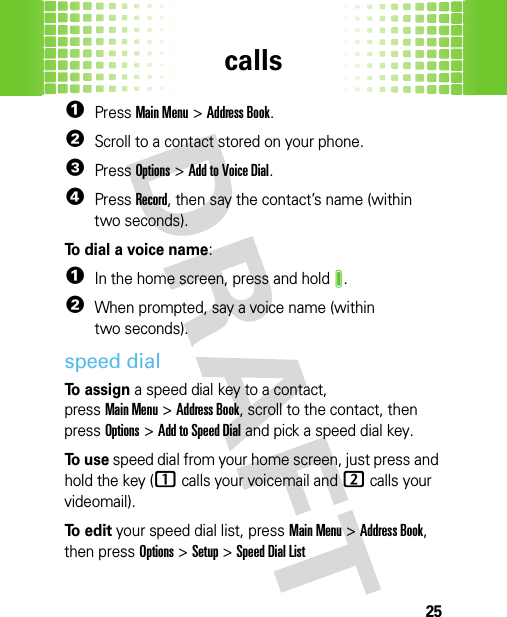
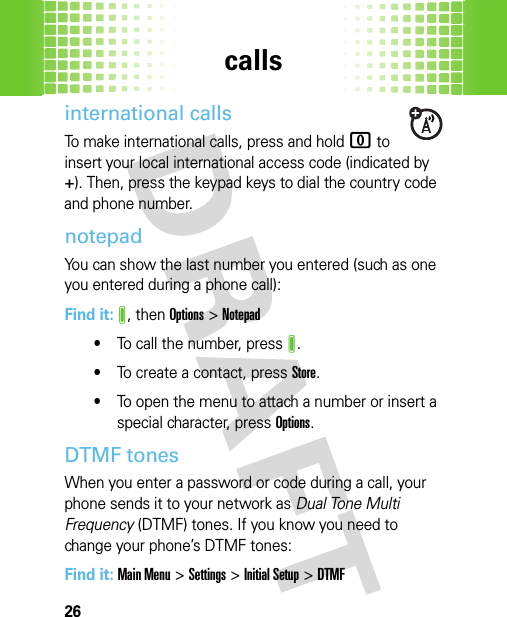
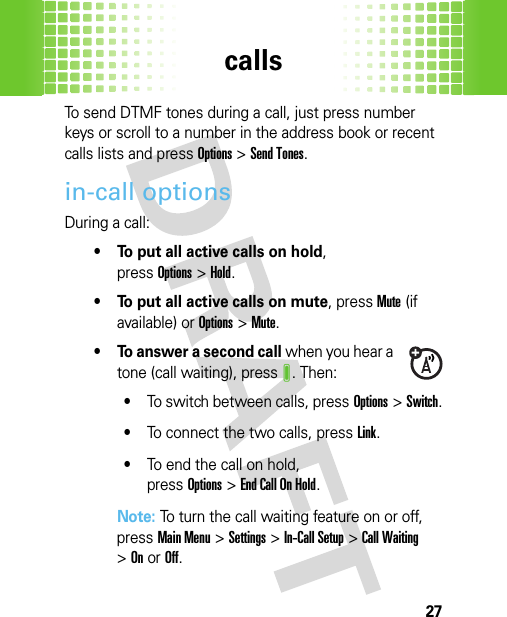
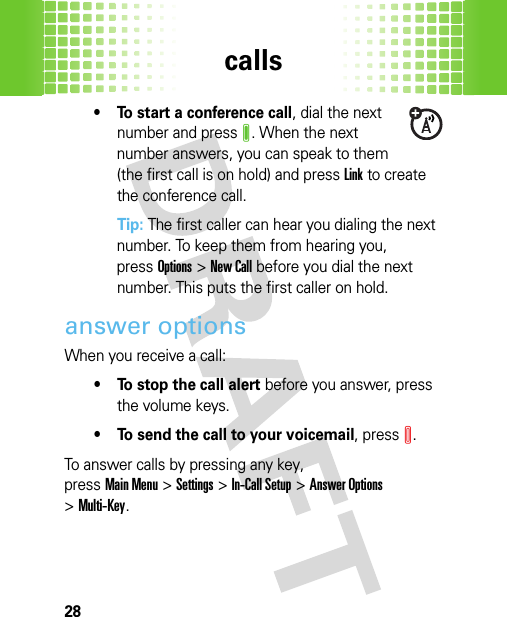
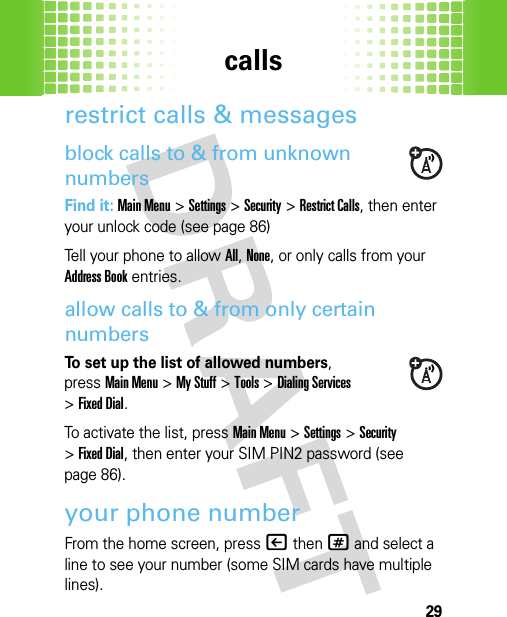
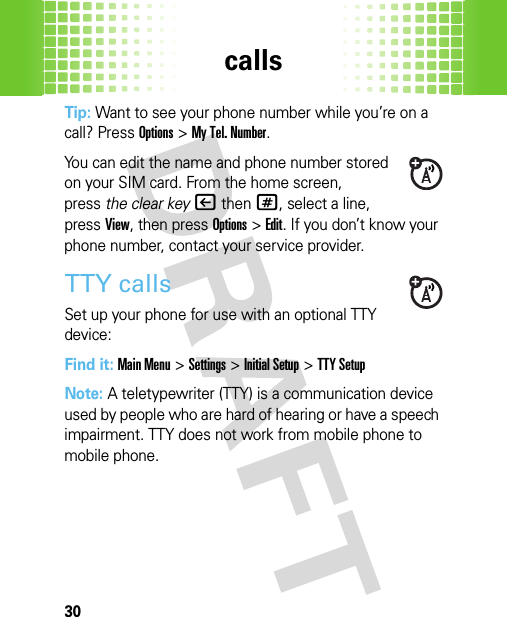
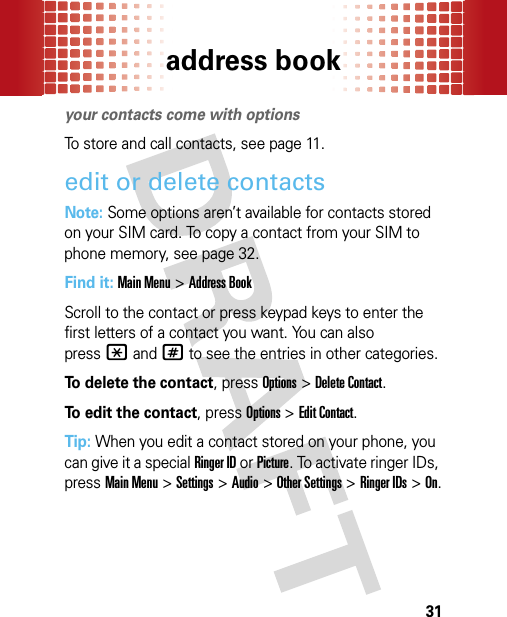
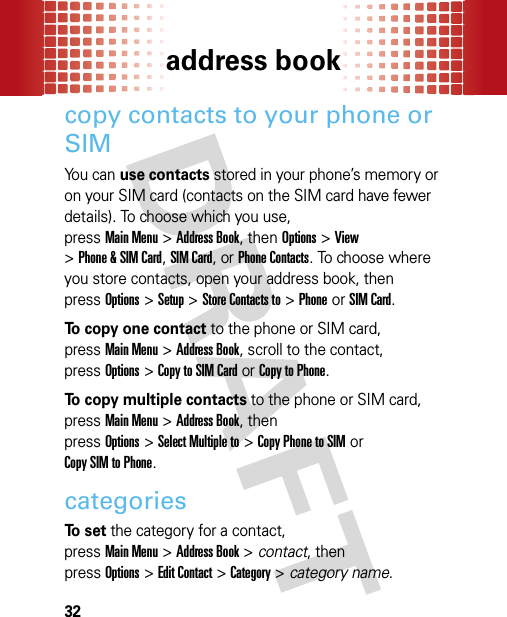
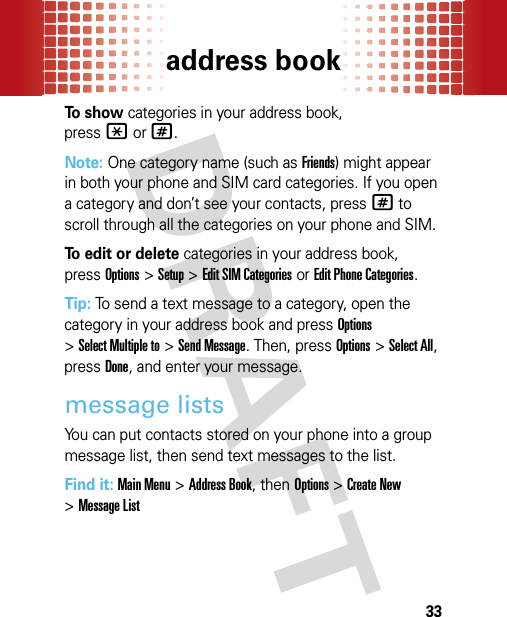
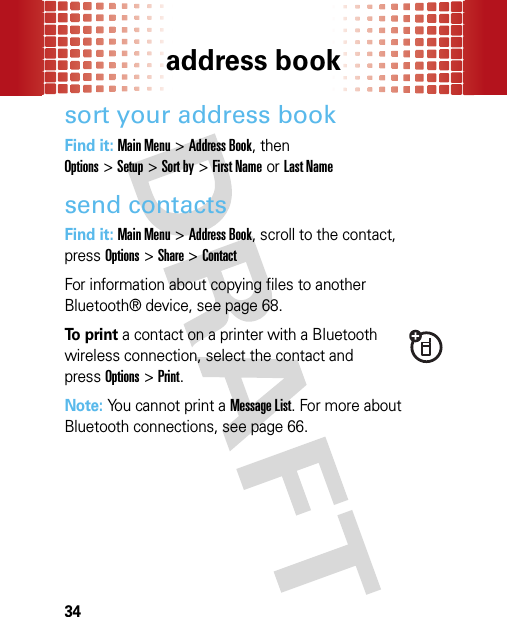
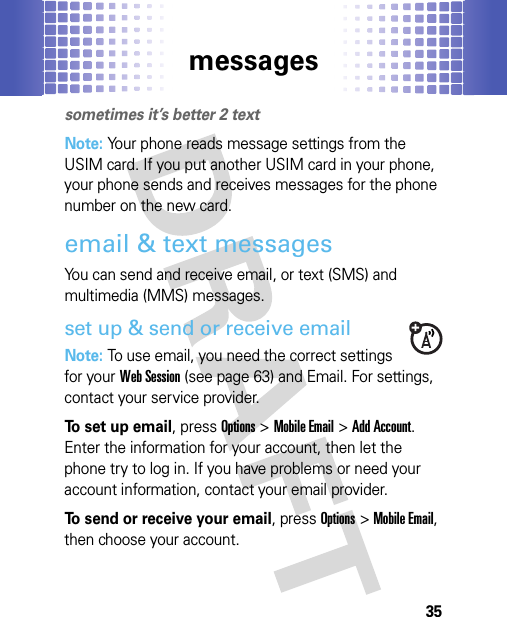
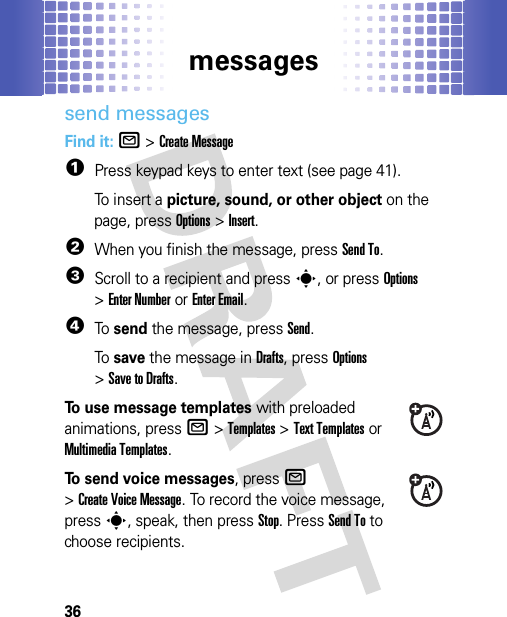
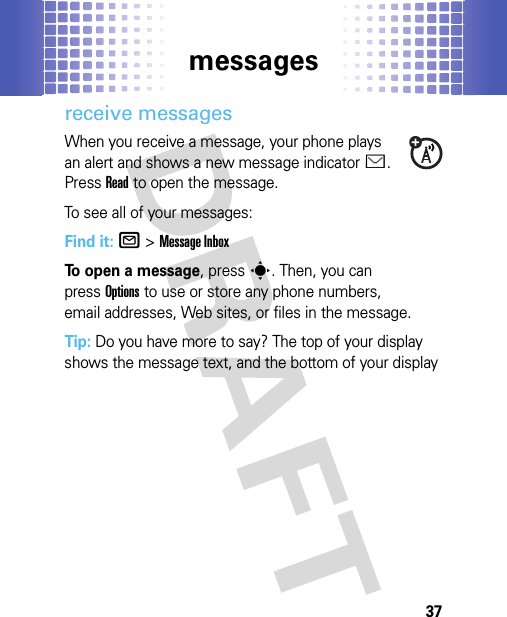
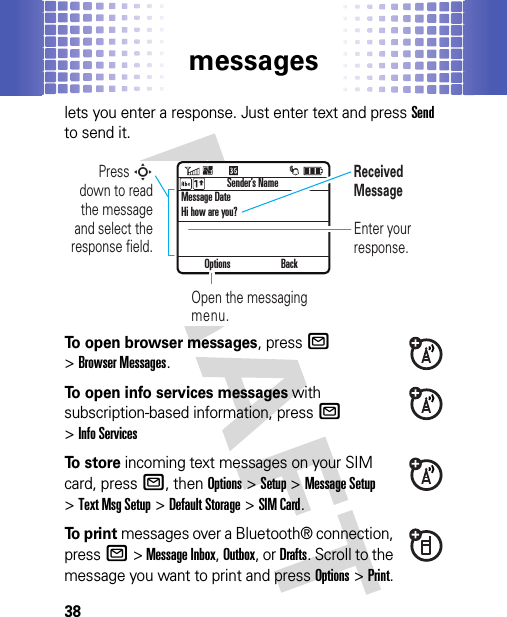
![messages39instant messagesUse instant messaging (IM) to share messages with your friends and see their online status—all in real time.set up & use instant messagesNote: To use instant messages, you need the correct settings for your Web Session (see page 63). For settings, contact your service provider.To set up IM, pressOptions >IM >,[New Account]. Select your IM provider, then enter your screen name and password.To sign into IM, pressOptions >IM, then choose your account. In your account, pressOptions to send a message, change your settings, sign out, and more.Tip: Feeling popular? You can pressOptions >Community to log into up to 3 different IM communities at once.To sign out of IM in the IM view, pressOptions >Sign Out.To close the IM view without signing out, press|. Then, you can reopen the view from the home screen by pressingOptions and selecting your account.](https://usermanual.wiki/Motorola-Mobility/T56KE1/User-Guide-1071775-Page-42.png)
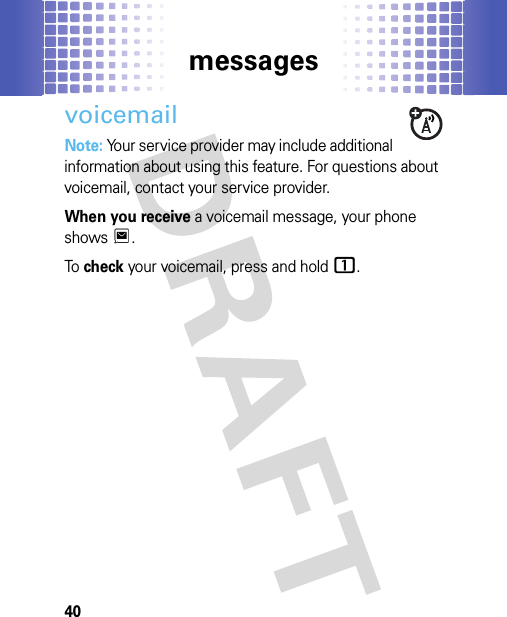
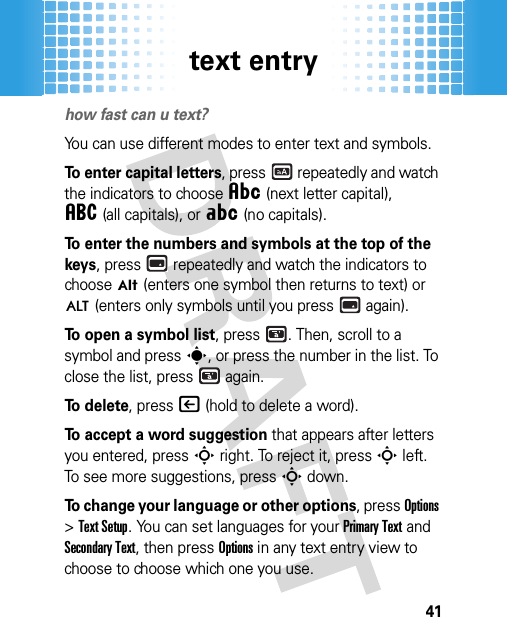
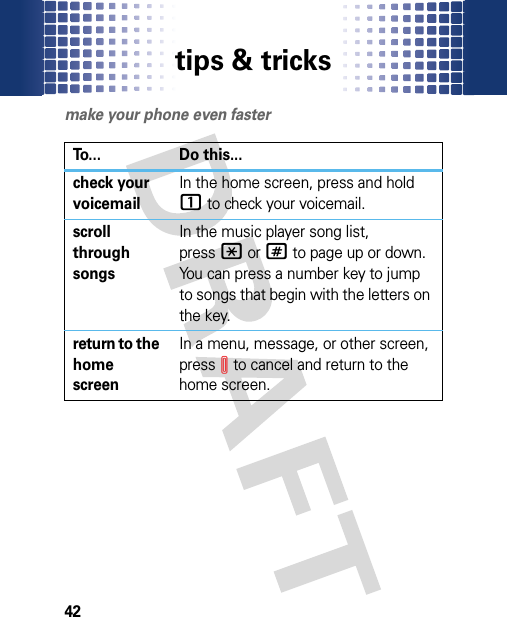
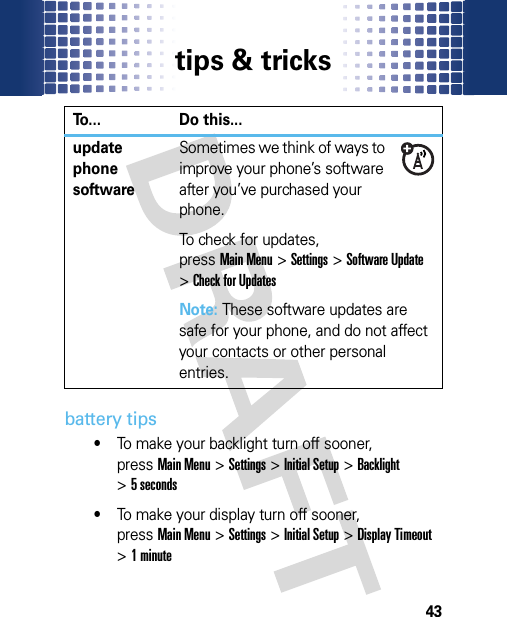
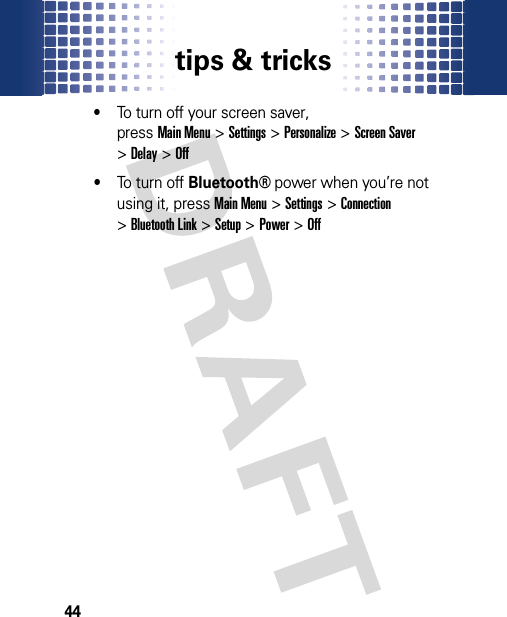
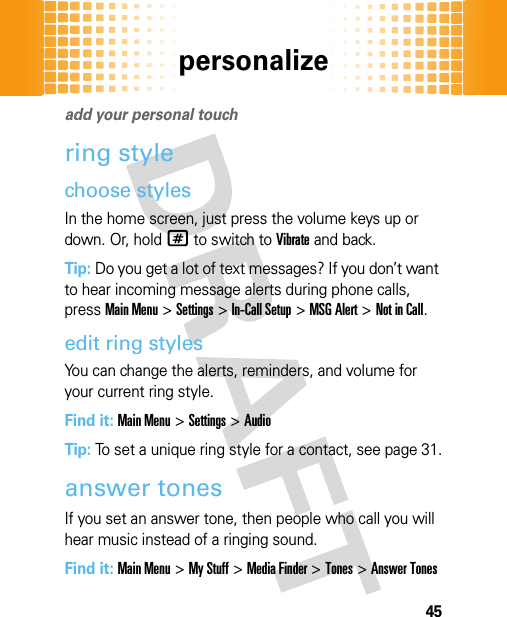
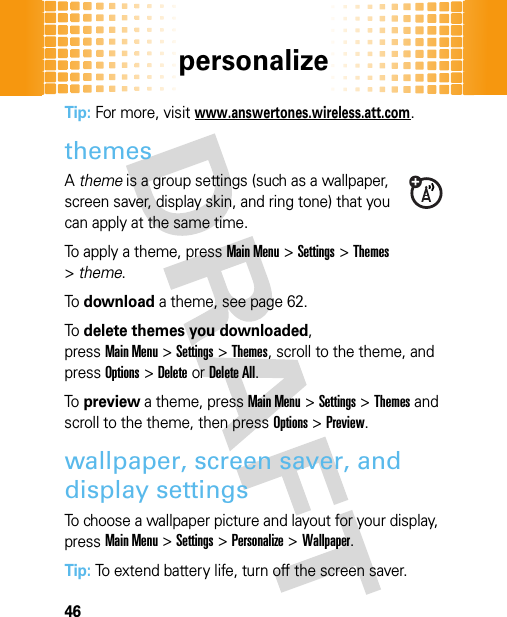
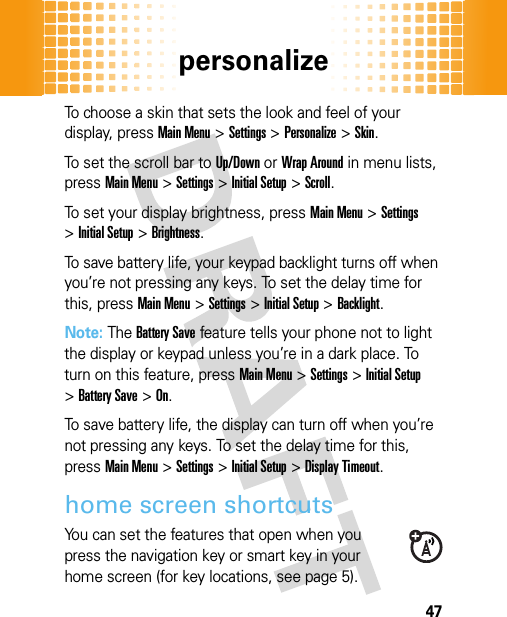
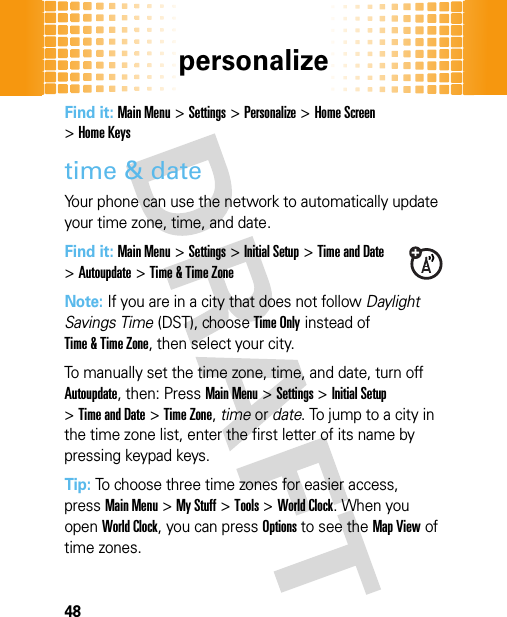
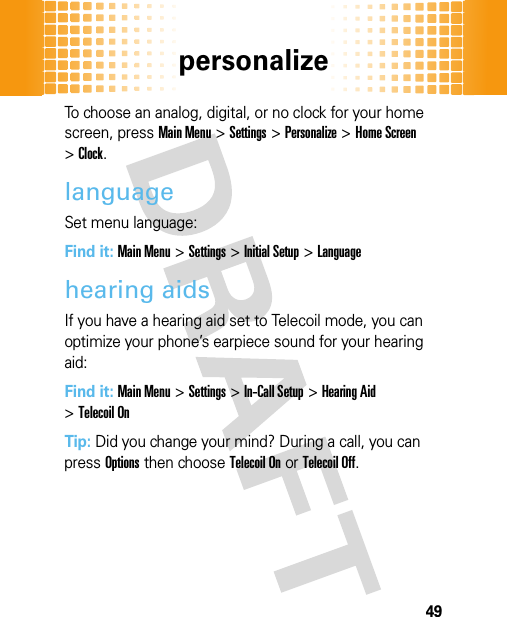
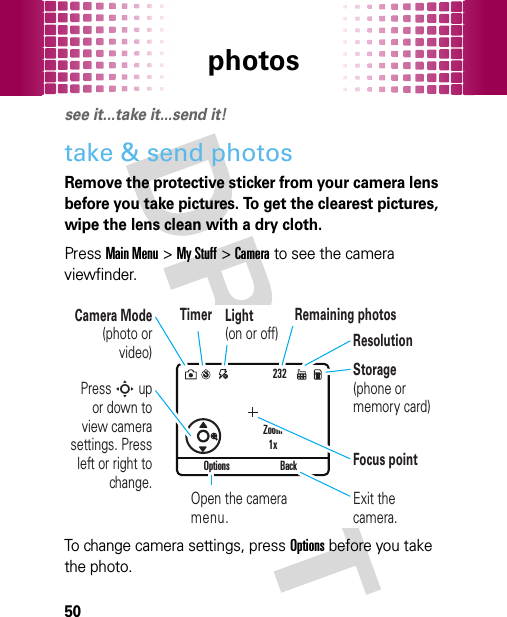
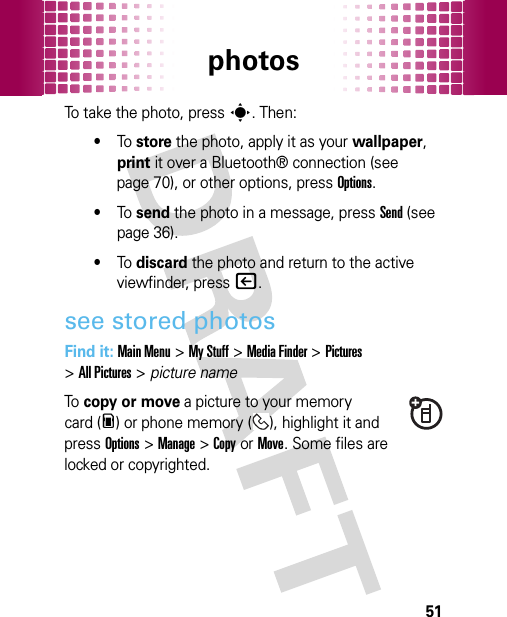
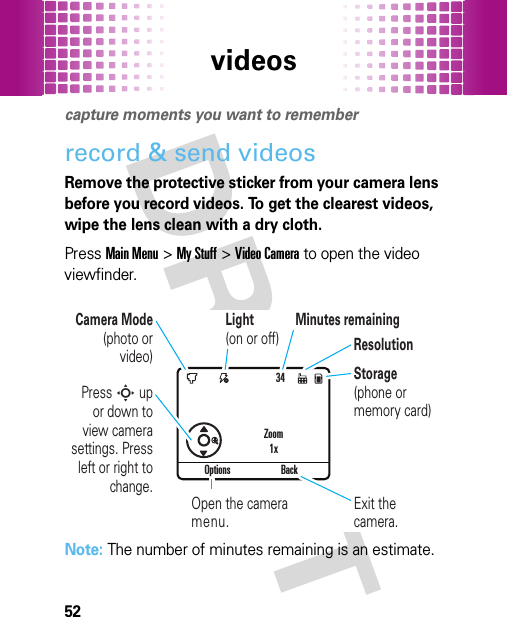
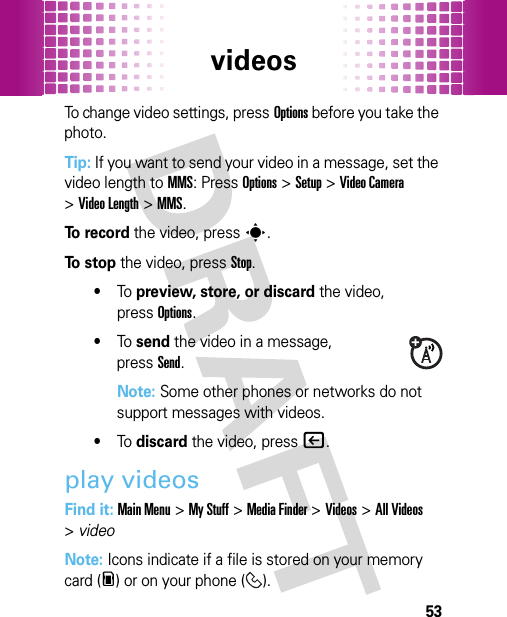
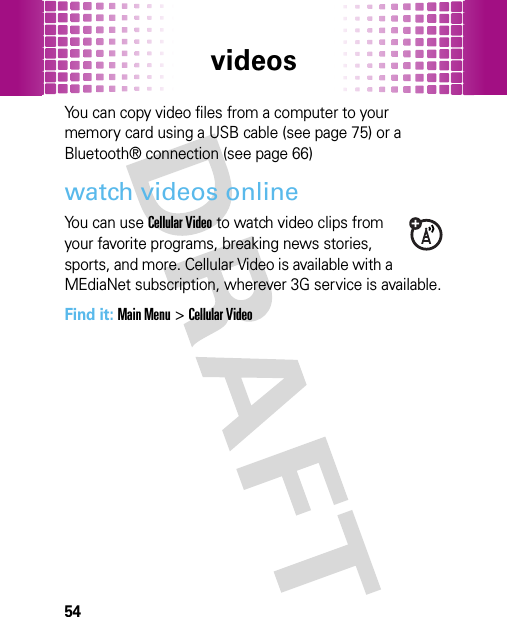
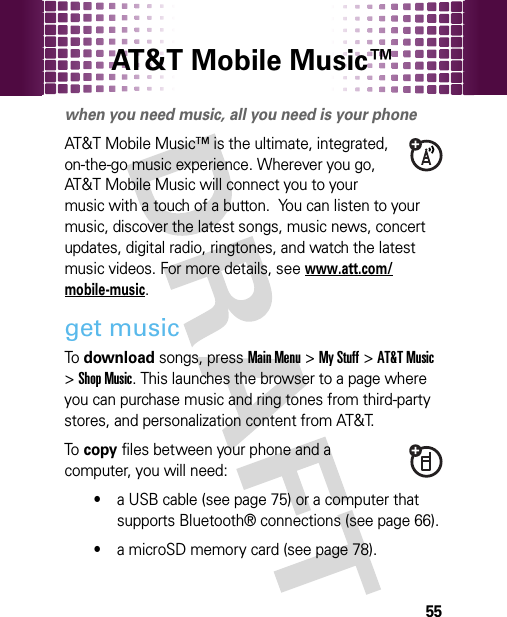
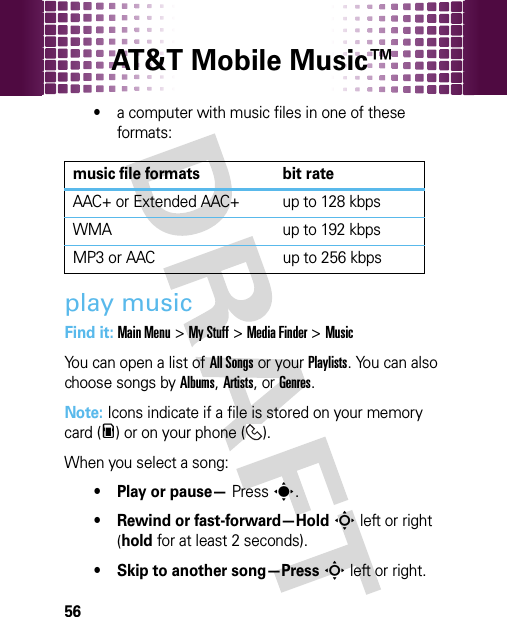
![AT&T Mobile Music™ 57• Change volume—Press the volume keys.• Hide the player— PressOptions >Hide. This lets you use other phone features while the song plays. To end the hidden audio player, pressI in the home screen.Tip: You can listen to music on the move, using Bluetooth® wireless stereo headphones (see page 66).Your phone also has a ring tones player. To use it, pressMain Menu>My Stuff >Media Finder >Tones. Select a file to listen to it, or pressOptions to open file options.create playlistsFind it: Main Menu>My Stuff >Media Finder >Music >Playlists >[Create New Playlist]Open a song list, then presss to select each song you want. After you pressDone, enter a name for your list.To hear your playlist, highlight it under Playlists and pressOptions >Play.](https://usermanual.wiki/Motorola-Mobility/T56KE1/User-Guide-1071775-Page-60.png)
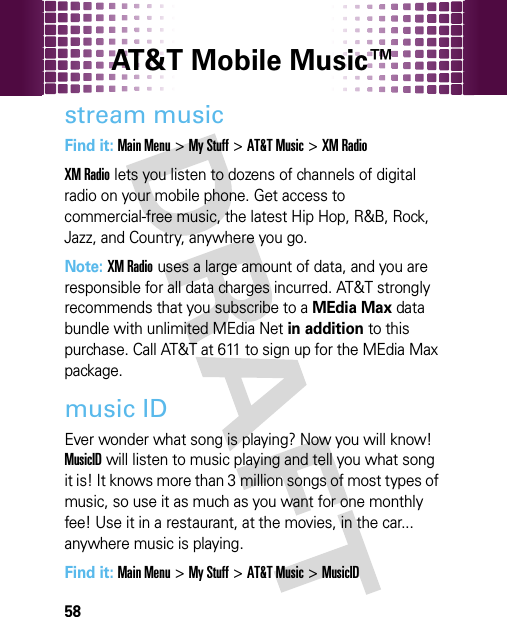
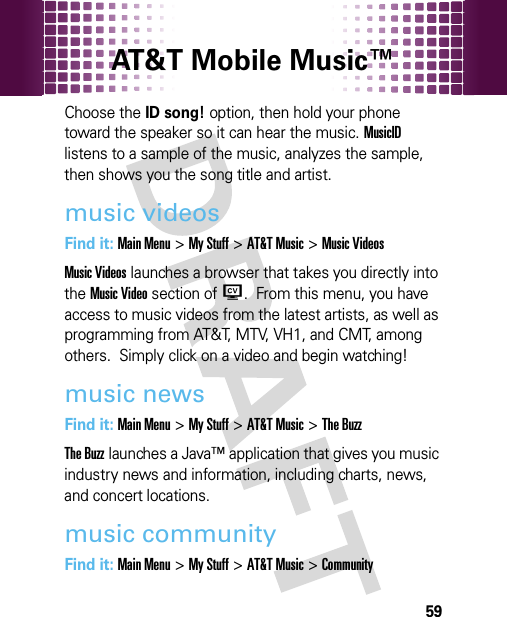
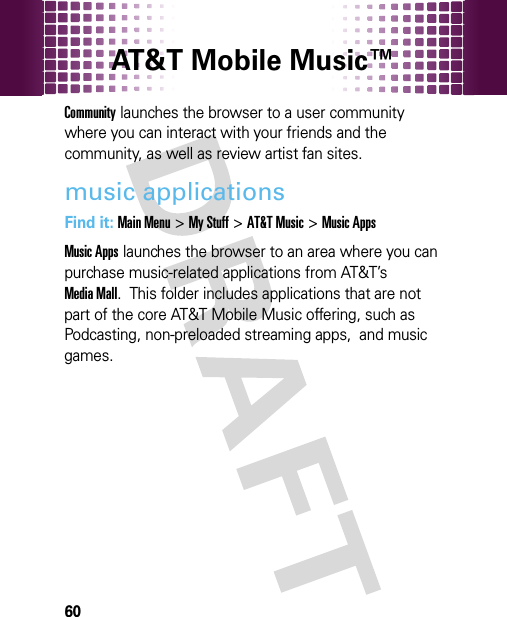
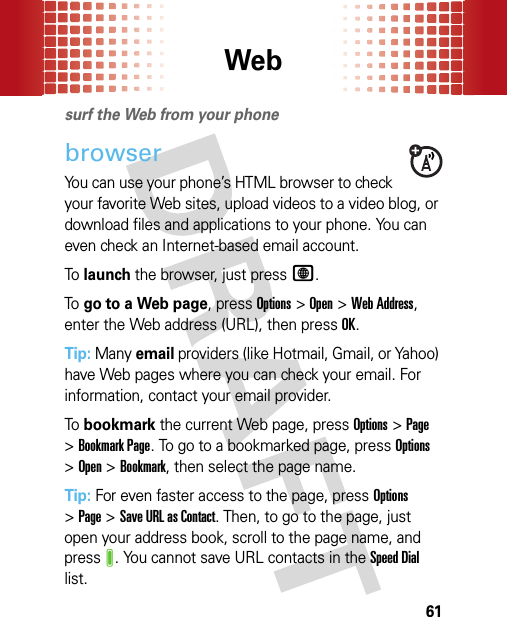
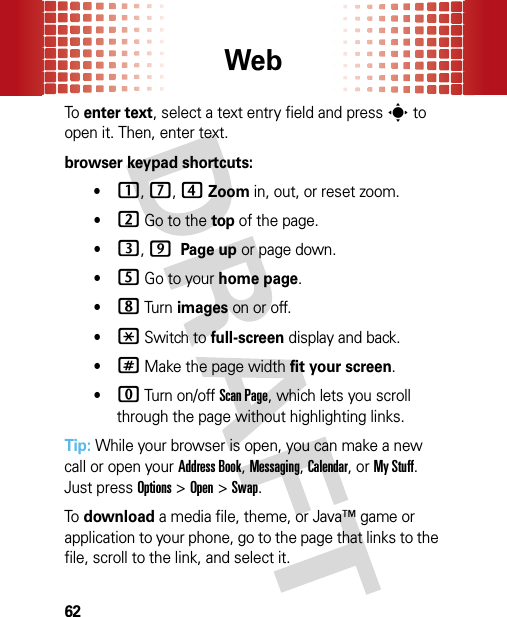
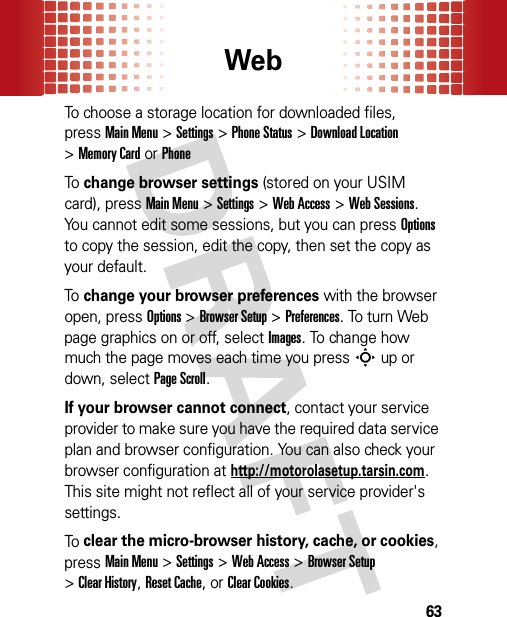
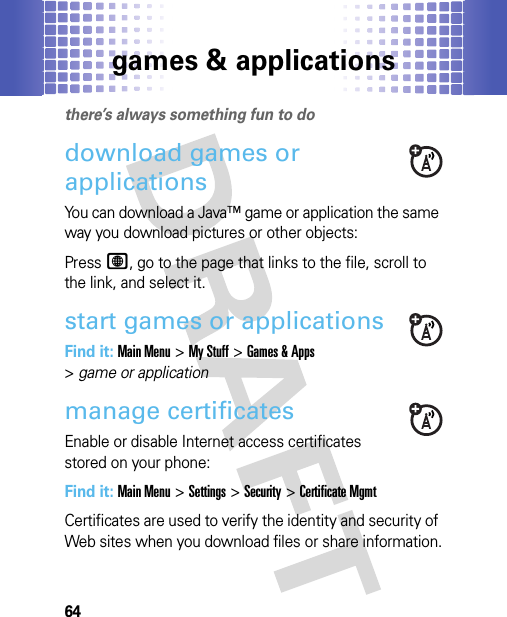
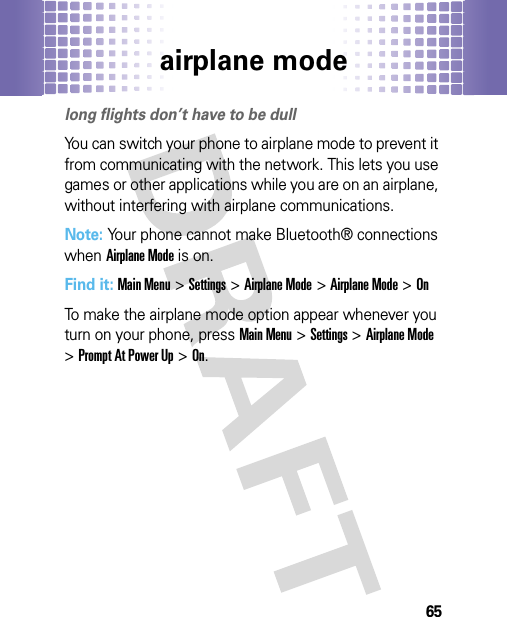
![Bluetooth® wireless66Bluet ooth® wirel essdon’t let wires tie you downconnect new devicesNote: The use of wireless phones while driving may cause distraction. Discontinue a call if you can’t concentrate on driving. Additionally, the use of wireless devices and their accessories may be prohibited or restricted in certain areas. Always obey the laws and regulations on the use of these products.Before you try to connect your phone with a handsfree device, make sure the device is on and ready in pairing or bonding mode (see the user’s guide for the device).Find it: Main Menu>Settings >Connection >Bluetooth Link >[Add Audio Device]Your phone lists the devices it finds within range.Scroll to one of the Bluetooth devices your phone found and presss.If necessary, pressYes,OK, or enter the device passkey (such as 0000) to connect to the device. When the device](https://usermanual.wiki/Motorola-Mobility/T56KE1/User-Guide-1071775-Page-69.png)
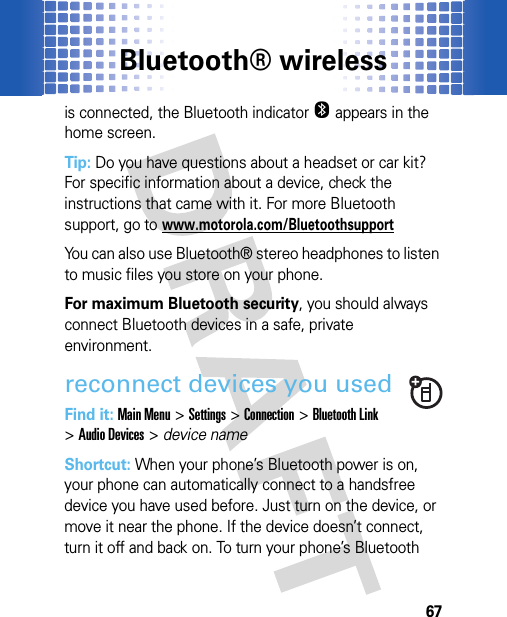
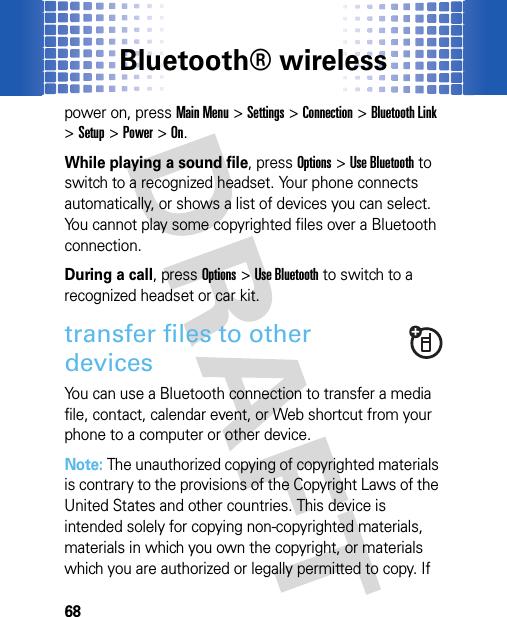
![Bluetooth® wireless69you are uncertain about your right to copy any material, please contact your legal advisor. 1On your phone, scroll to the object that you want to transfer.2For media files, pressOptions, then chooseSend>via Bluetoothor Manage>Move.Caution: Moving an object deletes the original object from your phone.For contacts, pressOptions >Share >Contact >BluetoothFor calendar events, pressOptions >Send >with Bluetooth3Select a recognized device name, or [Look For Devices] to search for the device where you want to transfer the file.Note: Your phone and the other device might ask you to enter a passkey (such as 0000). Enter the same passkey on both devices. If your phone could not transfer the file to the other device, make sure the device is on and ready in discoverable mode (see the user’s guide for the device).](https://usermanual.wiki/Motorola-Mobility/T56KE1/User-Guide-1071775-Page-72.png)

![Bluetooth® wireless712If available, choose additional objects or print options.3Select [Print], then select a printer you have used, or [Look For Devices] to find a new printer.Note: If you see Service Not Supported when you try to print a photo, select Options>Manage>Copy >Bluetooth instead. Always use this option to print 4x6 photos. receive files from other devices 1Place your phone near the device, and send the file from the device.If your phone and the sending device don’t recognize each other, place your phone in discoverable mode so the sending device can locate it: pressMain Menu>Settings >Connection >Bluetooth Link >Find Me.](https://usermanual.wiki/Motorola-Mobility/T56KE1/User-Guide-1071775-Page-74.png)
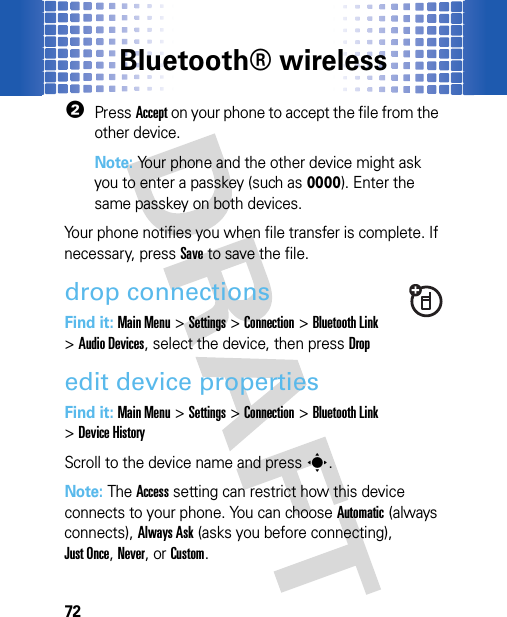
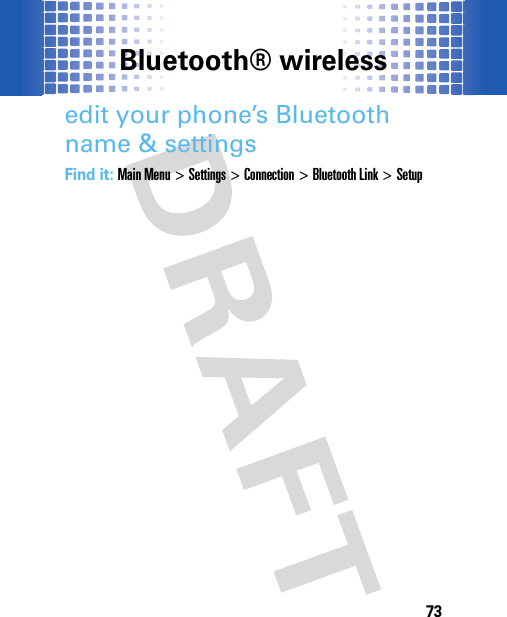

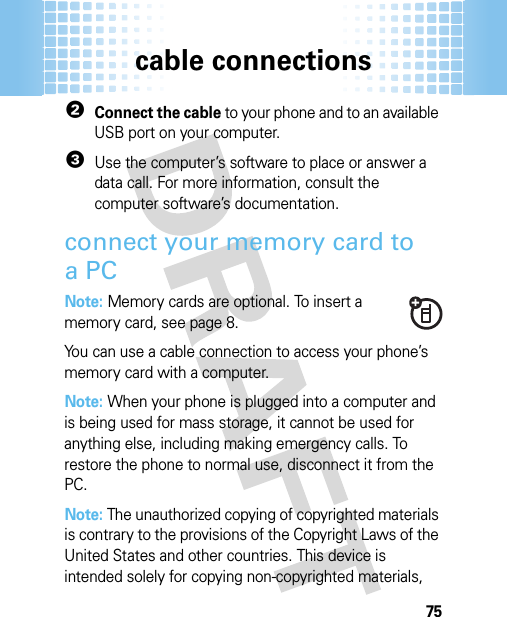
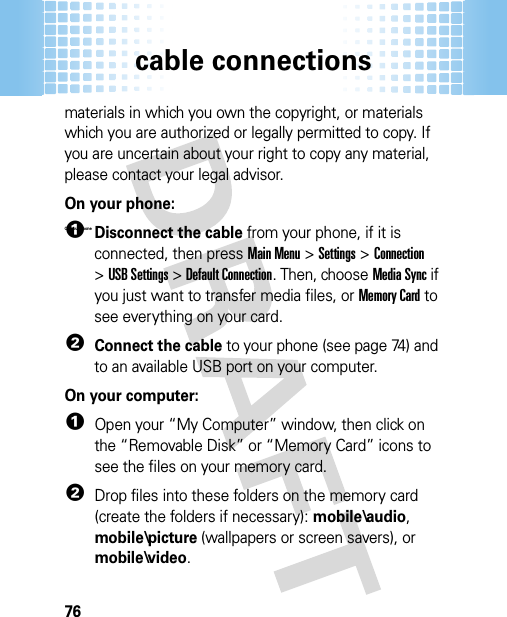
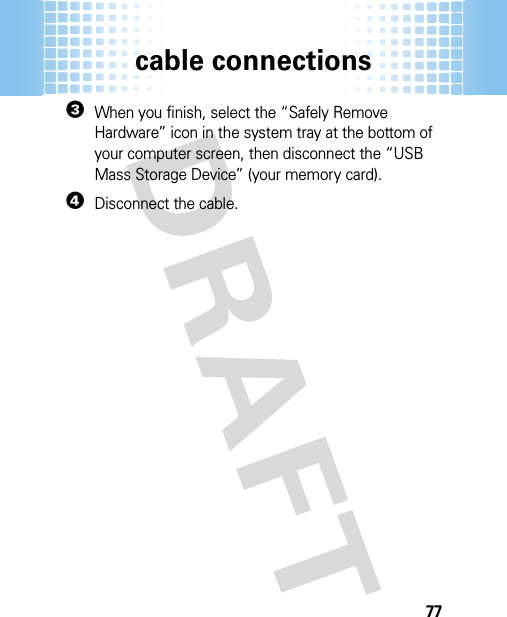
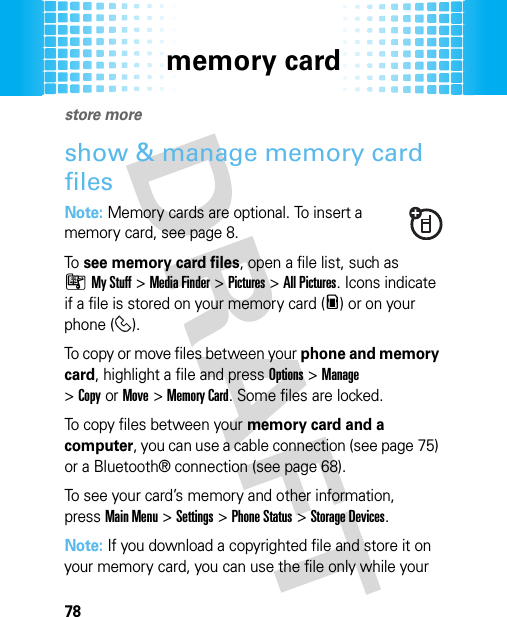
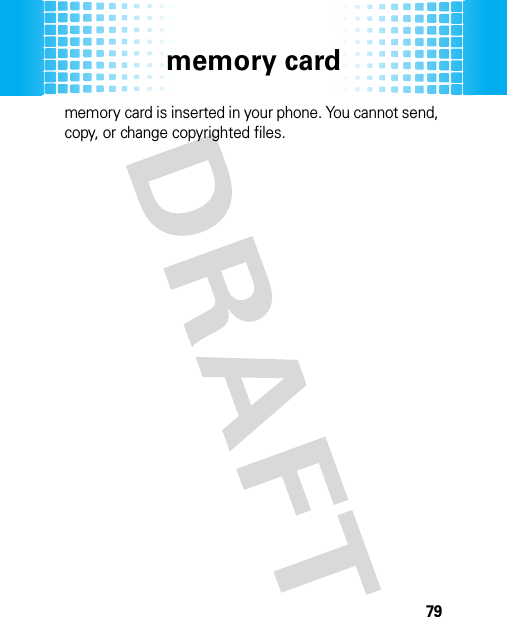
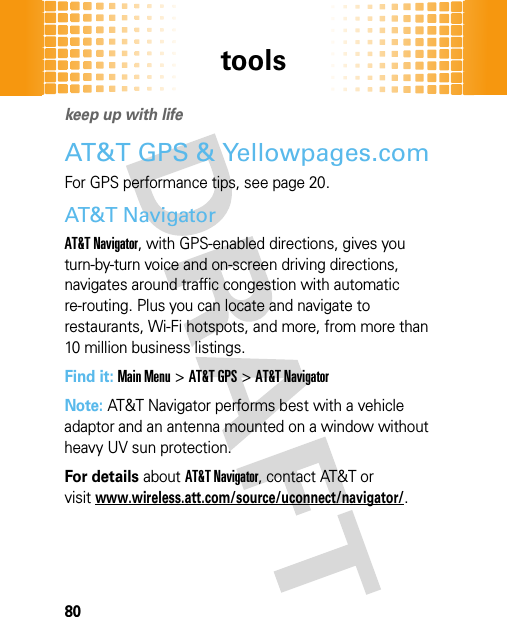
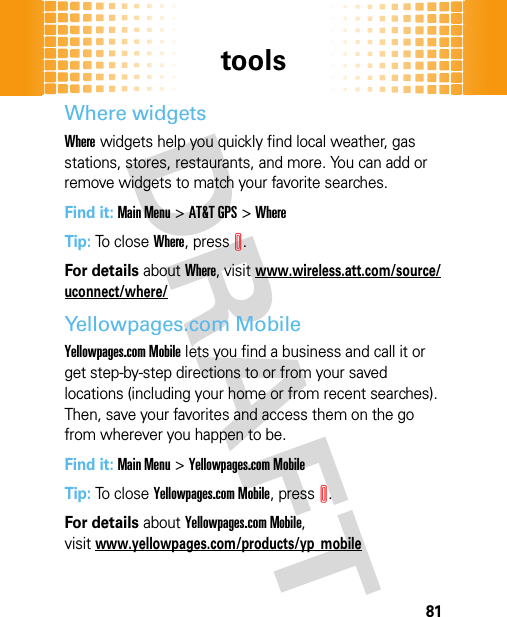
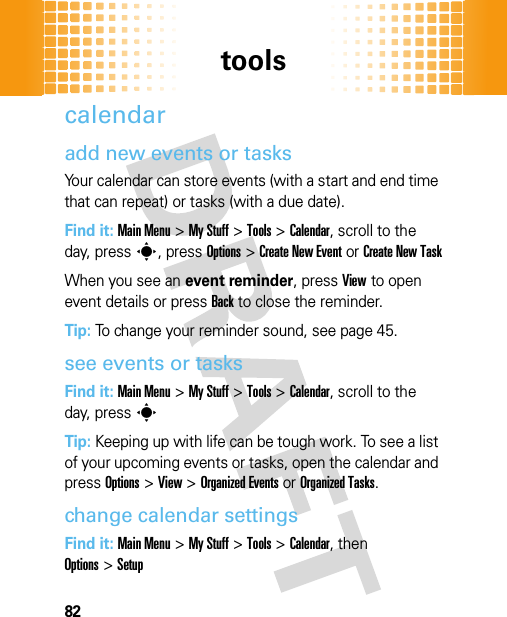
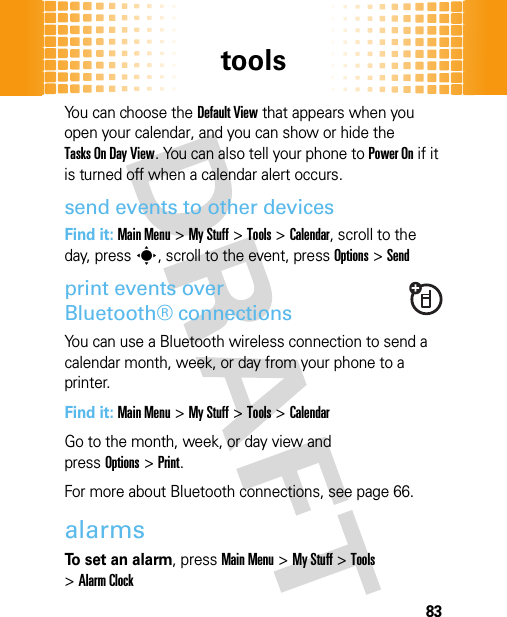
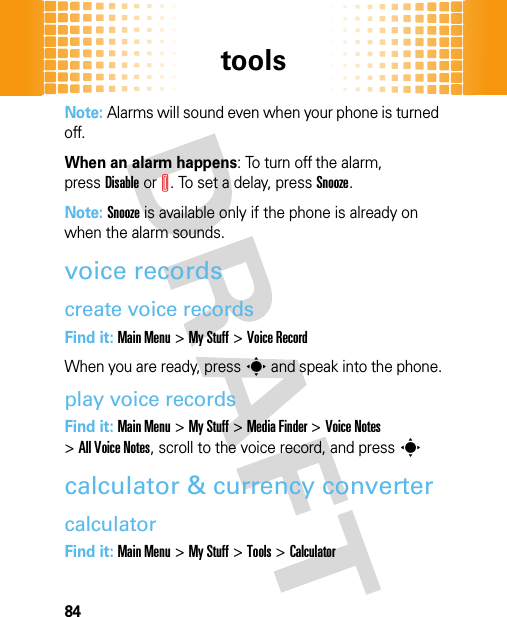
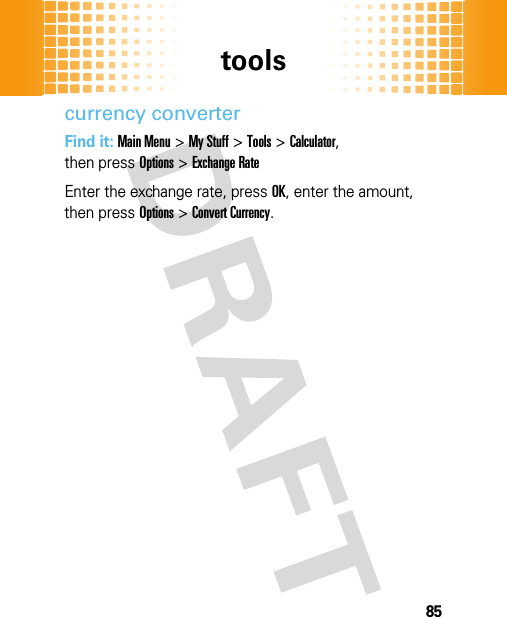
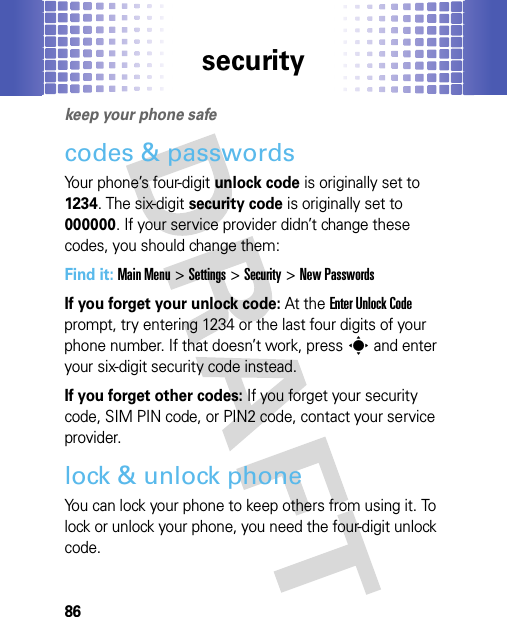
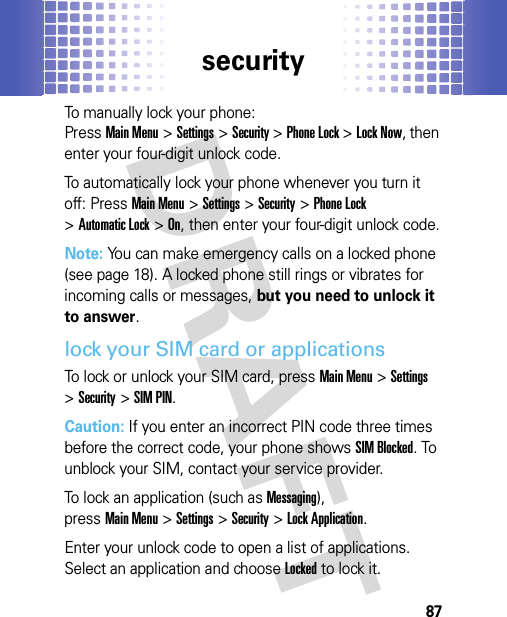
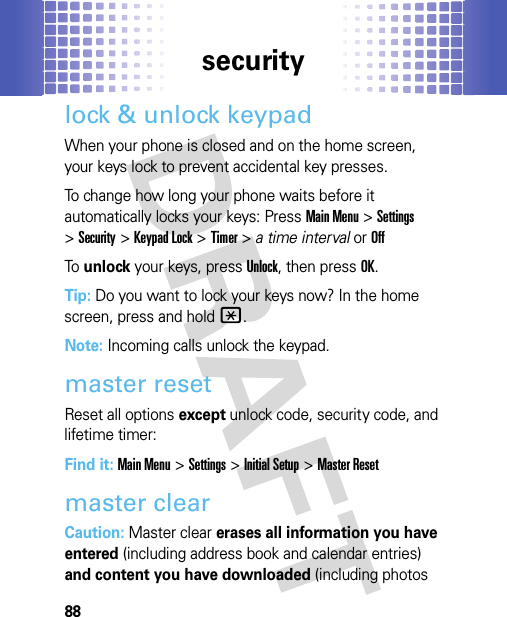
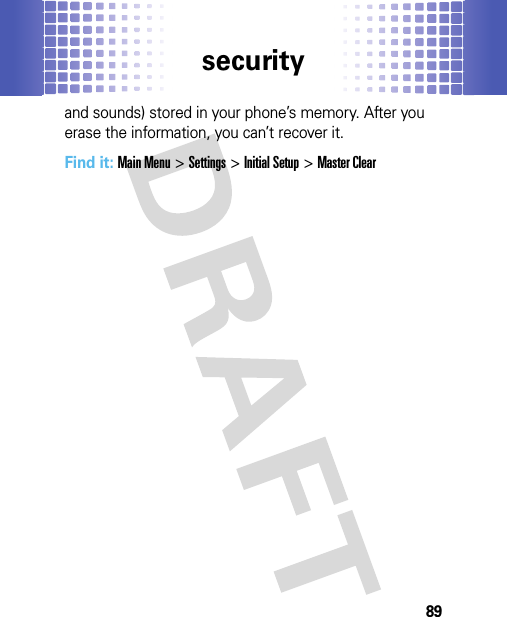
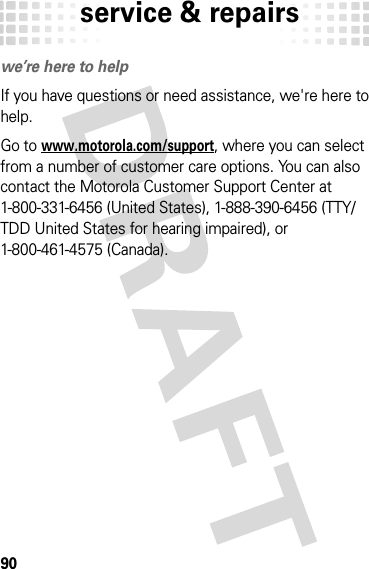
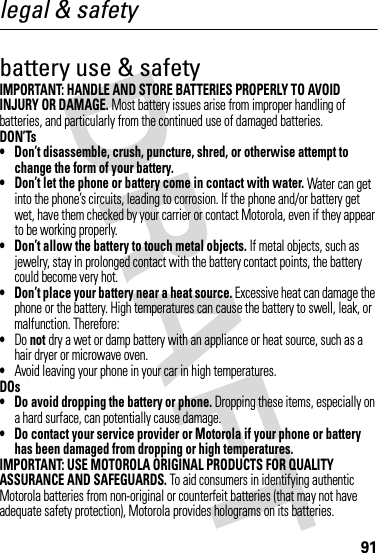
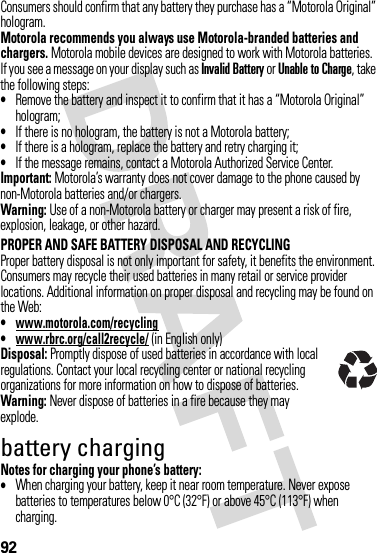
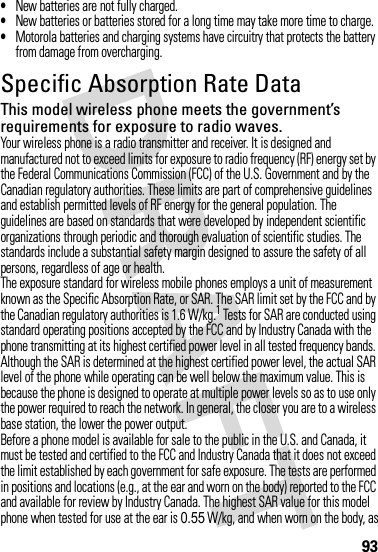


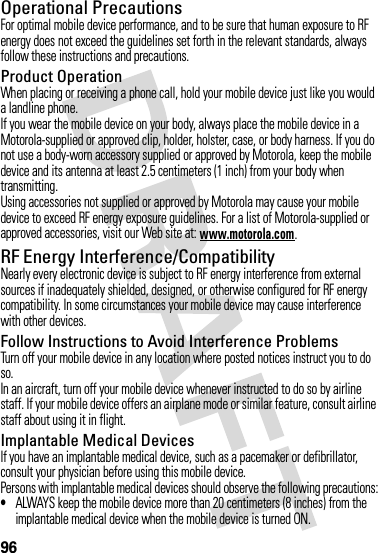
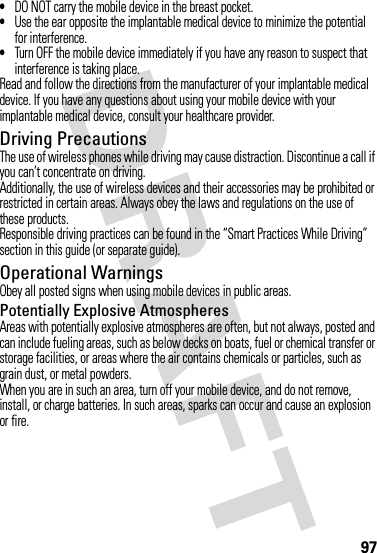
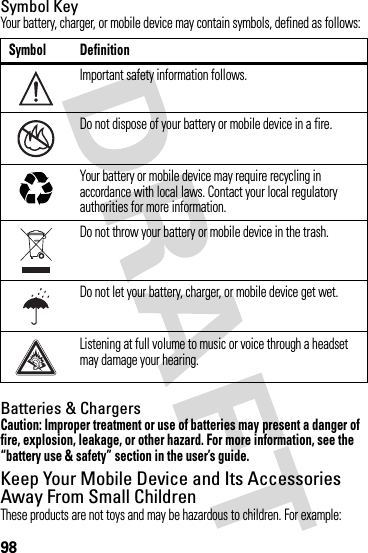
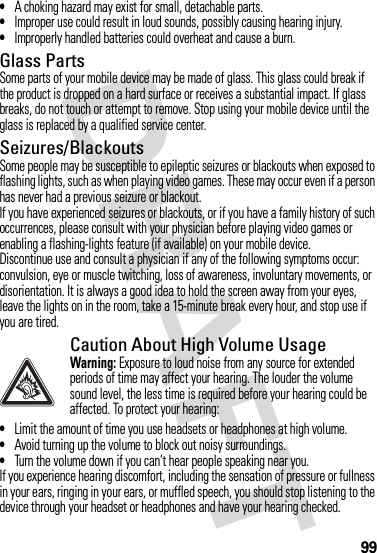
![100For more information about hearing, see our Web site at www.motorola.com/hearingsafety (in English only).Repetitive MotionWhen you repetitively perform actions such as pressing keys or entering finger-written characters, you may experience occasional discomfort in your hands, arms, shoulders, neck, or other parts of your body. If you continue to have discomfort during or after such use, stop use and see a physician.[Mar0108]Industry Canada Notice to UsersIndustry Canada NoticeOperation is subject to the following two conditions: (1) This device may not cause interference and (2) This device must accept any interference, including interference that may cause undesired operation of the device. See RSS-GEN 7.1.5.FCC Notice to UsersFCC NoticeThe following statement applies to all products that have received FCC approval. Applicable products bear the FCC logo, and/or an FCC ID in the format FCC-ID:xxxxxx on the product label.Motorola has not approved any changes or modifications to this device by the user. Any changes or modifications could void the user’s authority to operate the equipment. See 47 CFR Sec. 15.21.This device complies with part 15 of the FCC Rules. Operation is subject to the following two conditions: (1) This device may not cause harmful interference, and (2) this device must accept any interference received, including interference that may cause undesired operation. See 47 CFR Sec. 15.19(3).This equipment has been tested and found to comply with the limits for a Class B digital device, pursuant to part 15 of the FCC Rules. These limits are designed to provide reasonable protection against harmful interference in a residential installation. This equipment generates, uses and can radiate radio frequency energy and, if not installed and used in accordance with the instructions, may cause harmful interference to radio communications. However, there is no guarantee that interference will not occur in a particular installation. If this equipment does cause](https://usermanual.wiki/Motorola-Mobility/T56KE1/User-Guide-1071775-Page-103.png)