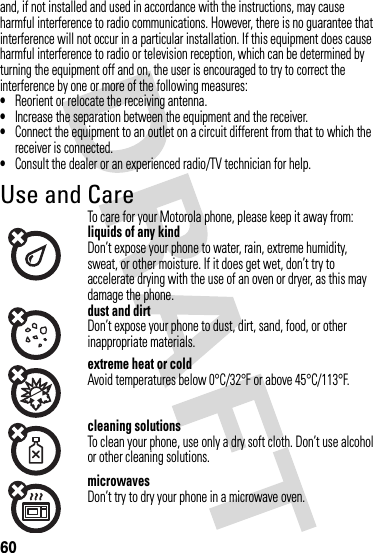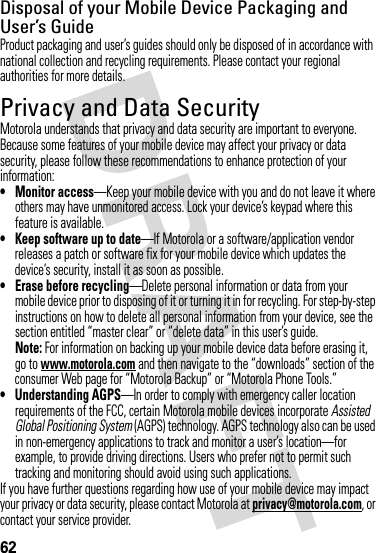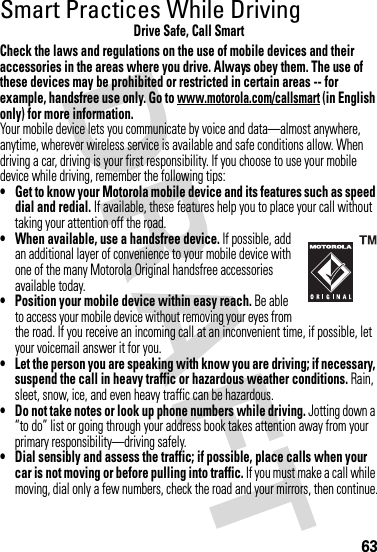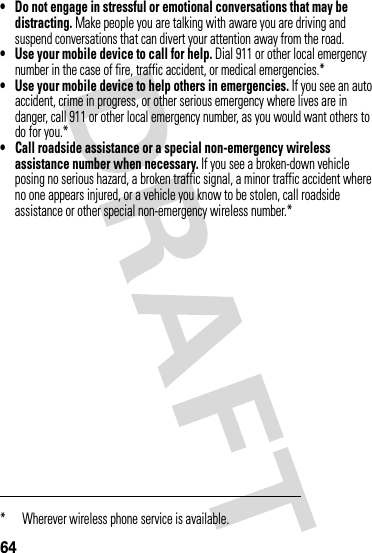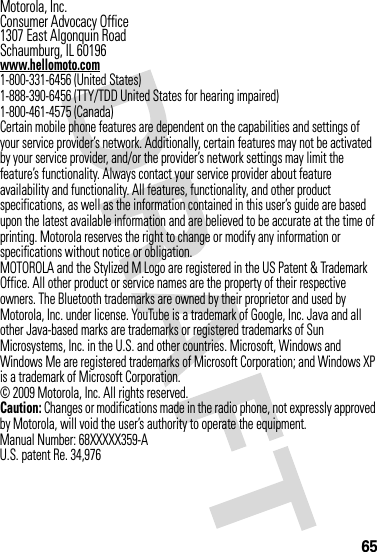Motorola Mobility T56KP3 Portable Cellular/ PCS WCDMA/ GSM/ EDGE Transceiver with Bluetooth User Manual APPLICANT MOTOROLA INC
Motorola Mobility LLC Portable Cellular/ PCS WCDMA/ GSM/ EDGE Transceiver with Bluetooth APPLICANT MOTOROLA INC
Exhibit 8 Users Manual



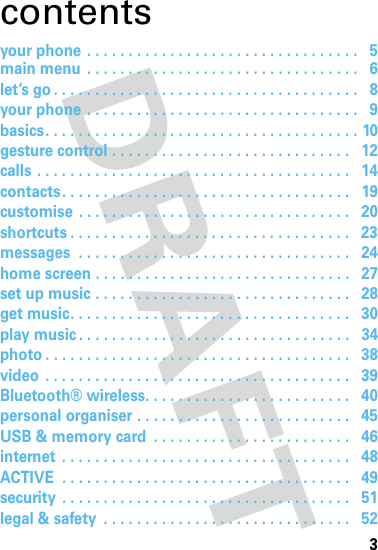





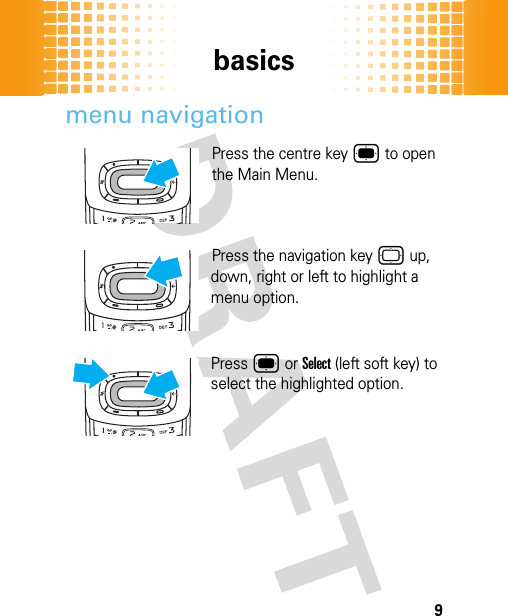




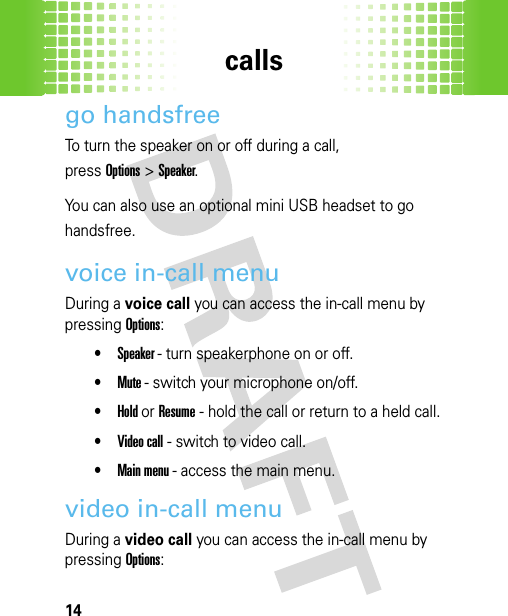


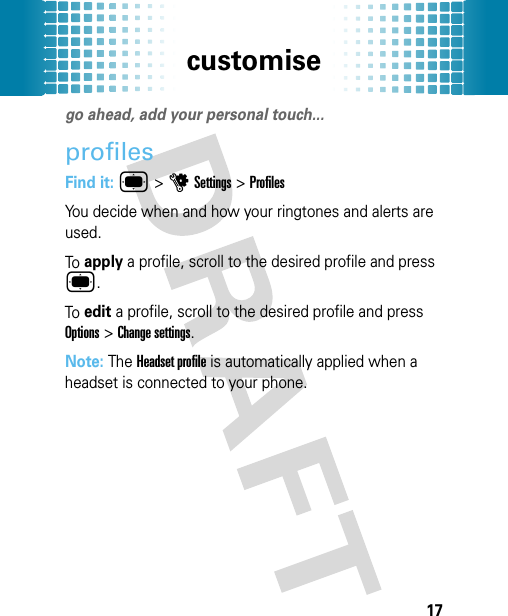


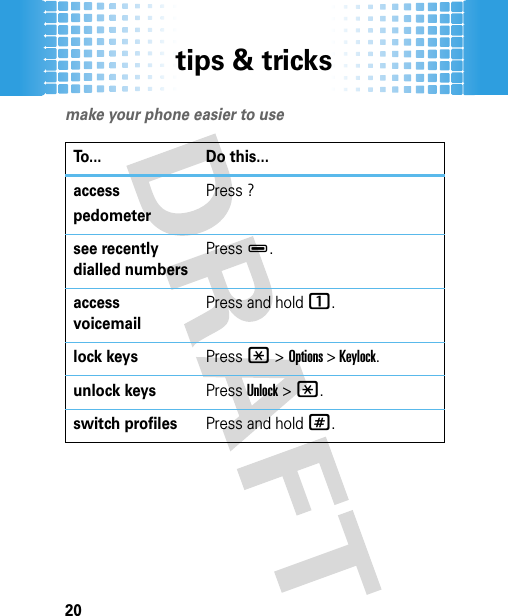
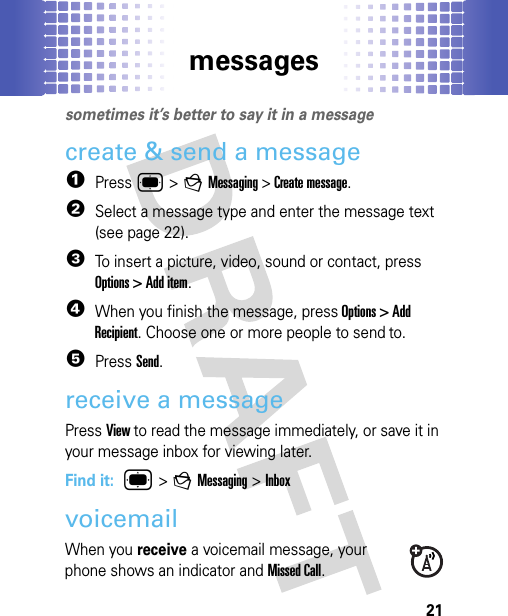
![messages22Press and hold 1 to call your voicemail, then follow the prompts.enter textTo change modes when you are entering text, press#:To quickly enter punctuation or special characters, press1. Press © down to scroll through the options.To change capitalization, press 0.entry modes]iMulti-tap cycles through the letters and numbers of the key you press.jT9™ combines your single key presses and predicts each word as you enter it. If the word is not correct, press © down to scroll through the possible combinations.ÃNumeric mode enters numbers only.Shortcut: Press and hold a number key to temporarily switch to numeric mode.](https://usermanual.wiki/Motorola-Mobility/T56KP3/User-Guide-1085238-Page-24.png)

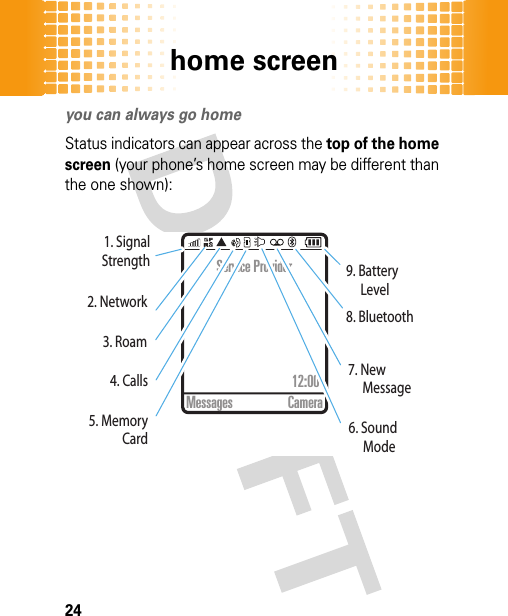
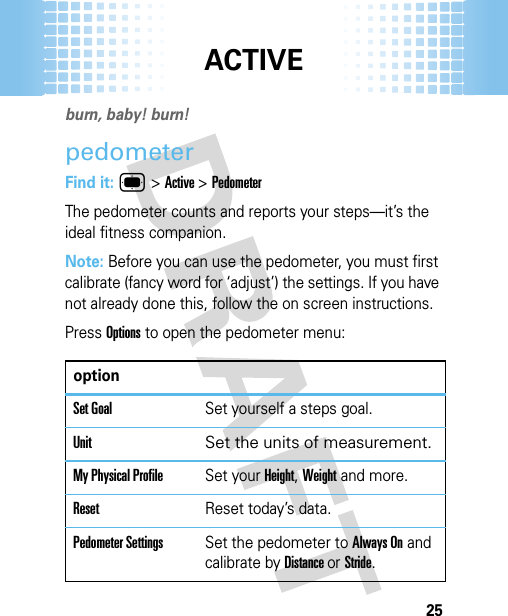






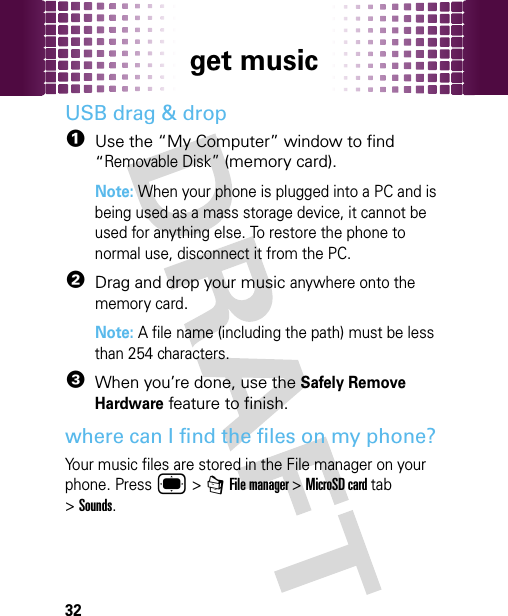



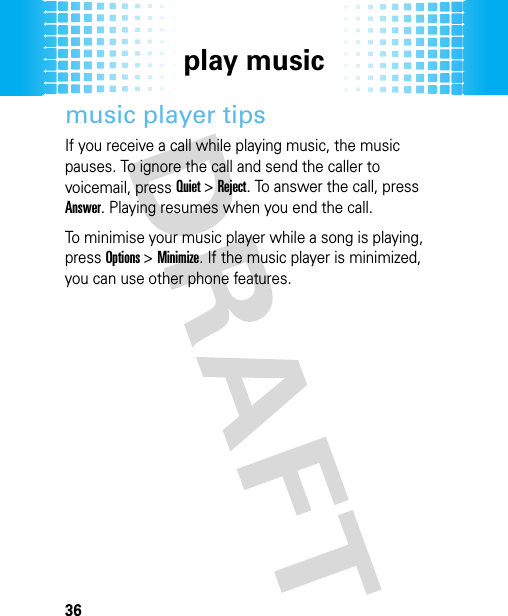

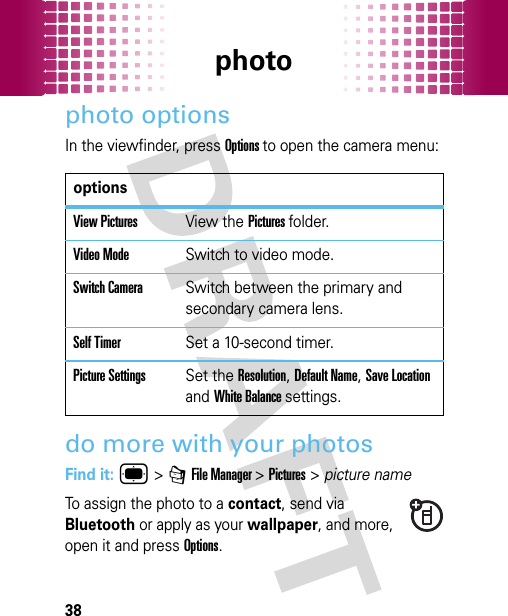

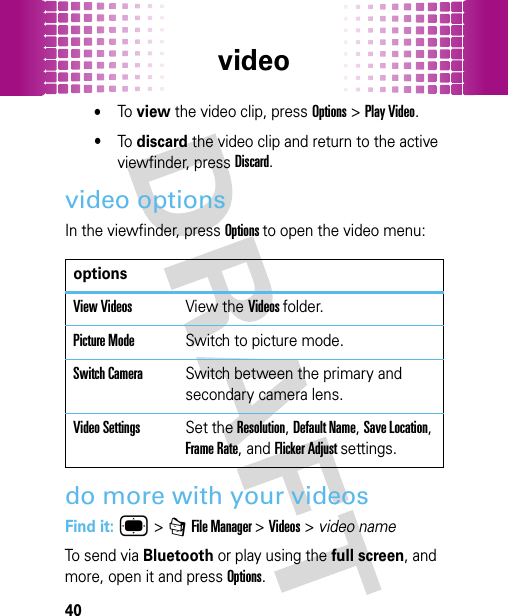
![Bluetooth® wireless41Bluetooth® wirelesslose the wires and go wirelessturn Bluetooth power on or offIf Bluetooth power is On, your phone can connect with Bluetooth devices.Find it: ®>OBluetooth>Turn On or Turn OffNote: To extend battery life, set Bluetooth power to Off when not in use. connect new devicesTo connect with a new device, you need to pair with it. You only need to do this once for each device - to connect again, see page 45. 1Make sure the device you are pairing with is in discoverable mode.2Press ®>OBluetooth Link >[Search for all Devices].3Your phone lists the devices it finds within range. Scroll to a device and press®.4If necessary, pressYes,OKor enter the device passkey (such as 0000) to connect to the device.](https://usermanual.wiki/Motorola-Mobility/T56KP3/User-Guide-1085238-Page-43.png)

![Bluetooth® wireless43disconnect devicesTo automatically disconnect your phone from a paired device, simply turn the device off.To manually disconnect your phone from a paired device, press ®>OBluetooth > device name >Drop.send filesYou can use a Bluetooth connection to send a media file or contact from your phone to a computer or other device. 1On your phone, scroll to the item that you want to transfer.2PressOptions >Send >Via Bluetooth. 3Select a recognized device name, or [Search for all Devices] to search for the device.If your phone could not transfer the file to the other device, make sure the device is in discoverable mode. Also, make sure the device is not busy with another similar Bluetooth connection.](https://usermanual.wiki/Motorola-Mobility/T56KP3/User-Guide-1085238-Page-45.png)



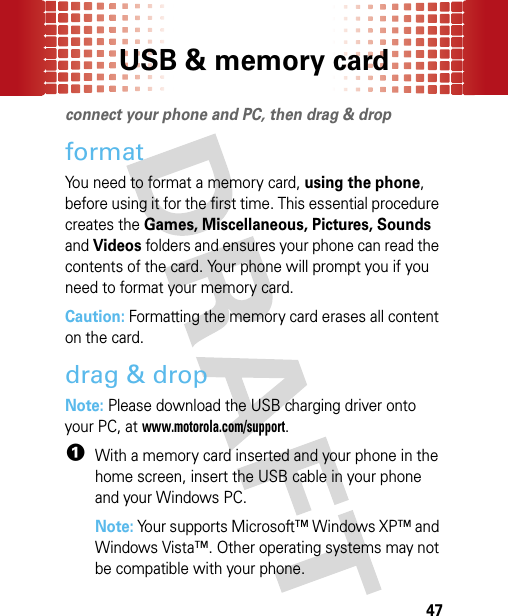
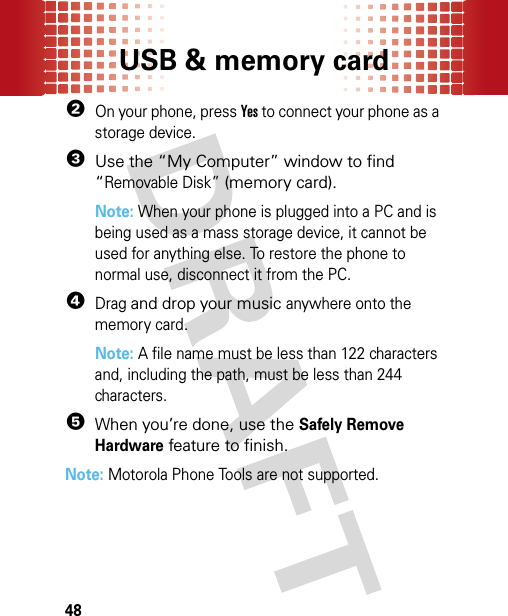



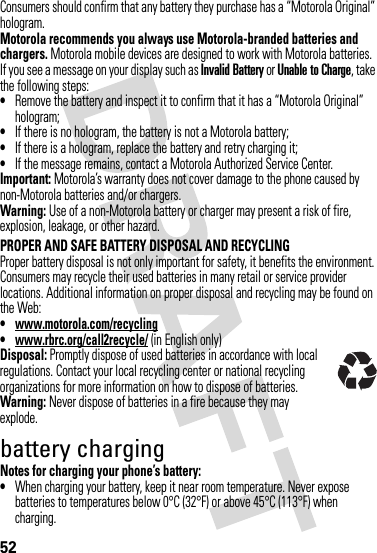

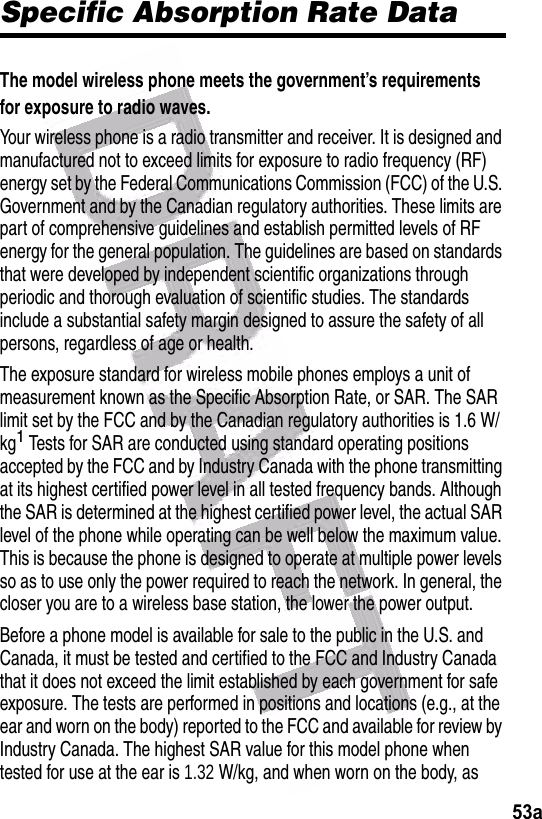
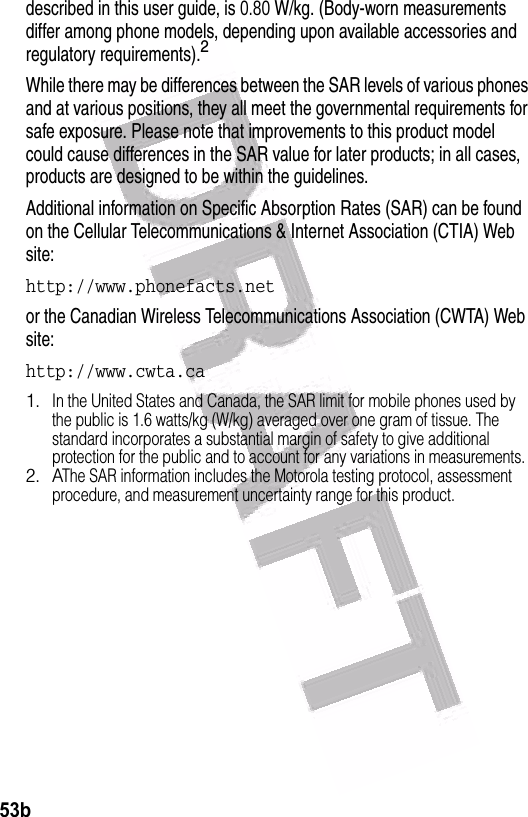

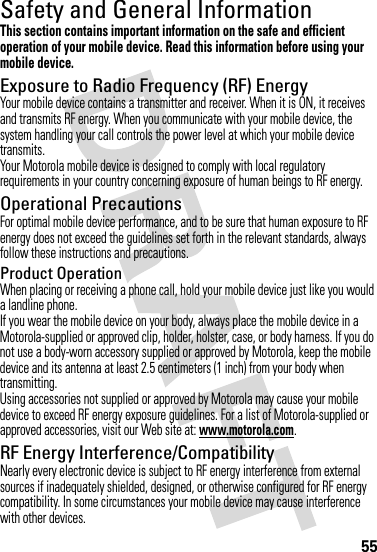



![59sound level, the less time is required before your hearing could be affected. To protect your hearing:•Limit the amount of time you use headsets or headphones at high volume.•Avoid turning up the volume to block out noisy surroundings.•Turn the volume down if you can’t hear people speaking near you.If you experience hearing discomfort, including the sensation of pressure or fullness in your ears, ringing in your ears, or muffled speech, you should stop listening to the device through your headset or headphones and have your hearing checked.For more information about hearing, see our Web site at www.motorola.com/hearingsafety (in English only).Repetitive MotionWhen you repetitively perform actions such as pressing keys or entering finger-written characters, you may experience occasional discomfort in your hands, arms, shoulders, neck, or other parts of your body. If you continue to have discomfort during or after such use, stop use and see a physician.[Mar0108]FCC Notice to UsersFCC NoticeThe following statement applies to all products that have received FCC approval. Applicable products bear the FCC logo, and/or an FCC ID in the format FCC-ID:xxxxxx on the product label.Motorola has not approved any changes or modifications to this device by the user. Any changes or modifications could void the user’s authority to operate the equipment. See 47 CFR Sec. 15.21.This device complies with part 15 of the FCC Rules. Operation is subject to the following two conditions: (1) This device may not cause harmful interference, and (2) this device must accept any interference received, including interference that may cause undesired operation. See 47 CFR Sec. 15.19(3).This equipment has been tested and found to comply with the limits for a Class B digital device, pursuant to part 15 of the FCC Rules. These limits are designed to provide reasonable protection against harmful interference in a residential installation. This equipment generates, uses and can radiate radio frequency energy](https://usermanual.wiki/Motorola-Mobility/T56KP3/User-Guide-1085238-Page-63.png)