Motorola Mobility T56KS1 Portable Cellular/ PCS/ AWS CDMA Transceiver with Bluetooth User Manual Exhibit 8 Users Manual
Motorola Mobility LLC Portable Cellular/ PCS/ AWS CDMA Transceiver with Bluetooth Exhibit 8 Users Manual
Exhibit 8 Users Manual

APPLICANT MOTOROLA INC. FCC ID: IHDT56KS1
INSTRUCTION MANUAL
A representative version of the user's manual follows:
Exhibit 8
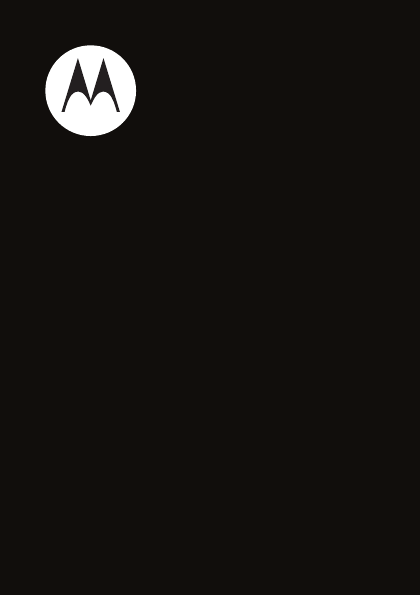
Getting Started Guide
MOTOTM
W845
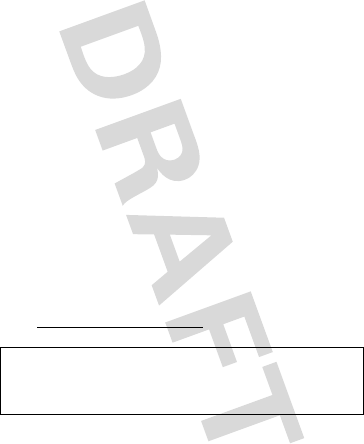
1
congratulations!
Congratulations on your new
MOTO
™ W845 CDMA
wireless phone! Its rugged, sporty design fits your
energetic lifestyle.
Take pictures and video in a snap with the 1.3 megapixel
camera with 4x digital zoom. Listen to your favorite
music with the digital music player, and watch your
music come to life with stunning visual effects.
We’ve crammed all of the main features of your phone
into this handy guide, and in a matter of minutes we’ll
show you just how easy your phone is to use. So go on,
check it out, and put your phone to work.
more information
To learn even more about your phone and accessories,
go to
www.motorola.com/support
.
Caution:
Before using your phone for the first time,
please read the important
Safety & Legal
information
at the back of this guide (page 63).
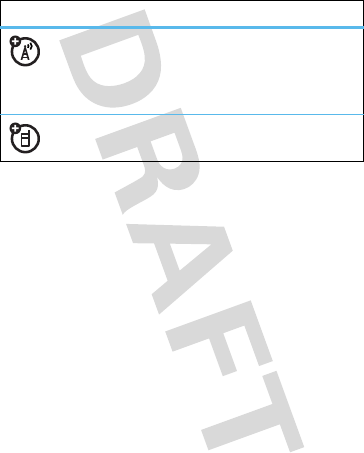
2
this guide
symbols in this guide
This means a feature is network, SIM card, or
subscription dependent and may not be
available in all areas. Contact your service
provider for more information.
This means a feature requires an optional
accessory.
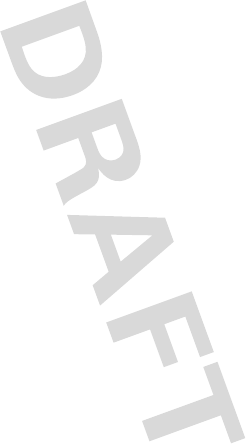
3
contents
your phone . . . . . . . . . . . . . . . . . . . . . . . . . . . . . . . . . 5
main menu . . . . . . . . . . . . . . . . . . . . . . . . . . . . . . . . . 6
settings menu . . . . . . . . . . . . . . . . . . . . . . . . . . . . . . . 7
let’s go . . . . . . . . . . . . . . . . . . . . . . . . . . . . . . . . . . . . . 8
basics. . . . . . . . . . . . . . . . . . . . . . . . . . . . . . . . . . . . . . 9
home screen . . . . . . . . . . . . . . . . . . . . . . . . . . . . . . . 12
calls . . . . . . . . . . . . . . . . . . . . . . . . . . . . . . . . . . . . . . 13
push to talk . . . . . . . . . . . . . . . . . . . . . . . . . . . . . . . . 16
phonebook . . . . . . . . . . . . . . . . . . . . . . . . . . . . . . . . 22
messages . . . . . . . . . . . . . . . . . . . . . . . . . . . . . . . . . 25
text entry. . . . . . . . . . . . . . . . . . . . . . . . . . . . . . . . . . 28
tips & tricks. . . . . . . . . . . . . . . . . . . . . . . . . . . . . . . . 30
personalize . . . . . . . . . . . . . . . . . . . . . . . . . . . . . . . . 32
music . . . . . . . . . . . . . . . . . . . . . . . . . . . . . . . . . . . . . 36
photos . . . . . . . . . . . . . . . . . . . . . . . . . . . . . . . . . . . . 44
videos . . . . . . . . . . . . . . . . . . . . . . . . . . . . . . . . . . . . 46
Web . . . . . . . . . . . . . . . . . . . . . . . . . . . . . . . . . . . . . . 49
Bluetooth® wireless. . . . . . . . . . . . . . . . . . . . . . . . . 50
cable connections. . . . . . . . . . . . . . . . . . . . . . . . . . . 53
memory card. . . . . . . . . . . . . . . . . . . . . . . . . . . . . . . 56
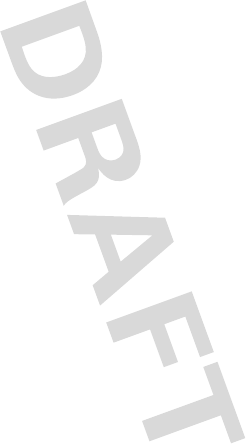
4
tools. . . . . . . . . . . . . . . . . . . . . . . . . . . . . . . . . . . . . . 58
security . . . . . . . . . . . . . . . . . . . . . . . . . . . . . . . . . . . 60
service & repairs. . . . . . . . . . . . . . . . . . . . . . . . . . . . 62
Legal & Safety. . . . . . . . . . . . . . . . . . . . . . . . . . . . . . 63

your phone
5
your phon e
the important keys & connectors
–
Power/
End Key
Turn on/off, hang
up, exit menus.
s
Center Key
Open menu & select.
Right Soft Key
2.5 mm Headset
Jack
Voice Key
|
Clear/
Back Key
Speaker Key
Volume Keys
Send Key
¯
Make & answer
calls.
Navigation Key
S
Scroll up/down/left/right.
Left Soft Key
Push To Talk Key
Camera Key
e
Micro USB
Connector
Charge & connect
to PC.

main menu
6
mai n menu
L
Phonebook
•New
• Contact List
• Groups
• Speed Dial
j
Multimedia
• Music & Sounds
•Camera
• Pictures
• Camcorder
• Videos
•StorageDevice
u
Settings
• (see next page)
@metro
ô
MetroWEB
g
Messaging
• Inbox
• Create Message
• Conversations
•Email
•IM
•Voicemail
•Outbox
•Drafts
m
Tools
• Voice Commands
• Datebook
•AlarmClock
• World Clock
• Calculators
•Notepad
•Stopwatch
Û
Phone Info
• My Number
•SW/HWVersion
• Icon Glossary
q
Recent Calls
• Received Calls
• Missed Calls
• Dialed Calls
• All Calls
•Timers
G
Datebook
—
Music Player
à
Ringtones
This is the standard main menu layout.
Your phone’s menu may be different.
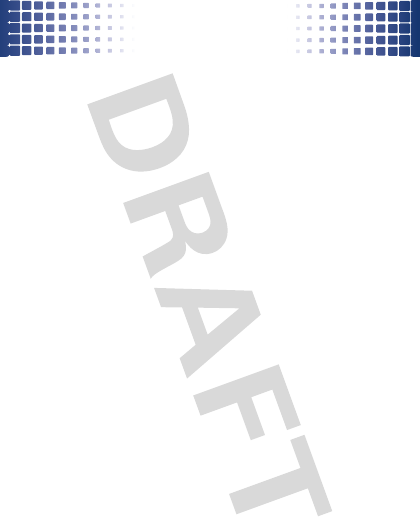
settings menu
7
setting s menu
• Sounds
• Call Ringtone
• Message Ringtone
• Voicemail Ringtone
•Ring&Vibrate
• Alert Reminders
• Service Alerts
•PowerOn/Off
• Voice Readout
• Keypad Volume
• Volume Sidekeys
•Display
• Banner
• Backlight
• Brightness
• Wallpaper
•Skins
•ClockFormat
• Phone
• Airplane Mode
• Shortcuts
• Widgets *
• Language
• Location
• Security
• Network Selection
• ActiveLine*
•TextLearning
•Call
• Answer Options
• Auto Retry
• TTY Setup
• One Touch Dial
• Int’l Dialing
• DTMF Tones
• Hearing Aid
• Bluetooth
•AddNewDevice
•USB
•MassStorage
• Modem/COM
• Storage Device
• Save Options **
• Phone Memory
•MemoryCard**
• Phone Info
* Optional and/or network dependent
feature. Not available in all areas.
** Available only when optional microSD
memory card is installed.
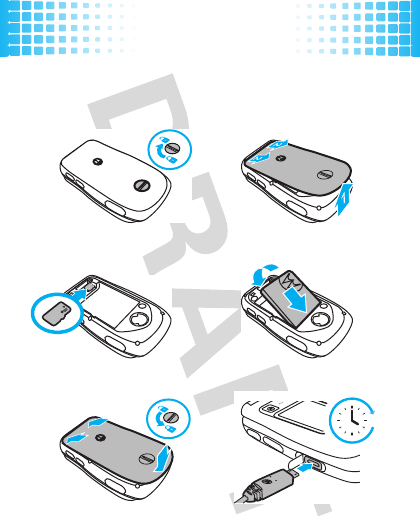
let’s go
8
let’s go
let’s get you up & running
Caution:
See
Battery Use & Safety
(page 63).
1
unlock cover:
2
cover off:
3
microSD:
4
battery:
5
cover on & lock:
6
charge:
4H
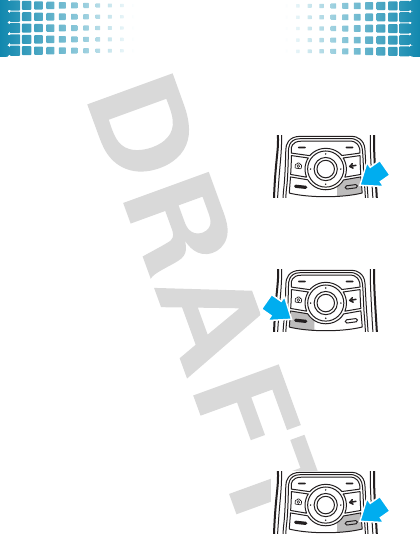
basics
9
basic s
here’s a few essentials
turn it on & off
Press and hold
–
for a few
seconds or until the screen lights
up.
make & answer
calls
To
make a call
, enter a phone
number and press
¯
.
To
answer a call
when your
phone rings and/or vibrates, just
open the flip or press
¯
.
During a call, you can press
Mute
,
Spkr On
, or press
Options
to
select other in-call options (page 14).
end a call
To
hang up
, close the flip or
press
–
.
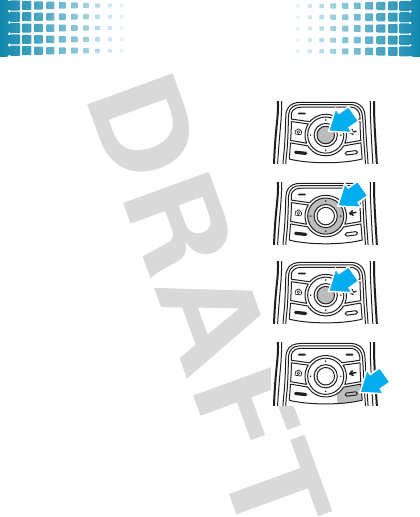
basics
10
menu navigation
Press the center key
s
to open
the main menu.
Press the navigation key
S
up,
down, left, or right to highlight a
menu option.
Press
s
to select the highlighted
option.
If necessary, press
–
to return
to the home screen.
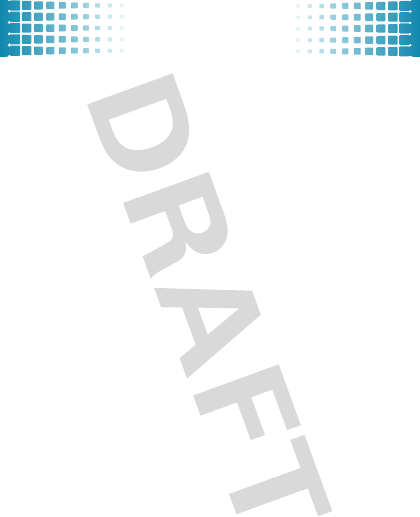
basics
11
store contacts
1
Enter a phone number in the home screen.
2
Press
Save
.
3
Highlight
Create New Contact
, and press
s
.
4
Set the number type (
Mobile 1
,
Mobile 2
,
Home
,
Work
, or
Fax
), and press
s
.
5
Enter contact details, and press
Save
.
call or text contacts
Find it:
s
>
LPhonebook
>
Contact List
1
Highlight the contact.
Shortcut:
To jump to a contact, enter the first few
letters of the name.
If a contact has more than one number, scroll left or
right to choose a number.
2
To
call
, press
¯
.
To
send a text message
, press
Send Msg
.
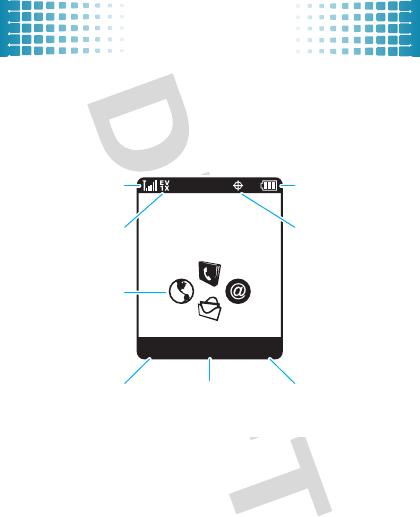
home screen
12
home screen
quick access to the information you need most
The home screen appears when you turn on the phone,
or when you press
–
. Status indicators appear at the
top of the home screen:
Tip:
For a description of the status indicators that can
appear on your phone, press
s
>
ÛPhone Info
>
Icon Glossary
>
Status Bar
.
Wed 10/15/10 12:15 pm
Service Provider
Contacts @metroMenu
Left Soft Key
Signal Strength
EVDO & 1xRTT
Coverage
Press
S
up,
down, left, or
right to open
shortcuts.
Press
s
to open the
main menu.
Right Soft Key
Battery Level
Location On
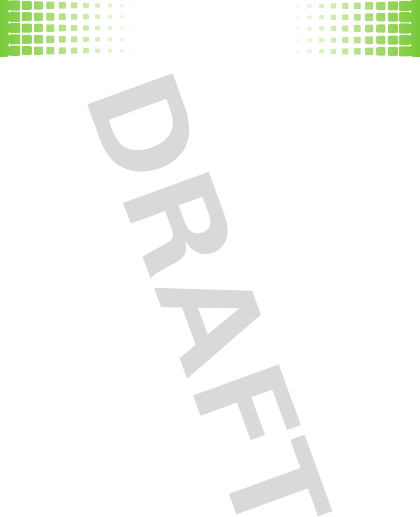
calls
13
calls
it’s good to talk
For the basics, see page 9.
redial a number
From the home screen, press
¯
to see
All Calls
. Scroll to
a number, and press
¯
to call it. Press
s
to view call
details.
go handsfree
To
activate the speakerphone
during a call, press the
speaker key (page 5) on the side of your phone. The
phone plays an audible alert, and shows
q
and
Speaker Phone On
.
To
turn off the speakerphone
, press the speaker key
again. Your phone shows
Speaker Phone Off
.
Note:
You can also use
headsets or car kits
with a
2.5 mm wired connection (page 5) or Bluetooth®
wireless connection (page 50). The speakerphone won’t
work when your phone is connected to a handsfree
headset or car kit.
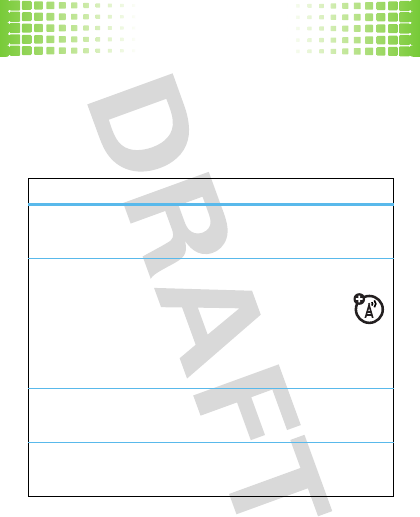
calls
14
Note:
Using a mobile device or accessory while driving
may cause distraction and may be illegal. Always obey
the laws and drive safely.
in-call options
features
mute a call
Press
Options
>
Mute
start a 3-way call
Dial the next number and press
¯
, then
press
¯
again.
To dial a
contact
, press
Options
>
Contacts
.
To dial a
recent call
, press
Options
>
Recent Calls
.
connect/disconnect a Bluetooth® headset
Press
Options
>
Bluetooth
.
read or send a message
Press
Options
>
Messaging
.
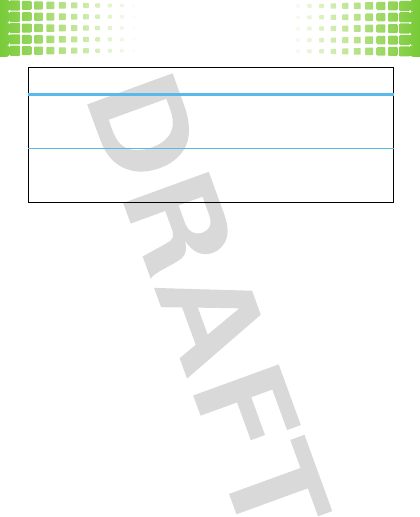
calls
15
emergency calls
Note:
Your service provider programs one or more
emergency phone numbers (such as 911 or 112) that you
can call under any circumstances, even when your phone
is locked. Emergency numbers vary by country. Your
pre-programmed emergency number(s) may not work in
all locations, and sometimes an emergency call cannot
be placed due to network, environmental, or interference
issues.
To call an emergency number, enter the emergency
number and press
¯
.
Note:
Your mobile device can use AGPS satellite signals
to help emergency services find you (page 67).
see your phone number
Press
Options
>
Phone Info
>
My Number
.
read or make an appointment
Press
Options
>
Datebook
.
features
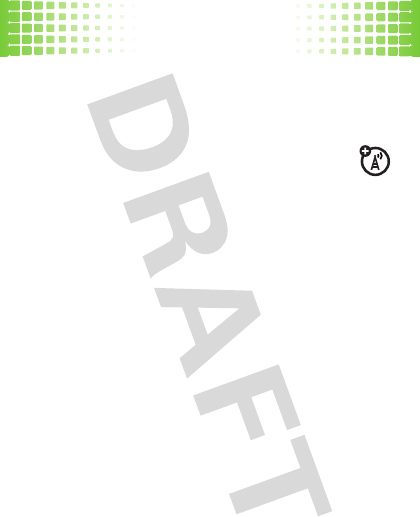
push to talk
16
push to talk
the clue’s in the name—just push to talk
Push to Talk (PTT) lets you talk walkie-talkie style with
one or more other PTT subscribers.
PTT is a network/subscription dependent feature,
and is not available in all areas. PTT connectivity
requires PTT-compatible phones.
make a PTT call
You can make and receive PTT calls when
m
appears at
the top of the home screen:
1
Enter a PTT subscriber’s phone number, or select a
contact or group from a list:
•
PTT Contacts
(press the PTT key to open the list).
Note:
To change the list that appears when you
press the PTT key, see page 20.
•
PTT Quick Group
(press the PTT key >
Options
>
Quick Group
). This lets you select more than one
contact for the call.
•
PTT Groups
(press the PTT key >
Options
>
Filter by
>
Groups
).
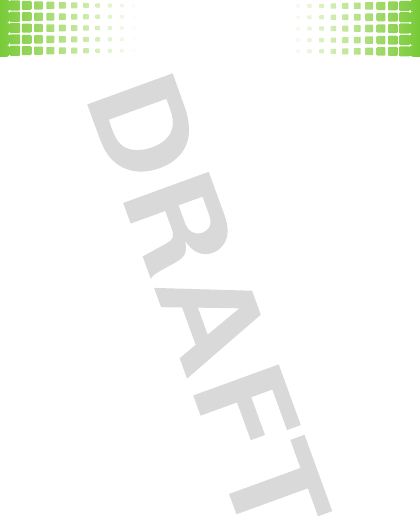
push to talk
17
2
Hold the PTT key and speak after you hear the tone.
Release the PTT key to let others speak. Only one
person can speak at a time.
3
To end the call, press
–
. If nobody speaks for
20 seconds, the call automatically ends (actual
timing varies by network).
To
send a PTT alert
instead of a standard PTT call, scroll
to a contact in
PTT Contacts
and press
Options
>
PTT Invite
. The
contact’s phone rings or vibrates, and the contact can
speak first. If the contact doesn’t respond, the call ends.
You can’t send a PTT alert to a group.
answer a PTT call
When you receive a PTT call, you hear a tone or alert
followed by conversation from the caller.
•
To
speak
when the caller stops speaking, hold the
PTT key and speak after the tone. Only one person
can speak at a time.
•
To
end the call
, press
–
.
Note:
If you change
My Answer Mode
to
Manual
, your phone
does not automatically answer PTT calls (page 20).
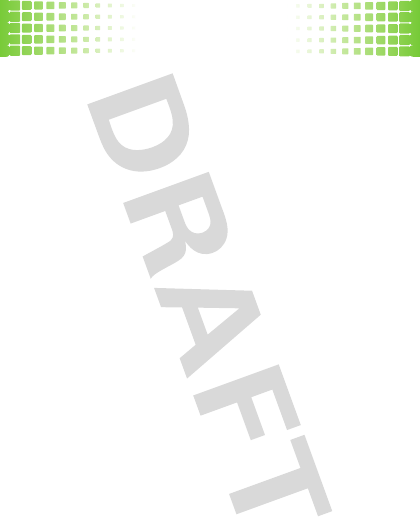
push to talk
18
When you
receive a PTTalert
, press the PTT key and
speak after the tone, or press
Ignore
to cancel the call.
PTT contacts & groups
You can store
PTT Contacts
to make one-to-one calls, and
store
PTT Groups
to make group calls.
To
store a contact
, press the PTT key >
Options
>
Create New
>
Add PTT Contact
. Enter the contact’s
Name
and
Number
, then
press
Done
.
To
create a group
of contacts that you can call at the
same time, press the PTT key >
Options
>
Create New
>
Add PTT Group
. Enter the group’s
Name
and select the
Members
, then press
Done
.
To
see PTT contacts
, press the PTT key. Scroll to a
contact and press
Options
to
Edit
or
Manage
the contact.
Manage
lets you block the contact, set it as your default, or
delete it.
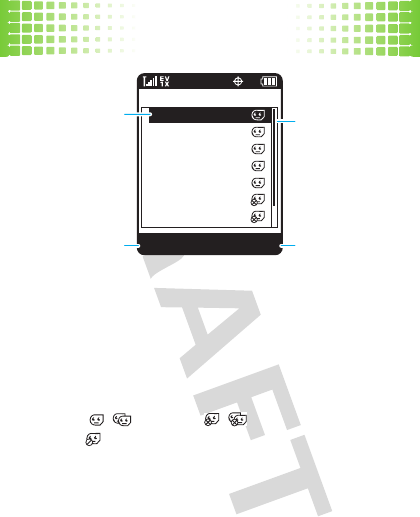
push to talk
19
To
see PTT groups
, press the PTT key and scroll to the
group. Press
Options
>
Manage
to set the group as your
default, enable an online alert, or delete the group. You
can’t edit a group, but you can delete it and create a new
one with the members you want.
Icons in the PTT contact and group lists show if someone
is online ( , ) or offline ( , ), or if a contact is
blocked ( ).
To
block
a contact, scroll to the contact and press
Options
>
Manage
>
Block
. To unblock the contact, scroll to it and
press
Options
>
Manage
>
Unblock
.
Options Back
John Smith
Lisa Owens
Adda Thomas
Jack Bradshaw
Mary Smith
Carlos Emrys
Dave Thompson
PTT Contacts
Highlighted
contact.
View PTT
menu options.
Return to home
screen.
Press
S
to
scroll down to
other options.
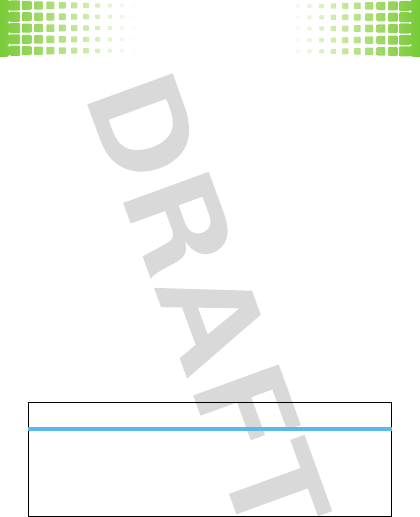
push to talk
20
To refresh the contact or group list from your network,
press
Options
>
Refresh List
.
PTT settings
To
turn PTT on or off
from the home screen, press
s
>
uSettings
>
PTT Settings
>
PTT Service
>
On
or
Off
.
To prevent accidental PTT calls, you can set your phone
to
lock the PTT key
automatically when you haven’t
pressed it for a few minutes and the phone is closed.
Press
s
>
uSettings
>
Security
>
External Key Lock
, and select
how long your phone should wait before it locks the key.
To unlock the key, hold it for two seconds or open the
phone. The PTT key unlocks when you receive a PTT call.
To
change your PTT menu and call preferences
, press
the PTT key >
Options
>
Setup
:
options
Open To
Set the PTT key to open a list of your
most recent calls, your contacts,
your groups, or both contacts and
groups.
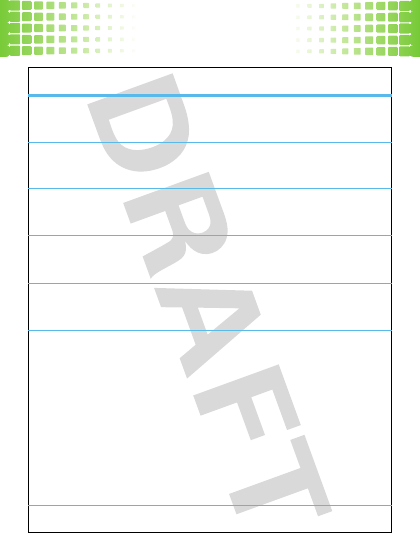
push to talk
21
Sort by
Sort contacts and groups by
Name
,
online
Status
, or call
Frequency
.
My Answer Mode
Set to
Manual
(press the PTT key to
answer) or
Automatic
(accept all calls).
Block Unknown
Choose
Yes
to block unknown PTT
callers.
Tone Volume
Set the volume for the tone you hear
when it’s your turn to speak.
PTT Speaker
Turn the speakerphone
On
or
Off
for
PTT calls.
Set Online Alert Tone
Set an online alert to tell you when a
contact or group comes online
(scroll to the entry in your
PTT Contacts
or
PTT Groups
and press
Options
>
Enable Online Alert
).
This setting tells your phone
whether to play these alert tones (
On
)
or not (
Off
).
View by
Set to
List
or
Picture
.
options
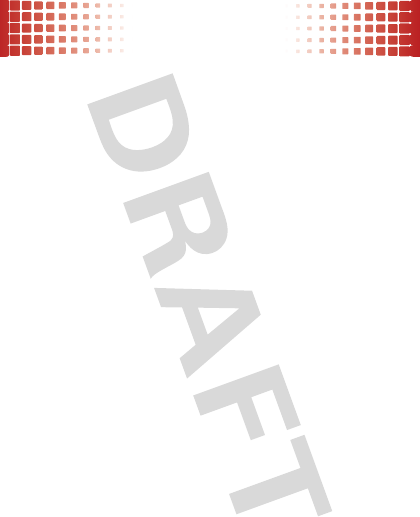
phonebook
22
phonebook
got their number? now do more
To store and call contacts, see page 11.
edit or delete contacts
Find it:
s
>
LPhonebook
1
Scroll to
Contact List
and press
s
.
2
Scroll to the contact or enter the first letters of a
contact you want.
To
edit
the contact, press
Options
>
Edit Contact
. To save
your changes, press
Save
.
To
delete
the contact, press
Options
>
Delete
.
store additional contact
information
You can store more than just a number for a contact:
Find it:
s
>
LPhonebook
1
Scroll to
Contact List
and press
s
.
2
Scroll to the contact and press
Options
>
Edit Contact
.
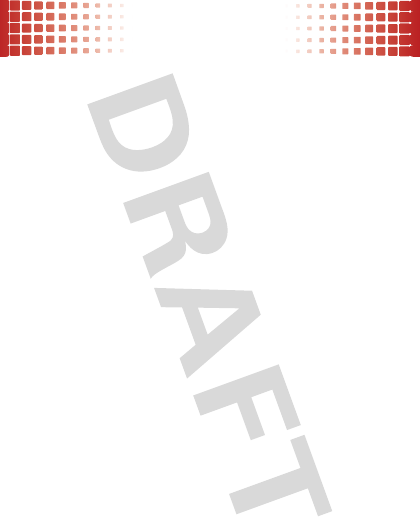
phonebook
23
3
Use the fields to enter more contact information:
• Name & Numbers:
Store multiple numbers,
such as home, work, and mobile.
•Email:
Store email addresses.
•Address:
Store postal addresses.
•Group:
Add the contact to a group.
•Picture:
Add a photo so you can see who’s
calling.
• Call Ringer ID:
Set a unique ringtone and
message alert so you can hear who’s calling.
•Others:
Add birthday, fax number, and other
details.
4
Press
Save
to save your changes.
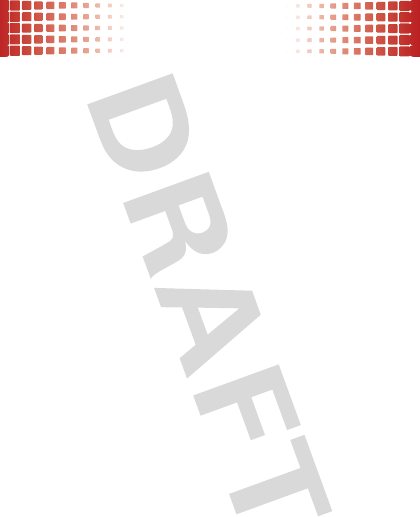
phonebook
24
speed dial contacts
Note:
Speed dial number 1 is already assigned to your
voicemail number.
To
assign
a speed dial number to a contact:
Find it:
s
>
LPhonebook
>
Speed Dial
1
Scroll to an unassigned speed dial number and
press
s
(
Set
).
2
Scroll to a contact and press
s
.
3
Select
Yes
to confirm your selection.
As you scroll through contacts, speed dial numbers are
identified by the speed dial indicator
>
.
To
activate
speed dialing, press
s
>
uSettings
>
Call
>
One Touch Dial
>
On
.
To
call speed dial number 1 through 9:
Press and hold
the single-digit speed dial number for one second.
To
call a double-digit speed dial number:
When you
enter the speed dial number, press and hold the second
digit. (For example, to call speed dial number 23, press 2,
then press and hold
3
).
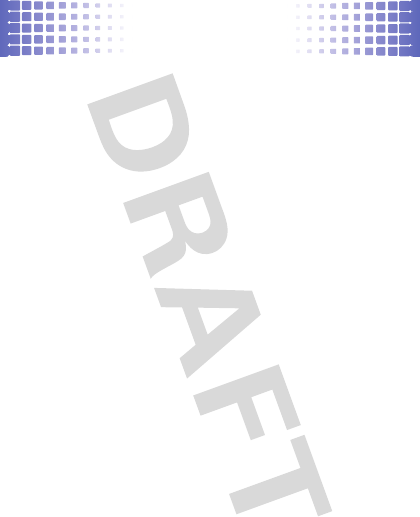
messages
25
messages
sometimes it’s better 2 say it in a message
create & send text messages
Find it:
s
>
gMessaging
>
Create Message
1
Enter contact names, or press
s
(
Add
) to choose
recipients.
2
Scroll down to the text entry area and enter text
(page 28).
While entering text, you can press
Options
for
message options.
3
To send the message, press
Send
.
receive text messages
Find it:
s
>
gMessaging
>
Inbox
1
Scroll to a message. (Newest ones are listed first.)
2
To read the message, press
s
.
To call the sender, press
¯
.
To open message options (such as
Forward
or
Lock
),
press
Options
.
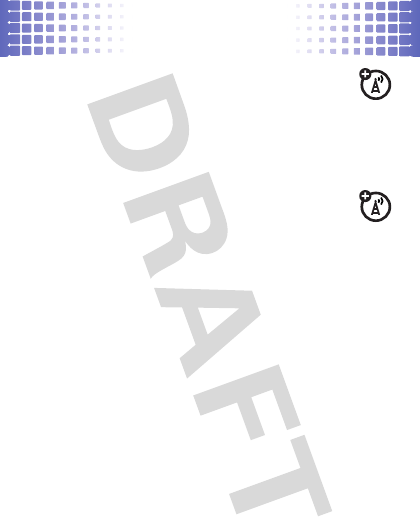
messages
26
email
Find it:
s
>
gMessaging
>
Email
Choose your email provider and log in.
For more information, contact your email provider.
instant messaging (IM)
Find it:
s
>
gMessaging
>
IM
Choose your IM community and log in.
conversations
Conversations
organize your sent and received messages by
topic, so you can easily follow each conversation.
Find it:
s
>
gMessaging
>
Conversations
1
Scroll to the message sender you want.
When a message sender is highlighted, you see the
date, time, and subject of the last message you
received from the sender.
2
Press
s
to select the highlighted sender.
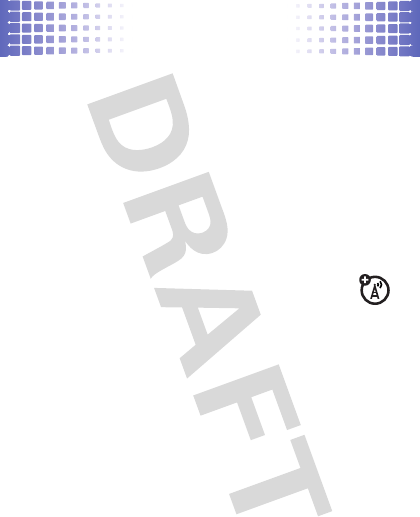
messages
27
You see a partial view of the last message you
received from the sender. Above that is a partial
view of the previous message.
3
Press
s
to open and view a highlighted message.
Scroll up to view earlier messages.
Scroll down to the entry area at the bottom of the
screen to enter a reply. Press
Send
to send the reply.
4
Press
–
to return to the home screen.
voicemail
When you
receive
a voicemail message, your
phone shows
y
and
New Voicemail
. To hear the new
message, select
Listen Now
. To close the notification,
press
–
.
To
check
your voicemail from the home screen, press
and hold
1
.
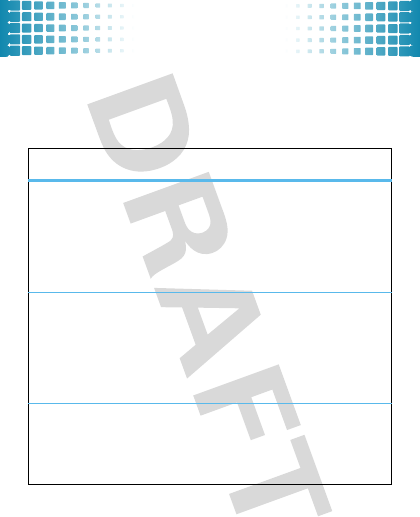
text entry
28
text entry
how fast can u text?
To
change modes
when you are entering text,
press
Options
>
Entry Mode
:
entry modes
iTAP English
/
iTAP Spanish
The phone predicts the word you want,
with just one keypress per letter. Press
*
to change between capitalization
options (no capitals, first letter in a
sentence capitalized, all capitals).
Abc
/
ABC
Press a key repeatedly to cycle through
its letters and number.
Abc
—
capitalize
the first letter in the sentence.
ABC
—
enter all uppercase letters (not
available when editing a contact).
123
Enter numbers only.
Shortcut:
In other modes, press and
hold a number key to enter its number.
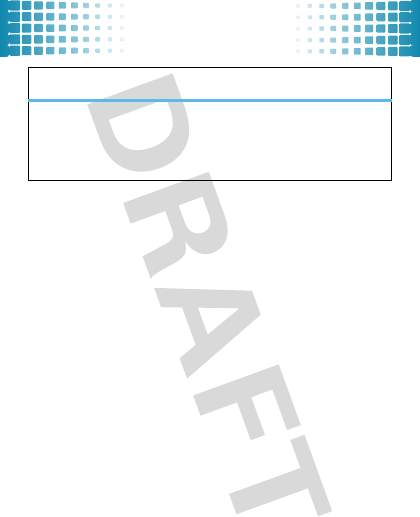
text entry
29
To
accept
a word completion, press
S
right.
To
enter a space
, press
#
.
To
delete a character
, press
Ò
(to delete a whole
word, press and hold
Ò
).
Symbols
Enter symbols.
Shortcut:
In other modes, press
1
to
enter basic symbols or punctuation.
entry modes
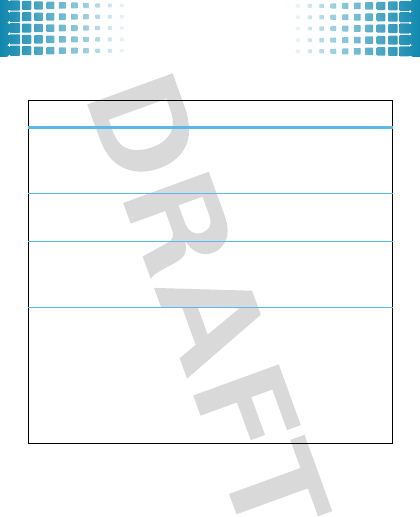
tips & tricks
30
tips & tricks
a few ways to make your phone even easier to use
To...
use home
screen
shortcuts
In the home screen, press
S
up,
down, left, or right. (To change
shortcuts, see page 32.)
set phone to
vibrate
Press and hold
*
to switch to
Vibrate Only
and back.
turn the
speakerphone
on/off
Press and hold the speaker key on
the side of your phone (page 5).
create a
voice record
Press and hold the voice key on the
side of your phone (page 5).
To
listen
to the voice record,
press
s
>
jMultimedia
>
Music & Sounds
>
Ringtones & Sounds
>voice record.
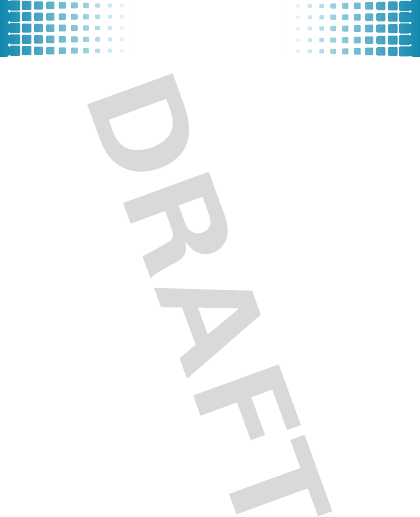
tips & tricks
31
improve battery life
•
To make yo ur
backlight
turn off sooner: From the
home screen, press
s
>
uSettings
>
Display
>
Backlight
,
select
Display
or
Keypad
, and select
5seconds
.
•
To turn off
Bluetooth® power
when you’re not using
it: From the home screen, press
s
>
uSettings
>
Bluetooth
, and press
Turn off
.
voice commands
Press and release the voice key on the side of your
phone (page 5), then speak a voice command:
• Call <Name or #>
• Send Message <Name or #>
• Go To <Shortcut>
•Check <Item>
• Contact
•Redial
• Play <Playlist>
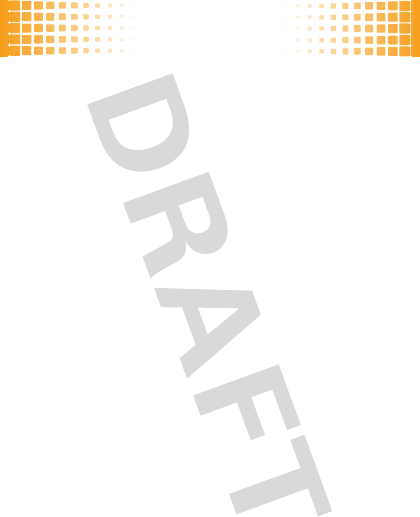
personalize
32
persona lize
add your personal touch
home screen shortcuts
From the home screen, press
S
up, down, left, or right
to go directly to your favorite features.
To
change
the home screen shortcuts:
Find it:
s
>
uSettings
>
Phone
>
Shortcuts
>
Up Key
,
Down Key
,
Left Key
, or
Right Key
To
show
or
hide
shortcut icons in the home screen.
Find it:
s
>
uSettings
>
Phone
>
Shortcuts
>
Show Shortcuts
>
Show
or
Hide
Note:
You can press
S
to select shortcuts in the home
screen even when the icons are hidden.
ringtones
You can select ringtones for incoming calls and other
events (such as new messages), and set the master
volume for all ringtones.
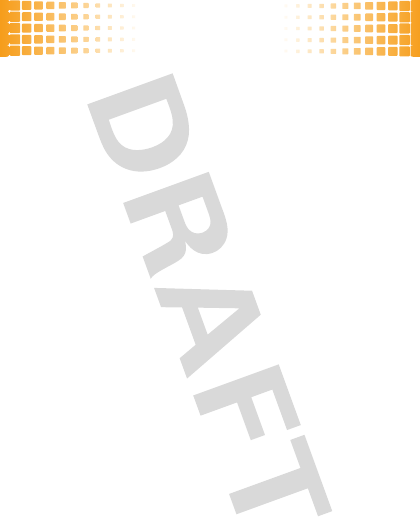
personalize
33
easy setup
To quickly change your phone’s basic ring and volume
settings, press
s
>
uSettings
>
Sounds
>
Easy Setup
.
set call ringtones
Find it:
s
>
uSettings
>
Sounds
>
Call Ringtone
>
Home Calls
or
Roaming Calls
To set a
single ringtone
for home calls: Select
Single Tone
,
scroll to the ringtone you want and press
s
.
Shortcut:
Press
s
>
àRingtones
, scroll to a ringtone,
press
Set As
>
Default Ringtone
.
To select
multiple ringtones
that will play randomly for
home calls: Select
Shuffle Multiple
, scroll to each ringtone
you want and press
s
. When you’re finished,
press
Done
.
Note:
Shuffle Multiple
depletes your battery’s charge more
quickly than
Single Tone
.
set message ringtones
Find it:
s
>
uSettings
>
Sounds
>
Message Ringtone
or
Voicemail Ringtone
Scroll to the ringtone you want and press
s
.
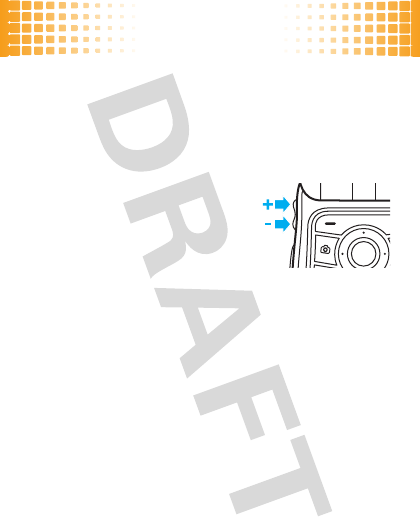
personalize
34
buy ringtones
Find it:
s
>
àRingtones
>
Buy Ringtone
Note:
Normal airtime and/or carrier usage charges apply.
set master volume
Press the volume keys up or down
to set the ringtone master
volume
level, set the phone to
beep
or
vibrate
for incoming calls, set an
event
alarm
, or turn all sounds
off
.
Note:
Ringtones do not sound when the master volume
is set to
Vibrate Only
,
Alarm Only
, or
All Sounds Off
.
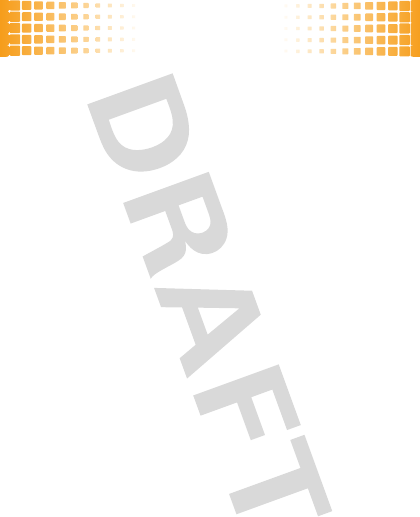
personalize
35
wallpaper
Set a photo, picture, or animation as a wallpaper
(background) image in your home screen.
Find it:
s
>
uSettings
>
Display
>
Wallpaper
>
Main Screen
or
Front Screen
To set a
single picture
as a wallpaper: Select
Single
, scroll
to the picture you want and press
s
.
To select
multiple pictures
that will show randomly in
the home screen: Select
Shuffle Multiple
, scroll to each
downloaded or captured picture you want and press
s
.
When you’re finished, press
Done
.
skins
Set the overall look and feel of your phone’s screen.
Find it:
s
>
uSettings
>
Display
>
Skins
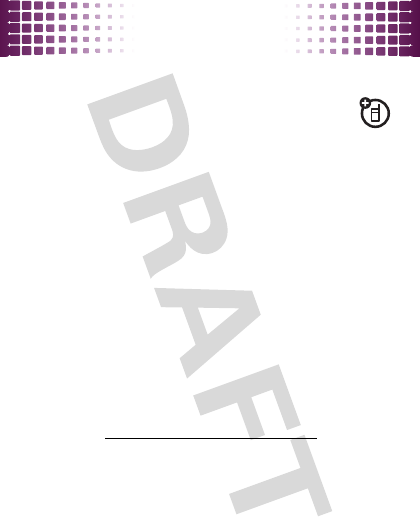
music
36
musi c
when music is what you need...
Note:
You’ll need to install an optional microSD
memory card in your phone to use the music
player.
Note:
Your phone supports Microsoft® Windows® XP
and Windows Vista®. Other operating systems may not
be compatible.
get music
Just load your favorite music onto your Windows® PC,
then transfer the music from the PC to your phone.
You can
buy
music files from on-line music stores (such
as Amazon, Rhapsody, and Napster).
You can also
rip a CD
(load song files from a music CD
onto your PC) with Microsoft Windows Media Player
version 11 or later. You can download Windows Media
Player from
www.microsoft.com/windowsmedia
.
1
On your Windows PC
, open Windows Media
Player 11.
2
Insert a CD in your computer’s CD drive.
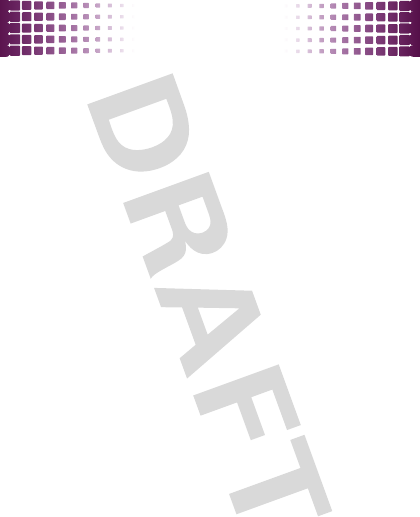
music
37
3
In the Windows Media Player window, click the
“Rip” tab.
4
Highlight the songs you want to import and click
“Rip Music“.
If your computer is connected to the Internet, the media
player may retrieve information such as song titles,
album name, artist name, and album artwork. This
information will display in your phone’s music player after
you transfer the music to your phone.
Note:
The unauthorized copying of copyrighted materials
is contrary to the provisions of the Copyright Laws of the
United States and other countries. This device is
intended solely for copying non-copyrighted materials,
materials in which you own the copyright, or materials
which you are authorized or legally permitted to copy. If
you are uncertain about your right to copy any material,
please contact your legal advisor.
Tip:
You can also
download
songs from the Internet
straight to your phone. Use the phone’s browser
(press
s
>
ôMetroWEB
) and go to the page with the
music file.
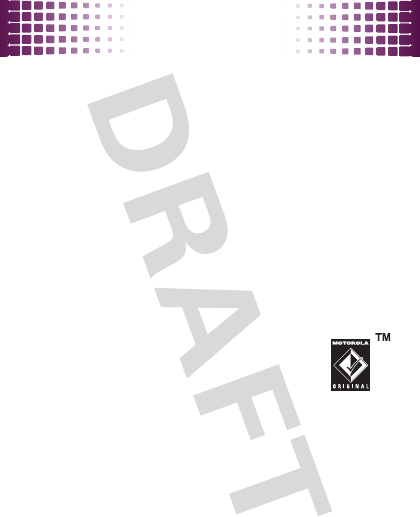
music
38
transfer music
Before you copy files to your phone, make sure the files
are in a format that the phone recognizes. Your phone’s
music player can play the following types of audio files:
MP3, AAC, M4A, WMA.
To
transfer
music files from your Windows PC to your
phone:
1
Insert a microSD memory card into your phone
(page 8).
2
Set your phone to
Mass Storage
mode by pressing
s
>
uSettings
>
USB
>
Mass Storage
.
3
Connect a Motorola Original USB cable
to your phone and your PC.
Note:
Some phone functions are
temporarily unavailable when a USB
connection is active.
4
Now that you’ve connected, use
Windows Media
Player
or
USB drag and drop
to copy your music.
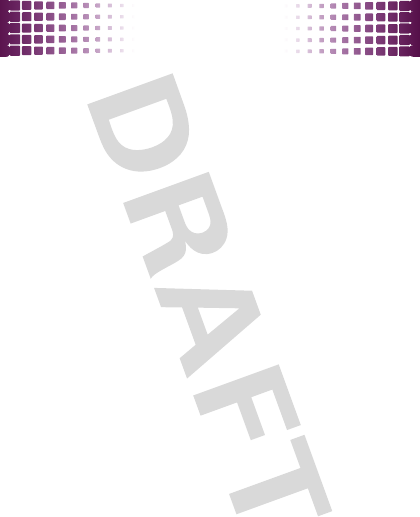
music
39
Windows Media Player
1
On your Windows PC
, open Windows Media
Player 11.
2
In the Windows Media Player window, click the
“Sync” tab.
3
Drag and drop songs or playlists onto the
“Sync List”.
4
Click “Start Sync”.
5
When you’re done, disconnect your phone from the
computer.
USB drag & drop
1
On your Windows PC
, double-click on
“My Computer” to find the “Removable Disk” icons
for your phone and memory card.
2
Double-click the “Removable Disk” icon for your
phone or memory card.
3
In the “Removable Disk” window, create the
“my_music” folder (if it doesn’t already exist).
Note:
The music player checks for songs only in
this folder.
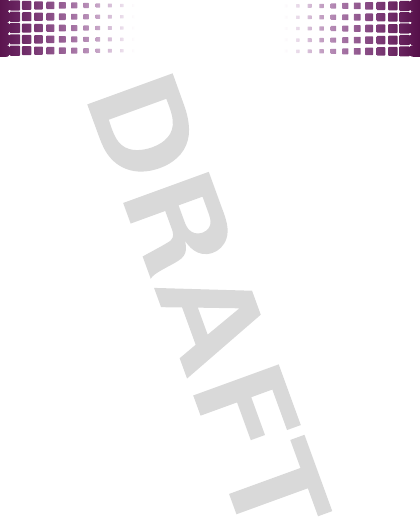
music
40
4
Drag and drop music files onto the “my_music”
folder.
5
When you’re done, right-click the “Safely Remove
Hardware” icon in the system tray at the bottom of
your computer screen, then select “USB Mass
Storage Device” (your memory card).
6
Disconnect the USB cable.
play music
Find it:
s
>
—Music Player
> category > song or playlist
You can select a song or playlist from these categories:
All Songs
,
Playlists
,
Artists
,
Albums
, or
Genres
.
Note:
If you can’t find artist, album, or genre information
for a song, the information may not be available.
Shortcut:
In a song list, press a key to jump to songs
that begin with the letters on the key.
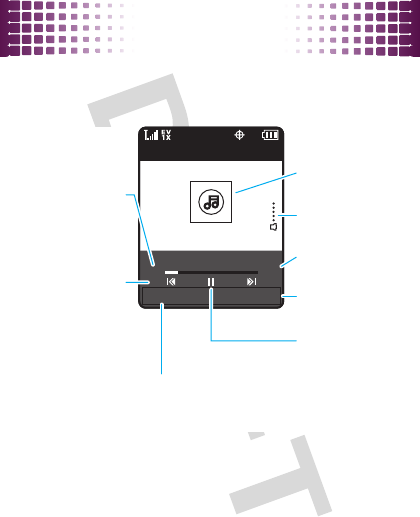
music
41
While a song is playing, use the following keys to control
song playback.
To
hide
the music player while music plays, press
Settings
>
Background Play
.
To
return
to the music player from the home screen,
press
s
>
—Music Player
.
Settings List
All Songs
03:1500:30
Artist, Album, Song Title
Select player
settings.
Elapsed Time
View song list.
Press
s
to
pause/play.
Song Length
Volume Level
Album Artwork
(if available)
Press
S
left/right to skip
songs. Press &
hold to rewind
or fast forward.
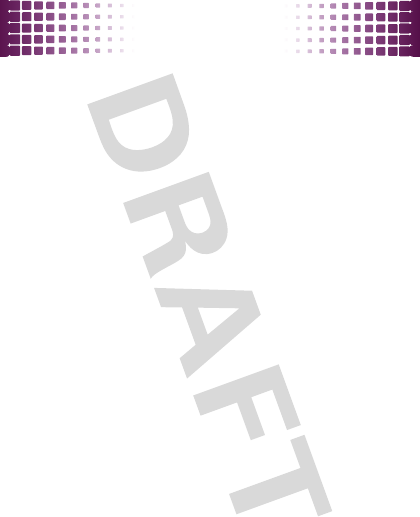
music
42
If you receive a call during a song
, the music player
pauses the song until the call is over.
playlists
Personalize your music collection by creating your own
playlists.
To
create
a playlist:
Find it:
s
>
—Music Player
>
Playlists
1
Press
Options
>
Create Playlist
.
2
Enter a name for the playlist and press
Done
.
Note:
The name cannot exceed 32 characters, and
cannot include the characters / \ : * ? < > | “
3
With the new playlist highlighted on the
Playlists
screen, press
Options
>
Add a Song
. Scroll to a song and
press
s
.
Repeat this step to add more songs.
4
Press
|
when you’re done adding songs.
To
add a song
to a playlist: Scroll to the playlist and press
Options
>
Add a Song
.
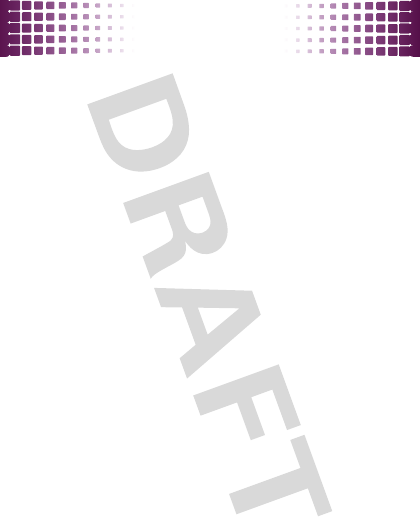
music
43
To
remove a song
from a playlist: Select the playlist,
scroll to the song and press
Options
>
Remove from Playlist
.
To
delete
a playlist: Scroll to the playlist and press
Options
>
Delete Playlist
.
wake up music player
While the music player is active, your phone may
conserve battery power by turning off the display and
keypad backlights.
To turn the display and backlights back on, press any key.
customize music player
Find it:
s
>
—Music Player
Press
Settings
, then select
Repeat
,
Shuffle
,
Audio Effects
, or
Visual
Effects
.
When a song is playing, you can also select
Add to Playlist
or
Background Play
.
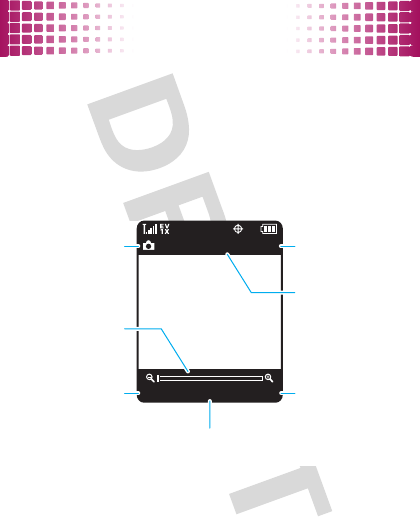
photos
44
photos
see it, capture it, send it!
take & send photos
Find it:
s
>
jMultimedia
>
Camera
Shortcut:
From the home screen, press the
camera key
e
>
Camera
.
After you take a photo:
•
To
save
the photo, press
s
.
Options PicturesCapture
131 1280x1024
Select camera
options.
Camera Mode
Press
S
right/left to
zoom in/out.
Press
s
to take a photo.
View photos.
Resolution
Remaining
Shots
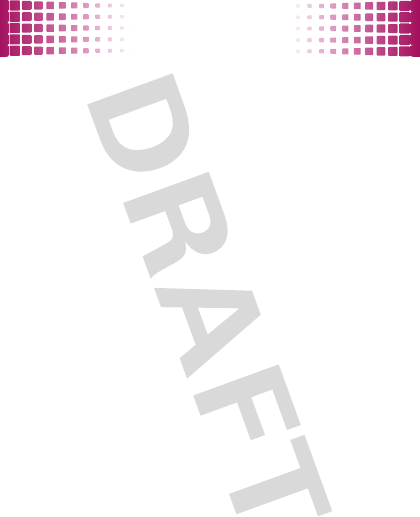
photos
45
•
To
send
the photo, press
Send
.
•
To
discard
the photo, press
Options
>
Delete
.
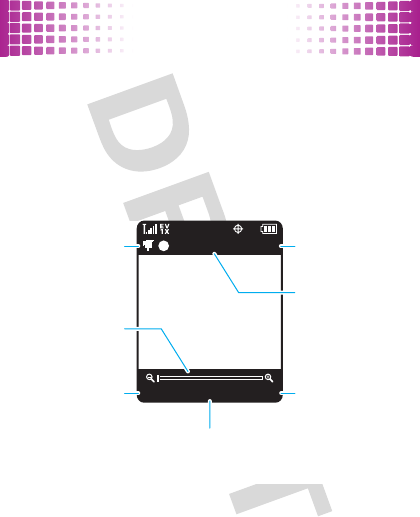
videos
46
videos
for those moments when you really had to be there
record & send videos
Find it:
s
>
jMultimedia
>
Camcorder
Shortcut:
From the home screen, press the
camera key
e
>
Camcorder
.
After you record a video:
•
To
save
the video, press
s
.
Options VideosRec
176x144REC 00:00:00
Select video
camera options.
Press
S
right/left to
zoom in/out.
Video Camera
Mode
Press
s
to begin recording.
Press
s
again to stop recording.
View videos.
Resolution
Recording Time
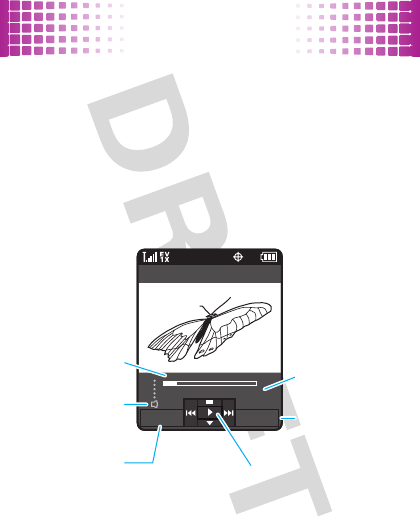
videos
47
•
To
send
the photo, press
Send
.
•
To
discard
the photo, press
Options
>
Delete
.
play videos
To play videos that you’ve recorded, downloaded, or
received:
Find it:
s
>
jMultimedia
>
Videos
> video
Options Mute
01:1500:12
Video Title 2/2
Elapsed Time
Volume Level Mute video
sound.
Press
s
to
pause/play the video.
Video Length
Select video
options.
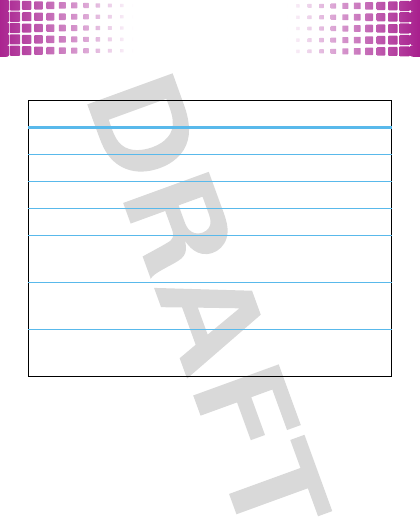
videos
48
Use these keys to control video playback:
video playback controls
pause/play
Press
s
.
fast forward
Press &
hold
S
right
.
next video
Press
S
right
.
rewind
Press &
hold
S
left
.
previous video
Within first two seconds of video
playback, press
S
left
.
restart video
After first two seconds of video
playback, press
S
left
.
switch portrait
& landscape
Press
S
down.
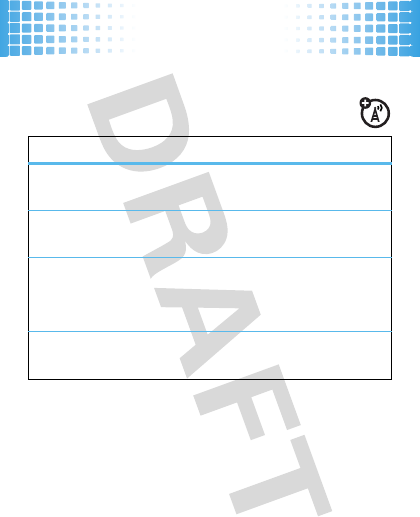
Web
49
Web
you don’t need a PC, surf the Web with your phone
Find it:
s
>
ôMetroWEB
To...
select a
highlighted link
Press
Select
.)
go to a Web page
Press
Menu
>
Go to URL
, then enter
the Web address (URL).
bookmark a Web
page
Press
Menu
>
Add Favorite
.
To
open
bookmarks, press
Options
>
Open
>
Bookmark
.
enter text
Select a text entry field and
press
s
to open it.
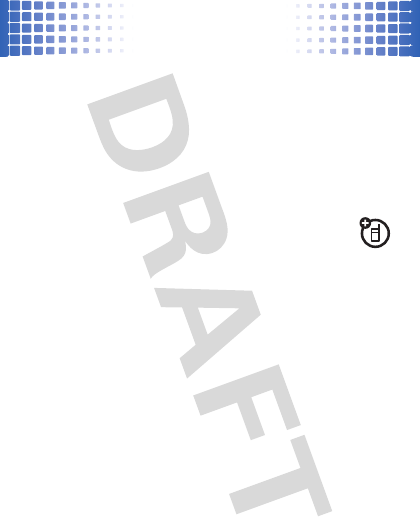
Bluetooth® wireless
50
Bluet ooth® wirel ess
lose the wires and go wireless
turn Bluetooth power on or off
Find it:
s
>
uSettings
>
Bluetooth
, press
Turn On
or
Turn Off
Note:
To extend battery life, set Bluetooth power to
Turn Off
when not in use.
connect new devices
To connect with a new device, you need to pair
with it. You only need to do this once for each device—to
connect again, see page 51.
1
Make sure the Bluetooth device you are pairing with
is in discoverable mode (see device instructions).
2
Press
s
>
uSettings
>
Bluetooth
>
Add New Device
.
Note:
If Bluetooth power is not turned on, your
phone will ask if you want to
Turn Bluetooth On?
Select
Yes
.
3
Press
s
(
OK
) to search for available Bluetooth
devices.
4
Your phone lists the devices it finds within range.
Highlight the device and press
s
.
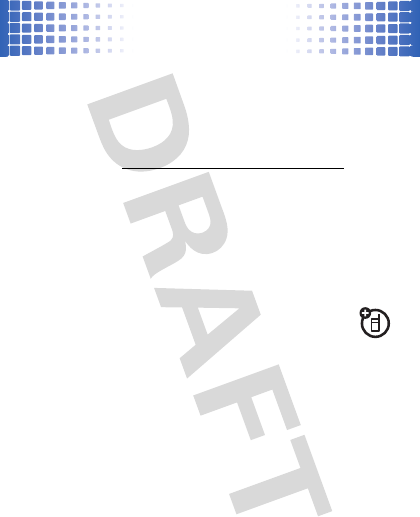
Bluetooth® wireless
51
5
If necessary, enter the device PIN (such as
0000
)
and press
s
.
Tip:
For specific information about a device, check the
instructions that came with it. For more Bluetooth
support, go to
www.motorola.com/Bluetoothsupport
.
For maximum Bluetooth security
, always connect
Bluetooth devices in a safe, private environment.
Note:
Using a mobile device or accessory while driving
may cause distraction and may be illegal. Always obey
the laws and drive safely.
reconnect devices
To
automatically reconnect
your phone with a
paired device, simply turn the device on when it is near
the phone. If the device doesn’t connect, turn it off and
back on, and make sure your phone’s Bluetooth power
is on.
To
manually reconnect
your phone with a paired device,
press
s
>
7Settings
>
Bluetooth
> device name.
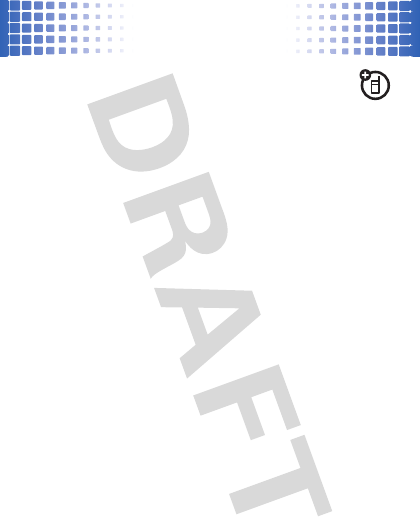
Bluetooth® wireless
52
disconnect devices
To
automatically disconnect
your phone from a
paired device, simply turn the device off.
To
manually disconnect
your phone from a paired
device, press
s
>
7Settings
>
Bluetooth
, highlight the
device and press
s
(
Disconnect
).
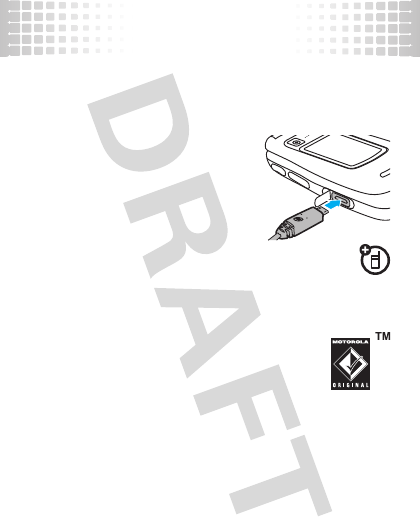
cable connections
53
cable connections
your computer wants a friend
connect
Your phone has a micro USB
connector, so you can connect it
to a PC to transfer data.
Before you connect an optional
USB cable, tell your phone what type of
connection you want to use by
pressing
s
>
7Settings
>
USB
>
Mass Storage
or
Modem/COM
.
Note:
Motorola Original USB data cables and
supporting software are sold separately.
Check your computer or device to determine
the type of cable you need.
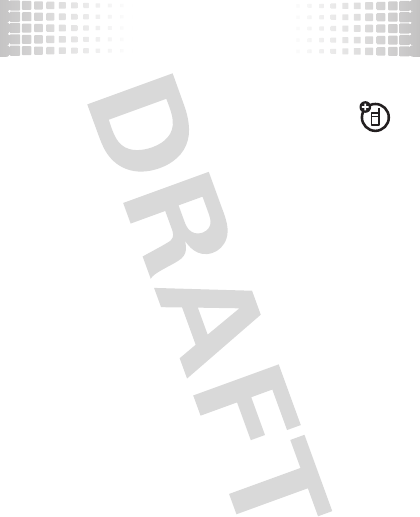
cable connections
54
transfer
Note:
To install an optional microSD memory card
in your phone, see page 8.
Using a USB cable connection, you can connect to your
PC to access your phone’s memory card.
Note:
When your phone is connected to a computer, it
cannot be used for anything else, including making
emergency calls. To restore the phone to normal use,
disconnect it from the computer.
On your phone:
1
Disconnect the cable
from your phone, if it’s
connected, then press
s
>
7Settings
>
USB
>
Mass Storage
.
2
Connect the cable
to your phone (page 53) and your
PC.
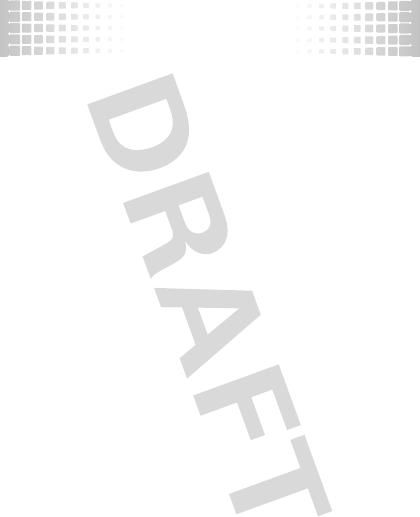
cable connections
55
On your computer:
1
Double-click on “My Computer” to find the
“Removable Disk” icons for your phone and
memory card.
2
Double-click the “Removable Disk” icon for the
memory card.
3
Drag and drop files into these folders on the
memory card (create the folders if necessary):
my_images, my_music, my_sounds, or my_videos.
4
When you’re done, right-click the “Safely Remove
Hardware” icon in the system tray at the bottom of
your computer screen, then select “USB Mass
Storage Device” (your memory card).
5
Disconnect the USB cable.
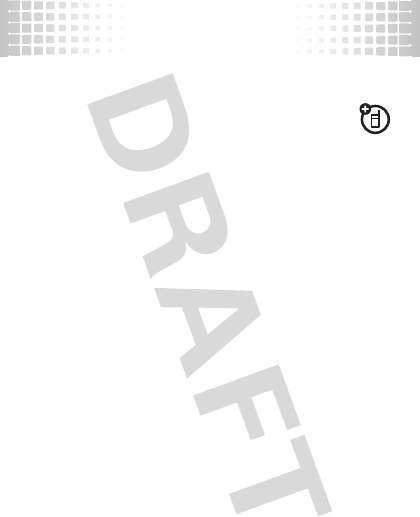
memory card
56
memory card
store more
format
You need to format a memory card (up to 8 GB),
using the phone
, before using it for the first time. This
creates the necessary folders and ensures your phone
can read the contents of the card.
Caution:
Formatting the memory card erases all content
on the card.
Find it:
s
>
7Settings
>
Storage Device
>
Memory Card
>
Format Memory Card
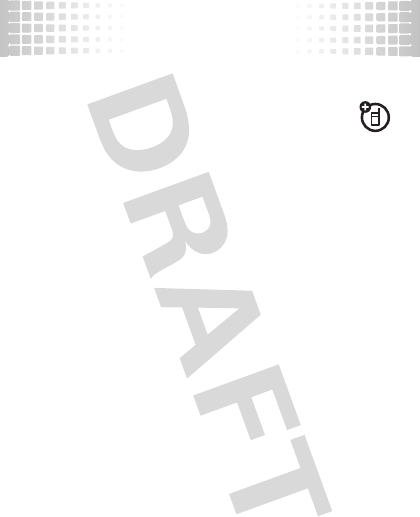
memory card
57
show & manage files
Note:
To install an optional microSD memory card
in your phone, see page 8.
Do not remove your memory card while your phone is
using it or writing files on it.
To
see memory card files
, open a file list, such as
jMultimedia
>
Pictures
> memory card folder.
To copy or move a file
from your phone to your
memory card
, highlight the file and press
Options
>
Manage Files
>
Copy
or
Move
> memory card folder.
To see your card’s
available memory
and other
information, press
s
>
uSettings
>
Storage Device
>
Memory Card
>
Memory Card Usage
.
Note:
If you download a copyrighted file and store it on
your memory card, you can use the file only while your
memory card is inserted in your phone. You cannot send,
copy, or change copyrighted files.
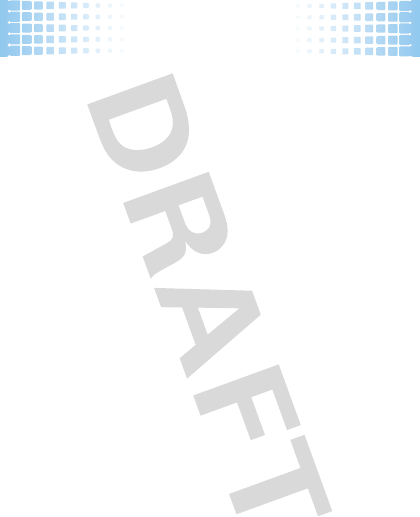
tools
58
tool s
keep up with life
add a calendar event
Find it:
s
>
GDatebook
1
Scroll to the desired date and press
Add
.
2
Enter the appointment name and details. To change
the time, recurrence, or alert type, scroll to the line
and press
s
.
3
To save the appointment, press
Save
.
set an alarm
Find it:
s
>
mTools
>
Alarm Clock
1
Scroll to
Alarm 1
,
Alarm 2
, or
Alarm 3
, and press
Edit
.
2
Select
On
, and set the alarm time, recurrence, and
alert sound by scrolling to the category and
pressing
s
.
3
When you’re finished, press
Done
.
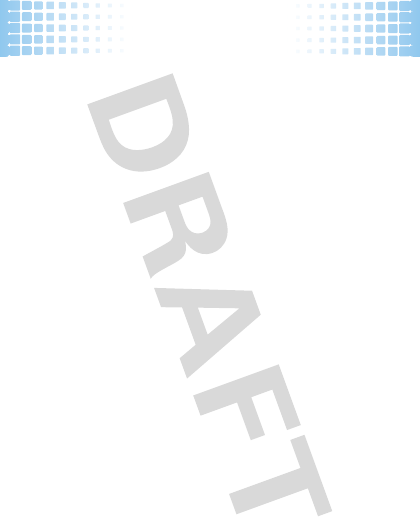
tools
59
calculator
Find it:
s
>
mTools
>
Calculators
Select
Basic Calculator
or
Tip Calculator
. Use the keypad to enter
numbers.
For
Basic Calculator
, press
S
to select functions,
*
to
enter a decimal point, and
#
to change to a positive or
negative number.
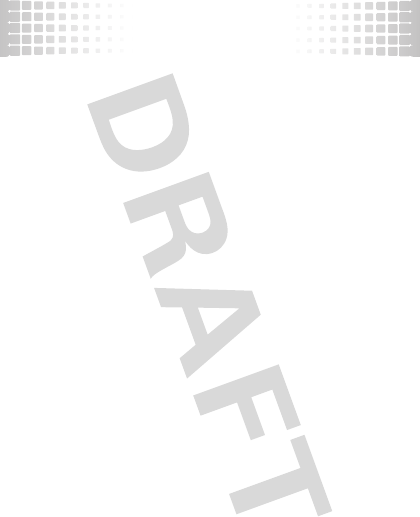
security
60
securi ty
keep your phone safe
codes & passwords
Your phone’s four-digit
lock code
is originally set to the
last four digits of your phone number. To change the lock
code:
Find it:
s
>
uSettings
>
Phone
>
Security
1
When prompted, enter the lock code and press
Done
.
2
Select
Edit Lock Code
.
3
Enter the new four-digit lock code in the
Enter New Code
entry area and in the
Confirm New Code
entry area.
4
Press
Done
.
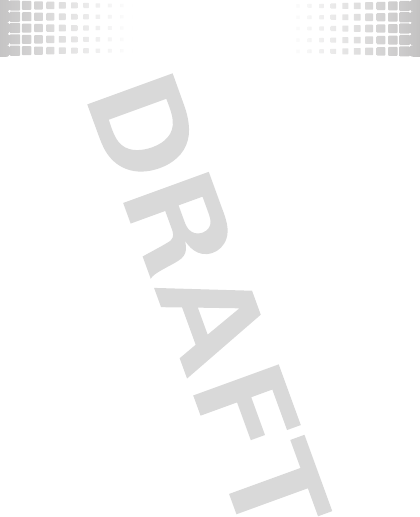
security
61
lock & unlock phone
You can lock your phone to keep others from using it.
Find it:
s
>
uSettings
>
Phone
>
Security
1
When prompted, enter the lock code and press
Done
.
2
Select
Lock Phone Now
.
To unlock your phone:
1
From the home screen, press
Unlock
.
2
Enter your unlock code and press
Done
.
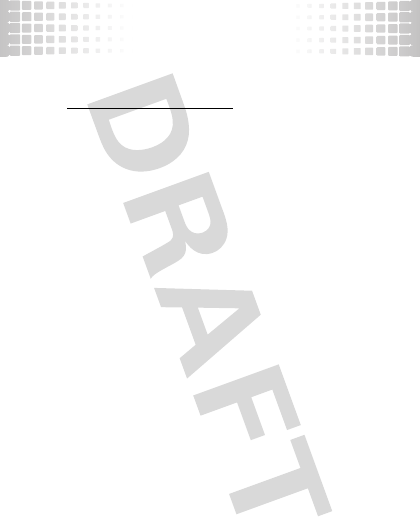
service & repairs
62
service & repairs
we’re here to help
Go to
www.motorola.com/support
, where you can select
from a number of customer care options. You can also
contact the Motorola Customer Support Center at
1-800-331-6456 (United States), 1-888-390-6456 (TTY/
TDD United States for hearing impaired), or
1-800-461-4575 (Canada).
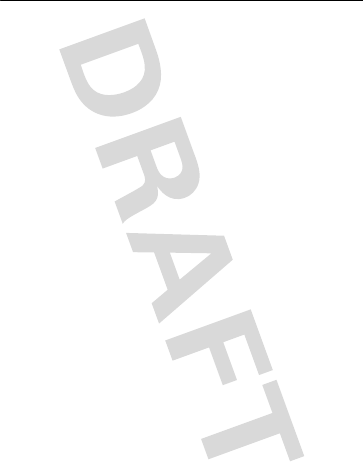
63
Legal & Safety
Battery Use & Safety
Batter y Use & Safety
Important: Handle and store batteries properly to avoid injury or damage.
Most
battery issues arise from improper handling of batteries, and particularly from the
continued use of damaged batteries.
DON’Ts
• Don’t disassemble, crush, puncture, shred, or otherwise attempt to
change the form of your battery.
• Don’t let the phone or battery come in contact with water.
Water can get
into the phone’s circuits, leading to corrosion. If the phone and/or battery get wet,
have them checked by your carrier or contact Motorola, even if they appear to be
working properly.
• Don’t allow the battery to touch metal objects.
If metal objects, such as
jewelry, stay in prolonged contact with the battery contact points, the battery
could become very hot.
• Don’t place your battery near a heat source.
Excessive heat can damage the
phone or the battery. High temperatures can cause the battery to swell, leak, or
malfunction. Therefore:
•
Do
not
dry a wet or damp battery with an appliance or heat source, such as a hair
dryer or microwave oven.
•
Avoid leaving your phone in your car in high temperatures.
DOs
• Do avoid dropping the battery or phone.
Dropping these items, especially on a
hard surface, can potentially cause damage.
• Do contact your service provider or Motorola if your phone or battery has
been damaged from dropping or high temperatures.
Important: Use Motorola Original products for quality assurance and
safeguards.
To aid consumers in identifying authentic Motorola batteries from
non-original or counterfeit batteries (that may not have adequate safety protection),
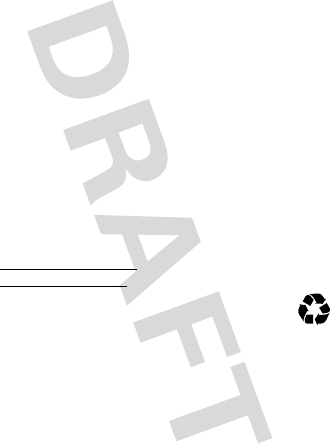
64
Motorola provides holograms on its batteries. Consumers should confirm that any battery
they purchase has a “Motorola Original” hologram.
Motorola recommends you always use Motorola-branded batteries and
chargers.
Motorola mobile devices are designed to work with Motorola batteries. If you
see a message on your display such as
Invalid Battery
or
Unable to Charge
, take the
following steps:
•
Remove the battery and inspect it to confirm that it has a “Motorola Original”
hologram;
•
If there is no hologram, the battery is not a Motorola battery;
•
If there is a hologram, replace the battery and retry charging it;
•
If the message remains, contact a Motorola authorized service center.
Important:
Motorola’s warranty does not cover damage to the phone caused by
non-Motorola batteries and/or chargers.
Warning:
Use of a non-Motorola battery or charger may present a risk of fire, explosion,
leakage, or other hazard.
Proper and safe battery disposal and recycling:
Proper battery disposal is not only
important for safety, it benefits the environment. Consumers may recycle their used
batteries in many retail or service provider locations. Additional information on proper
disposal and recycling may be found on the Web:
• www.motorola.com/recycling
• www.rbrc.org/call2recycle/
(in English only)
Disposal:
Promptly dispose of used batteries in accordance with local
regulations. Contact your local recycling center or national recycling
organizations for more information on how to dispose of batteries.
Warning:
Never dispose of batteries in a fire because they may explode.
Battery Charging
Batter y Charging
Notes for charging your phone’s battery:
•
When charging your battery, keep it near room temperature. Never expose
batteries to temperatures below 0°C (32°F) or above 45°C (113°F) when charging.
•
New batteries are not fully charged.
•
New batteries or batteries stored for a long time may take more time to charge.
032375o
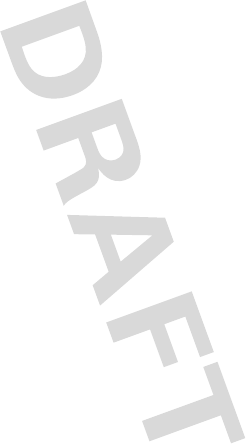
65
•
Motorola batteries and charging systems have circuitry that protects the battery
from damage from overcharging.
Specific Absorption Rate (IEEE)
SAR (IEEE)
Your model wireless phone meets the governmental requirements
for exposure to radio waves.
Your mobile device is a radio transmitter and receiver. It is designed and manufactured to
not exceed limits for exposure to radio frequency (RF) energy set by the Federal
Communications Commission (FCC) of the U.S. Government and by the Canadian
regulatory authorities. These limits are part of comprehensive guidelines and establish
permitted levels of RF energy for the general population. The guidelines are based on
standards that were developed by independent scientific organizations through periodic
and thorough evaluation of scientific studies. The standards include a substantial safety
margin designed for the safety of all persons, regardless of age or health, and to account
for any variations in measurements.
The exposure standard for mobile devices employs a unit of measurement known as the
Specific Absorption Rate (SAR). The IEEE SAR limit set by the FCC and by the Canadian
regulatory authorities is 1.6 watts per kilogram (W/kg), averaged over one gram of tissue.
Tests for SAR are conducted using procedures accepted by the FCC and by Industry
Canada with the mobile device transmitting at its highest certified power level in all
tested frequencies. Although the SAR is determined at the highest certified power level,
the actual SAR level of the mobile device while operating can be below the maximum
value. This is because the mobile device is designed to operate at multiple power levels
so as to use only the power required to reach the network. In general, the closer you are
to a wireless base station, the lower the power output.
Before a mobile device is available for sale to the public in the U.S. and Canada, it must
be tested and certified to the FCC and Industry Canada that it does not exceed the limit
established by each government for safe exposure. The tests are performed in positions
and locations (e.g., at the ear and worn on the body) submitted to the FCC and available
for review by Industry Canada. The highest SAR value for this mobile device when tested
for use at the ear is 1.126W/kg, and when worn on the body, as described in this guide, is
1.589W/kg. Body-worn measurements can differ, depending upon available accessories
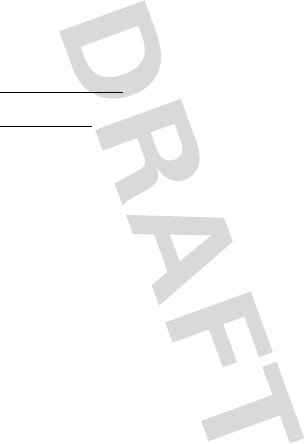
66
and regulatory requirements. The SAR information includes the Motorola testing protocol,
assessment procedure, and measurement uncertainty range for this product.
While there may be differences between the SAR levels of various mobile devices and at
various positions, they meet the governmental requirements for safe exposure. Please
note that improvements to this product model could cause differences in the SAR value
for later products; in all cases, products are designed to be within the guidelines.
Additional information on SAR can be found on the Cellular Telecommunications
& Internet Association (CTIA) Web site:
http://www.phonefacts.net
or the Canadian Wireless Telecommunications Association (CWTA) Web site:
http://www.cwta.ca
Software Copyright Notice
Software Copyright Notice
Motorola products may include copyrighted Motorola and third-party software stored in
semiconductor memories or other media. Laws in the United States and other countries
preserve for Motorola and third-party software providers certain exclusive rights for
copyrighted software, such as the exclusive rights to distribute or reproduce the
copyrighted software. Accordingly, any copyrighted software contained in Motorola
products may not be modified, reverse-engineered, distributed, or reproduced in any
manner to the extent allowed by law. Furthermore, the purchase of Motorola products
shall not be deemed to grant either directly or by implication, estoppel, or otherwise, any
license under the copyrights, patents, or patent applications of Motorola or any
third-party software provider, except for the normal, non-exclusive, royalty-free license to
use that arises by operation of law in the sale of a product.
Content Copyright
Content Copyright
The unauthorized copying of copyrighted materials is contrary to the provisions of the
Copyright Laws of the United States and other countries. This device is intended solely for
copying non-copyrighted materials, materials in which you own the copyright, or materials
which you are authorized or legally permitted to copy. If you are uncertain about your right
to copy any material, please contact your legal advisor.
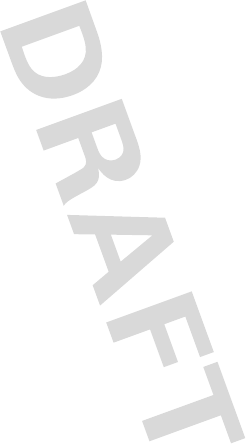
67
AGPS & Emergency Calls
AGPS & Emergency Cal ls
When you make an emergency call, your mobile device can use Assisted Global
Positioning System (AGPS) satellite signals to tell the emergency response center your
approximate location.
The AGPS feature has limitations, so always tell the emergency response center your best
knowledge of your location. Remain on the phone for as long as the emergency response
center instructs you.
AGPS
might not work
for emergency calls, if your local emergency response center does
not process AGPS location information. For details, contact your local authorities.
If your mobile device cannot find strong AGPS satellite signals, the location of the nearest
cell tower in contact with your mobile device is automatically provided to the emergency
response center.
AGPS Performance Tips
•
Go outside and away from underground locations, covered vehicles, structures
with metal or concrete roofs, tall buildings, and foliage. Indoor performance might
improve if you move closer to windows, but some window sun shielding films can
block satellite signals.
•
Move away from radios, entertainment equipment, and other electronic devices
that might interfere with or block AGPS satellite signals.
AGPS uses satellites controlled by the U.S. government and subject to changes
implemented in accordance with the Department of Defense AGPS user policy and the
Federal Radio Navigation Plan. These changes might affect AGPS performance.
Safety & General Information
Safety Information
This section contains important information on the safe and efficient operation
of your mobile device. Read this information before using your mobile device.
Exposure to Radio Frequency (RF) Energy
Your mobile device contains a transmitter and receiver. When it is ON, it receives and
transmits RF energy. When you communicate with your mobile device, the system
handling your call controls the power level at which your mobile device transmits.
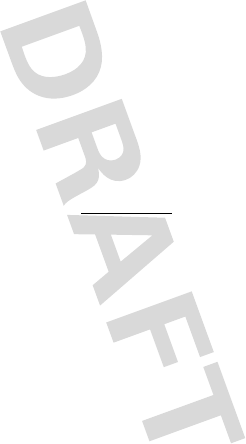
68
Your mobile device is designed to comply with local regulatory requirements in your
country concerning exposure of human beings to RF energy.
Operational Precautions
For optimal mobile device performance, and to be sure that human exposure to RF energy
does not exceed the guidelines set forth in the relevant standards, always follow these
instructions and precautions.
Product Operation
When placing or receiving a phone call, hold your mobile device just like you would a
landline phone.
If you wear the mobile device on your body, always place the mobile device in a
Motorola-supplied or approved clip, holder, holster, case, or body harness. If you do not
use a body-worn accessory supplied or approved by Motorola, keep the mobile device and
its antenna at least 2.5 centimeters (1 inch) from your body when transmitting.
Using accessories not supplied or approved by Motorola may cause your mobile device to
exceed RF energy exposure guidelines. For a list of Motorola-supplied or approved
accessories, visit our Web site at:
www.motorola.com
.
RF Energy Interference/Compatibility
Nearly every electronic device is subject to RF energy interference from external sources
if inadequately shielded, designed, or otherwise configured for RF energy compatibility. In
some circumstances, your mobile device may cause interference with other devices.
Follow Instructions to Avoid Interference Problems
Turn off your mobile device in any location where posted notices instruct you to do so.
In an aircraft, turn off your mobile device whenever instructed to do so by airline staff. If
your mobile device offers an airplane mode or similar feature, consult airline staff about
using it in flight.
Implantable Medical Devices
If you have an implantable medical device, such as a pacemaker or defibrillator, consult
your physician before using this mobile device.
Persons with implantable medical devices should observe the following precautions:
•
ALWAYS keep the mobile device more than 20 centimeters (8 inches) from the
implantable medical device when the mobile device is turned ON.
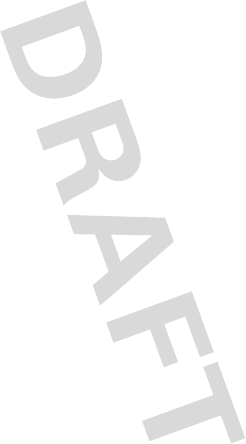
69
•
DO NOT carry the mobile device in the breast pocket.
•
Use the ear opposite the implantable medical device to minimize the potential for
interference.
•
Turn OFF the mobile device immediately if you have any reason to suspect that
interference is taking place.
Read and follow the directions from the manufacturer of your implantable medical device.
If you have any questions about using your mobile device with your implantable medical
device, consult your healthcare provider.
Driving Precautions
The use of wireless phones while driving may cause distraction. Discontinue a call if you
can’t concentrate on driving.
Additionally, the use of wireless devices and their accessories may be prohibited or
restricted in certain areas. Always obey the laws and regulations on the use of these
products.
For more information, see “Smart Practices While Driving.”
Operational Warnings
Obey all posted signs when using mobile devices in public areas.
Potentially Explosive Atmospheres
Areas with potentially explosive atmospheres are often, but not always, posted and can
include fueling areas, such as below decks on boats, fuel or chemical transfer or storage
facilities, or areas where the air contains chemicals or particles, such as grain dust, or
metal powders.
When you are in such an area, turn off your mobile device, and do not remove, install, or
charge batteries. In such areas, sparks can occur and cause an explosion or fire.
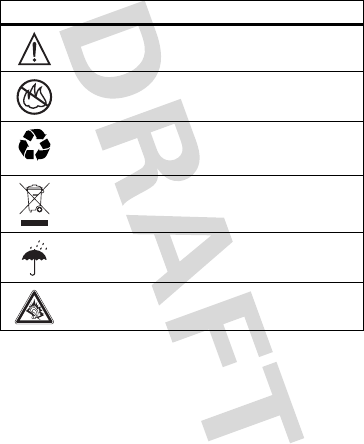
70
Symbol Key
Your battery, charger, or mobile device may contain symbols, defined as follows:
Batteries & Chargers
Caution:
Improper treatment or use of batteries may present a danger of fire, explosion,
leakage, or other hazard. For more information, see “Battery Use & Safety.”
Keep Your Mobile Device & Its Accessories Away From
Small Children
These products are not toys and may be hazardous to small children. For example:
•
A choking hazard may exist for small, detachable parts.
Symbol Definition
Important safety information follows.
Do not dispose of your battery or mobile device in a fire.
Your battery or mobile device may require recycling in accordance
with local laws. Contact your local regulatory authorities for more
information.
Do not throw your battery or mobile device in the trash.
Do not let your battery, charger, or mobile device get wet.
Listening at full volume to music or voice through a headset may
damage your hearing.
032374o
032376o
032375o
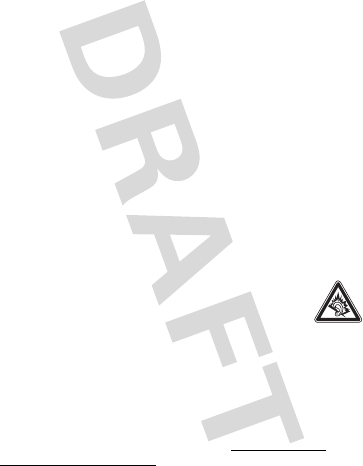
71
•
Improper use could result in loud sounds, possibly causing hearing injury.
•
Improperly handled batteries could overheat and cause a burn.
Glass Parts
Some parts of your mobile device may be made of glass. This glass could break if the
product is dropped on a hard surface or receives a substantial impact. If glass breaks, do
not touch or attempt to remove. Stop using your mobile device until the glass is replaced
by a qualified service center.
Seizures/Blackouts
Some people may be susceptible to epileptic seizures or blackouts when exposed to
flashing lights, such as when playing video games. These may occur even if a person has
never had a previous seizure or blackout.
If you have experienced seizures or blackouts, or if you have a family history of such
occurrences, please consult with your physician before playing video games or enabling a
flashing-lights feature (if available) on your mobile device.
Discontinue use and consult a physician if any of the following symptoms occur:
convulsion, eye or muscle twitching, loss of awareness, involuntary movements, or
disorientation. It is always a good idea to hold the screen away from your eyes, leave the
lights on in the room, take a 15-minute break every hour, and stop use if you are tired.
Caution About High Volume Usage
Warning:
Exposure to loud noise from any source for extended periods of
time may affect your hearing. The louder the volume sound level, the less
time is required before your hearing could be affected. To protect your
hearing:
•
Limit the amount of time you use headsets or headphones at high volume.
•
Avoid turning up the volume to block out noisy surroundings.
•
Turn the volume down if you can’t hear people speaking near you.
If you experience hearing discomfort, including the sensation of pressure or fullness in
your ears, ringing in your ears, or muffled speech, you should stop listening to the device
through your headset or headphones and have your hearing checked.
For more information about hearing, see our Web site at
direct.motorola.com/
hellomoto/nss/AcousticSafety.asp
(in English only).
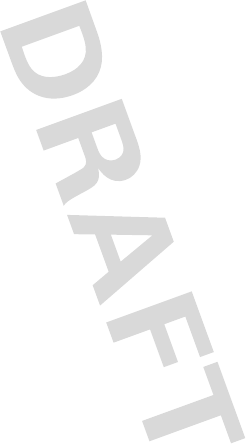
72
Repetitive Motion
When you repetitively perform actions such as pressing keys or entering finger-written
characters, you may experience occasional discomfort in your hands, arms, shoulders,
neck, or other parts of your body. If you continue to have discomfort during or after such
use, stop use and see a physician.
[Apr0109]
Industry Canada Notice to Users
Industry Canada Notice
Operation is subject to the following two conditions: (1) This device may not cause
interference and (2) This device must accept any interference, including interference that
may cause undesired operation of the device. See RSS-GEN 7.1.5.
FCC Notice to Users
FCC Notice
The following statement applies to all products that have received FCC
approval. Applicable products bear the FCC logo, and/or an FCC ID in the format
FCC-ID:xxxxxx on the product label.
Motorola has not approved any changes or modifications to this device by the user. Any
changes or modifications could void the user’s authority to operate the equipment. See 47
CFR Sec. 15.21.
This device complies with part 15 of the FCC Rules. Operation is subject to the following
two conditions: (1) This device may not cause harmful interference, and (2) this device
must accept any interference received, including interference that may cause undesired
operation. See 47 CFR Sec. 15.19(3).
This equipment has been tested and found to comply with the limits for a Class B digital
device, pursuant to part 15 of the FCC Rules. These limits are designed to provide
reasonable protection against harmful interference in a residential installation. This
equipment generates, uses and can radiate radio frequency energy and, if not installed
and used in accordance with the instructions, may cause harmful interference to radio
communications. However, there is no guarantee that interference will not occur in a
particular installation. If this equipment does cause harmful interference to radio or
television reception, which can be determined by turning the equipment off and on, the
user is encouraged to try to correct the interference by one or more of the following
measures:
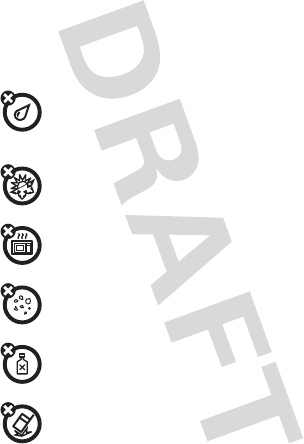
73
•
Reorient or relocate the receiving antenna.
•
Increase the separation between the equipment and the receiver.
•
Connect the equipment to an outlet on a circuit different from that to which the
receiver is connected.
•
Consult the dealer or an experienced radio/TV technician for help.
Use & Care
Use & Care
To care for your Motorola phone, please keep it away from:
liquids of any kind
Don’t expose your phone to water, rain, extreme humidity, sweat, or other
moisture. If it does get wet, don’t try to accelerate drying with the use of an
oven or dryer, as this may damage the phone.
extreme heat or cold
Avoid temperatures below 0°C/32°F or above 45°C/113°F.
microwaves
Don’t try to dry your phone in a microwave oven.
dust and dirt
Don’t expose your phone to dust, dirt, sand, food, or other inappropriate
materials.
cleaning solutions
To clean your phone, use only a dry soft cloth. Don’t use alcohol or other
cleaning solutions.
the ground
Don’t drop your phone.
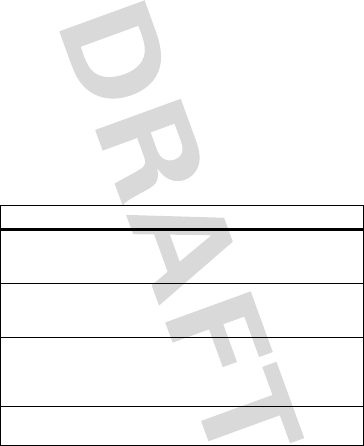
74
Motorola Limited Warranty for the
United States and Canada
Wa rr a n t y
What Does this Warranty Cover?
Subject to the exclusions contained below, Motorola, Inc. warrants its telephones,
pagers, messaging devices, and consumer and professional two-way radios (excluding
commercial, government or industrial radios) that operate via Family Radio Service or
General Mobile Radio Service, Motorola-branded or certified accessories sold for use
with these Products (“Accessories”) and Motorola software contained on CD-ROMs or
other tangible media and sold for use with these Products (“Software”) to be free from
defects in materials and workmanship under normal consumer usage for the period(s)
outlined below. This limited warranty is a consumer's exclusive remedy, and applies as
follows to new Motorola Products, Accessories, and Software purchased by consumers in
the United States or Canada, which are accompanied by this written warranty:
Products and Accessories
Products Covered Length of Coverage
Products and Accessories
as
defined above, unless otherwise
provided for below.
One (1) year
from the date of purchase by the
first consumer purchaser of the product unless
otherwise provided for below.
Decorative Accessories and
Cases.
Decorative covers, bezels,
PhoneWrap™ covers and cases.
Limited lifetime warranty
for the lifetime of
ownership by the first consumer purchaser of
the product.
Monaural Headsets.
Ear buds
and boom headsets that transmit
mono sound through a wired
connection.
Limited lifetime warranty
for the lifetime of
ownership by the first consumer purchaser of
the product.
Consumer and Professional
Two-Way Radio Accessories.
Ninety (90) days
from the date of purchase
by the first consumer purchaser of the product.
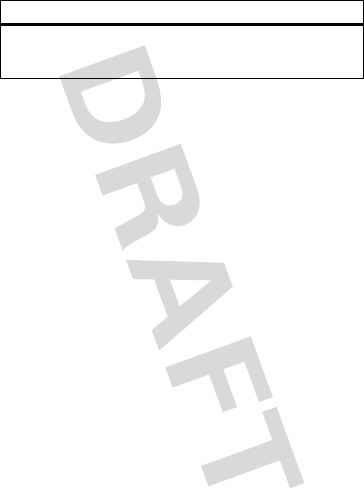
75
Exclusions (Products and Accessories)
Normal Wear and Tear.
Periodic maintenance, repair and replacement of parts due to
normal wear and tear are excluded from coverage.
Batteries.
Only batteries whose fully charged capacity falls below 80% of their rated
capacity and batteries that leak are covered by this limited warranty.
Abuse & Misuse.
Defects or damage that result from: (a) improper operation, storage,
misuse or abuse, accident or neglect, such as physical damage (cracks, scratches, etc.) to
the surface of the product resulting from misuse; (b) contact with liquid, water, rain,
extreme humidity or heavy perspiration, sand, dirt or the like, extreme heat, or food;
(c) use of the Products or Accessories for commercial purposes or subjecting the Product
or Accessory to abnormal usage or conditions; or (d) other acts which are not the fault of
Motorola, are excluded from coverage.
Use of Non-Motorola Products and Accessories.
Defects or damage that result from
the use of non-Motorola branded or certified Products, Accessories, Software or other
peripheral equipment are excluded from coverage.
Unauthorized Service or Modification.
Defects or damages resulting from service,
testing, adjustment, installation, maintenance, alteration, or modification in any way by
someone other than Motorola, or its authorized service centers, are excluded from
coverage.
Altered Products.
Products or Accessories with (a) serial numbers or date tags that have
been removed, altered or obliterated; (b) broken seals or that show evidence of
tampering; (c) mismatched board serial numbers; or (d) nonconforming or non-Motorola
housings, or parts, are excluded from coverage.
Communication Services.
Defects, damages, or the failure of Products, Accessories or
Software due to any communication service or signal you may subscribe to or use with
the Products Accessories or Software is excluded from coverage.
Products and Accessories that
are Repaired or Replaced.
The balance of the original warranty or
for ninety (90) days
from the date returned to
the consumer, whichever is longer.
Products Covered Length of Coverage
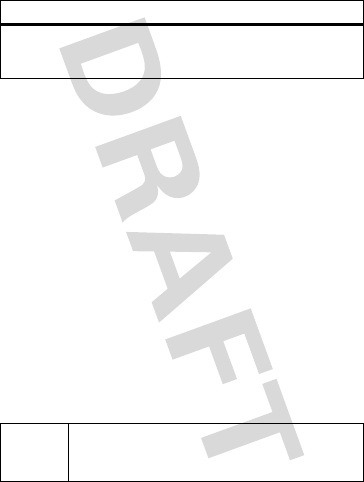
76
Software
Exclusions (Software)
Software Embodied in Physical Media.
No warranty is made that the software will
meet your requirements or will work in combination with any hardware or software
applications provided by third parties, that the operation of the software products will be
uninterrupted or error free, or that all defects in the software products will be corrected.
Software NOT Embodied in Physical Media.
Software that is not embodied in
physical media (e.g. software that is downloaded from the Internet), is provided “as is”
and without warranty.
Who is Covered?
This warranty extends only to the first consumer purchaser, and is not transferable.
What Will Motorola Do?
Motorola, at its option, will at no charge repair, replace or refund the purchase price of
any Products, Accessories or Software that does not conform to this warranty. We may
use functionally equivalent reconditioned/refurbished/pre-owned or new Products,
Accessories or parts. No data, software or applications added to your Product, Accessory
or Software, including but not limited to personal contacts, games and ringer tones, will
be reinstalled. To avoid losing such data, software and applications please create a back
up prior to requesting service.
How to Obtain Warranty Service or Other Information
Products Covered Length of Coverage
Software.
Applies only to physical defects in the
media that embodies the copy of the software (e.g.
CD-ROM, or floppy disk).
Ninety (90) days
from the
date of purchase.
USA Phones:
1-800-331-6456
Pagers:
1-800-548-9954
Two-Way Radios and Messaging Devices:
1-800-353-2729
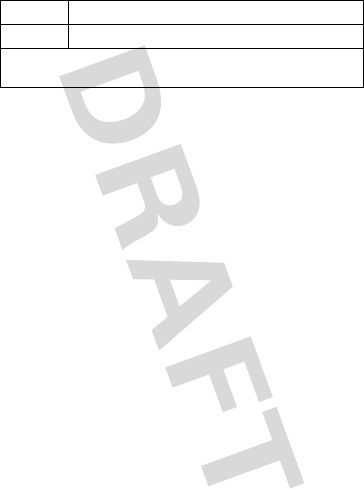
77
You will receive instructions on how to ship the Products, Accessories or Software, at
your expense, to a Motorola Authorized Repair Center. To obtain service, you must
include: (a) a copy of your receipt, bill of sale or other comparable proof of purchase; (b) a
written description of the problem; (c) the name of your service provider, if applicable;
(d) the name and location of the installation facility (if applicable) and, most importantly;
(e) your address and telephone number.
What Other Limitations are There?
ANY IMPLIED WARRANTIES, INCLUDING WITHOUT LIMITATION THE IMPLIED
WARRANTIES OF MERCHANTABILITY AND FITNESS FOR A PARTICULAR PURPOSE,
SHALL BE LIMITED TO THE DURATION OF THIS LIMITED WARRANTY, OTHERWISE THE
REPAIR, REPLACEMENT, OR REFUND AS PROVIDED UNDER THIS EXPRESS LIMITED
WARRANTY IS THE EXCLUSIVE REMEDY OF THE CONSUMER, AND IS PROVIDED IN LIEU
OF ALL OTHER WARRANTIES, EXPRESS OR IMPLIED. IN NO EVENT SHALL MOTOROLA BE
LIABLE, WHETHER IN CONTRACT OR TORT (INCLUDING NEGLIGENCE) FOR DAMAGES IN
EXCESS OF THE PURCHASE PRICE OF THE PRODUCT, ACCESSORY OR SOFTWARE, OR
FOR ANY INDIRECT, INCIDENTAL, SPECIAL OR CONSEQUENTIAL DAMAGES OF ANY
KIND, OR LOSS OF REVENUE OR PROFITS, LOSS OF BUSINESS, LOSS OF INFORMATION
OR DATA, SOFTWARE OR APPLICATIONS OR OTHER FINANCIAL LOSS ARISING OUT OF
OR IN CONNECTION WITH THE ABILITY OR INABILITY TO USE THE PRODUCTS,
ACCESSORIES OR SOFTWARE TO THE FULL EXTENT THESE DAMAGES MAY BE
DISCLAIMED BY LAW.
Some states and jurisdictions do not allow the limitation or exclusion of
incidental or consequential damages, or limitation on the length of an implied
warranty, so the above limitations or exclusions may not apply to you. This
warranty gives you specific legal rights, and you may also have other rights that
vary from state to state or from one jurisdiction to another.
Canada All Products:
1-800-461-4575
TTY
1-888-390-6456
For
Accessories
and
Software
, please call the telephone number designated above
for the product with which they are used.
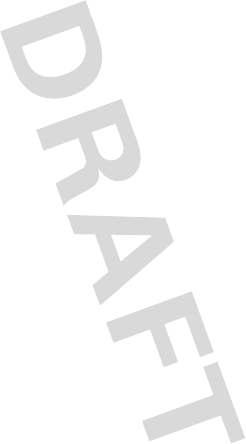
78
Hearing Aid Compatibility with
Mobile Phones
Heari ng Aids
Some Motorola phones are measured for compatibility with hearing aids. If the box for
your particular model has “Rated for Hearing Aids” printed on it, the following
explanation applies.
When some mobile phones are used near some hearing devices (hearing aids and
cochlear implants), users may detect a buzzing, humming, or whining noise. Some hearing
devices are more immune than others to this interference noise, and phones also vary in
the amount of interference they generate.
The wireless telephone industry has developed ratings for some of their mobile phones, to
assist hearing device users in finding phones that may be compatible with their hearing
devices. Not all phones have been rated. Phones that are rated have the rating on their
box or a label on the box.
The ratings are not guarantees. Results will vary depending on the user’s hearing device
and hearing loss. If your hearing device happens to be vulnerable to interference, you may
not be able to use a rated phone successfully. Trying out the phone with your hearing
device is the best way to evaluate it for your personal needs.
M-Ratings:
Phones rated M3 or M4 meet FCC requirements and are likely to generate
less interference to hearing devices than phones that are not labeled. M4 is the better/
higher of the two ratings.
T-Ratings:
Phones rated T3 or T4 meet FCC requirements and are likely to be more usable
with a hearing device’s telecoil (“T Switch” or “Telephone Switch”) than unrated phones.
T4 is the better/higher of the two ratings. (Note that not all hearing devices have telecoils
in them.)
Hearing devices may also be measured for immunity to this type of interference. Your
hearing device manufacturer or hearing health professional may help you find results for
your hearing device. The more immune your hearing aid is, the less likely you are to
experience interference noise from mobile phones.
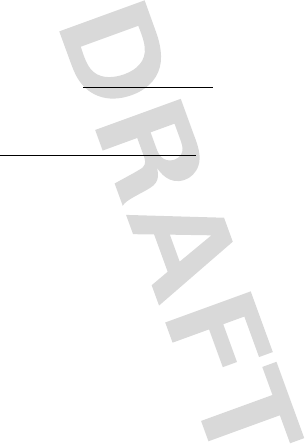
79
Information from the World Health
Organization
WHO Inf ormat ion
Present scientific information does not indicate the need for any special precautions for
the use of mobile phones. If you are concerned, you may want to limit your own or your
children’s RF exposure by limiting the length of calls or by using handsfree devices to keep
mobile phones away from your head and body.
Source: WHO Fact Sheet 193
Further information:
http://www.who.int/peh-emf
Product Registration
Registration
Online Product Registration:
www.motorola.com/us/productregistration
Product registration is an important step toward enjoying your new Motorola product.
Registering permits us to contact you for product or software updates and allows you to
subscribe to updates on new products or special promotions. Registration is not required
for warranty coverage.
Please retain your original dated sales receipt for your records. For warranty service of
your Motorola Personal Communications Product you will need to provide a copy of your
dated sales receipt to confirm warranty status.
Thank you for choosing a Motorola product.
Export Law Assurances
Export Law
This product is controlled under the export regulations of the United States of America
and Canada. The Governments of the United States of America and Canada may restrict
the exportation or re-exportation of this product to certain destinations. For further
information contact the U.S. Department of Commerce or the Canadian Department of
Foreign Affairs and International Trade.
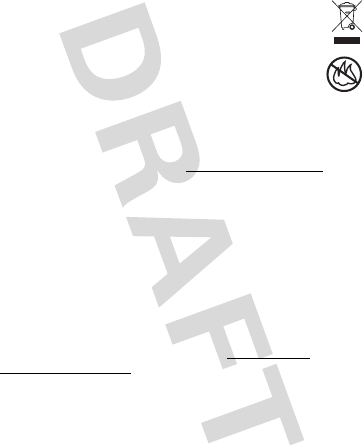
80
Caring for the Environment by
Recycling
Recycli ng Inform ation
This symbol on a Motorola product means the product should not be disposed
of with household waste.
Disposal of your Mobile Device & Accessories
Please do not dispose of mobile devices or electrical accessories (such as
chargers, headsets, or batteries) with your household waste. Do not dispose
of your battery or mobile device in a fire. These items should be disposed of
in accordance with the national collection and recycling schemes operated by
your local or regional authority. Alternatively, you may return unwanted mobile devices
and electrical accessories to any Motorola Approved Service Center in your region.
Details of Motorola approved national recycling schemes, and further information on
Motorola recycling activities can be found at:
www.motorola.com/recycling
Disposal of your Mobile Device Packaging &
Product Guide
Product packaging and product guides should only be disposed of in accordance with
national collection and recycling requirements. Please contact your regional authorities
for more details.
California Perchlorate Label
Perchlorat e Label
Some mobile phones use an internal, permanent backup battery on the printed circuit
board that may contain very small amounts of perchlorate. In such cases, California law
requires the following label:
Perchlorate Material – special handling may apply. See
www.dtsc.ca.gov/
hazardouswaste/perchlorate
There is no special handling required by consumers.
032376o
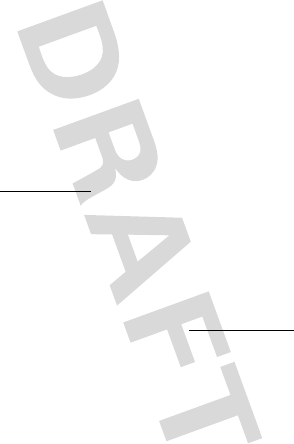
81
Privacy & Data Security
Privac y & Data Secur ity
Motorola understands that privacy and data security are important to everyone. Because
some features of your mobile device may affect your privacy or data security, please
follow these recommendations to enhance protection of your information:
• Monitor access
—Keep your mobile device with you and do not leave it where
others may have unmonitored access. Lock your device’s keypad where this
feature is available.
• Keep software up to date
—If Motorola or a software/application vendor
releases a patch or software fix for your mobile device that updates the device’s
security, install it as soon as possible.
• Erase before recycling
—Delete personal information or data from your mobile
device prior to disposing of it or turning it in for recycling. For instructions on how
to delete all personal information from your device, see your product guide.
Note:
For information on backing up your mobile device data before erasing it, go
to
www.motorola.com
and navigate to the “downloads” section of the
consumer Web page for “Motorola Backup” or “Motorola Phone Tools.”
• Understanding AGPS
—To provide location information for emergency calls,
certain Motorola mobile devices incorporate Assisted Global Positioning System
(AGPS) technology. AGPS technology also can be used in non-emergency
applications to track and monitor a user’s location—for example, to provide
driving directions. Users who prefer not to permit such tracking and monitoring
should avoid using such applications.
If you have further questions regarding how the use of your mobile device may impact
your privacy or data security, please contact Motorola at
privacy@motorola.com
, or
contact your service provider.
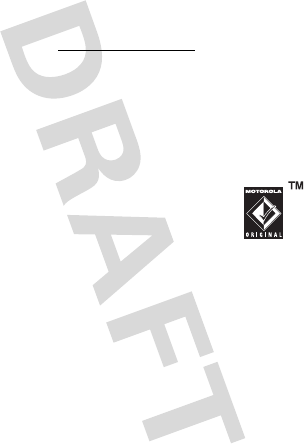
82
Smart Practices While Driving
Drivi ng Safety
Drive Safe, Call Smart
Check the laws and regulations on the use of mobile devices and their
accessories in the areas where you drive. Always obey them. The use of these
devices may be prohibited or restricted in certain areas—for example,
handsfree use only. Go to www.motorola.com/callsmart (in English only) for
more information.
Your mobile device lets you communicate by voice and data—almost anywhere, anytime,
wherever wireless service is available and safe conditions allow. When driving a car,
driving is your first responsibility. If you choose to use your mobile device while driving,
remember the following tips:
• Get to know your Motorola mobile device and its features such as speed
dial and redial.
If available, these features help you to place your call without
taking your attention off the road.
• When available, use a handsfree device.
If possible, add
an additional layer of convenience to your mobile device with
one of the many Motorola Original handsfree accessories
available today.
• Position your mobile device within easy reach.
Be able to
access your mobile device without removing your eyes from the road. If you
receive an incoming call at an inconvenient time, if possible, let your voicemail
answer it for you.
• Let the person you are speaking with know you are driving; if necessary,
suspend the call in heavy traffic or hazardous weather conditions.
Rain,
sleet, snow, ice, and even heavy traffic can be hazardous.
• Do not take notes or look up phone numbers while driving.
Jotting down a
“to do” list or going through your address book takes attention away from your
primary responsibility—driving safely.
• Dial sensibly and assess the traffic; if possible, place calls when your
car is not moving or before pulling into traffic.
If you must make a call while
moving, dial only a few numbers, check the road and your mirrors, then continue.
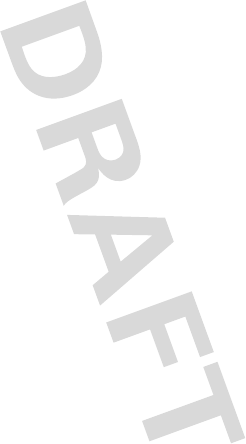
83
• Do not engage in stressful or emotional conversations that may be
distracting.
Make people you are talking with aware you are driving and suspend
conversations that can divert your attention away from the road.
• Use your mobile device to call for help.
Dial 911 or other local emergency
number in the case of fire, traffic accident, or medical emergencies (wherever
wireless phone service is available).
• Use your mobile device to help others in emergencies.
If you see an auto
accident, crime in progress, or other serious emergency where lives are in danger,
call 911 or other local emergency number (wherever wireless phone service is
available), as you would want others to do for you.
• Call roadside assistance or a special non-emergency wireless
assistance number when necessary.
If you see a broken-down vehicle posing
no serious hazard, a broken traffic signal, a minor traffic accident where no one
appears injured, or a vehicle you know to be stolen, call roadside assistance or
other special non-emergency wireless number (wherever wireless phone service
is available).
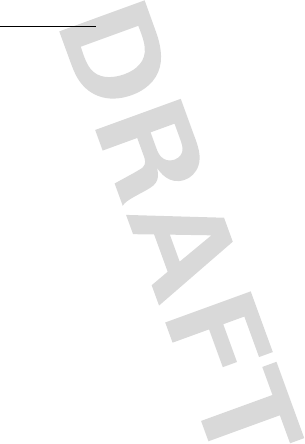
84
Motorola, Inc.
Consumer Advocacy Office
600 N US Hwy 45
Libertyville, IL 60048
www.hellomoto.com
Note:
Do not ship your phone to the above address. If you need to return your phone for
repairs, replacement, or warranty service, please contact the Motorola Customer Support
Center at:
1-800-331-6456 (United States)
1-888-390-6456 (TTY/TDD United States for hearing impaired)
1-800-461-4575 (Canada)
Certain mobile phone features are dependent on the capabilities and settings of your
service provider’s network. Additionally, certain features may not be activated by your
service provider, and/or the provider’s network settings may limit the feature’s
functionality. Always contact your service provider about feature availability and
functionality. All features, functionality, and other product specifications, as well as the
information contained in this guide, are based upon the latest available information and
believed to be accurate at the time of printing. Motorola reserves the right to change or
modify any information or specifications without notice or obligation.
MOTOROLA and the Stylized M Logo are registered in the US Patent & Trademark Office.
The Bluetooth trademarks are owned by their proprietor and used by Motorola, Inc. under
license. Microsoft, Windows, Windows Me, and Windows Vista are registered
trademarks of Microsoft Corporation in the United States and other countries. All other
product or service names are the property of their respective owners.
© 2009 Motorola, Inc. All rights reserved.
Caution:
Changes or modifications made in the radio phone, not expressly approved by
Motorola, will void the user’s authority to operate the equipment.
Manual Number: TBD-A
U.S. patent Re. 34,976
APPLICANT: MOTOROLA INC. FCC ID: IHDT56KS1
HEARING AID COMPATIBILITY STATEMENT
Motorola hereby declares that typical production units were evaluated for Hearing Aid
Compatibility (HAC) compliance for FCC ID: IHDT56KS1.
Model and Features
FCC ID: IHDT56KS1
Key Features:
• Quad Band CDMA1700/2100/800/1900
• EV-DO Release 0
• Handsfree Speaker
• Voice Commands
• Talking Phone
• Photo Camera
• Video Camera
• Video Player
• Stereo Bluetooth
• Music Player
• Location Based Services
• HTML Browser
• Text Messaging
Exhibit 12