Motorola Mobility T56LA1 Portable Cellular/ PCS WCDMA/ GSM/ EDGE Transceiver with Bluetooth User Manual Exhibit 8 Users Manual
Motorola Mobility LLC Portable Cellular/ PCS WCDMA/ GSM/ EDGE Transceiver with Bluetooth Exhibit 8 Users Manual
Exhibit 8 Users Manual

APPLICANT MOTOROLA INC. FCC ID: IHDT56LA1
INSTRUCTION MANUAL
A representative version of the user's manual follows:
Exhibit 8

1
HELLOMOTO
Introducing your new M otorola w ireless phone! It’s an easy-to-use music phone w ith a sleek design that’s sure to
get attention.
•
My Phone, My Way
– It’s your phone — make it that w ay. Customise your home screen (page 26) w ith
personal pictures, change wallpapers, and use your favourite song as your ringtone.
•
Connect on So Many Levels
– Whether it’s with w ork or friends, stay connected w ith voice (page 37)
and messaging (page 39).
•
Rich Music Experience
– Use the music player (page 43) to set your playlist for your morning
commute. Insert an optional memory card into the removable memory slot to save many more songs! Or,
use the FM Radio (page 41) to listen to your favourite music or new s programs.
•
Camera
– Capture key moments w ith Photos (page 46) and Videos (page 48).
•
Convenient Extras
– When you are away from your home or desk, make use of handy tools like
Contacts, Calculator, Alarm Clock, Calendar, and others (page 56).
•
Fun
– When you have a little time to spare, play a game (page 65).
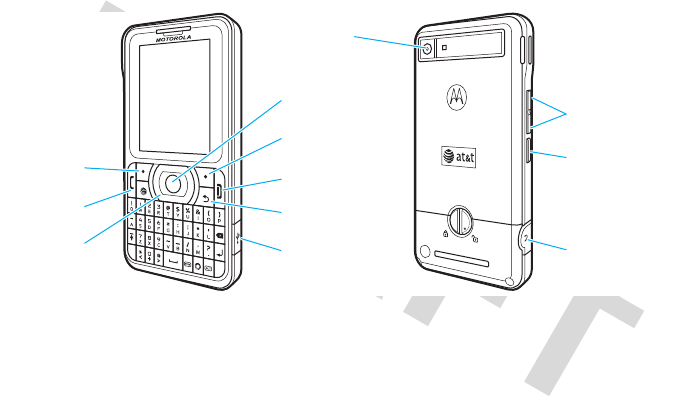
2
Here’s a quick anatomy lesson:
Camera
Mini USB Connector
Charge your battery and
connect to PC.
2.5mm Headset Jack
Volume Keys
Smart Key
Left Soft Key
Send Key
Navigation Key
Back/Clear key
Right Soft Key
Power/End Key
Centre Key

3
A few menu basics:
This is a typical home screen and main menu layout.
Your phone may be a little different
.
MEdia Net Adr.Book
9:12
01/01/10
am
M
essa
g
es
Options
Home Screen Main Menu
Press & hold the
Power Key
until
the display lights up
to turn on your
phone.
1
Press the
Navigation
Key
S
up/down/left/right to
highlight a menu
feature.
3
Press the
Centre Key
s
to open
the
Main Menu
.
2
Press the
Centre Key
s
to select it.
4

4
Motorola, Inc.
Consumer Advocacy Office
1307 East Algonquin Road
Schaumburg, IL 60196
w w w .hellomoto.com
1-800-331-6456 (United States)
1-888-390-6456 (TTY/TDD United States for hearing impaired)
1-800-461-4575 (Canada)
Certain mobile phone features are dependent on the capabilities
and settings of your service provider’s network. Additionally,
certain features may not be activated by your service provider,
and/or the provider’s network settings may limit the feature’s
functionality. Always contact your service provider about feature
availability and functionality. All features, functionality, and other
product specifications, as well as the information contained in this
user’s guide are based upon the latest available information and
are believed to be accurate at the time of printing. Motorola
reserves the right to change or modify any information or
specifications without notice or obligation.
MOTOROLA and the Stylized M Logo are registered in the US
Patent & Trademark Office. All other product or service names are
the property of their respective owners. The Bluetooth trademarks
are owned by their proprietor and used by Motorola, Inc. under
license. Java and all other Java-based marks are trademarks or
registered trademarks of Sun Microsystems, Inc. in the U.S. and
other countries. Microsoft and Windows are registered trademarks
of Microsoft Corporation; and Windows XP is a trademark of
Microsoft Corporation.
© Motorola, Inc., 2010.
Caution:
Changes or modifications made in the radio phone, not
expressly approved by Motorola, will void the user’s authority to
operate the equipment.
Softw are Copyright Notice
The Motorola products described in this manual may include
copyrighted Motorola and third-party software stored in
semiconductor memories or other media. Laws in the United
States and other countries preserve for Motorola and third-party
software providers certain exclusive rights for copyrighted
software, such as the exclusive rights to distribute or reproduce
the copyrighted software. Accordingly, any copyrighted software
contained in the Motorola products may not be modified,
reverse-engineered, distributed, or reproduced in any manner to
the extent allowed by law. Furthermore, the purchase of the
Motorola products shall not be deemed to grant either directly or
by implication, estoppel, or otherwise, any license under the
copyrights, patents, or patent applications of Motorola or any
third-party software provider, except for the normal, non-exclusive,
royalty-free license to use that arises by operation of law in the
sale of a product.
Manual Number: 68XXXXX289-A

contents
5
contents
menu map . . . . . . . . . . . . . . . . 7
Safety Information . . . . . . . . . . 9
FCC Notice . . . . . . . . . . . . . . . 13
Use and Care . . . . . . . . . . . . . 14
EU Conformance . . . . . . . . . . 15
Recycling Information . . . . . . 16
get started . . . . . . . . . . . . . . . 17
about this guide. . . . . . . . . . 17
SIM card . . . . . . . . . . . . . . . 17
memory card. . . . . . . . . . . . 18
battery . . . . . . . . . . . . . . . . . 19
turn it on & off . . . . . . . . . . . 22
make a call . . . . . . . . . . . . . 23
answer a call . . . . . . . . . . . . 23
adjust volume . . . . . . . . . . . 23
change ring style . . . . . . . . . 23
store a phone number . . . . . 23
call a stored phone number . 24
basics . . . . . . . . . . . . . . . . . . . 26
home screen . . . . . . . . . . . . 26
enter txt . . . . . . . . . . . . . . . . . 28
side keys . . . . . . . . . . . . . . . 29
handsfree. . . . . . . . . . . . . . . 30
codes & passw ords . . . . . . . 30
lock & unlock phone. . . . . . . 30
lock & unlock keypad . . . . . . 31
memory card . . . . . . . . . . . . 31
tips & tricks. . . . . . . . . . . . . . . 33
customise . . . . . . . . . . . . . . . . 34
change home screen
shortcuts . . . . . . . . . . . . . 34
change main menu
appearance. . . . . . . . . . . . 34
ring styles & alerts . . . . . . . 35
wallpaper . . . . . . . . . . . . . . 35
screen saver. . . . . . . . . . . . 36
calls . . . . . . . . . . . . . . . . . . . . 37
redial a number . . . . . . . . . 37
call history . . . . . . . . . . . . . 37
return a missed call . . . . . . 37
call waiting . . . . . . . . . . . . . 38
speed dial. . . . . . . . . . . . . . 38
emergency calls . . . . . . . . . 38
messages . . . . . . . . . . . . . . . 39
send a message. . . . . . . . . 39
receive a message . . . . . . . 39
voicemail . . . . . . . . . . . . . . 40
entertainment . . . . . . . . . . . . 41
FM radio. . . . . . . . . . . . . . . 41
music player. . . . . . . . . . . . 43

6
contents
Take & send photos . . . . . . 46
Record & send a video . . . . 48
Web Access . . . . . . . . . . . . 49
connections . . . . . . . . . . . . . . 50
cable connections . . . . . . . . 50
Bluetooth® w ireless . . . . . . 52
other features . . . . . . . . . . . . 56
contacts . . . . . . . . . . . . . . . 56
more message features . . . 57
more personalising features 58
call times. . . . . . . . . . . . . . . 59
in call menu. . . . . . . . . . . . . 60
headset . . . . . . . . . . . . . . . . 61
network. . . . . . . . . . . . . . . . 61
personal organiser . . . . . . . 62
advanced calling . . . . . . . . . 63
advanced settings . . . . . . . . 64
security . . . . . . . . . . . . . . . . 65
fun & games . . . . . . . . . . . . 65
service & repairs . . . . . . . . . . 66
SAR Data . . . . . . . . . . . . . . . . 67
Hearing Aids. . . . . . . . . . . . . . 68
WHO Information. . . . . . . . . . 69
Registration . . . . . . . . . . . . . . 69
Privacy and Data Security . . . 70
Driving Safety. . . . . . . . . . . . . 71
index . . . . . . . . . . . . . . . . . . . . 73
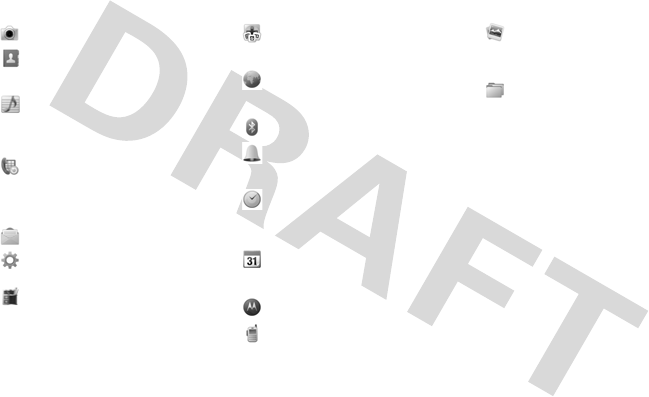
menu map
7
menu map
main menu
Camera
Address Book
• Favorites
• Go to PTT Contacts
My Music
• Audio
• Music
• FM Radio
Call History
• Received calls
• Dialled calls
• Call times
• Call cost *
Messages
Settings
• (see next page)
Office Tools
• Calculator
• Calendar
Games & Apps
• Games
• Applications
MEdia Net
*
• MEdia Net Home
• Go to URL
Bluetooth
Ring & Volume
• Change Ring Style
• Reminder
Clock
• Time and Date
• Alarm Clock
• Stop Watch
Calendar
• MEdia Net Home
• Go to URL
HelloMoto
*
PTT
Gallery
• All Pictures
• Videos
• Wallpapers
File Manager
• Pictures
• Sounds
• Videos
* Network Dependent
This is the standard main menu layout.
Your phone’s menu may be a
little different
.

8
menu map
settings menu
Ring & Volume
Display settings
• Wallpaper
• Display timeout
• Screensaver
• Fontsize
Keys
• Navikey Shortcuts
• Left soft key
• Right soft key
• Lock Keypad
Phone settings
• Language
• Storage
• Java Settings
• USB Connection
• Device Information
• Restore all Settings
• Delete Phone Data
• Delete All DRM Licenses
Software Update
• Install Software
• Check for Updates
• Auto-Check Setup
Call Settings
• Call Forward
• Headset
• My caller ID
• Network *
• Easy Prefix
• Call Restrictions
• Other Settings
Security
• SIM PIN
• Phone lock
• New passwords
• Lock Smart Key
• Restrict Calls *
Sync Settings
Video Share Settings
• Audio Alert
• Auto Recorded
• User ID
• Server Settings
• Register M anager
* Network Dependent
This is the standard main menu layout.
Your phone’s menu may be a
little different
.

Safety Information
9
Safety and General Information
Safety Inform ation
This section contains important information on the safe and
efficient operation of your mobile device. Read this
information before using your mobile device.
*
Exposure to Radio Frequency (RF)
Energy
Your mobile device contains a transmitter and receiver. When it is
ON, it receives and transmits RF energy. When you communicate
with your mobile device, the system handling your call controls the
power level at which your mobile device transmits.
Your Motorola mobile device is designed to comply with local
regulatory requirements in your country concerning exposure of
human beings to RF energy.
Operational Precautions
For optimal mobile device performance and to be sure that human
exposure to RF energy does not exceed the guidelines set forth in
the relevant standards, always follow these instructions and
precautions.
External Antenna Care
If your mobile device has an external antenna, use only a
Motorola-supplied or approved replacement antenna. Use of
unauthorized antennas, modifications, or attachments could
damage the mobile device and/or may result in your device not
complying with local regulatory requirements in your country.
DO NOT hold the external antenna when the mobile device is IN
USE. Holding the external antenna affects call quality and may
cause the mobile device to operate at a higher power level than
needed.
Product Operation
When placing or receiving a phone call, hold your mobile device
just like you would a landline phone.
If you wear the mobile device on your body, always place the
mobile device in a Motorola-supplied or approved clip, holder,
holster, case, or body harness. If you do not use a body-worn
accessory supplied or approved by Motorola—or if you hang your
mobile device from a lanyard around your neck—keep the mobile
* The information provided in this document supersedes the general
safety information in user’s guides published prior to May 1, 2007.

10
Safety Information
device and its antenna at least 2.5 centimeters (1 inch) from your
body when transmitting.
When using any data feature of the mobile device, with or without
an accessory cable, position the mobile device and its antenna at
least 2.5 centimeters (1 inch) from your body.
Using accessories not supplied or approved by Motorola may
cause your mobile device to exceed RF energy exposure
guidelines. For a list of Motorola-supplied or approved
accessories, visit our Web site at:
w w w .motorola.com
.
RF Energy Interference/Compatibility
Nearly every electronic device is subject to RF energy interference
from external sources if inadequately shielded, designed, or
otherwise configured for RF energy compatibility. In some
circumstances your mobile device may cause interference with
other devices.
Follow Instructions to Avoid Interference
Problems
Turn off your mobile device in any location where posted notices
instruct you to do so.
In an aircraft, turn off your mobile device whenever instructed to
do so by airline staff. If your mobile device offers an airplane mode
or similar feature, consult airline staff about using it in flight.
Implantable Medical Devices
If you have an implantable medical device, such as a pacemaker or
defibrillator, consult your physician before using this mobile
device.
Persons with implantable medical devices should observe the
following precautions:
•
ALWAYS keep the mobile device more than
20 centimeters (8 inches) from the implantable medical
device when the mobile device is turned ON.
•
DO NOT carry the mobile device in the breast pocket.
•
Use the ear opposite the implantable medical device to
minimize the potential for interference.
•
Turn OFF the mobile device immediately if you have any
reason to suspect that interference is taking place.
Read and follow the directions from the manufacturer of your
implantable medical device. If you have any questions about using
your mobile device with your implantable medical device, consult
your health care provider.
Driving Precautions
Check the laws and regulations on the use of mobile devices in the
area where you drive. Always obey them.
When using your mobile device while driving, please:
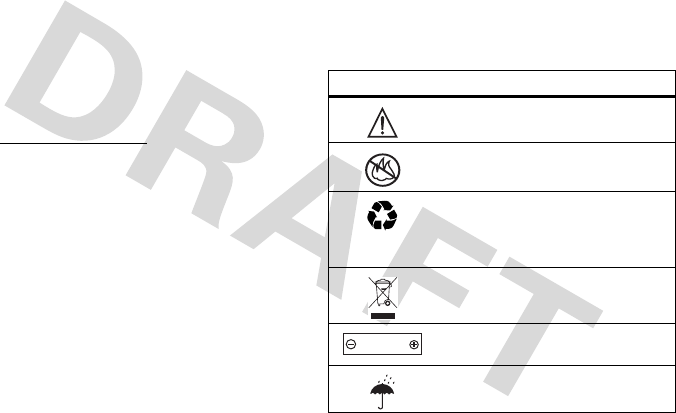
Safety Information
11
•
Give full attention to driving and to the road. Using a
mobile device may be distracting. Discontinue use if you
can’t concentrate on driving.
•
Use handsfree operation, if available.
•
Pull off the road and park before making or answering a
call if driving conditions so require.
•
Do not place a mobile device in the airbag deployment
area.
Responsible driving practices can be found in the “Smart Practices
While Driving” section in this user’s guide and/or at the Motorola
Web site:
w w w .motorola.com/callsmart
.
Note:
The use of wireless phones while driving may cause
distraction. Discontinue a call if you can’t concentrate on driving.
Additionally, the use of wireless devices and their accessories may
be prohibited or restricted in certain areas. Always obey the laws
and regulations on the use of these products.
Operational Warnings
Obey all posted signs when using mobile devices in public areas.
Potentially Explosive Atmospheres
Areas with potentially explosive atmospheres are often but not
always posted and can include fueling areas such as below decks
on boats, fuel or chemical transfer or storage facilities, or areas
where the air contains chemicals or particles, such as grain dust,
or metal powders.
When you are in such an area, turn off your mobile device, and do
not remove, install, or charge batteries. In such areas, sparks can
occur and cause an explosion or fire.
Symbol Key
Your battery, charger, or mobile device may contain symbols,
defined as follows:
Symbol Definition
Important safety information follows.
Do not dispose of your battery or mobile
device in a fire.
Your battery or mobile device may require
recycling in accordance with local laws.
Contact your local regulatory authorities for
more information.
Do not throw your battery or mobile device
in the trash.
Your mobile device contains an internal
lithium ion battery.
Do not let your battery, charger, or mobile
device get wet.
032374o
032376o
032375o
032378o
Li Ion BATT
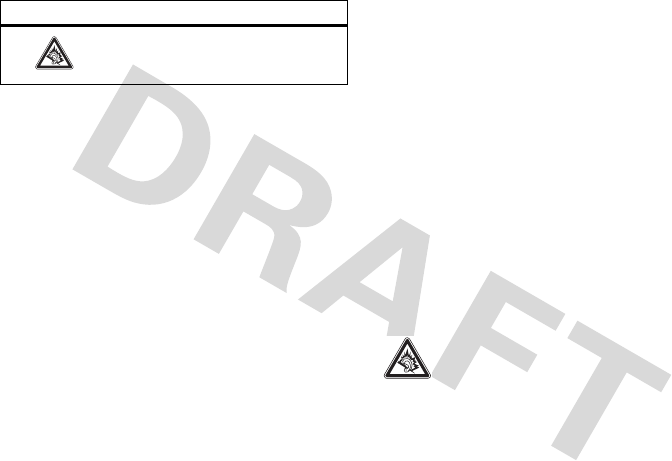
12
Safety Information
Batteries and Chargers
Caution: Improper treatment or use of batteries may present
a danger of fire, explosion, leakage, or other hazard. For
more information, see the “Battery Use & Battery Safety”
section in this user’s guide.
Choking Hazards
Your mobile device or its accessories may include detachable
parts, which may present a choking hazard to small children. Keep
your mobile device and its accessories away from small children.
Glass Parts
Some parts of your mobile device may be made of glass. This glass
could break if the product is dropped on a hard surface or receives
a substantial impact. If glass breaks, do not touch or attempt to
remove. Stop using your mobile device until the glass is replaced
by a qualified service centre.
Seizures/Blackouts
Some people may be susceptible to epileptic seizures or blackouts
when exposed to flashing lights, such as when playing video
games. These may occur even if a person has never had a previous
seizure or blackout.
If you have experienced seizures or blackouts, or if you have a
family history of such occurrences, please consult with your
physician before playing video games or enabling a flashing-lights
feature (if available) on your mobile device.
Discontinue use and consult a physician if any of the following
symptoms occur: convulsion, eye or muscle twitching, loss of
awareness, involuntary movements, or disorientation. It is always
a good idea to hold the screen away from your eyes, leave the
lights on in the room, take a 15-minute break every hour, and stop
use if you are very tired.
Caution About High Volume Usage
Listening at full volume to music or voice through a
headset may damage your hearing.
Repetitive Motion
When you repetitively perform actions such as pressing keys or
entering finger-written characters, you may experience occasional
discomfort in your hands, arms, shoulders, neck, or other parts of
Listening at full volume to music or voice
through a headset may damage your
hearing.
Symbol Definition

FCC Notice
13
your body. If you continue to have discomfort during or after such
use, stop use and see a physician.
FCC Notice to Users
FCC Notice
The follow ing statement applies to all products that have
received FCC approval. Applicable products bear the FCC
logo, and/or an FCC ID in the format FCC-ID:xxxxxx on the
product label.
Motorola has not approved any changes or modifications to this
device by the user. Any changes or modifications could void the
user’s authority to operate the equipment. See 47 CFR Sec. 15.21.
This device complies with part 15 of the FCC Rules. Operation is
subject to the following two conditions: (1) This device may not
cause harmful interference, and (2) this device must accept any
interference received, including interference that may cause
undesired operation. See 47 CFR Sec. 15.19(3).
This equipment has been tested and found to comply with the
limits for a Class B digital device, pursuant to part 15 of the FCC
Rules. These limits are designed to provide reasonable protection
against harmful interference in a residential installation. This
equipment generates, uses and can radiate radio frequency energy
and, if not installed and used in accordance with the instructions,
may cause harmful interference to radio communications.
However, there is no guarantee that interference will not occur in a
particular installation. If this equipment does cause harmful
interference to radio or television reception, which can be
determined by turning the equipment off and on, the user is
encouraged to try to correct the interference by one or more of the
following measures:
•
Reorient or relocate the receiving antenna.
•
Increase the separation between the equipment and the
receiver.
•
Connect the equipment to an outlet on a circuit different
from that to which the receiver is connected.
•
Consult the dealer or an experienced radio/TV technician
for help.
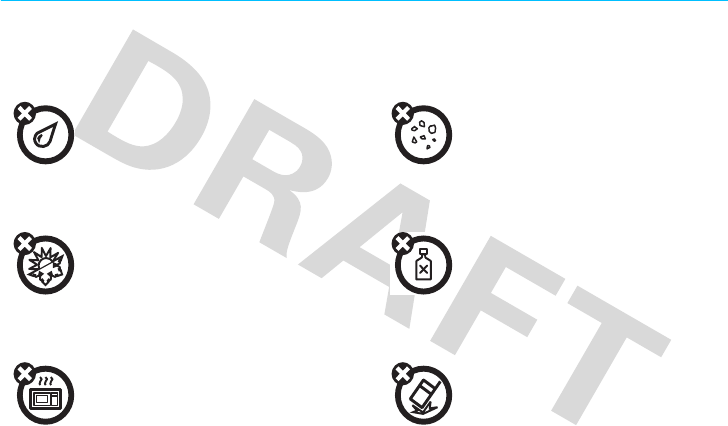
14
Use and Care
Use and Care
Use and Care
To care for your Motorola phone, please keep it away from:
liquids of any kind dust and dirt
Don’t expose your phone to water, rain,
extreme humidity, sweat, or other moisture.
If it does get wet, don’t try to accelerate drying
with the use of an oven or dryer, as this may
damage the phone.
Don’t expose your phone to dust, dirt, sand,
food, or other inappropriate materials.
extreme heat or cold cleaning solutions
Avoid temperatures below 0°C/32°F or
above 45°C/113°F.
To clean your phone, use only a dry soft cloth.
Don’t use alcohol or other cleaning solutions.
microw aves the ground
Don’t try to dry your phone in a microwave
oven.
Don’t drop your phone.
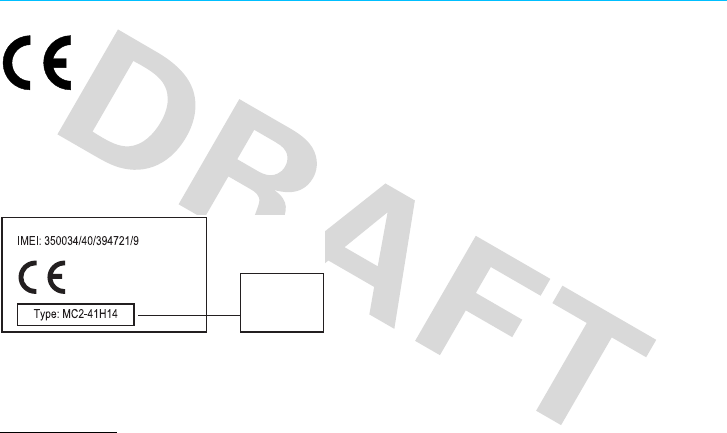
EU Conformance
15
European Union Directives Conformance Statement
EU Confor mance
Hereby, Motorola declares that this product is in
compliance with:
•
The essential requirements and other relevant provisions
of Directive 1999/5/EC
•
All other relevant EU Directives
The above gives an example of a typical Product Approval Number.
You can view your product’s Declaration of Conformity (DoC) to
Directive 1999/5/EC (to R&TTE Directive) at
w w w .motorola.com/rtte
. To find your DoC, enter the Product
Approval Number from your product’s label in the “Search” bar on
the Web site.
0168
Product
Approval
Number
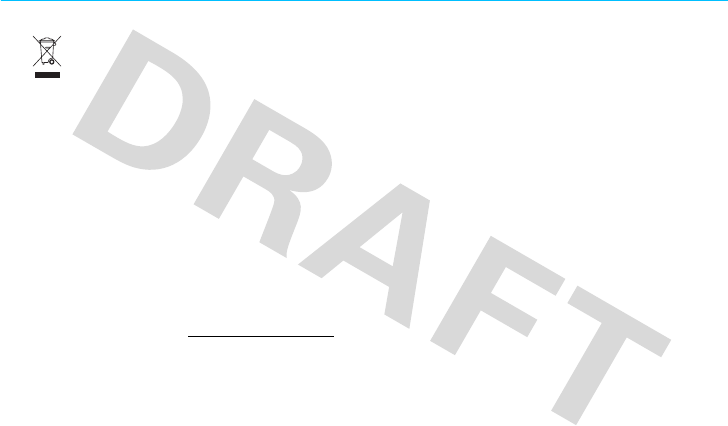
16
Recycling Information
Caring for the Environment by Recycling
Recycling Information
This symbol on a Motorola product means the
product should not be disposed of with
household waste.
Disposal of your Mobile Device and
Accessories
Please do not dispose of mobile devices or electrical accessories
(such as chargers, headsets, or batteries) with your household
waste. These items should be disposed of in accordance with the
national collection and recycling schemes operated by your local or
regional authority. Alternatively, you may return unwanted mobile
devices and electrical accessories to any Motorola Approved
Service Center in your region. Details of Motorola approved
national recycling schemes, and further information on Motorola
recycling activities can be found at:
w w w .motorola.com/recycling
Disposal of your Mobile Device
Packaging and User’s Guide
Product packaging and user’s guides should only be disposed of in
accordance with national collection and recycling requirements.
Please contact your regional authorities for more details.
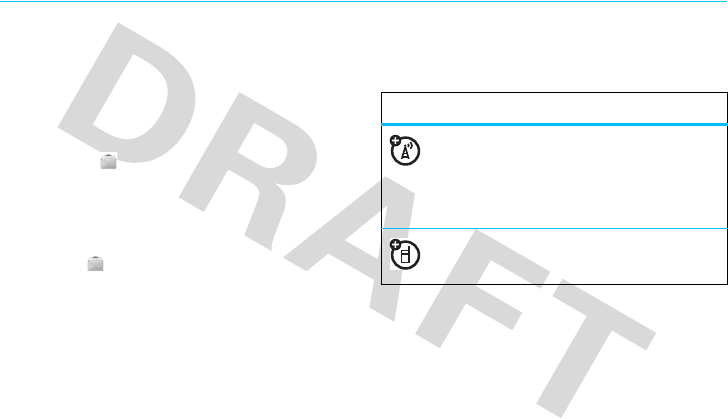
17
get started
get started
about this guide
This guide show s how to locate a menu feature as
follows:
Find it:
s>
Messages
This means that, from the home screen:
1
Press the
centre key
s
to open the main menu.
2
Scroll to
Messages
and press the centre key
s
.
3
Press
Create message
.
SIM card
Your Subscriber Identity Module (SIM) card contains
personal information like your phone number and
contacts. It can also contain your voicemail and text
message settings.
symbol
This means a feature is
network/subscription dependent and may
not be available in all areas. Contact your
service provider for more information.
This means a feature requires an optional
accessory.
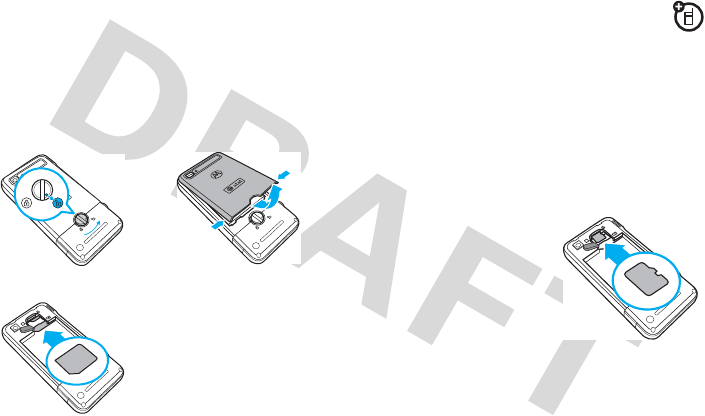
18
get started
If you put your SIM card in another phone, that phone
uses your phone number.
Caution:
Don’t bend or scratch your SIM card. Keep it
away from static electricity, water, and dirt.
Tip:
Ensure your SIM card is fully inserted into the
phone before installing the battery.
memory card
You can use a removable microSD memory
card (up to 2 GB) w ith your phone to store and
retrieve multimedia objects, such as music and
pictures.
Note:
We recommend that you use Motorola
approved memory cards only, such as SanDisk
memory cards. Other memory cards may not be
compatible w ith your phone.
To install the memory card,
make sure the memory
card’s metal contacts are
facing down. Slide the top of
the memory card under the
metal band and into the
holder. To remove the
memory card, slide the card back out of the holder.
12
3

19
get started
Note:
If you download a copyrighted file and store it
on your memory card, you can use the file only w hile
your memory card is inserted in your phone. You
cannot send, copy, or change copyrighted files.
battery
battery use and safety
•
M otorola recommends you always use
Motorola-branded batteries and chargers. The
warranty does not cover damage caused by
non-Motorola batteries and/or chargers.
Caution:
Use of an unqualified battery or
charger may present a risk of fire, explosion,
leakage or other hazard. Improper battery use,
or use of a damaged battery, may result in a
fire, explosion or other hazard.
•
Battery usage by children should be
supervised.
• Important:
Motorola mobile devices are
designed to work best w ith qualified batteries.
If you see a message on your display such as
Invalid Battery
or
Unable to Charge
, take the following
steps:
•
Remove the battery and inspect it to
confirm that it bears a M otorola “ Original
Equipment” hologram;
•
If there is no hologram, the battery is not
a qualified battery;
•
If there is a hologram, replace the battery
and retry charging it;
•
If the message remains, contact a
Motorola Authorized Service Centre.
•
New batteries or batteries stored for a long
time may take more time to charge.

20
get started
• Charging precautions
: When charging your
battery, keep it near room temperature. Never
expose batteries to temperatures below 0°C
(32°F) or above 45°C (113°F) w hen charging.
Always take your mobile device w ith you
w hen you leave your vehicle.
•
When storing your battery, keep it in a cool,
dry place.
• Avoid damage to your battery and/or
mobile device
. Do not disassemble, open,
crush, bend, deform, puncture, shred, or
submerge the battery or mobile device. Avoid
dropping the battery or mobile device,
especially on a hard surface. If your battery or
mobile device has been subjected to such
damage, take it to a M otorola Authorized
Service Centre before using. Do not attempt
to dry it w ith an appliance or heat source, such
as a hair dryer.
• Use care when handling a charged
battery
—particularly when placing it inside a
pocket, purse, or other container with metal
objects. Contact w ith metal objects (such as
jewelry, keys, or beaded chains) could
complete an electrical circuit (short circuit),
causing the battery to become very hot, which
could cause damage or injury.
Promptly dispose of used batteries in
accordance w ith local regulations. Contact
your local recycling centre for proper battery
disposal.
Warning:
Never dispose of batteries in a fire because
they may explode.
Before using your phone, read the battery safety
information in the “ Safety and General Information”
section included in this guide.
032375o
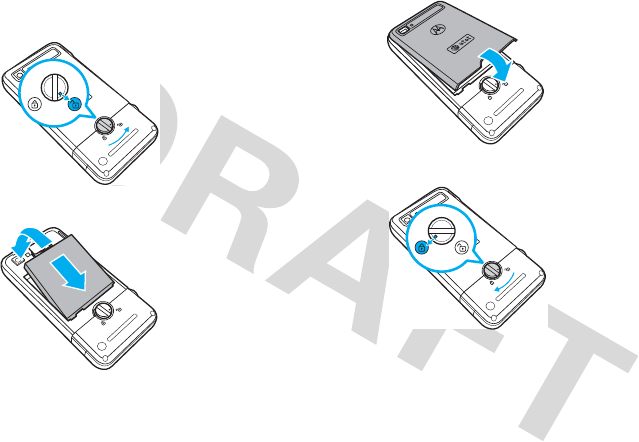
21
get started
install the battery
1
2
3
4
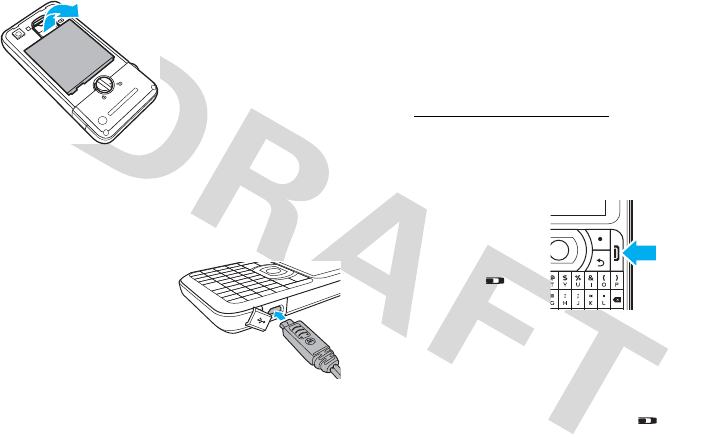
22
get started
remove the battery
Note:
Your battery is intentionally tight fitting to
ensure consistent connection.
charge the battery
New batteries are not
fully charged. Plug the
battery charger into your
phone and an electrical
outlet. Your phone might
take several seconds to
start charging the battery. The phone shows
Charge Complete
when finished.
Note:
M otorola batteries have circuitry that protects
the battery from damage from overcharging.
Tip:
You can also use a PC USB port to charge your
phone battery. Before connecting your phone to your
PC, dow nload and install the charging software driver
from
www.motorola.com/support/w58
.
turn it on & off
To turn on your phone
,
press and hold for a few
seconds or until the
display turns on. .
If prompted, enter your
four-digit unlock code. Your phone’s four-digit
unlock
code
is originally set to
1234
or the last four digits of
your phone number (see page 30).
To turn off your phone
, press and hold for a few
seconds.
Power/End
Key
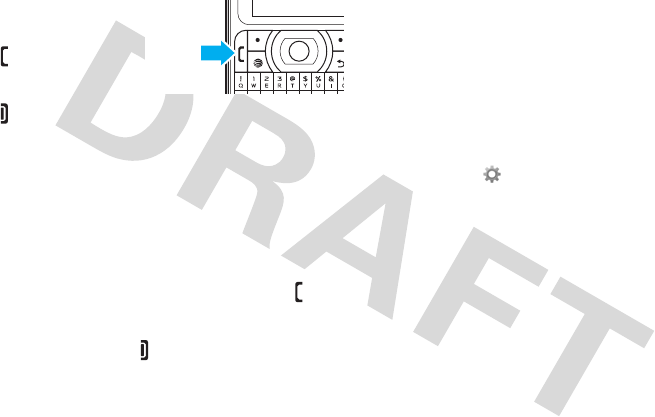
23
get started
make a call
Enter a phone
number and press
to make a call.
To “ hang up,” press
.
Tip:
Is your caller saying they can’t hear you? M ake
sure your finger is not covering the microphone (see
page 2).
answer a call
When your phone rings and/or vibrates, press to
answer.
To end the call, press .
adjust volume
You can adjust the volume during a call by pressing the
up or down volume keys on the side of the phone, or
by pressing
S
up or down. To turn the handsfree
speaker on, select
Spkr on
.
change ring style
Find it:
s
>
Settings
>
Ring & Volume
>
Change Ring Style
Available options are
Loud Ring
,
Soft Ring
,
Vibrate
,
Vibrate & Ring
,
Vibrate then Ring
or
Silent
.
store a phone number
You can store up to 1000 phone numbers in
Contacts
:
1
Enter a phone number in the home screen, and
press
Save
.
2
To create a new contact, select
Create New
.
Send Key
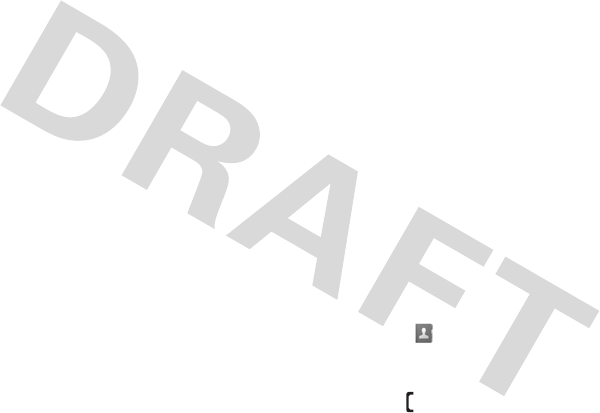
24
get started
3
Press the navigation key
]
to highlight an item.
Enter a name and other details for the phone
number.
4
Press
Save
to store the number.
add a phone number to
an existing contact
You can add a phone number to an existing contact by
the following steps:
1
Enter a phone number in the home screen, and
press
Save
.
2
Select
Add to contact
.
3
Select the contact to add the phone number to.
4
Select the kind of the phone number you just
entered.
replace a phone number to an
existing contact
You can replace a phone number to an existing contact
by the follow ing steps:
1
Enter a phone number in the home screen, and
press
Save
.
2
Select
Add to contact
.
3
Select the kind of the phone number you just
entered. The existing phone number is overidden
and the new number is saved.
call a stored phone
number
Find it:
s
>
Address Books
1
Scroll to the entry.
2
Press the to call the entry.

25
get started
Shortcut:
In Contacts, enter the first letters of an
entry to get to it quickly.
Note:
To search for a contact name by typing it in,
change the search method to
Find
:
Find it:
s
>
Address Book
>
Options
>
Phonebook Settings
>
Sort Order
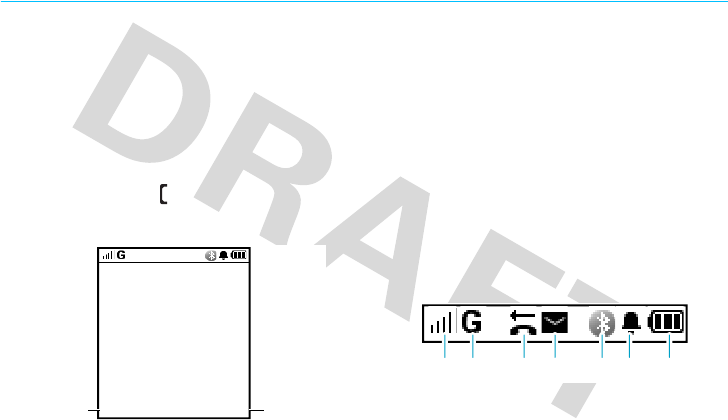
26
basics
basics
See page 2 for a basic phone diagram.
home screen
When you turn on your phone, the
home screen
displays. To dial a number from the home screen,
press number keys and . .
Note:
Your home screen might look a little different
from this example.
Soft key labels
show the current soft key functions.
For soft key locations, see page 2.
Press the
navigation key
S
up, down, left, or right to
select items in the home screen.
Status indicators can appear across the top of the
home screen:
1Signal Strength Indicator
– shows the strength
of the w ireless network connection.
MEdia Net Adr.Book
9:12
01/01/10
am
Right Soft
Key Label
Left Soft
Key Label
1 2 3 4 5 6 7
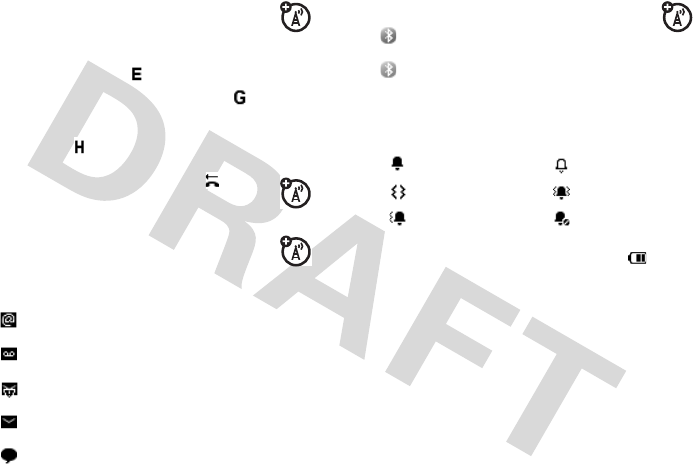
27
basics
2EDGE/GPRS/HSDPA Indicator
– shows
w hen your phone is using a high-speed
Enhanced Data for GSM Evolution (EDGE)
network connection
,
General Packet Radio
Service (GPRS) network connection
, or
High
Speed Downlink Packet Access (HSDPA) network
connection .
3Missed Call Indicator
– shows
to
indicate a missed call.
4Message Indicator
– shows w hen you
receive a new text, voice or instant
message. Other indicators can include:
= email message
= voicemail message
= message full
= new message
= new instant message
5Bluetooth Indicator
- shows Bluetooth:
= powered on
= connected
6Ring Style Indicator
– show s the ring style
setting:
7Battery Level Indicator
- vertical bars show
the battery charge level. Recharge the battery
when your phone shows
Low Battery
.
= loud ring = soft ring
= vibrate = vibrate and ring
= vibrate then ring = silent
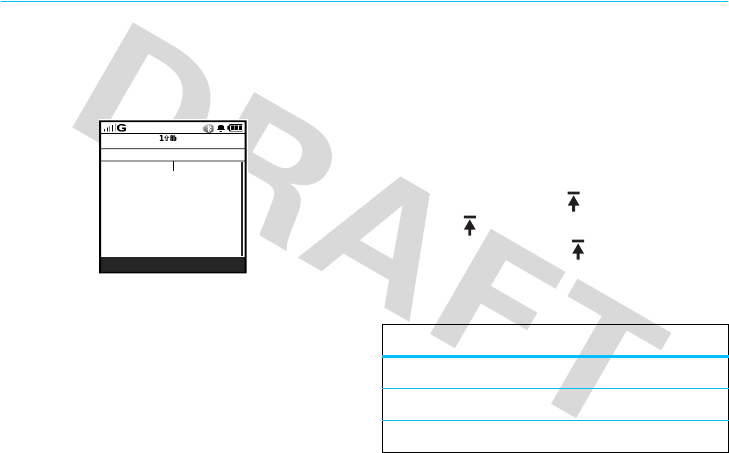
28
enter txt
enter txt
Some screens allow you to use the keypad to enter
text, such as w hen you compose a message:
set text entry
To set word learning
Your phone can learn the words you enter, to improve
text prediction and completion. Press
Options
>
Entry setup
>
Learn My Words
.
To set text completion
Set your phone to complete w ords based on the
characters you enter. Press
Options
>
Entry setup
>
Word
Completion
.
capitalisation
In a text entry screen, press to capitalise the next
letter. Press tw ice to change the text case and
enter all capital letters. Press again to enter lower
case letters. The following indicators show the
capitalisation status:
Options
14/1000
To:
Free for lunch
indicators
g
no capital letters
h
capitalise the next letter
f
all capital letters
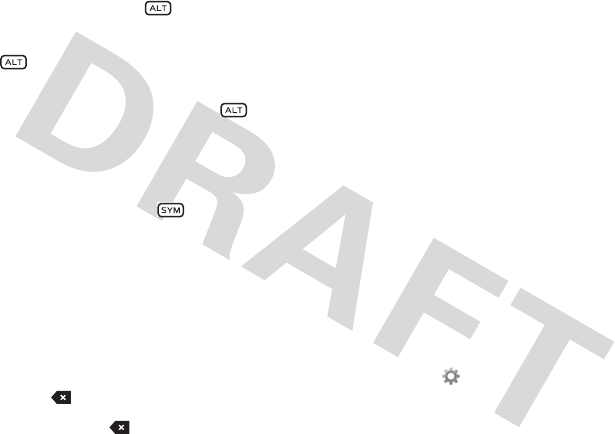
29
enter txt
numeric method
In a text entry screen, press to enter a number
or a symbol on the keypad.
Press tw ice to sw itch to numeric method and
enter all numbers or symbols. Press the keypad keys
to enter numbers. When finished, press to
deactivate numeric method.
symbol method
In the text entry screen, press .
Scroll up or down to highlight a symbol and press
s
to enter it.
delete letters & words
Move the cursor to the right of the text you want to
delete and then:
•
Press to delete one letter at a time.
•
Press and hold to delete the
entire message.
side keys
volume keys
Press the volume keys to:
•
Turn off an incoming call alert
•
Change earpiece or speakerphone volume
during a call
•
Change volume for a song
lock side keys
You can lock the side keys w hen the flip is closed, to
prevent accidental key presses w hen playing music.
To automatically lock the side keys when the
phone is idle and the phone flip is closed
:
Find it:
s
>
Settings
>
Security
>
Lock Smart Key
>
0 Second
,
5 Seconds
,
10 Seconds
or
30 Seconds

30
enter txt
handsfree
You can use your phone’s handsfree speaker to make
calls w ithout holding the phone to your ear. To turn the
speaker on, during a call, press
SPKR ON
. To turn the
speaker off, press
SPKR OFF
.
You can also use an optional 2.5mm w ired headset to
go handsfree.
Note:
Mini USB headsets are not supported.
codes & passwords
Your phone’s four-digit
unlock code
is originally set to
1234
or to the last four digits of your phone number.
The six-digit
security code
is originally set to
000000
.
Your service provider may reset these codes. If not,
you should change them to protect your personal
information. The unlock code must contain four digits.
The security code must contain six digits.
To change a code or password
:
Find it:
s
>
Settings
>
Security
>
New Passwords
Note:
If you forget your security code, contact your
service provider.
lock & unlock phone
You can lock your phone w ith a four-digit code to keep
others from using it. For more types of locks, see
“ security” on page 65.
Note:
You can make emergency calls on a locked
phone (see page 38). A locked phone still rings or
vibrates for incoming calls or messages,
but you
need to unlock it to answer
.
To lock your phone
:
Find it:
s
>
Settings
>
Security
>
Phone Lock
>
Lock Now
or
Lock on power up

31
enter txt
Enter the four-digit unlock code and press
Done
. Your
phone first displays
Phone Locked
, and then show s
Enter
Unlock Code
until the next time you unlock your phone.
To unlock your phone
, enter your four-digit code and
press
Done
.
lock & unlock keypad
You can lock your keypad to prevent accidentally
pressing any key.
To lock your keypad
:
Press
s
then press space. Your phone first displays
Keypad Locked
.
To unlock your keypad
, press
s
then press space
again.
memory card
You can store multimedia content, such as songs and
pictures, on your phone’s internal memory or on an
optional memory card.
Note:
If you download a copyrighted file and store it
on your memory card, you can use the file only w hile
your memory card is inserted in your phone. You
cannot send, copy, or change copyrighted files.
format memory card
You will need to format the memory card before using
it for the first time. This essential procedure creates
the
Music
,
Picture
, and
Video
directories. If you do
not format a memory card before using it for the first
time, your phone may not be able to read the contents
of the card.
Note:
Folder names are region dependent.

32
enter txt
Caution:
Formatting the memory card erases all
content on the card.
Find it:
s
>
Settings
>
Phone Settings
1
Scroll to
Format Additional Storage Device
and press
s
.
2
When prompted, press
Yes
to continue or
No
to
cancel formatting.
Tip:
To access data stored on your microSD memory
card, w ith your phone in the home screen, press
s
>
File Manager
> select the folder. Press
Done
>
Switch
Storage Devices
, then select
Memory Card
.
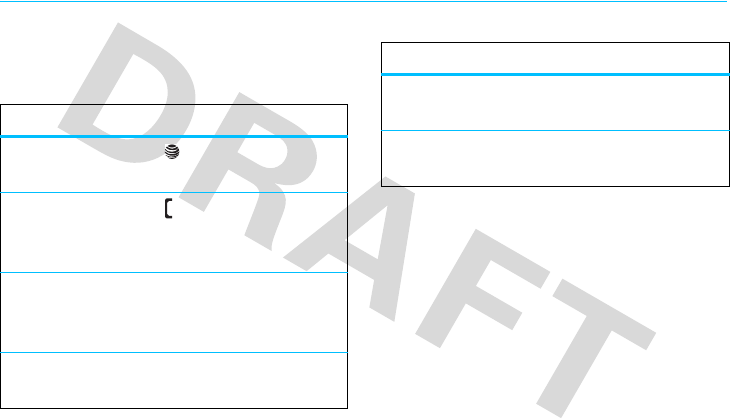
33
tips & tricks
tips & tricks
From the home screen
(page 26), you can use
shortcuts:
To... Do this...
access AT&T
services
Press to access network
services.
see recently
dialled
numbers
Press .
use
application
shortcuts
Press the left and right soft keys
or the navigation key
S
.
access
voicemail
Press and hold the
1
key to
access your voicemail messages.
change ring
style
Press and hold the
#
key to
change ring styles.
lock or unlock
keypad
Press
s
and then space to lock
or unlock keypad.
To... Do this...
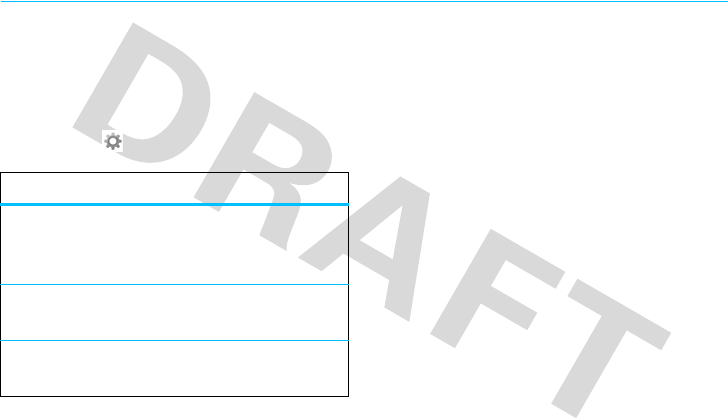
34
customise
customise
change home screen
shortcuts
Find it:
s
>
Settings
>
Keys
change main menu
appearance
You can change the order of the main menu features:
To change your main menu appearance
, press
s
>
Options
>
View
.
1
Press
Options
>
Reorder
.
2
Scroll to the feature you want to move and then
press
s
3
Scroll to the destination location, and then press
Done
.
options
NaviKey
Shortcuts
Choose the features that open w hen
you press the navigation key (
S
) up,
down, left, or right in the home screen.
Left Soft Key
Choose the feature that opens w hen
you press the
left soft key
.
Right Soft
Key
Choose the feature that opens w hen
you press the
right soft key
.
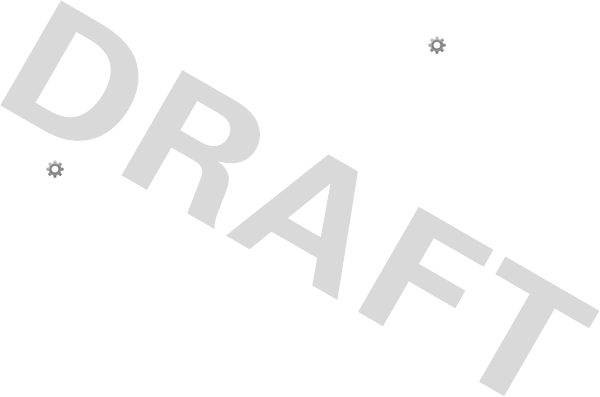
35
customise
ring styles & alerts
Your phone rings and/or vibrates to notify you of an
incoming call or to signal certain other events. This
ring or vibration is called an
alert
.
You can set alerts for different events, such as getting
a message in your inbox or receiving a call.
set a style
Find it:
s
>
Settings
>
Ring & Volume
1
Select
Change Ring Style
and press
s
.
2
Scroll to a ring style and press
s
.
Your phone plays a sample of each highlighted setting.
Ringtones play through the speakerphone, unless
you’re using a headset.
wallpaper
Set a picture as a wallpaper (background) image in
your home screen.
Find it:
s
>
Settings
>
Display settings
>
Wallpaper
To select a wallpaper image
:
Scroll to the picture you w ant and press
s
or
Select
(None)
to turn off wallpaper.

36
customise
screen saver
Set a picture as a screen saver image. The screen
saver displays w hen the phone is being charged and
there is no activity.
Find it:
s
>
Settings
>
Display settings
>
Screen Saver
>
All Pictures
,
Clock
or
None
To specify how long your phone must be inactive
before it displays the screen saver
, press
s
>
Settings
>
Display settings
>
Display Timeout
.
Note:
To conserve battery life, turn off the screen
saver.

37
calls
calls
To make and answer calls, see page 23.
redial a number
1
From the home screen, press to see a list of
recently dialled calls.
2
Scroll to the entry you want to call and press .
call history
Your phone keeps lists of the calls you recently
received and dialled, even if the calls didn’t connect.
The lists are sorted from newest to oldest calls. The
oldest calls are deleted as new calls are added.
Find it:
s
>
Call history
1
Scroll to an entry.
2
Press to call the number.
To see call details (such as time and date),
press
s
.
Press
Options
to perform other operations on the
number (send a message, save to contacts), or to set
recent call options.
return a missed call
When you miss a call, your phone plays an alert and
displays the (missed call) indicator and a missed
call notification. Press
View
to see the details and press
the to call the number.
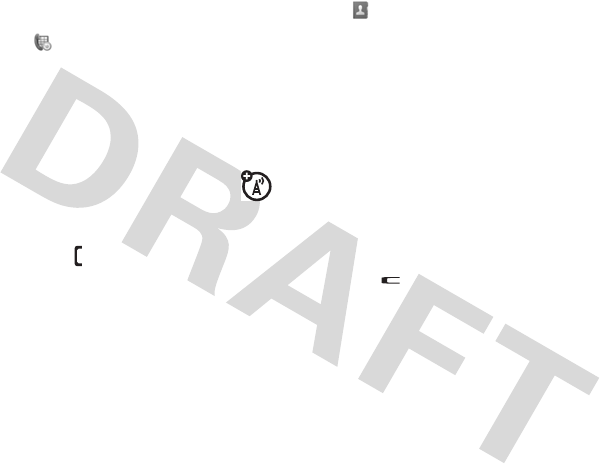
38
calls
To view your missed calls at any time:
Find it:
s
>
Call history
To hear a voicemail message, see page 40.
call waiting
If you
receive a second call
while you are
already on a call:
•
To answer the second call and put the first call
on hold, press . To sw itch betw een the calls,
press
Switch
again.
•
To send the second call to your voicemail,
press
Ignore
.
speed dial
Your phone can store nine phone numbers that you
can call w ith a single key press. To
store
a speed dial
phone number:
s
>
Address Book
>
Options
>
Phonebook Settings
>
Speed Dial
To
call
a speed dial phone number, press and hold the
single-digit speed dial number from the home screen.
emergency calls
Your service provider programs emergency phone
numbers, (such as 112 or 911), that you can call under
any circumstances, even w hen your phone is locked.
1
Enter the emergency number.
2
Press .
Note:
Emergency numbers vary by country. Your
phone’s pre-programmed emergency number(s) may
not work in all locations, and sometimes an
emergency call cannot be placed due to network,
environmental, or interference issues.
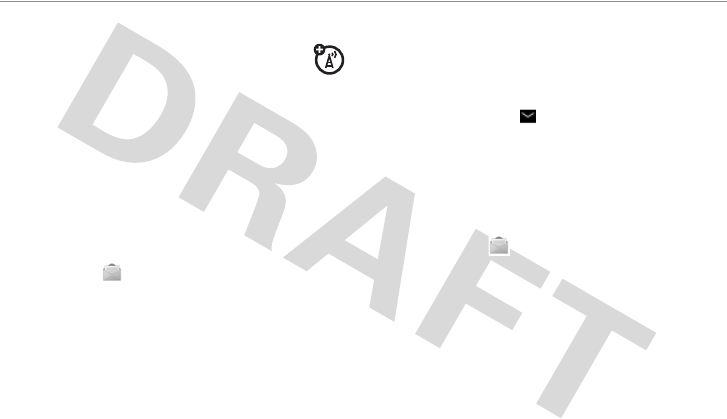
39
messages
messages
You can send and receive SM S/EM S and MMS
multimedia messages as well as access your
voicemail from the M essages feature. Each message
type allows you to attach different objects.
Note:
Your phone can store a maximum of 1000
messages.
send a message
Find it:
s>
Messages > Create Mess > New Message
1
To insert a picture, sound, or other object, press
Options
>
Insert
.
2
When you finish the message, scroll to To and
press
s
. Choose one or more people to send
to.
3
Press
SEND
.
receive a message
When you receive a message, your phone plays an
alert and displays the (new message) indicator and
a new message notification. Press
Read
to read the
message immediately, or save it in your message
inbox for viewing later. To read messages in your
message inbox:
Find it:
s
>
Messages
>
Inbox
Scroll to the message you want to read. Press
Read
to
open the message. For MMS messages, your phone
displays the media object, then the message.
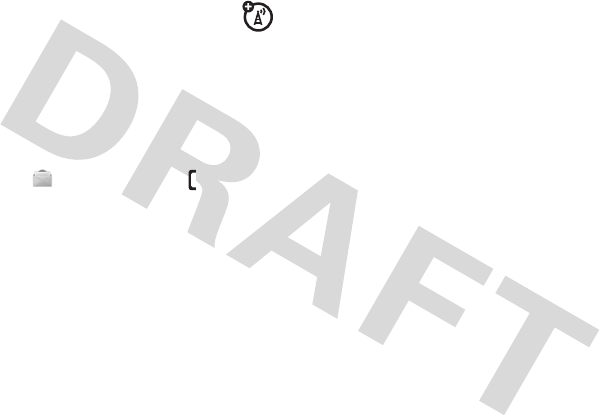
40
messages
voicemail
Your netw ork stores the voicemail messages
you receive.
When you receive a voicemail message, your phone
shows an indicator and
New Voicemail
. Press
Call
to call
your voicemail.
To check your voicemail messages at any time
:
Find it:
s
>
Messages
>
Voicemail
>
Note:
Your service provider may have assigned speed
dial number
1
for calling voicemail and may provide
additional information about using voicemail.

41
entertainment
entertainment
FM radio
Find it:
s
>
My Music
>
FM
Radio
To use the
FM Radio
you need to connect a stereo
headset to the 2.5 mm headset jack.
•
Press
S
left or right to change the
frequency.
•
Press the up or down volume keys on the side
of the phone, or press
S
up or dow n to
adjust the volume.
•
Press
Speaker
to activate the speaker.
use the radio presets
1
Tune in the desired frequency by pressing
S
left
or right, or press
Options
>
Scan
>
All Stations
to scan
for all available radio stations or
Presets Only
to scan
for radio presets. You can also use the keypad
keys to enter a frequency by pressing
Options
>
Set
Frequency
.
2
Press and hold a number key to save that number
as the preset.
select a radio preset
1
Press
Options
>
Manage Presets
to view a list of all radio
presets.
2
Press
S
up or dow n to select a preset.
Tip:
If you know the number assigned to the preset
station, press the keypad number to select it.

42
entertainment
record FM radio clips
1
Press
Options
>
Record
.
Note:
The maximum recording length is 100
seconds.
2
Press
s
to stop the recording. The clip is saved
in
File Manager
>
Sounds
.
Note:
The unauthorised copying of copyrighted
materials is contrary to the provisions of the Copyright
Law of the United States and other countries. This
device is designed solely for copying non-copyrighted
materials, materials which you ow n the copyright, or
materials w hich you are authorised or legally permitted
to copy. If you are uncertain about your right to copy
any material, please consult your legal advisor.
Note:
Playback of recorded radio clips is in mono
sound format only.
share a radio station
Share your favourite radio stations w ith friends:
Find it:
Press
Options
>
Send Station Info
Use the message screen to send the station
frequency. Your friend can access the station w ith a
single click.
select the radio output
You can play the radio through a stereo headset or a
speaker. Press
Headset
or
Speaker
.
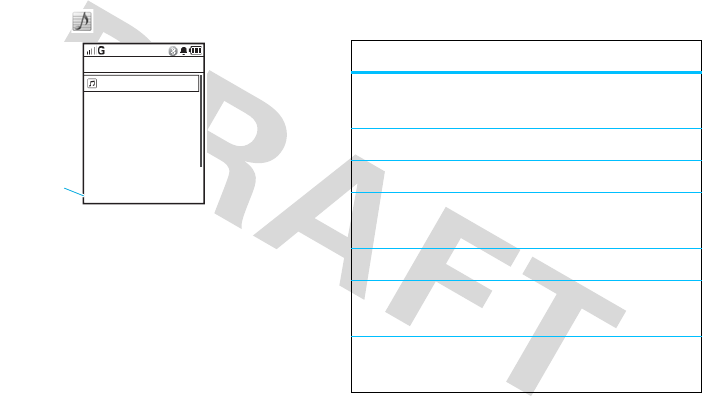
43
entertainment
music player
Your phone can play music files:
Find it:
s
>
My Music
>
Music
To copy music files from a computer to your
phone
, see page 31.
Note:
Your phone may not play M P3 files that have a
bit rate higher than 320 kbps. If you try to dow nload or
play one of these files, your phone may display an
error message or ask you to delete the file.
Tip:
Connect a stereo headset for high quality music
playback.
music player controls
Options
Music
All
Shuffle All
Artists
Genres
Playlists
Albums
Press
Options
to open
submenu.
functions
scroll through song list
Before music playback
, press
S
up
or
down
.
play
Press
s
.
pause/resume
Press
s
.
fast forward
Press &
hold
S
right
(for at
least two seconds).
skip to next song
Press &
release
S
right
.
rewind
Press &
hold
S
left
(for at least
two seconds).
return to start of song
After the first two seconds of a
song, press &
release
s
left
.

44
entertainment
Tip:
When listening to music on the move, use the
convenient controls on the side of the phone. The
smart key
plays/pauses music playback and the
volume keys
adjust the volume.
playlists
You can collect your favorite songs into playlists.
To create or edit a playlist:
Find it:
s
>
My Music
>
Music
• To create
a new playlist, scroll to
Playlists
,
choose
New playlist
, and press the center key
s
.
•To edit
an existing playlist, scroll to the playlist
and press
Options
.
To select and play a playlist
Find it:
s
>
My Music
>
Music
>
Playlist
music player options
From
My Music
screen, press
Options
to view the
follow ing:
return to last song
Within the first tw o seconds of a
song, press &
release
s
left
.
turn off
Press .
repeat song or playlist
Press
Options
>
Auto Repeat
>
None
,
One
or
All
.
shuffle
Press
Options
>
Sound setup
>
Shuffle
>
On.
functions
options
Shop Music
you can purchase and download
music online w ith ease. GPRS or
a more advanced
telecommunications service is
required.

45
entertainment
get music
Copy music to your phone’s memory card.
Connect
1
With a memory card inserted and your phone in
the home screen, insert the USB cable in your
phone and your Windows PC.
Note:
W58 supports M icrosoft® Window s®
2000 and Windows XP™. Other operating
systems may not be compatible w ith W58.
2
On your phone, press
Yes
to connect your phone
as a storage device. Name the device “ W58
Mobile” and click
Finish
.
Note:
For USB cable connection details, see page
50.
3
Now you’ve connected, use Window s M edia
Player or USB drag and drop to copy your music.
Windows Media Player
1
On your W indow s PC, open M icrosoft®
Windows® M edia Player 11.
2
On the
Sync
tab, select
More Options
. Under
Device, select
W58 Mobile
.
3
Select
Properties
, check the “ Create folder
hierarchy on device” box, and click
OK
.
Sound setup Auto Repeat
- Repeat the selected
song or all songs on the current
playlist.
Suffle
- Play songs on the current
list or a playlist in random order.
View Free Space
View remaining space on
your phone and/or the
plug-in memory card.
options
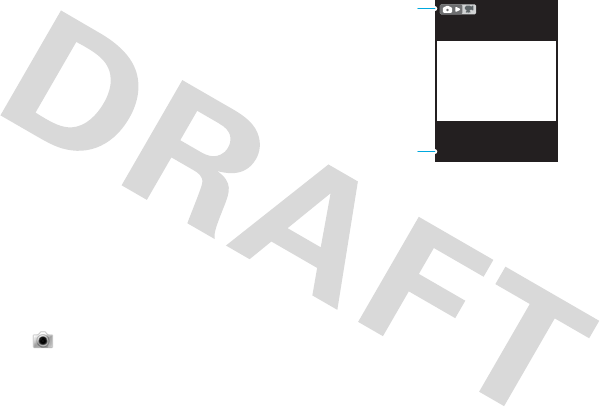
46
entertainment
USB drag and drop
1
Use the My Computer window to find
Removable Device.
2
Drag and drop your music, photos and other
stuff that you want to copy.
Tw o folders are available:
Music
and
Picture
.
To help manage your music, you can create
more folders in the
Music
folder.
3
When you’re done, use the
Safely Remove
Hardware
feature to finish.
Take & send photos
take a photo
Find it:
s
>
Camera
Your camera lens is on the back of your phone w hen
your phone is open.
With the view finder open, press
s
to capture your
image.
Before your take the photo, you can press
Options
to
open the camera menu. Press
S
left or right to scroll
to a setting, then press
S
up or down to change it.
Options
Open the
camera menu
Press
S
left
to switch to
video.

47
entertainment
After you capture your photo, you can press
Options
to:
•
Send In Message
.
•
Store only
.
•
Apply As
a
Wallpaper
,
Screen Saver
, or
Address
Book Entry
.
or
Press
DISCARD
to delete the photo and return to
the viewfinder.
send a stored photo in a message
Find it:
s
>
Messages
>
Create message
>
Options
>
Insert
>
Picture
1
Scroll to the photo you want and press
s
.
Note:
Your Phone may indicate this is a Multimedia
Msg. Some phones or networks do not support
picture messages. Press
OK
to send the message.
2
Enter the message text.
3
Scroll to
To
and press
s
.
4
Scroll to a recipient address or press
Options
, then
select
Enter Number
or
Enter Email
and enter the
recipient’s phone number or email address.
5
Press
Send
.
To view or delete your photos, select
Gallery
from the
main menu of your phone (see page 7).
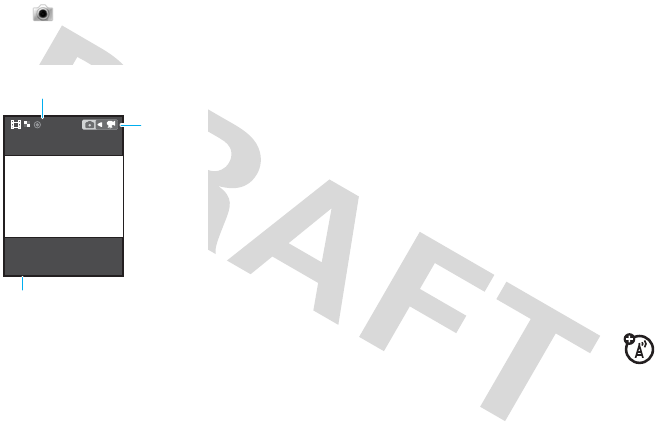
48
entertainment
Record & send a video
Find it:
s
>
Camera
Press
S
right to sw itch to video camera.
Note:
The number of remaining minutes is an
estimate.
Before you record the video clip, you can press
Options
to open the video camera menu. Press
S
left or right
to scroll to a setting, then press
S
up or down to
change it .
If you want to send your video in a message, the video
length must be set to
MMS Short
. To set the length, press
Options
>
Video Camera Setup
>
Video Length
.
Press
s
to start recording the video in the
view finder.
Press
Stop
to stop recording the video.
Press
Options
to:
Save
the video clip
•
Discard
the photo
•
Preview
the video clip
•
Send
the video clip in a message.
To view or delete videos you’ve recorded,
select
Gallery
from the main menu of your phone.
Options
s
00:10
Press
S
right
to switch to
camera.
Open the video camera menu.
Press
s
to
start the video.
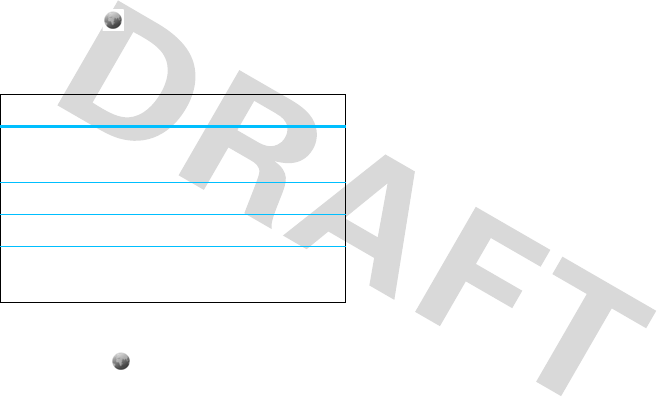
49
entertainment
Web Access
Use your phone to access Web pages.
Find it:
s
>
MEdia Net
MEdia Net options
open a web page
1
Press
s
>
MEdia Net
>
Go to URL
2
Enter the w eb address and press
s
.
options
History
Access a list of recently viewed
Web sites.
New
Add a bookmark.
Web Session
Access a stored Web session.
Browser Setup
Clear history, reset cache or clear
cookies.

50
connections
connections
cable connections
You can use your phone’s
mini USB port to connect
to a computer.
Note:
M otorola Original™
USB data cables and
supporting software may
be sold separately. Check your computer to determine
which cable you need.
If you use a USB cable connection:
•
Be sure to connect the phone to a high-power
USB port
on your computer
(not a low-power
one, such as the USB port on your keyboard or
bus-powered USB hub).
Note:
If you connect your phone to a
low-power USB port, the computer may not
recognise your phone.
•
M ake sure both your phone and the computer
are turned on and the phone is in the home
screen.
Note:
When your phone is plugged into a
computer and is being used for mass storage,
it cannot be used for anything else. To restore
the phone to normal use, disconnect it from
the PC.
•
W58 currently supports M icrosoft®
Window s® 2000 and Window s XP™. Other
operating systems may not be compatible
w ith W58.

51
connections
Attach the M otorola Original USB cable to the mini
USB port on your phone and to an available USB port
on your computer. Select
Yes
to connect the phone as
a storage device.
Note:
Selecting
No
w ill start charging the phone
battery.
On your computer:
1
Open your “ My Computer” window, w here your
phone’s memory card shows as a “ Removable
Disk” icon.
2
Click on the “ Removable Disk” icon to access the
memory card.
3
If necessary, in the “ Removable Disk” (memory
card) window, create one or more folders for the
files you w ill copy onto the memory card.
4
To copy files betw een your computer and phone,
drag and drop into the appropriate folders.
5
When you’re finished, remove the device by
selecting the “ Safely Remove Hardware” icon at
the bottom of your computer screen, then select
“ USB Mass Storage Devices” and “ Stop”.
Use these folders on your memory card for the file
types indicated:
•
music files (iMelody, M IDI and M P3):
\
Music
. To help manage your music,
you can also create new folders in the \
Music
folder.
•
picture files (JPG, PNG, or BM P): \
Picture
.
Note:
The maximum single picture file size is 100kB,
at a resolution of 640 x 640 dpi.
file manager
Manage music and sound files, photos, videos, and
other files stored on your phone, and on an optional
removable microSD memory card.

52
connections
Find it:
s
>
File Manager
Select a folder to see its contents.
To play a sound file or voice note, or view a photo or
video, just scroll to the file and select it.
Bluetooth® wireless
Your phone supports Bluetooth w ireless
connections. You can connect your phone w ith
a Bluetooth headset to make handsfree calls. You can
also connect your phone w ith a phone or computer
that supports Bluetooth connections to exchange files.
Note:
The use of w ireless phones w hile driving may
cause distraction. Discontinue a call if you can’t
concentrate on driving. Additionally, the use of
wireless devices and their accessories may be
prohibited or restricted in certain areas. Always obey
the law s and regulations on the use of these products.
For maximum Bluetooth security
, you should
alw ays connect Bluetooth devices in a safe, private
environment.
turn Bluetooth power on or off
Press
s
>
Bluetooth
>
Turn on
Note:
To extend battery life, use this feature to set
Bluetooth power to
Off
w hen not in use. Your phone
will not connect to devices until you set Bluetooth
power back to
On
.
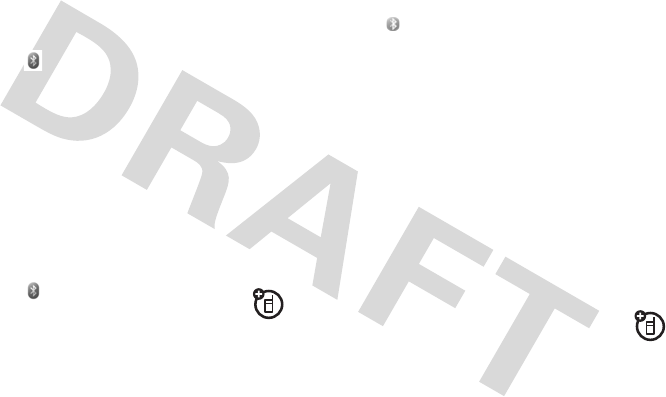
53
connections
make phone visible to other
devices
Allow an unknown Bluetooth device to discover your
phone:
Press
s
>
Bluetooth
>
Options
>
Bluetooth Settings
>
Visible to Other
>
Show
.
pair with a handsfree device
Before you try to connect your phone w ith a
handsfree device, make sure both your phone’s
Bluetooth power is
on
and the handsfree device is
on
and
ready
in
pairing
or
bonding
mode. You can
connect your phone w ith only one device at a time:
Press
s
>
Bluetooth
>
Options
>
Search for
Your phone lists the devices it finds w ithin
range.
1
Scroll to a device in the list and press
s
.
2
Enter the device passkey (such as
0000
) and press
Confirm
.
When your phone is connected, the Bluetooth
indicator shows in the home screen.
Shortcut:
When Bluetooth power is on, your phone
can automatically connect to a handsfree device you
have used before. Just turn on the device or move it
near the phone.
Tip:
Want to know more about your headset or
handsfree device? For specific information about a
device or for the device’s PIN code, refer to the
instructions that came w ith it.
copy files to another device
You can copy a media file, phonebook entry,
datebook event, or w eb shortcut from your
phone to a computer or other device.
Note:
You can’t copy some copyrighted objects.
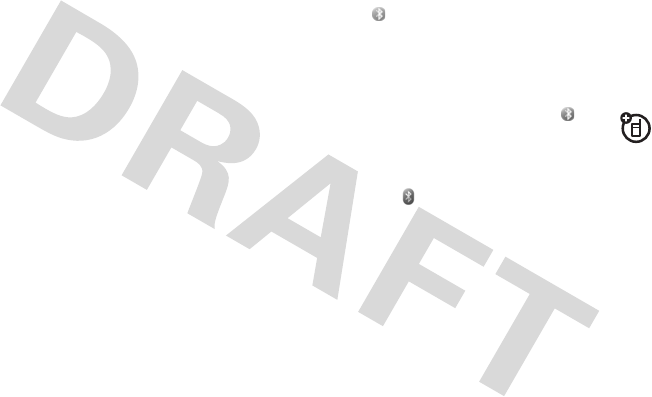
54
connections
1
If necessary, turn on your phone’s Bluetooth
power (see page 52).
2
Pair your phone w ith the other device (see page
53).
3
On your phone, scroll to the object that you want
to copy to the other device.
4
Press
Options
, then select:
•
Send
>
To Bluetooth
for media files
•
Share Contact Entry Via
>
Bluetooth
for phonebook
entries
5
Select a recognized device name, press
s
, and
then press
Done
.
If your phone could not copy the file to the
other device
, make sure the device is
on
and
ready
in discoverable mode. Also, make sure the
device is not busy w ith another similar Bluetooth
connection.
Once you connect your phone to a Bluetooth device,
that device can start similar Bluetooth connections
with your phone. Your display shows the Bluetooth
indicator at the top w hen there is a Bluetooth
connection.
receive files from another device
you do not see the Bluetooth indicator at
the top of your phone display, turn on your
phone’s Bluetooth feature:
Find it:
s
>
Bluetooth
>
Turn on
1
If necessary, turn on your phone’s Bluetooth
power (see page 52).
2
Pair your phone w ith the other device (see page
53).
3
Send the file from the device.
If your phone and the sending device don’t
recognize each other, place your phone in

55
connections
discoverable mode so the sending device can
locate it (see page 53).
4
Press
Accept
to accept the file from the other
device.
Your phone notifies you when file transfer is complete.
If necessary, select
Yes
to view the file.
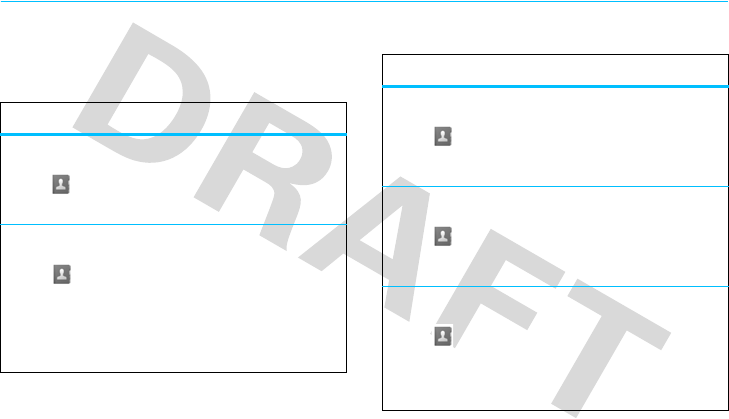
56
other features
other features
contacts
features
create entry
s
>
Address Book
>press
Options
>
Create New
>
Phone
Contact
or
Group
edit entry
s
>
Address Book
Scroll to the entry and press
s
. Press
Options
>
Edit
Contact
. Scroll up or dow n to edit fields. Press
SAVE
to
save your changes.
delete entry
s
>
Address Book
Scroll to the entry and press
Options
>
Delete
.
delete multiple entries
s
>
Address Book
Scroll to the entry and press
Options
>
Delete Multiple
.
share entry
s
>
Address Book
Scroll to the entry and press
Options
>
Share contact via
>
then select a sharing application.
features

57
other features
more message features
manage address book
s
>
Address Book
> press
Options
>
Phonebook Settings
features
send text message
s
>
Messages
>
Create message
Press
Options
>
Insert
to view insert options.
use MMS template
Select a message template:
s
>
Messages
>
Create message
> press
Options
>
Insert
>
Templates
Scroll to an M MS template and press
s
.
features
view sent messages
s
>
Messages
Scroll to the message and press
s
.
Press
Options
to view message options.
read received messages
s
>
Messages
Scroll to the message and press
s
.
Press
Options
to view message options.
drafts
s
>
Messages
Scroll to the message and press
s
.
Press
Options
to view message options.
features

58
other features
more personalising
features
erase messages
Delete all messages or only messages from one
folder:
s
>
Messages
>
Options > Delete
,
Delete Multiple
, or
Cleanup Messages
set up voicemail
s
>
Messages
>
Options
>
Message Settings >
Voicemail Setup
add signature to messages
s
>
Messages
>
Options > Message settings
>
Signature
request read report
s
>
Messages
>
Options > Message settings
>
Read Report
features
features
keypad volume
s
>
Settings
>
Key Volume
set time and date
s
>
Clock
>
Time and Date
display caller ID
Display or hide your caller ID to the recipient of your
call:
s
>
Settings
>
Call Settings
>
My Caller ID
>
Next Call Only
or
All Calls
menu language
s
>
Settings
>
Phone Settings
>
Language
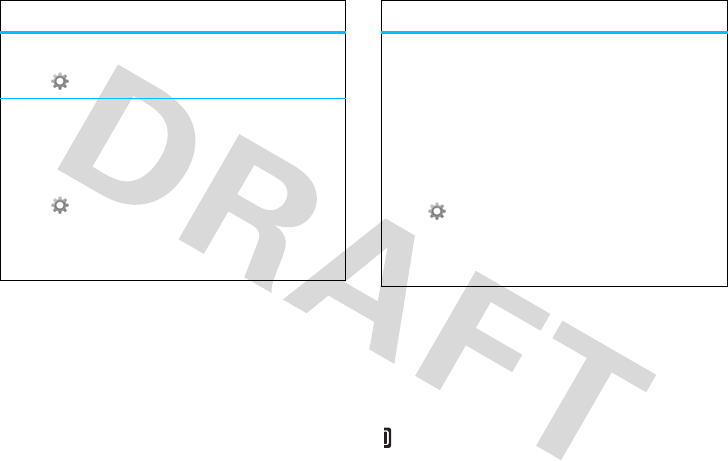
other features
59
call times
Network connection time
is the elapsed time from
the moment you connect to your service provider’s
network to the moment you end the call by pressing
. This time includes busy signals and ringing.
font size
s
>
Settings
>
Display Settings
>
Fontsize
reset settings
Reset default settings for all options except unlock
code, security code, and lifetime timer:
s
>
Settings
>
Phone Settings
>
Restore all Settings
To reset all options, you need to enter the
Security Code
(
000000
).
features
delete data
Caution: This option erases all user-entered
information stored in your phone memory,
including Address Book entries and downloaded
files
. Once you erase the information, it cannot be
recovered.
s
>
Settings
>
Phone Settings
>
Delete Phone Data
To reset all options, you need to enter the
Security Code
(
000000
).
features
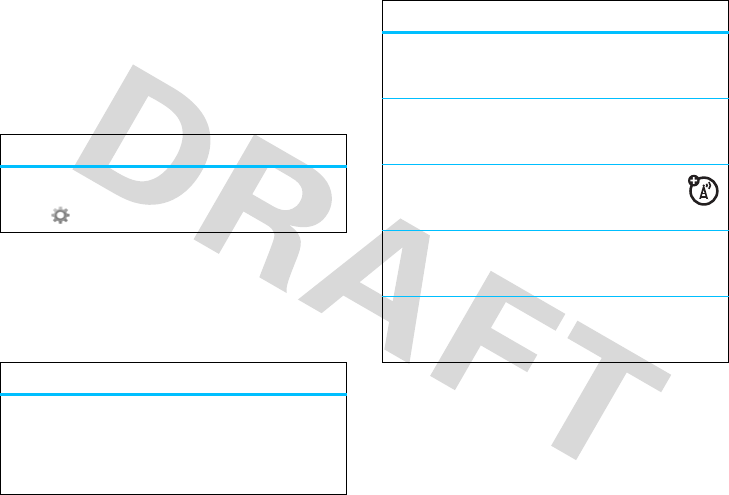
60
other features
The amount of network connection time you track
on your resettable timer may not equal to the
amount of time for which you are billed by your
service provider. For billing information, please
contact your service provider directly.
in call menu
During a call, access the in call menu by pressing
Options
.
feature
set in-call timer
s
>
Settings
>
Call Settings
>
In Call Setup
>
Time Display
features
access a list of available phone lines
s
>
My Tel Numbers
Scroll to a line and press
Select
.
mute the call
s
>
Mute
hold the call
s
>
Hold
make another call
s
>
New Call
access list of contacts
s
>
Address Book
access call history
s
>
Call history
features
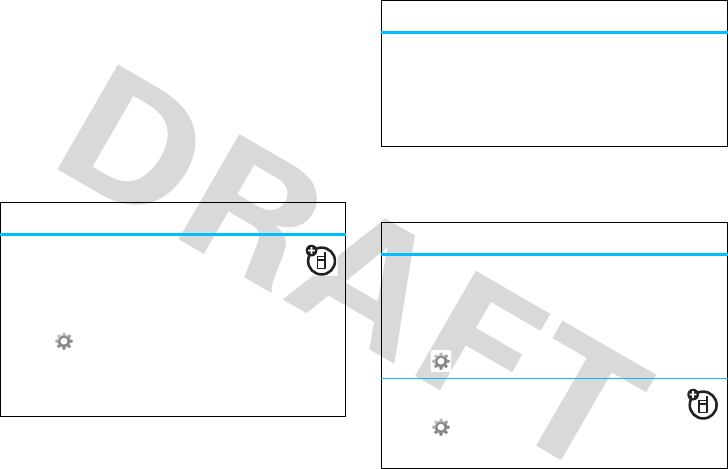
other features
61
headset
Note:
The use of w ireless phone w hile driving may
cause distraction. Discontinue a call if you can’t
concentrate on driving. Additionally, the use of
w ireless devices and their accessories may be
prohibited or restricted in certain area. Always obey
the law s and regulations on the use of these products.
network
features
auto answer
Automatically answer calls w hen connected
to a headset:
s
>
Settings
>
Call settings
>
Headset
>
Auto Answer
Note:
Both mono and stereo headsets are
supported for voice only.
change volume
Press up or down on the volume keys on the side of
the phone, or
S
right or left, to change the
headset volume during a call.
features
network settings
View network information and adjust network
settings:
s
>
Settings
>
Call Settings
>
Network
select a band
s
>
Settings
>
Call Settings
>
Network
> Network setup
>
Band
features
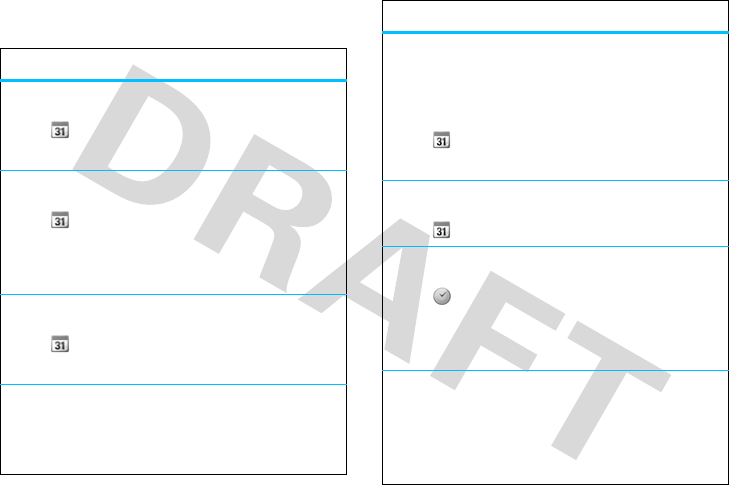
62
other features
personal organiser
features
set calendar default view
s
>
Calendar
>
Options
>
Day view
,
Week view
, or
Month
view
add calendar event
s
>
Calendar
Scroll to the desired day and press
Create
>
Create New
Event
then enter event details.
view calendar event
s
>
Calendar
>
Options
>
Goto Date
> desired day
>
s
event reminder
When an event reminder occurs, press
View
to view
it. Press
Exit
to dismiss it.
send calendar event to another device
Send a calendar event to another phone, computer,
or device:
s
>
Calendar
>
Options
>
Goto Date
> desired day
>
s
>
event
>
Options
>
Send
>
Bluetooth
or
Send via MMS
manage calendar
s
>
Calendar
>
Options
>
Setup
set alarm
s
>
Clock
>
Alarm Clock
>
Create Alarm
Note:
You can set the FM radio as your alarm
device by selecting
Alert Tone
>
Alert method
>
Radio
.
turn off alarm
When the display shows an alarm:
To turn off the alarm, press
Dismiss
.
To set an eight-minute delay, press
Snooze
.
features
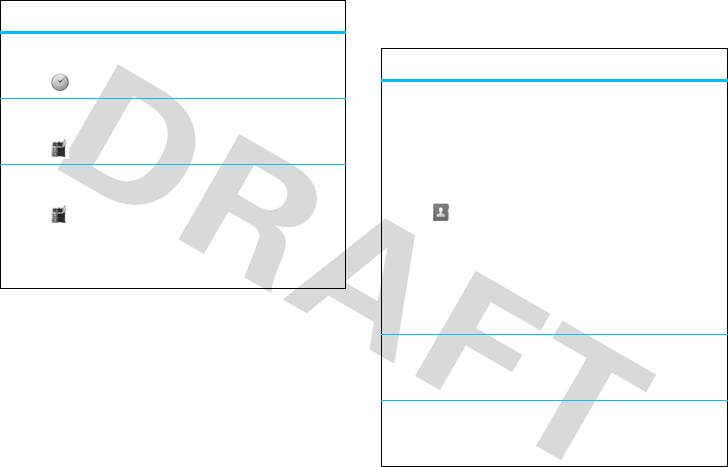
other features
63
advanced calling
stop watch
s
>
Clock
>
Stop Watch
calculator
s
>
Office Tools
>
Calculator
convert currency
s
>
Office Tools
>
Calculator
Enter value to convert then press
Options
>
Convert
Currency
features
features
speed dial
Your phone can store nine phone numbers that you
can call w ith a single keypress. To
store
a speed dial
phone number:
s
>
Address Book
>
Options
>
Phonebook Settings
>
Speed
Dial
> select one entry from the displayed list >
s
>
Assign Contact
,
Change Contact
or
Create New Contact
.
To call a speed dial number, press and hold the
single-digit speed dial number for one second.
hold a call
Press
Options
>
Hold
to put all active calls on hold.
mute a call
Press
Options
>
Mute
to put all active calls on mute.
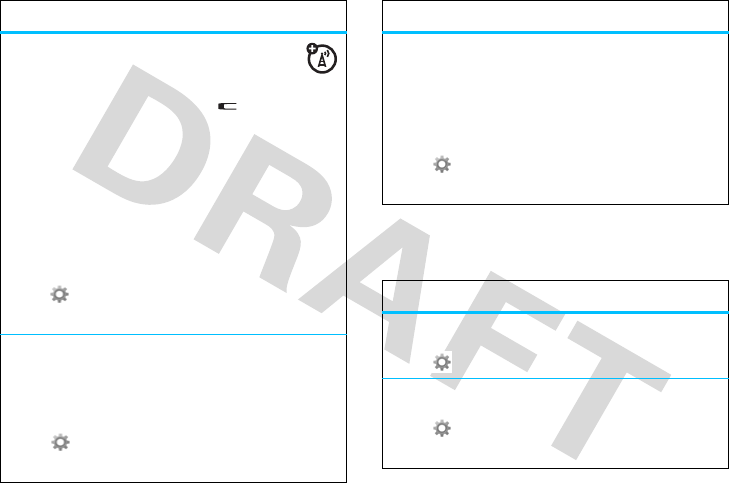
64
other features
advanced settings
call waiting
When you are on a call, you’ll hear an alert if
you receive a second call. Press to answer the
new call.
•
To sw itch betw een calls, press
Switch
.
•
To connect the two calls, press
Link
.
•
To end the call on hold, press
Options
>
End Call
on Hold
.
To turn call waiting on or off:
s
>
Settings
>
Call Settings
>
In Call Setup
>
Call Waiting
>
On
or
Off
.
forward a call
You can redirect voice, fax, or data calls to another
number.
s
>
Settings
>
Call Settings
>
Call Forward
>
Voice Calls
,
Fax Calls
, or
Data Calls
features
DTMF tones
Your phone can send Dual Tone M ulti Frequency
(DTMF) tones for calling card calls or other
automated touch-tone calls.
s
>
Settings
>
Call Settings
>
Other settings
>
DTMF
>
select
Short DTMF
,
Long DTMF
, or
Off
features
easy prefix
s
>
Settings
>
Easy Prefix
restrict calls
s
>
Settings
>
Call Restrictions
>
Outgoing Calls
or
Incoming Calls
features
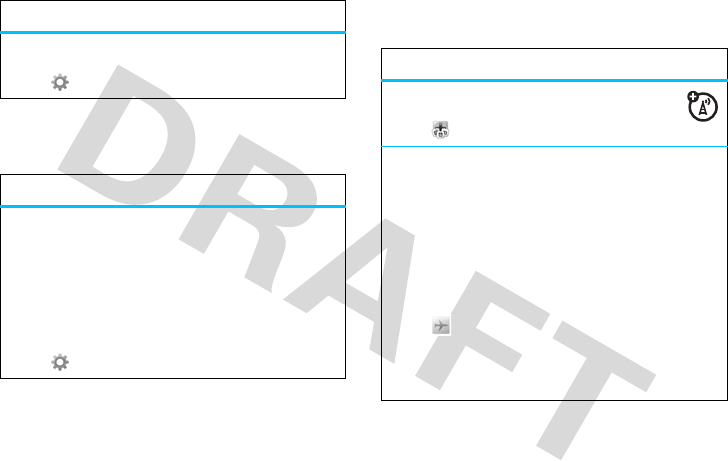
Recycling Information
65
security
fun & games
call barring
s
>
Settings
>
Other Settings
>
Call Barring
features
SIM PIN
Caution:
If you enter an incorrect PIN code three
times before the correct code, your SIM card is
disabled, and your display shows
SIM Blocked
. Lock or
unlock the SIM card:
s
>
Settings
>
Security
>
SIM Lock
features
features
play a game or application
s
>
Games & Apps
airplane mode
Turn off your phone’s calling features in locations
w here w ireless phone use is prohibited. This lets
you use the music player and other non-network
features w hile you are on an airplane, w ithout
interfering w ith aeroplane communications.
s
>
Airplane Mode
>
On
To reactivate your phone’s calling features, turn off
the airplane mode.

66
Recycling Information
service & repairs
If you have questions or need assistance, we’re here
to help.
Go to
www.motorola.com/consumer/support
, w here you
can select from a number of customer care options.
You can also contact the M otorola Customer Support
Centre at 1-800-331-6456 (United States),
1-888-390-6456 (/TDD United States for hearing
impaired), or 1-800-461-4575 (Canada).

67
SAR Data
Specific Absorption Rate Data
SAR Data
This model wireless phone meets the
government’s requirements for exposure to radio
waves.
Your wireless phone is a radio transmitter and receiver. It is
designed and manufactured not to exceed limits for exposure to
radio frequency (RF) energy set by the Federal Communications
Commission (FCC) of the U.S. Government and by the Canadian
regulatory authorities. These limits are part of comprehensive
guidelines and establish permitted levels of RF energy for the
general population. The guidelines are based on standards that
were developed by independent scientific organizations through
periodic and thorough evaluation of scientific studies. The
standards include a substantial safety margin designed to assure
the safety of all persons, regardless of age or health.
The exposure standard for wireless mobile phones employs a unit
of measurement known as the Specific Absorption Rate, or SAR.
The SAR limit set by the FCC and by the Canadian regulatory
authorities is 1.6 W/kg.
1
Tests for SAR are conducted using
standard operating positions accepted by the FCC and by Industry
Canada with the phone transmitting at its highest certified power
level in all tested frequency bands. Although the SAR is
determined at the highest certified power level, the actual SAR
level of the phone while operating can be well below the
maximum value. This is because the phone is designed to operate
at multiple power levels so as to use only the power required to
reach the network. In general, the closer you are to a wireless
base station, the lower the power output.
Before a phone model is available for sale to the public in the U.S.
and Canada, it must be tested and certified to the FCC and Industry
Canada that it does not exceed the limit established by each
government for safe exposure. The tests are performed in
positions and locations (e.g., at the ear and worn on the body)
reported to the FCC and available for review by Industry Canada.
The highest SAR value for this model phone when tested for use at
the ear is 0.62 W/kg, and when worn on the body, as described in
this user guide, is 0.67 W/kg. (Body-worn measurements differ
among phone models, depending upon available accessories and
regulatory requirements).
2
While there may be differences between the SAR levels of various
phones and at various positions, they all meet the governmental
requirements for safe exposure. Please note that improvements to
this product model could cause differences in the SAR value for
later products; in all cases, products are designed to be within the
guidelines.
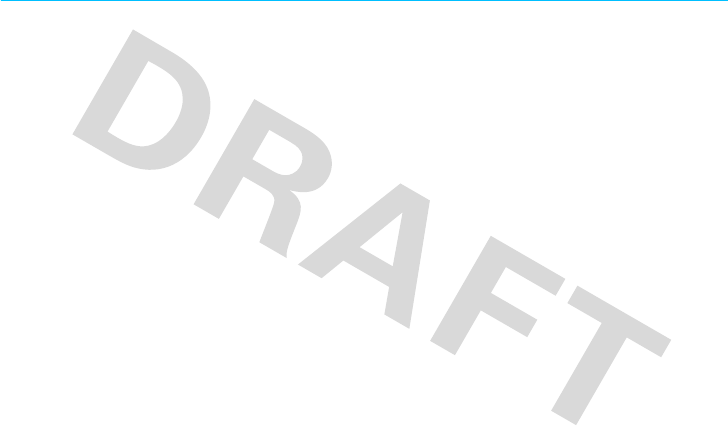
68
Hearing Aids
Hearing Aid Compatibility with Mobile Phones
Hearing A ids
Some Motorola phones are measured for compatibility with
hearing aids. If the box for your particular model has “Rated for
Hearing Aids” printed on it, the following explanation applies.
When some mobile phones are used near some hearing devices
(hearing aids and cochlear implants), users may detect a buzzing,
humming, or whining noise. Some hearing devices are more
immune than others to this interference noise, and phones also
vary in the amount of interference they generate.
The wireless telephone industry has developed ratings for some of
their mobile phones, to assist hearing device users in finding
phones that may be compatible with their hearing devices. Not all
phones have been rated. Phones that are rated have the rating on
their box or a label on the box.
The ratings are not guarantees. Results will vary depending on the
user’s hearing device and hearing loss. If your hearing device
happens to be vulnerable to interference, you may not be able to
use a rated phone successfully. Trying out the phone with your
hearing device is the best way to evaluate it for your personal
needs.
M -Ratings:
Phones rated M3 or M4 meet FCC requirements and
are likely to generate less interference to hearing devices than
phones that are not labeled. M4 is the better/higher of the two
ratings.
T- Ra ti ngs:
Phones rated T3 or T4 meet FCC requirements and are
likely to be more usable with a hearing device’s telecoil (“T
Switch” or “Telephone Switch”) than unrated phones. T4 is the
better/higher of the two ratings. (Note that not all hearing devices
have telecoils in them.)
Hearing devices may also be measured for immunity to this type of
interference. Your hearing device manufacturer or hearing health
professional may help you find results for your hearing device. The
more immune your hearing aid is, the less likely you are to
experience interference noise from mobile phones.
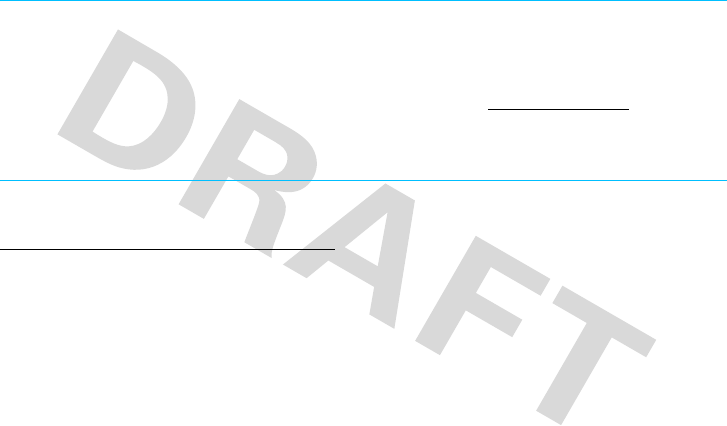
WHO Information
69
Information from the World Health Organization
WHO Information
Present scientific information does not indicate the need for any
special precautions for the use of mobile phones. If you are
concerned, you may want to limit your own or your children’s RF
exposure by limiting the length of calls or by using handsfree
devices to keep mobile phones away from your head and body.
Source: WHO Fact Sheet 193
Further information:
http://w w w .w ho.int./peh-emf
Product Registration
Registration
Online Product Registration:
direct.motorola.com/hellomoto/ M otosupport/source/registration.asp
Product registration is an important step toward enjoying your new
Motorola product. Registering helps us facilitate warranty service,
and permits us to contact you should your product require an
update or other service. Registration is for U.S. residents only and
is not required for warranty coverage.
Please retain your original dated sales receipt for your records. For
warranty service of your Motorola Personal Communications
Product you will need to provide a copy of your dated sales receipt
to confirm warranty status.
Thank you for choosing a Motorola product.
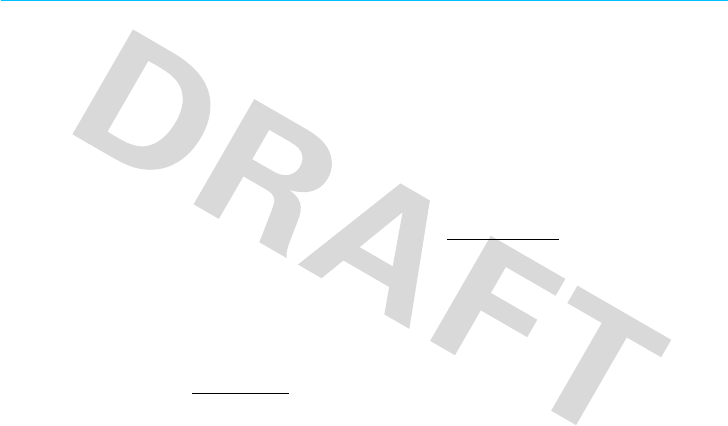
70
Privacy and Data Security
Privacy and Data Security
Privacy and Data Security
Motorola understands that privacy and data security are important
to everyone. Because some features of your mobile device may
affect your privacy or data security, please follow these
recommendations to enhance protection of your information:
• M onitor access
—Keep your mobile device with you and
do not leave it where others may have unmonitored
access. Lock your device’s keypad where this feature is
available.
• Keep softw are up to date
—If Motorola or a
software/application vendor releases a patch or software
fix for your mobile device which updates the device’s
security, install it as soon as possible.
• Erase before recycling
—Delete personal information
or data from your mobile device prior to disposing of it or
turning it in for recycling. For step-by-step instructions on
how to delete all personal information from your device,
see the section entitled “master clear” or “delete data” in
this user’s guide.
Note:
For information on backing up your mobile device
data before erasing it, go to
w w w .motorola.com
and then
navigate to the “downloads” section of the consumer Web
page for “Motorola Backup” or “Motorola Phone Tools.”
• Understanding AGPS
—In order to comply with
emergency caller location requirements of the FCC, certain
Motorola mobile devices incorporate
Assisted Global
Positioning System
(AGPS) technology. AGPS technology
also can be used in non-emergency applications to track
and monitor a user’s location—for example, to provide
driving directions. Users who prefer not to permit such
tracking and monitoring should avoid using such
applications.
If you have further questions regarding how use of your mobile
device may impact your privacy or data security, please contact
Motorola at
privacy@motorola.com
, or contact your service
provider.
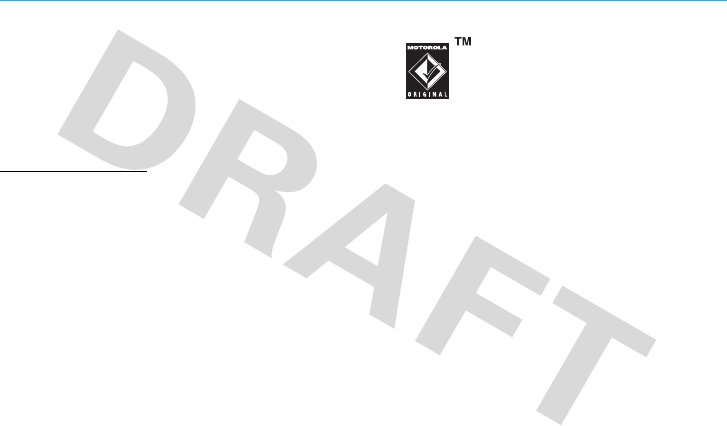
service & repairs
71
Smart Practices While Driving
Driving Safety
Drive Safe, Call Smart
SM
Check the law s and regulations on
the use of mobile devices and their
accessories in the areas w here you
drive. Alw ays obey them. The use of
these devices may be prohibited or
restricted in certain areas. Go to
w w w .motorola.com/callsmart
for more
information.
Your mobile device lets you communicate
by voice and data—almost anywhere,
anytime, wherever wireless service is
available and safe conditions allow.
When driving a car, driving is your first
responsibility. If you choose to use your
mobile device while driving, remember
the following tips:
• Get to know your M otorola
mobile device and its features
such as speed dial and redial.
If available, these features help
you to place your call without
taking your attention off the road.
• W hen available,
use a handsfree
device.
If
possible, add an
additional layer of
convenience to your mobile
device with one of the many
Motorola Original handsfree
accessories available today.
• Position your mobile device
w ithin easy reach.
Be able to
access your mobile device
without removing your eyes from
the road. If you receive an
incoming call at an inconvenient
time, if possible, let your
voicemail answer it for you.
• Let the person you are
speaking w ith know you are
driving; if necessary, suspend
the call in heavy traffic or
hazardous w eather
conditions.
Rain, sleet, snow,
ice, and even heavy traffic can be
hazardous.
• Do not take notes or look up
phone numbers w hile driving.
Jotting down a “to do” list or
going through your address book
takes attention away from your
primary responsibility—driving
safely.
• Dial sensibly and assess the
traffic; if possible, place calls
w hen your car is not moving
or before pulling into traffic.
If
you must make a call while
moving, dial only a few numbers,
check the road and your mirrors,
then continue.
• Do not engage in stressful or
emotional conversations that
may be distracting.
Make
people you are talking with
aware you are driving and
suspend conversations that can
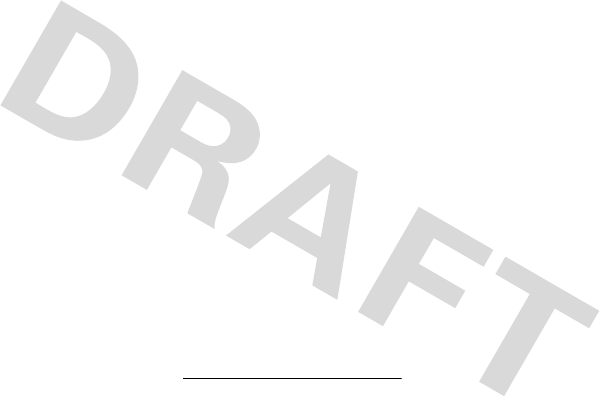
72
service & repairs
divert your attention away from
the road.
• Use your mobile device to call
for help.
Dial 911 or other local
emergency number in the case of
fire, traffic accident, or medical
emergencies.*
• Use your mobile device to
help others in emergencies.
If
you see an auto accident, crime
in progress, or other serious
emergency where lives are in
danger, call 911 or other local
emergency number, as you would
want others to do for you.*
• Call roadside assistance or a
special non-emergency
w ireless assistance number
w hen necessary.
If you see a
broken-down vehicle posing no
serious hazard, a broken traffic
signal, a minor traffic accident
where no one appears injured, or
a vehicle you know to be stolen,
call roadside assistance or other
special non-emergency wireless
number.*
* Wherever wireless phone service is
available.

index
73
index
A
accessories 17
alarm clock 62
alert 35
answer a call 23
B
band selection 61
battery 19
charge indicator light 2
remove 22
C
cable connections 50
cables 50
calculator 62, 63
calendar
event 62
event reminder 62
view 62
view event 62
call
answer 23
end 23
make 23
call a stored phone number 24
call times 59
call waiting 38
caller ID
display 58
calls restrict 63, 64
capitalise text 28
centre key 2
change ring alert 23
change volume 61
charge battery 22
clear/back key 2
codes 30
contacts 56
create entry 56
delete entry 56
edit entry 56
controls
music library 43
D
date 58
delete text 29
dial a phone number 23
dialled calls 37

74
index
display 26
drafts folder 57
DTMF tones 64
E
emergency number 38
end a call 23
end key 2, 23
event
calendar 62
F
FM radio 41
format memory card 31
G
games 65
H
headset 61
hearing aids 68
hold call 60
home screen 26
shortcuts 34
I
in call menu 60
in call timer 60
indicator lights 2
install battery 21
K
keypad volume 58
L
lock keypad 31
lock phone 30
M
make a call 23
master reset 59
memory card 18, 31
format 31
menu 34
language 58
menu icons 34
menu map 7
messages
add signature 58
drafts 57
erase 58
M M S 57
read 57
receive 39
send 39
text message 57
text template 57
view sent message 57
Missed Calls message 37
M M S 57
music player 43
mute 60

75
index
N
navigation key 2, 26
network settings 61
new call accept 60
numeric entry method 29
O
optional feature 17
P
passwords. See codes
personal organiser 62
phone lines 60
phone number call 24
phone number store 23
phonebook 56
playlists 44
power key 2, 22
preset radio stations 41
R
radio 41
receive a message 39
received calls 37
recent calls 37
record radio stations 42
redial 37
remove battery 22
reset 59
restrict calls 63, 64
return a call 37
ring alert 23
ring style, setting 35
S
safety information 9
safety tips 71
screen saver 36
security 63, 65
security codes 30, 65

76
index
send a message 39
send key 2, 23
set a style 35
set time & date 58
shortcuts 33
SIM 17
smart key 29
soft keys 2, 26
speakerphone
automatic answer 61
stop watch 63
storage 31
store phone number 23
symbol entry method 29
T
template 57
text delete 29
text entry 28
capitalisation 28
time 58
tips & tricks 33
turn on/off 22
U
unlock
code 30
keypad 31
phone 30
USB cables 50
USB drag and drop 46
V
voicemail 40
message indicator 40
setup 58
volume 23
change 61
keypad 58

77
index
W
wallpaper 35
WHO information 69
Window s M edia Player 45