Motorola Mobility T56MC1 GSM TRANSCEIVER WITH BT & WLAN User Manual
Motorola Mobility LLC GSM TRANSCEIVER WITH BT & WLAN Users Manual
Users Manual

APPLICANT MOTOROLA INC. FCC ID: IHDT56MC1
INSTRUCTION MANUAL
A representative version of the user's manual follows:
Exhibit 8
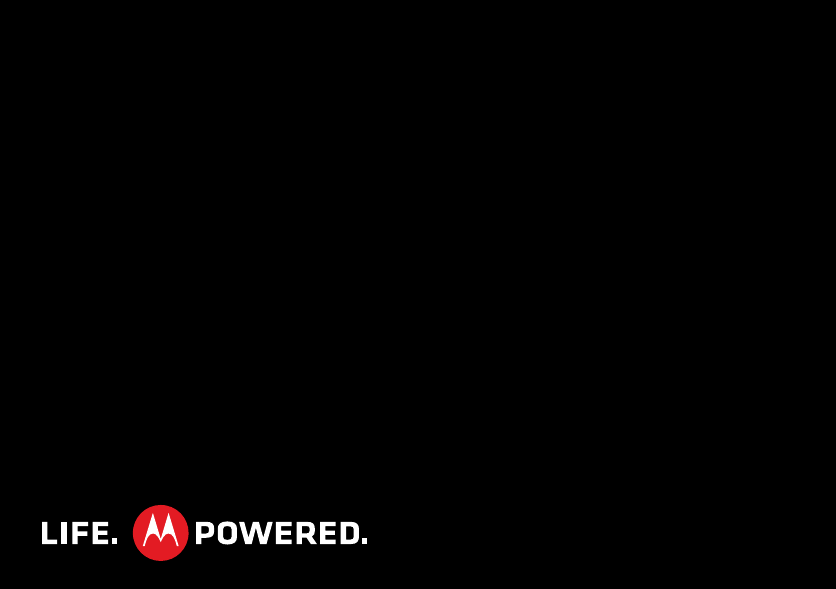
MOTOROLA MT620
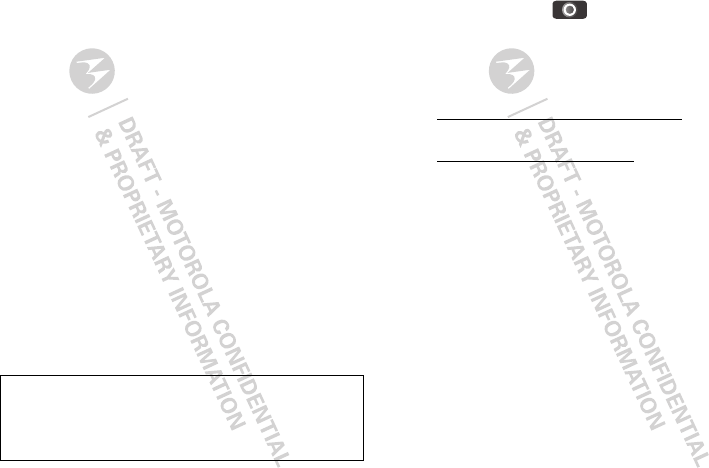
1Congratulations
Congratulations
MOTOROLA MT620
Your comfortable, pocket-size, smartphone with full
touchscreen and QWERTY kepad—all part of the
design of your MOTOROLA MT620.
•Stay on top of your work and personal email.
•Take and share great images and video with a high
performance 5MP camera.
•Listen to the FM radio in stereo with a Bluetooth™
headset.
•Don’t miss your favorite program, watch TV when
and where you want.
•Browse the web at lightening speeds.
•Sleek comfortable design, that you can
personalization with changeable covers—fits great
in your pocket.
Note: Certain apps and features may not be available
in all countries.
Caution: Before assembling, charging, or using your
phone for the first time, please read the important
legal and safety information packaged with your
product.
More
•Answers: Touch > Help Center.
You can also flick your home screen left or right to
see the Getting Started and Tips & Tricks widgets.
• Support: Phone updates, PC software, user guides,
online help and more at
www.motorola.com/motorolaMT620.
• Accessories: Find accessories for your phone at
www.motorola.com/products.

2Your phone
Your phone
the important keys & connectors
3.5mm
Headset
Home Key Back Key
Microphone
Menu Key
Micro USB
Connector
Charge or
connect to PC.
Camera
(Front)
Volume Keys
Search
Key
Camera Key
Press=Sleep/
Wake up.
Hold=Turn
on/off.
Cover Release
Power Key
NotificationLED
On=Charged.
Flashing=New
notification.
Note: Your phone might look a little different.
http://www.motorola.com
http://www.motorola.com
Delete
Enter
Shift
SpaceSymbols
Alternate
For some features, when you
turn your phone, the screen
adjusts for you.

3Let’s go
Contents
Let’s go . . . . . . . . . . . . . . . . . . . . . . . . . . . . . . . . . . . 3
Touchscreen & keys . . . . . . . . . . . . . . . . . . . . . . . . . 5
Home screen . . . . . . . . . . . . . . . . . . . . . . . . . . . . . . 8
Calls . . . . . . . . . . . . . . . . . . . . . . . . . . . . . . . . . . . . . 10
Contacts . . . . . . . . . . . . . . . . . . . . . . . . . . . . . . . . . . 14
Messaging . . . . . . . . . . . . . . . . . . . . . . . . . . . . . . . . 16
Text entry . . . . . . . . . . . . . . . . . . . . . . . . . . . . . . . . . 18
Tips & tricks . . . . . . . . . . . . . . . . . . . . . . . . . . . . . . 20
Personalize . . . . . . . . . . . . . . . . . . . . . . . . . . . . . . . 21
Photos & videos . . . . . . . . . . . . . . . . . . . . . . . . . . . 22
Business tools . . . . . . . . . . . . . . . . . . . . . . . . . . . . 26
Music . . . . . . . . . . . . . . . . . . . . . . . . . . . . . . . . . . . 26
TV & radio . . . . . . . . . . . . . . . . . . . . . . . . . . . . . . . . 30
Web . . . . . . . . . . . . . . . . . . . . . . . . . . . . . . . . . . . . 32
Apps for all . . . . . . . . . . . . . . . . . . . . . . . . . . . . . . . 34
Bluetooth™ wireless . . . . . . . . . . . . . . . . . . . . . . . 35
Wi-Fi™ . . . . . . . . . . . . . . . . . . . . . . . . . . . . . . . . . . 36
USB & memory card. . . . . . . . . . . . . . . . . . . . . . . . 38
Tools . . . . . . . . . . . . . . . . . . . . . . . . . . . . . . . . . . . . 40
Management . . . . . . . . . . . . . . . . . . . . . . . . . . . . . 41
Security. . . . . . . . . . . . . . . . . . . . . . . . . . . . . . . . . . 42
Troubleshooting . . . . . . . . . . . . . . . . . . . . . . . . . . . 44
Safety, Regulatory & Legal . . . . . . . . . . . . . . . . . . . 45
Let’s go
let’s get you up and running
Assemble & charge
1cover off 2SIM in
3microSD in 4battery in
5cover on 6charge up
3H
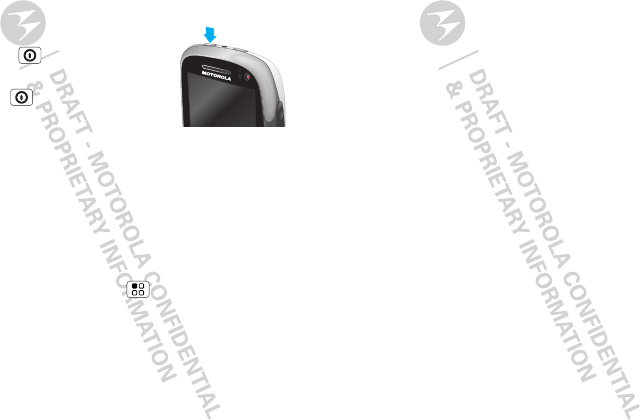
4Let’s go
Caution: Please read “Battery Use & Safety” on
page 45.
Tip: To save battery life, see “Battery tips” on page 20.
Turn it on & off
To turn on your phone,
press Power (on the top right).
To turn off your phone, press and
hold Power , then touch Power
off in the menu that opens.
Note: This phone supports
data-intensive apps and services. It is strongly
recommended that you purchase a data plan that
meets your needs. Contact your service provider for
details.
Wi-Fi™ connect
If you want to use a Wi-Fi network for even faster
Internet access, touch Menu > Settings >
Wireless & networks. Touch WLAN to turn on, search
for and connect to wireless networks. There’s more
in “Wi-Fi™” on page 36.
Cool content & more
Browse and download the coolest apps on the planet
from the Internet. On top of that, you get a full HTML
browser, so you can surf in style.
Power Key
Download new apps from the “Web” on page 32. Your
phone comes with 206.5 MB of internal memory, and
an optional microSD memory card (upto 32 GB) can be
installed—you can load it up with photos, videos, and
music from your computer using “USB drag & drop”
on page 38.
Security
There are plenty of ways to protect your phone and
your information, in “Security” on page 42.
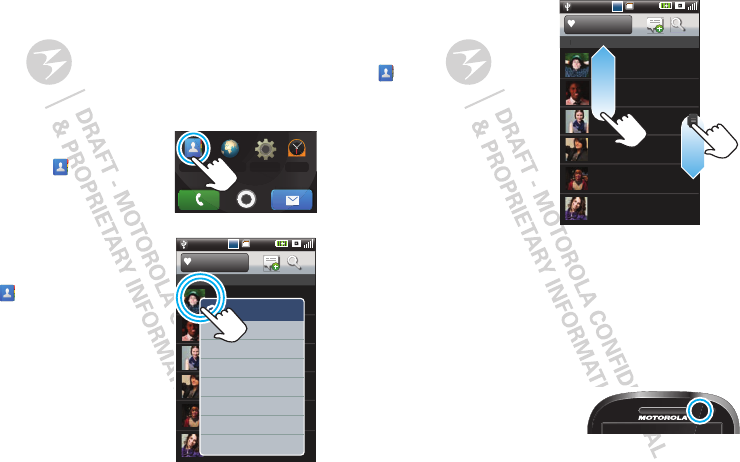
5Touchscreen & keys
Touchscreen & keys
a few essentials
Touch tips
Here are some tips on how to navigate around your
phone.
To u ch
To choose an icon or option,
touch it. Try it: In the home
screen, touch Contacts.
Touch & hold
To open special options, touch
and hold an icon or other item.
Try it: In the home screen,
touch Contacts, then
touch and hold a contact to
open options.
ClockSettingsBrowserContacts
g
06:00
Abc
Abc
Alex Pico
SIM - 8887773333
All Contacts
A
Andrew Carmody
Allen Smith
Anu Shah
Andrea Shunney
Angelique Bukvic
SIM - 1112223333
SIM - 3334445555
SIM - 2552552525
SIM - 2223334444
SIM - 3223223232
Alex Pico
View contact
Voice Call
Video Call
IP Call
Text Call
Add to favorites
Share
A
Drag
To scroll through a list or
move slowly, drag across
the touchscreen. Try it: In
the home screen, touch
Contacts, then drag
your contacts list up or
down.
Tip: When you drag or
flick a list, a scroll bar
appears on the right.
Drag the scroll bar to
move the list to a letter
A-Z.
Flick
To scroll through a list or move quickly, flick across the
touchscreen (drag quickly and release).
Tip: When you flick a long list, touch the screen to stop
it from scrolling.
Phone covers
Your touchscreen might stay
dark during calls if the sensor
just above it is covered. Don’t
use covers or screen
protectors (even clear ones) that cover this sensor.
06:00
Abc
Abc
Alex Pico
All Contacts
A
Andrew Carmody
Allen Smith
Anu Shah
Andrea Shunney
Angelique Bukvic
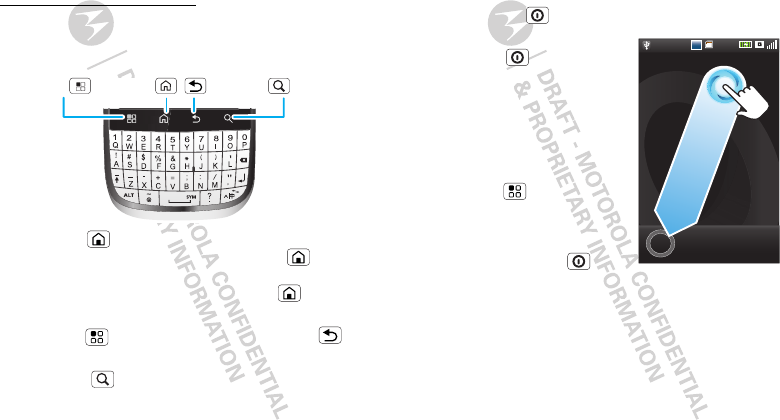
6Touchscreen & keys
Screen protectors can also interfere with touchscreen
performance.
To find Motorola accessories for your phone, visit
www.motorola.com/products.
Key tips
Menu, home, back & search
Touch Home to close any menu or app and return
to the home screen. Touch and hold Home to
show the last few apps you used, then touch an app to
open it. In the home screen, touch Home to open
or close the app menu.
Touch Menu to open menu options, or Back to
go back.
Touch Search to open the search field. See
“Search” on page 9.
Home Key Back KeyMenu Key Search Key
Sleep & wake up
To save your battery, prevent accidental touches, or
when you want to wipe smudges off your
touchscreen, put the touchscreen to sleep by
pressing Power .
To wake up the touchscreen,
press Power , then drag
the moving circle to the
bottom left corner of the
screen.
Tip: To change how long your
phone waits before the screen
goes to sleep automatically,
touch Menu > Settings >
Display > Screen timeout.
Power key menu
Press and hold Power to
turn off the phone (Power off),
Reboot, or Enter airplane mode.
06:00
Abc
Abc
T
hur,
J
an
6
, 2
0
1
1
06:28
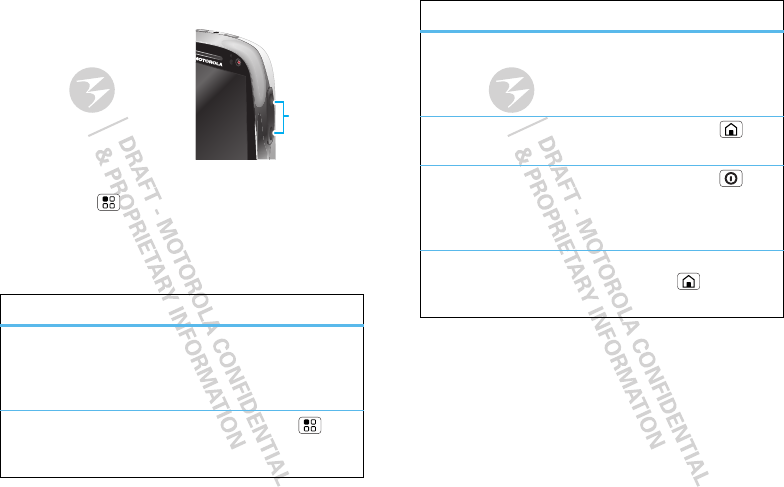
7Touchscreen & keys
Adjust volume
Press the volume keys to
change the ring volume (in
the home screen), or the
earpiece volume (during a
call).
Rotate the screen
When you turn the phone,
the touchscreen can rotate to stay right-side up:
Find it: Menu > Settings > Display
>Auto-rotate screen
Quick tips
If you’re not sure what to do next, try one of these:
To...
Get the details—Open a
text message, see details
for a contact, or open items
in other lists.
Touch the message,
contact, or item.
See screen menu—Open a
menu for the current
screen.
Touch Menu .
Volume Keys
See item options—Open
an options menu (if
available) for an item on the
screen.
Touch & hold the
item.
Start again—Go back to
the home screen.
To u ch H o m e .
Wake up your
phone—Turn on a sleeping
touchscreen.
Press Power ,
then drag circle to
the bottom left
corner of the screen.
See recently used
apps—See features that
you’ve used most recently.
Touch and hold
Home .
To...
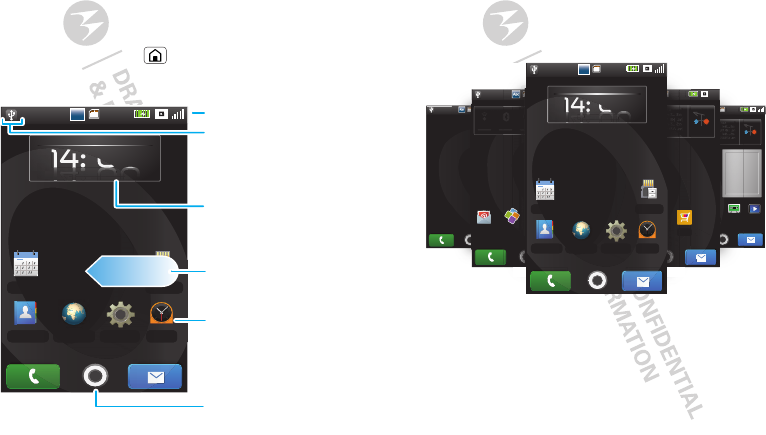
8Home screen
Home screen
quick access to the things you need most
Quick start: Home screen
The home screen gives you all your latest information
in one place. It’s what you see when you turn on the
phone or touch Home from a menu. It’s basically
like this:
01-06-2011 Thu
Beijing
06:00
14: 00
u
Abc
Abc
01-06-2011 Thu
u
u
0
0
1
T
T
h
h
0
1
1
-
0
0
ClockSettingsBrowserContacts
Calendar FileMgr
Status Indicators
Widgets
Touch to open, or
touch and hold to
move or delete. .
Flick left & right to
open more panels.
Shortcuts
Touch to open.
Notifications
Flick this bar down to
see details.
Open the app menu.
Note: Your home screen might look a little different.
The home screen extends beyond what you see on
the screen to give you more room for adding
shortcuts, widgets, and more. Flick the home screen
left and right to see more panels or to add widgets or
shortcuts.
Widgets
A widget is small app on the home screen that
typically displays information such as weather or news
updates. You can add a widget, such as a clock, music
player, or a calendar that shows upcoming
appointments. To open a widget, touch it.
06:00
Abc
Abc
Ksh lkjS Kssk
vzS ..Ziei [ [xsS ;;m
ns. |@ /KpSZK ; mm
vzS ..Ziei [ [xsS ;;m
ns. ///KKSZK ; mmn
nbs d
Ksh lkjS
vzS ..Ziei [ [xsS ;;m
ns. |@ /KpSZK ; mm
vzS ..Ziei [ [xsS ;;m
ns. ///KKSZK ; m.sa
L??kB
Recorder Video
Weather
Gallery Camera
0
06
6
:
00
m
S
S
n
h
h
l
k
k
h
j
jS
S
S K
K
s
ss
k
lk
jS
S
vzS ei [
[
[
x
x
s
sS
S ;
;
;m
m
[ [x
sS
;m
K
Kp
pS
S
SZ
Z
K
K
;
m
mm
KpSZ
Z
K ; mm
vzS ei [
[
[
x
x
s
sS
S ;
;
;m
m
[ [x
sS
;m
S
SZ
Z
ZK
K
;
m
m
m
m
mn
SZK
;
; m
mn
R
R
e
c
o
ord
e
r
W
06:00
Abc
Abc
My PIMFetion
Ksh lkjS Kssk
vzS ..Ziei [ [xsS ;;m
ns. |@ /KpSZK ; mm
vzS ..Ziei [ [xsS ;;m
ns. ///KKSZK ; mmn
nbs d
Ksh lkjS
vzS ..Ziei [ [xsS ;;m
ns. |@ /KpSZK ; mm
vzS ..Ziei [ [xsS ;;m
ns. ///KKSZK ; m.sa
L??kB
Weather
MM
06:00
Abc
Abc
Abc
A
b
Abc
A
Abc
c
06:00
Abc
Abc
Quickoffic CoolDict NotesEmail
A
Q
uic
k
k
0
0
mm
n
k
v
m
m
mmmm
v
m
m
mn
mn
MM
M
M
0
k
m
m
m
m
m
m
m
m
06
06
06
6
6
0
0
0
0
0
0
:0
:
k
kj
jS
S
S
S
S
K
K
K
K
K
Ks
s
s
sk
kjS
[
[
x
x
x
s
s
s
s
s
S
S
S
S
S
;
;;
;
m
m
[
xs
sS
;;
m
S
SZ
Z
Z
Z
Z
K
K
K
K
K
K
;
;
m
m
SZ
K
K ;
;
m
[
[
x
x
x
s
s
s
s
s
S
S
S
S
S
;
;;
;
m
m
[
xs
sS
;;
m
[
[
x
[x
m
m
m
m
m
m
mm
m
m
m
mm
K
K
K
;
;
;
m
m
m
m
m
K
;
m
Abc
A
b
b
Abc
A
Ab
b
bc
c
c
ko
o
f
f
ff
f
f
i
i
c
c
f
ff
f
f
f
i
i
c
c
c
c
c
c
c
c
01-06-2011 Thu
Beijing
06:00
14: 00
u
Abc
Abc
01
-0
6-
20
11
T
hu
u
u
0
0
1
T
T
h
h
01
1
-
0
0
ClockSettingsBrowserContacts
Calendar FileMgr
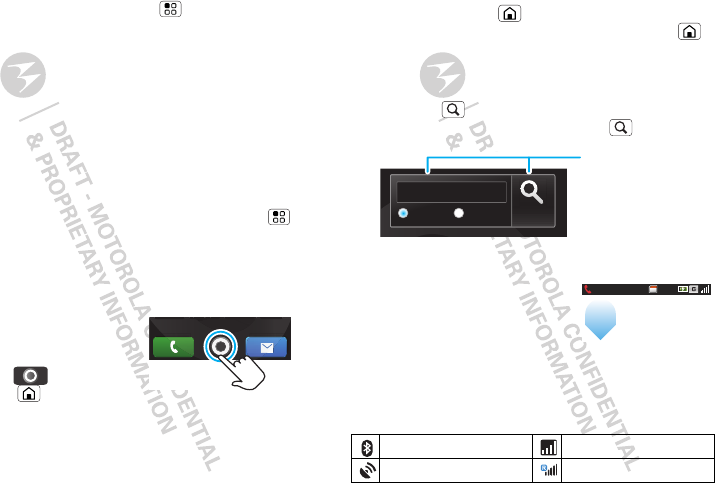
9Home screen
To add a widget, touch an empty spot on the home
screen. (You can also touch Menu > Add
>Widgets.) If your home screen is full, you won’t see
the add option. You’ll need to move or delete widgets
or shortcuts to make room.
Note: If you install apps that have widgets, touch and
hold the home screen, then select a widget to add to
the home screen.
Shortcuts
To add shortcuts to the home screen, open the app
menu, then touch and hold the shortcut you want. It
will be added to the home screen. Or, touch Menu
>Add > Shortcuts.
App menu
Quick start: App menu
The app menu shows you all
of your applications. To open it
from the home screen, touch
the app tab . To close it,
touch Home . Flick up and
down to see all of your apps. Any new apps that you
download (see page “Apps for all” on page 34) are
added to the app menu.
Note: The apps shown may vary.
g
Recent apps
Touch and hold Home to see the last few apps you
used, then touch the app you want. Touch Home
to close an app and return to the home screen.
Search
Touch Search on the front of the phone, then touch
Device or Web. Enter text, then touch Search.
Phone status & notifications
At the top of the screen, icons
on the left notify you about new
messages or events. Icons on
the right tell you about phone
status. To access a message,
email or meeting reminder, drag the status bar down
and touch the notification.
Icons on the right tell you about phone status:
Bluetooth active network (full signal)
GPS active network (roaming)
Searc
h
SearchWebDevice
Type, then touch
the icon for a
text search.
10:22
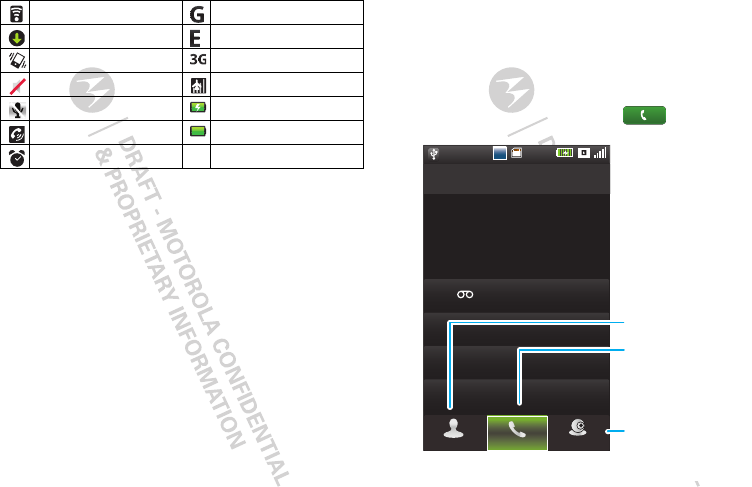
10 Calls
Wi-Fi active GPRS (fast data)
downloading EDGE (faster data)
vibrate 3G (fastest data)
silent airplane mode
mute call battery (charging)
speakerphone active battery (full charge)
alarm set
Calls
it’s good to talk
Quick start: Calls
Dialing options
From the home screen, touch Phone.
06:00
Abc
Abc
GHI
ABC
Use the ke
yp
ad for searc
h
DEF
MNO
TUVPQRS WXY
WP
*
+#
4
123
6
879
0
5
JKL
Voice callContacts Call log
Call
Enter a phone
number, then touch
to make a voice call.
Call log
Touch to open, then
touch an entry to call.
Open Contacts
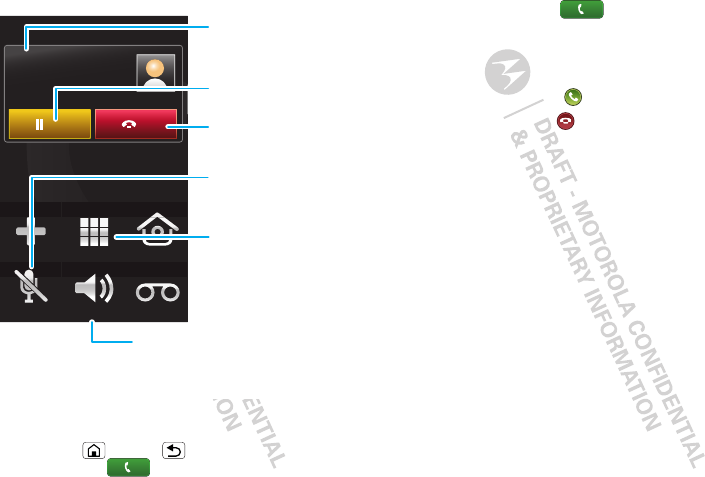
11Calls
In-call options
Note: Video call options may be different.
Tip: To use other features during a call, like Gal l ery,
touch Home or Back to hide the active call. To
reopen it, touch Phone.
End
Hold
00:05
07738809026
New call Home
Mute Speaker Record
Keypad
Call Timer
Mute
Touch to mute or
unmute the call.
End Call
Touch to hang up.
Speakerphone
Touch to turn on or off.
Keypad
Touch to open a
dial pad, to
enter numbers
during a call.
Hold Call
Touch to hold call.
Make, answer & end calls
To make a call, touch Phone, enter a number,
then touch Voice cal l.
To enter the international dialing code, touch and
hold #.
To answer a call, drag to the right.
To ignore a call, drag to the left.
Touch the check box to send an SMS to decline call.
Note: Your phone includes a proximity sensor. When
you hold the phone to your ear, the display goes dark
to prevent accidental touches. When you move your
phone away from your ear, the display lights up again.
To end a call, touch End.
Note: Screen protectors can interfere with
touchscreen performance. Aftermarket screen
protectors must have an opening for the proximity
sensor to operate properly. If not, abnormal function
might occur if an after-market-protector or protective
film covers proximity sensor area at the top of the
phone.
Video calls
Make a call and see each other while you talk, you’ll
both need a 3G video phone. If your phone is roaming
on a non-3G network, video calls will not work.
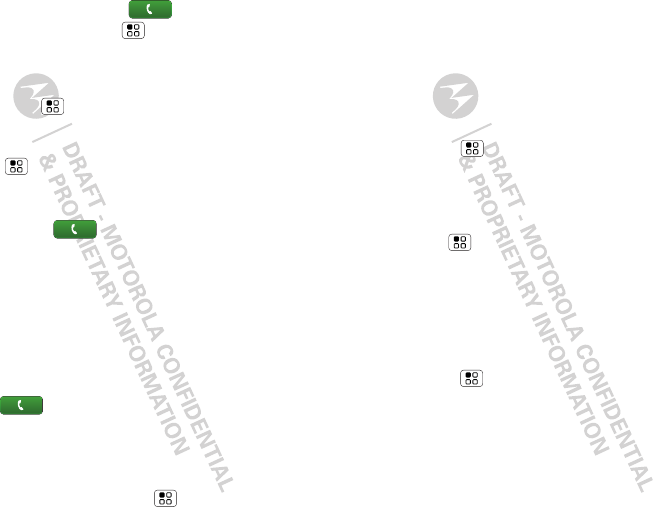
12 Calls
To make a video call, touch Phone, enter a
number, then touch Menu >Video call. To end a
video call, touch End.
Speed dial
Find it: Menu > Settings > Call settings >
Speed dial
•To add or edit entries, touch a number, then touch
Menu > Save.
•To clear entries, touch a number, then touch
Discard.
•To call, touch Phone, then touch a number.
Go handsfree
Note: Using a mobile device or accessory while
driving may cause distraction and may be illegal.
Always obey the laws and drive safely.
To use the speakerphone during a call, touch Speaker:
Recent calls
Find it: Phone > Call log
•To call a number, touch it.
•To send a text message or contact, make voice or
video call, or other options, touch and hold an entry.
•To clear the list, touch Menu > Delete.
Conference calls
To start a conference call, call the first number. After
they answer, touch Hold, then New call and call the
next number. When the next number answers,
touch Merge.
Your phone number
Find it: Menu > Settings > Call settings > My
caller number
Your caller ID
To hide your number from the people you call,
touch Menu > Settings > Call settings > Other
basic settings > Caller number.
Call forwarding & waiting
You can forward calls all the time, or only when your
phone is busy, unanswered, or unreachable (not on the
network):
Find it: Menu > Settings > Call settings > Voice
call forwarding
When you’re on a call and a second call comes in, Call
waiting lets you answer it by touching Answer. You
can turn off Call waiting, to send second calls straight
to your voicemail:
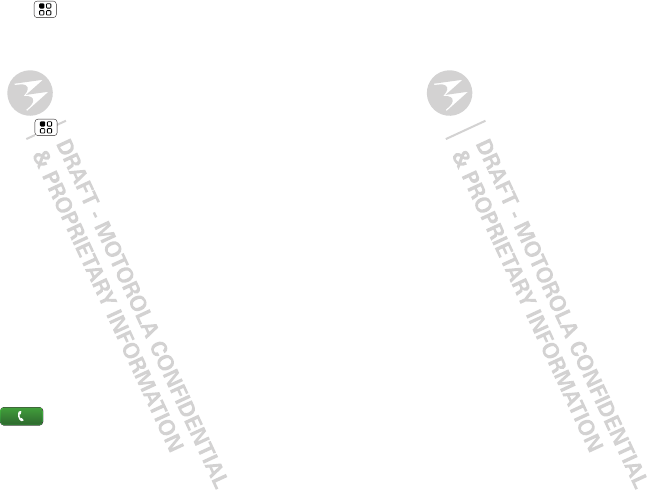
13Calls
Find it: Menu > Settings > Call settings > Other
basic settings > Call waiting
Restrict outgoing calls
To restrict your phone so that it can only dial a few
numbers:
Find it: Menu > Settings > Call settings > Fixed
dialing number
•To turn fixed dialing on, touch FDN is disabled.
•To add or delete the allowed numbers,
touch Manage FDN l ist.
Emergency calls
Note: Your service provider programs one or more
emergency phone numbers (such as 911 or 112) that
you can call under any circumstances, even when your
phone is locked. Emergency numbers vary by country.
Your pre-programmed emergency number(s) may not
work in all locations, and sometimes an emergency
call cannot be placed due to network, environmental,
or interference issues.
1Tou ch Phone (if your phone is locked,
touch Emergency).
2Enter the emergency number.
3Tou ch Voice cal l to call the emergency number.
Note: Your mobile device can use GPS and AGPS
signals to help emergency services find you. See
”GPS & AGPS” in your legal and safety information.
Cool down
In very limited circumstances, such as where your
phone has been exposed to extreme heat, “Cool
Down” message screens will appear. To avoid possible
damage to your battery and phone, you should follow
these instructions until the phone is within its
recommended temperature range. When your phone
is in “Cool Down” mode, only emergency calls can be
made.
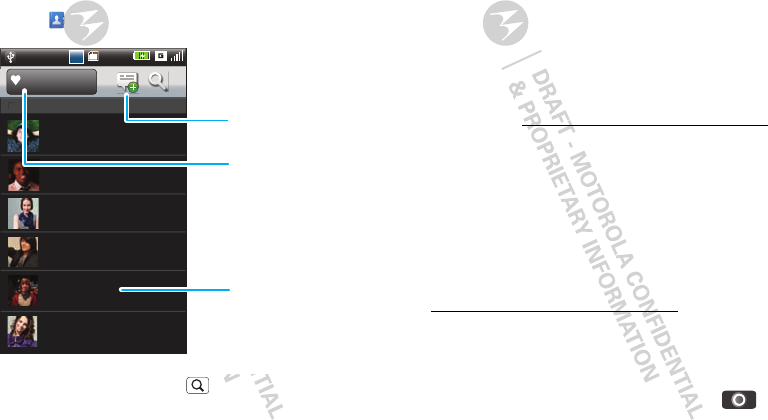
14 Contacts
Contacts
contacts like you’ve never had before
Quick start: Contacts
Find it: Contacts
Tip: To search the list, touch then type a name.
When you flick or drag this list, a scroll bar appears on
the right. Drag the scroll bar to move the list faster.
06:00
Abc
Abc
Alex Pico
All Contacts
A
Andrew Carmody
Allen Smith
Anu Shah
Andrea Shunney
Angelique Bukvic
Contacts List
Touch to view.
Touch & hold to
call, delete &
more.
Group
Touch to choose
which group to
show.
Create Contact
Transfer contacts
Get all your contacts, all in one place. Here’s a few
helpful hints:
•Use Gmail™
All your Gmail contacts will automatically get
synced to your phone. Various computer
applications for mobile phones and email accounts
allow you to export your contacts as a “.CSV” file.
You can then use Gmail to import the file. For more
details, go to www.motorola.com/transfercontacts
or log in to your Gmail account on your computer
and select ”Help”.
•Use a SIM
You can transfer contacts from your old phone to
your new Motorola phone using your SIM card—see
“Transfer contacts using your SIM” on page 14.
•More
There are other methods and tools to help you at
www.motorola.com/transfercontacts.
Transfer contacts using your SIM
1On your old phone, copy all the contacts you want
to your SIM card.
Tip: For Motorola Android™ phones, touch >
Manage SIM card > Export contacts to save your
contacts to your SIM card.
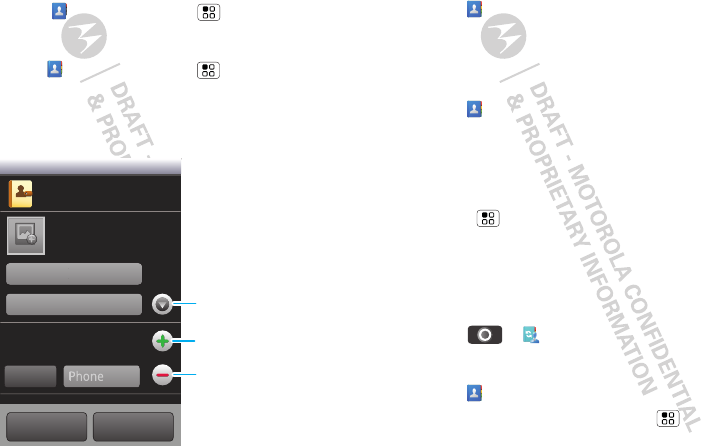
15Contacts
2Insert your SIM card in your new phone, see
“Assemble & charge” on page 3.
3Import the contacts from your SIM card,
touch Contacts > Menu > Copy To Phone.
Create contacts
Find it: Contacts > Menu > New contact
Where are contacts saved? You must choose where
to save new contacts: SIM or Local Phone.
Touch a field to type name and details.
Done
Mobile
Local Phone contact
Phone
New contact
L
ast name
F
irst name
Revert
Phone book
CMCC
Touch to add entry.
Touch to remove entry.
Touch to show more entries.
When you’re finished, touch Save.
Call, text, or email contacts
Find it: Contacts
For Voice cal l, Video call, Text contact, Share, or
other options, touch and hold the contact.
View & use contacts
Find it: Contacts
•To filter the contacts by group, touch the filter name
at the top.
•To find a contact, just type the name.
Touch a contact to open their details. Touch
Menu to start a call, send a message, and
more.
Online contacts
My PIM is a service provided by China Mobile to
synchronize your contacts, calendar, and tasks.
Find it: > My PIM
Edit or delete contacts
Find it: Contacts
Touch the contact, then touch Menu > Edit
contact or Delete contact.
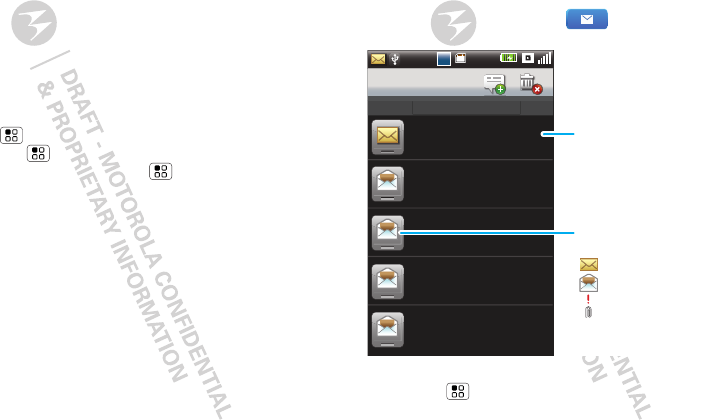
16 Messaging
Synchronize contacts
When you change one of your Contacts, you can
synchronize your contacts, see “Synchronize with
Backup” on page 75.
Groups
You can put your Contacts into groups that you create
(like “friends,” “family,” or “work”). Then, you can find
contacts faster by showing one group at a time.
To create a group in your Contacts, touch All Groups
> Menu > New Group. Enter a group name, then
touch Menu > Save. To add members, touch a
group name, then touch Menu > Add.
To show only one group in your Contacts, touch
Groups at the top of your screen and choose the
group name.
Messaging
sometimes it’s best 2 text, or IM, or email . . .
Quick start: Messaging
From the home screen, touch Messaging.
Tip: To switch between messaging and folder view
touch Menu > Settings >View switch
>Messaging View or Folder View. To see more
messages, flick or drag up.
06:00
Abc
Abc
Messaging
01/06/2011 T
h
urs
d
a
y
+444333344444
+441231231234
+444332224444
+444333355555
Voicemail
New
1
5
:
3
1
1
5
:06
14:
5
1
1
4
:
4
8
15-1
0
-2
009
Sending you ..
.
Thank you..
.
He
llo
Voicemai
l
h
a...
Message List
Touch to open.
Touch & hold to move
& delete,
Message Status
Icons:
unread
read
urgent
attachment
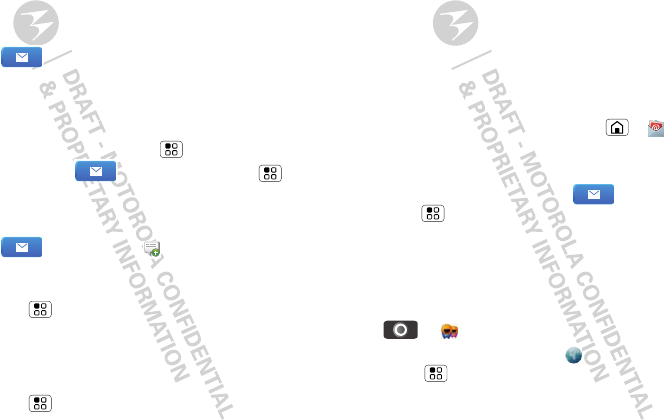
17Messaging
Read & reply to messages
Every text and email is automatically delivered to you,
ready for your immediate reply. The best part is you
don’t have to dig through any apps, screens or
menus—every message streams right to the phone,
viewable exactly the way you want.
Find it: Messaging
•To open a message, touch it.
•To respond to a message, just open it and type your
response, then touch Send.
•To open options, touch Menu .
•For email, touch Messaging > Menu >
Enter mail.
Create messages
Find it: Messaging >
Choose a message type, then enter the recipient and
message. In text messages and emails,
touch Menu for options, like Add subject,
Add page, or Discard.
Send & receive attachments
To send a file in a message, open a new message and
touch Menu Attachment.
When you receive a message with an attachment,
open the message and touch the file name to
download it. Then, touch the name again to open it.
Some file formats can be converted to HTML for faster
viewing, and your phone will show a button that
says Get HTML version.
Tip: To send and receive large attachments faster, use
a Wi-Fi connection, in “Wi-Fi™” on page 36.
Set up messaging
To add email accounts, touch Home > Email.
Email is for personal email accounts. For account
details, contact the account provider.
To change your settings, touch Messaging
> Menu > Settings.
Instant messages
To send and receive instant messages, you can use
Fetion or your browser.
•To use the instant messaging app, touch
>Fetion.
•To use your browser, touch Browser >
Menu > Settings, then enter your provider’s
website and touch Go. Once you’re there, follow the
link to sign in.
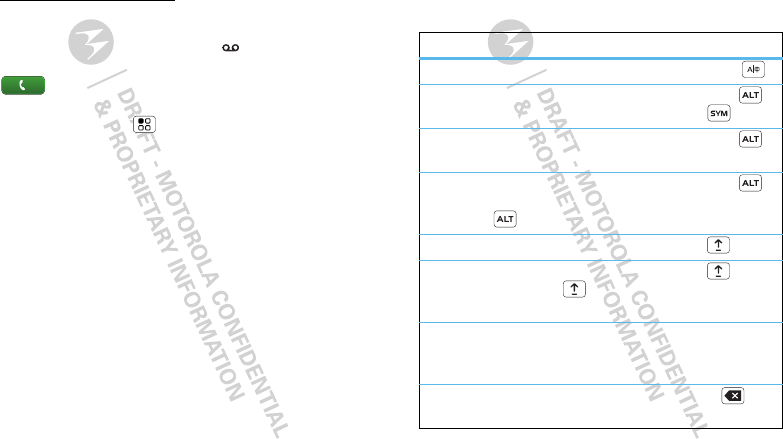
18 Text entry
Note: Your IM options will depend on your IM provider.
To browse instant messaging apps, go to
www.android.com/market.
Voicemail
When you have a new voicemail, shows at the top
of your screen. To hear the voicemail, touch
Phone, then touch and hold your voicemail
number. To set your voicemail number, in the home
screen touch Menu > Settings > Call settings >
Voice mail.
Tex t e n t ry
think keyboard, now think smaller
Typing tips
To...
To change text input mode Press Text input
Enter symbols chosen from
a list
Press Alternate
+ Symbols
Enter alternate characters
in the corners of keys
Press Alternate
Enter several alternate
characters, until you press
Alternate again
Press Alternate
twice
Enter one capital letter Press Shift
Enter only capital letters,
until you press Shift
again
Press Shift twice
Select text Touch and hold text,
then touch Copy,
Cut, or Paste.
Delete a character (hold to
delete more)
Press Delete
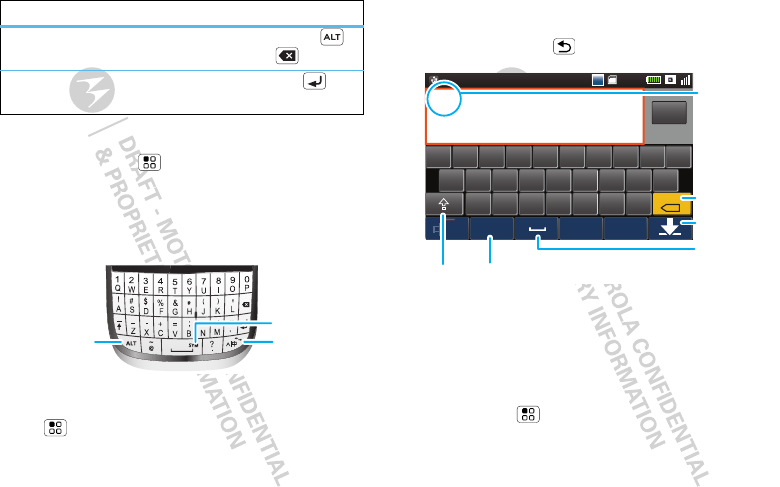
19Text entry
To change your text entry settings, from the home
screen, touch Menu > Settings > Language &
input.
Physical keypad
You can type using the phone’s keypad.
Tip: When you type, your phone shows you word
suggestions. You can turn this on/off by touching
Menu > Settings > Language & input.
Delete the current line Press Alternate
+ Delete
Start a new line or send the
message
Press Return
To...
Text input
Symbols
Alternate Keys
Touchscreen keypad
To open the keypad, touch a text field. To close the
keypad, touch Back .
Text entry settings
When you use the touchscreen keypad, your phone
suggests words from your dictionary and chosen
language. Your phone also automatically enters
apostrophes in some words, like “don’t.”
Find it: Menu > Settings > Language & input
To change the language and the style for your
touchscreen keypad, touch Select language.
06:00
Abc
Abc
as
zxc vbnm
df gh jk l
we r tyu i op
56
#@
Done
Done
EN
.,
DEL
x
q
Searc
h
Delete
Enter
Space
Symbols/Numbers
Shift
Text Entry
Touch to open
the
touchscreen
keypad.
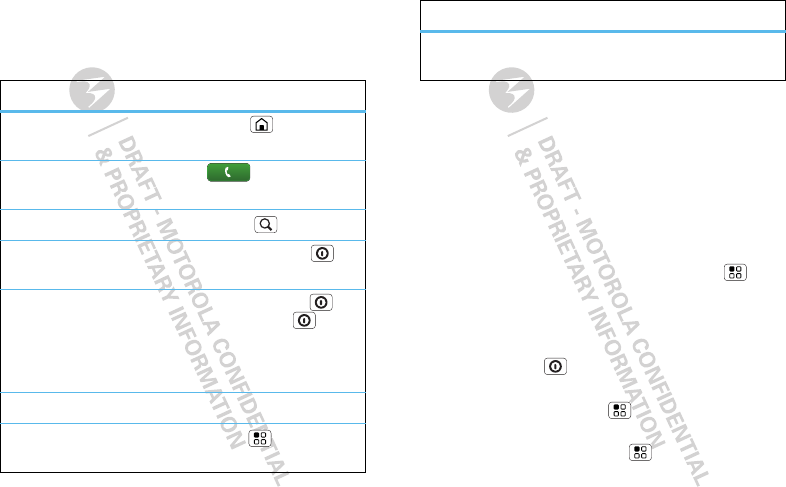
20 Tips & tricks
Tips & tricks
a few handy hints
Shortcuts
To...
Return to the home
screen
Tou ch H o m e .
See recently dialed
numbers
Tou ch Phone
>Call log.
Search Touch Search .
Tur n airplane mode
on
Press and hold Power >
Enter airplane mode.
Sleep/wake your
phone
To sleep, press Power . To
wake, press Power , then
drag the moving circle to the
bottom left corner of the
screen.
Tur n ringer on/off Press volume keys up/down.
Tur n AGPS on/off Touch Menu > Settings
>Location > GPS.
Battery tips
Your phone is like a small computer, giving you a lot of
information and apps, at 3G speed, with a touch
display! Depending on what you use, that can take a
lot of power. So, if you want to save battery life
between charges, you could reduce:
•recording or watching videos, listening to music, or
taking pictures.
•Wi-Fi™, and Bluetooth™ use: Touch Menu >
Settings > Wireless & networks, then touch
Bluetooth or WLAN to turn them off or on.
•network searching: If you are out of coverage, to
stop your phone from looking for networks, press
and hold Power to open the Power key menu,
then touch Enter airplane mode.
•display brightness: Menu > Settings > Display
>Brightness > (dimmer setting).
•display timeout delay: Menu > Settings >
Display > Screen timeout > (shorter setting).
Delete an app or
shortcut
Touch and hold the app, then
drag it to the trash can.
To...
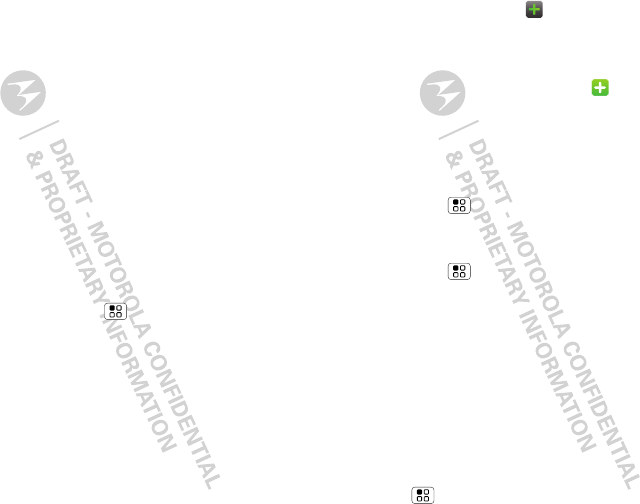
21Personalize
Personalize
add your personal touch
Create widgets
1Find an empty spot on your home screen where you
want to add a widget. You can flick left or right to
open other panels on your home screen.
2Touch and hold the empty spot until you see the
Add to Home screen menu.
3Tou ch Widgets.
4Touch the type of widget. If necessary, enter the
widget settings.
Set up widgets
You can customize some widgets. Touch a widget to
open it, then touch Menu .
You may already have several useful widgets on your
home screen:
•Messages: Change the widget name or choose how
long it shows new messages. To add email
accounts, “Set up messaging” on page 17.
•Music: Set this widget to an artist, album, song,
playlist. There’s more about “Music” on page 26.
•News: Change the widget name, choose how long
it shows new stories, or choose a news source. To
choose a source, touch , then choose preset
Bundles or Channels, or choose Custom to enter
a URL for a Webpage or an RSS feed.
•Weather: Change temperature units or add
locations. To add locations, touch , enter a city,
and touch Search. When you open the weather
widget, flick left to see other locations you added.
Ringtones
To personalize your ringtones:
Find it: Menu > Settings >Sound > Phone
ringtone or Notification ringtone
To set your vibrate options:
Find it: Menu > Settings > Sound > Vibrate
Wallpaper
To apply a new wallpaper:
1Touch and hold an empty spot on your home screen.
2Tou ch Wal lpapers.
3Tou ch Gal lery, Live wallpapers, or Wal lpaper
gallery, Wal lpapers, and choose a wallpaper.
Sounds
•To set volume for media and videos, touch
Menu > Settings > Sound > Volume.
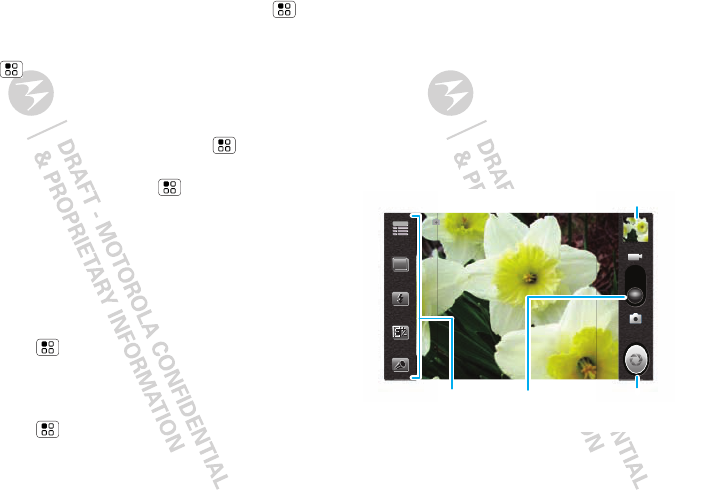
22 Photos & videos
•To play tones when using dial pad, touch Menu
> Settings > Sound > Audible touch tones.
•To play sound on a screen selection, touch
Menu > Settings > Sound > Audible
selection, then adjust Media volume.
Display settings
•To set display brightness, touch Menu
>Settings > Display > Brightness.
•To set animation, touch Menu > Settings
>Display > Auto-rotate screen.
Note: Some apps are designed so that your phone
can “animate” them by rotating, fading, moving,
and stretching one or more images.
Date & time
Set date, time, time zone, and formats:
Find it: Menu > Settings > Date & time
Language & region
Set your menu language and region:
Find it: Menu > Settings > Language & input
>Select language
Photos & videos
see it, capture it, share it!
Photos
Take & share photos
Take that family photo, and send it to family and
friends.
Find it: Press Camera key
Tip: Press the volume keys to zoom in and out.
Note: Photos are stored on your microSD memory
card.
5M
Touch to change
settings.
Touch to capture.
Touch to open gallery.
Drag up to
change mode.
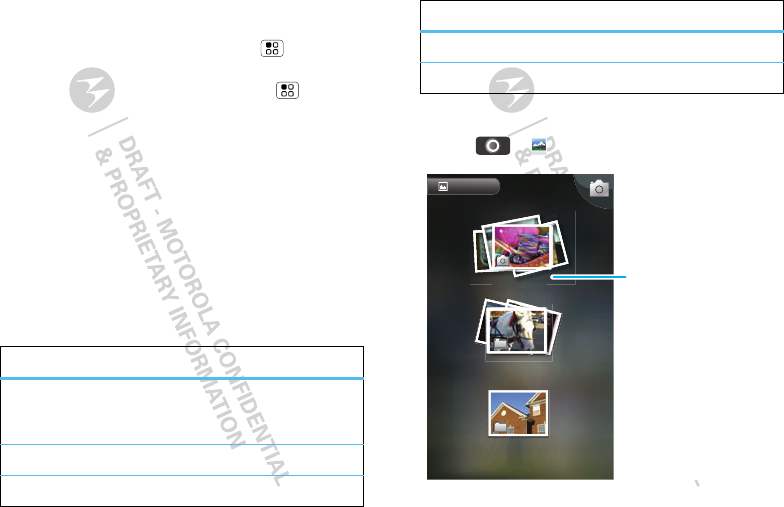
23Photos & videos
To take the photo, press Camera key. Photo is shown
in thumbnail.
Touch the thumbnail, then touch Menu > Share or
Delete.
From the viewfinder screen, touch Menu >
Gal l ery, then touch and hold a photo:
•To set the photo as a wallpaper, touch More > Set
as > Wal lpaper.
•To send the photo in a message, touch Share. For
more info on sharing your photos, see “Share your
photo gallery” on page 24.
•To delete the photo touch Delete.
•To show photo details, touch More > Details.
Photo options
In the viewfinder, touch the settings icons to see
options:
options
Settings Set Grid view, Size, White
balance, Effect, Contrast or
Saturation.
Shot Mode Set to Single or Frame.
Flash Turn flash on or off.
View your photos
Find it: > Gal lery
Exposure Set exposure.
Zoom Set zoom.
options
Gallery
Camera (65)
bluetooth (3)
notegallery (1)
C(65)
Categories
Touch a category
to open.
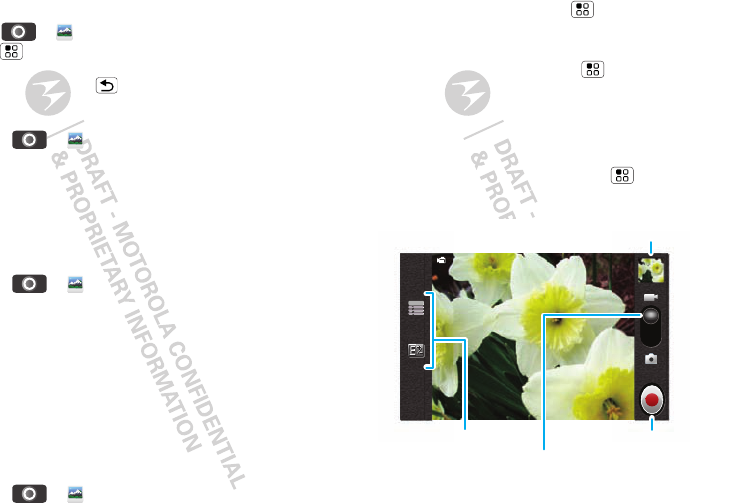
24 Photos & videos
Play a slideshow
Touch > Gal lery, touch a category. Touch
Menu > Sl ideshow to start a slideshow. To stop
the slideshow, touch the display. To return to the
pictures, touch Back .
Share your photo gallery
Find it: > Gal l ery
To send your photo in a message:
1Touch a category, then touch and hold a photo.
2Tou ch Share and choose how you want to
share—Mail, Messaging or Bluetooth.
Manage your photos
Find it: > Gal l ery > category
Touch and hold a photo, then:
•To delete the photo, touch Delete.
•To set the photo as wallpaper, touch More > Set as
> Wal lpaper.
•To view details, touch More > Details.
Tip: To copy photos from your phone to a computer,
go to “USB drag & drop” on page 38.
Edit your photos
Find it: > Gal l ery > category > photo
To crop a photo, touch Menu > More > Crop.
Stretch and drag the crop square to the size you want,
then touch Save.
To rotate a photo, touch Menu > More > Rotate
Left or Rotate right.
Videos
Record & share videos
Find it: Press Camera key > Menu > Switch to
video
Touch to change
settings.
Touch to play video.
Touch to record video.
Drag down to
change mode.
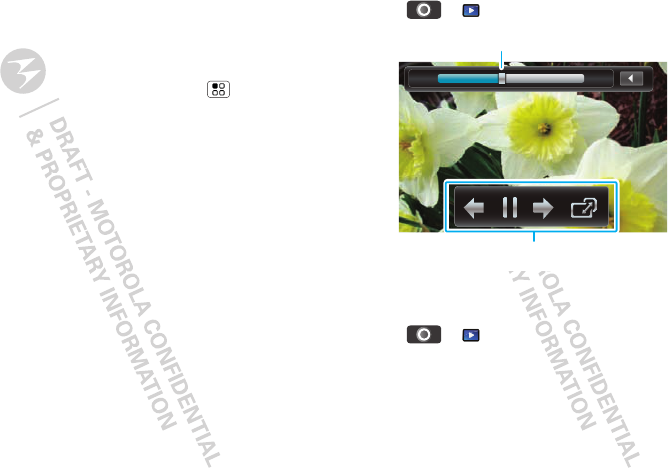
25Photos & videos
Tip: To send your video in a message, set the video
quality to MMS (Low, 30s): Touch Settings > Qual ity.
To record a video, press Camera key. To stop the video
recording, press Camera key again. Touch the video
thumbnail to play the video.
From the viewfinder screen, touch Menu >
Gal l ery to see a thumbnail of your videos.
To play the video, touch the thumbnail.
To share the video, touch and hold, then touch Share.
To delete the video, touch and hold, then touch
Delete.
Play your videos
Find it: > Video > video
Manage your videos
Find it: > Video
Touch and hold a video, then:
•To delete a video, touch and hold, then touch
Delete.
•To view details, touch and hold, then touch
Properties.
0:22 0:47
Video Controls
Progress Bar
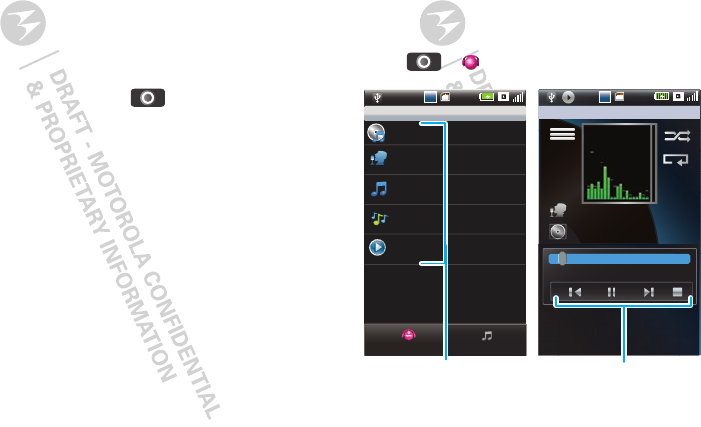
26 Business tools
Business tools
make work easier
Keep up to date with all your work, with access to
Mobile Reader, Notes, ToDo List, Quickoffice,
Business Card Reader, CoolDict, Magic Box, and
more.
Select apps
From the home screen touch , then touch the
app you want to use.
Music
when music is what you need...
Quick start: Mobile Music
Touch, touch, play—instant music. Just open your
music library, then select what you want to play.
Find it: > Mobile Music
06:00
Abc
Abc
Mobile Music(Not Login)
Album
Artist
Track
Genre
Playlist
Local Music
Online Musi
c
Patience
Take That
Playlists
00:26 05:07
N
o
l
l
y
y
ric
n
n
o
o
o
w
w
06:00
Abc
Abc
Music ControlsCategories
Touch a category, then
touch a song or playlist.
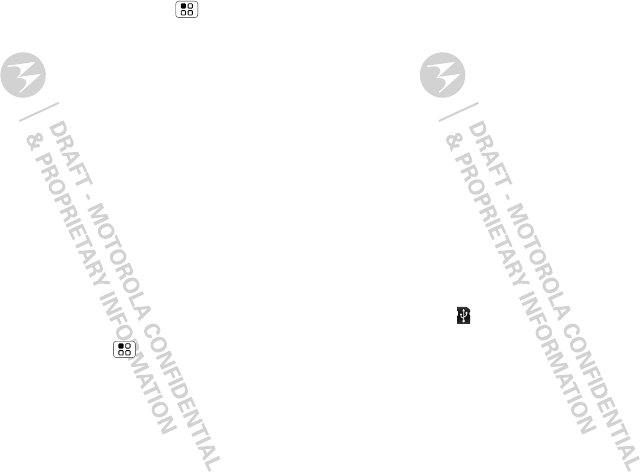
27Music
Tip: When a song is playing, you can add it to a playlist
or set as your ringtone. Touch Menu > Add to or
Ringtone.
Set up music
What music transfer tools do I need?
To put music on your computer and then load it on
your phone, you need:
•A Microsoft™ Windows™PC.
•A USB data cable.
Do I need a memory card?
Your music can be stored on phone’s internal memory
(206.5 MB) or your memory card. Your phone supports
removable microSD memory cards up to 32 GB
capacity. To make sure your memory card is installed,
go to “Assemble & charge” on page 3.
Tip: To see the available memory on your phone and
memory card, touch Menu > Settings > Storage
information.
What music file formats can I play?
Your phone can play many types of files: MP3, M4A,
AAC, ACC+, MIDI, WAV, and OGG Vorbis.
Note: Your phone does not support any DRM
protected files.
What headphones can I use?
You can go wireless with Bluetooth™ stereo
headphones or speakers (see “Bluetooth™ wireless”
on page 35).
Get music
Note: Copyright—do you have the right? Always follow
the rules. See “Content Copyright” in your legal and
safety information.
Transfer using USB
Transfer music files from a computer to your memory
card.
1With a memory card inserted, and your phone
showing the home screen, connect a Motorola
micro USB data cable from your phone’s micro USB
port to a USB port on your computer. Your phone
should show in the status bar.
Note: Your phone supports Microsoft™ Windows™
XP, and Windows Vista™. Other operating systems
may not be compatible.
2Your phone shows a USB connection dialog. Touch
UMS mode. You can’t use the files on your memory
card while it is connected.
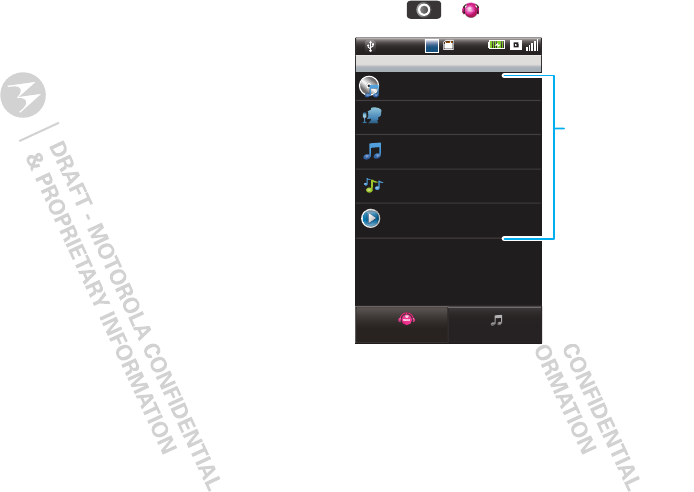
28 Music
3Find “Removable Disk” (your memory card) in the
“My Computer” window.
Note: Your phone’s internal memory is also shown
as a “Removable Disk”, so highlight and select
“Properties” to check.
4Drag and drop your music to a folder on your
memory card.
Tip: To help manage your music, create a “Music”
folder on your memory card.
5When you’re done, use the “Safely Remove
Hardware” feature to finish.
Play music
Music library
Open your music library, then select what you want to
play.
Find it: > Mobile Music
Your music is stored by artists, albums, songs, and
playlists. Touch a category, then touch the song or
playlist you want to play.
06:00
Abc
Abc
Mobile Music(Not Login)
Album
Artist
Track
Genre
Playlist
Local Music
On
l
ine Musi
c
Categories
Touch to list songs
or playlists.
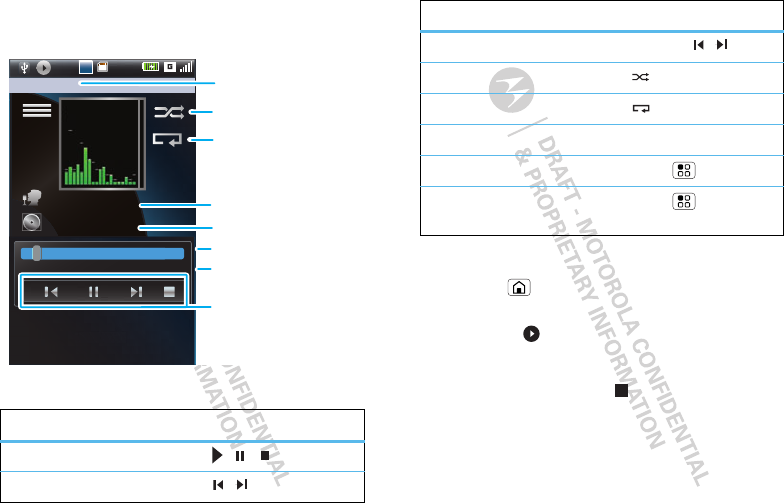
29Music
Music player
Just touch a song or playlist to get going.
Music player controls
controls
play/pause/stop To u ch / / .
previous/next Touch / .
Patience
Take That
Playlists
00:26 05:07
No
l
l
y
y
ric
n
n
o
o
o
w
06:00
Abc
Abc
Artist
Album
Song T itle
To t al Song
Time
Progress Bar
Shuffle
Repeat
Music Controls
Hide, wake, turn off
Touch Home to use another app. Your music
continues to play.
When you see in the status bar, a song is playing,
flick down to see details. Touch the song to return to
the music controls.
To turn off your music, touch .
Playlists
To add a song from the music library to a playlist, touch
and hold the song then touch Add to playl ist. Choose
an existing playlist. From the music library you can
fast forward/rewind Touch and hold / .
shuffle Tou ch .
repeat To uch .
volume Press the side volume keys.
add to playlist Touch Menu > Add to.
use as ringtone Touch Menu
>Ringtone.
controls
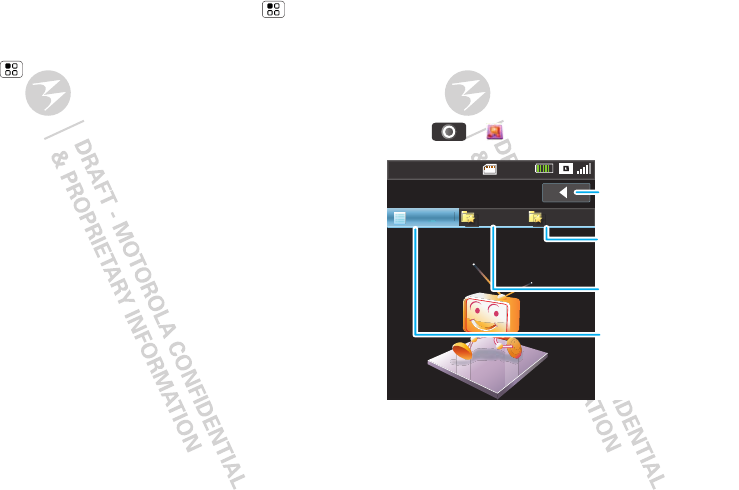
30 TV & radio
create new playlists, touch Playl ists > Menu >
Create Playl ist.
To add a song to the playlist you're playing, touch
Menu > Add to in the music player.
To edit, delete and rename playlists, touch and hold the
playlist, in the music library.
TV & radio
TV and radio anywhere
Quick start: Mobile TV
See your TV shows when and where you want, right
on your phone.
Find it: > Mobile TV
14:18
Network
All Chan.
Fav. Serv. Fav. Cont.
Mobile TV
ChC
Exit
Close Mobile TV.
Favorite Controls
Show favorite controls.
Favorite Services
Show favorite services.
All Channels
Show all channels.
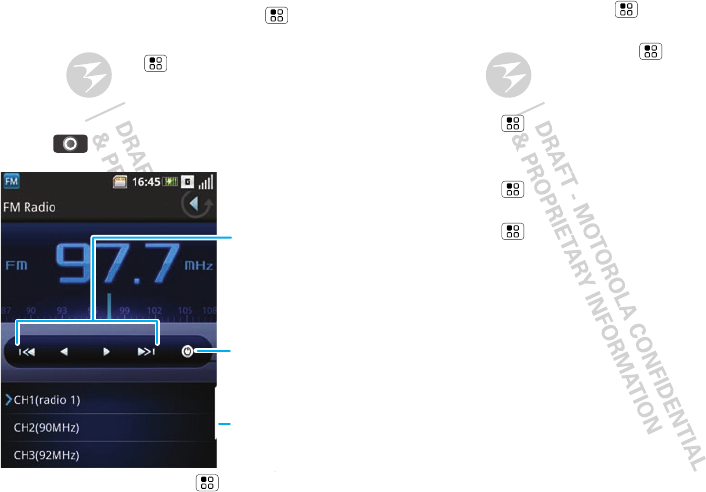
31TV & radio
Watch programs
To manually scan channels, touch Menu > Rescan.
To change volume, press the side volume keys.
To close, touch Menu > Exit.
Quick start: Radio
Listen to news and music anywhere, for free.
Find it: > FM Radio
To tune stations, touch Menu > More > Scan.
Change Frequency
T
ouch to scan
up/down
or to change by
0.1/-0.1.
Channel Presets
Touch to go to
channel.
Pause
To change volume, press the side volume keys. To use
the loudspeaker, touch Menu > More > By
Loudspeaker.
To turn off the radio, touch Menu > Exit FM.
Use radio presets
To store the current station as a preset,
touch Menu > Save Channel.
To go to a preset station, touch the channel number.
To manage presets, touch the channel number, then
touch Menu > Edit Channel.
To clear presets, touch the channel number, then
touch Menu > Clear Chan....
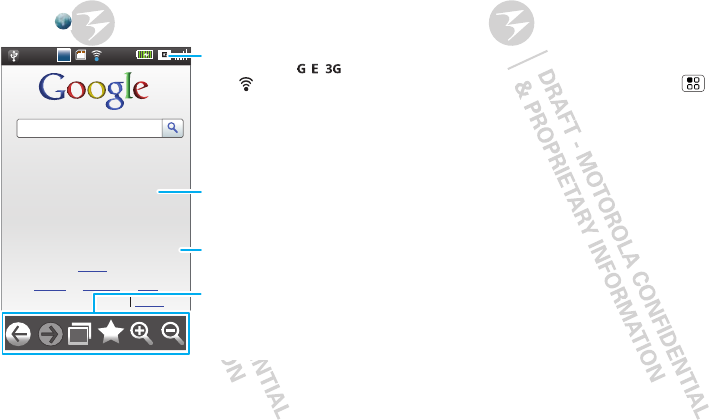
32 Web
Web
surf the web with your phone
Quick start: Browser
Find it: Browser
Note: If you can’t connect, contact your service
provider.
06:00
Abc
Abc
View Google in: Mobile
Instant (beta) is off: Turn on
Location unavailable - update
Classic
iGoogle
Sign in
Settings Help
Connection
Mobile Network: , ,
Wi-Fi:
Links
Touch to open.
Navigate, zoom, and
more.
Drag or flick to scroll.
Connect
Your phone uses the mobile phone network (over the
air) to automatically connect to the web.
Note: This phone supports data-intensive apps and
services. It is strongly recommended that you
purchase a data plan that meets your needs. Contact
your service provider for details.
To use a wireless network, touch Menu > Settings
>Wireless & networks. Touch WLAN to turn it on and
to search for nearby wireless networks. Touch a
network to connect. There’s more in “Wi-Fi™” on
page 36.
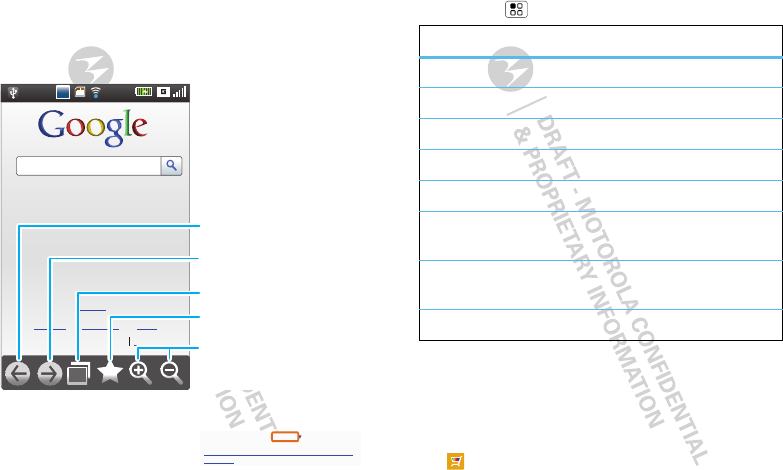
33Web
Web touch tips
Zoom & navigate
In web pages, icons are shown at the bottom of your
screen.
Select links
When you touch a link, your
phone outlines it and then
opens it.
06:00
Abc
Abc
View Google in: Mobile
Instant (beta) is off: Turn on
Location unavailable - update
Classic
iGoogle
Sign in
Settings Help
Zoom In/Out
Add Bookmark
New Window
Page Forward
Page Back
source/android.com/ - Options
Android Community - Tracking the Android
Platform
pp p
Browser options
Touch Menu to see browser options:
Download apps
Warning: Apps downloaded from unknown sources
can include spyware, phishing, or viruses that affect
your phone, phone performance, and personal data.
For security, download apps only from trusted sites
like Mobile Market.
options
Refresh Reloads the current page.
Home page Go to your home page.
Bookmarks Manage your bookmarks.
Select text Lets you copy text to clipboard.
Downloads View your download history.
Settings Shows browser options, such as
Set default zoom.
More actions Shows more browser options,
such as Page info.
Exit Close your browser.
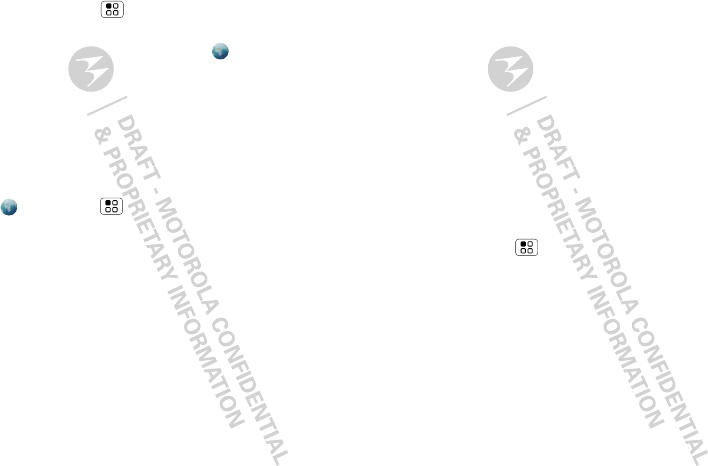
34 Apps for all
1If you want to download apps from any web page,
touch Menu > Settings > Appl ications >
Unknown sources.
2To launch the browser, touch Browser.
3Find the app you want to download and touch the
download link.
Note: Downloaded apps are stored in your phone
memory.
Manage your downloads
To view files or apps you have downloaded, touch
Browser > >Downloads.
To clear your download history, touch Clear l ist. To
cancel, touch Cancel all downloads.
Apps for all
get the app you want
China mobile
Get all the fun games and cool apps you want from
China Mobile or the web (see “Download apps” on
page 33). China mobile provides you with access to
Mobile Market, Fetion, 139Mail, Monternet, DCD,
Mobile Stock, Navigation, and much more.
Select apps
Scroll to and touch the app you want to use.
Manage apps
Find it: Menu > Settings > Storage information
> Manage storage > Other appl ications
Touch an app in the list, then touch Uninstal l (for apps
you downloaded), Clear data, or other options.
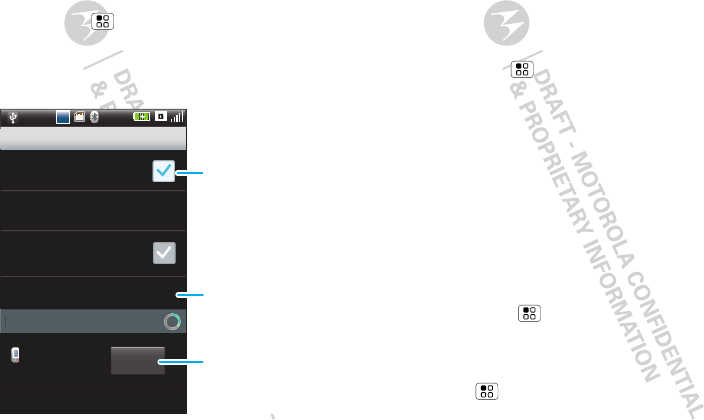
35Bluetooth™ wireless
Bluetooth™ wireless
lose the wires and go wireless
Quick start: Bluetooth wireless
Find it: Menu > Settings > Wireless & networks
>Bluetooth settings
Note: To extend battery life, turn Bluetooth power
off when not in use.
06:00
Abc
Abc
T
A
HIT
I
Make device discoverabl
e
Bluetooth settings
Bluetooth
Discoverable
Device name
Scan for devices
Device name
Pair with this
device
Bluetooth devices Scannin
g
Pair
Turn on.
Connect.
Scan.
Note: Your phone's Bluetooth features and Bluetooth
Class 1 power levels are not allowed for outdoor
operation in France. To avoid unlawful interference
with radio signals, do not use the Bluetooth features in
France unless you are indoors.
Turn Bluetooth power on or off
Find it: Menu > Settings > Wireless & networks
>Bluetooth
Connect new devices
Note: This feature requires an optional accessory.
To connect with a new device, you need to pair with it.
You only need to do this once for each device—to
connect again, see “Reconnect devices” on page 36.
1Make sure the device you are pairing with is in
discoverable mode.
Note: Refer to the guide that came with the device
for details.
2Touch Menu > Settings > Wireless &
networks > Bluetooth settings.
3Tou ch Bluetooth to turn on, and then touch Scan
for devices. If Bluetooth is already on, touch
Menu Scan for devices.
4Touch a device to connect.
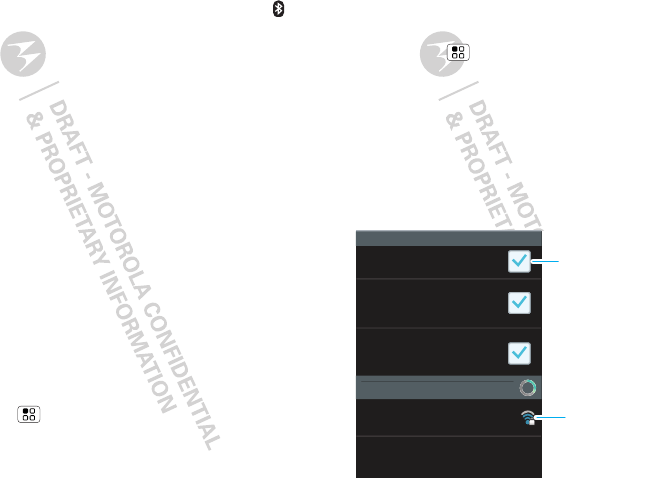
36 Wi-Fi™
5To u ch Pair, (or if necessary enter the device
passkey like 0000) to connect to the device. When
the device is connected, the Bluetooth indicator
appears in the status bar.
Note: Using a mobile device or accessory while
driving may cause distraction and may be illegal.
Always obey the laws and drive safely.
Reconnect devices
To automatically reconnect your phone with a paired
device, simply turn on the device.
To manually reconnect your phone with a paired
device, touch the device name in the Bluetooth
devices list and touch Pair.
Disconnect devices
To automatically disconnect your phone from a paired
device, simply turn off the device.
To manually disconnect your phone from a paired
device, touch the device name in the devices list, then
touch Unpair to disconnect.
Edit properties
Touch Menu > Settings > Wireless & networks
>Bluetooth settings > Device name. Enter a name
and touch OK.
Wi-Fi™
home, office, or hotspot
Quick start: Wi-Fi
Find it: Menu > Settings > Wireless & networks
> WLAN settings
Note: Your phone's Wi-Fi features and power levels
are not allowed for outdoor operation in France. To
avoid unlawful interference with radio signals, do not
use the Wi-Fi features in France unless you are
indoors.
Use a wireless network for fast Internet access and to
download data.
Notify me when open network is
availabl
e
s
et the wa
y
of network’s connection
Secured with WPA/WPA2 PS
K
WLAN
Your Network
Add WLAN network
Connect to network au...
Network notification
Networ
k
s Scann
i
n
g
g
WLAN settin
g
s
Turn on & scan.
Connect.
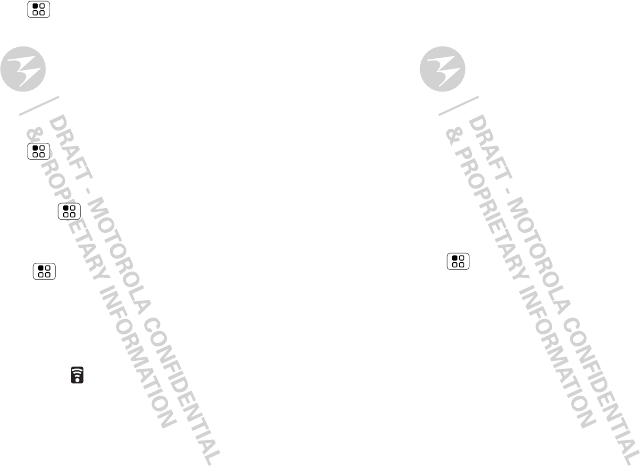
37Wi-Fi™
Turn Wi-Fi on or off
Find it: Menu > Settings > Wireless & networks
>WLAN
Note: To extend battery life, turn off Wi-Fi power when
not in use.
Wi-Fi search & connect
To find networks in your range:
Find it: Menu > Settings > Wireless & networks
> WLAN settings
1Tou ch WLAN to turn on and scan. If Wi-Fi is already
on, touch Menu > Scan. Your phone lists the
networks it finds within range.
Tip: To see your phone’s Wi-Fi details,
touch Menu > Advanced.
2Touch a network to connect.
3If necessary, enter Network SSID, Security, and
Wireless password, and touch Connect. When
your phone is connected to the network, the
wireless indicator appears in the status bar.
Tip: When you are in range and Wi-Fi is on, you will
automatically reconnect to available networks you’ve
connected to before.
Wi-Fi hotspot
Note: You need to subscribe to Wi-Fi hotspot service
to use this feature. Contact your service provider.
You can set up your phone as a Wi-Fi hotspot to
provide portable, convenient internet access to other
Wi-Fi enabled devices.
Setup
Protect your network, add security to your Wi-Fi
hotspot:
Note: Keep it safe. To protect your phone and hotspot
from unauthorized access, it is strongly recommended
that you set up hotspot Security (WPA2 is the most
secure), including password.
Find it: Menu > Settings > Wireless & networks
> Wi-Fi hotspot settings
To u ch Wi-Fi hotspot to turn on, then touch Configure
Wi-Fi hotspot:
•SSID—Enter a unique name for your hotspot and
touch Next.
•Security—Select the type of security you want, and
touch Save: WEP, WPA, or WPA2. Enter a unique
password. Other users can access your Wi-Fi
hotspot only if they enter the correct password.
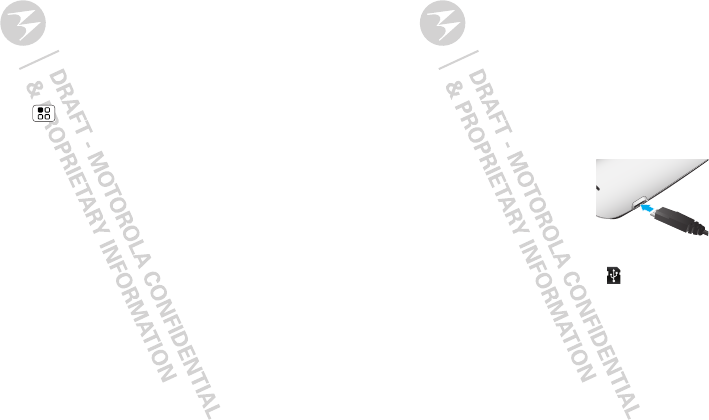
38 USB & memory card
Note: WEP is the weakest option because it is
highly vulnerable to hacking. WPA2 is
recommended by IEEE.
•Channel—Select a channel that minimizes potential
interference. You may need to try different channels
after your hotspot is active for a time.
Touch Save when the settings are complete.
Activate hotspot
Find it: Menu > Settings > Wireless &
networks > Wi-Fi hotspot
When your Wi-Fi hotspot is active, other Wi-Fi enabled
devices can connect by entering your hotspot’s SSID,
selecting a Security type, and entering the correct
Wireless password.
USB & memory card
connect your phone and computer, then drag & drop
USB drag & drop
Note: This feature requires an optional accessory.
You can transfer your pictures, videos, music,
ringtones, and more, from your computer to your
phone’s memory card.
Note: Your phone supports Microsoft™ Windows™
XP, and Windows Vista™. Other operating systems
may not be compatible.
1With a memory card inserted,
and your phone showing the
home screen, connect a
Motorola micro USB data cable
from your phone’s micro USB
port to a USB port on your
computer. Your phone should show in the status
bar.
Note: Make sure to connect the phone to a high
power USB port. Typically, these are located directly
on your computer.
2Your phone shows a USB connection dialog. Touch
UMS mode. You can’t use the files on your memory
card while it is connected.
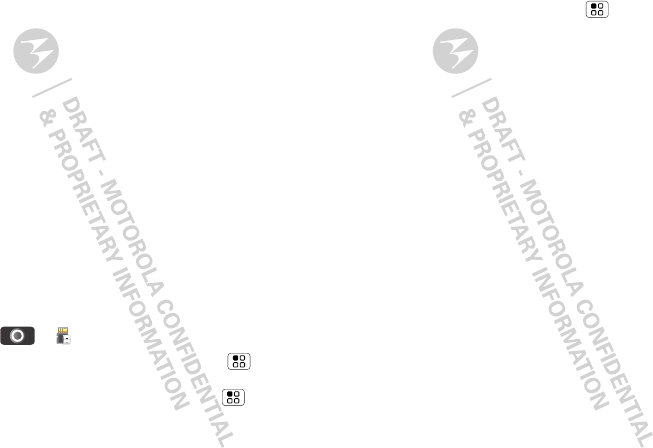
39USB & memory card
3On your computer, use the “My Computer”
window to find “Removable Disk”.
Note: Your phone’s internal memory is also shown
as a “Removable Disk”, so highlight and select
“Properties” to check.
4Click on the “Removable Disk” icon to access the
memory card.
5Drag and drop your pictures, videos, music,
ringtones, and more, to your phone folder. To help
manage your files, you can create more folders in
your phone folder.
6When you’re done, use the “Safely Remove
Hardware” feature to finish.
Memory card
To make sure your memory card is installed, go
to “Assemble & charge” on page 3.
Manage files
Find it: > File Manager
Touch a file or folder to open. Touch Menu to
create a New folder, Sort by, Copy, Cut, Delete, or
show Properties and more. Touch Menu > Share
to Bluetooth transfer, and more.
Remove or format your memory card
Before you remove or format your memory card, you
need to unmount it. Touch Menu > Settings >
Storage information > Unmount SD card or Mount
SD card.
To format your memory card, touch Format SD card.
Warning: All data on your memory card will be
deleted.
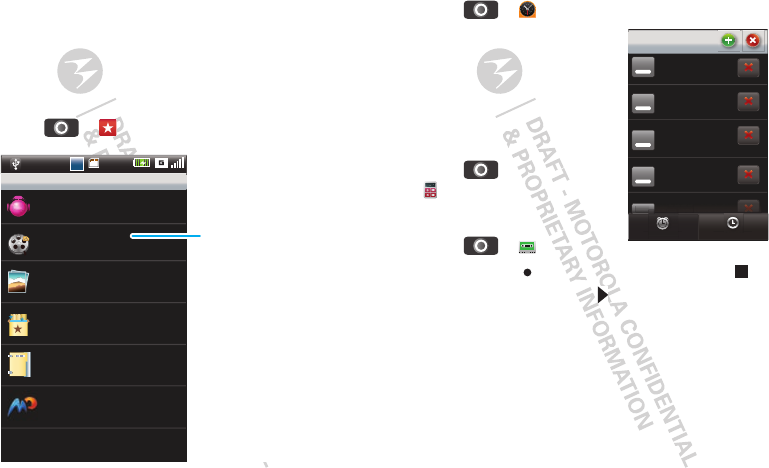
40 Tools
Tools
stay on top of things
My Favorites
Want to quickly find that family photo or play your
favorite song? All your stuff in one place—just touch to
open what you want.
Find it: > My Favorites
06:00
Abc
Abc
My Favorites
Music
Videos
Pictures
Magic Box
All files
G+ Game
Categories
Touch a category, then
touch a playlist, song,
video, photo, or, file.
Alarm
Find it: > Clock
To turn on an alarm, touch
OFF.
When an alarm sounds, touch
Dismiss to turn it off or
Snooze to delay.
Calculator
Find it:
>Calculator
Sound recorder
Find it: > Recorder
To record, touch . To stop the recording, touch .
To play the recording, touch .
Note: Recording of phone calls is subject to varying
State and Federal laws regarding privacy and recording
of phone conversations. Always obey the laws and
regulations on the use of this feature.
OFF
OFF
OFF
OFF
8:00
Every day
Tuesday
Workday (Mon to Fri)
Tue, Fri
8:30
9:00
10:00
7:00
World Clock
OFF
Alarm Clock
Clock
1
1
1
1
1
1
1
1
1
1
0
0
0
0
0
0
0
0
0
0
0
0
0
0
0
0
:
:
:
:
:
:
:
:
:
:
:
:
:
0
0
0
0
0
0
0
0
0
0
0
0
0
0
0
0
0
0
0
0
0
0
0
0
0
0
0
0
0
0
0
0
0
:
0
0
O
O
O
O
O
O
O
O
O
O
O
O
O
O
O
F
F
F
F
F
F
F
F
F
F
F
F
F
F
F
F
F
F
F
F
F
F
F
F
F
F
F
F
F
F
l
a
rm
Cl
oc
1
1
1
1
1
1
1
0
0
0
0
0
0
0
1
1
0
0
F
F
F
F
F
F
F
rldClo
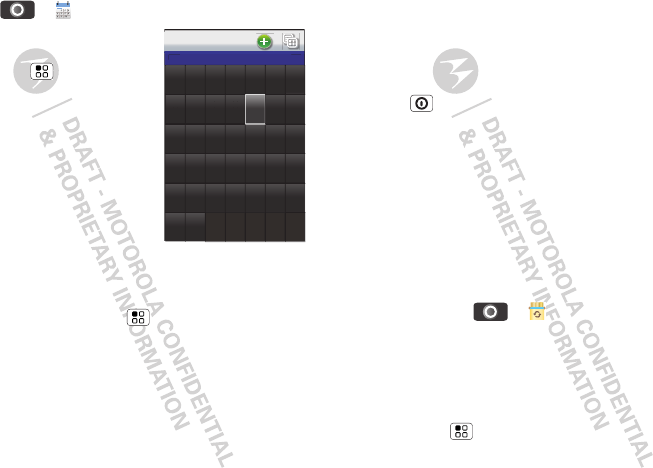
41Management
Calendar
Find it: > Calendar
Your calendar events can be
viewed in different ways:
Touch Menu > Settings >
Set default view.
Add calendar events
From any calendar view, touch
& hold a date or time. Touch
New event and enter event
details, then touch Save.
Manage calendar events
To edit an event, touch it. Edit
event details, then when you’re done, touch Save.
To delete an event, touch it, then touch Delete.
To go to today touch Menu > Today.
Jan 2011
S
un
Mon Tue Wed Thu
S
at
23 54
Fri
2
2
3
3
4
4
5
5
1
678
910 1211 13 14 15
16 17 1918 20 21 22
23 24 2625 27 28 29
30 31
Management
stay in control
Airplane mode
Use airplane mode to turn off all your wireless
connections—useful when flying. Press and hold
Power > Enter airplane mode.
Note: When you select airplane mode, all wireless
services are disabled. You can then turn Wi-Fi and/or
Bluetooth back on, if permitted by your airline. Other
wireless voice and data services (such as calls and text
messages) remain off in airplane mode. Emergency
calls to your region's emergency number (e.g., 911)
can still made.
Update my phone
To keep your phone current, software updates may be
available. Touch > DM Service > Software
Update to see if your phone is up to date.
Network
You should not need to change any network settings.
Contact your service provider for help.
Touch Menu > Settings > Wireless & networks
>Mobile networks to show options for roaming
networks, network selection, operator selection, and
access point names.
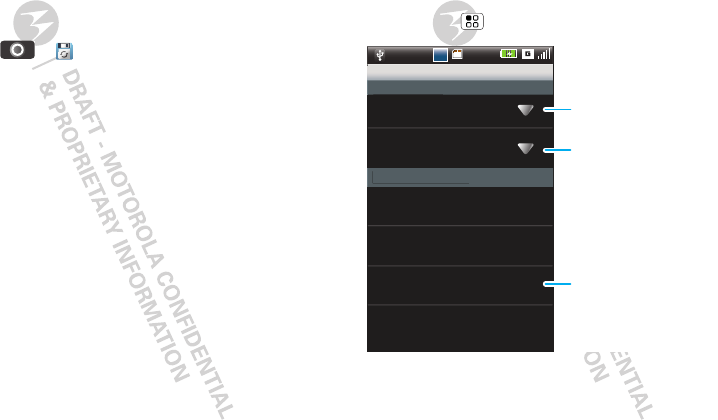
42 Security
Note: To make any call, including an emergency call,
the network setting for your phone must be the same
as the local wireless network. For example, in Europe,
set the phone’s network to GSM.
Synchronize with Backup
Find it: > Backup
The Backup app on your phone, lets you copy your
information (messages, settings, email, notes, and
contacts) on to your memory card. It’s easy to backup
the information you want to keep up-to-date.
1Touch what you want to backup, such as, Contacts
in phone, SMS in phone, MMS in phone,
Settings, and more.
2Tou ch To Storage Card.
3Enter your backup name.
Restore your data from your memory card.
Warning: The data on your phone will be overwritten.
1Tou ch Restore > backup name.
2Touch what you want to restore, such as, Contacts
in phone, SMS in phone, MMS in phone,
Settings, and more.
3Tou ch Restore.
Security
help keep your phone safe
Quick start: Security
Find it: Menu > Settings > Security
You can set a pattern, PIN, or password to prevent
unauthorized access to your device.
06:00
Abc
Abc
Security settings
SIM lock settings
Passwor
d
sett
i
n
gs
L
ock settin
gs
Phone lock settings
Change PIN 2
Change call barring passw...
Change factory password
Restore factory password
Change PIN2 code.
Set phone lock.
Change SIM code.
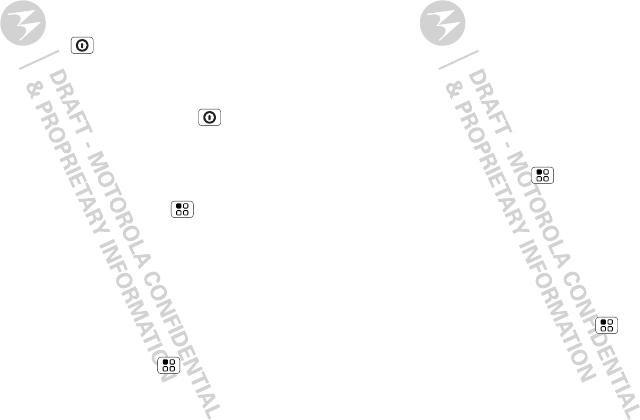
43Security
Screen lock
Note: You can make emergency calls on a locked
phone (“Emergency calls” on page 13). A locked
phone still rings, but you need to unlock it to answer.
Lock the screen in the following ways:
•Press Power/Lock .
•Let the screen time out (don’t press anything).
•Switch the power off.
To unlock the screen, press Power/Lock . Then,
drag the moving circle to the bottom left corner of the
screen.
Lock pattern
To set the lock pattern, touch Menu > Settings
>Security > Phone lock settings > Set up screen
lock > Pattern.
Follow the instructions to draw your lock pattern.
When prompted, draw the pattern to unlock the
phone.
Passcode lock
To set the passcode, touch Menu > Settings
>Security > Phone lock settings > Set up screen
lock > Password.
Enter password, then confirm it.
When prompted, enter the password to unlock the
phone.
Forgot your passcode?
If you forget your passcode you will need to reset your
phone to its initial factory settings, see “Reset” on
page 44.
Lock your SIM
Enable SIM PIN
To lock your SIM (the next time you power up the
phone you will need to enter your SIM PIN), from the
home screen, touch Menu > Settings > Security
> Set up SIM card lock > Lock SIM card. Enter your
SIM PIN code.
Caution: If you enter an incorrect PIN code three
times, your phone locks your SIM card and asks for
your PIN unlock code, contact your service provider.
Change SIM PIN
From the home screen, touch Menu > Settings >
Security > SIM lock settings > Lock SIM.
PUK code
To unlock your SIM PIN, you need to enter your PIN
unlock code (PUK code) when prompted.

44 Troubleshooting
Note: Your PUK code is provided by your service
provider.
Reset
To reset your phone to factory settings and erase all
the data on your phone, touch Menu > Settings >
Privacy > Factory Data Reset > Reset phone.
Warning: All downloaded apps and user data on your
phone will be deleted. Data on your memory card will
not be deleted.
Reset
To reset your phone to factory settings, touch
Menu > Settings > Security > Master clear.
Warning: All data on your phone will be reset to
factory settings.
Troubleshooting
we’re here to help
Crash recovery
In the unlikely event that your phone stops responding
to touches and key presses, try a quick reset. Remove
the back cover and battery (“Assemble & charge” on
page 3), then replace and turn on your phone as usual.
Service & repairs
If you have questions or need assistance, we’re here
to help.
Go to www.motorola.com/support, where you can
select from a number of customer care options. You
can also contact the Motorola Customer Support
Center at 1-800-331-6456 (United States),
1-888-390-6456 (TTY/TDD United States for hearing
impaired), or 1-800-461-4575 (Canada).
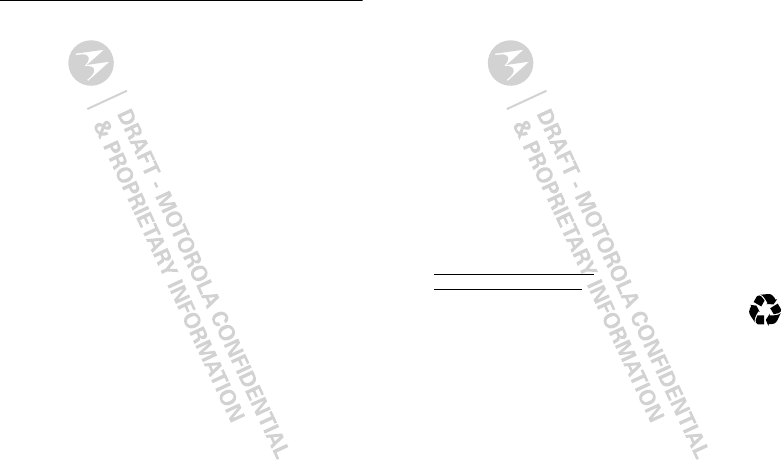
45
Safety, Regulatory & Legal
Battery Use & Safety
Battery Use & Safet y
Important: Handle and store batteries properly to avoid injury or damage.
Most battery issues arise from improper handling of batteries, and particularly from
the continued use of damaged batteries.
DON’Ts
• Don’t disassemble, crush, puncture, shred, or otherwise attempt to
change the form of your battery.
• Don’t let the mobile device or battery come in contact with water.*
Water
can get into the mobile device’s circuits, leading to corrosion. If the mobile device
and/or battery get wet, have them checked by your service provider or contact
Motorola, even if they appear to be working properly.*
• Don’t allow the battery to touch metal objects.
If metal objects, such as
jewelry, stay in prolonged contact with the battery contact points, the battery
could become very hot.
• Don’t place your mobile device or battery near a heat source.*
High
temperatures can cause the battery to swell, leak, or malfunction.
• Don’t dry a wet or damp battery with an appliance or heat source
, such as
a hair dryer or microwave oven.
DOs
• Do avoid leaving your mobile device in your car in high temperatures.*
• Do avoid dropping the battery or mobile device.*
Dropping these items,
especially on a hard surface, can potentially cause damage.*
• Do contact your service provider or Motorola if your mobile device or
battery has been damaged from dropping or high temperatures.
* Note:
Always make sure that the battery compartment is closed and secure to
avoid direct exposure of the battery to any of these conditions.
Important: Use Motorola Original products for quality assurance and
safeguards.
To aid consumers in identifying authentic Motorola batteries from
non-original or counterfeit batteries (that may not have adequate safety protection),
Motorola provides holograms on its batteries. Consumers should confirm that any
battery they purchase has a “Motorola Original” hologram.
Motorola recommends you always use Motorola-branded batteries and
chargers.
Motorola mobile devices are designed to work with Motorola batteries.
If you see a message on your display such as
Inval id Battery
or
Unable to Charge
, take the following steps:
•
Remove the battery and inspect it to confirm that it has a “Motorola Original”
hologram;
•
If there is no hologram, the battery is not a Motorola battery;
•
If there is a hologram, replace the battery and try charging it again;
•
If the message remains, contact a Motorola authorized service center.
Important:
Motorola’s warranty does not cover damage to the mobile device caused
by non-Motorola batteries and/or chargers.
Warning:
Use of a non-Motorola battery or charger may present a risk of fire,
explosion, leakage, or other hazard.
Proper and safe battery disposal and recycling:
Proper battery disposal is not
only important for safety, it benefits the environment. Consumers may recycle their
used batteries in many retail or service provider locations. Additional information on
proper disposal and recycling may be found on the Web:
•
www.motorola.com/recycling
•
www.rbrc.org/call2recycle/
(in English only)
Disposal:
Promptly dispose of used batteries in accordance with local
regulations. Contact your local recycling center or national recycling
organizations for more information on how to dispose of batteries.
Warning:
Never dispose of batteries in a fire because they may explode.
Battery Charging
Battery Charging
Notes for charging your product’s battery:
•
During charging, keep your battery and charger near room temperature for
efficient battery charging.
•
New batteries are not fully charged.
•
New batteries or batteries stored for a long time may take more time to charge.
032375o
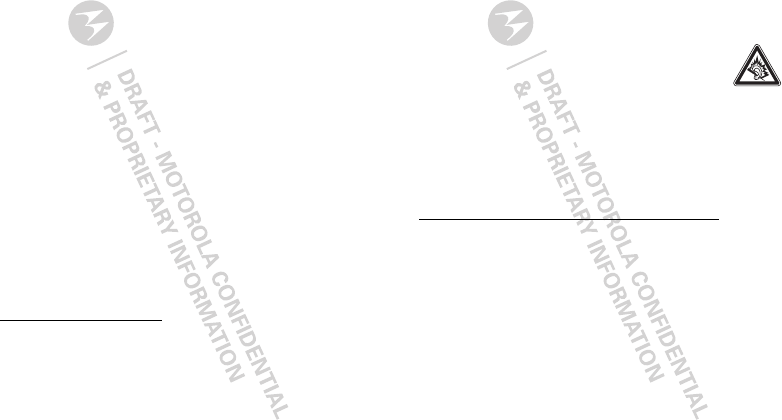
46
•
Motorola batteries and charging systems have circuitry that protects the battery
from damage from overcharging.
Driving Precautions
Responsible and safe driving is your primary responsibility when behind the wheel
of a vehicle. Using a mobile device or accessory for a call or other application while
driving may cause distraction. Using a mobile device or accessory may be prohibited
or restricted in certain areas, always obey the laws and regulations on the use of
these products.
While driving, NEVER:
•
Type or read texts.
•
Enter or review written data.
•
Surf the web.
•
Input navigation information.
•
Perform any other functions that divert your attention from driving.
While driving, ALWAYS:
•
Keep your eyes on the road.
•
Use a handsfree device if available or required by law in your area.
•
Enter destination information into a navigation device
before
driving.
•
Use voice activated features (such as voice dial) and speaking features (such as
audible directions), if available.
•
Obey all local laws and regulations for the use of mobile devices and accessories
in the vehicle.
•
End your call or other task if you cannot concentrate on driving.
Remember to follow the “Smart Practices While Driving” in this guide and at
www.motorola.com/callsmart
(in English only).
Seizures/Blackouts
Some people may be susceptible to epileptic seizures or blackouts when exposed to
flashing lights, such as when playing videos or games. These may occur even if a
person has never had a previous seizure or blackout.
If you have experienced seizures or blackouts, or if you have a family history of such
occurrences, please consult with your physician before playing videos or games or
enabling a flashing-lights feature (if available) on your mobile device.
Discontinue use and consult a physician if any of the following symptoms occur:
convulsion, eye or muscle twitching, loss of awareness, involuntary movements, or
disorientation. It is always a good idea to hold the screen away from your eyes,
leave the lights on in the room, take a 15-minute break every hour, and stop use if
you are tired.
Caution About High Volume Usage
Warning:
Exposure to loud noise from any source for extended
periods of time may affect your hearing. The louder the volume sound
level, the less time is required before your hearing could be affected.
To protect your hearing:
•
Limit the amount of time you use headsets or headphones at high volume.
•
Avoid turning up the volume to block out noisy surroundings.
•
Turn the volume down if you can’t hear people speaking near you.
If you experience hearing discomfort, including the sensation of pressure or fullness
in your ears, ringing in your ears, or muffled speech, you should stop listening to the
device through your headset or headphones and have your hearing checked.
For more information about hearing, see our Web site at
direct.motorola.com/hellomoto/nss/AcousticSafety.asp
(in English
only).
Repetitive Motion
When you repetitively perform actions such as pressing keys or entering
finger-written characters, you may experience occasional discomfort in your hands,
arms, shoulders, neck, or other parts of your body. If you continue to have discomfort
during or after such use, stop use and see a physician.
[Nov0109]
Small Children
Keep your mobile device and its accessories away from small children.
These products are not toys and may be hazardous to small children. For example:
•
A choking hazard may exist for small, detachable parts.
•
Improper use could result in loud sounds, possibly causing hearing injury.
•
Improperly handled batteries could overheat and cause a burn.
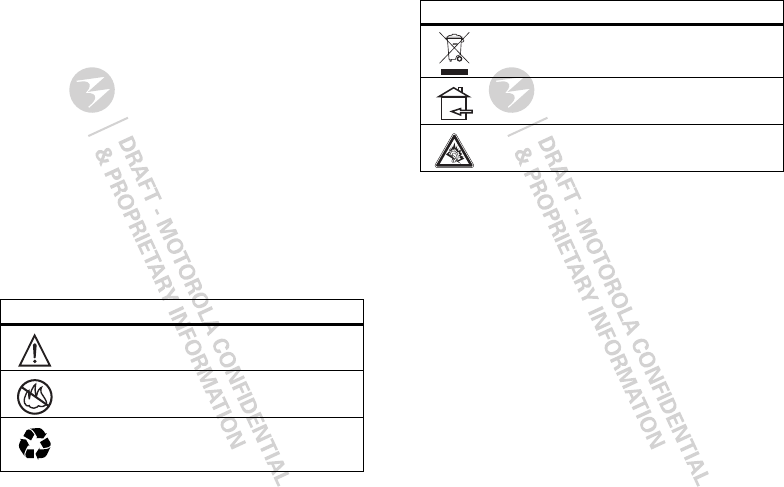
47
Glass Parts
Some parts of your mobile device may be made of glass. This glass could break if
the product is dropped on a hard surface or receives a substantial impact. If glass
breaks, do not touch or attempt to remove. Stop using your mobile device until the
glass is replaced by a qualified service center.
Operational Warnings
Obey all posted signs when using mobile devices in public areas.
Potentially Explosive Atmospheres
Areas with potentially explosive atmospheres are often, but not always, posted and
can include fueling areas, such as below decks on boats, fuel or chemical transfer or
storage facilities, or areas where the air contains chemicals or particles, such as
grain dust, or metal powders.
When you are in such an area, turn off your mobile device, and do not remove,
install, or charge batteries. In such areas, sparks can occur and cause an explosion
or fire.
Symbol Key
Your battery, charger, or mobile device may contain symbols, defined as follows:
Symbol Definition
Important safety information follows.
Do not dispose of your battery or mobile device in a fire.
Your battery or mobile device may require recycling in
accordance with local laws. Contact your local regulatory
authorities for more information.
032374o
032376o
032375o
Radio Frequency (RF) Energy
Exposure to RF Energy
Your mobile device contains a transmitter and receiver. When it is ON, it receives
and transmits RF energy. When you communicate with your mobile device, the
system handling your call controls the power level at which your mobile device
transmits.
Your mobile device is designed to comply with local regulatory requirements in your
country concerning exposure of human beings to RF energy.
RF Energy Operational Precautions
For optimal mobile device performance, and to be sure that human exposure to RF
energy does not exceed the guidelines set forth in the relevant standards, always
follow these instructions and precautions:
•
When placing or receiving a phone call, hold your mobile device just like you
would a landline phone.
•
If you wear the mobile device on your body, always place the mobile device in a
Motorola-supplied or approved clip, holder, holster, case, or body harness. If you
do not use a body-worn accessory supplied or approved by Motorola, keep the
mobile device and its antenna at least 2.5 centimeters (1 inch) from your body
when transmitting.
Do not dispose of your battery or mobile device with your
household waste. See “Recycling” for more information.
For indoor use only.
Listening at full volume to music or voice through a headset may
damage your hearing.
Symbol Definition
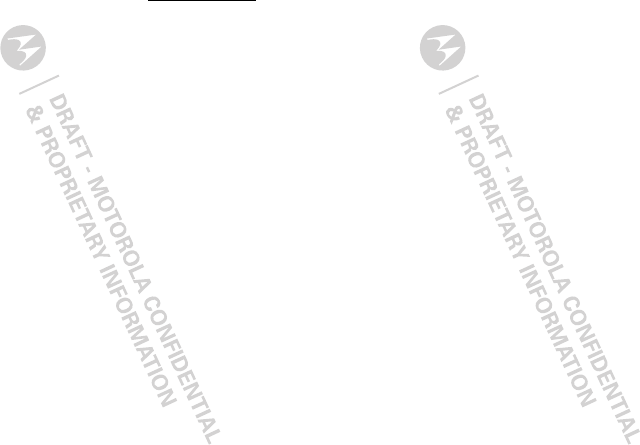
48
•
Using accessories not supplied or approved by Motorola may cause your mobile
device to exceed RF energy exposure guidelines. For a list of Motorola-supplied
or approved accessories, visit our Web site at:
www.motorola.com
.
RF Energy Interference/Compatibility
Nearly every electronic device is subject to RF energy interference from external
sources if inadequately shielded, designed, or otherwise configured for RF energy
compatibility. In some circumstances, your mobile device may cause interference
with other devices.
Follow Instructions to Avoid Interference Problems
Turn off your mobile device in any location where posted notices instruct you to do
so.
In an aircraft, turn off your mobile device whenever instructed to do so by airline
staff. If your mobile device offers an airplane mode or similar feature, consult airline
staff about using it in flight.
Implantable Medical Devices
If you have an implantable medical device, such as a pacemaker or defibrillator,
consult your physician before using this mobile device.
Persons with implantable medical devices should observe the following precautions:
•
ALWAYS keep the mobile device more than 20 centimeters (8 inches) from the
implantable medical device when the mobile device is turned ON.
•
DO NOT carry the mobile device in the breast pocket.
•
Use the ear opposite the implantable medical device to minimize the potential
for interference.
•
Turn OFF the mobile device immediately if you have any reason to suspect that
interference is taking place.
Read and follow the directions from the manufacturer of your implantable medical
device. If you have any questions about using your mobile device with your
implantable medical device, consult your healthcare provider.
Specific Absorption Rate (IEEE)
SAR (IEEE)
Your model wireless phone meets the governmental
requirements for exposure to radio waves.
Your mobile device is a radio transmitter and receiver. It is designed and
manufactured to not exceed limits for exposure to radio frequency (RF) energy set by
the Federal Communications Commission (FCC) of the U.S. Government and by the
Canadian regulatory authorities. These limits are part of comprehensive guidelines
and establish permitted levels of RF energy for the general population. The
guidelines are based on standards that were developed by independent scientific
organizations through periodic and thorough evaluation of scientific studies. The
standards include a substantial safety margin designed for the safety of all persons,
regardless of age or health, and to account for any variations in measurements.
The exposure standard for mobile devices employs a unit of measurement known as
the Specific Absorption Rate (SAR). The IEEE SAR limit set by the FCC and by the
Canadian regulatory authorities is 1.6 watts per kilogram (W/kg), averaged over one
gram of tissue. Tests for SAR are conducted using procedures accepted by the FCC
and by Industry Canada with the mobile device transmitting at its highest certified
power level in all tested frequencies. Although the SAR is determined at the highest
certified power level, the actual SAR level of the mobile device while operating can
be below the maximum value. This is because the mobile device is designed to
operate at multiple power levels so as to use only the power required to reach the
network. In general, the closer you are to a wireless base station, the lower the
power output.
Before a mobile device is available for sale to the public in the U.S. and Canada, it
must be tested and certified to the FCC and Industry Canada that it does not exceed
the limit established by each government for safe exposure. The tests are performed
in positions and locations (e.g., at the ear and worn on the body) submitted to the
FCC and available for review by Industry Canada. The highest SAR value for this
mobile device when tested for use at the ear is 0.17 W/kg , and when worn on the
body, as described in this guide, is 0.47 W/kg . Body-worn measurements can
differ, depending upon available accessories and regulatory requirements. The SAR
information includes the Motorola testing protocol, assessment procedure, and
measurement uncertainty range for this product.
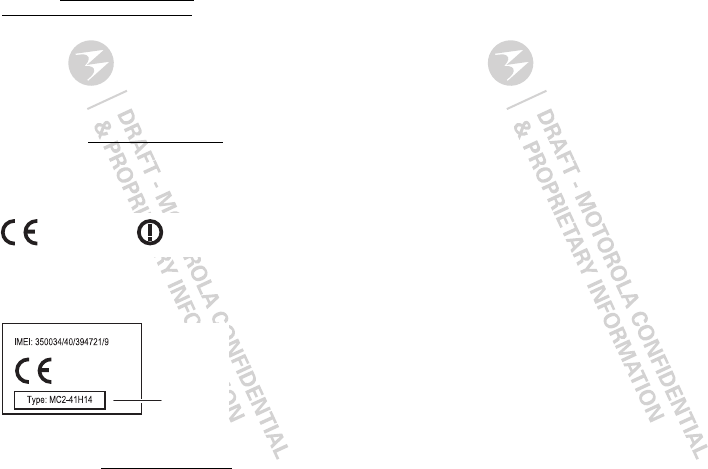
49
Additional Information can be found on the Web sites of the World Health
Organization (
http://www.who.int/emf
) or Motorola Mobility, Inc.
(
http://www.motorola.com/rfhealth
).
Information from the World Health
Organization
WHO Informat ion
“A large number of studies have been performed over the last two decades to
assess whether mobile phones pose a potential health risk. To date, no adverse
health effects have been established for mobile phone use.”
Source: WHO Fact Sheet 193
Further information:
http://www.who.int/emf
European Union Directives Conformance
Statement
EU Conformance
Hereby, Motorola declares that this product is in compliance with:
•
The essential requirements and other relevant provisions of Directive 1999/5/EC
•
All other relevant EU Directives
The above gives an example of a typical Product Approval Number.
You can view your product’s Declaration of Conformity (DoC) to Directive 1999/5/EC
(to R&TTE Directive) at
www.motorola.com/rtte
. To find your DoC, enter the
0168
[Only Indoor Use Allowed In France
for Bluetooth and/or Wi-Fi]
0168
Product
Approval
Number
Product Approval Number from your product’s label in the “Search” bar on the Web
site.
FCC Notice to Users
FCC Notice
The following statement applies to all products that have received FCC
approval. Applicable products bear the FCC logo, and/or an FCC ID in the
format FCC ID:xxxxxx on the product label.
Motorola has not approved any changes or modifications to this device by the user.
Any changes or modifications could void the user’s authority to operate the
equipment. See 47 CFR Sec. 15.21.
This device complies with part 15 of the FCC Rules. Operation is subject to the
following two conditions: (1) This device may not cause harmful interference, and (2)
this device must accept any interference received, including interference that may
cause undesired operation. See 47 CFR Sec. 15.19(3).
This equipment has been tested and found to comply with the limits for a Class B
digital device, pursuant to part 15 of the FCC Rules. These limits are designed to
provide reasonable protection against harmful interference in a residential
installation. This equipment generates, uses and can radiate radio frequency energy
and, if not installed and used in accordance with the instructions, may cause
harmful interference to radio communications. However, there is no guarantee that
interference will not occur in a particular installation. If this equipment does cause
harmful interference to radio or television reception, which can be determined by
turning the equipment off and on, the user is encouraged to try to correct the
interference by one or more of the following measures:
•
Reorient or relocate the receiving antenna.
•
Increase the separation between the equipment and the receiver.
•
Connect the equipment to an outlet on a circuit different from that to which the
receiver is connected.
•
Consult the dealer or an experienced radio/TV technician for help.
GPS & AGPS
GPS & AGPS
Your mobile device can use Global Positioning System (GPS) signals for
location-based applications. GPS uses satellites controlled by the U.S. government
that are subject to changes implemented in accordance with the Department of
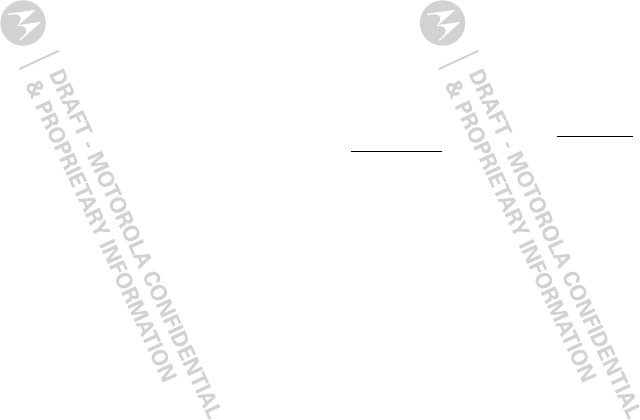
50
Defense policy and the Federal Radio Navigation Plan. These changes may affect
the performance of location technology on your mobile device.
Your mobile device can also use Assisted Global Positioning System (AGPS), which
obtains information from the cellular network to improve GPS performance. AGPS
uses your wireless service provider's network and therefore airtime, data charges,
and/or additional charges may apply in accordance with your service plan. Contact
your wireless service provider for details.
Your Location
Location-based information includes information that can be used to determine the
approximate location of a mobile device. Mobile devices which are connected to a
wireless network transmit location-based information. Devices enabled with GPS or
AGPS technology also transmit location-based information. Additionally, if you use
applications that require location-based information (e.g. driving directions), such
applications transmit location-based information. This location-based information
may be shared with third parties, including your wireless service provider,
applications providers, Motorola, and other third parties providing services.
Emergency Calls
When you make an emergency call, the cellular network may activate the AGPS
technology in your mobile device to tell the emergency responders your approximate
location.
AGPS has limitations and
might not work in your area
. Therefore:
•
Always tell the emergency responder your location to the best of your ability; and
•
Remain on the phone for as long as the emergency responder instructs you.
Performance Tips
•
Go outside and away from underground locations, covered vehicles, structures
with metal or concrete roofs, tall buildings, and foliage. Indoor performance
might improve if you move closer to windows, but some window sun shielding
films can block satellite signals.
•
Move away from radios, entertainment equipment, and other electronic devices.
Navigation
Navigation
When using navigation features, note that mapping information, directions and
other navigational data may contain inaccurate or incomplete data. In some
countries, complete information may not be available. Therefore, you should visually
confirm that the navigational instructions are consistent with what you see. All
drivers should pay attention to road conditions, closures, traffic, and all other factors
that may impact driving. Always obey posted road signs.
Smart Practices While Driving
Driving Safety
Check the laws and regulations on the use of mobile devices and their ac-
cessories in the areas where you drive. Always obey them. The use of these
devices may be prohibited or restricted in certain areas—for example,
handsfree use only may be required. Go to
www.motoro-
la.com/callsmart
(in English only) for more information.
Your mobile device lets you communicate by voice and data—almost anywhere,
anytime, wherever wireless service is available and safe conditions allow. When
driving a car, driving is your first responsibility. If you choose to use your mobile
device while driving, remember the following tips:
• Get to know your Motorola mobile device and its features such as speed
dial, redial and voice dial.
If available, these features help you to place your
call without taking your attention off the road.
• When available, use a handsfree device.
If possible, add an additional layer
of convenience to your mobile device with one of the many Motorola Original
handsfree accessories available today.
• Position your mobile device within easy reach.
Be able to access your
mobile device without removing your eyes from the road. If you receive an
incoming call at an inconvenient time, if possible, let your voicemail answer it for
you.
• Let the person you are speaking with know you are driving; if necessary,
suspend the call in heavy traffic or hazardous weather conditions.
Rain,
sleet, snow, ice, and even heavy traffic can be hazardous.

51
• Do not take notes or look up phone numbers while driving.
Jotting down a
“to do” list or going through your address book takes attention away from your
primary responsibility—driving safely.
• Dial sensibly and assess the traffic; if possible, place calls when your
car is not moving or before pulling into traffic.
If you must make a call while
moving, dial only a few numbers, check the road and your mirrors, then continue.
• Do not engage in stressful or emotional conversations that may be
distracting.
Make people you are talking with aware you are driving and
suspend conversations that can divert your attention away from the road.
• Use your mobile device to call for help.
Dial 911 or other local emergency
number in the case of fire, traffic accident, or medical emergencies (wherever
wireless phone service is available).
• Use your mobile device to help others in emergencies.
If you see an auto
accident, crime in progress, or other serious emergency where lives are in
danger, call 911 or other local emergency number (wherever wireless phone
service is available), as you would want others to do for you.
• Call roadside assistance or a special non-emergency wireless
assistance number when necessary.
If you see a broken-down vehicle
posing no serious hazard, a broken traffic signal, a minor traffic accident where
no one appears injured, or a vehicle you know to be stolen, call roadside
assistance or other special non-emergency wireless number (wherever wireless
phone service is available).
Privacy & Data Security
Privacy & Data Security
Motorola understands that privacy and data security are important to everyone.
Because some features of your mobile device may affect your privacy or data
security, please follow these recommendations to enhance protection of your
information:
• Monitor access
—Keep your mobile device with you and do not leave it where
others may have unmonitored access. Lock your device’s keypad where this
feature is available.
• Keep software up to date
—If Motorola or a software/application vendor
releases a patch or software fix for your mobile device that updates the device’s
security, install it as soon as possible.
• Secure Personal Information
—Your mobile device can store personal
information in various locations including your SIM card, memory card, and
phone memory. Be sure to remove or clear all personal information before you
recycle, return, or give away your device. You can also backup your personal data
to transfer to a new device.
Note:
For information on how to backup or wipe data from your mobile device,
go to
www.motorola.com/support
• Online accounts
—Some mobile devices provide a Motorola online account
(such as MOTOBLUR). Go to your account for information on how to manage the
account, and how to use security features such as remote wipe and device
location (where available).
• Applications
—Install third party applications from trusted sources only.
Applications can have access to private information such as call data, location
details and network resources.
• Location-based information
—Location-based information includes
information that can be used to determine the approximate location of a mobile
device. Mobile phones which are connected to a wireless network transmit
location-based information. Devices enabled with GPS or AGPS technology also
transmit location-based information. Additionally, if you use applications that
require location-based information (e.g. driving directions), such applications
transmit location-based information. This location-based information may be
shared with third parties, including your wireless service provider, applications
providers, Motorola, and other third parties providing services.
• Other information your device may transmit
—Your device may also transmit
testing and other diagnostic (including location-based) information, and other
non-personal information to Motorola or other third-party servers. This
information is used to help improve products and services offered by Motorola.
If you have further questions regarding how the use of your mobile device may
impact your privacy or data security, please contact Motorola at
privacy@motorola.com
, or contact your service provider.
Use & Care
Use & Care
To care for your Motorola mobile device, please observe the following:
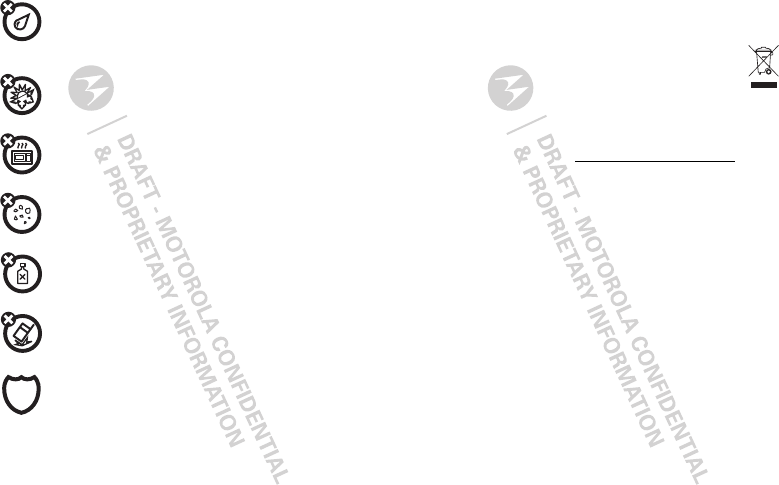
52
liquids
Don’t expose your mobile device to water, rain, extreme humidity,
sweat, or other liquids. If it does get wet, don’t try to accelerate drying
with the use of an oven or dryer, as this may damage the mobile device.
extreme heat or cold
Don’t store or use your mobile device in temperatures below -10°C
(14°F) or above 60°C (140°F). Don’t recharge your mobile device in
temperatures below 0°C (32°F) or above 45°C (113°F)
microwaves
Don’t try to dry your mobile device in a microwave oven.
dust and dirt
Don’t expose your mobile device to dust, dirt, sand, food, or other
inappropriate materials.
cleaning solutions
To clean your mobile device, use only a dry soft cloth. Don’t use alcohol
or other cleaning solutions.
shock and vibration
Don’t drop your mobile device.
protection
To help protect your mobile device, always make sure that the battery
compartment and any connector covers are closed and secure.
Recycling
Recycling
Mobile Devices & Accessories
Please do not dispose of mobile devices or electrical accessories (such
as chargers, headsets, or batteries) with your household waste, or in a
fire. These items should be disposed of in accordance with the national
collection and recycling schemes operated by your local or regional
authority. Alternatively, you may return unwanted mobile devices and electrical
accessories to any Motorola Approved Service Center in your region. Details of
Motorola approved national recycling schemes, and further information on Motorola
recycling activities can be found at:
www.motorola.com/recycling
Packaging & Product Guides
Product packaging and product guides should only be disposed of in accordance with
national collection and recycling requirements. Please contact your regional
authorities for more details.
Software Copyright Notice
Software Copyright Notice
Motorola products may include copyrighted Motorola and third-party software
stored in semiconductor memories or other media. Laws in the United States and
other countries preserve for Motorola and third-party software providers certain
exclusive rights for copyrighted software, such as the exclusive rights to distribute
or reproduce the copyrighted software. Accordingly, any copyrighted software
contained in Motorola products may not be modified, reverse-engineered,
distributed, or reproduced in any manner to the extent allowed by law. Furthermore,
the purchase of Motorola products shall not be deemed to grant either directly or by
implication, estoppel, or otherwise, any license under the copyrights, patents, or
patent applications of Motorola or any third-party software provider, except for the
normal, non-exclusive, royalty-free license to use that arises by operation of law in
the sale of a product.
Content Copyright
Content Copyright
The unauthorized copying of copyrighted materials is contrary to the provisions of
the Copyright Laws of the United States and other countries. This device is intended
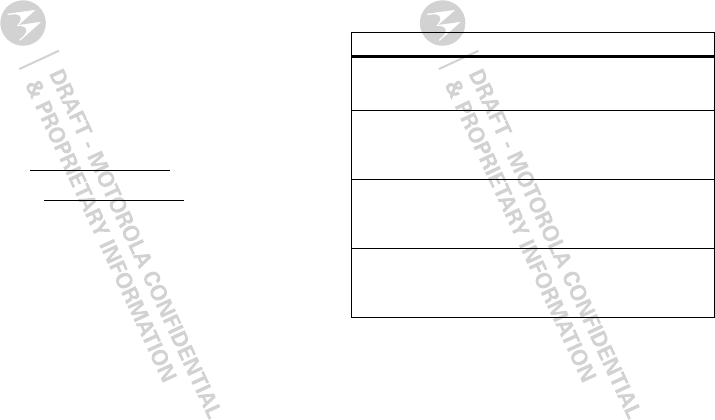
53
solely for copying non-copyrighted materials, materials in which you own the
copyright, or materials which you are authorized or legally permitted to copy. If you
are uncertain about your right to copy any material, please contact your legal
advisor.
Open Source Software Information
OSS Information
For instructions on how to obtain a copy of any source code being made publicly
available by Motorola related to software used in this Motorola mobile device, you
may send your request in writing to the address below. Please make sure that the
request includes the model number and the software version number.
MOTOROLA MOBILITY, INC.
OSS Management
600 North US Hwy 45
Libertyville, IL 60048
USA
The Motorola website
opensource.motorola.com
also contains information
regarding Motorola's use of open source.
Motorola has created the
opensource.motorola.com
website to serve as a
portal for interaction with the software community-at-large.
To view additional information regarding licenses, acknowledgments and required
copyright notices for open source packages used in this Motorola mobile device,
please touch Menu Key >
Settings
>
About phone
>
Legal information
>
Open source notice
. In addition, this Motorola device may include
self-contained applications that present supplemental notices for open source
packages used in those applications.
Motorola Limited Warranty for the United
States and Canada
Warranty
What Does this Warranty Cover?
Subject to the exclusions contained below, Motorola Mobility, Inc. warrants its
mobile telephones (“Products”), Motorola-branded or certified accessories sold for
use with these Products (“Accessories”), and Motorola software contained on
CD-ROMs or other tangible media and sold for use with these Products (“Software”)
to be free from defects in materials and workmanship under normal consumer usage
for the period(s) outlined below. This limited warranty is a consumer's exclusive
remedy, and applies as follows to new Motorola Products, Accessories, and
Software purchased by consumers in the United States or Canada, which are
accompanied by this written warranty:
Products and Accessories
Exclusions (Products and Accessories)
Normal Wear and Tear.
Periodic maintenance, repair and replacement of parts
due to normal wear and tear are excluded from coverage.
Batteries.
Only batteries whose fully charged capacity falls below 80% of their
rated capacity and batteries that leak are covered by this limited warranty.
Abuse & Misuse.
Defects or damage that result from: (a) improper operation,
storage, misuse or abuse, accident or neglect, such as physical damage (cracks,
Products Covered Length of Coverage
Products and Accessories
as
defined above, unless otherwise
provided for below.
One (1) year
from the date of purchase by
the first consumer purchaser of the product
unless otherwise provided for below.
Decorative Accessories and
Cases.
Decorative covers,
bezels, PhoneWrap™ covers and
cases.
Limited lifetime warranty
for the
lifetime of ownership by the first consumer
purchaser of the product.
Monaural Headsets.
Ear buds
and boom headsets that transmit
mono sound through a wired
connection.
Limited lifetime warranty
for the
lifetime of ownership by the first consumer
purchaser of the product.
Products and Accessories
that are Repaired or
Replaced.
The balance of the original warranty or
for ninety (90) days
from the date
returned to the consumer, whichever is
longer.
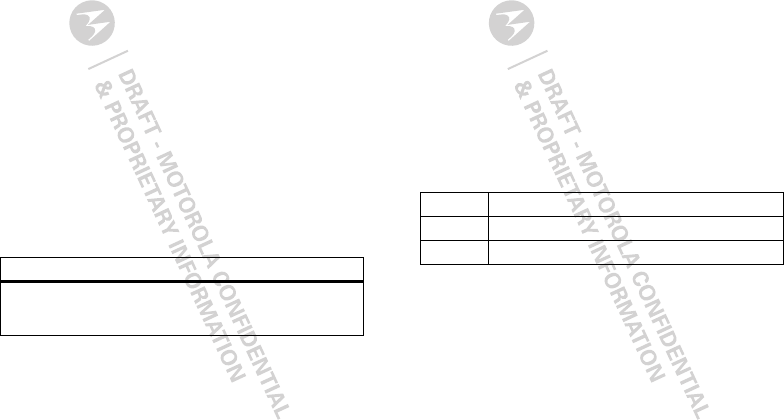
54
scratches, etc.) to the surface of the product resulting from misuse; (b) contact with
liquid, water, rain, extreme humidity or heavy perspiration, sand, dirt or the like,
extreme heat, or food; (c) use of the Products or Accessories for commercial
purposes or subjecting the Product or Accessory to abnormal usage or conditions; or
(d) other acts which are not the fault of Motorola, are excluded from coverage.
Use of Non-Motorola Products and Accessories.
Defects or damage that result
from the use of non-Motorola branded or certified Products, Accessories, Software
or other peripheral equipment are excluded from coverage.
Unauthorized Service or Modification.
Defects or damages resulting from
service, testing, adjustment, installation, maintenance, alteration, or modification in
any way by someone other than Motorola, or its authorized service centers, are
excluded from coverage.
Altered Products.
Products or Accessories with (a) serial numbers or date tags
that have been removed, altered or obliterated; (b) broken seals or that show
evidence of tampering; (c) mismatched board serial numbers; or (d) nonconforming
or non-Motorola housings, or parts, are excluded from coverage.
Communication Services.
Defects, damages, or the failure of Products,
Accessories or Software due to any communication service or signal you may
subscribe to or use with the Products Accessories or Software is excluded from
coverage.
Software
Exclusions (Software)
Software Embodied in Physical Media.
No warranty is made that the software
will meet your requirements or will work in combination with any hardware or
software applications provided by third parties, that the operation of the software
products will be uninterrupted or error free, or that all defects in the software
products will be corrected.
Products Covered Length of Coverage
Software.
Applies only to physical defects in the
media that embodies the copy of the software (e.g.
CD-ROM, or floppy disk).
Ninety (90) days
from
the date of purchase.
Software NOT Embodied in Physical Media.
Software that is not embodied in
physical media (e.g. software that is downloaded from the Internet), is provided “as
is” and without warranty.
Who is Covered?
This warranty extends only to the first consumer purchaser, and is not transferable.
What Will Motorola Do?
Motorola, at its option, will at no charge repair, replace or refund the purchase price
of any Products, Accessories or Software that does not conform to this warranty. We
may use functionally equivalent reconditioned/refurbished/pre-owned or new
Products, Accessories or parts. No data, software or applications added to your
Product, Accessory or Software, including but not limited to personal contacts,
games and ringer tones, will be reinstalled. To avoid losing such data, software, and
applications, please create a back up prior to requesting service.
How to Obtain Warranty Service or Other
Information
You will receive instructions on how to ship the Products, Accessories or Software,
at your expense, to a Motorola Authorized Repair Center. To obtain service, you must
include: (a) a copy of your receipt, bill of sale or other comparable proof of purchase;
(b) a written description of the problem; (c) the name of your service provider, if
applicable; (d) the name and location of the installation facility (if applicable) and,
most importantly; (e) your address and telephone number.
What Other Limitations are There?
ANY IMPLIED WARRANTIES, INCLUDING WITHOUT LIMITATION THE IMPLIED
WARRANTIES OF MERCHANTABILITY AND FITNESS FOR A PARTICULAR PURPOSE,
SHALL BE LIMITED TO THE DURATION OF THIS LIMITED WARRANTY, OTHERWISE
USA
1-800-734-5870
Canada
1-800-461-4575
TTY
1-888-390-6456
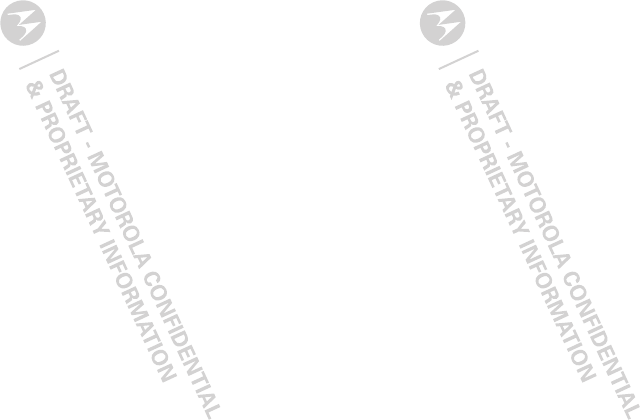
55
THE REPAIR, REPLACEMENT, OR REFUND AS PROVIDED UNDER THIS EXPRESS
LIMITED WARRANTY IS THE EXCLUSIVE REMEDY OF THE CONSUMER, AND IS
PROVIDED IN LIEU OF ALL OTHER WARRANTIES, EXPRESS OR IMPLIED. IN NO
EVENT SHALL MOTOROLA BE LIABLE, WHETHER IN CONTRACT OR TORT
(INCLUDING NEGLIGENCE) FOR DAMAGES IN EXCESS OF THE PURCHASE PRICE OF
THE PRODUCT, ACCESSORY OR SOFTWARE, OR FOR ANY INDIRECT, INCIDENTAL,
SPECIAL OR CONSEQUENTIAL DAMAGES OF ANY KIND, OR LOSS OF REVENUE OR
PROFITS, LOSS OF BUSINESS, LOSS OF INFORMATION OR DATA, SOFTWARE OR
APPLICATIONS OR OTHER FINANCIAL LOSS ARISING OUT OF OR IN CONNECTION
WITH THE ABILITY OR INABILITY TO USE THE PRODUCTS, ACCESSORIES OR
SOFTWARE TO THE FULL EXTENT THESE DAMAGES MAY BE DISCLAIMED BY LAW.
Some states and jurisdictions do not allow the limitation or exclusion of
incidental or consequential damages, or limitation on the length of an
implied warranty, so the above limitations or exclusions may not apply to
you. This warranty gives you specific legal rights, and you may also have
other rights that vary from state to state or from one jurisdiction to another.
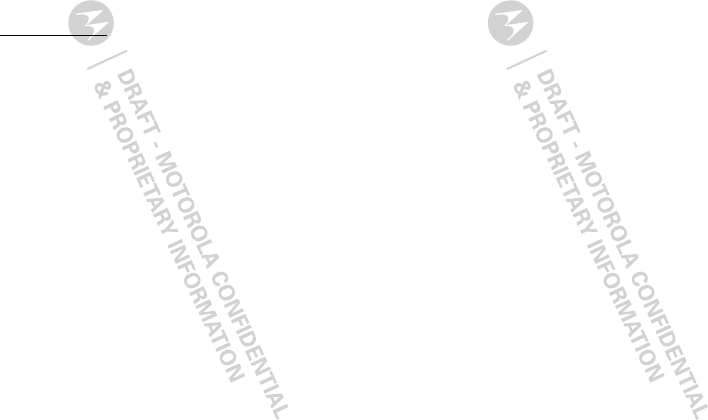
56
Copyright & Trademarks
Motorola Mobility, Inc.
Consumer Advocacy Office
600 N US Hwy 45
Libertyville, IL 60048
www.motorola.com
1-800-734-5870 (United States)
1-888-390-6456 (TTY/TDD United States for hearing impaired)
1-800-461-4575 (Canada)
Certain features, services and applications are network dependent and may not be
available in all areas; additional terms, conditions and/or charges may apply.
Contact your service provider for details.
All features, functionality, and other product specifications, as well as the
information contained in this guide, are based upon the latest available information
and believed to be accurate at the time of printing. Motorola reserves the right to
change or modify any information or specifications without notice or obligation.
MOTOROLA and the Stylized M Logo are trademarks or registered trademarks of
Motorola Trademark Holdings, LLC. Google, the Google logo, Google Maps, Google
Maps Navigation, Gmail, Google Talk, Google Search, YouTube, Picasa, Android and
Android Market are trademarks of Google, Inc. All other product or service names
are the property of their respective owners.
© 2011 Motorola Mobility, Inc. All rights reserved.
Caution:
Changes or modifications made in the radio phone, not expressly approved
by Motorola, will void the user’s authority to operate the equipment.
Product ID: Motorola MT620
Manual Number: 68XXXXX465-A
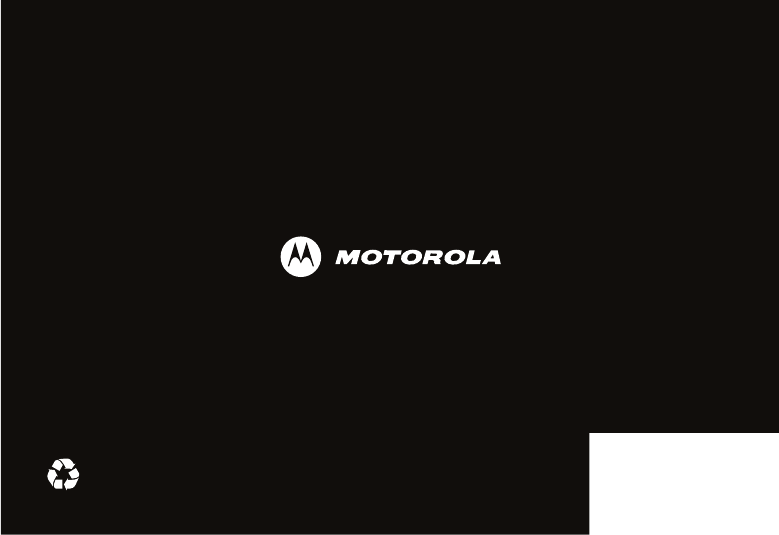
www.motorola.com