Motorola Mobility T56MD2 GSM/ EGPRS Mobile Phone User Manual
Motorola Mobility LLC GSM/ EGPRS Mobile Phone
Contents
- 1. USERS MANUAL 1
- 2. USERS MANUAL 2
USERS MANUAL 1
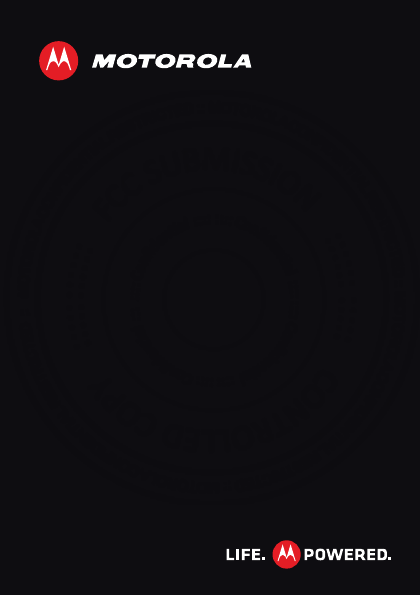
MOTOROLA EX116
EN
January 12, 2012
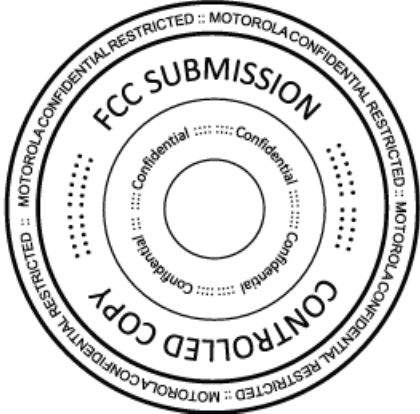
January 12, 2012
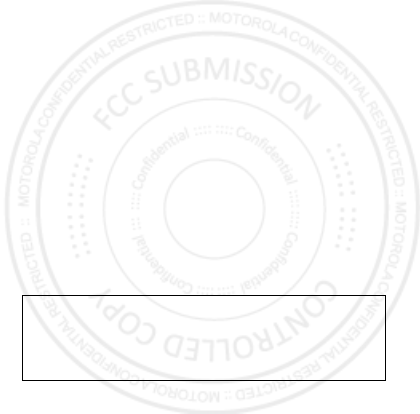
1
Congratulations
Your Motorola EX116 is loaded with premium features,
like messaging, browsing, and more—with an easy to
use QWERTY keypad.
•Messages: Edit and exchange messages, easily.
•Web: Use Wi-Fi to search and browse. Everything you
want to do, made simpler.
•Tools: Calendar, email, and contacts blend work and
life.
We’ve crammed all the main features of your phone into
this handy guide, and in a matter of minutes we’ll show
you just how easy your phone is to use. You may be
surprised at what you discover.
Note: Certain apps and features may not be available in
all countries.
Caution: Before assembling, charging, or using your
phone for the first time, please read the important
legal and safety information at the back of this
guide.
January 12, 2012
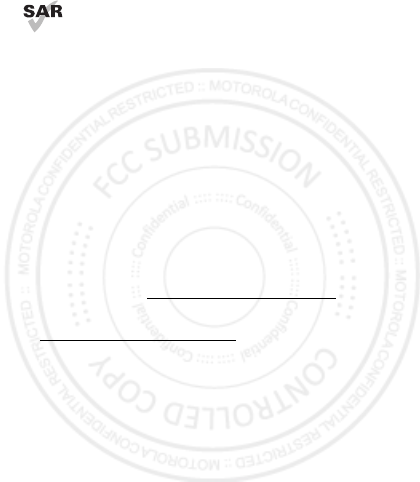
2Congratulations
This product meets the applicable SAR limits of
1.6 W/kg (FCC & IC) and 2.0 W/kg (ICNIRP). The
limits and guidelines include a substantial safety
margin designed to assure the safety of all persons,
regardless of age and health. The highest SAR values
measured for this device are listed in the regulatory
information packaged with your product.
Note: When using the product while worn on your body,
either use an approved accessory such as a holster or
maintain a distance of 2.5 cm (1 inch) from the body to
ensure compliance with SAR requirements. Note that
the product may be transmitting even if you are not
making a phone call.
More
•Support: Go to www.motorola.com/support.
•Accessories: Find accessories for your phone at
www.motorola.com/products.
January 12, 2012

3
Your phone
the important keys & connectors
Note: Your phone might look a little different.
ALT
SYM
=
3.5mm
Headset
Micro USB
Connector
Charge or
connect to
PC.
Camera
(on back)
Microphone
Left Soft Key Right
Soft Key
Power/
End Key
Call Key
Select
Key
Navigation
Key
01.10.2012
Carrier Name
12:30 PM
MenuMessaging
What’s on your mind?
Facebook
Key
January 12, 2012
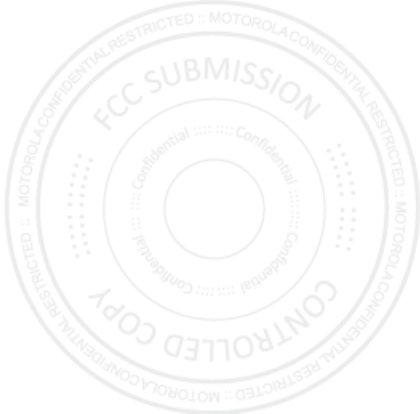
4Contents
Contents
Let’s go . . . . . . . . . . . . . . . . . . . . . . . . . . . . . . . . . . . . . . . . . . . . . . . . . . 4
Keys . . . . . . . . . . . . . . . . . . . . . . . . . . . . . . . . . . . . . . . . . . . . . . . . . . . . . 7
Home screen . . . . . . . . . . . . . . . . . . . . . . . . . . . . . . . . . . . . . . . . . . . . . 9
Calls . . . . . . . . . . . . . . . . . . . . . . . . . . . . . . . . . . . . . . . . . . . . . . . . . . . . 11
Contacts. . . . . . . . . . . . . . . . . . . . . . . . . . . . . . . . . . . . . . . . . . . . . . . . 14
Facebook™ . . . . . . . . . . . . . . . . . . . . . . . . . . . . . . . . . . . . . . . . . . . . . . . 16
Messaging . . . . . . . . . . . . . . . . . . . . . . . . . . . . . . . . . . . . . . . . . . . . . . . 17
Text entry . . . . . . . . . . . . . . . . . . . . . . . . . . . . . . . . . . . . . . . . . . . . . . . 19
Tips & tricks . . . . . . . . . . . . . . . . . . . . . . . . . . . . . . . . . . . . . . . . . . . . 21
Music . . . . . . . . . . . . . . . . . . . . . . . . . . . . . . . . . . . . . . . . . . . . . . . . . . . 23
Radio . . . . . . . . . . . . . . . . . . . . . . . . . . . . . . . . . . . . . . . . . . . . . . . . . . . 26
Photos. . . . . . . . . . . . . . . . . . . . . . . . . . . . . . . . . . . . . . . . . . . . . . . . . . 27
Web. . . . . . . . . . . . . . . . . . . . . . . . . . . . . . . . . . . . . . . . . . . . . . . . . . . . . 29
Personalize . . . . . . . . . . . . . . . . . . . . . . . . . . . . . . . . . . . . . . . . . . . . 30
Manage your life . . . . . . . . . . . . . . . . . . . . . . . . . . . . . . . . . . . . . . . 33
Wi-Fi . . . . . . . . . . . . . . . . . . . . . . . . . . . . . . . . . . . . . . . . . . . . . . . . . . . . 36
Bluetooth™ wireless . . . . . . . . . . . . . . . . . . . . . . . . . . . . . . . . . . . 37
Memory card & file transfer . . . . . . . . . . . . . . . . . . . . . . . . . . . 39
Security . . . . . . . . . . . . . . . . . . . . . . . . . . . . . . . . . . . . . . . . . . . . . . . . 41
Troubleshooting . . . . . . . . . . . . . . . . . . . . . . . . . . . . . . . . . . . . . . . 43
Safety, Regulatory & Legal . . . . . . . . . . . . . . . . . . . . . . . . . . . . . 45
January 12, 2012

5Let’s go
Assemble & charge
Caution: Please read“Battery Use & Safety” on page 45“.
1Cover off. 2SIM card in.
3microSD in. 4Battery in.
5Cover on. 6Charge up.
SIM
microSIM
microSIM
+ Adapter
3H
January 12, 2012
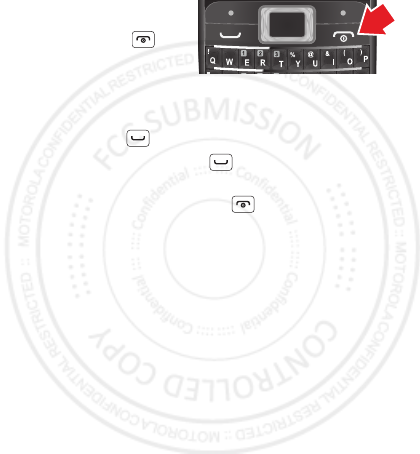
6Let’s go
Turn it on & off
To turn your phone on or
off, press and
hold Power/End .
Make & answer calls
To make a call from the home screen, enter a number,
then press Call .
To answer a call, press Call . To turn off the
incoming call alert, press Reject.
To end a call, press Power/End .
Cool content & more
Surf the web for cool content and more (see “Web” on
page 29). An optional microSD memory card can be
inserted in your phone—you can load it up with music,
photos, and videos from your computer (see “Memory
card & file transfer” on page 39).
=
January 12, 2012

7Keys
Keys
a few essentials
Menu navigation
7From the home
screen, press the right
soft key Menu to open
the app menu.
8Press the Navigation
key up, down, left,
or right to scroll and
highlight a menu
option.
9Press to select the
highlighted option.
=
=
=
January 12, 2012
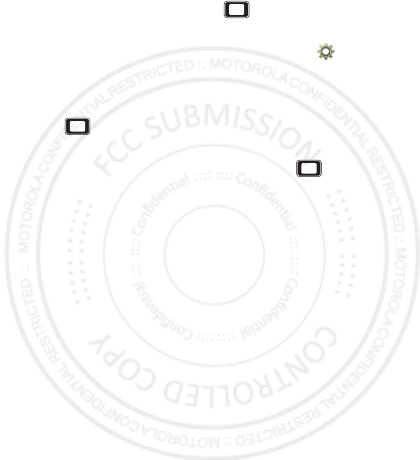
8Keys
Shortcut keys
From the home screen, press left or right to quickly
open shortcuts.
To change your shortcut keys, press Menu > Settings
>Phone settings > Dedicated key.
Adjust volume
Press left or right to change the earpiece volume
during a call.
When playing music or video files, press up or
down to adjust playback volume.
January 12, 2012
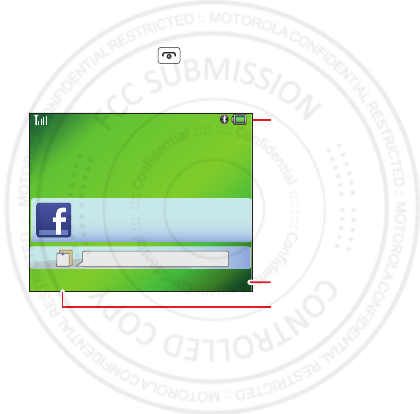
9Home screen
Home screen
quick access to the things you need most
Quick start: Home screen
The home screen gives you all your latest information in
one place. It’s what you see when you turn on the phone
or press Power/End from a menu. It’s basically
like this:
Note: Your home screen might look a little different.
01.10.2012
Carrier Name
12:30 PM
MenuMessaging
What’s on your mind?
You are not logged in.
Left Soft Key
Right Soft Key
Status Indicators
January 12, 2012
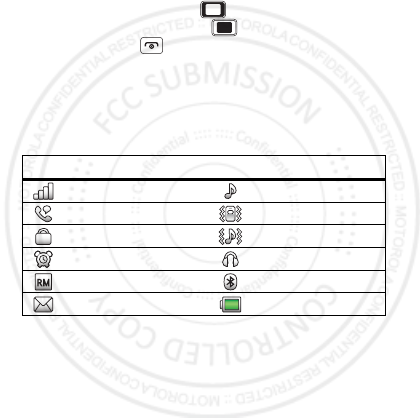
10 Home screen
App menu
All the apps on your phone are shown in your app menu.
To open the app menu from the home screen, press the
right soft key Menu. Press up, down, left, or right to
highlight an app, then press to select it. You can
press Power/End to return to the home screen at
any time.
Phone status & notifications
The status bar at the top of the screen contains icons
that tell you about messages and phone status.
Status indicators
Signal Strength General Profile
Active Call Vibration Profile
Phone Lock Outdoor Profile
Alarm Headset
Roaming Service Bluetooth™
New Messages Battery
January 12, 2012
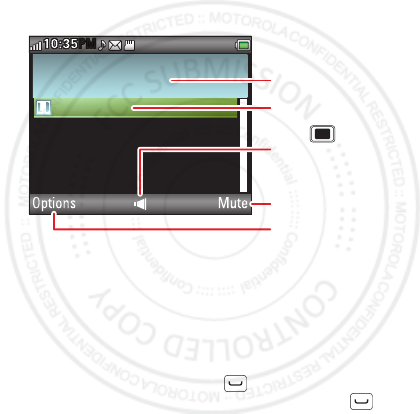
11Calls
Calls
it’s good to talk
In-call options
Note: Using a mobile device or accessory while driving
may cause distraction and may be illegal. Always obey
the laws and drive safely.
Redial
From the home screen, press to see All Calls.
Highlight the number you want to call, and press .
Voice active
00:00:11
5555552505
Options Mute
10:35
PM
M
P
Select to hold, end,
make a new call,
& more.
Select to mute or
unmute the call.
Call Timer
Active Call Number
Press to turn
the speakerphone on
or off.
January 12, 2012
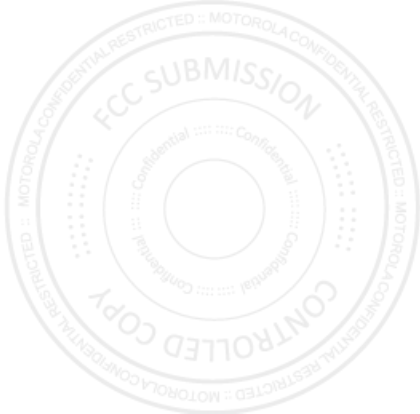
12 Calls
Save a contact
1Enter a number in the home screen.
2Press Options > Save to Phonebook
>Add new contact or Replace existing.
3Enter contact details and press Done, then Yes.
Go handsfree
Note: Using a mobile device or accessory while driving
may cause distraction and may be illegal. Always obey
the laws and drive safely.
Emergency calls
Note: Your service provider programs one or more
emergency phone numbers that you can call under any
circumstances, even when your phone is locked.
Emergency numbers vary by country. Your
pre-programmed emergency number(s) may not work in
all locations, and sometimes an emergency call cannot
be placed due to network, environmental, or
interference issues.
Note: Your phone can use location based services (GPS
and AGPS) to help emergency services find you. See
”Location Services” in your legal and safety information.
January 12, 2012
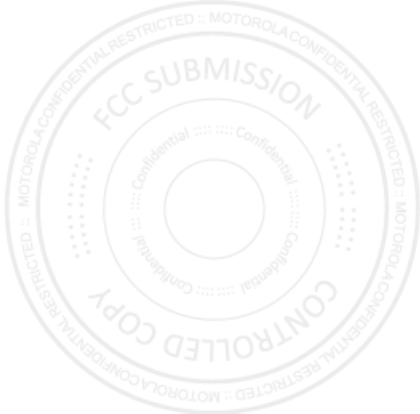
13Calls
Cool down
In very limited circumstances, such as where your
phone has been exposed to extreme heat, you may see
“Cool Down” messages. To avoid possible damage to
your battery and phone, you should follow these
instructions until the phone is within its recommended
temperature range. When your phone is in “Cool Down”
mode, only emergency calls can be made.
January 12, 2012
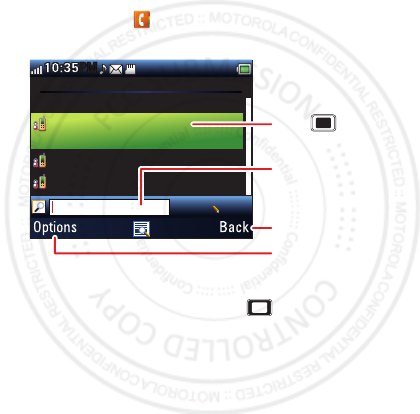
14 Contacts
Contacts
contacts like you’ve never had before
Quick start: Contacts
Find it: Menu > Phonebook
Tip: To see more contacts, press up or down.
Phonebook 2
Add new contact
Alex Pico
2025554567
Dan Smith
Kate Shunneyn
0/10
abc
Options Back
10:35
PM
M
P
Select to call, text,
or do more with
the contact.
Select to go back
to previous screen.
Enter text to search
for a contact.
Press to see
contact details.
January 12, 2012
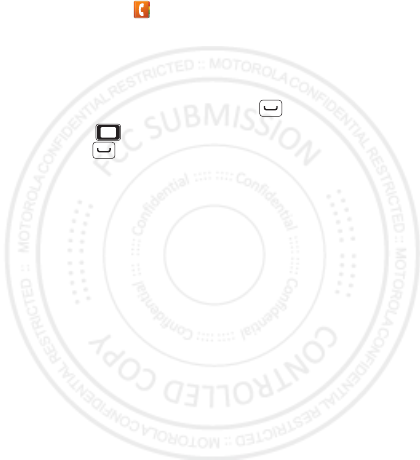
15Contacts
Create contacts
Find it: Menu > Phonebook > Add new contact
Enter the contact name and details. When you’re
finished, press Done > Yes to save.
Call contacts
Highlight a contact, then press Call .
Tip: Press up or down to scroll to a contact, then
press Call .
January 12, 2012
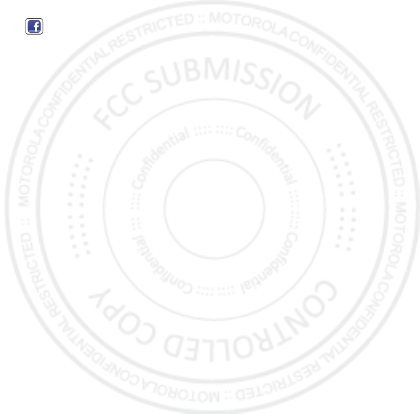
16 Facebook™
Facebook™
what’s your status?
See what your friends are up to, and share your status
right from your home screen. To access Facebook, press
on your keypad.
Note: If you don’t have a Facebook account, you can
visit their website to set one up.
Update your status
After you set up a Facebook account, you can sign in,
update and see your current status, and see and
respond to friends’ updates.
January 12, 2012
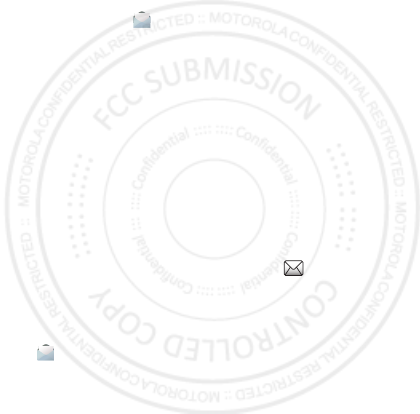
17Messaging
Messaging
sometimes it’s best to text or email...
Create & send messages
Find it: Menu > Messaging > Write message
Use the keypad to enter your message. Press Options
to insert a picture, sound, or video.
When you finish composing the message, press
Options > Send to, then:
•To enter a phone number, select Enter recipient, type
the number, then press Options > Done.
•To enter a contact, select Add from Phonebook.
To send the message, press Options > Send.
Receive a message
When you receive a message, your phone plays an alert
and shows the new message indicator at the top of
the screen.
To read the new message, press View.
To read messages stored in your inbox, press Menu
>Messaging > Inbox.
January 12, 2012
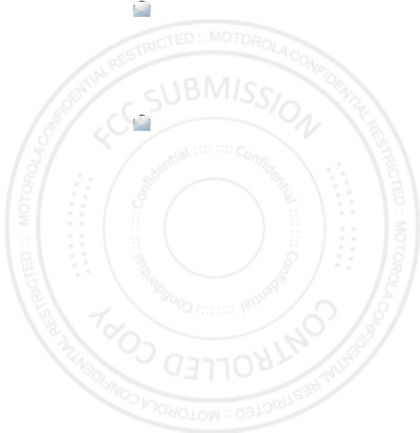
18 Messaging
Email
Set up an account
Find it: Menu > Messaging > Email
>Email accounts, press Options > New account
The email setup wizard will guide you through setting up
your email account.
Create a new email
Find it: Menu > Messaging > Email > Write Email
Use the keypad to enter a subject and enter your
message, then press Options > Send.
January 12, 2012
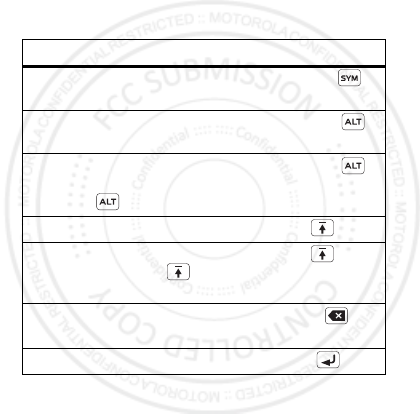
19Text entry
Text entry
think keyboard, now think smaller
Use the keypad to enter text and create messages or
notes. Indicators at the top left of the text screen show
the current text entry mode.
To change the keypad text entry mode, press Options
>Input method:
To . . .
Enter symbols chosen from
a list
Press Symbols
Enter alternate characters
at the top of the keys
Press Alternate
Enter only alternate
characters, until you press
Alternate again
Press Alternate
twice
Enter one capital letter Press Shift
Enter only capital letters,
until you press Shift
again
Press Shift twice
Delete characters to the left
of the cursor
Press Delete
Start a new line Press Enter
January 12, 2012
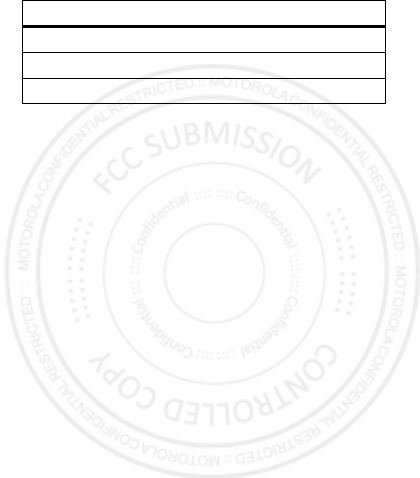
20 Text entry
Entry modes
abc Enter letters in the text field.
Numeric Enter numbers in the text field.
Insert symbol Select a symbol to insert.
January 12, 2012
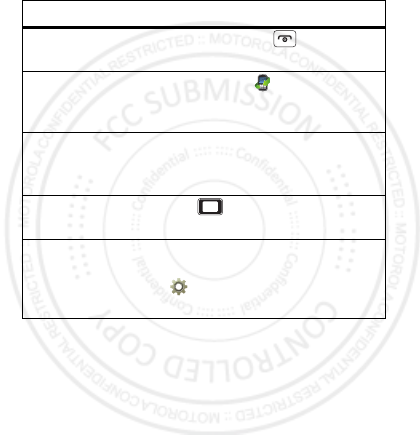
21Tips & tricks
Tips & tricks
a few handy hints
To . . .
Return to
home screen
Press Power/End .
See recent
incoming &
outgoing calls
Press Menu > Call center
>Call history.
Create a new
contact in your
phonebook
Enter a phone number,
press Options
>Save to Phonebook.
Adjust sound
volume
Press left.
Set app menu
style
View the app menu as a Matrix
or List: Press Menu
>Settings > Phone settings
>Display > Main menu style.
January 12, 2012
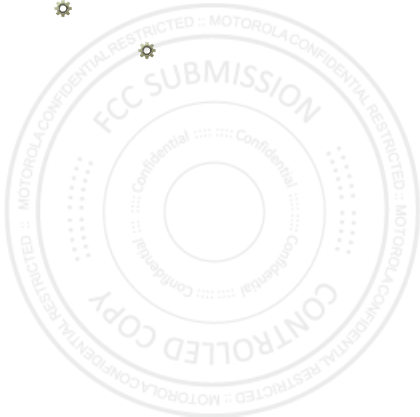
22 Tips & tricks
Battery tips
Want to extend your battery life? Try these:
•Turn off Bluetooth™ power: Press Menu
>Settings > Connectivity > Bluetooth > Power.
•Reduce the time your phone display stays on:
Press Menu > Settings > Phone settings
>Misc. settings > LCD backlight, and set Time (sec)
to a lower setting.
January 12, 2012
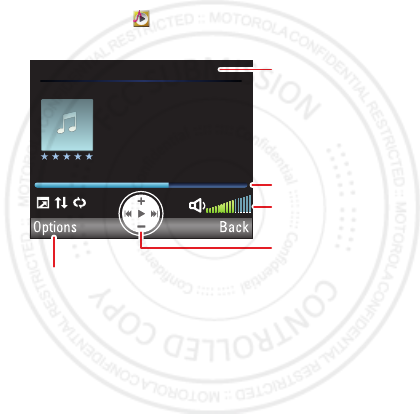
23Music
Music
when music is what you need...
Play music
Find it: Menu > Media player
BackOptions
(5/100) Song Title
00:02:15/00:03:30
Song TitleSong Title
Album TitleAlbum Title
Artist NameArtist Name
Select to view song/playlist
details, change settings, or
exit media player.
Current Song
Progress Bar
Volume Setting
Music Controls
January 12, 2012
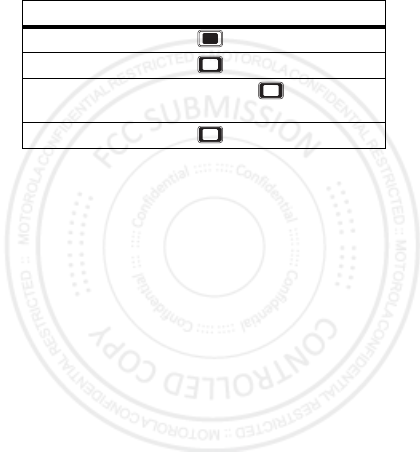
24 Music
Media player controls
To s e t Shuffle, Repeat, and more, press Options
>Settings > Player settings.
Get music
You can transfer music from your computer to your
phone using a USB connection. See “USB drag & drop”
on page 39.
Note: Copyright—do you have the right? Always follow
the rules. See “Content Copyright” in your legal and
safety information.
Controls
play/pause Press .
previous/next Press left/right.
fast forward/
rewind
Press and hold left/right.
volume Press up/down.
January 12, 2012
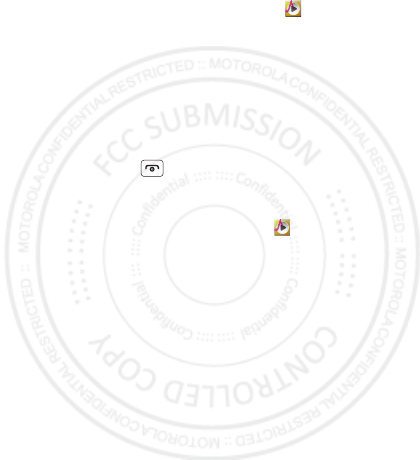
25Music
Create Playlists
To create a new playlist, press Menu > Media player
>Playlists, then press Options > New.
To add a song or video to a playlist, open it and press
Options > Add.
To delete or rename a playlist, highlight it and press
Options.
Hide and turn off
Press Power/End to use another app. Your media
continues to play. If you use Fun & Games or FM radio
the media player is turned off.
To turn off your media, press Menu > Media player
>Now playing, then press Options > Exit.
January 12, 2012
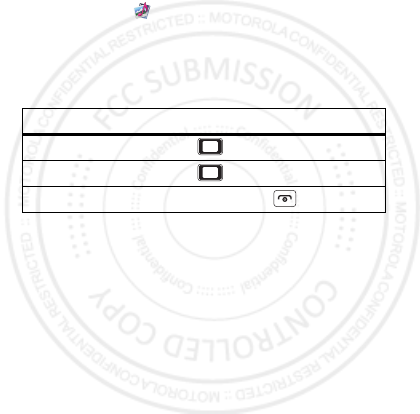
26 Radio
Radio
news and music on the go
Listen to news and music anywhere, for free.
Find it: Menu > Multimedia > FM radio
Note: The FM radio only works when a headset is
plugged in.
Radio controls
Radio presets
To auto search and save preset stations, press Options
>Auto search.
To manually save preset stations, press Options
>Channel list, highlight an empty preset location and
press Options > Edit, then enter the Channel name and
Frequency.
To go to a preset station, press the channel number.
Alternatively, you can press Options > Channel list,
highlight the channel number, and press Options > Play.
Controls
tune stations Press left/right.
volume Press up/down.
turn off radio Press Power/End twice.
January 12, 2012

27Photos
Photos
see it, capture it, share it!
Take & share photos
Take that family photo, and send it to everyone.
Find it: Menu > Camera
Your phone shows the camera viewfinder.
Note: Image size is 2 MP, unless you change it.
EV 0 1.00
Select to switch to photo album
or video recorder, or to adjust
camera settings.
Press left/right to
increase/decrease exposure.
Select to return to
the home screen.
Press to take
a photo.
Press
up/down to
zoom in/out.
January 12, 2012
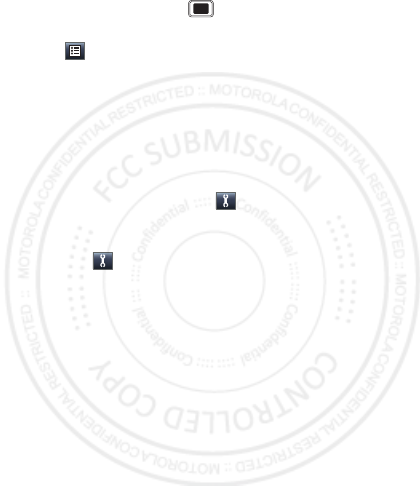
28 Photos
To take the photo, press . Your phone saves the
photo, and shows the photo in the screen.
Press , then:
•To send the photo in a message, email, or over a
Bluetooth™ connection, select Forward.
•To edit the photo, select Photo editor.
•To delete the photo and return to the viewfinder,
select Delete.
To see photos you’ve taken, go to the camera
viewfinder screen and press , then select Switch to
>Photo album.
To record a video, go to the camera viewfinder screen
and press , then select Switch to > Video recorder.
January 12, 2012
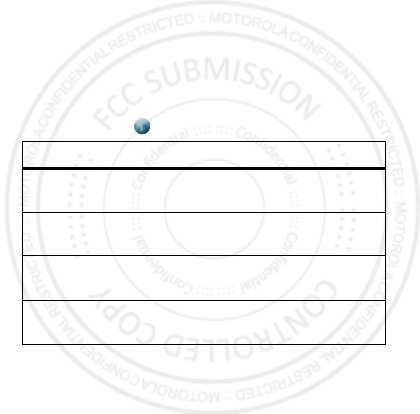
29Web
Web
surf the web with your phone
Note: To use the browser, you need to have data service
activated for your account (additional fees may apply for
this service).
Use your phone’s browser to surf your favorite web
sites, upload videos to a video blog, and download files
and applications to your phone. Log onto your
internet-based email account to check your email.
Find it: Menu > Services > Internet service
Note: If you can’t connect, contact your service provider.
To . . .
Go to your
home page
Select Homepage.
Go to a
web page
Select Input address.
Bookmark a
web page
Press Options
>Add to Bookmarks.
Go to a link on a
web page
Select the link.
January 12, 2012