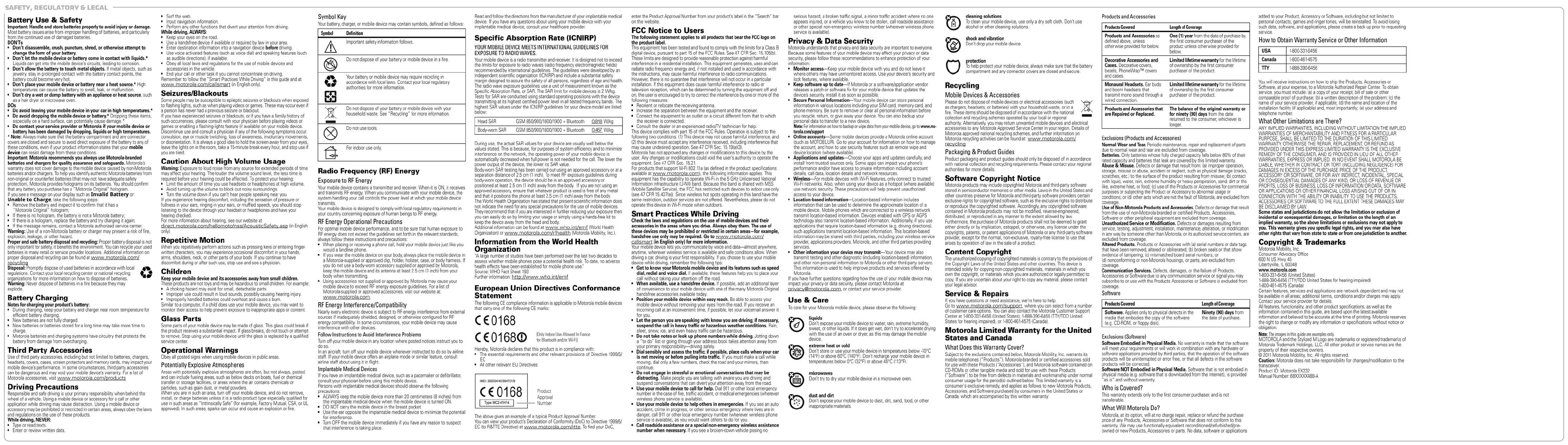Motorola Mobility T56MQ1 Mobile Phone User Manual
Motorola Mobility LLC Mobile Phone Users Manual
Contents
- 1. User Manual (EX132)
- 2. User Manual (EX232)
- 3. User manual (EX132)
- 4. User manual (EX232)
User manual (EX232)
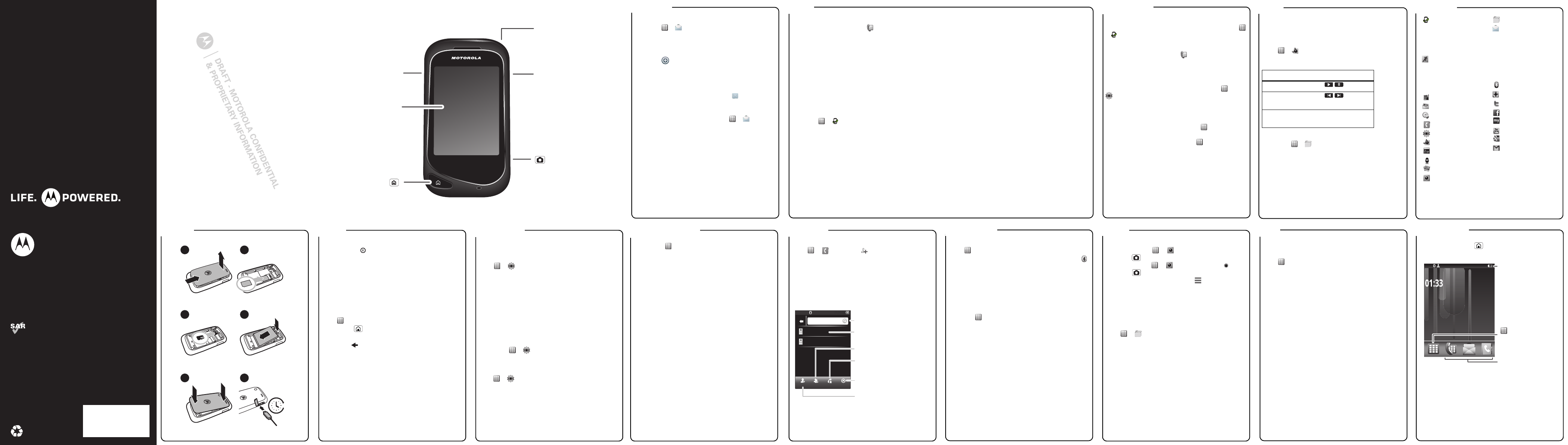
web
media
Bluetooth™
Contacts
Tips & tricks Music
Calls
Messages
Menu map
home screen
Basics
Let’s go
Personalize
MOTOROLA EX232
This product meets the applicable SAR limits of 1.6 W/kg
(FCC) and 2.0 W/kg (ICNIRP). The limits and guidelines include
a substantial safety margin designed to assure the safety of
all persons, regardless of age and health. The highest SAR
values measured for this device are listed in the legal and
safety information packaged with your product.
Note: When carrying the product or using it while worn on
your body, either use an approved accessory such as a holster
or otherwise maintain a distance of 2.5 cm (1 inch) from the
body to ensure compliance with RF exposure requirements.
Note that the product may be transmitting even if you are not
making a phone call.
68XXXXX488-A
welcome your phone
social networks
congratulations!
Whether you’re a talker, a texter, or just love listening to
music on the move, EX232 does it all.
Your phone is splash and dust resistant, because life
happens fast, be ready for whatever it throws at you.
Note: Always make sure that the battery door cover and
connector cover are closed and secure. Damage caused
by failing to properly secure the phone’s splash resistant
covers is not covered by the warranty.
If you’d like even more information about how to use your
new EX232 visit
www.motorola.com/support
.
So, let’s go.
Note: Certain apps and features may not be available in
all countries.
Caution: Before assembling, charging, or using your
phone for the first time, please read the important safety,
regulatory and legal information in this guide.
SPLASH & DUST RESISTANT
Volume
Connector
Charge &
connect to PC.
Power
Touchscreen
Keys
Key
CameraKey
Home Key
message s
Send an SMS or MMS
1Touch > Messaging > New message.
2Enter your message.
3Add pictures, videos, and more using options at the
bottom of the screen.
4Touch > Add recipient > select a contact.
5Touch Send.
Read messages
When you receive a message, your phone plays an alert
and shows the new message indicator at the top of
the screen.
To read the new message, touch View. To read
messages stored in your inbox, touch >
Messaging > Inbox.
calls
Make calls
From the home screen, touch then enter a number
and touch Call.
Answer calls
When your phone rings or vibrates, touch Answer.
End a call
Touch End call.
In-call options
During a call, touch Loudspeaker, Keypad, Mute, New
call, Contacts or Hold.
Redial number
1Touch > Call log.
2Touch and hold the contact you want to call, then
touch Call.
Emergency calls
To call an emergency number, enter the emergency
number and touch Call.
Your service provider programs one or more emergency
phone numbers that you can call under any
circumstances, even when your phone is locked.
Emergency numbers vary by country. Your pre-
programmed emergency number(s) may not work in all
locations, and sometimes an emergency call cannot be
placed due to network, environmental, or interference
issues.
music
Recent calls
To see your Missed, Received and Dialed calls, touch
> Call Log.
Voicemail
From the home screen, touch , then touch and
hold 1. If your voicemail number is preset, you will
connect.
Backlight time
To set how long your backlight stays on, touch >
Settings > Display > Backlight time-out.
Battery tips
Want to extend your battery life? Try these:
•Turn off Bluetooth™ power: Touch > Bluetooth >
Off.
•Turn off the screen saver: Touch > Display >
Screen saver > Off.
To use the music player, insert a microSD memory card
(optional). The music player supports MP3, MIDI, AAC,
AMR and WAV music formats.
Play music
Touch > Music player
controls
Tip: To access music stored on your microSD memory
card, touch > Gallery > Memory Card. To
transfer music to/from your memory card, plug your USB
cable into your phone & computer, then drag & drop files.
function
play/pause Touch / .
next/previous
song
Touch / .
volume Press the side volume
keys up or down.
Call log
•All
• Missed
•Received
• Dialled
•Delete All
Active mode
•Music
•Radio
• Camera
•Video
•Stopwatch
Organiser
Email
World clock
Contacts
Settings
Music player
Radio
Recorder
Photos
Camera
This is a standard main menu
layout. Your phone’s menu may be
a little different.
Gallery
Messaging
•Inbox
•Drafts
• Outbox
•Sent items
•Saved items
• Delivery reports
• Voice messages
• Info messages
Bluetooth
Games
Twitter
Facebook
MySpace
YouTube
Google Search
Google Mail
let’s go
4H
12
34
56
cover off SIM in
microSD in battery in
cover on charge up
basics
Turn it on & off
Press and hold (on top of the phone) for a few
seconds to turn the phone on/off.
To u ch tips
•Touch: To choose an icon or option.
•Touch & hold: To open special options.
•Drag/Flick: Scroll/move slowly (drag) or quickly
(flick).
Menu navigation
Touch to open the main menu.
Press Home to close any menu or app and return to
the home screen.
Touch Back to go back.
customize
Profiles
Your phone has different profiles. You can customize
ringtones, alerts, and volumes for each profile.
Touch > Settings > Profiles, then select from
these profiles:
•General: Standard profile default setting.
•Silent: Ringtone is off, vibrate is off.
•Meeting: Vibrate is on, ringtone is off.
•Outdoor: Ringtone and key tone volume set to
maximum.
•Flight: Turn off all wireless connections.
Display settings
To set display settings such as wallpaper, and screen
saver, touch > Settings > Display.
Date & time
Set date, time, time zone, and formats:
touch > Settings > Date and time.
Google Maps
Use your phone to access your favourite social network
sites, touch > Social Networks screen.
Note: If you don’t have a social network account, you can
visit the web site to set it up.
Update your status
After you set up an account, you can sign in, update and
see your current status, and see and respond to friends’
updates.
phonebook
Create contacts
Touch > Conatcts > , enter the contact name
and details, then touch Save.
Tip: Touch > More > Memory in use to choose where
to save your contacts (Phone memory, SIM Card or
Phone and SIM Card).
Call contacts
Touch and hold a contact, then touch Call.
Add Groups Speed dials More
04:35
:
5
3
0
4
:
:
0
4
5
3
3
5
0
3
5
0
4
3
35
:
3
AM
M
A
M
A
A
07970405803
3
5
8
0
0
9
0
0
7
7
4
0797
0
97
0
0797
Mike
ike
M
i
Lara
ara
L
05569873490
69873490
6
5
5
5
5
0
0
734
Search for
contact.
View contact.
Add contact.
View memory
status, and more.
Add contact to
speed dial.
Add contact to
a group.
Bluetooth
Turn on or off
Touch > Bluetooth > On or Off
When Bluetooth power is on, the Bluetooth indicator
appears in the home screen.
Connect new devices
To connect with a new device, you need to pair with it.
You only need to do this once for each device.
1Make sure the device you are pairing with is in
discoverable mode (see device instructions).
2Touch > Bluetooth > Paired devices > New.
3Your phone lists the devices it finds within range.
Select a device to connect.
4If necessary, enter the device passkey (like 0000) to
connect to the device.
photos & videos
Photos & videos
•Photos: Touch > Camera. To take the photo,
press .
•Videos: Touch > Camera, then drag down.
Press to start/stop.
After you’ve taken the photo, touch , then:
•To send in a message, email, or via bluetooth, touch
Send.
•To delete the photo or video and return to the
viewfinder, touch Delete.
•To assign to a contact, touch Attach to contact.
To see the photos and videos you’ve taken,
touch > Gallery > Images or Video Clips.
USB drag & drop
Use your phone’s browser to surf your favorite web sites,
upload videos, and download apps. Log onto your
internet-based email account to check your email.
Touch > browser name
•To go to a Web page, touch Input URL.
•To bookmark a Web page, touch More
> Bookmarks > Add bookmark.
•To change displays settings like Font Size and View
Mode, touch More > Setting.
•To go to a link on a Web page, touch it.
Note: If you can’t connect, contact your service provider.
status indi cators
The home screen is what you see when you turn on the
phone or touch Home from a menu. It’s basically like
this:
Note: Your home screen might look a little different.
11-01-2011 (Fri)
01:33
Menu Icon
Status Indicators
Touch to open
main menu.
Shortcuts
Touch to open.