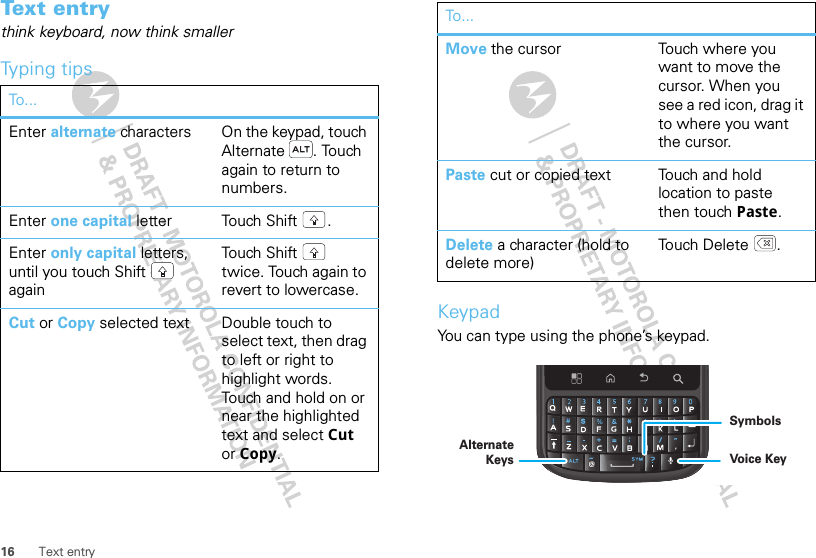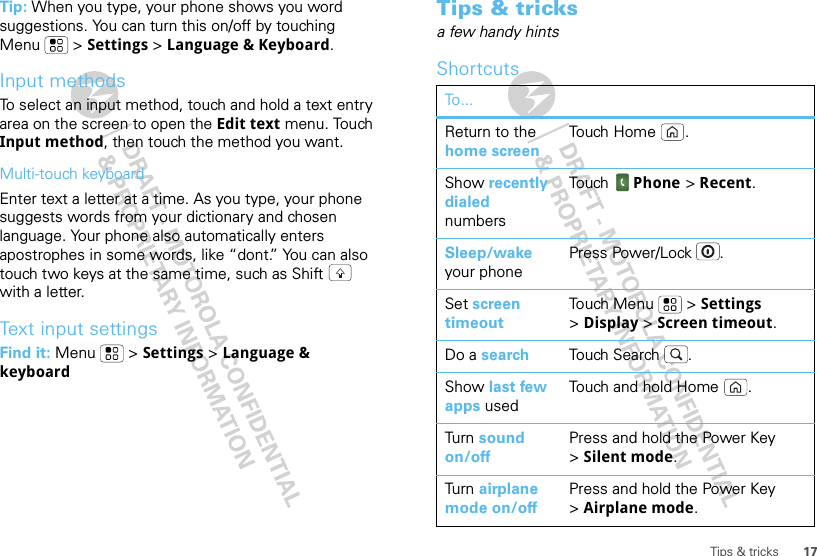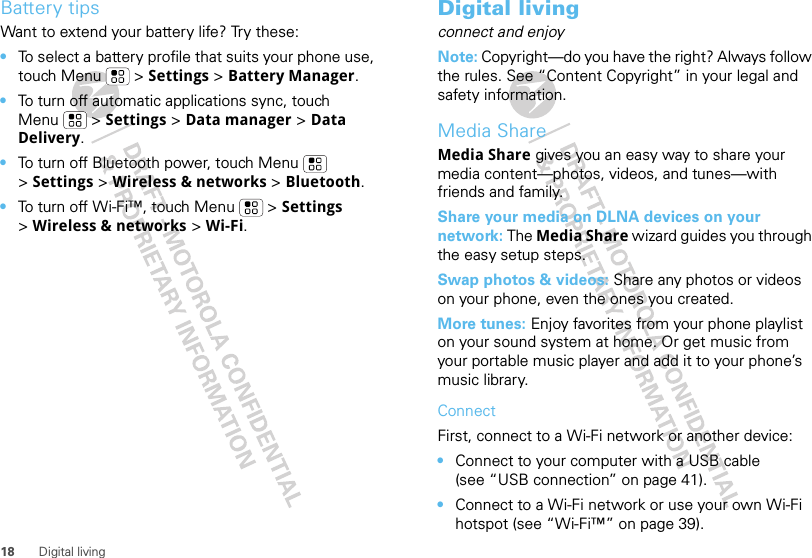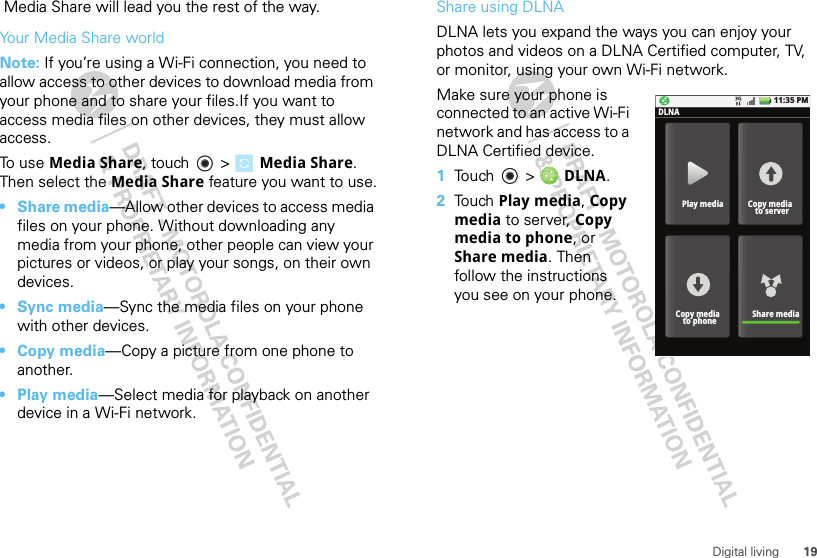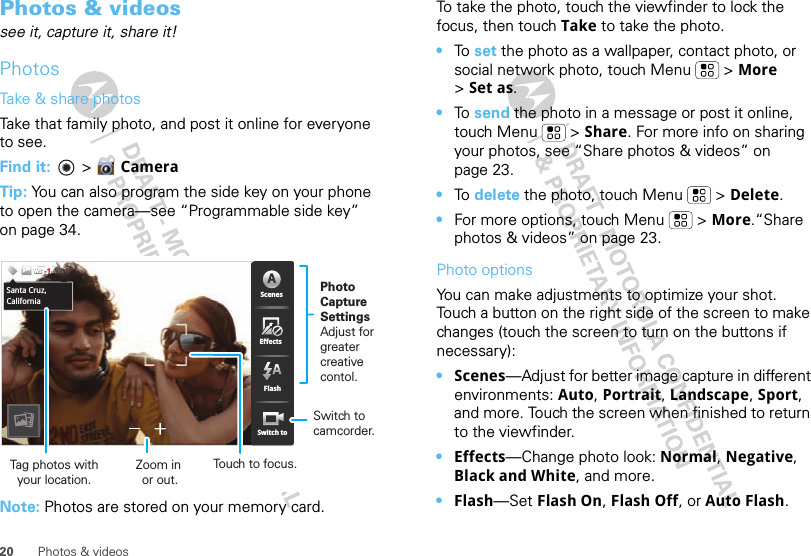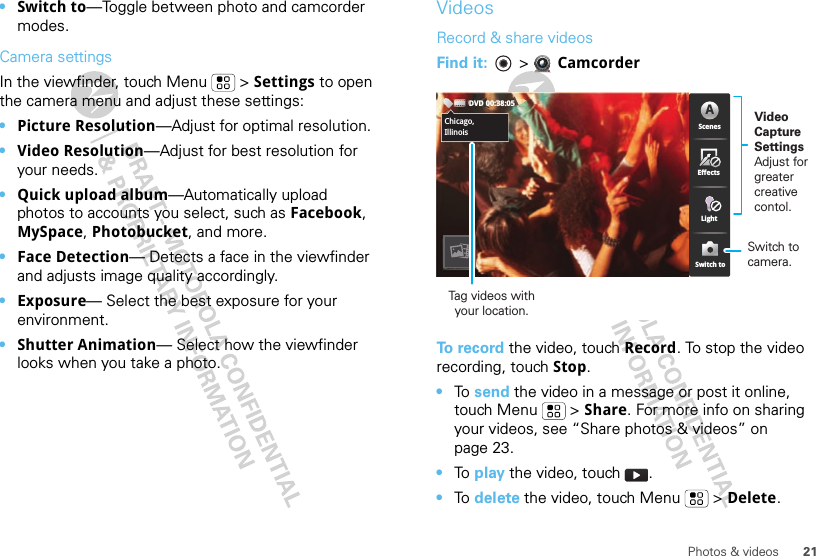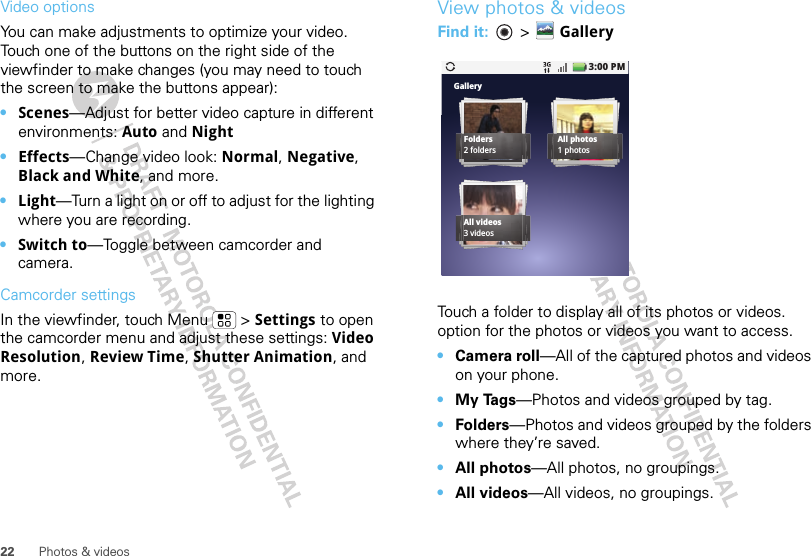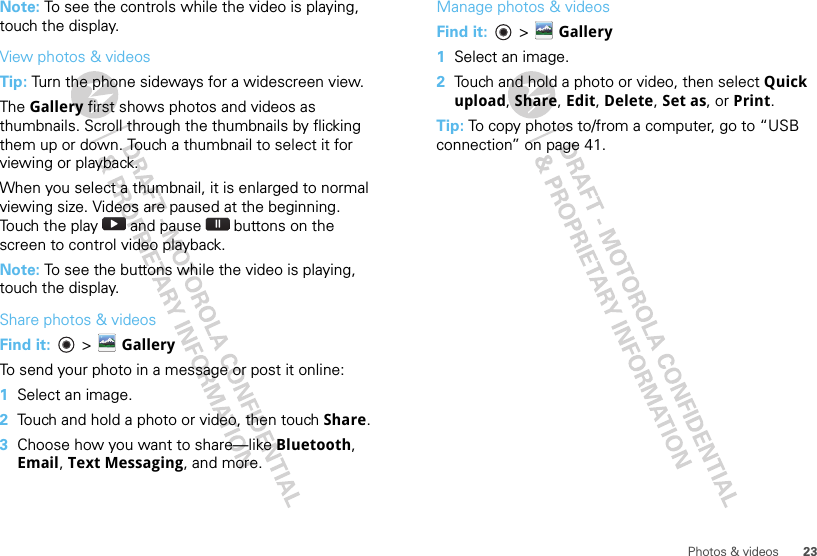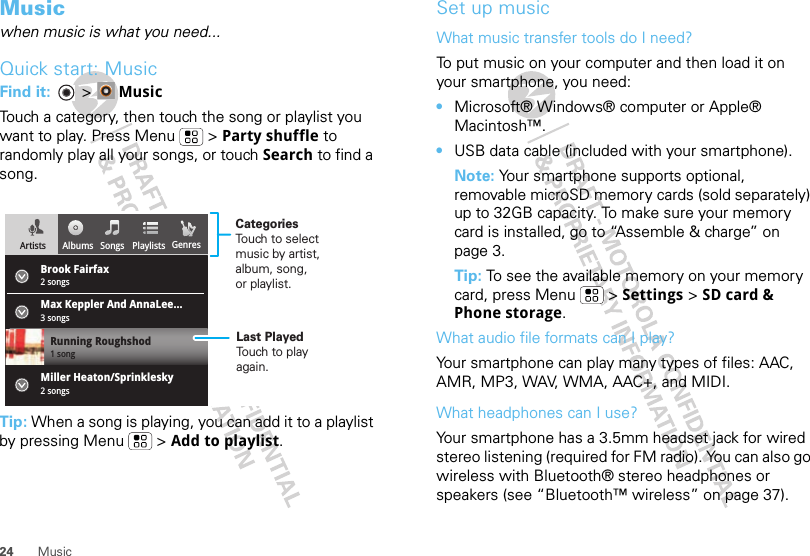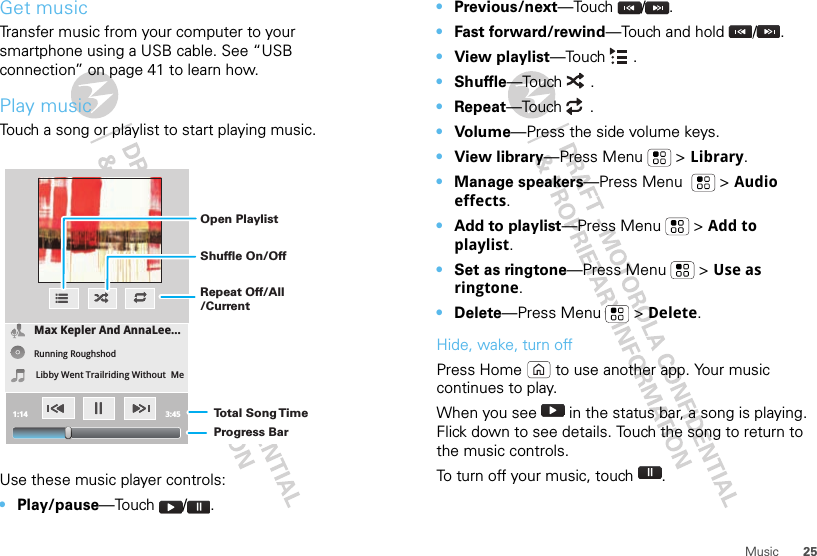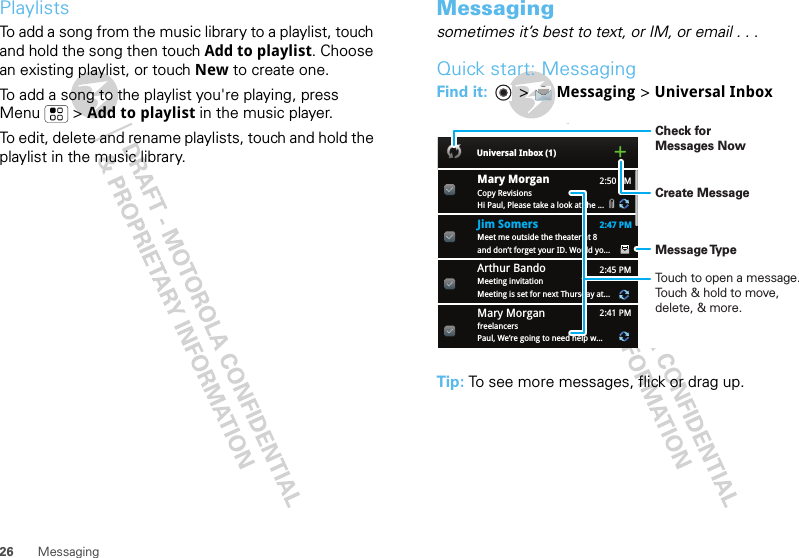Motorola Mobility T56MW2 WCDMA/GSM TRANSCEIVER WITH BT & WLAN User Manual 3
Motorola Mobility LLC WCDMA/GSM TRANSCEIVER WITH BT & WLAN Users Manual 3
Contents
- 1. Users Manual 1
- 2. Users Manual 2
- 3. Users Manual 3
- 4. Users Manual 4
- 5. Users Manual 5
Users Manual 3