Motorola Mobility T56MY3 MOBILE PHONE User Manual
Motorola Mobility LLC MOBILE PHONE
Contents
Users Manual 3
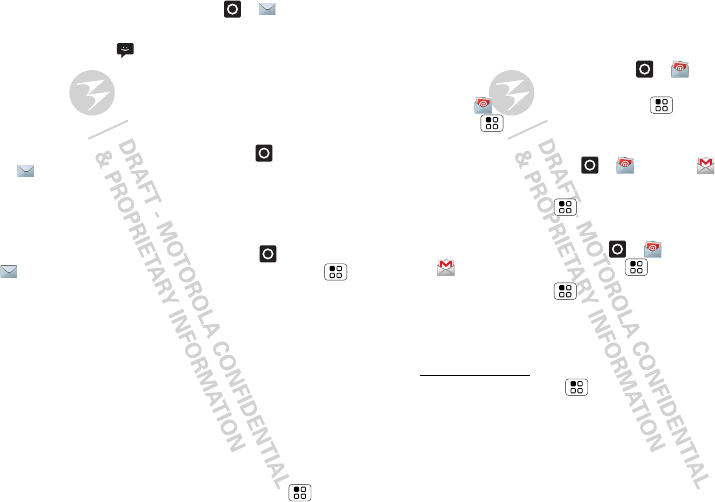
13Messaging
•To open text messages, touch >
Messaging
,
then touch the sender’s name.
When you see in the status bar at the top of your
screen, flick down the status bar and touch the new
message to open it.
•To respond to a text message, just open it and
enter your response in the text box at the bottom.
•To forward, copy, and more, touch >
Messaging
, touch the sender’s name, then touch
and hold the message.
Attachments
To send a file in a text message, touch >
Messaging
>
New message
, then touch Menu >
Attach
.
When you open a message with an attachment, touch
Download
to download it. Touch the downloaded
attachment to open it, then touch it again to save it,
share it, and more.
Tip: To send and receive large attachments faster, use
“Wi-Fi networks” on page 25.
Email
•To set up
Google
or
Corporate
(Microsoft™
Exchange server) accounts, touch Menu >
Settings
>
Accounts & sync
>
Add account
. For
details, contact the account provider.
To set up standard email accounts (not Gmail™ or
Microsoft™ Exchange), touch >
Email
and
follow the wizard. To add more standard accounts,
open
Email
and touch Menu >
Accounts
>
Menu >
Add account
. For details, contact the
account provider.
•To open email, touch >
Email
or
Gmail
.
Touch a message to open it.
Tip: Touch Menu for options like
Refresh
or
Search
.
•To create an email, touch >
Email
or
Gmail
, then touch Menu >
Compose
.
Tip: Touch Menu for options, like
Attach
or
Add
Cc/Bcc
.
Gmail
synchronizes with your Google™ account mail,
which you can open from any computer at
mail.google.com. To stop synchronizing with your
account, touch Menu >
Settings
>
Accounts &
sync
, touch your Google account, then uncheck
Sync
Gmail
.
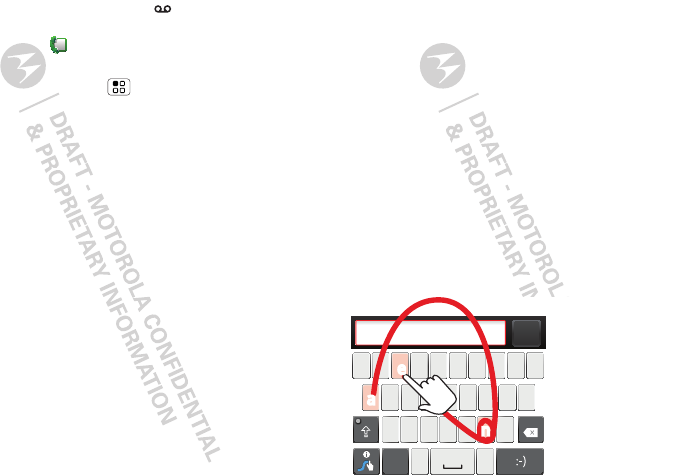
14 Text entry
Voicemail
When you have a new voicemail, shows in the
status bar at the top of your screen. To hear
voicemails, touch then touch and hold
1
.
If you need to change your voicemail number, in the
home screen touch Menu >
Settings
>
Call
settings
>
Voicemail settings
. For your voicemail
number or other details, contact your service provider.
Text entry
keys when you need them
When you enter text, like in a message or search, you
have keyboard options.
Quick start: Text entry
To change the keyboard, touch and hold a blank spot
in a text box. A menu opens, where you can choose
Input Method
>
Moto keyboard
,
Swype
, or
Handwriting
.
Note:
Swype
and
Handwriting
are not available in all
regions. Your keyboard might change depending on
what you’re entering.
Swype
lets you drag your finger over the letters of a
word, in one continuous motion.
Send
:-)
asdfghjkl
qwe r t y u i op
zx c v bnm
EN @# 12 3
_
%()
!78 90 /?
&$456+:;
“
,.
SYM
To enter a word, just
trace a path through
the letters.
To capitalize, go above
the keypad.
For double letters,
circle the letter.
To enter a word, just
trace a path through
the letters.
To capitalize, go above
the keypad.
For double letters,
circle the letter.
AnneAnne
a
e
n
a
e
n
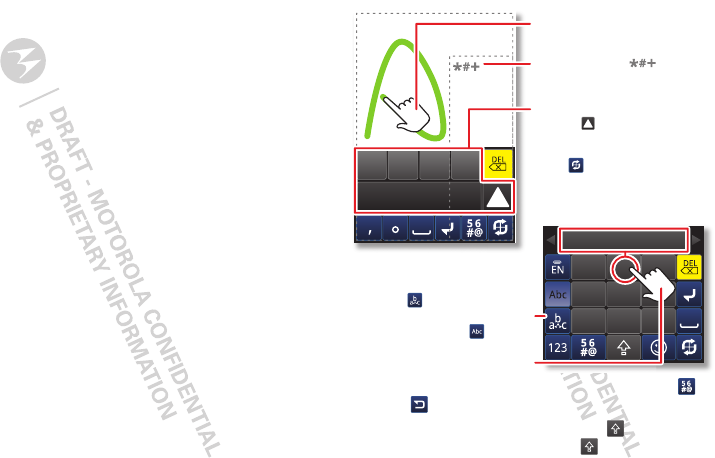
15Text entry
•To move the cursor, touch and hold a word you
entered. This opens a magnifier where you can drag
the cursor.
•To copy and paste, double-tap a word to highlight it
(if needed, drag the ends of the highlight). Now
touch and hold a blank spot for the copy and paste
menu.
•To add a word to your dictionary, double-tap the
word to highlight it. Now touch and hold a blank
spot to open the menu where you can add the
word.
•To enter the small number or symbol at the top of
a key, touch and hold the key.
To enter several numbers or symbols, touch
SYM
.
•To enter apostrophes in common words (like “I’ll”)
in Swype, drag through the apostrophe key.
•If Swype doesn’t know a word, touch individual
letters to enter it. Swype remembers, so next time
you can just drag over the letters.
Handwriting
lets you enter letters by drawing them.
•Enter numbers and symbols, touch Alternate .
Touch to return to letters.
•Enter one capital letter, touch Shift (touch twice
to enter capitals until you touch again).
and
AOo s
. ,
ghi
pqrs
abc
jkl
tuv
def
mno
wxyz
A B C
Touch to choose a letter or word,
or touch for more words.
Drag in the large square to trace
a letter without lifting your finger.
Drag in the small square
for symbols.
For Bell touch and drag for a
letter.
Full screen handwriting
Bell text entry:
For Qwerty or Bell , touch a
letter to enter it, then touch an
option that appears above.
Touch to choose handwriting,
Qwerty, or Bell text entry.
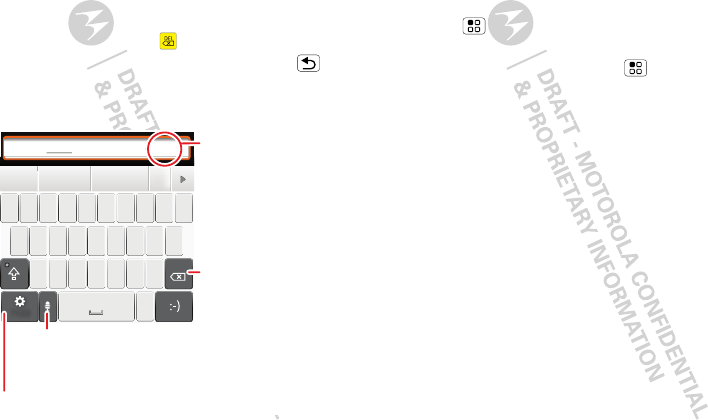
16 Text entry
•Cut or copy selected text, touch and hold text to
select it, then touch and hold an empty spot in the
text box to choose
Cut
or
Copy
.
•Paste cut or copied text, touch and hold a blank spot
in a text box to choose
Paste
.
• Delete, touch Delete (hold to delete more).
•To close the display keyboard, touch Back .
Moto keyboard
lets you enter letters by touching them
one at a time.
Budget Meet
Meeting Meetings Me
Meet
asdfghj k l
qwe r t y u i o p
zxcvbnm
. ,
DEL
M
M
e
e
e
e
e
e
e
e
e
e
e
e
e
e
e
e
e
e
e
e
?123
Delete
Symbols/Numbers
Voice Recognition
Touch this, then speak the recipient’s name or the text
message.
Touch and hold an
empty spot to open a
menu.
Text entry dictionary
Your phone’s dictionary stores special words or names
to recognize when you enter them.
To open your dictionary, from the home screen touch
Menu >
Settings
>
Language & keyboard
>
User
dictionary
.
•To add a word, touch Menu >
Add
.
•To edit or delete a word, touch and hold it.
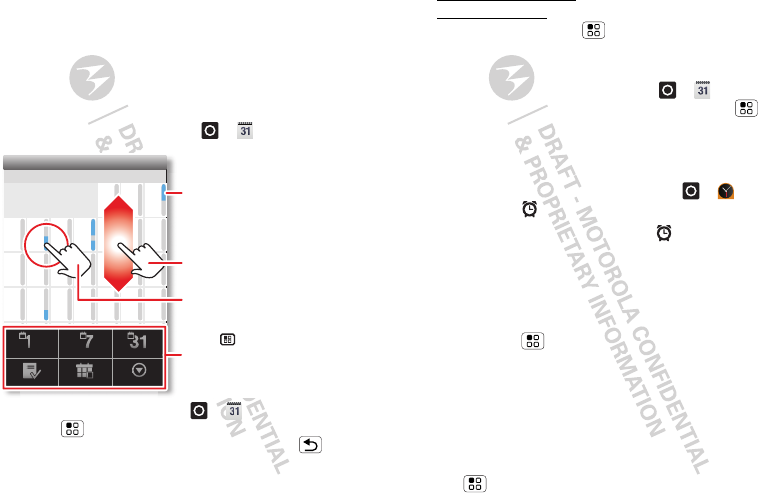
17Schedule
Schedule
helping you stay in control
Yo ur
Calendar
events can synchronize with your
Google™ account, and the
Clock
can wake you up!
Quick start: Schedule
From the home screen, touch >
Calendar
.
•To create an event, touch >
Calendar
>
Menu >
More
>
New event
, then enter details
(to close the display keyboard, touch Back ).
Calendar
synchronizes with your Google™ account
calendar, which you can open from any computer at
Sun
Mon Tue Wed Thu Sat
Fri
28 29 30 31 123
456 8910
11 12 13 15 16 17
18 19 20 22 23 24
25 26 27 29 30 31
123 567
7
14
21
28
4
June 2012
Day Week
Agenda Today More
Month
Touch to open. Touch & hold to
open options.
Drag or flick to scroll.
Color indicates events.
Touch to choose the calendar
view. Choose More to create an
event or change settings.
calendar.google.com (or open your calendar within
mail.google.com). To stop synchronizing with your
account, touch Menu >
Settings
>
Accounts &
sync
, touch your Google account, then uncheck
Sync
Calendar
.
•To edit or delete an event, touch >
Calendar
,
touch the event to open it, then touch Menu >
Edit event
or
Delete event
.
Alarm clock
To set an alarm (like to wake up), touch >
Clock
,
then touch the alarm.
•To turn an alarm on or off, touch next to it.
•To add an alarm, touch
Add alarm
, then enter alarm
details.
•To change an alarm, touch the time.
•To s e t a snooze period, in the
Alarm Clock
list
touch Menu >
Settings
>
Snooze duration
.
When an alarm sounds, touch
Dismiss
to turn it off or
Snooze
to delay it. To cancel a snoozed alarm, drag
down the status bar bar and touch the alarm name.
Date & time
To set the date, time, time zone, and formats, touch
Menu >
Settings
>
Date & time
.
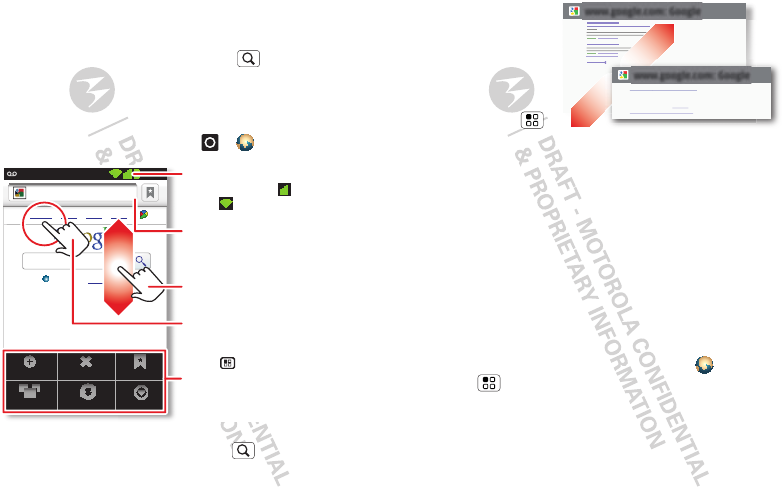
18 Web
Web
surf the web with your phone
Open
Browser
or just touch Search to find a page,
then bookmark it, send it, or just explore.
Quick start: Web
From the home screen, touch >
Browser
.
•To enter a website address in the browser or your
home screen, just touch Search .
New window
Windows
Exit
Refresh
Bookmarks
More
Web Images Local News more
Near me now
Chicago
Google
11:19
Touch to open. Touch & hold to
open options.
Drag or flick to scroll.
Enter a web page URL.
Touch to open bookmarks,
windows, and more.
Connection
Mobile Network:
Wi-Fi:
•To zoom in or out,
pinch two fingers
together or apart.
•To send the
website address
in a message,
touch Menu >
More
>
Share page
.
Note: Your phone automatically uses your mobile
phone network to connect to the web. Your service
provider may charge to surf the web or download data.
If you can’t connect, contact your service provider.
Tip: You can connect to the web with “Wi-Fi
networks” on page 25.
Downloads
To download files in your browser, touch a file link or
touch and hold a picture to choose
Save image
.
To show the files you downloaded, touch
Browser
> Menu >
More
>
Downloads
. Touch and hold an
item to open it, see details, or remove it from the list.
You can download “Apps” on page 5.
www.google.com: Google
www.google.com: Google
Android | Official Website
Official site for the development of the open source project.
Provides a directory of applications and links to download ..
www.android.com/ - Options
More from www.android.com »
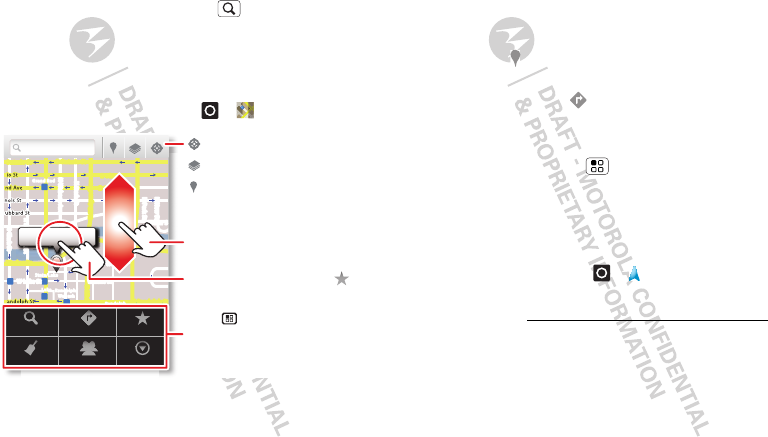
19Location
Location
where you are, and where you’re going
Open
Maps
or just touch Search to find an
address, then get directions, check in, or save the
location.
Quick start: Location
From the home screen, touch >
Maps
.
Google Maps™ offers powerful, user-friendly mapping
technology and local business information—including
business locations, contact information, and driving
directions.
Chicago, IL
N Clark St
Wacker Dr
M
E Ontario St
E Ohio St
N Rush St
N Park St
N New St
N Wabash Ave
N Dearborn St
E Grand Ave
E Randolph St
N Micigan Ave
N Micigan Ave
rD submuloC N
W Lake St W Lake St
E Wacker Pl
State/Lake
Grand Red
Lake
Randolph
St Metra
Randolph/
Wabash
Washington-Blue
E S WaterSt
M
M
M
M
Ontario St
D
D
D
e
e
e
e
e
a
a
a
r
r
b
b
b
o
o
r
r
n
n
S
S
S
t
44 West Street
A
Search
Clear Map
Directions
Join Latitude
Starred Places
More
Touch to open, then touch
to add to Starred Places.
Drag or flick to scroll.
Find nearby places.
Show your location.
Show layers on the map.
Touch to get directions, open
your starred places, windows,
and more.
•To find an address, enter it in the search box at the
top. The map moves to show the address.
Tip: You can touch and hold a spot on the map to
show the nearest address.
•To find stores, restaurants, and other places near
you, touch at the top.
•To get directions, find an address on the map,
touch it, then touch .
•To save an address for later, touch it, then touch the
star by its name to add it to your
Starred Places
.
•For help, touch Menu >
More
>
Help
.
Google Maps™ Navigation
Google Maps Navigation is an Internet-connected GPS
navigation system with voice guidance.
To open navigation, touch >
Navigation
. Follow
the prompts to speak or type your destination.
For more, go to www.google.com/mobile/navigation.
Google Latitude™
Google Latitude lets you see where your friends and
family are on Google Maps™. Plan to meet up, check
that they got home safely, or just stay in touch. Don’t
worry, your location is not shared unless you agree to
it. After you join Google Latitude, you can invite your