Motorola Mobility T56NC3 CDMA Mobile Phone with BT/ Wifi User Manual
Motorola Mobility LLC CDMA Mobile Phone with BT/ Wifi
Contents
- 1. USERS MANUAL 1
- 2. USERS MANUAL 2
- 3. USER MANUAL 1
USERS MANUAL 2
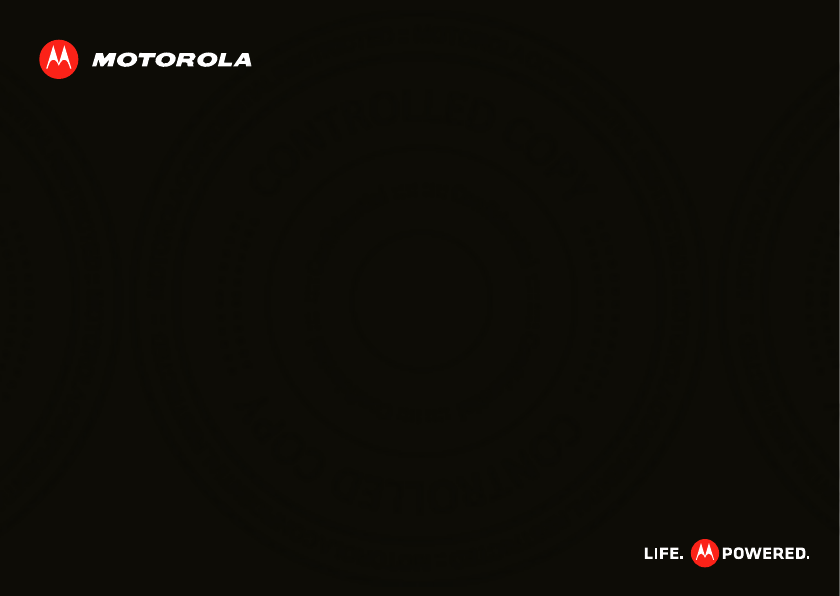
MOTOROLA XT555c
EN
January 20, 2012
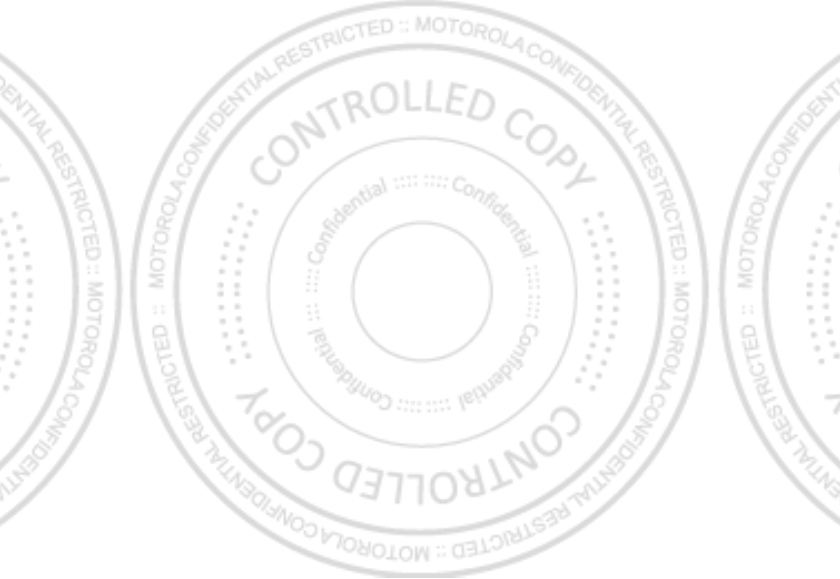
January 20, 2012
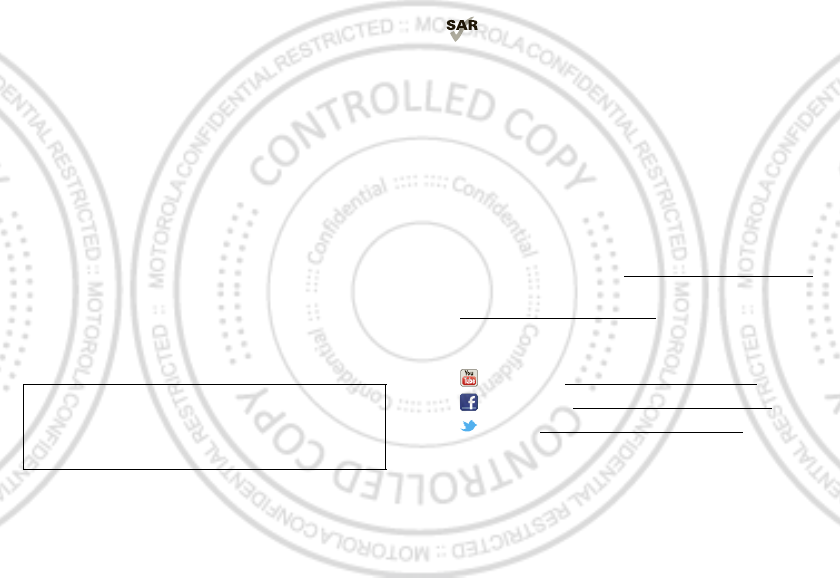
1Congratulations
Congratulations
MOTOROLA XT555c
Yo u r MOTO R O L A XT555c helps you seamlessly
manage your “Office” and “Outdoor” lifestyles.
• Lifeproof: Your phone is water-resistant, dustproof,
and has a scratch-resistant screen, because accidents
happen.
• Dashboard: Easy access to all your favorite Outdoor
apps, like
Camera
,
Compass
, and a pedometer,
see“Dashboard” on page 6.
• MotoSwitch: MotoSwitch is a dynamic interface that
gives you seamless access to content that is relevant
to you. For details, see “motoswitch” on page 7.
• Extended battery life: So you have longer to use
your phone outdoors, see “Battery tips” on page 29.
Note: Certain apps and features may not be available in
all countries.
Caution: Before assembling, charging, or using your
phone for the first time, please read the important
safety, regulatory and legal information provided
with your product.
This product meets the applicable limit for
exposure to radio waves (known as SAR) of
1.6 W/kg (FCC & IC). The limits and guidelines
include a substantial safety margin designed to assure
the safety of all persons, regardless of age and health.
The highest SAR values measured for this device are
listed in the regulatory information packaged with your
product.
Want more?
More help, more accessories, more free stuff. We’re
here to help.
• Updates: Phone updates, PC software, user’s guides,
online help, and more at www.motorola.com/support.
• Accessories: Find more for your phone at
www.motorola.com/products.
• Social: The latest news, tips & tricks, videos, and so
much more—join us on:
YouTube™ www.youtube.com/motorola
Facebook™ www.facebook.com/motorola
Twitter www.twitter.com/motomobile
January 20, 2012

2Your phone
Your phone
the important keys & connectors
Front Camera
Notification
Light
Flash=missed
call, new
message, or
other
notification.
Microphone
Volume Keys
Micro USB
3.5mm HSJ
Headset Jack
Menu
Open options.
Home
Touch=
home screen
Hold=
recent apps
Search
Touch=text
Back
Go back one
screen.
Power/
Sleep Key
Press=sleep
Hold=power
Note: To help protect your phone, always make sure that
the battery cover and any connector covers are closed
and secure.
Camera
Cover Lock
January 20, 2012
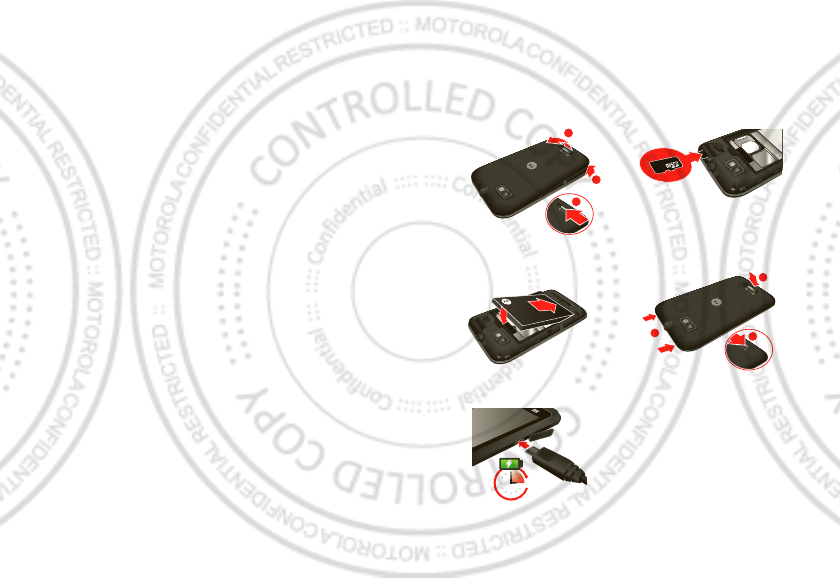
3Let’s go
Contents
Let’s go . . . . . . . . . . . . . . . . . . . . . . . . . . . . . . . . . . . . . . . . . . . . . . . . . . 3
Home screen & apps . . . . . . . . . . . . . . . . . . . . . . . . . . . . . . . . . . . . . . 5
Personalize . . . . . . . . . . . . . . . . . . . . . . . . . . . . . . . . . . . . . . . . . . . . . 9
Calls . . . . . . . . . . . . . . . . . . . . . . . . . . . . . . . . . . . . . . . . . . . . . . . . . . . 10
Contacts. . . . . . . . . . . . . . . . . . . . . . . . . . . . . . . . . . . . . . . . . . . . . . . . . 13
Messaging . . . . . . . . . . . . . . . . . . . . . . . . . . . . . . . . . . . . . . . . . . . . . . 14
Text entry. . . . . . . . . . . . . . . . . . . . . . . . . . . . . . . . . . . . . . . . . . . . . . . 16
Schedule . . . . . . . . . . . . . . . . . . . . . . . . . . . . . . . . . . . . . . . . . . . . . . . 18
Web. . . . . . . . . . . . . . . . . . . . . . . . . . . . . . . . . . . . . . . . . . . . . . . . . . . . . . 19
Location . . . . . . . . . . . . . . . . . . . . . . . . . . . . . . . . . . . . . . . . . . . . . . . . 20
Photos & videos. . . . . . . . . . . . . . . . . . . . . . . . . . . . . . . . . . . . . . . . . 21
Music . . . . . . . . . . . . . . . . . . . . . . . . . . . . . . . . . . . . . . . . . . . . . . . . . . . 23
Media . . . . . . . . . . . . . . . . . . . . . . . . . . . . . . . . . . . . . . . . . . . . . . . . . . . 24
Bluetooth™, Wi-Fi, & cable connections . . . . . . . . . . . . . . . . . 25
Security . . . . . . . . . . . . . . . . . . . . . . . . . . . . . . . . . . . . . . . . . . . . . . . . 28
Tips & tricks . . . . . . . . . . . . . . . . . . . . . . . . . . . . . . . . . . . . . . . . . . . . 29
Tools . . . . . . . . . . . . . . . . . . . . . . . . . . . . . . . . . . . . . . . . . . . . . . . . . . . 30
Troubleshooting . . . . . . . . . . . . . . . . . . . . . . . . . . . . . . . . . . . . . . . 32
Safety, Regulatory & Legal . . . . . . . . . . . . . . . . . . . . . . . . . . . . . 33
Let’s go
let’s get you up and running
Assemble & charge
1Cover off 2microSD in
3Battery in 4Cover on
5Charge up
1
2
3
3
1
2
3H
January 20, 2012
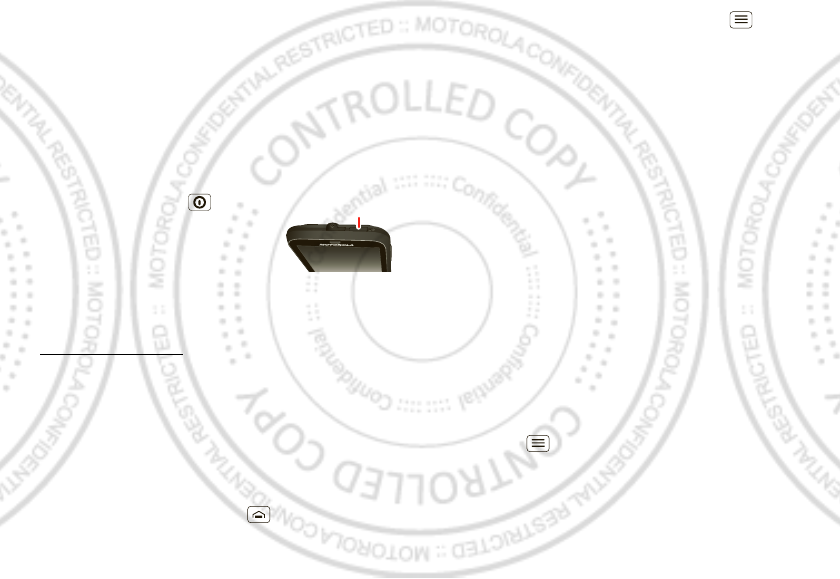
4Let’s go
Caution: Please read “Battery Use & Safety” on page 33.
Set up & go
Note: This phone supports apps and services that use a
lot of data, so make sure your data plan meets your
needs. Contact your service provider for details.
When you turn on your new phone, you can create or
enter a Google™ account so that you can download
apps, use Gmail™, and much more:
1Press and hold Power to turn
on your phone.
2Touch the Android™ image to
begin setup.
3Touch a button to
Create
a Google
account,
Sign in
with one you have, or
Skip
.
You can log into your account from a computer at
accounts.google.com.
4When your phone confirms the account, it shows
account sync options.
•To change whether your phone shows the Google
account’s contacts, Gmail™, and calendar, touch
the Google account name.
•To add another account, touch
Add account
. For
details, see “Email” on page 15.
•To exit setup, touch Home .
Power Key
If your phone cannot connect, touch Menu >
WLAN
settings
to change mobile network settings.
Rugged
Your phone is designed to be tough and durable, helping
to protect it from life’s extremes. So whether your life
gets cold and wet, warm and humid, or dry and dusty,
your phone can handle it.
Of course, your phone isn’t indestructible, so remember:
•Always make sure that the battery and connector
covers are closed and secure.
•Avoid prolonged or extreme exposure to rugged
conditions.
And finally, the details. Your phone will resist damage
from exposure to these rugged conditions: high/low
temperatures, water, blowing rain, humidity, salt fog,
dust, shock, vibration, and low pressure (high altitude).
sleep & wake up
Your screen sleeps when you hold it to your ear during a
call, or when it is inactive. To change the sleep delay,
touch Menu >
Settings
>
Display
>
Screen timeout
.
January 20, 2012

5Home screen & apps
To unlock the screen, drag to the
outer circle.
Tip: To access all your favorite apps
from a lock screen, see “motoswitch”
on page 7.
Keys
Use your phone’s keys to
navigate and open options
at any time.
Press the volume keys to
change the ringer volume
(in the home screen), or
the earpiece volume
(during a call).
Touch Home to return
to the home screen.
Touch and hold Home
to see your recent apps.
Volume
Keys
Home screen & apps
a few essentials
Quick start: Home screen
You’ll see the home screen when you turn on the phone
or touch Home from a menu:
•To open shortcuts or widgets, touch them. Touch
Home to return to the home screen.
When you open shortcuts or widgets,
touch Menu for options.
11:19
12
6
111
57
210
48
39
Notications
Flick down for details.
Status Indicators
Shortcuts
Open the app menu.
Widgets
Touch to open. Touch & hold to
move or delete.
Drag or ick to open panels (or
scroll in lists).
January 20, 2012
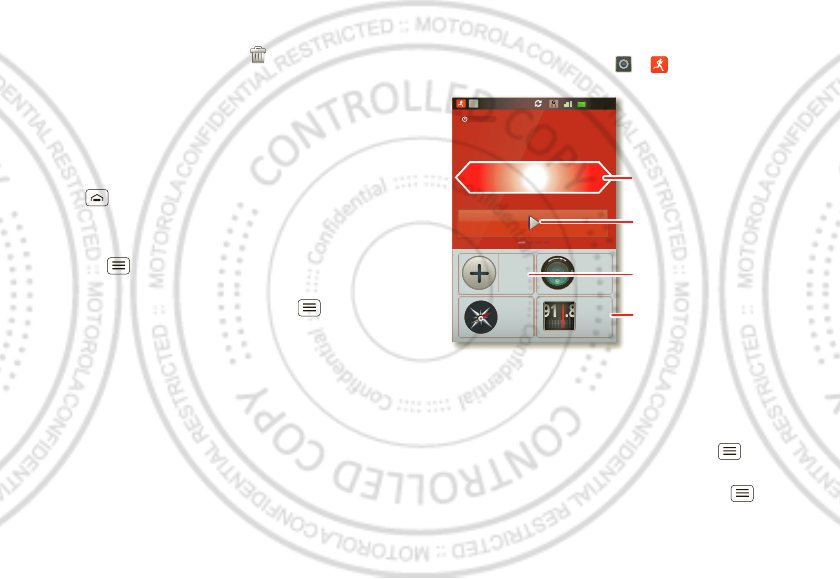
6Home screen & apps
•To move or delete shortcuts or widgets, touch and
hold them until you feel a vibration, then drag it to
another spot, another panel, or at the top.
In lists like
Contacts
, touch and hold list items for
options.
•To add shortcuts, widgets, or wallpaper, touch and
hold an empty spot until you see the menu. You can
also add a folder to organize your shortcuts.
•To show more panels, drag or flick right or left. Touch
Home to show panel thumbnails.
In lists like
Contacts
, drag or flick to scroll.
To change your ringtone, display brightness, and more,
touch Menu >
Settings
>
Sound
or
Display
. For
details, see “Personalize” on page 9.
Tip: From the home screen, touch Menu >
Themes
to design different home screens for
Work
,
Home
, or
Weekend
. Your changes are stored in each profile.
Dashboard
You can access the outdoor apps on your phone, with
the dashboard, just touch >
DashBoard
.
Your dashboard shows apps, like
Camera
,
Compass
, and
FM Radio
. You can also see a pedometer that reports
your runtime, steps, and calories burned—it’s the ideal
fitness companion.
Note: To set the pedometer, touch Menu >
Settings
>
Height and Weight
, then enter your details.
To view or share your records, touch Menu >
My
Record
or
Share
.
00:32
Call
0
00’00”00
0Steps
Touch &
Hold
Compass
Camera
FM Radio
Cal
0.0
R
U
NTIM
E
PE
DO
ME
TE
R
C
AL
O
RI
E
9
1.
8
N
W
E
S
T
Shortcuts
Drag or flick to see other
apps.
Start/Stop/Save pedometer
record.
To change app that is shown.
January 20, 2012
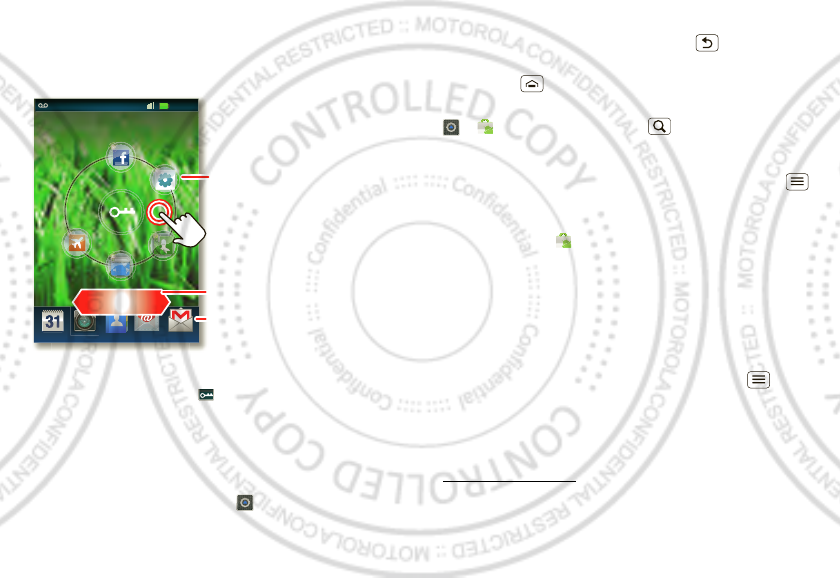
7Home screen & apps
motoswitch
Jump right to your favorite apps from the lock screen!
To set up your lock screen apps:
To go to a favorite app from the lock screen, drag the
app towards the lock icon .
Note: For toggle apps, such as Bluetooth or
Flight
Mode
, the screen will remain locked.
Apps
To show your app menu, touch .
•To scroll, flick up or down.
11:19
http
http://w
tp://ww
//ww
//www
www
htt
ww
.
.
h
htt
htt
htt
Calendar Camera Contacts Email Gmail
00:32
Drag to scroll.
Touch & hold between
the two rings to show
your most used apps
at the bottom.
Most used apps. Drag an app to
the outer ring to add it to your
favorites.
Your favorites.
•To open an app, touch it.
•To close the app menu, touch Back .
Tip: To show the last eight apps you opened, touch and
hold Home .
To download new apps from Android Market™, touch
>
Market
. Touch Search to find an app, or
touch
Downloads
to show or reinstall the apps you
downloaded. To download apps from websites, you
need to change your security settings: Touch Menu
>
Settings
>
Applications
>
Unknown sources
.
Tip: Choose your apps and updates carefully, from
trusted sites like
Market
, as some may impact your
phone’s performance—see “Choose carefully” on
page 8.
Note: When installing an app, make sure you read the
alerts that tell you what information the app will access.
If you don’t want the app to have access to this
information, cancel the installation.
To move or uninstall your apps, touch Menu >
Settings
>
Applications
>
Manage applications
. Touch
an app in the list to show details and options.
On your computer, you can browse and manage apps for
all your devices powered by Android™ at
market.android.com.
January 20, 2012
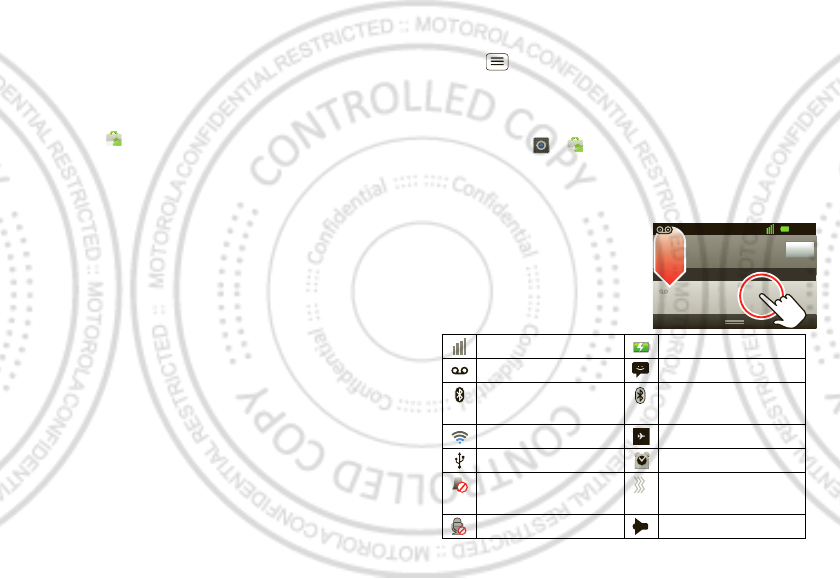
8Home screen & apps
Choose carefully
Apps are great. There's something for everyone. Play,
communicate, work, or have fun. But remember, choose
your apps carefully. Here are a few tips:
•To help prevent spyware, phishing, or viruses from
affecting your phone or privacy, use apps from trusted
sites, like
Market
.
•In
Market
, check the apps’ ratings and comments
before installing.
•If you doubt the safety of an app, don't install it.
•Like all apps, downloaded apps will use up memory,
data, battery, and processing power—some more
than others. For example, a simple battery level
widget will use less than a streaming music player
app. After installing an app, if you're not happy with
how much memory, data, battery or processing
power it's using, uninstall it. You can always install it
again later.
•Just like web browsing, you may want to monitor
childrens’ access to apps to help prevent exposure to
inappropriate content.
•Certain apps may not provide completely accurate
information. Take care, especially when it comes to
personal health.
Manage & restore apps
To manage your apps, from the home screen touch
Menu >
Settings
>
Applications
>
Manage apps
.
Touch the app to open the details screen—from here
you can review, uninstall, and more.
To reinstall any downloaded items, from the home
screen touch >
Market
>
My apps
. All previously
installed apps are listed and available for download.
Phone status & notifications
In the status bar at the top of
your screen, the right side
shows phone status. The left
side shows new messages or
events (for details, flick the
bar down).
network strength battery strength
new voicemail new text message
Bluetooth™ on Bluetooth
connected
Wi-Fi connected airplane mode
USB connected alarm set
silent ringer silent ringer, vibrate
on
mute call speakerphone
Clear
Notifications
10:32
New voicemail
Dial (Your Voicemail Number)
11:19
January 20, 2012
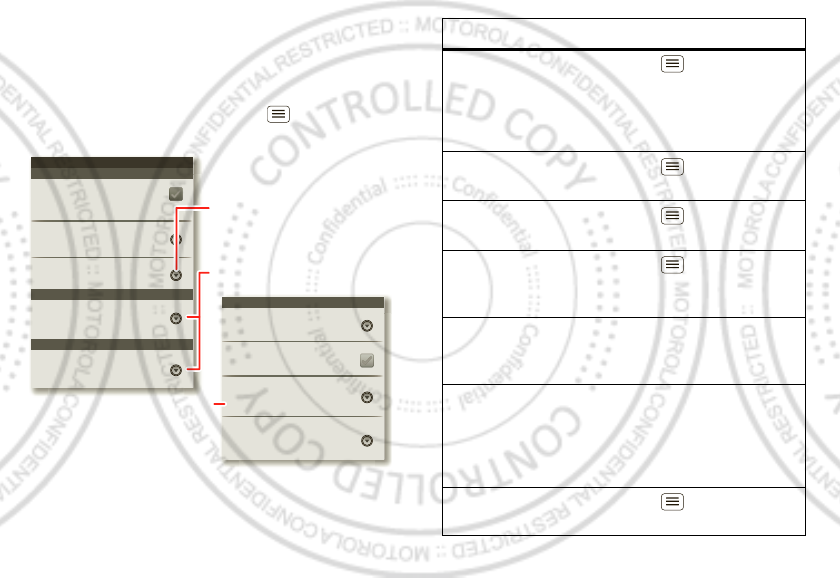
9Personalize
Personalize
add your personal touch
Quick start: Personalize
From the home screen, touch Menu >
Settings
>
Sound
or
Display
.
Display settings
Brightness
Screen timeout
All window animations are shown
Animation
Auto-rotate screen
Adjust the delay before the screen
automatically turns off
Sound settings
General
Incoming calls
Only in Silent mode
Vibrate
Volume
Silent mode
Silence all sounds except media &
alarms
Phone ringtone
Notifications
Notification ringtone
Screen timeout
Choose separate volume
settings for incoming calls,
media, alarms, and notifications.
Call & Message Notifications
Turn on or off menu animations.
To . . .
Choose a
ringtone or
vibration for
calls and
messages
Touch Menu >
Settings
>
Sound
, then choose
Phone
ringtone
,
Notification ringtone
,
or
Vibrate
.
Change the
volume
Touch Menu >
Settings
>
Sound
>
Volume
.
Tu rn dialpad
sounds on or off
Touch Menu >
Settings
>
Sound
>
Audible touch tones
.
Turn menu
selection
sounds on or off
Touch Menu >
Settings
>
Sound
>
Audible selection
.
Change your
wallpaper
Touch and hold an empty spot on
the home screen, then touch
Wallpapers
.
Change
shortcuts and
widgets on
your home
screen
Touch and hold them. For details,
see “Home screen & apps” on
page 5.
Set display
brightness
Touch Menu >
Settings
>
Display
>
Brightness
.
January 20, 2012
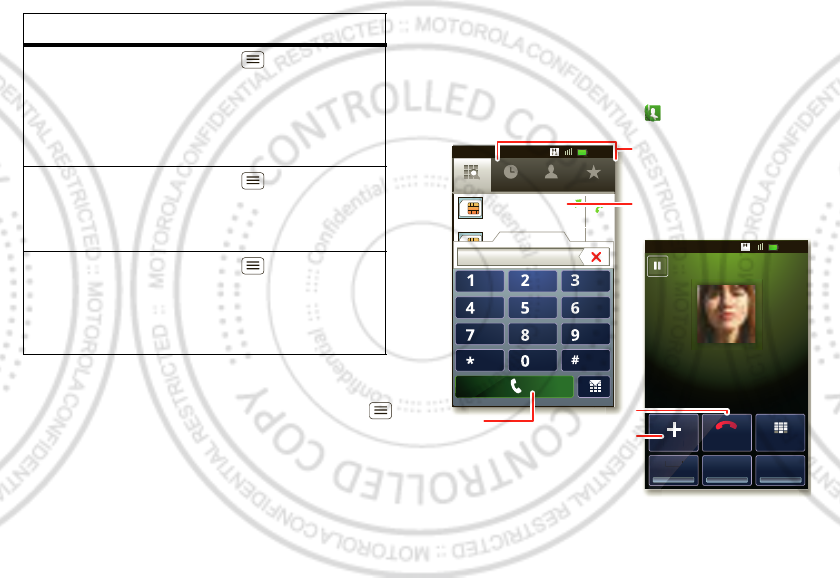
10 Calls
Language & region
To set your menu language and region, touch Menu
>
Settings
>
Language & keyboard
>
Select language
.
Control whether
some apps
rotate the
screen when
you rotate your
phone
Touch Menu >
Settings
>
Display
>
Auto-rotate screen
.
Set animations
that make your
menus look
smoother
Touch Menu >
Settings
>
Display
>
Animation
.
Calibrate the
sensors used
by some games
or navigation
apps
Touch Menu >
Settings
>
Display
>
G-Sensor Calibration
(movement) or
E-Compass
Calibration
(direction).
To . . .
Calls
it’s good to talk
Quick start: Calls
From the home screen, touch .
DialpadEnd
Add call
SpeakerMute
Record
Christine Fanning
Home 222-333-4444
Contacts FavoritesPhone Call log
ABC DEF
MNO
WXYZ
JKL
TUV
GHI
PQRS
+
11:19
11:19
11:19
11:19
00:32
00:32
00:32
Hold
Contacts FavoritesPhone Call log
Christine F...
222-333-4444
29 matches
0101
Add cal
l
Record
Open a list, then touch an entry
to call.
Shows matching numbers, flick
down to see more.
Hang up.
Start a conference call.
Call.
January 20, 2012
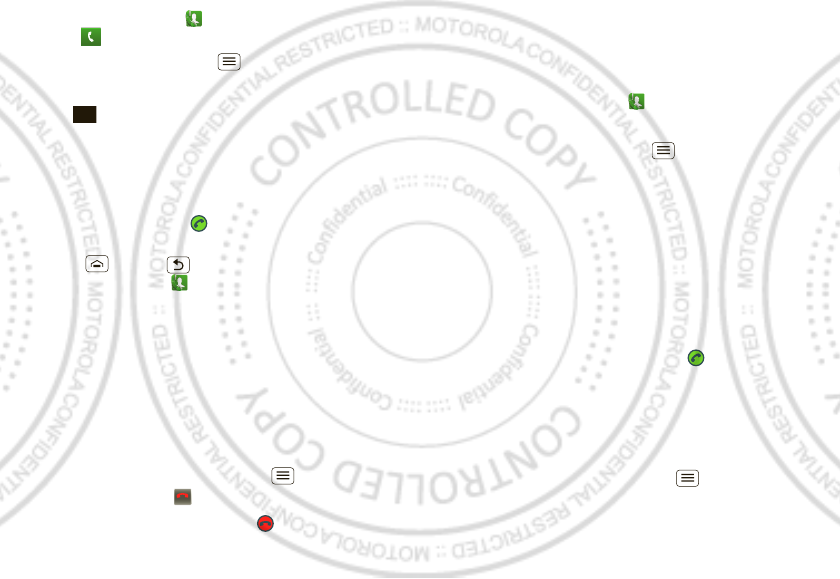
11Calls
•To make a call, touch , enter a number, then
touch .
When dialing, touch Menu to add a pause (pauses
two seconds), or wait (waits for your confirmation). To
enter the international dialing code, touch and
hold .
Note: Using a mobile device or accessory while
driving may cause distraction and may be illegal.
Always obey the laws and drive safely.
•To answer a call, drag to the right.
•During a call, touch
Recorder
to record the call. Touch
Home or Back to hide the active call display
(to reopen it, touch , then touch the call in the list).
Note: Recording of calls is subject to varying State
and Federal laws regarding privacy and recording of
conversations. Always obey the laws and regulations
on the use of this feature.
•To use the speakerphone during a call, touch
Speaker
.
•To enter numbers during a call, touch
Dialing Pad
.
•To mute or unmute a call, touch
Mute
.
•To put a call on hold, touch Menu
> Hold
.
•To end a call, touch .
•To ignore an incoming call, drag to the left.
0+
End call
Tip: For quick access to contacts, see “Favorites” on
page 13.
Recent calls
To show recent calls, touch >
Call log
.
•To call, text, open, or save an entry, touch and hold it.
•To clear the list, touch Menu >
Clear call log
.
Conference calls
To start a conference call, call the first number. After
they answer, touch
Add call
and call the next number.
When the next number answers, touch
Merge calls
. To
remove individual callers, touch
Manage
.
Call waiting
If you are on a call and a new call arrives:
•With call waiting on, you can drag to the right to
answer the new call and put the old call on hold.
Then, touch
Swap
to switch between calls, or
Merge
calls
to combine them.
•With call waiting off, the new caller gets the busy
tone.
To turn on call waiting, touch Menu >
Settings
>
Call
settings
>
Additional settings
>
Call waiting
.
January 20, 2012
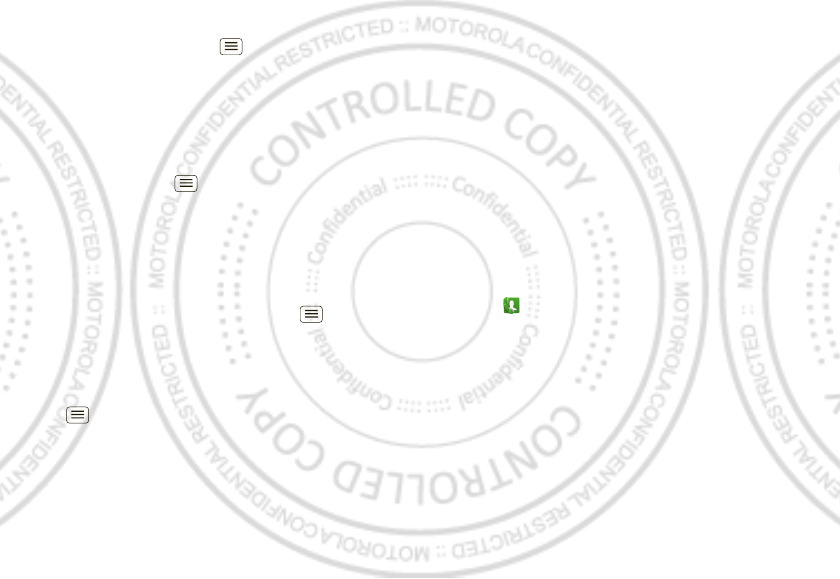
12 Calls
Call forwarding
To forward calls, touch Menu >
Settings
>
Call
settings
>
Call forwarding
. You can forward calls all the
time, or only when your phone is busy, unanswered, or
unreachable (not on the network)
Restricted calls
To restrict your phone so that it can only dial a few
numbers, touch Menu >
Settings
>
Call settings
>
Fixed Dialing Numbers
.
•To turn fixed dialing on, touch
Enable FDN
.
•To add or delete the allowed numbers, touch
FDN list
.
Your phone number
To show your phone number, touch Menu >
Settings
>
About phone
>
Status
>
My phone number
.
Your caller ID
To hide your number from the people you call, touch
Menu >
Settings
>
Call settings
>
Call feature
settings
>
Additional settings
>
Caller ID
.
Cool down
In very limited circumstances, such as where your
phone has been exposed to extreme heat, you may see
“Cool Down” messages. To avoid possible damage to
your battery and phone, you should follow these
instructions until the phone is within its recommended
temperature range. When your phone is in “Cool Down”
mode, only emergency calls can be made.
Emergency calls
Note: Your service provider programs one or more
emergency phone numbers that you can call under any
circumstances, even when your phone is locked.
Emergency numbers vary by country. Your
pre-programmed emergency number(s) may not work in
all locations, and sometimes an emergency call cannot
be placed due to network, environmental, or
interference issues.
1Touch (if your phone is locked, then
touch
Emergency Call
).
2Enter the emergency number.
3Touch
Call
to call the emergency number.
Note: Your phone can use location based services (GPS
and AGPS) to help emergency services find you. See
”Location Services” in your legal and safety information.
January 20, 2012
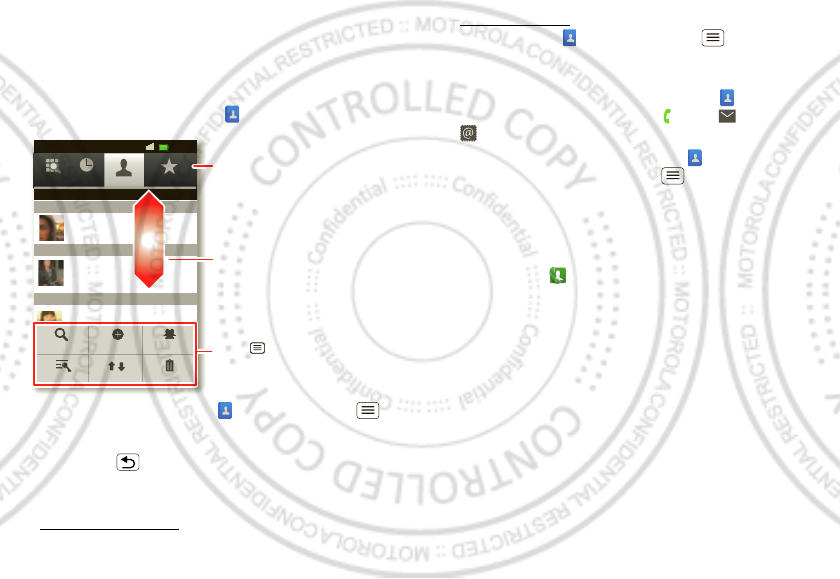
13Contacts
Contacts
contacts like you’ve never had before
Quick start: Contacts
From the home screen, touch
Contacts
.
•To create a contact, touch
Contacts
> Menu >
New contact
, choose where you want to store the
contact, then enter details (to close the keyboard,
touch Back ).
Contacts
shows the contacts from your Google™
account, which you can open from any computer at
contacts.google.com (or open your contacts within
Contacts FavoritesPhone Call log
11:19
11:19
00:32
Contacts FavoritesPhone Call log
Displaying 456 contacts
A
B
C
Arthur Baudo
Barry Smyth
Cheyenne Medina
Christine Fanning
Search New contact
Delete contacts
Display options
Accounts Import/Export
Drag or flick to scroll.
Switch to the dialer, recent
calls, favorites or groups.
Touch to search, create,
and more.
mail.google.com). To stop synchronizing with your
account, touch
Contacts
> Menu >
Accounts
,
touch your Google account, then uncheck
Sync
Contacts
.
•To call, text, or email a contact, touch
Contacts
,
touch the contact, then touch (call), (text), or
(email).
•To edit or delete a contact, touch
Contacts
, touch
the contact, then touch Menu .
Favorites
For quick access to a favorite contact, open the contact,
then touch the star next to their name. To show your
favorites, touch and touch
Favorites
at the top.
To add a shortcut to your favorites, touch and hold a
blank spot on your home screen, then touch
Folders
>
Starred contacts
. You can also add a shortcut for an
individual contact: Touch and hold a blank spot on your
home screen, then choose
Shortcuts
>
Contact
.
Storage & transfer
When you create a new contact, your phone asks if you
want to store it in your Google™ account, phone
memory, or SIM card. Contacts in all three places appear
in your
Contacts
list, but if you change phones:
January 20, 2012