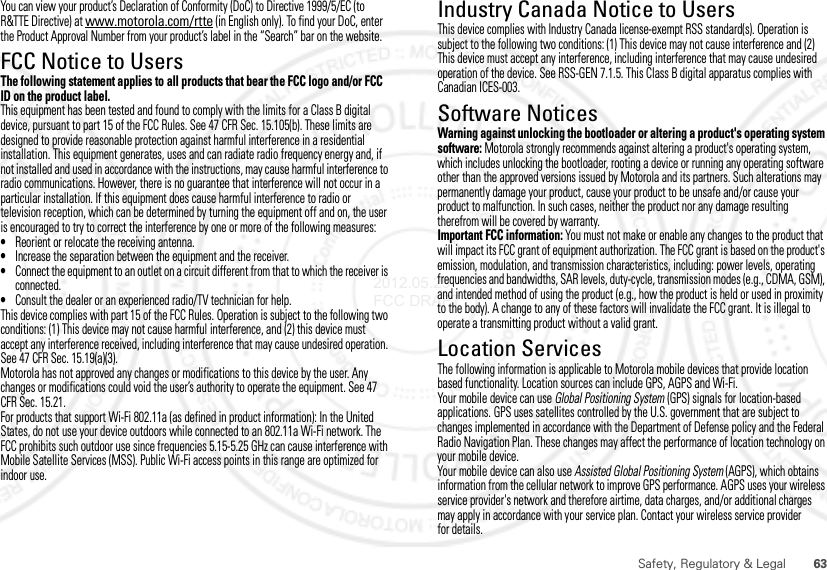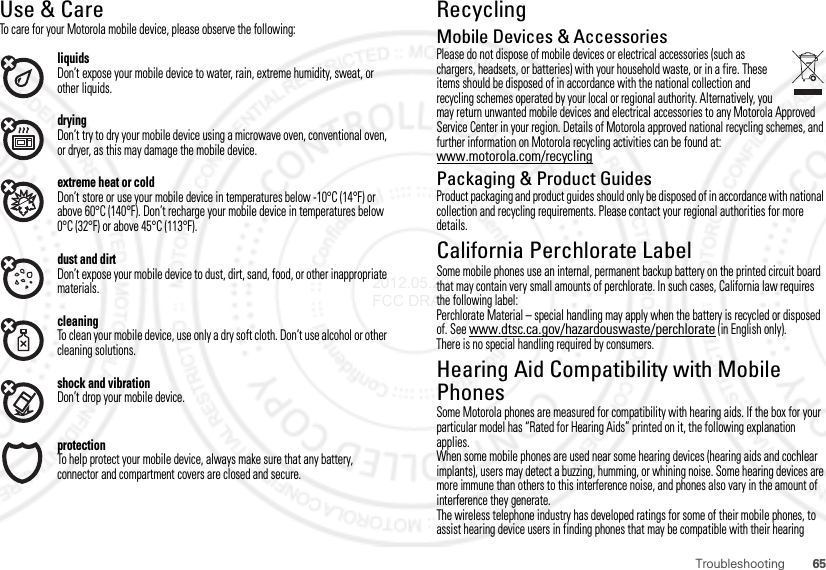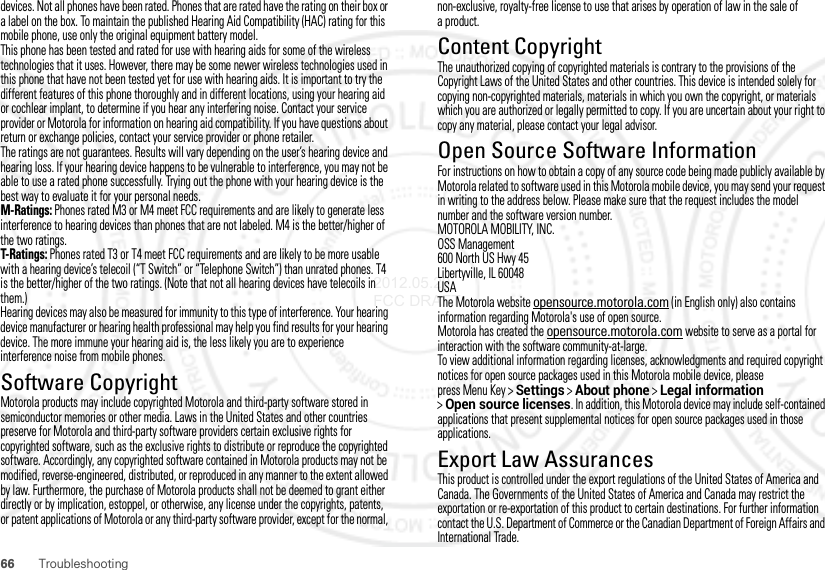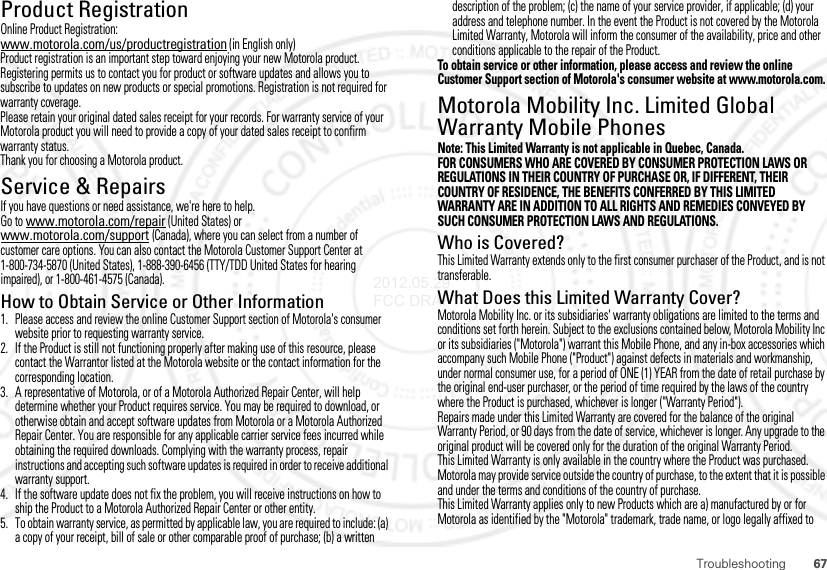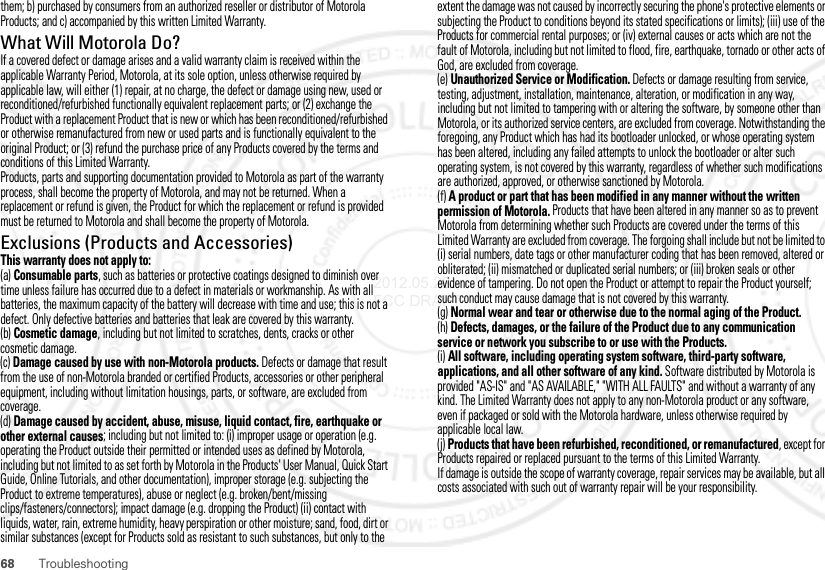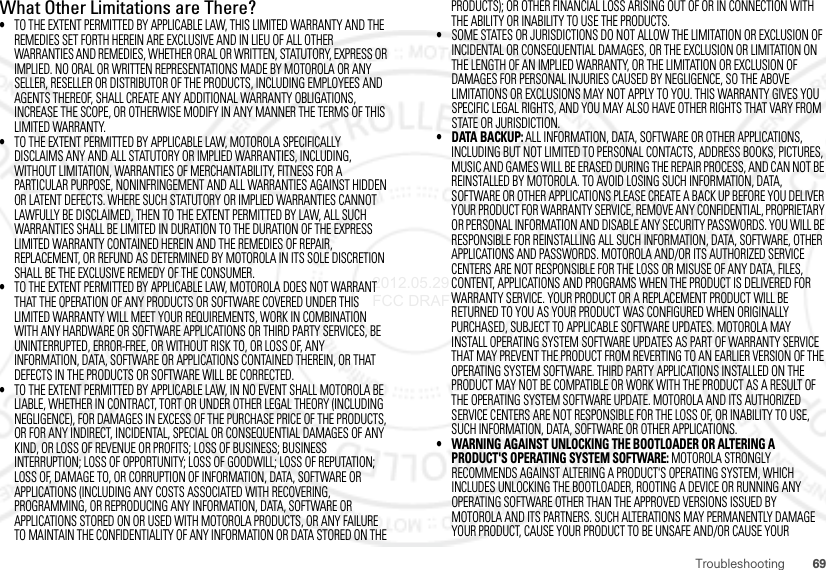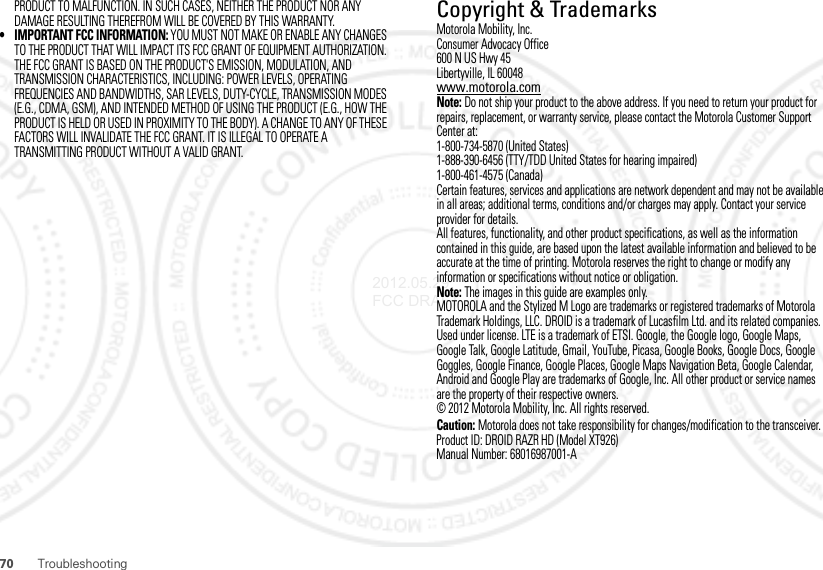Motorola Mobility T56NG1 Portable Multi-Band CDMA/ LTE Transceiver with WLAN, Bluetooth and RFID User Manual User Guide
Motorola Mobility LLC Portable Multi-Band CDMA/ LTE Transceiver with WLAN, Bluetooth and RFID User Guide
Contents
- 1. Exhibit 8 Users Manual 1
- 2. Exhibit 8 Users Manual 2
- 3. Exhibit 8 Users Manual 3
Exhibit 8 Users Manual 3

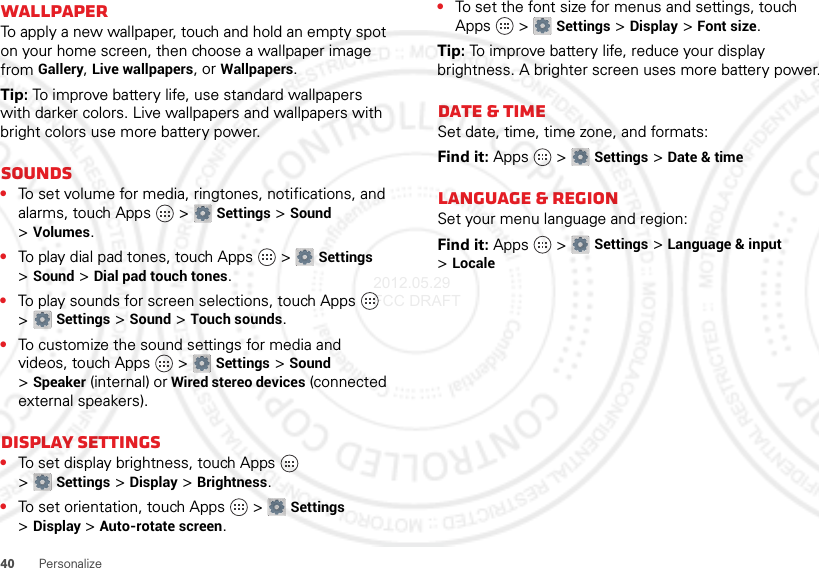
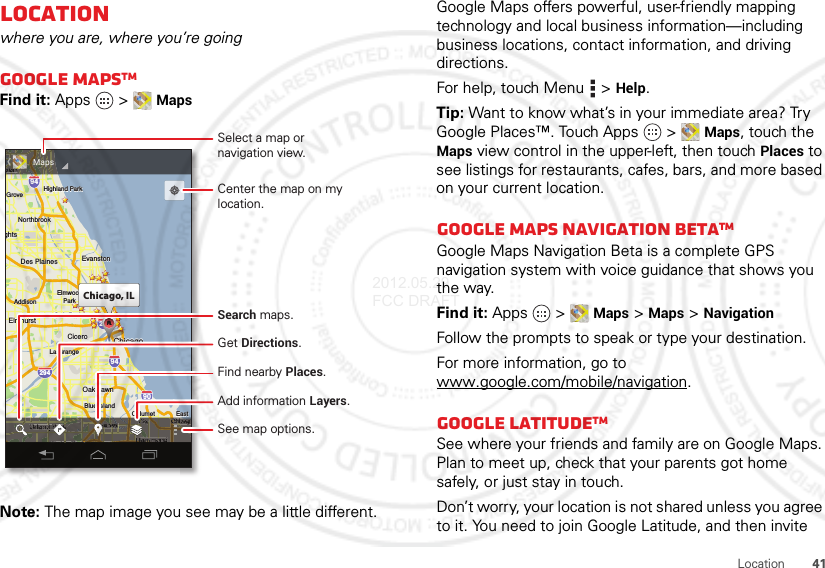
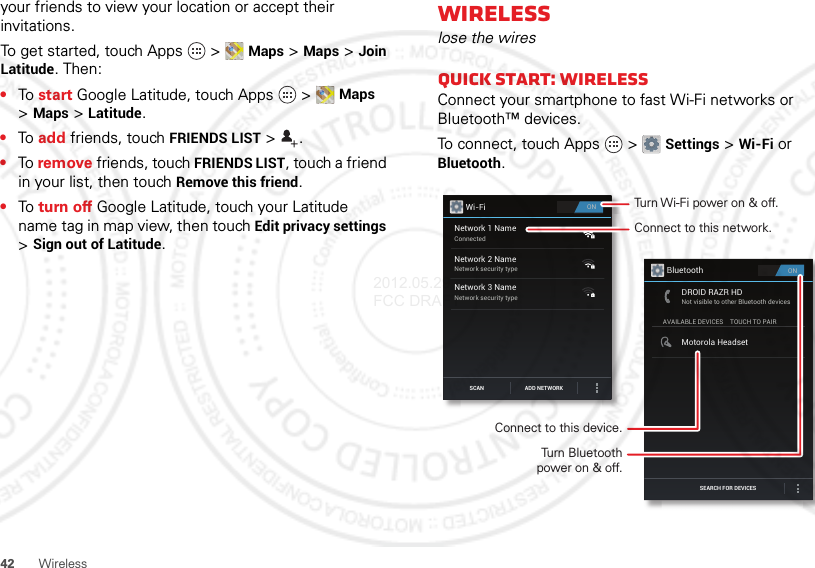
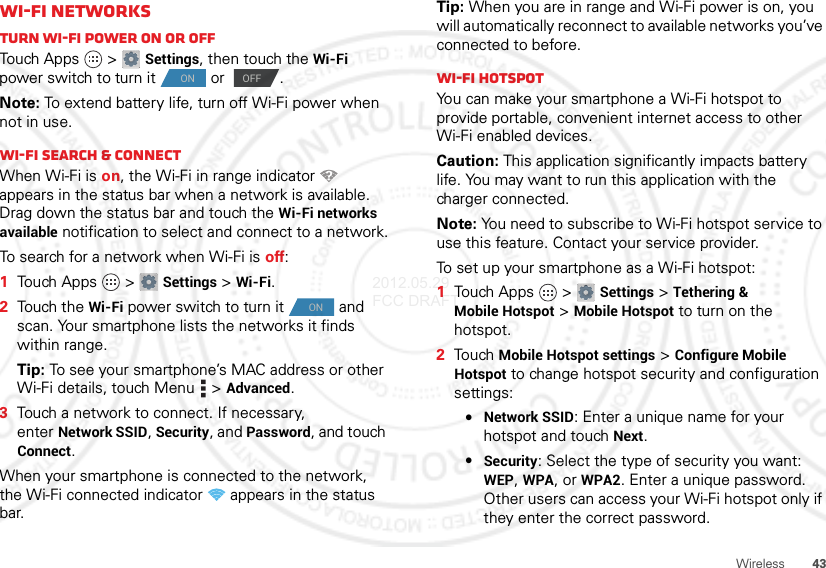
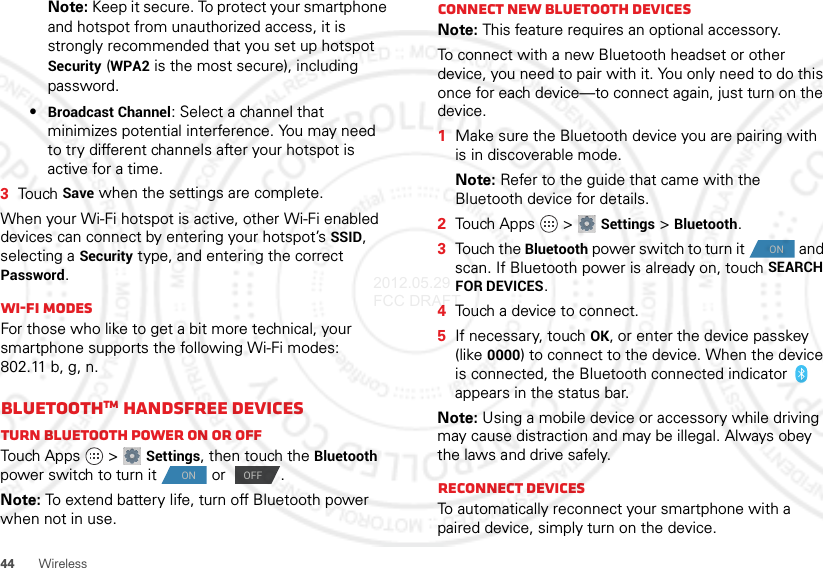
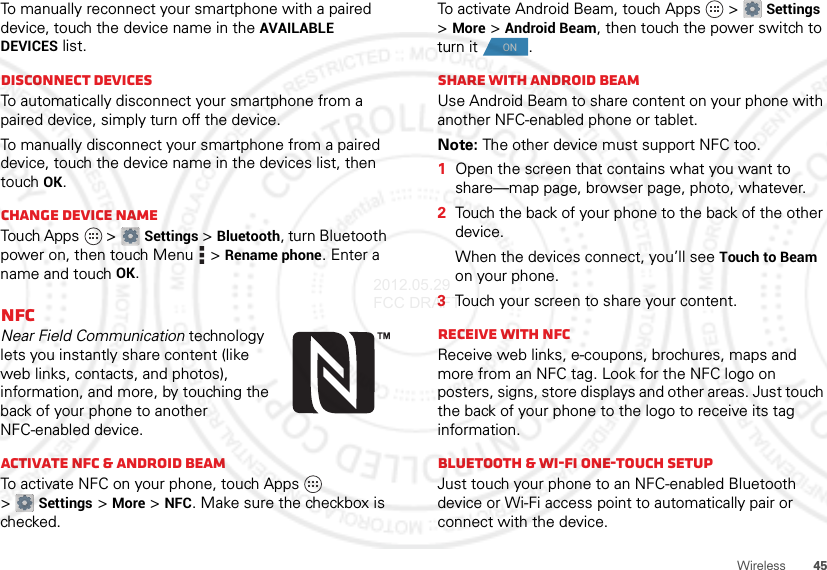
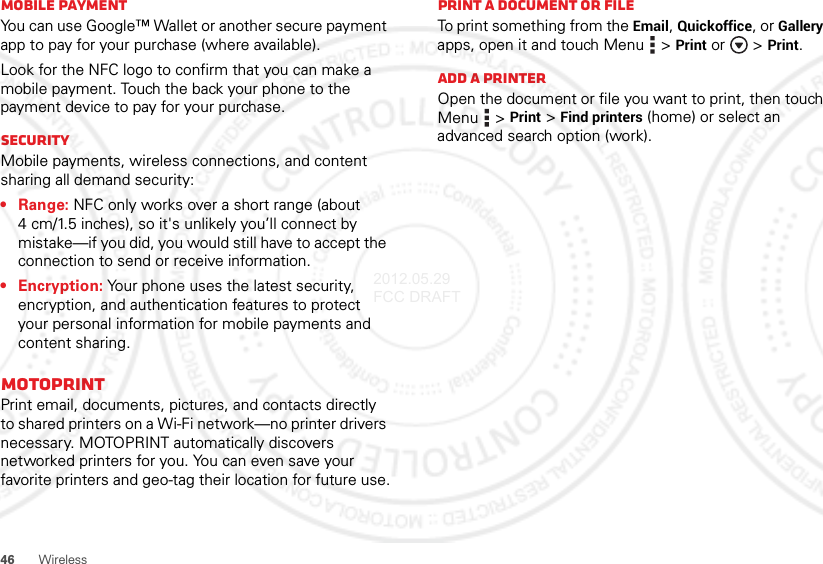

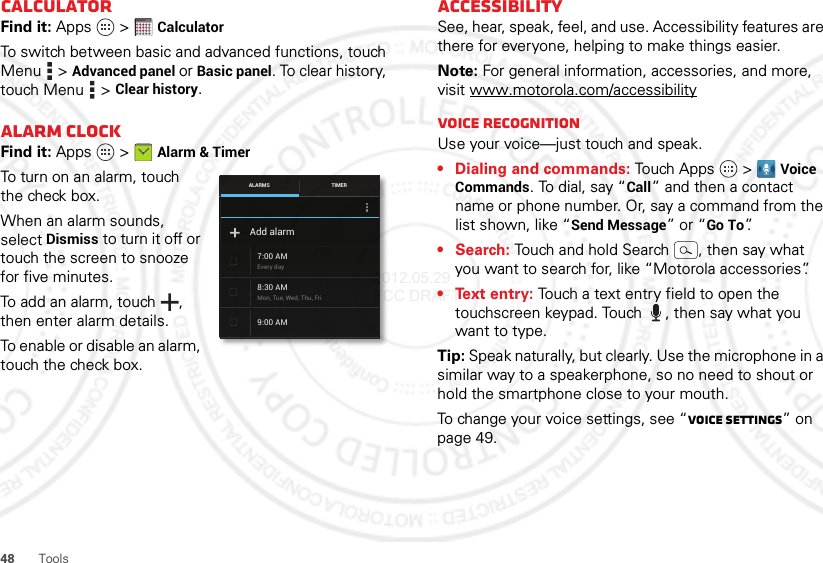
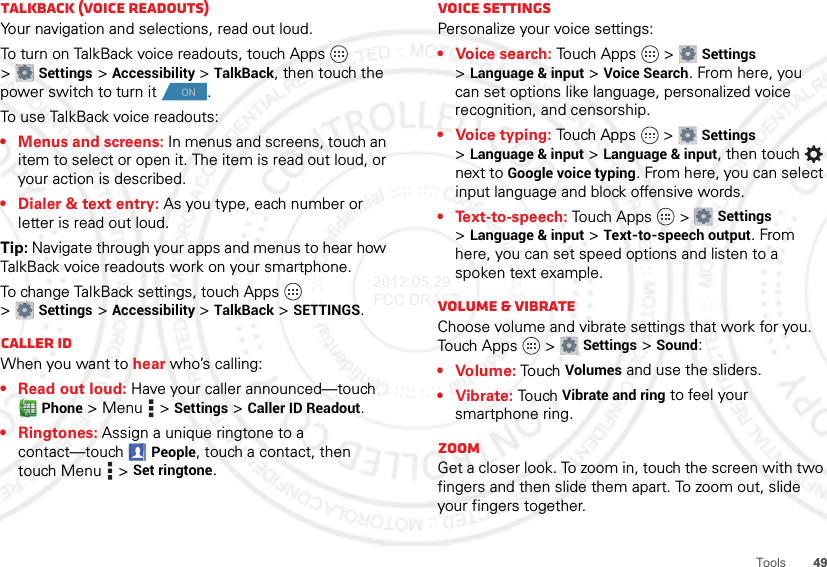
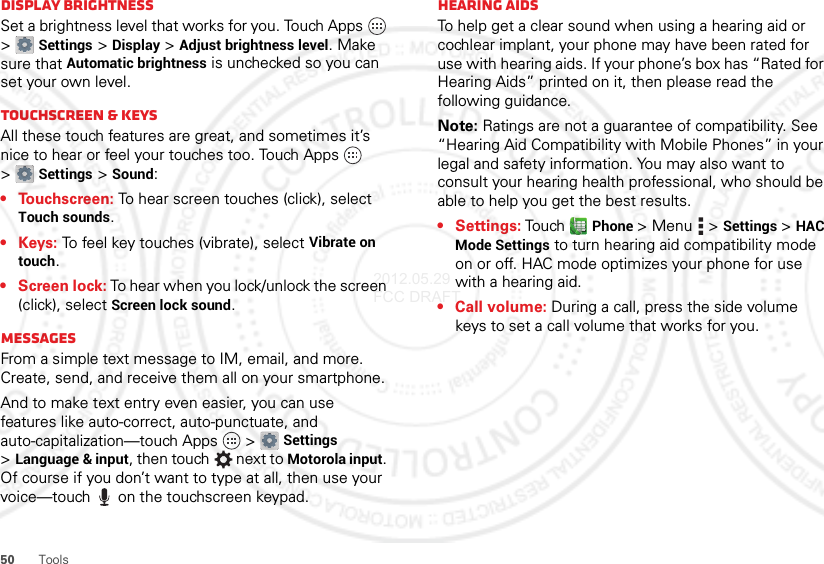
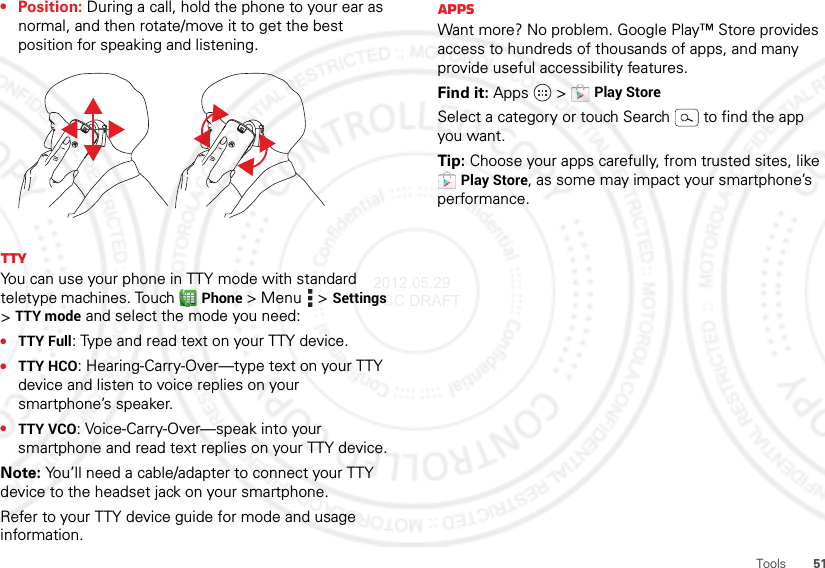
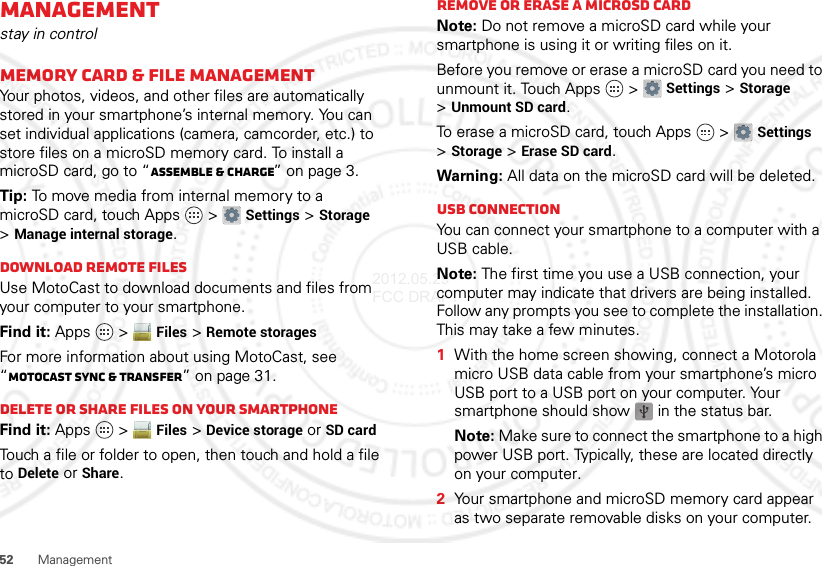
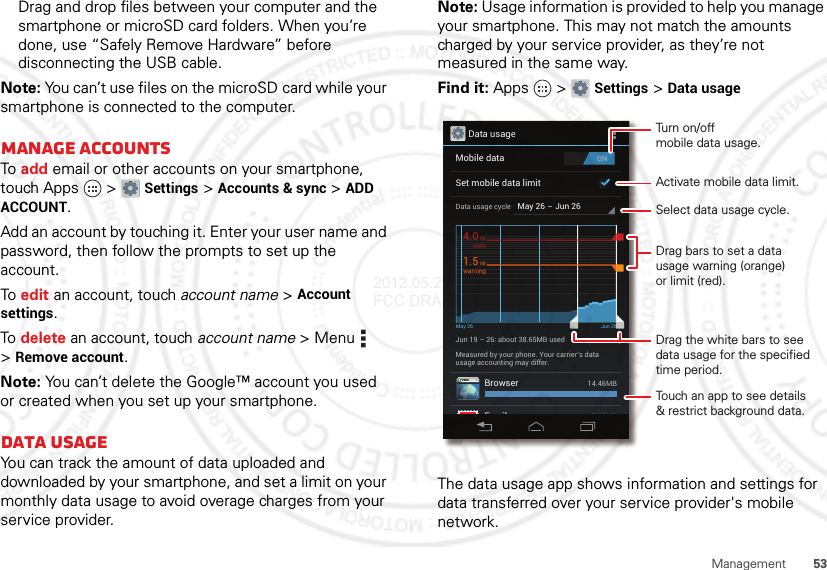
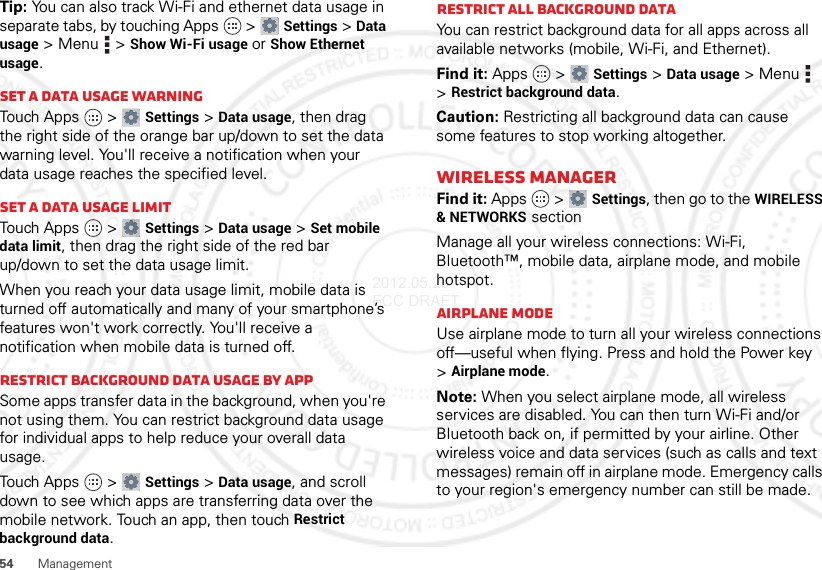
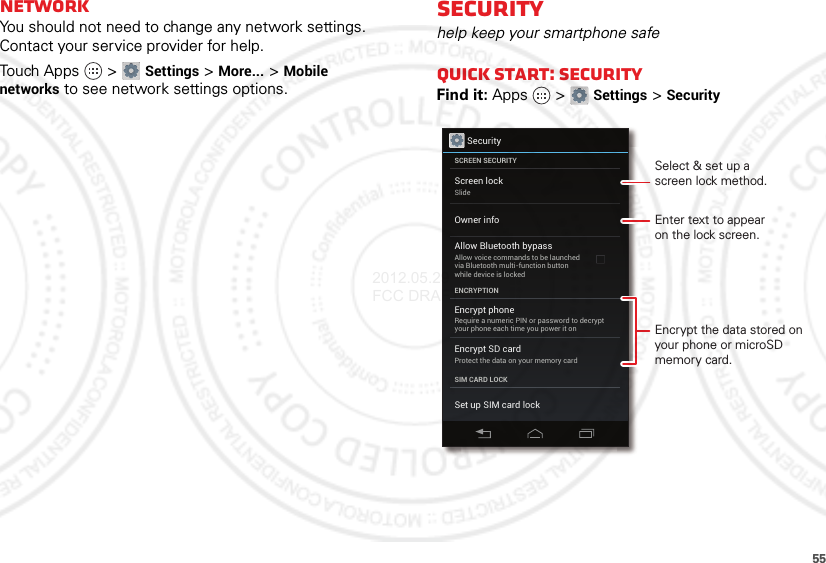
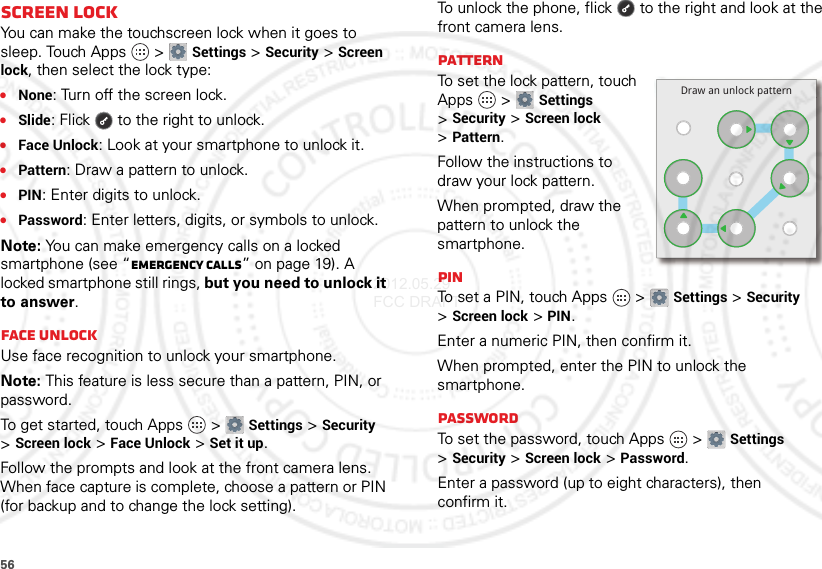
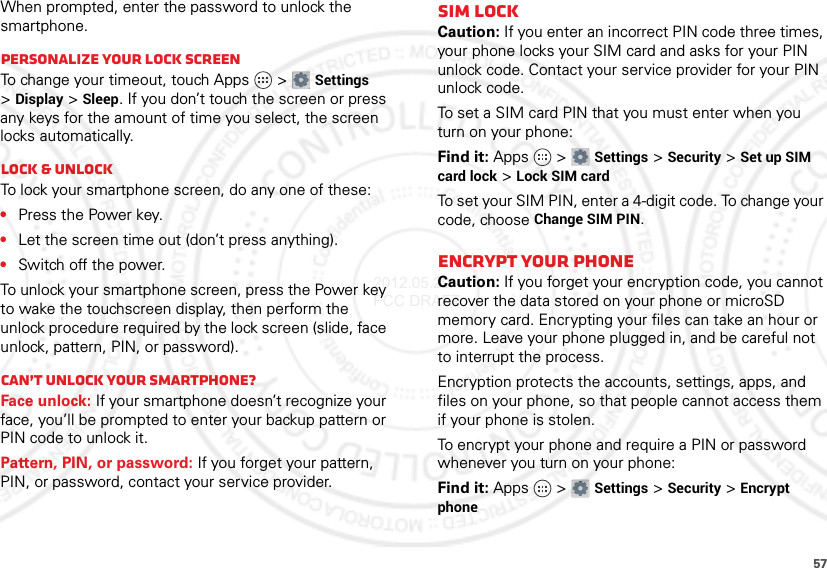
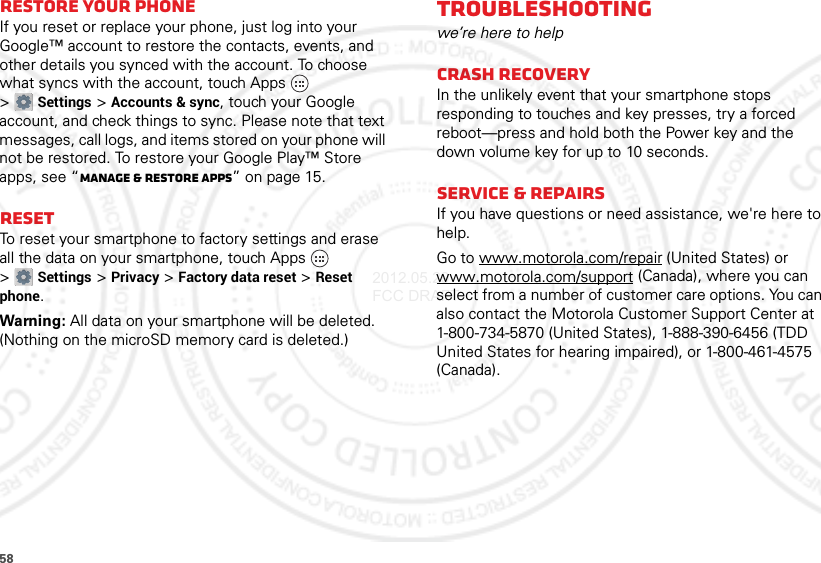
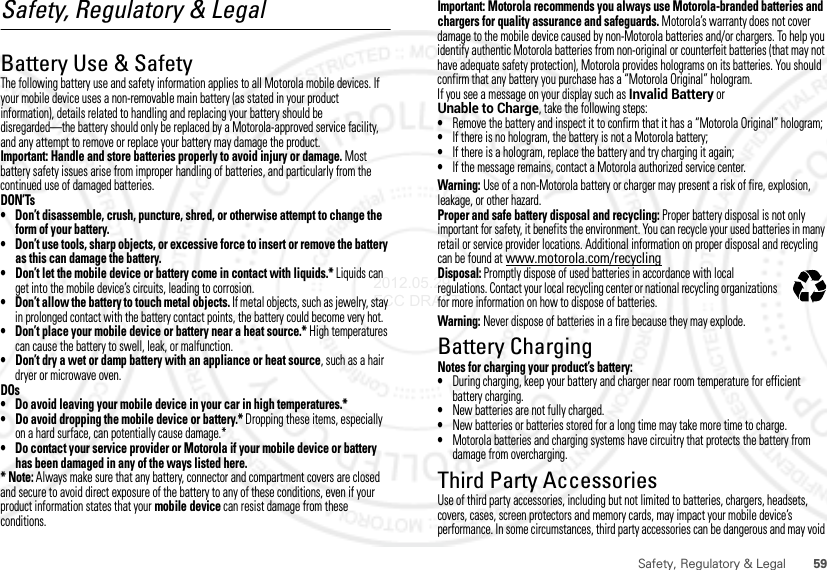
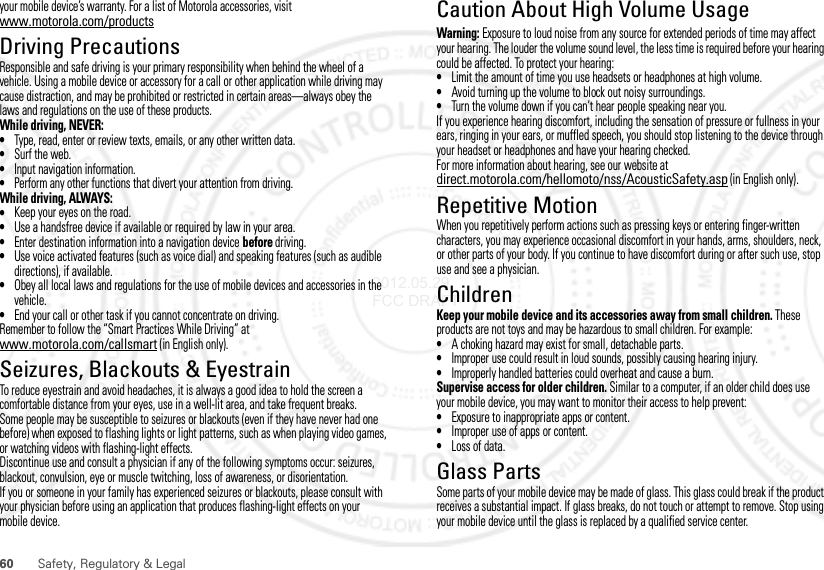
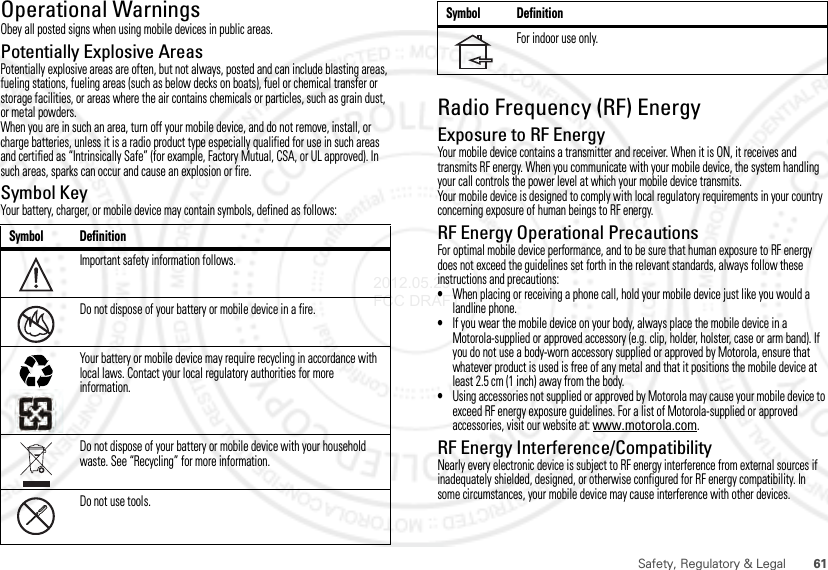
![62 Safety, Regulatory & LegalFollow Instructions to Avoid Interference ProblemsTurn off your mobile device in any location where posted notices instruct you to do so, such as hospitals or health care facilities.In an aircraft, turn off your mobile device whenever instructed to do so by airline staff. If your mobile device offers an airplane mode or similar feature, consult airline staff about using it in flight.Medical DevicesIf you have a medical device, including an implantable medical device such as a pacemaker or defibrillator, consult your healthcare provider and the device manufacturer’s directions before using this mobile device.Persons with implantable medical devices should observe the following precautions:•ALWAYS keep the mobile device more than 20 centimeters (8 inches) from the implantable medical device when the mobile device is turned ON.•DO NOT carry the mobile device in the breast pocket.•Use the ear opposite the implantable medical device to minimize the potential for interference.•Turn OFF the mobile device immediately if you have any reason to suspect that interference is taking place.Specific Absorption Rate (FCC & IC)SAR (IEEE)YOUR MOBILE DEVICE MEETS FCC AND IC LIMITS FOR EXPOSURE TO RADIO WAVES.Your mobile device is a radio transmitter and receiver. It is designed not to exceed the limits for exposure to radio waves (radio frequency electromagnetic fields) adopted by the Federal Communications Commission (FCC) and Industry Canada (IC). These limits include a substantial safety margin designed to assure the safety of all persons, regardless of age and health.The radio wave exposure guidelines use a unit of measurement known as the Specific Absorption Rate, or SAR. The SAR limit for mobile devices is 1.6 W/kg.Tests for SAR are conducted using standard operating positions with the device transmitting at its highest certified power level in all tested frequency bands. The highest SAR values under the FCC and IC guidelines for your device model are listed below:Head SAR Wi-Fi 1.56 W/kgBody-worn SAR CDMA 1900 0.46 W/kgDuring use, the actual SAR values for your device are usually well below the values stated. This is because, for purposes of system efficiency and to minimize interference on the network, the operating power of your mobile device is automatically decreased when full power is not needed for the call. The lower the power output of the device, the lower its SAR value.If you are interested in further reducing your RF exposure then you can easily do so by limiting your usage or simply using a hands-free kit to keep the device away from the head and body.Additional information can be found at www.motorola.com/rfhealth.European Union Directives Conformance StatementEU ConformanceThe following CE compliance information is applicable to Motorola mobile devices that carry one of the following CE marks:Hereby, Motorola declares that this product is in compliance with:•The essential requirements and other relevant provisions of Directive 1999/5/EC•All other relevant EU DirectivesFor products that support Wi-Fi 802.11a (as defined in your product information): This device is restricted to indoor use when operating in the 5.15 to 5.25 GHz (802.11a) Wi-Fi frequency band.The following gives an example of a typical Product Approval Number:0168 [Only Indoor Use Allowed In Francefor Bluetooth and/or Wi-Fi]01680168 Product Approval Number2012.05.29 FCC DRAFT](https://usermanual.wiki/Motorola-Mobility/T56NG1.Exhibit-8-Users-Manual-3/User-Guide-1743506-Page-24.png)