Motorola Mobility T56NH1 GSM TRANSCEIVER WITH BT & WLAN User Manual User Guide
Motorola Mobility LLC GSM TRANSCEIVER WITH BT & WLAN User Guide
Contents
- 1. USERS MANUAL 1
- 2. USERS MANUAL 2
- 3. USERS MANUAL 3
USERS MANUAL 1
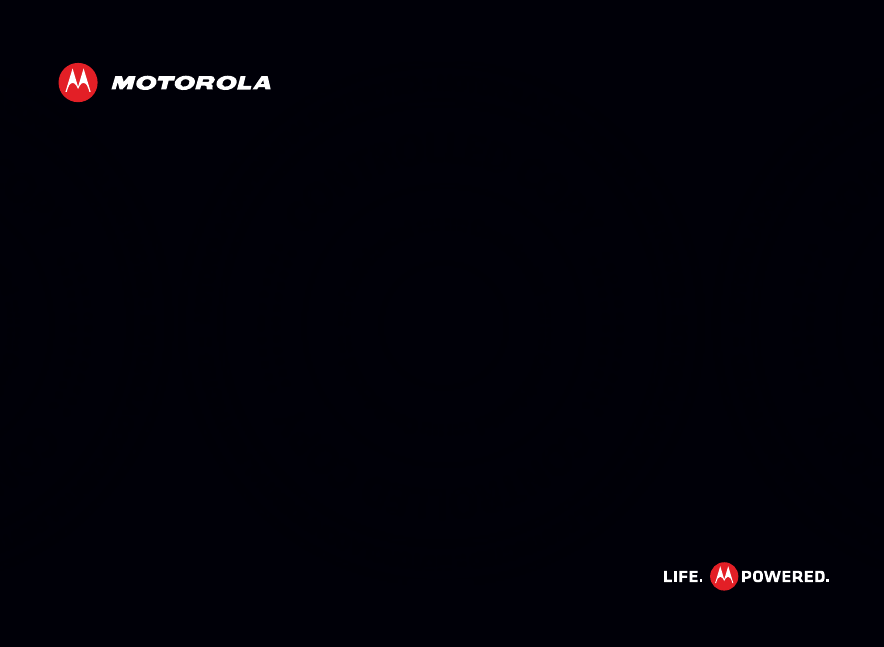
EN
MOTOROLA XT885
2012.03.16
FCC
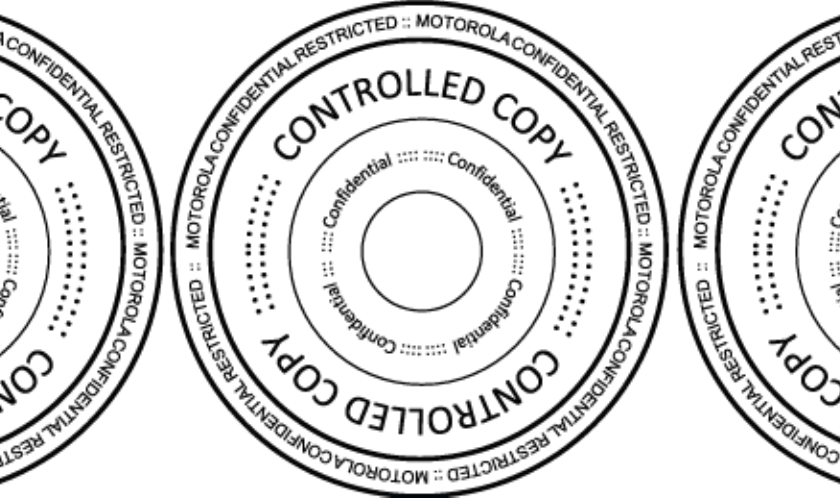
2012.03.16
FCC
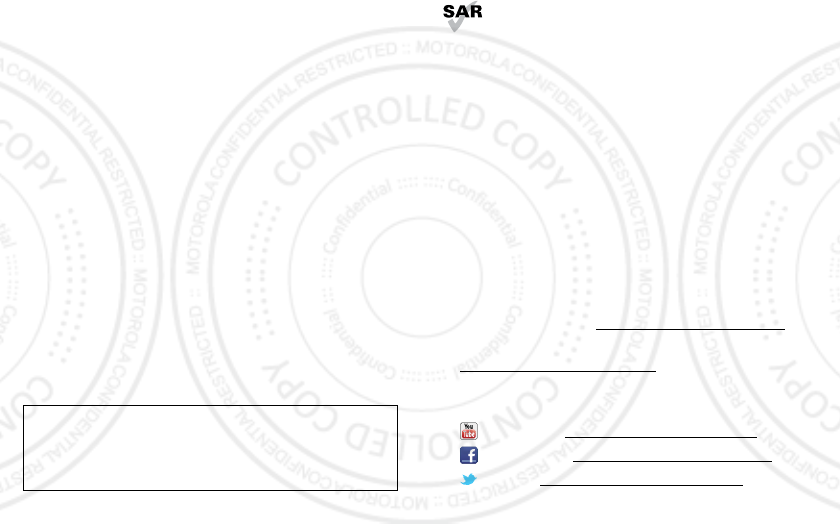
1Congratulations
Congratulations
MOTOROLA XT885
Introducing your new MOTOROLA XT885, the slim, fast,
and intelligent phone. It has tons of advanced features
for everything you want to do—web browsing,
multimedia, and more.
•A blistering fast dual-core 1.2 GHz processor lets your
phone download web pages in under a second, and
makes multi-tasking a snap.
•Use MotoCast to stream or download music, videos,
and documents to your phone, and upload photos and
files to your computer.
•Use your 8MP camera to capture life’s moments in
full 1080p HD video. Your phone’s 4.3" qHD Super
AMOLED Advanced display makes video playback
crisper and more vivid than ever before.
Note: Certain apps and features may not be available in
all countries.
Caution: Before assembling, charging, or using your
phone for the first time, please read the important
safety, regulatory and legal information provided with
your product.
This product meets the applicable limit for
exposure to radio waves (known as SAR) of
2.0 W/kg (ICNIRP). The limits and guidelines
include a substantial safety margin designed to assure
the safety of all persons, regardless of age and health.
The highest SAR values measured for this device are
listed in the regulatory information packaged with your
product.
Note: When using the product while worn on your body,
either use an approved accessory such as a holster or
maintain a distance of 2.5 cm (1 inch) from the body to
ensure compliance with SAR requirements. Note that
the product may be transmitting even if you are not
making a phone call.
More
• Updates: phone updates, computer software, user
guides, and more at www.motorola.com/support.
• Accessories: Find accessories for your phone at
www.motorola.com/products.
• Social: The latest news, tips & tricks, videos, and so
much more—join us on:
YouTube™ www.youtube.com/motorola
Facebook™ www.facebook.com/motorola
Twitter www.twitter.com/motomobile.
2012.03.16
FCC
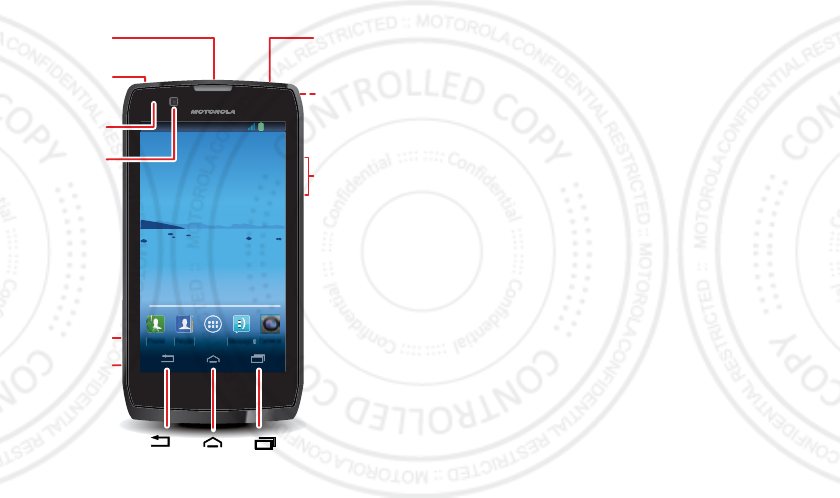
2Your phone
Your phone
the important keys & connectors
Note: Your phone might look a little different.
4:00
4:00
Fri, February 10
Camera
People Messagin
g
g
g
g
g
g
g
g
g
g
g
g
g
g
g
g
g
g
g
g
g
g
g
g
g
g
g
g
g
g
g
g
g
g
Phone
Micro USB
Connector
SIM Slot
microSD Slot
3.5mm
Headset Jack
Volume Keys
Power Key
Press = sleep
Hold = power
8MP Camera
(on back)
Recent AppsHomeBack
Front
Camera
Notification
Light
Contents
Let’s go . . . . . . . . . . . . . . . . . . . . . . . . . . . . . . . . . . . . . . . . . . . . . . . . . . 3
ControlS. . . . . . . . . . . . . . . . . . . . . . . . . . . . . . . . . . . . . . . . . . . . . . . . . 5
Home screen . . . . . . . . . . . . . . . . . . . . . . . . . . . . . . . . . . . . . . . . . . . . . 7
Apps & updates . . . . . . . . . . . . . . . . . . . . . . . . . . . . . . . . . . . . . . . . . . 10
Calls. . . . . . . . . . . . . . . . . . . . . . . . . . . . . . . . . . . . . . . . . . . . . . . . . . . . 12
Contacts . . . . . . . . . . . . . . . . . . . . . . . . . . . . . . . . . . . . . . . . . . . . . . . . 16
Messaging. . . . . . . . . . . . . . . . . . . . . . . . . . . . . . . . . . . . . . . . . . . . . . . 19
Text entry . . . . . . . . . . . . . . . . . . . . . . . . . . . . . . . . . . . . . . . . . . . . . . 20
Social networking. . . . . . . . . . . . . . . . . . . . . . . . . . . . . . . . . . . . . . 22
Tips & tricks. . . . . . . . . . . . . . . . . . . . . . . . . . . . . . . . . . . . . . . . . . . . . 23
Digital living . . . . . . . . . . . . . . . . . . . . . . . . . . . . . . . . . . . . . . . . . . . 24
Photos & videos . . . . . . . . . . . . . . . . . . . . . . . . . . . . . . . . . . . . . . . . . 25
Music . . . . . . . . . . . . . . . . . . . . . . . . . . . . . . . . . . . . . . . . . . . . . . . . . . . 29
Web . . . . . . . . . . . . . . . . . . . . . . . . . . . . . . . . . . . . . . . . . . . . . . . . . . . . . 32
Personalize. . . . . . . . . . . . . . . . . . . . . . . . . . . . . . . . . . . . . . . . . . . . . 34
Location . . . . . . . . . . . . . . . . . . . . . . . . . . . . . . . . . . . . . . . . . . . . . . . . 36
Wireless . . . . . . . . . . . . . . . . . . . . . . . . . . . . . . . . . . . . . . . . . . . . . . . . 37
Memory card & file management . . . . . . . . . . . . . . . . . . . . . . . . 41
Tools . . . . . . . . . . . . . . . . . . . . . . . . . . . . . . . . . . . . . . . . . . . . . . . . . . . 42
Management . . . . . . . . . . . . . . . . . . . . . . . . . . . . . . . . . . . . . . . . . . . . 45
Security . . . . . . . . . . . . . . . . . . . . . . . . . . . . . . . . . . . . . . . . . . . . . . . . 46
Troubleshooting . . . . . . . . . . . . . . . . . . . . . . . . . . . . . . . . . . . . . . . 49
Safety, Regulatory & Legal. . . . . . . . . . . . . . . . . . . . . . . . . . . . . . 50
2012.03.16
FCC

3Let’s go
Let’s go
let’s get you up and running
Assemble & charge
Note: This product uses a non-removable battery. The
battery should only be replaced by a Motorola-approved
service facility. Any attempt to remove or replace your
battery may damage the product and void your warranty.
4:00
4:00
Fri, February 10
Service Provider
Note: Pull
down the
access door
to insert the
SIM and
microSD cards.
microSD in.
m
2
o
v
Charge up.
3H
C
3
1
0
0
0
micro SIM micro SIM
+ Adapter
SIM in.
S
1
SIM
Tip: In the unlikely event that your device becomes
unresponsive, try a forced reboot—press and hold
both the Power key and the down volume key for up to
10 seconds.
Tip: To save battery life, see “Battery tips” on page 23.
2012.03.16
FCC
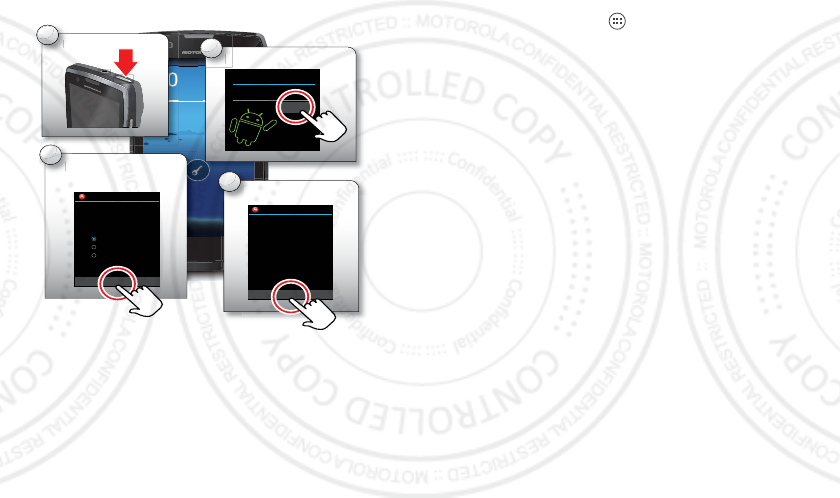
4Let’s go
Set up & go
Note: This phone supports apps and services that use a
lot of data, so make sure your data plan meets your
needs. Contact your service provider for details.
Wi-Fi connect
To use a Wi-Fi network for even faster Internet access,
touch the status bar at the top of the home screen and
4:00
4:00
Fri, February 10
Service Provider
Select a language.
S
2
Welcome
English
S
Se
e
e
er
r
r
v
v
vic
Complete initial
setup steps.
C
3
Setup
Connection failed
In order to complete setup, you need a
data connection.
You have the following choices:
Setup a WLAN connection
Retry with current connection
Skip setup for now
Finish.
Fi
4
a
ar
r
r
y
y
y
y
1
0
Turn on.
T
1
Start
Next
Setup
Congratulations!
Your setup is now complete!
Done
If you have setup any accounts, we will
now import your content, such as
contacts and email. This may take up to
30 minutes but you can start using your
phone right away.
We recommend setting a Security Lock for
this phone by going into Settings >
Location & security.
drag it down. Touch the
Wi-Fi networks available
notification to select a network.
You can also touch Apps >
Settings
>
WLAN
>
SCAN
to search for and connect to wireless networks. There’s
more in “Wi-Fi networks” on page 38.
Cool content & more
Browse and download thousands of the coolest apps on
the planet from Mobile Market™.
Download new apps with “Browse & install apps” on
page 11. You can install a microSD memory card in your
phone, and load it up with photos, videos, and music
from your computer (see “microSD memory card” on
page 41).
2012.03.16
FCC
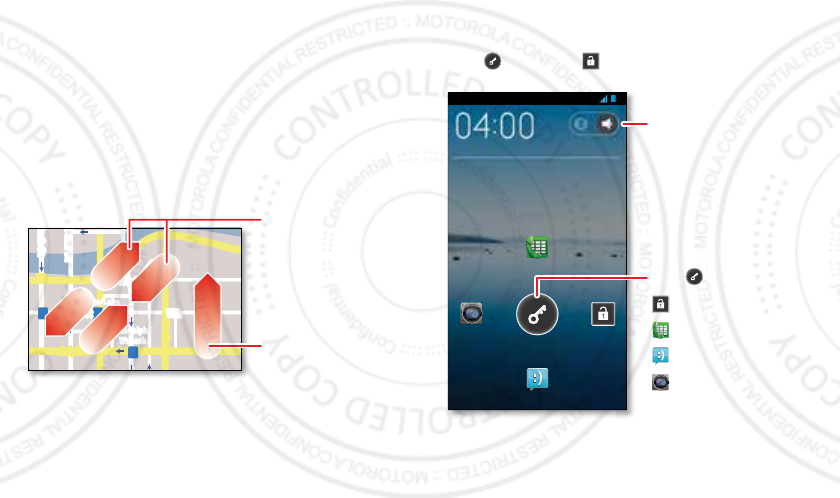
5ControlS
ControlS
a few essentials
Touch
It’s all in the touch:
• Touch: Choose an icon or option.
• Touch & Hold: Move items in the home screen.
•Drag or flick: Scroll slowly (drag) or quickly (flick).
• Pinch or double-touch: Zoom in and out on
websites, photos, and maps.
lark St
Wacker Dr
M
born St
N Micigan
W Lake St W Lake St
E Wacker Pl
State/Lake
Lake Randolph/
Wabash
M
M
M
E Randolph St
Slide two fingers
apart or together
to zoom in or out.
Drag or flick to scroll.
Lock, UNLOCK, on, & off
To lock the screen, press the Power key, or let the
screen time out (don’t press anything).
To unlock the screen, press the Power key, then
touch and flick to .
Your touchscreen is on when you need it and off when
you don’t.
Sat, May 26
Touch and flick to:
Touch and flick to
turn sound on/off.
unlock.
send a text.
open the camera.
make a call.
2012.03.16
FCC

6ControlS
•When you hold the phone to your ear during calls,
your touchscreen sleeps to prevent accidental
touches.
•To make your touchscreen sleep or wake up, just
press the Power key.
•To change how long your phone waits before the
screen goes to sleep automatically, touch
Apps >
Settings
>
Display
>
Sleep
.
•To make the screen lock when it goes to sleep, see
“Screen lock” on page 47.
Note: Your
touchscreen might
stay dark if the sensor
just above it is
covered. Don't use
covers or screen protectors (even clear ones) that cover
this sensor.
Rotate the screen
When you turn your phone, the touchscreen can rotate
to stay right-side up:
Find it: Apps >
Settings
>
Display
>
Auto-rotate
screen
Press
Back, home, & Recent apps
Touch Hom e to
close any menu or app
and return to the home
screen. In the home
screen, touch Recent
Apps to show the
most recent apps used,
then touch an app to
open it.
Touch Back to go back.
In some apps you can touch Menu to open menu
options, and touch to start a search.
Phone options menu
Press and hold the Power key to turn off your phone
(
Power off
), turn off all wireless connections and put the
phone into low-power
Sleep
mode, turn
Airplane mode
on
and off, or change the sound setting.
Recent
Apps
Home
Back
2012.03.16
FCC

7Home screen
Adjust volume
Press the volume keys to change
ring volume (in the home screen) or
earpiece volume (during a call).
When playing music or video files,
press the volume keys to adjust
media volume.
Screen capture
Sometimes a picture speaks louder
than words. Share a screen capture of your favorite
playlist, or your new high score. Forward a screen
capture of a friend’s contact information. If you can see
it on your phone, you can share it with your friends.
To capture the screen image on your phone, press the
Power key and down volume key. Follow the instructions
to name and store the file.
Home screen
quick access to the things you need most
Quick start: Home screen
The home screen gives you all your latest information in
one place. It’s what you see when you turn on the phone
or touch Home from a menu. It’s basically like this:
Note: Your home screen might look a little different.
4:00
4:00
Fri, February 10
Camera
People Messaging
g
g
g
g
g
g
Phone
Browser
WWW
.
Status Bar
Flick left or right to see
more panels of widgets
& shortcuts.
Shortcuts
Touch to open.
Notifications
Drag this bar down to
see details.
Dock
Touch Apps to see all
your apps & widgets.
Navigate
Back , Home &
Recent Apps .
2012.03.16
FCC

8Home screen
The home screen extends left and right to give you more
room for adding shortcuts, widgets, and more.
Use & change your home screen
On your home screen, shortcuts are icons that open
your favorite apps, web bookmarks, contacts, mail
labels, playlists, and more. Widgets are live apps or tools
that provide news, weather, messages, and other
updates.
To see other panels of shortcuts and widgets, flick the
home screen left or right.
•To open something, touch it. Touch Home or
Back to return to the home screen.
Tip: When you open a widget, touch Menu to see
any options or settings. You can choose accounts for
Calendar
,
Email
, and widgets.
•To resize widgets, touch
and hold a side until you
feel a vibration, then drag.
•To add shortcuts to the
home screen, touch
Apps , touch and hold an
app, then drag it to a spot
on the home screen panels.
To create a shortcut folder, drag one shortcut on top
of another to put them both in a folder. To add other
Kristine Kelley
Not even ready to
go back to school
8
3pm
Budget Meeting
THU
JUL
3p
m
Bud
g
et Meetin
g
THU
JU
L
shortcuts, drag them onto the folder icon. To name
the folder, touch it and enter a name at the bottom.
•To add widgets, touch Apps , touch
Widgets
, then
touch and hold a widget (or flick left to see more
widgets).
•To move widgets or shortcuts, touch and hold them,
then drag to a new location.
•To remove shortcuts or widgets from the home
screen, touch and hold them, then drag to
Remove
at
the top.
•To change wallpaper, touch and hold a blank spot on
the home screen.
Shortcuts in the dock at the bottom of the home screen
appear in all panel views. To change dock shortcuts
(except the Apps icon ), touch and hold a shortcut,
then drag it out of or into the dock.
2012.03.16
FCC
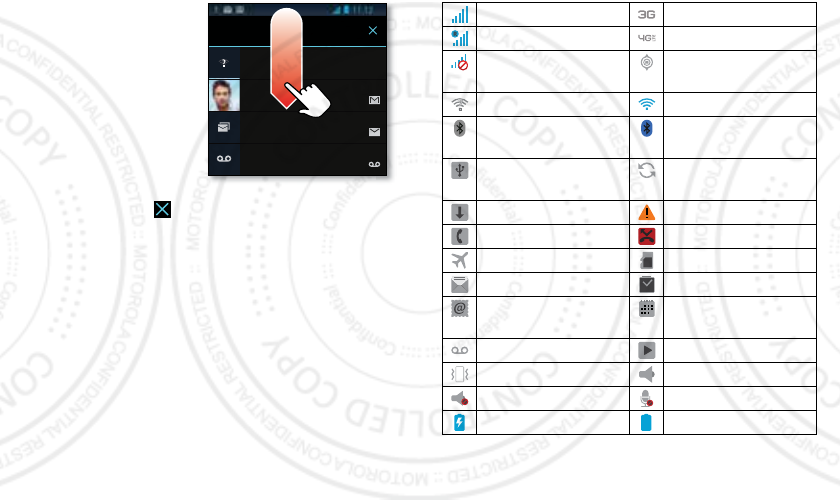
9Home screen
phone status & notifications
Icons at the top of the
screen notify you about
messages and phone
status. To see your
notifications, touch the
status bar and drag it
down. Touch
a notification to select it.
To remove a notification
from the list, flick it left or
right. To remove all
notifications, touch .
Wi-Fi networks available
Select a Preferred Network
11:20 AM
Jim Somers: Meeting time?
paul.wang.6@gmail.com
11:23 AM
3
3 new messages
Yahoo!
10:49 AM
6
New voicemail
Dial *86
10:41 AM
1
April 26, 2012
Status bar icons
Tip: Blue connection icons (network, data, Wi-Fi) appear
when your phone is connected to your Google™
network (full signal) 3G (fast data)
network (roaming) 4G (fastest data)
network
(no connection)
GPS active
Wi-Fi in range Wi-Fi connected
Bluetooth™ on Bluetooth
connected
USB connected background
data sync
downloading warning
active call missed call
airplane mode microSD card
new text message alarm set
new email calendar event
reminder
new voicemail music player active
vibrate speakerphone on
sound off call muted
battery (charging) battery (full charge)
2012.03.16
FCC
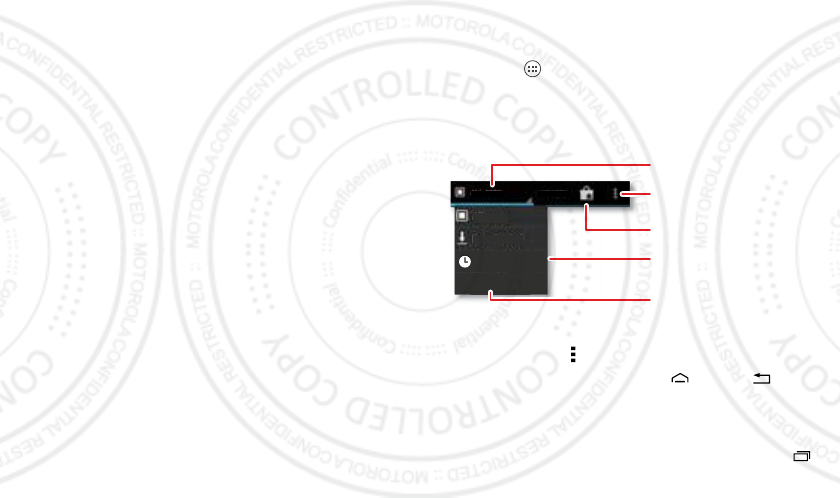
10 Apps & updates
account. White connection icons mean your phone is
not communicating with the Google servers.
Note: Applications you download from Mobile Market™
may show other icons in the status bar to alert you to
specific events.
Apps & updates
get the app you want
Quick start: Apps & updates
Touch Apps in any home screen panel, then flick left
or right to see all your apps.
In the app list, touch
All apps
to view or create app
groups.
To add a shortcut to the home screen for an app group
view, touch Menu >
Add group to home
.
To close the app list, touch Home or Back .
Recent apps
Your phone remembers the apps that you used most
recently. From the home screen, touch Recent Apps
New group
Frequent
All apps
Downloaded
WIDGETSALL APPS
Select the app menu view.
Choose the app group
you want to see.
See more app menu options.
Create a new app group.
Find new apps
on Mobile Market™.
2012.03.16
FCC
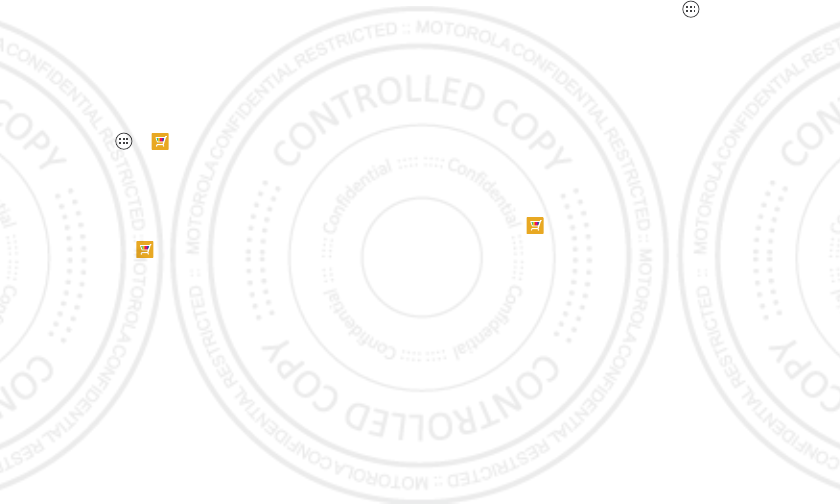
11Apps & updates
to show the most recent apps used. To remove a app
from the list, flick it left or right.
Browse & install apps
Get all the fun games and cool apps you want! Mobile
Market™ provides direct access to apps, games, books,
and movies that you can download and install on your
phone.
Find it: Apps >
Mobile Market
Scroll to and touch the app you want to install. Then,
touch
Install
(if app is free) or
Buy
.
New apps that you install are added to the app list.
Tip: Choose your apps and updates carefully, from
trusted sites like
Mobile Market
, as some may impact
your phone’s performance—see “Choose carefully” on
page 11.
Note: When installing an app, make sure you read the
alerts that tell you what information the app will access.
If you don’t want the app to have access to this
information, cancel the installation.
Manage & restore apps
From the home screen, touch Apps >
Settings
>
Apps
.
Touch an app in the list, then touch
Uninstall
(for apps
you downloaded),
Clear cache
, or other options.
Choose carefully
Apps are great. There's something for everyone. Play,
communicate, work, or have fun. But remember, choose
your apps carefully. Here are a few tips:
•To help prevent spyware, phishing, or viruses from
affecting your phone or privacy, use apps from trusted
sites, like
Mobile Market
.
•In
Mobile Market
, check the apps’ ratings and
comments before installing.
•If you doubt the safety of an app, don't install it.
•Like all apps, downloaded apps will use up memory,
data, battery, and processing power—some more
than others. For example, a simple battery level
widget will use less than a streaming music player
app. After installing an app, if you're not happy with
how much memory, data, battery or processing
power it's using, uninstall it. You can always install it
again later.
2012.03.16
FCC
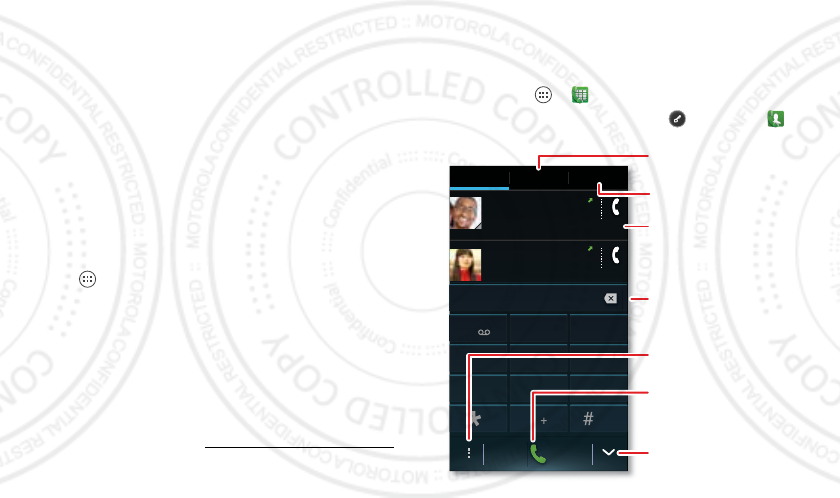
12 Calls
•Just like web browsing, you may want to monitor
childrens’ access to apps to help prevent exposure to
inappropriate content.
•Certain apps may not provide completely accurate
information. Take care, especially when it comes to
personal health.
Update my phone
You can check, download, and install phone software
updates using your phone, or using your computer:
•Using your phone:
You may get an automatic notification of an available
update on your phone. Simply follow the instructions
to download and install.
To manually check for updates, touch
Apps >
Settings
>
About phone
>
System updates
.
Your phone downloads any updates over your mobile
network. Remember, these updates can be quite
large (25MB or more) and may not be available in all
countries. If you don’t have an unlimited data plan, or
mobile network updates are not available in your
country, you can update using a computer.
•Using your computer:
On your computer, go to www.motorola.com/support
and check the “Software” links. If an update is
available, follow the installation instructions.
Calls
it’s good to talk
Quick start: Calls
Dialing options
Find it: Apps >
Phone
Tip: If the screen is locked, touch and flick to .
DIALER PHONEBOOKRECENT
1 2
ABC
3
DEF
4
GHI
5
JKL
6
MNO
7
PQRS
8
TUV
9
WXYZ
0
Victor Harp
0 mins ago
10 mins ago
Mobile 555-555-4570
Mobile 555-555-0754
Cheyenne Medina
Recent Calls List
Touch an entry to call.
Backspace
Delete digits you entered.
Open options like, Settings.
Most Recent Calls
Close dialpad.
Call
Enter a phone number
& touch here to call it.
Select phone numbers
from your People app.
2012.03.16
FCC
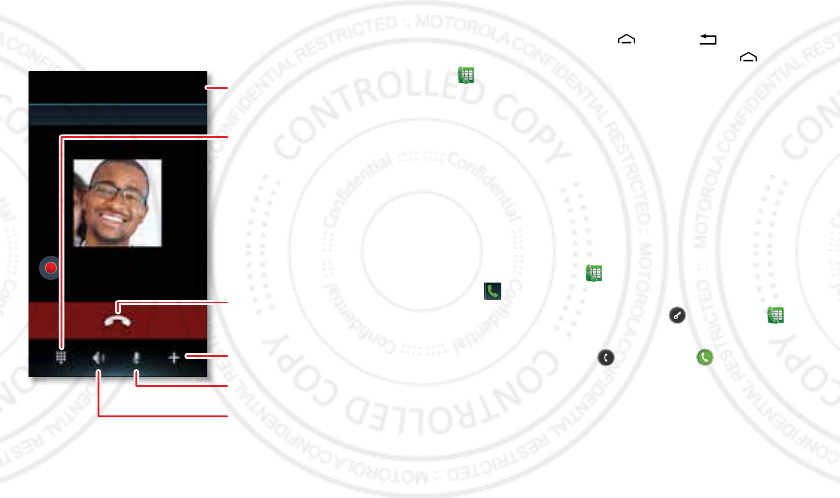
13Calls
Tip: Search for contacts right from the dialpad! For
example, to find
Jeff
in your contacts list, touch
5
-
3
-
3
-
3
.
Matching contacts appear above the number field.
In-call options
Victor Harp
Mobile (555) 555-4570 00:12
Start recording
Call Timer
End Call
Speakerphone On/Off
Dialpad
Enter numbers during a call.
Mute/Unmute
Add Call
Add another person
for a conference call.
To use a Bluetooth™ device, touch
Bluetooth
. (The
device needs to be turned on and previously
paired—see “Connect new devices” on page 39.)
Tip: You can touch Home or Back to leave the
active call display. To reopen it, touch Home
>
Phone
.
Note: Using a mobile device or accessory while driving
may cause distraction and may be illegal. Always obey
the laws and drive safely.
Note: Recording of calls is subject to varying State and
Federal laws regarding privacy and recording of
conversations. Always obey the laws and regulations on
the use of this feature.
Make & answer calls
To make a call, touch
Phone
, enter a number, then
touch .
Tip: If the screen is locked, touch and flick to to
make a call.
To answer a call, touch and flick to .
2012.03.16
FCC
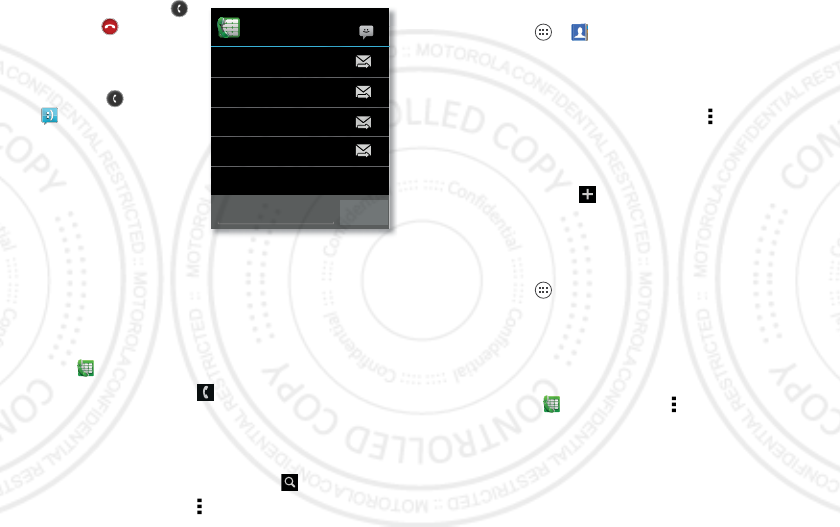
14 Calls
To ignore a call, touch
and flick to . If you
want to ignore an
incoming call, but send a
text message to the
caller, touch and flick
to . Select a message
and touch
Send
to send it.
Tip: To silence an
incoming call alert, press
the Power key or the
volume keys.
Note: When you hold the
phone to your ear, the
display goes dark to prevent accidental touches. When
you move the phone away from your ear, the display
lights up again.
Recent calls
Find it:
Phone
>
Recent
•To call a number, touch next to the entry.
•To see call details, touch the entry.
•To send a text message, create a contact, view a
contact, or other options, touch and hold the entry.
•To search the recent calls list, touch .
•To clear the list, Menu >
Clear list
.
Quick responces
Can’t talk now. What’s up?
I’ll call you right back.
I’ll call you later.
Can’t talk now. Call me later?
Custom message... Send
Frequent calls
Find it: Apps >
People
>
Favorites
•To call, text, email, or view contact information, touch
the contact.
•To edit, share, delete, or set a ringtone for a contact,
touch the contact, then touch Menu .
Conference calls
To start a conference call, call the first number. After the
call connects, touch . Dial the next number, or select
it from contacts or favorites. When the next number
answers, touch
Merge
.
Your phone number
Find it: Apps
Settings
>
About phone
>
Status
>
My phone number
Speed dial
Your phone can store nine phone numbers that you can
call with a single keypress. To store a speed dial
number, touch
Phone
> Menu >
Speed dial setup
,
and insert a number in an empty speed dial slot.
To call a speed dial number, touch and hold the
single-digit speed dial number.
2012.03.16
FCC
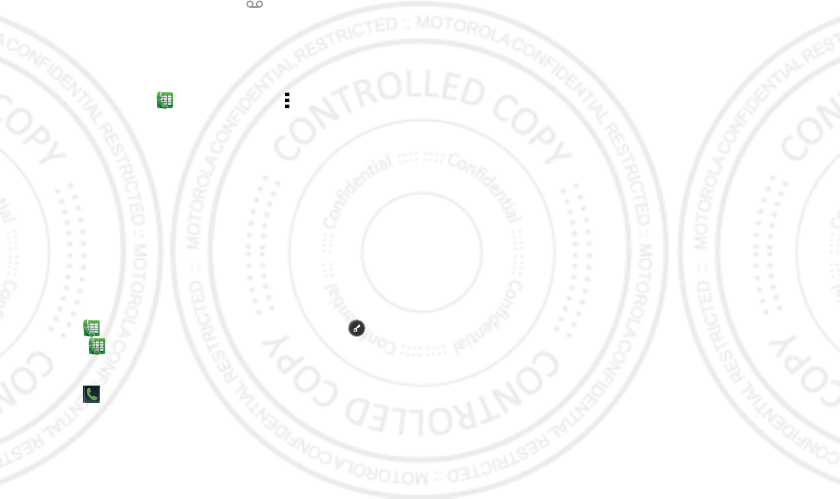
15Calls
Voicemail
When you have a new voicemail, appears at the top
of the screen. Drag down the status bar and touch the
New voicemail
notification to listen to your voicemail
message.
If you need to change your voicemail number, in the
home screen touch
Phone
> Menu >
Settings
>
Voicemail settings
Emergency calls
Note: Your service provider programs one or more
emergency phone numbers that you can call under any
circumstances, even when your phone is locked.
Emergency numbers vary by country. Your
pre-programmed emergency number(s) may not work in
all locations, and sometimes an emergency call cannot
be placed due to network, environmental, or
interference issues.
1Touch
Phone
(if your phone is locked, touch and
flick to ).
2Enter the emergency number.
3Touch to call the emergency number.
Note: Your phone can use location based services (GPS
and AGPS) to help emergency services find you. See
“Location Services” on page 55.
Cool down
In very limited circumstances, such as where your
phone has been exposed to extreme heat, you may see
“Cool Down” messages. To avoid possible damage to
your battery and phone, you should follow these
instructions until the phone is within its recommended
temperature range. When your phone is in “Cool Down”
mode, only emergency calls can be made.
2012.03.16
FCC
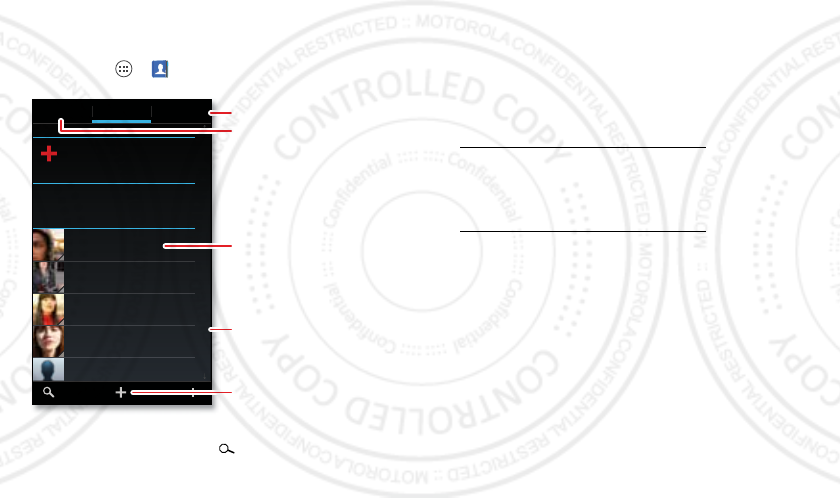
16 Contacts
Contacts
contacts like you’ve never had before
Quick start: Contacts
Find it: Apps >
People
Tip: To search the list, touch to open a touchscreen
keypad, then type a name.
ICE
MEME
A
In case of emergency
Set up my profile
297 contacts
Abe Baudo
Astrid Fanning
Anna Medina
Avery Durning
Allie Smyth
A
B
C
D
E
F
G
H
I
J
K
L
M
N
O
P
Q
R
S
T
U
V
W
X
Y
Z
GROUPS FAVORITESPEOPLE
Create & view groups
of contacts.
Contacts List
Touch to view contact
information, then you can
call, send a text message, &
more.
Add contacts.
Touch a letter to jump to
contact names that start
with that letter.
View your favorites.
Transfer & sync contacts
Get all your contacts, all in one place:
•Use Gmail™
All your Gmail contacts will automatically get synced
to your phone. Various computer applications for
mobile phones and email accounts allow you to
export your contacts as a “.CSV” file. You can then use
Gmail to import the file. For more details, go to
www.motorola.com/transfercontacts or log in to your
Gmail account on your computer and select “Help”.
•More
There are other methods and tools to help you at
www.motorola.com/transfercontacts.
When you change one of your contacts, your phone
automatically updates your other social networking
accounts. When you change a social networking friend,
your phone updates your contacts.
2012.03.16
FCC
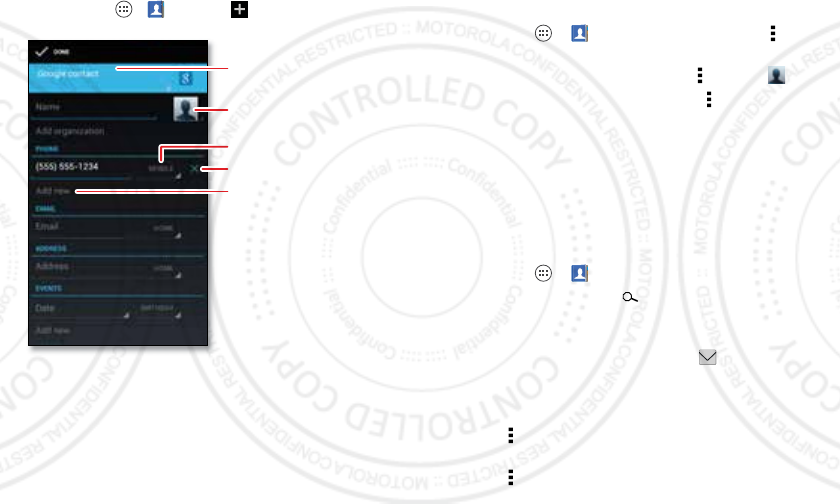
17Contacts
Create contacts
Find it: Apps >
People
>
Touch any entry area to open the touchscreen keypad.
When you’re finished, touch
Done
.
Where are contacts saved? Your phone gives you the
option to save new contacts in its memory, on your SIM
card, or your Google account. It also updates your social
networking account.
your.account@gmail.com
Set a picture.
Set the number type.
Remove a number.
Set where contact is saved
(Google, Local, or SIM).
Add another number.
Edit or delete contacts
Keep your contacts up to date and add a photo.
Find it: Apps >
People
> contact > Menu
>
Edit
or
Delete
Add a photo: Touch contact > Menu >
Edit
>.
Set a ringtone: Touch contact > Menu >
Set ringtone
.
View CONTACTS
When you set up a social networking account (see
“Social networking” on page 22), you’ll know what
everybody’s up to and when. Every time you pick up a
call, check a message, or look up a friend’s contact info,
you’ll see their name and number, but you can see their
social network status and smiling face, too.
Find it: Apps >
People
•To find a contact, touch and type a contact name.
Touch a contact to open its details. While viewing
details, you can start a call or message by touching
the phone number, messaging icon , email
address, or social network.
•To change which group of contacts is shown (like
All
contacts
or contacts from your Gmail account) touch
Menu >
Contacts to display
.
•To change how you view the list of contacts, touch
Menu >
Settings
>
Display options
.
2012.03.16
FCC
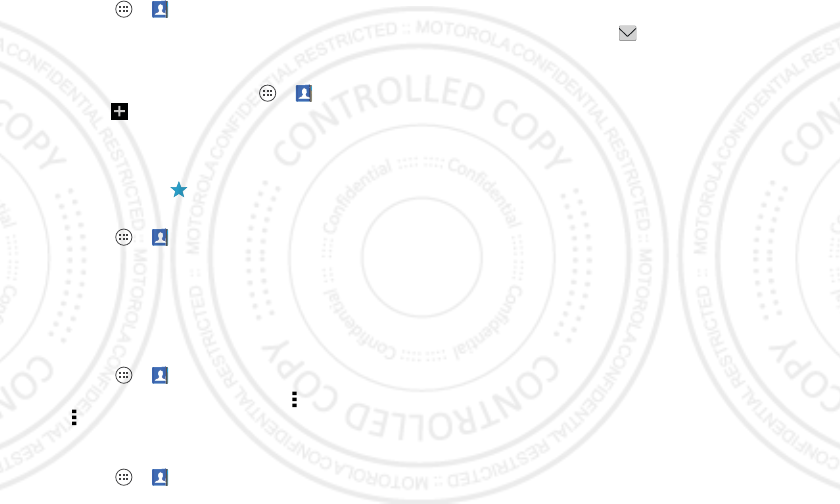
18 Contacts
Groups
Find it: Apps >
People
>
GROUPS
> group name
You can put your contacts into groups (like “Friends” or
“Family”). Then, you can find contacts faster by showing
one group at a time.
To create a new group, touch Apps >
People
>
GROUPS
>.
Favorites
To add a contact to your favorites list, touch the contact
to open it, then touch .
To see your favorites list:
Find it: Apps >
People
>
FAVORITES
Link contacts
You might have two or more contacts for the same
person, maybe a Gmail contact who is also stored on
your phone, or one friend with two email addresses. To
combine these contacts:
Find it: Apps >
People
Touch a contact to open it, touch Menu >
Edit
>
Menu >
Join
, then touch the second contact.
Call, TEXT, or email contacts
Find it: Apps >
People
Touch a contact to open it, then:
•To call touch, the contact’s number.
•To text message, touch next to the number.
•To email touch the contact’s email address.
2012.03.16
FCC
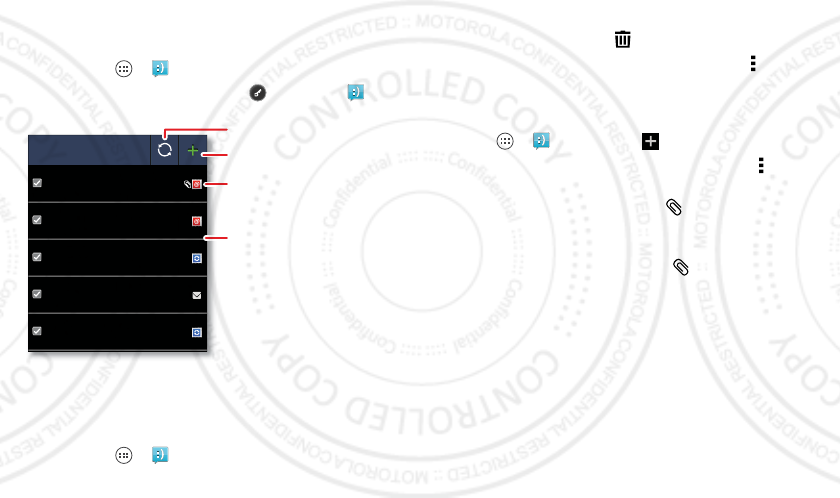
19Messaging
Messaging
sometimes it’s best to text, or IM, or email . . .
Quick start: Messaging
Find it: Apps >
Messaging
Tip: If the screen is locked, touch and flick to .
Tip: To see more messages, flick or drag up.
Read & reply to messages
Find it: Apps >
Messaging
•To open a text message and all of its replies, touch it.
Universal Inbox (14)
Your last message
I’m fine with that.
2:19 PM
Jon Anderson
Freelancers
We’re going to need help with the new interns...
11:41 AM
Mary Morgan
Meet me outside the theater at 8 and don’t
don’t forget your ID. Would you maybe like to...
5:47 PM
Jim Somers
Meeting invitation
Meeting is set for next Thursday at 10:00 am...
2:45 PM
Arther Bando
Copy Revisions
Please take a look at the new revisions and let...
7:39 PM
Anna Medina
Check for messages now.
Message Type
Message List
Touch to open a message.
Touch & hold to move,
delete, & more.
Create messages.
•To respond to a text message, open it and enter your
response in the text box at the bottom.
•To delete a message, touch and hold to select it, then
drag it to the trash can .
•To adjust messaging options, touch Menu
>
Settings
in your message list.
Create messages
Find it: >
Messaging
>
Enter the recipient and message. Touch Menu to
Insert smiley
,
Add Cc
, or
Add subject
, then touch
Send
.
Tip: To add an attachment, touch .
Send & receive attachments
To send a file in a message, touch .
When you receive a message with an attachment, open
the message and touch the file name to download it.
Then, touch the name again to open it. Some file
formats can be converted to HTML for faster viewing,
and your phone will show
Get HTML version
.
While viewing the attachment, touch it to save it, share
it, and more.
Tip: To send and receive large attachments faster, use a
Wi-Fi connection (see “Wi-Fi networks” on page 38).
2012.03.16
FCC
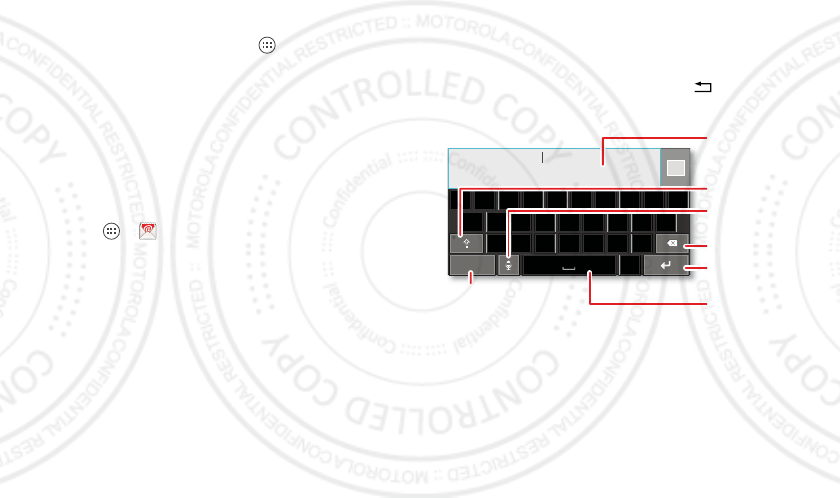
20 Text entry
Email
You can set up and use multiple email accounts on your
phone.
To add email accounts, touch Apps >
Settings
>
Accounts & sync
>
ADD ACCOUNT
.
•
Corporate
is for Exchange server work email accounts.
Enter details from your IT administrator.
Tip: You might need to enter your domain name with
your user name (like domain/username).
•
Email
is for most personal email accounts. For
account details, contact the account provider.
To read and reply to messages on your email accounts,
touch Apps >
Email
.
Text entry
keys when you need them
Touchscreen keypad
You can open a keypad on your screen by touching a text
box. To close the keypad, touch Back .
Input methods
To select a text input method, touch and hold the keypad
space key to open the
Select input method
menu, then
touch the method you want.
Dinner at Bistro Fanta
asdfghjk l
zxcvbnm
ertyuiopqw
21 09876543
.
Done
?123
Open a keypad for
numbers & symbols.
Voice Input/
Dictation
Delete
Shift
Space
Return/
New Line
Text Box
Touch to open
touchscreen
keypad.
Shift
2012.03.16
FCC