Motorola Mobility T56NJ1 MODEL XT621 UMTS/GSM TRANSCEIVER WITH BT & WLAN User Manual User Guide
Motorola Mobility LLC MODEL XT621 UMTS/GSM TRANSCEIVER WITH BT & WLAN User Guide
Contents
- 1. User Manual 1
- 2. User Manual 2
- 3. User Guide
User Manual 2
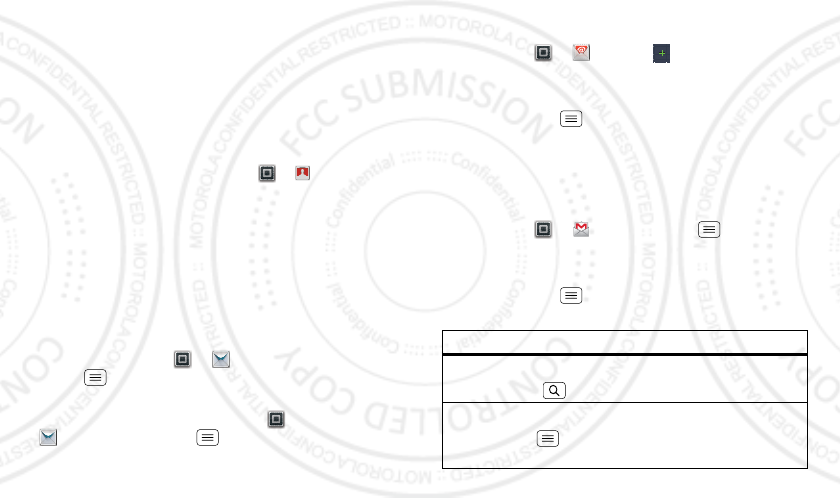
19Messaging
formats can be converted to HTML for faster viewing,
and your phone will show Get HTML version.
While viewing the attachment, touch it to save it, share
it, and more.
Tip: To send and receive large attachments faster, use a
Wi-Fi connection (see“Wi-Fi” on page 41).
Email
Set up email
To add email accounts, touch Apps > Accounts
>Add account.
•Corporate Sync is for Exchange server work email
accounts. Enter details from your IT administrator.
Tip: You might need to enter your domain name with
your user name (like domain/username).
•Email is for most personal email accounts. For
account details, contact the account provider.
Note: To add other email accounts to your Messaging
widget, touch Apps > Messaging, then touch
Menu > Manage accounts > Add account
>Email.
To change your settings, touch Apps
>Messaging > Menu , then touch:
•Manage accounts to add or remove an account.
Account Manager
•Messaging Settings to set the notification for each
account type and more.
Create a new email
Find it: Apps > Email >
Enter the recipient email address and message, then
touch Send.
Tip: Touch Menu for options, like Attach or Add
Cc/Bcc.
Gmail™
Create a new email
Find it: Apps > Gmail > Menu > Compose
Enter the recipient email address and message, then
touch Send.
Tip: Touch Menu for options, like Attach or Add
Cc/Bcc.
Features
search for email
Tou ch Se a r ch .
choose email notifications
Touch Menu > More > Settings > Gmail account
>Email notifications.
08/02/2012
FCC
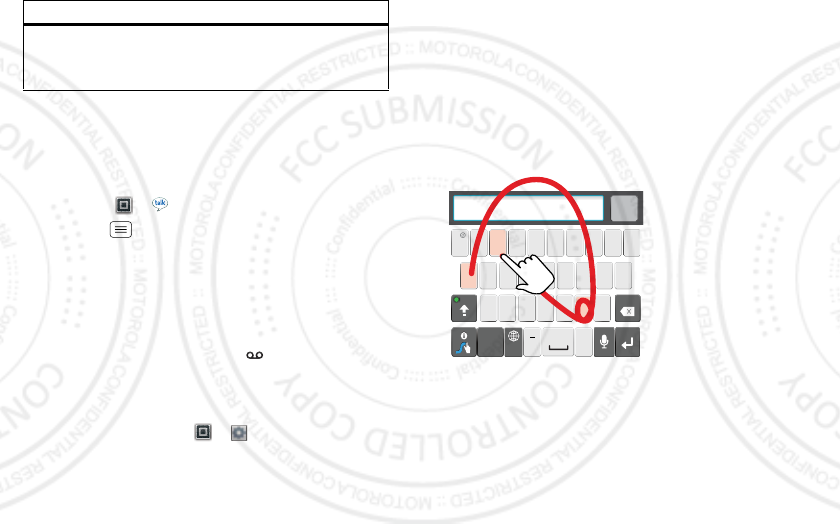
20 Text entry
Google Talk™
Google Talk instant messaging lets you chat via instant
message with other Google Talk users on phones or on
the web.
Find it: Apps > Talk
Touch Menu to send invitations, add new friends,
and more.
Tip: You can also download an instant messaging app
from the Google Play™ Store.
Voicemail
When you have a new voicemail, appears at the top
of your screen. Drag down the notification bar and touch
the notification.
If you need to change your voicemail number, in the
home screen touch Apps > Settings > Call
settings > Voicemail settings.
apply a label to a thread
Touch and hold a message, then touch Change
labels.
Features
Text entry
keys when you need them
Touchscreen keypads
Swype keypad
Swype™ lets you enter a word with one continuous
motion. To enter a word, just drag your finger over the
letters.
•To enter the small number or symbol at the top of a
key, touch and hold the key.
•To enter several symbols, touch SYM.
•To enter apostrophes in common words (like “I’ll”),
drag through the apostrophe key.
Send
:-)
asdfghj k l
qwe r t y u i op
zxcvbnm
@#
12 3
_
%()
!7890 /?
&$456+:;
“
,,
.
SYM
EN
AnneAnneAnne
a
e
n
a
e
n
To enter a word, just
trace a path through
the letters.
To capitalize, go above
the keypad.
For double letters,
circle the letter.
08/02/2012
FCC
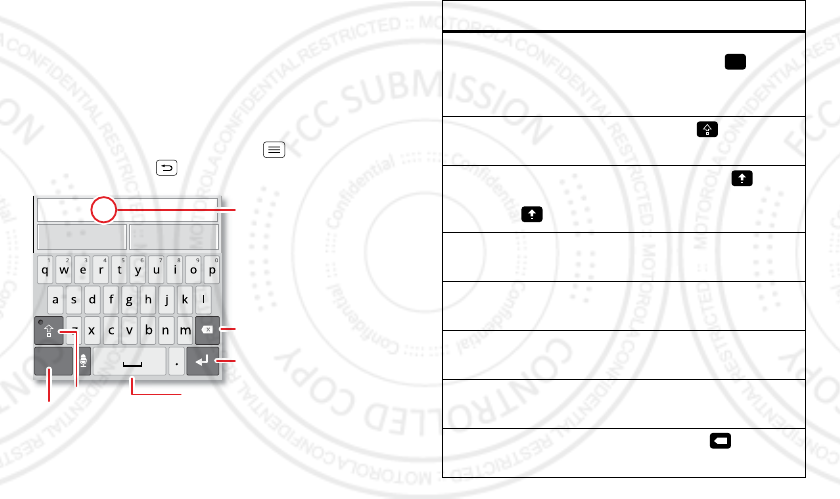
21Text entry
•To correct a word, double-tap it. Swype shows a small
menu of other word options. Swype might also show
a menu if it can’t guess your word.
•If Swype doesn’t know a word, touch individual letters
to enter it. Swype remembers, so next time you can
just drag over the letters.
Multi-touch keypad
You can open a keypad on your screen by touching a text
field, or touching and holding Menu . To close the
keypad, touch Back .
Compose message
Send using iDEN Send using UMTS
?123
Delete
Return
Space
Symbols/Numbers
Shift
Text Entry
Touch to open touchscreen
keyboard.
Multi-touch Typing tips
To...
Enter alternate
characters
From the number keypad,
touch Alternate . Touch
again to return to
numbers.
Enter one capital
letter
Touch Shift .
Enter only capital
letters, until you touch
Shift Lock again
Touch Shift Lock
twice. Touch again to
revert to lowercase.
Select text Touch and hold text to
select it.
Cut or Copy selected
text
Touch and hold text, then
touch Cut or Copy.
Paste cut or copied
text
Touch and hold location to
paste then touch Paste.
Move the cursor Touch the location you
want to go to.
Delete a character
(hold to delete more)
Touch Delete .
ALT
x
08/02/2012
FCC
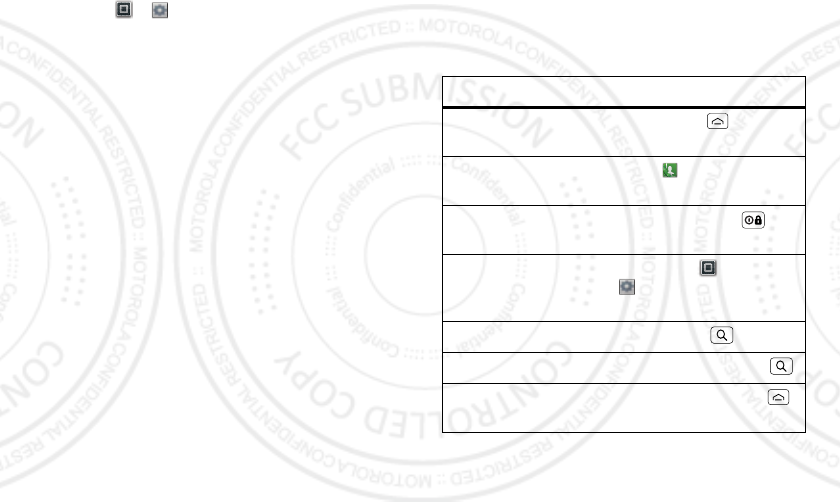
22 Tips & tricks
Text input settings
Find it: Apps > Settings > Language & keyboard
•To edit your dictionary, touch User dictionary.
•To change the language and the style for your
touchscreen keypad, touch Select locale.
•To change input method and settings, touch Swype or
Multi-touch keyboard.
Tips & tricks
a few handy hints
General tips
To...
Return to home
screen
Touch Home .
See recently dialed
numbers
Touch Dialer > Call log.
Sleep/wake your
phone
Press Power/Lock .
Set screen timeout Touch Apps >
Settings > Display
>Screen timeout.
Search Touch Search .
Use voice search Touch and hold Search .
See recently opened
apps
Touch and hold Home .
08/02/2012
FCC
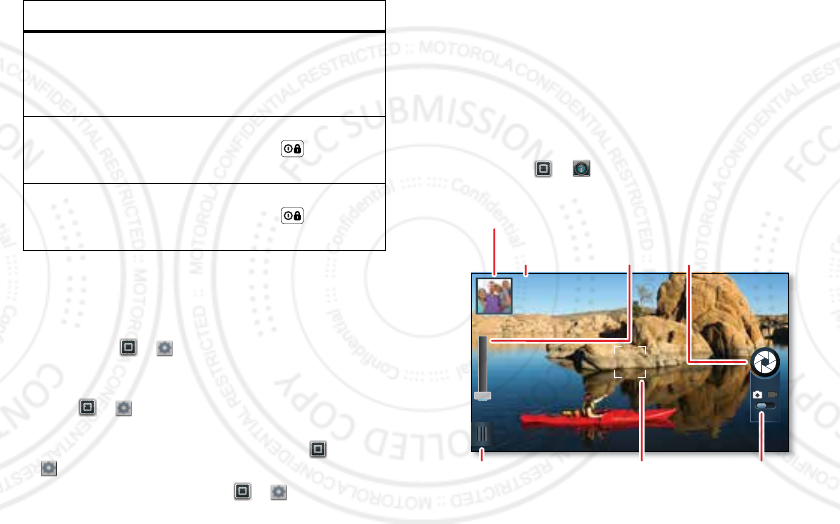
23Photos & videos
Battery tips
Want to extend your battery life? Try these:
•To select a battery profile that suits your phone use,
touch Apps > Settings > Battery & data
manager > Battery mode.
•To turn off automatic applications sync, touch
Apps > Settings > Battery & data manager
>Data Saver.
•To turn off Bluetooth power, touch Apps >
Settings > Wireless & networks > Bluetooth.
•To turn off Wi-Fi, touch Apps > Settings
>Wireless & networks > Wi-Fi.
Choose apps for
Quick Launch Area
Touch and hold an app icon
in the Quick Launch Area.
Then, select an app from
the Add to Dock menu.
Tu r n sound on/off Press and hold
Power/Lock
>Silent mode.
Tu r n airplane mode
on/off
Press and hold
Power/Lock
>Airplane mode.
To . . .
Photos & videos
see it, capture it, share it!
Photos
Take & share photos
Take that family photo, and post it online for everyone to
see.
Find it: Apps > Camera
1024
1024
Breckenridge, CO
Breckenridge, CO
Zoom
in/out.
Take
photo.
Shots
Remaining
See your
last photo.
Adjust camera
settings.
Autofocus Box
Touch screen to
change focus location.
Switch to
camcorder.
08/02/2012
FCC
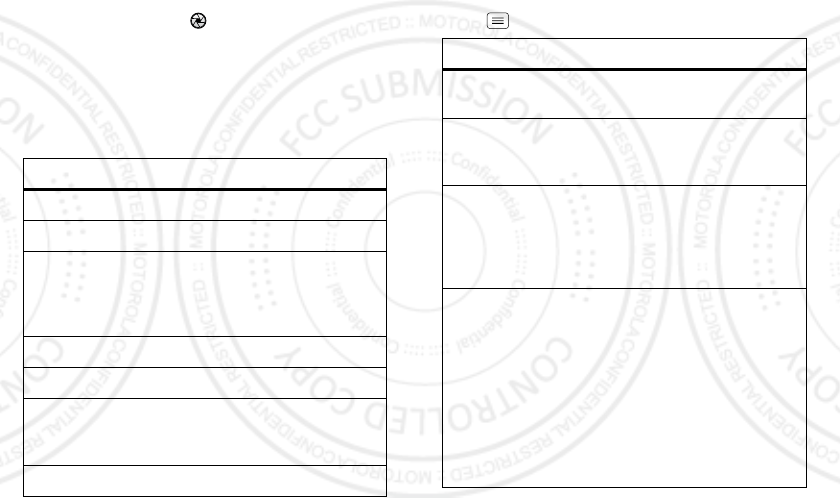
24Photos & videos
Note: To get the clearest photos, wipe the lens clean
with a soft, dry cloth before you take a photo.
To take the photo, touch .
Note: Photos are stored on your phone’s internal
memory unless you switch it to a microSD memory card
(sold separately). Picture Resolution is Large or 8MP,
unless you change it.
Open your gallery and touch and hold a photo to view
options.
Options
View To view the photo.
Quick Upload To upload the photo to an email.
Share To send the photo in a message
or post it online. For more info on
sharing your photos, see “Share
photos & videos” on page 27.
Edit To edit the photo.
Delete To delete the photo.
Set as To set the photo as a wallpaper,
contact photo, or social network
photo.
Print To print the photo.
Camera Settings
You can make adjustments to optimize your shot. Touch
Menu to see these options.
Options
Settings Set Picture Resolution and
Geo-tag setting.
Effects Change photo look: Normal,
Black and White, Negative, and
more.
Scenes Adjust in different environments:
Auto, Portrait, Landscape, Sport,
and more. Touch the screen
when finished to return to the
viewfinder.
Modes Choose from Single shot, or
Panorama to take multiple shots
of wide scenes and join them
together to make one large
image.
Tip: When using Panorama
mode, use Capture Direction to
specify how shots will be joined:
Move up, Move right, Move left,
Move down.
08/02/2012
FCC
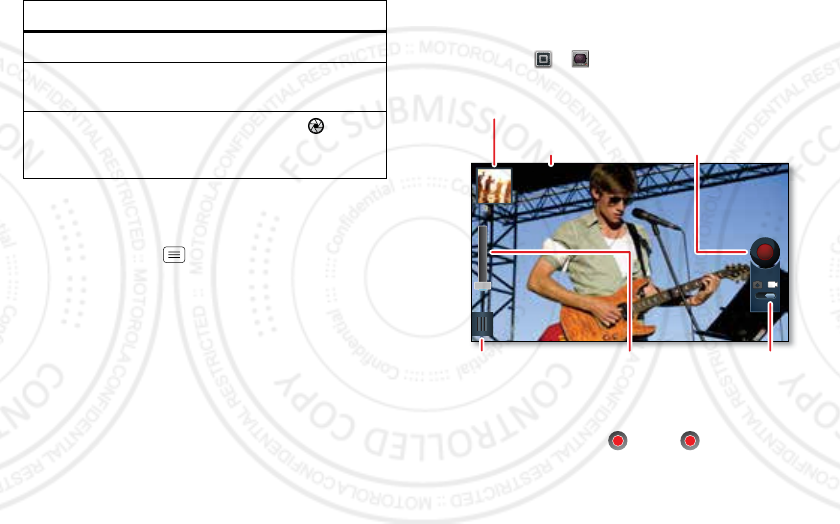
25Photos & videos
Tag photos
Tag your photos with location information.
Find it: Touch Menu > Settings > Geo-tag
Brightness Set Brightness.
Flash Set Flash On, Flash Off, or Auto
Flash.
Switch to
Camcorder
Flick the switch below to
toggle between photo and
camcorder.
Options
Videos
Record & share videos
Find it: Apps > Camcorder
Note: To get the clearest videos, wipe the lens clean
with a soft, dry cloth before you record a video.
To r e c o r d a video, touch . Touch again to stop the
recording.
Note: Videos are stored on your phone’s internal
memory unless you switch it to a microSD memory card
w
w
5
5
4
4
0
0
0
6
6
6
-
7
-
2
2
222
0
0
0
0
0
00
8
8
8
88
2
2
4
4
4
5
5
5
4
4
5
5
5
HDHD 01:13:12 Los Angeles, CA01:13:12 Los Angeles, CA
Record
video.
Watch your
last video.
Adjust camcorder
settings.
Time
Remaining
Zoom
in/out.
Switch to
camera.
08/02/2012
FCC
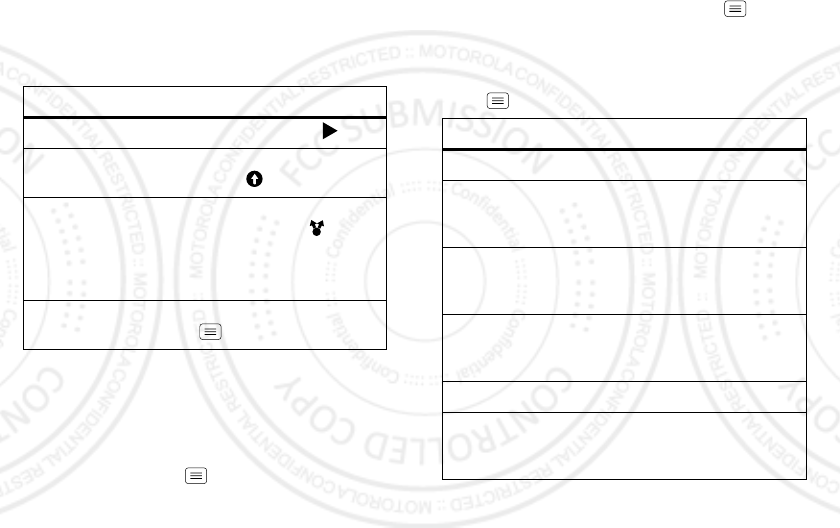
26 Photos & videos
(sold separately). Video Resolution is High Definition
(720p) unless you change it.
Open your gallery and touch and hold a video to view
options.
HD videos
You can capture HD-quality videos to watch on an HDTV
or monitor.
To record an HD quality video, be sure to select the
correct Video resolution. From the active camcorder
viewfinder, touch Menu > Settings > Video
resolution, and make sure it’s set to High Definition
(720p).
Options
Play To play the video, touch .
Upload To upload the video to an online
album, touch .
Share To send the video in a message
or post it online, touch . For
more info on sharing your video,
see “Share photos & videos” on
page 27.
Delete To delete the video, touch
Menu > Delete.
To enhance the video quality, touch Menu > Scenes
or Effects.
Video Settings
You can make adjustments to optimize your video. Touch
Menu to see these options.
Options
Settings Set Video Resolution.
Effects Change video look: Normal,
Black and White, Negative, and
more.
Scenes Adjust for better audio capture in
different environments: Auto and
Night.
Modes Choose from Normal video,
Video Message, Fast motion, or
Slow motion.
Brightness Set Brightness.
Light Turn a light on or off to adjust for
the lighting where you are
recording.
08/02/2012
FCC
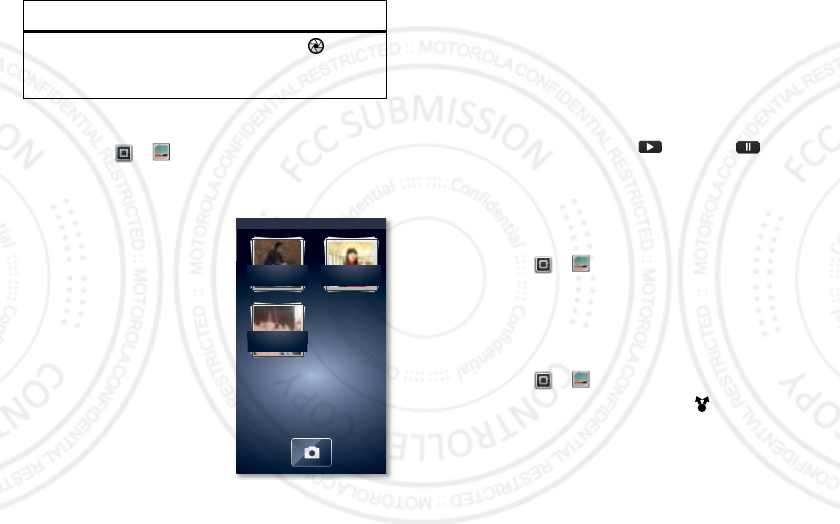
27Photos & videos
Gallery
Find it: Apps > Gallery
Touch a folder to display all of its photos or videos.
option for the photos or videos you want to access.
•Camera roll: All of the
captured photos and
videos on your phone.
•My Tags: Photos and
videos grouped by tag.
•Folders: Photos and
videos grouped by the
folders where they’re
saved.
•All photos: All photos, no
groupings.
•All videos: All videos, no
groupings.
Note: To see the controls
while the video is playing, touch the display.
Switch to
Camera
Flick the switch below to
toggle between photo and
camcorder.
Options
Gallery
Folders
2 folders
All photos
1 photos
All videos
3 videos
View photos & videos
Tip: Turn the phone sideways for a widescreen view.
The Gallery first shows photos and videos as
thumbnails. Scroll through the thumbnails by flicking
them up or down. Touch a thumbnail to select it for
viewing or playback.
Select a thumbnail to enlarge it. Videos are paused at
the beginning. Touch the play and pause buttons
on the screen to control video playback.
Note: To see the buttons while the video is playing,
touch the display.
Edit photos & videos
Find it: Apps > Gallery> Camera roll, touch and
hold a picture, and select Edit.
You can choose advanced editing features to resize,
crop, or change the color.
Share photos & videos
Find it: Apps > Gallery
1Touch a photo or video, then touch .
2Choose how you want to share—like Bluetooth,
Email, Text Messaging, or an online album.
08/02/2012
FCC
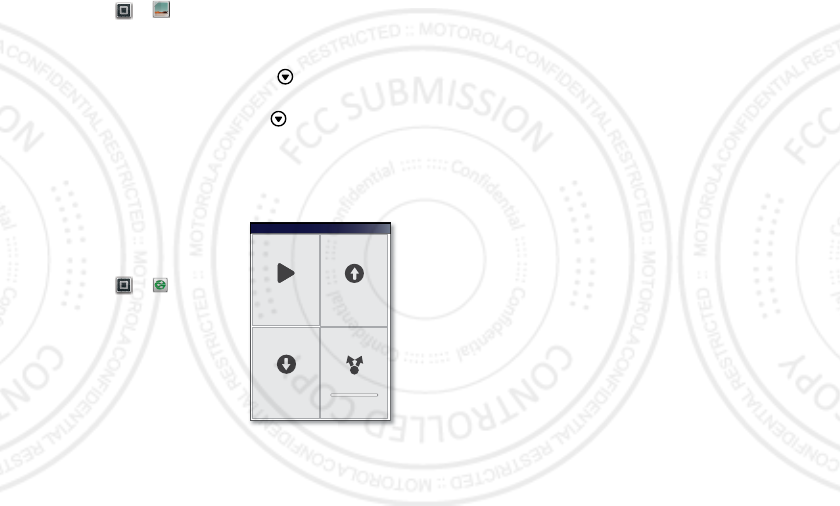
28 Photos & videos
Manage photos & videos
Find it: Apps > Gallery
Touch a thumbnail image from your camera roll or library,
then:
•To delete the photo or video, touch > Delete.
•To set the photo as a contact picture, social network
profile picture, or wallpaper, touch > Set as.
Tip: To copy photos to/from a computer, go to “View &
transfer files with Motorola phone portal” on page 44.
DLNA
Share your photos, videos, and
songs with friends and family
easily.
Find it: Apps > DLNA
Note: Connect to a Wi-Fi
network or use your own Wi-Fi
hotspot (see “Wi-Fi” on
page 41). You’ll need to allow
access to other devices to
download media from your
smartphone and to share your
files. If you want to access
media files on other devices, they must allow access.
•Play media: Select media for playback on another
device in a Wi-Fi network.
DLNA
Play media Copy media
to server
Share media
Copy media
to phone
•Copy media to server: Sync the media files on your
smartphone with other devices.
•Copy media to phone: Copy a picture from one
smartphone to another.
•Share media: Allow other devices to access media
files on your smartphone. Without downloading any
media from your smartphone, other people can view
your pictures or videos, or play your songs, on their
own devices.
08/02/2012
FCC
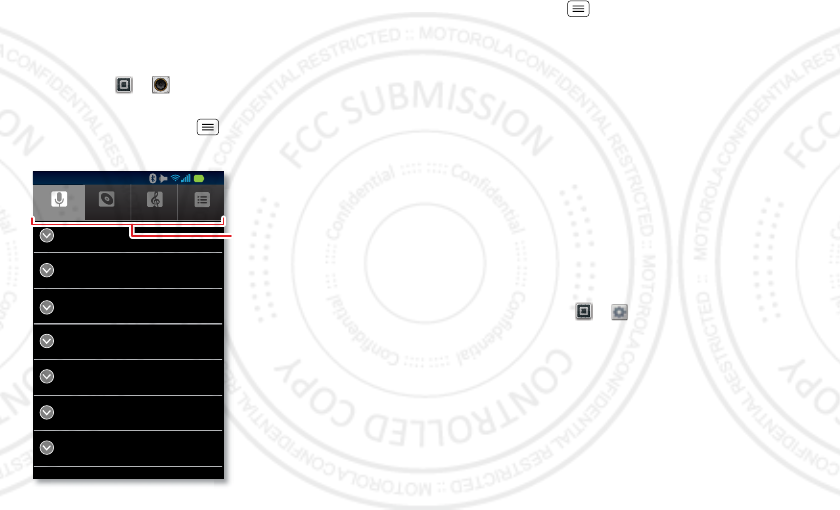
29Music
Music
when music is what you need...
Quick start: Music
Find it: Apps > Music
Touch a category, then touch the song or playlist you
want to play. Press Menu > Shuffle all to randomly
play all your songs, or touch Search to find a song.
Artists
Body Language
1 album
Clinton Curtis
1 album
Da’zoo
1 album
Jon Levy
1 album
LeRoy Bell
1 album
Lisa Palleschi
1 album
Metermaids
1 album
Albums Songs Playlists
1:21
Categories
Touch to list songs or
playlists.
Tip: When a song is playing, you can add it to a playlist
by pressing Menu > Add to playlist.
Set up music
What music transfer tools do I need?
To put music on your computer and then load it on your
phone, you need:
•Microsoft™ Windows™ PC or Apple™ Macintosh™.
•A USB data cable.
•A microSD memory card.
Your music is stored on your memory card. Your
phone supports removable microSD memory cards
up to 32 GB capacity. To make sure your memory card
is installed, go to “Assemble & charge” on page 3.
Tip: To see the available memory on your memory
card, touch Apps > Settings >SD card & phone
storage.
What music file formats can I play?
Your phone can play many types of files: AMR-NB/WB,
MP3, PCM/WAV, AAC, AAC+, eAAC+, MIDI, OGG, and
WMA.
Note: Your phone does not support any DRM protected
files.
08/02/2012
FCC
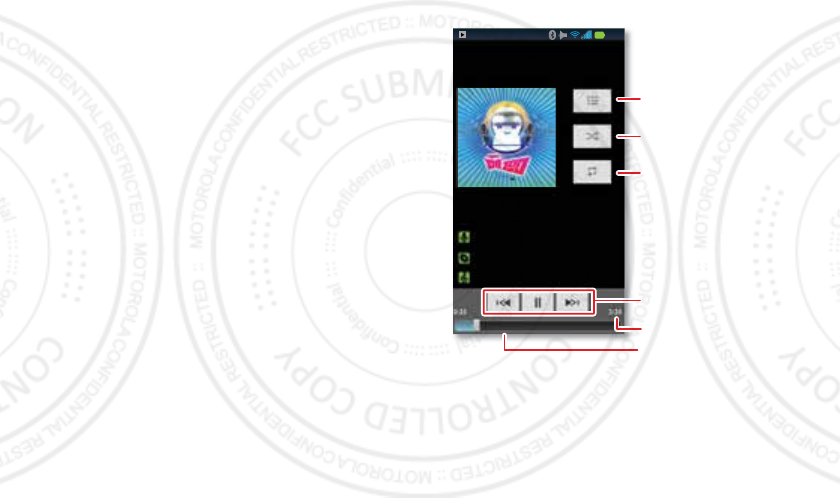
30 Music
What headphones can I use?
Your phone has a 3.5mm headset connector for wired
stereo listening. You can go wireless with Bluetooth
stereo headphones or speakers (see “Bluetooth™
wireless” on page 40).
Get music
Transfer music from your computer to your phone using
a USB cable connection. Music files can be transferred
to your phone by syncing with Windows Media® Player,
or you can drag and drop music files on to your phone.
See “Connect through a USB cable” on page 45 to learn
how.
Note: Copyright—do you have the right? Always follow
the rules. See “Content Copyright” on page 62.
Sync with Windows Media Player
1Using a USB cable, connect your phone to an
available USB port on your computer.
2Flick the status bar down and touch USB Connection >
Windows Media Sync.
3Open Windows Media Player and drag and drop your
music into the sync list.
4Click on Start Sync.
Play music
Touch a song or playlist to start playing music.
Da’zoo
Da’zoo
Excuse Me
1:21
Open Playlist
Shuffle On/Off
Repeat Off/All
/Current
Music Controls
Total Song Time
Progress Bar
08/02/2012
FCC
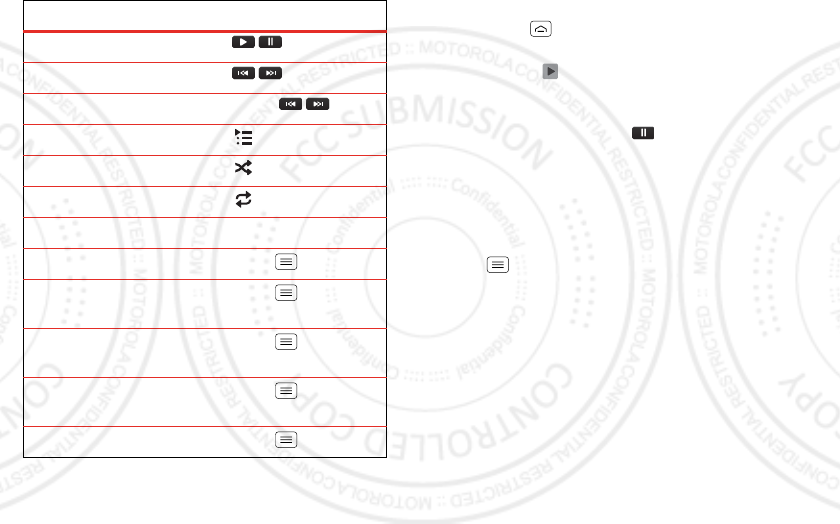
31Music
Music player controls
play/pause Tou ch / .
previous/next To u ch / .
fast forward/rewind Touch & hold / .
view playlist Tou ch .
shuffle Tou ch .
repeat To u ch .
volume Press the side volume keys.
view library Press Menu > Library.
turn shuffle on/off Press Menu > Party
shuffle.
add to playlist Press Menu > Add to
playlist.
use as ringtone Press Menu > Use as
ringtone.
delete song Press Menu > Delete.
Hide, wake, turn off
Press Home to use another app. Your music
continues to play.
When you see in the status bar a song is playing, flick
down to see details. Touch the song to return to the
music controls.
To turn off your music touch .
Playlists
To add a song from the music library to a playlist, touch
and hold the song then touch Add to playlist. Choose an
existing playlist, or touch New to create a new playlist.
To add a song to the playlist you’re playing, press
Menu > Add to playlist in the music player.
To edit, delete, and rename playlists, touch and hold the
playlist in the music library.
08/02/2012
FCC
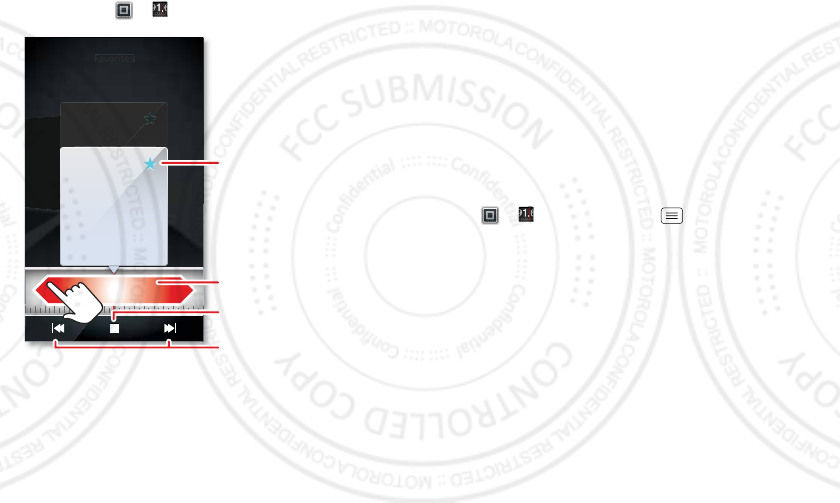
32 Music
FM Radio
Find it: Apps > FM radio
Note: You need to connect a FM wired headset to your
phone to use the FM radio. The wires in your headset
act as the antenna. For best performance, use a
Motorola Original headset. Indoor reception may vary.
Favorites
1
.5
103.5
KCZU
K
0
Favorites
Favorites
Favorites
Favorites
1.5
KCZU
K
0
103.5 1
08
.0
103.5
KCZU
K
0
Touch star to add
station to favorites.
Drag finger across
dial to tune station.
Play/Stop Radio
Seek Previous/Next
Find a station
To tune into a station, drag your finger across the dial.
Station Presets
The first time you use the FM radio, your phone will
prompt you to scan for radio stations. All stations found
are added to your presets.
To add a station to your presets, touch the star in the
upper right corner of the station listing.
set FM radio region
To set your phone’s FM tuner to your region, touch
Apps > FM radio > Menu > Settings > FM
radio region.
08/02/2012
FCC
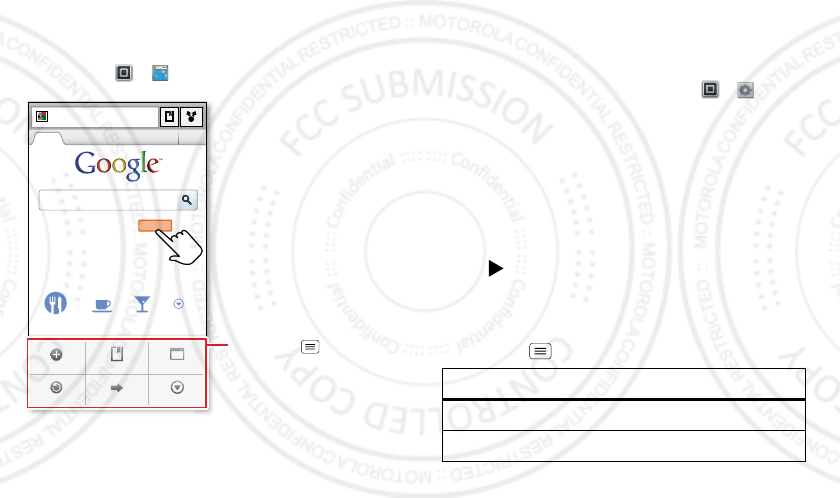
33Web
Web
surf the web with your phone
Quick start: Browser
Find it: Apps > Browser
Tip: To zoom, touch the display with two fingers, then
move them apart.
h
tt
p
://
www
.
Sign in
SettingsiGoogle Help
Turn onInstant (beta) is off:
Restaurants Coee Bars More
http://www.google.com/...
Web Images Places News more
ForwardRefresh
WindowsNew window Bookmarks
More
Touch a link to select it.
Touch & hold for more
options.
Touch Menu for
browser options.
Connect
Your phone uses the mobile phone network (over the air)
or a Wi-Fi connection to automatically access the web.
Note: Your service provider may charge to surf the Web
or download data.
To use a wireless network, touch Apps > Settings
>Wireless & networks. Touch Wi-Fi to turn it on and
touch Wi-Fi settings to search for nearby wireless
networks. Touch a network to connect.
Note: If you can’t connect, contact your service provider.
Play web videos
The browser features the Adobe™ Flash™ Player, which
adds animation, video, and interactivity to web pages.
Touch to begin video playback. Double-tap the video
during playback to enlarge it for better viewing.
Browser options
Touch Menu to see browser options:
Options
New Window Open a new browser window.
Bookmarks See your bookmarks.
08/02/2012
FCC
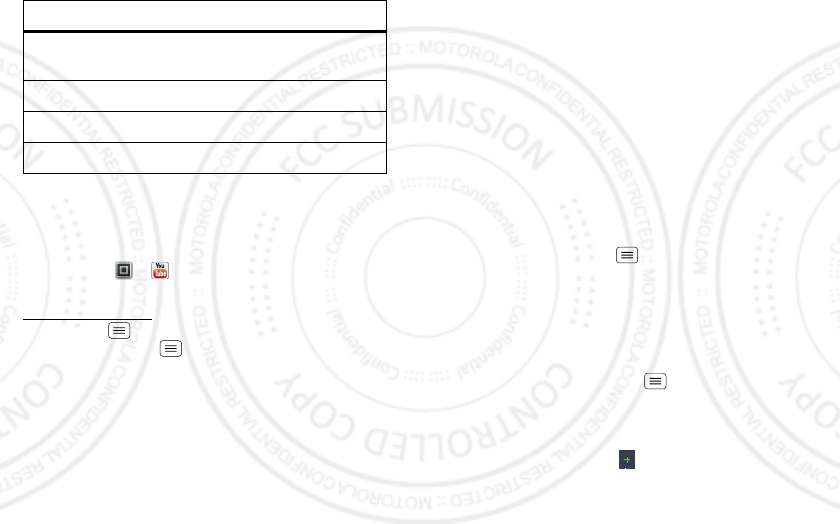
34Personalize
YouTube™
Share videos with YouTube users everywhere. You don’t
need a YouTube account to browse and view videos.
Find it: Apps > YouTube
Note: If you want a YouTube account, go to
www.youtube.com. To create an account or sign in,
touch Menu > My account. To Browse or Upload
videos, touch Menu .
Windows View the browser windows that
are currently open.
Refresh Reload the current page.
Back/Forward Go to previously viewed pages.
More View additional browser options.
Options
Personalize
add your personal touch
Widgets
Add widgets
1Touch and hold an empty spot on your home screen.
Tip: Flick left or right to open other panels.
2Tou ch Widgets and choose a widget.
Set up widgets
You can customize some widgets. Touch a widget to
open it, then touch Menu .
Your home screen may already have these widgets:
•Messages: Change the widget name or choose how
long it shows new messages. To add email accounts,
“Set up email” on page 19.
•Music: Set this widget to an artist, album, song,
playlist, or just touch Menu > Shuffle all. There’s
more about “Music” on page 29.
•News: Change the widget name, choose how long it
shows new stories, or choose a news source. To
choose a source, touch , then choose preset
Bundles or Channels, or choose Custom to enter a
URL for a Webpage or an RSS feed.
08/02/2012
FCC
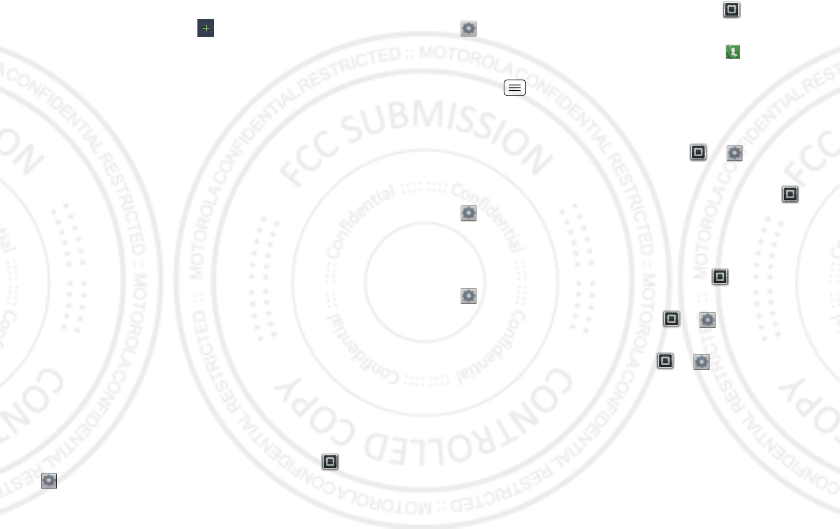
35Personalize
•Weather: Change temperature units or add locations.
To add locations, touch , enter a city, and touch
Search. When you open the weather widget, flick left
to see other locations you added.
Shortcuts
To add shortcuts for apps, bookmarks, and more to the
home screen, touch and hold an empty spot on the
home screen, touch Shortcuts, and select a shortcut.
Tip: To change one of the docked shortcuts that always
appears at the bottom of the home screen (no matter
what panel you’re viewing), touch and hold the shortcut,
then drop it on top of one of the three hot seat spots.
Wallpaper
Apply a new wallpaper:
1Touch and hold an empty spot on your home screen.
2Touch Wallpapers.
3Touch Gallery, Live wallpapers, or Wallpapers, and
choose a wallpaper.
Ringtones
•To personalize your ringtones, touch Apps >
Settings >Sound > Phone ringtone or
Notification ringtone.
•To set your vibrate options, touch Apps >
Settings > Sound > Vibrate.
•To assign a ringtone to a contact, touch Dialer >
Contacts. Touch a contact to open it, and then touch
Menu > Options > Ringtone.
Sounds
•To play dial pad tones, touch Apps > Settings
>Sound > Audible touch tones.
•To play sound on a screen selection, touch Apps >
Settings > Sound > Audible selection.
Display
•To set display brightness, touch Apps >
Settings > Display > Brightness.
•To set orientation, touch Apps > Settings
>Display >Auto-rotate screen.
•To set animation, touch Apps > Settings
>Display > Animation.
Note: Some apps are designed so that your phone
can “animate” them by rotating, fading, moving, and
stretching images.
08/02/2012
FCC
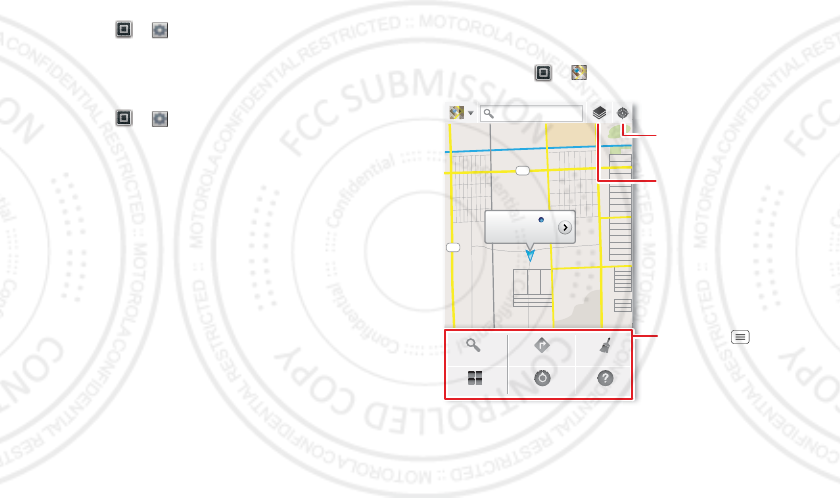
36 Location
Date & time
Set date, time, time zone, and formats:
Find it: Apps > Settings > Date & time
Language & region
Set your menu language and region:
Find it: Apps > Settings > Language & keyboard
>Select locale
Location
toss away your maps
Google Maps™
Find it: Apps > Maps
Google Maps offers powerful, user-friendly mapping
technology and local business information—including
business locations, contact information, and driving
directions.
NW 110th St
NW 98th St
NW 130th St
130
250
NW 210th St
NW 300th St
NW 59th St
NW 32nd St
My Location
Accurate to 30 meters
Tap to improve accuracy
Search
More
Directions
Settings
Clear Map
Help
Search Maps
Add layers of information
to the map view.
Center the map on
your current location.
Touch Menu for
map options.
08/02/2012
FCC
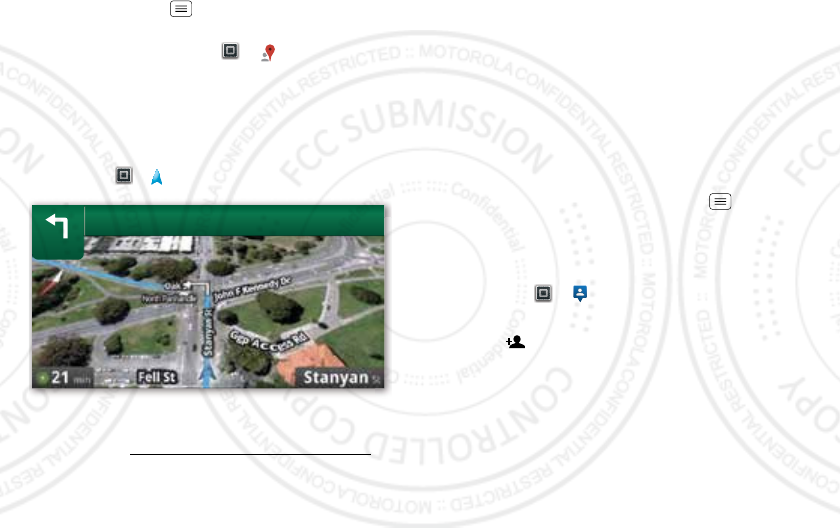
37Location
For help, touch Menu > More > Help.
Tip: Want to know what’s in your immediate area? Try
Google Places™. Touch Apps > Places to see
Restaurants, ATMs, Gas Stations, and more nearby.
Google Maps Navigation™ Beta
Google Maps Navigation Beta is an Internet-connected
GPS navigation system with voice guidance.
Find it: Apps > Navigation
Follow the prompts to speak or type your destination.
For more, go to www.google.com/mobile/navigation.
200
Oak
ft
St
Google Latitude™
Join Latitude
See where your friends and family are on Google
Maps™. Plan to meet up, check that your parents got
home safely, or just stay in touch.
Don’t worry, your location is not shared unless you agree
to it. You need to join Google Latitude, and then invite
your friends to view your location or accept their
invitations.
When using Google Maps, touch Menu > Latitude.
Read the privacy policy and if you agree with it, touch
Agree & Share.
Add & remove friends
Find it: Apps > Latitude
To add friends:
1Tou ch .
2Tou ch Select from Contacts, then touch a contact. Or,
touch Add via email address, then enter an email
address.
3Tou ch Yes.
If your friends already use Google Latitude, they’ll
receive a notification. If they have not yet joined Google
Latitude, they’ll receive an email request that invites
them to join.
08/02/2012
FCC
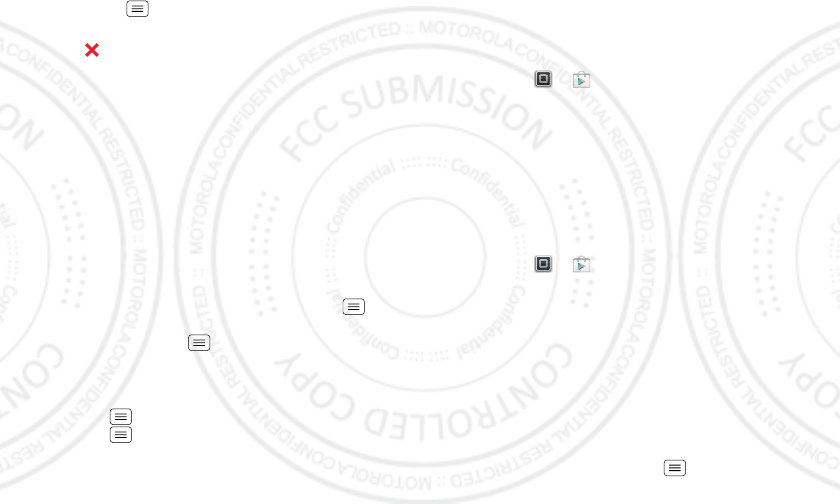
38 Apps for all
To remove friends:
1Touch Menu > Latitude to show your friend’s list,
then touch a friend in your list.
2Touch .
Share location
When you receive a request to share location details you
can choose to:
•Accept and share back—See your friend’s location,
and your friend can see yours.
•Accept, but hide my location—See your friend's
location, but they can't see yours.
•Don't accept—Location information is not shared
between you and your friend.
Hide your location
To hide your location from a friend, touch Menu
>Latitude to show your friend’s list. Touch your contact
name, then touch Menu > Edit privacy settings
>Hide your location.
Turn off Google Latitude
Touch Menu > Latitude to show your friend’s list.
Touch Menu > Edit privacy settings > Turn off
Latitude.
Apps for all
get the app you want
Browse & install apps
Find it: Apps > Play Store
Select a category or touch Search to find the app you
want. Then, touch Install (if app is free) or Buy.
Note: When installing an app, make sure you read the
alerts that tell you what information the app will access.
If you don’t want the app to have access to this
information, cancel the installation.
Manage & restore apps
Find it: Apps > Play Store > My apps
There are lots of apps available and many are free. So
you might find that you have downloaded and installed
lots of apps on your phone. That’s fine, but you may
want to uninstall apps that you no longer use.
To uninstall touch an app in the list, and then touch
Uninstall.
To restore an app, touch the app in the list. The My apps
list shows previously installed apps.
For other app management features including clearing
app data and cache, touch Menu > Settings >
08/02/2012
FCC
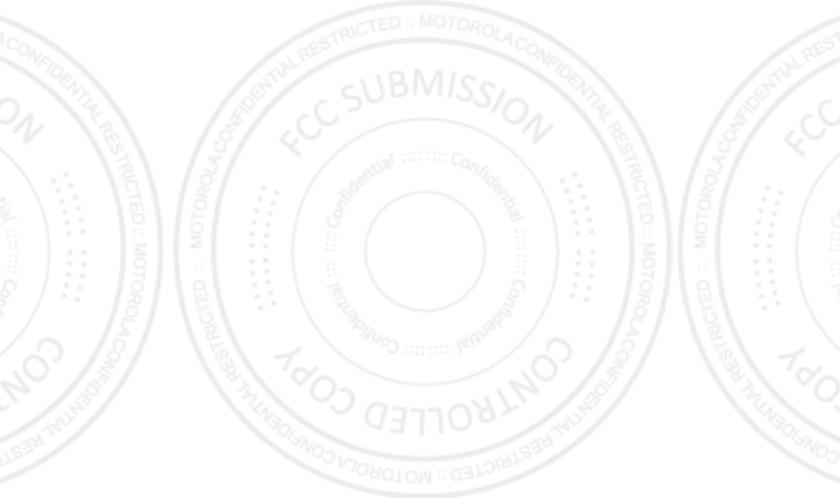
39Apps for all
Applications > Manage applications, then touch an app
in the list.
Choose carefully
Apps are great. There's something for everyone. Play,
communicate, work, or have fun. But remember, choose
your apps carefully. Here are a few tips:
•To help prevent spyware, phishing, or viruses from
affecting your phone or privacy, use apps from trusted
sites, like the Google Play Store™.
•In the Google Play Store, check the apps’ ratings and
comments before installing.
•If you doubt the safety of an app, don't install it.
•Like all apps, downloaded apps will use up memory,
data, battery, and processing power—some more
than others. For example, a simple battery level
widget will use less than a streaming music player
app. After installing an app, if you're not happy with
how much memory, data, battery or processing
power it's using, uninstall it. You can always install it
again later.
•Just like web browsing, you may want to monitor
children’s access to apps to help prevent exposure to
inappropriate content.
•Certain apps may not provide completely accurate
information. Take care, especially when it comes to
personal health.
08/02/2012
FCC
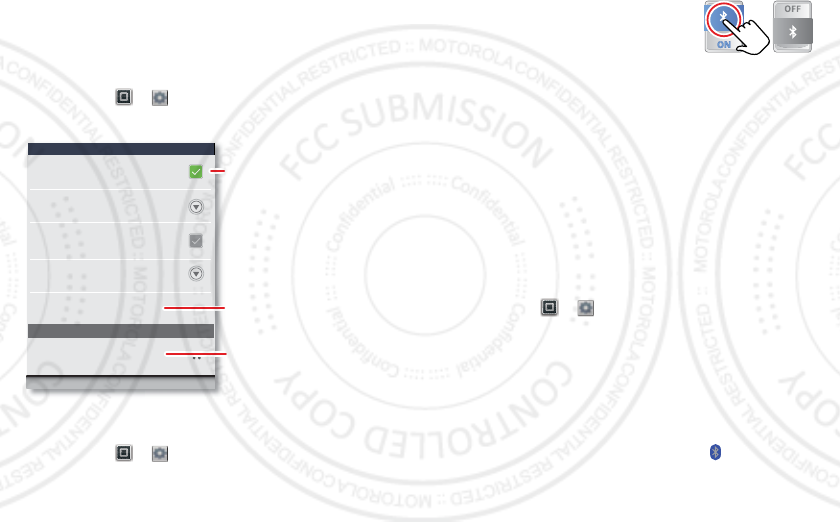
40Bluetooth™ wireless
Bluetooth™ wireless
lose the wires
Quick start: Bluetooth wireless
Find it: Apps > Settings > Wireless & networks
>Bluetooth settings
Turn Bluetooth power on or off
Find it: Apps > Settings > Wireless & networks
>Bluetooth
Device name
XT621
Make device discoverable
Discoverable
Set how long device will be discoverable
Paired but not connected
Discoverable timeout
Scan for devices
Motorola Elite Sliver
Bluetooth devices
Bluetooth
Bluetooth settings
Touch to turn on & scan.
Touch to re-scan.
Touch to connect.
Tip: Turn off Bluetooth power to
extend battery life or stop
connections. To add a quick switch,
touch and hold a blank spot on your
home screen, then touch Widgets > Bluetooth Toggle.
Connect new devices
Note: This feature requires an optional accessory.
To connect with a new device, you need to pair with it.
You only need to do this once for each device—to
connect again, just turn on the device.
1Make sure the device you are pairing with is in
discoverable mode.
Note: Refer to the guide that came with the device
for details.
2Touch Apps > Settings > Wireless & networks
>Bluetooth settings.
3Tou ch Bluetooth to turn on and scan. If Bluetooth
power is already on, touch Scan for devices.
4Touch a device to connect.
5If necessary, touch OK, or enter the device passkey
(like 0000) to connect to the device. When the device
is connected, the Bluetooth indicator appears in
the status bar.
08/02/2012
FCC
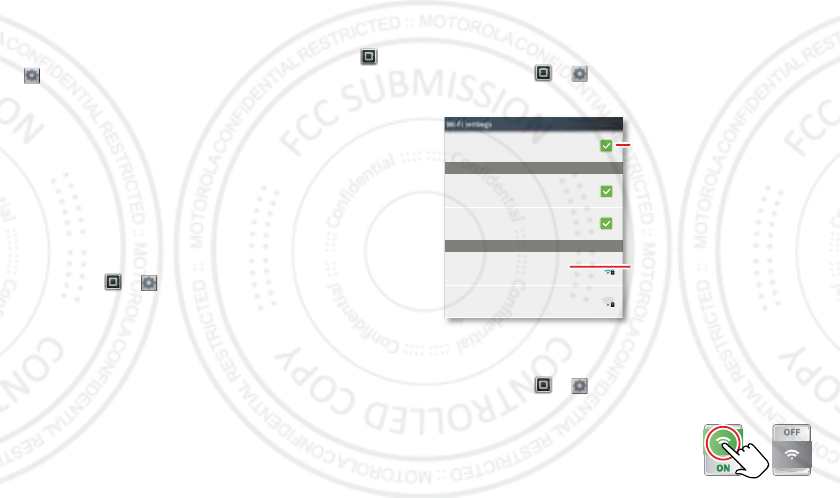
41Wi-Fi
Note: Using a mobile device or accessory while driving
may cause distraction and may be illegal. Always obey
the laws and drive safely.
Tip: To launch voice commands via your Bluetooth
accessory when your phone is locked, touch Apps >
Settings > Location & security > Allow Bluetooth
bypass.
Reconnect devices
To automatically reconnect your phone with a paired
device, simply turn on the device.
To manually reconnect your phone with a paired device,
touch the device name in the Bluetooth devices list.
Change device name
Touch Apps > Settings > Wireless & networks
>Bluetooth settings > Device name. Enter a name and
touch OK.
Wi-Fi
home, office, or hotspot
Quick start: Wi-Fi
Find it: Apps > Settings > Wireless & networks
>Wi-Fi settings
Turn Wi-Fi on or off
Find it: Apps > Settings > Wireless & networks
>Wi-Fi
Tip: Turn off Wi-Fi power to extend
battery life or stop connections. Turn
it off and on to search for networks.
Network notification
Wi-Fi networks
Wi-Fi settings
Wi-Fi settings
Connected to HPD Network
Wi-Fi
Notify me when an open network is available
Open Network
Notify me when a secure network is available
Secure Network
Connected
HPD Network
WPS Available, secured with WPA/WPA2 PSK
bthomas1
Touch to turn on & scan.
Touch to connect.
08/02/2012
FCC
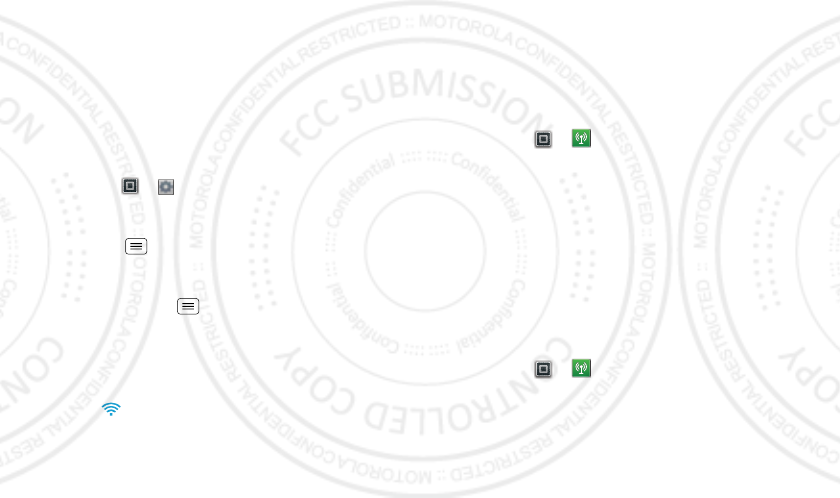
42Wi-Fi
To add a quick switch, touch and hold a blank spot on
your home screen, then touch Widgets > WiFi Toggle.
Wi-Fi modes
For those who like to get a bit more technical, your
phone supports the following Wi-Fi modes:
802.11b, g, n.
Wi-Fi search & connect
To find networks in your range:
1Touch Apps > Settings > Wireless & networks
>Wi-Fi settings.
2Touch Wi-Fi to turn on and scan. If Wi-Fi is already on,
touch Menu > Scan. Your phone lists the
networks it finds within range.
Tip: To see your phone’s MAC address or other Wi-Fi
details, touch Menu > Advanced.
3Touch a network to connect.
4If necessary, enter Network SSID, Security, and
Wireless password, and touch Connect. When your
phone is connected to the network, the wireless
indicator appears in the status bar.
Tip: When you are in range and Wi-Fi is on, you will
automatically reconnect to available networks you’ve
connected to before.
Wi-Fi hotspot
Note: You need to subscribe to Wi-Fi hotspot service to
use this feature. Contact your service provider.
You can set up your phone as a Wi-Fi hotspot to provide
portable, convenient internet access to other Wi-Fi
enabled devices.
Activate hotspot
Find it: Apps > Mobile Hotspot > Mobile
Hotspot
When your Wi-Fi hotspot is active, other Wi-Fi enabled
devices can connect by entering your hotspot’s SSID,
selecting a Security type, and entering the correct
Wireless password.
Setup
Note: Keep it secure. To protect your phone and hotspot
from unauthorized access, it is strongly recommended
that you set up hotspot Security (WPA2 is the most
secure), including password.
Find it: Apps > Mobile Hotspot > Configure
Mobile Hotspot
Touch a setting to modify it:
•Network SSID—Enter a unique name for your
hotspot and touch Next.
08/02/2012
FCC
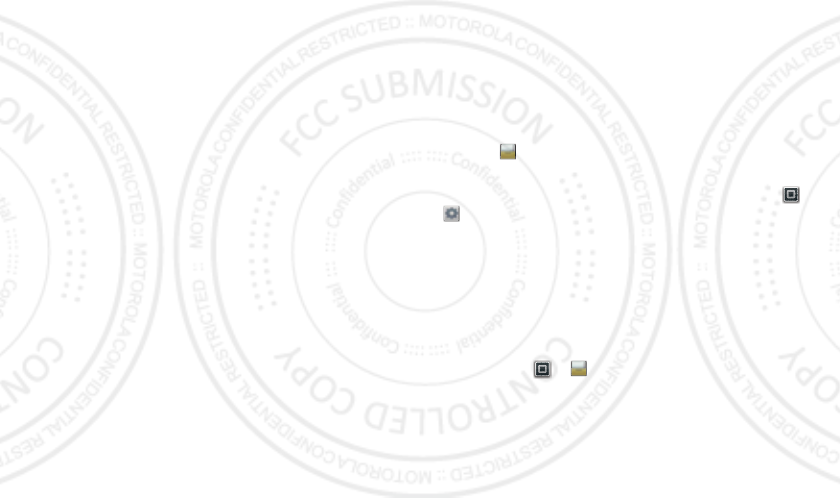
43Memory card & file management
•Security—Select the type of security you want, and
touch Save: WEP, WPA/WPA2 PSK. Enter a unique
password. Other users can access your Wi-Fi hotspot
only if they enter the correct password.
Note: WEP is highly vulnerable to hacking. WPA/WPA2
PSK is recommended by IEEE.
•Broadcast Channel—Select a channel that minimizes
potential interference. You may need to try different
channels after your hotspot is active for a time.
Tou ch Save when the settings are complete.
Memory card & file
management
copy photos, music, and more
Set Primary Storage
You can choose to have your phone store files in its
internal memory, or on a memory card.
Note: Your secondary storage will only be accessible
through Files or when your phone is connected to
your computer as a USB mass storage device.
To select your phone’s primary storage, touch Apps >
Settings > Storage > Select Primary Storage.
Memory card
Note: Your music, photos, and other files are
automatically stored on your phone’s internal memory.
You can purchase a memory card separately.
Delete or share files on your phone
Find it: Apps > Files > Internal phone storage or
SD card
Touch a file or folder to open, then touch and hold a file
to Delete or Share.
Note: Copyright—do you have the right? Always follow
the rules. See “Content Copyright” on page 62.
08/02/2012
FCC
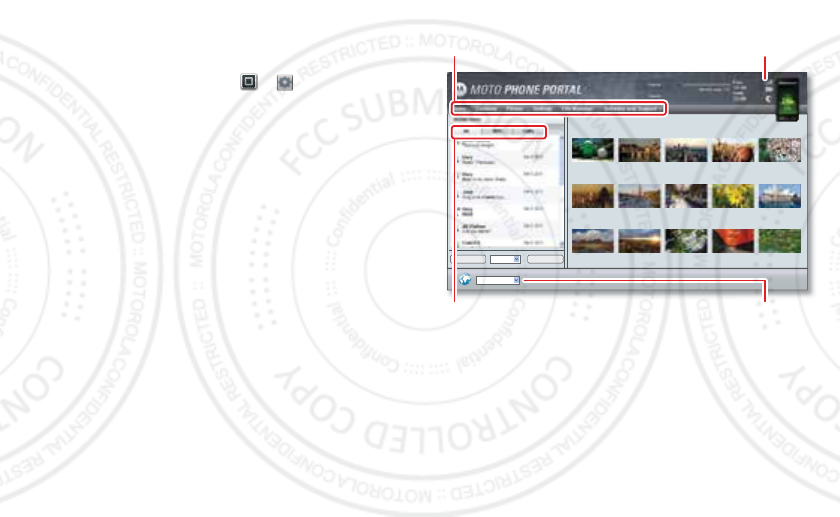
44 Memory card & file management
Remove or format your memory card
Note: Do not remove your memory card while your
phone is using it or writing files on it.
Before you remove or format your memory card you
need to unmount it. Touch Apps > Settings > SD
card & storage > Unmount SD card.
To format your memory card, touch Format SD card.
Warning: All data on your memory card will be deleted.
View & transfer files with
Motorola phone portal
Your can use Motorola Phone Portal to connect your
phone and computer with a cable or a Wi-Fi network.
Note: Copyright—do you have the right? Always follow
the rules. See “Content Copyright” on page 62.
When you connect your phone or type the Phone Portal
URL into your computer’s browser, you’ll see the Phone
Portal home screen.
Note: Phone Portal works best with Internet Explorer 7
or newer, with Java script and cookies enabled.
Recent Photos See All >>
English (US)
All ComposeDelete All
Show All recent activity, or only
your SMS (text messages) or
Calls.
Open your recent activity
(Home), Contacts, Photos,
Settings, File Manager, or
Support.
Choose your language.
Open details about your phone’s
network signal, battery, or
memory.
08/02/2012
FCC
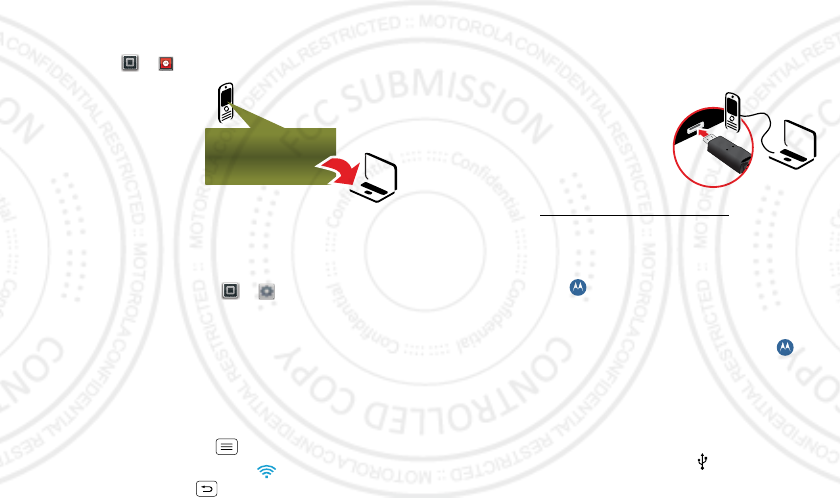
45Memory card & file management
Connect through a Wi-Fi network
Note: Most public Wi-Fi networks (like the ones at
coffee shops) don’t let devices connect to each other. In
that case, you need a USB cable connection.
1Touch Apps > Phone Portal
2If your phone is
connected to a Wi-Fi
network, it shows a
URL. Use a computer
on the network to
enter the URL in a
browser. It opens the
Phone Portal home
screen.
Tip: When your phone’s Wi-Fi is on, it automatically
reconnects to nearby networks it has used. To turn
Wi-Fi on or off, touch Apps > Settings >
Wireless & networks > Wi-Fi.
If your phone is not connected to a Wi-Fi network, it
asks you to connect. Touch OK to open the Wi-Fi
settings screen, then turn on Wi-Fi and touch a
network to connect.
For network passwords, ask other network users or
administrators. For your phone’s MAC address and
Wi-Fi details, touch Menu > Advanced.
When your phone is connected ( appears in the
status bar), touch Back to close the settings.
http://###.###.#.###:###
Soon, Phone Portal shows a URL at the bottom of
your screen. Using a computer on the same Wi-Fi
network, just type the URL into the browser to open
the Phone Portal home screen.
Connect through a USB cable
1Turn on your phone and
computer, and connect them
with a USB-to-micro USB
cable.
If your computer needs to
download drivers for your
phone, visit www.motorola.com/support. If a camera
connection window opens, just close it.
2Once your computer has the correct Motorola drivers,
it opens the Phone Portal home page in your browser.
A Motorola icon appears in your task bar, in the
lower right of your computer screen.
If you have Motorola Media Link, it will launch instead
of Phone Portal. To use Phone Portal, right-click in
your task bar, select “when the phone connects,
launch,” and choose MPP. Disconnect and reconnect
your phone to launch Phone Portal.
If you want to connect your phone as a memory card
rather than using Phone Portal, flick down the status
bar at the top of your screen, touch USB
connection, and choose USB Mass Storage.
08/02/2012
FCC
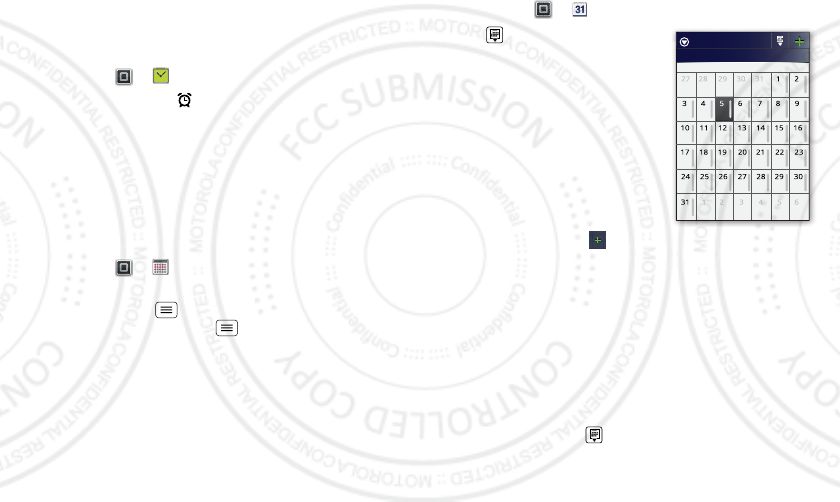
46Tools
Tools
stay on top of things
Alarm clock
Find it: Apps > Clock
To add an alarm, touch , then touch Add alarm and
enter the alarm details.
To enable or disable an alarm, touch the button next to
the alarm.
When an alarm sounds, Touch Dismiss to turn it off or
touch Snooze to silence it for five minutes.
Calculator
Find it: Apps > Calculator
Your calculator has basic and advanced views. To change
views, touch Menu > Advanced panel/Basic panel.
To clear history, touch Menu > Clear history.
12345
12345
Calendar
Find it: Apps > Calendar
Touch to view your calendar
events can by Agenda, Day,
Week, or Month.When you
highlight an event, more details
appear.
Tip: Add a calendar widget to
your home screen by touching
and holding an empty space.
Then touch Widgets > Calendar.
Add calendar events
From any view, touch . Enter
the event start time and other details. You can even set a
reminder so you don’t forget about the event. When you
finish entering event details, touch Save.
Manage calendar events
To edit an event, touch and hold it, then touch Edit
event. When you’re done, touch Save.
To delete an event, touch and hold it, then touch Delete
event.
To go to today, touch > Show today.
July 2011
Sun Mon Tue Wed Thu Fri Sat
All calendars
08/02/2012
FCC
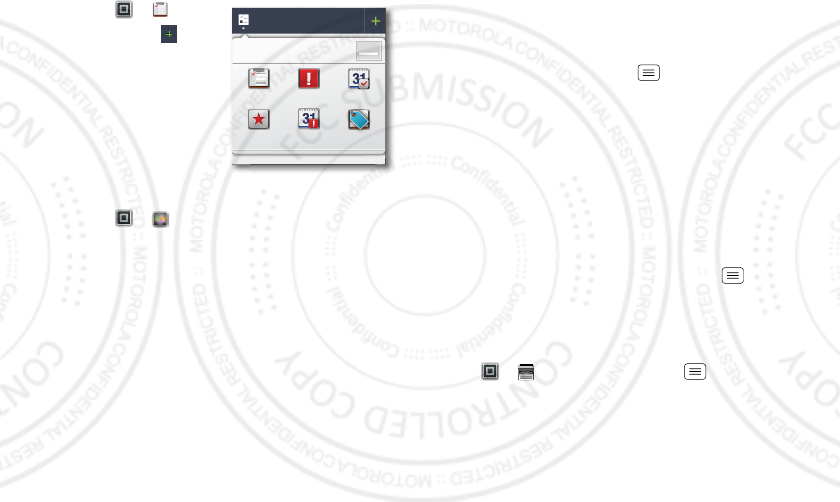
47Tools
Tasks
Find it: Apps > Tasks
To add a task, touch .
Touch an icon to view your
tasks by due date, priority,
and more.
Quickoffice
Use Quickoffice to create,
view text documents and
spreadsheets.
Find it: Apps > Quickoffice
Create a new file
To create a new file, touch the icon of the type of file you
want to create, then touch Create New Document.
Open a document
To open an existing file, touch the icon of the type of file
you want to edit, touch SD Card, to search for a file, or
touch Recent Documents.
Browse files
To browse files on your memory card, touch Browse >
Internal Storage or SD Card. Touch a file or folder to
open, or touch and hold a file for options. You can edit
most text or spreadsheet files.
All tasks
Phone task
Show completed OFF
All tasks Overdue Due today
Starred By priority Tags
Tips:
•Place your cursor by touching the text.
•Select text by double-touching it.
•Choose formatting, save the file, or choose other
options by touching Menu .
To manage your folders and transfer files, see “Memory
card & file management” on page 43.
MotoPrint remote printing
Print email, documents, pictures, and contacts directly
to shared printers on a Wi-Fi network—no printer drivers
necessary. MOTOPRINT automatically discovers
networked printers for you.
Open the document or file you want to print in Email,
Quickoffice, or Gallery, then touch Menu > Print
>Print with MotoPrint. To find a new printer, touch Find
printers (home) or select an advanced search option
(work).
To show, rename, or remove your printers, touch
Apps > MOTOPRINT > Menu > Manage
Printers. Touch and hold a printer for options.
08/02/2012
FCC
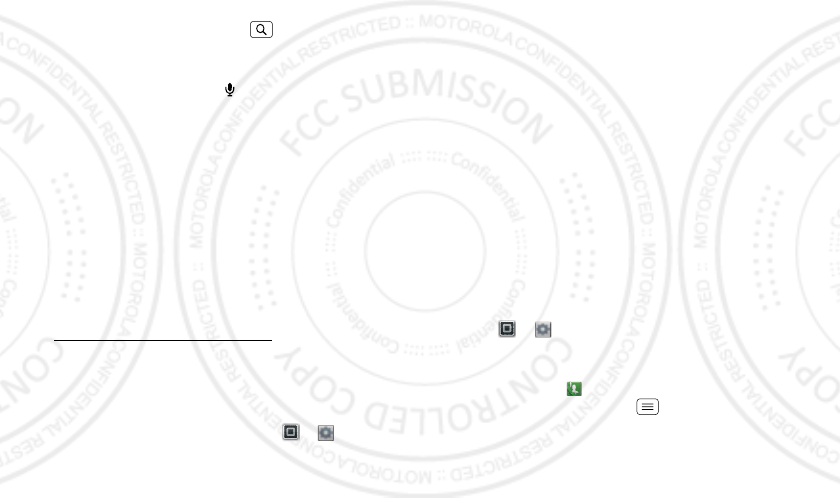
48Tools
Voice commands
Use your voice—just touch and speak.
•Search: Touch and hold Search , then say what
you want to search for, like “Motorola accessories”.
• Text entry: Touch a text entry field to open the
touchscreen keypad. Touch , then say what you
want to type.
Tip: Speak naturally, but clearly. Use the microphone in a
similar way to a speakerphone, so no need to shout or
hold the phone close to your mouth.
To change your voice settings, see “Voice settings” on
page 49.
Accessibility
See, hear, speak, feel, and use. Accessibility features are
there for everyone, helping to make things easier.
Note: For general information, accessories, and more,
visit www.motorola.com/accessibility
Voice readouts
Use TalkBack to read your screen out loud—your
navigation, your selections, even your books.
To turn on Voice Readouts, touch Apps > Settings
> Accessibility. Touch Accessibility to enable the
settings, then touch Voice Readouts.
Note: You might need to download text-to-speech
software (data charges may apply).
To u s e Voice Readouts:
• Menus and screens: Touch an item in a menu or
screen—your phone speaks the name.
• Dialer & text entry: Start typing—your phone speaks
each number or letter.
• Notification: Flick the status bar down—your phone
speaks all of the notifications.
Tip: Navigate through your apps and menus to hear how
voice readouts work on your phone.
To change your voice settings, see “Voice settings” on
page 49.
Caller ID
When you want to hear who’s calling:
• Read out loud: Have your caller announced—touch
Apps > Settings > Call settings > Caller ID
readout.
• Ringtones: Assign a unique ringtone to a
contact—touch Dialer > Contacts, open a
contact, then touch Menu > Options > Ringtone.
To change your voice settings, see “Voice settings” on
page 49.
08/02/2012
FCC
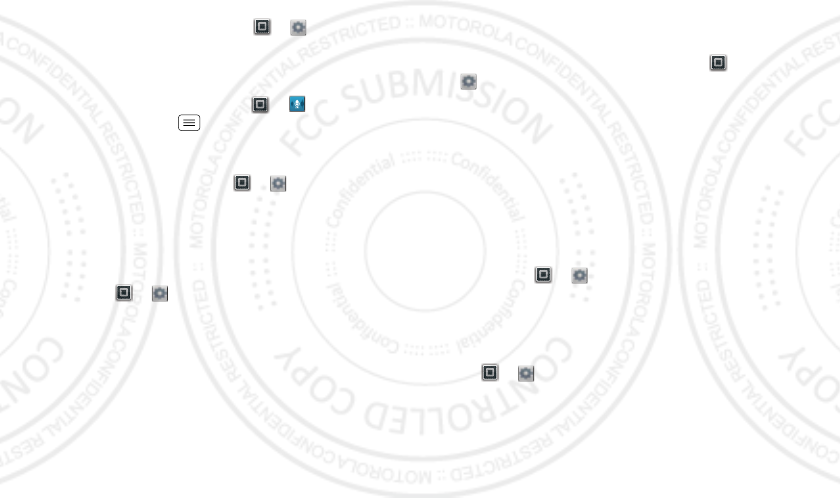
49Tools
Voice settings
Personalize your voice settings:
• Voice recognition: Touch Apps > Settings
>Voice input & output > Voice recognizer settings.
From here, you can set options like language and
censorship.
• Voice commands: Touch Apps > Voice
Commands >Menu >Settings. From here, you
can refine recognition of your voice (Adaptation) and
set options like prompts and shortcuts.
•Text-to-speech: Touch Apps > Settings
>Voice input & output > Text-to-speech settings.
From here, you can set options like speed and
language.
Volume & vibrate
Find it: Apps > Settings > Sound > Volume or
Vibrate
•Volume opens sliders that let you set different
volumes for your music or videos, ringtone, text or
email notifications, and alarms.
•Vibrate determines whether your phone vibrates for
incoming calls (even if the ringer is silent).
Zoom
Get a closer look. Open a magnification window that you
can drag around the screen, or pinch to zoom in on
maps, web pages, and photos.
• Magnification window: Touch Apps >
Settings > Accessibility. Touch Accessibility to
enable the settings, then touch Zoom Mode.
• Pinch to zoom: To zoom in, touch the screen with
two fingers and then slide them apart. To zoom out,
drag your fingers together.
Display brightness
Your phone automatically adjusts the screen brightness
when you’re in bright or dark places. But you can set
your own brightness level instead:
Find it: Apps > Settings > Display > Brightness
Uncheck Automatic brightness to set your own level.
Touchscreen & keys
To hear or feel when you touch the screen, touch
Apps > Settings > Sound:
•Touchscreen: To hear screen touches (click), select
Audible selection.
•Keys: To feel screen keyboard touches (vibrate),
select Haptic feedback.
08/02/2012
FCC
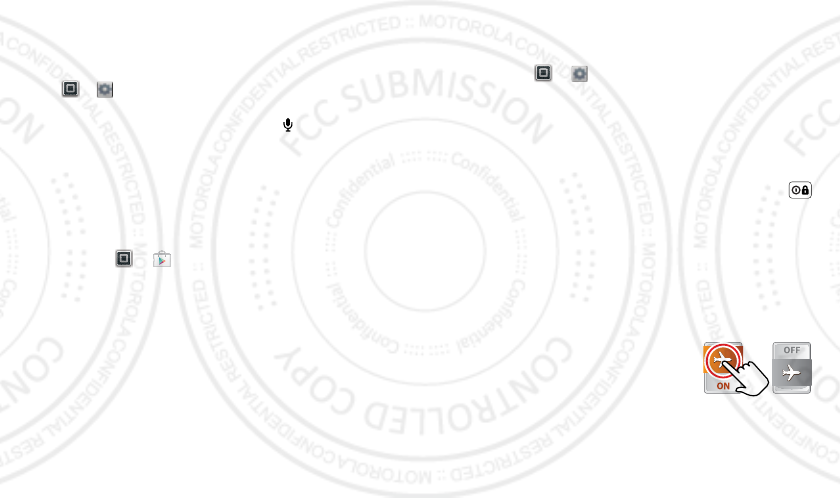
50 Management
•Screen lock: To hear when you lock or unlock the
screen (click), select Screen lock sounds.
Messages
To make text entry even easier, use features like
auto-complete, auto-correct, and auto-punctuate—touch
Apps > Settings > Language & keyboard > Swype
or Multi-touch keyboard. Of course if you don’t want to
type at all, then use your voice—touch on the
touchscreen keyboard.
Apps
Want more? No problem. The Google Play™ Store app
provides access to thousands of apps, and many provide
useful accessibility features.
Find it: Apps > Play Store
Management
stay in control
Wireless manager
Find it: Apps > Settings > Wireless & networks
Manage all your wireless connections: Wi-Fi, Bluetooth,
airplane mode, & mobile networks.
Airplane mode
Use airplane mode to turn all your wireless connections
off—useful when flying. Press and hold Power/Lock
>Airplane mode.
Note: When you select airplane mode, all wireless
services are disabled. You can then turn Wi-Fi and/or
Bluetooth back on, if permitted by your airline. Other
wireless voice and data services (such as calls and text
messages) remain off in airplane mode. Emergency calls
to your region's emergency number can still be made.
Tip: To add a quick switch for
Airplane mode, touch and hold a
blank spot on your home screen,
then touch Widgets > Airplane
Mode Toggle.
08/02/2012
FCC
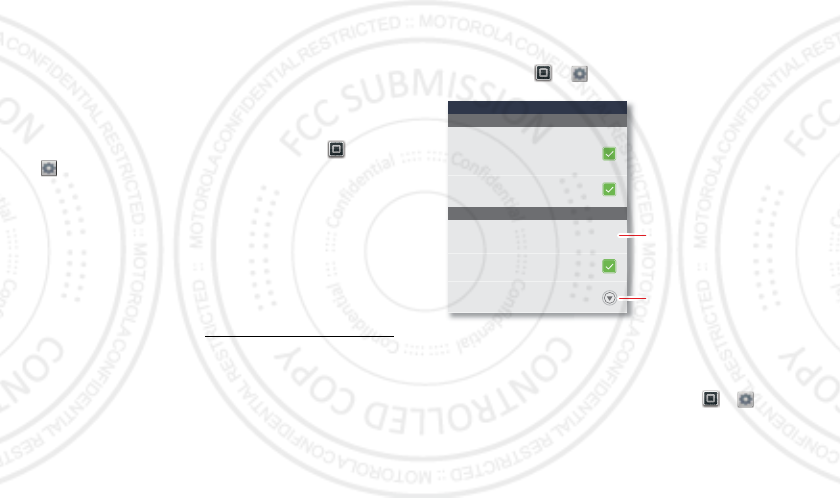
51Security
Phone updates
Stay up to date with the latest software for your phone.
You can check, download, and install updates using your
phone or your computer:
•Using your phone:
You may get an automatic notification of an available
update on your phone. Follow the instructions to
download and install.
To manually check for updates, touch Apps >
Settings > About phone > System updates.
Your phone downloads any updates over your mobile
network. Remember, these updates can be quite
large (25MB or more) and may not be available in all
countries. If you don’t have an unlimited data plan, or
mobile network updates are not available in your
country, you can update using a computer.
•Using your computer:
On your computer, go to www.motorola.com/support
and check the “Software” links. If an update is
available, simply follow the installation instructions.
Security
help keep your phone safe
Quick start: Security
Find it: Apps > Settings > Location & security
Screen lock
To prevent accidental touches, you can make the screen
lock when it goes to sleep. Touch Apps > Settings
>Location & security > Set up screen lock, then select
the lock type:
•Pattern lock—draw a pattern to unlock.
•PIN—enter a numeric PIN to unlock.
Use GPS satellites
When locating accurate to street level
Change or disable pattern,PIN, or password security
When display is off
Change screen lock
Security lock timer
Use tactile feedback
Use wireless networks
Location determined by Wi-Fi and/or mobile
networks
Security
My Location
Location & security settings
Set lock timer.
Set up screen lock.
08/02/2012
FCC
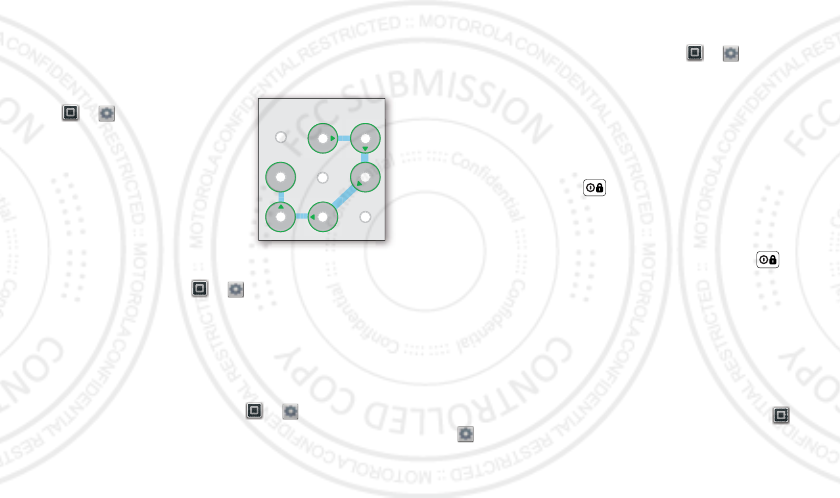
52 Security
•Password lock—enter a password to unlock.
Note: You can make emergency calls on a locked phone
(see “Emergency calls” on page 11). A locked phone still
rings, but you need to unlock it to answer.
Lock pattern
To set the lock pattern, touch
Apps > Settings
>Location & security > Set up
screen lock > Pattern.
Follow the instructions to draw
your lock pattern.
When prompted, draw the
pattern to unlock the phone.
PIN lock
To set a PIN, touch Apps > Settings > Location &
security > Set up screen lock > PIN.
Enter a numeric PIN, then confirm it.
When prompted, enter the PIN to unlock the phone.
Password lock
To set the password, touch Apps > Settings
>Location & security > Set upscreen lock > Password.
Enter a password (up to eight characters), then confirm
it.
Draw an unlock pattern
When prompted, enter the password to unlock the
phone.
Personalize your lock screen
To change your timeout, touch Apps > Settings
>Location & security > Security lock timer. If you don’t
touch the screen or press any keys for the amount of
time you select, the screen locks automatically.
Lock & unlock
To lock the screen/phone:
•Press Power/Lock .
•Let the screen time out (don’t press anything).
•Switch off the power.
To unlock the screen/phone, press Power/Lock .
Forgot your pattern or passcode?
If you forget your pattern or passcode, contact your
service provider.
Lock your SIM
To lock your SIM (the next time you power up the phone
you will need to enter your SIM PIN), touch Apps
>Settings >Location & security > Set up SIM card
lock > Lock SIM card. Enter your SIM PIN code.
08/02/2012
FCC
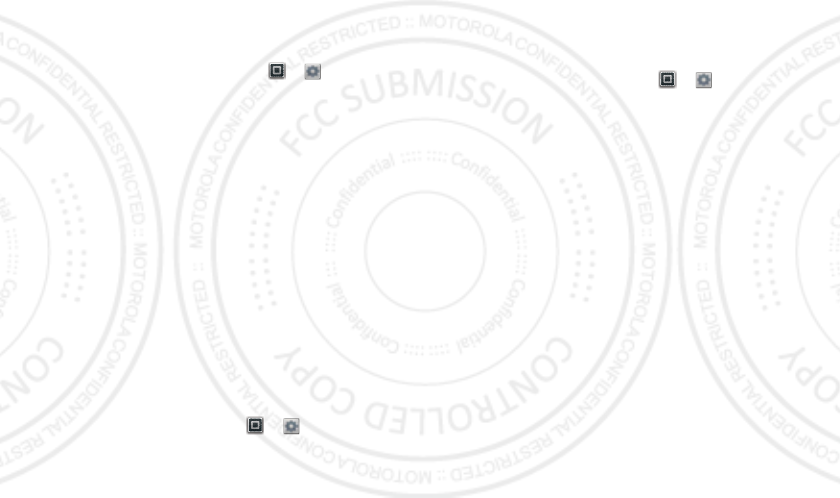
53Security
Caution: If you enter an incorrect PIN code three times,
your phone locks your SIM card and asks for your PIN
unlock code.
Change SIM PIN
To change your SIM PIN, touch Apps > Settings >
Location & security > Set up SIM card lock > Change
SIM PIN.
Forgot your SIM PIN?
If you forget your SIM PIN, contact your service provider
to obtain your PIN unlock code. To unlock your SIM card,
enter the PIN unlock code when prompted.
Data Encryption
Protect your personal information by encrypting the data
on your phone’s internal memory and memory card.
Once your information has been encrypted, data stored
on your phone’s internal memory and memory card can
only be accessed on your phone using your screen lock
password, PIN, or unlock pattern.
Note: In order to use the data encryption feature, you
first need to set up your phone’s screen lock.
To encrypt your data, touch Apps > Settings >
Location & security > Data encryption > Device data
encryption and/or Storage encryption.
Note: If you encrypt the data on your memory card, you
will not be able to record video in high definition.
Reset
To reset your phone to factory settings and erase all the
data on your phone, touch Apps > Settings
>Privacy > Factory data reset > Reset phone.
Warning: All data on your phone will be deleted.
(Nothing on your memory card is deleted.)
08/02/2012
FCC
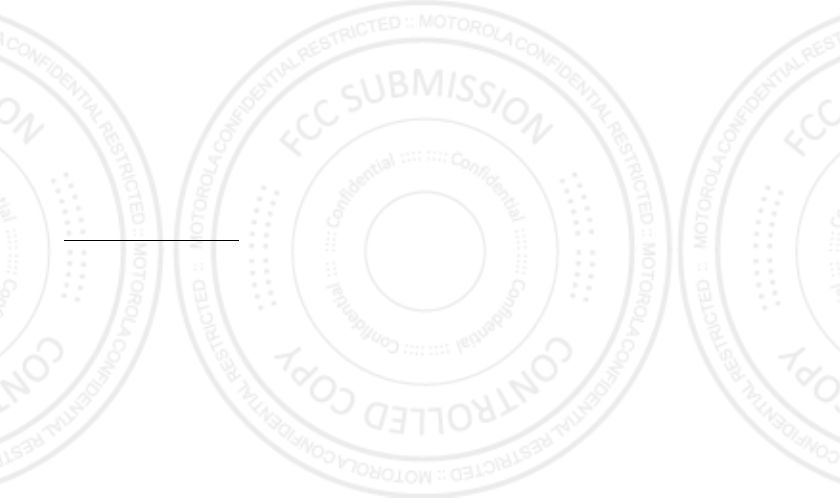
54Troubleshooting
Troubleshooting
we’re here to help
Crash recovery
In the unlikely event that your phone stops responding
to touches and key presses, try a quick reset. Remove
the back cover and battery (“Assemble & charge” on
page 3), then replace and switch your phone on as usual.
Service & Repairs
If you have questions or need assistance, we're here to
help.
Go to www.motorola.com/repair (United States), where
you can select from a number of customer care options.
You can also contact the Motorola Customer Support
Center at 1-800-453-0920 (United States),
1-877-483-2840 (TTY, TDD United States for hearing
impaired), or 1-800-461-4575 (Canada).
08/02/2012
FCC
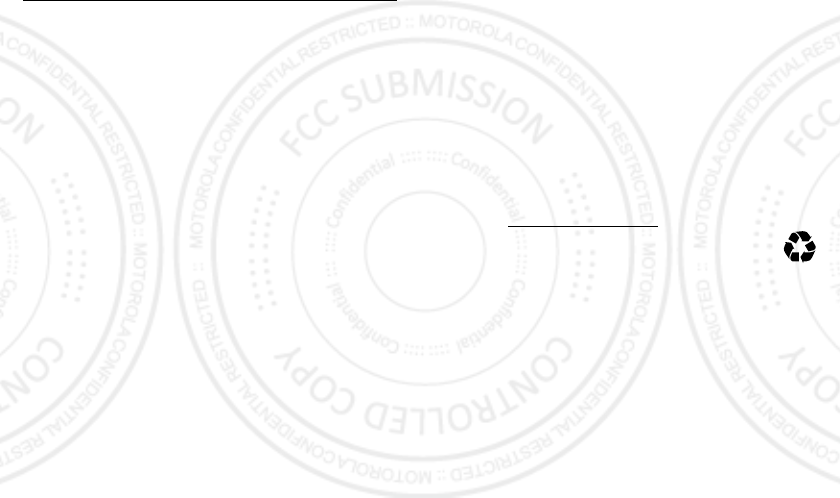
55Safety, Regulatory & Legal
Safety, Regulatory & Legal
Battery Use & Safety
Battery Use & Safety
The following battery use and safety information applies to all Motorola mobile devices.
If
your mobile device uses a non-removable main battery
(as stated in your product
information),
details related to handling and replacing your battery should be
disregarded
—the battery should only be replaced by a Motorola-approved service facility,
and
any attempt to remove or replace your battery, unless performed by a service
representative, may damage the product and void your warranty
.
Important: Handle and store batteries properly to avoid injury or damage.
Most
battery safety issues arise from improper handling of batteries, and particularly from the
continued use of damaged batteries.
DON’Ts
• Don’t disassemble, crush, puncture, shred, or otherwise attempt to change the
form of your battery.
• Don’t use tools, sharp objects, or excessive force to insert or remove the battery
as this can damage the battery.
• Don’t let the mobile device or battery come in contact with liquids.*
Liquids can
get into the mobile device’s circuits, leading to corrosion.
• Don’t allow the battery to touch metal objects.
If metal objects, such as jewelry, stay
in prolonged contact with the battery contact points, the battery could become very hot.
• Don’t place your mobile device or battery near a heat source.*
High temperatures
can cause the battery to swell, leak, or malfunction.
• Don’t dry a wet or damp battery with an appliance or heat source
, such as a hair
dryer or microwave oven.
DOs
• Do avoid leaving your mobile device in your car in high temperatures.*
• Do avoid dropping the mobile device or battery.*
Dropping these items, especially
on a hard surface, can potentially cause damage.*
• Do contact your service provider or Motorola if your mobile device or battery
has been damaged in any of the ways listed here.
*Note:
Always make sure that any battery, connector and compartment covers are closed
and secure to avoid direct exposure of the battery to any of these conditions, even if your
product information states that your
mobile device
can resist damage from these
conditions.
Important: Motorola recommends you always use Motorola-branded batteries and
chargers for quality assurance and safeguards.
Motorola’s warranty does not cover
damage to the mobile device caused by non-Motorola batteries and/or chargers. To help you
identify authentic Motorola batteries from non-original or counterfeit batteries (that may not
have adequate safety protection), Motorola provides holograms on its batteries. You should
confirm that any battery you purchase has a “Motorola Original” hologram.
If you see a message on your display such as
Invalid Battery
or
Unable to Charge
, take the following steps:
•
Remove the battery and inspect it to confirm that it has a “Motorola Original” hologram;
•
If there is no hologram, the battery is not a Motorola battery;
•
If there is a hologram, replace the battery and try charging it again;
•
If the message remains, contact a Motorola authorized service center.
Warning:
Use of a non-Motorola battery or charger may present a risk of fire, explosion,
leakage, or other hazard.
Proper and safe battery disposal and recycling:
Proper battery disposal is not only
important for safety, it benefits the environment. You can recycle your used batteries in many
retail or service provider locations. Additional information on proper disposal and recycling
can be found at
www.motorola.com/recycling
Disposal:
Promptly dispose of used batteries in accordance with local
regulations. Contact your local recycling center or national recycling organizations
for more information on how to dispose of batteries.
Warning:
Never dispose of batteries in a fire because they may explode.
Battery Charging
Battery Chargi ng
Notes for charging your product’s battery:
•
During charging, keep your battery and charger near room temperature for efficient
battery charging.
•
New batteries are not fully charged.
•
New batteries or batteries stored for a long time may take more time to charge.
•
Motorola batteries and charging systems have circuitry that protects the battery from
damage from overcharging.
Third Party Accessories
Third Party Acces sories
Use of third party accessories, including but not limited to batteries, chargers, headsets,
covers, cases, screen protectors and memory cards, may impact your mobile device’s
performance. In some circumstances, third party accessories can be dangerous and may void
032375o
08/02/2012
FCC
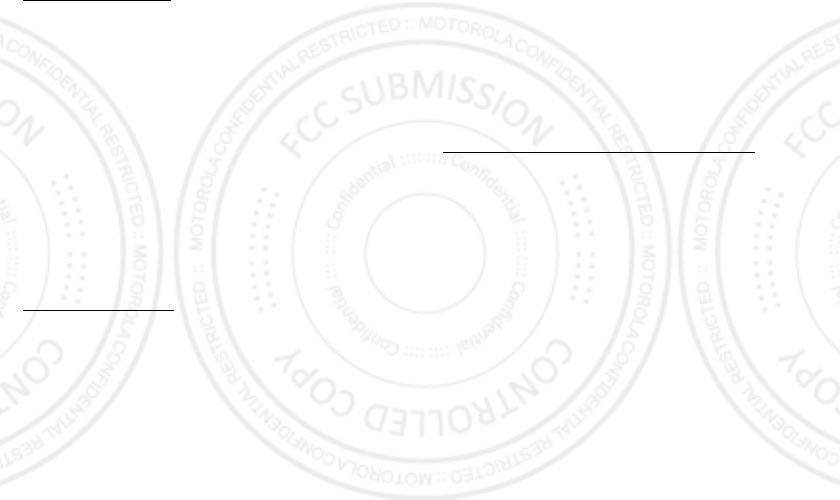
56 Safety, Regulatory & Legal
your mobile device’s warranty. For a list of Motorola accessories, visit
www.motorola.com/products
Driving Precautions
Driving Precautions
Responsible and safe driving is your primary responsibility when behind the wheel of a
vehicle. Using a mobile device or accessory for a call or other application while driving may
cause distraction, and may be prohibited or restricted in certain areas—always obey the
laws and regulations on the use of these products.
While driving, NEVER:
•
Type, read, enter or review texts, emails, or any other written data.
•
Surf the web.
•
Input navigation information.
•
Perform any other functions that divert your attention from driving.
While driving, ALWAYS:
•
Keep your eyes on the road.
•
Use a handsfree device if available or required by law in your area.
•
Enter destination information into a navigation device
before
driving.
•
Use voice activated features (such as voice dial) and speaking features (such as audible
directions), if available.
•
Obey all local laws and regulations for the use of mobile devices and accessories in the
vehicle.
•
End your call or other task if you cannot concentrate on driving.
Remember to follow the “Smart Practices While Driving” at
www.motorola.com/callsmart
(in English only).
Seizures, Blackouts & Eyestrain
Seizures, Blackouts & Eye strain
To reduce eyestrain and avoid headaches, it is always a good idea to hold the screen a
comfortable distance from your eyes, use in a well-lit area, and take frequent breaks.
Some people may be susceptible to seizures or blackouts (even if they have never had one
before) when exposed to flashing lights or light patterns, such as when playing video games,
or watching videos with flashing-light effects.
Discontinue use and consult a physician if any of the following symptoms occur: seizures,
blackout, convulsion, eye or muscle twitching, loss of awareness, or disorientation.
If you or someone in your family has experienced seizures or blackouts, please consult with
your physician before using an application that produces flashing-light effects on your mobile
device.
Caution About High Volume Usage
High Volume
Warning:
Exposure to loud noise from any source for extended periods of time may affect
your hearing. The louder the volume sound level, the less time is required before your hearing
could be affected. To protect your hearing:
•
Limit the amount of time you use headsets or headphones at high volume.
•
Avoid turning up the volume to block out noisy surroundings.
•
Turn the volume down if you can’t hear people speaking near you.
If you experience hearing discomfort, including the sensation of pressure or fullness in your
ears, ringing in your ears, or muffled speech, you should stop listening to the device through
your headset or headphones and have your hearing checked.
For more information about hearing, see our website at
http://direct.motorola.com/hellomoto/nss/AcousticSafety.asp
(in English
only).
Repetitive Motion
Repetiti ve Motion
When you repetitively perform actions such as pressing keys or entering finger-written
characters, you may experience occasional discomfort in your hands, arms, shoulders, neck,
or other parts of your body. If you continue to have discomfort during or after such use, stop
use and see a physician.
Children
Children
Keep your mobile device and its accessories away from small children.
These
products are not toys and may be hazardous to small children. For example:
•
A choking hazard may exist for small, detachable parts.
•
Improper use could result in loud sounds, possibly causing hearing injury.
•
Improperly handled batteries could overheat and cause a burn.
Supervise access for older children.
Similar to a computer, if an older child does use
your mobile device, you may want to monitor their access to help prevent:
•
Exposure to inappropriate apps or content.
•
Improper use of apps or content.
•
Loss of data.
Glass Parts
Glass Parts
Some parts of your mobile device may be made of glass. This glass could break if the product
receives a substantial impact. If glass breaks, do not touch or attempt to remove. Stop using
your mobile device until the glass is replaced by a qualified service center.
08/02/2012
FCC
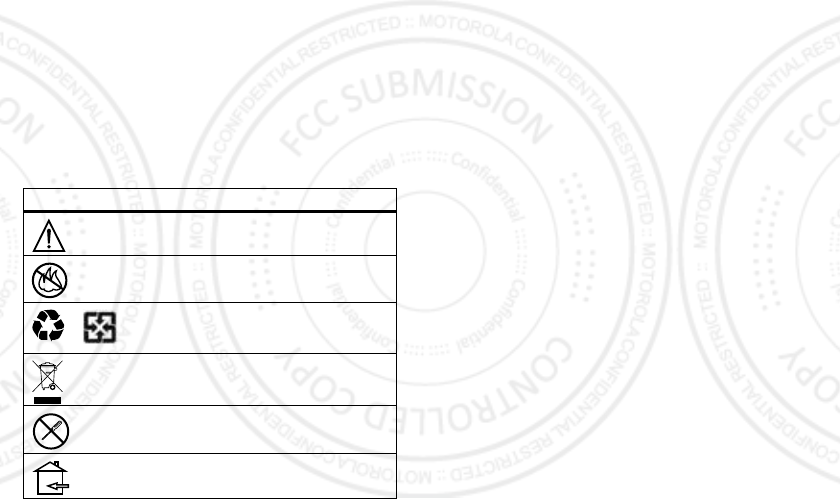
57Safety, Regulatory & Legal
Operational Warnings
Operational Warnings
Obey all posted signs when using mobile devices in public areas.
Potentially Explosive Areas
Potentially explosive areas are often, but not always, posted and can include blasting areas,
fueling stations, fueling areas (such as below decks on boats), fuel or chemical transfer or
storage facilities, or areas where the air contains chemicals or particles, such as grain dust,
or metal powders.
When you are in such an area, turn off your mobile device, and do not remove, install, or
charge batteries, unless it is a radio product type especially qualified for use in such areas
and certified as “Intrinsically Safe” (for example, Factory Mutual, CSA, or UL approved). In
such areas, sparks can occur and cause an explosion or fire.
Symbol Key
Your battery, charger, or mobile device may contain symbols, defined as follows:
Symbol Definition
Important safety information follows.
Do not dispose of your battery or mobile device in a fire.
Your battery or mobile device may require recycling in
accordance with local laws. Contact your local regulatory
authorities for more information.
Do not dispose of your battery or mobile device with your
household waste. See “Recycling” for more information.
Do not use tools.
For indoor use only.
032374o
032376o
032375o
Radio Frequency (RF) Energy
RF Energy
Exposure to RF Energy
Your mobile device contains a transmitter and receiver. When it is ON, it receives and
transmits RF energy. When you communicate with your mobile device, the system handling
your call controls the power level at which your mobile device transmits.
Your mobile device is designed to comply with local regulatory requirements in your country
concerning exposure of human beings to RF energy.
RF Energy Operational Precautions
For optimal mobile device performance, and to be sure that human exposure to RF energy
does not exceed the guidelines set forth in the relevant standards, always follow these
instructions and precautions:
•
When placing or receiving a phone call, hold your mobile device just like you would a
landline phone.
•
If you wear the mobile device on your body, ensure that the device is positioned at least
2.5 cm (1 inch) away from the body, and if you use an accessory case or holder, ensure it
is free of any metal.
RF Energy Interference/Compatibility
Nearly every electronic device is subject to RF energy interference from external sources if
inadequately shielded, designed, or otherwise configured for RF energy compatibility. In
some circumstances, your mobile device may cause interference with other devices.
Follow Instructions to Avoid Interference Problems
Turn off your mobile device in any location where posted notices instruct you to do so, such
as hospitals or health care facilities.
In an aircraft, turn off your mobile device whenever instructed to do so by airline staff. If your
mobile device offers an airplane mode or similar feature, consult airline staff about using it in
flight.
Medical Devices
If you have a medical device, including an implantable medical device such as a pacemaker
or defibrillator, consult your healthcare provider and the device manufacturer’s directions
before using this mobile device.
Persons with implantable medical devices should observe the following precautions:
•
ALWAYS keep the mobile device more than 20 centimeters (8 inches) from the
implantable medical device when the mobile device is turned ON.
•
DO NOT carry the mobile device in the breast pocket.
08/02/2012
FCC
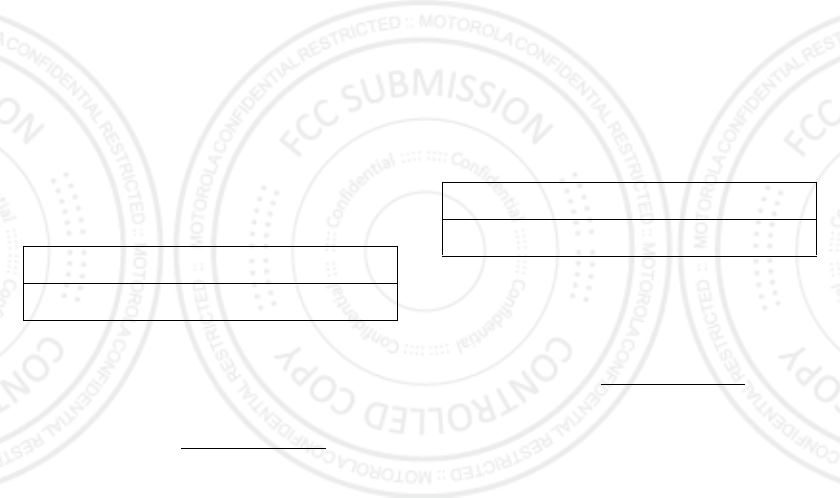
58 Safety, Regulatory & Legal
•
Use the ear opposite the implantable medical device to minimize the potential for
interference.
•
Turn OFF the mobile device immediately if you have any reason to suspect that
interference is taking place.
Specific Absorption Rate (FCC & IC)
SAR (FCC & IC)
YOUR MOBILE DEVICE MEETS FCC AND IC LIMITS
FOR EXPOSURE TO RADIO WAVES.
Your mobile device is a radio transmitter and receiver. It is designed not to exceed the limits
for exposure to radio waves (radio frequency electromagnetic fields) adopted by the Federal
Communications Commission (FCC) and Industry Canada (IC). These limits include a
substantial safety margin designed to assure the safety of all persons, regardless of age and
health.
The radio wave exposure guidelines use a unit of measurement known as the Specific
Absorption Rate, or SAR. The SAR limit for mobile devices is 1.6 W/kg.
Tests for SAR are conducted using standard operating positions with the device transmitting
at its highest certified power level in all tested frequency bands. The highest SAR values
under the FCC and IC guidelines for your device model are listed below:
During use, the actual SAR values for your device are usually well below the values stated.
This is because, for purposes of system efficiency and to minimize interference on the
network, the operating power of your mobile device is automatically decreased when full
power is not needed for the call. The lower the power output of the device, the lower its SAR
value.
If you are interested in further reducing your RF exposure then you can easily do so by limiting
your usage or simply using a hands-free kit to keep the device away from the head and body.
Additional information can be found at
www.motorola.com/rfhealth
.
Head SAR GSM 850/1900, Wi-Fi, Bluetooth
WCDMA 1700/1900, Wi-Fi, Bluetooth
0.49 W/kg
1.23 W/kg
Body-worn SAR GSM 850/1900, Wi-Fi, Bluetooth
WCDMA 1700/1900, Wi-Fi, Bluetooth
0.42 W/kg
0.24 W/kg
Specific Absorption Rate (ICNIRP)
SAR (ICNIRP)
YOUR MOBILE DEVICE MEETS INTERNATIONAL
GUIDELINES FOR EXPOSURE TO RADIO WAVES.
Your mobile device is a radio transmitter and receiver. It is designed not to exceed the limits
for exposure to radio waves (radio frequency electromagnetic fields) recommended by
international guidelines. The guidelines were developed by an independent scientific
organization (ICNIRP) and include a substantial safety margin designed to assure the safety
of all persons, regardless of age and health.
The radio wave exposure guidelines use a unit of measurement known as the Specific
Absorption Rate, or SAR. The SAR limit for mobile devices is 2 W/kg.
Tests for SAR are conducted using standard operating positions with the device transmitting
at its highest certified power level in all tested frequency bands. The highest SAR values
under the ICNIRP guidelines for your device model are listed below:
During use, the actual SAR values for your device are usually well below the values stated.
This is because, for purposes of system efficiency and to minimize interference on the
network, the operating power of your mobile device is automatically decreased when full
power is not needed for the call. The lower the power output of the device, the lower its SAR
value.
If you are interested in further reducing your RF exposure then you can easily do so by limiting
your usage or simply using a hands-free kit to keep the device away from the head and body.
Additional information can be found at
www.motorola.com/rfhealth
.
Head SAR GSM 850/1900, Wi-Fi, Bluetooth
WCDMA 1700/1900, Wi-Fi, Bluetooth
0.37 W/kg
0.73 W/kg
Body-worn SAR GSM 850/1900, Wi-Fi, Bluetooth
WCDMA 1700/1900, Wi-Fi, Bluetooth
0.31 W/kg
0.16 W/kg
08/02/2012
FCC
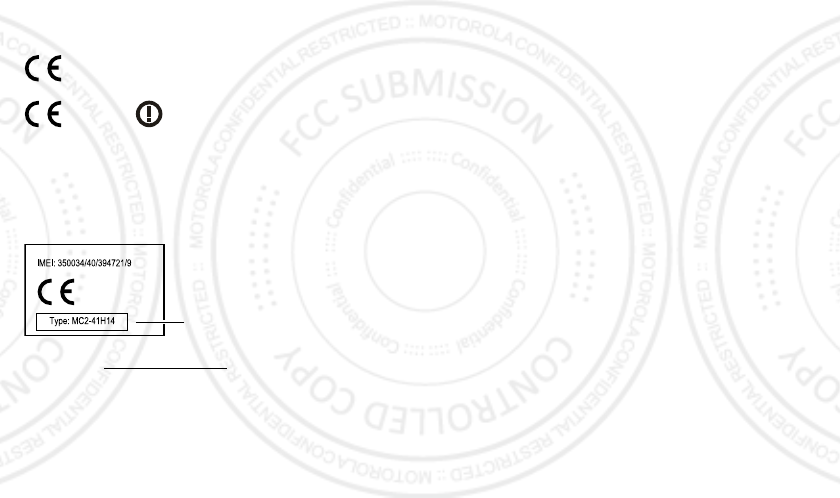
59Safety, Regulatory & Legal
European Union Directives Conformance
Statement
EU Conformance
The following CE compliance information is applicable to Motorola mobile devices that carry
one of the following CE marks:
Hereby, Motorola declares that this product is in compliance with:
•
The essential requirements and other relevant provisions of Directive 1999/5/EC
•
All other relevant EU Directives
For products that support Wi-Fi 802.11a (as defined in your product information): This device
is restricted to indoor use when operating in the 5.15 to 5.25 GHz (802.11a) Wi-Fi frequency
band.
The following gives an example of a typical Product Approval Number:
You can view your product’s Declaration of Conformity (DoC) to Directive 1999/5/EC (to
R&TTE Directive) at
www.motorola.com/rtte
(in English only). To find your DoC, enter
the Product Approval Number from your product’s label in the “Search” bar on the website.
FCC Notice to Users
FCC Notice
The following statement applies to all products that bear the FCC logo and/or
FCC ID on the product label.
This equipment has been tested and found to comply with the limits for a Class B digital
device, pursuant to part 15 of the FCC Rules. See 47 CFR Sec. 15.105(b). These limits are
designed to provide reasonable protection against harmful interference in a residential
installation. This equipment generates, uses and can radiate radio frequency energy and, if
0168
[Only Indoor Use Allowed In France
for Bluetooth and/or Wi-Fi]
0168
0168
Product
Approval
Number
not installed and used in accordance with the instructions, may cause harmful interference to
radio communications. However, there is no guarantee that interference will not occur in a
particular installation. If this equipment does cause harmful interference to radio or
television reception, which can be determined by turning the equipment off and on, the user
is encouraged to try to correct the interference by one or more of the following measures:
•
Reorient or relocate the receiving antenna.
•
Increase the separation between the equipment and the receiver.
•
Connect the equipment to an outlet on a circuit different from that to which the receiver is
connected.
•
Consult the dealer or an experienced radio/TV technician for help.
This device complies with part 15 of the FCC Rules. Operation is subject to the following two
conditions: (1) This device may not cause harmful interference, and (2) this device must
accept any interference received, including interference that may cause undesired operation.
See 47 CFR Sec. 15.19(a)(3).
Motorola has not approved any changes or modifications to this device by the user. Any
changes or modifications could void the user’s authority to operate the equipment. See 47
CFR Sec. 15.21.
For products that support Wi-Fi 802.11a (as defined in product information): In the United
States, do not use your device outdoors while connected to an 802.11a Wi-Fi network. The
FCC prohibits such outdoor use since frequencies 5.15-5.25 GHz can cause interference with
Mobile Satellite Services (MSS). Public Wi-Fi access points in this range are optimized for
indoor use.
Software Notices
Software Notices
Warning against unlocking the bootloader or altering a product's operating system
software:
Motorola strongly recommends against altering a product's operating system,
which includes unlocking the bootloader, rooting a device or running any operating software
other than the approved versions issued by Motorola and its partners. Such alterations may
permanently damage your product, cause your product to be unsafe and/or cause your
product to malfunction. In such cases, neither the product nor any damage resulting
therefrom will be covered by warranty.
Important FCC information:
You must not make or enable any changes to the product that
will impact its FCC grant of equipment authorization. The FCC grant is based on the product's
emission, modulation, and transmission characteristics, including: power levels, operating
frequencies and bandwidths, SAR levels, duty-cycle, transmission modes (e.g., CDMA, GSM),
and intended method of using the product (e.g., how the product is held or used in proximity
08/02/2012
FCC
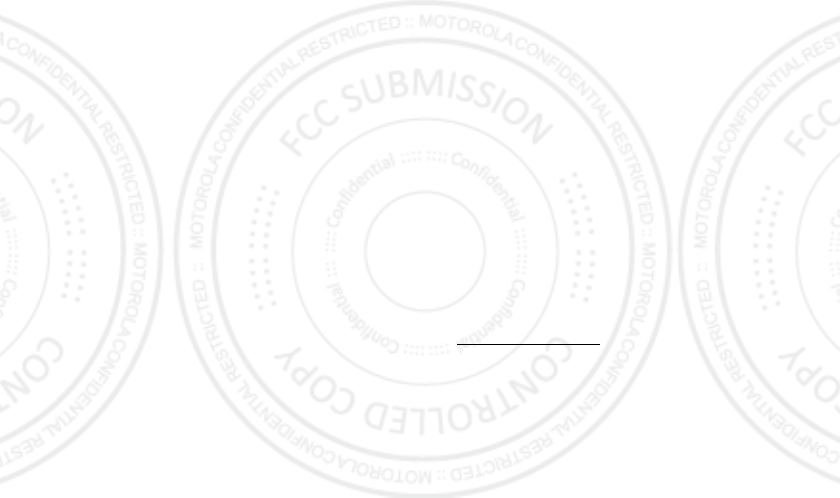
60 Safety, Regulatory & Legal
to the body). A change to any of these factors will invalidate the FCC grant. It is illegal to
operate a transmitting product without a valid grant.
Location Services
Location
The following information is applicable to Motorola mobile devices that provide location
based functionality. Location sources can include GPS, AGPS and Wi-Fi.
Your mobile device can use Global Positioning System (GPS) signals for location-based
applications. GPS uses satellites controlled by the U.S. government that are subject to
changes implemented in accordance with the Department of Defense policy and the Federal
Radio Navigation Plan. These changes may affect the performance of location technology on
your mobile device.
Your mobile device can also use Assisted Global Positioning System (AGPS), which obtains
information from the cellular network to improve GPS performance. AGPS uses your wireless
service provider's network and therefore airtime, data charges, and/or additional charges
may apply in accordance with your service plan. Contact your wireless service provider for
details.
Your mobile device can also use Wi-Fi signals to determine your approximate location, using
information from known and available Wi-Fi networks.
Your Location
Location-based information includes information that can be used to determine the
approximate location of a mobile device. Mobile devices which are connected to a wireless
network transmit location-based information. Devices enabled with location technology also
transmit location-based information. Additionally, if you use applications that require
location-based information (e.g. driving directions), such applications transmit location-based
information. This location-based information may be shared with third parties, including your
wireless service provider, applications providers, Motorola, and other third parties providing
services.
Emergency Calls
When you make an emergency call, the cellular network may activate the AGPS technology
in your mobile device to tell the emergency responders your approximate location.
AGPS has limitations and
might not work in your area
. Therefore:
•
Always tell the emergency responder your location to the best of your ability; and
•
Remain on the phone for as long as the emergency responder instructs you.
Navigation
Navigation
The following information is applicable to Motorola mobile devices that provide navigation
features.
When using navigation features, note that mapping information, directions and other
navigational data may contain inaccurate or incomplete data. In some countries, complete
information may not be available. Therefore, you should visually confirm that the navigational
instructions are consistent with what you see. All drivers should pay attention to road
conditions, closures, traffic, and all other factors that may impact driving. Always obey
posted road signs.
Privacy & Data Security
Privacy & Data Security
Motorola understands that privacy and data security are important to everyone. Because
some features of your mobile device may affect your privacy or data security, please follow
these recommendations to enhance protection of your information:
• Monitor access
—Keep your mobile device with you and do not leave it where others
may have unmonitored access. Use your device’s security and lock features, where
available.
• Keep software up to date
—If Motorola or a software/application vendor releases a
patch or software fix for your mobile device that updates the device’s security, install it as
soon as possible.
• Secure Personal Information
—Your mobile device can store personal information in
various locations including your SIM card, memory card, and phone memory. Be sure to
remove or clear all personal information before you recycle, return, or give away your
device. You can also backup your personal data to transfer to a new device.
Note:
For information on how to backup or wipe data from your mobile device, go to
www.motorola.com/support
• Online accounts
—Some mobile devices provide a Motorola online account (such as
MOTOBLUR). Go to your account for information on how to manage the account, and how
to use security features such as remote wipe and device location (where available).
• Applications and updates
—Choose your apps and updates carefully, and install from
trusted sources only. Some apps can impact your phone’s performance and/or have
access to private information including account details, call data, location details and
network resources.
•Wireless
—For mobile devices with Wi-Fi features, only connect to trusted Wi-Fi
networks. Also, when using your device as a hotspot (where available) use network
security. These precautions will help prevent unauthorized access to your device.
08/02/2012
FCC
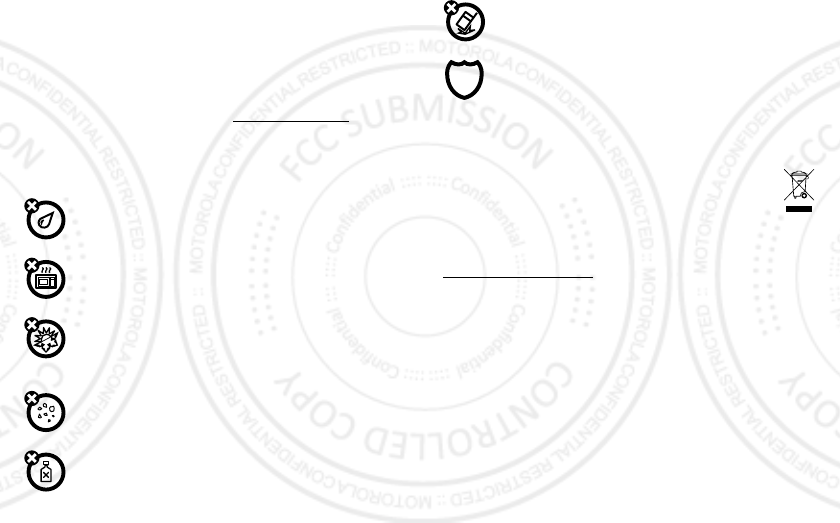
61Safety, Regulatory & Legal
• Location-based information
—Mobile devices enabled with location based
technologies such as GPS, AGPS or Wi-Fi, can transmit location-based information. See
“Location Services” for more details.
• Other information your device may transmit
—Your device may also transmit testing
and other diagnostic (including location-based) information, and other non-personal
information to Motorola or other third-party servers. This information is used to help
improve products and services offered by Motorola.
If you have further questions regarding how the use of your mobile device may impact your
privacy or data security, please contact Motorola at
privacy@motorola.com
, or contact
your service provider.
Use & Care
Use & Care
To care for your Motorola mobile device, please observe the following:
liquids
Don’t expose your mobile device to water, rain, extreme humidity, sweat, or
other liquids.
drying
Don’t try to dry your mobile device using a microwave oven, conventional oven,
or dryer, as this may damage the mobile device.
extreme heat or cold
Don’t store or use your mobile device in temperatures below -10°C (14°F) or
above 60°C (140°F). Don’t recharge your mobile device in temperatures below
0°C (32°F) or above 45°C (113°F).
dust and dirt
Don’t expose your mobile device to dust, dirt, sand, food, or other inappropriate
materials.
cleaning
To clean your mobile device, use only a dry soft cloth. Don’t use alcohol or other
cleaning solutions.
shock and vibration
Don’t drop your mobile device.
protection
To help protect your mobile device, always make sure that any battery,
connector and compartment covers are closed and secure.
Recycling
Recycling
Mobile Devices & Accessories
Please do not dispose of mobile devices or electrical accessories (such as
chargers, headsets, or batteries) with your household waste, or in a fire. These
items should be disposed of in accordance with the national collection and
recycling schemes operated by your local or regional authority. Alternatively, you
may return unwanted mobile devices and electrical accessories to any Motorola Approved
Service Center in your region. Details of Motorola approved national recycling schemes, and
further information on Motorola recycling activities can be found at:
www.motorola.com/recycling
Packaging & Product Guides
Product packaging and product guides should only be disposed of in accordance with national
collection and recycling requirements. Please contact your regional authorities for more
details.
Software Copyright
Software Copyright
Motorola products may include copyrighted Motorola and third-party software stored in
semiconductor memories or other media. Laws in the United States and other countries
preserve for Motorola and third-party software providers certain exclusive rights for
copyrighted software, such as the exclusive rights to distribute or reproduce the copyrighted
software. Accordingly, any copyrighted software contained in Motorola products may not be
modified, reverse-engineered, distributed, or reproduced in any manner to the extent allowed
by law. Furthermore, the purchase of Motorola products shall not be deemed to grant either
directly or by implication, estoppel, or otherwise, any license under the copyrights, patents,
or patent applications of Motorola or any third-party software provider, except for the normal,
08/02/2012
FCC
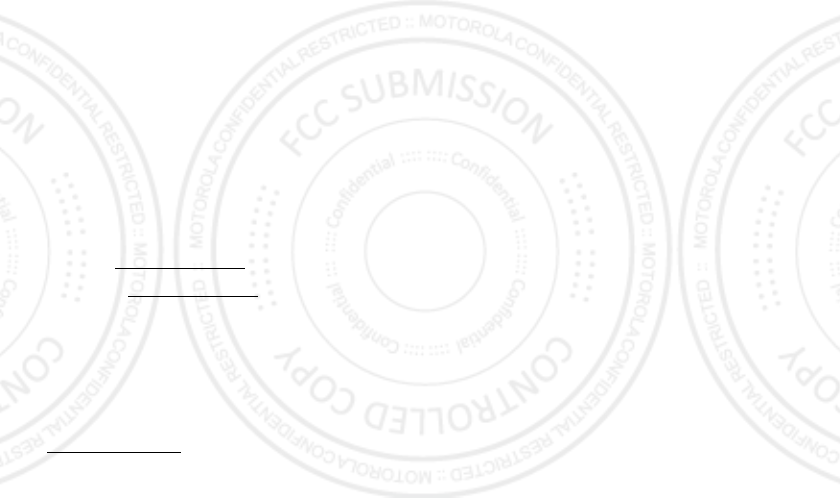
62 Safety, Regulatory & Legal
non-exclusive, royalty-free license to use that arises by operation of law in the sale of a
product.
Content Copyright
Content Copyright
The unauthorized copying of copyrighted materials is contrary to the provisions of the
Copyright Laws of the United States and other countries. This device is intended solely for
copying non-copyrighted materials, materials in which you own the copyright, or materials
which you are authorized or legally permitted to copy. If you are uncertain about your right to
copy any material, please contact your legal advisor.
Open Source Software Information
OSS Information
For instructions on how to obtain a copy of any source code being made publicly available by
Motorola related to software used in this Motorola mobile device, you may send your request
in writing to the address below. Please make sure that the request includes the model
number and the software version number.
MOTOROLA MOBILITY LLC
OSS Management
600 North US Hwy 45
Libertyville, IL 60048
USA
The Motorola website
opensource.motorola.com
(in English only) also contains
information regarding Motorola's use of open source.
Motorola has created the
opensource.motorola.com
website to serve as a portal for
interaction with the software community-at-large.
To view additional information regarding licenses, acknowledgments and required copyright
notices for open source packages used in this Motorola mobile device, please go to
Apps >
Settings
>
About phone
>
Legal information
>
Open source licenses
. In addition, this Motorola device may include
self-contained applications that present supplemental notices for open source packages used
in those applications.
Service & Repairs
Service & Repairs
If you have questions or need assistance, we're here to help.
Go to
www.motorola.com/repair
(United States), where you can select from a number
of customer care options. You can also contact the Motorola Customer Support Center at
1-800-453-0920 (United States), 1-877-483-2840 (TTY, TDD United States for hearing
impaired), or 1-800-461-4575 (Canada).
How to Obtain Service or Other Information
1. Please access and review the online Customer Support section of Motorola's consumer
website prior to requesting warranty service.
2. If the Product is still not functioning properly after making use of this resource, please
contact the Warrantor listed at the Motorola website or the contact information for the
corresponding location.
3. A representative of Motorola, or of a Motorola Authorized Repair Center, will help
determine whether your Product requires service. You may be required to download, or
otherwise obtain and accept software updates from Motorola or a Motorola Authorized
Repair Center. You are responsible for any applicable carrier service fees incurred while
obtaining the required downloads. Complying with the warranty process, repair
instructions and accepting such software updates is required in order to receive additional
warranty support.
4. If the software update does not fix the problem, you will receive instructions on how to
ship the Product to a Motorola Authorized Repair Center or other entity.
5. To obtain warranty service, as permitted by applicable law, you are required to include: (a)
a copy of your receipt, bill of sale or other comparable proof of purchase; (b) a written
description of the problem; (c) the name of your service provider, if applicable; (d) your
address and telephone number. In the event the Product is not covered by the Motorola
Limited Warranty, Motorola will inform the consumer of the availability, price and other
conditions applicable to the repair of the Product.
To obtain service or other information, please access and review the online
Customer Support section of Motorola's consumer website at www.motorola.com.
Motorola Mobility LLC Limited Global
Warranty Mobile Phones
Global Warranty
FOR CONSUMERS WHO ARE COVERED BY CONSUMER PROTECTION LAWS OR
REGULATIONS IN THEIR COUNTRY OF PURCHASE OR, IF DIFFERENT, THEIR
COUNTRY OF RESIDENCE, THE BENEFITS CONFERRED BY THIS LIMITED
WARRANTY ARE IN ADDITION TO ALL RIGHTS AND REMEDIES CONVEYED BY
SUCH CONSUMER PROTECTION LAWS AND REGULATIONS.
Who is Covered?
This Limited Warranty extends only to the first consumer purchaser of the Product, and is not
transferable.
08/02/2012
FCC
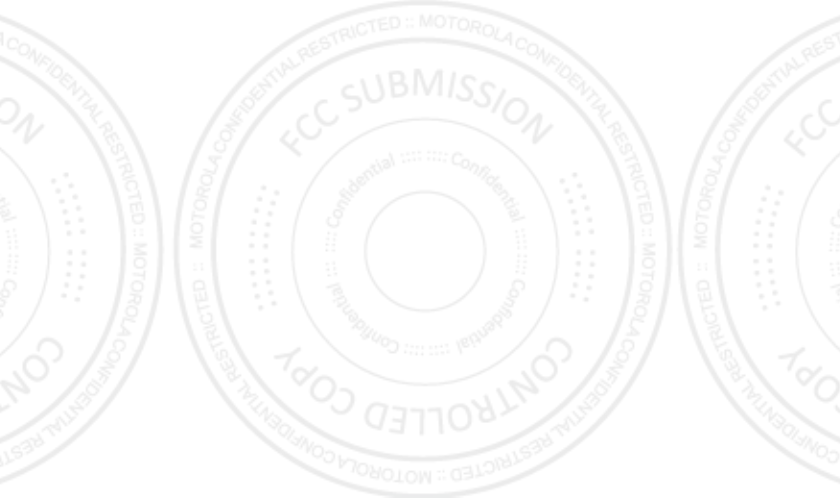
63Safety, Regulatory & Legal
What Does this Limited Warranty Cover?
Motorola Mobility LLC or its subsidiaries' warranty obligations are limited to the terms and
conditions set forth herein. Subject to the exclusions contained below, Motorola Mobility LLC
or its subsidiaries (”Motorola”) warrant this Mobile Phone, and any in-box accessories which
accompany such Mobile Phone (”Product”) against defects in materials and workmanship,
under normal consumer use, for a period of ONE (1) YEAR from the date of retail purchase by
the original end-user purchaser, or the period of time required by the laws of the country
where the Product is purchased, whichever is longer (”Warranty Period”).
Repairs made under this Limited Warranty are covered for the balance of the original
Warranty Period, or 90 days from the date of service, whichever is longer. Any upgrade to the
original product will be covered only for the duration of the original Warranty Period.
This Limited Warranty is only available in the country where the Product was purchased.
Motorola may provide service outside the country of purchase, to the extent that it is possible
and under the terms and conditions of the country of purchase.
This Limited Warranty applies only to new Products which are a) manufactured by or for
Motorola as identified by the ”Motorola” trademark, trade name, or logo legally affixed to
them; b) purchased by consumers from an authorized reseller or distributor of Motorola
Products; and c) accompanied by this written Limited Warranty.
What Will Motorola Do?
If a covered defect or damage arises and a valid warranty claim is received within the
applicable Warranty Period, Motorola, at its sole option, unless otherwise required by
applicable law, will either (1) repair, at no charge, the defect or damage using new, used or
reconditioned/refurbished functionally equivalent replacement parts; or (2) exchange the
Product with a replacement Product that is new or which has been reconditioned/refurbished
or otherwise remanufactured from new or used parts and is functionally equivalent to the
original Product; or (3) refund the purchase price of any Products covered by the terms and
conditions of this Limited Warranty.
Products, parts and supporting documentation provided to Motorola as part of the warranty
process, shall become the property of Motorola, and may not be returned. When a
replacement or refund is given, the Product for which the replacement or refund is provided
must be returned to Motorola and shall become the property of Motorola.
Exclusions (Products and Accessories)
This warranty does not apply to:
(a)
Consumable parts
, such as batteries or protective coatings designed to diminish over
time unless failure has occurred due to a defect in materials or workmanship. As with all
batteries, the maximum capacity of the battery will decrease with time and use; this is not a
defect. Only defective batteries and batteries that leak are covered by this warranty.
(b)
Cosmetic damage
, including but not limited to scratches, dents, cracks or other
cosmetic damage.
(c)
Damage caused by use with non-Motorola products.
Defects or damage that result
from the use of non-Motorola branded or certified Products, accessories or other peripheral
equipment, including without limitation housings, parts, or software, are excluded from
coverage.
(d)
Damage caused by accident, abuse, misuse, liquid contact, fire, earthquake or
other external causes
; including but not limited to: (i) improper usage or operation (e.g.
operating the Product outside their permitted or intended uses as defined by Motorola,
including but not limited to as set forth by Motorola in the Products' User Manual, Quick Start
Guide, Online Tutorials, and other documentation), improper storage (e.g. subjecting the
Product to extreme temperatures), abuse or neglect (e.g. broken/bent/missing
clips/fasteners/connectors); impact damage (e.g. dropping the Product) (ii) contact with
liquids, water, rain, extreme humidity, heavy perspiration or other moisture; sand, food, dirt or
similar substances (except for Products sold as resistant to such substances, but only to the
extent the damage was not caused by incorrectly securing the phone's protective elements or
subjecting the Product to conditions beyond its stated specifications or limits); (iii) use of the
Products for commercial rental purposes; or (iv) external causes or acts which are not the
fault of Motorola, including but not limited to flood, fire, earthquake, tornado or other acts of
God, are excluded from coverage.
(e)
Unauthorized Service or Modification.
Defects or damage resulting from service,
testing, adjustment, installation, maintenance, alteration, or modification in any way,
including but not limited to tampering with or altering the software, by someone other than
Motorola, or its authorized service centers, are excluded from coverage. Notwithstanding the
foregoing, any Product which has had its bootloader unlocked, or whose operating system
has been altered, including any failed attempts to unlock the bootloader or alter such
operating system, is not covered by this warranty, regardless of whether such modifications
are authorized, approved, or otherwise sanctioned by Motorola.
(f)
A product or part that has been modified in any manner without the written
permission of Motorola.
Products that have been altered in any manner so as to prevent
Motorola from determining whether such Products are covered under the terms of this
Limited Warranty are excluded from coverage. The forgoing shall include but not be limited to
(i) serial numbers, date tags or other manufacturer coding that has been removed, altered or
obliterated; (ii) mismatched or duplicated serial numbers; or (iii) broken seals or other
08/02/2012
FCC
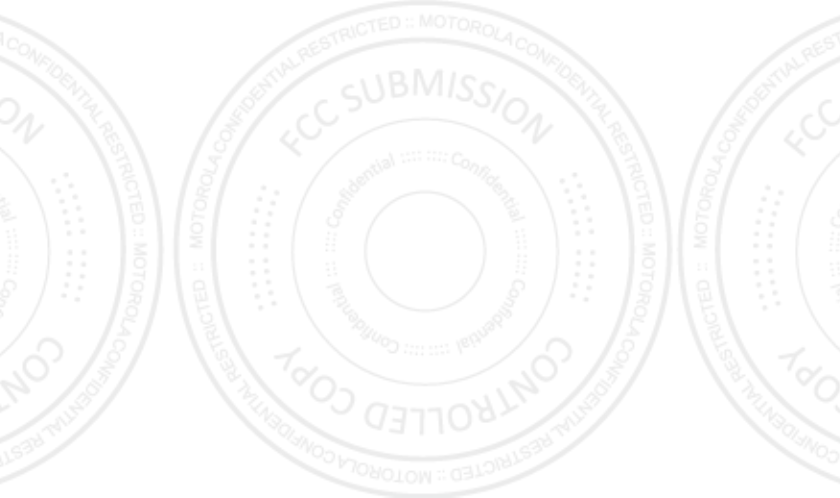
64Safety, Regulatory & Legal
evidence of tampering. Do not open the Product or attempt to repair the Product yourself;
such conduct may cause damage that is not covered by this warranty.
(g)
Normal wear and tear or otherwise due to the normal aging of the Product.
(h)
Defects, damages, or the failure of the Product due to any communication
service or network you subscribe to or use with the Products.
(i)
All software, including operating system software, third-party software,
applications, and all other software of any kind.
Software distributed by Motorola is
provided ”AS-IS” and ”AS AVAILABLE,” ”WITH ALL FAULTS” and without a warranty of any
kind. The Limited Warranty does not apply to any non-Motorola product or any software,
even if packaged or sold with the Motorola hardware, unless otherwise required by
applicable local law.
(j)
Products that have been refurbished, reconditioned, or remanufactured
, except for
Products repaired or replaced pursuant to the terms of this Limited Warranty.
If damage is outside the scope of warranty coverage, repair services may be available, but all
costs associated with such out of warranty repair will be your responsibility.
What Other Limitations are There?
•
TO THE EXTENT PERMITTED BY APPLICABLE LAW, THIS LIMITED WARRANTY AND THE
REMEDIES SET FORTH HEREIN ARE EXCLUSIVE AND IN LIEU OF ALL OTHER
WARRANTIES AND REMEDIES, WHETHER ORAL OR WRITTEN, STATUTORY, EXPRESS OR
IMPLIED. NO ORAL OR WRITTEN REPRESENTATIONS MADE BY MOTOROLA OR ANY
SELLER, RESELLER OR DISTRIBUTOR OF THE PRODUCTS, INCLUDING EMPLOYEES AND
AGENTS THEREOF, SHALL CREATE ANY ADDITIONAL WARRANTY OBLIGATIONS,
INCREASE THE SCOPE, OR OTHERWISE MODIFY IN ANY MANNER THE TERMS OF THIS
LIMITED WARRANTY.
•
TO THE EXTENT PERMITTED BY APPLICABLE LAW, MOTOROLA SPECIFICALLY
DISCLAIMS ANY AND ALL STATUTORY OR IMPLIED WARRANTIES, INCLUDING,
WITHOUT LIMITATION, WARRANTIES OF MERCHANTABILITY, FITNESS FOR A
PARTICULAR PURPOSE, NONINFRINGEMENT AND ALL WARRANTIES AGAINST HIDDEN
OR LATENT DEFECTS. WHERE SUCH STATUTORY OR IMPLIED WARRANTIES CANNOT
LAWFULLY BE DISCLAIMED, THEN TO THE EXTENT PERMITTED BY LAW, ALL SUCH
WARRANTIES SHALL BE LIMITED IN DURATION TO THE DURATION OF THE EXPRESS
LIMITED WARRANTY CONTAINED HEREIN AND THE REMEDIES OF REPAIR,
REPLACEMENT, OR REFUND AS DETERMINED BY MOTOROLA IN ITS SOLE DISCRETION
SHALL BE THE EXCLUSIVE REMEDY OF THE CONSUMER.
•
TO THE EXTENT PERMITTED BY APPLICABLE LAW, MOTOROLA DOES NOT WARRANT
THAT THE OPERATION OF ANY PRODUCTS OR SOFTWARE COVERED UNDER THIS
LIMITED WARRANTY WILL MEET YOUR REQUIREMENTS, WORK IN COMBINATION
WITH ANY HARDWARE OR SOFTWARE APPLICATIONS OR THIRD PARTY SERVICES, BE
UNINTERRUPTED, ERROR-FREE, OR WITHOUT RISK TO, OR LOSS OF, ANY
INFORMATION, DATA, SOFTWARE OR APPLICATIONS CONTAINED THEREIN, OR THAT
DEFECTS IN THE PRODUCTS OR SOFTWARE WILL BE CORRECTED.
•
TO THE EXTENT PERMITTED BY APPLICABLE LAW, IN NO EVENT SHALL MOTOROLA BE
LIABLE, WHETHER IN CONTRACT, TORT OR UNDER OTHER LEGAL THEORY (INCLUDING
NEGLIGENCE), FOR DAMAGES IN EXCESS OF THE PURCHASE PRICE OF THE PRODUCTS,
OR FOR ANY INDIRECT, INCIDENTAL, SPECIAL OR CONSEQUENTIAL DAMAGES OF ANY
KIND, OR LOSS OF REVENUE OR PROFITS; LOSS OF BUSINESS; BUSINESS
INTERRUPTION; LOSS OF OPPORTUNITY; LOSS OF GOODWILL; LOSS OF REPUTATION;
LOSS OF, DAMAGE TO, OR CORRUPTION OF INFORMATION, DATA, SOFTWARE OR
APPLICATIONS (INCLUDING ANY COSTS ASSOCIATED WITH RECOVERING,
PROGRAMMING, OR REPRODUCING ANY INFORMATION, DATA, SOFTWARE OR
APPLICATIONS STORED ON OR USED WITH MOTOROLA PRODUCTS, OR ANY FAILURE
TO MAINTAIN THE CONFIDENTIALITY OF ANY INFORMATION OR DATA STORED ON THE
PRODUCTS); OR OTHER FINANCIAL LOSS ARISING OUT OF OR IN CONNECTION WITH
THE ABILITY OR INABILITY TO USE THE PRODUCTS.
•
SOME STATES OR JURISDICTIONS DO NOT ALLOW THE LIMITATION OR EXCLUSION OF
INCIDENTAL OR CONSEQUENTIAL DAMAGES, OR THE EXCLUSION OR LIMITATION ON
THE LENGTH OF AN IMPLIED WARRANTY, OR THE LIMITATION OR EXCLUSION OF
DAMAGES FOR PERSONAL INJURIES CAUSED BY NEGLIGENCE, SO THE ABOVE
LIMITATIONS OR EXCLUSIONS MAY NOT APPLY TO YOU. THIS WARRANTY GIVES YOU
SPECIFIC LEGAL RIGHTS, AND YOU MAY ALSO HAVE OTHER RIGHTS THAT VARY FROM
STATE OR JURISDICTION.
• DATA BACKUP:
ALL INFORMATION, DATA, SOFTWARE OR OTHER APPLICATIONS,
INCLUDING BUT NOT LIMITED TO PERSONAL CONTACTS, ADDRESS BOOKS, PICTURES,
MUSIC AND GAMES WILL BE ERASED DURING THE REPAIR PROCESS, AND CAN NOT BE
REINSTALLED BY MOTOROLA. TO AVOID LOSING SUCH INFORMATION, DATA,
SOFTWARE OR OTHER APPLICATIONS PLEASE CREATE A BACK UP BEFORE YOU DELIVER
YOUR PRODUCT FOR WARRANTY SERVICE, REMOVE ANY CONFIDENTIAL, PROPRIETARY
OR PERSONAL INFORMATION AND DISABLE ANY SECURITY PASSWORDS. YOU WILL BE
RESPONSIBLE FOR REINSTALLING ALL SUCH INFORMATION, DATA, SOFTWARE, OTHER
APPLICATIONS AND PASSWORDS. MOTOROLA AND/OR ITS AUTHORIZED SERVICE
CENTERS ARE NOT RESPONSIBLE FOR THE LOSS OR MISUSE OF ANY DATA, FILES,
CONTENT, APPLICATIONS AND PROGRAMS WHEN THE PRODUCT IS DELIVERED FOR
WARRANTY SERVICE. YOUR PRODUCT OR A REPLACEMENT PRODUCT WILL BE
08/02/2012
FCC
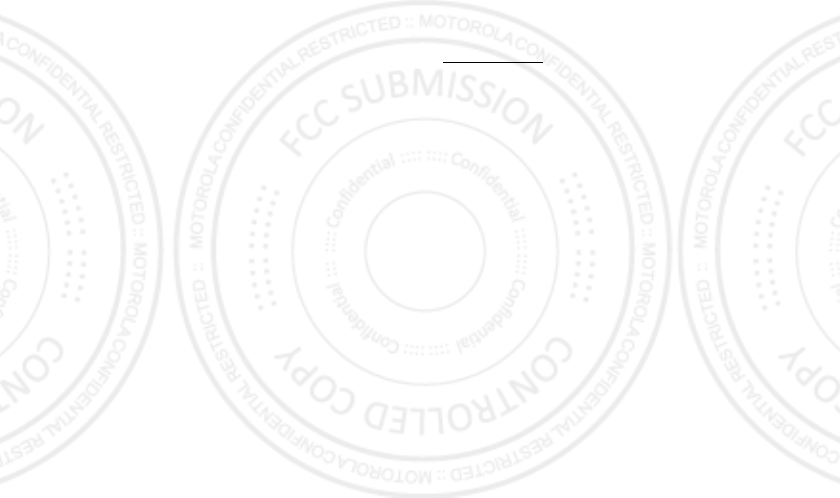
65Safety, Regulatory & Legal
RETURNED TO YOU AS YOUR PRODUCT WAS CONFIGURED WHEN ORIGINALLY
PURCHASED, SUBJECT TO APPLICABLE SOFTWARE UPDATES. MOTOROLA MAY
INSTALL OPERATING SYSTEM SOFTWARE UPDATES AS PART OF WARRANTY SERVICE
THAT MAY PREVENT THE PRODUCT FROM REVERTING TO AN EARLIER VERSION OF THE
OPERATING SYSTEM SOFTWARE. THIRD PARTY APPLICATIONS INSTALLED ON THE
PRODUCT MAY NOT BE COMPATIBLE OR WORK WITH THE PRODUCT AS A RESULT OF
THE OPERATING SYSTEM SOFTWARE UPDATE. MOTOROLA AND ITS AUTHORIZED
SERVICE CENTERS ARE NOT RESPONSIBLE FOR THE LOSS OF, OR INABILITY TO USE,
SUCH INFORMATION, DATA, SOFTWARE OR OTHER APPLICATIONS.
• WARNING AGAINST UNLOCKING THE BOOTLOADER OR ALTERING A
PRODUCT'S OPERATING SYSTEM SOFTWARE:
MOTOROLA STRONGLY
RECOMMENDS AGAINST ALTERING A PRODUCT'S OPERATING SYSTEM, WHICH
INCLUDES UNLOCKING THE BOOTLOADER, ROOTING A DEVICE OR RUNNING ANY
OPERATING SOFTWARE OTHER THAN THE APPROVED VERSIONS ISSUED BY
MOTOROLA AND ITS PARTNERS. SUCH ALTERATIONS MAY PERMANENTLY DAMAGE
YOUR PRODUCT, CAUSE YOUR PRODUCT TO BE UNSAFE AND/OR CAUSE YOUR
PRODUCT TO MALFUNCTION. IN SUCH CASES, NEITHER THE PRODUCT NOR ANY
DAMAGE RESULTING THEREFROM WILL BE COVERED BY THIS WARRANTY.
• IMPORTANT FCC INFORMATION:
YOU MUST NOT MAKE OR ENABLE ANY CHANGES
TO THE PRODUCT THAT WILL IMPACT ITS FCC GRANT OF EQUIPMENT AUTHORIZATION.
THE FCC GRANT IS BASED ON THE PRODUCT'S EMISSION, MODULATION, AND
TRANSMISSION CHARACTERISTICS, INCLUDING: POWER LEVELS, OPERATING
FREQUENCIES AND BANDWIDTHS, SAR LEVELS, DUTY-CYCLE, TRANSMISSION MODES
(E.G., CDMA, GSM), AND INTENDED METHOD OF USING THE PRODUCT (E.G., HOW THE
PRODUCT IS HELD OR USED IN PROXIMITY TO THE BODY). A CHANGE TO ANY OF THESE
FACTORS WILL INVALIDATE THE FCC GRANT. IT IS ILLEGAL TO OPERATE A
TRANSMITTING PRODUCT WITHOUT A VALID GRANT.
Copyright & Trademarks
Copyright & Trademarks
Motorola Mobility Argentina S.A.
Suipacha 1111 - Piso 18
C1008AAW Buenos Aires
ARGENTINA
www.motorola.com
1 (800) 453-0920 (United States)
1 (877) 483-2840 (TTY, TDD United States for hearing impaired)
Certain features, services and applications are network dependent and may not be available
in all areas; additional terms, conditions and/or charges may apply. Contact your service
provider for details.
All features, functionality, and other product specifications, as well as the information
contained in this guide, are based upon the latest available information and believed to be
accurate at the time of printing. Motorola reserves the right to change or modify any
information or specifications without notice or obligation.
Note:
The images in this guide are examples only.
MOTOROLA and the Stylized M Logo are trademarks or registered trademarks of Motorola
Trademark Holdings, LLC. Google, the Google logo, Google Maps, Google Talk, Google
Latitude, Gmail, YouTube, Picasa, Google Books, Google Docs, Google Goggles, Google
Finance, Google Places, Google Maps Navigation Beta, Google Calendar, Google Play and
Android are trademarks of Google, Inc. All other product or service names are the property of
their respective owners.
© 2012 Motorola Mobility LLC. All rights reserved.
Caution:
Motorola does not take responsibility for changes/modification to the transceiver.
Product ID: Motorola XT621
Manual Number: NNTNXXXXA
08/02/2012
FCC
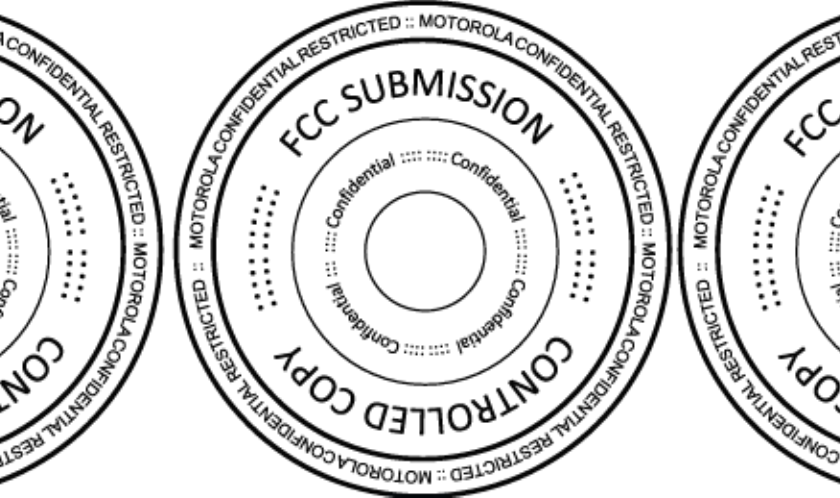
08/02/2012
FCC
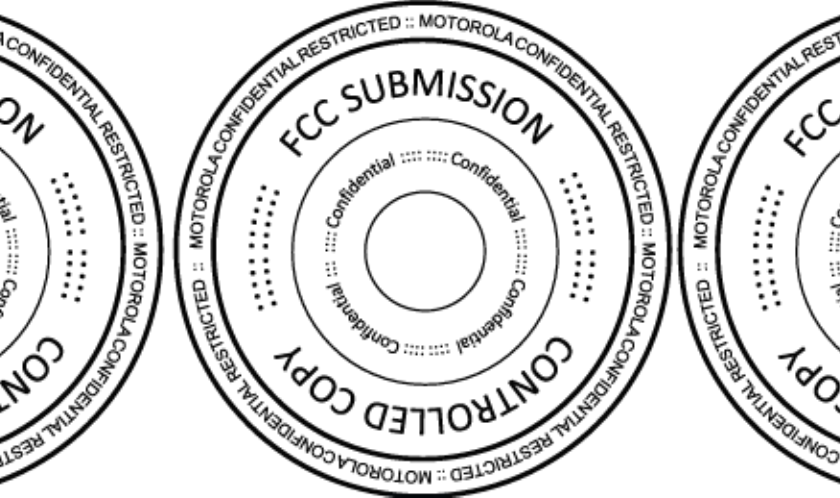
08/02/2012
FCC
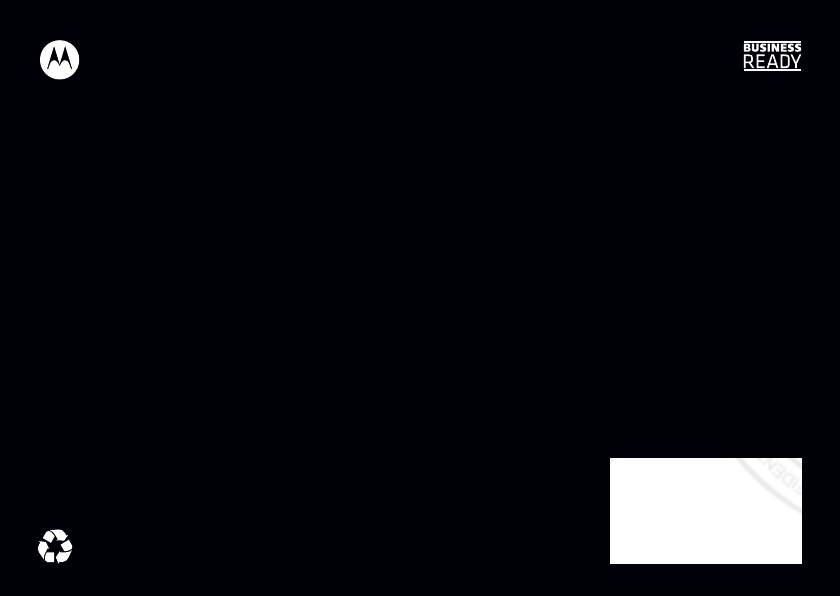
08/02/2012
FCC