Motorola Mobility T56NN2 ARGON MINI User Manual User Guide
Motorola Mobility LLC ARGON MINI User Guide
Contents
- 1. user manual
- 2. user mannual
- 3. manual
user mannual
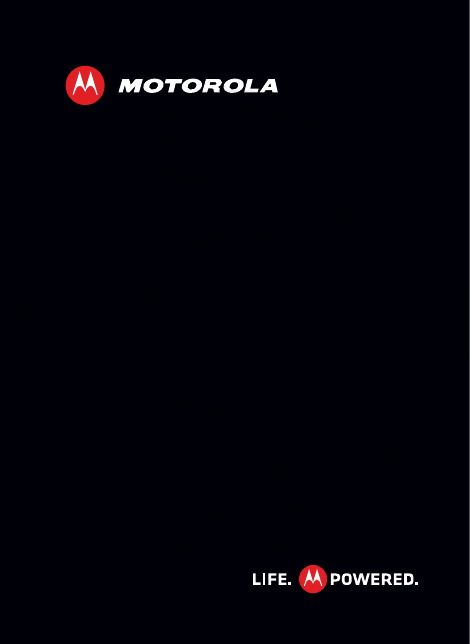
MOTOSMART TM
EN
2012.04.27
FCC
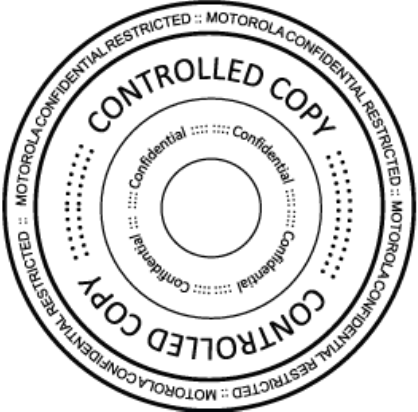
2012.04.27
FCC
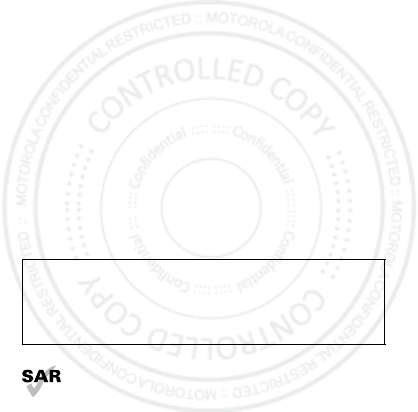
1Congratulations
Congratulations
MOTOSMART™
Yo u r MOTO SMART smartphone gives you music and
the Internet in your pocket.
• Music Dashboard: Seamlessly synchronize easy
access to all your favorite music, see “dashboard” on
page 44.
• High speed Internet: Browse the web and
pinch-to-zoom on the high resolution touch display in
“Web” on page 37.
• MotoSwitch: MotoSwitch is a dynamic interface that
gives you seamless access to content relevant to you.
For details, see “motoswitch” on page 9.
Note: Certain apps and features may not be available in
all countries.
This product meets the applicable SAR limits of
1.6 W/kg (FCC & IC) and 2.0 W/kg (ICNIRP). The
limits and guidelines include a substantial safety
margin designed to assure the safety of all persons,
regardless of age and health. The highest SAR values
Caution: Before assembling, charging, or using your
smartphone for the first time, please read the
important safety, regulatory and legal information
provided with your product.
2012.04.27
FCC
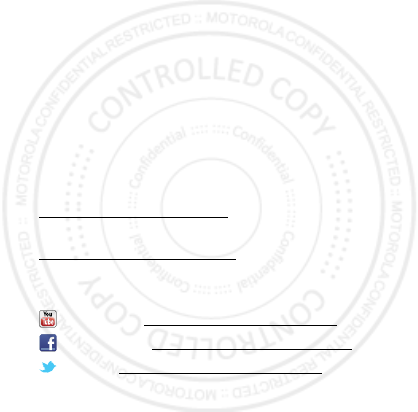
2Congratulations
measured for this device are listed in the regulatory
information packaged with your product.
Note: When using the product while worn on your body,
either use an approved accessory such as a holster or
maintain a distance of 2.5 cm (1 inch) from the body to
ensure compliance with SAR requirements. Note that
the product may be transmitting even if you are not
making a phone call.
Want more?
More help, more accessories, more free stuff. We’re
here to help.
• Updates: Smartphone updates, PC software,
user’s guides, online help, and more at
www.motorola.com/support.
• Accessories: Find more for your smartphone at
www.motorola.com/products.
•Social: The latest news, tips & tricks, videos, and so
much more—join us on:
YouTube™ www.youtube.com/motorola
Facebook™ www.facebook.com/motorola
Twitter www.twitter.com/motomobile.
2012.04.27
FCC
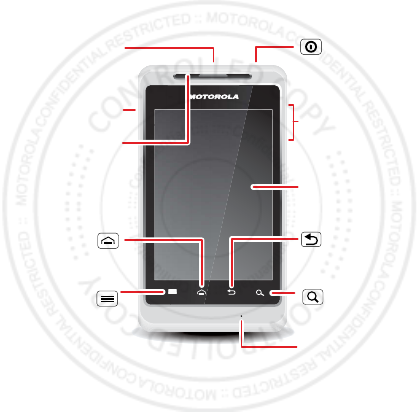
3Your smartphone
Your smartphone
the important keys & connectors
Press = sleep.
Hold = turn off.
3.5mm
Headset
Jack
Back Key
Menu Key
Home Key
To u chscreen
Power/
Lock Key
Volume Keys
Search
Key
Micro USB
Connector
Microphone
Notification
Light
2012.04.27
FCC
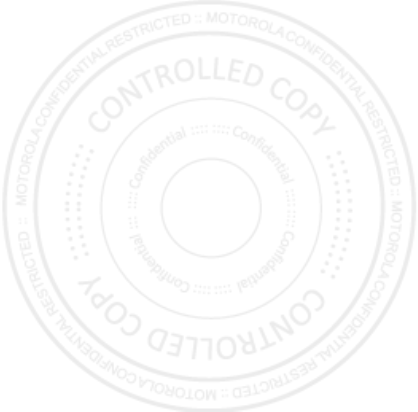
4Your smartphone
Contents
Let’s go . . . . . . . . . . . . . . . . . . . . . . . . . . . . . . . . . . . . . . . . . . . . . . . . . . 5
Touchscreen & keys. . . . . . . . . . . . . . . . . . . . . . . . . . . . . . . . . . . . . . 8
Home screen . . . . . . . . . . . . . . . . . . . . . . . . . . . . . . . . . . . . . . . . . . . . . 13
Apps & updates. . . . . . . . . . . . . . . . . . . . . . . . . . . . . . . . . . . . . . . . . . . 17
Personalize . . . . . . . . . . . . . . . . . . . . . . . . . . . . . . . . . . . . . . . . . . . . 21
Calls . . . . . . . . . . . . . . . . . . . . . . . . . . . . . . . . . . . . . . . . . . . . . . . . . . . 24
Contacts. . . . . . . . . . . . . . . . . . . . . . . . . . . . . . . . . . . . . . . . . . . . . . . . 28
Messaging . . . . . . . . . . . . . . . . . . . . . . . . . . . . . . . . . . . . . . . . . . . . . . . 31
Text entry. . . . . . . . . . . . . . . . . . . . . . . . . . . . . . . . . . . . . . . . . . . . . . 35
Web. . . . . . . . . . . . . . . . . . . . . . . . . . . . . . . . . . . . . . . . . . . . . . . . . . . . . 37
Location . . . . . . . . . . . . . . . . . . . . . . . . . . . . . . . . . . . . . . . . . . . . . . . . 39
Photos & videos. . . . . . . . . . . . . . . . . . . . . . . . . . . . . . . . . . . . . . . . . 41
Music . . . . . . . . . . . . . . . . . . . . . . . . . . . . . . . . . . . . . . . . . . . . . . . . . . . 44
connections . . . . . . . . . . . . . . . . . . . . . . . . . . . . . . . . . . . . . . . . . . . . 48
Security . . . . . . . . . . . . . . . . . . . . . . . . . . . . . . . . . . . . . . . . . . . . . . . . 52
Tools . . . . . . . . . . . . . . . . . . . . . . . . . . . . . . . . . . . . . . . . . . . . . . . . . . . 54
Troubleshooting . . . . . . . . . . . . . . . . . . . . . . . . . . . . . . . . . . . . . . . 56
Safety, Regulatory & Legal . . . . . . . . . . . . . . . . . . . . . . . . . . . . . 57
2012.04.27
FCC
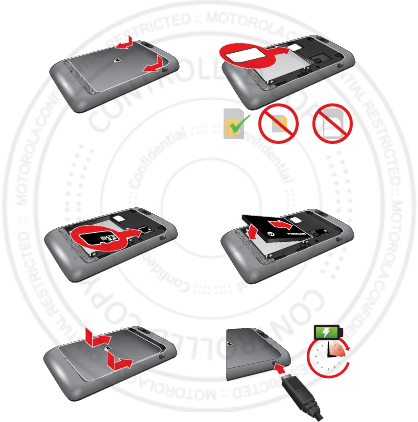
5Let’s go
Let’s go
let’s get you up and running
Assemble & charge
1Cover off 2SIM in
3microSD in (optional) 4Battery in
5Cover on 6Charge up
SIM microSIM microSIM
+ Adapter
3H
2012.04.27
FCC

6Let’s go
Caution: Please read “Battery Use & Safety” on page 57.
Set up & go
Note: This smartphone supports apps and services that
use a lot of data, so make sure your data plan meets
your needs. Contact your service provider for details.
When you turn on your new smartphone, you can create
or enter a Google™ account so that you can download
apps, use Gmail™, and much more:
1Press and hold the
Power/Lock Key to
turn on your
smartphone.
2Touch the Android™
icon to begin setup.
3Touch to
Create
a Google account,
Sign in
with one
you have, or
Skip
.
You can log into your account from a computer at
www.accounts.google.com.
4When your smartphone confirms the account, it
shows account sync options.
•Touch the Google account name, to choose
whether to sync your Google account’s contacts,
Gmail™, and calendar.
Power/
Lock Key
Press = sleep.
Hold = turn off.
2012.04.27
FCC
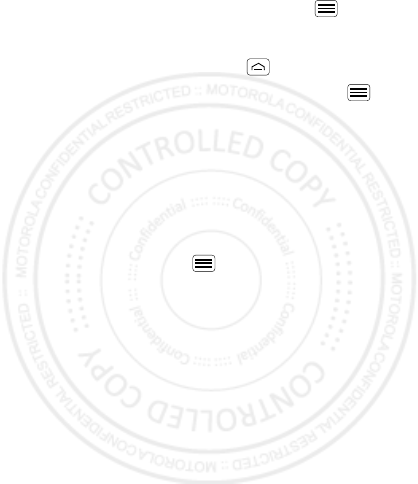
7Let’s go
•To add another account, touch Menu >
Accounts & sync
>
Add account
. For details, see
“Email” on page 32.
•To exit setup, touch Home .
If your smartphone cannot connect, touch Menu >
Settings
>
Wireless & networks
to change mobile
network settings.
Wi-Fi connect
Use a Wi-Fi network for even faster Internet access.
Touch the status bar at the top of the home screen and
drag it down. Touch the
Wi-Fi networks available
notification to select a preferred network.
You can also touch Menu >
Settings
>
Wireless &
networks
>
Wi-Fi settings
to search for and connect to
wireless networks. There’s more in “connections” on
page 48.
Cool content & more
Browse and download thousands of the coolest apps on
the planet from Android Market™.
Download new apps with “Browse & install apps” on
page 17. An optional microSD memory card can be
installed in your smartphone—you can load it up with
photos, videos, and music from your computer (see
“connections” on page 48).
2012.04.27
FCC
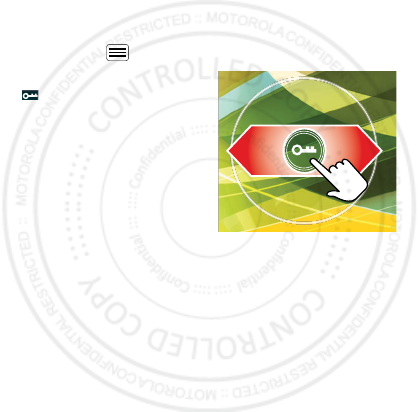
8Touchscreen & keys
Touchscreen & keys
a few essentials
sleep & wake up
Your screen sleeps when you hold it to your ear during a
call, or when it is inactive. To change the sleep delay,
touch Menu >
Settings
>
Display
>
Screen timeout
.
To unlock the screen, drag
to the outer circle.
Tip: To access all your
favorite apps from a lock
screen, see “motoswitch”
on page 9.
2012.04.27
FCC
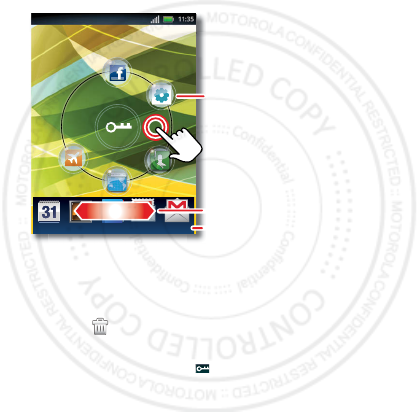
9Touchscreen & keys
motoswitch
Jump right to your favorite apps from the lock screen!
To set up your lock screen apps:
Tip: To delete an app from this screen, touch and hold
between the two rings, then drag the app icon to the
trash icon .
To go to a favorite app from the lock screen, drag the
app towards the lock icon .
Note: For apps that turn on/off by a toggle, such as
Bluetooth or
Flight Mode
, the screen will remain
locked.
Calendar Gallery Contacts Email Gmail
Drag to scroll.
Touch & hold between
the two rings to show
your most used apps
at the bottom.
Most used apps. Drag an app to
the outer ring to add it to your
favorites.
Your favorites.
2012.04.27
FCC
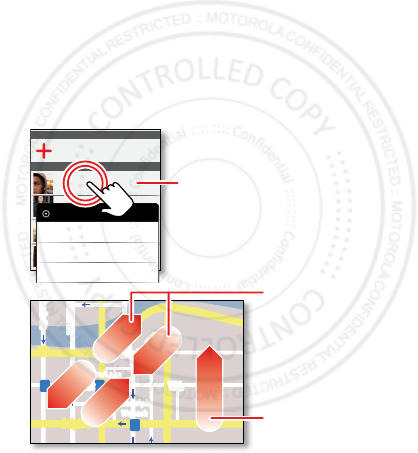
10 Touchscreen & keys
Touch tips
It’s all in the touch:
• Touch: Choose an icon or option.
• Touch & Hold: Show options.
•Drag: Scroll or move slowly.
•Flick: Scroll or move quickly.
• Zoom: Slide fingers apart or together to zoom in or
out on Google Maps™, web pages, or photos.
Displaying 297 contacts
In case of emergency
A
Abe Baudo
Allie Smyth
Anna Medina
Astrid Fanning
Abe Baudo
View contact
Call contact
Text contact
lark St
Wacker Dr
M
born St
N Micigan
W Lake St W Lake St
E Wacker Pl
State/Lake
Lake Randolph/
Wabash
M
M
M
E Randolph St
Slide two fingers
apart or together
to zoom in or out.
Drag or flick to scroll.
Touch & hold
to show options.
2012.04.27
FCC
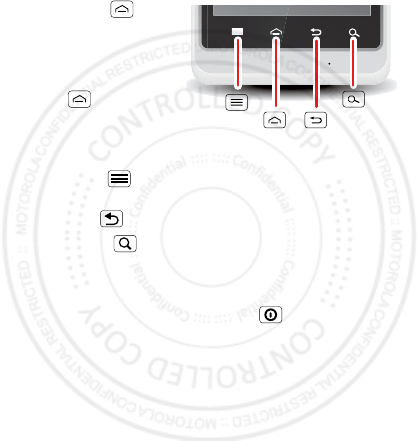
11Touchscreen & keys
Key tips
Menu, home, back, & search
Touch Home to
close any menu or app
and return to the home
screen. In the home
screen, touch and hold
Home to show the
most recent apps
used, then touch an
app to open it.
Touch Menu to
open menu options.
Touch Back to go back.
Touch Search for text search, or touch and hold for
voice search.
Power key MENU
Press and hold the Power/Lock Key to open the
power key menu, where you can turn off your
smartphone (
Power off
),
Reboot
your smartphone, or
turn
Airplane mode
or
Silent mode
on and off.
Menu
Key
Search
Key
Home
Key
Back
Key
2012.04.27
FCC
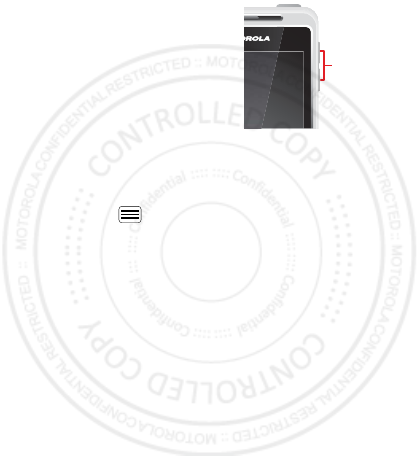
12 Touchscreen & keys
Adjust volume
Press the volume keys to
change ring volume (in the
home screen) or earpiece
volume (during a call).
When playing music or video
files, press the volume keys to
adjust media volume.
Rotate the screen
When you turn your smartphone, the touchscreen can
rotate to stay right-side up:
Find it: Menu >
Settings
>
Display
>
Auto-rotate
screen
Volume
Keys
2012.04.27
FCC
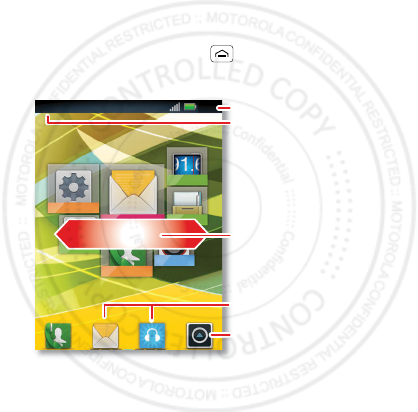
13Home screen
Home screen
quick access to the things you need most
Quick start: Home screen
The home screen gives you all your latest information in
one place. It’s what you see when you turn on the
smartphone or touch Home from a menu. It’s
basically like this:
Note: Your home screen might look a little different.
The home screen extends left and right to give you more
room for adding shortcuts, widgets, and more. Flick the
11:35
FM Radio
Messages
Phone
Album
Setting
File Man...
Music
Notifications
Flick down for details.
Status Indicators
Shortcuts
Browse your apps.
Drag or flick to open panels
(or scroll in lists).
2012.04.27
FCC
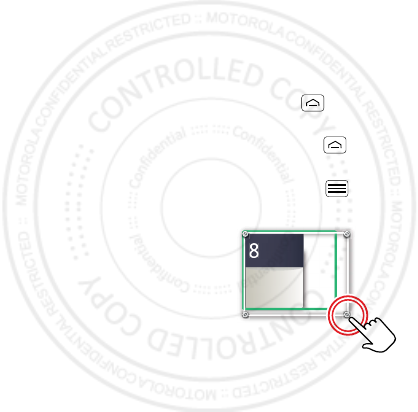
14 Home screen
home screen left and right to see more panels or to add
widgets or shortcuts.
Use & change your home screen
On your home screen, shortcuts are icons that open
your favorite apps, web bookmarks, contacts, mail
labels, or music playlists. Widgets show you news,
weather, messages, and other updates.
To see other panels of shortcuts and widgets, flick the
home screen left or right. Or, touch Home and touch
a thumbnail to go to the panel.
•To open something, touch it. Touch Home to
return to the home screen.
Tip: When you open a widget, touch Menu to see
any options or settings.
•To resize widgets, touch
and hold a corner until you
feel a vibration, then drag.
•To add something or
change your wallpaper,
touch and hold an empty
spot until you see the
Add
to Home screen
menu.
You can add a folder to organize your shortcuts.
•To move or delete something, touch and hold it until
you feel a vibration, then drag it to another spot,
Kristine Kelley
Not even ready to
go back to school
8
3pm
Budget Meeting
THU
JUL
3p
m
Bud
g
et Meetin
g
THU
JU
L
2012.04.27
FCC
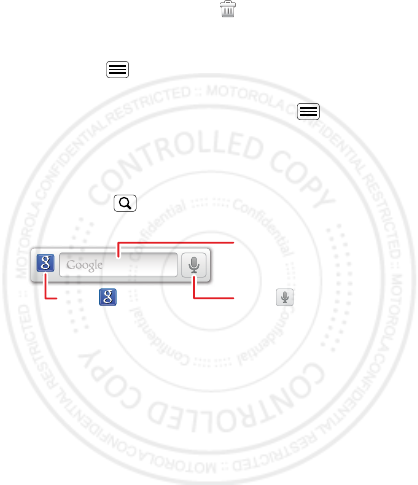
15Home screen
another panel, or the trash at the top of the
screen.
To change your ringtone, display brightness, and more,
touch Menu >
Settings
>
Audio profiles
or
Display
.
For details, see “Personalize” on page 21.
Tip: From the home screen, touch Menu >
Themes
to design different home screens for
Work
,
Home
, and
Weekend
. Your changes are stored in each theme.
Search
Touch Search , then use the window that appears.
Touch here to enter text.
Touch for more
search options.
Touch to search
by voice.
2012.04.27
FCC
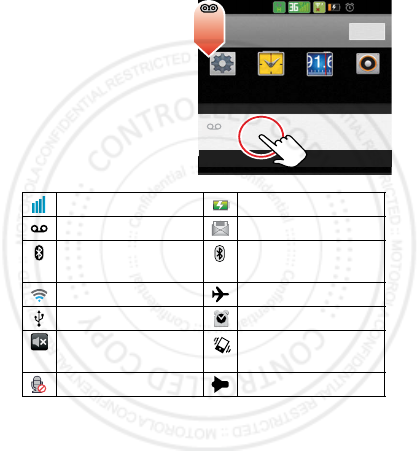
16 Home screen
smartphone status & notifications
In the status bar at the
top of your screen, the
right side shows
smartphone status.
The left side shows
new messages or
events (for details, flick
the bar down).
network strength battery strength
new voicemail new text message
Bluetooth™ on Bluetooth
connected
Wi-Fi connected airplane mode
USB connected alarm set
silent ringer silent ringer, vibrate
on
mute call speakerphone
10/02/2012 5:46PM
Settings Clock FM Radio Music+
02-UK Clear
Notifications
New voicemail
Dial (Your Voicemail Number) 10:32
2012.04.27
FCC
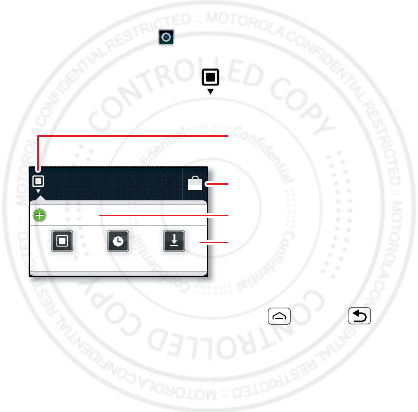
17Apps & updates
Apps & updates
get the app you want
Quick start: Apps & updates
You can find all of your apps in one place. From the
home screen, touch to open the app menu. To see all
of your apps, flick up and down.
From the app menu, touch
All apps
to view or create
app groups.
To close the app menu, touch Home or Back .
Browse & install apps
Get all the fun games and cool apps you want! Android
Market™ provides direct access to apps, games, and
books that you can download and install on your
smartphone.
All apps
New group
All apps
All apps
Recent
Rece
nt
Downloaded
Download
ed
Open the app groups menu.
Choose which app group
you want to see.
Create a new app group.
Find new apps
on Android Market™.
2012.04.27
FCC
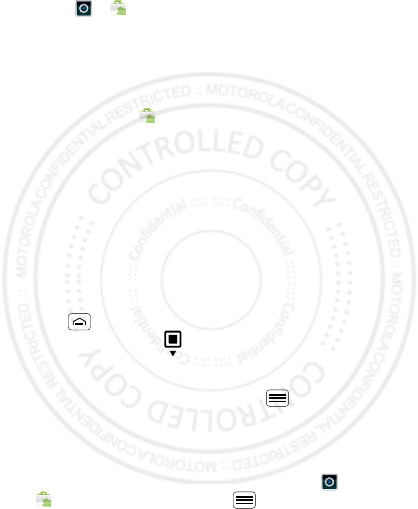
18 Apps & updates
Find it: >
Market
Scroll to and touch the app you want to install. Then,
touch
Install
(if app is free) or
Buy
.
New apps that you install are added to the app menu.
Tip: Choose your apps and updates carefully, from
trusted sites, like
Market
, as some may impact your
smartphone’s performance—see “Choose carefully” on
page 19.
Note: When installing an app, make sure you read the
alerts that tell you what information the app will access.
If you don’t want the app to have access to this
information, don’t install it.
Recent apps
Your smartphone remembers the apps that you used
most recently. From the home screen, touch and hold
Home to show the most recent apps used. From
the app menu, touch >
Recent
.
Manage & restore apps
From the home screen, touch Menu >
Settings
>
Applications
>
Manage Applications
.
Touch an app in the list, then touch
Uninstall
(for apps
you downloaded),
Clear cache
, or other options.
To reinstall apps from Android Market, touch
>
Market
, then touch Menu >
My apps
. Apps
2012.04.27
FCC
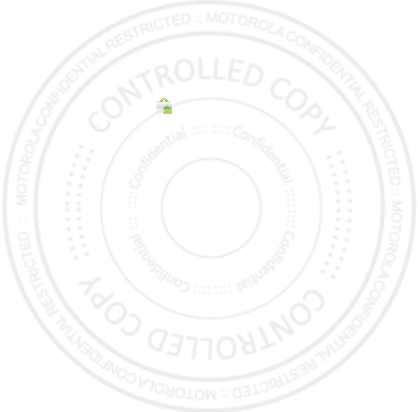
19Apps & updates
that you have previously purchased from Android Market
are listed and available for download.
Choose carefully
Apps are great. There's something for everyone. Play,
communicate, work, or have fun. But remember, choose
your apps carefully. Here are a few tips:
•To help prevent spyware, phishing, or viruses from
affecting your smartphone or privacy, use apps from
trusted sites, like
Market
.
•In
Market
, check the apps’ ratings and comments
before installing.
•If you doubt the safety of an app, don't install it.
•Like all apps, downloaded apps will use up memory,
data, battery, and processing power—some more
than others. For example, a simple battery level
widget will use less than a streaming music player
app. After installing an app, if you're not happy with
how much memory, data, battery or processing
power it's using, uninstall it. You can always install it
again later.
•Just like web browsing, you may want to monitor
childrens’ access to apps to help prevent exposure to
inappropriate content.
•Certain apps may not provide completely accurate
information. Take care, especially when it comes to
personal health.
2012.04.27
FCC
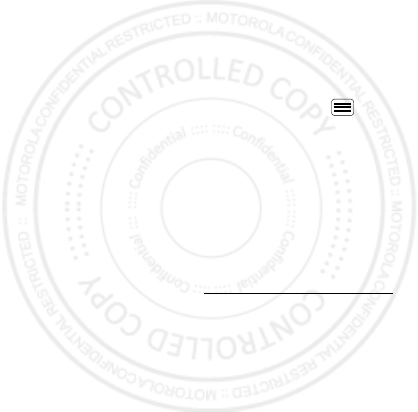
20 Apps & updates
Update my smartphone
You can check, download, and install smartphone
software updates using your smartphone, or using your
computer:
•Using your smartphone:
You may get an automatic notification of an available
update on your smartphone. Simply follow the
instructions to download and install.
To manually check for updates, touch Menu
>
Settings
>
About phone
>
System updates
.
Your smartphone downloads any updates over your
mobile network. Remember, these updates can be
quite large (25MB or more) and may not be available
in all countries. If you don’t have an unlimited data
plan, or mobile network updates are not available in
your country, you can update using a computer.
•Using your computer:
On your computer, go to www.motorola.com/support
and check the “Software” links. If an update is
available, follow the installation instructions.
2012.04.27
FCC
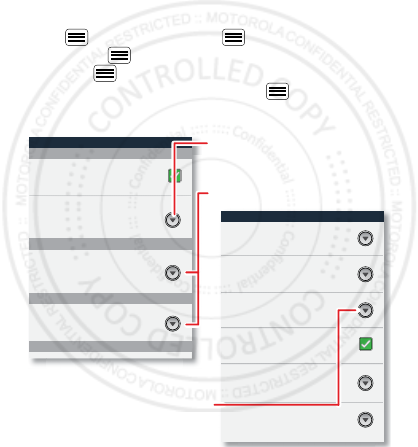
21Personalize
Personalize
add your personal touch
Quick start: Personalize
To show quick settings from the home screen, touch
Menu >
Settings
> Menu >
Quick settings
.
Touch Menu >
Edit
to change your quick settings
and Menu >
Advance settings
to return to settings.
From the home screen, touch Menu >
Settings
>
Audio profiles
or
Display
.
Display settings
Font style
Screen timeout
Set font
Font size
Overall size of fonts
All window animations are shown
Brightness
General profile settings
General
Incoming calls
Set volume for ringtone, alarm and
notification
Set your default incoming calls
ringtone
Set your default notifications ringtone
Volume
Vibrate
Vibrate phones for incoming calls
Phone ringtone
Notifications
Feedback
Notification ringtone
Auto-rotate screen
Animation
Adjust the delay before the screen
automatically turns off
Screen timeout
Choose separate volume
settings for incoming calls,
media, alarms, and notifications.
Call & Message Notifications
Set screen brightness
2012.04.27
FCC
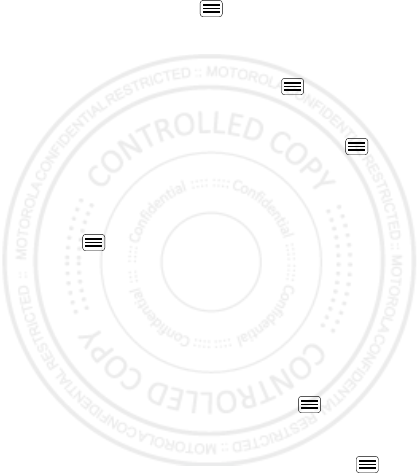
22 Personalize
•To choose a ringtone or vibration for calls and
messages, touch Menu >
Settings
>
Audio
profiles
, choose a profile (
General
,
Silent
,
Meeting
, or
Outdoor
), then touch
Phone ringtone
,
Notification
ringtone
, or
Vibrate
.
•To change the volume, touch Menu >
Settings
>
Audio profiles
, choose a profile (
General
,
Silent
,
Meeting
, or
Outdoor
), then touch>
Volume
.
•To turn dialpad sounds on or off, touch Menu >
Settings
>
Audio profiles
, choose a profile (
General
,
Silent
,
Meeting
, or
Outdoor
), then touch
Audible
touch tones
.
•To turn me n u selection sounds on or off, touch
Menu >
Settings
>
Audio profiles
choose a profile
(
General
,
Silent
,
Meeting
, or
Outdoor
), then touch
Audible selection
.
•To change your wallpaper, touch and hold an empty
spot on the home screen, then touch
Wallpapers
.
•To change shortcuts and widgets on your home
screen, touch and hold them. For details, see “Home
screen” on page 13.
•To set display brightness, touch Menu >
Settings
>
Display
>
Brightness
.
•To control whether some apps rotate the screen
when you rotate your smartphone, touch Menu >
Settings
>
Display
>
Auto-rotate screen
.
2012.04.27
FCC
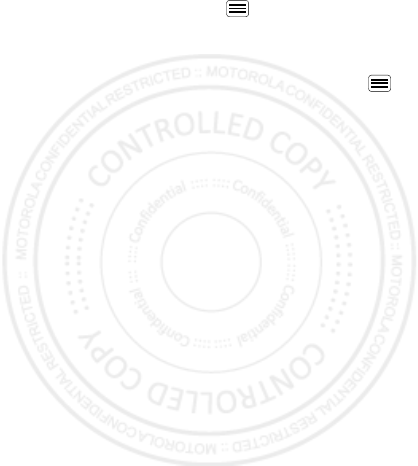
23Personalize
•To turn on or off animations that make your menus
look smoother, touch Menu >
Settings
>
Display
>
Animation
.
Language & region
To set your menu language and region, touch Menu
>
Settings
>
Language & keyboard
>
Select language
.
2012.04.27
FCC
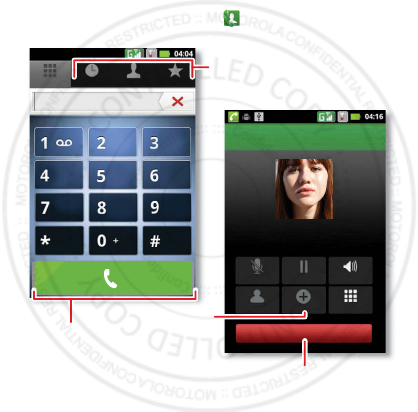
24 Calls
Calls
it’s good to talk
Quick start: Calls
From the home screen, touch .
Contacts FavoritesDialer Call log
Dial Pad
Mute Speaker
Add callContacts
Hold
Christine Fanning
Home 222-333-4444
Dialing
End
ABC DEF
MNO
WXYZ
JKL
TUV
GHI
PQRS
Open a list, then touch an entry
to call.
Start a conference call.
Hang up.
Call.
2012.04.27
FCC

25Calls
•To make a call, touch , enter a number, then
touch .
When dialing, touch Menu to add a pause (pauses
two seconds), or wait (waits for your confirmation). To
enter the international dialing code, touch and
hold .
Note: Using a mobile device or accessory while
driving may cause distraction and may be illegal.
Always obey the laws and drive safely.
•To answer a call, touch drag to the right.
•During a call, touch Menu to switch to a
Bluetooth headset (see “connections” on page 48).
Touch Home or Back to hide the active call
display (to reopen it, touch ).
•To use the speakerphone during a call, touch
Speaker
.
•To enter numbers during a call, touch
Dialpad
.
•To mute or unmute a call, touch
Mute
.
•To put a call on hold, touch
Hold
.
•To end a call, touch
End
.
•To ignore an incoming call, drag to the left.
Tip: For quick access to contacts, see “Favorites” on
page 29.
0+
2012.04.27
FCC
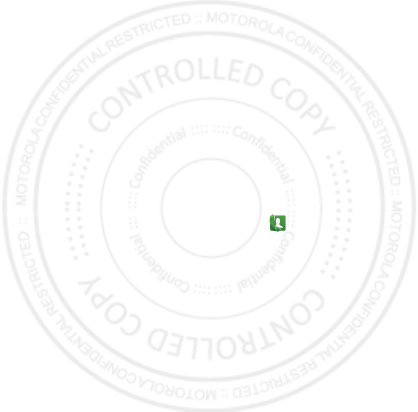
26 Calls
Conference calls
To start a conference call, call the first number. After
they answer, touch
Add call
and call the next number.
When the next number answers, touch
Merge calls
. To
remove individual callers, touch
Conference call
.
Emergency calls
Note: Your service provider programs one or more
emergency phone numbers that you can call under any
circumstances, even when your smartphone is locked.
Emergency numbers vary by country. Your
pre-programmed emergency number(s) may not work in
all locations, and sometimes an emergency call cannot
be placed due to network, environmental, or
interference issues.
1Open the smartphone, then touch (if your
smartphone is locked, touch
Emergency Call
).
2Enter the emergency number.
3Touch
Call
to call the emergency number.
Note: Your smartphone can use location based services
(GPS and AGPS) to help emergency services find you.
See (“Location Services” in your legal and safety
information.
Cool down
In very limited circumstances, such as where your
smartphone has been exposed to extreme heat, you
2012.04.27
FCC
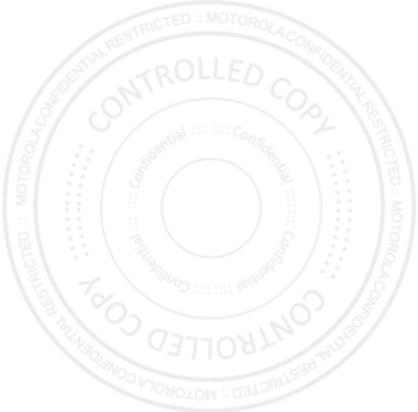
27Calls
may see “Cool Down” messages. To avoid possible
damage to your battery and smartphone, you should
follow these instructions until the smartphone is within
its recommended temperature range. When your
smartphone is in “Cool Down” mode, only emergency
calls can be made.
2012.04.27
FCC
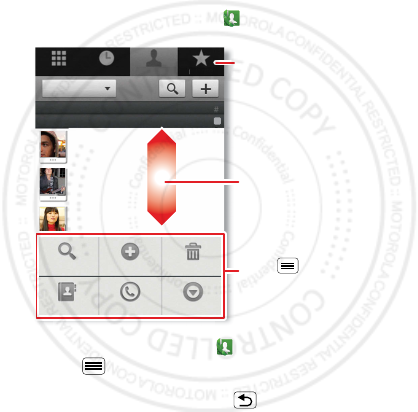
28 Contacts
Contacts
contacts like you’ve never had before
Quick start: Contacts
From the home screen, touch
Phone
>
Contacts
.
•To create a contact, touch
Phone
>
Contacts
>
Menu >
New contact
, choose where you want to
store the contact, then enter details (to close the
display keyboard, touch Back ).
Contacts
shows the contacts from your Google™
account, which you can open from any computer at
D
ia
l
er
Contacts
F
avor
i
tes
Ca
ll
l
og
g
Arthur Baudo
Barry Smyth
Cari
Search New contact
Groups Speed Dial More
Delete contact
A
-
C
-
E
-
G
-
I
-
K
-
All contacts
Displaying 211 contacts
A
Drag or flick to scroll.
Switch to the dialer, recent
calls, or favorites.
Touch to search, create,
and more.
2012.04.27
FCC
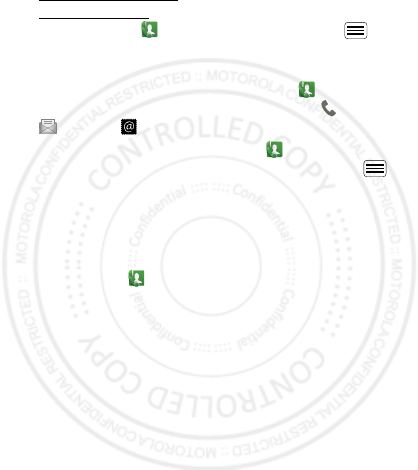
29Contacts
contacts.google.com (or open your contacts within
mail.google.com). To stop synchronizing with your
account, touch
Phone
>
Contacts
> Menu >
More
>
Accounts
, touch your Google account, then
uncheck
Sync Contacts
.
•To call, text, or email a contact, touch
Phone
>
Contacts
, touch the contact, then touch (call),
(text), or (email).
•To edit or delete a contact, touch
Phone
>
Contacts
, touch the contact, then touch Menu
>
Delete contact
.
Favorites
For quick access to a favorite contact, open the contact,
then touch the star next to their name. To show your
favorites, touch
Phone
and touch
Favorites
at the
top.
To add a shortcut to your favorites, touch and hold a
blank spot on your home screen, then touch
Folders
>
Starred contacts
. You can also add a shortcut for an
individual contact: Touch and hold a blank spot on your
home screen, then choose
Shortcuts
>
Contact
.
Storage & transfer
When you create a new contact, your smartphone asks
if you want to store it in your Google™ account,
smartphone memory, or SIM card. Contacts in all three
2012.04.27
FCC
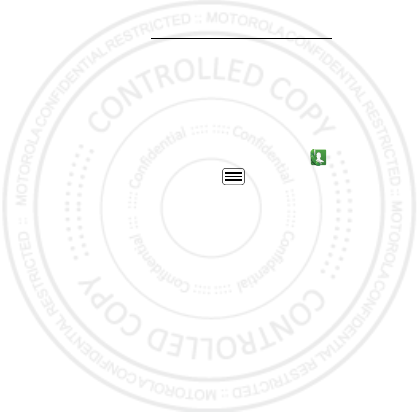
30 Contacts
places appear in your
Contacts
list, but if you change
smartphones:
•Contacts in your Google™ account can download
when you log into your Google account on a new
Android™ device. You can open these contacts from
any computer at www.contacts.google.com.
•Contacts on your SIM card can load to a new device
when you insert your SIM card.
•Contacts in your smartphone memory stay in your old
smartphone, unless you export them.
To import or export contacts between your smartphone
memory and a SIM or memory card, touch
Phone
>
Contacts
, then touch Menu >
More
>
Import/Export
.
2012.04.27
FCC
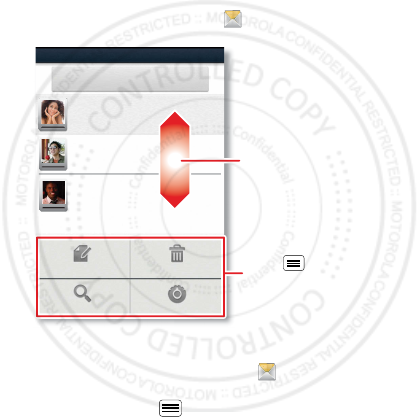
31Messaging
Messaging
sometimes it’s best to text or email...
Quick start: Text messaging
From the home screen, touch
Messaging
.
Tip: To see more messages, flick or drag up.
•To create a text message, touch
Messaging
>
Compose new message
. For options like attaching
files, touch Menu .
Messaging
Compose new message
Delete threadsCompose
SettingsSearch
12254558787
14447772222
You had 1 missed call from
122545458787 ... 17 Aug
Wanna catch something to eat tonight? How about ...
17 Aug
12223334545
Ha! Thanks.
16 Aug
Drag or flick to scroll.
Touch to change
settings and more.
2012.04.27
FCC
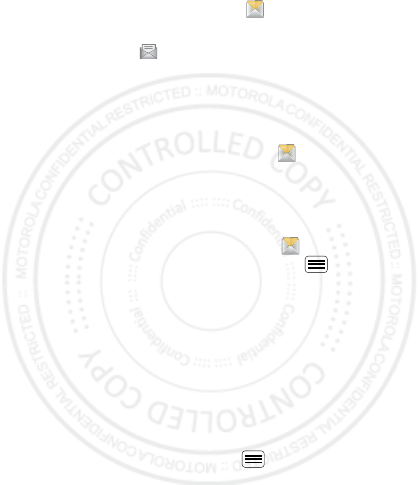
32 Messaging
•To open text messages, touch
Messaging
, then
touch the sender’s name.
When you see in the status bar at the top of your
screen, flick down the status bar and touch the new
message to open it.
•To respond to a text message, just touch it and enter
your response in the text box at the bottom.
•To forward, copy, and more, touch
Messaging
,
touch the sender’s name, then touch and hold the
message.
Attachments
To send a file in a text message, touch
Messaging
>
Compose new message
, then touch Menu >
Attach
.
When you open a message with an attachment, touch
Download
to download it. Touch the downloaded
attachment to open it, then touch it again to save it,
share it, and more.
Tip: To send and receive large attachments faster, use
“connections” on page 48.
Email
•To set up
Google
or
Corporate
(Microsoft™ Exchange
server) accounts, touch Menu >
Settings
>
2012.04.27
FCC
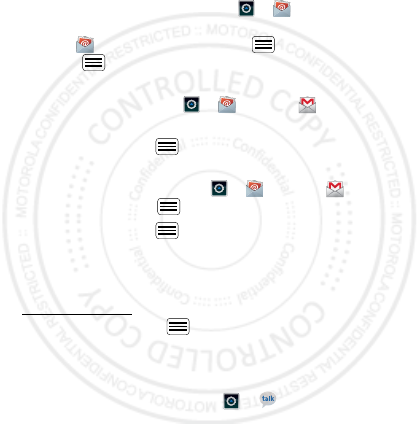
33Messaging
Accounts & sync
>
Add account
. For details, contact
the account provider.
To set up standard email accounts (not Gmail™ or
Microsoft™ Exchange), touch >
Email
and
follow the wizard. To add more standard accounts,
open
Email
and touch Menu >
Accounts
>
Menu >
Add account
. For details, contact the
account provider.
•To open email, touch >
Email
or
Gmail
.
Touch a message to open it.
Tip: Touch Menu for options like
Refresh
or
Search
.
•To create an email, touch >
Email
or
Gmail
,
then touch Menu >
Compose
.
Tip: Touch Menu for options, like
Attach
or
Add
Cc/Bcc
.
Gmail
synchronizes with your Google™ account mail,
which you can open from any computer at
mail.google.com. To stop synchronizing with your
account, touch Menu >
Settings
>
Accounts & sync
,
touch your Google account, then uncheck
Sync Gmail
.
Google TalkTM
From the home screen, touch >
Talk
.
Google Talk instant messaging lets you chat with other
Google Talk users.
2012.04.27
FCC
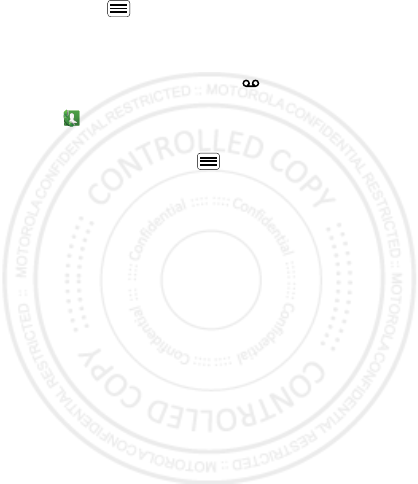
34 Messaging
Touch Menu to see a list of your Google Talk friends,
send invitations to add new friends, and much more.
Voicemail
When you have a new voicemail, shows in the status
bar at the top of your screen. To hear voicemails,
touch
Phone
then touch and hold
1
.
If you need to change your voicemail number, in the
home screen touch Menu >
Settings
>
Call settings
>
Voice Call
>
Voice mail
. For your voicemail number or
other details, contact your service provider.
2012.04.27
FCC
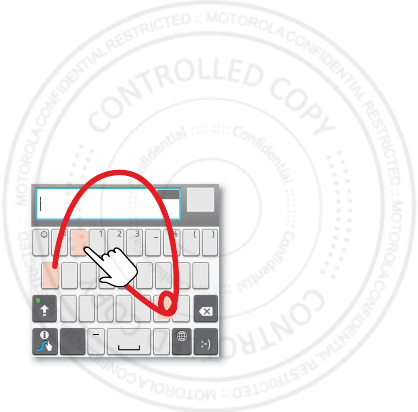
35Text entry
Text entry
keys when you need them
Quick start: Text entry
To change the keyboard, touch and hold a blank spot in
a text box. A menu opens, where you can choose
Input method
>
Android keyboard
or
Swype
.
Note:
Swype
is not available in all regions. Your keyboard
might change depending on what you’re entering.
Swype
lets you drag your finger over the letters of a
word, in one continuous motion.
•To move the cursor, touch and hold a word you
entered. This opens a magnifier where you can drag
the cursor.
ASDFGH JK L
QWE R T Y U I OP
ZXCVBN
.
,
,
M
&$ 4 5 6+ :
!7890/?
;“
:-)
EN
SYM
Send
160/1
To enter a word, just trace a
path through the letters.
To capitalize, go above the
keypad.
For double letters, circle the
letter.
AnneAnne
Anne
a
e
n
a
e
n
2012.04.27
FCC
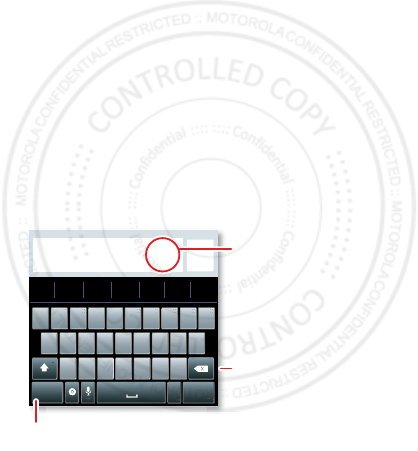
36 Text entry
•To copy and paste, double-tap a word to highlight it
(if needed, drag the ends of the highlight). Then touch
and hold a blank spot for the copy and paste menu.
•To add a word to your dictionary, double-tap the
word to highlight it. Then touch and hold a blank spot
to open the menu where you can add the word.
•To enter the small number or symbol at the top of a
key, touch and hold the key.
To enter several numbers or symbols, touch
SYM
.
•If Swype doesn’t know a word, touch individual letters
to enter it. Swype remembers, so next time you can
just drag over the letters.
Android keyboard
lets you enter letters by touching
them one at a time.
Sen
d
?123 :-)
ZMNBVCX
KLJHGFDSA
WE R T Y UI O PQ
1
1
2
2
3
3
4
4
5
5
6
6
7
7
8
8
9
9
0
0
!?,“‘:(
.
Touch and hold an
empty spot to open
a menu.
Delete
Symbols/Numbers
2012.04.27
FCC
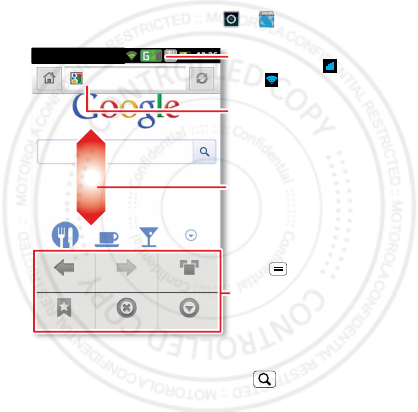
37Web
Web
surf the web with your smartphone
Quick start: Web
From the home screen, touch >
Browser
.
•To ent e r a website address in the browser or your
home screen, just touch Search .
Backward
Bookmarks
Forward
Exit
Windows
More
Instant (beta) is off: Turn On
http://www.google
Drag or flick to scroll.
Enter a web page URL.
Touch to open
bookmarks, windows, and
more.
Connection
Mobile Network:
Wi-Fi:
2012.04.27
FCC
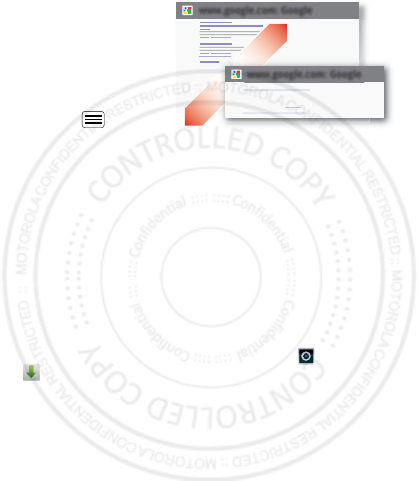
38 Web
•To zoom in or out,
pinch two fingers
together or apart.
•To send the website
address in a
message, touch
Menu >
More
>
Share page
.
Note: Your smartphone automatically uses your mobile
phone network to connect to the web. Your service
provider may charge to surf the web or download data. If
you can’t connect, contact your service provider.
Tip: You can connect to the web with “connections” on
page 48.
Downloads
To download files in your browser, touch a file link or
touch and hold a picture to choose
Save image
.
To show the files you downloaded, touch >
Downloads
. Touch and hold an item to open it, see
details, or remove it from the list.
You can download “Apps & updates” on page 17.
www.google.com: Google
www.google.com: Google
Android | Official Website
Official site for the development of the open source project.
Provides a directory of applications and links to download ..
www.android.com/ - Options
More from www.android.com »
2012.04.27
FCC
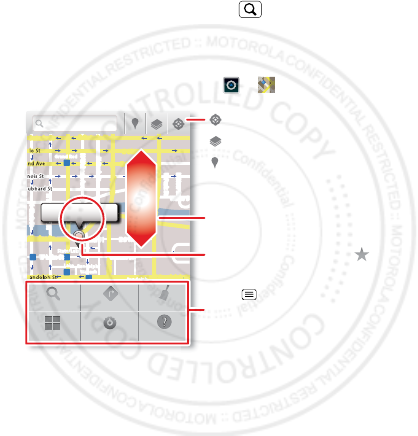
39Location
Location
where you are, and where you’re going
Open
Maps
or just touch Search to find an address,
then get directions, check in, or save the location.
Quick start: Location
From the home screen, touch >
Maps
.
Google Maps™ offers powerful, user-friendly mapping
technology and local business information—including
business locations, contact information, and driving
directions.
•To find an address, enter it in the search box at the
top. The map moves to show the address.
Chicago, IL
N Clark St
Wacker Dr
M
E Ontario St
E Ohio St
N Rush St
N Park St
N New St
N Wabash Ave
N Dearborn St
E Grand Ave
E Randolph St
N Micigan Ave
N Micigan Ave
rD submuloC N
W Lake St W Lake St
E Wacker Pl
State/Lake
Grand Red
Lake
Randolph
St Metra
Randolph/
Wabash
Washington-Blue
E S WaterSt
M
M
M
M
Ontario St
D
D
D
e
e
e
e
e
a
a
a
r
r
b
b
b
o
o
r
r
n
n
S
S
S
t
44 West Street
A
Search
More
Directions
Settings
Clear Map
Help
Touch to open, then touch
to add to My Places.
Drag or flick to scroll.
Find nearby places.
Show your location.
Show layers on the map.
Touch to get directions, open
your starred places, windows,
and more.
2012.04.27
FCC
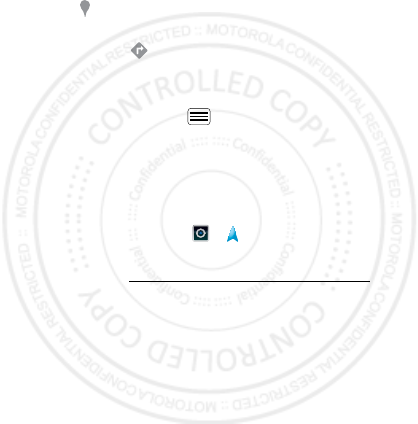
40 Location
Tip: You can touch and hold a spot on the map to
show the nearest address.
•To find stores, restaurants, and other places near you,
touch at the top.
•To get directions, find an address on the map, touch
it, then touch .
•To save an address for later, touch it, then touch the
star by its name to add it to your
My Places
.
•For help, touch Menu >
Help
.
Google Maps™ with Navigation (beta)
Google Maps™ with Navigation (Beta) is an
Internet-connected GPS navigation system with voice
guidance.
To open navigation, touch >
Navigation
. Follow the
prompts to speak or type your destination.
For more, go to www.google.com/mobile/navigation.
2012.04.27
FCC
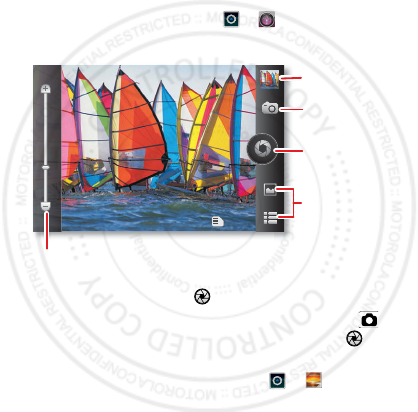
41Photos & videos
Photos & videos
see it, capture it, share it!
Quick start: Photos & videos
From the home screen, touch >
Camera
to open
the camera.
•To t a k e a photo, touch .
•To record a video, open the camera, then touch >
Camcorder
to switch to the camcorder. Touch to
start and stop recording.
•To open photos and videos, touch >
Gallery
,
then touch
Menu
for options, like
Share
.
Tip: For the clearest photos and videos, clean the lens
with a soft, dry cloth.
1442
Open your last
photo or video.
Choose camera
or camcorder.
Capture.
Zoom in/out.
Open options.
2012.04.27
FCC
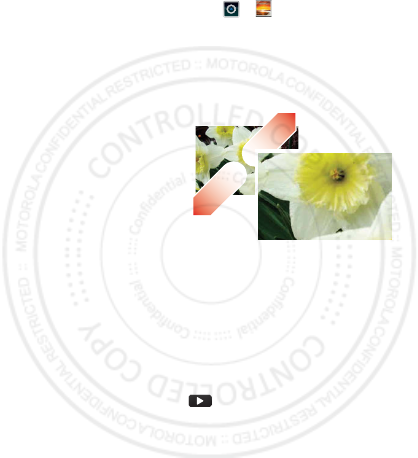
42 Photos & videos
View & share photos & videos
From the home screen, touch >
Gallery
.
Flick left and right to show folders. Touch a folder, then
touch a thumbnail image to open, share, or delete it.
Tip: From the viewfinder, you can touch the thumbnail in
the top right to open your last photo or video.
•To zoom in, touch
the screen with two
fingers and then drag
them apart. To zoom
out, drag your fingers
together.
•To send or post the
photo or video,
touch
Menu
>
Share
.
To use a Bluetooth or cable connection, see
“connections” on page 48.
•To delete the photo or video, touch
Menu
>
Delete
.
•To set a photo as your wallpaper, touch
Menu
>
More
>
Set as
>
wallpaper
.
•To play a video, touch .
Tip: Turn the smartphone sideways for a widescreen
view.
2012.04.27
FCC
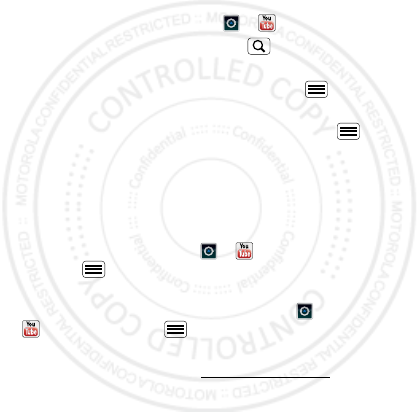
43Photos & videos
YouTube™
The YouTube user-generated content website lets you
share videos with YouTube users everywhere. You don’t
need a YouTube account to browse and view videos.
From the home screen, touch >
YouTube
.
•To watch videos, touch Search to find a video.
Touch a video to watch it.
For more video categories, touch Menu >
Browse
.
To watch a video in high quality, touch Menu >
Settings
>
High quality on mobile
.
•To share a video, touch it to open it, touch
More
at the
top, choose
Share
, then choose how you want to
share it.
•To upload a video from your smartphone to your
YouTube account, touch >
YouTube
>
Menu >
Upload
. Touch the video, then touch
Upload
.
To sign into your YouTube account, touch >
YouTube
> Menu >
My Channel
.
Note: If you don’t have an account, touch the link to
create one. For more, visit www.youtube.com.
2012.04.27
FCC

44 Music
Music
when music is what you need...
dashboard
You can access all your music
on your smartphone, with
the dashboard, just and hold an empty spot on the home
screen, then touch
Motorola widgets
>
Music now
.
0Steps
Touch &
Hold
Camera
Cal
0.0
91 8
Baby
Top songs from artist
Music videos
Playing nearby
That should be me
Never Say Never
Never say never
Music controls
2012.04.27
FCC
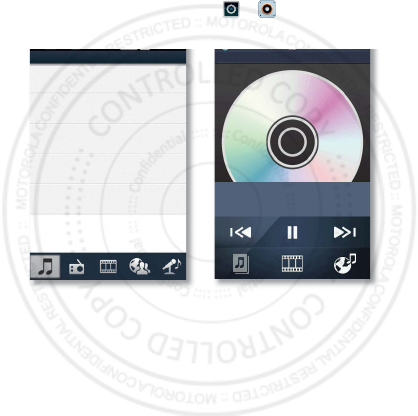
45Music
Quick start: Music
Touch, touch, play—instant music. Just open your music
library, then select what you want to play.
From the home screen, touch >
Music+
>
My Music
.
Your music is stored by artists, albums, songs, and
playlists. Touch a category, then touch the song or
playlist you want to play.
•To adjust volume, use the volume keys.
General
Artists
Albums
Songs
Playlists
Shuffle All
2012.04.27
FCC
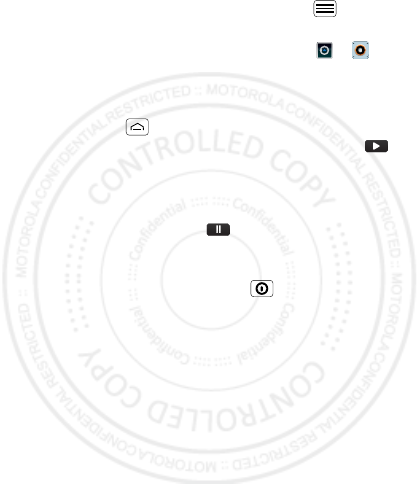
46 Music
•When a song is playing, you touch Menu >
More
to use it as a ringtone.
To edit, delete, or rename playlists, touch >
Music+
>
My Music
touch the
Playlists
tab, then touch
and hold the playlist name.
•To hide the player and use other apps,
touch Home . Your music keeps playing. To return
to the player, flick down the status bar and touch .
Tip: For quick music player controls, touch and hold
an empty spot in your home screen, then choose
Android widgets
>
Music
.
•To stop the player, touch .
•Before a flight, turn off network and wireless
connections so that you can keep listening to music:
Press and hold Power/Lock Key >
Airplane mode
.
Note: When you select airplane mode, all wireless
services are disabled. You can then turn Wi-Fi and/or
Bluetooth back on, if permitted by your airline. Other
wireless voice and data services (such as calls and
text messages) remain off in airplane mode.
Emergency calls to your region's emergency number
can still be made.
You can use your smartphone’s 3.5mm headset jack to
connect wired headphones, or go wireless with a
Bluetooth headset.
2012.04.27
FCC
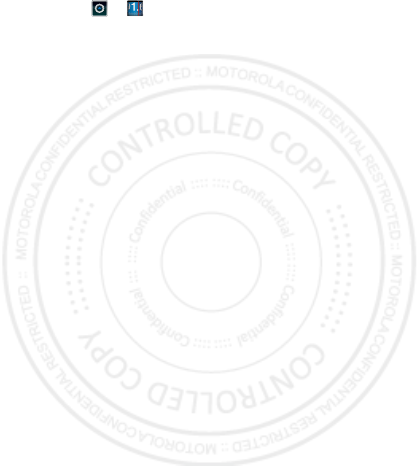
47Music
To listen to FM radio stations, plug in a 3.5mm headset
and touch >
FM Radio
. Your smartphone uses the
headset wire as the radio antenna.
Music files
To get songs for your music player, you can download
them from online services or copy them from your
computer. Your music player can play these file formats:
AMR, MP3, AAC, AAC+, eAAC+, or MIDI.
Note: Copyright—do you have the right? Always follow
the rules. See “Content Copyright” in your legal and
safety information.
To copy files from your computer to your smartphone,
you can use “Cable connections” on page 50.
To save a CD on your computer (“rip” the CD), you can
use a program like Microsoft™ Windows™ Media
Player. First, make sure you change the format to MP3
(under Rip > Format in Windows Media Player).
Your music player can play these file formats: AMR,
MP3, AAC, AAC+, eAAC+, or MIDI.
Note: Your smartphone does not support any DRM
protected files.
2012.04.27
FCC
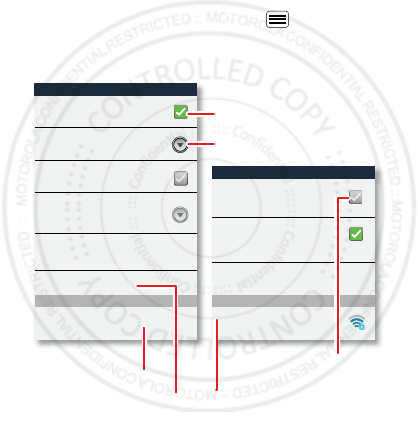
48 connections
connections
home, office, or hotspot
Quick start: connections
From the home screen, touch Menu >
Settings
>
Wireless & networks
, then
Bluetooth settings
or
Wi-Fi
settings
.
Wi-Fi settings
Wi-Fi
Network notification
Notify me when an open network is
available
WPS Connect
Add Wi-Fi network by WPS
Bluetooth settings
Bluetooth
Device name
(Your Phone)
Discoverable
Make device discoverable
Discoverable timeout
Set how long device will be
discoverable
Advanced settings
Setup Bluetooth services
Scan for devices
Bluetooth devices
Pair with this device
(Nearby Bluetooth Device) (Your Network)
Wi-Fi networks
Turn Bluetooth power on &
scan, or turn off.
Change your phone’s
Bluetooth device name.
Turn Wi-Fi power on
& scan, or turn off.
Re-scan.
Connect a device
found by the scan.
Connect a network
found by the scan.
2012.04.27
FCC
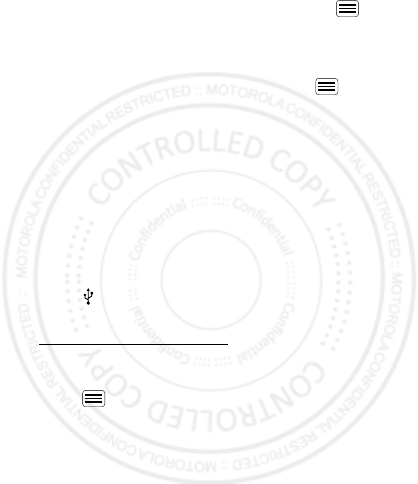
49connections
•To connect Bluetooth devices, touch Menu >
Settings
>
Wireless & networks
>
Bluetooth settings
>
Scan for devices
(touch
Bluetooth
, if it is off). Touch
a device that your smartphone found, to connect it.
•To connect Wi-Fi networks, touch Menu >
Settings
>
Wireless & networks
>
Wi-Fi settings
(touch
Wi-Fi
, if it is off). Touch a network that your
smartphone found, to connect it.
•To use a cable connection, connect your
smartphone’s micro USB port to a standard USB port
on your computer, then use a computer program to
transfer files to and from your smartphone’s memory
card. Your smartphone supports microSD cards up to
32GB.
On your smartphone, flick down the status bar and
touch to enable your smartphone’s memory card.
You can download your smartphone’s driver files from
www.motorola.com/support.
•To make your smartphone a hotspot that other
devices can use to connect to the Internet, touch
Menu >
Settings
>
Wireless & networks
>
Wi-Fi
Direct
.
Note: Keep it secure. To protect your smartphone and
hotspot from unauthorized access, it is strongly
recommended that you set up hotspot
Security
(
WPA2
is the most secure), including password.
2012.04.27
FCC
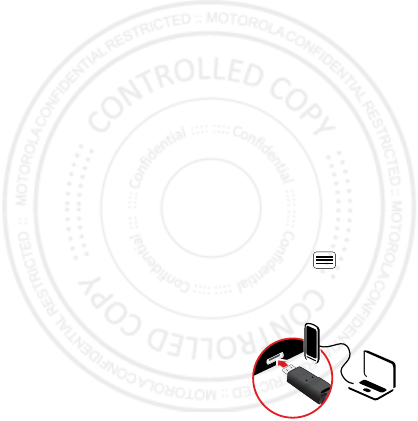
50 connections
Wi-Fi modes
For those who like to get a bit more technical, your
smartphone supports the following Wi-Fi modes:
802.11b, g, n.
Cable connections
You can use a cable connection to transfer songs,
pictures, or other files between your smartphone and
computer. You will need a:
•Microsoft™ Windows™ PC or Apple™ Macintosh™.
•Data cable with a standard USB connector on one
end and a micro USB connector on the other end.
•microSD memory card (up to 32GB) inserted in your
smartphone, as shown in “Assemble & charge” on
page 5.
Tip: To see the available memory on your memory
card, from the home screen touch Menu >
Settings
>
Storage
.
To connect your smartphone and computer with a cable:
1Insert a memory card in your
smartphone, then connect
2012.04.27
FCC
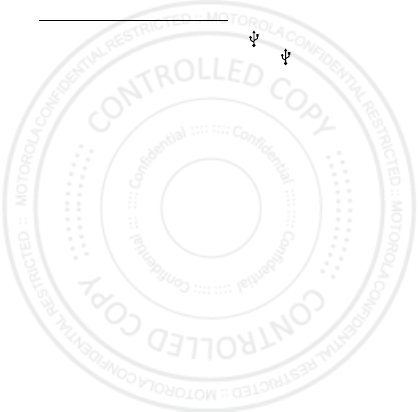
51connections
your smartphone’s micro USB port to a USB port on
your computer.
Note: If your computer asks for your smartphone’s
driver files, you can download them from
www.motorola.com/support.
2Your smartphone should show in the status bar.
Flick down the status bar, touch the to enable your
smartphone’s memory card.
3On your computer, open a program (like Windows™
Media Player for music files, or
Microsoft™ Windows™ Explorer to drag and drop
other files) and use it to transfer your files.
2012.04.27
FCC
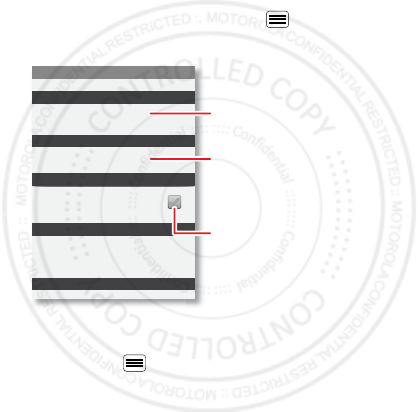
52 Security
Security
help keep your smartphone safe
Quick start: Security
From the home screen, touch Menu >
Settings
>
Security
.
•To set a lock pattern, PIN, or password that you
must enter whenever you wake up the screen,
touch Menu >
Settings
>
Security
>
Set up
screen lock
. Follow the prompts to enter and confirm
the pattern, PIN, or password.
Note: You can make emergency calls on a locked
smartphone (“Contacts” on page 28). A locked
Device administration
Lock screen with a pattern, PIN, or password
Set up screen lock
Show password as you type
Turn off ephemeris auto download
Visible passwords
Credential storage
Screen unlock
Passwords
Add or remove device administrators
Select device administrators
Security settings
Set up SIM card lock
SIM card lock
Show password letters and
numbers when you enter them
(rather than ***).
Choose a number code required
to turn on your phone.
Set a lock pattern, PIN, or
password required to wake up
the screen.
2012.04.27
FCC
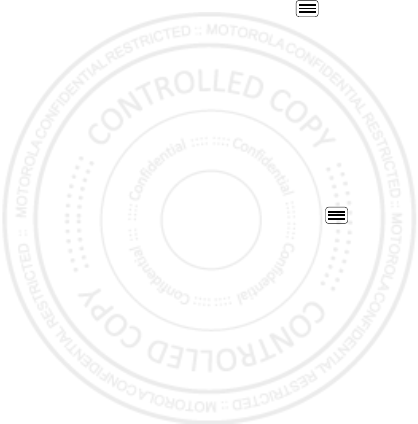
53Security
smartphone still rings, but you need to unlock it to
answer.
•To set a SIM card PIN that you must enter when you
turn on your smartphone, touch Menu >
Settings
>
Security
>
Set up SIM card lock
>
Lock SIM card
.
Enter your SIM PIN code. To change your code,
choose
Change SIM PIN
.
Caution: If you enter an incorrect PIN code three
times, your smartphone locks your SIM card. To
unlock it, you need a PUK code from your service
provider.
Reset
To reset your smartphone to factory settings and erase
all the data on your smartphone, touch Menu >
Settings
>
Privacy
>
Factory data reset
>
Reset phone
.
Warning: All downloaded apps and user data on your
smartphone will be deleted.
2012.04.27
FCC
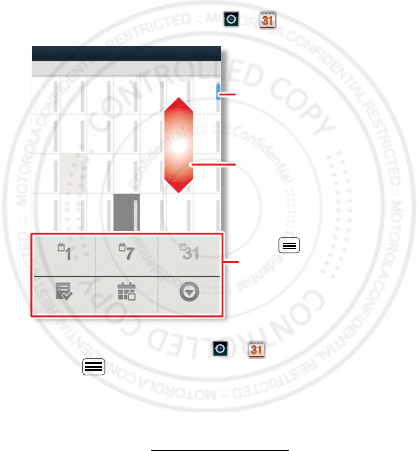
54 Tools
Tools
stay on top of things
Calendar
From the home screen, touch >
Calendar
.
•To create an event, touch >
Calendar
>
Menu >
More
>
New event
, enter details, then
touch
Done
.
Your smartphone’s
Calendar
synchronizes with your
Google account calendar, which you can open from
any computer at calendar.google.com (or open your
Day Week
Agenda Today More
Month
Sun Mon Tue Wed Thu Sat
Fri
January 2012
23456 71
910111213 148
16 17 18 19 20 2115
23 24 25 26 27 2822
Drag or flick to scroll.
Color indicates events.
Touch to choose the
calendar view. Choose
More to create an event or
change settings.
2012.04.27
FCC
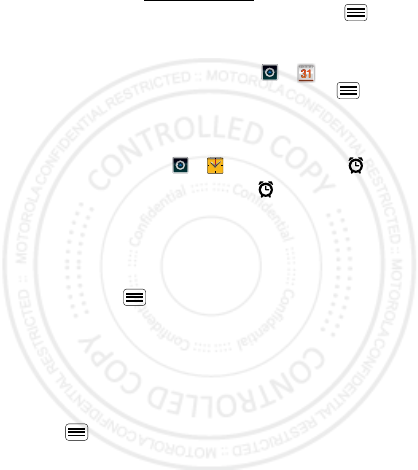
55Tools
calendar within mail.google.com). To stop
synchronizing with your account, touch Menu >
Settings
>
Accounts & sync
, touch your Google
account, then uncheck
Sync Calendar
.
•To edit or delete an event, touch >
Calendar
,
touch the event to open it, then touch Menu >
Edit event
or
Delete event
.
Alarm clock
To set an alarm, touch >
Clock
, then touch .
•To turn an alarm on or off, touch next to it.
•To add an alarm, touch
Add alarm
, then enter alarm
details.
•To change an alarm, touch the time.
•To set a snooze period, in the
Alarms
list
touch Menu >
Settings
>
Snooze duration
.
When an alarm sounds, touch
Dismiss
to turn it off or
Snooze
to delay it. To cancel a snoozed alarm, drag down
the status bar and touch the alarm name.
Date & time
To set the date, time, time zone, and formats, touch
Menu >
Settings
>
Date & time
.
2012.04.27
FCC
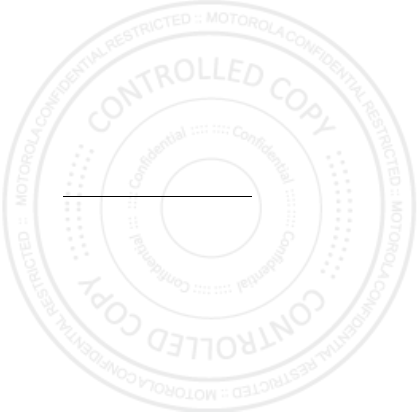
56 Troubleshooting
Troubleshooting
we’re here to help
Crash recovery
In the unlikely event that your smartphone stops
responding to touches and key presses, try a quick
reset. Remove the back cover and battery (“Assemble &
charge” on page 5), then replace and turn on your
smartphone as usual.
Service & repairs
If you have questions or need assistance, we’re here to
help.
Go to www.motorola.com/support, where you can
select from a number of customer care options. You can
also contact the Motorola Customer Support Center at
0800 666 8676 (Argentina), 800-201-442 (Chile),
01-800-700-1504 (Colombia), 01 800 021 0000 (México),
0800-100-4289 (Venezuela), or 0-800-52-470 (Perú).
2012.04.27
FCC
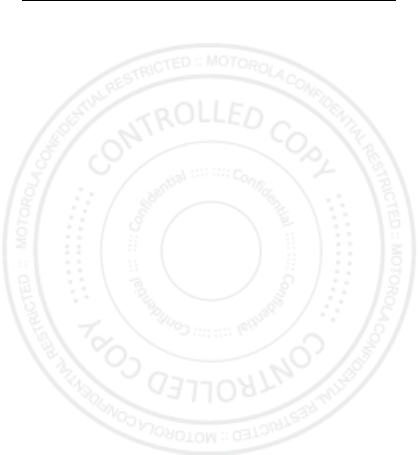
57Safety, Regulatory & Legal
Safety, Regulatory & Legal
Battery Use & Safety
Battery Use & Safety
The following battery use and safety information applies to all Motorola mobile devices. If
your mobile device uses a non-removable main battery (as stated in your product
information), details related to handling and replacing your battery should be
disregarded—the battery should only be replaced by a Motorola-approved service facility,
and any attempt to remove or replace your battery may damage the product.
Important: Handle and store batteries properly to avoid injury or damage.
Most
battery safety issues arise from improper handling of batteries, and particularly from the
continued use of damaged batteries.
DON’Ts
• Don’t disassemble, crush, puncture, shred, or otherwise attempt to change the
form of your battery.
• Don’t use tools, sharp objects, or excessive force to insert or remove the battery
as this can damage the battery.
• Don’t let the mobile device or battery come in contact with liquids.*
Liquids can
get into the mobile device’s circuits, leading to corrosion.
• Don’t allow the battery to touch metal objects.
If metal objects, such as jewelry, stay
in prolonged contact with the battery contact points, the battery could become very hot.
• Don’t place your mobile device or battery near a heat source.*
High temperatures
can cause the battery to swell, leak, or malfunction.
• Don’t dry a wet or damp battery with an appliance or heat source
, such as a hair
dryer or microwave oven.
DOs
• Do avoid leaving your mobile device in your car in high temperatures.*
• Do avoid dropping the mobile device or battery.*
Dropping these items, especially
on a hard surface, can potentially cause damage.*
• Do contact your service provider or Motorola if your mobile device or battery
has been damaged in any of the ways listed here.
* Note:
Always make sure that any battery, connector and compartment covers are closed
and secure to avoid direct exposure of the battery to any of these conditions, even if your
product information states that your
mobile device
can resist damage from these
conditions.
2012.04.27
FCC
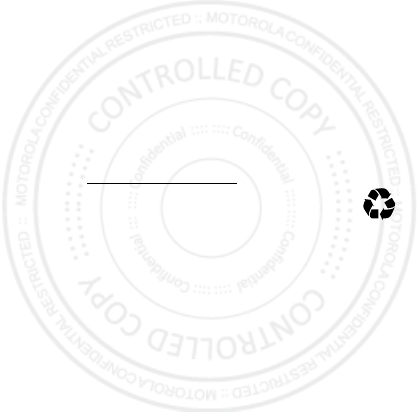
58 Safety, Regulatory & Legal
Important: Motorola recommends you always use Motorola-branded batteries and
chargers for quality assurance and safeguards.
Motorola’s warranty does not cover
damage to the mobile device caused by non-Motorola batteries and/or chargers. To help you
identify authentic Motorola batteries from non-original or counterfeit batteries (that may not
have adequate safety protection), Motorola provides holograms on its batteries. You should
confirm that any battery you purchase has a “Motorola Original” hologram.
If you see a message on your display such as
Invalid Battery
or
Unable to Charge
, take the following steps:
•
Remove the battery and inspect it to confirm that it has a “Motorola Original” hologram;
•
If there is no hologram, the battery is not a Motorola battery;
•
If there is a hologram, replace the battery and try charging it again;
•
If the message remains, contact a Motorola authorized service center.
Warning:
Use of a non-Motorola battery or charger may present a risk of fire, explosion,
leakage, or other hazard.
Proper and safe battery disposal and recycling:
Proper battery disposal is not only
important for safety, it benefits the environment. You can recycle your used batteries in many
retail or service provider locations. Additional information on proper disposal and recycling
can be found at
www.motorola.com/recycling
Disposal:
Promptly dispose of used batteries in accordance with local
regulations. Contact your local recycling center or national recycling organizations
for more information on how to dispose of batteries.
Warning:
Never dispose of batteries in a fire because they may explode.
Battery Charging
Battery Charging
Notes for charging your product’s battery:
•
During charging, keep your battery and charger near room temperature for efficient
battery charging.
•
New batteries are not fully charged.
•
New batteries or batteries stored for a long time may take more time to charge.
•
Motorola batteries and charging systems have circuitry that protects the battery from
damage from overcharging.
Third Party Accessories
Use of third party accessories, including but not limited to batteries, chargers, headsets,
covers, cases, screen protectors and memory cards, may impact your mobile device’s
performance. In some circumstances, third party accessories can be dangerous and may void
032375o
2012.04.27
FCC
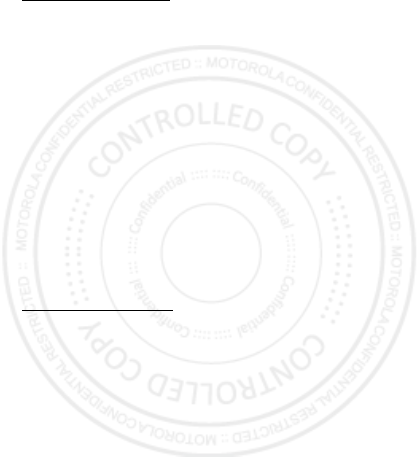
59Safety, Regulatory & Legal
your mobile device’s warranty. For a list of Motorola accessories, visit
www.motorola.com/products
Driving Precautions
Responsible and safe driving is your primary responsibility when behind the wheel of a
vehicle. Using a mobile device or accessory for a call or other application while driving may
cause distraction, and may be prohibited or restricted in certain areas—always obey the
laws and regulations on the use of these products.
While driving, NEVER:
•
Type, read, enter or review texts, emails, or any other written data.
•
Surf the web.
•
Input navigation information.
•
Perform any other functions that divert your attention from driving.
While driving, ALWAYS:
•
Keep your eyes on the road.
•
Use a handsfree device if available or required by law in your area.
•
Enter destination information into a navigation device
before
driving.
•
Use voice activated features (such as voice dial) and speaking features (such as audible
directions), if available.
•
Obey all local laws and regulations for the use of mobile devices and accessories in the
vehicle.
•
End your call or other task if you cannot concentrate on driving.
Remember to follow the “Smart Practices While Driving” at
www.motorola.com/callsmart
(in English only).
Seizures, Blackouts & Eyestrain
To reduce eyestrain and avoid headaches, it is always a good idea to hold the screen a
comfortable distance from your eyes, use in a well-lit area, and take frequent breaks.
Some people may be susceptible to seizures or blackouts (even if they have never had one
before) when exposed to flashing lights or light patterns, such as when playing video games,
or watching videos with flashing-light effects.
Discontinue use and consult a physician if any of the following symptoms occur: seizures,
blackout, convulsion, eye or muscle twitching, loss of awareness, or disorientation.
If you or someone in your family has experienced seizures or blackouts, please consult with
your physician before using an application that produces flashing-light effects on your mobile
device.
2012.04.27
FCC
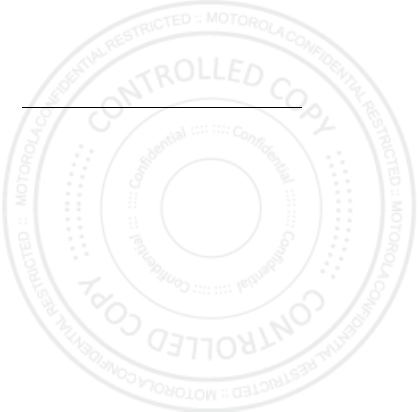
60 Safety, Regulatory & Legal
Caution About High Volume Usage
Warning:
Exposure to loud noise from any source for extended periods of time may affect
your hearing. The louder the volume sound level, the less time is required before your hearing
could be affected. To protect your hearing:
•
Limit the amount of time you use headsets or headphones at high volume.
•
Avoid turning up the volume to block out noisy surroundings.
•
Turn the volume down if you can’t hear people speaking near you.
If you experience hearing discomfort, including the sensation of pressure or fullness in your
ears, ringing in your ears, or muffled speech, you should stop listening to the device through
your headset or headphones and have your hearing checked.
For more information about hearing, see our website at
direct.motorola.com/hellomoto/nss/AcousticSafety.asp
(in English only).
Repetitive Motion
When you repetitively perform actions such as pressing keys or entering finger-written
characters, you may experience occasional discomfort in your hands, arms, shoulders, neck,
or other parts of your body. If you continue to have discomfort during or after such use, stop
use and see a physician.
Children
Keep your mobile device and its accessories away from small children.
These
products are not toys and may be hazardous to small children. For example:
•
A choking hazard may exist for small, detachable parts.
•
Improper use could result in loud sounds, possibly causing hearing injury.
•
Improperly handled batteries could overheat and cause a burn.
Supervise access for older children.
Similar to a computer, if an older child does use
your mobile device, you may want to monitor their access to help prevent:
•
Exposure to inappropriate apps or content.
•
Improper use of apps or content.
•
Loss of data.
Glass Parts
Some parts of your mobile device may be made of glass. This glass could break if the product
receives a substantial impact. If glass breaks, do not touch or attempt to remove. Stop using
your mobile device until the glass is replaced by a qualified service center.
2012.04.27
FCC
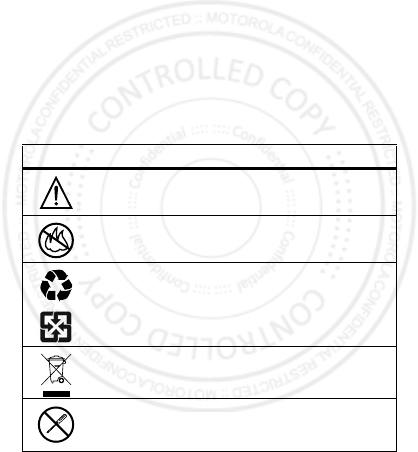
61Safety, Regulatory & Legal
Operational Warnings
Obey all posted signs when using mobile devices in public areas.
Potentially Explosive Areas
Potentially explosive areas are often, but not always, posted and can include blasting areas,
fueling stations, fueling areas (such as below decks on boats), fuel or chemical transfer or
storage facilities, or areas where the air contains chemicals or particles, such as grain dust,
or metal powders.
When you are in such an area, turn off your mobile device, and do not remove, install, or
charge batteries, unless it is a radio product type especially qualified for use in such areas
and certified as “Intrinsically Safe” (for example, Factory Mutual, CSA, or UL approved). In
such areas, sparks can occur and cause an explosion or fire.
Symbol Key
Your battery, charger, or mobile device may contain symbols, defined as follows:
Symbol Definition
Important safety information follows.
Do not dispose of your battery or mobile device in a fire.
Your battery or mobile device may require recycling in accordance with
local laws. Contact your local regulatory authorities for more
information.
Do not dispose of your battery or mobile device with your household
waste. See “Recycling” for more information.
Do not use tools.
032374o
032376o
032375o
2012.04.27
FCC
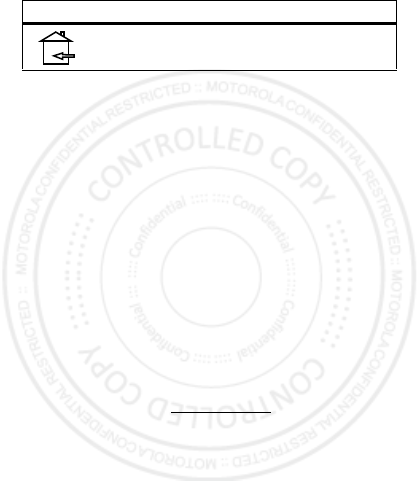
62 Safety, Regulatory & Legal
Radio Frequency (RF) Energy
Exposure to RF Energy
Your mobile device contains a transmitter and receiver. When it is ON, it receives and
transmits RF energy. When you communicate with your mobile device, the system handling
your call controls the power level at which your mobile device transmits.
Your mobile device is designed to comply with local regulatory requirements in your country
concerning exposure of human beings to RF energy.
RF Energy Operational Precautions
For optimal mobile device performance, and to be sure that human exposure to RF energy
does not exceed the guidelines set forth in the relevant standards, always follow these
instructions and precautions:
•
When placing or receiving a phone call, hold your mobile device just like you would a
landline phone.
•
If you wear the mobile device on your body, always place the mobile device in a
Motorola-supplied or approved accessory (e.g. clip, holder, holster, case or arm band). If
you do not use a body-worn accessory supplied or approved by Motorola, ensure that
whatever product is used is free of any metal and that it positions the mobile device at
least 2.5 cm (1 inch) away from the body.
•
Using accessories not supplied or approved by Motorola may cause your mobile device to
exceed RF energy exposure guidelines. For a list of Motorola-supplied or approved
accessories, visit our website at:
www.motorola.com
.
RF Energy Interference/Compatibility
Nearly every electronic device is subject to RF energy interference from external sources if
inadequately shielded, designed, or otherwise configured for RF energy compatibility. In
some circumstances, your mobile device may cause interference with other devices.
For indoor use only.
Symbol Definition
2012.04.27
FCC
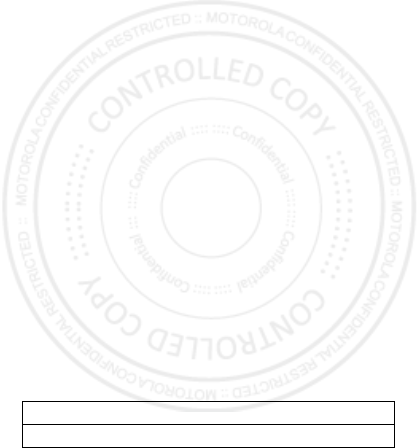
63Safety, Regulatory & Legal
Follow Instructions to Avoid Interference Problems
Turn off your mobile device in any location where posted notices instruct you to do so, such
as hospitals or health care facilities.
In an aircraft, turn off your mobile device whenever instructed to do so by airline staff. If your
mobile device offers an airplane mode or similar feature, consult airline staff about using it in
flight.
Medical Devices
If you have a medical device, including an implantable medical device such as a pacemaker
or defibrillator, consult your healthcare provider and the device manufacturer’s directions
before using this mobile device.
Persons with implantable medical devices should observe the following precautions:
•
ALWAYS keep the mobile device more than 20 centimeters (8 inches) from the
implantable medical device when the mobile device is turned ON.
•
DO NOT carry the mobile device in the breast pocket.
•
Use the ear opposite the implantable medical device to minimize the potential for
interference.
•
Turn OFF the mobile device immediately if you have any reason to suspect that
interference is taking place.
Specific Absorption Rate (FCC & IC)
SAR (IEEE)
YOUR MOBILE DEVICE MEETS FCC AND IC LIMITS FOR
EXPOSURE TO RADIO WAVES.
Your mobile device is a radio transmitter and receiver. It is designed not to exceed the limits
for exposure to radio waves (radio frequency electromagnetic fields) adopted by the Federal
Communications Commission (FCC) and Industry Canada (IC). These limits include a
substantial safety margin designed to assure the safety of all persons, regardless of age and
health.
The radio wave exposure guidelines use a unit of measurement known as the Specific
Absorption Rate, or SAR. The SAR limit for mobile devices is 1.6 W/kg.
Tests for SAR are conducted using standard operating positions with the device transmitting
at its highest certified power level in all tested frequency bands. The highest SAR values
under the FCC and IC guidelines for your device model are listed below:
Head SAR GSM 850, Wi-Fi, Bluetooth 0.992 W/kg
Body-worn SAR UMTS 1900, Wi-Fi, Bluetooth 1.11 W/kg
2012.04.27
FCC
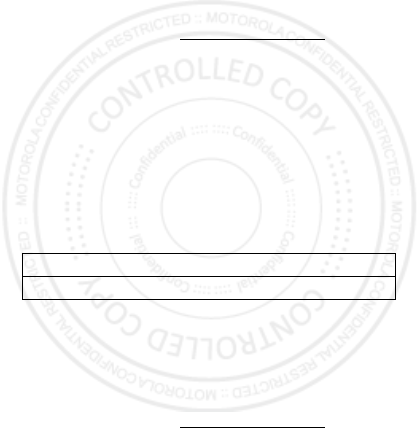
64 Safety, Regulatory & Legal
During use, the actual SAR values for your device are usually well below the values stated.
This is because, for purposes of system efficiency and to minimize interference on the
network, the operating power of your mobile device is automatically decreased when full
power is not needed for the call. The lower the power output of the device, the lower its SAR
value.
If you are interested in further reducing your RF exposure then you can easily do so by limiting
your usage or simply using a hands-free kit to keep the device away from the head and body.
Additional information can be found at
www.motorola.com/rfhealth
.
Specific Absorption Rate (ICNIRP)
SAR (ICNIRP)
YOUR MOBILE DEVICE MEETS INTERNATIONAL
GUIDELINES FOR EXPOSURE TO RADIO WAVES.
Your mobile device is a radio transmitter and receiver. It is designed not to exceed the limits
for exposure to radio waves (radio frequency electromagnetic fields) recommended by
international guidelines. The guidelines were developed by an independent scientific
organization (ICNIRP) and include a substantial safety margin designed to assure the safety
of all persons, regardless of age and health.
The radio wave exposure guidelines use a unit of measurement known as the Specific
Absorption Rate, or SAR. The SAR limit for mobile devices is 2 W/kg.
Tests for SAR are conducted using standard operating positions with the device transmitting
at its highest certified power level in all tested frequency bands. The highest SAR values
under the ICNIRP guidelines for your device model are listed below:
During use, the actual SAR values for your device are usually well below the values stated.
This is because, for purposes of system efficiency and to minimize interference on the
network, the operating power of your mobile device is automatically decreased when full
power is not needed for the call. The lower the power output of the device, the lower its SAR
value.
If you are interested in further reducing your RF exposure then you can easily do so by limiting
your usage or simply using a hands-free kit to keep the device away from the head and body.
Additional information can be found at
www.motorola.com/rfhealth
.
Head SAR GSM 900 + Wi-Fi + Bluetooth 0.658 W/kg
Body-worn SAR GSM 900 + Wi-Fi + Bluetooth 0.758 W/kg
2012.04.27
FCC
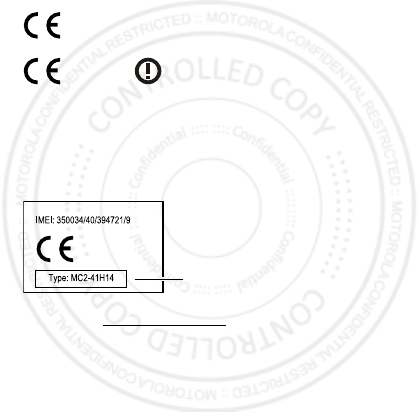
65Safety, Regulatory & Legal
European Union Directives Conformance
Statement
EU Conformance
The following CE compliance information is applicable to Motorola mobile devices that carry
one of the following CE marks:
Hereby, Motorola declares that this product is in compliance with:
•
The essential requirements and other relevant provisions of Directive 1999/5/EC
•
All other relevant EU Directives
For products that support Wi-Fi 802.11a (as defined in your product information): This device
is restricted to indoor use when operating in the 5.15 to 5.25 GHz (802.11a) Wi-Fi frequency
band.
The following gives an example of a typical Product Approval Number:
You can view your product’s Declaration of Conformity (DoC) to Directive 1999/5/EC (to
R&TTE Directive) at
www.motorola.com/rtte
(in English only). To find your DoC, enter
the Product Approval Number from your product’s label in the “Search” bar on the website.
FCC Notice to Users
FCC Notice
The following statement applies to all products that bear the FCC logo on the
product label.
This equipment has been tested and found to comply with the limits for a Class B digital
device, pursuant to part 15 of the FCC Rules. See 47 CFR Sec. 15.105(b). These limits are
designed to provide reasonable protection against harmful interference in a residential
installation. This equipment generates, uses and can radiate radio frequency energy and, if
0168
[Only Indoor Use Allowed In France
for Bluetooth and/or Wi-Fi]
0168
0168
Product
Approval
Number
2012.04.27
FCC
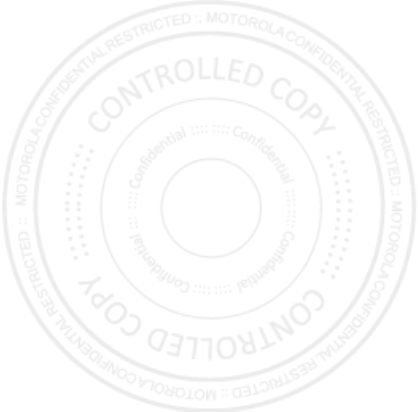
66 Safety, Regulatory & Legal
not installed and used in accordance with the instructions, may cause harmful interference to
radio communications. However, there is no guarantee that interference will not occur in a
particular installation. If this equipment does cause harmful interference to radio or
television reception, which can be determined by turning the equipment off and on, the user
is encouraged to try to correct the interference by one or more of the following measures:
•
Reorient or relocate the receiving antenna.
•
Increase the separation between the equipment and the receiver.
•
Connect the equipment to an outlet on a circuit different from that to which the receiver is
connected.
•
Consult the dealer or an experienced radio/TV technician for help.
This device complies with part 15 of the FCC Rules. Operation is subject to the following two
conditions: (1) This device may not cause harmful interference, and (2) this device must
accept any interference received, including interference that may cause undesired operation.
See 47 CFR Sec. 15.19(a)(3).
Motorola has not approved any changes or modifications to this device by the user. Any
changes or modifications could void the user’s authority to operate the equipment. See 47
CFR Sec. 15.21.
For products that support Wi-Fi 802.11a (as defined in your product information): This device
is restricted to indoor use when operating in the 5.15 to 5.25 GHz (802.11a) Wi-Fi frequency
band.
Software Notices
Soft ware Copy right Notice
Warning against unlocking the bootloader or altering a product's operating system
software:
Motorola strongly recommends against altering a product's operating system,
which includes unlocking the bootloader, rooting a device or running any operating software
other than the approved versions issued by Motorola and its partners. Such alterations may
permanently damage your product, cause your product to be unsafe and/or cause your
product to malfunction. In such cases, neither the product nor any damage resulting
therefrom will be covered by warranty.
Important FCC information:
You must not make or enable any changes to the product that
will impact its FCC grant of equipment authorization. The FCC grant is based on the product's
emission, modulation, and transmission characteristics, including: power levels, operating
frequencies and bandwidths, SAR levels, duty-cycle, transmission modes (e.g., CDMA, GSM),
and intended method of using the product (e.g., how the product is held or used in proximity
to the body). A change to any of these factors will invalidate the FCC grant. It is illegal to
operate a transmitting product without a valid grant.
2012.04.27
FCC
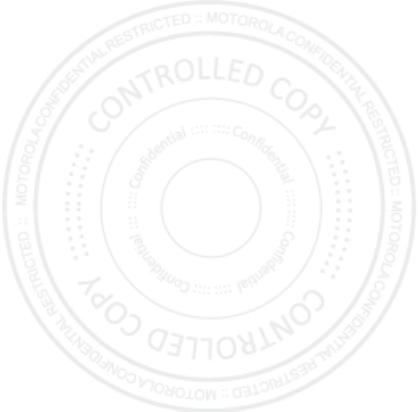
67Safety, Regulatory & Legal
Location Services
GPS & AGPS
The following information is applicable to Motorola mobile devices that provide location
based functionality. Location sources can include GPS, AGPS and Wi-Fi.
Your mobile device can use Global Positioning System (GPS) signals for location-based
applications. GPS uses satellites controlled by the U.S. government that are subject to
changes implemented in accordance with the Department of Defense policy and the Federal
Radio Navigation Plan. These changes may affect the performance of location technology on
your mobile device.
Your mobile device can also use Assisted Global Positioning System (AGPS), which obtains
information from the cellular network to improve GPS performance. AGPS uses your wireless
service provider's network and therefore airtime, data charges, and/or additional charges
may apply in accordance with your service plan. Contact your wireless service provider for
details.
Your mobile device can also use Wi-Fi signals to determine your approximate location, using
information from known and available Wi-Fi networks.
Your Location
Location-based information includes information that can be used to determine the
approximate location of a mobile device. Mobile devices which are connected to a wireless
network transmit location-based information. Devices enabled with location technology also
transmit location-based information. Additionally, if you use applications that require
location-based information (e.g. driving directions), such applications transmit location-based
information. This location-based information may be shared with third parties, including your
wireless service provider, applications providers, Motorola, and other third parties providing
services.
Emergency Calls
When you make an emergency call, the cellular network may activate the AGPS technology
in your mobile device to tell the emergency responders your approximate location.
AGPS has limitations and
might not work in your area
. Therefore:
•
Always tell the emergency responder your location to the best of your ability; and
•
Remain on the phone for as long as the emergency responder instructs you.
Navigation
Navigation
The following information is applicable to Motorola mobile devices that provide navigation
features.
2012.04.27
FCC
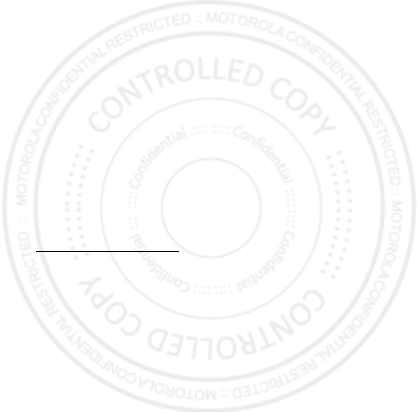
68 Safety, Regulatory & Legal
When using navigation features, note that mapping information, directions and other
navigational data may contain inaccurate or incomplete data. In some countries, complete
information may not be available. Therefore, you should visually confirm that the navigational
instructions are consistent with what you see. All drivers should pay attention to road
conditions, closures, traffic, and all other factors that may impact driving. Always obey
posted road signs.
Privacy & Data Security
Privacy & Data Security
Motorola understands that privacy and data security are important to everyone. Because
some features of your mobile device may affect your privacy or data security, please follow
these recommendations to enhance protection of your information:
• Monitor access
—Keep your mobile device with you and do not leave it where others
may have unmonitored access. Use your device’s security and lock features, where
available.
• Keep software up to date
—If Motorola or a software/application vendor releases a
patch or software fix for your mobile device that updates the device’s security, install it as
soon as possible.
• Secure Personal Information
—Your mobile device can store personal information in
various locations including your SIM card, memory card, and phone memory. Be sure to
remove or clear all personal information before you recycle, return, or give away your
device. You can also backup your personal data to transfer to a new device.
Note:
For information on how to backup or wipe data from your mobile device, go to
www.motorola.com/support
• Online accounts
—Some mobile devices provide a Motorola online account (such as
MOTOBLUR). Go to your account for information on how to manage the account, and how
to use security features such as remote wipe and device location (where available).
• Applications and updates
—Choose your apps and updates carefully, and install from
trusted sources only. Some apps can impact your phone’s performance and/or have
access to private information including account details, call data, location details and
network resources.
•Wireless
—For mobile devices with Wi-Fi features, only connect to trusted Wi-Fi
networks. Also, when using your device as a hotspot (where available) use network
security. These precautions will help prevent unauthorized access to your device.
• Location-based information
—Mobile devices enabled with location based
technologies such as GPS, AGPS or Wi-Fi, can transmit location-based information. See
“Location Services” for more details.
2012.04.27
FCC
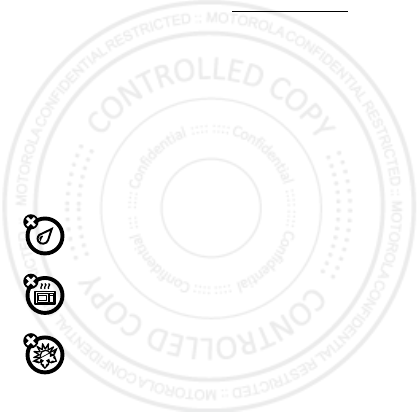
69Safety, Regulatory & Legal
• Other information your device may transmit
—Your device may also transmit testing
and other diagnostic (including location-based) information, and other non-personal
information to Motorola or other third-party servers. This information is used to help
improve products and services offered by Motorola.
If you have further questions regarding how the use of your mobile device may impact your
privacy or data security, please contact Motorola at
privacy@motorola.com
, or contact
your service provider.
Use & Care
Use & Care
To care for your Motorola mobile device, please observe the following:
liquids
Don’t expose your mobile device to water, rain, extreme humidity, sweat, or
other liquids.
drying
Don’t try to dry your mobile device using a microwave oven, conventional oven,
or dryer, as this may damage the mobile device.
extreme heat or cold
Don’t store or use your mobile device in temperatures below -10°C (14°F) or
above 60°C (140°F). Don’t recharge your mobile device in temperatures below
0°C (32°F) or above 45°C (113°F).
2012.04.27
FCC
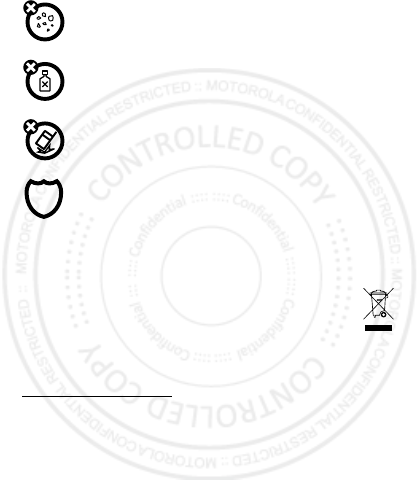
70 Safety, Regulatory & Legal
dust and dirt
Don’t expose your mobile device to dust, dirt, sand, food, or other inappropriate
materials.
cleaning
To clean your mobile device, use only a dry soft cloth. Don’t use alcohol or other
cleaning solutions.
shock and vibration
Don’t drop your mobile device.
protection
To help protect your mobile device, always make sure that any battery,
connector and compartment covers are closed and secure.
Recycling
Recycling
Mobile Devices & Accessories
Please do not dispose of mobile devices or electrical accessories (such as
chargers, headsets, or batteries) with your household waste, or in a fire. These
items should be disposed of in accordance with the national collection and
recycling schemes operated by your local or regional authority. Alternatively, you
may return unwanted mobile devices and electrical accessories to any Motorola Approved
Service Center in your region. Details of Motorola approved national recycling schemes, and
further information on Motorola recycling activities can be found at:
www.motorola.com/recycling
Packaging & Product Guides
Product packaging and product guides should only be disposed of in accordance with national
collection and recycling requirements. Please contact your regional authorities for more
details.
Software Copyright
Soft ware Copy right Notice
Motorola products may include copyrighted Motorola and third-party software stored in
semiconductor memories or other media. Laws in the United States and other countries
2012.04.27
FCC
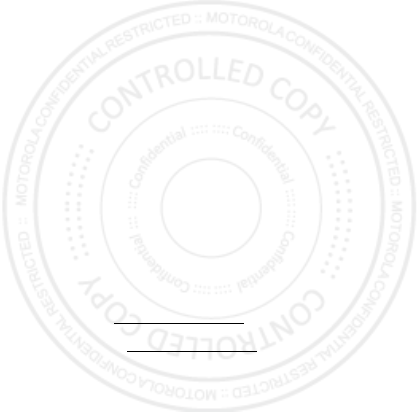
71Safety, Regulatory & Legal
preserve for Motorola and third-party software providers certain exclusive rights for
copyrighted software, such as the exclusive rights to distribute or reproduce the copyrighted
software. Accordingly, any copyrighted software contained in Motorola products may not be
modified, reverse-engineered, distributed, or reproduced in any manner to the extent allowed
by law. Furthermore, the purchase of Motorola products shall not be deemed to grant either
directly or by implication, estoppel, or otherwise, any license under the copyrights, patents,
or patent applications of Motorola or any third-party software provider, except for the normal,
non-exclusive, royalty-free license to use that arises by operation of law in the sale of a
product.
Content Copyright
Content Copyri ght
The unauthorized copying of copyrighted materials is contrary to the provisions of the
Copyright Laws of the United States and other countries. This device is intended solely for
copying non-copyrighted materials, materials in which you own the copyright, or materials
which you are authorized or legally permitted to copy. If you are uncertain about your right to
copy any material, please contact your legal advisor.
Open Source Software Information
OSS Information
For instructions on how to obtain a copy of any source code being made publicly available by
Motorola related to software used in this Motorola mobile device, you may send your request
in writing to the address below. Please make sure that the request includes the model
number and the software version number.
MOTOROLA MOBILITY, INC.
OSS Management
600 North US Hwy 45
Libertyville, IL 60048
USA
The Motorola website
opensource.motorola.com
(in English only) also contains
information regarding Motorola's use of open source.
Motorola has created the
opensource.motorola.com
website to serve as a portal for
interaction with the software community-at-large.
To view additional information regarding licenses, acknowledgments and required copyright
notices for open source packages used in this Motorola mobile device, please
press Menu Key >
Settings
>
About phone
>
Legal information
>
Open source licenses
. In addition, this Motorola device may include
self-contained applications that present supplemental notices for open source packages used
in those applications.
2012.04.27
FCC
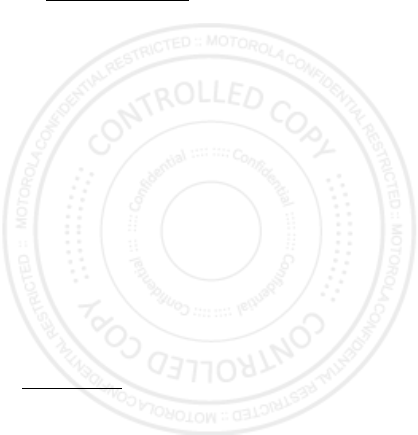
72 Safety, Regulatory & Legal
Service & Repairs
If you have questions or need assistance, we're here to help.
Go to
www.motorola.com/support
, where you can select from a number of customer
care options. You can also contact the Motorola Customer Support Center at 0800 666 8676
(Argentina), 800-201-442 (Chile), 01-800-700-1504 (Colombia), 01 800 021 0000 (México),
0800-100-4289 (Venezuela), or 0-800-52-470 (Perú).
How to Obtain Service or Other Information
1. Please access and review the online Customer Support section of Motorola's consumer
website prior to requesting warranty service.
2. If the Product is still not functioning properly after making use of this resource, please
contact the Warrantor listed at the Motorola website or the contact information for the
corresponding location.
3. A representative of Motorola, or of a Motorola Authorized Repair Center, will help
determine whether your Product requires service. You may be required to download, or
otherwise obtain and accept software updates from Motorola or a Motorola Authorized
Repair Center. You are responsible for any applicable carrier service fees incurred while
obtaining the required downloads. Complying with the warranty process, repair
instructions and accepting such software updates is required in order to receive additional
warranty support.
4. If the software update does not fix the problem, you will receive instructions on how to
ship the Product to a Motorola Authorized Repair Center or other entity.
5. To obtain warranty service, as permitted by applicable law, you are required to include: (a)
a copy of your receipt, bill of sale or other comparable proof of purchase; (b) a written
description of the problem; (c) the name of your service provider, if applicable; (d) your
address and telephone number. In the event the Product is not covered by the Motorola
Limited Warranty, Motorola will inform the consumer of the availability, price and other
conditions applicable to the repair of the Product.
To obtain service or other information, please access and review the online
Customer Support section of Motorola's consumer website at
www.motorola.com
.
Motorola Mobility Inc. Limited Global
Warranty Mobile Phones
Warranty
FOR CONSUMERS WHO ARE COVERED BY CONSUMER PROTECTION LAWS OR
REGULATIONS IN THEIR COUNTRY OF PURCHASE OR, IF DIFFERENT, THEIR
2012.04.27
FCC
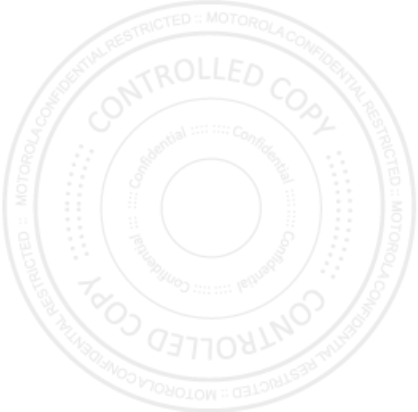
73Safety, Regulatory & Legal
COUNTRY OF RESIDENCE, THE BENEFITS CONFERRED BY THIS LIMITED
WARRANTY ARE IN ADDITION TO ALL RIGHTS AND REMEDIES CONVEYED BY
SUCH CONSUMER PROTECTION LAWS AND REGULATIONS.
Who is Covered?
This Limited Warranty extends only to the first consumer purchaser of the Product, and is not
transferable.
What Does this Limited Warranty Cover?
Motorola Mobility Inc. or its subsidiaries' warranty obligations are limited to the terms and
conditions set forth herein. Subject to the exclusions contained below, Motorola Mobility Inc
or its subsidiaries ("Motorola") warrant this Mobile Phone, and any in-box accessories which
accompany such Mobile Phone ("Product") against defects in materials and workmanship,
under normal consumer use, for a period of ONE (1) YEAR from the date of retail purchase by
the original end-user purchaser, or the period of time required by the laws of the country
where the Product is purchased, whichever is longer ("Warranty Period").
Repairs made under this Limited Warranty are covered for the balance of the original
Warranty Period, or 90 days from the date of service, whichever is longer. Any upgrade to the
original product will be covered only for the duration of the original Warranty Period.
This Limited Warranty is only available in the country where the Product was purchased.
Motorola may provide service outside the country of purchase, to the extent that it is possible
and under the terms and conditions of the country of purchase.
This Limited Warranty applies only to new Products which are a) manufactured by or for
Motorola as identified by the "Motorola" trademark, trade name, or logo legally affixed to
them; b) purchased by consumers from an authorized reseller or distributor of Motorola
Products; and c) accompanied by this written Limited Warranty.
What Will Motorola Do?
If a covered defect or damage arises and a valid warranty claim is received within the
applicable Warranty Period, Motorola, at its sole option, unless otherwise required by
applicable law, will either (1) repair, at no charge, the defect or damage using new, used or
reconditioned/refurbished functionally equivalent replacement parts; or (2) exchange the
Product with a replacement Product that is new or which has been reconditioned/refurbished
or otherwise remanufactured from new or used parts and is functionally equivalent to the
original Product; or (3) refund the purchase price of any Products covered by the terms and
conditions of this Limited Warranty.
Products, parts and supporting documentation provided to Motorola as part of the warranty
process, shall become the property of Motorola, and may not be returned. When a
2012.04.27
FCC
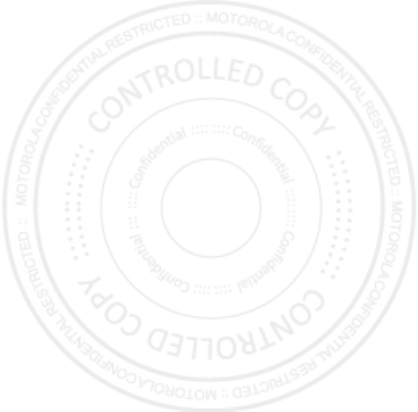
74 Safety, Regulatory & Legal
replacement or refund is given, the Product for which the replacement or refund is provided
must be returned to Motorola and shall become the property of Motorola.
Exclusions (Products and Accessories)
This warranty does not apply to:
(a)
Consumable parts
, such as batteries or protective coatings designed to diminish over
time unless failure has occurred due to a defect in materials or workmanship. As with all
batteries, the maximum capacity of the battery will decrease with time and use; this is not a
defect. Only defective batteries and batteries that leak are covered by this warranty.
(b)
Cosmetic damage
, including but not limited to scratches, dents, cracks or other
cosmetic damage.
(c)
Damage caused by use with non-Motorola products.
Defects or damage that result
from the use of non-Motorola branded or certified Products, accessories or other peripheral
equipment, including without limitation housings, parts, or software, are excluded from
coverage.
(d)
Damage caused by accident, abuse, misuse, liquid contact, fire, earthquake or
other external causes
; including but not limited to: (i) improper usage or operation (e.g.
operating the Product outside their permitted or intended uses as defined by Motorola,
including but not limited to as set forth by Motorola in the Products' User Manual, Quick Start
Guide, Online Tutorials, and other documentation), improper storage (e.g. subjecting the
Product to extreme temperatures), abuse or neglect (e.g. broken/bent/missing
clips/fasteners/connectors); impact damage (e.g. dropping the Product) (ii) contact with
liquids, water, rain, extreme humidity, heavy perspiration or other moisture; sand, food, dirt or
similar substances (except for Products sold as resistant to such substances, but only to the
extent the damage was not caused by incorrectly securing the phone's protective elements or
subjecting the Product to conditions beyond its stated specifications or limits); (iii) use of the
Products for commercial rental purposes; or (iv) external causes or acts which are not the
fault of Motorola, including but not limited to flood, fire, earthquake, tornado or other acts of
God, are excluded from coverage.
(e)
Unauthorized Service or Modification.
Defects or damage resulting from service,
testing, adjustment, installation, maintenance, alteration, or modification in any way,
including but not limited to tampering with or altering the software, by someone other than
Motorola, or its authorized service centers, are excluded from coverage. Notwithstanding the
foregoing, any Product which has had its bootloader unlocked, or whose operating system
has been altered, including any failed attempts to unlock the bootloader or alter such
operating system, is not covered by this warranty, regardless of whether such modifications
are authorized, approved, or otherwise sanctioned by Motorola.
2012.04.27
FCC
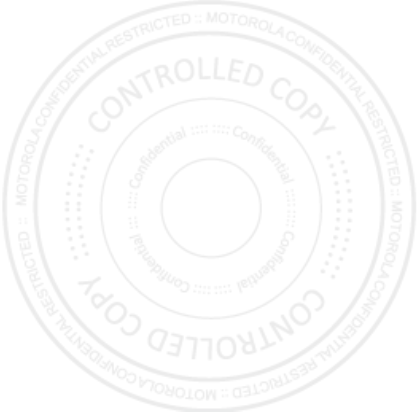
75Safety, Regulatory & Legal
(f)
A product or part that has been modified in any manner without the written
permission of Motorola.
Products that have been altered in any manner so as to prevent
Motorola from determining whether such Products are covered under the terms of this
Limited Warranty are excluded from coverage. The forgoing shall include but not be limited to
(i) serial numbers, date tags or other manufacturer coding that has been removed, altered or
obliterated; (ii) mismatched or duplicated serial numbers; or (iii) broken seals or other
evidence of tampering. Do not open the Product or attempt to repair the Product yourself;
such conduct may cause damage that is not covered by this warranty.
(g)
Normal wear and tear or otherwise due to the normal aging of the Product.
(h)
Defects, damages, or the failure of the Product due to any communication
service or network you subscribe to or use with the Products.
(i)
All software, including operating system software, third-party software,
applications, and all other software of any kind.
Software distributed by Motorola is
provided "AS-IS" and "AS AVAILABLE," "WITH ALL FAULTS" and without a warranty of any
kind. The Limited Warranty does not apply to any non-Motorola product or any software,
even if packaged or sold with the Motorola hardware, unless otherwise required by
applicable local law.
(j)
Products that have been refurbished, reconditioned, or remanufactured
, except for
Products repaired or replaced pursuant to the terms of this Limited Warranty.
If damage is outside the scope of warranty coverage, repair services may be available, but all
costs associated with such out of warranty repair will be your responsibility.
What Other Limitations are There?
•
TO THE EXTENT PERMITTED BY APPLICABLE LAW, THIS LIMITED WARRANTY AND THE
REMEDIES SET FORTH HEREIN ARE EXCLUSIVE AND IN LIEU OF ALL OTHER
WARRANTIES AND REMEDIES, WHETHER ORAL OR WRITTEN, STATUTORY, EXPRESS OR
IMPLIED. NO ORAL OR WRITTEN REPRESENTATIONS MADE BY MOTOROLA OR ANY
SELLER, RESELLER OR DISTRIBUTOR OF THE PRODUCTS, INCLUDING EMPLOYEES AND
AGENTS THEREOF, SHALL CREATE ANY ADDITIONAL WARRANTY OBLIGATIONS,
INCREASE THE SCOPE, OR OTHERWISE MODIFY IN ANY MANNER THE TERMS OF THIS
LIMITED WARRANTY.
•
TO THE EXTENT PERMITTED BY APPLICABLE LAW, MOTOROLA SPECIFICALLY
DISCLAIMS ANY AND ALL STATUTORY OR IMPLIED WARRANTIES, INCLUDING,
WITHOUT LIMITATION, WARRANTIES OF MERCHANTABILITY, FITNESS FOR A
PARTICULAR PURPOSE, NONINFRINGEMENT AND ALL WARRANTIES AGAINST HIDDEN
OR LATENT DEFECTS. WHERE SUCH STATUTORY OR IMPLIED WARRANTIES CANNOT
LAWFULLY BE DISCLAIMED, THEN TO THE EXTENT PERMITTED BY LAW, ALL SUCH
2012.04.27
FCC
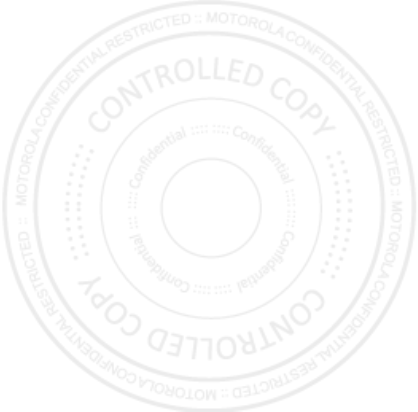
76 Safety, Regulatory & Legal
WARRANTIES SHALL BE LIMITED IN DURATION TO THE DURATION OF THE EXPRESS
LIMITED WARRANTY CONTAINED HEREIN AND THE REMEDIES OF REPAIR,
REPLACEMENT, OR REFUND AS DETERMINED BY MOTOROLA IN ITS SOLE DISCRETION
SHALL BE THE EXCLUSIVE REMEDY OF THE CONSUMER.
•
TO THE EXTENT PERMITTED BY APPLICABLE LAW, MOTOROLA DOES NOT WARRANT
THAT THE OPERATION OF ANY PRODUCTS OR SOFTWARE COVERED UNDER THIS
LIMITED WARRANTY WILL MEET YOUR REQUIREMENTS, WORK IN COMBINATION
WITH ANY HARDWARE OR SOFTWARE APPLICATIONS OR THIRD PARTY SERVICES, BE
UNINTERRUPTED, ERROR-FREE, OR WITHOUT RISK TO, OR LOSS OF, ANY
INFORMATION, DATA, SOFTWARE OR APPLICATIONS CONTAINED THEREIN, OR THAT
DEFECTS IN THE PRODUCTS OR SOFTWARE WILL BE CORRECTED.
•
TO THE EXTENT PERMITTED BY APPLICABLE LAW, IN NO EVENT SHALL MOTOROLA BE
LIABLE, WHETHER IN CONTRACT, TORT OR UNDER OTHER LEGAL THEORY (INCLUDING
NEGLIGENCE), FOR DAMAGES IN EXCESS OF THE PURCHASE PRICE OF THE PRODUCTS,
OR FOR ANY INDIRECT, INCIDENTAL, SPECIAL OR CONSEQUENTIAL DAMAGES OF ANY
KIND, OR LOSS OF REVENUE OR PROFITS; LOSS OF BUSINESS; BUSINESS
INTERRUPTION; LOSS OF OPPORTUNITY; LOSS OF GOODWILL; LOSS OF REPUTATION;
LOSS OF, DAMAGE TO, OR CORRUPTION OF INFORMATION, DATA, SOFTWARE OR
APPLICATIONS (INCLUDING ANY COSTS ASSOCIATED WITH RECOVERING,
PROGRAMMING, OR REPRODUCING ANY INFORMATION, DATA, SOFTWARE OR
APPLICATIONS STORED ON OR USED WITH MOTOROLA PRODUCTS, OR ANY FAILURE
TO MAINTAIN THE CONFIDENTIALITY OF ANY INFORMATION OR DATA STORED ON THE
PRODUCTS); OR OTHER FINANCIAL LOSS ARISING OUT OF OR IN CONNECTION WITH
THE ABILITY OR INABILITY TO USE THE PRODUCTS.
•
SOME STATES OR JURISDICTIONS DO NOT ALLOW THE LIMITATION OR EXCLUSION OF
INCIDENTAL OR CONSEQUENTIAL DAMAGES, OR THE EXCLUSION OR LIMITATION ON
THE LENGTH OF AN IMPLIED WARRANTY, OR THE LIMITATION OR EXCLUSION OF
DAMAGES FOR PERSONAL INJURIES CAUSED BY NEGLIGENCE, SO THE ABOVE
LIMITATIONS OR EXCLUSIONS MAY NOT APPLY TO YOU. THIS WARRANTY GIVES YOU
SPECIFIC LEGAL RIGHTS, AND YOU MAY ALSO HAVE OTHER RIGHTS THAT VARY FROM
STATE OR JURISDICTION.
• DATA BACKUP:
ALL INFORMATION, DATA, SOFTWARE OR OTHER APPLICATIONS,
INCLUDING BUT NOT LIMITED TO PERSONAL CONTACTS, ADDRESS BOOKS, PICTURES,
MUSIC AND GAMES WILL BE ERASED DURING THE REPAIR PROCESS, AND CAN NOT BE
REINSTALLED BY MOTOROLA. TO AVOID LOSING SUCH INFORMATION, DATA,
SOFTWARE OR OTHER APPLICATIONS PLEASE CREATE A BACK UP BEFORE YOU DELIVER
YOUR PRODUCT FOR WARRANTY SERVICE, REMOVE ANY CONFIDENTIAL, PROPRIETARY
2012.04.27
FCC
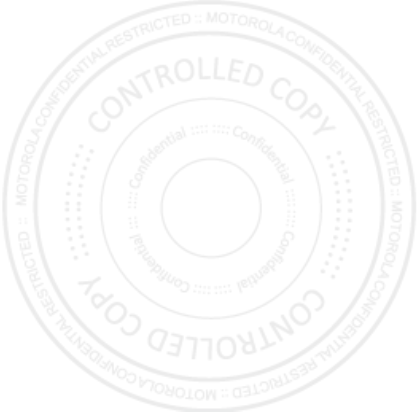
77Safety, Regulatory & Legal
OR PERSONAL INFORMATION AND DISABLE ANY SECURITY PASSWORDS. YOU WILL BE
RESPONSIBLE FOR REINSTALLING ALL SUCH INFORMATION, DATA, SOFTWARE, OTHER
APPLICATIONS AND PASSWORDS. MOTOROLA AND/OR ITS AUTHORIZED SERVICE
CENTERS ARE NOT RESPONSIBLE FOR THE LOSS OR MISUSE OF ANY DATA, FILES,
CONTENT, APPLICATIONS AND PROGRAMS WHEN THE PRODUCT IS DELIVERED FOR
WARRANTY SERVICE. YOUR PRODUCT OR A REPLACEMENT PRODUCT WILL BE
RETURNED TO YOU AS YOUR PRODUCT WAS CONFIGURED WHEN ORIGINALLY
PURCHASED, SUBJECT TO APPLICABLE SOFTWARE UPDATES. MOTOROLA MAY
INSTALL OPERATING SYSTEM SOFTWARE UPDATES AS PART OF WARRANTY SERVICE
THAT MAY PREVENT THE PRODUCT FROM REVERTING TO AN EARLIER VERSION OF THE
OPERATING SYSTEM SOFTWARE. THIRD PARTY APPLICATIONS INSTALLED ON THE
PRODUCT MAY NOT BE COMPATIBLE OR WORK WITH THE PRODUCT AS A RESULT OF
THE OPERATING SYSTEM SOFTWARE UPDATE. MOTOROLA AND ITS AUTHORIZED
SERVICE CENTERS ARE NOT RESPONSIBLE FOR THE LOSS OF, OR INABILITY TO USE,
SUCH INFORMATION, DATA, SOFTWARE OR OTHER APPLICATIONS.
• WARNING AGAINST UNLOCKING THE BOOTLOADER OR ALTERING A
PRODUCT'S OPERATING SYSTEM SOFTWARE:
MOTOROLA STRONGLY
RECOMMENDS AGAINST ALTERING A PRODUCT'S OPERATING SYSTEM, WHICH
INCLUDES UNLOCKING THE BOOTLOADER, ROOTING A DEVICE OR RUNNING ANY
OPERATING SOFTWARE OTHER THAN THE APPROVED VERSIONS ISSUED BY
MOTOROLA AND ITS PARTNERS. SUCH ALTERATIONS MAY PERMANENTLY DAMAGE
YOUR PRODUCT, CAUSE YOUR PRODUCT TO BE UNSAFE AND/OR CAUSE YOUR
PRODUCT TO MALFUNCTION. IN SUCH CASES, NEITHER THE PRODUCT NOR ANY
DAMAGE RESULTING THEREFROM WILL BE COVERED BY THIS WARRANTY.
• IMPORTANT FCC INFORMATION:
YOU MUST NOT MAKE OR ENABLE ANY CHANGES
TO THE PRODUCT THAT WILL IMPACT ITS FCC GRANT OF EQUIPMENT AUTHORIZATION.
THE FCC GRANT IS BASED ON THE PRODUCT'S EMISSION, MODULATION, AND
TRANSMISSION CHARACTERISTICS, INCLUDING: POWER LEVELS, OPERATING
FREQUENCIES AND BANDWIDTHS, SAR LEVELS, DUTY-CYCLE, TRANSMISSION MODES
(E.G., CDMA, GSM), AND INTENDED METHOD OF USING THE PRODUCT (E.G., HOW THE
PRODUCT IS HELD OR USED IN PROXIMITY TO THE BODY). A CHANGE TO ANY OF THESE
FACTORS WILL INVALIDATE THE FCC GRANT. IT IS ILLEGAL TO OPERATE A
TRANSMITTING PRODUCT WITHOUT A VALID GRANT.
Guarantee Policy (Mexico)
Guarantee ( Mexico)
This Guarantee Policy represents the only guarantee that applies to personal communication
Products and Accessories of the Motorola Trademark that are purchased in Mexico and
2012.04.27
FCC
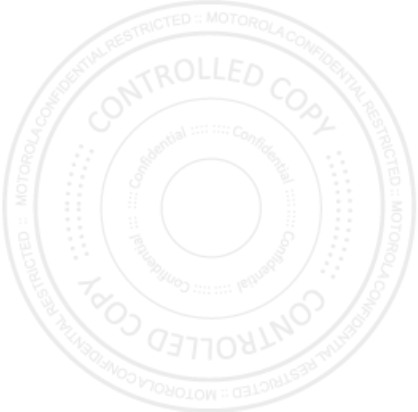
78 Safety, Regulatory & Legal
represents any other guarantee contained in the instructions, manuals, guides and/or
warnings contained inside the packaging of said Products and Accessories.
I. Items Covered by this Guarantee
It protects the manufacturing defects and hidden defects of the “Products” and
“Accessories” (such as batteries, antennas, chargers, wired headphones and wireless
devices) of the Motorola trademark, described in the space that for such purpose is
established on the back of this Guarantee Policy, which, covers all of the parts, components,
accessories and labor of Motorola Products, as well as the transportation costs that derive
from fulfilling this policy, within its service network.
The Motorola “Products” that this guarantee protects may be: (a) cellular phones, (b) smart
phones (pocket computer and cellular phone), (c) beepers, (d) two-way radios, (e) wireless
phones.
Motorola, free of charge for you, shall have the option to repair or replace the “Products”,
“Accessories” and components that present problems and are covered by the Guarantee.
Prior authorization expressed by the service requester, Motorola Comercial, S.A. de C.v. shall
use used, equally functioning, refurbished, repaired or second hand parts or spare parts to
repair the “Product.” Software updates shall not be provided.
II. Duration of the Guarantee
The duration of the guarantee shall be one year starting from the purchase date of the new
“Product” or “Accessory” at an authorized establishment.
III. Procedure for Exercising the Guarantee
To demand the fulfillment of this guarantee, the address where the “Product” or “Accessory”
was purchased must be sent to the address of the
Person Responsible for the
“Products” and “Accessories” in Mexico
:
or to the address of the authorized service center (which you can consult free of charge by
calling 01 800 021 0000) and presenting the “Product” or “Accessory” with its parts and
components.
Motorola Comercial, S.A. de C.V.
Bosque de Alisos 125
Col. Bosques de las Lomas
Del. Cuajimalpa de Morelos
C.P. 05120 México, D.F.
Phone Number: (55) 5257-6700
2012.04.27
FCC
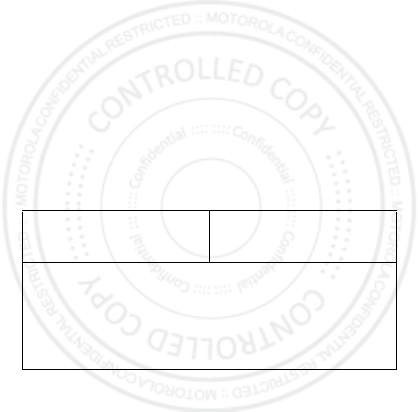
79Safety, Regulatory & Legal
To exercise this guarantee, you must present the “Product” or “Accessory” and this
Guarantee Policy duly sealed by the establishment where it was purchased. In the event that
this policy was not established on the date in which the “Product” or “Accessory” was
purchased, you must present the receipt from this purchase.
IV. Limitations or Exceptions of this Guarantee
The guarantee shall not be valid:
•
When the “Product” or “Accessory” had been used in conditions different than normal
conditions.
•
When the “Product” or “Accessory” had not been operated in accordance with the
accompanying usage instructions.
•
When the “Product” or “Accessory” had been changed or repaired by people who are not
authorized by the national manufacturer, importer or respective responsible retailer
Motorola shall notify the consumer if the service request is covered by this guarantee policy;
in the event that it is not covered, Motorola shall inform the consumer of the availability,
prices and other conditions that apply to repairing the “Product.”
Motorola shall only replace the “Product” or “Accessory”, upon turning in the “Product” or
“Accessory” purchased.
For more information about the “Product” that needs repairs that are not covered by this
guarantee, please call 01 800 021 0000.
Note:
In other countries, consult the local guarantee laws and regulations and your local
Motorola office.
Product model. “Product” purchase date.
Seal of the authorized distributor or establishment where the “Product” was purchased.
2012.04.27
FCC
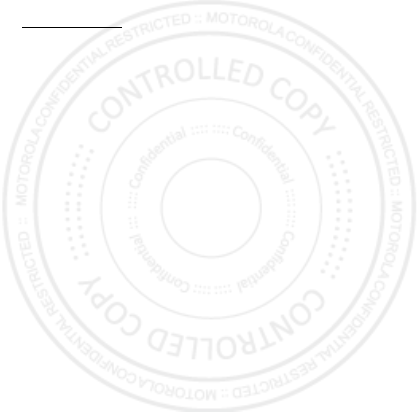
80 Safety, Regulatory & Legal
Copyright & Trademarks
Motorola Mobility Argentina S.A.
Suipacha 1111 - Piso 18
C1008AAW Buenos Aires
ARGENTINA
www.motorola.com
Certain features, services and applications are network dependent and may not be available
in all areas; additional terms, conditions and/or charges may apply. Contact your service
provider for details.
All features, functionality, and other product specifications, as well as the information
contained in this guide, are based upon the latest available information and believed to be
accurate at the time of printing. Motorola reserves the right to change or modify any
information or specifications without notice or obligation.
Note:
The images in this guide are examples only.
MOTOROLA and the Stylized M Logo are trademarks or registered trademarks of Motorola
Trademark Holdings, LLC. Google, the Google logo, Google Maps, Google Talk, Google
Latitude, Gmail, YouTube, Picasa, Google Books, Google Docs, Google Goggles, Google
Finance, Google Places, Google Maps Navigation Beta, Google Calendar, Android and
Android Market are trademarks of Google, Inc. All other product or service names are the
property of their respective owners.
© 2012 Motorola Mobility, Inc. All rights reserved.
Caution:
Motorola does not take responsibility for changes/modification to the transceiver.
Product ID: MOTO
SMART
(XT389)
Manual Number: 68016878001-A
2012.04.27
FCC
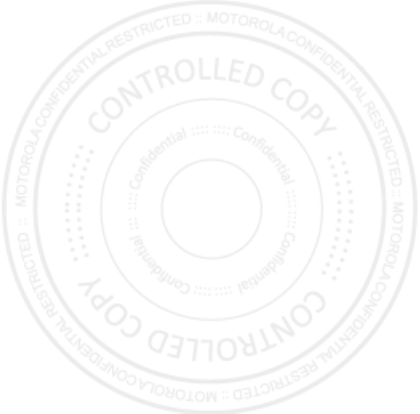
2012.04.27
FCC
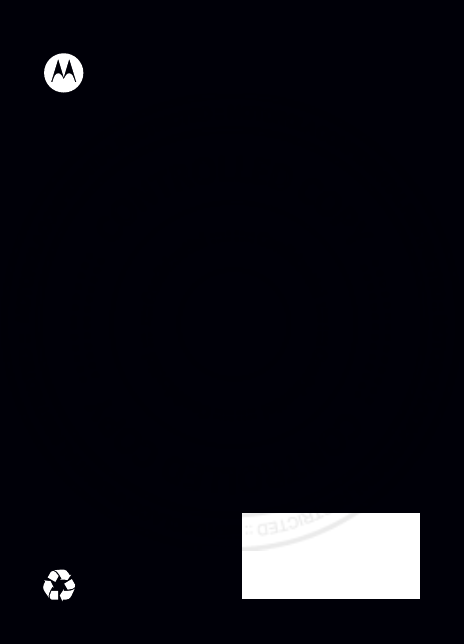
2012.04.27
FCC