Motorola Mobility T56PF1 XT1032/XT1033/XT1035 GSM/WCDMA HANDSET User Manual Exhibit 12
Motorola Mobility LLC XT1032/XT1033/XT1035 GSM/WCDMA HANDSET Exhibit 12
Contents
- 1. User Guide 1
- 2. User Guide 2
- 3. USERS MANUAL 1
- 4. USERS MANUAL 2
- 5. USERS MANUAL
USERS MANUAL 2
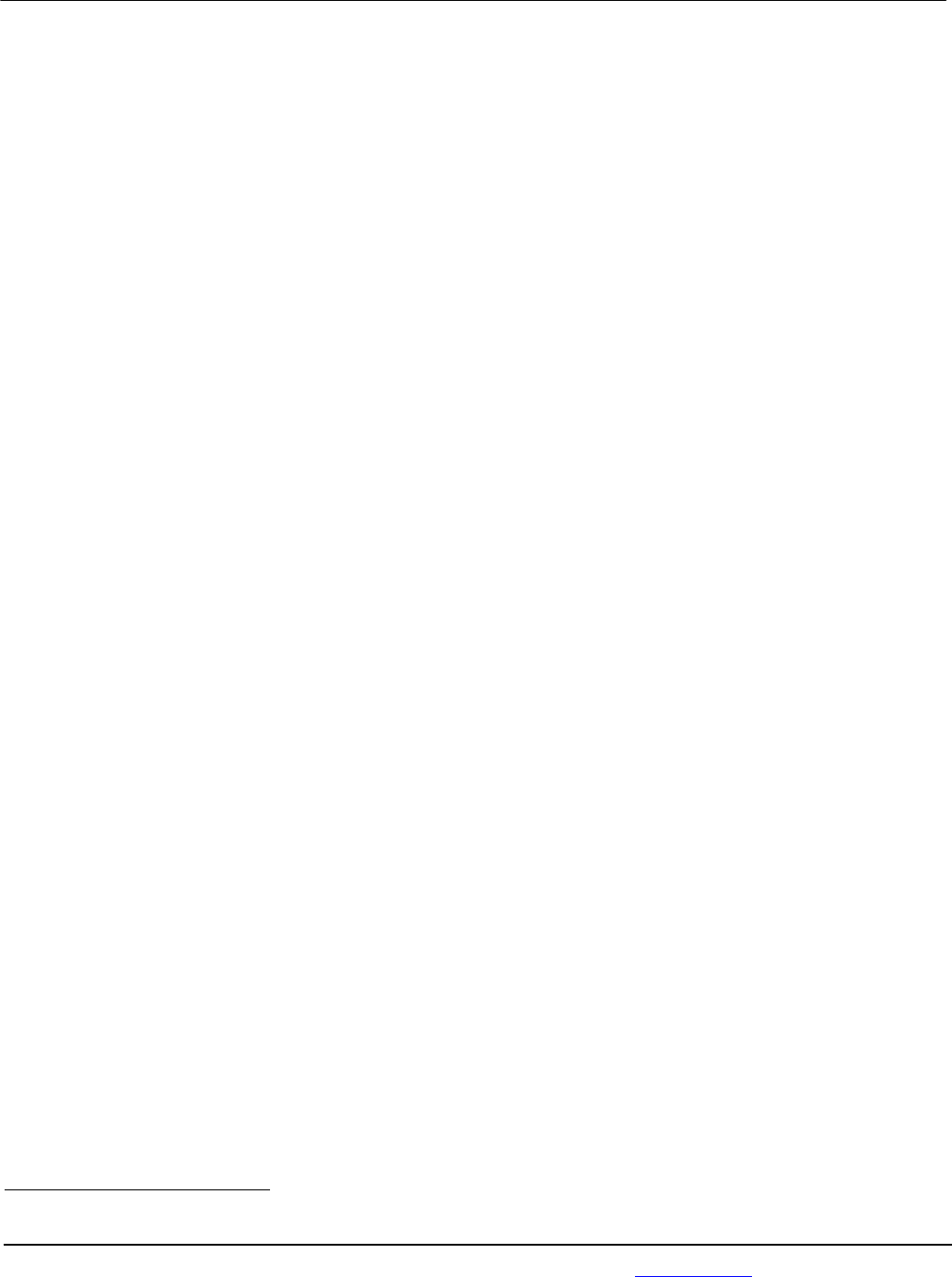
APPLICANT: MOTOROLA MOBILITY LLC FCC ID: IHDT56PF1 / IC ID: 109O-T56PF1
Temporary Confidentiality Requested
Motorola Mobility LLC; 8000 W. Sunrise Blvd, Suite A; Plantation, FL 33322, USA www.motorola.com Page 8 - 1
Exhibit 8: Draft User’s Manual -- 47 CFR 2.1033(b)(3) and
RSP100, Section 5.
The attached User’s Manual is the final production-intended version of the generic Motorola
International English User Manual. This guide will be adapted to carrier-specific versionsi, but the key
information herein will be retained. Translations into other languages will also be done to support the
needs of other markets. Minor revisions may be made to these manuals, prior to and subsequent to,
placing this product onto the market. Selected portions of the User Guide can be found as indicated
below:
8.1 Safety and Regulatory Section: Part 2; Page 26
8.2 Specific Absorption Rate (SAR) Data: Part 2; Page 28
i Motorola Mobility attests that the User’s Guide provided with product shipping into Canada will provide any required Industry
Canada notices and/or statements in both English and French, per the requirements of RSS-Gen.
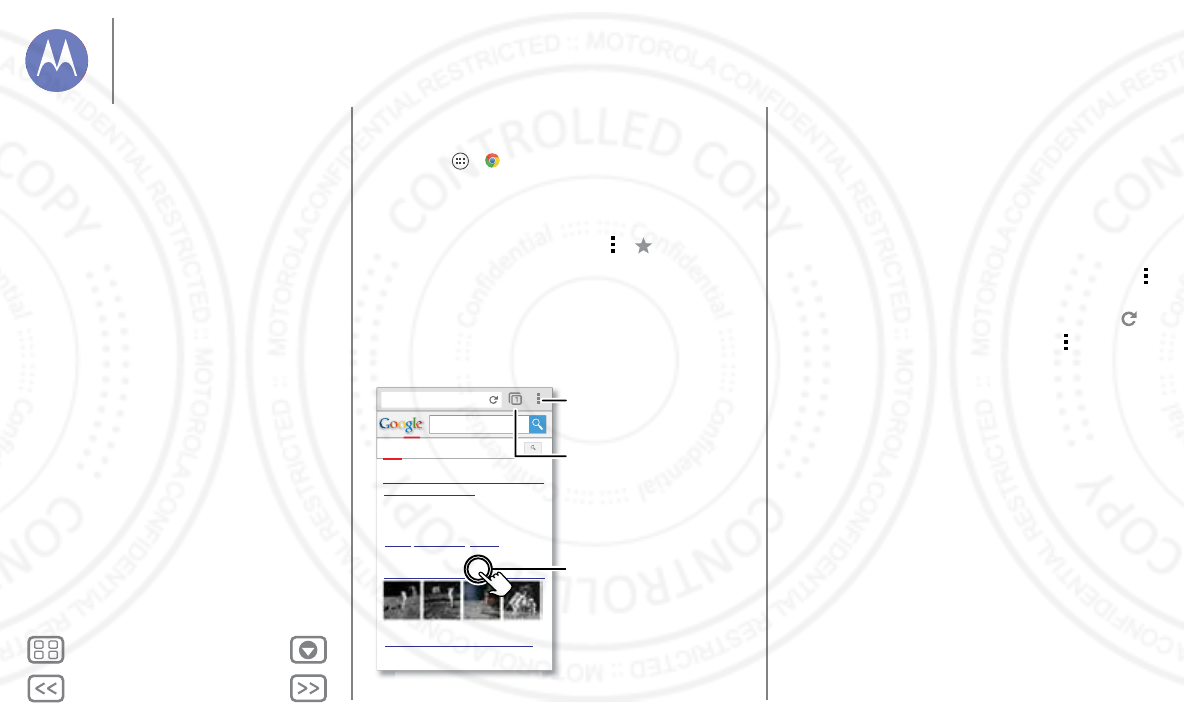
Back Next
Menu More
Browse
explore & find
Quick start: Chrome™
Find it: Apps >
Chrome
• Go to a webpage: Touch the address bar at the top of a
page and enter an address.
• Add or open bookmarks: Open the address bar (flick down
if you don’t see it), then touch Menu > or
Bookmarks
.
www.google.com/search?clie
WebImages
moon landing conspira
Videos News More
Moon landing conspriracy theories -
Wikipedia, the free...
en.wikipedia.org/.../Moon_landing...
The Moon landing conspiracy theories claim
that some or all elements of the Apollo...
Origins - Public opinion - Motives
Images for moon landing conspiracy
The Moon Landings Were Faked -
Touch a link to select
it. Touch & hold for
more options.
Open options.
Show other browser
tabs, or open a new
one.
Tips & tr i cks
• Home screen shortcut: In your home screen, touch the
Google Search widget at the top and enter a website
address.
Note: If you can’t connect, contact your service provider.
• Mobile sites: Some websites automatically show you a
“mobile” version of their page. If you want to see the
standard computer versions of all websites, touch Menu
>
Request desktop site
.
•Reload: If a page doesn’t load correctly, try touching .
• Clear history: In the browser, touch Menu >
Settings
>
Privacy
>
CLEAR BROWSING DATA at the bottom of the
page.
Then choose history, cache, cookies, and other
options.
• Help: For more about Google Chrome, visit
www.support.google.com/chrome
.
Browse
Quick start: Chrome™
Web connection
Bookmarks
Downloads
Browser options
Safe surfing & searching
13 AUG 2013
FCC
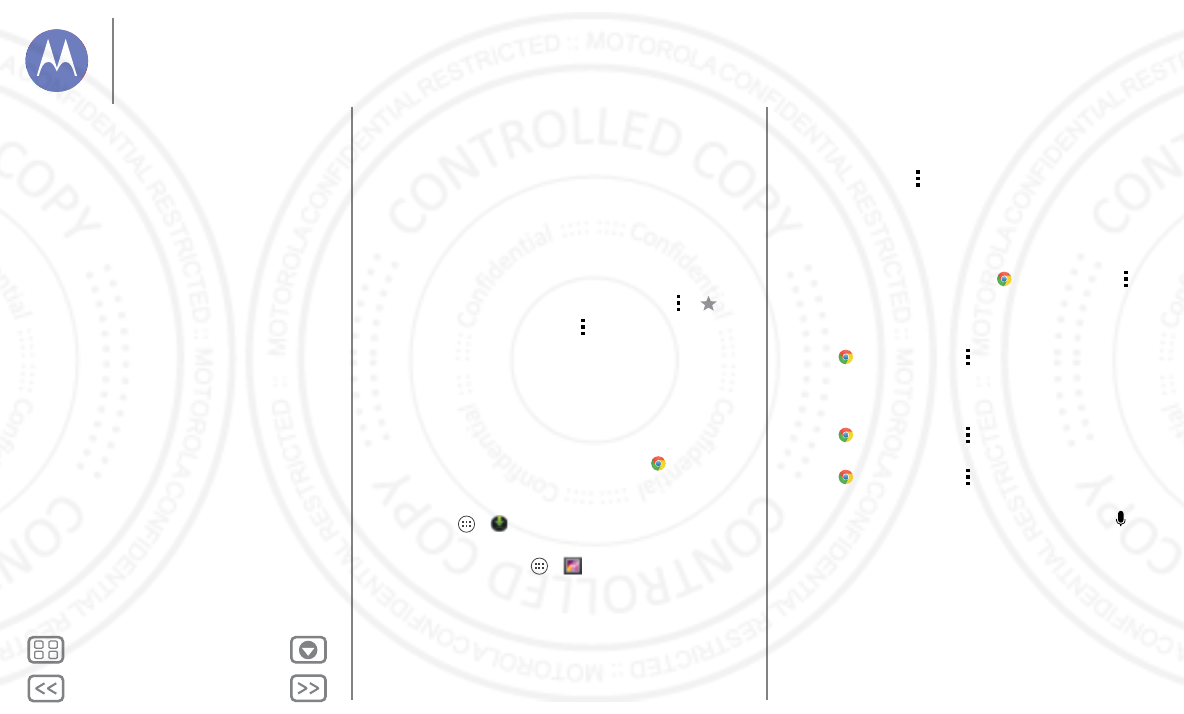
Back Next
Menu More
Browse
Web connection
To access the web, your phone uses your Wi-Fi network (or
your mobile phone network if no Wi-Fi network is connected).
Note: Your service provider may charge to surf the web or
download data over your mobile phone network.
To connect to a Wi-Fi network, see “Wi-Fi Networks”.
Bookmarks
To bookmark a page in your browser, touch Menu > .
To go to a bookmark, touch Menu >
Bookmarks
, then touch
the bookmark.
Downloads
Warning: Apps downloaded from the web can be from
unknown sources. To protect your phone and personal data,
only download apps on Google Play.
To download a file, picture, or webpage, touch
Chrome
and
go to the website, and then:
•Files: Touch the download link. To show the file or app,
touch Apps >
Downloads
.
• Pictures: Touch and hold it to choose
Save image
. To show
the picture, touch Apps >
Gallery
>
Download
.
To download apps or phone updates, see “Download apps” or
“Update your phone”.
Browser options
To change your browser security settings, text size, and other
options, touch Menu >
Settings
.
Safe surfing & searching
Keep track of what your browser and searches show:
• Browse incognito: To open a tab that won’t appear in your
browser or search history, touch
Chrome
>Menu >
New incognito tab
.
• Browser history, cache, and passwords: To clear yo u r
browser history and other saved information,
touch
Chrome
>Menu >
Settings
>
Privacy
.
• Automatic form completion: When you enter your name
in an online form, your browser can automatically enter your
address information. If you don’t want that,
touch
Chrome
>Menu >
Settings
>
Autofill forms
.
• Browser pop-ups: To stop pop-up windows from opening,
touch
Chrome
>Menu >
Settings
>
Content settings
>
Block pop-ups
.
•Voice search: Touch the search bar, then touch
X
> .
Browse
Quick start: Chrome™
Web connection
Bookmarks
Downloads
Browser options
Safe surfing & searching
13 AUG 2013
FCC
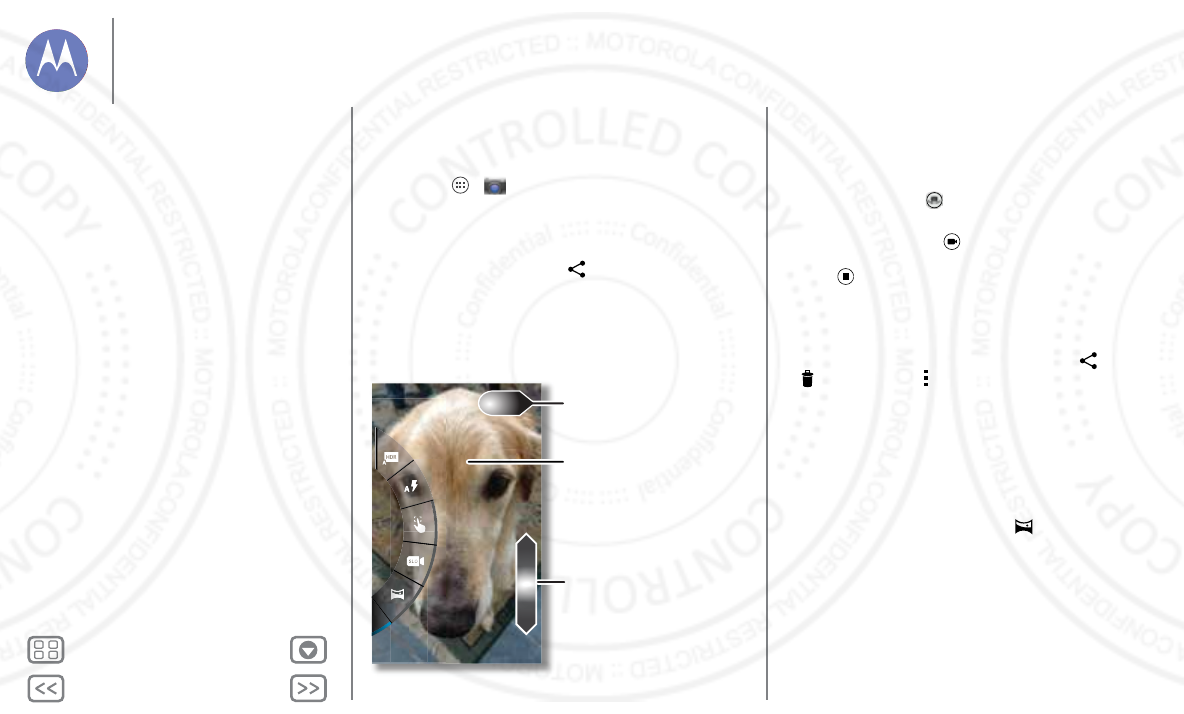
Back Next
Menu More
Photos & videos
see it, capture it, share it!
Quick start: Photos & Videos
Take super clear photos and share them.
Find it: Apps >
Camera
• Take a photo: Touch anywhere on the screen to take the
photo.
•Share it: Swipe the screen left to view a photo or video from
your gallery, then touch Share .
Touch anywhere to
take the photo.
Touch & hold to
take rapid shots.
Who’s a good boy?
Max is. Yes, he is.
Drag up or
down with one
nger to zoom.
Swipe right to open
eects & settings.
Rotate the dial to
see more options.
Tips & tr i cks
• Take a photo: Open the camera, then touch anywhere on
the screen to take the photo.
• Take a selfie: Touch to switch the camera to the front to
take a self portrait.
• Record a video: Touch in the camera to temporarily
switch to the video camera and start recording. Then
touch to start or stop recording.
• Capture a still shot during a video: Touch anywhere on the
screen while recording to save a photo.
• View, share, or delete: Swipe the screen left to open your
gallery. Pick a photo or video. You can choose share,
delete, or Menu for more options, like
Crop
or
Edit
.
• Change settings: To open camera options, swipe the
screen right.
•Zoom: Drag the screen up or down using one finger.
• Multi-shot: When you’re ready, touch and hold the screen
take a burst of photos.
• Panorama: Take a panoramic shot by dragging the screen
right to open settings and touching . Use the on-screen
guide to slowly pan your phone.
• Clarify: For the clearest photos and videos, clean the lens
with a soft, dry cloth.
Photos & videos
Quick start: Photos & Videos
Take photos
Record videos
The perfect shot
Edit, share, or delete photos & videos
Capture your screen
Play Movies & TV
YouTube™
13 AUG 2013
FCC
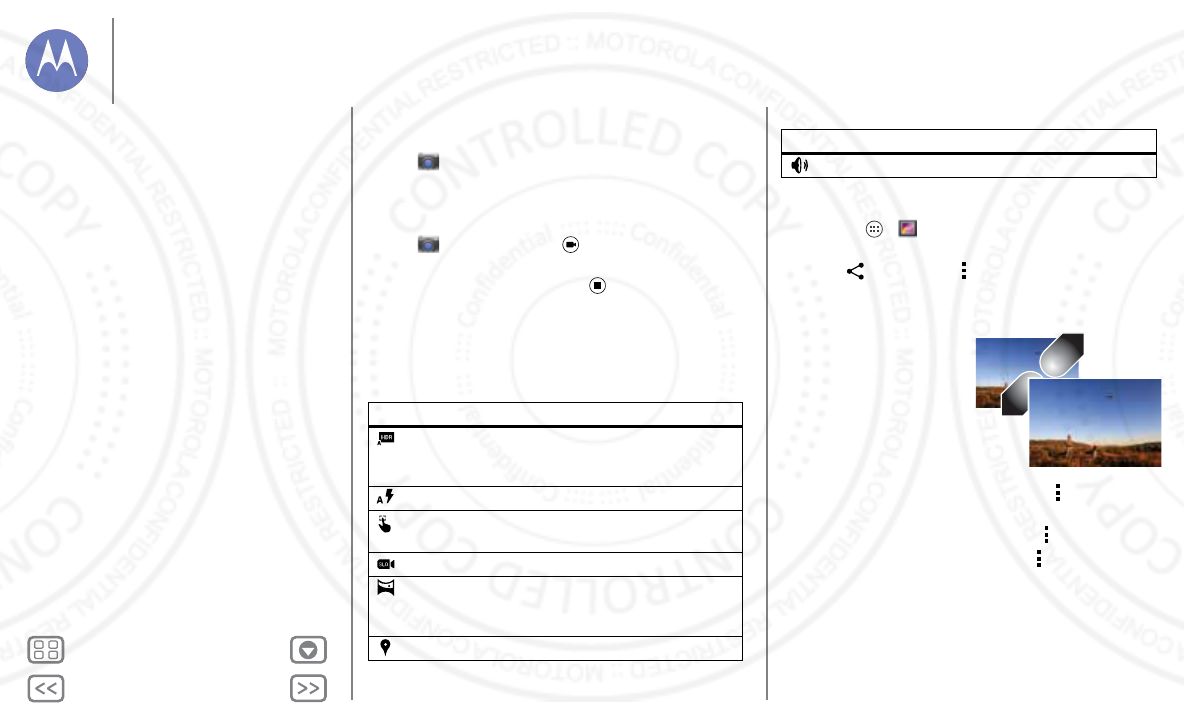
Back Next
Menu More
Photos & videos
Take photos
Find it:
Camera
Touch anywhere on the screen to take the photo.
Record videos
Find it:
Camera
, then touch .
The camera temporarily turns into a video camera and
immediately starts recording. Touch to stop recording.
The perfect shot
Point, touch, and you’re done. But when you want something a
little different, drag the screen right to play with these camera
options:
Options
HDR
Turn on HDR (High-dynamic-range)
effect for better pictures in
challenging lighting situations.
Flash
Set
On
,
Off
, or
Auto
.
Touch to focus
Set the camera to focus on the object
you touch in the screen.
Slow motion
Take a slow motion video.
Panorama
Take a wide-angle shot. Use the
on-screen guide to slowly pan while
you are taking the photo.
Geo-Tag
Tag your photos with a location.
Edit, share, or delete photos & videos
Find it: Apps >
Gallery
• View, share, or delete: Touch a thumbnail to open it, then
choose share or Menu for more.
Ti p: To select multiple files, open the gallery in grid view (in
the upper left), touch and hold a photo, then touch others.
•Zoom: Open a photo in
your gallery, then drag two
fingers apart or together
on the screen.
Ti p: Tur n th e p ho n e
sideways for a widescreen
view.
• Wallpaper or contact
photo: Open a picture, then touch Menu >
Set picture
as
.
•Edit: Open a picture, then touch Menu >
Edit
.
• Slideshow: Open a folder, then Menu >
Slideshow
. To
stop the slideshow, touch the screen.
Ti p: To show the slideshow on a television or other device,
see “Connect & transfer”.
Shutter Tone
Turn the shutter click on or off.
Options
Photos & videos
Quick start: Photos & Videos
Take photos
Record videos
The perfect shot
Edit, share, or delete photos & videos
Capture your screen
Play Movies & TV
YouTube™
13 AUG 2013
FCC
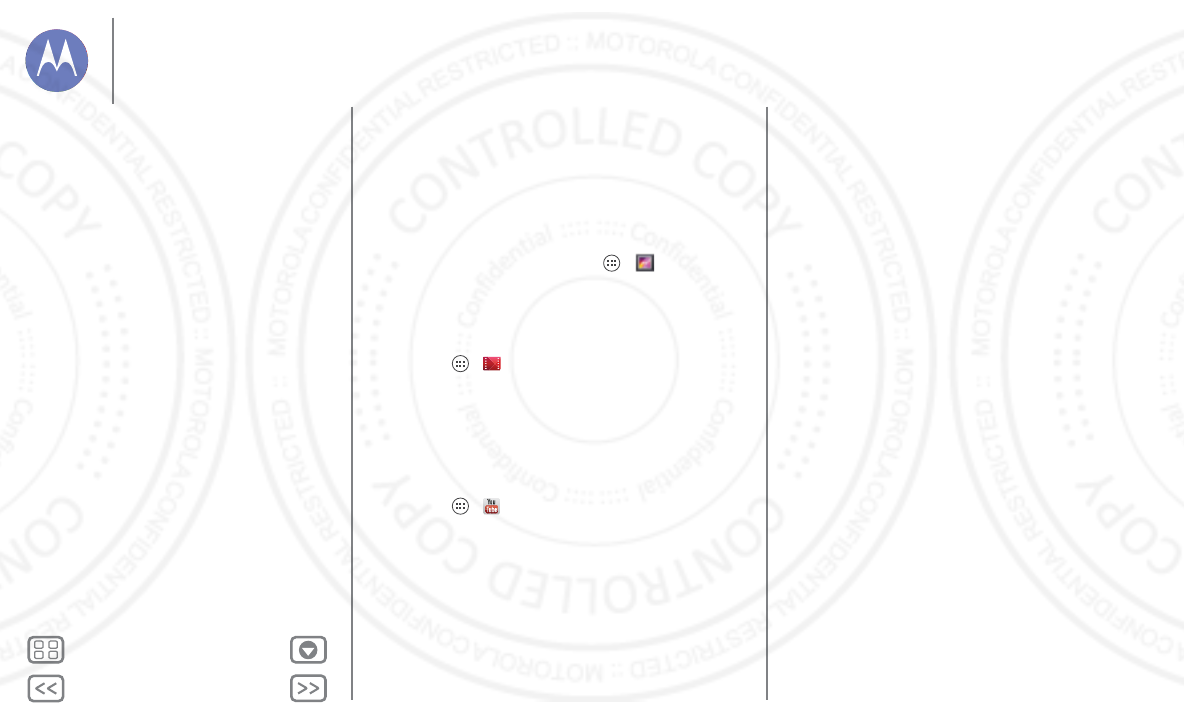
Back Next
Menu More
Photos & videos
Capture your screen
Share a screen capture of your favorite playlist, your new high
score, or a friend’s contact information. If you can show it on
your phone, you can share it with your friends.
To capture your phone’s screen, press and hold the Power and
Volume Down keys at the same time.
To see the screen capture, touch Apps >
Gallery
>
Screenshots
.
Play Movies & TV
Find and rent movies to watch on your tablet or computer:
Find it: Apps >
Play Movies & TV
To shop, rent, or watch on a computer, go to
www.google.com/play
and choose “Movies & TV.”
Yo uTu b e ™
Watch videos from YouTube users everywhere—or log into
your account to share your own.
Find it: Apps >
YouTube
Photos & videos
Quick start: Photos & Videos
Take photos
Record videos
The perfect shot
Edit, share, or delete photos & videos
Capture your screen
Play Movies & TV
YouTube™
13 AUG 2013
FCC
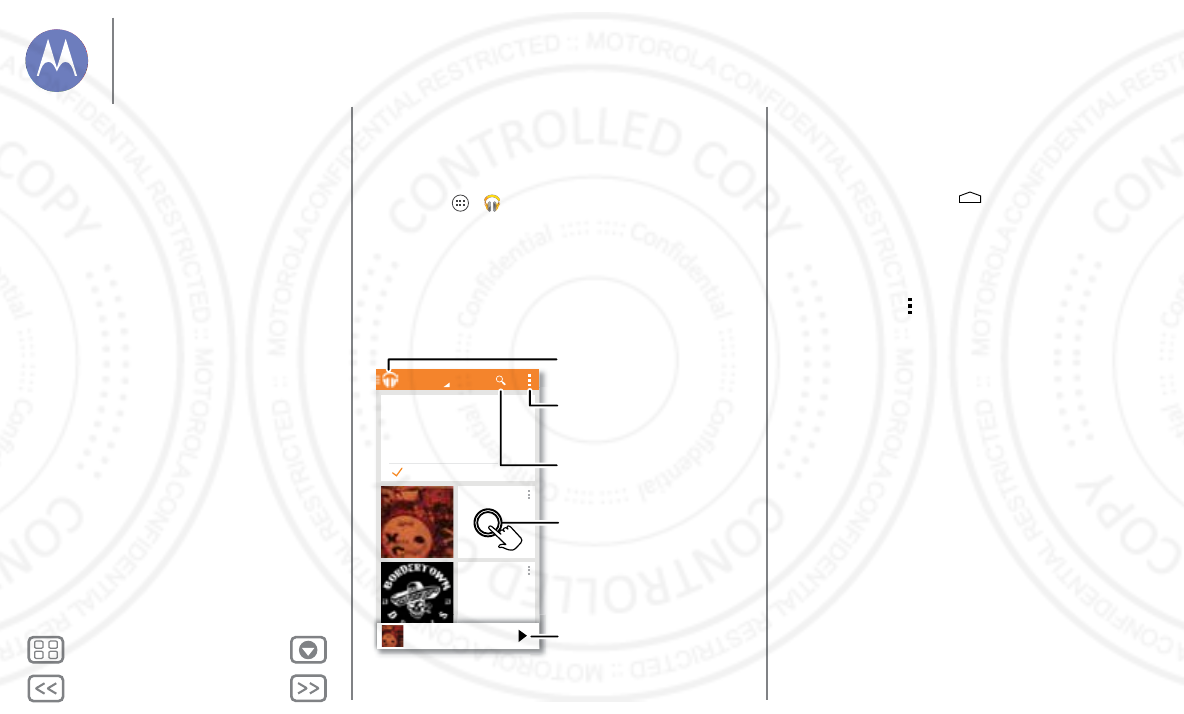
Back Next
Menu More
Play Music
when life needs a soundtrack
Quick start: Music
Music everywhere—stream it, buy it, save it, play it. Listen and
create playlists anytime.
Find it: Apps >
Play Music
and follow the prompts to
find out how to get music on your phone
To get to your Music on Google Play using a computer, visit
www.google.com/music
.
To u ch
Listen Now
to see recommendations and more:
All books
Jane Austen
Pride and Prejudice
MY BOOKS
Got it
Listen Now makes it easy to figure out what
to play next. The more you play, the better
Liste Now gets at surfacing good stuff.
Welcome to Listen Now
Listen Now
Xtra Crispy
Xtra Crispy
Recently played
ALL MUSIC
Bordertown Devils
Lost Highway
Recently played
R
Re
ce
t
nt
l
ly
p
l
la
ye
d
d
Xtra Crispy
Xtra Crispy
Search for &
download music.
Fine tune audio settings
& more.
Touch an album to
see more info.
Go to your music
library or playlists.
Play the song or swipe
left or right to see
others in your queue.
Tips & tr i cks
•Volume: Press the volume keys.
• Hide the music player: To u se a n o t h e r a p p w hi l e yo ur
music plays, touch Home . To return to the music
player, flick down the status bar and touch the song title.
•Home screen: Control music playback from the home
screen by adding the
Google Play Music
app widget.
•Shop: To uch
Shop
to get more music.
• Playlists: Touch next to a song in your library to add it to
a playlist or show other options. To edit, delete and rename a
playlist, touch and hold its name in the music library.
• During a flight: Press and hold the Power key >
Airplane
mode
to turn off all your network and wireless connections
and listen to music during a flight.
• File types: Your phone can play MP3, M4A, AAC, AAC+,
MIDI, and WAV files.
Note: Copyright—do you have the right? Always follow the
rules. See “
Content Copyright
” in your legal and safety
information.
Play Music
Quick start: Music
13 AUG 2013
FCC
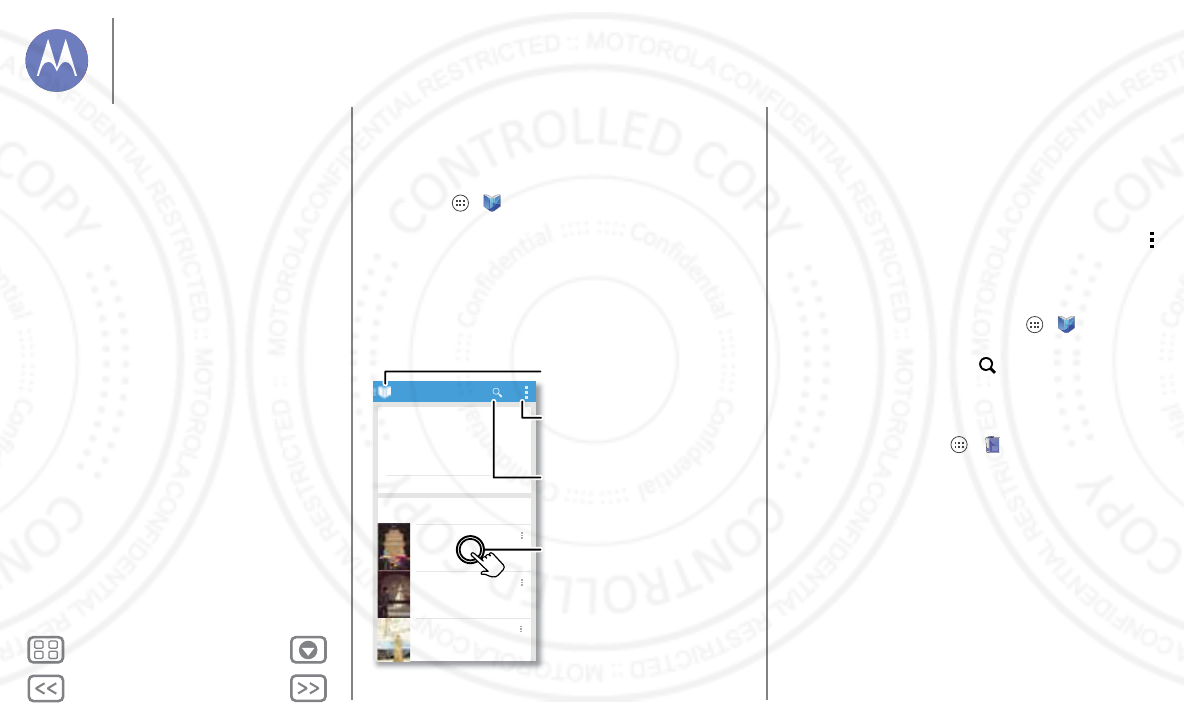
Back Next
Menu More
Play Books
even thick books fit
Quick start: Books
Read your favorite books, magazines, and newspapers when
and where you want.
Find it: Apps >
Play Books
>
Read Now
All books
Jane Austen
Pride and Prejudice
Charles Dickens
Great Expectations
Lewis Carroll
Alice’s Adventures in Wonderland
MY BOOKS
A
l
l
b
o
o
k
s
J
ane
A
uste
n
P
r
id
e an
d
Pre
j
u
di
c
e
C
h
ar
l
es D
i
c
k
en
s
G
reat Expectat
i
on
s
Lew
i
s Carro
ll
A
li
ce’s A
d
ventures
i
n Won
d
er
l
an
d
M
M
M
Y BOOK
S
Shop books
Shop for free and paid books, or check out
My Library for a few classics. Books you’re
reading or have recently bought appear
here.
Ready to read?
Recommended for you
Read Now
Alice’s Adventures in Wonderland
Lewis Carroll
Top book $0.00
Great Expectations
Charles Dickens
Top book $0.00
Pride and Prejudice
Jane Austen
Top book $0.00
Search for &
download books.
Choose options, like
hearing a book read aloud.
Touch a book to see
more info.
Go to your library or
shop for books.
Tips & tr i cks
•Turn pages: While reading the book, turn the pages by
flicking them.
• Recent page: When you open a book, it shows the page
you were reading last.
• Table of contents: Touch a book page, then touch Menu
to open the table of contents or to change the view.
•Close: To return to your book list, touch the book title at the
top.
•Shop: To shop for books, touch Apps >
Play Books
>
Shop
.
Browse by category, or touch and search for a title or
author. Touch a book to show details. Then, touch the book’s
price to buy it (or touch
OPEN
to open a free book). After
you confirm a purchase, the book appears in your library.
• Magazines: To u ch Ap p s >
Play Magazines
.
Play Books
Quick start: Books
13 AUG 2013
FCC
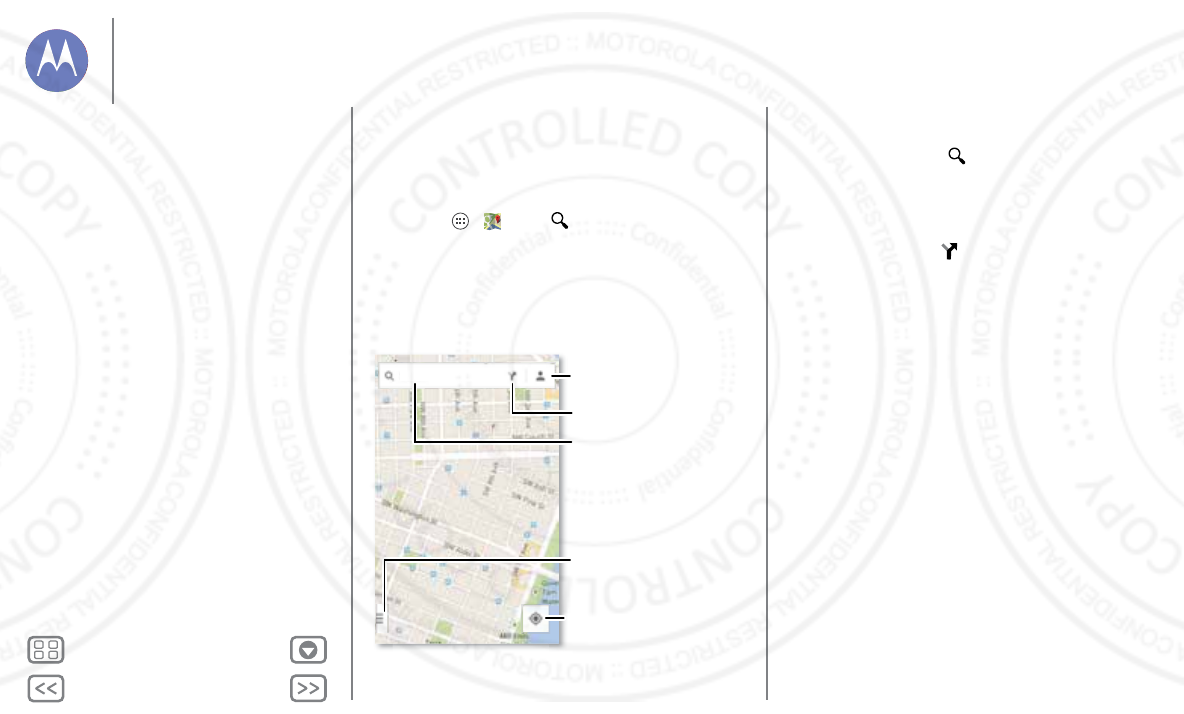
Back Next
Menu More
Locate & navigate
where you are, where you’re going
Quick start: Locate & navigate
Must. Have. Coffee. Find a nearby cafe, get directions or
step-by-step navigation using the Google Maps™ you know
and trust.
Find it: Apps >
Maps
> and enter what you want to
find, then touch it to see more info, get directions, or
step-by-step navigation
Search
Drag right for
settings.
Search.
Get directions.
See your current
location.
See places you’ve
been & more.
Tips & tr i cks
• Find an address: Touch and enter an address or
something you’re looking for, like “cupcakes.” The map
moves to show the address or local suggestions. Touch the
info sheet at the bottom for more details. Or touch an
Explore or Services option.
•Get directions: Touch and enter a place or address.
• Save an address: Touch the address info sheet at the
bottom of the screen and then touch the star.
•Zoom: To zoom in or out, drag two fingers together or apart
on the screen.
• Turn and tilt: Rotate two fingers on map to turn it or drag
down/up to tilt.
• Send your location: To tell others where you are, touch your
location on the map, then choose
Share
.
• Identify address: Touch and hold a spot on the map to
show the nearest address.
• Get map help: Drag the map to the right and touch
Help
.
Locate & navigate
Quick start: Locate & navigate
Google+ Local™
Google Maps™ with navigation beta
13 AUG 2013
FCC
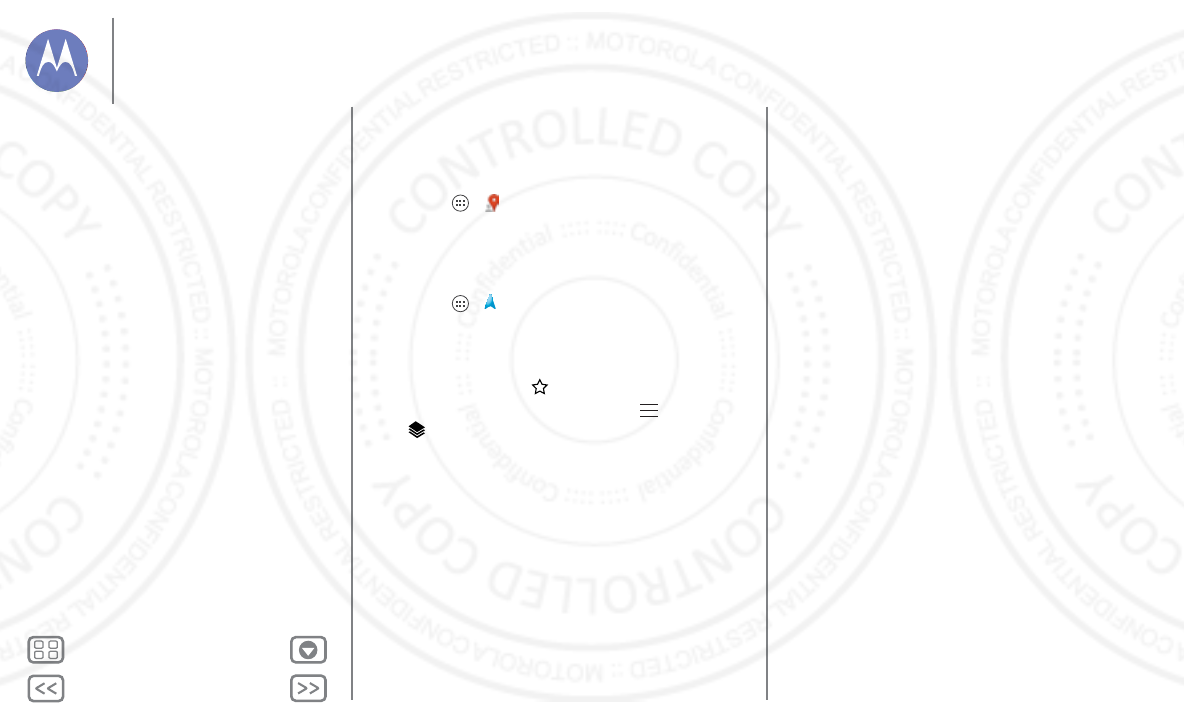
Back Next
Menu More
Locate & navigate
Google+ Local™
Google+ Local lets you find the restaurants, cafes, bars, and
attractions that are close to you:
Find it: Apps >
Local
Google Maps™ with navigation beta
Get spoken turn-by-turn directions to the destination you
specify.
Find it: Apps >
Navigation
Speak, type, or select your destination.
Navigation
shows a
map and starts telling you directions.
Tip: To add to your
STARRED
places, open Google Maps, find
an address, then touch the next to it.
To exit navigation or see other options, touch at the bottom.
Touch to show gas stations and other points along the way.
Note: Using a mobile device or accessory while driving may
cause distraction and may be illegal. Always obey the laws and
drive safely.
For more, go to
www.google.com/mobile/navigation
.
Locate & navigate
Quick start: Locate & navigate
Google+ Local™
Google Maps™ with navigation beta
13 AUG 2013
FCC
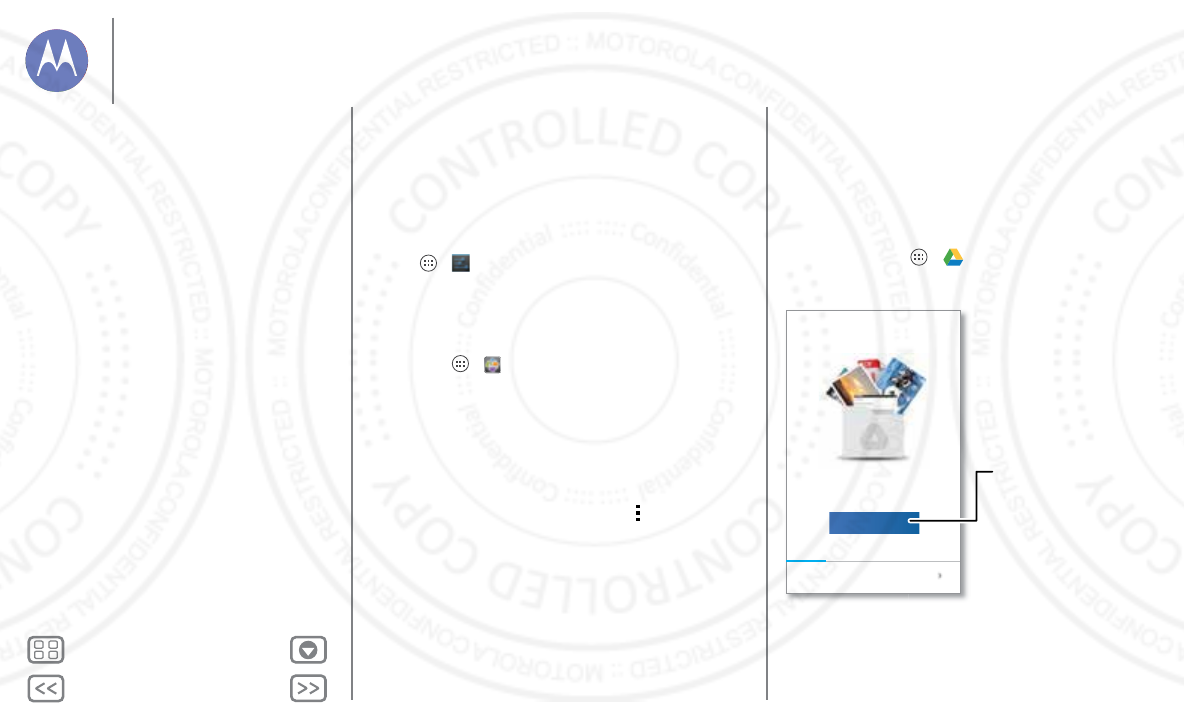
Back Next
Menu More
Work
get it done anytime
Corporate sync
If you use Microsoft™ Office Outlook on your work computer,
your phone can synchronize email, events, and contacts with
your Microsoft Exchange server.
•To a d d yo u r
Corporate
account, see “Email”.
•To choose what to sync from your
Corporate
account, touch
Apps >
Settings
>
ACCOUNTS
, touch your account,
then choose options like
Calendar
,
Contacts
, or
Email
.
Quickoffice™
Use
Quickoffice
to view and edit files.
Find it: Apps >
Quickoffice
Touch a file or folder to open, or touch and hold a file for
options. You can edit most documents, spreadsheets, and
presentations:
•Place your cursor by touching the text.
•Select text by double-tapping it.
•Open a keyboard, choose formatting, save the file, or
choose other options by touching Menu .
Office network
To connect your office network with a Virtual Private Network
connection, see “Virtual Private Networks (VPN)”.
Google Drive™
All your photos, videos, documents, and more safely in one
place—private unless you choose to share. Available on
Google Drive from all your devices.
And with your new phone you have 50 GB of extra storage for
the next two of years on top of the 15 GB you already get from
Google. Touch Apps >
Drive
to redeem this special
offer.
50GB of free storage
i
Get started with Google Drive
Redeem
Your Moto X comes with 50GB of
extra storage, free for 2 years.
Touch here to
get started.
Work
Corporate sync
Quickoffice™
Office network
Google Drive™
Clock
Google Calendar™
13 AUG 2013
FCC
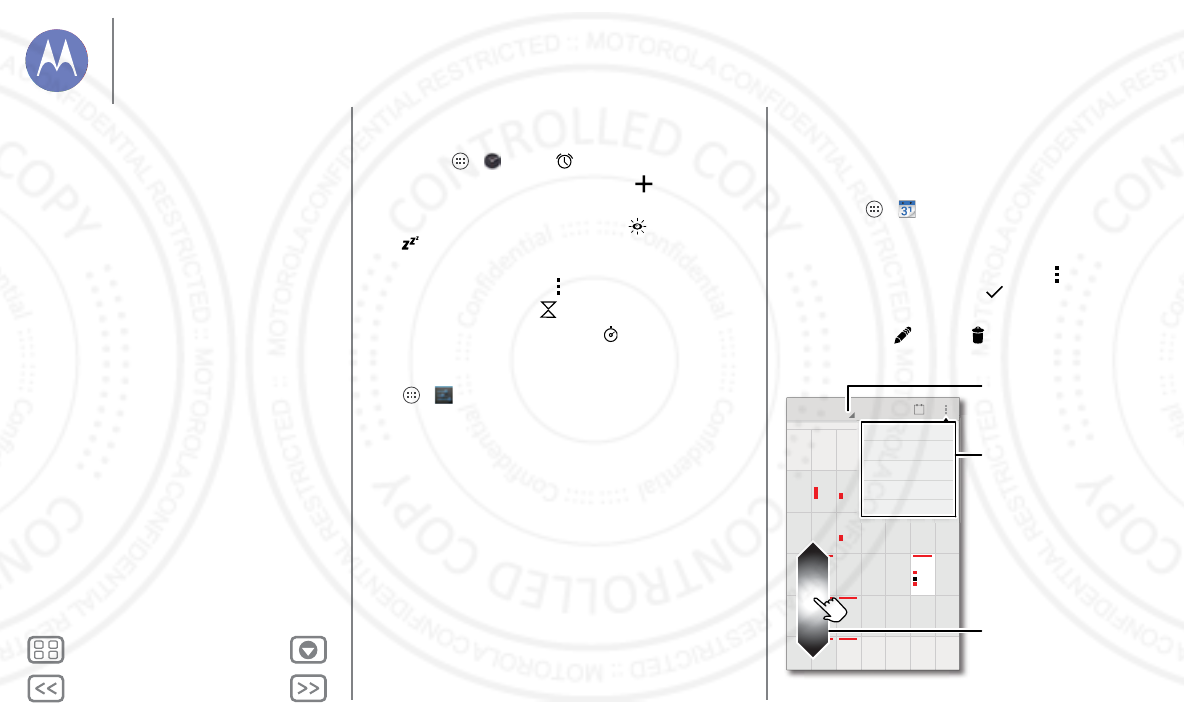
Back Next
Menu More
Work
Clock
Find it: Apps >
Clock
> (in the lower left)
•Alarm: Touch an alarm to edit it, or touch to add a new
alarm.
When an alarm sounds, touch and drag to turn it off
or snooze for ten minutes.
• Settings: To change your alarm sound, snooze delay, or
other settings, touch Menu >
Settings
.
•Timer: For a timer, touch .
•Stopwatch: For a stopwatch, touch .
Tip: To find out what an icon means, touch and hold it. To set
your current date, time, time zone, and formats, touch
Apps >
Settings
>
Date & time
.
Google Calendar™
Show events stored on your phone and in your online
calendars, all together in one place.
Find it: Apps >
Calendar
• Change the view: Touch the date at the top left to choose
Day
,
Week
,
Month
, or
Agenda
.
• Add events: From any view, touch Menu >
New event
,
enter event details, then touch
DONE
.
• Show, edit, or delete events: Touch an event to open it,
then touch edit or delete .
25 126 27 28 29 30
16 2217 18 19 20 21
23 2924 25 26 27 28
30 612345
91510 11 12 13 14
2834567
SUN FRITHUWEDTUEMON SAT
June 2013 21
1
1
1
1
7
28
29
30
1
15
15
15
15
12
12
12
12
12
13
13
13
13
13
1
14
14
14
14
8
8
8
8
8
8
4
5
6
7
FR
FR
FR
I
I
I
TH
TH
TH
U
U
U
WE
WE
WE
D
D
D
E
SA
SA
SA
T
T
T
T
T
T
New event
Calendars to display
Search
Refresh
Settings
Calendar Menu
Change the calendar view.
Scroll to see other months.
Work
Corporate sync
Quickoffice™
Office network
Google Drive™
Clock
Google Calendar™
13 AUG 2013
FCC
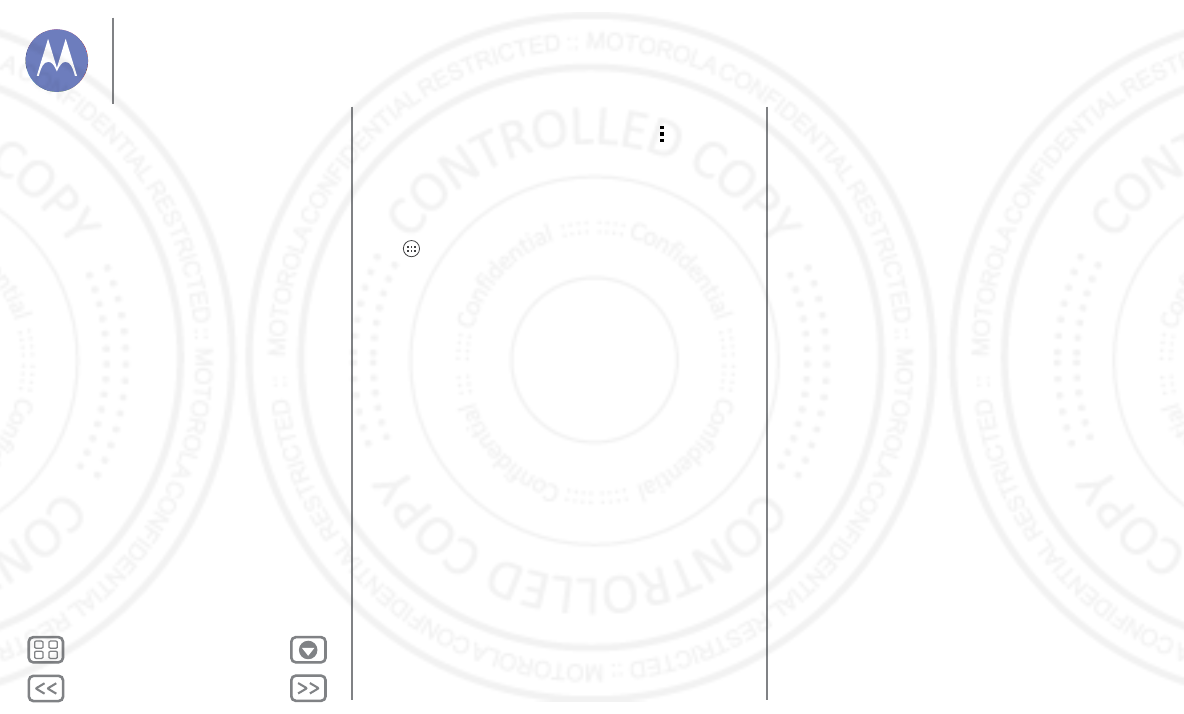
Back Next
Menu More
Work
• Show, hide, or add calendars: Touc h Me nu >
Calendars
to display
to show or hide calendars from your Google
account. You can use a computer to add or remove
calendars on your Google account at
www.google.com/calendar
.
Tip: Add a
Calendar
widget to your home screen. Touch
Apps >
WIDGETS
, then touch and hold the
Calendar
widget to add it to your home screen.
Work
Corporate sync
Quickoffice™
Office network
Google Drive™
Clock
Google Calendar™
13 AUG 2013
FCC
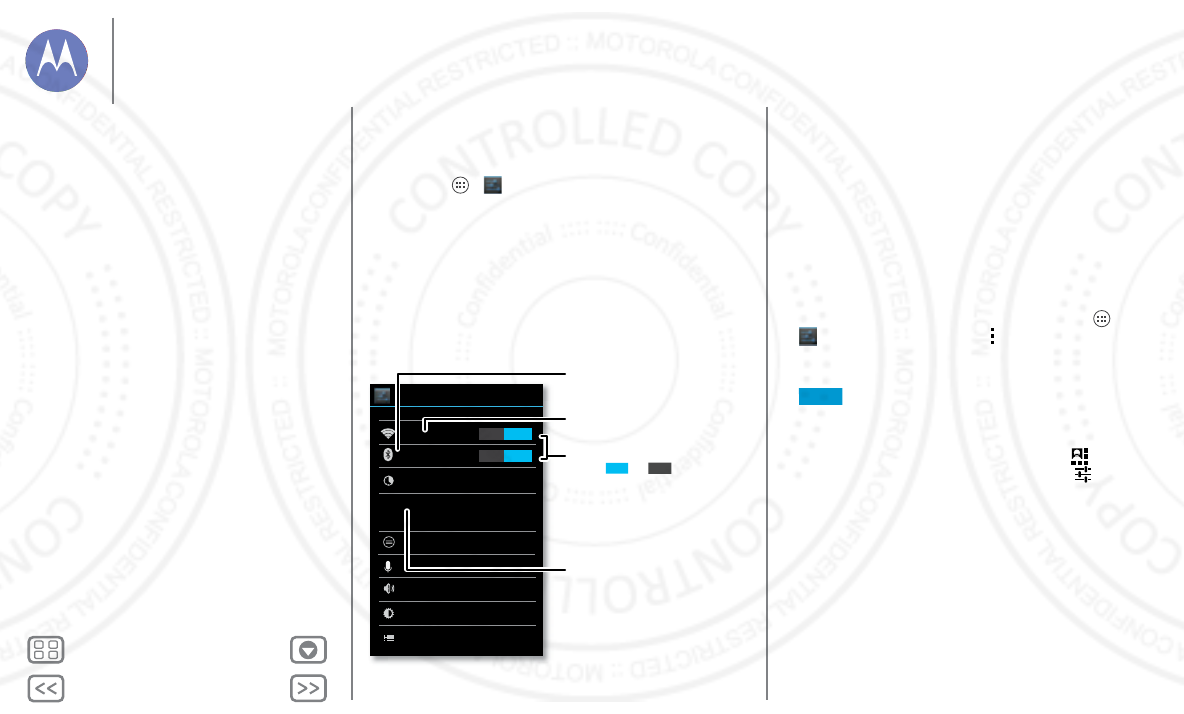
Back Next
Menu More
Connect & transfer
wired up or wireless
Quick start: Connect & transfer
Connect accessories, computers, networks, and more.
Find it: Apps >
Settings
Wi-Fi
WIRELESS & NETWORKS
DEVICE
Bluetooth
Data usage
More...
Sound
Display
Storage
Settings
ON
ON
Active Notifications
Open Mic
Change Wi-Fi settings.
Turn Wi-Fi or Bluetooth
power or .
Change Bluetooth settings.
OFF
ON
Turn on a portable
Wi-Fi hotspot.
Tips & tr i cks
•Bluetooth devices: To connect a Bluetooth headset,
keyboard, or other device, touch
Bluetooth
.
•Wi-Fi networks: To connect, touch
Wi-Fi
.
• Wi-Fi hotspot: To make your phone a hotspot, touch
More
>
Tethering & portable hotspot
, then check
Portable Wi-Fi
hotspot
. You can change hotspot security.
•USB cable: Your phone’s micro USB port lets you exchange
media and other files with a connected computer. To
change the type of USB connection, touch Apps >
Settings
>
Storage
>Menu >
USB computer
connection
.
• Automatic connections: When Bluetooth or Wi-Fi power is
, your phone automatically reconnects to available
devices or networks it has used before.
• Airplane mode: Need to shut down wireless connections
quickly? Flick the status bar down and touch >
Airplane
mode
. (If you don’t see
Airplane mode
, touch >
More
.)
Or, touch and hold the Power key >
Airplane mode
.
ON
Connect & transfer
Quick start: Connect & transfer
Bluetooth® wireless
Wi-Fi Networks
USB cables
Share your data connection
Data use
NFC
Your cloud
Phone & tablet
Virtual Private Networks (VPN)
Mobile network
Airplane mode
13 AUG 2013
FCC
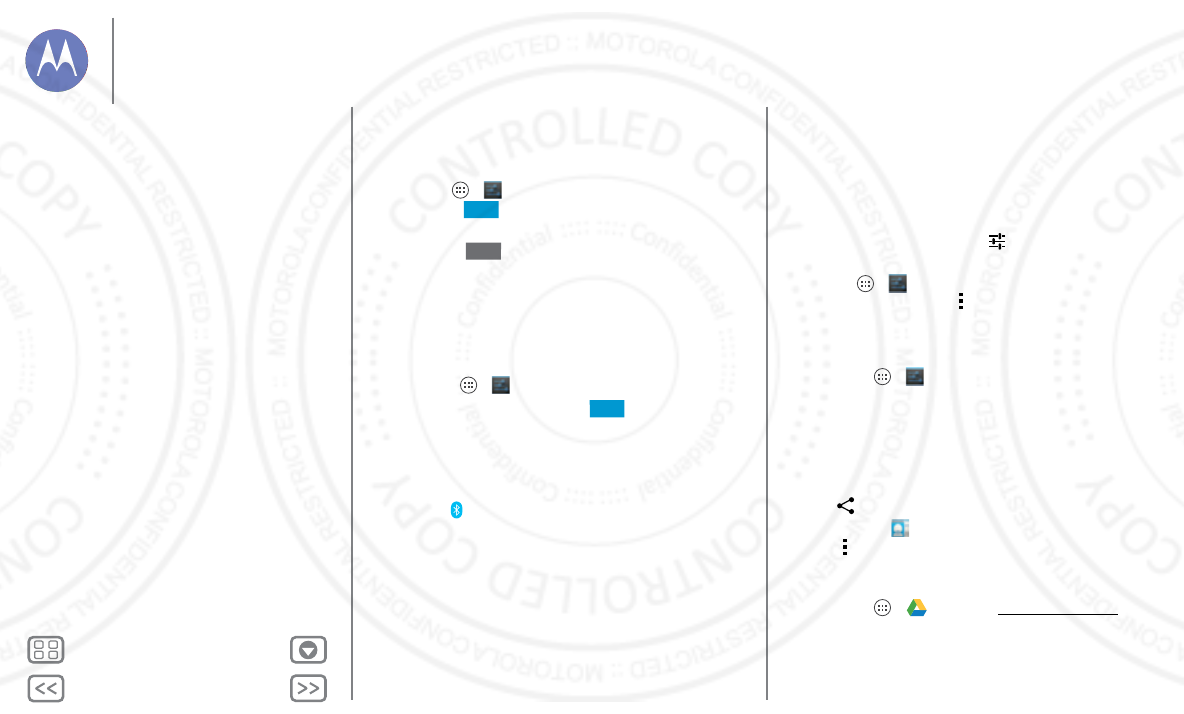
Back Next
Menu More
Connect & transfer
Bluetooth® wireless
Turn Bluetooth power on/off
Find it: Apps >
Settings
, then touch the
Bluetooth
switch to turn it
Tip: To extend battery life or stop connections, turn the
Bluetooth them when you’re not using it.
Connect devices
The first time you connect a device, follow these steps:
1Make sure the device you are pairing with is in discoverable
mode (for details, refer to the guide that came with the
device).
2Touch Apps >
Settings
>
Bluetooth
.
3Make sure the switch at the top is , then touch
SEARCH FOR DEVICES
.
4Touch a found device to connect it (if necessary, touch
Pair
or enter a passkey like
0000
).
When the device connects, the Bluetooth status indicator
turns blue .
To automatically disconnect or reconnect a device anytime,
just turn it off or on.
Note: Using a mobile device or accessory while driving may
cause distraction and may be illegal. Always obey the laws and
drive safely.
ON
OFF
ON
Manage devices
To manually reconnect your phone with a paired device, touch
the device name in the
AVAILABLE DEVICES
list.
To manually disconnect your phone from a paired device,
touch the device name in the devices list, then touch
OK
.
To remove a paired device, touch next to the device name
in the
PAIRED DEVICES
list, then touch
Unpair
.
To u c h A p p s >
Settings
>
Bluetooth
, turn Bluetooth
power on, then touch Menu >
Rename phone
.
Let devices find your phone
To let a Bluetooth device discover your phone:
1To u c h A p p s >
Settings
>
Bluetooth
.
2Touch your device name at the top to switch between
Not
visible to other Bluetooth devices
and
Visible to all nearby
Bluetooth devices
for two minutes.
Transfer files
•Photos or videos: Open the photo or video, then
touch >
Bluetooth
.
•People: To u c h
People
> touch a person, then touch
Menu >
Share
>
Bluetooth
.
•Google Drive: Upload files to the web, so you can access
them from a computer or other Android devices.
To u c h A p p s >
Drive
. Visit
http://drive.google.com
.
Connect & transfer
Quick start: Connect & transfer
Bluetooth® wireless
Wi-Fi Networks
USB cables
Share your data connection
Data use
NFC
Your cloud
Phone & tablet
Virtual Private Networks (VPN)
Mobile network
Airplane mode
13 AUG 2013
FCC
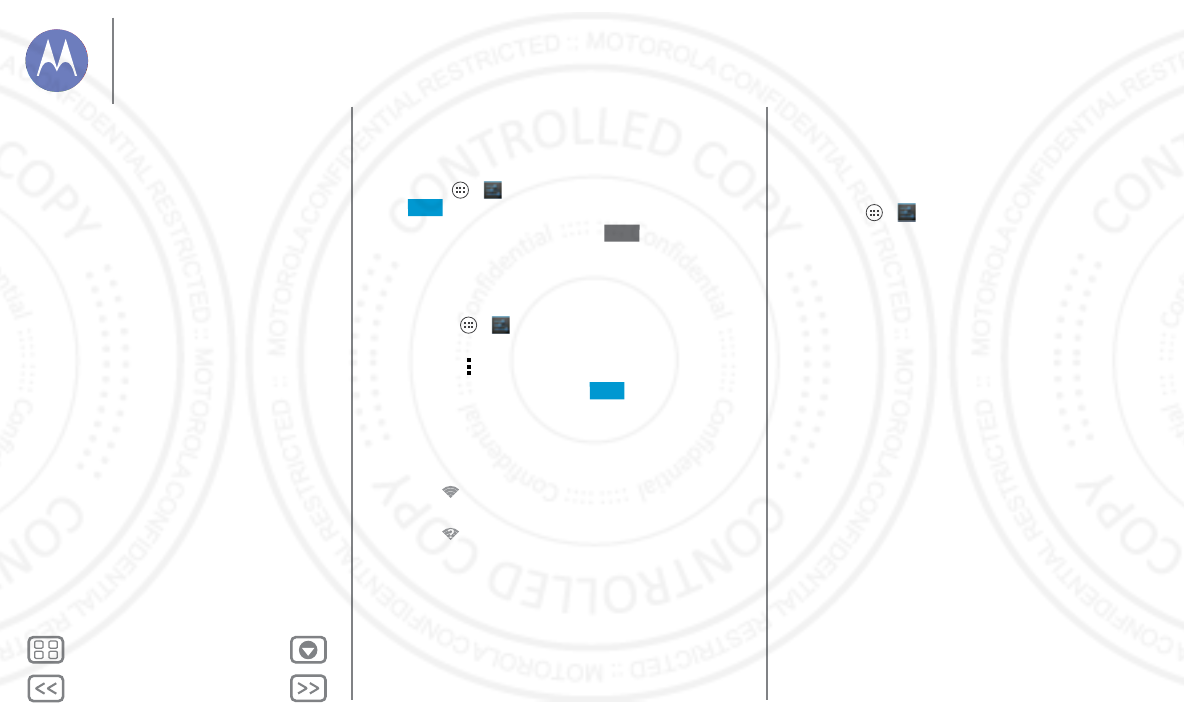
Back Next
Menu More
Connect & transfer
Wi-Fi Networks
Turn Wi-Fi power on/off
Find it: Apps >
Settings
, then touch the
Wi-Fi
switch to
turn it .
Note: To extend battery life, turn Wi-Fi when you’re not
using it.
Connect to networks
To find networks in your range:
1Touch Apps >
Settings
>
Wi-Fi
.
Tip: To see your phone’s MAC address and Wi-Fi settings,
touch Menu >
Advanced
.
2Make sure the switch at the top is , then touch
SCAN
.
3Touch a found network to connect it (if necessary,
enter
Network SSID
,
Security
, and
Wireless password
, and
touch
Connect
).
When your phone connects, the Wi-Fi status
indicator appears in the status bar.
Note: If you see a question mark in the Wi-Fi status
indicator , pull down the status bar, touch the network,
and enter the network’s password.
Tip: When Wi-Fi power is on, your phone automatically
reconnects to available networks it has used before
Wi-Fi hotspot
Your can make your phone a Wi-Fi hotspot to provide portable,
convenient internet access to other Wi-Fi enabled devices.
ON
OFF
ON
Note: Keep it secure. To protect your phone and hotspot from
unauthorized access, it is strongly recommended that you set
up hotspot security (WPA2 is the most secure), including
password.
Find it: Apps >
Settings
>
More
>
Tethering & portable
hotspot
and check
Portable Wi-Fi hotspot
.
1Your phone turns off
Wi-Fi
power and uses the mobile
network for Internet access. Touch
Set up Wi-Fi Hotspot
to
set up security:
•Network SSID: Enter a unique name for your hotspot.
•Security: Select the type of security you want:
Open
or
WPA2
. For
WPA2
, enter a unique password that others
will need to access your Wi-Fi hotspot.
Note:
WPA2
is recommended by IEEE.
• Hotspot frequency band: If you notice interference
after your hotspot has been active for a while, try
different channels.
•Password: Create a password with at least eight
characters.
2To u c h
Save
when the settings are complete.
When your Wi-Fi hotspot is active, other Wi-Fi enabled devices
can connect by entering your hotspot’s
SSID
, selecting a
Security
type, and entering the correct
Password
.
Wireless display
Mirror your phone’s screen to an HDTV without any
cords—with minimal setup.
Connect & transfer
Quick start: Connect & transfer
Bluetooth® wireless
Wi-Fi Networks
USB cables
Share your data connection
Data use
NFC
Your cloud
Phone & tablet
Virtual Private Networks (VPN)
Mobile network
Airplane mode
13 AUG 2013
FCC
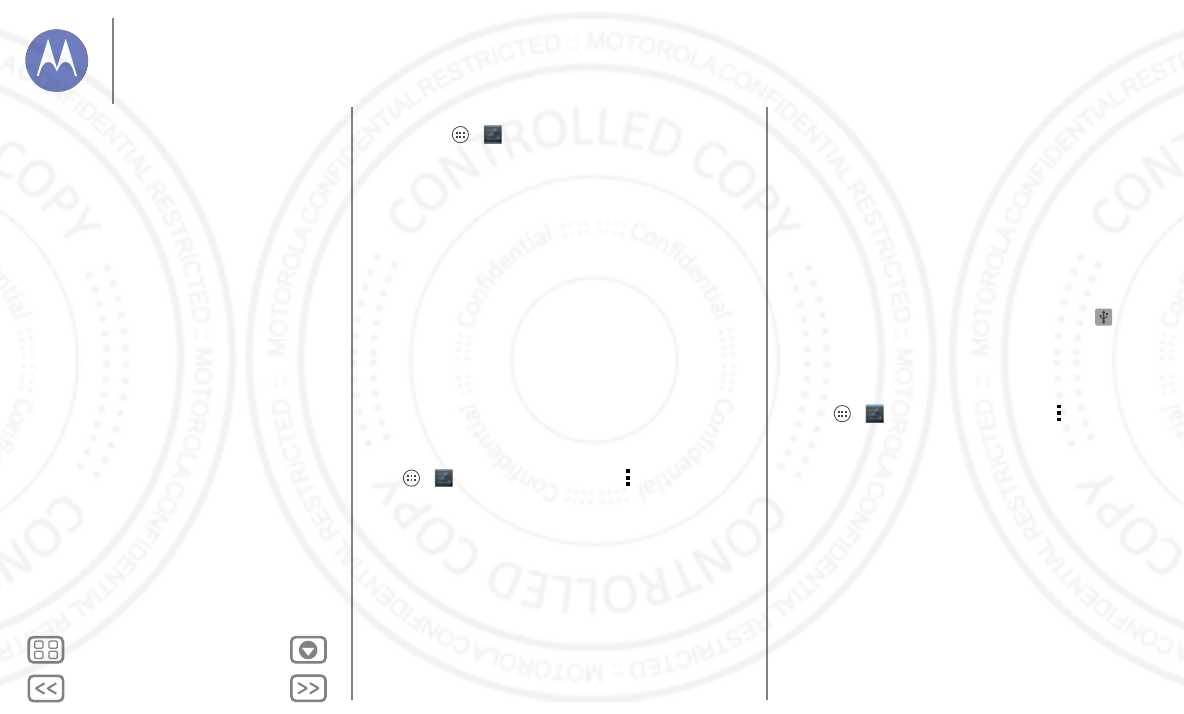
Back Next
Menu More
Connect & transfer
Find it: Apps >
Settings
>
Display
>
Wireless Display
Wireless Display requires either a Miracast-enabled HDTV or a
Wireless Display adapter to work. If you don’t have a TV or
monitor that supports Wireless Display, you can purchase an
accessory (dongle) to enable it.
Tip: For faster access, you can add a wireless display widget to
your home screen. See “Control & customize”.
Wi-Fi modes
For those who like to get a bit more technical, your phone
supports the following Wi-Fi modes: 802.11a, b, g, n.
USB cables
Note: Copyright—do you have the right? Always follow the
rules. See “Content Copyright”.
To load music, pictures, videos, documents, or other files from
your computer, connect your phone to your computer with a
USB cable. To change the type of USB connection, touch
Apps >
Settings
>
Storage
>Menu >
USB computer
connection
.
•For Microsoft™ Windows™ XP, Windows Vista, and
Windows 7: On your computer, choose Start, then select
Windows Explorer from your list of programs. In Windows
Explorer, your phone will appear as a connected drive (mass
storage device) where you can drag and drop files, or it will
appear as an MTP or PTP device that lets you use Windows
Media Player to transfer files. For more instructions or driver
files, visit
www.motorola.com/myxfon
.
•For Apple™ Macintosh™: Use Android File Transfer,
available at
www.android.com/filetransfer
.
USB connection
Note: The first time you use a USB connection, your computer
may indicate that drivers are being installed. Follow any
prompts you see to complete the installation. This may take a
few minutes.
1With the home screen showing, connect a Motorola micro
USB data cable from your phone’s micro USB port to a USB
port on your computer. Your phone should show in the
status bar.
Note: Make sure to connect the phone to a high power USB
port. Typically, these are located directly on your computer.
To change the type of USB connection if necessary, touch
Apps >
Settings
>
Storage
>Menu >
USB
computer connection
>
Mass Storage
.
2Drag and drop files between your computer and the phone
folders. When you’re done, use “Safely Remove Hardware”
before disconnecting the USB cable.
Share your data connection
Your computer can access the internet through your phone's
mobile network—you just need a USB cable.
Tip: To share a Wi-Fi connection, see “Wi-Fi hotspot”.
Connect & transfer
Quick start: Connect & transfer
Bluetooth® wireless
Wi-Fi Networks
USB cables
Share your data connection
Data use
NFC
Your cloud
Phone & tablet
Virtual Private Networks (VPN)
Mobile network
Airplane mode
13 AUG 2013
FCC
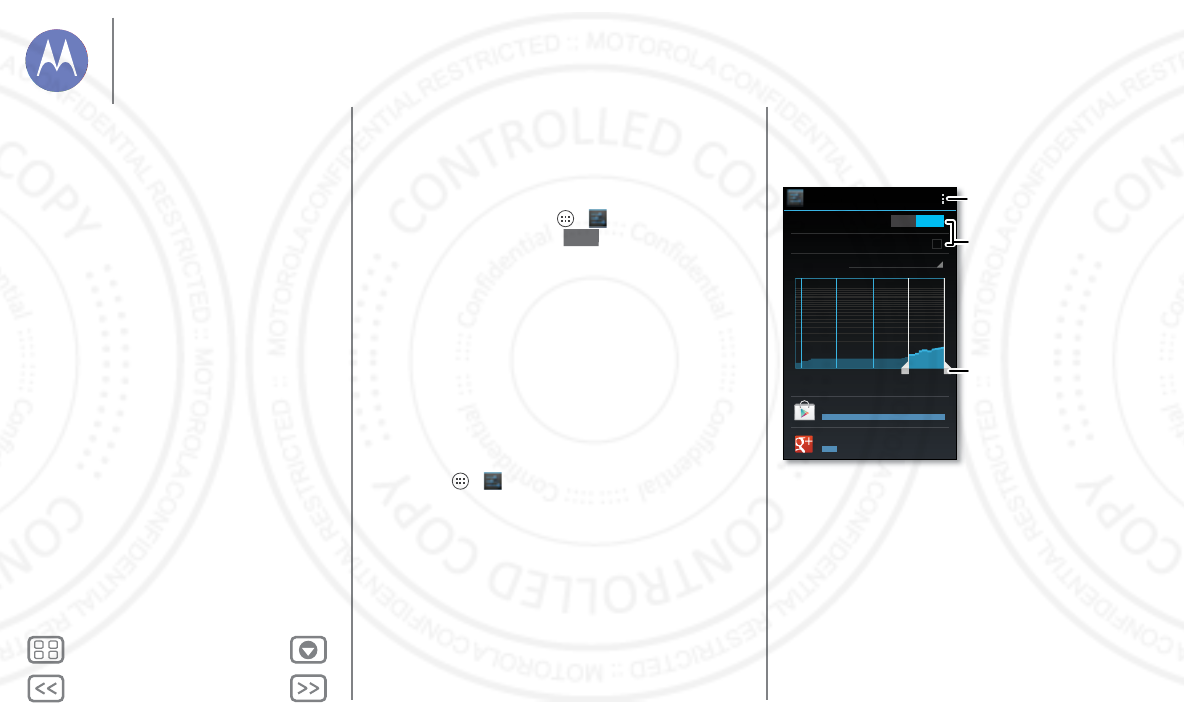
Back Next
Menu More
Connect & transfer
1Connect your phone to your computer using a USB cable.
Note: If your computer is running something older than
Microsoft™ Windows™ 7 or Apple™ Macintosh™ OSX, it
might require special configuration.
2On your phone, touch Apps >
Settings
, then make
sure the
Wi-Fi
switch is set to .
3In
Settings
, touch
More
>
Tethering & portable hotspot
, then
check
USB tethering
to start the connection.
To stop the connection, uncheck
USB tethering
, then
disconnect your phone from your computer.
Data use
You can track the amount of data uploaded and downloaded
by your phone.
Note: Usage information is provided to help you manage your
phone. This may not match the amounts charged by your
service provider, as they’re not measured in the same way.
Find it: Apps >
Settings
>
Data usage
Your phone shows a data usage graph, followed by a list of the
apps that are running, from highest data usage down to least.
OFF
Touch an app to open its details. Apps that use a lot of data
might also use a lot of battery power.
The data usage screen shows information and settings for data
transferred over your service provider's mobile network.
NFC
Near Field Communication technology lets you instantly share
content (like web links, contacts, and photos), information, and
more, by touching the back of your phone to another
NFC-enabled device.
Data usage
Apr 26
-
May 26
Data usage cycle
May 19
-
26: about 16.67MB used
Apr 26 May 26
Google Play Store 14.46MB
Google+ 2.21MB
Mobile data
Set mobile data limit
ON
Drag the white bars to
change date ranges.
Turn o roaming or
auto-sync, nd a mobile
hotspot, & more.
Turn o mobile data
or set a usage limit.
Connect & transfer
Quick start: Connect & transfer
Bluetooth® wireless
Wi-Fi Networks
USB cables
Share your data connection
Data use
NFC
Your cloud
Phone & tablet
Virtual Private Networks (VPN)
Mobile network
Airplane mode
13 AUG 2013
FCC
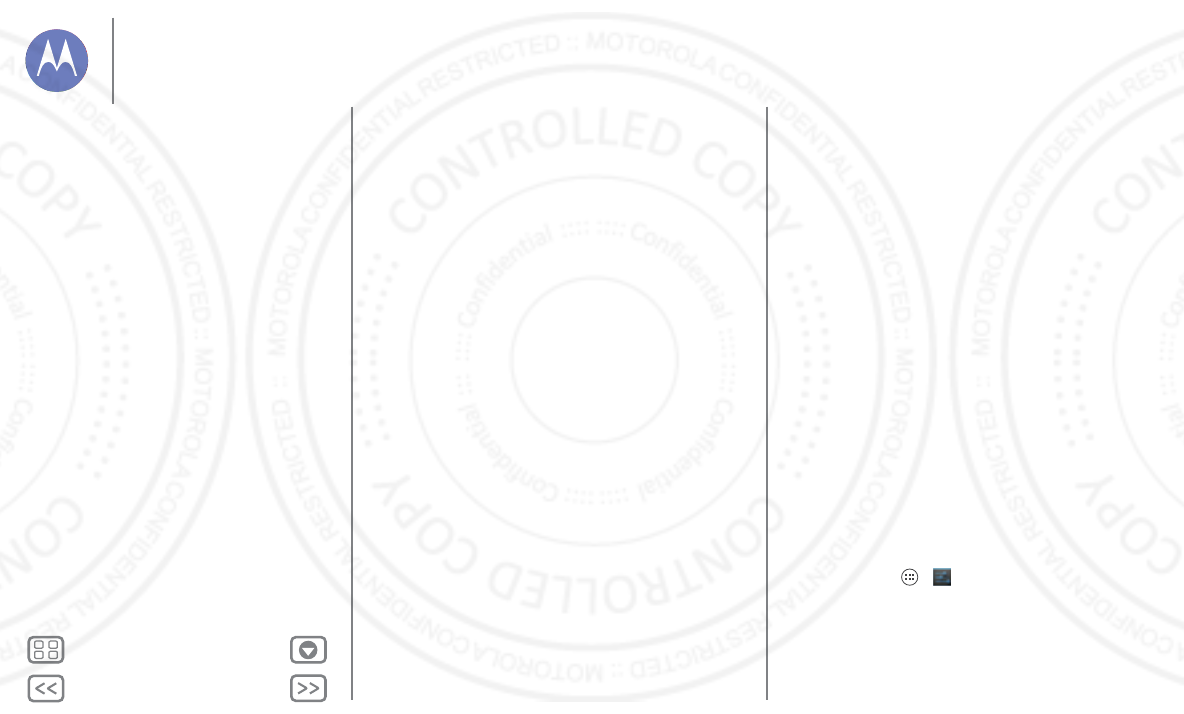
Back Next
Menu More
Connect & transfer
Share with Android Beam™
Use Android Beam to share content on your phone with
another NFC-enabled phone or tablet.
Note: The other device must support NFC, too.
1Open the screen that contains the map page or browser
page you want to share.
2Touch the back of your phone to the back of the other
device.
When the devices connect, you’ll see
Touch to Beam
on
your phone.
3Touch your screen to share your content.
Receive with NFC
Receive web links, e-coupons, brochures, maps and more from
an NFC tag. Look for the NFC logo on posters, signs, store
displays and other areas. Just touch the back of your phone to
the logo to receive its tag information.
Bluetooth & Wi-Fi one-touch setup
Just touch your phone to an NFC-enabled Bluetooth device or
Wi-Fi access point to automatically pair or connect with the
device.
Mobile payment
You can use any secure payment app to pay for your purchase
(where available).
Look for the NFC logo to confirm that you can make a mobile
payment. Touch the back your phone to the payment device to
pay for your purchase.
Security
Mobile payments, wireless connections, and content sharing
all demand security:
•Range: NFC only works over a short range (about
4cm/1.5inches), so it's unlikely you’ll connect by
mistake—if you did, you would still have to accept the
connection to send or receive information.
•Encryption: Your phone uses the latest security, encryption,
and authentication features to protect your personal
information for mobile payments and content sharing.
Yo u r c l o u d
One account with access to everything, everywhere—phone,
tablet, computer.
Sync your Google account
When you log in to the same Google account, all devices can
get to all the same apps, movies, books, and music on “Google
Play”—plus you share the same Gmail, Google Calendar™,
and other Google Mobile™ services. To add accounts to your
phone, touch Apps >
Settings
>
ACCOUNTS
.
Phone & tablet
Your Android phone and tablet can work together to help you
get the most out of both:
Connect & transfer
Quick start: Connect & transfer
Bluetooth® wireless
Wi-Fi Networks
USB cables
Share your data connection
Data use
NFC
Your cloud
Phone & tablet
Virtual Private Networks (VPN)
Mobile network
Airplane mode
13 AUG 2013
FCC

Back Next
Menu More
Connect & transfer
• Transfer media and files: Copy files to your phone and
transfer them to other devices with “Transfer files”.
• Phone hotspot: If you have a Wi-Fi tablet, turn your phone
into a Wi-Fi hotspot to let your tablet access the Internet
anywhere—see “Wi-Fi hotspot”,
• Bluetooth accessories: If you have a Bluetooth keyboard or
other accessories to use with your tablet, remember you can
use them with your phone too. To connect them, see
“Bluetooth® wireless”,
Virtual Private Networks (VPN)
A VPN lets you access files on a secured network (like an office
network with a firewall). Contact the network administrator to
ask for VPN settings, and any additional apps or other
requirements.
To enter VPN settings, touch Apps >
Settings
>
More
>
VPN
. Choose the type of VPN and enter settings from the
network administrator. The network is stored in the
VPN
list so
that you can select it whenever you need to connect.
Mobile network
You should not need to change any network settings. Contact
your service provider for help.
Touch Apps >
Settings
>
More
>
Mobile networks
to see
network settings options.
Airplane mode
Use airplane mode to turn all your wireless connections
off—useful when flying. Press and hold the Power key
>
Airplane mode
.
Note: When you select airplane mode, all wireless services are
disabled. You can then turn Wi-Fi and/or Bluetooth power back
on, if permitted by your airline. Other wireless voice and data
services (such as calls and text messages) remain off in airplane
mode. Emergency calls to your region's emergency number
can still be made.
Connect & transfer
Quick start: Connect & transfer
Bluetooth® wireless
Wi-Fi Networks
USB cables
Share your data connection
Data use
NFC
Your cloud
Phone & tablet
Virtual Private Networks (VPN)
Mobile network
Airplane mode
13 AUG 2013
FCC
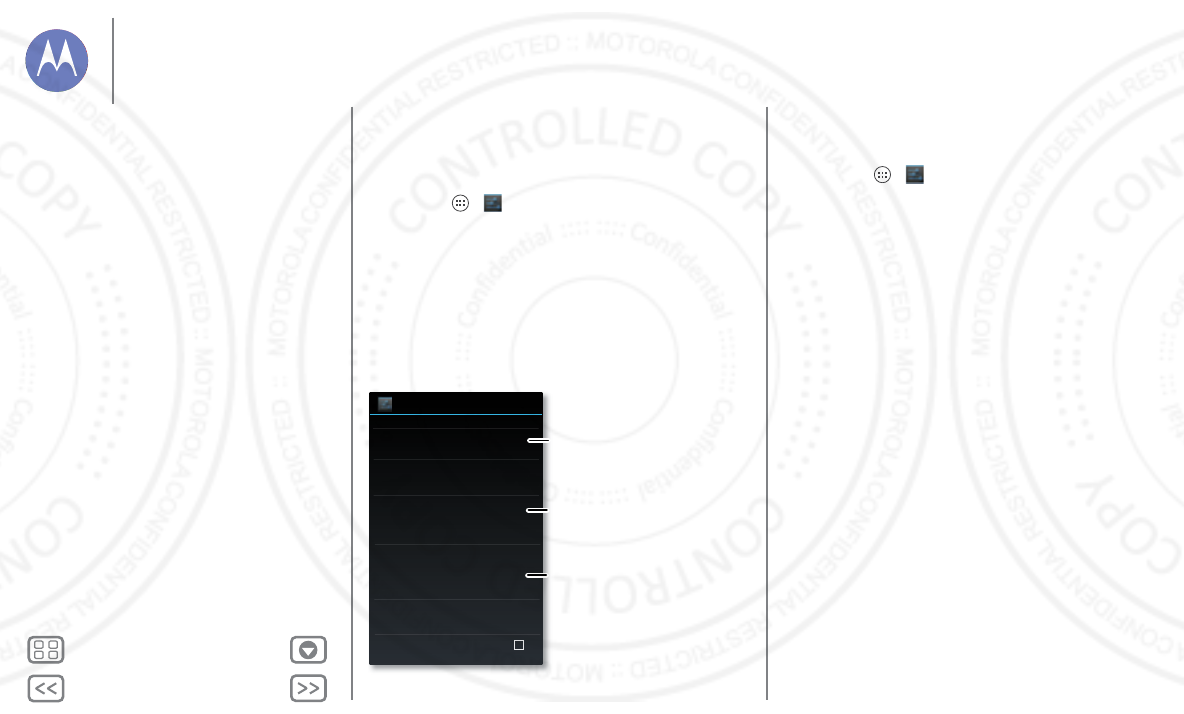
Back Next
Menu More
Protect
help keep it safe
Quick start: Protect
Make sure your information is protected in case your phone is
lost or stolen.
Find it: Apps >
Settings
>
Security
The easiest way to protect your phone is to use
Screen lock
.
You can choose facial recognition, a pattern, a PIN, or use a
connected accessory to unlock your phone.
Tip: Your security options may be a little different.
Security
SCREEN SECURITY
ENCRYPTION
Screen lock
Owner info
Slide
Encrypt phone
Require a numeric PIN or password to decrypt
your phone each time you power it on
PASSWORDS
Set up SIM/RUIM card lock
SIM/RUIM LOCK
Make passwords visible
Connected device lock
Useful when your lock type is not Slide or None.
For a screen lock, you can use
facial recognition, a
connected device, a pattern,
a password, or other choices.
Add some info to show
on your lock screen.
Encrypt the data
stored on your phone
or memory card.
Tips & tr i cks
•Face unlock: Unlock your phone by looking at it.
To u c h A p p s >
Settings
>
Security
>
Screen lock
>
Face Unlock
and follow the prompts.
• Forgotten pattern: If you enter the wrong unlock
Pattern
five times, your device shows a
Forgot pattern?
option that
lets you enter your Google account email and password to
unlock your device.
• Forgotten password: Oops. If you forget your password,
you will need to reset your phone (see “Reset”).
Protect
Quick start: Protect
Screen lock
SIM lock
Encrypt your phone
Backup & restore
Reset
13 AUG 2013
FCC
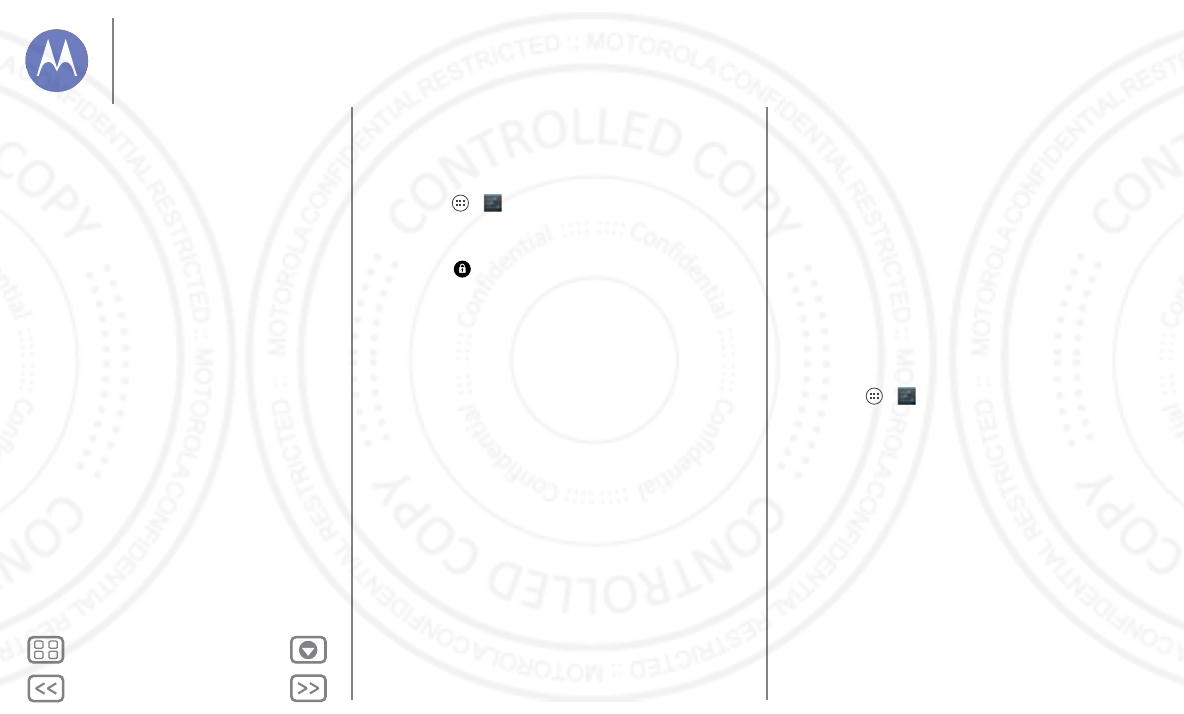
Back Next
Menu More
Protect
Screen lock
To keep your phone secure, you can make the touchscreen
lock when it goes to sleep.
Find it: Apps >
Settings
>
Security
>
Screen lock
, then
select the lock type:
•
None
: Turn off the screen lock.
•
Slide
: Flick to the right to unlock.
•
Connected device lock
: Use a connected accessory to
unlock.
•
Face Unlock
: Look at your phone to unlock it.
Follow the prompts to capture your face and enter a PIN or
password (for backup or to change the lock setting). When
the screen is dark, press the Power key, then frame your face
in the square at the bottom to unlock.
Note: This feature is less secure than a pattern, PIN, or
password.
•
Pattern
: Draw a pattern to unlock.
•
PIN
: Enter four to sixteen digits to unlock.
•
Password
: Enter four to sixteen letters, digits, or symbols to
unlock.
To change when your touchscreen goes to sleep, see “Power
key”.
Note: You can make emergency calls on a locked phone (see
“Emergency calls”). A locked phone still rings, but you need
to unlock it to answer.
Can’t unlock?
Face unlock: If your phone doesn’t recognize your face, you’ll
be prompted to enter your backup pattern or PIN code to
unlock it.
Pattern, PIN, or password: If you forget your pattern, PIN, or
password, contact your service provider.
SIM lock
Caution: If you enter an incorrect PIN code three times, your
phone locks your SIM card and asks for your PIN unlock code.
Contact your service provider for your PIN unlock code.
To set a SIM card PIN that you must enter when you turn on
your phone:
Find it: Apps >
Settings
>
Security
>
Set up SIM/RUIM
card lock
>
Lock SIM card
To set your SIM PIN, enter a 4-digit code. To change your code,
choose
Change SIM PIN
.
Encrypt your phone
Caution: If you forget your encryption code, you cannot
recover the data stored on your phone. Encrypting your files
can take an hour or more. Leave your phone plugged in, and
be careful not to interrupt the process.
Encryption protects the accounts, settings, apps, and files on
your phone, so that people cannot access them if your phone is
stolen.
Protect
Quick start: Protect
Screen lock
SIM lock
Encrypt your phone
Backup & restore
Reset
13 AUG 2013
FCC
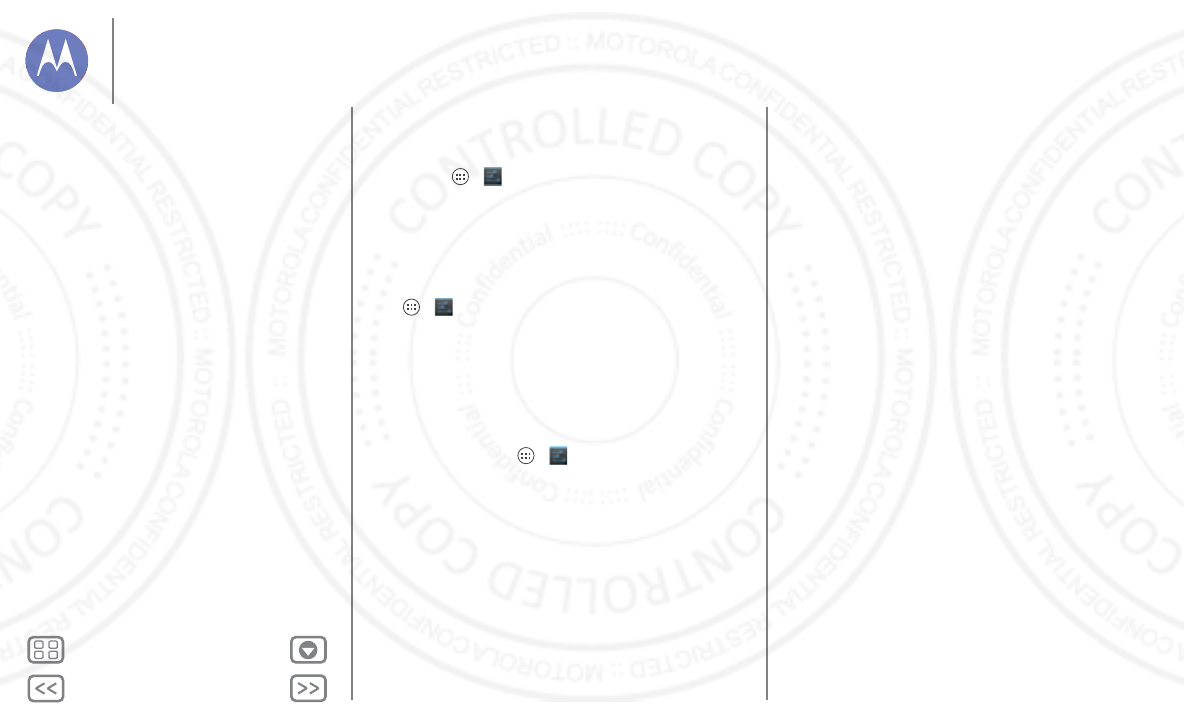
Back Next
Menu More
Protect
To encrypt your phone and require a PIN or password
whenever you turn on your phone:
Find it: Apps >
Settings
>
Security
>
Encrypt phone
Backup & restore
Your Google account data is backed up online. So, if you reset
or replace your phone, just log into your Google account to
restore the contacts, events, and other details you synced with
the account. To choose what syncs with the account, touch
Apps >
Settings
>
ACCOUNTS
, touch your Google
account, and check things to sync. Please note that text
messages, call logs, and items stored on your phone will not be
restored. To restore your Android apps, see “Ta ke c are o f yo ur
apps”.
Reset
To reset your phone to factory settings and erase all the data on
your phone, touch Apps >
Settings
>
Backup & reset
>
Factory data reset
>
Reset Phone
.
Warning: All downloaded apps and user data on your phone
will be deleted. Data on the cloud will not be deleted.
Protect
Quick start: Protect
Screen lock
SIM lock
Encrypt your phone
Backup & restore
Reset
13 AUG 2013
FCC
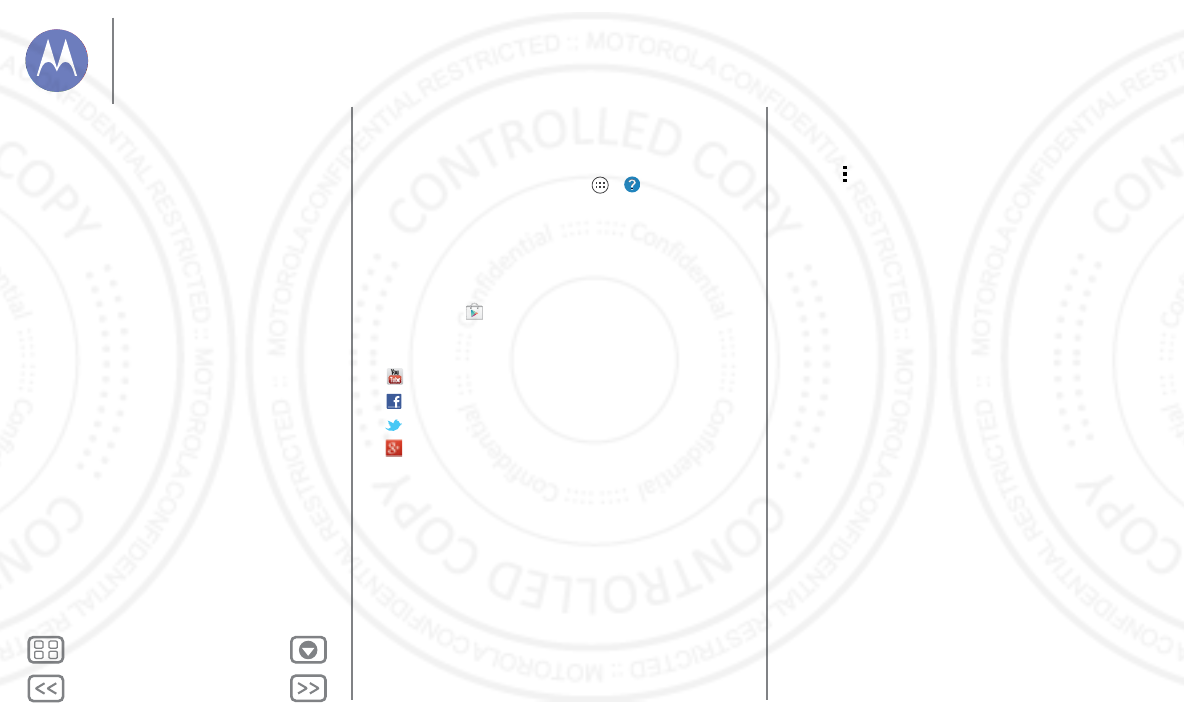
Back Next
Menu More
Want more?
there’s always more
Get more
There’s more help, updates, and information right here:
• Tutorials & answers: Touch Apps >
Moto Care
to get
walk-through tutorials or chat with people who can help.
• Updates: Get phone updates, PC software, online help,
guides, and more at
www.motorola.com/myXT1036
• Accessories: Find accessories for your phone at
www.motorola.com/mobility
.
• Apps: To u c h
Play Store
.
•News: Get the latest news, apps, tips & tricks, videos and so
much more—join us on:
Yo uTu b e ™
www.youtube.com/motorola
Facebook
www.facebook.com/motorola
Twitter
www.twitter.com/motomobile
Google+™
www.google.com/+Motorola/posts
Tip: If you’re in Canada, check out
www.motorola.ca
. There’s a
Canadian Facebook page at:
www.facebook.com/motorolacanada
. And Twitter is better at:
www.twitter.com/motorola_ca
.
Tips & tr i cks
• Google help: In every Google Mobile app, you can touch
Menu >
Help
. You can also view the Google Help
Centers online at
www.google.com/support
.
Want more?
Get more
13 AUG 2013
FCC
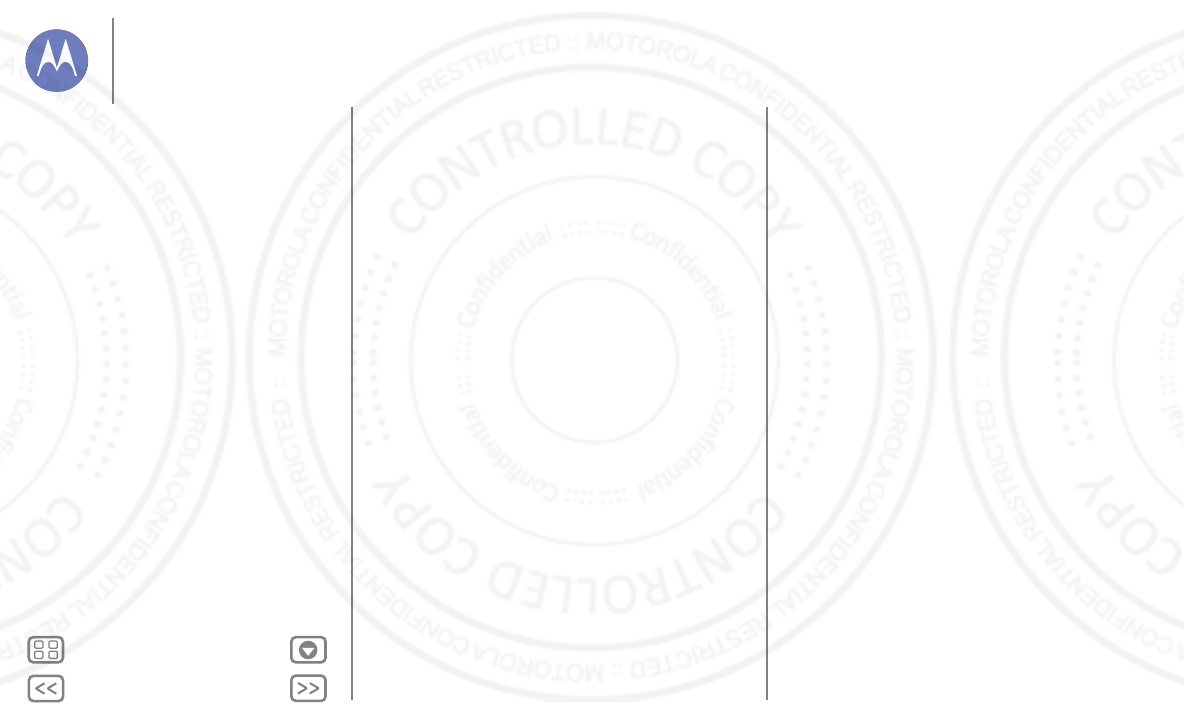
Back Next
Menu More
Troubleshooting
we can help
Crash recovery
In the unlikely event that your phone stops responding to
touches and key presses, try a forced reboot—press and hold
both the Power and Volume Down keys until your phone goes
dark and restarts. If necessary, hold the Power key to turn your
phone back on.
Service & repairs
If you have questions or need assistance, we’re here to help.
Go to
www.motorola.com/repair
(United States) or
www.motorola.com/support
(Canada), where you can select from a
number of customer care options. You can also contact the
Motorola Customer Support Center at: 1-800-734-5870 (United
States), 1-888-390-6456 (TTY/TDD United States for hearing
impaired), or 1-800-461-4575 (Canada).
Troubleshooting
Crash recovery
Service & repairs
13 AUG 2013
FCC
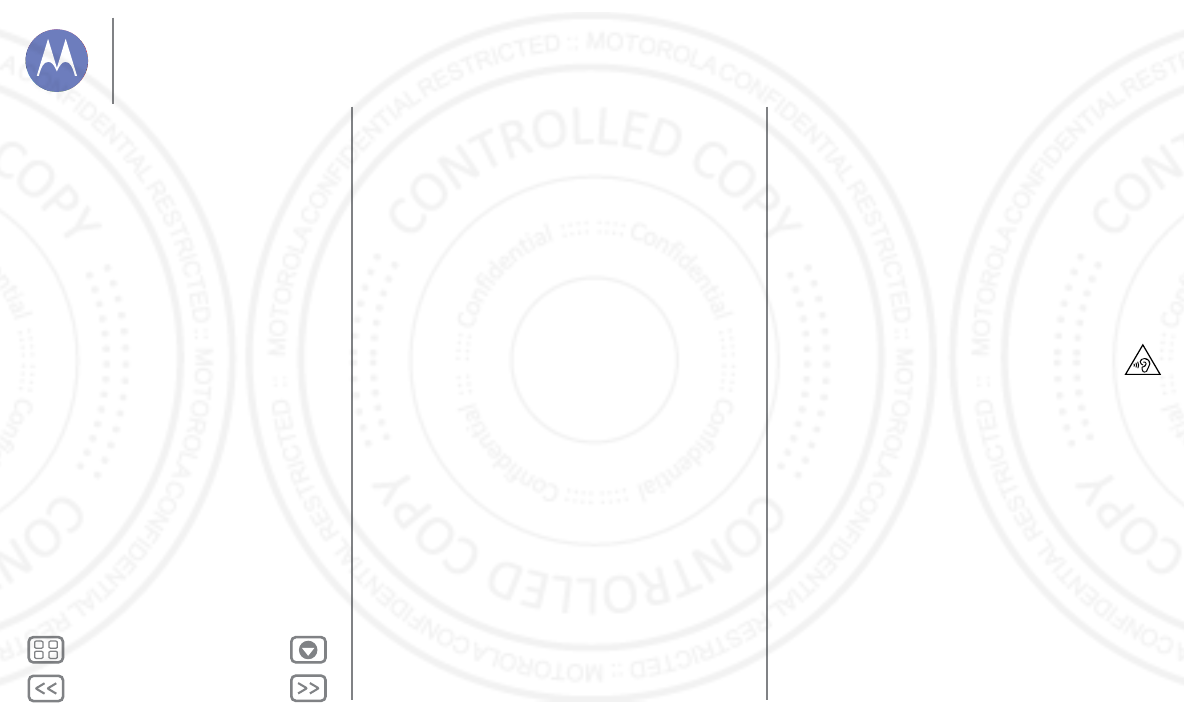
Back Next
Menu More
Safety, Regulatory, & Legal
safe, smart, protected
For Your Safety
For Your S af et y
Before assembling, charging or using your mobile device for the first time, please read the
important product safety and legal information provided with your product.
Battery Use & Safety
Bat tery Use & S afet y
Warning:
Your mobile device contains a battery that should only be removed by a Motorola
approved service center or recycler.
•
Don’t try to remove or replace the battery yourself. Attempting to remove or replace the
battery may damage the battery and may cause burning and injury.
•
Don’t try to take apart or fix your phone. Attempting to take apart or fix your phone may
damage the battery and may cause burning and injury.
•
Don’t crush, bend, or expose your phone to heat or liquid. This may damage the battery
and may cause burning and injury.
Battery Charging
Battery Charging
Notes for charging your product’s battery:
•
During charging, keep your mobile device and charger near room temperature for
efficient battery charging.
•
New batteries are not fully charged.
•
New batteries or batteries stored for a long time may take more time to charge.
•
Motorola batteries and charging systems have circuitry that protects the battery from
damage from overcharging.
Third Party Accessories
Third Party Accessorie s
Using third party accessories, including but not limited to batteries, chargers, headsets,
covers, cases, screen protectors, and memory cards, may impact your mobile device’s
performance. Using a non-Motorola battery or charger may present a risk of fire, explosion,
leakage, or other hazard. Motorola’s warranty doesn’t cover damage to the phone caused by
non-Motorola batteries and/or chargers. For a list of Motorola accessories, visit
www.motorola.com/us/consumers/Accessories/accessories,en_US,sc.html
(in English only).
Driving Precautions
Driving Precautions
Responsible and safe driving is your primary responsibility when driving a vehicle. Making
calls or using applications while driving may cause distraction, and may be prohibited or
restricted in certain areas—always obey local laws and regulations for the use of mobile
devices and accessories in the vehicle.
While driving, ALWAYS:
•
Keep your eyes on the road.
•
Use a handsfree device if available or required by law in your area.
•
Enter destination information into a navigation device
before
driving.
•
Use voice activated features (such as voice dial) and speaking features (such as audible
directions), if available.
•
Concentrate on driving, and stop using the mobile device if you can’t concentrate.
Pull over safely before using your mobile device to send messages, surf the web, or use other
applications.
Seizures, Blackouts & Eyestrain
Seizures, Blackouts & Eyestrain
To reduce eyestrain and avoid headaches, it is always a good idea to hold the screen a
comfortable distance from your eyes, use in a well-lit area, and take frequent breaks.
Some people may be susceptible to seizures or blackouts (even if they have never had one
before) when exposed to flashing lights or light patterns, such as when playing video games,
or watching videos with flashing-light effects.
Discontinue use and consult a physician if any of the following symptoms occur: seizures,
blackout, convulsion, eye or muscle twitching, loss of awareness, or disorientation.
Caution About High Volume Usage
High Volume
Warning:
Exposure to loud noise from any source for extended periods of time
may affect your hearing. The louder the sound, the less time is required before
your hearing could be affected. To protect your hearing:
•
Limit the amount of time you use headsets or headphones at high volume.
•
Avoid turning up the volume to block out noisy surroundings.
•
Turn the volume down if you can’t hear people speaking near you.
If you experience hearing discomfort, including the sensation of pressure or fullness in your
ears, ringing in your ears, or muffled speech, you should stop listening to the device through
your headset or headphones and have your hearing checked.
Repetitive Motion
Repe titi ve Mot ion
When you repetitively perform actions, such as pressing keys, you may experience
discomfort in your hands, arms, shoulders, neck, or other parts of your body. If you continue
to have discomfort during or after such use, stop use and see a physician.
Children
Childr en
Keep your mobile device and its accessories away from small children.
These products
are not toys and may be hazardous to small children. For example, a choking hazard may exist
for small, detachable parts.
Supervise access.
If a child does use your mobile device, monitor their access to help
prevent loss of data or unexpected charges for data or application purchases.
Safety, Regulatory, & Legal
For Your Safety
Battery Use & Safety
Battery Charging
Third Party Accessories
Driving Precautions
Seizures, Blackouts & Eyestrain
High Volume
Repetitive Motion
Children
Glass Parts
Use & Care
Operational Warnings
RF Energy
SAR (FCC & IC)
EU Conformance
FCC Notice
Industry Canada Notice
Software Notices
Location
Navigation
Privacy & Data Security
Recycling
Hearing Aid Compatibility
Software Copyright
Content Copyright
OSS Information
Export Law
Registration
Service & Repairs
Global Warranty
Copyright & Trademarks
13 AUG 2013
FCC
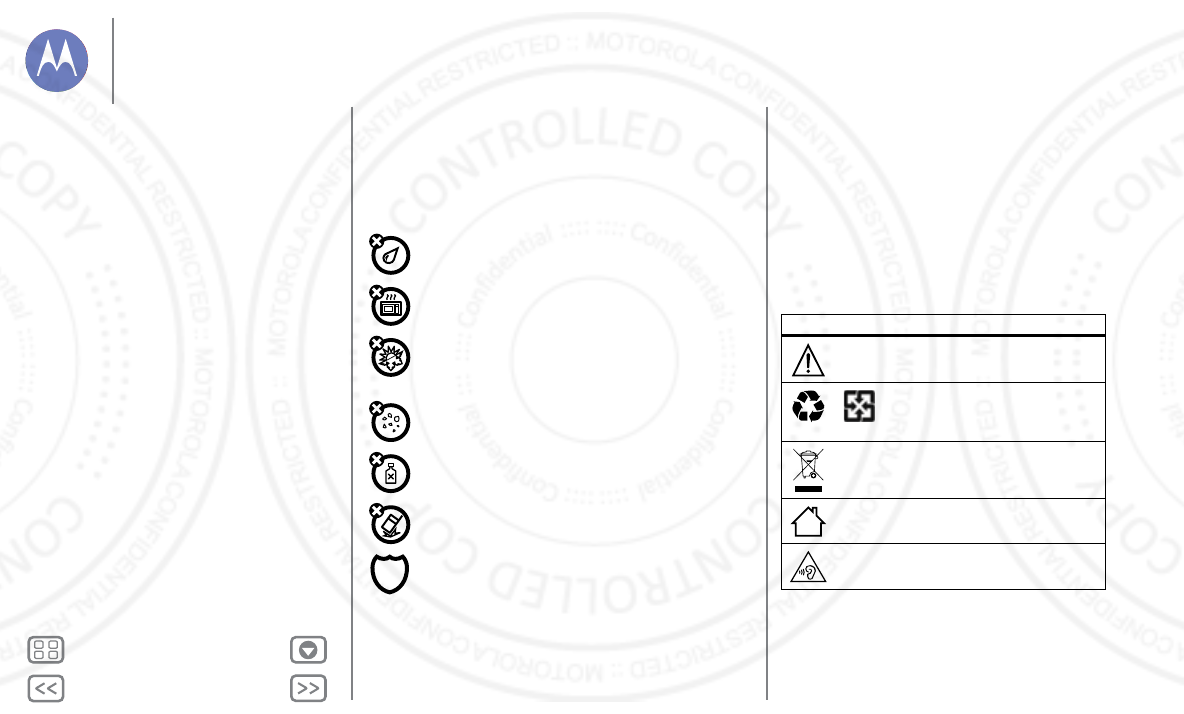
Back Next
Menu More
Safety, Regulatory, & Legal
Glass Parts
Glass Parts
Some parts of your mobile device may be made of glass. This glass may break if the product
receives a substantial impact. If glass breaks, don’t attempt to service the device yourself.
Stop using your mobile device until the glass is replaced by a qualified service center.
Use & Care
Use & C are
To care for your Motorola mobile device, please observe the following:
liquids
Don’t expose your mobile device to water, rain, extreme humidity, sweat, or
other liquids.
drying
Don’t try to dry your mobile device using a microwave oven, conventional
oven, or dryer.
extreme heat or cold
Don’t store or use your mobile device in temperatures below -10°C (14°F) or
above 60°C (140°F). Don’t recharge your mobile device in temperatures below
0°C (32°F) or above 45°C (113°F).
dust and dirt
Don’t expose your mobile device to dust, dirt, sand, food, or similar materials.
cleaning
To clean your mobile device, use only a dry soft cloth. Don’t use alcohol or
other cleaning solutions.
shock and vibration
Don’t drop your mobile device or expose it to strong vibration.
protection
To help protect your mobile device, always make sure that all connector and
compartment covers are closed and secure, and avoid carrying it with hard
objects such as keys or coins.
Operational Warnings
Ope rat io nal Wa rn ing s
Obey all posted signs when using mobile devices in public areas.
Potentially Explosive Areas
Potentially explosive areas are often, but not always, posted and can include blasting areas,
fueling stations, fueling areas (such as below decks on boats), fuel or chemical transfer or
storage facilities, or areas where the air contains chemicals or particles, such as grain dust, or
metal powders.
Turn off your mobile device before entering such an area, and do not charge batteries. In
such areas, sparks can occur and cause an explosion or fire.
Symbol Key
Your charger, mobile device, device display, user’s guide, or packaging may contain
symbols, defined as follows:
Radio Frequency (RF) Energy
RF E ner gy
Exposure to RF Energy & Device Operation
Your mobile device contains a transmitter and receiver of RF energy. It is designed to comply
with regulatory requirements concerning human RF exposure.
Symbol Definition
Important safety information follows.
Your battery or mobile device may require
recycling in accordance with local laws. Contact
your local regulatory authorities for more
information.
Don’t dispose of your battery or mobile device
with your household waste. See “Disposal &
Recycling” for more information.
For indoor use only.
Listening at high volume to music or voice
through a headset may damage your hearing.
032374o
032375o
Safety, Regulatory, & Legal
For Your Safety
Battery Use & Safety
Battery Charging
Third Party Accessories
Driving Precautions
Seizures, Blackouts & Eyestrain
High Volume
Repetitive Motion
Children
Glass Parts
Use & Care
Operational Warnings
RF Energy
SAR (FCC & IC)
EU Conformance
FCC Notice
Industry Canada Notice
Software Notices
Location
Navigation
Privacy & Data Security
Recycling
Hearing Aid Compatibility
Software Copyright
Content Copyright
OSS Information
Export Law
Registration
Service & Repairs
Global Warranty
Copyright & Trademarks
13 AUG 2013
FCC
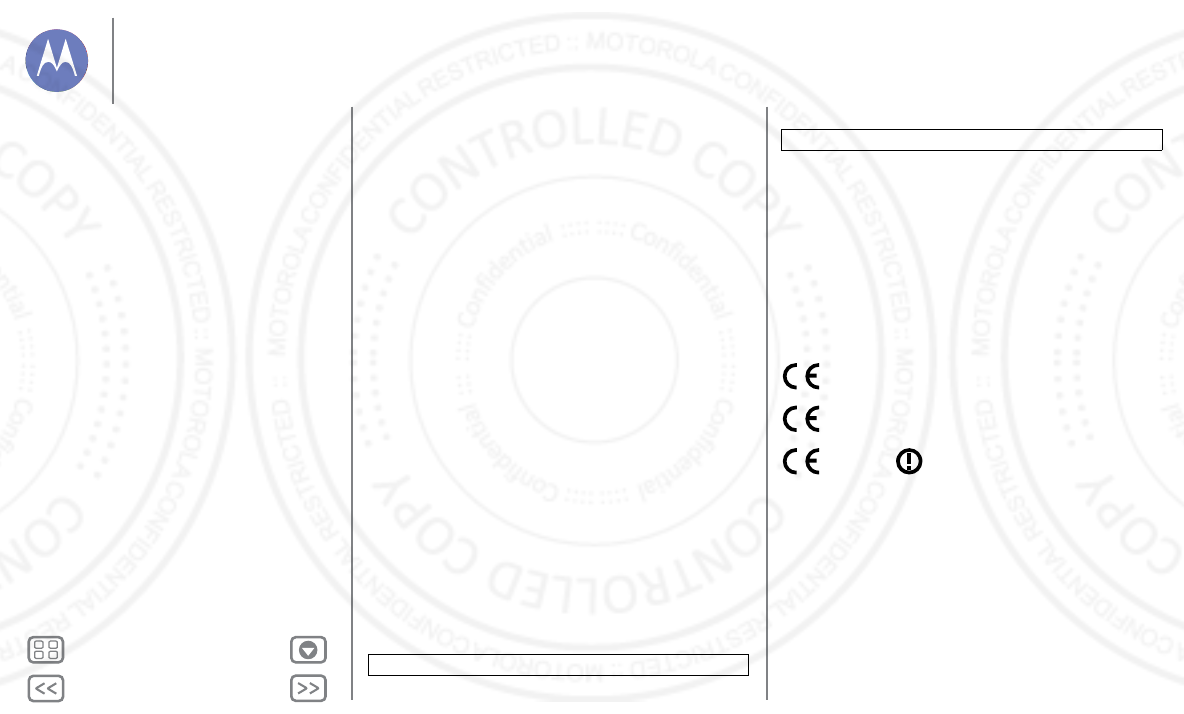
Back Next
Menu More
Safety, Regulatory, & Legal
For optimal device performance, and to stay within the RF exposure guidelines:
•
Hold your mobile phone like a landline when talking on it.
•
When using the mobile phone next to your body (other than in your hand or against your
head), maintain a distance of 2.5 cm (1 inch) from your body to be consistent with how
the mobile phone is tested for compliance with RF exposure requirements.
•
If you use your mobile phone with an accessory case or holder, make sure the accessory is
free of metal.
Follow Instructions to Avoid Interference Problems
Turn off your mobile device in any location where posted notices instruct you to do so, such
as hospitals or health care facilities.
In an aircraft, turn off your mobile device whenever instructed to do so by airline staff. If your
mobile device offers an airplane mode or similar feature, consult airline staff about using it in
flight.
Medical Devices
If you use an implantable pacemaker or defibrillator, consult your healthcare provider and the
device manufacturer’s directions before using this mobile device.
Persons with a pacemaker or defibrillator should observe the following precautions:
•
ALWAYS keep the mobile device more than 20 centimeters (8 inches) from the
pacemaker or defibrillator when the mobile device is turned ON.
•
Use the ear opposite the pacemaker or defibrillator to minimize the potential for
interference.
•
Turn OFF the mobile device immediately if you have any reason to suspect that
interference is taking place.
Specific Absorption Rate (FCC & IC)
SAR (F CC & IC)
YOUR MOBILE DEVICE MEETS FCC AND IC LIMITS FOR
EXPOSURE TO RADIO WAVES.
Your mobile device is a radio transmitter and receiver. It is designed not to exceed the limits
for exposure to radio waves (radio frequency electromagnetic fields) adopted by the Federal
Communications Commission (FCC) and Industry Canada (IC). These limits include a
substantial safety margin designed to assure the safety of all persons, regardless of age
and health.
The radio wave exposure guidelines use a unit of measurement known as the Specific
Absorption Rate, or SAR. The SAR limit for mobile devices is 1.6 W/kg.
Tests for SAR are conducted using standard operating positions with the device transmitting
at its highest certified power level in all tested frequency bands. The highest SAR values
under the FCC and IC guidelines for your device model are listed below:
Head SAR WCDMA 1900 MHz, Wi-Fi, Bluetooth 1.17 W/kg
During use, the actual SAR values for your device are usually well below the values stated.
This is because, for purposes of system efficiency and to minimize interference on the
network, the operating power of your mobile device is automatically decreased when full
power is not needed for the call. The lower the power output of the device, the lower its SAR
value.
If you are interested in further reducing your RF exposure then you can easily do so by
limiting your usage or simply using a hands-free kit to keep the device away from the head
and body.
Additional information can be found at
www.motorola.com/rfhealth
.
European Union Directives Conformance
Statement
EU Conformance
The following CE compliance information is applicable to Motorola mobile devices that carry
one of the following CE marks:
Hereby, Motorola declares that this product is in compliance with:
•
The essential requirements and other relevant provisions of Directive 1999/5/EC
•
All other relevant EU Directives
For products that support Wi-Fi 802.11a (as defined in your product information): This device
is restricted to indoor use when operating in the 5.15 to 5.25 GHz (802.11a) Wi-Fi frequency
band.
Body-worn SAR WCDMA 1900 MHz, Wi-Fi, Bluetooth 1.06 W/kg
0168
0168
Safety, Regulatory, & Legal
For Your Safety
Battery Use & Safety
Battery Charging
Third Party Accessories
Driving Precautions
Seizures, Blackouts & Eyestrain
High Volume
Repetitive Motion
Children
Glass Parts
Use & Care
Operational Warnings
RF Energy
SAR (FCC & IC)
EU Conformance
FCC Notice
Industry Canada Notice
Software Notices
Location
Navigation
Privacy & Data Security
Recycling
Hearing Aid Compatibility
Software Copyright
Content Copyright
OSS Information
Export Law
Registration
Service & Repairs
Global Warranty
Copyright & Trademarks
13 AUG 2013
FCC
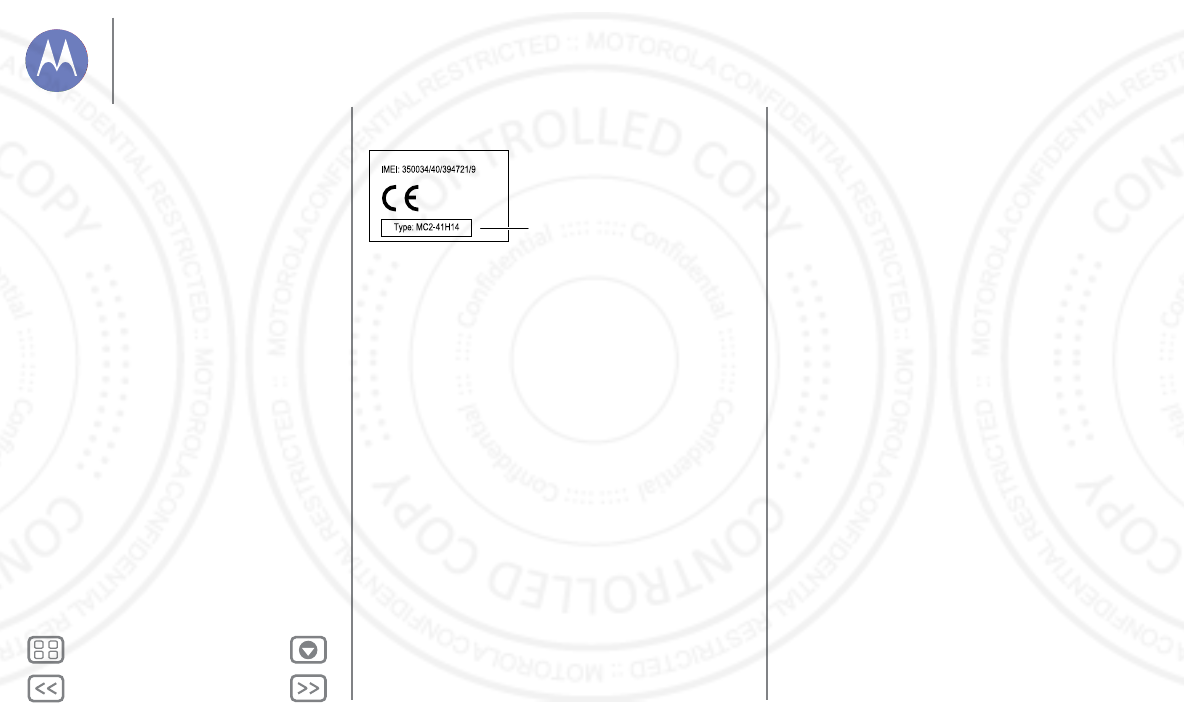
Back Next
Menu More
Safety, Regulatory, & Legal
The following gives an example of a typical Product Approval Number:
You can view your product’s Declaration of Conformity (DoC) to Directive 1999/5/EC (to
R&TTE Directive) at
www.motorola.com/rtte
(in English only). To find your DoC, enter the
Product Approval Number from your product’s label in the “Search” bar on the website.
FCC Notice to Users
FCC Notice
The following statement applies to all products that bear the FCC logo and/or FCC ID
on the product label.
This equipment has been tested and found to comply with the limits for a Class B digital
device, pursuant to part 15 of the FCC Rules. See 47 CFR Sec. 15.105(b). These limits are
designed to provide reasonable protection against harmful interference in a residential
installation. This equipment generates, uses and can radiate radio frequency energy and, if
not installed and used in accordance with the instructions, may cause harmful interference to
radio communications. However, there is no guarantee that interference will not occur in a
particular installation. If this equipment does cause harmful interference to radio or television
reception, which can be determined by turning the equipment off and on, the user is
encouraged to try to correct the interference by one or more of the following measures:
•
Reorient or relocate the receiving antenna.
•
Increase the separation between the equipment and the receiver.
•
Connect the equipment to an outlet on a circuit different from that to which the receiver
is connected.
•
Consult the dealer or an experienced radio/TV technician for help.
This device complies with part 15 of the FCC Rules. Operation is subject to the following two
conditions: (1) This device may not cause harmful interference, and (2) this device must
accept any interference received, including interference that may cause undesired
operation. See 47 CFR Sec. 15.19(a)(3).
Motorola has not approved any changes or modifications to this device by the user. Any
changes or modifications could void the user’s authority to operate the equipment. See 47
CFR Sec. 15.21.
For products that support Wi-Fi 802.11a (as defined in product information): In the United
States, do not use your device outdoors while connected to an 802.11a Wi-Fi network. The
FCC prohibits such outdoor use since frequencies 5.15-5.25 GHz can cause interference
0168
Product
Approval
Number
with Mobile Satellite Services (MSS). Public Wi-Fi access points in this range are optimized
for indoor use.
Industry Canada Notice to Users
Indus try Cana da Noti ce
This device complies with Industry Canada licence-exempt RSS standard(s). Operation is
subject to the following two conditions: (1) This device may not cause interference and (2)
This device must accept any interference, including interference that may cause undesired
operation of the device. See RSS-Gen, Section 7.1.3.
This device complies with ICES-003
requirements for Class B ITE (Information Technology Equipment).
CAN ICES-3
(B)/NMB-3(B)
Software Notices
Softwa re Notic es
Warning against unlocking the bootloader or altering a product's operating system
software:
Motorola strongly recommends against altering a product's operating system,
which includes unlocking the bootloader, rooting a device or running any operating software
other than the approved versions issued by Motorola and its partners. Such alterations may
permanently damage your product, cause your product to be unsafe and/or cause your
product to malfunction. In such cases, neither the product nor any damage resulting
therefrom will be covered by warranty.
Important FCC information:
You must not make or enable any changes to the product that
will impact its FCC grant of equipment authorization. The FCC grant is based on the
product's emission, modulation, and transmission characteristics, including: power levels,
operating frequencies and bandwidths, SAR levels, duty-cycle, transmission modes (e.g.,
CDMA, GSM), and intended method of using the product (e.g., how the product is held or
used in proximity to the body). A change to any of these factors will invalidate the FCC grant.
It is illegal to operate a transmitting product without a valid grant.
Location Services
Location
Motorola mobile devices can provide information about their approximate location to
applications, using sources including GPS, AGPS, and Wi-Fi. GPS (Global Positioning
System) uses government-operated satellites that are subject to changes implemented in
accordance with Department of Defense policy and the Federal Radio Navigation Plan.
These changes may affect the performance of location technology on your mobile device.
AGPS (Assisted Global Positioning System) uses your wireless service provider’s network to
improve GPS performance. Airtime, data fees, and/or additional charges may apply in
accordance with your service plan. Contact your wireless service provider for details. Your
mobile device can also use Wi-Fi signals to determine your approximate location, using
information from known and available Wi-Fi networks.
Mobile devices transmit location-based information when connected to a wireless network
or when using other location technologies like GPS. If you use applications that require
location-based information such as driving directions, your mobile device will provide
location information to them. These applications may share location information with third
Safety, Regulatory, & Legal
For Your Safety
Battery Use & Safety
Battery Charging
Third Party Accessories
Driving Precautions
Seizures, Blackouts & Eyestrain
High Volume
Repetitive Motion
Children
Glass Parts
Use & Care
Operational Warnings
RF Energy
SAR (FCC & IC)
EU Conformance
FCC Notice
Industry Canada Notice
Software Notices
Location
Navigation
Privacy & Data Security
Recycling
Hearing Aid Compatibility
Software Copyright
Content Copyright
OSS Information
Export Law
Registration
Service & Repairs
Global Warranty
Copyright & Trademarks
13 AUG 2013
FCC
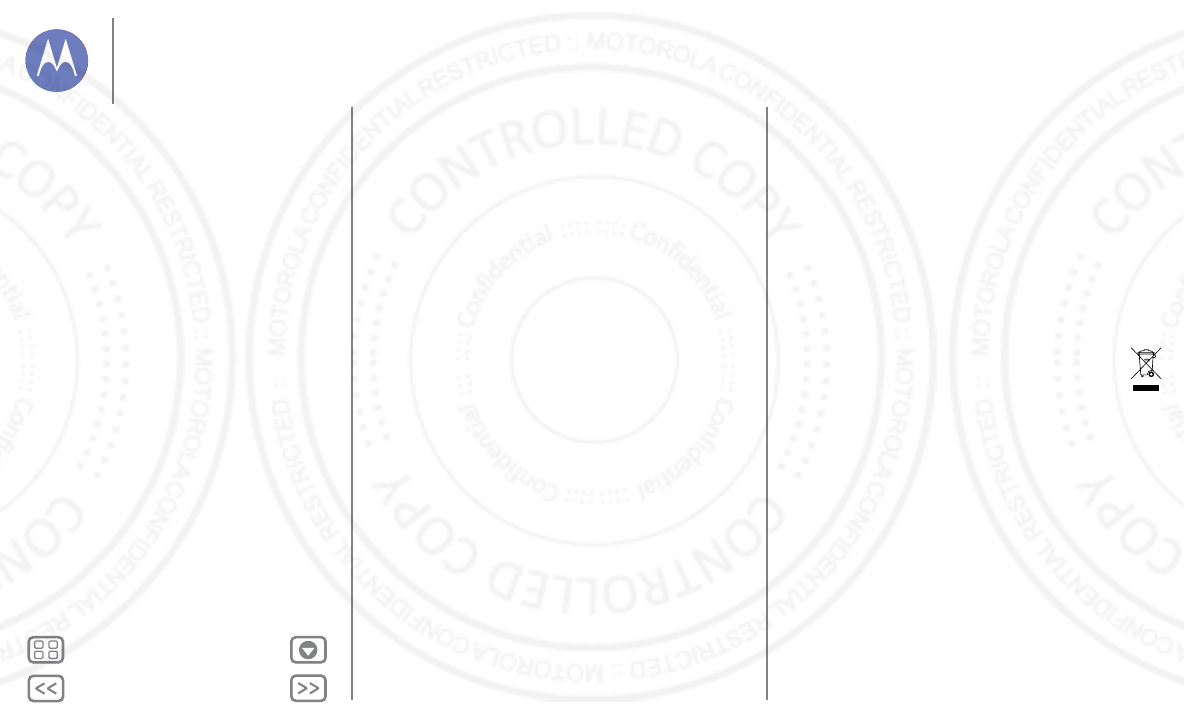
Back Next
Menu More
Safety, Regulatory, & Legal
parties, including your wireless service provider, applications providers, Motorola, and other
third parties providing services.
Emergency Calls
When you make an emergency call, the cellular network may activate the AGPS technology
in your mobile device to tell the emergency responders your approximate location.
AGPS has limitations and
might not work in your area
. Therefore:
•
Always tell the emergency responder your location to the best of your ability; and
•
Remain on the phone for as long as the emergency responder instructs you.
Navigation
Navigation
If your Motorola mobile device provides navigation features, note that mapping information,
directions, and other navigational data may contain inaccurate or incomplete data. In some
countries, complete information may not be available. Therefore, you should visually confirm
that the navigational instructions are consistent with what you see. All drivers should pay
attention to road conditions, closures, traffic, and all other factors that may impact driving.
Always obey posted road signs.
Privacy & Data Security
Privacy & Data Security
Motorola understands that privacy and data security are important to everyone. Because
some features of your mobile device may affect your privacy or data security, please follow
these recommendations to enhance protection of your information:
• Monitor access:
Keep your mobile device with you and don’t leave it where others may
have unmonitored access. Use your device’s security and lock features, where available.
• Keep software up to date:
If Motorola or a software/application vendor releases a patch
or software fix for your mobile device that updates the device’s security, install it as soon
as possible.
• Secure Personal Information:
Your mobile device can store personal information in
various locations, including your SIM card, memory card, and phone memory. Be sure to
remove or clear all personal information before you recycle, return, or give away your
device. You can also backup your personal data to transfer to a new device.
Note:
For information on how to backup or wipe data from your mobile device, go to
www.motorola.com/support
• Online accounts:
Some mobile devices provide a Motorola online account. Go to your
account for information on how to manage the account, and how to use security features
such as remote wipe and device location (where available).
• Applications and updates:
Choose your apps and updates carefully, and install from
trusted sources only. Some apps can impact your mobile device’s performance and/or
have access to private information including account details, call data, location details,
and network resources.
•Wireless:
For mobile devices with Wi-Fi features, only connect to trusted Wi-Fi networks.
Also, when using your device as a hotspot (where available), use network security. These
precautions will help prevent unauthorized access to your device.
• Location-based information:
Mobile devices enabled with location based technologies
such as GPS, AGPS or Wi-Fi, can transmit location-based information. See “Location
Services” for more details.
• Other information your device may transmit:
Your mobile device may also transmit
testing and other diagnostic (including location-based) information, and other
non-personal information to Motorola or other third-party servers. This information is used
to help improve products and services offered by Motorola.
If you have further questions about how using your mobile device may impact your privacy or
data security, please contact Motorola at
privacy@motorola.com
, or contact your service
provider.
Disposal & Recycling
Recy cling
Mobile Devices & Accessories
Please don’t dispose of mobile devices or electrical accessories (such as chargers,
headsets, or batteries) with your household waste.
Warning: Never dispose of
batteries, either separately or within a mobile device, in a fire because they
may explode.
Mobile devices or electrical accessories should be disposed of in
accordance with the national collection and recycling schemes operated by your
local or regional authority. Or, you may return unwanted Motorola mobile devices and
electrical accessories to any Motorola Approved Service Center in your region. For details on
approved national recycling schemes and Motorola recycling activities, go to:
www.motorola.com/recycling
Packaging & Product Guides
Product packaging and product guides should only be disposed of in accordance with
national collection and recycling requirements. Please contact your regional authorities for
more details.
Hearing Aid Compatibility with Mobile Phones
Hearing Aid Compatibility
Please visit
www.motorola.com/hacphones
or see the user’s guide for your phone model.
Software Copyright
Softwa re Copyri ght
Motorola products may include copyrighted Motorola and third-party software stored in
semiconductor memories or other media. Laws in the United States and other countries
preserve for Motorola and third-party software providers certain exclusive rights for
copyrighted software, such as the exclusive rights to distribute or reproduce the copyrighted
software. Accordingly, any copyrighted software contained in Motorola products may not be
modified, reverse-engineered, distributed, or reproduced in any manner to the extent
allowed by law. Furthermore, the purchase of Motorola products shall not be deemed to
Safety, Regulatory, & Legal
For Your Safety
Battery Use & Safety
Battery Charging
Third Party Accessories
Driving Precautions
Seizures, Blackouts & Eyestrain
High Volume
Repetitive Motion
Children
Glass Parts
Use & Care
Operational Warnings
RF Energy
SAR (FCC & IC)
EU Conformance
FCC Notice
Industry Canada Notice
Software Notices
Location
Navigation
Privacy & Data Security
Recycling
Hearing Aid Compatibility
Software Copyright
Content Copyright
OSS Information
Export Law
Registration
Service & Repairs
Global Warranty
Copyright & Trademarks
13 AUG 2013
FCC
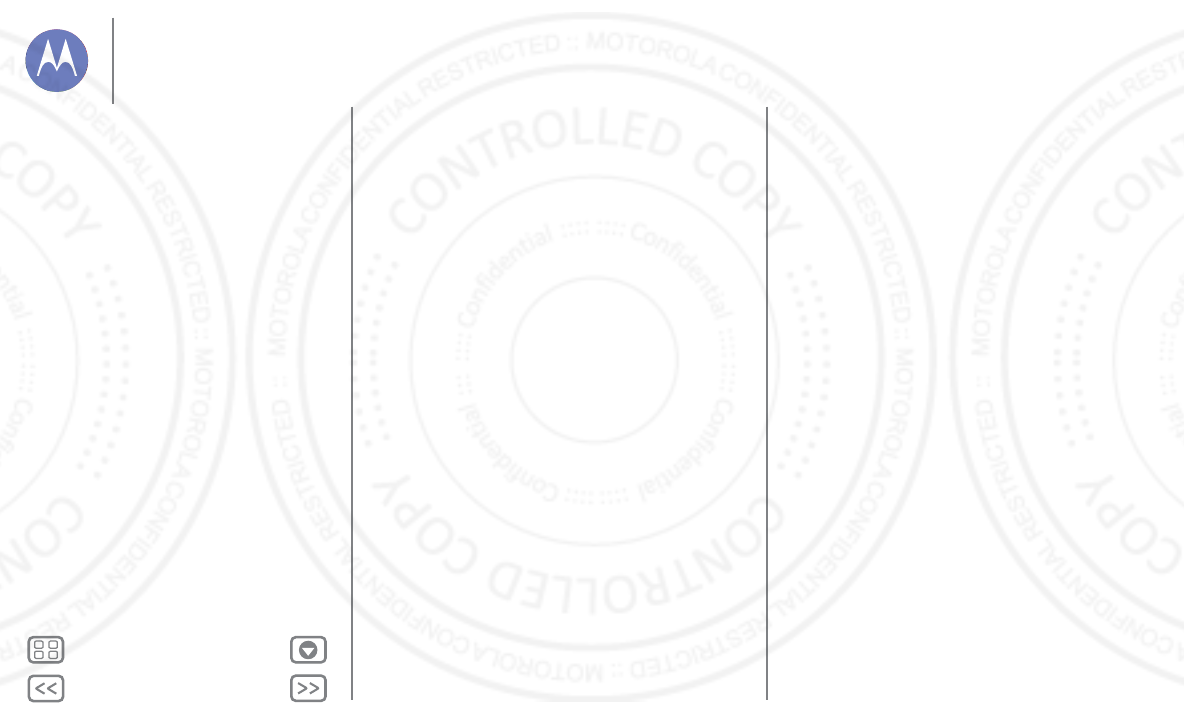
Back Next
Menu More
Safety, Regulatory, & Legal
grant either directly or by implication, estoppel, or otherwise, any license under the
copyrights, patents, or patent applications of Motorola or any third-party software provider,
except for the normal, non-exclusive, royalty-free license to use that arises by operation of law
in the sale of a product.
Content Copyright
Content Copyright
The unauthorized copying of copyrighted materials is contrary to the provisions of the
Copyright Laws of the United States and other countries. This device is intended solely for
copying non-copyrighted materials, materials in which you own the copyright, or materials
which you are authorized or legally permitted to copy. If you are uncertain about your right to
copy any material, please contact your legal advisor.
Open Source Software Information
OSS Information
For instructions on how to obtain a copy of any source code being made publicly available by
Motorola related to software used in this Motorola mobile device, you may send your request
in writing to the address below. Please make sure that the request includes the model
number and the software version number.
MOTOROLA MOBILITY LLC
OSS Management
1000 Enterprise Way
Sunnyvale, CA 94043
USA
The Motorola website
opensource.motorola.com
(in English only) also contains information
regarding Motorola's use of open source.
Motorola has created the
opensource.motorola.com
website to serve as a portal for
interaction with the software community-at-large.
To view additional information regarding licenses, acknowledgments and required copyright
notices for open source packages used in this Motorola mobile device, please go to
Apps >
Settings
>
About phone
>
Legal information
>
License
. In addition, this
Motorola device may include self-contained applications that present supplemental notices
for open source packages used in those applications.
Export Law Assurances
Export Law
This product is controlled under the export regulations of the United States of America and
Canada. The Governments of the United States of America and Canada may restrict the
exportation or re-exportation of this product to certain destinations. For further information
contact the U.S. Department of Commerce or the Canadian Department of Foreign Affairs
and International Trade.
Product Registration
Registration
Product registration is an important step toward enjoying your new Motorola product.
Registering permits us to contact you for product or software updates and allows you to
subscribe to updates on new products or special promotions. Registration is not required for
warranty coverage.
Please retain your original dated sales receipt for your records. For warranty service of your
Motorola product you will need to provide a copy of your dated sales receipt to confirm
warranty status.
Thank you for choosing a Motorola product.
Service & Repairs
Servi ce & Repai rs
If you have questions or need assistance, we're here to help.
Go to
www.motorola.com/support
, where you can select from a number of customer care
options. You can also contact the Motorola Customer Support Center at 1-800-734-5870
(United States), 1-888-390-6456 (TTY/TDD United States for hearing impaired), or
1-800-461-4575 (Canada).
How to Obtain Service or Other Information
1. Please access and review the online Customer Support section of Motorola's consumer
website prior to requesting warranty service.
2. If the Product is still not functioning properly after making use of this resource, please
contact the Warrantor listed at the Motorola website or the contact information for the
corresponding location.
3. A representative of Motorola, or of a Motorola Authorized Repair Center, will help
determine whether your Product requires service. You may be required to download, or
otherwise obtain and accept software updates from Motorola or a Motorola Authorized
Repair Center. You are responsible for any applicable carrier service fees incurred while
obtaining the required downloads. Complying with the warranty process, repair
instructions and accepting such software updates is required in order to receive additional
warranty support.
4. If the software update doesn’t fix the problem, you will receive instructions on how to ship
the Product to a Motorola Authorized Repair Center or other entity.
5. To obtain warranty service, as permitted by applicable law, you are required to include: (a)
a copy of your receipt, bill of sale or other comparable proof of purchase; (b) a written
description of the problem; (c) the name of your service provider, if applicable; (d) your
address and telephone number. In the event the Product is not covered by the Motorola
Limited Warranty, Motorola will inform the consumer of the availability, price and other
conditions applicable to the repair of the Product.
To obtain service or other information, please access and review the online Customer
Support section of Motorola's consumer website at
www.motorola.com
.
Motorola Mobility LLC Limited Global Warranty
Mobile Phones
Glob al Warr anty
Note: This Limited Warranty is not applicable in Quebec, Canada.
Safety, Regulatory, & Legal
For Your Safety
Battery Use & Safety
Battery Charging
Third Party Accessories
Driving Precautions
Seizures, Blackouts & Eyestrain
High Volume
Repetitive Motion
Children
Glass Parts
Use & Care
Operational Warnings
RF Energy
SAR (FCC & IC)
EU Conformance
FCC Notice
Industry Canada Notice
Software Notices
Location
Navigation
Privacy & Data Security
Recycling
Hearing Aid Compatibility
Software Copyright
Content Copyright
OSS Information
Export Law
Registration
Service & Repairs
Global Warranty
Copyright & Trademarks
13 AUG 2013
FCC
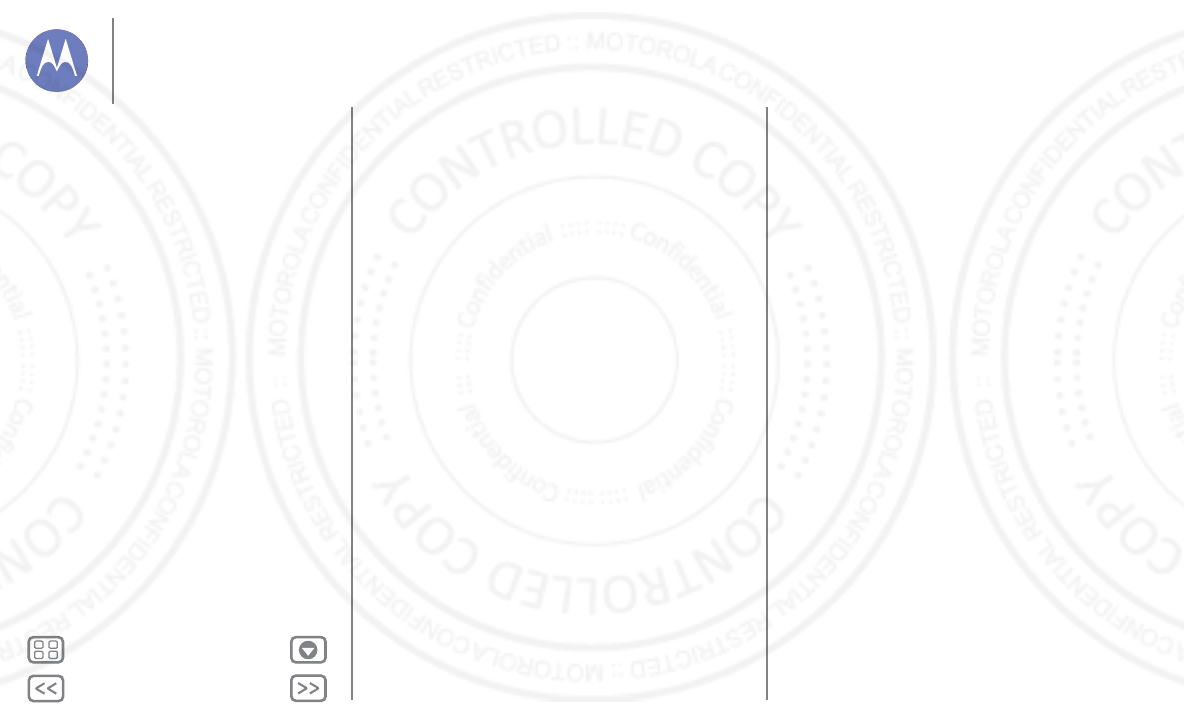
Back Next
Menu More
Safety, Regulatory, & Legal
FOR CONSUMERS WHO ARE COVERED BY CONSUMER PROTECTION LAWS OR
REGULATIONS IN THEIR COUNTRY OF PURCHASE OR, IF DIFFERENT, THEIR
COUNTRY OF RESIDENCE, THE BENEFITS CONFERRED BY THIS LIMITED
WARRANTY ARE IN ADDITION TO ALL RIGHTS AND REMEDIES CONVEYED BY
SUCH CONSUMER PROTECTION LAWS AND REGULATIONS.
Who is Covered?
This Limited Warranty extends only to the first consumer purchaser of the Product, and is not
transferable.
What Does this Limited Warranty Cover?
Motorola Mobility LLC or its subsidiaries' warranty obligations are limited to the terms and
conditions set forth herein. Subject to the exclusions contained below, Motorola Mobility
LLC or its subsidiaries (”Motorola”) warrant this Mobile Phone, and any in-box accessories
which accompany such Mobile Phone (”Product”) against defects in materials and
workmanship, under normal consumer use, for a period of ONE (1) YEAR from the date of
retail purchase by the original end-user purchaser, or the period of time required by the laws
of the country where the Product is purchased, whichever is longer (”Warranty Period”).
Repairs made under this Limited Warranty are covered for the balance of the original
Warranty Period, or 90 days from the date of service, whichever is longer. Any upgrade to the
original product will be covered only for the duration of the original Warranty Period.
This Limited Warranty is only available in the country where the Product was purchased.
Motorola may provide service outside the country of purchase, to the extent that it is possible
and under the terms and conditions of the country of purchase.
This Limited Warranty applies only to new Products which are a) manufactured by or for
Motorola as identified by the “Motorola” trademark, trade name, or logo legally affixed to
them; b) purchased by consumers from an authorized reseller or distributor of Motorola
Products; and c) accompanied by this written Limited Warranty.
What Will Motorola Do?
If a covered defect or damage arises and a valid warranty claim is received within the
applicable Warranty Period, Motorola, at its sole option, unless otherwise required by
applicable law, will either (1) repair, at no charge, the defect or damage using new, used or
reconditioned/refurbished functionally equivalent replacement parts; or (2) exchange the
Product with a replacement Product that is new or which has been
reconditioned/refurbished or otherwise remanufactured from new or used parts and is
functionally equivalent to the original Product; or (3) refund the purchase price of any
Products covered by the terms and conditions of this Limited Warranty.
Products, parts and supporting documentation provided to Motorola as part of the warranty
process, shall become the property of Motorola, and may not be returned. When a
replacement or refund is given, the Product for which the replacement or refund is provided
must be returned to Motorola and shall become the property of Motorola.
Exclusions (Products and Accessories)
This warranty does not apply to:
(a)
Consumable parts
, such as batteries or protective coatings designed to diminish over
time unless failure has occurred due to a defect in materials or workmanship. As with all
batteries, the maximum capacity of the battery will decrease with time and use; this is not a
defect. Only defective batteries and batteries that leak are covered by this warranty.
(b)
Cosmetic damage
, including but not limited to scratches, dents, cracks or other
cosmetic damage.
(c)
Damage caused by use with non-Motorola products.
Defects or damage that result
from the use of non-Motorola branded or certified Products, accessories or other peripheral
equipment, including without limitation housings, parts, or software, are excluded from
coverage.
(d)
Damage caused by accident, abuse, misuse, liquid contact, fire, earthquake or other
external causes
; including but not limited to: (i) improper usage or operation (e.g. operating
the Product outside their permitted or intended uses as defined by Motorola, including but
not limited to as set forth by Motorola in the Products' User Manual, Quick Start Guide,
Online Tutorials, and other documentation), improper storage (e.g. subjecting the Product to
extreme temperatures), abuse or neglect (e.g. broken/bent/missing
clips/fasteners/connectors); impact damage (e.g. dropping the Product) (ii) contact with
liquids, water, rain, extreme humidity, heavy perspiration or other moisture; sand, food, dirt
or similar substances (except for Products sold as resistant to such substances, but only to the
extent the damage was not caused by incorrectly securing the phone's protective elements
or subjecting the Product to conditions beyond its stated specifications or limits); (iii) use of
the Products for commercial rental purposes; or (iv) external causes or acts which are not the
fault of Motorola, including but not limited to flood, fire, earthquake, tornado or other acts of
God, are excluded from coverage.
(e)
Unauthorized Service or Modification.
Defects or damage resulting from service,
testing, adjustment, installation, maintenance, alteration, or modification in any way,
including but not limited to tampering with or altering the software, by someone other than
Motorola, or its authorized service centers, are excluded from coverage. Notwithstanding
the foregoing, any Product which has had its bootloader unlocked, or whose operating
system has been altered, including any failed attempts to unlock the bootloader or alter such
operating system, is not covered by this warranty, regardless of whether such modifications
are authorized, approved, or otherwise sanctioned by Motorola.
(f)
A product or part that has been modified in any manner without the written
permission of Motorola.
Products that have been altered in any manner so as to prevent
Motorola from determining whether such Products are covered under the terms of this
Limited Warranty are excluded from coverage. The forgoing shall include but not be limited
to (i) serial numbers, date tags or other manufacturer coding that has been removed, altered
or obliterated; (ii) mismatched or duplicated serial numbers; or (iii) broken seals or other
evidence of tampering. Do not open the Product or attempt to repair the Product yourself;
such conduct may cause damage that is not covered by this warranty.
Safety, Regulatory, & Legal
For Your Safety
Battery Use & Safety
Battery Charging
Third Party Accessories
Driving Precautions
Seizures, Blackouts & Eyestrain
High Volume
Repetitive Motion
Children
Glass Parts
Use & Care
Operational Warnings
RF Energy
SAR (FCC & IC)
EU Conformance
FCC Notice
Industry Canada Notice
Software Notices
Location
Navigation
Privacy & Data Security
Recycling
Hearing Aid Compatibility
Software Copyright
Content Copyright
OSS Information
Export Law
Registration
Service & Repairs
Global Warranty
Copyright & Trademarks
13 AUG 2013
FCC
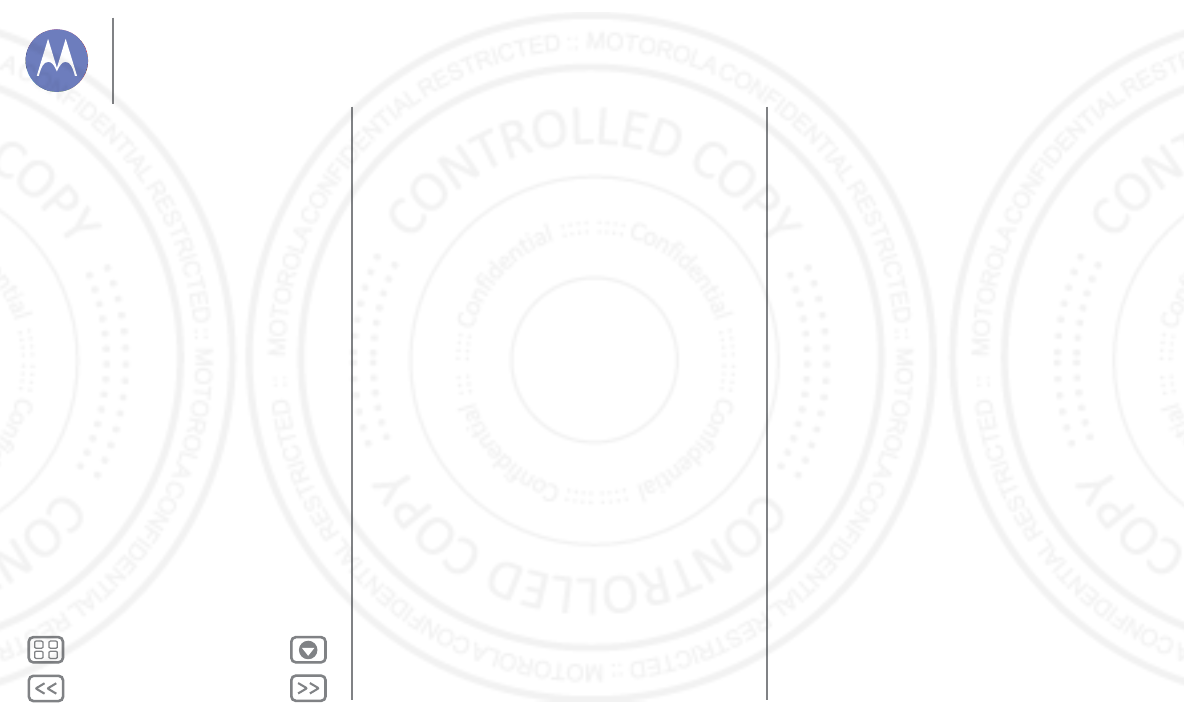
Back Next
Menu More
Safety, Regulatory, & Legal
(g)
Normal wear and tear or otherwise due to the normal aging of the Product.
(h)
Defects, damages, or the failure of the Product due to any communication service or
network you subscribe to or use with the Products.
(i)
All software, including operating system software, third-party software, applications,
and all other software of any kind.
Software distributed by Motorola is provided “AS-IS” and
“AS AVAILABLE,” “WITH ALL FAULTS” and without a warranty of any kind. The Limited
Warranty does not apply to any non-Motorola product or any software, even if packaged or
sold with the Motorola hardware, unless otherwise required by applicable local law.
(j)
Products that have been refurbished, reconditioned, or remanufactured
, except for
Products repaired or replaced pursuant to the terms of this Limited Warranty.
If damage is outside the scope of warranty coverage, repair services may be available, but all
costs associated with such out of warranty repair will be your responsibility.
What Other Limitations are There?
•
TO THE EXTENT PERMITTED BY APPLICABLE LAW, THIS LIMITED WARRANTY AND
THE REMEDIES SET FORTH HEREIN ARE EXCLUSIVE AND IN LIEU OF ALL OTHER
WARRANTIES AND REMEDIES, WHETHER ORAL OR WRITTEN, STATUTORY,
EXPRESS OR IMPLIED. NO ORAL OR WRITTEN REPRESENTATIONS MADE BY
MOTOROLA OR ANY SELLER, RESELLER OR DISTRIBUTOR OF THE PRODUCTS,
INCLUDING EMPLOYEES AND AGENTS THEREOF, SHALL CREATE ANY ADDITIONAL
WARRANTY OBLIGATIONS, INCREASE THE SCOPE, OR OTHERWISE MODIFY IN
ANY MANNER THE TERMS OF THIS LIMITED WARRANTY.
•
TO THE EXTENT PERMITTED BY APPLICABLE LAW, MOTOROLA SPECIFICALLY
DISCLAIMS ANY AND ALL STATUTORY OR IMPLIED WARRANTIES, INCLUDING,
WITHOUT LIMITATION, WARRANTIES OF MERCHANTABILITY, FITNESS FOR A
PARTICULAR PURPOSE, NONINFRINGEMENT AND ALL WARRANTIES AGAINST
HIDDEN OR LATENT DEFECTS. WHERE SUCH STATUTORY OR IMPLIED
WARRANTIES CANNOT LAWFULLY BE DISCLAIMED, THEN TO THE EXTENT
PERMITTED BY LAW, ALL SUCH WARRANTIES SHALL BE LIMITED IN DURATION TO
THE DURATION OF THE EXPRESS LIMITED WARRANTY CONTAINED HEREIN AND
THE REMEDIES OF REPAIR, REPLACEMENT, OR REFUND AS DETERMINED BY
MOTOROLA IN ITS SOLE DISCRETION SHALL BE THE EXCLUSIVE REMEDY OF THE
CONSUMER.
•
TO THE EXTENT PERMITTED BY APPLICABLE LAW, MOTOROLA DOES NOT
WARRANT THAT THE OPERATION OF ANY PRODUCTS OR SOFTWARE COVERED
UNDER THIS LIMITED WARRANTY WILL MEET YOUR REQUIREMENTS, WORK IN
COMBINATION WITH ANY HARDWARE OR SOFTWARE APPLICATIONS OR THIRD
PARTY SERVICES, BE UNINTERRUPTED, ERROR-FREE, OR WITHOUT RISK TO, OR
LOSS OF, ANY INFORMATION, DATA, SOFTWARE OR APPLICATIONS CONTAINED
THEREIN, OR THAT DEFECTS IN THE PRODUCTS OR SOFTWARE WILL BE
CORRECTED.
•
TO THE EXTENT PERMITTED BY APPLICABLE LAW, IN NO EVENT SHALL MOTOROLA
BE LIABLE, WHETHER IN CONTRACT, TORT OR UNDER OTHER LEGAL THEORY
(INCLUDING NEGLIGENCE), FOR DAMAGES IN EXCESS OF THE PURCHASE PRICE
OF THE PRODUCTS, OR FOR ANY INDIRECT, INCIDENTAL, SPECIAL OR
CONSEQUENTIAL DAMAGES OF ANY KIND, OR LOSS OF REVENUE OR PROFITS;
LOSS OF BUSINESS; BUSINESS INTERRUPTION; LOSS OF OPPORTUNITY; LOSS OF
GOODWILL; LOSS OF REPUTATION; LOSS OF, DAMAGE TO, OR CORRUPTION OF
INFORMATION, DATA, SOFTWARE OR APPLICATIONS (INCLUDING ANY COSTS
ASSOCIATED WITH RECOVERING, PROGRAMMING, OR REPRODUCING ANY
INFORMATION, DATA, SOFTWARE OR APPLICATIONS STORED ON OR USED WITH
MOTOROLA PRODUCTS, OR ANY FAILURE TO MAINTAIN THE CONFIDENTIALITY
OF ANY INFORMATION OR DATA STORED ON THE PRODUCTS); OR OTHER
FINANCIAL LOSS ARISING OUT OF OR IN CONNECTION WITH THE ABILITY OR
INABILITY TO USE THE PRODUCTS.
•
SOME STATES OR JURISDICTIONS DO NOT ALLOW THE LIMITATION OR
EXCLUSION OF INCIDENTAL OR CONSEQUENTIAL DAMAGES, OR THE EXCLUSION
OR LIMITATION ON THE LENGTH OF AN IMPLIED WARRANTY, OR THE LIMITATION
OR EXCLUSION OF DAMAGES FOR PERSONAL INJURIES CAUSED BY
NEGLIGENCE, SO THE ABOVE LIMITATIONS OR EXCLUSIONS MAY NOT APPLY TO
YOU. THIS WARRANTY GIVES YOU SPECIFIC LEGAL RIGHTS, AND YOU MAY ALSO
HAVE OTHER RIGHTS THAT VARY FROM STATE OR JURISDICTION.
•DATA BACKUP:
ALL INFORMATION, DATA, SOFTWARE OR OTHER APPLICATIONS,
INCLUDING BUT NOT LIMITED TO PERSONAL CONTACTS, ADDRESS BOOKS,
PICTURES, MUSIC AND GAMES WILL BE ERASED DURING THE REPAIR PROCESS,
AND CAN NOT BE REINSTALLED BY MOTOROLA. TO AVOID LOSING SUCH
INFORMATION, DATA, SOFTWARE OR OTHER APPLICATIONS PLEASE CREATE A
BACK UP BEFORE YOU DELIVER YOUR PRODUCT FOR WARRANTY SERVICE,
REMOVE ANY CONFIDENTIAL, PROPRIETARY OR PERSONAL INFORMATION AND
DISABLE ANY SECURITY PASSWORDS. YOU WILL BE RESPONSIBLE FOR
REINSTALLING ALL SUCH INFORMATION, DATA, SOFTWARE, OTHER APPLICATIONS
AND PASSWORDS. MOTOROLA AND/OR ITS AUTHORIZED SERVICE CENTERS ARE
NOT RESPONSIBLE FOR THE LOSS OR MISUSE OF ANY DATA, FILES, CONTENT,
APPLICATIONS AND PROGRAMS WHEN THE PRODUCT IS DELIVERED FOR
WARRANTY SERVICE. YOUR PRODUCT OR A REPLACEMENT PRODUCT WILL BE
RETURNED TO YOU AS YOUR PRODUCT WAS CONFIGURED WHEN ORIGINALLY
PURCHASED, SUBJECT TO APPLICABLE SOFTWARE UPDATES. MOTOROLA MAY
INSTALL OPERATING SYSTEM SOFTWARE UPDATES AS PART OF WARRANTY
SERVICE THAT MAY PREVENT THE PRODUCT FROM REVERTING TO AN EARLIER
VERSION OF THE OPERATING SYSTEM SOFTWARE. THIRD PARTY APPLICATIONS
INSTALLED ON THE PRODUCT MAY NOT BE COMPATIBLE OR WORK WITH THE
PRODUCT AS A RESULT OF THE OPERATING SYSTEM SOFTWARE UPDATE.
MOTOROLA AND ITS AUTHORIZED SERVICE CENTERS ARE NOT RESPONSIBLE FOR
THE LOSS OF, OR INABILITY TO USE, SUCH INFORMATION, DATA, SOFTWARE OR
OTHER APPLICATIONS.
Safety, Regulatory, & Legal
For Your Safety
Battery Use & Safety
Battery Charging
Third Party Accessories
Driving Precautions
Seizures, Blackouts & Eyestrain
High Volume
Repetitive Motion
Children
Glass Parts
Use & Care
Operational Warnings
RF Energy
SAR (FCC & IC)
EU Conformance
FCC Notice
Industry Canada Notice
Software Notices
Location
Navigation
Privacy & Data Security
Recycling
Hearing Aid Compatibility
Software Copyright
Content Copyright
OSS Information
Export Law
Registration
Service & Repairs
Global Warranty
Copyright & Trademarks
13 AUG 2013
FCC
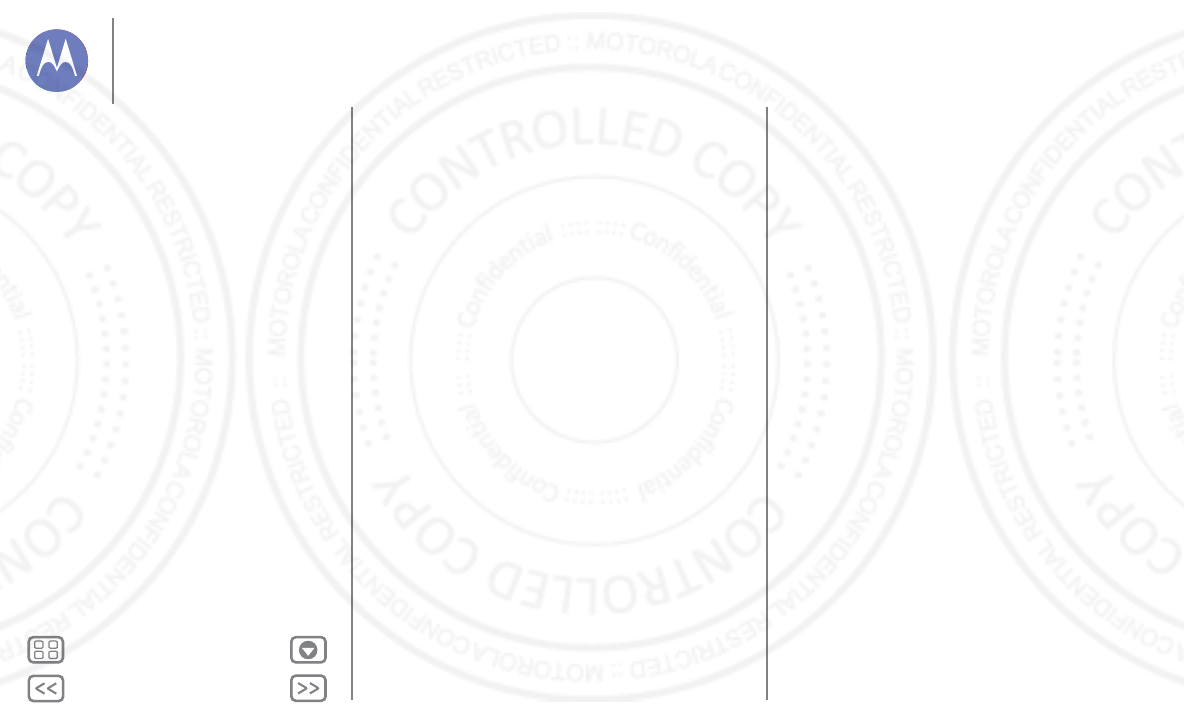
Back Next
Menu More
Safety, Regulatory, & Legal
• WARNING AGAINST UNLOCKING THE BOOTLOADER OR ALTERING A
PRODUCT'S OPERATING SYSTEM SOFTWARE:
MOTOROLA STRONGLY
RECOMMENDS AGAINST ALTERING A PRODUCT'S OPERATING SYSTEM, WHICH
INCLUDES UNLOCKING THE BOOTLOADER, ROOTING A DEVICE OR RUNNING
ANY OPERATING SOFTWARE OTHER THAN THE APPROVED VERSIONS ISSUED BY
MOTOROLA AND ITS PARTNERS. SUCH ALTERATIONS MAY PERMANENTLY
DAMAGE YOUR PRODUCT, CAUSE YOUR PRODUCT TO BE UNSAFE AND/OR
CAUSE YOUR PRODUCT TO MALFUNCTION. IN SUCH CASES, NEITHER THE
PRODUCT NOR ANY DAMAGE RESULTING THEREFROM WILL BE COVERED BY THIS
WARRANTY.
• IMPORTANT FCC INFORMATION:
YOU MUST NOT MAKE OR ENABLE ANY
CHANGES TO THE PRODUCT THAT WILL IMPACT ITS FCC GRANT OF EQUIPMENT
AUTHORIZATION. THE FCC GRANT IS BASED ON THE PRODUCT'S EMISSION,
MODULATION, AND TRANSMISSION CHARACTERISTICS, INCLUDING: POWER
LEVELS, OPERATING FREQUENCIES AND BANDWIDTHS, SAR LEVELS, DUTY-CYCLE,
TRANSMISSION MODES (E.G., CDMA, GSM), AND INTENDED METHOD OF USING
THE PRODUCT (E.G., HOW THE PRODUCT IS HELD OR USED IN PROXIMITY TO THE
BODY). A CHANGE TO ANY OF THESE FACTORS WILL INVALIDATE THE FCC
GRANT. IT IS ILLEGAL TO OPERATE A TRANSMITTING PRODUCT WITHOUT A VALID
GRANT.
Copyright & Trademarks
Copyri ght & Tradema rks
Motorola Mobility LLC
Consumer Advocacy Office
600 N US Hwy 45
Libertyville, IL 60048
www.motorola.com
Note:
Do not ship your product to the above address. If you need to return your product for
repairs, replacement, or warranty service, please contact the Motorola Customer Support
Center at:
1-800-734-5870 (United States)
1-888-390-6456 (TTY/TDD United States for hearing impaired)
1-800-461-4575 (Canada)
Certain features, services and applications are network dependent and may not be available
in all areas; additional terms, conditions and/or charges may apply. Contact your service
provider for details.
All features, functionality, and other product specifications, as well as the information
contained in this guide, are based upon the latest available information and believed to be
accurate at the time of printing. Motorola reserves the right to change or modify any
information or specifications without notice or obligation.
Note:
The images in this guide are examples only.
MOTOROLA and the Stylized M Logo are trademarks or registered trademarks of Motorola
Trademark Holdings, LLC.
Google, Android, Google Play and other marks are trademarks of
Google Inc.
The Android robot is reproduced or modified from work created and shared by
Google and used according to terms described in the Creative Commons 3.0 Attribution License.
All other product or service names are the property of their respective owners.
© 2013 Motorola Mobility LLC. All rights reserved.
Caution:
Motorola does not take responsibility for changes/modification to the transceiver.
Product ID: Motorola XT1032/XT1033/XR1035/XT1036
Manual Number: TBD-A
Safety, Regulatory, & Legal
For Your Safety
Battery Use & Safety
Battery Charging
Third Party Accessories
Driving Precautions
Seizures, Blackouts & Eyestrain
High Volume
Repetitive Motion
Children
Glass Parts
Use & Care
Operational Warnings
RF Energy
SAR (FCC & IC)
EU Conformance
FCC Notice
Industry Canada Notice
Software Notices
Location
Navigation
Privacy & Data Security
Recycling
Hearing Aid Compatibility
Software Copyright
Content Copyright
OSS Information
Export Law
Registration
Service & Repairs
Global Warranty
Copyright & Trademarks
13 AUG 2013
FCC