Motorola Mobility T56UA2 GSM/UMTS/LTE Handset with WLAN, BT, and NFC User Manual Exhibit 12
Motorola Mobility LLC GSM/UMTS/LTE Handset with WLAN, BT, and NFC Exhibit 12
Contents
- 1. User Guide Part 1
- 2. User Guide Part 2
User Guide Part 1
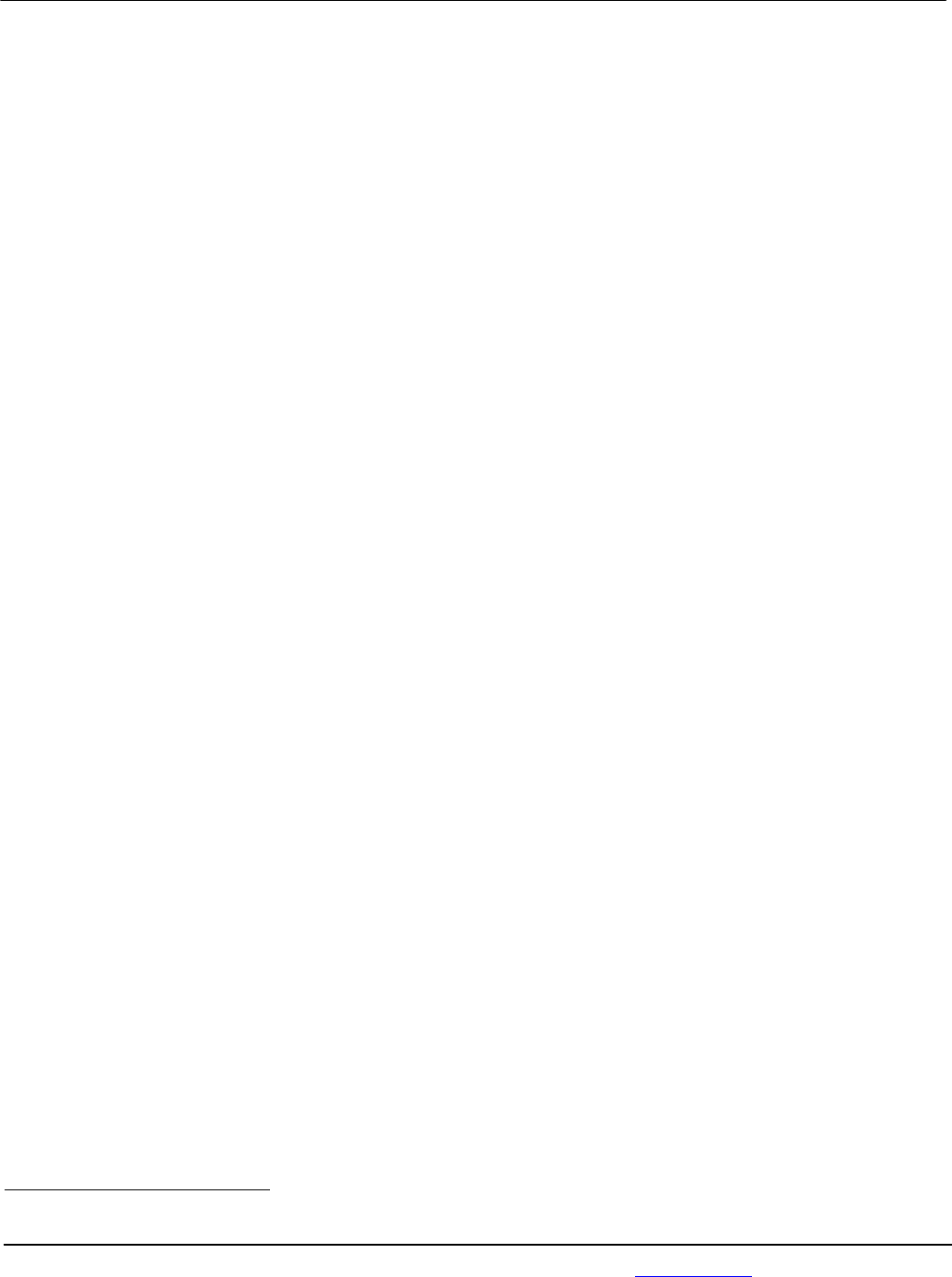
APPLICANT: MOTOROLA MOBILITY LLC FCC ID: IHDT56UA2
Temporary Confidentiality Requested
Motorola Mobility LLC; 8000 W. Sunrise Blvd, Suite A; Plantation, FL 33322, USA www.motorola.com Page 8 - 1
Exhibit 8: Draft User’s Manual -- 47 CFR 2.1033(b)(3) and
RSP100, Section 5.
The attached User’s Manual is the final production-intended version of the generic Motorola
International English User Manual. This guide will be adapted to carrier-specific versionsi, but the key
information herein will be retained. Translations into other languages will also be done to support the
needs of other markets. Minor revisions may be made to these manuals, prior to and subsequent to,
placing this product onto the market. Selected portions of the User Guide can be found as indicated
below:
8.1 Safety and Regulatory Section: Page 4
8.2 Specific Absorption Rate (SAR) Data: Page 2, 3, 8
8.3 Instructions to User on accessing Electronic
Labeling (per KDB784748 D02): Page 3
i Motorola Mobility attests that the User’s Guide provided with product shipping into Canada will provide any required Industry
Canada notices and/or statements in both English and French, per the requirements of RSS-Gen.
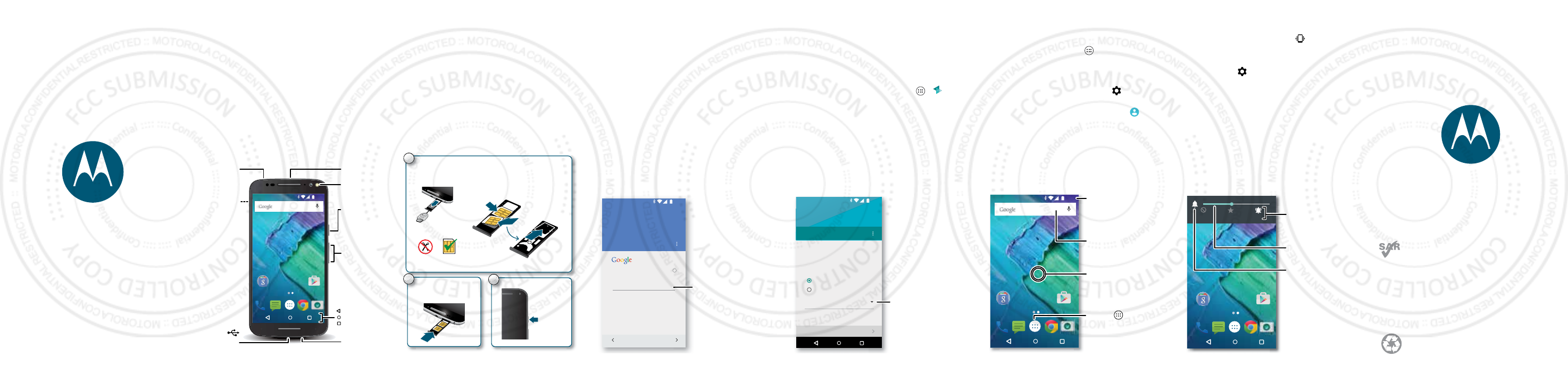
en
read me
Caution: Before using your phone, please read the safety,
regulatory and legal information provided with your product.
XT1580
motorola.com
This product meets the applicable national or
international RF exposure guidance (SAR guideline)
when used normally against your head or, when
worn or carried, at a distance of 1.5 cm from the
body. The SAR guideline includes a considerable
safety margin designed to assure the safety of all
persons, regardless of age and health.
At a glance
Let’s get started! We'll guide you through startup and tell
you a bit about your phone’s features.
Note: Software updates happen frequently, so your
phone may look a little different.
Google Play Store
11:35
Volume
Buttons
Power Button
Micro USB/
Charger
Microphone
Front Camera
& Flash
Headset Jack
Nano SIM
& MicroSD
Memory
Card Tray
Press:
Display on/o.
Press & hold:
Phone on/o.
Back
Home
Overview
Camera &
Flash
(on back)
Put in the cards & power on
Caution: Make sure you use the correct size SIM cards,
don’t cut the SIM cards, and don’t use adapters with
your SIM cards.
Dual SIM phone settings
To set up a dual SIM phone, insert both nano SIM cards,
turn on your phone, and follow the prompts. Then swipe
down the status bar at the top of the home screen and
tap Welcome to your dual SIM.
Push the tray back into
your phone with gold
contacts facing up.
P
P
P
P
u
2
1
Put the nano SIM and memory cards in.
Nano SIM
SIM 2
microSD
(on back & optional)
SIM 1
Use the tool to pop
out the tray.
Put the SIM cards into the tray with
gold contacts facing up. Turn tray
over to put in memory card.
Power on.
Press & hold
Power until
the screen
lights up.
P
P
3
Start
Sign in
Just follow the screen prompts to get started.
If you use Gmail™, you already have a Google™
account—if not, you can create an account during
setup. Signing into your Google account lets you access,
sync, and backup your stuff. See your Google apps,
contacts, calendar, photos, and more.
Enter your email
Or create a new account
Add your account
SKIP
11:35
i
Sign in to get the most out of your device.
Sign in to access
and sync your
contacts,
calendar, and
photos.
Motorola Migrate
Copying your personal stuff from your old phone to your
new phone is easy. If you did not migrate during set up
you can do it anytime.
Note: If your old phone is an Android™ phone,
download the Motorola Migrate app on Google Play™
on your old phone before you get started.
Find it: On your new phone, tap Apps > Migrate
Migrate your stuff
Copy stuff from your old phone to this one in
just a few minutes.
You may be able to transfer photos, videos,
music, call history, messages, contacts and
more.
Select your old phone type
EXIT NEXT
Send data TO this device
Send data FROM this device
11:35
Select your old
phone type.
Home screen & apps
Home screen & settings
From the home screen, you can explore apps, check
notifications, speak commands, and more.
• Add a shortcut: Tap Apps , tap and hold an app,
then drag it to your home screen.
• Settings: To change your Wi-Fi, display brightness,
and more, swipe the status bar down with two
fingers. To open more settings, tap .
• Share your phone: To add a guest user, swipe the
status bar down with two fingers and tap .
11:35
Google Play Store
11:35
Google Play Store
11:35
Search by typing or
say "OK, Google".
Tap Apps
to see all your apps.
Swipe down with one
nger for notications
or with two ngers for
proles and settings.
Touch and hold an empty
spot to change widgets,
wallpaper, and more.
Volume & interruptions
Press the side volume button up or down to select a
ringer volume from high to vibrate .
Or, tap an option:
• All: Receive all interruptions and alarms.
• Priority: Tap to select which interruptions to
receive and more. You will always hear alarms.
• None: Turn off all sounds and alarms. Override sound
settings from other apps.
11:35
Google Play Store
11:35
Google Play Store
11:35
None Priority All
Set the volume using the
side Volume Buttons.
Change interruptions
settings.
Change to vibrate or
back to ring.
4 JUNE 2015
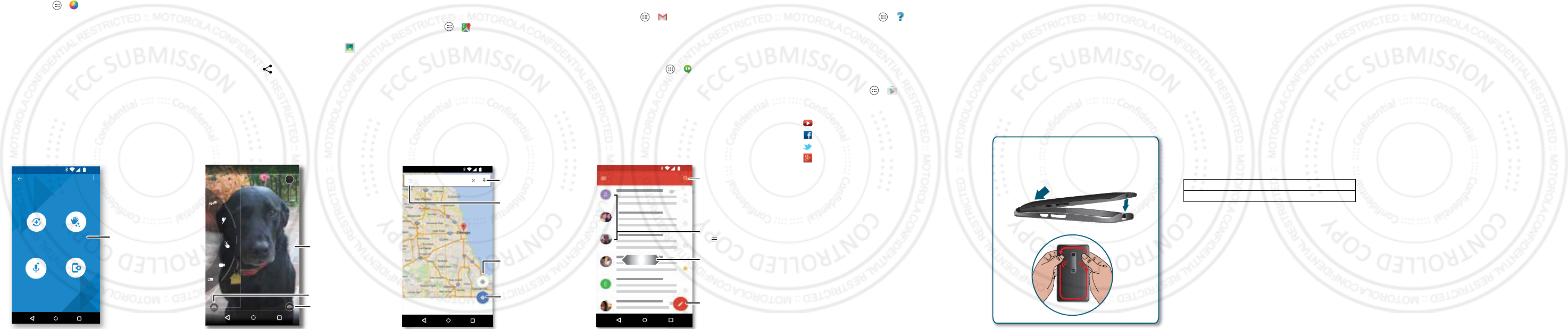
Discover your Moto apps
Find it: Apps > Moto
• Assist: Set your phone to adapt to what you're
doing, where you are.
• Actions: Turn the flashlight on/off with a chopping
motion or silence calls with a wave of your hand.
• Voice: Set your custom launch phrase and control
your Moto X with your voice.
• Display: See messages, calls, and other
notifications—even if your phone is asleep.
Note: Your phone may not have all features.
11:35
See what I can do.
Assist
I adjust
automatically
Actions
I react to motion
Voice
I listen and
respond
Display
I notify you at a
glance
Tap an option
to learn more.
Browse
Photos
With two twists of the wrist and a tap on the screen, take
crisp, clear photos with the 21 megapixel camera.
• Launch it: Even when your phone is asleep, open
your camera with two twists of your wrist.
• See it: Swipe left for your photo gallery ( Gallery).
• Share it: View a photo or video from your gallery,
then tap Share .
Tip: Swipe right for effects and settings, like panorama.
Swipe right for
eects and settings.
Switch to front camera.
Switch to video camera.
?
Tap anywhere to take
the photo. Touch and
hold for multiple shots.
Google Maps™
Find a nearby cafe and get directions or turn-by-turn
navigation using the Google Maps you know and trust.
Find it: Apps >
Maps
Type or say what you want to find, then tap a result to see
more information and options.
Chicago, IL
Chicago, IL
USA
Route
11:35
Search by voice for
an address or location.
See your current
location.
Get directions and
navigation instructions.
See settings.
Email
Check and reply to email messages.
Find it: Apps >
Gmail
You can set up Gmail™ and your other email accounts
when you turn on your phone for the first time, or do it
later.
Tip: Want to chat instead? To use Hangouts™ to video
or text chat, tap Apps > Hangouts.
1:51PM
10:17AM
8:44AM
Dec 2
Dec 2
Primary
B
11:35
Tap to search mail.
Swipe left or right to
archive a message.
Tap to choose
multiple messages, then
tap to select an option.
Tap to compose a
new email.
Want more?
Help & more
Get answers, updates, and info:
• Help is here: Tap Apps >
Help
to get
walk-through tutorials, how-tos, FAQs, or chat with
people who can help, right on your phone.
• Everything Moto X: Get software, user guides, and
more at
www.motorola.com/mymotoxstyle
.
• Accessories: Get accessories for your phone at
www.motorola.com
.
• Get apps: Tap Apps >
Play Store
to buy and
download apps.
• News: Here’s how to find us:
YouTube™
www.youtube.com/motorola
Facebook™
www.facebook.com/motorola
Twitter
www.twitter.com/motorola
Google+™
www.google.com/+Motorola/posts
Protective Bumper
We know the right case can be hard to find, so we've
included an optional bumper to protect your phone
without covering its premium design. Simply attach the
bumper for extra protection.
Caution: Don't use tools to remove the protective
bumper—doing so may damage your phone.
Put on the protective bumper.
Put the top of the phone inside the protective bumper.
Press the rest of the phone into the bumper.
For Your Safety
ForYour Safety
Warning: Don't try to remove or replace the battery yourself—doing so may damage
the battery and could cause burning and injury. If your phone becomes unresponsive, try
a reboot—press and hold the Power button until the screen goes dark and your phone
restarts.
Electronic Label
Regulatory Information
Your mobile device may use an electronic label that provides some regulatory
information about the device. To see the electronic label, touch Apps > Settings
> About phone > Regulatory information.
Specific Absorption Rate (FCC & IC)
SAR(FCC&IC)
YOUR MOBILE DEVICE MEETS FCC AND IC
LIMITS FOR EXPOSURE TO RADIO WAVES.
Your mobile device is a radio transmitter and receiver. It is designed not to exceed the
limits for exposure to radio waves (radio frequency electromagnetic fields) adopted by
the Federal Communications Commission (FCC) and Industry Canada (IC). These
limits include a substantial safety margin designed to assure the safety of all persons,
regardless of age and health.
The radio wave exposure guidelines use a unit of measurement known as the Specific
Absorption Rate, or SAR. The SAR limit for mobile devices is 1.6 W/kg.
Tests for SAR are conducted using standard operating positions with the device
transmitting at its highest certified power level in all tested frequency bands. The highest
SAR values under the FCC and IC guidelines for your device model are listed below:
During use, the actual SAR values for your device are usually well below the values
stated. This is because, for purposes of system efficiency and to minimize interference
on the network, the operating power of your mobile device is automatically decreased
when full power is not needed for the call. The lower the power output of the device, the
lower its SAR value.
If you are interested in further reducing your RF exposure then you can easily do so by
limiting your usage or simply using a hands-free kit to keep the device away from the
head and body.
Additional information can be found at www.motorola.com/rfhealth.
Usage
This phone supports apps and services that may use a lot of data, so make sure your data
plan meets your needs. Contact your service provider for details. Certain apps and
features may not be available in all countries.
Head SAR Wi-Fi (5 GHz), Bluetooth 1.38 W/kg
Body-worn SAR LTE (Band 2), Wi-Fi, Bluetooth 1.33 W/kg
Copyright & Trademarks
Copyright & Trademarks
Certain features, services and applications are network dependent and may not be
available in all areas; additional terms, conditions and/or charges may apply. Contact
your service provider for details.
All features, functionality, and other product specifications, as well as the information
contained in this guide, are based upon the latest available information and believed to
be accurate at the time of printing. Motorola reserves the right to change or modify any
information or specifications without notice or obligation.
Note: The images in this guide are examples only.
MOTOROLA and the Stylized M Logo are trademarks or registered trademarks of
Motorola Trademark Holdings, LLC. Google, Android, Google Play and other marks are
trademarks of Google Inc. The Android robot is reproduced or modified from work
created and shared by Google and used according to terms described in the Creative
Commons 3.0 Attribution License. All other product or service names are the property
of their respective owners.
© 2015 Motorola Mobility LLC. All rights reserved.
Product ID: Model XT1575
Manual Number: TBD-A
4 JUNE 2015