Motorola Mobility T56WD1 Mobile Cellular Phone User Manual GSG
Motorola Mobility LLC Mobile Cellular Phone GSG
Contents
GSG User Manual
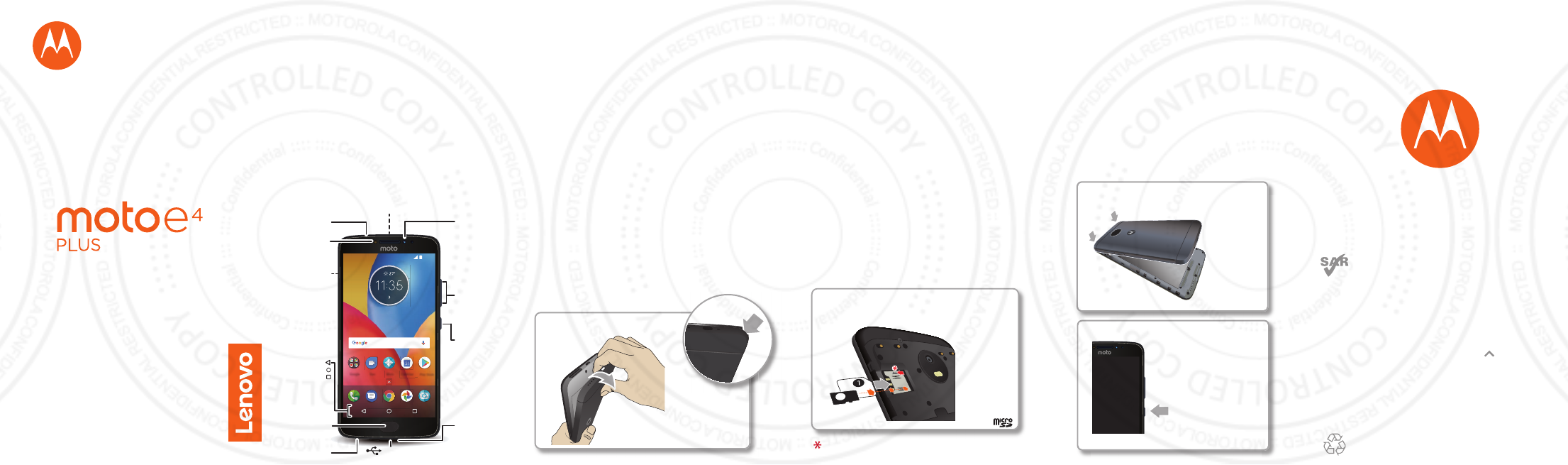
motorola.com
This product meets the applicable national or
international RF exposure guidance (SAR guideline)
when used normally against your head or, when worn
or carried, at a distance of 1.0 cm from the body. The
SAR guideline includes a considerable safety margin
designed to assure the safety of all persons, regardless
of age and health.
To view the SAR values for your phone, visit
https://motorola.com/sar. To view additional SAR
information on your phone, swipe up > Settings >
Legal information > RF information.
To view the information on the web, visit
www.motorola.com/rfhealth.
At a glance
Let’s get started. We’ll guide you through startup and
tell you about your phone.
Note: Software updates happen frequently, so your
phone may look a little dierent.
APR MON
11:35
Google Moto
DuoPlay Store
Calendar
Microphone
SIM & microSD
Card Slots
(under back cover)
Volume
Buttons
Headset
Jack
Power Button
Press:
Display on/o.
Press & hold:
Phone on/o.
Front
Camera
Fingerprint
Sensor
Speaker USB/Charger
Back
Camera
Back
Home
Recents
Selfie Flash/
Light
Remove the back cover
To insert SIM and memory cards, remove the back
cover.
Caution: Don’t use tools to remove the cover—doing
so may damage your phone.
Put in the cards
Caution: Make sure you use the correct
size SIM card and don’t cut the SIM card.
2
Insert the SIM card first, then insert the optional
microSD card.
1. SIM
2. microSD
(optional)
Note: To remove the SIM card, slide the lever on
the slot.
Take o the back cover.
Finish up
Put on the back cover. Connect your charger to
charge your phone fully, then turn on the power.
Select your language and follow the screen prompts
to get started.
For phones that use two SIM cards, follow the
prompts to set them up.
Charge up & power on.
Press & hold Power
until the screen lights
up.
Note: Fully charge
your phone before
using it.
Put on the back cover.
read me
Caution: Before using your phone,
please read the safety, regulatory and legal
information provided with your product.
en
FCC

Control with one touch
Lock and unlock your phone, navigate your phone
and make mobile purchases with just one touch.
• To find lock/unlock settings, swipe up >
Settings > Security > Fingerprint.
• To find navigation settings, swipe up >
Moto > Moto Actions > One button nav.
Note: Authorizing in-store purchases is not available
in all areas (NFC and a mobile payment app are both
required).
Swipe left. Swipe right.
Press or press & hold.
Home screen & settings
From the home screen, you can explore apps, check
notifications, speak commands, and more.
• Add a shortcut: Swipe up , tap and hold an app,
then drag it to your home screen.
• Settings: To change your Wi-Fi, display brightness,
and more, swipe the status bar down with two
fingers. To open more settings, tap .
• Share your phone: To add a guest user, swipe the
status bar down with two fingers and tap .
#24 /10
)QQING /QVQ
&WQ 2NC[5VQTG
%CNGPFCT
Search by typing or
say "OK, Google.”
Swipe down with one
finger for notifications
or with two fingers for
profiles and settings.
Swipe up to see
all your apps.
Touch and hold an
empty spot to change
widgets, wallpaper,
and more.
Help & more
Get answers, updates, and info:
• Help is here: Swipe up > Device Help to get
walk-through tutorials, how-tos, or FAQs, right on
your phone.
• Everything Moto E
4
Plus: Get software, user guides,
and more at www.motorola.com/mymotoe.
• Get apps: Swipe up > Play Store to buy and
download apps.
• News: Here’s how to find us:
YouTube™ www.youtube.com/motorola
Facebook™ www.facebook.com/motorola
Twitter www.twitter.com/moto
Google+™ www.google.com/+moto
Where is my legal, safety and
regulatory information?
In order to provide you with better access to this
important information, we’ve made the materials
accessible from the phone’s settings menu and on
the web. Review these materials prior to using your
device. To access the materials from a connected
phone, go to Settings > Legal information, and select
a topic. To access the materials on the web, visit
www.motorola.com/device-legal.
Arbitration & Opt-out
Except where prohibited by law, any controversy or claim arising out of or
relating to any Motorola product will be resolved by binding arbitration,
instead of in court, unless you opt-out. To opt-out, send a written rejection
notice within 30 days of purchase that includes your name, address, phone
number, device, and device serial number, and tells Motorola that you are
rejecting this Arbitration provision to: Motorola Mobility LLC, 222 West
Merchandise Mart Plaza, Suite 1800, Attn: Arbitration Provision Opt-Out,
Chicago, IL 60654 or arbitrat@motorola.com. For more information on this
arbitration provision, on your phone, go to Settings > Legal information >
Arbitration and Opt-out, or visit www.motorola.com/device-legal.
Legal Disclaimers
Certain features, services and applications are network dependent and
might not be available in all areas; additional terms, conditions and/or
charges might apply. Contact your service provider for details. All features,
functionality, and other product specifications, as well as the information
contained in this guide, are based upon the latest available information and
believed to be accurate at the time of printing. Motorola reserves the right to
correct, change or modify any information or specifications without notice
or obligation.
Copyright & Trademarks
MOTOROLA, the stylized M logo, MOTO, and the MOTO family of marks
are trademarks or registered trademarks of Motorola Trademark Holdings,
LLC. LENOVO is a trademark of Lenovo. Google, Android, Google Play and
other marks are trademarks of Google Inc. microSD Logo is a trademark
of SD-3C, LLC. All other product or service names are the property of their
respective owners.
© 2017 Motorola Mobility LLC. All rights reserved.
Product ID: Moto E4 Plus (Model XT1774, XT1775, XT1776)
Manual Number: XXXXXXXXXX
Motorola Mobility LLC
222 W. Merchandise Mart Plaza
Chicago, IL 60654
www.motorola.com
Battery Safety
Before assembling, charging or using your mobile device for the first time,
please read the important product safety and legal information provided
with your product.
If your mobile device becomes unresponsive, try a reboot—press and hold
the Power button until the screen goes dark and your device restarts.
For your safety, the battery in your mobile device should only be removed
by a Motorola approved service center or independent qualified professional.
Don’t try to remove or replace the battery yourself—doing so may damage
the battery and could cause burning and injury. Don’t crush, bend, or expose
your mobile device to heat or liquid. This may damage the battery and
could cause burning and injury. Don’t try to dry your mobile device using a
microwave oven, conventional oven, or dryer.
Warning about High Volume
Usage
To prevent possible hearing damage, do not listen at high volume
levels for long periods.
Disposal & Recycling
Help do your part! Please don’t dispose of mobile devices or electrical
accessories (such as chargers, headsets, or batteries) with your
household waste. Product packaging and product guides should
only be disposed of in accordance with national collection and recycling
requirements. For details on approved national recycling schemes and
Motorola recycling activities, go to: www.motorola.com/recycling.
Usage
This phone supports apps and services that could use a lot of data, so make
sure your data plan meets your needs. Contact your service provider for
details. Certain apps and features may not be available in all countries.
Regulatory Information
To view the Regulatory ID (such as FCC ID) for this device, on the phone, go
to Settings > Legal information > Regulatory information, or visit
www.motorola.com/device-legal.
Warranty
This product is covered by Motorola’s limited warranty. To review the
warranty on your phone, go to Settings > Legal information > Warranty,
or visit www.motorola.com/device-legal. You may also obtain a copy of
the warranty by contacting Motorola at: Motorola Mobility LLC, Attention
Customer Service--Warranty Request, 222 West Merchandise Mart Plaza,
Suite 1800, Chicago, IL 60654.
Discover your Moto app
Find it: Moto
Explore special features designed to save you time
and make your day easier.
• Moto Actions: Use gestures as phone shortcuts.
• Moto Display: See your notifications at a glance.
• Moto Key: Securely log into your apps and
websites with your fingerprint.
Note: Your phone may not have all features.
FCC