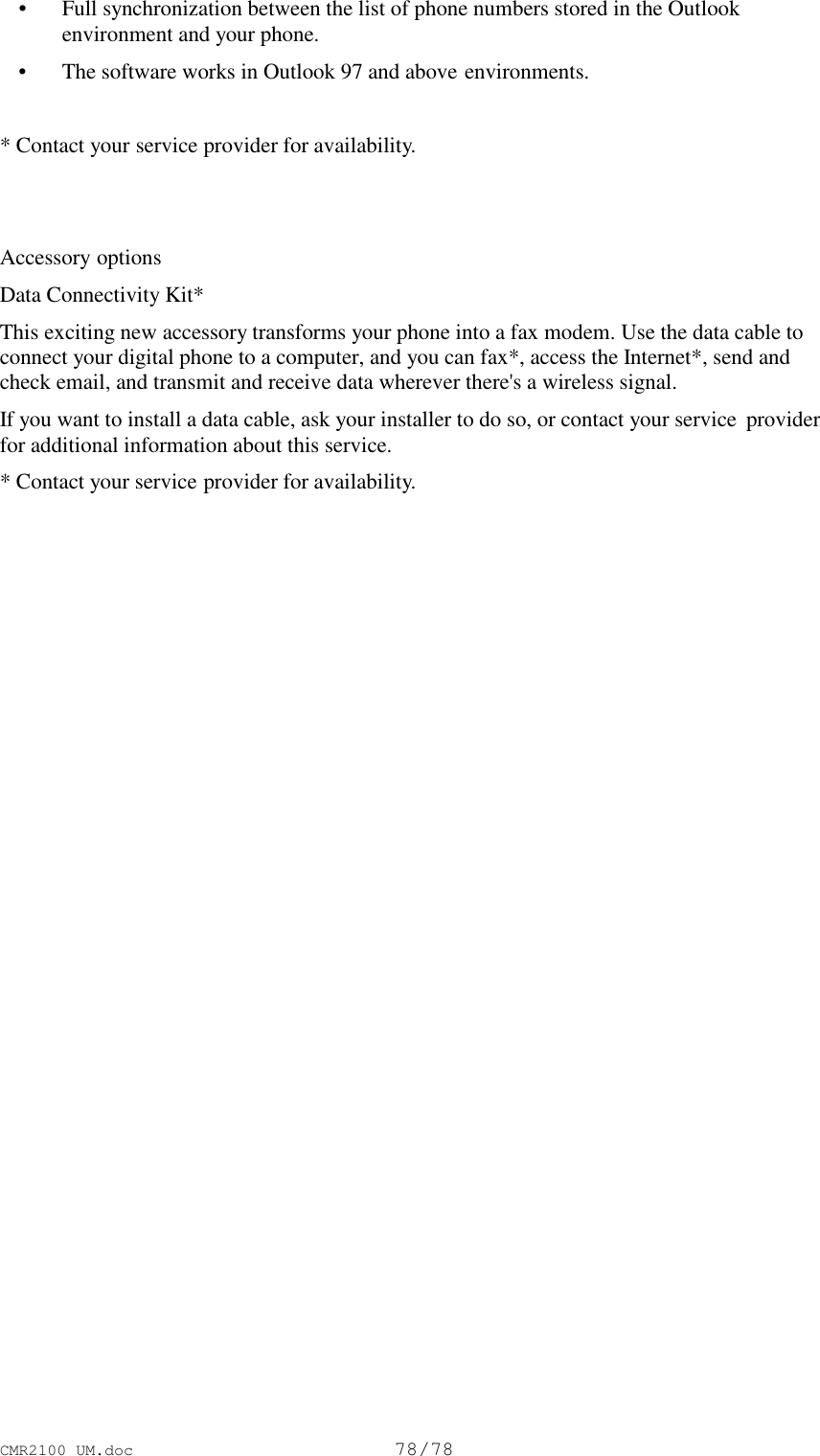Motorola Mobility T5AT1 Cellular Mobile Transceiver User Manual exhibit8supplement
Motorola Mobility LLC Cellular Mobile Transceiver exhibit8supplement
Contents
- 1. Exhibit 8 Users Manual (in foreign language)
- 2. Updated English Version Users Manual RESPONSE TO 15462 AND 15699
Updated English Version Users Manual RESPONSE TO 15462 AND 15699
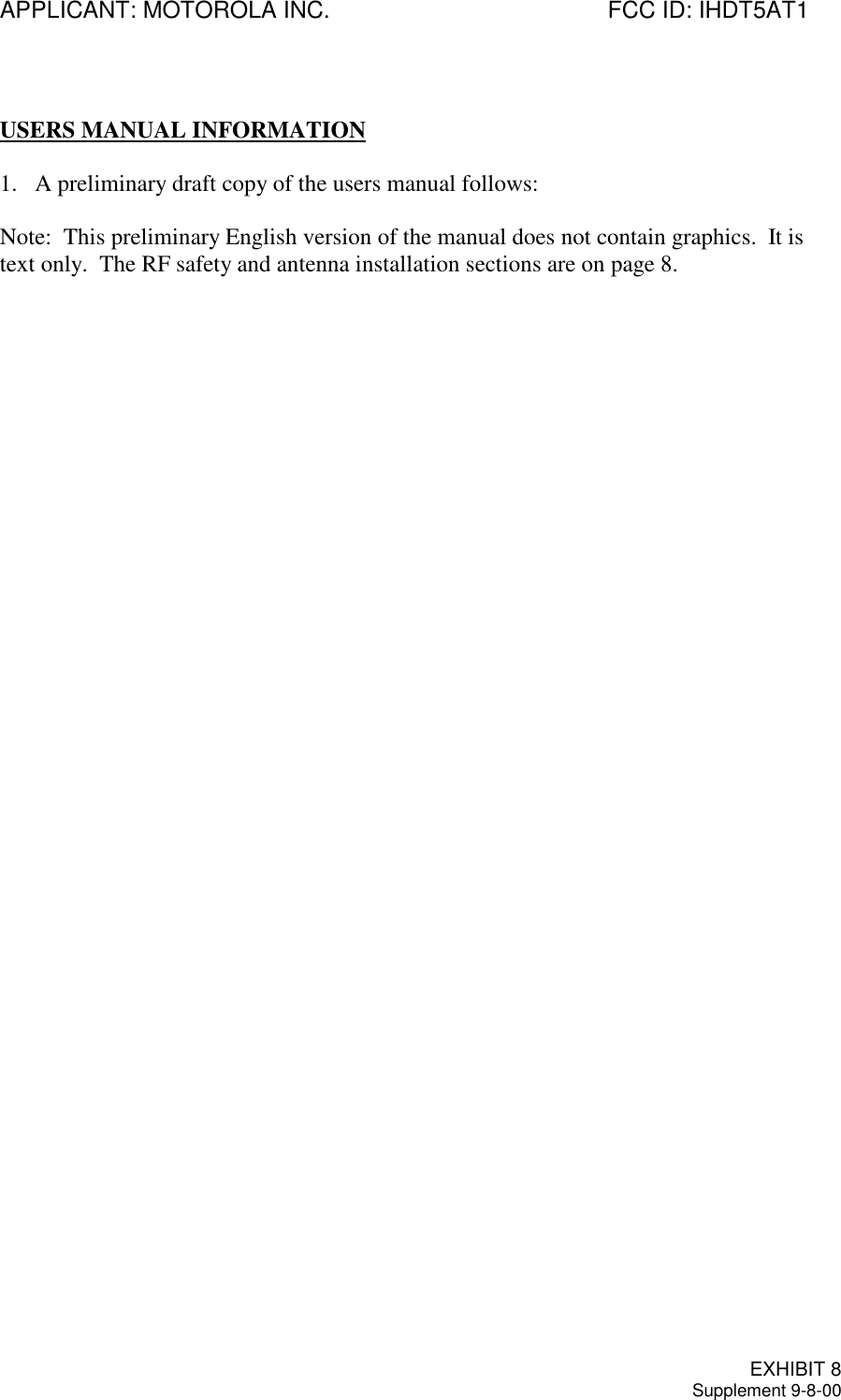
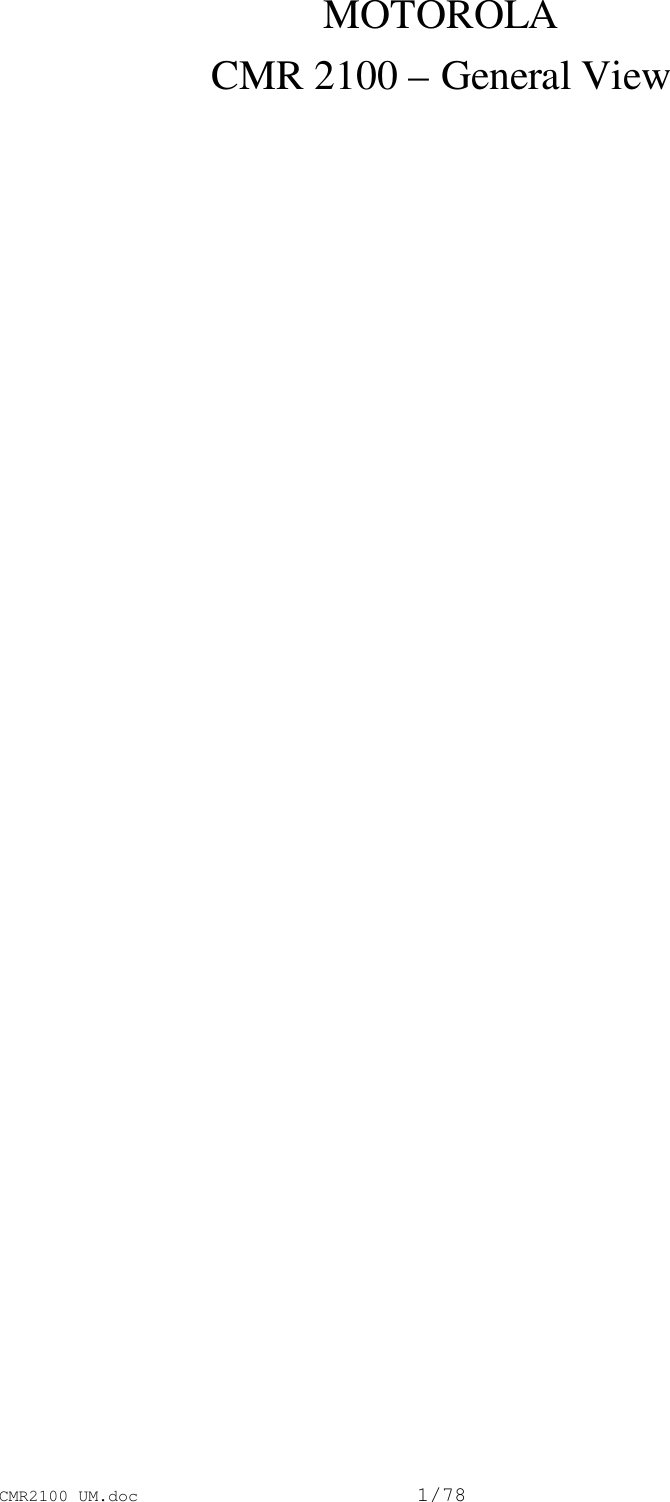
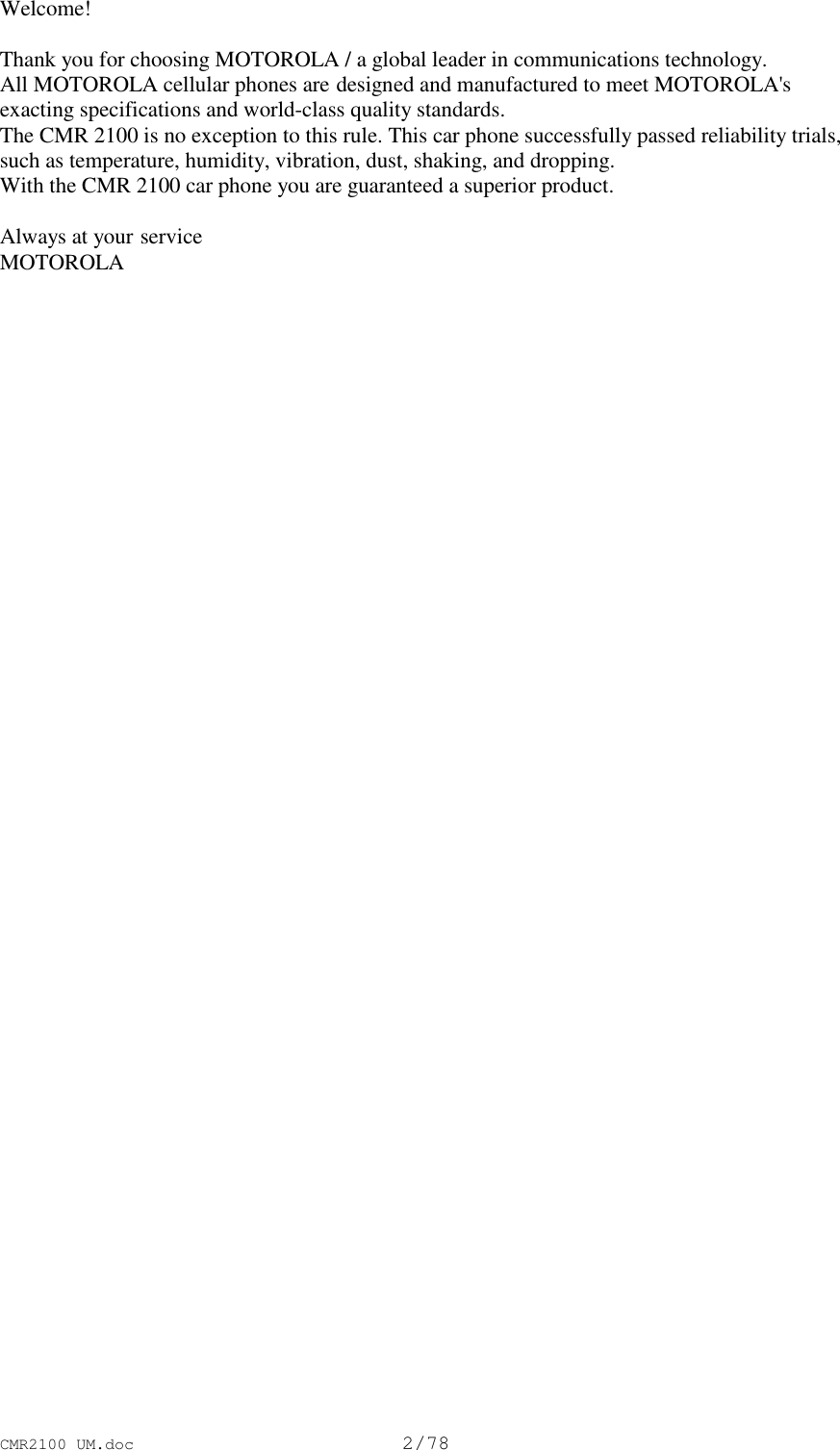
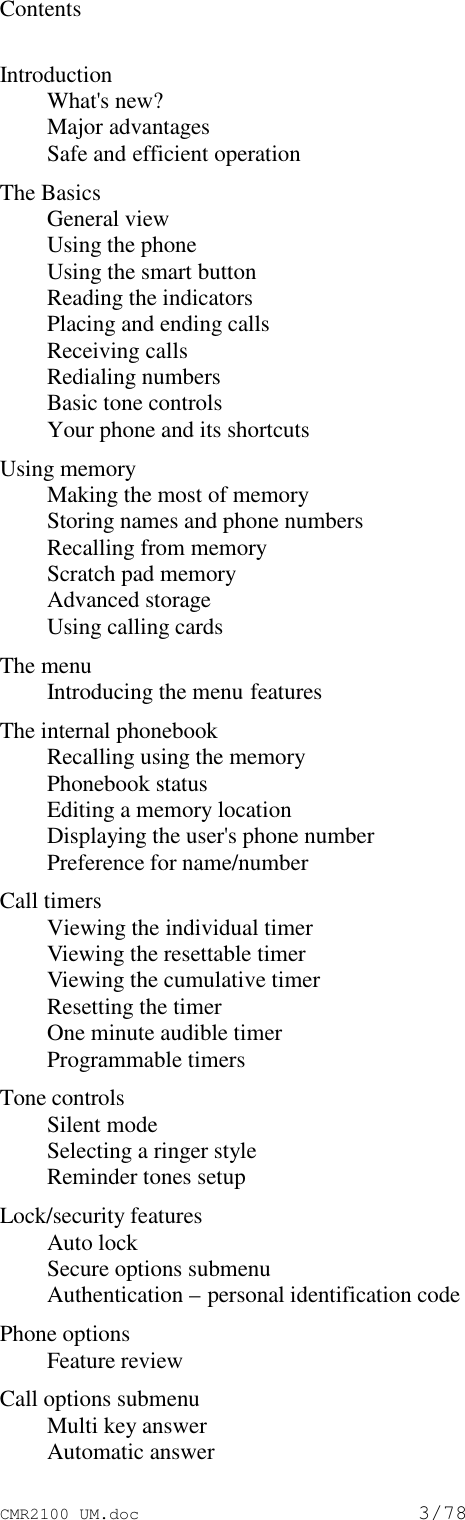
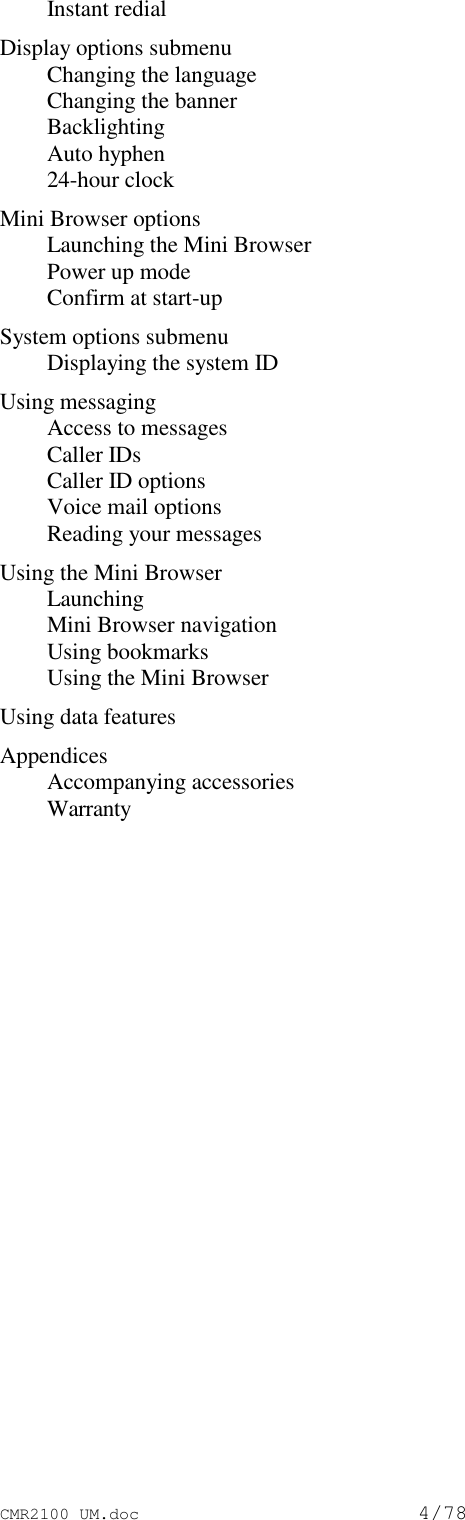
![CMR2100 UM.doc5/78What's new?The CMR 2100 car phone is an innovative product incorporating the CDMA advanced digitaltechnology, which offers the following new features:Mini Browser WAPThe browser permits fast and easy access to personal information services* such as weatherreports, sports results, traffic reports, etc.Expanded phonebookYour phone contains 99 memory locations, in each of which you can store up to 4 phonenumbers.Data transmission support systemYour phone supports a data transmission system*, using data transfer software such as HyperTerminal, and a data cable. This feature permits data transmission and synchronization betweenyour phone, a desktop computer and a laptop computer.Real time clockThe digital CDMA system currently updates in real time the clock appearing in the display.Personal bannerYou can create your own message banner (up to 12 characters long) by using the ChangeBanner feature, which will be displayed by the phone when it is idle (see page __).Messages menuViewing the call ID*, using voice mail messages*, and reading test messages* is very easy withthe aid of the special messages key [**]. (see page __).* Contact your Service Provider for availability.Caller ID nameIf Caller ID* is active on your phone you will be able to see who is calling before you answer.The display will show your caller's name if it is in you phonebook.Large display screenVery wide alpha numeric LCD display, with 4 rows of text and 2 rows of menu indicators.The smart buttonUsing the smart button you can do the following: • Operate the phone with one hand](https://usermanual.wiki/Motorola-Mobility/T5AT1.Updated-English-Version-Users-Manual-RESPONSE-TO-15462-AND-15699/User-Guide-116168-Page-6.png)
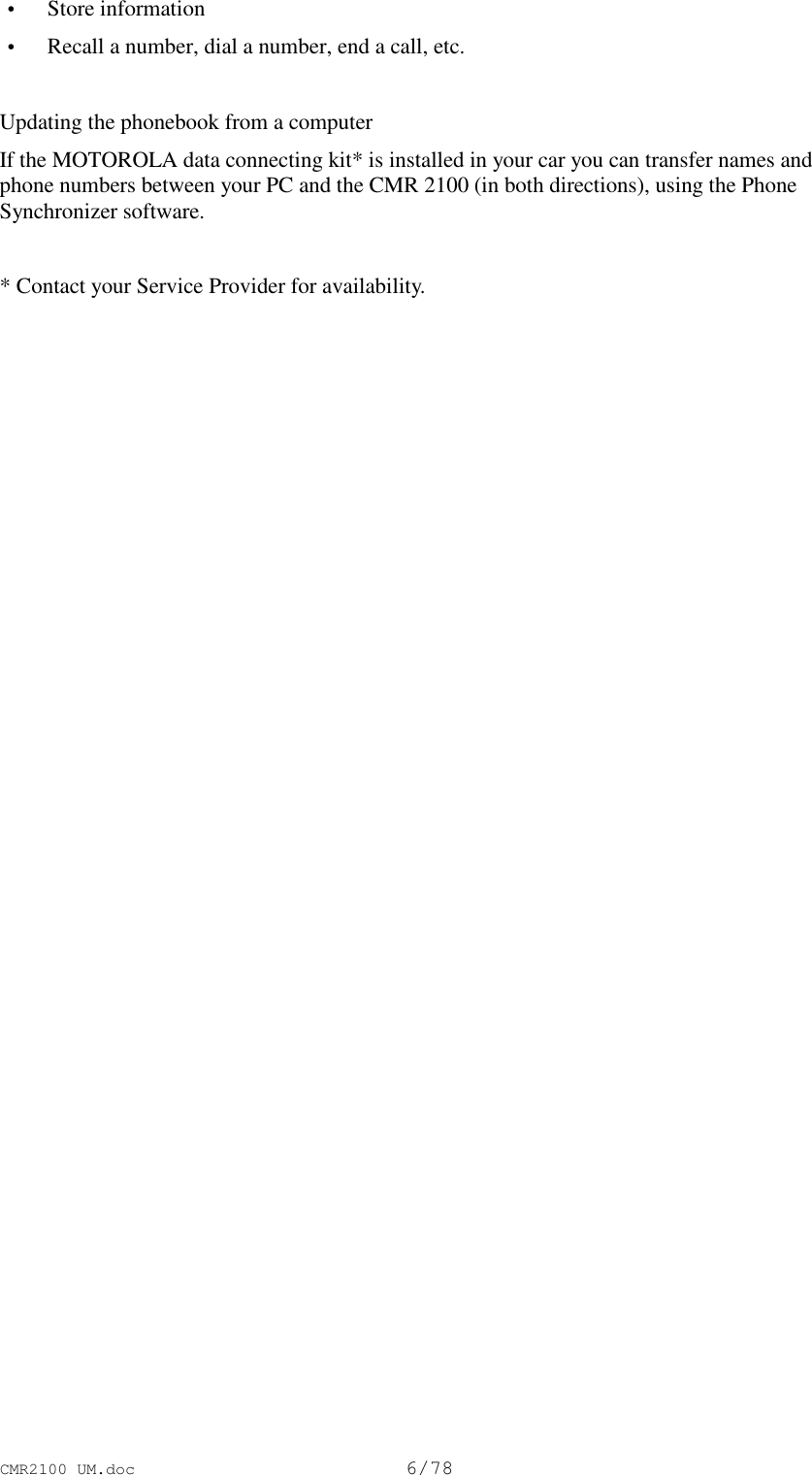
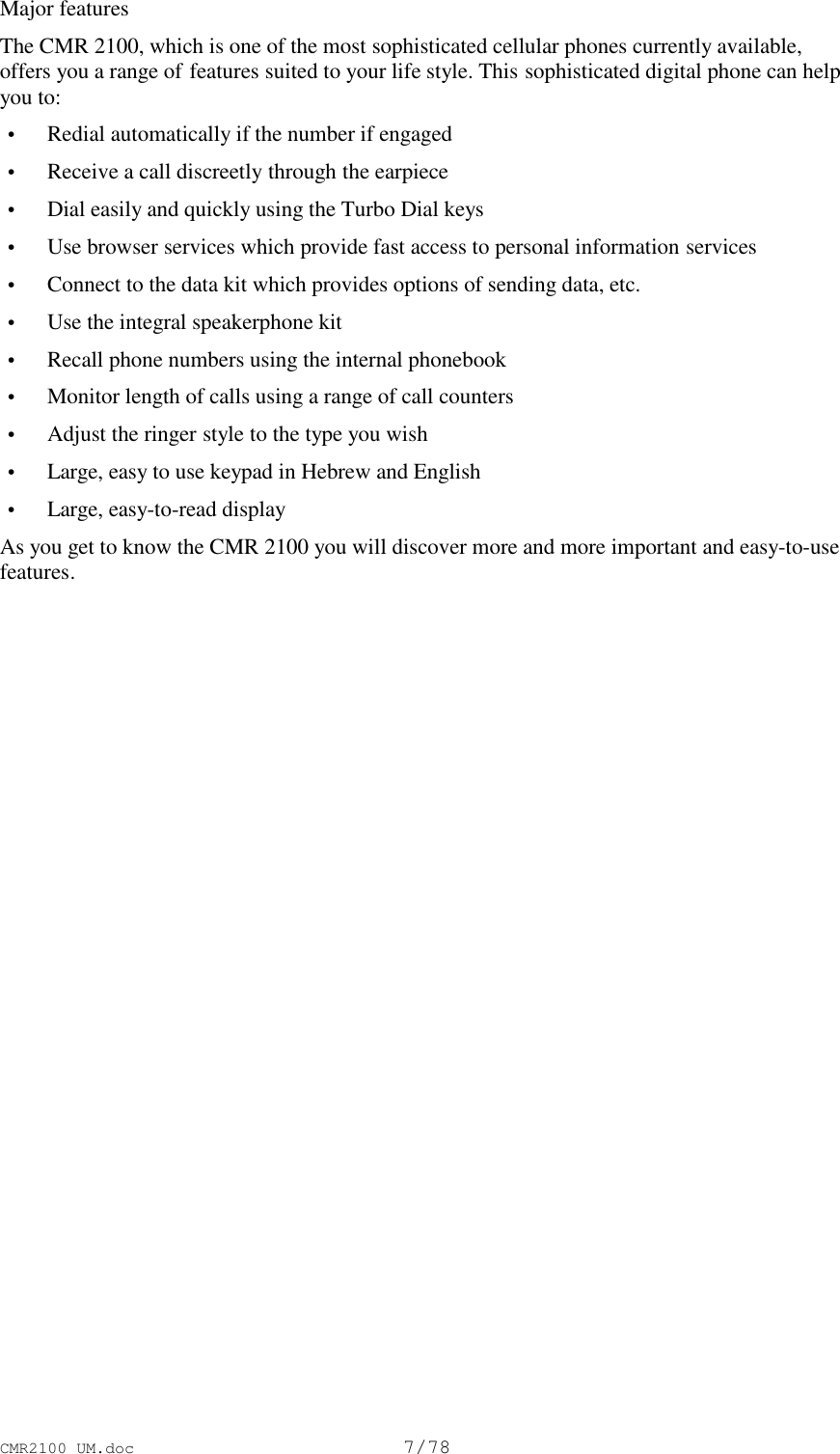
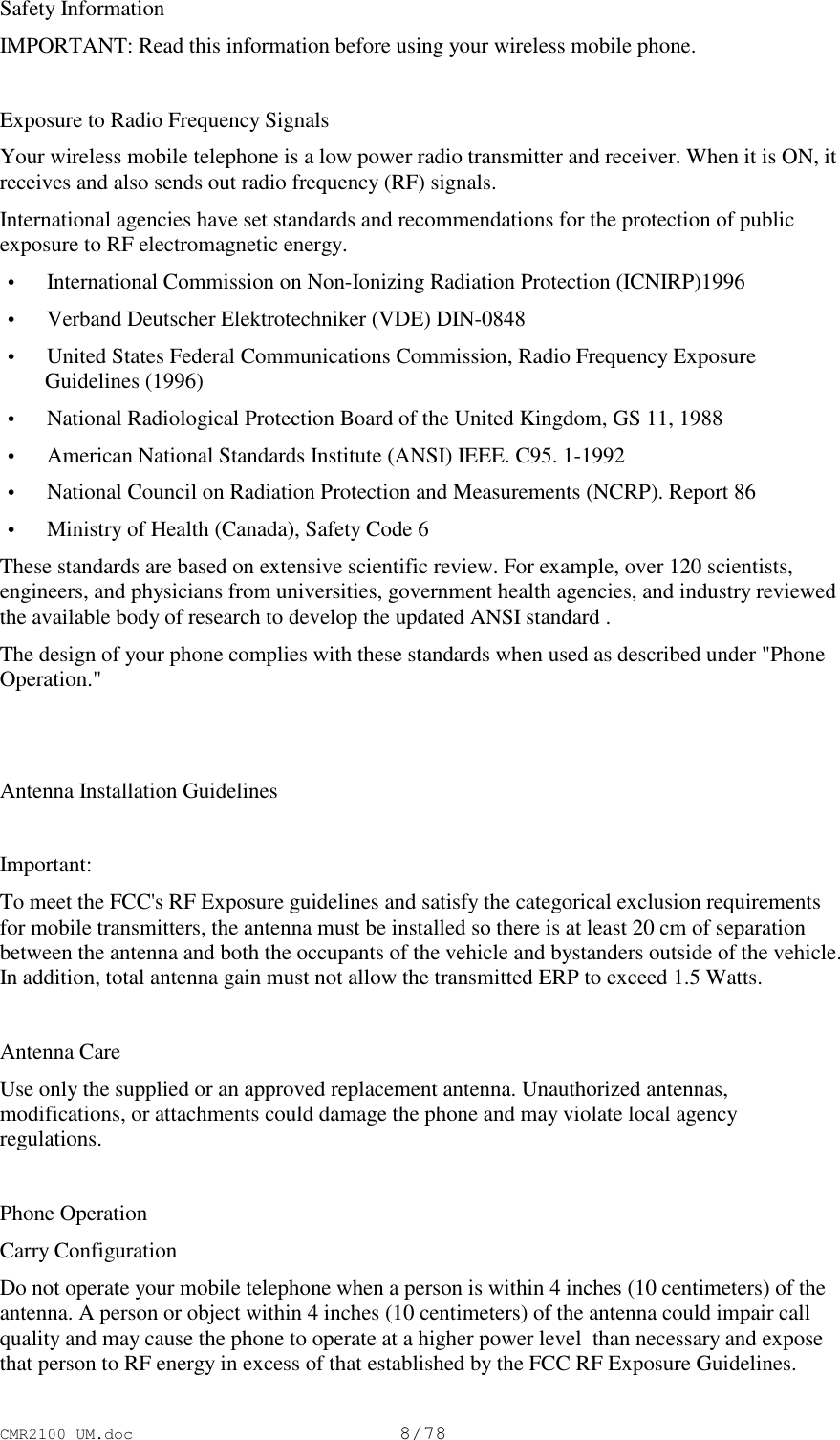
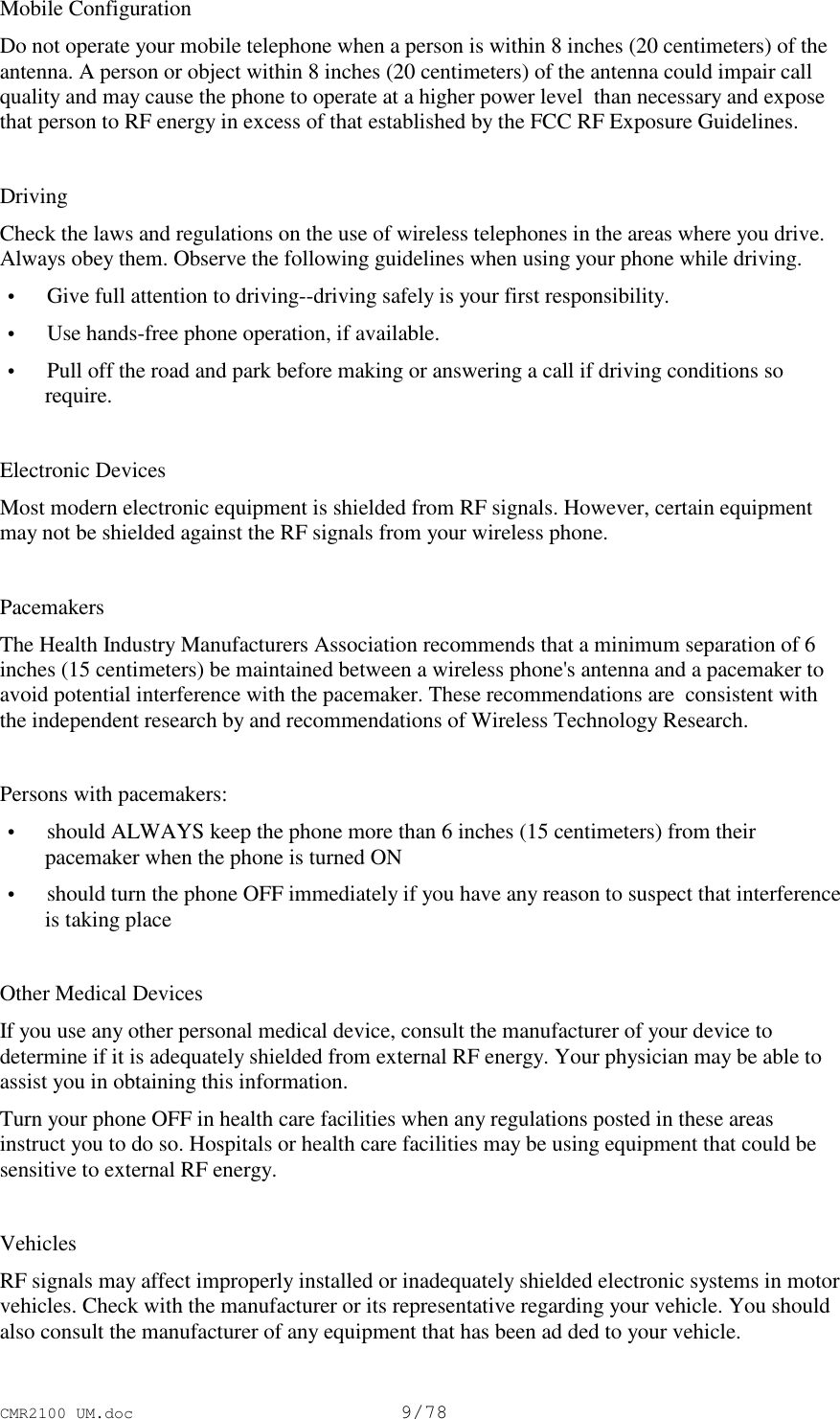
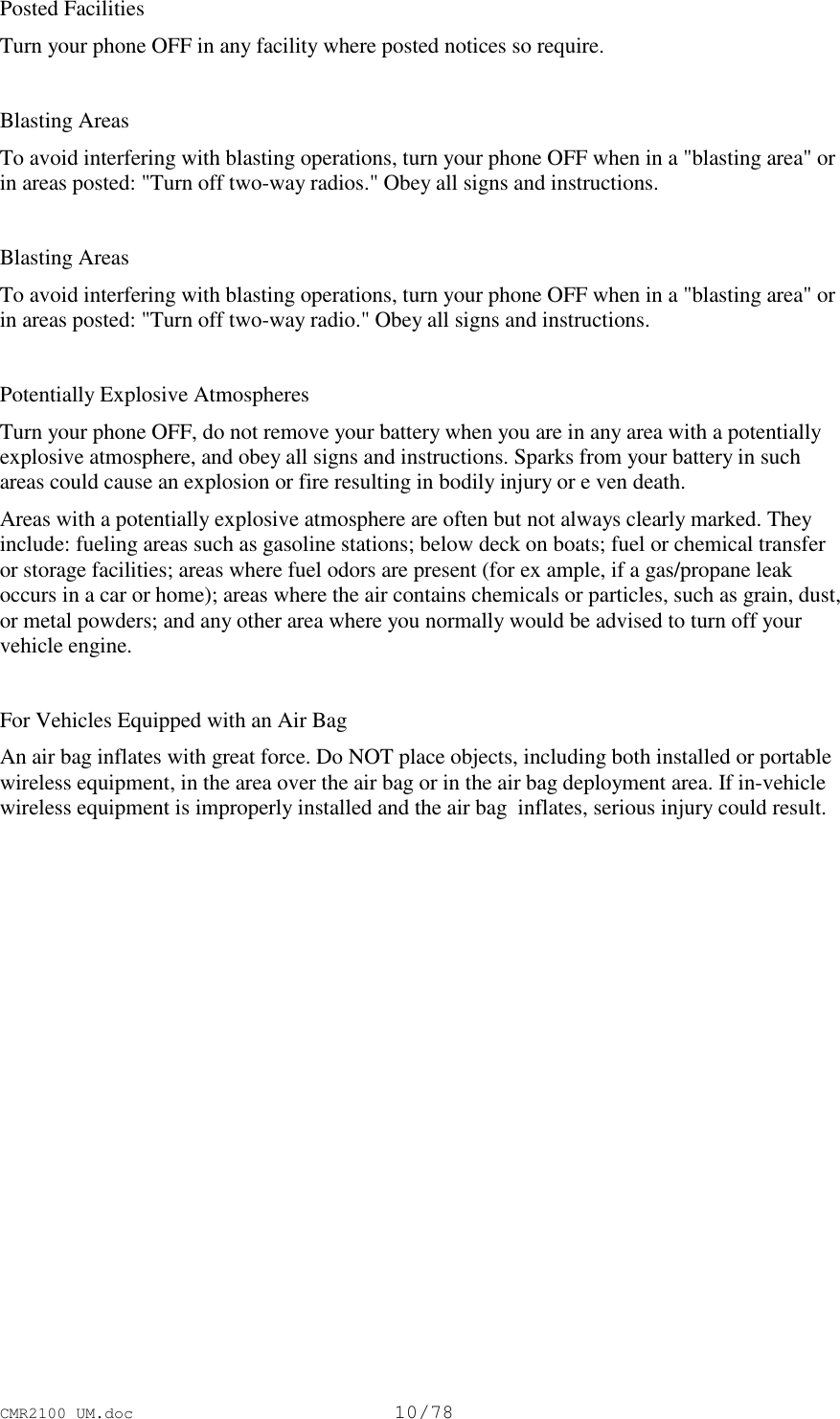
![CMR2100 UM.doc11/78OverviewSee illustration on front pageSignal strengthDisplays the strength of the connection between your phone and the wireless network.Alpha numeric displayStatus indicatorsVolume keysThe upper and lower keys enable you to adjust the keypad, the ringer and earpiece volume. Inaddition, you can use them to browse through memory and scan the menus.The smart buttonThe smart button [MENU] permits you to recall information from memory, to place and end acall, to select features, to operate them and to cancel them. The [**] sign on the displayindicates the smart button.](https://usermanual.wiki/Motorola-Mobility/T5AT1.Updated-English-Version-Users-Manual-RESPONSE-TO-15462-AND-15699/User-Guide-116168-Page-12.png)
![CMR2100 UM.doc12/78OverviewSee illustration on front page[**] Messages key – Opens the messages menuReal time clock – The clock is automatically displayed when you are in area of full CDMAdigital system coverage.Function keys[PWR] Turns the phone ON and OFF[FCN] Acts as a "shift" key to access the secondary functions of other keys[RCL] Recalls information from memory[STO] Stores values in memory[SCL] Clears characters from the screen[END] Ends phone calls and exits the menu[SEND] Places or answers calls[←*] and [#→] can be used to scroll through memory entries and menu featuresMicrophoneLoudspeakerUsing the phoneTurning the phone ON and OFFThe following pages will explain how to use your phone. We recommend reading theinstructions at least once. If your want to learn about several useful and fast features, go to thechapter on "using memory".To turn your phone ON press [PWR].To turn the phone OFF press [PWR] again.Power up displayOnce activated, every time you turn your phone ON, it performs a short self-test to make sure itis operational. On completion of the self-test the message "Ready"* appears on the display.[picture] [Ready]Most users prefer that the cellular phone is switched ON and OFF by the vehicle ignitionswitch. If you wish to operate the phone independently of the switch, inform the installer of thephone of this.](https://usermanual.wiki/Motorola-Mobility/T5AT1.Updated-English-Version-Users-Manual-RESPONSE-TO-15462-AND-15699/User-Guide-116168-Page-13.png)
![CMR2100 UM.doc13/78It is recommended to run the engine when using the phone.* If the banner has not been changed in your phone ( see page __).Using the smart buttonThe smart button [MENU] simplifies use of the CMR 2100 and enables you to dial, end a call,enter the menu and operate or cancel features, and select items from the display.The central location of the smart button facilitates easy use.The sign [**] which appears on the display indicates the smart button.Use the smart button to:Select items in the menuThe basic function of the smart button is to select. Whenever the phone offers you a choice,such as setting a ringer style, press the smart button to make the choice best meeting your needs.Turning features ON and OFFYou may turn phone features ON and OFF. Use the upper or lower volume key to scroll themenu till you reach the desired feature. Then press the smart button to turn the feature ON orOFF.Using the smart buttonEntering the menu systemPress [FCN] then press [MENU] to enter your phone's menu system.Placing calls1. Enter the number you want to call (including area code), e.g. 5551234.2. Press and hold [MENU] to place a call. You will see: DIALING 5551234Ending calls1. Press and hold [MENU] until you hear a dual tone. You will see: To end call press [**]2. Press [MENU] again to end the call.](https://usermanual.wiki/Motorola-Mobility/T5AT1.Updated-English-Version-Users-Manual-RESPONSE-TO-15462-AND-15699/User-Guide-116168-Page-14.png)
![CMR2100 UM.doc14/78Reading the indicators[diagram]1. Signal strength Displays the strength of the connection between your phone and the wireless network.The more lights that come on, the greater is your chance of making and receiving calls. Ifno signal strength lights come on, this means you are in an area in which it is impossibleto make phone contact.2. Real time clock When your phone is on a CDMA digital network, the display shows the current date andtime transmitted to the phone by the system. You can set your clock for 12 or 24 hourformat. See page ___ for more information.3. In use Appears when a call is in progress.4. Roam Lights up when your phone accesses a wireless service outside of your home system.When you leave your wireless service area, your phone roams (seeks another wirelesssystem).5. No service Appears when your phone is located in an area in which the cellular signal strength isweak. When this indicator appears, calls cannot be placed or received from your location.6. Message Appears on the display during an incoming call ID* or an alpha numeric text message or(if supported by the system) when you have received mail in your voice mailbox. It willdisappear after you have checked all messages (call ID, text message, voice mail).7. Voice mail Indicates that you have received a voice mail message in your voice mailbox. It willdisappear after you have checked your voice mail.8. Digital Indicates that your phone is receiving a digital EVRC channel giving improved voicequality.9. Silent mode Indicates that all of your phone's tones are silenced (OFF). * Contact your Service Provider for availability.Placing and ending callsFirst check that your phone is ON and is ready to dial.](https://usermanual.wiki/Motorola-Mobility/T5AT1.Updated-English-Version-Users-Manual-RESPONSE-TO-15462-AND-15699/User-Guide-116168-Page-15.png)
![CMR2100 UM.doc15/781. Enter number Enter the number you want to call, for example 5551234 correct errors Press [CLR] to erase one digit at a time if you make errors. Press and hold [CLR] to erase the entire entry and start again. 2. Press and hold [MENU] until you hear a dual tone, or press [SEND] to call. You will see: Dialing 03 5551234 You can dial phone numbers with up to 32 digits, but only the last 24 digits will appear inthe display. Press [RCL] to see the rest of the number. Your phone will display the first 24 digits, then a second screen will show the digitsremaining in the phone number.Ending a callPress [END] to end a call, orPress and hold [MENU] until you hear a dual tone.You will seeTo end call press [**]Press [MENU] again to end call.Tip: If you press [SEND] without entering a number, your phone will dial the last numberentered.Receiving callsThe phone must be ON to receive calls.To receive a call:1. Enter [SEND] when the phone rings. To end a call: Press [END] to end the call, or Press and hold [MENU] until you hear a dual tone. You will see: Press [**] to end call Press [MENU] to end call.](https://usermanual.wiki/Motorola-Mobility/T5AT1.Updated-English-Version-Users-Manual-RESPONSE-TO-15462-AND-15699/User-Guide-116168-Page-16.png)
![CMR2100 UM.doc16/78 2. If you wish to make the call using the handset, press simultaneously the pair of buttons onthe handset holder to release the handset. To end the call press [END] and replace the handset. Unanswered call indicatorSometimes you are unavailable to answer calls. If your phone is ON, it keeps a count ofunanswered calls. For example, if you miss two calls, your display will show:"2 calls unanswered".Press [CLR] or [END] to clear the display, and you can begin placing calls again.Displaying user's phone numberTo display the phone number, press [RCL] followed by [#→].Tip: If you subscribe to Caller ID, you can easily return the calls that you missed. See page__ to learn how.Tip: In order to make it even easier to receive calls try the multiple key answer feature onpage __.----------------------------Receiving callsCaller IDIf Caller ID* is active in your phone, you will be able to see who is calling before you answer.The display will show your caller's name if it is in your phonebook. If not, the display will showyour caller's number. If you prefer to always see your caller's number, see page ___ to turn thenumber preference ON. The Caller IDs for your last 16 callers will be saved. See page __ tolearn how to view your stored Caller IDs.* Contact your Service Provider for availability.---------------------------Receiving callsRinger Alert SuppressIf an incoming call catches you by surprise, you can silence the alert using the upper or lowervolume keys. The caller will still hear ringing and your can still answer the call by pressing[SEND].Unanswered call indicatorSometimes you are unavailable to answer calls. If your phone is ON, it keeps a count ofunanswered calls. For example, if you miss two calls, your display will show:"2 calls unanswered".](https://usermanual.wiki/Motorola-Mobility/T5AT1.Updated-English-Version-Users-Manual-RESPONSE-TO-15462-AND-15699/User-Guide-116168-Page-17.png)
![CMR2100 UM.doc17/78Press [CLR] or [END] to clear the display, and you can begin placing calls again.Call WaitingIf you subscribe to Call Waiting through your service provider, you may hear a tone while on acall, indicating that you are receiving a second call.Press [SEND] to answer the call and automatically place the current call on hold.----------------------------RedialingAuto redialThe wireless system may at times be too busy to handle your call. If this is the case, you mayhear a fast busy signal. With Automatic Redial, your phone will repeat the call attempt over thenext four minutes. A single ring will indicate renewal of telecommunications.Note: This feature is not intended for redialing in the case of a regular busy signal. In such acase you should hang up and redial.1. Press [MENU] or [SEND] on hearing a fast busy signal. You will see: Redialing If the 4 minutes were not enough:2. Press [MENU] or [SEND] to renew attempts for automatic redialing. You will see: Press SND for redialing.RedialIf you hear an ordinary busy signal, do the following:1. Press [END] to hang up.2. Press [MENU] or [SEND] to redial the last number. (*** indicates the number being dialed).You can also program the phone for automatic redialing without having to push a button, byturning on Auto Redial.Tip: Your phone's scratchpad automatically remembers the last number entered. See page __.----------------------------RedialingDisplay last ten numbers dialed.](https://usermanual.wiki/Motorola-Mobility/T5AT1.Updated-English-Version-Users-Manual-RESPONSE-TO-15462-AND-15699/User-Guide-116168-Page-18.png)
![CMR2100 UM.doc18/78This feature permits dialing any of the last ten numbers dialed.1. Enter list Press [RCL] and then [0], [0]. The display will show the last number you dialed.2. Review list Press [↑] or [↓] to scroll through the last calls made, starting from the last number. Forexample: You will see: [display]3. Call number Press and hold [MENU] or press [SEND] to dial the number in your display. (*****indicates the number being dialing). You will see: Calling *****Tip: This feature is also available through the Quick Menu. See page __ .----------------------------Tone controlsAdjusting earpiece volumeThe upper and lower volume keys are used for adjusting the earpiece and ringer volumeseparately. As you press these keys, a continuous tone will be heard at the new volume level.The earpiece volume may only be adjusted during a call. The keypad volume may be adjustedduring standby:1. Press [↑] or [↓] to increase or decrease the earpiece volume. High keypad volume Low keypad volumeAdjusting ringer volumeTo adjust ringer volume:1. Press [FCN].2. Press [↑] or [↓] to increase or decrease the ringer volume [Ringer volume]----------------------------](https://usermanual.wiki/Motorola-Mobility/T5AT1.Updated-English-Version-Users-Manual-RESPONSE-TO-15462-AND-15699/User-Guide-116168-Page-19.png)
![CMR2100 UM.doc19/78Tone controlsMuting the microphoneIf you would like privacy while a call is in progress, you may mute the microphone – you willbe able to hear the party on the other end, but they will not hear you.Mute phonePress [FCN] then [6] to mute the microphone.You will see: MutedUnmute phonePress [FCN] then [6] to resume your conversation.----------------------------Your phone and its shortcutsThroughout this guide you will see shortcuts that point out simple ways to access some of yourphone's features. If you have owned a MOTOROLA phone before, some of these shortcuts willalready be familiar to you.The quick menuPress the smart button, and the quick menu opens on the display. The quick menu containsshortcuts to your phone's most popular features, such as phonebook, messaging, launchbrowser*, last 10 number dialed, and main menu.Press the volume keys to scroll through the options and press the smart button to choose one.Enter menu: Press [FCN] then [1] to enter the main menu.Lock phone: Press [FCN] then [5]. You will see: Lock?Press [STO] to lock.Mute phone: Press [FCN] then [6] to toggle mute ON and OFF during a conversation.* Contact your Service Provider for availability.----------------------------Using memoryDo you have places to go and people to see? Too many phone numbers to remember? Let yourphone remember them for you. The internal phonebook has 99 locations and each allows you to](https://usermanual.wiki/Motorola-Mobility/T5AT1.Updated-English-Version-Users-Manual-RESPONSE-TO-15462-AND-15699/User-Guide-116168-Page-20.png)
![CMR2100 UM.doc20/78store up to 4 numbers per location. That way you can store hundreds of phone numbers for easyaccess on the go!In this chapter we will explain how to: • Store names and numbers in the phonebook • Recall phone numbers from memory • Dial in a flash with the super speed dial and turbo dial functionsNote: Follow these symbols as a guide for using the volume keys.Making the most of memoryTip: If you purchase a MOTOROLA data Connectivity Kit, you can easily transfer databetween your phone and computer. See page __.Numbered 01-99, each memory location allows you to store a name and as many as four phonenumbers. To help you find the right number, when you store the number you assign it an icon,such as work, home, mobile, etc.Once stored, when you view memory locations you will see the name, location and one icon foreach number stored.To organize your phonebook for convenient recall, try storing related contacts in groups of ten.For example, store your ten most frequently called numbers in locations 01 to 09, then you canuse the Turbo Dial keys to call them with the push of a key. You could store business contacts inlocations 10–19, family in 20–29, friends in 30–39, and so on.Storing names and numbersIt is a good idea to use the internal phonebook of your cellular phone to store names and phonenumbers in the memory. With a little practice, you will see how easy it is.1. Enter number Enter the phone number you want to store (including area code).2. Press [STO] to begin storing. You will see: Location XX?3. Enter location Enter the two digits of the location you choose Or Enter [←*] to automatically store in the next available location Or Enter [CLR] to erase the location number and enter a new two-digit location number. You will see: Location -- Or](https://usermanual.wiki/Motorola-Mobility/T5AT1.Updated-English-Version-Users-Manual-RESPONSE-TO-15462-AND-15699/User-Guide-116168-Page-21.png)
![CMR2100 UM.doc21/78 Enter a digit and press [←*] to store in the next available location beginning with thatdigit.4. Choose label: Press [↑] or [↓] to scroll through the icons. From left to right: Work, home,mobile, pager, fax, or other. Press [MENU] or [STO] to select the highlighted icon.5. Store more You will see: Enter next number. Enter up to 4 numbers per location. Press [STO] whenyou have finished entering numbers.Tip: Always store your voice mail number in location 98.Tip: The [**] symbol in your display represents the smart button.6. Enter name Enter a name to identify the phone number, or skip this stage and go to stage 7. Your willsee: Alpha or Press [**]7. Press [MENU] or [STO] when you have finished entering the name. Your phone willconfirm by displaying the quantity of numbers stored and the number of the locationwhere they are stored.Entering namesWhen the display shows Alpha or Press [**], you can use the keypad to produce any letter in thealphabet. Use the letters printed on the key as a guide. For example, press [2] to insert A, B, orC as shown:Press 1 time to insert an APress 2 times to insert a BPress 3 times to insert a CPress 4 times to insert a 2To enter a name into the phonebook:1. Enter letter Press a key as many times as necessary to enter a letter. The next letter on the key willappear with each press. Toggle case: Press [↑] or [↓] to switch between upper and lower case.2. Advance cursor Press [#→] to advance the cursor to the next space. Press [←*] or [CLR] to erase a letter if you make a mistake.3. Enter marks Press [1] to scroll through the available punctuation marks: <space>1.@/:',?!-_#*"$%&+;=\( ) < > [ ]4. Finish storing Enter up to 24 letters, including spaces. Press [**] or [STO] when you are finished.](https://usermanual.wiki/Motorola-Mobility/T5AT1.Updated-English-Version-Users-Manual-RESPONSE-TO-15462-AND-15699/User-Guide-116168-Page-22.png)
![CMR2100 UM.doc22/78Tip: Press the upper or lower volume keys to switch between upper and lower case letters.Recalling from memoryRecalling by nameOnce you have stored entries, you can recall them alphabetically, and immediately place calls.Press the smart button twice to enter the phonebook.1. Enter Press [MENU] twice to enter your name directory.2. Scroll to name Press [↑] or [↓] to scroll the name you are looking for. Or search for name. Enter the first letter of name. The display will show the name and location of the firstentry beginning with that letter and an icon for each number stored in the entry (up tofour).3. Select entry Press [MENU] to select the entry for the displayed name. You will see the first numberstored in the location.4. Choose number Press [↑] or [↓] to scroll through the numbers stored in that location. The selected iconwill be highlighted.5. Place call Press and hold [MENU] or press [SEND] to call the number selected. You will see:Calling 31255512346. End call Press [END], or Press and hold [MENU] till your hear a dual tone. You will see: Press [**] to end call. Press [MENU] again to end the call. Tip: See page __ for entering letters.Recalling from memoryRecalling by memory locationEach entry you store is placed in a memory location numbered 01–99. Once you have storedentries, you can recall them by memory location.](https://usermanual.wiki/Motorola-Mobility/T5AT1.Updated-English-Version-Users-Manual-RESPONSE-TO-15462-AND-15699/User-Guide-116168-Page-23.png)
![CMR2100 UM.doc23/781. Begin Press [RCL] to begin recalling.2. Enter location Enter the two-digit memory location of the entry you are looking for.3. Select entry Press [MENU] to select the displayed entry. You will see the first number stored in thelocation.4. Choose number Press [↑] or [↓] to scroll through the numbers stored in that location.5. Place call Press and hold [MENU] or press [SEND] to call the number. You will see: Calling6. End call Press [END] to end the call, or Press and hold [MENU] until you hear a dual tone. Your will see: Press [**] to end call. Press [MENU] again.----------------------------Erasing memory entriesClearing an entire entryErasing a memory entry will clear the name and all the numbers from the location.To erase a memory entry:1. Enter Press [MENU] twice to enter your name directory.2. Scroll to name Press [↑] or [↓] to scroll to the name you are looking for.3. Clear entry Press [CLR] to clear the entry. You will see: Delete?4. Confirm erase Press [STO] to confirm that you want to erase the entry.Clearing a single numberIf you would like to keep the entry but delete one number from the entry, follow these steps:1. Enter Press [MENU] twice to enter your name directory.2. Scroll to name](https://usermanual.wiki/Motorola-Mobility/T5AT1.Updated-English-Version-Users-Manual-RESPONSE-TO-15462-AND-15699/User-Guide-116168-Page-24.png)
![CMR2100 UM.doc24/78 Press [↑] or [↓] to scroll to the name you are looking for.3. Choose number Press [MENU] to select the entry, then press [↑] or [↓] to scroll to the icon of the numberyou would like to delete.4. Clear entry Press [CLR] to clear the entry. You will see: Delete?5. Confirm erase Press [STO] to confirm that you want to erase the entry.Recall shortcutsSuper speed dialIf you know the memory location of the number you wish to call, you can use the super speeddial function.1. Enter location Enter the two-digit memory location (01–99).2. Place call Press and hold [MENU] or press [SEND] to call the number you selected. You will see:Calling 3125551234Turbo dialThe Turbo dial keys let you dial numbers stored in locations 01–09 with the push of a button.Press and hold the memory location number of the entry you want to call [1] through [9], andyour call is placed. You will see: Calling 3125551234Keep in mind: If more than one number is stored in the location, your phone will dial the first.To change which number is dialed with Turbo dial, see changing dialing shortcuts on the nextpage.Your phone's priority call feature gives you unrestricted access to any number stored in location01, even if your phone is locked. To learn how to activate this feature, see page ___ .Recall shortcutsChanging dialing shortcutsIf you have more than one number in a memory location you can choose which number youwould like to use with the dialing shortcuts, including the Turbo dial keys and Super speed dialfeature.1. Enter Press [MENU] twice to enter your name directory.2. Scroll to name](https://usermanual.wiki/Motorola-Mobility/T5AT1.Updated-English-Version-Users-Manual-RESPONSE-TO-15462-AND-15699/User-Guide-116168-Page-25.png)
![CMR2100 UM.doc25/78 Press [↑] or [↓] to scroll to the name you are looking for and press [MENU] to select.3. Select number Press [↑] or [↓] to scroll to the number you want to make the dialing shortcut for thatlocation and press [STO] to select. You will see: Edit number.4. Select SET Press [CLR]. You will see: Set speed dial. Press [STO] to select.5. Set Press [STO] to set that number as the dialing shortcut. You will see: Set.ScratchpadIf you need to take a quick note but you do not want to save the number, use the scratchpad. Thescratchpad is useful if you are on the phone and your party gives you another number to call.1. Enter number Enter the number with the keypad. (The person on the line will hear tones as you dial.)2. Store number Press [STO] and continue with step 3 on page ____. or End call Press [END] to end you current call if necessary. and Place call Press [SEND] to call the number in the scratchpad.Pause dialingYour cellular phone is equipped with tone dialing used for accessing voice systems, operatinganswering machines, etc. In general these services are performed in two parts: The number isfirst dialed from the memory location or using the keypad, and after hearing the reply theremaining digits are sent. Pause dialing can make using automated systems easy by allowingyou to store these numbers in the same memory location as the automated system's accessnumber. Separate each set of numbers with a "pause" – a special character that tells your phoneto wait before sending additional numbers.In order to use pause dialing, recall the number from the memory location, and press and holethe smart button, or press [SEND] to dial. Listen for the automated message requesting you toenter the next group of digits. Press the smart button or [SEND] in order to send the next groupof digits. Repeat this procedure as many times as is necessary to send all the digits.Storing a number with pulse dialing1. Enter number Enter the phone number you use to access the automated system.2. Insert pause Press [FCN] and then [SEND]. You will see: Insert Pause o. Press [MENU]. You will seea pause circle o inserted into the number entry.](https://usermanual.wiki/Motorola-Mobility/T5AT1.Updated-English-Version-Users-Manual-RESPONSE-TO-15462-AND-15699/User-Guide-116168-Page-26.png)
![CMR2100 UM.doc26/783. Enter numbers Enter the next group of numbers, for example the number of the voice mail box. In theautomated system requires a * or #, enter these symbols too.4. Insert pause Enter an additional pause followed by the next group of numbers, by repeating steps 2–3.After you finish entering the entire group, store it in memory in the same way as youwould store any other number.5. Press [STO] to start storage.6. Enter memory location Enter a two-digit memory location and select an icon you prefer, such as home, mobile,fax, Press [CLR] and enter a name, and then press [STO] or the smart button to end. Yourphone will confirm the entry by displaying the information you stored.Tip: You can store up to 32 digits, including pauses.Tip: Store up to 24 characters for a name (including spaces).Using pause dialingOnce stored, you may recall the entry and place the call. All of the digits you have stored will berecalled, but your phone will only send the tones for the set of numbers before the first pause.1. Place call Enter the two-digit memory location of the pause dialing number.2. Press and hold [MENU] or press [SEND]. Your phone will dial the access number andwait for your input when it reaches the first pause.3. Send more numbers When the automated system prompts you for information, press [MENU] or [SEND] tosend the next group of numbers. Repeat this step to send each group of numbers that youhave stored.4. End call Press [END] to end the call, or Press and hold [MENU] till you hear a double tone.5. Press [MENU] again to end the call.Using memory linkingEach memory location holds up to 32 digits, including pauses. Some automated systems,however, may require you to enter more than 32 digits. If this is required, split the numbers intotwo memory locations and recall the second set of digits as you need them.1. Recall 2nd location After sending the tones from the first location, press [RCL] and the two-digit memorylocation where you stored the second set of digits.2. Send tones3. Press [RCL] and then [SEND] to send the tones in the 2nd location.](https://usermanual.wiki/Motorola-Mobility/T5AT1.Updated-English-Version-Users-Manual-RESPONSE-TO-15462-AND-15699/User-Guide-116168-Page-27.png)
![CMR2100 UM.doc27/78 If you have stored a pause in the 2nd location, your phone will pause as usual when itreaches the pause character.Using calling cardsStoring calling card numbersNumber characters are another way your phone can save you time in dialing. The numbercharacter saves a place in the memory sequence for whatever number you are calling when youuse your calling card. For best results you may use the number character along with pausedialing.1. Enter access number Enter the phone number you use to access the calling card system, usually a 1-800 phonenumber. Skip this step if you only dial 0.2. Insert pause Press [FCN] then press [SEND]. You will see: Insert pause 0. Press [MENU].3. Insert number character Press [FCN] then press [SEND]. Press [↑] or [↓] to scroll to Insert Number N. Press[MENU]. You will see the number character N inserted into the sequence. This specialcharacter saves a place for the number you will be calling when you use your calling card.4. Insert pause Press [FCN] and then [SEND] then [MENU] as in step 2.5. Enter code When you use you calling card, the system prompts you for an access code, usually a PINcode. Enter this number.6. Repeat Repeat steps 4 and 5 if your card requires more access codes.7. Store sequence Press [STO]. Enter a two digit location, select an icon, press [CLR], enter a name if youlike, and press [STO] or [MENU] when finished. Your phone will confirm the entry bydisplaying the information you stored.Tip: You can protect you calling card information with your phone's call restriction features.See page ___ for details.Using calling cardsPlacing a calling card callOnce you have stored your calling card information, recall the information and place the callwhenever you want to use your calling card. Before your phone begins dialing, it will promptyou for the number you want to call. Once you have entered the number, your phone willautomatically insert the number in place of the number character you stored.](https://usermanual.wiki/Motorola-Mobility/T5AT1.Updated-English-Version-Users-Manual-RESPONSE-TO-15462-AND-15699/User-Guide-116168-Page-28.png)
![CMR2100 UM.doc28/781. Recall entry Press [RCL] then enter the location number where your calling card sequence is stored.2. Enter number Press [SEND]. You will see: Enter number. Enter the phone number you are calling. Youmay enter the number manually or recall it by location.3. Place call Press and hold [MENU] to place the call. Your phone will dial the number to access yourcalling card service provider, then wait for your input when it reaches the first pause.4. Send more numbers Press [MENU] or [SEND] to send the next group of numbers when the recording promptsyou. The phone will automatically insert the number to call at the appropriate spot in thesequence. Press [MENU] to send each set of numbers until finished.5. End call Press [END], or press and hold [MENU] until you hear a dual tone, and press [MENU]again to end the call.Menu featuresIntroducing the menu featuresThis cellular phone is loaded with features that can help make life easier and more productive.The phone's user-friendly menu will help you find what you need quickly and easily. You willsee the following icons as your scroll through the menu, and each represents a menu.Phone BookTone ControlPhone OptionsTimersLock/ SecureNavigating the menuYou can navigate through the menu system using the volume keys located on the left side of thephone, and the smart button. Use the volume keys to scroll up and down through the optionsavailable on one level, and the smart button to select.This manual uses these symbols to instruct you to use the navigation keys:Press [↑] to scroll upPress [↓] to scroll downPress [MENU] to selectShortcutExperienced MOTOROLA users: Make use of shortcuts. You will discover that in many casesthe sequence of key presses is identical to that for other MOTOROLA phone.](https://usermanual.wiki/Motorola-Mobility/T5AT1.Updated-English-Version-Users-Manual-RESPONSE-TO-15462-AND-15699/User-Guide-116168-Page-29.png)
![CMR2100 UM.doc29/78Road mapTo help you navigate through the phone's menu system, chapters begin with an easy-to-followvisual "road map" – a quick overview of what you will find in the chapter that follows.To use the menu system:1. Enter menu Press [FCN] then [MENU]2. Scroll through menu Press [↑] or [↓] to scroll through the menu's top level, shown on the right.3. Exit menu Press [END] to exit the menu.Road mapPhonebook (page ___)Timers (page ___)Tone control (page ___)Lock secure (page ___)Phone options (page ___)Previous use capabilityIf you are already familiar with previous MOTOROLA phones, you may prefer to use yourphone's [?*] and [#?] keys to scroll through the menu system.In the chapters that follow, detailed instructions describe the operation of each feature. We willexplain everything you need to know about your new phone, including how to access and use afeature and what happens when you do.Phone bookIn "Using Memory" your learned how to store and recall phone numbers with the internal phonebook. You can access the same features, along with some other interesting features, using yourphone's convenient menu system.In this chapter we will explain how to: • Recall and store phone numbers using the menu system • Edit your memory information • Add numbers to existing entries • View your own phone number](https://usermanual.wiki/Motorola-Mobility/T5AT1.Updated-English-Version-Users-Manual-RESPONSE-TO-15462-AND-15699/User-Guide-116168-Page-30.png)
![CMR2100 UM.doc30/78Follow these symbols as a guide for using the volume keys and smart button:Press [↑] to scroll up.Press [↓] to scroll down.Press [MENU] to select.Road MapPress [FCN] then press [MENU] to enter the menu system.StartPhone Book (page ___) →[MENU] Recall by name (page ___)[↓]Phone Book status (page ___)[↓]Store new number (page ___)[↓]Edit memory (page ___)[↓]View my number (page ___)[↓]Number prefer off (page ___)[↓]To Main Menu (page ___)Recalling by nameOnce you have stored entries, you can recall them alphabetically with the phone book menu.Find the name, choose the number, and instantly place a call. 1. Enter menu Press [FCN] then [MENU]. 2. Enter phone book Press [MENU] to select: Phone Book. 3. Begin recalling Press [MENU] to select: Recall by name. You will see: Enter 1st letter. 4. Enter first letter Press the appropriate digit key as many times as necessary to enter the first letter of thename. (See page ___ for help in entering letters.) You will see the first entry with thatletter. If necessary, press [↑] or [↓] to scroll to the name you are looking for. 5. Select number Press [MENU] to select the entry, then press [↑] or [↓] to scroll through the numbersstored in that location. 6. Place call Press [MENU] or [SEND] to call the number. You will see: Calling 7. End call Press [END] or press and hold [MENU] until you hear a dual tone. You will see: Press[**] to end call.](https://usermanual.wiki/Motorola-Mobility/T5AT1.Updated-English-Version-Users-Manual-RESPONSE-TO-15462-AND-15699/User-Guide-116168-Page-31.png)
![CMR2100 UM.doc31/78 Then press [END] again.Tip: Press [MENU] while scrolling through the icons to go to another entry.Recalling by locationEach entry you store is placed in a memory location numbered 01–99. Once you have stored theentry, you can use this feature to recall it by the number of the location.1. Enter menu Press [FCN] then press [MENU].2. Enter phone book Press [MENU] to select: Phone book3. Begin recalling Press [↑] or [↓] to scroll to: Recall by location and press [MENU] to select. You will see:Location4. Enter location Enter the two-digit memory location of the number you are looking for. You will see thename, location number, and an icon for each number stored in the entry.5. Select number Press [MENU] to select the entry, then press [↑] or [↓] to scroll through the numbersstored in that location.6. Place call Press [MENU] or press [SEND] to call the number. You will see: Calling7. End call Press [END] or press and hold [MENU] until you hear a dual tone. You will see: Press[**] to end call. Then press [MENU] again.Tip: To place a quick call, just enter the two digit location and press [SEND].Tip: Press [MENU] while scrolling through the icons to go to another entry.Phone book statusYou can use this feature to see how many of your phone book's 99 locations have been used. 1. Enter menu Press [FCN] then [MENU]. 2. Enter phone book Press [MENU] to select: Phone Book. 3. Select feature](https://usermanual.wiki/Motorola-Mobility/T5AT1.Updated-English-Version-Users-Manual-RESPONSE-TO-15462-AND-15699/User-Guide-116168-Page-32.png)
![CMR2100 UM.doc32/78 Press [↑] or [↓] to scroll to Phone book status and press [MENU] to select. You will see:XX in use XX empty. 4. Exit menu Press [END] to exit menu, or you may scroll to other features. Storing a new numberThis feature allows you to create a new entry in the internal phone book. To add a number to anexisting entry, turn to Editing a memory location on page ___.1. Enter menu Press [FCN] then [MENU].2. Enter phone book Press [MENU] to select: Phone Book.3. Begin storing Press [↑] or [↓] to scroll to: Store new number, and press [MENU] to select. You willsee: Enter number.4. Enter number Enter the number you want to store and press [MENU]. You will see: Location XX?5. Enter location Press [STO] or [←*] to store the number in the displayed location or enter a new twodigit location and press [STO]. Or select range of ten Enter the first digit of the memory location and press [←*] to store it in the first availablelocation beginning with that digit.6. Choose label Press [↑] or [↓] to scroll through the icons. From left to right: Work, home, mobile,pager, fax, or other. Press [MENU] or [STO] to select the highlighted icon.7. Store more You will see: Enter next number. Enter up to four numbers per location. Press [STO]when finished.8. Enter name Enter a name to identify the phone number(s) or continue with step 9. See page ___ fordetails on entering names.9. Store number Press [STO] or [MENU]. Your phone will confirm the entry by displaying: XX numberssaved at XX.10. Exit menu Press [END] to exit the menu, or you may scroll to other features.Tip: XX is the number of the lowest available location.Tip: Always store your Voice Mail number in location 98.](https://usermanual.wiki/Motorola-Mobility/T5AT1.Updated-English-Version-Users-Manual-RESPONSE-TO-15462-AND-15699/User-Guide-116168-Page-33.png)
![CMR2100 UM.doc33/78Tip: IF the name or number is already in your phone book, you will see: Duplicate name ornumber. Press [END] and start storing again. Editing a memory locationYou can use this feature to add a number to an entry, change an old number, or duplicate anentry to make a similar one in a snap.1. Enter menu Press [FCN] then [MENU].2. Enter phone book Press [MENU] to select: Phone Book.3. Begin editing Press [↑] or [↓] to scroll to: Edit memory, and press [MENU] to select.4. Find by location Press [↑] or [↓] to scroll to: Edit by location, and press [MENU] to select. You will see:Location ___. Enter the two digit memory location of the phone number you want to edit.Press [MENU] or [STO] and continue with step 5. or find by name: Press [↑] or [↓] to scroll to: Edit by name, and press [MENU] to select. You will see:Enter 1st letter. Enter the first letter of the name you want to edit. (See page ___ forinformation on entering letters.) You will see the first entry beginning with that letter.Press [↑] or [↓] to scroll to the name you are looking for. Press [MENU] or [STO] andcontinue with step 5.5. Select number Press [↑] or [↓] to scroll to the icon of the number to be edited (if more than one). Press[STO] to select. You will see the number. Or add number: Press [↑] or [↓] to scroll to the empty cursor and press [STO] to select. You will see:Enter number.6. Edit/ add phone number Enter digits. Press [CLR] to erase a digit at a time, or press and hold CLR to erase theentire number. Press [←*] to move the cursor backward.7. Finish number Press [MENU] or [STO] when you finish the phone number.8. Select icon Press [↑] or [↓] to scroll through the icons and press [MENU] to select the highlightedicon. The display will show the current location.9. Change original If you would like to save your changes in the same location, then press [MENU] or[STO]. You will see the name associated with the entry. or Copy entry:](https://usermanual.wiki/Motorola-Mobility/T5AT1.Updated-English-Version-Users-Manual-RESPONSE-TO-15462-AND-15699/User-Guide-116168-Page-34.png)
![CMR2100 UM.doc34/78 If you would like to move the entry to a new location and keep the original entry, thenpress and hold [CLR] to erase the location and enter a new two digit location. You willsee the name associated with the entry.10. Edit name Press [CLR] to erase one letter at a time, or press and hold [CLR] to erase the entirename. Press [?*] to move the cursor backward. (See page ___ for details on enteringnames.) Skip this step to leave the name unchanged.11. Confirm changes Press [MENU] or [STO] when you finish editing the name. You will see: N numberssaved at XXX. (N is the total of numbers stored in the location and XXX is the locationnumber.)12. Exit menu Press [END] to exit the menu, or you may scroll to other features. Tip: Store up to four numbers per entry. If four are already stored, you will not see the emptycursor.Viewing your numberUse this feature to view your phone's currently active number.1. Enter menu Press [FCN] then [MENU].2. Enter phone book Press [MENU] to select: Phone Book.3. View number Press [↑] or [↓] to scroll to: View my number, and press [MENU] to select. The displaywill show the currently active number. After 6 seconds the phone will return to step 3.4. Exit Menu Press [END] to exit the menu, or you may scroll to other features.Shortcut:Press [RCL], [#?] to view your phone number. Number preference[Number Prefer OFF]When placing calls:If you prefer to see the number (calling 555-1212) instead of the name (calling Jane Smith)when you place a call from the internal phone book, turn Number preference ON.](https://usermanual.wiki/Motorola-Mobility/T5AT1.Updated-English-Version-Users-Manual-RESPONSE-TO-15462-AND-15699/User-Guide-116168-Page-35.png)
![CMR2100 UM.doc35/78When receiving calls:If you subscribe to Caller ID, your phone automatically looks up callers in your phone book anddisplays the name stored in the entry. If you prefer to see the caller's number (555-1212), thenturn Number preference ON.1. Enter menu Press [FCN] then [MENU].2. Enter phone book Press [MENU] to select: Phone Book.3. Find feature Press [↑] or [↓] to scroll to Number prefer.4. Toggle feature Press [MENU] to toggle the feature ON or OFF.5. Exit Menu Press [END] to exit the menu, or you may scroll to other features.Call timersYour phone is equipped with three visual and three audible call timers. You can monitor orrecord the length of individual calls, set a timer to track monthly usage, or have the phone alertyou at intervals that your specify.In this chapter we will explain how to: • Monitor the length of your calls • Set and view the resettable timer for long term monitoring • Program audible timers for your individual needsFollow these symbols as a guide for using the keys on the side of your phone:Press [↑] to scroll upPress [↓] to scroll downPress [MENU] to selectRoad mapPress [FCN] and then press [MENU] to enter the menu system.Start:Phone Book (page ___)[↓] Timers (page ___) →[MENU] Individuals Timer XX:XX:XX (Page ___)[?] Resettable timer XXXXX (Page ___)[?] Cumulative Timer XXXXX (Page ___)[?] Reset timer (Page ___)](https://usermanual.wiki/Motorola-Mobility/T5AT1.Updated-English-Version-Users-Manual-RESPONSE-TO-15462-AND-15699/User-Guide-116168-Page-36.png)
![CMR2100 UM.doc36/78[?] Individual timer off (Page ___)[?] One minute timer off (Page ___)[?] Repeating timer off (Page ___)[?] Single timer off (Page ___)[?] To main menuViewing the individual timerThe individual timer records the air-time of your most recent call in hours, minutes, andseconds, from the time you press [SEND] until you press [END]. (It does not reflect the air-timefor which you are actually charged.) It resets before you place the next call. Your can have thetime display automatically while calls are in progress.See Auto display individual timer on page ___.1. Enter menu Press [FCN] then [MENU].2. Enter call timers Press [↑] or [↓] to scroll to: Timers, and press [MENU] to select.3. View timer When you enter the Call timers menu you will see: Individual XX:XX:XX.4. Exit Menu Press [END] to exit the menu, or you may scroll to other features.Shortcut #1:Press [RCL] then [*→] twice to display this timer.Shortcut #2:Press [FCN] then [MENU], then [4], [5].Viewing the resettable timerYou can track how much air-time you have accumulated during any time period you choose.For example, reset this timer at the beginning of each billing period to know where you stand atany given moment. Use this feature to view the time elapsed, and follow the instructions onpage ___ to reset the timer.1. Enter menu Press [FCN] then [MENU].2. Enter call timers Press [↑] or [↓] to scroll to: Timers, and press [MENU] to select.3. View timer Press [↑] or [↓] to scroll to: Timers, and press [MENU] to select.](https://usermanual.wiki/Motorola-Mobility/T5AT1.Updated-English-Version-Users-Manual-RESPONSE-TO-15462-AND-15699/User-Guide-116168-Page-37.png)
![CMR2100 UM.doc37/78 You will see the air-time in minutes since you last reset the timer.4. Exit Menu Press [END] to exit the menu, or you may scroll to other features.Shortcut #1:Press [RCL] then [*→] three times to view this timer.Shortcut #2:Press [FCN], [MENU], then [4], [6] to view this menu.Viewing the cumulative timerThis is a non-resettable timer that keeps track of your phone's total air-time (in minutes) sinceyour phone was activated.1. Enter menu Press [FCN] then [MENU].2. Enter call timers Press [↑] or [↓] to scroll to: Timers, and press [MENU] to select.3. View timer Press [↑] or [↓] to scroll to: Cumulative timer. You will see the total air-time in minutes.4. Exit Menu Press [END] to exit the menu, or you may scroll to other features.Shortcut #1:Press [RCL] then [*→] four times to view the timer.Shortcut #2:Press [FCN], [MENU], then [4], [7] to view the timer.Resetting the timerThis feature allows you to monitor elapsed air-time over a period of time that you choose. Afteryou reset the timer, it will continue to keep track of your air-time (in minutes) till you reset itagain.1. Enter menu Press [FCN] then [MENU].2. Enter call timers Press [↑] or [↓] to scroll to: Timers, and press [MENU] to select.3. Find feature Press [↑] or [↓] to scroll to: Reset timer.](https://usermanual.wiki/Motorola-Mobility/T5AT1.Updated-English-Version-Users-Manual-RESPONSE-TO-15462-AND-15699/User-Guide-116168-Page-38.png)
![CMR2100 UM.doc38/784. Reset timer Press [MENU] to reset. You will see: Resettable time 00000.5. Exit Menu Press [END] to exit the menu, or you may scroll to other features.Shortcut:Press [FCN], [MENU], then [4], [3], and continue with step 4.Shortcut:Press [FCN], then [0], [7], [CLR] to reset the timer.Note: The shortcut won't work if the timer has been reset.Auto display individual timerWhen you turn this feature ON, your phone will automatically display your air-time in minutesand seconds during and after each call.Note: Activating the Auto display timer may reduce standby and talk time.1. Enter menu Press [FCN] then [MENU].2. Enter call timers Press [↑] or [↓] to scroll to: Timers, and press [MENU] to select.3. Find feature Press [↑] or [↓] to scroll to: Individual timer.4. Toggle display Press [MENU] to toggle ON or OFF the automatic display of the individual timer.5. Exit Menu Press [END] to exit the menu, or you may scroll to other features. Shortcut:Press [FCN], [MENU], then [4], [8], and continue with step 4.One minute audible timerTurn this feature ON to hear an audible beep 10 seconds before the end of every minute during acall. The party on the other end will not hear the beeps.1. Enter menu Press [FCN] then [MENU].2. Enter call timers](https://usermanual.wiki/Motorola-Mobility/T5AT1.Updated-English-Version-Users-Manual-RESPONSE-TO-15462-AND-15699/User-Guide-116168-Page-39.png)
![CMR2100 UM.doc39/78 Press [↑] or [↓] to scroll to: Timers, and press [MENU] to select.3. Find feature Press [↑] or [↓] to scroll to: One minute timer.4. Toggle timer Press [MENU] to toggle the timer ON or OFF.5. Exit Menu Press [END] to exit the menu, or you may scroll to other features.Shortcut:Press [FCN], [MENU], then [4], [4], and continue with step 4.Repeating audible timerYou can set this timer to beep during your calls at an interval that you select – from 11 to 999seconds.Like the One minute timer, you will hear the beep 10 seconds before the end of each interval,and the party on the other end will not hear the beeps.1. Enter menu Press [FCN] then [MENU].2. Enter call timers Press [↑] or [↓] to scroll to: Timers, and press [MENU] to select.3. Find feature Press [↑] or [↓] to scroll to: Repeating timer.4. Toggle timer Press [MENU] to toggle the timer ON or OFF.5. Enter seconds If you toggle the timer ON, you will see: Enter seconds. Enter the number of seconds youwould like between beeps and press [MENU] to set the timer. You will see: Set at XXXseconds.6. Exit Menu Press [END] to exit the menu, or you may scroll to other features.Shortcut:Press [FCN], [MENU], then [4], [1] and continue with step 4.Single audible timer](https://usermanual.wiki/Motorola-Mobility/T5AT1.Updated-English-Version-Users-Manual-RESPONSE-TO-15462-AND-15699/User-Guide-116168-Page-40.png)
![CMR2100 UM.doc40/78You can set this timer to beep during your calls at a time that you select – from 11 to 999seconds. It will beep once during each call, 10 seconds before the end of the preset time, and theparty on the other end will not hear the beeps.1. Enter menu Press [FCN] then [MENU].2. Enter call timers Press [↑] or [↓] to scroll to: Timers, and press [MENU] to select.3. Find feature Press [↑] or [↓] to scroll to: Single timer.4. Toggle timer Press [MENU] to toggle the timer ON or OFF.5. Enter seconds If you toggle the timer ON, you will see: Enter seconds. Enter the number of seconds youwould like before the beeps and press [MENU] to set the timer. You will see: Set at XXXseconds.6. Exit Menu Press [END] to exit the menu, or you may scroll to other features.Shortcut:Press [FCN], [MENU], then [4], [2] and continue with step 4.Tone controlsIf you have been reading along diligently, this may be a good time for a break – put your feet upand have some fun with these features. Use the tone control features to select silent mode,personalize, your phone's ringer styles, or set the phone to remind you of new messages.In this chapter we will explain how to: • Choose from nine different ringer styles • Silence the keypad • Silence all your phone's tones with one convenient feature • Set the Message reminderFollow these symbols as a guide for using the volume keys and smart button.Press [↑] to scroll upPress [↓] to scroll downPress [MENU] to selectRoad mapPress [FCN] then press [MENU] to enter the menu system.](https://usermanual.wiki/Motorola-Mobility/T5AT1.Updated-English-Version-Users-Manual-RESPONSE-TO-15462-AND-15699/User-Guide-116168-Page-41.png)
![CMR2100 UM.doc41/78Start:Phone book (page –)[↓] Timers (page –)[↓] Tone control (page –)[MENU] Silent mode off (page –)[↓]Ringer style 1 (page –)[↓]Setup Msg tones (page –)[↓]Reminder tones setup (page –)[↓]Keypad tones ON (page –)[↓]DTMF select (page –)[↓]Service tones OFF (page –)[↓]To main menu (page –)Silent modeWhen you need to be discreet, just turn Silent mode ON. All tones will be silenced.1. Enter Menu Press [FCN] then press [MENU].2. Enter Tone control Press [↑] or [↓] to scroll to: Tone control, and press [MENU] to select.3. Find feature Press [↑] or [↓] to scroll to: Silent mode.4. Toggle feature Press [MENU] to toggle the feature ON or OFF.5. Exit Menu Press [END] to exit the menu, or you may scroll to other features.Shortcut:Press [FCN] then press and hold [8].Selecting a ringer styleYour new phone offers nine different ringer styles. After you choose a style, the phone will giveyou a brief sample of your new alert sound.1. Enter Menu Press [FCN] then press [MENU].2. Enter Tone control](https://usermanual.wiki/Motorola-Mobility/T5AT1.Updated-English-Version-Users-Manual-RESPONSE-TO-15462-AND-15699/User-Guide-116168-Page-42.png)
![CMR2100 UM.doc42/78 Press [↑] or [↓] to scroll to: Tone control, and press [MENU] to select.3. Enter features Press [↑] or [↓] to scroll to: Ringer style, and press [MENU] to select.4. Select ringer Press [↑] or [↓] to scroll through the ringer styles, or press [1] to [9]. As you scroll, your phone will give an audible sample of the currently displayed style.Press [MENU] to select the displayed option.5. Exit Menu Press [END] to exit the menu, or you may scroll to other features. Setup Message tonesWhen you receive a new Voice Mail or alpha numeric message, your phone beeps three times.To change the number of beeps or to turn them OFF, use this feature.1. Enter Menu Press [FCN] then press [MENU].2. Enter Tone control Press [↑] or [↓] to scroll to: Tone control, and press [MENU] to select.3. Enter feature Press [↑] or [↓] to scroll to: Setup Msg Tones, and press [MENU] to select.4. Select Msg type Press [↑] or [↓] to scroll to: Text Msg Tone or Voicemail Tone.5. Toggle tone Press [MENU] to toggle between 3Beep, 1Beep, or OFF.6. Exit menu Press [END] to exit the menu, or you may scroll to other features. Tip: To make new messages easy to recognize, try making the number of beeps unique to eachmessage type.Reminder tones setupIf you subscribe to messaging services, this feature can help you remember to check yourmessages. Turn Message reminder tones ON and your phone will remind you of unreadmessages by beeping every two minutes. This feature is especially helpful if you are busy oraway from your phone.1. Enter Menu Press [FCN] then press [MENU].2. Enter Tone control](https://usermanual.wiki/Motorola-Mobility/T5AT1.Updated-English-Version-Users-Manual-RESPONSE-TO-15462-AND-15699/User-Guide-116168-Page-43.png)
![CMR2100 UM.doc43/78 Press [↑] or [↓] to scroll to: Tone control, and press [MENU] to select.3. Find feature Press [↑] or [↓] to scroll to: Reminder tones setup and press [MENU] to select.4. Select call or Msg tone Press [↑] or [↓] to scroll to: Call remind tone or Msg remind tone and press [MENU] toselect.5. Toggle feature Press [MENU] to toggle the feature ON or OFF.6. Exit menu Press [END] to exit the menu, or you may scroll to other features.Keypad tonesKeypad tones are the sounds you hear when you press any key on the phone. If you want to bediscreet, use this feature to silence the audio feedback from the keypad.Keep in mind: Turning Keypad tones OFF does not silence the tones your phone sends acrossthe line.See Transmit tones on page ___ for more information.1. Enter Menu Press [FCN] then press [MENU].2. Enter Tone control Press [↑] or [↓] to scroll to: Tone control, and press [MENU] to select.3. Find feature Press [↑] or [↓] to scroll to Keypad tones.4. Toggle feature Press [MENU] to toggle the feature ON or OFF.5. Exit menu Press [END] to exit the menu, or you may scroll to other features. Shortcut:Press [FCN], [MENU] and [3], [2], and continue with step 4.Transmit tonesYour phone transmits tones to communicate with automated systems like Voice Mail or bank-by-phone. These tones are called DTMF tones (Dual Tone Multi Frequency tones), and thisfeature allows you to control the length of the tone your phone sends. For most systems, youshould use the default setting of short tones, which sends the tones for a preset length of time. Ifyou choose long tones, your phone will transmit the tones for as long as you press and hold thekey. To silence the tones during conversations, turn the tones OFF.](https://usermanual.wiki/Motorola-Mobility/T5AT1.Updated-English-Version-Users-Manual-RESPONSE-TO-15462-AND-15699/User-Guide-116168-Page-44.png)
![CMR2100 UM.doc44/781. Enter Menu Press [FCN] then press [MENU].2. Enter Tone control Press [↑] or [↓] to scroll to: Tone control, and press [MENU] to select.3. Enter feature Press [↑] or [↓] to scroll to: DTMF Select, and press [MENU] to select.4. Select setting Press [↑] or [↓] to scroll to: Transmit DTMF long, Transmit DTMF short, or TransmitDTMF OFF, and press [MENU] to select.5. Exit menu Press [END] to exit the menu, or you may scroll to other features.Note: If you turned the DTMF tones OFF, but you want to access a tone-activated system likeVoice Mail, place your call, enter the numbers you need to transmit, and:Send tonesPress [RCL] then [SEND] to send the tones if DTMF tones are OFF.Shortcut:Press [FCN] then [MENU], then [3], [3], [MENU] and continue with step 4.Service tonesWhen Service tones are ON, you will be instantly alerted to any change in your wireless service.You will hear two short beeps when your phone:1. Starts to roam (depending on whether this is available).2. Returns to a home system after roaming.3. Loses service.4. Finds service.Check the display to find out what changed (see page ___).1. Enter Menu Press [FCN] then press [MENU].2. Enter Tone control Press [↑] or [↓] to scroll to: Tone control, and press [MENU] to select.3. Find feature Press [↑] or [↓] to scroll to: Service tones.4. Toggle feature Press [MENU] to toggle the feature ON or OFF.](https://usermanual.wiki/Motorola-Mobility/T5AT1.Updated-English-Version-Users-Manual-RESPONSE-TO-15462-AND-15699/User-Guide-116168-Page-45.png)
![CMR2100 UM.doc45/785. Exit menu Press [END] to exit the menu, or you may scroll to other features.Keep in mind: Your phone will always beep if a call is dropped.Lock/ SecurityWhile you probably would not want to leave your phone unattended, your phone has a numberof built-in security features to prevent unauthorized use.In this chapter we will explain how to: • Operate the call privacy feature • Lock and unlock your phone • Place emergency calls • View and change your lock code • Restrict call placement and memory access • Reset or clear your phone's settings • [Operate the personal identification code]Follow these symbols as a guide for using the volume keys and smart button.Press [↑] to scroll upPress [↓] to scroll downPress [MENU] to selectRoad MapPress [FCN] then press [MENU] to enter the menu system.Start: Phone book (page ___)[↓] Timers (page ___)[↓] Tone control (page ___)[↓] Lock secure (page ___) → [MENU] Auto lock OFF (page ___)[↓] Priority call ON (page ___)[↓] Secure options (page ___)[↓] To main menu[MENU] Secure code ___ (page ___)[↓] View lock code (page ___)[↓] Change lock code (page ___)[↓] Service level 4 (page ___)](https://usermanual.wiki/Motorola-Mobility/T5AT1.Updated-English-Version-Users-Manual-RESPONSE-TO-15462-AND-15699/User-Guide-116168-Page-46.png)
![CMR2100 UM.doc46/78[↓] Master reset (page ___)[↓] Master clear (page ___)[↓] To main menuAuto lockTurn this feature ON and your phone will automatically lock itself each time the phone is turnedOFF.1. Enter menu Press [FCN] and then press [MENU]2. Enter lock secure Press [↑] or [↓] to scroll to: Lock secure, and press [MENU] to select.3. Find feature Press [↑] or [↓] to scroll to: Auto lock.4. Toggle lock Press [MENU to toggle the features ON or OFF.5. Exit menu Press [END] to exit the menu, or you may scroll to other features.Shortcut:Press [FCN], [MENU], then [1], [5] and continue from step 4.Locking the phoneYou can lock your phone manually at any time to help prevent unwanted use. Once locked youcan leave the phone ON or turn it OFF and the phone will remain locked.1. Lock phone Press [FCN] then press and hold [5]. You will see: Lock?2. Confirm Press [MENU] or [STO]. You will see: Locked.Unlocking the phoneUnlocking your phone is quick and easy. Once your phone is ON, just enter your three-digitcode. Your factory programmed lock code is 123. If you have changed this code and cannotremember what it is, see Viewing the Lock code on page ___.Keep in mind: You can still receive calls when the phone is locked. Follow these steps toanswer an incoming call:Unlock and answer.Enter your three digit code and press [MENU] or [SEND] to answer.](https://usermanual.wiki/Motorola-Mobility/T5AT1.Updated-English-Version-Users-Manual-RESPONSE-TO-15462-AND-15699/User-Guide-116168-Page-47.png)
![CMR2100 UM.doc47/78Tip: If you have forgotten the code, try to enter [1], [2], [3] or the last three digits of yourphone number.Priority callYour phone's priority call feature allows you to instantly place a call from location 01, evenwhen your phone is locked.1. Enter menu Press [FCN] and then press [MENU]2. Enter lock secure Press [↑] or [↓] to scroll to: Lock secure, and press [MENU] to select.3. Find Feature Press [↑] or [↓] to scroll to: Priority call.4. Toggle Press [MENU] to toggle the feature ON of OFF.5. Exit menu Press [END] to exit the menu, or you may scroll to other features.Shortcut:Press [FCN], [MENU], then [2], [9], and continue with step 4.Keep in mind: Some wireless systems only allow access to their own emergency numbers.Check with your Service Provider for more information.Storing a priority call numberYou should reserve memory location 01 for an emergency number of the number of a familymember or close friend. To store your priority number, follow these steps:1. Enter number Enter your priority number.2. Save number Press [STO] and [0], [1] to choose location 01.3. Enter name Select a label, press [CLR], enter a name if you like, and press [MENU] when finished.Your phone will confirm the entry by displaying the stored information.Placing a priority call](https://usermanual.wiki/Motorola-Mobility/T5AT1.Updated-English-Version-Users-Manual-RESPONSE-TO-15462-AND-15699/User-Guide-116168-Page-48.png)
![CMR2100 UM.doc48/78Place callWhen Priority call is ON, press and hold [1] at any time.Keep in mind: If call restriction Service level 1 is enabled, the Turbo Dial keys will not beactive. To override the restriction and place a priority call, press [RCL], [1], [SEND]. See page___ for information on your phone's service levels.Secure options submenuKeep in mind: It is recommended not to play with the above features in order to avoid makinggeneral irreversible changes.The secure options submenu permits you to change the lock and secure codes and to reset andclear times, features and memories.For your protection you must enter a six digit secure code in order to access the features in theSecure options submenu. The factory programmed secure code is 000000.Viewing the lock codeTo view the three-digit lock code:1. Enter menu Press [FCN] and then press [MENU]2. Enter lock secure Press [↑] or [↓] to scroll to: Lock secure, and press [MENU] to select.3. Access secure options Press [↑] or [↓] to scroll to: Secure options and press [MENU]. You will see: Secure code____. Enter your six digit secure code.4. View code Press [MENU] to select: View Lock code. You will see: Lock code XXX.5. Exit menu Press [END] to exit the menu, or you may scroll to other features.Shortcut:Press [FCN], [MENU], then [5], [5] and continue from step 4.Shortcut:Press [FCN], [0], enter six digit secure code, then [RCL].Changing the lock codeTo change the three digit lock code:1. Enter menu Press [FCN] and then press [MENU]2. Enter lock secure](https://usermanual.wiki/Motorola-Mobility/T5AT1.Updated-English-Version-Users-Manual-RESPONSE-TO-15462-AND-15699/User-Guide-116168-Page-49.png)
![CMR2100 UM.doc49/78 Press [↑] or [↓] to scroll to: Lock secure, and press [MENU] to select.3. Access secure options Press [↑] or [↓] to scroll to: Secure options and press [MENU]. You will see: Secure code____. Enter your six digit secure code.4. Begin change Press [↑] or [↓] to scroll to: change lock code and press [MENU] to select. You will see:Enter new code ____.5. Enter new code Enter a new three digit lock code. You will see: New lock code XXX.6. Exit menu Press [END] to exit the menu, or you may scroll to other features. Shortcut:Press [FCN], [MENU], then [5], [4] and continue from stage 4.[Press [FCN], [0], enter your six-digit Secure code, enter a new lock code, then [STO].]Changing the secure codeThe Secure code is a six-digit number, factory set to 000000. You will probably want to changeit to something unique and easy to remember.1. Enter menu Press [FCN] and then press [MENU]2. Enter lock secure Press [↑] or [↓] to scroll to: Lock secure, and press [MENU] to select.3. Access secure options Press [↑] or [↓] to scroll to: Secure options and press [MENU]. You will see: Secure code____. Enter your six digit secure code.4. Select features Press [↑] or [↓] to scroll to: Change secure code and press [MENU] to select. You willsee: New code ____.5. Enter new code Enter a new six-digit Secure code. Your phone will briefly display the new code.6. Exit menu Press [END] to exit the menu, or you may scroll to other features.Service levelWhen loaning your phone to others, you may want to restrict call placement or protect memoryinformation. Your phone has two service levels that allow you to control the types of outgoingcalls that can be made from your phone.](https://usermanual.wiki/Motorola-Mobility/T5AT1.Updated-English-Version-Users-Manual-RESPONSE-TO-15462-AND-15699/User-Guide-116168-Page-50.png)
![CMR2100 UM.doc50/781. Enter menu Press [FCN] and then press [MENU]2. Enter lock secure Press [↑] or [↓] to scroll to: Lock secure, and press [MENU] to select.3. Access secure options Press [↑] or [↓] to scroll to: Secure options and press [MENU]. You will see: Secure code____. Enter your six digit secure code.4. Select feature Press [↑] or [↓] to scroll to: Service Level and press [MENU] to select.5. Choose level Press [↑] or [↓] to scroll through service level settings, and press [MENU] to select thesetting. (See the chart below for descriptions.)6. Exit menu Press [END] to exit the menu, or you may scroll to other features.Your phone has two service levels:Level 1: Call can be placed from memorylocations 1–10 only • No dialing from keypad • No memory edit or storage • No access to name directory1 memory 1–10 onlylevel 4: This is the default setting • No restrictions4 standard settingMaster resetUse this feature to reset all user-selectable options back to their original factory settings.Keep in mind: Once you select this feature, this reset process cannot be canceled or reversed.1. Enter menu Press [FCN] and then press [MENU]2. Enter lock secure Press [↑] or [↓] to scroll to: Lock secure, and press [MENU] to select.3. Access secure options Press [↑] or [↓] to scroll to: Secure options and press [MENU]. You will see: Secure code____. Enter your six digit secure code.4. Reset features](https://usermanual.wiki/Motorola-Mobility/T5AT1.Updated-English-Version-Users-Manual-RESPONSE-TO-15462-AND-15699/User-Guide-116168-Page-51.png)
![CMR2100 UM.doc51/78 Press [↑] or [↓] to scroll to: Master reset and press [MENU] to select. You will see:Reset?5. Confirm reset Press [MENU] to confirm. You will see: Standard setting. or Exit Press [END] to exit without resetting.6. Exit menu Press [END] to exit the menu, or you may scroll to other features.Shortcut:Press [FCN], then [MENU], then [5], [2], and continue from step 3.Master clearUse Master clear to clear all user-selectable options, the resettable timer, the Phone book, andthe Messaging memory.Keep in mind: Once you select this feature, the process cannot be canceled or reversed.1. Enter menu Press [FCN] and then press [MENU]2. Enter lock secure Press [↑] or [↓] to scroll to: Lock secure, and press [MENU] to select.3. Access secure options Press [↑] or [↓] to scroll to: Secure options and press [MENU]. You will see: Secure code____. Enter your six digit secure code.4. Clear settings Press [↑] or [↓] to scroll to: Master clear, and press [MENU] to select. You will see:Clear?5. Confirm clear Press [MENU] to confirm. You will see: Busy. It will take a few seconds to reset all ofyour phone's options back to their factory settings. Or Exit Press [END] to exit without resetting.6. Exit menu Press [END] to exit the menu, or you may scroll to other features.Shortcut:Press [FCN], then [MENU], then [5], [23 and continue from step 3.](https://usermanual.wiki/Motorola-Mobility/T5AT1.Updated-English-Version-Users-Manual-RESPONSE-TO-15462-AND-15699/User-Guide-116168-Page-52.png)
![CMR2100 UM.doc52/78Personal identification number (PIN)Your service provider may require a Personal/ Identification Number (PIN) when placing calls.If so, you will probably want to activate this feature, which allows you to send your PIN codewith one touch of a button.Note: Program this feature once only.1. Press [2], [5], [3], [9], then [FCN], [FCN] You will see your active phone number.2. Enter your new PIN code (a 6–26 digit number) supplied by your Service Provider. Press[STO], [STO]. (Press [CLR] if you wish to correct an error.)3. Press [MENU] to activate the PIN code, if the code was entered properly or if you have toenter you PIN code again. You will see: A key active, A key inactive4. Exit menu Press [END] to exit the menu, or you may scroll to other features.Tip: If the phone number displayed is not the number you want to use as your PIN code,press [#?] to select another number. This will be the phone number in use after youexit from the PIN feature.Phone optionsThe Phone options menu is your "command center" for adjusting the way your phone sends andreceives calls. You can fine tune your phone for optimal performance, view information aboutyour phone's settings, and much more.In this chapter we will explain yow to • Switch between your active phone numbers • Select a variety of system specific settings • Review phone features • Execute delayed dialing • Select features for vehicle use • Identify numbers in an ID callFollow these symbols as a guide for using the volume keys and smart button.Press [↑] to scroll upPress [↓] to scroll downPress [MENU] to selectRoad map](https://usermanual.wiki/Motorola-Mobility/T5AT1.Updated-English-Version-Users-Manual-RESPONSE-TO-15462-AND-15699/User-Guide-116168-Page-53.png)
![CMR2100 UM.doc53/78Press [FCN] then [MENU] to enter the menu system.Start:Phone Book[↓]Timers (page –)[↓]Tone control (page –)[↓]Lock secure (page –)[↓]Phone options (page –)[MENU] Change number (page –)[↓]Phone info (page –)[↓]Feature review (page –)[↓]Call options (page –)[↓]Display options (page –)[↓]Mini Browser options (page –)[↓]System options (page –)[↓]To main menu (page –)[↓]Launch Mini Browser (page –)[↓]Power Up mode (page –)[↓]Confirm at start on (page –)[↓]To main menu (page –)[MENU] PIN inactive(page –)[↓]Multi key answer OFF (page –)[↓]Auto answer OFF (page –)[↓]Instant redial OFF (page –)[↓]To main menu (page –)[MENU] Quick menu ON (page –)[↓]Change language (page –)[↓]Change banner (page –)[↓]Back light select (page –)[↓]Auto hyphen ON (page –)[↓]24 hours clock OFF (page –)[↓]To main menu (page –)](https://usermanual.wiki/Motorola-Mobility/T5AT1.Updated-English-Version-Users-Manual-RESPONSE-TO-15462-AND-15699/User-Guide-116168-Page-54.png)
![CMR2100 UM.doc54/78[MENU] Display system ID (page –)[↓]To main menu (page –)Changing your number[This feature is intended for subscribers to the PELE-ABROAD service (when travelling abroadonly), for whom 2 phone numbers are programmed in the phone.] Your phone can be activatedwith up to 4 unique phone numbers. You could use one number for home and others for citiesyou travel to frequently. This feature allows you to select an appropriate number.Keep in mind: Only one number can be active on your phone at a time.1. Enter menu Press [FCN] then press [MENU].2. Enter phone options Press [↑] or [↓] to scroll to: Phone options, and press [MENU] to select.3. Begin change Press [MENU] to enter: Change number. The display will show your phone's currentlyactive number.4. Choose number Press [↑] or [↓] to scroll through the numbers programmed into your phone. Press[MENU] to select the desired number. Your will see: Set.5. Exit menu Press [END] to exit the menu, or you may scroll to other features.Displaying phone informationThis feature allows you to view information about your phone. If you require technicalassistance, you may be asked to check here.1. Enter menu Press [FCN] then press [MENU].2. Enter phone options Press [↑] or [↓] to scroll to: Phone options, and press [MENU] to select.3. Fine feature Press [↑] or [↓] to scroll to scroll to Phone Info, then press [MENU] to select.4. Scroll Press [↑] or [↓] to scroll to scroll through the information.5. Exit menu Press [END] to exit the menu, or you may scroll to other features.](https://usermanual.wiki/Motorola-Mobility/T5AT1.Updated-English-Version-Users-Manual-RESPONSE-TO-15462-AND-15699/User-Guide-116168-Page-55.png)
![CMR2100 UM.doc55/78Feature reviewAfter you have spent some time adjusting your phone's settings, use this feature to review thechanges you have made. When you enter Feature Review, your phone will display any featuresthat you have changed from their default factory settings.Keep in mind: Feature review is simply an opportunity to review – but not change – yourcurrent settings.1. Enter menu Press [FCN] then press [MENU].2. Enter phone options Press [↑] or [↓] to scroll to: Phone options, and press [MENU] to select.3. Begin review Press [↑] or [↓] to scroll to: Feature Review, and press [MENU] to enter.4. Browse features Press [↑] or [↓] to scroll through any features you have changed from their defaultsettings. If all features are set to their default factory settings, the display will show:Standard setting.5. Exit menu Press [END] to exit the menu, or you may scroll to other features.Shortcut:Press [FCN], then [0], [9], [RCL].Call options submenuThis submenu gives you control over the way your phone places and receives calls.Activating PIN code*Your service provider may require a Personal Identification Number when placing calls. If so,you will probably want to activate this feature, which allows you to send your PIN code withone touch of a button.Keep in mind: If you enter a service area that does not require a PIN code, make sure PINinactive is set.1. Enter menu Press [FCN] then press [MENU].2. Enter phone options Press [↑] or [↓] to scroll to: Phone options, and press [MENU] to select.3. Enter Call options Press [↑] or [↓] to scroll to: Call options, and press [MENU] to enter.4. Toggle PIN](https://usermanual.wiki/Motorola-Mobility/T5AT1.Updated-English-Version-Users-Manual-RESPONSE-TO-15462-AND-15699/User-Guide-116168-Page-56.png)
![CMR2100 UM.doc56/78 Press [↑] or [↓] to scroll to: PIN inactive or active, and press [MENU] to toggle.5. Exit menu Press [END] to exit the menu, or you may scroll to other features.Storing PIN code in Memory Location 07When PIN code is active, your phone automatically uses the number stored in Location 07 asyour PIN code. Once you have activated the PIN, you should store the PIN code in location 07.1. Enter PIN Enter you PIN code.2. Press [STO], [0], [7], select a label and press [STO] or [MENU]. Press [STO] and then[CLR].Placing a call with PIN code activeWhen you place a call with PIN code active, your phone will queue the number stored inlocation 07 and then send it when you press the Smart button.1. Place call Enter the number to be called, or press [RCL] to recall it from the memory. Press [SEND] or press and hold [MENU] until you hear a dual tone.2. Send PIN After the call is placed, the system will prompt you for your PIN code. Press [SEND], orpress and hold [MENU] to send the PIN code.Note: If you see Invalid PIN, the menu feature may be active but your PIN code is not stored inlocation 07. The PIN code must be less than 7 digits.Keep in mind: If your phone is locked, this feature will not work.Multiple key answerWith Multiple key answer OFF, you can answer calls by pressing [MENU] or [SEND]. Whenthe feature is ON, you can answer calls by pressing [MENU], the volume keys, or any key in thecenter of the keypad, [1] through [#→].1. Enter menu Press [FCN] then press [MENU].2. Enter phone options Press [↑] or [↓] to scroll to: Phone options, and press [MENU] to select.3. Enter Call options Press [↑] or [↓] to scroll to: Call options, and press [MENU] to enter.4. Find feature Press [↑] or [↓] to scroll to: Multi key answer.](https://usermanual.wiki/Motorola-Mobility/T5AT1.Updated-English-Version-Users-Manual-RESPONSE-TO-15462-AND-15699/User-Guide-116168-Page-57.png)
![CMR2100 UM.doc57/785. Toggle feature Press [MENU] to toggle the feature ON or OFF.6. Exit menu Press [END] to exit the menu, or you may scroll to other features.Keep in mind: If there are any digits in your scratchpad or if your phone is locked, this featurewill not work.Shortcut:Press [FCN], [MENU], then [2], [0], and continue with step 5.Automatic answerTurn Auto answer ON to have your phone automatically answer incoming calls after two ringcycles.1. Enter menu Press [FCN] then press [MENU].2. Enter phone options Press [↑] or [↓] to scroll to: Phone options, and press [MENU] to select.3. Enter Call options Press [↑] or [↓] to scroll to: Call options, and press [MENU] to enter.4. Find feature Press [↑] or [↓] to scroll to: Auto answer.5. Toggle feature Press [MENU] to toggle the feature ON or OFF.6. Exit menu Press [END] to exit the menu, or you may scroll to other features.Shortcut:Press [FCN], [MENU], then [2], [6], and continue with step 4.Instant redialWhen placing calls you may hear a fast busy signal and see: Press SND to redial. This probablymeans the network is temporarily busy. If you turn Instant redial ON, your phone will redial forthe next four minutes or until the call goes through.1. Enter menu Press [FCN] then press [MENU].2. Enter phone options Press [↑] or [↓] to scroll to: Phone options, and press [MENU] to select.](https://usermanual.wiki/Motorola-Mobility/T5AT1.Updated-English-Version-Users-Manual-RESPONSE-TO-15462-AND-15699/User-Guide-116168-Page-58.png)
![CMR2100 UM.doc58/783. Enter Call options Press [↑] or [↓] to scroll to: Call options, and press [MENU] to enter.4. Find feature Press [↑] or [↓] to scroll to: Instant redial.5. Toggle feature Press [MENU] to toggle the feature ON or OFF.6. Exit menu Press [END] to exit the menu, or you may scroll to other features.Keep in mind: This feature redials only when the network is busy. If you hear a normal busysignal, this feature will not work.Tip: See page ___ for more redialing options.Display options submenuThis submenu allows you to customize your phone's display.Activating the Quick menuPress the Smart button once and the Quick menu appears on the display, offering shortcuts tothe most popular features. This feature turns the Quick Menu OFF if you would rather use theSmart button to go straight into the internal Phone book. See page ___ for more information.1. Enter menu Press [FCN] then press [MENU].2. Enter phone options Press [↑] or [↓] to scroll to: Phone options, and press [MENU] to select.3. Enter display options Press [↑] or [↓] to scroll to: Display options, and press [MENU] to enter.4. Toggle feature When you enter Display ontions you will see: Quick menu. Press [MENU] to toggle thefeature ON or OFF.5. Exit menu Press [END] to exit the menu, or you may scroll to other features.Changing the languageThis feature allows you to select the Language (English, French, Spanish, or Hebrew) used inthe display.1. Enter menu](https://usermanual.wiki/Motorola-Mobility/T5AT1.Updated-English-Version-Users-Manual-RESPONSE-TO-15462-AND-15699/User-Guide-116168-Page-59.png)
![CMR2100 UM.doc59/78 Press [FCN] then press [MENU].2. Enter phone options Press [↑] or [↓] to scroll to: Phone options, and press [MENU] to select.3. Enter display options Press [↑] or [↓] to scroll to: Display options, and press [MENU] to enter.4. Begin selection Press [↑] or [↓] to scroll to: Change language, and press [MENU] to enter.5. Choose option Press [↑] or [↓] to scroll to scroll through the available languages, and press [MENU] toselect.6. Exit menu Press [END] to exit the menu, or you may scroll to other features.Changing the bannerYou can create your own message banner for the phone to display when it is idle. Your bannercan be up to 12 characters long.1. Enter menu Press [FCN] then press [MENU].2. Enter phone options Press [↑] or [↓] to scroll to: Phone options, and press [MENU] to select.3. Enter display options Press [↑] or [↓] to scroll to: Display options, and press [MENU] to enter.4. Enter feature Press [↑] or [↓] to scroll to: Change banner, and press [MENU] to select. You will see thecurrent banner or Alpha or Press [*].5. Enter message Enter your message using the alpha numeric keypad. Press [MENU] when your messageis complete.6. Exit menu Press [END] to exit the menu, or you may scroll to other features.Customizing the backlightThe backlight of your car phone is permanently illuminated and therefore this feature is inactivein this phone.Auto hyphen](https://usermanual.wiki/Motorola-Mobility/T5AT1.Updated-English-Version-Users-Manual-RESPONSE-TO-15462-AND-15699/User-Guide-116168-Page-60.png)
![CMR2100 UM.doc60/78Just turn Auto hyphen ON to have all phone numbers automatically hyphened on the display.This allows you to easily distinguish between area codes, call prefixes, and other numbers.1. Enter menu Press [FCN] then press [MENU].2. Enter phone options Press [↑] or [↓] to scroll to: Phone options, and press [MENU] to select.3. Enter display options Press [↑] or [↓] to scroll to: Display options, and press [MENU] to enter.4. Find feature Press [↑] or [↓] to scroll to: Auto hyphen.5. Toggle feature Press [MENU] to toggle the feature ON or OFF.6. Exit menu Press [END] to exit the menu, or you may scroll to other features.Displaying the 24-hour clockYour phone can display the current time in 12-hour or 24-hour format. Use this feature to turnthe 24-hour clock ON or OFF.1. Enter menu Press [FCN] then press [MENU].2. Enter phone options Press [↑] or [↓] to scroll to: Phone options, and press [MENU] to select.3. Enter display options Press [↑] or [↓] to scroll to: Display options, and press [MENU] to enter.4. Find features Press [↑] or [↓] to scroll to: 24-hour clock.5. Toggle feature Press [MENU] to toggle the feature ON or OFF.6. Exit menu Press [END] to exit the menu, or you may scroll to other features.Mini Browser options*This submenu offers several options for customizing the way your phone accesses informationwith the Mini Browser.](https://usermanual.wiki/Motorola-Mobility/T5AT1.Updated-English-Version-Users-Manual-RESPONSE-TO-15462-AND-15699/User-Guide-116168-Page-61.png)
![CMR2100 UM.doc61/78Launching the Mini BrowserSelect this feature to launch the Mini Browser and access sports scores, stock reports, weatherreports, and more.1. Enter menu Press [FCN] then press [MENU].2. Enter phone options Press [↑] or [↓] to scroll to: Phone options, and press [MENU] to select.3. Enter Minibrowser options Press [↑] or [↓] to scroll to: Mini Browser options, and press [MENU] to enter.4. Find features Press [↑] or [↓] to scroll to: Launch Mini Browser.5. Select Press and hold [MENU] to select.6. Exit menu Press [END] to exit the menu, or you may scroll to other features.Tip: You can also launch the Mini Browser with the Quick menu. See page ___.* Contact your service provider for availability.Power up modeWhen you turn ON your phone, you can begin with the Mini Browser or the regular phonefeatures.1. Enter menu Press [FCN] then press [MENU].2. Enter phone options Press [↑] or [↓] to scroll to: Phone options, and press [MENU] to select.3. Enter Minibrowser options Press [↑] or [↓] to scroll to: Mini Browser options, and press [MENU] to enter.4. Find features Press [↑] or [↓] to scroll to: Power up mode, and press [MENU] to select.5. Select option Press [↑] or [↓] to scroll to: Power up phone, or Power up Mini Browser, and press[MENU] to select.6. Exit menu Press [END] to exit the menu, or you may scroll to other features.](https://usermanual.wiki/Motorola-Mobility/T5AT1.Updated-English-Version-Users-Manual-RESPONSE-TO-15462-AND-15699/User-Guide-116168-Page-62.png)
![CMR2100 UM.doc62/78Confirm at start-upYour phone can display reminders when you launch the Mini Browser to indicate that your timebrowsing may be charged. This feature toggles the reminder ON or OFF.1. Enter menu Press [FCN] then press [MENU].2. Enter phone options Press [↑] or [↓] to scroll to: Phone options, and press [MENU] to select.3. Enter Minibrowser options Press [↑] or [↓] to scroll to: Mini Browser options, and press [MENU] to enter.4. Find features Press [↑] or [↓] to scroll to: Confirm at start.5. Toggel Press [MENU] to toggle between ON and OFF.6. Exit menu Press [END] to exit the menu, or you may scroll to other features.Displaying the system ID*Use this feature it determine the unique system ID for your cellular phone. An even numberindicates a Wireline system and an odd number indicates a Non-Wireline system.1. Enter menu Press [FCN] then press [MENU].2. Enter phone options Press [↑] or [↓] to scroll to: Phone options, and press [MENU] to select.3. Enter system options Press [↑] or [↓] to scroll to: System options, and press [MENU] to select.4. View SID Press [MENU] to select Display system ID. You will see the System ID for your phoen.5. Exit menu Press [END] to exit the menu, or you may scroll to other features.* Contact your service provider for availability.](https://usermanual.wiki/Motorola-Mobility/T5AT1.Updated-English-Version-Users-Manual-RESPONSE-TO-15462-AND-15699/User-Guide-116168-Page-63.png)
![CMR2100 UM.doc63/78Using Messaging*Use of text messagesIf your service provider supplies the text messages service, your phone is capable of receivingpager-like alpha numeric messages.Your phone can store up to 100 text messages (depending on their length) and can automaticallyreplace the old messages by new ones received. Your can also return calls or store in memorythe phone numbers left for you in the message by using the dedicated message key [**].In this chapter we will explain how to: • Use the message key to access the message • Return a call by pressing a single button • Lock and unlock messages • Delete one or more messagesFollow these symbols as a guide for using the volume keys and smart button.Press [↑] to scroll upPress [↓] to scroll downPress [MENU] to selectPress [**] to open the Messaging menu.* Contact your service provider for availability.Receiving messagesIf your phone is ON and you receive a Voice Mail, Mini Browser alert, or alpha numericmessage: • An alert sounds See selecting ringer on page ___ to set your phone's alert. See page ___ to learn aboutReminder tones. • An indicator appears on the display [**] – Appears on the lower line of the display when you receive an alpha numericmessage. It will stay on the display until your have read the message. Msg Menu Full – Appears in the main display when the message memory is completelyfull and your phone is in idle mode. Msg Mem Low – Appears when your phone's message memory is almost full (atapproximately 85% capacity). [***] – Appears on the bottom line of the display when you receive a Voice mailmessage. It will stay on the display until you have listened to the message. Your serviceprovider will then signal your phone to turn the indicator off. • Press [**] to open the Messaging menu](https://usermanual.wiki/Motorola-Mobility/T5AT1.Updated-English-Version-Users-Manual-RESPONSE-TO-15462-AND-15699/User-Guide-116168-Page-64.png)
![CMR2100 UM.doc64/78 When you open the Messaging menu the icon of the message type you received will beflashing. [Caller ID Voice mail Messages Send message Mini Browser Alert]Tip: See page ___ for information on receiving caller IDs.Tip: For more information on Mini Browser Alerts, se page ___.Tip: Your Service Provider holds your messages and will forward them after you have maderoom. See page ___ to learn how to delete messages.Caller ID*The Caller ID service is provided to subscribers of this service only. To connect, contact yourService provider's service center.Your phone supports the Caller ID service, which lets you see who is calling before you answer.The Caller IDs for the last 16 different calls are stored so that they can be viewed at any time.If the caller's name is stored in your phone book, the phone will display it automatically.Display of name or number is controlled by the Number preference feature.Keep in mind: In order that the name stored in memory will be displayed, the phone numbersstored must include the area code. [Phone numbers of PELEPHONE subscribers must also bestored with the full area code (050 or 051).]If during the call another call is received, the call waiting signal will be heard and the phonenumber of the caller will appear on the display. This number will be stored automatically in thecaller ID memory. On completion of the call this number may be viewed and called in the waydescribed on the next page.If the caller has restricted/blocked his number, the following message will appear on the display:"call from unidentified" or "call from unavailable".* Contact your service provider for availability.Viewing your Caller IDs1. Enter Messaging Press [***] to enter the Messaging menu2. Select Caller ID Press [↑] or [↓] to scroll to: Caller ID, and press [MENU] to select. You will see a Caller ID icon [**] for each stored Caller ID. Flashing icons representCaller IDs that have not been viewed. Below the icons you will see information for thelatest Caller ID. [Selected Caller ID Time and date of call Caller's phone number]](https://usermanual.wiki/Motorola-Mobility/T5AT1.Updated-English-Version-Users-Manual-RESPONSE-TO-15462-AND-15699/User-Guide-116168-Page-65.png)
![CMR2100 UM.doc65/783. Select Caller Press [↑] or [↓] to highlight a Caller ID to view, and press [MENU] to view completeinformation for that call. [Number of times they called Caller's name Caller's phone number]Keep in mind: You will see the caller's name only if it is stored in your phone book.[**] A check mark will appear in the corner if you have answered or returned the call.Press [SEND] to return the call of the displayed caller. Press [STO] to store theinformation in your phone book.Caller ID optionsWhen viewing Caller IDs, press the Message key to see the options available for thehighlighted Caller ID.4. Access options Press [↑] or [↓] to open the Caller ID Function menu. [Go to Messaging menu Exit Delete message Delete all messages Call back Store to memory]5. Choose function Press [↑] or [↓] to scroll to one of the following: [**] To Msg Menu. Press [MENU] to return your phone to the Messaging menu. [**] Exit. Press [MENU] to exit Messaging to idle mode. [**] Delete message. Press [MENU] to delete the currently selected Caller ID. Press[MENU] again to confirm. [**] Delete All Msgs. Press [MENU] to delete all your Caller IDs. Press [MENU] againto confirm. [**] Call Back. Press [MENU] to return the call. [**] Store to Mem. Press [MENU] to begin storing the number. Enter a two-digitlocation, select a label, enter a name, and press [STO]. Tip: See page ___ for step-by-step instructions on storing.Checking your voice mail*When you receive Voice Mail, your Service Provider sends a notification to your phone, andyour phone displays an indicator. That way, you will be able to check for new Voice Mail simplyby glancing at your phone's display.1. Enter Messaging Press [**] to open the Messaging menu.2. Select Voice Mail Press [↑] or [↓] to scroll to: Voice Mail and press [MENU] to select.](https://usermanual.wiki/Motorola-Mobility/T5AT1.Updated-English-Version-Users-Manual-RESPONSE-TO-15462-AND-15699/User-Guide-116168-Page-66.png)
![CMR2100 UM.doc66/78If you have one or more Voice Mail messages, you will see:[You have Voice Mail]or "You have ** Voice Mail messages" if the message includes the number of messagesreceived for you.To listen to your messages, dial your access number. Your phone will do thisautomatically with one keypress.Dial numberWhen viewing notifications, press [SEND], or press and hold [MENU] to call your VoiceMailbox.Keep in mind: Some service providers send the Voice Mailbox to your phoneautomatically. If the number has not been sent, then store it in location 98 of your Phonebook. To learn how, see Pause dialing on page ___.If you have new messages, you will see:[No voice mail]* Contact your service provider for availability.Tip: You can call your Voice Mail directly by pressing and holding [**].Voice Mail optionsWhen checking Voice Mail, press the Message key to see options for the highlightedVoice Mail notification.3. Access options Press [**] to open the Voice Mail function menu. [Exit Go to Messaging menu Exit Delete message Call back]4. Choose function Press [↑] or [↓] to scroll to one of the following: [**] To Msg menu. Press [MENU] to return your phone to the Messaging menu. [**] Exit. Press [MENU] to exit Messaging to idle mode. [**] Delete message. Press [MENU] to delete the currently selected Voice Mailnotification. Press [MENU] to confirm. [**] Call Back. Press [MENU] to dial your Voice Mailbox number. Reading your messagesYour phone can receive alpha numeric messages like a pager. The message memory stores up to100 messages, depending on the size of each.1. Enter Press [↑] or [↓] to scroll to open the Messaging menu.](https://usermanual.wiki/Motorola-Mobility/T5AT1.Updated-English-Version-Users-Manual-RESPONSE-TO-15462-AND-15699/User-Guide-116168-Page-67.png)
![CMR2100 UM.doc67/782. Select messages Press [↑] or [↓] to scroll to: Messages, and press [MENU] to select. [Selected message More messages to left Locked Msg Msg number Text of message More messages to right Time and date of msg. Sender's number More text] You will see a row of + symbols, one for each message. You may also see the ! symbolfor an urgent message and [**] for a locked ms. Flashing icons represent messages that have not been viewed. If there are more messagesthan can appear in one line, an arrow will indicate the location of the other messages.Under the symbol you will see the latest message.3. Select a message Press [↑] or [↓] to highlight a message to read, and press [MENU] to select the message. Once a message is selected, the following keys will help you read through your messages:4. Scroll Press [MENU] to scroll through the selected messages. Press [←*]to go to the previous message. If the message includes a number in parentheses (a Call back number) you can use thefollowing shortcuts: Next message Press [→*] to go to the next message. Call back Press [SEND] to dial the Call back number (in parentheses if included). Store Press [STO] to store the Call back number (in parentheses if included) in your Phonebook. Tip: Flashing icons represent messages that have not been viewed. Tip: If the Call back number matches one in your phone book, you will see the name ofthe caller when you view the message. Message options When reading your messages, press the Message key to see the options available for thehighlighted message.5. Access options Press [**] to open the Message function menu. [Exit Go to Messaging menu Exit Delete message Delete all messages](https://usermanual.wiki/Motorola-Mobility/T5AT1.Updated-English-Version-Users-Manual-RESPONSE-TO-15462-AND-15699/User-Guide-116168-Page-68.png)
![CMR2100 UM.doc68/78 Lock (Unlock) Call back Store to memory]6. Choose function Press [↑] or [↓] to scroll to one of the following: [*] To Msg menu. Press [MENU] to return your phone to the messaging menu. [*] Exit. Press [MENU] to exit messaging to idle mode. [*] Delete message. Press [MENU] to delete the currently selected message. Press[MENU] to delete all messages. Press [MENU] again to confirm. [*] Delete all Msgs. Press [MENU] to delete all messages. Press [MENU] again toconfirm. [*] Lock message. Press [MENU] to lock the message. Lock important messages toprotect them from accidental deletion. [*] Unlock message. Messages must be unlocked before they can be deleted. If the message contains a Call back number (in parentheses), you will also see theseoptions: [*] Call back. Press [MENU] to dial the sender's number. [*] Store to memory. Press [MENU] to begin storing the number. Enter a two-digitlocation, select a label, enter a name, and press [STO]. Tip: See page ___ for step-by-step instructions on storing. Using the Mini Browser*Need information now? Your phone can give you instant access to valuable resources on the go!With a subscription and wireless service, you can retrieve sports scores, weather and trafficreports, stock prices, and more.In this chapter we will explain how to: • Launch the Mini Browser • Navigate using your phone • Bookmark your favorite sitesFollow these symbols as a guide for using the volume keys and smart button.Press [↑] to scroll upPress [↓] to scroll downPress [MENU] to selectPress [RCL] for left soft keyPress [STO] for right soft keyPress [CLR] to go back or stop. Hold to return to home page.Press [END] to exit.](https://usermanual.wiki/Motorola-Mobility/T5AT1.Updated-English-Version-Users-Manual-RESPONSE-TO-15462-AND-15699/User-Guide-116168-Page-69.png)
![CMR2100 UM.doc69/78Turn to page ___ for a detailed explanation of all the keys.* Contact your service provider for availability.Getting started browsingTo get started with your Mini Browser, you will need an IP address for your phone. The IPaddress is the location of a server provided by the Service Provider, and it will be loaded intoyour phone by your Service Provider when you subscribe to this service. Contact your ServiceProvider for more information.Launching the Mini BrowserIf the IP address is already set, then you are ready to go. Just follow these simple steps:1. Open Quick menu Press [MENU] to open the Quick menu. [Phone book Messaging Launch Browser Last 10 dialed]2. Select Browser Press [↑] or [↓] to scroll to: Launch Browser, and press [MENU] to select. When you launch the Mini Browser, you will see the last page you accessed with theMini Browser. If this is your first time, the phone will attempt to contact with the gatewayand load your home page.Turn the page to learn how to navigate with the Mini Browser.Tip: For more setup options and another way to launch the Mini Browser, turn to page ___.Mini Browser NavigationIf you know the keys to navigate you phone's other features, then you already have a head startat navigating with the Mini Browser.Scrolling and selectingWhen browsing, you will see a list of options on the phone's display. Each of the items on thelist is assigned a number. Just press the matching numeric key to select that item. Or you canscroll to the item with the volume keys and use the Smart button to select. [Options Scroll bar (more options up and down) Web sites Email To-Do list OK Inbox]](https://usermanual.wiki/Motorola-Mobility/T5AT1.Updated-English-Version-Users-Manual-RESPONSE-TO-15462-AND-15699/User-Guide-116168-Page-70.png)
![CMR2100 UM.doc70/78Select itemPress the key matching the number of the list item. In the above example, press [7] for Email.ScrollPress [↑] or [↓] to scroll up and down the page. You can also use [←*] or [#→]. Above, press[↓] once to scroll to email, twice to scroll to the To-Do list.SelectPress [MENU] or the left soft key (see next page) to select the highlighted item. Above, press[MENU] to select Web sites.Go Back One PageWhen navigating, press [CLR] to return to the previous page.StopWhen sending and receiving information, press [CLR] to interrupt transmission.Return to HomePress and hold [CLR] to return to your home page.Tip: While editing text, pressing [CLR] will delete a character at a time instead of returning tothe previous page.Mini Browser NavigationSoft keysIn addition to the familiar keys for scrolling and selecting, the Mini Browser makes use of "softkeys". Soft keys change their function according to the screen. Read the lower line of thedisplay (above the indicators) to find out what the soft keys can do on that screen.You will see two functions, one on the left and one on the right, each with a icon: [Web Sites Email To-Do list OK Winbox]Press [RCL] for left soft key.Press [STO] for right soft key.](https://usermanual.wiki/Motorola-Mobility/T5AT1.Updated-English-Version-Users-Manual-RESPONSE-TO-15462-AND-15699/User-Guide-116168-Page-71.png)
![CMR2100 UM.doc71/78Left soft keyPress [RCL] to choose the option on the left. In the above example, press [RCL] to select OKand accept the highlighted option: Web Sites.Right Soft KeyPress [STO] to choose the option on the right. In the above example, press [STO] to selectInbox.Display MessagesWhile you navigate, the lower line of the display will show you messages to let you know whatyour phone is doing. You will see: Sending, Receiving, or Waiting…Using BookmarksBookmarks make it easy to quickly jump to the sites you use most often. You can assign up tonine bookmarks, one for each of the numeric keys on the keypad.Keep in mind: Bookmarks are only available while browsing.To bookmark a Mini Browser site:1. Open menu Press [FCN] then press [1].2. Select feature Press [↑] or [↓] to scroll to scroll to: Mark Site, and press [MENU] to select. You will seethe name of the site.3. Edit name See page ___ for details on entering and editing names. Press [MENU] when finished.You will see a message confirming the new bookmark.Once you bookmark the site, you can jump directly to the site or scroll to it through a list of allsites you have marked.To jump directly to the site:Jump to site:Press and hold the number of the bookmark. For instance, for the first site you marked, pressand hold [1].To scroll through your bookmarks:1. Open menu Press [FCN] then press [1].2. Select feature](https://usermanual.wiki/Motorola-Mobility/T5AT1.Updated-English-Version-Users-Manual-RESPONSE-TO-15462-AND-15699/User-Guide-116168-Page-72.png)
![CMR2100 UM.doc72/783. Press [↑] or [↓] to scroll to: Bookmarks, and press [MENU] to select.4. Scroll5. Press [↑] or [↓] to scroll through your bookmarks and press [MENU] to select thehighlighted bookmark.Keep in mind: Bookmarks are only available while browsing.Mini Browser AlertsTo stay current with changing information, like stock prices or sports scores, you can subscribeto Mini Browser Alerts through your Service Provider*.If you phone is ON and your receive a Mini Browser Alert: • An alert sounds. • An indicator [**] appears on the lower line of the display. It will stay on the display tillyou have checked the alert.1. Check message Press [**] to open the messaging menu. The icon of the message type received will beflashing.2. Select alert Press [↑] or [↓] to scroll to: Mini Browser Alert, and press [MENU] to select.Receiving CallsMost of the time, while browsing you will not be able to receive calls (depending on yourservice, callers will probably get your Voice Mail).Occasionally, when you access a page that you have recently visited and the information on thatpage has not changed, your phone may use a version of the page stored in its memory. Whenthis is the case and you receive a call, your phone's alerts will sound as usual and the displaywill show the caller ID (if available).Answer CallPress [SEND] to answer the call. Your browsing session will be put on hold while the call lasts.Once the call is complete, your phone will return to the last site.Tip: Look for the IU indicator on the lower line of the display. If you see it, your phone isonline and you will not be able to receive calls.* Contact your service provider for availability.Entering words](https://usermanual.wiki/Motorola-Mobility/T5AT1.Updated-English-Version-Users-Manual-RESPONSE-TO-15462-AND-15699/User-Guide-116168-Page-73.png)
![CMR2100 UM.doc73/78At times you may need to enter information while browsing, like a keyword for searching or amessage. If you see a "I" symbol, you can use the keypad to enter letters and punctuation in thesame way you do for the internal phone book. See page ___ for more information.SecurityTo find out if the information you are sending is secure, just look at the lower line of thedisplay. A key icon denotes a secure transmission. If the key has a slash through it, then thetransmission is not secured.[Secure] [Non-secure]The Mini Browser MenuAt any time while you are browsing, you can open the Mini Browser Menu for a list of options.Through this menu, you can set bookmarks, get help on selected pages, and more.Keep in mind: This menu is only available while browsing. To open the Mini Browser Menuwhile browsing:1. Open Menu Press [FCN] then press [1]. You will see: [Browser Menu Help Home OK Back IU]2. Scroll Press [↑] or [↓] to scroll through the options.3. Press [MENU] or [RCL] to select the highlighted option, or press the numeric keymatching the option. (Options may vary depending on your Service Provider.) Help If you need assistance while browsing, select this option. Note: Some sites do not havehelp available. Home Select this option to return to the home page set up by your Service Provider. Mark site To add a page to your bookmark list, choose this feature. Once bookmarked, press andhold the corresponding key when in a Mini Browser section to jump to the bookmarkpage. Show URL To see the address of the current page, choose this option. Restart Select to relaunch the Mini Browser. Phone.com](https://usermanual.wiki/Motorola-Mobility/T5AT1.Updated-English-Version-Users-Manual-RESPONSE-TO-15462-AND-15699/User-Guide-116168-Page-74.png)
![CMR2100 UM.doc74/78 This feature offers information on the company that helps to provide the Web browsingservice. Advanced This submenu contains several features for advanced users, like security and technicalsettings.4. Return5. Press [STO] or [CLR] to return to the page you were browsing before you opened themenu.Using Data features*Add the MOTOROLA Data Connectivity Kit** to your wireless package and transform yourDigital CMRZ100 phone into a convenient and portable fax modem. Use the data cable**** toconnect your digital phone to a compatible computer, and you can then send faxes***, accessthe Internet, send and check email, transmit and receive data wherever there is a wireless signal.In this chapter we will explain how to: • Place, end, and receive data calls • Read the data display • Set up Pre-arrangementChecking for Data capabilityTo use the cable that comes with your Data Connectivity Kit**, first make sure that your phoneis data capable. To do so, just use your phone to perform the following simple test:1. Select feature Press [FCN], then [1], [2], [5]. You will see: Phone Info. Press [MENU] to select.2. Scroll Press [↑] or [↓] to scroll through the submenu. If you see: True Sync Capable andMode/Fax capable, your phone is data capable. If you do not see the screens shown as you scroll, contact your Service Provider for moreinformation.*Contact your Service Provider for availability of data transfer services.** This kit may optionally be purchased in addition to the basic kit you received.*** These services are relevant if you have the appropriate programs in your computer.**** A serial communications cable, having a 9 pin male connector on one end and a 9 pinfemale connector on the other. This cable may be purchased at any shop sellingcomputer/ peripheral equipment.](https://usermanual.wiki/Motorola-Mobility/T5AT1.Updated-English-Version-Users-Manual-RESPONSE-TO-15462-AND-15699/User-Guide-116168-Page-75.png)
![CMR2100 UM.doc75/78Getting started with the Data Connectivity KitAttaching the Data CableBefore you install the fax/modem software on your computer, it is a good idea to attach thecable to the computer and phone.1. Plug into phone Plug the smaller (male) end of the data cable, with the release tab facing up, into theaccessory connector on your phone.2. Plug into computer The other end of the data cable is a female 9-pin plug. Find the matching serial port onthe back of your computer and insert the 9-pin plug, then tighten the screws by hand. To indicate the cable is attached on both ends, your phone will beep once.Before starting data transmission, move the VOICE/DATA switch to DATA. This switch islocated under the release tab for the data connector, near the accessory connector on yourphone.To start using data transfer services you will need data transmission software such as WinFax,or HyperTerminal, existing in your computer.Placing a data callKeep in mind: You will not be able to place a data or fax call through your phone's keypad,using last ten dialed, or with caller ID. All data and fax calls must be placed through yourcomputer.1. Connect Make sure the cable is connected properly. Move the VOICE/DATA switch to DATA.This switch is located under the release tab for the data connector, near the accessoryconnector on your phone.2. Place call Open the application on your computer, like a fax or dial-up application, and place thecall through the application on your computer. The phone will display the number yourcomputer is calling (or the name if in the internal phone book). You will see: Connecting.Your phone will automatically redial 3 times (or until it is successful). If the call is notconnected after 3 tries, the display will return to idle.Ending a data callKeep in mind: Some of the normal ways to end a call, such as pressing the Smart button orpressing [END], will not work in this case, and are liable to affect proper working of thecomputer.](https://usermanual.wiki/Motorola-Mobility/T5AT1.Updated-English-Version-Users-Manual-RESPONSE-TO-15462-AND-15699/User-Guide-116168-Page-76.png)
![CMR2100 UM.doc76/78CloseAlways close the connection through the application on your computer. See the software user'sguide for more help. Your phone will return to the idle display.Note: To place or receive calls when the data cable is connected between your phone andcomputer, move the VOICE/DATA switch to VOICE.During the data callReading the displayOnce the call is successfully connected, your phone's display shows transmission information. [Time elapsed Connection speed Type of call Connection number Rate for sending Rate for receiving]Accessing featuresWhile connected on a data call, you can still access most of your phone's features. You cannavigate the phone's menu system to change or view your phone's features or phone bookentries or read messages or Caller IDs that you received before placing the call.Setting up Pre-arrangementSome networks require you to change a setting on your phone before you can receive anincoming fax or data call. This is called pre-arrangement. There is no need to worry aboutplacing data or fax calls – the pre-arrangement setting only applies to receiving calls.Keep in mind: In pre-arrangement mode, you will not be able to receive incoming voice calls.1. Enter Menu Press [FCN] then [MENU] to enter the menu.2. Select submenu Press [↑] or [↓] to scroll to: Phone options, and press [MENU] to select.3. Select feature Press [↑] or [↓] to scroll to: Data set up, and press [MENU] to select.4. Select settings Press [↑] or [↓] to scroll to: Voice only, Incoming fax, Incoming data, or to Main menu,and press [MENU] to select. If you select a fax or data setting you will see: No IncomingVoice Calls. Exit menu. Press [END] to exit the menu. You will see: Data Ready, or Fax Ready.Your phone will automatically return to Voice Only mode if you remove the cable, turn OFF thephone, shut down your computer, or move the VOICE/DATA switch to the VOICE position.](https://usermanual.wiki/Motorola-Mobility/T5AT1.Updated-English-Version-Users-Manual-RESPONSE-TO-15462-AND-15699/User-Guide-116168-Page-77.png)
![CMR2100 UM.doc77/78Keep in mind: Data Setup is only available if your Service Provider requires pre-arrangementand the data cable is connected to your phone.Receiving a data callWhen you have an incoming data or fax call, your phone's display will show what kind of callyour are receiving, along with the number of the caller. (If the number matches an entry in yourphone book, your will see the name stored in the entry.)If you select Auto answer mode, your phone will automatically answer data or fax calls whenthe data cable is connected.1. Turn on Your phone and computer must be turned ON and the data cable connected.2. Select mode Select the pre-arrangement mode if needed.3. Auto answer When the call comes in, your phone will automatically answer.Or Select optionIf necessary, select the menu option in the application.When the connection is being made, your phone will display: Connecting.Keep in mind: All data and fax calls should be answered through the software installed on yourcomputer. If you press [SEND] you will probably loose the incoming call.Introducing Phone synchronizer software*Wireless data calls are only the beginning. With the data cable and Phone Synchronizersoftware, your phone can exchange select information with a compatible computer. You can usePhone Synchronizer software to transfer and synchronize contact information from your phoneto your compatible desktop laptop or handheld computer, and vice versa. That way, you onlyenter contact information once and you can have the information everywhere you want it!Using this software you can easily load new phone numbers into the phone book of yourCMR2100, and vice versa.Using Phone Synchronizer software*Here are just a few ways Phone Synchronizer software helps make communication easier thanever: • Add a contact to your phone on the go. Update your contact file at home or the officelater. • Transfer contacts into your phone's internal phone book for easy access and quickmemory dialing.](https://usermanual.wiki/Motorola-Mobility/T5AT1.Updated-English-Version-Users-Manual-RESPONSE-TO-15462-AND-15699/User-Guide-116168-Page-78.png)