Motorola Mobility T5BB1 Portable Cellular Transceiver User Manual BB EX08
Motorola Mobility LLC Portable Cellular Transceiver BB EX08
Exhibit 8 Users Manual

APPLICANT: MOTOROLA, INC. FCC ID: IHDT5BB1
EXHIBIT 8
INSTRUCTION MANUAL
A preliminary draft copy of the Users Manual follows:
Note:
No body worn accessory has been developed for this device.
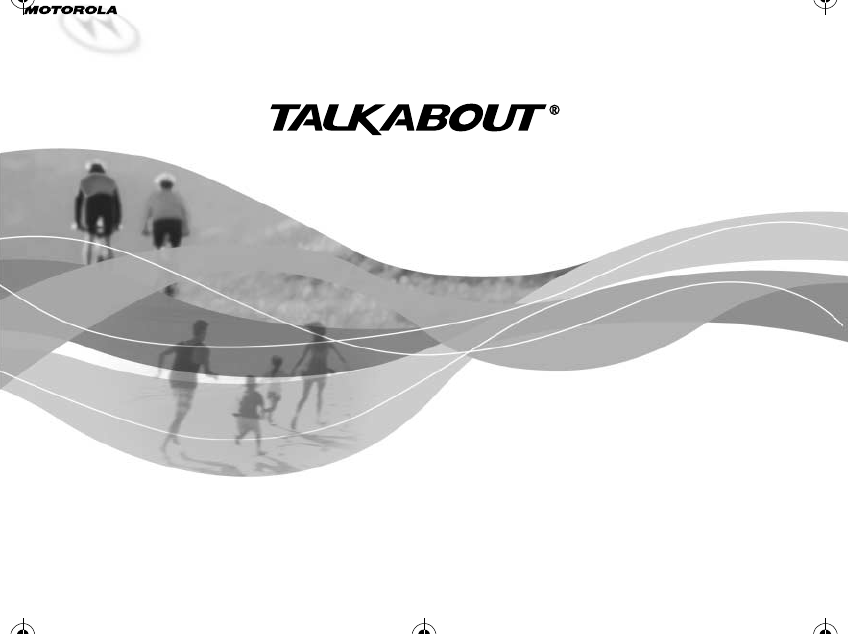
000893-O
DIGITAL CELLULAR TELEPHONE
Model 182c
CDMA 800 MHz
User's Guide
010200-O
1037B75-English.book Page -1 Tuesday, April 24, 2001 11:41 AM
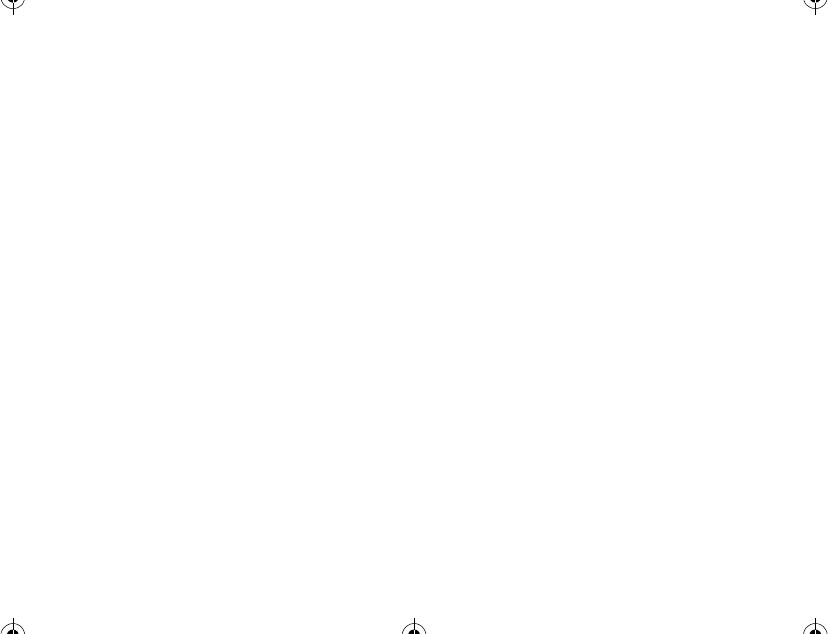
1037B75-English.book Page 0 Tuesday, April 24, 2001 11:41 AM
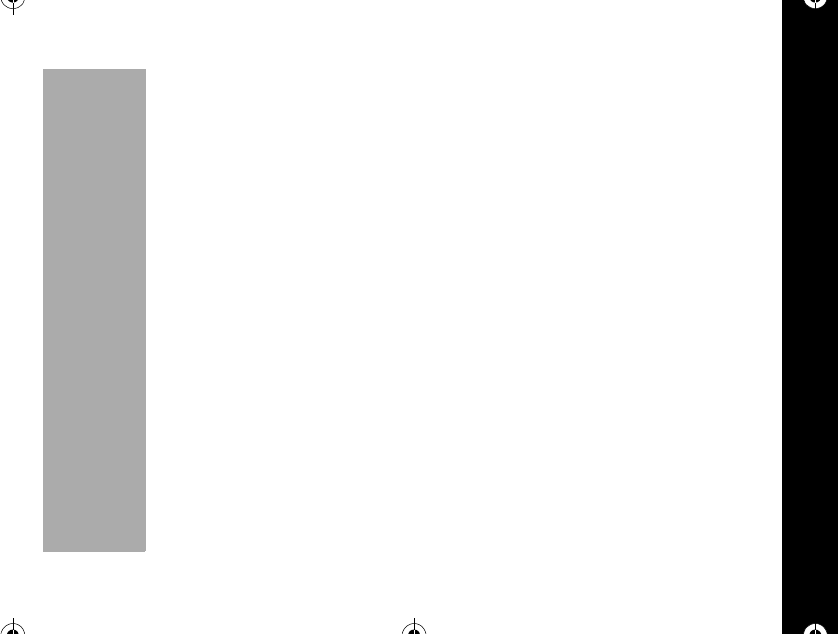
Welcome
1
PRELIMINARY
Welcome
Thank you for choosing the Motorola Talkabout 182c from a global leader in
communications technology.
All Motorola phones are designed and manufactured to meet Motorola's exacting
specifications and world-class quality standards. We are confident that this phone will
meet your own exacting standards.
We hope you enjoy your new wireless digital phone!
1037B75-English.book Page 1 Tuesday, April 24, 2001 11:41 AM
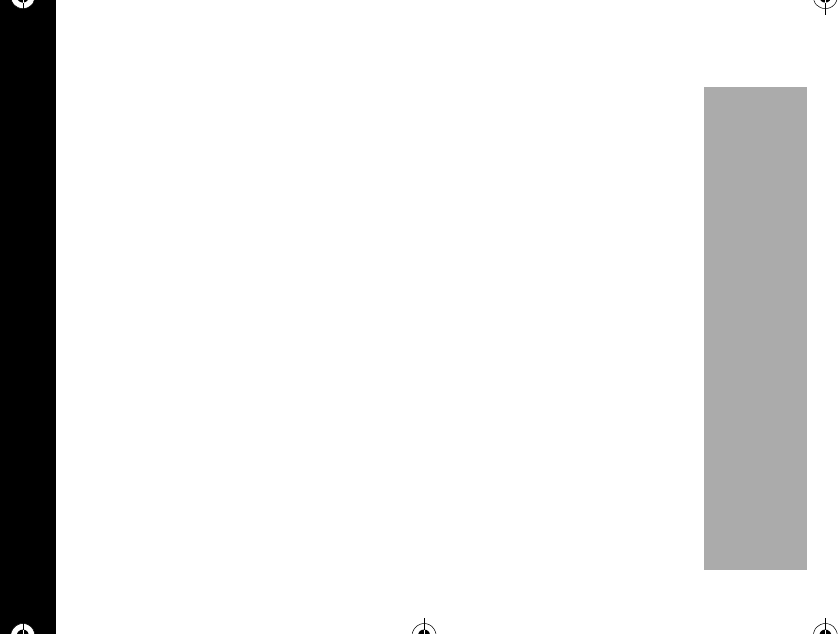
Welcome
2
PRELIMINARY
MOTOROLA, the Stylized M Logo, and all other trademarks indicated as such herein are
trademarks of Motorola, Inc.
®Reg.U.S.Pat.&Tm.Off.
All other product or service names are the property of their respective owners.
© 2001 Motorola, Inc. All rights reserved.
Personal Communications Sector
1500 Gateway Blvd., Boynton Beach, FL 33426-8292
PrintedinUSA05/01
6881037B75-O
1037B75-English.book Page 2 Tuesday, April 24, 2001 11:41 AM
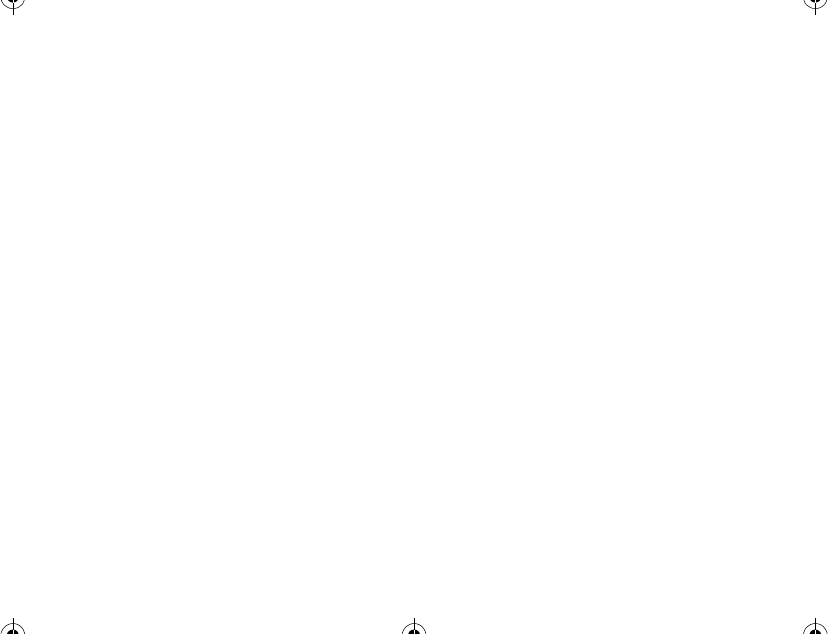
Contents
Welcome ............................................1
Safety and General Information .......7
Getting Started ................................17
Low Battery Indicator .....................18
Changing The Battery ....................21
Control Buttons ..............................22
How to Use the Control Buttons ....23
Features .........................................23
Shortcut Keys ................................24
Indicators .......................................25
Power-up Display ...........................27
Turning Your Phone On and Off ....27
Testing Your Motorola Talkabout
182C Phone ................................29
Making and Ending Calls ...............29
Making a call ..................................29
Ending a call ..................................30
Redialing Numbers ........................30
Receiving Calls ..............................31
Answering a Call ............................32
Caller ID .........................................32
Unanswered Call Indicator ............33
Call Waiting ...................................33
To make a call by using stored
numbers ......................................34
Pause Dialing ................................35
Using Pause Dialing ......................36
Storing Names and Numbers ........36
Entering Names .............................38
To send your own number .............41
Scratchpad ....................................41
Muting the Microphone ..................42
Short Key Menu .............................42
Main Menu .......................................42
Last Call .........................................42
Message ........................................43
Battery ...........................................43
Key Lock ........................................44
1037B75-English.book Page 3 Tuesday, April 24, 2001 11:41 AM
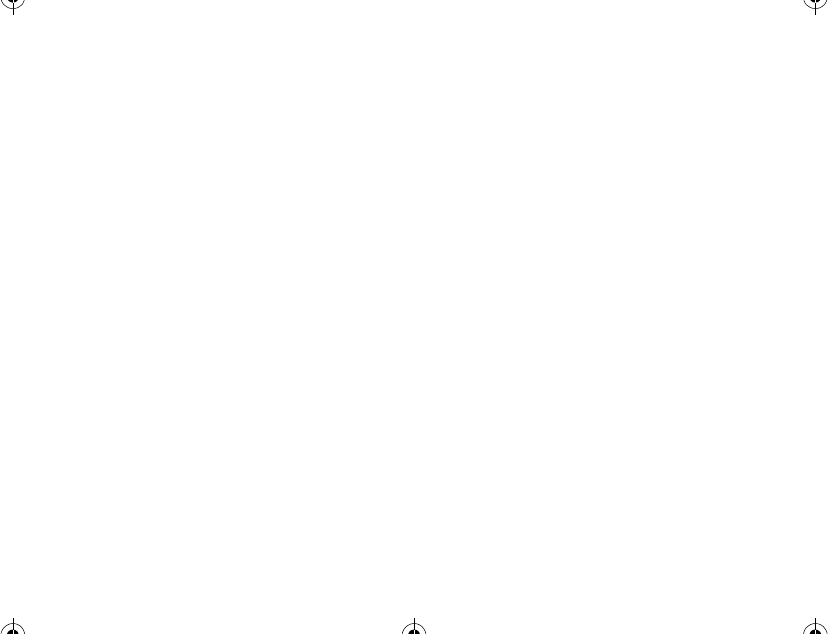
Mute .............................................. 44
Ring Option ................................... 44
Menu Features ................................ 45
Phone Book ................................... 45
Phone Book Status ....................... 48
Viewing My Number ...................... 48
Number Preference ....................... 48
Last Calls List ................................ 49
Incoming Calls List ........................ 49
Unanswered Calls List .................. 50
Timers ............................................. 50
Individual Timer ............................. 51
Resettable Timer ........................... 51
Cumulative Timer .......................... 52
One Minute Audible Timer ............ 52
World Clock ................................... 53
View Time ..................................... 53
Alarm ............................................... 54
Setting the Alarm ........................... 54
Release (Disabling the Alarm): ..... 54
Tone Control ................................... 55
Silent Mode ....................................55
Ringer or Vibrator selection ...........55
Selecting a Ringer Style ................56
Keypad Tones ................................57
Transmit (DTMF) Tones ................57
Service Tones ................................58
Earpiece Volume ...........................58
Ringer Volume ...............................59
Setup Message Tones ...................59
Reminder Tones Setup ..................60
Lock/Security ..................................60
Auto Lock .......................................60
Locking The Phone ........................61
Unlocking the Phone ......................61
Priority Call ....................................61
Security Options ............................62
Service Level .................................64
Master Reset .................................65
Master Clear ..................................66
Phone Options ................................66
Change Number ............................66
1037B75-English.book Page 4 Tuesday, April 24, 2001 11:41 AM
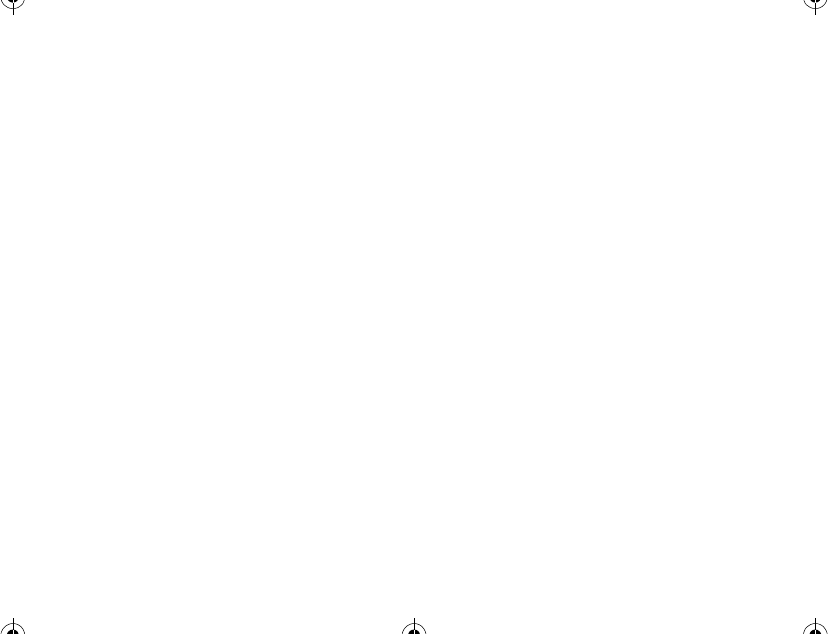
Contents
Call Options ...................................67
Display Options ..............................70
System Options .............................72
Personal Information Management
System (PIMS) ..............................74
Schedule Setting ............................74
Schedule Searching .......................75
Message ...........................................75
Receiving Messages ......................75
Voice Message ..............................78
Text Message ................................78
Send a Message ............................81
Delete Messages ...........................84
Use and Care ..................................86
Garantía ...........................................87
Computer Program Copyrights .....95
Index .................................................96
Personal Numbers ........................103
Quick Reference Card ...................104
1037B75-English.book Page 5 Tuesday, April 24, 2001 11:41 AM
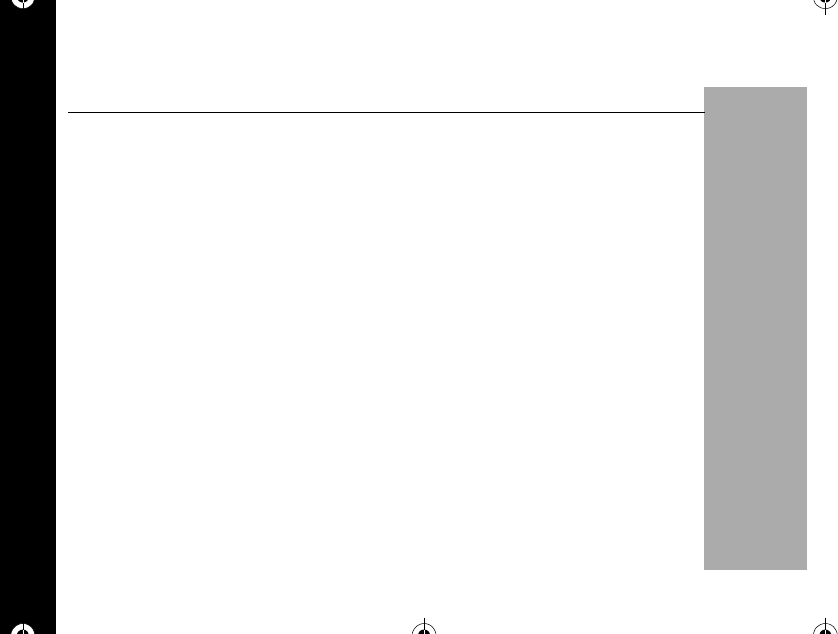
Safety and General Information
6
PRELIMINARY
SafetyandGeneralInformation
IMPORTANTINFORMATIONONSAFEANDEFFICIENTOPERATION
READ THIS INFORMATION BEFORE USING YOUR PHONE
Theinformationprovidedinthisdocumentsupersedesthegeneralsafetyinformation
containedinuserguidespublishedpriortoJuly2000.Forinformationregardingradio
useinahazardousatmospherepleaserefertotheFactoryMutual(FM)Approval
ManualSupplementorInstructionCard,whichisincludedwithradiomodelsthatoffer
thiscapability.
RF Operational Characteristics
Yourphonecontainsatransmitterandareceiver.WhenitisON,itreceivesand
transmitsradiofrequency(RF)energy.Thephoneoperatesinthefrequencyrangeof
806MHzto870MHzandemploysdigitalmodulationtechniques.
Whenyoucommunicatewithyourphone,thesystemhandlingyourcallcontrolsthe
powerlevelatwhichyourphonetransmits.Theoutputpowerleveltypicallymayvary
overarangefrom0.0025wattsto0.6watts.
Exposure To Radio Frequency Energy
YourMotorolaphoneisdesignedtocomplywiththefollowingnationaland
internationalstandardsandguidelinesregardingexposureofhumanbeingstoradio
frequencyelectromagneticenergy:
1037B75-English.bookPage6Tuesday,April24,200111:41AM
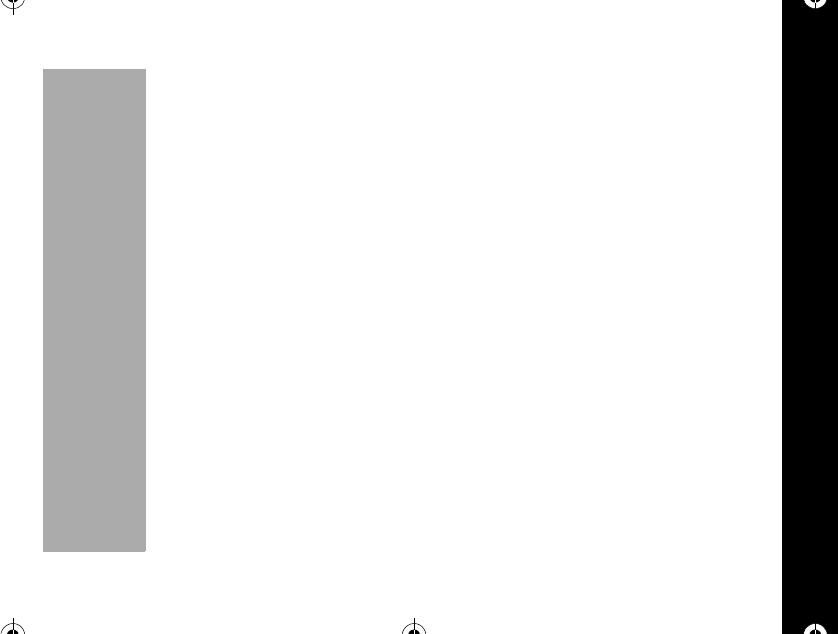
Safety and General Information
7
PRELIMINARY
• United States Federal Communications Commission, Code of Federal
Regulations; 47 CFR part 2 sub-part J
• American National Standards Institute (ANSI) / Institute of Electrical and
Electronic Engineers (IEEE) C95. 1-1992
• Institute of Electrical and Electronic Engineers (IEEE) C95.1-1999 Edition
• National Council on Radiation Protection and Measurements (NCRP) of the
United States, Report 86, 1986
• International Commission on Non-Ionizing Radiation Protection (ICNIRP) 1998
• National Radiological Protection Board of the United Kingdom 1995
• Ministry of Health (Canada) Safety Code 6. Limits of Human Exposure to
Radiofrequency Electromagnetic Fields in the Frequency Range from 3 kHz to
300 GHz, 1999
• Australian Communications Authority Radiocommunications (Electromagnetic
Radiation - Human Exposure) Standard 1999 (applicable to wireless phones only)
To assure optimal phone performance and make sure human exposure to radio
frequency electromagnetic energy is within the guidelines set forth in the above
standards, always adhere to the following procedures:
1037B75-English.book Page 7 Tuesday, April 24, 2001 11:41 AM
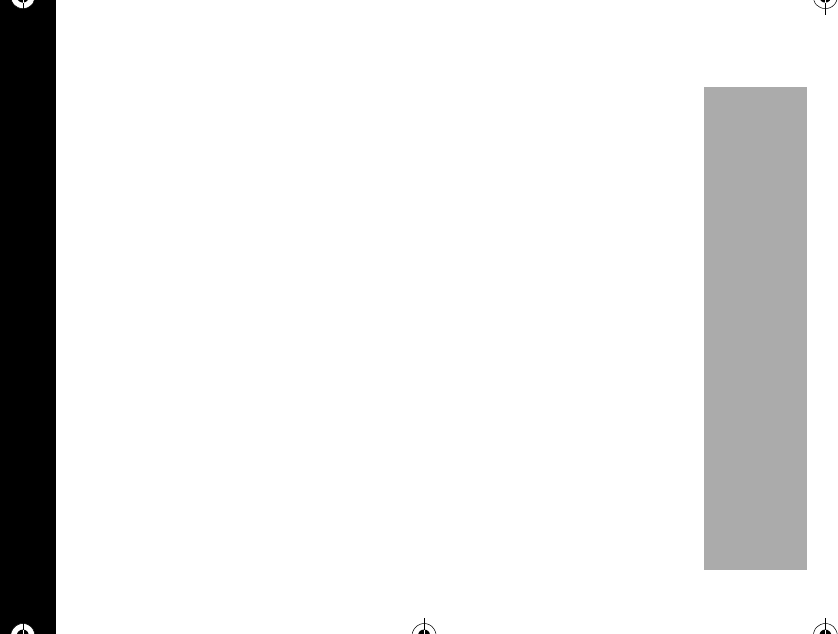
Safety and General Information
8
PRELIMINARY
PORTABLE PHONE OPERATION AND EME EXPOSURE
Antenna Care
Use only the supplied or an approved replacement antenna. Unauthorized
antennas, modifications, or attachments could damage the phone and may violate
FCC regulations.
DO NOT hold the antenna when the phone is “IN USE”.Holding the antenna
affects call quality and may cause the phone to operate at a higher power level than
needed.
Phone Operation
When placing or receiving a phone call, hold your phone as you would a wireline
telephone. Speak directly into the microphone.
Body-worn Operation
To maintain compliance with FCC RF exposure guidelines, if you wear a phone on
your body when transmitting, always place the phone in a Motorola supplied or
approved clip, holder, holster, case, or body harness. Use of non-Motorola-
approved accessories may exceed FCC RF exposure guidelines. Ifyoudonotuse
a body-worn accessory, and are not using the phone held in the normal use position
at the ear, ensure the antenna is at least one inch (2.5 cm) from your body when
transmitting.
1037B75-English.book Page 8 Tuesday, April 24, 2001 11:41 AM
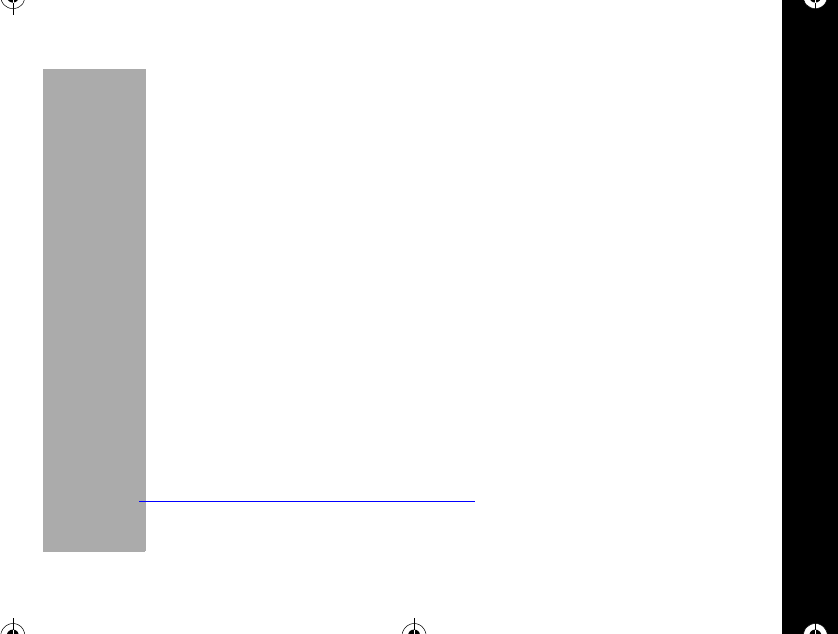
Safety and General Information
9
PRELIMINARY
Data operation
Whenusinganydatafeatureofthephone,withorwithoutanaccessorycable,
positiontheantennaofthephoneatleastoneinch(2.5cm)fromthebody.
SpecificAbsorptionRateData
Beforeaphonemodelisavailableforsaletothepublic,itmustbetestedandcertified
totheFCCthatitdoesnotexceedthelimitestablishedbythegovernment-adopted
requirementforsafeexposure.Thetestsareperformedinpositionsandlocations
(e.g.,attheearandwornonthebody)asrequiredbytheFCCforeachmodel.The
highestSARvalueforthismodelphonewhentestedforuseattheearis1.47W/kg2,
andwhenwornonthebody,asdescribedinthisuserguide,is0.35W/kg.2(Body-
wornmeasurementsdifferamongphonemodels,dependinguponavailable
accessoriesandFCCrequirements).Whiletheremaybedifferencesbetweenthe
SARlevelsofvariousphonesandatvariouspositions,theyallmeetthegovernment
requirement.TheFCChasgrantedanEquipmentAuthorizationforthismodelphone
withallreportedSARlevelsevaluatedasincompliancewiththeFCCRFexposure
guidelines.SARinformationonthismodelphoneisonfilewiththeFCCandcanbe
foundundertheDisplayGrantsectionof:
http://www.fcc.gov/oet/fccid
aftersearchingonFCCIDIHDT5BB1.
1037B75-English.bookPage9Tuesday,April24,200111:41AM
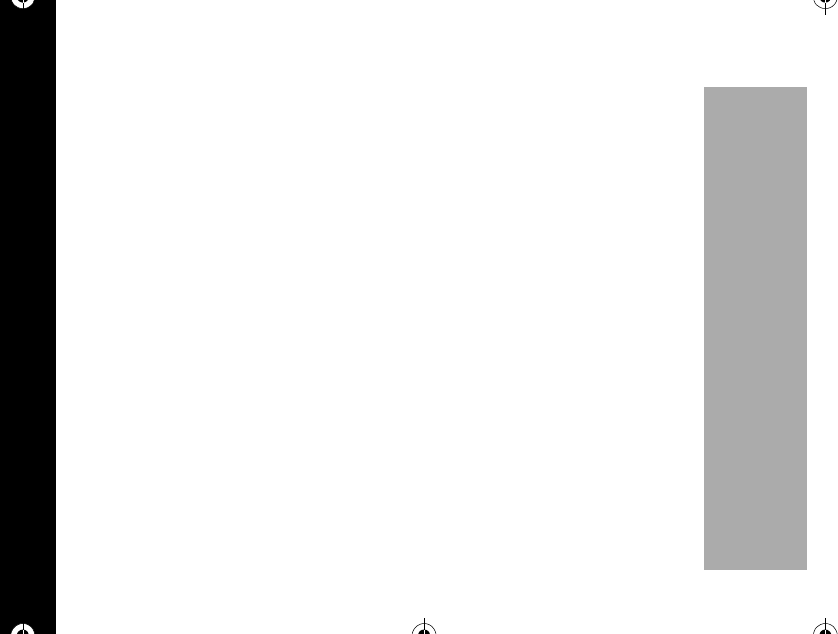
Safety and General Information
10
PRELIMINARY
Approved Accessories
For a list of approved Motorola accessories call:
•Argentina 0.800.6668.7652
•Brasil 0-800-121244
•Chile 800.201.366
•Colombia 980.955.0001
•México 01.800.021.0000
•Puerto Rico 1.800.331.6456
•Venezuela 800.16.801
or visit our website at www.mot.com.
ELECTROMAGNETIC INTERFERENCE/COMPATIBILITY
Nearly every electronic device is susceptible to electromagnetic interference (EMI) if
inadequately shielded, designed or otherwise configured for electromagnetic
compatibility.
1037B75-English.book Page 10 Tuesday, April 24, 2001 11:41 AM
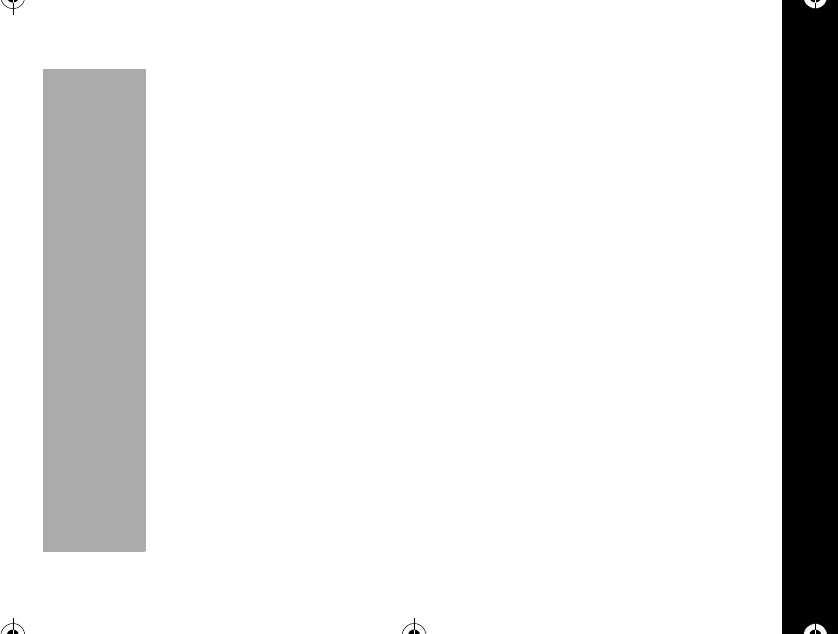
Safety and General Information
11
PRELIMINARY
•FACILITIES
To avoid electromagnetic interference and/or compatibility conflicts, turn off your
phone in any facility where posted notices instruct you to do so. Hospitals or
health care facilities may be using equipment that is sensitive to external RF
energy.
•AIRCRAFT
When instructed to do so, turn off your phone when on board an aircraft. Any use
of a phone must be in accordance with applicable regulations per airline crew
instructions.
•MEDICAL DEVICES
Pacemakers
The Health Industry Manufacturers Association recommends that a minimum
separation of 6 inches (15 centimeters) be maintained between a handheld wire-
less phone and a pacemaker.These recommendations are consistent with the
independent research by, and recommendations of, Wireless Technology
Research.
Persons with pacemakers should:
•ALWAYS keep the phone more than six inches (15 centimeters) from their
pacemaker when the phone is turned ON.
•not carry the phone in the breast pocket.
1037B75-English.book Page 11 Tuesday, April 24, 2001 11:41 AM
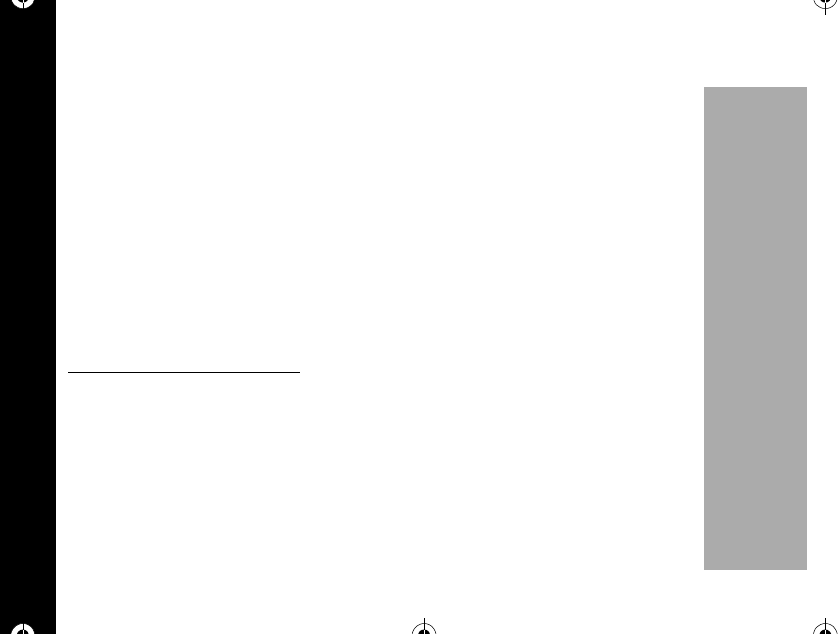
Safety and General Information
12
PRELIMINARY
•use the ear opposite the pacemaker to minimize the potential for
interference.
•turn the phone OFF immediately if you have any reason to suspect that
interference is taking place.
Hearing Aids
Some digital wireless phones may interfere with some hearing aids. In the event
of such interference, you may want to consult your hearing aid manufacturer to
discuss alternatives.
Other Medical Devices
If you use any other personal medical device, consult the manufacturer of your
device to determine if it is adequately shielded from RF energy. Your physician
may be able to assist you in obtaining this information.
SAFETY AND GENERAL
•USE WHILE DRIVING
Check the laws and regulations on the use of phones in the area where you drive.
Always obey them.
When using your phone while driving, please:
•Give full attention to driving and to the road.
•Use hands-free operation, if available.
•Pull off the road and park before making or answering a call if driving
conditions so require.
1037B75-English.book Page 12 Tuesday, April 24, 2001 11:41 AM
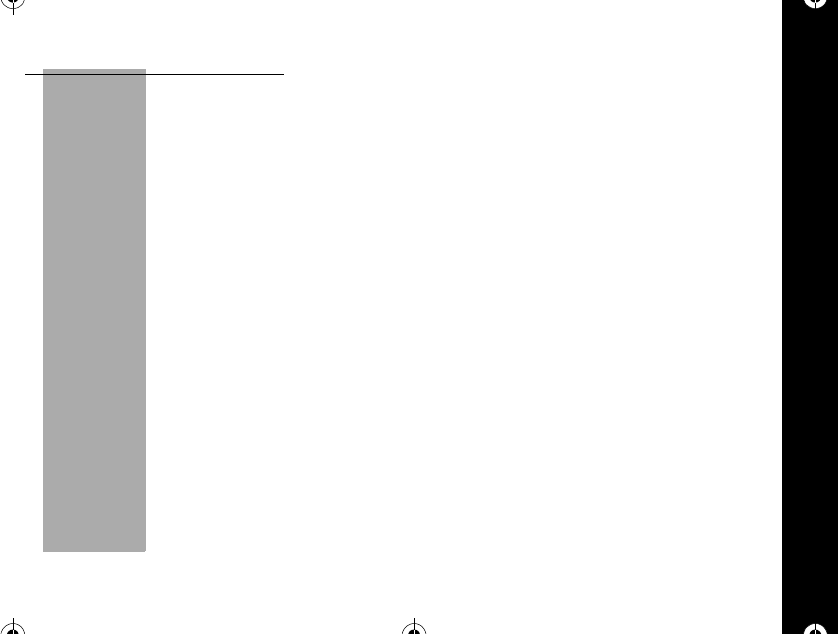
Safety and General Information
13
PRELIMINARY
OPERATIONAL WARNINGS
•FORVEHICLESWITHANAIRBAG
Do not place a portable phone in the area over an air bag or in the air bag
deployment area. Air bags inflate with great force. If a portable radio is placed in
the air bag deployment area and the air bag inflates, the phone may be propelled
with great force and cause serious injury to occupants of the vehicle.
•POTENTIALLY EXPLOSIVE ATMOSPHERES
Turn off your phone prior to entering any area with a potentially explosive atmo-
sphere, unless it is a phone type especially qualified for use in such areas as
"Intrinsically Safe" (for example, Factory Mutual, CSA, or UL Approved). Do not
remove, install, or charge batteries in such areas. Sparks in a potentially explo-
sive atmosphere can cause an explosion or fire resulting in bodily injury or even
death.
NOTE:
The areas with potentially explosive atmospheres referred to above
include fueling areas such as below decks on boats, fuel or chemical transfer or
storage facilities, areas where the air contains chemicals or particles, such as
grain, dust or metal powders, and any other area where you would normally be
advised to turn off your vehicle engine. Areas with potentially explosive atmo-
spheres are often but not always posted.
1037B75-English.book Page 13 Tuesday, April 24, 2001 11:41 AM
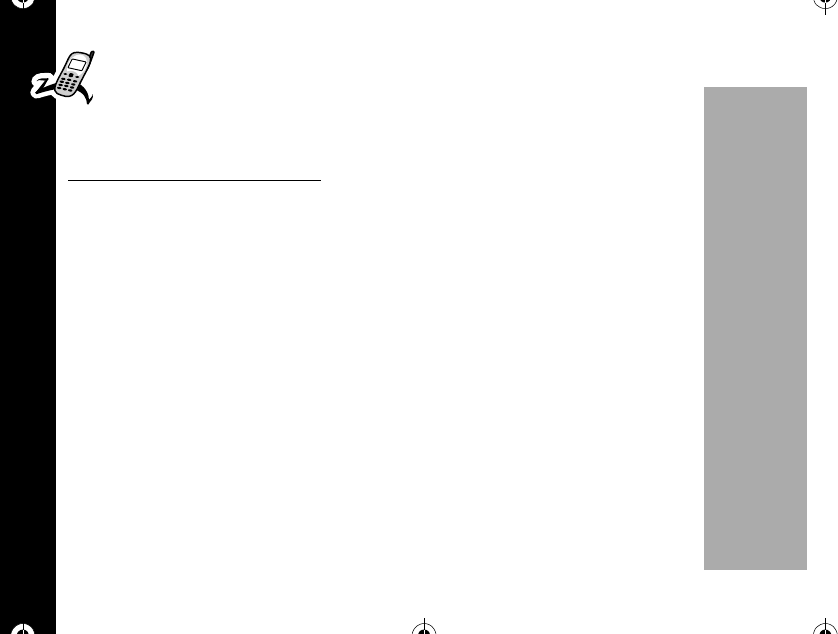
Safety and General Information
14
PRELIMINARY
•BLASTING CAPS AND AREAS
To avoid possible interference with blasting operations, turn off your phone
when you are near electrical blasting caps, in a blasting area, or in areas
posted: “Turn off two-way radio”. Obey all signs and instructions.
OPERATIONAL CAUTIONS
•ANTENNAS
Do not use any portable phone that has a damaged antenna. If a damaged
antenna comes into contact with your skin, a minor burn can result.
•BATTERIES
All batteries can cause property damage and/or bodily injury such as burns if a
conductive material such as jewelry, keys, or beaded chains touch exposed ter-
minals. The conductive material may complete an electrical circuit (short circuit)
and become quite hot. Exercise care in handling any charged battery, particularly
when placing it inside a pocket, purse, or other container with metal objects.
1037B75-English.book Page 14 Tuesday, April 24, 2001 11:41 AM
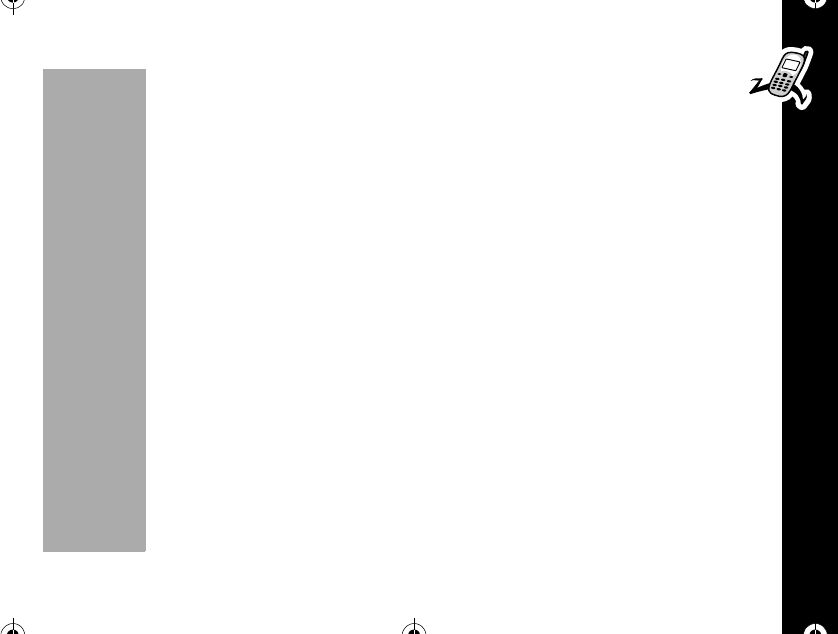
Getting Started
15
PRELIMINARY
Getting Started
Battery Information
•Use only the battery pack and charger designed for your Talkabout 182C wireless
phone.
•Using a non approved battery pack or charger may cause damage to the phone
or the battery pack.
•Do not short the battery contact terminals.
•Do not store the battery pack near metal, wiring, necklace, hairpins, and other
metallic objects that may touch the battery contacts and cause overheating,
smoke, flame, and/or explosion.
•Always charge/store the battery pack at room temperature.
•Charging the battery pack in extreme hot or cold temperatures will significantly
increase the time required to charge the battery. This condition also causes the
red indicator on the battery charger to blink. Storing the battery pack in extreme
heat or cold environment reduces the capacity of the battery pack and decreases
it's lifetime.
•Do not disassemble the battery pack or the charger and keep it away from
flammable materials.
•Keep the battery pack and charger out of the reach of children.
•Do not drop the battery pack onto hard surfaces. This may cause damage to the
battery pack and reduce it's lifetime.
1037B75-English.book Page 15 Tuesday, April 24, 2001 11:41 AM
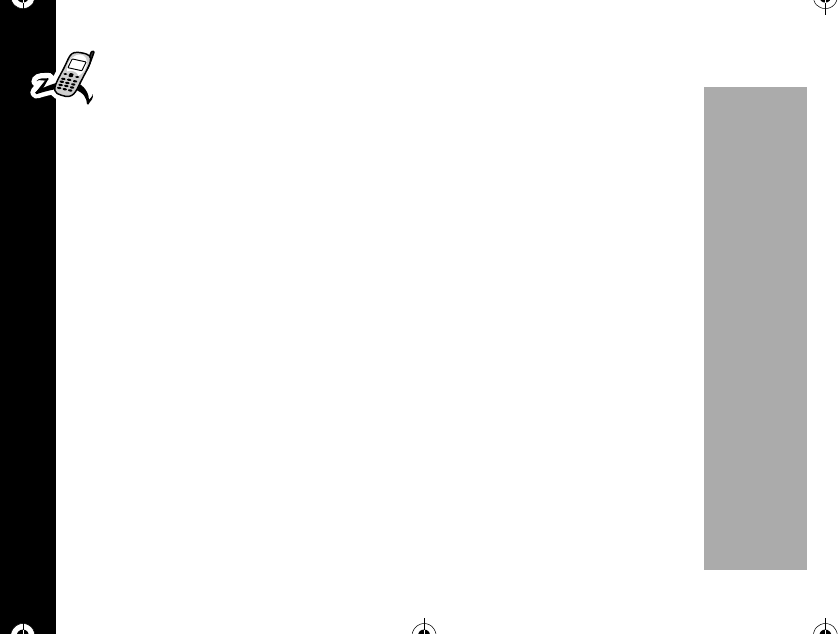
Getting Started
16
PRELIMINARY
•Make sure that you keep the battery contacts clean. Dirt or other substances
on the contacts may prevent the battery pack from being charged.
•The battery pack is a consumable item. As charging/discharging continues,
over a period of time, the actual usable time of the battery pack decreases.
Replace the battery pack when the actual usable time of battery pack is about half
of what was when you purchased it.
The battery warranty is 6 months after your purchase.
Low Battery Indicator
When the battery needs to be charged, the battery icon on the display begins to blink.
When the battery power is nearly exhausted, the phone briefly displays a low battery
warning message and the phone turns itself off.
1037B75-English.book Page 16 Tuesday, April 24, 2001 11:41 AM
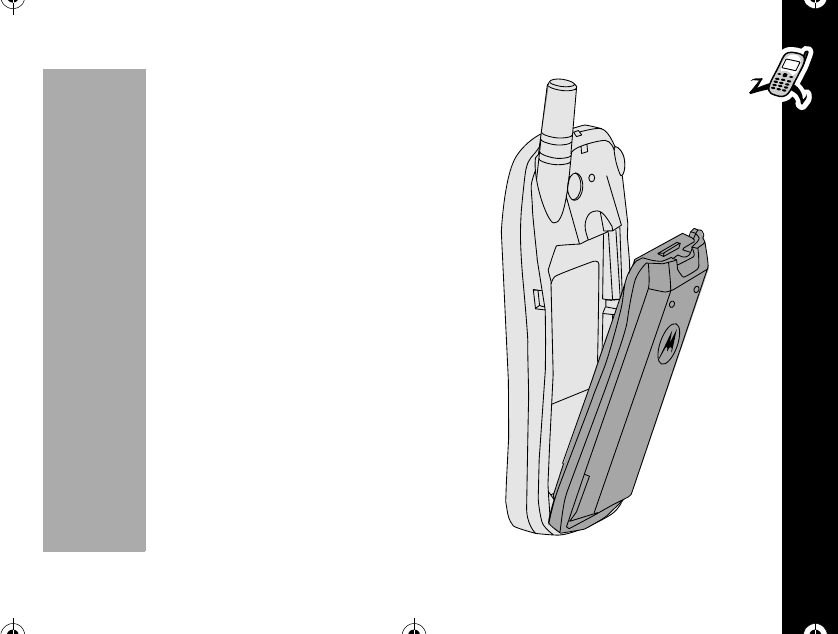
Getting Started
17
PRELIMINARY
Changing The Battery
Your battery attaches to the phone at the rear.
1. Turn off the phone.
2. Press down gently on the battery latch to
remove the battery.
3. To attach the battery, align the bottom of the
battery to the back of the phone.
4. Move the top edge of the battery to the top of
the battery compartment.
5. Press the battery gently into position until the
latch snaps into place.
1037B75-English.book Page 17 Tuesday, April 24, 2001 11:41 AM
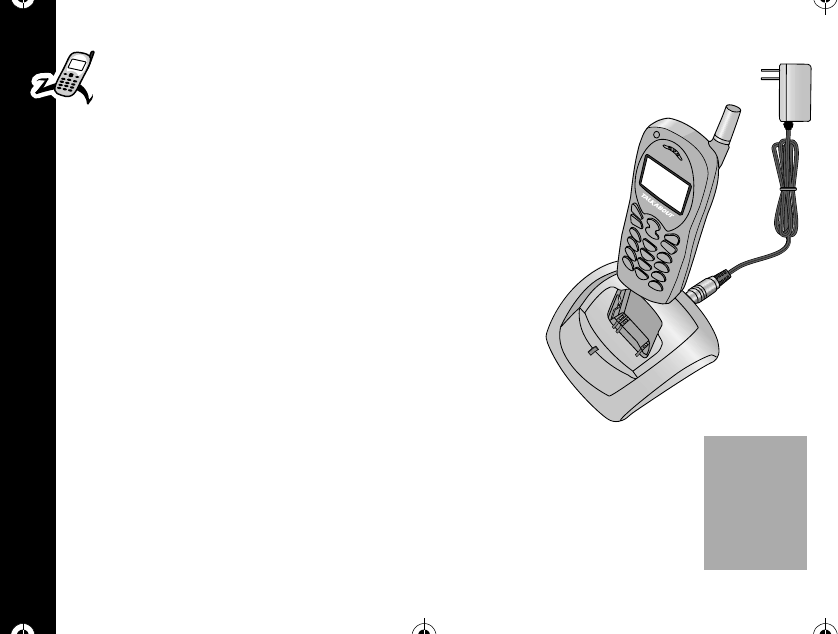
Getting Started
18
PRELIMINARY
Charging the Battery
Using The Desktop Charger
1. Plug the AC/DC adaptor into a standard 120V
ac wall outlet.
2. Plug the DC connector into the back of the
desktop charger. (1) The charger indicator turns
orange for 1 second to indicate power on.
3. Insert the phone into the desktop charger as
shown. The click sound indicates that the phone
has been inserted correctly. The phone can
either be on or off during charging but charging
takes longer when the phone is on while
charging the battery.
A
A
1037B75-English.book Page 18 Tuesday, April 24, 2001 11:41 AM
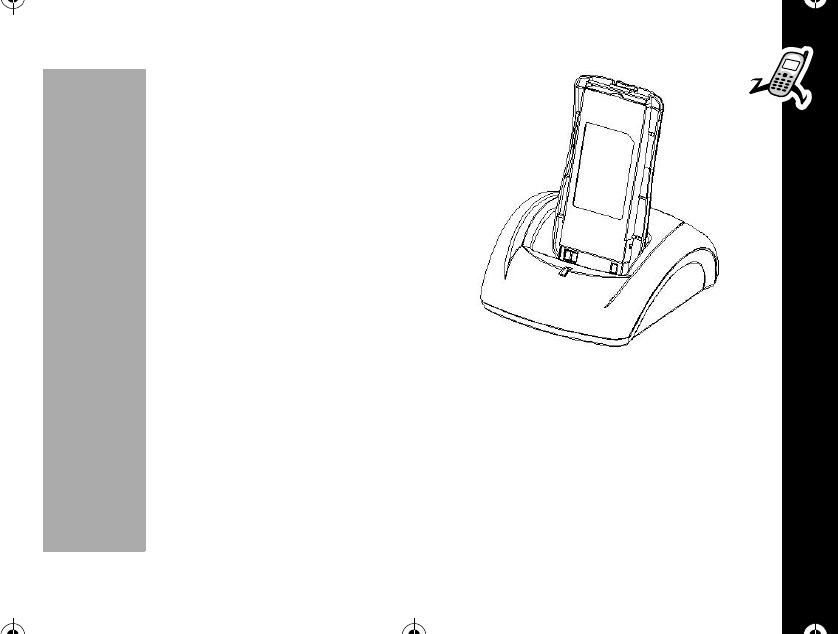
Getting Started
19
PRELIMINARY
Note: You can also charge a spare battery by
itself in the desktop charger. Insert the battery
into the desktop charger as shown.
The charging time varies, depending upon the
status of a battery.
The charger status light turns red to indicate
that the phone battery is charging.
When charging is completed, the charging
status indicator turns green. Pull upward on the
battery to take it out of the charger.
1037B75-English.book Page 19 Tuesday, April 24, 2001 11:41 AM
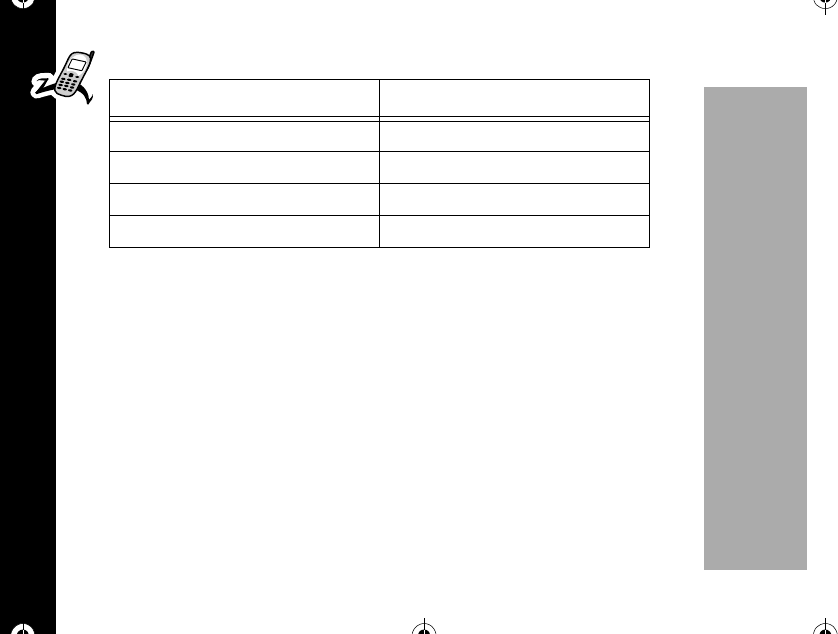
Getting Started
20
PRELIMINARY
Desktop Charger Indicators
When the lamp blinks red during charging, one of the following things may have
happened:
•Defective battery pack.
•The contact between battery pack and the charger contact terminals is not good.
Clean the charger contact terminals.
•The battery is out of operating temperature range.
Note: Contact the service center when the battery does not work correctly after
repeated attempts to charge the battery.
LED Indicator Color Indicates
Orange On/Off for 1 second Power On
Red Battery is charging
Green Charging is completed
Red flashing Abnormal
1037B75-English.book Page 20 Tuesday, April 24, 2001 11:41 AM
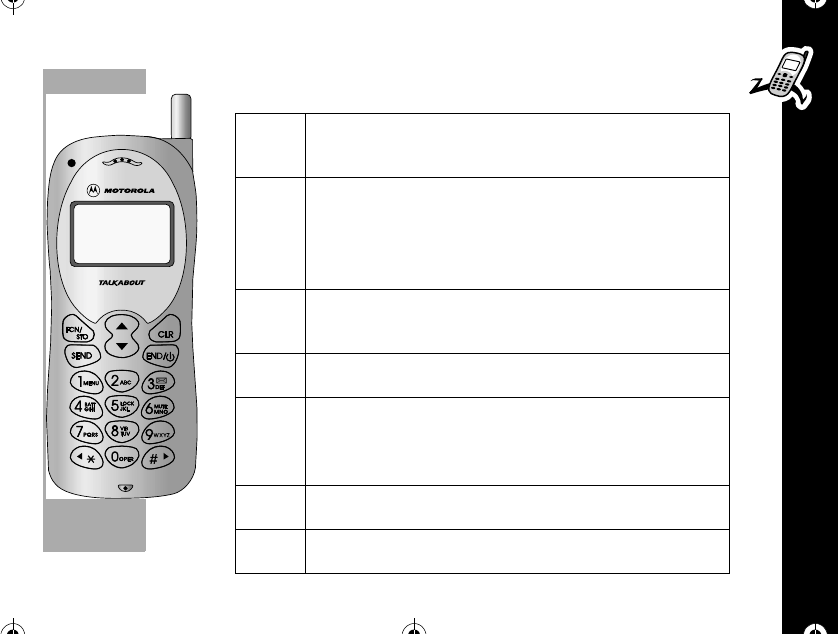
Getting Started
21
PRELIMINARY
Control Buttons
õTurn the phone ON and OFF. Ends phone
calls and exits the menu.
óActs as a “shift”key to access the secondary
functions of other keys. Stores phone
numbers and names into memory. Select the
menu items, setup, and release the features.
öClear characters from the screen. Move to
previous menu screen on menu operation.
òPlaces or answers calls.
ôThese keys can be used to scroll through
memory entries and menu items. Earpiece
volume up/down in conversation state.
ñAdvances the cursor to the next space.
ïMoves the cursor back one space.
1037B75-English.book Page 21 Tuesday, April 24, 2001 11:41 AM
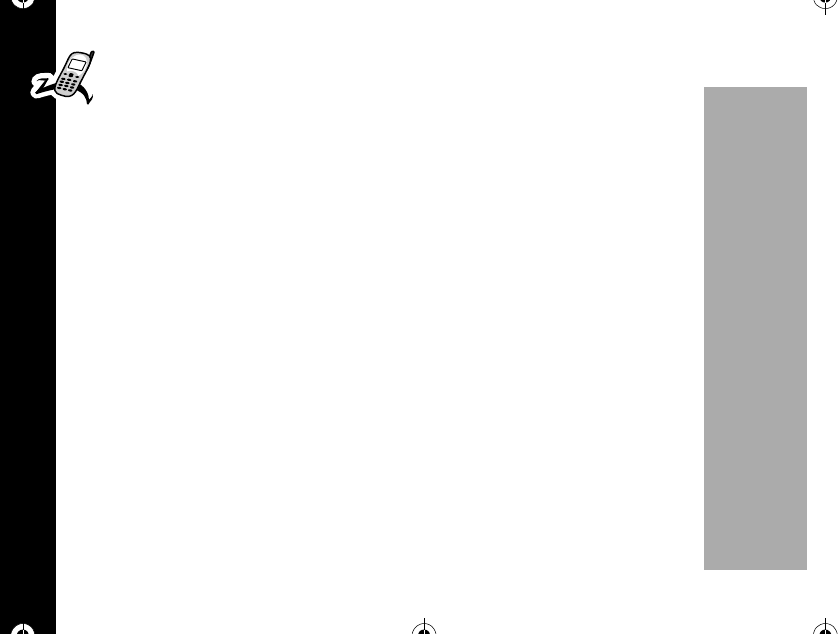
Getting Started
22
PRELIMINARY
How to Use the Control Buttons
The control buttons are represented as graphics which look like the buttons on
your Motorola Talkabout phone. A sequence of button presses might be shown
as: óãçã.
This means that you would press óthen ã, then ç, then ã, in sequence, not
at the same time.
Features
Your phone includes the following features;
•Antenna - Provides superior call connections.
•Microphone - Positioned for convenient conversation.
•Alphanumeric Display Displays input from the keypad, information recalled from
memory, and other messages.
•Headset Jack Connects an optional headset.
•Accessory Connector Provides the connection for an external power supply.
•Volume Keys Rand Sare located below the display. These keys adjust the
earpiece volume during a call and scroll through memory locations and menu
items.
1037B75-English.book Page 22 Tuesday, April 24, 2001 11:41 AM
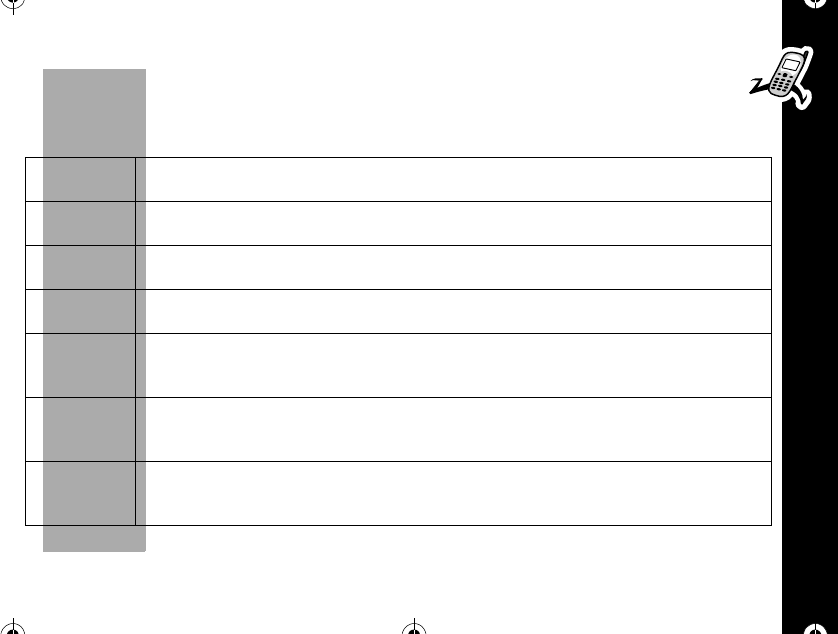
Getting Started
23
PRELIMINARY
Shortcut Keys
There are several shortcut keys on your phone that provide access to often used
functions as follows.
óã Access to Menu. Displays the main menu.
óå Configures the phone to operate in Analog Mode only
óç Message. Displays the messaging menu.
óé Battery Status. Displays the current battery status.
óè Keypad Lock. Locks the phone keypad. If you want to place the call,
enter the lock code.
óê Mute. For Privacy during a call, you can mute the microphone. You
can hear the person on the other end, but they cannot hear you.
óí Ring Option. You can change theringmodeto Ring Only, Vibrate Only
or Vibrate then Ring mode.
1037B75-English.book Page 23 Tuesday, April 24, 2001 11:41 AM
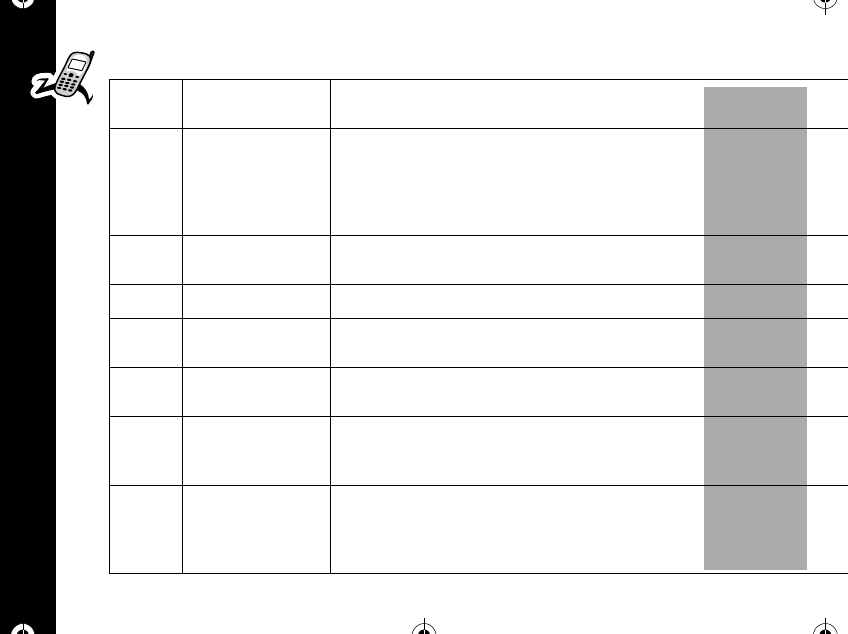
Getting Started
24
PRELIMINARY
Indicators
ERSSI: Signal
Strength Displays the strength of the connection between your
phone and wireless network.
GRoam/Home Indicates when your phone accesses a wireless service
outside of your home system. This indicator is off when you
are inside your wireless Service Area. When you leave your
wireless Service Area, your phone roams (seeks another
wireless system).
HNoSVC Appears when calls cannot be placed or received from your
location.
IIn Use Appears when a call is in progress.
JDigital/Analog Indicates when you are receiving a digital signal. This
indicator is off when you are on an analog channel.
LText Message Appears when you receive an alphanumeric message. This
indicator is turned off after you view the message.
KVoice Mail Indicates that you have received a Voice Mail message in
your Voice Mailbox. The indicator is turned off after you
check your Voice Mail.
MBattery Level
Indicators The three bar segments on the phone's Battery Level
Indicator show the amount of charge remaining in your
battery. The more bar segments you see, the higher the
charge.
1037B75-English.book Page 24 Tuesday, April 24, 2001 11:41 AM
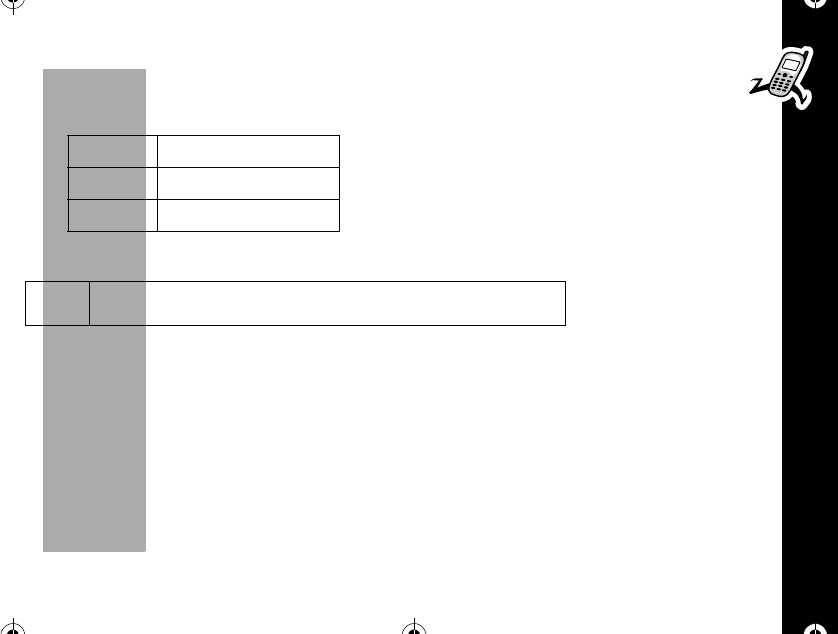
Getting Started
25
PRELIMINARY
Ringer Status
There are three ICONs that indicate ringer status. These icons display when the
phone is in standby mode.
Alarm Status
Power-up Display
After your phone is activated, each time you turn your phone ON, your phone performs
a short self-test to make sure it is operational and then it scans for service. While the
phone scans, the display shows: Searching...
á:á Vibrate Only
á:8 Vibrate then ring
9 Silent mode
mThis icon indicates that an alarm time has been set.
1037B75-English.book Page 25 Tuesday, April 24, 2001 11:41 AM
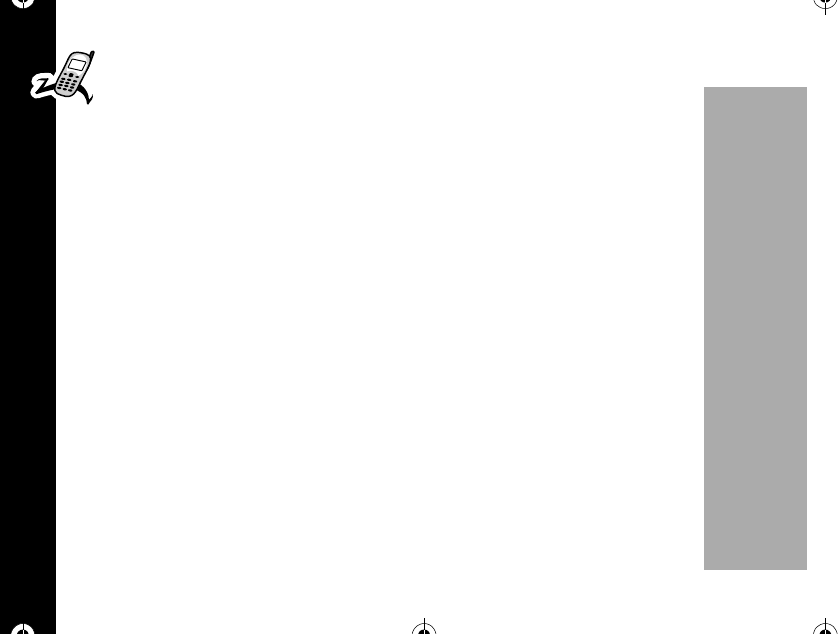
Getting Started
26
PRELIMINARY
Turning Your Phone On and Off
Turning your phone On
1. Press and hold õfor more than 1 second. (Your phone number appears
briefly on the display and you hear a beep.)
•A greeting, the day of the week, month, date and time appear on the display.
•Your phone allows you to change the greeting that appears on the display.
“Change Banner”on page 72 provides more information about changing your
greeting.)
2. If the phone lock is activated, your phone will prompt you to enter the four-digit
lock code.
3. After you enter your lock code, your phone is in standby state. (The factory
default code is 0000, and that is what your phone accepts until it is changed.)
4. Calls may be placed to the emergency numbers programmed into your phone
such as 911 (USA), or 190 (Brazil), etc.,.You can also receive calls.
Dual Band/Dual Mode Operation
To make a best use of available signals, your phone can operate on both CDMA
digital and analog systems. If your phone finds a CDMA digital system, the time,
date and the JICON are displayed. If your phone finds an analog system, you
will not see the JICON.
1037B75-English.book Page 26 Tuesday, April 24, 2001 11:41 AM
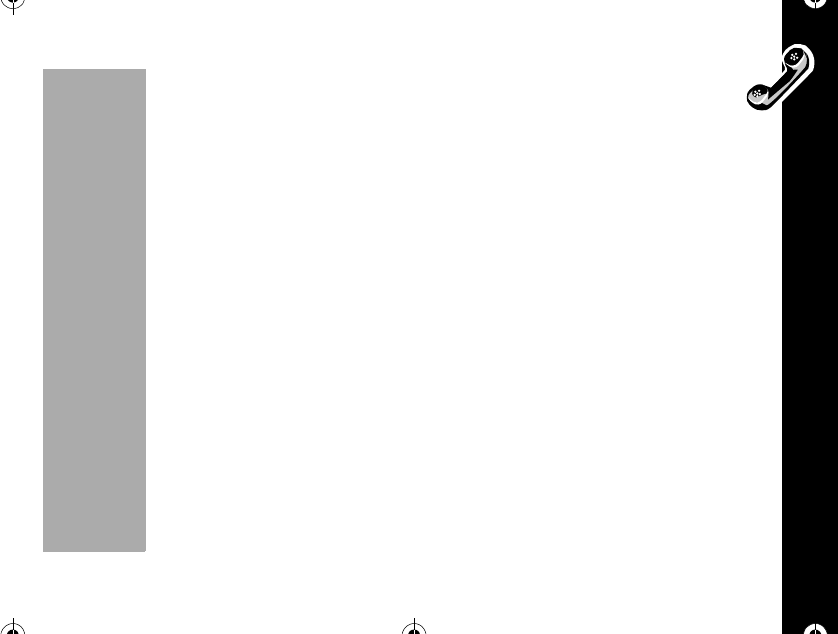
Getting Started
27
PRELIMINARY
Dual Number
Your phone can be activated with up to two unique phone numbers (carrier
dependent). If more than one number is programmed, the currently active
number displays whenever you turn on the phone. To change the active phone
number, read the section called “Change Number”on page 68.
Standby Mode
To conserve energy, your phone enters standby mode and turns off the backlight
when you have not pressed a key for a few seconds. The backlight turns on when
youpressakey.
Turning Your Phone Off
Press and hold õfor more than 1 second.
Testing Your Motorola Talkabout 182c Phone
It's a good idea to test your service by calling a friend or family member, from your
Motorola Talkabout phone. Start by using the phone number and the PIN, if required,
that your service provider gave you, then try making a call. When you reach a friend
or family member, ask them to call you back.
Refer to the following sections for information about making and receiving calls. If your
phone does not make or receive calls, contact your service provider. After you have
tested your phone, read the rest of this guide to learn about the many useful features
of your new phone.
1037B75-English.book Page 27 Tuesday, April 24, 2001 11:41 AM
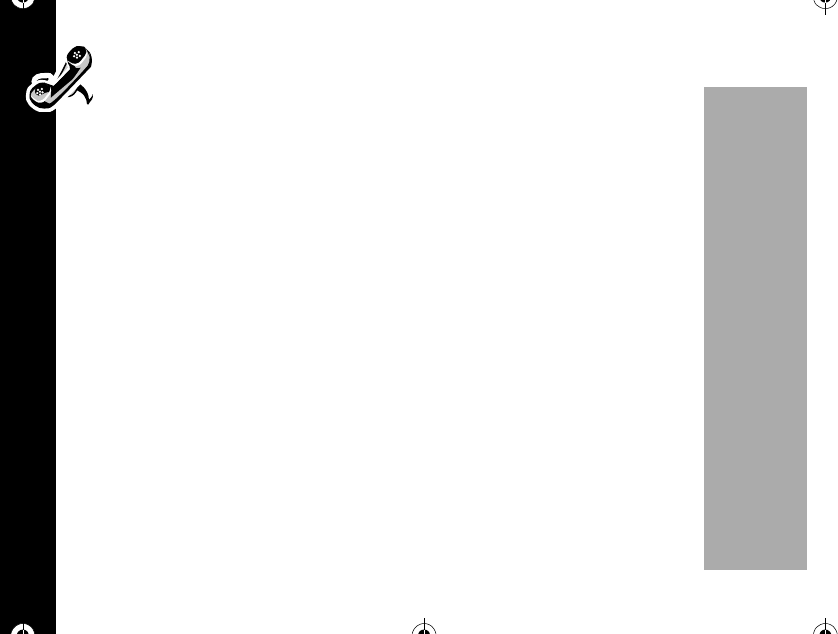
Making and Ending Calls
28
PRELIMINARY
Making and Ending Calls
Making a call
1. Enter the number you want to call. You can dial phone numbers with up to 32
digits.
•Press öto erase one digit at a time if you make a mistake. Press and hold
öto erase the entire entry.
2. Press òto place the call.
•You will see: Calling...312-555-1212.
•When your call connects, you will hear a beep.
•If you press òwithout entering a number, your phone will dial the last
number entered.
3. Begin to talk.
•Press the Ror Sto adjust the earpiece volume while in a call.
•You can also adjust the earpiece volume from the features menu.
Ending a call
When you want to hang up, press õ. (When you press õ,thecalltimerwill
remain on the screen for about 2 seconds.)
1037B75-English.book Page 28 Tuesday, April 24, 2001 11:41 AM
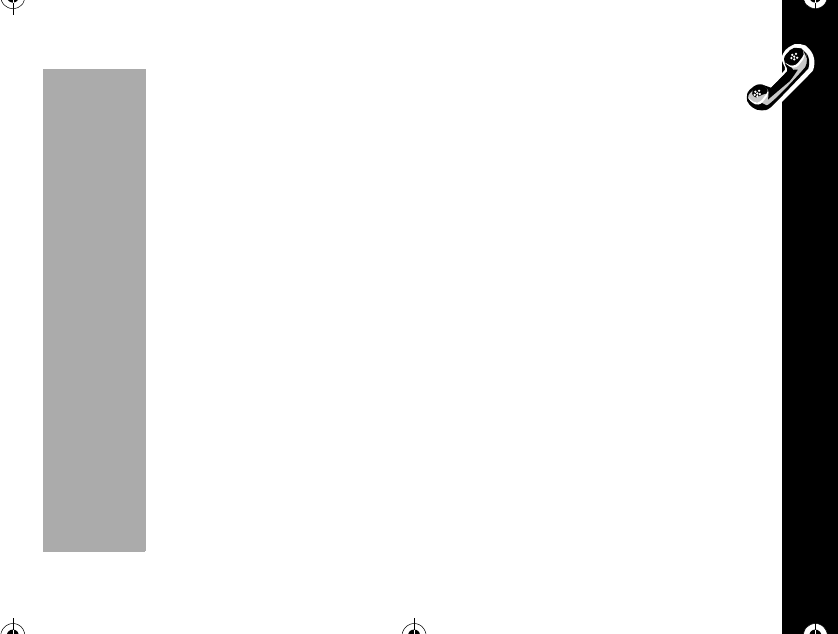
Making and Ending Calls
29
PRELIMINARY
Redialing Numbers
Automatic Redial
The wireless system may occasionally be too busy to handle your call. If this is the
case, you may hear a fast busy signal. With Automatic Redial, your phone will repeat
the call attempt over the next four minutes. When the call succeeds, you will hear a
ring- back tone until the person you are calling answers. To make this feature even
easier, turn the Instant Redial feature ON. When Instant Redial is turned on, your
phone will instantly redial after a fast busy signal, without pushing a button.
Redial
If you hear an ordinary busy signal;
1. Press õto hang up.
2. Press òto redial. You will see: Calling....
Receiving Calls
Your phone must be ON to receive calls.
When a call is incoming:
•an alert will sound and/or vibrate.
•the Service Light will blink.
Also, you will see: "Incoming Call...…"
1037B75-English.book Page 29 Tuesday, April 24, 2001 11:41 AM
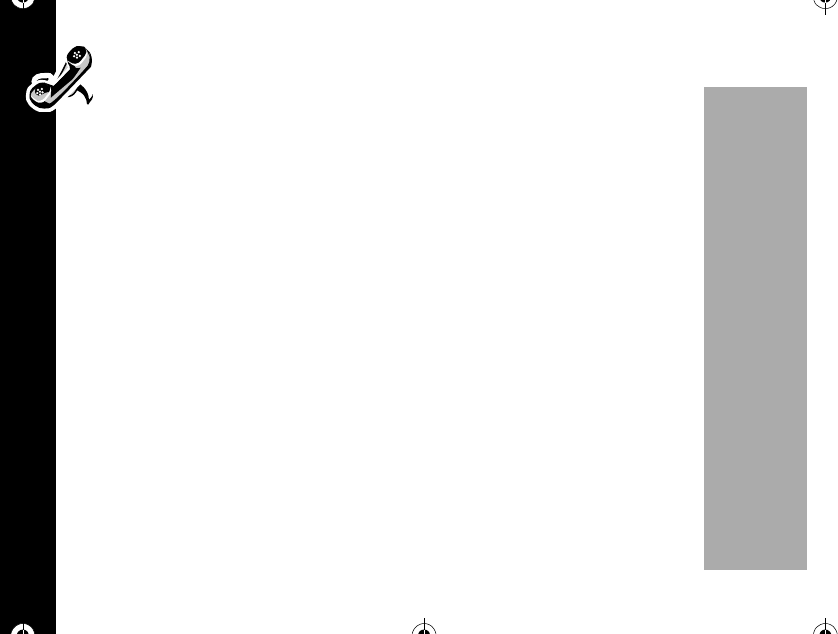
Making and Ending Calls
30
PRELIMINARY
You can choose your phone's alert. Select from four ringer styles, ten melodies
or choose silent vibration mode.
Answering a Call
To answer a call;
1. Press òor any other key on your phone with the exception of the õ.
2. When you want to hang up, press õ.
•Call timer will remain on the screen for about 3 seconds.
•Your phone allows quick access to the caller's phone number, just press ò.
Caller ID
If Caller ID is active on your phone, you will be able to see who is calling before you
answer. The display will show both the caller's name (if stored in your phone book)
and the caller's number.
Note: Function depends on your service provider. Please contact your service
provider for more information.
If you prefer to always see your caller's number, turn Number Preference ON.
Unanswered Call Indicator
Even with the latest wireless technology, sometimes you are unavailable to answer
calls.
1037B75-English.book Page 30 Tuesday, April 24, 2001 11:41 AM
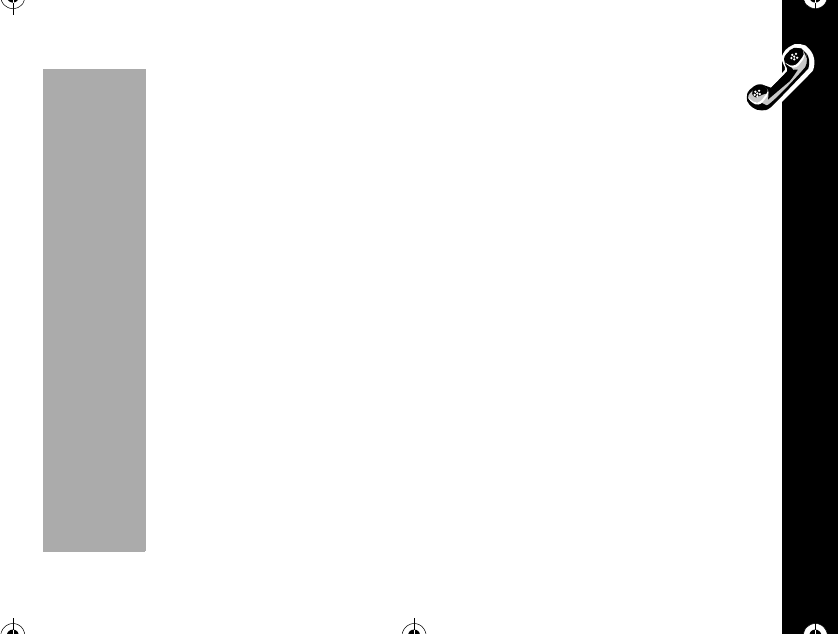
Making and Ending Calls
31
PRELIMINARY
When you cannot take a call, your phone keeps a count of your unanswered call
with the following message,
"Missed Call:[xx] 11:10am", where xx is the number of missed calls.
If there are more than 2 missed calls, use the Ror Skey to scroll through the
entire list.
•Press any key to clear the display and you can begin placing calls again.
If you subscribe to Caller ID service, you can easily return the calls that you missed.
1037B75-English.book Page 31 Tuesday, April 24, 2001 11:41 AM
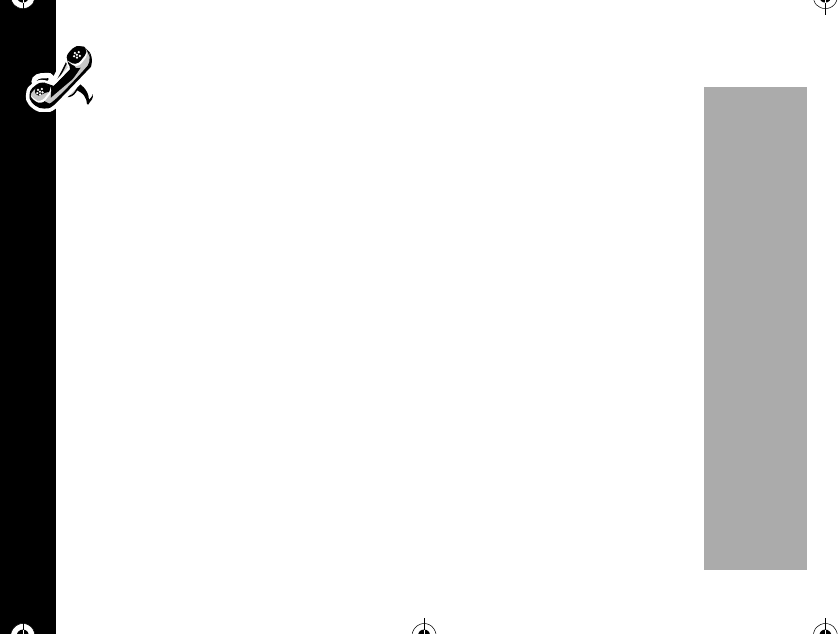
Making and Ending Calls
32
PRELIMINARY
Call Waiting
If you subscribe to Call Waiting through your Service Provider you may hear a
tone while on a call, including that you are receiving a second call.
1. Press òto answer the call and automatically place the current call on hold.
2. Press õto end the current call. Your phone will then ring as usual. Press ò
to answer the call.
To make a call by using stored numbers
Speed Dial
If you know the memory location of the number you wish to call, you can use the
Speed Dial function.
1. Enter the two-digit memory location, 01 ~ 99.
2. Press òto call. The number stored in the memory location you entered will be
dialed. You will see: Calling...
Or
1. Enter the first digit of memory location.
2. Press and hold the second digit of memory location to call. The number stored in
the memory location you entered will be dialed. You will see: Calling...
1037B75-English.book Page 32 Tuesday, April 24, 2001 11:41 AM
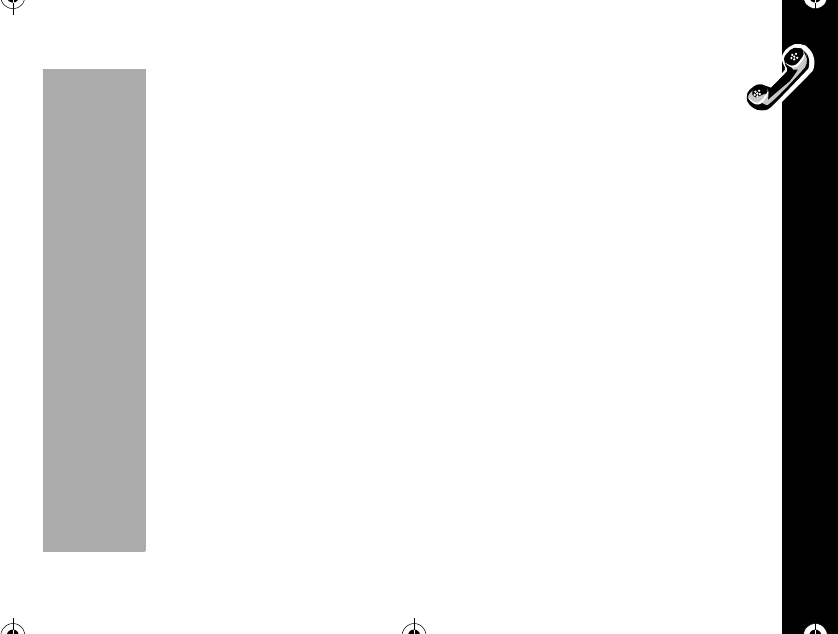
Making and Ending Calls
33
PRELIMINARY
Turbo Dial
The Turbo dial keys let you dial numbers stored in locations 01 ~ 09 with the push
of a button.
•Press and hold the memory location number of the entry you want to call, ã
through ì, and your call is placed. You will see: Calling...
Your phone's Priority Call feature gives you unrestricted access to any number stored
in location 01, even if your phone is locked. See “Priority Call”on page 63.
Pause Dialing
When you call automated systems like Voice mail or bank by phone, a recorded
message prompts you to enter PIN numbers, account numbers, etc. The Pause
Dialing feature can make automated systems easier to use by allowing you to store
these numbers in the same memory location as the automated systems access
number. You can separate each set of numbers with a pause "P" - a special character
that tells your phone to wait before sending additional numbers.
1037B75-English.book Page 33 Tuesday, April 24, 2001 11:41 AM
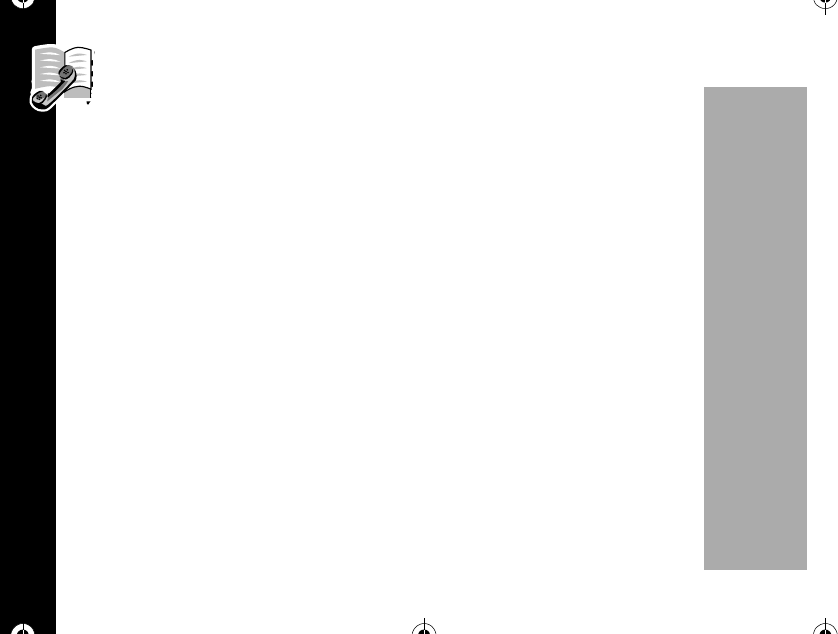
Making and Ending Calls
34
PRELIMINARY
Storing a number with pause dialing
The pause occupies a one-digit space in your phone's memory. Once you have
entered a string of numbers and pauses, store the string in the same way you
store other entries.
1. Enter the phone number you use to access the automated system.
2. Press Rto insert pause character. You will see a pause character "P" inserted
into the number entry.
3. Enter the next group of numbers, for example, your PIN number. If the automated
system requires a * or #, enter those symbols, too.
4. Repeat previous two step as many times as necessary. Press ó.Enteratwo-
digit location, press óenter a name, then press ó, choose the number type
then press ó.Youwillsee:-Stored- on the display.
Using Pause Dialing
Once stored, you may recall the entry and place the call. All of the digits you have
stored will be recalled, but your phone only sends the tones for the set of numbers
before the first pause.
1. Enter the two-digit memory location of the Pause Dialing number and press ò.
Your phone will dial the access number and wait for your input it when reaches
the first pause.
1037B75-English.book Page 34 Tuesday, April 24, 2001 11:41 AM
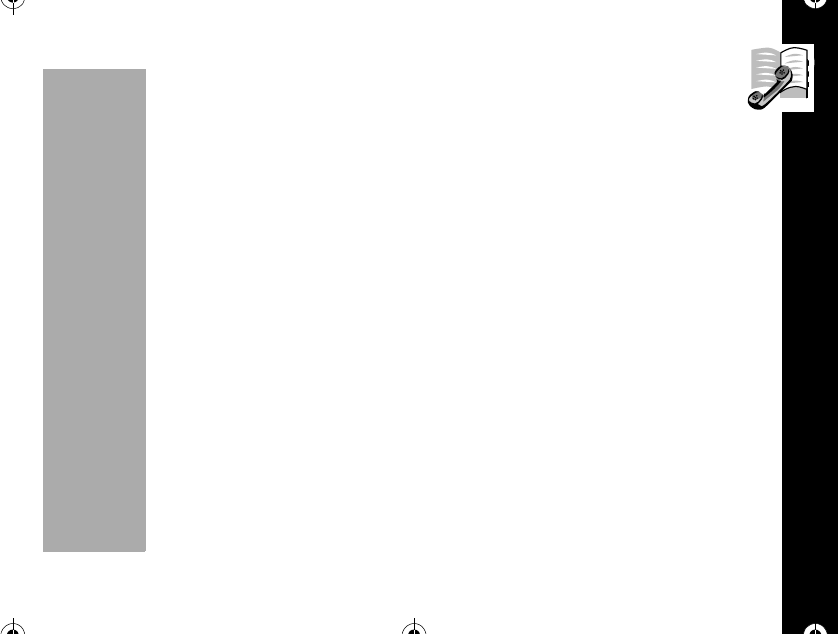
Phone Book
35
PRELIMINARY
2. When the automated system prompts you for information, press òto
send the next group of numbers. Repeat this step to send each group of
numbers that you have stored.
3. Press õto end the call.
Phone Book
Storing Names and Numbers
Each memory location (01-99) can store up to three numbers. For a single contact,
you can store several numbers, such as a home phone number, mobile number and
an office phone number.
1. Enter the phone number you want to store. You can store up to 32 digits per
phone number memory.
2. Press óto begin storing. You will see: [Location] [xx] wherexxisthe
memory location.
3. Press óto store the sequence in the available displayed location or enter a
new two digit location number, or press öto erase the location number and
enter a new two-digit location number then press ó.
4. After you enter a location press ó. Enter a name to identify the phone number
1037B75-English.book Page 35 Tuesday, April 24, 2001 11:41 AM
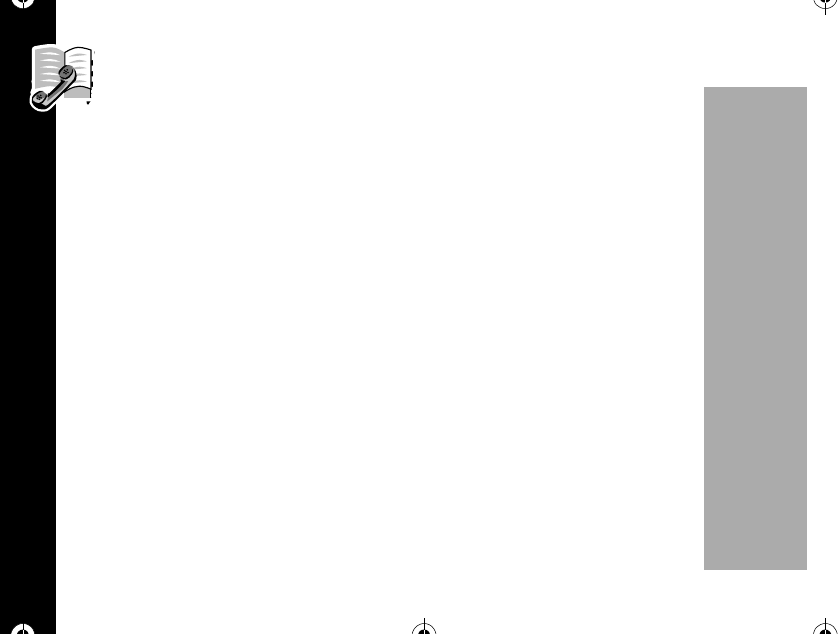
Phone Book
36
PRELIMINARY
(See Entering name in the next for help) then press ó.
5. Enter a name to identify the phone number. If you press ówithout entering
a name, the phone stores the number without a corresponding name.
6. If you entered a name, press ówhen you are finished. You will see:
What number:
>Home".
7. Press Ror Sto select the number type (home, mobile or office) Then press
ó.-Stored- briefly displays followed by another num?.
•If there is a stored number in this type selected, you will see:
This numtype is used
Overwrite?"
If you want to change the number, select "Yes" by pressing Ror Sthen
press ó. Edit the phone number. Then press óto save the new number
when finished.
8. Ifyouhavemorenumberstostore,select"Yes"bypressingRor Sthen
press ó.Youwillsee:
What number:
>Office".
If you want to exit this function, select "No" then press ó.
1037B75-English.book Page 36 Tuesday, April 24, 2001 11:41 AM
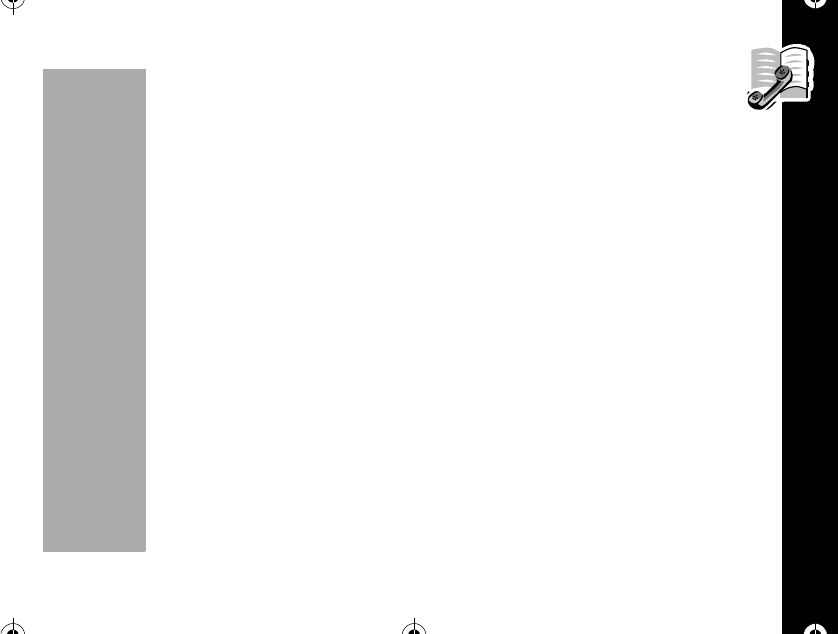
Phone Book
37
PRELIMINARY
•Enter up to two numbers per location. Press ówhen finished entering
numbers.
9. Press õto exit this function.
Entering Names
You can use the keypad to produce any letter in the alphabet. Use the letters printed
on the key as a guide. For example, press åto enter the letters "A", "B", or "C" as
shown:
•Press one time to insert an "A"
•Press two times to insert an "B"
•Press three times to insert a "C"
•Press four times to insert a "2"
•Press five times to insert an "À"
•Press six times to insert an "Ã"
•Press seven times to insert an "Á"
•Press eight times to insert an "Â"
•Press nine times to insert a "Ç"
1037B75-English.book Page 37 Tuesday, April 24, 2001 11:41 AM
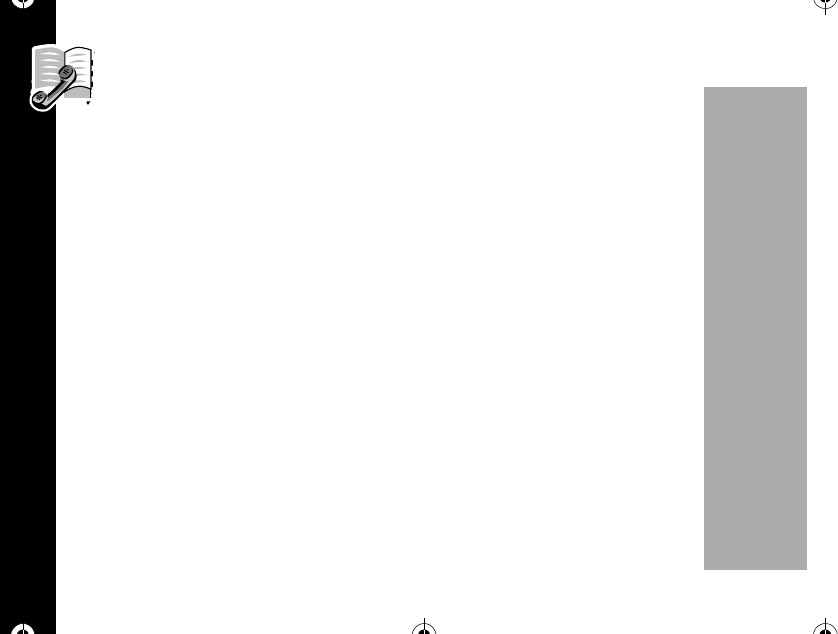
Phone Book
38
PRELIMINARY
To enter a name into the phone book:
1. Press a key as many times as necessary to enter the desired letter. The next
letter on the key will appear with each press.
•Press Ror Sto toggle between upper and lower case letters. The cursor
advances automatically to the next space after you enter a character, or after a
short period of inactivity. If you are repeating a character, then press ñto
advance the cursor to the next space. If you make an error, press öto erase
a character.
2. Press ãtoscrollthroughtheavailablepunctuationmarks:Space.1@?!,&
:;"()'¿¡%$_
3. Enterupto12letters.Pressówhen you are finished.
1037B75-English.book Page 38 Tuesday, April 24, 2001 11:41 AM
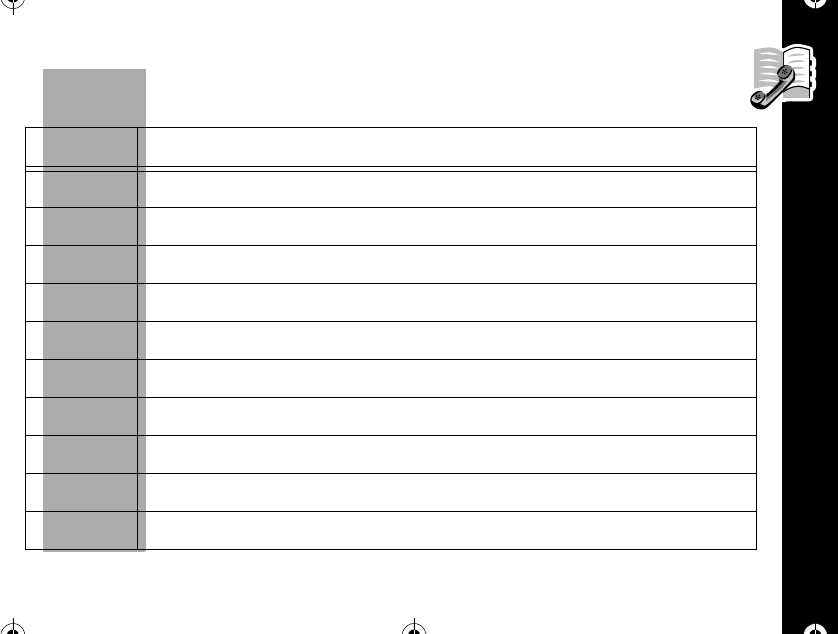
Phone Book
39
PRELIMINARY
Press the appropriate keys to generate the characters shown in the following
table:
Key Characters
ãSpace.1@?!,&:;"()'¿¡%$_
åABC2ÀÃÁÂÇ
çDEF3ÉÈÊ
éGHI4Í
èJKL5
êMNO6ÑÒÕÓÔ
ëPQRS7
íTUV8ÙÚÜ
ìWXYZ9
î+-0x*/=><#§[]
1037B75-English.book Page 39 Tuesday, April 24, 2001 11:41 AM
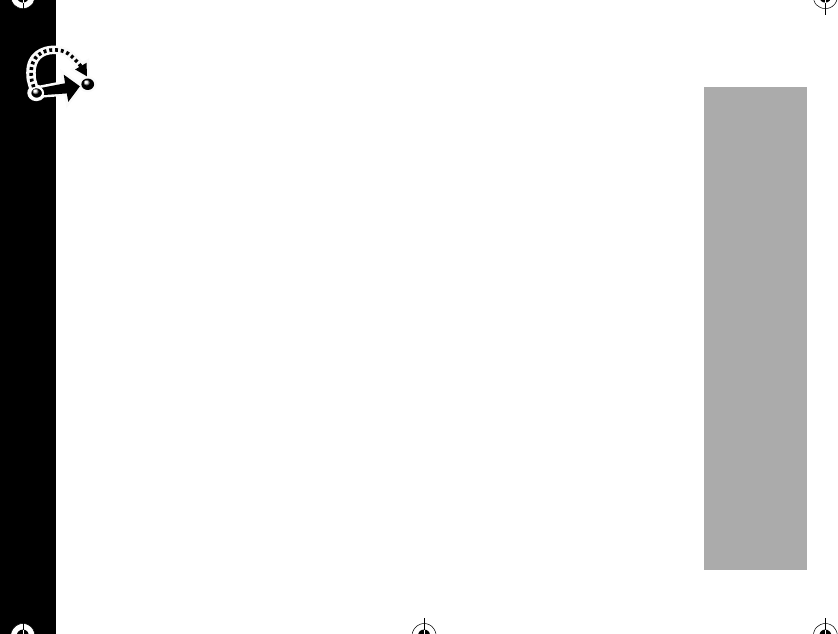
Phone Book
40
PRELIMINARY
To send your own number
Note: This feature is only available while calling a pager number.
This feature allows you to send a call-back number (your phone number) to a
pager without entering your phone number.
Note: Function depends on your service provider. Please contact your service
provider for more information.
1. Dial the pager's telephone number.
2. Press óåduring a call to send your phone number to the pager.
Scratchpad
If you need to remember a telephone number, but you do not want to save the
number, in your phone's memory use the Scratchpad. The scratchpad is helpful if you
are on the phone and your party gives you another number to call.
1. Enter the number with the keypad. (The person on the line will hear tones as you
dial)
2. Press óçduring a call.
3. Edit Number and press ó.
4. After you end the call, press òto call the number in the Scratchpad.
1037B75-English.book Page 40 Tuesday, April 24, 2001 11:41 AM
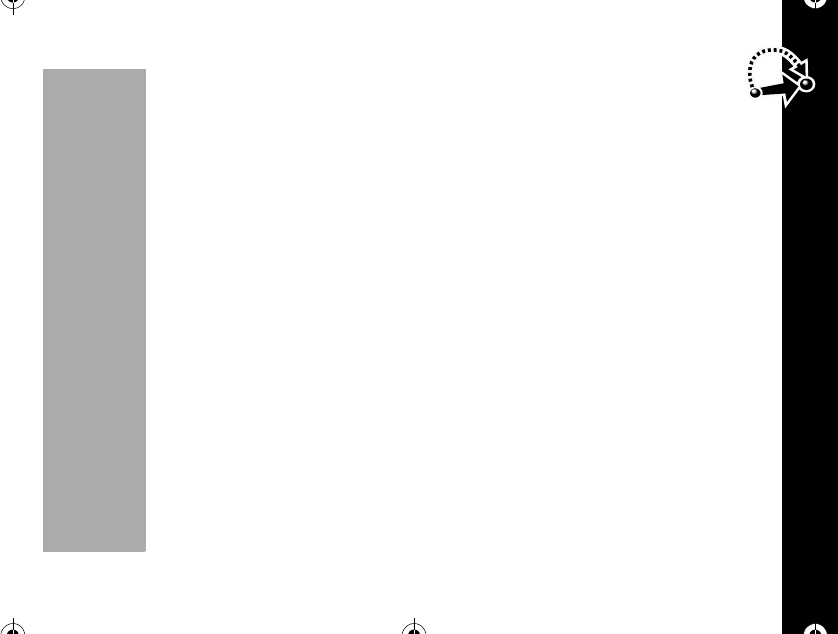
Short Key Menu
41
PRELIMINARY
Muting the Microphone
If you would like privacy while a call is in progress, you may mute the microphone
- you can hear the party on the other end, but they can not hear you.
1. Press óêduring a call to mute the microphone. You will see: -Muted-.
2. Press óêagain to resume your conversation.
Short Key Menu
The short Key menu provides quick access to other features on your phone. You can
access The ShortKey menu when you press ó.
Main Menu
This feature allows you to display the Main Menu.
Press óã.
•You will see "1:Phone Book, 2:Timer, 3:Tone Ctrl, 4:Lock/Secur,
5:Phone Opt, 6:PIMS, 7:Message".
1037B75-English.book Page 41 Tuesday, April 24, 2001 11:41 AM
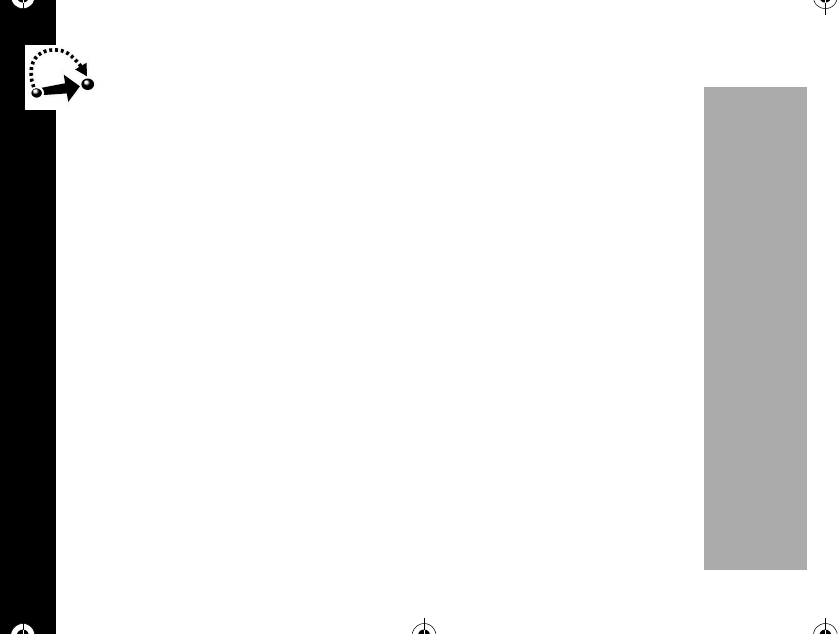
Short Key Menu
42
PRELIMINARY
Analog Mode Only
Analog Mode Only tells your phone to select the analog channel for the next call.
If you do not make a call, your phone will revert to dual mode service after a few
minutes.
Availability of this feature depends on your network.
Note: Some peripheral devices require analog operation.
1. Press óåto turn the feature ON or OFF.
When your phone is in Analog Mode, the J(digital mode) icon will not appear on the
display.
Message
Once you have stored entries, you can use shortkey Message Function in the Main
Menu. For more details, see “Message”on page 78.
The message function provides access to your phone's new and easy Messaging
Menu. Through this menu, you can check your voice messages, read, send and
delete text Messages.
1037B75-English.book Page 42 Tuesday, April 24, 2001 11:41 AM
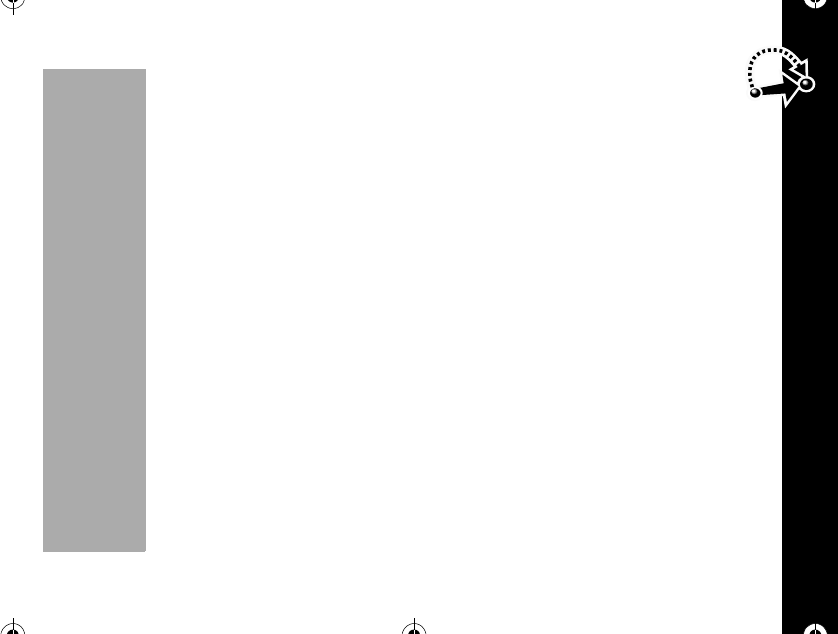
Short Key Menu
43
PRELIMINARY
Press óç.
•You wil l see "1:Voice Msg, 2:Text Msg, 3:Send Msg,
4:Delete Msg, 5:BC SMS".
The BC SMS feature may not be available in your area. Please contact your service
provider for more information.
Battery
This feature provides a more detailed view of the battery charge status.
Press óéto display the battery status.
Key Lock
Once you have stored entries, you can use shortkey Key Lock Function in Message
Menu. For more details, read the section “Auto Lock”on page 62.
1. Press óè.
•If you want to return to unlock mode, you must enter your four-digit lock code.
Note: Keep in mind: You can still receive calls when the phone is locked.
1037B75-English.book Page 43 Tuesday, April 24, 2001 11:41 AM
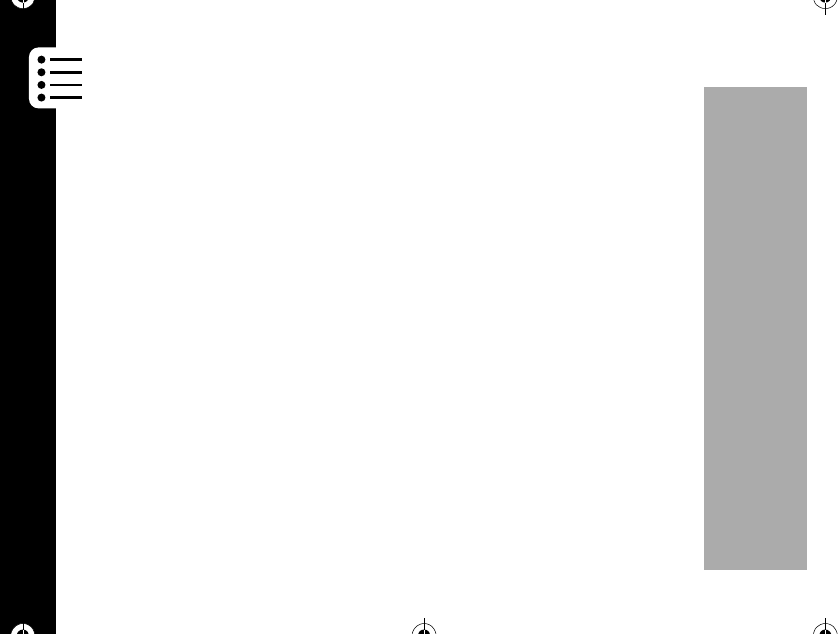
Short Key Menu
44
PRELIMINARY
Mute
If you would like privacy while a call is in progress, you may mute the microphone
- you can hear the party on the other end, but they will not hear you.
1. Press óêduring a call to mute the microphone. You will see: MUTE
blinking.
2. Press óêagain to resume your conversation.
Note: This feature can only be used during a call.
Note: This function is also described in the short key section of this user's guide.
Ring Option
This feature changes the ring option. If you press óírepeatedly, the ringer
mode switches between Ring Only, Vibrate Only and Vibrate then Ring.
Press óí. Ring option changes. The ring option icon appears on the left upper
corner of the display.
•Ring only :8
•Vibrate only á:á
•Vibrate then Ring á:8
1037B75-English.book Page 44 Tuesday, April 24, 2001 11:41 AM
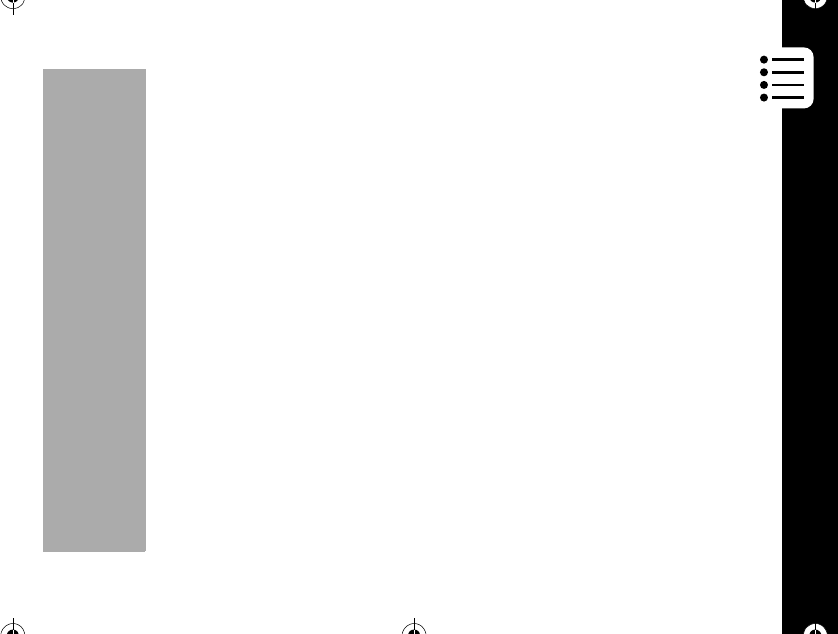
Menu Features
45
PRELIMINARY
Menu Features
Press óããto access the main menu at any time.
Phone Book
This feature provides a place to store and recall display numbers that were previously
stored in the phone book, and also manage your phone book and call list.
Recalling by Name
Once you have stored entries, you can recall them alphabetically with the Phone Book
menu. Find the name, and choose the number, if more than two numbers are stored
in a location and instantly place a call.
1. Press óããã. You will see: Name?.
2. Enter the first letter of the name you want to recall.
3. Press óto select the entry.
Your phone displays the first name in the phone book that begins with that letter. If no
entry beginning with that letter is found, No x,s in memory is displayed (where
x is the letter pressed).
4. If necessary, press Ror Sto scroll to the name you are looking for.
5. Press óto select the name. Then you will see the memory location, name,
1037B75-English.book Page 45 Tuesday, April 24, 2001 11:41 AM
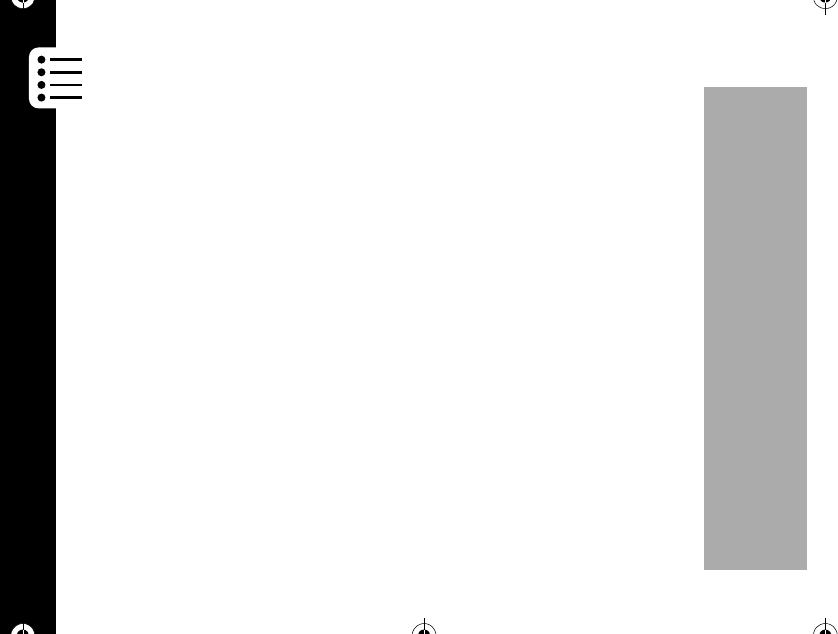
Menu Features
46
PRELIMINARY
phone number and number type. The xx refers to the memory location
number.
6. Press ïor to find another number type such as office, mobile in the same
memory location
7. Press Ror Sto select another name and number in the next or previous
memory location.
8. Press òto call the selected number. You will see "Calling....
9. Press õto end the call.
Editing a number
If you want to edit the number, press Ror Sto select the location number. Press
ïor ñto select the number type (home, office and mobile).
Press óto delete, modify and add the number in the selected location.
Delete
If you select the delete option, all of the numbers (home, office, mobile) in that location
are erased.
1037B75-English.book Page 46 Tuesday, April 24, 2001 11:41 AM
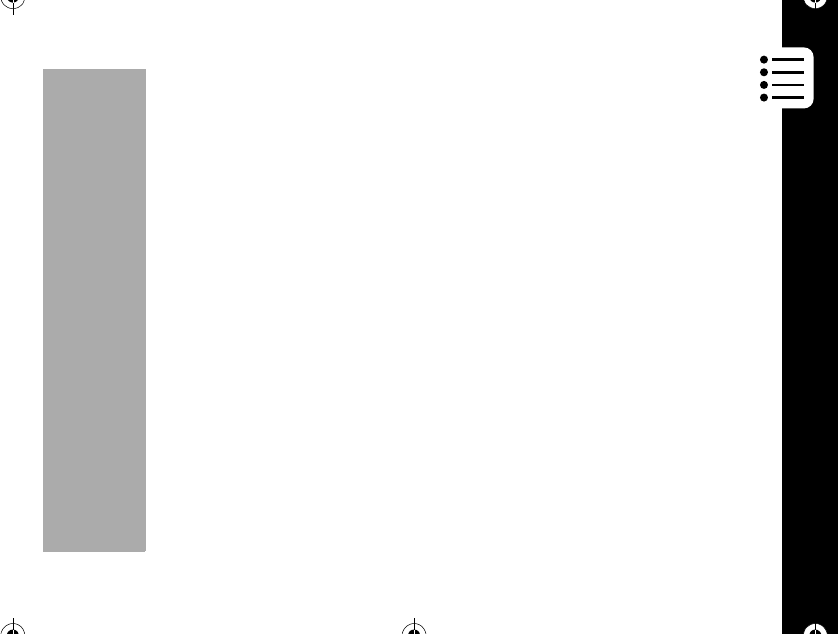
Menu Features
47
PRELIMINARY
Modify and Add
If you select modify, you can modify and add the number for each type. You will
see the number stored in that location. If you want to change the number, press
öto erase the number and then enter the new number or enter the number if no
number is stored in that location, then press ó.Youwillsee:-Changed-.
Recalling by Location
Each entry you store is placed in a memory location numbered 01 ~ 99. Once you
have stored the entry, you can use this feature to recall telephone numbers by the
memory location number.
1. Press óã ã å.Youwillsee:Location [xx] where xx is the first
memory location number which has a phone number stored.
2. Enter the two-digit memory location of the number you are looking for then press
ó. You will see the name, phone number and number type. The xx means
memory location number.
3. Press ïor ñto find another number such as office, mobile in same
location. Press Ror Sto scroll to memory location.
4. Press òto call the selected number. You will see: Calling....
5. Press õto end the call.
1037B75-English.book Page 47 Tuesday, April 24, 2001 11:41 AM
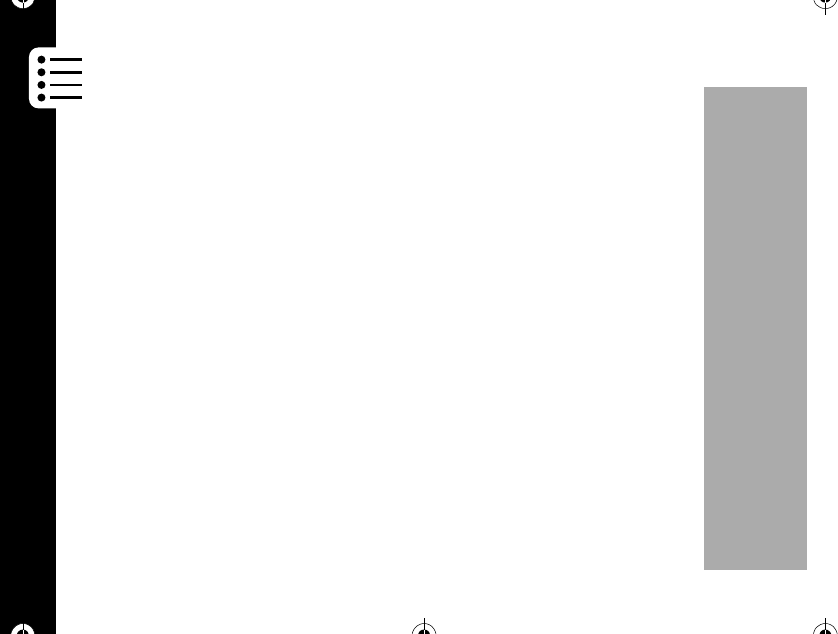
Menu Features
48
PRELIMINARY
Phone Book Status
Use this feature to see how many of your Phone Book's 99 locations have been
used.
1. Press óããç. To display phone book status:
xx In Use xx Empty.
2. Press õto exit menu.
Viewing My Number
Use this feature to view your phone's currently active number.
1. Press óã ãé. The display shows the currently active number
2. Press õto exit menu.
1037B75-English.book Page 48 Tuesday, April 24, 2001 11:41 AM
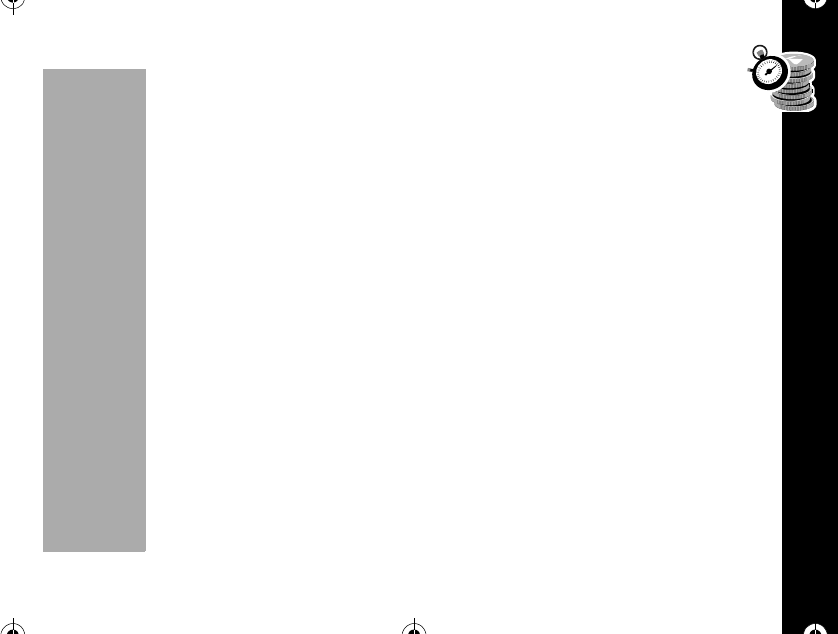
Menu Features
49
PRELIMINARY
Last Calls List
Your phone keeps alistof the last ten numbers you have dialed.
1. Press óããè. The display shows the last number you dialed as
well as the time and date of the calls.
2. Press Ror Sto scroll through the list of calls made.
3. Press öto erase the call made.
4. Press òto call the number in the display.
5. Press õto end the call.
The short key function óåprovides the identical information.
Incoming Calls List
Your phone keeps track of the last ten telephone calls you have received.
Note: Function depends on your service provider. Please contact your service
provider for more information.
1. Press óããê. The display shows the number of incoming calls you
have received as well as the time and date of the calls.
2. Press Ror Sto scroll through the list of incoming calls received, including
the time, date, and number.
1037B75-English.book Page 49 Tuesday, April 24, 2001 11:41 AM
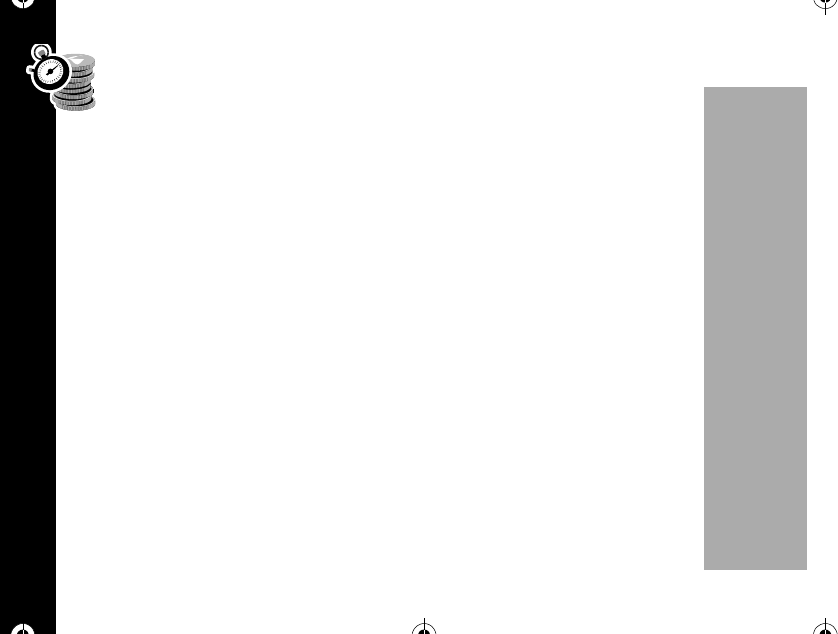
Menu Features
50
PRELIMINARY
3. Press öto erase the call received.
4. Press òto call the number in the display. You will see: Calling....
5. Press õto end the call.
Unanswered Calls List
Your phone keeps alistof the ten missed incoming calls you have received. This
function must be supported by Caller ID.
1. Press óããë. The display shows the number of unanswered incoming
calls you have received as well as the time and date of the calls.
2. Press Ror Sto scroll through the list of unanswered incoming calls
received, including the time, date, and number.
3. Press öto erase the missed call received.
4. Press òto call the number in your display. You will see: Calling....
5. Press õto end the call.
1037B75-English.book Page 50 Tuesday, April 24, 2001 11:41 AM
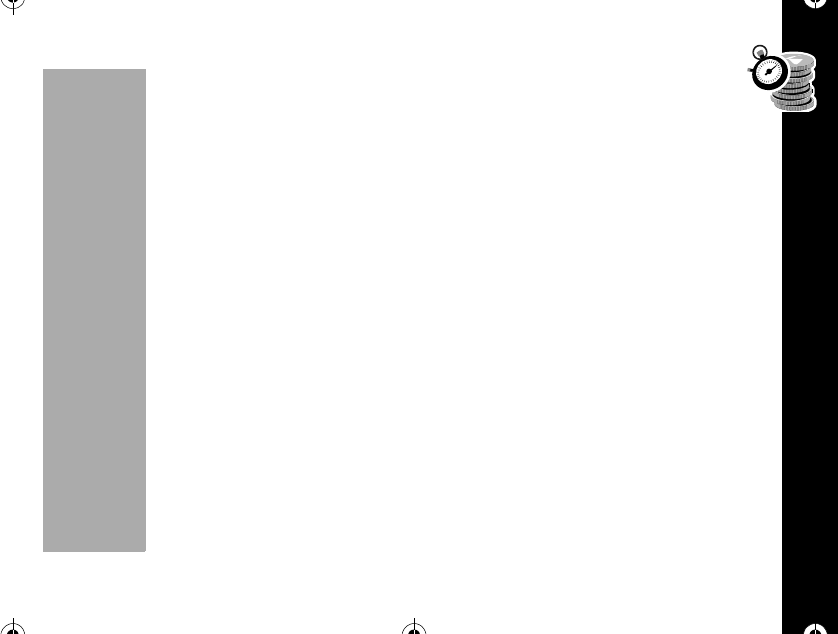
Timers
51
PRELIMINARY
Timers
Your phone's Call Timers give you a variety of options for managing your time.
You can monitor the length of individual calls, set a timer to track monthly usage, and
have the phone alert you at intervals that you specify.
Network Connection Time is the elapsed time, in one-minute intervals, from the
moment you connect to your service provider's network to the moment you end the
call by pressing õ. The time includes busy signals and ringing. The amount of
network connection time you track on your Resettable timer may not be equal to the
amount of time for which you are billed by your wireless service provider. For billing
information, please contact your service provider directly.
Individual Timer
The individual Call Timer feature enables you to view at any time, the air-time of the
most recent call or of the call in progress. Air time is displayed in minutes and
seconds.
This timer resets when you place the next call.
1. Press óãåã. Your phone displays the air-time of the last call in
minutes (xx) and seconds (yy).
2. Press õto exit the menu.
1037B75-English.book Page 51 Tuesday, April 24, 2001 11:41 AM
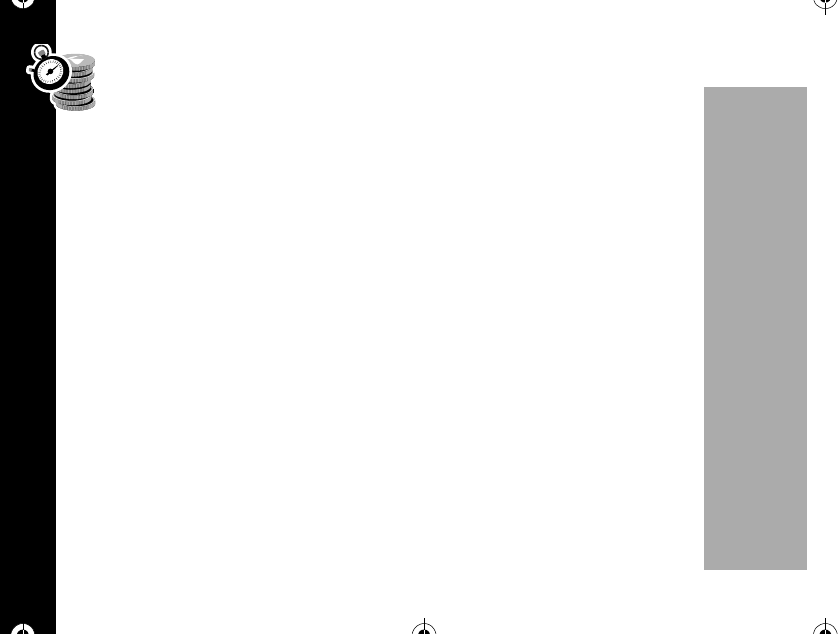
Timers
52
PRELIMINARY
Resettable Timer
You can track how much air time you have accumulated whenever you want.
To view elapsed air time:
1. Press óãåå. Your phone displays the number of calls (zzz), the
elapsed time in minutes (xxxx) and seconds (yy) of the air time accumulated
since you last reset the timer.
By resetting this timer at the beginning of each billing cycle, you can keep a
running tab of your monthly usage. After you reset the timer, it continues to keep
track of your air time until you reset it again.
To reset the timer:
1. Press ö.
2. Press Ror Stoselect"Yes"or"No"thenpressó. You will see:
Cleared, if you selected "Yes".
3. Press õto exit.
Cumulative Timer
This is a non-resettable timer that keeps track of your phone's total air-time
accumulated (in minutes) since your phone was activated.
1. Press óãåç. You will see the total air-time in minutes since your
1037B75-English.book Page 52 Tuesday, April 24, 2001 11:41 AM
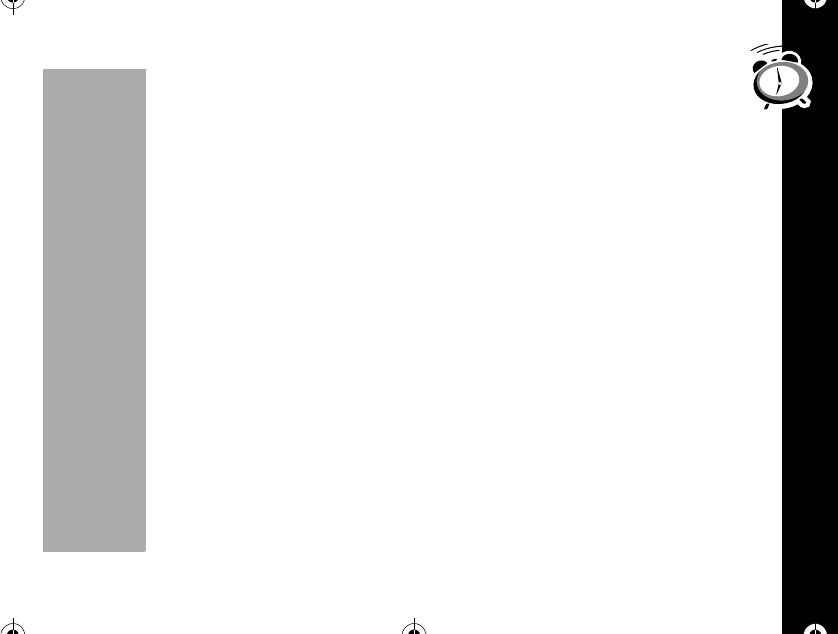
Timers
53
PRELIMINARY
phone was activated.
2. Press õto exit menu.
One Minute Audible Timer
Turn this feature ON to hear an audible beep 10 seconds before the end of every
minute during a call. The party on the other end will not hear the beeps.
1. Press óãåé.Youwillsee"1min Timer?"
2. Press Ror Sto select On or Off then press ó.
3. Press õto exit.
World Clock
This feature shows the time in major cities in the world.
Select a City
Select the city that represents the time zone where the phone is normally used.
1. Press óãåèã. You will see:
Base City:>Seoul, Tokyo.
2. Press Ror Sto select the city which represents the place where you want
to see the current time then press ó. You will see the city name, date and time.
3. Press õto exit.
1037B75-English.book Page 53 Tuesday, April 24, 2001 11:41 AM
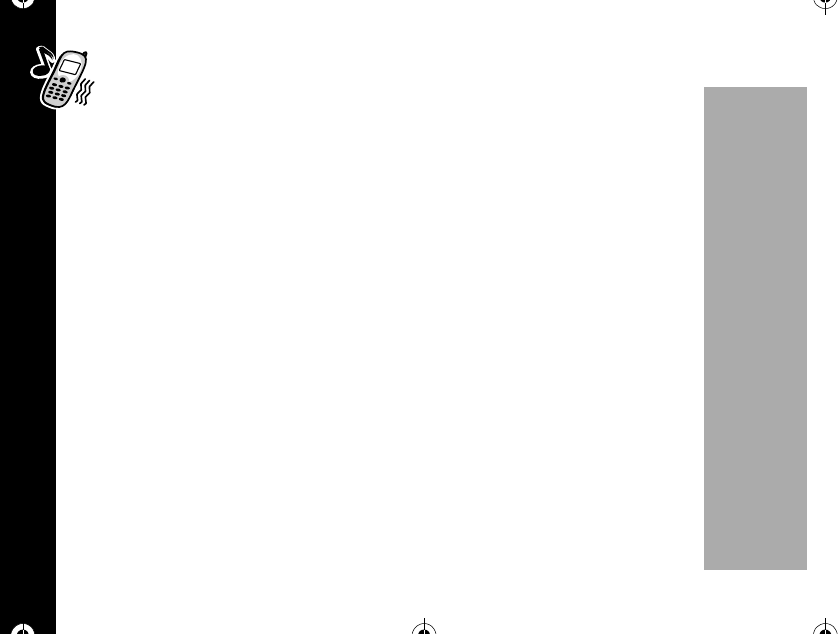
Alarm
54
PRELIMINARY
View Time
1. Press óãåèå.
2. Press Ror Sto select the city where you want to see the time then
press ó. You will see the city name, date and time.
3. Press õto exit.
Note: The time displayed for the cities only indicates the time zone difference and
does not account for time differences due to daylight saving time.
Alarm
You can set your phone to alert you at a specific time, like an alarm clock. You can set
your phone's alarm time.
Setting the Alarm
1. Press óãåêã.
2. Press Ror Sto select desired setting "Once" or "Everyday" then press ó.
•If you select "Once" you will see: [Set date].Ifyouselectthe"everyday"
you will see "[Set Time]".
•Enter the month and date then press ó.Youwillsee:[Set Time].Press
öto erase one digit at a time if you make a mistake.
1037B75-English.book Page 54 Tuesday, April 24, 2001 11:41 AM
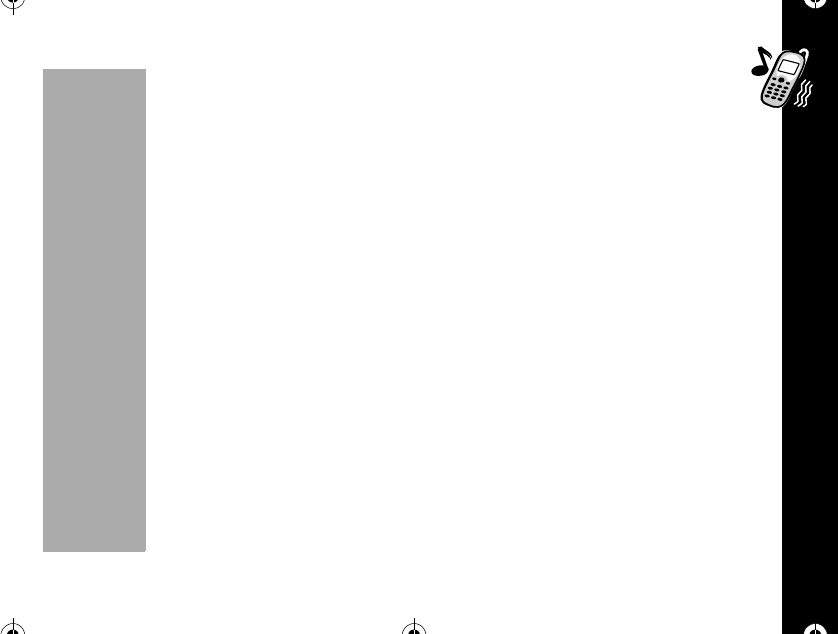
Alarm
55
PRELIMINARY
•Enter the time and minute then press ó.Pressöto erase one digit at
atimeifyoumakeamistake.Pressïor ñto select "AM" or "PM".
3. Press õto exit.
4. The alarm icon (Q) will be displayed when the phone is in standby mode.
Release (Disabling the Alarm):
1. Press óãåêå.
2. Press Ror Sto select Yes or No then press ó.
3. Press õto exit menu.
4. The alarm icon is removed from the display.
1037B75-English.book Page 55 Tuesday, April 24, 2001 11:41 AM
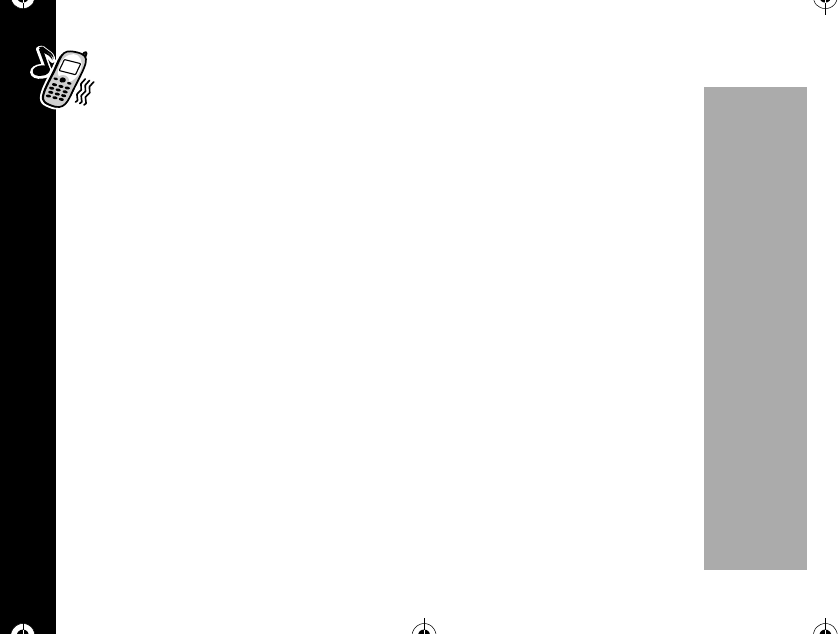
Tone Control
56
PRELIMINARY
Tone Control
If you've been reading diligently, this may be a good time for a break - put your
feet up and have some fun with these features. Use the Tone Control feature to select
Silent Mode, personalize your phone's ringer styles, or set the phone to remind you of
new messages.
Silent Mode
When you need to be discreet, just turn Silent Mode ON. All tones will be silenced.
The ringer and incoming message tones are replaced by vibrations and the silent
mode icon (9)is displayed.
1. Press óãçã.
2. Press Ror Sto select On or Off then press ó.
3. Press õto exit.
Ringer or Vibrator selection
The vibrate alert is ideal for situations where ringing may not be appropriate, or in
noisy places where you might not hear the ringing. When both the ringer and vibrator
are ON, the phone alerts you by vibrating then ringing.
1. Press óãçå.
1037B75-English.book Page 56 Tuesday, April 24, 2001 11:41 AM
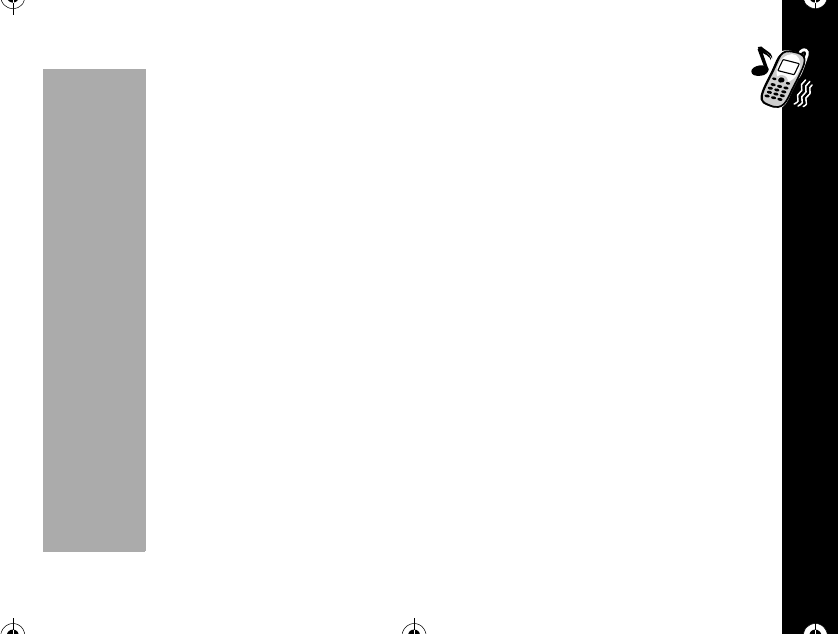
Tone Control
57
PRELIMINARY
2. Press Ror Sto scroll to Ring Only, Vib Only, Vib ÞRing then press
óto select the displayed option.
•Ring Only : When you receive a call, your phone rings along with its light
flashing.
•Vib Only : When you receive a call, your phone vibrates along with its light
flashing.
•Vib ÞRing : When you receive a call, your phone vibrates for two ring cycles
and then rings.
3. Press õto exit.
Note: You can also select the ring style by using the shortcut óí.
Selecting a Ringer Style
Your new phone offers fourteen different ringer styles. After you choose a ringer style,
you will hear a brief sample of your new alert sound.
•Bell : 1 ~ 4 (Default : 1)
•Melody : 5 ~ 14
1. Press óãçç.
2. Press Ror Sto scroll through the list of ringer styles.
3. As you scroll, your phone will play an audible sample of the currently displayed
1037B75-English.book Page 57 Tuesday, April 24, 2001 11:41 AM
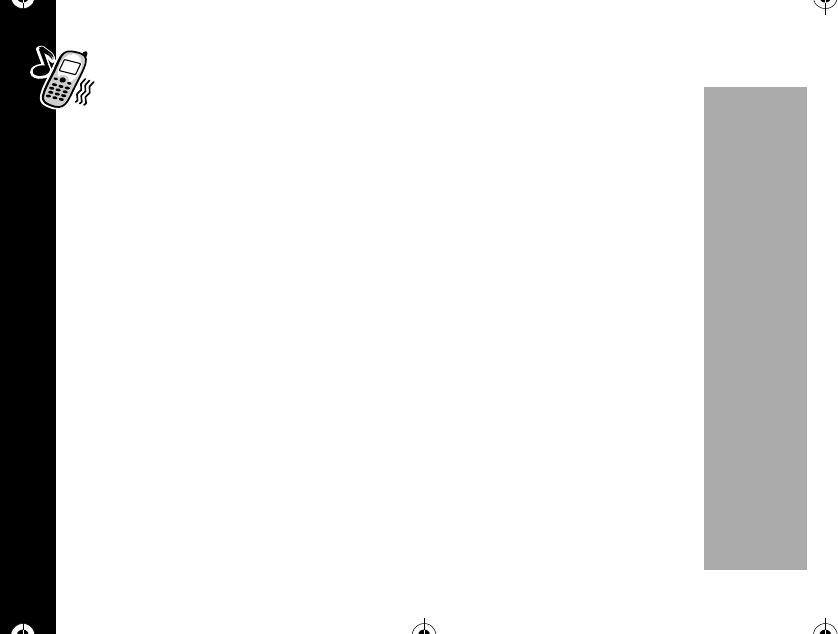
Tone Control
58
PRELIMINARY
ringer style.
4. Press óto select the displayed option.
5. Press õto exit.
Keypad Volume
You can adjust the volume of keypad tones. The keypad tones are the sounds you
hear when you press a key on your phone's keypad.
1. Press óãçé.
2. Press Ror Sto select the volume then press óto set.
3. Press õto exit menu.
Transmit (DTMF) Tones
Your phone transmits tones to communicate with automated systems like Voice Mail
or bank by phone. These tones are called DTMF (Dual Tone Multi-Frequency) tones.
This feature allows you to control the duration of the tone when a key is pressed. For
most systems, you should use the default setting of short tones, which sends the
tones for a preset length of time.
If you choose long tones, your phone will transmit the tones for as long as you press
and hold the key.
1. Press óã ç è.Youwillsee"DTMF Select?".
1037B75-English.book Page 58 Tuesday, April 24, 2001 11:41 AM
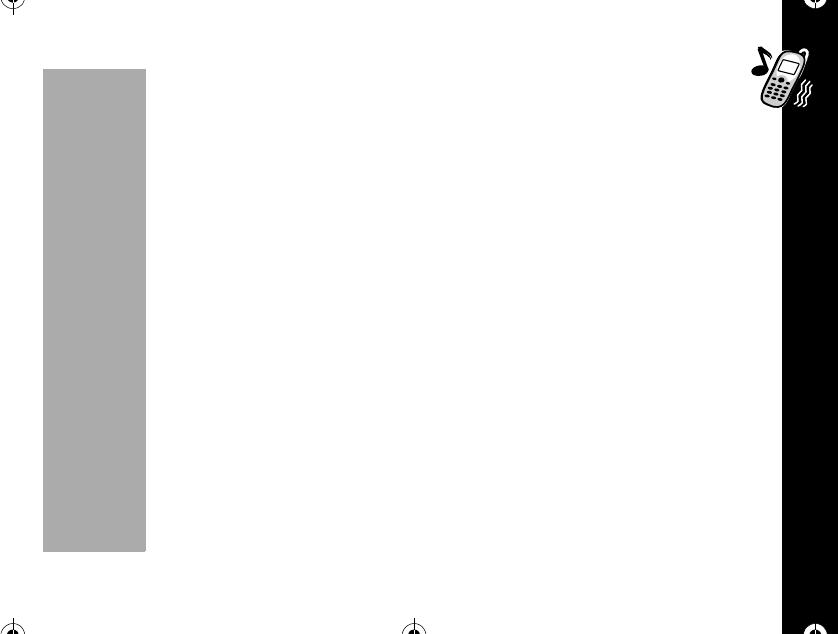
Tone Control
59
PRELIMINARY
2. Press Ror Sto scroll Long or Short then press ó.
3. Press õto exit menu.
Service Tones
When service tones are ON, your phone alerts when there is any change in your
wireless service. You will hear two short beeps when your phone (1) starts to roam,
(2) returns to a home system after roaming, (3) loses service, or (4) finds service.
Note: Your phone will always beep if a call is dropped.
1. Press óãçê. You will see: Service Tone.
2. Press Ror Sto turn the service tone On or Off then press ó.
3. Press õto exit.
Earpiece Volume
You can adjust your earpiece's volume.
1. Press óãçë.
2. Press Ror Sto adjust your earpiece's volume then press ó.
3. Press õto exit menu.
1037B75-English.book Page 59 Tuesday, April 24, 2001 11:41 AM
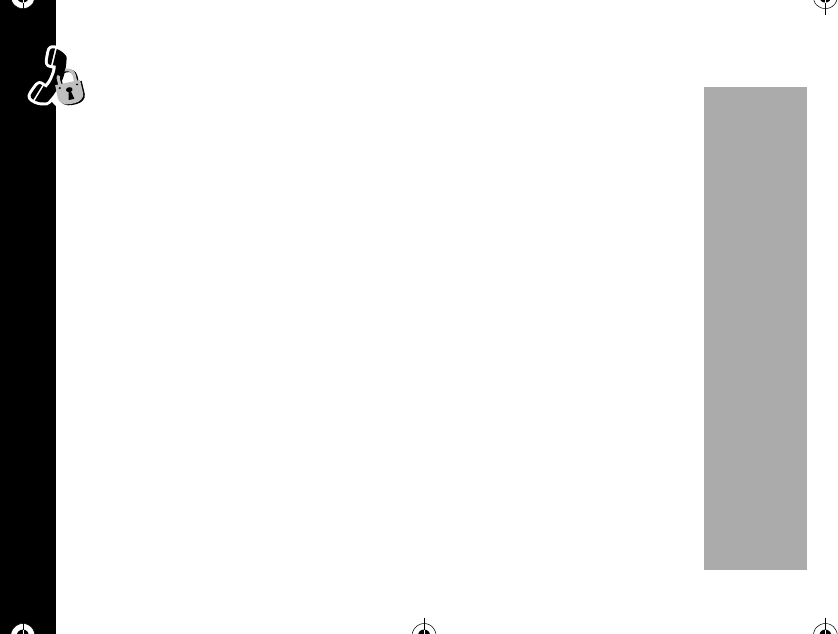
Tone Control
60
PRELIMINARY
Ringer Volume
You can adjust your ringer's volume.
1. Press óãçí.
2. Press Ror Sto adjust your ringer's volume then press ó.
3. Press õto exit.
Setup Message Tones
When you receive a new Voice Mail or alphanumeric message, your phone beeps
three times. You can change the number of beeps or turn them OFF.
Text Message Tone
1. Press óãçìã.
2. Press Ror Sto choose 3 beeps, 1 beep, Off then press óto select the
displayed option.
3. Press õto exit menu.
1037B75-English.book Page 60 Tuesday, April 24, 2001 11:41 AM
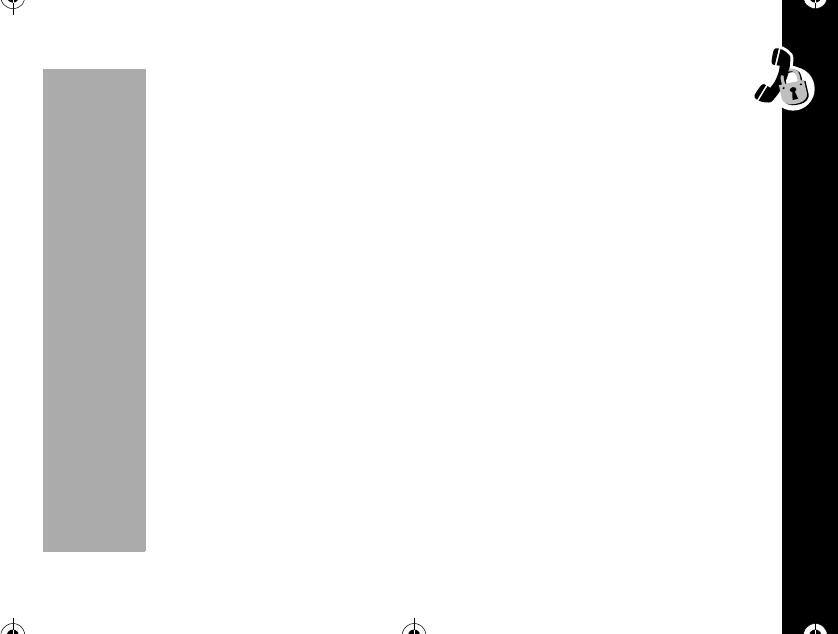
Tone Control
61
PRELIMINARY
Voice Mail Tone
1. Press óãçìå.
2. Press Ror Sto choose 3 beeps, 1 beep, Off then press óto select
the displayed option.
3. Press õto exit.
Reminder Tones Setup
If you subscribe to messaging services, this feature can help to remind you when you
have unread messages. Turn Message Reminder Tones ON and your phone will
beep and /or vibrate every two minutes when there are unread messages. This
feature is very helpful if you are busy or away from your phone.
1. Press óãçî.
2. Press Ror Sto to choose Remind once, Every 2 MIN or Release, and then
press ó.
3. Press õto exit.
1037B75-English.book Page 61 Tuesday, April 24, 2001 11:41 AM
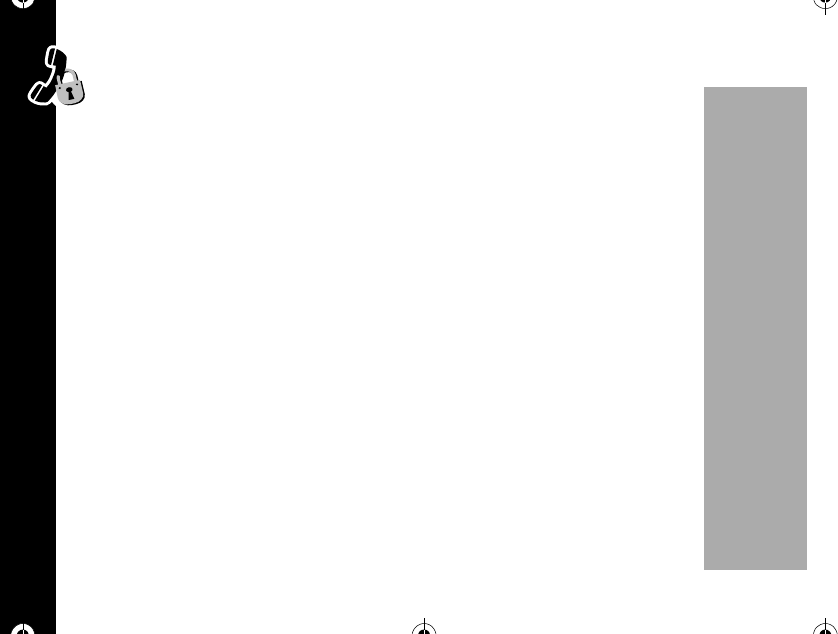
Lock/Security
62
PRELIMINARY
Lock/Security
While you probably would not want to leave your phone unattended, your phone
has a number of built-in security features to prevent unauthorized use.
Auto Lock
Turn this feature ON and your phone will automatically lock itself when the phone is
turned OFF.
1. Press óãéã.
2. Press Ror Sto toggle the feature On or Off the press ó.
3. Press õto exit.
Locking The Phone
You can lock your phone manually at any time to help prevent unwanted use. Once
locked, you can leave the phone ON or turn it OFF and the phone will remain locked.
1. Press óè.Youwillsee-Lock Mode-.
1037B75-English.book Page 62 Tuesday, April 24, 2001 11:41 AM
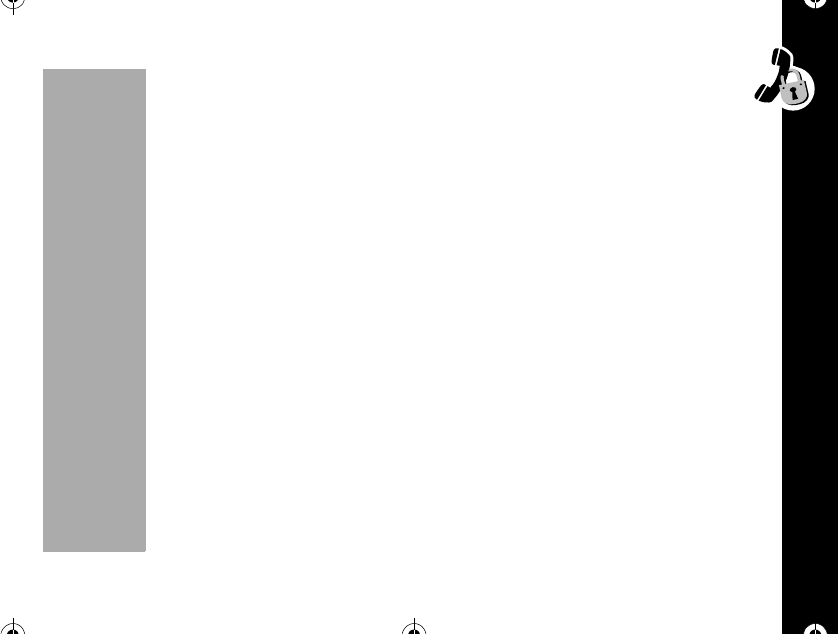
Lock/Security
63
PRELIMINARY
Unlocking the Phone
Unlocking your phone is quick and easy. When your phone is ON, enter your four-
digit code. Your factory programmed lock code is 1234.
If you have changed the lock code and cannot remember what it is, see “Viewing the
Lock Code”on page 64
Note: You can still receive calls when the phone is locked.
Priority Call
Your phone's priority call feature allows you to instantly place a call from location 01 -
even when your phone is locked.
Note: Some wireless systems only allow access to their own emergency numbers.
Check with your Service Provider for more information.
1. Press óãéå.
2. Press Ror Sto toggle the feature On or Off and then press ó.
Placing a Priority Call
When Priority Call is ON, Press & hold ãat any time.
1037B75-English.book Page 63 Tuesday, April 24, 2001 11:41 AM
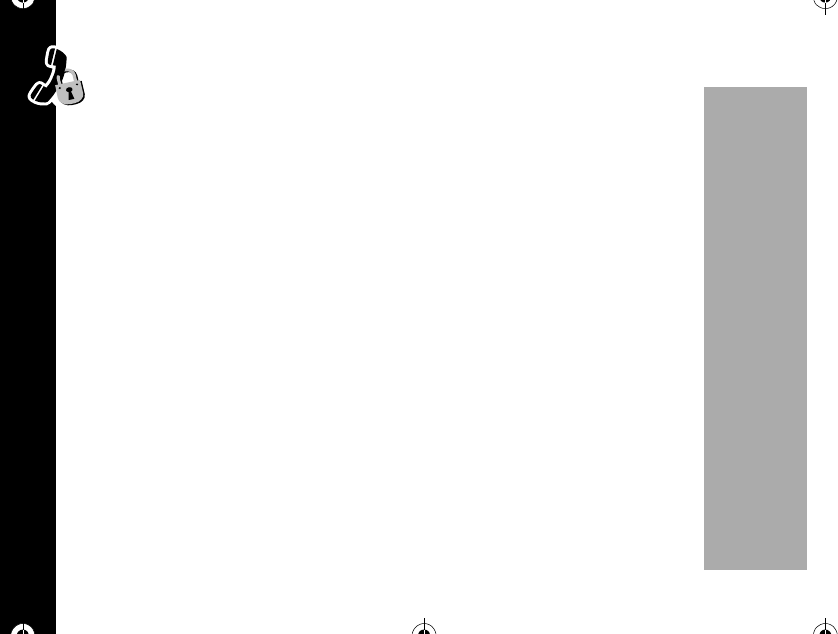
Lock/Security
64
PRELIMINARY
Security Options
For your protection, you must enter a six-digit security code in order to access the
features in the Secure Options submenu. The factory programmed secure code
is 000000.
Viewing the Lock Code
You can see the four-digit lock code.
1. Press óãéç.
2. Enter the six digit security code then press ã.Youwillsee:
View Code
xxxx"
3. Press õto exit.
Changing the Lock Code
To change the four-digit lock code:
1. Press óãéç.
2. Enter the six digit security code then press å. You will see:
Enter New Code ____.
3. Enter a new three four digit lock code. You will see:
New Lock Code xxxx"
1037B75-English.book Page 64 Tuesday, April 24, 2001 11:41 AM
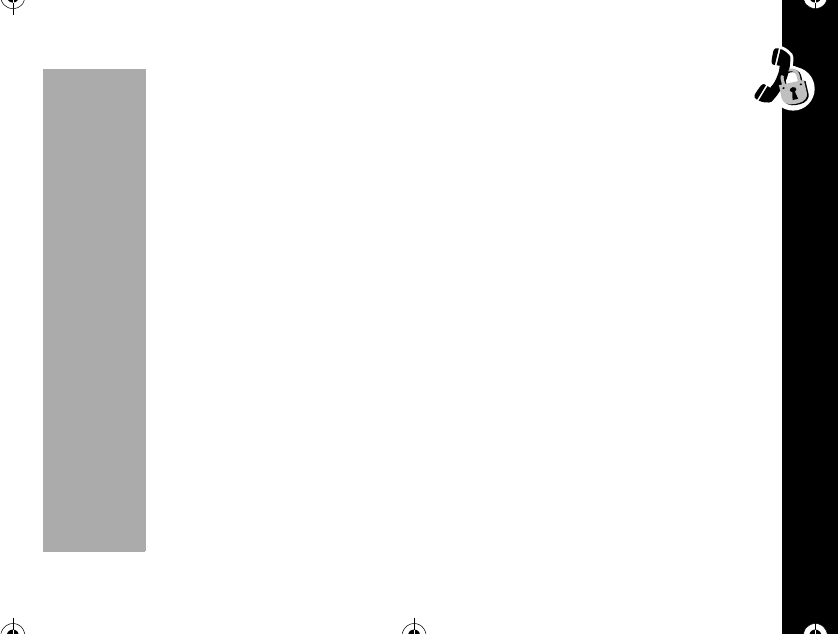
Lock/Security
65
PRELIMINARY
4. Press õto exit.
Changing the Security Code
The default Security Code is a six-digit number factory set to 000000. You should
change it to something unique and easy to remember.
1. Press óãéç.
2. Enter the six digit security code then press ç. You will see:
Enter New Code ______"
3. Enter a new six digit lock code. Your phone will briefly display the new code:
New Secure Code xxxxxx
4. Press õto exit.
Service Level
When loaning your phone to others, you may want to restrict call placement or protect
memory information. Your phone has two service levels that allow you to control the
types of outgoing calls that can be made from your phone.
1. Press óãéç.
2. Enter the six digit security code then press é.
3. Press Ror Sto scroll through service level settings then press ó.
1037B75-English.book Page 65 Tuesday, April 24, 2001 11:41 AM
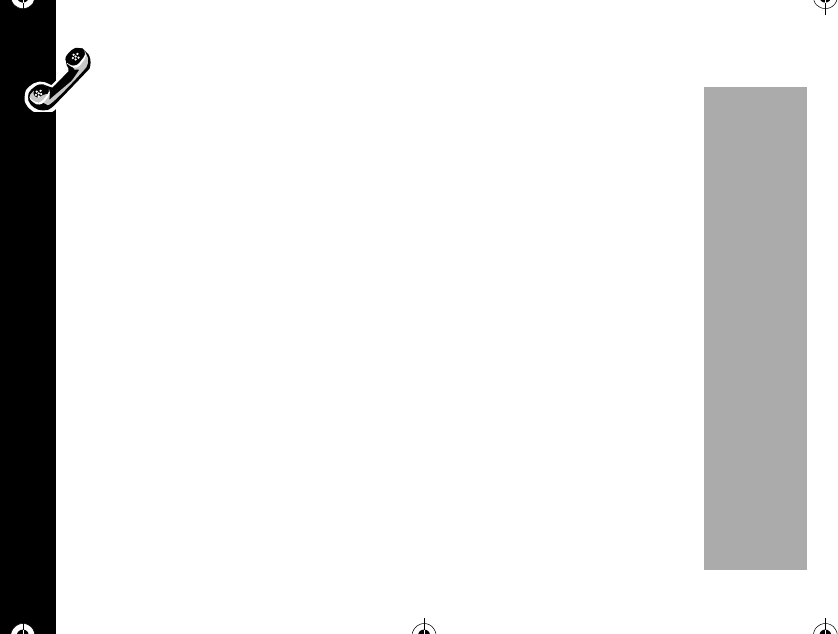
Lock/Security
66
PRELIMINARY
Your phone has two service levels:
•Level 1: Calls can be placed from memory locations 1 ~ 10 only.
•No dialing from keypad.
•No memory edit or storage.
•No access to name directory.
•No access to last call list
•Level 4:This is the default setting.
•No restrictions.
4. Press õto exit.
1037B75-English.book Page 66 Tuesday, April 24, 2001 11:41 AM
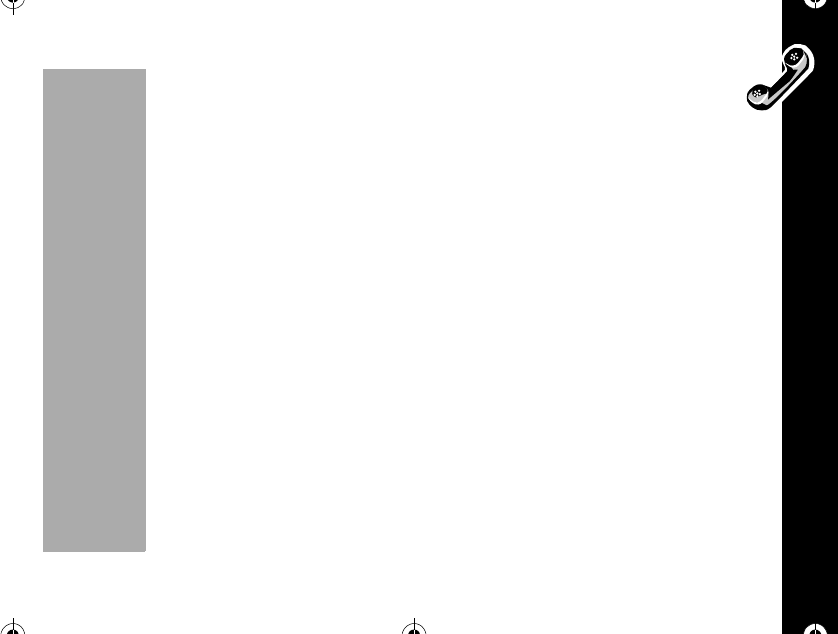
Lock/Security
67
PRELIMINARY
Master Reset
Use this feature to reset all user-selectable options back to their original factory
settings.
Note: Once you use this feature, the reset process cannot be canceled or reversed.
1. Press óãéç.
2. Enter the six digits security code then press è.
3. Press Ror Sto scroll through "Yes" or "No" then press ó.Youwillsee
Powering Off.
4. Press õto exit.
Master Clear
Use Master Clear to reset all user-selectable options, the resettable timer, the Phone
Book, and the Messaging memory.
Note: Keep in mind: Once you use this feature, the process cannot be canceled or
reversed.
1. Press óãéç.
2. Enter the six digit security code and then press ê. You will see:
Master Clear?.
1037B75-English.book Page 67 Tuesday, April 24, 2001 11:41 AM
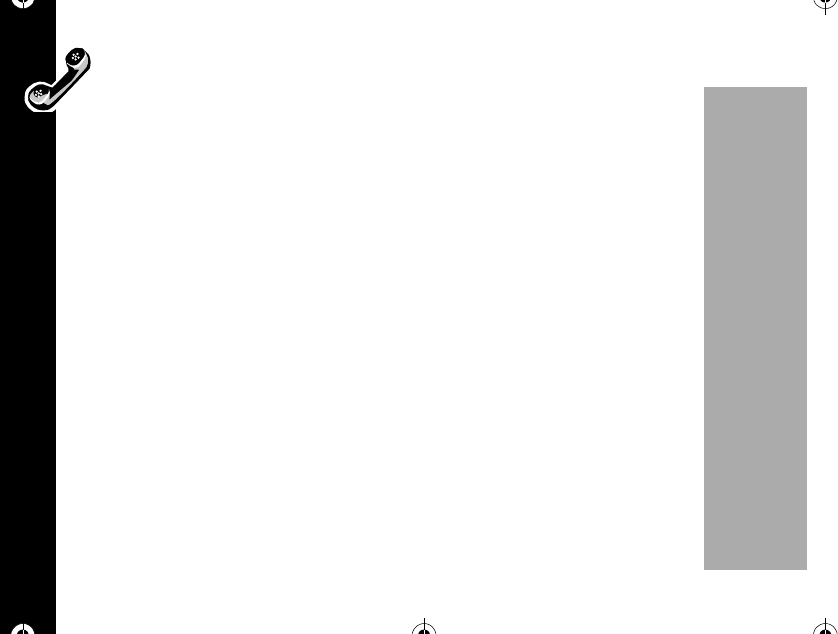
Phone Options
68
PRELIMINARY
3. Press Ror Sto select "Yes" or "No" then press ó.You w il l s ee :
Master Reset
4. It will take a few seconds to reset all of your phone's options back to their
factory settings.
You will see: -deleted-.
5. Press õto exit menu.
Phone Options
The Phone Options menu is your "command center" for adjusting the way your phone
sends and receives calls. You can fine tune your phone for optimal performance, view
information about your phone's settings, and much more.
Change Number
Your phone can be activated with up to two unique phone numbers. Your phone can
operate on two different home systems. If you travel often, you can have your phone
programmed with two cellular numbers in order to reduce roaming. You can then
change your active number to the one appropriate for the area you are in. When your
phone has two numbers, both are designated as your home system, but only one can
be active at a time. Calls are placed and received by the currently active number only.
Each time you turn your phone ON, you see a activated phone number.
1037B75-English.book Page 68 Tuesday, April 24, 2001 11:41 AM
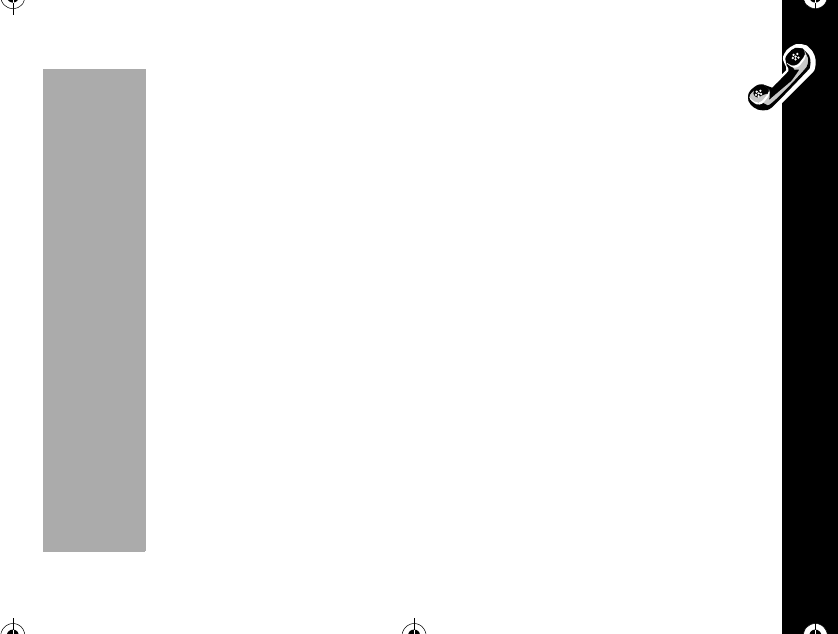
Phone Options
69
PRELIMINARY
Note: Only one number can be active on your phone at a time.
1. Press óãèã. The display will show your phone's currently active
number
2. Press Ror Sto scroll through the list of phone numbers programmed into
your phone then press ó.
3. Press õto exit.
Call Options
This submenu gives you control over the way your phone places and receives calls.
PIN
Activating PIN Code (Contact your Service Provider for availability)
Your Service Provider may require a Personal Identification Number (PIN) when
placing calls. If so, you will probably want to activate this feature, which allows you to
send your PIN code with one touch of a button.
Note: If you enter a service area that does not require a PIN code, make sure PIN
Inactive is set.
1. Press óãèåã.
2. Press Ror Sto toggle the feature Active or Inactive then press ó.
1037B75-English.book Page 69 Tuesday, April 24, 2001 11:41 AM
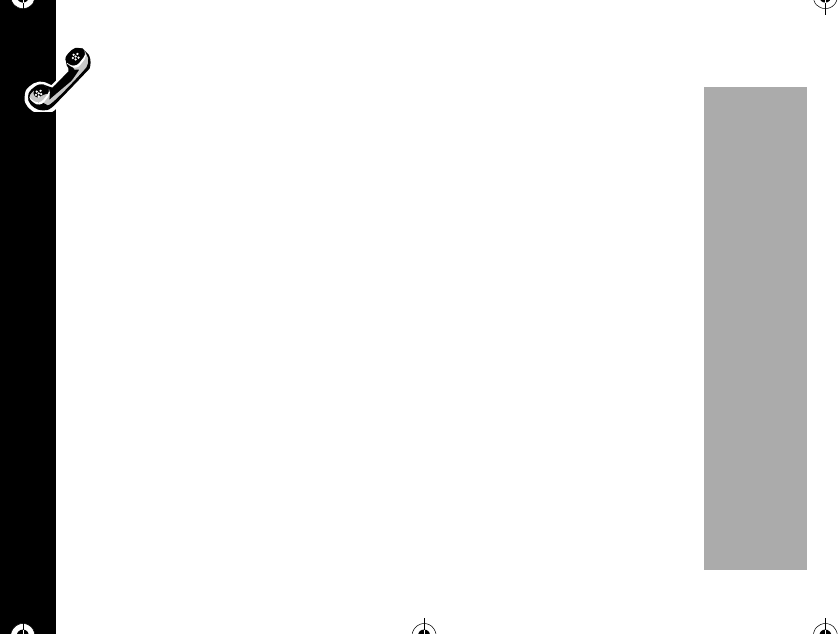
Phone Options
70
PRELIMINARY
Making a Call with PIN Code Active
When you make a call with PIN Code active, your phone will queue the number
stored in location 07 and then send it when you press the ò.
1. Enter the number to be called, or recall it from memory and press ò.
2. After the call is placed, the system will prompt you for your PIN code. Press ò
to send the PIN code.
Note: If you see Invalid PIN, the menu feature may be active but your PIN
code is not stored in location 07. The PIN code must be less than seven digits.
Any Key Answer
With Any Key Answer ON, you can answer calls by pressing any key on the keypad
except for the õkey.
1. Press óãèåå.
2. Press Ror Sto toggle the feature On or Off then press ó.
3. Press õto exit.
1037B75-English.book Page 70 Tuesday, April 24, 2001 11:41 AM
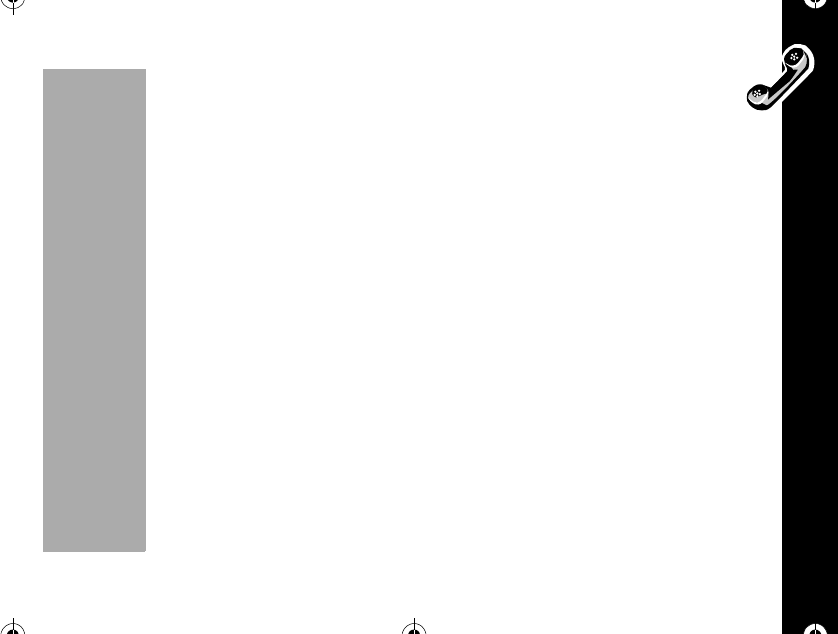
Phone Options
71
PRELIMINARY
Auto Answer
Turn Auto Answer ON to have your phone automatically answer incoming calls
after two ring cycles.
1. Press óãèåç.
2. Press Ror Sto toggle the feature On or Off then press ó.
3. Press õto exit menu.
Note: We recommend that you use this feature only with vehicle hands-free
accessories or a headset and with your phone's ringer turned on. Otherwise, your
phone may answer a call in your absence.
Instant Redial
When placing calls, you may hear a fast busy signal and see:
Press SND to Redial". This probably means the network is temporarily busy.
If you turn Instant Redial ON, your phone will redial for the next four minutes or until
the call goes through.
1. Press óãèåé.
2. Press Ror Sto toggle the feature On or Off then press ó.
3. Press õto exit.
Note: This feature redials only when the network is busy. If you hear a normal busy
1037B75-English.book Page 71 Tuesday, April 24, 2001 11:41 AM
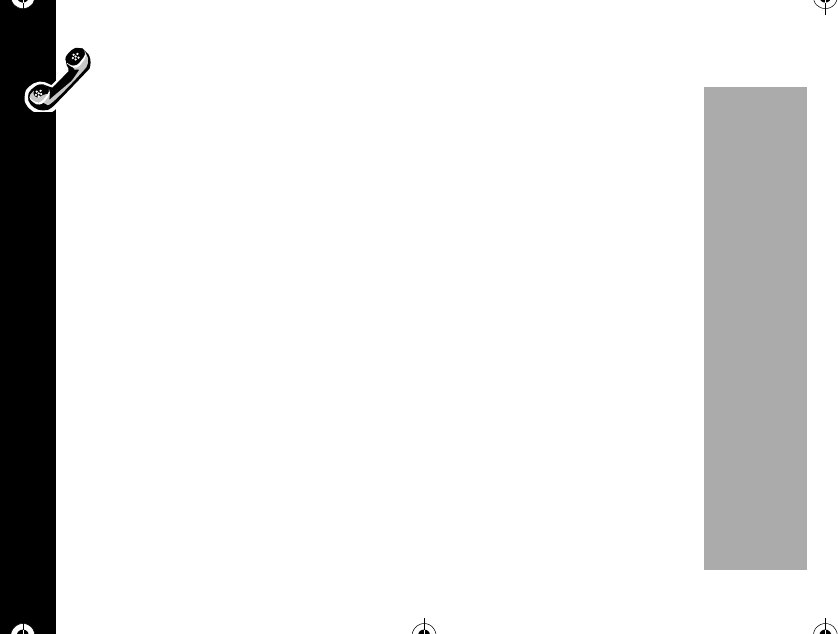
Phone Options
72
PRELIMINARY
signal, this feature will not work.
Display Options
This submenu allows you to customize your phone's display.
Change Language
This feature allows you to select the language of the prompts and messages that your
phone displays.
1. Press óãèçã.
2. Press Ror Sto select one of the available languages then press ó.
3. Press õto exit.
Change Banner
You may create your own message banner for the phone to display when it is idle.
Your banner can be up to 12 characters long.
1. Press óãèçå.
2. Enter your new banner message using the alphanumeric keypad.
3. If you want to switch from upper case to lower case, press Ror S.Press
öto erase one character at a time if you make a mistake. Press ñto move
thecursortotheright.
1037B75-English.book Page 72 Tuesday, April 24, 2001 11:41 AM
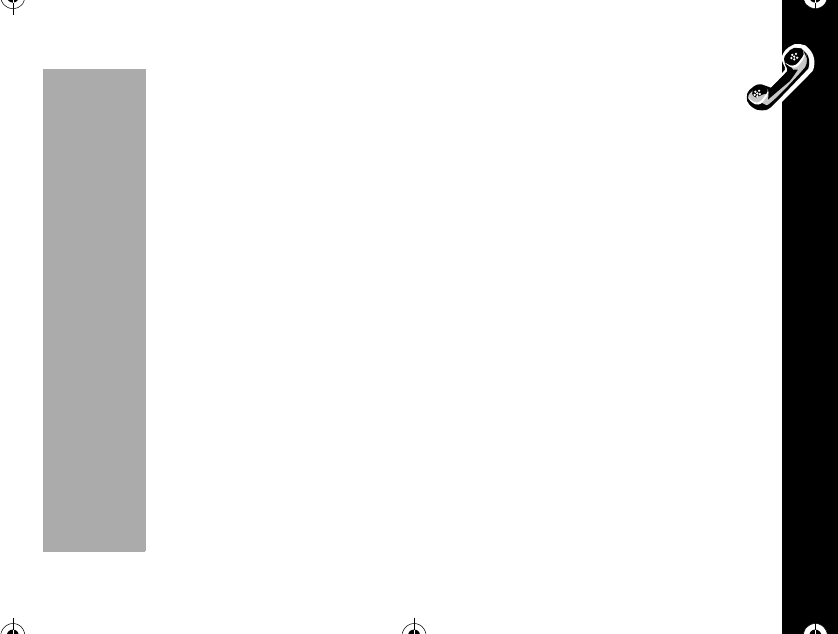
Phone Options
73
PRELIMINARY
4. Press óto save the banner.
5. Press õto exit.
Backlight Select
Your phone's backlight illuminates when you press a key or your phone receives an
incoming call signal. This feature allows you to choose how long it remains ON.
1. Press óãèçç.
2. Press Ror Sto scroll to Backlight 15 seconds, Backlight 30 seconds,
Backlight Always On, or Backlight Always Off, then press ó.
3. Press õto exit.
Note: Keep in mind: The backlight will always be illuminated when your phone is
connected to an external power supply, like a charger or vehicle accessory power
source.
Auto Hyphen
Turn Auto Hyphen ON to have all phone numbers automatically hyphenated on the
display. This allows you to easily identify area codes, and prefixes in a phone number.
1. Press óãèçé.
2. Press Ror Sto toggle the feature On or Off then press ó.
1037B75-English.book Page 73 Tuesday, April 24, 2001 11:41 AM

Phone Options
74
PRELIMINARY
3. Press õto exit menu.
System Options
The System Options submenu offers a couple features that will help you use your
phone and wireless network.
Display System ID (Contact your Service Provider for availability)
Use this feature to display the unique System ID number that identifies the wireless
system your phone is accessing.
1. Press óãèéã. The display shows the system ID for the wireless
system where your phone is located.
2. Press õto exit.
Select System Mode
Your Service Provider configures the System Mode when you receive your phone.
This feature selects the type of system your phone will attempt to access. See below
for a list of available settings.
1. Press óãèéå.
2. Press Ror Sto scroll to Standard, Home only, Scan A, Scan B, then press
ó.
1037B75-English.book Page 74 Tuesday, April 24, 2001 11:41 AM
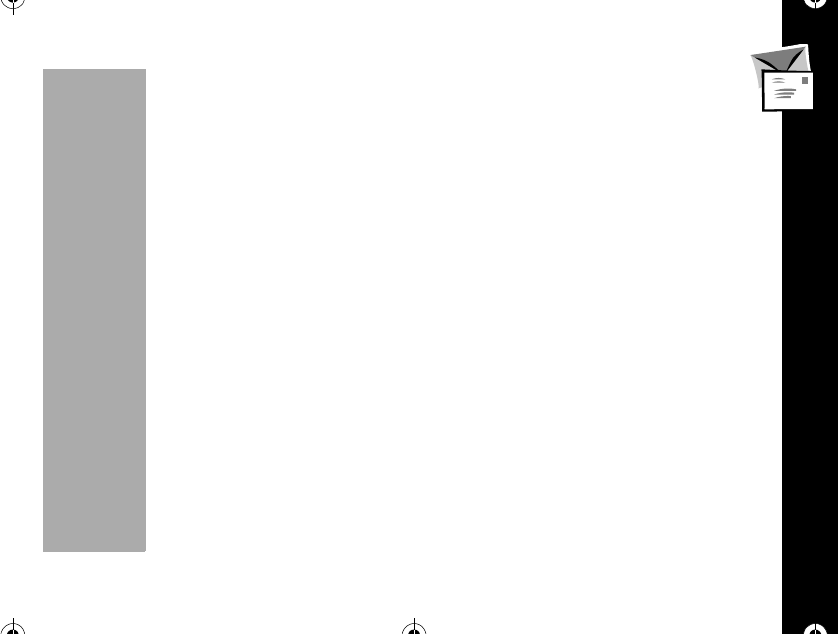
Phone Options
75
PRELIMINARY
•Standard : Your phone first seeks a home type system, then a non-home
type system.
•Home Only : Phone will not operate outside its home system.
•Scan A : Phone will operate only within non-wireline (A) systems.
•Scan B : Phone will operate only within wireline (B) systems.
3. Press õto exit.
Analog Only (Contact your Service Provider for availability)
Turning Analog Only ON tells your phone to select an analog channel for the next call.
If you do not place a call, your phone will revert to dual mode service after 10 minutes.
1. Press óãèéç.
2. Press Ror Sto toggle the feature on or off then press ó.
3. Press õto exit.
Note: You can also turn this feature on or off by using the short cut óå
when the phone is in idle state.
SW Version
This feature displays the Software Version used by your phone. Service personnel
may ask you for this information if you require technical assistance.
1. Press óãèéé.
1037B75-English.book Page 75 Tuesday, April 24, 2001 11:41 AM
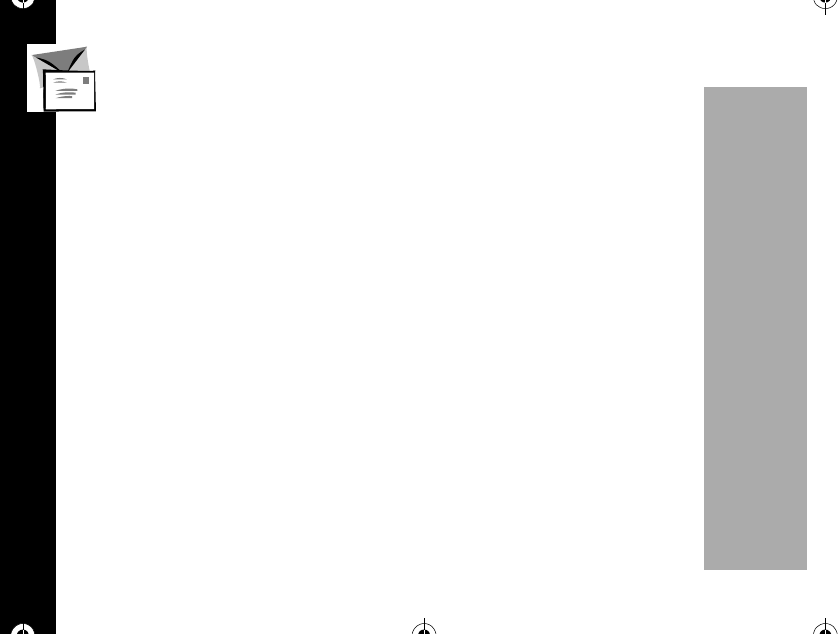
Personal Information Management
76
PRELIMINARY
2. Press õto exit.
Roam List Version
This feature displays the Roam List Version used by your phone. If you require
technical assistance, you may be asked to check this information.
1. Press óãèéè.
2. Press õto exit.
Personal Information Management System (PIMS)
This feature helps you to manage your schedule.
Schedule Setting
You can set your phone to display a note that you have programmed. This note
appears whenever your phone is switched on.
1. Press óãêã
2. Enter date and time then press ó.
3. Press öto erase one digit at a time if you make a mistake. Press ïor ñ
to select "am" or "pm". If a note for the same date and same time is already
stored in your phone, your phone will ask you whether the new note will override
1037B75-English.book Page 76 Tuesday, April 24, 2001 11:41 AM
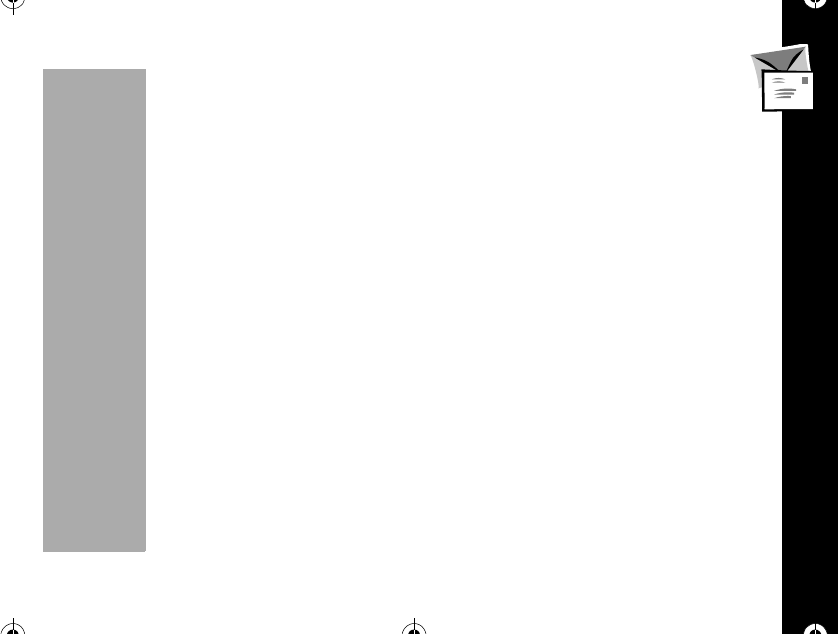
Personal Information Management
77
PRELIMINARY
the old note or not. Press Ror Stoselect"Yes"or"No"thenpressó.
4. If not, enter your notes and then press ó.
5. Enter the alarm date and time then press ó.
If you don't input the alarm time and date, the alarm time is set for the same time as
the schedule time. Press öto erase one digit at a time if you make a mistake. Press
ïor ñto select "am" or "pm".
Schedule Searching
You can search notes that you have programmed.
1. Press óãêå. You can see the note, date, and time with the location.
2. Press Ror Sto search up and down for the list of the stored schedule. If
you want to clear the schedule selected, press ö.
1037B75-English.book Page 77 Tuesday, April 24, 2001 11:41 AM
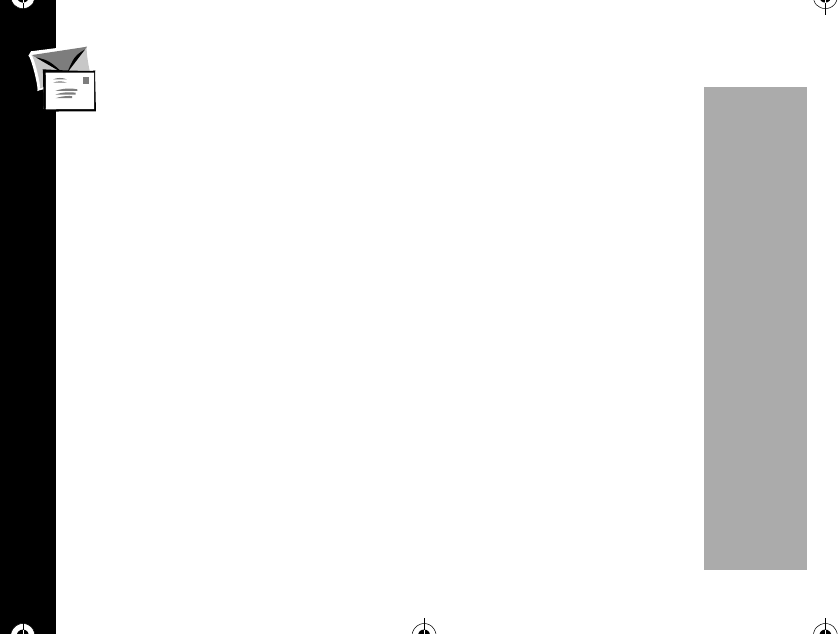
Message
78
PRELIMINARY
Message
This function provides access to your phone's new and easy Messaging Menu.
From this menu, you can check your Voice Mail, and read your pager-like
alphanumeric messages (Contact your service provider for availability).
To access the message menu you can either go to the main menu óãand select
[7] or use the short cut óç. From now on the instructions related to the message
menu will use the short cut path to access the message menu.
1037B75-English.book Page 78 Tuesday, April 24, 2001 11:41 AM
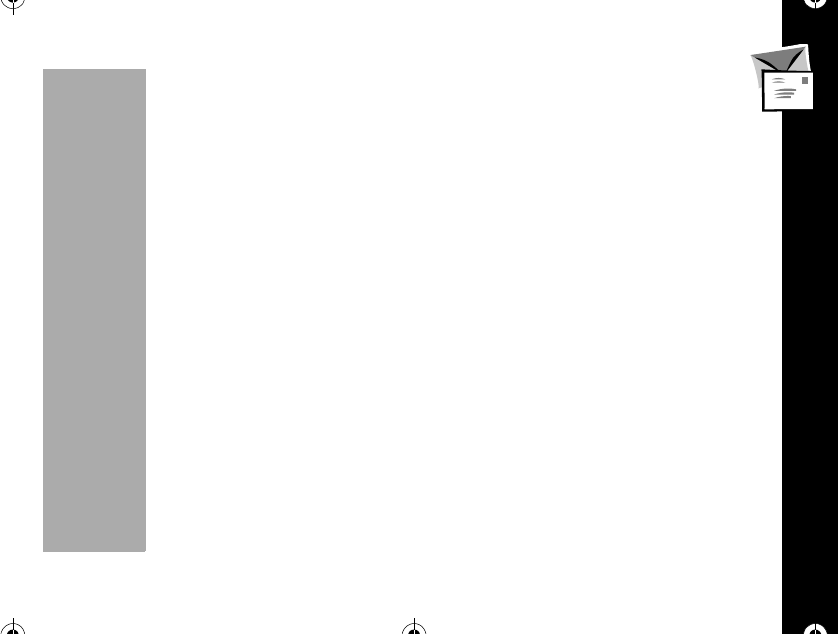
Message
79
PRELIMINARY
Receiving Messages
If your phone is ON and you receive a Voice Mail, or alphanumeric message:
•An alert sounds or vibrates
•An indicator appears on the display:
LAppears on the upper line of the display when you receive an alphanumeric
message. It will remain on the display until you have read the message.
•If you receive a text message with a call-back number, the call back number is
displayed. If the call back number matches a number stored in the phone book,
the name associated with the stored number is displayed instead of the call-back
number.
•Messages can be marked NORMAL, URGENT, or EMERGENCY. If the received
message is marked URGENT or EMERGENCY, that message type appears on
the second line of the display before the message. If the message is marked
NORMAL, no message type is displayed.
•If you receive a pager message, PAGE appears on the display and remains on the
display until you read the message.
•If you receive a pager message with a call-back number, the call back number is
displayed. If the call back number matches a number stored in the phone book,
the name associated with the stored number is displayed instead of the call-back
number.
1037B75-English.book Page 79 Tuesday, April 24, 2001 11:41 AM
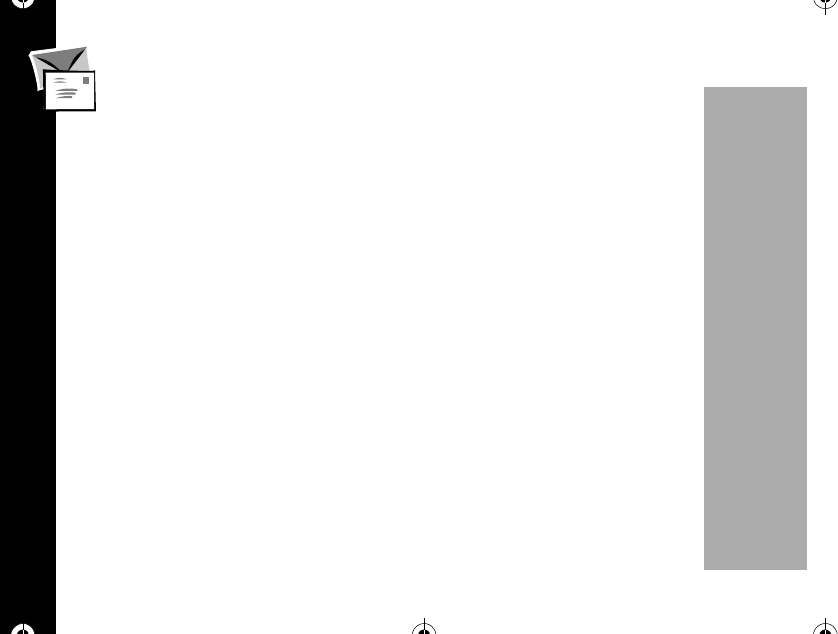
Message
80
PRELIMINARY
•Pager messages can be marked NORMAL, URGENT, or EMERGENCY. If
the received message is marked URGENT or EMERGENCY, that message
type appears on the second line of the display before the message. If the
message is marked NORMAL, no message type is displayed.
"Message Memory -Low-"
Appears when your phone's message memory is almost full (at approximately 85%
capacity).
"Message Memory -Full-
Appears in the main display when the message memory is completely full. The oldest
received message is deleted, and any new unread messages will be saved in
memory.
Your Service Provider may hold your messages and will forward them after you have
made room.
KAppears on the upper line of the display when you receive a Voice Mail
message. It remains on the display until you have listened to the message. If you
receive a voice message with a call back number, the call back number is displayed.
If the call back number matches a number stored in the phone book, the name
associated with the stored number is displayed instead of the call-back number. Your
Service Provider will then signal your phone to turn the indicator OFF.
1037B75-English.book Page 80 Tuesday, April 24, 2001 11:41 AM
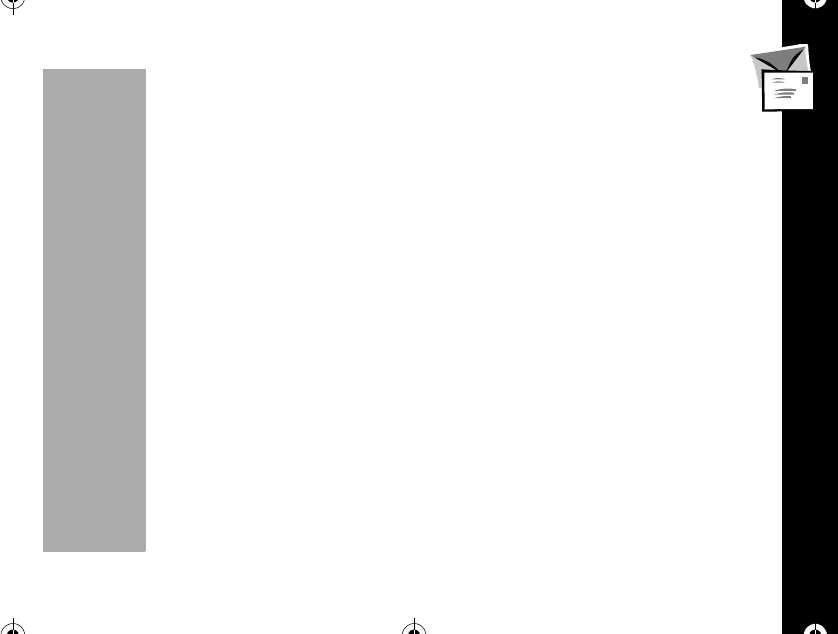
Message
81
PRELIMINARY
Voice Message
When you receive Voice Mail, your service provider sends a notification to your
phone and your phone displays an indicator. You can check for new Voice Mail
simply by glancing at your phone's display.
To view voice messages:
Press óçã.
The number of total voice messages and new voice messages will appear on the
display.
To listen to your messages:
Press òor ó. Your phone automatically dials the call back number for the voice
mail center and displays: Calling.Check with your service provider to see if this
feature is available.
OR
Manually dial your voice mail number then press ò.
If you have no new messages, you will see: No Voice Mail.
1037B75-English.book Page 81 Tuesday, April 24, 2001 11:41 AM
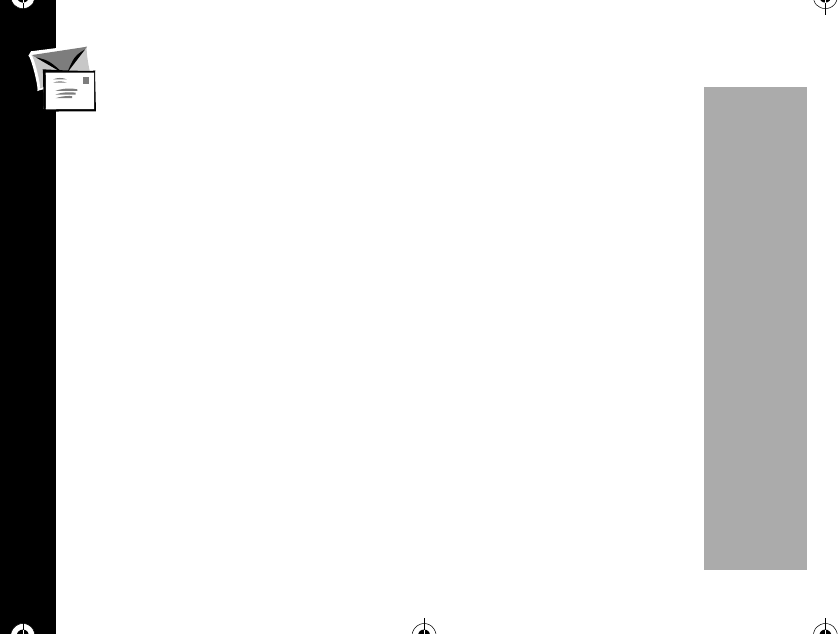
Message
82
PRELIMINARY
Text Message
Your phone can receive alphanumeric messages like a pager. The incoming
message memory stores up to 20 messages, depending on the size of each
message.
Note: Function depends on your service provider. Please contact your service
provider for more information.
When you want to read text messages:
1. Press óçå.
You will see the list of received text messages.
•RIndicates the currently selected message.
•ÜIndicates a read message.
•#Indicates a protected message.
2. Press Ror Sto scroll through the list of message headers. Press óto
select and view the message text, starting on the top line.
Deleting the message
You can delete the messages from message memory.
1. Press ö.ThenpressRor Stoselect"Yes"or"No"thenpressó.
2. Press Ror Sto scroll through the message text. After you scroll through
1037B75-English.book Page 82 Tuesday, April 24, 2001 11:41 AM
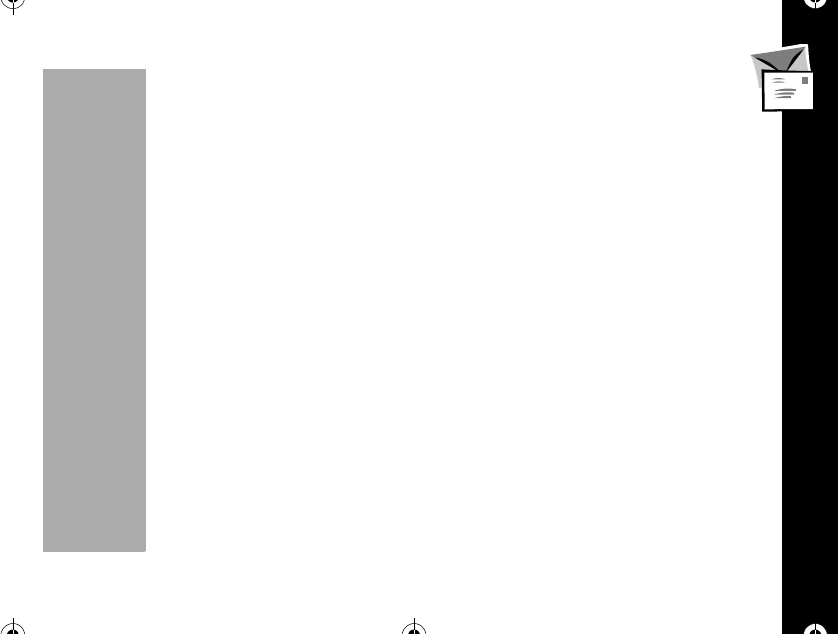
Message
83
PRELIMINARY
the entire message, press õthen you return to the list of message
headers.
Protecting and unprotecting a message
You can protect important messages to ensure their safekeeping for later review. A
protected message can not be deleted until the message is unprotected.
1. When a message is displayed, press óto toggle between protected and
unprotected.
2. Press Ror Stoselect"Yes"or"No"thenpressó.Ifyouselect"Yes",
"Protected" or if "No", Released is displayed briefly then returns to the list of
message header. You will see #that indicates a protected message.
3. If you want to talk to other party using a call back number in the text message,
press ò. If there is no call number,
No Callback phone no received is displayed briefly.
4. Press õto exit. the menu.
5. Press Ror Sto scroll through the selected messages.
1037B75-English.book Page 83 Tuesday, April 24, 2001 11:41 AM
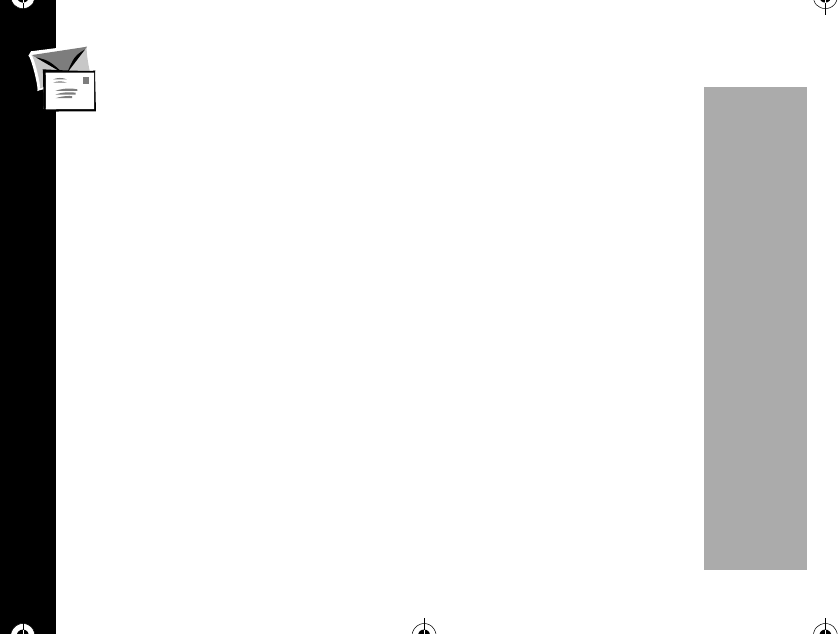
Message
84
PRELIMINARY
Send a Message
Your phone can send alphanumeric messages like a pager. The outgoing
message memory stores up to 20 messages, depending on the size of each
message.
Note: This is a network and subscription dependent feature and may not be
available in all areas. Contact your service provider for availablilty.
1037B75-English.book Page 84 Tuesday, April 24, 2001 11:41 AM
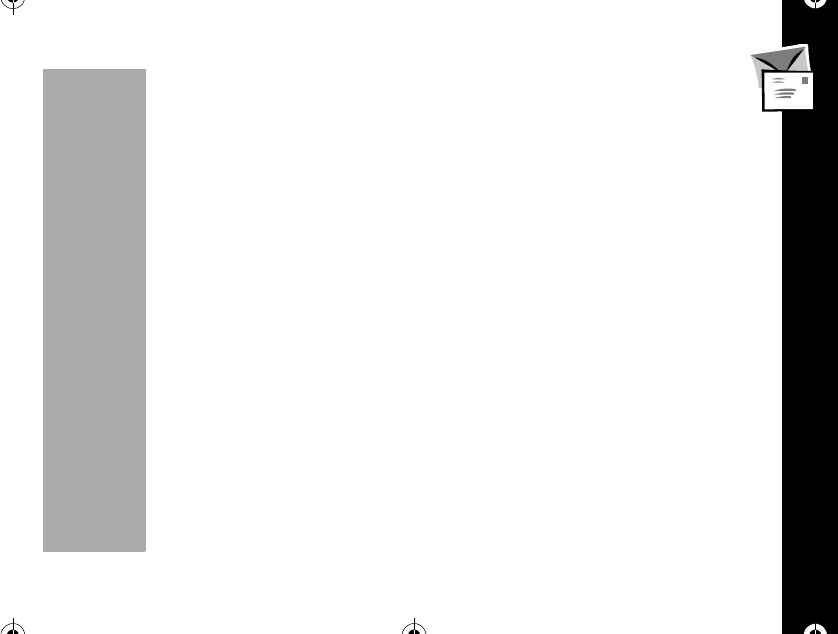
Message
85
PRELIMINARY
New Message
Note: This Function depends on your service provider. Please contact your
service provider for more information.
1. Press óççã.
2. Enter the other party's phone number then press ó.
3. Enter a text message using the keypad then press ó.
4. If you want to save the text message to memory, press Ror Sto select
"Yes" then press ó.
5. Enter your phone number or another call back number then press óor press
just ó. If you press ówithout any number entered, your phone number will
send as call back number automatically. Then you will see: "Priority?"
6. Select the message priority level: normal, urgent or EMERGENCY and then
press ó. Availability of this feature depends on your service provider.
7. If the message was sent, you will see the previous menu, if not, Re-Send? is
displayed.
8. Press Ror Stoselect"Yes"or"No"thenpressò.
The sent message is automatically stored in the outgoing message memory.
1037B75-English.book Page 85 Tuesday, April 24, 2001 11:41 AM
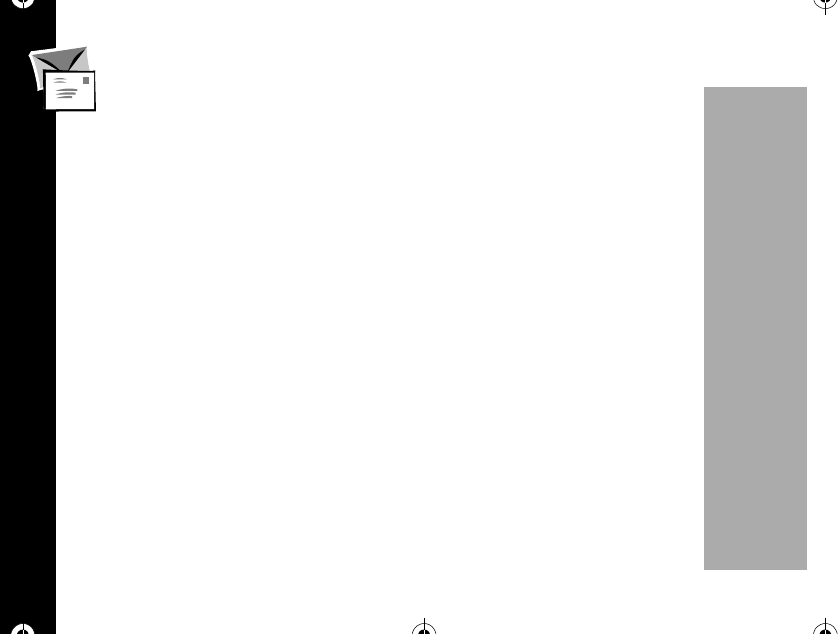
Message
86
PRELIMINARY
Stored Messages
1. Press óççå. You will see a list of stored message headers.
Note: If there are no stored messages, you will see:
No Stored Message.
2. Press Ror Stoscrollthelistofstoredmessageswhichyouwanttosendor
edit then press ó.
3. Edit a selected message using the keypad or verify that it is completed then
press ó.Youwillsee:Store?.
4. Press Ror Sto select Yes or No, then press ó. If you want to store the
text message to message memory, select Yes, then press ó.
5. Enter the other party's phone number then press ó.
6. Your phone number will be displayed as the default callback number .
Press óto accept or edit the number and then press ó.
or
Enter your phone number.
or
enter another call back number then press ó.
1037B75-English.book Page 86 Tuesday, April 24, 2001 11:41 AM
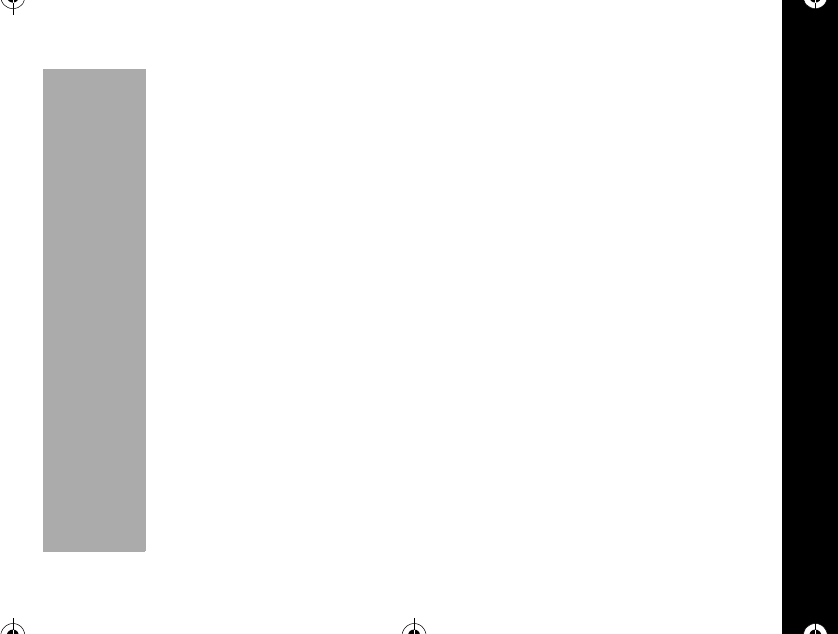
Message
87
PRELIMINARY
If you press ówithout entering any number, your phone number is automatically
sent as the call back number.
7. Select the message priority level: normal, urgent or EMERGENCY and then
press ó. The availability of this feature depends on your service provider.
8. Press òto send the message.
If the message was sent, you will see the previous menu, if not, Re-Send?.
9. Press Ror Stoselect"Yes"or"No"thenpressó.
The sent message is automatically stored in the outgoing message memory.
Paging Message
Note: Function depends on your service provider. Please contact your service
provider for more information.
1. Press óççç.Youwillsee:Dest Ph#:.
2. Enter the other party's phone number then press ó. You will see:
Src Ph#:"
3. Press óor enter your phone number or other call back number then press ó.
If you press ówithout entering any number, your phone number is
automatically sent as the call back number.
4. Select the message priority level: normal, urgent or EMERGENCY and then
1037B75-English.book Page 87 Tuesday, April 24, 2001 11:41 AM
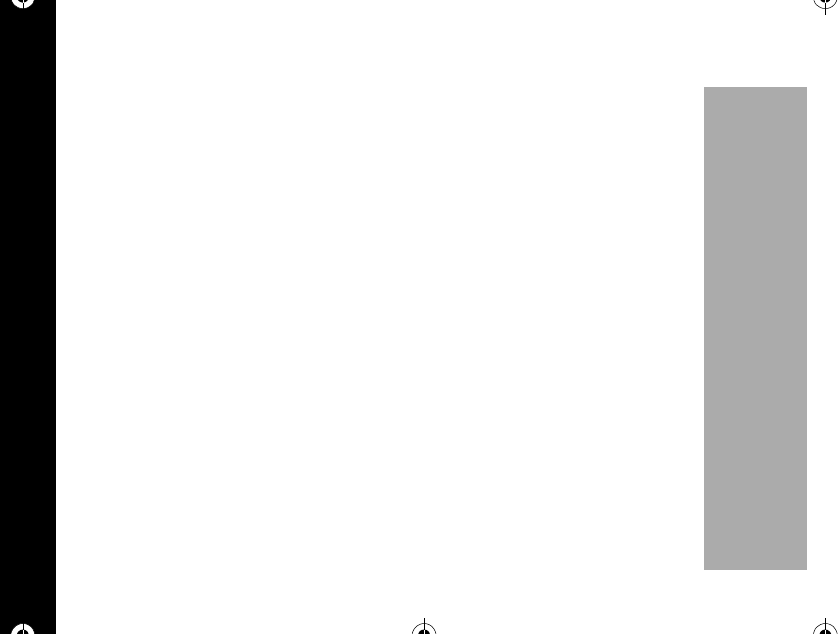
Message
88
PRELIMINARY
press ó. Availability of this feature depends on your service provider.
5. Press the òto send the message.
If successfull, you will see the previous menu, if not, Re-Send?.
6. Press Ror Sto select the "Yes" or "No" then press ò.
The sent message is automatically stored in the outgoing message memory.
Delete Messages
Your phone can delete all messages at one time.
However, you can't delete the protected messages. You must unprotect the message
before it can be deleted.
Delete All Text Messages
1. Press óçéã.
2. Press Ror Stoselect"Yes"or"No"thenpressó.
If you want to delete all received text messages,select"Yes",ifnot,select"No"
or press õto exit.
1037B75-English.book Page 88 Tuesday, April 24, 2001 11:41 AM
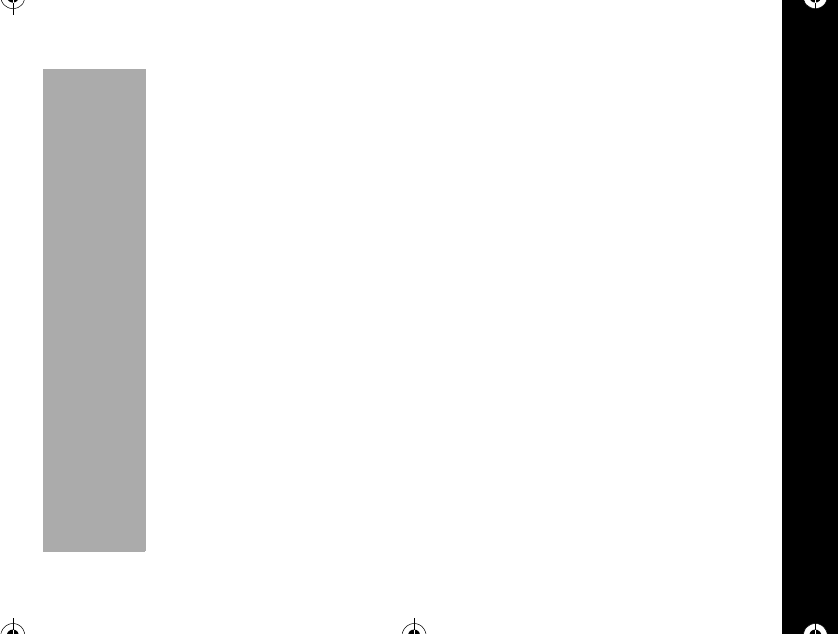
Message
89
PRELIMINARY
Delete All Stored Messages
1. Press óçéå.
2. Press Ror Sto scroll the Yes or No then press ó.
3. If you want to delete all stored text message, select "Yes".
Delete All Messages
1. Press óçéthen press ç.
2. Press Ror Sto scroll the "Yes" or "No" then press ó.
If you want to delete all stored and received text message, select "Yes".
1037B75-English.book Page 89 Tuesday, April 24, 2001 11:41 AM
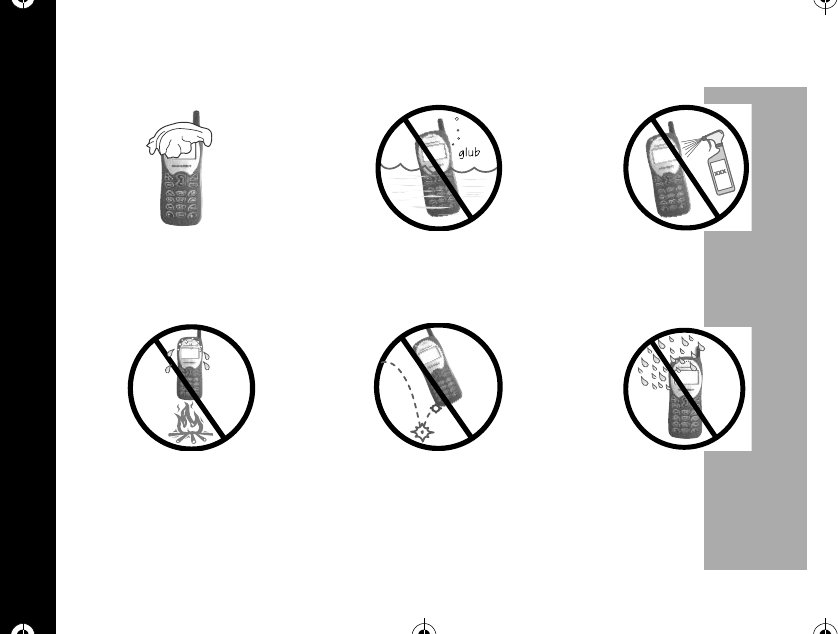
Use and Care
90
PRELIMINARY
Use and Care
Clean with a soft cloth
dampened with
soap and water.
Do not immerse in water. Do not use alcohol or other
cleaning solutions.
Do not expose to
excessive heat ...
... or extreme shock ... ... or moisture.
1037B75-English.book Page 90 Tuesday, April 24, 2001 11:41 AM

Garantía
91
PRELIMINARY
Garantía
IMPORTANTE: La información que se encuentra a continuaciónsoloes
perinente para usuarios de productos Motorola de Estados Unidos de
América.
Garantía limitada para productos de comunicaciones personales Motorola
comprados en los Estados Unidos y el Canadá.
I. Quécubreestagarantía
•Productos. Defectos en materiales y mano de obra de teléfonos celulares,
radiolocalizadores y/o radios bidireccionales y determinados accesorios que se
venden con los mismos, tales como baterías, cargadores de baterías y
portateléfonos fabricados y/o vendidos por Motorola (los productos).
•Baterías. Los defectos en materiales y mano de obra de baterías fabricadas por
Motorola y/o vendidas con los productos están cubiertos por esta garantíasólo si
la capacidad de carga completa disminuye a menos de 80% de la capacidad
nominal o si las baterías presentan fugas.
•Software. Defectos físicos en los medios en que estáregistrada físicamente cada
copia del software provisto con los productos.
1037B75-English.book Page 91 Tuesday, April 24, 2001 11:41 AM
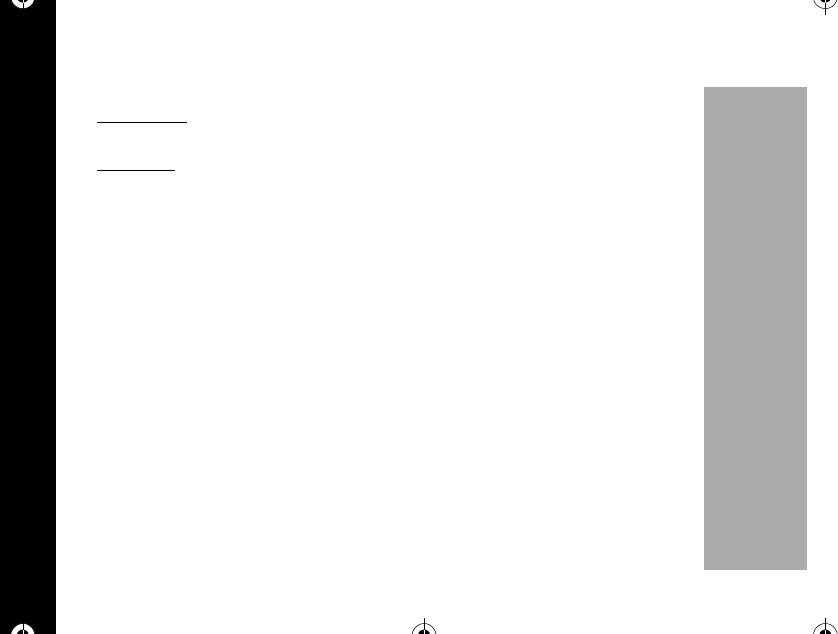
Garantía
92
PRELIMINARY
II. Cuánto dura el período de cobertura
A partir de la fecha de compra de los productos realizada por el primer usuario final:
•Productos. La garantíaesdeunaño. Excepción: La garantía de los accesorios
delaradiodelaserieSpiritGTesde90días.
•Software. La garantíaesde90días..
•Reparaciones y reemplazos. La garantía cubre el plazo restante de la garantía
original o bien 90 días a partir de la fecha en que usted la reciba, optándose por
el mayor de ambos plazos.
III. Quiénes están cubiertos
Esta garantíaseextiendesólo al primer comprador usuario final.
IV. Quéharemos para corregir los problemas cubiertos por la garantía
Sin cargo para usted, tendremos la opción de reparar o reemplazar los productos o
el software que no resulten adecuados de acuerdo con la garantía o bien de
reembolsar el precio de compra del producto. Podremos usar productos o piezas de
funciones equivalentes reacondicionados, reconstruidos, de segunda mano o
nuevos. No se proveerán actualizaciones de software.
1037B75-English.book Page 92 Tuesday, April 24, 2001 11:41 AM
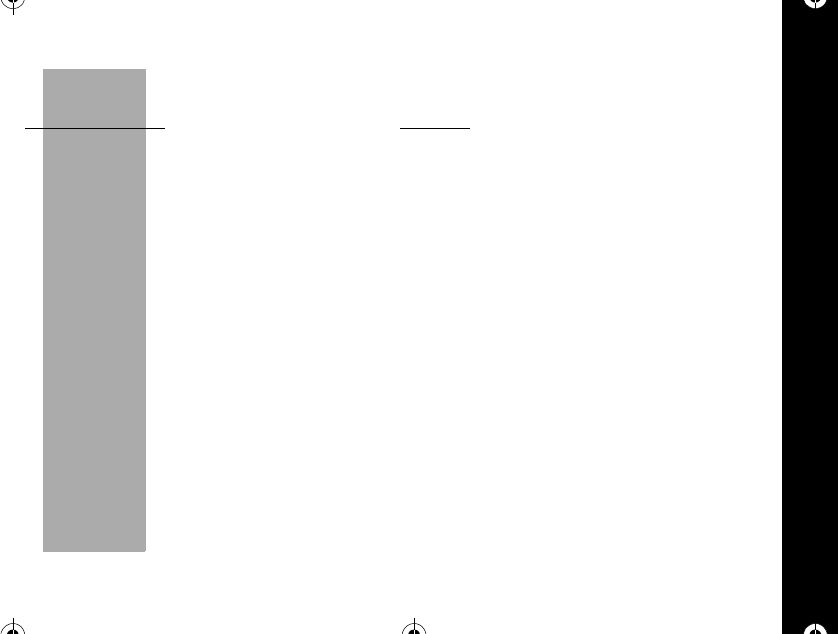
Garantía
93
PRELIMINARY
V. Cómo obtener servicio cubierto por la garantía
Sírvase llamar a los siguientes números:
Estados Unidos Canadá
Celular 1-800-331-6456 Todos los productos 1-800-461-4575
Radiolocalizador 1-800-548-9954 TTY 1-888-390-6456
Dos vías 1-800-353-2729
TTY 1-888-390-6456
Recibiráinstrucciones para enviar los productos por correo a Motorola. Usted debe
enviarlos con porte postal, impuestos y seguro pagos. Junto con los productos, debe
incluir: a) una copia de su recibo, factura de venta u otra prueba de compra similar;
b) una descripción del problema por escrito; c) el nombre de su proveedor de servicio
(si el producto requiere la suscripción a un servicio); d) el nombre y la ubicaciónde
las instalaciones de servicio (si corresponde); y lo que es más importante, e) su
direcciónysunúmero de teléfono. Si se le solicita, debe devolver también todas las
piezas desmontables, tales como antenas, baterías y cargadores. CONSERVE EL
ORIGINAL DE LA PRUEBA DE COMPRA.
Enviaremos los productos reparados o reemplazados con porte postal y seguro a
nuestro cargo, pero con todos los gastos por impuestos a cargo del destinatario. Si
necesita información adicional, llame al número de teléfono indicado anteriormente.
1037B75-English.book Page 93 Tuesday, April 24, 2001 11:41 AM
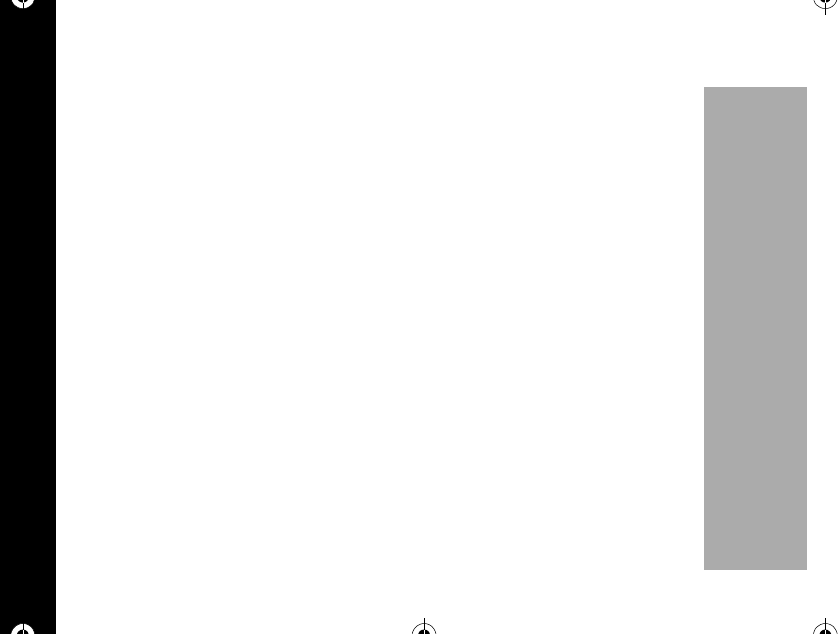
Garantía
94
PRELIMINARY
VI. Quéno estácubierto por esta garantía
•Productos utilizados en combinación con equipos o software auxiliares o
periféricos no provistos por Motorola para su uso con los productos (“equipos
auxiliares”), o cualquier daño a los productos o equipos auxiliares que resulten de
dicho uso. Entre otros, los “equipos auxiliares”incluyen baterías, cargadores,
adaptadores y fuentes de alimentación no fabricados o no provistos por Motorola.
Cualquiera de ellos anula esta garantía.
•Pruebas, ajustes, instalaciones, servicio de mantenimiento, alteraciones,
modificaciones o servicios realizados en los productos por cualquier persona no
perteneciente a Motorola (o a sus centros de servicio autorizados). Cualquiera de
ellos anula esta garantía.
•Baterías recargables que: a) sean cargadas con cargadores diferentes de los
cargadores de baterías aprobados por Motorola y especificados para cargar
dichas baterías; b) tengan algún sello roto o que muestren evidencias de haber
sido alteradas; c) sean utilizadas con equipos diferentes del producto para el cual
se especifican; o bien d) sean cargadas y guardadas a temperaturas superiores a
60 °C. Cualquiera de ellos anula esta garantía.
1037B75-English.book Page 94 Tuesday, April 24, 2001 11:41 AM
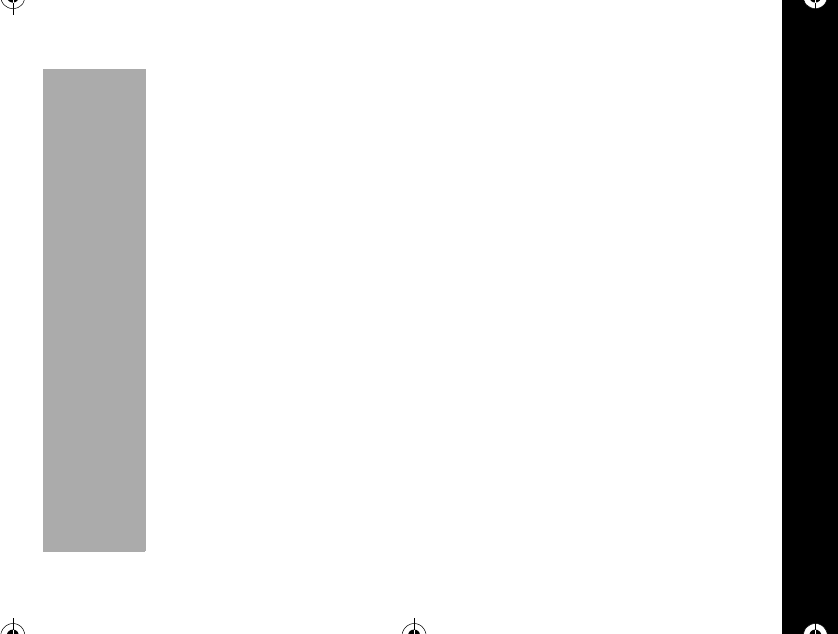
Garantía
95
PRELIMINARY
•Productos que tengan: a) números de serie o etiquetas de fecha eliminadas,
alteradas o tachadas; b) números de serie de tarjetas que no coincidan entre sí,o
números de serie de tarjetas que no coincidan con la carcasa; o bien c) carcasas
o piezas no compatibles o de marca diferente de Motorola. Cualquiera de éstos
anula esta garantía.
•Defectos o daños causados por: a) uso de los productos de manera diferente de
la normal y usual; b) operación o uso indebidos; c) accidentes o negligencia tales
como caídas de los productos sobre superficies duras; d) contacto con agua,
lluvia, humedad excesiva o transpiración abundante; e) contacto con arena, polvo
o materiales similares; o bien f) contacto con calor excesivo o derrames de
alimentos o líquidos.
•Daños físicos a la superficie de los productos, incluidas rayaduras, quebraduras u
otros daños en pantallas, lentes u otras partes expuestas al exterior.
•Falla de los productos que se deban principalmente a un servicio de
comunicaciones o una señal a los que usted se haya suscrito o utilizado con los
productos.
•Cables en espiral estirados o con fichas modulares rotas.
•Productos de uso en alquiler o arrendamiento.
1037B75-English.book Page 95 Tuesday, April 24, 2001 11:41 AM
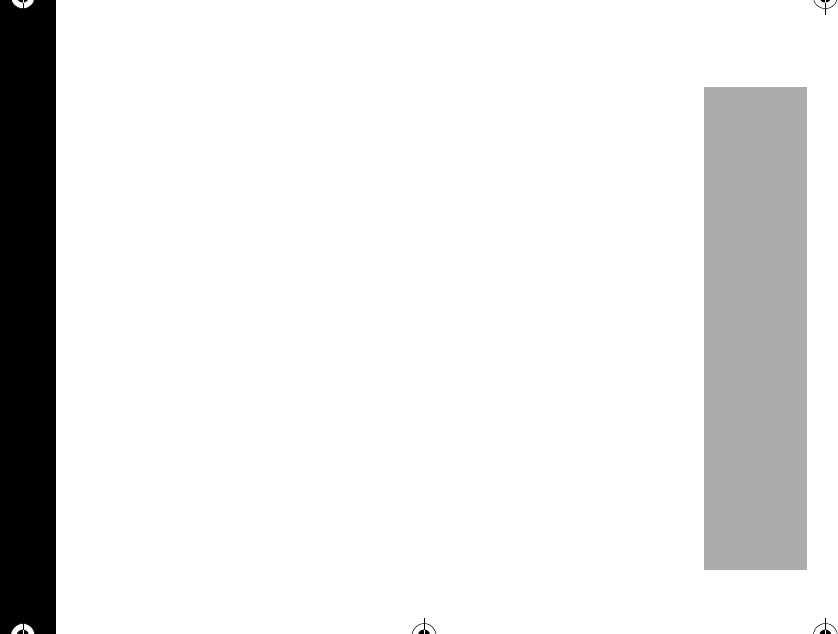
Garantía
96
PRELIMINARY
Se pueden aplicar tarifas de reparación fijas a los productos no cubiertos por esta
garantía. Para obtener información sobre productos que necesitan reparaciones no
cubiertas por esta garantía, llame al número de teléfono indicado anteriormente, y le
proveeremos información sobre disponibilidad, tarifas y métodos de pago de la
reparación, asícomo dónde enviar los productos, etc.
VII.Otras limitaciones
Ésta es la única garantía de Motorola por los productos y establece el único
recurso legal del cliente. Esta garantía se otorga en lugar de toda otra garantía
expresa. Las garantías implícitas, incluidas sin limitaciones las garantías
implícitas de comerciabilidad y aptitud para un propósito específico, se
otorgan sólo si lo requiere específicamente la ley vigente. En caso contrario,
quedan expresamente excluidas.
No se extiende garantía alguna respecto de cobertura, disponibilidad o calidad
de servicio provistos por los productos, tanto por intermedio de un proveedor
de servicio como de algún otro modo.
No se extiende garantía alguna de que el software cumpla con los requisitos o
funcione en combinación con productos de hardware o de aplicaciones de
software provistos por terceros, de que el funcionamiento de los productos de
software seráininterrumpido o sin errores, o de que se corregirán todos los
defectos de los productos de software.
1037B75-English.book Page 96 Tuesday, April 24, 2001 11:41 AM
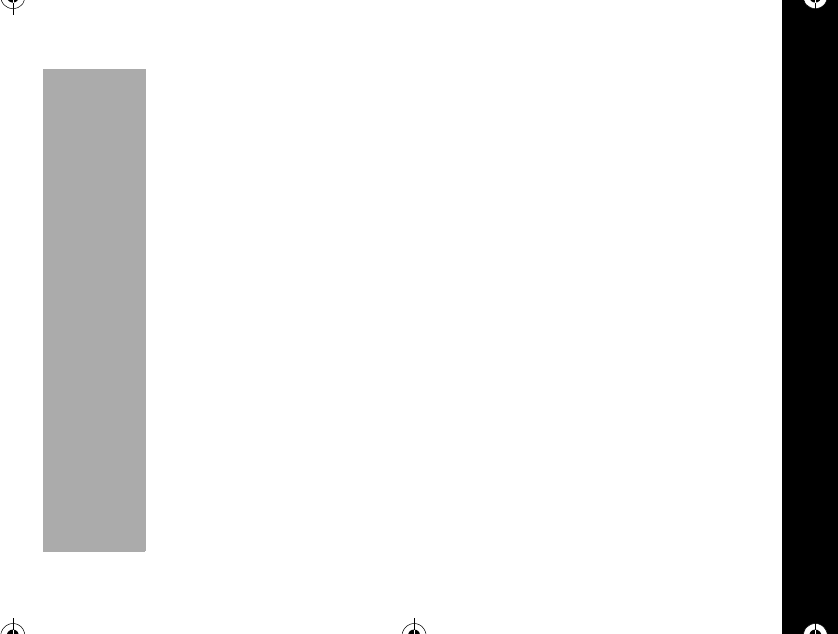
Garantía
97
PRELIMINARY
La responsabilidad de Motorola por daños y perjuicios en los ámbitos
contractual o civil (incluida negligencia) o por daños indirectos o accesorios
de ningún tipo, pérdida de ganancias o lucro cesante, pérdidadenegocios,
pérdida de información o datos, u otra pérdida financiera que surjan de la
capacidad o incapacidad de usar los productos o en relación con las mismas,
no excederáen ningún caso el precio de compra del producto dentro de lo
permitido por la ley.
VIII.Disposiciones acerca de patentes y software
A cargo de Motorola, defenderemos y pagaremos los costos y los daños y perjuicios
que se dictaminen en su contra en caso de que un juicio se base en un reclamo de
que los productos infringen directamente una patente de los Estados Unidos. Nuestra
obligaciónestarálimitada por las siguientes condiciones: a) usted nos notifica de
inmediato y por escrito que ha recibido un aviso de la demanda, b) usted nos otorga
el control total de la defensa en el juicio y de todas las negociaciones para su
cancelación o compromiso; y c) en caso de que los productos se conviertan —o que,
en opinión de Motorola, puedan convertirse—en objeto de una demanda por
violación de una patente de los Estados Unidos, usted nos permita, a nuestra opción
y cargo: procurarle el derecho a continuar usando los productos; reemplazar o
modificar los productos de manera que no violen ninguna patente; o bien otorgarle un
crédito por dichos productos, según su depreciación, y aceptar la devolucióndelos
1037B75-English.book Page 97 Tuesday, April 24, 2001 11:41 AM
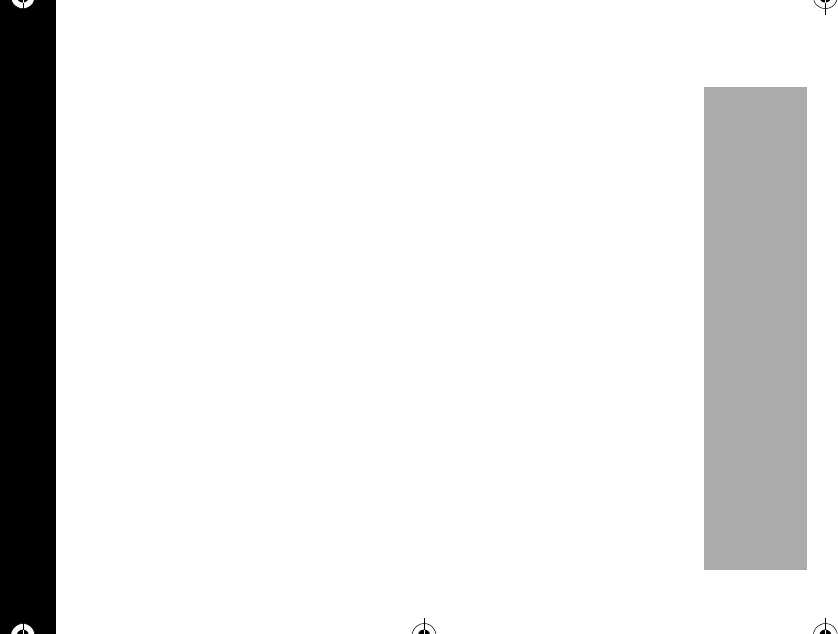
Garantía
98
PRELIMINARY
mismos. La depreciaciónseráun monto uniforme por añodurantelavidaútil de los
productos, según lo determine Motorola.
Motorola no tendráninguna responsabilidad ante usted respecto de ninguna
demanda por violación de patente sustentada en una combinación de productos
auxiliares y los productos o las piezas provistos conforme a esta garantía limitada, tal
como se los define en el punto VI. anterior.
Ésta es la única responsabilidad de Motorola respecto de la violaciónde
patentes por parte de los productos.
Las leyes de los Estados Unidos y de otros países reservan para Motorola y otros
proveedores externos de software, determinados derechos exclusivos sobre el
software protegido por derechos de autor (copyright), tales como los derechos
exclusivos para reproducir y distribuir copias de dicho software. El software puede
copiarse, utilizarse y redistribuirse sólo para los productos relacionados con dicho
software. No se permite ningún otro uso del software de Motorola, incluidos sin
limitaciones el desmontaje o la ingeniería inversa de dicho software, y tampoco se
autoriza el ejercicio de derechos exclusivos sobre el mismo.
1037B75-English.book Page 98 Tuesday, April 24, 2001 11:41 AM
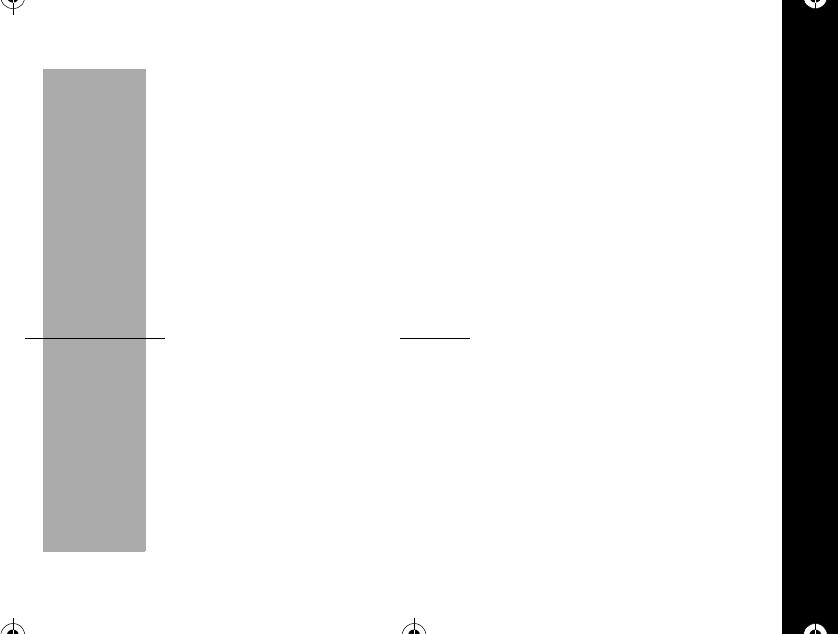
Garantía
99
PRELIMINARY
IX. Derechos de las leyes estatales y de otras jurisdicciones
Algunos estados y otras jurisdicciones no permiten la exclusiónolalimitacióndelos
daños accesorios o indirectos, o la limitacióndeladuración de una garantíaimplícita,
por lo que es posible que no corresponda aplicar a su caso particular las limitaciones
o exclusiones antes indicadas.
Esta garantía le otorga derechos legales específicos y también es posible que tenga
otros derechos que varían de jurisdicciónenjurisdicción
Para obtener información acerca de los productos de comunicaciones personales de
Motorola, incluido el servicio de garantía, los accesorios y las garantías extendidas
opcionales para productos seleccionados, llame al siguiente número:
Estados Unidos Canadá
Celular 1-800-331-6456 Todos los productos 1-800-461-4575
Radiolocalizador 1-800-548-9954 TTY 1-888-390-6456
Dos vías 1-800-353-2729
TTY 1-888-390-6456
Venezuela: 800.16.801
México: 01.800.021.0000
Brasil: 0-800-121244
1037B75-English.book Page 99 Tuesday, April 24, 2001 11:41 AM
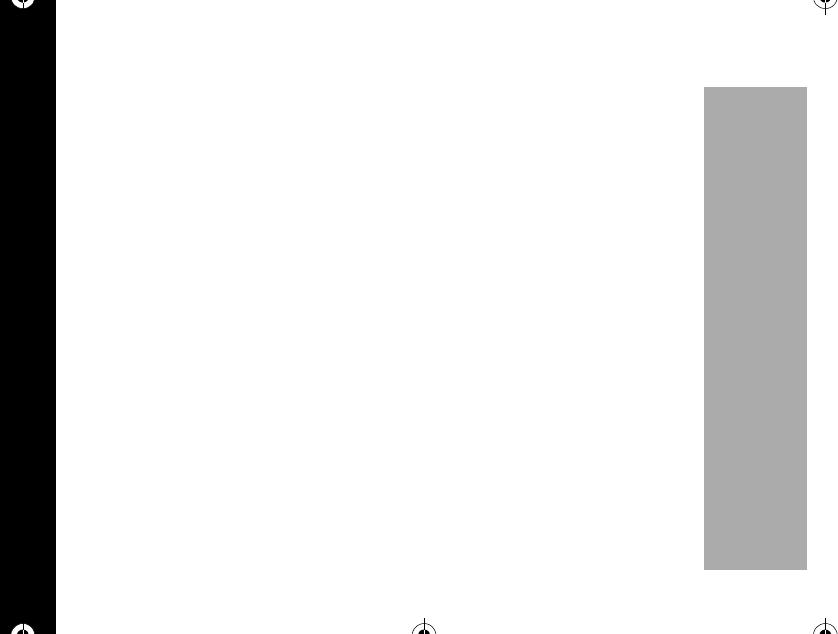
Computer Program Copyrights
100
PRELIMINARY
Para consultar a Motorola acerca de los productos, escríbanos desde
http://www.motorola.com o a:
En los Estados Unidos: En el Canadá:
Motorola, Inc. Motorola Canada Limited
600 North U.S. Highway 45 5875 Whittle Road
Libertyville, IL 60048 Mississauga, ON L4Z 2H4
Computer Program Copyrights
The Motorola products described in this manual may include Motorola computer
programs stored in semiconductor memories or other media that are copyrighted with
all rights reserved worldwide to Motorola. Laws in the United States and other
countries preserve for Motorola, Inc. certain exclusive rights to the copyrighted
computer programs, including the exclusive right to copy, reproduce, modify,
decompile, disassemble, and reverse-engineer the Motorola computer programs in
any manner or form without Motorola's prior written consent. Furthermore, the
purchase of Motorola products shall not be deemed to grant either directly or by
implication, estoppel, or otherwise, any license or rights under the copyrights, patents,
or patent applications of Motorola, except for a nonexclusive license to use the
Motorola product and the Motorola computer programs with the Motorola product.
1037B75-English.book Page 100 Tuesday, April 24, 2001 11:41 AM
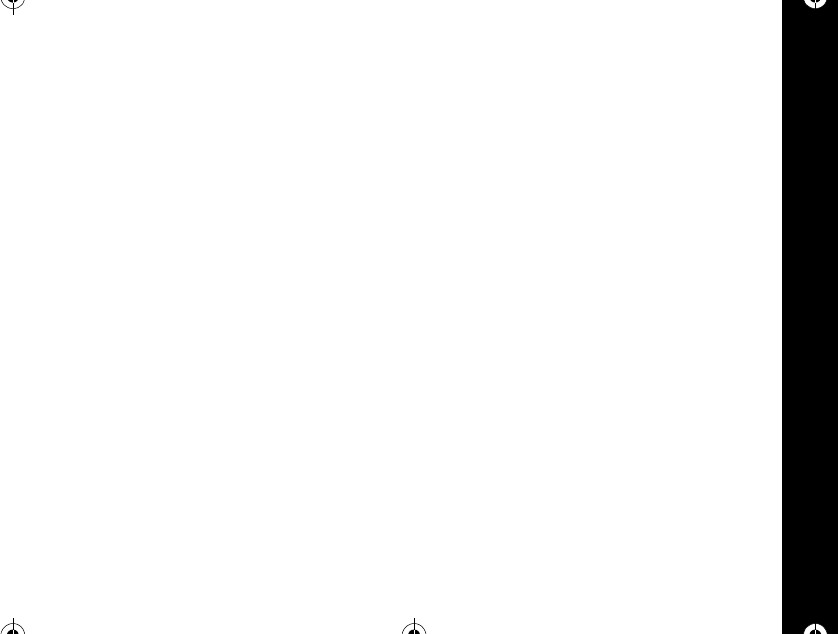
Index
101
Index
A
Activating PIN Code ........................ 69
Alarm ............................................... 54
Auto Hyphen ................................... 73
Auto Lock ........................................ 62
B
Backlight Select .............................. 73
Battery
Changing ..................................... 16
Charging ..................................... 17
Desktop Charger ......................... 17
Low Battery Indicator .................. 15
Buttons
Control ........................................ 20
C
Call Options .................................... 69
Call Waiting ..................................... 31
Caller ID .......................................... 30
Calls
Answering ....................................29
Ending a call ................................27
Making a Call ...............................27
Receiving .....................................29
Calls List
Incoming Calls .............................49
Last Calls .....................................49
Unanswered ................................50
Change Banner ...............................72
Change Language ...........................72
Change Number ..............................68
Control Buttons ................................20
D
Delete a Number .............................46
Delete All Stored Messages ............89
Delete All Text Messages ................88
Delete Messages .............................88
Display
Power Up..................................... 24
Display Options ...............................72
Display System ID ...........................74
1037B75-English.book Page 101 Tuesday, April 24, 2001 11:41 AM
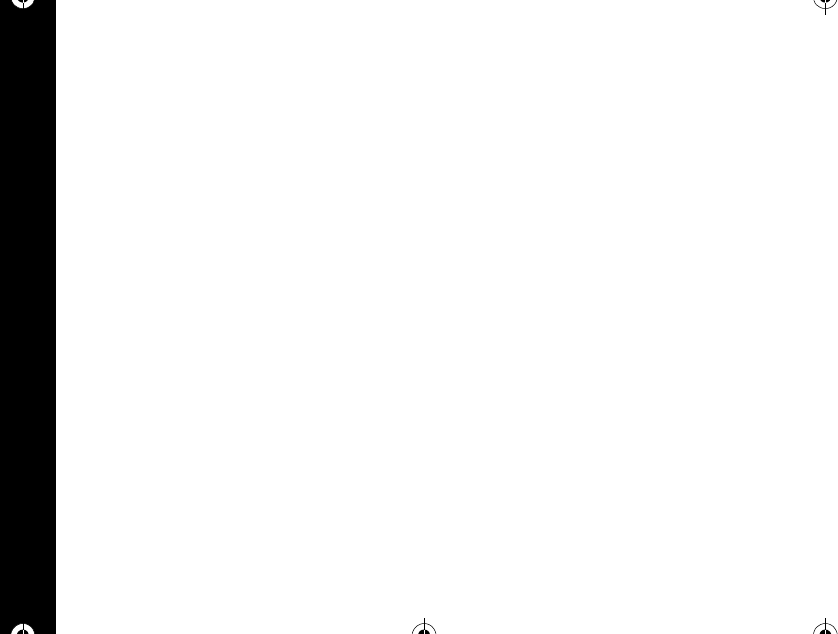
Index
102
Dual Band/Dual Mode Operation .... 25
Dual Number .................................. ‘26
E
Earpiece Volume ............................. 59
Editing a number ............................. 46
Ending a Call................................... 27
Entering Names .............................. 36
G
Garantía .......................................... 91
I
Incoming Calls List .......................... 49
Indicators ........................................ 23
Alarm Status................................ 24
Battery Level ............................... 23
Digital/Analog.............................. 23
InUse........................................... 23
NoSVC ........................................ 23
Ringer Status .............................. 24
Roam/Home................................ 23
Signal Strength............................ 23
Test Messages............................ 23
Unanswered Calls........................ 30
Voice Mail .................................... 23
Instant Redial................................... 71
K
Keypad Tones .................................58
Keys
Shortcut .......................................22
L
Last Calls List ..................................49
Last Ten Numbers Dialed................ 28
Lock
Auto .............................................62
Locking the Phone .......................62
Lock Code
Changing the Lock Code .............65
Viewing the Lock Code ................64
Lock/Security ...................................62
Locking The Phone ..........................62
M
Main Menu .......................................40
Battery .........................................43
1037B75-English.book Page 102 Tuesday, April 24, 2001 11:41 AM
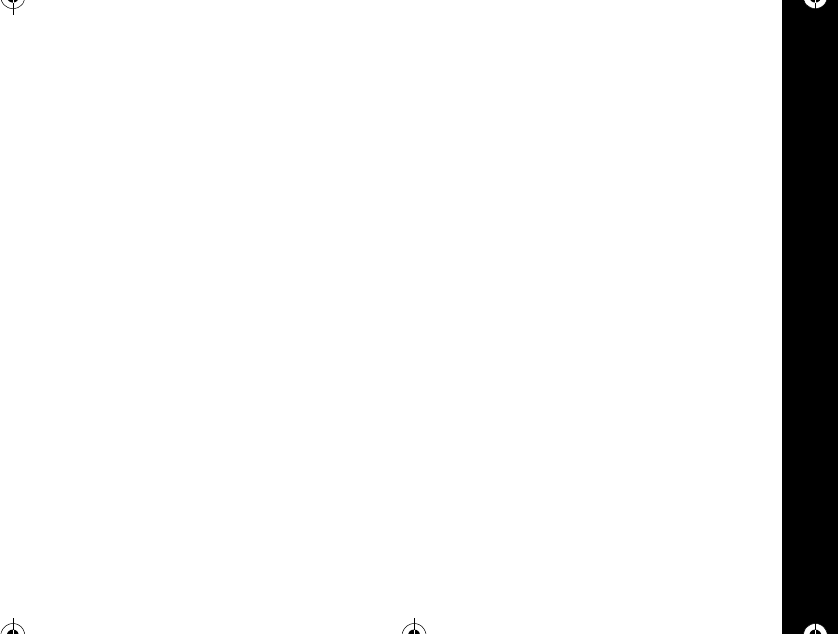
Index
103
Key Lock ..................................... 43
Message ..................................... 42
Mute ............................................ 44
Ring Option ................................. 44
Making a Call .................................. 27
Making a Call with PIN Code Active 70
Making call using stored numbers
Turbo Dial ................................... 32
Making calls using stored numbers
Speed Dial .................................. 31
Master Clear ................................... 67
Master Reset ................................... 67
Menu
Phone Book ................................ 45
Message Tones .............................. 60
Messages ........................................ 78
Deleting ....................................... 82
Erasing ........................................ 84
Memory Full ................................ 80
Memory Low ............................... 80
Paging ......................................... 87
Protecting and Unprotecting ....... 83
Receiving .....................................79
Stored ....................................85, 86
Text ..............................................82
Voice ............................................81
Modify and Add a Number ...............47
Mute................................................. 44
Muting the Microphone ....................40
N
Names
Entering .......................................36
Storing .........................................34
Number Preference .........................48
Numbers
Storing .........................................34
P
Pause Dialing ..................................32
Storing a number .........................33
Using ...........................................33
Personal Information Management
System ......................................76
Schedule Searching ....................77
1037B75-English.book Page 103 Tuesday, April 24, 2001 11:41 AM
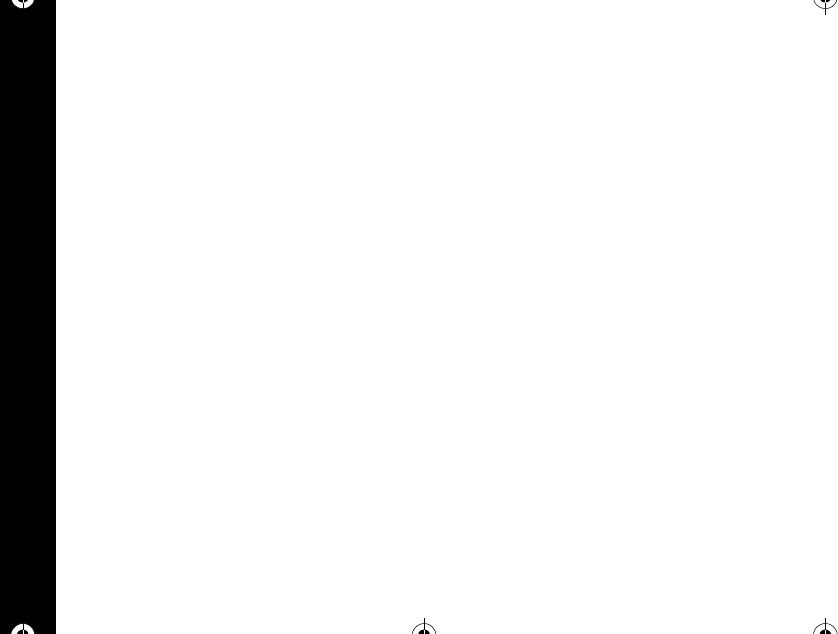
Index
104
Schedule Setting ......................... 76
Phone Book .................................... 45
Status .......................................... 48
Phone Options ................................ 68
Call Options ................................. 69
Change Number .......................... 68
PIN
Activing the PIN ........................... 69
Power-up Display ............................ 24
Priority Call ...................................... 63
Placing a Priority Call .................. 64
Storing a Priority Call Number ..... 63
R
Recalling by Location...................... 47
Recalling by name .......................... 45
Redialing Numbers
Automatic .................................... 28
Reminder Tones ............................. 61
Ring Option ..................................... 44
Ringer or Vibrator selection ............ 56
Ringer Volume ................................ 60
Roam List ........................................ 76
S
Safety ................................................ 6
Schedule Searching ........................77
Schedule Setting .............................76
Scratchpad ......................................39
Security Code
Changing the Security Code ........65
Security Options ..............................64
Select a City ....................................53
Selecting a Ringer Style ..................57
Send a Message ..............................84
Sending Messages
New Message ..............................85
Sending Your Number .....................39
Service Level ...................................66
Service Tones ..................................59
Short Key Menu ...............................40
Silent Mode ......................................56
Speed Dial .......................................31
Standby Mode .................................26
Storing Names and Numbers ..........34
SW Version ......................................75
1037B75-English.book Page 104 Tuesday, April 24, 2001 11:41 AM
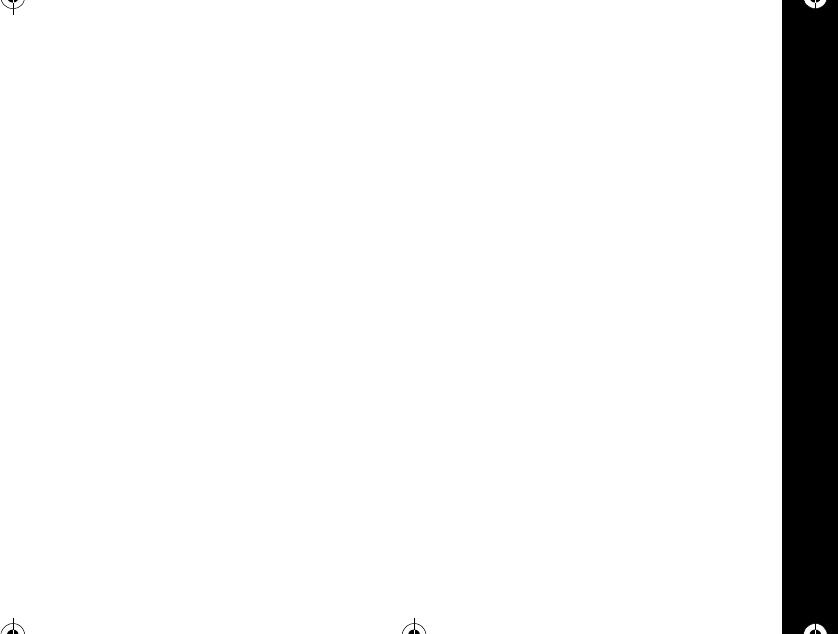
Index
105
System Mode .................................. 74
Analog Only ................................ 75
System Options ............................... 74
T
Testing Your Motorola Talkabout 182C
Phone ....................................... 26
Timers ............................................. 51
Cumulative .................................. 52
Individual ..................................... 51
One Minute Audible .................... 53
Resettable ................................... 52
Tone Control ................................... 56
Tones
Keypad ........................................ 58
Reminder .................................... 61
Ringer or Vibrator ........................ 56
Ringer Style ................................ 57
Service ........................................ 59
Silent ........................................... 56
Text Message ............................. 60
Transmit ...................................... 58
Voice Mail ................................... 61
Transmit (DTMF) Tones ..................58
Turbo Dial ........................................32
Turning Your Phone Off ...................26
Turning your phone on ....................25
U
Unanswered Call Indicator ..............30
Unanswered Calls List .....................50
Unlocking the Phone .......................63
V
View Time ........................................54
Viewing My Number ........................48
Voice Mail Tone ...............................61
W
World Clock .....................................53
1037B75-English.book Page 105 Tuesday, April 24, 2001 11:41 AM
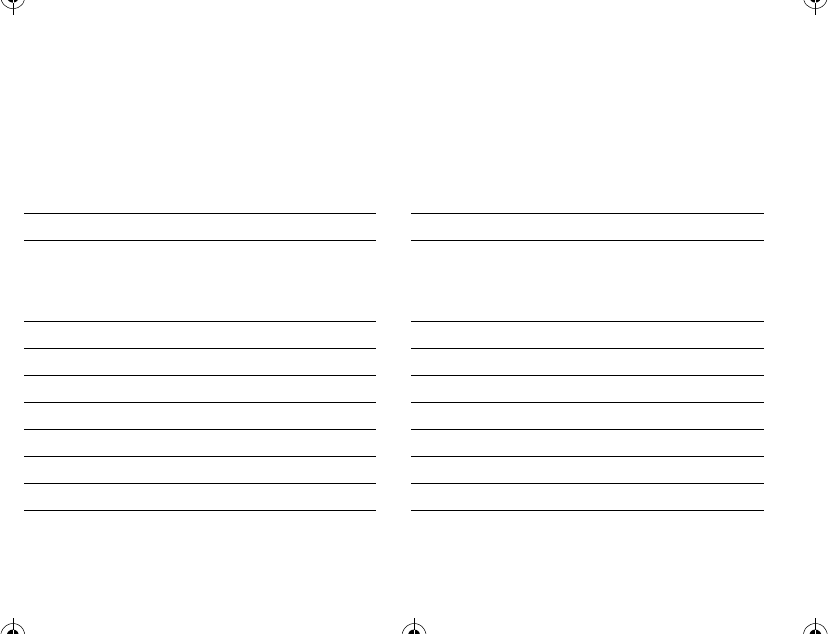
Personal Numbers
You can use this page to keep track of
important numbers.
Service Provider Number
Family and Friends Number
6881037B76-O
1037B75-English.book Page 106 Tuesday, April 24, 2001 11:41 AM
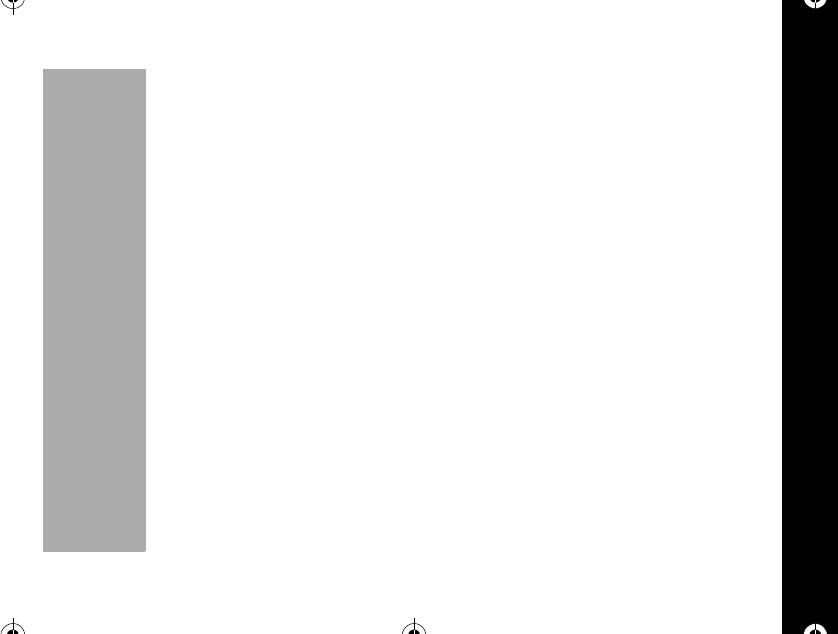
Personal Numbers
107
PRELIMINARY
1037B75-English.book Page 107 Tuesday, April 24, 2001 11:41 AM

1037B75-English.book Page 108 Tuesday, April 24, 2001 11:41 AM
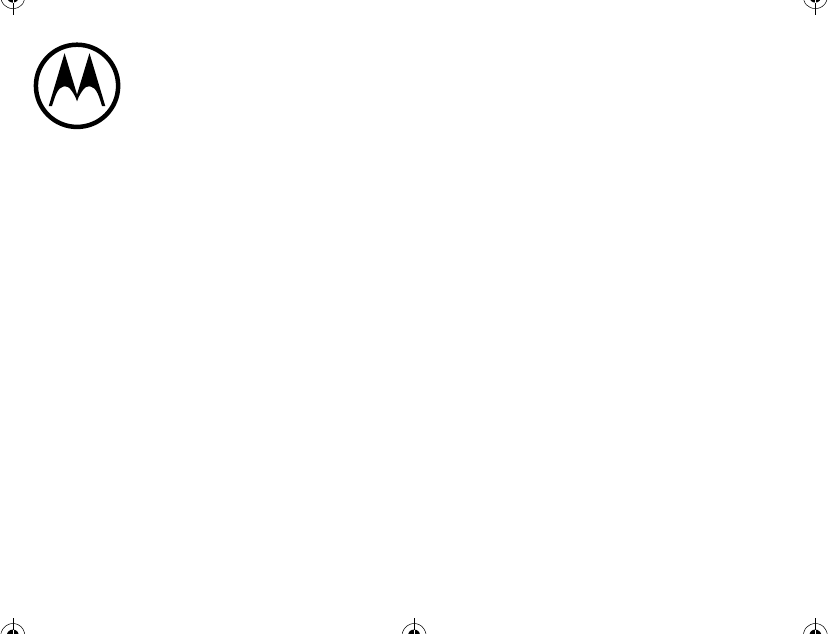
6881037B75
6881037B75-O
1037B75-English.book Page 109 Tuesday, April 24, 2001 11:41 AM
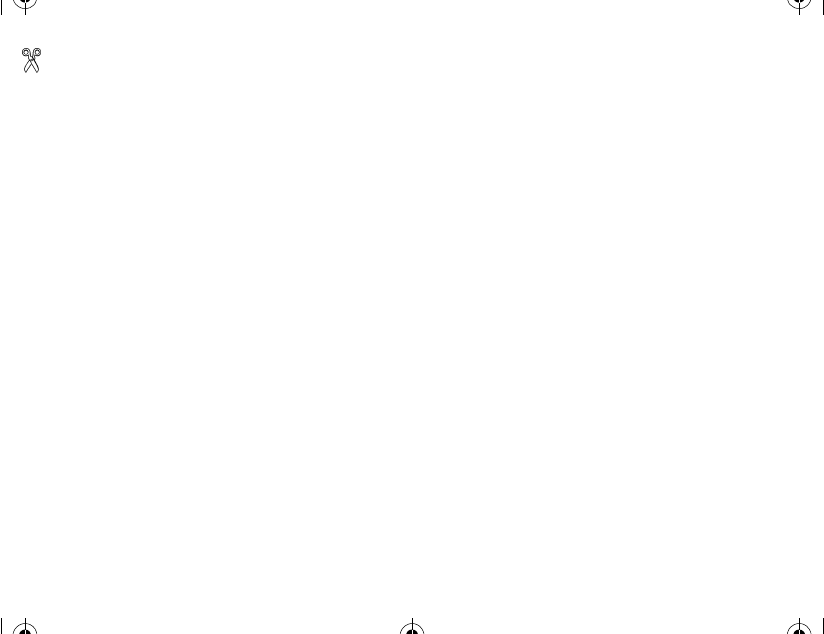
TalkAbout 182c
Quick Reference Card
Control Buttons
õTurns the phone ON and OFF,
ends phone calls, and exits
menus.
óActs as a “shift”key to access
secondary functions.
öClears characters from the
screen.
òPress to answer or place calls.
ôScroll through menus and
memory. Controls earpiece
volume.
Shortcut Keys
óã Displays the main menu.
óç Displays the messaging
menu.
óé Displays the battery status.
óè Locks the keypad.
óê Mutes the microphone.
óí UsetoselectRingand
Vibrate modes.
Indicators
ESignal Strength
GYour phone is operating outside
of your home system.
HCalls cannot be placed or
received from your location.
IA call is in progress.
JReceiving a digital signal.
LYou have a text message.
KYouhaveavoicemessage.
MBattery Level.
mAlarm time is set.
------------------------------------------
1037B75-English.book Page 1 Tuesday, April 24, 2001 11:41 AM
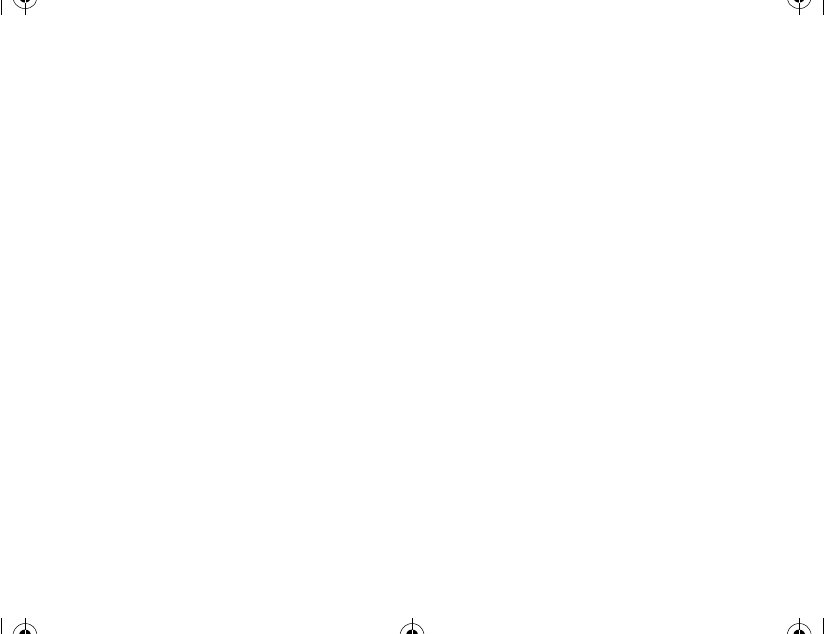
Turning your Phone On or Off
Press and hold ófor more than 1
second.
Making and Ending a Call
Enter the number, then press ò.
Press õto end the call.
Answering a Call
Press òto answer. Press õto
end the call.
Storing Phone Numbers
Enter the phone number. Press ó.
Enter a new two digit location number
then press ó.
Recalling Phone Numbers By
Location
Press óããå, a two-digit
memory location, then press ó.
Voice Messages
To view voice messages, press ó
çã.
To listen to voice messages, press
òor ó.
Text Messages
To view a text message, press ó
çå.PressRor Sto view
message headers. Press óto view
the message text.
To delete a text message, press ö.
Then press Ror Sto select
"Yes"or"No"thenpressó.
1037B75-English.book Page 2 Tuesday, April 24, 2001 11:41 AM