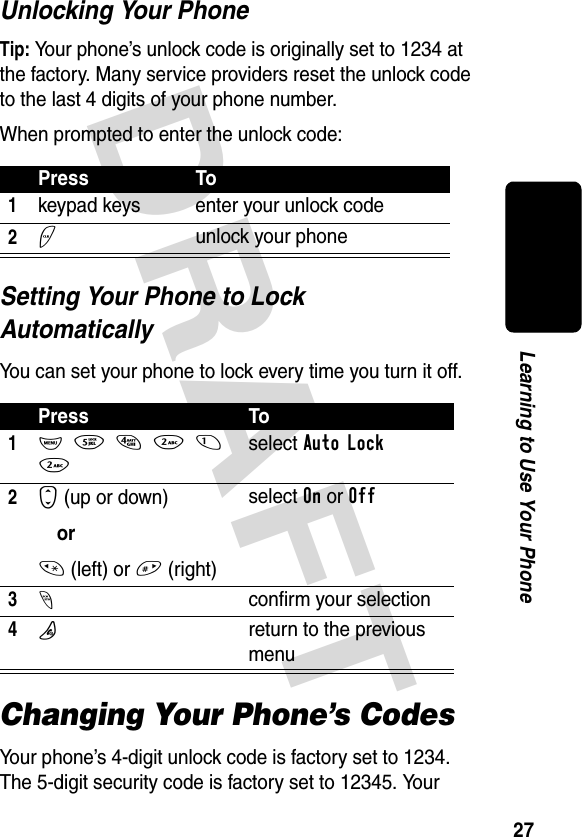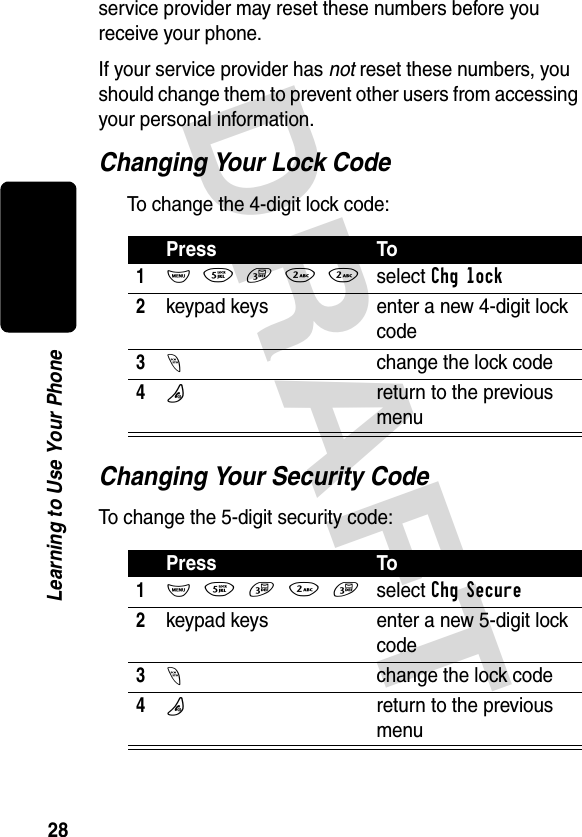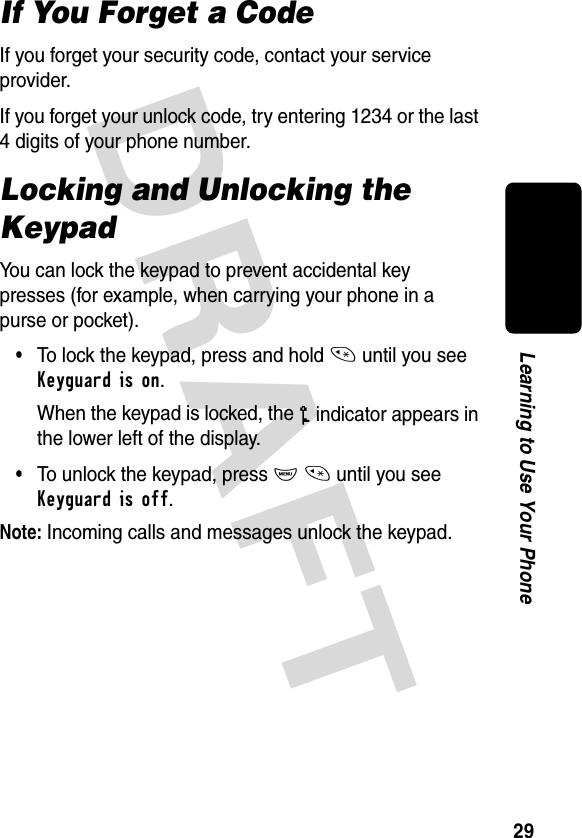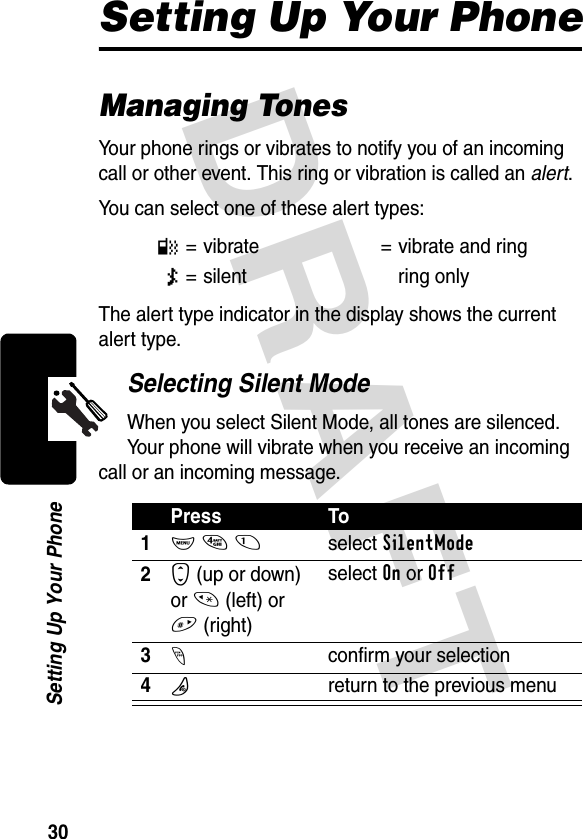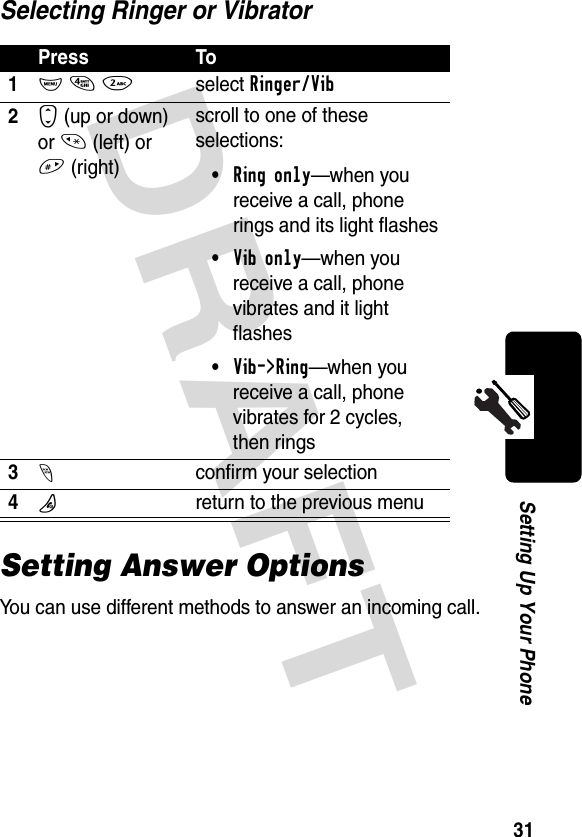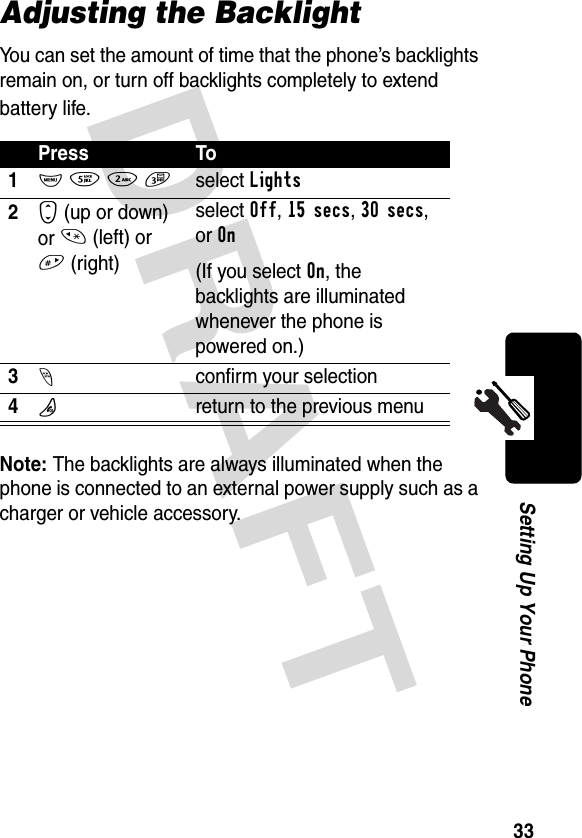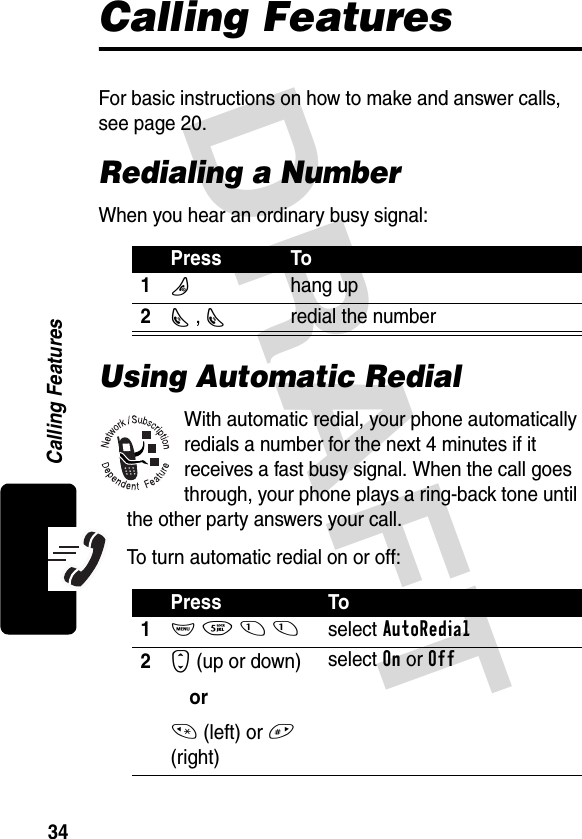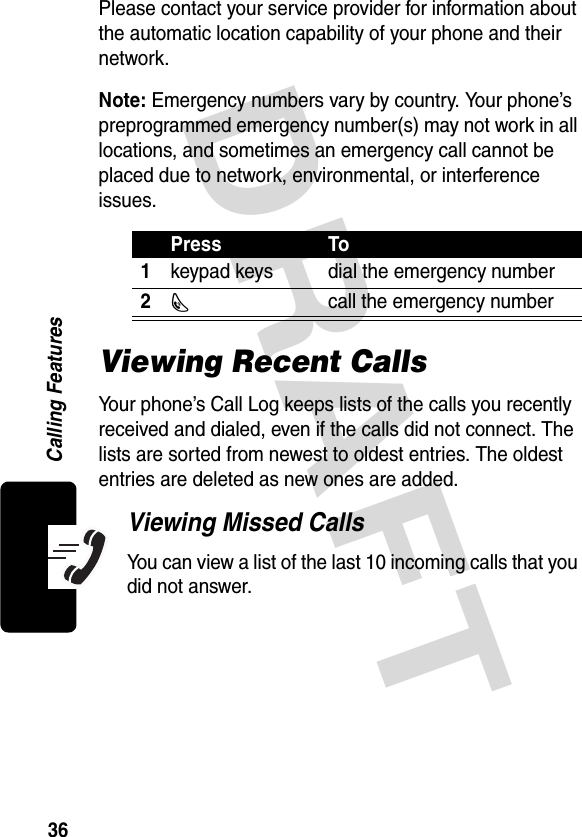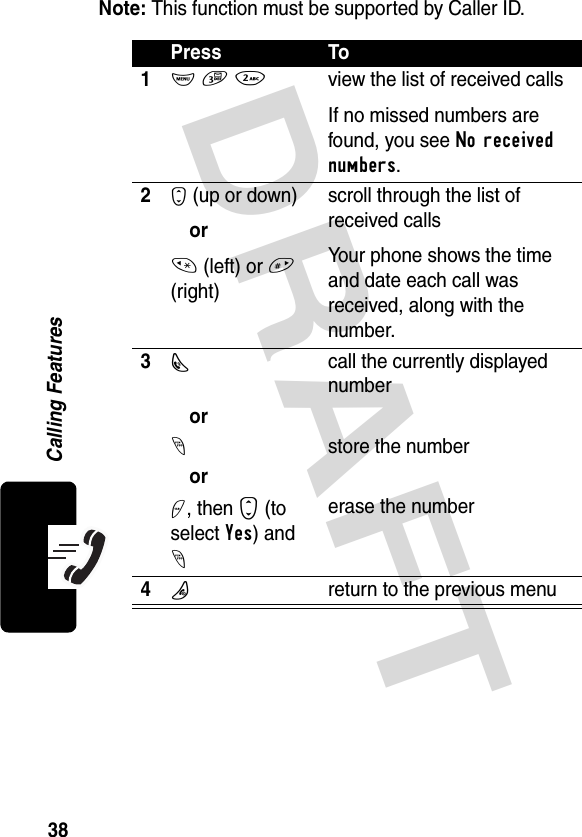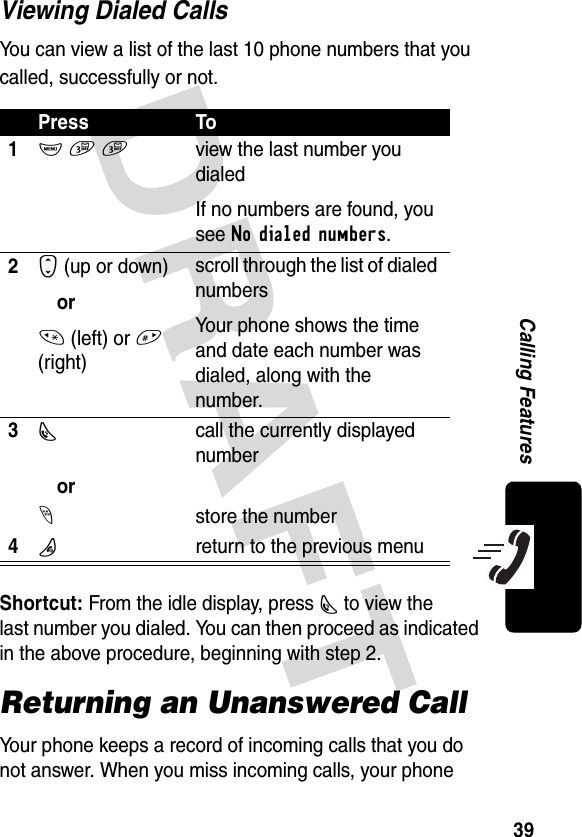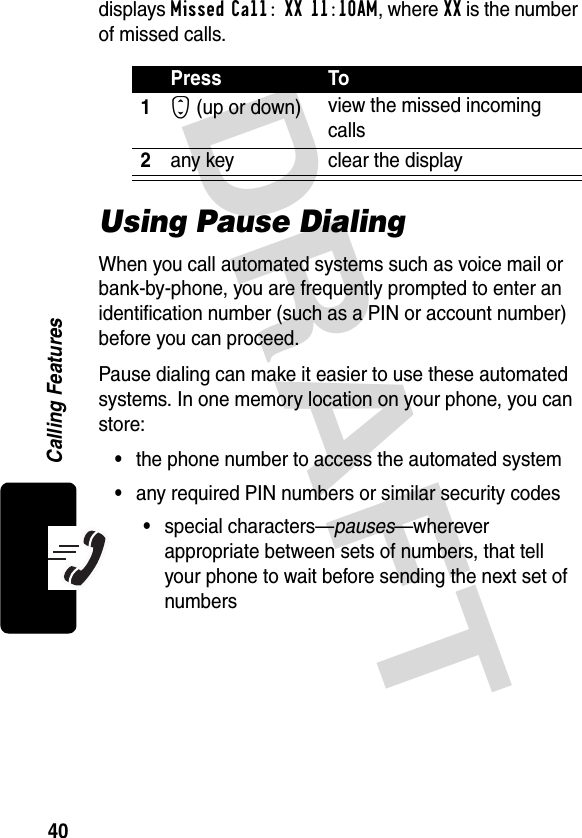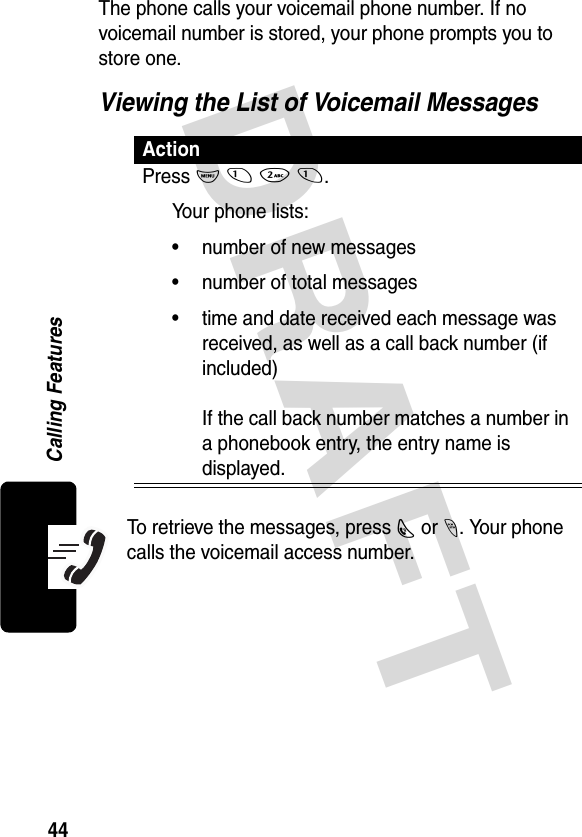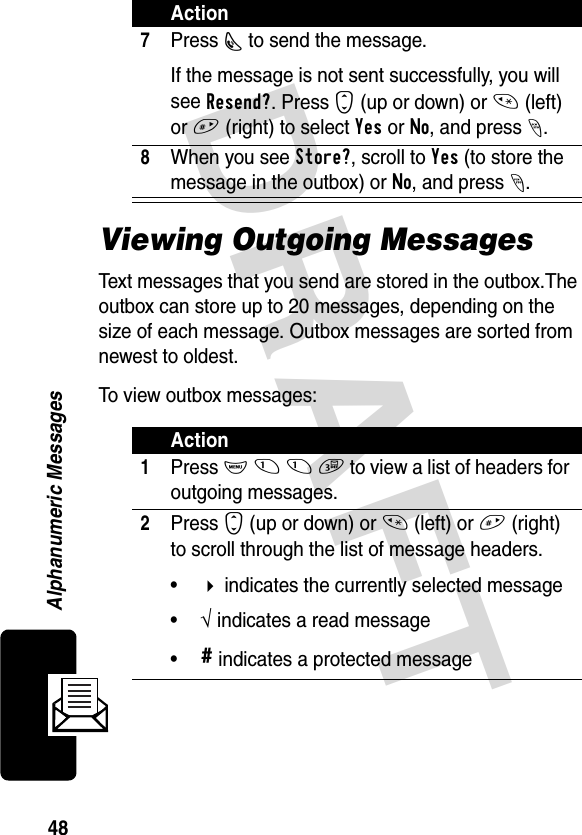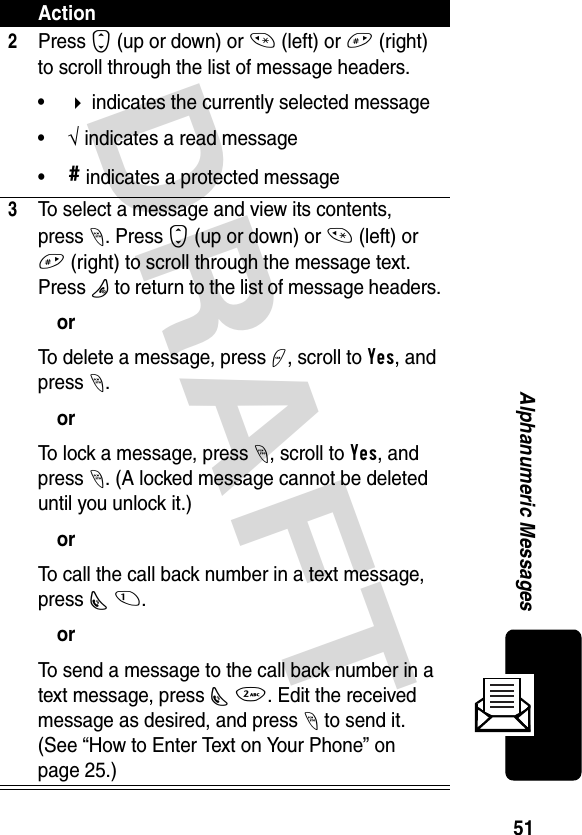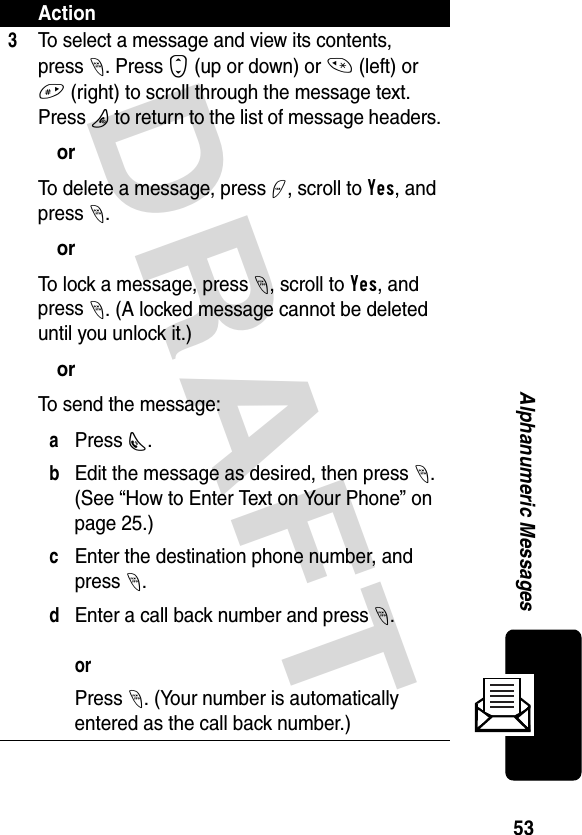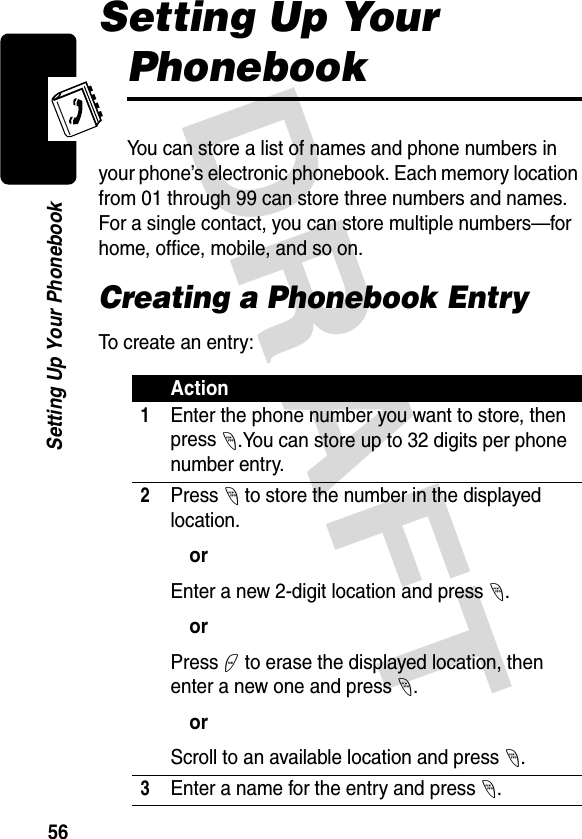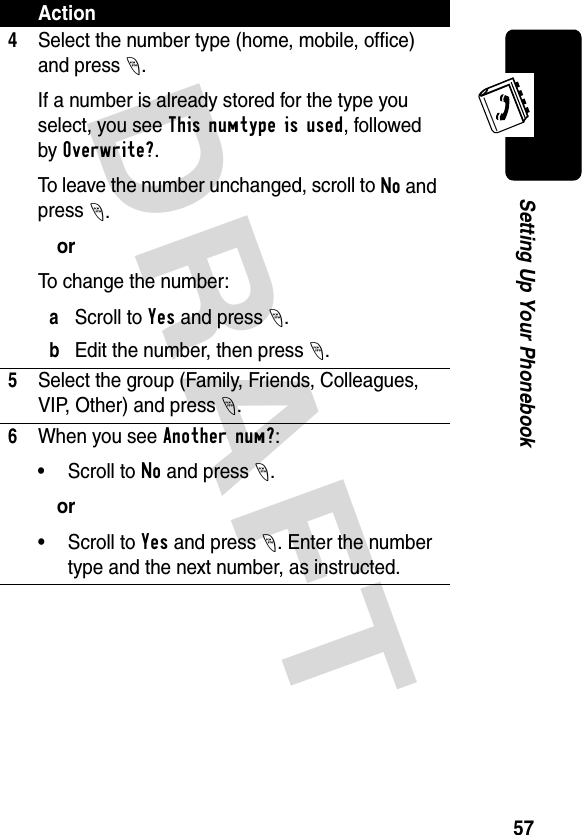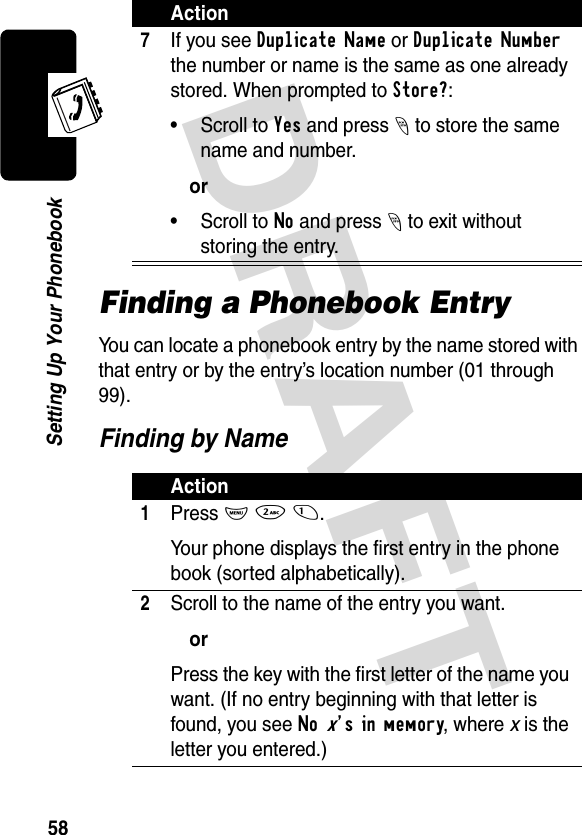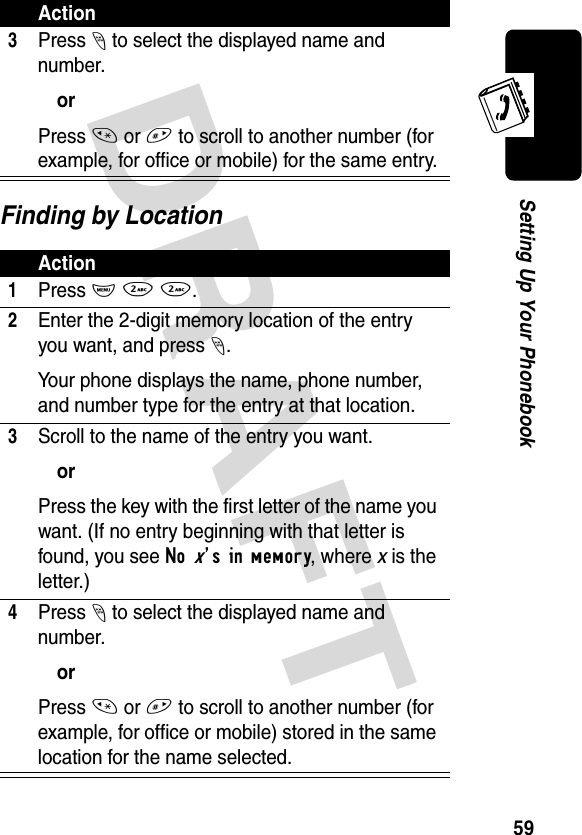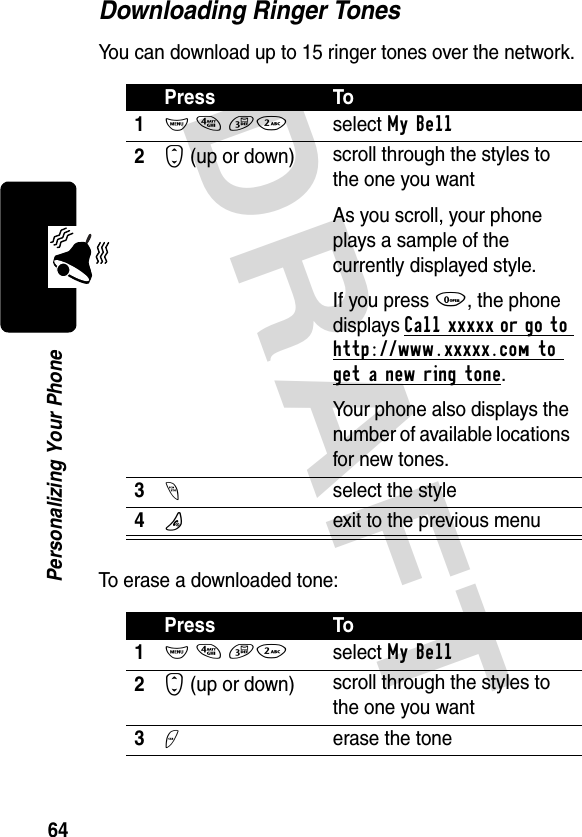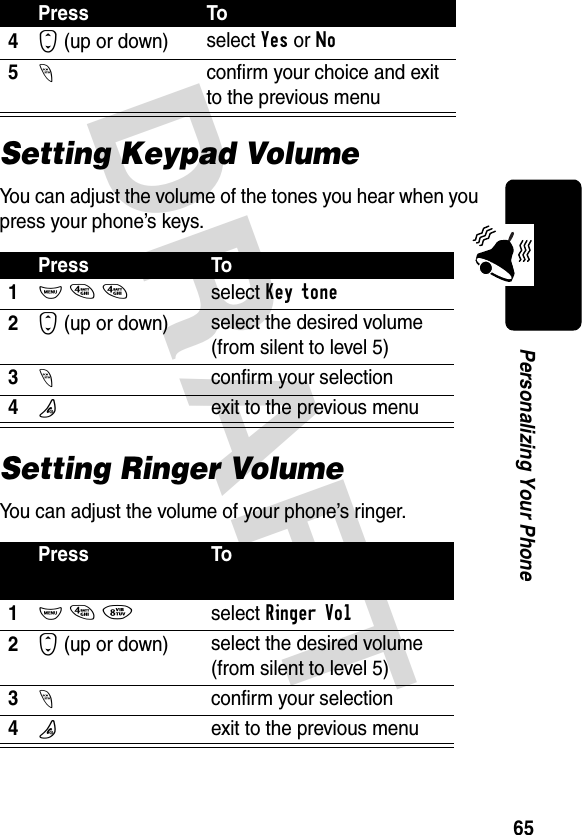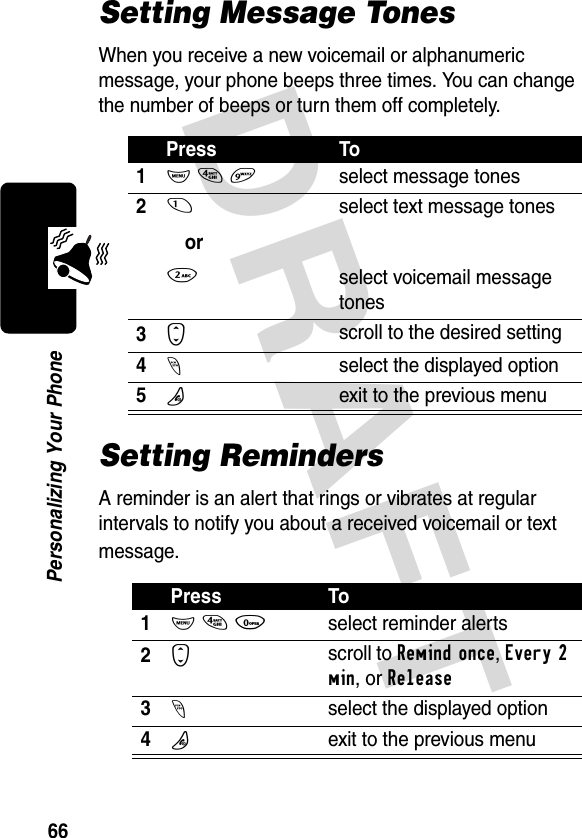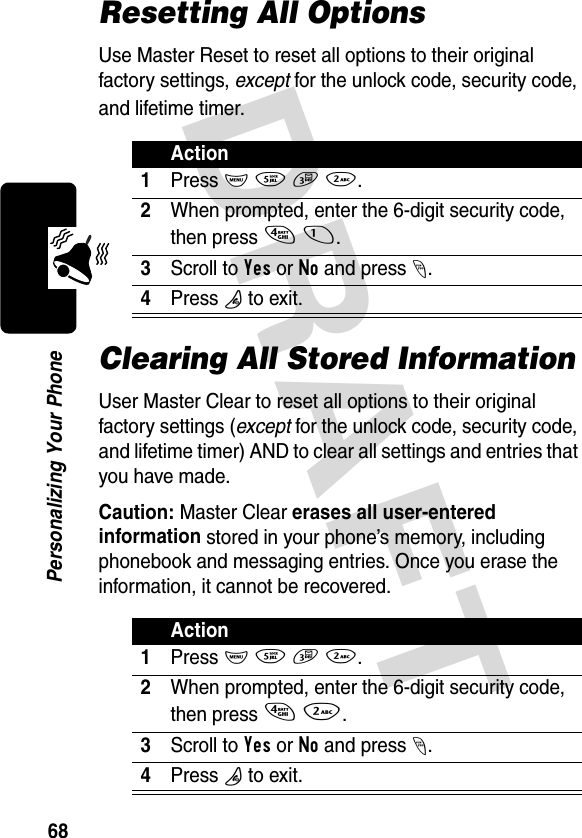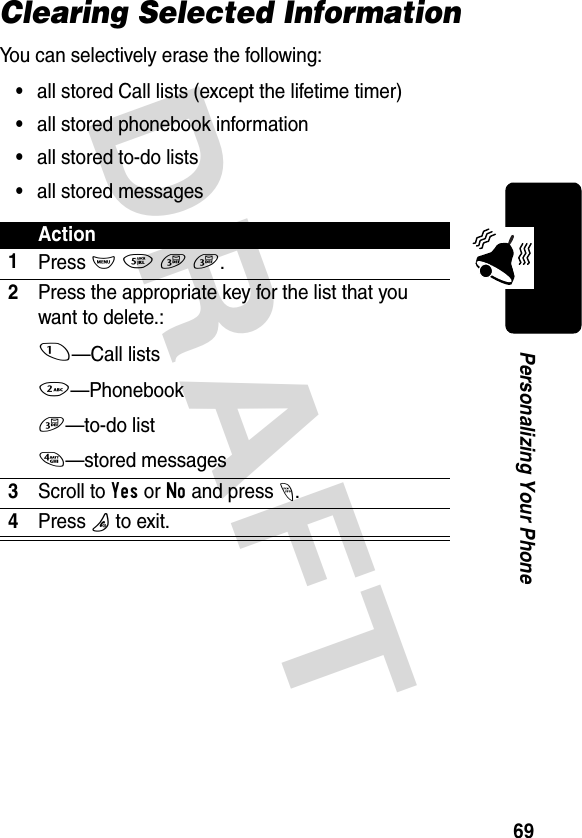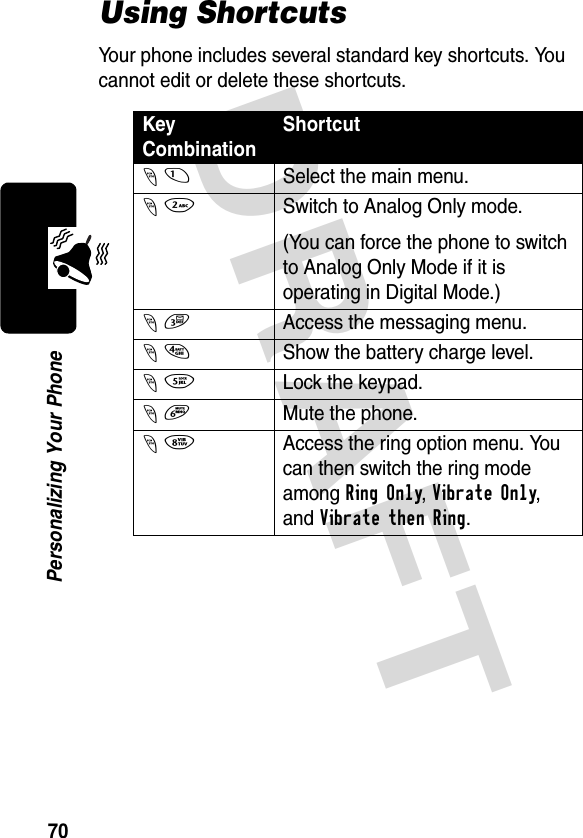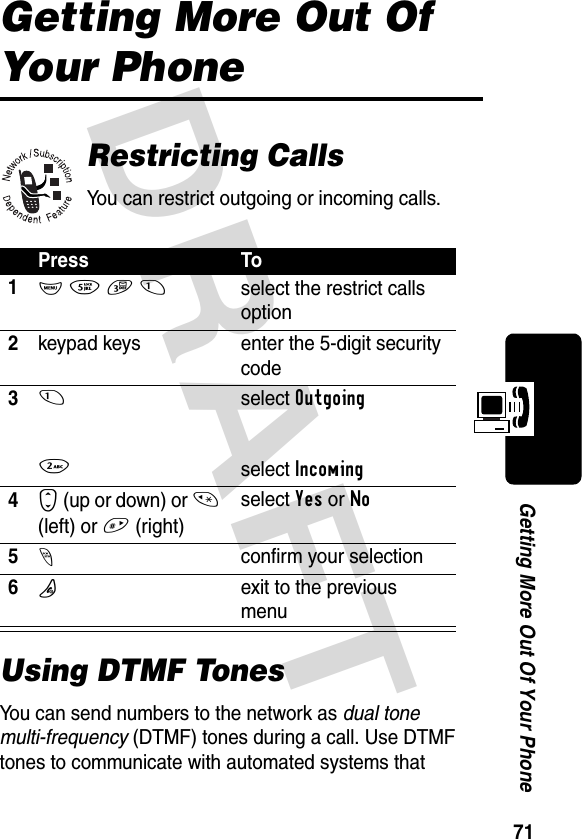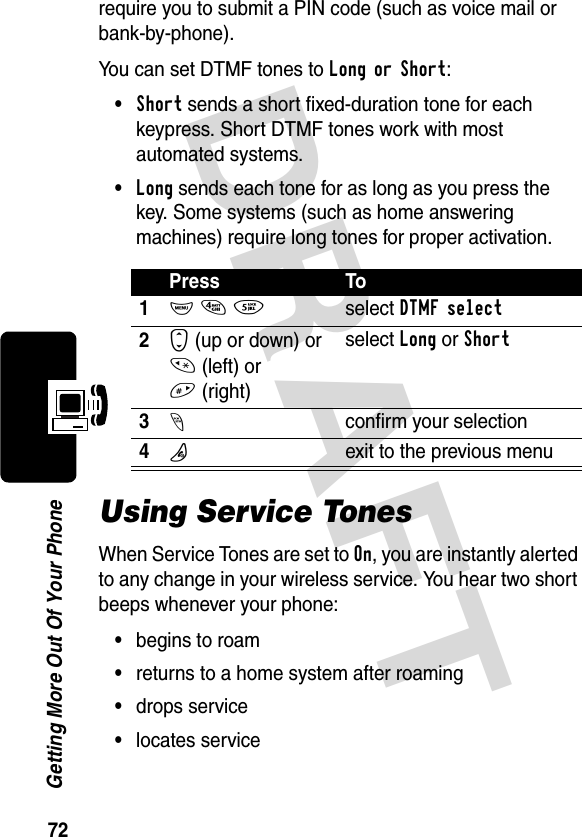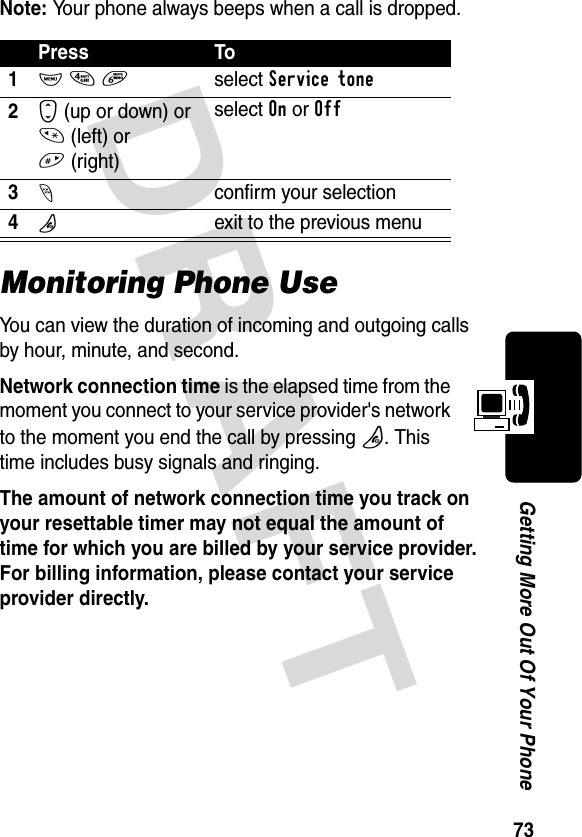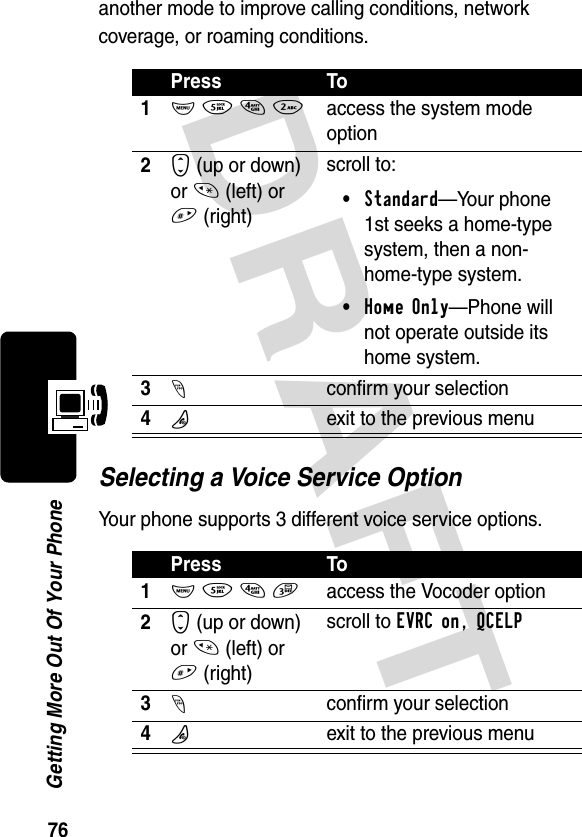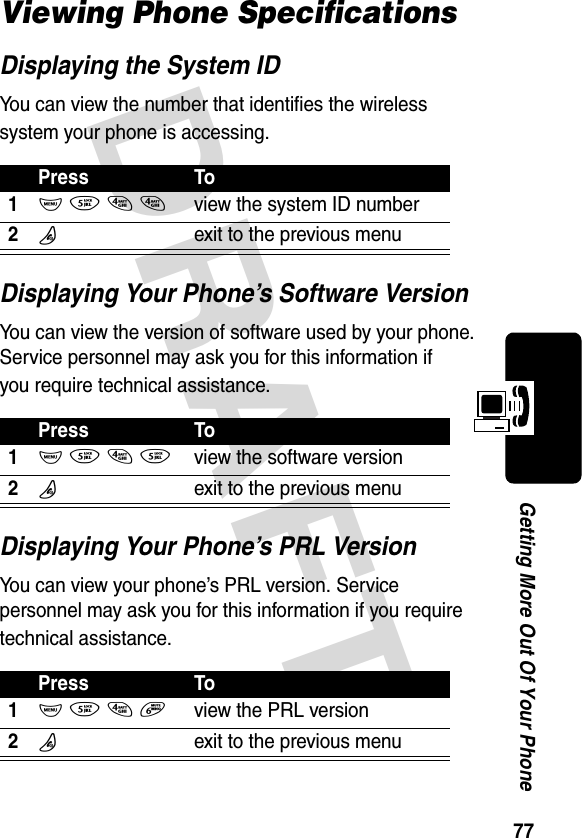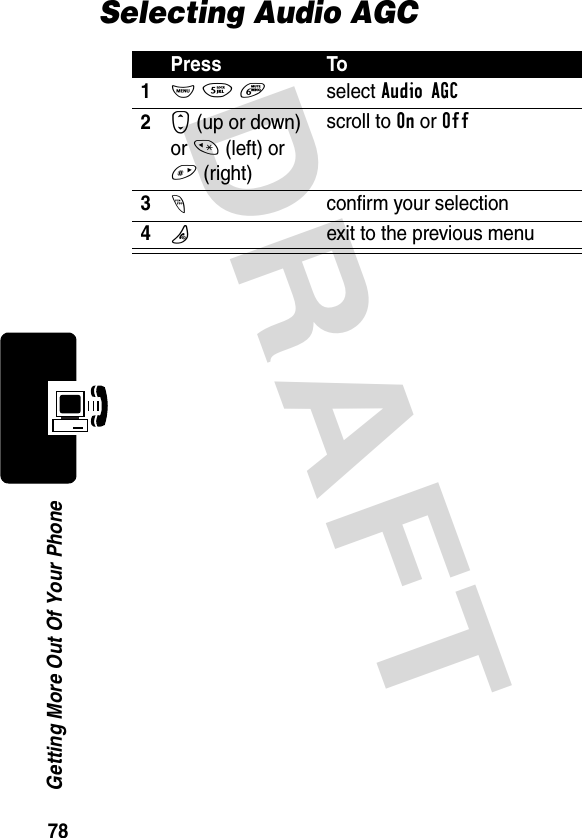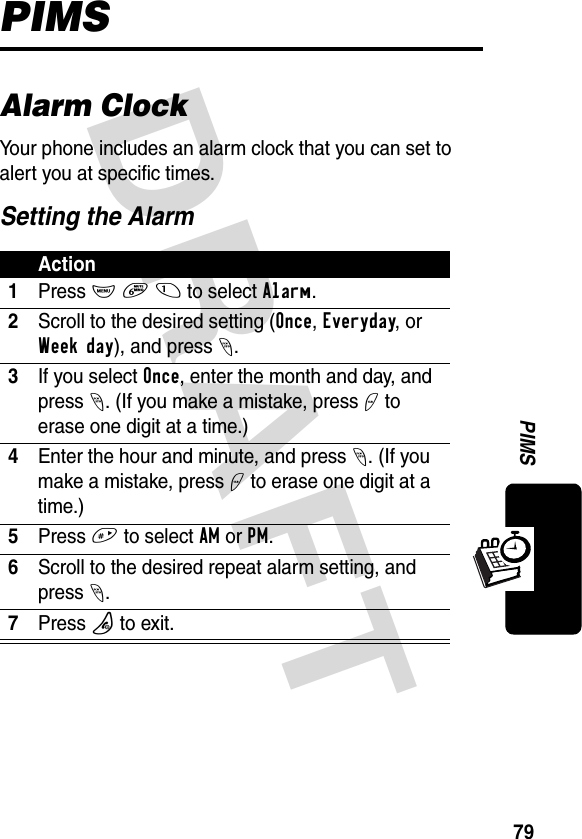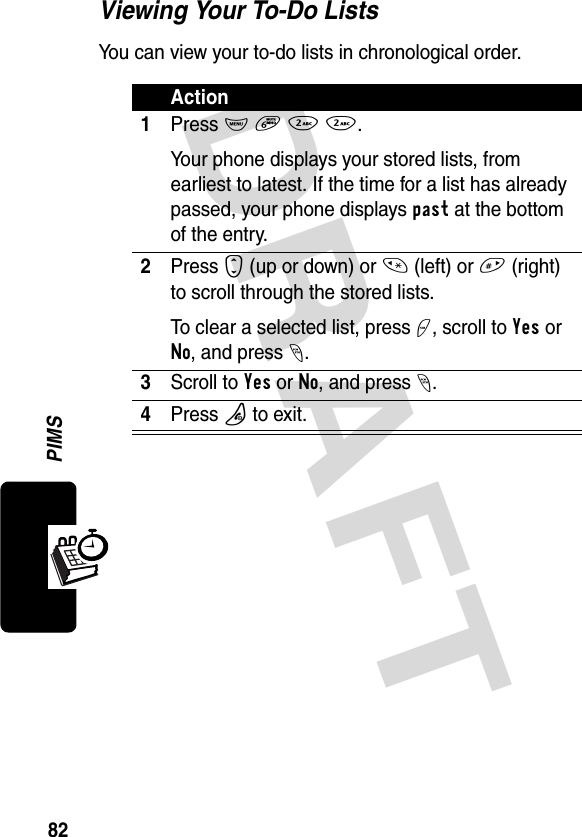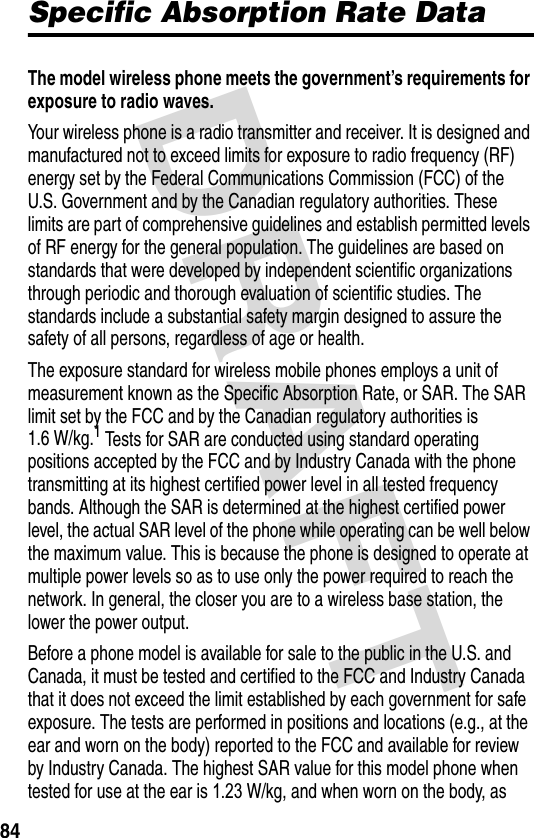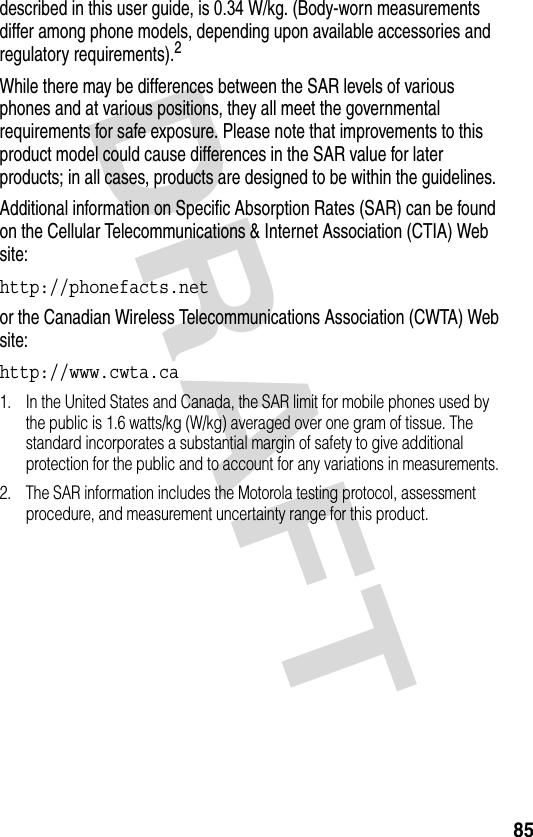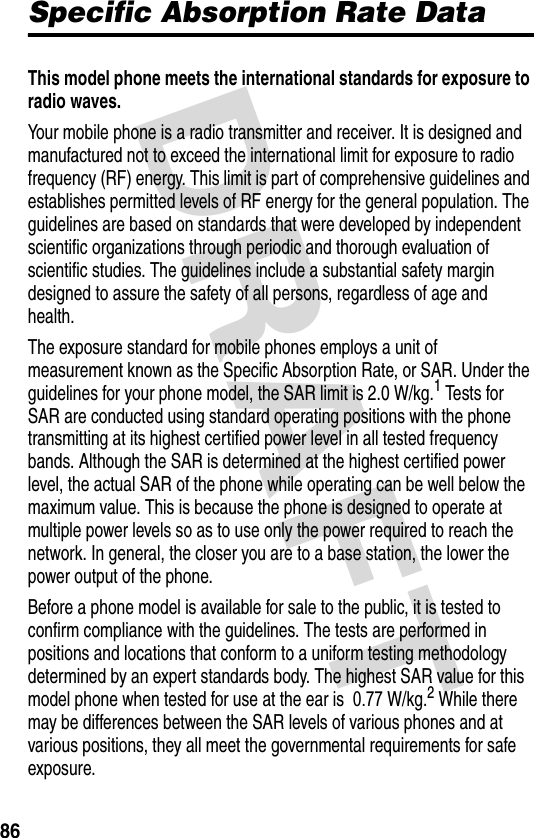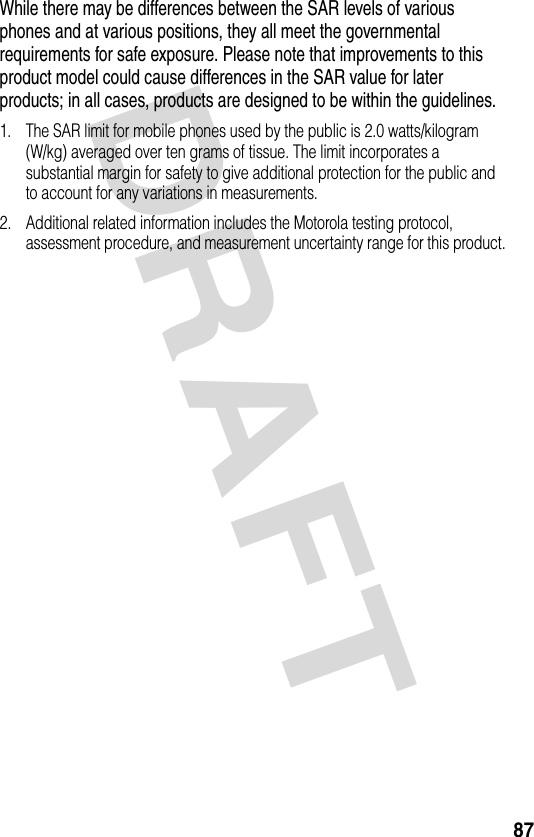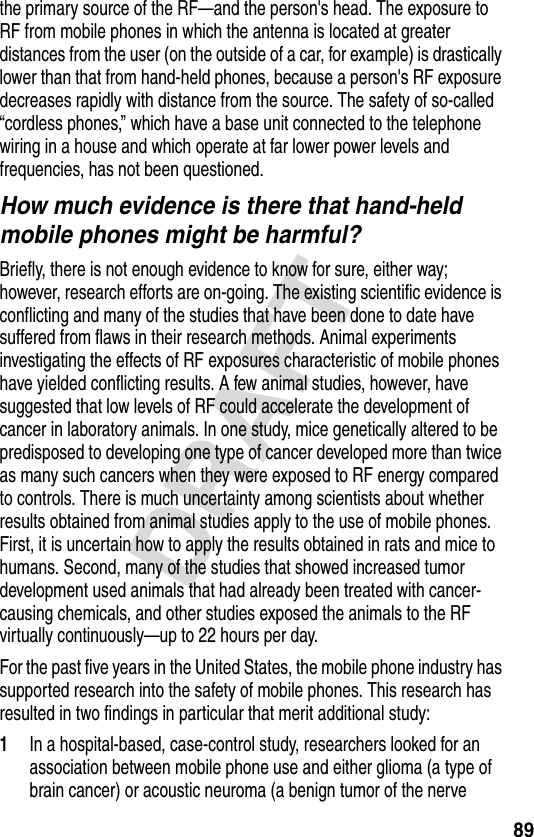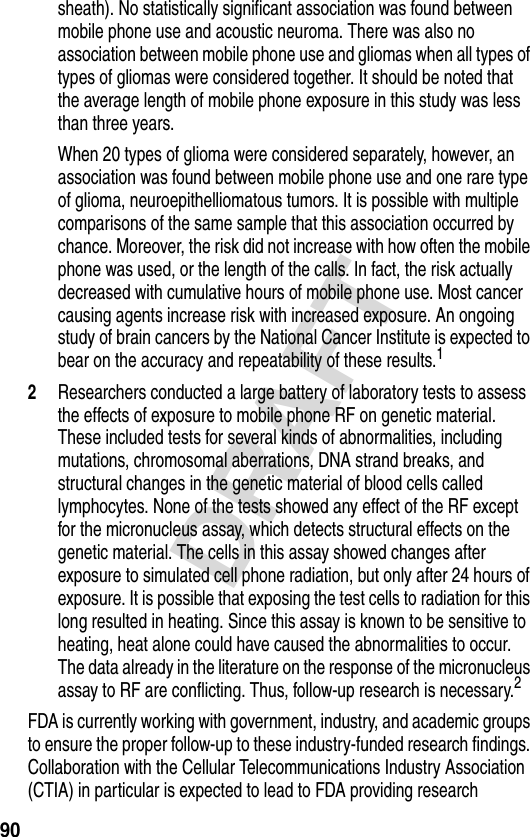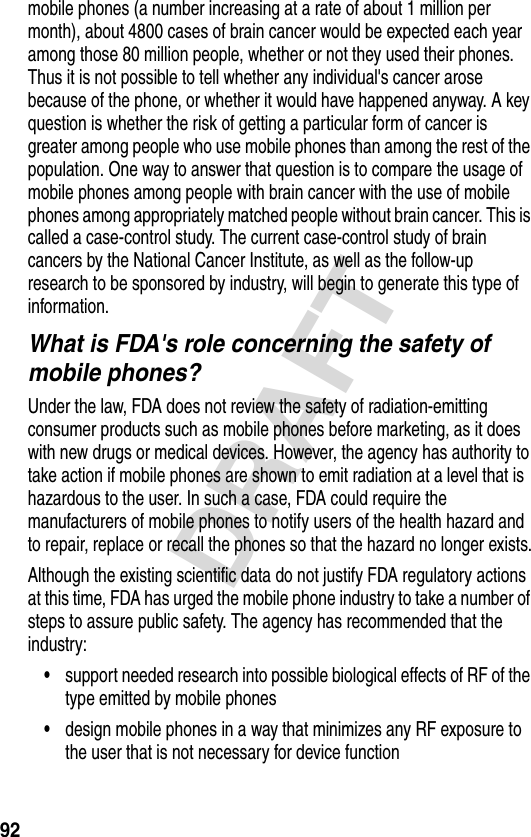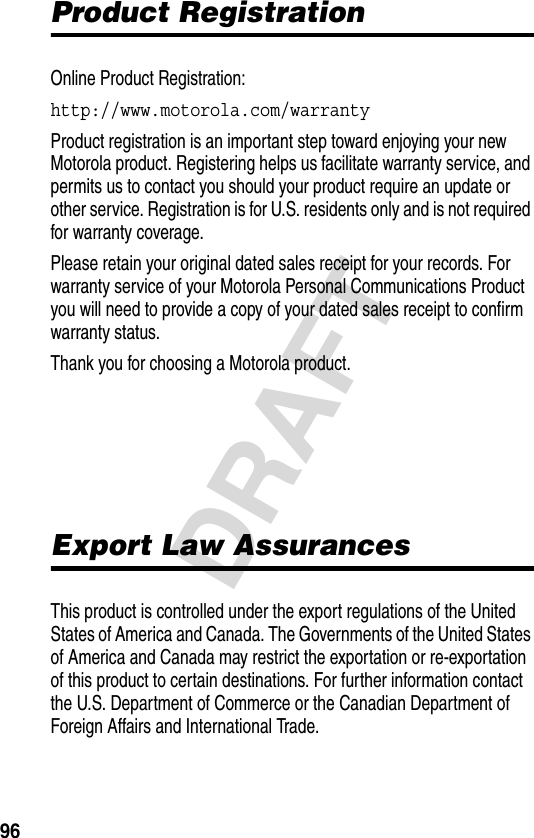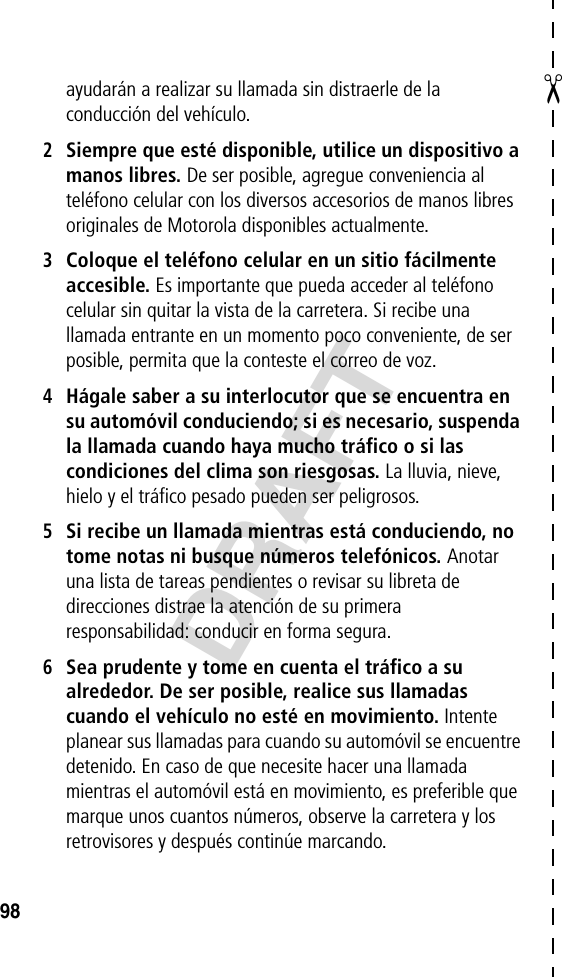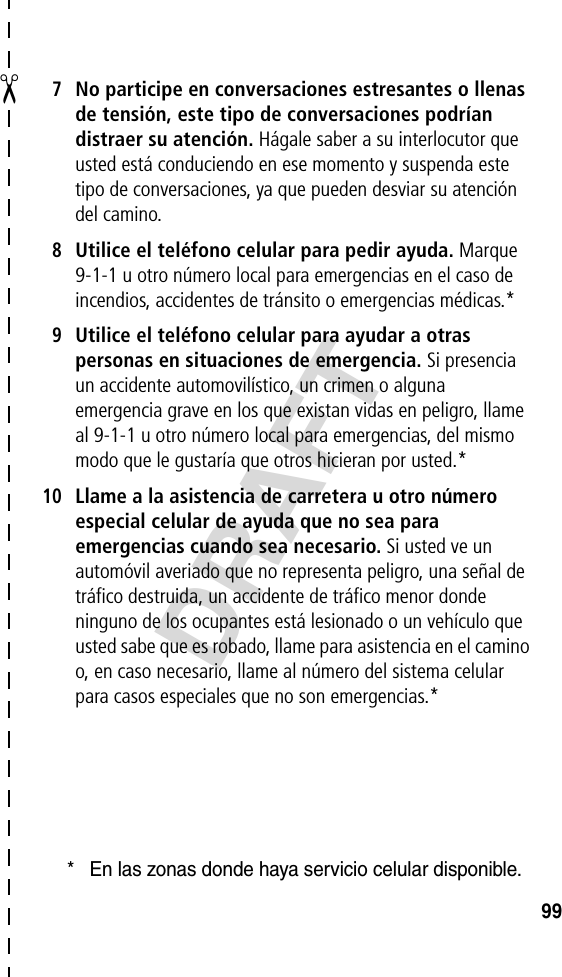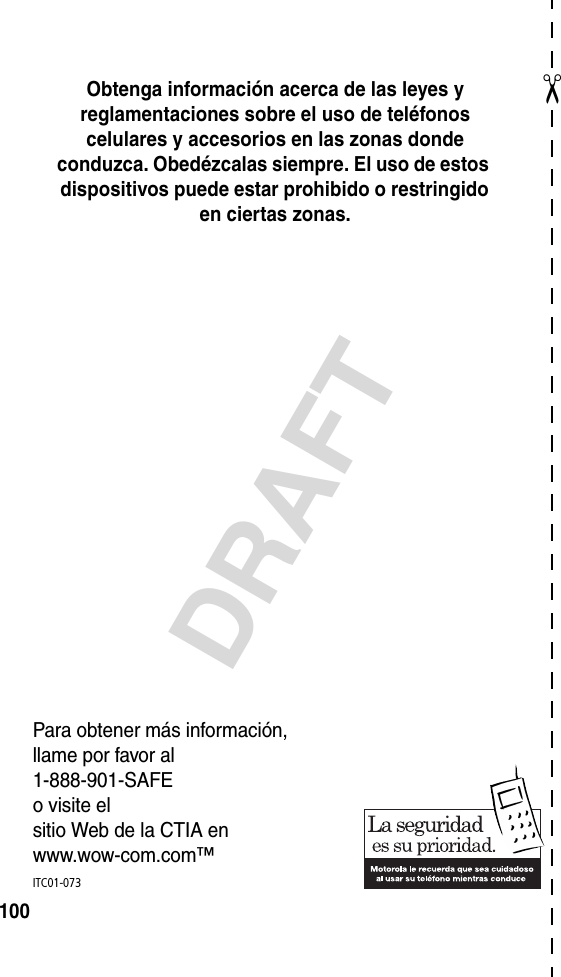Motorola Mobility T5DA1 Portable Cellular Transceiver (AMPS/CDMA) User Manual Exhibit 8 Preliminary Users Manual Draft
Motorola Mobility LLC Portable Cellular Transceiver (AMPS/CDMA) Exhibit 8 Preliminary Users Manual Draft
Exhibit 8 Preliminary Users Manual Draft

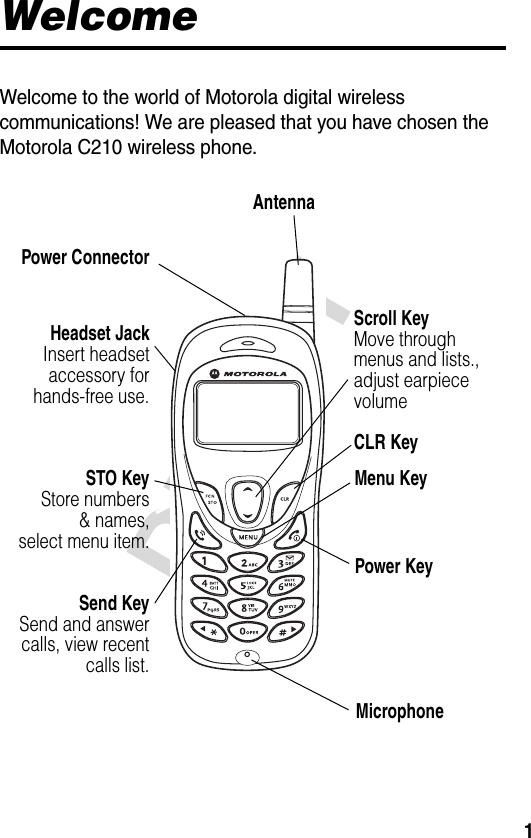


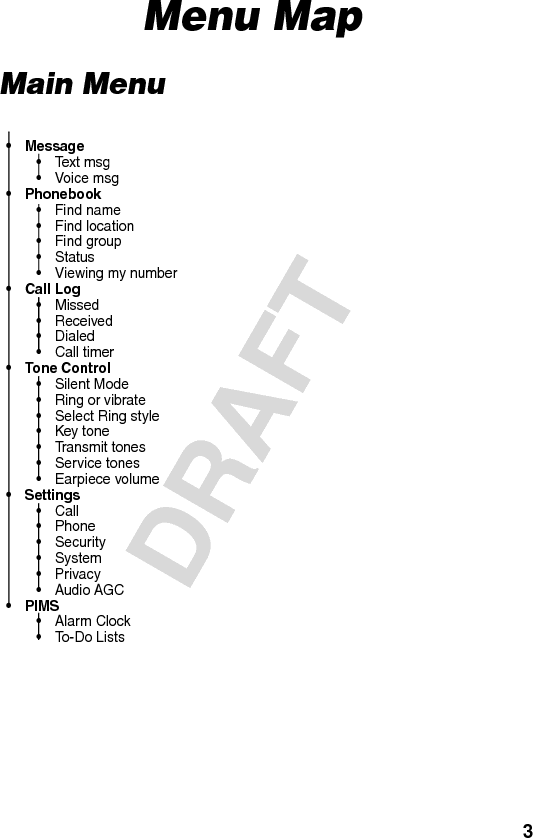

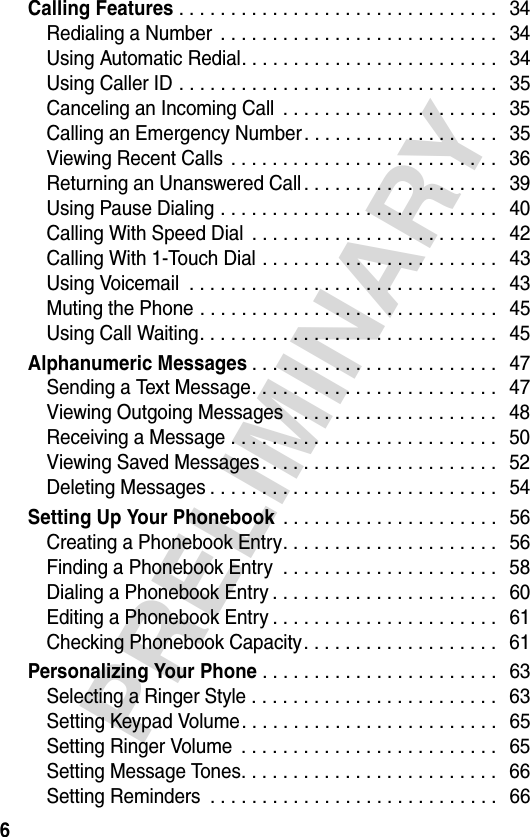
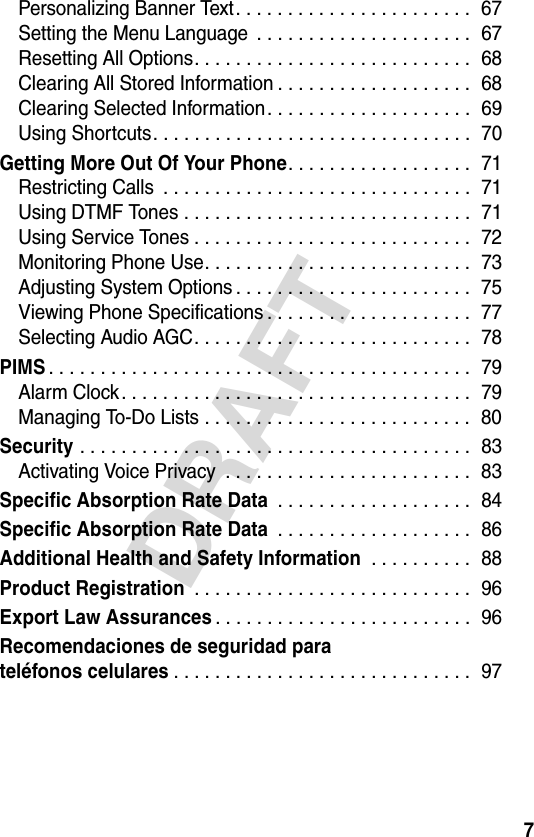
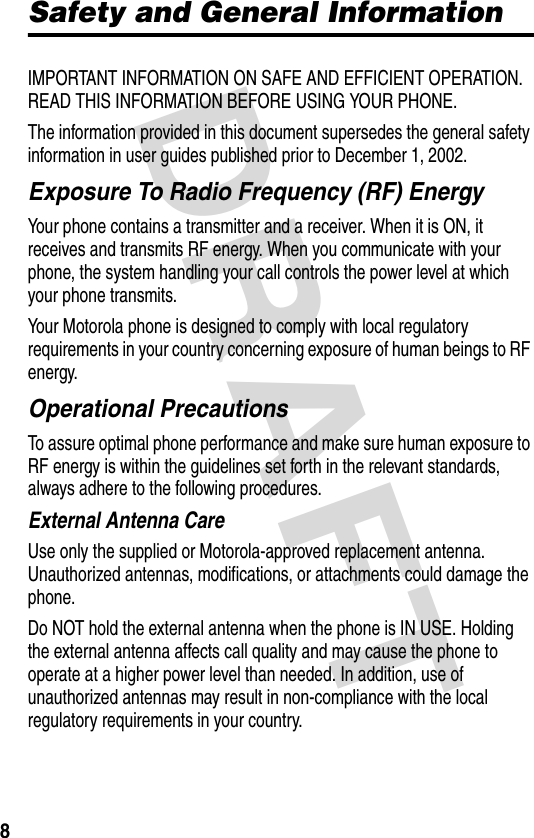


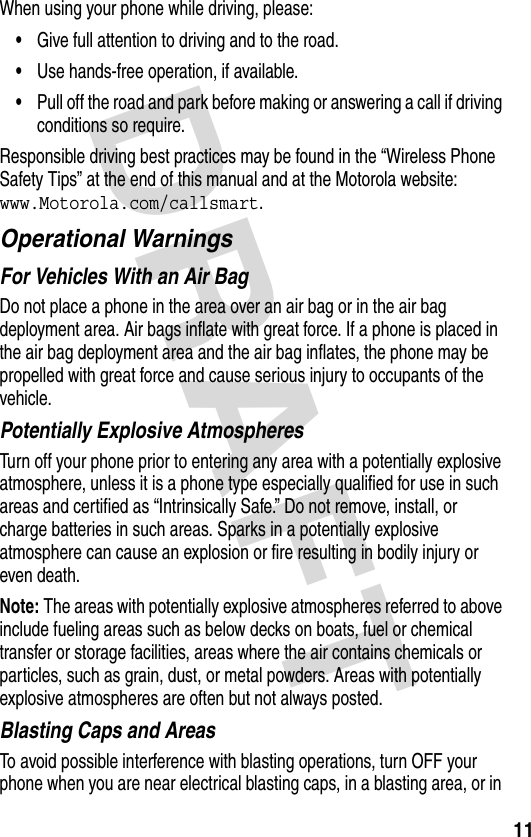



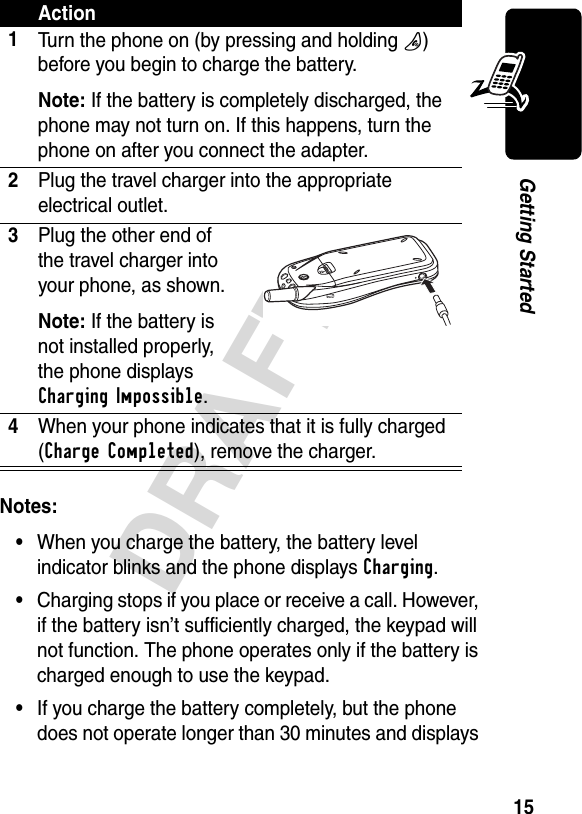

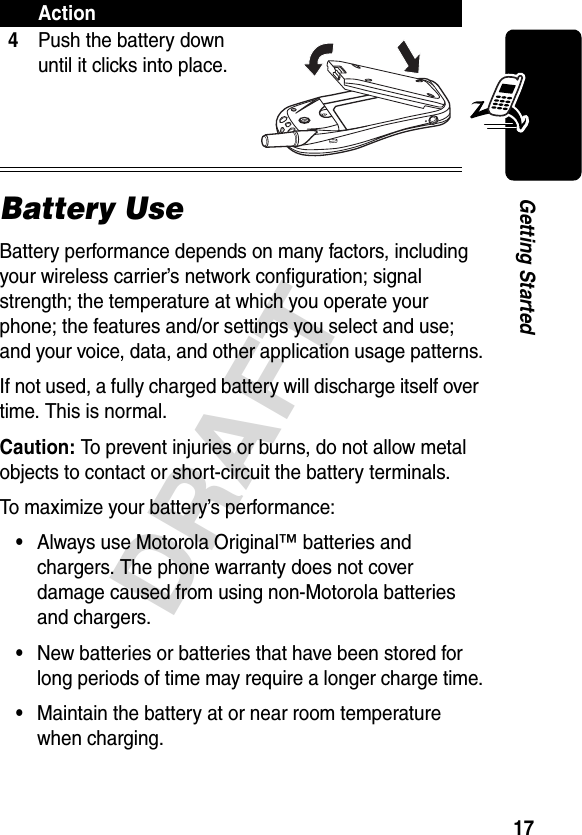
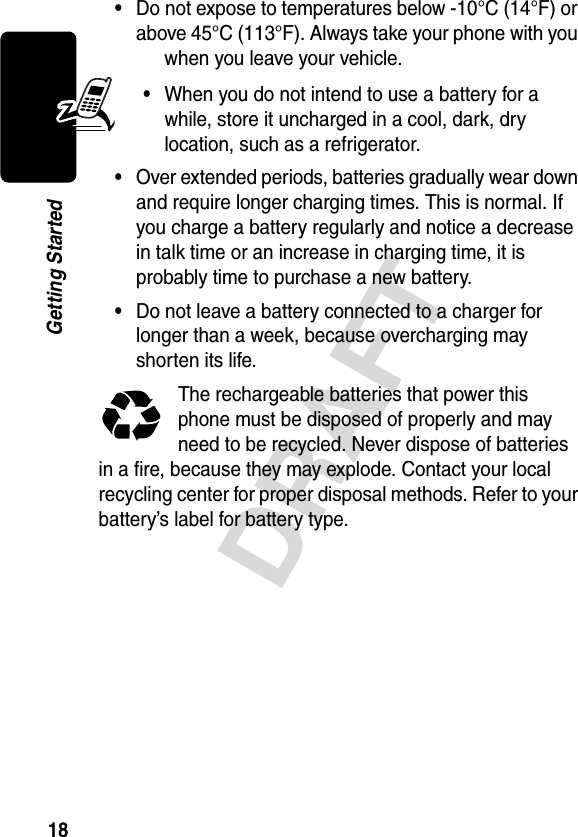
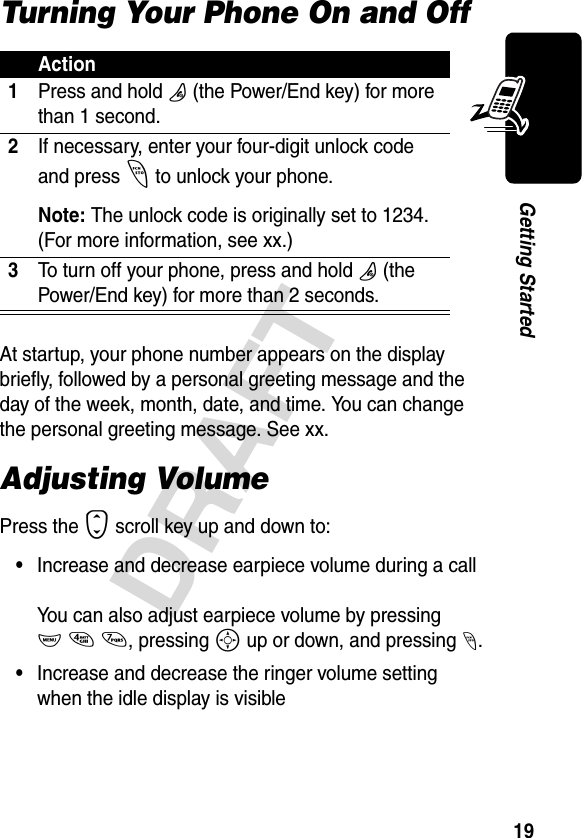
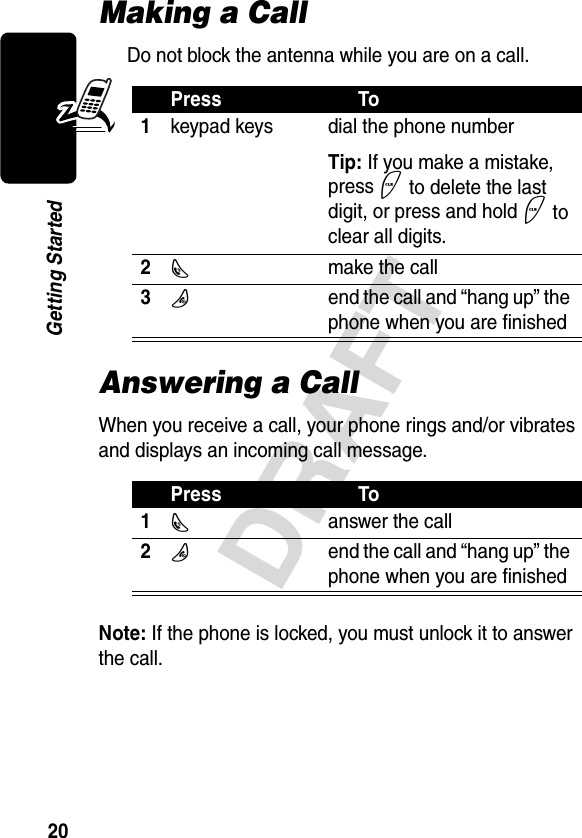

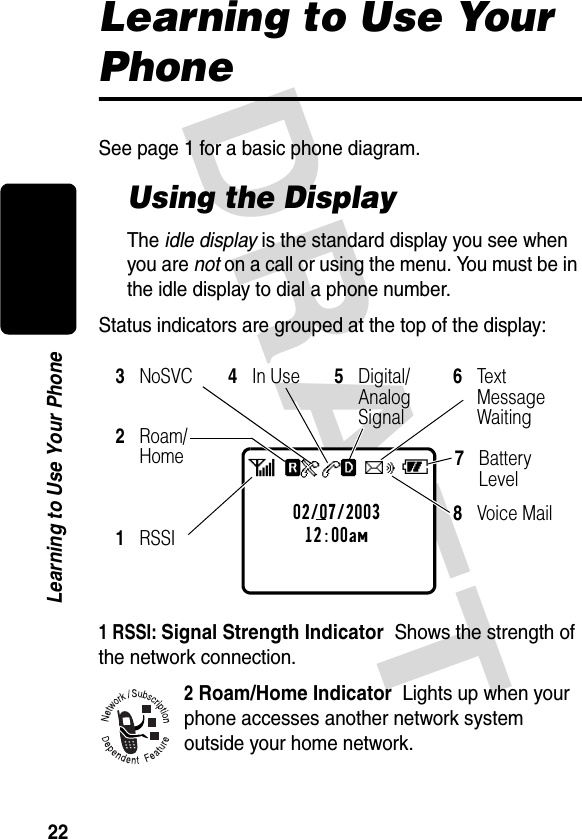
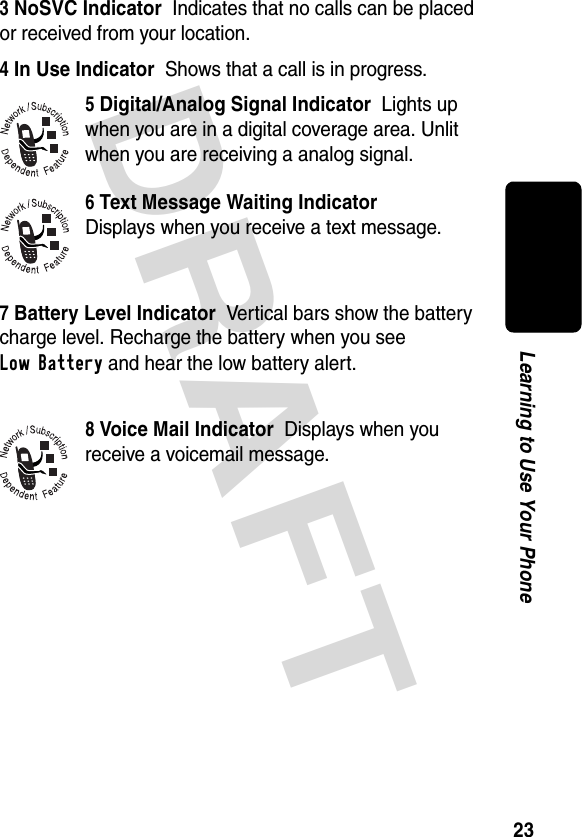
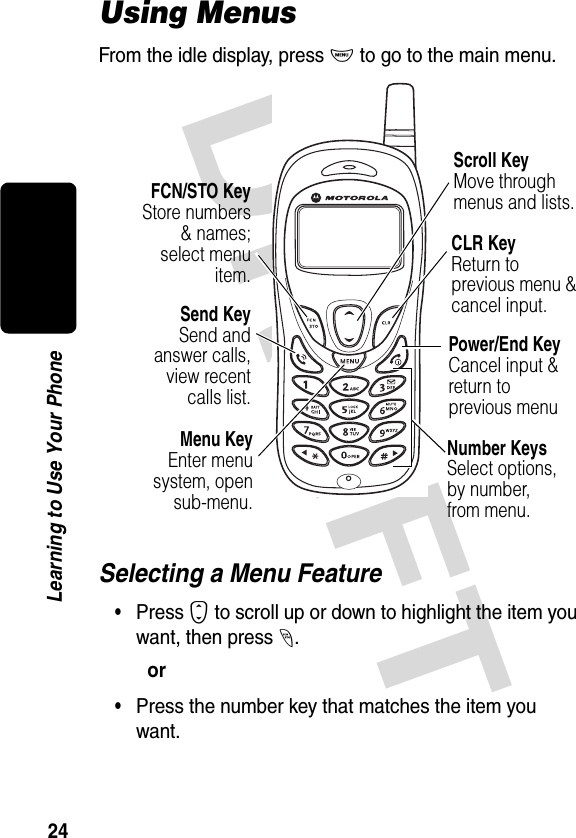
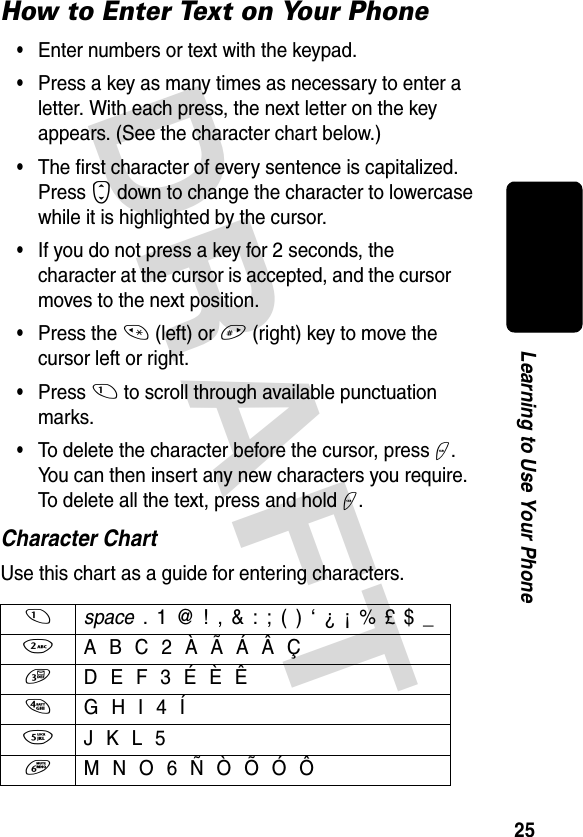
![DRAFT 26Learning to Use Your PhoneNote: This chart may not reflect the exact character set available on your phone.Locking and Unlocking Your PhoneYou can lock your phone immediately or set the phone to lock automatically whenever you turn it off. When the phone is locked, the k indicator appears in the lower left of the display.To use a locked phone, you must enter the unlock code. A locked phone still rings or vibrates for incoming calls or messages, but you must unlock it to answer.You can make emergency calls even when your phone is locked. For more information, see page 35.Locking Your Phone Now7 P Q R S 78 T U V 8 Ù Ú Ü9 W X Y Z 90 + - 0 * / = > < # § [ ]**ActionPress M 5 4 2 1 1.](https://usermanual.wiki/Motorola-Mobility/T5DA1/User-Guide-309035-Page-27.png)