Motorola Mobility T5DL1 Portable Cellular Transceiver (AMPS/TDMA) User Manual CG
Motorola Mobility LLC Portable Cellular Transceiver (AMPS/TDMA) CG
Exhibit 8 Users Manual

APPLICANT: MOTOROLA, INC. FCC ID: IHDT5DL1
EXHIBIT 8
INSTRUCTION MANUAL
A preliminary draft copy of the Users Manual follows:
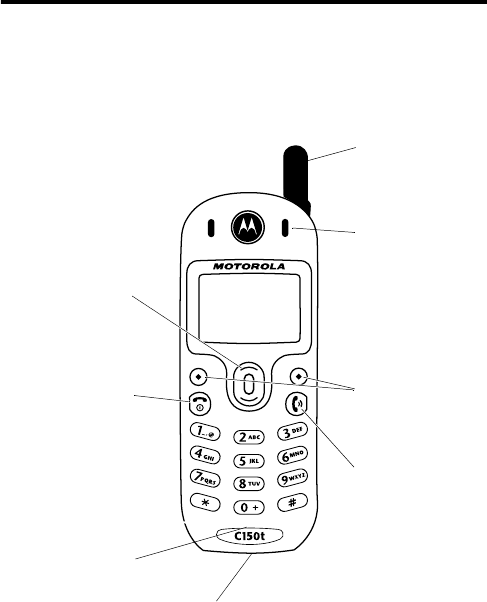
DRAFT
1
Welcome
Welcome to the world of Motorola digital wireless
communications! We are pleased that you have chosen the
Motorola C150t wireless phone.
031611o
Microphone
Power Key
& End Key
Press & hold to
turn phone on &
off, end phone
calls, exit menus.
Antenna
Soft Keys
Perform functions
identified by
display prompt.
Send Key
Send & answer
calls, view
recent dialed
calls list.
Earpiece
Accessory Connector Port
Insert charger & phone accessories.
Scroll Key
Move through
menus & lists,
adjust volume.
DRAFT
2
Personal Communications Sector
600 North U.S. Highway 45
Libertyville, Illinois 60048
1-800-331-6456 (United States)
1-888-390-6456 (TTY/TDD United States)
1-800-461-4575 (Canada)
www.motorola.com
(United States)
www.motorola.ca
(Canada)
MOTOROLA and the Stylized M Logo are registered in the US Patent &
Trademark Office. . All other product or service names are the property of
their respective owners.
© Motorola, Inc. 2003.
Software Copyright Notice
The Motorola products described in this manual may include copyrighted
Motorola and third-party software stored in semiconductor memories or
other media. Laws in the United States and other countries preserve for
Motorola and third-party software providers certain exclusive rights for
copyrighted software, such as the exclusive rights to distribute or
reproduce the copyrighted software. Accordingly, any copyrighted
software contained in the Motorola products may not be modified,
reverse-engineered, distributed, or reproduced in any manner to the
extent allowed by law. Furthermore, the purchase of the Motorola
products shall not be deemed to grant either directly or by implication,
estoppel, or otherwise, any license under the copyrights, patents, or
patent applications of Motorola or any third-party software provider,
except for the normal, non-exclusive, royalty-free license to use that
arises by operation of law in the sale of a product.
Manual number:
Cover number:
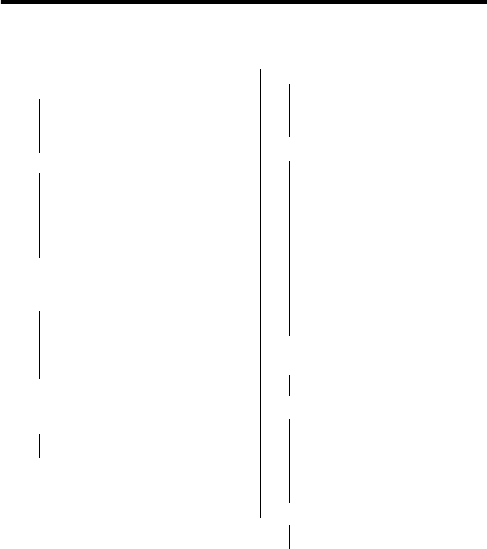
DRAFT
3
Menu Map
Main Menu
• Phonebook
• Recent Calls
• Missed
•Received
• Dialed
•Timers
• Messages
•Inbox
• Outbox
•New Text Msg
• Use Template
• Write E-mail
•Voice Mail
•Settings
(see next column)
•Ring Styles
• Ring Loud
• Ring Soft
•Vibrate
•Silent
•Vibrate-Ring
• Datebook
• Calculator
• Games
• Breakout
• Snake
• Keypad Lock
Settings Menu
•Call Settings
• Emergency Key 9
• Calling Card
• One-Touch Dial
• Auto Redial
• Phone Settings
• Contrast Control
• Date and Time
• Set Alarm Clock
• Languages
•Welcome
• OwnNum Display
• Backlight
•DTMF
• Master Clear
•Master Reset
• Minute Reminder
• Network Scan
• Message Settings
• Answer Settings
• Auto Answer
•Any Key Answer
• Network Services
• Voice Privacy
• Call Forwarding
• Call Waiting
• Send Own Num
• Feature Code Set
• NAM Selection
• Security Settings
• Call Restriction
• Access Codes
DRAFT
4

DRAFT
5
Contents
Menu Map
. . . . . . . . . . . . . . . . . . . . . . . . . . . . . . . . . . . . . 3
Main Menu. . . . . . . . . . . . . . . . . . . . . . . . . . . . . . . . . . . . 3
Settings Menu . . . . . . . . . . . . . . . . . . . . . . . . . . . . . . . . . 3
Safety and General Information
. . . . . . . . . . . . . . . . . . . . 8
Getting Started
. . . . . . . . . . . . . . . . . . . . . . . . . . . . . . . . 14
What’s in the Box?. . . . . . . . . . . . . . . . . . . . . . . . . . . . . 14
About This Guide. . . . . . . . . . . . . . . . . . . . . . . . . . . . . . 14
Installing the Battery . . . . . . . . . . . . . . . . . . . . . . . . . . . 15
Charging the Battery . . . . . . . . . . . . . . . . . . . . . . . . . . . 15
Battery Use . . . . . . . . . . . . . . . . . . . . . . . . . . . . . . . . . . 16
Turning On Your Phone . . . . . . . . . . . . . . . . . . . . . . . . . 17
Adjusting the Volume. . . . . . . . . . . . . . . . . . . . . . . . . . . 17
Making a Call. . . . . . . . . . . . . . . . . . . . . . . . . . . . . . . . . 18
Answering a Call . . . . . . . . . . . . . . . . . . . . . . . . . . . . . . 18
Changing the Call Alert . . . . . . . . . . . . . . . . . . . . . . . . . 19
Learning to Use Your Phone
. . . . . . . . . . . . . . . . . . . . . 20
Using the Display . . . . . . . . . . . . . . . . . . . . . . . . . . . . . 20
Using Menus . . . . . . . . . . . . . . . . . . . . . . . . . . . . . . . . . 22
How to Enter Information in Your Phone . . . . . . . . . . . . 23
Locking and Unlocking Your Phone. . . . . . . . . . . . . . . . 26
Changing a Code, PIN, or Password. . . . . . . . . . . . . . . 28
If You Forget a Code, PIN, or Password . . . . . . . . . . . . 29
Locking and Unlocking the Keypad . . . . . . . . . . . . . . . . 29
Viewing Your Phone Number . . . . . . . . . . . . . . . . . . . . 30
Setting Up Your Phone
. . . . . . . . . . . . . . . . . . . . . . . . . . 31
Setting and Displaying the Clock. . . . . . . . . . . . . . . . . . 31
Managing Tones . . . . . . . . . . . . . . . . . . . . . . . . . . . . . . 32
Setting Answer Options. . . . . . . . . . . . . . . . . . . . . . . . . 33
DRAFT
6
Calling Features
. . . . . . . . . . . . . . . . . . . . . . . . . . . . . . . . 35
Redialing a Number . . . . . . . . . . . . . . . . . . . . . . . . . . . . 35
Using Automatic Redial. . . . . . . . . . . . . . . . . . . . . . . . . . 35
Using Caller ID . . . . . . . . . . . . . . . . . . . . . . . . . . . . . . . . 36
Calling an Emergency Number. . . . . . . . . . . . . . . . . . . . 38
Using the Emergency Key. . . . . . . . . . . . . . . . . . . . . . . . 39
Viewing Recent Calls . . . . . . . . . . . . . . . . . . . . . . . . . . . 40
Making a Calling Card Call . . . . . . . . . . . . . . . . . . . . . . . 43
Calling with Speed Dial. . . . . . . . . . . . . . . . . . . . . . . . . . 47
Using Turbo Dial . . . . . . . . . . . . . . . . . . . . . . . . . . . . . . . 47
Using Voicemail . . . . . . . . . . . . . . . . . . . . . . . . . . . . . . . 49
Using Call Waiting. . . . . . . . . . . . . . . . . . . . . . . . . . . . . . 50
Putting a Call On Hold . . . . . . . . . . . . . . . . . . . . . . . . . . 51
Messages
. . . . . . . . . . . . . . . . . . . . . . . . . . . . . . . . . . . . . 52
Message Center Menus . . . . . . . . . . . . . . . . . . . . . . . . . 52
Setting Up the Message Inbox . . . . . . . . . . . . . . . . . . . . 53
Sending a Text Message. . . . . . . . . . . . . . . . . . . . . . . . . 53
Receiving a Text Message . . . . . . . . . . . . . . . . . . . . . . . 55
Sending an E-mail Message. . . . . . . . . . . . . . . . . . . . . . 57
When Message Memory Is Full . . . . . . . . . . . . . . . . . . . 59
Setting Up Your Phonebook
. . . . . . . . . . . . . . . . . . . . . . 60
Phonebook Menus . . . . . . . . . . . . . . . . . . . . . . . . . . . . . 60
Creating a Phonebook Entry. . . . . . . . . . . . . . . . . . . . . . 61
Dialing a Phonebook Entry . . . . . . . . . . . . . . . . . . . . . . . 63
Editing a Phonebook Entry . . . . . . . . . . . . . . . . . . . . . . . 64
Deleting a Phonebook Entry . . . . . . . . . . . . . . . . . . . . . . 65
Erasing All Phonebook Entries . . . . . . . . . . . . . . . . . . . . 65
Personalizing Your Phone
. . . . . . . . . . . . . . . . . . . . . . . . 66
Personalizing a Ring Style . . . . . . . . . . . . . . . . . . . . . . . 66
Setting Warning and Game Tones . . . . . . . . . . . . . . . . . 69
Setting Keypad Volume. . . . . . . . . . . . . . . . . . . . . . . . . . 70
Adding a Welcome Note . . . . . . . . . . . . . . . . . . . . . . . . . 71
DRAFT
7
Setting the Display Language . . . . . . . . . . . . . . . . . . . . 72
Resetting All Options. . . . . . . . . . . . . . . . . . . . . . . . . . . 72
Clearing All Stored Information . . . . . . . . . . . . . . . . . . . 73
Getting More Out Of Your Phone
. . . . . . . . . . . . . . . . . . 74
Forwarding a Call . . . . . . . . . . . . . . . . . . . . . . . . . . . . . 74
Restricting Calls . . . . . . . . . . . . . . . . . . . . . . . . . . . . . . 76
Using DTMF Tones . . . . . . . . . . . . . . . . . . . . . . . . . . . . 78
Checking Call Timers . . . . . . . . . . . . . . . . . . . . . . . . . . 79
Setting Network Services Features. . . . . . . . . . . . . . . . 80
Personal Organizer Features
. . . . . . . . . . . . . . . . . . . . . 83
Using the Date Book . . . . . . . . . . . . . . . . . . . . . . . . . . . 83
Alarm Clock. . . . . . . . . . . . . . . . . . . . . . . . . . . . . . . . . . 86
Calculator . . . . . . . . . . . . . . . . . . . . . . . . . . . . . . . . . . . 88
Entertainment
. . . . . . . . . . . . . . . . . . . . . . . . . . . . . . . . . 91
Games. . . . . . . . . . . . . . . . . . . . . . . . . . . . . . . . . . . . . . 91
Troubleshooting
. . . . . . . . . . . . . . . . . . . . . . . . . . . . . . . 93
Specific Absorption Rate Data
. . . . . . . . . . . . . . . . . . . 94
Additional Health and Safety Information
. . . . . . . . . . 96
Warranty
. . . . . . . . . . . . . . . . . . . . . . . . . . . . . . . . . . . . 104
Product Registration
. . . . . . . . . . . . . . . . . . . . . . . . . . 109
Export Law Assurances
. . . . . . . . . . . . . . . . . . . . . . . . 109
RF Energy Interference
. . . . . . . . . . . . . . . . . . . . . . . . 109
Wireless Phone Safety Tips
. . . . . . . . . . . . . . . . . . . . . 111

DRAFT
8
Safety and General Information
IMPORTANT INFORMATION ON SAFE AND EFFICIENT OPERATION.
READ THIS INFORMATION BEFORE USING YOUR PHONE.
The information provided in this document supersedes the general safety
information in user guides published prior to December 1, 2002.
Exposure To Radio Frequency (RF) Energy
Your phone contains a transmitter and a receiver. When it is ON, it
receives and transmits RF energy. When you communicate with your
phone, the system handling your call controls the power level at which
your phone transmits.
Your Motorola phone is designed to comply with local regulatory
requirements in your country concerning exposure of human beings to RF
energy.
Operational Precautions
To assure optimal phone performance and make sure human exposure to
RF energy is within the guidelines set forth in the relevant standards,
always adhere to the following procedures.
External Antenna Care
Use only the supplied or Motorola-approved replacement antenna.
Unauthorized antennas, modifications, or attachments could damage the
phone.
Do NOT hold the external antenna when the phone is IN USE. Holding
the external antenna affects call quality and may cause the phone to
operate at a higher power level than needed. In addition, use of
unauthorized antennas may result in non-compliance with the local
regulatory requirements in your country.
DRAFT
9
Phone Operation
When placing or receiving a phone call, hold your phone as you would a
wireline telephone.
Body-Worn Operation
To maintain compliance with RF energy exposure guidelines, if you wear
a phone on your body when transmitting, always place the phone in a
Motorola-supplied or approved clip, holder, holster, case, or body harness
for this phone, where available. Use of accessories not approved by
Motorola may exceed RF energy exposure guidelines. If you do not use
one of the body-worn accessories approved or supplied by Motorola, and
are not using the phone held in the normal use position, ensure the phone
and its antenna are at least 1 inch (2.5 centimeters) from your body when
transmitting.
Data Operation
When using any data feature of the phone, with or without an accessory
cable, position the phone and its antenna at least 1 inch (2.5 centimeters)
from your body.
Approved Accessories
Use of accessories not approved by Motorola, including but not limited to
batteries and antenna, may cause your phone to exceed RF energy
exposure guidelines. For a list of approved Motorola accessories, visit our
website at
www.Motorola.com
.
RF Energy Interference/Compatibility
Note:
Nearly every electronic device is susceptible to RF energy
interference from external sources if inadequately shielded, designed, or
otherwise configured for RF energy compatibility. In some circumstances
your phone may cause interference.
Facilities
Turn off your phone in any facility where posted notices instruct you to do
so. These facilities may include hospitals or health care facilities that may
be using equipment that is sensitive to external RF energy.
DRAFT
10
Aircraft
When instructed to do so, turn off your phone when on board an aircraft.
Any use of a phone must be in accordance with applicable regulations per
airline crew instructions.
Medical Devices
Pacemakers
Pacemaker manufacturers recommend that a minimum separation of
6 inches (15 centimeters) be maintained between a handheld wireless
phone and a pacemaker.
Persons with pacemakers should:
•
ALWAYS keep the phone more than 6 inches (15 centimeters) from
your pacemaker when the phone is turned ON.
•
NOT carry the phone in the breast pocket.
•
Use the ear opposite the pacemaker to minimize the potential for
interference.
•
Turn OFF the phone immediately if you have any reason to suspect
that interference is taking place.
Hearing Aids
Some digital wireless phones may interfere with some hearing aids. In the
event of such interference, you may want to consult your hearing aid
manufacturer to discuss alternatives.
Other Medical Devices
If you use any other personal medical device, consult the manufacturer of
your device to determine if it is adequately shielded from RF energy. Your
physician may be able to assist you in obtaining this information.
Use While Driving
Check the laws and regulations on the use of phones in the area where
you drive. Always obey them.
DRAFT
11
When using your phone while driving, please:
•
Give full attention to driving and to the road.
•
Use hands-free operation, if available.
•
Pull off the road and park before making or answering a call if driving
conditions so require.
Responsible driving best practices may be found in the “Wireless Phone
Safety Tips” at the end of this manual and at the Motorola website:
www.Motorola.com/callsmart
.
Operational Warnings
For Vehicles With an Air Bag
Do not place a phone in the area over an air bag or in the air bag
deployment area. Air bags inflate with great force. If a phone is placed in
the air bag deployment area and the air bag inflates, the phone may be
propelled with great force and cause serious injury to occupants of the
vehicle.
Potentially Explosive Atmospheres
Turn off your phone prior to entering any area with a potentially explosive
atmosphere, unless it is a phone type especially qualified for use in such
areas and certified as “Intrinsically Safe.” Do not remove, install, or
charge batteries in such areas. Sparks in a potentially explosive
atmosphere can cause an explosion or fire resulting in bodily injury or
even death.
Note:
The areas with potentially explosive atmospheres referred to above
include fueling areas such as below decks on boats, fuel or chemical
transfer or storage facilities, areas where the air contains chemicals or
particles, such as grain, dust, or metal powders. Areas with potentially
explosive atmospheres are often but not always posted.
Blasting Caps and Areas
To avoid possible interference with blasting operations, turn OFF your
phone when you are near electrical blasting caps, in a blasting area, or in
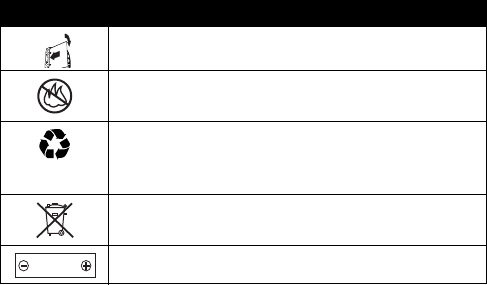
DRAFT
12
areas posted “Turn off electronic devices.” Obey all signs and
instructions.
Batteries
Batteries can cause property damage and/or bodily injury such as burns if
a conductive material such as jewelry, keys, or beaded chains touch
exposed terminals. The conductive material may complete an electrical
circuit (short circuit) and become quite hot. Exercise care in handling any
charged battery, particularly when placing it inside a pocket, purse, or
other container with metal objects.
Use only Motorola original batteries
and chargers.
Your battery or phone may contain symbols, defined as follows:
Seizures/Blackouts
Some people may be susceptible to epileptic seizures or blackouts when
exposed to blinking lights, such as when watching television or playing
video games. These seizures or blackouts may occur even if a person
never had a previous seizure or blackout.
If you have experienced seizures or blackouts, or if you have a family
history of such occurrences, please consult with your doctor before
Symbol Definition
Important safety information will follow.
Your battery or phone should not be disposed of in a
fire.
Your battery or phone may require recycling in
accordance with local laws. Contact your local
regulatory authorities for more information.
Your battery or phone should not be thrown in the
trash.
Your phone contains an internal lithium ion battery.
LiIon BATT
DRAFT
13
playing video games on your phone or enabling a blinking-lights feature
on your phone. (The blinking-light feature is not available on all products.)
Parents should monitor their children's use of video game or other
features that incorporate blinking lights on the phones. All persons should
discontinue use and consult a doctor if any of the following symptoms
occur: convulsion, eye or muscle twitching, loss of awareness, involuntary
movements, or disorientation.
To limit the likelihood of such symptoms, please take the following safety
precautions:
•
Do not play or use a blinking-lights feature if you are tired or need
sleep.
•
Take a minimum of a 15-minute break hourly.
•
Play in a room in which all lights are on.
•
Play at the farthest distance possible from the screen.
Repetitive Motion Injuries
When you play games on your phone, you may experience occasional
discomfort in your hands, arms, shoulders, neck, or other parts of your
body. Follow these instructions to avoid problems such as tendonitis,
carpal tunnel syndrome, or other musculoskeletal disorders:
•
Take a minimum 15-minute break every hour of game playing.
•
If your hands, wrists, or arms become tired or sore while playing,
stop and rest for several hours before playing again.
•
If you continue to have sore hands, wrists, or arms during or after
play, stop playing and see a doctor.
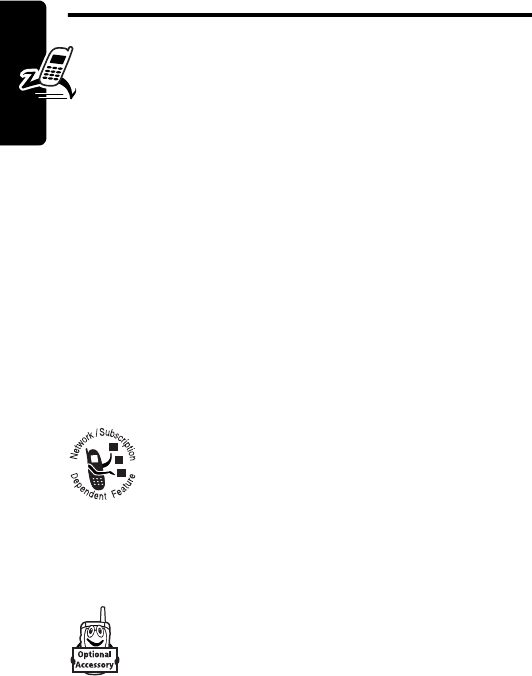
DRAFT
14
Getting Started
Getting Started
What’s in the Box?
Your digital wireless phone comes with a battery and a
charger. You can purchase other accessories to customize
your phone for maximum performance and portability.
To purchase Motorola Original™ accessories, contact the
Motorola Customer Call Center at 1-800-331-6456 in the
United States or 1-800-461-4575 in Canada.
About This Guide
This user guide describes how to use your Motorola
wireless phone.
Optional Features
This label identifies an optional network, SIM
card, or subscription-dependent feature that
may not be offered by all service providers in all
geographical areas. Contact your service
provider for more information.
Optional Accessories
This label identifies a feature that requires an
optional Motorola Original™ accessory.
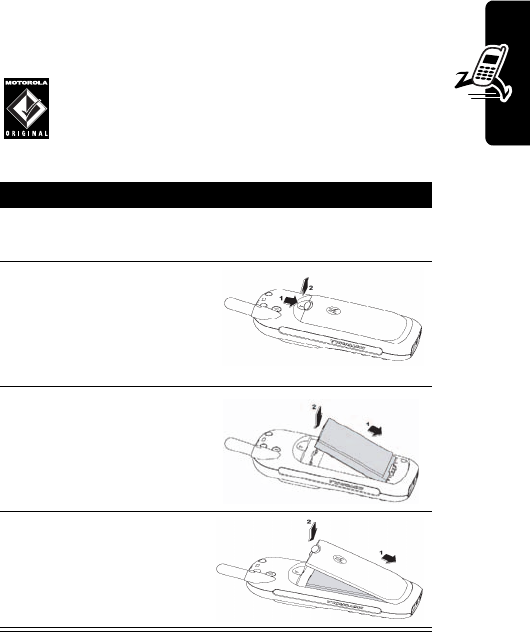
DRAFT
15
Getting Started
Installing the Battery
You must install and charge the battery to use your
phone.
Your phone is designed for use only with
Motorola Original batteries and accessories.
We recommend that you store batteries in their
protective cases when not in use.
Charging the Battery
New batteries are partially charged. Before you can use
your phone, install and charge the battery as described
Action
1
Remove the battery from its protective plastic
case.
2
If necessary, slide the
battery door latch
down, and lift the
battery door off the
phone.
3
Insert the battery,
printed arrows first,
into the top of the
battery compartment,
and push down.
4
Replace the battery
door.
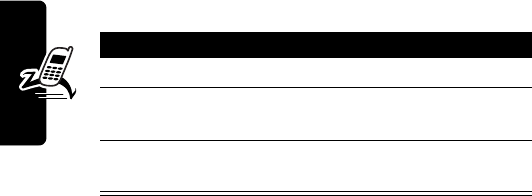
DRAFT
16
Getting Started
below. Some batteries perform best after several full
charge/discharge cycles.
When you charge the battery, the battery level indicator in
the upper right corner of the display shows how much of
the charging process is complete. At least one segment of
the battery level indicator must be visible to ensure full
phone functionality while charging.
If the battery charge falls too low, your phone may power
off during a call, even with the charge connected. To avoid
this possibility, do not make calls while charging the
battery.
Battery Use
To maximize your battery’s performance:
•
Always use Motorola Original™ batteries and battery
chargers. The phone warranty does not cover
damage caused from using non-Motorola batteries
and/or battery chargers.
•
New batteries or batteries that have been stored for a
long time may require a longer charge time.
Action
1
Plug the travel charger into your phone.
2
Plug the other end into the appropriate electrical
outlet.
3
When your phone displays
Charge Complete
,
remove the charger.
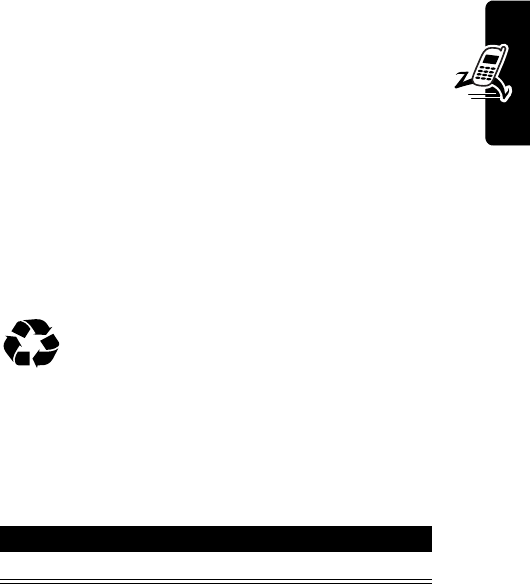
DRAFT
17
Getting Started
•
Maintain the battery at or near room temperature
when charging.
•
Do not expose batteries to temperatures below -
10°C (14°F) or above 45°C (113°F). Always take
your phone with you when you leave your vehicle.
•
When you do not intend to use a battery for a
while, store it uncharged in a cool, dark, dry place,
such as a refrigerator.
•
Over time, batteries gradually wear down and require
longer charging times. This is normal. If you charge
your battery regularly and notice a decrease in talk
time or an increase in charging time, then it is
probably time to buy a new battery.
The rechargeable batteries that power this
product must be disposed of properly and may
need to be recycled. Contact your local recycling
center for proper disposal methods. Never dispose of
batteries in a fire because they may explode. Refer to your
battery’s label for battery type.
Turning On Your Phone
Adjusting the Volume
Press the
S
scroll key to:
•
increase or decrease earpiece volume during a call
Action
Press and hold
O
to turn on your phone.
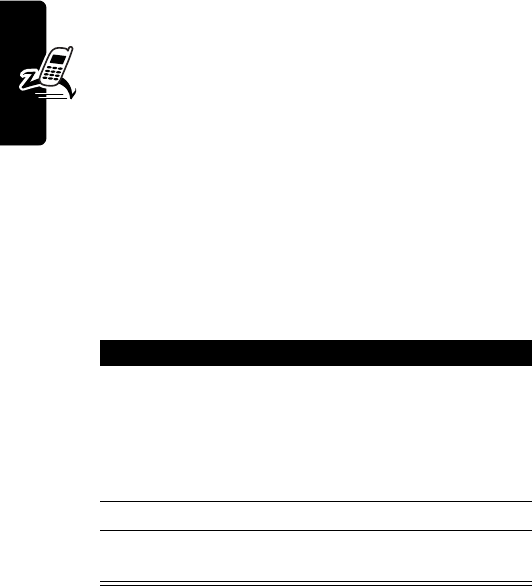
DRAFT
18
Getting Started
•
increase or decrease the ringer volume setting when
the idle display is visible
Tip:
At the lowest volume setting, press
S
down
once to switch to vibrate alert, then silent alert.
Press
S
up to cycle back to vibrate alert, then ring
alert.
•
turn off an incoming call alert
Making a Call
Note:
You must dial the phone number from the idle display.
See page 20.
Note:
If necessary, select
UNLOCK
(
-
), then press
*
to
unlock the phone.
Answering a Call
When you receive a call, your phone rings and/or vibrates
and displays an incoming call message.
Press To
1
keypad keys dial the phone number
Tip:
If you make a mistake,
press
CLEAR
(
-
) to delete the
last digit, or press and hold
CLEAR
(
-
) to clear all digits.
2
N
make the call
3
O
end the call and “hang up” the
phone
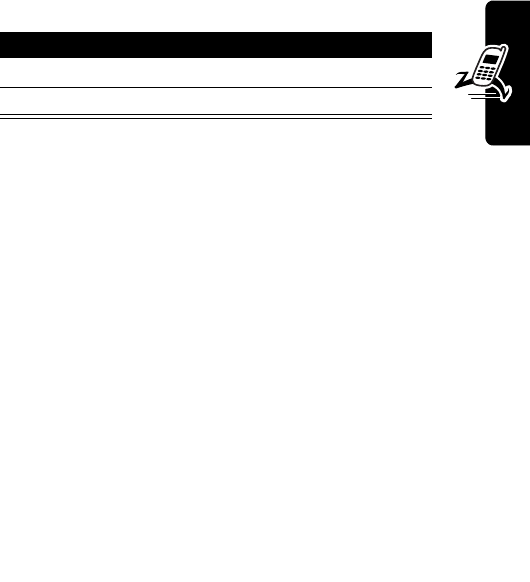
DRAFT
19
Getting Started
Note:
If necessary, select
UNLOCK
(
-
), then press
*
to
unlock the phone.
Changing the Call Alert
Press
S
down to switch the alert for incoming calls and
other events to vibrate, then silent. Press
S
up to reset
ring alert.
Press To
1
N
answer the call
2
O
end the call and “hang up”
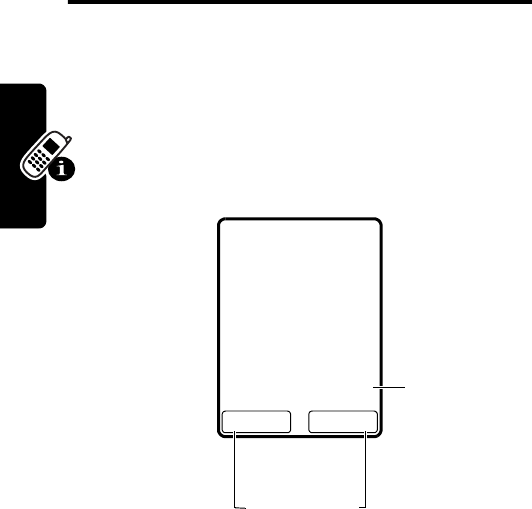
DRAFT
20
Learning to Use Your Phone
Learning to Use Your
Phone
See page 1 for a basic phone diagram.
Using the Display
The idle display is the standard display when you are
not on a call or using the menu. You must be in the idle
display to make a call.
Labels at the bottom corners show the current soft key
functions. Press the left soft key (
-
) or right soft key (
+
)
to perform the function indicated by the left or right soft key
label.
x
5:09pm 5/8/03
3F \
MENUNAMES
Date &
Time
Soft Key Labels
E
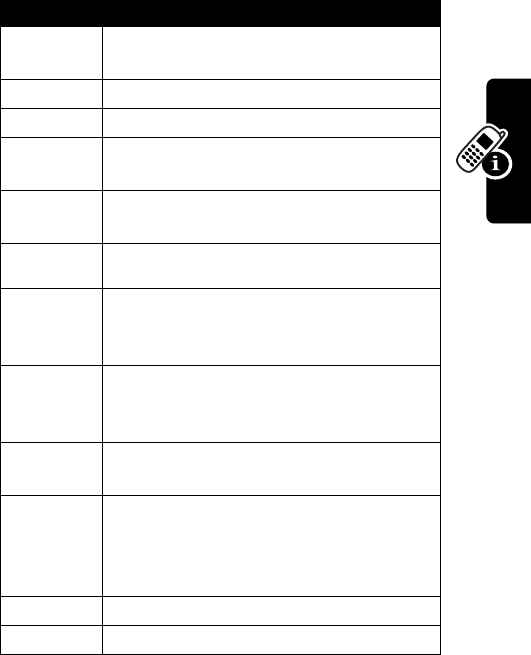
DRAFT
21
Learning to Use Your Phone
At the top of the display are status indicators, including
network signal, ring tone, and battery.
Indicators are grouped at the top of the display:
Indicator Meaning
3
Shows the strength of the network
connection
O
You have an active call.
T
You have a missed call.
C
The keypad lock has been activated to
prevent accidental key presses.
V
You have received a voicemail
message.
Q
You have received a text message.
A
Alphabetic characters that you enter will
be uppercase. Press # to switch to
lowercase.
a
Alphabetic characters that you enter will
be lowercase. Press # to switch to
uppercase.
%
Numbers Mode—You can only enter
numbers, no alphabetic characters.
$
When you press # while storing names,
this indicator shows that you are in
special characters mode. Select a
special character by pressing x (
SELECT
).
ã
Alarm is set.
t
Current ring style is Silent.
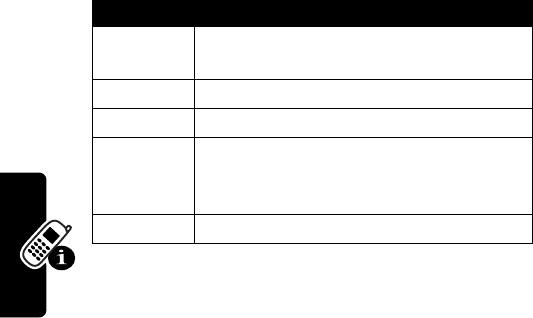
DRAFT
22
Learning to Use Your Phone
Using Menus
From the idle display, press
MENU
(
-
) to go to the main
menu.
•
Press
S
to scroll up or down to select the item you
want, then press
SELECT
(
-
),
ENTER
(
-
), or
OK
(
-
).
or
•
Press the number key that matches the menu
selection you want.
This guide shows you how to select a menu feature as
follows, starting from the idle display:
For example, from the idle display, press
-
(
MENU
), scroll
to and select
Messages
from the main menu, then scroll to
and select
Inbox
. Use
S
to scroll, and the left/right soft
keys to select the soft key functions listed in the bottom left
and right corners of the display.
#
/
!
Indicates whether you are receiving a
digital or analog signal.
4
Shows strength of network connection.
B
Shows battery charge level.
,
Roaming—Indicates that phone is
seeking or using a network system
outside your home system.
W
Shows the current active phone line.
Find the Feature
MENU
(
-
) >
Messages
>
Inbox
Indicator Meaning

DRAFT
23
Learning to Use Your Phone
How to Enter Information in
Your Phone
How to Enter Text
When you want to add new names or view names in the
phone book, your phone automatically switches to ABC
mode (indicated by
A
in the upper right corner of the
display).
•
Enter text with the keypad.
•
Press a key as many times as necessary to enter
a letter. With each press, the next letter on the key
appears in the display. (See the character chart
below.)
•
If you do not press a key for two seconds, the
character currently displayed in the highlighted block
is accepted.
•
Press
#
to switch between uppercase and
lowercase letters. (When lowercase is selected, abc
appears in the display.)
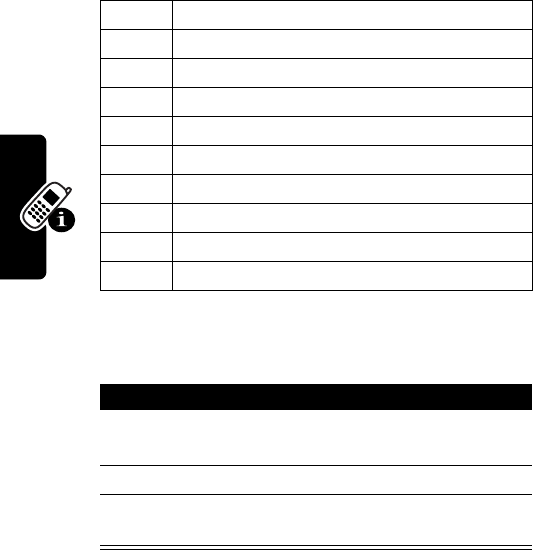
DRAFT
24
Learning to Use Your Phone
Character Chart
Deleting Letters and Words
To delete letters and/or words:
1
space . 1 @ ? ! , & : ; ( ) ‘ % $ _
2
A B C 2
3
D E F 3
4
G H I 4
5
J K L 5
6
M N O 6
7
P Q R S 7
8
T U V 8
9
W X Y Z 9
0
+ - 0 * / = > < # [ ]
Action
1
Press
S
to position the cursor to the right of the
text you want to delete.
2
Press
CLEAR
(
-
) to delete 1 letter at a time.
3
Press and hold
CLEAR
(
-
) to delete the entire
word.
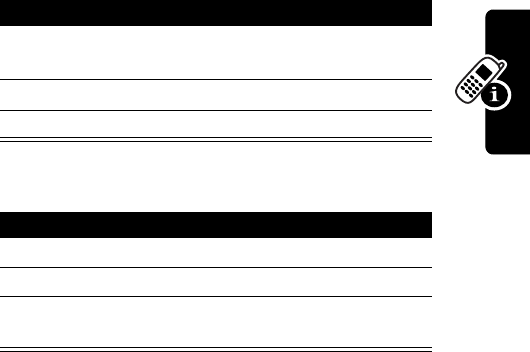
DRAFT
25
Learning to Use Your Phone
How to Enter Punctuation and Special
Characters
While in ABC or abc mode, you can enter special
characters:
@ $ _ ! # % & ‘ ( ) * + , - / : ; < = > ?
How to Enter Numbers
Notes:
•
You cannot enter special characters in 123 mode.
•
This chart may not reflect the exact character set
available on your phone.
Press To
1
*
display the available special
characters
2
S
highlight the symbol you want
3
SELECT (-)
select the character for entry
Action
1
Press and hold
#
until
%
appears.
2
Press number keys to enter digits.
3
Press and hold
#
to exit 123 mode and return
to ABC mode.
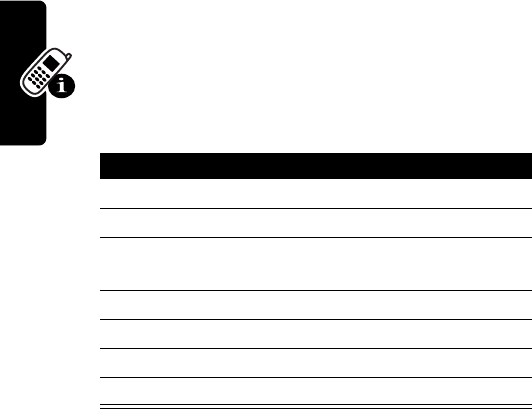
DRAFT
26
Learning to Use Your Phone
Locking and Unlocking Your
Phone
You can lock your phone manually or set the phone to lock
automatically whenever you turn it off.
To use a locked phone, you must enter the unlock code. A
locked phone still rings or vibrates for incoming calls or
messages, but you must unlock it to answer.
You can make emergency calls on your phone even
when it is locked. For more information, see page 38.
Locking Your Phone Now
Action
1
Press
MENU
(
-
).
2
Scroll to and select
Settings
(
-
).
3
Scroll to
Security Settings
and press
Select
(
-
).
4
Scroll to
Access Codes
and press
Select
(
-
).
5
Scroll to
Lock Now
and press
Select
(
-
).
6
Enter your 6-digit security code.
7
Select
Enter
(
-
).
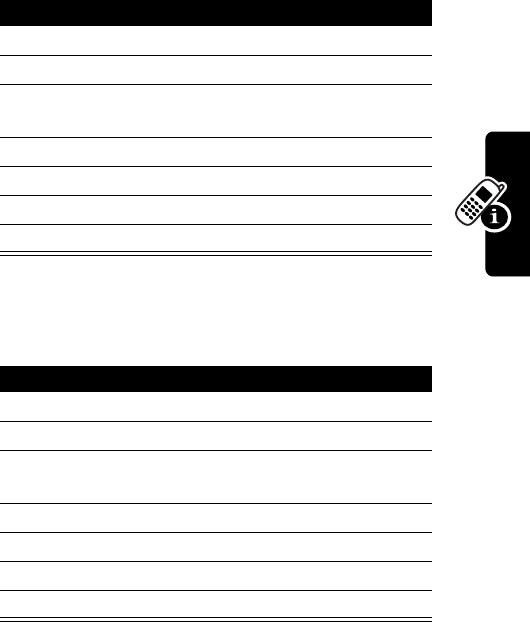
DRAFT
27
Learning to Use Your Phone
Turning Off the Phone Lock
Setting Your Phone to Lock Automatically
You can set your phone to lock every time you turn it off.
Action
1
Press
MENU
(
-
).
2
Scroll to and select
Settings
.
3
Scroll to
Security Settings
and press
Select
(
-
).
4
Scroll to
Access Codes
and press
Select
(
-
).
5
Scroll to
Unlock
and press
Select
(
-
).
6
Enter your 6-digit security code.
7
Select
Enter
(
-
).
Action
1
Press
MENU
(
-
).
2
Scroll to and select
Settings
.
3
Scroll to
Security Settings
and press
Select
(
-
).
4
Scroll to
Access Codes
and press
Select
(
-
).
5
Scroll to
Automatic Lock
.
6
Enter your 6-digit security code.
7
Select
Enter
(
-
).
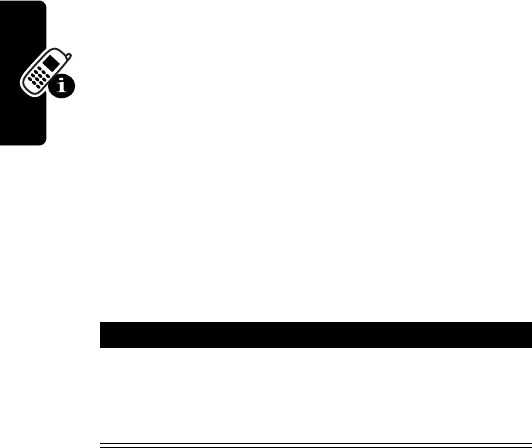
DRAFT
28
Learning to Use Your Phone
Changing a Code, PIN, or
Password
Your phone’s 4-digit unlock code is factory-set to 1234,
and the 6-digit security code is factory-set to 000000. Your
service provider may reset these numbers before you
receive your phone.
If your service provider has not reset these numbers,
you should change them to prevent others from
accessing your personal information. The unlock code
must contain 4 digits, and the security code must
contain 6 digits.
You can also reset your SIM card PIN code, PIN2 code,
and/or call barring password if necessary.
To change a code or password:
Find the Feature
MENU
(
+
) >
Settings
>
Security Settings
>
Access Codes
Action
Scroll to
Change Lock Code
and press
Select
(
-
).
or
Scroll to
Change Secu Code
and press
Select
(
-
).
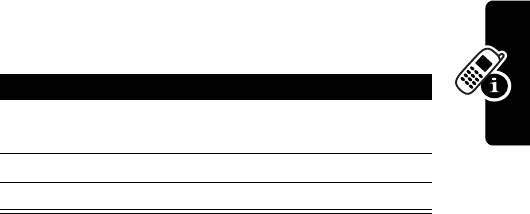
DRAFT
29
Learning to Use Your Phone
If You Forget a Code, PIN, or
Password
If you forget your security code, SIM card PIN code, PIN2
code, or call barring password, contact your service
provider.
If you forget your unlock code, try entering 1234 or the last
four digits of your phone number. If that does not work,
at the
Enter Unlock Code
prompt:
Locking and Unlocking the
Keypad
You can lock the keypad to prevent accidental key presses
(for example, when carrying your phone in a purse or
pocket).
•
To lock the keypad, press
MENU
(
+
), then scroll to
and select
Keypad Lock
(
+
).
•
To unlock the keypad, press
UNLOCK
(
-
), then
*
.
Press To
1
MENU
(
+
) go to the unlock code bypass
screen
2
keypad keys enter your security code
3
OK
(
+
) submit your security code

DRAFT
30
Learning to Use Your Phone
Viewing Your Phone Number
Find the Feature
MENU
(
+
) >
Settings
>
Phone Settings
>
OwnNum Display
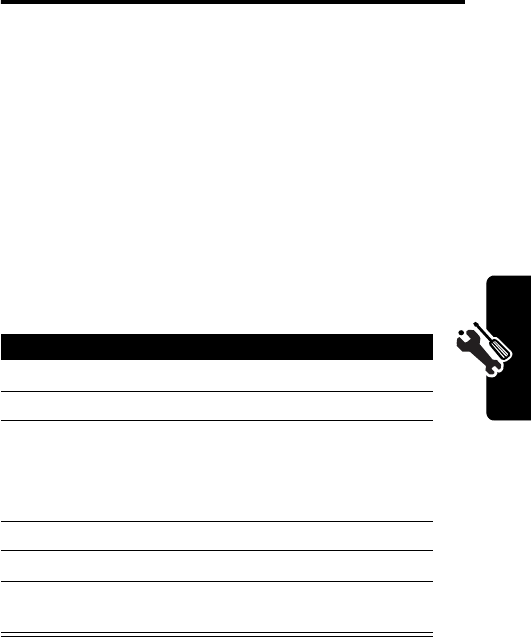
DRAFT
31
Setting Up Your Phone
Setting Up Your Phone
Setting and Displaying the
Clock
Your phone has an internal clock that you can set to
display on the phone’s screen.
Setting the Clock
Find the Feature
MENU
(
+
)
Settings
>
Phone Settings
>
Date and Time
>
Change Time
Press To
1
S
scroll to
Set Time
2
SELECT
(
+
) begin setting the time
3
keypad keys enter the time using hh:mm
format (for example, enter
09:30
to set the clock to
09:30)
4
OK
(
+
) save the time
5
S
scroll to
AM
or
PM
6
SELECT
(
+
) make the selection and save
the time setting
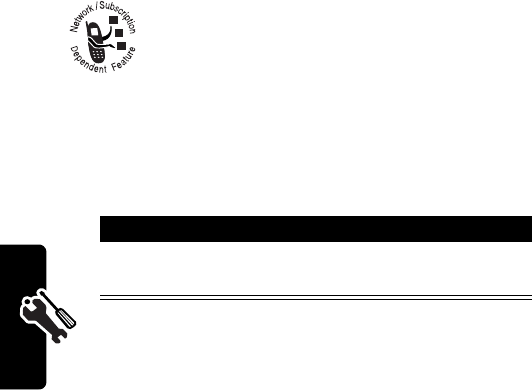
DRAFT
32
Setting Up Your Phone
Setting the Clock to Be Updated by the
Network
You can set your phone’s clock to be updated by
the wireless network.
Managing Tones
Your phone rings or vibrates to notify you of an incoming
call or other event.
Selecting VibraCall
You can choose to have your phone vibrate instead of ring
to indicate an incoming call.
Scroll to Select or
CUSTOMIZE
(
-
) and press
SELECT
(
+
).
Find the Feature
MENU
(
+
)
Settings
>
Phone Settings
>
Date and Time
>
AutoDate & Time
Action
Press
S
to scroll to
ON
or
Confirm
, and press
SELECT
(
+
).
Find the Feature
MENU
(
+
)
Ring Styles
>
Vibrate
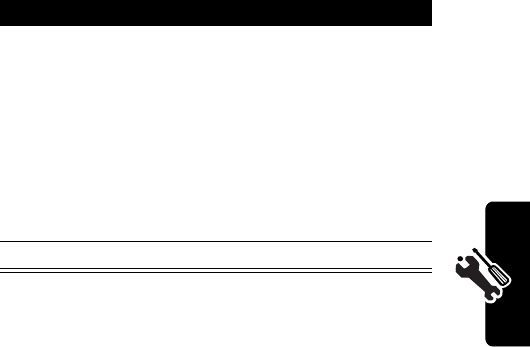
DRAFT
33
Setting Up Your Phone
Selecting a Ring Style
To select a ring style:
Setting Answer Options
You can use different methods to answer an incoming call.
Selecting Auto Answer
With Auto Answer activated, your phone automatically
answers incoming voice calls after one ring.
Note:
This feature can only be used when your phone is
connected to a headset or to an approved hands free car
kit that is equipped with the ignition sense option and the
ignition turned on.
Find the Feature
MENU
(
+
)
Ring Styles
Press To
1
S
scroll to one of these ring
styles:
•
Ring
loud
•
Ring soft
•
Vibrate
•
Silent
•
Vibrate-Ring
2
SELECT
(
+
) save ring style setting
Find the Feature
MENU
(
+
)>
Settings
>
Answer Settings
> Auto Answer
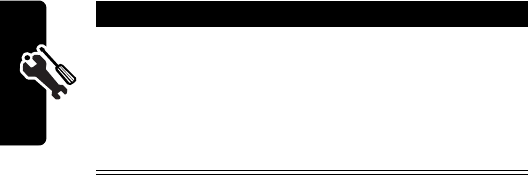
DRAFT
34
Setting Up Your Phone
The
Auto Answer
options include:
•
Never
•
After 3 seconds
•
After 5 seconds
Selecting Any Key Answer
With Any Key Answer set to
ON
, you can answer an
incoming call by pressing any key except
O
.
Find the Feature
MENU
(
+
)>
Settings
>
Answer Settings
> Any Key Answer
Press To
ON
(
+
)
or
OFF
(
+
)
turn Any Key Answer ON (if
set to OFF)
turn Any Key Answer OFF (if
set to ON)
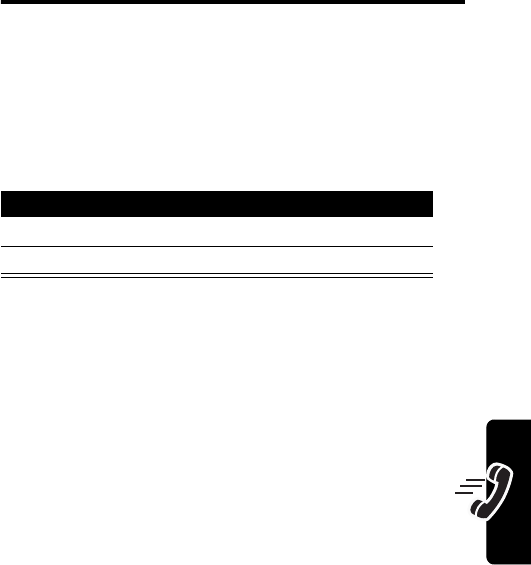
DRAFT
35
Calling Features
Calling Features
For basic instructions on how to make and answer calls,
see page 18.
Redialing a Number
When you hear an ordinary busy signal:
Using Automatic Redial
When you attempt an outgoing call that fails because of
wireless network problems, automatic redial enables your
phone to continue trying to place the call.
With automatic redial, your phone automatically redials
the number up to 3 times.
You must turn on automatic redial to use the feature.
To turn automatic redial on or off:
Press To
1
O
hang up
2
N
redial the number
Find the Feature
MENU
(
+
)>
Settings
>
Call Settings
>
Auto Redial
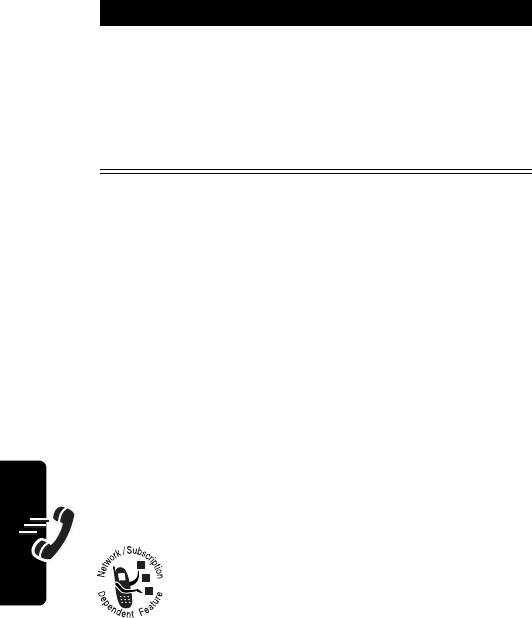
DRAFT
36
Calling Features
You can stop the automatic redial process before the 3rd
call attempt by pressing
O
.
Using Caller ID
Incoming Calls
Calling line identification (caller ID) displays the phone
number for incoming calls.
The phone displays the caller’s name when the name
matches one stored in your phonebook, or
Incoming Call
when caller ID information is not available.
Outgoing Calls
You can show or hide your phone number as
an ID for the calls that you make.
You must first activate the
Send Own Number
feature in your
phone by entering a feature code (supplied by your service
provider). You are then able to access the feature so you
can show or hide your phone number as an ID.
Press To
ON
(
+
)
or
OFF
(
+
)
turn Auto Redial ON (if set to
OFF)
turn Auto Redial OFF (if set to
ON)
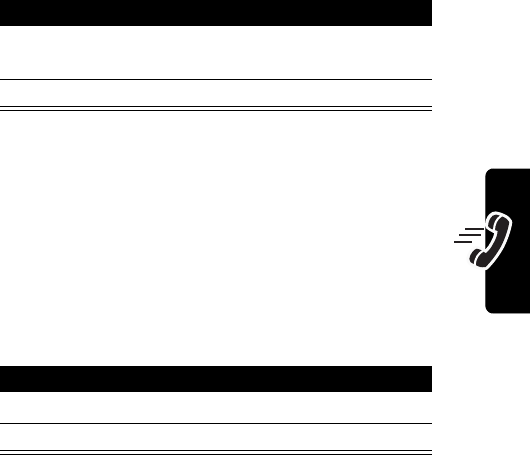
DRAFT
37
Calling Features
Notes:
•
Caller ID may operate differently for different service
providers. Contact your service provider for details
and availability.
•
This feature is effective only when you call a number
that is equipped with Caller ID.
Activating the Send Own Number Feature
Your phone calls the network to confirm that the feature
code you entered is valid. After the network confirms the
feature code, the Send Own Number feature is
activated on your phone.
Turning the Feature On and Off
Find the Feature
MENU
(
+
)>
Settings
>
Network Services
>
Feature Code Set
Press To
1
keypad keys enter the feature code your
service provider gave you
2
ENTER
(
+
) confirm the entry
Find the Feature
MENU
(
+
)>
Settings
>
Network Services
>
Send Own Number
Press To
1
S
scroll to
YES
or
NO
2
SELECT
(
+
) confirm the selection
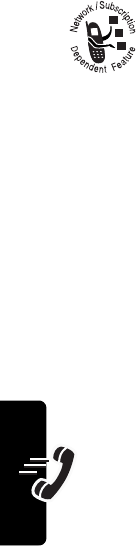
DRAFT
38
Calling Features
If you select
YES
, your Caller ID information is not available
for outgoing calls.
Depending on your phone settings and/or
service subscription, the call may be forwarded
to another number, or the caller may hear a
busy signal.
Calling an Emergency Number
Your service provider programs 1 or more emergency
phone numbers that you can call under any
circumstances, even when your phone is locked.
Notes:
•
Emergency numbers vary by country. Your phone’s
preprogrammed emergency number(s) may not work
in all locations, and sometimes an emergency call
cannot be placed due to network, environmental, or
interference issues.
•
This phone, like any cellular phone, operates using
radio signals, cellular and landline networks, and
pre-programmed functions that cannot guarantee
connections in all conditions. You should never
rely exclusively on any cellular phone for essential
communications (for example, a medical emergency).
•
To make or receive calls, your phone must be
powered on and within a service area with adequate
cellular signal strength.
•
When making an emergency call, provide all
necessary information as accurately as possible. Your
cellular phone may be the only means of
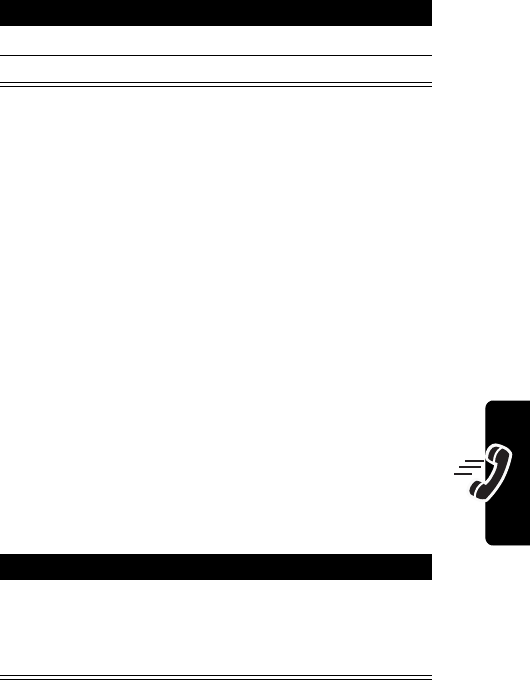
DRAFT
39
Calling Features
communication at the scene of an accident—do not
end the call until given permission to do so.
Using the Emergency Key
When you activate the emergency key feature, your phone
attempts to make an emergency call when you press
9
and then
N
. The number dialed is the emergency number
programmed into your phone.
Note:
If you have activated the emergency key feature, you
can also dial an emergency call by pressing and holding
9
until the phone indicates that it is attempting to place
the call. This method of placing an emergency call does
not work when keypad lock is active.
Activating and Deactivating the Emergency
Key
Press To
1
keypad keys dial the emergency number
2
N
call the emergency number
Find the Feature
MENU
(
+
)>
Settings
>
Call Settings
>
Emergency Key 9
Press To
ON
(
+
)
or
OFF
(
+
)
turn this feature on
turn this feature off
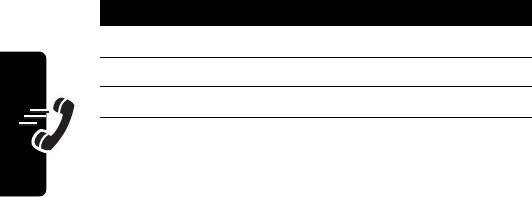
DRAFT
40
Calling Features
Making an Emergency Call with the
Emergency Key
Press
9
and then
N
.
Viewing Recent Calls
Your phone keeps lists of the calls you recently received
and dialed, even if the calls did not connect. It sorts these
lists from newest to oldest and deletes the oldest as you
add new ones.
Viewing Missed Calls
You can view a list of the last 10 incoming calls that you
did not answer.
Find the Feature
MENU
(
+
)>
Recent Calls
Press To
1
S
scroll to
Missed
2
SELECT
(
+
) select the Missed calls list
3
S
scroll to an entry
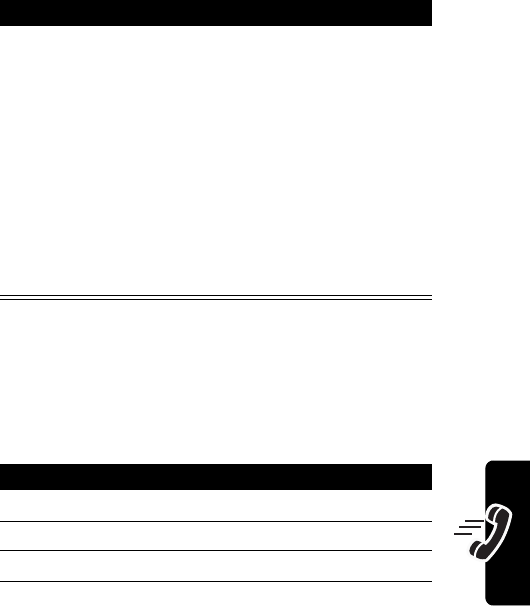
DRAFT
41
Calling Features
Viewing Received Calls
You can view a list of the last 10 incoming calls that you
accepted.
4
N
or
SELECT
(
+
)
call the entry’s number
view a list of options:
Details
—view call details;
you can then choose to call,
store, or delete the number
Delete
—delete the entry
Delete All
—delete all entries
in the list
Find the Feature
MENU
(
+
)>
Recent Calls
Press To
1
S
scroll to
Received
2
SELECT
(
+
) select the
Received
calls list
3
S
scroll to an entry
Press To
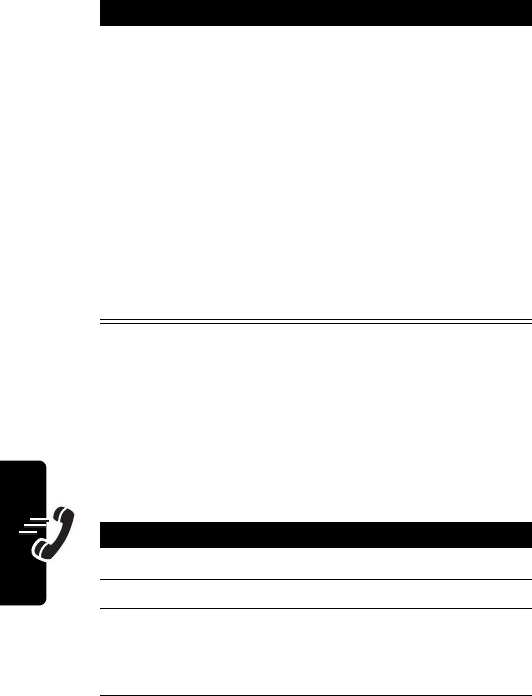
DRAFT
42
Calling Features
Viewing Dialed Calls
You can view a list of the last 10 numbers you dialed.
Shortcut:
Press
N
to go directly to the dialed calls list from
the idle display.
4
N
or
SELECT
(
+
)
call the entry’s number
view a list of options:
Details
—view call details;
from this screen you can
choose to call, store, or
delete the number
Delete
—delete the entry
Delete All
—delete all entries
in the list
Find the Feature
MENU
(
+
)>
Recent Calls
Press To
1
S
scroll to
Dialed
2
SELECT
(
+
) select the
Dialed
calls list you
3
S
scroll to an entry
Note:
<
indicates the call
connected.
Press To
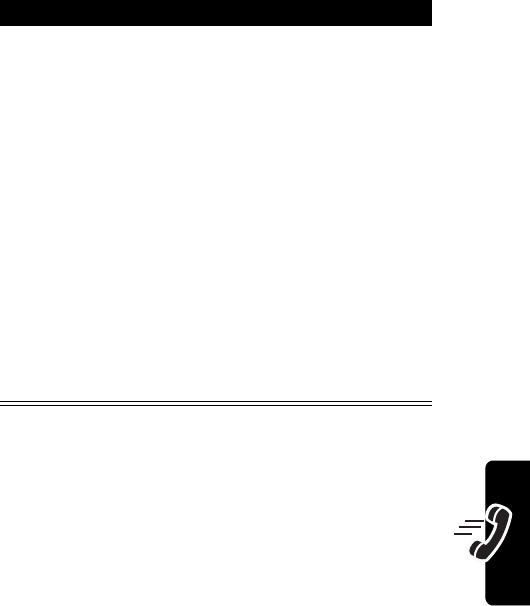
DRAFT
43
Calling Features
Making a Calling Card Call
When you make calling card calls, your phone can
automatically insert calling card information that you
have stored. Your phone can store information for up to
4 calling cards.
4
N
or
SELECT
(
+
)
call the entry’s number
Tip:
Press and hold
N
for 2
seconds to send the number
as DTMF tones during a call.
view a list of options:
Details
—view call details;
from this screen you can
choose to call, store, or
delete the number
Delete
—delete the entry
Delete All
—delete all entries
in the list
Press To

DRAFT
44
Calling Features
Storing Calling Card Information
Find the Feature
MENU
(
+
)>
Settings
>
Call Settings
>
Calling card
Press To
1
S
scroll to
Card A
,
Card B
,
Card
C
, or
None
2
OPTIONS
(
+
) display the list of options
3
S
scroll to
Edit
4
SELECT
(
+
) select the edit function
5
keypad keys enter your security code
6
ENTER
(
+
) complete the entry
7
S
scroll to
Dialing Sequence
8
SELECT
(
+
) make your selection
9
S
scroll up or down through the
list of dialing sequences to
the one you want (see the
table below)
10
SELECT
(
+
) select the desired dialing
sequence
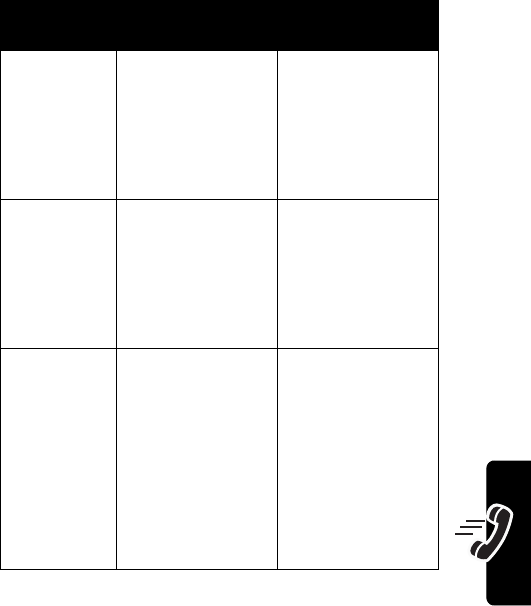
DRAFT
45
Calling Features
Dialing
Sequence
Use for Cards
That Require
Associated
Cards
Access
number
+ phone
number
+ card
number
Dial 1-800 access
number, then
phone number,
then card number
(and PIN, if
required)
MCI, Sprint
Canada, Unitel
Access
number
+ card
number
+ phone
number
Dial 1-800 access
number, then card
number (and PIN,
if required), then
phone number
Network MCI,
WorldPhone MCI,
AT&T
Prefix
+ phone
number
+ card
number
Dial the prefix
(any numbers that
must precede the
phone number),
then the phone
number you want
to dial, then the
card number (and
PIN, if required)
GTE, PacBell,
AT&T, Stentor
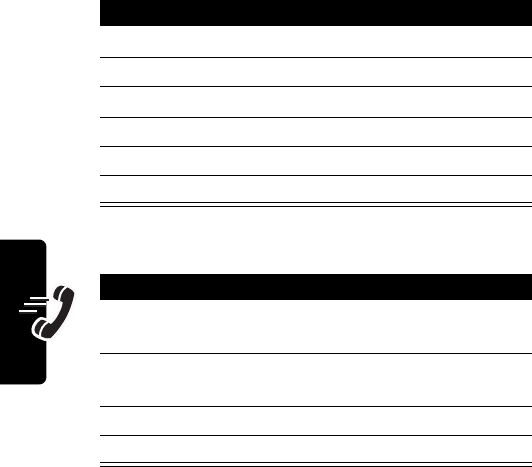
DRAFT
46
Calling Features
Making a Calling Card Call
Choosing a Calling Card to Use
If you stored information for more than one card, you must
select that card before you place a calling card call.
Placing the Call
Note:
This procedure may not apply to all calling card
options programmed into your phone. For more
Find the Feature
MENU
(
+
)>
Settings
>
Call Settings
>
Calling card
Press To
1
S
scroll to the desired card
2
OPTIONS
(
+
) display the list of options
3
S
highlight
Select
4
SELECT
(
+
) complete the selection
5
keypad keys enter your security code
6
ENTER
(
+
) complete the entry
Action
1
Enter the phone number, including any prefix
(such as 0 or 1) required by your calling card.
2
Press and hold
N
until your phone displays
Card
call
, then
Wait for tone and press OK
.
3
When you hear the tone, press
OK
(
+
).
4
When you hear the tone again, press
OK
(
+
).

DRAFT
47
Calling Features
information, check the instructions on the back of your
calling card or contact your long distance provider.
Calling with Speed Dial
Each entry you store in your phonebook has a unique
speed dial number that is stored in phone memory. The
speed dial number for each phonebook entry displays in
the upper right corner as you scroll through the
phonebook.
To speed dial a phonebook entry:
Using Turbo Dial
The Turbo Dial function enables you to assign a
phonebook entry to a single digit on the keypad.
Note:
You can assign a Turbo Dial number only to an
existing phonebook entry.
Press To
1
keypad keys enter the 3-digit speed dial
number for the entry you
want to call
2
#
submit the number
3
N
call the entry
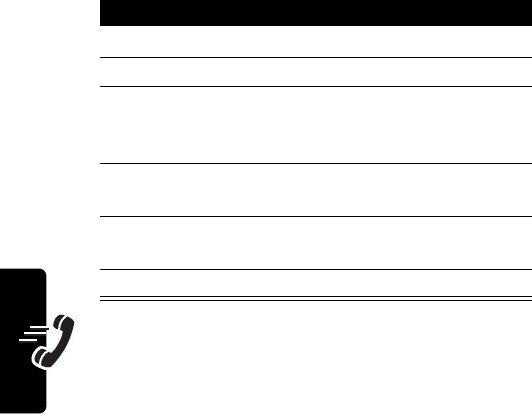
DRAFT
48
Calling Features
Assigning Phone Numbers to Turbo Dial
Keys
Note:
The
Options
function appears only if you have one or
more existing phonebook entries.
Dialing with Turbo Dial Keys
Press and hold the 1-digit Turbo Dial number until the
phone dials the phone number for that entry.
Note:
If you press a Turbo Dial key that does not have an
assigned phonebook entry, the phone will display the digit
being pressed.
Find the Feature
MENU
(
+
)>
Phonebook
>
Options
Press To
1
S
scroll to
Turbo DIal
2
SELECT
(
+
) select
Turbo Dial
3
keypad keys
1
through
8
enter the key to which you
want to assign a phonebook
entry
4
S
scroll through the Phonebook
to the entry you want
5
SELECT
(
+
) select the entry and assign it
to the key you entered
6
O
return to the main menu
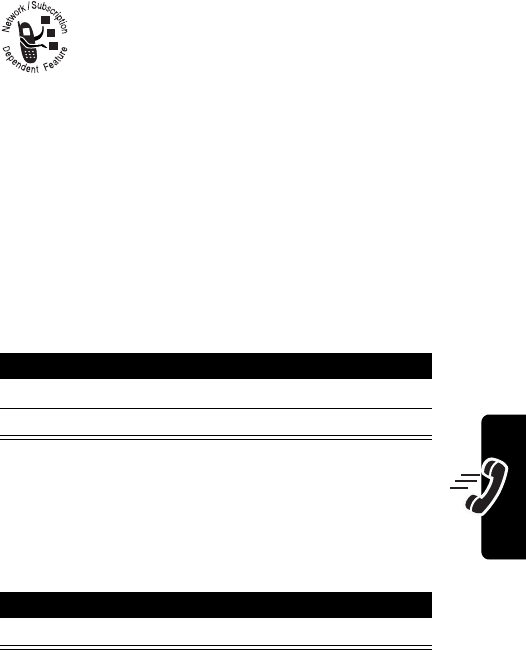
DRAFT
49
Calling Features
Using Voicemail
You can listen to your voicemail messages by
calling your network voicemail phone number.
Voicemail messages are stored on the
network—not on your phone.
Storing Your Voicemail Number
Storing your voicemail number in your phone makes it
easy for you to listen to new voicemail messages. Usually,
your service provider has already done this for you.
To enter the voicemail number:
Listening to a Voicemail Message
When you receive a voicemail message, your phone
displays
&
(voice message waiting indicator) and a
New Voicemail
notification.
The phone calls your voicemail number. If no voicemail
number is stored, your phone prompts you to store one.
Find the Feature
MENU
(
+
)>
Messages
>
Voice Mail
>
Voice Mail Num
Press To
1
keypad keys enter your voicemail number
2
ENTER
(
+
) store the number
Press To
CALL
(
+
) listen to the message
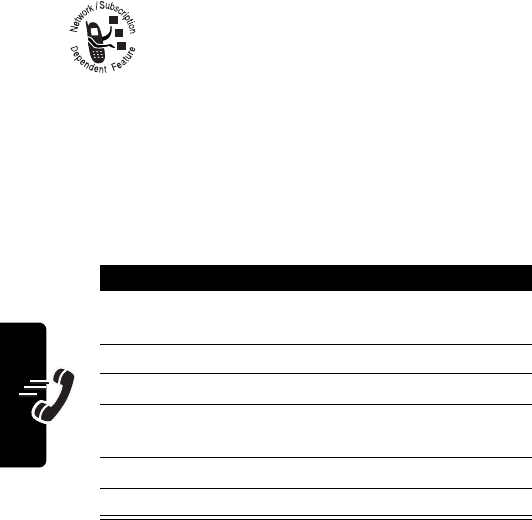
DRAFT
50
Calling Features
If reminders are turned on, your phone sends a reminder
at regular intervals until you close the new message
notification, listen to the message, or turn off your phone.
Using Call Waiting
When you are on a call, an alert tone sounds to
indicate that you have received a second call.
You must first store a feature code (supplied by
your service provider) before you can activate
the call waiting feature.
Storing the Feature Code
Find the Feature
MENU
(
+
)>
Settings
>
Network Services
>
Feature Code Set
Press To
1
keypad keys enter the feature code your
service provider gave you
2
ENTER
(
+
) confirm the entry
3
S
scroll to
Call Waiting
4
SELECT
(
+
) select the
Call Waiting
feature
5
S
select
Activate
6
SELECT
(
+
) confirm the entry

DRAFT
51
Calling Features
Activating Call Waiting
The phone calls the network to confirm the feature code
you entered. After the network confirms the feature code,
call waiting is activated.
Using Call Waiting During a Call
Putting a Call On Hold
When you have 2 calls on line:
Find the Feature
MENU
(
+
)>
Settings
>
Network Services
>
Call Waiting
Press To
1
S
scroll to
Activate
2
SELECT
(
+
) confirm the entry
Press To
1
N
answer the new call
2
N
switch between calls
Press To
+
hold the call
Press To
+
switch between calls
One call is put on hold when
you connect to the other.
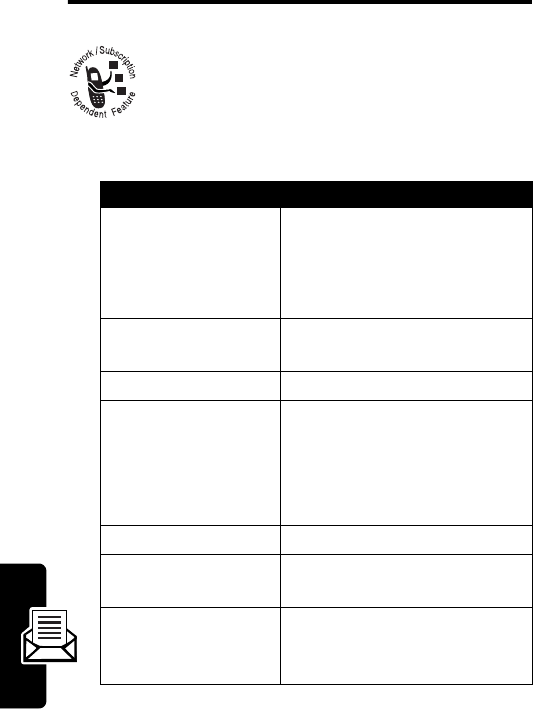
DRAFT
52
Messages
Messages
You can send and receive text messages with
your wireless phone.
Message Center Menus
Menu Description
Inbox
where incoming messages
are received and stored
All new, unread messages
are stored in the
Inbox
.
Outbox
where outgoing messages
are sent from and stored
New Text Msg
Create a new message.
Use Template
Create a new message
based on a predefined list of
messages (for example,
Meeting cancelled
or
Call me
please
).
Write E-mail
Write a new e-mail message.
Voice Mail
Call your voice mail or enter
your voice mail number.
2 Minute Message
Set a message-received
reminder that alerts you every
two minutes.
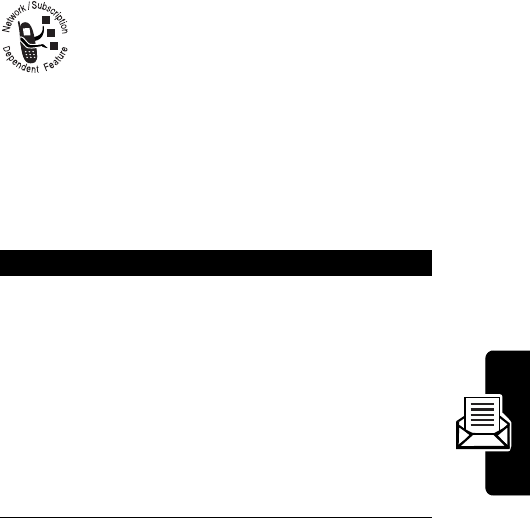
DRAFT
53
Messages
Setting Up the Message Inbox
You must set up your message inbox before you can send
and receive messages. The number of messages the
inbox can hold depends on the length of the messages
and the total of all messages and drafts on your phone.
The maximum length of a received text message is 160
characters.
Sending a Text Message
You can send a text message to 1 or more
recipients. You can manually enter each
recipient’s phone number or email address, or
select numbers from the phonebook or recent
calls lists.
When you manually enter numbers, insert a space
between each entry. Press
1
to insert a space.
Find the Feature
MENU
(
+
)>
Messages
>
New Text Msg
Press To
1
keypad keys enter the message
Tip:
To change entry modes,
see “How to Enter
Information in Your Phone”
on page 23.
Note:
Message length is
limited. A display counter in
the upper right corner shows
how many characters remain.
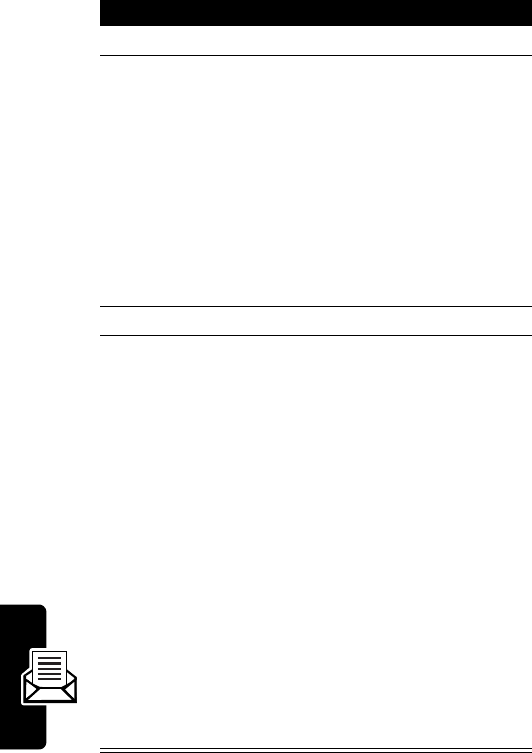
DRAFT
54
Messages
2
ENTER
(
+
) finish the message
3
keypad keys
or
SEARCH
(
+
)
enter 1 or more phone
numbers
Tip:
Press
1
to insert a
space between each number
you enter manually.
select numbers from the
phonebook or recent calls
lists
4
ENTER
(
+
) store the numbers
5
S
scroll through the
Send
Options
menu options:
Send
—Send message./
Save
—Save message.
Edit CallBack
—Edit and save
your callback number.
Set Urgency—Mark the
message as
Very Urgent
,
Urgent
, or
Normal
. If you
make no selection, your
message is marked as
Normal
.
Delivery Report
—Select
ON
to receive a confirmation that
your message was sent.
Press To
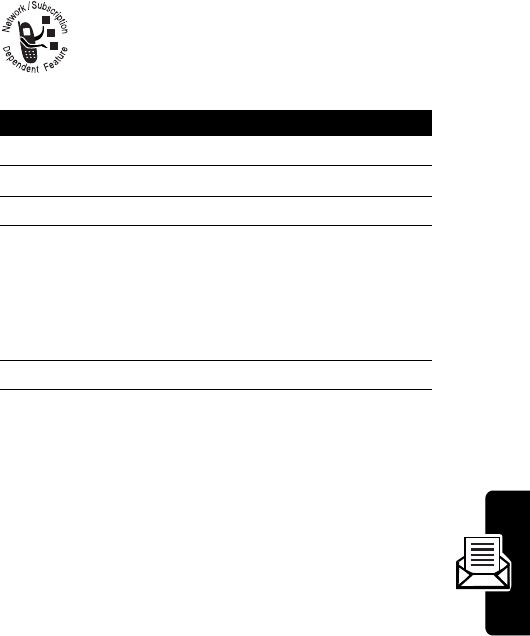
DRAFT
55
Messages
When the message is successfully sent, your phone
displays
Message sent
.
Receiving a Text Message
When you receive a text message, your phone
displays
X
(message waiting indicator) and a
New Message
notification, and sounds an alert.
Press To
1
READ
(
+
) open the message
2
S
scroll to the message
3
OPTIONS
(
+
) select the
OPTIONS
menu
4
S
scroll to
Details
(See “Message Reading
Options” on page 57 for
information on other
OPTIONS menu selections.
5
SELECT
(
+
) view message details
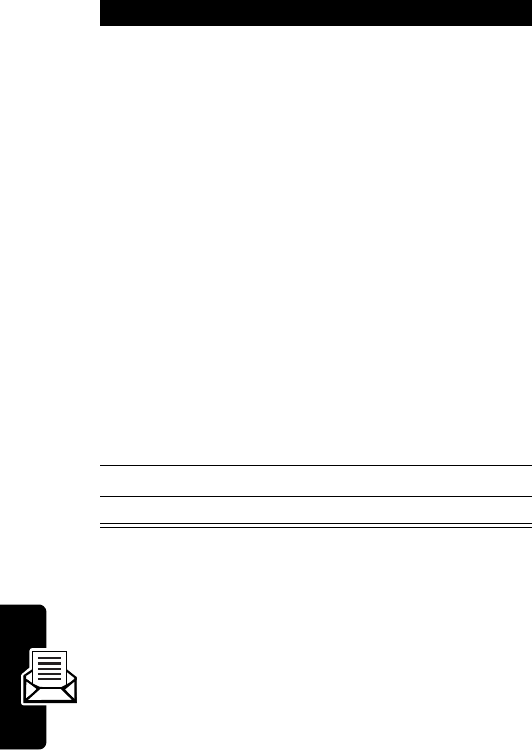
DRAFT
56
Messages
Note:
You can also press
N
while a message is displayed
to call the sender of the message, if the phone number is
included in the message. If more than one number is
included, the numbers appear in a list. Scroll to the
desired number and press
N
.
6
OPTIONS
(
+
) display a list of options:
Reply
—Reply to the
message.
Forward
—Forward the
message to another person.
(The recipient must have the
appropriate message
service.)
Delete
—Delete the message.
Lock—Lock the message. It
cannot be deleted until you
unlock it.
Call Number
—Calls the
sender of the message, if the
phone number is included in
the message.
7
S
scroll to the option you want
8
SELECT
(
+
) select the option
Press To
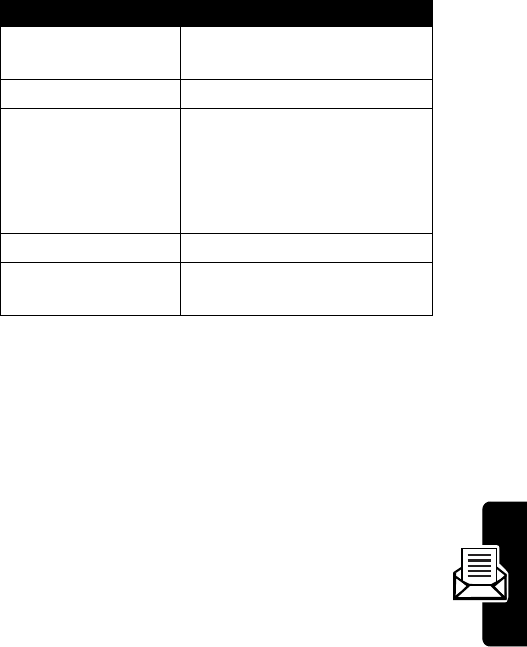
DRAFT
57
Messages
Message Reading Options
While reading a message, press
OPTIONS
(
+
) to display
these options:
Sending an E-mail Message
You can use your phone to send and receive e-mail
messages.
Before you can send an e-mail message, you must store
email addresses in your phone book. (You can store an e-
mail address by itself or as part of an existing phone book
entry.)
Option Description
Details
Access detailed view of
message.
New Message
Create a new message.
New from Template
Create a new message
based on a predefined list of
messages (for example,
Meeting cancelled
or
Call me
please
).
Delete
Delete the message.
Delete All
Delete all received
messages.
Find the Feature
MENU
(
+
)>
Messages
>
Write E-mail
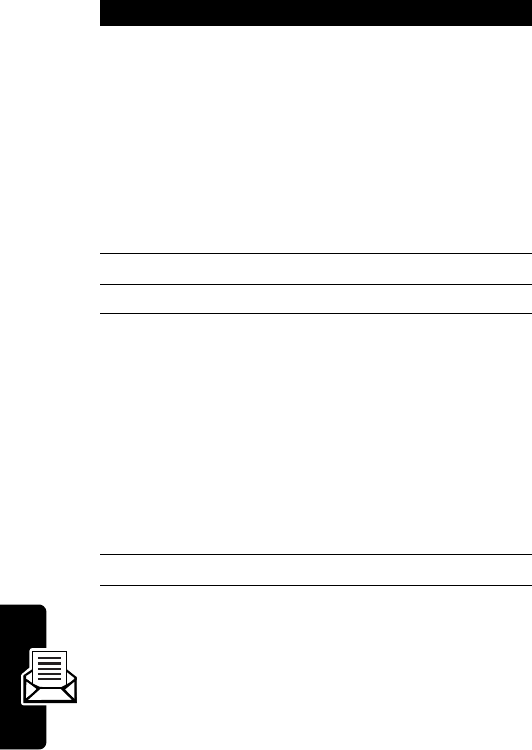
DRAFT
58
Messages
Press To
1
keypad keys
or
SEARCH
(
+
)
enter 1 or more email
addresses
Tip:
Press
1
to insert a
space between each number
you enter manually.
select e-mail addresses from
the phonebook
2
keypad keys enter a subject
3
ENTER
(
+
) save the subject
4
keypad keys enter the message
Tip:
To change entry modes,
see “How to Enter
Information in Your Phone”
on page 23.
Message length is limited. A
display counter in the upper
right corner shows how many
characters remain.
5
ENTER
(
+
)save the message content
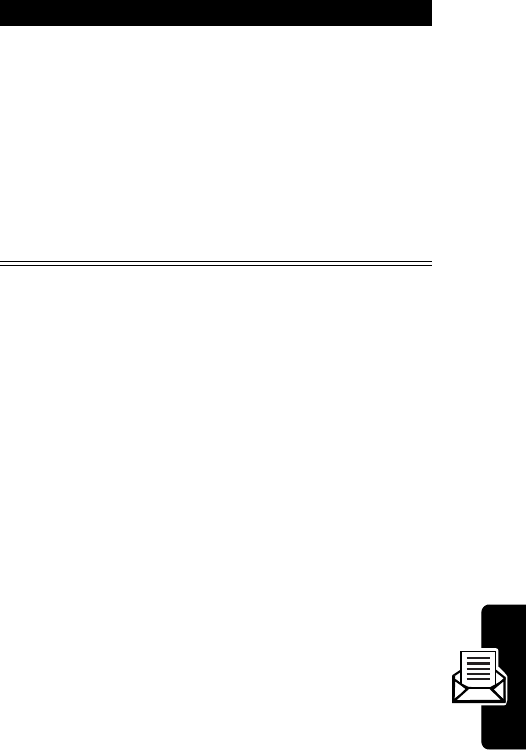
DRAFT
59
Messages
When Message Memory Is Full
When your phone’s message memory is full, one or more
messages of the lowest priority are automatically deleted.
Messages are usually deleted from the outbox.
6
SEND
(
+
)
or
SAVE
(
-
)
or
Quit
send the message
save the message in the
saved folder until you send it
erase the message and
return to the recipient
address box
Press To
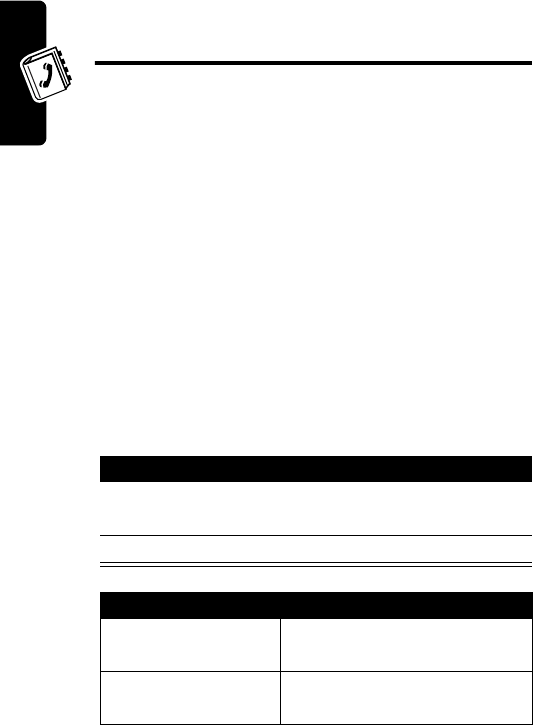
DRAFT
60
Setting Up Your Phonebook
Setting Up Your
Phonebook
You can store up to 100 names and associated phone
numbers and email addresses in your phone’s phonebook.
Stored names and phone number can be up to 20
characters each. Stored e-mail addresses can be up to 30
characters long.
Phonebook Menus
The phonebook has several menus from which to choose.
You can access these menus only if your phonebook
already includes one or more entries.
To access your phonebook menus:
Find the Feature
MENU
(
+
)>
Phonebook
Press To
1
S
scroll to desired phonebook
entry
2
OPTIONS
(
+
) select the phonebook menus
Menu Description
Details
View details of each
phonebook entry.
New
Enter new names and
numbers.
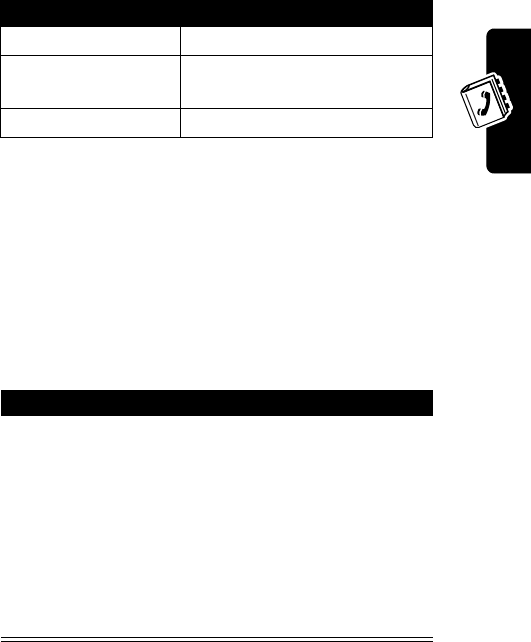
DRAFT
61
Setting Up Your Phonebook
Creating a Phonebook Entry
Entering Information
A phone number or e-mail address is required for a
phonebook entry. All other information is optional.
To add a phonebook entry:
Delete
Delete single entries.
Turbo Dial
Assign up to 8 1-touch dialing
locations.
Delete All
Erase all phone book entries.
Find the Feature
MENU
(
+
)>
Phonebook
Action
If you have no existing phonebook entries, press
NEW
(
+
).
or
If your phonebook already includes entries:
1
Press
OPTIONS
(
+
).
2
Scroll to
New
.
3
Press
SELECT
(
+
).
Menu Description
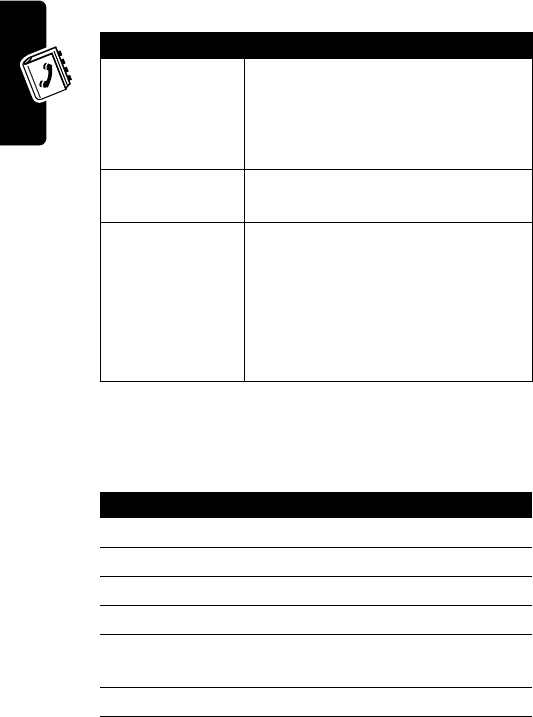
DRAFT
62
Setting Up Your Phonebook
You can enter the following information for a phonebook
entry.
Phonebook Entry Shortcut
You can also add phonebook entries from the idle display.
Item Description
Name
entry name
Tip:
To change entry modes, see
“How to Enter Information in Your
Phone” on page 23.
No.
entry’s phone number (maximum
20 characters)
E-mail address
e-mail address
Use the special characters entry
mode to insert the dot (.) and @
signs (see “How to Enter
Punctuation and Special
Characters” on page 25).
Press To
1
keypad keys enter a phone number
2
SAVE
(
+
) save the number
3
keypad keys enter the entry name
4
ENTER
(
+
) save the name
5
ENTER
(
+
) confirm and save the number
you entered
6
keypad keys enter an e-mail address
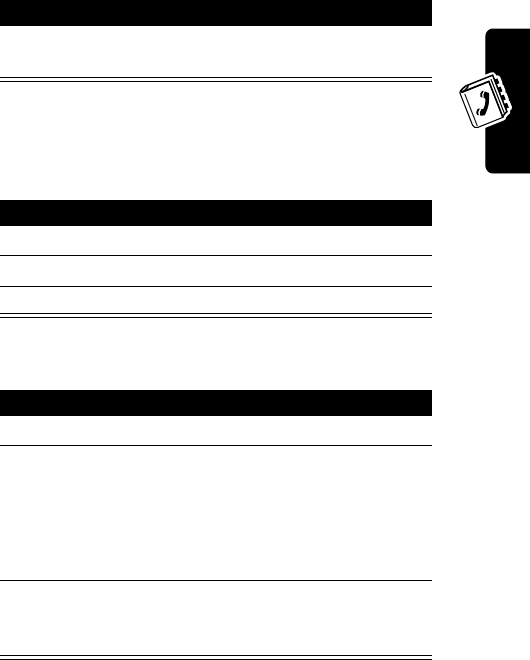
DRAFT
63
Setting Up Your Phonebook
Dialing a Phonebook Entry
Method 1
Method 2
7
ENTER
(
+
) save the new phonebook
entry
Press To
1
NAMES
(
+
) access the phonebook
2
S
scroll to the name you want
3
N
make the call
Press To
1
NAMES
(
+
) access the phonebook
2
keypad keys begin typing the name of the
entry you want to call
The phone will display names
that match the letters you are
typing.
3
N
make the call when the
appropriate name/number
appears
Press To
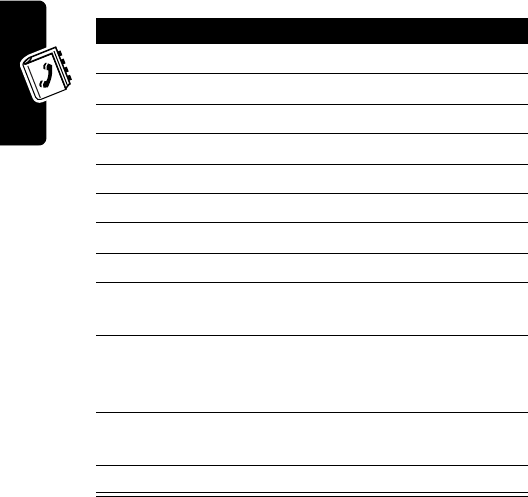
DRAFT
64
Setting Up Your Phonebook
Editing a Phonebook Entry
Tip:
If you do not want to edit a name and/or phone
number, press
ENTER
(
+
) to proceed.
Tip:
Press
CLEAR
(
-
) to erase one letter or number at a
time (the character to the left of the cursor). Press and hold
CLEAR
(
-
) to erase the entire name or number.
Press To
1
NAMES
(
+
) access the phonebook
2
S
scroll to the name you want
3
OPTIONS
(
+
) open the
OPTIONS
menu
4
S
scroll to
Details
5
SELECT
(
+
) view the number
6
OPTIONS
(
+
) access the
OPTIONS
menu
7
S
scroll to
Edit
8
SELECT
(
+
) begin editing
9
keypad keys enter or edit the entry name
and/or phone number
10
ENTER
(
+
) save your changes and
proceed to the e-mail address
entry screen
11
keypad keys enter or edit the e-mail
address
12
ENTER
(
+
) save the e-mail address
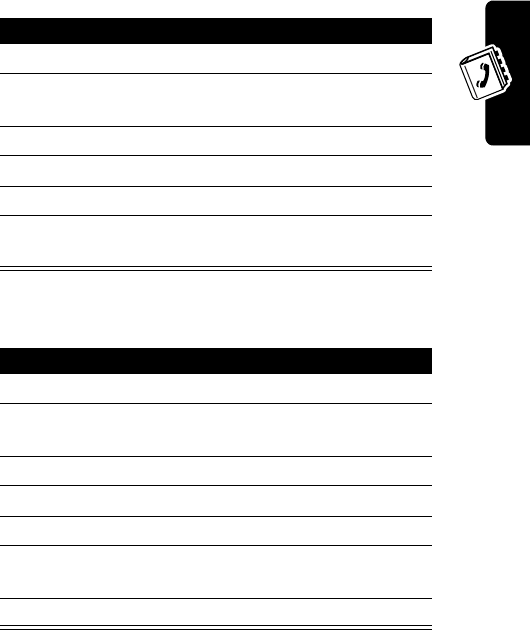
DRAFT
65
Setting Up Your Phonebook
Deleting a Phonebook Entry
Erasing All Phonebook Entries
Press To
1
NAMES
(
+
) access the phonebook
2
S
scroll to the entry you want to
delete
3
OPTIONS
(
+
) open the
OPTIONS
menu
4
S
scroll to
Delete
5
SELECT
(
+
) select to delete
6
OK
(
+
) erase the name and
associated number
Press To
1
NAMES
(
+
) access the phonebook
2
S
scroll to the entry you want to
delete
3
OPTIONS
(
+
) open the
OPTIONS
menu
4
S
scroll to
Delete All
5
SELECT
(
+
) select to delete
6
keypad keys enter your 6-digit security
code
7
ENTER
(
+
) erase all phonebook entries
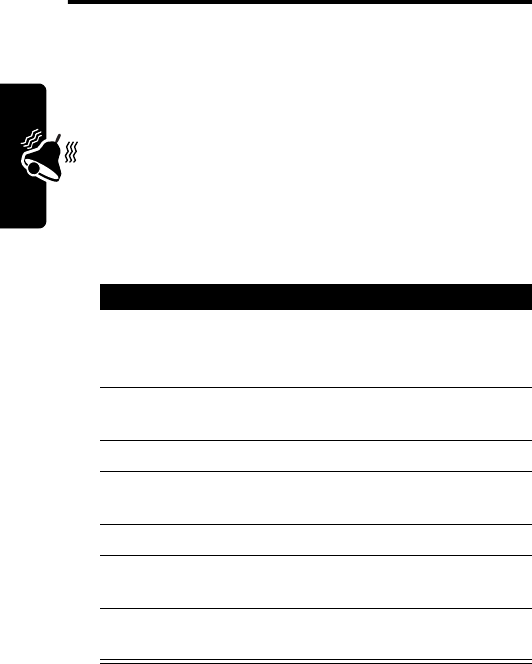
DRAFT
66
Personalizing Your Phone
Personalizing Your
Phone
Personalizing a Ring Style
You can change the alerts that notify you of incoming calls,
text messages, voicemail messages, data calls, fax
calls, alarms, and reminders. Any changes that you
make are saved to the current ring style.
Setting the Ringer Volume
Find the Feature
MENU
(
+
)>
Ring Styles
Press To
1
S
scroll to the ring style for
which you want to set the
volume
2
SELECT
(
+
) view the options for the
selected style
3
S
scroll to
CUSTOMIZE
4
SELECT
(
+
) begin changing current
settings
5
S
scroll to
Volume
6
SELECT
(
+
) begin changing volume
setting
7
S
scroll up to increase volume
or down to decrease volume
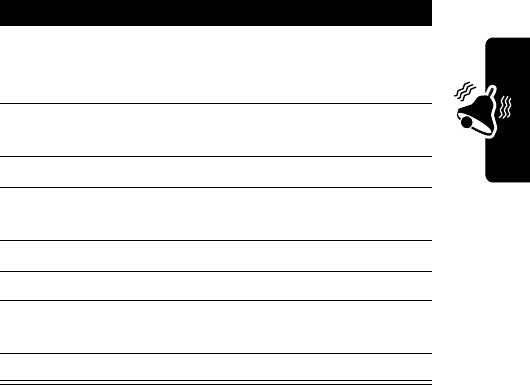
DRAFT
67
Personalizing Your Phone
Selecting a Ring Tone
You can set your phone’s ring tone to a specific sound or
tune for incoming voice calls.
Creating an Alert Tone
You can set your phone to use a specific tone to indicate
an incoming message.
Find the Feature
MENU
(
+
)>
Ring Styles
Press To
1
S
scroll to the ring style for
which you want to select a
tone
2
SELECT
(
+
) view the options for the
selected style
3
S
scroll to
CUSTOMIZE
4
SELECT
(
+
) begin changing current
settings
5
S
scroll to
Ring Tone
6
SELECT
(
+
) begin selecting a ring tone
7
S
scroll through ring tone
options to the one you want
8
SELECT
(
+
) save the selected ring tone
Find the Feature
MENU
(
+
)>
Ring Styles
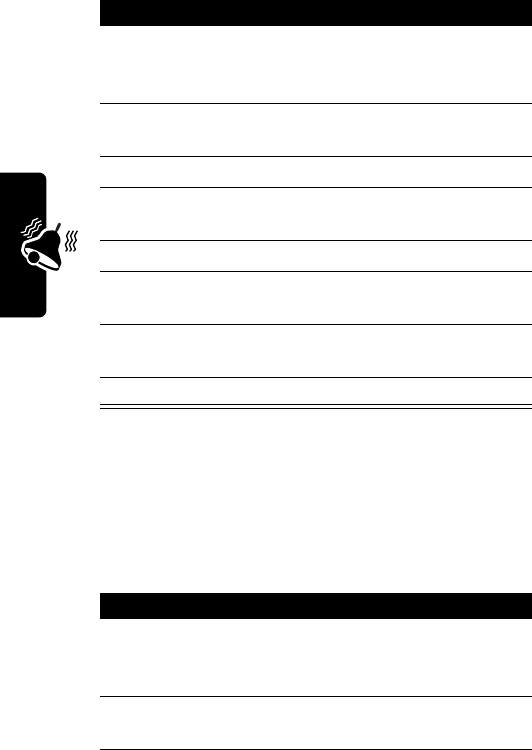
DRAFT
68
Personalizing Your Phone
Selecting a Ring Style
You can choose the ring style that your phone uses to
notify you of an incoming call. This setting does not affect
any incoming text message alert tones.
Press To
1
S
scroll to the ring style for
which you want to set a
message alert tone
2
SELECT
(
+
) view the options for the
selected style
3
S
scroll to
CUSTOMIZE
4
SELECT
(
+
) begin changing current
settings
5
S
scroll to
Message Tone
6
SELECT
(
+
) begin selecting a message
tone
7
S
scroll through options until
you hear the one you want
8
SELECT
(
+
) save the selected ring tone
Find the Feature
MENU
(
+
)>
Ring Styles
Press To
1
S
scroll to the ring style for
which you want to set a
message alert tone
2
SELECT
(
+
) view the options for the
selected style
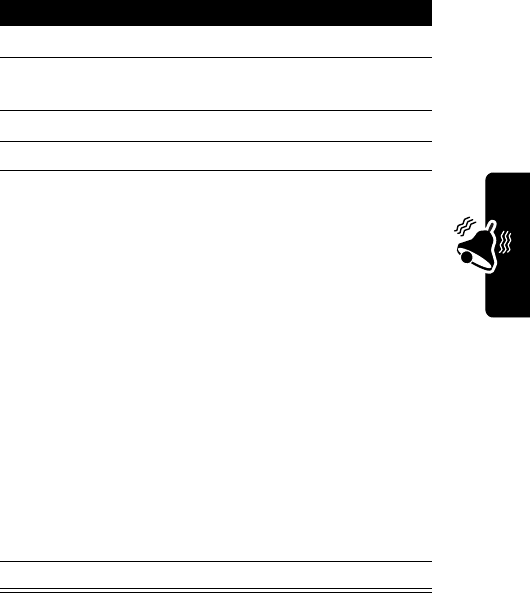
DRAFT
69
Personalizing Your Phone
Setting Warning and Game
Tones
You can set warning tones and the tones used for games
in your phone. Warning tones include the sounds your
phone makes during error conditions, during
3
S
scroll to
CUSTOMIZE
4
SELECT
(
+
) begin changing current
settings
5
S
scroll to
Ring Style
6
SELECT
(
+
) begin selecting a ring style
7
S
scroll through options until
you hear the one you want:
Ring
—Phone rings until
answered.
Ring Ascending
—Ringing
volume increases if phone
not answered.
One Ring
—Phone rings once
to indicate incoming call.
One Beep
—Phone beeps once
to indicate incoming call.
Silent
—Phone makes no
sound when it receives
incoming call.
8
SELECT
(
+
) save the selected ring style
Press To
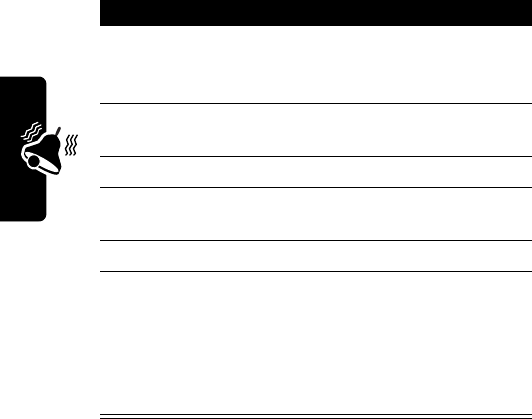
DRAFT
70
Personalizing Your Phone
confirmations, when a battery is low, and when you need
to recharge that battery.
Setting Keypad Volume
You can set the volume of the tone you hear when you
press a key on your phone.
Find the Feature
MENU
(
+
)>
Ring Styles
Press To
1
S
scroll to the ring style for
which you want to set a
warning tone
2
SELECT
(
+
) view the options for the
selected style
3
S
scroll to
CUSTOMIZE
4
SELECT
(
+
) begin changing current
setting
5
S
scroll to
Warn&GameTon
6
ON
(
+
)
or
OFF
(
+
)
turn on the Warning and
Game Tone (if set to OFF)
turn offthe Warning and
Game Tone (if set to ON)
Find the Feature
MENU
(
+
)>
Ring Styles
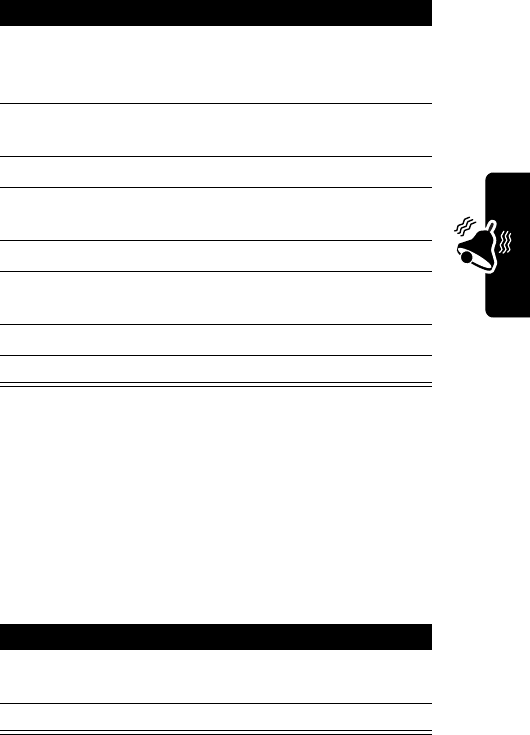
DRAFT
71
Personalizing Your Phone
Adding a Welcome Note
You can set your phone to display a welcome note each
time you power it on. The welcome note can be a
maximum of 20 characters.
Press To
1
S
scroll to the ring style for
which you want to set the
keypad volume
2
SELECT
(
+
) view the options for the
selected style
3
S
scroll to
CUSTOMIZE
4
SELECT
(
+
) begin changing current
settings
5
S
scroll to
Keypad Volume
6
SELECT
(
+
) begin selecting a keypad
volume
7
S
scroll to the desired volume
8
SELECT
(
+
) save the setting
Find the Feature
MENU
(
+
)>
Settings
>
Phone Settings
>
Welcome
Press To
1
keypad keys enter the text of the welcome
note
2
ENTER
(
+
) save the note

DRAFT
72
Personalizing Your Phone
Tip:
As you enter characters, they appear to the left of the
cursor. Press
CLEAR
(
-
) to delete characters to the left of
the cursor. Press
S
up or down to move the cursor right or
left.
Setting the Display Language
Set the language in which your phone displays menu
features and options.
Resetting All Options
Reset all options to their original factory settings, except
the unlock code, security code, and lifetime timer.
Find the Feature
MENU
(
+
)>
Settings
>
Phone Settings
>
Languages
Press To
1
S
scroll to the language you
want (English, Spanish,
Portuguese)
2
SELECT
(
+
) select the display language
Find the Feature
MENU
(
+
) >
Settings
>
Phone Settings
>
Master Reset

DRAFT
73
Personalizing Your Phone
Clearing All Stored Information
Reset all options to their original factory settings (except
the unlock code, security code, and lifetime timer), and
clear all user settings and entries.
Caution:
Master Clear
erases all user-downloaded content
and user-entered information stored in your phone’s
memory, including phonebook and datebook entries. Once
you erase the information, it cannot be recovered.
Find the Feature
MENU
(
+
) >
Settings
>
Phone Settings
>
Master Clear
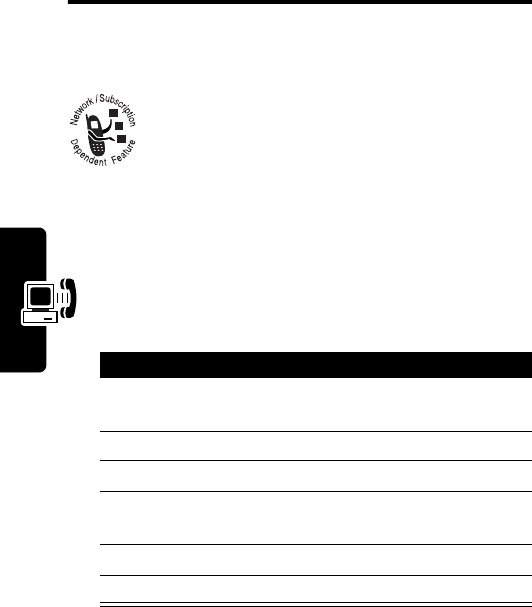
DRAFT
74
Getting More Out Of Your Phone
Getting More Out Of
Your Phone
Forwarding a Call
Call forwarding sends your phone’s incoming
calls directly to another phone number.
You must first store a feature code (supplied by
your service provider) before you can activate
the call forwarding feature.
Storing the Feature Code
Find the Feature
MENU
(
+
)>
Settings
>
Network Services
>
Feature Code Set
Press To
1
keypad keys enter the feature code your
service provider gave you
2
ENTER
(
+
) confirm the entry
3
S
scroll to
Call Forwarding
4
SELECT
(
+
) select the
Call Forwarding
feature
5
S
select
Activate
6
SELECT
(
+
) confirm the entry
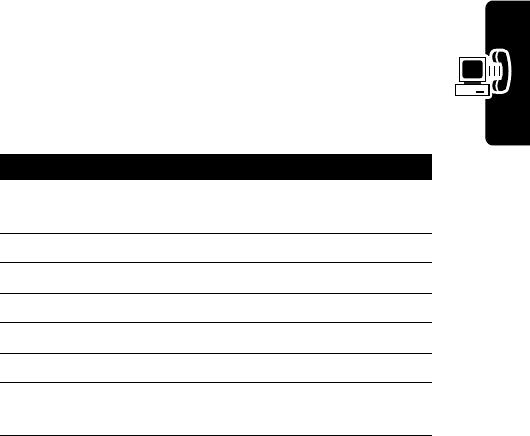
DRAFT
75
Getting More Out Of Your Phone
Activating Call Forwarding
The forwarding options are:
All Calls
forward all incoming calls
If Busy
forward calls if your phone is
busy and you do not have
voice mail
If Not Answered
forward calls if you do not
answer them
If Out of Reach
forward calls if you are out of
the home wireless network or
the phone is turned off
Cancel All Fwd
cancel all forwarding options
currently active
Find the Feature
MENU
(
+
)>
Settings
>
Network Services
>
Call Forwarding
Press To
1
S
scroll to the desired call
forwarding option
2
SELECT
(
+
) select the option
3
S
scroll to
Activate
4
SELECT
(
+
) confirm the selection
5
S
scroll to
Other Number
6
SELECT
(
+
) confirm the selection
7
keypad keys enter the number to which
you want calls forwarded
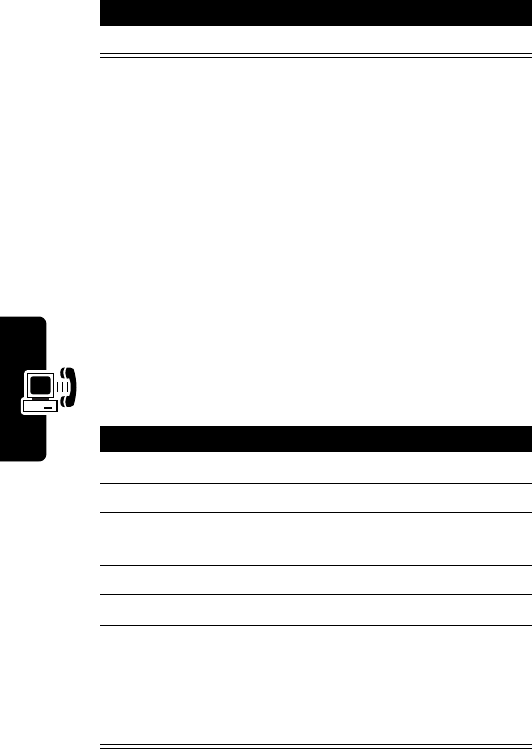
DRAFT
76
Getting More Out Of Your Phone
Your phone calls the network to confirm the feature code
you entered. After the network confirms the code, call
forwarding is activated.
Restricting Calls
You can stop all incoming and/or outgoing calls, or you can
choose to restrict certain phone numbers.
Restrict Incoming Calls
8
ENTER
(
+
) complete the entry
Find the Feature
MENU
(
+
)>
Settings
>
Security Settings
>
Call Restriction
Press To
1
S
scroll to
Incoming
2
SELECT
(
+
) select the option
3
keypad keys enter your 6-digit security
code
4
ENTER
(
+
) submit your code
5
S
scroll to
Restrict All
6
ON
(
+
)
or
OFF
(
-
)
activate the restriction
remove an already-set
restriction
Press To
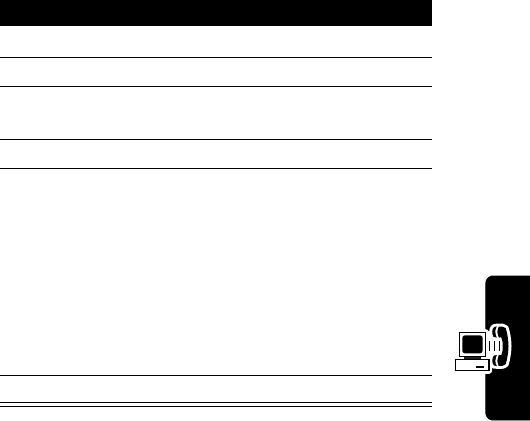
DRAFT
77
Getting More Out Of Your Phone
Restrict Outgoing Calls
Other call restriction options are:
Note:
When calls are restricted, you are still able to call the
emergency number programmed into your phone. For
example, if your emergency number is 911, you could dial
Press To
1
S
scroll to
Outgoing
2
SELECT
(
+
) select the option
3
keypad keys enter your 6-digit security
code
4
SELECT
(
+
) submit your code
5
S
scroll to the desired
restriction option
If you have not yet defined a
restriction, the only option
available is
Add number
. After
you define a restriction, the
options shown in the table
below become available.
6
SELECT
(
+
) select the restriction option
Delete
Delete any existing outgoing
call restriction.
Delete All
Delete all existing outgoing
call restrictions.
Edit
Edit an existing call restriction
list.
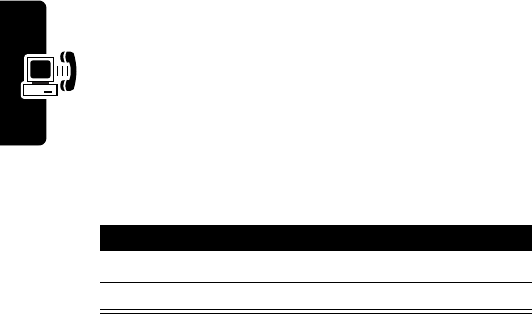
DRAFT
78
Getting More Out Of Your Phone
911 and press
N
. However, emergency
9
may not
work, depending on the type of restriction you set.
Using DTMF Tones
You can send numbers to the network as Dual Tone
Multi-Frequency (DTMF) tones during a call. Use DTMF
tones to communicate with automated systems that
require you to submit a PIN code or credit card number.
Activating DTMF Tones
You can set DTMF tones to
Long
,
Short
, or
Off
:
•
Short
sends a short fixed-duration tone for each
keypress. Short DTMF tones work with most
automated systems.
•
Long
sends each tone for as long as you press the
key. Some systems (such as home answering
machines) require long tones for proper activation.
Find the Feature
MENU
(
+
)>
Settings
>
Phone Settings
>
DTMF
Press To
1
S
scroll to the desired setting
2
SELECT
(
+
) select the setting
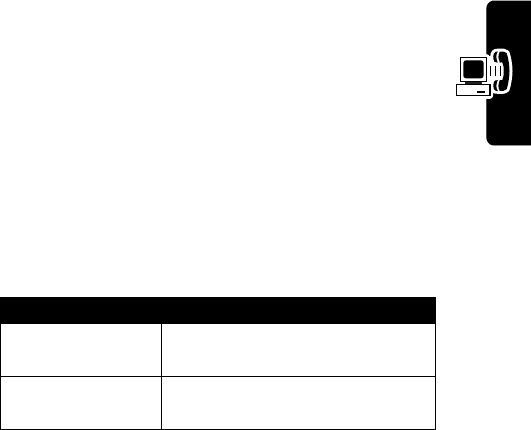
DRAFT
79
Getting More Out Of Your Phone
Sending DTMF Tones
Using the Keypad
Press the number keys to send the numbers as DTMF
tones during a call.
To send numbers as long tones, make sure that DTMF is
set to
Long
. During a call, enter any single short keypress
to set the phone to DTMF mode, then send the required
numbers by pressing and holding each key in turn.
Checking Call Timers
Network connection time is the elapsed time from the
moment you connect to your service provider's network to
the moment you end the call by pressing
O
. This time
includes busy signals and ringing.
The amount of network connection time you track on your
resettable timer may not equal the amount of time for which
you are billed by your service provider. For billing information,
please contact your service provider directly.
Select one of the following options:
Find the Feature
MENU
(
+
)>
Recent Calls
>
Timers
Timer Description
Last Call
Approximate time spent on the
last dialed call.
Received
Duration of all incoming calls
since you reset the timers.
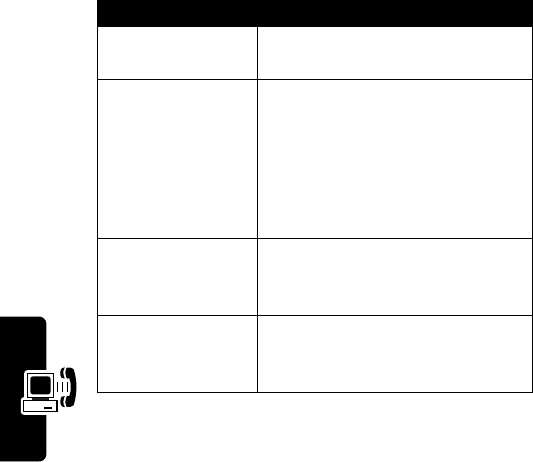
DRAFT
80
Getting More Out Of Your Phone
Setting Network Services
Features
The following network services are available from your
service provider:
•
Call Forwarding
•
Call Waiting
•
Send Own Number
•
Feature Code Set
•
NAM Selection
Note:
Some settings and/or options described in this
section may not be available for all phone models.
Dialed
Duration of all outgoing calls
since you reset the timers.
Reset All Timers
Provides access to a menu that
enables you to erase each timer.
Note:
This feature resets call
timers ONLY. Call lists remain
intact after you select this
option.
All Calls
Duration of all incoming and
outgoing calls since you last
reset the timers.
Lifetime
Approximate total time spent on
all calls on this phone. You
cannot reset this timer.
Timer Description

DRAFT
81
Getting More Out Of Your Phone
When you subscribe to any of these services, your service
provider gives you a feature code that activates each
service. Deactivation codes are used to deactivate each
service.
After you store the appropriate code in your phone, the
code is sent to the network to verify that it is correct. When
the code is verified, the respective service now appears as
a menu option in your phone.
NAM Selection
Your service provider programs your phone with the phone
number and system information when your phone is first
activated. This is called a Number Assignment Module
(NAM).
For example, your phone can be activated in up to 2
different service areas (one in Chicago and one in New
York, for example). For each area, your phone would
have a different phone number or account.
Only one number can be active at a time. When you select
a phone number, you are also selecting which system you
are using as your home system. The first phone number
displayed with this menu is the currently selected number.
Note:
It may not be necessary to have three NAMs for your
phone if your service provider has service or roaming
agreements for each area in which you wish to use your
phone. Contact your service provider for details.

DRAFT
82
Getting More Out Of Your Phone
Selecting the NAM for Your Phone
Note:
You need at least one active number to make calls.
You cannot change from one NAM to another during a call.
Find the Feature
MENU
(
+
)>
Settings
>
Network Services
>
NAM Selection
Press To
1
S
select
NAM1
or
NAM2
2
SELECT
(
+
) select
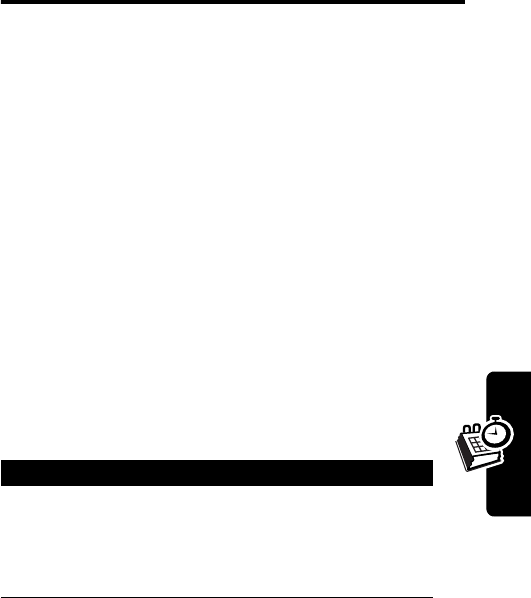
DRAFT
83
Personal Organizer Features
Personal Organizer
Features
Your phone can be your personal assistant. It can wake
you up in the morning and remind you of meetings,
birthdays, and tasks. You can check the current time,
calculate a tip at dinner, and convert currencies.
With a Date book, clock, alarm clock, and phone book, you
have everything you need to keep track of your life.
Using the Date Book
The Date Book enables you to enter appointments and
reminders into your phone.
Note:
You must set the correct time and date on your phone
to use the Date Book.
Viewing the Date Book
Find the Feature
MENU
(
+
)>
Date Book
Action
1
When today’s day and date appear, press
SELECT
(
+
).
Note:
Use
S
to scroll up to an earlier date or
down to a later date.
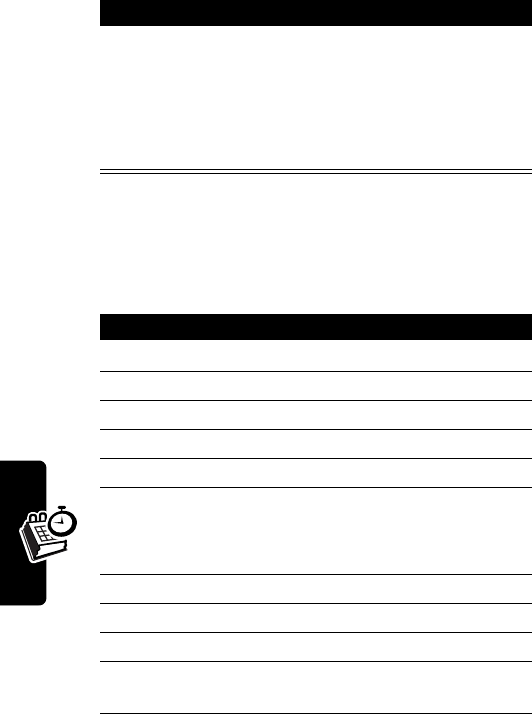
DRAFT
84
Personal Organizer Features
Adding a Date Book Note
This option enables you to add a note.
2
Select
Current Day Select
to view the notes of
the day currently on display.
or
Select
All List View
to view the notes of the
entire Date Book.
Find the Feature
MENU
(
+
)>
Date Book
Press To
1
S
scroll to the day you want
2
SELECT
(
+
) select the date
3
ADD
(
+
) begin completing the note
4
keypad keys enter the note text
5
ENTER
(
+
) complete the note text
6
keypad keys change the date
(If you do not wish to change
the date, skip this step.)
7
OK
(
+
) enter the date for the note
8
keypad keys set the time for the note
9
OK
(
+
) enter the time
10
S
scroll to
Set Alarm
or
No Alarm
Action
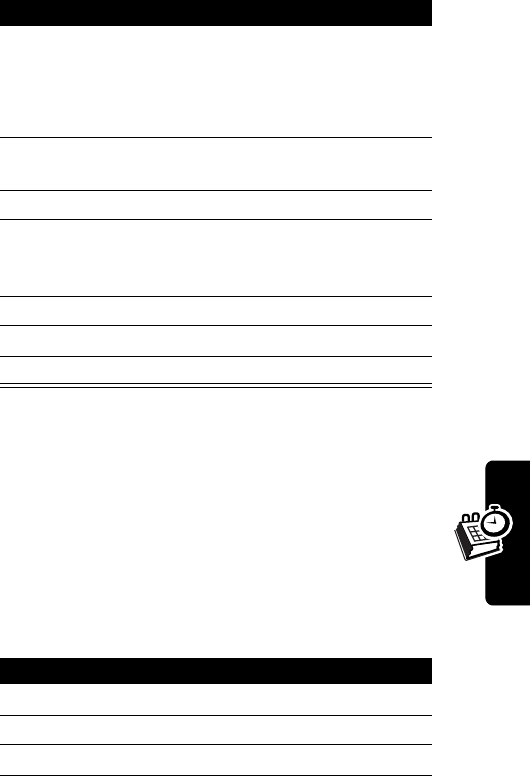
DRAFT
85
Personal Organizer Features
Notes:
•
You must create an event to use the reminder alarm.
•
You must turn on your phone for the reminder
alarm to sound.
Viewing the Day’s Notes
You can review notes you’ve written for certain days.
11
SELECT
(
+
) enter your selection
Note:
If you select
No Alarm
,
you have now completed
entering the note.
12
keypad keys enter the date when you want
the alarm to sound
13
OK
(
+
) save the date
14
keypad keys enter the time when you want
the alarm to sound (using
hh:mm format)
15
OK
(
+
) save the hour and minutes
16
S
select
AM
or PM
17
OK
(
+
) save the time
Find the Feature
MENU
(
+
)>
Date Book
Press To
1
S
scroll to the day you want
2
SELECT
(
+
) select the date
3
S
scroll to the note list
Press To
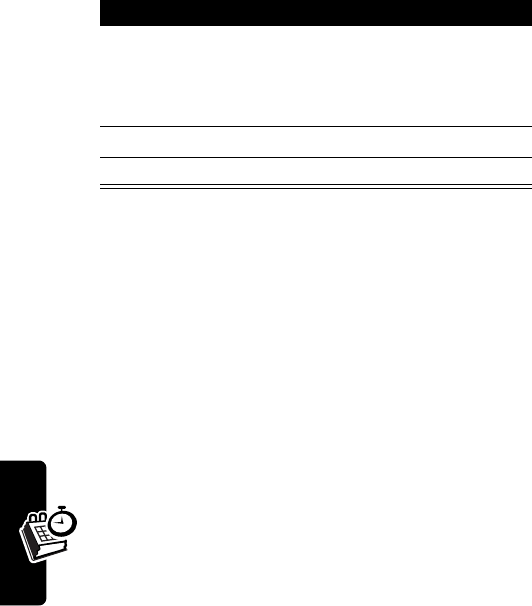
DRAFT
86
Personal Organizer Features
Alarm Clock
Your phone includes an alarm clock which you can set up
according your own need.
The alarm clock’s volume is determined by the current ring
volume and tone settings. If you have selected the
Silent
of
One Beep
ringing tone, your alarm clock beeps once.
Note:
Your phone must be turned on to use the alarm.
4
SELECT
(
+
) view notes list options:
Details
,
Add Entry
,
Delete
Entry
,
Delete All for Day
,
Delete All Entries
5
S
scroll to the desired option
6
SELECT
(
+
) select the option
Press To
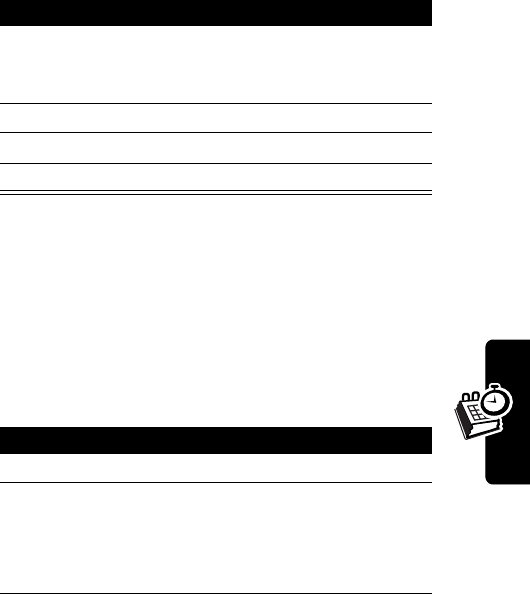
DRAFT
87
Personal Organizer Features
Setting the Alarm
The Alarm Clock icon
ã
will appear on the idle display to
indicate that an alarm is set.
Note:
To set a recurring alarm for the alarm clock, see
“Adding a Date Book Note” on page 84.
Turning Off the Alarm When It Rings
When the alarm clock rings:
Find the Feature
MENU
(
+
)>
Settings
>
Phone Settings
>
Set Alarm Clock
Press To
1
keypad keys enter the time when you want
the alarm to sound (using
hh:mm format)
2
OK
(
+
) save the hour and minutes
3
S
select
AM
or PM
4
SELECT
(
-
) store the alarm setting
Press To
OK
(
-
) turn off the alarm
SNOOZE
(
+
) turn off the alarm for 5
minutes
The alarm reactivates after 5
minutes.
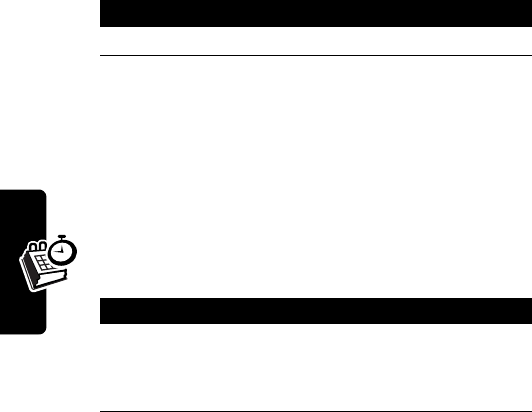
DRAFT
88
Personal Organizer Features
If the alarm rings for 1 minute and you do not press a key,
it stops ringing, waits 5 minutes, then rings again. This
cycle continues until you press
Stop
.
Turning Off the Alarm Completely
You can turn off the alarm completely so that it never
sounds.
Calculator
You can use your phone as a calculator and currency
converter.
Calculating Numbers
Find the Feature
MENU
(
+
)>
Settings
>
Phone Settings
>
Set Alarm Clock
Press To
OFF
(
-
) turn off the alarm
Find the Feature
MENU
(
+
)>
Calculator
Press To
1
number keys enter a number
Tip:
Press
#
to enter a
decimal point.
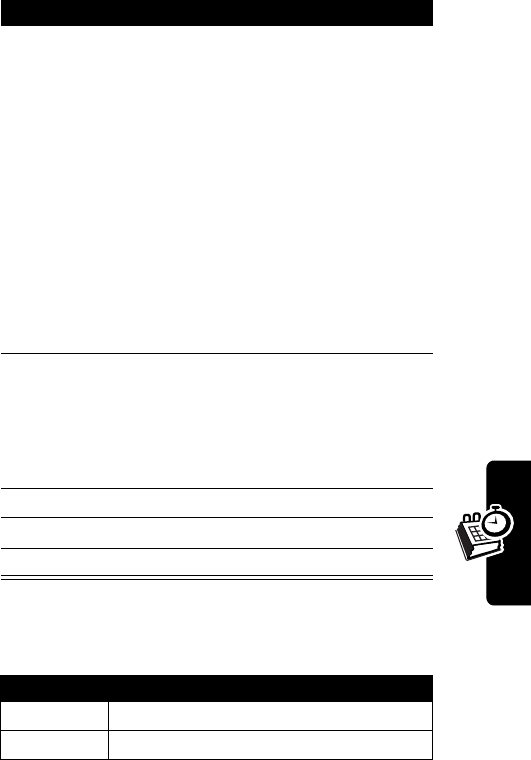
DRAFT
89
Personal Organizer Features
Note:
Press
CLEAR
(
-
) to erase entry errors.
The calculator can perform the following functions:
2
OPTIONS
(
+
),
then
S
or
*
or
**
or
***
or
****
scroll to highlight a calculator
function (see the table below)
to add (enters
+
symbol)
to subtract (enters
-
symbol)
multiply (enters
*
symbol)
divide (enters
/
symbol)
3
keypad keys
Note:
Repeat
steps 2 & 3 as
many times as
needed.
enter the 2nd number in the
calculation
4
OPTIONS
(
+
) select the options
5
S
scroll to
Equals
6
SELECT
(
+
) perform the function
Function Description
+
Add
-
Subtract
Press To

DRAFT
90
Personal Organizer Features
x
Multiply
÷
Divide
Function Description
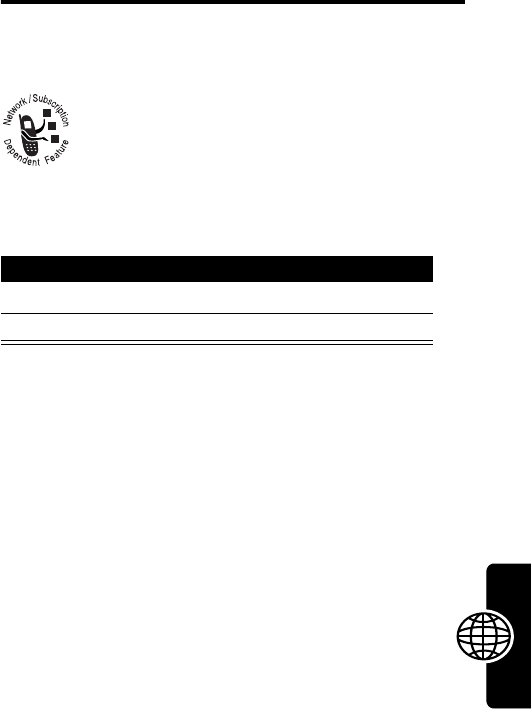
DRAFT
91
Entertainment
Entertainment
Games
Your phone contains several games that you
can play between calls. Each game includes
online playing instructions.
Launching a Game
Snake
This game places an object, which represents a piece of
food, in the middle of the screen. At the bottom of the
screen is a line that represents the snake.
Use the following keys to move the snake:
2
(up),
4
(left),
6
(right), and
8
(down).
Move the snake toward the food and watch the snake
grow. The longer the snake’s tail grows, the higher the
score. If the snake hits its own tail or the surrounding
wall, the game is over.
Find the Feature
MENU
(
+
) >
Games
Press To
1
S
scroll to the game
2
SELECT
(
+
) launch the game

DRAFT
92
Entertainment
Breakout
This game places an object, which represents a ball, in the
middle of the screen. At the right of the screen are the
blocks. At the left of the screen is a bar.
Use the
S
scroll key to move the bar up and down.
Bounce the ball, using the bar, to break the blocks. The
more blocks are broken, the higher the score. If the ball
hits the left wall instead of the bar, the game is over.
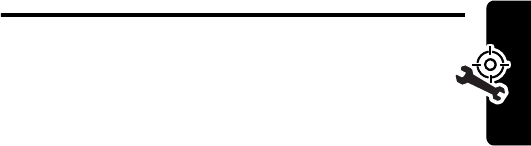
DRAFT
93
Troubleshooting
Troubleshooting
Check these questions first if your phone does not
seem to work properly. If you need additional help,
contact the Motorola Customer Call Center at
1-800-331-6456 (USA) or 1-800-461-4575 (Canada).
No Service
If you’re outside the wireless service area,
No Service
will
display on your phone. No calls can be made or received,
however, emergency 911 calls may still be possible.
What If the Call Doesn’t Go Through?
Your phone can make and receive calls only when it’s
switched on and in the wireless network’s service area.
No service means that you’re probably outside the
wireless service area. No calls can be made or received.
This number is restricted. means calls to the phone
number you tried to call are restricted (see Restrict calls).

DRAFT
94
Specific Absorption Rate Data
This model phone meets the international standards for exposure to
radio waves.
Your mobile phone is a radio transmitter and receiver. It is designed and
manufactured not to exceed limits for exposure to radio frequency (RF)
energy. These limits are part of comprehensive guidelines and establish
permitted levels of RF energy for the general population. The guidelines
are based on standards that were developed by independent scientific
organizations through periodic and thorough evaluation of scientific
studies. The guidelines include a substantial safety margin designed to
assure the safety of all persons, regardless of age and health.
The exposure standard for mobile phones employs a unit of
measurement known as the Specific Absorption Rate, or SAR. Under the
guidelines for your phone model, the SAR limit is 2.0 W/kg.
1
Tests for
SAR are conducted in accordance with CENELEC
2
testing procedures
using standard operating positions with the phone transmitting at its
highest certified power level in all tested frequency bands. Although the
SAR is determined at the highest certified power level, the actual SAR of
the phone while operating can be well below the maximum value. This is
because the phone is designed to operate at multiple power levels so as
to use only the power required to reach the network. In general, the closer
you are to a base station, the lower the power output of the phone.
Before a phone model is available for sale to the public, it is tested to
confirm compliance with the guidelines. The tests are performed in
positions that conform to a uniform testing methodology determined by an
expert standards body. The highest SAR value for this model phone when
tested for use at the ear is ____ W/kg.
3
While there may be differences between the SAR levels of various
phones and at various positions, they all meet the governmental
requirements for safe exposure. Please note that improvements to this
DRAFT
95
product model could cause differences in the SAR value for later
products; in all cases, products are designed to be within the guidelines.
1. The SAR limit recommended by international guidelines (ICNIRP) for mobile
phones used by the public is 2.0 watts/kilogram (W/kg) averaged over ten
grams of tissue. The limit incorporates a substantial margin for safety to give
additional protection for the public and to account for any variations in
measurements.
2. CENELEC is a European Union standards body.
3.
Additional related information includes the Motorola testing protocol,
assessment procedure, and measurement uncertainty range for this product.
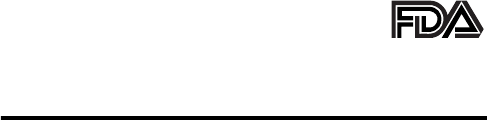
96
DRAFT
The U.S. Food and Drug
Administration's Center for
Devices and Radiological Health
Consumer Update on Mobile Phones
Additional Health and Safety Information
FDA has been receiving inquiries about the safety of mobile phones,
including cellular phones and PCS phones. The following summarizes
what is known—and what remains unknown—about whether these
products can pose a hazard to health, and what can be done to minimize
any potential risk. This information may be used to respond to questions.
Why the concern?
Mobile phones emit low levels of radio frequency energy (i.e., radio
frequency radiation) in the microwave range while being used. They also
emit very low levels of radio frequency energy (RF), considered non-
significant, when in the stand-by mode. It is well known that high levels of
RF can produce biological damage through heating effects (this is how
your microwave oven is able to cook food). However, it is not known
whether, to what extent, or through what mechanism, lower levels of RF
might cause adverse health effects as well. Although some research has
been done to address these questions, no clear picture of the biological
effects of this type of radiation has emerged to date. Thus, the available
science does not allow us to conclude that mobile phones are absolutely
safe, or that they are unsafe. However, the available scientific evidence
does not demonstrate any adverse health effects associated with the use
of mobile phones.
What kinds of phones are in question?
Questions have been raised about hand-held mobile phones, the kind
that have a built-in antenna that is positioned close to the user's head
during normal telephone conversation. These types of mobile phones are
of concern because of the short distance between the phone's antenna—
97
DRAFT
the primary source of the RF—and the person's head. The exposure to
RF from mobile phones in which the antenna is located at greater
distances from the user (on the outside of a car, for example) is drastically
lower than that from hand-held phones, because a person's RF exposure
decreases rapidly with distance from the source. The safety of so-called
“cordless phones,” which have a base unit connected to the telephone
wiring in a house and which operate at far lower power levels and
frequencies, has not been questioned.
How much evidence is there that hand-held
mobile phones might be harmful?
Briefly, there is not enough evidence to know for sure, either way;
however, research efforts are on-going. The existing scientific evidence is
conflicting and many of the studies that have been done to date have
suffered from flaws in their research methods. Animal experiments
investigating the effects of RF exposures characteristic of mobile phones
have yielded conflicting results. A few animal studies, however, have
suggested that low levels of RF could accelerate the development of
cancer in laboratory animals. In one study, mice genetically altered to be
predisposed to developing one type of cancer developed more than twice
as many such cancers when they were exposed to RF energy compared
to controls. There is much uncertainty among scientists about whether
results obtained from animal studies apply to the use of mobile phones.
First, it is uncertain how to apply the results obtained in rats and mice to
humans. Second, many of the studies that showed increased tumor
development used animals that had already been treated with cancer-
causing chemicals, and other studies exposed the animals to the RF
virtually continuously—up to 22 hours per day.
For the past five years in the United States, the mobile phone industry has
supported research into the safety of mobile phones. This research has
resulted in two findings in particular that merit additional study:
1
In a hospital-based, case-control study, researchers looked for an
association between mobile phone use and either glioma (a type of
brain cancer) or acoustic neuroma (a benign tumor of the nerve
98
DRAFT
sheath). No statistically significant association was found between
mobile phone use and acoustic neuroma. There was also no
association between mobile phone use and gliomas when all types of
types of gliomas were considered together. It should be noted that
the average length of mobile phone exposure in this study was less
than three years.
When 20 types of glioma were considered separately, however, an
association was found between mobile phone use and one rare type
of glioma, neuroepithelliomatous tumors. It is possible with multiple
comparisons of the same sample that this association occurred by
chance. Moreover, the risk did not increase with how often the mobile
phone was used, or the length of the calls. In fact, the risk actually
decreased with cumulative hours of mobile phone use. Most cancer
causing agents increase risk with increased exposure. An ongoing
study of brain cancers by the National Cancer Institute is expected to
bear on the accuracy and repeatability of these results.
1
2
Researchers conducted a large battery of laboratory tests to assess
the effects of exposure to mobile phone RF on genetic material.
These included tests for several kinds of abnormalities, including
mutations, chromosomal aberrations, DNA strand breaks, and
structural changes in the genetic material of blood cells called
lymphocytes. None of the tests showed any effect of the RF except
for the micronucleus assay, which detects structural effects on the
genetic material. The cells in this assay showed changes after
exposure to simulated cell phone radiation, but only after 24 hours of
exposure. It is possible that exposing the test cells to radiation for this
long resulted in heating. Since this assay is known to be sensitive to
heating, heat alone could have caused the abnormalities to occur.
The data already in the literature on the response of the micronucleus
assay to RF are conflicting. Thus, follow-up research is necessary.
2
FDA is currently working with government, industry, and academic groups
to ensure the proper follow-up to these industry-funded research findings.
Collaboration with the Cellular Telecommunications Industry Association
(CTIA) in particular is expected to lead to FDA providing research
99
DRAFT
recommendations and scientific oversight of new CTIA-funded research
based on such recommendations.
Two other studies of interest have been reported recently in the literature:
1
Two groups of 18 people were exposed to simulated mobile phone
signals under laboratory conditions while they performed cognitive
function tests. There were no changes in the subjects' ability to recall
words, numbers, or pictures, or in their spatial memory, but they were
able to make choices more quickly in one visual test when they were
exposed to simulated mobile phone signals. This was the only
change noted among more than 20 variables compared.
3
2
In a study of 209 brain tumor cases and 425 matched controls, there
was no increased risk of brain tumors associated with mobile phone
use. When tumors did exist in certain locations, however, they were
more likely to be on the side of the head where the mobile phone was
used.
Because this occurred in only a small number of cases, the increased
likelihood was too small to be statistically significant.
4
In summary, we do not have enough information at this point to assure the
public that there are, or are not, any low incident health problems
associated with use of mobile phones. FDA continues to work with all
parties, including other federal agencies and industry, to assure that
research is undertaken to provide the necessary answers to the
outstanding questions about the safety of mobile phones.
What is known about cases of human cancer
that have been reported in users of hand-held
mobile phones?
Some people who have used mobile phones have been diagnosed with
brain cancer. But it is important to understand that this type of cancer also
occurs among people who have not used mobile phones. In fact, brain
cancer occurs in the U.S. population at a rate of about 6 new cases per
100,000 people each year. At that rate, assuming 80 million users of
100
DRAFT
mobile phones (a number increasing at a rate of about 1 million per
month), about 4800 cases of brain cancer would be expected each year
among those 80 million people, whether or not they used their phones.
Thus it is not possible to tell whether any individual's cancer arose
because of the phone, or whether it would have happened anyway. A key
question is whether the risk of getting a particular form of cancer is
greater among people who use mobile phones than among the rest of the
population. One way to answer that question is to compare the usage of
mobile phones among people with brain cancer with the use of mobile
phones among appropriately matched people without brain cancer. This is
called a case-control study. The current case-control study of brain
cancers by the National Cancer Institute, as well as the follow-up
research to be sponsored by industry, will begin to generate this type of
information.
What is FDA's role concerning the safety of
mobile phones?
Under the law, FDA does not review the safety of radiation-emitting
consumer products such as mobile phones before marketing, as it does
with new drugs or medical devices. However, the agency has authority to
take action if mobile phones are shown to emit radiation at a level that is
hazardous to the user. In such a case, FDA could require the
manufacturers of mobile phones to notify users of the health hazard and
to repair, replace or recall the phones so that the hazard no longer exists.
Although the existing scientific data do not justify FDA regulatory actions
at this time, FDA has urged the mobile phone industry to take a number of
steps to assure public safety. The agency has recommended that the
industry:
•
support needed research into possible biological effects of RF of the
type emitted by mobile phones
•
design mobile phones in a way that minimizes any RF exposure to
the user that is not necessary for device function
101
DRAFT
•
cooperate in providing mobile phone users with the best possible
information on what is known about possible effects of mobile phone
use on human health
At the same time, FDA belongs to an interagency working group of the
federal agencies that have responsibility for different aspects of mobile
phone safety to ensure a coordinated effort at the federal level. These
agencies are:
•
National Institute for Occupational Safety and Health
•
Environmental Protection Agency
•
Federal Communications Commission
•
Occupational Health and Safety Administration
•
National Telecommunications and Information Administration
The National Institutes of Health also participates in this group.
In the absence of conclusive information about
any possible risk, what can concerned
individuals do?
If there is a risk from these products—and at this point we do not know
that there is—it is probably very small. But if people are concerned about
avoiding even potential risks, there are simple steps they can take to do
so. For example, time is a key factor in how much exposure a person
receives. Those persons who spend long periods of time on their hand-
held mobile phones could consider holding lengthy conversations on
conventional phones and reserving the hand-held models for shorter
conversations or for situations when other types of phones are not
available.
People who must conduct extended conversations in their cars every day
could switch to a type of mobile phone that places more distance between
their bodies and the source of the RF, since the exposure level drops off
dramatically with distance. For example, they could switch to:
•
a mobile phone in which the antenna is located outside the vehicle
102
DRAFT
•
a hand-held phone with a built-in antenna connected to a different
antenna mounted on the outside of the car or built into a separate
package
•
a headset with a remote antenna to a mobile phone carried at the
waist
Again, the scientific data do not demonstrate that mobile phones are
harmful. But if people are concerned about the radio frequency energy
from these products, taking the simple precautions outlined above can
reduce any possible risk.
Where can I find additional information?
For additional information, see the following Web sites:
Federal Communications Commission
(FCC) RF Safety Program
(select “Information on Human Exposure to RF Fields from Cellular and
PCS Radio Transmitters”):
http://www.fcc.gov/oet/rfsafety
World Health Organization
(WHO) International Commission on
Non-Ionizing Radiation Protection (select Qs & As):
http://
www.who.int/emf
United Kingdom, National Radiological Protection Board
:
http://www.nrpb.org.uk
Cellular Telecommunications Industry Association
(CTIA):
http://www.wow-com.com
U.S. Food and Drug Administration
(FDA) Center for Devices and
Radiological Health:
http://www.fda.gov/cdrh/consumer/
103
DRAFT
1. Muscat et al. Epidemiological Study of Cellular Telephone Use and Malignant
Brain Tumors. In: State of the Science Symposium;1999 June 20; Long
Beach, California.
2. Tice et al. Tests of mobile phone signals for activity in genotoxicity and other
laboratory assays. In: Annual Meeting of the Environmental Mutagen Society;
March 29, 1999, Washington, D.C.; and personal communication,
unpublished results.
3. Preece, AW, Iwi, G, Davies-Smith, A, Wesnes, K, Butler, S, Lim, E, and Varey,
A. Effect of a 915-MHz simulated mobile phone signal on cognitive function
in man. Int. J. Radiat. Biol., April 8, 1999.
4. Hardell, L, Nasman, A, Pahlson, A, Hallquist, A and Mild, KH. Use of cellular
telephones and the risk for brain tumors: a case-control study. Int. J. Oncol.,
15: 113-116, 1999.
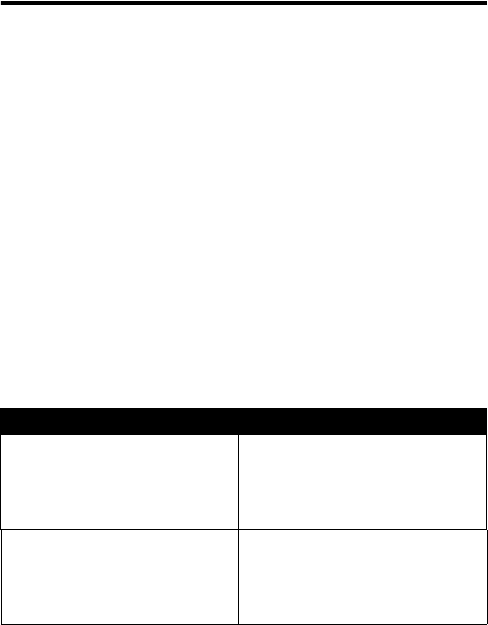
104
DRAFT
Motorola Limited Warranty for
the United States and Canada
Warranty
What Does this Warranty Cover?
Subject to the exclusions contained below, Motorola, Inc. warrants its
telephones, pagers, messaging devices, and consumer and professional
two-way radios (excluding commercial, government or industrial radios)
that operate via Family Radio Service or General Mobile Radio Service,
Motorola-branded or certified accessories sold for use with these
Products (“Accessories”) and Motorola software contained on CD-ROMs
or other tangible media and sold for use with these Products (“Software”)
to be free from defects in materials and workmanship under normal
consumer usage for the period(s) outlined below. This limited warranty is
a consumer's exclusive remedy, and applies as follows to new Motorola
Products, Accessories and Software purchased by consumers in the
United States or Canada, which are accompanied by this written
warranty:
Products and Accessories
Products Covered Length of Coverage
Products and Accessories
as
defined above, unless otherwise
provided for below.
One (1) year
from the date of
purchase by the first consumer
purchaser of the product unless
otherwise provided for below.
Decorative Accessories and
Cases
. Decorative covers,
bezels, PhoneWrap™ covers
and cases.
Limited lifetime warranty
for the
lifetime of ownership by the first
consumer purchaser of the
product.
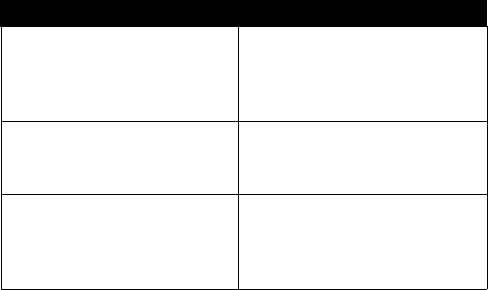
105
DRAFT
Exclusions
Normal Wear and Tear.
Periodic maintenance, repair and replacement of
parts due to normal wear and tear are excluded from coverage.
Batteries.
Only batteries whose fully charged capacity falls below 80% of
their rated capacity and batteries that leak are covered by this limited
warranty.
Abuse & Misuse.
Defects or damage that result from: (a) improper
operation, storage, misuse or abuse, accident or neglect, such as
physical damage (cracks, scratches, etc.) to the surface of the product
resulting from misuse; (b) contact with liquid, water, rain, extreme
humidity or heavy perspiration, sand, dirt or the like, extreme heat, or
food; (c) use of the Products or Accessories for commercial purposes or
subjecting the Product or Accessory to abnormal usage or conditions; or
(d) other acts which are not the fault of Motorola, are excluded from
coverage.
Use of Non-Motorola Products and Accessories.
Defects or damage
that result from the use of Non-Motorola branded or certified Products,
Accessories, Software or other peripheral equipment are excluded from
coverage.
Monaural Headsets.
Ear buds
and boom headsets that transmit
mono sound through a wired
connection.
Limited lifetime warranty
for the
lifetime of ownership by the first
consumer purchaser of the
product.
Consumer and Professional
Two-Way Radio Accessories.
Ninety (90) days
from the date of
purchase by the first consumer
purchaser of the product.
Products and Accessories that
are Repaired or Replaced.
The balance of the original
warranty or for ninety (90) days
from the date returned to the
consumer, whichever is longer.
Products Covered Length of Coverage
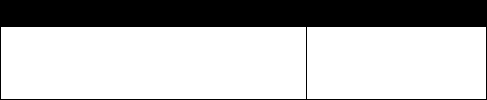
106
DRAFT
Unauthorized Service or Modification.
Defects or damages resulting
from service, testing, adjustment, installation, maintenance, alteration, or
modification in any way by someone other than Motorola, or its authorized
service centers, are excluded from coverage.
Altered Products.
Products or Accessories with (a) serial numbers or
date tags that have been removed, altered or obliterated; (b) broken seals
or that show evidence of tampering; (c) mismatched board serial
numbers; or (d) nonconforming or non-Motorola housings, or parts, are
excluded from coverage.
Communication Services.
Defects, damages, or the failure of Products,
Accessories or Software due to any communication service or signal you
may subscribe to or use with the Products Accessories or Software is
excluded from coverage.
Software
Exclusions
Software Embodied in Physical Media.
No warranty is made that the
software will meet your requirements or will work in combination with any
hardware or software applications provided by third parties, that the
operation of the software products will be uninterrupted or error free, or
that all defects in the software products will be corrected.
Software NOT Embodied in Physical Media.
Software that is not
embodied in physical media (e.g. software that is downloaded from the
internet), is provided “as is” and without warranty.
Who is Covered?
This warranty extends only to the first consumer purchaser, and is not
transferable.
Products Covered Length of Coverage
Software.
Applies only to physical defects
in the media that embodies the copy of the
software (e.g. CD-ROM, or floppy disk).
Ninety (90) days
from
the date of purchase.
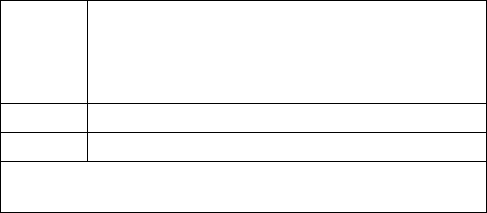
107
DRAFT
What Will Motorola Do?
Motorola, at its option, will at no charge repair, replace or refund the
purchase price of any Products, Accessories or Software that does not
conform to this warranty. We may use functionally equivalent
reconditioned/refurbished/pre-owned or new Products, Accessories or
parts. No data, software or applications added to your Product, Accessory
or Software, including but not limited to personal contacts, games and
ringer tones, will be reinstalled. To avoid losing such data, software and
applications please create a back up prior to requesting service.
How to Obtain Warranty Service or Other
Information
You will receive instructions on how to ship the Products, Accessories or
Software, at your expense, to a Motorola Authorized Repair Center. To
obtain service, you must include: (a) a copy of your receipt, bill of sale or
other comparable proof of purchase; (b) a written description of the
problem; (c) the name of your service provider, if applicable; (d) the name
and location of the installation facility (if applicable) and, most importantly;
(e) your address and telephone number.
What Other Limitations Are There?
ANY IMPLIED WARRANTIES, INCLUDING WITHOUT LIMITATION THE
IMPLIED WARRANTIES OF MERCHANTABILITY AND FITNESS FOR A
PARTICULAR PURPOSE, SHALL BE LIMITED TO THE DURATION OF
USA
Phones
1-800-331-6456
Pagers
1-800-548-9954
Two-Way Radios
and Messaging Devices
1-800-353-2729
Canada
All Products
1-800-461-4575
TTY
1-888-390-6456
For
Accessories
and
Software
, please call the telephone number
designated above for the product with which they are used.
108
DRAFT
THIS LIMITED WARRANTY, OTHERWISE THE REPAIR,
REPLACEMENT, OR REFUND AS PROVIDED UNDER THIS EXPRESS
LIMITED WARRANTY IS THE EXCLUSIVE REMEDY OF THE
CONSUMER, AND IS PROVIDED IN LIEU OF ALL OTHER
WARRANTIES, EXPRESS OR IMPLIED. IN NO EVENT SHALL
MOTOROLA BE LIABLE, WHETHER IN CONTRACT OR TORT
(INCLUDING NEGLIGENCE) FOR DAMAGES IN EXCESS OF THE
PURCHASE PRICE OF THE PRODUCT, ACCESSORY OR
SOFTWARE, OR FOR ANY INDIRECT, INCIDENTAL, SPECIAL OR
CONSEQUENTIAL DAMAGES OF ANY KIND, OR LOSS OF REVENUE
OR PROFITS, LOSS OF BUSINESS, LOSS OF INFORMATION OR
DATA, SOFTWARE OR APPLICATIONS OR OTHER FINANCIAL LOSS
ARISING OUT OF OR IN CONNECTION WITH THE ABILITY OR
INABILITY TO USE THE PRODUCTS, ACCESSORIES OR SOFTWARE
TO THE FULL EXTENT THESE DAMAGES MAY BE DISCLAIMED BY
LAW.
Some states and jurisdictions do not allow the limitation or
exclusion of incidental or consequential damages, or limitation on
the length of an implied warranty, so the above limitations or
exclusions may not apply to you. This warranty gives you specific
legal rights, and you may also have other rights that vary from state
to state or from one jurisdiction to another.
Laws in the United States and other countries preserve for Motorola
certain exclusive rights for copyrighted Motorola software such as the
exclusive rights to reproduce and distribute copies of the Motorola
software. Motorola software may only be copied into, used in, and
redistributed with, the Products associated with such Motorola software.
No other use, including without limitation disassembly of such Motorola
software or exercise of the exclusive rights reserved for Motorola, is
permitted.
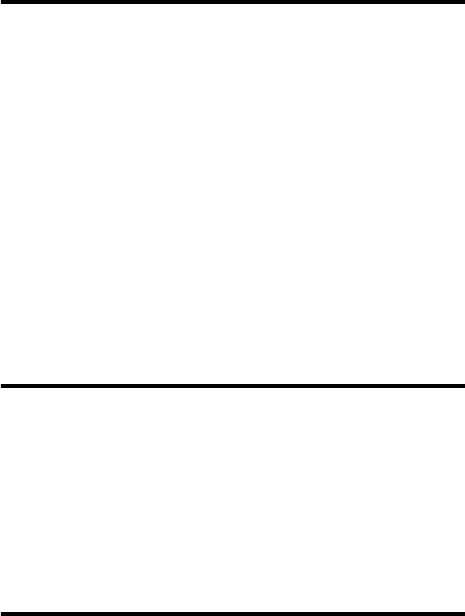
109
DRAFT
Product Registration
Product Registration
Online Product Registration:
http://www.motorola.com/warranty
Product registration is an important step toward enjoying your new
Motorola product. Registering helps us facilitate warranty service, and
permits us to contact you should your product require an update or
other service. Registration is for U.S. residents only and is not required
for warranty coverage.
Please retain your original dated sales receipt for your records. For
warranty service of your Motorola Personal Communications Product
you will need to provide a copy of your dated sales receipt to confirm
warranty status.
Thank you for choosing a Motorola product.
Export Law Assurances
Export Law Assurances
This product is controlled under the export regulations of the United
States of America and Canada. The Governments of the United States
of America and Canada may restrict the exportation or re-exportation
of this product to certain destinations. For further information contact
the U.S. Department of Commerce or the Canadian Department of
Foreign Affairs and International Trade.
RF Energy Interference
RF Energy Interference
This device complies with Part 15 of the FCC Rules. Operation is
subject to the following two conditions: (1) this device may not cause
harmful interference, and (2) this device must accept any interference
received, including interference that may cause undesired operation.
110
DRAFT
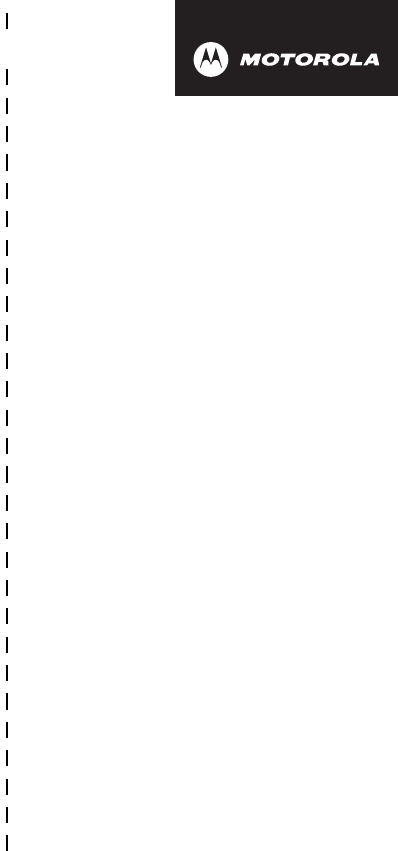
DRAFT
✂
111
art# 020827-O.eps
Wireless Phone Safety
Tips
“Safety is your most important call!”
Your Motorola wireless telephone gives you
the powerful ability to communicate by voice—
almost anywhere, anytime, wherever wireless
phone service is available and safe conditions allow.
But an important responsibility accompanies the
benefits of wireless phones, one that every user
must uphold.
When driving a car, driving is your first
responsibility. If you find it necessary to use your
wireless phone while behind the wheel of a car,
practice good common sense and remember the
following tips:
1 Get to know your Motorola wireless phone and its
features such as speed dial and redial.
If available,
these features help you to place your call without taking
your attention off the road.
2 When available, use a hands-free device.
If possible,
add an additional layer of convenience to your wireless

DRAFT
✂
112
phone with one of the many Motorola Original™ hands-
free accessories available today.
3 Position your wireless phone within easy reach.
Be
able to access your wireless phone without removing
your eyes from the road. If you receive an incoming call
at an inconvenient time, if possible, let your voice mail
answer it for you.
4 Let the person you are speaking with know you are
driving; if necessary, suspend the call in heavy
traffic or hazardous weather conditions.
Rain, sleet,
snow, ice, and even heavy traffic can be hazardous.
5 If you receive an incoming call at an inconvenient
time do not take notes or look up phone numbers
while driving.
Jotting down a “to do” list or going
through your address book takes attention away from
your primary responsibility—driving safely.
6 Dial sensibly and assess the traffic; if possible,
place calls when you are not moving or before
pulling into traffic.
Try to plan calls when your car will
be stationary. If you need to make a call while moving,
dial only a few numbers, check the road and your
mirrors, then continue.
7 Do not engage in stressful or emotional
conversations that may be distracting.
Make people
you are talking with aware you are driving and suspend
conversations which have the potential to divert your
attention away from the road.
8 Use your wireless phone to call for help.
Dial 9-1-1 or
other local emergency number in the case of fire, traffic
accident or medical emergencies.*

DRAFT
✂
113
9 Use your wireless phone to help others in
emergencies.
If you see an auto accident, crime in
progress or other serious emergency where lives are in
danger, call 9-1-1 or other local emergency number, as
you would want others to do for you.*
10 Call roadside assistance or a special
non-emergency wireless assistance number when
necessary.
If you see a broken-down vehicle posing no
serious hazard, a broken traffic signal, a minor traffic
accident where no one appears injured, or a vehicle you
know to be stolen, call roadside assistance or other
special non-emergency wireless number.*
* Wherever wireless phone service is available.
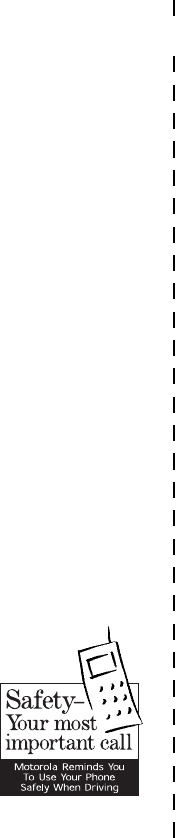
DRAFT
✂
114
Check the laws and regulations on the use of
wireless telephones and their accessories in the
areas where you drive. Always obey them. The
use of these devices may be prohibited or
restricted in certain areas.
For more information,
please call
1-888-901-SAFE
or visit the
CTIA Web site at
www.wow-com.com™