Motorola Mobility T5GU1 Portable Cellular AMPS/ CDMA Transceiver User Manual U6c LA UG Draft1
Motorola Mobility LLC Portable Cellular AMPS/ CDMA Transceiver U6c LA UG Draft1
Exhibit 8 Users Manual
APPLICANT: MOTOROLA, INC. FCC ID: IHDT5GU1
INSTRUCTION MANUAL
• A preliminary draft copy of the User’s Manual follows this cover page.
• The User’s Manual will have the following text added to it:
"NOTE: This equipment has been tested and found to comply with the limits for a Class B
digital device, pursuant to Part 15 of the FCC Rules. These limits are designed to provide
reasonable protection against harmful interference in a residential installation. This equipment
generates, uses and can radiate radio frequency energy and, if not installed and used in
accordance with the instructions, may cause harmful interference to radio communications.
However, there is no guarantee that interference will not occur in a particular installation. If
this equipment does cause harmful interference to radio or television reception, which can be
determined by turning the equipment off and on, the user is encouraged to try to correct the
interference by one or more of the following measures:
. Reorient or relocate the receiving antenna.
. Increase the separation between the equipment and receiver.
. Connect the equipment into an outlet on a circuit different from that to which the receiver is
connected.
. Consult the dealer or an experienced radio/TV technician for help."
EXHIBIT 8
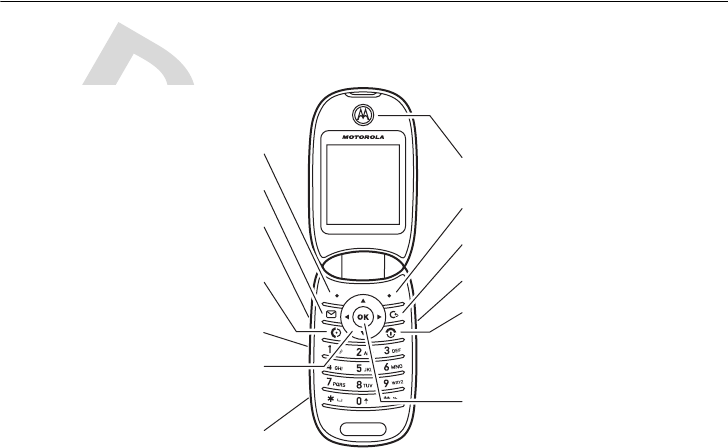
1
HELLOMOTO
Introducing your new Motorola PEBL U6c CDMA wireless phone. Here’s a quick anatomy
lesson.
L
e
f
t
S
o
f
t
K
ey
M
e
ss
a
g
e
K
ey
V
olum
e
K
ey
s
N
av
ig
a
tion
K
ey
Navigate menus.
S
p
eake
r
phon
e
K
ey
M
ini
-
US
B
P
o
r
t
S
e
nd
K
ey
Make & answer calls.
E
a
r
pi
e
c
e
R
ight
S
o
f
t
K
ey
C
l
ea
r
/
B
a
c
k
K
ey
C
e
nt
e
r
K
ey
Select menu items.
P
ow
e
r
/
E
nd
K
ey
Turn on/off, hang up, exit menus,
open application launcher in home screen.
C
a
m
e
r
a
K
ey
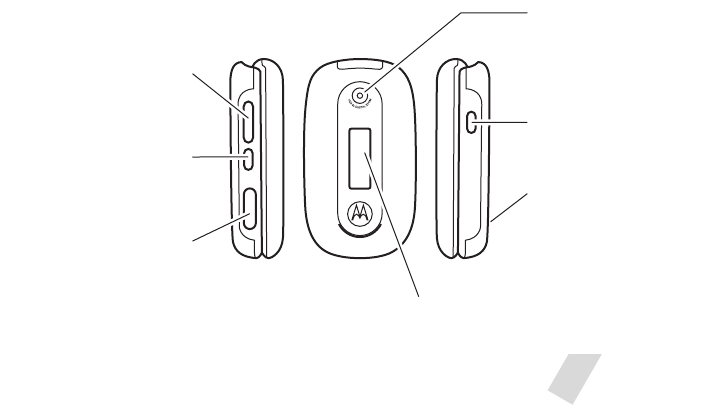
2
C
a
m
e
r
a
L
e
n
s
C
a
m
e
r
a
K
ey
Activate camera and take photos.
H
a
nd
s
f
r
ee
S
p
eake
r
(on back of phone)
V
olum
e
K
ey
s
See ring style setting
when flip is closed.
S
p
eake
r
phon
e
K
ey
Change ring style setting
when flip is closed.
M
ini
-
US
B
C
onn
e
c
to
r
Insert battery charger
& phone accessories.
E
x
t
e
r
n
a
l
D
i
s
pl
ay
See incoming call information.
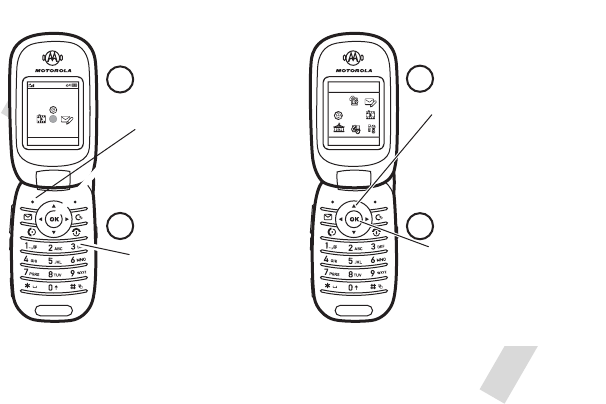
3
H
om
e
S
c
r
ee
n
M
a
in
M
e
nu
p
s
p
p
MENU WAP
Verizon Wireless
1:51pm 05/24-06
Gallery
SELECT EXIT
O
K
n
n
V
u
1
2
Press the Navigation Key
up
,
down
,
l
e
f
t
,
o
r
r
ight
(
S
)
to highlight a menu feature.
3
4
Press and hold the
P
ow
e
r
K
ey
for a
few seconds or until
the display lights up
to turn on your
phone.
Press the r key
to select.
Press the left soft
key to open the
M
a
in
M
e
nu
.

4
Motorola, Inc.
Consumer Advocacy Office
1307 East Algonquin Road
Schaumburg, IL 60196
www.hellomoto.com
Motorola Argentina S.A
S u i p a ch a 1111 - P i s o 1 8
C1008AAW Buenos Aires
ARGENTINA
Certain mobile phone features are dependent on
the capabilities and settings of your service
provider’s network. Additionally, certain features
may not be activated by your service provider,
and/or the provider’s network settings may limit
the feature’s functionality. Always contact your
service provider about feature availability and
functionality. All features, functionality, and other
product specifications, as well as the information
contained in this user’s guide are based upon the
latest available information and are believed to be
accurate at the time of printing. Motorola reserves
the right to change or modify any information or
specifications without notice or obligation.
MOTOROLA and the Stylized M Logo are
registered in the US Patent & Trademark Office. All
other product or service names are the property of
their respective owners.
© Motorola, Inc., 2006.
Software Copyright Notice
The Motorola products described in this manual
may include copyrighted Motorola and third-party
software stored in semiconductor memories or
other media. Laws in the United States and other
countries preserve for Motorola and third-party
software providers certain exclusive rights for
copyrighted software, such as the exclusive rights
to distribute or reproduce the copyrighted
software. Accordingly, any copyrighted software
contained in the Motorola products may not be
modified, reverse-engineered, distributed, or
reproduced in any manner to the extent allowed by
law. Furthermore, the purchase of the Motorola
products shall not be deemed to grant either
directly or by implication, estoppel, or otherwise,
any license under the copyrights, patents, or
patent applications of Motorola or any third-party
software provider, except for the normal,
non-exclusive, royalty-free license to use that
arises by operation of law in the sale of a product.
Manual Number: 680xxxxxxx-O

Contents
5
Contents
menu map . . . . . . . . . . . . . . . 7
Use and Care . . . . . . 9
essentials . . . . . . . . 10
about this guide . . . . 10
battery . . . . . . . . . . . . 10
turn it on & off . . . . . 13
make a call . . . . . . . . 13
answer a call . . . . . . . 13
store a phone number . .
13
call a stored phone
number . . . . . . . . . . . 14
your phone number . 14
main attractions . . . 15
photos . . . . . . . . . . . . 15
send message . . . . . . 17
cable connections. . . 19
basics . . . . . . . . . . . 20
display . . . . . . . . . . . . 20
text entry . . . . . . . . . . 22
volume. . . . . . . . . . . . 26
navigation key. . . . . . 26
speakerphone key . . 26
external display . . . . 27
return unanswered call
in external display . . 27
handsfree speaker . . 28
codes & passwords . 28
lock/unlock side keys 29
lock & unlock phone . 29
customize . . . . . . . . 30
ring style . . . . . . . . . . 30
time & date . . . . . . . . 31
wallpaper. . . . . . . . . . 31
themes. . . . . . . . . . . . 32
display appearance . 32
answer options . . . . . 32
calls . . . . . . . . . . . . 33
turn off a call alert. . . 33
all calls. . . . . . . . . . . . 33
redial . . . . . . . . . . . . . 34
return a call . . . . . . . . 34
caller ID . . . . . . . . . . . 34
emergency calls . . . . 35
voicemail . . . . . . . . . . 35
other features. . . . . 37
advanced calling. . . . 37
phonebook . . . . . . . . 39
messages . . . . . . . . . 41
personalize . . . . . . . . 42
call times & costs . . . 45

6
Contents
handsfree . . . . . . . . . . 45
data & fax calls . . . . . 46
network. . . . . . . . . . . . 47
personal organizer. . . 47
security . . . . . . . . . . . . 48
fun & games. . . . . . . . 49
service & repairs. . . 50
SAR Data. . . . . . . . . 51
SAR Data. . . . . . . . . 53
Safety Information . 56
Warranty (except
Mexico) . . . . . . . . . . 62
Warranty (Mexico) . . 66

menu map
7
menu map
main menu
n
Phonebook
•Voice Mail
s
Recent Calls
• Received Calls
• Dialed Calls
• Notepad
• Call Times
• Data Times
• Data Volumes *
e
Message Center
• New Message
• Inbox
• Outbox
•VoiceMail
• Templates
• Safebox
•Drafts
• Settings
-
Downloads
•Style
•
Style
Detail
• Sounds
V
WAP
h
Tones & Images
• Pictures
• Sounds
+
Entertainment
•Voice Portal
É
Office Tools
• Calendar
• Calculator
• Shortcuts
• Alarm
w
Settings
* optional features
This is the standard main
menu layout. Your phone’s
menu may be a little
different.

8
menu map
settings menu
• Personalize
• Main Menu
• Home Keys
• Color Style
• Greeting
• Banner
• Flip Tone
• Wallpaper
• Themes
• Screen Saver
• Speed Dial
• Alert Styles
•Style
• Loud Detail
• Sounds
•Network
• Current Network
•Set Mode
• Service Tone
• Call Drop Tone
•Security
• Phone Lock
• Lock Side Keys
• Lock Application
• Restrict Calls
• New Passwords
• In-Call Setup
• In-Call Timer
• Answer Options
• Speaker Phone
•Browser Setup
•Vivo Wap
• Connection
• Incoming Call
• Phone Status
• My Tel. Number
• Active Line
• Battery Meter
• Other Information
•Initial Setup
• Time and Date
• SubLCD
• Auto PIN Dial
• Auto Redial
• Backlight
• Scroll
• Animation
• Language
• Master Reset
• Master Clear
* optional features
• Car Settings
• Auto Answer
• Auto Handsfree
• Supplementary
• Call Forward
• Call Waiting
• Call Forward to Voicemail
• Easy Prefix
• Auto Change
•Pref. Op.
• Override
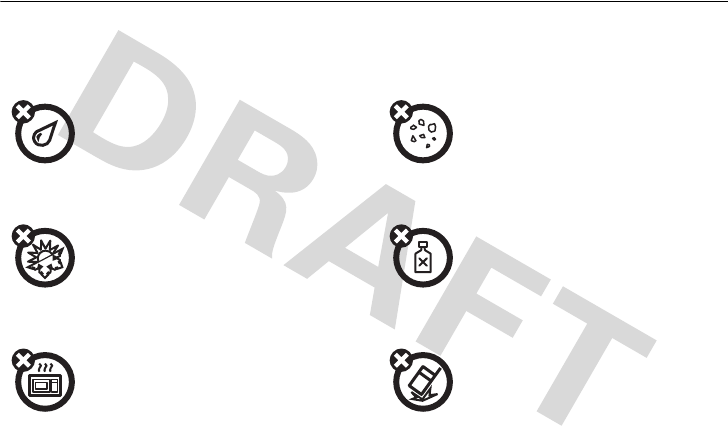
Use and Care
9
use and care
Use and Care
To care for your Motorola phone, please keep it away from:
liquids of any kind dust and dirt
Don’t expose your phone to water,
rain, extreme humidity, sweat, or
other moisture.
Don’t expose your phone to dust,
dirt, sand, food, or other
inappropriate materials.
extreme heat or cold cleaning solutions
Avoid temperatures below
-10°C/14°F or above 45°C/113°F.
To clean your phone, use only a dry
soft cloth. Don’t use alcohol or
other cleaning solutions.
microwaves the ground
Don’t try to dry your phone in a
microwave oven.
Don’t drop your phone.
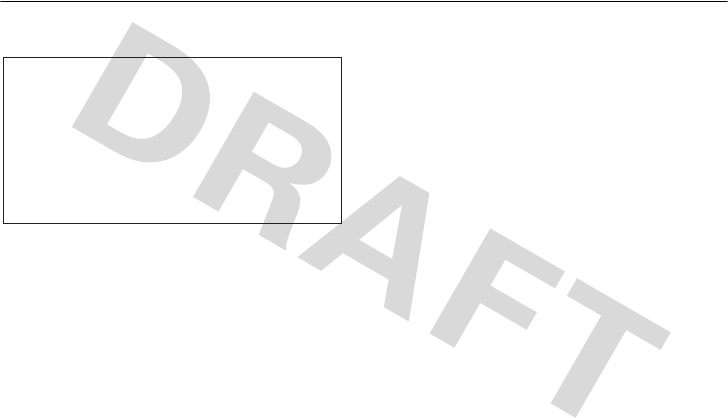
10
essentials
essentials
about this guide
This guide shows how to locate a menu
feature as follows:
Find it:
Press
MENU
>
s
Recent Calls
>
Dialed Calls
This example shows that, from the home
screen, you press the
left soft key
MENU
to
open the menu. Scroll to and select
s
Recent Calls
, then scroll to and select
Dialed Calls
.
Press the
navigation key
S
to scroll to a
menu feature. Press the
left soft key
MENU
or
the
center key
r
to select the highlighted
menu feature.
battery
battery tips
Battery life depends on the network, signal
strength, temperature, features, and
accessories you use.
CAUTION:
Before using the
phone for the first time, read the
Important Safety and Legal
Information
included in the gray-
edged pages at the back of this
guide.

11
essentials
•
Always use
Motorola Original
batteries and chargers.
The warranty does not
cover damage caused by
non-Motorola batteries and/or
chargers.
•
New batteries or batteries stored for
a long time may take more time to
charge.
•
When charging your battery, keep it
near room temperature.
•
When storing your battery, keep it
uncharged in a cool, dark, dry place.
•
Never expose batteries to
temperatures below -10°C (14°F) or
above 45°C (113°F). Always take your
phone with you when you leave your
vehicle.
•
It is normal for batteries to gradually
wear down and require longer
charging times. If you notice a
change in your battery life, it is
probably time to purchase a new
battery.
Contact your local recycling center
for proper battery disposal.
Warning:
Never dispose of batteries in a
fire because they may explode.
Before using your phone, read the battery
safety information in the “Safety and
General Information” section included in
the gray-edged pages at the back of this
guide.
032375o

12
essentials
battery installation battery charging
New batteries
are not fully
charged. Plug
the battery
charger into
your phone and
an electrical outlet. Your phone might take
several seconds to start charging the
battery. Your display shows
Charge Complete
when finished.
When you charge the battery, the battery
level indicator in the upper right corner of
the display shows how much of the
charging process is complete. At least one
segment of the battery level indicator must
be visible to ensure full phone functionality
while charging.
12
3
1
2

13
essentials
Tip:
Relax, you can’t overcharge your
battery. It will perform best after you fully
charge and discharge it a few times.
turn it on & off
To turn on your phone,
press and hold the
power key
O
for a few
seconds or until the
display turns on. If
prompted, enter your four-digit unlock
code.
To turn off your phone, press and hold
O
for two seconds.
make a call
Enter a phone number and press the
send key
N
to make a call.
Note:
You must enter the phone number
from the home screen.
To “hang up,” close the phone flip or press
the
end key
O
.
answer a call
When your phone rings and/or vibrates,
just open the phone flip or press
N
to
answer.
To “hang up,” close the phone flip or press
the
end key
O
.
store a phone number
You can store a phone number in
Phonebook
:
1
Enter a phone number in the home
screen.
2
Press the
right soft key
STORE
.

14
essentials
3
Enter a name and other details for the
phone number. To select a highlighted
item, press the
center key
r
.
4
Press the
right soft key
Done
to store the
number.
To edit or delete a
Phonebook
entry, see
page 39.
To store an email address, press
MENU
>
n
Phonebook
>
Create New Phonebook
>
Email
Address
. Enter the new name and email
information.
call a stored phone
number
Find it:
Press
MENU
>
n
Phonebook
1
Scroll to the
Phonebook
entry.
Shortcut:
In
Phonebook
, press keypad
keys to enter the first letters of an entry
you want. You can also press
*
to see
your VIP entries and
#
to see your
general entries.
2
Press
N
to call the entry.
your phone number
Press
MENU
>
f
More
>
w
Settings
>
Phone Status
>
My Tel. Number
.
Tip:
Want to see your phone number while
you’re on a call? Press
Options
>
My Tel. Number
.
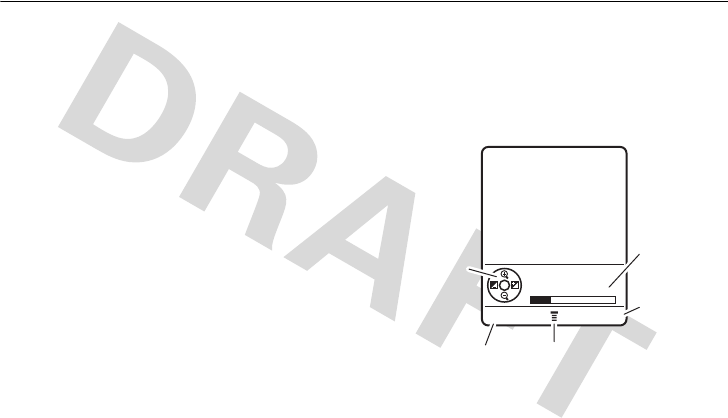
15
main attractions
main attractions
You can do much more with your phone
than make and receive calls!
photos
take a photo
To see the camera viewfinder, press:
MENU
>
h
Tones & Images
>
Pictures
(see
illustration on page 1) to see the camera
viewfinder.
1
Point the camera lens at the photo
subject.
Return to
previous screen.
Press
S
up/down to
zoom in/out,
press left/right
to decrease/
increase
brightness.
Press
a
to
open
Pictures Menu
.
Remaining
Shots
Take a photo.
Back Capture
Photo Viewfinder
102 Remaining
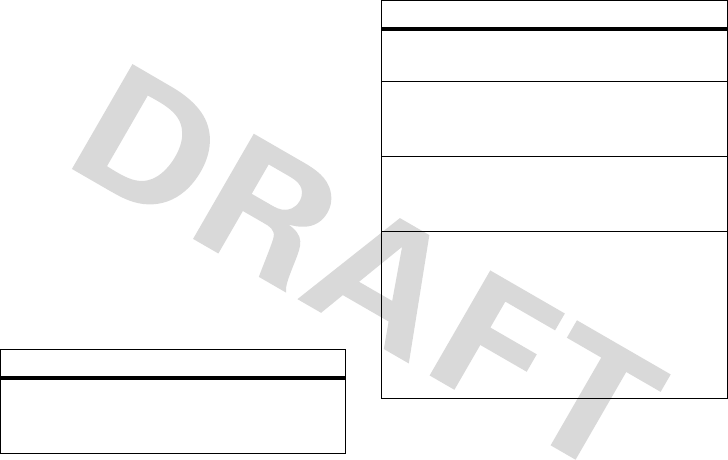
16
main attractions
2
Press the
Camera
key or
r
to take a
photo.
3
Press
r
>
OPTIONS
to select a storage
option:
Send in Message
,
Save
,
Apply to Phonebook, Apply as Wallpaper
,
Apply as Screen Saver
, or
Print and Store
.
or
Press the
Erase
key to delete the photo
and return to the active viewfinder.
camera settings
When the viewfinder is active, press the
left soft key to select camera options:
options
Change
Resolution
Adjust the resolution of the
photo to 160 x 120, 320 x 240,
or 640 x 480.
Change
Quality
Adjust the quality of the photo
to Low, Medium, or High.
Change
Brightness
Use the
navigation key
S
to
adjust the brightness of the
photo.
Change
Contrast
Use the
navigation key
S
to
adjust the contrast of the
photo.
Change
Image Style
Adjust the image style. Use
the
navigation key
S
to
choose from the following
selections:
Normal
,
B&W
,
Original/
Yellow/Cyan/Red Sepia
,
Negative
,
Emboss
,
Sketch
, or
UV Sel.
Red/Yellow/Green/Blue
.
options
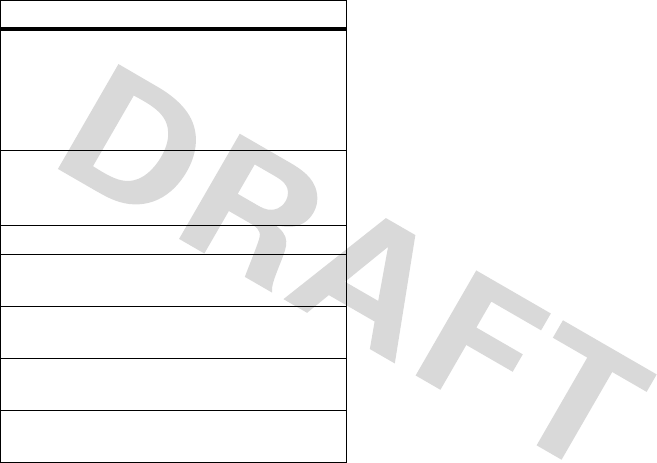
17
main attractions
send message
Find it:
Press
MENU
>
e
>
Messaging
>
New TXT Message
1
Scroll to the name of a
Phonebook
entry
and press the
r
key.
or
Scroll to
New Phone Number
or
New Email Address
and press the
r
key to enter a new
phone number or email address.
2
Press the
NEXT
key to go to the
Create
screen.
3
Enter the text of the message.
Press the
OPTIONS
key to display a list of
message options (see the table
following these steps).
4
When you finish entering the message,
press the
r
key.
Mirror Effect
Adjust the effect of the photo.
Use the
navigation key
S
to
choose from the following
selections:
None
,
Horizontal
,
Vertical
,
or
Horz/Vert
.
Multi Shot
Adjust the number of frames
to be included in the photo:
None, 3 Frames, or 6 Frames.
Night Mode
Turn the night mode on or off.
Shutter Tone
Choose from five different
shutter tones.
Picture
Status
See the current settings
applied to the photo.
Delete All
Delete the unlocked files in
the camera memory.
Memory
Status
See the available space in the
camera memory.
options
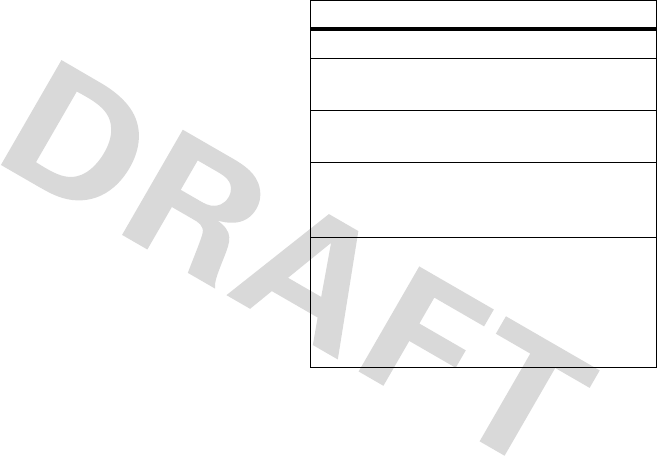
18
main attractions
Your phone displays the
Send
screen,
with the
Call
entry area highlighted.
5
To change the callback number, type a
new number, then press
OK
when
finished.
6
Scroll to the
Priority
entry area, then
scroll left or right to select
Normal
or
Urgent
.
7
Scroll to the
Receipt
entry area, then
scroll left or right to select
Yes
or
No
.
8
Press the
SEND
key to send the message.
or
Select
OPTIONS
to preview the message,
see details about the message, or save
the message to the
Drafts
folder.
Press the
OPTIONS
key from the
Create
screen
to display the following selections:
options
Next
Go to the
Create
screen.
Insert
Enter
Quick Notes, Pictures, or
Sounds.
Entry Mode
Set the current entry mode
(see page 22).
Entry Setup
Specify the default
primary and secondary
entry modes see page 22).
Cut
Cut message text:
Select
Cut
, scroll to
highlight the message text
you wish to cut, then press
the
r
key.
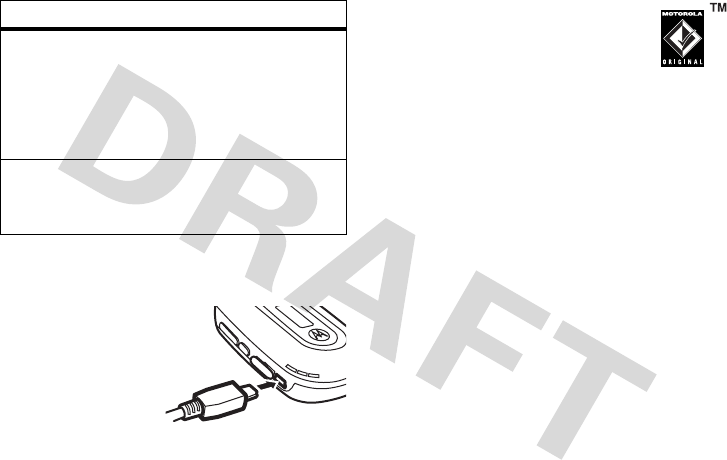
19
main attractions
cable connections
Your phone has a
mini-USB port so
you can connect it
to a computer to
transfer data.
Note:
Motorola Original USB
data cables and supporting
software may be sold separately.
Check your computer or
hand-held device to determine the type of
cable you need. To make
data calls
through a connected computer, see
page 46.
Copy
Copy message text:
Select
Copy
, scroll to
highlight the message text
you wish to copy, then
press the
r
key.
Paste
Paste cut or copied text
into the message, at the
cursor location.
options
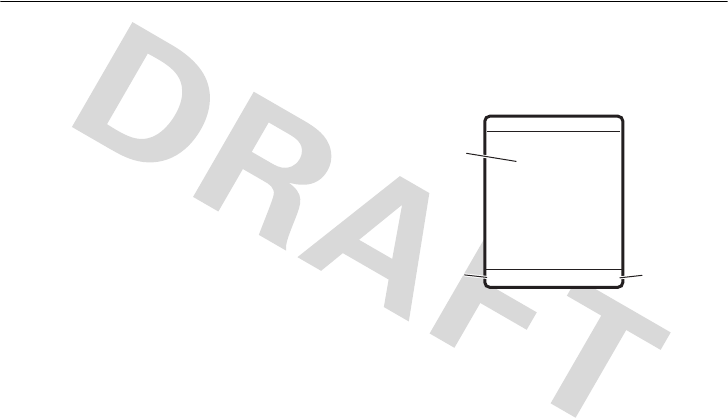
20
basics
basics
See page 1 for a basic phone diagram.
display
The
home screen
shows when you turn on
the phone. To dial a number from the
home screen, press number keys and
N
.
Note:
Your home screen may look
different from the one below.
Soft key labels
show the current soft key
functions. For soft key locations, see page
1.
Status indicators can show at the top of the
wh
É
% O
u
{ É
Time &
Date
Right Soft
Key Label
Left Soft
Key Label
Verizon Wireless
1:51pm 05/24-06
MESSAGE CONTACT
s
K
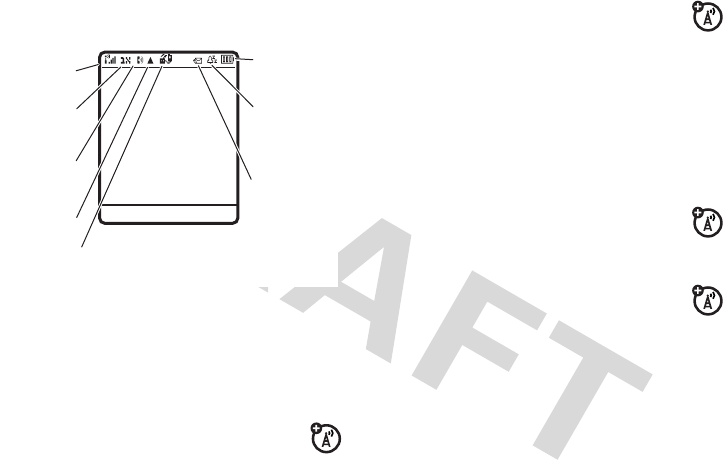
21
basics
home screen and on the external display:
Signal Strength Indicator –
Vertical bars
show the strength of the network
connection. You can’t make or receive calls
when
!
or
)
shows.
Digital/Analog Signal Indicator –
Shows whether you are receiving a
digital or analog signal.
In Use Indicator –
Shows that a call
is in progress. Other indicators can
include:
Roam Indicator –
Shows when your
phone using a network outside your
home network.
Accessory Indicator –
Shows when
your phone is charging or is plugged
into a data connector.
Battery Charge Indicator –
Vertical bars
show battery charge level. Recharge the
battery when you see and hear the low
battery alert.
Verizon Wirele ss
1:51pm 05/24-06
5
.
Accessory
Attached
8
.
Message
Waiting
7
.
Ring
Style
6
.
Battery
Charge
4
.
Roam
3
.
In Use
2
.
Digital/
Analog
1
.
Signal
Strength
MESSAGECONTACT
ã
= datebook
alarm
&
= packet data
4
= status
secure data
/
= voice
privacy
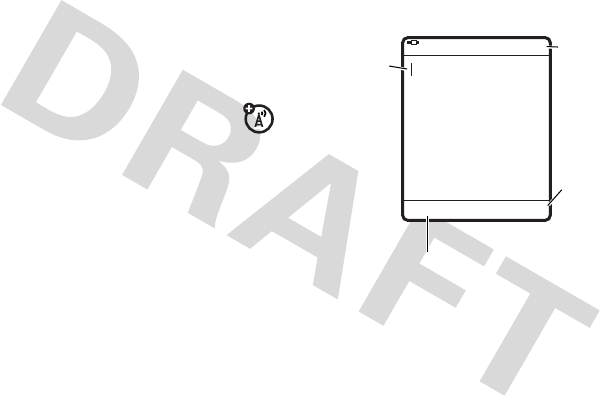
22
basics
Ring Style Indicator –
Shows the ring
style setting.
Message Indicator –
Shows when
you receive a text message.
Indicators can include:
text entry
Some features let you enter text.
Press
#
in a text entry view to select an
entry mode:
y
= Loud
W
= Vibrate
z
= Soft
}
= Vibe&Ring
{
= Silent
S
= text and
voicemail
message
t
= voicemail
message
For indicator
descriptions,
see following
section.
Flashing
cursor
indicates
insertion
point.
Return to
previous
screen.
Press the
OPTIONS
key to open
sub-menu.
Create
OPTIONS PREVIOUS
hAb
160/1
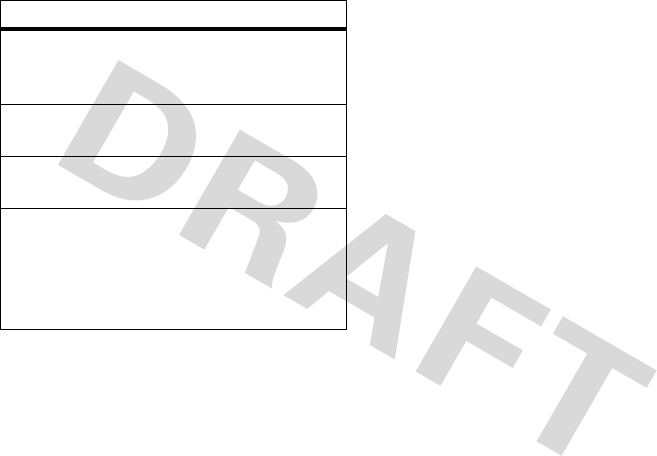
23
basics
To set your primary and secondary text
entry modes, press
Options
>
Entry Setup
in a
text entry view and select
Primary Setup
or
Secondary Setup
.
iTAP™ mode
Press
#
in a text entry view to switch to
iTAP mode. If you don’t see
Ôþ
or
Õþ
,
press
OPTIONS
>
Entry Setup
to set iTAP mode as
your primary or secondary text entry
mode.
iTAP mode lets you enter words using one
keypress per letter. The iTAP software
combines your key presses into common
words, and predicts each word as you
enter it.
entry modes
Ôþ
or
Æ
Your
Primary
text entry mode can
be set to any iTAP™
Ôþ
or
tap
Æ
mode.
ÔÕ Numeric
mode enters numbers
only.
# ; Symbol
mode enters symbols
only.
Õþ
or
Ö
Your
Secondary
text entry mode
can be set to any iTAP
Õþ
or
tap
Ö
mode, or set to
None
if
you don’t want a secondary
entry mode.
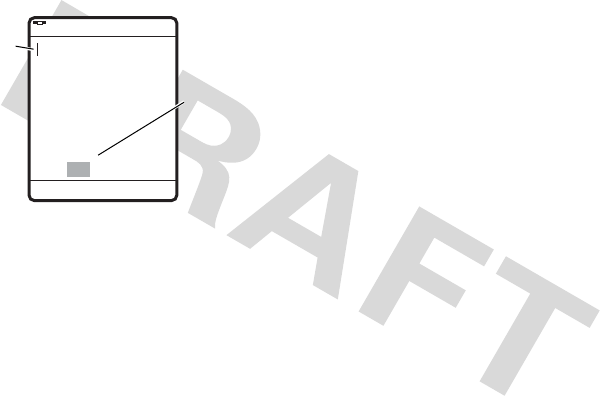
24
basics
For example, if you press
7764
,
your display shows:
•
If you want a different word (such as
Progress
), continue pressing keypad
keys to enter the remaining letters.
•
To enter numbers quickly, press and
hold a number key to temporarily
switch to numeric mode. Press the
number keys to enter the numbers
you want. Press and hold
#
to
change back to iTAP mode.
•
Press
1
to enter punctuation or
other characters.
tap mode
Press
#
in a text entry view to switch to
tap mode. If you don’t see
Æ
or
Ö
press
OPTIONS
>
Entry Setup
to set tap mode as your
primary or secondary text entry mode.
To enter text in tap mode, press a keypad
key repeatedly to cycle through the letters
and number on the key. Repeat this step to
enter each letter.
Scroll to see
additional
word
choices.
Flashing
cursor
indicates
insertion
point.
Prog Proh Spoi
Create
SELECT LOCK
ÔþAb
160/1
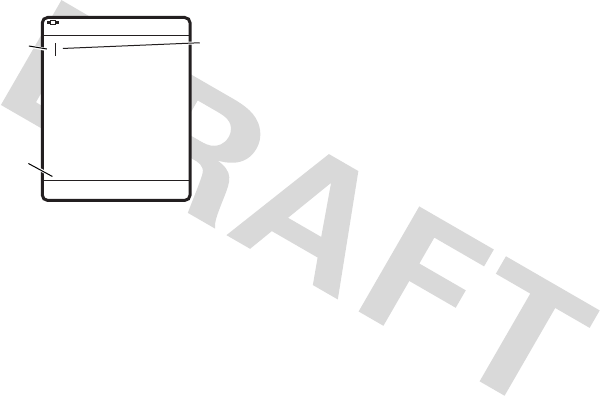
25
basics
For example, if you press
8
one time,
your display shows:
•
The first character of every sentence
is capitalized. If necessary, press
S
down to change the character to
lowercase before the cursor moves
to the next position.
•
Press
S
to move the flashing cursor
to enter or edit message text.
•
If you don’t want to save your text or
text edits, press
O
to exit without
saving.
numeric mode
Press
#
in a text entry view until you see
ÔÕ
. Press the number keys to enter the
numbers you want.
symbol mode
Press
#
in a text entry view until you see
#
;
. Press a number key to see the symbols
associated with that key, scroll to the
symbol you want, and press
SELECT
to enter
it.
After two
seconds,
character is
accepted &
cursor moves
to next
position.
Character
displays at
insertion
point.
T
Press the
Options key to
open the
sub-menu.
Create
OPTIONS PREVIOUS
ÆAb
158/1
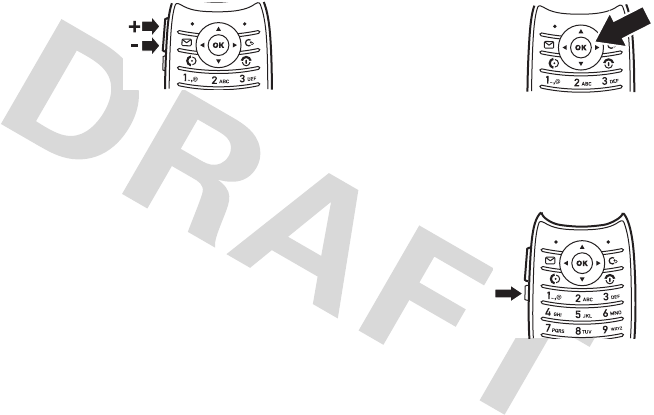
26
basics
volume
Press the volume keys
to:
•
turn off an
incoming call
alert
•
change the earpiece volume during
calls
•
change the ringer volume from the
home screen
Tip:
Sometimes silence really is
golden. That’s why you can quickly
set your ringer to
Vibrate
or
Silent
by
holding the down volume key in the
home screen.
navigation key
Press the
navigation key
S
up,
down, left, or right to
scroll to items in the
display. When you scroll
to something, press
SELECT
or
r
to select it.
speakerphone key
The speakerphone
key gives you a
way to use your
phone without
holding the phone
to your ear. You can
also use the
speakerphone key to view the alert styles
for your phone.

27
basics
external display
When your phone flip is closed, the
external display shows the time and
indicates phone status, incoming calls, and
other events. For a list of phone status
indicators, see page 20.
Tip:
To change the external display
orientation, press
MENU
>
f
More
>
w
Settings
>
Initial Setup
>
SubLCD
>
Vertical
or
Horizontal
.
set phone alert style in external
display
1
Press the down volume key (see
illustration on page 2) to see
Alert Styles
.
2
Press the speakerphone key repeatedly,
until you see the style you want.
3
Press the down volume key to return to
the home screen.
return unanswered call
in external display
Your phone keeps a record of your
unanswered calls, and the external display
shows
X Missed Calls
, where
X
is the number of
missed calls.
Tip:
Since the microphone and earpiece
are hidden when the phone flip is closed,
you’ll have to use a headset or other
handsfree device to make and receive
calls.
Note:
The use of wireless phones while
driving may cause distraction. Discontinue
a call if you can’t concentrate on driving.
Additionally, the use of wireless devices
and their accessories may be prohibited or
restricted in certain areas. Always obey the
laws and regulations on the use of these
products.

28
basics
1
Press the speakerphone- key (see
illustration on page 2) to see the
received calls list.
2
Press the volume keys to scroll to an
unanswered call.
•
To call the number with a headset
connected to your phone, press and
hold the speakerphone key.
•
To exit without calling, press the
speakerphone key briefly.
handsfree speaker
You can use your phone’s handsfree
speaker to make calls without holding the
phone to your ear.
During a call (with the flip open), press and
hold the speakerphone key to turn the
handsfree speaker on. Your display shows
Speaker Phone
.
The handsfree speaker stays on until you
press and hold the speakerphone key again
or turn off the phone.
Note:
The handsfree speaker won’t work
when your phone is connected to a
handsfree car kit or headset.
codes & passwords
Your phone’s four-digit
unlock code
is
originally set to
1234
. The six-digit
security code
is originally set to
000000
. If your service provider didn’t
change these codes, you should change
them:
Press
MENU
>
f
More
>
w
Settings
>
Security
>
New Passwords
.

29
basics
If you forget your unlock code:
At the
Enter Unlock Code
prompt, try entering 1234 or
the last four digits of your phone number.
lock/unlock side keys
You can restrict the use of the volume keys
and the speakerphone key:
Press
MENU
>
f
More
>
w
Settings
>
Security
>
Lock Side Keys
. If necessary, enter your
four-digit unlock code and press the
OK
key.
Then select
Unlocked
,
Flip Closed Only
, or
Always Locked
.
lock & unlock phone
You can lock your phone to keep others
from using it. To lock or unlock your phone,
you need the four-digit unlock code.
To
manually lock
your phone:
Press
MENU
>
f
More
>
w
Settings
>
Security
>
Phone Lock
>
Lock Now
. Enter the four-digit
unlock code, then press the
OK
key.
To
automatically lock
your phone
whenever you turn it off:
Press
MENU
>
f
More
>
w
Settings
>
Security
>
Phone Lock
>
Automatic Lock
. Enter the four-digit
unlock code, press the
OK
key, then select
On
.
Note:
You can make emergency calls on a
locked phone (see page 35). A locked
phone still rings or vibrates for incoming
calls or messages,
but you need to
unlock it to answer
.

30
customize
customize
ring style
Each ring style profile uses a different set
of sounds or vibrations for incoming calls
and other events. Here are the profiles you
can choose:
The ring style profile’s indicator shows at
the top of your home screen. To choose
your profile:
Find it:
Press
MENU
>
f
More
>
w
Settings
>
Alert Styles
1
Press the
Edit
key.
2
Scroll to the desired ring style profile
and press the
SELECT
key.
3
Press the
DONE
key.
Tip:
Change it quickly! With your
phone
closed
, press a volume key to display the
current ring style profile. Press the
speakerphone key to cycle to the profile
you want, then press a volume key to
select the profile.
change alerts in a ring style
You can change the alerts for incoming
calls and other events. Your changes are
saved in the current ring style profile.
y
= Loud
W
= Vibrate
z
= Soft
}
= Vibe&Ring
{
= Silent

31
customize
Find it:
Press
MENU
>
f
More
>
w
Settings
>
Alert Styles
>
Detail
Note:
Detail
represents the current ring
style. You can’t set an alert for the
Silent
ring
style setting.
1
Scroll to
Calls
,
Ptt Calls
,
Text Msgs
,
Voice Mail
,
Alarms
,
Data Calls
, or
Fax Calls
, and press the
Edit
key.
2
Scroll to the desired detail setting and
press the
SELECT
key.
3
Press
O
to return to the home screen.
time & date
Set how your phone displays the time and
date on the
home screen
:
Press
MENU
>
f
More
>
w
Settings
>
Initial Setup
>
Time and Date
>
Time Format
or
Date Format
.
Set how your phone displays the time on
the
external display
:
Press
MENU
>
f
More
>
w
Settings
>
Initial Setup
>
Time and Date
>
SubLCD
, then select
Vertical
Horizontal
.
wallpaper
Set a photo, picture, or animation as a
wallpaper (background) image in your
home screen.
Note:
Your
theme
can also set your
wallpaper (page 32).
Press
MENU
>
f
More
>
w
Settings
>
Personalize
>
Wallpaper
.
options
Picture
Press
S
up or down to select
a picture, or select
None
for no
wallpaper.
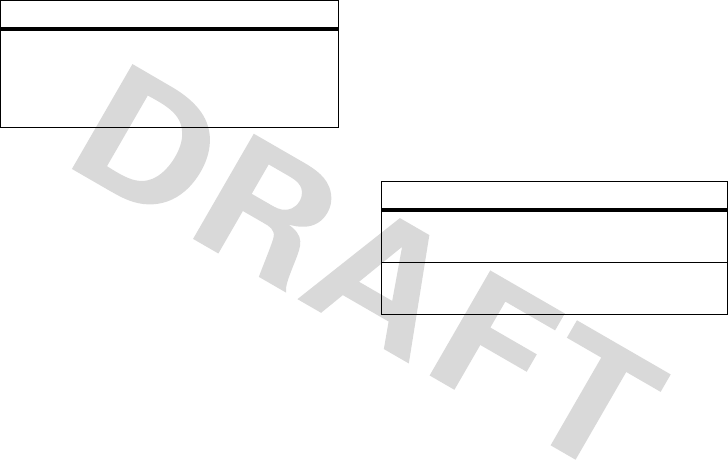
32
customize
themes
A
phone theme
is a group of image and
sound files that you can apply to your
phone. Most themes include a wallpaper
image, screen saver image, and ring tone.
Your phone comes with some themes.
To
apply
a theme, press
MENU
>
f
More
>
w
Settings
>
Personalize
>
Themes
.
display appearance
Press
MENU
>
f
More
>
w
Settings
>
Personalize
>
Color Style
.
answer options
You can use different ways to answer an
incoming call. To turn on or turn off an
answer option:
Press
MENU
>
f
More
>
w
Settings
>
In-Call Setup
>
Answer Options
.
Layout
Select
Center
to center the
image in the display, or
Tile
to
repeat the image across the
display.
options
options
Multi-key
Answer by pressing any
key.
Open to Answer
Answer by opening the
flip.
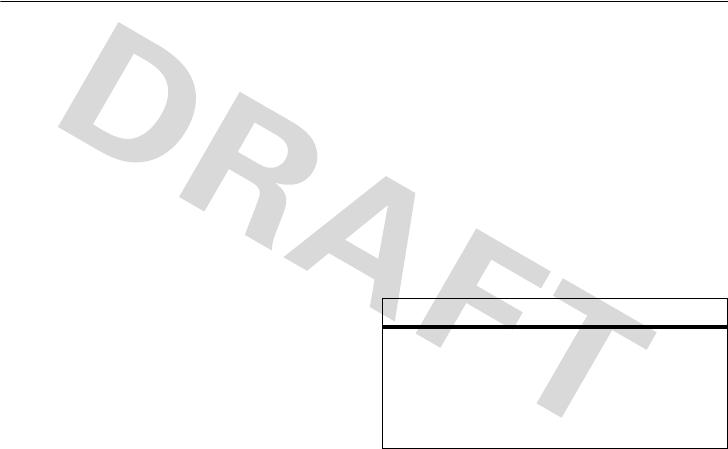
33
calls
calls
To make and answer calls, see page 13.
turn off a call alert
You can press the volume keys to turn off a
call alert before answering the call.
all calls
Your phone keeps lists of incoming and
outgoing calls. The most recent calls are
listed first. The oldest calls are deleted as
new calls are added.
Shortcut:
Press
N
from the home screen
to see a list of all calls.
Press
MENU
>
s
Recent Calls
>
Received Calls
or
Dialed Calls
.
Scroll to a call. A
%
next to a call means
the call connected.
•
To call the number, press
N
.
•
To see call details (like time and
date), press the
r
key.
•
Press the
OPTIONS
key to access these
options:
options
Store
Create a
Phonebook
entry
with th e number in the
No.
field.
Store
does not appear
if the number is already
stored.
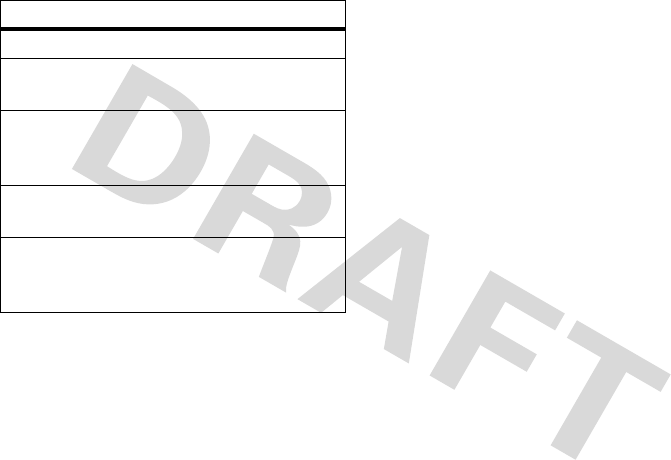
34
calls
redial
1
Press
N
from the home screen.
2
Scroll up or down to the entry you want
to call, then press
N
.
If you hear a
busy signal
and you see
Call Failed
, you can press
N
or the
Retry
key to
redial the number. When the call goes
through, your phone rings or vibrates one
time, shows
Redial Successful
, and connects the
call.
return a call
Your phone keeps a record of your calls.
1
Press
N
from the home screen.
2
Scroll up or down to the entry you want
to call, then press
N
.
caller ID
Calling line identification
(caller ID) shows
the phone number for an incoming call in
your external and internal displays.
Delete
Delete the entry.
Delete All
Delete all entries in the
list.
Send Message
Open a new text message
with the number in the
To
field.
Add Digits
Add digits after the
number.
Attach Number
Attach a number from the
Phonebook
or recent calls
lists.
options

35
calls
Your phone shows the caller’s name and
picture when they’re stored in
Phonebook
, or
Incoming Call
when caller ID information isn’t
available.
You can set your phone to play a different
ringer ID for an entry stored in
Phonebook
(see
page 40).
emergency calls
Your service provider programs one or
more emergency phone numbers, such as
911 or 112, that you can call under any
circumstances, even when your phone is
locked.
Note:
Emergency numbers vary by
country. Your phone’s preprogrammed
emergency number(s) may not work in all
locations, and sometimes an emergency
call cannot be placed due to network,
environmental, or interference issues.
1
Press the keypad keys to dial the
emergency number.
2
Press
N
to call the emergency
number.
voicemail
Your network stores the voicemail
messages you receive. To listen to your
messages, call your voicemail number.
Note:
Your service provider may include
additional information about using this
feature.
When you
receive
a voicemail message,
your phone shows the voicemail message
indicator
t
and
New Voicemail
. Press the
Call
key to listen to the message.

36
calls
To
check
voicemail messages:
Press
r
>
e
Messaging
>
Voicemail
.
Enter your four-digit unlock code if
necessary and press the
r
key.
Your phone may prompt you to store your
voicemail phone number. If you don’t
know your voicemail number, contact your
service provider.
Note:
You can’t store a
p
(pause),
w
(wait),
or
n
(number) character in this number. If
you want to store a voicemail number with
these characters, create a
Phonebook
entry for
it. Then, you can use the entry to call your
voicemail.
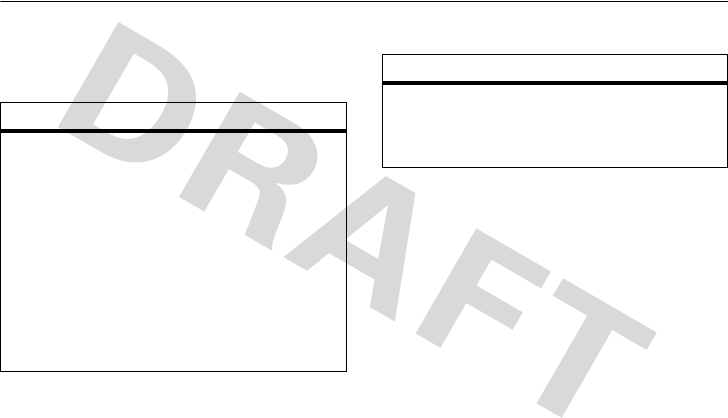
37
other features
other features
advanced calling
features
auto PIN dial
Some networks require an
authenticating PIN code to allow
outgoing calls. Use
Auto PIN Dial
to dial your
PIN code automatically.
To activate
Auto PIN Dial
and save your PIN
code:
MENU
>
f
More
>
w
Settings
>
Initial Setup
>
Auto PIN Dial
attach a phone number
Enter a number, then press
OPTIONS
>
Attach Number
.
features
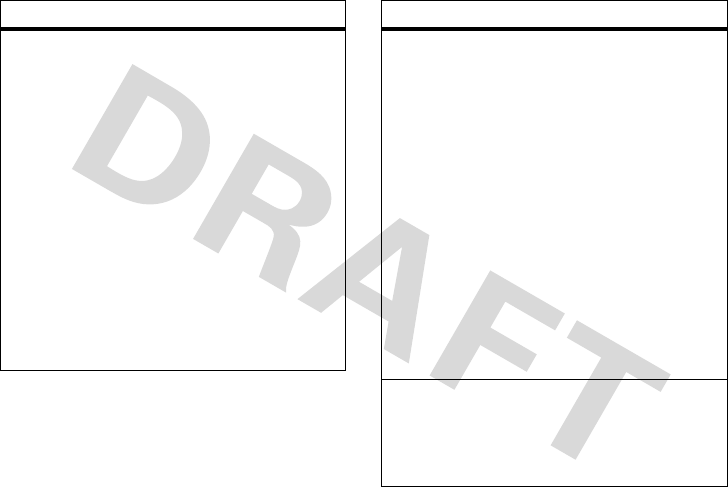
38
other features
insert special characters
While entering a number, press the
OPTIONS
key. Then select one of the
following:
Insert Pause
—Your phone waits until the call
connects before it dials the next digit(s)
in the series.
Insert Wait
—Your phone waits until the call
connects, then prompts you for
confirmation before it dials the next
digit(s).
Insert ‘n‘
—Your phone prompts you to
enter a number.
features
notepad
The last number you entered is stored in
the
notepad
. You can use the notepad to
“jot down” a number during a call for
later use. To see the notepad:
MENU
>
s
Recent Calls
>
Notepad
•
To call the number, press
N
.
•
To create a
Phonebook
entry with the
number in the
No.
field, press the
STORE
key.
•
To attach a number or insert a
special character, press the
OPTIONS
key.
mute a call
Press the
MUTE
key (if available) or
OPTIONS
>
Mute
to put all active calls on
mute.
features
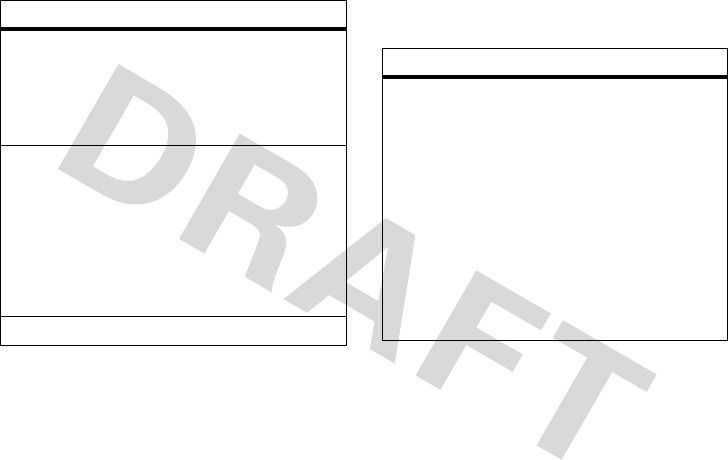
39
other features
phonebook
conference call
During a call:
Dial next number, press
N
, press the
Link
key.
restrict calls
Restrict outgoing or incoming calls:
MENU
>
f
More
>
w
Settings
>
Security
>
Restrict Calls
If necessary, enter your four-digit unlock
code and press the
OK
key.
features
features
edit or delete a Phonebook entry
Edit a number stored in
Phonebook
:
MENU
>
n
Phonebook
, scroll to the
Phonebook
entry, and press
OPTIONS
. You can select
Edit Contact
,
Delete Contact
, or other options.
Shortcut:
In
Phonebook
, press keypad keys
to enter the first letters of an entry you
want. You can also press
*
and
#
to
see the entries you use frequently, or
entries in other categories.
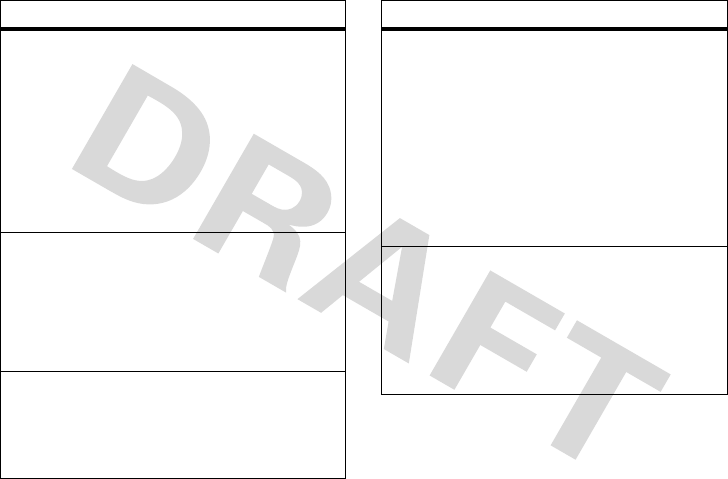
40
other features
set ringer ID for a Phonebook entry
Assign a ring alert (ringer ID) to an entry:
MENU
>
n
Phonebook
>
entry
, then press
OPTIONS
>
Edit Contact
>
Ringer ID
>
ringer name
Activate ringer IDs:
MENU
>
f
More
>
w
Settings
>
Alert Styles
>
style
Detail
>
Ringer IDs
set picture ID for a Phonebook entry
Assign a photo or picture to show when
you receive a call from an entry:
MENU
>
n
Phonebook
>
entry
, then press
OPTIONS
>
Edit Contact
>
Picture
>
picture name
set category for a Phonebook entry
MENU
>
n
Phonebook
>
entry
, then press
OPTIONS
>
Edit Contact
>
Category
>
category name
features
set category view for Phonebook
MENU
>
n
Phonebook
, then press
OPTIONS
>
Categories
>
category name
You can show
All
entries, entries in a
predefined category, or entries in a
category you create.
Shortcut:
To see other categories in
Phonebook
, press
*
or
#
.
sort Phonebook
Set the order in which entries are listed:
MENU
>
n
Phonebook
, then press
OPTIONS
>
Phonebook Setup
>
Sort by
>
sort order
You can sort
Phonebook
by
Name
or
Email
.
features
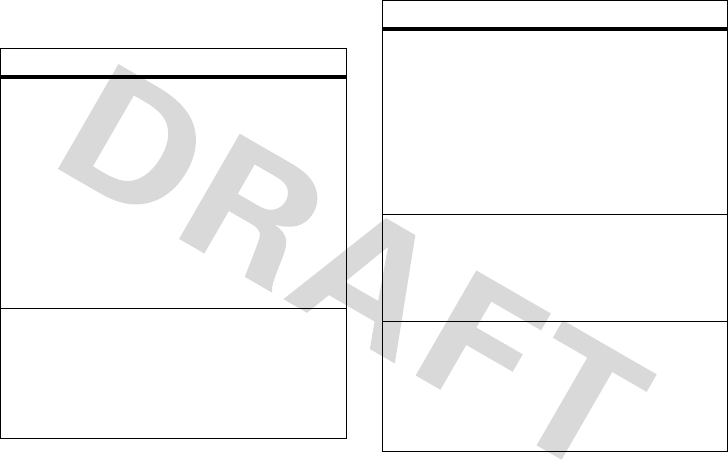
41
other features
messages
features
read messages
Icons next to each message indicate if it
is read
>
or unread
<
. Icons can also
indicate if the message is locked
9
,
urgent
!
, or low priority
↓
, or if it has an
attachment
=
.
To see message options like
Reply
,
Forward
,
Lock
, or
Delete
, scroll to a message and
press
OPTIONS
.
view sent messages
Scroll to the message you want to view
and press the
r
key. Press the
OPTIONS
key to perform various operations on the
message.
send quick note
Quick notes
are prewritten messages that
you can quickly select and send. Your
phone comes with several quick notes,
and you can create additional ones.
Scroll to the quick note you want to send
and press the
SEND
key.
create quick note
Press the
OPTIONS
key, then select
New
.
Enter the text of your new quick note.
When finished, press the
r
key.
erase messages
Press the
OPTIONS
key, then scroll to and
select
Cleanup Messages
. Next, scroll to
Delete All
,
Voice Mail
,
Inbox
,
Drafts
,
Sent
, or
Saved
,
and press the
SELECT
key.
features
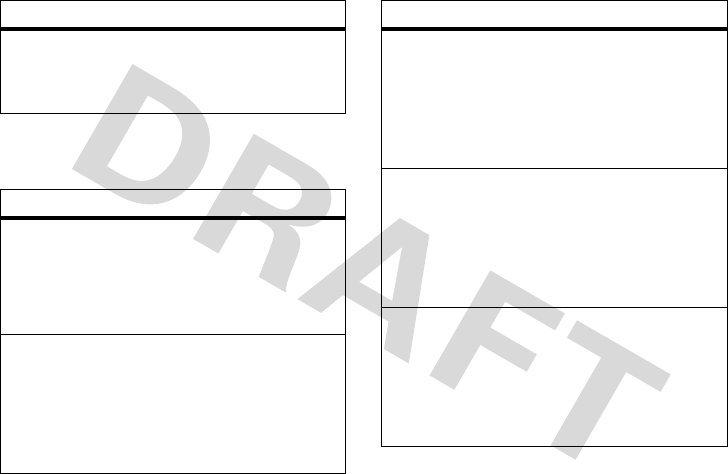
42
other features—personalize
personalize
manage messages
Press the
OPTIONS
key to select one of
these options:
features
language
Set menu language:
MENU
>
f
More
>
w
Settings
>
Initial Setup
>
Language
greeting
Change the greeting that appears when
you turn on your phone:
MENU
>
f
More
>
w
Settings
>
Personalize
>
Greeting
features
animation
Change the animation that appears when
you turn on your phone:
MENU
>
f
More
>
w
Settings
>
Initial Setup
>
Animation
banner
Change the text that appears near the
top of the home screen:
MENU
>
f
More
>
w
Settings
>
Personalize
>
Banner
scroll
Set the scroll bar to
Up/Down
or
Wrap Around
in menu lists:
MENU
>
f
More
>
w
Settings
>
Initial Setup
>
Scroll
features
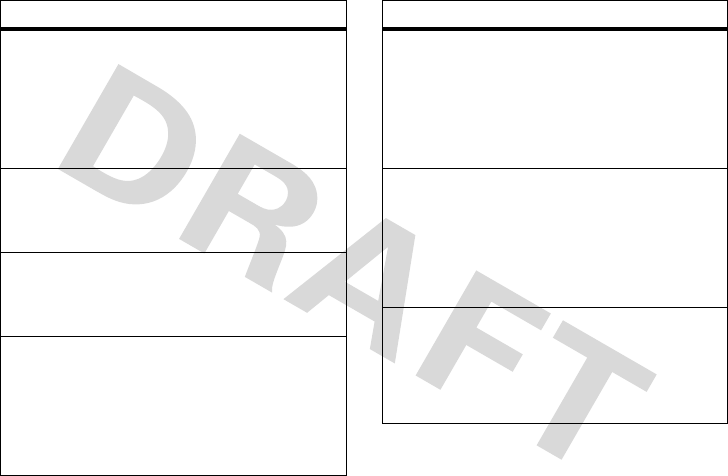
other features—personalize
43
activate ringer IDs
Activate ringer IDs assigned to
phonebook entries and categories:
MENU
>
f
More
>
w
Settings
>
Alert Styles
>
style
Detail
>
Ringer ID
ring volume
MENU
>
f
More
>
w
Settings
>
Alert Styles
>
style
Detail
>
Ring Volume
keypad volume
MENU
>
f
More
>
w
Settings
>
Alert Styles
>
style
Detail
>
Key Volume
reminders
Set reminder alerts for messages that
you receive:
MENU
>
f
More
>
w
Settings
>
Alert Styles
>
style
Detail
>
Reminder
features
flip tone
Set your phone to play a tone when you
close the flip:
MENU
>
f
More
>
w
Settings
>
Personalize
>
Flip Tone
menu view
Show the main menu as graphic icons or
as a text-based list:
MENU
>
f
More
>
w
Settings
>
Personalize
>
Main Menu
>
View
main menu
Reorder your phone’s main menu:
MENU
>
f
More
>
w
Settings
>
Personalize
>
Main Menu
>
Reorder
features
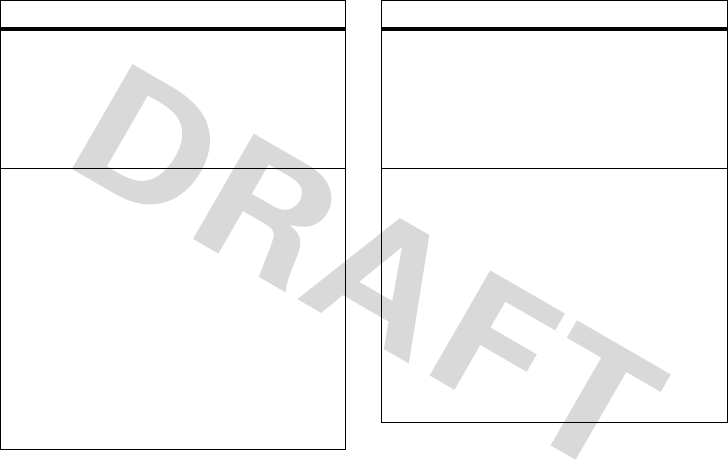
44
other features—personalize
change home keys
Change features for the navigation keys
in the home screen:
MENU
>
f
More
>
w
Settings
>
Personalize
>
Home Screen
>
Home Keys
key shortcuts
To create a key shortcut:
Scroll to and highlight the menu option
you want to assign a shortcut. Press and
hold the left soft key, then press the
YES
key to confirm your selection.
Scroll to the
Key:
entry area, enter the key
for the shortcut, and press the
OK
key.
To use a key shortcut:
Press
r
>
shortcut_number
.
features
master reset
Reset all options
except
unlock code,
security code, and lifetime timer:
MENU
>
f
More
>
w
Settings
>
Initial Setup
>
Master Reset
master clear
Caution:
Master clear
erases all
information you have entered
(including
phonebook and datebook entries)
and
content you have downloaded
(including
photos and sounds) stored in your phone’s
memory. After you erase the information,
you can’t recover it.
MENU
>
f
More
>
w
Settings
>
Initial Setup
>
Master Clear
features
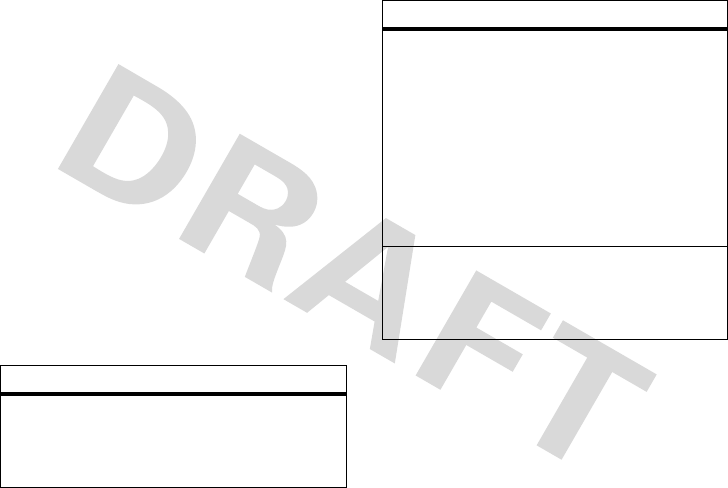
other features—call times & costs
45
call times & costs
Network connection time
is the elapsed
time from the moment you connect to your
service provider's network to the moment
you end the call by pressing the Send key.
This time includes busy signals and
ringing.
The amount of network connection
time you track on your resettable
timer may not equal the amount of
time for which you are billed by your
service provider. For billing
information, contact your service
provider.
handsfree
Note:
The use of wireless phones while
driving may cause distraction. Discontinue
a call if you can’t concentrate on driving.
features
call times
Show call timers:
MENU
>
s
Recent Calls
>
Call Times
in-call timer
MENU
>
f
More
>
w
Settings
>
In-Call Setup
>
In-Call Timer
To display a timer during a call,
select
Timer
, then select
On
.
To set your phone to play a beep at
intervals that you specify
select
Beep
,
then select the desired interval.
data volumes
Show data volumes:
MENU
>
s
Recent Calls
>
Data Volumes
features
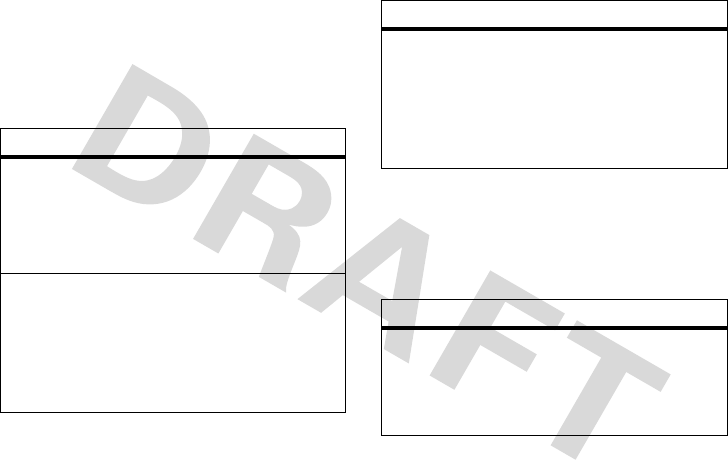
46
other features—data & fax calls
Additionally, the use of wireless devices
and their accessories may be prohibited or
restricted in certain areas. Always obey the
laws and regulations on the use of these
products.
data & fax calls
To connect your phone with a USB cable,
see page 19.
features
speakerphone
Activate the speakerphone during a call:
Press and hold the speakerphone key, or
press
Options
>
Spkrphone On
.
auto answer
(car kit or headset)
Automatically answer calls when
connected to a car kit or headset:
MENU
>
f
More
>
w
Settings
>
Car Settings
or
Headset
>
Auto Answer
auto handsfree
(car kit)
Automatically route calls to a car kit
when connected:
MENU
>
f
More
>
w
Settings
>
Car Settings
>
Auto Handsfree
features
send data or fax
Connect your phone to the device, then
place the call through the device
application.
features
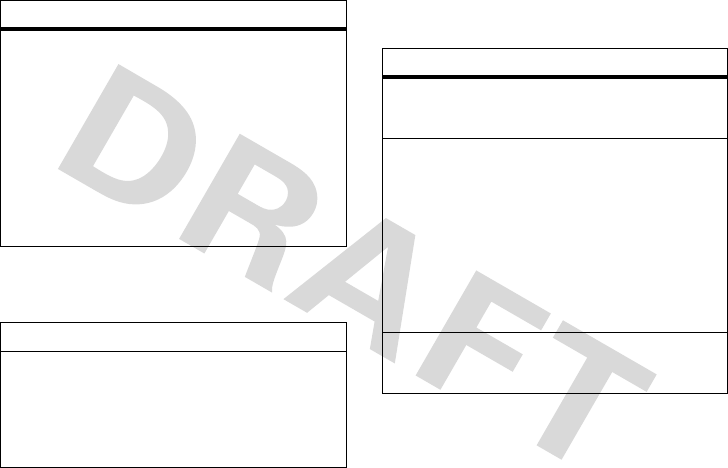
other features—network
47
network
personal organizer
receive data or fax
MENU
>
f
More
>
w
Settings
>
Connection
>
Incoming Call
Scroll left or right to change
Next Call
to
Data In Only
or
Fax In Only.
Connect your phone to the device, then
answer the call through the device
application.
features
network settings
See network information and adjust
network settings:
MENU
>
f
More
>
w
Settings
>
Network
features
features
calculator
MENU
>
É
Office Tools
>
Calculator
currency converter
MENU
>
É
Office Tools
>
Calculator
Press the
OPTIONS
key, select
Set Currency
,
then enter the exchange rate and press
the
OK
key.
Enter the amount you wish to convert,
then press
OPTIONS
>
Convert Currency
.
set alarm
MENU
>
É
Office Tools
>
Alarm Clock
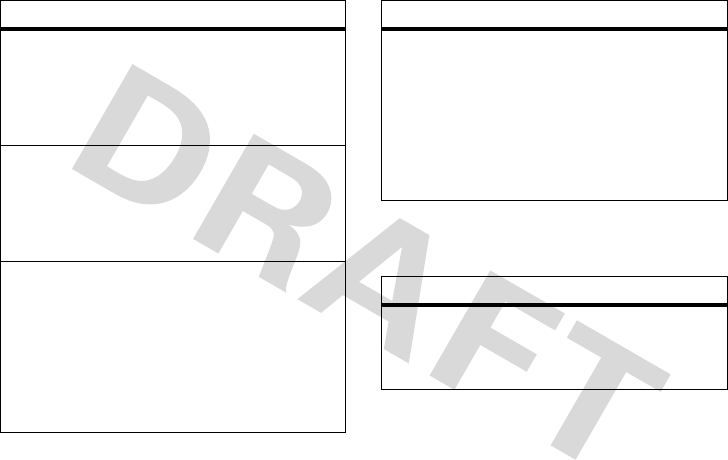
48
other features—security
security
turn off alarm
When an alarm occurs:
To turn off the alarm,
press the
Dismiss
key or
O
.
add new calendar event
MENU
>
É
Office Tools
>
Calendar
Scroll to the day and press
r
, then
press
Options
>
[New Event]
.
see calendar event
MENU
>
É
Office Tools
>
Calendar
To see event details,
scroll to the day
and press
r
.
To edit event details,
scroll to the day
and press
r
, then press the
EDIT
key.
features
event reminder
When an event reminder happens:
To see event details,
press the
VIEW
key.
To close the reminder,
press the
BACK
key.
features
lock feature
MENU
>
f
More
>
w
Settings
>
Security
>
Lock Application
features
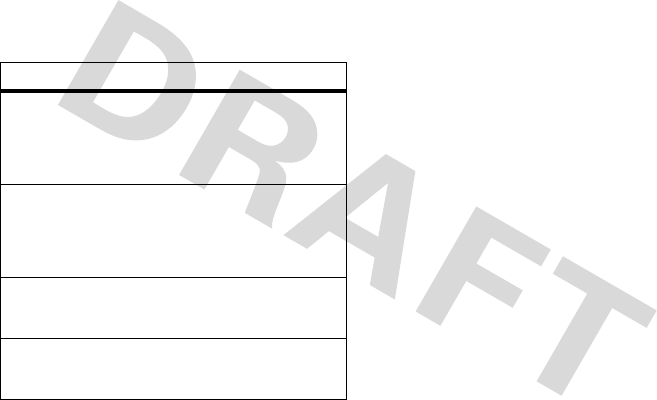
other features—fun & games
49
fun & games
Note:
A lock (
9
) icon next to a picture or
sound means that you cannot send or copy
it.
features
view, delete, or manage pictures
Manage pictures:
MENU
>
h
Tones & Images
>
Pictures
hear, delete, or manage sounds
Manage your ring tones:
MENU
>
h
Tones & Images
>
Sounds
games
MENU
>
É
Office Tools
>
Games
launch the micro-browser
MENU
>
V
WAP

50
service & repairs—fun & games
service & repairs
If you have questions or need assistance,
we're here to help.
Go to
www.motorola.com/consumer/support
,
where you can select from a number of
customer care options. You can also
contact the Motorola Customer Support
Center at 0800 666 8676 (Argentina),
(800-201-442 (Chile), 01-800-700-1504
(Colombia), 01 800 021 0000 (México),
0800-100-4289 (Venezuela), or 0-800-52-470
(Peru).

service & repairs„ fun & games
51
S pecific A bsorption Rate Data
S AR Da ta
This model w ireless phone m eets the
government•s requirements for expos ure
to radio waves.
Your wireless phone is a radio trans mitter and
receiver. It is designed and manufactured not to
exceed limits for exposure to radio frequency (R F)
energy set by the Federal Com munications
Com m iss ion (FCC) of the U.S . Government and by
the Canadian regulatory authorities. These limits
are part of comprehensive guidelines and es tablish
perm itted levels of R F energy for the general
population. The guidelines are based on standards
that were developed by independent scientific
organizations through periodic and thorough
evaluation of scientific studies. The standards
include a s ubstantial safety m argin designed to
assure the safety of all pers ons , regardless of age
or health.
T he exposure standard for wireless mobile phones
em ploys a unit of meas urem ent known as the
S pecific A bs orption Rate, or S AR . T he S AR lim it set
by the FCC and by the Canadian regulatory
authorities is 1.6 W /kg.
1
Tes ts for S A R are
conducted us ing standard operating positions
accepted by the FCC and by Industry Canada with
the phone transm itting at its highes t certified
power level in all tested frequency bands.
Although the S A R is determined at the highest
certified power level, the actual S A R level of the
phone while operating can be w ell below the
maxim um value. This is becaus e the phone is
designed to operate at multiple pow er levels so as
to use only the power required to reach the
network. In general, the closer you are to a
wireless base station, the lower the power output.
B efore a phone model is available for sale to the
public in the U.S . and Canada, it m ust be tes ted
and certified to the FCC and Industry Canada that it
does not exceed the limit es tablis hed by each
government for s afe exposure. The tests are
performed in positions and locations (e.g., at the
ear and worn on the body) reported to the FCC and
available for review by Industry C anada. The
highest S A R value for this model phone when
tested for use at the ear is 1.36W /kg, and when
worn on the body, as described in this user guide,

52
service & repairs„ fun & gam es
is 1.27W /kg. T he S A R value for this product in its
data transm is sion m ode (body-worn use) is
1.27W /kg. (B ody-worn m easurements differ am ong
phone models, depending upon available
accessories and regulatory requirem ents).
2
W hile there may be differences between the S AR
levels of various phones and at various positions,
they all m eet the governm ental requirem ents for
safe exposure. Please note that im provements to
this product m odel could cause differences in the
S A R value for later products ; in all cas es, products
are designed to be w ithin the guidelines.
Additional inform ation on S pecific Absorption
Rates (S AR ) can be found on the Cellular
Telecomm unications & Internet A ssociation (CTIA )
Web s ite:
http://www.phonefacts.net
or the Canadian W ireless Telecomm unications
As s ociation (CW TA) Web site:
http://www.cwta.ca
1. In the U nited S tates and Canada, the S A R limit for
mobile phones us ed by the public is 1.6 watts/kg
(W /kg) averaged over one gram of tis sue. The
standard incorporates a subs tantial m argin of safety to
give additional protection for the public and to account
for any variations in measurem ents.
2. The S A R inform ation includes the M otorola testing
protocol, as s essment procedure, and measurement
uncertainty range for this product.

service & repairs—fun & games
53
Specific Absorption Rate Data
SAR Data
This model meets international
guidelines for exposure to radio waves.
Your mobile device is a radio transmitter and
receiver. It is designed not to exceed the limits for
exposure to radio waves recommended by
international guidelines. These guidelines were
developed by the independent scientific
organization ICNIRP and include safety margins
designed to assure the protection of all persons,
regardless of age and health.
The guidelines use a unit of measurement known
as the Specific Absorption Rate, or SAR. The
ICNIRP SAR limit for mobiles devices used by the
general public is 2 W/kg and the highest SAR value
for this device when tested at the ear was ___
W/kg.
1
As mobile devices offer a range of
functions, they can be used in other positions, such
as on the body as described in this user guide.
2
In
this case, the highest tested SAR value is ___
W/kg.
1
As SAR is measured utilizing the device’s highest
transmitting power, the actual SAR of this device
while operating is typically below that indicated
above. This is due to automatic changes to the
power level of the device to ensure it only uses the
minimum level required to reach the network.
While there may be differences between the SAR
levels of various phones and at various positions,
they all meet the governmental requirements for
safe exposure. Please note that improvements to
this product model could cause differences in the
SAR value for later products; in all cases, products
are designed to be within the guidelines.
The World Health Organization has stated that
present scientific information does not indicate the
need for any special precautions for the use of
mobile devices. They note that if you want to
reduce your exposure then you can do so by
limiting the length of calls or using a “hands-free”
device to keep the mobile phone away from the
head and body.
Additional Information can be found on the
websites of the World Health Organization
(http://www.who.int/emf) or Motorola, Inc.
(http://www.motorola.com/rfhealth).

54
service & repairs—fun & games
1. The tests are carried out in accordance with
international guidelines for testing. The limit
incorporates a substantial margin for safety to give
additional protection for the public and to account for
any variations in measurements. Additional related
information includes the Motorola testing protocol,
assessment procedure, and measurement uncertainty
range for this product.
2. Please see the
Safety and General Information
section
about body worn operation.

service & repairs—fun & games
55
Important Safety
and
Legal Information
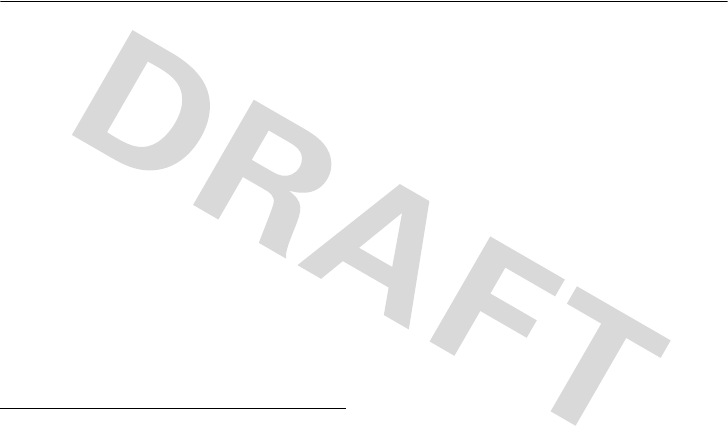
56
service & repairs
Safety and General Information
Safety Information
This section contains important information
on the safe and efficient operation of your
mobile device. Read this information before
using your mobile device.
*
Exposure to Radio Frequency
(RF) Energy
Your mobile device contains a transmitter and
receiver. When it is ON, it receives and transmits
RF energy. When you communicate with your
mobile device, the system handling your call
controls the power level at which your mobile
device transmits.
Your Motorola mobile device is designed to
comply with local regulatory requirements in your
country concerning exposure of human beings to
RF energy.
Operational Precautions
For optimal mobile device performance and to be
sure that human exposure to RF energy does not
exceed the guidelines set forth in the relevant
standards, always follow these instructions and
precautions.
External Antenna Care
If your mobile device has an external antenna, use
only a Motorola-supplied or approved replacement
antenna. Use of unauthorized antennas,
modifications, or attachments could damage the
mobile device and/or may result in your device not
complying with local regulatory requirements in
your country.
DO NOT hold the external antenna when the
mobile device is IN USE. Holding the external
antenna affects call quality and may cause the
mobile device to operate at a higher power level
than needed.
* The information provided in this document supersedes the general
safety information in user’s guides published prior to May 1, 2006.

Safety Information
57
Product Operation
When placing or receiving a phone call, hold your
mobile device just like you would a landline phone.
If you wear the mobile device on your body,
always place the mobile device in a
Motorola-supplied or approved clip, holder,
holster, case, or body harness. If you do not use a
body-worn accessory supplied or approved by
Motorola, keep the mobile device and its antenna
at least 2.5 centimeters (1 inch) from your body
when transmitting.
When using any data feature of the mobile device,
with or without an accessory cable, position the
mobile device and its antenna at least
2.5 centimeters (1 inch) from your body.
Using accessories not supplied or approved by
Motorola may cause your mobile device to exceed
RF energy exposure guidelines. For a list of
Motorola-supplied or approved accessories, visit
our Web site at: www.motorola.com.
RF Energy
Interference/Compatibility
Nearly every electronic device is subject to RF
energy interference from external sources if
inadequately shielded, designed, or otherwise
configured for RF energy compatibility. In some
circumstances your mobile device may cause
interference with other devices.
Follow Instructions to Avoid Interference
Problems
Turn off your mobile device in any location where
posted notices instruct you to do so. These
locations include hospitals or health care facilities
that may be using equipment that is sensitive to
external RF energy.
In an aircraft, turn off your mobile device whenever
instructed to do so by airline staff. If your mobile
device offers an airplane mode or similar feature,
consult airline staff about using it in flight.
Pacemakers
If you have a pacemaker, consult your physician
before using this device.
Persons with pacemakers should observe the
following precautions:
•
ALWAYS keep the mobile device more than
20 centimeters (8 inches) from your
pacemaker when the mobile device is turned
ON.

58
Safety Information
•
DO NOT carry the mobile device in the
breast pocket.
•
Use the ear opposite the pacemaker to
minimize the potential for interference.
•
Turn OFF the mobile device immediately if
you have any reason to suspect that
interference is taking place.
Hearing Aids
Some mobile devices may interfere with some
hearing aids. In the event of such interference, you
may want to consult your hearing aid
manufacturer or physician to discuss alternatives.
Other Medical Devices
If you use any other personal medical device,
consult your physician or the manufacturer of your
device to determine if it is adequately shielded
from RF energy.
Driving Precautions
Check the laws and regulations on the use of
mobile devices in the area where you drive.
Always obey them.
When using your mobile device while driving,
please:
•
Give full attention to driving and to the road.
Using a mobile device may be distracting.
Discontinue a call if you can’t concentrate on
driving.
•
Use handsfree operation, if available.
•
Pull off the road and park before making or
answering a call if driving conditions so
require.
Responsible driving practices can be found in the
“Smart Practices While Driving” section at the end
of this guide and/or at the Motorola Web site:
www.motorola.com/callsmart.
Operational Warnings
Obey all posted signs when using mobile devices
in public areas, such as health care facilities or
blasting areas.
Automobile Air Bags
Do not place a mobile device in the air bag
deployment area.
Potentially Explosive Atmospheres
Areas with potentially explosive atmospheres are
often but not always posted, and can include
fueling areas such as below decks on boats, fuel or
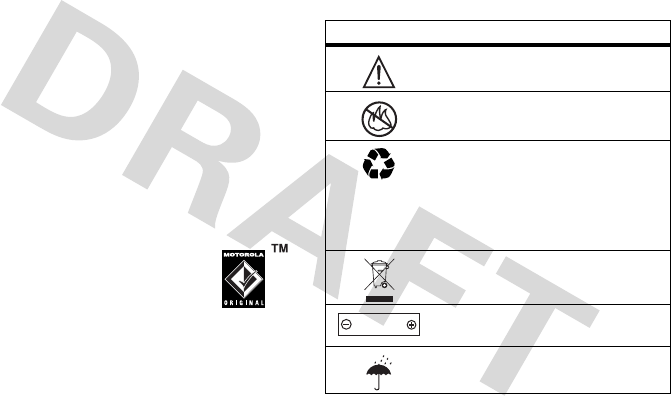
Safety Information
59
chemical transfer or storage facilities, or areas
where the air contains chemicals or particles, such
as grain, dust, or metal powders.
When you are in such an area, turn off your mobile
device, and do not remove, install, or charge
batteries. In such areas, sparks can occur and
cause an explosion or fire.
Damaged Products
If your mobile device or battery has been
submerged in water, punctured, or subjected to a
severe fall, do not use it until you take it to a
Motorola Authorized Service Center. Do not
attempt to dry it with an external heat source, such
as a microwave oven.
Batteries and Chargers
If jewelry, keys, beaded chains, or
other conductive materials touch
exposed battery terminals, this could
complete an electrical circuit (short
circuit), become very hot, and could
cause damage or injury. Be careful when handling
a charged battery, particularly when placing it
inside a pocket, purse, or other container with
metal objects.
Use only Motorola Original
batteries and chargers.
Caution:
To avoid risk of personal injury, do not
dispose of your battery in a fire.
Your battery, charger, or mobile device may
contain symbols, defined as follows:
Symbol Definition
Important safety information
follows.
Do not dispose of your battery
or mobile device in a fire.
Your battery or mobile device
may require recycling in
accordance with local laws.
Contact your local regulatory
authorities for more
information.
Do not throw your battery or
mobile device in the trash.
Your mobile device contains an
internal lithium ion battery.
Do not let your battery, charger,
or mobile device get wet.
032374o
032376o
032375o
032378o
Li Ion BATT
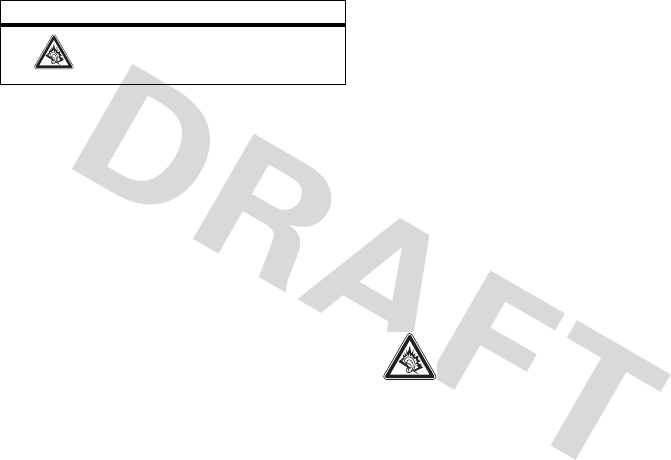
60
Safety Information
Choking Hazards
Your mobile device or its accessories may include
detachable parts, which may present a choking
hazard to small children. Keep your mobile device
and its accessories away from small children.
Glass Parts
Some parts of your mobile device may be made of
glass. This glass could break if the product is
dropped on a hard surface or receives a substantial
impact. If glass breaks, do not touch or attempt to
remove. Stop using your mobile device until the
glass is replaced by a qualified service center.
Seizures/Blackouts
Some people may be susceptible to epileptic
seizures or blackouts when exposed to flashing
lights, such as when playing video games. These
may occur even if a person has never had a
previous seizure or blackout.
If you have experienced seizures or blackouts, or if
you have a family history of such occurrences,
please consult with your physician before playing
video games or enabling a flashing-lights feature
(if available) on your mobile device.
Discontinue use and consult a physician if any of
the following symptoms occur: convulsion, eye or
muscle twitching, loss of awareness, involuntary
movements, or disorientation. It is always a good
idea to hold the screen away from your eyes, leave
the lights on in the room, take a 15-minute break
every hour, and stop use if you are very tired.
Caution About High Volume
Usage
Listening at full volume to music or
voice through a headset may damage
your hearing.
Repetitive Motion
When you repetitively perform actions such as
pressing keys or entering finger-written characters,
Listening at full volume to music
or voice through a headset may
damage your hearing.
Symbol Definition

61
you may experience occasional discomfort in your hands, arms, shoulders, neck, or other parts of your
body. If you continue to have discomfort during or after such use, stop use and see a physician.
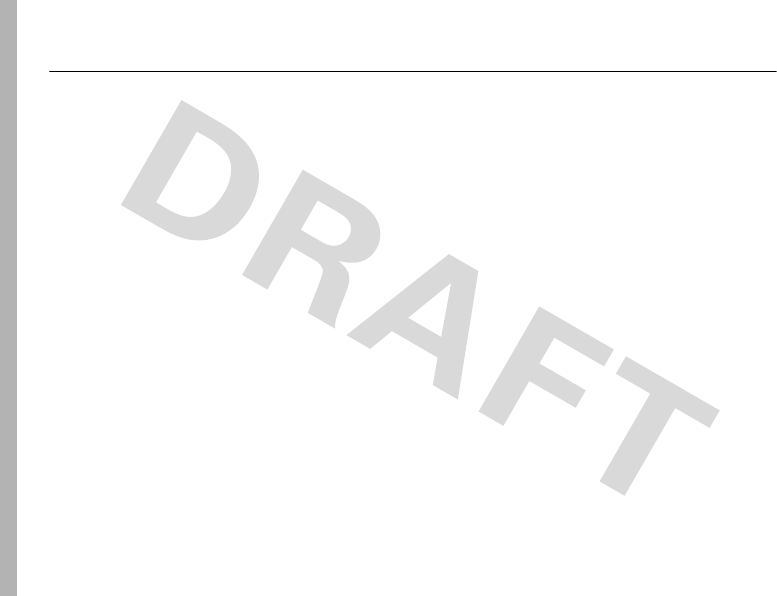
62
Warranty (except Mexico)
Latin America Warranty, except Mexico
Warranty (except Mexico)
Latin America Warranty
MOTOROLA INC.
Subscribers/Cellular Division
Through its own service centers and/or its
authorized service centers, Motorola provides a
1-year warranty that covers the cellular phone, all
its parts and labor against any defect and
operation as long as the “Product” has been
operated and handled under normal conditions.
The term of 1 year begins when the “Product” is
purchased.
Conditions
1
For warranty service, return the “Product” and
this warranty to the place of purchase or to any
Motorola authorized service center.
If additional information is needed, please
contact any of our service centers:
Motorola de México, S.A.
Bosques Alisos No. 125
Bosques de las Lomas
CP 05120 México, D.F.
Telephone: 257-6700
Motorola de Brasil
Rua Bandeira, Paulista 580
Sao Paulo, Brazil 05424-010
Telephone: 821-9991
Centro de Servicio
Motorola de Colombia
Diagonal 127A N. 17-64
Bogotá, Colombia
Telephone: 615-5759
Telephone: 615-5769
Telephone: 216-1743

Warranty (except Mexico)
63
If the cellular phone has been installed in a
vehicle, take the vehicle to the service center to
analyze the equipment, or the installation on
the vehicle. This warranty does not cover the
installation of the cellular phone.
2
Motorola Inc., through its own service centers
and/or their authorized service centers, will
repair or replace the cellular phone at no
charge. This warranty covers shipping
expenses, only if it is needed to make the
repair.
Motorola Inc. through its own service centers
and/or their authorized service centers, at its
own discretion, will repair, replace, or
reimburse the purchase price of the defective
cellular phone only during the warranty period,
as long as the “Product”, in accordance with the
conditions established in this warranty, is
returned to a Motorola service center or to a
Motorola authorized service center. All the
accessories, batteries, parts, small boards or
equipment of the cellular telephone that by
virtue of being defective are replaced in
fulfillment of this warranty, will automatically
become property of Motorola Inc.
3
To receive warranty service, present your
cellular phone or accessory to any Motorola
service center or to any Motorola authorized
service center along with your receipt of
purchase or comparable substitute that
indicates the date of purchase, serial number of
the transceiver, and/or electronic serial number.
4
The repair time will not be greater than 30 days,
starting from the day the equipment was
received at the service center.
5
To purchase parts, spare parts, accessories and
service not covered by this warranty, contact
one of the following service centers:
Motorola de México, S.A.
Bosques Alisos No. 125
Bosques de las Lomas
CP 05120 México, D.F.
Telephone: 257-6700
Motorola de Brasil
Rua Bandeira, Paulista 580
Sao Paulo, Brazil 05424-010
Telephone: 821-9991

64
Warranty (except Mexico)
Or to any authorized service center in your
locality.
6
This warranty is not valid in the following
cases:
a
Defects or damages derived from abnormal
use.
b
Defects or damages derived from accident
or negligence.
c
Defects or damages derived from tests,
unsuitable operation, maintenance,
installation and adjustments, or derived
from any alteration or modification of any
type.
d
Damage caused to antennas, unless they
are consequences of defects in material or
workmanship.
e
When the cellular phone has been
disassembled and/or repaired so that its
operation has been affected or that it can
not be tested to verify any claim that grants
this warranty.
f
Any cellular phone with a serial number that
has been removed, altered, or obliterated.
g
Defects or damages caused by food spills or
liquids.
h
When the cables of the control unit have
been stretched or the module tongue -piece
has broken.
i
When the surface of the “Product” and its
pieces have been scratched or damaged
due to the normal use.
j
Leather cases.
k
Rented cellular phones.
l
When the “Product” has been altered or
repaired by non-Motorola authorized
service centers.
m
When the “Product” has not been operated
in agreement with the instructions that
accompany the “Product”.
The batteries (Nickel-Cadmium) are warranted
only if their capacity is reduced by 80% below
Centro de Servicio
Motorola de Colombia
Diagonal 127A N. 17-64
Bogotá, Colombia
Telephone: 615-5759
Telephone: 615-5769
Telephone: 216-1743

Warranty (except Mexico)
65
its predicted capacity. This warranty is null for
all types of batteries if:
a
The batteries are charged by a charger that
has not been approved by MOTOROLA.
b
If any of the battery seals are broken or
tampered with.
c
If the batteries were used or installed in
non-MOTOROLA equipment.
“Product”:
Brand: Motorola Model:
Number of Mechanical Series:
Number of Electronic Series:
Name of Distributor:
Street and Number:
Tow n:
Municipality:
Postal Code, City, State, or Country:
Telephone:
Date of Delivery or Installation:
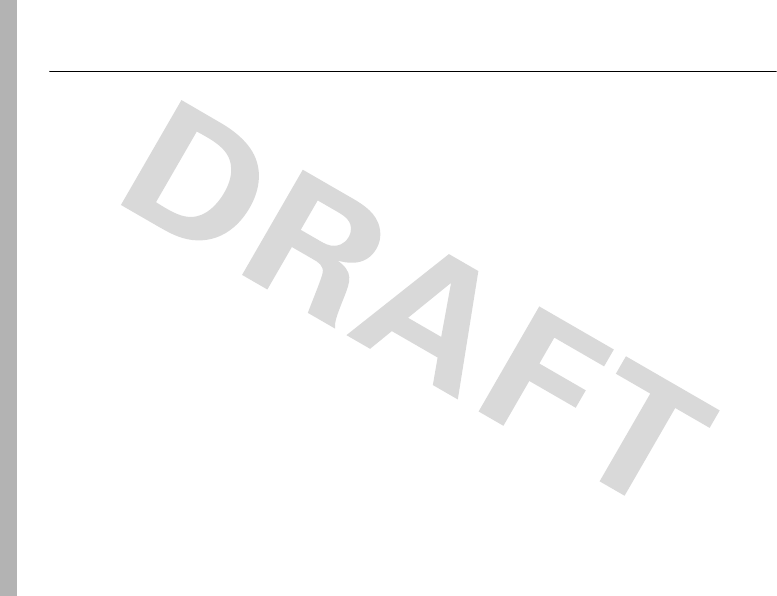
66
Warranty (Mexico)
Limited Warranty (Mexico)
Warranty (Mexico)
For Motorola Personal
Communication Products and
Accessories that are Purchased
in Mexico
I. Concepts Covered by this
Warranty
This warranty covers all the parts, components,
accessories and labor of the Motorola “product”
from defects in materials and workmanship under
normal consumer usage.
The Motorola “Products” that are protected under
this warranty can be: (a) cellular telephones, (b)
radar sets, (c) two-way radios, and (d) wireless
telephones.
Motorola de Mexico S.A., at its option, will at no
charge repair, replace, or refund the purchase price
of any “Product” that does not conform to this
warranty. Motorola may use functionally
equivalent reconditioned/refurbished/pre-owned
or new Products, Accessories or parts. Updates in
software are not covered.
II. Length of Warranty Coverage
The length of coverage is one (1) year from the
date the new “Product” was purchased from an
authorized distributor.
III. Place where consumers can
make the warranty effective,
obtain parts, components, and
accessories:
Motorola de México, S.A.
Bosques de Alisos 125
Col. Bosques de las Lomas
Del. Cuajimalpa
Te:(55) 5257-6700
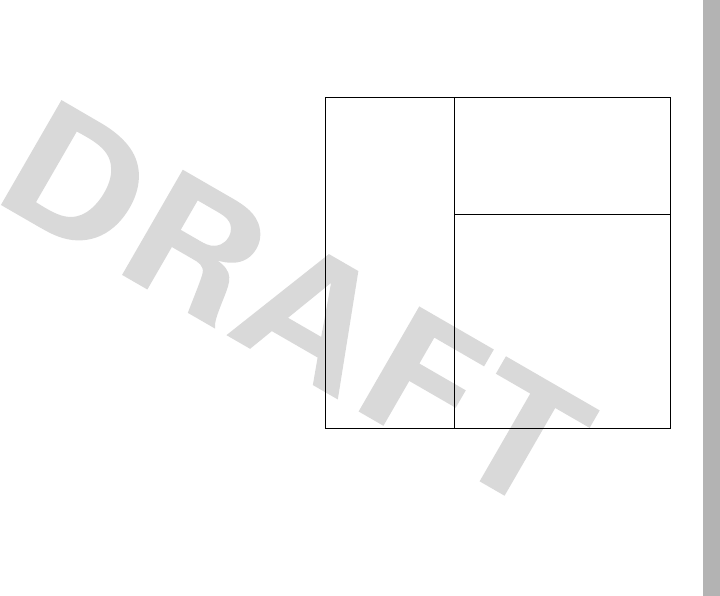
Warranty (Mexico)
67
IV. Procedure to Make the
Warranty Effective
For warranty service, return the “Product” (with its
components and accessories, such as batteries,
antennas, and charger) to the place of purchase, to
the address above, or to an authorized service
center, or call 01 800 021 0000. To request a refund,
you must present this warranty, sealed by the
place of purchase, along with the “Product.”
V. Warranty Limitations or
Exceptions
The warranty is not valid:
1
When the “Product” has been used in
conditions different from the normal ones.
2
When the “Product” has not been operated as
described in the operating instructions.)
3
When the “Product” has been altered or
repaired by someone other than Motorola, or
its authorized service centers.
If repairs are not covered by this warranty,
Motorola, at the request of the purchaser, will
provide information regarding availability, prices,
and other conditions for the repair of the “Product”.
To obtain information on Products that need
repairs not covered by this warranty, please call
01 800 021 0000.
Note:
In other countries, consult the laws and
local regulations under the warranty and its local
Motorola office.
Product
Model:
Date of purchase:
Seal of the authorized or
established distributor
where the “Product” was
purchased:

68
Warranty (Mexico)
A
accessories
45
accessory connector port
1
accessory indicator
21
alarm clock
47, 48
alert
set
26, 27, 30
turn off
26, 33
animation
42, 49
answer a call
13, 32
attach a number
34, 37, 38
B
banner
42
battery
12
battery life, extend
10
browser. See micro-browser
C
cables
19
calculator
47
calendar
48
call
answer
13, 32
end
13
make
13
call timers
45
caller ID
34, 40
camera
2, 15
camera key
2
car kit
45
center key
1, 26
center select key
10
codes
28, 29
conference call
39
D
data call
46, 47
data volumes, tracking
45
dial a phone number
13
dialed calls
33

Warranty (Mexico)
69
display
20, 32
E
earpiece volume
26
emergency number
35
end a call
13
end key
1, 13
Enter Unlock Code message
29
external display
2, 27
F
fax call
46, 47
flip
13, 32
flip tone
43
G
games
49
greeting
42
H
handsfree speaker
2, 28
headset
28, 45
headset jack
1
home screen
20, 44
I
in use indicator
21
Incoming Call message
35
iTAP text entry mode
23
K
keypad
32, 43
L
language
42
lock
application
48
phone
29
side keys
29

70
Warranty (Mexico)
M
make a call
13
master clear
44
master reset
44
menu
10, 42, 43
menu icons
43, 44
message
41
message indicator
22
message reminders
43
micro-browser
49
mini-USB connector
2
Missed Calls message
34
music
49
mute a call
38
N
navigation key
1, 10, 26
network settings
47
notepad
38
number. See phone number
numeric entry mode
25
O
open to answer
32
P
passwords. See codes
personalize
42
phone number
14
phonebook
34, 37, 38, 39
photo
15, 49
picture
49
picture ID
35, 40
power key
1, 13
printing
16
R
received calls
33
recent calls
33
redial
34
reminders
43
restrict calls
39

Warranty (Mexico)
71
return a call
27, 34
ring style
27
ring style indicator
21, 22
ring style, setting
26, 30
ring tone
49
ringer ID
35, 40, 43
ringer volume
26, 43
roam indicator
21
S
safety information
56
security code
28
send key
1, 13
shortcuts
44
signal strength indicator
21
silent mode
27
smart key
2, 26, 27, 28, 44
soft keys
1, 20, 44
speakerphone
45
store your number
14
symbol entry mode
25
T
tap text entry mode
24
telephone number. See phone number
text entry
22
text message
41
theme
32
timers
45
turn on/off
13
U
unlock
application
48
phone
29
side keys
29
unlock code
28, 29
USB cables
19
V
vibrate mode
27
voicemail
35

73
service & repairs
