Motorola Mobility T5ZX1 Mobile Cellular Transceiver User Manual Motorola Exhibit 8 Users Manual
Motorola Mobility LLC Mobile Cellular Transceiver Motorola Exhibit 8 Users Manual
Contents
Motorola Exhibit 8 Users Manual

APPLICANT: MOTOROLA, INC. FCC ID: IHDT5ZX1
EXHIBIT 8
USERS MANUAL INFORMATION
1. The following Antenna Installation Guidelines will be shipped with each
product:.
ANTENNA INSTALLATION GUIDELINES
IMPORTANT:
To meet the FCC’s RF Exposure Guidelines, the
antenna should be installed so there is at least 30
cm of separation between the occupants of the
vehicle and the antenna.
2. A draft copy of the users manual follows:
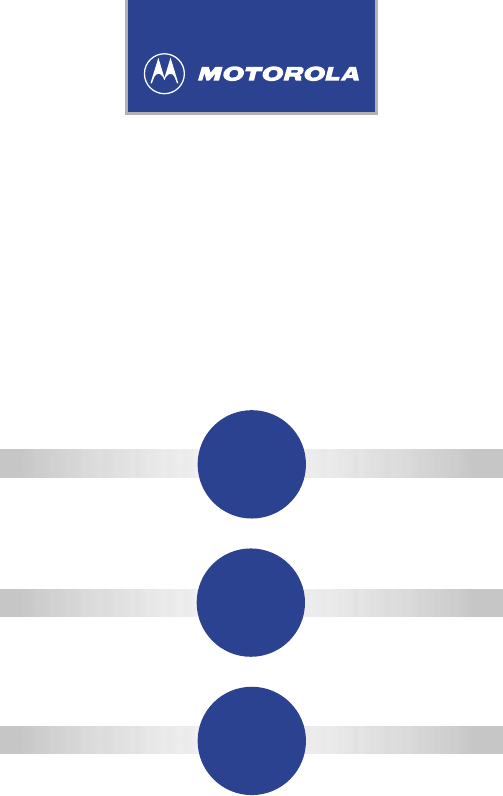
2950
USER'S GUIDE
Mobile
Cellular
Telephone
MOBILE/CARRY PHONE
415A79-O 9/22/99 9:39 AM Page 1
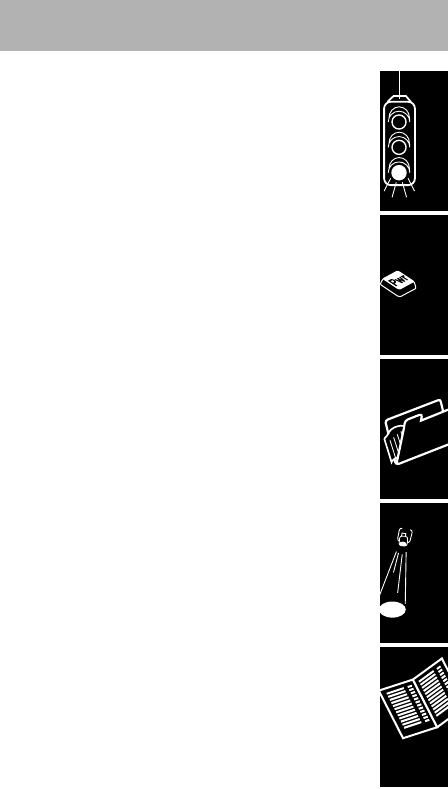
Getting Started.....................................................4
Welcome ................................................................4
General Safety Information....................................6
Introduction ..........................................................11
Phone Overview ..................................................12
Basic Operation .................................................15
Turn Phone On and Off .......................................15
Place a Call..........................................................17
Automatic Redial..................................................18
End a Call ............................................................19
Receive a Call......................................................19
Call in Absence Indicator.....................................19
Hands Free Operation (with optional
HF Microphone) ...................................................20
Place a Hands Free Call......................................20
Receive a Hands Free Call..................................20
Manual Handset to Hands Free Operation..........20
Automatic Hands Free ........................................21
Enhanced Simplex Hands Free...........................21
Signal Strength Meter ..........................................22
Volume Meter ......................................................22
Speaker Volume ..................................................23
Earpiece Volume .................................................23
Ringer Volume .....................................................24
Display Own Phone Number ...............................24
Switch to Second Phone Number........................24
Memory ...............................................................26
Storing Information in Memory ............................26
Selecting a Memory Location ..............................26
Store to a Location Number.................................26
Memory Autoload.................................................27
Storing a Phone Number and a Name ................27
Table of Contents
1
415A79-O 9/22/99 9:39 AM Page 2

Cumulative Call Timer .........................................48
Individual Display Timer.......................................48
One-Minute Timer................................................49
Security Features.................................................49
Electronic Lock ....................................................49
Change Unlock Code...........................................50
Display Unlock Code ...........................................50
Automatic Lock ....................................................50
Theft Alarm ..........................................................51
Auxiliary Alert.......................................................52
Change Service Level..........................................53
Master Reset .......................................................54
Master Clear ........................................................56
Reference............................................................57
The Cellular System ............................................57
Service Area ........................................................57
Weak Signal Alert ................................................57
Switchhook and Enhanced System Services ......58
Roaming...............................................................58
Selectable System Registration...........................58
Troubleshooting ...................................................63
Quick Reference Feature Guide..........................64
Message Glossary ...............................................66
Index ....................................................................72
Table of Contents
3
Memory Protect ...................................................29
Recalling/Scrolling from Memory .........................29
Recalling/Scrolling by Location Number..............29
Last Number Recall .............................................30
Recalling Last 10 Numbers Dialed ......................30
Super Speed Dialing............................................31
Turbo Dial ............................................................31
One-Touch Dialing Keys......................................32
One-Touch Emergency Dialing............................33
Scratch Pad Memory ...........................................33
Tone Dialing (Two-Part Calling)...........................34
Pause Dialing (Memory Linking)..........................35
Edit a Memory Location.......................................37
Clear Memory Entries ..........................................38
Features ..............................................................39
Select/Cancel Menu Features .............................39
Signal Strength Meter (SSM)...............................39
Feature Status Review ........................................40
Battery Indicator...................................................40
Extended Talk Time.............................................41
Microphone Muting ..............................................41
Name Preference.................................................41
Automatic Answer................................................42
Multiple Key Answer ............................................42
Incoming Call Screening......................................43
Silent Ringer ........................................................43
Distinctive Ringer.................................................44
Silent Keypad.......................................................45
Silent Scratch Pad ...............................................45
PIN Code Activation.............................................46
Timers ..................................................................47
Individual Call Timer ............................................47
Resettable Call Timer ..........................................47
Table of Contents
2
415A79-O 9/22/99 9:39 AM Page 2
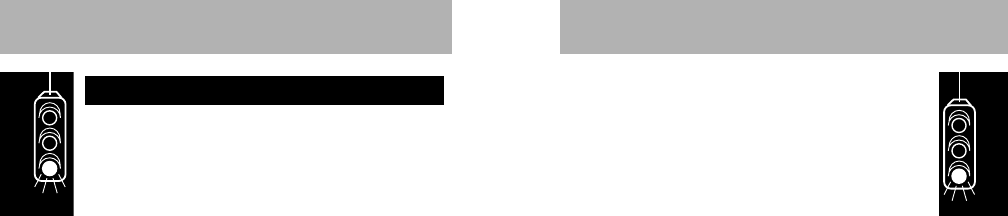
• You will need to have the following information
when you inquire about your phone or service.
Your ESN (electronic serial number) and MSN
(mechanical serial number) are located on the
transceiver of your telephone.
ESN Number_____________________________
MSN Number ____________________________
Model Number ___________________________
Cellular Phone Number ____________________
• Unlock Code — The sequential code of 123 is
the standard unlock code programmed into all
phones by the factory. It is often changed to the
last three digits of your cellular phone number by
the carrier. For easy access to this unlock code
in the future, please list it here now: __ __ __.
(Please contact your place of purchase if your
unlock code has been changed and you do not
have this information.)
Warranty Expiration Date ________________
Date of Purchase ______________________
Getting Started
5
Thank you for selecting Motorola –a world leader
in cellular technology.
All Motorola cellular phones are designed and
manufactured in the United States to meet
Motorola’s exacting specifications and world-class
quality standards. These phones withstand our
rigorous durability tests including temperature,
humidity, shock, dust, vibration, and a drop test.
Product superiority is yours with Motorola.
•For information about your product or accessories
for your product, please call Motorola at:
1-800-331-6456 TTY: 1-888-390-6456
1-800-461-4575 (Canada)
Please visit us at:
www.mot.com
• For any information about your cellular service,
please call your service provider (Carrier).
Carrier’s Name ________________________
Carrier’s Phone Number_________________
Welcome
Getting Started
4
415A79-O 9/22/99 9:39 AM Page 4
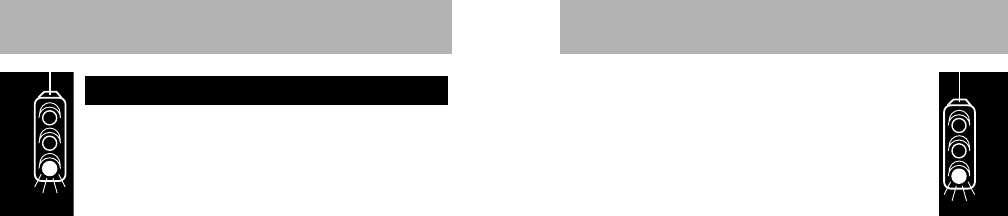
IMPORTANT
Safety Information For
Wireless Mobile Phones
Exposure to Radio Frequency Signals
Your wireless mobile telephone is a low power
radio transmitter and receiver. When it is ON, it
receives and also sends out radio frequency (RF)
signals.
In August, 1996, the Federal Communications
Commissions (FCC) adopted RF exposure
guidelines with safety levels for wireless phones.
Those guidelines are consistent with the safety
standards previously set by both U.S. and
international standards bodies:
ANSI C95.1 (1992)*
NCRP Report 86 (1986)*
ICNIRP (1996)*
Those standards were based on comprehensive
and periodic evaluations of the relevant scientific
literature. For example, over 120 scientists,
engineers, and physicians from universities,
government health agencies, and industry
reviewed the available body of research to
develop the ANSI Standard (C95.1).
The design of your phone complies with the FCC
guidelines (and those standards) when used as
described under “Phone Operation”.
*American National Standards Institute; National Council on Radiation
Protection and Measurements; International Commission on Non-
Ionizing Radiation Protection.
General Safety Information
Getting Started
6
Phone Operation
Do not operate your mobile telephone when a
person is within 4 inches (10 centimeters) of the
antenna.
A person or object within 4 Inches (10
centimeters) of the antenna could impair call
quality and may cause the phone to operate at a
higher power level than necessary and expose
that person to RF energy in excess of that
established by the FCC RF Exposure Guidelines.
Antenna Care
Use only the supplied or an approved replacement
antenna. Unauthorized antennas, modifications, or
attachments could damage the phone and may
violate FCC regulations.
Driving
Check the laws and regulations on the use of
wireless telephones in the areas where you drive.
Always obey them. The use of these devices may
be prohibited or restricted in certain areas. Also, if
using your phone while driving, please:
• Give full attention to driving -- driving safely is
your first responsibility;
• Use hands-free operation, if available;
• Pull off the road and park before making or
answering a call if driving conditions so require.
Electronic Devices
Most modern electronic equipment is shielded
from RF signals. However, certain electronic
equipment may not be shielded against the RF
signals from your wireless phone.
Getting Started
7
415A79-O 9/22/99 9:39 AM Page 6
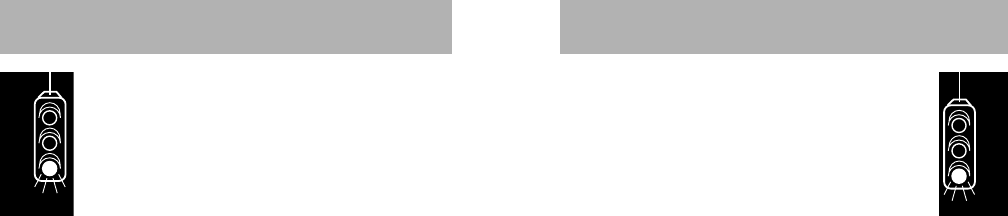
also consult the manufacturer of any equipment
that has been added to your vehicle.
Posted Facilities
Turn your phone OFF in any facility where posted
notices so require.
Aircraft
Airline regulations prohibit using your phone while
in the air. Switch OFF your phone before boarding
an aircraft.
Blasting Areas
To avoid interfering with blasting operations, turn
your phone OFF when in a “blasting area” or in
areas posted: “Turn off two-way radio”. Obey all
signs and instructions.
Potentially Explosive Atmospheres
Turn your phone OFF and do not remove the
battery when in any area with a potentially
explosive atmosphere and obey all signs and
instructions. Sparks, from your battery, in such
areas could cause an explosion or fire resulting in
bodily injury or even death.
Areas with a potentially explosive atmosphere are
often but not always clearly marked. They include
(but are not limited to) fueling areas such as
gasoline stations; below deck on boats; fuel or
chemical transfer or storage facilities; areas where
fuel odors are present, i.e. if a gas/propane leak
occurs in a car or home; areas where the air
contains chemicals or particles, such as grain,
dust, or metal powders; and any other area where
you would normally be advised to turn off your
vehicle engine.
Getting Started
9
Pacemakers
The Health Industry Manufacturers Association
recommends that a minimum separation of six (6”)
inches be maintained between a wireless phone
antenna and a pacemaker to avoid potential
interference with the pacemaker. These
recommendations are consistent with the
independent research by and recommendations of
Wireless Technology Research.
Persons with pacemakers:
• Should ALWAYS keep the phone antenna more
than six inches from their pacemaker when the
phone is turned ON;
• If you have any reason to suspect that
interference is taking place, turn your phone
OFF immediately.
Other Medical Devices
If you use any other personal medical device,
consult the manufacturer of your device to
determine if they are adequately shielded from
external RF energy. Your physician may be able
to assist you in obtaining this information.
Turn your phone OFF in health care facilities when
any regulations posted in these areas instruct you
to do so. Hospitals or health care facilities may be
using equipment that could be sensitive to
external RF energy.
Vehicles
RF signals may affect improperly installed or
inadequately shielded electronic systems in motor
vehicles. Check with the manufacturer or its
representative regarding your vehicle. You should
Getting Started
8
415A79-O 9/22/99 9:39 AM Page 8
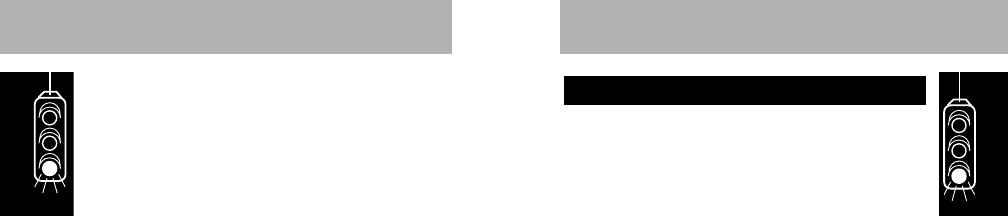
The cellular telephone you have selected
represents the state-of-the-art in cellular telephones
today. The listing below shows just a few of the
exceptional features that your telephone provides.
• Seven-character 14-segment LCD display
• 104 memories, including last number recall and
scratch pad
• Three One-Touch Dial Keys
• Auto Answer
• Five Call Timers
• Two-system Registration
• Multiple Key Answer
• Distinctive Ringer Tones
To help you become familiar with your telephone’s
features, this manual will take you through a
logical step-by-step learning procedure. The tabs
at the edge of the manual mark the different
categories that the telephone’s operations have
been broken into. The respective sub-categories
are noted in black bars.
Introduction
Getting Started
11
For Vehicles Equipped with an Air Bag
An air bag inflates with great force. DO NOT place
objects, including both installed or portable
wireless equipment, in the area over the air bag or
in the air bag deployment area. If in-vehicle
wireless equipment is improperly installed and the
air bag inflates, serious injury could result.
Getting Started
10
415A79-O 9/22/99 9:39 AM Page 10
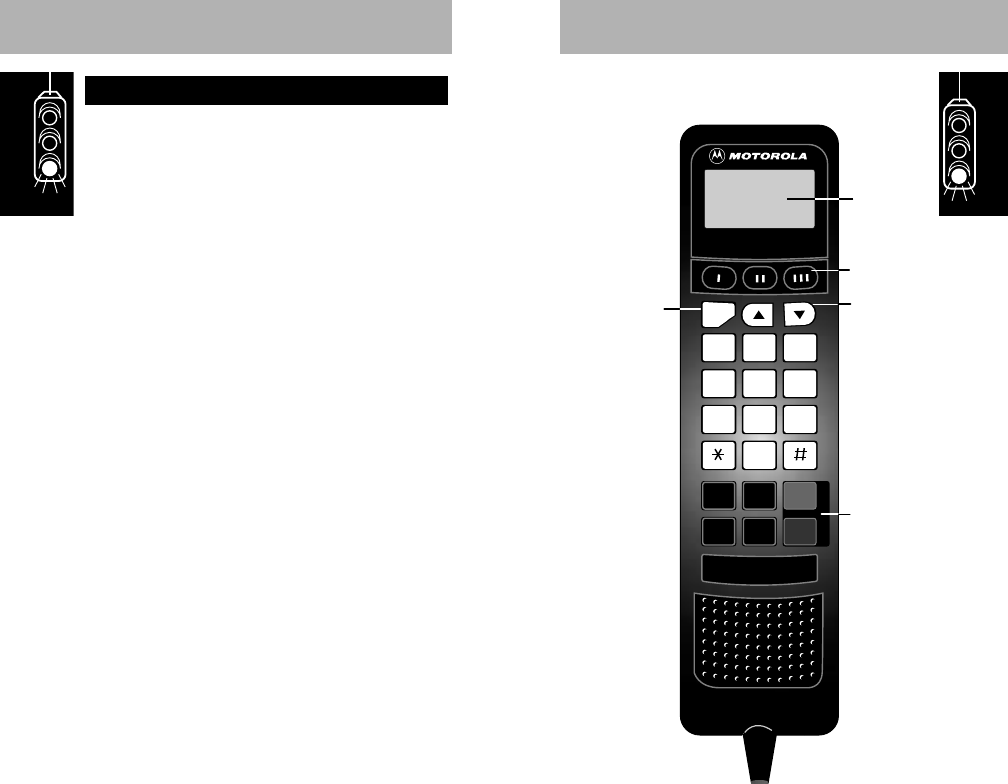
Recall Clear SEND
Power Store END
1
menu
2A
B
C3D
E
F
4G
H
I5J
K
L6M
N
O
7P
Q
R
S8T
U
V9W
X
Y
Z
0
opr
Fcn
Getting Started
13
Operating Display and Status Indicators
Provide a visual indication of telephone
numbers and messages associated with
mobile telephone service.
Power Light – Displays when a call is in
progress.
In Use – Displays when a call is in progress.
No Svc – Displays when the unit is out of
service range of a cellular system. Calls
cannot be placed or received.
Roam – Displays when the unit is within
range of a cellular system other than your
home registered system.
Three One-Touch Dialing Keys
Allow direct access to important phone
numbers and carrier network services.
Volume Keys
Adjust earpiece, ringer, and speaker volume.
Also:
Gscrolls forward.
Hscrolls backward.
Phone Overview
Getting Started
12
415A79-O 9/22/99 9:39 AM Page 12
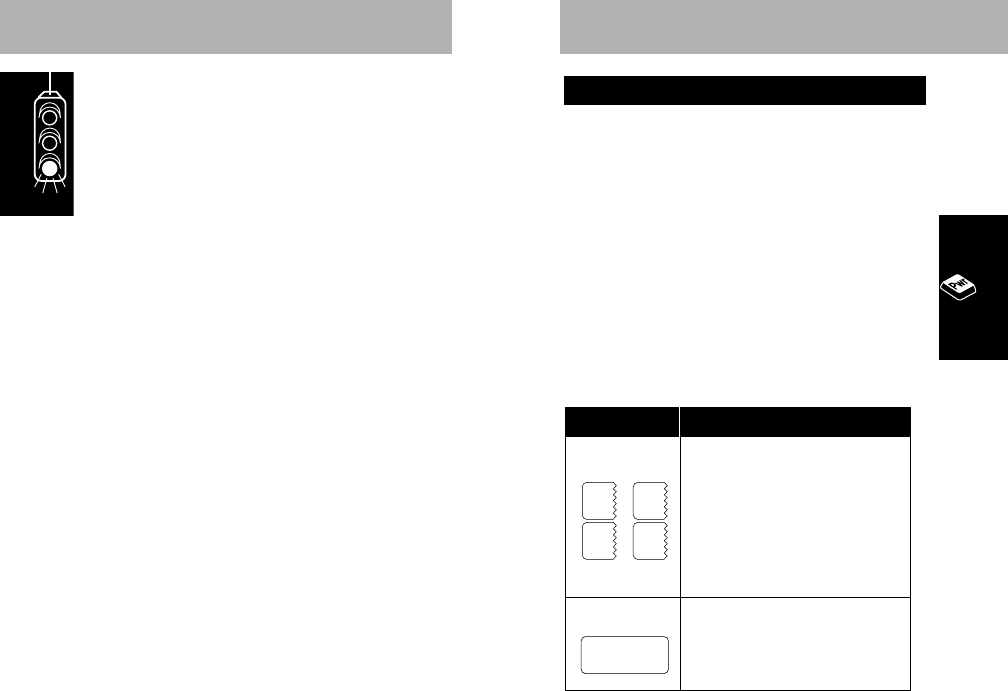
1. If installed in your vehicle, your phone
should turn on and off with the vehicle’s
ignition. If it does not, or if the phone is in a
bag configuration, press
P
.
2. Press
P
again to turn unit off.
Start-up Self Tests
Each time the telephone is turned on, it performs
a series of self tests, sounds a tone, and lights all
display positions and status indicators to check
their operation.
Display Messages
• If your phone is programmed for
two cellular systems, one of these
messages will appear in the
display upon power up.
• These are reminders as to which
system and phone number are
currently in use.
• Indicates that the phone has been
locked and cannot send or receive
calls until unlocked. Refer to page
49, "Electronic Lock".
ExplanationMessage Explanation
LOCKED
A1 A2
B1 B2
Turn Phone On and Off
Basic Operation
15
Control Keypad
R
Recalls and displays telephone
numbers stored in memory.
C
Clears the last digit entered when
pressed and released. Press and hold
to clear the entire display.
S
Initiates a call or answers a call.
P
Turns the phone on and off.
s
Stores telephone numbers into any of
the memory locations.
E
Terminates a call in progress.
F
Function Key
Used in combination with other buttons for
specific user-programmed functions (e.g.,
F
,
5
activates lock mode).
Getting Started
14
415A79-O 9/22/99 9:40 AM Page 14
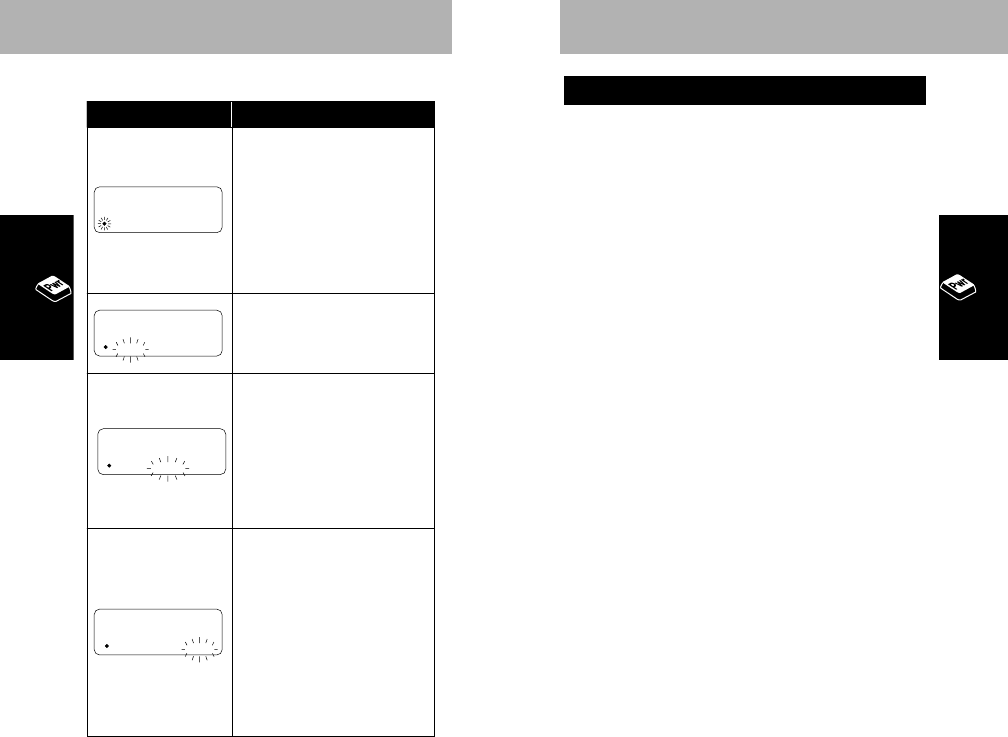
1. With power on, enter the number you wish
to call.
2. Press
S
. (You may leave the handset
mounted while dialing if an external
microphone is present.)
The
IInn UUssee
indicator will illuminate. Once your
party answers, bring the handset to your ear. Or
leave the handset mounted and direct your
conversation to the Hands Free microphone (if
present) for a hands free call.
To Correct an Error
To clear the last digit entered, press and
quickly release
C
.
To clear the entire entry, press and hold
C
until the entire entry is erased.
If Entering More Than Seven Digits
You can call a phone number with up to 32 digits, but
only the last seven digits will display.
When recalling a stored phone number that is longer
than seven digits, the display will flash the memory
location number and the last ten digits of the number.
EXAMPLE
Recall memory location 01 that
contains the 14-digit number 12345678901234.
01 567 / 8901234 will alternately display.
To review the overflow digits from the above
example, press
R
. The phone will take you back
to the beginning of the phone number, then flash up
to seven digits at a time –1234567 / 8901234 –
until the end of the stored phone number is reached.
Place a Call
Basic Operation
17
Start-up Status Indicators
On/Lock Indicator
(dot)
• Lights steadily to indicate
the phone is on and fully
operative
• Lights steadily to indicate
the phone is locked and will
not place calls
In Use Indicator
• Lights steadily while a call
is in progress
No Svc (No Service)
Indicator
• Lights steadily if phone is
beyond range of a cellular
service area
• Calls cannot be placed or
received while No Svc is lit
Roam Indicator
• If flashing, you are
accessing a service area
outside of your home
system.
•Steady Illumination —
Roaming on a home type
system
•Flashing — Roaming on a
non-home type system
In Use No Svc Roam
In Use No Svc Roam
In Use No Svc Roam
Indicators Explanation
In Use No Svc Roam
Basic Operation
16
415A79-O 9/22/99 9:40 AM Page 16
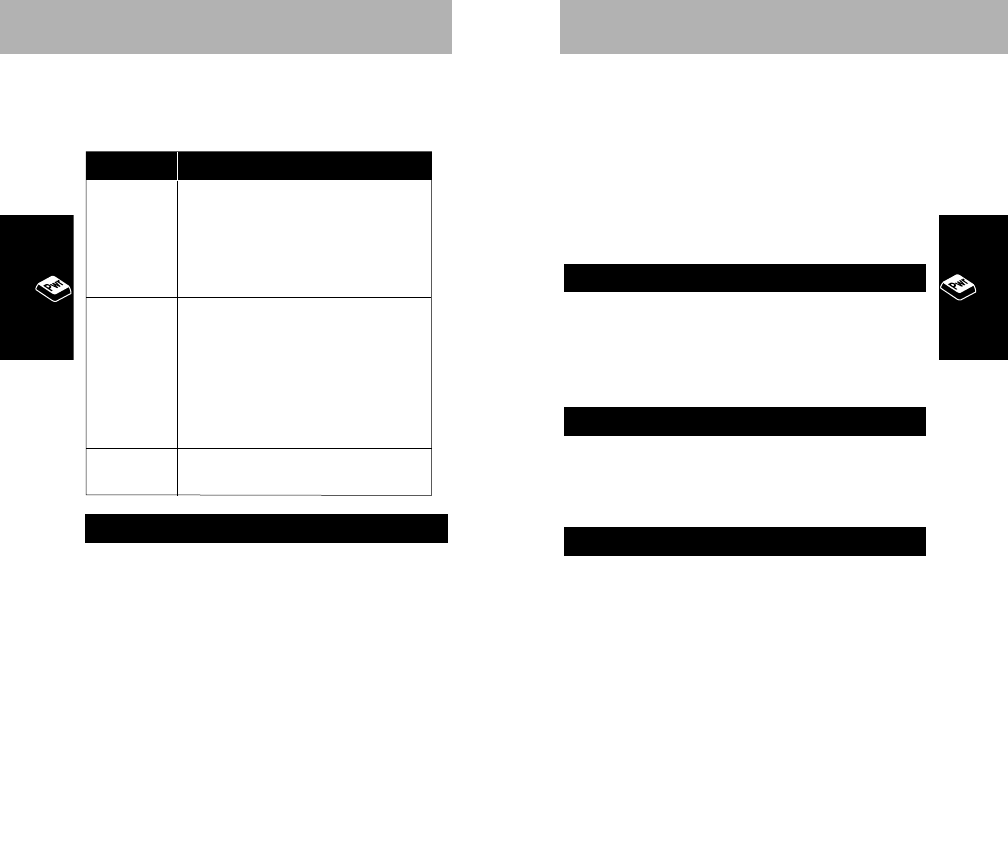
minutes is insufficient time, press
S
to begin
another cycle. If the call attempt is successful, the
phone will ring to alert you of the connection.You
may terminate Automatic Redial by turning off the
phone or by pressing
E
.
NOTE
Automatic Redial applies when the system
is busy and will not engage when the called
party’s line is busy.
Press
E
or return the handset to its mount.
The
IInn UUssee
indicator will extinguish. If you have
activated the Automatic Hands Free feature, you
must press
E
to terminate the call.
Lift the handset to your ear or press
S
if
an external microphone is present.
Power must be on to receive calls.
If your phone is on and an incoming call is
unanswered, Call is displayed.
Press
C
or
E
to cancel the message and
clear the display.
In carry phone configuration, the display will go
blank after 6 seconds in order to conserve battery
energy.
Reactivate the display by pressing any key
except
C
,
E
, or
P
.
NOTE
The phone will not display or retrieve the
phone number of the calling party.
Call in Absence Indicator
Receive a Call
End a Call
Basic Operation
19
Unsuccessful Call Attempts
If you hear one of the following signals, you have
not successfully completed your call.
Your telephone includes a convenient feature
designed to make repetitive call attempts when a
cellular system is busy.
If you receive an alternating high/low signal
(intercept) or the fast busy tone (reorder signal)
followed by snd to redial in the display when
attempting to place a call and wish to retry the
call, press
S
before ending the unsuccessful call
attempt. Redial is then displayed.
Your telephone will make the call attempt
continuously over the next four minutes. If four
Automatic Redial
Fast Busy
(reorder
signal)
System
Busy
Cellular System Busy
Press
S
again before ending the
unsuccessful call attempt to
automatically redial the call (see
"Automatic Redial", below), or press
E
and dial the call again.
Cellular System Could Not
Complete the Call
You may have tried to place a call
before the ON/LOCK indicator was lit to
let you know your phone was fully
operative. Either press
S
again to
redial, or press
E
and dial the call
again.
Called Party’s Line is Busy
Tone
Alternating
High/Low
Tone
(intercept)
No
Service
Slow Busy
Signal
Tone Description
Basic Operation
18
415A79-O 9/22/99 9:40 AM Page 18
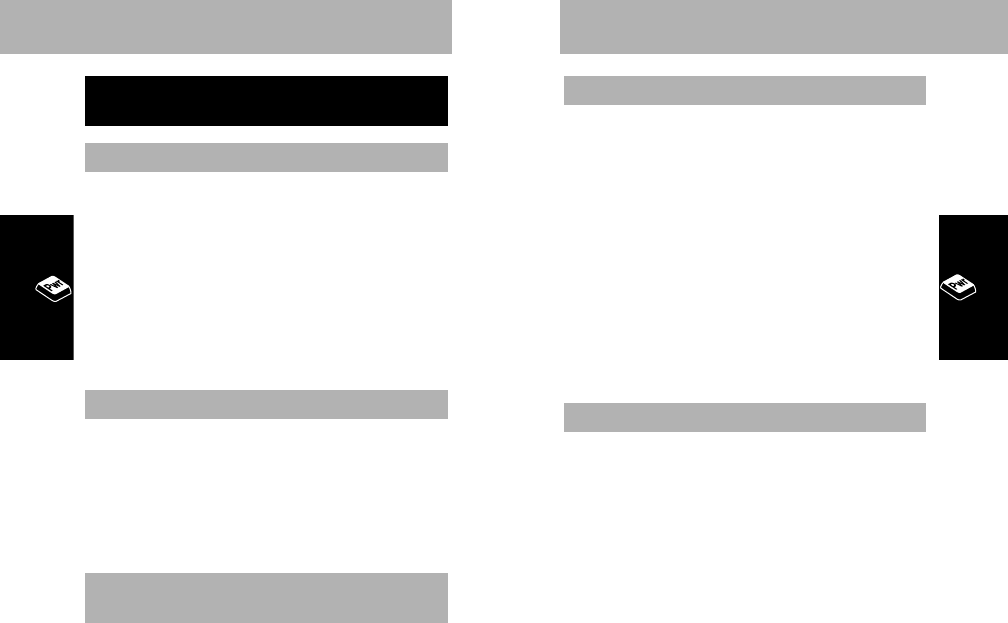
1. Press
F
,
1
.
2. Scroll the menu by pressing
G
or
H
until
HF AUTO NOSWTCH displays.
3. Press
C
once to toggle this feature on,
and again to toggle it off.
4. To exit the Feature Menu, press
E
.
This feature allows you to automatically go to
Hands Free operation without pressing
F
,
6
.
To switch from Hands Free to Handset operation,
just lift the handset while in a call. To return to
Hands Free operation, hang up the handset and
begin speaking.
In certain systems, you may experience audio
feedback while using Full Duplex Hands Free
operation, the normal operating mode. This
situation can usually be alleviated by slightly
reducing the speaker volume. In extreme cases,
you may want to switch to Enhanced Simplex
Hands Free operation. This operation will not allow
interruption of the party that is speaking.
1. Press
F
,
1
.
2. Scroll the menu by pressing
H
or
G
until
HF PREFOFF displays.
3. Press
C
once to toggle this feature on,
and again to toggle it off.
4. To exit the Feature Menu, press
E
.
Enhanced Simplex Hands Free
Automatic Hands Free
Basic Operation
21
1. Leaving the handset mounted, dial the
number you wish to call.
2. Press
S
.
3. When the called party answers, direct your
conversation to the Hands Free microphone
typically mounted on your vehicle’s sun
visor. The In Use indicator will remain on and
HF will display for the duration of the call.
4. Press
E
to terminate the call.
1. Press
S
.
2. Direct your conversation to the Hands Free
microphone. The In Use indicator will
remain on and HF will display for the
duration of the call.
3. Press
E
to terminate the call.
1. To switch from the handset to Hands Free
operation, press
F
,
6
.
Mute will display. Note that
M
for Mute appears
on 6.
2. Return the handset to its mount.
3. Press
F
,
6
again and HF will display.
4. Direct your conversation to the microphone.
Manual Handset to Hands
Free Operation
Receive a Hands Free Call
Place a Hands Free Call
Hands Free Operation
(with optional HF Microphone)
Basic Operation
20
415A79-O 9/22/99 9:40 AM Page 20
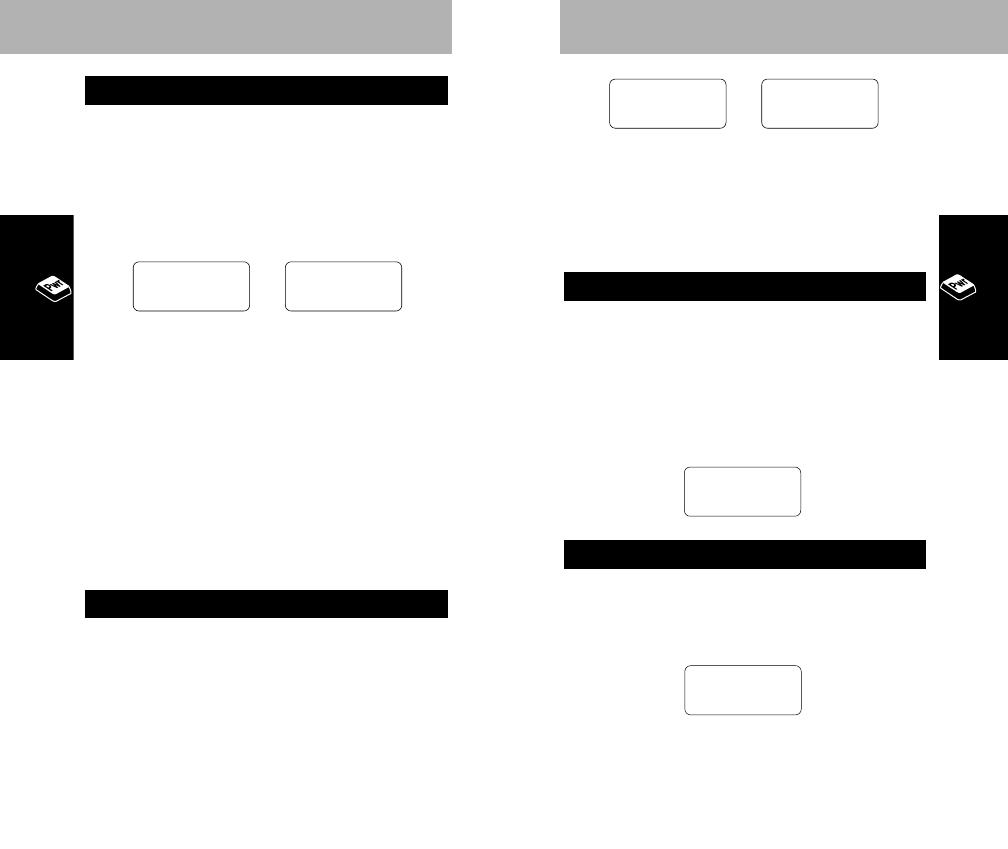
The number of bars represents the number of
volume steps for speaker, earpiece, and ringer
volume. The volume levels can be adjusted by the
use of
G
and
H
.
1. With the handset mounted, press and hold
G
to raise the volume.
2. To lower the volume, press and hold
H
.
The number of bars on the Volume Meter
will decrease.
The maximum number of bars that will display is four.
Lift the handset and use
G
and
H
as
described above.
The maximum number of bars that will display is five.
v––= = ≠
Earpiece Volume
v––= =
Speaker Volume
Lowest Volume
Setting
Highest Volume
Setting
v v––==≠≠
Basic Operation
23
The Signal Strength Meter (SSM) represents the
relative strength of the signal received by your
phone. The SSM is displayed as a bar graph
following the letter S at the left side of the display.
The S alone represents the lowest strength with
each additional bar representing a stronger signal.
The SSM appears every time you turn your phone
on, unless this feature is turned off through the
"Feature Menu" (refer to page 39).
To best utilize the SSM, you should familiarize
yourself with the relative signal strength levels and
their associated call-in-progress qualities.
Any messages, such as LOCKED, which display as
a result of activation of a feature will take priority
over the SSM. You will not see the SSM displayed
in these cases.
The Volume Meter represents the current volume
setting and will display whenever you adjust the
volume control. The volume level is displayed as a
bar graph following the letter V at the left side of
the display, with each additional bar representing
a higher volume setting.
Volume Meter
Weak Signal Strong Signal
S s––==≠≠
Signal Strength Meter
Basic Operation
22
415A79-O 9/22/99 9:40 AM Page 22
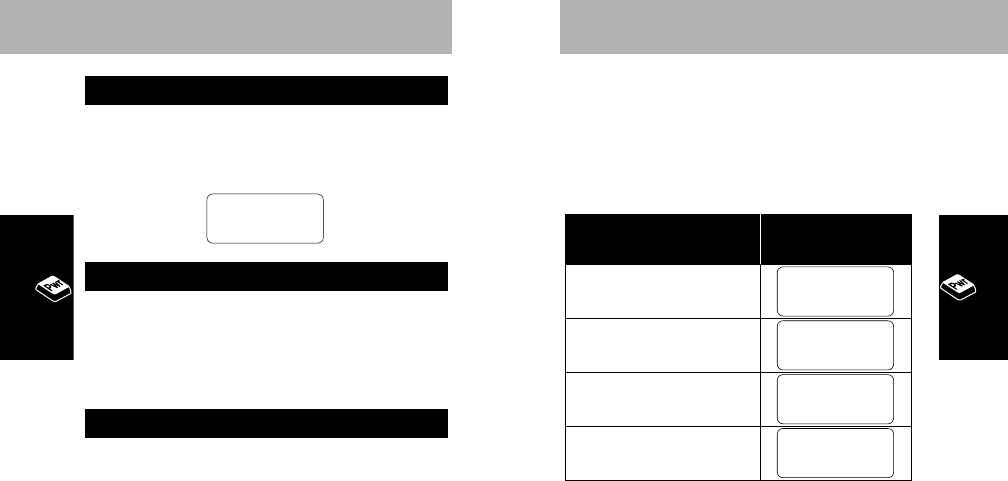
If you have two phone numbers programmed into
your phone, each time the telephone is turned on,
it displays a message indicating which home
system type and phone number is currently active.
The message shows the system type and phone
number applied, as follows:
If a call is placed to the inactive phone number,
the caller will receive the recorded "Not In Service"
message.
When you turn your phone on, the telephone will
remember which system was active when you
turned it off. That system will stay active until you
change to the other system with the sequence
R
,
#
,
s
. However, you cannot switch systems
during a call.
System Type and
Phone Number Display
Non-wireline or A type
with phone number 1
Non-wireline or A type
with phone number 2
Wireline or B type with
phone number 1
Wireline or B type with
phone number 2
B2
B1
A2
A1
Basic Operation
25
Press
F
and use
G
and
H
as described
in the "Volume Meter" on page 23.
The maximum number of bars that will display is six.
1. Press
R
,
#
.
The phone number that is currently active will be
displayed.
2. When you have finished viewing, press
C
.
1. Press
R
,
#
,
s
.
The display will go blank to confirm the switch and
the newly activated number will display.
2. When you have finished viewing, press
C
.
Your telephone can operate over two different
home systems, if you have made proper
arrangements with your Cellular System Operator.
Both are designated as your "home system" but
are accessed with separate telephone numbers.
While you may switch from one system to the
other, only one of the two can be active at any
given time. Calls are placed and received through
the active system only.
Switch to Second Phone Number
Display Own Phone Number
v––= = ≠ ≠
Ringer Volume
Basic Operation
24
415A79-O 9/22/99 9:40 AM Page 24
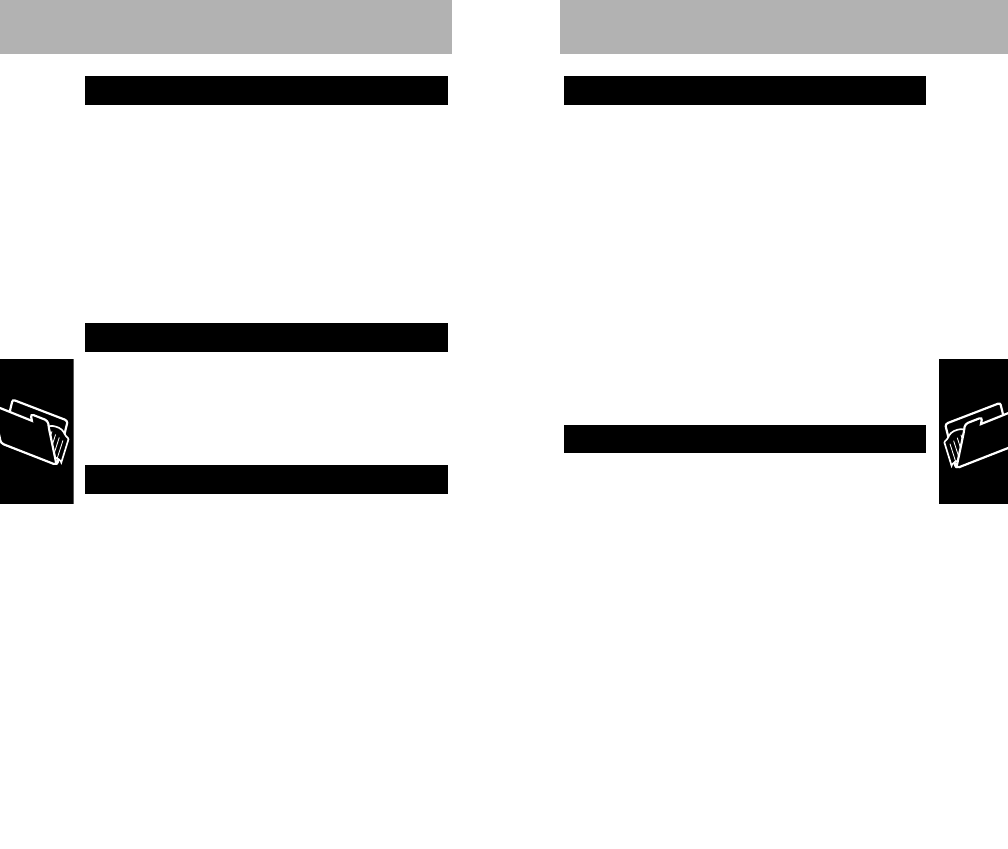
Memory
2266
1. Enter phone number to be stored.
2. Press
s
,
*
.
3. The phone is automatically in Alpha Entry
Mode. Enter a name or continue to step 4.
4. Press
s
.
Phone will confirm storage by displaying the
autoload memory location number.
NOTE
If FulL displays, refer to "Memory Protect"
on page 29.
This procedure automatically stores memory
entries into the next available memory location.
This method serves particularly well if you do not
remember the next available memory location.
1. Enter phone number to be stored.
2. Press
s
.
3. Enter two-digit location number or press
*
for Autoload.
The phone will then automatically prompt for
alphabetic name input. The Alpha Entry Mode
display will flash ALPHA –.
4. Utilize the alphanumeric keypad to enter up
to 7 letters as described in the example on
page 28.
#
advances to the next position.
*
backspaces, if necessary. Repeat until
name tag is complete.
5. Press
s
.
Phone will confirm storage by displaying memory
location number.
Storing a Phone Number and a Name
Memory Autoload
Memory
27
Your telephone provides memory capable of
storing up to 99 frequently called phone numbers
as well as a seven-character name tag. Upon
entering a phone number in memory, the phone
will prompt you to store an associated name. If
you are not interested in creating a name tag for
the selected location, alpha entry may be
bypassed and the phone number alone can be
stored.
There are two ways to select a memory location:
• select a specific location number
• autoload to store the information in the next
sequentially available location.
1. Enter phone number to be stored, up to 32
digits.
2. Press
s
.
3. Enter the two-digit location number in which
you wish to place the entry.
4. The phone is automatically in Alpha Entry
Mode. Enter a name, or bypass Alpha, go to
step 5.
5. Press
s
.
Phone will confirm storage by displaying memory
location number.
NOTE
If FulL displays, refer to "Memory Protect"
on page 29.
Store to a Location Number
Selecting a Memory Location
Storing Information in Memory
415A79-O 9/22/99 9:40 AM Page 26
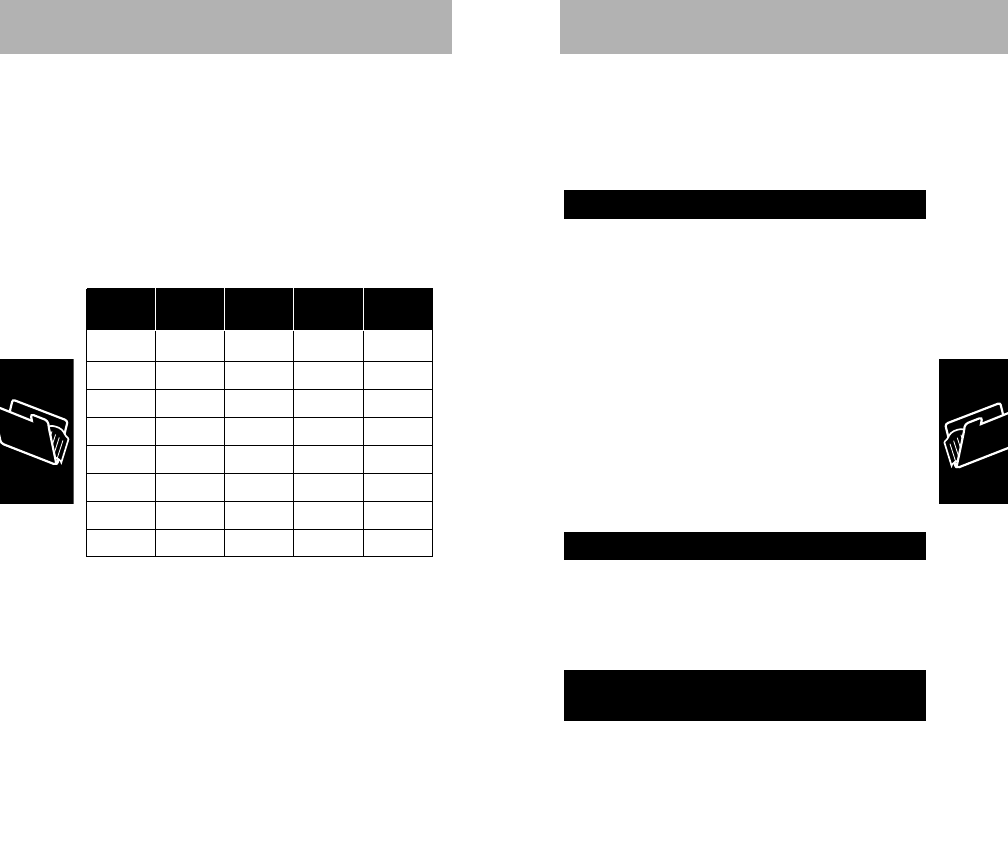
NOTE
Your phone is capable of storing up to 32
numeric characters or a combination of 16
numeric and seven alpha characters per memory
location.
Details on Utilizing Alpha Entry Mode
Once in Alpha Entry Mode, you can enter letters
using your numeric keypad. For example, "A" is at
the first press of
2
, "B" is at the second press of
2
, and "C" is at the third press of
2
.
EXAMPLE
To enter "Bob" and his phone number
555-1234 into memory location 01:
1. Enter phone number by pressing
5, 5, 5,
1
, 2, 3, 4
.
2. Press
s
,
0
,
1
. The display will flash
ALPHA –.
3. Press
2
twice to select "B". Press
#
to
advance to the next position. Press
6
three
times for "O". Press
#
. Press
2
twice more
to select the second "B".
A
D
G
J
M
P
T
W
2
3
4
5
6
7
8
9
B
E
H
K
N
Q
U
X
C
F
I
L
O
R
V
Y
S
Z
1st
Press
Key 2nd
Press
3rd
Press
4th
Press
Memory
28
4. Press
s
. The display will flash 01 to confirm
that the name and phone number were
successfully stored in memory location 01.
NOTE
If FulL displays, refer to "Memory Protect"
below.
The directory has an automatic memory protect
feature which prevents the accidental overwriting
and loss of previously stored names and numbers
in memory. If you attempt to store a number or
name in a location that already contains an entry,
the phone will display FULL, and the name/number
in that memory location. The display will then
alternate between the previously stored number
and CHANGE?.
If you wish to save to that location, thus erasing
the old information, press
s
. If you wish to store
the entry in an alternate location, Press
E
,
s
and the alternate location number.
Information stored in memory can be recalled or
reviewed by location number. You may also scroll
the memory during a call. Pressing
E
once in
this case will cancel scrolling, but not the call.
1. Press
R
.
2. Enter the desired two-digit location number.
or
Recalling/Scrolling by
Location Number
Recalling/Scrolling from Memory
Memory Protect
Memory
29
415A79-O 9/22/99 9:40 AM Page 28
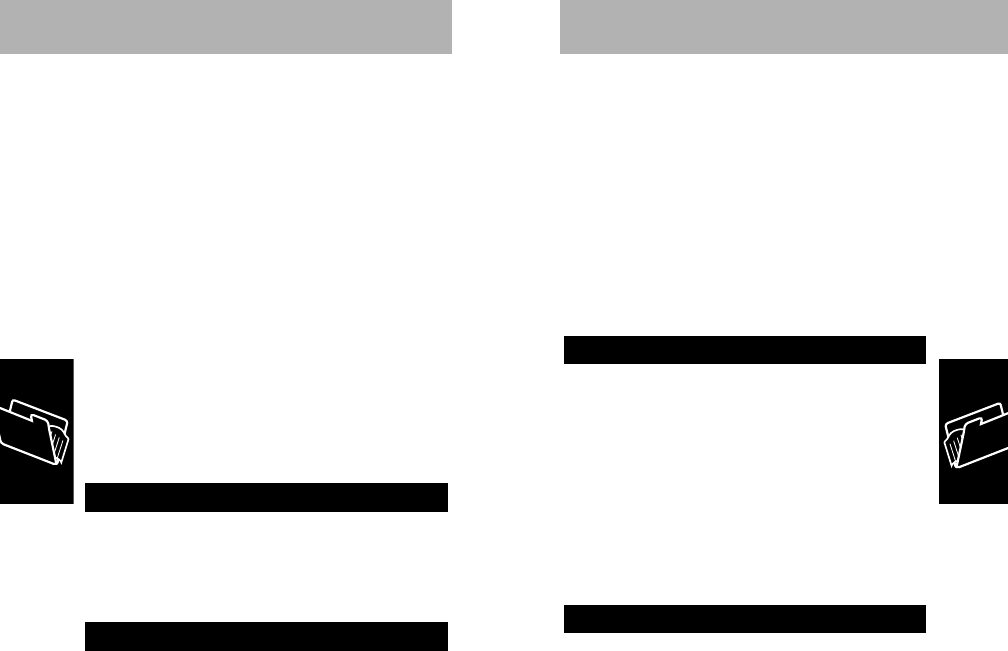
This feature allows you to refer to or redial any of
the last ten numbers to which calls were placed.
The numbers are stored in the order placed and
always represent the ten most recent calls.
Successive calls to the same number are stored
only once, and all are retained when the unit is
shut off.
NOTE
When scrolling, you may observe that a
location number is skipped. This may be caused
by pressing
S
when the display is empty and
does not mean that a number has been lost.
1. Enter the location number.
2. Press
S
.
Memory locations 1-99 are equipped with Super
Speed Dialing capability. Once information is
stored in these locations, Super Speed Dialing
allows you to place a call without pressing
R
.
The number dialed will not display for review.
NOTE
Do not attempt the sequence
0
,
S
. This
will place a call to the local operator.
Press and hold for one second any one of
the digit buttons
2
through
9
.
The digit buttons
2
through
9
(
1
is reserved
for Emergency Dialing) provide an advanced form
of Super Speed Dialing. Once numbers have been
stored in memory locations 2-9, calls can be
placed from these locations by pressing the
Turbo Dial
Super Speed Dialing
Memory
31
Press
0
,
1
and press
#
or
G
to begin
scrolling from the beginning of the stored
locations.
The display will show the location number, then
the first ten digits of the number. If Name
Preferred is selected, up to seven characters of
the name will display. (Refer to "Name
Preference" on page 41 for more details.)
3. Press
S
to place a call to the number
displayed.
Use
G
and
H
to scroll forward and backward.
To scroll from a specific two-digit location, press
R
, then the location number where you wish to
begin scrolling.
The phone will display an apostrophe (’) after the
memory location number to indicate that memory
scrolling is active.
1. Press
R
,and the last number entered on
the keypad will appear.
2. Press
S
to place a call to the last number
displayed.
1. Press
R
,
0
,
0
.
The display will show L0’ followed by the name or
number of the most recently placed call.
2. Scroll the last ten numbers dialed with
*
and
#
.
3. To place a call to this number, press
S
.
Recalling Last 10 Numbers Dialed
Last Number Recall
Memory
30
415A79-O 9/22/99 9:40 AM Page 30
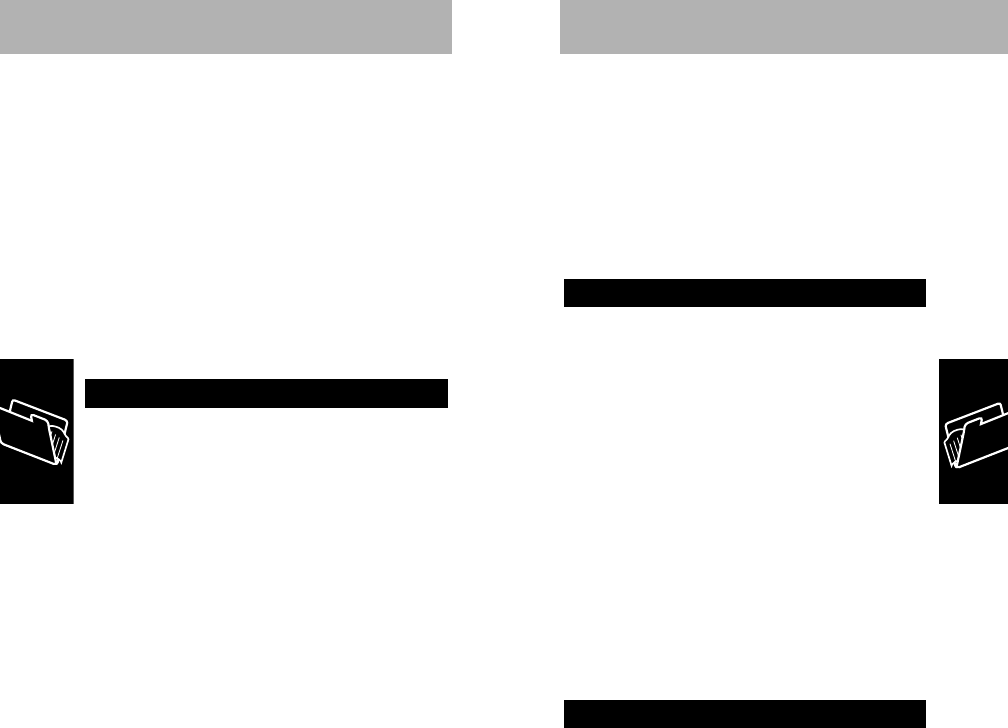
placed to the number stored in that position. To
recall the number, press
R
, and the specific
One-Touch Key. To clear the number, press
C
,
s
, and the specific One-Touch Key. ALPHA – will
display. Press
s
. The unit will display the name
and number along with the prompt CHANGE?.
Press
s
to clear both name and number.
STORED will display to indicate that the number
has been cleared.
1. Press and hold
1
.
EMERGCY will display.
Memory location 01, a Turbo Dial location, may be
used for 911 or any other emergency number you
may wish to dial even if your phone is locked.
Emergency dialing can be deactivated by using
the "Feature Menu" found on page 39. When this
feature is deactivated, the number stored in
memory location 01 will still be dialed if the phone
is unlocked and if you press and hold
1
, but
EMERGCY will not display.
NOTE
Do not select Call Restriction Service
Levels 1, 2, or 3 if you wish to use One-Touch
Emergency Dialing.
NOTE
Automatic Redial does not work with
emergency dialing while the phone is locked.
The scratch pad permits entry of numbers from
the keypad during conversation.
Scratch Pad Memory
One-Touch Emergency Dialing
Memory
33
associated key and holding for approximately one
second. There is no need to press
S
.
NOTE
If you wish to use memory location 1 for a
non-emergency number, the Emergcy message
may be deactivated through the "Feature Menu"
found on page 39. In order to prevent the
accidental pressing of these keys, Turbo Dial can
be deactivated through the feature menu also.
NOTE
Turbo Dialing is affected by "Call
Restriction" Service Levels 1, 2, and 3. See
"Change Service Level" found on page 53. Do not
select these service levels if you wish to use
Turbo Dialing.
Your phone has three special dialing keys,
A
,
B
,
D
, which allow for easy one touch access to
numbers stored in these locations.
To store a number:
1. Enter phone number to be stored.
2. Press
s
.
3. Press specific one touch key.
4. The phone is automatically in Alpha Entry
Mode. Enter a name or bypass by pressing
s
.
Phone will confirm storage by displaying Stored.
To place a call:
1. Press and hold the One-Touch Dial Key
A
,
B
, or
D
.
These keys function like Turbo Dial keys. When
you press and hold
A
,
B
, or
D
, a call is
One-Touch Dialing Keys
Memory
32
415A79-O 9/22/99 9:40 AM Page 32
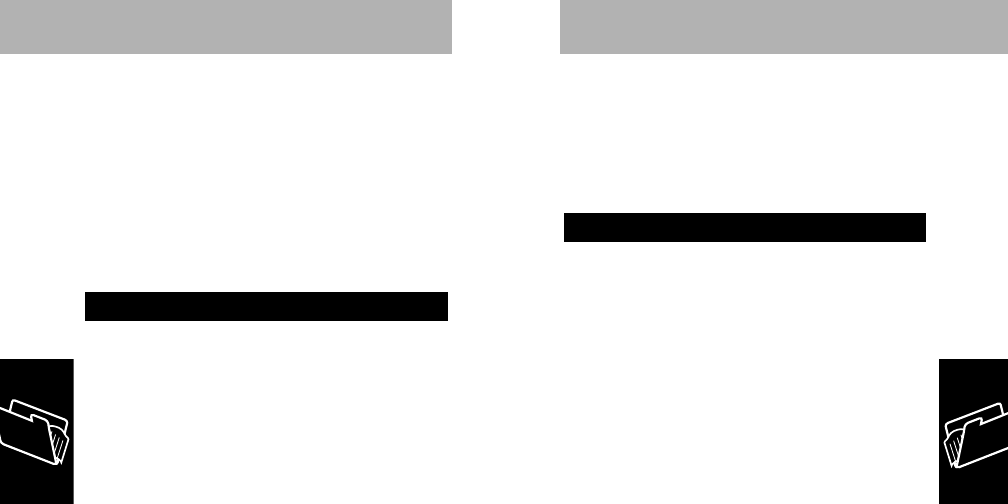
Two-part calling can be automated by a unique
feature which permits the programming and
pauses between groups of numbers. When
recalled or sent, the telephone stops transmitting
at the pause and waits for your response (i.e.,
secondary dial tone).
1. Enter the first group of numbers from the
keypad or recall them from memory using
R
.
2. Insert a pause by pressing
F
,
S
.
insert paus ø will appear.
Press
s
and a øwill display where the
pause in inserted.
3. Enter the next group of numbers, or recall
them from memory by pressing
F
,
R
,
two-digit location number.
4. Repeat this sequence for as many groups
as you wish up to a maximum of 32 digits.
(Each pause occupies a digit.)
EXAMPLE
To construct a number sequence
which you might use to inquire about your bank
balance, follow this example. The entry sequence
required by the bank is to call the access number,
wait for the tone, enter your ID number followed
by #, wait for the tone, then enter your account
number followed by #.
The bank’s telephone number is 123-4567. Your
ID number is 888. Your account number is 22.
Pause Dialing (Memory Linking)
Memory
35
If your party gives you another number to call,
simply enter this from the keypad. If you make an
error, press
C
to erase the last digit entered or
hold
C
to erase the entire entry.
Advise your party that they will hear tones as you
store the number. To call the scratch pad number at
the end of an ongoing conversation, press
E
,
S
.
NOTE
Refer to "Silent Scratch Pad" on page 45
for details on silencing the tones.
Your telephone provides the standard Dual Tone
Multi-Frequency (DTMF) signals typically used to
access alternate long distance services, signal
pagers, answering machines, etc. Generally, these
services use a two-part procedure: First, a call is
placed from the memory or through the keypad to a
central telephone number.Then a secondary dial
tone is heard, and the additional tone digits are sent.
To tone dial from the keypad
Enter the desired number and press
S
.
Append additional digits using the keypad once
prompted. The tones are automatically sent as
you press the keys. Do not press
S
again.
EXCEPTION
If you have selected silent scratch
pad, you must press
R
,
s
after entering the
additional digits.
To tone dial from a memory location, recall from
memory the number you wish to send using
R
,
location number. Then press
S
. To send
additional groups of numbers recall the location
number and press
R
,
S
. Repeat as needed.
Tone Dialing (Two-Part Calling)
Memory
34
415A79-O 9/22/99 9:40 AM Page 34
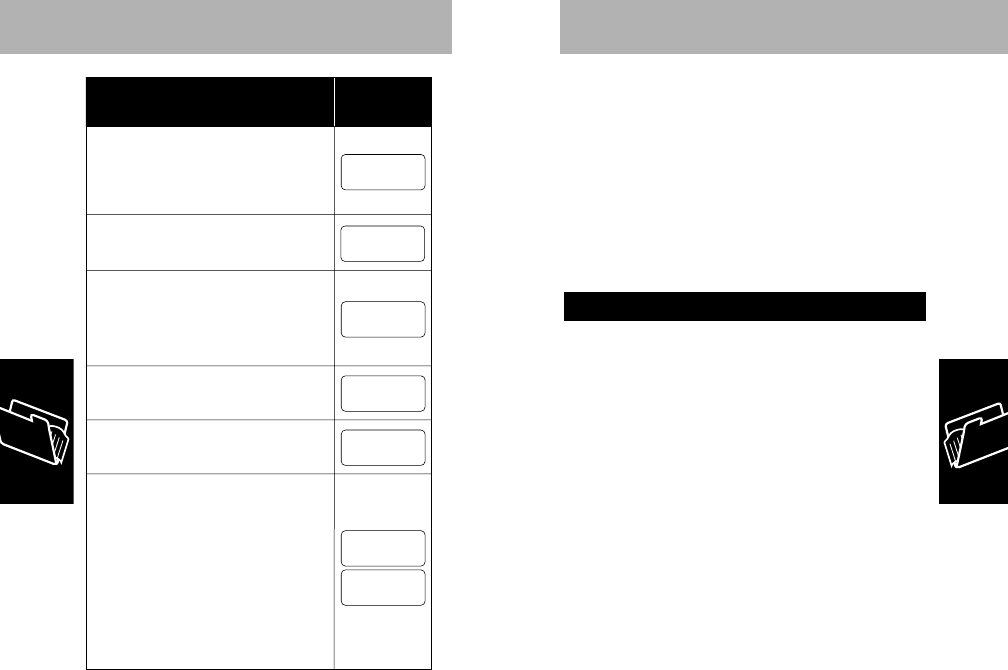
send the second group of numbers. Continue to
press
R
,
S
until all digit groups are sent.
If the PIN code feature is activated the PIN code
will automatically be sent after the first pause by
pressing
S
.
NOTE
Do not add the PIN code to the linked
sequence. Your phone will automatically insert the
PIN code when placing a linked call. Follow the
instructions in "PIN Code Activation" on page 46.
1. Press
R
and the two-digit location
number.
2. Press
R
again, if name only displays, so
that the phone number to be changed is
displayed.
3. Edit phone number by pressing
C
to back
out the digits to be changed. Enter new
digits.
4. Press
s
and the same two-digit location
number.
The display will flash ALPHA and then the name
you have stored or –if no name is stored.
5. Change or add alpha name tag if desired. To
edit name, press
C
to back out the letters
to be changed. Enter new alpha characters.
(Enter alphabetic characters as described
on page 28.)
6. Press
s
.
Edit a Memory Location
Memory
37
To place a linked call, press
S
to transmit the
first group of numbers, prior to the first pause. (If
your number is stored in a One-Touch Dialing Key
or a Turbo Dial location, simply press the key.) After
waiting for the system response, press
R
,
S
to
To store number, press
s
and the Memory Location or One
Touch Key. Press
s
again to
bypass Alpha display. The
memory location number will be
displayed to confirm storage. If you
stored the number in a One Touch
Dial location, STORED will be
displayed to confirm storage.
6
Enter the account number and a
pound sign —
2
,
2
,
#
5
Create another pause —
F
,
S
,
s
4
Enter the ID number and a pound
sign —
8
,
8
8
,
#
or recall it from memory location
xx —
F
,
R
, x, x
3
Create a pause —
F
,
S
,
s
2
Enter the phone number of the
bank —
1
,
2
,
3
,
4
,
5
,
6
,
7
or recall it from memory
location xx —
R
, x, x
1
Instruction and
Key Sequence Display
88Cø22C
7ø888Cø
67ø888C
234567ø
1234567
–
ALPHA
Memory
36
415A79-O 9/22/99 9:40 AM Page 36
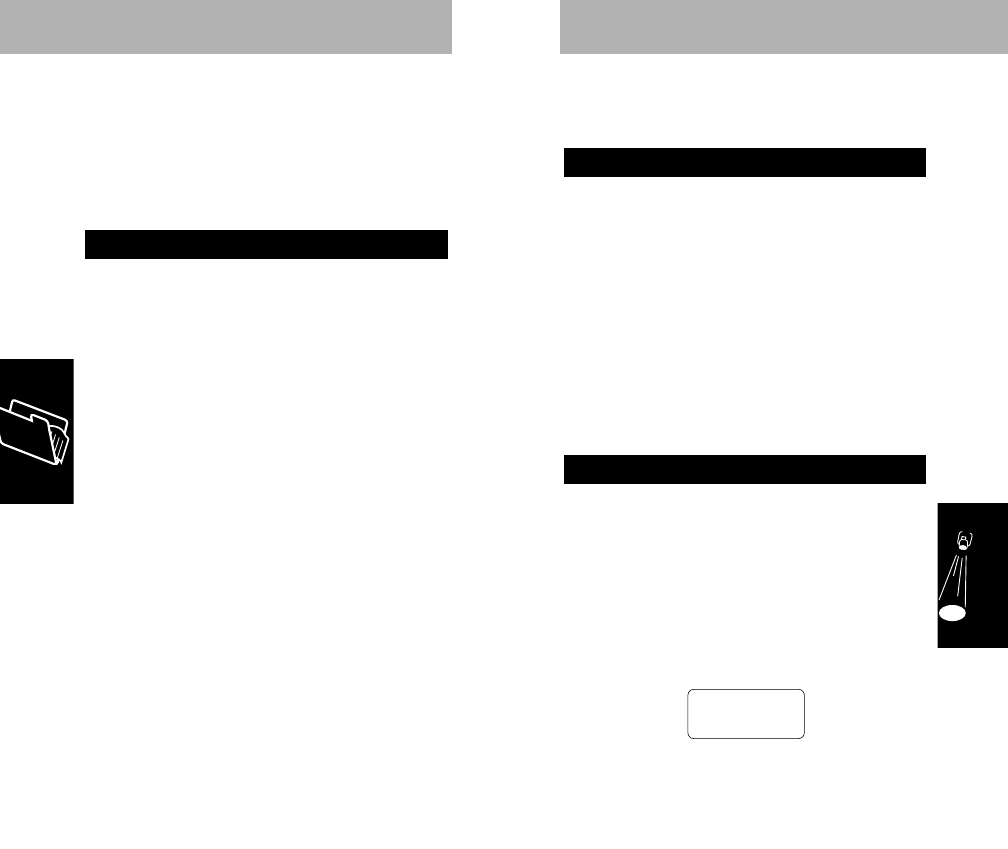
Features
Additional features that may be available with your
phone but are not accessed through the feature
menu, are also described in this section.
1. Press
F
,
1
.
2. Scroll the menu by pressing Hor Guntil
the desired feature displays.
3. Press
C
to change the status of the
displayed feature between on and off.
4. Press
E
to exit the Feature Menu.
EXAMPLE
To activate silent keypad, press
F
,
1
, and scroll with
#
or
G
until the display shows
KEYPAD TONE ON. Press
C
to activate this feature.
The display will then show KEYPAD TONEOFF.
Press
E
to exit the menu.
To Disable the SSM from Displaying
1. Press
F
,
1
.
2. Scroll the menu by pressing Hor Guntil
SIGNAL MTR ON displays.
3. Press
C
once to disable the SSM, again to
re-enable.
4. Press
E
to exit the Feature Menu.
Once the SSM is disabled, on will appear in place
of the
See "Signal Strength Meter" on page 22 for more
details.
s––==≠≠
Signal Strength Meter (SSM)
Select/Cancel Menu Features
39
8. You will see a Memory Protect message;
press
s
to overwrite.
Memory location number will display as
confirmation.
NOTE
See "Name Preference" on page 41 for
more details on step 2.
1. Press
C
,
s
, and the two-digit location
number to be cleared.
2. The phone will display ALPHA –. Press
s
to
bypass.
The phone will display Full, flash number in
memory, followed by Change?.
3. Press
s
to clear.
or
Press
E
to exit without deleting the entry.
Clear Memory Entries
Memory
38
415A79-O 9/22/99 9:40 AM Page 38
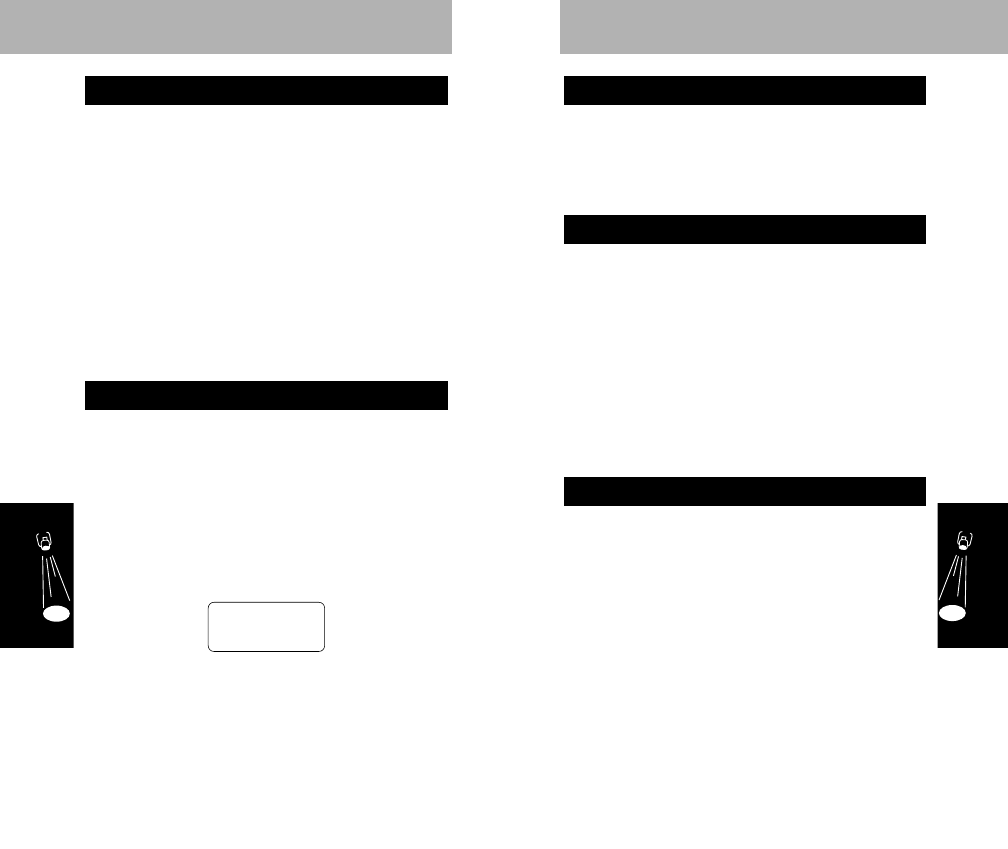
The extended talk time feature allows you to
conserve battery power when operating in a strong
signal area. To enable this feature, refer to "Feature
Menu" on page 39.
To mute microphone while in a call:
Press
F
,
6
.
To disable mute while in a call:
Press
F
,
6
again.
This feature allows you to confer privately with
others in the car during a call. It will disable the
microphone and display Mute. Note that
M
for
Mute appears on
6
. The mute feature is
canceled if you end your call.
1. Press
F
,
1
.
2. Scroll the menu by pressing
H
or
G
until
NAME PREFOFF displays.
3. Press
C
once to toggle this feature on,
and again to toggle it off.
4. To exit the Feature Menu, press
E
.
The Name Preference feature reverses the display
order of memory entries so that the name will be
displayed before the number.
Name Preference
Microphone Muting
Extended Talk Time
Features
To Review Status
1. Press
F
,
0
,
9
,
R
.
2. Press
G
or
H
to scroll through
activated features.
To End Review
Press
E
.
Status review permits you to scroll through your
operating settings for your reference.
Listed on the page 60 are the status messages
you may see if any advanced features are
selected or changed from their standard setting.
If your cellular telephone is being used in a carry
phone configuration,
Press
F
,
4
to display a battery indicator.
This allows you to review the battery charge level.
The battery indicator is displayed as a bar graph.
The B alone represents the lowest voltage with
each additional bar representing a stronger charge.
NOTE
In the carry phone configuration, the display
will go blank after six seconds. You may reactivate
the display by pressing any key except
P
.
B ––==≠≠
Battery Indicator
Feature Status Review
Features
4140
415A79-O 9/22/99 9:40 AM Page 40
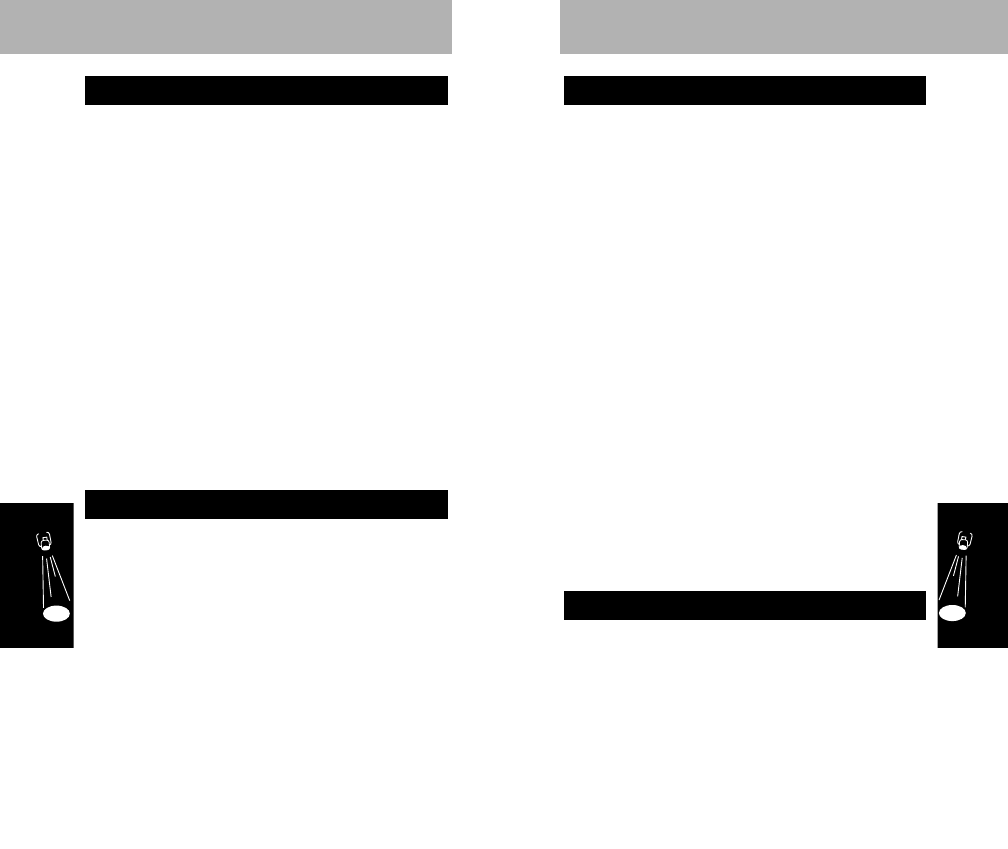
1. Press
F
,
1
.
2. Scroll the menu by pressing
H
or
G
until
CALL RCV ON displays.
3. Press
C
once to toggle this feature on
(call rCv off).
4. To exit the Feature Menu, press
E
.
Use this feature if you prefer not to receive incoming
calls but wish to be informed of the attempt.
When the phone is on and this feature is selected,
incoming calls are signaled by several short bursts
of tone, Call in the display, and the black on
indicator. The caller will receive the "Not in
Service" recording.
As a reminder that incoming call screening is
selected, the unit will sound the special tone burst
each time it is turned on.
NOTE
We suggest you do not select Incoming
Call Screening and Silent Ringer simultaneously,
since the incoming call will not be signalled by a
short burst of tone.
1. Press
F
,
1
.
2. Scroll the menu by pressing
H
or
G
until
RINGER ON displays.
3. Press
C
once to toggle this feature on,
(ringer off) and again to toggle it off.
4. To exit the Feature Menu, press
E
.
Silent Ringer
Incoming Call Screening
Features
1. Press
F
,
1
.
2. Scroll the menu by pressing
H
or
G
until
AUTO ANSROFF displays.
3. Press
C
once to toggle this feature on,
and again to toggle it off.
4. To exit the Feature Menu, press
E
.
This feature permits you to answer calls without
pressing
S
. When your phone receives a call, it
will ring twice, then answer the call.
NOTE
We suggest that you do not select the
Automatic Answer and Silent Ringer simultaneously
since incoming calls will then be announced only by
the flashing Call in the display. Also, this feature
may be incompatible with certain enhanced system
services, such as no-answer transfer. Consult your
Cellular Service Provider.
1. Press
F
,
1
.
2. Scroll the menu by pressing
H
or
G
until
MULTKEY ANSROFF displays.
3. Press
C
once to toggle this feature on,
and again to toggle it off.
4. To exit the Feature Menu, press
E
.
The Multiple Key Answer feature allows you to
answer an incoming call by pressing
S
or any
digit key
1
though
9
.
Multiple Key Answer
Automatic Answer
Features
4342
415A79-O 9/22/99 9:40 AM Page 42
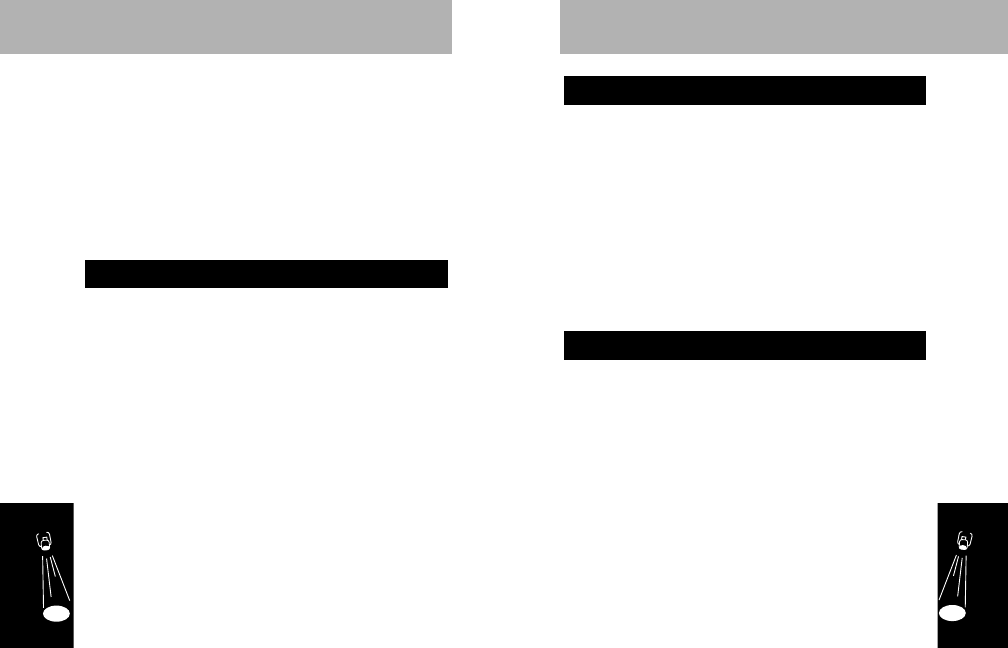
The telephone’s ring tones may be silenced where
they could prove a distraction, as during a business
conference, etc. In this case, incoming calls are
announced only by a flashing Call in the display.
NOTE
We suggest you do not select the Silent
Ringer and Automatic Answer simultaneously,
since the phone will then answer a call without
audible indication.
This feature allows you to select one of nine
different ringer styles to differentiate when your
phone is ringing. When selected, the phone will
give you a brief sample of that ringer style.
1. Press
F
,
1
.
2. Scroll the menu by pressing
H
or
G
until
Ringer Style displays.
3. Press
C
once to select this feature.
The selected ringer will sound as an example of
this ringer style. The ringer style will display
Select 1-9.
4. Press
1
-
9
to sample the different ringer
styles.
5. Press
*
or
#
to scroll through the ringer
styles.
The display will show the number of the selected
ringer style.
6. Press
s
to select the desired ringer style.
The display will show: Ringer X Set where the X
is the number of the ringer style selected.
7. Press
E
to exit the menu.
Distinctive Ringer
Features
44
1. Press
F
,
1
.
2. Scroll the menu by pressing
H
or
G
until KEYPAD TONEOn displays.
3. Press
C
once to toggle this feature on,
(keypad tone off) and again to toggle this
feature off.
4. To exit the Feature Menu, press
E
.
When selected, this feature silences the tones
used to indicate keypad depressions.
1. Press
F
,
1
.
2. Scroll the menu by pressing
H
or
G
until
SCRPAD TONE ON displays.
3. Press
C
once to toggle this feature on,
and again to toggle it off.
4. To exit the Feature Menu, press
E
.
Use this feature to enter scratch pad numbers
during a call without transmitting tones. You will
hear the tones, but your called party will not.
NOTE
Should you wish to transmit DTMF tones
(to access answering machines, pagers, automatic
menus, etc.) while Silent Scratch Pad is activated,
enter the digits and press
R
,
S
.
Silent Scratch Pad
Silent Keypad
Features
45
415A79-O 9/22/99 9:40 AM Page 44
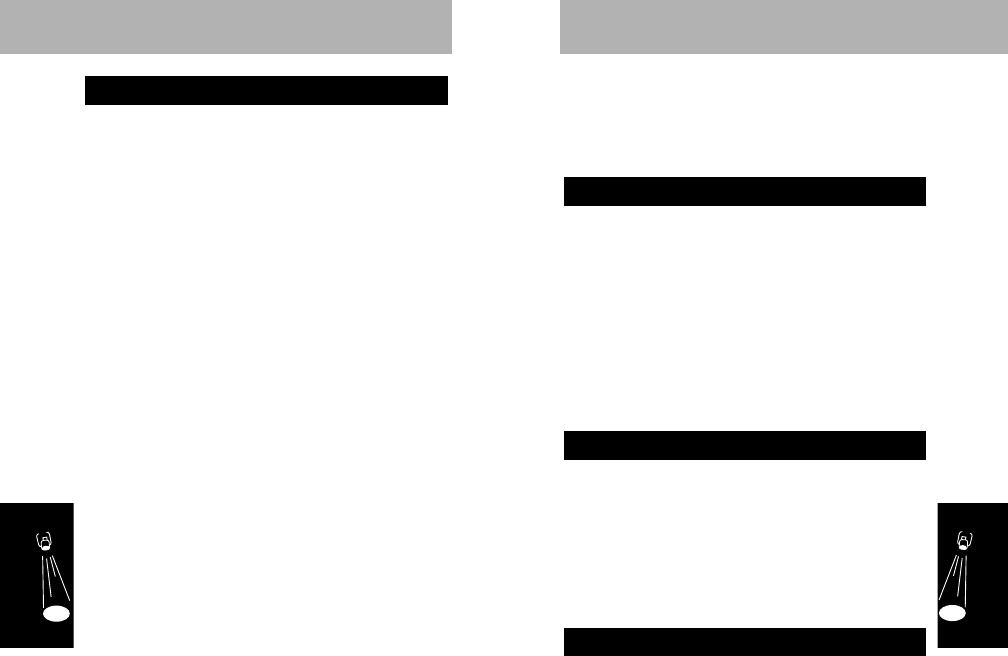
Activate PIN Code
1. Press
F
,
1
.
2. Scroll the menu by pressing
H
or
G
until
PIN INACTIV displays.
3. Press
C
once to toggle this feature on,
and again to toggle it off.
4. To exit the Feature Menu, press
E
.
Store PIN Code in Memory Location 07
1. Enter PIN code.
2. Press
s
.
3. Press
0
,
7
.
Place a Call With PIN Code Active
1. Enter number to be called, or recall from
memory.
2. Press
S
. Wait for double tone –“beep, beep.”
3. Press
S
. The phone will automatically
send the PIN code stored in memory
location 07.
Your cellular carrier may require a personal
identification number (PIN) when placing outbound
calls. This code assures the cellular system that
the person placing the call is an authorized user.
Ask your cellular service provider if this is required
in your system. Only select this feature if your
cellular service provider requires it.
This feature will allow you to automatically send
your PIN code with all outbound calls. If Invalid
PIN displays, check to see if you have activated
the feature in the menu without storing a PIN
PIN Code Activation
Features
46
number in memory location 7. The PIN code must
be less than seven digits.
If you enter a service area which does not require a
PIN code, disable the feature in the feature menu.
Call timers provide a useful means of monitoring
the air-time spent in conversation. Several of
these operate in the background and can be
displayed at any time. Another offers beep tones
heard only on your side of the conversation.
Each timer begins counting as a cellular channel
is assigned, or when the phone rings to signal an
incoming call. If an incoming call is not answered,
the timers revert to their previous values.
To Display the Time of Your Last Call
Press
R
,
#
,
#
.
This timer accumulates the air-time of a call in
minutes and seconds.
It automatically resets before a new call is placed
and when the phone is turned off.
To Display
Press
R
,
#
,
#
,
#
.
To Reset
Press
F
,
0
,
7
,
C
.
Resettable Call Timer
Individual Call Timer
Timers
Features
47
415A79-O 9/22/99 9:40 AM Page 46
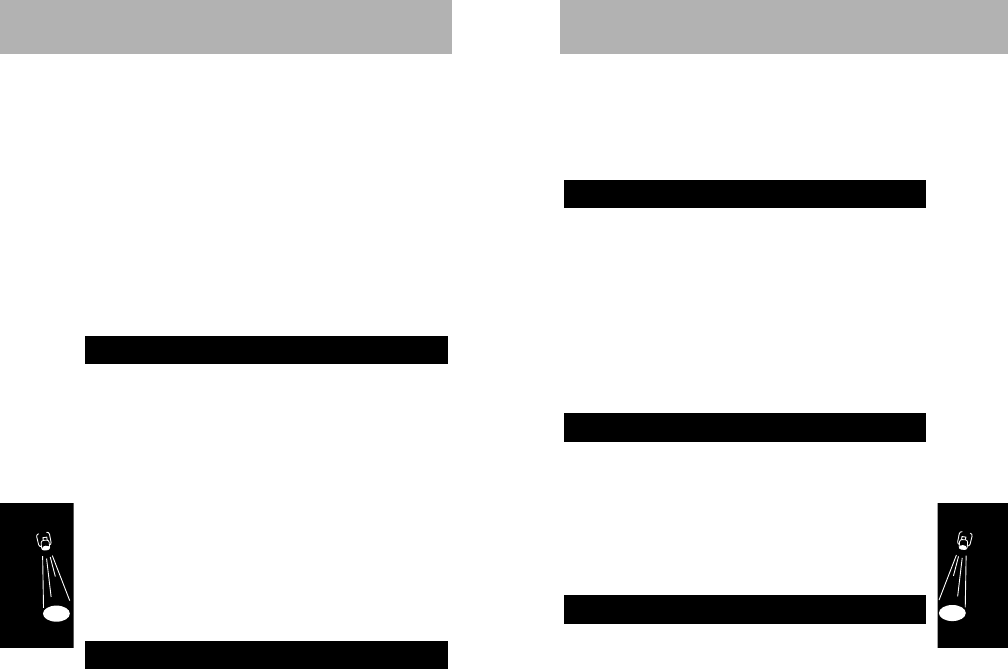
4. To exit the Feature Menu, press
E
.
This feature automatically displays the
accumulated time in minutes and seconds during
and after each call.
1. Press
F
,
1
.
2. Scroll the menu by pressing
H
or
G
until
ONE MIN TIMROFF displays.
3. Press
C
once to toggle this feature on,
and again to toggle it off.
4. To exit the Feature Menu, press
E
.
This timer provides a tone ten seconds before the
end of each minute during calls.
Your telephone offers several forms of security
against unauthorized use. These require either
your three-digit unlock code, or the six-digit
security code. The factory programmed unlock
code is 123 and the factory programmed security
code is 000000.
To Lock
1. Press
F
, and hold
5
until Lock?
displays.
2. Press
s
to lock. Locked will display.
To Unlock
Enter your three-digit unlock code. If you
make an error, press
C
and start again.
Electronic Lock
Security Features
One-Minute Timer
Features
49
This timer accumulates the air-time in minutes
from the point at which it is reset.
This resettable timer is generally utilized to track
monthly air-time usage and is set in conjunction
with the monthly billing cycle.
NOTE
If you have two phone numbers
programmed in your phone, each phone number
has its own resettable call timer. To view the
resettable call timer associated with the other
phone number, switch your phone to that number,
then use the sequence on the previous page.
To Display
Press
R
,
#
,
#
,
#
,
#
.
This is a non-resettable timer which accumulates
the phone’s total air-time in minutes, starting with
the initial factory setting.
NOTE
If you have two phone numbers
programmed in your phone, each phone number
has its own cumulative call timer. To view the
cumulative call timer associated with the other
phone number, switch your phone to that number,
then use the sequence above.
1. Press
F
,
1
.
2. Scroll the menu by pressing
H
or
G
until
INDIV TIMR OFF displays.
3. Press
C
once to toggle this feature on,
and again to toggle it off.
Individual Display Timer
Cumulative Call Timer
Features
48
415A79-O 9/22/99 9:40 AM Page 48
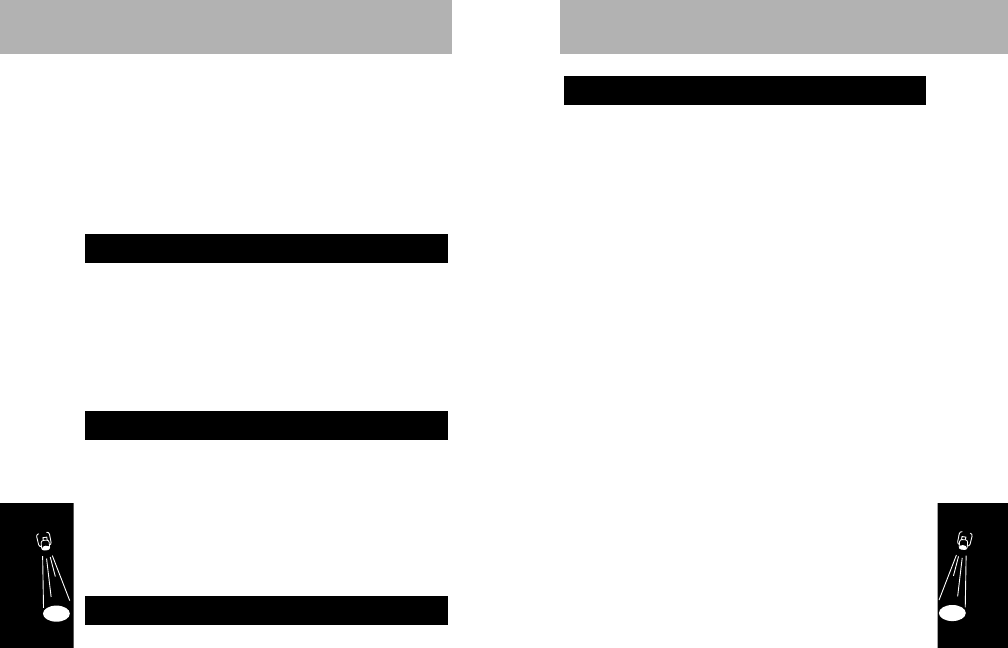
To Select (On)
1. Press
F
,
1
.
2. Scroll the menu by pressing
G
or
H
until
THEFT ALRMOFF displays.
3. Press
C
once to toggle this feature on,
and again to toggle it off.
4. Press
E
to exit the feature menu. The
phone will display Armed.
5. Enter the phone number to be called or
recall a number from memory.
6. Turn off the phone by pressing
P
.
To Cancel (Off)
1. Turn on the ignition.
2. Enter your three-digit unlock code within 30
seconds.
When the theft alarm is selected, and an
unauthorized person turns on your phone and
does not enter your unlock code within 30
seconds, an alerting call will be placed to the
phone number you have stored in this feature. If
the phone receives a busy signal, it will repeat the
call automatically.
Anyone answering the call will hear alternating
high and low pitched tones (siren).
The removal of the control unit will not prevent
your mobile telephone from attempting to place
the call. However, if the antenna has been
removed, the phone will be prevented from
successfully completing the call.
Theft Alarm
Features
51
The electronic lock prevents use of the telephone
by disabling both incoming and outgoing calls. To
help remember which key to use, note that
L
for
Lock appears on
5
.
If a call is received during this period, the phone
will ring, and you must enter the unlock code
before the call can be answered.
1. Press
F
,
0
.
2. Enter your six-digit security code.
3. Enter the new desired three-digit unlock
code.
4. Press
s
. The new unlock code will display
to confirm storage.
1. Press
F
,
0
.
2. Enter your six-digit security code.
3. Press
R
. The phone will display Loc and
the three-digit unlock code.
NOTE
Use this procedure if you have forgotten
your current three-digit unlock code.
1. Press
F
,
1
.
2. Scroll the menu by pressing
G
or
H
until
AUTO LOCKOFF displays.
3. Press
C
once to toggle this feature on,
and again to toggle it off.
4. To exit the Feature Menu, press
E
.
This feature automatically locks your phone each
time it is turned off.
Automatic Lock
Display Unlock Code
Change Unlock Code
Features
50
415A79-O 9/22/99 9:40 AM Page 50
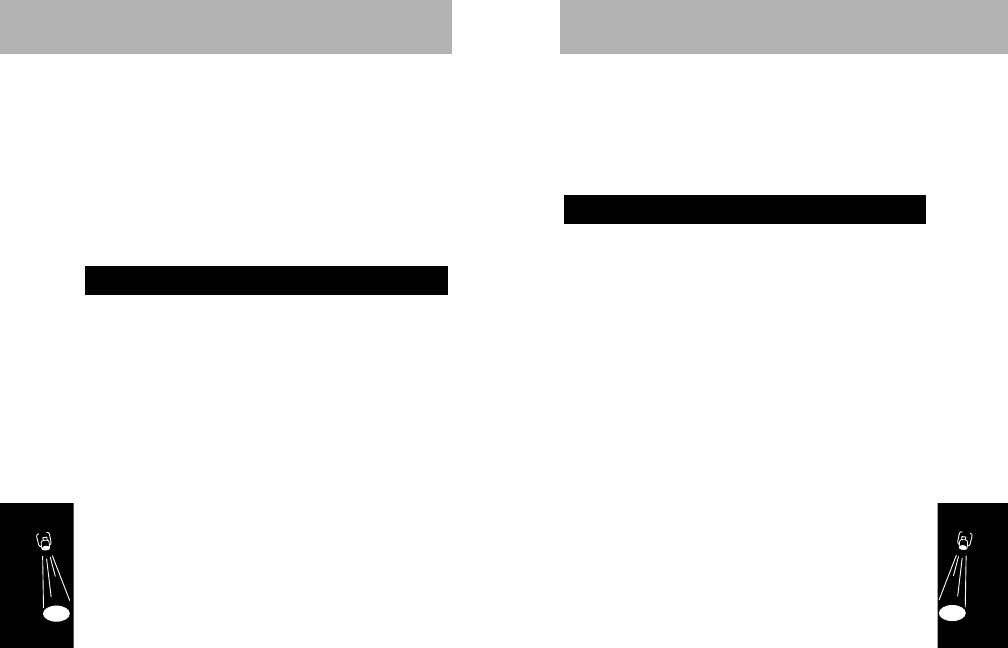
The Auxiliary Alert mode is automatically disabled
the next time the ignition is turned from off to on.
The Auxiliary Alert mode can also be disabled by
pressing
P
or by pressing
F
,
4
again.
ALERT will turn off when the feature is disabled.
1. Press
F
,
0
.
2. Enter your six-digit security code.
3. Enter the number of the service level you
wish to use.
4. Press
s
.
The phone will display Level and the number
selected.
Your telephone can be set to restrict call
placement (as when lending the phone to another
person). Using the six-digit security code, you may
select one of the levels of restriction shown on the
page 54.
Change Service Level
Features
53
NOTE
If you inadvertently trip the theft alarm and
the alarm call is placed, you can stop the alarm by
entering your three-digit unlock code. This feature
must be reset in the feature menu each time the
phone is disarmed.
If the PIN code is activated, the theft alarm will not
work as the PIN code must be sent manually in
order to complete a call.
1. Press
F
,
4
with the unit on, unlocked,
and Theft Alarm and Silent Ringer inactive.
ALERT will display.
2. Turn off the vehicle ignition.
The Auxiliary Alert feature allows an additional
alerting device (horn or lights) to be activated for
the first five rings (20 seconds) of an incoming
call. This is useful if you intend to be outside of
the vehicle and expect a call.
NOTE
A call cannot be in progress when you
enable Auxiliary Alert. Auto Answer is disabled
during Auxiliary Alert.
When the Auxiliary Alert mode is enabled, the
mobile telephone remains on despite the vehicle
ignition being turned off. Calls may be placed while
in the Auxiliary Alert mode unless the unit has also
been locked subsequent to pressing
F
,
4
.
Auxiliary Alert (mobile configurations only)
Features
52
415A79-O 9/22/99 9:40 AM Page 52
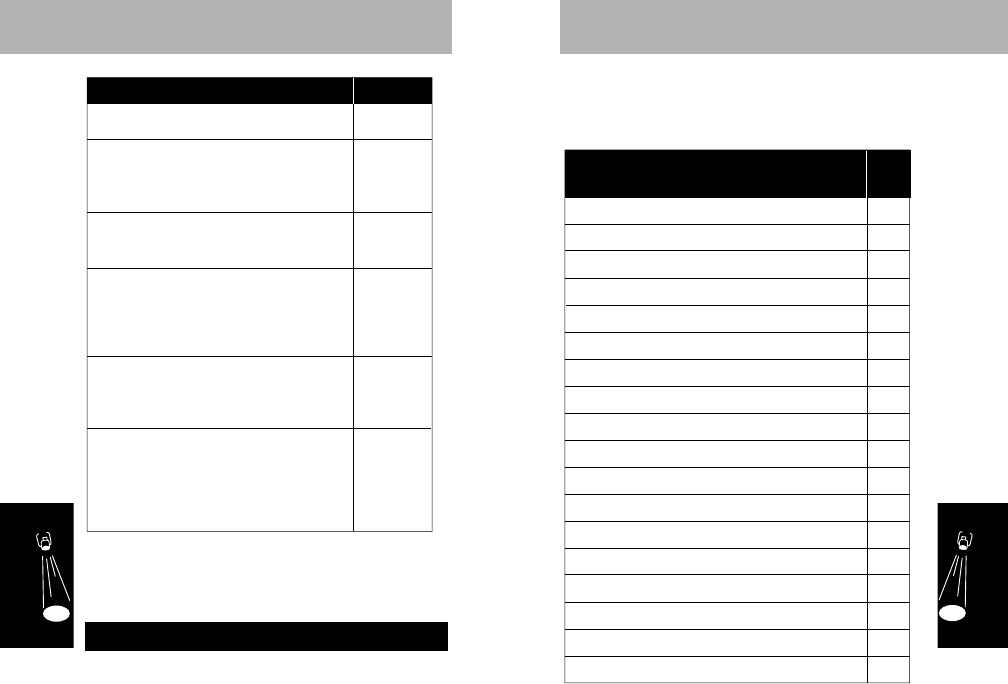
This feature allows you to reset most or all the user
selectable options to their standard settings.
Master reset will perform the functions listed below.
Cancel Automatic Hands Free
Cancel Automatic Answer
Cancel Individual Display Timer
Cancel Automatic Lock
Cancel Incoming Call Screening
Cancel Multiple Key Answer
Cancel Name Preference Feature
Cancel One-Minute Timer
Cancel Silent Scratch Pad
Cancel Theft Alarm
Reinstate Emergency Message
Reinstate Keypad Tones
Reinstate Signal Strength Meter
Reinstate Ringer Tones
Reinstate Turbo Dialing
Reset Service Level to Level #4
(Standard setting)
Return System Type to Standard
Cancel PIN Activation
21
42
48
50
43
42
41
49
45
51
33
45
39
43
31
53
58
46
Master Reset will Perform
these Functions Pg.
Features
55
To change the phone to unrestricted operation, use
the procedure above and enter service level 4.
CAUTION
Once begun, this procedure cannot be
canceled or reversed.
1. Press
F
,
0
.
2. Enter your six-digit security code twice.
3. Press
1
,
s
.
Master Reset
No restrictions (Standard setting)
• Full keypad and directory dialing
• No storage in directory locations
1-10 or One Touch Dial locations
• Keypad dialing only
• No directory or Turbo Dial access
Phone will place calls from all directory
locations (
R
,
0
1
-
9
9
,
S
).
No keypad dialing. No directory change or
storage.
Seven-digit (local) dialing only,
including directory and message calls
(if seven digits or less)
Phone will place calls only from directory
locations 1-10 (
R
,
0
1
-
1
0
,
S
).
If locations 1-10 are cleared, no outgoing
calls can be made. No keypad dialing. No
directory or One Touch Dial storage.
4
6
3
2
5
1
Restrictions Level
Features
54
415A79-O 9/22/99 9:40 AM Page 54
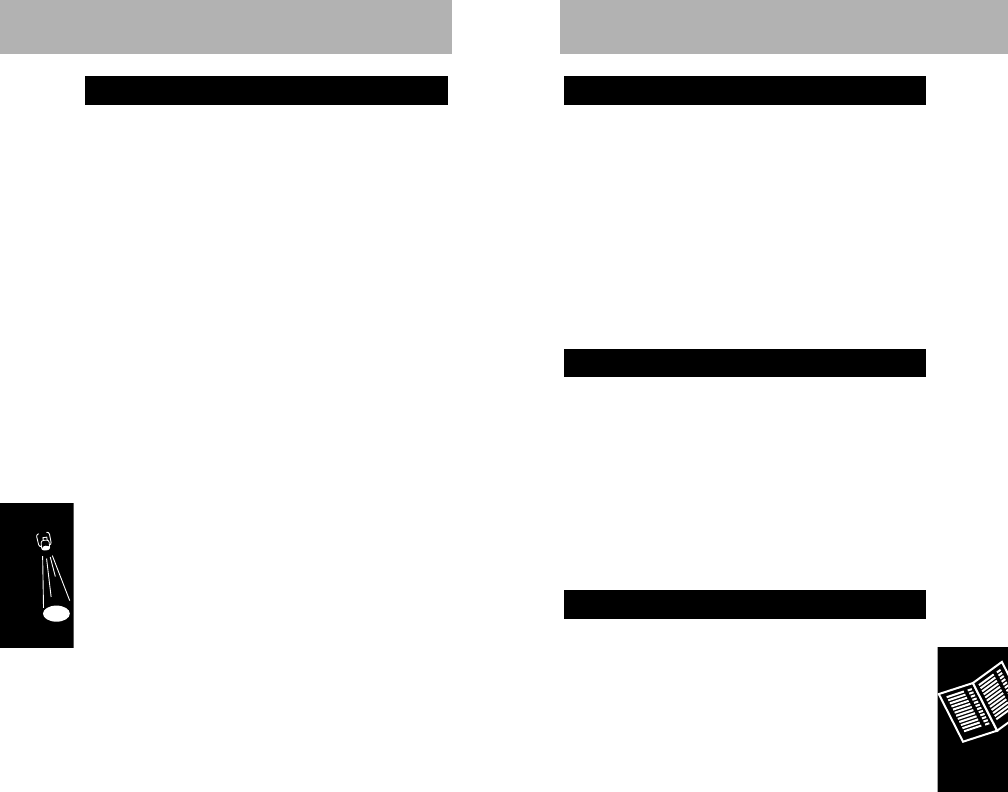
Reference
5577
There are generally two types of cellular systems
serving any metropolitan area. One of these will
most likely be operated by the telephone company
that provides telephone service to your community,
generally referred to as a
wireline carrier
. The
other cellular service provider is a radio common
carrier, referred to as a
non-wireline carrier
.
Your Cellular Service Operator will provide
information concerning specific features,
procedures, and coverage in your particular area.
The area within which the telephone operates is
defined by your cellular service provider. Since
this is a radio system, no exact boundaries (as on
a map) can be drawn. The black
NNoo SSvvcc
(No
Service) lights if you are beyond range of a
service area. There may be locations within your
area, such as tunnels and underground parking
facilities, where the phone may act as if it were
beyond range.
If you are called while in a location the system
determines is inadequate for high quality service,
you may hear a series of beeps to inform you of
the call attempt. The caller will receive the
recorded "not in service" message, Call will
display, and the black on indicator will flash
quickly. If this occurs, you must press
C
before
the phone will operate. Most systems do not
impose air-time charges for such call attempts.
Weak Signal Alert
Service Area
The Cellular System
CAUTION
Master Clear performs all the functions
of Master Reset, in addition to erasing all names
and numbers stored in memory, and clearing the
Resettable Call Timer. Once begun, this
procedure cannot be canceled or reversed.
1. Press
F
,
0
.
2. Enter your six-digit security code twice.
3. Press
9
,
s
.
Busy may display.
4. Wait for this to clear before using the
phone. It may take several minutes,
depending on how full your memory is.
Do not turn the phone off during this
operation.
Master Clear
Features
56
415A79-O 9/22/99 9:40 AM Page 56
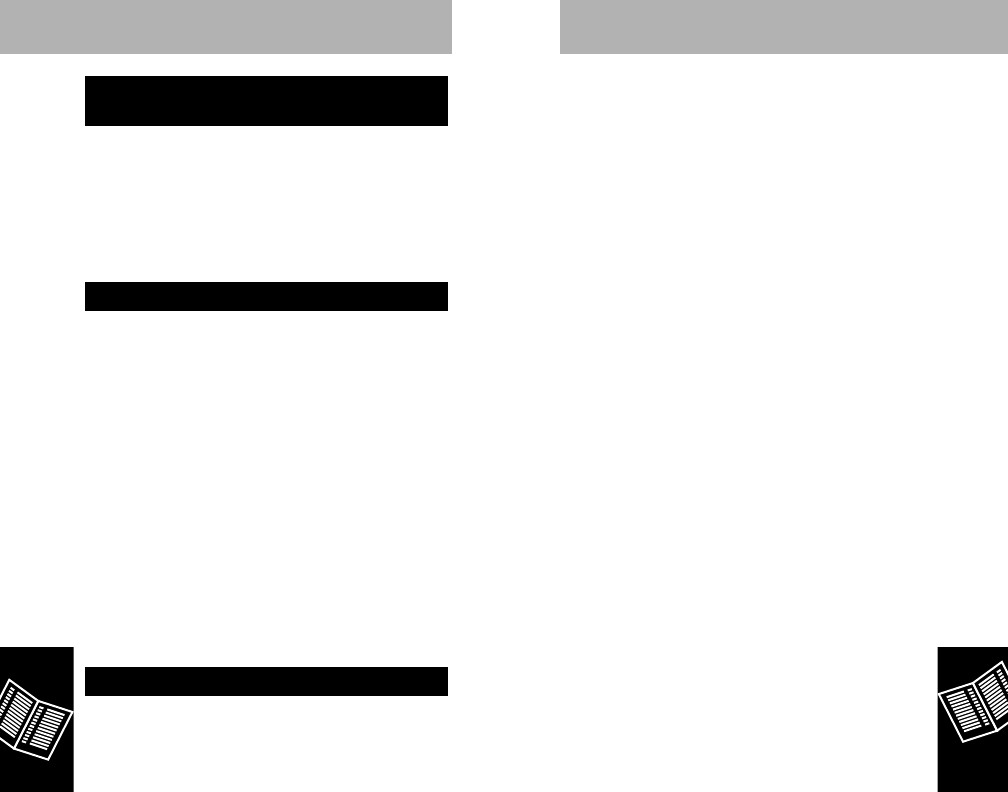
Reference
5599
Reference
5588
To Select
1. Press
R
,
*
. The display will show the
current active system choice.
2. Repeatedly press
*
to review the system
type modes. (Press
E
to exit without
changing selections.)
3. Press
s
to activate the displayed
selection.
4. Press
E
to exit.
System Type Selection
Your telephone seeks cellular service according to
the mode you have selected. If you have selected
two-system operation, the phone seeks cellular
service according to the system type mode
selected for each phone number.
Constant flashing of
RRooaamm
, or a steadily lit
NNoo SSvvcc
while within your home service area may indicate
an unintentional choice has been made. If this
occurs, re-enter system type selection to see if the
unit is operating in standard mode, or if an
alternate selection has been made.
Press
S
.
During a call, pressing
S
performs a switchhook
function used to access enhanced Cellular System
features, such as call waiting and conference
calls. For the functioning of these features with
S
, consult your Cellular Service Provider.
The term
Roaming
applies to the use of cellular
telephones within systems other than those
designated as their Home system.
RRooaamm
lights
whenever the phone comes within range of a
visited system. As your phone begins to roam, it
seeks service according to the conditions you
have selected. See "System Type Selection" on
page 60.
Steady illumination of
Roam
signals that your
phone is accessing a home type system, while
flashing indicates the phone is attempting
connection through a non-home type system.
Contact your system operator, or that of the visited
system, for information on dialing and billing
procedures.
To Review Current Setting
1. Press
R
,
*
. The display will show the
current active system choice.
2. Press
E
to exit without changing
selection.
Selectable System Registration
Roaming
Switchhook and Enhanced
System Services
415A79-O 9/22/99 9:40 AM Page 58
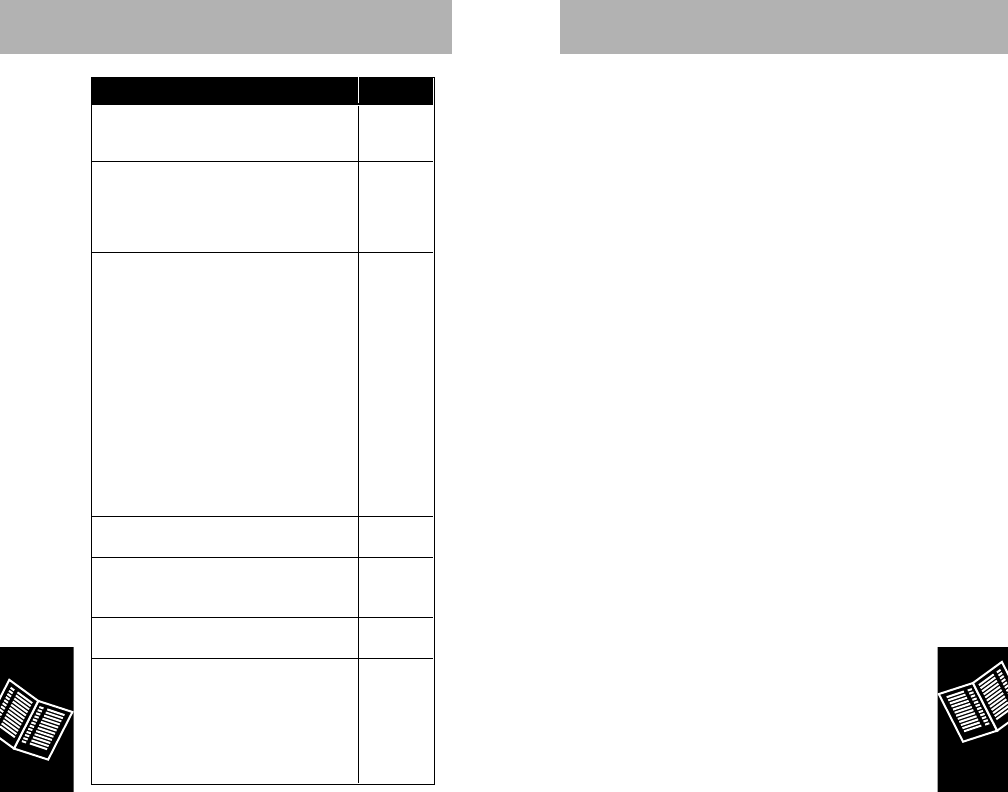
C Scan
Your Motorola cellular telephone has been
equipped with a special level of A/B System
Selection called
C Scan
. This feature will limit the
systems on which you can inadvertently operate
and thus minimize billing problems.
If you review the roam characteristics of your phone
with the
R
,
*
sequence, C SCAn will be the first
choice which appears in the display if you have at
least one negative System I.D. entered
. Repeatedly
pressing
#
or
*
will scroll through the other five
System Selection choices as shown above. You
may press
s
to select an alternate choice when it
appears in the display. Your choice will remain in
effect until you turn off your telephone. On every
power-up cycle, the telephone will automatically
revert back to C Scan mode of operation.
When the
NNoo SSvvcc
indicator blinks, it indicates
either that you are in an area that cannot give you
service due to the C Scan mode or an area where
no cellular service is available. In this case, you
may select another level of A/B "System Selection"
as described on page 60.
Reference
6611
Display
C Scan
Appears if programmed by your carrier.
This is the default setting.
Standard Mode
Your phone first seeks a home type system,
then a non-home type.
If home system is non-wireline (type A)
If home system is wireline (type B)
Invert Preference Mode
Your phone first seeks a non-home type
system, then home type. (Select this mode if
in a fringe area of your home system or in
certain roaming situations.)
If home system is non-wireline (type A)
Fast flashing Roam = call on B system
Slow flashing Roam = call on home
type system
Slow flashing In Use = call on home system
If home system is wireline (type B)
Fast flashing Roam = call on A system
Slow flashing Roam = call on home
type system
Slow flashing In Use = call on home system
Home Only Mode
Phone will not operate outside its home system.
Scan A Mode
Phone will operate only within non-wireline (A)
systems.
Scan B Mode
will operate only within wireline (B) systems.
Preferred SID's Mode
Unit will operate only within specifically
identified systems. This choice requires entry
of up to 15 System ID numbers for those
systems over which you wish to operate. The
SID digits are entered as obtained from your
Cellular Service Operator.
Scan A B
CScan
Std A B
Std B A
Scan B A
Home
Scan A
System Type Selection Display
Scan B
PREF'D SIDS
Reference
6600
415A79-O 9/22/99 9:40 AM Page 60
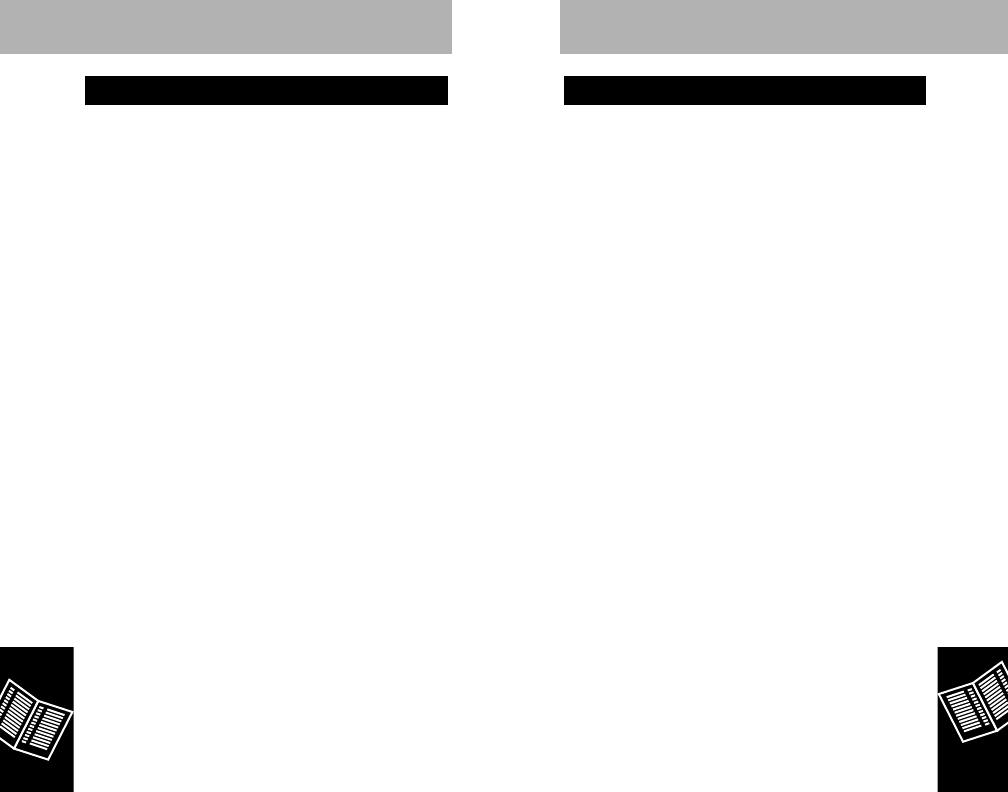
To enter Preferred SID’s:
1. Press
R
, *.
2. Press
*
or
#
to scroll to pref’d sids
3. Press
s
to enter first 5 digit System ID
(40000 will display as the default).
4. Press
#
to enter each SID until all desired
SID’s are entered (up to 15).
5. Press
s
to store your entries.
Preferred SID’s
Reference
6622
1. Is the unit locked?
See "Electronic Lock", page 49.
2. Is the No Svc (No Service) indicator lit?
See "Status Indicators", page 16.
3. Is your Roam Indicator lit?
Constant flashing of the
RRooaamm
indicator while
in your home service area may indicate that an
incompatible system type has been selected.
See "Roaming", page 58.
4. Are you having difficulty accessing devices
such as answering machines which require
longer access tones?
Check to see if Silent Scratchpad is enabled. If
so, disable through the Feature Menu, as
described in "Select/Cancel Menu Features" on
page 39, and try the call again.
Troubleshooting
Reference
63
415A79-O 9/22/99 9:40 AM Page 62
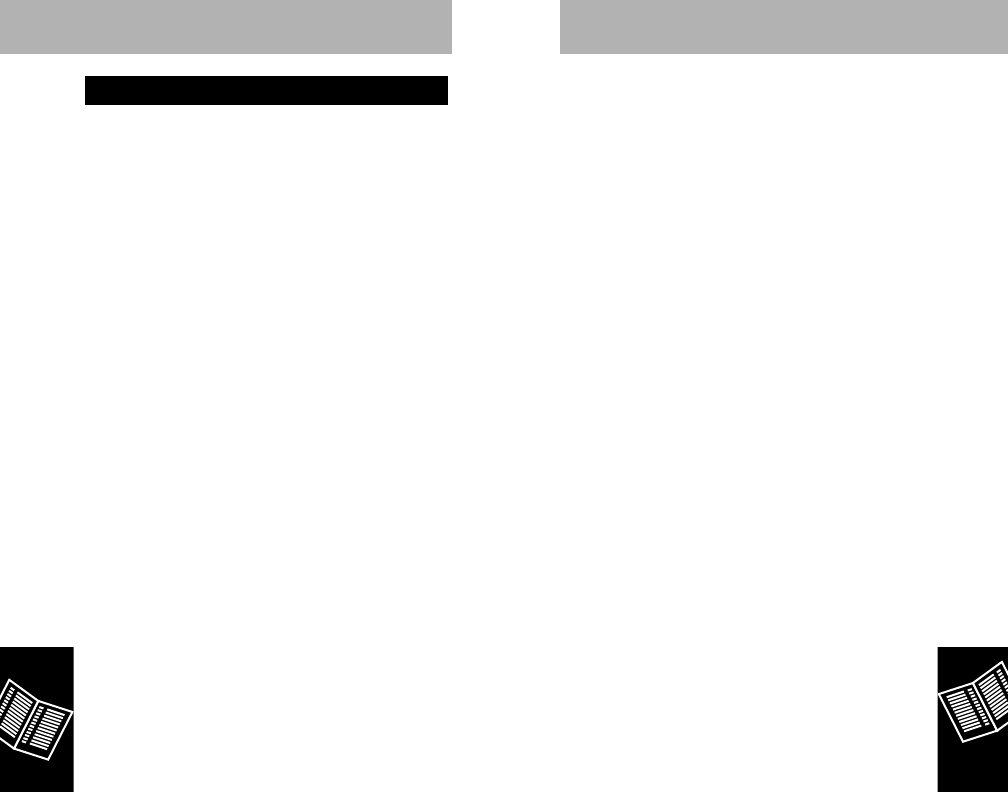
Feature Menu
Enter Menu
F
,
1
.
H
or
G
to
scroll.
Select Feature
C
.
Cancel Feature
C
.
Exit
E
.
Additional
Features
Status Review
F
, 0, 9
,
R
.
H
or
G
to scroll.
Last Number
R
,
S
.
Recall
Display Own
R
,
#
.
Number
Activate Other
R
,
#
,
s
.
Number
Mute Microphone
F
,
6
.
Scratch Pad Enter numbers during call.
E
to terminate call and
S
to place call to scratch
pad number.
Reference
6655
Basic Operation
Turn It On
P
.
Lock
F
,
5
.
Unlock Three-digit unlock code.
Turn It Off
P
.
Place a Call Enter number,
S
.
Receive a Call
S
, or lift handset to ear.
End Call
E
, or return handset to its
mount.
Volume Control
Earpiece Lift handset,
G
or
H
.
Speaker With handset mounted,
press and hold
G
or
H
.
Ringer
F
, then
G
or
H
.
Store to Memory
Number and Phone number,
s
,
Name two-digit location, alpha
characters,
s
. To store
in next available location,
s
,
*
.
Memory Recall
By Location
R
, two-digit location.
S
to place call.
Super Speed Memory location,
S
.
Dialing
Turbo Dialing Press and hold memory
location (
1
-
9
) for one
second.
Quick Reference Feature Guide
Reference
6644
415A79-O 9/22/99 9:40 AM Page 64
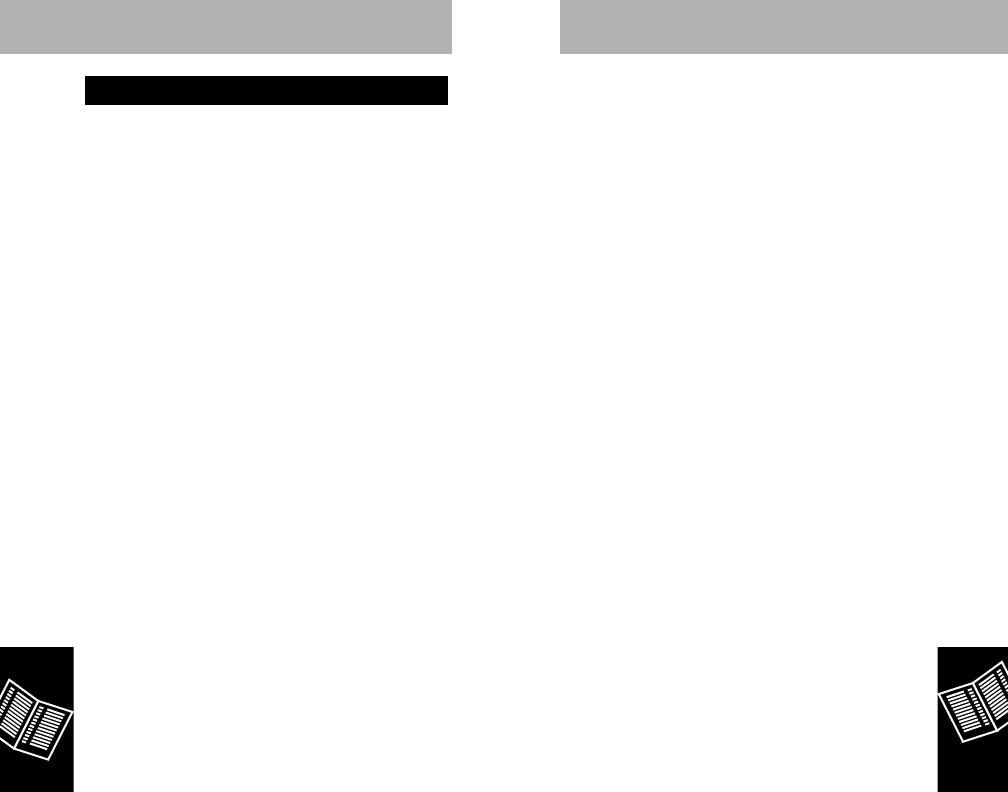
CALL Shows incoming call (also used to
indicate call in absence)
CHANGE? Used when memory protect is
activated to prevent accidental
overwriting of a memory location
Clear? Memory Protect is activated to
prevent accidental overwriting of a
memory location.
EMERGCY Emergency Dialing is initiated.
EMERGCY
CALL On Emergency Call is active.
EMERGCY
CALLOFF Emergency Call is disabled.
EMPTY Name Directory is empty.
EXTEND
TALK ON Extended Talk Time is active.
EXTEND
TALKOFF Extended Talk Time is disabled.
FULL Indicates all directory locations are
full, requested block is unavailable,
or location has a number already
stored in it
HF AUTO
NOSWTCH Automatic Hands Free is selected.
HF AUTO
SWTCH Automatic Hands/free is disabled.
HF- Enhanced Simplex Hands Free is
selected.
HOME System Type Selection –Home
Mode
INDIV
TIMR ON Individual Timer is active.
INDIV
TIMROFF Individual Timer is disabled.
Reference
6677
’(Apostrophe) Scrolling activated
A
*
displayed as “A”
A1 Two-System Operation (Active
system is non-wireline, using phone
number 1.)
A2 Two-System Operation (Active
system is non-wireline, using phone
number 2.)
ALPHA Alpha Entry is selected.
ARMED Theft Alarm selected.
AUTO
ANSR ON Automatic Answer is active.
AUTO
ANSROFF Automatic Answer is disabled.
AUTO
LOCK ON Automatic Lock is active.
AUTO
LOCKOFF Automatic Lock is disabled.
B––==≠≠ Battery Voltage Meter (Number of
bars indicates relative level of
voltage.)
B1 Two System Operation (Active
system is wireline, using phone
number 1.)
B2 Two System Operation (Active
system is wireline, using phone
number 2.)
BUSY Master Clear functioning
CPrecedes Cumulative Timer display
(also used to display
#
)
C Scan System type selected
Message Glossary
Reference
6666
415A79-O 9/22/99 9:40 AM Page 66
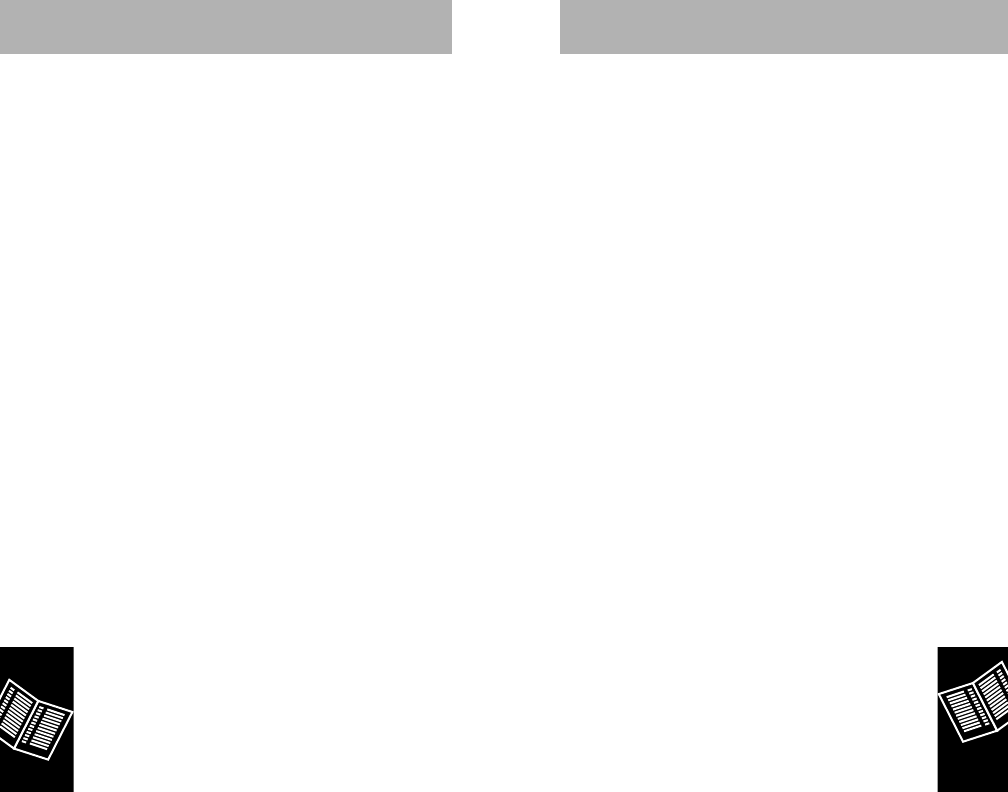
Reference
6699
KEYPAD
TONE ON Keypad Tones are active.
KEYPAD
TONEOFF Keypad Tones are disabled.
LEVEL 1 Service level selected
LEVEL 2 Service level selected
LEVEL 3 Service level selected
LEVEL 4 Service level selected
LEVEL 5 Service level selected
LEVEL 6 Service level selected
LOC Precedes unlock code when
displayed
LOCKED Unit is locked.
MULTKEY
ANSR ON Multiple Key Answer is active.
MULTKEY
ANSROFF Multiple Key Answer is disabled.
MUTE Microphone is muted.
NAME
PREF ON Name Preference is activated.
NAME
PREFOFF Name Preference is disabled.
ON Telephone is on.
ONE MIN
TIMR ON One Minute Timer is active.
ONE MIN
TIMROFF One Minute Timer is disabled.
PIN ACTIVE PIN is active.
PIN
INACTIV PIN is disabled.
RPrecedes display of Resettable
Timer
REDIAL Automatic Redial is selected.
Reference
6688
REMIND
MSG ON Remind Message is active.
REMIND
MSGOFF Remind Message is disabled.
RINGER OFF Ring Alert is canceled.
RINGER
STYLE Ringer Style is selected.
S––==≠≠ Signal Strength Meter (SSM)
(Number of bars indicates relative
signal strength.)
SCAN A System Type Selection (scan non-
wireline “A” only)
SCAN AB System Type Selection (scan “A”
type first, then “B”)
SCAN B System Type Selection (scan
wireline “B” only)
SCAN BA System Type Selection (scan “B”
type first, then “A”)
SIGNAL
MTR ON Signal Strength Meter is active.
SIGNAL
MTROFF Signal Strength Meter is disabled.
STD All user features set to standard
STD AB System Type Selection (non-
wireline standard mode)
STD BA System Type Selection (wireline
standard mode)
System Busy Cellular system is busy.
SCRPAD
TONE ON Scratch Pad Tones are active.
SCRPAD
TONEOFF Scratch Pad Tones are disabled.
415A79-O 9/22/99 9:40 AM Page 68
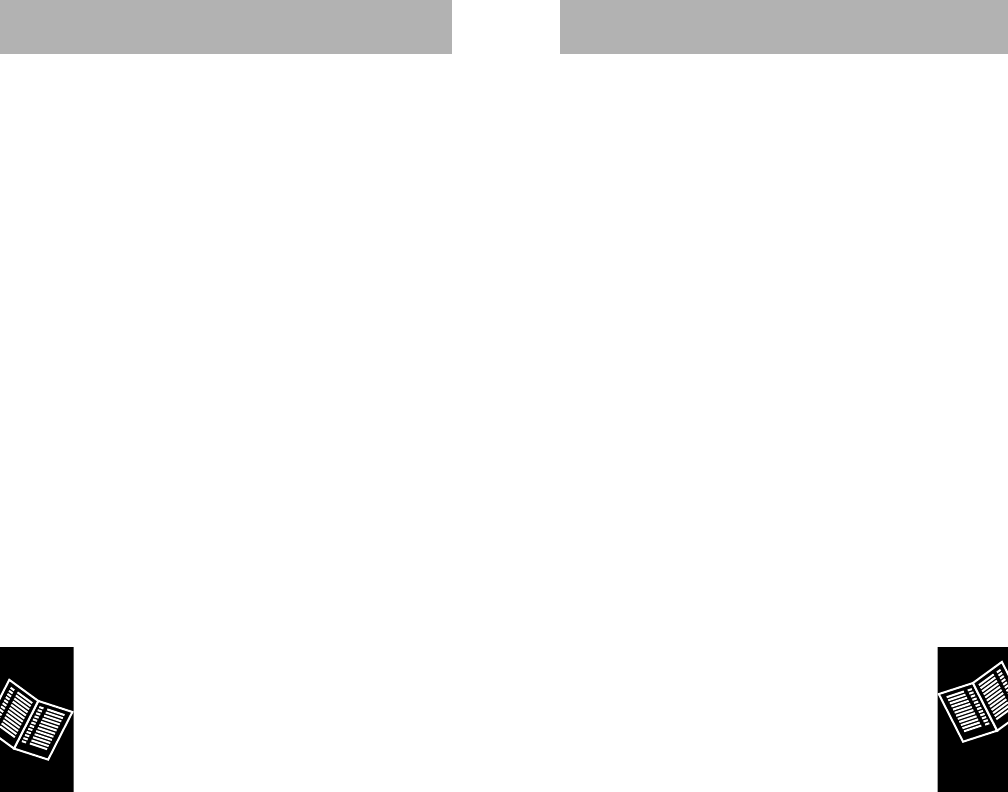
Reference
7711
THEFT
ALARM ON Theft Alarm is active.
THEFT
ALARMOFF Theft Alarm is disabled.
TIMER Automatic Display Timer is
selected.
TURBO
DIAL ON Turbo Dialing is activated.
TURBO
DIALOFF Turbo Dialing is disabled.
V––==≠≠ Volume Meter (Number of bars
indicates relative volume level.)
Reference
7700
415A79-O 9/22/99 9:40 AM Page 70
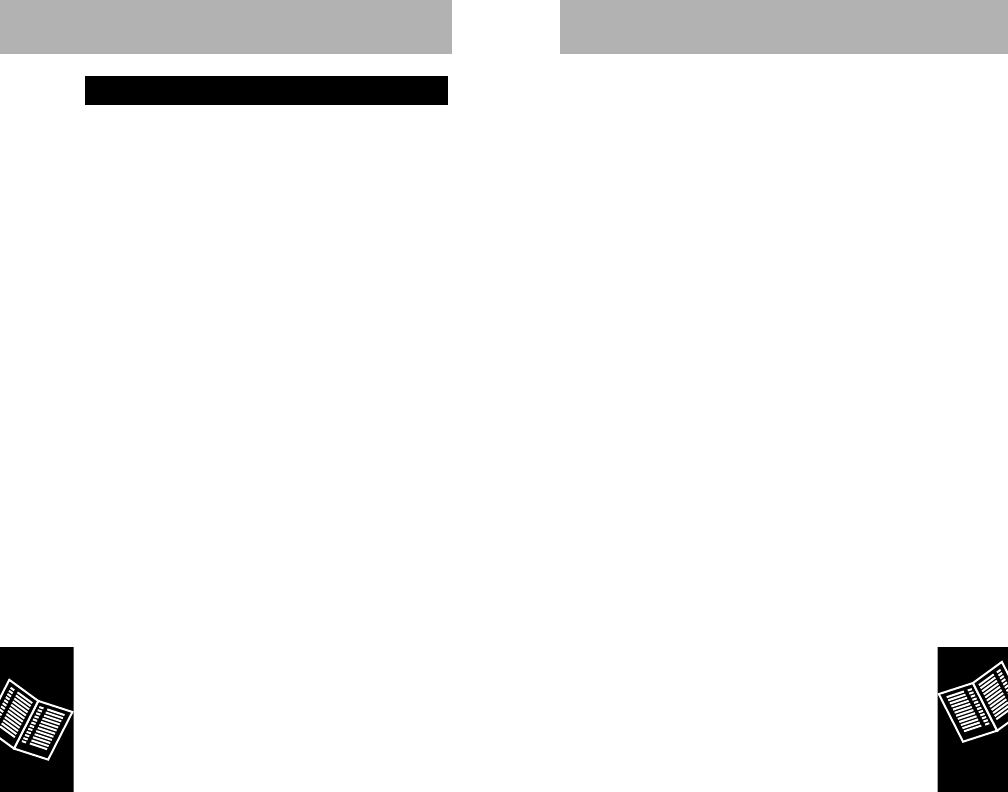
Master Reset .......................................................54
Memory Autoload.................................................27
Memory Linking ...................................................35
Memory Protect ...................................................29
Message Glossary ...............................................66
Microphone Muting ..............................................41
Multiple Key Answer ............................................42
Name Preference.................................................41
One Minute Timer ................................................49
One-Touch Dialing Keys......................................32
One-Touch Emergency Dialing............................33
Pause Dialing.......................................................35
Phone Overview ..................................................12
PIN Code Activation.............................................46
Place a Call..........................................................17
Place a Hands Free Call......................................20
Preferred SID’s ....................................................62
Quick Reference Feature Guide..........................64
Recalling by Location Number.............................29
Recalling from Memory........................................29
Recalling Last 10 Numbers Dialed ......................30
Receive a Call......................................................19
Receive a Hands Free Call..................................20
Resettable Call Timer ..........................................47
Ringer Volume .....................................................24
Roaming...............................................................58
Scratch Pad Memory ...........................................33
Scrolling by Location Number..............................29
Scrolling from Memory.........................................29
Security Features.................................................49
Select Menu Features..........................................39
Selectable System Registration...........................58
Selecting a Memory Location ..............................26
Service Area ........................................................57
Reference
7733
Automatic Answer................................................42
Automatic Hands Free .........................................21
Automatic Lock ....................................................50
Automatic Redial..................................................18
Auxiliary Alert.......................................................52
Battery Indicator...................................................40
Call in Absence Indicator.....................................19
Cancel Menu Features ........................................39
Change Service Level..........................................53
Change Unlock Code...........................................50
Clear Memory Entries ..........................................38
Cumulative Call Timer .........................................48
Display Own Phone Number ...............................24
Display Unlock Code ...........................................50
Distinctive Ringer.................................................44
Earpiece Volume .................................................23
Edit Memory Location ..........................................37
Electronic Lock ....................................................49
End a Call ............................................................19
Enhanced Simplex Hands Free...........................21
Extended Talk Time.............................................41
Feature Status Review ........................................40
General Safety Information...............................6-10
Hands Free Operation (with
optional HF Microphone) .....................................20
Incoming Call Screening......................................43
Individual Call Timer ............................................47
Individual Display Timer.......................................47
Introduction ..........................................................11
Last Number Recall .............................................30
Manual Handset to Hands Free Operation..........20
Master Clear ........................................................56
Index
Reference
7722
415A79-O 9/22/99 9:40 AM Page 72
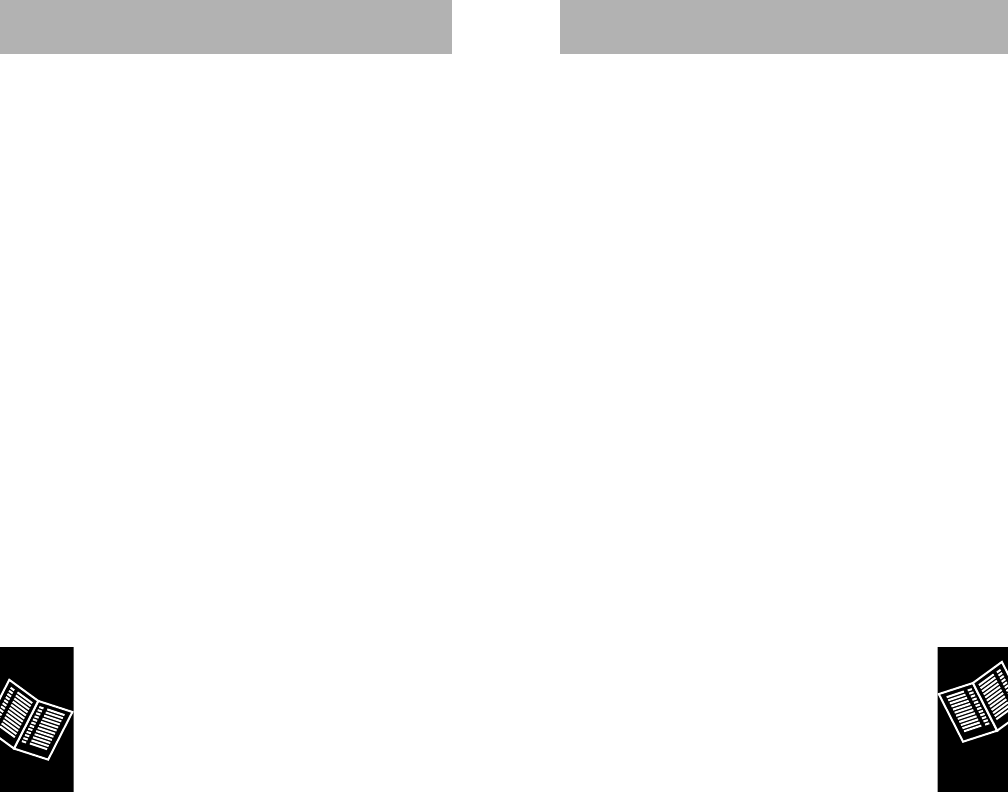
Notes
Reference
7755
Signal Strength Meter....................................22, 39
Silent Keypad.......................................................45
Silent Ringer ........................................................43
Silent Scratch Pad ...............................................45
Speaker Volume ..................................................23
Store to a Location Number.................................26
Storing a Phone Number and a Name ................27
Storing Information in Memory ............................26
Super Speed Dialing............................................31
Switch to Second Phone Number........................24
Switchhook and Enhanced System Services ......58
The Cellular System ............................................57
Theft Alarm ..........................................................51
Timers ..................................................................47
Tone Dialing.........................................................34
Troubleshooting ...................................................63
Turbo Dial ............................................................31
Turn Phone On and Off .......................................15
Two-Part Calling ..................................................34
Volume Meter ......................................................22
Weak Signal Alert ................................................57
Welcome ................................................................4
Reference
7744
415A79-O 9/22/99 9:40 AM Page 74
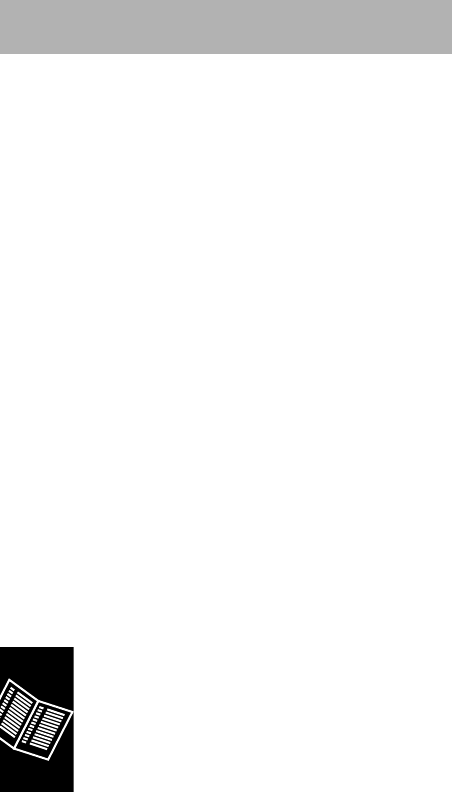
Notes
Reference
7766
415A79-O 9/22/99 9:40 AM Page 76
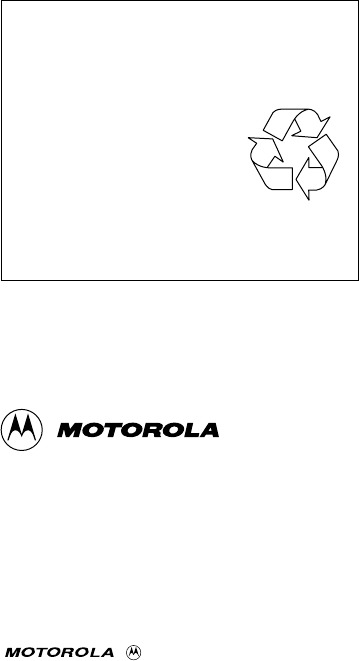
Personal Communication Sector
600 North U.S. Highway 45
Libertyville, Illinois 60048
1-800-331-6456 (in U.S.A.)
1-800-461-4575 (in Canada)
www.mot.com
68P09415A79-O
9/98 - SGS
©
1998 Motorola, Inc.
Printed in U.S.A.
, and Turbo Dial are
registered trademarks of Motorola, Inc.
This product may be powered by a
rechargeable battery which must be
recycled or disposed of properly.
• Refer to the battery label
for battery type.
• Recycling facilities may not
be available in all areas.
• For additional information
regarding disposal or recycling,
call 1-800-331-6456 (in U.S.A.).
415A79-O 9/22/99 9:40 AM Page 78