Motorola Mobility T6AK1 PCS portable phone User Manual AK EX08
Motorola Mobility LLC PCS portable phone AK EX08
Exhibit 8 Users Manual

APPLICANT: MOTOROLA, INC. FCC ID: IHDT6AK1
EXHIBIT 8
INSTRUCTION MANUAL
A preliminary draft copy of the Users Manual follows:
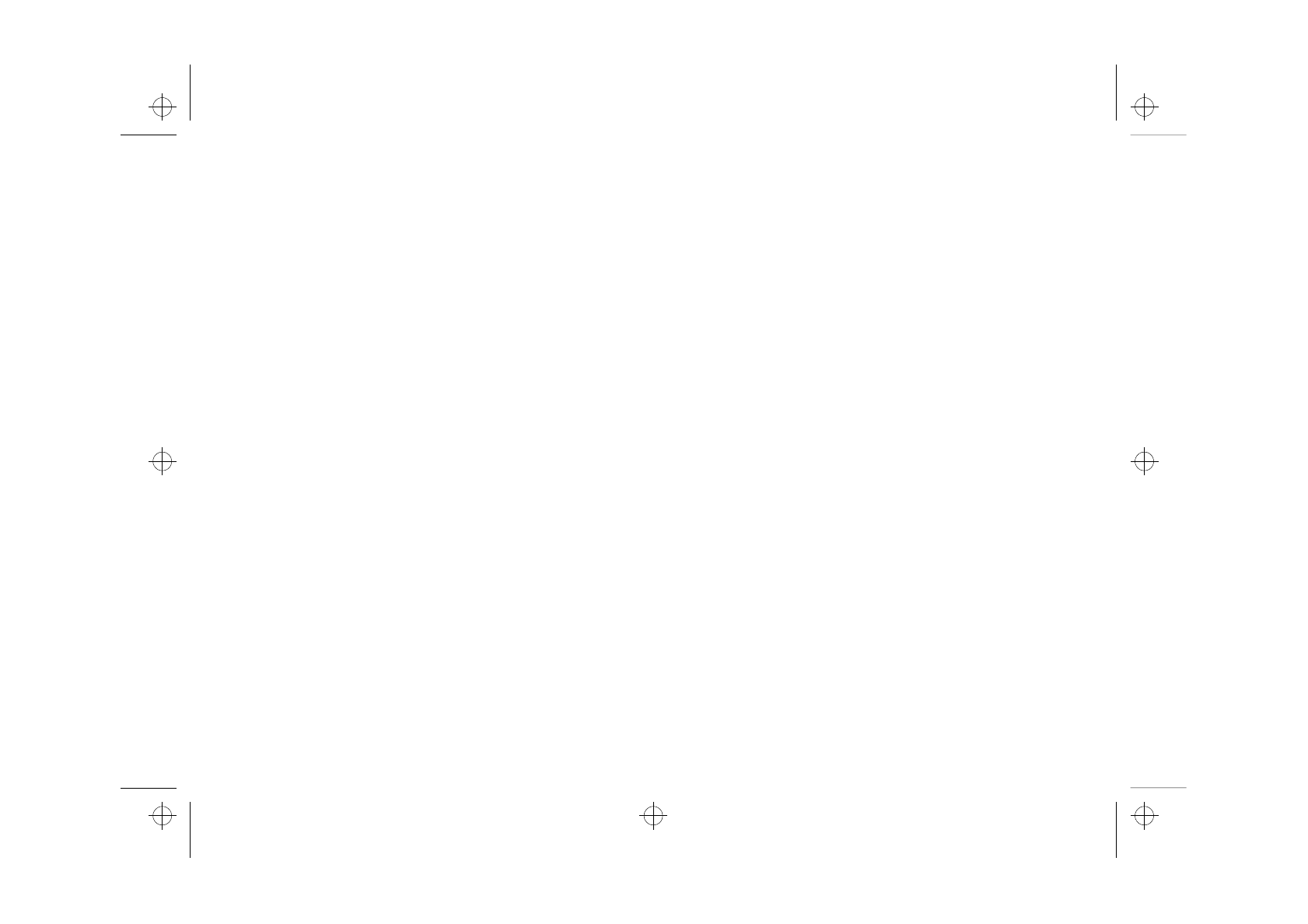
Motorola GSM 1900
Cellular Telephone User Guide
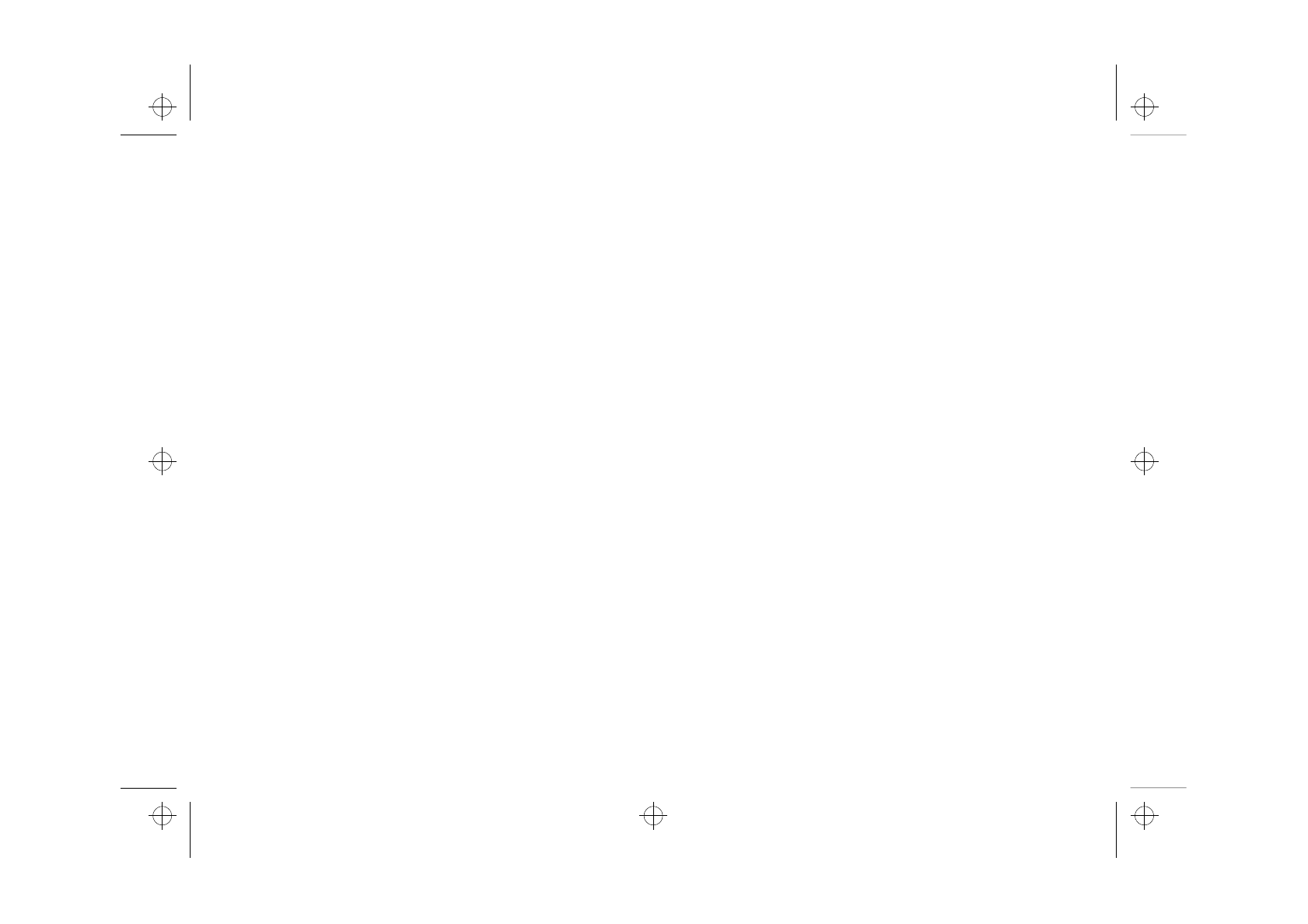
l2gt_en.bk : draft.fm5 Page 2 Thursday, November 18, 1999 3:18 PM
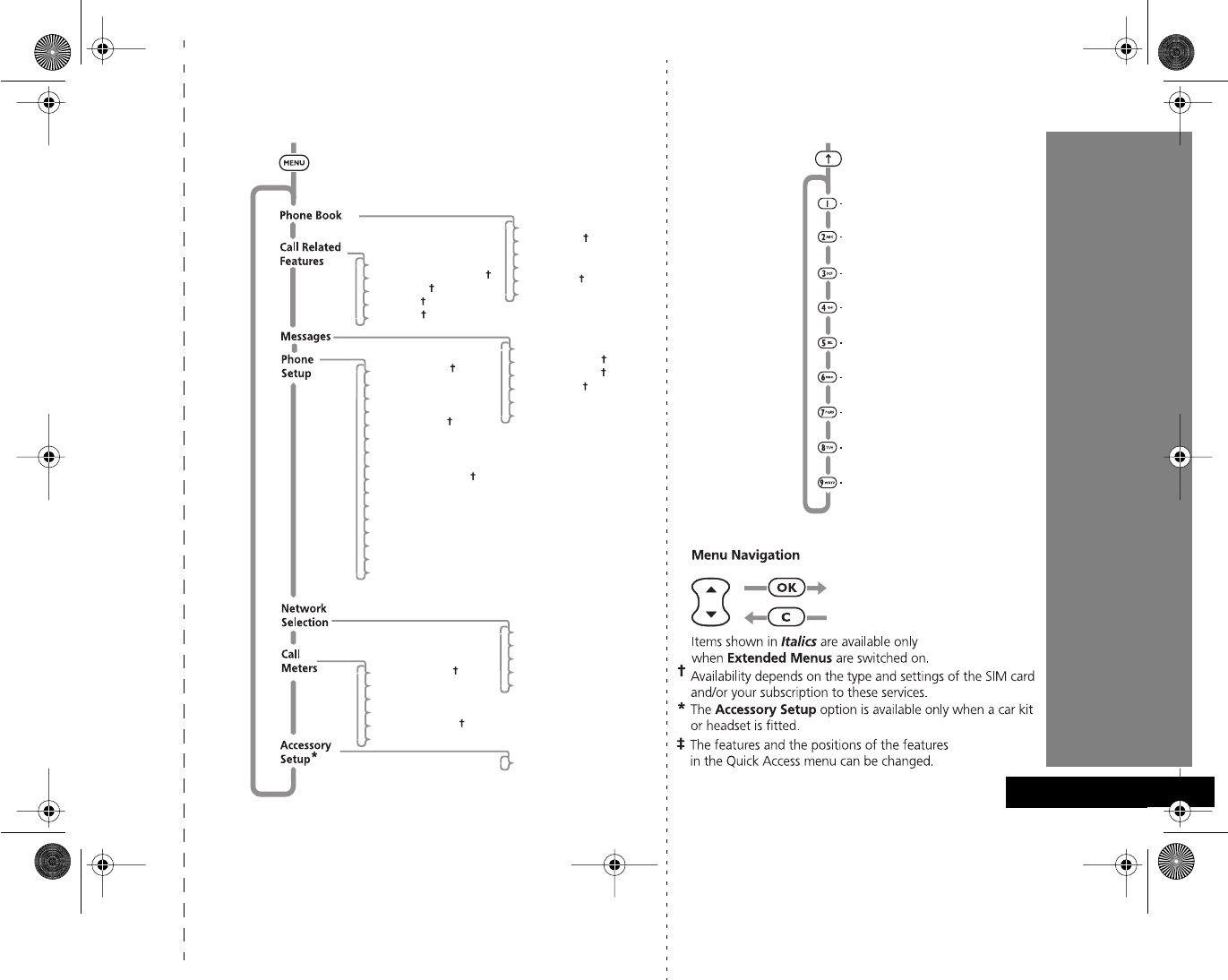
English
Show Battery Meter
Restrict My Phone Number
Call Diverting
Call Waiting
Call Barring
Personal Numbers
Show Services
Last Ten Calls
My Phone Number(s)
Fixed Dialling
One-Touch Dial Setting
Call Voicemail
Received Messages
Outgoing Messages
Message Editor
Cell Broadcast
Message Settings
Select Phone Line
Adjust Ring Volume
Ringer On/Off
Set Ringer Tone
Set Ringer Tone 2
Set Message Alert Tone
Phone Lock
Require SIM Card PIN
Change SIM PIN2 Code
New Security Code
Extended Menus
Language Selection
Change Greeting
Battery Saving Mode
Select Keypad Tones
Phone Status
Change Band
Available Networks
Network Search
Preferred Networks
Find New Network
Show Call Charges
Show Call Timers
Set Audible Call Timers
Set In-Call Display
Call Charge Settings
Lifetime Timer
Automatic Answer
Options Menu
Find by Name?
Add Entry to SIM?
Call Voicemail?
Last Calls Received?
Read Messages?
Message Editor?
Ringer Volume?
Ringer On/Off?
Mute Phone?
Quick Access
‡
Quick Reference
angelsing.bk Page 1 Thursday, March 30, 2000 4:55 PM

English
Special Keys
S
Press to turn phone on and off.
O
Press to accept call, setting, option,...
C
Press to reject call, setting, option,...
E
Press to enter the Quick Access features.
$
Press to access the options or phone book
menus.
<>
Press both simultaneously to lock the
keypad; also use to scroll left and right.
•
Press to scroll up and down.
f
Press to call Voicemail.
Making a Call
Enter
C
O
.
Receiving a Call
Press
O
.
Ending a Call
Press
O
or
C
.
Making an Emergency Call
Enter
911O
. The call will be directed to a
central emergency operator.
Quick Access Features
Press
E
, scroll to the feature and press
O
to select.
Redialing the Last Number Called
1
Press
O
to display the last number dialled.
2
Press
O
to call the number.
One-Touch Dialing
Press and hold the appropriate digit key
1
to
9
.
Storing Numbers in the Phone Book
Press
E
, scroll to
Add to SIM
and press
O
to
select.
Dialing Phone Book Numbers
Enter
G
>O
.
Stopping a Call Alert
Press the volume button when the phone is ringing. This
will stop the alert but not answer the call.
Quick Reference
angelsing.bk Page 2 Thursday, March 30, 2000 4:55 PM
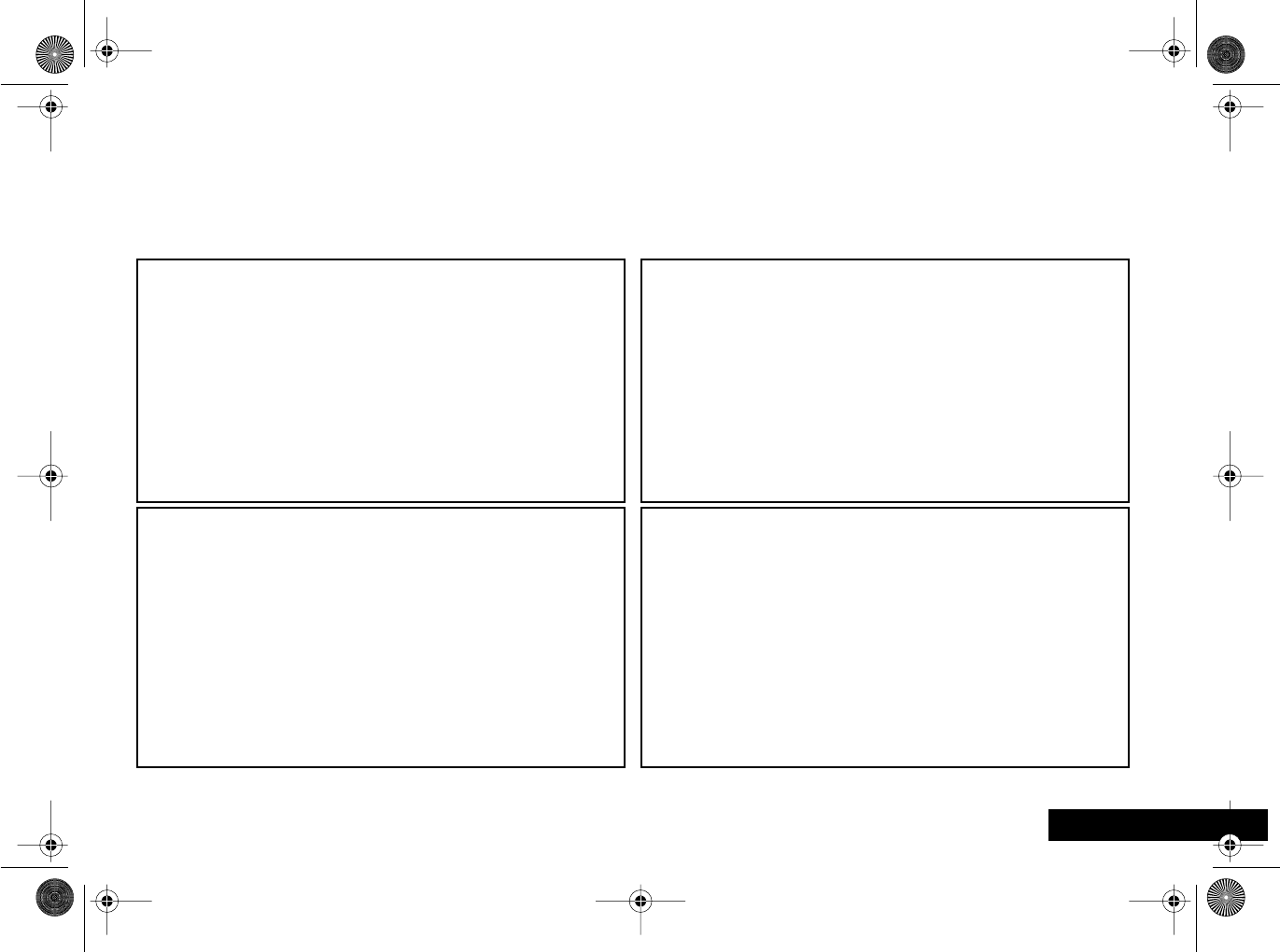
Introduction
3
English
Introduction
Welcome
Congratulations on your purchase of a mobile phone from
Motorola
, the world leader in cellular technology. The phones are
packed with features that put you in control and give you unrivaled power, while remaining discreet.
Control
• Customizable Quick Access Menu
E
-
Place nine of your
most frequently used features in your own personal menu
so that they can be accessed with just two key presses.
Icons make each feature easy to identify.
Power
• Superb battery performance
G
-
Each phone is capable
of several hours conversation or several days standby, but
is still small and light.
!
Before you use your phone, please see the ‘Your Battery’
section for important information on charging a new
battery.
Discretion
• Wearable Holster -
Wear your phone in a stylish holster on
your belt. It is small enough and light enough to keep with
you almost anywhere.
Personality™
This cellular telephone incorporates
Personality
™. Unique to
Motorola
,
Personality
™ removes the complexity of cellular
communications by guiding you through the features and
presenting you with simple choices every step of the way.
Personality
™ also allows you to personalize the way you use
your phone - for example, different ringer tones, a phone
book and network selection preferences - all presented with
clarity and simplicity. In this manual, each of the
Personality
™
features is identified with an
j
symbol to indicate that it is
customizable to meet your requirements.
angelsing.bk Page 3 Thursday, March 30, 2000 4:55 PM
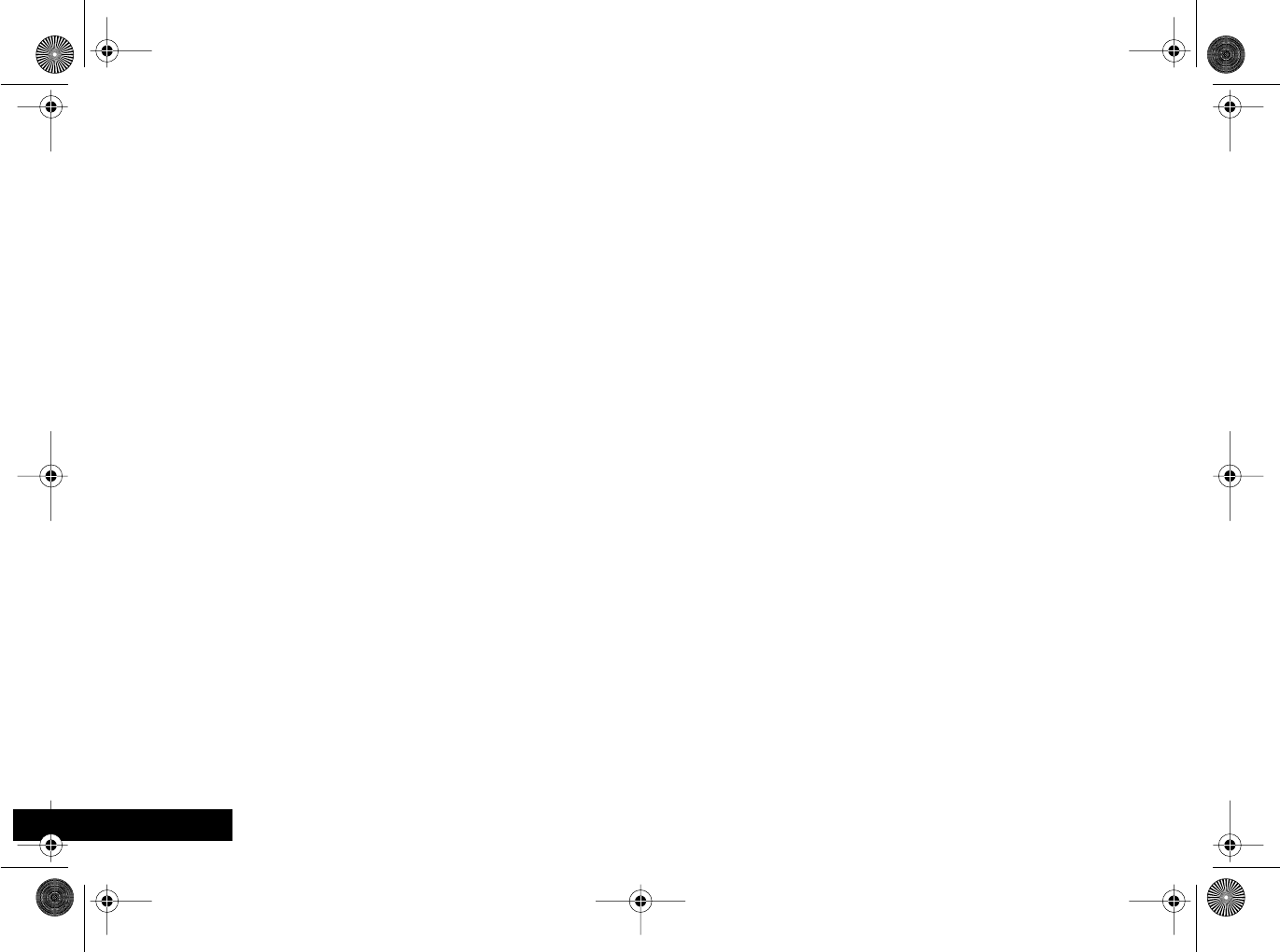
Introduction
4
English
Understanding this Manual
Many of your phone options are accessed by a simple menu
system. A full description of the menus and how to move
around them is covered in the next section
Menu
Navigation
. When the manual describes the use of each
menu item, it will be assumed that you are familiar with
the menu system.
Key Presses
Key presses are represented in this manual using symbols so
that you may locate and use the required sequence quickly.
A sequence of key presses may be shown as follows:
$OC
This means that you should press the
$
key followed by
the
O
key and then the
C
key, in sequence, not
simultaneously.
angelsing.bk Page 4 Thursday, March 30, 2000 4:55 PM
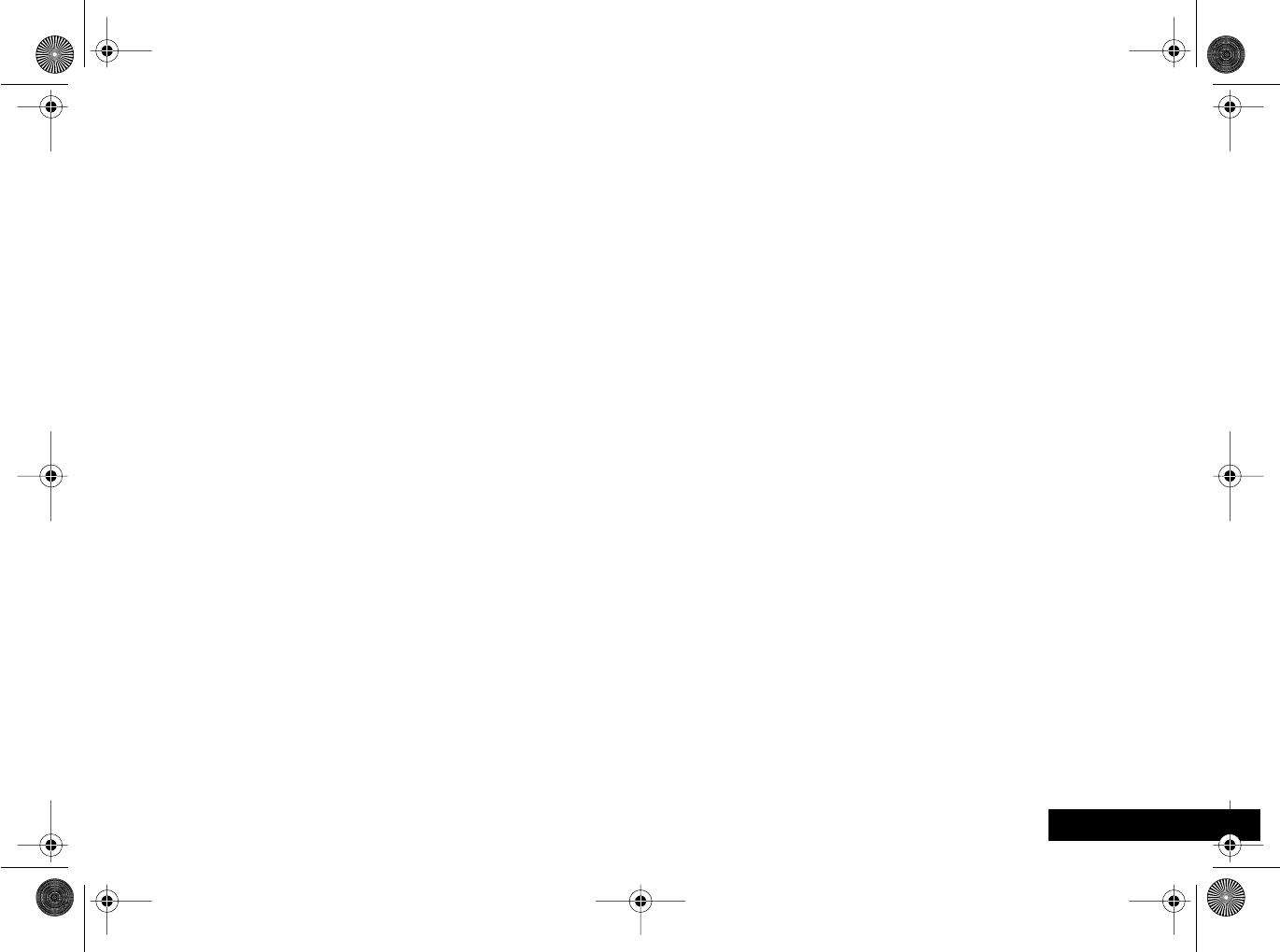
Introduction
5English
Entering Information
When you are requested to enter information, such as the
number of the phone you wish to call, this is represented in
bold
type. For example:
C
- enter the required telephone number.
A
- enter your Personal Identification Number.
B
- enter your unlock code.
G
- enter the Phone Book location number.
Prompts and Messages
Your phone responds to key presses by displaying either
easy to understand prompts that guide you to the next
action, or simple messages confirming that your action is
complete. Prompts and messages are represented in this
manual in LCD style, for example:
Enter PIN
or
Completed
.
angelsing.bk Page 5 Thursday, March 30, 2000 4:55 PM
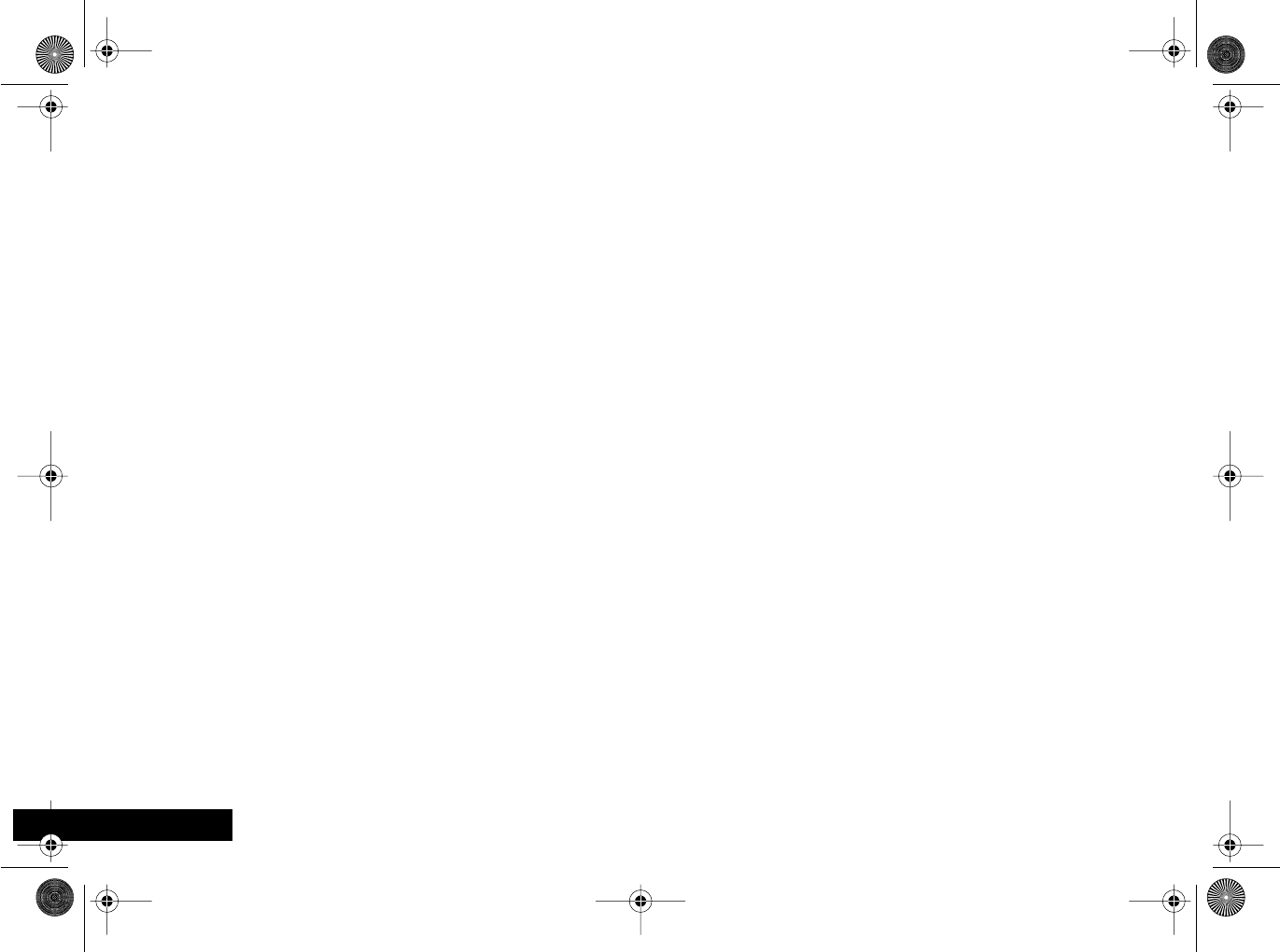
Introduction
6
English
Other Symbols
You will find the following symbols used throughout this
manual:
A
A Note contains additional information which is
relevant to the feature/item.
!
A Caution contains important additional information
which is relevant to the efficient and/or safe usage of
your phone.
j
This symbol indicates that the feature is a
Personality
™
feature that can be customized to meet your
requirements.
i
This symbol indicates a short key sequence for the
feature.
angelsing.bk Page 6 Thursday, March 30, 2000 4:55 PM
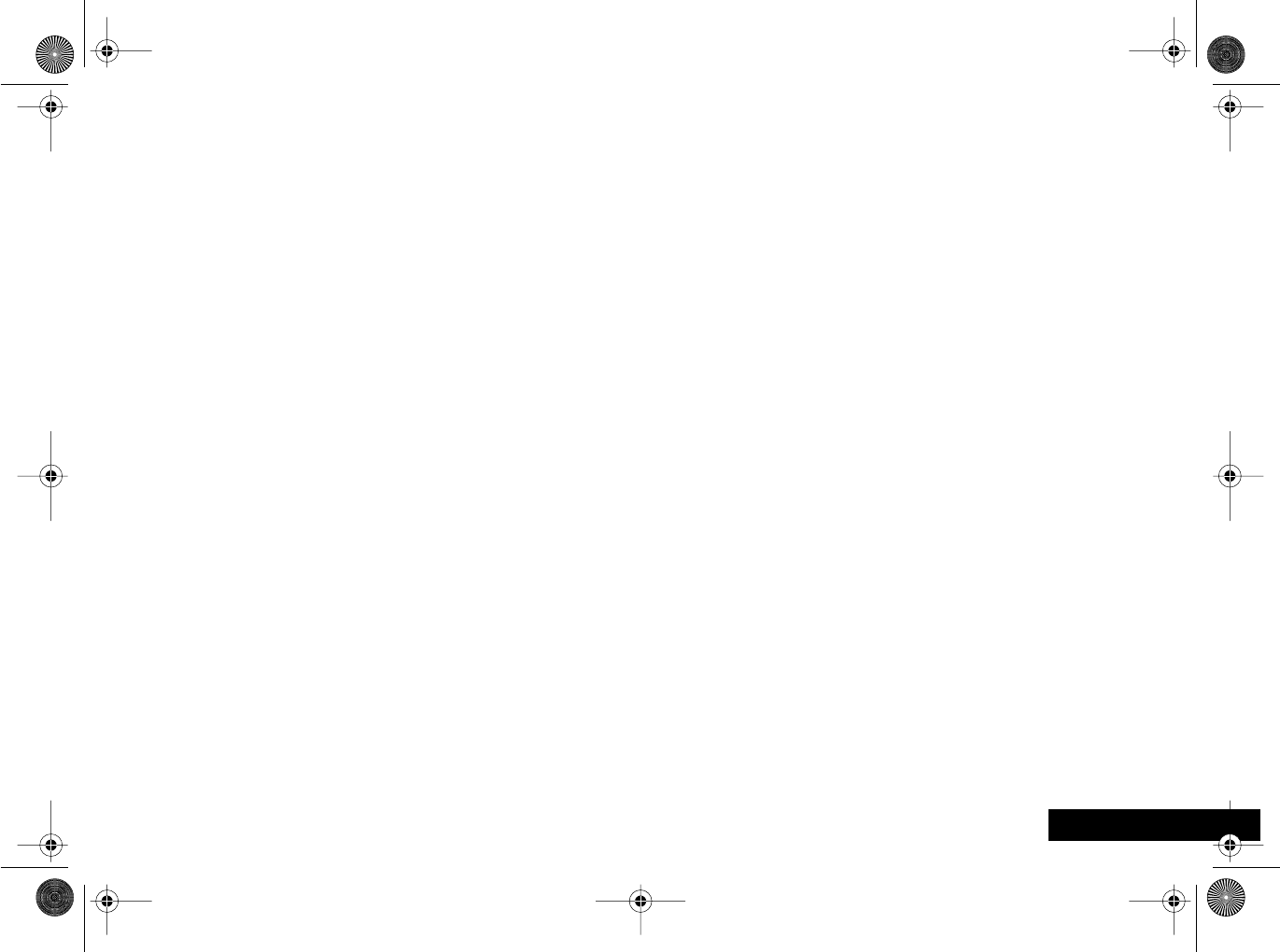
Introduction
7English
Menu Navigation
A large number of your phone's options are accessed by
using menus which use a common approach for selection,
change and cancellation.
Please read this section carefully before attempting to
access a menu option. When you understand the common
approach to menu navigation and how the menus are
shown on the page, you will be able to access and change
options with ease.
Entering the Menus
Two different keys are used to access the menus:
$
enters the Options menu while in standby
mode; enters the In-call menu during a call.
E
enters the Quick Access menu.
Once entered, the menus use the
•, <, >, O and
C keys in a common manner to access, select and change
individual options.
angelsing.bk Page 7 Thursday, March 30, 2000 4:55 PM
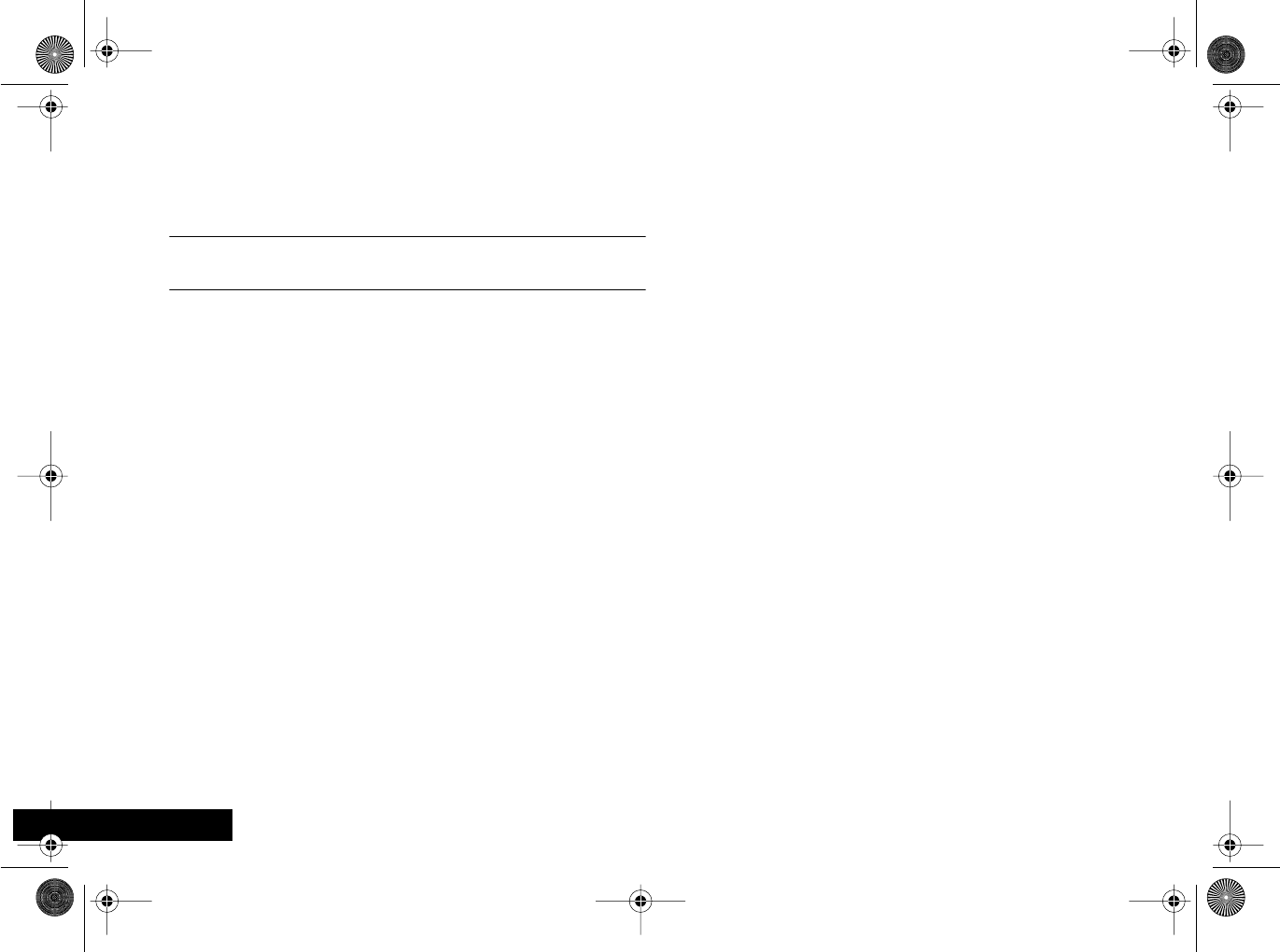
Introduction
8
English
Leaving the Menus
To leave any of the menus, you can either press and hold
the C key or repeatedly press the C key. Both of these
actions will return your phone to the standby mode.
iAlternatively, a quicker way to leave the menus is to
press EC.
Menus and Sub-menus
A menu is a list of options. Some of these options provide
access to a further list of options called a sub-menu. When
navigating through the menus you may find it is helpful to
think in terms of menu levels—the ‘parent’ menu being on
one level and its sub-menus being on a lower level.
angelsing.bk Page 8 Thursday, March 30, 2000 4:55 PM
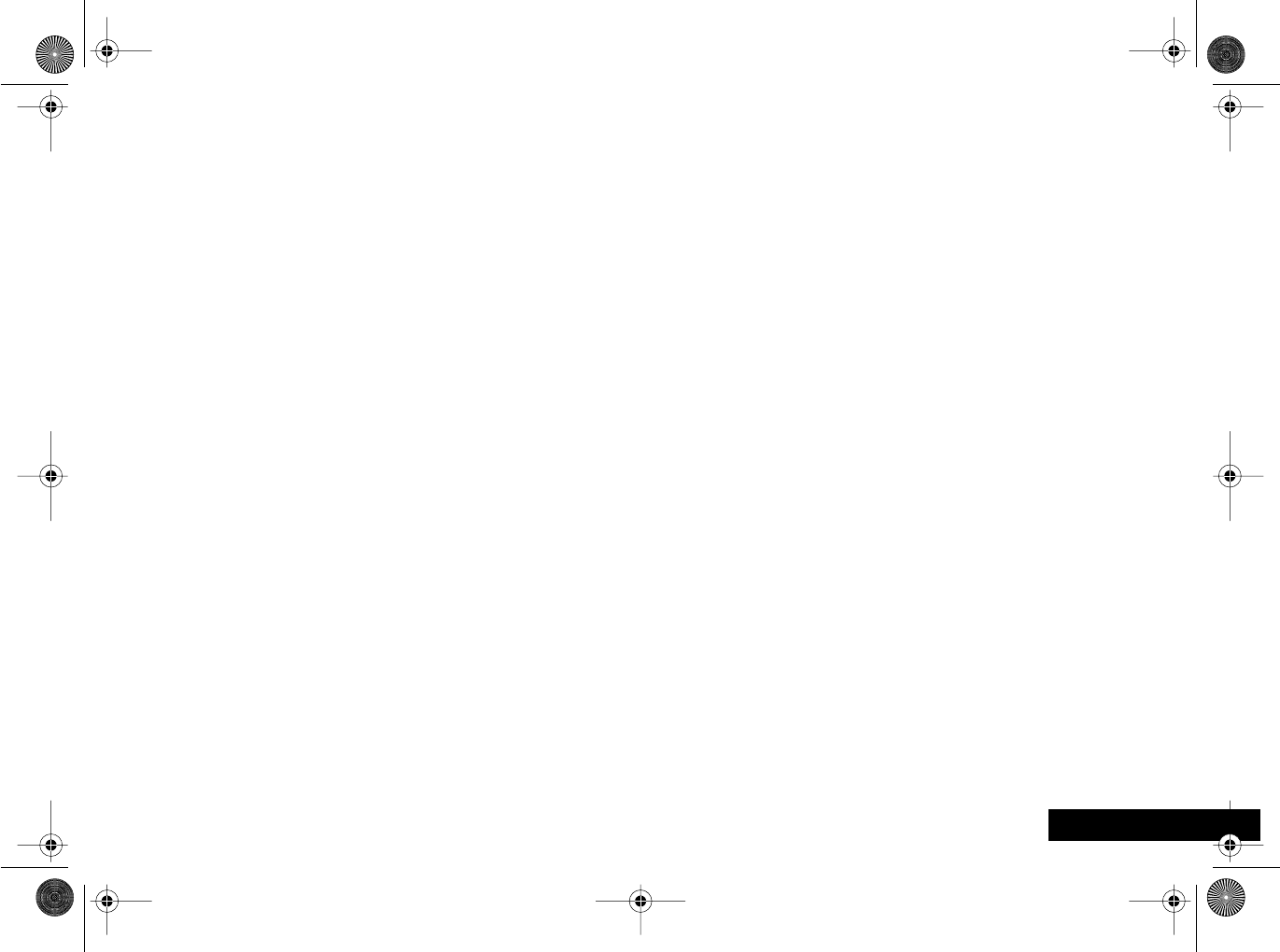
Introduction 9English
Moving To and Selecting a Menu Option
To move from one option to another on the same level, use
the scroll keys: the ø key scrolls forwards and the æ key
scrolls backwards. When you find the option you want,
press the O key to select it.
Depending on the option you select, one of three things
will happen:
•either a brief message will be displayed confirming an
action, for example Completed.
•or a prompt will be displayed requesting you to enter
information, for example Enter PIN or Enter Name.
•or the first option of a sub-menu will be displayed. You
can select this option using the O key or browse
through the other options using the scroll keys.
To leave an option or sub-menu, press the C key. This will
take you back to the parent menu item.
Menu Options with Security Codes
Some options are protected from misuse by requiring you
to enter one of the security codes. To use these options, you
must enter the requested code before proceeding.
angelsing.bk Page 9 Thursday, March 30, 2000 4:55 PM
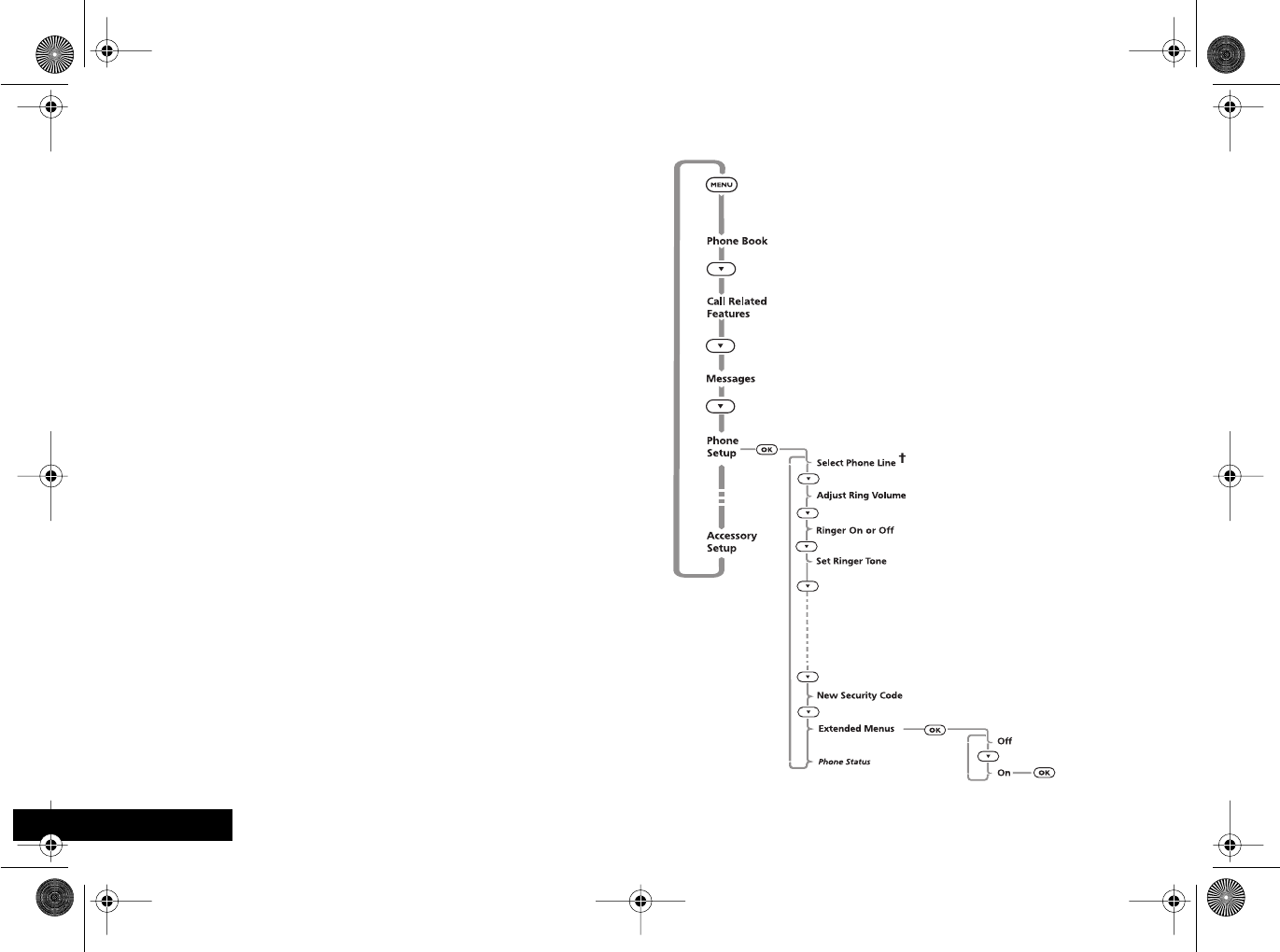
Introduction
10
English
Menu Navigation - A Working Example
The following steps will take you through how to switch
the Extended Menus option on:
1When the phone is in the standby mode, press the $
key. This will access the Options menu and Phone Book
will be displayed.
2Press the ™ key repeatedly until the Phone Setup sub-
menu item is shown in the display.
3Press the O key to select the sub-menu.
4Press the ™ key repeatedly until the Extended Menus
sub-menu item is shown in the display.
5Press the O key to select this item. You can now select
between On or Off, the current setting will be shown
with a † character. If the † character is next to Off,
press ™ and then O to switch on the Extended Menus.
If the † character is next to On, press C to leave the
setting as it is.
angelsing.bk Page 10 Thursday, March 30, 2000 4:55 PM
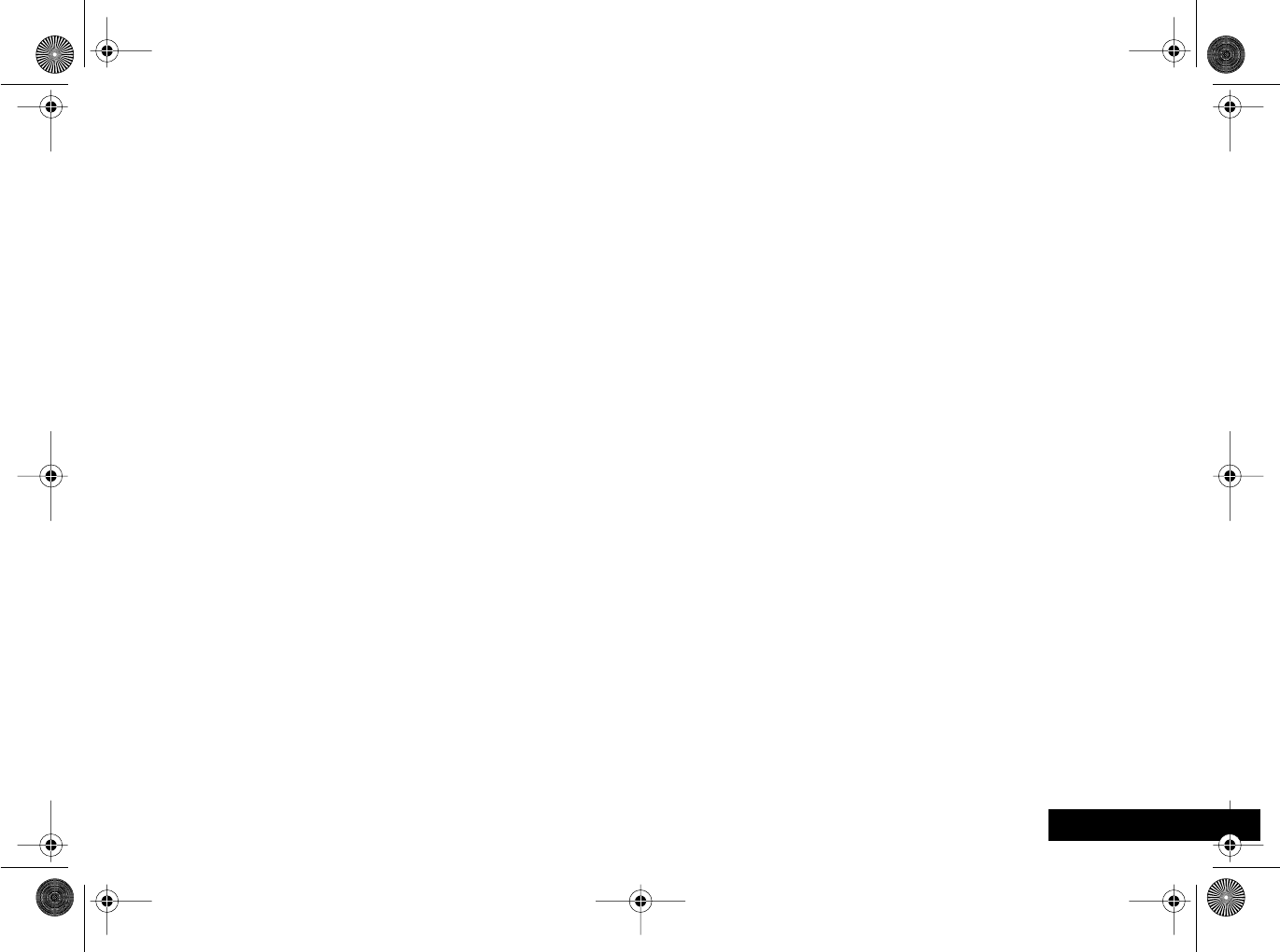
Introduction 11 English
j Short, Extended and Personalized Menus
With Personality™ you can personalize the menus by
choosing which features you want readily available. The
features that are less frequently used can be stored out of
sight.
The menu diagrams in this manual show the condition of
the menu settings when you first receive your phone. Some
features are in the Short Menu and are shown in bold type.
Other features are in the Extended Menu and appear in
italics.
You can change which features appear in the Short and
Extended Menus, and therefore personalize the menus, to
suit your requirements.
If you want to move a feature from the Short Menu to the
Extended Menu (or from the Extended Menu to the Short
Menu), go to the feature and then hold down the O key
until a prompt appears offering the following choices:
•Add the current feature to the Short Menu/Extended
Menu.
•Leave the current feature in the Short/Extended Menu.
Select the option you want by pressing the O key.
The settings for some menu features cannot be changed.
angelsing.bk Page 11 Thursday, March 30, 2000 4:55 PM
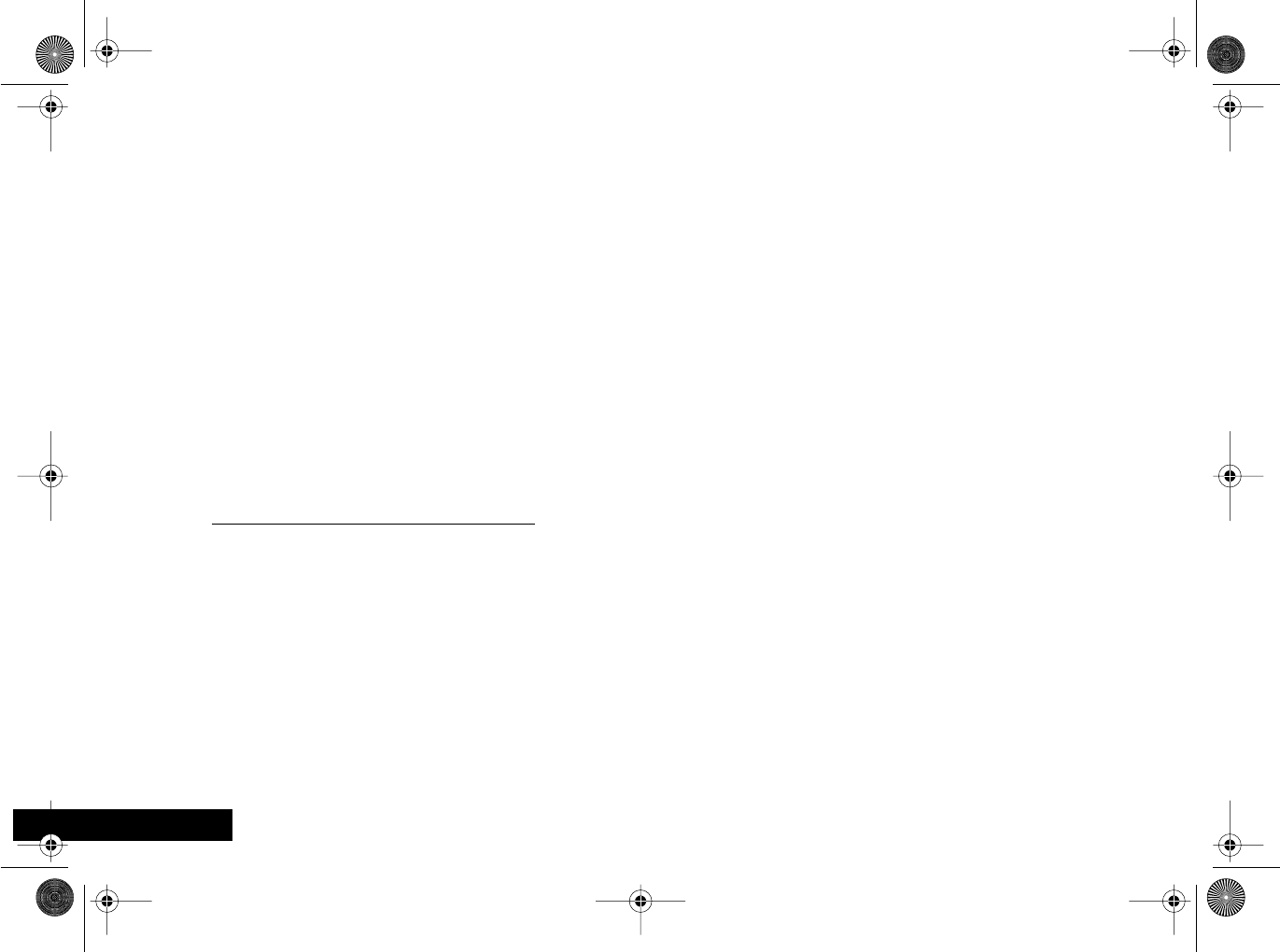
Introduction
12
English
Total Customer Satisfaction
At Motorola, Total Customer Satisfaction is a top priority. If
you have a question, a suggestion or a concern about your
Motorola Cellular Phone, Motorola wants to hear from
you.
Motorola
Personal Communications Sector
600 North US Highway 45
Libertyville, Illinois 60048
1-800-331-6456 (in the United States)
1-888-390-6546 (TTY access for U.S. only)
1-800-461-4575 (in Canada)
http://commerce.motorola.com/consumer
angelsing.bk Page 12 Thursday, March 30, 2000 4:55 PM
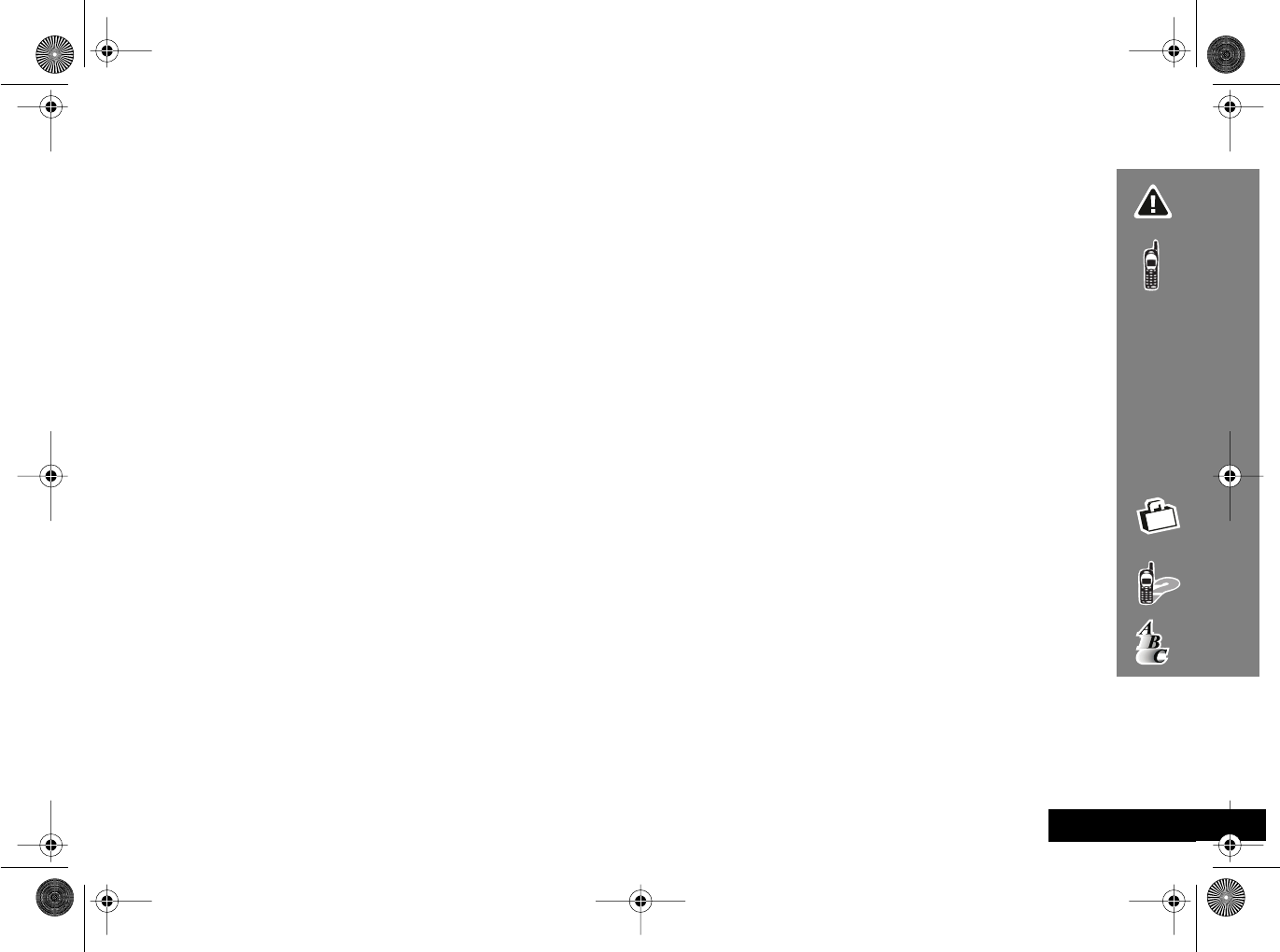
Contents 13 English
Contents
Safety
Important information for the efficient and safe operation of your phone............................................................................. 15
About Your Phone, Battery and SIM Card
Introduces your phone, explains how to charge and maintain batteries, explains about your SIM Card..............................19
Making and Receiving Phone Calls
Explains how to make single or conference calls, how to redial, how to transfer a call, and how to end a call...................27
Using The Options Menu
Provides an explanation of the Options Menu and how to use it............................................................................................. 37
Using the Quick Access Menu
Provides an explanation of the Quick Access Menu and how to use it..................................................................................... 69
Accessories
Details the accessories available for use with your phone......................................................................................................... 73
What To Do If...
Helps you to solve any problems that may occur........................................................................................................................ 75
Index
A comprehensive Index .....................................................................................................................................................................
angelsing.bk Page 13 Thursday, March 30, 2000 4:55 PM

Contents
14
English
angelsing.bk Page 14 Thursday, March 30, 2000 4:55 PM

Safety 15
English
Safety
IMPORTANT: Read this information before using your
wireless handheld phone.
Exposure to Radio Frequency Signals
Your wireless handheld portable telephone is a low power
radio transmitter and receiver. When it is ON, it receives
and also sends out radio frequency (RF) signals.
In August 1996, The Federal Communications Commission
(FCC) adopted RF exposure guidelines with safety levels for
handheld wireless phones. Those guidelines are consistent
with safety standards previously set by both U.S. and
international standards bodies:
•American National Standards Institute (ANSI) IEEE. C95.
1-1992
•National Council on Radiation Protection and
Measurement (NCRP). Report 86
•International Commission on Non-Ionizing Radiation
Protection (ICNIRP) 1996
•Ministry of Health (Canada), Safety Code 6
Those standards were based on comprehensive and
periodic evaluations of the relevant scientific literature. For
example, over 120 scientists, engineers, and physicians from
universities, government health agencies, and industry
reviewed the available body of research to develop the
ANSI Standard (C95.1).
The design of your phone complies with the FCC guidelines
(and those standards). For additional information
concerning exposure to radio frequency signals, see the
statement by the FDA at the end of this user guide.
To maintain compliance with FCC RF exposure guidelines, if
you wear a handset on your body, use the Motorola-
supplied or approved carrying case, holster, or other body-
worn accessory. If you do not use a body-worn accessory,
ensure the antenna is at least one inch (2.5 centimeters)
from your body when transmitting. Use of non-Motorola
accessories may violate FCC RF exposure guidelines.
Antenna Care
Use only the supplied or an approved replacement
antenna. Unauthorized antennas, modifications, or
attachments could damage the phone and may violate FCC
regulations.
Phone Operation
Normal Operation
Hold the phone as you would any other telephone, with
the antenna pointed up and over your shoulder.
Tips on Efficient Operation
Observe the following guidelines to operate your phone
most efficiently.
•Extend your antenna fully, if applicable.
•Do not touch the antenna unnecessarily when the phone
is in use. Contact with the antenna affects call quality
and may cause the phone to operate at a higher power
level than otherwise needed.
angelsing.bk Page 15 Thursday, March 30, 2000 4:55 PM
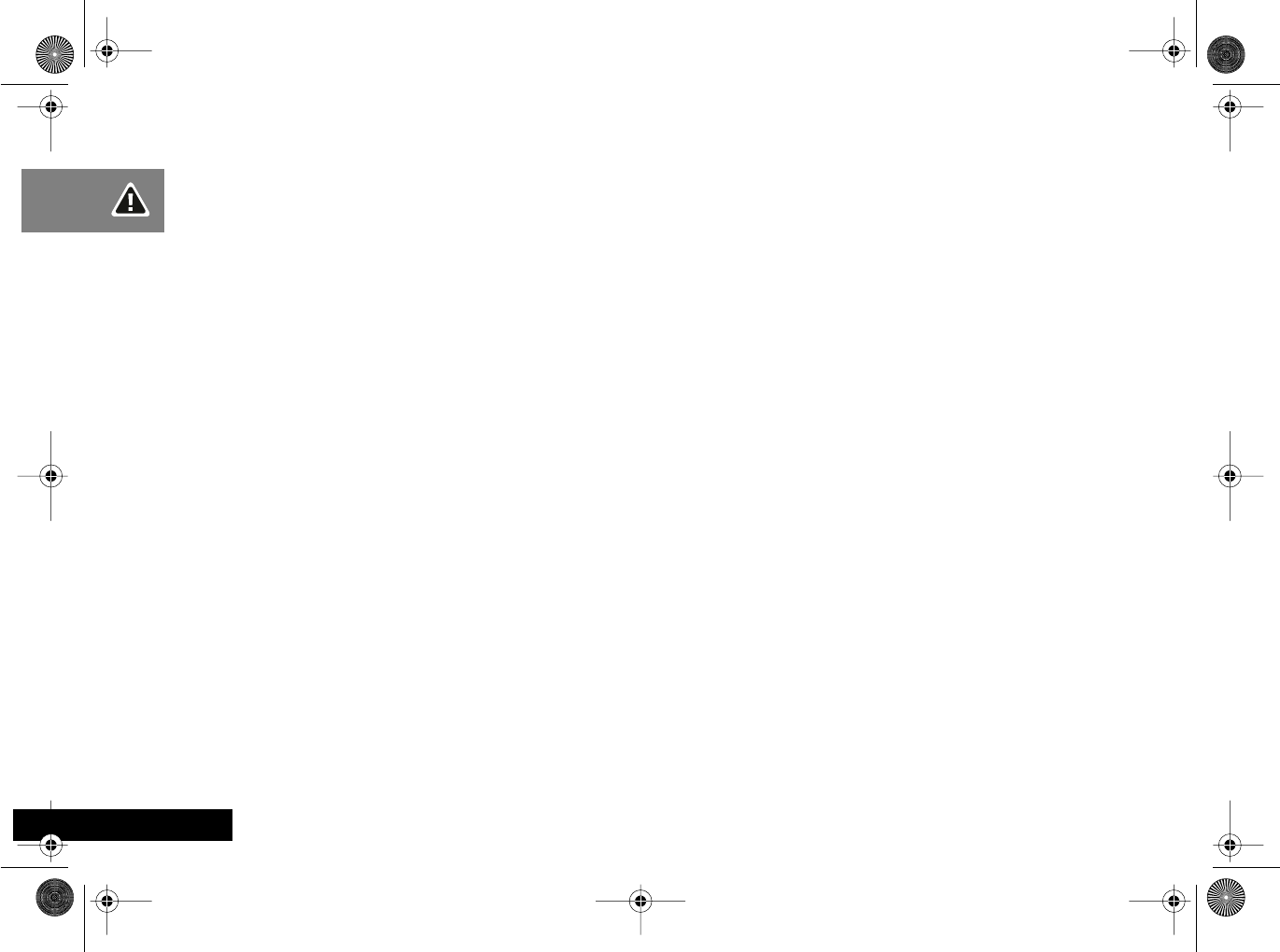
Safety
16
English
Batteries
Caution: All batteries can cause property damage, injury, or
burns if a conductive material, such as jewelry, keys or
beaded chains, touches exposed terminals. The material
may complete an electrical circuit and become quite hot. To
protect against such unwanted current drain, exercise care
in handling any charged battery, particularly when placing
it inside your pocket, purse, or other container with metal
objects. When the battery is detached from the phone, your
batteries are packed with a protective battery cover; please
use this cover for storing your batteries when not in use.
Driving
Check the laws and regulations on the use of wireless
telephones in the areas where you drive. Always obey
them. Observe the following guidelines when using
your phone while driving.
•Give full attention to driving--driving safely is your first
responsibility.
•Use hands-free phone operation, if available.
•Pull off the road and park before making or answering a
call if driving conditions so require.
Electronic Devices
Most modern electronic equipment is shielded from RF
signals. However, certain equipment may not be shielded
against the RF signals from your wirelessphone.
Pacemakers
The Health Industry Manufacturers Association
recommends that a minimum separation of six inches (6")
be maintained between a handheld wireless phone and a
pacemaker to avoid potential interference with the
pacemaker. These recommendations are consistent with
the independent research by and recommendations of
Wireless Technology Research.
Persons with pacemakers:
•should ALWAYS keep the phone more than six inches
from their pacemaker when the phone is turned ON
•should not carry the phone in a breast pocket
•should use the ear opposite the pacemaker to minimize
the potential for interference
•should turn the phone OFF immediately if you have any
reason to suspect that interference is taking place
Hearing Aids
Some digital wireless phones may interfere with some
hearing aids. In the event of such interference, you may
want to consult your hearing aid manufacturer to discuss
alternatives.
Other Medical Devices
If you use any other personal medical device, consult the
manufacturer of your device to determine if it is adequately
shielded from external RF energy. Your physician may be
able to assist you in obtaining this information.
angelsing.bk Page 16 Thursday, March 30, 2000 4:55 PM

Safety 17
English
Turn your phone OFF in health care facilities when any
regulations posted in these areas instruct you to do so.
Hospitals or health care facilities may be using equipment
that could be sensitive to external RF energy.
Vehicles
RF signals may affect improperly installed or inadequately
shielded electronic systems in motor vehicles. Check with
the manufacturer or its representative regarding your
vehicle. You should also consult the manufacturer of any
equipment that has been added to your vehicle.
Posted Facilities
Turn your phone OFF in any facility where posted notices so
require.
Aircraft
Switch OFF your phone before boarding an aircraft.
Airline regulations prohibit using your phone while in the
air. Check and comply with the policy of your airline
regarding the use of your phone while the aircraft is on the
ground.
Blasting Areas
To avoid interfering with blasting operations, turn your
phone OFF when in a “blasting area” or in areas posted:
“Turn off two-way radio.” Obey all signs and instructions.
Potentially Explosive Atmospheres
Turn your phone OFF, do not remove your battery when
you are in any area with a potentially explosive
atmosphere, and obey all signs and instructions. Sparks
from your battery in such areas could cause an explosion or
fire resulting in bodily injury or even death.
Areas with a potentially explosive atmosphere are often
but not always clearly marked. They include: fueling areas
such as gasoline stations; below deck on boats; fuel or
chemical transfer or storage facilities; areas where fuel
odors are present (for example, if a gas/propane leak occurs
in a car or home); areas where the air contains chemicals or
particles, such as grain, dust, or metal powders; and any
other area where you normally would be advised to turn
off your vehicle engine.
For Vehicles Equipped with an Air Bag
An air bag inflates with great force. Do NOT place objects,
including both installed or portable wireless equipment, in
the area over the air bag or in the air bag deployment area.
If in-vehicle wireless equipment is improperly installed and
the air bag inflates, serious injury could result. US021600
angelsing.bk Page 17 Thursday, March 30, 2000 4:55 PM
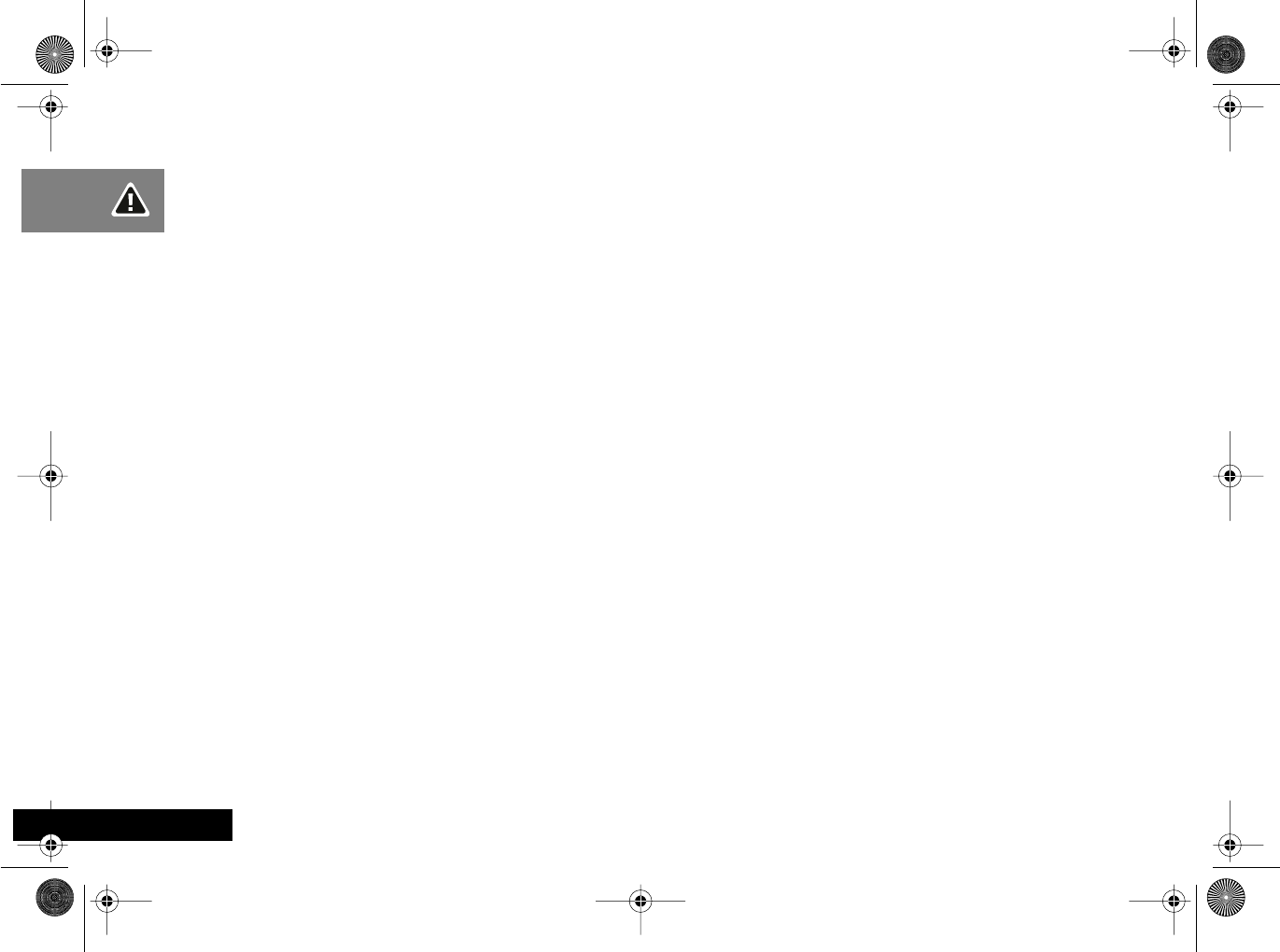
Safety
18
English
angelsing.bk Page 18 Thursday, March 30, 2000 4:55 PM
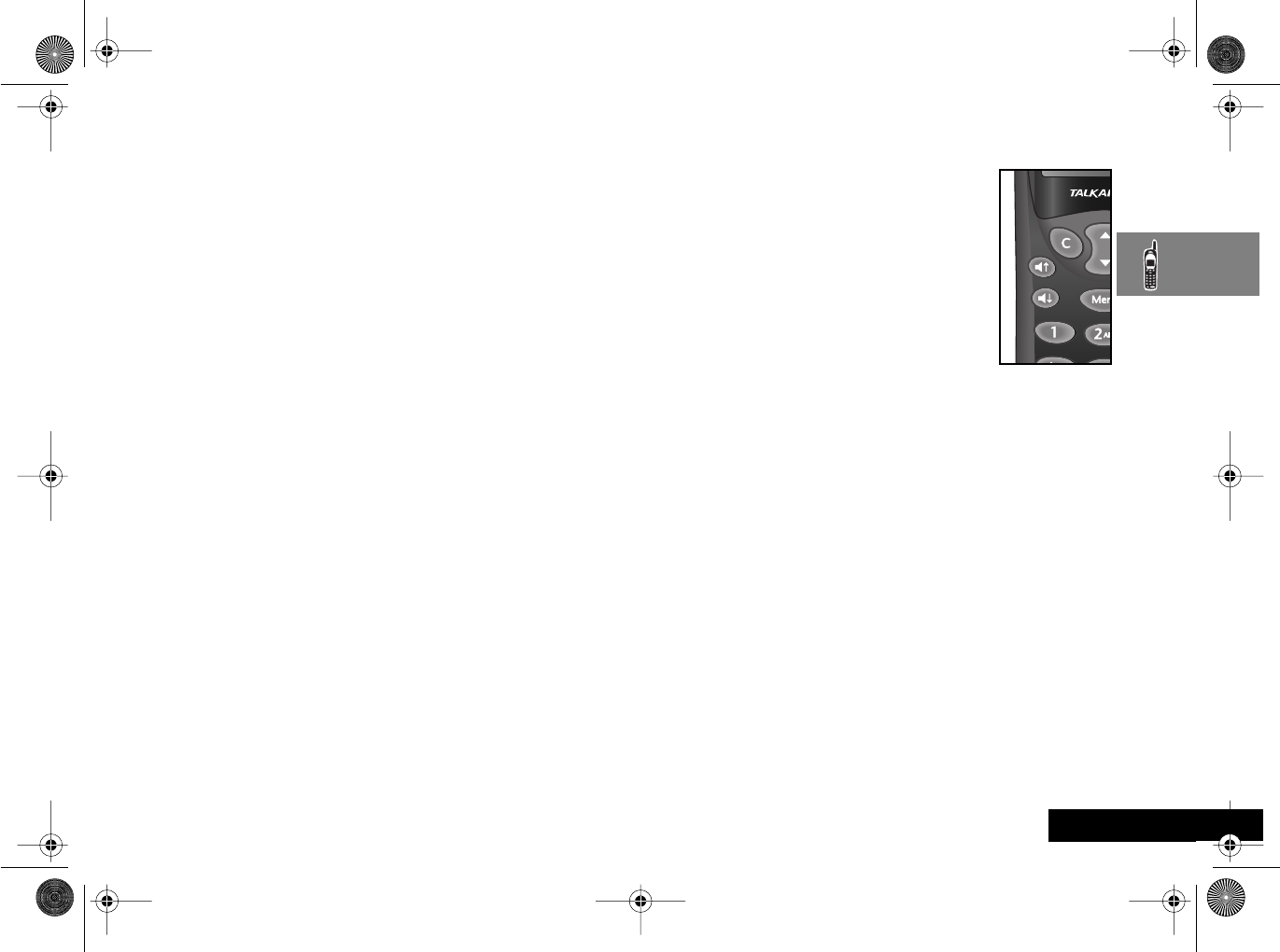
About Your Phone, Battery and SIM Card 19
English
About Your Phone, Battery and SIM Card
Special Keys
STurns the phone on and off.
OAccept call, setting, option.
CReject call, setting, option.
EEnter the Quick Access menu.
$Press to access the Options and Phone Book
menus.
<> Press both simultaneously to lock the keypad;
also use to scroll left and right.
•Press to scroll up and down.
fPress to call Voicemail.
AThe shape of the keys that appear in the manual may
vary slightly from those on the phone.
Volume Buttons
The Volume buttons (®ß) are on the
keypad of your phone. The buttons are used
for adjusting the keypad, earpiece and
ringer volume. A volume meter will display
the current volume setting. The meter will
disappear after a short time, or if you press
O or C.
•To adjust the keypad and earpiece
volume, press the buttons with no
other features selected.
•To adjust the ringer volume, first select the ‘Adjust Ring
Volume’ option in the Phone Setup Menu and then use
the buttons to set the required volume.
AIf you receive a call and you do not want to answer it
immediately, you can press the volume buttons to stop
the phone from ringing. This will not answer the call.
angelsing.bk Page 19 Thursday, March 30, 2000 4:55 PM
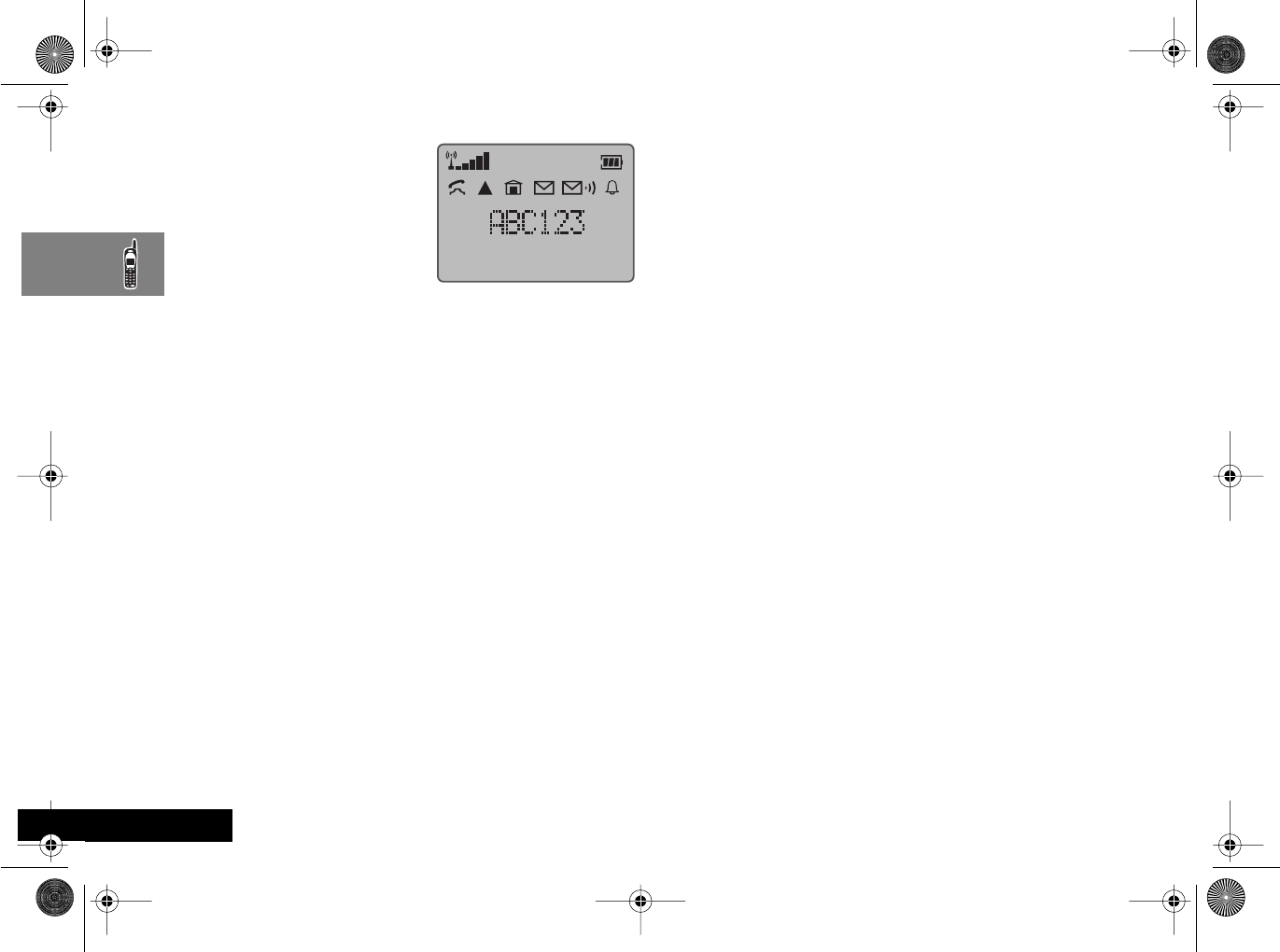
About Your Phone, Battery and SIM Card
20
English
The Display
The display on your phone
can show alphanumeric
characters as well as useful
information symbols. The
various elements of the
display are as follows:
In addition, when you are expected to press the O key,
a prompt will appear in the display, for example
Completed.
Low Temperature Use
The liquid crystal display used in your phone will behave
differently at extremely low temperatures. You may notice
that the display responds slowly to key presses; this is to be
expected and does not affect the phone operation in any
way.
Earpiece Connector
The earpiece connector is on the right-hand side of your
phone, below the main power socket. Use this connector
for the headset accessories available from your Motorola
dealer.
Looking After Your Phone
•Never leave your phone or battery in extreme
temperatures (over 60˚C), for example behind glass in
very hot, direct sunlight.
•To clean your phone, use a moistened or antistatic cloth.
Do not use a dry or electrostatically charged cloth.
ABC123 Characters are used to display messages and
telephone numbers.
rx Signal Strength. The more segments displayed
in the bar graph, the better the signal
strength.
kIn Use. Displayed when a call is in progress.
nHome Zone. Availability depends on your
service provider.
lRoam. Displayed when you are registered on a
system other than your home system.
h Ringer On. Displayed when the call ringer is
selected. If you select the No Ring option, this
symbol will be displayed with a line through it.
oShort Message Service. Displayed when the
phone has received a message. The symbol will
flash when your message storage area is full.
pVoicemail Waiting Indicator. Displayed when
you have a voice message waiting. The
availability of this feature depends on your
service provider.
qBattery Charge Indicator. The more segments
displayed, the greater the battery charge.
†Indicates that a menu item is currently
selected.
angelsing.bk Page 20 Thursday, March 30, 2000 4:55 PM
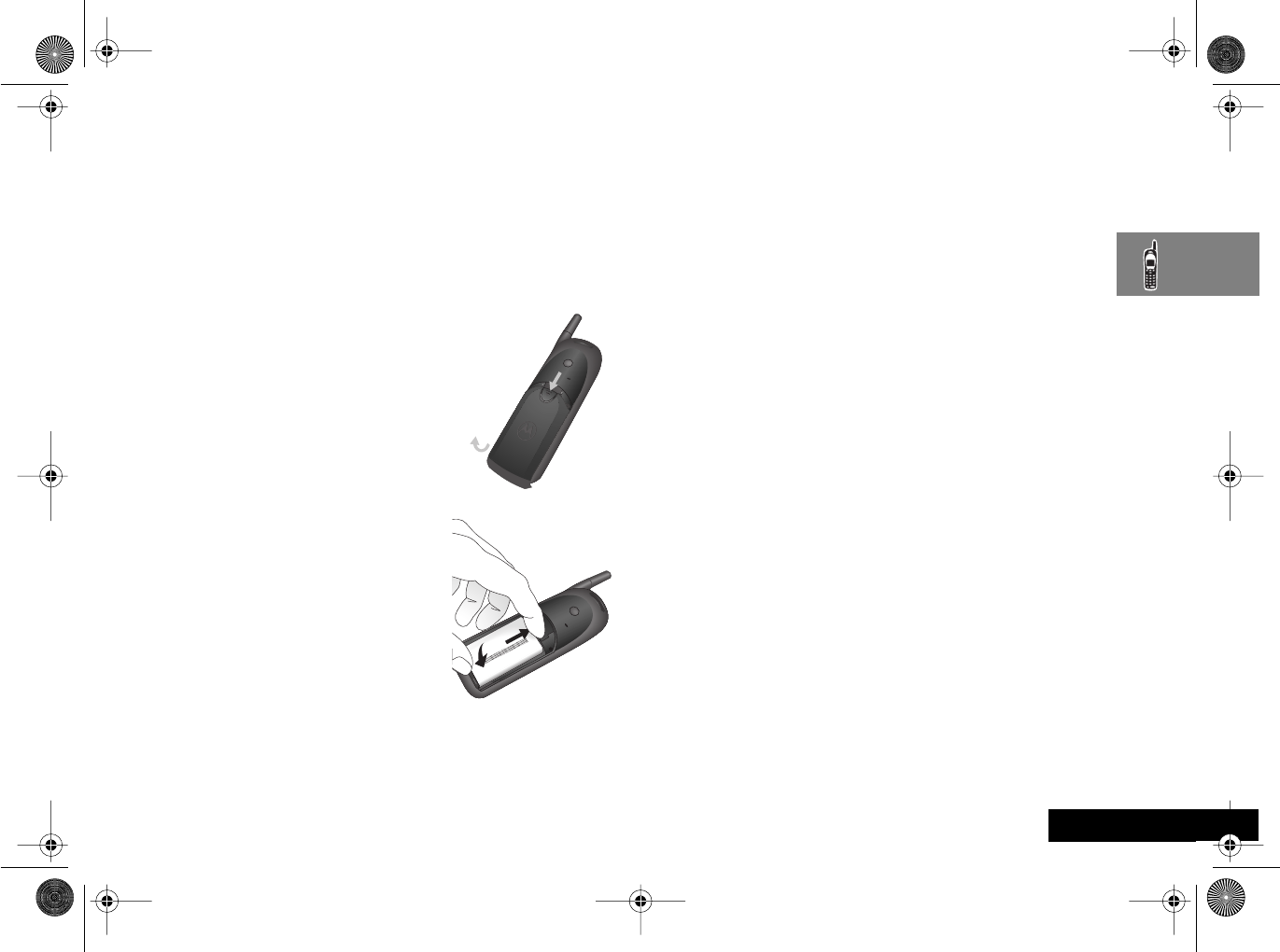
About Your Phone, Battery and SIM Card 21 English
Your Battery
Installing the Battery Pack
A new battery is supplied uncharged and fitted within a
protective battery carrier. To remove the battery, press the
release catch on the battery carrier and open the cover.
To install the battery in your phone:
1Press the release catch of the
phone battery cover and slide the
battery cover towards the bottom
of the phone.
2Align the positive and negative
(+ and -) connections on the
battery with the positive and
negative (+ and -) connections
within the phone.
3Press the battery towards the
connections and push it
downwards until it clicks into
place.
4Replace the phone battery cover.
Important Battery Information
!Always treat your battery with care. See ‘Batteries’, at
the beginning of this manual.
!Never leave your battery in extremely high
temperatures (over 140˚F, (60˚C)), for example behind
glass in very hot, direct sunlight.
!Only Motorola Original Accessory batteries can be
charged in the phone. This is to protect you and your
phone from the risks of incorrect charging.
Charging a New Battery
New batteries are supplied in a totally uncharged state.
To ensure maximum battery performance, a new battery
(or battery that has not been used for several months)
should be charged for at least 14 hours before use.
AA new battery will require several full charge/
discharge cycles in order to achieve its optimum
performance.
AA new battery, or a battery that has not been used for
several months, may cause a premature fully charged
indication. Ignore this indication and let the battery
charge for several more hours, remove and re-insert
the battery into the charger, and charge for an
additional 14 hours.
!Your battery will not charge if they are not matched
properly to the phone connection markings (+ and -).
Please ensure that you have installed the battery
properly before initiating a charge.
angelsing.bk Page 21 Thursday, March 30, 2000 4:55 PM
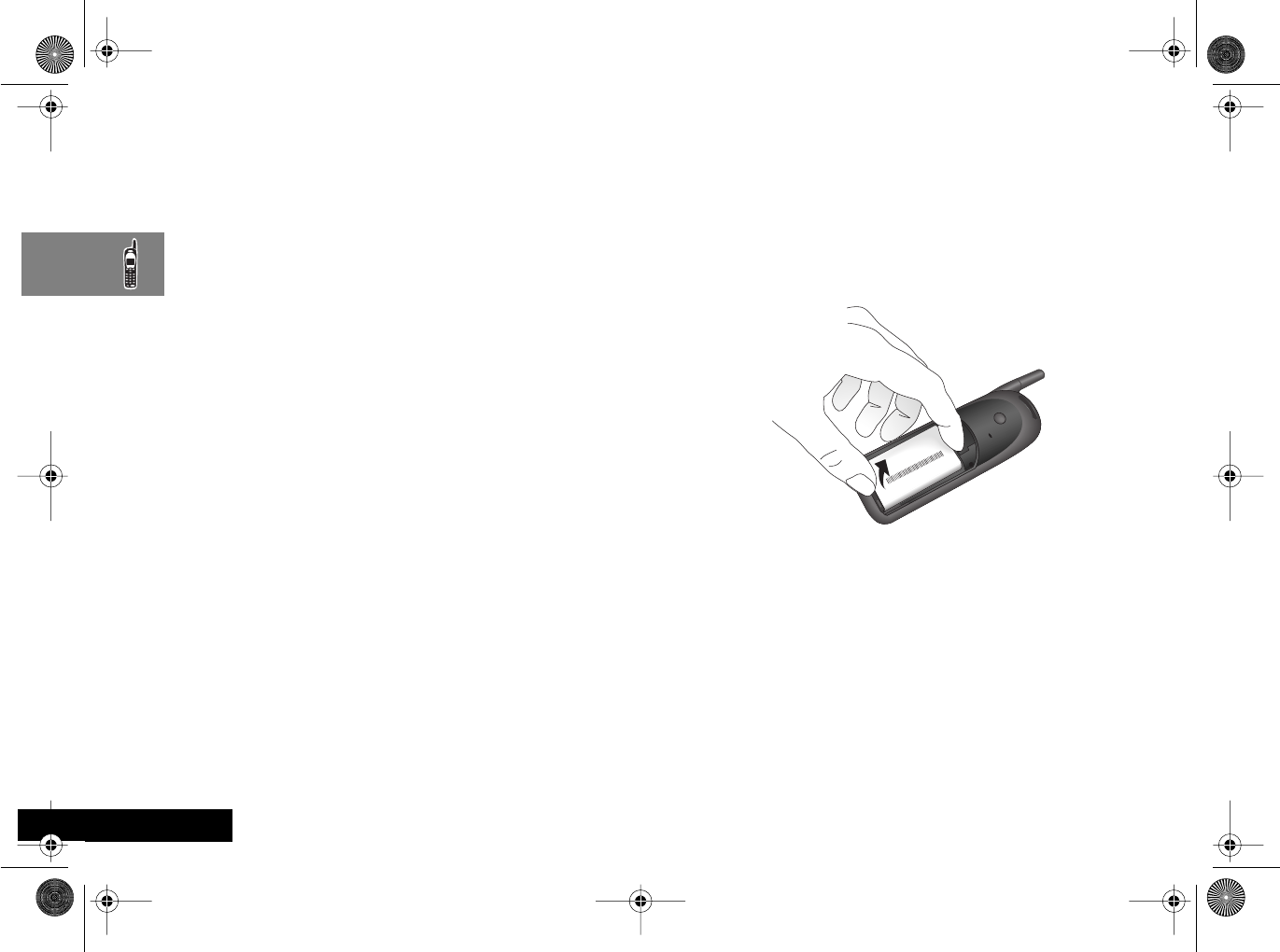
About Your Phone, Battery and SIM Card
22
English
To ensure that you enjoy maximum battery life and use
your battery to its fullest capacity:
•The battery should be at or near room temperature
when charging.
Battery Performance and Maintenance
•Best battery performance will be achieved when you
regularly charge and discharge batteries as instructed in
this manual.
•Battery performance is greatly affected by network
coverage.
•Set Battery Saving Mode to On (see ‘Phone Setup
Menu’) and/or Frequency of Search to Slow or
Medium (see ‘Network Selection Menu’).
•If left unused, a fully charged battery will discharge itself
in approximately one month.
•When not in use, store your battery uncharged in a cool,
dark and dry place.
Removing Your Battery
!Switch off your phone before removing battery. Failure
to do so may damage your phone memory.
1Press the release catch of the phone battery cover and
slide the battery cover towards the bottom of the
phone.
2Remove the battery.
angelsing.bk Page 22 Thursday, March 30, 2000 4:55 PM
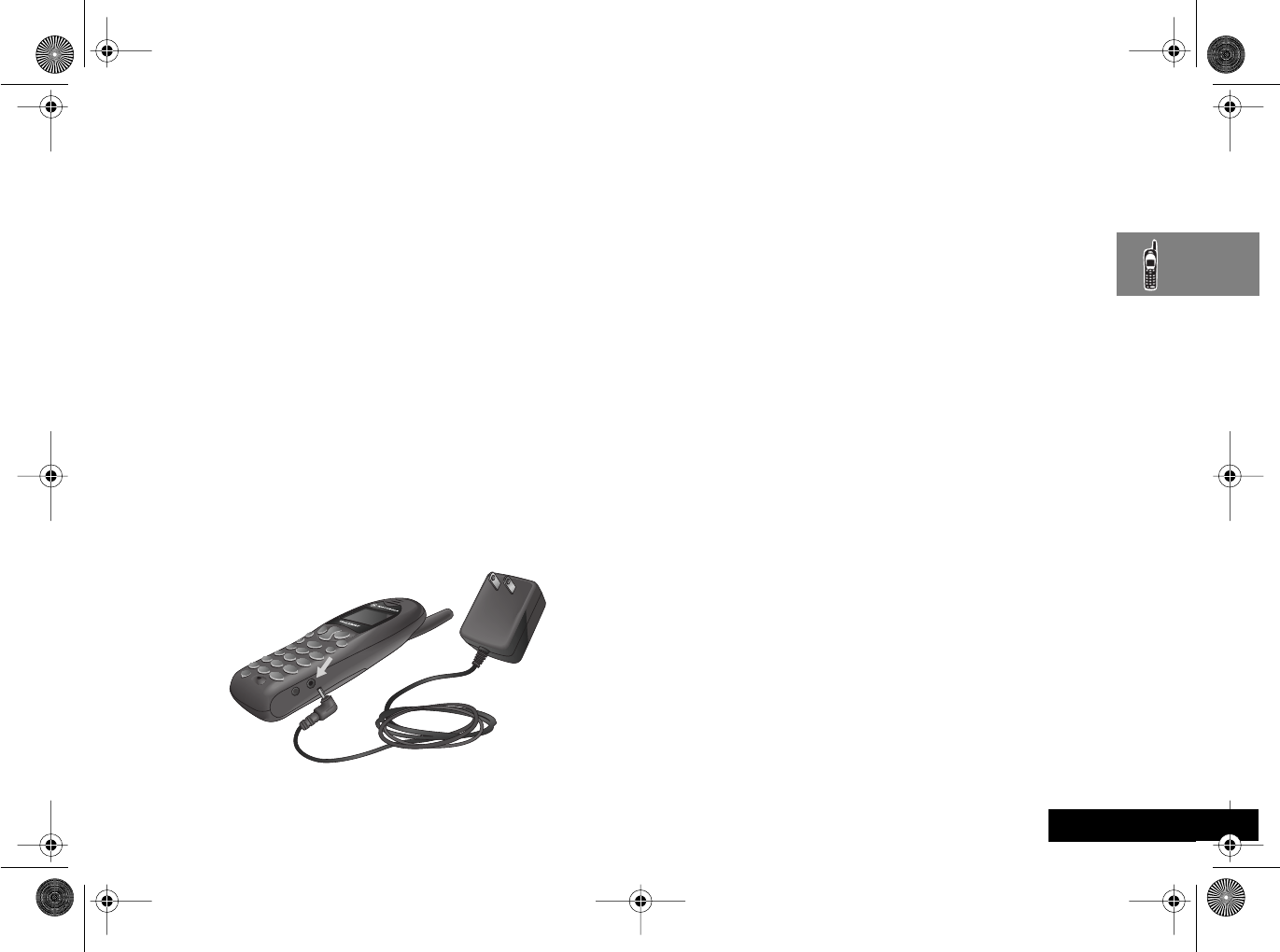
About Your Phone, Battery and SIM Card 23 English
Charging Your Battery Using the Travel Charger
ADepending on the state of the battery, a phone call
may not be supported during charging. If the battery
is low or nearly depleted, it is recommended that you
allow the battery to charge before placing or receiving
a call.
The travel charger can power the phone and charge a
fitted battery. You cannot power the phone without a
battery.
!Ensure that the local mains voltage at your location
matches that of your travel charger.
Install the battery into your phone (see ‘Installing the
Batteries’).
To charge your battery:
1Ensure that your battery is installed properly.
ACharging will not occur if battery is not installed
properly, or if the charger is not fully inserted.
2Connect the travel charger to the phone.
3Insert the travel charger plug into a suitable power
outlet.
The phone can be charged in the powered on or powered
off positions. When the phone is powered on a beep-tone
is heard and the battery icon flashes when charging begins.
When the phone is powered off Charging Battery is
displayed and the battery icon flashes when charging
begins.
AWhen you begin a charge it is recommended that the
phone is fully powered on or powered off before
inserting the charger.
AThe beep-tone on the phone will not occur if the
batteries are installed improperly. The beep-tone may
take two minutes to occur with new or fully drained
batteries.
The state of charging is monitored and displayed by your
phone. See ‘Battery Meter Indicators’ later in this section
for details.
angelsing.bk Page 23 Thursday, March 30, 2000 4:55 PM
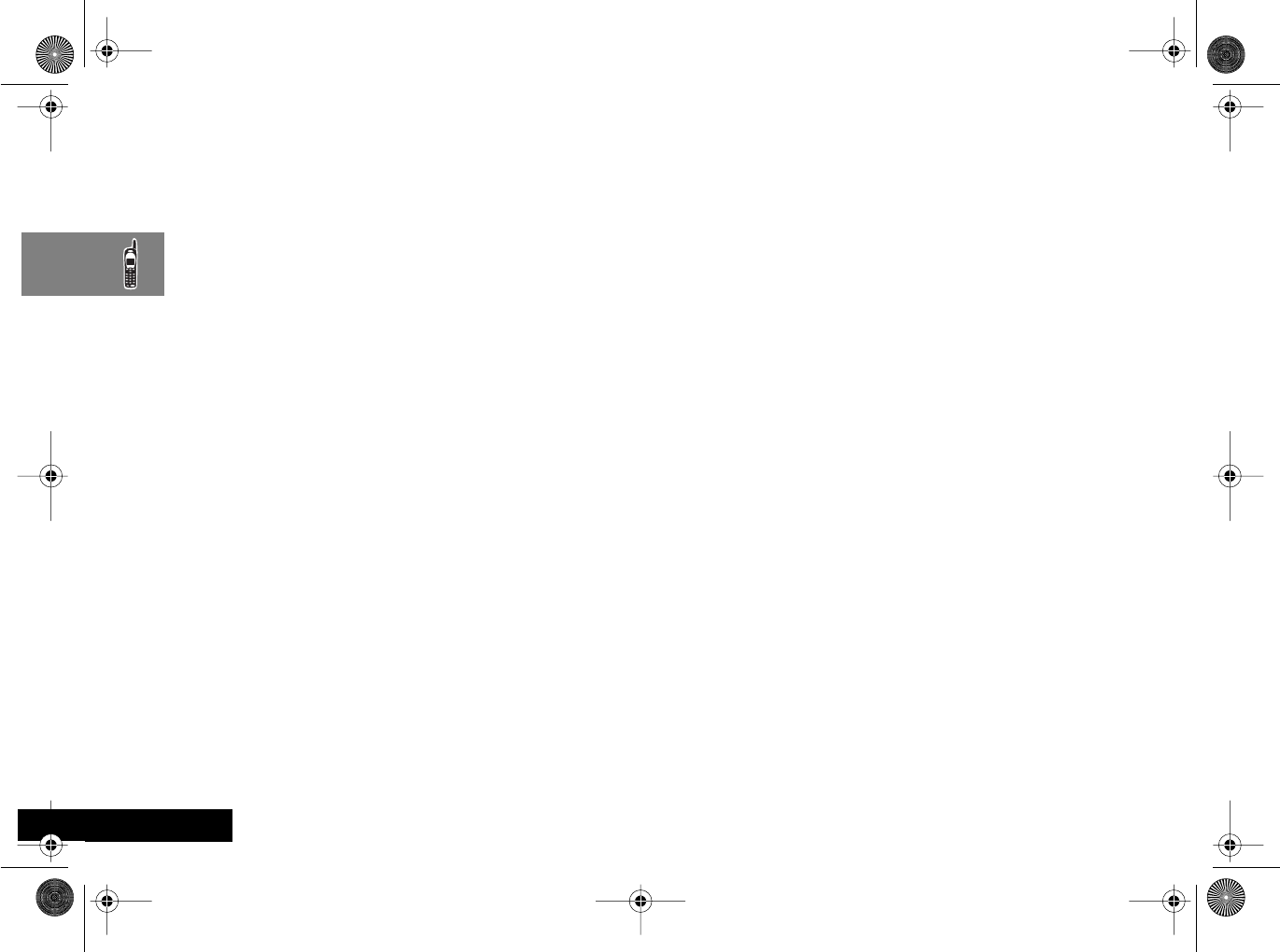
About Your Phone, Battery and SIM Card
24
English
Low Battery Warning
When the battery level is low and only a few minutes of
talk time remain, a warning signal (two double beeps) will
sound, and Low Battery will be displayed.
When the battery is completely discharged, your phone will
turn off.
Battery Indicators
Your phone monitors and displays information about your
battery. The following message will appear on the display,
as the condition occurs:
Battery Meter Indicators
The battery meter displays different messages depending
on the batteries attached, and whether or not there is an
external power source. The battery meter is found in the
Call Related Features part of the Options Menu.
AWhen the battery is completely discharged, you must
charge the battery for one minute or longer before
you can make or accept a phone call.
AFor optimal charging do not disconnect the charger
until Charging Complete is displayed on the phone.
Low Battery The battery charge is low. The battery
should be recharged.
Charging
Battery The battery is being charged.
Charging
Complete Charging is complete.
angelsing.bk Page 24 Thursday, March 30, 2000 4:55 PM

About Your Phone, Battery and SIM Card 25 English
Your SIM Card
Your SIM (Subscriber Identity Module) card was supplied by
your Cellular Service Provider when you bought your
phone. You will not be able to make or receive calls if you
do not have a SIM card inserted in your phone.
ASome networks allow you to make emergency calls
without a SIM card inserted.
The SIM card is a ‘Smart Card’ that contains your phone
number, service details and memory for storing Phone Book
numbers and messages. You can therefore use your SIM
card in someone else’s GSM phone and you will be charged
for the call.
Like a bank or credit card, you should keep your SIM card
secure. Do not bend or scratch your card and avoid
exposure to static electricity or water.
!Switch off your phone before inserting or removing the
SIM card. Failure to do so may damage the memory on
your SIM card.
SIM Card Insertion/Removal
1Switch off your phone by pressing and holding the S
key.
2Remove the battery cover and the battery.
3Slide the SIM cover down and lift up the cover.
4If necessary, remove the SIM card from the recess in the
base of the phone.
angelsing.bk Page 25 Thursday, March 30, 2000 4:55 PM

About Your Phone, Battery and SIM Card
26
English
5Place the SIM card into the recess in the base of the
phone so that the notch is at the top right corner.
6Replace the SIM cover, then press and slide it to up to
lock it into place.
7Replace the battery and battery cover.
If the SIM card is inserted the wrong way around, or
damaged, the Check Card message may be displayed.
Remove the SIM card, check that it is the right way around
and then re-insert it into the phone.
If either of the Bad Card See Supplier or Blocked
See Supplier messages are displayed, then you will need
to contact your Cellular Service Provider.
angelsing.bk Page 26 Thursday, March 30, 2000 4:55 PM

Making and Receiving Phone Calls 27 English
Making and Receiving Phone Calls
Switching the Phone On and Off
To switch the phone on or off, press and hold the S key. If you
switch the phone on and there is no SIM card inserted, you will
be asked to insert one. Once inserted, the phone will check that
the SIM card is valid.
A number of messages will then be displayed:
•Enter PIN - a request to enter the SIM card PIN code (if
required).
•Enter Phone Unlock Code - a request to enter the
phone unlock code (if required).
•Searching... followed by a network name - as the phone
searches and then finds a suitable network to connect to.
Entering Your SIM Card PIN Code
To enter the PIN code, enter AO.
As you type in each digit of the PIN code a * character will be
displayed.
If you make a mistake, press and release the C key to remove
the last digit. Holding the C key down will remove the entire
entry.
When the PIN code is complete press the O key.
If the PIN code entered is incorrect, the warning message Wrong
PIN will be displayed, followed by Enter PIN.
!If the PIN number is entered incorrectly three times in a
row, your phone will automatically lock-up and the
Blocked message will be displayed. See ‘Unblocking
Your Phone’ for details on unblocking your phone.
The PIN code can be changed, see ‘Change SIM PIN Code’ in the
Phone Setup Menu section for more details.
j Entering Your Unlock Code
If your phone displays the message Enter Phone Unlock
Code you must enter your unlocking code by entering
BO.
The unlock code is a four digit number which is set by the
manufacturer to 1234. The code can be changed, see ‘Change
Unlock Code’ in the Phone Setup Menu section for more
details.
If you forget your unlock code, press the $ key. This will
display the ‘Change Unlock Code’ option. Enter O
D, enter a new unlock code, and press O.
Locking the Keypad
Press the < and > keys simultaneously to prevent
accidental usage of the phone. To remove the lock, press <
and > simultaneously. All keys with the exception of the S
key will be disabled. You can still answer an incoming call by
pressing O when the keypad is locked.
angelsing.bk Page 27 Thursday, March 30, 2000 4:55 PM
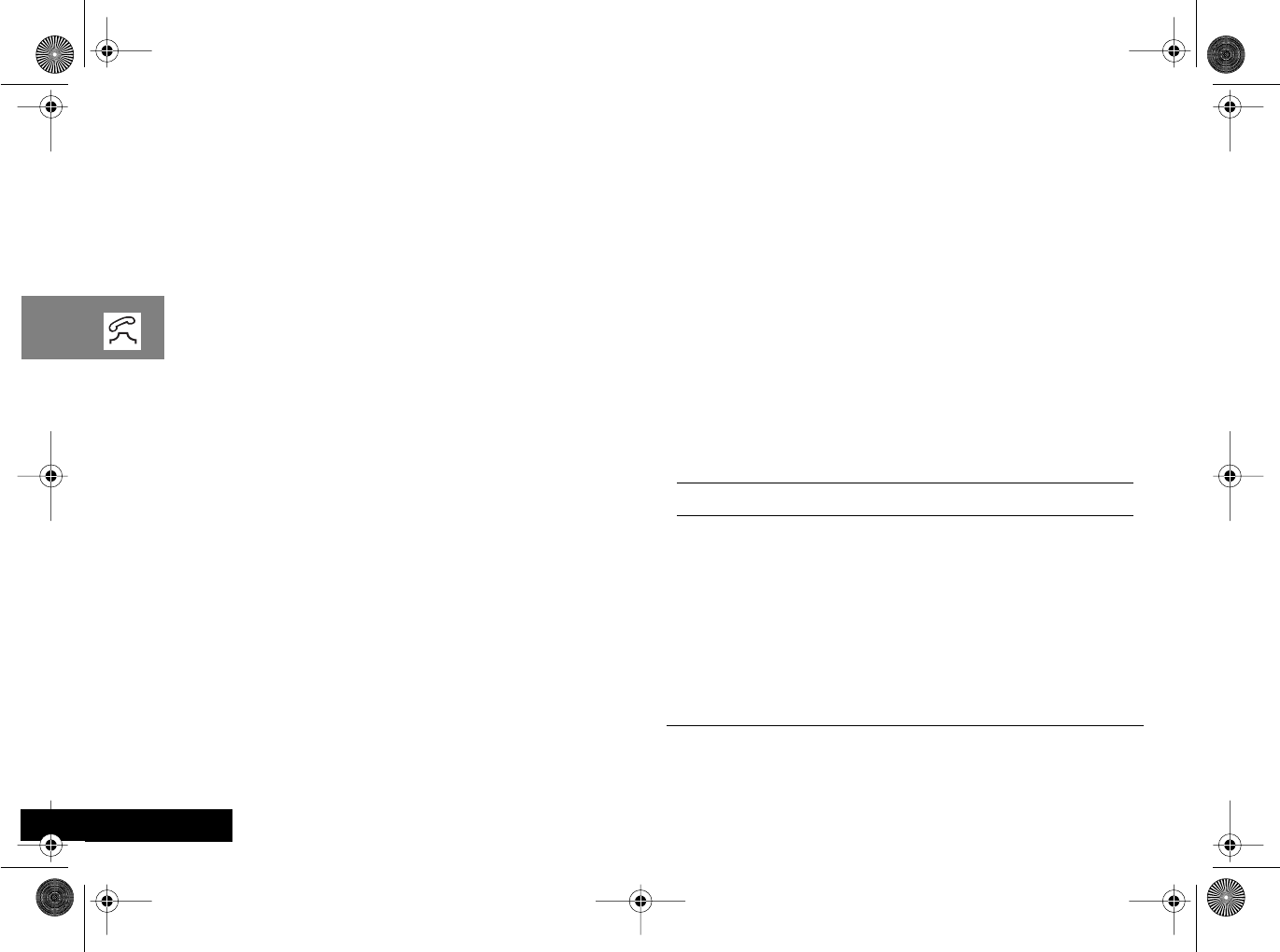
Making and Receiving Phone Calls
28
English
Making a Phone Call
To make a phone call, your phone must be switched on and
unlocked.
It will not be possible to make a phone call unless you are in an
area where there is a GSM1900 service. When a service has been
found, a series of rising bars, x, will show the signal
strength.
There are a number of different ways to make a phone call:
•Using the digit keys.
•Using automatic redial.
•Redialing the last number called.
•One-touch dialing a Phone Book entry*.
•Dialing a Phone Book entry*.
•Calling an embedded number in a message.
A*Your phone contains a 'phone book' that can be used to
store names and telephone numbers. See ‘What is the
Phone Book?’ for further details.
The easiest method of making a phone call is to enter the
number using the digit keys then press O.
AIf you make a mistake, press and release the C key to
remove the last digit. Holding the C key down will
remove the entire number.
Your phone will then attempt to make the phone call. The display
will show Calling to show the call attempt is being made. If
the call is not answered, pressing O at this point will end the
attempt.
When the phone call is answered, the display will change to
Connected for a few seconds, followed by End Call?.
To end your call, press O.
Automatic Redial
If your call attempt does not succeed, the message Redial? will
be displayed for five seconds. Pressing O at this point will
automatically redial the phone number.
When the call is answered, you will hear a short ring tone.
The maximum number of redial attempts is set by your Cellular
Service Provider. If the phone call cannot be connected within
this maximum, the message Redial Failed will be shown.
Redialing the Last Number Called
iWhen in standby mode, press OO.
Alternatively, you can retrieve the last number dialed using the
‘Last Ten Calls’ feature in the Phone Book menu.
j One-Touch Dialing Phone Book Numbers
To quickly retrieve and dial a number stored in the first nine
locations of your Phone Book1, press and hold the appropriate
digit key. For example, pressing and holding 2 will dial the
phone number stored in location 2 of your Phone Book.
AYou do not need to press O to call the number.
1. The Phone Book entries that you are able to access will
depend on the One-Touch Dial Setting option in the Phone
Book menu.
angelsing.bk Page 28 Thursday, March 30, 2000 4:55 PM
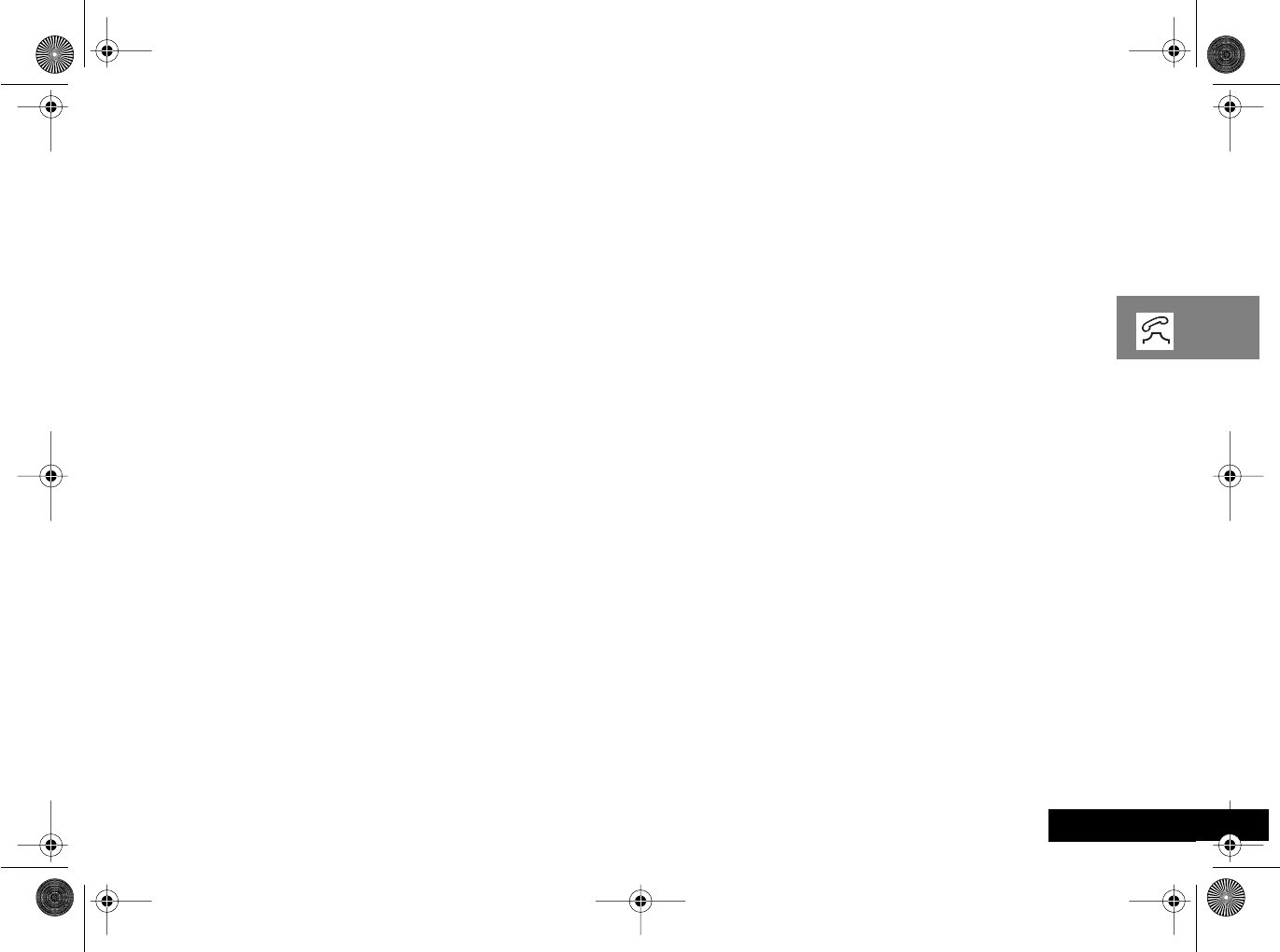
Making and Receiving Phone Calls 29 English
j Dialing Phone Book Numbers
Alternatively, enter the phone book G number followed
by >O.
Calling an Embedded Number in a Message
Details on how to call a number embedded in a message are
given in the Messages Menu section.
International Phone Calls
To make an international phone call press and hold the 0 key.
After a couple of seconds the international dialing prefix + will
appear in the display, this allows you to call from any country
without knowing the local international access code.
Now enter the country code, followed by the phone number. The
country code follows the conventional format, 49 for Germany,
44 for the UK, 46 for Sweden, etc.
Just like a conventional international call, remove the leading '0'
of the area code when you dial.
Inserting Pauses Into Phone Numbers
To obtain a three second 'pause' character in a phone number,
press and hold the < key for a couple of seconds, the pause
symbol Ü will appear.
The pause character produces a three second delay whenever it is
used. However, the first pause character in a phone number is a
special case, it will not begin its delay until the call is answered.
Pause - A Working Example.
If, for example, you have a tone-based voicemail system on
555-6911, with a mailbox number 1066 and password 2001.
Then you may dial the following number:
5556911Ü1066Ü2001O.
The first part of the number would be used to call the voicemail
system.
When the call is answered the first pause will produce a delay of
three seconds before the tones for 1066 are sent to select the
mailbox.
There will be a second pause of three seconds before the tones
for 2001 are sent as the password.
Emergency Calls
When you dial 911, your phone will automatically send an
emergency message to your PCS network. Keep in mind that you
must be within PCS network coverage area. If allowed by your
service provider, the emergency message can be sent with or
without a Sim card inserted into the phone and regardless of any
seurity code settings.
Please check with your network operator for further information
regarding emergency dialing services.
To dial the PCS emergency number press 911 O.
When the emergency call is being made and connected, the
display will show emergency.
AYou may also be able to dial 112, the international
emergency number, to place emergency calls.
angelsing.bk Page 29 Thursday, March 30, 2000 4:55 PM

Making and Receiving Phone Calls
30
English
Receiving a Phone Call
To receive a phone call:
•Your phone must be switched on and unlocked.
•You must be in an area where there is GSM1900 service.
•Your Call Forwarding and Call Barring settings should not be
set to forward or bar incoming calls.
When your phone receives a call, it will ring and the display will
show the Call message (if you have Caller Line Identification,
the caller’s number or name will be displayed instead).
To answer the call, press O.
If you do not wish to answer a call you can either:
Press and release the C key. If you have enabled the
'Detailed Forwarding - If Busy' or ‘Forward when unavailable’
options in the Options Menu, the caller will be forwarded to
the forwarding number, otherwise the caller will hear the busy
tone.
or
Press and hold the C key. This will reject the incoming call.
No call forward option will be offered.
If your phone rings and you do not answer it, the message
Unanswered Call will be displayed to show you that a call
attempt was received.
Ending a Phone Call
To end a phone call, press O or C.
angelsing.bk Page 30 Thursday, March 30, 2000 4:55 PM

Making and Receiving Phone Calls 31 English
In-Call Menu
The “In-Call” menu provides access to additional functionality
during a call. Entering the In-Call Menu
The “In-Call” menu is accessed by pressing the $ key during a
call.
Leaving the In-Call Menu
To leave the “In-Call” menu press the C key.
In-Call Menu Options
The options listed in the “In-Call” menu will dynamically change
depending on the current call state. The following list contains all
of the possible options in the “In-Call” menu.
AOnly some of the options will appear at any given time. The
order of the options may vary.
Hold Call
This option will put the active call on hold.
Make a New Call
This option allows you to make another call.
Restrict My Number
This option allows you to make a call without the remote user
getting advanced warning of the number.
End Active Call
This option terminates the active call, and makes the call that was
previously on hold, the active call.
End Held Call
This option will terminate a held call.
angelsing.bk Page 31 Thursday, March 30, 2000 4:55 PM
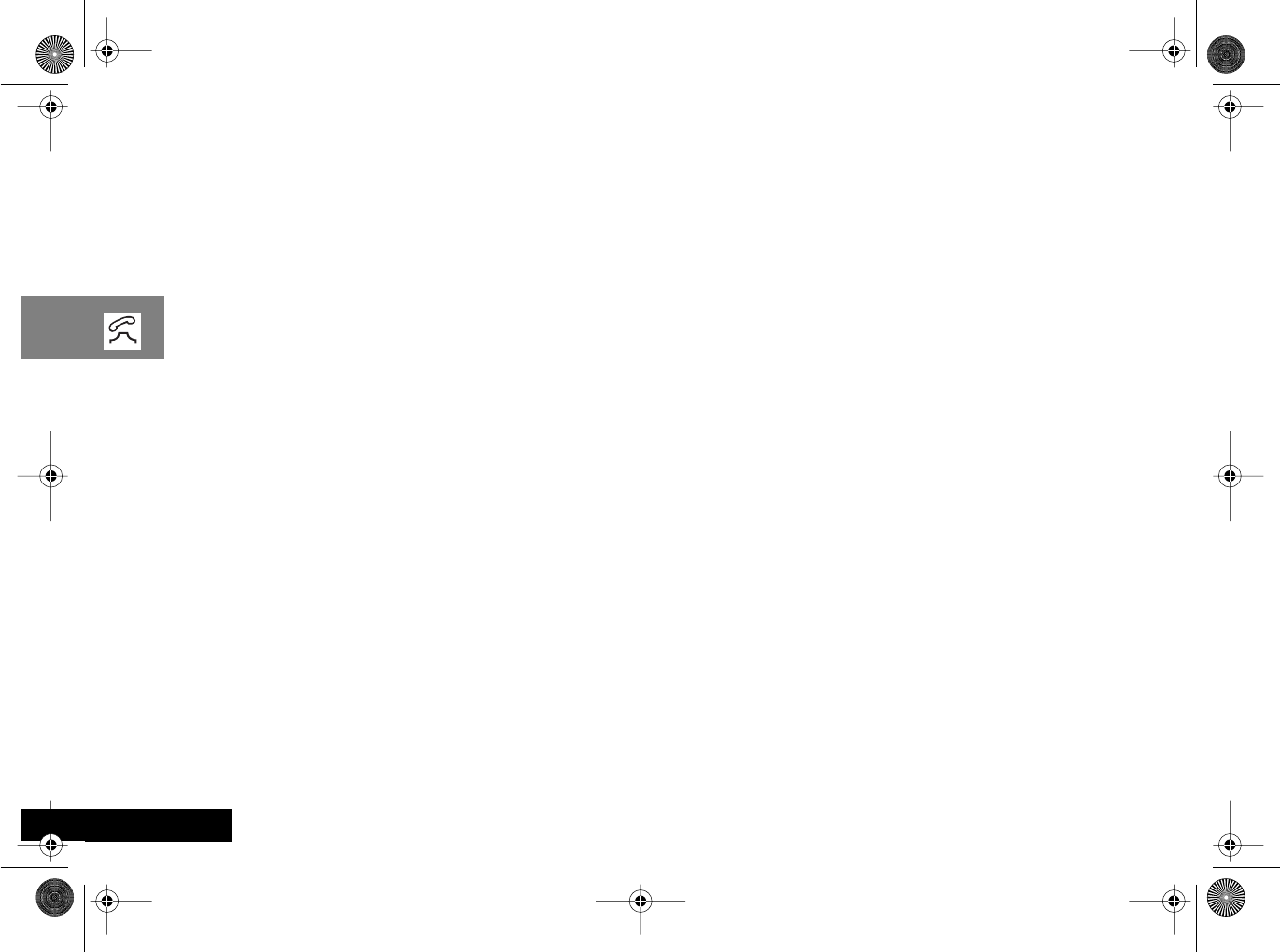
Making and Receiving Phone Calls
32
English
End Current And Held Call
This option will terminate all connected calls.
Switch Calls
This option allows you to switch between the active call and the
call that is on hold.
Conference Call
This option connects you with up to five other telephones on one
call (see ‘Making a Conference Call’).
Transfer Call
This option transfers a call to another telephone (see ‘Transfer
Call’ later in this section).
Split Call
This option allows you to separate an individual from the main
Conference Call.
Reject Waiting Call
This option will reject a waiting call.
Reconnect
This option will make the call on hold the active call.
Reconnect Held Call
This option is similar to Reconnect but will appear if you have a
call on hold, and a call waiting. Reconnect Held Call will
make the call on hold the active call.
Turn Mute On or Off
Temporarily turns the microphone off during a phone call.
Reselect this option to resume your conversation.
angelsing.bk Page 32 Thursday, March 30, 2000 4:55 PM
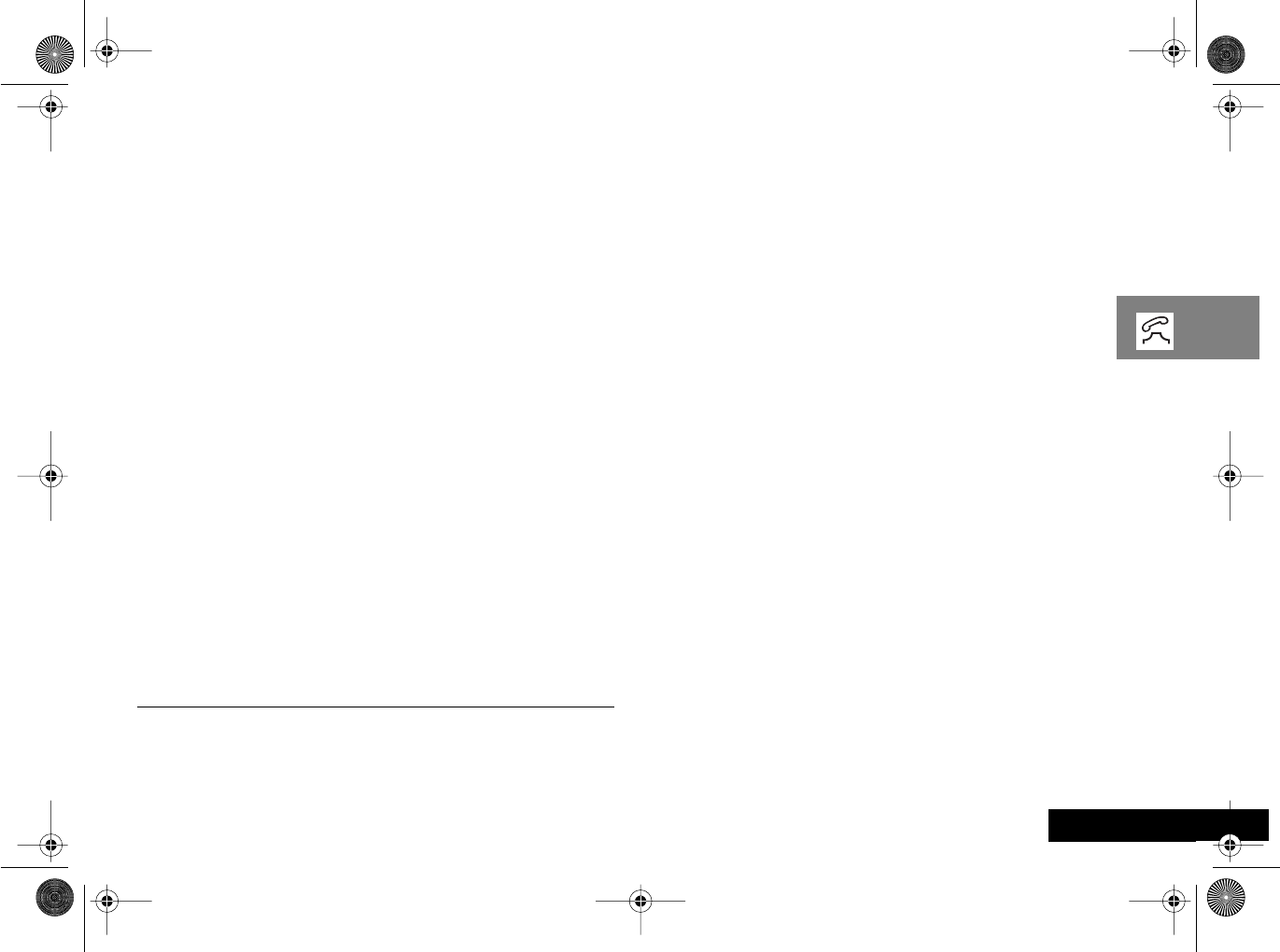
Making and Receiving Phone Calls 33 English
j Call Holding and Call Waiting
Your phone supports the GSM options of Call Holding and Call
Waiting. Using these options you can place a current phone call
on hold and accept an incoming call or start a second call (See
‘Call Waiting’ in the ‘Call Related Features’ menu for details
of how to control this feature).
Call Holding and Call Waiting Scenarios
The display will automatically change according to the status of
your current call (or calls) and will propose the option that you
are most likely to want. Press O to accept this option or press
$ and then • to scroll through the “In-Call” menu for the
alternative options. By following this procedure you will find that
even the triple combination of an active call, a held call, and a call
waiting is easy to manage.
The following points summarize the more common situations:
•To put an active call on hold, press $, the display will show
Hold Call Select? - press O to put the call on hold.
To reconnect the call, press O.
•To put an active call on hold and make another call, first put
the active call on hold, then press $ and select the Make
New Call option1.
•To switch between an active call and a held call press O at
the Two Calls Switch? prompt.
•To accept a waiting call during an active call, press O at the
Call Waiting Answer? prompt. The active call will be
placed on hold. If you prefer to end the active call before
accepting the waiting call, press $ and select the End
Active Call option.
•To reject a waiting call, press $ and select the Reject
Call Waiting option (or simply press the C key).
AIf you have an active call, a call on hold and a call waiting,
you cannot accept the waiting call until you end either the
active call or the held call, or join the active and held calls.
Call Holding and Call Waiting Messages
During Call Holding and/or Call Waiting operations, your phone
may display one or more of the following messages:
Trying
A request to hold the active call, swap the active with a held
call, or add a member to a Conference Call, has been made.
or
A request to reconnect the held call has been made.
AIf you are in the process of placing a call on hold and
Trying appears in the display, you need to press O to
resume the current call. If you press C when you are
trying to place a call on hold, it will end the current call.
Hold Failed
The request to hold a call has been unsuccessful.
Cannot Hold Second Call
A call is already on hold, you cannot place two calls on hold at
the same time.
1. A quicker method of making another call is to enter the
number to be called directly and press O. Your phone will
place the current call on hold and attempt to call the number
entered.
angelsing.bk Page 33 Thursday, March 30, 2000 4:55 PM
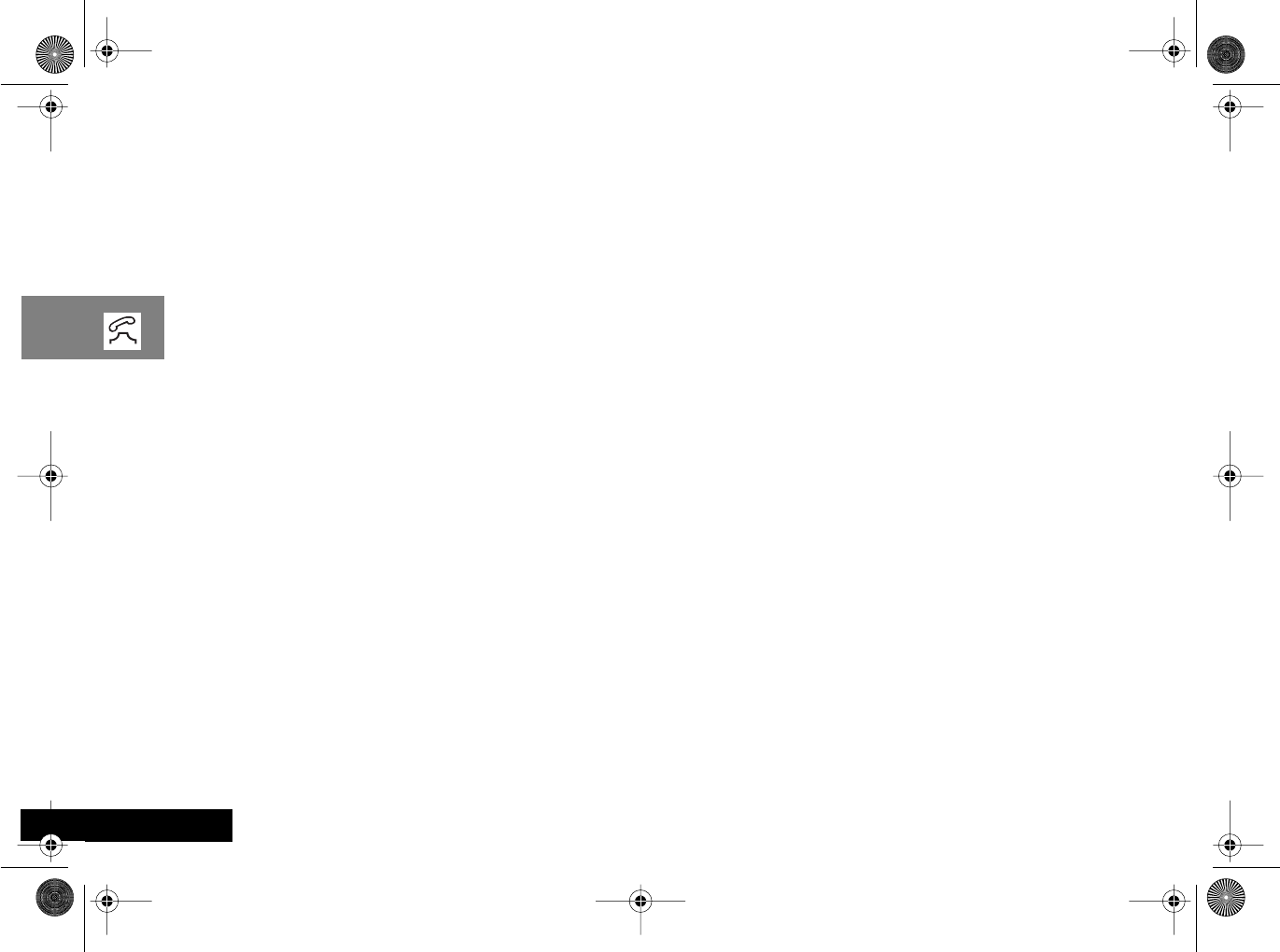
Making and Receiving Phone Calls
34
English
Connection Failed
The held call could not be made active again.
Busy Try Later
Your phone is still working on a previous command. Wait a
short time before repeating the command.
Anonymous
The person who is calling you has blocked their number from
appearing on your phone.
Unavailable
The network is unable to provide the caller’s number.
Conference Unsuccessful
The request for Conference Call has been unsuccessful.
Transferring Call
A request to transfer a call has been made.
Transfer Unsuccessful
The request to transfer a call has been unsuccessful.
angelsing.bk Page 34 Thursday, March 30, 2000 4:55 PM
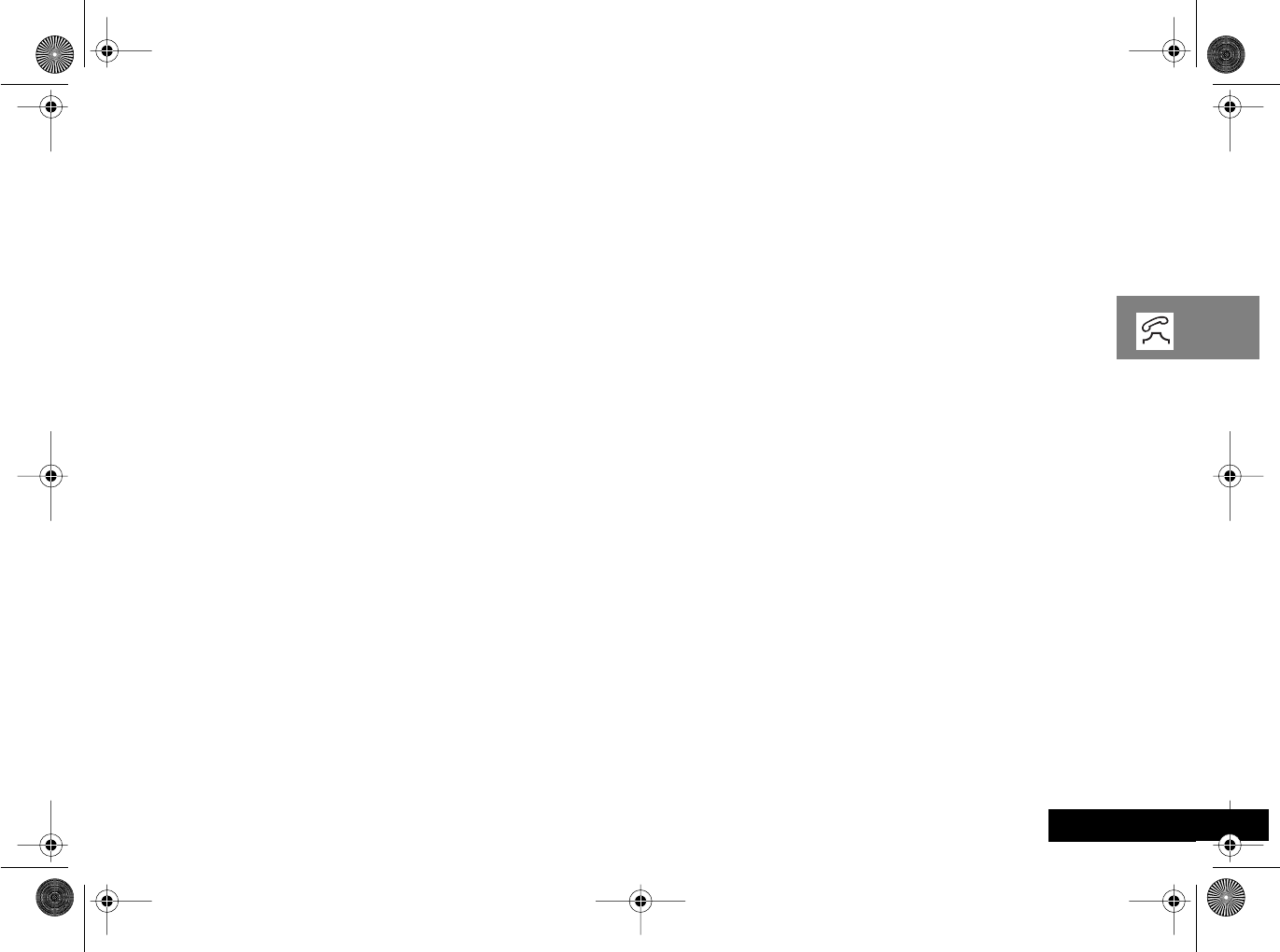
Making and Receiving Phone Calls 35 English
Making a Conference Call
This option joins the active call with a held call. With Conference
Call, you can have a conference with up to five other telephones.
At any time during your call, you can add, disconnect or separate
individuals from the Conference Call using other “In-Call” menu
options.
AYou must subscribe to both Conference Call and Call
Waiting Supplementary Services to be able to use this
feature.
Initiating a Conference Call
To initiate a Conference Call, place the active call on hold, and
dial another phone number. You will then have one active call
and one call on hold.
Press the $ key to enter the “In-Call” menu and select
Conference Call. The currently active call and the call on
hold will then join into one Conference Call.
Managing a Conference Call
While in a Conference Call, you will have the option to add new
calls to the Conference Call or separate one of the members from
the Conference Call.
Adding a New Call
There are a number of different ways to add new calls to the
Conference Call:
•Using the digit keys.
•Using the Make New Call option from the “In-Call” menu.
•Recalling a Phone Book Entry using Quick Access.
•Answer Call Waiting.
No matter which method is chosen to add a new call, the original
Conference Call will be first placed on hold while the new call is
being connected. You must then enter the “In-Call” menu and
select Conference Call to join the New Call with the original
Conference Call in progress.
Separate One of the Members in the Conference
During a Conference Call, you will also have the option to
separate a selected member from the main Conference Call.
AIn order to separate a member from the main Conference
Call, there must not be any calls on hold.
Press $ during a Conference Call and select Split Call.
You will then be presented with the phone number or name of
all members of the Conference Call. Use the scroll keys to find
the selected member of the Conference Call. Once the desired
member is selected, press the O key and select Split Call.
At this point, the selected call will be separated from the main
Conference Call and private conversation between you and the
selected member is possible.
To re-join all the parties again, select Conference Call from
the “In-Call” menu.
angelsing.bk Page 35 Thursday, March 30, 2000 4:55 PM
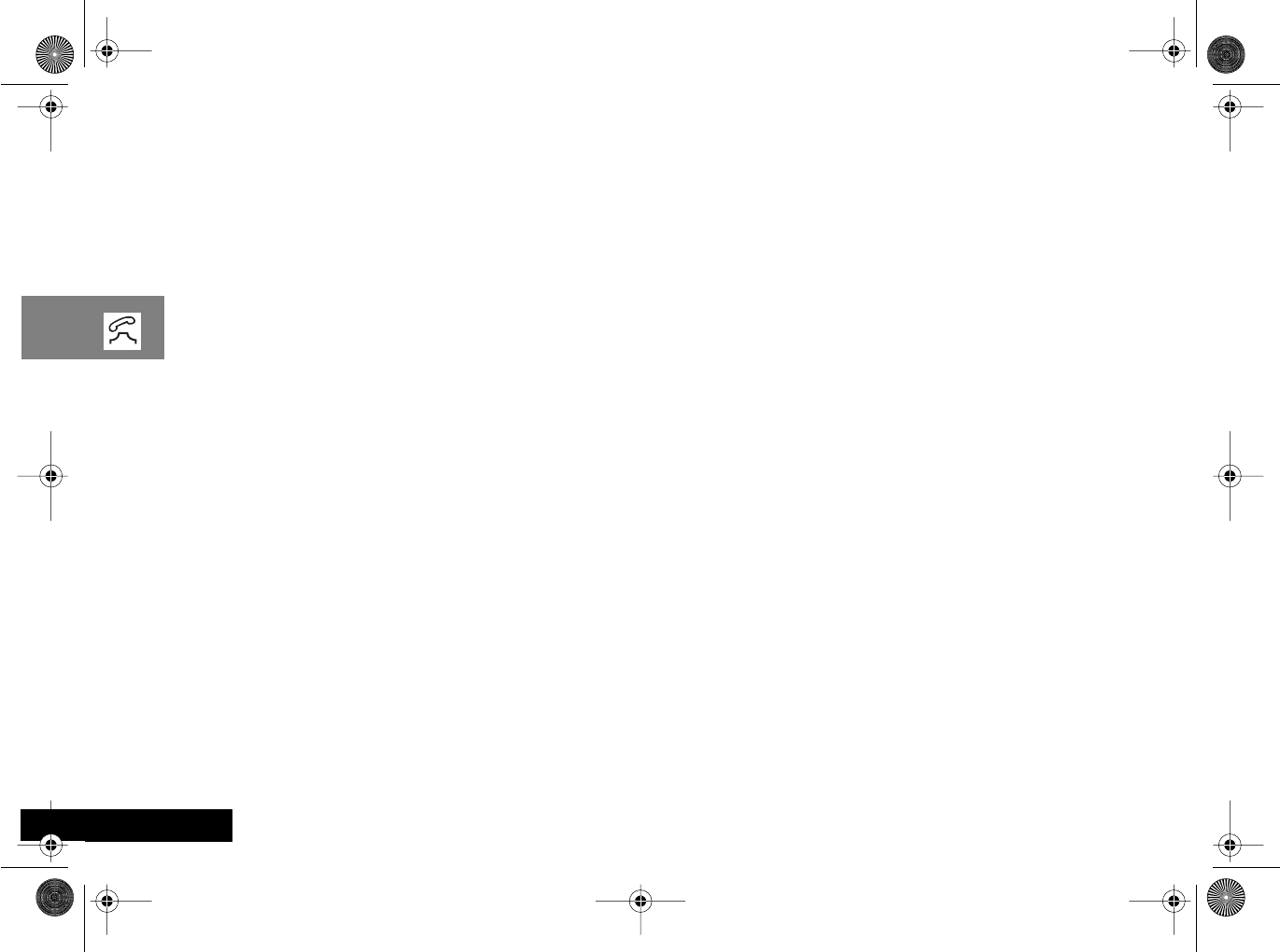
Making and Receiving Phone Calls
36
English
Transfer Call
Transfer Call transfers a call to another telephone. There are two
ways to transfer a call; before or after the third party is
connected.
AYou must subscribe to both Conference Call and Call
Waiting Supplementary Services to be able to use this
feature.
Initiating Transfer Call Before the Third Party
is Connected
To transfer a call to another telephone, press the $ key and
select Transfer Call from the “In-Call” menu. Enter the
number where the call will be transferred and press O.
Your phone will then attempt to transfer the call. The display will
show Transferring Call followed by Call
Transferred. When the call has been successfully transferred,
you will be disconnected automatically.
Initiating Transfer Call After the Third Party
is Connected
If you already have an active call and a call on hold, press the
$ key and select Transfer Call from the “In-Call” menu.
Your phone will then attempt to transfer the active call to the call
on hold. The display will show Transferring Call followed
by Call Transferred. Once the call has been successfully
transferred, you will be disconnected automatically.
angelsing.bk Page 36 Thursday, March 30, 2000 4:55 PM

Using the Options Menu 37 English
Using the Options Menu
Show Battery Meter
Restrict My Phone Number
Call Diverting
Call Waiting
Call Barring
Personal Numbers
Show Services
Last Ten Calls
My Phone Number(s)
Fixed Dialling
One-Touch Dial Setting
Call Voicemail
Received Messages
Outgoing Messages
Message Editor
Cell Broadcast
Message Settings
Select Phone Line
Adjust Ring Volume
Ringer On/Off
Set Ringer Tone
Set Ringer Tone 2
Set Message Alert Tone
Phone Lock
Require SIM Card PIN
Change SIM PIN2 Code
New Security Code
Extended Menus
Language Selection
Change Greeting
Battery Saving Mode
Select Keypad Tones
Phone Status
Change Band
Available Networks
Network Search
Preferred Networks
Find New Network
Show Call Charges
Show Call Timers
Set Audible Call Timers
Set In-Call Display
Call Charge Settings
Lifetime Timer
Automatic Answer
angelsing.bk Page 37 Thursday, March 30, 2000 4:55 PM

Using the Options Menu
38
English
The Phone Book Menu
angelsing.bk Page 38 Thursday, March 30, 2000 4:55 PM
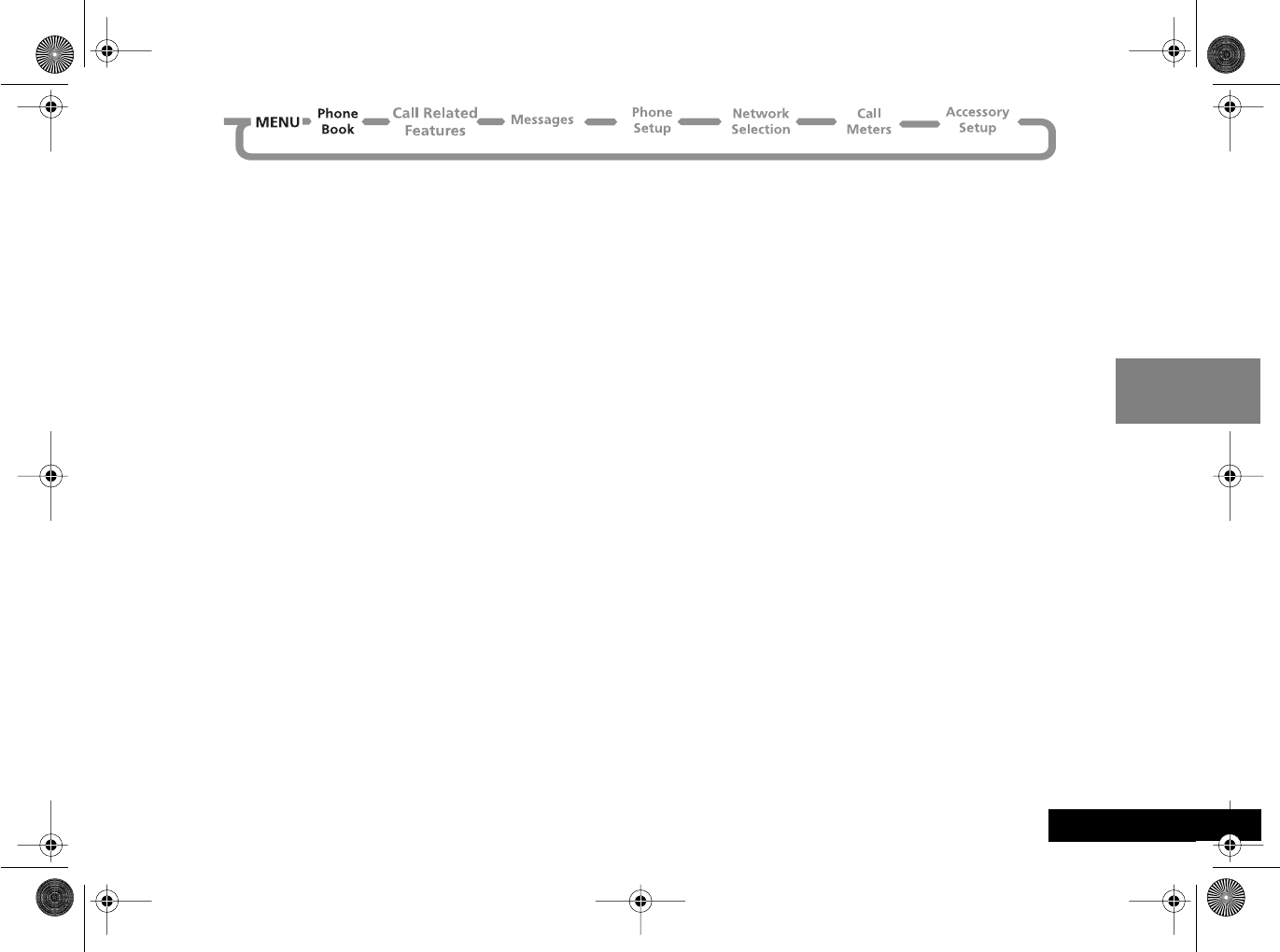
Using the Options Menu 39 English
Using the Phone Book Menu
You can store names and telephone numbers as entries in
the Personal Numbers list and in the Fixed Dial list on your SIM
card.
The amount of Personal Numbers entries will vary depending
upon the type of SIM card issued by your Cellular Service
Provider.
You can also store up to 40 entries in a Fixed Dialing list if
you have this feature. Fixed Dialing allows you to limit use
of your phone to particular numbers.
Each Phone Book entry comprises:
•A phone number - up to 20 digits*.
•A name - up to 50 characters* but typically 10 or less.
•A location label - from 1 to 255* in your Personal
Numbers list, or 1 to 40* in your Fixed Dial list.
* Dependent on SIM card.
How to Enter Alphabetic Characters
The 0, 1,... ...,8 and 9 keys are used to enter
alphabetic characters, for example when storing names in
the Phone Book or when creating messages.
For example, if you press the 5 key, the first displayed
character will be J. If this is not the required character, then
you can press the same key again to show K. Another press
will display L, another... ...will display 5. Your phone will
continue to scroll through the characters available on the
selected key with each new key press.
A long press of any of the keys will switch all the characters
to lower case, a second long press will switch back to upper
case.
To enter the next character press the appropriate key. If,
however, the next character is on the same key as the
previous character you will first need to press the > key.
Pressing the > key a second time will produce a space.
If a mistake has been made, you can go back to the
incorrect character by pressing <.
Characters can be removed from the display by pressing the
C key.
The character before the cursor (Ö) is the character which
will be deleted.
Press the O key to store the information.
angelsing.bk Page 39 Thursday, March 30, 2000 4:55 PM
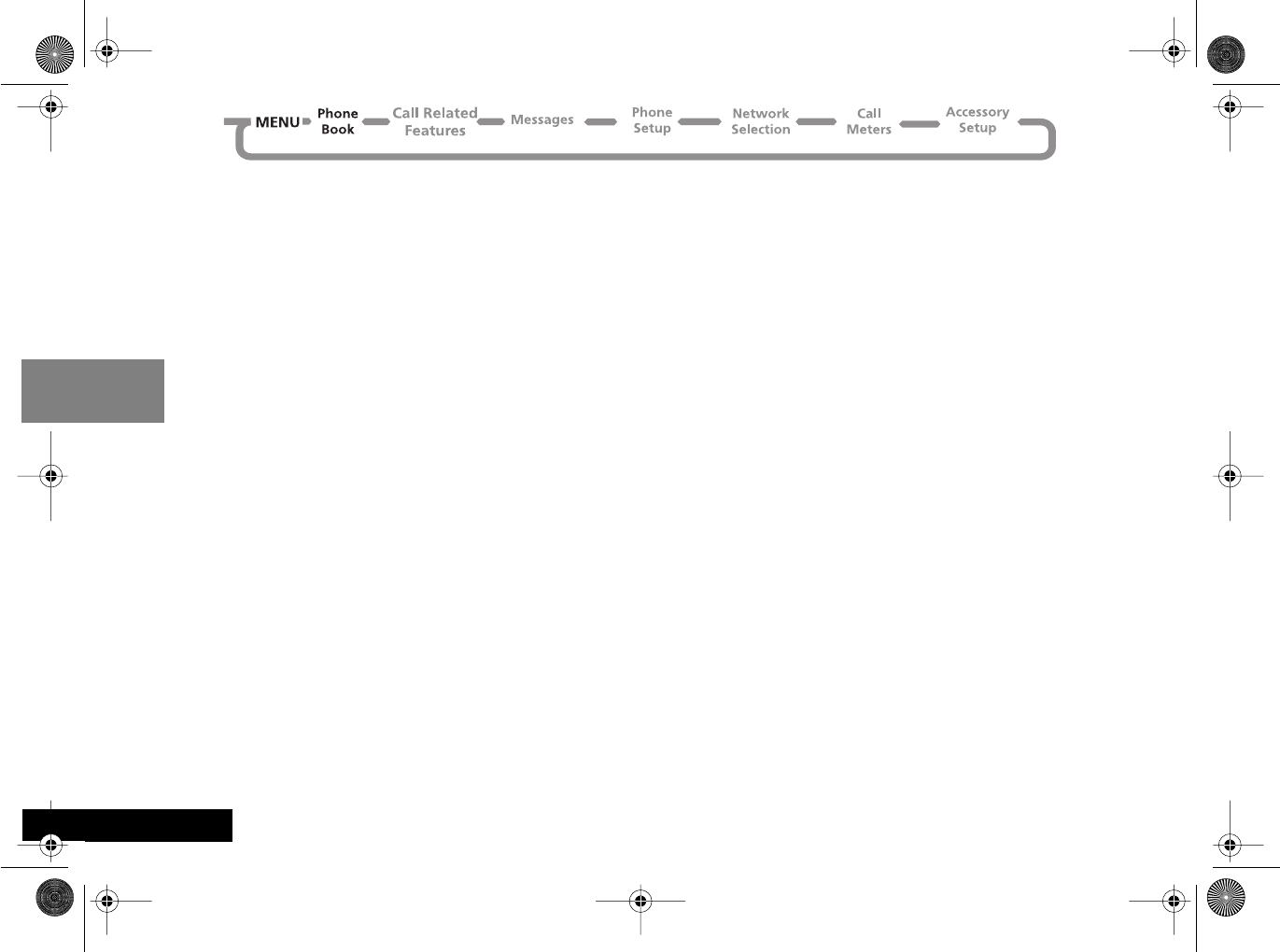
Using the Options Menu
40
English
Available Characters
Press the appropriate keys to get the following characters:
1Space . 1 ? ! , Ÿ Ä & : " ( ) ' ` @ % ¡ ¢
Space . 1 ? ! , Ÿ Ä & : " ( ) ' ` @ % ¡ ¢
2A B C 2 [ ® ± ©
a b c 2 { ¯ ± ©
3D E F 3 ¿ ¤
d e f 3 ¥ ¤
4G H I 4 À §
g h i 4 À §
5J K L 5 Á
j k l 5 Á
6M N O 6 ] \ « ¨ µ
m n o 6 } | ¬ ¨ µ
7P Q R S 7 Â ¸
p q r s 7 Â ¸
8T U V 8 ^
t u v 8 ~
9W X Y Z 9 º ·
w x y z 9 º ·
0+ - 0 x * / = > < #
+ - 0 x * / = > < #
The top line for each key shows the upper case characters,
the lower line shows the lower case.
Personal Numbers
The Personal Numbers sub-menu is used for creating and
managing your list of personal numbers.
Find Entry By Name
This option is used to select a telephone number from a list
of alphabetically sorted Phone Book names.
Once selected, this option will display the message Enter
Name. You can enter a maximum of three characters from a
name but you do not need to enter all three characters to
begin a search.
The Phone Book entries will be searched and the first
alphabetically matching entry will be displayed.
If there isn’t a name matching your entry, the nearest
alphabetically matching entry will be displayed.
If you do not enter any name information, the first
alphabetical entry will be displayed.
If there are no names stored, No Names Stored will be
displayed.
To display adjacent Phone Book entries, use the ™ key.
When the desired name is displayed press the O key to
select it. The phone enters the options sub-menu for Find
Entry By Name. See ‘The Options for ‘Find Entry By ...’’.
angelsing.bk Page 40 Thursday, March 30, 2000 4:55 PM

Using the Options Menu 41 English
Find Entry By Location
iG>
This option is used to select a telephone number from a list
of numerically sorted Phone Book locations.
Once selected, this option will display the message Enter
Location. You can now enter a location number. If the
entered location is not valid, a timed message Range 1-
XXX will be displayed and the phone will return to the
Enter Location menu item.
The Phone Book entries will be searched and an entry will
be displayed.
If you enter a location number for which there is no entry,
Location Empty will be displayed and the nearest non-
empty location will be selected instead.
If you did not enter a location, the first numerical entry will
be displayed.
If there are no numbers stored, No Numbers Stored will
be displayed.
To display adjacent Phone Book entries, use the ™ key.
When the desired name is displayed press the O key to
select it. The phone then enters the options sub-menu for
Find Entry By Location. See ‘The Options for ‘Find
Entry By ...’’
The Options for ‘Find Entry By ...’
Once a Phone Book entry has been selected, it can be
called, modified or deleted.
Call Number
This option is used to call the selected Phone Book
telephone number.
Modify Name or Number
This option is used to change the selected Phone Book
entry.
The entry’s current telephone number and name will be
presented, in turn, for modification. You can accept the
current settings or modify as required.
Erase Name and Number
This option is used to erase the selected Phone Book entry.
Simply press the O key when the phone displays the
message Erase Name And Number. The option will display
the timed message Erased XXX and then return to the
Find Entry menu item.
Add Entry
iPress E. Select the Quick Access feature ( Add to
SIM?).
This option is used to add (store) entries to the SIM Card.
angelsing.bk Page 41 Thursday, March 30, 2000 4:55 PM
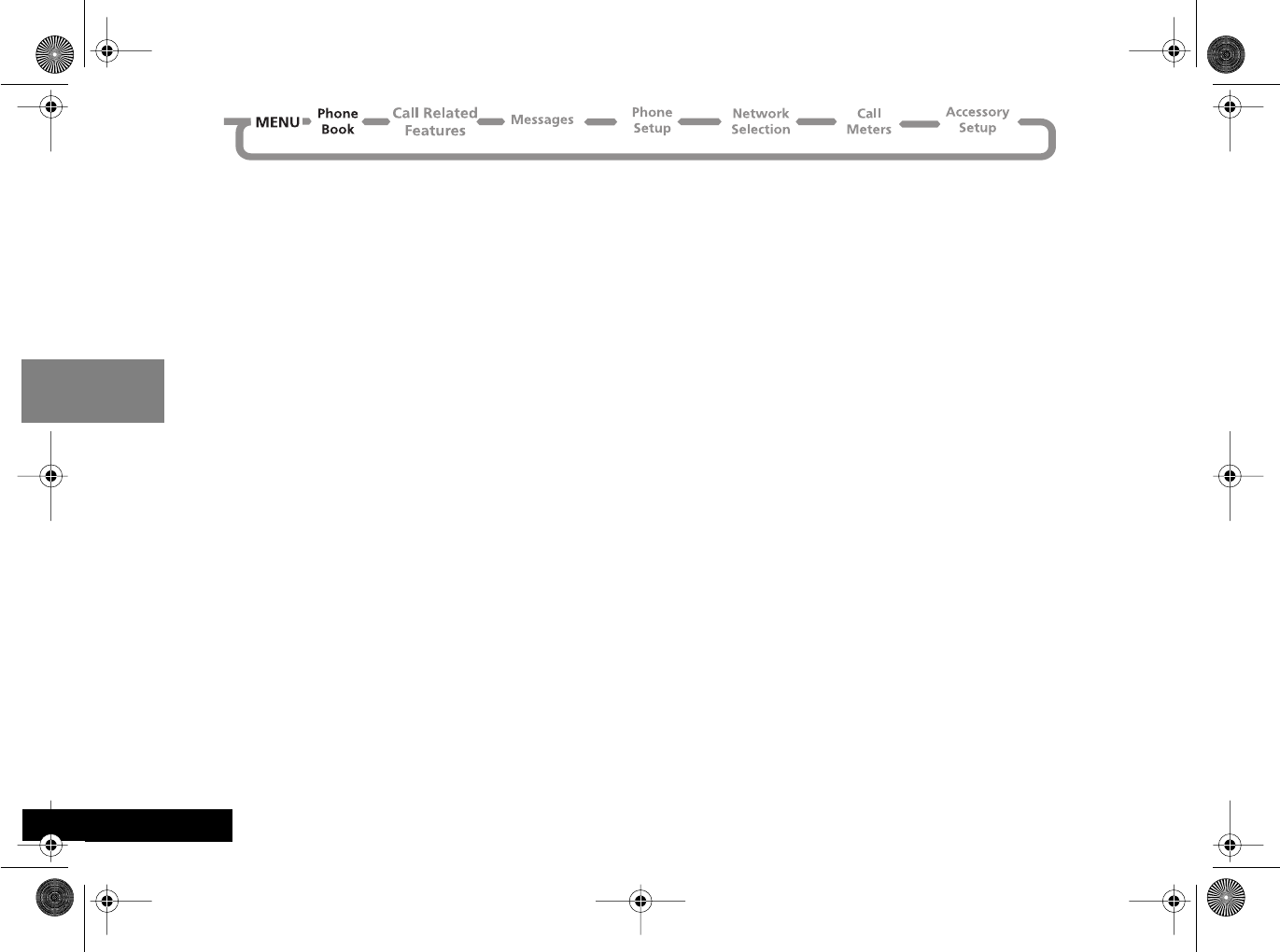
Using the Options Menu
42
English
Check Capacity
This option is used to check the number of free entries in
the SIM card memory area.
Prevent Access
This option enables you to prevent access to the Personal
Numbers list.
To SIM Card Memory, No Memory Restrictions
You can prevent access to all entries in the SIM card
memory. To cancel all access restrictions use the No Memory
Restrictions option.
When you change the restrictions, you will be requested to
enter the Security Code before the change is made.
Show Services
This option displays a list of phone numbers and services
provided by your Cellular Service Provider.
AAvailability depends on the type and settings of the
SIM card, and/or your subscription to this feature.
Last Ten Calls
These options allow you to review your most recently used
phone numbers. Depending on the option you choose, you
can then redial a phone number, store a phone number in
your phone book, or erase all of the phone numbers.
After you select an option, use the ™ key to scroll through
the list of phone numbers. Press the O key to proceed.
Last Calls Made
Select this option to redial the phone number of any one of
the last ten calls made.
angelsing.bk Page 42 Thursday, March 30, 2000 4:55 PM
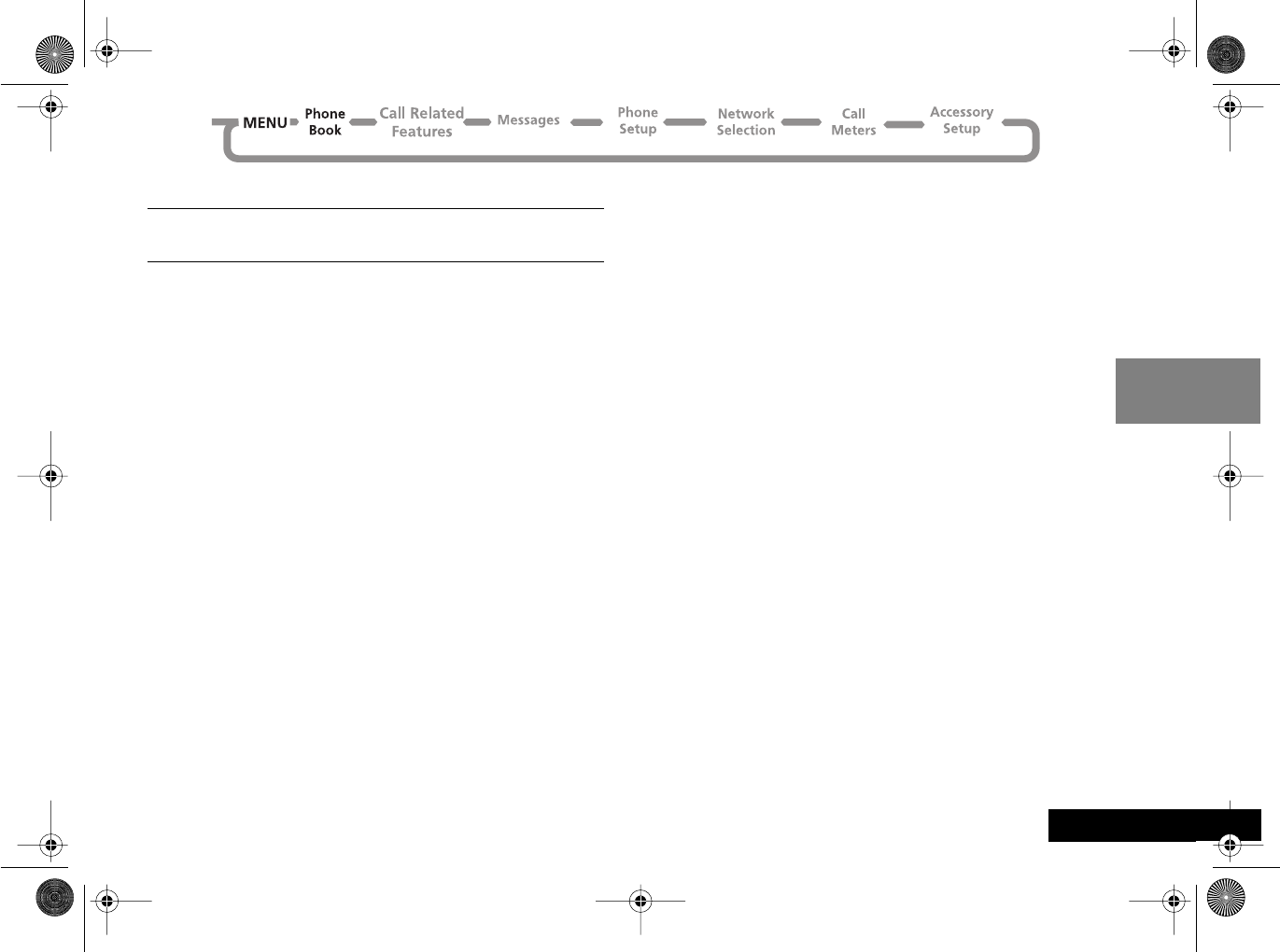
Using the Options Menu 43 English
Last Calls Received
iPress E. Select the Quick Access feature ( Received
Calls?).
Select this option to redial the phone number of any one of
the last ten calls received. You can store any of the phone
numbers in your phone book.
AYou will only see numbers in the Last Calls Received list
if you have Caller Line Identification.
AYou may need to add this option to your Quick Access
menu in order to access it.
When you scroll through your last ten calls, each call
appears with a call position number, for example:1+, 2-,
3+ ... 10+. A + symbol indicates that you answered the call.
A - symbol indicates that you did not answer the call.
Press the O key to select a phone number. You can then
scroll through and select one of the following options:
Call Number
Select this option to call the phone number.
Add to SIM Card Memory
Select this option to add the phone number details
(including any details you have added) to your SIM card
memory. If the name in the received call does not appear in
your phone book, the phone prompts you to Enter Name
and Enter Location. For further details, see ‘Add Entry’ in
this section.
Erase All Numbers
This option erases all the numbers stored in your Last Ten
Calls Made and Last Ten Calls Received lists.
AThe Last Ten Calls lists will be erased when a new SIM is
inserted in the phone.
My Phone Number(s)
This option allows you to access your cellular phone
numbers so that you can retrieve or modify them when
required. For example, if you have difficulty remembering
your cellular phone number, store it with the name My
Phone and then you will be able to retrieve the number as
required.
The My Phone Number(s) list is stored on your SIM card.
When you select this item, the first location will be
displayed. Use the ø key to scroll through the phone
numbers stored.
To enter or change a number, scroll to the location and
press O. You will be prompted to enter a phone number
and then a name. Press O to store the information.
ADepending on your Cellular Service Provider, you may
find that one or more of the entries in the My Phone
Number(s) list will have been defined. You may not be
able to change these predefined entries.
AThis option is also used as your account number for
accessing the mobile internet.
angelsing.bk Page 43 Thursday, March 30, 2000 4:55 PM
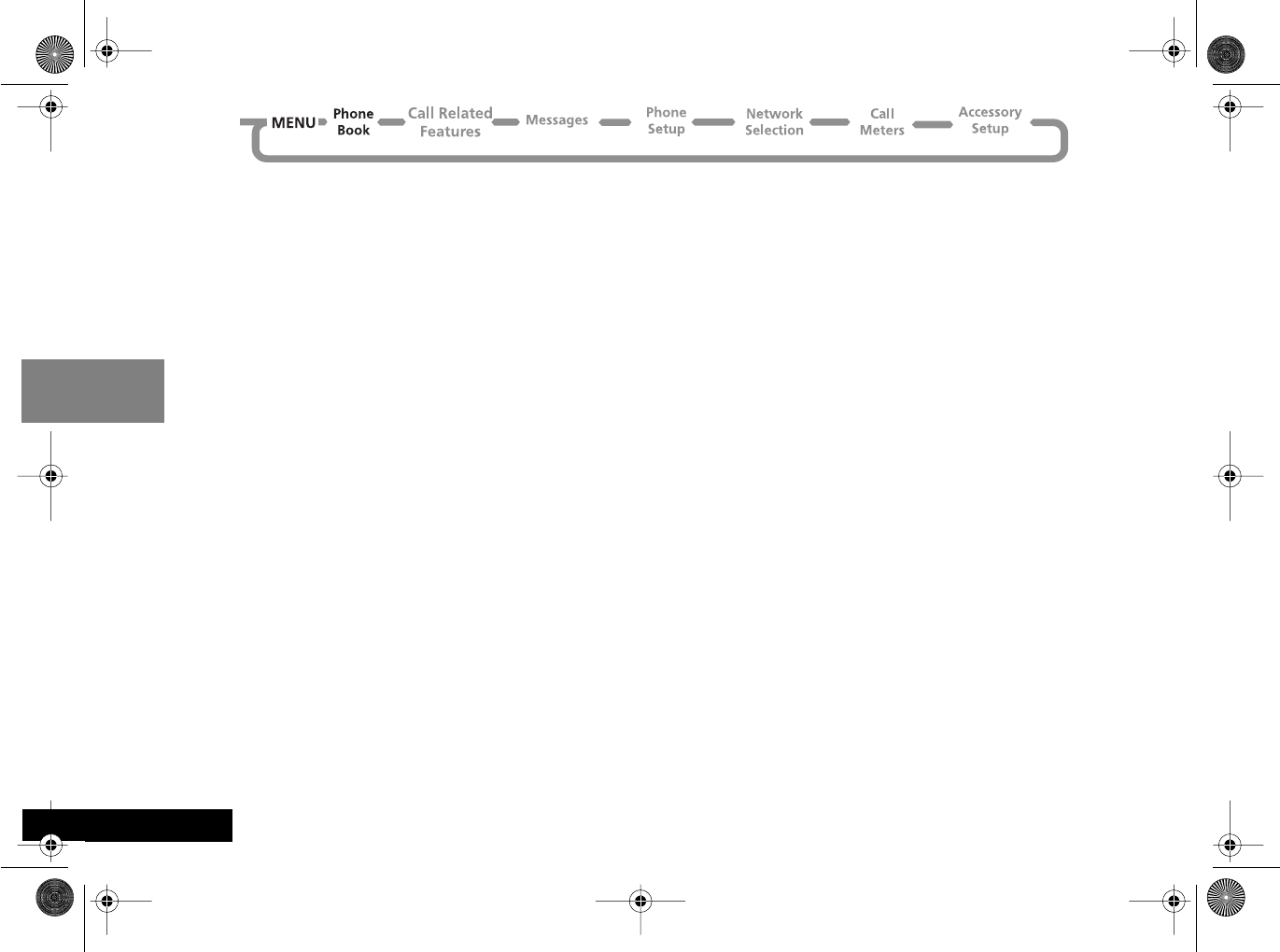
Using the Options Menu
44
English
Fixed Dialing
AAvailability of the Fixed Dialing menu depends on the
type of SIM card.
This feature allows you to limit use (typically third-party
use) of your phone to a predefined list of telephone
numbers or, if you wish, to a list of country codes, area
codes, or other prefixes of your choosing.
When Fixed Dialing is switched on, the only numbers that
can be dialed from your phone are those stored (or whose
prefix is stored) in the Fixed Dial list. If you attempt to dial
any other number (apart from an emergency number), the
message Restricted will be displayed.
To make a call when Fixed Dialing is switched on, either dial
the number manually, or select it from the Fixed Dial list
and press O.
Up to 40 entries can be stored in the Fixed Dial list. The list
is stored on your SIM card.
!This option may be affected by the Call Barring setting.
View Fixed Dial List
This option allows you to scroll through the numbers in the
Fixed Dial list. When you find the number you want, press
O to make the call.
Setup Fixed Dialing
This option allows you to switch Fixed Dialing on or off and
to enter or change entries in the Fixed Dial list.
You will be prompted to enter your PIN2 security code
when you select this option.
On
Switches fixed dialing on.
Off
Switches fixed dialing off.
Edit Entry
Modifies or clears an entry in the Fixed Dial list. When you
select this option, the first non-empty location in the list
will be displayed. Scroll to the entry you want to change
and press O. You will be prompted to edit the phone
number and the name. To erase the entry, press C.
Add Entry
Adds a phone number and name to the Fixed Dial list.
When you select this option you will be prompted to enter
the phone number, name and a location number. If you do
not specify a location number, it will be stored in the next
available location.
AWhen setting up your Fixed Dial list, you may want to
reserve the first nine locations for phone numbers you
wish to One-Touch Dial. See also ‘One-Touch Dial
Setting’.
Erase Entry
Erases a phone number and name from the Fixed Dial list.
The first entry in the Fixed Dial list will be displayed. Scroll
to the entry you wish to delete and press O.
angelsing.bk Page 44 Thursday, March 30, 2000 4:55 PM

Using the Options Menu 45 English
One-Touch Dial Setting
This option allows you to specify which Phone Book list can
be One-Touch Dialed.
To SIM Card Memory
Switches One-Touch Dialing to your Personal Numbers list
stored on your SIM card (locations 101 to 109).
To Fixed Dial list
AThis option is only available if you have Fixed Dialing.
Switches One-Touch Dialing to your Fixed Dial list
(locations 1 to 9).
angelsing.bk Page 45 Thursday, March 30, 2000 4:55 PM
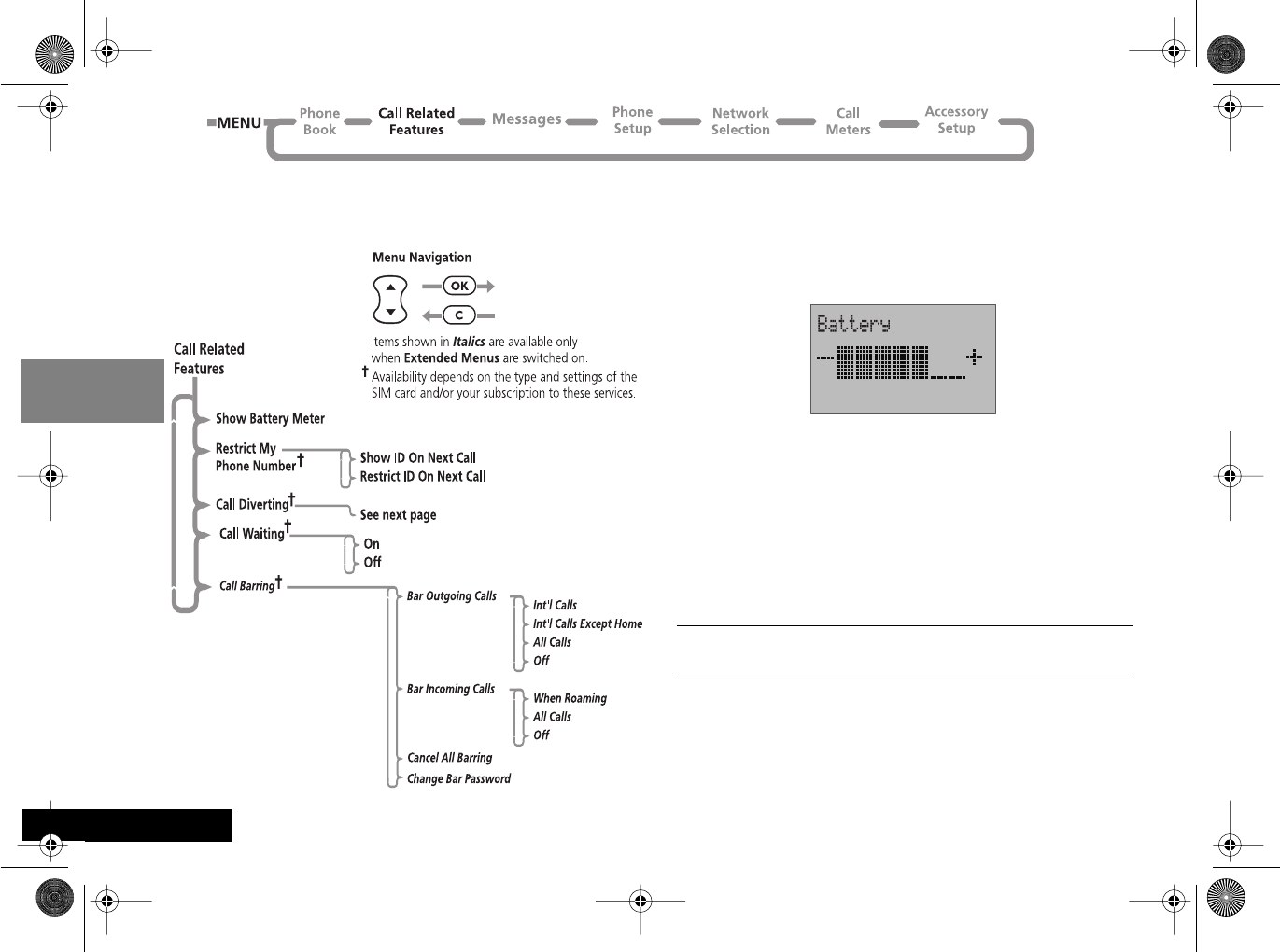
Using the Options Menu
46
English
Call Related Features Menu
Show Battery Meter
This option displays the approximate amount of battery
capacity remaining, for example:
iPress E. Select the Quick Access feature ( Battery
Meter?).
Number of
Segments Approximate Charge Level
1 less than 5% (recharging
needed)
3 less than 20%
5 less than 60%
7 greater than 60%
angelsing.bk Page 46 Thursday, March 30, 2000 4:55 PM
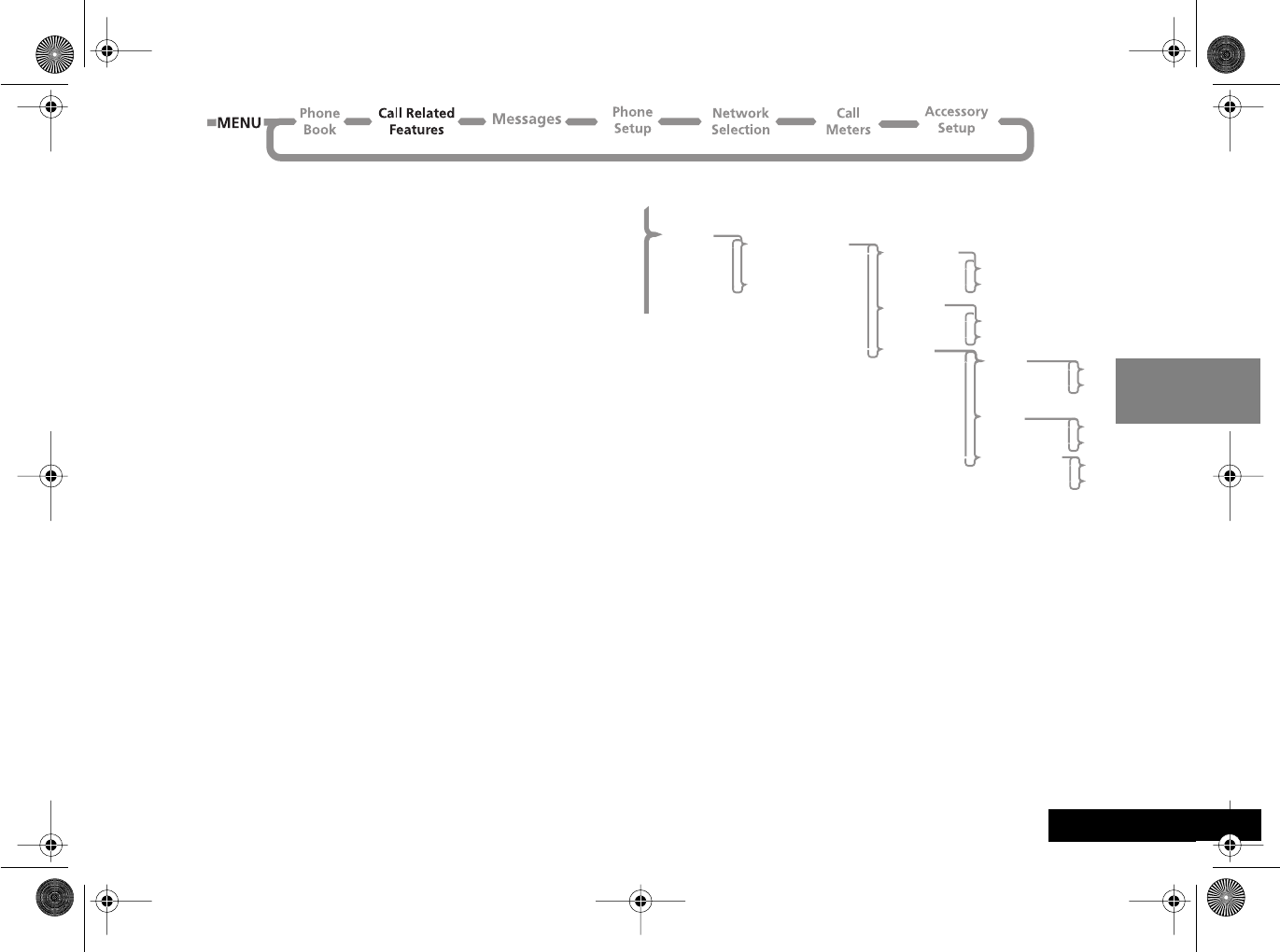
Using the Options Menu 47 English
Restrict My Phone Number
'Restrict My Phone Number' is a network feature. You will
need to subscribe to one of the two Caller Line
Identification restriction features with your Cellular Service
Provider.
Show ID on Next Call
Your phone number is sent with the next attempted call,
after this your phone number will not be sent until you re-
select this option.
Restrict ID on Next Call
Your phone number will not be sent with the next
attempted call, after this your phone number will be sent
with calls until you re-select this option.
j Call Forwarding
Call forwarding is a network feature. If your phone is
unavailable, or you do not wish to receive calls, incoming
calls can be forwarded to other phone numbers.
This option can be used to:
•Forward all incoming Voice calls unconditionally.
•Forward incoming Voice calls whenever your phone is
unavailable, busy, not reachable or not answered.
•Reset all forward options to off.
AYou cannot change the call forward settings when you
are out of network coverage.
After selecting any of the call forward options there will be
a short delay while the phone asks the network for the
current setting.
Call
Diverting Divert Voice Calls
Cancel All Diverting
Divert When
Unavailable
Divert All
Voice Calls
Detailed
Diverting
On
Off
On
Off
If Busy
If Not
Reachable
If No Answer
On
Off
On
Off
On
Off
angelsing.bk Page 47 Thursday, March 30, 2000 4:55 PM
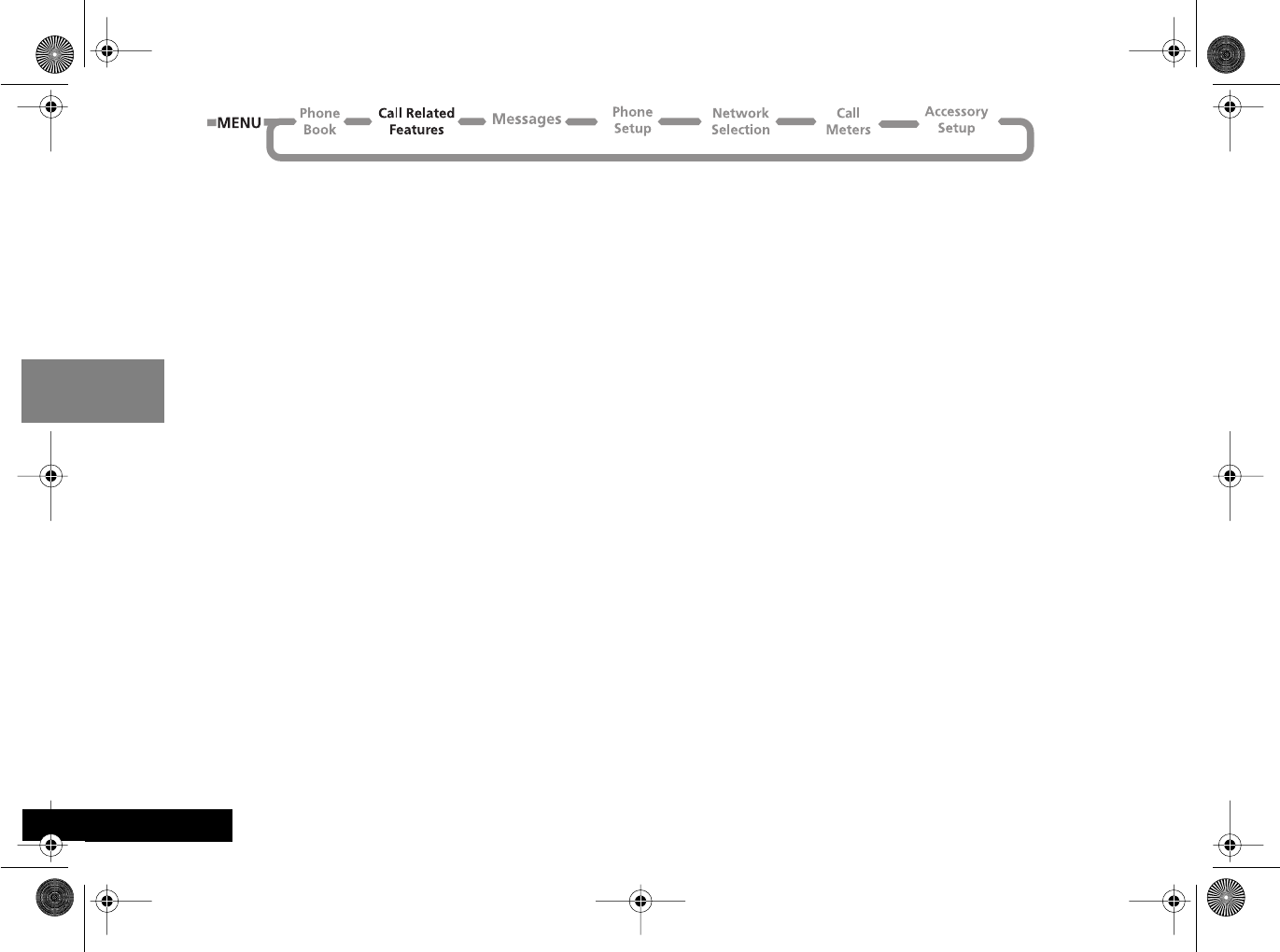
Using the Options Menu
48
English
Forward Voice Calls
This option will allow you to set your phone to Forward
When Unavailable, Forward All Voice Calls or Detailed
Forwarding.
Forward When Unavailable
This option will enable you to forward all incoming Voice
calls to a single number, whenever your phone is
unavailable.
The option has two settings, On or Off.
If you change the setting to On, you will be asked to enter a
forward phone number using the digit keys.
ASetting “Forward When Unavailable” to On will have
the same effect as setting all “Detailed Forwarding”
options to On.
AWhen On, Forward When Unavailable takes priority
over detailed forward settings.
Forward All Voice Calls
This option will enable you to unconditionally forward all
incoming Voice calls to a single number.
The option has two settings, On or Off.
If you change the setting to On, you will be asked to enter a
forward phone number using the digit keys.
AWhen On, Forward All Voice Calls takes priority over all
other Voice call forward settings.
Detailed Forwarding
These options will enable you to forward Voice calls to
different numbers, depending upon the current status of
your phone.
Each of the following detailed forwarding options operate
in the same way.
Each option has two settings, On or Off.
If you change the setting to On, you will be asked to enter a
forward phone number using the digit keys.
ADetailed forward settings are ignored while Forward
All Voice Calls or Forward When Unavailable are On.
If Busy
This option will forward incoming calls if your phone is
busy.
If Not Reachable
This option will forward incoming calls if your phone
cannot be contacted by the network.
If No Answer
This option will forward incoming calls if you do not
answer the call.
angelsing.bk Page 48 Thursday, March 30, 2000 4:55 PM

Using the Options Menu 49 English
j Call Waiting
The Call Waiting menu item has two settings On or Off. If
you select Off, you will be not be notified of waiting calls.
The person trying to contact you will either receive the
busy tone, or be forwarded by the ‘Detailed Forwarding
- If Busy’ option.
If Call Waiting is On, you will be notified of a waiting call by
an audible alert and by the message Call Waiting -
Answer?. You can press the O key to accept the waiting
call, or use the $ and then the ™ key to scroll to an
alternative option and then press O.
AIf you have Caller Line Identification, the caller’s
number or name is displayed instead of the Call
Waiting message.
AAvailability of this feature depends on your service
provider.
j Call Barring
Call barring is a network feature which can be used to
selectively bar outgoing and incoming calls.
If you change the barring setting, you may be asked to
enter your barring password. There will be a short delay
while the phone notifies the network of the new setting.
When the change has been made by the network, the
phone will display a confirmation message.
The initial password will be supplied to you by your Cellular
Service Provider when you subscribe to this service.
AThis option may be affected by the Fixed Dialing
setting.
Bar Outgoing Calls
After selecting this option, there will be a short delay while
the phone asks the network for the current setting.
Int'l Calls
When selected, this option will bar outgoing international
calls.
Int'l Calls Except Home
When selected, this option will bar outgoing international
calls, except those to your home country.
All Calls
When selected, this option will bar all outgoing calls,
except emergency calls.
Off
When selected, this option will disable all call barring for
outgoing calls.
Bar Incoming Calls
After selecting this option, there will be a short delay while
the phone asks the network for the current setting.
When Roaming
When selected, this option will bar incoming calls when you
are roaming.
You may wish to select this option, as some Cellular Service
Providers charge an additional fee for receiving calls when
you are roaming.
angelsing.bk Page 49 Thursday, March 30, 2000 4:55 PM
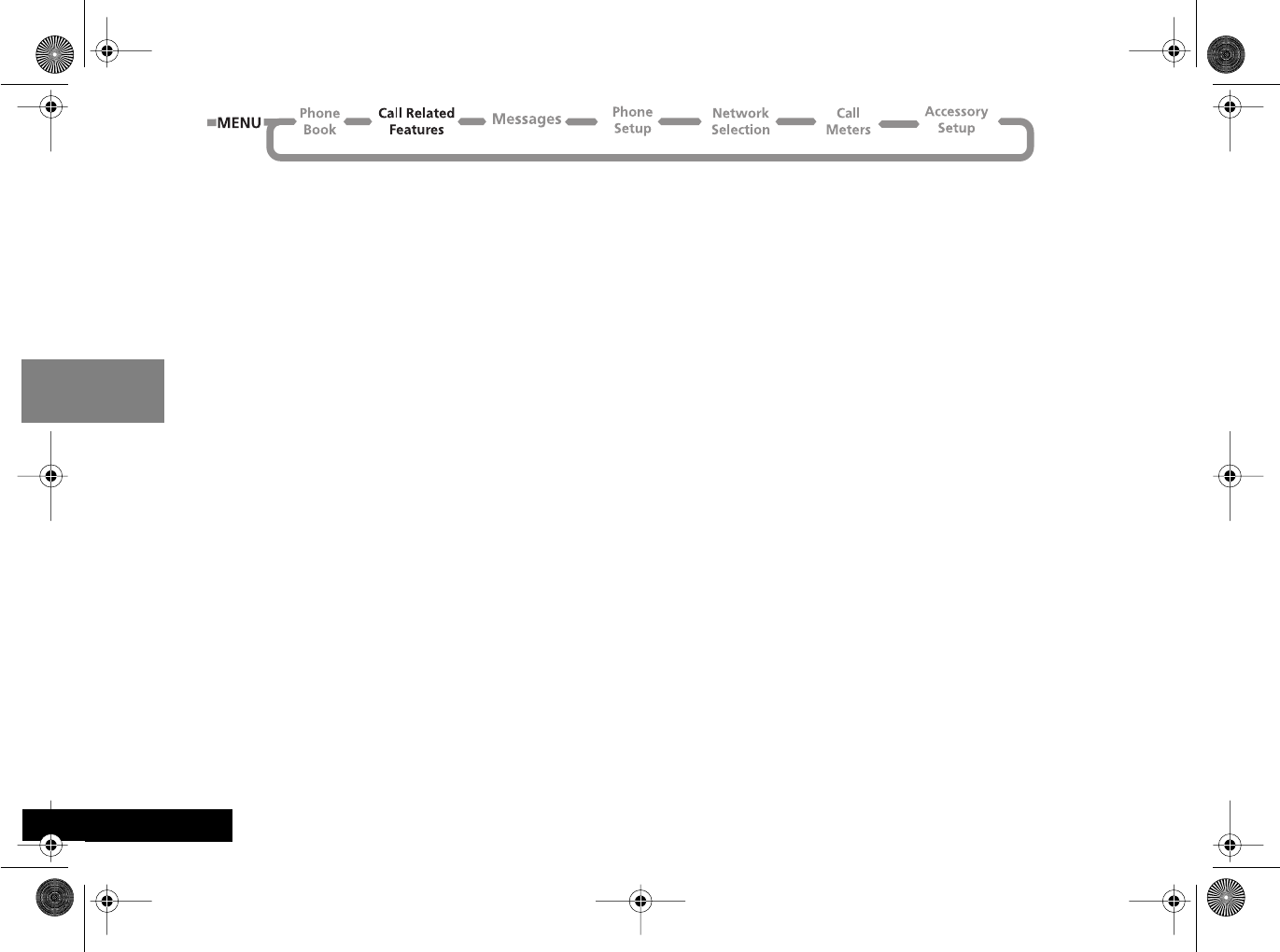
Using the Options Menu
50
English
All Calls
When selected, this option will bar all incoming calls.
Off
When selected, this option will disable all call barring for
incoming calls.
Cancel All Barring
This option can be used to set all Call Barring options to
Off.
Change Bar Password
This option can be used to change the call barring
password.
After selecting this option, you will be asked to enter the
current password.
You will then be asked to enter, and then re-enter, your
new, 4 digit, barring password. When the change has been
made by the network, the phone will display a
confirmation message.
angelsing.bk Page 50 Thursday, March 30, 2000 4:55 PM
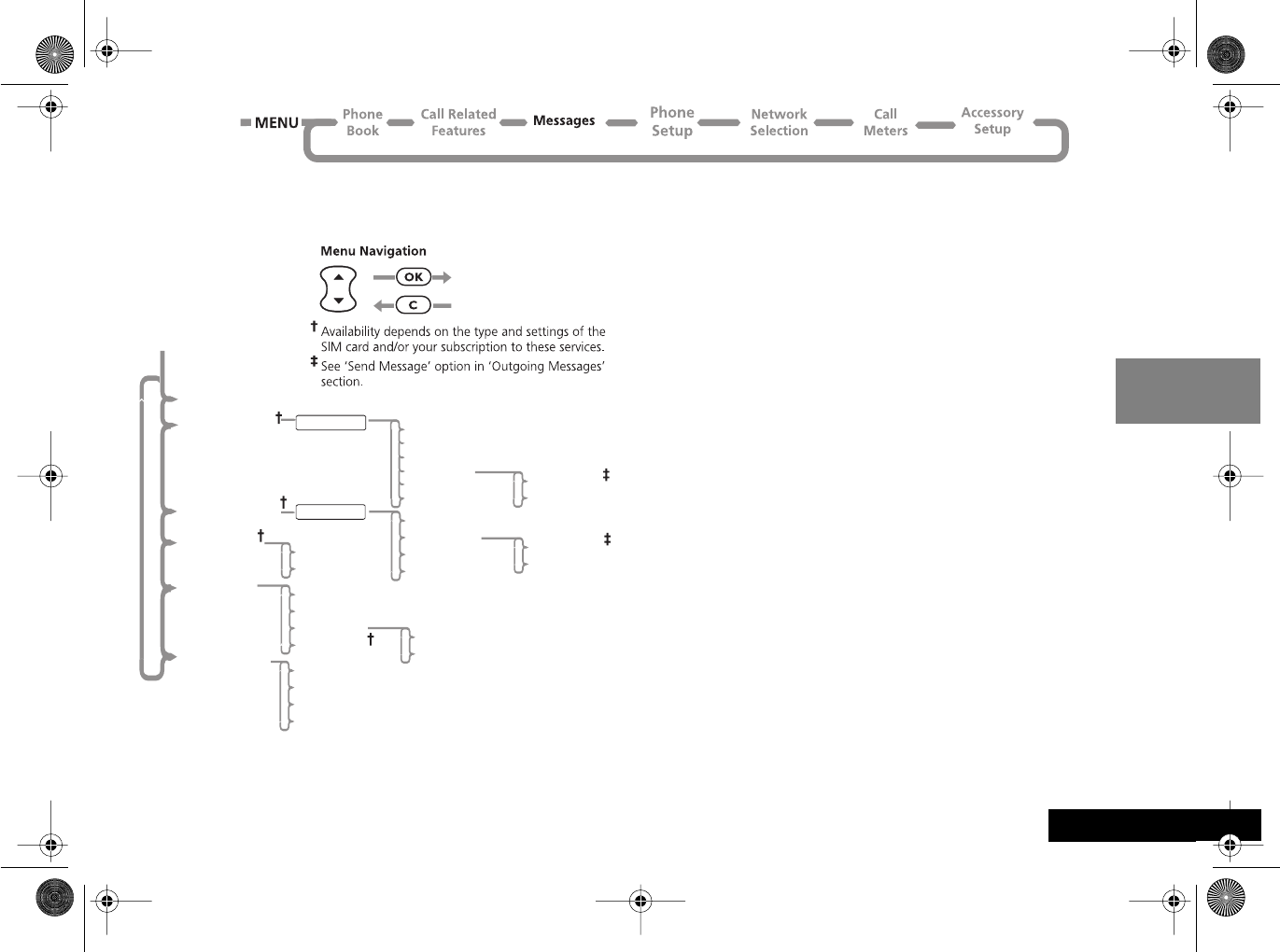
Using the Options Menu 51 English
Messages Menu
Your phone supports the two GSM message features: Short
Message Services (SMS) and Cell Broadcast.
SMS Messages
These are text messages that are sent specifically to and
from your phone number. When an SMS message is
received, your phone:
1Makes three short alert tones.
2Displays the o (messages) icon.
3Stores the message for later viewing, if there is space. If
there is not enough space, the o icon will flash. One or
more messages must be removed before the message
can be stored.
Your Cellular Service Provider will transmit a message for a
limited amount of time. If a memory location is not made
available before the message is removed from the network,
then you will not be able to receive or read it.
4Message will then be displayed, followed by Read Now?
5If O is pressed, the phone will enter the Received
Messages browser and immediately display the new
message.
6If C is pressed, the phone will return to the screen
which was displayed prior to receipt of the message.
7If any other key is pressed it will perform the function
linked with that key.
8If no key is pressed the display will time-out after 1
minute and return to the screen which was displayed
prior to receipt of the message.
Send Message
Store Message Go to Next Message
Send Message
Edit Message
Delete Message
Message List
Message List
Received Messages
Call Voicemail
Outgoing Messages
Message Editor
Messages
Go to Next Message
Delete Message
Return Call
Edit Message Send Message
Store Message
Delete All Messages
Reply to Message
Send Message
Store Message
On
Voicemail Number
Off
Service Centre
Expiry Period
Outgoing Message Type
Cell Broadcast
Message Settings
Channel Index
Delete All Channels
Channel List
Language List
angelsing.bk Page 51 Thursday, March 30, 2000 4:55 PM
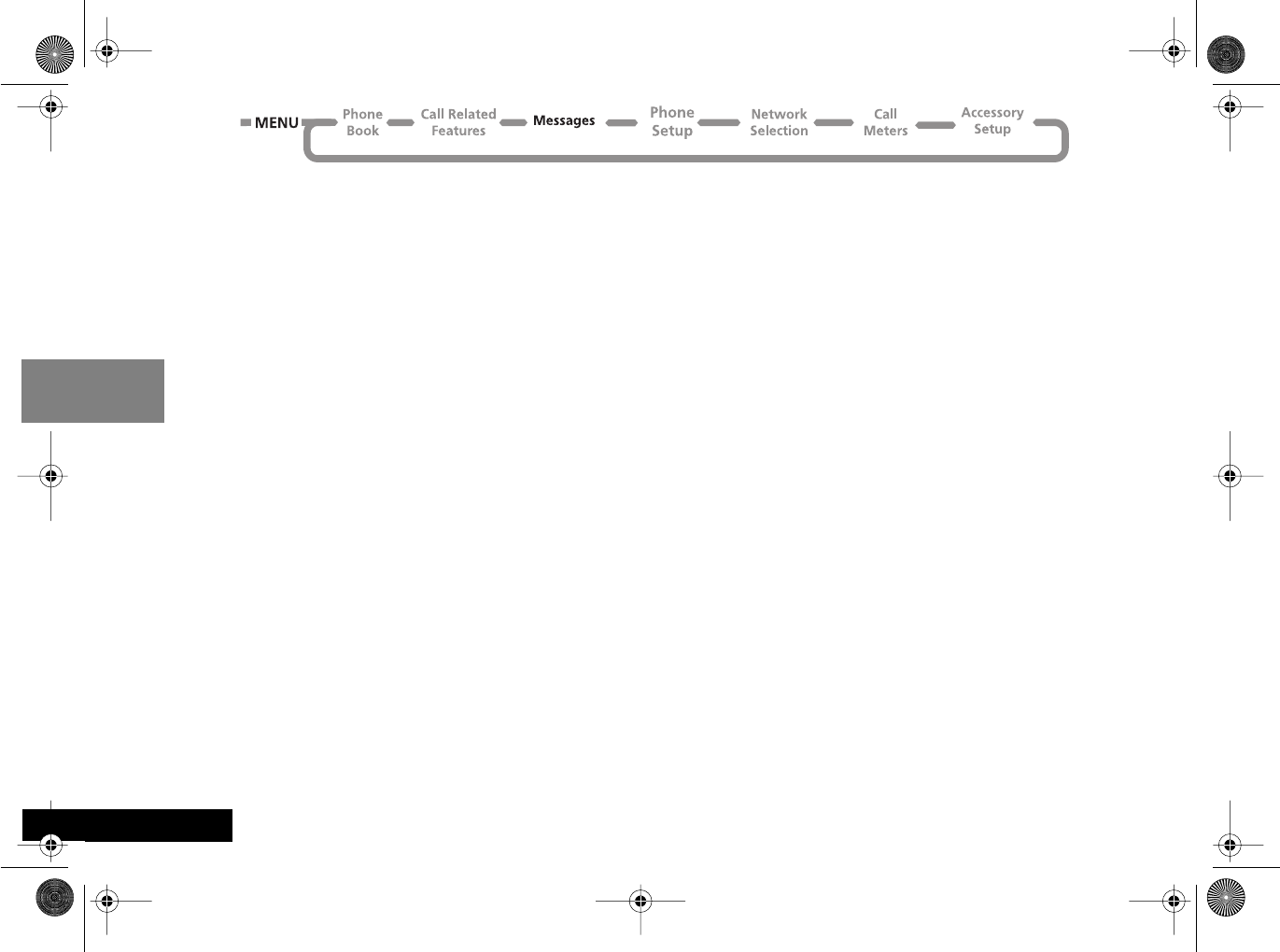
Using the Options Menu
52
English
Cell Broadcast Messages
These are general messages that your service provider
broadcasts to all phones in a geographic area. Your phone
can only receive a cell broadcast message when it is in idle
mode.
The messages are broadcast in numbered 'channels'. For
example, channel 050 might be for local weather, traffic
reports or stock market prices. Please contact your service
provider for a list of available channels and the information
they provide.
While a broadcast message is scrolling across the display,
you can stop and start it by pressing <. Press > to
restart the message from the beginning. If you want to
remove the message from the display, press C.
AIf you need to use the < and > keys for their
normal functions while you are receiving a cell
broadcast message, you must first remove the
message.
When the message has scrolled across the display, the
beginning of the message remains until one of the
following occurs: you remove it; a new message arrives; or
you leave the geographic area. For set up details, see Cell
Broadcast.
How to Read SMS Messages
You can use the scroll key (•) to scroll through messages in
either the Received Messages or Outgoing Messages lists.
To display a specific message, enter the message number,
for example press 5 to display the 5th message. If the
message does not exist, Invalid Msg Number will be
displayed.
Alternatively, to display the next message, press O and
select Go To Next Message.
How to Create and Edit SMS Messages
Use the Message Editor to create or modify text messages.
When you enter the editor, the last message that was
edited will be displayed. Press and hold C to clear the
message and start a new one, or modify the message
displayed. For an explanation of how to enter text, see
‘How to Enter Alphabetic Characters’.
Press O once you have completed your message. You will
then be presented with the following options:
Send Message - If you select this option you will be
prompted for a phone number, enter the number and
then press O to send the message.
Store Message - Select this option to store your edited
message in your Outgoing Messages list.
AIf you don’t store the message after it has been edited,
you will lose all your changes as soon as you select
another message to be edited.
angelsing.bk Page 52 Thursday, March 30, 2000 4:55 PM
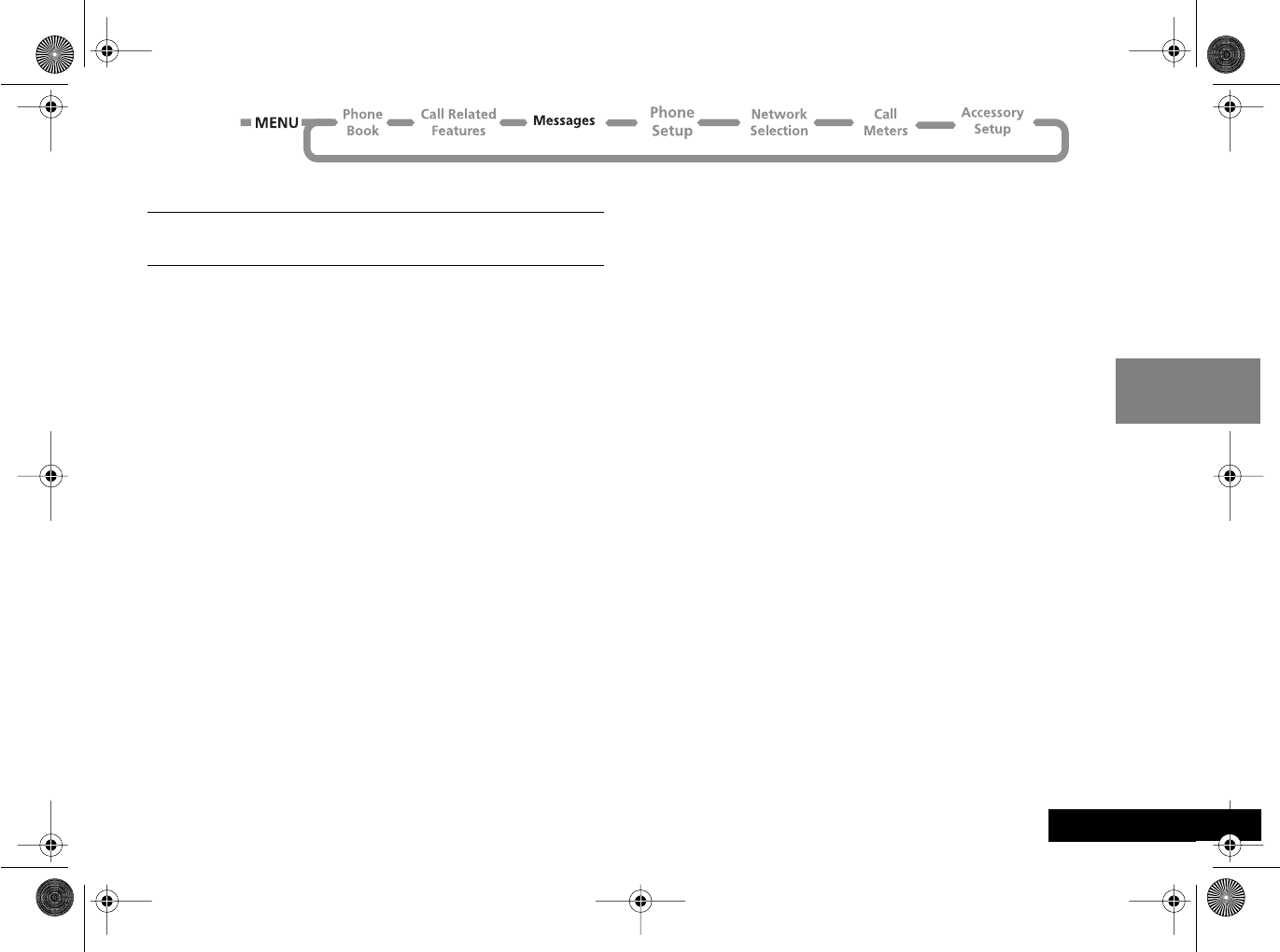
Using the Options Menu 53 English
j Received Messages
iPress E. Select the Quick Access feature ( Read
Messages?).
This option is used to view and manage any SMS messages
that have been sent to your phone number.
When selected, this option will display a message indicating
the total number of messages and how many of these are
new. If there are no messages No Messages will be
displayed.
If there are messages, the new messages will be displayed
first, followed by the old. Repeated presses of the ™ key
will display the whole message, when it was sent and the
phone number who sent it (if available).
Once you have read a new message it will automatically
become old.
See ‘How to Read SMS Messages’ for more information on
navigating through the messages.
Press the O key, when viewing any message, to enter the
sub-menu.
Delete Message
This option will delete the currently viewed message.
Reply to Message
This option allows you to reply with a message.
Return Call
This option can be used to call the person who sent you the
message, if their number has been included by the
network, or a number that has been included in quotes “”
in the message.
Edit Message
This option allows you to use the Message Editor to edit the
selected message and then to either send the modified
message and/or store it in your Outgoing Messages list. See
‘How to Create and Edit SMS Messages’ for more
information on using the Message Editor.
Go to Next Message
This option will display the next received message.
If you are currently reading the last message in your list
then this option will take you back to the top of the list.
Delete All Messages
This option allows you to delete all received messages
whether they have been read or not.
AOnce deleted, messages are NOT retrievable.
angelsing.bk Page 53 Thursday, March 30, 2000 4:55 PM
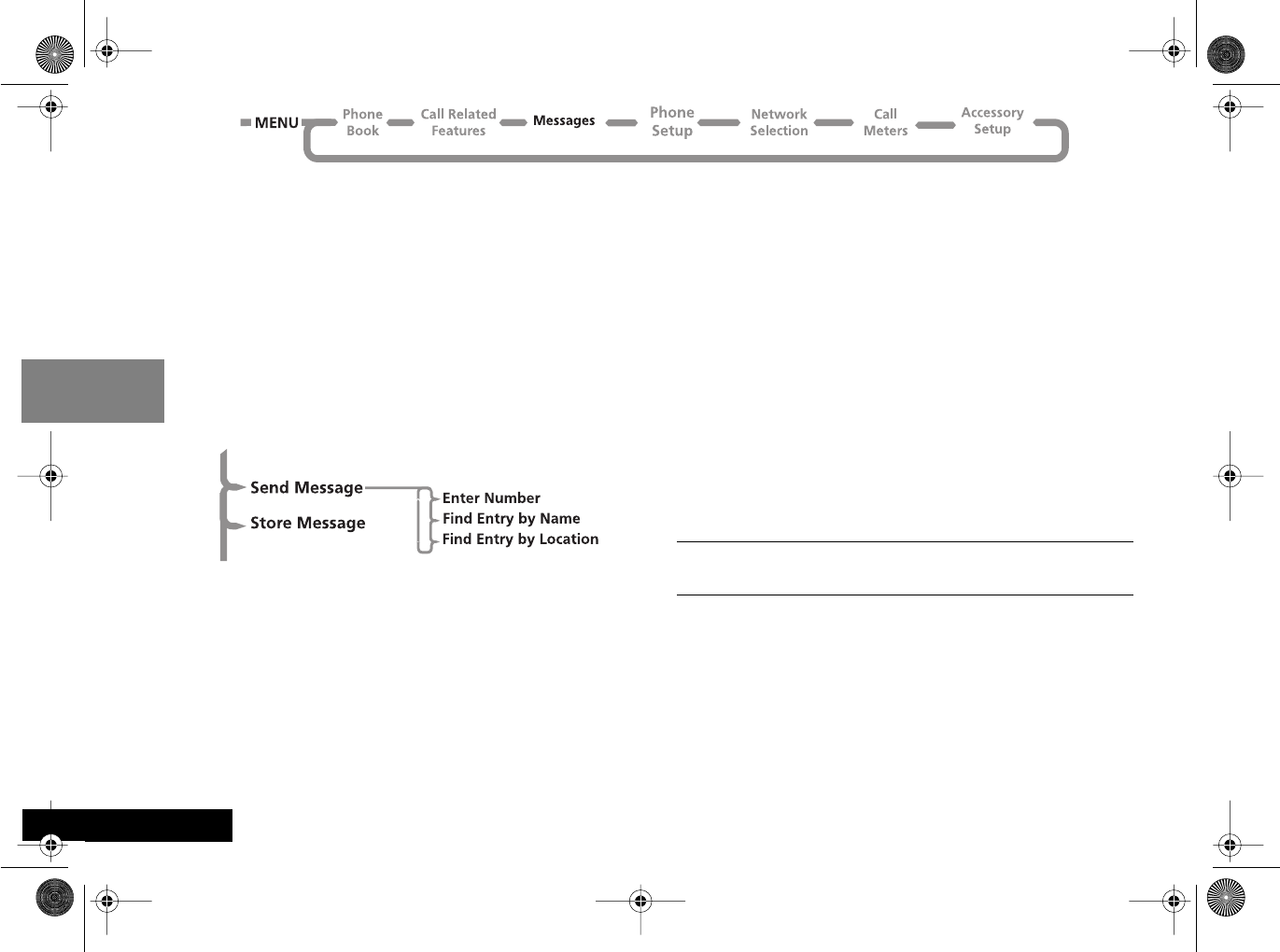
Using the Options Menu
54
English
Outgoing Messages
This option is used to view and manage any outgoing
messages. These messages will be stored on your SIM card.
When you select this option, the total number of messages
will be displayed followed by the first message in the list.
AYou cannot send an outgoing message until the
Message Service Center number has been set. See
‘Message Settings’.
Press the O key, when viewing any message, to enter the
sub-menu. See ‘How to Read SMS Messages’ for more
information on navigating through the messages.
Send Message
This option allows you to add the destination phone
number using a sub-menu. Using the scroll keys you can
select:
Enter Number - this allows you to manually enter the
phone number using the keypad and send the message.
Find Entry by Name - this allows you to recall a phone
number from the Phone Book by name and send the
message (see ‘Find Entry by Name’ in the ‘Phone Book’
section).
Find Entry by Location - this allows you to recall a phone
number from the Phone Book by location and send the
message (see ‘Find Entry by Location’ in the ‘Phone Book’
section).
Edit Message
This option allows you to use the Message Editor to edit the
selected message and then to either send the modified
message or store it in your Outgoing Messages list. See
‘How to Create and Edit SMS Messages’ for more
information on using the Message Editor.
Delete Message
This option will delete the currently viewed message.
Go to Next Message
This option will display the next outgoing message.
Message Editor
iPress E. Select the Quick Access feature ( Message
Editor?).
The Message Editor is used to edit the currently selected
message and then to either send the modified message or
store it in your Outgoing Messages list. See ‘How to Create
and Edit SMS Messages’ for more information on using the
Message Editor.
angelsing.bk Page 54 Thursday, March 30, 2000 4:55 PM
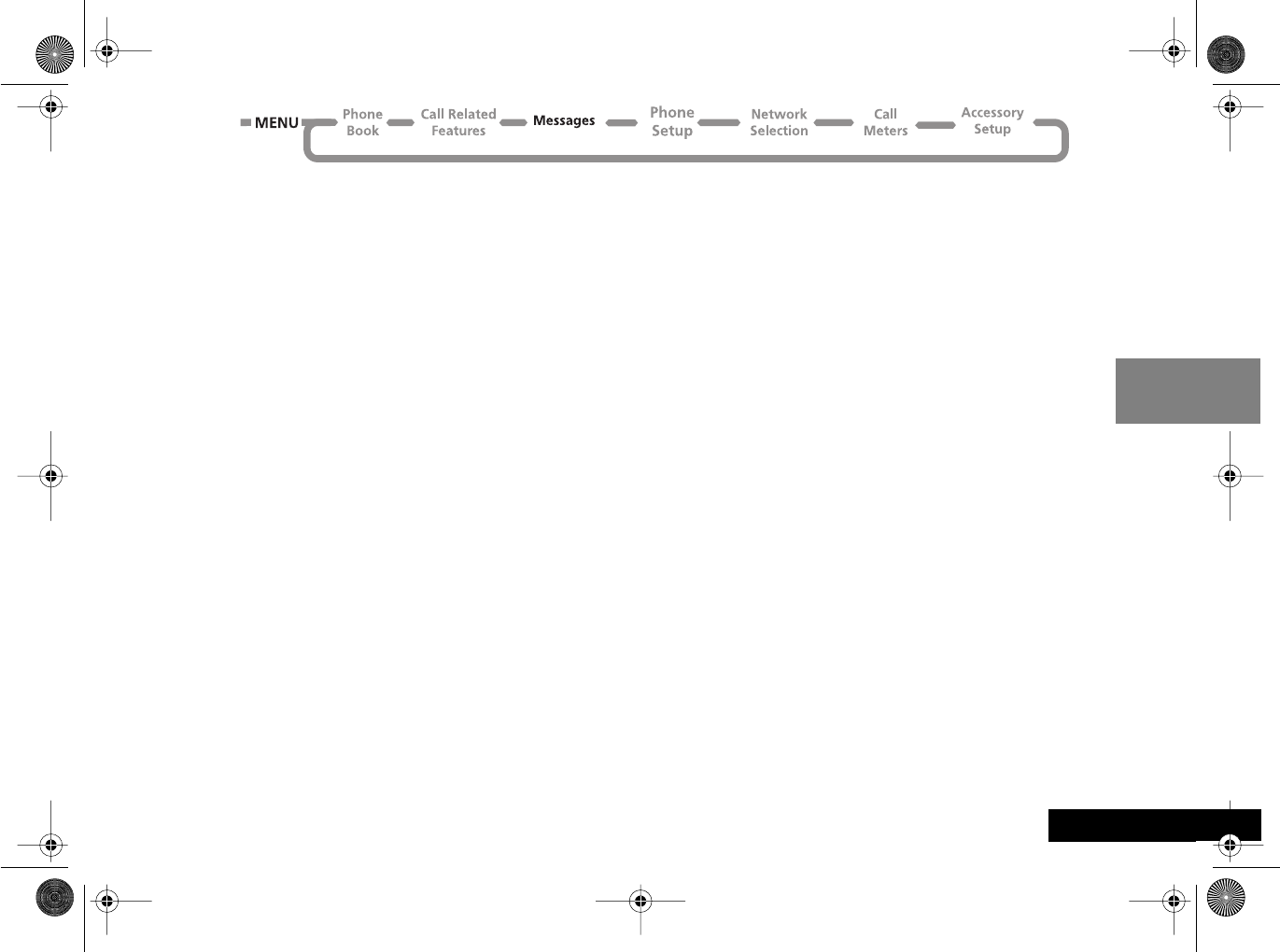
Using the Options Menu 55 English
Cell Broadcast
This option determines the cell broadcast settings. See also
Cell Broadcast Messages.
On
Select On to receive cell broadcast messages. You must then
use Channel List to specify the appropriate channels.
Off
When you select Off, you do not receive any cell broadcast
messages and you automatically delete all existing cell
broadcast messages.
Channel List
Select either Channel Index or Delete All Channels.
Channel Index
This option allows you to select up to five different
channels for receiving cell broadcast messages. If you
modify a channel, you also remove any message associated
with it.
Use • to highlight the channel index you require (1-5) and
then press O. The phone prompts you to Enter
Channel.
Type in the channel number and press O. The phone
stores the channel details and returns you to the channel
index list.
Please contact your service provider for a list of available
channels and the information they provide.
Delete All Channels
This option deletes all the channels and all the existing
messages.
Language List
AAvailability depends on the type and settings of the
SIM card, and/or your subscription to this feature
where available.
This option allows you to select different languages for Cell
Broadcast message. See also Language Selection in the
Phone Setup Menu.
Message Settings
Voicemail Number
This option is used to enter a phone number which will be
used by the ‘Call Voicemail’ option.
If there is already a Voicemail Number, this will be shown in
the display. This can be used, modified or deleted as
desired.
Service Center
Before you can send any messages you must use this option
to enter your Message Service Center number. This number
is obtained from your Cellular Service Provider.
If there is already a Message Service Center number, this
will be shown in the display. This can be used, modified or
deleted as desired.
angelsing.bk Page 55 Thursday, March 30, 2000 4:55 PM
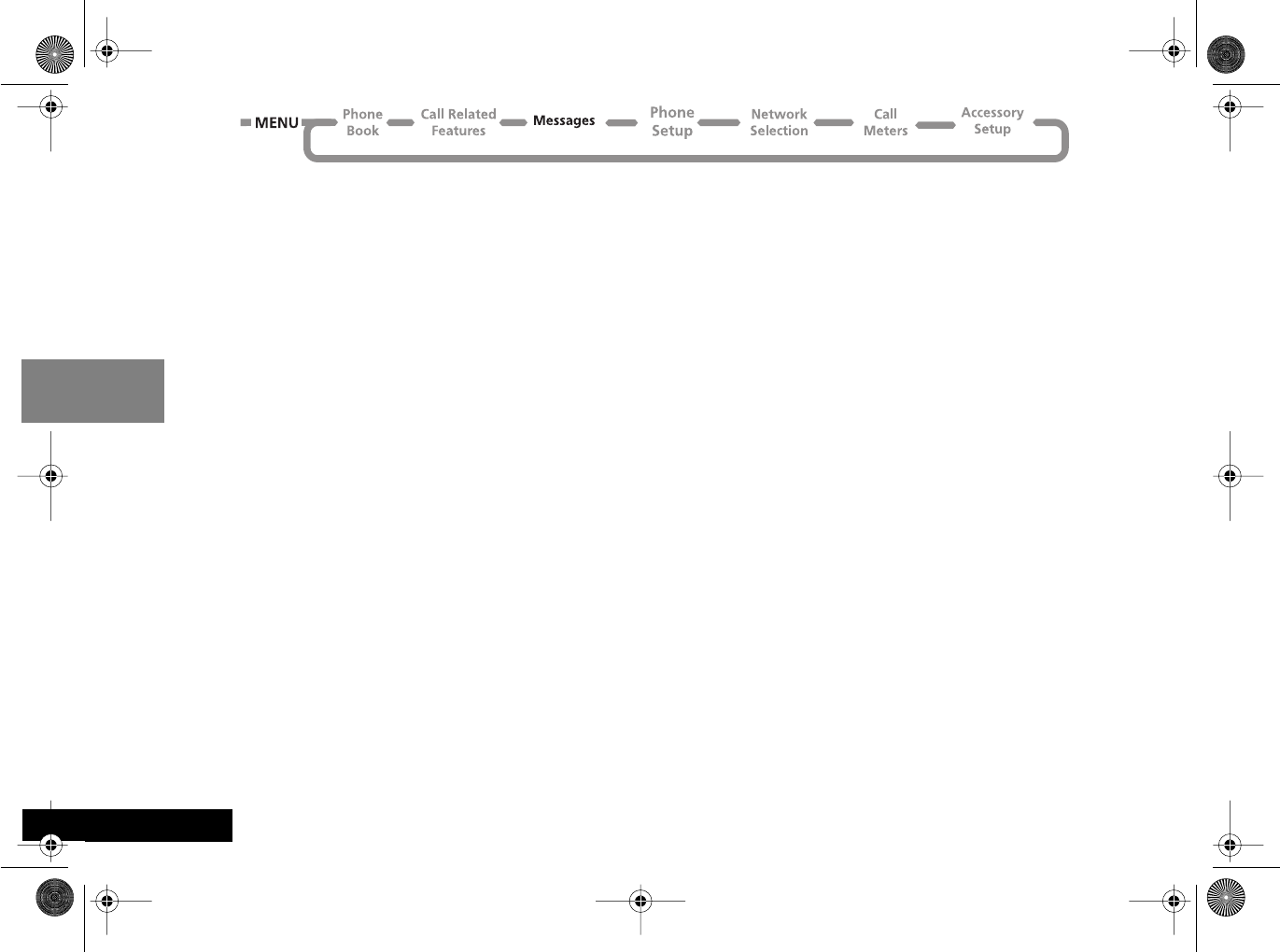
Using the Options Menu
56
English
Expiry Period
You can use this option to specify the maximum time, in
hours, that your unforwarded messages are to remain with
the Message Service Center before being deleted. When
you select this option, the current expiry period will be
displayed (the default is 24 hours).
The maximum value you can enter is 10584, though the real
limit will depend on your Message Service Center.
Outgoing Message Type
This option is network dependent and can be used to
specify the format of your outgoing messages. You can
select from the following message types: Text (default),
Fax, X400, Paging, E-Mail, ERMES or Voice.
AYou do not need to select Voice to send messages to
Voicemail boxes.
angelsing.bk Page 56 Thursday, March 30, 2000 4:55 PM
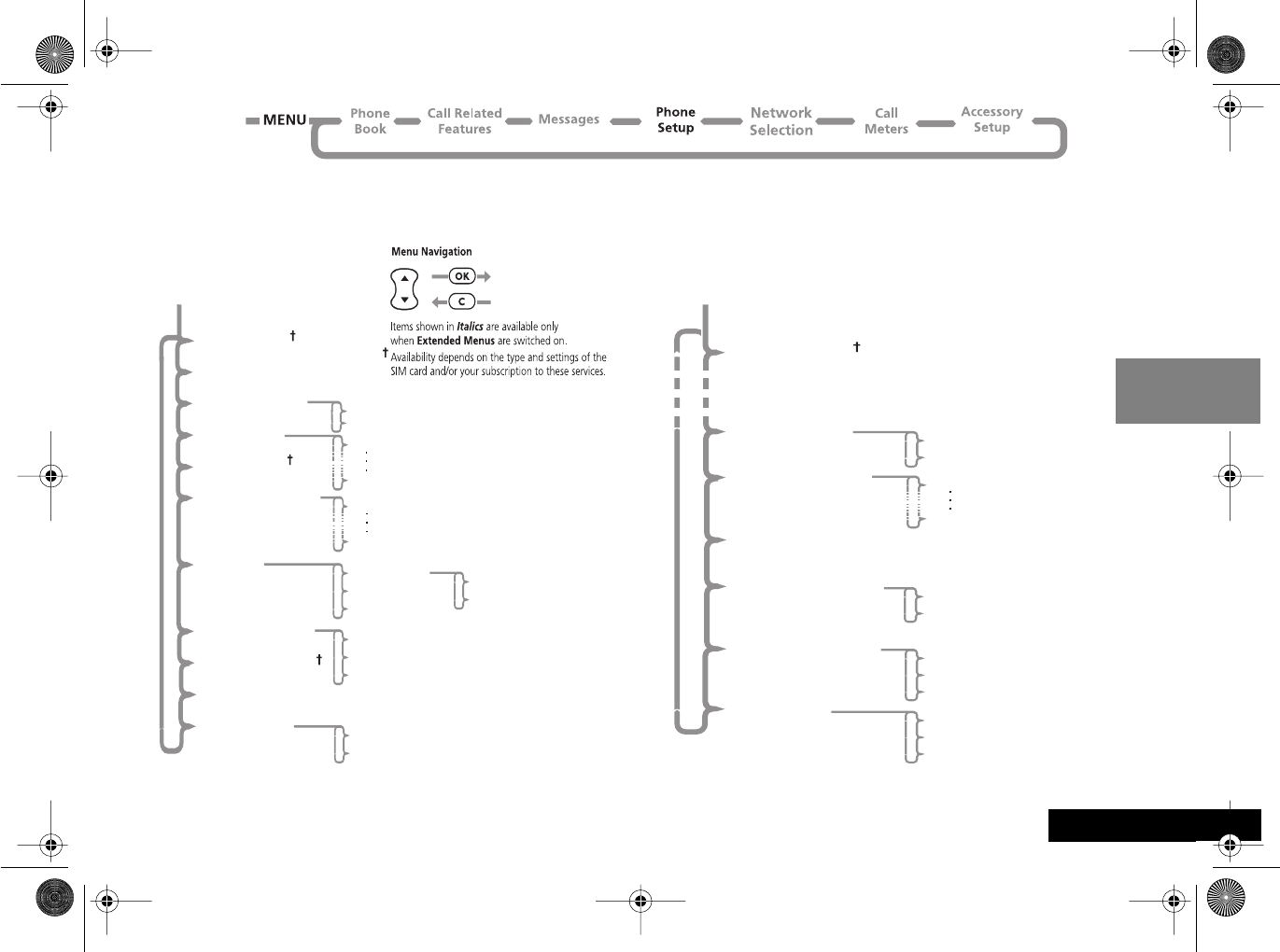
Using the Options Menu 57 English
Phone Setup Menu
Phone Setup
(Extended Menus - Off)
Select Phone Line
Adjust Ring Volume
Ringer On or Off
Set Ringer Tone
Set Ringer Tone 2
Phone Lock
Require SIM Card PIN
Change SIM PIN2 Code
New Security Code
Extended Menus
Set Message Alert Tone
Automatic Lock
Lock Now
Change Unlock Code
On
Off
Music Tone
Standard Tone
On
Off
On
Off
Change SIM PIN Code
On
Off
Music Tone
Standard Tone
Change Greeting
Phone Setup
(Extended Menus - On)
Select Phone Line
Extended Menus
On
Off
Language Selection
English
Automatic
On
Off
Battery Saving Mode
Select Keypad Tones
Phone Status
Normal Tones
Single Tone
No Tones
Status Review
Master Reset
Master Clear
angelsing.bk Page 57 Thursday, March 30, 2000 4:55 PM

Using the Options Menu
58
English
Select Phone Line
This option allows you to switch between Line 1 and Line
2.
AAvailability depends on the type and settings of the
SIM card, and/or your subscription to this feature.
Adjust Ring Volume
This option is used to set the incoming call ring tone
volume.
The volume will be displayed as follows:
Adjust the volume by pressing the volume buttons on the
side of your phone.
Ringer On or Off
Sets incoming call alert to either a ringer tone or a display
message.
j Set Ringer Tone
This option sets the tone your phone will make when an
incoming call is received on Line 1.
Standard Tone
Your phone makes a standard ringing tone.
Single Ring Tone ... Music Tone
When selected, your phone will produce one of these
alternative ringer tones.
AIf you select the Single Ring Tone option, the phone
will only ring once when a call is received.
j Set Ringer Tone 2
This option sets the tone your phone will make when an
incoming call is received on Line 2.
AThis option will not appear if you do not subscribe to
Line 2.
j Set Message Alert Tone
This option sets the tone your phone will make when it
receives an SMS message.
Standard Tone
Your phone makes a standard ringing tone.
Single Ring Tone ... Music Tone
When selected, your phone will produce one of these
alternative SMS alert tones.
AIf you select the Single Ring Tone option, the phone
will only ring once when it receives an SMS message.
angelsing.bk Page 58 Thursday, March 30, 2000 4:55 PM
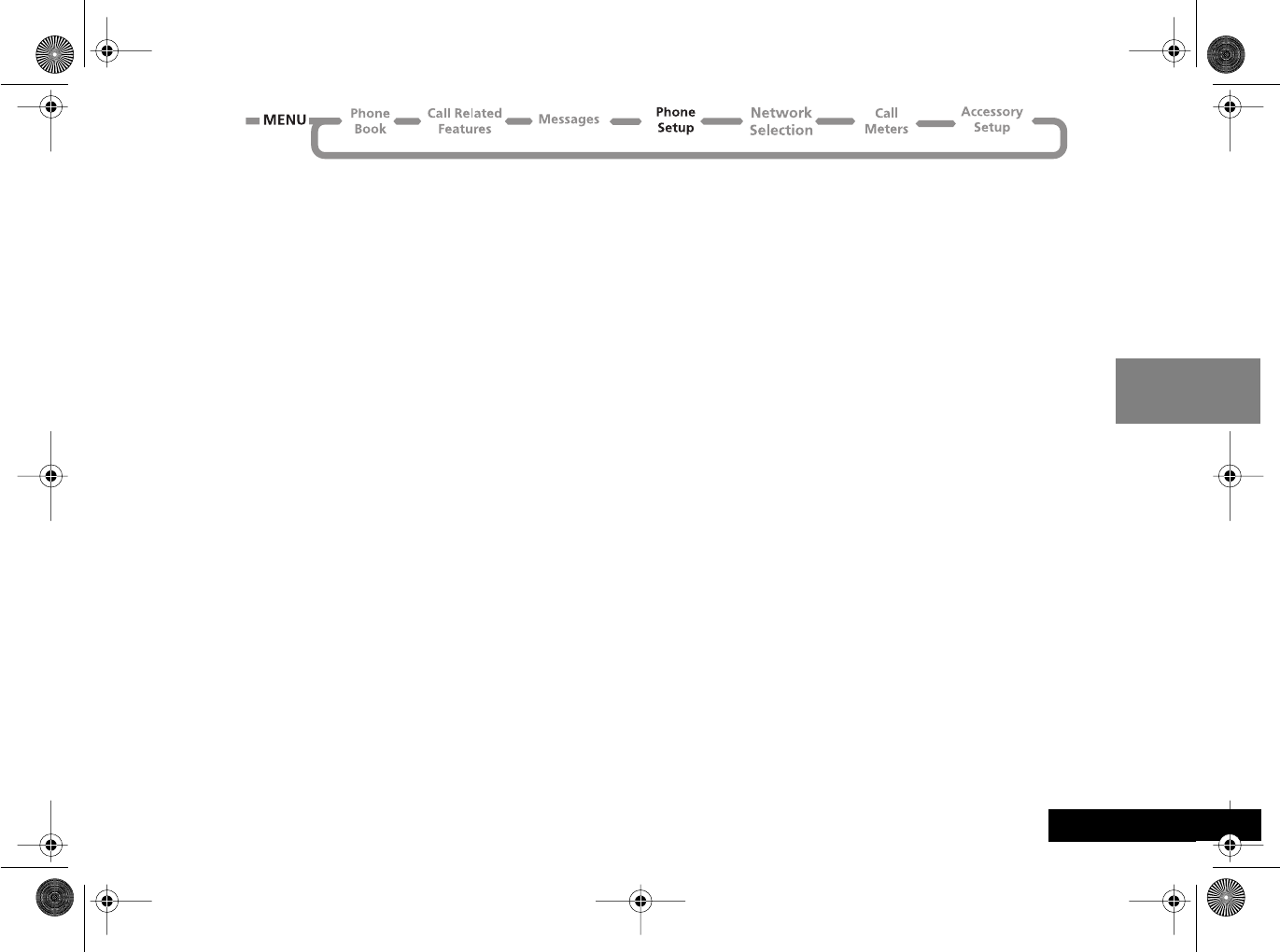
Using the Options Menu 59 English
j Phone Lock
This option is used to set, and change, the unlock code.
The unlock code can be set to protect your phone from
unauthorized use. It can be set to automatically lock your
phone each time it is switched on.
The unlock code is a four digit number which is set by the
manufacturer to 1234. This can be changed at any time by
using the 'change unlock code' option.
Automatic Lock
This option can be used to automatically lock your phone
each time it is switched on. The option has two settings, On
or Off.
Lock Now
This option can be used to immediately lock your phone.
Once selected, your phone will be unusable until the unlock
code is entered.
Change Unlock Code
This option is used to change the unlock code.
After selecting this option, you will be asked to enter the
current security code before you can proceed.
You can now enter a four digit code to replace the old
code.
ABy pressing the $ key, you can access this option
even when the phone is locked.
Require SIM Card PIN
This option is used to set, and change, the PIN code.
The PIN code can be set to protect your SIM card from
unauthorized use. If set to On, access to your SIM card will
be restricted each time it is inserted or the phone is turned
on.
The option has two settings, On or Off.
AIf the SIM card does not support PIN code disabling,
these items will not appear.
Change SIM PIN Code
This option is used to change the SIM card PIN code.
The 'Require SIM Card PIN' option must be set to On and
you must enter the old PIN code before you can proceed.
You will be asked to enter a new, four to eight digit code to
replace the old PIN code. The new PIN code must be
entered again as confirmation.
!If the PIN number is entered incorrectly three times in a
row, your SIM card will automatically lock-up and the
Blocked message will be displayed.
angelsing.bk Page 59 Thursday, March 30, 2000 4:55 PM

Using the Options Menu
60
English
Unblocking Your Phone
If you receive the Blocked message you will need to enter
an unblock code and key sequence before you can use the
phone.
AThe 8 digit PIN unblocking code will have been
provided with your SIM card by your Cellular Service
Provider.
Enter the following key sequence to unblock your phone:
<<05<EO
FOFO
The new PIN code must contain four to eight digits.
!If this operation is performed incorrectly 10 times in a
row, your SIM card will become permanently blocked.
Change SIM PIN2 Code
This option is used to change your PIN2 security code.
When you select this option you must enter the old PIN2
security code before you can proceed.
You will be asked to enter a new, four to eight digit code to
replace the old PIN2 security code. The new PIN2 security
code must be entered again as confirmation.
!If the PIN2 security code is entered incorrectly three
times in a row, the Blocked message will be displayed.
When the Blocked message is displayed, you are not
allowed access to menu items that require you to enter the
PIN2 code, for example ‘Setup Fixed Dialing’ and ‘Call
Charge Settings’.
If you receive the Blocked message when you try to enter
your PIN2 code, you will need to unblock and change the
code using the following key sequence:
<<052<EO
JOJO
AThe 8-digit unblocking code will have been provided
with your SIM card by your Cellular Service Provider.
!If the PIN2 unblocking operation is performed
incorrectly 10 times in a row, your PIN2 code will
become permanently blocked.
j New Security Code
The security code is used to control access to security and
other options within the menus.
This option is used to change the security code, which is set
by the manufacturer to 000000.
Once selected, you will be asked to enter the current
security code before you can proceed.
You will then be asked to enter a new, six digit code to
replace the old security code.
AIn order to safeguard your phone, you should change
your security code from the factory setting as soon as
possible.
angelsing.bk Page 60 Thursday, March 30, 2000 4:55 PM
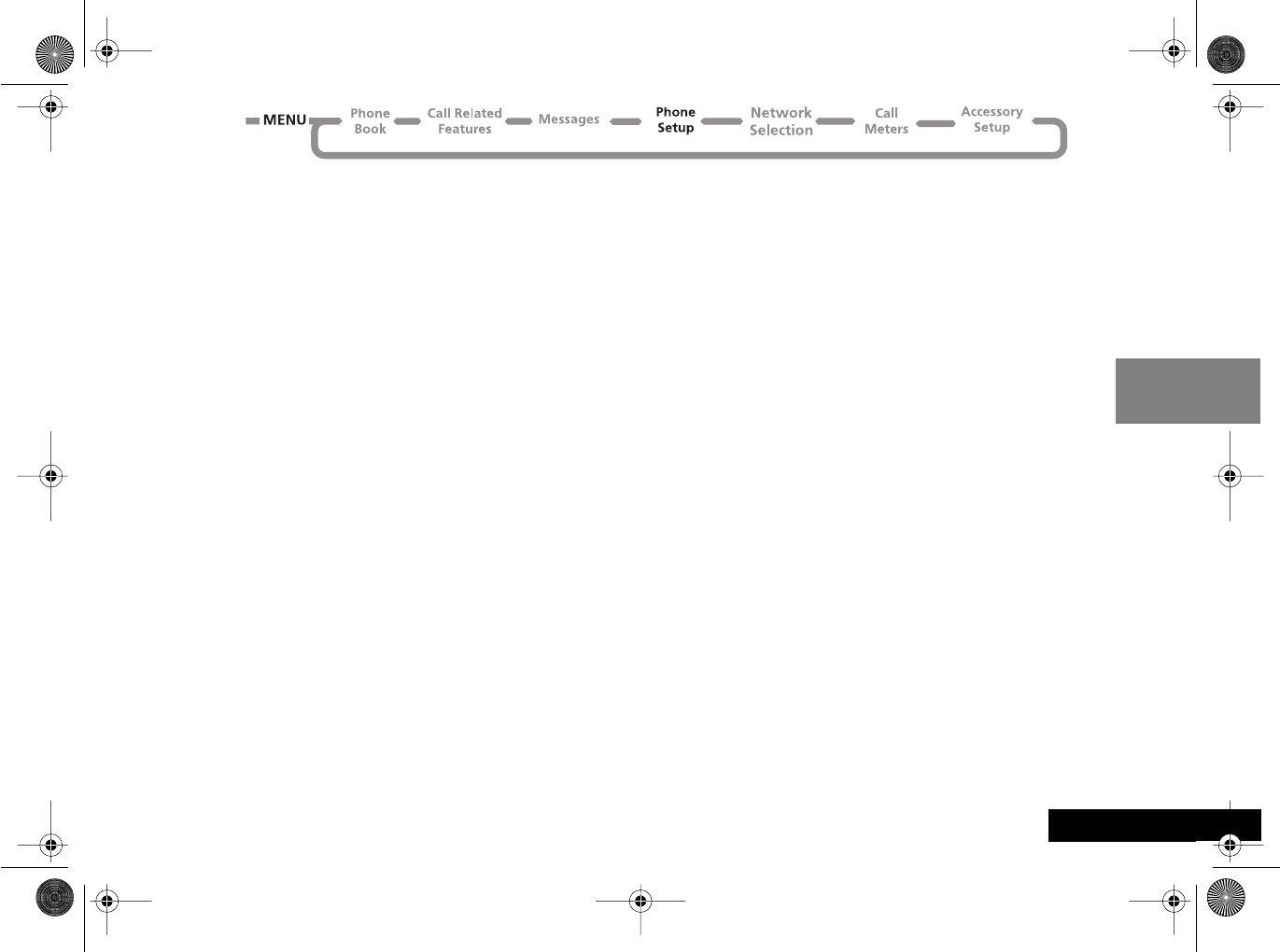
Using the Options Menu 61 English
j Extended Menus
This option is used to switch the extended menus on or off.
If the extended menu option is switched off, you will not
be able to access any of the extended features.
The option has two settings, On or Off.
j Language Selection
This option is used to change the language for display
messages.
The option has multiple settings.
When you select a language, all further display prompts
and help messages will be in the selected language.
Change Greeting
Changes the message displayed when you switch on your
phone. May not be available if pre-programmed by your
Service Provider.
Battery Saving Mode
This option can help you to conserve battery power by
activating DTX (Discontinuous Transmission), and
deactivating the backlight for incoming Cell Broadcast
messages.
The option has two settings, On or Off.
j Select Keypad Tones
This option allows you to change or disable tones you hear
when you press a key.
The option has three settings, Normal Tones, Single
Tone or No Tones.
angelsing.bk Page 61 Thursday, March 30, 2000 4:55 PM

Using the Options Menu
62
English
Phone Status
Status Review
This option can be used to view the current setting of menu
options.
When selected, your phone will display a list of menu items
which have been changed from the default setting. Press
the $ key to view the next item.
Master Reset
!This option should be used with caution.
This option is used to restore certain phone options to their
original settings.
When selected, you will be asked to enter the security code.
Once entered, the master reset option will perform the
following operations:
•Cancel Automatic Answer, Audible Call Timers, In-Call
Display Meter, Battery Save (DTX), Automatic Lock and
Cell Broadcast.
•Return Language Selection to Original.
•Restore Keypad Tones to Normal, Ringer Tones to
Standard, SMS Alert Tones to Standard, Volume Level to
Medium and Network Search frequency to Medium.
•Restore Extended Menus to their default settings.
Master Clear
!This option should be used with extreme caution.
This option is used to restore certain phone options to their
original settings.
When selected, you will be asked to enter the security code.
Once entered, the master clear option will perform the
same operations as 'Master Reset', plus the following
operations:
•Clear the Last Calls Made and Last Calls received list
•Clear the Message Editor
•Reset the Resettable Call Timers.
Master Clear does not clear the:
•Fixed Dial list
•My Number(s) list
•Charge Meters
•Received and Outgoing Messages list
•Voicemail number
•SMS Service Center number
•Lifetime timer.
angelsing.bk Page 62 Thursday, March 30, 2000 4:55 PM
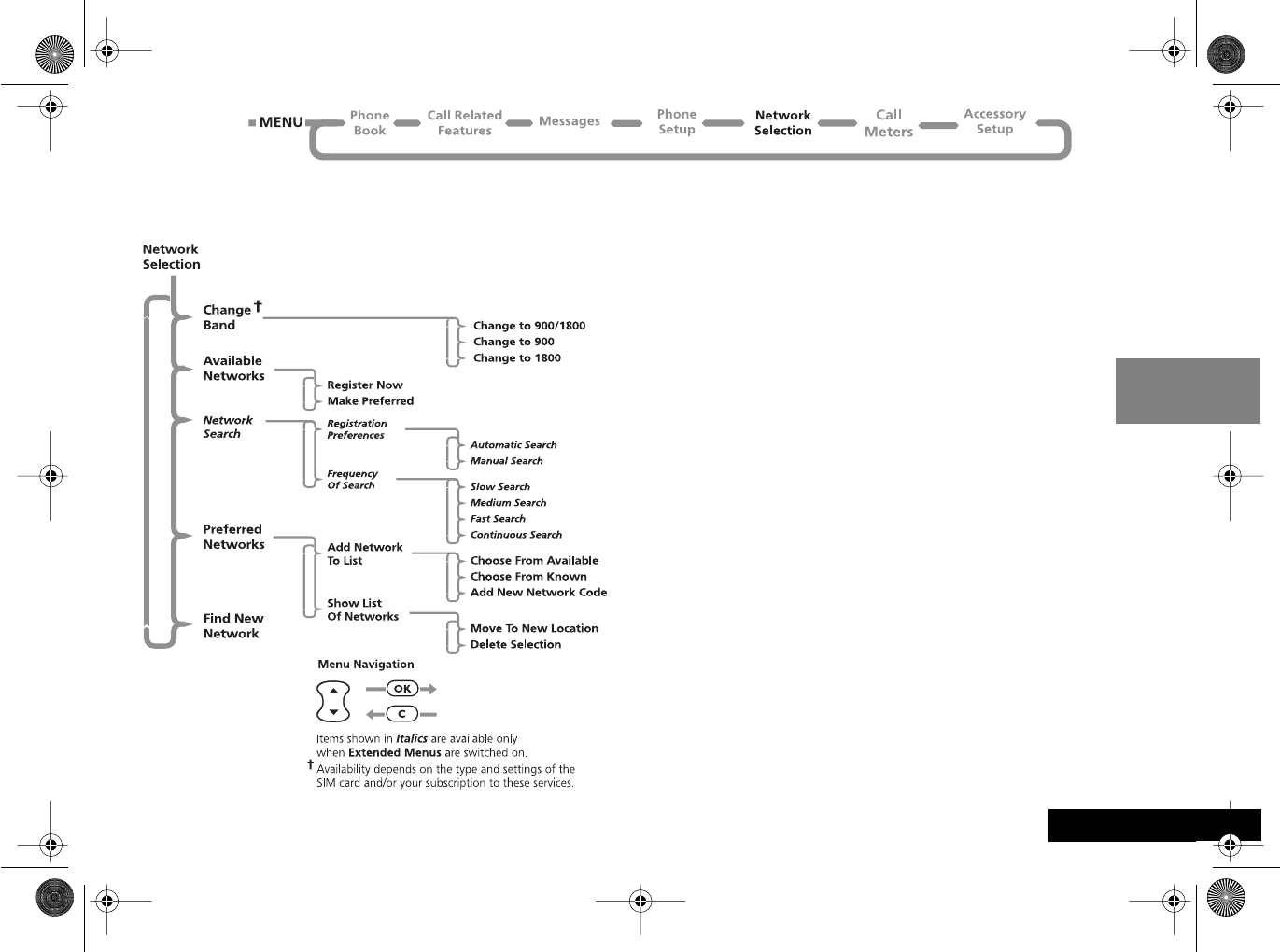
Using the Options Menu 63 English
Network Selection Menu
Network Selection
In order for the phone to make and receive phone calls, it
must register with one of the available networks.
Your phone automatically searches for the last network
used. If, for any reason, this network is unavailable, your
phone will attempt to register with a new network.
When your phone needs to register with a new network, it
will generate a sorted list of networks.The network list is
sorted in the following order:
•The Home network.
•Networks from a preferred list.
•A random list of other networks found above a certain
signal strength.
Any forbidden networks, stored in the SIM card, will not be
included in the sorted list.
angelsing.bk Page 63 Thursday, March 30, 2000 4:55 PM
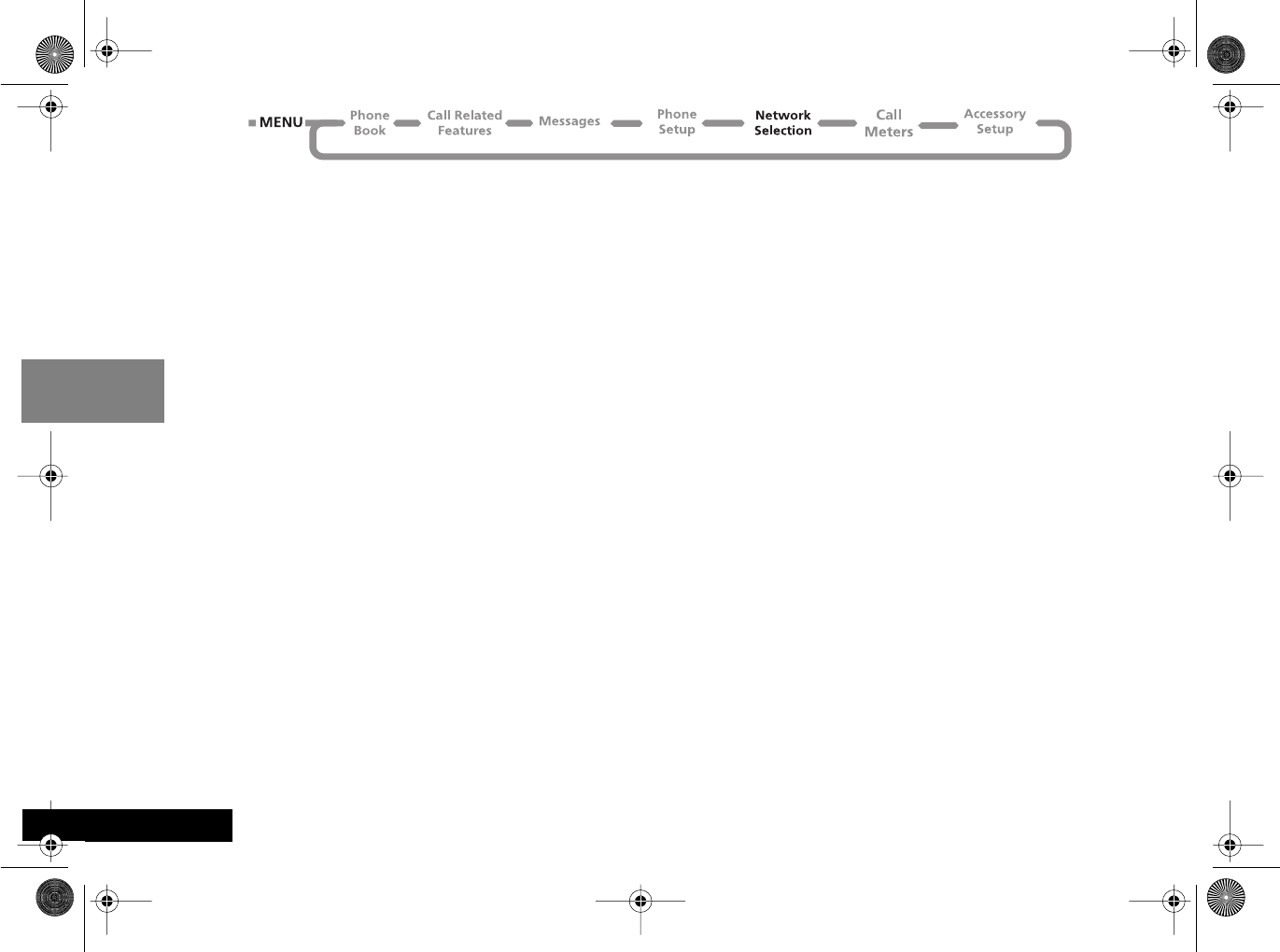
Using the Options Menu
64
English
Available Networks
When selected, this option will scan to see which networks
are operating in your current location. When the scan is
complete, press the • key to scroll through the list. When
you see a network you wish to register with or store in your
preferred list, press the O key. You will now enter the
'Register Now' and 'Make Preferred' sub-menu.
Register Now
Once selected, your phone will try to register with the
selected network. If the registration fails, your phone will
try to register in the normal way.
Make Preferred
Once selected, you will be asked where the selected
network is to be located in the preferred list.
Network Search
These options determine how often your phone tries to
register with a network and how the attempt is made.
Registration Preferences
This option determines how the phone tries to register with
a network.
The option has two settings, Automatic Search Mode and
Frequency of Search.
Automatic Search Mode
In the automatic mode, the phone will try to register with
the first network in the sorted list. If this is successful, your
phone will display the network name and then enter the
standby mode.
If registration is unsuccessful with one network in the list,
your phone will try the next listed network. If your phone
fails to register with any of the listed networks, it will start
at the beginning of the list after a preset period. The preset
period is determined by the 'Frequency Of Search' option.
Frequency of Search
This option is used to determine how long your phone
waits before attempting to re-register after a registration
attempt has failed.
The option has the following settings: Slow Search,
Medium Search, Fast Search or Continuous Search.
!Fast and Continuous Search may use up a significant
amount of battery power.
angelsing.bk Page 64 Thursday, March 30, 2000 4:55 PM
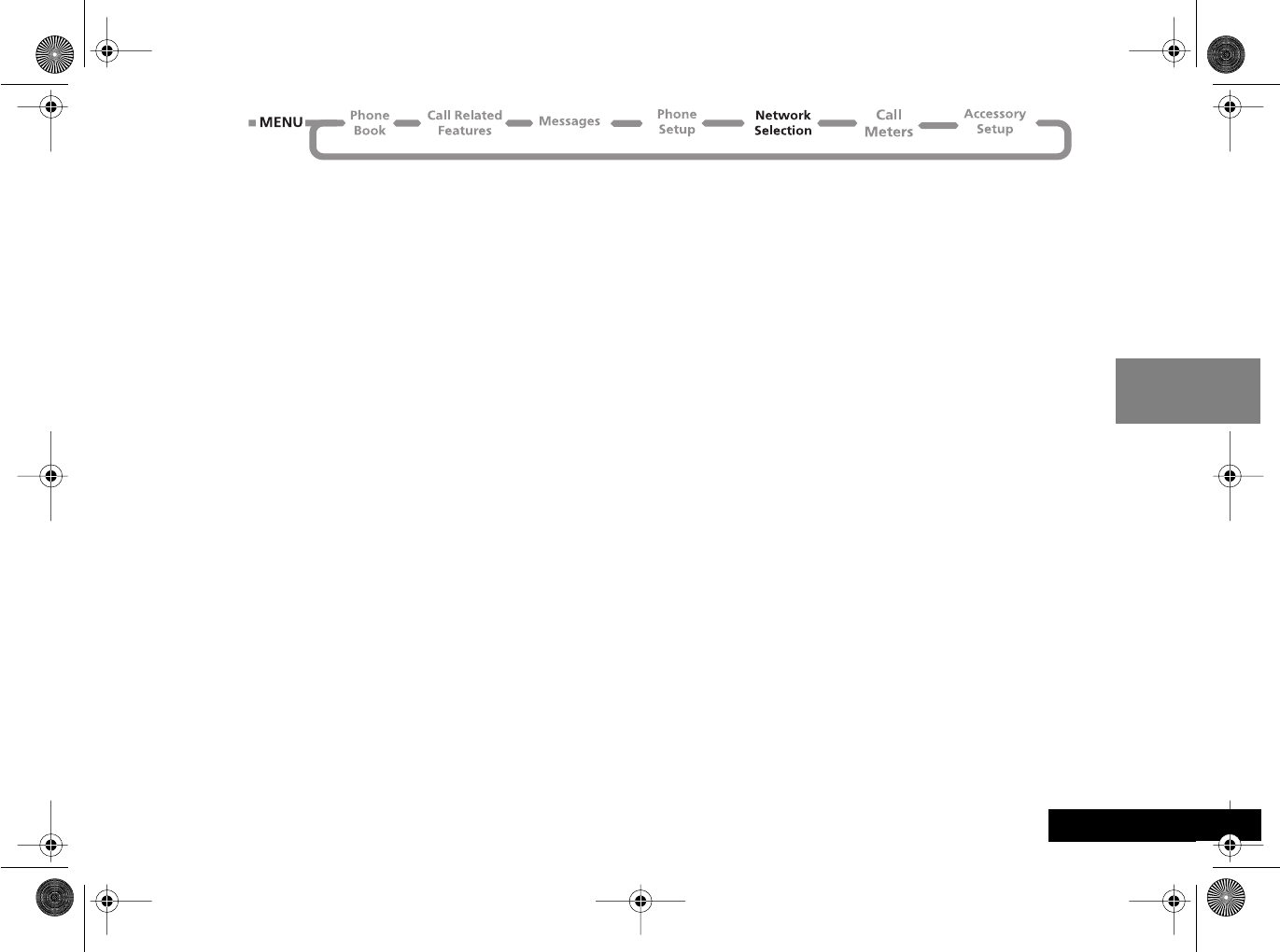
Using the Options Menu 65 English
Preferred Networks
Add Network to List
This option enables you to add networks to your preferred
list.
When selected the Choose from Available option will
scan to see which networks are operating in your current
location. When the scan is complete, press the ™ key to
scroll through the list. When you see a network you wish to
store in your preferred list, press the O key. You will be
asked where the selected network is to be located in the
preferred list.
The Choose from Known option will, when selected,
present you with a preset list of networks. Press the ™ key
to scroll through the list. When you see a network you wish
to store in your preferred list, press the O key. You will
be asked where the selected network is to be located in the
preferred list.
Select the Add New Network Code option to enter
network codes directly. Once entered, you will be asked
where the network is to be located in the preferred list.
Show List of Networks
This option is used to display the networks you have stored
in your preferred list. In addition, pressing the O key will
select the current displayed entry and enter a move/delete
sub-menu.
When Move to New Location is selected, you will be
asked to enter a new location for the selected network.
When selected, Delete Selection will remove the
selected network from the preferred list.
Find New Network
When selected, the phone will try to register with a
network in the normal manner, with one exception. When
the registration attempt is made, your current network will
be excluded from the list of those available. If the attempt
fails, your phone will then try to re-register with the
previous network.
angelsing.bk Page 65 Thursday, March 30, 2000 4:55 PM

Using the Options Menu
66
English
Call Meters Menu
Call Metering
Your phone has an internal metering system which can be
used to provide you with individual and total call times or
costs.
ACall cost information is only available if you receive the
Advice of Charge service. If you do not receive this
service, then only time meters are available.
The meter can be displayed during a phone call and audible
tones can be generated to indicate the passage of call time.
Your phone can handle values up to 21 digits long,
although during calls it can only display the last 12 digits. If
the value exceeds 21 digits, then Too Large is displayed.
In addition, you can set a maximum charge limit so that
your phone will monitor either the number of units used or
the call cost, and then not allow the limit to be exceeded.
Show Call Timers
This feature allows you to display the duration of your calls
and to reset your time meters to zero.
If you receive the Advice of Charge service then all calls are
timed. If you do not receive the Advice of Charge service
then, depending on the model, either all calls or only
outgoing calls are timed.
Show Last Call
Displays the duration of your last call.
angelsing.bk Page 66 Thursday, March 30, 2000 4:55 PM
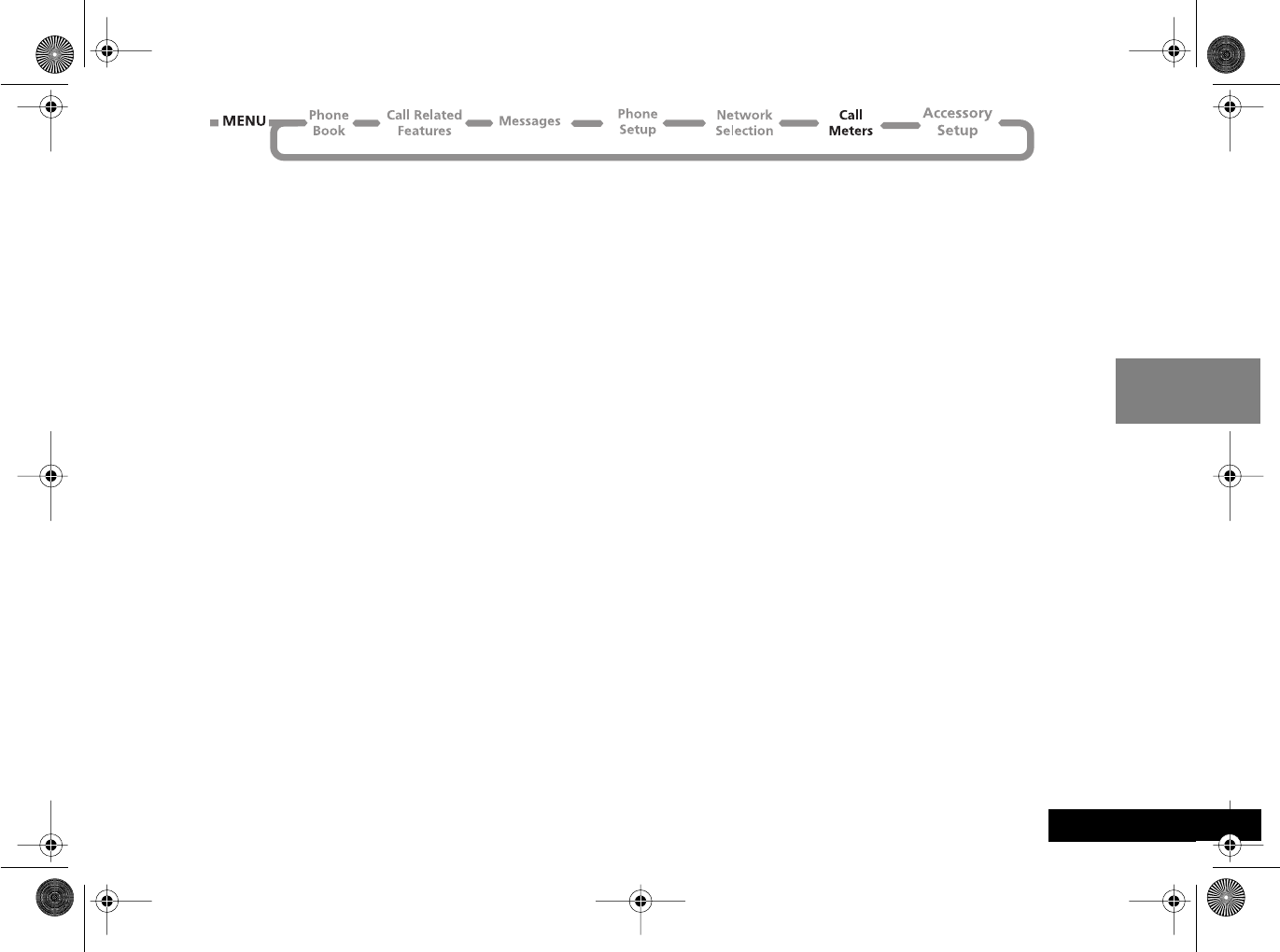
Using the Options Menu 67 English
Total For All Calls
Displays the duration of all your calls since the time meter
was reset to zero using the ‘Reset All Timers’ option.
Reset All Timers
Sets the resettable time meters to zero. The Lifetime Meter
is not resettable.
j Set Audible Call Timers
Your phone provides two programmable audible call
timers:
•The 'Single Alert Timer' will sound a beep just once
during a call, after a preset time has elapsed.
•The 'Repetitive Timer' will sound regular beeps during a
call, at preset intervals.
In both cases, the timers will sound their beeps ten seconds
before the end of the programmed time.
Set In-Call Display
This feature allows you to specify whether the time or
charge meters are displayed during a call. If you do not
have the Advice of Charge service, then only the time
meter is available.
AIf a total charge limit has been set, then the in-call
display always shows your remaining credit.
Show Time Per Call
This option is used to display the time meter during calls. If
you receive the Advice of Charge service, only the
chargeable calls will be displayed.
Show Charge Per Call, Show Total Call Charges
AThese menu items are only available if you receive the
Advice of Charge service.
These options are used to display the call charges meter
during and after chargeable calls. The meter shows phone
units or currency depending on the setting of the ‘Set
Charge Type’ option.
No In-Call Display
This option switches off in-call display of the charge/time
meter.
Lifetime Timer
This option is used to display the total time of all calls made
on your phone.
This meter can not be reset, the Reset All Timers,
Master Reset or Master Clear options have no effect.
angelsing.bk Page 67 Thursday, March 30, 2000 4:55 PM
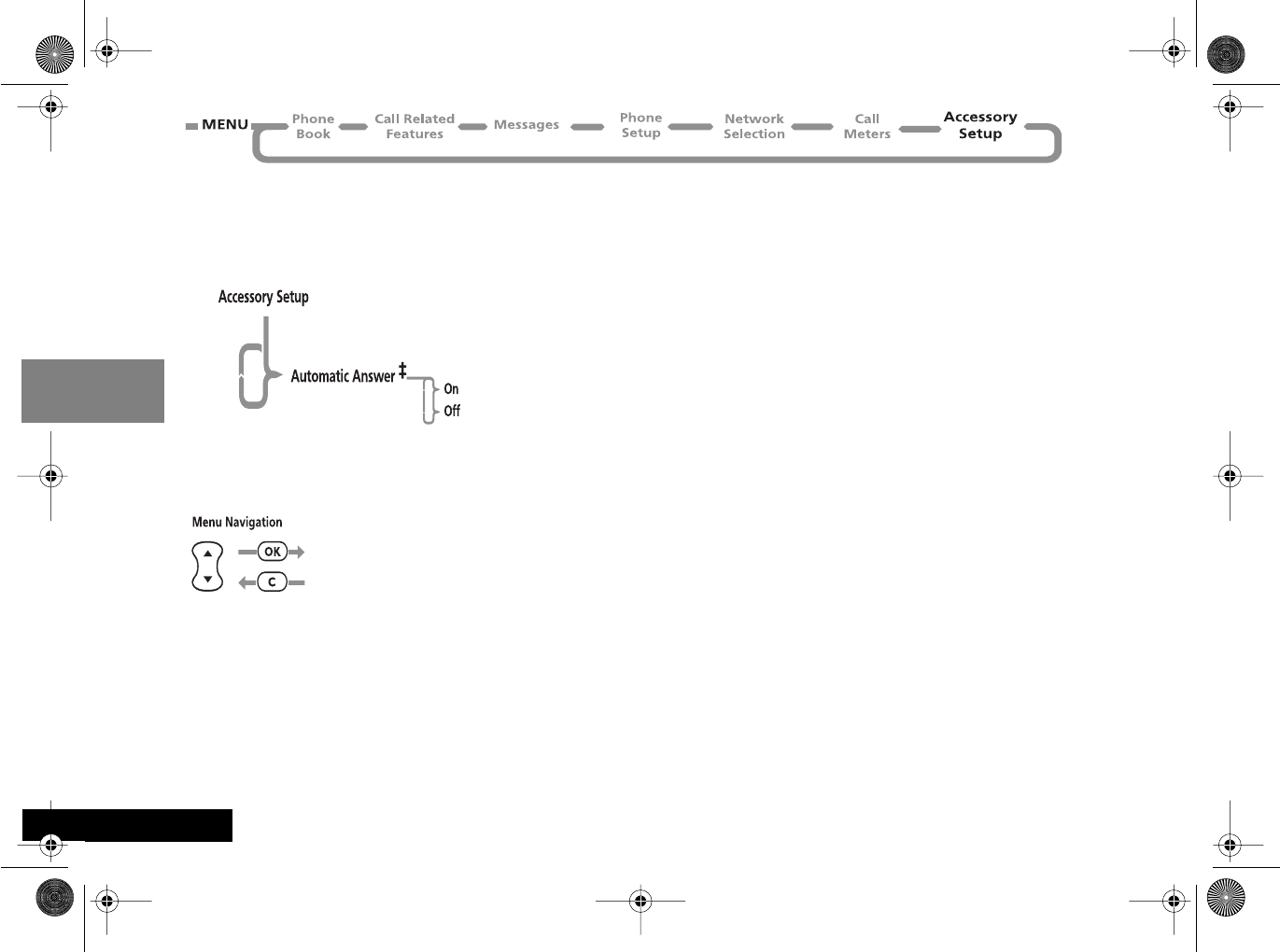
Using the Options Menu
68
English
Accessory Setup Menu
‡ Only this option will be displayed when the headset
accessory is attached.
Your phone can also be linked to external microphones and
speakers for handsfree operation.
j Automatic Answer
This option allows your phone to automatically answer an
incoming call after two rings.
This option has two settings, On or Off.
angelsing.bk Page 68 Thursday, March 30, 2000 4:55 PM

Using the Quick Access Menu 69 English
Using the Quick Access Menu
AThe menu shown above represents the default setting
supplied with your phone.
Although the features in your phone are available through
easy access menus, some of the most commonly used
features are also available in the Quick Access menu. Each
feature in the menu is allocated a number from 1 to 9.
To use a Quick Access feature, press the quick access key
(E) followed by the number of the feature, or press • to
scroll through the menu and then press O.
You can change the features, and the positions of the
features, available in the Quick Access menu - see
‘Customizing the Quick Access Menu’.
Each Quick Access feature is represented by an icon as well
as the feature name. The currently selected icon is shown
with a dark background.
Find by Name?
You will be prompted to Enter Name. Enter the first three
characters of the name and press O. The first matching
entry in the Phone Book will be displayed. Press O to call
the number.
Find Location?
You will be prompted to Enter Location. Enter the
location number and press O. The first matching entry in
the Phone Book will be displayed. Press O to call the
number.
Find by Name?
Add Entry to SIM?
Call Voicemail?
Last Calls Received?
Read Messages?
Message Editor?
Ringer Volume?
Ringer On/Off?
Mute Phone?
angelsing.bk Page 69 Thursday, March 30, 2000 4:55 PM

Using the Quick Access Menu
70
English
Add to SIM?
You will be prompted to enter a phone number and then a
name.
AIf you already had a number displayed, it will
automatically be re-displayed when you select this
feature.
The number will be stored in the next available SIM card
location. See ‘Add Entry’ for more information.
Battery Meter?
A bar graph indicating the approximate battery charge
level will be displayed. The more bars displayed, the greater
the charge level.
See ‘Show Battery Meter’ for more information.
Lock Now?
Immediately locks your phone, you will not be able to use
your phone until the unlock code is entered. See ‘Phone
Lock’ for more information.
Mute Phone?
Temporarily turns the microphone off during a phone call.
Reselect this option to resume your conversation.
Adjust Ring?
This option is used to display and to set the incoming call
ring tone volume.
Ringer On/Off?
This option allows you to turn off your phone’s ringer.
Read Messages?
Your newest message will be displayed; you can then read,
delete and edit messages as normal. See ‘Received
Messages’ for more information.
Outgoing SMS?
Your newest message will be displayed; you can then read,
send, delete and edit messages as normal. See ‘Outgoing
Messages’ for more information.
Message Editor?
The last message that was edited will be displayed. Press
and hold C to clear the message and start a new one, or
modify the message displayed. See ‘How to Create and Edit
SMS Messages’ for more information.
Received Calls?
Displays the first entry in the Last Calls Received list. You
can scroll through the list and call the numbers as normal.
See ‘Last Calls Received’ for more information.
Call Timer?
Displays the duration of your last chargeable call. See
‘Show Call Timers’ for more information.
angelsing.bk Page 70 Thursday, March 30, 2000 4:55 PM
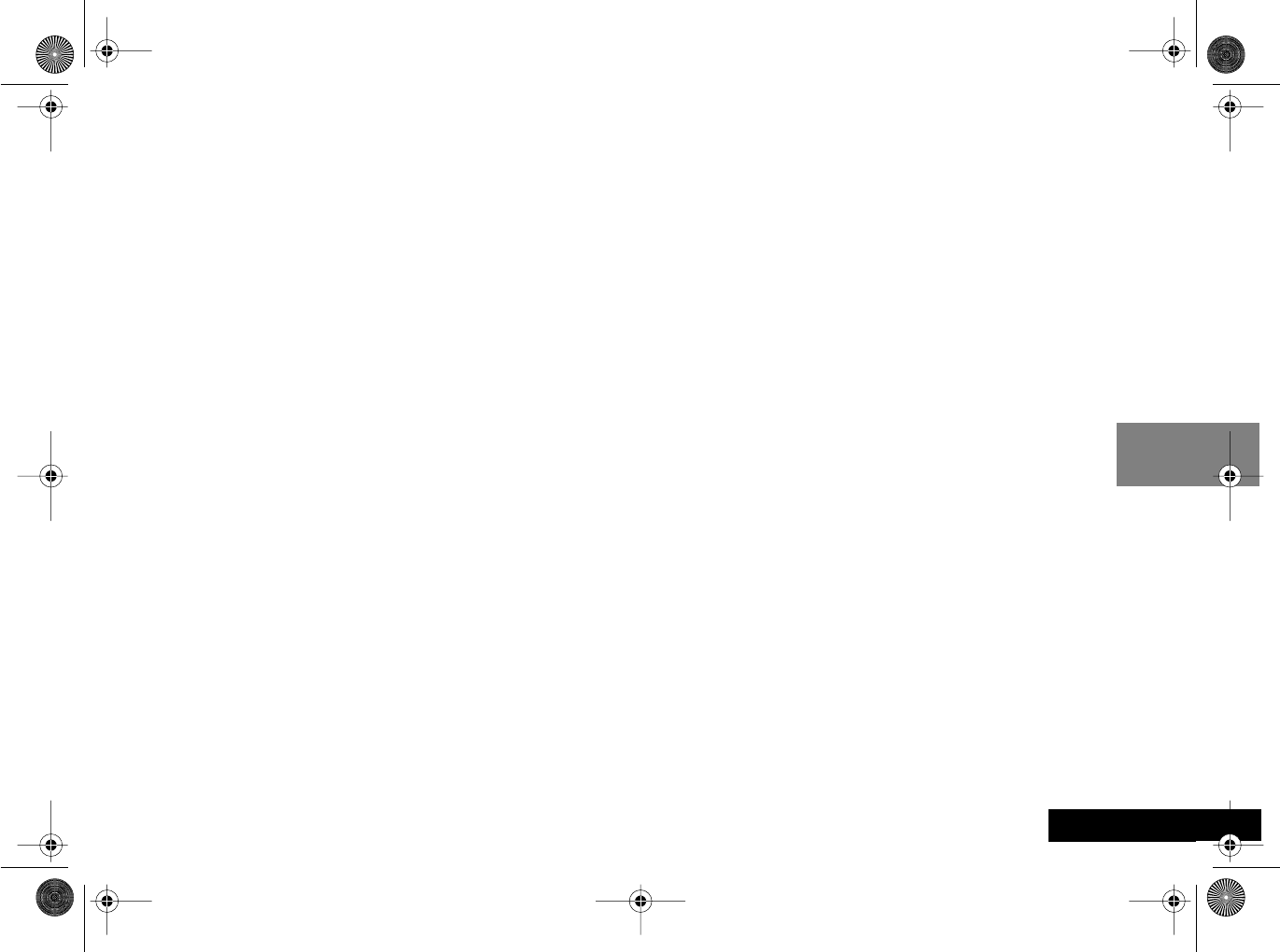
Using the Quick Access Menu 71 English
Show Credit?
Allows you to quickly display the Credit Remaining.
AThis will only show the credit remaining if you receive
the Advice of Charge service.
Restrict My ID?
Your phone number will not be sent with the next
attempted call; after this your phone number will be sent
until you reselect this option.
Find New Network?
Allows you to quickly search for a new network.
Adjust Contrast
Allows you to adjust the screen contrast.
Forward On/Off?
Unconditional voice call forward will be switched either on
or off depending on the current setting.
AYou must have defined a forward number using the
‘Forward All Voice Calls’ option in the Call Forwarding
menu in order to use this feature.
AYou cannot switch call forwarding on or off if you are
outside network coverage.
Call Voicemail?
Your phone will make a call to your voicemail number.
AYou must have defined a Voicemail number in order to
use this feature.
See ‘Call Voicemail’ for more information.
angelsing.bk Page 71 Thursday, March 30, 2000 4:55 PM

Using the Quick Access Menu
72
English
Customizing the Quick Access Menu
You can change the features in the Quick Access menu to
suit your personal preferences.
To customize the menu:
1Press E and scroll to the menu item you wish to
change.
2Press and hold O to access the list of features
available. The currently selected feature will be
displayed.
3Scroll through the list until you find the feature you wish
to store in the Quick Access menu; press O.
4Completed will be displayed to confirm that the feature
has been stored.
The items in the Quick Access list will appear in the
following order:
•Find by Name
•Find by Location
•Add Entry to SIM
•Battery Meter
•Phone Lock Now
•Phone Mute On or Off
•Ring Volume
•Ringer On or Off
•Divert All On or Off
•Read Messages
•Outgoing Messages
•Message Editor
•Last Calls Received
•Last Call Charge
•Last Call Timer
•Credit Remaining
•Restrict My ID
•Find New Network
•Show Services
•Change Band
•Switch Lines 1/2
angelsing.bk Page 72 Thursday, March 30, 2000 4:55 PM
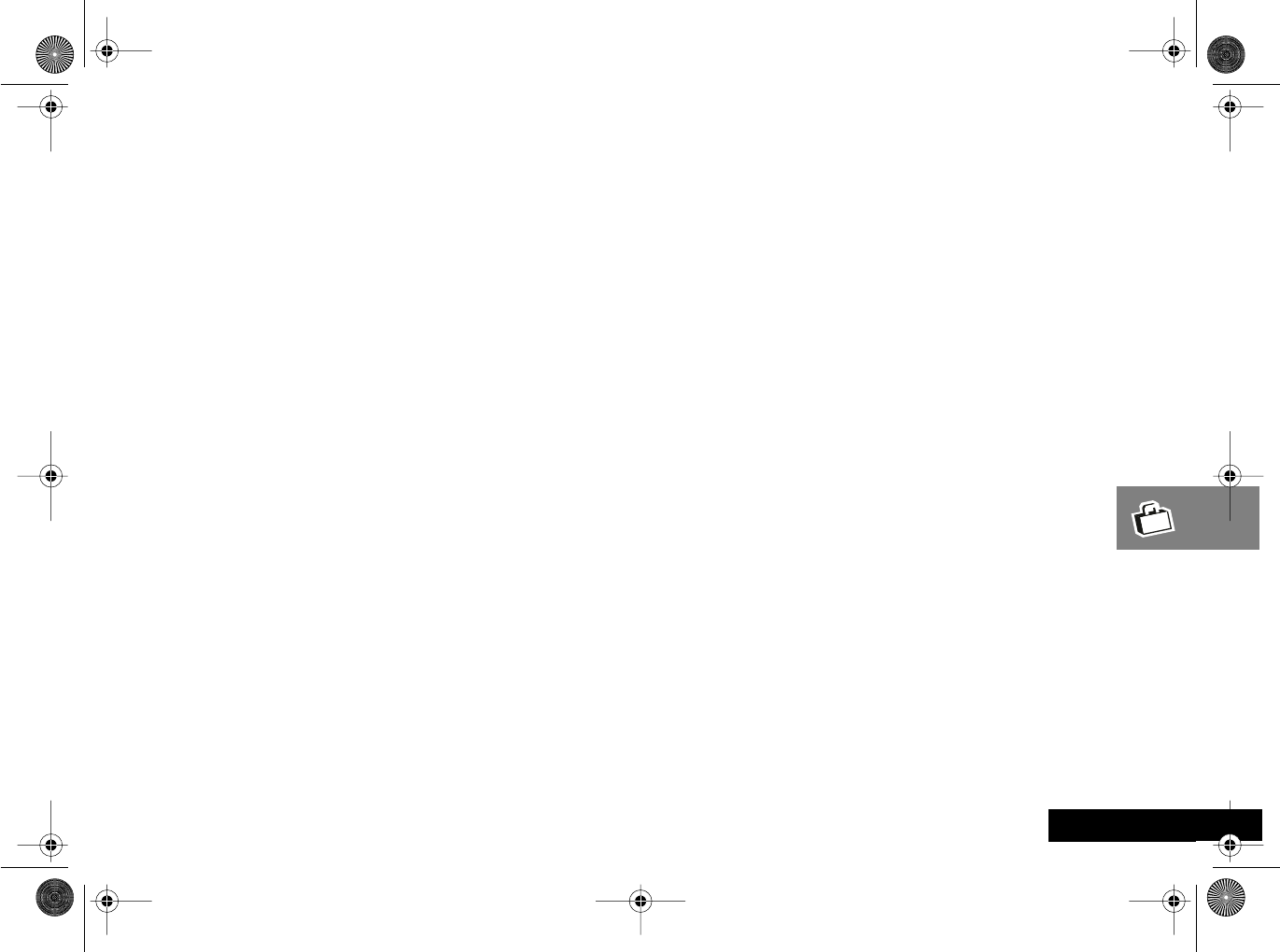
Accessories 73
English
Accessories
The following accessories have been designed to work with
your phone. Additional accessories may be available and
are packaged separately. Please refer to your local service
provider or retail outlet for more information.
AThe use of wireless devices and their accessories
(“devices”) may be prohibited or restricted in certain
areas. Always obey the laws and regulations on the
use of these devices.
APlease ensure that when using any external connector
with your phone that you are certain that it is fully
inserted.
Travel Charger
The Power Adapter (charger) plugs into top connector and
connects the phone to a standard wall outlet. When
connected directly to the phone, it charges the battery.
Vehicular Power Adapter
The Vehicular Power Adapter connects to your phone and
allows you to charge your phone's battery while driving.
Belt Clip
The Belt Clip holds the phone while being worn on your
belt.
AThe belt clip has been designed for your convenience
and is not meant to secure your phone under all
circumstances.
Headset
The convenient headset provides both an earphone and
microphone in one small accessory for simple handsfree
and private telephone conversations. The headset plugs
directly into the jack on the bottom right side of your
phone, below the main power supply, so that you can wear
your phone and move freely.
Personal Handsfree System
The Personal Handsfree System allows you to use your
phone handsfree.
Hands-Free Accessories...
The following hands-free wireless phone accessories are
available today
•Hands-Free - Zero Installation Kit
•Hands-Free - Integrated Installation
•Hands-Free Headset
For information call 1-800-331-6456 or write
Motorola
Personal Communications Sector
600 North US Highway 45
Libertyville, Illinois 60048
angelsing.bk Page 73 Thursday, March 30, 2000 4:55 PM
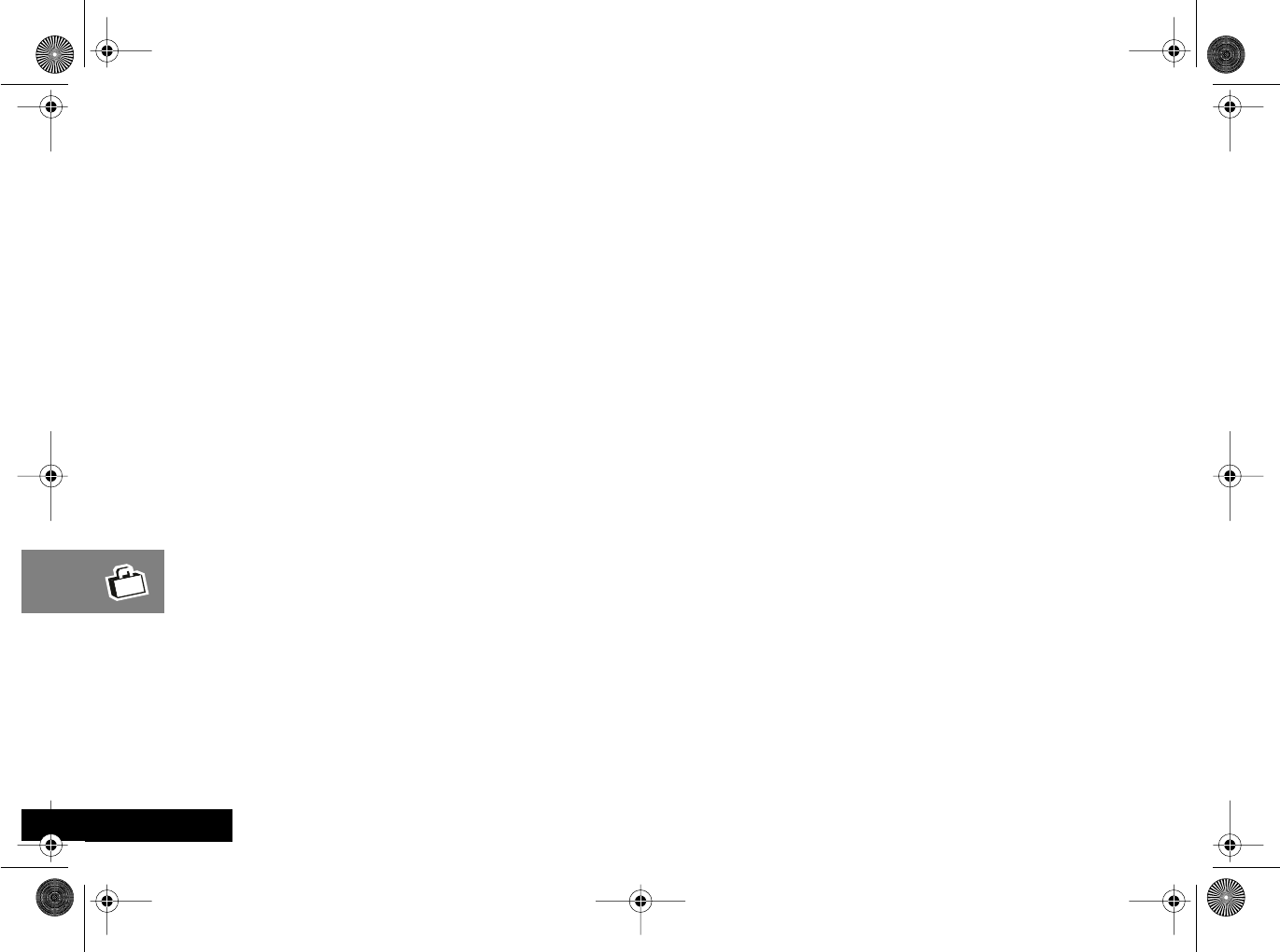
Accessories
74
English
angelsing.bk Page 74 Thursday, March 30, 2000 4:55 PM

What to do if... 75 English
What to do if...
You can’t switch your phone on Check the battery. Is it charged, properly fitted and are the contacts clean and dry? See ‘Important
Battery Information’.
You can’t make calls Check the signal strength meter in the display. If the signal is weak, move to an open space or, if
you are in a building, move closer to a window.
Check that your phone is switched on.
Check the Network Selection settings. Try Manual Selection, or try another network. See ‘Network
Search’. Network and subscription dependent feature. Not available in all areas.
Check your Operator coverage map.
Is Restricted displayed? Check the Call Barring and Fixed Dialing settings.
Has a new SIM card been inserted? Check that no new restrictions have been imposed.
You can’t receive calls Check the signal strength meter in the display. If the signal is weak, move to an open space or, if
you are in a building, move closer to a window.
Check the Call Forward and Call Barring settings.
Check the Ringer settings. If it is off, there is no audible alert. See ‘Ringer On or Off’.
Your phone won’t unlock Have you inserted a new SIM card? Enter the new PIN code. See ‘Entering Your SIM Card PIN
Code’.
Do you have a replacement phone? Enter the default phone unlock code - 1234.
Have you forgotten the unlock code? Press $ to change the unlock code (you will need your
security code).
Your PIN is blocked Enter the PIN unblocking code supplied with your SIM card (see ‘Unblocking Your Phone’).
Your PIN2 is blocked Enter the PIN2 unblocking code supplied with your SIM card (see ‘Change SIM PIN2 Code’).
Your SIM card won’t work Is the card inserted the right way around? See ‘SIM Card Insertion/Removal’.
Is the gold chip visibly damaged or scratched? Return the card to your Service Provider.
Check the SIM contacts. If they are dirty, clean them with an antistatic cloth.
angelsing.bk Page 75 Thursday, March 30, 2000 4:55 PM
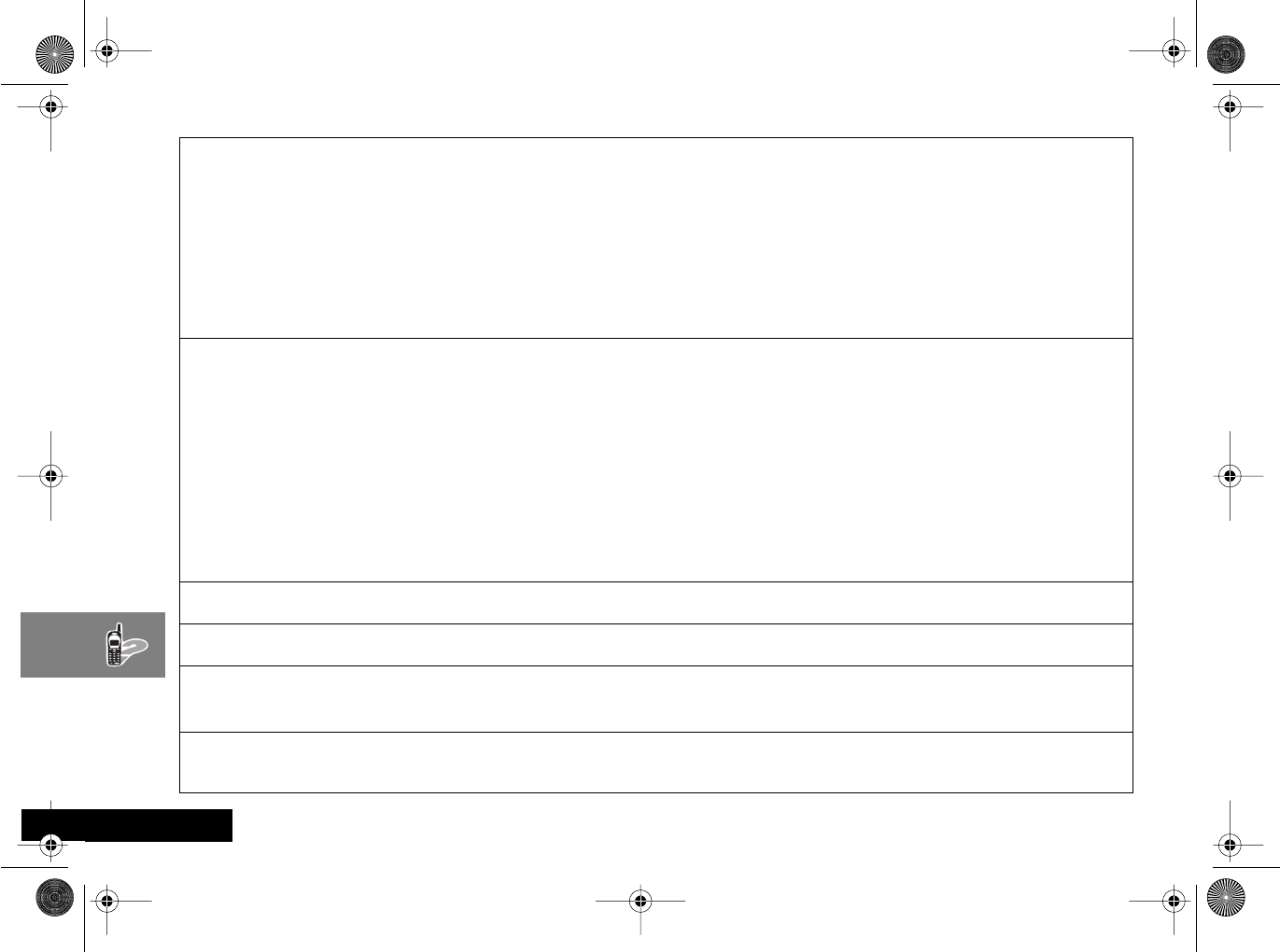
What to do if...
76
English
The battery won’t charge Check the alignment of the batteries to ensure that they are installed properly. Make sure that the
positive (+) and negative (-) marks on the batteries match the markings on the phone.
Check the charger. Is it properly connected? Is it fully inserted? Are its contacts clean and dry? The
phone should provide a beep-tone and the display should read “Charging Battery” within two
minutes from the transformer being installed. See ‘Your Battery’.
Check the battery contacts. Are they clean and dry?
Check the battery temperature. If it is warm, let it cool before recharging.
Is it an old battery? Battery performance will decline after several years use. Replace the battery.
Are you using a Motorola original battery? See ‘Your Battery’.
The battery drains faster than
normal Are you in an area of variable coverage? This uses extra battery power.
Is it a new battery? A new battery will need two to three charge/discharge cycles to attain normal
performance. See ‘Charging a New Battery’
Is it an old battery? Battery performance will decline after several years use. Replace the battery.
Is it a battery that hasn’t been completely discharged? Allow the battery to fully discharge (until
the phone turns itself off) and then charge the battery overnight.
Check that the Frequency Of Search feature in the Network Selection menu has not been set to
Fast or Continuous. See ‘Network Search’.
Check that the Battery Saving Mode feature has not been set to Off.
Are you using your phone in extreme temperatures? At extreme hot or cold temperatures, battery
performance is significantly reduced.
You can’t cancel Call Forwarding
or Call Barring Wait until you are in an area with good network coverage and try again.
The o symbol is flashing There is not enough memory available to store another SMS message. Use the Messages menu to
delete one or more existing messages.
You can’t make international
calls Some Service Providers automatically bar the ability to make international calls. Contact your
Service Provider.
Your Personal Handsfree
System is not operating
properly
Check all of the connections and make sure that they are inserted correctly.
Check the connections to make sure that they are fully inserted.
angelsing.bk Page 76 Thursday, March 30, 2000 4:55 PM
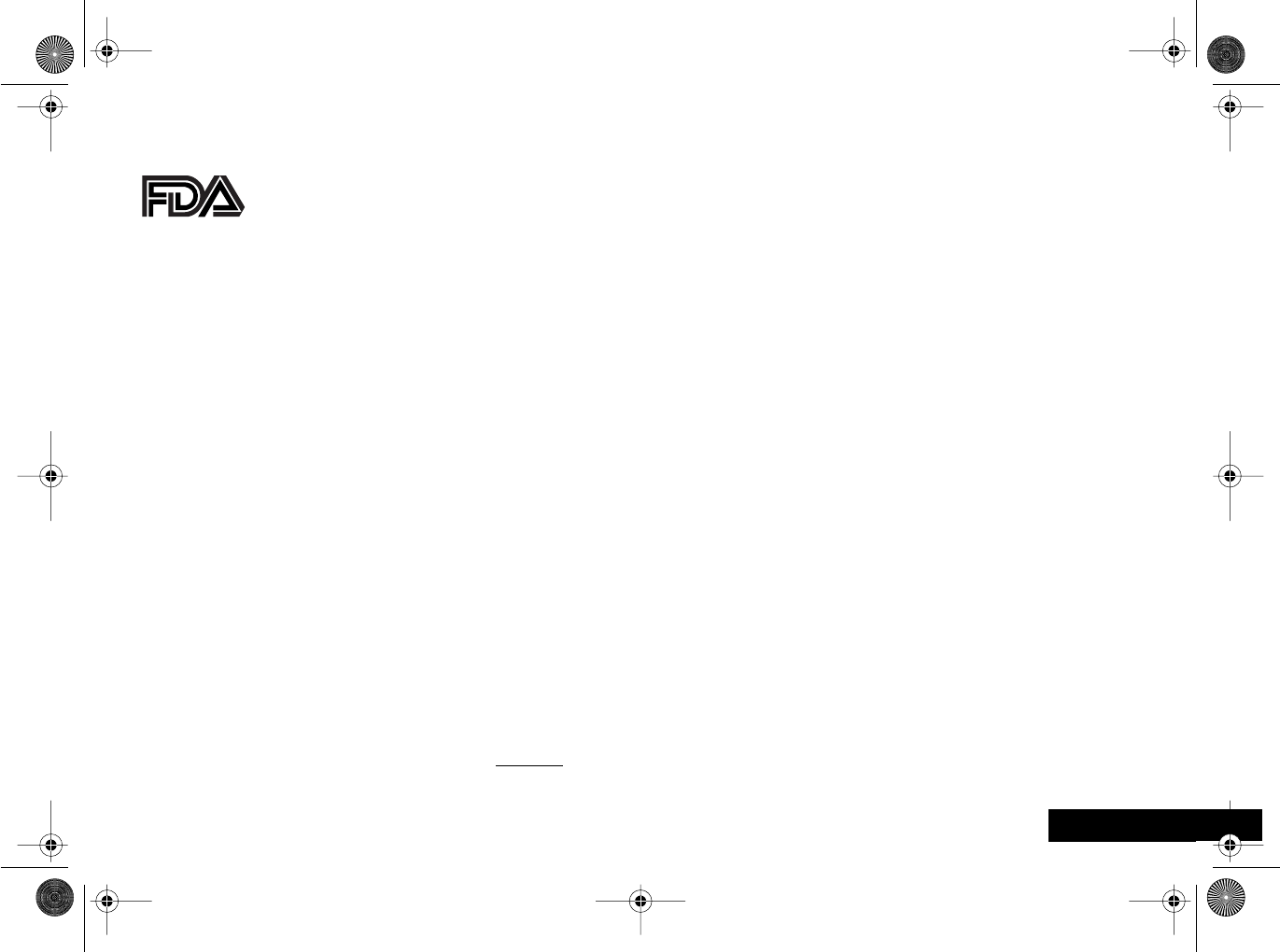
U.S. Food and Drug Administration (FDA) 77 English
U.S. Food and Drug Administration (FDA)
The U.S. Food and Drug Administration’s Center for Devices and
Radiological Health Consumer Update on Mobile Phones
FDA has been receiving inquiries about the safety of mobile
phones, including cellular phones and PCS phones. The
following summarizes what is known--and what remains
unknown--about whether these products can pose a hazard
to health, and what can be done to minimize any potential
risk. This information may be used to respond to questions.
Why the concern?
Mobile phones emit low levels of radiofrequency energy
(i.e., radiofrequency radiation) in the microwave range
while being used. They also emit very low levels of
radiofrequency energy (RF), considered non-significant,
when in the stand-by mode. It is well known that high
levels of RF can produce biological damage through
heating effects (this is how your microwave oven is able to
cook food). However, it is not known whether, to what
extent, or through what mechanism, lower levels of RF
might cause adverse health effects as well. Although some
research has been done to address these questions, no clear
picture of the biological effects of this type of radiation has
emerged to date. Thus, the available science does not allow
us to conclude that mobile phones are absolutely safe, or
that they are unsafe. However, the available scientific
evidence does not demonstrate any adverse health effects
associated with the use of mobile phones.
What kinds of phones are in question?
Questions have been raised about hand-held mobile
phones, the kind that have a built-in antenna that is
positioned close to the user's head during normal
telephone conversation. These types of mobile phones are
of concern because of the short distance between the
phone's antenna--the primary source of the RF--and the
person's head. The exposure to RF from mobile phones in
which the antenna is located at greater distances from the
user (on the outside of a car, for example) is drastically
lower than that from hand-held phones, because a person's
RF exposure decreases rapidly with distance from the
source. The safety of so-called "cordless phones," which
have a base unit connected to the telephone wiring in a
house and which operate at far lower power levels and
frequencies, has not been questioned.
angelsing.bk Page 77 Thursday, March 30, 2000 4:55 PM

U.S. Food and Drug Administration (FDA)
78
English
How much evidence is there that hand-held mobile phones
might be harmful?
Briefly, there is not enough evidence to know for sure,
either way; however, research efforts are on-going. The
existing scientific evidence is conflicting and many of the
studies that have been done to date have suffered from
flaws in their research methods. Animal experiments
investigating the effects of RF exposures characteristic of
mobile phones have yielded conflicting results. A few
animal studies, however, have suggested that low levels of
RF could accelerate the development of cancer in
laboratory animals. In one study, mice genetically altered to
be predisposed to developing one type of cancer
developed more than twice as many such cancers when
they were exposed to RF energy compared to controls.
There is much uncertainty among scientists about whether
results obtained from animal studies apply to the use of
mobile phones. First, it is uncertain how to apply the results
obtained in rats and mice to humans. Second, many of the
studies that showed increased tumor development used
animals that had already been treated with cancer-causing
chemicals, and other studies exposed the animals to the RF
virtually continuously--up to 22 hours per day.
For the past five years in the United States, the mobile
phone industry has supported research into the safety of
mobile phones. This research has resulted in two findings in
particular that merit additional study:
1In a hospital-based, case-control study, researchers
looked for an association between mobile phone use
and either glioma (a type of brain cancer) or acoustic
neuroma (a benign tumor of the nerve sheath). No
statistically significant association was found between
mobile phone use and acoustic neuroma. There was also
no association between mobile phone use and gliomas
when all types of types of gliomas were considered
together. It should be noted that the average length of
mobile phone exposure in this study was less than three
years.
When 20 types of glioma were considered separately,
however, an association was found between mobile
phone use and one rare type of glioma,
neuroepithelliomatous tumors. It is possible with
multiple comparisons of the same sample that this
association occurred by chance. Moreover, the risk did
not increase with how often the mobile phone was used,
or the length of the calls. In fact, the risk actually
decreased with cumulative hours of mobile phone use.
Most cancer causing agents increase risk with increased
exposure. An ongoing study of brain cancers by the
National Cancer Institute is expected to bear on the
accuracy and repeatability of these results.1
2Researchers conducted a large battery of laboratory tests
to assess the effects of exposure to mobile phone RF on
genetic material. These included tests for several kinds of
abnormalities, including mutations, chromosomal
aberrations, DNA strand breaks, and structural changes
in the genetic material of blood cells called lymphocytes.
None of the tests showed any effect of the RF except for
the micronucleus assay, which detects structural effects
on the genetic material. The cells in this assay showed
changes after exposure to simulated cell phone
radiation, but only after 24 hours of exposure. It is
possible that exposing the test cells to radiation for this
angelsing.bk Page 78 Thursday, March 30, 2000 4:55 PM
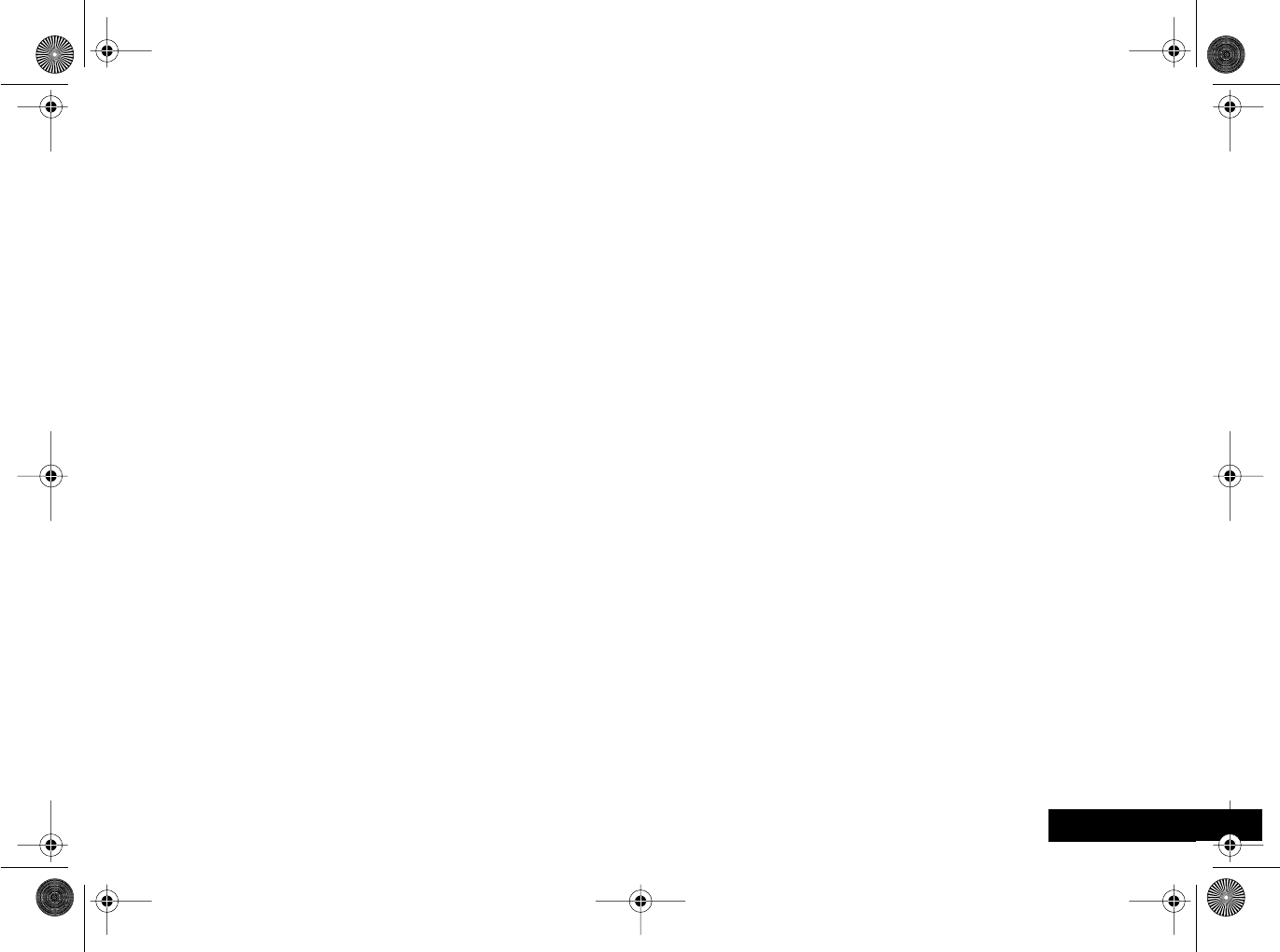
U.S. Food and Drug Administration (FDA) 79 English
long resulted in heating. Since this assay is known to be
sensitive to heating, heat alone could have caused the
abnormalities to occur. The data already in the literature
on the response of the micronucleus assay to RF are
conflicting. Thus, follow-up research is necessary.2
FDA is currently working with government, industry, and
academic groups to ensure the proper follow-up to these
industry-funded research findings. Collaboration with the
Cellular Telecommunications Industry Association (CTIA) in
particular is expected to lead to FDA providing research
recommendations and scientific oversight of new CTIA-
funded research based on such recommendations.
Two other studies of interest have been reported recently
in the literature:
1Two groups of 18 people were exposed to simulated
mobile phone signals under laboratory conditions while
they performed cognitive function tests. There were no
changes in the subjects' ability to recall words, numbers,
or pictures, or in their spatial memory, but they were
able to make choices more quickly in one visual test
when they were exposed to simulated mobile phone
signals. This was the only change noted among more
than 20 variables compared.3
2In a study of 209 brain tumor cases and 425 matched
controls, there was no increased risk of brain tumors
associated with mobile phone use. When tumors did
exist in certain locations, however, they were more likely
to be on the side of the head where the mobile phone
was used. Because this occurred in only a small number
of cases, the increased likelihood was too small to be
statistically significant.4
In summary, we do not have enough information at this
point to assure the public that there are, or are not, any
low incident health problems associated with use of mobile
phones. FDA continues to work with all parties, including
other federal agencies and industry, to assure that research
is undertaken to provide the necessary answers to the
outstanding questions about the safety of mobile phones.
What is known about cases of human cancer that have been
reported in users of hand-held mobile phones?
Some people who have used mobile phones have been
diagnosed with brain cancer. But it is important to
understand that this type of cancer also occurs among
people who have not used mobile phones. In fact, brain
cancer occurs in the U.S. population at a rate of about 6
new cases per 100,000 people each year. At that rate,
assuming 80 million users of mobile phones (a number
increasing at a rate of about 1 million per month), about
4800 cases of brain cancer would be expected each year
among those 80 million people, whether or not they used
their phones. Thus it is not possible to tell whether any
individual's cancer arose because of the phone, or whether
it would have happened anyway. A key question is whether
the risk of getting a particular form of cancer is greater
among people who use mobile phones than among the rest
of the population. One way to answer that question is to
compare the usage of mobile phones among people with
brain cancer with the use of mobile phones among
appropriately matched people without brain cancer. This is
called a case-control study. The current case-control study
of brain cancers by the National Cancer Institute, as well as
the follow-up research to be sponsored by industry, will
begin to generate this type of information.
angelsing.bk Page 79 Thursday, March 30, 2000 4:55 PM

U.S. Food and Drug Administration (FDA)
80
English
What is FDA's role concerning the safety of mobile phones?
Under the law, FDA does not review the safety of radiation-
emitting consumer products such as mobile phones before
marketing, as it does with new drugs or medical devices.
However, the agency has authority to take action if mobile
phones are shown to emit radiation at a level that is
hazardous to the user. In such a case, FDA could require the
manufacturers of mobile phones to notify users of the
health hazard and to repair, replace or recall the phones so
that the hazard no longer exists.
Although the existing scientific data do not justify FDA
regulatory actions at this time, FDA has urged the mobile
phone industry to take a number of steps to assure public
safety. The agency has recommended that the industry:
•support needed research into possible biological effects
of RF of the type emitted by mobile phones;
•design mobile phones in a way that minimizes any RF
exposure to the user that is not necessary for device
function; and
•cooperate in providing mobile phone users with the best
possible information on what is known about possible
effects of mobile phone use on human health.
At the same time, FDA belongs to an interagency working
group of the federal agencies that have responsibility for
different aspects of mobile phone safety to ensure a
coordinated effort at the federal level. These agencies are:
•National Institute for Occupational Safety and Health
•Environmental Protection Agency
•Federal Communications Commission
•Occupational Health and Safety Administration
•National Telecommunications and Information
Administration
The National Institutes of Health also participates in this
group.
In the absence of conclusive information about any possible
risk, what can concerned individuals do?
If there is a risk from these products--and at this point we
do not know that there is--it is probably very small. But if
people are concerned about avoiding even potential risks,
there are simple steps they can take to do so. For example,
time is a key factor in how much exposure a person
receives. Those persons who spend long periods of time on
their hand-held mobile phones could consider holding
lengthy conversations on conventional phones and
reserving the hand-held models for shorter conversations
or for situations when other types of phones are not
available.
People who must conduct extended conversations in their
cars every day could switch to a type of mobile phone that
places more distance between their bodies and the source
of the RF, since the exposure level drops off dramatically
with distance. For example, they could switch to:
•a mobile phone in which the antenna is located outside
the vehicle,
•a hand-held phone with a built-in antenna connected to
a different antenna mounted on the outside of the car
or built into a separate package, or
•a headset with a remote antenna to a mobile phone
carried at the waist.
Again, the scientific data do not demonstrate that mobile
angelsing.bk Page 80 Thursday, March 30, 2000 4:55 PM
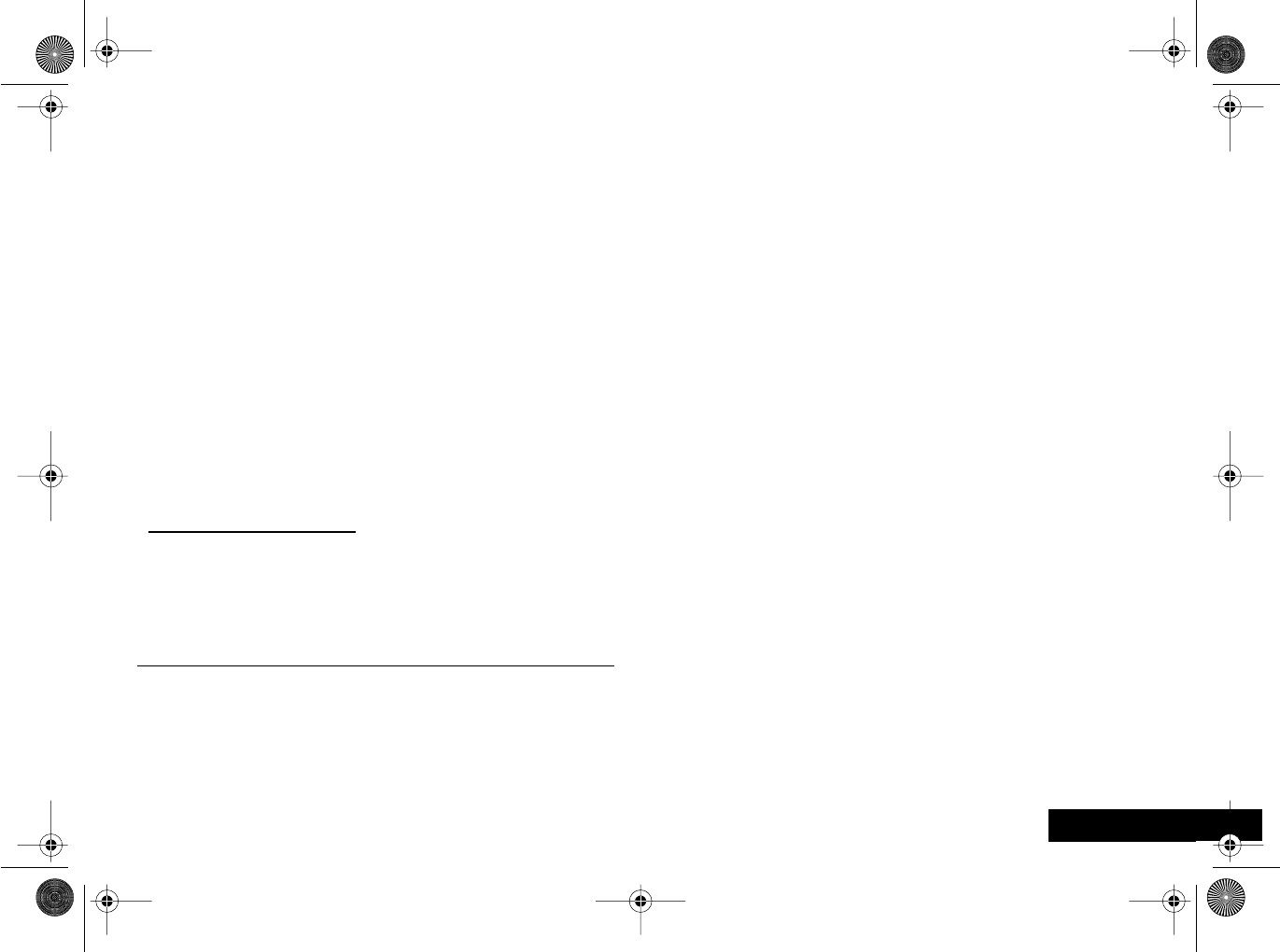
U.S. Food and Drug Administration (FDA) 81 English
phones are harmful. But if people are concerned about the
radiofrequency energy from these products, taking the
simple precautions outlined above can reduce any possible
risk.
Where can I find additional information?
For additional information, see the following websites:
Federal Communications Commission (FCC) RF Safety
Program (select "Information on Human Exposure to RF
Fields from Cellular and PCS Radio Transmitters"):
http://www.fcc.gov/oet/rfsafety
World Health Organization (WHO) International
Commission on Non-Ionizing Radiation Protection (select
Qs & As):
http://www.who.int/emf
United Kingdom, National Radiological Protection Board:
http://www.nrpb.org.uk
Cellular Telecommunications Industry Association (CTIA):
http://www.wow-com.com
U.S. Food and Drug Administration (FDA) Center for
Devices and Radiological Health: http://www.fda.gov/cdrh/
consumer/
1 Muscat et al. Epidemiological Study of Cellular
Telephone Use and Malignant Brain Tumors. In: State of
the Science Symposium;1999 June 20; Long Beach,
California.
2 Tice et al. Tests of mobile phone signals for activity in
genotoxicity and other laboratory assays. In: Annual
Meeting of the Environmental Mutagen Society; March
29, 1999, Washington, D.C.; and personal
communication, unpublished results.
3 Preece, AW, Iwi, G, Davies-Smith, A, Wesnes, K, Butler, S,
Lim, E, and Varey, A. Effect of a 915-MHz simulated
mobile phone signal on cognitive function in man. Int. J.
Radiat. Biol., April 8, 1999.
4 Hardell, L, Nasman, A, Pahlson, A, Hallquist, A and Mild,
KH. Use of cellular telephones and the risk for brain
tumors: a case-control study. Int. J. Oncol., 15: 113-116,
1999.
angelsing.bk Page 81 Thursday, March 30, 2000 4:55 PM

U.S. Food and Drug Administration (FDA)
82
English
angelsing.bk Page 82 Thursday, March 30, 2000 4:55 PM
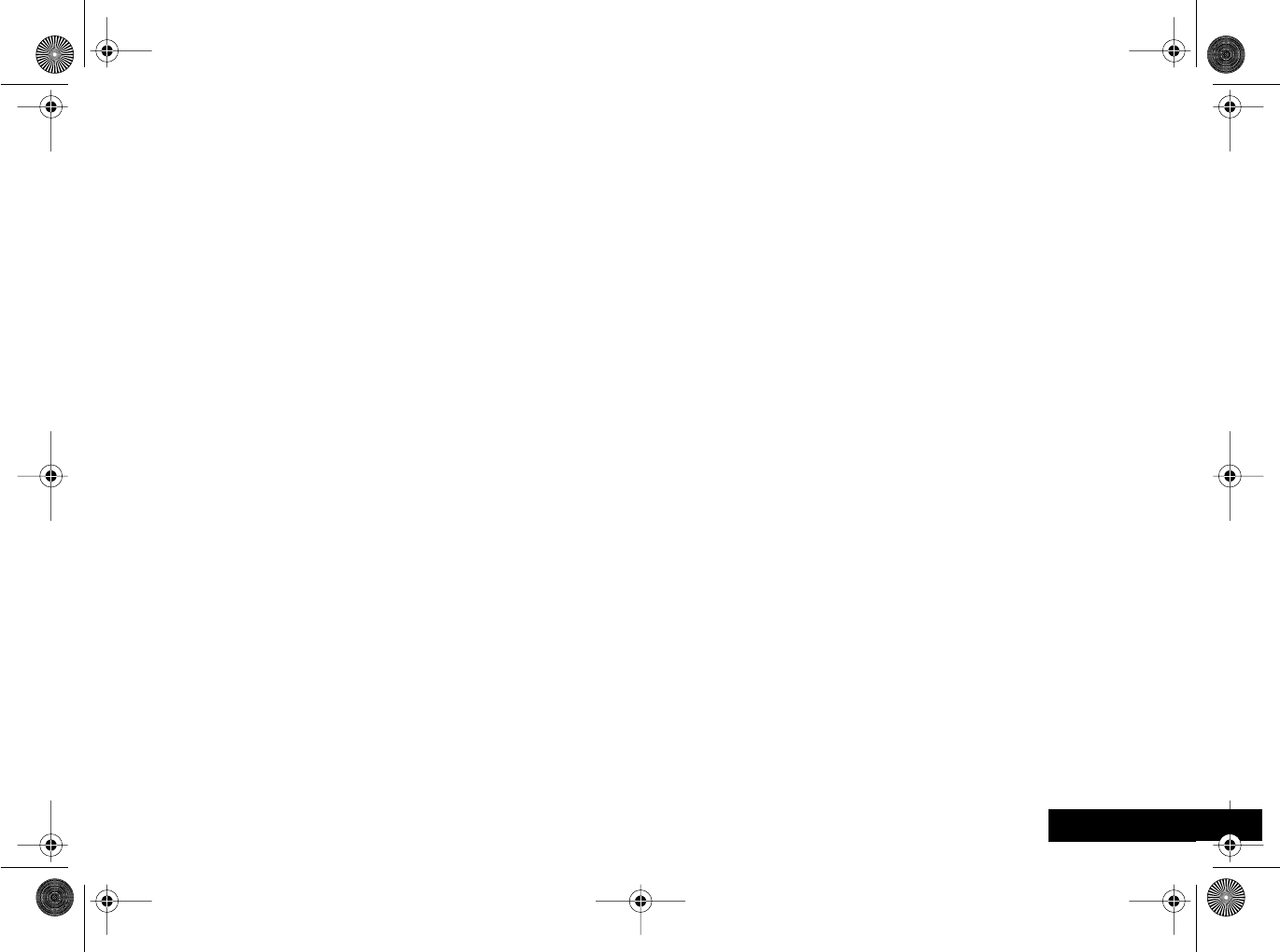
Patent Information 83 English
Patent Information
Manufactured under one or more of the following patents:
4121218 4127824 4128740 4138681 4193036 4254382
4302845 4312074 4327319 4329666 4369516 4369522
4378603 4390963 4398265 4400584 Re.31470 4431977
4434461 4455534 4462098 4484153 4485486 4486624
4491972 4504834 D278708 4523155 4546329 4549311
4550426 4551696 4564821 D282169 4571595 4573017
4574243 4585957 4602218 D284759 4616314 4617520
4626309 4628529 4629829 4630304 4630305 4633141
4636593 4636741 4644351 D288432 4648125 4649543
D288683 4654655 4654867 4662691 4667333 4668917
4670747 4672502 4692726 4704588 D292578 4706036
D292920 4710724 4711361 4715063 4716319 4716391
4723305 D294257 4727306 4727583 4730195 4734635
4737976 4740794 4741018 4741034 4742562 D295627
D295975 4751737 4761621 4764737 D297734 D297735
D297736 4777564 Re.32768 4783697 D299232 4797929
4798975 4800348 4802236 4803726 4809356 4811377
4811404 4816774 4817157 4823098 D300742 D300827
4827226 4827507 4829274 4829543 4837534 4843621
4845772 4851966 4868576 4872196 4873683 4876552
4876740 D304189 4879533 4885553 4887050 4890199
D305427 4896124 4896361 4897873 D305717 4903327
D306163 4904549 4905288 4905301 D306299 4910470
4912602 4916262 4918403 4918732 4922209 4924194
4930126 D309301 D309451 4945570 4954796 4956854
4963812 4963843 4965537 4970475 4972355 4972432
4972455 4975808 4982108 4984219 4989230 D314173
4992753 4998289 D315330 D315543 5004992 5008925
5010309 5010570 5014294 5014346 D316859 5017856
5018188 5020076 5020091 5020092 5020093 5023580
5023866 5023911 5025387 5028859 5029233 5036532
5040127 5042071 5045824 5053924 5055800 5055802
5055803 5057762 5058136 5059885 5060264 5060294
5063340 5065408 5067139 5068625 5070310 5077757
5081674 5083304 5093632 D325028 5107487 5109536
5111162 5113400 5113436 5117441 5117449 5121047
5121288 5121412 5122722 D327062 5124889 5127040
5127042 5128834 5130682 5130683 5133010 5136135
5140286 5142551 5142696 5148471 5150075 5150359
5150384 5152006 5152007 5153590 5157693 5159283
5160898 5163159 5164652 5166596 5166642 5170173
5170492 5173672 5175759 5175874 5177458 5182749
5185566 5187640 5187809 5192924 5193223 5195106
5195108 5198887 5200655 5201069 5202654 5203009
D334746 5204977 5205751 5208566 5210793 5211581
5212815 5212826 5214675 5214774 5220290 5222078
5222104 5222251 5224122 5230007 5230093 5233506
5233633 5235492 5237257 5237570 5239127 5239294
5241545 5241548 5241592 5241650 5241688 5241693
D338887 5242767 D339127 D339335 D339336 D339337
5247544 D339578 5249302 5250916 5251331 5253292
5255292 5257414 5259005 5260170 5260988 5261119
5262710 5263052 5263055 5265219 D341589 5271042
D342248 5276685 5276707 5276913 5278527 5278832
5278994 5280637 5280644 D343615 D343616 D343834
D343835 5287553 5287555 5287556 5289505 D344512
5297142 5299232 5301364 5301365 5308716 5312705
5321847 5323421 5325429 D348250 D348427 5327642
D348665 D348666 D348668 5331123 D349273 5336984
5338909 D350113 D350348 D350349 D350350 5349588
angelsing.bk Page 83 Thursday, March 30, 2000 4:55 PM

Patent Information
84
English
5351245 D351375 5359696 5361400 5363071 5365549
D352503 5366826 5367538 5367558 5371791 D353131
5373101 D353361 5375143 5375258 D353587 D353588
5379324 5384825 5392000 5392023 5396654 D356309
5402447 5404120 5404582 5406146 5406562 D357224
D357457 5410275 5414711 D358148 5420759 5424689
5428820 5428836 5430416 5432017 5434947 5436589
5436802 5438684 D361070 5444764 5446763 5448763
5448770 5448771 5453997 D362840 D362852 5461643
5463628 5465412 5469177 5475752 D365094 5477192
D365817 5486843 5487184 5488335 5490177 5493198
5493700 5493714 5495206 5497126 5497383 D367640
5499273 5504812 5506490 D368696 5508709 5510693
5511235 5513078 5513382 D369359 5513996 D369598
D369797 5519303 5519346 5519506 5519777 D370016
D370463 5526398 D370672 5530922 5539360 5542103
5542106 5544250 D372481 5546380 D372896 5551078
5555550 5559471 D374013 5561436 D374227 D374424
5565881 5570453 5572223 5572224 5577267 5577268
D375932 D375952
Other patents pending
angelsing.bk Page 84 Thursday, March 30, 2000 4:55 PM
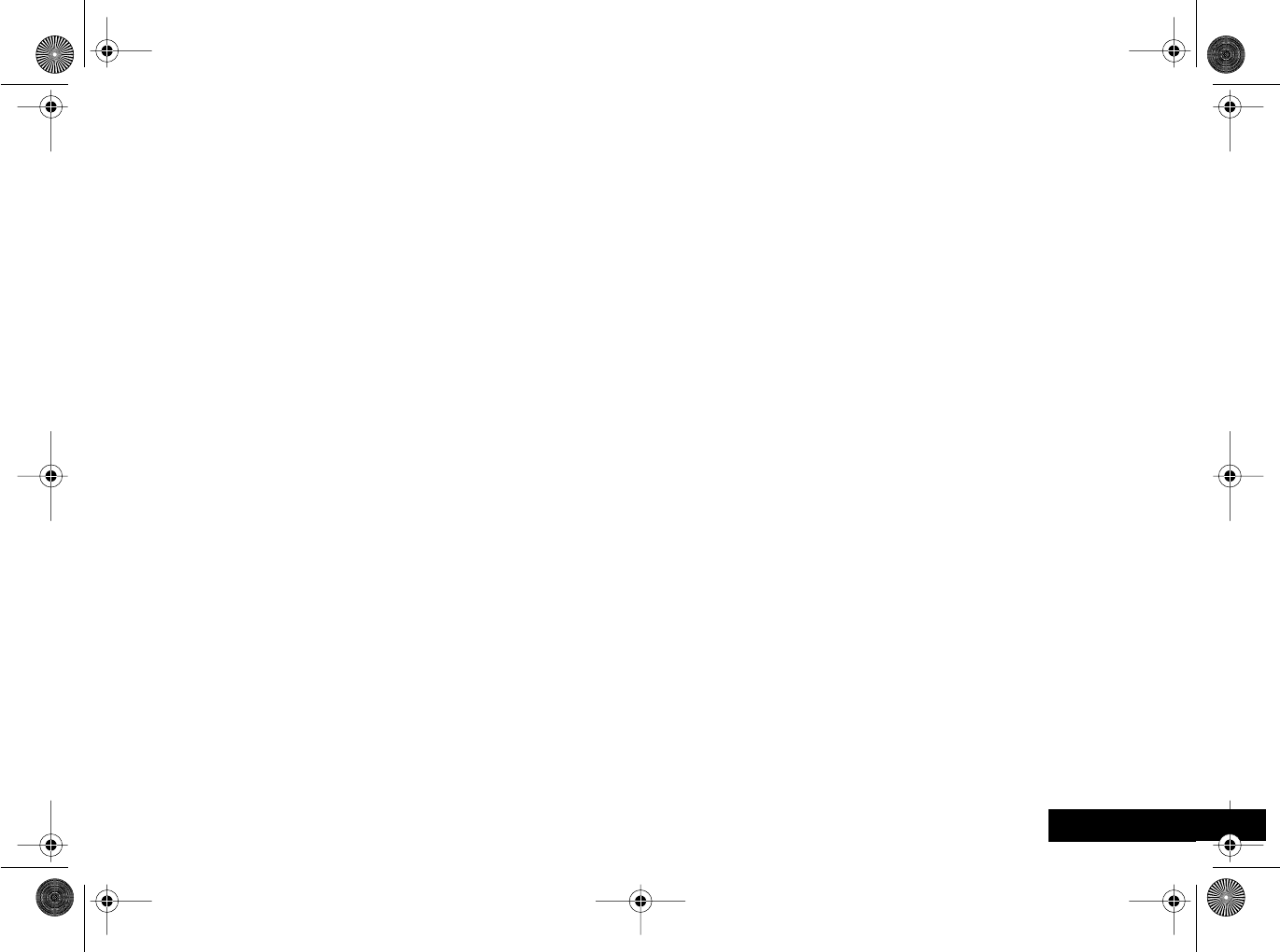
Index English
Index
A
Accessories 73
Accessory setup menu 68
Add entry
To SIM card memory 41, 70
Adjust ring volume 58
Automatic answer 68
Automatic lock 59
Automatic redial 28
Available networks 64
B
Bar incoming calls 49
Bar outgoing calls 49
Batteries
Charging 21
Installing the Batteries 21
Low battery warning 24
Maintaining 22
Removing 22
Battery charge indicator 20
Battery meter 46, 70
Battery saving mode 61
Blocked message 27, 60
Buttons
Volume 19
C
Call forwarding 47, 71
Call holding 33
Call metering 66
Call meters menu 66
Call related features menu 46
Call timers 67
Call Transfer 36
Call waiting 33
Calling a number 28
Cancel all forwarding 71
Capacity 42
Checking battery capacity 46
Cell broadcast 55
Battery saving mode 61
Messages 52
Change bar password 50
Change SIM PIN2 code 60
Change unlock code 59
Characters 40
Check capacity 42
Conference Call 32
Call Waiting 36
End Active And Held 32
Hold Call 31
Make a New Call 31
Reconnect 32
Reconnect Held Call 32
Restrict My Number 31
Split Call 32
Switch Calls 32
D
Delete
Last ten calls 43
Message 53, 54
Phone book entries 41
Detailed forwarding 48
Dialing phone book numbers 29
Display 20
Display characters 40
Displaying your own phone number 43
DTX 61
E
Earpiece connector 20
Editing messages 52
Emergency calls 29
Ending a phone call 30
Entering characters 39
Erase name and number 41
Extended menus 11, 61
F
Fault finding 75, 83
Find entry by location 41, 69
Find entry by name 40, 69
Find new network 65
Fixed dialing 44
Calling numbers 44
Setting 44
angelsing.bk Page 85 Thursday, March 30, 2000 4:55 PM

English Index
H
Hold Call 31
I
In use symbol 20
Initiating Transfer Call 36
Installing the Batteries 21
International phone calls 29
L
Language selection 61
Last Calls Received 43
Last ten calls 42, 70
Lifetime timer 67
Lock now 59
Locking the keypad 27
Low battery warning 24
M
Making a phone call 28
Master clear 62
Master reset 62
Menus
Accessory setup menu 68
Call Forwarding menu 47
Call meters menu 66
Call related features menu 46
Extended menu 11
Messages menu 51
Network selection menu 63
Options menu 37
Personalized menus 11
Phone Book menu 38
Phone setup menu 57
Quick Access menu 69
Send Messages menu 54
Short menu 11
Message editor 54, 70
Message settings 55
Messages
Call holding/call waiting messages
33
Cell broadcast messages 52
Creating and editing 52
Reading SMS messages 52
Sending SMS messages 54
Messages menu 51
My phone number(s) 43
N
Names
Entering 39
Network search 64
Network selection menu 63
Networks
Automatic search 64
Finding new networks 65
Preferred networks 65
New security code 60
O
One-touch dial setting 45
One-touch dialing 28
Options menu 37
Outgoing messages 54, 70
P
Pauses
Inserting into phone numbers 29
Personal numbers 40
Personalized menu 11
Phone book
Call number 41
Deleting/erasing entries 41
Dialing phone book numbers 29
Modify name or number 41
Preventing access to 42
Storing numbers - see Add Entry
Phone calls
Automatic redial 28
Dialing phone book numbers 29
Emergency calls 29
Ending 30
International 29
Making 28
One-touch dialing 28
Receiving 30
Phone setup menu 57
Phone status 62
PIN code
Entering 27
Setting and changing 59
PIN2 code 60
Prevent access (to Phone Book) 42
angelsing.bk Page 86 Thursday, March 30, 2000 4:55 PM

English
Index
Q
Quick access menu 69
Customising 72
R
Reading SMS messages 52
Received messages 53
Receiving a phone call 30
Redialing the last number called 28
Removing your batteries 22
Require SIM card PIN 59
Restrict My Number 31
Restrict my phone number 47
Return call 53
Ring tones 58
S
Security code
Changing 60
Select Phone Line 58
Sending SMS messages 54
Service center 55
Set in-call display 67
Set Message Alert Tone 58
Set Ringer Tone 58
Set Ringer Tone 2 58
Setup fixed dialing 44
Short menu 11
Short message service symbol 20
Show battery meter 46, 70
Show call timers 66, 70
Show Services 42
Signal strength symbol 20
SIM card
Insertion/removal 25
PIN code 27, 59
PIN2 code 60
SMS messages 51
Special keys 19
Split Call 32
Status indicator
Battery saving mode 61
Status review 62
Switch Calls 32
Symbols 20
T
Timers 67
Tones
Setting ringer tones 58
Transfer Call 36
Troubleshooting 75, 83
Turn Mute On or Off 32
U
Unblocking your phone 60
Unconditional call forward 71
Unlock code
Setting and changing 59
V
Voicemail
Number 55
Volume
Adjusting the earpiece and keypad
volume 19
Adjusting the ringer volume 58
Buttons 19
W
What to do if... 75, 83
angelsing.bk Page 87 Thursday, March 30, 2000 4:55 PM