Motorola Mobility T6DF1 Portable PCS CDMA Transceiver User Manual Exhibit 8 Users Manual
Motorola Mobility LLC Portable PCS CDMA Transceiver Exhibit 8 Users Manual
Exhibit 8 Users Manual

APPLICANT: MOTOROLA, INC. FCC ID: IHDT6DF1
EXHIBIT 8
INSTRUCTION MANUAL
A preliminary draft copy of the Users Manual follows:
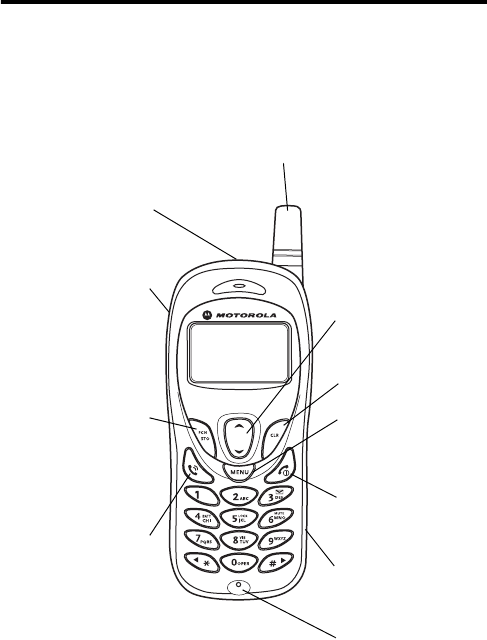
1
DRAFT
Welcome
Welcome to the world of Motorola digital wireless
communications! We are pleased that you have chosen the
Motorola C210 wireless phone.
Headset Jack
Insert headset
accessory for
hands-free use.
Send Key
Send and answer
calls, view recent
calls list.
STO Key
Store numbers
& names,
select menu item.
Menu Key
CLR Key
Power Key
Microphone
RF Connector
Port
Scroll Key
Move through
menus and lists,
adjust earpiece and
keypad volume
Antenna
Power Connector
Port
2
DRAFT
Personal Communications Sector
600 North U.S. Highway 45
Libertyville, Illinois 60048
1-800-331-6456 (United States)
1-888-390-6456 (TTY/TDD United States)
1-800-461-4575 (Canada)
www.motorola.com
(United States)
www.motorola.ca
(Canada)
MOTOROLA, the Stylized M Logo and all other trademarks indicated as
such herein are trademarks of Motorola, Inc. ® Reg. U.S. Pat. & Tm. Off.
All other product or service names are the property of their respective
owners.
© 2003 Motorola, Inc. All rights reserved.
Software Copyright Notice
The Motorola products described in this manual may include copyrighted
Motorola and third-party software stored in semiconductor memories or
other media. Laws in the United States and other countries preserve for
Motorola and third-party software providers certain exclusive rights for
copyrighted software, such as the exclusive rights to distribute or
reproduce the copyrighted software. Accordingly, any copyrighted
software contained in the Motorola products may not be modified,
reverse-engineered, distributed, or reproduced in any manner to the
extent allowed by law. Furthermore, the purchase of the Motorola
products shall not be deemed to grant either directly or by implication,
estoppel, or otherwise, any license under the copyrights, patents, or
patent applications of Motorola or any third-party software provider,
except for the normal, non-exclusive, royalty-free license to use that
arises by operation of law in the sale of a product.
Manual number: 6809459A32-O
Cover number: 8988485L51-O

3
DRAFT
Menu Map
Main Menu
• Message
•Text msg
•Voice msg
• Page msg
• Phonebook
• Find name
• Find location
• Find group
• Memory Status
• Viewing my number
• Call Log
• Missed
•Received
• Dialed
• Call timer
• Tone Control
• Silent Mode
• Ring or vibrate
• Ring style
• Key tone
• Service tones
• Earpiece volume
• Ringer volume
• Message tone
• Reminder
• DTMF tones*
•Settings
•Call
•Display
• Security
• System
• Voice privacy
•PIMS
•Alarm Clock
• To-Do List
* Not available on all phone models.
Note:
This is the standard
phone menu layout. You or
your service provider may
have changes some feature
names. Not all features may
be available for all users.
4
DRAFT

5
DRAFT
Contents
Welcome
. . . . . . . . . . . . . . . . . . . . . . . . . . . . . . . . . . . . . . 1
Menu Map
. . . . . . . . . . . . . . . . . . . . . . . . . . . . . . . . . . . . . 3
Safety and General Information
. . . . . . . . . . . . . . . . . . . . 8
Getting Started
. . . . . . . . . . . . . . . . . . . . . . . . . . . . . . . . 13
What’s in the Box?. . . . . . . . . . . . . . . . . . . . . . . . . . . . . 13
About This Guide. . . . . . . . . . . . . . . . . . . . . . . . . . . . . . 13
Installing the Battery . . . . . . . . . . . . . . . . . . . . . . . . . . . 14
Charging the Battery . . . . . . . . . . . . . . . . . . . . . . . . . . . 14
Replacing the Battery . . . . . . . . . . . . . . . . . . . . . . . . . . 16
Battery Use . . . . . . . . . . . . . . . . . . . . . . . . . . . . . . . . . . 17
Turning Your Phone On and Off . . . . . . . . . . . . . . . . . . 18
Adjusting Volume. . . . . . . . . . . . . . . . . . . . . . . . . . . . . . 19
Making a Call. . . . . . . . . . . . . . . . . . . . . . . . . . . . . . . . . 19
Answering a Call . . . . . . . . . . . . . . . . . . . . . . . . . . . . . . 20
Viewing Your Phone Number . . . . . . . . . . . . . . . . . . . . 20
Learning to Use Your Phone
. . . . . . . . . . . . . . . . . . . . . 21
Using the Display . . . . . . . . . . . . . . . . . . . . . . . . . . . . . 21
Using Menus . . . . . . . . . . . . . . . . . . . . . . . . . . . . . . . . . 23
How to Enter Text on Your Phone . . . . . . . . . . . . . . . . . 24
Locking and Unlocking Your Phone. . . . . . . . . . . . . . . . 25
Changing Your Phone’s Codes . . . . . . . . . . . . . . . . . . . 26
If You Forget a Code . . . . . . . . . . . . . . . . . . . . . . . . . . . 28
Locking and Unlocking the Keypad . . . . . . . . . . . . . . . . 28
Setting Up Your Phone
. . . . . . . . . . . . . . . . . . . . . . . . . . 29
Managing Tones . . . . . . . . . . . . . . . . . . . . . . . . . . . . . . 29
Setting Answer Options. . . . . . . . . . . . . . . . . . . . . . . . . 30
Adjusting the Backlight . . . . . . . . . . . . . . . . . . . . . . . . . 32
6
DRAFT
Calling Features
. . . . . . . . . . . . . . . . . . . . . . . . . . . . . . . 33
Redialing a Number . . . . . . . . . . . . . . . . . . . . . . . . . . . 33
Using Automatic Redial. . . . . . . . . . . . . . . . . . . . . . . . . 33
Using Caller ID . . . . . . . . . . . . . . . . . . . . . . . . . . . . . . . 34
Canceling an Incoming Call . . . . . . . . . . . . . . . . . . . . . 34
Calling an Emergency Number. . . . . . . . . . . . . . . . . . . 34
Viewing Recent Calls . . . . . . . . . . . . . . . . . . . . . . . . . . 35
Returning an Unanswered Call . . . . . . . . . . . . . . . . . . . 38
Using Pause Dialing . . . . . . . . . . . . . . . . . . . . . . . . . . . 38
Calling With Speed Dial . . . . . . . . . . . . . . . . . . . . . . . . 40
Calling With 1-Touch Dial . . . . . . . . . . . . . . . . . . . . . . . 41
Using Voicemail . . . . . . . . . . . . . . . . . . . . . . . . . . . . . . 41
Muting the Phone . . . . . . . . . . . . . . . . . . . . . . . . . . . . . 43
Using Call Waiting. . . . . . . . . . . . . . . . . . . . . . . . . . . . . 43
Forwarding a Call . . . . . . . . . . . . . . . . . . . . . . . . . . . . . 44
Alphanumeric Messages
. . . . . . . . . . . . . . . . . . . . . . . . 47
Sending a Text Message. . . . . . . . . . . . . . . . . . . . . . . . 47
Viewing Outbox Messages . . . . . . . . . . . . . . . . . . . . . . 49
Viewing Saved Messages. . . . . . . . . . . . . . . . . . . . . . . 50
Viewing Sent Messages . . . . . . . . . . . . . . . . . . . . . . . . 52
Receiving a Message . . . . . . . . . . . . . . . . . . . . . . . . . . 53
Deleting Messages . . . . . . . . . . . . . . . . . . . . . . . . . . . . 55
Setting Message Acknowledgment. . . . . . . . . . . . . . . . 57
Sending a Page Message. . . . . . . . . . . . . . . . . . . . . . . 58
Setting Up Your Phonebook
. . . . . . . . . . . . . . . . . . . . . 60
Creating a Phonebook Entry. . . . . . . . . . . . . . . . . . . . . 60
Finding a Phonebook Entry . . . . . . . . . . . . . . . . . . . . . 62
Dialing a Phonebook Entry . . . . . . . . . . . . . . . . . . . . . . 64
Editing a Phonebook Entry . . . . . . . . . . . . . . . . . . . . . . 65
Checking Phonebook Capacity. . . . . . . . . . . . . . . . . . . 65
Personalizing Your Phone
. . . . . . . . . . . . . . . . . . . . . . . 67
Selecting a Ringer Style . . . . . . . . . . . . . . . . . . . . . . . . 67
7
DRAFT
Setting Keypad Volume . . . . . . . . . . . . . . . . . . . . . . . . . 69
Setting Ringer Volume. . . . . . . . . . . . . . . . . . . . . . . . . . 69
Setting Message Tones. . . . . . . . . . . . . . . . . . . . . . . . . 70
Setting Reminders. . . . . . . . . . . . . . . . . . . . . . . . . . . . . 70
Personalizing the Phone Greeting. . . . . . . . . . . . . . . . . 71
Personalizing Banner Text. . . . . . . . . . . . . . . . . . . . . . . 72
Setting the Menu Language . . . . . . . . . . . . . . . . . . . . . 72
Resetting All Options. . . . . . . . . . . . . . . . . . . . . . . . . . . 73
Clearing All Stored Information . . . . . . . . . . . . . . . . . . . 73
Clearing Selected Information. . . . . . . . . . . . . . . . . . . . 74
Using Shortcuts. . . . . . . . . . . . . . . . . . . . . . . . . . . . . . . 75
Getting More Out Of Your Phone
. . . . . . . . . . . . . . . . . . 76
Restricting Calls . . . . . . . . . . . . . . . . . . . . . . . . . . . . . . 76
Using DTMF Tones . . . . . . . . . . . . . . . . . . . . . . . . . . . . 77
Using Service Tones . . . . . . . . . . . . . . . . . . . . . . . . . . . 78
Monitoring Phone Use. . . . . . . . . . . . . . . . . . . . . . . . . . 79
Adjusting System Options . . . . . . . . . . . . . . . . . . . . . . . 81
Viewing Phone Specifications . . . . . . . . . . . . . . . . . . . . 84
PIMS
. . . . . . . . . . . . . . . . . . . . . . . . . . . . . . . . . . . . . . . . . 86
Alarm Clock. . . . . . . . . . . . . . . . . . . . . . . . . . . . . . . . . . 86
Managing To-Do Lists . . . . . . . . . . . . . . . . . . . . . . . . . . 87
Security
. . . . . . . . . . . . . . . . . . . . . . . . . . . . . . . . . . . . . . 90
Activating Voice Privacy . . . . . . . . . . . . . . . . . . . . . . . . 90
Specific Absorption Rate Data
. . . . . . . . . . . . . . . . . . . 91
Product Registration
. . . . . . . . . . . . . . . . . . . . . . . . . . . 93
Export Law Assurances
. . . . . . . . . . . . . . . . . . . . . . . . . 93
Additional Health and Safety Information
. . . . . . . . . . 94
Warranty
. . . . . . . . . . . . . . . . . . . . . . . . . . . . . . . . . . . . 102
Wireless Phone Safety Tips
. . . . . . . . . . . . . . . . . . . . . 107

DRAFT
8
Safety and General Information
IMPORTANT INFORMATION ON SAFE AND EFFICIENT OPERATION.
READ THIS INFORMATION BEFORE USING YOUR PHONE.
The information provided in this document supersedes the general safety
information in user guides published prior to December 1, 2002.
Exposure To Radio Frequency (RF) Energy
Your phone contains a transmitter and a receiver. When it is ON, it
receives and transmits RF energy. When you communicate with your
phone, the system handling your call controls the power level at which
your phone transmits.
Your Motorola phone is designed to comply with local regulatory
requirements in your country concerning exposure of human beings to RF
energy.
Operational Precautions
To assure optimal phone performance and make sure human exposure to
RF energy is within the guidelines set forth in the relevant standards,
always adhere to the following procedures.
External Antenna Care
Use only the supplied or Motorola-approved replacement antenna.
Unauthorized antennas, modifications, or attachments could damage the
phone.
Do NOT hold the external antenna when the phone is IN USE. Holding
the external antenna affects call quality and may cause the phone to
operate at a higher power level than needed. In addition, use of
unauthorized antennas may result in non-compliance with the local
regulatory requirements in your country.
DRAFT
9
Phone Operation
When placing or receiving a phone call, hold your phone as you would a
wireline telephone.
Body-Worn Operation
To maintain compliance with RF energy exposure guidelines, if you wear
a phone on your body when transmitting, always place the phone in a
Motorola-supplied or approved clip, holder, holster, case, or body harness
for this phone, where available. Use of accessories not approved by
Motorola may exceed RF energy exposure guidelines. If you do not use
one of the body-worn accessories approved or supplied by Motorola, and
are not using the phone held in the normal use position, ensure the phone
and its antenna are at least 1 inch (2.5 centimeters) from your body when
transmitting.
Data Operation
When using any data feature of the phone, with or without an accessory
cable, position the phone and its antenna at least 1 inch (2.5 centimeters)
from your body.
Approved Accessories
Use of accessories not approved by Motorola, including but not limited to
batteries and antenna, may cause your phone to exceed RF energy
exposure guidelines. For a list of approved Motorola accessories, visit our
website at
www.Motorola.com
.
RF Energy Interference/Compatibility
Note:
Nearly every electronic device is susceptible to RF energy
interference from external sources if inadequately shielded, designed, or
otherwise configured for RF energy compatibility. In some circumstances
your phone may cause interference.
Facilities
Turn off your phone in any facility where posted notices instruct you to do
so. These facilities may include hospitals or health care facilities that may
be using equipment that is sensitive to external RF energy.
DRAFT
10
Aircraft
When instructed to do so, turn off your phone when on board an aircraft.
Any use of a phone must be in accordance with applicable regulations per
airline crew instructions.
Medical Devices
Pacemakers
Pacemaker manufacturers recommend that a minimum separation of
6 inches (15 centimeters) be maintained between a handheld wireless
phone and a pacemaker.
Persons with pacemakers should:
•
ALWAYS keep the phone more than 6 inches (15 centimeters) from
your pacemaker when the phone is turned ON.
•
NOT carry the phone in the breast pocket.
•
Use the ear opposite the pacemaker to minimize the potential for
interference.
•
Turn OFF the phone immediately if you have any reason to suspect
that interference is taking place.
Hearing Aids
Some digital wireless phones may interfere with some hearing aids. In the
event of such interference, you may want to consult your hearing aid
manufacturer to discuss alternatives.
Other Medical Devices
If you use any other personal medical device, consult the manufacturer of
your device to determine if it is adequately shielded from RF energy. Your
physician may be able to assist you in obtaining this information.
Use While Driving
Check the laws and regulations on the use of phones in the area where
you drive. Always obey them.
DRAFT
11
When using your phone while driving, please:
•
Give full attention to driving and to the road.
•
Use hands-free operation, if available.
•
Pull off the road and park before making or answering a call if driving
conditions so require.
Responsible driving best practices may be found in the “Wireless Phone
Safety Tips” at the end of this manual and at the Motorola website:
www.Motorola.com/callsmart
.
Operational Warnings
For Vehicles With an Air Bag
Do not place a phone in the area over an air bag or in the air bag
deployment area. Air bags inflate with great force. If a phone is placed in
the air bag deployment area and the air bag inflates, the phone may be
propelled with great force and cause serious injury to occupants of the
vehicle.
Potentially Explosive Atmospheres
Turn off your phone prior to entering any area with a potentially explosive
atmosphere, unless it is a phone type especially qualified for use in such
areas and certified as “Intrinsically Safe.” Do not remove, install, or
charge batteries in such areas. Sparks in a potentially explosive
atmosphere can cause an explosion or fire resulting in bodily injury or
even death.
Note:
The areas with potentially explosive atmospheres referred to above
include fueling areas such as below decks on boats, fuel or chemical
transfer or storage facilities, areas where the air contains chemicals or
particles, such as grain, dust, or metal powders. Areas with potentially
explosive atmospheres are often but not always posted.
Blasting Caps and Areas
To avoid possible interference with blasting operations, turn OFF your
phone when you are near electrical blasting caps, in a blasting area, or in
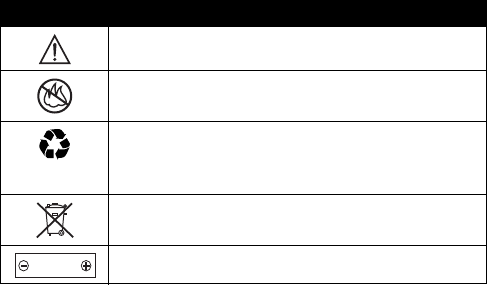
DRAFT
12
areas posted “Turn off electronic devices.” Obey all signs and
instructions.
Batteries
Batteries can cause property damage and/or bodily injury such as burns if
a conductive material such as jewelry, keys, or beaded chains touch
exposed terminals. The conductive material may complete an electrical
circuit (short circuit) and become quite hot. Exercise care in handling any
charged battery, particularly when placing it inside a pocket, purse, or
other container with metal objects.
Use only Motorola original batteries
and chargers.
Your battery or phone may contain symbols, defined as follows:
Symbol Definition
Important safety information will follow.
Your battery or phone should not be disposed of in a
fire.
Your battery or phone may require recycling in
accordance with local laws. Contact your local
regulatory authorities for more information.
Your battery or phone should not be thrown in the
trash.
Your phone contains an internal lithium ion battery.
LiIon BATT
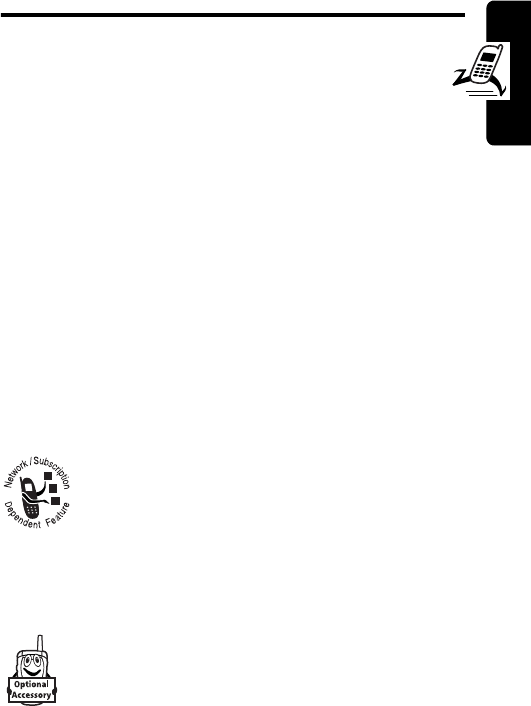
DRAFT
13
Getting Started
Getting Started
What’s in the Box?
Your wireless phone typically comes equipped with a
battery and a charger. You can purchase other accessory
items can customize to phone for maximum performance
and portability.
To purchase Motorola Original™ accessories, contact the
Motorola Customer Call Center at 1-800-331-6456 in the
United States or 1-800-461-4575 in Canada.
About This Guide
This user guide introduces you to your Motorola wireless
phone.
Optional Features
This label identifies an optional network or
subscription-dependent feature that may not be
offered by all service providers in all
geographical areas. Contact your service
provider for more information.
Optional Accessories
This label identifies a feature that requires an
optional Motorola Original
TM
accessory.
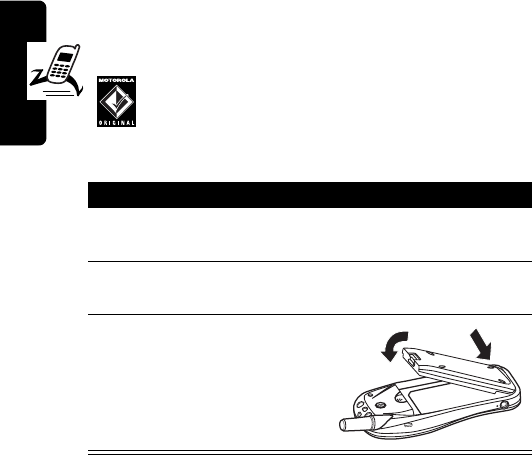
DRAFT
14
Getting Started
Installing the Battery
You must install and charge the battery to use your
phone.
Your phone is designed to be used only with
Motorola Original batteries and accessories. We
recommend that you store batteries in their
protective cases when not in use.
Charging the Battery
New batteries are shipped partially charged. Before you
can use your phone, charge the battery as described
below. Some batteries perform best after several full
charge/discharge cycles.
Note:
When a charger is not in use, disconnect it from the
power source.
Action
1
Remove the new battery from its protective clear
plastic case.
2
Insert the battery into the lower groove at the back
of the phone.
3
Push the battery down
until it clicks into place.
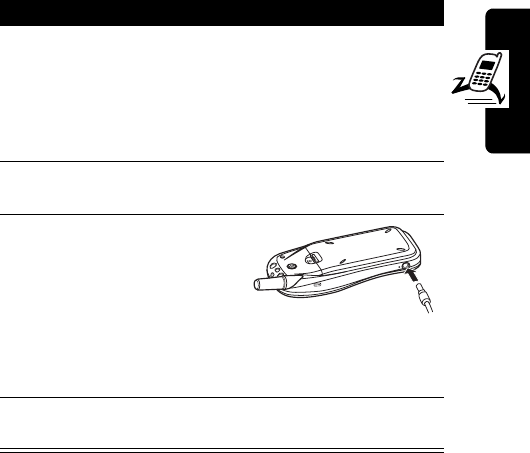
DRAFT
15
Getting Started
Notes:
•
When you charge the battery, the battery level
indicator blinks and the phone displays
Charging
.
•
Charging stops if you place or receive a call. However,
if the battery isn’t sufficiently charged, the keypad will
not function. The phone operates only if the battery is
charged enough to use the keypad.
•
If you charge the battery for 30 minutes but it does not
have enough power to operate the phone, the battery
no longer works and must be replaced.
Action
1
Turn the phone on (by pressing and holding
O
)
before you begin to charge the battery.
Note:
If the battery is completely discharged, the
phone may not turn on. If this happens, turn the
phone on after you connect the adapter.
2
Plug the travel charger into the appropriate
electrical outlet.
3
Plug the other end of
the travel charger into
your phone, as shown.
Note:
If the battery is
not installed properly,
the phone displays
Charging Impossible
.
4
When your phone indicates that it is fully charged
(
Charge Completed
), remove the charger.
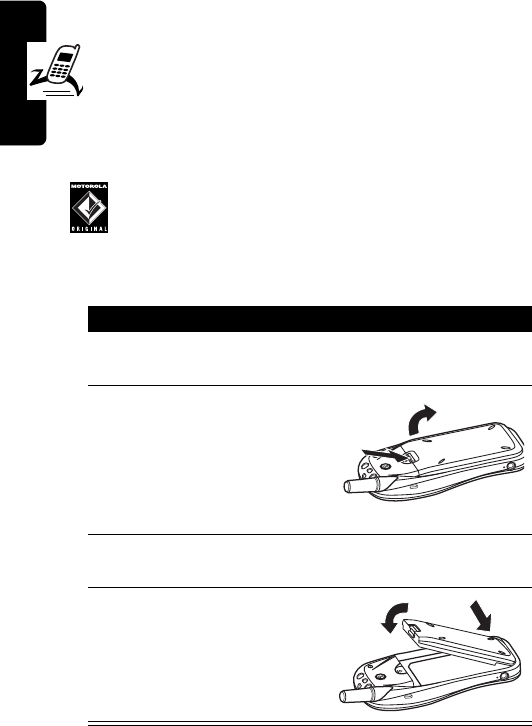
DRAFT
16
Getting Started
•
You can turn off the phone while charging the battery
(by pressing and holding
O
). You will see
Motorola
,
then
Charging
. When the battery is fully charged,
you will see
Charge Completed
. (If you removed
the adapter before charging is completed, the
phone turns off.)
Replacing the Battery
Your phone is designed to be used only with
Motorola Original batteries and accessories. We
recommend that you store batteries in their
protective cases when not in use.
Action
1
Turn off the phone (by pressing and holding
O
)
before removing the old battery.
2
While pressing the
battery release tab,
push the battery toward
the end of the phone.
Then lift the battery off
the phone.
3
Insert the replacement battery into the lower
groove at the back of the phone.
4
Push the battery down
until it clicks into place.

DRAFT
17
Getting Started
Battery Use
Battery performance depends on many factors,
including your wireless carrier’s network configuration;
signal strength; the temperature at which you operate
your phone; the features and/or settings you select and
use; and your voice, data, and other application usage
patterns.
If not used, a fully charged battery will discharge itself over
time. This is normal.
Caution:
To prevent injuries or burns, do not allow metal
objects to contact or short-circuit the battery terminals.
To maximize your battery’s performance:
•
Always use Motorola Original™ batteries and
chargers. The phone warranty does not cover
damage caused from using non-Motorola batteries
and chargers.
•
New batteries or batteries that have been stored for
long periods of time may require a longer charge time.
•
Maintain the battery at or near room temperature
when charging.
•
Do not expose to temperatures below -10°C (14°F) or
above 45°C (113°F). Always take your phone with you
when you leave your vehicle.
•
When you do not intend to use a battery for a while,
store it uncharged in a cool, dark, dry location, such
as a refrigerator.
•
Over extended periods, batteries gradually wear down
and require longer charging times. This is normal. If
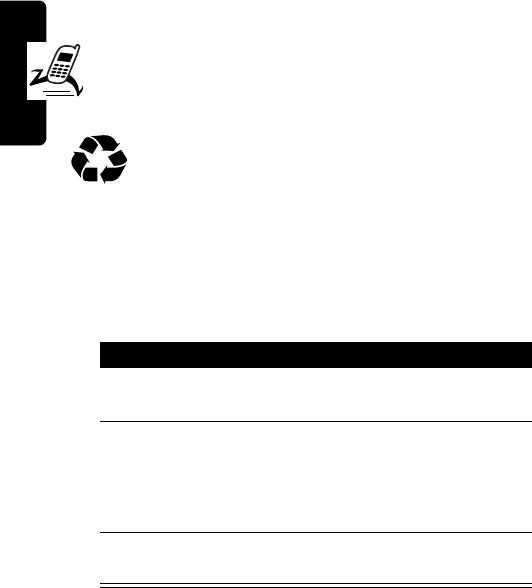
DRAFT
18
Getting Started
you charge a battery regularly and notice a decrease
in talk time or an increase in charging time, it is
probably time to purchase a new battery.
•
Do not leave a battery connected to a charger for
longer than a week, because overcharging may
shorten its life.
The rechargeable batteries that power this
phone must be disposed of properly and may
need to be recycled. Never dispose of batteries
in a fire, because they may explode. Contact your local
recycling center for proper disposal methods. Refer to your
battery’s label for battery type.
Turning Your Phone On and Off
At startup, your phone number appears on the display
briefly, followed by a banner message and the date and
time. You can change the personal banner message. See
“Personalizing Banner Text” on page 72.
Action
1
Press and hold
O
(the Power/End key) for
approximately 2 seconds.
2
If necessary, enter your four-digit unlock code
and press
-
to unlock your phone.
Note:
The unlock code is originally set to 1234.
(For more information, see page 26.)
3
To turn off your phone, press and hold
O
(the
Power/End key) for more than 2 seconds.
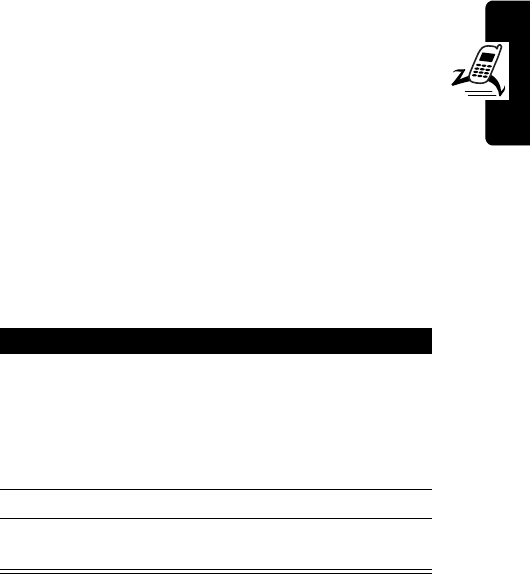
DRAFT
19
Getting Started
Adjusting Volume
Press the
S
scroll key up and down to:
•
Increase and decrease earpiece volume during a
call
You can also adjust earpiece volume by pressing
M46
, pressing
S
up or down, and pressing
-
.
•
Increase and decrease the keypad volume setting
when the idle display is visible
Making a Call
Do not block the antenna while you are on a call.
Press To
1
keypad keys dial the phone number
Tip:
If you make a mistake,
press
+
to delete the last
digit, or press and hold
+
to
clear all digits.
2
N
make the call
3
O
end the call and “hang up” the
phone when you are finished
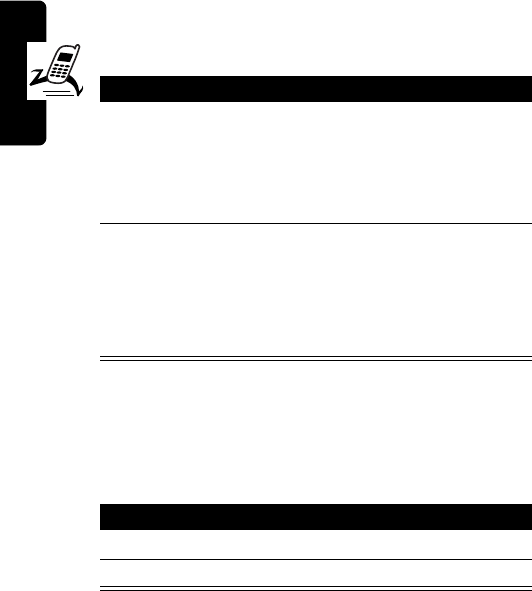
DRAFT
20
Getting Started
Answering a Call
When you receive a call, your phone rings and/or
vibrates and displays an incoming call message.
Note:
If the phone keypad is locked, you must unlock it to
answer the call.
Viewing Your Phone Number
Press To
1
N
or
any other key
except
O
answer the call
2
O
end the call and “hang up” the
phone when you are finished
After you hang up, the call
timer is displayed for
approximately 2 seconds.
Action
1
Press
M
2
5
.
2
Press
O
to exit.
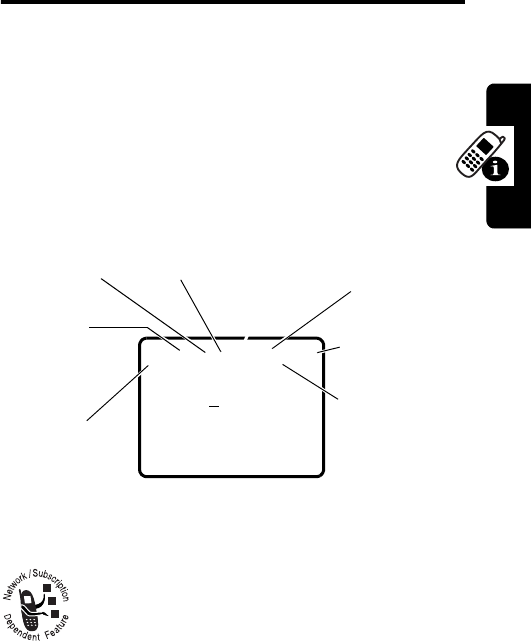
DRAFT
21
Learning to Use Your Phone
Learning to Use Your
Phone
See page 1 for a basic phone diagram.
Using the Display
The idle display is the standard display you see when
you are not on a call or using the menu. You must be in
the idle display to dial a phone number.
Status indicators are grouped at the top of the display:
1 RSSI:
Signal Strength Indicator
Shows the strength of
the network connection.
2
Roam/Home Indicator
Lights up when your
phone accesses another network system
outside your home network.
8
Voice Mail
3
NoSVC
4
In Use
5
Digital
Signal
6
Text
Message
Waiting
1
RSSI
2
Roam/
Home
02/07/2003
12:00am
abf4ceh
7
Battery
Level
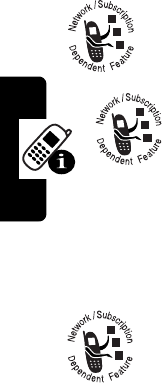
DRAFT
22
Learning to Use Your Phone
3
NoSVC Indicator
Indicates that no calls can be placed
or received from your location.
4
In Use Indicator
Shows that a call is in progress.
5 Digital Signal Indicator
6
Text Message Waiting Indicator
Displays when you receive a text message.
7
Battery Level Indicator
Vertical bars show the battery
charge level. Recharge the battery when you see
Low Battery
and hear the low battery alert.
8
Voice Mail Indicator
Displays when you
receive a voicemail message.
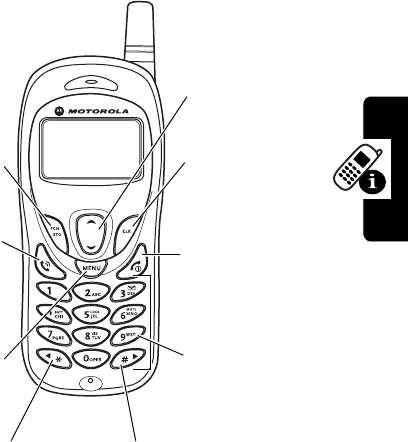
DRAFT
23
Learning to Use Your Phone
Using Menus
From the idle display, press
M
to go to the main menu.
Selecting a Menu Feature
•
Press
S
to scroll up or down to select the item you
want, then press
-
.
or
Send Key
Send and
answer calls,
view recent
calls list.
FCN/STO Key
Store numbers
& names;
select menu
item.
Menu Key
Enter menu
system, open
sub-menu.
CLR Key
Return to
previous menu &
cancel input.
Scroll Key
Move through
menus and lists.
Number Keys
Select options,
by number,
from menu.
Power/End Key
Cancel input &
return to
previous menu
Scroll up in menus Scroll down in menus.
Access emergency
number.
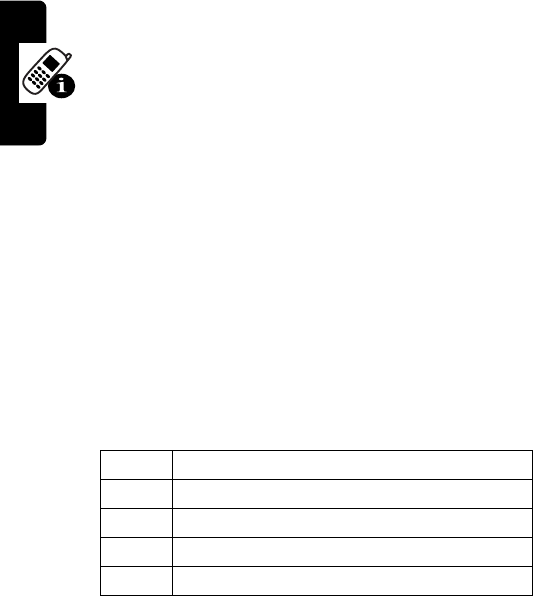
DRAFT
24
Learning to Use Your Phone
•
Press the number key that matches the item you
want.
How to Enter Text on Your Phone
•
Enter numbers or text with the keypad.
•
Press a key as many times as necessary to enter a
letter. With each press, the next letter on the key
appears. (See the character chart below.)
•
Press
S
down to change the character to
lowercase while it is highlighted by the cursor.
•
If you do not press a key for 2 seconds, the
character at the cursor is accepted, and the cursor
moves to the next position.
•
Press the
*
(left) or
#
(right) key to move the
cursor left or right.
•
Press
1
to scroll through available punctuation
marks.
•
To delete the character before the cursor, press
+
.
You can then insert any new characters you require.
To delete all the text, press and hold
+
.
Character Chart
Use this chart as a guide for entering characters.
1
space . 1 @ ? ! , & : ; “ ( ) ‘ ¿ ¡ % $ _
2
A B C 2 À Ã Á Â Ç
3
D E F 3 É È Ê
4
G H I 4 Í
5
J K L 5
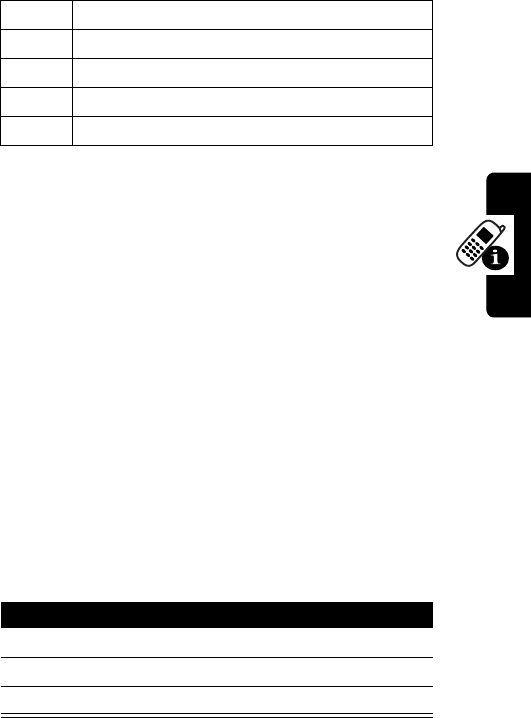
DRAFT
25
Learning to Use Your Phone
Note:
This chart may not reflect the exact character set
available on your phone.
Locking and Unlocking Your
Phone
You can lock your phone immediately or set the phone to
lock automatically whenever you turn it on. When the
phone is locked, the
k
indicator appears in the lower right
of the display.
To use a locked phone, you must enter the unlock code. A
locked phone still rings or vibrates for incoming calls and
you can answer the call without unlocking the phone.
You can make emergency calls even when your phone is
locked. For more information, see page 34.
Locking Your Phone Now
6
M N O 6 Ñ Ò Õ Ó Ô
7
P Q R S 7
8
T U V 8 Ù Ú Ü
9
W X Y Z 9
0
+ - 0 * / = > < # § [ ]
Action
1
Press
M
5
5
.
2
Enter your 6-digit security code.
3
Press
2
1
1
.
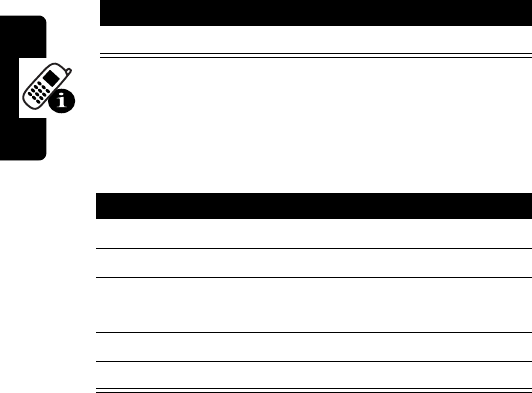
DRAFT
26
Learning to Use Your Phone
Unlocking Your Phone
Tip:
Your phone’s unlock code is originally set to 1234 at
the factory. Many service providers reset the unlock code
to the last 4 digits of your phone number.
When prompted to enter the unlock code:
Setting Your Phone to Lock
Automatically
You can set your phone to lock every time you turn it off.
Changing Your Phone’s Codes
Your phone’s 4-digit unlock code is factory set to 1234. The
6-digit security code is factory set. Your service provider
may reset these numbers before you receive your phone.
If your service provider has not reset these numbers, you
should change them to prevent other users from accessing
your personal information.
Press To
keypad keys enter your unlock code
Action
1
Press
M
5
5
.
2
Enter your 6-digit security code.
3
Press
S
(up or down) or
*
(left) or
#
(right) to
select
On
or
Off
.
4
Press
-
to confirm your selection
5
Press
O
to return to the previous menu.
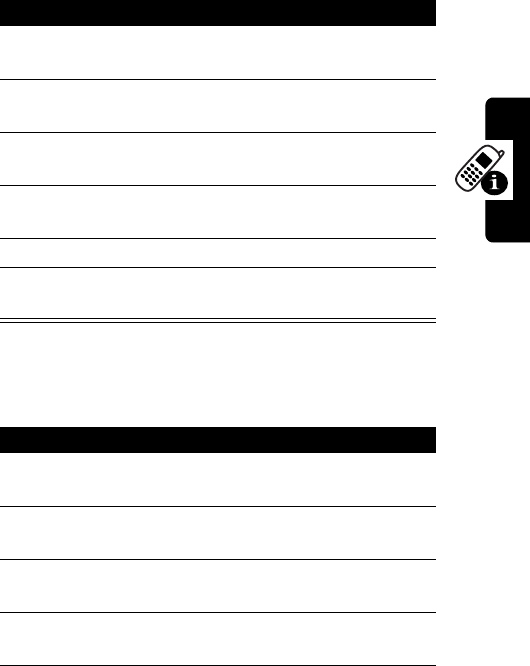
DRAFT
27
Learning to Use Your Phone
Changing Your Lock Code
To change the 4-digit lock code:
Changing Your Security Code
To change the 6-digit security code:
Press To
1
M
5
3
access your phone’s
security settings
2
keypad keys enter the 6-digit
security code
3
2
2
select the change lock
option
4
keypad keys enter a new 4-digit lock
code
5
-
change the lock code
6
O
return to the previous
menu
Press To
1
M
5
3
access your phone’s
security settings
2
keypad keys enter the 6-digit
security code
3
2
3
select the change
security code option
4
keypad keys enter a new 6-digit
security code
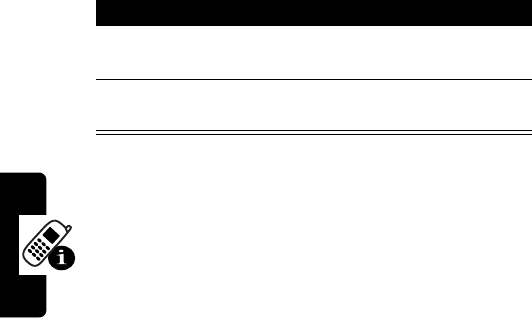
DRAFT
28
Learning to Use Your Phone
If You Forget a Code
If you forget your security code, contact your service
provider.
If you forget your unlock code, try entering 1234 or the
last 4 digits of your phone number.
Locking and Unlocking the
Keypad
You can lock the keypad to prevent accidental key presses
(for example, when carrying your phone in a purse or
pocket).
•
To lock the keypad, press and hold
*
until you see
Keyguard is on
.
When the keypad is locked, the
o
indicator appears in
the lower right of the display.
•
To unlock the keypad, press
M
*
until you see
Keyguard is off
.
5
-
change the security
code
6
O
return to the previous
menu
Press To
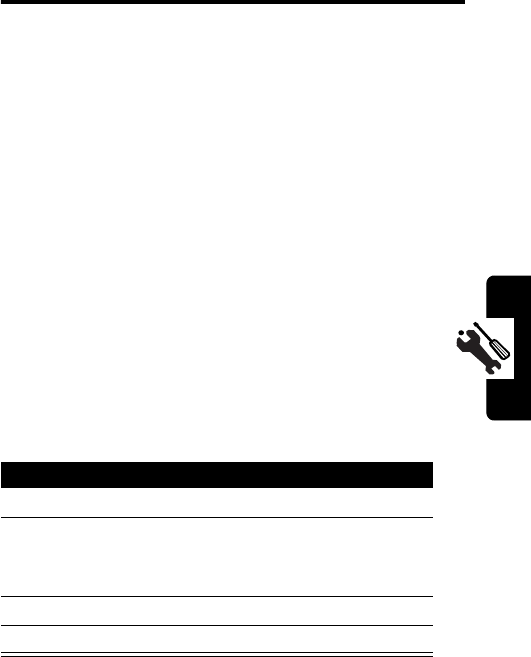
DRAFT
29
Setting Up Your Phone
Setting Up Your Phone
Managing Tones
Your phone rings or vibrates to notify you of an incoming
call or other event. This ring or vibration is called an alert.
You can select one of these alert types:
The alert type indicator in the display shows the current
alert type.
Selecting Silent Mode
When you select Silent Mode, all tones are silenced.
Your phone will vibrate when you receive an incoming
call or an incoming message if message tones are not set
to
Off
.
l
=vibrate
p
= vibrate and ring
m
= silent
Press To
1
M
4
1
select
SilentMode
2
S
(up or down)
or
*
(left) or
#
(right)
select
On
or
Off
3
-
confirm your selection
4
O
return to the previous menu
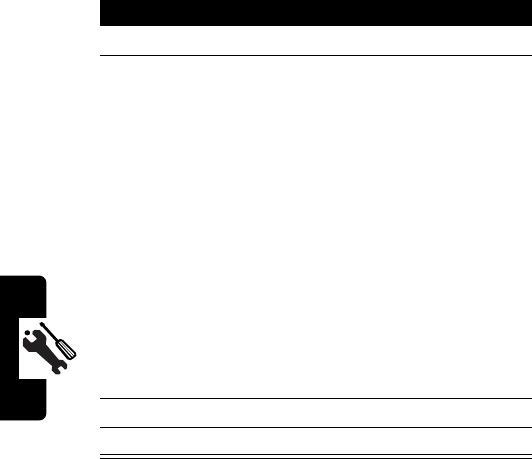
DRAFT
30
Setting Up Your Phone
Selecting Ringer or Vibrator
Setting Answer Options
You can use different methods to answer an incoming call.
Press To
1
M
4
2
select
Ringer/Vib
2
S
(up or down)
or
*
(left) or
#
(right)
scroll to one of these
selections:
•
Ring only
—when you
receive a call, phone
rings and its light flashes
•
Vib only
—when you
receive a call, phone
vibrates and it light
flashes
•
Vib->Ring
—when you
receive a call, phone
vibrates for 2 cycles,
then rings
3
-
confirm your selection
4
O
return to the previous menu
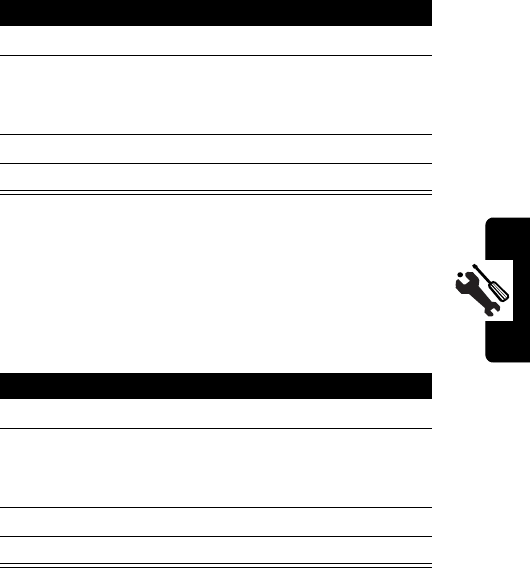
DRAFT
31
Setting Up Your Phone
Selecting Any Key Answer
With Any Key Answer set to
On
, you can answer an
incoming call by pressing any key except
O
.
Setting Auto Answer
When you set Auto Answer to
On
, your phone
automatically answers incoming calls after 2 rings.
When Auto Answer is
On
, the
q
indicator appears in the
lower right of the display.
Note:
It is recommended that you use this feature only
with vehicle hands free accessories or a headset, and with
Press To
1
M
5
1
2
select
AnyKey Ans
2
S
(up or down)
or
*
(left) or
#
(right)
select
On
or
Off
3
-
confirm your selection
4
O
return to the previous menu
Press To
1
M
5
1
3
select
Auto Ans
2
S
(up or down)
or
*
(left) or
#
(right)
select
On
or
Off
3
-
confirm your selection
4
O
return to the previous menu
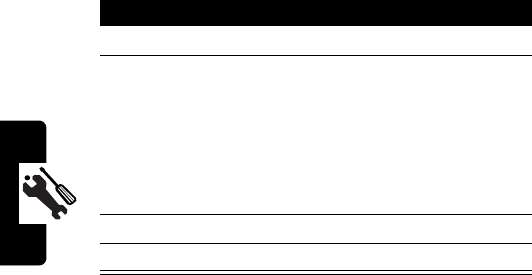
DRAFT
32
Setting Up Your Phone
your phone’s ringer turned on. Otherwise, your phone can
answer calls in your absence.
Adjusting the Backlight
You can set the amount of time that the phone’s backlights
remain on, or turn off backlights completely to extend
battery life.
Press To
1
M
5
2
2
select
Lights
2
S
(up or down)
or
*
(left) or
#
(right)
select
Off
,
15 secs
,
30 secs
,
or
On
(If you select
On
, the
backlights are illuminated
whenever the phone is
powered on.)
3
-
confirm your selection
4
O
return to the previous menu
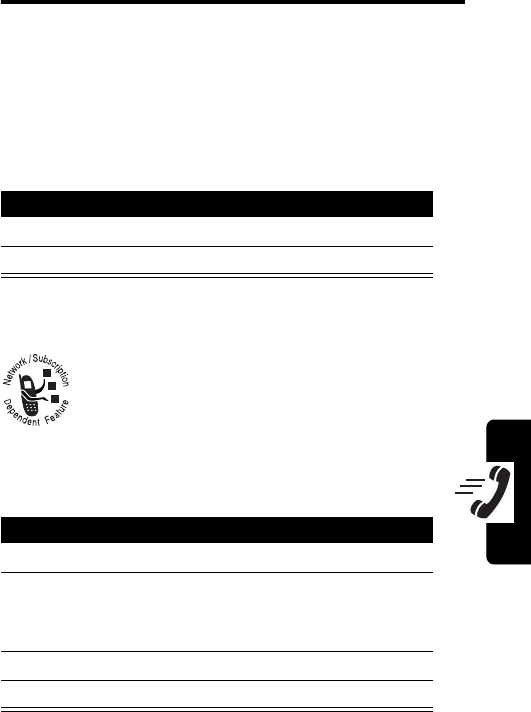
DRAFT
33
Calling Features
Calling Features
For basic instructions on how to make and answer calls,
see page 19.
Redialing a Number
When you hear an ordinary busy signal:
Using Automatic Redial
With automatic redial, your phone automatically
redials a number for the next 4 minutes if it
receives a fast busy signal. When the call goes
through, your phone plays a ring-back tone until
the other party answers your call.
To turn automatic redial on or off:
Press To
1
O
hang up
2
N
,
N
redial the number
Press To
1
M
5
1
1
select
AutoRedial
2
S
(up or down)
or
*
(left) or
#
(right)
select
On
or
Off
3
-
confirm your selection
4
O
return to the previous menu

DRAFT
34
Calling Features
Using Caller ID
If Calling line identification (caller ID) is active on
your phone, the phone displays the phone
numbers of incoming calls. The caller’s name is
also displayed if it is stored in your phonebook.
Canceling an Incoming Call
While the phone is ringing or vibrating:
The call is stored to your missed call list.
Calling an Emergency Number
Your service provider programs an emergency phone
number that you can call under any circumstances, even
when your phone is locked.
Note:
Emergency numbers vary by country. Your
phone’s preprogrammed emergency number(s) may
not work in all locations, and sometimes an emergency
call cannot be placed due to network, environmental, or
interference issues.
Press To
O
cancel the incoming call
Press To
1
keypad keys dial the emergency number
2
N
call the emergency number
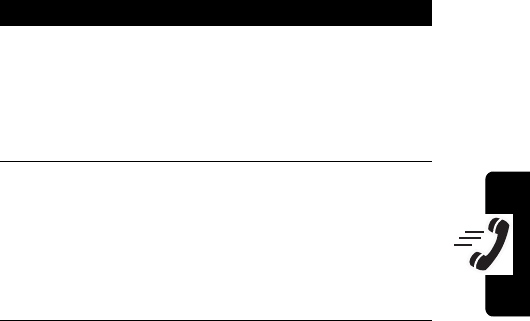
DRAFT
35
Calling Features
Viewing Recent Calls
Your phone’s Call Log keeps lists of the calls you recently
received and dialed, even if the calls did not connect. The
lists are sorted from newest to oldest entries. The oldest
entries are deleted as new ones are added.
Viewing Missed Calls
You can view a list of the last 10 incoming calls that you
did not answer.
Note:
This function must be supported by Caller ID.
Press To
1
M
3
1
view the list of missed
incoming calls
If no missed numbers are
found, you see
No missed
numbers
.
2
S
(up or down)
or
*
(left) or
#
(right)
scroll through the list of
missed calls
Your phone shows the time
and date each call was
received, along with the
number.
3
N
call the currently displayed
number
or
-
store the number
or
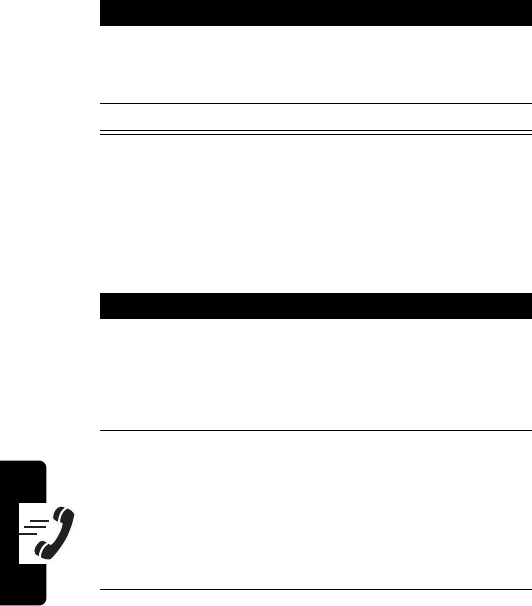
DRAFT
36
Calling Features
Viewing Received Calls
You can view a list of the last 10 incoming calls that you
accepted.
Note:
This function must be supported by Caller ID.
+
, then
S
(to
select
Yes
) and
-
erase the number
4
O
return to the previous menu
Press To
1
M
3
2
view the list of received calls
If no missed numbers are
found, you see
No received
numbers
.
2
S
(up or down)
or
*
(left) or
#
(right)
scroll through the list of
received calls
Your phone shows the time
and date each call was
received, along with the
number.
3
N
call the currently displayed
number
or
-
store the number
or
Press To
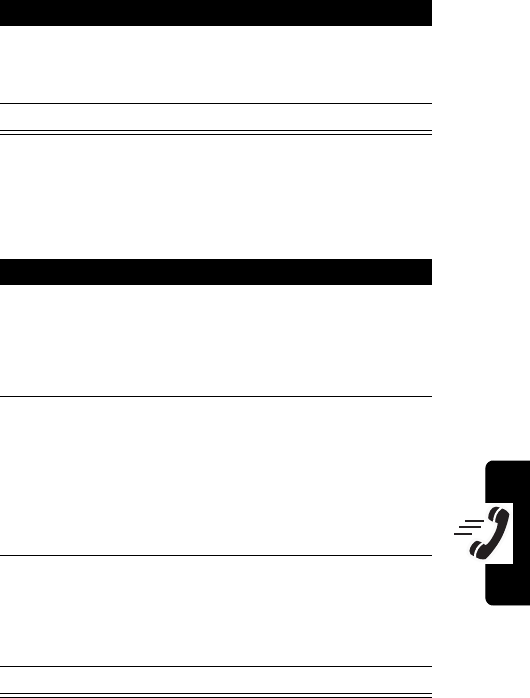
DRAFT
37
Calling Features
Viewing Dialed Calls
You can view a list of the last 10 phone numbers that you
called, successfully or not.
Shortcut:
From the idle display, press
N
to view the last
number you dialed.
+
, then
S
(to
select
Yes
) and
-
erase the number
4
O
return to the previous menu
Press To
1
M
3
3
view the last number you
dialed
If no numbers are found, you
see
No dialed numbers
.
2
S
(up or down)
or
*
(left) or
#
(right)
scroll through the list of dialed
numbers
Your phone shows the time
and date each number was
dialed, along with the
number.
3
N
call the currently displayed
number
or
-
store the number
4
O
return to the previous menu
Press To
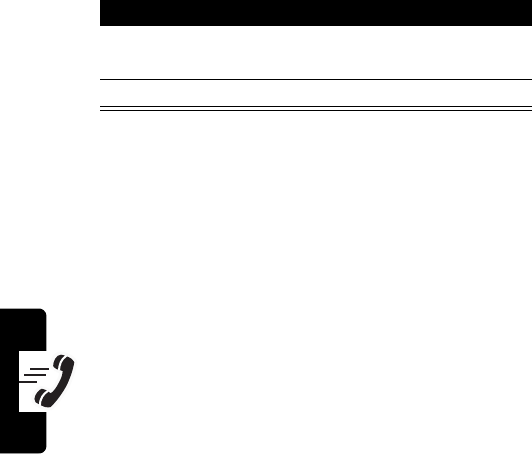
DRAFT
38
Calling Features
Returning an Unanswered Call
Your phone keeps a record of incoming calls that you do
not answer. When you miss incoming calls, your phone
displays
Missed Call: XX 11:10AM
, where
XX
is the number
of missed calls.
Using Pause Dialing
When you call automated systems such as voice mail or
bank-by-phone, you are frequently prompted to enter an
identification number (such as a PIN or account number)
before you can proceed.
Pause dialing can make it easier to use these automated
systems. In one memory location on your phone, you can
store:
•
the phone number to access the automated
system
•
any required PIN numbers or similar security codes
•
special characters—pauses—wherever appropriate
between sets of numbers, that tell your phone to wait
before sending the next set of numbers
Press To
1
S
(up or down) view the missed incoming
calls
2
any key clear the display
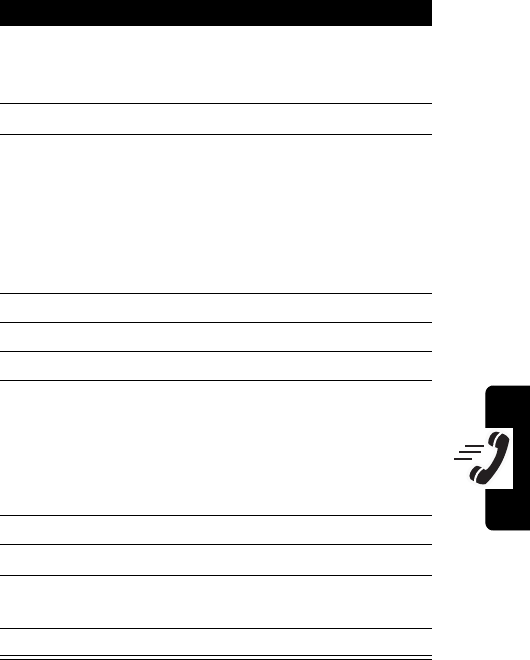
DRAFT
39
Calling Features
Storing a Number with Pauses
Note:
Repeat steps 2 and 3 as many times as necessary.
Press To
1
keypad keys enter the phone number you
dial to call the automated
system
2
S
(up) insert the pause character
3
keypad keys enter the next group of
numbers (for example, a
required PIN number)
Note:
If the system requires a
* or #, enter those symbols
too.
4
-
complete the entry
5
keypad keys enter a 2-digit location
6
-
save the location number
7
keypad keys enter a name for the entry
Note:
See “How to Enter Text
on Your Phone” on page 24
for instructions on entering
text.
8
-
save the name
9
S
(up or down) view the desired number type
10
-
select the number type and
store the entry
11
O
return to the previous menu
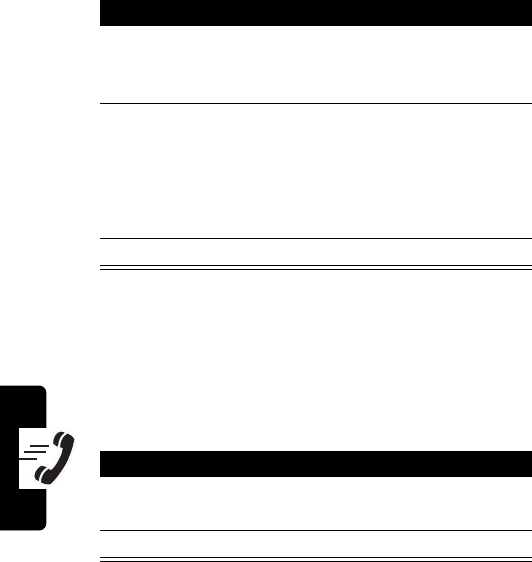
DRAFT
40
Calling Features
Calling a Pause Dialing Number
Note:
Repeat step 2 at each pause as necessary.
Calling With Speed Dial
Each entry you store in your phonebook is assigned a
unique speed dial number, a 2-digit number from 10 to 99.
This number identifies the memory location where the
entry is stored. To speed dial a phonebook entry:
Shortcut:
Enter the 1st digit of the memory location, then
press and hold the 2nd digit. The phone calls the entry for
that location.
Press To
1
keypad keys enter the memory location of
the desired Pause Dialing
number
2
N
call the phone number
Your phone dials the number,
then waits for your entry
when it reaches the first
pause.
3
O
end the call
Press To
1
keypad keys enter the speed dial number
for the entry you want to call
2
N
call the entry
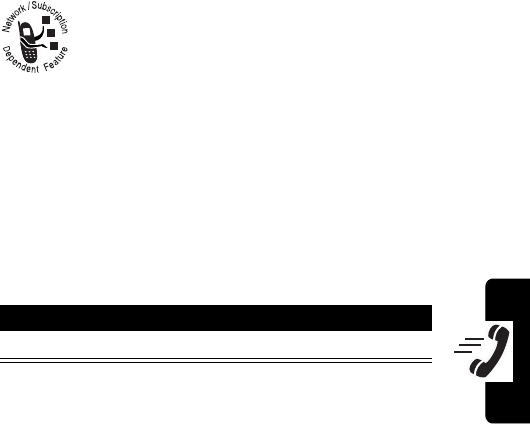
DRAFT
41
Calling Features
Calling With 1-Touch Dial
To call phonebook entries 1 through 9, just press and hold
the one-digit speed dial number for 1 second. The call is
placed even if the phone is restricted.
Using Voicemail
Voicemail messages that you receive are stored
on the network. To listen to your messages, you
must call your voicemail phone number.
Note:
Your service provider may include
additional information about using this feature.
When you receive a voicemail message, your phone
beeps or vibrates and displays the
c
(voice message
waiting) indicator.
Listening to Voicemail Messages
To call the voicemail access number:
The phone calls your voicemail phone number. If no
voicemail number is stored, your phone prompts you to
store one.
Action
Enter the digits of the number and press
N
.
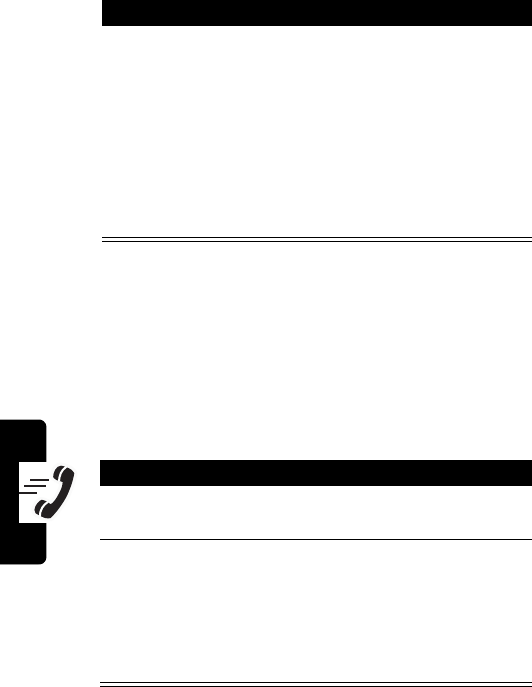
DRAFT
42
Calling Features
Viewing the List of Voicemail Messages
To retrieve the messages, press
N
or
-
. Your phone calls
the voicemail access number.
Storing Your Voicemail Number
If necessary, use the following procedure to store your
voicemail access number on your phone. Usually, your
service provider has already done this for you.
Action
Press
M
1
2
1
.
Your phone lists:
• number of new voicemail messages
• number of total messages
• time and date received the voicemail
message was received, as well as a call
back number (if included)
Press To
1
M
1
2
2
view the voicemail access
number
2
-
or
keypad keys,
then
-
store the number that is
displayed
enter and store a new
number
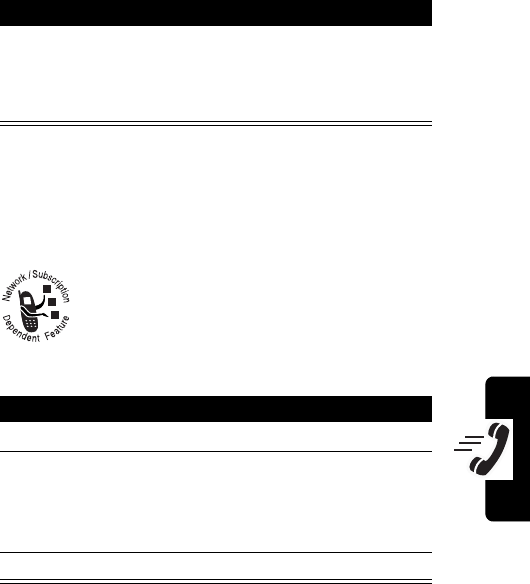
DRAFT
43
Calling Features
Muting the Phone
To mute your phone during a call:
Press
M
1
or
-
6
again to resume normal
conversation.
Using Call Waiting
When you are on a call, an alert tone sounds to
indicate that you have received a second call.
Set Up Call Waiting
Note:
Call waiting is not available while the phone is
roaming.
Action
Press
M
1
.
or
Press
-
6
.
Press To
1
M
5
1
5
access
Call wait
2
S
(up or down)
or
*
(left) or
#
(right), then
-
select
On
, then confirm your
selection
3
O
return to the previous menu
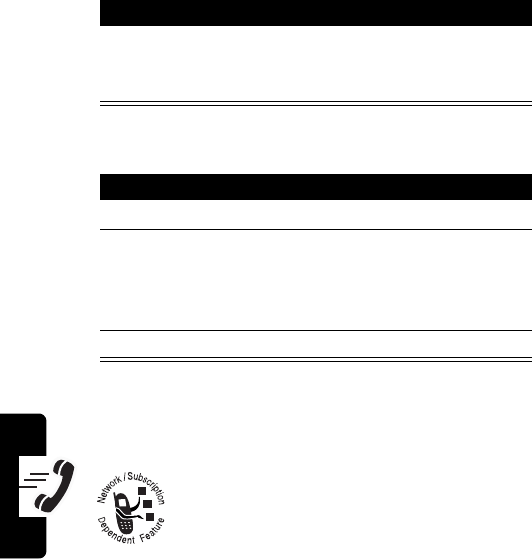
DRAFT
44
Calling Features
Use Call Waiting During a Call
Cancel Call Waiting
Forwarding a Call
Call forwarding sends your phone’s incoming
calls directly to another phone number.
Action
Press
N
to answer the new call and automatically
place the current call on hold. Press
N
again to
switch back to the first call.
Press To
1
M
5
1
5
access
Call wait
2
S
(up or down)
or
*
(left) or
#
(right), then
-
select
Off
, then confirm your
selection
3
O
return to the previous menu
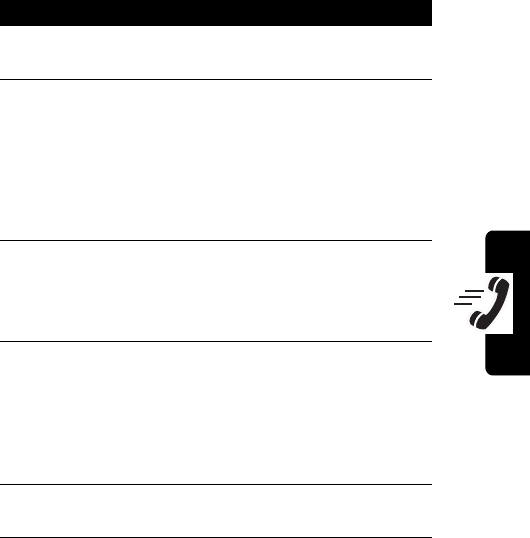
DRAFT
45
Calling Features
Set Up Call Forwarding
The forwarding options are:
All calls
forward all calls
If busy
forward calls if your phone is
busy
IfNoAnswer
forward calls if you do not
answer them
Press To
1
M
5
1
4
access call forwarding
options
2
1
or
2
3
select
All calls
select
If busy
select
IfNoAnswer
3
S
(up or down)
or
*
(left) or
#
(right), then
-
select
On
, then confirm your
selection
4
1
or
2
select to forward calls to a
phone
select to forward calls to
voicemail
5
keypad keys enter the forwarding phone
number
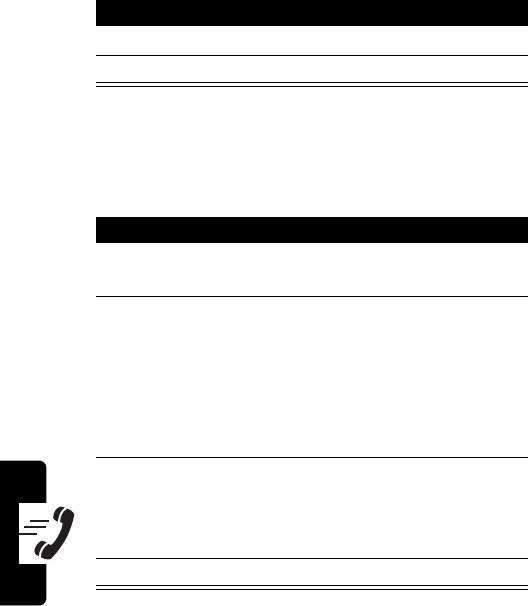
DRAFT
46
Calling Features
Note:
Call forwarding is not available while the phone is
roaming.
Cancel Call Forwarding
6
-
store the number
7
O
return to the previous menu
Press To
1
M
5
1
4
access call forwarding
options
2
1
or
2
3
select
All calls
select
If busy
select
IfNoAnswer
3
S
(up or down)
or
*
(left) or
#
(right), then
-
select
Off
, then confirm your
selection
4
O
return to the previous menu
Press To
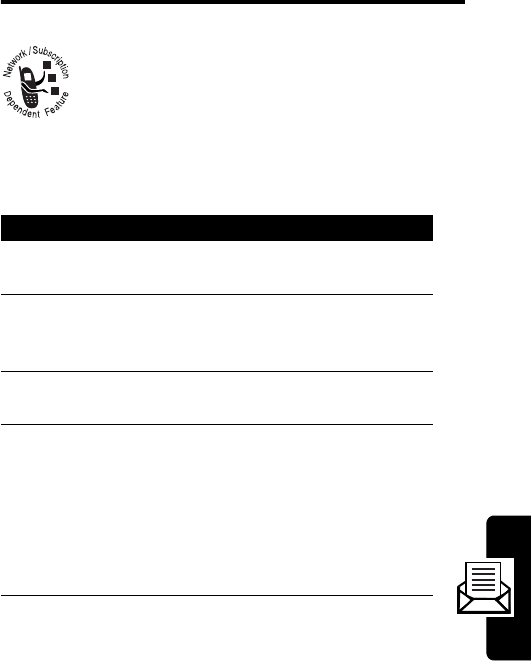
DRAFT
47
Alphanumeric Messages
Alphanumeric
Messages
You can send text messages and receive
alphanumeric messages (text messages or
alphanumeric pages) with your wireless phone.
Sending a Text Message
To send a text message:
Action
1
Press
M
1
1
1
to begin writing or editing a
message.
2
Enter the message contents, and press
-
. (See
“How to Enter Text on Your Phone” on page 24
for instructions on entering text.)
3
Scroll to
Yes
(if you want to store the message to
Saved message memory) or
No
, and press
-
.
4
Enter the destination phone number.
You can enter up to 10 destination numbers.
After each phone number entry, press
S
(up or
down), then enter another number.
When you finish entering phone numbers,
press
-
.
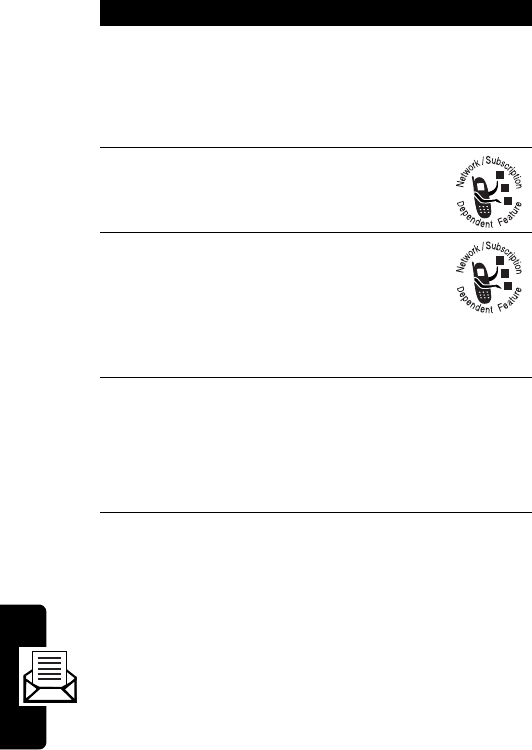
DRAFT
48
Alphanumeric Messages
5
Enter a call back number and press
-
.
or
Press
-
. (Your number is automatically entered
as the call back number.)
6
Scroll to the desired priority level and
press
-
.
7
Select
Send now,
then proceed to step
8 to send the message immediately.
or
Select
Send later
, then enter a deferred delivery
date and time (up to 7 days later).
8
Press
N
to send the message.
• If the message is sent successfully, you see
Sent
and the phone returns to the previous
menu. The sent message is automatically
stored in
Sent Msg
.
Action
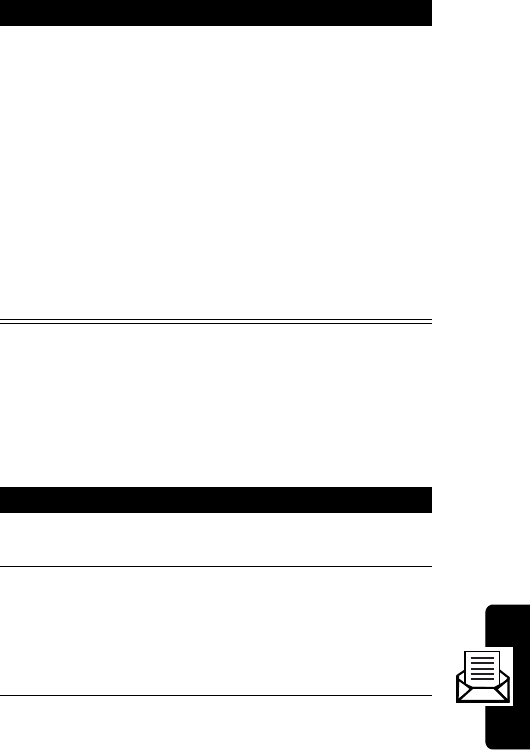
DRAFT
49
Alphanumeric Messages
Viewing Outbox Messages
Text messages that fail to send are stored in the
Outbox.The Outbox can store up to 20 messages.
To view Outbox messages:
• If the message is not sent successfully, you
see
Resend?
. Press
S
(up or down) or
*
(left) or
#
(right) to select
Yes
or
No
, and
press
-
.
If the resend is successful, you see
Sent
and
the phone returns to the previous menu. The
sent message is automatically stored in
Sent
Msg
.
If the resend is not successful, the message
is automatically stored in the Outbox.
Action
1
Press
M
1
1
3
to view a list of headers for
Outbox messages.
2
Press
S
(up or down) or
*
(left) or
#
(right)
to scroll through the list of message headers.
•
indicates the currently selected message
•
#
indicates a protected message
Action

DRAFT
50
Alphanumeric Messages
Viewing Saved Messages
Saved message memory can store up to 20 messages,
depending on the size of each message.
3
To select a message and view its contents,
press
-
.
To delete a message, press
+
, scroll to
Yes
, and
press
-
.
To lock a message, press
-
twice, scroll to
Yes
,
and press
-
. (A locked message cannot be
deleted until you unlock it.)
4
If you select to view a message, press
S
(up or
down) or
*
(left) or
#
(right) to scroll through
the message text.
• To return to the list of message headers,
press
P
.
• To send a message to a number, press
N
.
Edit the received message as desired, then
press
-
. Complete the steps to send the
message just as you do when you send a
new message. (See “Sending a Text
Message” on page 47.)
5
Press
P
to exit.
Action
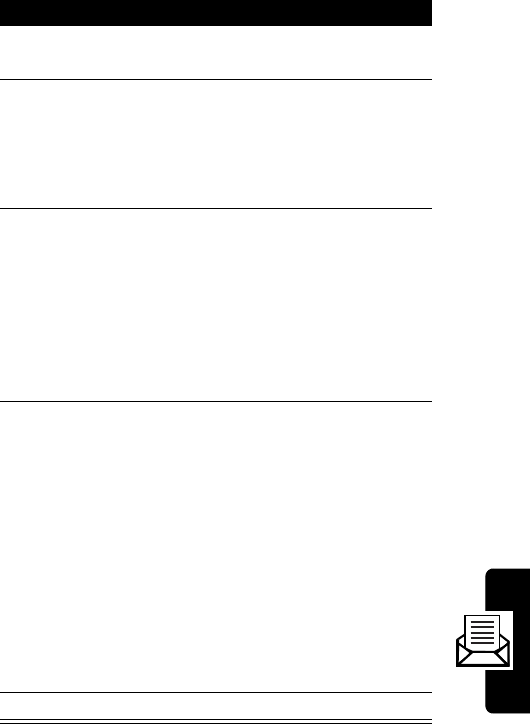
DRAFT
51
Alphanumeric Messages
To view saved messages:
Action
1
Press
M
1
1
4
to view a list of headers for
outgoing messages.
2
Press
S
(up or down) or
*
(left) or
#
(right)
to scroll through the list of message headers.
•
indicates the currently selected message
•
#
indicates a protected message
3
To select a message and view its contents,
press
-
.
To delete a message, press
+
, scroll to
Yes
, and
press
-
.
To lock a message, press
-
, scroll to
Yes
, and
press
-
. (A locked message cannot be deleted
until you unlock it.)
4
If you select to view a message, press
S
(up or
down) or
*
(left) or
#
(right) to scroll through
the message text.
• To return to the list of message headers,
press
P
.
• To send a message to another number,
press
N
. Edit the received message as
desired, then press
-
. Complete the steps to
send the message just as you do when you
send a new message. (See “Sending a Text
Message” on page 47.)
5
Press
P
to exit.
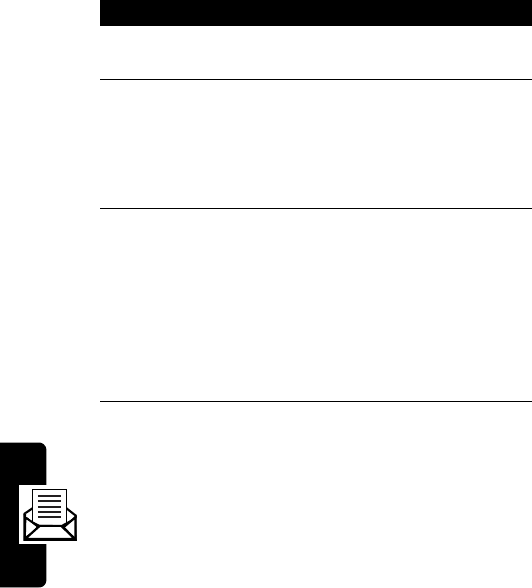
DRAFT
52
Alphanumeric Messages
Viewing Sent Messages
Your phone stores messages that have been sent
successfully. The sent message memory can store up to
20 messages.
To view sent messages:
Action
1
Press
M
1
1
5
to view a list of headers
for sent messages.
2
Press
S
(up or down) or
*
(left) or
#
(right)
to scroll through the list of message headers.
•
indicates the currently selected message
•
#
indicates a protected message
3
To select a message and view its contents,
press
-
.
To delete a message, press
+
, scroll to
Yes
, and
press
-
.
To lock a message, press
-
, scroll to
Yes
, and
press
-
. (A locked message cannot be deleted
until you unlock it.)
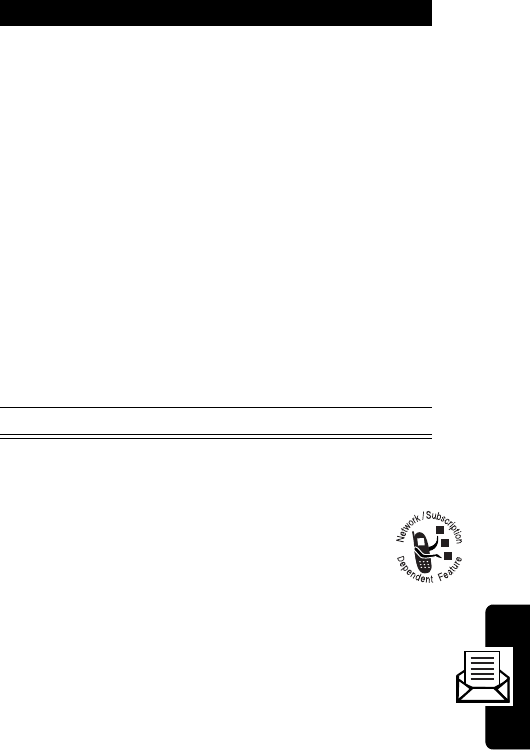
DRAFT
53
Alphanumeric Messages
Receiving a Message
When you receive a message, your phone:
•
beeps or vibrates
•
displays the
d
(message waiting) indicator
•
displays
Message!
(for a text message) or
Page!
(for
an alphanumeric page)
•
displays the message priority (if urgent or
emergency)
4
If you select to view a message, press
S
(up or
down) or
*
(left) or
#
(right) to scroll through
the message text.
• To return to the list of message headers,
press
P
.
• To send the message again, press
N
.
If the message is sent successfully, you see
Sent
, and the phone returns to the previous
menu. The sent message is automatically
stored in
Sent Msg
.
If the message is not sent successfully, you
see
Resend?
. Press
S
(up or down) or
*
(left) or
#
(right) to select
Yes
or
No
, and
press
-
.
5
Press
P
to exit.
Action
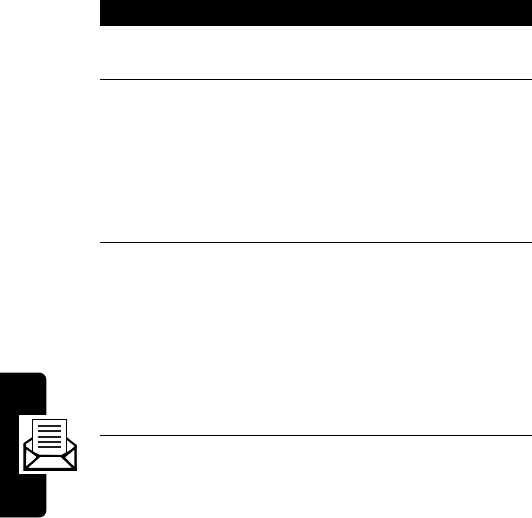
DRAFT
54
Alphanumeric Messages
•
displays a call back number, if included
If the received call back number matches the number
of a phonebook entry, the name for that entry is
displayed instead of the call back number.
Incoming messages are stored in the Inbox.The Inbox can
store up to 20 messages. Messages in the Inbox are
sorted from newest to oldest.
To view Inbox messages:
Action
1
Press
M
1
1
2
to view a list of headers
for received messages.
2
Press
S
(up or down) or
*
(left) or
#
(right)
to scroll through the list of message headers.
•
indicates the currently selected message
•
√
indicates a read message
•
#
indicates a protected message
3
To select a message and view its contents,
press
-
.
To delete a message, press
+
, scroll to
Yes
, and
press
-
.
To lock a message, press
-
, scroll to
Yes
, and
press
-
. (A locked message cannot be deleted
until you unlock it.)
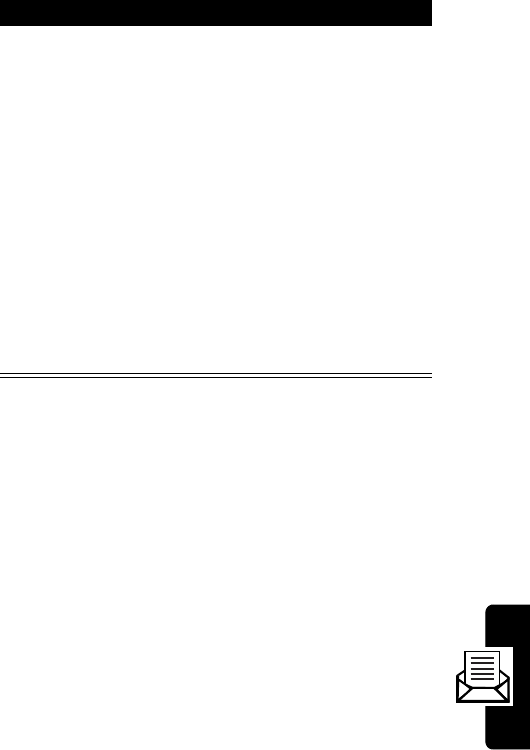
DRAFT
55
Alphanumeric Messages
Deleting Messages
You can delete individual messages or all messages at
once. However, locked messages cannot be deleted until
you unlock them.
4
If you select to view a message, press
S
(up or
down) or
*
(left) or
#
(right) to scroll through
the message text.
• To return to the list of message headers,
press
P
.
• To call the call back number in a text
message, press
N
1
.
• To forward the message to an embedded
originator number, press
N
3
. Edit the
received message as desired, then press
-
.
Complete the steps to sent the message just
as you do when you send a new message.
(See “Sending a Text Message” on page 47.)
Action
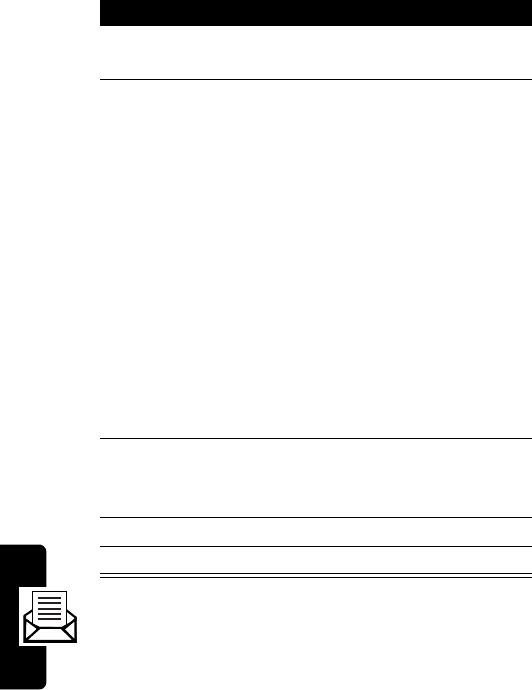
DRAFT
56
Alphanumeric Messages
You can delete individual messages while viewing
message headers.
Press To
1
M
1
1
6
select the delete messages
option
2
1
or
2
or
3
or
4
or
5
or
6
select all read messages
select all Inbox messages
select all Outbox messages
select all saved messages
select all sent messages
select all messages
3
S
(up or down) or
*
(left) or
#
(right)
scroll to
Yes
or
No
4
-
confirm your selection
5
O
return to the previous menu
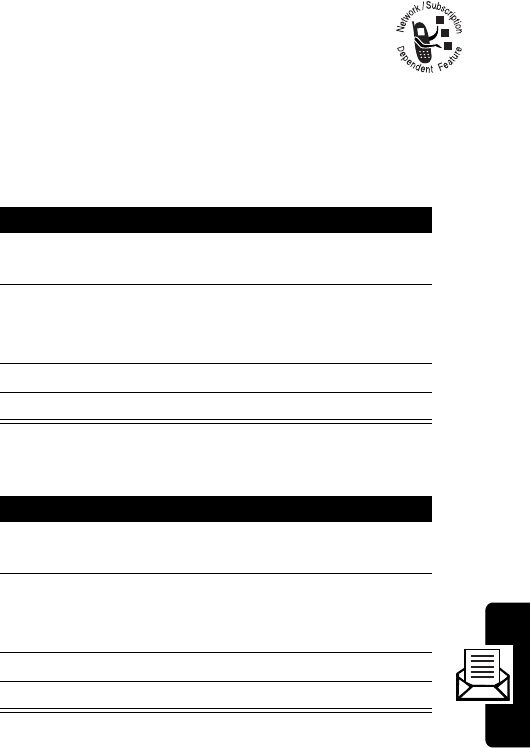
DRAFT
57
Alphanumeric Messages
Setting Message
Acknowledgment
You can choose to receive an acknowledgment
when the message is delivered to the destination user and/
or when the message is read by the destination user.
Setting Delivery Acknowledgment
Setting User Acknowledgment
Press To
1
M
1
1
7
1
select
Delivery ack
2
S
(up or down) or
*
(left) or
#
(right)
scroll to
Yes
or
No
3
-
confirm your selection
4
O
return to the previous menu
Press To
1
M
1
1
7
2
select
User ack
2
S
(up or down) or
*
(left) or
#
(right)
scroll to
Yes
or
No
3
-
confirm your selection
4
O
return to the previous menu
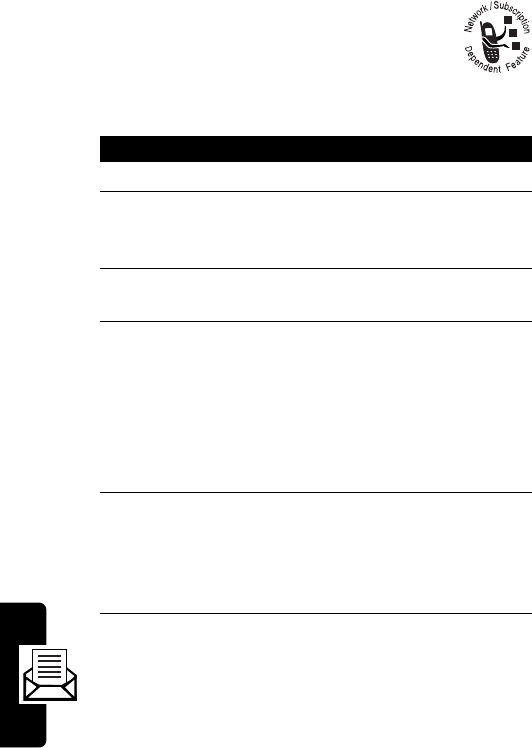
DRAFT
58
Alphanumeric Messages
Sending a Page Message
You can send a page message from your
phone.
To send a page message:
Action
1
Press
M
1
3
to begin writing a message.
2
Enter the message contents, and press
-
. (See
“How to Enter Text on Your Phone” on page 24
for instructions on entering text.)
3
Scroll to
Yes
(if you want to store the message to
Saved message memory) or
No
, and press
-
.
4
Enter the destination phone number.
You can enter up to 10 destination numbers.
After each phone number entry, press
S
(up or
down), then enter another number.
When you finish entering phone numbers,
press
-
.
5
Enter a call back number and press
-
.
or
Press
-
. (Your number is automatically entered
as the call back number.)
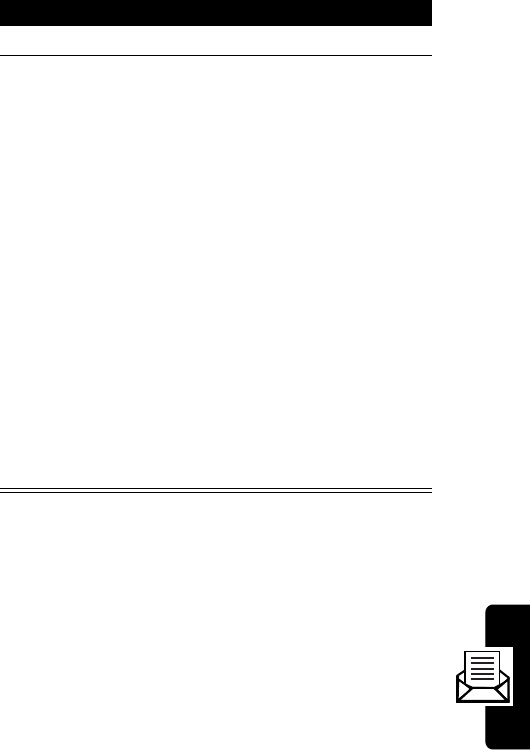
DRAFT
59
Alphanumeric Messages
6
Scroll to the desired priority level and press
-
.
7
Press
N
to send the message.
• If the message is sent successfully, you see
Sent
, and the phone returns to the previous
menu. The sent message is automatically
stored in
Sent Msg
.
• If the message is not sent successfully, you
see
Resend?
. Press
S
(up or down) or
*
(left) or
#
(right) to select
Yes
or
No
, and
press
-
.
If the resend is successful, you see
Sent
, and
the phone returns to the previous menu. The
sent message is automatically stored in
Sent
Msg
.
If the resend is not successful, the message
is automatically stored in the Outbox.
Action
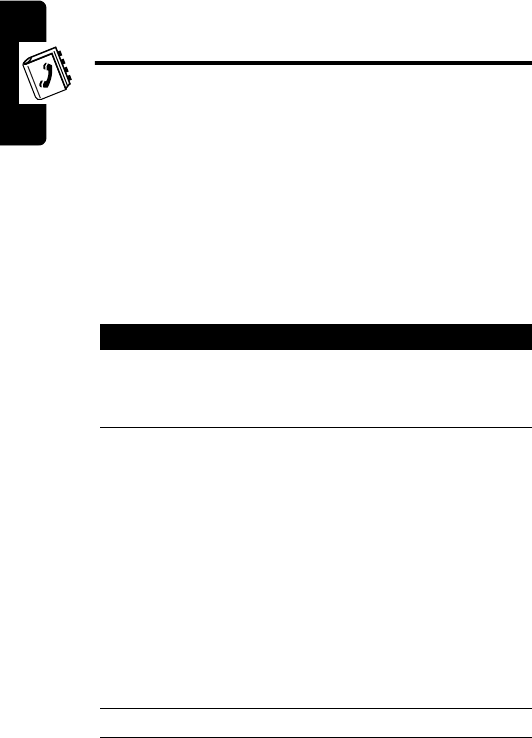
DRAFT
60
Setting Up Your Phonebook
Setting Up Your
Phonebook
You can store a list of names and phone numbers in
your phone’s electronic phonebook. Each memory location
from 01 through 99 can store three numbers and one
name associated with them. For a single contact, you can
store multiple numbers—for home, office, mobile.
Creating a Phonebook Entry
To create an entry:
Action
1
Enter the phone number you want to store, then
press
-
.You can store up to 32 digits per phone
number entry.
2
Press
-
to store the number in the displayed
location.
or
Enter a new 2-digit location and press
-
.
or
Press
+
to erase the displayed location, then
enter a new one and press
-
.
or
Scroll to an available location and press
-
.
3
Enter a name for the entry and press
-
.
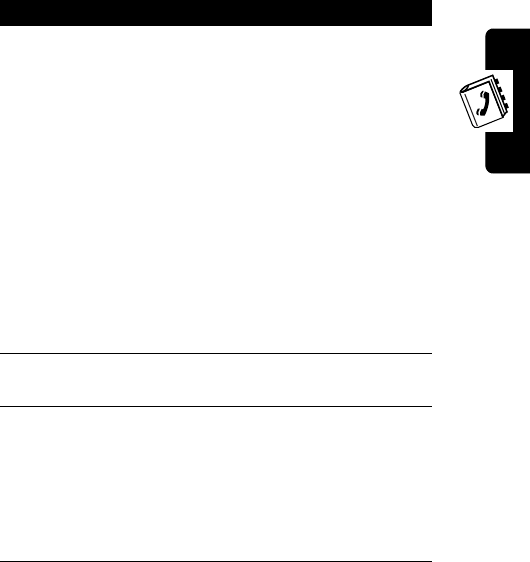
DRAFT
61
Setting Up Your Phonebook
4
Select the number type (home, mobile, office)
and press
-
.
If a number is already stored for the type you
select, you see
This number type is used
,
followed by
Overwrite?
.
To leave the number unchanged, scroll to
No
and
press
-
.
or
To change the number:
a
Scroll to
Yes
and press
-
.
b
Edit the number, then press
-
.
5
Select the group (Family, Friends, Colleagues,
VIP, Other) and press
-
.
6
When you see
Another num?
:
• Scroll to
No
and press
-
.
or
• Scroll to
Yes
and press
-
. Enter the number
type and the next number, as instructed.
Action
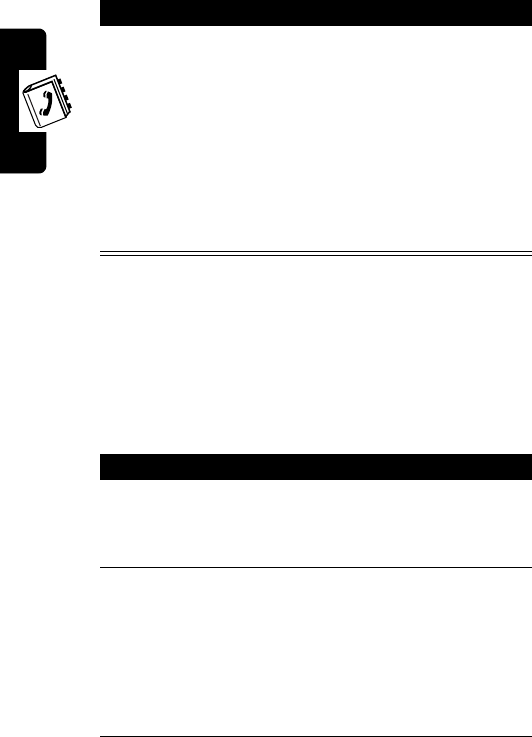
DRAFT
62
Setting Up Your Phonebook
Finding a Phonebook Entry
You can locate a phonebook entry by the name stored with
that entry or by the entry’s location number (01 through
99).
Finding by Name
7
If you see
Duplicate Name
or
Duplicate Number
the number or name is the same as one already
stored. When prompted to
Store?
:
•Scroll to
Yes
and press
-
to store the same
name and number.
or
•Scroll to
No
and press
-
to exit without
storing the entry.
Action
1
Press
M
2
1
.
Your phone displays the first entry in the phone
book (sorted alphabetically).
2
Scroll to the name of the entry you want.
or
Press the key with the first letter of the name you
want. (If no entry beginning with that letter is
found, you see
No
x
’s in memory
, where x is the
letter you entered.)
Action
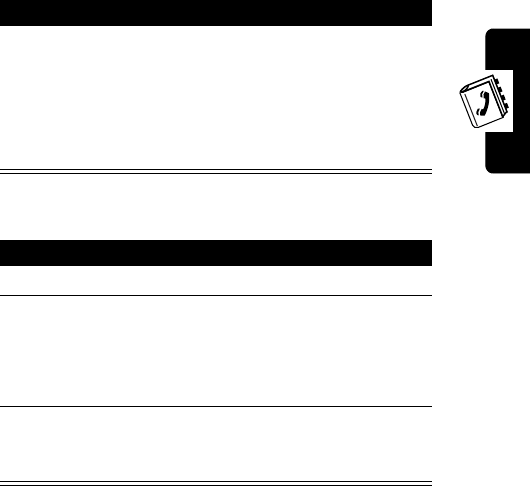
DRAFT
63
Setting Up Your Phonebook
Finding by Location
3
Press
-
to select the displayed name and
number.
or
Press
*
or
#
to scroll to another number (for
example, for office or mobile) for the same entry.
Action
1
Press
M
2
2
.
2
Enter the 2-digit memory location of the entry
you want, and press
-
.
Your phone displays the name, phone number,
and number type for the entry at that location.
3
Press
*
or
#
to scroll to another number (for
example, for office or mobile) stored in the same
location for the name selected.
Action
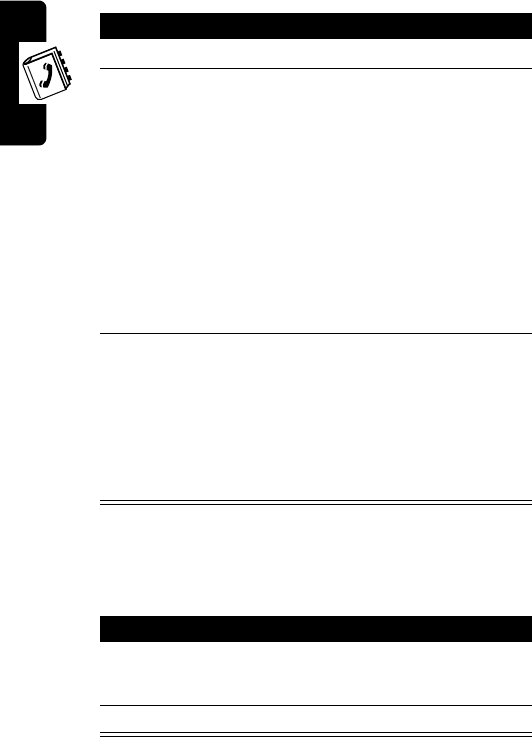
DRAFT
64
Setting Up Your Phonebook
Finding by Group
Dialing a Phonebook Entry
To call a number stored in your phonebook:
Action
1
Press
M
2
3
.
2
Scroll to the desired group and press
-
. Your
phone displays the first entry for that group
(sorted alphabetically).
or
Press the key with the first letter of the name you
want. Your phone displays that name in the
appropriate group, sorted alphabetically. (If no
entry beginning with that letter is found, you see
No
x
’s in memory
, where x is the letter you
entered.)
3
Press
-
to select the displayed name and
number.
or
Press
*
or
#
to scroll to another number (for
example, for office or mobile) stored in the same
location for the name selected.
Action
1
Retrieve the desired number.
(See “Finding a Phonebook Entry” on page 62.)
2
Press
N
to call the number.
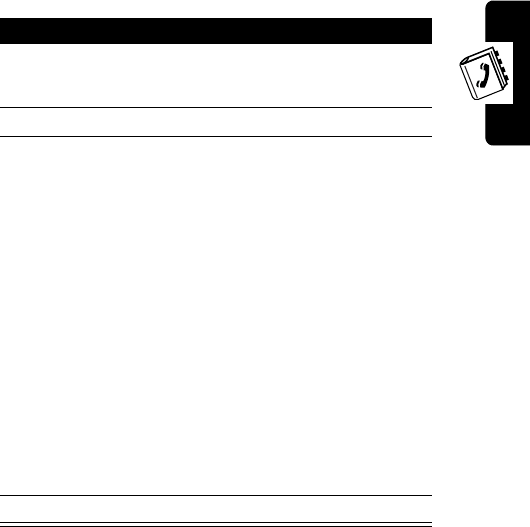
DRAFT
65
Setting Up Your Phonebook
Editing a Phonebook Entry
Checking Phonebook Capacity
You can see how much memory space remains for storing
Action
1
Retrieve the desired number.
(See “Finding a Phonebook Entry” on page 62.)
2
Press
-
to begin editing.
3
Erase, modify the number, or modify the name,
as desired:
• If you select
Erase
, all numbers for that
location are erased.
• If you select
Modify Num
, press
+
to erase
the number displayed, enter the new number,
and press
-
.
• If you select
Modify Name
, press
+
to erase
the name displayed, enter the new name,
and press
-
.
• If you select
ChangeGroup
, press
S
(up or
down) or
*
(left) or
#
(right) to select the
new group, then press
-
.
4
Press
P
to exit.
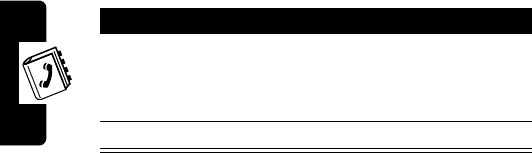
DRAFT
66
Setting Up Your Phonebook
phonebook entries on your phone.
Action
1
Press
M
2
4
.
Your phone displays the number of memory
locations in use and the number remaining.
2
Press
P
to exit.
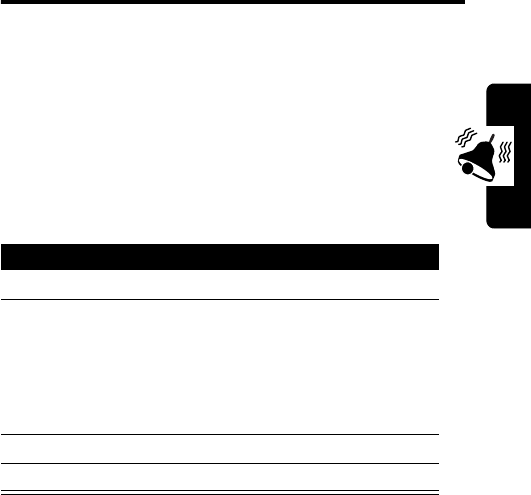
DRAFT
67
Personalizing Your Phone
Personalizing Your
Phone
Selecting a Ringer Style
You can select the style of ringer your phone uses to alert
you to incoming calls. Your phone includes 14
predefined ringer styles, and you can also download
ringer styles using the
My Bell
function.
Selecting a Predefined Style
Press To
1
M
4
31
select
Predefined
2
S
(up or down) scroll through the styles to
the one you want
As you scroll, your phone
plays a sample of the
currently displayed style.
3
-
select the style
4
O
exit to the previous menu
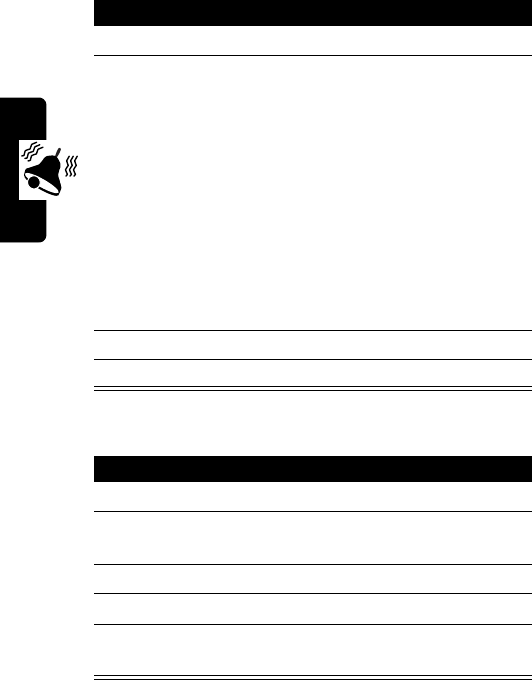
DRAFT
68
Personalizing Your Phone
Downloading Ringer Tones
You can download up to 15 ringer tones over the network.
To erase a downloaded tone:
Press To
1
M
4
32
select
My Bell
2
S
(up or down) scroll through the styles to
the one you want
As you scroll, your phone
plays a sample of the
currently displayed style.
If you press
0
, the phone
displays a help message.
Your phone also displays the
number of available locations
for new tones.
3
-
select the style
4
O
exit to the previous menu
Press To
1
M
4
32
select
My Bell
2
S
(up or down) scroll through the styles to
the one you want
3
+
erase the tone
4
S
(up or down) select
Yes
or
No
5
-
confirm your choice and exit
to the previous menu
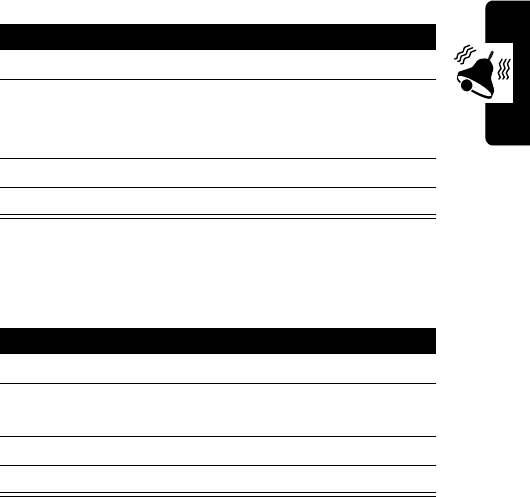
DRAFT
69
Personalizing Your Phone
Note:
If you erase the currently assigned ringer tone and
do not select a new one, the phone uses the factory
default tone.
Setting Keypad Volume
You can adjust the volume of the tones you hear when you
press your phone’s keys.
Setting Ringer Volume
You can adjust the volume of your phone’s ringer.
Press To
1
M
4
4
select
Key tone
2
S
(up or down) or
*
(left) or
#
(right)
select the desired volume
(from silent to level 5)
3
-
confirm your selection
4
O
exit to the previous menu
Press To
1
M
4
7
select
Ringer Vol
2
S
(up or down) select the desired volume
(from silent to level 5)
3
-
confirm your selection
4
O
exit to the previous menu
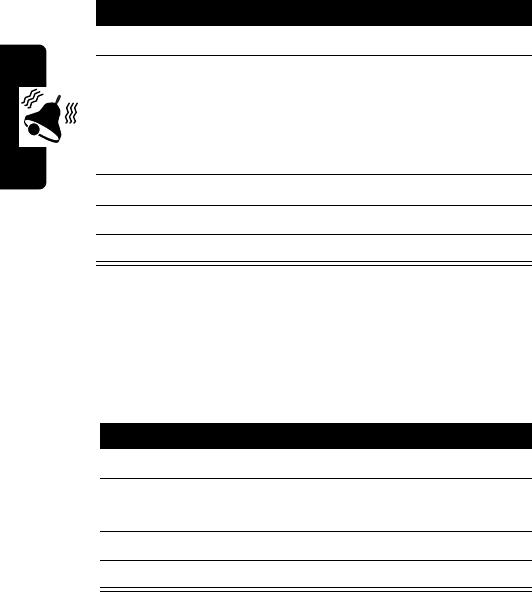
DRAFT
70
Personalizing Your Phone
Setting Message Tones
When you receive a new voicemail or alphanumeric
message, your phone beeps or vibrates. You can change
the number of beeps or turn them off completely.
Setting Reminders
A reminder is an alert that beeps or vibrates at regular
intervals to notify you about a received voicemail or text
message.
Press To
1
M
4
8
select message tones
2
1
or
2
select text message tones
select voicemail message
tones
3
S
scroll to the desired setting
4
-
select the displayed option
5
O
exit to the previous menu
Press To
1
M
4
9
select reminder alerts
2
S
scroll to
Remind once
,
Every 2
min
, or
Release
3
-
select the displayed option
4
O
exit to the previous menu
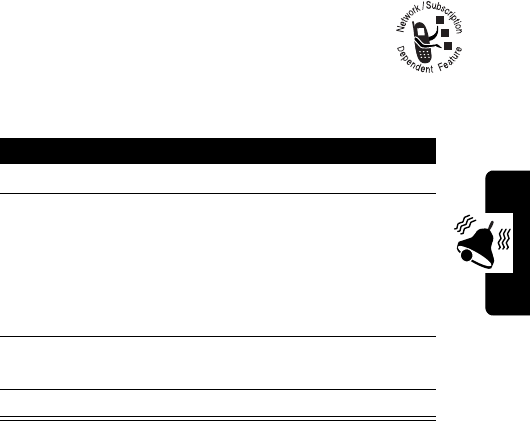
DRAFT
71
Personalizing Your Phone
Personalizing the Phone
Greeting
You can enter or change the greeting that the
phone displays when you turn it on.
Press To
1
M
5
2
4
go to the greeting entry area
2
keypad keys
or
#
enter the new greeting
begin editing an existing
greeting
3
-
save the new/modified
greeting
4
O
exit to the previous menu
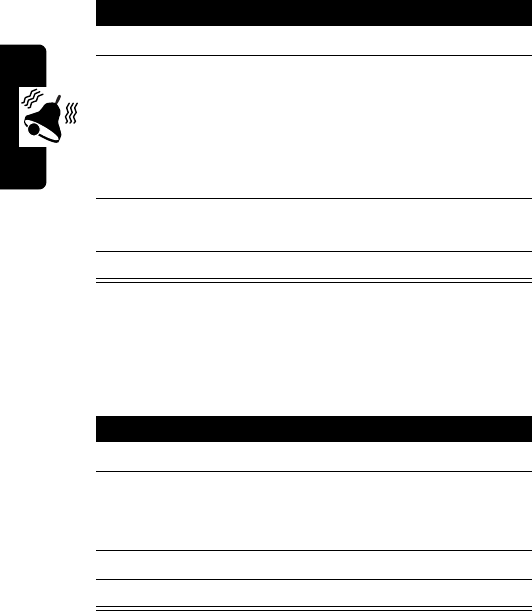
DRAFT
72
Personalizing Your Phone
Personalizing Banner Text
You can enter or change the message banner that the
phone displays when it is idle. The banner can include up
to 12 characters.
Setting the Menu Language
Set the language in which menu features and options are
displayed.
Press To
1
M
5
2
3
go to the banner entry area
2
keypad keys
or
#
enter the new banner
begin editing an existing
banner
3
-
save the new/modified
banner
4
O
exit to the previous menu
Press To
1
M
5
2
1
view
Language
2
S
(up or down) or
*
(left) or
#
(right)
select one of the available
languages
3
-
confirm your selection
4
O
exit to the previous menu
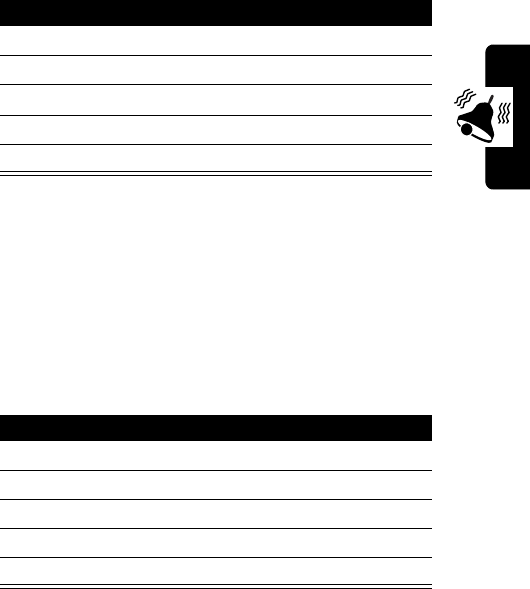
DRAFT
73
Personalizing Your Phone
Resetting All Options
Use Master Reset to reset all options to their original
factory settings, except for the unlock code, security code,
and lifetime timer.
Clearing All Stored Information
User Master Clear to clear all settings and entries that you
have made.
Caution:
Master Clear
erases all user-entered
information
stored in your phone’s memory, including
phonebook and messaging entries. Once you erase the
information, it cannot be recovered.
Action
1
Press
M
5
3
.
2
When prompted, enter the 6-digit security code.
3
Press
2
4
1
.
4
Scroll to
Yes
or
No
and press
-
.
5
Press
O
to exit.
Action
1
Press
M
5
3
.
2
When prompted, enter the 6-digit security code.
3
Press
2
4
2
.
4
Scroll to
Yes
or
No
and press
-
.
5
Press
O
to exit.
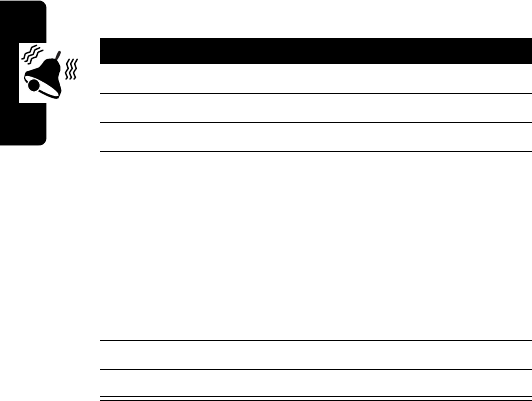
DRAFT
74
Personalizing Your Phone
Clearing Selected Information
You can selectively erase the following:
•
all stored Call lists (except the lifetime timer)
•
all stored phonebook information
•
all stored to-do lists
•
all stored messages
Action
1
Press
M
5
3
.
2
When prompted, enter the 6-digit security code.
3
Press
3
.
4
Press the appropriate key for the list that you
want to delete.:
1
—call log
2
—phonebook
3
—to-do list
4
—stored messages
5
Scroll to
Yes
or
No
and press
-
.
6
Press
O
to exit.
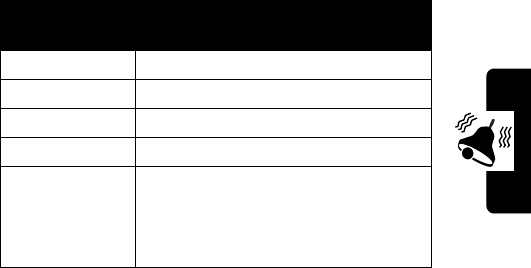
DRAFT
75
Personalizing Your Phone
Using Shortcuts
Your phone includes several standard key shortcuts. You
cannot edit or delete these shortcuts.
Key
Combination Shortcut
1
-
3
Access the messaging menu.
2
-
4
Show the battery charge level.
3
-
5
Lock keypad immediately.
4
-
6
Mute the phone.
5
-
8
Access the ring option menu. You
can then switch the ring mode
among
Ring Only
,
Vibrate Only
,
and
Vibrate then Ring
.
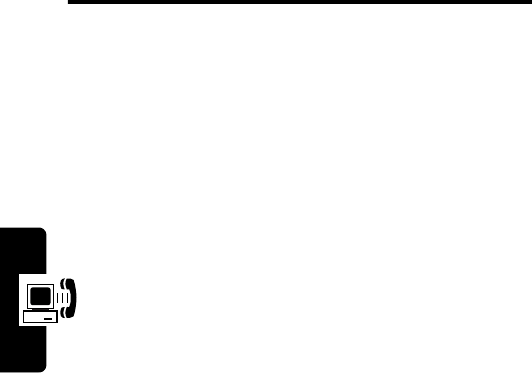
DRAFT
76
Getting More Out Of Your Phone
Getting More Out Of
Your Phone
Restricting Calls
You can restrict outgoing calls by setting different phone
service levels.
Level 1
Calls can be placed only from memory
locations 1 through 9.
The following functions are restricted:
•
dialing with the keypad
•
calling from the phone book or
from call logs
•
saving a new number in the phone
book
•
viewing the last call list while the
phone is idle
Level 4
Release call restrictions imposed by
Level 1
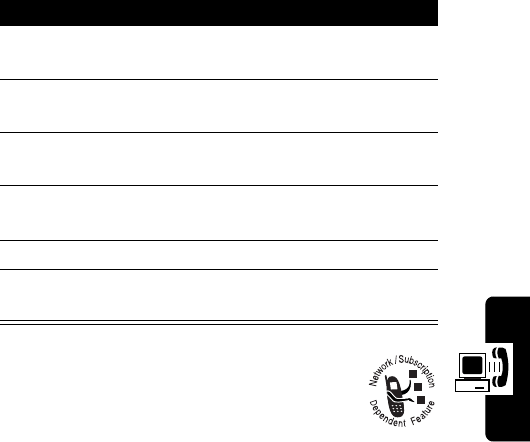
DRAFT
77
Getting More Out Of Your Phone
Using DTMF Tones
You can send numbers to the network as
dual tone multi-frequency (DTMF) tones
during a call. Use DTMF tones to communicate with
automated systems that require you to submit a PIN code
(such as voice mail or bank-by-phone).
You can set DTMF tones to
Long or Short
:
•
Short
sends a short fixed-duration tone for each
keypress. Short DTMF tones work with most
automated systems.
Press To
1
M
5
3
access your phone’s
security settings
2
keypad keys enter the 6-digit security
code
3
1
select the service level
option
4
S
(up or down) or
*
(left) or
#
(right)
select Level 1 or Level 4
5
-
confirm your selection
6
P
exit to the previous
menu
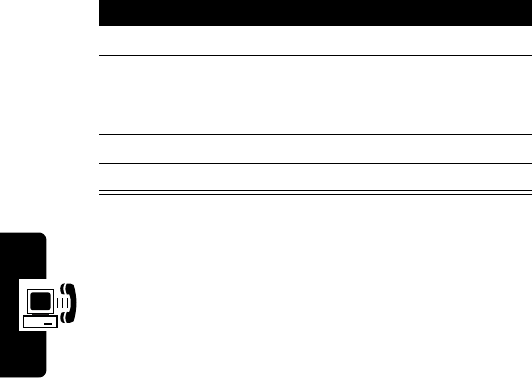
DRAFT
78
Getting More Out Of Your Phone
•
Long
sends each tone for as long as you press the
key. Some systems (such as home answering
machines) require long tones for proper activation.
Using Service Tones
When Service Tones are set to
On
, you are instantly
alerted to any change in your wireless service. You
hear two short beeps whenever your phone:
•
begins to roam
•
returns to a home system after roaming
•
drops service
•
locates service
When Service Tones are set to
On
, your phone will alert
you when you connect to the network when placing a call.
Press To
1
M
4
0
select
DTMF tone
2
S
(up or down) or
*
(left) or
#
(right)
select
Long
or
Short
3
-
confirm your selection
4
P
exit to the previous menu
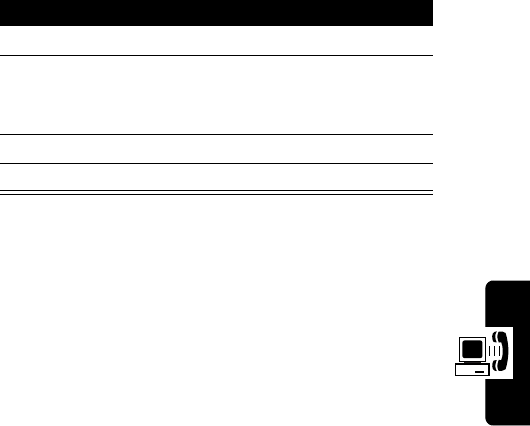
DRAFT
79
Getting More Out Of Your Phone
Note:
Your phone always beeps when a call is dropped.
Monitoring Phone Use
You can view the duration of incoming and outgoing calls
by minute, and second.
Network connection time
is the elapsed time from the
moment you connect to your service provider's network
to the moment you end the call by pressing
O
. This
time includes busy signals and ringing.
The amount of network connection time you track on
your resettable timer may not equal the amount of
time for which you are billed by your service provider.
For billing information, please contact your service
provider directly.
Press To
1
M
4
5
select
Service tone
2
S
(up or down) or
*
(left) or
#
(right)
select
On
or
Off
3
-
confirm your selection
4
P
exit to the previous menu
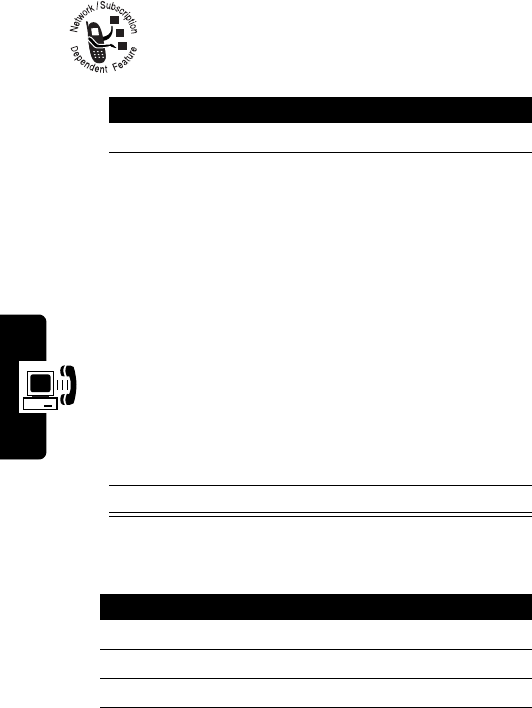
DRAFT
80
Getting More Out Of Your Phone
View and Reset Call Timers
To view a call timer:
To reset the call timer:
Press To
1
M
3
4
select the list of call timers
2
1
or
2
or
3
select and view
Last
—
approximate time spent on the
last dialed or received call. You
cannot reset this timer
select and view
Resettable
—
total number of dialed calls and
the total time of those calls
select and view
Life timer
—
total air-time since your phone
was activated
3
P
exit to the previous menu
Press To
1
M
3
4
select the list of call timers
2
2
select
Resettable
3
+
select to reset
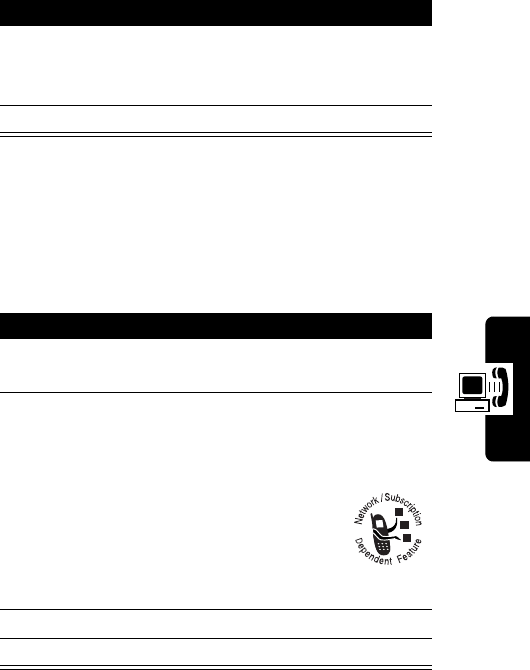
DRAFT
81
Getting More Out Of Your Phone
Adjusting System Options
Select a System
You can select your phone’s system according to the
system channel.
4
S
(up or down)
or
*
(left) or
#
(right)
scroll to
Yes
or
No
5
P
exit to the previous menu
Press To
1
M
5
4
1
access the system selection
option
2
S
(up or down)
or
*
(left) or
#
(right)
scroll to:
• Automatic
• CDMA only
•
Analog only
(phone will not
operate
outside its
home system)
3
-
confirm your selection
4
P
exit to the previous menu
Press To
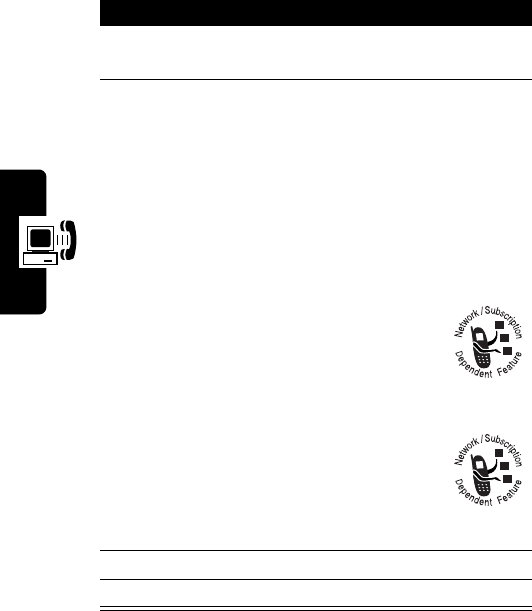
DRAFT
82
Getting More Out Of Your Phone
Configure the System Mode
Your service provider configures the System Mode when
you receive your phone. You may decide to switch to
another mode to improve calling conditions, network
coverage, or roaming conditions.
Press To
1
M
5
4
2
access the system mode
option
2
S
(up or down)
or
*
(left) or
#
(right)
scroll to:
•
Standard
—Your phone
1st seeks a home-type
system, then a non-
home-type system.
•
Home Only
—Phone will
not operate outside its
home system.
•
Scan A
—
Phone will
operate only
within non-
wireline (A) systems
•
Scan B
—
Phone will
operate only
within wireline
(B) systems.
3
-
confirm your selection
4
P
exit to the previous menu
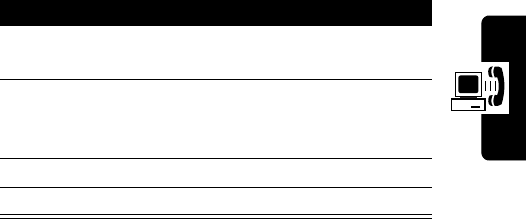
DRAFT
83
Getting More Out Of Your Phone
Select a Home System
Your phone can be activated with two unique phone
numbers. If you travel often, you can switch between
numbers to reduce roaming. This feature enables you to
change your active number to the one appropriate to the
area you are in.
When your phone has 2 numbers, only one can be active
at a time. Calls are placed and received by the currently
active number only. When you turn on your phone, a
message in the display indicates which phone number is
active.
Press To
1
M
5
4
3
display your phone’s currently
active NAM
2
S
(up or down)
or
*
(left) or
#
(right)
select the NAM you want to
be active
3
-
confirm your selection
4
P
exit to the previous menu
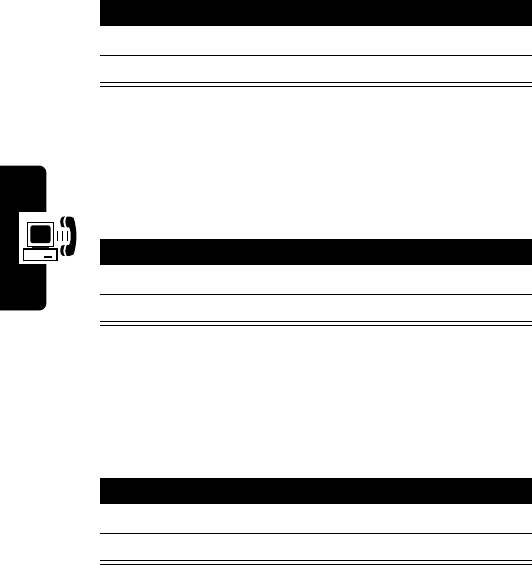
DRAFT
84
Getting More Out Of Your Phone
Viewing Phone Specifications
Display the System ID
You can view the number that identifies the wireless
system your phone is accessing.
Display Your Phone’s Software Version
You can view the version of software used by your phone.
Service personnel may ask you for this information if
you require technical assistance.
Display Your Phone’s PRL Version
You can view your phone’s PRL version. Service
personnel may ask you for this information if you require
technical assistance.
Press To
1
M
5
4
4
view the system ID number
2
P
exit to the previous menu
Press To
1
M
5
4
5
view the software version
2
P
exit to the previous menu
Press To
1
M
5
4
6
view the PRL version
2
P
exit to the previous menu
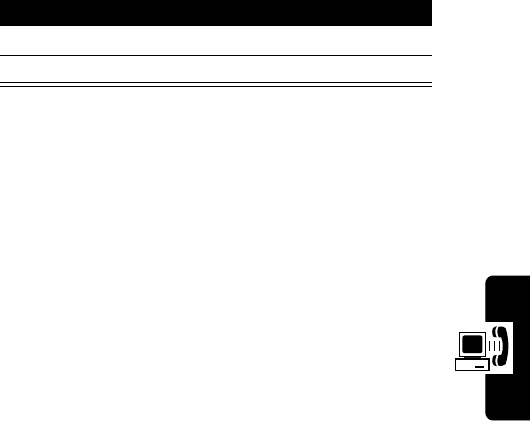
DRAFT
85
Getting More Out Of Your Phone
Display Your Phone’s ESN Number
Press To
1
M
5
4
7
view the ESN number
2
P
exit to the previous menu
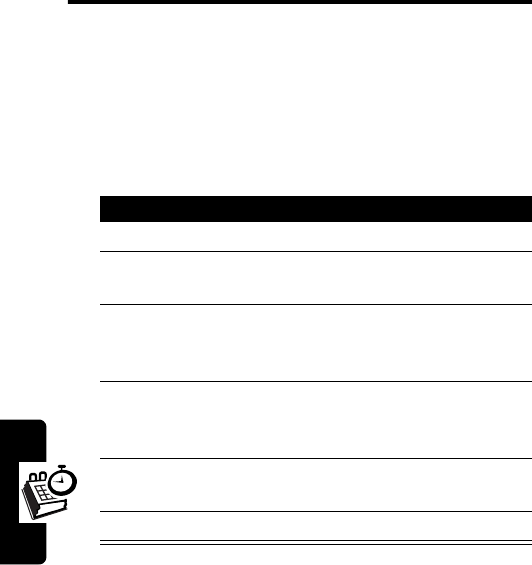
DRAFT
86
PIMS
PIMS
Alarm Clock
Your phone includes an alarm clock that you can set to
alert you at specific times.
Setting the Alarm
Action
1
Press
M
6
1
to select
Alarm
.
2
Scroll to the desired setting (
Once
,
Everyday
, or
Week day
), and press
-
.
3
If you select
Once
, enter the month and day, and
press
-
. (If you make a mistake, press
+
to
erase one digit at a time.)
4
Enter the hour and minute, and press
-
. (If you
make a mistake, press
+
to erase one digit at a
time.)
5
Scroll to the desired repeat alarm setting, and
press
-
.
6
Press
P
to exit.
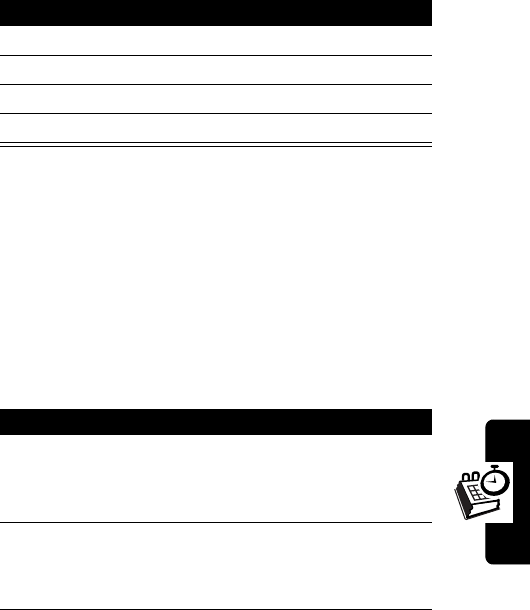
DRAFT
87
PIMS
Turning Off the Alarm
Managing To-Do Lists
You can store up to 10 “to-do lists” to be displayed at
specified times. At a time you specify, a to-do list blinks on
and off on the phone’s display. Press any key to return to
the idle display.
You can store up to 10 lists.
Setting a To-Do List
Action
1
Press
M
6
1
to select
Alarm
.
2
Press
2
to select
Release?
.
3
Scroll to
Yes
or
No
, and press
-
.
4
Press
P
to exit.
Action
1
Press
M
6
2
.
If your phone cannot store any more lists, you
will see
There is no storage for To-do list
.
2
Enter the text for your to-do list, and press
-
.
(See “How to Enter Text on Your Phone” on
page 24.)
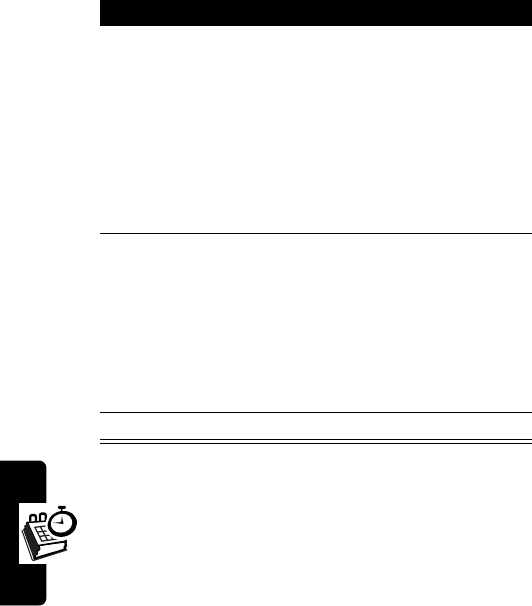
DRAFT
88
PIMS
3
Enter the date and time for the to-do list, and
press
-
.
• To move the cursor 1 position to the right,
press
S
(down).
• To move the cursor 1 position to the left,
press
S
(up).
• Press
#
to select
AM
or
PM
.
4
Scroll to the desired time for the To-do list alarm,
and press
-
:
• On time
• Bfor 10 min
• Bfor 1 hour
• Bfor 1 day
5
Press
P
to exit.
Action
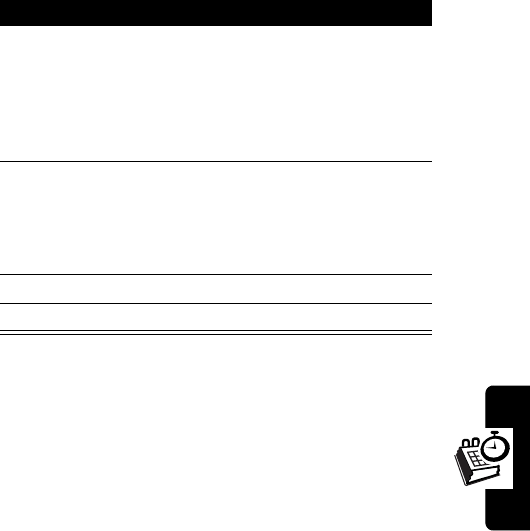
DRAFT
89
PIMS
Viewing Your To-Do Lists
You can view your to-do lists in chronological order.
Action
1
Press
M
6
2
2
.
Your phone displays your stored lists, from
earliest to latest. If the time for a list has already
passed, your phone displays
past
at the bottom
of the entry.
2
Press
S
(up or down) or
*
(left) or
#
(right)
to scroll through the stored lists.
To clear a selected list, press
+
, scroll to
Yes
or
No
, and press
-
.
3
Scroll to
Yes
or
No
, and press
-
.
4
Press
P
to exit.
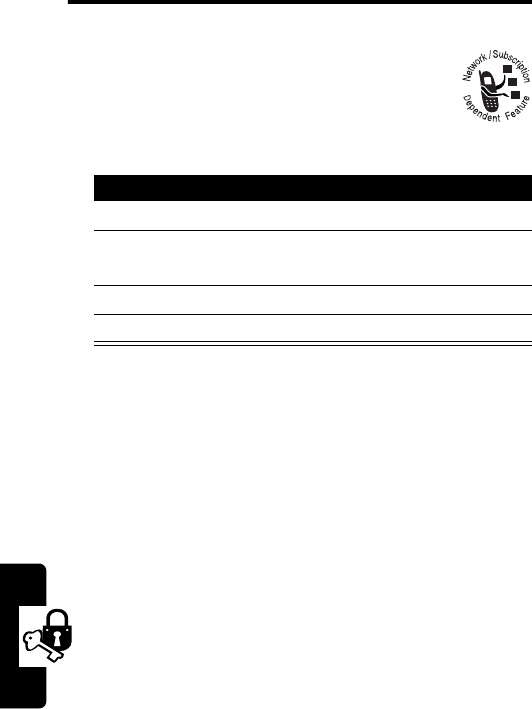
DRAFT
90
Security
Security
Activating Voice Privacy
Your phone can attempt to send your calls using
a high-security connection to prevent others
from intercepting them.
When voice privacy is turned On, your phone displays the
voice privacy icon
k
and a voice privacy indicator
message.
Press To
1
M
5
5
select
Voice Priv
2
S
(up or down) or
*
(left) or
#
(right)
scroll to
On
or
Off
3
-
confirm your selection
4
P
exit to the previous menu

DRAFT
91
Specific Absorption Rate Data
The model wireless phone meets the government’s requirements for
exposure to radio waves.
Your wireless phone is a radio transmitter and receiver. It is designed and
manufactured not to exceed limits for exposure to radio frequency (RF)
energy set by the Federal Communications Commission (FCC) of the
U.S. Government and by the Canadian regulatory authorities. These
limits are part of comprehensive guidelines and establish permitted levels
of RF energy for the general population. The guidelines are based on
standards that were developed by independent scientific organizations
through periodic and thorough evaluation of scientific studies. The
standards include a substantial safety margin designed to assure the
safety of all persons, regardless of age or health.
The exposure standard for wireless mobile phones employs a unit of
measurement known as the Specific Absorption Rate, or SAR. The SAR
limit set by the FCC and by the Canadian regulatory authorities is
1.6 W/kg.
1
Tests for SAR are conducted using standard operating
positions accepted by the FCC and by Industry Canada with the phone
transmitting at its highest certified power level in all tested frequency
bands. Although the SAR is determined at the highest certified power
level, the actual SAR level of the phone while operating can be well below
the maximum value. This is because the phone is designed to operate at
multiple power levels so as to use only the power required to reach the
network. In general, the closer you are to a wireless base station, the
lower the power output.
Before a phone model is available for sale to the public in the U.S. and
Canada, it must be tested and certified to the FCC and Industry Canada
that it does not exceed the limit established by each government for safe
exposure. The tests are performed in positions and locations (e.g., at the
ear and worn on the body) reported to the FCC and available for review
by Industry Canada. The highest SAR value for this model phone when
tested for use at the ear is 1.43 W/kg, and when worn on the body, as
DRAFT
92
described in this user guide, is 0.40 W/kg. (Body-worn measurements
differ among phone models, depending upon available accessories and
regulatory requirements).
2
While there may be differences between the SAR levels of various
phones and at various positions, they all meet the governmental
requirements for safe exposure. Please note that improvements to this
product model could cause differences in the SAR value for later
products; in all cases, products are designed to be within the guidelines.
Additional information on Specific Absorption Rates (SAR) can be found
on the Cellular Telecommunications & Internet Association (CTIA) Web
site:
http://phonefacts.net
or the Canadian Wireless Telecommunications Association (CWTA) Web
site:
http://www.cwta.ca
1. In the United States and Canada, the SAR limit for mobile phones used by
the public is 1.6 watts/kg (W/kg) averaged over one gram of tissue. The
standard incorporates a substantial margin of safety to give additional
protection for the public and to account for any variations in measurements.
2. The SAR information includes the Motorola testing protocol, assessment
procedure, and measurement uncertainty range for this product.
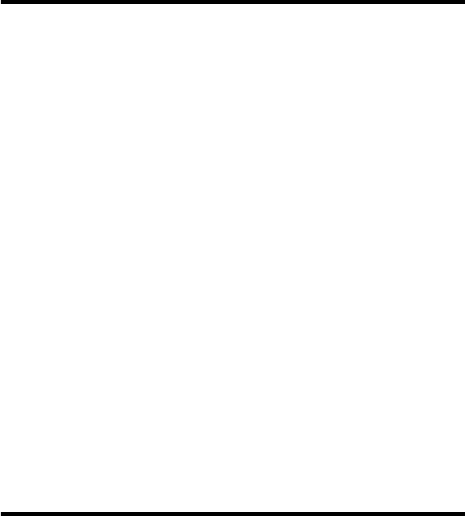
93
DRAFT
Product Registration
Online Product Registration:
http://www.motorola.com/warranty
Product registration is an important step toward enjoying your new
Motorola product. Registering helps us facilitate warranty service, and
permits us to contact you should your product require an update or
other service. Registration is for U.S. residents only and is not required
for warranty coverage.
Please retain your original dated sales receipt for your records. For
warranty service of your Motorola Personal Communications Product
you will need to provide a copy of your dated sales receipt to confirm
warranty status.
Thank you for choosing a Motorola product.
Export Law Assurances
This product is controlled under the export regulations of the United
States of America and Canada. The Governments of the United States
of America and Canada may restrict the exportation or re-exportation
of this product to certain destinations. For further information contact
the U.S. Department of Commerce or the Canadian Department of
Foreign Affairs and International Trade.
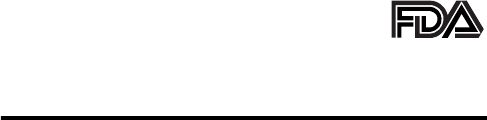
94
DRAFT
The U.S. Food and Drug
Administration's Center for
Devices and Radiological Health
Consumer Update on Mobile Phones
Additional Health and Safety Information
FDA has been receiving inquiries about the safety of mobile phones,
including cellular phones and PCS phones. The following summarizes
what is known—and what remains unknown—about whether these
products can pose a hazard to health, and what can be done to minimize
any potential risk. This information may be used to respond to questions.
Why the concern?
Mobile phones emit low levels of radio frequency energy (i.e., radio
frequency radiation) in the microwave range while being used. They also
emit very low levels of radio frequency energy (RF), considered non-
significant, when in the stand-by mode. It is well known that high levels of
RF can produce biological damage through heating effects (this is how
your microwave oven is able to cook food). However, it is not known
whether, to what extent, or through what mechanism, lower levels of RF
might cause adverse health effects as well. Although some research has
been done to address these questions, no clear picture of the biological
effects of this type of radiation has emerged to date. Thus, the available
science does not allow us to conclude that mobile phones are absolutely
safe, or that they are unsafe. However, the available scientific evidence
does not demonstrate any adverse health effects associated with the use
of mobile phones.
What kinds of phones are in question?
Questions have been raised about hand-held mobile phones, the kind
that have a built-in antenna that is positioned close to the user's head
during normal telephone conversation. These types of mobile phones are
of concern because of the short distance between the phone's antenna—
95
DRAFT
the primary source of the RF—and the person's head. The exposure to
RF from mobile phones in which the antenna is located at greater
distances from the user (on the outside of a car, for example) is drastically
lower than that from hand-held phones, because a person's RF exposure
decreases rapidly with distance from the source. The safety of so-called
“cordless phones,” which have a base unit connected to the telephone
wiring in a house and which operate at far lower power levels and
frequencies, has not been questioned.
How much evidence is there that hand-held
mobile phones might be harmful?
Briefly, there is not enough evidence to know for sure, either way;
however, research efforts are on-going. The existing scientific evidence is
conflicting and many of the studies that have been done to date have
suffered from flaws in their research methods. Animal experiments
investigating the effects of RF exposures characteristic of mobile phones
have yielded conflicting results. A few animal studies, however, have
suggested that low levels of RF could accelerate the development of
cancer in laboratory animals. In one study, mice genetically altered to be
predisposed to developing one type of cancer developed more than twice
as many such cancers when they were exposed to RF energy compared
to controls. There is much uncertainty among scientists about whether
results obtained from animal studies apply to the use of mobile phones.
First, it is uncertain how to apply the results obtained in rats and mice to
humans. Second, many of the studies that showed increased tumor
development used animals that had already been treated with cancer-
causing chemicals, and other studies exposed the animals to the RF
virtually continuously—up to 22 hours per day.
For the past five years in the United States, the mobile phone industry has
supported research into the safety of mobile phones. This research has
resulted in two findings in particular that merit additional study:
1
In a hospital-based, case-control study, researchers looked for an
association between mobile phone use and either glioma (a type of
brain cancer) or acoustic neuroma (a benign tumor of the nerve
96
DRAFT
sheath). No statistically significant association was found between
mobile phone use and acoustic neuroma. There was also no
association between mobile phone use and gliomas when all types of
types of gliomas were considered together. It should be noted that
the average length of mobile phone exposure in this study was less
than three years.
When 20 types of glioma were considered separately, however, an
association was found between mobile phone use and one rare type
of glioma, neuroepithelliomatous tumors. It is possible with multiple
comparisons of the same sample that this association occurred by
chance. Moreover, the risk did not increase with how often the mobile
phone was used, or the length of the calls. In fact, the risk actually
decreased with cumulative hours of mobile phone use. Most cancer
causing agents increase risk with increased exposure. An ongoing
study of brain cancers by the National Cancer Institute is expected to
bear on the accuracy and repeatability of these results.
1
2
Researchers conducted a large battery of laboratory tests to assess
the effects of exposure to mobile phone RF on genetic material.
These included tests for several kinds of abnormalities, including
mutations, chromosomal aberrations, DNA strand breaks, and
structural changes in the genetic material of blood cells called
lymphocytes. None of the tests showed any effect of the RF except
for the micronucleus assay, which detects structural effects on the
genetic material. The cells in this assay showed changes after
exposure to simulated cell phone radiation, but only after 24 hours of
exposure. It is possible that exposing the test cells to radiation for this
long resulted in heating. Since this assay is known to be sensitive to
heating, heat alone could have caused the abnormalities to occur.
The data already in the literature on the response of the micronucleus
assay to RF are conflicting. Thus, follow-up research is necessary.
2
FDA is currently working with government, industry, and academic groups
to ensure the proper follow-up to these industry-funded research findings.
Collaboration with the Cellular Telecommunications Industry Association
(CTIA) in particular is expected to lead to FDA providing research
97
DRAFT
recommendations and scientific oversight of new CTIA-funded research
based on such recommendations.
Two other studies of interest have been reported recently in the literature:
1
Two groups of 18 people were exposed to simulated mobile phone
signals under laboratory conditions while they performed cognitive
function tests. There were no changes in the subjects' ability to recall
words, numbers, or pictures, or in their spatial memory, but they were
able to make choices more quickly in one visual test when they were
exposed to simulated mobile phone signals. This was the only
change noted among more than 20 variables compared.
3
2
In a study of 209 brain tumor cases and 425 matched controls, there
was no increased risk of brain tumors associated with mobile phone
use. When tumors did exist in certain locations, however, they were
more likely to be on the side of the head where the mobile phone was
used.
Because this occurred in only a small number of cases, the increased
likelihood was too small to be statistically significant.
4
In summary, we do not have enough information at this point to assure the
public that there are, or are not, any low incident health problems
associated with use of mobile phones. FDA continues to work with all
parties, including other federal agencies and industry, to assure that
research is undertaken to provide the necessary answers to the
outstanding questions about the safety of mobile phones.
What is known about cases of human cancer
that have been reported in users of hand-held
mobile phones?
Some people who have used mobile phones have been diagnosed with
brain cancer. But it is important to understand that this type of cancer also
occurs among people who have not used mobile phones. In fact, brain
cancer occurs in the U.S. population at a rate of about 6 new cases per
100,000 people each year. At that rate, assuming 80 million users of
98
DRAFT
mobile phones (a number increasing at a rate of about 1 million per
month), about 4800 cases of brain cancer would be expected each year
among those 80 million people, whether or not they used their phones.
Thus it is not possible to tell whether any individual's cancer arose
because of the phone, or whether it would have happened anyway. A key
question is whether the risk of getting a particular form of cancer is
greater among people who use mobile phones than among the rest of the
population. One way to answer that question is to compare the usage of
mobile phones among people with brain cancer with the use of mobile
phones among appropriately matched people without brain cancer. This is
called a case-control study. The current case-control study of brain
cancers by the National Cancer Institute, as well as the follow-up
research to be sponsored by industry, will begin to generate this type of
information.
What is FDA's role concerning the safety of
mobile phones?
Under the law, FDA does not review the safety of radiation-emitting
consumer products such as mobile phones before marketing, as it does
with new drugs or medical devices. However, the agency has authority to
take action if mobile phones are shown to emit radiation at a level that is
hazardous to the user. In such a case, FDA could require the
manufacturers of mobile phones to notify users of the health hazard and
to repair, replace or recall the phones so that the hazard no longer exists.
Although the existing scientific data do not justify FDA regulatory actions
at this time, FDA has urged the mobile phone industry to take a number of
steps to assure public safety. The agency has recommended that the
industry:
•
support needed research into possible biological effects of RF of the
type emitted by mobile phones
•
design mobile phones in a way that minimizes any RF exposure to
the user that is not necessary for device function
99
DRAFT
•
cooperate in providing mobile phone users with the best possible
information on what is known about possible effects of mobile phone
use on human health
At the same time, FDA belongs to an interagency working group of the
federal agencies that have responsibility for different aspects of mobile
phone safety to ensure a coordinated effort at the federal level. These
agencies are:
•
National Institute for Occupational Safety and Health
•
Environmental Protection Agency
•
Federal Communications Commission
•
Occupational Health and Safety Administration
•
National Telecommunications and Information Administration
The National Institutes of Health also participates in this group.
In the absence of conclusive information about
any possible risk, what can concerned
individuals do?
If there is a risk from these products—and at this point we do not know
that there is—it is probably very small. But if people are concerned about
avoiding even potential risks, there are simple steps they can take to do
so. For example, time is a key factor in how much exposure a person
receives. Those persons who spend long periods of time on their hand-
held mobile phones could consider holding lengthy conversations on
conventional phones and reserving the hand-held models for shorter
conversations or for situations when other types of phones are not
available.
People who must conduct extended conversations in their cars every day
could switch to a type of mobile phone that places more distance between
their bodies and the source of the RF, since the exposure level drops off
dramatically with distance. For example, they could switch to:
•
a mobile phone in which the antenna is located outside the vehicle
100
DRAFT
•
a hand-held phone with a built-in antenna connected to a different
antenna mounted on the outside of the car or built into a separate
package
•
a headset with a remote antenna to a mobile phone carried at the
waist
Again, the scientific data do not demonstrate that mobile phones are
harmful. But if people are concerned about the radio frequency energy
from these products, taking the simple precautions outlined above can
reduce any possible risk.
Where can I find additional information?
For additional information, see the following Web sites:
Federal Communications Commission
(FCC) RF Safety Program
(select “Information on Human Exposure to RF Fields from Cellular and
PCS Radio Transmitters”):
http://www.fcc.gov/oet/rfsafety
World Health Organization
(WHO) International Commission on Non-
Ionizing Radiation Protection (select Qs & As):
http://
www.who.int/emf
United Kingdom, National Radiological Protection Board
:
http://www.nrpb.org.uk
Cellular Telecommunications Industry Association
(CTIA):
http://
www.wow-com.com
U.S. Food and Drug Administration
(FDA) Center for Devices and
Radiological Health:
http://www.fda.gov/cdrh/consumer/
101
DRAFT
1. Muscat et al. Epidemiological Study of Cellular Telephone Use and Malignant
Brain Tumors. In: State of the Science Symposium;1999 June 20; Long
Beach, California.
2. Tice et al. Tests of mobile phone signals for activity in genotoxicity and other
laboratory assays. In: Annual Meeting of the Environmental Mutagen Society;
March 29, 1999, Washington, D.C.; and personal communication,
unpublished results.
3. Preece, AW, Iwi, G, Davies-Smith, A, Wesnes, K, Butler, S, Lim, E, and Varey,
A. Effect of a 915-MHz simulated mobile phone signal on cognitive function
in man. Int. J. Radiat. Biol., April 8, 1999.
4. Hardell, L, Nasman, A, Pahlson, A, Hallquist, A and Mild, KH. Use of cellular
telephones and the risk for brain tumors: a case-control study. Int. J. Oncol.,
15: 113-116, 1999.
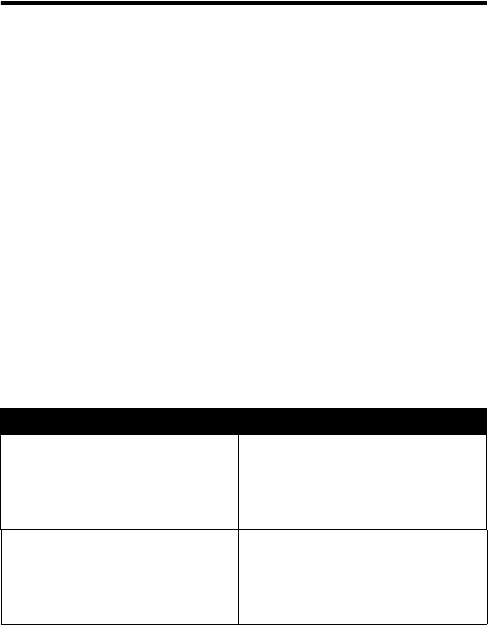
102
DRAFT
Motorola Limited Warranty for
the United States and Canada
Warranty
What Does this Warranty Cover?
Subject to the exclusions contained below, Motorola, Inc. warrants its
telephones, pagers, messaging devices, and consumer and professional
two-way radios (excluding commercial, government or industrial radios)
that operate via Family Radio Service or General Mobile Radio Service,
Motorola-branded or certified accessories sold for use with these
Products (“Accessories”) and Motorola software contained on CD-ROMs
or other tangible media and sold for use with these Products (“Software”)
to be free from defects in materials and workmanship under normal
consumer usage for the period(s) outlined below. This limited warranty is
a consumer's exclusive remedy, and applies as follows to new Motorola
Products, Accessories and Software purchased by consumers in the
United States or Canada, which are accompanied by this written
warranty:
Products and Accessories
Products Covered Length of Coverage
Products and Accessories
as
defined above, unless otherwise
provided for below.
One (1) year
from the date of
purchase by the first consumer
purchaser of the product unless
otherwise provided for below.
Decorative Accessories and
Cases
. Decorative covers,
bezels, PhoneWrap™ covers
and cases.
Limited lifetime warranty
for the
lifetime of ownership by the first
consumer purchaser of the
product.

103
DRAFT
Exclusions
Normal Wear and Tear.
Periodic maintenance, repair and replacement of
parts due to normal wear and tear are excluded from coverage.
Batteries.
Only batteries whose fully charged capacity falls below 80% of
their rated capacity and batteries that leak are covered by this limited
warranty.
Abuse & Misuse.
Defects or damage that result from: (a) improper
operation, storage, misuse or abuse, accident or neglect, such as physical
damage (cracks, scratches, etc.) to the surface of the product resulting
from misuse; (b) contact with liquid, water, rain, extreme humidity or
heavy perspiration, sand, dirt or the like, extreme heat, or food; (c) use of
the Products or Accessories for commercial purposes or subjecting the
Product or Accessory to abnormal usage or conditions; or (d) other acts
which are not the fault of Motorola, are excluded from coverage.
Use of Non-Motorola Products and Accessories.
Defects or damage
that result from the use of Non-Motorola branded or certified Products,
Accessories, Software or other peripheral equipment are excluded from
coverage.
Monaural Headsets.
Ear buds
and boom headsets that transmit
mono sound through a wired
connection.
Limited lifetime warranty
for the
lifetime of ownership by the first
consumer purchaser of the
product.
Consumer and Professional
Two-Way Radio Accessories.
Ninety (90) days
from the date of
purchase by the first consumer
purchaser of the product.
Products and Accessories that
are Repaired or Replaced.
The balance of the original
warranty or for ninety (90) days
from the date returned to the
consumer, whichever is longer.
Products Covered Length of Coverage
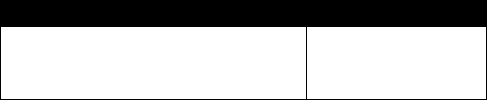
104
DRAFT
Unauthorized Service or Modification.
Defects or damages resulting
from service, testing, adjustment, installation, maintenance, alteration, or
modification in any way by someone other than Motorola, or its authorized
service centers, are excluded from coverage.
Altered Products.
Products or Accessories with (a) serial numbers or
date tags that have been removed, altered or obliterated; (b) broken seals
or that show evidence of tampering; (c) mismatched board serial
numbers; or (d) nonconforming or non-Motorola housings, or parts, are
excluded from coverage.
Communication Services.
Defects, damages, or the failure of Products,
Accessories or Software due to any communication service or signal you
may subscribe to or use with the Products Accessories or Software is
excluded from coverage.
Software
Exclusions
Software Embodied in Physical Media.
No warranty is made that the
software will meet your requirements or will work in combination with any
hardware or software applications provided by third parties, that the
operation of the software products will be uninterrupted or error free, or
that all defects in the software products will be corrected.
Software NOT Embodied in Physical Media.
Software that is not
embodied in physical media (e.g. software that is downloaded from the
internet), is provided “as is” and without warranty.
Who is Covered?
This warranty extends only to the first consumer purchaser, and is not
transferable.
Products Covered Length of Coverage
Software.
Applies only to physical defects
in the media that embodies the copy of the
software (e.g. CD-ROM, or floppy disk).
Ninety (90) days
from
the date of purchase.
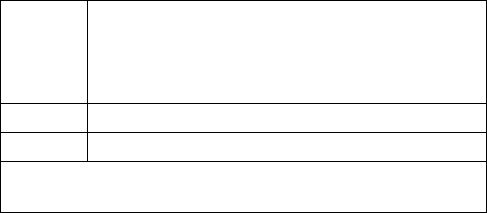
105
DRAFT
What Will Motorola Do?
Motorola, at its option, will at no charge repair, replace or refund the
purchase price of any Products, Accessories or Software that does not
conform to this warranty. We may use functionally equivalent
reconditioned/refurbished/pre-owned or new Products, Accessories or
parts. No data, software or applications added to your Product, Accessory
or Software, including but not limited to personal contacts, games and
ringer tones, will be reinstalled. To avoid losing such data, software and
applications please create a back up prior to requesting service.
How to Obtain Warranty Service or Other
Information
You will receive instructions on how to ship the Products, Accessories or
Software, at your expense, to a Motorola Authorized Repair Center. To
obtain service, you must include: (a) a copy of your receipt, bill of sale or
other comparable proof of purchase; (b) a written description of the
problem; (c) the name of your service provider, if applicable; (d) the name
and location of the installation facility (if applicable) and, most importantly;
(e) your address and telephone number.
What Other Limitations Are There?
ANY IMPLIED WARRANTIES, INCLUDING WITHOUT LIMITATION THE
IMPLIED WARRANTIES OF MERCHANTABILITY AND FITNESS FOR A
PARTICULAR PURPOSE, SHALL BE LIMITED TO THE DURATION OF
USA
Phones
1-800-331-6456
Pagers
1-800-548-9954
Two-Way Radios
and Messaging Devices
1-800-353-2729
Canada
All Products
1-800-461-4575
TTY
1-888-390-6456
For
Accessories
and
Software
, please call the telephone number
designated above for the product with which they are used.
106
DRAFT
THIS LIMITED WARRANTY, OTHERWISE THE REPAIR,
REPLACEMENT, OR REFUND AS PROVIDED UNDER THIS EXPRESS
LIMITED WARRANTY IS THE EXCLUSIVE REMEDY OF THE
CONSUMER, AND IS PROVIDED IN LIEU OF ALL OTHER
WARRANTIES, EXPRESS OR IMPLIED. IN NO EVENT SHALL
MOTOROLA BE LIABLE, WHETHER IN CONTRACT OR TORT
(INCLUDING NEGLIGENCE) FOR DAMAGES IN EXCESS OF THE
PURCHASE PRICE OF THE PRODUCT, ACCESSORY OR SOFTWARE,
OR FOR ANY INDIRECT, INCIDENTAL, SPECIAL OR
CONSEQUENTIAL DAMAGES OF ANY KIND, OR LOSS OF REVENUE
OR PROFITS, LOSS OF BUSINESS, LOSS OF INFORMATION OR
DATA, SOFTWARE OR APPLICATIONS OR OTHER FINANCIAL LOSS
ARISING OUT OF OR IN CONNECTION WITH THE ABILITY OR
INABILITY TO USE THE PRODUCTS, ACCESSORIES OR SOFTWARE
TO THE FULL EXTENT THESE DAMAGES MAY BE DISCLAIMED BY
LAW.
Some states and jurisdictions do not allow the limitation or
exclusion of incidental or consequential damages, or limitation on
the length of an implied warranty, so the above limitations or
exclusions may not apply to you. This warranty gives you specific
legal rights, and you may also have other rights that vary from state
to state or from one jurisdiction to another.
Laws in the United States and other countries preserve for Motorola
certain exclusive rights for copyrighted Motorola software such as the
exclusive rights to reproduce and distribute copies of the Motorola
software. Motorola software may only be copied into, used in, and
redistributed with, the Products associated with such Motorola software.
No other use, including without limitation disassembly of such Motorola
software or exercise of the exclusive rights reserved for Motorola, is
permitted.
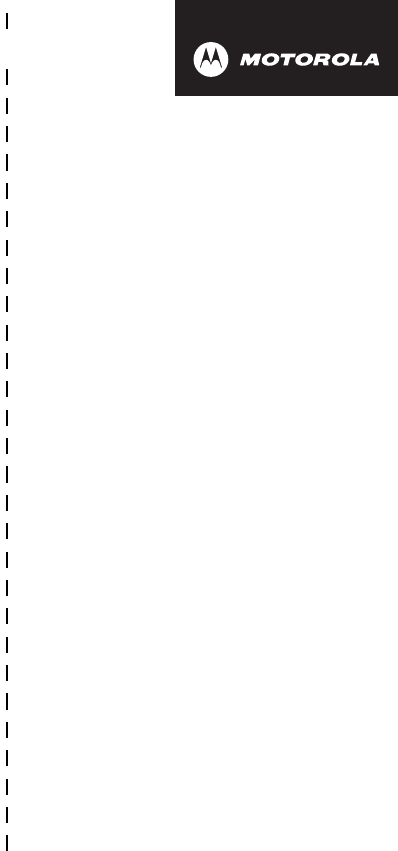
✂
DRAFT
107
art# 020827-O.eps
Wireless Phone Safety
Tips
“Safety is your most important call!”
Your Motorola wireless telephone gives you
the powerful ability to communicate by voice—
almost anywhere, anytime, wherever wireless
phone service is available and safe conditions allow.
But an important responsibility accompanies the
benefits of wireless phones, one that every user
must uphold.
When driving a car, driving is your first
responsibility. If you find it necessary to use your
wireless phone while behind the wheel of a car,
practice good common sense and remember the
following tips:
1 Get to know your Motorola wireless phone and its
features such as speed dial and redial.
If available,
these features help you to place your call without taking
your attention off the road.

✂
DRAFT
108
2 When available, use a hands-free device.
If possible,
add an additional layer of convenience to your wireless
phone with one of the many Motorola Original™ hands-
free accessories available today.
3 Position your wireless phone within easy reach.
Be
able to access your wireless phone without removing
your eyes from the road. If you receive an incoming call
at an inconvenient time, if possible, let your voice mail
answer it for you.
4 Let the person you are speaking with know you are
driving; if necessary, suspend the call in heavy
traffic or hazardous weather conditions.
Rain, sleet,
snow, ice, and even heavy traffic can be hazardous.
5 If you receive an incoming call at an inconvenient
time do not take notes or look up phone numbers
while driving.
Jotting down a “to do” list or going
through your address book takes attention away from
your primary responsibility—driving safely.
6 Dial sensibly and assess the traffic; if possible,
place calls when you are not moving or before
pulling into traffic.
Try to plan calls when your car will
be stationary. If you need to make a call while moving,
dial only a few numbers, check the road and your
mirrors, then continue.
7 Do not engage in stressful or emotional
conversations that may be distracting.
Make people
you are talking with aware you are driving and suspend
conversations which have the potential to divert your
attention away from the road.

✂
DRAFT
109
8 Use your wireless phone to call for help.
Dial 9-1-1 or
other local emergency number in the case of fire, traffic
accident or medical emergencies.*
9 Use your wireless phone to help others in
emergencies.
If you see an auto accident, crime in
progress or other serious emergency where lives are in
danger, call 9-1-1 or other local emergency number, as
you would want others to do for you.*
10 Call roadside assistance or a special
non-emergency wireless assistance number when
necessary.
If you see a broken-down vehicle posing no
serious hazard, a broken traffic signal, a minor traffic
accident where no one appears injured, or a vehicle you
know to be stolen, call roadside assistance or other
special non-emergency wireless number.*
* Wherever wireless phone service is available.
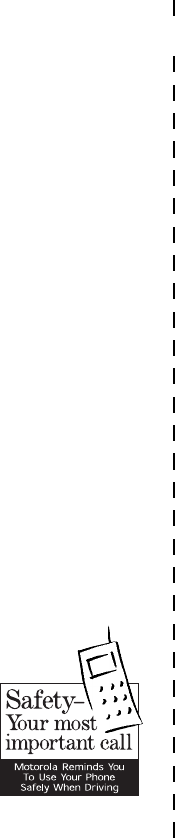
✂
DRAFT
110
Check the laws and regulations on the use of
wireless telephones and their accessories in the
areas where you drive. Always obey them. The
use of these devices may be prohibited or
restricted in certain areas.
For more information,
please call
1-888-901-SAFE
or visit the
CTIA Web site at
www.wow-com.com™